Page 1

i
Vigor2760 Series Quick Start Guide
Page 2
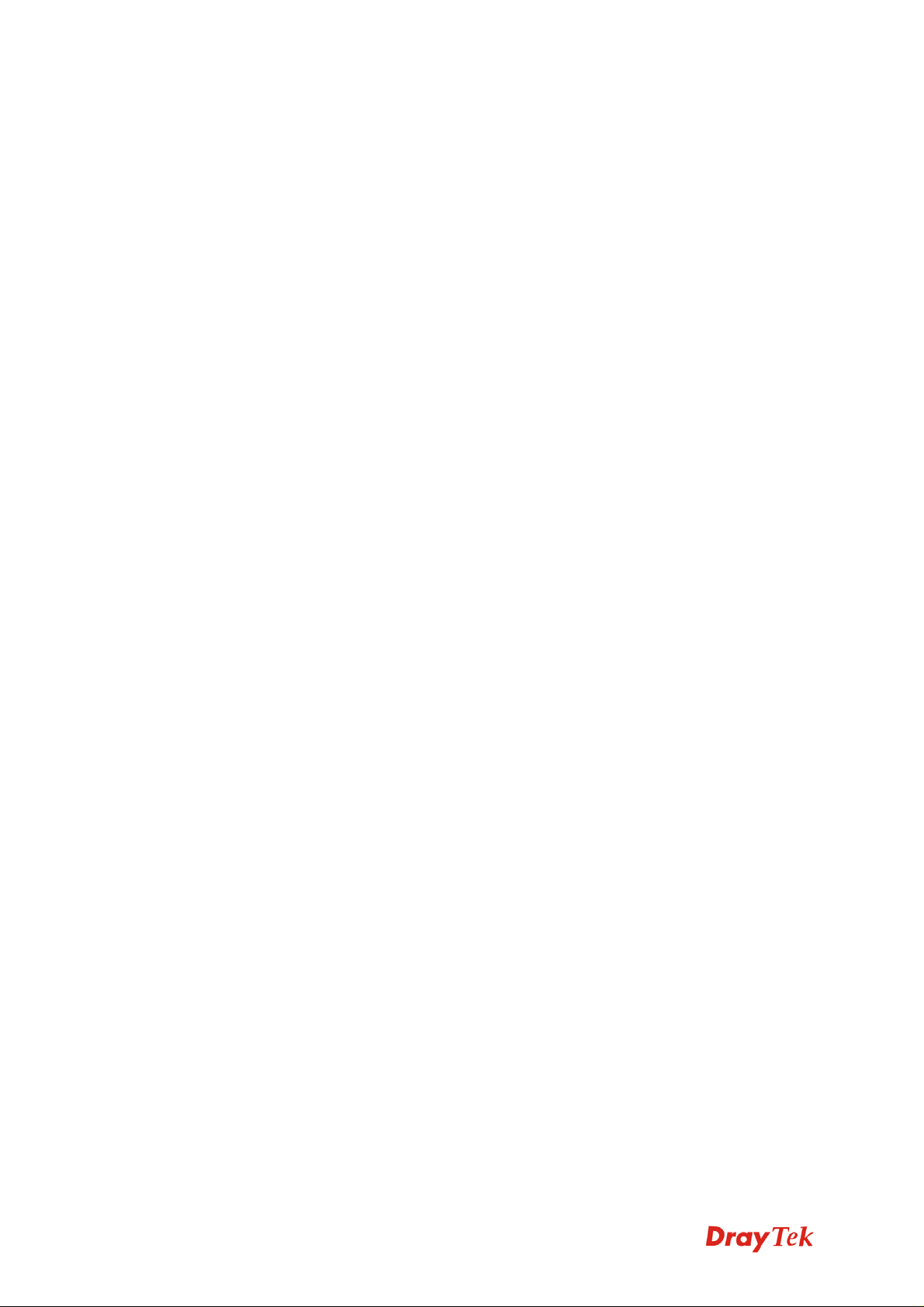
Vigor2760 Series Quick Start Guide
ii
Page 3
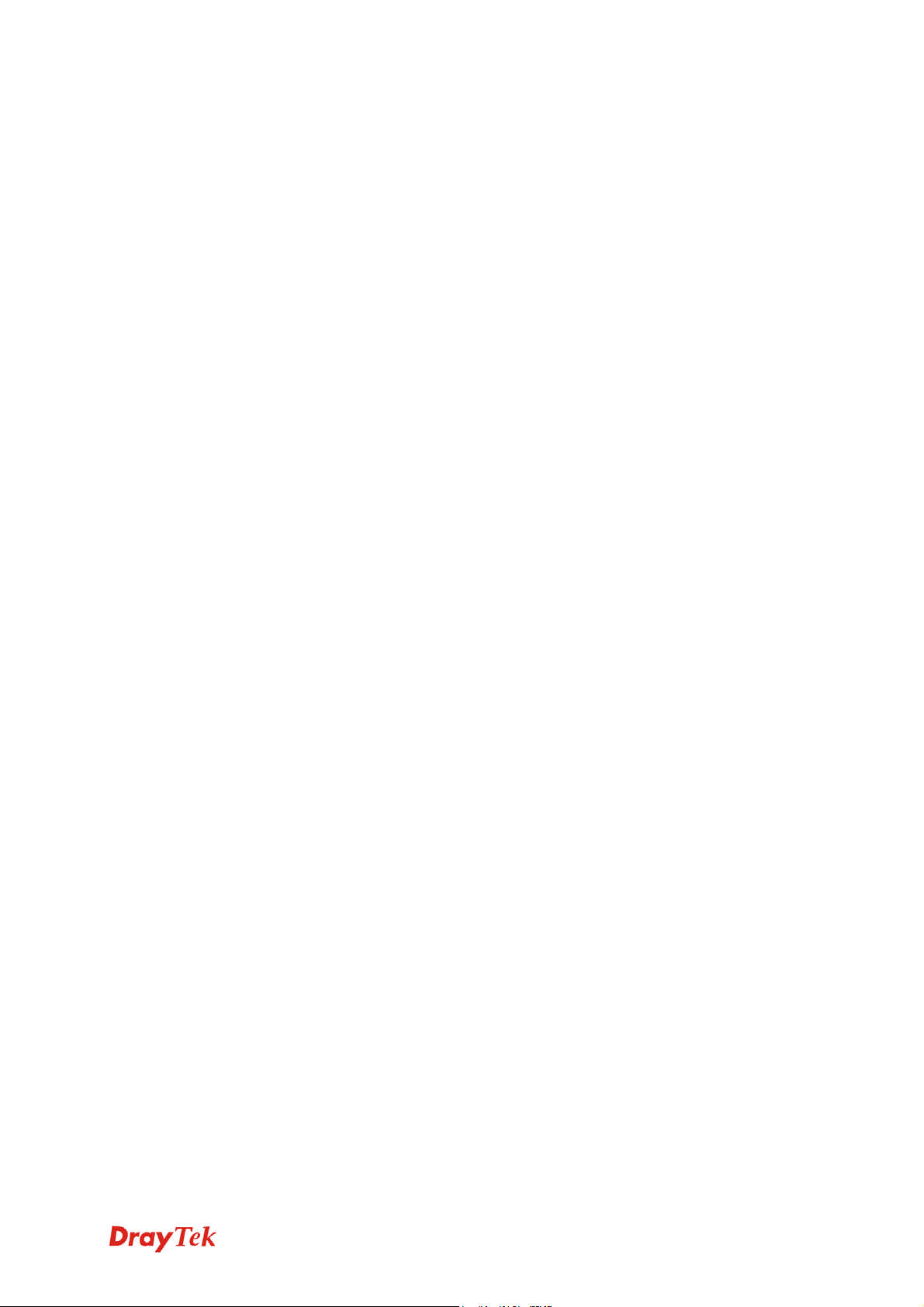
Vigor2760 Series
High Speed VDSL2 Router
Quick Start Guide
Version: 1.0
Firmware Version:1.0.0.0_RC5
Date: 03/07/2012
iii
Vigor2760 Series Quick Start Guide
Page 4
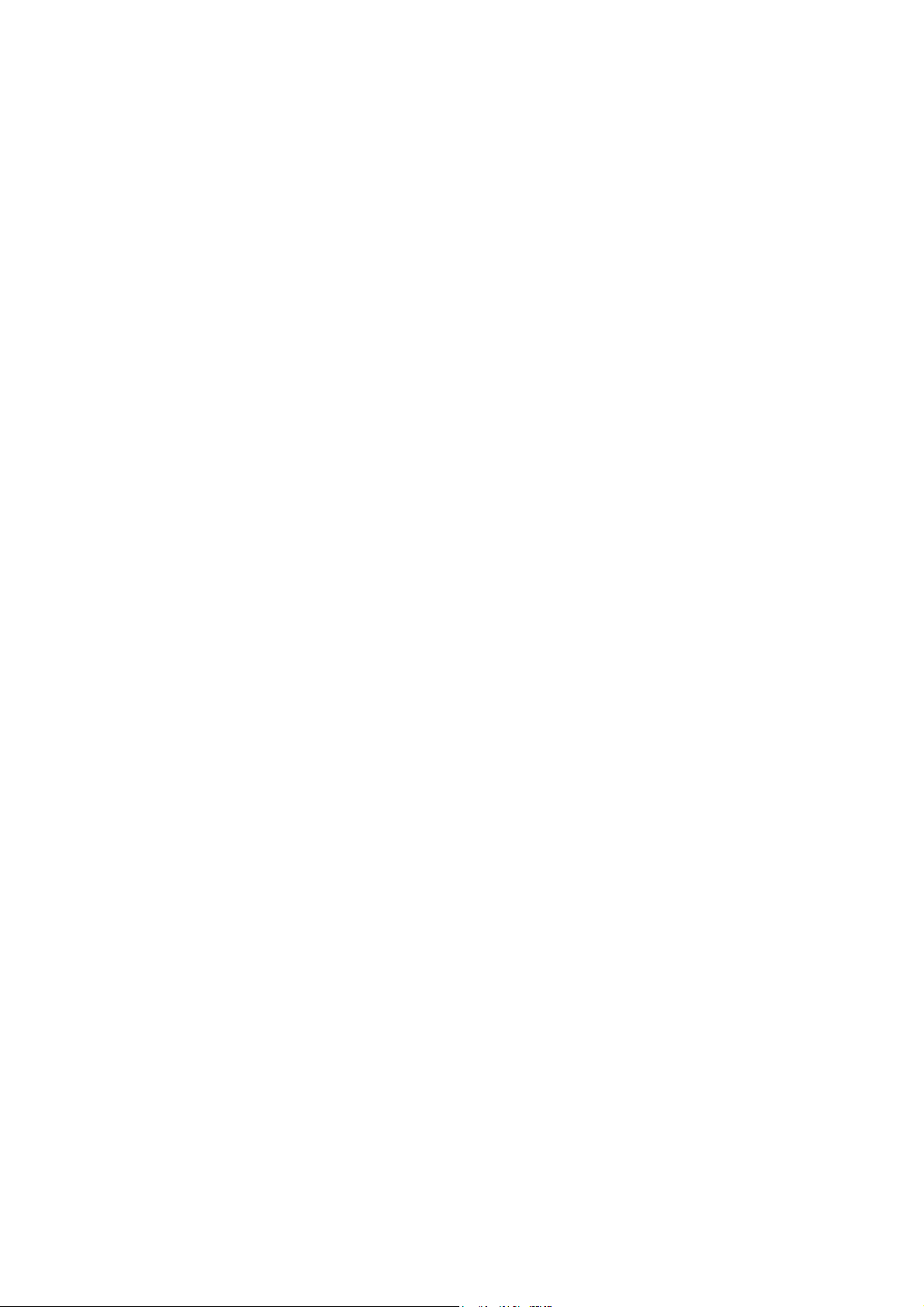
Page 5
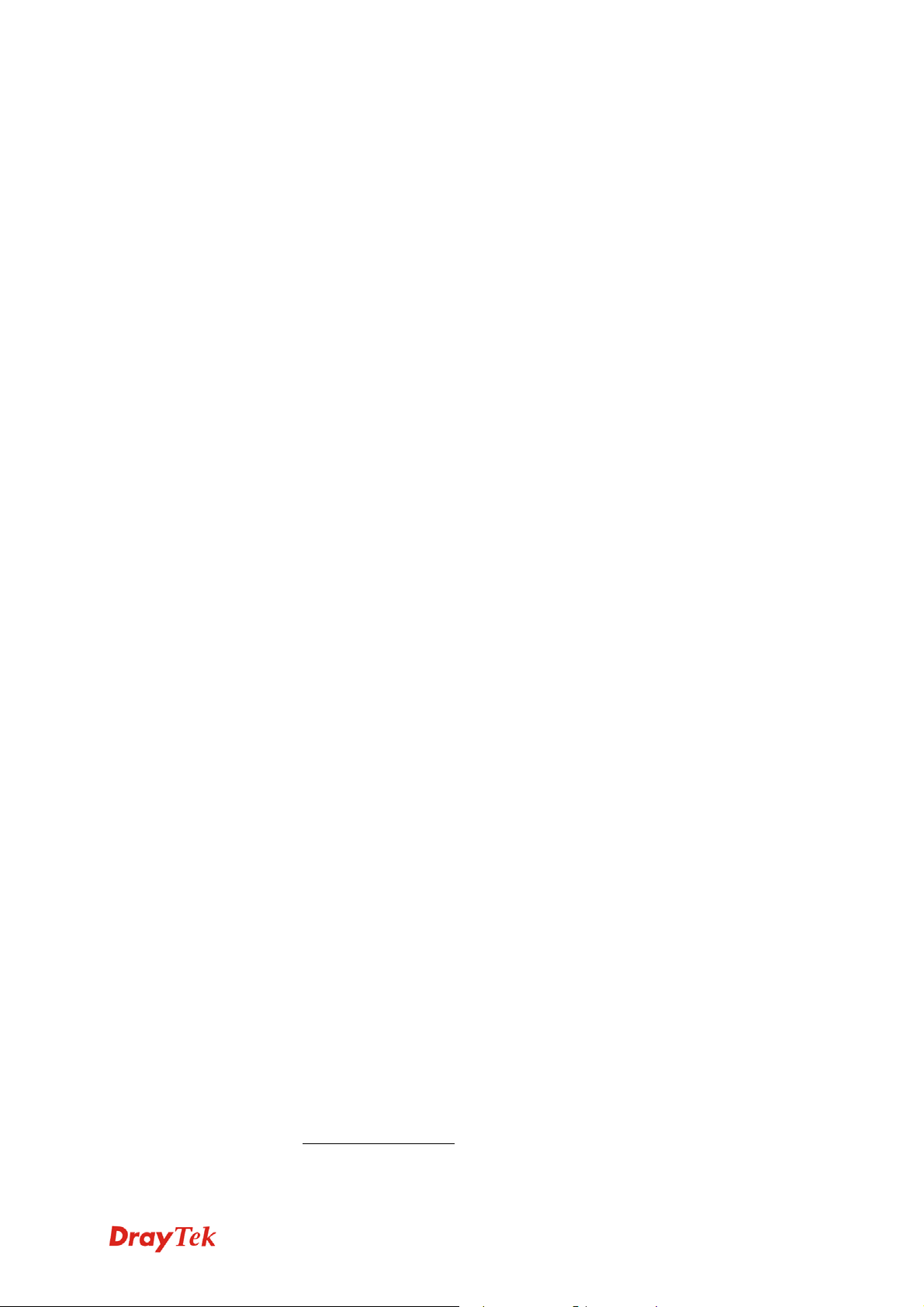
Copyright Information
Copyright
Declarations
Trademarks
Copyright 2012 All rights reserved. This publication contains information that is
protected by copyright. No part may be reproduced, transmitted, transcribed,
stored in a retrieval system, or translated into any language without written
permission from the copyright holders.
The following trademarks are used in this document:
z Microsoft is a registered trademark of Microsoft Corp.
z Windows, Windows 95, 98, Me, NT, 2000, XP, Vista and Explorer are
trademarks of Microsoft Corp.
z Apple and Mac OS are registered trademarks of Apple Inc.
z Other products may be trademarks or registered trademarks of their
respective manufacturers.
Safety Instructions and Approval
Safety
Instructions
Warranty
z Read the installation guide thoroughly before you set up the router.
z The router is a complicated electronic unit that may be repaired only be
authorized and qualified personnel. Do not try to open or repair the
router yourself.
z Do not place the router in a damp or humid place, e.g. a bathroom.
z Do not stack the routers.
z The router should be used in a sheltered area, within a temperature range
of +5 to +40 Celsius.
z Do not expose the router to direct sunlight or other heat sources. The
housing and electronic components may be damaged by direct sunlight
or heat sources.
z Do not deploy the cable for LAN connection outdoor to prevent
electronic shock hazards.
z Keep the package out of reach of children.
z When you want to dispose of the router, please follow local regulations
on conservation of the environment.
We warrant to the original end user (purchaser) that the router will be free
from any defects in workmanship or materials for a period of two (2) years
from the date of purchase from the dealer. Please keep your purchase receipt in
a safe place as it serves as proof of date of purchase. During the warranty
period, and upon proof of purchase, should the product have indications of
failure due to faulty workmanship and/or materials, we will, at our discretion,
repair or replace the defective products or components, without charge for
either parts or labor, to whatever extent we deem necessary tore-store the
product to proper operating condition. Any replacement will consist of a new
or re-manufactured functionally equivalent product of equal value, and will be
offered solely at our discretion. This warranty will not apply if the product is
modified, misused, tampered with, damaged by an act of God, or subjected to
abnormal working conditions. The warranty does not cover the bundled or
licensed software of other vendors. Defects whi ch do not significantly affect
the usability of the product will not be covered by the warranty. We reserve
the right to revise the manual and online documentation and to make changes
from time to time in the contents hereof without obligation to notify any
person of such revision or changes.
Be a Registered
Owner
Firmware & Tools
Updates
Web registration is preferred. You can register your Vigor router via
http://www.draytek.com.
Due to the continuous evolution of DrayTek technology, all routers will be
regularly upgraded. Please consult the DrayTek web site for more information
on newest firmware, tools and documents.
http://www.draytek.com
i
Vigor2760 Series Quick Start Guide
Page 6
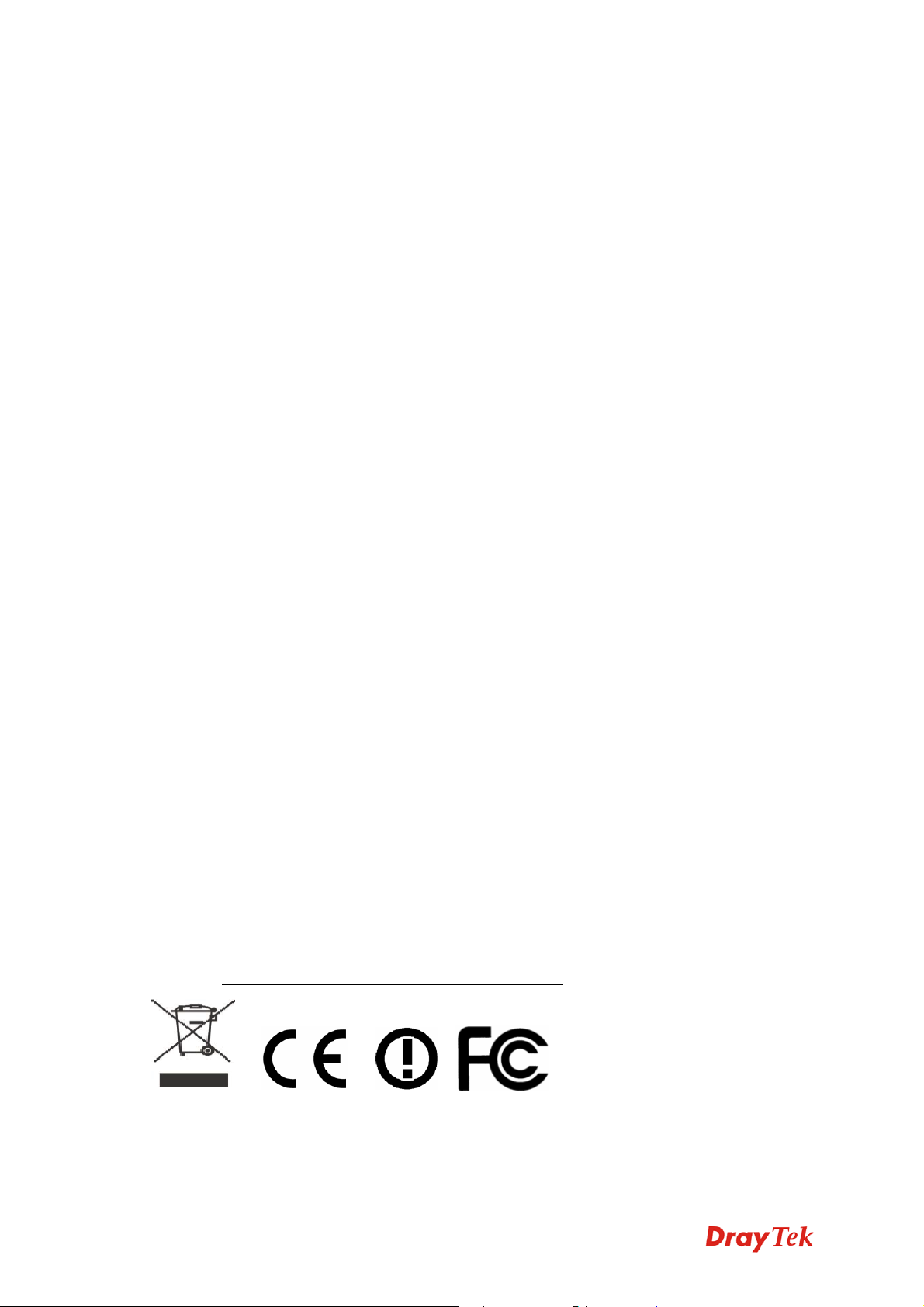
European Community Declarations
Manufacturer: DrayTek Corp.
Address: No. 26, Fu Shing Road, HuKou Township, HsinChu Industrial Park, Hsin-Chu, Taiwan
303
Product: Vigor2760 Series Router
DrayTek Corp. declares that Vigor2760 Series of routers are in compliance with the following essential
requirements and other relevant provisions of R&TTE Directive 1999/5/EEC.
The product conforms to the requirements of Electro-Magnetic Compatibility (EMC) Directive
2004/108/EC by complying with the requirements set forth in EN55022/Class B and EN55024/Class B.
The product conforms to the requirements of Low Voltage (LVD) Directive 2006/95/EC by complying
with the requirements set forth in EN60950-1.
Regulatory Information
Federal Communication Commission Interference Statement
This equipment has been tested and found to comply with the limits for a Class B digital device, pursuant
to Part 15 of the FCC Rules. These limits are designed to provide reasonable protection against harmful
interference in a residential installation. This equipment generates, uses and can radiate radio frequency
energy and, if not installed and used in accordance with the instructions, may cause harmful interference to
radio communications. However, there is no guarantee that interference will not occur in a particular
installation. If this equipment does cause harmful interference to radio or television reception, which can
be determined by turning the equipment off and on, the user is encouraged to try to correct the interference
by one of the following measures:
z Reorient or relocate the receiving antenna.
z Increase the separation between the equipment and receiver.
z Connect the equipment into an outlet on a circuit different from that to which the receiver is
connected.
z Consult the dealer or an experienced radio/TV technician for help.
This device complies with Part 15 of the FCC Rules. Operation is subject to the following two conditions:
(1) This device may not cause harmful interference, and
(2) This device may accept any interference received, including interference that may cause undesired
operation.
RRFF EExxppoossuurree WWaarrnniinngg
This equipment must be installed and operated in accordance with provided instructions and the antenna(s)
used for this transmitter must be installed to provide a separation distance of at least 20 cm from all
persons and must not be co-located or operating in conjunction with any other antenna or transmitter.
End-users and installers must be provide with antenna installation instructions and transmitter operating
conditions for satisfying RF exposure compliance.
CCaauuttiioonn
Any changes or modifications not expressly approved by the grantee of this device could void the user's
authority to operate the equipment.
Please visit http://www.draytek.com/user/SupportDLRTTECE.php
#
This product is designed for POTS, DSL, 2.4GHz WLAN network throughout the EC region and
Switzerland with restrictions in France. Please see the user manual for the applicable networks on your
product.
Vigor2760 Series Quick Start Guide
ii
Page 7
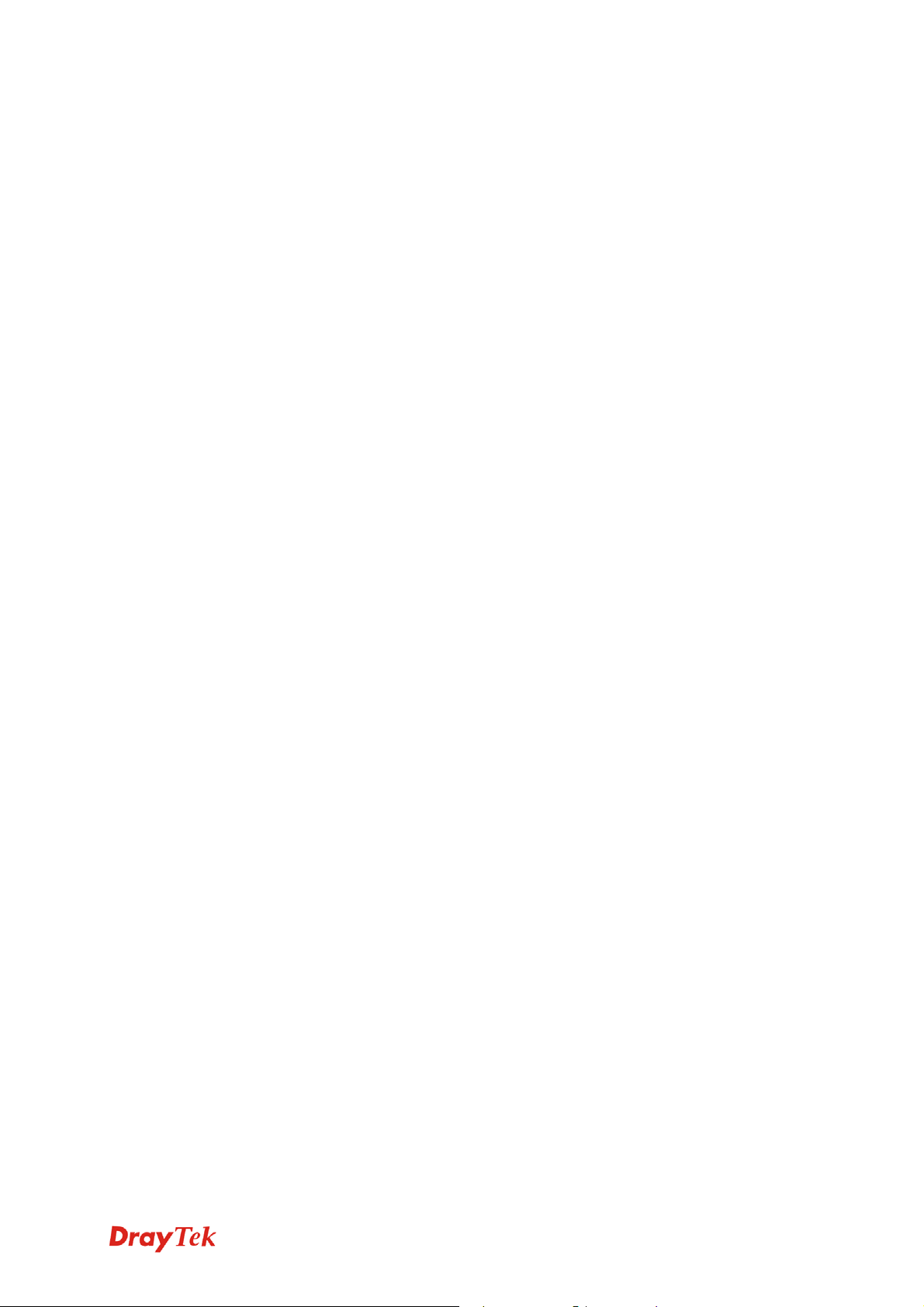
TTaabbllee ooff CCoonntteennttss
1. Introduction........................................................................................................... 1
1.1 Panel Explanation ......................................................................................................................2
1.1.1 For Vigor2760 ............................................................................................................... 2
1.1.2 For Vigor2760n ............................................................................................................. 4
1.1.3 For Vigor2760Vn...........................................................................................................6
1.2 Package Content........................................................................................................................ 8
2. Installing Your Router........................................................................................... 9
2.1 Hardware Installation..................................................................................................................9
2.2 Printer Installation..................................................................................................................... 10
3. Configuring Web Pages..................................................................................... 15
3.1 Accessing Web Page ............................................................................................................... 15
3.2 Basic Configuration..................................................................................................................16
4. T rouble Shooting................................................................................................ 21
4.1 Checking If the Hardware Status Is OK or Not......................................................................... 21
4.2 Checking If the Network Connection Settings on Your Computer Is OK or Not ...................... 22
4.3 Pinging the Router from Your Computer..................................................................................24
4.4 Checking If the ISP Settings are OK or Not.............................................................................25
4.5 Backing to Factory Default Setting If Necessary...................................................................... 25
4.6 Contacting Your Dealer............................................................................................................26
iii
Vigor2760 Series Quick Start Guide
Page 8
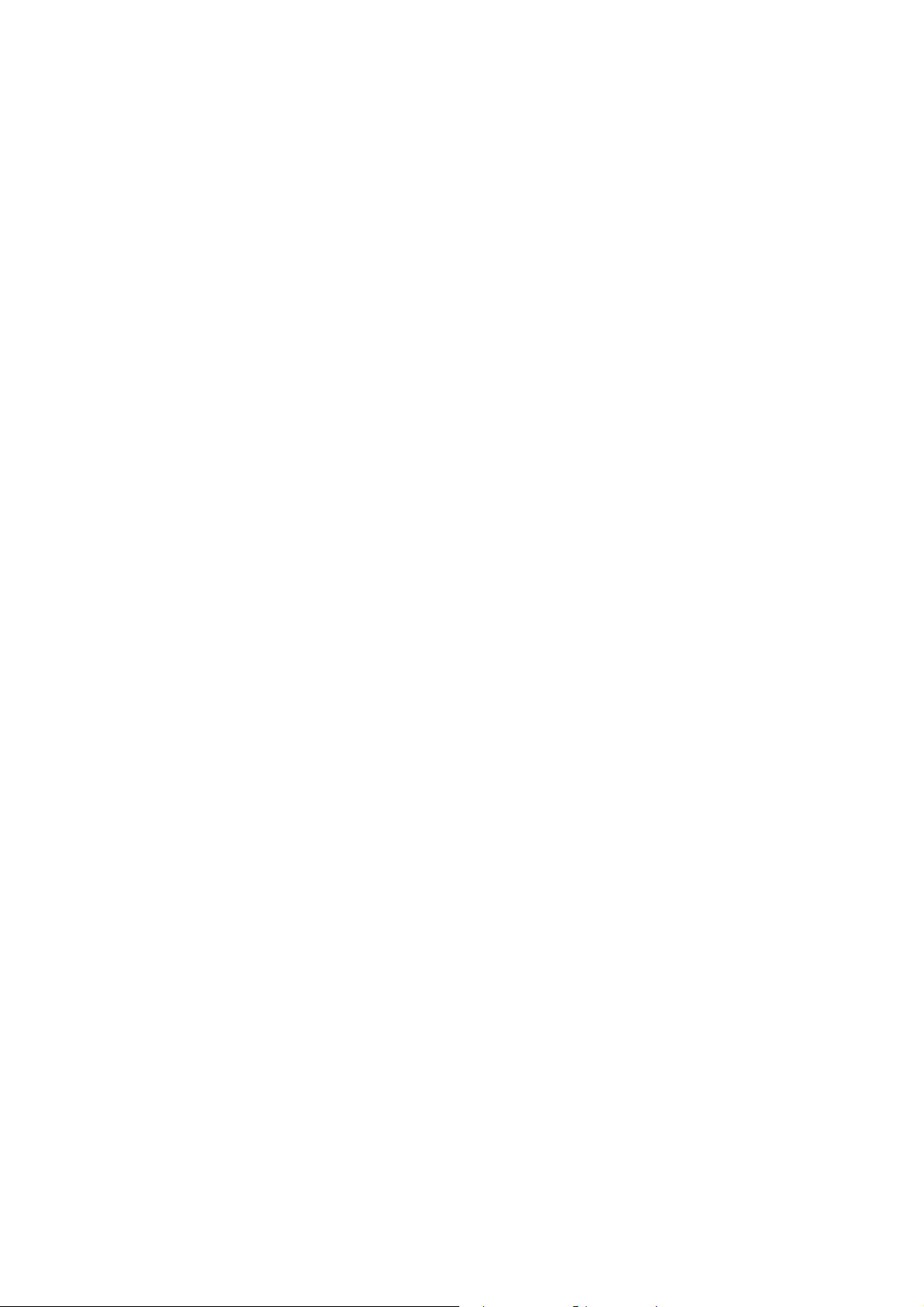
Page 9
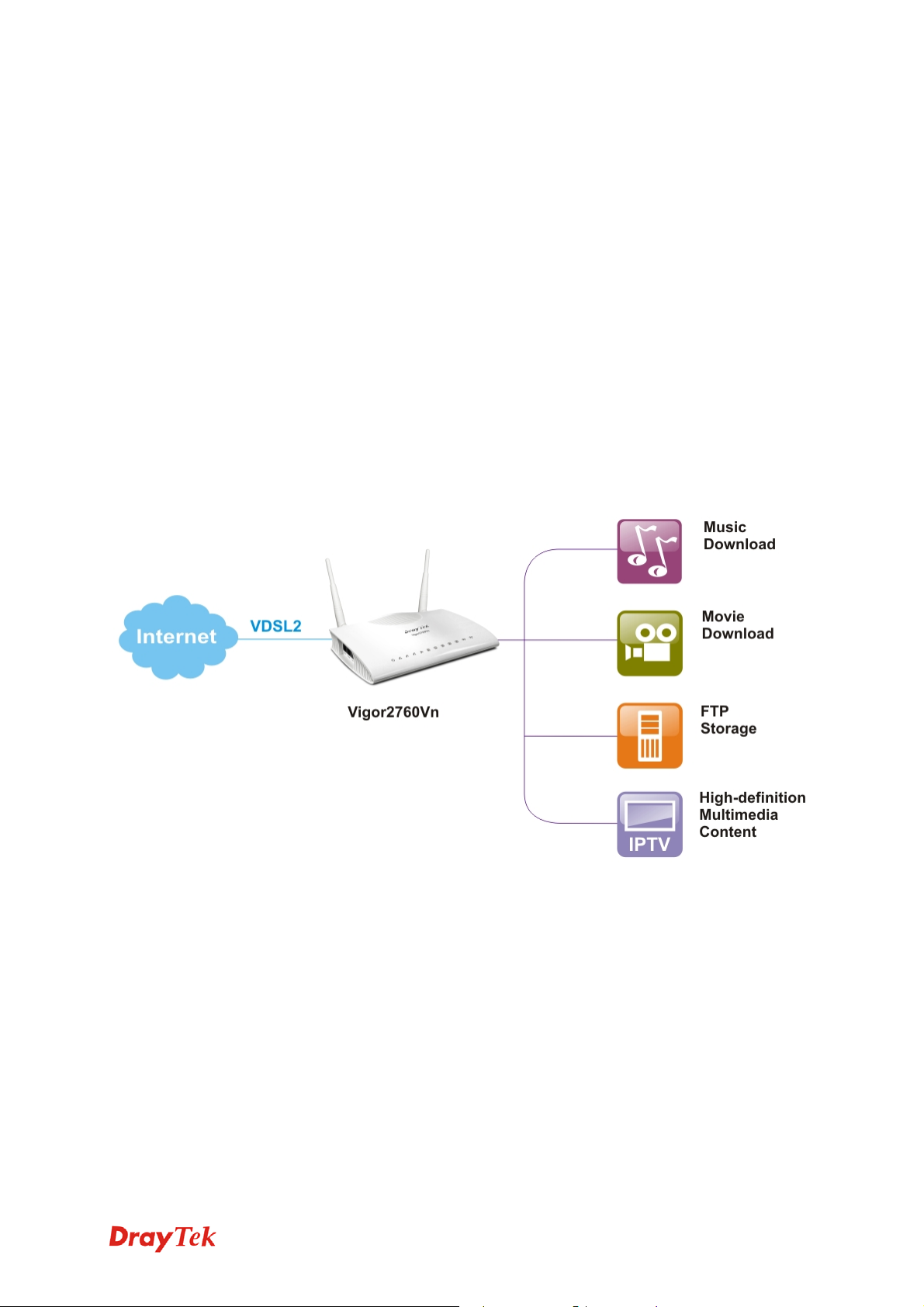
11.. IInnttrroodduuccttiioonn
The Vigor2760 series are the routers with high speed in data transmission through DSL
port and LAN ports.
With the development of NGN (Next Generation Network), you may recently hear the
news about FTTx deployment in your local area or even have already subscribed the
unbundling last mile service (e.g. VDSL2) from local ITSP for FTTx. As adopting FTTx,
the main question for end users is whether your legacy router could fully utilize its
bandwidth or not.
DrayTek launches Vigor2760 series – High speed router, perfectly complied with VDSL2
environment including Vigor2760, Vigor2760n and Vigor2760Vn for speed-wanted
customers. With high throughput performance and secured broadband connectivity
provided by Vigor2760 series, you can simultaneously engage these bandwidth-intensive
applications, such as high-definition video streaming, online gaming, and Internet
telephony / access.
Vigor2760 supports up to 2 VPN tunnels using advanced protocols such as IPSec/PPTP
(for remote dial-in only) with AES/3DES for encryption and MD5/SHA-1 for
authentication.
Vigor2760 ‘n’ models comply with 802.11n standards. They support WEP/WPA/WPA2
encryption and MAC Address Control.
Vigor2760 ‘V’ models provide two analogue phone connectors. It supports multiple SIP
registrars with high flexible configuration and call handing options.
In addition, Vigor2760 series supports two USB interfaces for connecting USB printer to
share printer or USB storage device for sharing files and 3G backup service. Vigor2760
series provides two-level management to simplify the configuration of network
connection. The user mode allows user accessing into WEB interface via simple
configuration. However, if users want to have advanced configurations, they can access
into WEB interface through admin mode.
1
Vigor2760 Series Quick Start Guide
Page 10
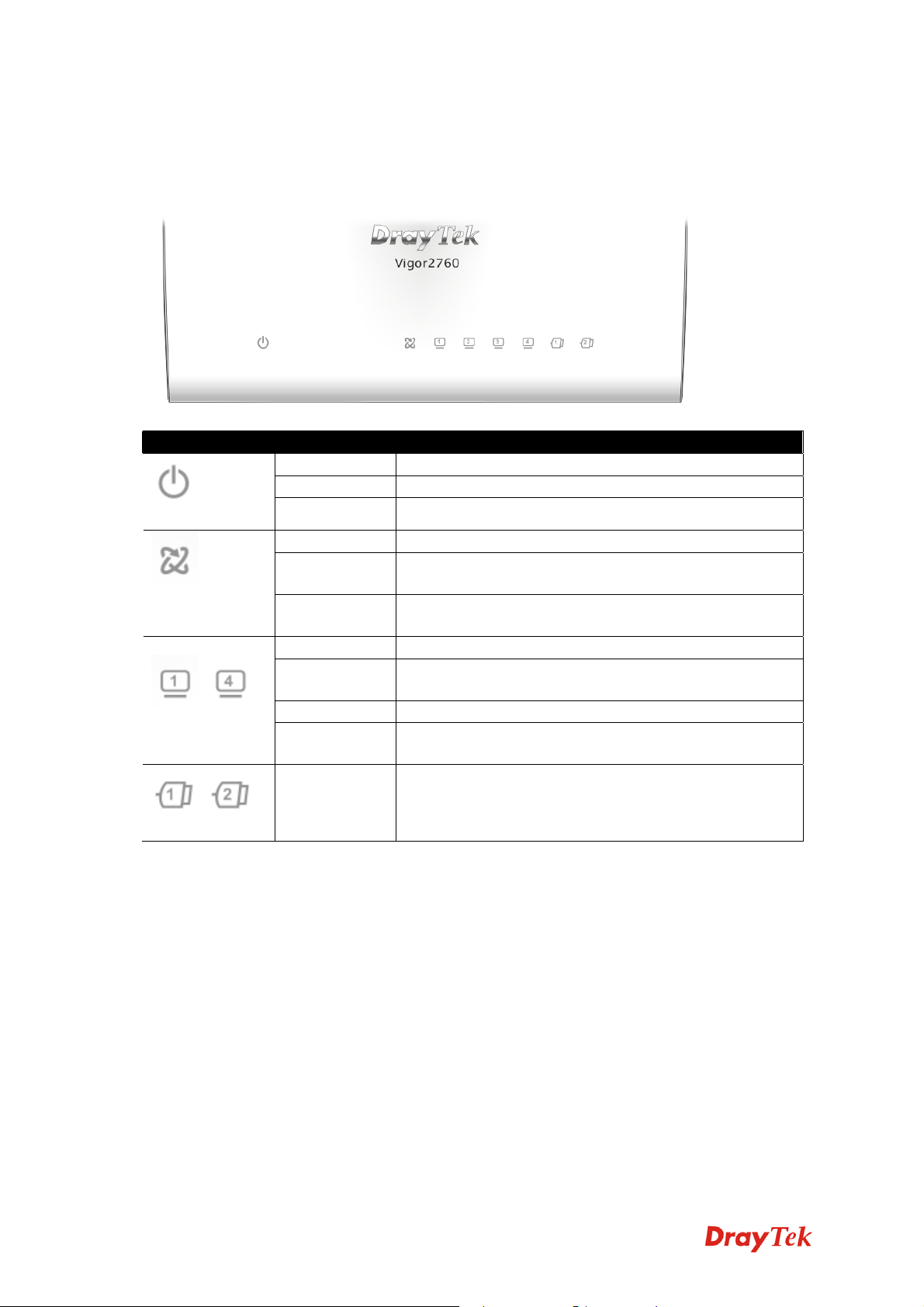
11..11 PPaanneell EExxppllaannaattiioonn
11..11..11 FFoorr VViiggoorr22776600
LED Status Explanation
Blinking The router is powered on and running normally.
Off The router is powered off.
(ACT)
VDSL (Green)/
ADSL (Orange)
~
LAN1/2/3/4
~
Off Hardware NAT is disabled.
On The DSL port is connected.
Blinking
(Slowly)
Blinking
(Quickly)
On (Green) The port is connected with 1000Mbps.
Blinking
(Green)
On (Orange) The port is connected with 100Mbps.
Blinking
(Orange)
On A USB device is connected and active.
The router is ready.
The connection is training.
The data is transmitting.
The data is transmitting.
USB1/2
Vigor2760 Series Quick Start Guide
2
Page 11
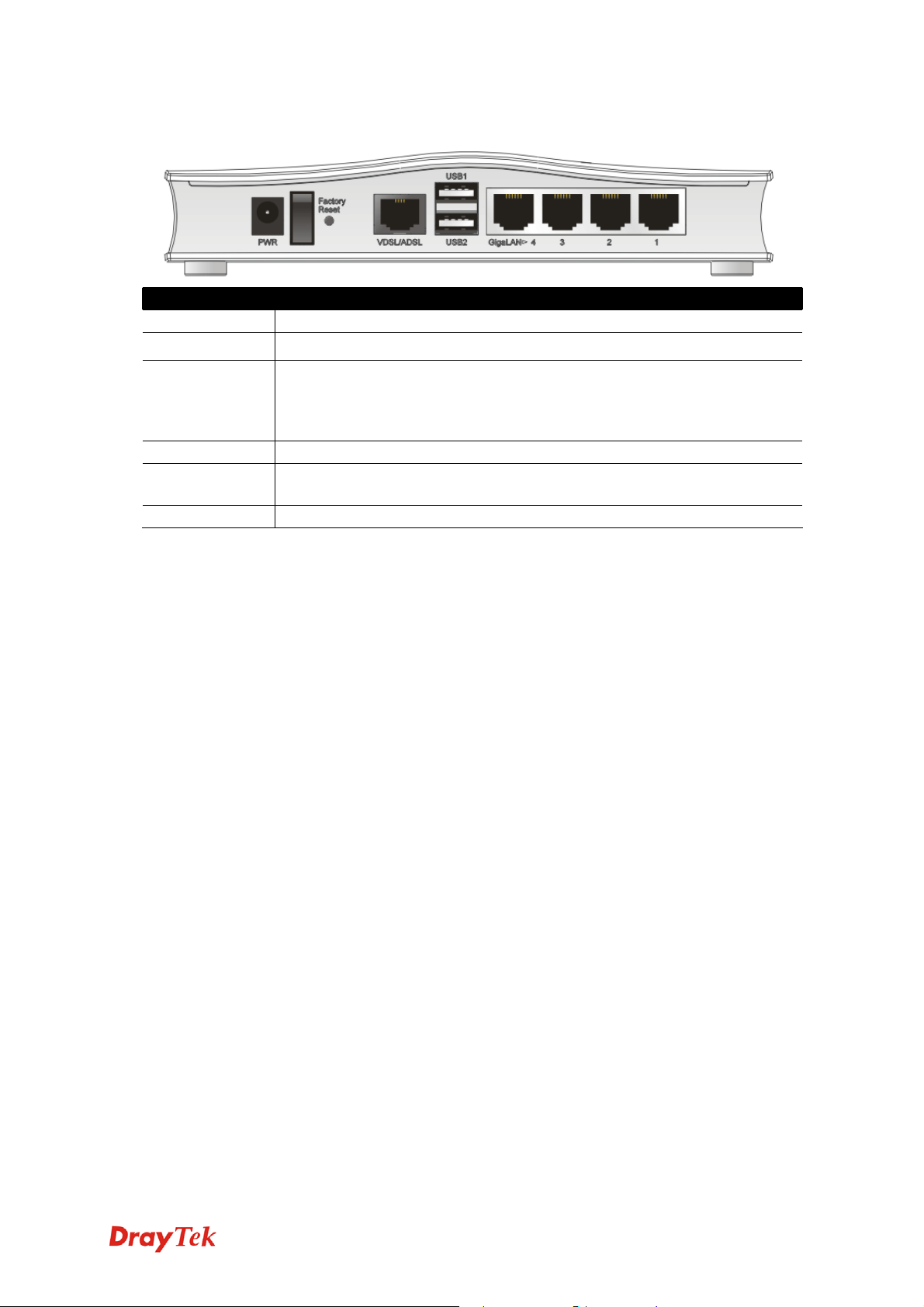
Interface Description
PWR Connector for a power adapter.
I / O
Factory Reset Restore the default settings. Usage: Turn on the router (ACT LED is
VDSL/ADSL Connector for accessing the Internet.
USB (1-2) Connector for USB storage device (Pen Driver/Mobile HD) or printer or
LAN (1-4) Connectors for local network devices.
Power switch.
blinking). Press the hole and keep for more than 5 seconds. When you
see the ACT LED begins to blink rapidly than usual, release the button.
Then the router will restart with the factory default configuration.
3G backup.
3
Vigor2760 Series Quick Start Guide
Page 12

11..11..22 FFoorr VViiggoorr22776600nn
LED Status Explanation
Blinking The router is powered on and running normally.
Off The router is powered off.
(Activity)
(Wireless LAN
On/Off/WPS)
VDSL (Green)/
ADSL (Orange)
~
Off Hardware NAT is disabled.
On (Green) The wireless access point is ready.
Blinking
(Green)
Blinking
(Orange)
Off The wireless access point is turned off.
On The DSL port is connected.
Blinking
(Slowly)
Blinking
(Quickly)
On The port is connected.
Blinking The data is transmitting.
The data is transmitting via wireless connection.
Blinks with one second cycle for two minutes. The data
is transmitting via wireless connection and the WPS
function is active.
The router is ready.
The router is trying to connect to Internet.
LAN1/2/3/4
On A USB device is connected and active.
~
USB1/2
Vigor2760 Series Quick Start Guide
4
Page 13

Interface Description
PWR Connector for a power adapter.
I / O
Power switch.
Factory Reset Restore the default settings. Usage: Turn on the router (ACT LED is
blinking). Press the hole and keep for more than 5 seconds. When you
see the ACT LED begins to blink rapidly than usual, release the button.
Then the router will restart with the factory default configuration.
WLAN
ON/OFF/WPS
WLAN WPS - Press this button for 2 seconds to wait for client device making
network connection through WPS. When the LED lights up, the WPS
connection will be on.
WLAN ON/OFF - Press the button once to enable (WLAN LED on) or disable
(WLAN LED off) wireless connection.
VDSL/ADSL Connector for accessing the Internet.
USB (1-2) Connector for USB storage device (Pen Driver/Mobile HD) or printer or
3G backup.
LAN (1-4) Connectors for local network devices.
5
Vigor2760 Series Quick Start Guide
Page 14

11..11..33 FFoorr VViiggoorr22776600VVnn
LED Status Explanation
Blinking The router is powered on and running normally.
Off The router is powered off.
(ACT)
(LINE)
(Phone1/Phone2)
(Wireless LAN
On/Off/WPS)
VDSL (Green)/
ADSL (Orange)
~
Off Hardware NAT is disabled.
On A PSTN phone call comes (in and out). However, when
the phone call is disconnected, the LED will be off about
six seconds later.
Off There is no PSTN phone call.
On The phone connected to this port is off-hook.
Off The phone connected to this port is on-hook.
Blinking A phone call comes.
On (Green) The wireless access point is ready.
Blinking
(Green)
Blinking
(Orange)
Off The wireless access point is turned off.
On The DSL port is connected.
Blinking
(Slowly)
Blinking
(Quickly)
On The port is connected.
Blinking The data is transmitting.
The data is transmitting via wireless connection.
Blinks with one second cycle for two minutes. The data
is transmitting via wireless connection and the WPS
function is active.
The router is ready.
The router is trying to connect to Internet.
LAN1/2/3/4
On A USB device is connected and active.
~
USB1/2
Vigor2760 Series Quick Start Guide
6
Page 15

Interface Description
PWR Connector for a power adapter.
I / O
Power switch.
Factory Reset Restore the default settings. Usage: Turn on the router (ACT LED is
blinking). Press the hole and keep for more than 5 seconds. When you
see the ACT LED begins to blink rapidly than usual, release the button.
Then the router will restart with the factory default configuration.
WLAN
ON/OFF/WPS
WLAN WPS - Press this button for 2 seconds to wait for client device making
network connection through WPS. When the LED lights up, the WPS
connection will be on.
WLAN ON/OFF - Press the button once to enable (WLAN LED on) or disable
(WLAN LED off) wireless connection.
VDSL/ADSL Connector for accessing the Internet.
USB (1-2) Connector for USB storage device (Pen Driver/Mobile HD) or printer or
3G backup.
LAN (1-4) Connectors for local network devices.
Interface Description
LINE Connector for PSTN life line.
Phone1/Phone2 Connector of analog phone for VoIP communication.
7
Vigor2760 Series Quick Start Guide
Page 16

11..22 PPaacckkaaggee CCoonntteenntt
n Quick Start Guide
p RJ-45 Cable (Ethernet)
r
The type of the power adapter depends on the country that the router will be installed.
* The maximum power consumption is 17-23 Watt.
o CD
q Antenna (n models)
UK-type Power Adapter
USA/Taiwan-type Power Adapter
EU-type Power Adapter
AU/NZ-type Power Adapter
Vigor2760 Series Quick Start Guide
8
Page 17

22.. IInnssttaalllliinngg YYoouurr RRoouutteerr
This section will guide you to install the router through hardware connection and
configure the router’s settings through web browser.
22..11 HHaarrddwwaarree IInnssttaallllaattiioonn
Before starting to configure the router, you have to connect your devices correctly. (For
the hardware connection, we take “Vn” model as an example.)
1. Connect the XDSL interface to the external XDSL splitter with an XDSL line cable
for all models. For Vigor2760Vn, also connect Line interface to external XDSL
splitter.
2. Connect one port of 4-port switch to your computer with a RJ-45 cable. This device
allows you to connect 4 PCs directly.
3. Connect Phone port to a conventional analog telephone (for V model only).
4. Connect detachable antennas to the router for Vigor2760 series (for n model only).
5. Connect one end of the power cord to the power port of this device. Connect the
other end to the wall outlet of electricity.
6. Power on the router.
7. Check the ACT and DSL, LAN LEDs to assure network connection.
(For the detailed information of LED status, please refer to section 1.1.)
9
Vigor2760 Series Quick Start Guide
Page 18

22..22 PPrriinntteerr IInnssttaallllaattiioonn
You can install a printer onto the router for sharing printing. All the PCs connected this
router can print documents via the router. The example provided here is made based on
Windows XP/2000. For Windows 98/SE/Vista, please visit www.draytek.com.
Before using it, please follow the steps below to configure settings for connected
computers (or wireless clients).
1. Connect the printer with the router through USB port.
2. Open Start->Settings-> Printer and Faxes.
Vigor2760 Series Quick Start Guide
10
Page 19

3. Open File->Add a New Computer. A welcome dialog will appear. Please click
Next.
4. Click Local printer attached to this computer and click Next.
5. In this dialog, choose Create a new port Type of port and use the drop down list to
select Standard TCP/IP Port. Click Next.
11
Vigor2760 Series Quick Start Guide
Page 20

6. In the following dialog, type 192.168.1.1 (router’s LAN IP) in the field of Printer
Name or IP Address and type IP_192.168.1.1 as the port name. Then, click Next.
7. Click Standard and choose Generic Network Card.
8. Then, in the following dialog, click Finish.
Vigor2760 Series Quick Start Guide
12
Page 21

9. Now, your system will ask you to choose right name of the printer that you installed
onto the router. Such step can make correct driver loaded onto your PC. When you
finish the selection, click Next.
10. For the final stage, you need to go back to Control Panel-> Printers and edit the
property of the new printer you have added.
11. Select "LPR" on Protocol, type p1 (number 1) as Queue Name. Then click OK.
Next please refer to the red rectangle for choosing the correct protocol and LPR
name.
13
Vigor2760 Series Quick Start Guide
Page 22

The printer can be used for printing now. Most of the printers with different
manufacturers are compatible with vigor router.
Note 1: Some printers with the fax/scanning or other additional functions are not
supported. If you do not know whether your printer is supported or not, please visit
www.draytek.com to find out the printer list. Open Support >>FAQ; find out the
link of Printer Server and click it; then click the What types of printers are
compatible with Vigor router? link.
Note 2: Vigor router supports printing request from computers via LAN ports but not
DSL port.
Vigor2760 Series Quick Start Guide
14
Page 23

33.. CCoonnffiigguurriinngg WWeebb PPaaggeess
To access Internet, please finish basic configuration after completing the hardware
installation.
33..11 AAcccceessssiinngg WWeebb PPaaggee
1. Make sure your PC connects to the router correctly.
Notice: You may either simply set up your computer to get IP dynamically
from the router or set up the IP address of the computer to be the same
subnet as the default IP address of Vigor router 192.168.1.1. For the
detailed information, please refer to the later section - Trouble Shooting of
the guide.
2. Open a web browser on your PC and type http://192.168.1.1.
3. The following window will be open to ask for username and password. Please type
“admin/admin” on Username/Password and click Login for opening the web
configurator.
Notice: If you fail to access to the web configuration, please go to “Trouble
Shooting” for detecting and solving your problem.
15
Vigor2760 Series Quick Start Guide
Page 24

33..22 BBaassiicc CCoonnffiigguurraattiioonn
The Quick Start Wizard is designed for you to easily set up your router for Internet
access. You can directly access the Quick Start Wizard via Web Configurator.
1. Open the web configruator of Vigor router. The Main Screen will appear.
The home page will change slightly in accordance with the router you have. Here we
take Vigor2760 as an example.
2. Click Wizard >>Quick Start Wizard.
Vigor2760 Series Quick Start Guide
16
Page 25

3. In the tab of STEP1, type the login password on the field of Password and retype it
on the field of Confirm Password. After restarting the router, new password must
be typed for accessing into router web page. Then, click the Next button or the
STEP2 tab for next page.
4. In the tab of STEP2, choose the time zone for the router located. Then, click the
Next button or the STEP3 tab for next page.
17
Vigor2760 Series Quick Start Guide
Page 26

5. Type the router name and choose the protocol (PPP, Static IP or DHCP) according to
the information from your ISP. For example, you should select PPP mode if the ISP
provides you PPP interface. Then, click the Next button or the STEP4 tab for next
page.
Static IP: if you click Static IP, you will get the following page. Please type in the
IP address information and type the values for ADSL settings originally provided by
your ISP. Then click Finish to complete the configuration.
Vigor2760 Series Quick Start Guide
18
Page 27

PPP: if you click PPP as the protocol, please manually type the Username/Password
and type the values for ADSL settings provided by your ISP. Then click Finish to
complete the configuration.
DHCP: if you click DHCP as the protocol, just enter the values for ADSL settings
provided by your ISP. Then click Finish to complete the configuration.
19
Vigor2760 Series Quick Start Guide
Page 28

6. When you click Finish to complete the configuration, the system will display a
summary screen for you to confirm. Simply click Confirm. Later, the Dashboard
screen will appear. You can enjoy surfing on the Internet.
Vigor2760 Series Quick Start Guide
20
Page 29

44.. TTrroouubbllee SShhoooottiinngg
This section will guide you to solve abnormal situations if you cannot access into the
Internet after installing the router and finishing the web configuration. Please follow
sections below to check your basic installation status stage by stage.
¾ Checking if the hardware status is OK or not.
¾ Checking if the network connection settings on your computer are OK or not.
¾ Pinging the router from your computer.
¾ Checking if the ISP settings are OK or not.
¾ Backing to factory default setting if necessary.
If all above stages are done and the router still cannot run normally, it is the time for you
to contact your dealer for advanced help.
44..11 CChheecckkiinngg IIff tthhee HHaarrddwwaarree SSttaattuuss IIss OOKK oorr NNoott
Follow the steps below to verify the hardware status.
1. Check the power line and LAN cable connections. Refer to “2.1 Hardware
Installation” for details.
2. Turn on the router. Make sure the ACT LED blink once per second and the
correspondent LAN LED is bright.
3. If not, it means that there is something wrong with the hardware status. Simply back
to “2.1 Hardware Installation” to execute the hardware installation again. And
then, try again.
21
Vigor2760 Series Quick Start Guide
Page 30

44..22 CChheecckkiinngg IIff tthhee NNeettwwoorrkk CCoonnnneeccttiioonn SSeettttiinnggss oonn
CCoommppuutteerr IIss OOKK oorr NNoott
Sometimes the link failure occurs due to the wrong network connection settings. After
trying the above section, if the link is stilled failed, please do the steps listed below to
make sure the network connection settings is OK.
FFoorr WWiinnddoowwss
1. Go to Control Panel and then double-click on Network Connections.
2. Right-click on Local Area Connection and click on Properties.
The example is based on Windows XP. As to the examples for other
operation systems, please refer to the similar steps or find support notes in
www.draytek.com.
YYoouurr
3. Select Internet Protocol (TCP/IP) and then click Properties.
Vigor2760 Series Quick Start Guide
22
Page 31

4. Select Obtain an IP address automatically and Obtain DNS server address
automatically.
FFoorr MMaacc OOSS
1. Double click on the current used Mac OS on the desktop.
2. Open the Application folder and get into Network.
3. On the Network screen, select Using DHCP from the drop down list of Configure
IPv4.
23
Vigor2760 Series Quick Start Guide
Page 32

44..33 PPiinnggiinngg tthhee RRoouutteerr ffrroomm YYoouurr CCoommppuutteerr
The default gateway IP address of the router is 192.168.1.1. For some reason, you might
need to use “ping” command to check the link status of the router. The most important
thing is that the computer will receive a reply from 192.168.1.1. If not, please check
the IP address of your computer. We suggest you setting the network connection as get IP
automatically. (Please refer to the section 4.2)
Please follow the steps below to ping the router correctly.
FFoorr WWiinnddoowwss
1. Open the Command Prompt window (from Start menu> Run).
2. Type command (for Windows 95/98/ME) or cmd (for Windows NT/
2000/XP/Vista). The DOS command dialog will appear.
3. Type ping 192.168.1.1 and press [Enter]. If the link is OK, the line of “Reply from
192.168.1.1:bytes=32 time<1ms TTL=255” will appear.
4. If the line does not appear, please check the IP address setting of your computer.
FFoorr MMaacc OOSS ((TTeerrmmiinnaall))
1. Double click on the current used Mac OS on the desktop.
2. Open the Application folder and get into Utilities.
3. Double click Terminal. The Terminal window will appear.
4. Type ping 192.168.1.1 and press [Enter]. If the link is OK, the line of “64 bytes
from 192.168.1.1: icmp_seq=0 ttl=255 time=xxxx ms” will appear.
Vigor2760 Series Quick Start Guide
24
Page 33

44..44 CChheecckkiinngg IIff tthhee IISSPP SSeettttiinnggss aarree OOKK oorr NNoot
t
Open Network>>WAN and check whether the ISP settings are set correctly.
44..55 BBaacckkiinngg ttoo FFaaccttoorryy DDeeffaauulltt SSeettttiinngg IIff NNeecceessssaarry
y
Sometimes, a wrong connection can be improved by returning to the default settings. Try
to reset the router by software or hardware.
Warning: After pressing factory default setting, you will loose all settings
you did before. Make sure you have recorded all useful settings before you
pressing.
SSooffttwwaarree RReesseett
You can reset the router to factory default via Web page.
Open System Maintenance>> Reboot System. The following screen will appear.
Choose Using factory default configuration and click OK. After few seconds, the router
will return all the settings to the factory settings.
25
Vigor2760 Series Quick Start Guide
Page 34

HHaarrddwwaarree RReesseett
While the router is running (ACT LED blinking), press the Factory Reset button and
hold for more than 5 seconds. When you see the ACT LED blinks rapidly, please release
the button. Then, the router will restart with the default configuration.
After restore the factory default setting, you can configure the settings for the router again
to fit your personal request.
44..66 CCoonnttaaccttiinngg YYoouurr DDeeaalleerr
If the router still cannot work correctly after trying many efforts, please contact your
dealer for further help right away. For any questions, please feel free to send e-mail to
support@draytek.com.
Vigor2760 Series Quick Start Guide
26
