Page 1
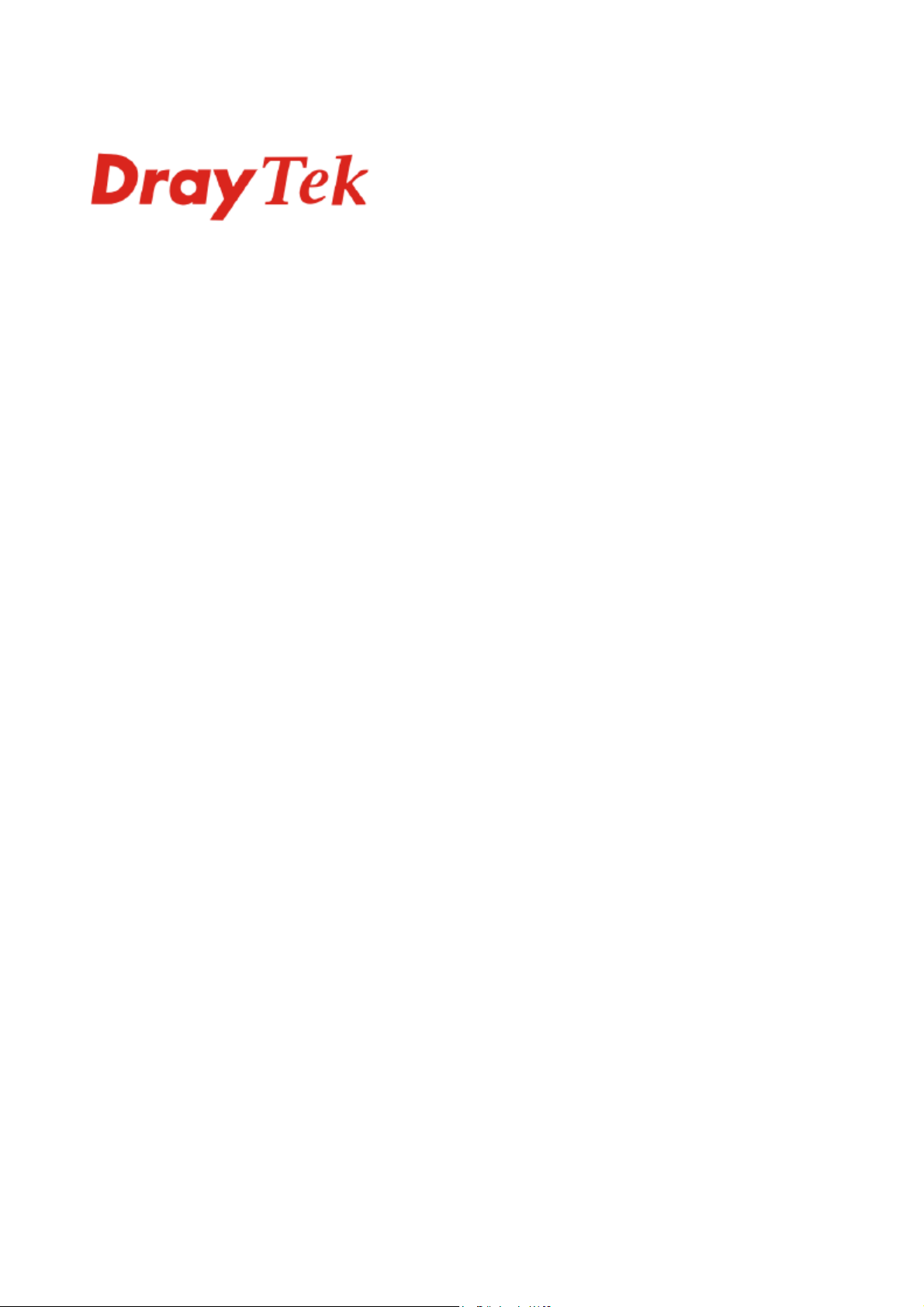
VigorSwitch P2260
User’s Guide
Version: 1.0
Date: 2008/12/08
Cop27
yright 2008 All rights reserved.
Page 2
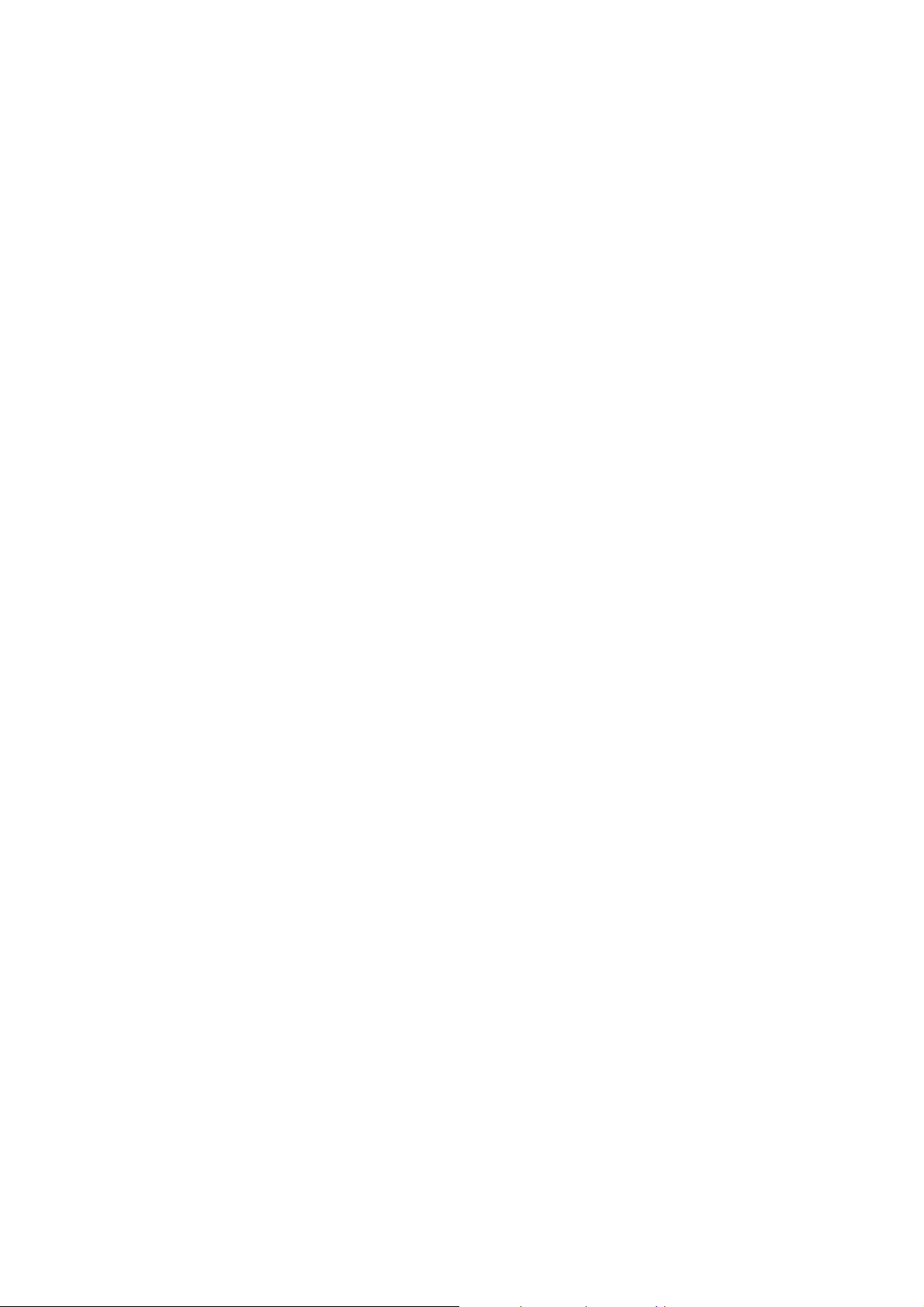
Copyright Information
Copyright
Declarations
Trademarks
Copyright 2008 All rights reserved. This publication contains information that is
protected by copyright. No part may be reproduced, transmitted, transcribed,
stored in a retrieval system, or translated into any language without written
permission from the copyright holders.
The following trademarks are used in this document:
z Microsoft is a registered trademark of Microsoft Corp.
z Windows, Windows 95, 98, Me, NT, 2000, XP and Explorer are
trademarks of Microsoft Corp.
z Apple and Mac OS are registered trademarks of Apple Inc.
z Other products may be trademarks or registered trademarks of their
respective manufacturers.
Caution and Electronic Emission Notices
Caution
Warranty
Circuit devices are sensitive to static electricity, which can damage their delicate
electronics. Dry weather conditions or walking across a carpeted floor may cause you
to acquire a static electrical charge.
To protect your device, always:
z Touch the metal chassis of your computer to ground the static electrical charge
before you pick up the circuit device.
z Pick up the device by holding it on the left and right edges only.
We warrant to the original end user (purchaser) that the device will be free from any
defects in workmanship or materials for a period of one (1) years from the date of
purchase from the dealer. Please keep your purchase receipt in a safe place as it
serves as proof of date of purchase. During the warranty period, and upon proof of
purchase, should the product have indications of failure due to faulty workmanship
and/or materials, we will, at our discretion, repair or replace the defective products or
components, without charge for either parts or labor, to whatever extent we deem
necessary tore-store the product to proper operating condition. Any replacement will
consist of a new or re-manufactured functionally equivalent product of equal value,
and will be offered solely at our discretion. This warranty will not apply if the
product is modified, misused, tampered with, damaged by an act of God, or subjected
to abnormal working conditions. The warranty does not cover the bun dled or licensed
software of other vendors. Defects which do not significantly affect the usability of
the product will not be covered by the warranty. We reserve the right to revise the
manual and online documentation and to make changes from time to time in the
contents hereof without obligation to notify any person of such revision or changes.
Be a Registered
Owner
Firmware & Tools
Updates
ii
Web registration is preferred. You can register your Vigor device via
http://www.draytek.com.
Due to the continuous evolution of DrayTek technology, all devices will be regularly
upgraded. Please consult the DrayTek web site for more information on newest
firmware, tools and documents.
http://www.draytek.com
VigorSwitch P2260 User’s Guide
Page 3
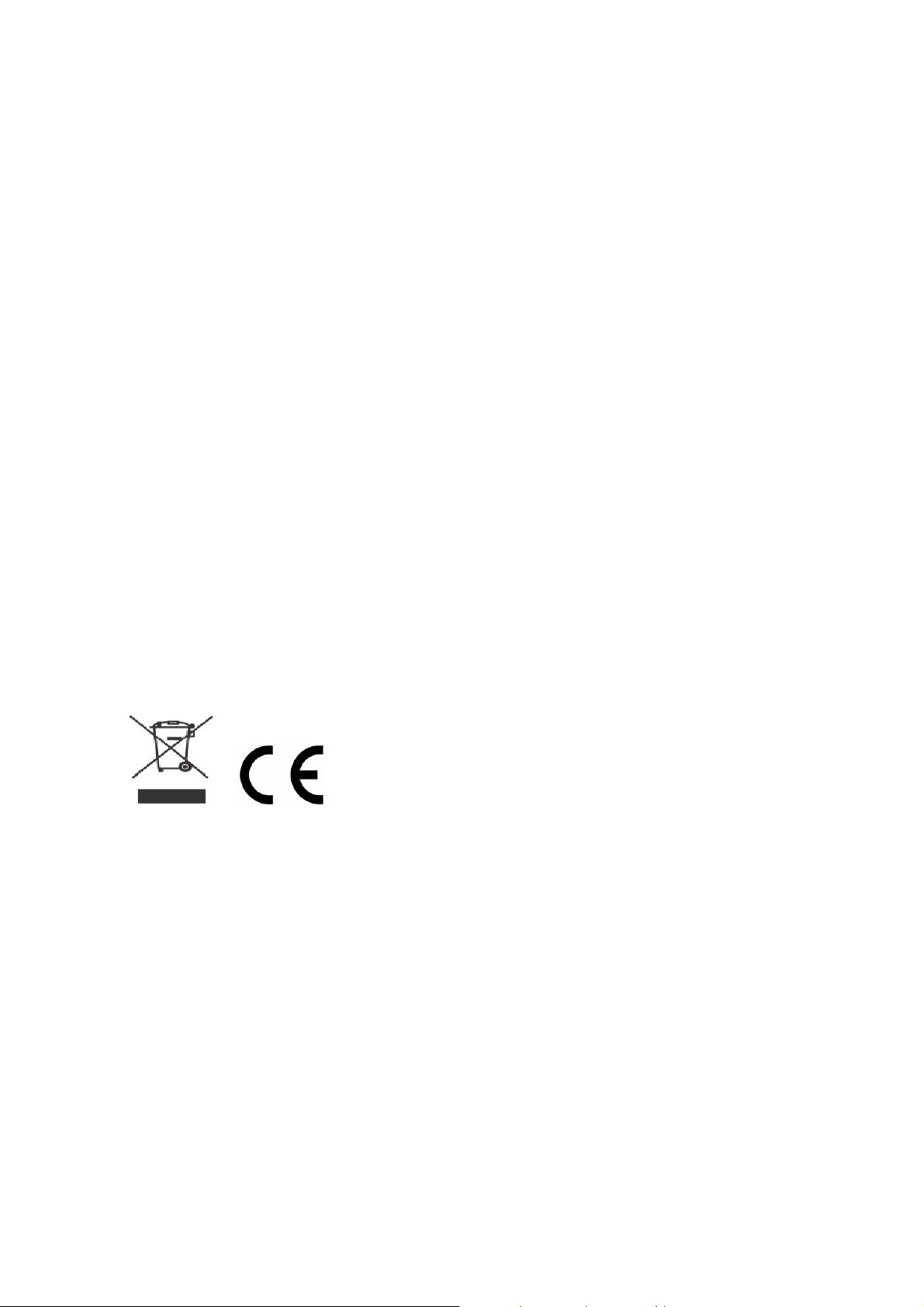
European Community Declarations
Manufacturer: DrayTek Corp.
Address: No. 26, Fu Shing Road, HuKou County, HsinChu Industrial Park, Hsin-Chu, Taiwan 303
Product: VigorSwitch Series Device
The product conforms to the requirements of Electro-Magnetic Compatibility (EMC) Directive 2004/108/EC by
complying with the requirements set forth in EN55022/Class A and EN55024/Class A.
The product conforms to the requirements of Low Voltage (LVD) Directive 2006/95/EC by complying with the
requirements set forth in EN6095-1.
Regulatory Information
Federal Communication Commission Interference Statement
This equipment has been tested and found to comply with the limits for a Class A digital device, pursuant to Part
15 of the FCC Rules. These limits are designed to provide reasonable protection against harmful interference in a
residential installation. This equipment generates, uses and can radiate radio frequency energy and, if not installed
and used in accordance with the instructions, may cause harmful interference to radio communications. However,
there is no guarantee that interference will not occur in a particular installation. If this equipment does cause
harmful interference to radio or televisi o n recept i on , whi ch can be determined by turning the equipment of f a nd
on, the use is encouraged to try to correct the interference by one of the following measures:
z Reorient or relocate the receiving antenna.
z Increase the separation between the equipment and receiver.
z Connect the equipment into an outlet on a circuit different form that to which the receiver is connected.
z Consult the dealer or an experienced radio/TV technician for help.
This device complies with Part 15 of the FCC Rules. Operation is subject to the following two conditions:
(1) This device may not cause harmful interference, and
(2) This device may accept any interference received, including interference that may cause undesired operation.
VigorSwitch P2260 User’s Guide
iii
Page 4
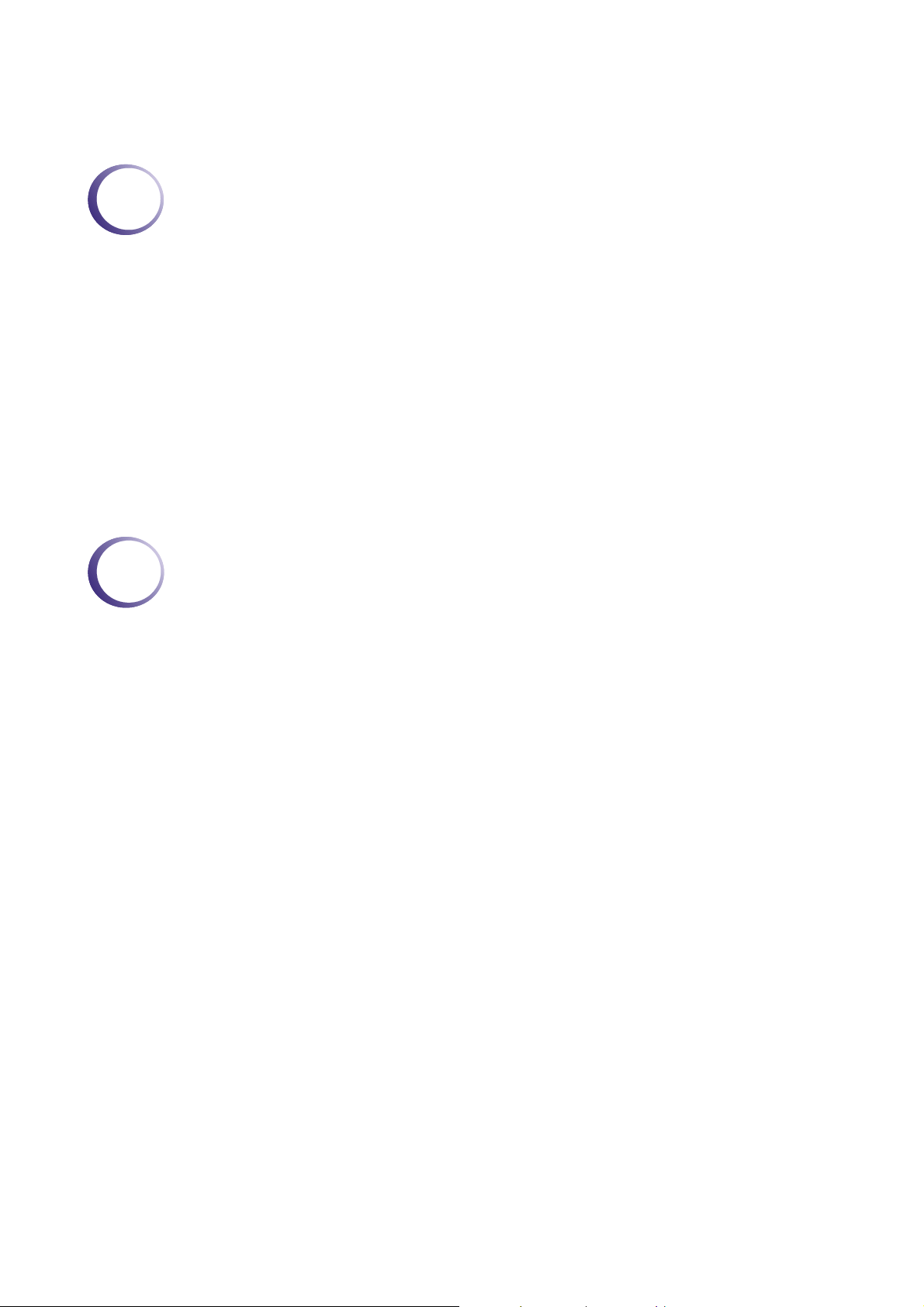
TTaabbllee ooff CCoonntteennttss
1
Preface ...............................................................................................................1
1.1 Overview................................................................................................................................. 1
1.2 Features.................................................................................................................................. 2
1.3 Packing List............................................................................................................................. 4
1.4 LED Indicators and Connectors.............................................................................................. 4
1.5 Hardware Installation .............................................................................................................. 7
1.5.1 Connecting the SFP Fiber Transceiver to the Chassis .................................................... 7
1.5.2 Installing Optional SFP Fiber Transceivers to the switch................................................. 8
1.5.3 Installing Chassis to a 19-Inch Wiring Closet Rail............................................................ 8
1.5.4 Cabling Requirements......................................................................................................8
1.5.5 Configuring the Management Agent of Switch............................................................... 13
1.5.6 IP Address Assignment .................................................................................................. 17
1.6 Typical Applications............................................................................................................... 21
2
Operation of Web-based Management..........................................................23
2.1 Web Management Home Overview...................................................................................... 24
2.1.1 The Information of Page Layout..................................................................................... 24
2.1.2 System Information......................................................................................................... 26
2.1.3 IP Configuration.............................................................................................................. 28
2.1.4 Time Configuration ......................................................................................................... 30
2.1.5 Account Configuration ....................................................................................................31
2.1.6 Management Policy........................................................................................................ 32
2.1.7 Virtual Stack.................................................................................................................... 35
2.2 Port Configuration................................................................................................................. 37
2.2.1 Port Status...................................................................................................................... 37
2.2.2 Port Configuration........................................................................................................... 39
2.2.3 Simple Counter............................................................................................................... 40
2.2.4 Detail Counter................................................................................................................. 41
2.3 POE Configuration................................................................................................................ 43
2.3.1 POE Status..................................................................................................................... 43
2.3.2 POE Configuration.......................................................................................................... 44
2.4 Loop Detection...................................................................................................................... 45
2.5 SNMP Configuration .............................................................................................................46
2.6 DHCP Boot............................................................................................................................ 49
iv
2.7 IGMP Snooping..................................................................................................................... 49
2.7.1 IGMP Snooping - Status................................................................................................. 49
2.7.2 Allowed Group................................................................................................................ 51
2.7.3 Static IP Multicast........................................................................................................... 52
2.8 VLAN..................................................................................................................................... 52
2.8.1 VLAN Mode .................................................................................................................... 52
VigorSwitch P2260 User’s Guide
Page 5
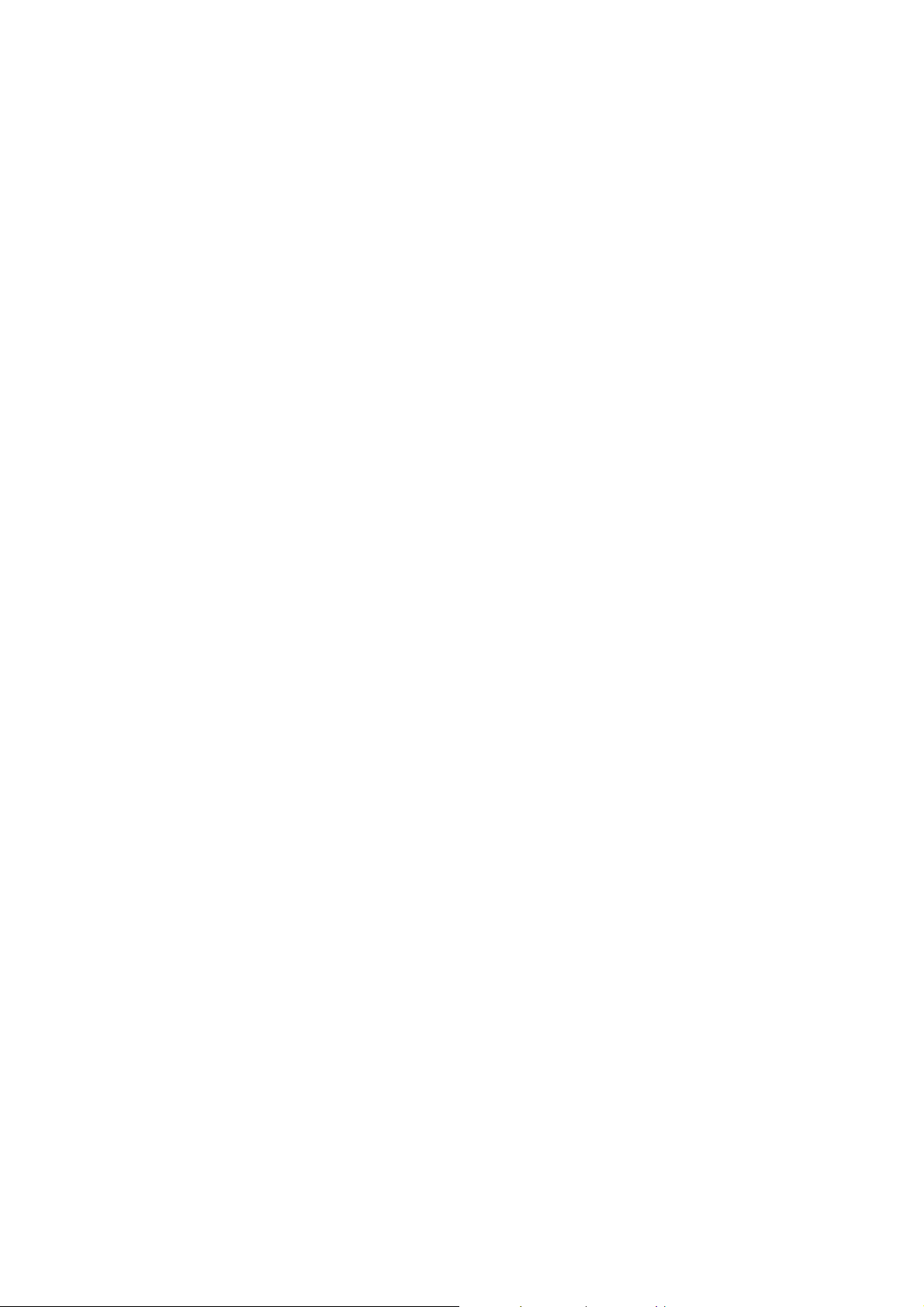
2.8.2 Tag-based Group............................................................................................................ 55
2.8.3 PVID................................................................................................................................ 56
2.8.4 Port-based Group........................................................................................................... 57
2.8.5 Management VLAN ........................................................................................................ 59
2.9 MAC Table............................................................................................................................. 60
2.9.1 MAC Table Information................................................................................................... 60
2.9.2 MAC Table Maintenance................................................................................................ 61
2.9.3 Static Forward................................................................................................................. 62
2.9.4 MAC Alias Create/Edit or Delete.................................................................................... 63
2.10 GVRP Configuration............................................................................................................ 64
2.10.1 GVRP Config................................................................................................................ 64
2.10.2 GVRP Counter.............................................................................................................. 66
2.10.3 GVRP Group Information.............................................................................................. 67
2.11 STP Configuration............................................................................................................... 68
2.11.1 STP Status.................................................................................................................... 68
2.11.2 STP Configuration ........................................................................................................69
2.11.3 STP Port Configuration................................................................................................. 71
2.12 Trunking Configuration........................................................................................................ 73
2.12.1 Port Setting/Status........................................................................................................ 74
2.12.2 Aggregator View........................................................................................................... 76
2.12.3 LACP System Priority................................................................................................... 78
2.13 802.1X Configuration .......................................................................................................... 78
2.13.1 802.1X State Setting.....................................................................................................83
2.13.2 802.1X Mode Setting.................................................................................................... 84
2.13.3 Port Security Management........................................................................................... 85
2.14 Alarm Configuration............................................................................................................. 87
2.14.1 Events Configuration .................................................................................................... 87
2.14.2 Email/SMS Configuration ............................................................................................. 89
2.15 Configuration....................................................................................................................... 90
2.15.1 Save/Restore................................................................................................................ 91
2.15.2 Config File..................................................................................................................... 94
2.16 Security............................................................................................................................... 95
2.16.1 Mirror............................................................................................................................. 95
2.16.2 Isolated Group.............................................................................................................. 95
2.17 Bandwidth Management..................................................................................................... 96
2.17.1 Ingress.......................................................................................................................... 96
2.17.2 Egress........................................................................................................................... 97
2.17.3 Storm ............................................................................................................................ 98
2.18 QoS(Quality of Service) Configuration................................................................................ 99
2.18.1 Global.......................................................................................................................... 101
2.18.2 VIP.............................................................................................................................. 102
2.18.3 802.1p......................................................................................................................... 103
2.18.4 D-Type TOS................................................................................................................ 104
2.18.5 T-Type TOS................................................................................................................ 105
2.18.6 R-Type TOS................................................................................................................ 106
2.18.7 M-Type TOS............................................................................................................... 107
2.18.8 DSCP.......................................................................................................................... 108
2.19 Diagnostics........................................................................................................................ 109
2.19.1 Diagnostics ................................................................................................................. 109
VigorSwitch P2260 User’s Guide
v
Page 6
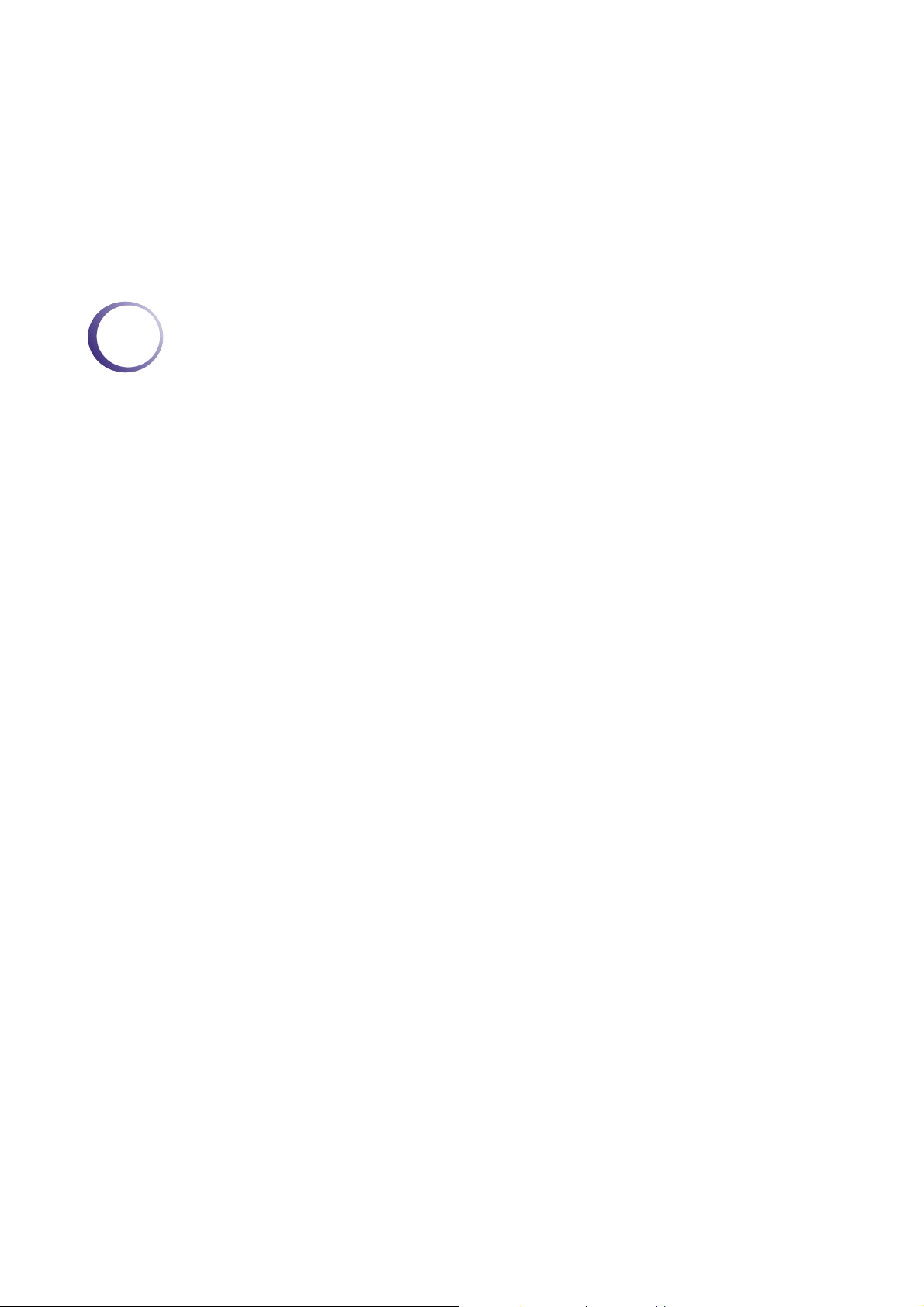
2.19.2 Loopback Test............................................................................................................ 110
2.19.3 Ping Test..................................................................................................................... 110
2.20 TFTP Server.......................................................................................................................111
2.21 Log .....................................................................................................................................112
2.22 Firmware Upgrade .............................................................................................................113
2.23 Reboot................................................................................................................................114
2.24 Logout................................................................................................................................114
3
Trouble Shooting...........................................................................................116
3.1 Resolving No Link Condition................................................................................................116
3.2 Q & A....................................................................................................................................116
vi
VigorSwitch P2260 User’s Guide
Page 7
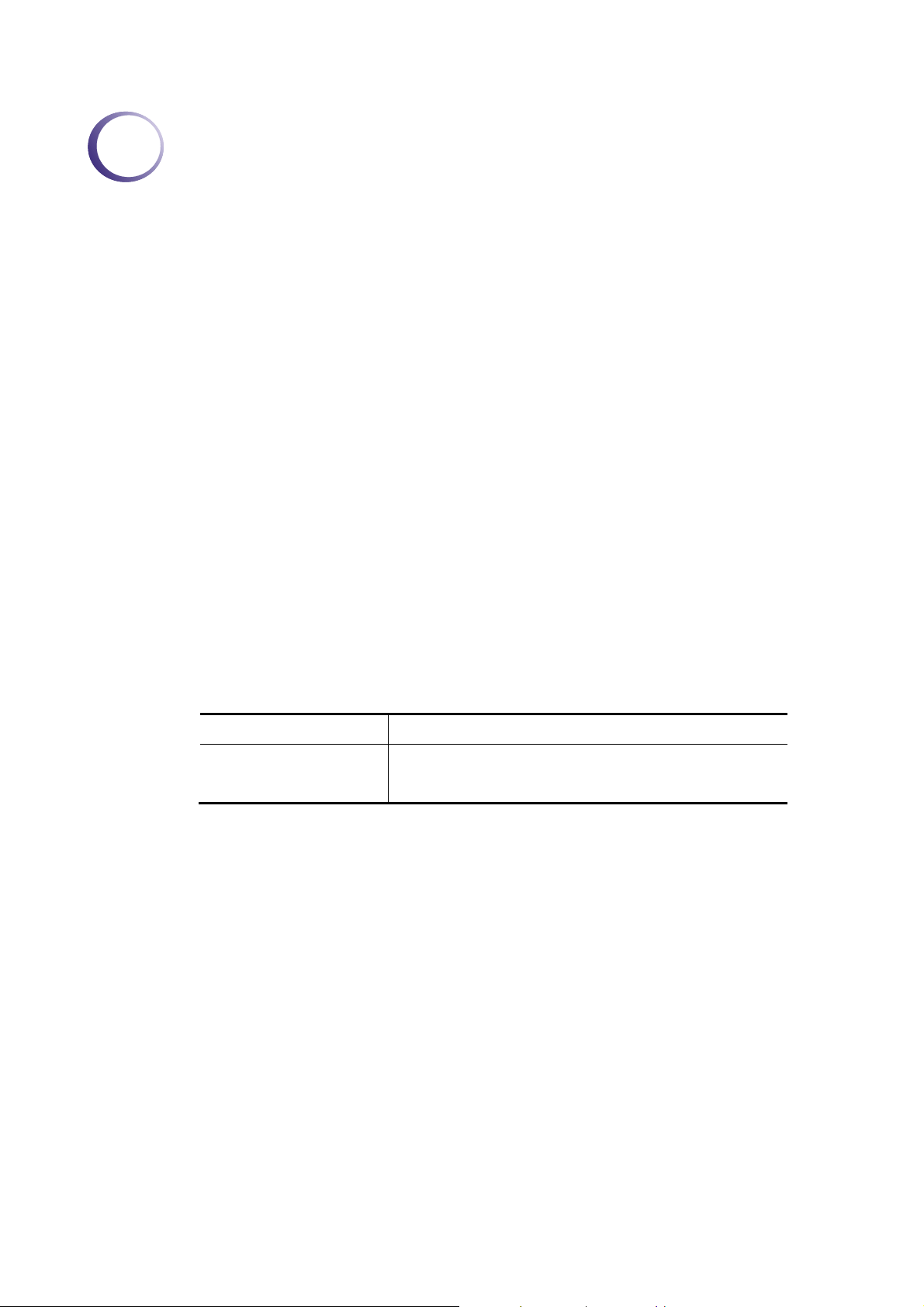
1
Prreeffaaccee
P
In this user’s manual, it will not only tell you how to install and connect your network
system but configure and monitor the VigorSwitch P2260 through the built-in CLI and web
by RS-232 serial interface and Ethernet ports step-by-step. Many explanations in detail of
hardware and software functions are shown as well as the examples of the operation for
web-based interface and command-line interface (CLI).
11..11 OOvveerrvviieeww
VigorSwitch P2260, implemented 24 10/100Mbps TP + 2 Gigabit dual media ports with
TP/SFP, is a standard switch that meets all IEEE 802.3/u/x/z Gigabit, Fast Ethernet and
Ethernet specifications. The switch can be managed through RS-232 serial port via directly
connection, or through Ethernet port using Telnet or Web-based management unit,
associated with SNMP agent. With the SNMP agent, the network administrator can logon
the switch to monitor, configure and control each port’s activity in a friendly way. The
overall network management is enhanced and the network efficiency is also improved to
accommodate high bandwidth applications. In addition, the switch features comprehensive
and useful function such as QoS (Quality of Service), Spanning Tree, VLAN, Port
Trunking, Bandwidth Control, Port Security, SNMP/RMON and IGMP Snooping
capability via the intelligent software. It is suitable for both metro-LAN and office
application.
MMooddeell DDeessccrriippttiioonn
Model Port 25, 26 Configurations
24-Port PoE L2 Managed
Fast Ethernet Switch with
2 SFP Dual Media
10/100/1000Mbps TP is a standard Ethernet port that meets all IEEE 802.3/u/x/z Gigabit,
Fast Ethernet specifications. 1000Mbps SFP Fiber transceiver is a Gigabit Ethernet port
that fully complies with all IEEE 802.3z and 1000Base-SX/LX standards.
1000Mbps Single Fiber WDM (BiDi) transceiver is designed with an optic Wavelength
Division Multiplexing (WDM) technology that transports bi-directional full duplex signal
over a single fiber simultaneously.
For upgrading firmware, please refer to the Section 2-22 for more details. The switch will
not stop operating while upgrading firmware and after that, the configuration keeps
unchanged.
Two types of media --- TP and SFP Fiber
VigorSwitch P2260 User’s Guide
1
Page 8
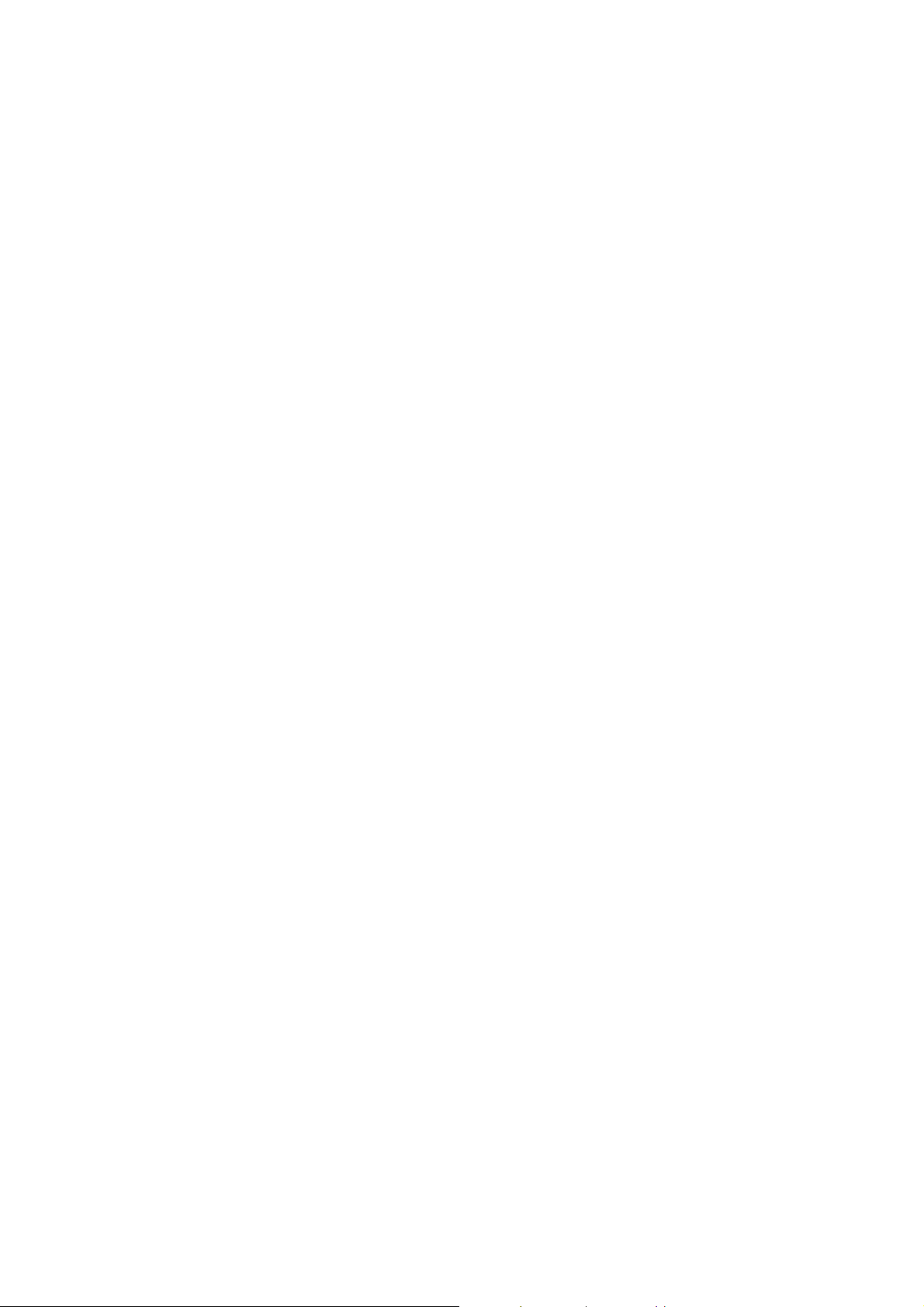
Below shows key features of this device:
QQooSS
Support Quality of Service by the IEEE 802.1P standard. There are two priority queue and
packet transmission schedule using Weighted Round Robin (WRR). User-defined weight
classification of packet priority can be based on either VLAN tag on packets or
user-defined port priority.
SSppaannnniinngg TTrreeee
Support IEEE 802.1D, IEEE 802.1w (RSTP: Rapid Spanning Tree Protocol) standards.
VVLLAANN
Support Port-based VLAN and IEEE802.1Q Tag VLAN. Support 256 active VLANs and
VLAN ID 1~4094.
PPoorrtt TTrruunnkkiinngg
Support static port trunking and port trunking with IEEE 802.3ad LACP.
BBaannddwwiiddtthh CCoonnttrrooll
Support ingress and egress per port bandwidth control.
PPoorrtt SSeeccuurriittyy
Support allowed, denied forwarding and port security with MAC address.
SSNNMMPP//RRMMOONN
SNMP agent and RMON MIB. In the device, SNMP agent is a client software which is
operating over SNMP protocol used to receive the command from SNMP manager (server
site) and echo the corresponded data, i.e. MIB object. Besides, SNMP agent will actively
issue TRAP information when happened.
RMON is the abbreviation of Remote Network Monitoring and is a branch of the SNMP
MIB.
The device supports MIB-2 (RFC 1213), Bridge MIB (RFC 1493), RMON MIB (RFC
1757)-statistics Group 1,2,3,9, Ethernet-like MIB (RFC 1643), Ethernet MIB (RFC 1643)
and so on.
IIGGMMPP SSnnooooppiinngg
Support IGMP version 2 (RFC 2236): The function IGMP snooping is used to establish the
multicast groups to forward the multicast packet to the member ports, and, in nature, avoid
wasting the bandwidth while IP multicast packets are running over the network.
11..22 FFeeaattuurreess
The VigorSwitch P2260 with 2 SFP Dual Media, a standalone off-the-shelf switch,
provides the comprehensive features listed below for users to perform system network
administration and efficiently and securely serve your network.
HHaarrddwwaarree
z Supports 24-port 10/100M TP ports with Nway and auto MDIX function
2
VigorSwitch P2260 User’s Guide
Page 9
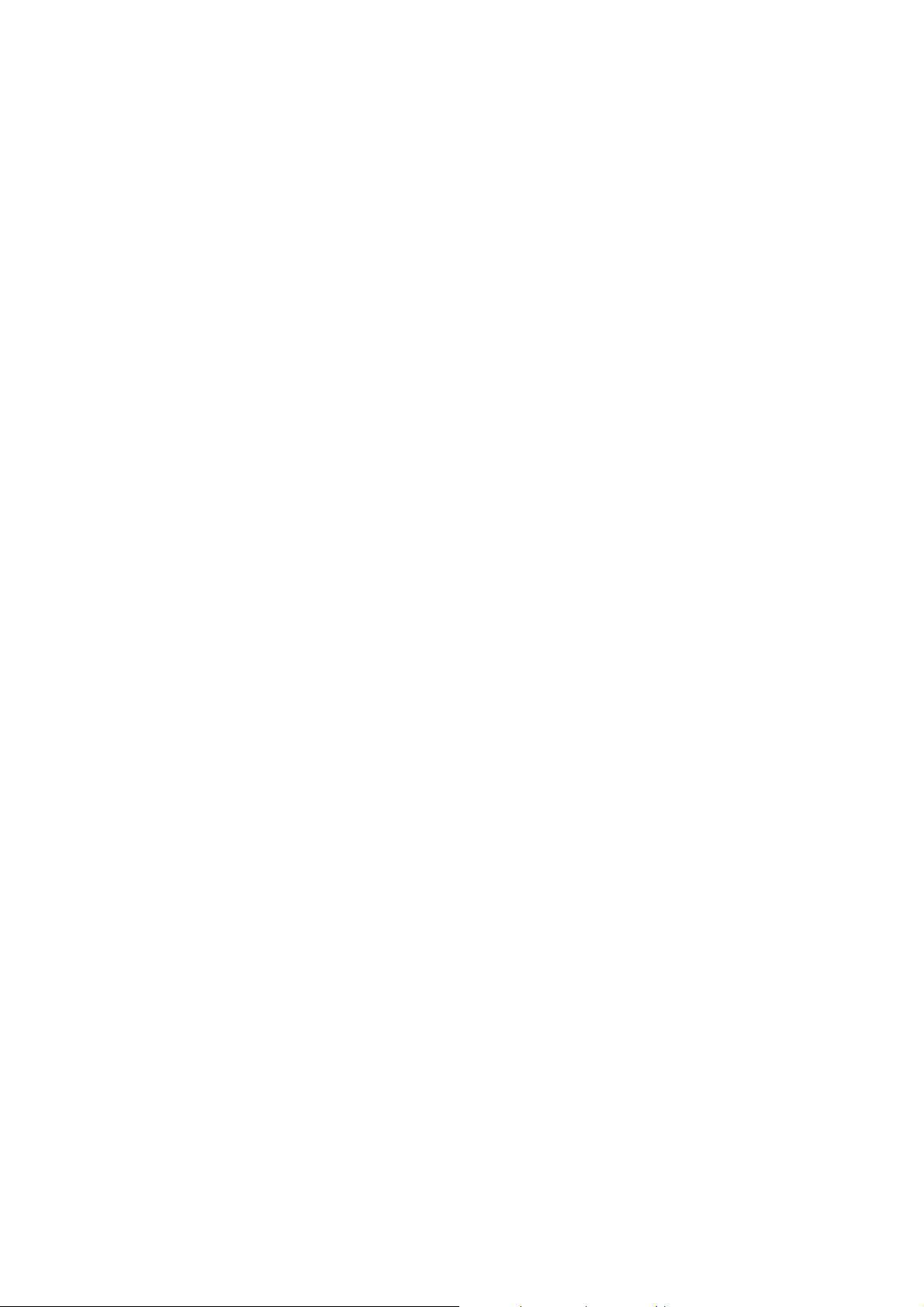
z In 24-Port PoE L2 Managed Fast Ethernet Switch with 2 SFP Dual Media switch, it
supports 2 Gigabit dual media ports(TP/SFP) and 2 slots for removable SFP module
supporting 1000M SFP fiber module
z Supports on-line pluggable fiber transceiver modules
z Supports 256KB packet buffer and 128KB control memory
z Maximal packet length can be up to 1536 bytes
z Full-duplex flow control (IEEE802.3x) and half-duplex backpressure
z Extensive front-panel diagnostic LEDs; System: Power, CPURUN, ACT / FDX /
SPD(LEDSET), 10/100Mbps TP Port1-24:LINK/ACT, FDX, SPD,
10/100/1000Mbps/Fiber port 25,26: LINK/ACT, FDX, SPD,
PoE PSE,
z Endpoint with 48VDC power through RJ-45 pin 1, 2, 3, 6
z Powered Device (PD) auto detection and classification.
24 port IEEE802.3af
z PoE status and activity LED indicator.
MMaannaaggeemmeenntt
z Supports concisely the status of port and easily port configuration
z Supports per port traffic monitoring counters
z Supports a snapshot of the system Information when you login
z Supports port mirror function
z Supports the static trunk function
z Supports 802.1Q VLAN with 256 entries.
z Supports user management and limits three users to login
z Supports DHCP Broadcasting Suppression to avoid network suspended or crashed
z Supports to send the trap event while monitored events happened
z Supports default configuration which can be restored to overwrite the current
configuration which is working on via web browser and CLI
z Supports on-line plug/unplug SFP modules
z Supports 5 kinds of QoS, are as follows, MAC Priority, 802.1p Priority, IP TOS
Priority, and DiffServ DSCP Priority.
z Built-in web-based management and CLI management, providing a more
convenient UI for the user
z Supports port mirror function with ingress/egress traffic
z Supports rapid spanning tree (802.1w RSTP)
z Supports 802.1X port security on a VLAN
z Supports user management and only first login administrator can configure the device.
The rest of users can only view the switch
z SNMP access can be disabled and prevent from illegal SNMP access
z Supports Ingress, Non-unicast and Egress Bandwidth rating management
z The trap event and alarm message can be transferred via e-mail and mobile phone
short message
VigorSwitch P2260 User’s Guide
3
Page 10
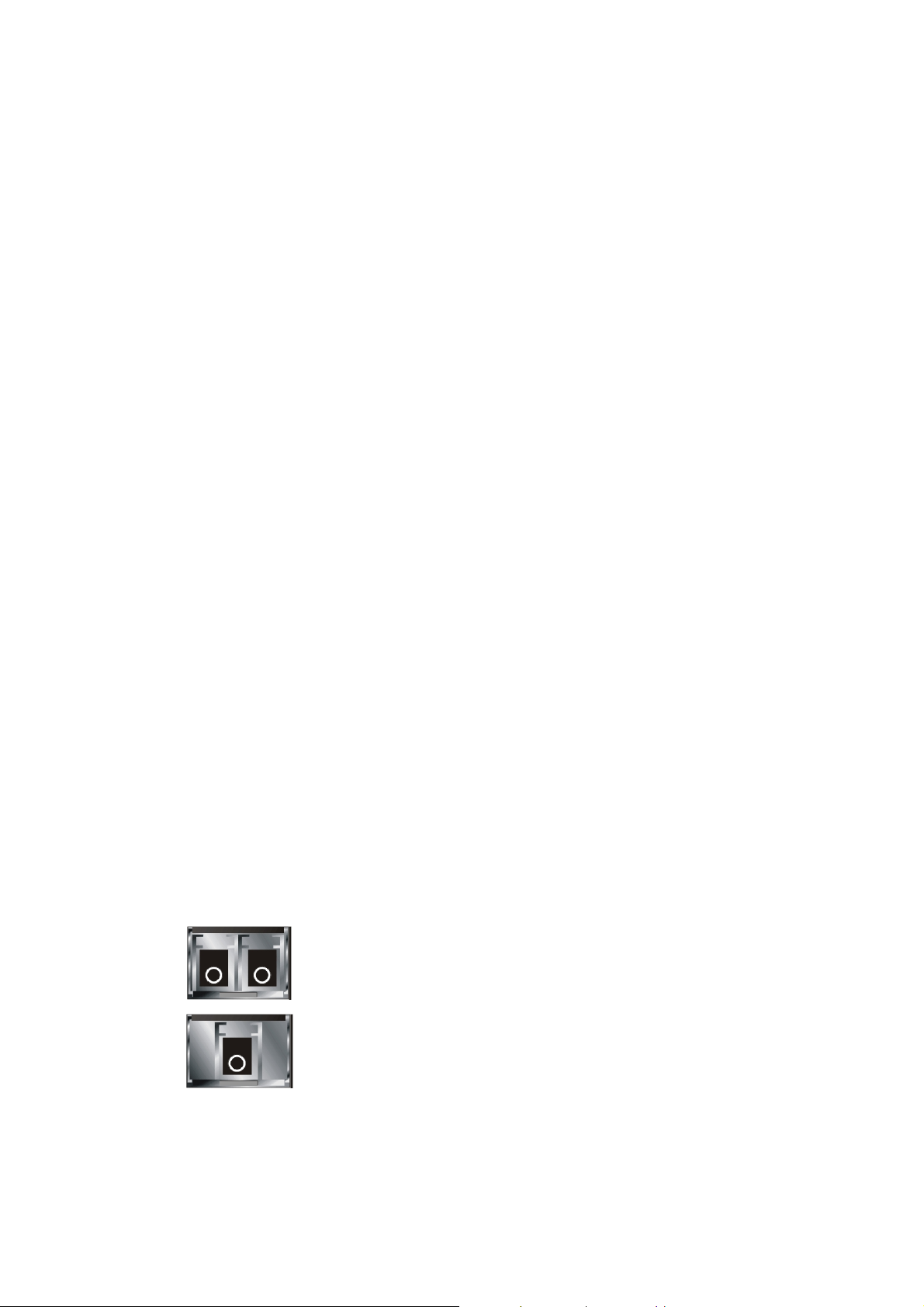
z Supports diagnostics to let administrator knowing the hardware status
z Supports external loopback test to check if the link is ok
z TFTP for firmware upgrade, system log upload and config file import/export
z Supports remote boot the device through user interface and SNMP
z Supports network time synchronization and daylight saving
z Supports 120 event log records in the main memory and display on the local console
11..33 PPaacckkiinngg LLiisstt
Before you start installing the switch, verify that the package contains the following:
z VigorSwitch P2260
AC Power Cord
z
z CD
z Console Cable
z Rubber feet
z Rack mount kit
Please notify your sales representative immediately if any of the aforementioned items is
missing or damaged.
OOppttiioonnaall MMoodduulleess
In the switch, Port 25~26 includes two types of media --- TP and SFP Fiber (LC, BiDi
LC…); this port supports 10/100/1000Mbps TP or 1000Mbps SFP Fiber with auto-detected
function. 1000Mbps SFP Fiber transceiver is used for high-speed connection expansion;
the following are optional SFP types compatible for the switch:
z 1000Mbps LC, MM, SFP Fiber transceiver
z 1000Mbps LC, SM 10km, SFP Fiber transceiver
z 1000Mbps LC, SM 30km, SFP Fiber transceiver
z 1000Mbps LC, SM 50km, SFP Fiber transceiver
z 1000Mbps BiDi LC, type 1, SM 20km, SFP Fiber WDM transceiver
z 1000Mbps BiDi LC, type 2, SM 20km, SFP Fiber WDM transceiver
z 1000Mbps LC, SM 10km, SFP Fiber transceiver with DDM
Front View of 1000Base-SX/LX LC, SFP Fiber Transceiver
Front View of 1000Base-LX BiDi LC, SFP Fiber Transceiver
11..44 LLEEDD IInnddiiccaattoorrss aanndd CCoonnnneeccttoorrss
Before you use the Vigor device, please get acquainted with the LED indicators and
connectors first.
4
VigorSwitch P2260 User’s Guide
Page 11
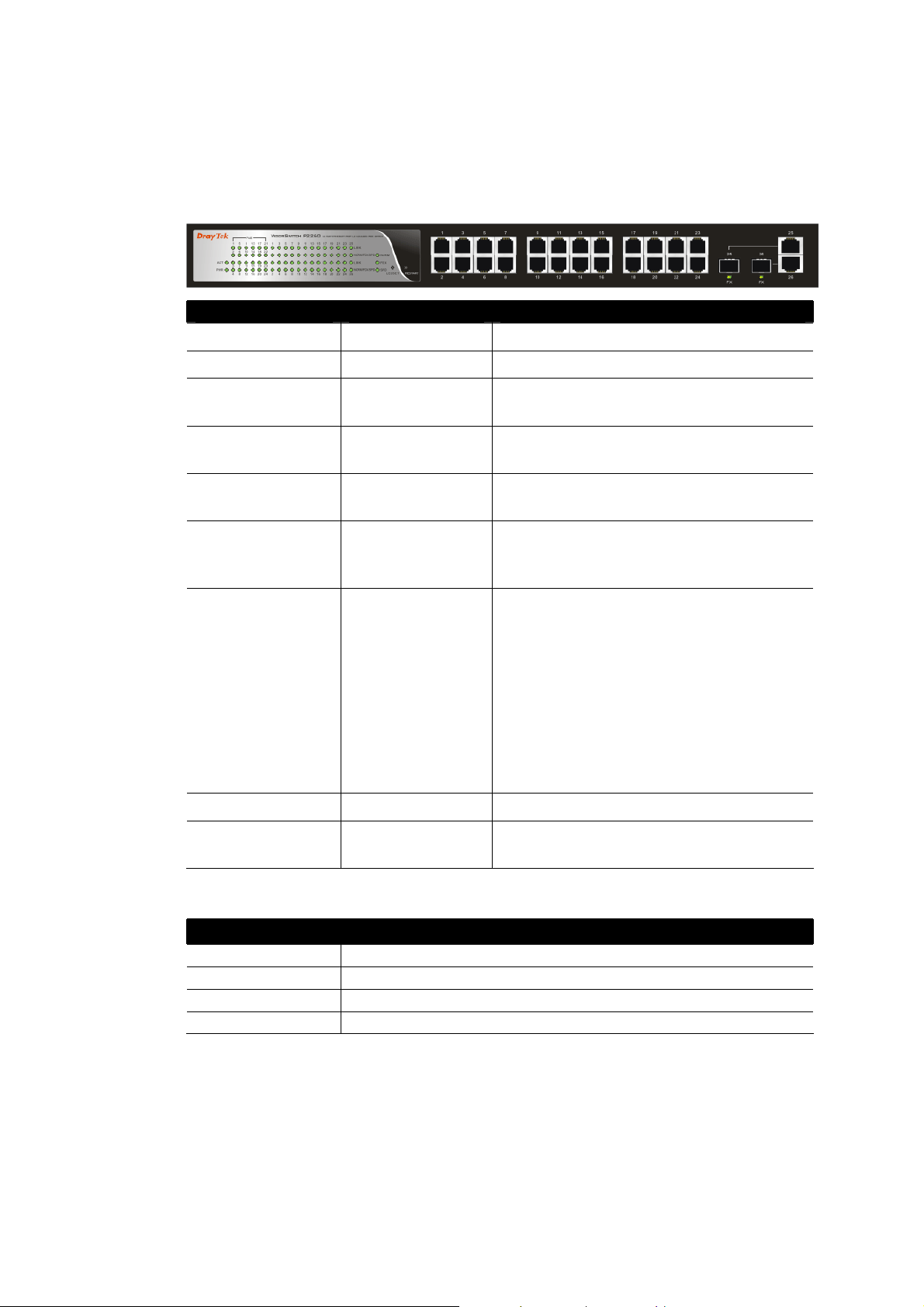
There are 24 TP Fast Ethernet ports and 2 slots for optional removable modules on the
front panel of the switch. LED display area, locating on the front panel, contains a ACT,
Power LED and 26 ports working status of the switch.
LLEEDD EExxppllaannaattiioonn
LED Color Explanation
ACT Green Blinks when CPU is active.
PWR Green Lit when +5V DC power is on and good
NORM Green
FDX Green
SPD Green
LINK Green
¾ LEDSET set on NORM mode:
¾ LEDSET set on FDX (full-duplex)
NORM/FDX/ SPD
PoE
FX 25/26
(Gigabit Fiber Port)
Amber (1 to 26,
Ethernet TP Port)
¾ LEDSET set on SPD (speed) mode:
Green (1 to 24) Lit when PoE Power is active
Green
Lit when LEDSET(NORM/FDX/SPD) set
on normal mode
Lit when LEDSET (NORM/FDX/SPD) set
on full-duplex mode
Lit when LEDSET (NORM/FDX/SPD) set
on speed mode
Lit when connection with remote device is
good. Off when cable connection is not
good.
Blinks when any traffic is present
mode:
Lit when full-duplex mode is active
Blinks when any collision is present
Lit when 100Mbps speed is active
Off when 10Mbps speed is active
Lit when Fiber port is active; Off when TP
port is active
CCoonnnneeccttoorr EExxppllaannaattiioonn
Interface Description
LEDSET Used to change the LED display mode.
RESTART Used to reset the management system.
FX (25, 26) SFP Fiber Port
LAN P1 – P24 Fast Ethernet Port
VigorSwitch P2260 User’s Guide
5
Page 12
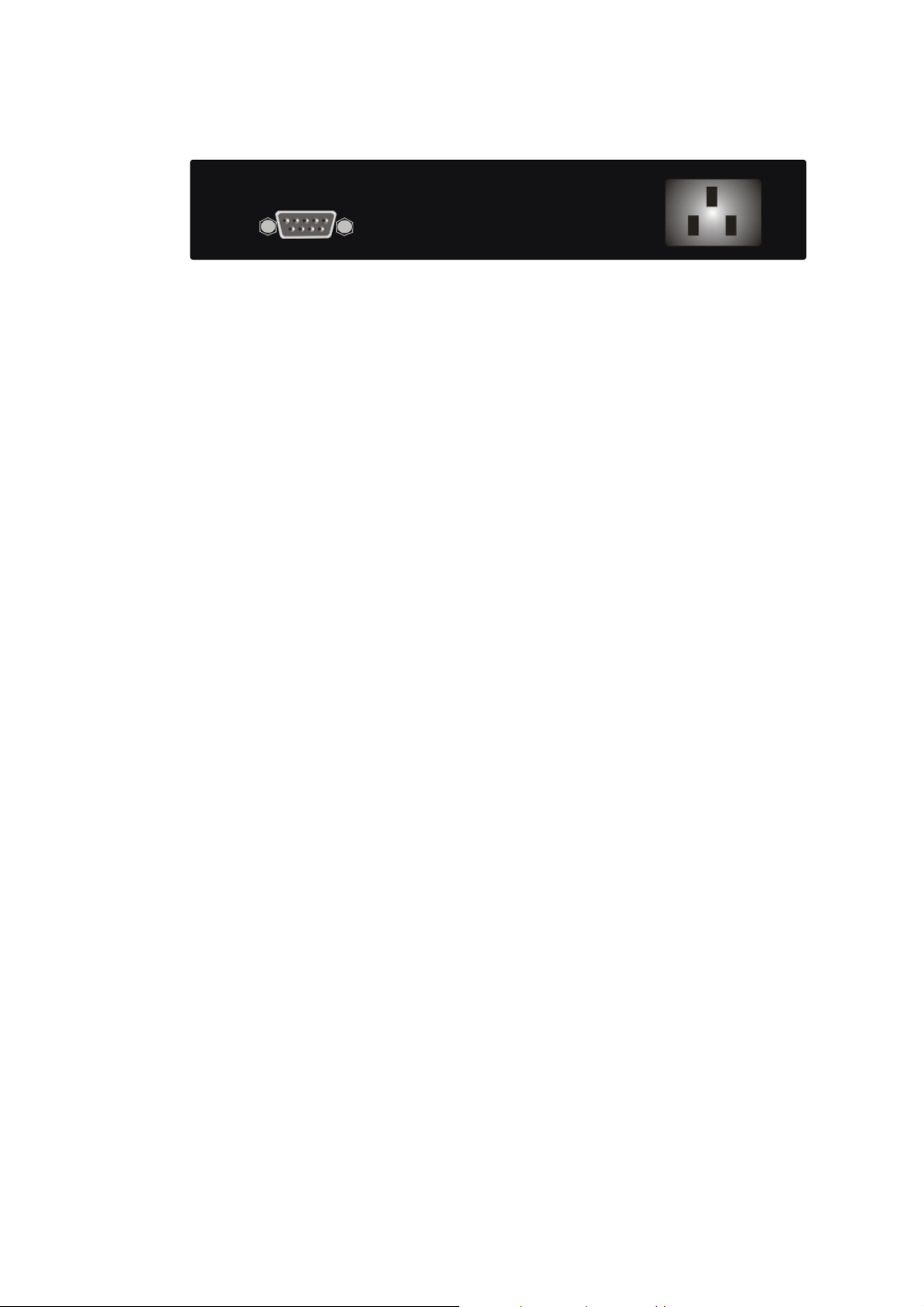
UUsseerr IInntteerrffaacceess oonn tthhee RReeaarr PPaanneell
One RS-232 DB-9 interface is offered for configuration or management.
6
VigorSwitch P2260 User’s Guide
Page 13
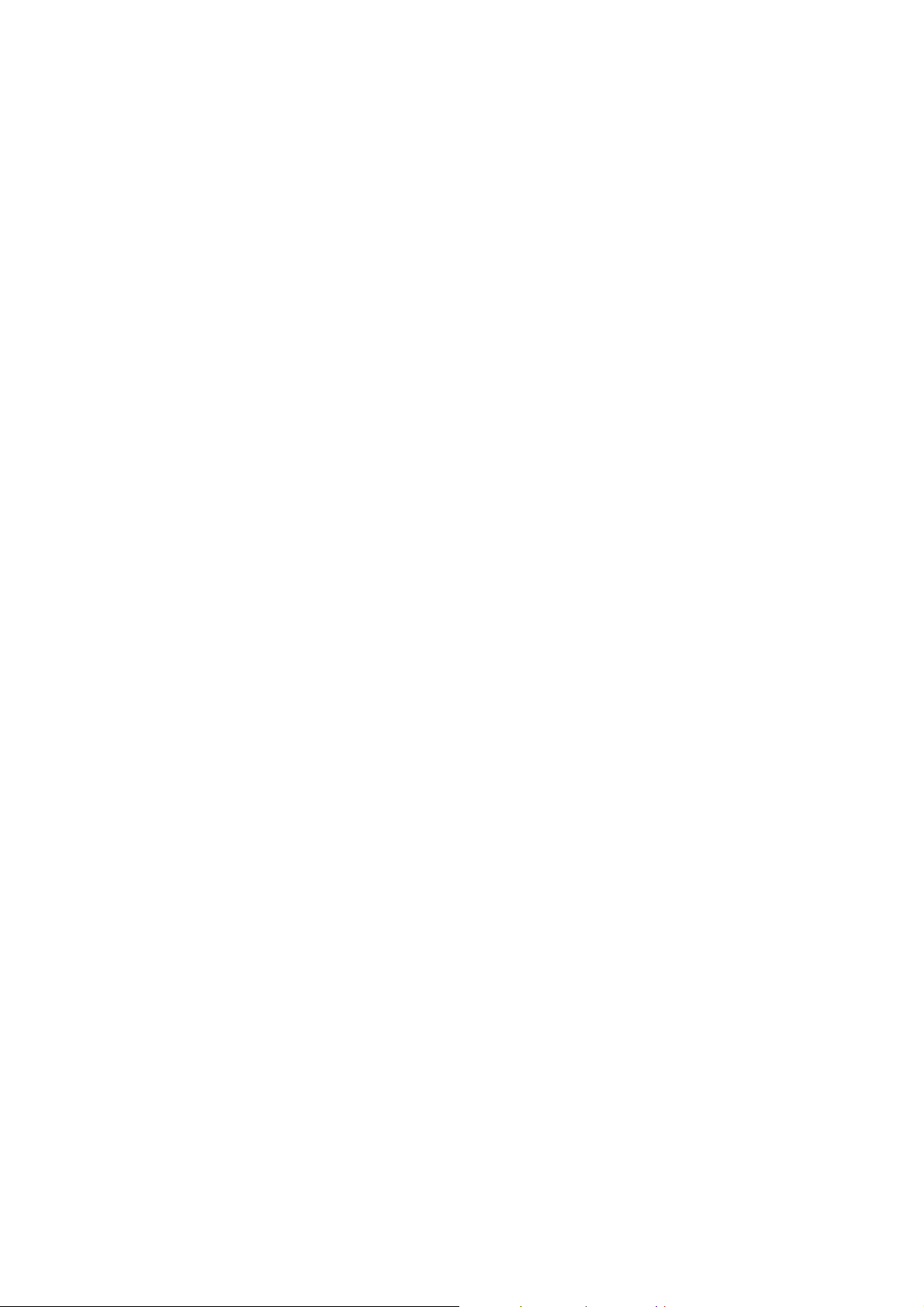
11..55 HHaarrddwwaarree IInnssttaallllaattiioonn
At the beginning, please do first:
¾ Wear a grounding device to avoid the damage from electrostatic discharge
¾ Be sure you have inserted the power cord to power source
11..55..11 CCoonnnneeccttiinngg tthhee SSFFPP FFiibbeerr TTrraannsscceeiivveerr ttoo tthhee C
The optional SFP modules are hot swappable, so you can plug or unplug it before or after
powering on.
1. Verify that the SFP module is the right model and conforms to the chassis
2. Slide the module along the slot. Also be sure that the module is properly seated against
the slot socket/connector
3. Install the media cable for network connection
4. Repeat the above steps, as needed, for each module to be installed into slot(s)
5. Have the power ON after the above procedures are done
n
TTPP PPoorrtt aanndd CCaabbllee IInnssttaallllaattiioon
In the switch, TP port supports MDI/MDI-X auto-crossover, so both types of cable,
straight-through (Cable pin-outs for RJ-45 jack 1, 2, 3, 6 to 1, 2, 3, 6 in 10/100M TP; 1, 2,
3, 4, 5, 6, 7, 8 to 1, 2, 3, 4, 5, 6, 7, 8 in Gigabit TP) and crossed-over (Cable pin-outs for
RJ-45 jack 1, 2, 3, 6 to 3, 6, 1, 2) can be used. It means you do not have to tell from them,
just plug it.
Chhaassssiiss
1. Use Cat. 5 grade RJ-45 TP cable to connect to a TP port of the switch and the other
end is connected to a network-aware device such as a workstation or a server.
2. Repeat the above steps, as needed, for each RJ-45 port to be connected to a Gigabit
10/100/1000 TP device.
3. Now, you can start having the switch in operation.
n
PPoowweerr OOn
The switch supports 100-240 VAC, 50-60 Hz power supply. The power supply will
automatically convert the local AC power source to DC power. It does not matter whether
any connection plugged into the switch or not when power on, even modules as well. After
the power is on, all LED indicators will light up immediately and then all off except the
power LED still keeps on. This represents a reset of the system.
m
FFiirrm
wwaarree LLooaaddiinng
After resetting, the bootloader will load the firmware into the memory. It will take about 30
seconds, after that, the switch will flash all the LED once and automatically performs
self-test and is in ready state.
g
VigorSwitch P2260 User’s Guide
7
Page 14
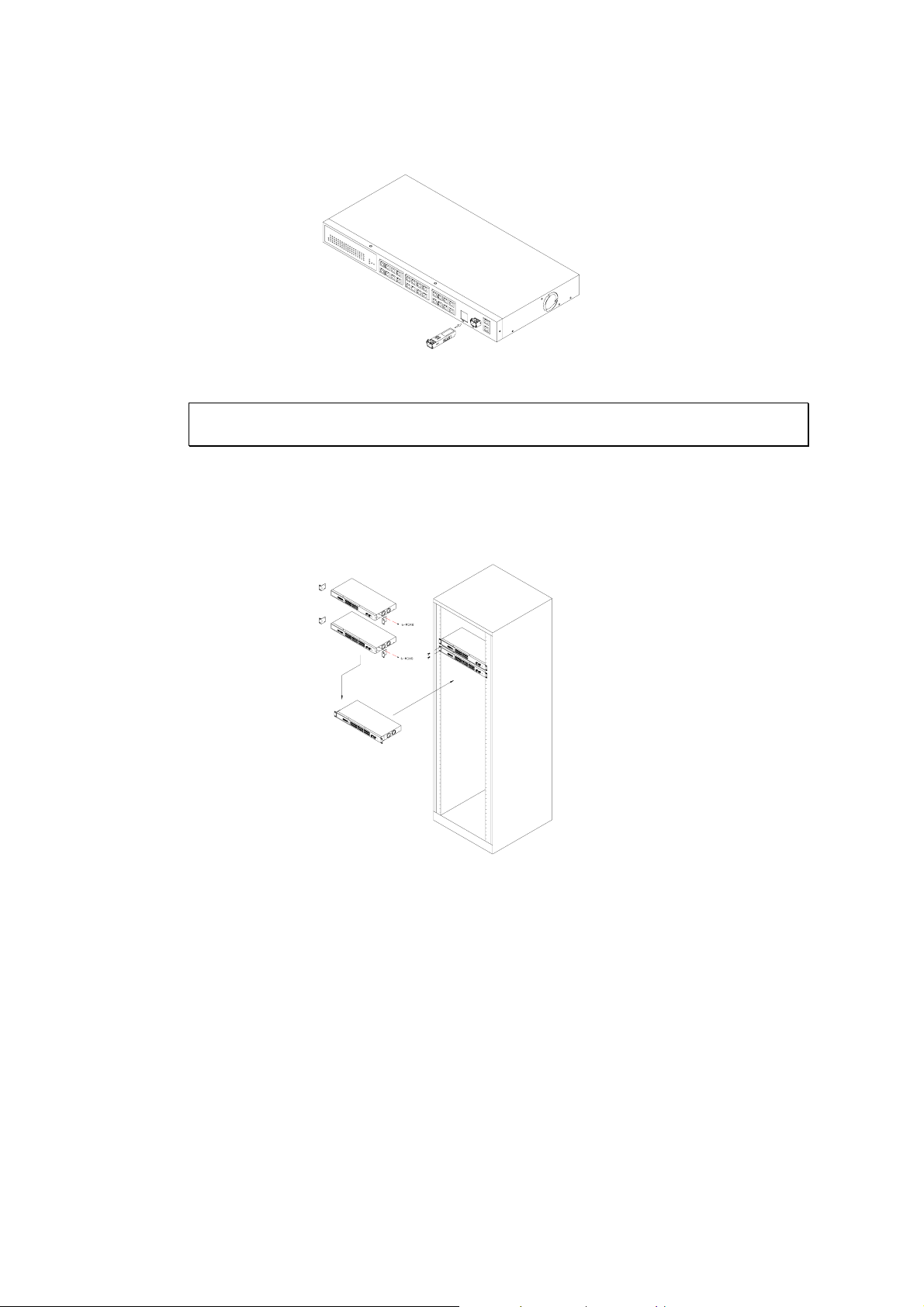
11..55..22 IInnssttaalllliinngg OOppttiioonnaall SSFFPP FFiibbeerr TTrraannsscceeiivveerrss tto
If you have no modules, please skip this section.
11..55..33 IInnssttaalllliinngg CChhaassssiiss ttoo aa 1199--IInncchh WWiirriinngg CClloosseet
Caution: Allow a proper spacing and proper air ventilation for the cooling fan at both
sides of the chassis.
1. Wear a grounding device for electrostatic discharge.
2. Screw the mounting accessory to the front side of the switch (See Fig. 2-2).
3. Place the Chassis into the 19-inch wiring closet rail and locate it at the proper position.
Then, fix the Chassis by screwing it.
o tthhee sswwiittcchh
t RRaaiill
11..55..44 CCaabblliinngg RReeqquuiirreemmeennttss
To help ensure a successful installation and keep the network performance good, please
take a care on the cabling requirement. Cables with worse specification will render the
LAN to work poorly.
CCaabblliinngg RReeqquuiirreemmeennttss ffoorr TTPP PPoorrttss
For Fast Ethernet TP network connection
¾ The grade of the cable must be Cat. 5 or Cat. 5e with a maximum length of 100
meters.
Gigabit Ethernet TP network connection
¾ The grade of the cable must be Cat. 5 or Cat. 5e with a maximum length of 100
meters. Cat. 5e is recommended.
8
VigorSwitch P2260 User’s Guide
Page 15
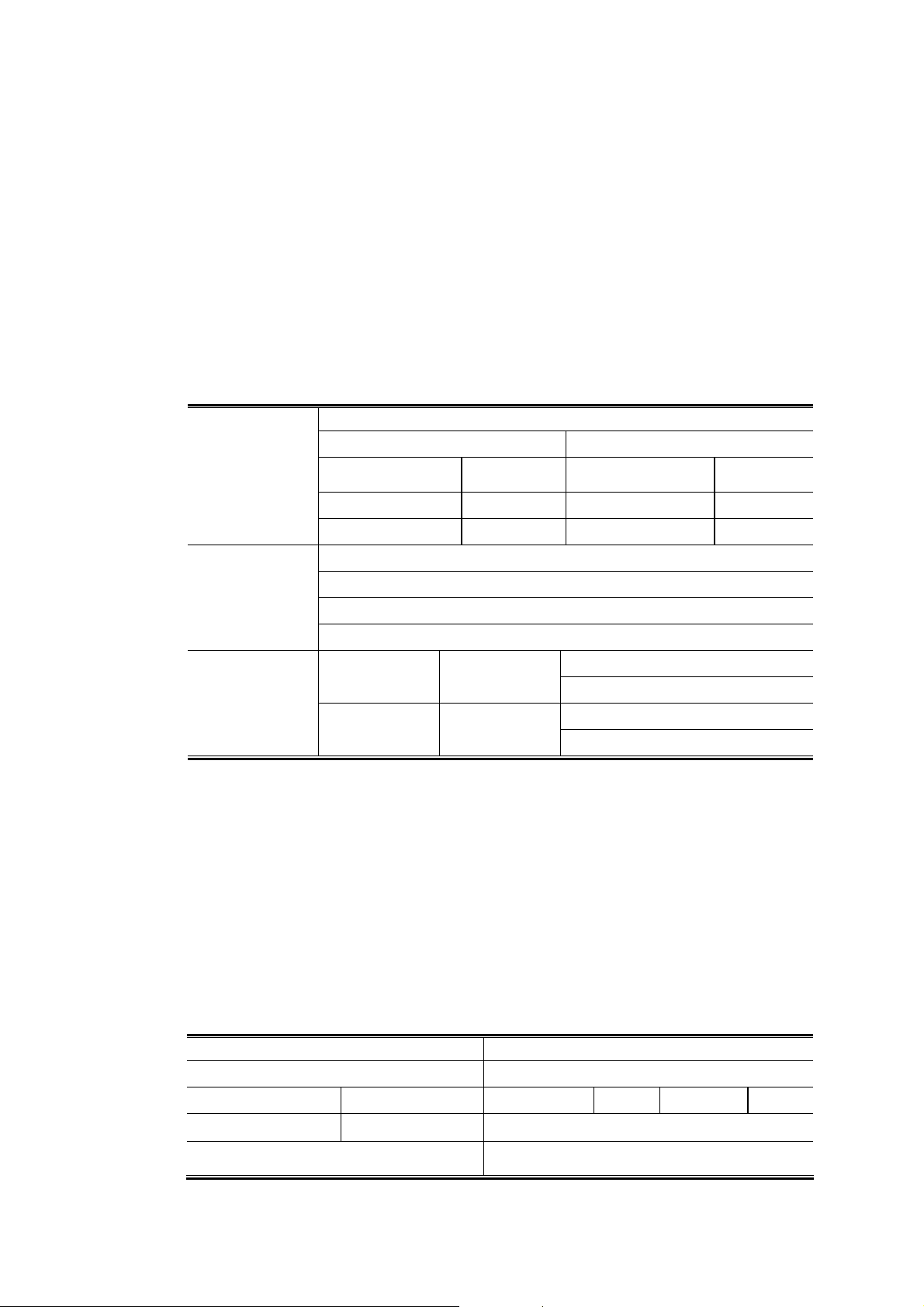
CCaabblliinngg RReeqquuiirreemmeennttss ffoorr 11000000SSXX//LLXX SSFFPP MMoodduullee
It is more complex and comprehensive contrast to TP cabling in the fiber media. Basically,
there are two categories of fiber, multi mode (MM) and single mode (SM). The later is
categorized into several classes by the distance it supports. They are SX, LX, LHX, XD,
and ZX. From the viewpoint of connector type, there mainly are LC and BIDI LC.
¾ Gigabit Fiber with multi-mode LC SFP module
¾ Gigabit Fiber with single-mode LC SFP module
¾ Gigabit Fiber with BiDi LC 1310nm SFP module
¾ Gigabit Fiber with BiDi LC 1550nm SFP module
The following table lists the types of fiber that we support and those else not listed here are
available upon request.
Multi-mode Fiber Cable and Modal Bandwidth
IEEE 802.3z
Gigabit Ethernet
1000SX 850nm
Multi-mode 62.5/125µm Multi-mode 50/125µm
Modal Bandwidth Distance Modal Bandwidth Distance
160MHz-Km 220m 400MHz-Km 500m
200MHz-Km 275m 500MHz-Km 550m
SFP.0LC.212.10/30/50/70/B0 Km
1000Base-LX/LH
X/XD/ZX
Single-mode Fiber 9/125µm
Single-mode transceiver 1310nm 10Km
, 70, 110Km
TX(Transmit) 1310nm
RX(Receive) 1550nm
TX(Transmit) 1550nm
RX(Receive) 1310nm
1000Base-LX
Single Fiber
WDM Module
Single-mode transceiver 1550nm 30, 50
SFP.0BL.621.2
02
SFP.0BL.621.2
01
Single-Mode
*20Km
Single-Mode
*20Km
SSwwiittcchh CCaassccaaddiinngg iinn TTooppoollooggyy
Takes the Delay Time into Account
Theoretically, the switch partitions the collision domain for each port in switch cascading
that you may up-link the switches unlimitedly. In practice, the network extension
(cascading levels & overall diameter) must follow the constraint of the IEEE
802.3/802.3u/802.3z and other 802.1 series protocol specifications, in which the limitations
are the timing requirement from physical signals defined by 802.3 series specification of
Media Access Control (MAC) and PHY, and timer from some OSI layer 2 protocols such
as 802.1d, 802.1q, LACP and so on.
The fiber, TP cables and devices’ bit-time delay (round trip) are as follows:
1000Base-X TP, Fiber 100Base-TX TP
Round trip Delay: 4096 Round trip Delay: 512
Cat. 5 TP Wire: 11.12/m
Cat. 5 TP Wire: 1.12/m Fiber Cable: 1.0/m
Fiber Cable: 10.10/m TP to fiber Converter: 56
Bit Time unit: 1ns (1sec./1000 Mega bit)
VigorSwitch P2260 User’s Guide
Bit Time unit: 0.01µs (1sec./100 Mega bit)
9
Page 16
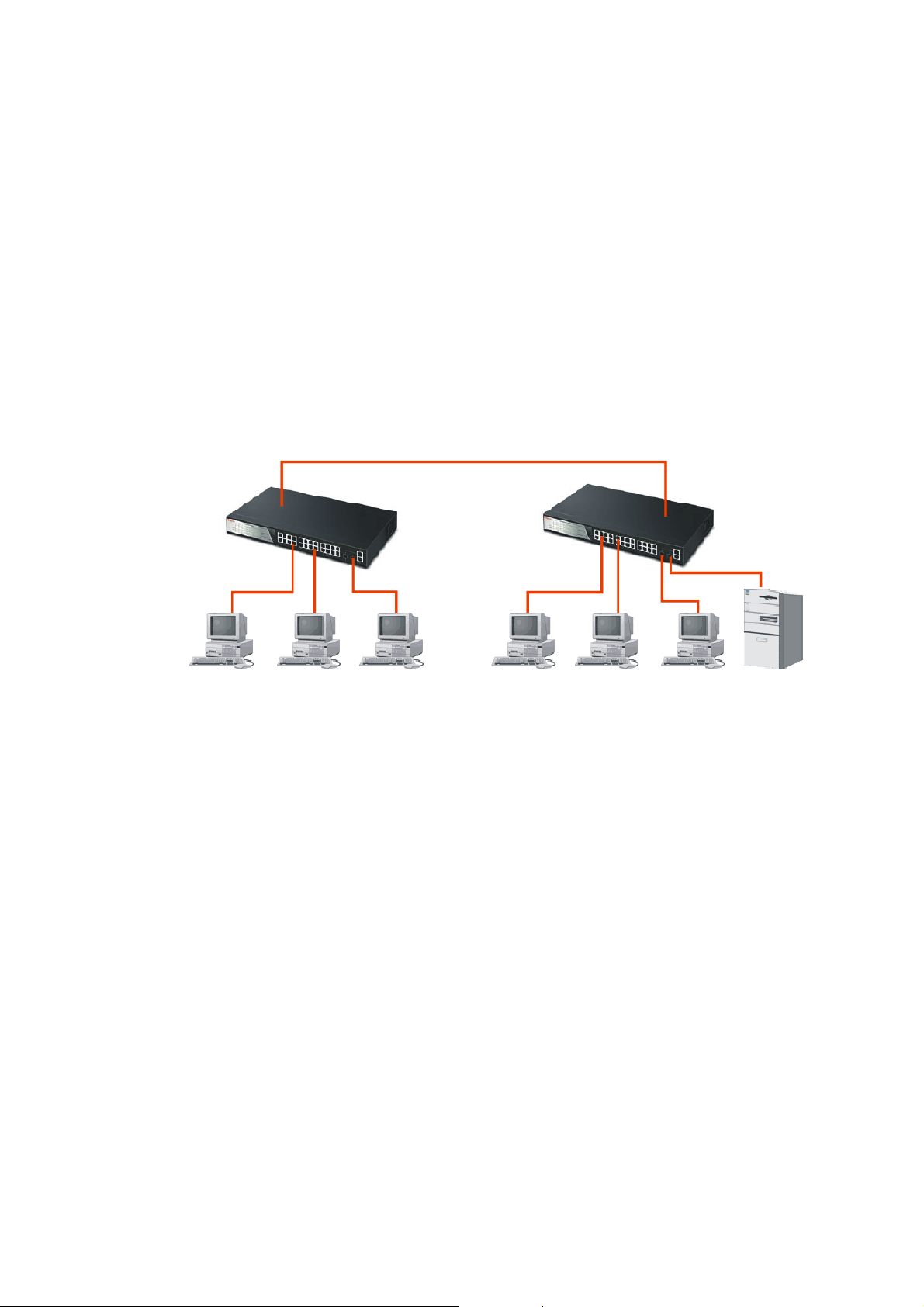
Sum up all elements’ bit-time delay and the overall bit-time delay of wires/devices must be
within Round Trip Delay (bit times) in a half-duplex network segment (collision domain).
For full-duplex operation, this will not be applied. You may use the TP-Fiber module to
extend the TP node distance over fiber optic and provide the long haul connection.
Typical Network Topology in Deployment
A hierarchical network with minimum levels of switch may reduce the timing delay
between server and client station. Basically, with this approach, it will minimize the
number of switches in any one path; will lower the possibility of network loop and will
improve network efficiency. If more than two switches are connected in the same network,
select one switch as Level 1 switch and connect all other switches to it at Level 2.
Server/Host is recommended to connect to the Level 1 switch. This is general if no VLAN
or other special requirements are applied.
Case 1: All switch ports are in the same local area network.
Every port can access each other.
If VLAN is enabled and configured, each node in the network that can communicate each
other directly is bounded in the same VLAN area.
Here VLAN area is defined by what VLAN you are using. The switch supports both
port-based VLAN and tag-based VLAN. They are different in practical deployment,
especially in physical location. The following diagram shows how it works and what the
difference they are.
Case 2: Port-based VLAN -1
10
VigorSwitch P2260 User’s Guide
Page 17

The same VLAN members could not be in different switches.
Every VLAN members could not access VLAN members each other.
The switch manager has to assign different names for each VLAN groups
at one switch.
Case 3: Port-based VLAN - 2
VLAN1 members could not access VLAN2, VLAN3 and VLAN4 members.
VLAN2 members could not access VLAN1 and VLAN3 members, but they could access
VLAN4 members.
VLAN3 members could not access VLAN1, VLAN2 and VLAN4.
VLAN4 members could not access VLAN1 and VLAN3 members, but they could
access VLAN2 members.
VigorSwitch P2260 User’s Guide
11
Page 18
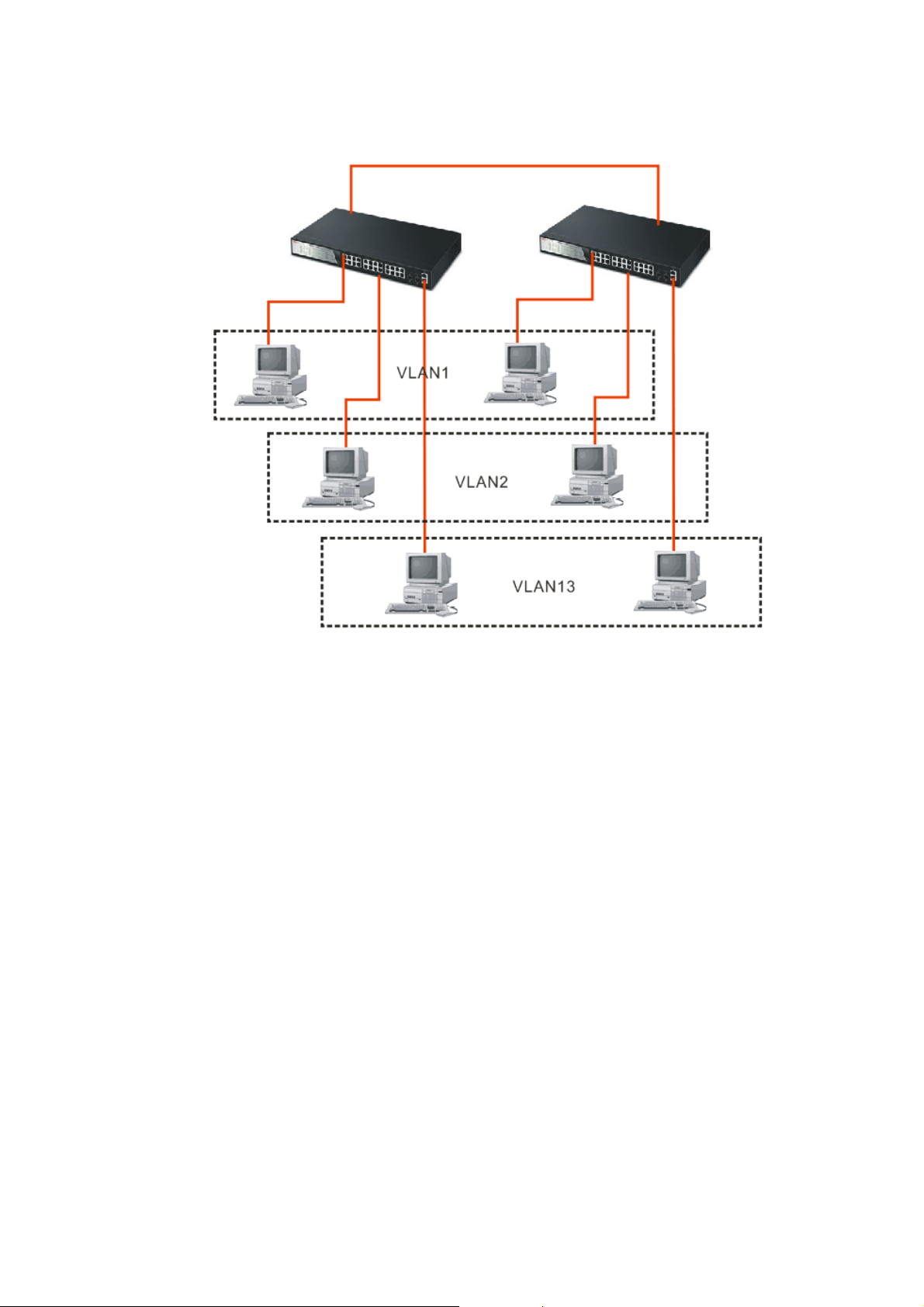
Case 4: The same VLAN members can be at different switches with the same VID
12
VigorSwitch P2260 User’s Guide
Page 19
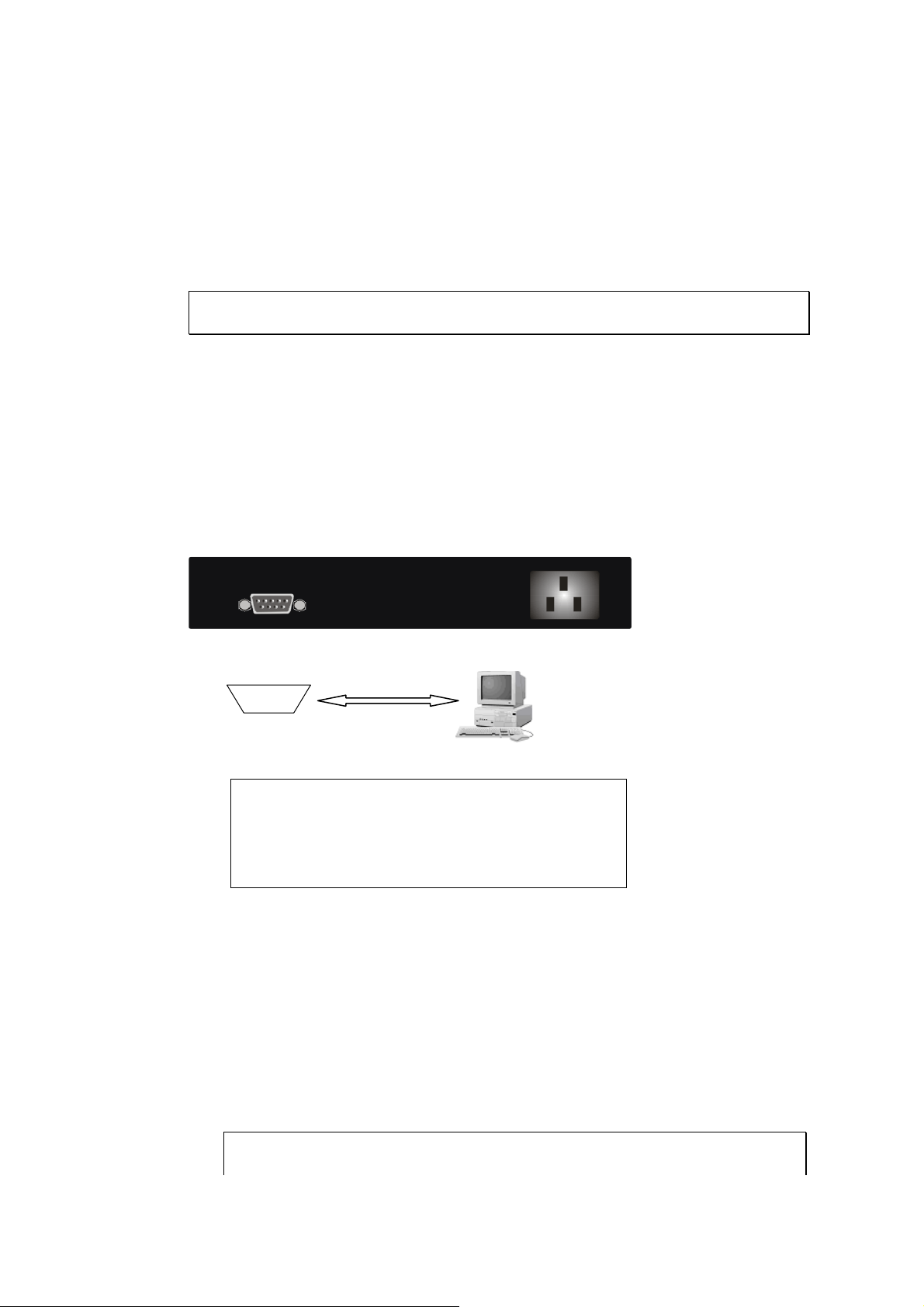
11..55..55 CCoonnffiigguurriinngg tthhee MMaannaaggeemmeenntt AAggeenntt ooff SSwwiittcchh
We offer you three ways to startup the switch management function. They are RS-232
console, CLI, and Web. Users can use any one of them to monitor and configure the switch.
You can touch them through the following procedures.
¾ Configuring the Management Agent of VigorSwitch P2260 through the Serial RS-232
Port
¾ Configuring the Management Agent of VigorSwitch P2260 through the Ethernet Port
Note: Please first modify the IP address, Subnet mask, Default gateway and DNS
through RS-232 console, and then do the next.
Configuring the Management Agent of VigorSwitch P2260 through the Serial RS-232
Port
To perform the configuration through RS-232 console port, the switch’s serial port must be
directly connected to a DCE device, for example, a PC, through RS-232 cable with DB-9
connector. Next, run a terminal emulator with the default setting of the switch’s serial port.
With this, you can communicate with the switch.
In the switch, RS-232 interface only supports baud rate 57.6k bps with 8 data bits, 1 stop
bit, no parity check and no flow control.
RS-232
RS-232 cable with female DB-9 connector at both ends
VigorSwitch P2260
Default IP Setting:
IP address = DHCP Enabled
Subnet Mask = DHCP Enabled
Default Gateway = DHCP Enabled
To configure the switch, please follow the procedures below:
1. Find the RS-232 DB-9 cable with female DB-9 connector bundled. Normally, it just
uses pins 2, 3 and 7. See also Appendix B for more details on Null Modem Cable
Specifications.
2. Attaches the DB-9 female cable connector to the male serial RS-232 DB-9 connector
on the switch.
3. Attaches the other end of the serial RS-232 DB-9 cable to PC’s serial port, running a
terminal emulator supporting VT100/ANSI terminal with the switch’s serial port
default settings. For example, Windows98/2000/XP HyperTerminal utility.
Note: The switch’s serial port default settings are listed as follows:
Baud rate 57600
VigorSwitch P2260 User’s Guide
13
Page 20
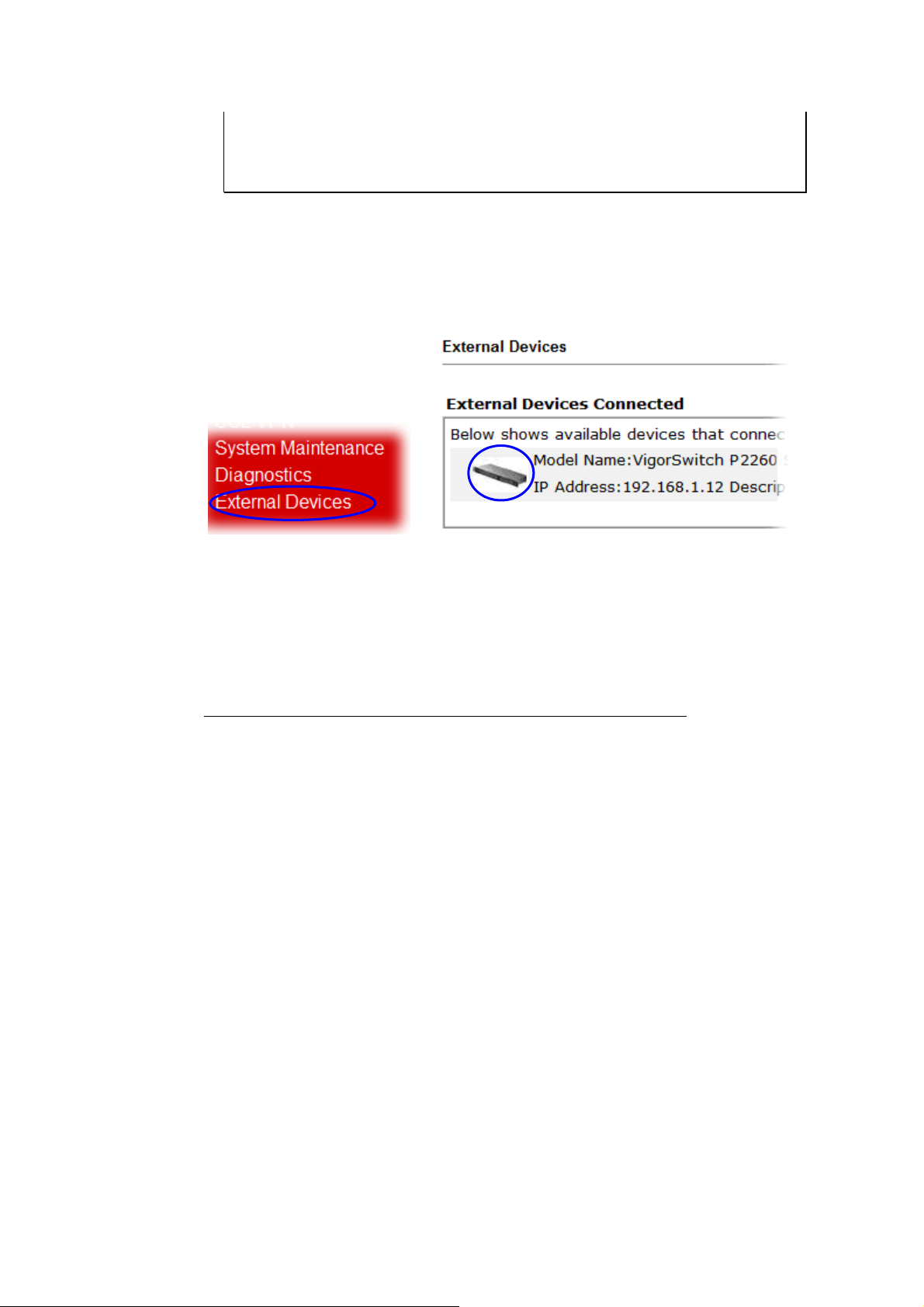
Stop bits 1
Data bits 8
Parity N
Flow control none
4. When you complete the connection, then press <Enter> key. The login prompt will be
shown on the screen. The default username and password are shown as below:
Username = admin Password = admin
Additionally, if a user connects VigorSwitch to VigorPro router, he also can access into
VigorPro web configuration page to find out External Devices menu item. Then click the
new added switch icon to open the web configuration of VigorSwitch.
Set IP Address, Subnet Mask and Default Gateway IP Address
You can first either configure your PC IP address or change IP address of the switch, next
to change the IP address of default gateway and subnet mask.
For example, your network address is 10.1.1.0, and subnet mask is 255.255.255.0. You can
change the switch’s default IP address 192.168.1.1 to 10.1.1.1 and set the subnet mask to
be 255.255.255.0. Then, choose your default gateway, may be it is 10.1.1.254.
Default Value VigorSwitch P2260 Your Network Setting
IP Address 192.168.1.1 10.1.1.1
Subnet 255.255.255.0 255.255.255.0
Default Gateway 192.168.1.254 10.1.1.254
After completing these settings in the switch, it will reboot to have the configuration taken
effect. After this step, you can operate the management through the network, no matter it is
from a web browser or Network Management System (NMS).
14
VigorSwitch P2260 User’s Guide
Page 21
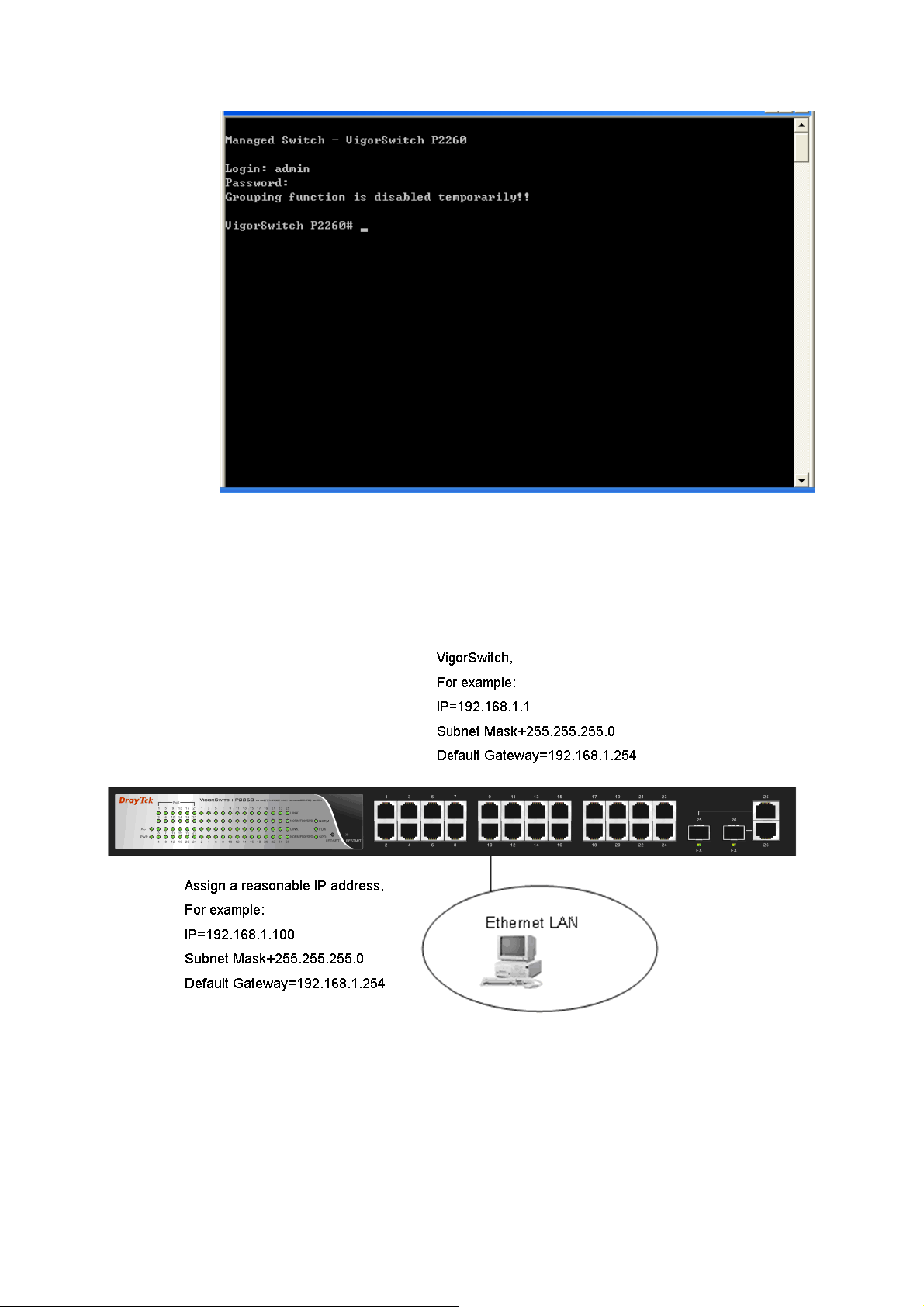
Configuring the Management Agent of VigorSwitch P2260 through the Ethernet Port
There are three ways to configure and monitor the switch through the switch’s Ethernet
port. They are CLI, Web browser and SNMP manager. The user interface for the last one is
NMS dependent and does not cover here. We just introduce the first two types of
management interface.
Managing VigorSwitch P2260 through Ethernet Port
Before you communicate with the switch, you have to finish the
configuration of the IP address or to know the IP address of the switch. Then, follow the
procedures listed below.
VigorSwitch P2260 User’s Guide
15
Page 22
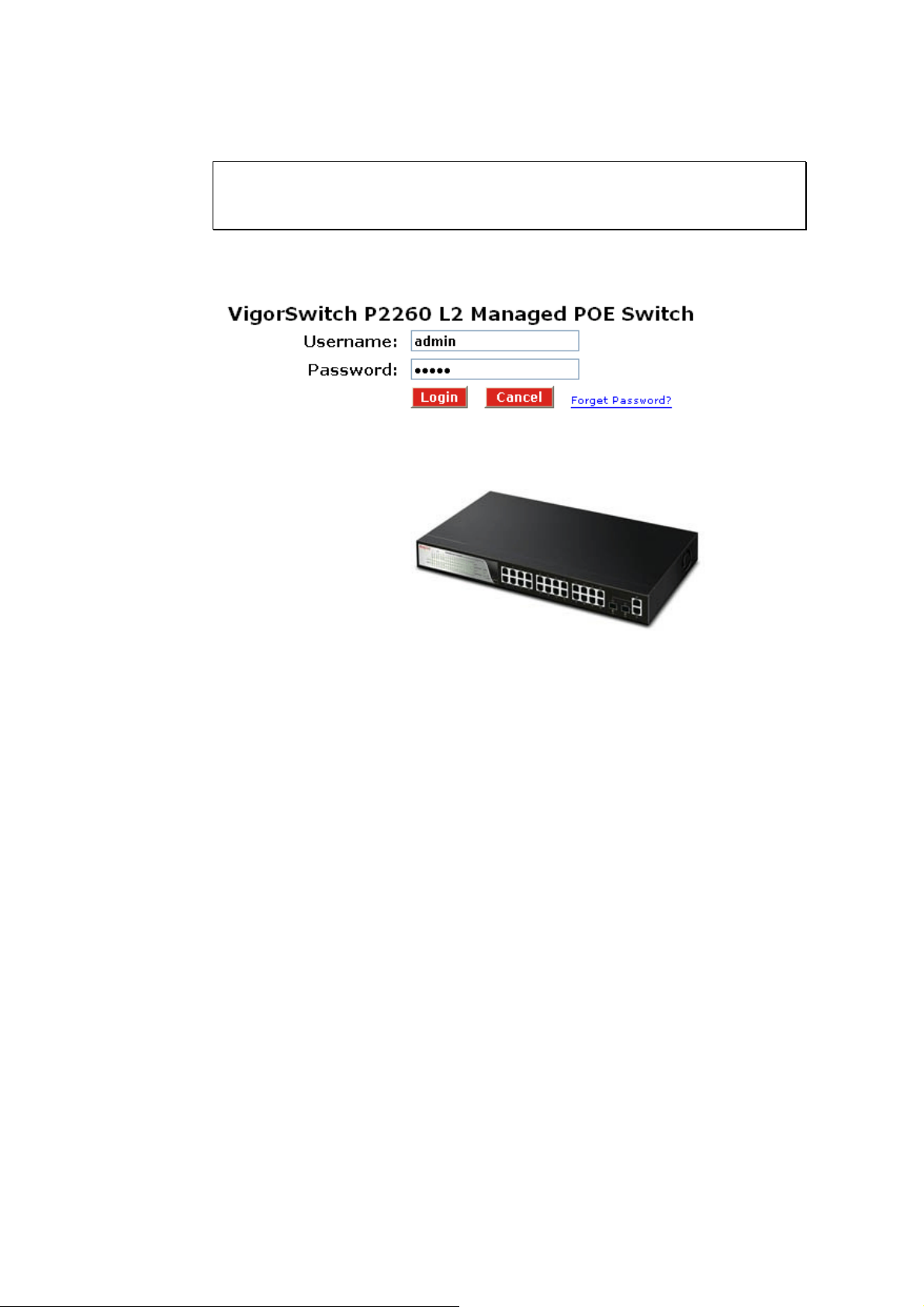
1. Set up a physical path between the configured the switch and a PC by a qualified UTP
Cat. 5 cable with RJ-45 connector.
Note: If PC directly connects to the switch, you have to setup the same
subnet mask between them. But, subnet mask may be different for the PC in
the remote site.
2. Run CLI or web browser and follow the menu. Please refer to Chapter 2.
16
VigorSwitch P2260 User’s Guide
Page 23
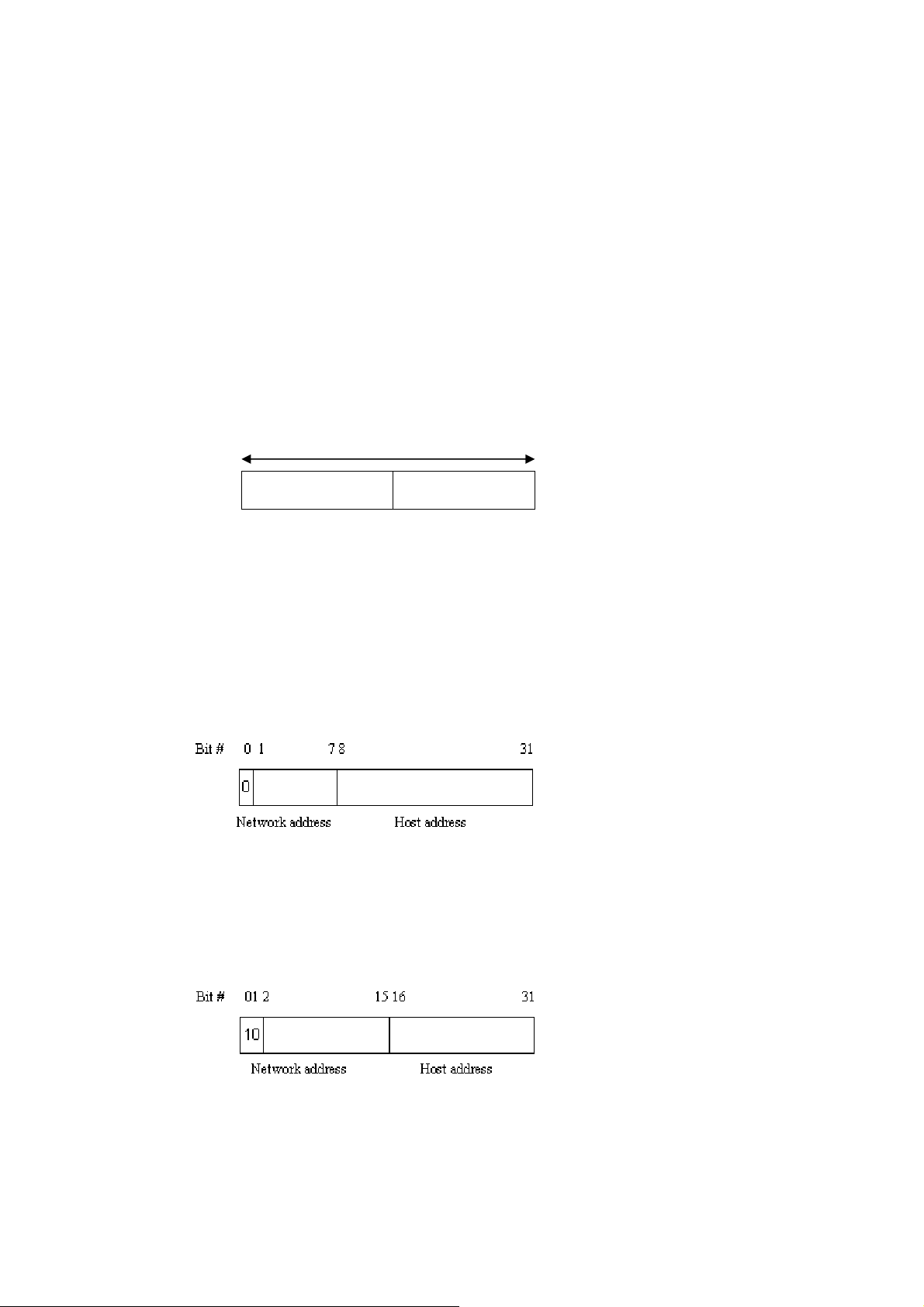
11..55..66 IIPP AAddddrreessss AAssssiiggnnmmeenntt
For IP address configuration, there are three parameters needed to be filled in. They are IP
address, Subnet Mask, Default Gateway and DNS.
IP address:
The address of the network device in the network is used for internetworking
communication. Its address structure looks is shown below. It is “classful” because it is
split into predefined address classes or categories.
Each class has its own network range between the network identifier and host identifier in
the 32 bits address. Each IP address comprises two parts: network identifier (address) and
host identifier (address). The former indicates the network where the addressed host resides,
and the latter indicates the individual host in the network which the address of host refers to.
And the host identifier must be unique in the same LAN. Here the term of IP address we
used is version 4, known as IPv4.
Network identifier Host identifier
With the classful addressing, it divides IP address into three classes, class A, class B and
class C. The rest of IP addresses are for multicast and broadcast. The bit length of the
network prefix is the same as that of the subnet mask and is denoted as IP address/X, for
example, 192.168.1.0/24. Each class has its address range described below.
32 bits
Class A:
Address is less than 126.255.255.255. There are a total of 126 networks can be defined
because the address 0.0.0.0 is reserved for default route and 127.0.0.0/8 is reserved for
loopback function.
Class B:
IP address range between 128.0.0.0 and 191.255.255.255. Each class B network has a
16-bit network prefix followed 16-bit host address. There are 16,384 (2^14)/16 networks
able to be defined with a maximum of 65534 (2^16 –2) hosts per network.
Class C:
IP address range between 192.0.0.0 and 223.255.255.255. Each class C network has a
24-bit network prefix followed 8-bit host address. There are 2,097,152 (2^21)/24 networks
able to be defined with a maximum of 254 (2^8 –2) hosts per network.
VigorSwitch P2260 User’s Guide
17
Page 24
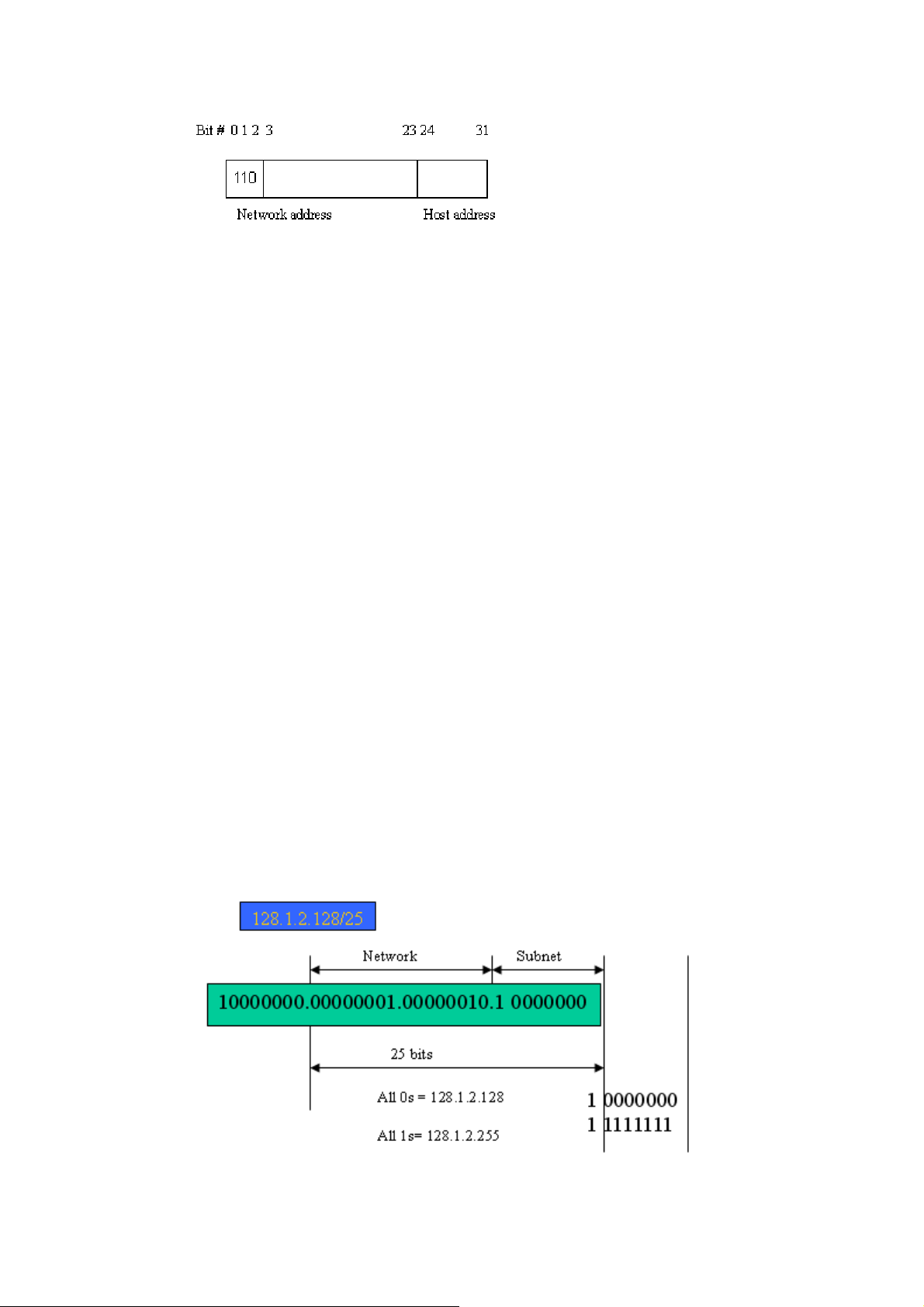
Class D and E:
Class D is a class with first 4 MSB (Most significance bit) set to 1-1-1-0 and is used for IP
Multicast. See also RFC 1112. Class E is a class with first 4 MSB set to 1-1-1-1 and is used
for IP broadcast.
According to IANA (Internet Assigned Numbers Authority), there are three specific IP
address blocks reserved and able to be used for extending internal network. We call it
Private IP address and list below:
Class A 10.0.0.0 --- 10.255.255.255
Class B 172.16.0.0 --- 172.31.255.255
Class C 192.168.0.0 --- 192.168.255.255
Please refer to RFC 1597 and RFC 1466 for more information.
Subnet mask:
It means the sub-division of a class-based network or a CIDR block. The subnet is used to
determine how to split an IP address to the network prefix and the host address in bitwise
basis. It is designed to utilize IP address more efficiently and ease to manage IP network.
For a class B network, 128.1.2.3, it may have a subnet mask 255.255.0.0 in default, in
which the first two bytes is with all 1s. This means more than 60 thousands of nodes in flat
IP address will be at the same network. It’s too large to manage practically. Now if we
divide it into smaller network by extending network prefix from 16 bits to, say 24 bits,
that’s using its third byte to subnet this class B network. Now it has a subnet mask
255.255.255.0, in which each bit of the first three bytes is 1. It’s now clear that the first two
bytes is used to identify the class B network, the third byte is used to identify the subnet
within this class B network and, of course, the last byte is the host number.
Not all IP address is available in the sub-netted network. Two special addresses are
reserved. They are the addresses with all zero’s and all one’s host number. For example, an
IP address 128.1.2.128, what IP address reserved will be looked like? All 0s mean the
network itself, and all 1s mean IP broadcast.
18
VigorSwitch P2260 User’s Guide
Page 25
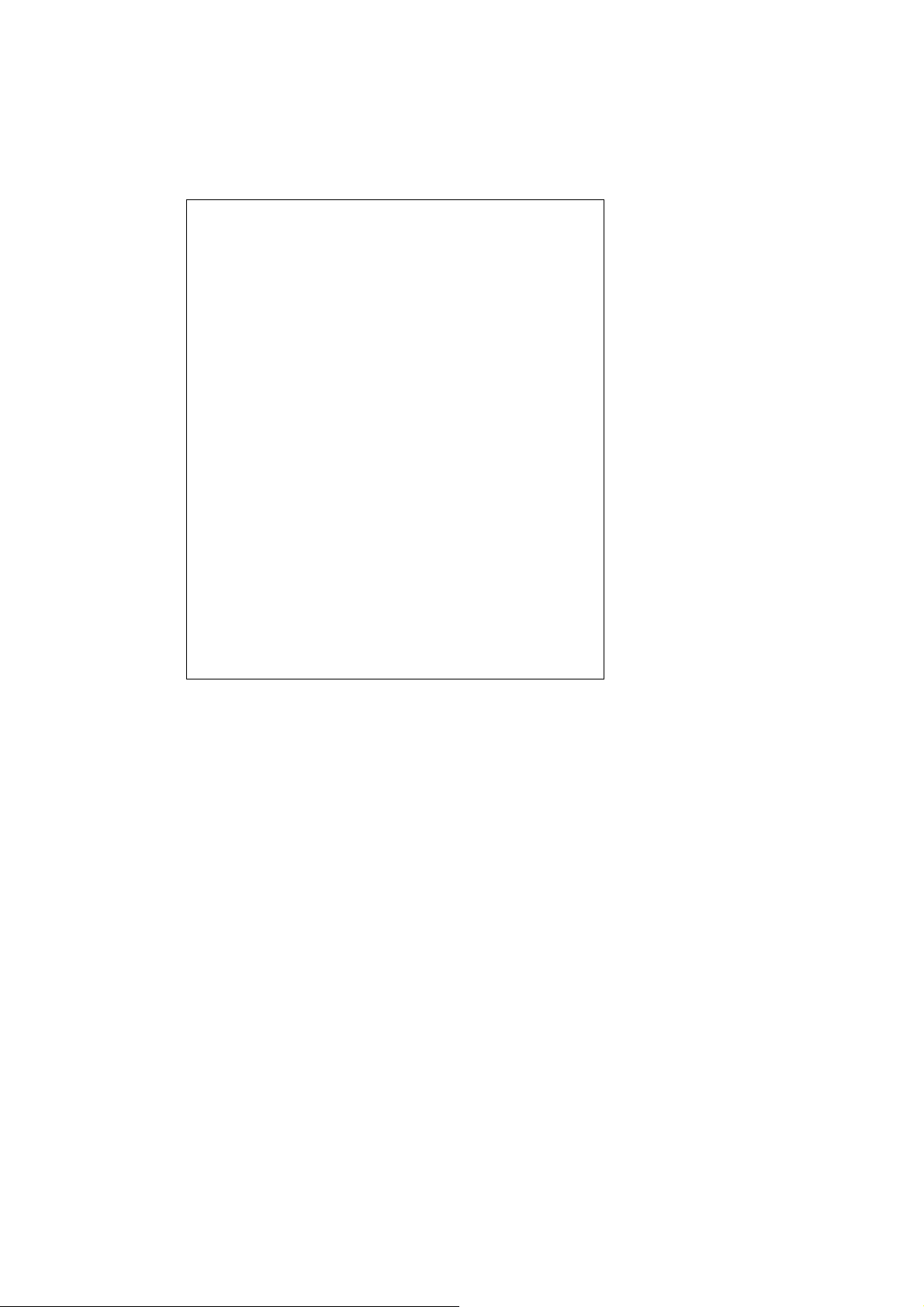
In this diagram, you can see the subnet mask with 25-bit long, 255.255.255.128, contains
126 members in the sub-netted network. Another is that the length of network prefix equals
the number of the bit with 1s in that subnet mask. With this, you can easily count the
number of IP addresses matched. The following table shows the result.
Prefix Length No. of IP matched No. of Addressable IP
/32 1 /31 2 /30 4 2
/29 8 6
/28 16 14
/27 32 30
/26 64 62
/25 128 126
/24 256 254
/23 512 510
/22 1024 1022
/21 2048 2046
/20 4096 4094
/19 8192 8190
/18 16384 16382
/17 32768 32766
/16 65536 65534
According to the scheme above, a subnet mask 255.255.255.0 will partition a network with
the class C. It means there will have a maximum of 254 effective nodes existed in this
sub-netted network and is considered a physical network in an autonomous network. So it
owns a network IP address which may looks like 168.1.2.0.
With the subnet mask, a bigger network can be cut into small pieces of network. If we want
to have more than two independent networks in a worknet, a partition to the network must
be performed. In this case, subnet mask must be applied.
For different network applications, the subnet mask may look like 255.255.255.240. This
means it is a small network accommodating a maximum of 15 nodes in the network.
Default gateway:
For the routed packet, if the destination is not in the routing table, all the traffic is put into
the device with the designated IP address, known as default router. Basically, it is a routing
policy. The gateway setting is used for Trap Events Host only in the switch.
For assigning an IP address to the switch, you just have to check what the IP address of the
network will be connected with the switch. Use the same network address and append your
host address to it.
VigorSwitch P2260 User’s Guide
19
Page 26
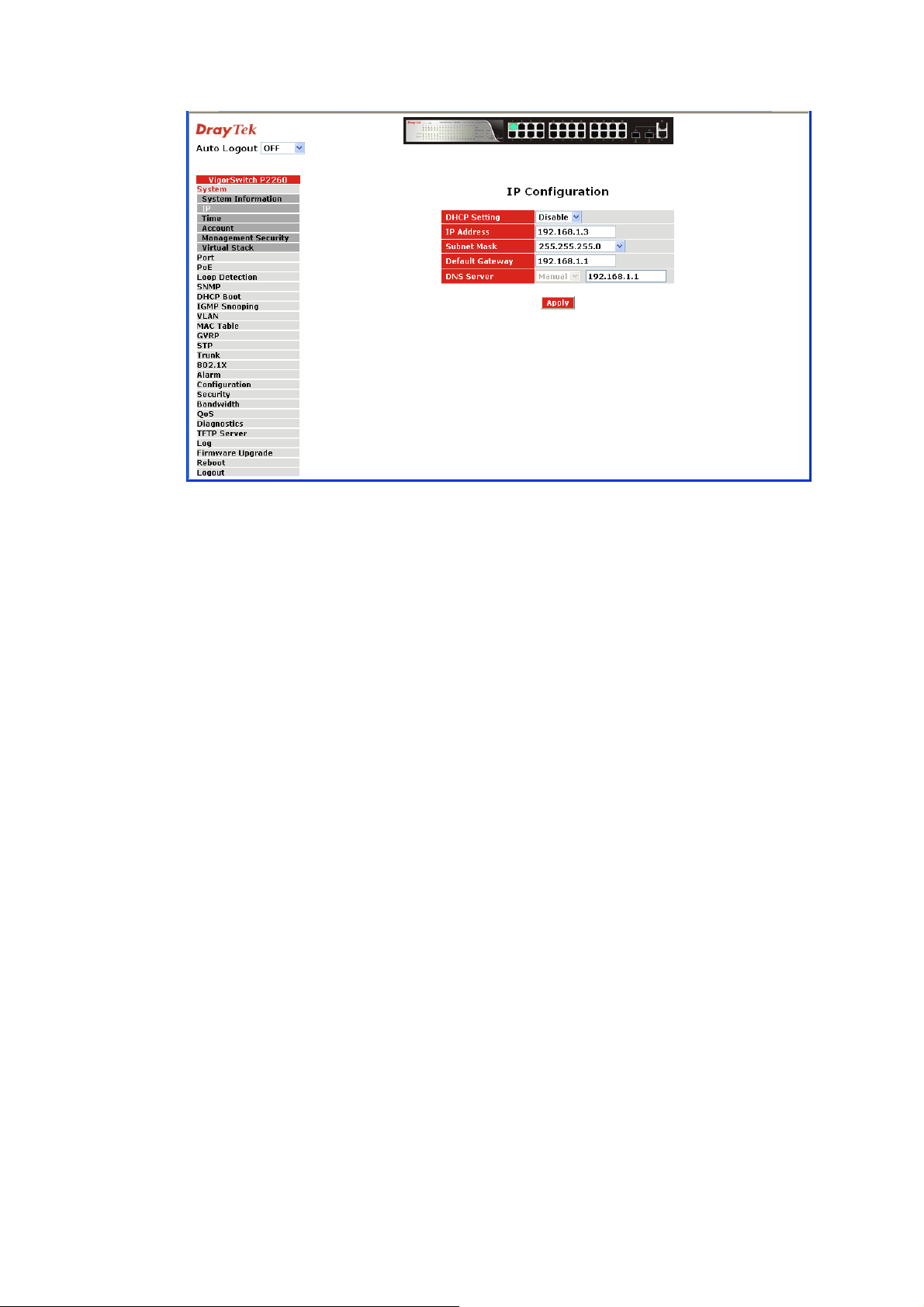
First, IP Address: as shown above, enter “192.168.1.1”, for instance. For sure, an IP
address such as 192.168.1.x must be set on your PC.
Second, Subnet Mask: as shown above, enter “255.255.255.0”. Any subnet mask such as
255.255.255.x is allowable in this case.
DNS:
The Domain Name Server translates human readable machine name to IP address. Every
machine on the Internet has a unique IP address. A server generally has a static IP address.
To connect to a server, the client needs to know the IP of the server. However, user
generally uses the name to connect to the server. Thus, the switch DNS client program
(such as a browser) will ask the DNS to resolve the IP address of the named server.
20
VigorSwitch P2260 User’s Guide
Page 27
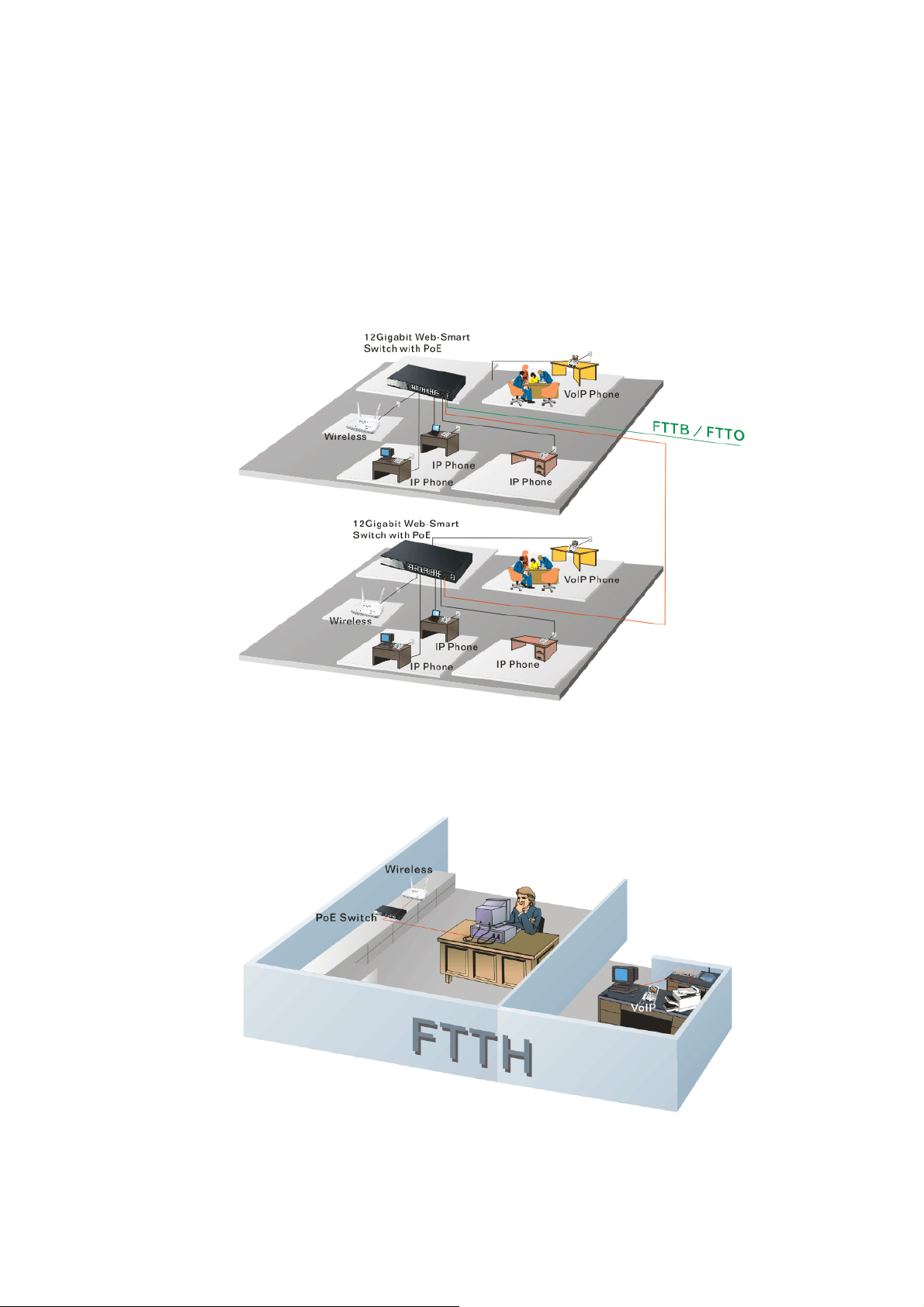
11..66 TTyyppiiccaall AApppplliiccaattiioonnss
The 24-Port PoE L2 Managed Fast Ethernet Switch with 2 SFP Dual Media implements
24 Fast Ethernet TP ports with auto MDIX and 2 Gigabit dual media ports with SFP for
removable module supported comprehensive fiber types of connection, including LC, BiDi
LC for SFP. For more details on the specification of the switch, please refer to Appendix
A.
The switch is suitable for the following applications.
¾ FTTB/FTTO application is used in carrier or ISP
Network Connection of FTTB/FTTO – it is a system wide basic reference connection
diagram. This diagram demonstrates how the switch connects with other network devices
and hosts.
¾ FTTH application is used in carrier or ISP
VigorSwitch P2260 User’s Guide
21
Page 28
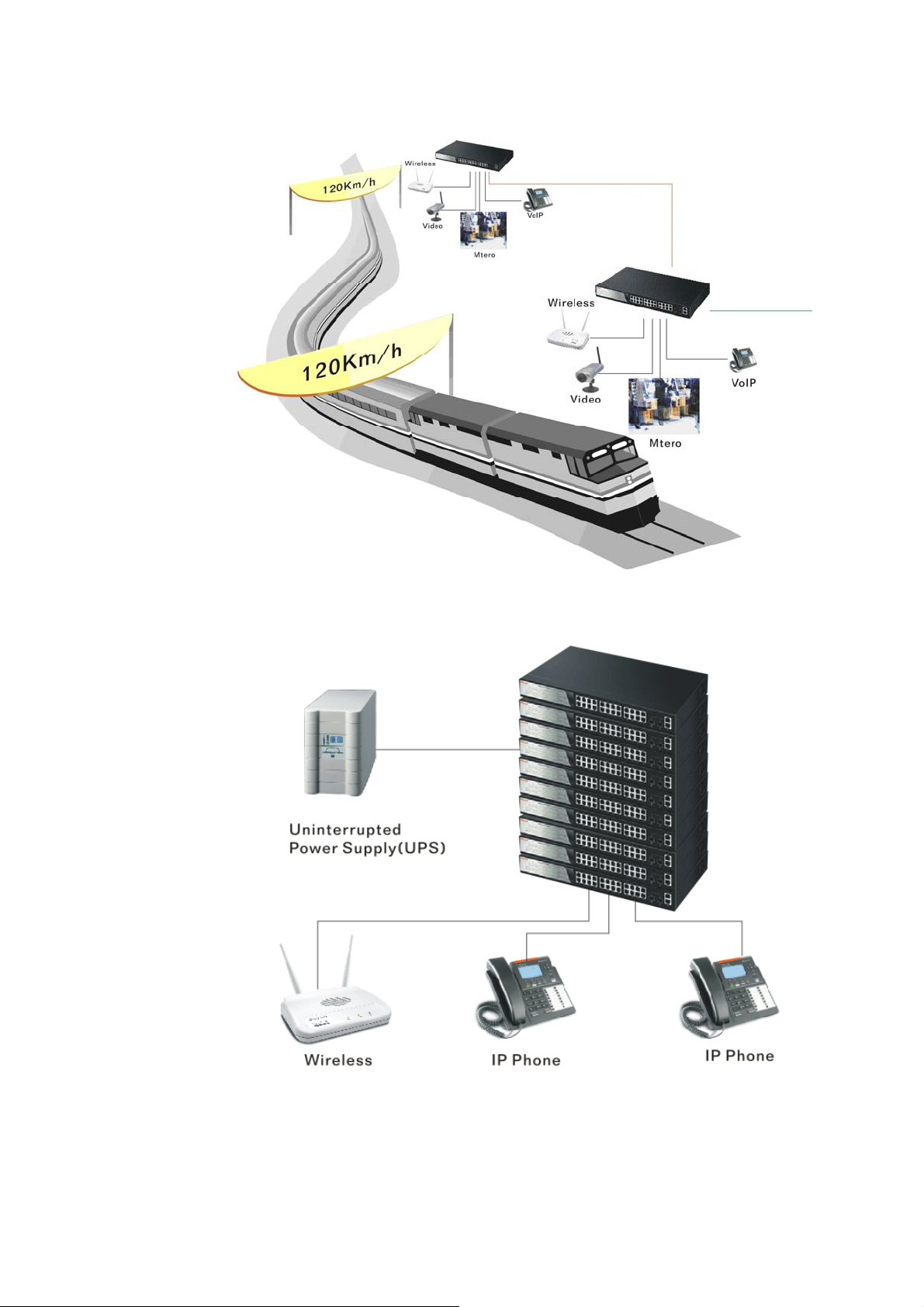
¾ Daisy-Chain Fiber Network Connection
¾ Uninterrupted Power Supply for IP Phone Application
22
VigorSwitch P2260 User’s Guide
Page 29
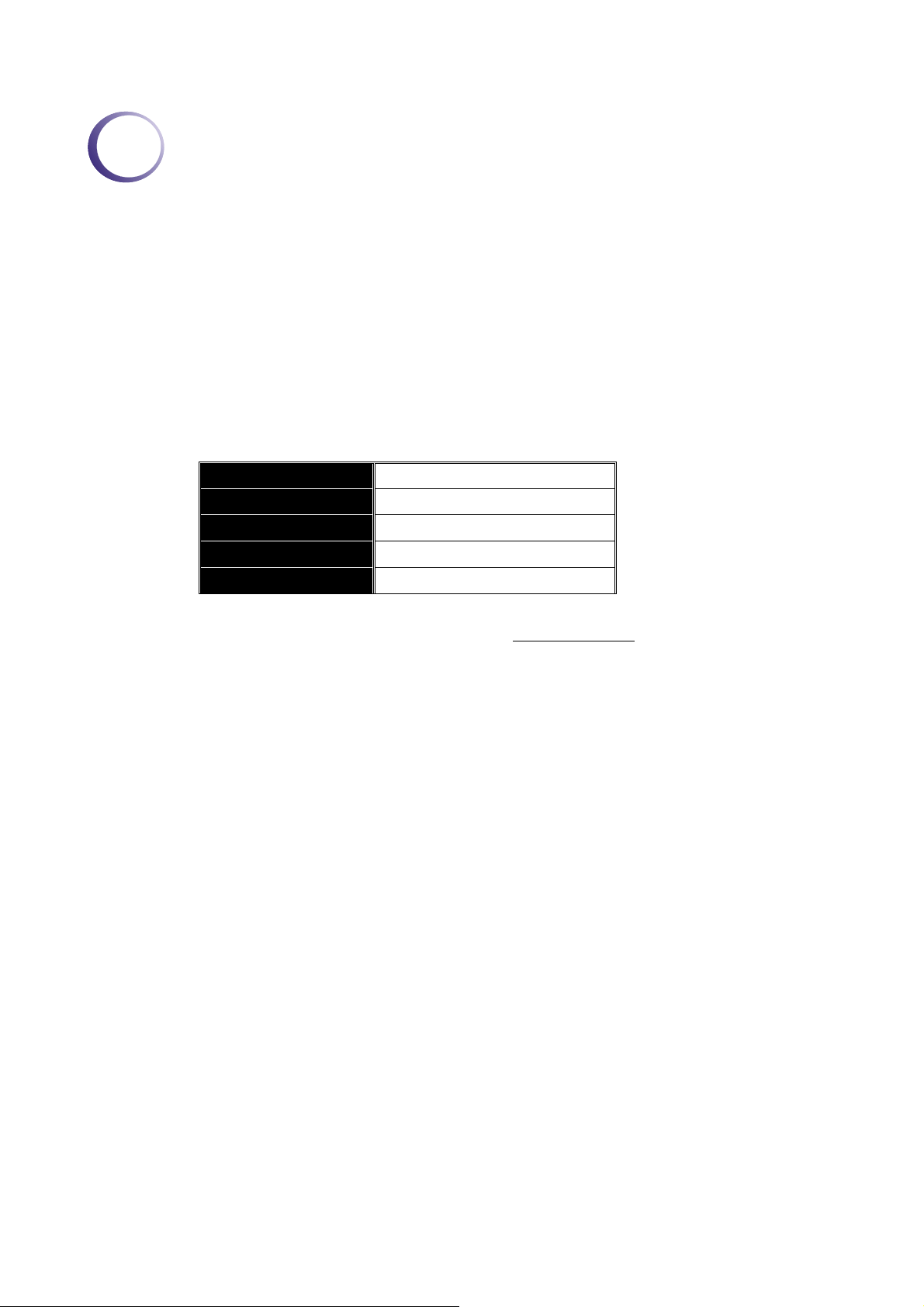
2
Oppeerraattiioonn ooff
O
Maannaaggee
M
This chapter instructs you how to configure and manage the switch through the web user
interface it supports, to access and manage the 24-Port 10/100Mbps TP and 2-Port Gigabit
TP/SFP Fiber management Ethernet switch. With this facility, you can easily access and
monitor through any one port of the switch all the status of the switch, including MIBs
status, each port activity, Spanning tree status, port aggregation status, multicast traffic,
VLAN and priority status, even illegal access record and so on.
The default values of the managed switch are listed in the table below:
IP Address
Subnet Mask
Default Gateway
Username
Password
meenntt
m
DHCP Enabled
DHCP Enabled
DHCP Enabled
admin
admin
Weebb--bbaasseedd
W
After the managed switch has been finished configuration in the CLI via the switch’s serial
interface, you can browse it. For example, type http://192.168.1.1
browser, it will show the following screen (see Figure below) and ask you inputting
username and password in order to login and access authentication. The default username
and password are both “admin”. For the first time to use, please enter the default username
and password, then click the <Login> button. The login process now is completed.
Just click the link of “Forget Password” in WebUI or input “Ctrl+Z” in CLI’s login screen
in case the user forgets the manager’s password. Then, the system will display a serial No.
for the user. Write down this serial No. and contact your vendor, the vendor will give you a
temporary password. Use this new password as ID and Password, and it will allow the user
to login the system with manager authority temporarily. Due to the limit of this new
password, the user only can login the system one time, therefore, please modify your
password immediately after you login in the system successfully.
In this login menu, you have to input the complete username and password respectively,
the switch will not give you a shortcut to username automatically. This looks inconvenient,
but safer.
In the switch, it supports a simple user management function allowing only one
administrator to configure the system at the same time. If there are two or more users using
administrator’s identity, the switch will allow the only one who logins first to configure the
system. The rest of users, even with administrator’s identity, can only monitor the system.
For those who have no administrator’s identity, can only monitor the system. There are
only a maximum of three users able to login simultaneously in the switch.
in the address row in a
To optimize the display effect, we recommend you use Microsoft IE 6.0 above, Netscape
V7.1 above or FireFox V1.00 above and have the resolution 1024x768. The switch
supported neutral web browser interface.
VigorSwitch P2260 User’s Guide
23
Page 30
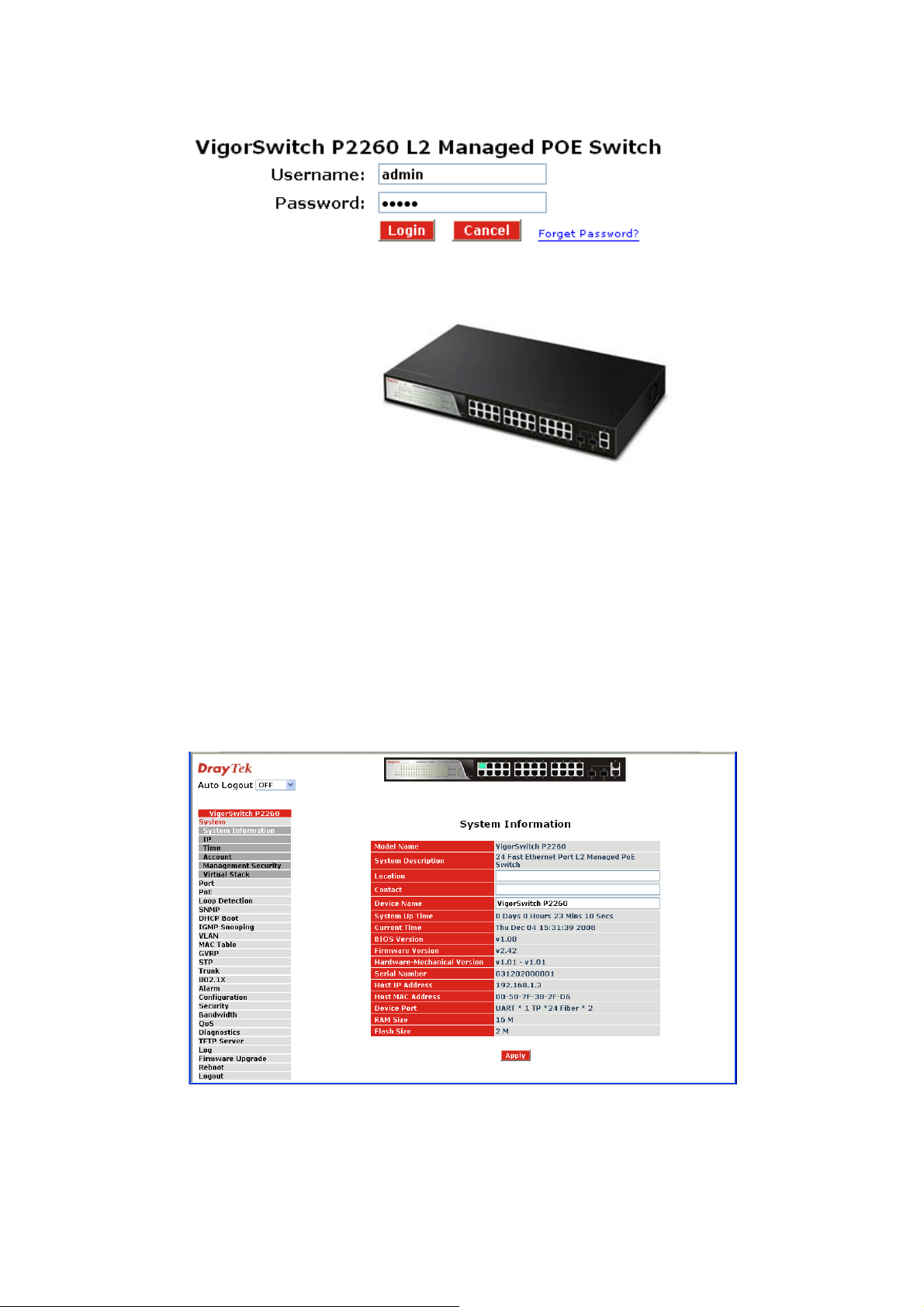
22..11 WWeebb MMaannaaggeemmeenntt HHoommee OOvveerrvviieeww
After you login, the switch shows you the system information as shown below. This page is
default and tells you the basic information of the system, including “Model Name”,
“System Description”, “Location”, “Contact”, “Device Name”, “System Up Time”,
“Current Time”, “BIOS Version”, “Firmware Version”, “Hardware-Mechanical Version”,
“Serial Number”, “Host IP Address”, “Host MAC Address”, “Device Port”, “RAM Size”
and “Flash Size”. With this information, you will know the software version used, MAC
address, serial number, how many ports good and so on. This is helpful while
malfunctioning.
In the following figure, left section is the whole function tree with web user interface and
we will travel it through this chapter.
22..11..11 TThhee IInnffoorrmmaattiioonn ooff PPaaggee LLaayyoouutt
On the top side, it shows the front panel of the switch. In the front panel, the linked ports
will display green; as to the ports, which are link off, they will be dark. For the optional
modules, the slot will show only a cover plate if no module exists and will show a module
24
VigorSwitch P2260 User’s Guide
Page 31

if a module is present. The image of module depends on the one you inserted. The same, if
disconnected, the port will show just dark, if linked, green.
In this device, there are clicking functions on the panel provided for the information of the
ports. These are very convenient functions for browsing the information of a single port.
When clicking the port on the front panel, an information window for the port will be pop
out.
It shows the basic information of the clicked port. With this, you’ll see the information about
the port status, traffic status and bandwidth rating for egress and ingress respectively.
On the left-top corner, there is a pull-down list for Auto Logout. For the sake of security,
we provide auto-logout function to protect you from illegal user as you are leaving. If you
do not choose any selection in Auto Logout list, it means you turn on the Auto Logout
function and the system will be logged out automatically when no action on the device 3
minutes later. If OFF is chosen, the screen will keep as it is. Default is ON
On the left side, the main menu tree for web is listed in the page. They are hierarchical
menu. Open the function folder, a sub-menu will be shown. The functions of each folder
are described in its corresponded section respectively. When clicking it, the function is
performed. The following list is the full function tree for web user interface.
VigorSwitch P2260 User’s Guide
25
Page 32

22..11..22 SSyysstteemm IInnffoorrmmaattiioon
Function name:
System Information
Function description:
Show the basic system information.
26
n
VigorSwitch P2260 User’s Guide
Page 33

Parameter description:
Model name: The model name of this device.
System description: Type the device description to identity what the device is.
Location: Type the device location description for management.
Contact: For easily managing and maintaining device, you may write
down the contact person and phone here for getting help
soon. You can configure this parameter through the device’s
user interface or SNMP.
Device name: The name of the switch, User-defined. Default is
VigorSwitch P2260.
System up time: The time accumulated since this switch is powered up. Its
format is day, hour, minute, second.
Current time: Show the system time of the switch. Its format: day of week,
month, day, hours: minutes: seconds, year. For instance,
Wed, Apr. 23, 12:10:10, 2004.
BIOS version: The version of the BIOS in this switch.
Firmware version: The firmware version in this switch.
Hardware-Mechanical version: The version of Hardware and Mechanical. The figure before
the hyphen is the version of electronic hardware; the one
after the hyphen is the version of mechanical.
Serial number: The serial number is assigned by the manufacturer.
Host IP address: The IP address of the switch.
Host MAC address: It is the Ethernet MAC address of the management agent in
Device Port: Show all types and numbers of the port in the switch.
RAM size: The size of the DRAM in this switch.
Flash size: The size of the flash memory in this switch.
VigorSwitch P2260 User’s Guide
this switch.
27
Page 34

22..11..33 IIPP CCoonnffiigguurraattiioonn
IP configuration is one of the most important configurations in the switch. Without the
proper setting, network manager will not be able to manage or view the device. The switch
supports both manual IP address setting and automatic IP address setting via DHCP server.
When IP address is changed, you must reboot the switch to have the setting taken effect
and use the new IP to browse for web management and CLI management.
Function name:
IP Configuration
Function description:
Set IP address, subnet mask, default gateway and DNS for the switch.
Parameter description:
DHCP Setting: DHCP is the abbreviation of Dynamic Host Configuration
Protocol. Here DHCP means a switch to turn ON or OFF the
function.
The switch supports DHCP client used to get an IP address
automatically if you set this function “Enable”. When
enabled, the switch will issue the request to the DHCP server
resided in the network to get an IP address. If DHCP server
is down or does not exist, the switch will issue the request
and show IP address is under requesting, until the DHCP
server is up. Before getting an IP address from DHCP server,
the device will not continue booting procedures. If set this
field “Disable”, you’ll have to input IP address manually.
For more details about IP address and DHCP, please see the
Section 2-1-5 “IP Address Assignment” in this manual.
Default: Disable
IP address: Users can configure the IP settings and fill in new values if
users set the DHCP function “Disable”. Then, click
28
VigorSwitch P2260 User’s Guide
Page 35

<Apply> button to update.
When DHCP is disabled, Default: 192.168.1.1
If DHCP is enabled, this field is filled by DHCP server and
will not allow user manually set it any more.
Subnet mask: Subnet mask is made for the purpose to get more network
address because any IP device in a network must own its IP
address, composed of Network address and Host address,
otherwise can’t communicate with other devices each other.
But unfortunately, the network classes A, B, and C are all
too large to fit for almost all networks, hence, subnet mask is
introduced to solve this problem. Subnet mask uses some
bits from host address and makes an IP address looked
Network address, Subnet mask number and host address. It
is shown in the following figure. This reduces the total IP
number of a network able to support, by the amount of 2
power of the bit number of subnet number (2^(bit number of
subnet number)).
Subnet mask is used to set the subnet mask value, which
should be the same value as that of the other devices resided
in the same network it attaches.
For more information, please also see the Section 2-1-5 “IP
Address Assignment” in this manual.
Default: 255.255.255.0
Default gateway: Set an IP address for a gateway to handle those packets that
do not meet the routing rules predefined in the device. If a
packet does not meet the criteria for other pre-defined path,
it must be forwarded to a default router on a default path.
This means any packet with undefined IP address in the
routing table will be sent to this device unconditionally.
When DHCP is disabled, Default: 192.168.1.254
DNS Server You can set the DNS server by manual or auto when the
DHCP is enabled. Only manual setting is supported when
DHCP is disabled. The DNS server IP will be obtained from
DHCP server when you set the DNS server by auto.
VigorSwitch P2260 User’s Guide
29
Page 36

22..11..44 TTiimmee CCoonnffiigguurraattiioonn
The switch provides manual and automatic ways to set the system time via NTP. Manual
setting is simple and you just input “Year”, “Month”, “Day”, “Hour”, “Minute” and
“Second” within the valid value range indicated in each item. If you input an invalid value,
for example, 61 in minute, the switch will clamp the figure to 59.
NTP is a well-known protocol used to synchronize the clock of the switch system time over
a network. NTP, an internet draft standard formalized in
system is version 3 protocol. The switch provides four built-in NTP server IP addresses
resided in the Internet and a user-defined NTP server IP address. The time zone is
Greenwich-centered which uses the expression form of GMT+/- xx hours.
Function name:
Time
Function description:
Set the system time by manual input or set it by syncing from Time servers. The function
also supports daylight saving for different area’s time adjustment.
RFC 1305, has been adopted on the
30
Parameter description:
Current Time: Show the current time of the system.
Manual: This is the function to adjust the time manually. Filling the
valid figures in the fields of Year, Month, Day, Hour,
Minute and Second respectively and press <Apply> button,
time is adjusted. The valid figures for the parameter Year,
Month, Day, Hour, Minute and Second are >=2000, 1-12,
1-31, 0-23, 0-59 and 0-59 respectively. Input the wrong
figure and press <Apply> button, the device will reject the
time adjustment request. There is no time zone setting in
Manual mode.
NTP: NTP is Network Time Protocol and is used to sync the
network time based Greenwich Mean Time (GMT). If use
the NTP mode and select a built-in NTP time server or
manually specify an user-defined NTP server as well as
VigorSwitch P2260 User’s Guide
Page 37

Time Zone, the switch will sync the time in a short after
pressing <Apply> button. Though it synchronizes the time
automatically, NTP does not update the time periodically
without user’s processing.
Time Zone is an offset time off GMT. You have to select the
time zone first and then perform time sync via NTP because
the switch will combine this time zone offset and updated
NTP time to come out the local time, otherwise, you will not
able to get the correct time. The switch supports
configurable time zone from –12 to +13 step 1 hour.
Default Time zone: +8 Hrs.
Daylight Saving: Daylight saving is adopted in some countries. If set, it will
adjust the time lag or in advance in unit of hours, according
to the starting date and the ending date. For example, if you
set the day light saving to be 1 hour. When the time passes
over the starting time, the system time will be increased one
hour after one minute at the time since it passed over. And
when the time passes over the ending time, the system time
will be decreased one hour after one minute at the time since
it passed over.
The switch supports valid configurable day light saving time
is –5 ~ +5 step one hour. The zero for this parameter means
it need not have to adjust current time, equivalent to in-act
daylight saving. You don’t have to set the starting/ending
date as well. If you set daylight saving to be non-zero, you
have to set the starting/ending date as well; otherwise, the
daylight saving function will not be activated.
Default for Daylight Saving: 0.
The following parameters are configurable for the function
Daylight Saving and described in detail.
Day Light Saving Start:
This is used to set when to start performing the day light
saving time.
Mth: Range is 1 ~ 12. Default: 1
Day: Range is 1 ~ 31. Default: 1
Hour: Range is 0 ~ 23. Default: 0
Day Light Saving End:
This is used to set when to stop performing the daylight
saving time.
Mth: Range is 1 ~ 12. Default: 1
Day: Range is 1 ~ 31. Default: 1
Hour: Range is 0 ~ 23. Default: 0
22..11..55 AAccccoouunntt CCoonnffiigguurraattiioonn
In this function, only administrator can create, modify or delete the username and password.
Administrator can modify other guest identities’ password without confirming the
VigorSwitch P2260 User’s Guide
31
Page 38

password but it is necessary to modify the administrator-equivalent identity.
Guest-equivalent identity can modify his password only. Please note that you must confirm
administrator/guest identity in the field of Authorization in advance before configuring the
username and password. Only one administrator is allowed to exist and unable to be
deleted. In addition, up to 4 guest accounts can be created.
The default setting for user account is:
Username: admin
Password: admin
The default setting for guest user account is:
Username: guest
Password: guest
22..11..66 MMaannaaggeemmeenntt PPoolliiccyy
Through the management security configuration, the administrator can do the strict setup to
control the switch and limit the user to access this switch.
The following rules are offered for the administrator to manage the switch:
Rule 1) : When no lists exists, then it will accept all connections.
Rule 2): When only “accept lists” exist, then it will deny all connections, excluding
the connection inside of the accepting range.
32
VigorSwitch P2260 User’s Guide
Page 39

Rule 3): When only “deny lists” exist, then it will accept all connections, excluding
the connection inside of the denying range.
Rule 4): When both “accept and deny” lists exist, then it will deny all connections,
excluding the connection inside of the accepting range.
Rule 5): When both “accept and deny” lists exist, then it will deny all connections,
excluding the connection inside of the accepting range and NOT inside of the denying
range at the same time.
Function name:
Management Security Configuration
Function description:
The switch offers Management Security Configuration function. With this function, the
manager can easily control the mode that the user connects to the switch. According to the
mode, users can be classified into two types: Those who are able to connect to the switch
(Accept) and those who are unable to connect to the switch (Deny). Some restrictions also
can be placed on the mode that the user connect to the switch, for example, we can decide
that which VLAN VID is able to be accepted or denied by the switch, the IP range of the
user could be accepted or denied by the switch, the port that the user is allowed or not
allowed to connect with the switch, or the way of controlling and connecting to the switch
via Http, Telnet or SNMP.
VigorSwitch P2260 User’s Guide
33
Page 40

Parameter description:
Name: A name is composed of any letter (A-Z, a-z) and digit (0-9)
with maximal 8 characters.
VID: The switch supports two kinds of options for managed valid
VLAN VID, including “Any” and “Custom”. Default is
“Any”. When you choose “Custom”, you can fill in VID
number. The valid VID range is 1~4094.
IP Range: The switch supports two kinds of options for managed valid
IP Range, including “Any” and “Custom”. Default is “Any”.
In case that “Custom” had been chosen, you can assign
effective IP range. The valid range is
0.0.0.0~255.255.255.255.
Incoming Port: The switch supports two kinds of options for managed valid
Port Range, including “Any” and “Custom”. Default is
“Any”. You can select the ports that you would like them to
be worked and restricted in the management security
configuration if “Custom” had been chosen.
Access Type: The switch supports two kinds of options for managed valid
Access Type, including “Any” and “Custom”. Default is
“Any”. “Http”, “Telnet” and “SNMP” are three ways for the
access and managing the switch in case that” Custom” had
been chosen.
34
Action: The switch supports two kinds of options for managed valid
Action Type, including “Deny” and “Accept”. Default is
“Deny”. When you choose “Deny” action, you will be
restricted and refused to manage the switch due to the
“Access Type” you choose. However, while you select
“Accept” action, you will have the authority to manage the
switch.
Edit/Create: A new entry of Management Security Configuration can be
created after the parameters as mentioned above had been
VigorSwitch P2260 User’s Guide
Page 41

setup and then press <Edit/Create> button. Of course, the
existed entry also can be modified by pressing this button.
Delete: Remove the existed entry of Management Security
Configuration from the management security table.
22..11..77 VViirrttuuaall SSttaacckk
Function name:
Virtual Stack
Function description:
Virtual Stack Management (VSM) is the group management function. Through the proper
configuration of this function, switches in the same LAN will be grouped automatically.
And among these switch, one switch will be a master machine, and the others in this group
will become the slave devices.
VSM offers a simple centralized management function. It is not necessary to remember the
addresses of all devices, manager is capable of managing the network with knowing the
address of the Master machine. Instead of SNMP or Telnet UI, VSM is only available in
Web UI. While one switch becomes the Master, two rows of buttons for group device will
appear on the top of its Web UI. By pressing these buttons, user will be allowed to connect
the Web UI of the devices of the group in the same window without the login of these
devices.
The most top-left button is only for Master device. The background color of the button you
press will be changed to represent that the device is under your management.
Note: It will remove the grouping temporarily in case that you login the switch via
the console.
The device of the group will be shown as station address (the last number of IP Address) +
device name on the button (e.g. 196_GEL2-SW8), otherwise it will show ” ---- “ if no
corresponding device exists.
Once the devices join the group successfully, then they are merely able to be managed via
Master device, and user will fail to manage them via telnet/console/web individually.
Up to 16 devices can be grouped for VSM, however, only one Master is allowed to exist in
each group. For Master redundancy, user may configure more than two devices as the
Master device. However, the Master device with the smaller MAC value will be the Master
one. All of these 16 devices can become Master device and back up with each other.
VigorSwitch P2260 User’s Guide
35
Page 42

Parameter description:
State: It is used for the activation or de-activation of VSM. Default
is Disable.
Role: The role that the switch would like to play in virtual stack.
Two types of roles, including master and slave are offered
for option. Default is Master.
Group ID: It is the group identifier (GID) which signs for VSM.
Valid letters are A-Z, a-z, 0-9, “
- “ and “_” characters.
The maximal length is 15 characters
36
VigorSwitch P2260 User’s Guide
Page 43

22..22 PPoorrtt CCoonnffiigguurraattiioon
n
Four functions, including Port Status, Port Configuration, Simple Counter and Detail
Counter are contained in this function folder for port monitor and management. Each of
them will be described in detail orderly in the following sections.
22..22..11 PPoorrtt SSttaattuuss
The function Port Status gathers the information of all ports’ current status and reports it by
the order of port number, media, link status, port state, Auto-Negotiation status,
speed/duplex, Rx Pause and Tx Pause. An extra media type information for the module
ports 25 and 26 is also offered.
Function name:
Port Status
Function Description:
Report the latest updated status of all ports in this switch. When any one of the ports in the
switch changes its parameter displayed in the page, it will be automatically refreshed the
port current status about every 5 seconds.
Parameter Description:
Port No: Display the port number. The number is 1 – 26. Both port 25
Media: Show the media type adopted in all ports. The Port 25 and
VigorSwitch P2260 User’s Guide
and 26 are optional modules.
Port 26 are optional modules, which support either fiber or
UTP media with either Gigabit Ethernet (1000Mbps) or
10/100Mbps Fast Ethernet port. They may have different
media types and speed. Especially, fiber port has
comprehensive types of connector, distance, fiber mode and
so on. The switch describes the module ports with the
following page.
37
Page 44

Link: Show that if the link on the port is active or not. If the link is
connected to a working-well device, the Link will show the
link “Up”; otherwise, it will show “Down”. This is
determined by the hardware on both devices of the
connection. No default value.
State: Show that the communication function of the port is
“Enabled” or “Disabled”. When it is enabled, traffic can be
transmitted and received via this port. When it is disabled,
no traffic can be transferred through this port. Port State is
configured by user.
Default: Enabled.
Auto Nego.: Show the exchange mode of Ethernet MAC. There are two
modes supported in the switch. They are auto-negotiation
mode “Enabled” and forced mode “Disabled”. When in
“Enabled” mode, this function will automatically negotiate
by hardware itself and exchange each other the capability of
speed and duplex mode with other site which is linked, and
comes out the best communication way. When in “Disabled”
mode, both parties must have the same setting of speed and
duplex, otherwise, both of them will not be linked. In this
case, the link result is “Down”.
Default: Enabled
Speed / Duplex Mode:
Display the speed and duplex of all port. There are three
speeds 10Mbps, 100Mbps and 1000Mbps supported for TP
media, and the duplex supported is half duplex and full
duplex. If the media is 1Gbps fiber, it is 1000Mbps
supported only. The status of speed/duplex mode is
determined by 1) the negotiation of both local port and link
partner in “Auto Speed” mode or 2) user setting in “Force”
mode. The local port has to be preset its capability.
In port 1 – 24, they are supported Fast Ethernet with TP
media only, so the result will show 100M/Full or 100M/Half,
10M/Full and 10M/Half duplex.
In port 25 and port 26, if the media is 1000Mbps with TP
media, it will show the combinations of 10/100M and
Full/Half duplex, 1000Mbps and Full duplex only. If the
media is 1000Mbps with fiber media, it will show only
1000M/Full duplex.
RX Pause: The way that the port adopts to process the PAUSE frame. If
it shows “on”, the port will care the PAUSE frame;
otherwise, the port will ignore the PAUSE frame.
Default: None
38
Tx Pause: It decides that whether the port transmits the PAUSE frame
or not. If it shows “on”, the port will send PAUSE frame;
otherwise, the port will not send the PAUSE frame.
Default: None
Port Description: General information for that port.
VigorSwitch P2260 User’s Guide
Page 45

22..22..2
2
PPoorrtt CCoonnffiigguurraattiioon
n
Port Configuration is applied to change the setting of each port. In this configuration
function, you can set/reset the following functions. All of them are described in detail
below.
Function name:
Port Configuration
Function description:
It is used to set each port’s operation mode. The switch supports 3 parameters for each port.
They are state, mode and flow control.
Parameter description:
State: Set the communication capability of the port is Enabled or
Disabled. When enabled, traffic can be transmitted and
received via this port. When disabled, the port is blocked
and no traffic can be transferred through this port. Port State
is configurable by the user. There are only two states
“Enable” and “Disable” able to choose. If you set a port’s
state “Disable”, then that port is prohibited to pass any
traffic, even it looks Link up.
Default: Enable.
Speed/Duplex: Set the speed and duplex of the port. In speed, 10/100Mbps
baud rate is available for Fast Ethernet, Gigabit module in
port 25, 26. If the media is 1Gbps fiber, it is always
1000Mbps and the duplex is full only. If the media is TP, the
Speed/Duplex is comprised of the combination of speed
mode, 10/100/1000Mbps, and duplex mode, full duplex and
half duplex. The following table summarized the function
the media supports.
VigorSwitch P2260 User’s Guide
39
Page 46

Media type NWay Speed Duplex
100M TP ON/OFF 10/100M Full/Half
1000M TP ON/OFF 10/100/1000M Full for all, Half for
10/100
1000M Fiber ON/OFF 1000M Full
In Auto-negotiation mode, no default value. In Forced mode,
default value depends on your setting.
Flow Control: There are two modes to choose in flow control, including
Symmetric and Asymmetric. If flow control is set
Symmetric, both parties can send PAUSE frame to the
transmitting device(s) if the receiving port is too busy to
handle. When it is set Asymmetric, this will let the receiving
port care the PAUSE frame from transmitting device(s), but
it doesn’t send PAUSE frame. This is one-way flow control.
Default: Symmetric.
22..22..33 SSiimmppllee CCoouunntteer
The function of Simple Counter collects any information and provides the counting about
the traffic of the port, no matter the packet is good or bad.
In the following figure, the window can show all ports’ counter information at the same
time. Each data field has 20-digit long. If the counting is overflow, the counter will be reset
and restart counting. The data is updated every time interval defined by the user. The valid
range is 3 to 10 seconds. The Refresh Interval is used to set the update frequency. Default
update time is 3 seconds.
Function name:
Simple Counter
Function description:
Display the summary counting of each port’s traffic, including Tx Byte, Rx Byte, Tx
Packet, Rx Packet, Tx Collision and Rx Error Packet.
r
40
VigorSwitch P2260 User’s Guide
Page 47

Parameters description:
Tx Byte: Total transmitted bytes.
Rx Byte: Total received bytes.
Tx Packet: The counting number of the packet transmitted.
Rx Packet: The counting number of the packet received.
Tx Collision: Number of collisions transmitting frames experienced.
Rx Error Packet: Number of bad packets received.
22..22..44 DDeettaaiill CCoouunntteerr
The function of Detail Counter collects any information and provides the counting about
the traffic of the port, no matter the packet is good or bad.
In the following figure, the window can show only one port counter information at the
same time. To see another port’s counter, you have to pull down the list of Select, then you
will see the figures displayed about the port you had chosen.
Each data field has 20-digit long. If the counting is overflow, the counter will be reset and
restart counting. The data is updated every time interval defined by the user. The valid
range is 3 to 10 seconds. The Refresh Interval is used to set the update frequency. Default
update time is 3 seconds.
Function name:
Detail Counter
Function description:
Display the detailed counting number of each port’s traffic. In the Fig. 3-14, the window
can show all counter information of each port at one time.
VigorSwitch P2260 User’s Guide
41
Page 48

Parameter description:
Rx Unicast Packets: The counting number of the packet received.
Rx Octets: Total received bytes.
Rx Errors: Number of bad packets received.
Rx Unicast Packets: Show the counting number of the received unicast packet.
Rx Broadcast Packets: Show the counting number of the received broadcast packet.
Rx Multicast Packets: Show the counting number of the received multicast packet.
Rx Pause Packets: Show the counting number of the received pause packet.
Tx Collisions: Number of collisions transmitting frames experienced.
Tx Single Collision: Number of frames transmitted that experienced exactly one
collision.
Tx Multiple Collision: Number of frames transmitted that experienced more than
one collision.
Tx Drop Packets: Number of frames dropped due to excessive collision, late
collision, or frame aging.
Tx Deferred Transmit: Number of frames delayed to transmission due to the
medium is busy.
Tx Late Collision: Number of times that a collision is detected later than 512
bit-times into the transmission of a frame.
42
Tx Excessive Collision: Number of frames that are not transmitted because the frame
experienced 16 transmission attempts.
Packets 64 Octets: Number of 64-byte frames in good and bad packets received.
Packets 65-127 Octets: Number of 65 ~ 127-byte frames in good and bad packets
received.
Packets 128-255 Octets: Number of 128 ~ 255-byte frames in good and bad packets
received.
VigorSwitch P2260 User’s Guide
Page 49

Packets 256-511 Octets: Number of 256 ~ 511-byte frames in good and bad packets
received.
Packets 512-1023 Octets: Number of 512 ~ 1023-byte frames in good and bad packets
received.
Packets 1024- 1522 Octets: Number of 1024-1522-byte frames in good and bad packets
received.
Tx Packets: The counting number of the packet transmitted.
TX Octets: Total transmitted bytes.
Tx Unicast Packets: Show the counting number of the transmitted unicast packet.
Tx Broadcast Packets: Show the counting number of the transmitted broadcast
packet.
Tx Multicast Packets: Show the counting number of the transmitted multicast
packet.
Tx Pause Packets: Show the counting number of the transmitted pause packet.
Rx FCS Errors: Number of bad FSC packets received.
Rx Alignment Errors: Number of Alignment errors packets received.
Rx Fragments: Number of short frames (< 64 bytes) with invalid CRC.
Rx Jabbers: Number of long frames(according tomax_length register)
Rx Drop Packets: Frames dropped due to the lack of receiving buffer.
Rx Undersize Packets: Number of short frames (<64 Bytes) with valid CRC.
Rx Oversize Packets: Number of long frames(according to max_length register)
22..33 PPOOEE CCoonnffiigguurraattiioonn
22..33..11 PPOOEE SSttaattuuss
Function name:
POE Status
Function description:
Display the information about the PoE status.
with invalid CRC.
with valid CRC.
VigorSwitch P2260 User’s Guide
43
Page 50

Parameter description:
Vmain: It displays what volt was supplied by the Switch.
Imain: The sum of the current that every port supplies.
Pconsume: The sum of the power that every port supplies.
Power Limit: The maximal power that the switch can supply (Read Only).
Temperature: The temperature of the chip on PoE.
Port No: Port number.
Port On: Show whether the port is supplying the power to the PD or
not.
AC Disconnect Port Off: Port is turned off due to the AC Disconnect function.
DC Disconnect Port Off: Port is turned off due to the DC Disconnect function.
Overload Port Off: The switch will stop supplying the power to the port due to
the power required by the PD that is linked to the port on the
switch excesses the Class setting of the PD.
Short Circuit Port Off: The switch will stop supplying the power to the port if it
detects that the PD linked to the port is short circuit.
Over Temp. Protection: The port of the switch will be disabled due to fast transient
rise in temperature to 240
o
200
C.
o
C or slow rise in temperature to
Power Management Port Off: Due to total power required by all PDs linked to the switch
22..33..22 PPOOEE CCoonnffiigguurraattiioonn
Function name:
POE Configuration
Function description:
44
excesses the power limit, so the switch stops supplying the
power to this port after referring to the information of the
priority.
VigorSwitch P2260 User’s Guide
Page 51

In PoE Port Management function, user can configure the settings about PoE.
The switch complies with IEEE 802.3af protocol and be capable of detecting automatically
that whether the device linked to the port on the switch is PD (Powered Device) or not. The
switch also manage the power supplement based on the Class of the PD, and it will stop
supplying the power once the power required by the PD excesses the Class, Short Circuit
or over temperature occurs.
Parameter description:
Status: Include “Normal” or “Active” two kinds of status. The
former means the port is ready to link and supply the power
to the PD at any time. The latter means the port is in the
condition of supplying the power.
State: “Enable” means the manager allows the power supplied to
the PD is legal while the port linked to the PD; “Disable”
means the port does not own PoE function.
Priority: Three options are offered for the user to choose, including
Normal, Low and High. Default is Normal. The switch will
stop supplying the power to the port based on the order of
the priority LowÆNormalÆHigh in case total power
required by all PDs linked to the switch excesses the power
limit. As the ports have the same priority, then the switch
will cease the power supplement from the port with the
highest port id (12Æ1).
Power(W): The power is consumed by the port.
Current(mA): The current is supplied to the PD by the port.
Class: The Class of the PD linked to the port of the switch.
22..44 LLoooopp DDeetteeccttiioonn
Function name:
Loop Detection
Function description:
VigorSwitch P2260 User’s Guide
45
Page 52

The switch will send out looping detection frame to detect the ports on the switch whether
they have looping traffic happen. When the switch port receives the looping detection
frame from itself, it means there is looping happen in the network. The looping ports will
be locked to avoid the looping storm causing all traffic be blocked.
Parameter description:
Port: User can set up the port (1~26) respectively to set loop
State: Enable or Disable the port loop detection. When it is enabled,
Current Status: Show current status of this port. Unlocked means there is no
Resume Action: You can use resume action to unlock the locked port when
Action: Start loop detection.
22..55 SSNNMMPP CCoonnffiigguurraattiioon
n
detection.
the port will send out loop detection frame and detect if any
loop happens. When it is disabled, the port can detect only
when the loop happens. Default: Disable.
loop happened for this port. Locked means there is loop
happened in this port and that port is blocked.
you make sure the looping issue has been resolved. You also
can remove the locked port cable then reconnect the cable to
resume the locked port.
46
Any Network Management System (NMS) running the Simple Network Management
Protocol (SNMP) can manage the Managed devices equipped with SNMP agent, provided
that the Management Information Base (MIB) is installed correctly on the managed devices.
The SNMP is a protocol that is used to govern the transfer of information between SNMP
manager and agent and traverses the Object Identity (OID) of the management Information
Base (MIB), described in the form of SMI syntax. SNMP agent is running on the switch to
response the request issued by SNMP manager.
VigorSwitch P2260 User’s Guide
Page 53

Basically, it is passive except issuing the trap information. The switch supports a switch to
turn on or off the SNMP agent. If you set the field SNMP “Enable”, SNMP agent will be
started up. All supported MIB OIDs, including RMON MIB, can be accessed via SNMP
manager. If the field SNMP is set “Disable”, SNMP agent will be de-activated, the related
Community Name, Trap Host IP Address, Trap and all MIB counters will be ignored.
Function name:
SNMP Configuration
Function description:
This function is used to configure SNMP settings, community name, trap host and public
traps as well as the throttle of SNMP. A SNMP manager must pass the authentication by
identifying both community names, then it can access the MIB information of the target
device. So, both parties must have the same community name. Once completing the setting,
click <Apply> button, the setting takes effect.
Parameters description:
SNMP: The term SNMP here is used for the activation or
Get/Set/Trap Community: Community name is used as password for authenticating if
VigorSwitch P2260 User’s Guide
de-activation of SNMP. Default is Enable.
the requesting network management unit belongs to the
same community group. If they both don’t have the same
community name, they don’t belong to the same group.
Hence, the requesting network management unit can not
access the device with different community name via SNMP
protocol; If they both have the same community name, they
can talk each other.
Community name is user-definable with a maximum length
of 15 characters and is case sensitive. There is not allowed to
put any blank in the community name string. Any printable
character is allowable.
The community name for each function works independently.
Each function has its own community name. Say, the
47
Page 54

community name for GET only works for GET function and
can’t be applied to other function such as SET and Trap.
Default SNMP function: Enable
Default community name for GET: public
Default community name for SET: private
Default community name for Trap: public
Default Set function: Enable
Default trap host IP address: 0.0.0.0
Default port number:162
Trap: In the switch, there are 6 trap hosts supported. Each of them
has its own community name and IP address; is
user-definable. To set up a trap host means to create a trap
manager by assigning an IP address to host the trap message.
In other words, the trap host is a network management unit
with SNMP manager receiving the trap message from the
managed switch with SNMP agent issuing the trap message.
6 trap hosts can prevent the important trap message from
losing.
For each public trap, the switch supports the trap event Cold
Start, Warm Start, Link Down, Link Up and Authentication
Failure Trap. They can be enabled or disabled individually.
When enabled, the corresponded trap will actively send a
trap message to the trap host when a trap happens. If all
public traps are disabled, no public trap message will be sent.
As to the Enterprise (no. 6) trap is classified as private trap,
which are listed in the Trap Alarm Configuration function
folder.
Default for all public traps: Enable.
48
VigorSwitch P2260 User’s Guide
Page 55

22..66 DDHHCCPP BBoooott
The DHCP Boot function is used to spread the request broadcast packet into a bigger time
frame to prevent the traffic congestion due to broadcast packets from many network
devices which may seek its NMS, boot server, DHCP server and many connections
predefined when the whole building or block lose the power and then reboot and recover.
At this moment, a bunch of switch or other network device on the LAN will try its best to
find the server to get the services or try to set up the predefined links, they will issue many
broadcast packets in the network.
The switch supports a random delay time for DHCP and boot delay for each device. This
suppresses the broadcast storm while all devices are at booting stage in the same time. The
maximum user-defined delay time is 30 sec. If DHCP Broadcasting Suppression function is
enabled, the delay time is set randomly, ranging from 0 to 30 seconds, because the exactly
delay time is computed by the switch itself. The default is “Disable”.
7
22..7
IIGGMMPP SSnnooooppiinng
The function, IGMP Snooping, is used to establish the multicast groups to forward the
multicast packet to the member ports, and, in nature, avoids wasting the bandwidth while
IP multicast packets are running over the network. This is because a switch that does not
support IGMP or IGMP Snooping can not tell the multicast packet from the broadcast
packet, so it can only treat them all as the broadcast packet. Without IGMP Snooping, the
multicast packet forwarding function is plain and nothing is different from broadcast
packet.
A switch supported IGMP Snooping with the functions of query, report and leave, a type of
packet exchanged between IP Multicast Router/Switch and IP Multicast Host, can update
the information of the Multicast table when a member (port) joins or leaves an IP Multicast
Destination Address. With this function, once a switch receives an IP multicast packet, it
will forward the packet to the members who joined in a specified IP multicast group before.
The packets will be discarded by the IGMP Snooping if the user transmits multicast
packets to the multicast group that had not been built up in advance.
g
22..77..11 IIGGMMPP SSnnooooppiinngg -- SSttaattuuss
Function name:
VigorSwitch P2260 User’s Guide
49
Page 56

IGMP Snooping Status
Function description:
IGMP is used to snoop the status of IP multicast groups and display its associated
information in both tagged VLAN and non-tagged VLAN networks. Enabling IGMP with
either passive or active mode, you can monitor the IGMP snooping information, which
contains the multicast member list with the multicast groups, VID and member port.
Parameter description:
Snooping Mode: The switch supports three kinds of IGMP Snooping status,
including “Passive”, “Active” and “Disable”.
Disable -
Set “Disable” mode to disable IGMP Snooping function.
Default: Disable
Active -
In Active mode, IGMP snooping switch will periodically
issue the Membership Query message to all hosts attached to
it and gather the Membership report message to update the
database of the Multicast table. By the way, this also reduces
the unnecessary multicast traffic.
Passive -
In Passive Snooping mode, the IGMP snooping will not
periodically poll the hosts in the groups. The switch will
send a Membership Query message to all hosts only when it
has received a Membership Query message from a router.
IP Address: Show all multicast groups IP addresses that are registered on
this device.
50
VLAN ID: Show VLAN ID for each multicast group.
Member Port: Show member ports that join each multicast group. Member
port may be only or more than one.
VigorSwitch P2260 User’s Guide
Page 57

22..77..22 AAlllloowweedd GGrroouupp
Function name:
Allowed Group
Function description:
The Allowed Group function allows the IGMP Snooping to set up the IP multicast table
based on user’s specific conditions. IGMP report packets that meet the items you set up
will be joined or formed the multicast group.
Parameter description:
IP Range: The switch supports two kinds of options for managed valid
IP range, including “Any” and “Custom”. Default is “Any”.
In case that “Custom” had been chosen, you can assigned
effective IP range. The valid range is
224.0.0.0~239.255.255.255.
VID: The switch supports two kinds of options for managed valid
VLAN VID, including “Any” and “Custom”. Default is
“Any”. When you choose “Custom”, you can fill in VID
number. The valid VID range is 1~4094.
Port: The switch supports two kinds of options for managed valid
port range, including “Any” and “Custom”. Default is “Any”.
You can select the ports that you would like them to be
worked and restricted in the allowed group configuration if
“Custom” had been chosen.
Add: A new entry of allowed group configuration can be created
after the parameters as mentioned above had been setup and
then press <Add> button.
Edit: The existed entry also can be modified after pressing <Edit>
VigorSwitch P2260 User’s Guide
button.
51
Page 58

Delete: Remove the existed entry of allowed group configuration
from the allowed group.
22..77..33 SSttaattiicc IIPP MMuullttiiccaasstt
Function name:
Static IP Multicast
Function description:
Set static IP Multicast Group entry for IGMP snooping that you need to configure static
group membership entries on an interface. It includes IP address, VID and member port.
Parameter description:
No.: The entry number.
IP: Set Multicast groups IP addresses that are registered on this
VID: Set VLAN ID for each multicast group.
Member Port: Set member ports that join each multicast group. Member
Add: Create a new Static IP Multicast group entry .
Edit: Modify a Static IP Multicast group entry.
Delete: Remove a static IP Multicast group entry.
22..88 VVLLAANN
The switch supports Tag-based VLAN (802.1q) and Port-based VLAN. Support 256 active VLANs
and VLAN ID 1~4094. VLAN configuration is used to partition your LAN into small ones as your
demand. Properly configuring it, you can gain not only improving security and increasing
performance but greatly reducing VLAN management.
device.
port may be only or more than one.
22..88..11 VVLLAANN MMooddee
Function name:
52
VigorSwitch P2260 User’s Guide
Page 59

VLAN Mode Setting
Function description:
The VLAN Mode Selection function includes five modes: Port-based, Tag- based, Metro
Mode, Double-tag and Disable, you can choose one of them by pulling down list and
selecting an item. Then, click <Apply> button, the settings will take effect immediately.
Parameter description:
VLAN Mode:
Port-based -
Port-based VLAN is defined by port. Any packet coming in
or outgoing from any one port of a port-based VLAN will be
accepted. No filtering criterion applies in port-based VLAN.
The only criterion is the physical port you connect to. For
example, for a port-based VLAN named PVLAN-1 contains
port members Port 1&2&3&4. If you are on the port 1, you
can communicate with port 2&3&4. If you are on the port 5,
then you cannot talk to them. Each port-based VLAN you
built up must be assigned a group name. This switch can
support up to maximal 8 port-based VLAN groups.
Tag-based -
Tag-based VLAN identifies its member by VID. This is
quite different from port-based VLAN. If there are any more
rules in ingress filtering list or egress filtering list, the packet
will be screened with more filtering criteria to determine if it
can be forwarded. The switch supports supplement of 802.1q.
Each tag-based VLAN you built up must be assigned VLAN
name and VLAN ID. Valid VLAN ID is 1-4094. User can
VigorSwitch P2260 User’s Guide
53
Page 60

create total up to 64 Tag VLAN groups.
Metro Mode -
The Metro Mode is a quick configuration VLAN
environment method on Port-based VLAN. It will create 6
or 7 Port-based VLAN groups.
Symmetric Vlan
This is a Ingress Rule (Rule 1, The Ingress Filtering Rule 1 is
“forward only packets with VID matching this port’s configured
VID”.). For example, if port 1 receives a tagged packet with
VID=100 (VLAN name=VLAN100), and if Symmetric-Vlan
function is enabled, the switch will check if port 1 is a member of
VLAN100. If yes, the received packet is forwarded; otherwise, the
received packet is dropped.
Note: If Symmetric is enabled and port 1, for example,
receives an untagged packet, the switch will apply the
PVID of port 1 to tag this packet, the packet then will be
forwarded. But if the PVID of port 1 is not 100, the
packet will be dropped.
SVL While SVL is enable, all VLANs use the same filtering
database storing the membership information of the VLAN
to learn or look up the membership information of the
VLAN. While SVL is disable, it means learning mode is
IVL. In this mode, different VLAN uses different filtering
database storing the membership information of the VLAN
to learn or look up the information of a VLAN member.
Double Tag Double-tag mode belongs to the tag-based mode, however, it
would treat all frames as the untagged ones, which means
that tag with PVID will be added into all packets. Then,
these packets will be forwarded as Tag-based VLAN. So, the
incoming packets with tag will become the double-tag ones.
Up-link Port: This function is enabled only when metro mode is chosen in
VLAN mode.
25 -
Except Port 25, each port of the switch cannot transmit
packets with each other. Each port groups a VLAN with Port
25, thus, total 25 groups consisting of 2 members are formed.
26 -
Except Port 8, each port of the switch cannot transmit
packets with each other. Each port groups a VLAN with Port
8, thus, total 26 groups consisting of 2 members are formed.
25 and 26 Port -
54
VigorSwitch P2260 User’s Guide
Page 61

Except Port 25 and Port 26, each port of the switch cannot
transmit packets with each other. Each port groups a VLAN
with Port 25 and Port 26, thus, total 6 groups consisting of 3
members are formed.4
22..88..22 TTaagg--bbaasseedd GGrroouupp
Function name:
Tag-based Group Configuration
Function description:
It shows the information of existed Tag-based VLAN Groups, You can also easily create,
edit and delete a Tag-based VLAN group by pressing <Add>, <Edit> and <Delete>
function buttons. User can add a new VLAN group by inputting a new VLAN name and
VLAN ID.
Parameter description:
VLAN Name: The name defined by administrator is associated with a
VLAN group. Valid letters are A-Z, a-z, 0-9, “
- “ and “_”
characters. The maximal length is 15 characters.
VID: VLAN identifier. Each tag-based VLAN group has a unique
VID. It appears only in tag-based and Double-tag mode.
Add Input the VLAN name, VID and then choose the member by
ticking the check box beside the port No. to create a new
Tag-based VLAN. As to the parameter of Untag, it stands
for an egress rule of the port. If you tick the check box
beside the port No., packets with this VID outgoing from
this port will be untagged. Finally, press the <Apply> button
to have the setting taken effect.
VigorSwitch P2260 User’s Guide
55
Page 62

Delete Just press the <Delete> button to remove the selected group
entry from the Tag-based group table.
Edit Just select a group entry and press the <Edit> button, then
22..88..33 PPVVIIDD
Function name:
PVID
Function description:
In PVID Setting, user can input VID number to each port. The range of VID number is
from 1 to 4094. User also can choose ingress filtering rule (Rule 2) to each port. The
Ingress Filtering Rule 2 is “drop untagged frame”. While Rule 2 is enabled, the port will
discard all Untagged-frames.
you can modify a group’s description.
56
VigorSwitch P2260 User’s Guide
Page 63

Parameter description:
Port 1-26: Port number.
PVID: This PVID range will be 1-4094. Before you set a number x
as PVID, you have to create a Tag-based VLAN with VID x.
For example, if port x receives an untagged packet, the
switch will apply the PVID (assume as VID y) of port x to
tag this packet, the packet then will be forwarded as the
tagged packet with VID y.
Default Priority It bases on 802.1p QoS and affects untagged packets. When
the packets enter the switch, it would get the priority
precedence according to your Default Priority setting and
map to 802.1p priority setting in QoS function. For example,
while you set Default Priority of port 2 with 2 and transmit
untagged packets to port 2, these packets will own priority 2
precedence due to your default 802.1p Priority Mapping
setting in QoS function and be put into Queue 1.
Drop Untag: Drop untagged frame. You can configure a given port to
accept all frames (Tagged and Untagged) or just receive
tagged frame. If the former is the case, then the packets with
tagged or untagged will be processed. If the later is the case,
only the packets carrying VLAN tag will be processed, the
rest packets will be discarded.
22..88..44 PPoorrtt--bbaasseedd GGrroouup
Function name:
Port-based Group Configuration
Function description:
It shows the information of the existed Port-based VLAN Groups. You can easily create,
edit and delete a Port-based VLAN group by pressing <Add>, <Edit> and <Delete>
function buttons. User can add a new VLAN group by inputting a new VLAN name.
VigorSwitch P2260 User’s Guide
p
57
Page 64

Parameter description:
VLAN Name: The name defined by administrator is associated with a
VLAN group. Valid letters are A-Z, a-z, 0-9, “
- “ and “_”
characters. The maximal length is 15 characters.
Add Create a new Port-based VLAN. Input the VLAN name and
choose the member by ticking the check box beside the port
No., then, press the <Apply> button to have the setting
taken effect.
Member: This is used to enable or disable if a port is a
member of the new added VLAN, “Enable” means it is a
member of the VLAN. Just tick the check box (
;) beside
the port x to enable it.
Delete Just press the <Delete> button to remove the selected group
entry from the Port-based group table.
58
VigorSwitch P2260 User’s Guide
Page 65

Edit a group Just select a group entry and press the <Edit> button, then
you can modify a group‘s description and member set.
22..88..55 MMaannaaggeemmeenntt VVLLAANN
Function name:
Management VLAN
Function description:
To create a secure VLAN for the switch management interface, all of the management
traffic will be sent via an isolated VLAN. This is a security function. It can protect switch
management interface, it also can avoid the switch CPU DoS by network attacking.
Parameter description:
State: Enable-
VigorSwitch P2260 User’s Guide
This function is based on tag-based VLAN mode. When this
function is enabled, only the tagged packets with this VID
can manage the switch.
Disable –
59
Page 66

The management VLAN function default setting is disabled.
The management traffic can belong to any VLAN groups.
VID: Valid range 1~4094.
22..99 MMAACC TTaabbllee
MAC Table Configuration gathers many functions, including MAC Table Information,
MAC Table Maintenance, Static Forward, Static Filter and MAC Alias, which cannot be
categorized to some function type. They are described below.
22..99..11 MMAACC TTaabbllee IInnffoorrmmaattiioonn
Function name:
MAC Table Information
Function Description:
Display the static or dynamic learning MAC entry and the state for the selected port.
60
Parameter description:
Port: Select the port you would like to inquire.
Search: Set up the MAC entry you would like to inquire.
The default is ??-??-??-??-??-??
MAC: Display the MAC address of one entry you selected from the
searched MAC entries table.
Alias: Set up the Alias for the selected MAC entry.
Set Alias: Save the Alias of MAC entry you set up.
Search: Find the entry that meets your setup.
Previous Page: Move to the previous page.
Next Page: Move to the next page.
Alias: The Alias of the searched en try.
MAC Address: The MAC address of the searched entry.
VigorSwitch P2260 User’s Guide
Page 67

Port: The port that exists in the searched MAC Entry.
VID: VLAN Group that MAC Entry exists.
State: Display the method that this MAC Entry is built. It may
show “Dynamic MAC” or “Static MAC”.
22..99..22 MMAACC TTaabbllee MMaaiinntteennaannccee
Function Name:
MAC Table Maintenance
Function Description:
This function can allow the user to set up the processing mechanism of MAC Table. An
idle MAC address exceeding MAC Address Age-out Time will be removed from the MAC
Table. The range of Age-out Time is 10-65535 seconds, and the setup of this time will have
no effect on static MAC addresses.
In addition, the learning limit of MAC maintenance is able to limit the amount of MAC
that each port can learn.
Parameter description:
Aging Time: Delete a MAC address idling for a period of time from the
Flush: Remove all entries that do not belong to the static Mac Entry
Learning Limit To set up the maximum amount of MAC that each port can
VigorSwitch P2260 User’s Guide
MAC Table, which will not affect static MAC address.
Range of MAC Address Aging Time is 10-65535 seconds.
The default Aging Time is 300 seconds.
from the MAC Table.
learn. Valid value of learning limit for port 1~24 ranges
from 0-8191. As to port 25~port 26, only the fixed value
“8192” is assigned to these two ports and user cannot
configure this value.
61
Page 68

22..99..33 SSttaattiicc FFoorrwwaarrdd
Function Name:
Static MAC
Function Description:
The function of Static is used to configure MAC’s real manners inside of the switch. Three
kinds of manners including static, static with destination drop and static with source drop
are contained in this function.
As “static” is chosen, assign a MAC address to a specific port, all of the switch’s traffics
sent to this MAC address will be forwarded to this port.
As “static with destination drop” is chosen, the packet will be dropped if its DA is equal to
the value you set up. Due to this setting belongs to the global one, so, it may affect all
ports’ transmission of the packets.
As “static with source drop” is chosen, the packet will be dropped if its SA is equal to the
value you set up. Due to this setting belongs to the global one, so, it may affect all ports’
transmission of the packets.
62
Parameter description:
MAC: It is a six-byte long Ethernet hardware address and usually
expressed by hex and separated by hyphens. For example,
00 – 40 - C7 - D6 – 00 - 01
VID: VLAN identifier. This will be filled only when tagged
VLAN is applied. Valid range is 1 ~ 4094.
Queue: Set up the priority( 0~3) for the MAC.
Forwarding Rule Static - A MAC address is assigned to a specific port, all of
the switch’s traffics sent to this MAC address will be
forwarded to this port.
Static with Destination Drop - While the DA of the
incoming packets meets the value you set up, these packets
will be dropped.
Static with Source Drop - While the SA of the incoming
packets meets the value you set up, these packets will be
VigorSwitch P2260 User’s Guide
Page 69

dropped.
Port: Select the port No. you would like to do setup in the switch.
It is 1~26.
22..99..44 MMAACC AAlliiaass CCrreeaattee//EEddiitt oorr DDeelleettee
Function name:
MAC Alias
Function description:
MAC Alias function is used to let you assign MAC address a plain English name. This will
help you tell which MAC address belongs to which user in the illegal access report. At the
initial time, it shows all pairs of the existed alias name and MAC address.
There are three MAC alias functions in this function folder, including MAC Alias Add,
MAC Alias Edit and MAC Alias Delete. You can click <Create/Edit> button to
add/modify a new or an existed alias name for a specified MAC address, or mark an
existed entry to delete it. Alias name must be composed of A-Z, a-z and 0-9 only and has a
maximal length of 15 characters.
In the MAC Alias function, MAC Alias Add/Edit function is used to let you add or modify
an association between MAC address and a plain English name. User can click
<Create/Edit> button to add a new record with name.
As to MAC Alias Delete function is used to let you remove an alias name to a MAC
address. You can select an existed MAC address or alias name to remove.
Parameter description:
MAC Address: It is a six-byte long Ethernet hardware address and usually
Alias: MAC alias name you assign.
VigorSwitch P2260 User’s Guide
expressed by hex and separated by hyphens. For example,
00 – 40 - C7 - D6 – 00 - 01
63
Page 70

Note: If there are too many MAC addresses learned in the table, we recommend
you inputting the MAC address and alias name directly.
22..1100 GGVVRRPP CCoonnffiigguurraattiioonn
GVRP is an application based on Generic Attribute Registration Protocol (GARP), mainly
used to automatically and dynamically maintain the group membership information of the
VLANs. The GVRP offers the function providing the VLAN registration service through a
GARP application. It makes use of GARP Information Declaration (GID) to maintain the
ports associated with their attribute database and GARP Information Propagation (GIP) to
communicate among switches and end stations. With GID information and GIP, GVRP
state machine maintain the contents of Dynamic VLAN Registration Entries for each
VLAN and propagate these information to other GVRP-aware devices to setup and update
their knowledge database, the set of VLANs associated with currently active members, and
through which ports these members can be reached.
In GVRP Configuration function folder, there are three functions supported, including
GVRP Config, GVRP Counter and GVRP Group explained below.
22..1100..11 GGVVRRPP CCoonnffiigg
Function name:
GVRP Config
Function description:
In the function of GVRP Config, it is used to configure each port’s GVRP operation mode,
in which there are seven parameters needed to be configured described below.
64
Parameter description:
GVRP State Setting: This function is simply to let you enable or disable GVRP
function. You can pull down the list and click the
<Downward> arrow key to choose “Enable” or “Disable”.
VigorSwitch P2260 User’s Guide
Page 71

Then, click the <Apply> button, the system will take effect
immediately.
Join Time: Used to declare the Join Time in unit of centisecond. Valid
time range: 20 –100 centisecond, Default: 20 centisecond.
Leave Time: Used to declare the Leave Time in unit of centisecond. Valid
time range: 60 –300 centisecond, Default: 60 centisecond.
Leave All Time: A time period for announcement that all registered device is
going to be de-registered. If someone still issues a new join,
then a registration will be kept in the switch. Valid range:
1000-5000 unit time, Default: 1000 unit time.
Default Applicant Mode: The mode here means the type of participant. There are two
modes, normal participant and non-participant, provided for
the user’s choice.
Normal - It is Normal Participant. In this mode, the switch
participates normally in GARP protocol exchanges. The
default setting is Normal.
Non-Participant - It is Non-Participant. In this mode, the
switch does not send or reply any GARP messages. It just
listens messages and reacts for the received GVRP BPDU.
Default Registrar Mode: The mode here means the type of Registrar. There are three
types of parameters for registrar administrative control value,
normal registrar, fixed registrar and forbidden registrar,
provided for the user’s choice.
Normal - It is Normal Registration. The Registrar responds
normally to incoming GARP messages. The default setting
is Normal.
Fixed - It is Registration Fixed. The Registrar ignores all
GARP messages, and all members remain in the registered
(IN) state.
Forbidden - It is Registration Forbidden. The Registrar
ignores all GARP messages, and all members remain in the
unregistered (EMPTY) state.
Restricted Mode: This function is used to restrict dynamic VLAN be created
when this port received GVRP PDU. There are two modes,
disable and enable, provided for the user’s choice.
Disabled - In this mode, the switch dynamic VLAN will be
created when this port received GVRP PDU. The default
setting is Normal.
Enabled - In this mode, the switch does not create dynamic
VLAN when this port received GVRP PDU. Except received
dynamic VLAN message of the GVRP PDU is an existed
static VLAN in the switch, this port will be added into the
static VLAN members dynamically.
VigorSwitch P2260 User’s Guide
65
Page 72

22..1100..22 GGVVRRPP CCoouunntteerr
Function name:
GVRP Counter
Function description:
All GVRP counters are mainly divided into Received and Transmitted two categories to let
you monitor the GVRP actions. Actually, they are GARP packets.
Parameter description:
Received: Total GVRP Packets - Total GVRP BPDU is received by the
GVRP application.
Invalid GVRP Packets - Number of invalid GARP BPDU is
received by the GARP
application.
LeaveAll Message Packets - Number of GARP BPDU with
Leave All message is received by the GARP application.
JoinEmpty Message Packets - Number of GARP BPDU with
Join Empty message is received by the GARP application.
JoinIn Message Packets - Number of GARP BPDU with
Join In message is received by the GARP application.
LeaveEmpty Message Packets - Number of GARP BPDU
with Leave Empty message is received by the GARP
application.
Empty Message Packets - Number of GARP BPDU with
Empty message is received by the GARP application.
66
Transmitted: Total GVRP Packets - Total GARP BPDU is transmitted by
the GVRP application.
VigorSwitch P2260 User’s Guide
Page 73

Invalid GVRP Packets - Number of invalid GARP BPDU is
transmitted by the GVRP application.
LeaveAll Message Packets - Number of GARP BPDU with
Leave All message is transmitted by the GARP application.
JoinEmpty Message Packets - Number of GARP BPDU with
Join Empty message is transmitted by the GARP application.
JoinIn Message Packets - Number of GARP BPDU with
Join In message is transmitted by the GARP application.
LeaveEmpty Message Packets - Number of GARP BPDU
with Leave Empty message is transmitted by the GARP
application.
Empty Message Packets - Number of GARP BPDU with
Empty message is transmitted by the GARP application.
22..1100..33 GGVVRRPP GGrroouupp IInnffoorrmmaattiioon
n
Function name:
GVRP Group Information
Function description:
Show the dynamic group member and their information.
Parameter description:
VID: VLAN identifier. When GVRP group creates, each dynamic
Member Port: Those are the members belonging to the same dynamic
VigorSwitch P2260 User’s Guide
VLAN group owns its VID. Valid range is 1 ~ 4094.
VLAN group.
67
Page 74

Edit Administrative Control: When you create GVRP group, you can use Administrative
Refresh: Refresh function can help you to see current GVRP group
22..1111 SSTTPP CCoonnffiigguurraattiioon
The Spanning Tree Protocol (STP) is a standardized method (IEEE 802.1D) for avoiding
loops in switched networks. When STP is enabled, ensure that only one path is active
between any two nodes on the network at a time. User can enable Spanning Tree Protocol
on switch’s web management and then set up other advanced items. We recommend that
you enable STP on all switches to ensure a single active path on the network.
n
Control function to change Applicant Mode and Registrar
Mode of GVRP group member.
status.
22..1111..11 SSTTPP SSttaattuuss
Function name:
STP Status
Function description:
In the Spanning Tree Status, user can read 12 parameters to know STP current status. The
12 parameters’ description is listed in the following table.
68
Parameter description:
STP State: Show the current STP Enabled / Disabled status. Default is “Disabled”.
Bridge ID: Show switch’s bridge ID which stands for the MAC address
of this switch.
Bridge Priority: Show this switch’s current bridge priority setting. Default is
32768.
Designated Root: Show root bridge ID of this network segment. If this switch
is a root bridge, the “Designated Root” will show this
switch’s bridge ID.
VigorSwitch P2260 User’s Guide
Page 75

Designated Priority: Show the current root bridge priority.
Root Port: Show port number connected to root bridge with the lowest
path cost.
Root Path Cost: Show the path cost between the root port and the designated
port of the root bridge.
Current Max. Age: Show the current root bridge maximum age time. Maximum
age time is used to monitor if STP topology needs to change.
When a bridge does not receive a hello message from root
bridge until the maximum age time is counted down to 0, the
bridge will treat the root bridge malfunctioned and issue a
Topology Change Notification (TCN) BPDU to all other
bridges.
All bridges in the LAN will re-learn and determine which
the root bridge is. Maximum Age time is assigned by root
bridge in unit of seconds. Default is 20 seconds.
Current Forward Delay: Show the current root bridge forward delay time. The value
of Forward Delay time is set by root. The Forward Delay
time is defined as the time spent from Listening state moved
to Learning state or from Learning state moved to
Forwarding state of a port in bridge.
Hello Time: Show the current hello time of the root bridge. Hello time is
STP Topology Change Count: STP Topology Change Count expresses the time spent in
Time Since Last Topology Change: Time Since Last Topology Change is the accumulated
22..1111..22 SSTTPP CCoonnffiigguurraattiioonn
The STP, Spanning Tree Protocol, actually includes RSTP. In the Spanning Tree
Configuration, there are six parameters open for the user to configure as user’s idea. Each
parameter description is listed below.
a time interval specified by root bridge, used to request all
other bridges periodically sending hello message every
“hello time” seconds to the bridge attached to its designated
port.
unit of seconds since the beginning of the Spanning Tree
Topology Change to the end of the STP convergence. Once
the STP change is converged, the Topology Change count
will be reset to 0. The figures showing in the screen may not
be the exact time it spent but very close to, because the time
is eclipsing.
time in unit of seconds the STP has been since the last STP
Topology Change was made. When Topology Change is
initiated again, this counter will be reset to 0. And it will
also count again once STP topology Change is completed.
Function name:
STP Configuration
Function description:
VigorSwitch P2260 User’s Guide
69
Page 76

User can set the following Spanning Tree parameters to control STP function
enable/disable, select mode RSTP/STP and affect STP state machine behavior to send
BPDU in this switch. The default setting of Spanning Tree Protocol is “Disable”.
Parameter description:
Spanning Tree Protocol: Set 802.1W Rapid STP function Enable / Disable. Default is
“Disable”
Bridge Priority: The lower the bridge priority is, the higher priority it has.
Usually, the bridge with the highest bridge priority is the
root. If you want to have the GEL2-SW8 as root bridge, you
can set this value lower than that of bridge in the LAN. The
valid value is 0 ~ 61440. The default is 32768.
Hello Time: Hello Time is used to determine the periodic time to send
normal BPDU from designated ports among bridges. It
decides how long a bridge should send this message to other
bridge to tell I am alive. When the GEL2-SW8 is the root
bridge of the LAN, for example, all other bridges will use
the hello time assigned by this switch to communicate with
each other. The valid value is 1 ~ 10 in unit of second.
Default is 2 seconds.
Max. Age: When the GEL2-SW8 is the root bridge, the whole LAN will
apply this figure set by this switch as their maximum age
time. When a bridge received a BPDU originated from the
root bridge and if the message age conveyed in the BPDU
exceeds the Max. Age of the root bridge, the bridge will treat
the root bridge malfunctioned and issue a Topology Change
Notification (TCN) BPDU to all other bridges. All bridges in
the LAN will re-calculate and determine who the root bridge
is. The valid value of Max. Age is 6 ~ 40 seconds. Default is
20 seconds.
70
Forward Delay: You can set the root bridge forward delay time. This figure
is set by root bridge only. The forward delay time is defined
VigorSwitch P2260 User’s Guide
Page 77

as the time spent from Listening state moved to Learning
state and also from Learning state moved to Forwarding
state of a port in bridge. The forward delay time contains
two states, Listening state to Learning state and Learning
state to Forwarding state. It assumes that forward delay time
is 15 seconds, then total forward delay time will be 30
seconds. This has much to do with the STP convergent time
which will be more than 30 seconds because some other
factors.
The valid value is 4 ~ 30 seconds, default is 15 seconds.
Force Version: Two options are offered for the user’s choosing STP
algorithm. One is RSTP and the other is STP. If STP is
chosen, RSTP will run as a legacy STP. The switch supports
RSTP (802.1w) which is backward compatible with STP
(802.1d).
22..1111..33 SSTTPP PPoorrtt CCoonnffiigguurraattiioonn
Function name:
STP Port Setting
Function description:
In the STP Port Setting, one item selection and five parameters settings are offered for
user’s setup. User can disable and enable each port by selecting each Port Status item. User
also can set “Path Cost” and “Priority” of each port by filling in the desired value and set
“Admin Edge Port” and “Admin Point To Point” by selecting the desired item.
Parameter description:
Port Status: It displays the current state of a port. We cannot manually
VigorSwitch P2260 User’s Guide
set it because it displays the status only. There are three
possible states (according to 802.1w specification).
71
Page 78

DISCARDING state indicates that this port can neither
forward packets nor contribute learning knowledge.
Notice: Three other states (Disable state, BLOCKING
state and LISTENING state) defined in the 802.1d
specification are now all represented as
DISCARDING state.
LEARNING state indicates this port can now contribute
its learning knowledge but cannot forward packets still.
FORWARDING state indicates this port can both
contribute its learning knowledge and forward packets
normally.
Path Cost Status: It is the contribution value of the path through this port to
Root Bridge. STP algorithm determines a best path to Root
Bridge by calculating the sum of path cost contributed by all
ports on this path. A port with a smaller path cost value
would become the Root Port more possibly.
Configured Path Cost: The range is 0 – 200,000,000. In the switch, if path cost is
set to be zero, the STP will get the recommended value
resulted from auto-negotiation of the link accordingly and
display this value in the field of Path Cost Status. Otherwise,
it may show the value that the administrator set up in
Configured Path Cost and Path Cost Status.
802.1w RSTP recommended value: (Valid range: 1 –
200,000,000)
10 Mbps: 2,000,000
100 Mbps: 200,000
1 Gbps: 20,000
Default: 0
Priority: Priority here means Port Priority. Port Priority and Port
Number are mixed to form the Port ID. Port IDs are often
compared in order to determine which port of a bridge would
become the Root Port. The range is 0 – 240.
Default is 128.
Admin Port Type: The Admin Port Type has three modes - “Normal”, “Edge”
and “None-STP”. An “Edge” Port is a port connected to a
device that knows nothing about STP or RSTP. Usually, the
connected device is an end station. “Edge” Ports will
immediately transit to forwarding state and skip the listening
and learning state because the edge ports cannot create
bridging loops in the network. This will expedite the
convergence. When the link on the edge port toggles, the
STP topology keeps unchanged. Unlike the designate port or
root port though, an “edge” port will transit to a normal
spanning-tree port immediately if it receives a BPDU.
“None-STP” means per port does not join STP calculation.
72
VigorSwitch P2260 User’s Guide
Page 79

Admin Point To Point: We say a port is a point-to-point link, from RSTP’s view, if
it is in full-duplex mode but is shared link if it is in
half-duplex mode. RSTP fast convergence can only happen
on point-to-point links and on edge ports. This can expedite
the convergence because this will have the port fast transited
to forwarding state.
There are three parameters, Auto, True and False, used to
configure the type of the point-to-point link. If configure this
parameter to be Auto, it means RSTP will use the duplex
mode resulted from the auto-negotiation. In today’s switched
networks, most links are running in full-duplex mode. For
sure, the result may be half-duplex, in this case, the port will
not fast transit to Forwarding state. If it is set as True, the
port is treated as point-to-point link by RSTP and
unconditionally transited to Forwarding state. If it is set as
False, fast transition to Forwarding state will not happen on
this port.
Default: Auto
MCheck: Migration Check. It forces the port sending out an RSTP
BPDU instead of a legacy STP BPDU at the next
transmission. The only benefit of this operation is to make
the port quickly get back to act as an RSTP port. Click <M
Check> button to send a RSTP BPDU from the port you
specified.
22..1122 TTrruunnkkiinngg CCoonnffiigguurraattiioonn
The Port Trunking Configuration is used to configure the settings of Link Aggregation.
You can bundle more than one port with the same speed, full duplex and the same MAC to
be a single logical port, thus the logical port aggregates the bandwidth of these ports. This
means you can apply your current Ethernet equipments to build the bandwidth aggregation.
For example, if there are three Fast Ethernet ports aggregated in a logical port, then this
logical port has bandwidth three times as high as a single Fast Ethernet port has.
The switch supports two kinds of port trunking methods:
LLAACCPP
Ports using Link Aggregation Control Protocol (according to IEEE 802.3ad specification)
as their trunking method can choose their unique LACP GroupID (1~8) to form a logic
“trunked port”. The benefit of using LACP is that a port makes an agreement with its peer
port before it becomes a ready member of a “trunk group” (also called aggregator). LACP
is safer than the other trunking method - static trunk.
The switch LACP does not support the followings:
¾ Link Aggregation across switches
¾ Aggregation with non-IEEE 802.3 MAC link
¾ Operating in half-duplex mode
¾ Aggregate the ports with different data rates
SSttaattiicc TTrruunnkk
VigorSwitch P2260 User’s Guide
73
Page 80

Ports using Static Trunk as their trunk method can choose their unique Static GroupID
(also 1~8, this Static groupID can be the same with another LACP groupID) to form a logic
“trunked port”. The benefit of using Static Trunk method is that a port can immediately
become a member of a trunk group without any handshaking with its peer port. This is also
a disadvantage because the peer ports of your static trunk group may not know that they
should be aggregate together to form a “logic trunked port”. Using Static Trunk on both
end of a link is strongly recommended. Please also note that low speed links will stay in
“not ready” state when using static trunk to aggregate with high speed links.
As to system restrictions about the port aggregation function on the switch, in the
management point of view, the switch supports maximum 8 trunk groups for LACP and
additional 8 trunk groups for Static Trunk. But in the system capability view, only 8 “real
trunked” groups are supported. An LACP trunk group with more than one ready
member-pors is a “real trunked” group. An LACP trunk group with only one or less than
one ready member-port is not a “real trunked” group. Any Static trunk group is a “real
trunked” group.
Per Trunking Group supports a maximum of 12 ready member-ports. Please note that some
decisions will automatically be made by the system while you are configuring your
trunking ports. Some configuration examples are listed below:
Rule1: Maximum 3 groups are allowed
Rule 2: The members of each group cannot exceed more than 4 ports
Rule 3: Group 1 and 2 cannot exist member 25 and 26 port
Rule 4: Group 3 cannot exist member from 1 to 24 port
22..1122..11 PPoorrtt SSeettttiinngg//SSttaattuuss
Function name:
Port Setting/Status
Function description:
Port setting/status is used to configure the trunk property of each and every port in the
switch system.
74
Parameter description:
VigorSwitch P2260 User’s Guide
Page 81

Method: This determines the method a port uses to aggregate with
other ports.
None - A port does not want to aggregate with any other port
should choose this default setting.
LACP - A port use LACP as its trunk method to get
aggregated with other ports also using LACP.
Static - A port use Static Trunk as its trunk method to get
aggregated with other ports also using Static Trunk.
Group: Ports choosing the same trunking method other than “None”
must be assigned a unique Group number (i.e. Group ID,
valid value is from 1 to 8) in order to declare that they wish
to aggregate with each other.
Active LACP: This field is only referenced when a port’s trunking method
is LACP.
Activer - An Active LACP port begins to send LACPDU to
its link partner right after LACP protocol entity started to
take control of this port.
Passive - A Passive LACP port will not actively send
LACPDU out before it receives an LACPDU from its link
partner.
Aggtr: Aggtr is an abbreviation of “aggregator”. Every port is also
an aggregator, and its own aggregator ID is the same as its
own Port No. We can regard an aggregator as a
representative of a trunking group. Ports with same Group
ID and using same trunking method will have the
opportunity to aggregate to a particular aggregator port. This
aggregator port is usually the port with the smallest Port No.
within the trunking group.
Status: This field represents the trunking status of a port which uses
a trunking method other than “None”. It also represents the
management link status of a port which uses the “None”
trunking method. “---“ means “not ready”
VigorSwitch P2260 User’s Guide
75
Page 82

22..1122..22 AAggggrreeggaattoorr VViieeww
Function name:
Aggregator View
Function description:
To display the current port trunking information from the aggregator point of view.
Parameter description:
Aggregator: It shows the aggregator ID (from 1 to 8) of every port. In
fact, every port is also an aggregator, and its own aggregator
ID is the same as its own Port No..
Method: Show the method a port uses to aggregate with other ports.
Member Ports: Show all member ports of an aggregator (port).
Ready Ports: Show only the ready member ports within an aggregator
(port).
76
VigorSwitch P2260 User’s Guide
Page 83

LLAACCPP DDeettaaiill
Function name:
LACP Detail (LACP Aggregator Detailed Information)
Function description:
Show the detailed information of the LACP trunking group.
Parameter description:
Actor: The switch you are watching on.
Partner: The peer system from this aggregator’s view.
System Priority: Show the System Priority part of a system ID.
MAC Address: Show the MAC Address part of a system ID.
Port: Show the port number part of an LACP port ID.
Key: Show the key value of the aggregator. The key value is
determined by the LACP protocol entity and can’t be set
through management.
Trunk Status: Show the trunk status of a single member port. “---” means
“not ready”
VigorSwitch P2260 User’s Guide
77
Page 84

22..1122..33 LLAACCPP SSyysstteemm PPrriioorriittyy
Function name:
LACP System Priority
Function description:
It is used to set the priority part of the LACP system ID. LACP will only aggregate
together the ports whose peer link partners are all on a single system. Each system supports
LACP will be assigned a globally unique System Identifier for this purpose. A system ID is
a 64-bit field comprising a 48-bit MAC Address and 16-bit priority value.
Parameter description:
System Priority: The System Priority can be set by the user. Its range is from
Hash Method: DA+SA, DA and SA are three Hash methods offered for the
22..1133 880022..11XX CCoonnffiigguurraattiioonn
802.1X port-based network access control provides a method to restrict users to access
network resources via authenticating user’s information. This restricts users from gaining
access to the network resources through a 802.1X-enabled port without authentication. If a
user wishes to touch the network through a port under 802.1X control, he (she) must firstly
input his (her) account name for authentication and waits for gaining authorization before
sending or receiving any packets from a 802.1X-enabled port.
Before the devices or end stations can access the network resources through the ports under
802.1X control, the devices or end stations connected to a controlled port send the
authentication request to the authenticator, the authenticator pass the request to the
authentication server to authenticate and verify, and the server tell the authenticator if the
request get the grant of authorization for the ports.
1 to 65535. Default: 32768.
Link Aggregation of the switch. Packets will decide the path
to transmit according to the mode of Hash you choose.
Default: DA and SA
78
VigorSwitch P2260 User’s Guide
Page 85

According to IEEE802.1X, there are three components implemented. They are
Authenticator, Supplicant and Authentication server shown in figure below.
Supplicant:
It is an entity being authenticated by an authenticator. It is used to communicate with the
Authenticator PAE (Port Access Entity) by exchanging the authentication message when
the Authenticator PAE request to it.
Authenticator:
An entity facilitates the authentication of the supplicant entity. It controls the state of the
port, authorized or unauthorized, according to the result of authentication message
exchanged between it and a supplicant PAE. The authenticator may request the supplicant
to re-authenticate itself at a configured time period. Once start re-authenticating the
supplicant, the controlled port keeps in the authorized state until re-authentication fails.
A port acting as an authenticator is thought to be two logical ports, a controlled port and an
uncontrolled port. A controlled port can only pass the packets when the authenticator PAE
is authorized, and otherwise, an uncontrolled port will unconditionally pass the packets
with PAE group MAC address, which has the value of 01-80-c2-00-00-03 and will not be
forwarded by MAC bridge, at any time.
Authentication server:
A device provides authentication service, through EAP, to an authenticator by using
authentication credentials supplied by the supplicant to determine if the supplicant is
authorized to access the network resource.
The overview of operation flow for the Fig. 3-52 is quite simple. When Supplicant PAE
issues a request to Authenticator PAE, Authenticator and Supplicant exchanges
authentication message. Then, Authenticator passes the request to RADIUS server to verify.
Finally, RADIUS server replies if the request is granted or denied.
While in the authentication process, the message packets, encapsulated by Extensible
Authentication Protocol over LAN (EAPOL), are exchanged between an authenticator PAE
and a supplicant PAE. The Authenticator exchanges the message to authentication server
using EAP encapsulation. Before successfully authenticating, the supplicant can only touch
the authenticator to perform authentication message exchange or access the network from
the uncontrolled port.
VigorSwitch P2260 User’s Guide
79
Page 86

In the following figure, this is the typical configuration, a single supplicant, an
authenticator and an authentication server. B and C is in the internal network, D is
Authentication server running RADIUS, switch at the central location acts Authenticator
connecting to PC A and A is a PC outside the controlled port, running Supplicant PAE. In
this case, PC A wants to access the services on device B and C, first, it must exchange the
authentication message with the authenticator on the port it connected via EAPOL packet.
The authenticator transfers the supplicant’s credentials to Authentication server for
verification. If success, the authentication server will notice the authenticator the grant. PC
A, then, is allowed to access B and C via the switch. If there are two switches directly
connected together instead of single one, for the link connecting two switches, it may have
to act two port roles at the end of the link: authenticator and supplicant, because the traffic
is bi-directional.
80
VigorSwitch P2260 User’s Guide
Page 87

The figure below shows the procedure of 802.1X authentication.
There are steps for the login based on 802.1X port access control management. The
protocol used in the right side is EAPOL and the left side is EAP.
1. At the initial stage, the supplicant A is unauthenticated and a port on switch acting as
an authenticator is in unauthorized state. So the access is blocked in this stage.
2. Initiating a session. Either authenticator or supplicant can initiate the message
exchange. If supplicant initiates the process, it sends EAPOL-start packet to the
authenticator PAE and authenticator will immediately respond EAP-Request/Identity
packet.
3. The authenticator always periodically sends EAP-Request/Identity to the supplicant
for requesting the identity it wants to be authenticated.
4. If the authenticator doesn’t send EAP-Request/Identity, the supplicant will initiate
EAPOL-Start the process by sending to the authenticator.
5. And next, the Supplicant replies an EAP-Response/Identity to the authenticator. The
authenticator will embed the user ID into Radius-Access-Request command and send
it to the authentication server for confirming its identity.
6. After receiving the Radius-Access-Request, the authentication server sends
Radius-Access-Challenge to the supplicant for asking for inputting user password via
the authenticator PAE.
7. The supplicant will convert user password into the credential information, perhaps, in
MD5 format and replies an EAP-Response with this credential information as well as
the specified authentication algorithm (MD5 or OTP) to Authentication server via the
authenticator PAE. As per the value of the type field in message PDU, the
authentication server knows which algorithm should be applied to authenticate the
credential information, EAP-MD5 (Message Digest 5) or EAP-OTP (One Time
Password) or other else algorithm.
8. If user ID and password is correct, the authentication server will send a
Radius-Access-Accept to the authenticator. If not correct, the authentication server
will send a Radius-Access-Reject.
9. When the authenticator PAE receives a Radius-Access-Accept, it will send an
EAP-Success to the supplicant. At this time, the supplicant is authorized and the port
VigorSwitch P2260 User’s Guide
81
Page 88

connected to the supplicant and under 802.1X control is in the authorized state. The
supplicant and other devices connected to this port can access the network. If the
authenticator receives a Radius-Access-Reject, it will send an EAP-Failure to the
supplicant. This means the supplicant is failed to authenticate. The port it connected is
in the unauthorized state, the supplicant and the devices connected to this port won’t
be allowed to access the network.
10. When the supplicant issue an EAP-Logoff message to Authentication server, the port
you are using is set to be unauthorized.
Only MultiHost 802.1X is the type of authentication supported in the switch. In this mode,
for the devices connected to this port, once a supplicant is authorized, the devices
connected to this port can access the network resource through this port.
802.1X Port-based Network Access Control function supported by the switch is little bit
complex, for it just support basic Multihost mode, which can distinguish the device’s MAC
address and its VID. The following table is the summary of the combination of the
authentication status and the port status versus the status of port mode, set in 802.1X Port
mode, port control state, set in 802.1X port setting. Here Entry Authorized means MAC
entry is authorized.
Port Mode Port Control Authentication Port Status
Disable Don’t Care Don’t Care Port Uncontrolled
Multihost Auto Successful Port Authorized
Multihost Auto Failure Port Unauthorized
Multihost ForceUnauthorized Don’t Care Port Unauthorized
Multihost ForceAuthorized Don’t Care Port Authorized
82
VigorSwitch P2260 User’s Guide
Page 89

22..1133..11 880022..11XX SSttaattee SSeettttiinngg
Function name:
802.1X State Setting
Function description:
This function is used to configure the global parameters for RADIUS authentication in
802.1X port security application.
Parameter description:
Radius Server: RADIUS server IP address for authentication.
Default: 192.168.1.1
Port Number: The port number to communicate with RADIUS server for
the authentication service. The valid value ranges 1-65535.
Default port number is 1812.
Secret Key: The secret key between authentication server and
authenticator. It is a string with the length 1 – 31 characters.
The character string may contain upper case, lower case and
0-9. It is character sense. It is not allowed for putting a blank
between any two characters.
Default: Radius
Accounting Service Enable or disable the Accounting service for client
accounting with Accounting Server.
Accounting Server Indicate the Accounting Server IP address for accounting.
Accounting Port Type the UDP Port. Default port number is 1812.
VigorSwitch P2260 User’s Guide
83
Page 90

22..1133..22 880022..11XX MMooddee SSeettttiinngg
Function name:
802.1X Mode Setting
Function description:
Set the operation mode of 802.1X for each port. In this device, it supports only Multi-host
operation mode.
Parameter description:
Port Number: Indicate which port is selected to configure the 802.1X
operation mode.
802.1X Mode: 802.1X operation mode. There are three options, including
Disable, Normal and Advanced 802.1x mode. Default is
Disable.
Disable - It will have the chosen port acting as a plain port,
that is no 802.1X port access control works on the port.
Normal - In this mode, for the devices connected to this
port, once a supplicant is authorized, the devices connected
to this port can access the network resource through this port.
Advanced 802.1x – In this mode, each client under this
port has to do 802.1X authentication by himself.
84
VigorSwitch P2260 User’s Guide
Page 91

22..1133..33 PPoorrtt SSeeccuurriittyy MMaannaaggeemmeenntt
Function name:
Port Security Management
Function description:
Show each port status. In Multi-host mode, it shows the port number and its status,
authorized or unauthorized.
Parameter description:
Port Number: The port number to be chosen to show its 802.1X Port Status.
The valid number is Port 1 – 26.
Disable Mode: When selecting Disable mode for a port in the function
802.1X Port Mode Configuration, the port is in the
uncontrolled port state and does not apply 802.1X
authenticator on it. Any node attached on this port can
access the network without the admittance of 802.1X
authenticator. The Port Status will show the following
screen.
Port Status: The current 802.1X status of the port. In Disable mode, this
field is disabled.
PPaarraamm.. SSeettttiinngg
Function name:
Param. Setting
Function description:
This function is used to configure the parameters for each port in 802.1X port security
application. Refer to the following parameters description for details.
VigorSwitch P2260 User’s Guide
85
Page 92

Parameter description:
Port: It is the port number to be selected for configuring its
associated 802.1X parameters which are Port control,
reAuthMax, txPeriod, Quiet Period, reAuthEnabled,
reAuthPeriod, max. Request, suppTimeout, serverTimeout
and Controlled direction.
Port Control: This is used to set the operation mode of authorization.
There are three type of operation mode supported,
ForceUnauthorized, ForceAuthorized, Auto.
ForceUnauthorized - The controlled port is forced to hold in
the unauthorized state.
ForceAuthorized - The controlled port is forced to hold in
the authorized state.
Auto - The controlled port is set to be in authorized state or
unauthorized state depends on the result of the
authentication exchange between the authentication server
and the supplicant.
Default: Auto
reAuthMax (1-10): The number of authentication attempt that is permitted
before the port becomes unauthorized.
Default: 2
86
txPeriod (1-65535 s): A time period to transmitted EAPOL PDU between the
authenticator and the supplicant.
Default: 30
Quiet Period (0-65535 s): A period of time during which we will not attempt to access
the supplicant.
Deafult: 60 seconds
VigorSwitch P2260 User’s Guide
Page 93

reAuthEnabled: Choose whether regular authentication will take place in this
port.
Default: ON
reAuthPeriod (1-65535 s): A non-zero number seconds between the periodic
re-authentication of the supplicant.
Default: 3600
max. Request (1-10): The maximum of number times that the authenticator will
retransmit an EAP Request to the supplicant before it times
out the authentication session. The valid range: 1 – 10.
Default: 2 times
suppTimeout (1-65535 s): A timeout condition in the exchange between the
authenticator and the supplicant. The valid range: 1 –65535.
Default: 30 seconds.
serverTimeout (1-65535 s): A timeout condition in the exchange between the
authenticator and the authentication server. The valid range:
1 –65535.
Default: 30 seconds
22..1144 AAllaarrmm CCoonnffiigguurraattiioonn
22..1144..11 EEvveennttss CCoonnffiigguurraattiioonn
Function name:
Events Configuration
Function description:
The Trap Events Configuration function is used to enable the switch to send out the trap
information while pre-defined trap events occurred. The switch offers 24 different trap
events to users for switch management. The trap information can be sent out in three ways,
including email, mobile phone SMS (short message system) and trap. The message will be
sent while users tick (;) the trap event individually on the web page shown as below.
Parameter description:
VigorSwitch P2260 User’s Guide
87
Page 94

Trap: Cold Start, Warm Start, Link Down, Link Up,
Authentication Failure, User login, User logout
STP: STP Topology Changed, STP Disabled, STP Enabled
LACP: LACP Disabled, LACP Enabled, LACP Member Added,
LACP Port Failure
GVRP: GVRP Disabled, GVRP Enabled
VLAN: VLAN Disabled, Port-based VLAN Enabled, Tag-based
VLAN Enabled, Metro-mode Vlan Enabled, Double-tag
Vlan Enabled
Module Swap: Module Inserted, Module Removed, Dual Media Swapped
This page only provides fixed event table for user to select and asks device sending the trap
when the event happens
.
88
VigorSwitch P2260 User’s Guide
Page 95

22..1144..22 EEmmaaiill//SSMMSS CCoonnffiigguurraattiioonn
Function name:
Email/SMS Configuration
Function description:
Alarm configuration is used to configure the persons who should receive the alarm
message via either email or SMS, or both. It depends on your settings. An email address or
a mobile phone number has to be set in the web page of alarm configuration (See Fig. 3-60).
Then, user can read the trap information from the email or the mobile phone. This function
provides 6 email addresses and 6 mobile phone numbers at most. The 24 different trap
events will be sent out to SNMP Manager when trap event occurs. After ticking trap events,
you can fill in your desired email addresses and mobile phone numbers. Then, please click
<Apply> button to complete the alarm configuration. It will take effect in a few seconds.
Note: SMS may not work in your mobile phone system. It is customized for different
systems.
Parameter description:
Email: Mail Server: the IP address of the server transferring your
SMS: SMS Server: the IP address of the server transferring your
VigorSwitch P2260 User’s Guide
email.
Username: your username on the mail server.
Password: your password on the mail server.
Email Address 1 – 6: email address that would like to
receive the alarm message.
SMS.
Username: your username in ISP.
89
Page 96

Password: your username in ISP.
Mobile Phone 1-6: the mobile phone number that would like
to receive the alarm message.
22..1155 CCoonnffiigguurraattiioonn
The switch supports three copies of configuration, including the default configuration,
working configuration and user configuration for your configuration management. All of
them are listed and described below respectively.
DDeeffaauulltt CCoonnffiigguurraattiioonn
This is the ex-factory setting and cannot be altered. In Web UI, two restore default
functions are offered for the user to restore to the default setting of the switch. One is the
function of “Restore Default Configuration included default IP address”, the IP address
will restore to default “192.168.1.1” as you use it. The other is the function of “Restore
Default Configuration without changing current IP address”, the IP address will keep the
same one that you had saved before by performing this function.
WWoorrkkiinngg CCoonnffiigguurraattiioonn
It is the configuration you are using currently and can be changed any time. The
configurations you are using are saved into this configuration file. This is updated each
time as you press <Apply> button.
UUsseerr CCoonnffiigguurraattiioonn
It is the configuration file for the specified or backup purposes and can be updated while
having confirmed the configuration. You can retrieve it by performing Restore User
Configuration.
90
VigorSwitch P2260 User’s Guide
Page 97

22..1155..11 SSaavvee//RReessttoorree
SSaavvee AAss SSttaarrtt CCoonnffiigguurraattiioonn
Function name:
Save As Start Configuration
Function description:
Save the current configuration as a start configuration file in flash memory.
SSaavvee AAss UUsseerr CCoonnffiigguurraattiioonn
Function name:
Save As User Configuration
Function description:
Save the current configuration as a user configuration file in flash memory.
VigorSwitch P2260 User’s Guide
91
Page 98

RReessttoorree DDeeffaauulltt CCoonnffiigguurraattiioonn ((iinncclluuddeess ddeeffaauulltt IIPP
aaddddrreessss))
Function name:
Restore Default Configuration (includes default IP address)
Function description:
Restore Default Configuration function can retrieve the ex-factory setting to replace the
start configuration. And the IP address of the switch will also be restored to 192.168.1.1.
RReessttoorree DDeeffaauulltt CCoonnffiigguurraattiioonn ((eexxcclluuddeess ccuurrrreenntt IIPP aaddddrreessss))
Function name:
Restore Default Configuration (excludes current IP address)
Function description:
Restore Default Configuration function can retrieve the ex-factory setting to replace the
start configuration. However, the switch’s current IP address that the user set up will not be
changed and will NOT be restored to 192.168.1.1 as well.
92
VigorSwitch P2260 User’s Guide
Page 99

RReessttoorree UUsseerr CCoonnffiigguurraattiioonn
Function name:
Restore User Configuration
Function description:
Restore User Configuration function can retrieve the previous confirmed working
configuration stored in the flash memory to update start configuration. When completing to
restore the configuration, the system’s start configuration is updated and will be changed its
system settings after rebooting the system.
VigorSwitch P2260 User’s Guide
93
Page 100

22..1155..22 CCoonnffiigg FFiillee
Function name:
Config File
Function description:
With this function, user can back up or reload the config files of Save As Start or Save As
User via TFTP.
Parameter description:
Export File Path: Export Start -Export Save As Start’s config file stored in the
flash.
Export User-Conf - Export Save As User’s config file stored
in the flash.
Import File Path: Import Start -Import Save As Start’s config file stored in the
flash.
Import User-Conf - Import Save As User’s config file stored
in the flash.
94
VigorSwitch P2260 User’s Guide
