Page 1
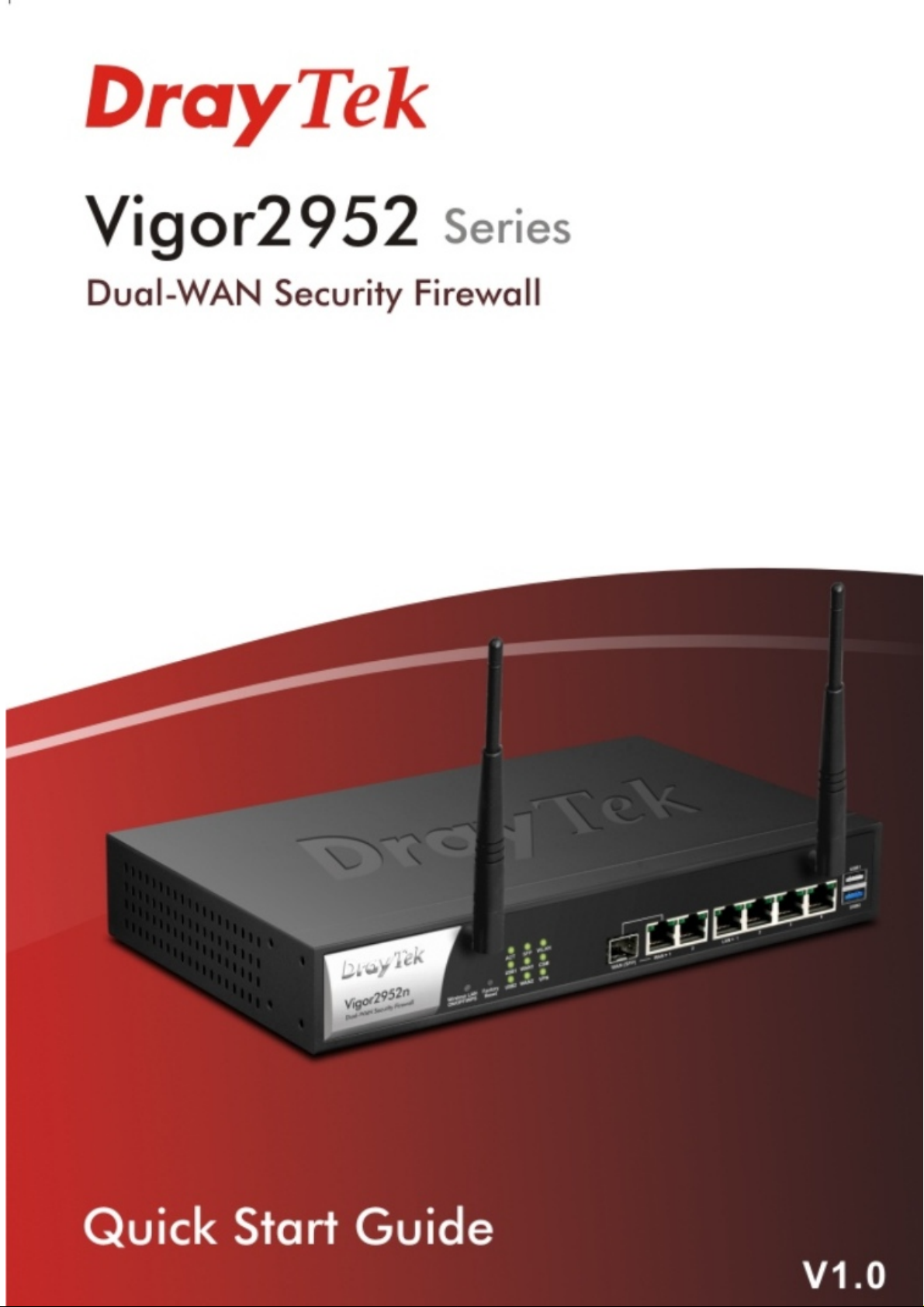
i
Page 2
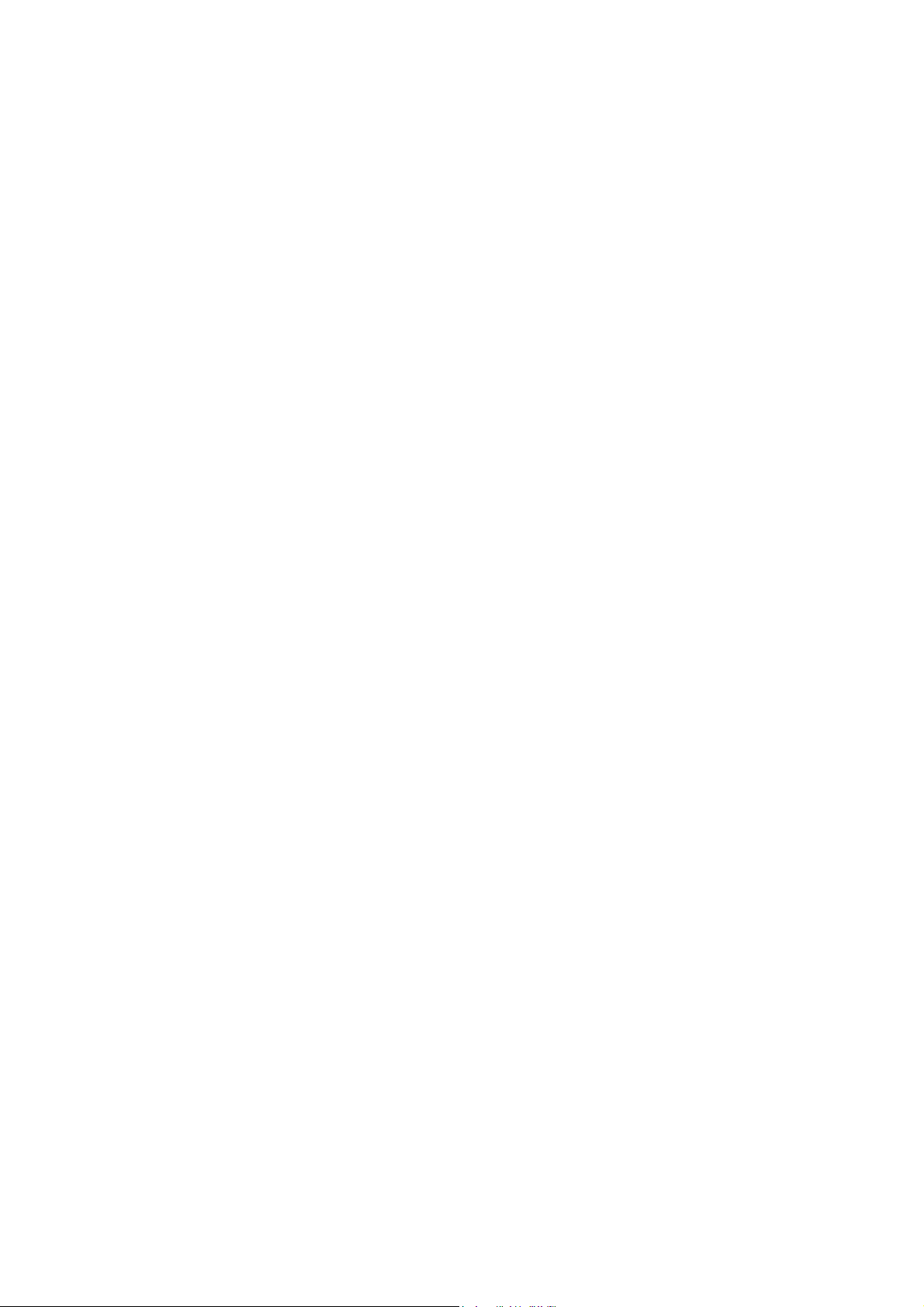
Vigor2952 Series
Dual-WAN Security Firewall
Quick Start Guide
Version: 1.0
Firmware Version: V3.8.2_RC5
(For future update, please visit DrayTek web site)
Date: December 14, 2015
ii
Page 3
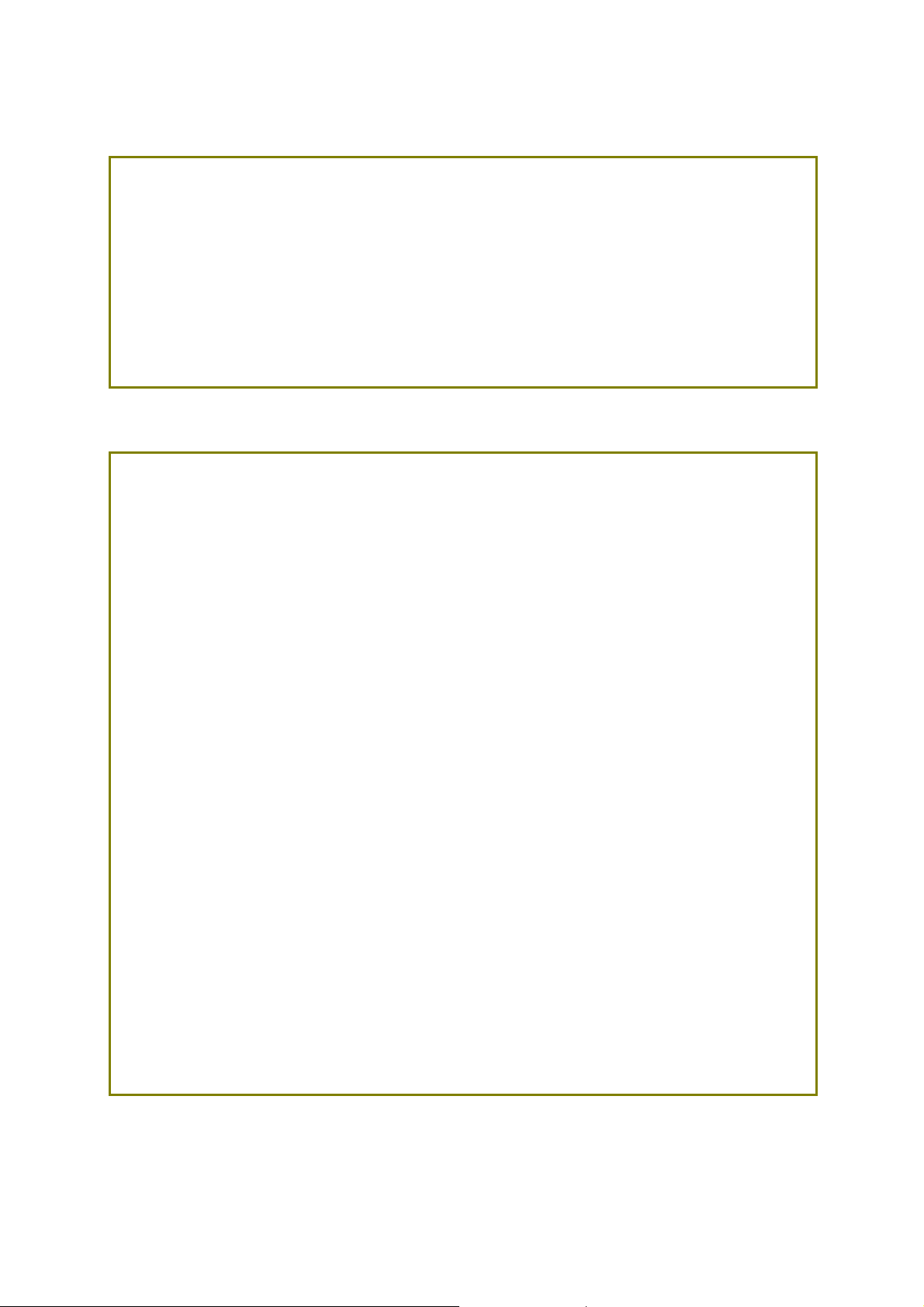
Intellectual Property Rights (IPR) Information
Copyrights
Trademarks
© All rights reserved. This publication contains information that is protected
by copyright. No part may be reproduced, transmitted, transcribed, stored in
a retrieval system, or translated into any language without written permission
from the copyright holders.
The following trademarks are used in this document:
Microsoft is a registered trademark of Microsoft Corp.
Windows, Windows 95, 98, Me, NT, 2000, XP, Vista, 7, 8 and
Explorer are trademarks of Microsoft Corp.
Apple and Mac OS are registered trademarks of Apple Inc.
Other products may be trademarks or registered trademarks of
their respective manufacturers.
Safety Instructions and Approval
Safety
Instructions
Read the installation guide thoroughly before you set up the router.
The router is a complicated electronic unit that may be repaired
only be authorized and qualified personnel. Do not try to open or
repair the router yourself.
Do not place the router in a damp or humid place, e.g. a bathroom.
Do not stack the routers.
The router should be used in a sheltered area, within a
temperature range of 0 to +45 Celsius.
Do not expose the router to direct sunlight or other heat sources.
The housing and electronic components may be damaged by direct
sunlight or heat sources.
Do not deploy the cable for LAN connection outdoor to prevent
electronic shock hazards.
Keep the package out of reach of children.
When you want to dispose of the router, please follow local
regulations on conservation of the environment.
Warranty
We warrant to the original end user (purchaser) that the router will be free
from any defects in workmanship or materials for a period of two (2) years
from the date of purchase from the dealer. Please keep your purchase receipt
in a safe place as it serves as proof of date of purchase. During the warranty
period, and upon proof of purchase, should the product have indications of
failure due to faulty workmanship and/or materials, we will, at our discretion,
repair or replace the defective products or components, without charge for
either parts or labor, to whatever extent we deem necessary tore-store the
product to proper operating condition. Any replacement will consist of a new
or re-manufactured functionally equivalent product of equal value, and will
be offered solely at our discretion. This warranty will not apply if the produ ct
is modified, misused, tampered with, damaged by an act of God, or subjected
to abnormal working conditions. The warranty does not cover the bundled or
licensed software of other vendors. Defects which do not significantly affect
the usability of the product will not be covered by the warranty. We reserve
the right to revise the manual and online documentation and to make changes
from time to time in the contents hereof without obligation to notify any
person of such revision or changes.
i
Page 4
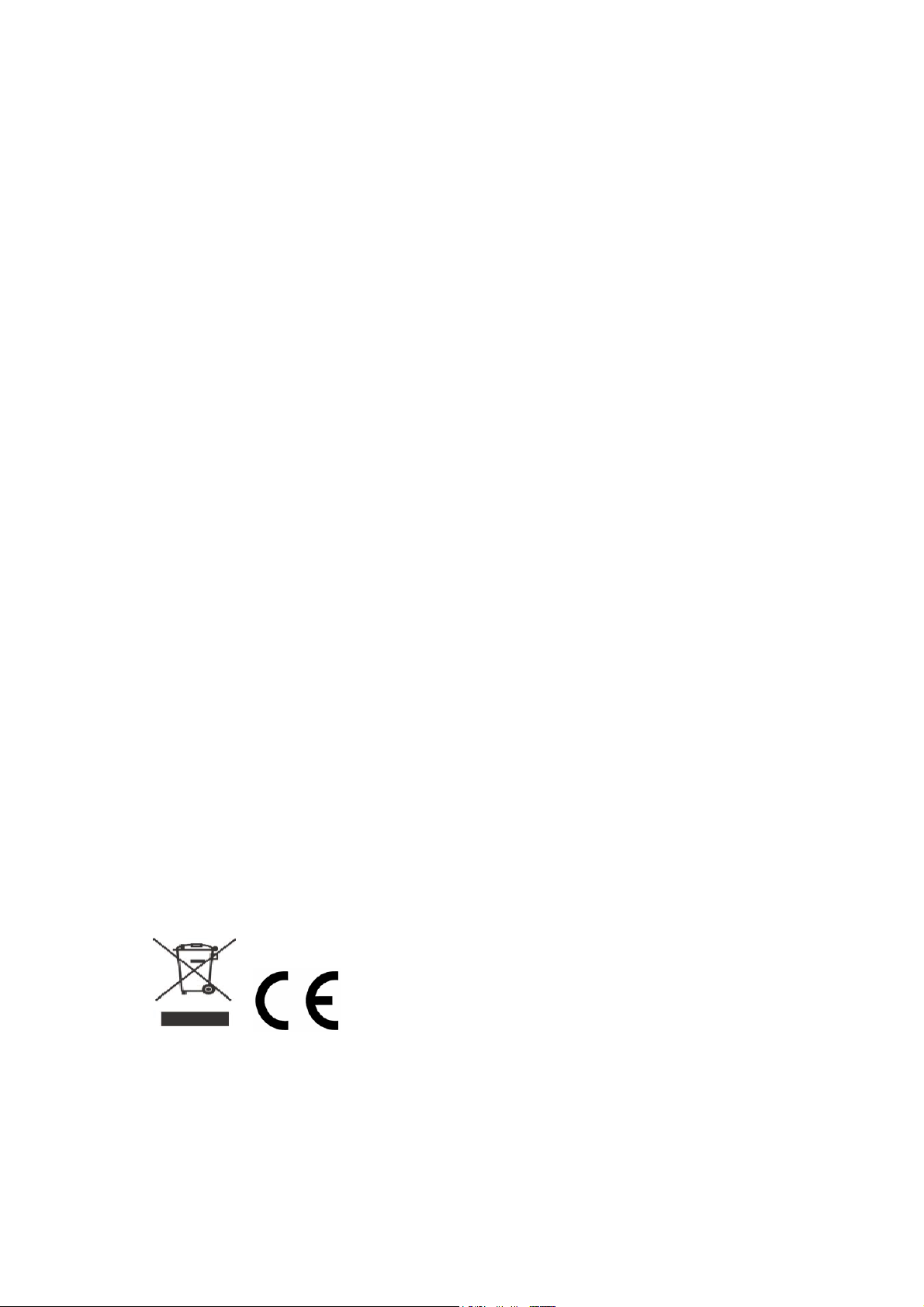
European Community Declarations
Manufacturer: DrayTek Corp.
Address: No. 26, Fu Shing Road, HuKou Township, HsinChu Industrial Park, Hsin-Chu
County, Taiwan 303
Product: Vigor2952 Series
DrayTek Corp. declares that Vigor2952 Series of routers are in compliance with the following
essential requirements and other relevant provisions of R&TTE 1999/5/EC, ErP 2009/125/EC
and RoHS 2011/65/EU
The product conforms to the requirements of Electro-Magnetic Compatibility (EMC) Directive
2004/108/EC by complying with the requirements set forth in EN55022/Class A and
EN55024/Class A.
The product conforms to the requirements of Low Voltage (LVD) Directive 2006/95/EC by
complying with the requirements set forth in EN60950-1.
This product is designed for 2.4GHz WLAN network throughout the EC region. Please see the user
manual for the applicable networks on your product.
.
Regulatory Information
Federal Communication Commission Interference Statement
This equipment has been tested and found to comply with the limits for a Class A digital
device, pursuant to part 15 of the FCC Rules. These limits are designed to provide reasonable
protection against harmful interference when the equipment is operated in a commercial
environment. This equipment generates, uses, and can radiate radio frequency energy and, if
not installed and used in accordance with the instruction manual, may cause harmful
interference to radio communications. Operation of this equipment in a residential area is
likely to cause harmful interference in which case the user will be required to correct the
interference at his own expense.
This device complies with Part 15 of the FCC Rules. Operation is subject to the following two
conditions:
(1) This device may not cause harmful interference, and
(2) This device may accept any interference received, including
undesired operation.
Any changes or modifications not expressly approved by the party responsible for compliance
could void the user's authority to operate this equipment.
This equipment complies with FCC radiation exposure limits set forth for an uncontrolled
environment. This equipment should be installed and operated with minimum distance 20cm
between the radiator & your body.
More update, please visit www.draytek.com.
interference that may cause
ii
Page 5
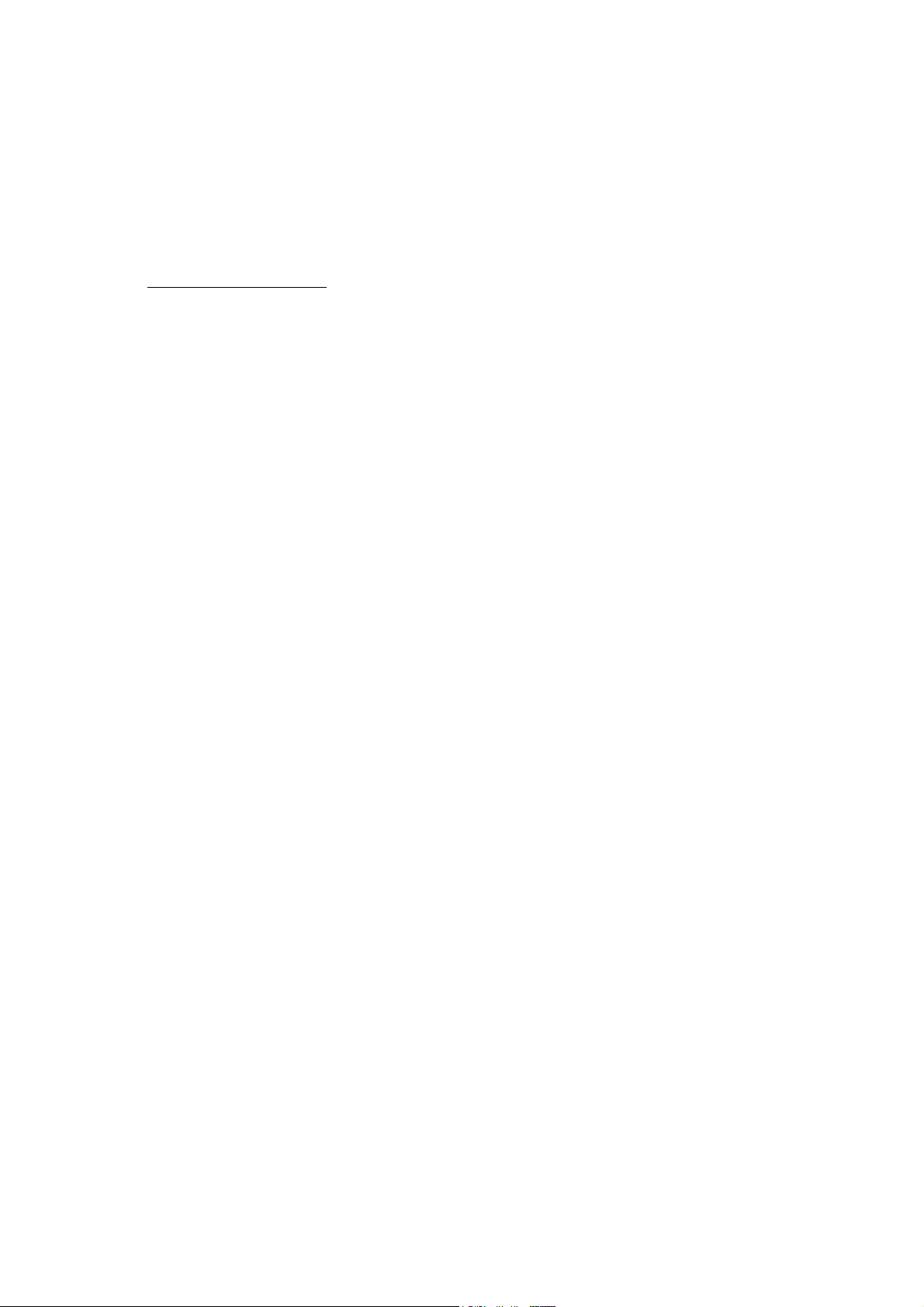
Be a Registered Owner
Web registration is preferred. You can register your Vigor router via http://www.draytek.com.
Firmware & Tools Updates
Due to the continuous evolution of DrayTek technology, all routers will be regularly upgraded.
Please consult the DrayTek web site for more information on newest firmware, tools and
documents.
http://www.draytek.com
iii
Page 6
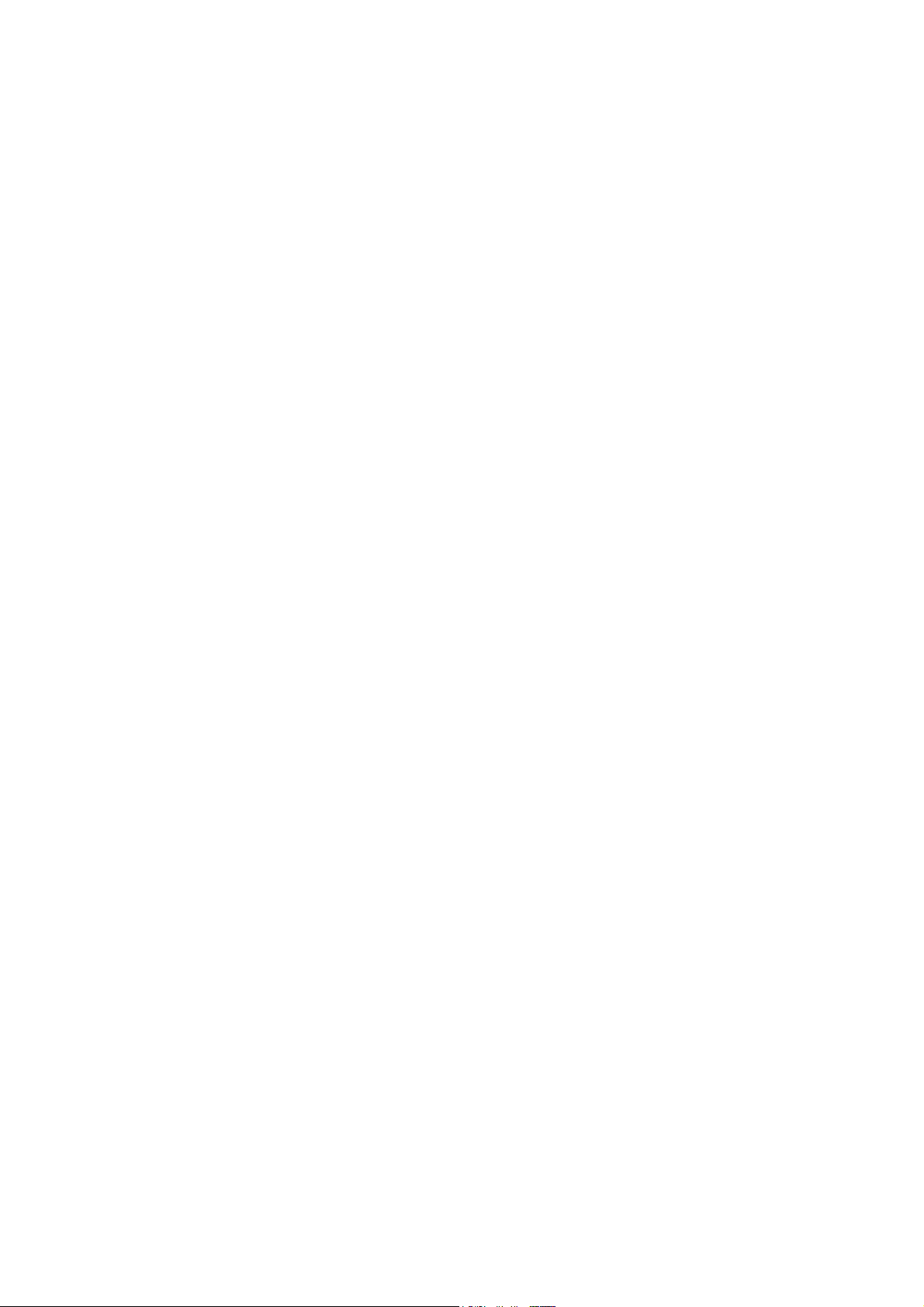
TTaabbllee ooff CCoonntteennttss
1. Introduction ........................................................................................................... 1
2. Package Content .................................................................................................. 2
3. Panel Explanation ................................................................................................. 3
4. Hardware Installation ........................................................................................... 5
5. Software Configuration ........................................................................................ 6
6. Customer Service ................................................................................................ 11
iv
Page 7

11.. IInnttrroodduuccttiioonn
Vigor2952 is a broadband router with dual-WAN interface. It provides
policy-based load-balance, fail-over and BoD (Bandwidth on Demand), also it
integrates IP layer QoS, NAT session/bandwidth management to help users
control works well with large bandwidth.
By adopting hardware-based VPN platform, hardware encryption of AES/DES/3DS
and hardware key hash of SHA-1/MD5, the router increases the performance of
VPN greatly, and offers several protocols (such as IPSec/PPTP/L2TP) with up to
100 VPN tunnels.
The object-originated design used in SPI (Stateful Packet Inspection) firewall
allows users to set firewall policy with ease. CSM (Content Security Management)
provides users control and management in IM (Instant Messenger) and P2P (Peer
to Peer) more efficiency than before. By the way, DoS/DDoS prevention and
URL/Web content filter strengthen the security outside and control inside.
Vigor2952 series supports USB interface for connecting USB printer to share
printing function, 3G/4G USB modem for network connection, or connectivity for
network FTP service.
1
Page 8

22.. PPaacckkaaggee CCoonntteenntt
Take a look at the package content. If there is anything missed or damaged,
please contact DrayTek or dealer immediately.
Vigor Router
Quick Start Guide
RJ-45 Cat-5 Ethernet Cable
Antenna (for “n” model)
The type of the power adapter depends on the country that the router will be
installed. * The maximum power consumption is 17-23 Watt.
UK-type Power Cord
USA/Taiwan-type Power Cord
EU-type Power Cord
AU/NZ-type Power Cord
2
Page 9

33.. PPaanneell EExxppllaannaattiioonn
LED Status Explanation
ACT
(Activity)
USB1~USB2 On A USB device is connected and active.
SFP On No fiber line connected.
WAN1~WAN2 On The WAN connection is ready.
QoS On The QoS function is active.
WLAN On Wireless access point is ready.
CSM On The profile of CSM (Content Security Management) for
VPN On VPN tunnel is up and down.
LED on Connector
WAN1
or
Fiber WAN
WAN2 Left LED
LAN1~LAN4 Left LED
Blinking The router is powered on and running normally.
Off The router is powered off.
Blinking The data is transmitting.
Off File line connected.
Blinking It will blink while transmitting data.
Blinking Ethernet packets are transmitting over wireless LAN.
Off The WLAN function is inactive.
IM/P2P application is enabled from Firewall >> General
Setup. (Such profile is established under CSM menu).
Off VPN services are disabled.
Blinking Traffic is passing through VPN tunnel.
Left LED
(Green)
Right LED
(Green)
(Green)
Right LED
(Green)
(Green)
On The port is connected.
Off The port is disconnected.
Blinking The data is transmitting through WAN1 or
Fiber WAN.
On The WAN1/Fiber port is connected with
1000Mbps.
Off The WAN1/Fiber port is connected with
10/100Mbps.
On The port is connected.
Off The port is disconnected.
Blinking The data is transmitting.
On The port is connected with 1000Mbps.
Off The port is connected with 10/100Mbps.
On The port is connected.
Off The port is disconnected.
3
Page 10

Blinking The data is transmitting.
Right LED
(Green)
On The port is connected with 1000Mbps.
Off The port is connected with 10/100Mbps.
Interface Description
Factory Reset Restore the default settings.
Usage: Turn on the router (ACT LED is blinking). Press the hole and
keep for more than 5 seconds. When you see the ACT LED begins to
blink rapidly than usual, release the button. Then the router will
restart with the factory default configuration.
Wireless LAN
ON/OFF/WPS
Fiber Connector for accessing the Internet.
WAN1~WAN2 Connector for remote networked devices.
LAN1~LAN4 Connectors for local networked devices.
USB1~USB2 Connector for a USB device (for 3G/4G USB Modem or printer).
PWR Connector for a power cord.
ON/OFF
WLAN On - Press the button and release it within 2 seconds. When
the wireless function is ready, the green LED will be on.
WLAN Off - Press the button and release it within 2 seconds to turn
off the WLAN function. When the wireless function is not ready, the
LED will be off.
WPS - When WPS function is enabled by web user interface, press
this button for mor e th an 2 seconds to wait for client’s device making
network connection through WPS.
Power Switch.
Note Vigor router will use either Fiber WAN or WAN1 for Internet connection. If
both Fiber WAN and WAN1 are connected at the same time, Fiber WAN will
be the first choice.
4
Page 11

44.. HHaarrddwwaarree IInnssttaallllaattiioonn
This section will guide you to install the router through hardware connection and
configure the router’s settings through web browser.
Before starting to configure the router (taking Vigor2952n for example), you
have to connect your devices correctly.
1. Connect a cable Modem/DSL Modem/Media Converter (depends on your
requirement) to any WAN port of router with Ethernet cable (RJ-45). Or,
connect the fiber cable to the WAN (SFP) port of router.
2. Connect one end of an Ethernet cable (RJ-45) to one of the LAN ports of the
router and the other end of the cable (RJ-45) into the Ethernet port on your
computer (that device also can connect to other computers to form a small
area network).
3. Connect the power cord to the router’s power port on the rear panel, and
the other side into a wall outlet.
4. Power on the device by pressing down the power switch on the rear panel.
5. The system starts to initiate. After completing the system test, the ACT LED
will light up and start blinking. The WAN1/WAN2/LAN connector LED (Left
or Right) will light up according to the network card feature (1000 or 100) of
the device that it connected.
If Fiber connection is used, check if SFP LED lights up or not.
(For the detailed information of LED status, please refer to section 3. Panel
Explanation)
5
Page 12

55.. SSooffttwwaarree CCoonnffiigguurraattiioonn
To access Internet, please finish basic configuration after completing the
hardware installation.
The Quick Start Wizard is designed for you to easily set up your router for
Internet access. You can directly access the Quick Start Wizard via Web
Configurator.
1. Make sure your PC connects to the router correctly.
Note You may either simply set up your computer to get IP dynamically
from the router or set up the IP address of the computer to be the
same subnet as the default IP address of Vigor router
192.168.1.1. For the detailed information, please refer to the
later section - Trouble Shooting of the guide.
2. Open a web browser on your PC and type http://192.168.1.1. A pop-up
window will open to ask for username and password. Please type
“admin/admin” as the Username/Password and click Login.
Note If you fail to access to the web configuration, please go to
“Trouble Shooting” for detecting and solving your problem.
6
Page 13

3. Now, the Main Screen will pop up. Click Wizards>>Quick Start Wizard.
Note The home page will change slightly in accordance with the router
you have.
4. Enter the login password on the field of New Password and retype it on the
field of Confirm Password. Then click Next to continue.
7
Page 14

5. On the next page as shown below, please select the WAN interface (WAN 1
to WAN4) that you use. If Fiber interface is used, please choose WAN1. If
Ethernet interface is used, please choose WAN2. If USB interface is used,
choose WAN3 or WAN4. Here we take WAN2 as an example. Then, click Next
for next step.
Note
There are four WAN selections available for you to choose. In
which WAN3 /WAN4 is selected for 3G/4G USB modem
connection.
6. On the next page as shown below, please select the appropriate protocol
according to the information from your ISP. For example, you should
select PPPoE mode if the ISP provides you PPPoE interface. Then click Next
for next step.
8
Page 15

PPPoE: If you click PPPoE as the protocol, after clicking Next, you will get
the following web page. Please manually enter the Username/Password
provided by your ISP. Then click Next.
PPTP/L2TP: if you click PPTP/L2TP, you will get the following page. Please
type in all the information originally provided by your ISP. Then click Next
for next step.
9
Page 16

Static IP: if you click Static IP, you will get the following page. Please type in
the IP address information originally provided by your ISP. Then click Next
for next step.
DHCP: if you click DHCP, you will get the following page. Simply click Next
to continue.
10
Page 17

7. Now you can see the following screen. It indicates that the setup is complete.
Different types of connection modes will have different summary. Click
Finish and then restart the router. Afterward, you will enjoy surfing on the
Internet.
66.. CCuussttoommeerr SSeerrvviiccee
If the router cannot work correctly after trying many efforts, please contact your
dealer/DrayTek for further help right away. For any questions, please feel free
to send e-mail to support@draytek.com.
11
