
Operating Manual
Electronic Balance
DW-L
Thank You For Choosing Our Electronic Balance
Contents
1. Environment Conditions····················································2
2. Main Technic al Spec ific ations··· ···· ···· ···· ···················2
3. Operation ··············································· ···················· 2
4. Cal ibr ation··································· ······················· ·······2
5. Weighi n g ······ · · · · ······ · · · · ····· · · · · ····· · · · ····· · · · · ······ · · · · ····· 3
6. Ta re·· ···· ············· ············· ···· ···· ···· ····· ···· ···· ···· ············3
7. Backlight ······· ··········· ·················· ······· ···· ·················· · 3
8. Zero-Tracking & Auto . Tare····························· ············3
9. Ot h e r Fu n c t i o n s · · · · · · ·· · · · · · · · ·· · · · ·· · · · · · · · ·· · · · · · ·· · · · · · ·· · · 4
9.1 U n i ts C o nve r s io n ··· · · ·· · · ·· · · · ·· · · ·· · · ··· · · ··· · ·· · · · ·· · · ··· · ·· 4
9 . 2 C o u n t i n g · · · · · · · · · · · · · · · · · · · · · · · · · · · · · · · · · · · · · · · · · · · · · · · 4
9 . 3 P e r c e n t a g e · · · · · · · · · · · · · · · · · · · · · · · · · · · · · · · · · · · · · · 5
9.4 Print ··· ·· · · · · · ········· · · · · · ········ · · · · · · ········ · · · · · · ········ · · · · · ·5
9.5 Sp e e d adj u s tme n t of we igh i n g··· · · ··· · · · ··· · · ··· · · · ··· · · 7
9.6 Low voltage indication and Charge indication·············· 7
1 0 . N o t e · · · · · · · · · · · · · · · · · · · · · · · · · · · · · · · · · · · · · · · · · · · · · · · · · · · · · · · 7
11. Maintenance·································································8
12 . Acc e ssorie s · ······ · ······ ······ · ······ · ······ · ······· ······· ······· ··9

12. Accessories:
Scale Main Frame························································· 1unit
Scale Pan·······································································1unit
User’s Manual······························································1unit
AC Adapter···································································1unit
OPT:
Calibration Weight ·····························································1unit
Rechargeable Battery··························································1unit
1. Environment Conditions
1.1. Place the balance in stably and smooth away vibration, sunlight, airflow
and strong electromagnetic wave .
1.2. Temperature:5C ~35C
Temperature Fluctuation:≤5C/h
Humidity :50~85
2. Main Technical Specifications
Model
DW1003L
DW1503L
DW1002L
DW2002
L
DW3002L
Capacity
0-100 kg
0-150 kg
0-100 kg
0-200 kg
0-300 kg
Accuracy
1 g
1 g
10 g
10 g
10 g
Tare Range
0-100 kg
0-150 kg
0-100 kg
0-200 kg
0-300 kg
Repeatabilit
y
< = 3 g
< = 5 g
< 10 g
< 20 g
< 20 g
Linear
< = 5 g
< = 8 g
< 10 g
< 20 g
< 30 g
Stable time
3 s
Pan
500×400 mm
LCD
indicator
250 mm×150 mm
Outline
500× 400×940 mm
Net Weight
11 kg
Power
110-240V/50-60HZ
Cal Weight
60 kg
100 kg
50 kg
100 kg
200 kg
3. Operation
3.1. Plug in the electronic balance and warm up 10 minutes is better.
3.2. Turn-on. It displays “8.8.8.8.8.8.”, “Maximum capacity”,”S-CAL” in turns.
Under weighing mode, it shows “0”, “0.0”,”0.00” or “0.000”.
4. Calibration
4.1. Single-range calibration
Press for 3 seconds Show “CAL*** “ “g” flicker Put a
standard weight on the pan Show “-CAL- “ Show weight value Enter
into weighing mode. After calibration, if you found it still shows not exactly,
please re-calibrating.
4.2. Mult-range calibration
Press for 3 seconds Press “CAL” again and again, it will show
different weight value and “CAL L”, you can choose one kind of weight
values to calibrate on the basis of single-range calibration, or you also can
choose “CAL L” to perform the linear calibration.
When the screen shows “no CAL”, it means you didnot put weight on the pan
in 10 seconds. It will leave calibration mode automatically.
5. Weighing
5.1. Read the value on the screen after the black spot what is at the bottom
left disappeared. (That means the value is stable)
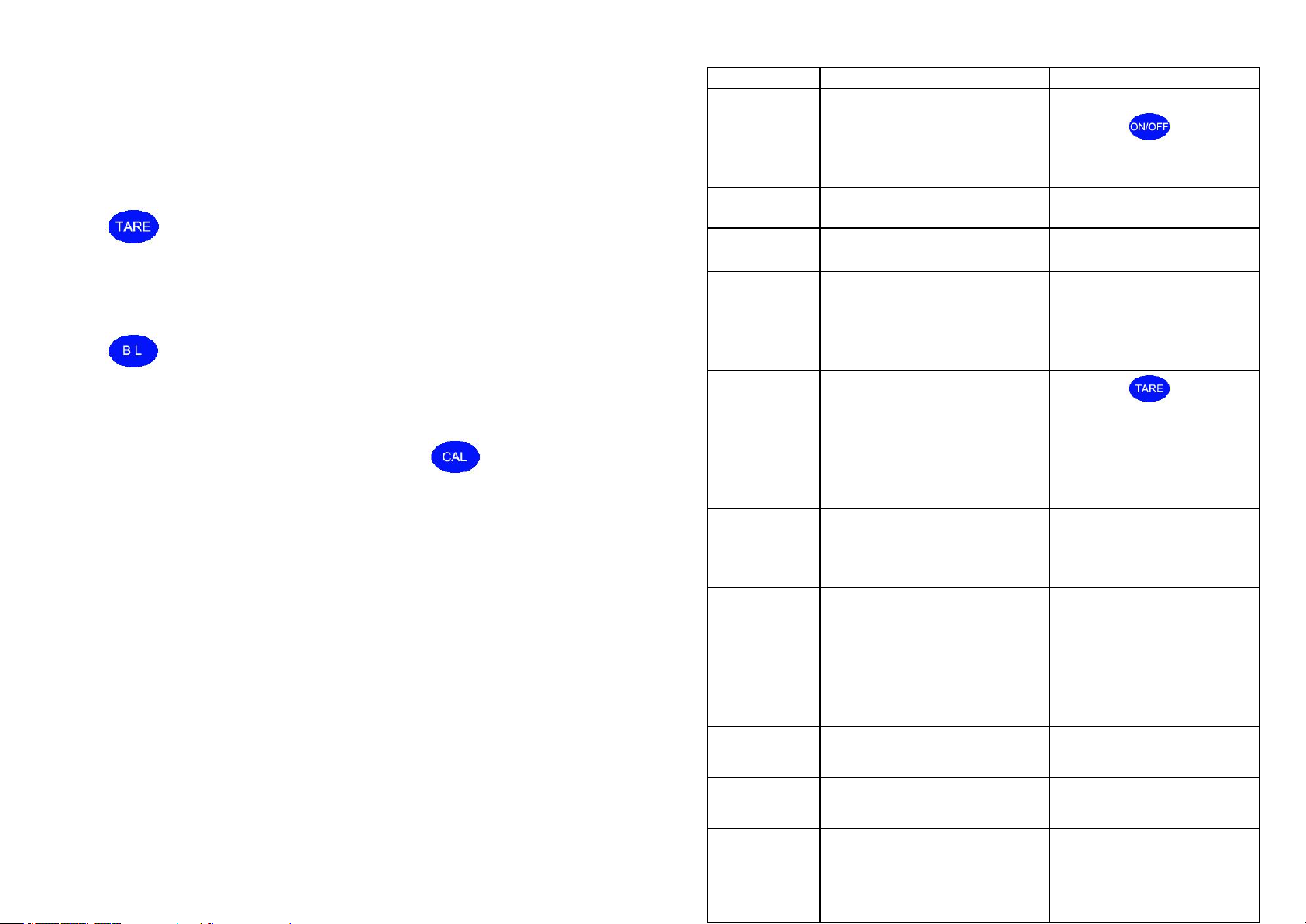
5.2. The Max weighing is the showing largest value after turn on add 9d
(e=10d,”d” is minimum reading). If overloading,it will show “------”and you
must take away the goods at once, or the balance (load cell,especially) will
be broken.
6. Tare
Press , the balance pan can be tared if the blank spot disappears.
But if there is the black spot, the tare function is no effect.
7. Backlight
Press to turn on/off the backlight.
8. Zero-Tracking and Auto Tare
8.1. Turn off the balance, one hand press and hold at the same time,
another hand turn on the balance again, “-Zero-” will show, then loose
11. Maintenance
Failure
Cause
Remedy
No light
·Scale is not connected with
power
·Power switch is off
·Adapter is broken
·PCB is broken
·To plug in the power
·To press
·To change new adapter
·To change new PCB
Upper “----”
only
·over-load
·load cell wire loose
·To decrease load
·To re-connect the wire
S-CAL
·load cell wire loose
·No connect load cell wire
·To connect load cell wire
Value
unstable
·Big air
·Working stage is unstable
·Big change of room
temperature
·Load cell is broken
·To shut door or window
·To put scale on stable
stage
·To control temperature
·To check load cell
Value
inaccuracy
or big error
·No clear zero before weight
·No calibrate or calibration
weight is inaccuracy
·Wrong voltage
·Big error in four corners of
load cell
·Load cell is broken
·To press
·To re-calibrate
·To use right voltage
·To check error of four
corners
·To check load cell
Stay or show
wrong
symbols
·Short distracting outside
·To reboot or re-plug in
power
·To reboot after 30
minutes
Show “·” on
the left all
long or
repeatedly
·Bad operation environment
(such as big air,vibration,big
change in room temperature
and so on.)
·To control working
temperature
Show “No
Cou”
·No set constant before
counting
·constant is too big or small
·To set average value
constant
·To re-calibrate
No data
·Distracted (by static… ) and
crash
·To reboot or re-plug in
power
No back to
zero
·Wires loose
·To check all wires
No
calibration
·PCB is broken
·Load cell is broken
·Wires loose
·To change PCB
·To check load cell
·To check all wires
No Backlight
·Backlight is broken
·To change new backlight

Serial Port
Computer (9 Cores) Balance (9 Cores)
2 ------------------------------------------------------ 2
5 ------------------------------------------------------ 5
Baud Rate (bpc): 9600 bps
Pin 2: TXD; Pin 3 RXD; Pin 5: GND
(Note: Some models do not have RS232 Interface)
9.5. Speed adjustment of weighing
Press for 3 seconds, it will show ”SPEED!”, drop the key,and enter
weighing model. Although the speed is slow, the accuracy is good. The
same way, if you choose “SPEED2”, the speed is faster,but less accuracy.
9.6. Low voltage indication and Charge indication
1. When it shows battery symbol in the upper left side, it is time to charge.
2. When charging battery, refer to the light on the left of the keyboard. If it
turns green, charge battery is finished.
10. Note in use
10.1. The tare and object weight must not be beyond the limit.
10.2. If the weighing results are not exact, calibration again.
the key, and press . It will show “Zero*d”.Press can adjust
the “ * “ from 0 to 5, “Zero0d”means no Zero-tracking function (sensitivity is
the highest), “Zero5d” means Zero-tracking is the largest. “Zero5d” is
factory-set.
8.2. Then press , it will show “-tArE-”, press , “tArE*d” will be
shown, press can adjust the “ * “ from 0 to 9. “tArE0d” means no Auto
Tare, “tArE9d” means Auto Tare Function is the largest.
* “tArE9d” is factory-set.
8.3. Press , the setting is done after it shows “0” or “0.0” or”0.00” or
“0.000”.
It is convenient to use because the electronic balance can remember the
latest setting when you turn on next time.
9. Other Functions
9.1. Units Conversion
Press about 3 seconds till "Unit" flashing. Then press to
confirm. Press to select units and press to confirm.
9.2. Counting
Press 3 scends till "Unit" flashing. Press to choose “Count”.
Then press to confirm, show “pcs”. Press , “pcs” can be
changed from “10pcs” to “500pcs”. The larger number, the higher count
accuracy. Put the relevant goods on the balance pan, then press to
7 4

confirm. It will show “------”. Setting Counting is done.
When the counting unit weight < 2d, it will show “no-Cou”. In this case, you
should choose several goods together as a Unit and reset.
9.3. Percentage
Press about 3 seconds till "Unit" flashing. Press to choose
“PER”. Then press to confirm, show “100%” unit. Put the goods on
the pan and press , the goods are set as a unit “100%”. Take away
the goods and put on other goods, it will display “###%”.
When the set goods weight what is divided by 100 is less than 2d, it cannot
work and only show “no-PER”. It should add to goods weight.
9.4. Print
1. Press directly to begin to print.
2. Choose about 3 seconds till "Unit" flashing. Press to
choose “Prt”. Then press to confirm. Press to choose “hAnd”,
“AUto” or “Contin”. And press to confirm.
“hAnd”. (Means Printer just will print one time).
“AUto”. (Means when the objects placed on the pan is >3d, and only the
value is stable, Printer will print automatically)
“Contin” (Means no matter how heavy the object on the pan, and no matter
whether the value is stable or not, Printer will print continuously)
RS232 Data Frame Format: Symbol (+/-) + Data + Unit + Last Frame
1. Data Symbol: 1 Byte ASCII: "+ " or "-"
2. Data Field: 7 Bytes ASCII: One is Decimal Point ".", which has the same
position with Display.
3. 3 Bytes ASCII: Units< 3 bits, Supplementary with Space
4. Last Frame: ENTER ASCII, 0DH, 0AH.
Units
LB: 6C
62
OZ: 6F
7A
GN: 47
4E
KG: 6B
67
+ : 2B
- : 2D
Example
38.25g, Stable
+0038.25g
2B303033382E323520672020
0D0
A
30.00ct, Unstable
+000030.c
t
2B3030303033302E20637420
0D0
A
60 pcs Counting, Stable
+000000pc
s
2B303030303030207063730D0
A
7 4
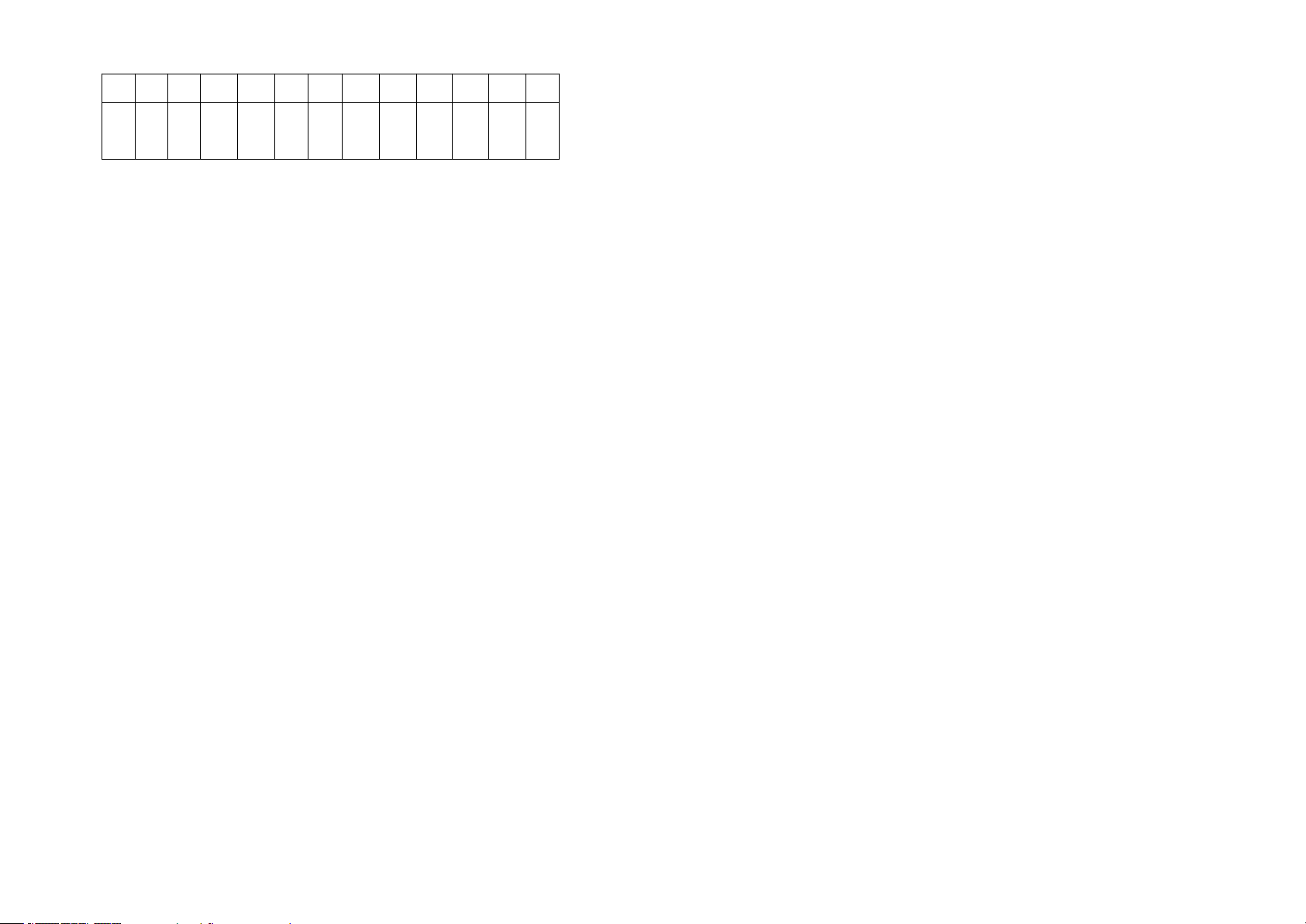
26% Percentage, Stable
+000026
%
2B303030303236202520200D0
A
Drawell International Technology Limited
Shanghai Drawell Scientific Instrument Co.,Ltd
Add : Suite 1506,Lane581 XiuChuan Rd.,PuDong New
Area,Shanghai,China
Tel: 0086 21 50966080
Fax: 0086 21 50966080
Web : www.drawell.com.cn
Email : sales01@drawell.com.cn
7 4
