Page 1
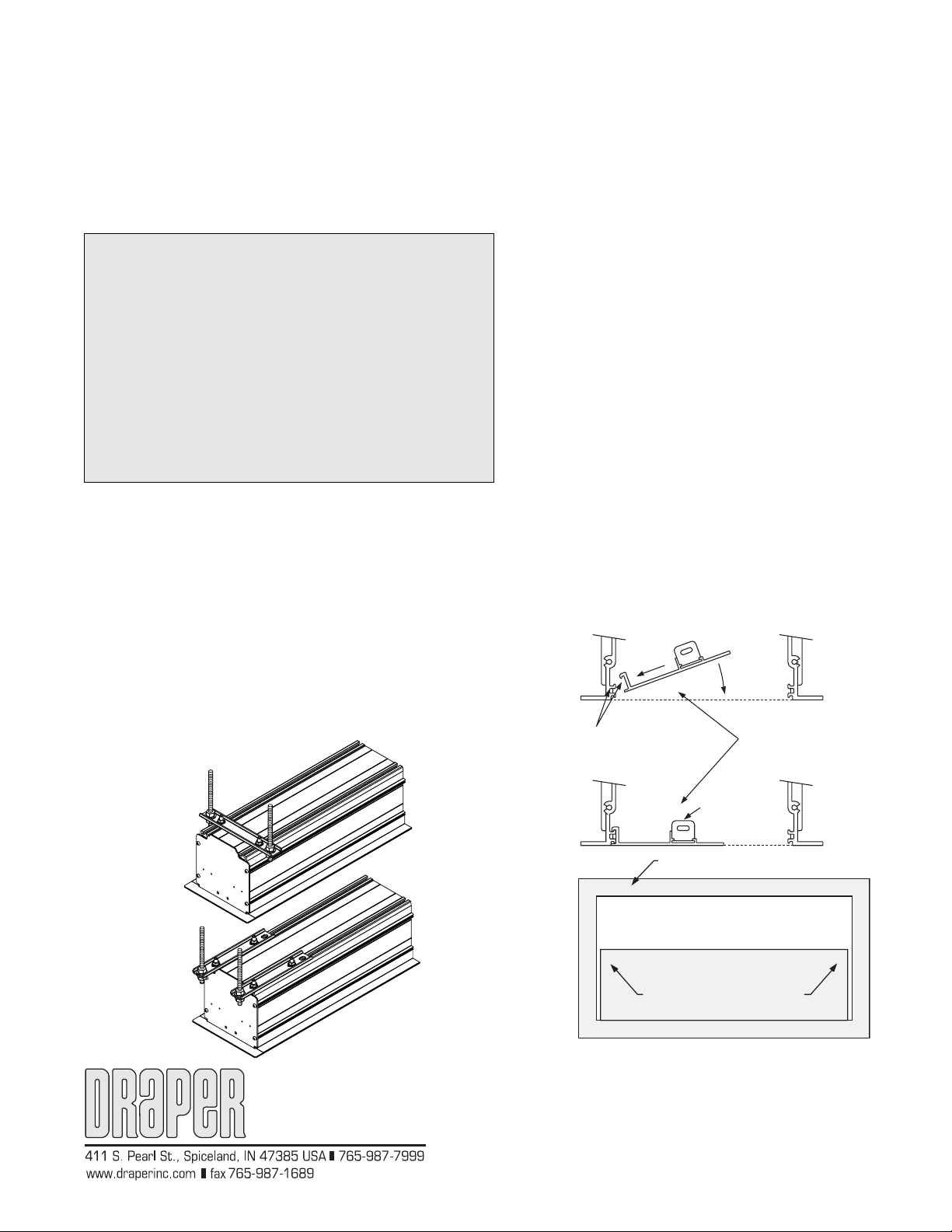
Installation/Operating Instructions
220V Access Electric Projection Screen by Draper
These Installation/Operating Instructions are available in the offi cial language
of the country where you purchase the product. Please contact your distributor
to request a copy.
Vous pourriez demander les instructions d’installation et d’opération traduises
dans la langue offi cielle du pays ou vous achetez le produit. Veuillez
demander à votre distributeur.
Die Gebrauchsanweisung für Installation und Konstruktion sind in der
offi ziellen Sprache des Landes, indem Sie das Produkt gekauft haben,
vorhanden. Fragen Sie die jeweilige Verkaufs-Abteilung.
Caution
➀ Read instructions through completely before proceeding; keep them
for future reference. Follow instructions carefully. Installation con trary to
instructions in val i dates warranty. Care in mounting and correct operation
will mean long and satisfactory service from your Draper screen.
➁ Allow enough access to remove front cover should fabric be come
damaged or should other service be required.
➂ Screen should be installed level (using a carpenter’s level).
➃ Nothing should be fastened to screen dowel or viewing surface
➄ Operating switch(es) is packed separately in screen carton. Do not
discard with packing material.
➅ Screen operates on 220V AC, 50 Hz., 1ph. current.
NOTE: Screen has been thoroughly inspected and tested at factory and
found to be operating properly prior to shipment.
Hanging Screen
When locating viewing surface and checking clear ance for screen operation,
remember surface is centered in the length of the case. Regardless of
mounting method used, the following points apply:
➀ Mounting brackets are packed separately in carton. Engage each bracket
with top of housing as shown below and tighten set screws. A bracket
should be within 46 cm of each end of screen case. Brack ets can be
removed and case mounted with lag screws through top of case (holes
drilled on site).
➁ Screen should be positively and securely supported so that vibration or
even abusive pulling on viewing surface will not weaken in stal la tion.
➂ Installer must insure that fasteners used are of adequate strength and
suitable for the mounting surface chosen. Supporting hardware (chains,
cables, rods, etc.) must be essentially vertical.
➃ Entire bottom of case must be readily accessible after in stal la tion is
complete.
Typical
Installation
Case dimensions
on page 3.
➄ Front, back and top of case must be straight—not forced to warp or bow.
➅ If case is painted on location, removal of roller/fabric assembly is
recommended prior to painting. If not removed, slot on bottom of case
should be shield ed to protect view ing surface from paint splatters or
overspray.
➆ Do not seal unit in ceiling until elec tri cal con nec tions have been made and
screen has been op er at ed successfully.
Electrical Con nec tions
Screen operates on 220V AC, 50 Hz., 1 ph cur rent.
Junction box is lo cat ed just above the bottom access panel at left end of
screen (stan dard, right end may be specifi ed).
Remove the bottom access panel for access to the junction box cover. (See
Bottom Access Panel Removal instructions below). Remove four (4) hex head
screws that secure the cover to the junction box to expose the ter mi nal strip
per wiring diagram on page 4.
If optional low voltage control or video interface control is specifi ed and factory
installed, please refer to wiring diagram on page 3.
Screen is shipped with internal wiring complete and control switch(es) fully
boxed. Wire to connect screen to switch(es) and switch(es) to power supply
should be furnished by installer. Con nec tions should be made in ac cor dance
with attached wiring diagram, and wiring should comply with national and
local electrical codes.
All operating switches should be “off” before power is connected.
Bottom Access Panel Installation/Removal
Bottom access panel hooks over the lower in side edge of the screen hous ing
and then is pivoted downward until the engagement brackets on each end of
the bottom panel click into place with the ball detents on each endcap. Make
sure bottom access panel clicks in place at each end of its length.
Remove bottom access panel by pushing up at each corner of panel ad ja cent
to slot in bot tom of the hous ing.
With bot tom ac cess panel an gled up ap prox i mate ly at 20° it can be lift ed off of
the lip of the housing and then lowered out of the housing completely.
With bottom access panel
angled up approx. 20 degrees,
engage hook on the panel
with lip of the housing
Using the hook and lip as a pivot,
pull the panel downward until the
engagement brackets click into
place with the ball detent
on each endcap
Slots along
top of case
permit
brackets to
be set at an
Alternate
angle
Installation
(additional
set of
brackets
required)
Copyright © 2007 Draper Inc. Form Access220V_Inst07 Printed in U.S.A
Engagement bracket
(one on each end of the
bottom access panel)
Bottom flange of Access housing
Bottom access panel pushup
points for panel removal
Access case as seen from below
If you encounter any diffi culties installing or ser vic ing your Access screen, call your
dealer or Draper, Inc., in Spiceland, Indiana, 765/987-7999 or fax 765/987-1689.
Page 2

220V Access by Draper page 2 of 4
9
Motorized Roller/Fabric Installation
The bottom access panel must be removed fi rst.
The motor end mounting bracket has a metal bracket with snap ring for
accepting motor head. Back out the four set screws in bracket until they are
fl ush with top side of bracket.
To engage the motor end bracket fl ange
above the two channels in the top of
the screen housing, rotate the bracket
approximately 45° coun ter clock wise to
allow the top surface of the motor bracket
to rest fl at against the top inside of the
housing. Rotating the bracket clockwise
until it is engaged with the chan nels, slide
it along the length of the housing against
the electrical junction box.
Engage the idler end bracket (rectangular
mounting pad) in the same manner as the
motor end bracket and slide it toward the
opposite end of the screen housing. Do
not tighten the set screws on this bracket
Motor roller
assembly
until the roller/fabric assembly is installed,
Idler end roller
mounting bracket
Retaining
clip
Washer
and centered in case.
Locate the black washer and retaining clip
attached to the instruction sheet.
Note: This step requires two people
to perform safely. Raise the roller/fabric
assembly up into the screen housing and
en gage the head of the motor completely
into the motor mount ing bracket, making
sure the snap ring engages with the motor
and that the limit switch ad just ing knobs
are visible from the bottom of the screen
housing.
While supporting the idler end of the
roller, slide the idler end mount ing bracket
toward the roller. In sert the roller pin
into the nylon bush ing on the idler end
mount ing brack et.
The roller idler pin needs to go through
the idler brack et far enough to al low the
washer and re tain ing clip to be re in stalled
on the pin.
Failure to replace the wash er and
re tain ing clip could re sult in the sep a ra tion
of the roller from the brackets.
The roller/fabric assembly and roller brackets may need to be slid left or right
in the mounting channel of case to center fabric within screen case.
Securely tighten the set screws on roller mount ing brackets.
Con nect the elec tri cal plug from the mo tor to the mat ing sock et on the
junc tion box.
Re in stall the bot tom access panel as pre vi ous ly de scribed.
Motorized Roll er/Fab ric Re mov al
Reverse the in struc tions above “Motorized Roll er/Fabric Installation” for
re mov al of the unit.
Operation
When screen is fi rst op er at ed, be cau tious! Cy cle unit down and up sev er al
times to con fi rm sat is fac to ry operation.
220V SINGLE STATION CON TROL—3-position UP-OFF-DOWN switch
permits operation to be stopped at any point. Fac to ry ad just ed limit switches
au to mat i cal ly stop screen when fully down or fully up.
220V MULTIPLE STATION CONTROL—(Not CE Approved) Switches are
similar in ap pear ance to 220V Single Station Control. Screen stops when
switch is re leased and may be re start ed in either direction. Factory adjusted
limit switches stop screen au to mat i cal ly when fully up or fully down.
24V CONTROL—Three-button UP-STOP-DOWN switches stop at any
point desired, operate in any se quence. Factory adjusted limit switches
automatically stop screen when fully up or fully down. Installer should
incorporate an all-pole disconnect in the fi xed wiring.
220V & 12V VIDEO INTERFACE CONTROL—(Not CE Approved) Allows
screen to be con trolled by a trigger signal—when the signal comes on, the
screen de scends automatically. Two versions: Model VIC220 in te grates screen
operation with a DRAPER video projector lift or a video projector or tuner with
a 220V switched outlet. Model VIC12 interfaces with a 12V switched outlet.
Both available with an override switch (VIC–OS), per mit ting in de pen dent
operation. VIC–OS not avail able with factory installed VIC220 & VIC12.
KEY OPERATED SWITCHING—(Not CE Approved) Two kinds of keyop er at ed switch es are optionally available with this unit.
➀ The key-operated power supply switch controls power to the screen and
switches. When it is “off”, the switches will not operate screen. Key may be
removed from the switch in either “on” or “off” position.
➁ A three-position key switch permits the screen to be op er at ed directly by
key. In this case, the screen’s operator must always have a key.
RS232/ETHERNET—Serial communication and network communication
optionally available with wall switches, RF or IR remote.
Adjustments
Screen has been factory set and should not nor mal ly require further
ad just ment. However, if you desire to change the “up” and “down” stopping
po si tions, refer to drawing below and determine whether you need to adjust
the white socket or the yellow socket, and proceed as fol lows:
CAUTION: Be sure all switches are in “off” position before adjusting limit
switches. Always be pre pared to shut screen off man u al ly when new
ad just ment is being tested. Screen may be se vere ly damaged if viewing
surface is al lowed to run too far up or too far down.
Fabric un roll ing from
back of roller
Left hand motor
White Socket—Down
Yellow Socket—Up
Right hand motor
White Socket—Up
Yellow Socket—Down
Au di ence
side
Left hand motor
White Socket—Up
Yellow Socket—Down
Right hand motor
White Socket—Down
Yellow Socket—Up
Fabric unrolling from
front of roller
Au di ence
side
ADJUSTING WHITE SOCKET—White socket is located on the motor end
of screen roller and is accessible to a small fl at screwdriver. Turning the
socket counterclockwise will allow the roller to run farther up or down (as
appropriate). Turning it clockwise will shorten op er a tion, caus ing it to stop
sooner. One full revolution of the socket will alter the stopping position of the
viewing surface by ap prox i mate ly 32 mm.
ADJUSTING YELLOW SOCKET—Yellow socket is located on the motor
end of screen roller and is accessible to a small fl at screwdriver. Turning the
socket counterclockwise will allow the roller to run farther up or down (as
appropriate). Turn ing it clockwise will cause the roller to stop sooner. One full
revolution of the socket will alter the stopping position of the viewing surface
by ap prox i mate ly 32 mm.
AT NO TIME SHOULD VIEWING SURFACE BE UNROLLED ENOUGH TO
EX POSE ANY PART OF SCREEN ROLLER.
Tab-Tension Adjustment Procedure for Access/Series V
Draper’s Tab-Tensioning System is factoryset, and under normal circumstances will
not require fi eld adjustment. If, however,
you notice wrinkles, waves, or other
indications that the tensioning cables need
to be adjusted, follow the procedure below.
➀ Determine which side requires
Dowel
adjustment.
➁ Secure dowel with one hand.
Caution: Do not touch or bend surface.
➂ Using Philips-head screwdriver, depress
spring-loaded adjustment screw (see diagram at right) and slowly turn
clockwise to tighten tension, or counterclockwise to loosen tension. The
screw adjusts in ¼ turn increments. Adjust only one increment (¼ turn) at
a time.
➃ If problem is not corrected, leave screen in position for 24 hours to allow
surface material to stretch into position.
➄ If problem still is not corrected, repeat steps 2 and 3.
Tensioning
Cable
Adjustment
Screw
www.draperinc.com
(765) 987-799
Page 3
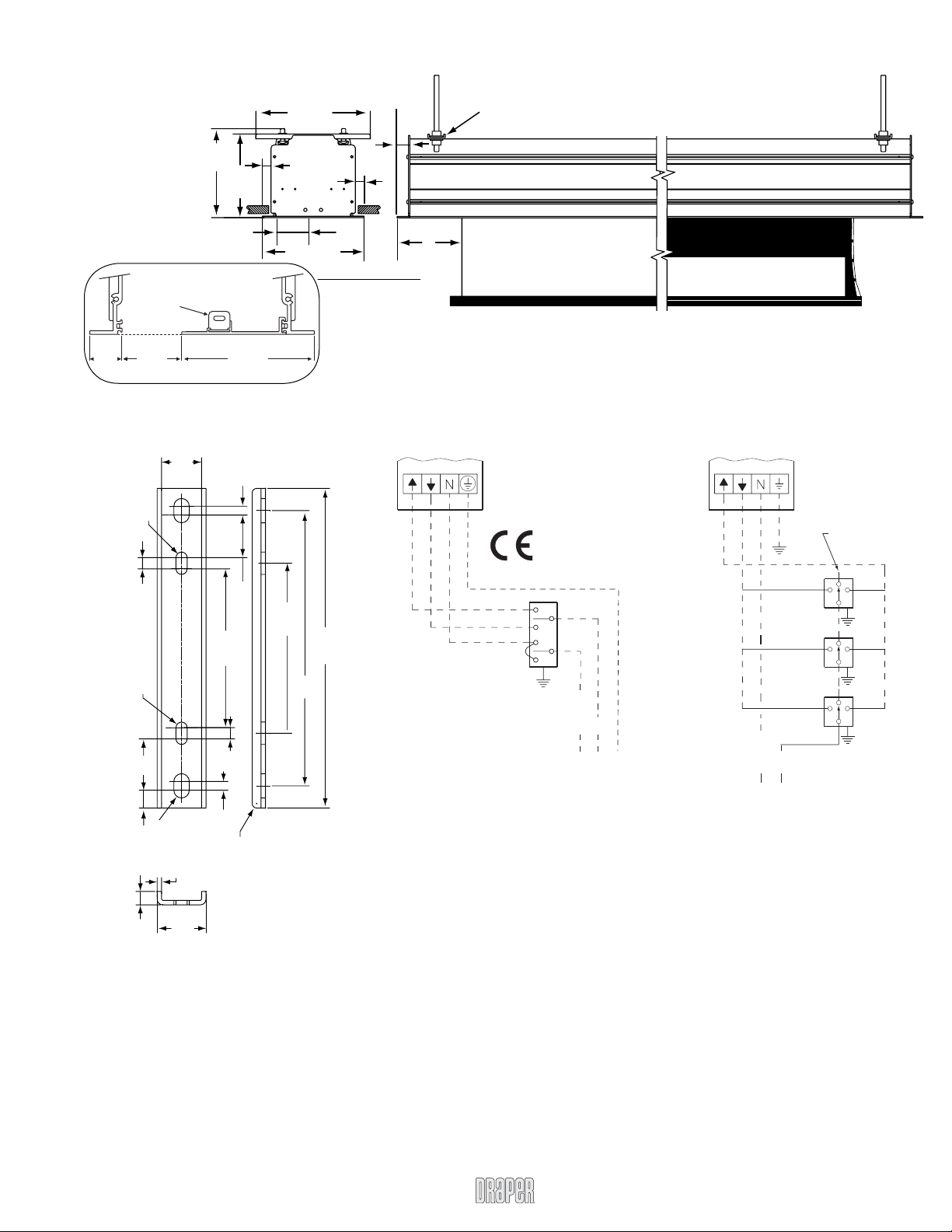
220V Access by Draper page 3 of 4
9
Case Dimensions
Mount ing
hard ware
17.78
cm
16.83
cm
5.4
slot
Engagement bracket (one on each end
of the bottom access panel) clicks into
place with the ball detent on each endcap
22.86
cm
2.22
cm
2.22
cm
20.3 cm
Access L
Series E 17.8 cm
Series V Varies
2.54
cm
Mounting brackets slide
left and right as needed.
L
Series E or M
Series V
supplied by
others
30mm
54mm
120mm
Mounting Bracket Dimensions
mm
4.8
8
4.8
38
28.6
mm
mm
mm
mm
114
8
6.35
32
mm
mm
mm
mm
mm
122.2
197
228.6
mm
mm
Single Station Control
CE Approved
Terminal strip in
junction box at left
end of screen
Control
switch
Dashed wiring
by electrician
Wiring Diagrams
Neutral
L1
PE
230V,
50 Hz.
Multiple Station Control
Not CE Approved
Terminal strip in
junction box at left
end of screen
Cap off with wire
nut & tape
Red
Red
Red
Neutral
Hot
230V, 50 Hz.
Black
Black
Black
Blue
Blue
Blue
Dashed wiring
by electrician
mm
12.7
9.5
R 6.35
mm
mm
3.2
35
mm
mm
6.35
mm
mm
R3.2
www.draperinc.com
(765) 987-799
Page 4
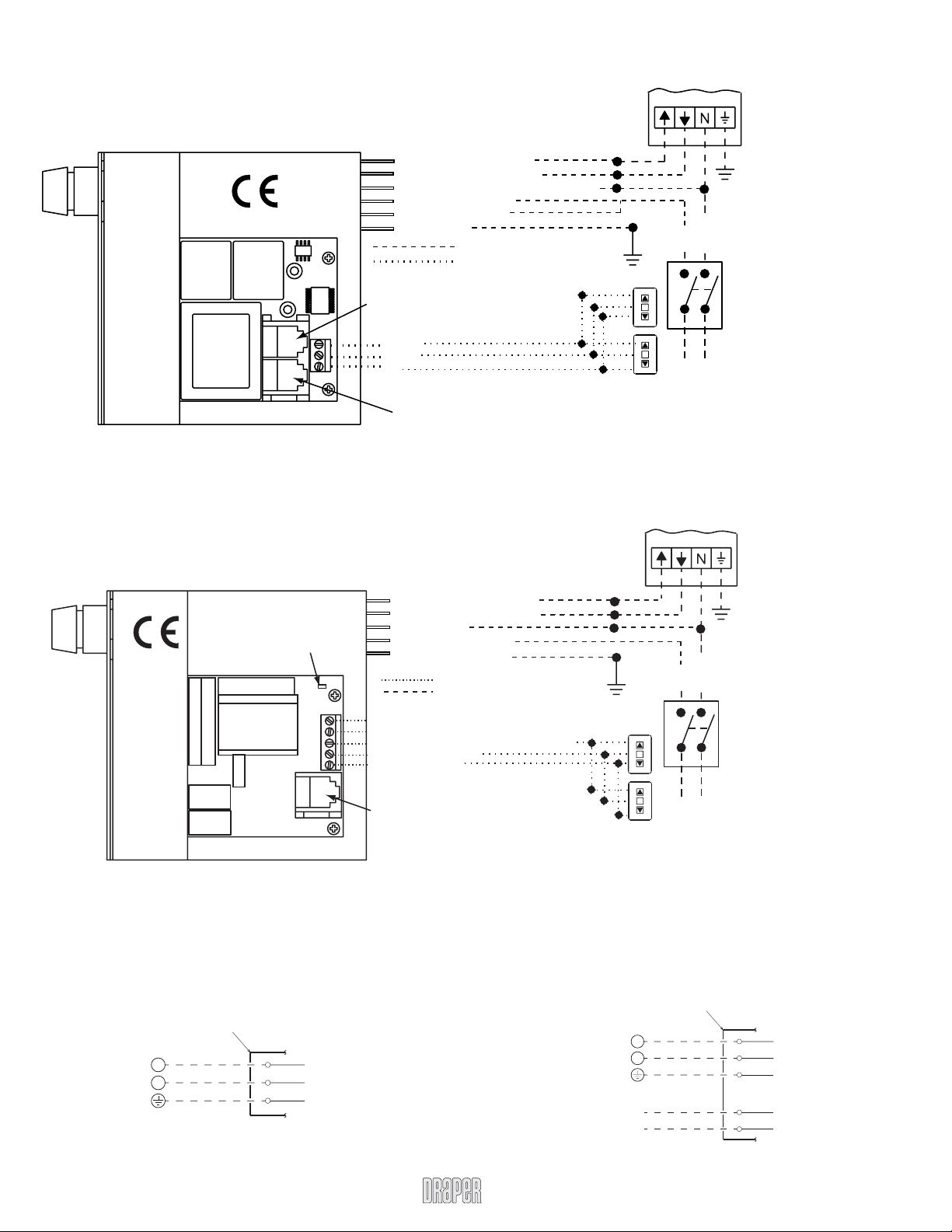
220V Access by Draper page 4 of 4
9
Low Voltage and Remote Control
Terminal strip in
junction box at left
end of screen
Red-to screen (directional)
Brown-to screen (directional)
White-Common to screen, 230V AC
Black-to 230V AC
Yellow-to 230V AC
Green-Ground
Dashed wiring by electrician
Low voltage wiring by others
Eye Port for IR Eye, RF Receiver or LED
Switch For more than one of these,
a splitter is required.
3 Button Wall Switch
DOWN - Black
COM - White
UP - Red
Aux Port for connecting additional
LVC-III modules (up to six totalconnect from Aux to Eye).
STOP
STOP
Control
Switches
24v DC
Hot
Neutral
230V, 50 Hz.
All-Pole Disconnect
by Others
Wiring Diagrams (continued)
Built-in Low Voltage Control
220 VAC supply
Junction box at
left end of screen
N
L1
Dashed wiring
by electrician
Program LED
Fuse
MC1
Internal screen wiring
Blue (Neutral)
Black (Hot)
Green/Yellow (Ground)
MC1
Red-to Screen (directional)
Black-to Screen (directional)
Blue-Common
Brown-Hot to 230V AC
Green/Yellow-Ground
Low Voltage Wiring by others
AC Wiring by electrician
RS232 Data FROM Control System
RS232 Data TO Control System
Signal Ground & Manual Switch Common
Manual Switch Down
Manual Switch Up
Eye Port for IR Eye. For RF Receiver
or LED Wall Switch, a Splitter and a
Power Supply is required. Plug RF
Receiver or LED Wall Switch and
Power Supply into splitter, then run
cable from Splitter to MC1 Eye Port.
Built-in Video Interface Control
220 VAC supply
VIC220 (220 VAC, white cord & plug)
VIC12 (12 VDC, brown & orange leads)
Trigger signal
STOP
STOP
Control
Switches
24v DC
Junction box at
left end of screen
N
L1
Dashed wiring
by electrician
Hot
Neutral
All-Pole Disconnect
by Others
230V, 50 Hz.
See separate Serial CommunicationRS232 Instruction
sheet for enabling
RS232 with the MC1.
Internal screen wiring
Terminal strip in
junction box at left
end of screen
Blue (Neutral)
Black (Hot)
Green/Yellow (Ground)
www.draperinc.com
(765) 987-799
