Page 1

EEG-QIP & CHIC
Hotel Guide
INSTRUCTION MANUAL
Headend
Guide Data
Source
Drake’s Content
Hotel Information
Carousel
Hotel Guide Data on
a single QAM channel
GigE
QAM
Model Item # Description
RF
RF Combing & Distribution
Fiber/RF
Hybrid
Hotel Location
QAM-RF
QAM
Drake’s Enterprise
Edge Guide with
QAM and IP output
DTA s
EEG-QIP 1002609 Enterprise Edge Guide with QAM and IP Output
CHIC 1002612 Content Hotel Information Carousel
937-746-4556
www.rldrake.com
© 2015 R.L. Drake Holdings, LLC.
Rev: 040915_65123980A
Page 2
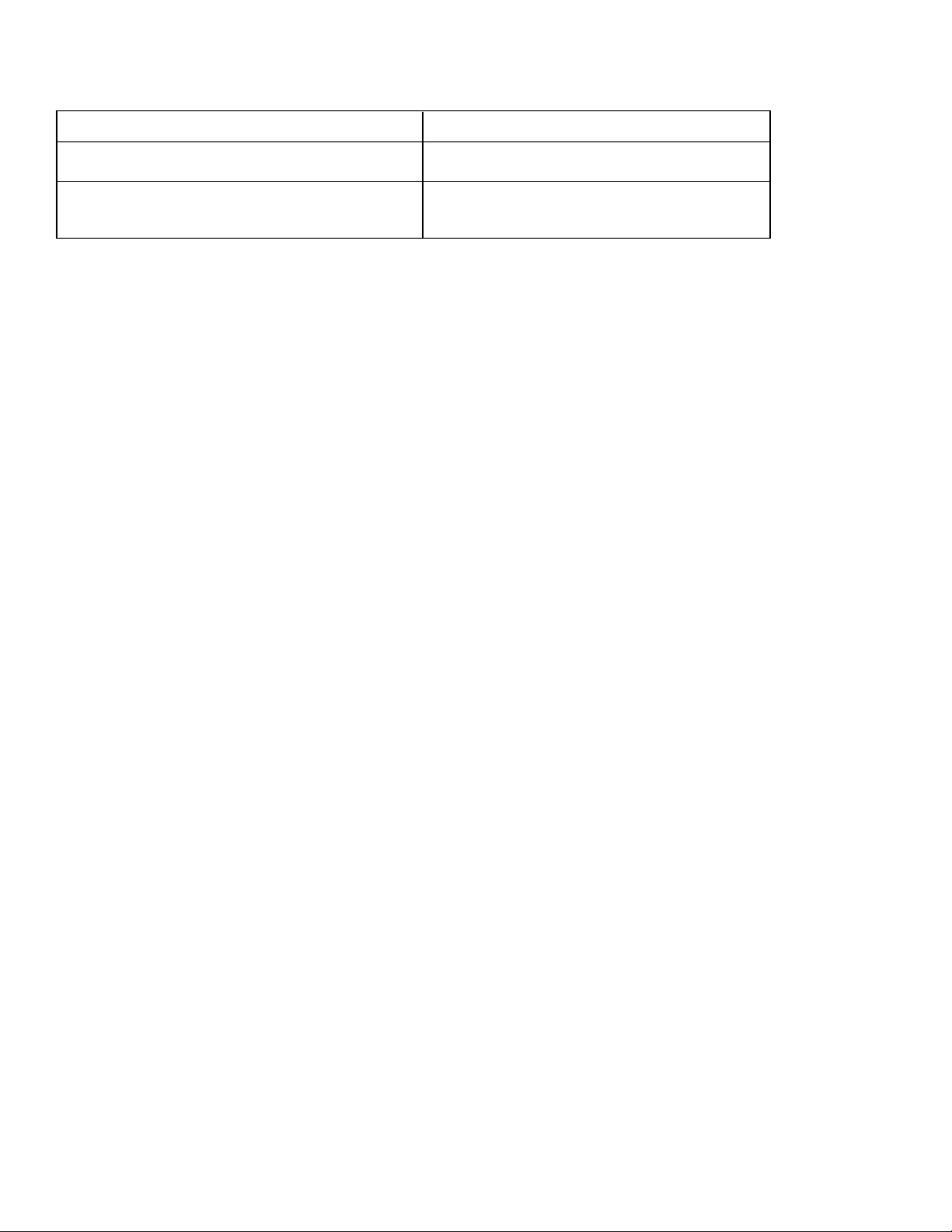
We recommend that you write the following information in the spaces provided below.
Purchase Location Name:
Purchase Location Telephone Number:
EEG-QIP Serial Number:
CHIC Serial Number:
This product incorporates copyright protection technology that is protected by U.S. patents and other
intellectual property rights. Reverse engineering or disassembly is prohibited.
2
937.746.4556 | www.rldrake.com
Page 3

Table of Contents
CAUTION STATEMENTS ......................................................................................................................................................... 4
IMPORTANT SAFETY INSTRUCTIONS ................................................................................................................................. 4
EEG-QIP & CHIC
SPECIFICATIONS .................................................................................................................................................................... 6
EEG-QIP
INSTALLATION & POWER-UP ................................................................................................................................................ 7
GENERAL DESCRIPTION & FEATURES ............................................................................................................................... 8
FRONT AND REAR PANEL OPERATION .............................................................................................................................. 9
LOGIN SCREEN ...................................................................................................................................................................... 10
STATUS TAB ........................................................................................................................................................................... 10
RF INPUT SCREEN .................................................................................................................................................................11
AUDIO IN SCREEN ..................................................................................................................................................................11
TS CONFIG SCREEN ............................................................................................................................................................. 12
IP SCREEN .............................................................................................................................................................................. 13
QAM SCREEN ......................................................................................................................................................................... 14
OUTPUT SCREEN .................................................................................................................................................................. 15
NETWORK SCREEN .............................................................................................................................................................. 16
TIME SCREEN ......................................................................................................................................................................... 17
EVENT LOG SCREEN ............................................................................................................................................................ 18
ADMIN SCREEN ..................................................................................................................................................................... 19
CHIC
LOGIN SCREEN ...................................................................................................................................................................... 20
STATUS SCREEN ................................................................................................................................................................... 21
GUIDE SOURCE SCREEN ..................................................................................................................................................... 22
EEG-QIP CONFIG ................................................................................................................................................................... 23
EEG-QIP FILES ....................................................................................................................................................................... 23
DSM-CC TARGET ................................................................................................................................................................... 24
TS OUTPUT ............................................................................................................................................................................. 24
SYSTEM LOG SCREEN ......................................................................................................................................................... 25
ADMIN SCREEN ..................................................................................................................................................................... 25
APPENDIX A: UPDATING THE SOFTWARE REMOTELY ................................................................................................... 26
APPENDIX B: EEG-QIP FREQUENTLY ASKED QUESTIONS ............................................................................................ 27
SERVICE .................................................................................................................................................................................. 30
WARRANTY ............................................................................................................................................................................. 31
937.746.4556 | www.rldrake.com
3
Page 4
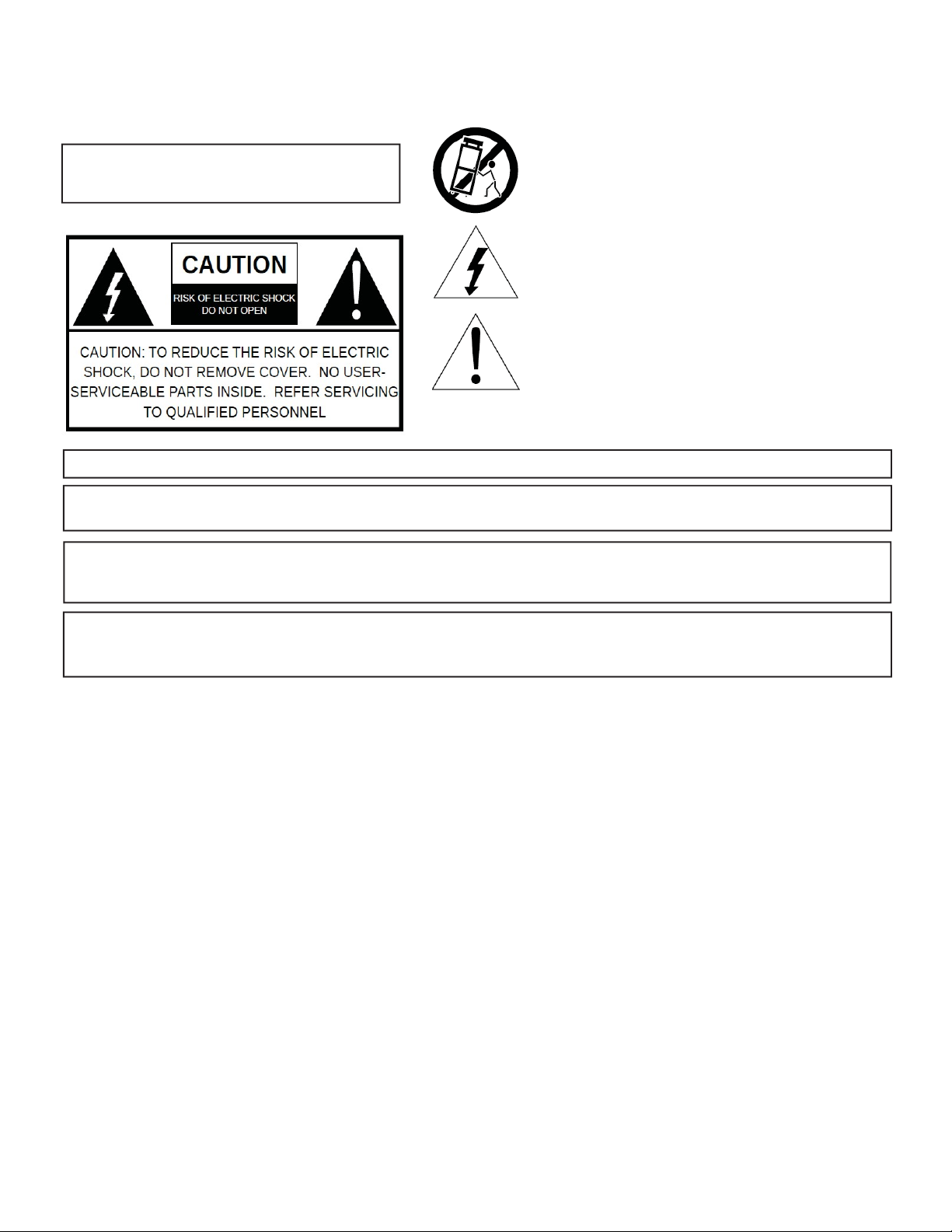
Caution Statements
DSE 2 PLUS | 2
Instruction Manual
Rev: 20140
Table of Contents
IMPORTANT SAFETY INSTRUCTIONS ...................................................................................................................................................... 2
SPECIFICATIONS ............................................................................................................................................................................................ 4
GENERAL DESCRIPTION .............................................................................................................................................................................. 6
FEATURES ........................................................................................................................................................................................................ 6
INSTALLATION AND MOUNTING .............................................................................................................................................................. 6
REAR PANEL CONNECTIONS ..................................................................................................................................................................... 7
ETHERNET ACCESS ....................................................................................................................................................................................... 8
SETUP AND PROGRAMMING ................................................................................................................................................................... 10
FIRMWARE UPDATE .................................................................................................................................................................................... 15
SERVICE / IF YOU NEED TO CALL FOR HELP ........................................................................................................................................ 18
WARRANTY .............................................................................................................................................................................................................. 19
DSE 2 PLUS | 3
Instruction Manual
product. Any mounting of the product should follow the manufacturer's instructions, and should use a mounting accessory recommended by the
manufacturer.
9.
A product and cart combination should be moved with care. Quick stops, excessive force, and uneven surfaces may cause the product and cart combination
to overturn.
10.
Ventilation: Slots and openings in the cabinet are provided for ventilation and to ensure reliable operation of the product and to protect it from overheating,
and these openings must not be blocked or covered. The openings should never be blocked by placing the product on a bed, sofa, rug, or similar
surface. This product should not be placed in a built-in installation such as bookcase or rack unless proper ventilation is provided or the manufacturer's
instructions have been adhered to.
11.
Power Sources: This product should be operated only from the type of power source indicated on the marking label. If you are not sure of the type of power
supplied to your home, consult your product dealer or local power compan y. For products intended to operate from battery power, or other sources, refer to the
product's operating instructions.
12.
Grounding or Polarization: This product may be equipped with a polarized alternating-current line plug (a plug having one blade wider than the
other). This plug will fit into the power outlet only one way. This is a safety feature. If you are unable to
insert the plug fully into the outlet, tr y re versing
the plug. If the plug should still fail to fit, contact your electrician to replace your obsolete outlet. Do not defeat the safety purpose of the polarized
plug. Alternate Warnings – If this product is equipped with a three-wire grounding- type plug, a plug having a third (grounding) pin, the plug will only fit
into a grounding-type power outlet. This is a safety feature. If you are unable to insert the plug into the outlet, contact your electrician to replace your
obsolete outlet. Do not defeat the safety purpose of the grounding-type plug.
DSE 2 PLUS | 2
Instruction Manual
Rev: 20140
Table of Contents
IMPORTANT SAFETY INSTRUCTIONS ...................................................................................................................................................... 2
SPECIFICATIONS ............................................................................................................................................................................................ 4
GENERAL DESCRIPTION .............................................................................................................................................................................. 6
FEATURES ........................................................................................................................................................................................................ 6
INSTALLATION AND MOUNTING .............................................................................................................................................................. 6
REAR PANEL CONNECTIONS ..................................................................................................................................................................... 7
ETHERNET ACCESS ....................................................................................................................................................................................... 8
SETUP AND PROGRAMMING ................................................................................................................................................................... 10
FIRMWARE UPDATE .................................................................................................................................................................................... 15
SERVICE / IF YOU NEED TO CALL FOR HELP ........................................................................................................................................ 18
WARRANTY .............................................................................................................................................................................................................. 19
Caution Statements:
WARNING:
TO PREVENT FIRE OR ELECTRICAL
SHOCK, DO NOT EXPOSE TO RAIN
OR MOISTURE.
A product and cart combination should be moved
with care.
Quick stops, excessive forc e and uneven surfaces may
cause the product and cart combination to overturn.
The lightning flash with arrow head symbol, within an
equilateral
triangle, is intended to alert the user to
the presence of uninsulated "dangerous voltage"
within the product's enclosure
that may be of
sufficient magnitude to constitute a risk of electric
shock to persons.
The exclamation point within an equilateral triangle
is intended to alert the user to the presence of
important operating and maintenance (servicing)
instructions in the literature
accompanying the
product.
WARNING: THE SOCKET-OUTLET SHALL BE INSTALLED NEAR THE EQUIPMENT AND SHALL BE EASILY ACCESSIBLE.
WARNING: TO REDUCE THE RISK OF FIRE OR
ELECTRIC SHOCK, DO NOT EXPOSE THIS PRODUCT TO RAIN OR
MOISTURE. DO NOT OPEN THE CABINE T, REFER SERVICING TO QUALIFIED PERSONNEL ONLY.
CAUTION: TO PREVENT ELECTRIC SHOCK, DO NOT USE THIS (POLARIZED) PLUG WITH AN EXTENSION CORD
RECEPTACLE OR OTHER OUTLET UNLESS THE BLADES CAN BE FULLY INSERTED TO PREVENT BLADE
EXPOSURE.
ATTENTION: POUR PREVENIR LES CHOCS ELECTRIQUE S , NE PA S UTILISER CETTE FICHE POLARISEE AVEC UN
PROLONGATEUR, UNE PRISE DE COURANT OU UNE AUTRE SORTIE DE COURANT, SAUF SI LES LAMES
PEUVENT ETRE INSEREES A FOND SANS EN LAISSER AUCUNE PA R TIE A DECOUVER T.
Important Safety Instructions:
1.
Read Instructions: All the safety and operating instructions should be read before the product is operated.
2.
Retain Instructions: The safety and operating instructions should be retained for future reference.
3.
Heed Warnings: All warnings on the product and in the operating instructions should be adhered to.
4.
Follow Instructions: All operating and use instructions should be followed.
5.
Cleaning: Unplug this product from the wall outlet before cleaning. Do not use liquid cleaners or aerosol cleansers. Use a damp cloth for cleaning.
6.
Attachments: Do not use attachments that are not recommended by the product manufacturer as they may cause hazards.
7.
Water and Moisture: Do not use this product near water—for example, near a bathtub, wash bowl, kitchen sink or laundry tub; in a wet basement;
or near a swimming pool; and the like.
8.
Accessories: Do not place this product on an unstable cart, stand, tripod, bracket, or table. The product may fall, causing serious injury to a child or
adult, and serious damage to the product. Use only with a cart, stand, tripod, bracket, or table recommended by the manufacturer, or sold with the
Caution Statements:
A product and cart combination should be moved
WARNING:
SHOCK, DO NOT EXPOSE TO RAIN
TO PREVENT FIRE OR ELECTRICAL
OR MOISTURE.
with care.
Quick stops, excessive force and uneven surfaces may
cause the product and cart combination to overturn.
The lightning flash with arrow head symbol, within an
equilateral
the presence of uninsulated "dangerous voltage"
within the product's enclosure
sufficient magnitude to constitute a risk of electric
shock to persons.
The exclamation point within an equilateral triangle
is intended to alert the user to the presence of
important operating and maintenance (servicing)
instructions in the literature
product.
triangle, is intended to alert the user to
accompanying the
that may be of
WARNING: THE SOCKET-OUTLET SHALL BE INSTALLED NEAR THE EQUIPMENT AND SHALL BE EASILY A CCESSIBLE.
WARNING: TO REDUCE THE RISK OF FIRE OR ELECTRIC SHOCK, DO NOT EXPOSE THIS PRODUCT TO RAIN OR
MOISTURE. DO NOT OPEN THE CABINE T, REFER SERVICING TO QUALIFIED PERSONNEL ONL Y.
CAUTION: TO PREVENT ELECTRIC SHOCK, DO NOT USE THIS (POLARIZED) PLUG WITH AN EXTENSION CORD
RECEPTACLE OR OTHER OUTLET UNLESS THE BLADES CAN BE FULLY INSERTED TO PREVENT BLADE
EXPOSURE.
ATTENTION: POUR PREVENIR LES CHOCS ELECTRIQUE S , N E PA S UTILISER CETTE FICHE POLARISEE AVEC UN
PROLONGATEUR, UNE PRIS
E DE COURANT OU UNE AUTRE SORTIE DE COURANT, SAUF SI LES LAMES
PEUVENT ETRE INSEREES A FOND SANS EN LAISSER AUCUNE PA R TIE A DECOUVER T.
Important Safety Instructions
4
937.746.4556 | www.rldrake.com
Page 5

Safety Instructions continued...
DSE 2 PLUS | 3
Instruction Manual
product. Any mounting of the product should follow the manufacturer's instructions, and should use a mounting accessory recommended by the
manufacturer.
9.
A product and cart combination should be moved with care. Quick stops, excessive force, and uneven surfaces may cause the product and cart combination
to overturn.
10.
Ventilation: Slots and openings in the cabinet are provided for ventilation and to ensure reliable operation of the product and to protect it from overheating,
and these openings must not be blocked or covered. The openings should never be blocked by placing the product on a bed, sofa, rug, or similar
surface. This product should not be placed in a built-in installation such as bookcase or rack unless proper ventilation is provided or the manufacturer's
instructions have been adhered to.
11.
Power Sources: This product should be operated only from the type of power source indicated on the marking label. If you are not sure of the type of power
supplied to your home, consult your product dealer or local power compan y. For products intended to operate from battery power, or other sources, refer to the
product's operating instructions.
12.
Grounding or Polarization: This product may be equipped with a polarized alternating-current line plug (a plug having one blade wider than the
other). This plug will fit into the power outlet only one way. This is a safety feature. If you are unable to
insert the plug fully into the outlet, tr y re versing
the plug. If the plug should still fail to fit, contact your electrician to replace your obsolete outlet. Do not defeat the safety purpose of the polarized
plug. Alternate Warnings – If this product is equipped with a three-wire grounding- type plug, a plug having a third (grounding) pin, the plug will only fit
into a grounding-type power outlet. This is a safety feature. If you are unable to insert the plug into the outlet, contact your electrician to replace your
obsolete outlet. Do not defeat the safety purpose of the grounding-type plug.
13.
Outdoor Ant enna Grounding: If an outside antenna or cable system is connected to the product, be sure the antenna or cable system is
grounded so as to provide some protection against voltage surges and built-up static charges. Article 810 of the National Electrical Code,
ANSI/NFPA 70, provides information with regard to proper grounding of the mast and supporting structure, grounding of the lead-in wire
to an antenna discharge unit, size of grounding conductors, location of antenna-discharge unit, connection to grounding electrodes, and
requirements for the grounding electrode.
14.
Power-Cord Protection: Power-supply cords should be routed so that they are not likely to be walked on or pinched by items placed upon or against them,
paying particular attention to cords at plugs, convenience receptacles, and the poin
t where they exit from the product.
15.
Lightning: For added protection for this product during a lightning storm, or when it is left unattended and unused for long periods of time, unplug it
from the wall outlet and disconnect the antenna or cable system. This will prevent damage to the product due to lightning and power-line surges.
16.
Power Lines: An outside antenna system should not be located in the vicinity of overhead power lines, other electric light or power circuits, where it
can fall into such power lines or circuits. When installing an outside antenna system, extreme care should be taken to keep from touching such powe r
lines or circuits as contact with them may be fatal.
17.
Overloading: Do not overload wall outlets, extension cords, or integral convenience receptacles as this can result in a risk of fire or electric shock.
18.
Object and Liquid Entry: Never push objects of any kind into this product through openings as they may touch dangerous voltage points or short-out
parts that could result in a fire or electric shock. Never spill liquid of any kind on the product.
19.
Servicing: Do not attempt to service this product yourself as opening or removing covers may expose you to dangerous voltage or other hazards.
Refer all ser
vicing to qualified service personnel.
20.
Damage Requiring Service: Unplug this product from the wall outlet and refer servicing to qualified service personnel under the following conditions:
a) When the power-supply cord or plug is damaged,
b) If liquid has been spilled, or objects have fallen into the product,
c) If the product has been exposed to rain or water,
d) If the product does not operate normally by following the operating instructions.
Adjust only those controls that are cove red by the operating instructions as an improper adjustment of other controls may result in damage and will
often require extensive work by a qualified technician to restore the product to its normal operation, e. If the product has been dropped or damaged
in any way, and f. When the product exhibits a distinct change in performance—this indicates a need for service.
21.
Replacement Parts: When replacement parts are required, be sure the service technician has used replacement parts specified by the manufacturer
or have the same characteristics as the original part. Unauthorized substitutes may result in fire, electric shock or other hazards.
22.
Safety Check: Upon completion of any service or repairs to this product, ask the service technician to perform safety checks to determine that the
product is in proper operating condition.
23.
Wall or Ceiling Mounting: The product should be mounted to a wall or ceiling only as recommended by the manufacturer.
937.746.4556 | www.rldrake.com
5
Page 6

Specifications
EEG-QIP Item # 1002609
Enterprise Edge Guide with QAM and IP Output
INPUT
QAM: Connector: 1x “F” Female
Standard: ITU-T J.83 - Annex A & B (64 and 256 QAM)
Tuning Range: CATV CH. 2-135
Data Rate: 38.8 Mbps (QAM256); 26.87 Mbps (QAM64)
Auto Detect (ANNEX B)
Bandwidth: 6 MHz
Power Level Range: -15 to +20 dBmV (@QAM256),
-20 to +20 dBmV (@QAM64)
Impedance: 75 Ohm
OUTPUT
QAM: Connector: 1x “F” Female
Modulaon: QAM 16, 32, 64, 128, and 256
Standard: ITU-T J.83 - Annex A & B
DVB Symbol Rate: Variable up to 7MSymbol/Sec (MBaud)
Frequency Range: 54 to 1002 MHz
Tuning Range: CATV Channel Selectable (Ch. 2-158)
RF Level: +40 dBmV
RF Level Adjustment Range: +32 to +42 dBmV
IP (10/100): Connector: 1xRJ45 (Front Panel)
Standard: 10/100Base-T Ethernet
UDP/RTP: Support (User-Selectable)
Address Assignment: 1xIPV4 Address
UDP SPTS
CHIC Software Item # 1002612
Content Hotel Information Carousel
SERVER HARDWARE RECOMMENDATIONS:
Operang System: Red Hat Enterprise Linux
6.2, CentOS 6.2 (32-bit)
Memory (RAM): 4GB
Available Hard Drive Space: 1GB
Ethernet: 10/100/1000 Mbps
OUTPUT:
IP
IP Distribuon Method: Unicast, mulcast
IP Protocol: UDP
IP Stream Desnaon: User-assigned IP/port
Number of EEG-QIP Units Supported: 20
STREAM
Number of transport streams: 1 containing DSM-CC
Output Bitrate: Constant (19.39Mbps),
variable (1Mbps-18Mbps)
Transport Stream ID: User-assigned
Program Number: User-assigned
PMT PID: User-assigned
DSM-CC PID: User-assigned
OUI: User-assigned
MONITORING/CONTROL:
Remote Monitoring/Control: GUI-based menu via Web Browser
VIDEO
OUTPUT VIDEO: 720p (1280x720 @ 60FPS)
VIDEO FORMAT: MPEG2
AUDIO INPUT
AUDIO: Analog Le and Right
Digital
PHYSICAL SPECIFICATIONS
TEMPERATURE RATING: 0 - 50° C Ambient
FORM FACTOR: 19” Rack Mount
DIMENSIONS: Approximately 13”D X 1.75”H X 19”W
WEIGHT: 1.15 lbs
POWER REQUIREMENTS: 12 VAC @ 1.6A
Specicaons, price, and availability are subject to change without noce or obligaon.
6
937.746.4556 | www.rldrake.com
Page 7

Installation & Power-Up
DSE 2 PLUS | 2
Instruction Manual
Rev: 20140
A product and cart combination should be moved
with care.
Quick stops, excessive force and uneven surfaces may
cause the product and cart combination to overturn.
The lightning flash with arrow head symbol, within an
equilateral
triangle, is intended to alert the user to
the presence of uninsulated "dangerous voltage"
within the product's enclosure
that may be of
sufficient magnitude to constitute a risk of electric
shock to persons.
The exclamation point within an equilateral triangle
is intended to alert the user to the presence of
important operating and maintenance (servicing)
instructions in the literature
accompanying the
DSE 2 PLUS | 2
Instruction Manual
Rev: 20140
A product and cart combination should be moved
with care.
Quick stops, excessive force and uneven surfaces may
cause the product and cart combination to overturn.
The lightning flash with arrow head symbol, within an
equilateral
triangle, is intended to alert the user to
the presence of uninsulated "dangerous voltage"
within the product's enclosure
that may be of
sufficient magnitude to constitute a risk of electric
shock to persons.
The exclamation point within an equilateral triangle
is intended to alert the user to the presence of
important operating and maintenance (servicing)
instructions in the literature
accompanying the
Unpacking
You will find the following items in the box:
• EEG-QIP Unit (QTY = 1)
• Power Adapter (QTY = 1)
Installation
The EEG-QIP is designed to be rack mounted.
For safe and reliable operation, do not place objects within 1 inch of the unit that block airflow.
Power-Up
Plug the Power Adapter into a power plug (120 VAC – 60 HZ). Plug the power pin into the back of the EEG-QIP unit at
the input marked “DC POWER”.
For safe and reliable operation, only use the power adapter supplied with the EEG-QIP.
937.746.4556 | www.rldrake.com
7
Page 8

General Description & Features
The EEG-QIP (Enterprise Edge Guide with QAM and IP output) along with the CHIC (Content Hotel Information
Carousel) software allows for a content service provider to offer a custom flip-page hotel-guide channel for the hotel’s
unique channel lineup. The CHIC sends the hotel-guide data to the EEG-QIP over a specific QAM channel on the service
provider’s RF network for each hotel property. The EEG-QIP, based on information in the user configuration file, controls
the placement of the guide data information onto a custom MPEG-2 encoded channel that displays the flip-page hotelguide. The custom-channel output is available in both IP and QAM formats.
• Improves hotel TV service experience
• Easy to nd your favorite shows without channel surng
• Allows Hotel branded guide channel
• Eliminates paper channel guides
• Provides less demand on your overall network by decreasing channels surng
• Can be displayed on TVs without set top boxes
• Lower cost of ownership than traditional models
8
937.746.4556 | www.rldrake.com
Page 9

Front and Rear Panel Operation
1 2
4 5 63
FRONT PANEL
1. Ethernet Control: 10/100 Ethernet wired connection for local and remote management
2. IP Reset Button: When pressed for >2 seconds, the IP address of the control port will enable to the default factory IP
address (172.16.70.1, Subnet Mask 255.255.255.0) The login credentials will also be enabled to the default username
Admin and password pass.
Note: The old IP address, login, and password will still be present in the encoder settings.
3. Status LEDs: Provides a status of tasks performed by the EEG-QIP encoder in real-time:
Status: The LED is illuminated when input video is being received from the specified input. If Status LED is Red,
1
then the input QAM is not locked. If the Status LED is flashing Green, then the QAM is locked but no DSM-CC
data has been received for at least 30 minutes. If the Status LED is Solid Green, then the QAM is locked and
EEG-QIP is receiving Guide data.
2
Power: The LED is illuminated when the power is ON.
REAR PANEL
3
QAM Input: QAM input source
4
+12VDC Power Port: Accepts twelve-volt power to the device
5
QAM Output: QAM output
6
Audio/Video In: Left and Right Audio and Digital Video in
937.746.4556 | www.rldrake.com
9
Page 10

Login Screen
Enter the following case-sensitive factory-default Username and Password, and click on the "Submit" button.
NOTE: When logged in as Admin, the user has permission to read and write. Only one Admin can be logged
in at a time. When logged in as Guest, the user has only read permission. Up to four Guests can be logged in
simultaneously.
Username = Admin (case-sensitive) Password = pass (case-sensitive)
- OR -
Username = Guest (case-sensitive) Password = pass (case-sensitive)
Status Tab
The “Main > Status” screen is a “read only” screen and displays Input, PID and Output information.
10
937.746.4556 | www.rldrake.com
Page 11

RF Input Screen
The “Main > RF Input” screen is a “user-configurable” screen where the following input source parameters can
be configured:
NOTE: Be sure to Save any changes made.
Audio In Screen
The “Main > Audio In” screen is a “user-configurable” screen where the following input source parameters can
be configured:
NOTE: Be sure to Save any changes made.
937.746.4556 | www.rldrake.com
11
Page 12

TS Config Screen
The “Main > TS Config” screen is a “read and write” screen to assign the TS parameters:
1
TS ID: must enter the identification number for the Transport Stream (TS) output. The range is 1 to 65535.
1
2
TS Bitrate: must select the bitrate for the output TS. Possible options are QAM Modulator, 19.39 Mbps, and 38.81
Mbps.
3
Modulation Mode: select the modulation mode. Possible options are: Reserved, Analog, QAM64, QAM256,
8-VSB, and 16-VSB.
4
Out of Band: An out-of-band (OOB) is a channel which is the combination of the forward and reverse OOB
channels. When a cable virtual channel is flagged as being out-of-band, it is carried on the out-of-band channel.
Possible options are Enable and Disable. When Enabled, assigns the OOB bit in the TS packet and labels the TS
as out-of-band.
2 3 4
85 6 7
9
10
Input: indicates the program selected by the user. It includes the Input video source and audio source.
5
PID: must enter the PID value for each stream. PID (Packet Identifier) values are embedded by the content
6
provider in the MPEG-2 stream to identify tables and programming packets.
Program Number: must enter an output program number. PMT (Program Map Table) provides information of
7
program present in the transport stream such as program number, and the list of the elementary streams (audio,
video or data). The range is 1 to 65535.
8
Short Name: A short name of the channel can be assigned. Up to 7 alphanumeric characters are allowed.
9
Major Channel: must enter the major channel number for the output program. The range is 1 to 99 for Terrestrial
and 1 to 999 for Cable.
10
Minor Channel: must enter the minor channel number for the output program. The range is 0 to 99 Terrestrial and
0 to 999 for Cable.
NOTE: Be sure to Save entries.
12
937.746.4556 | www.rldrake.com
Page 13

IP Screen
The “Main > IP” screen is a “read and write” screen to assign IP parameters for the TS:
1 2 3 4 5 6
1
Destination IP: allows user to assign the IP address of the equipment to which the IP output is streamed to.
Encapsulation: from the two available options (RTP & UDP) must select the one that matches the protocol used
2
by the receiving equipment.
3
Destination Port: must enter the IP Port of the receiving equipment. The factory default value is 50000. The range
is 1 to 65535.
Source Port: must enter the IP Port of the equipment that the input IP source is streamed from. The factory default
4
value is 50000. The range is 1 to 65535.
NOTE: Port number is recommended to be from 49152 to 65535. Reason: Port 1-1023 and 1024-49151
are the Reserved Ports and the Registered Ports, respectively.
Time to Live: is an upper bound on the time that an IP packet can exist in an IP network. The value is set by
5
the sender of the packet, and reduced by every host on the route to packet’s final destination. If the Time to Live
reaches zero before the packet arrives at its final destination, then the packet is discarded. The purpose of this field
is to avoid an undeliverable packet from circulating on an IP network perpetually. The range is 1 to 255. Factory
default value is 128.
Stuffing: Null packets are inserted to ensure that the TS bitrate remains constant. Possible options are Enable and
6
Disable. It is advisable to Disable stuffing when only IP output is used to help reduce the traffic on the network.
937.746.4556 | www.rldrake.com
13
Page 14

QAM Screen
The “Main > QAM” is a “read and write” screen to assign QAM parameters to the TS:
1
2
3
4
5
6
7
8
9
10
1
Output Channel/Frequency: must assign an RF channel number to the RF QAM output of the QAM module (i.e.
RF channel 2, as shown in Figure 5.7). The range is CATV channels 2 to 158.
Output Control: allows the user to turn the RF channel On/Off.
2
CW Control: allows the user to switch the QAM output mode to CW (Continuous Waveform) which activates an
3
analog carrier at the selected channel’s center frequency; this is typically used in level adjustment of the system.
NOTE: Must be disabled for normal operation.
Final Output Level: must select the QAM RF output level for the output. The range is 32 to 42 dBmV.
4
Output QAM Mode: must select the desired QAM modulation mode. Possible options are: 64B, 256B, 16A, 32A,
5
64A, 128A, and 256A. For most applications in the USA, the recommended QAM modulation mode is 256B.
6
Output QAM Map: must select the desired QAM Map. Possible options are STD, IRC, and HRC.
Output QAM Data Rate: indicates the maximum data rate depending on the selected QAM mode, for example
7
5.3605 Mbaud for QAM 256B.
Output QAM Interleaver: indicates the interleaver value for the QAM mode.
8
9
Output QAM Alpha: indicates the Alpha value for the QAM mode
QAM Lock State: indicates whether QAM module is working properly (locked) or not.
10
NOTE: The module may take a few seconds to lock when QAM output parameters are changed.
14
NOTE: Be sure to Save entries.
937.746.4556 | www.rldrake.com
Page 15

Output Screen
The “Main > Output” screen is a “read and write” screen to assign the TS to desired IP and QAM outputs:
1 2 3 4
1
TS Mapping: indicates the program assigned to the TS. The program information includes the PMT PID, Program
number, Short Name, Major-minor channel number.
Bitrates: indicates the assigned transport stream bitrate and the TS Bitrate
2
IP: select the IP address, and the port number to which TS is assigned
3
QAM: select the QAM RF channel number of the QAM output
4
NOTE: Be sure to Save entries.
937.746.4556 | www.rldrake.com
15
Page 16

Network Screen
The “Network” screen is a "read and write" screen where the following parameters are displayed or configured:
1
2
3
4
5
6
7
8
9
10/100 MAC Address: indicates the MAC Address of the “Remote Control/Data 10/100” Port.
1
2
Software Version: indicates the software version of the unit.
FPGA Version: indicates the current hardware version of the unit’s FPGA chipset.
3
4
QAM Version: indicates the current software version of the unit’s QAM output module.
5
Hardware Version: indicates the current hardware version of the unit.
6
Serial Number: indicates the unit’s serial number.
7
Headend Name: a user-defined field to make identification easier.
8
Location: another user-defined field to make identification easier.
9
Login Timeout (Minutes):
web screens. Range is 5, 15, 30, or 60 minutes.
NOTE: Temperature refers to the internal temperature of the EEG-QIP unit.
indicates the period of time before the unit logs itself out if there is no activity on the
16
937.746.4556 | www.rldrake.com
Page 17

Time Screen
The “Time” screen is a “read and write” screen that allows you to set the current date and time for the unit. To remain
compliant with ATSC and cable standards, it is important to have the accurate date and time stamps. For this reason, it
is recommended to use the “NTP Server” option which allows the unit to automatically acquire time settings from a "NTP
Server" - you must enter the IP address of the time server.
1
4
2
3
In the section entitled “Time Adjustments”, the local time zone based on Coordinated Universal Time (UTC) can
1
be set.
2
In the section entitled “Daylight Saving Time”, the user can set the Daylight Saving Settings either manually or
automatically using the DST Adjustment option.
3
In the section entitled “NTP Server”, the user can enter the IP address of the NTP server to acquire the time
directly from the NTP Server when an internet connection is available.
4
In the section entitled “Set Date & Time”, the user can manually enter the date and time.
937.746.4556 | www.rldrake.com
17
Page 18

Event Log Screen
The “Event Log” screen is a “read and write” screen where the following parameters can be displayed or configured.
1
2
3
Clear Log: allows to clear the records generated during unit’s boot-up process and operation afterward. The
1
records are cleared if the unit loses power.
2
Lines to Display: allows the user to select the number of lines to be displayed. The unit supports up to 4 MB of
data or approximately 65,000 lines. The range is 1 to 65,535.
3
Save Number of Displayed Lines: allows the user to save the error log on the screen. Please note that the error
log would be saved only on the screen and not on any database.
18
937.746.4556 | www.rldrake.com
Page 19

Admin.html Hidden Screen
To change/modify the IP network parameters, as well as the Username and Password values for the unit, you must first
be logged in to the unit as the Administrative user (typically "Admin").
To access the hidden Administration page, enter "http://x.x.x.x/Admin.html" into the address bar of your browser where
"x.x.x.x" is the current IP address of the EEG-QIP unit. Example: http://172.16.70.1/Admin.html.
937.746.4556 | www.rldrake.com
19
Page 20

Login Screen
This is the entry point to the CHIC server interface.
Default username: Admin
Default password: pass
20
937.746.4556 | www.rldrake.com
Page 21

Status Screen
The status page shows a brief overview of the server's vital statistics and also displays the 10 most recent log messages.
1
2
3
4
System Information
1
CHIC Version: CHIC server software version
Server Hostname: Hostname of Linux server running CHIC server software
Uptime: Length of time Linux server has been running
OS Type: Basic type of operating system. NOTE: Must be Linux, Windows is not supported
CPU Arch. (Architecture): Shows architecture type of CPU installed in Linux server
OS Release: Shows kernel version for Linux server
System Load: Shows breakdown of average CPU load on Linux server
System Memory: Shows amount of RAM installed in Linux server
Available System Memory: Shows amount of RAM available on Linux server
2
EPG Data Information
Last Uploaded: Shows last date/time Guide Source files were uploaded (either manually or automatically) to
CHIC server
Last Processed: Shows last date/time Guide Source files were processed by CHIC server. Automatic
processing of Guide Source files is performed daily (configurable) to ensure that programming information is
up-to-date.
Configured EEG-QIP Units: Shows EEG-QIP units currently served by CHIC server.
3
Log Messages: Show 10 most recent log entries for quick access overview.
4
937.746.4556 | www.rldrake.com
21
Page 22

Guide Source Screen
The “Event Log” screen is a “read and write” screen where the following parameters can be displayed or configured.
1
2
3
EPG Data Information
1
Last Uploaded: Shows last date/time Guide Source files were uploaded (either manually or automatically) to
CHIC server
Last Processed: Shows last date/time Guide Source files were processed by CHIC server. Automatic
processing of Guide Source files is performed daily (configurable) to ensure that programming information is
up-to-date.
progrec.txt Last Modified: Shows last date/time of progrec.txt Guide Source file
skedrec.txt Last Modified: Shows last date/time of skedrec.txt Guide Source file
statrec.txt Last Modified: Shows last date/time of statrec.txt Guide Source file
Manual Guide Source File Selection
2
A user may manually upload the three Guide Source files. Once uploading is complete, the CHIC server will
process the files and update the DSM-CC data carousel stream.
3
Automatic Guide Source File Location:
A user may configure the CHIC server to automatically acquire, via an FTP server, the three Guide Source files
daily and a specified time.
URL: Must be of the form: 192.168.1.113/path/to/guide/source/files/ ("ftp://" is not necessary as the protocol will
always be FTP)
Frequency: Frequency is locked down to "Daily" and is not user-configurable. It is shown on the screen as
"Daily" for informational purposes only.
Force Update Now: Out of schedule downloading of Guide Source files can occur if need be.
22
937.746.4556 | www.rldrake.com
Page 23

EEG-QIP Config
Available EEG-QIP Units
This page allows a user to add/remove/edit the EEG-QIP units served by the CHIC server. The MAC address of each EEGQIP unit is entered into the CHIC server. The MAC address is included in the DSM-CC data carousel so that an EEG-QIP
unit can identify data targeted to it. The Unit Name and Unit Location fields are only included to help a user identify EEGQIP units by something other than a MAC address. MAC addresses should be entered using 0-9, A-F without delimiters.
EEG-QIP Files
EEG-QIP Template Files/Image Constraints
Sample 'guide.dat' and 'colors.dat' files are available for download here. Descriptions of each field are present in the
template files to help a user create custom files to meet their needs.
Header and footer images are constrained to JPEG (.jpg) files of the dimensions 1152 pixels wide by 72 pixels high.
NOTE: Each numbered footer control (footer1.jpg, footer2.jpg, etc.) corresponds to the guide page on which the
image will be shown. For example, the image uploaded for 'footer1.jpg' will be shown on the first guide page. If
there are more images uploaded and included than guide pages to display, the excess images will not be shown,
but will be saved on the EEG-QIP unit. If a footer is not selected for inclusion, the 'footer_message' text as is
specified in the 'colors.dat' file will be displayed instead.
EEG-QIP Unit Configuration Files
Each EEG-QIP unit has custom configuration files that can be applied. At a minimum, a 'guide.dat' file is REQUIRED for an
EEG-QIP unit to properly display a program guide. Each file (guide.dat, colors.dat, header.jpg, footer.jpg) can be uploaded
to the CHIC server and selectively included into the DSM-CC data carousel. Once the upload of a file has been completed,
validation is performed on the uploaded files. The status of the validation process can been seen in the 'Config Valid' field.
937.746.4556 | www.rldrake.com
23
Page 24

DSM-CC Target
Available EEG-QIP Units
This page allows a user to selectively include the information for a particular EEG-QIP unit. It also allows the destination
(IP:Port) of the DSM-CC stream to be configured. UDP is the only type of streaming currently supported. By allowing a
user to selectively insert data for individual EEG-QIP units into the DSM-CC carousel, bandwidth can be conserved for
units not yet deployed. If current Guide Source data exists, it will always be included in the data carousel and may not
be excluded from the DSM-CC data carousel.
TS Output
1 2 3 4 5 6 7 8 9
DSM-CC CAROUSEL
PID: Packet identifier for DSM-CC data
1
OUI: IEEE Organization Unique Identifier. Value provided to organization that provides a system software update
2
service on the transport-stream/service. DVB has define a value of 346 to signal that the stream is from any OUI. A
value of 346 should be used unless otherwise required for the current installation.
Bitrate: Data rate (in megabits per second) of the DSM-CC carousel data.
3
TRANSPORT STREAM
4
ID: Factory default is set to 1. Valid range: 1-65535
Program Number: Factory default is set to 1. Valid range: 1-65535
5
PMT PID: Allows a user to place the PMT on a specific PID.
6
Null Stuffing: Allows the transport stream to include null stuffing.
7
Bitrate: Value is ignored except when 'Null Stuffing' option is enabled. Output bitrate will be equal to bitrate selected.
8
Output: Enabled/Disables sending of transport stream. If the transport stream output is disabled, EEG-QIP units will
9
not get updates to configuration files or Guide Source data.
24
937.746.4556 | www.rldrake.com
Page 25

System Log Screen
Max Lines to Display: Upper bound for number of log entries to be shown. All log entries are show from newest to oldest.
Admin Screen
User Configuration: Username and password can be changed from here.
Username/Password Criteria:
Usernames/passwords are case-sensitive and may contain letters or numbers.
Usernames/passwords must be a minimum of 4 characters and a maximum of 16 characters in length.
937.746.4556 | www.rldrake.com
25
Page 26

Appendix A: Updating the Software Remotely
Following are the steps to provide FTP files to the EEG-QIP unit, telnet into the EEG-QIP, and apply the update.
STEP 1:
FTP Files to EEG-QIP: FTP files into the EEG-QIP.
NOTE: a) All the commands are case sensitive
b) It is recommended to copy the EPCS_1.bin in the root directory, i.e. My Computer > C:
c) Only entering the command prompt, if you see a directory different than the root directory, then use the
command "cd.." to enter the C:\>.
From a command (DOS) prompt (you must be in the same folder as the EPCS files) enter: ftp –A x.x.x.x
NOTE: The x.x.x.x portion of the command is the IP address of the EEG-QIP you wish to update.
From a command (DOS) prompt (you must be in the same folder as the EPCS files) enter: ftp –A x.x.x.x
At the FTP prompt enter the following commands:
{Please ensure that you have entered the “bin” command to confirm that you are FTPing the files as binary files.}
bin
put EPCS_1.bin
bye
The above four commands may be automated by entering them in an ASCII text file (called ftpcmd, recommended but
can be any name) and executing the following:
ftp -A -s:ftpcmd x.x.x.x
You can place the ftp command above in a batch file (.bat) then double click on the .bat file to perform the entire
download process.
STEP 2:
Telnet to EEG-QIP: There are two ways to telnet to the EEG-QIP:
1. Use Command line and type in “telnet IP address” for example “telnet x.x.x.x”
2. Use the Terminal program such as Putty to telnet.
Using a terminal program such as Putty to telnet into the EEG-QIP (can use Linux, DOS prompt, Putty, etc.) allows you
to save your configurations so it’s very quick and easy to telnet into the unit again.
After you telnet into the unit you must login into the unit with the following credentials:
Username = Admin (case-sensitive)
Password = pass (case-sensitive)
Then cd to the /home/ftp directory where the EPCS_1.bin file has been placed.
cd home/ftp
Update: Now you can use the field update utility (epcs) to program the EPCS PROM.
WARNING: Care should be taken at this time, if misspelled characters or letters are typed by accident, or you
have mistyped the bin command in Step 1, this could cause the EEG-QIP Flash memory to be corrupted. You
can recover from this situation by repeating the procedure all over again from Step 1 above.
Ready: Please read the rest of this page once before typing the commands.
Update by programming EPCS1:
epcs –e1 EPCS_1.bin
NOTE: If you get errors during programming then DO NOT TURN OFF the EEG-QIP, just repeat the epcs
commands again. Wait until the entire programming/verification process completes. This will take several
minutes. The EEG-QIP unit should now reboot. Press the enter key. A message should indicate that the Telnet
Session has ended or connection has been lost. Exit the command prompt.
26
937.746.4556 | www.rldrake.com
Page 27

Appendix B: EEG-QIP Frequently Asked Questions
Question 1: How many files do I need to load into EEG-QIP for the Guide channel feature set?
Answer 1: There are total of 4 files to load:
guide.dat
colors.dat
header.jpg
footer.jpg
Question 2: How do I load the files into EEG-QIP?
Answer 2: You use the “Upload Files” from the EEG-QIP files configuration screen.
Question 3: How many programs can I show on one page? How many hours of Guide?
Answer 3: 8 (eight) programs per page and two hours of guide.
Question 4: What is the format of the guide.dat file?
Answer 4: Guide.dat is a text file with the following format:
#Entry Type Field - 0 (Regular), 1 (Aux)
# If Entry Type == 0 Then Cable Channel
# If Entry Type == 1 Then User Specified Name (8 Characters max)
#Channel/Name Field: This is the channel name
#Program Info Field (Conditionally Included)
# If Entry Type == 1 Then User Specified Program Information (1 entry only, should be less than ~50
characters)
#Virtual Channel
NOTE REGARDING MAJOR / MINOR HANDLING: Major/minor channel pairs may use a ‘.’ or a ‘-‘ as
the delimiting character. A major channel-only channel is also acceptable. A mixture of major/minor/
major-only is acceptable within the same guide.dat file.
Sample guide.dat…
1,WXYZ,Hotel Info Channel,222-222
0,14796,1
0,10035,2
0,10051,3.3
0,10057,4.4
0,10088,5.5
0,10093,6.6
0,10120,7.7
0,10121,8.8
0,10138,9.9
0,10139,10.1
0,10142,11.2
0,10145,12-3
0,20565,13-4
0,21140,14-5
0,21141,15-6
0,11069,16-7
0,21143,17.8
0,21144,18-9
0,21145,19
0,70273,20
937.746.4556 | www.rldrake.com
27
Page 28

Appendix B: EEG-QIP Frequently Asked Questions
Column #1 is called “Entry Type field”. If this value is 0 then EEG-QIP knows to get the Guide information from a
headend however, if this value is 1 then EEG-QIP knows not to get the guide information for this channel and only
display the text from this file.
Column #2 is called “Channel/Name Field”. This is the channel name on the guide menu. For example, ESPN-HD.
This field should be limited to 8 characters.
Column #3 is called “Program Info Field”. This is the actual data for program guide. If the “Entry Type field” is 1 then
the text in the guide.dat will be shown as the actual data. The limitation of this field is 50 characters.
Column #4 is called “#Virtual Channel”. This is the Virtual channel displayed for the end user. The TV map must
match this virtual channel.
Question 5: What is the colors.dat file for?
Answer 5: This file will allow the operator to choose any color for the guide image below:
NSERT IMAGE
The following lines show the actual colors.dat file content. Please note for more understanding of the Hex values related
to color refer to html color codes http://www.w3schools.com/html/html_colors.asp
Also note that if there is no jpg file loaded for header and footer then the EQAM will show the text below in front of
header message and footer message.
Sample colors.dat...
overscan_region=000000
safe_region_background=2b2b2b
date_heading_background=4747d1
time_headings_background=4747d1
channel_name_zone_background=4747d1
guide_zone_background=303030
program_divider=000000
28
937.746.4556 | www.rldrake.com
Page 29

Appendix B: EEG-QIP Frequently Asked Questions
channel_divider=000000
program_font=ffffff
program_font_size=0
program_font_weight=0
header_font=ffffff
header_font_size=0
header_font_weight=0
footer_font=ffffff
footer_font_size=0
footer_font_weight=0
date_font=ffffff
date_font_size=0
date_font_weight=0
channel_name_font=ffffff
channel_name_font_size=0
channel_name_font_weight=0
channel_number_font=ffffff
channel_number_font_size=0
channel_number_font_weight=0
time_font=ffffff
time_font_size=0
time_font_weight=0
#header_message=Welcome!
#footer_message=Enjoy your stay!
NOTES:
*_font_size adjusts the font size for a particular field. Valid values are -10 to 10. Trial and error may be necessary to
1.
get desired effect.
*_font_weight adjusts the font weight for a particular field. Valid values are -1, 0, 1. A value of -1 results in a lighter
2.
font weight than default font weight. A value of 0 results in the default font weight being used. A value of 1 results in a
heavier font weight than default font weight. Trial and error may be necessary to get desired effect.
3. Omitting a field from the colors.dat file is possible, but will result in the use of the default value.
4. All color values are represented in hexadecimal and are divided into Red, Green, and Blue octets.
Question 6: Can I enable or disable the guide feature in EEG-QIP?
Answer 6: Yes, via the Admin.html page.
Question 7: Can I change the flip time between pages of the guide?
Answer 7: Yes, you can change the time between 5 to 25 seconds. This value can be incremented by 1. This is
done at the Admin.html page.
Question 8: What is the header.jpg or footer.jpg for?
Answer 8: These are the JPEG file that can be loaded by user to predefine the header/footer for each hotel. Images
used for header/footers must be of the dimensions 1152 pixels wide by 72 pixels high and must use JPEG
compression. Keeping image file sizes to a minimum (< 40Kb each) is REQUIRED as the EEG-QIP
unit has limited non-volatile local storage for header/footer image retention. The EEG-QIP is capable of
displaying up to 20 unique footer images. Each guide page may have a different image. An image for
each page can be assigned using the CHIC server software or by uploading the file directly onto the EEGQIP unit using the "Update" web page.
Question 9: If there is no guide data available from the headend what will EEG-QIP do?
Answer 9: EEG-QIP will write to error log and indicate there is not guide data available. Also it will display on the
guide grid, “loading data”.
937.746.4556 | www.rldrake.com
29
Page 30

SERVICE INFORMATION
23
A Return Material Authorization (RMA) Number is required on ALL PRODUCT RETURNS (regardless of wheth-
Service / If You Need To Call For Help
er the product is being returned for repair or for credit). Product that is received at the factory without an RMA
Number will be returned to the Sender, unopened.
RMA Numbers must be used when returning product for credit or repair. Use of RMA Numbers will ensure
efficient processing. When needing to return your product to R.L. Drake Holdings, LLC., please follow these
SERVICE REPAIRS ONLY CREDIT RETURNS ONLY
1. Contact R.L. Drake Holdings, LLC.’s Service Department 1. Contact R.L. Drake Holdings, LLC.’s Service Department
2. Request from Drake Service a copy of the Product Return 2. Request from Drake Service a copy of the Product Return
3. Complete the Product Return Authorization Form fully. 3. Complete the Product Return Authorization Form fully.
4. Return the completed Product Return Authorization Form 4. Return the completed Product Return Authorization Form
simple s
teps listed below (in the order that they appear).
in one of three ways: in one of three ways:
A. Phone: 937-746-6990 A. Phone: 937-746-6990
B. Email: servicehelp@rldrake.com B. Email: servicehelp@rldrake.com
C. Fax: 937-806-1510 C. Fax: 937-806-1510
Authorization Form. Authorization Form
to the Drake Service Department using one of the contact to the Drake Service Department using one of the contact
methods listed in Step 1. methods listed in Step 1.
Service
.
5. After completing Steps 1 through 4, an RMA Number will 5. After completing Steps
be assigned to you. be assigned to you.
6. Securely pack the product and mark the box with your RMA 6. Securely pack the product in its original undamaged box
Number. If shipping multiple boxes, all boxes must be mark- (returning the product without its original packaging in good,
ed with the RMA Number. Place the RMA Number near the new condition may cause the incursion of additional fees).
return address in large, bold print (approx. 2” in height). Pack this box
Mark the shipping box or container with your RMA Number.
Place the RMA Number near the return address in large,
bold print (approx. 2” in height).
7. Ship your “SERVICE REPAIR ONLY” return to: 7. Ship your “CREDIT RETURNS ONLY” return to:
R.L. Drake Holdings, LLC.
Attn: Product Service Returns
One Jake Brown Road
Old Bridge, NJ 08857
R.L. Drake Holdings, LLC.
Attn: Product Credit Returns
One Jake Brown Road
Old Bridge, NJ 08857
within another shipping container or box.
1 through 4, an RMA Number will
*NOTE: All Credit Returns are subject to a 15% Restock Fee
*NOTE: All shipments are to be PRE-
IF YOU NEED TECHNICAL HELP
Call our Customer Service/Technical Support line at +1 (937) 746-6990 between 8:00 A.M. and 4:00 P.M. Eastern Standard Time, weekdays. Please have the unit’s serial number available. We will also need to know the specifics of any
other equipment connected to the unit. When calling, please have the unit up and running, near the phone if possible.
Our technician(s) will likely ask cert
possible.
ain questions to aid in diagnosis of the problem. Also, have a voltmeter handy, if at all
PAID by the sender. NO COD’s will be accepted.
DRAKE also provides technical assistance by Email: servicehelp@rldrake.com
Fax: (937) 806-1510.
Many of the products that are sent to us for repair are in perfect working order when we receive them. For these units,
there is a standard checkout fee that will be charged. Please perform whatever steps are applicable from the product’s Instruction Manual before ca
without calling Drake Service and following the steps above first; it is preferred to help troubleshoot the problem over the
phone (or by Email) first, saving you both time and money.
30
937.746.4556 | www.rldrake.com
lling or writing - this could save unnecessary phone charges. Please do not return the product
Page 31

Limited Warranty
THREE YEAR LIMITED WARRANTY
R.L. DRAKE LLC warrants to the original purchaser this product shall be free from defects in material or workmanship for
three (3) years from the date of original purchase.
During the warranty period the R.L. DRAKE LLC or an authorized Drake service facility will provide, free of charge, both
parts and labor necessary to correct defects in material and workmanship. At its option, R.L. DRAKE LLC may replace a
defective unit.
To obtain such a warranty service, the original purchaser must:
(1) Retain invoice or original proof of purchase to establish the start of the warranty period.
(2) Notify the R.L. DRAKE LLC or the nearest authorized service facility, as soon as possible after discovery of a
possible defect, of:
(a) the model and serial number,
(b) the identity of the seller and the approximate date of purchase; and
(c) A detailed description of the problem, including details on the electrical connection to associated
equipment and the list of such equipment.
(3) Deliver the product to the R.L. DRAKE LLC or the nearest authorized service facility, or ship the same in its
original container or equivalent, fully insured and shipping charges prepaid.
Correct maintenance, repair, and use are important to obtain proper performance from this product. Therefore carefully
read the Instruction Manual. This warranty does not apply to any defect that R.L. DRAKE LLC determines is due to:
(1) Improper maintenance or repair, including the installation of parts or accessories that do not conform to the
qualityandspecicationsoftheoriginalparts.
(2) Misuse, abuse, neglect or improper installation.
(3) Accidental or intentional damage.
Allimpliedwarranties,ifany,includingwarrantiesofmerchantabilityandtnessforaparticularpurpose,terminatethree
(3) years from the date of the original purchase.
The foregoing constitutes R.L. DRAKE LLC's entire obligation with respect to this product, and the original purchaser shall
have no other remedy and no claim for incidental or consequential damages, losses or expenses. Some states do not
allow limitations on how long an implied warranty lasts or do not allow the exclusions or limitation of incidental or consequential damages, so the above limitation and exclusion may not apply to you.
Thiswarrantygivesyouspeciclegalrightsandyoumayalsohaveotherrightswhichvaryfromstatetostate.
This warranty shall be construed under the laws of Ohio.
For Service, contact:
R. L. DRAKE HOLDINGS LLC
710PleasantValleyDrive
Springboro,OH45066
Customer Service and Parts: (937) 746-6990
Fax: (937) 806-1576
Email: servicehelp@rldrake.com
Web Site: www.rldrake.com
937.746.4556 | www.rldrake.com
31
Page 32

R.L. DRAKE HOLDINGS, LLC
Sales: 937-746-4556 • Support: 937-746-6990 • Fax: 937-806-1510
www.rldrake.com
