Page 1
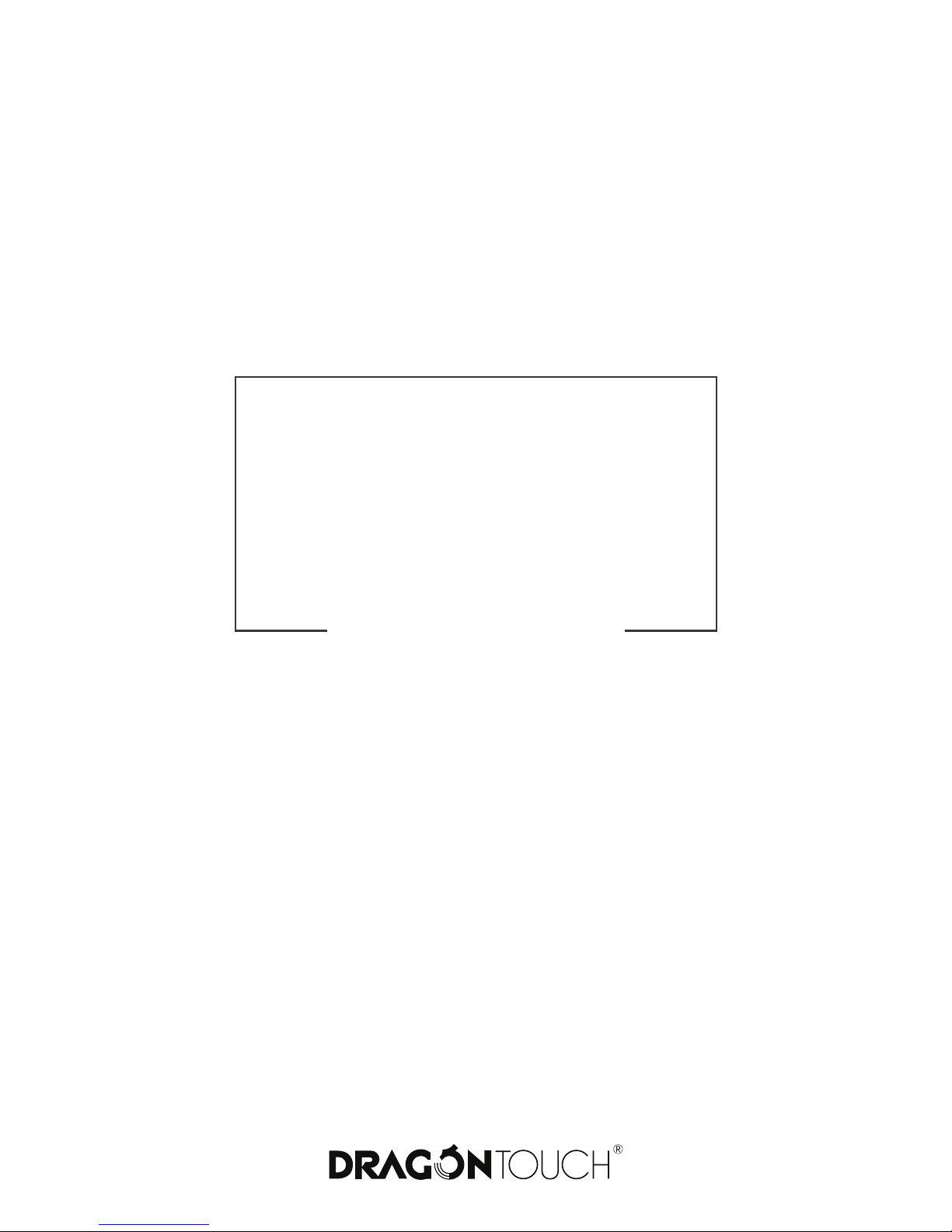
USER
MANUAL
Vision 5 Action Camera
Page 2
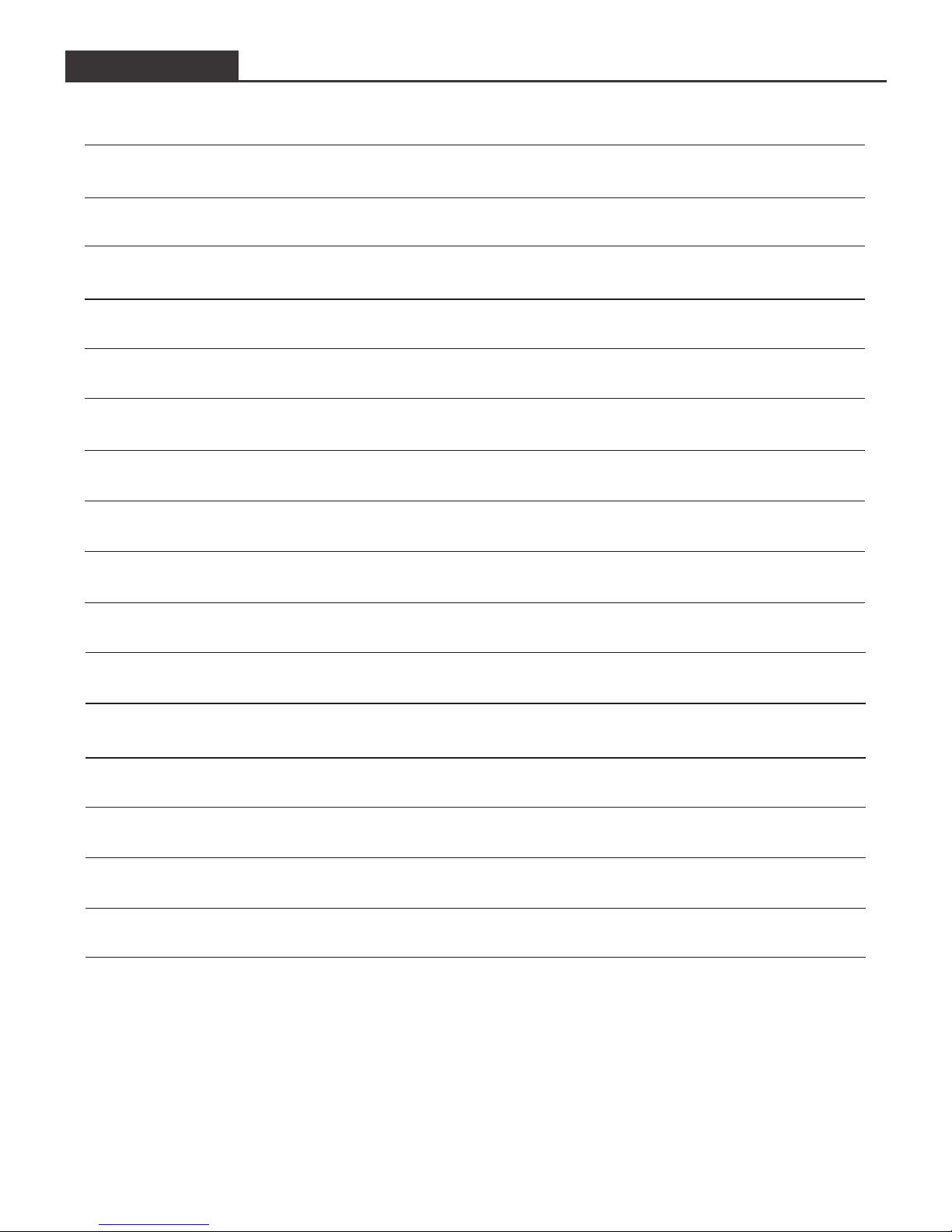
Your Vision 5
Getting Started
Overview of Modes
Customizing Your Vision 5
Connecting to The XDV APP
Playing Back Your Content
Deleting Videos and Photos on Your Vision 5
Offloading Your Content
Offloading Your Content to Smartphone or Tablet
Adjusting The Zoom Level
Reformatting Your Micro SD Card
Maintenance Your Camera
Maximizing Battery Life
Battery Storage and Handling
Remote
Mounting Your Camera
Contact US
1
3
4
8
12
12
13
13
15
15
16
16
16
17
17
20
21
CONTENTS
Page 3
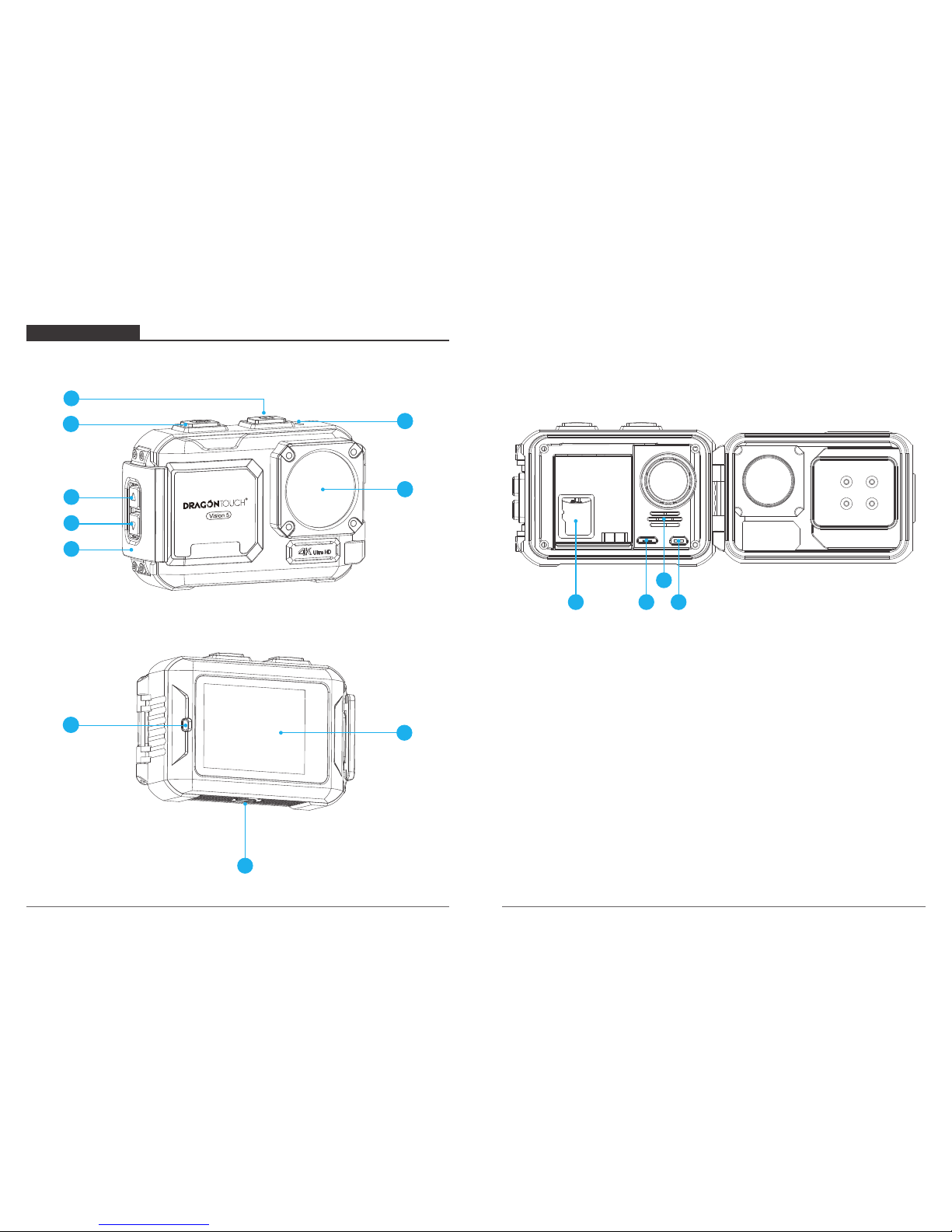
YOUR VISION 5
3
4
2
1
147
146
9
5
8
11 12 14
1. Power / Mode / Exit Button
2. Shutter / Select Button
3. Up Button
4. Down Button
5. Latch
6. WiFi Indicator
7. Lens
8. Working / Charging Indicator
9. Screen
10. 1/"4 Screw Hole-tripod interface
11. MicroSD Slot
12. Micro USB Port
13. Speaker / MIC
14. Micro HDMI Port
10
13
01
02
Page 4
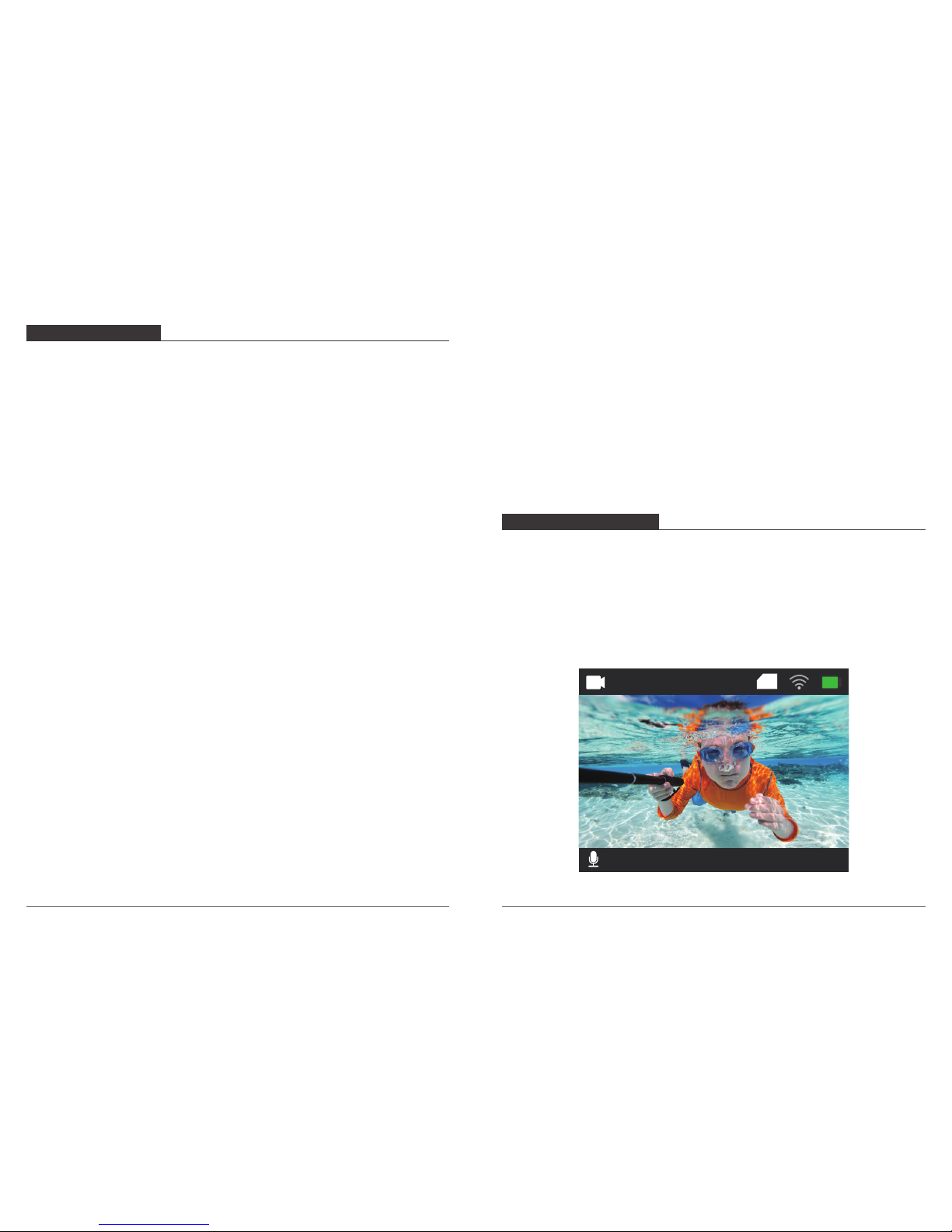
GETTING STARTED
Welcome to your new Vision 5. To capture video and photos, you need a micro SD card
(sold separately).
MICRO SD CARDS
Use brand name memory cards that meet these requirements:
• micro SD, micro SDHC, or micro SDXC
• Class 10 or UHS-I rating
• Capacity up to 64GB (FAT32)
Note:
1. Please format the micro SD card first in this camera before using. To keep your micro SD
card in good condition, reformat it on a regular basis. Reformatting erases all of your
content, so be sure to offload your photos and videos first.
2. FAT32 format Micro SD card stops recording when the storage of each file is over 4 GB
and starts to record again on a new file.
POWERING ON + OFF
To Power On:
Press and hold the Mode button for three seconds. The camera beeps while the camera
status light is on. When information appears on the LCD display or the camera status
screen, your camera is on.
To Power Off:
Press and hold the Mode button for three seconds. The camera beeps while the camera
status light is off.
SWITCHING MODE
To Switch Mode:
Press Mode button to switch mode.
To Exit Mode:
Press the Mode button to exit mode.
TURNING ON / OFF Wi-Fi
To turn on Wi-Fi
Turn on camera, press and hold Up button to turn on Wi-Fi. You can also enter Camera
Setting to turn on Wi-Fi.
To turn off Wi-Fi
Press Up button to turn off Wi-Fi.
There are 8 modes: Video, Photo, Slow Motion, Playback, Video Setting, Photo Setting,
Camera Setting and General Setting.
OVERVIEW OF MODES
4K30FPS
2018/10/01 10:09:23
TF
Video Mode
Video Mode is the default mode when you turn on the camera.
In Video Mode, press OK button, the camera starts recording video. Press OK button to
stop recording video.
03
04
Page 5
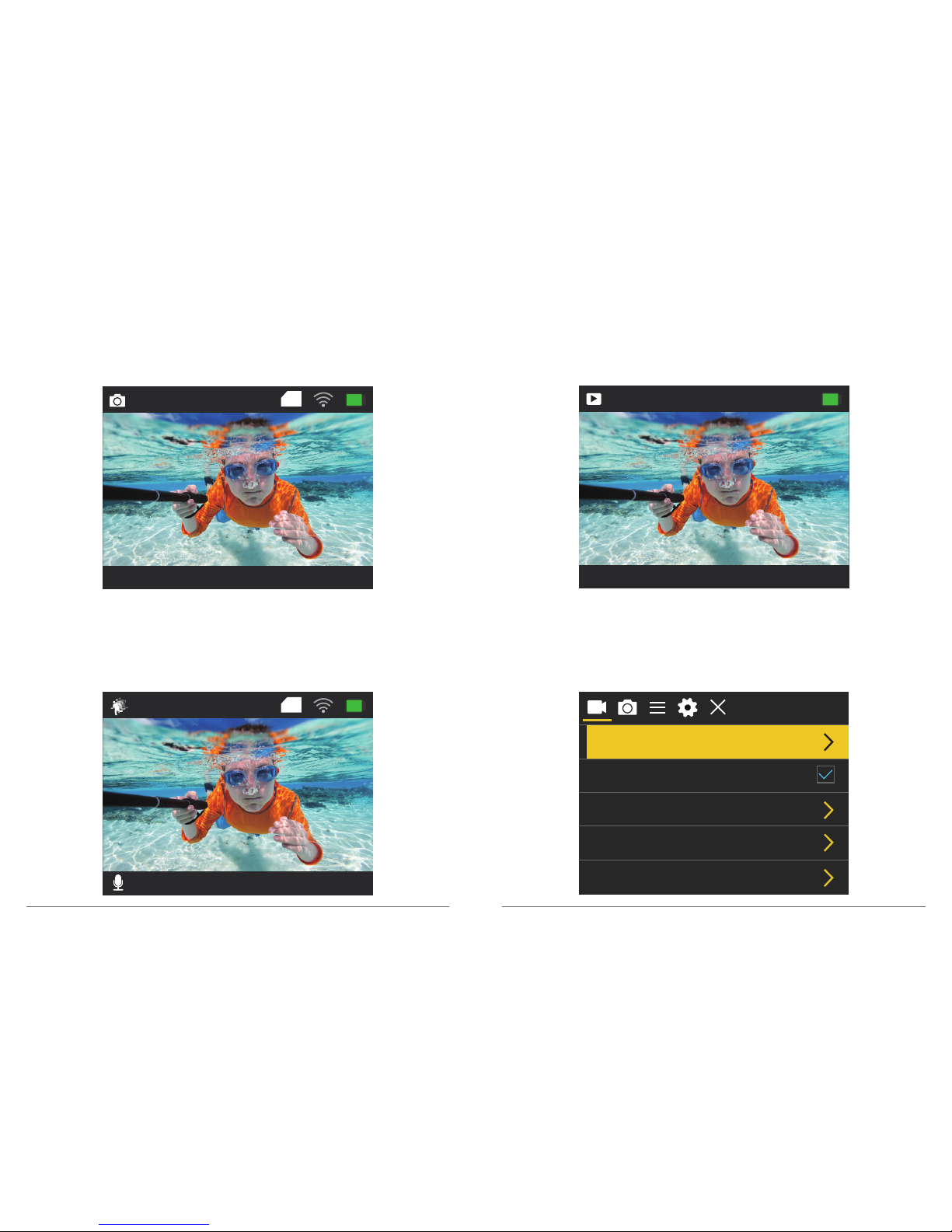
Photo Mode
Press Mode button once to switch to Photo Mode after you turn on camera.
In Photo Mode, press OK button, the camera takes a photo.
Slow Motion Mode
Press Mode button twice to switch to Slow Motion Mode after you turn on camera.
In Slow Motion Mode, press OK button, the camera starts recording slow motion video.
Press OK button to stop recording slow motion video.
16M 4373
2018/10/01 10:11:23
TF
720P120FPS 14.4G
2018/10/01 10:13:23
TF
Playback Mode
Press Mode button several times to switch to Playback Mode.
In Playback Mode, press the Up/ Down button to scroll through video or photo files.
Video Setting Mode
Press Mode button several times to switch to Video Setting Mode. You can change camera
settings in this mode.
00001 /04372
2018/10/01 10:11:23
Video Resolution
Recording Sound
Time Lapse Video Off
Off
720P 120FPS
Loop Recording
Slow Motion
4K 30FPS
05
06
Page 6
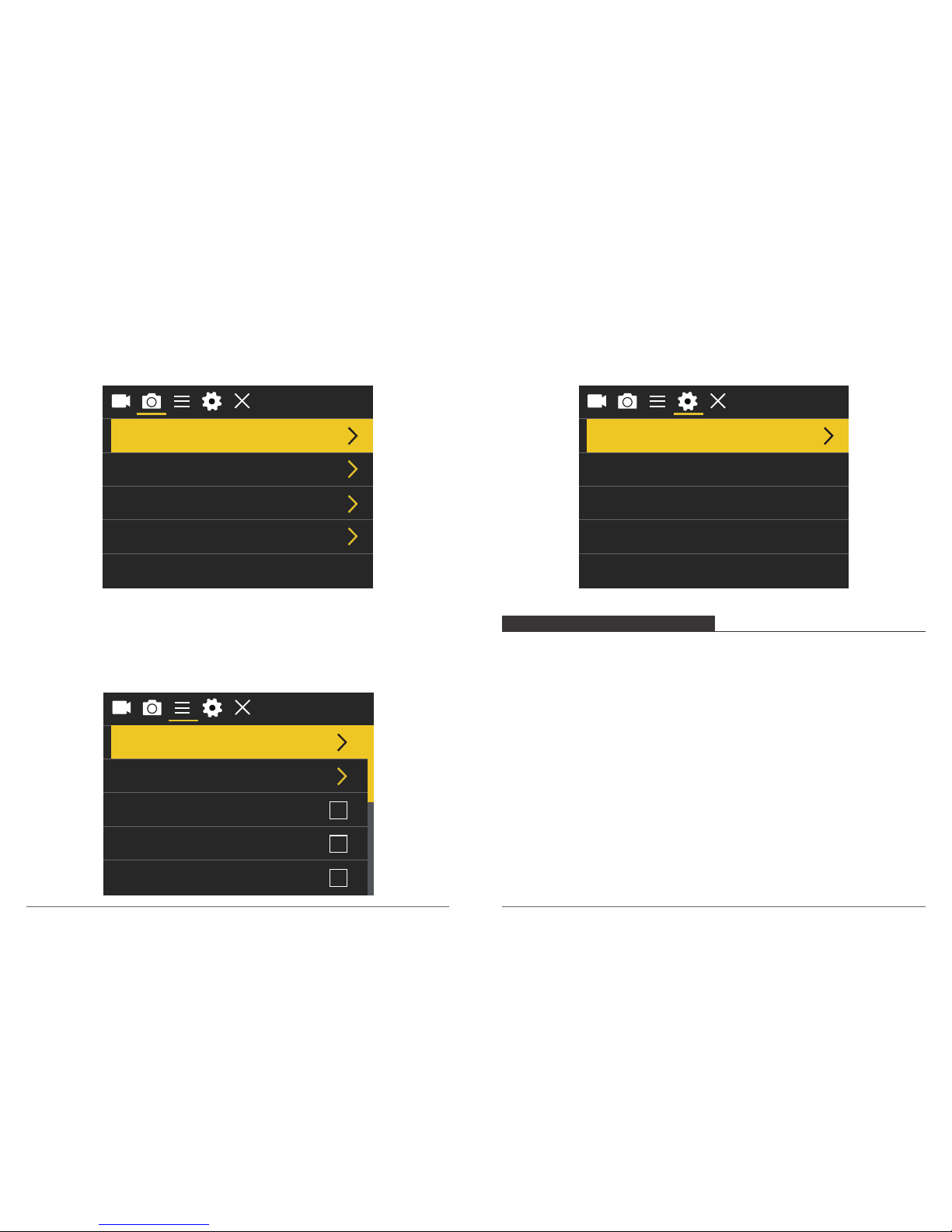
Photo Setting Mode
Press Mode button several times to switch to Photo Setting Mode. You can change camera
settings in this mode.
General Setting Mode
Press Mode button several times to switch to Camera Setting Mode. You can change
General settings in this mode.
Camera Setting Mode
Press Mode button several times to switch to Camera Setting Mode. You can change
camera settings in this mode.
Photo Resolution
Self-timer
Continuous Lapse Off
Off
OffBurst Photo
16M
Exposure
White Balance
WiFi
Auto
Image Rotation
Driving Mode
0
Language
Date-Time
Format
Reset To Factory Settings
Firmware Version
English
CUSTOMIZING YOUR VISION 5
Video Setting
1. Video Resolution: 4K 30FPS, 2.7K 30FPS, 1080P 60FPS, 1080P 30FPS, 720P 120FPS,
720P 60FPS, 720P 30FPS
Default setting is 4K 30FPS.
2. Recording Sound: On / Off
Default setting is On.
Turn off Recording Sound, the camera does not record sound when you record video.
3. Time Lapse Video: Off/ 0.5s/ 1s/ 2s/ 5s/ 10s/ 30s/ 60s
Default setting is Close.
Time Lapse Photo captures a series of photos at specified intervals. Use this mode to
capture photos of any activity, then choose the best ones later.
Note: Time Lapse Video is captured without audio.
07
08
Page 7
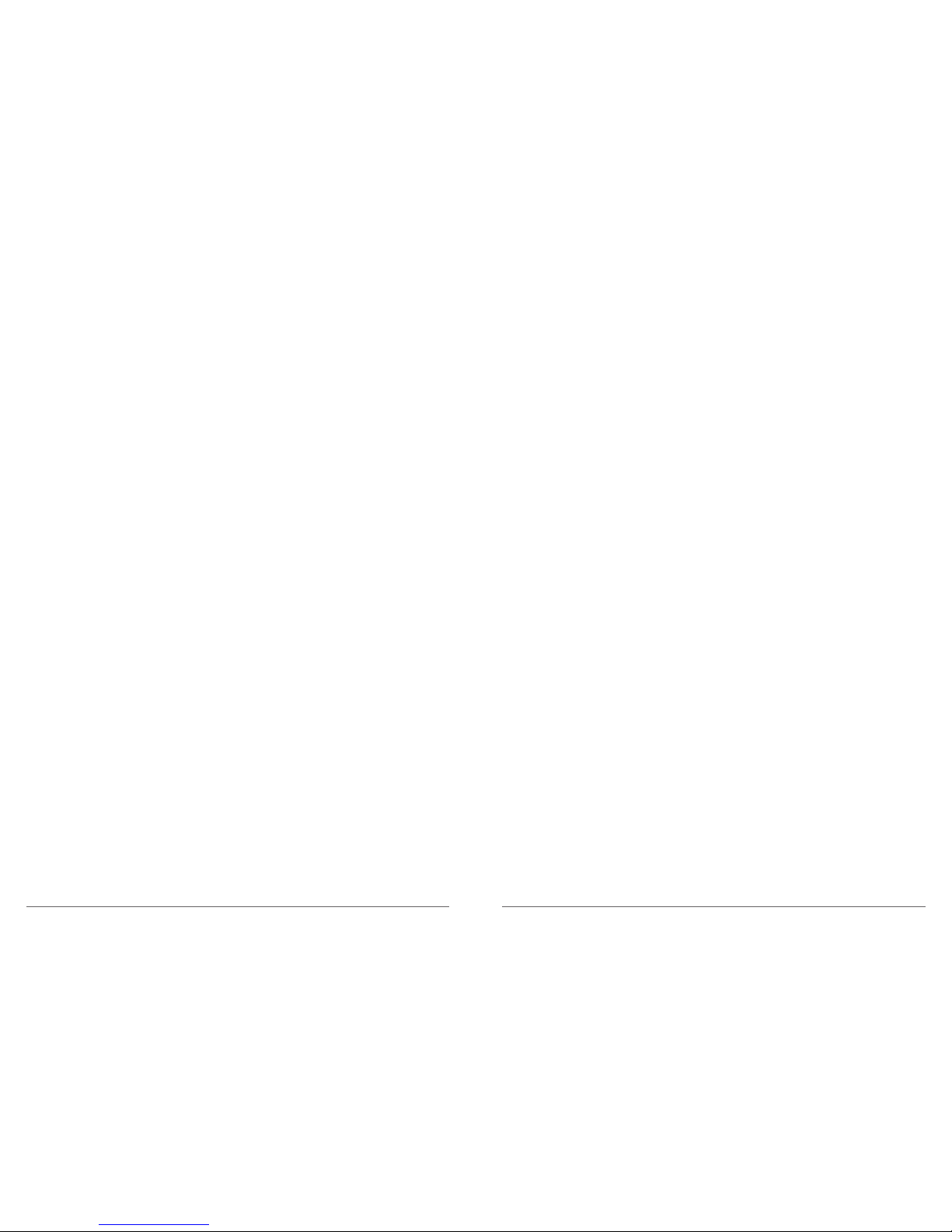
4. Loop Recording: Off / 2minutes / 3minutes / 5minutes
Default setting is Off.
Using Loop Recording, you can continuously record video, but save only the moments that
you want. For example, if you select a 5-minute interval, only the previous 5 minutes are
saved when you press the OK button to stop recording. If you record for 5 minutes and do
not press the OK button to stop recording and save, the camera records a new 5-minute
interval by recording over your previous 5 minutes of footage. When the micro SD card is
full, the new files will cover the old one if loop recording is on.
5. Slow Motion: 720P 120FPS, 1080P 60FPS
Default setting is 720P 120FPS.
Slow motion is an effect in film-making whereby time appears to be slowed down.
Note: Slow motion video is captured without audio.
Photo Setting
1. Photo Resolution: 16M / 12M / 8M / 5M / 2M
Default setting is 16M.
2. Self-timer: Off / 3S / 5S / 10S / 20S
Default setting is Close.
Self-Timer gives a delay between pressing the OK release and the OK's firing. It is most
commonly used to let photographers to take a photo of themselves (often with family).
3. Continuous Lapse: Off / 3S / 10S / 15S / 20S / 30S
Default setting is Close.
If you select 3S, this camera takes a photo every 3 seconds automatically.
4. Burst Photo: Off, 3P / S, 5P / S, 10P / S
Default setting is Close.
Burst Photo captures up to 10 photos in 1 second, so it is perfect for capturing fast-moving
activities.
Camera Setting
1. Exposure: -3, -2, -1, 0, 1, 2, 3
Default setting is 0.
By default, your camera uses the entire image to determine the appropriate exposure level.
However, Exposure lets you select an area that you want the camera to prioritize when
determining exposure. This setting is particularly useful in shots where an important region
might otherwise be over- or underexposed.
When you change this setting, the LCD display immediately shows you the effect on your
image. If you change modes, the camera returns to using the entire scene to determine
the correct level of exposure.
2. White Balance: Auto, Sunny, Cloudy, Incandescent Light, Fluorescent Light
Default setting is Auto.
White Balance lets you adjust the color temperature of videos and photos to optimize for
cool or warm lighting conditions. When you change this setting, the LCD display
immediately shows you the effect on your image.
3. WiFi: Off / On
Default setting is Off.
Note: You can also hold and press the Up button to turn on WiFi in video or photo mode.
4. Image Rotation: Off / On
Default setting is Off.
This setting determines the orientation of your video or photos to help you prevent upside
down footage.
5.Driving Mode: Off / On
Default setting is Off.
If you turn on driving mode and connect camera with car cigarette lighter, the camera will
turn on automatically if you start your car and will turn off if you stop your car.
6. Light Source Frequency: Auto, 50Hz, 60Hz
Default setting is Auto.
09
10
Page 8

7. LED Indicator Light: Off / On
Default setting is On.
8. Auto Screensaver: Off, 1minute, 3minutes, 5minutes
Default setting is 1minute.
Turns off the LCD display after a period of inactivity to save battery life. To turn on the LCD
display again, press any button on the camera.
9. Auto Shutdown: Off, 1minute, 3minutes, 5minutes
Default setting is 3minutes.
Powers off your Vision 5 after a period of inactivity to save battery life.
10. Time Watermark: Off / On
Default setting is On.
If you turn on Time Watermark, this camera adds date stamp to the video and photos you
take.
11. Angle: Wide, Medium, Narrow
Default setting is Wide.
General Setting
1. Language: 简体中文, 繁體中文, English, 日本語, Pyckий, Deutsch, Français, Italiano,
Español, Polski, Nederlandse, Português, Turkey
Default setting is English.
2. Date-Time: YYYY-MM-DD HH-MM-SS
3. Format: Confirmation will be memory card format? Confirmation / Cancel
To keep your micro SD card in good condition, reformat it on a regular basis. Reformatting
erases all of your content, so be sure to offload your photos and videos first.
4. Reset To Factory Settings: Confirm Reset to Factory Settings? Confirmation / Cancel
This option resets all settings to their default values.
5. Firmware Version
Model: Vision5
Version: Vision5-0928-V1.0
Updated: 20180928s
Manufacturer: DragonTouch
You can check the model, version, updated time and manufacturer of your Vision 5.
CONNECTING TO THE XDV APP
The XDV app lets you control your camera remotely using a smartphone or tablet.
Features include full camera control, live preview, playback, download, sharing of content
and setting camera.
1. Download XDV app from Google Play or Apple Store.
2. Turn on camera. Press and hold the UP Button for 3 seconds to turn on Wi-Fi.
3. Turn on Wi-Fi of your mobile device, connect to the Wi-Fi SSID
"DRAGONTOUCH_VISION5".
4. Enter the password “1234567890”.
5. Open the XDV App on your phone or tablet.
Note: This camera does not support iPad tablet.
PLAYING BACK YOUR CONTENT
You can play back your content on the camera’s LCD display, your computer, TV, or
smartphone/tablet.
You can also play back content by inserting the micro SD card directly into a device, such
as a computer or compatible TV. With this method, playback resolution depends on the
resolution of the device and its ability to play back that resolution.
VIEWING VIDEOS AND PHOTOS ON YOUR Vision 5
1. Enter Playback mode. If your micro SD card contains a lot of content, it might take a
minute for it to load.
2. Press the Up / Down button to scroll through the video or photo files.
Note: This camera does not support MAC computer or iPad tablet.
11 12
Page 9

DELETING VIDEOS AND PHOTOS ON YOUR VISION 5
1. Enter Playback mode.
2. Press Up / Down button to scroll through the video or photo files.
3. Press and hold OK button for three seconds. The screen shows ‘’Delete this file?
Confirmation / Cancel.
4. Press Up button then OK button. The selected file will be deleted.
5. To exit Playback mode, press Mode button.
OFFLOADING YOUR CONTENT
OFFLOADING YOUR CONTENT TO A COMPUTER
To play back your video and photos on a computer, you must first transfer these files to a
computer. Transferring also frees up space on your micro SD card for new content.
To offload files to a computer using a card reader (sold separately) and your computer’s
file explorer, connect the card reader to the computer, then insert the micro SD card. You
can then transfer files to your computer or delete selected files on your card. You can also
offload files to a Windows computer using a USB cable.
Note: This camera does not support Mac computer.
Exit
Connected
Action Cam
Saved
Action Cam
connected
iCam-AKASO
offline
WIFI
Setting
Media
Capture
Normal
1080P 60FPS
XDV
Loop
Lapse
2018-10-11 12:20:56
Setting
Media
Capture
Normal
16M
XDV
Time Trail
Auto
2018-10-11 12:22:23
Setting
Media
Capture
720P 90/120FPS
720P 90/120FPS1080P 60FPS
XDV
2018-10-11 12:23:46
Setting
Media
Capture
Available:0.34G Total:11.74G
Phone Device
Setting
Media
Capture
Available:29.67G Total:28.74G
Phone Device
20181011_191059A.MP4
27.65M
20181011_194320A.jpg
557.46K
20181011_191046A.mp4
42.32M
13
14
Page 10

ADJUSTING THE ZOOM LEVEL
The Zoom function lets you adjust how close or far away the subject appears in your photo.
The default is no zoom. Zoom function is available in Video and Photo Mode. Vision 5
can 4X zoom.
1. Turn on Vision 5.
2. Enter Video or Photo Mode.
3. Press and hold Up or Down button to adjust the zoom level.
REFORMATTING YOUR MICROSD CARD
To keep your micro SD card in good condition, reformat it on a regular basis. Reformatting
erases all of your content, so be sure to offload your photos and videos first.
1. Turn on Vision 5.
2. Enter Camera Setting.
3. Press UP / Down button to find the ‘Format’ option.
4. Press OK button, the screen shows ‘Confirmation will be memory card format?
Confirmation/ Cancel.’
5. Press Up button then OK button, then you format your micro SD card successfully.
MAINTENANCE YOUR CAMERA
Follow these guidelines to get the best performance from your camera:
1. For best audio performance, shake the camera or blow on the mic to remove debris
from the microphone holes.
2. To clean the lens, wipe it with a soft, lint-free cloth. Do not insert foreign objects around
the lens.
3. Don’t touch the lens with fingers.
4. Keep the camera away from drops and bumps, which may cause damage to the parts
inside.
5. Keep the camera away from high temperature and strong sunshine to avoid being
damaged.
MAXIMIZING BATTERY LIFE
If the battery reaches 0% while recording, the camera saves the file and powers off.
To maximize battery life, follow these guidelines when possible:
• Turn off Wireless Connections
• Capture video at lower frame rates and resolutions
• Use Screen Saver setting.
OFFLOADING YOUR CONTENT TO SMARTPHONE OR TABLET
1. 1. Open the ‘XDV’ app and tap ‘Action Cam’ .
2. 2. Tap Media icon at the bottom of screen.
3. Tap ‘Device’ at the top of the screen.
4. Tap then tap to select the files you want to download.
5. Tap ‘Confirm’ at the right corner of the bottom screen.
Media
Setting
Media
Capture
Available:29.67G Total:28.74G
Phone Device
20181011_191059A.MP4
27.65M
20181011_194320A.jpg
557.46K
20181011_191046A.mp4
42.32M
Delete
Download
ALL 3 Selected Confirm
Available:29.67G Total:28.74G
Download
Cancel
20181011_191059A.MP4
27.65M
20181011_194320A.jpg
557.46K
20181011_191046A.mp4
42.32M
15
16
Page 11
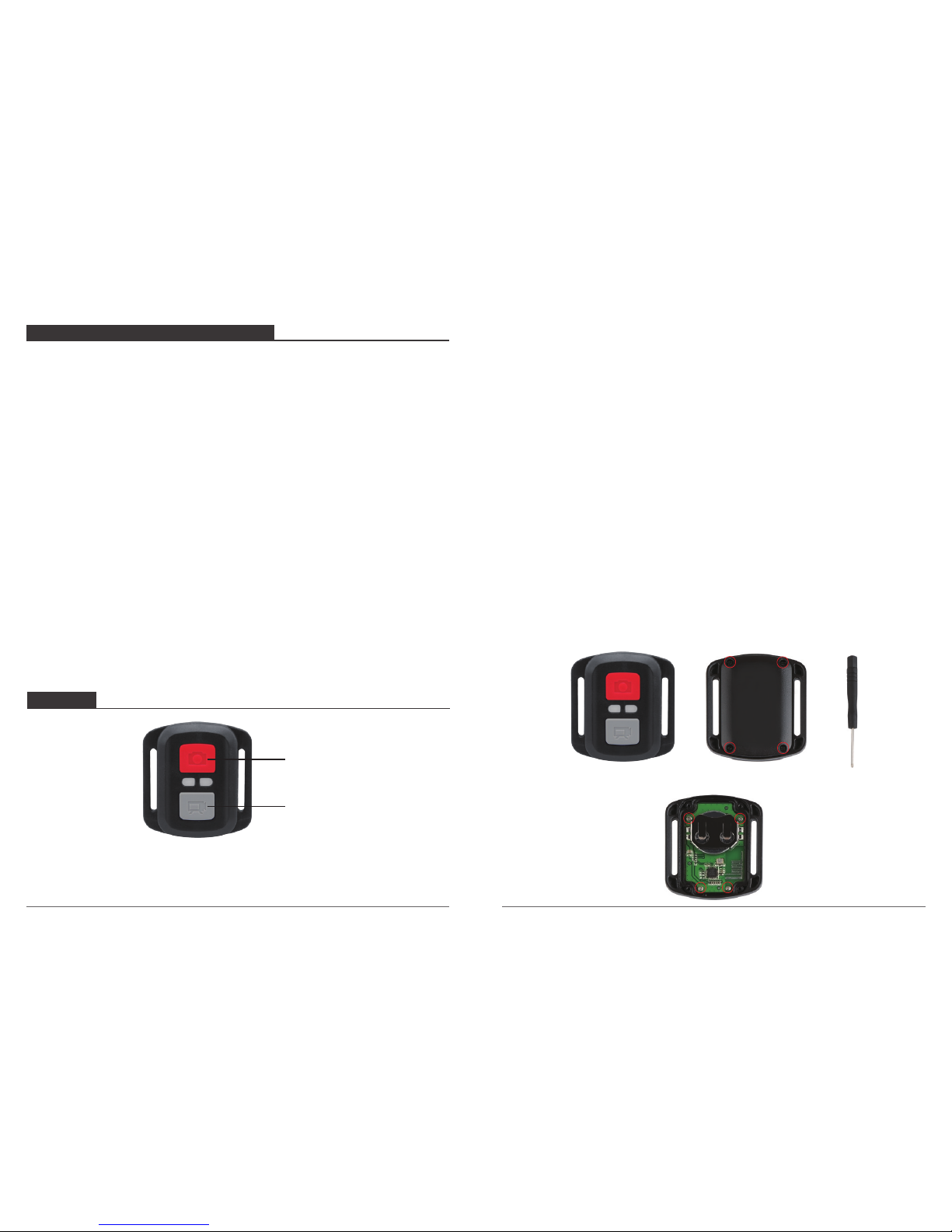
BATTERY STORAGE AND HANDLING
The camera contains sensitive components, including the battery. Avoid exposing your
camera to very cold or very hot temperatures. Low or high temperature conditions may
temporarily shorten the battery life or cause the camera to temporarily stop working
properly. Avoid dramatic changes in temperature or humidity when using the camera, as
condensation may form on or within the camera.
Do not dry the camera or battery with an external heat source such as a microwave oven
or hair dryer. Damage to the camera or battery caused by contact with liquid inside the
camera is not covered under the warranty.
Do not store your battery with metal objects, such as coins, keys or necklaces. If the
battery terminals come in contact with metal objects, this may cause a fire.
Do not make any unauthorized alterations to the camera. Doing so may compromise
safety, regulator y compliance, performance, and may void the warranty.
WARNING: Do not drop, disassemble, open, crush, bend, deform, puncture, shred,
microwave, incinerate or paint the camera or battery. Do not insert foreign objects into the
battery opening on the camera. Do not use the camera or the battery if it has been
damaged - for example, if cracked, punctured or harmed by water. Disassembling or
puncturing the battery can cause an explosion or fire.
REMOTE
VIDEO
To record Video, verify the camera is in Video mode.
Photo Button
Video Button
Splashproof only, not waterproof
CR2032 BATTERY REPLACEMENT FOR VISION 4 REMOTE
1. Use a 1.8mm Phillips tip screwdriver to remove the 4 screws on the back cover of the
remote, allowing you to open it.
2. Remove another 4 screws on PCB board.
To start recording:
Press and hold the video button for 5 seconds. The camera will emit one beep and the
amera light will flash while recording.
To stop recording:
Press and hold the video button for 5 seconds. The camera will emit one beep and the
camera light will stop flashing while recording.
PHOTO
To capture a photo, verify the camera is in Photo mode.
To take a photo:
Press the Red Photo Button. The camera will emit a camera shutter sound.
Note: Press the video button, the camera screen goes to sleep mode.
In sleep mode, press the video button, the camera screen wakes up.
17
18
Page 12

3. Lift the PCB board and slide out the battery, as shown in the picture.
Note: Do NOT rotate the PCB board to avoid reversing the camera and video button functions.
4. Install the new battery, keeping the “+” pole facing up.
5. Install all 4 screws back onto the PCB board.
6. Install all 4 screws back into the cover.
19
Attach your camera to helmets, gear and equipment.
MOUNTING YOUR CAMERA
+
+
+
+
+ +
+
+
+
+
+ +
=
=
=
=
=
=
+
20
Page 13

CONTACT US
For any inquiries, issues or comments concerning our products, please send E-mail to
the address below, and we will respond as soon as possible.
E-mail: cs@tabletexpress.com
US customer service line: (301)670-7335
8am-5pm EST Monday-Friday (except holidays)
+
+
+
+
++
=
=
=
21
