DragonTouch Vision 2 User Manual
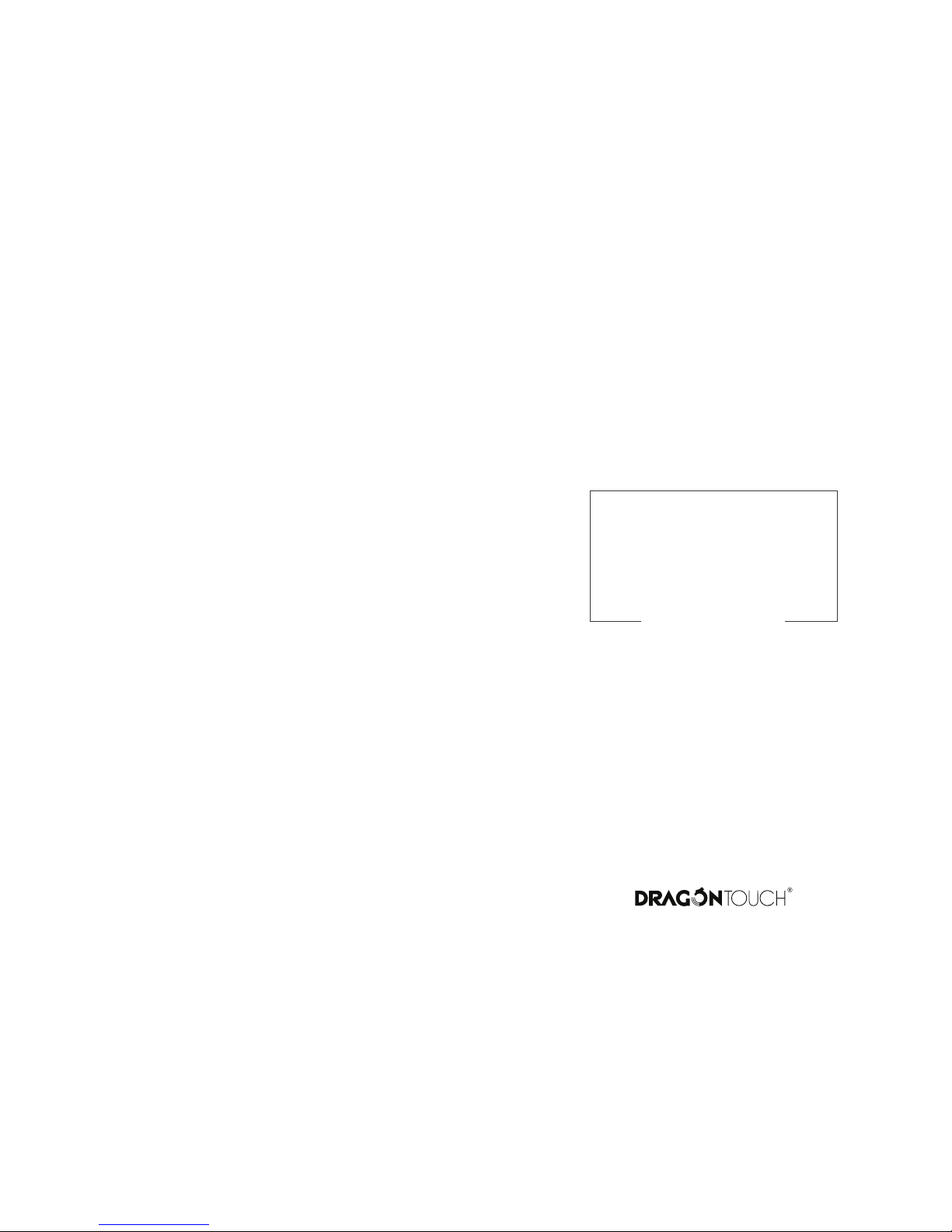
USER
MANUAL
Vision 2 Action Camera
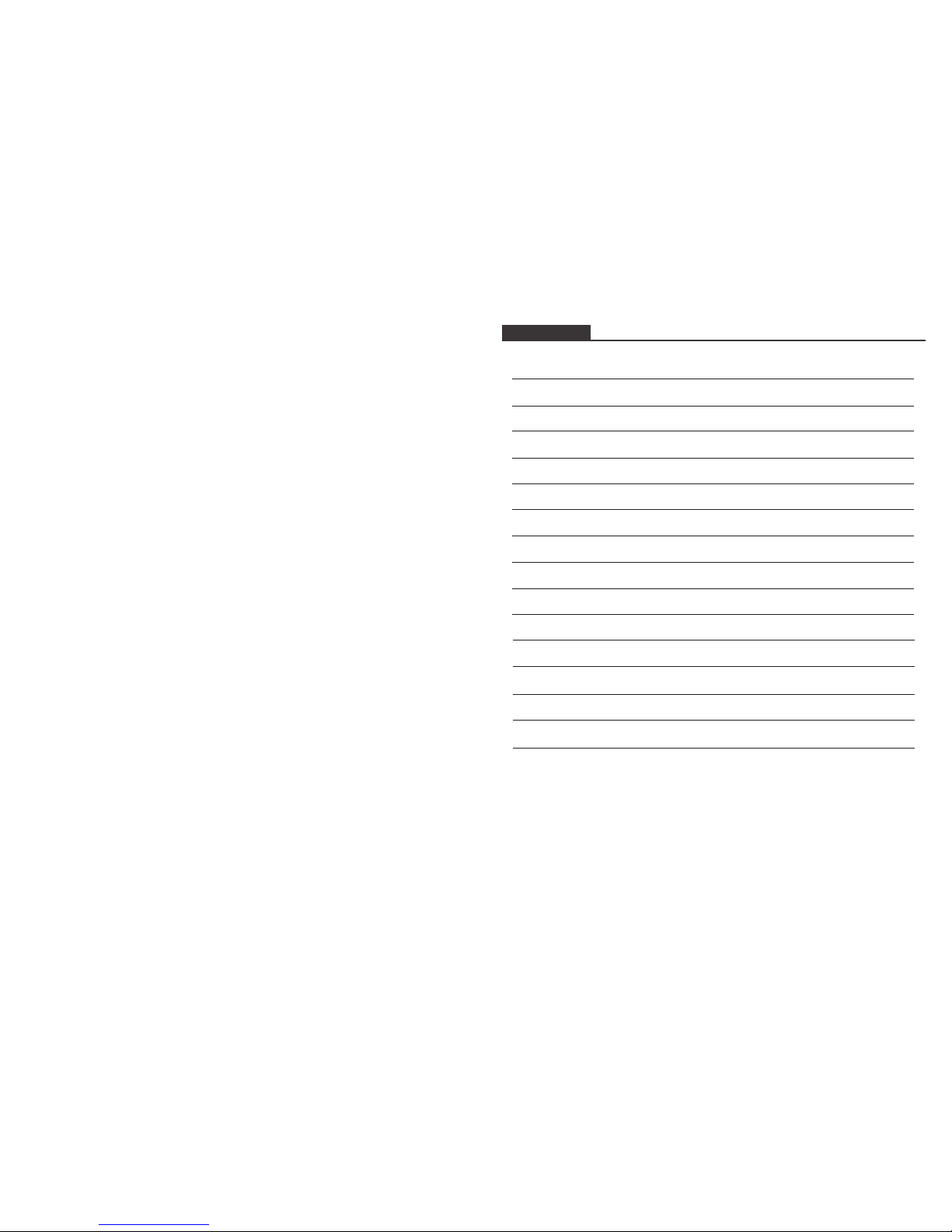
Your Vision2 Black
Getting Started
Overview of Modes
Customizing Your Vision 2
Connecting to The PPShow DV App
Playing Back Your Content
Deleting Videos and Photos on Your Vision 2
Offloading Your Content
Reformatting Your Microsd Card
Maintenance Your Camera
Maximizing Battery Life
Battery Storage and Handling
Remote
Mounting Your Camera
Contact US
1
3
4
8
11
12
12
12
14
15
15
15
17
18
20
CONTENTS
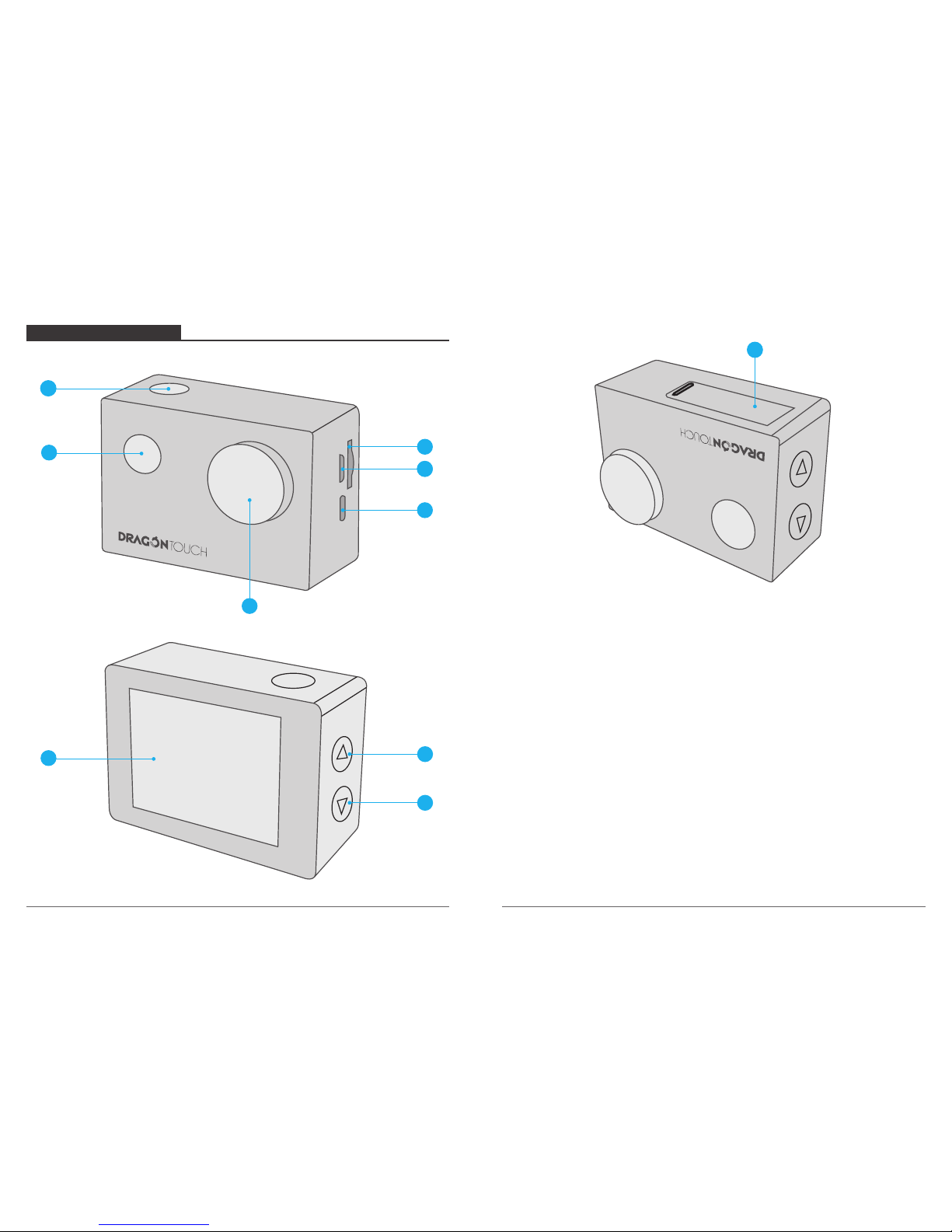
YOUR VISION2 BLACK
01
02
1
2
3
144
5
6
8
9
7
1410
1. Shutter / Select Button
2. Power / Mode / Exit Button
3. MicroSD Slot
4. Micro USB Port
5. Micro HDMI Port
6. Lens
7. Screen
8. Up / WiFi Button
9. Down Button
10. Battery Door
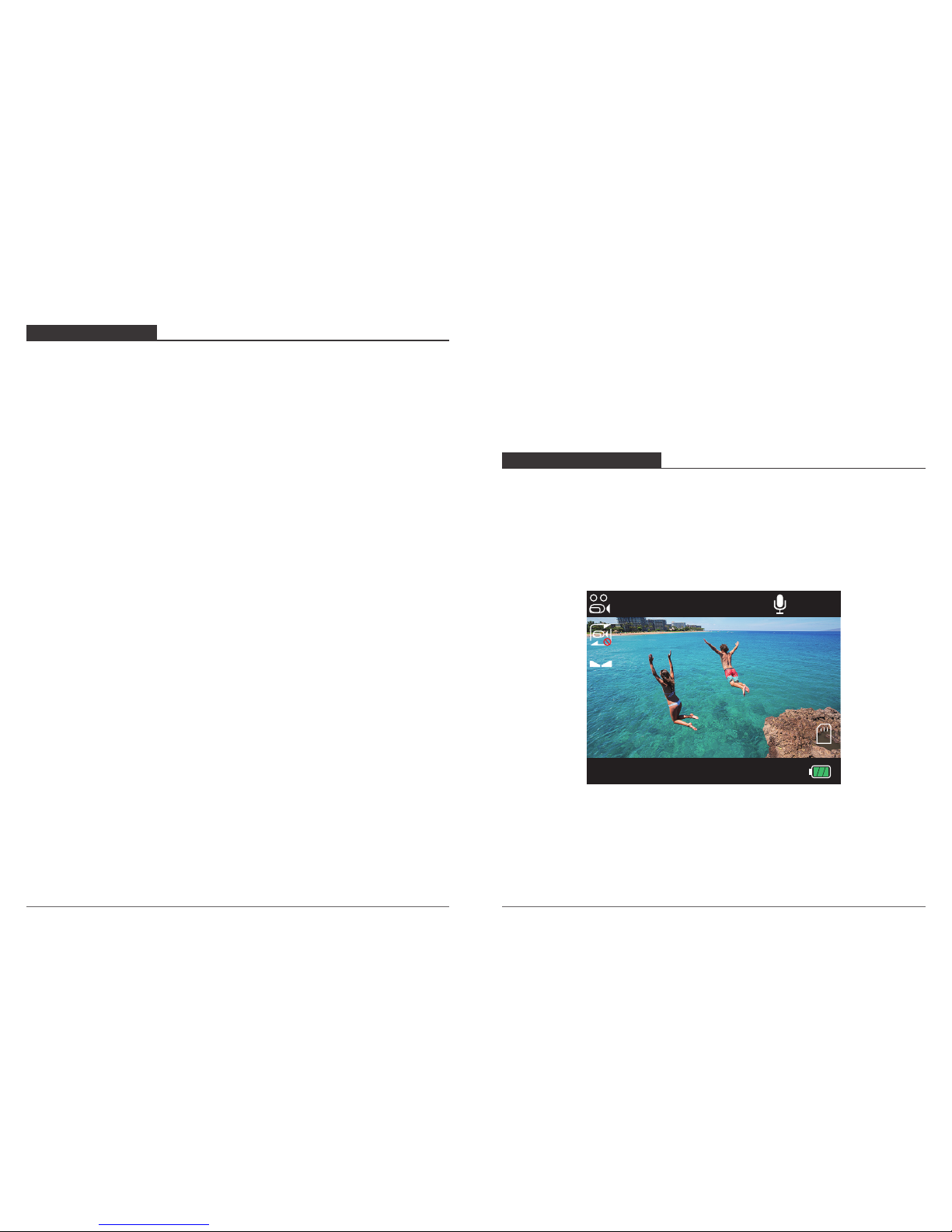
GETTING STARTED
OVERVIEW OF MODES
Welcome to your Dragon Touch Vision 2. To capture video and photos, you need a micro
SD card (sold separately).
MICRO SD CARDS
Use brand name memory cards that meet these requirements:
• micro SD, micro SDHC, or micro SDXC
• Class 10 or UHS-I rating
• Capacity up to 32GB (FAT32)
Note: Please format the micro SD card first in this camera before using. To keep your micro
SD card in good condition, reformat it on a regular basis. Reformatting erases all of
your content, so be sure to offload your photos and videos first.
POWERING ON + OFF
To Power On:
Press and hold the Mode button for three seconds. The camera beeps while the camera
status light is on. When information appears on the LCD display or the camera status
screen, your camera is on.
To Power Off:
Press and hold the Mode button for three seconds. The camera beeps while the camera
status light is off.
SWITCHING MODE
To Switch Mode:
Turn on the camera, press Mode button to switch the mode.
EXITING MODE
To Exit Mode:
Press the Mode button to exit mode
TURNING ON / OFF Wi-Fi
To turn on Wi-Fi
Turn on camera, press Up button to turn on Wi-Fi.
To turn off Wi-Fi
Press Up button to turn off Wi-Fi.
There are 5 modes: Video, Photo, Video Playback, Photo Playback and Setting.
VIDEO MODE
Video Mode is the default mode when you turn on the camera.
In Video Mode, press Shutter button, the camera starts recording video. Press Shutter
button to stop recording video.
03
04
A
EV
0.0
1080P
09/10/2018 09:36:38
00:19:51
