Page 1
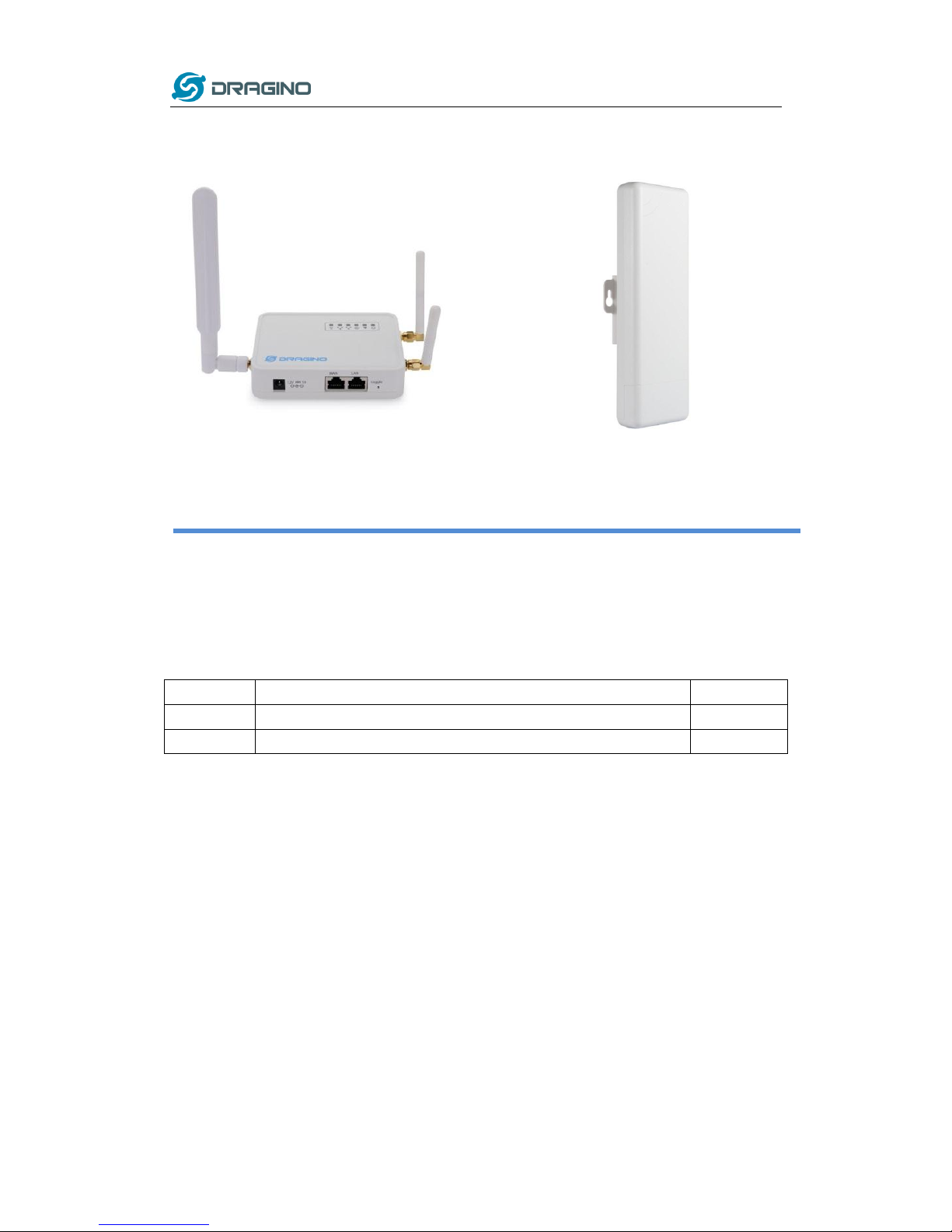
www.dragino.com
LoRa Gateway User Manual ---Update:2018-09-11 1 / 44
LG02/OLG02 LoRa Gateway User Manual
Document Version: 1.1
Firmware Version: LG02_LG08—v5.0.1
Version
Description
Date
1.0
Release
2018-Sep-11
1.1
Enrich content for ABP
2018-Oct-07
Page 2
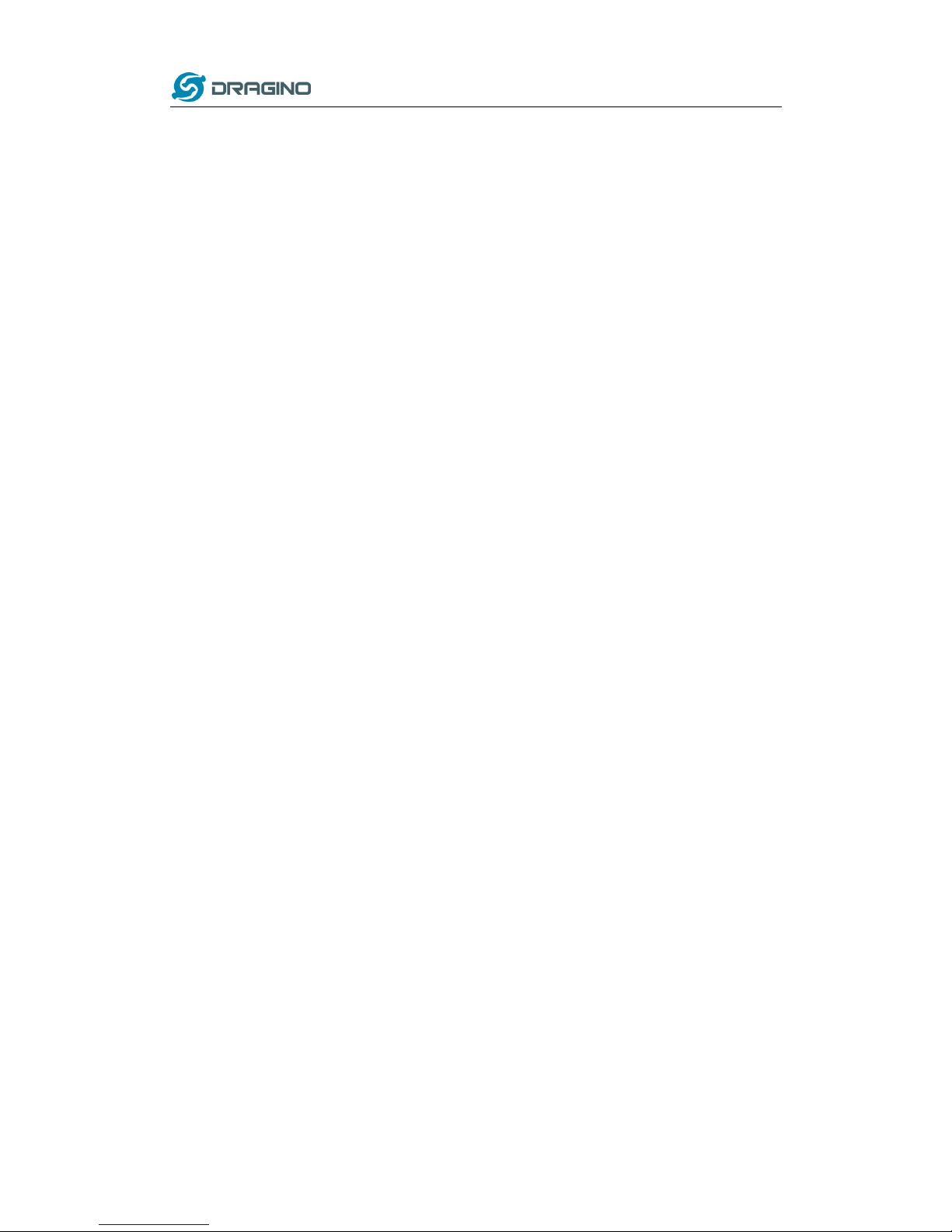
www.dragino.com
LoRa Gateway User Manual ---Update:2018-09-11 2 / 44
1. Introduction .............................................................................................................................. 4
1.1 What is LG02 & OLG02 ............................................................................................................... 4
1.2 Specifications .............................................................................................................................. 5
1.3 Features ...................................................................................................................................... 7
1.4 System Structure ........................................................................................................................ 7
1.5 Applications ................................................................................................................................ 8
1.6 Hardware Variants ..................................................................................................................... 9
1.7 Install SIM card in 4G module ..................................................................................................... 9
2. Access LG02 ............................................................................................................................ 10
3. Typical Network Setup ............................................................................................................ 11
3.1 Overview .................................................................................................................................. 11
3.2 Use WAN port to access Internet .............................................................................................. 11
3.3 Access Internet as a WiFi Client. ............................................................................................... 12
3.4 Use built-in 4G modem for internet access .............................................................................. 14
3.5 Check Internet connection ........................................................................................................ 16
4. Example 1: Configure as a LoRaWAN gateway ......................................................................... 17
4.1 Create a gateway in TTN Server ............................................................................................... 17
4.2 Configure LG02 Gateway .......................................................................................................... 19
4.2.1 Configure to connect to LoRaWAN server ...................................................................... 19
4.2.2 Configure LG02’s RX frequency ....................................................................................... 20
4.3 Create LoRa End Node .............................................................................................................. 21
4.3.1 About Limited support for LoRaWAN ............................................................................. 21
4.3.2 Preparation ..................................................................................................................... 22
4.3.3 Test with ABP LoRa end node. ........................................................................................ 23
5. Example 2: Control the two radio to do transmit and receive in raw LoRa mode .................... 27
6. Example 3: Simple LoRa wireless example .............................................................................. 28
6.1 Installing LoRa Library .............................................................................................................. 28
6.2 Upload Sketch to LoRa Client .................................................................................................... 30
6.3 The gateway part ..................................................................................................................... 30
6.4 Check Result ................................................................................................................................. 31
Page 3
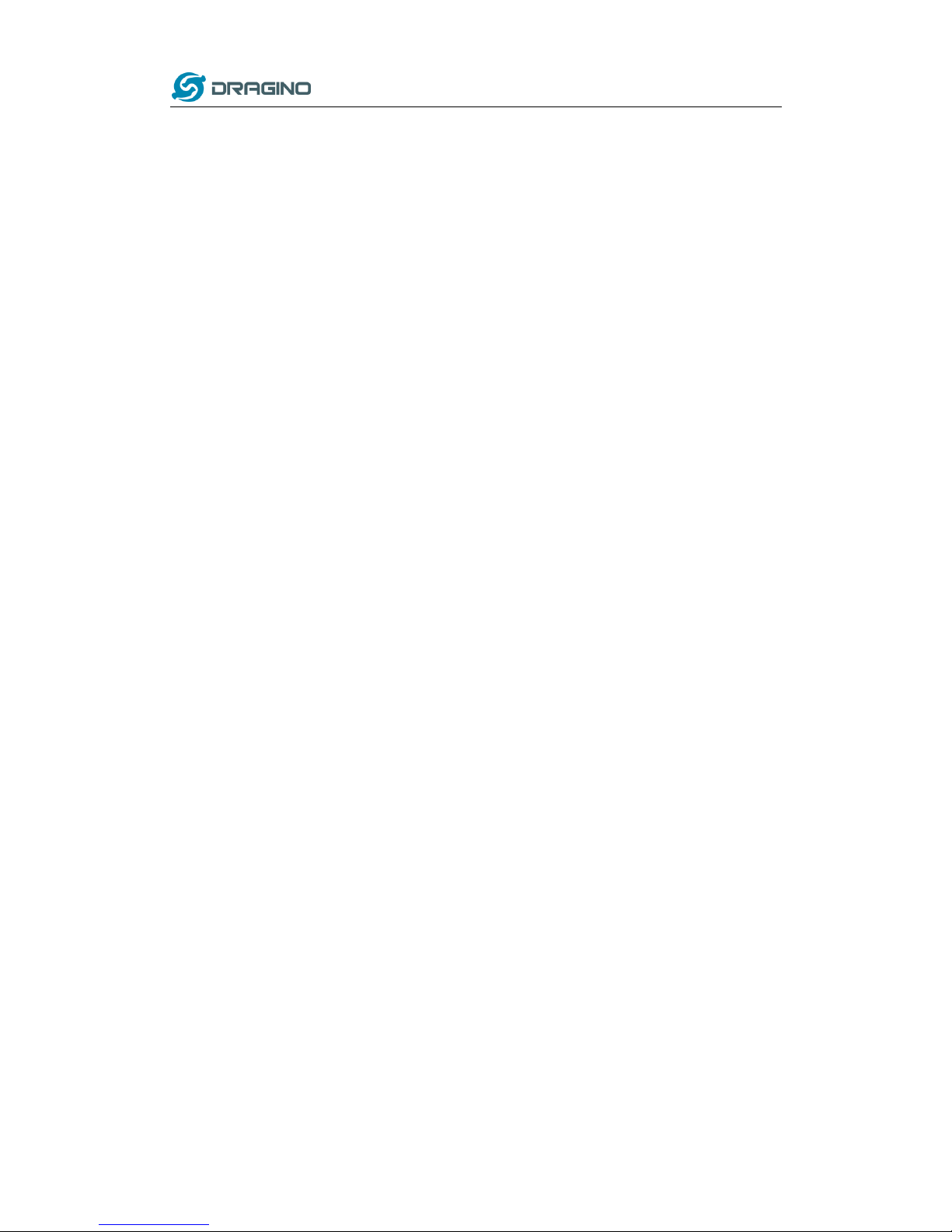
www.dragino.com
LoRa Gateway User Manual ---Update:2018-09-11 3 / 44
7. Linux System ........................................................................................................................... 32
7.1 SSH Access for Linux console .................................................................................................... 32
7.2 Edit and Transfer files ............................................................................................................... 33
7.3 File System ................................................................................................................................ 33
7.4 Package maintain system ......................................................................................................... 34
8. Upgrade Linux Firmware ......................................................................................................... 35
8.1 Upgrade via Web UI ................................................................................................................. 35
8.2 Upgrade via Linux console ........................................................................................................ 35
9. FAQ ......................................................................................................................................... 36
9.1 Why there is 433/868/915 version LoRa part? ......................................................................... 36
9.2 What is the frequency range of LG02 LoRa part? ..................................................................... 36
9.3 What does “Limited support on LoRaWAN”? ........................................................................... 36
9.4 Can I develop my own software for LG02? ............................................................................... 37
9.5 Can I make my own firmware for LG02? Where can I find the source code of LG02? .............. 37
9.6 On OTAA mode, if I use the other frequency, how should I modify in the library? ................... 37
9.7 How can I reset the device to factory default? ......................................................................... 38
9.8 More FAQs about general LoRa questions ............................................................................... 39
10. Trouble Shooting ..................................................................................................................... 40
10.1 I get kernel error when install new package, how to fix? .................................................... 40
10.2 How to recover the LG02 if firmware crash ......................................................................... 41
10.3 I configured LG02 for WiFi access and lost its IP. What to do now?..................................... 42
11. Order Info ............................................................................................................................... 43
12. Packing Info ............................................................................................................................ 43
13. Support ................................................................................................................................... 43
14. Reference ................................................................................................................................ 44
Page 4

www.dragino.com
LoRa Gateway User Manual ---Update:2018-09-11 4 / 44
1. Introduction
1.1 What is LG02 & OLG02
LG02 & OLG02 are an open source dual channels LoRa Gateway. It lets you bridge LoRa wireless
network to an IP network via WiFi, Ethernet, 3G or 4G cellular. The LoRa wireless allows users to
send data and reach extremely long ranges at low data-rates. It provides ultra-long range spread
spectrum communication and high interference immunity.
LG02 & OLG02 have rich internet connection method such as WiFi interface, Ethernet port and
USB host port. These Interfaces provide flexible methods for users to connect their sensor
networks to Internet.
LG02 & OLG02 can support the LoRaWAN protocol in single frequency and customized LoRa
transition protocol. The design of LG02 is use the Linux to directly control two sx1276/sx1278
LoRa modules which lets the LoRa can works in full duplex LoRa mode and increase the
communication efficiency.
LG02 can be used to provide a low cost IoT wireless solution to support 50~300 sensor nodes.
Except LoRaWAN mode, LG02 can support multiply working mode such as: LoRa repeater mode,
MQTT mode, TCP/IP Client mode, TCP/IP Server mode to fit different requirement for IoT
connection. Click this link for more info about the modes.
LG02 & OLG02 provide a low cost for your IoT network connection. Compare to the cost with
normal SX1301 LoRaWAN solution. LG02 & OLG02 is only of its 1/4 or less cost. This makes the
LG02 very suitable to set up small scale LoRa network or use it to extend the coverage of current
LoRaWAN network.
LG02 in an IoT Network
Page 5
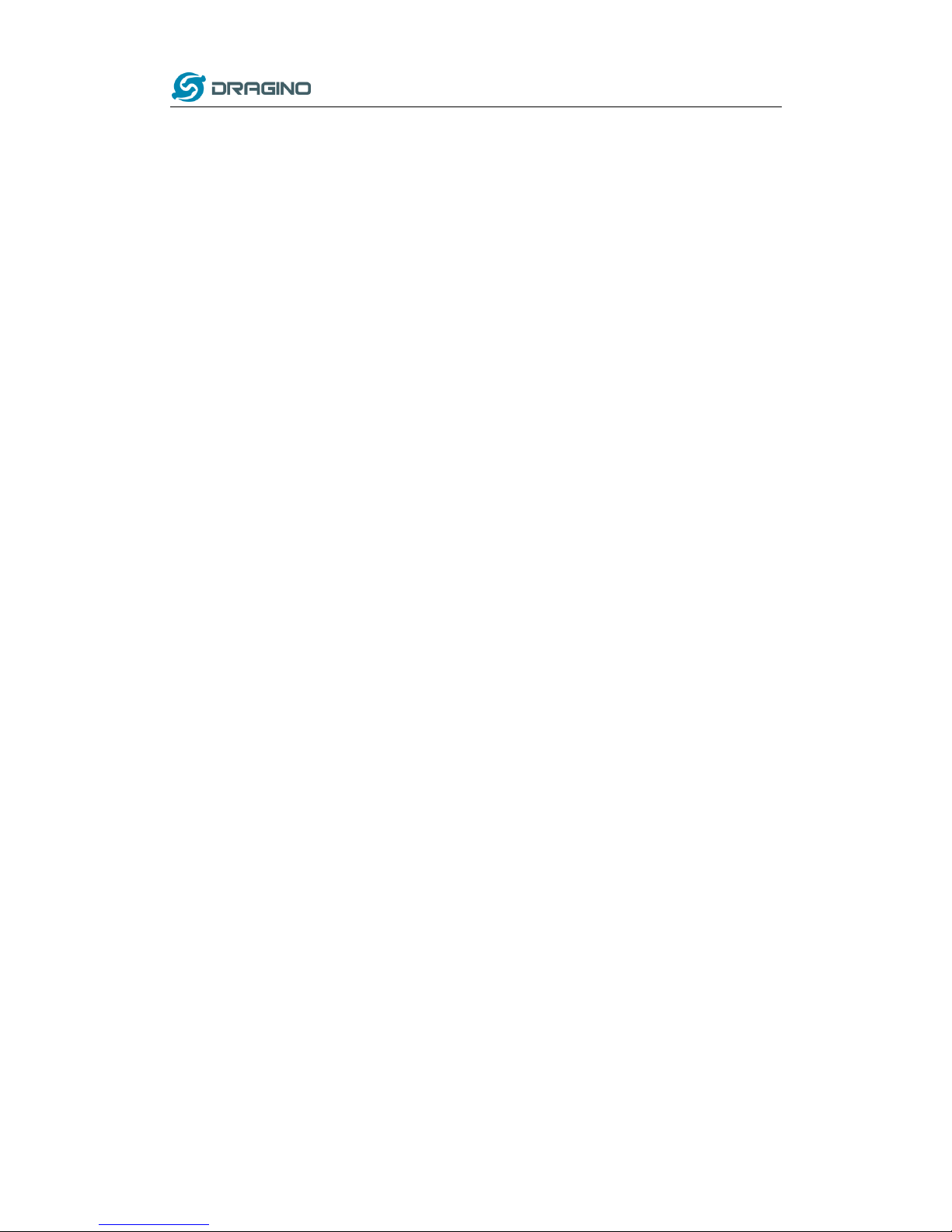
www.dragino.com
LoRa Gateway User Manual ---Update:2018-09-11 5 / 44
1.2 Specifications
Hardware System:
Linux Part:
400Mhz ar9331 processor
64MB RAM
16MB Flash
Interface:
10M/100M RJ45 Ports x 2
WiFi : 802.11 b/g/n
LoRa Wireless
Power Input: 12V DC
USB 2.0 host connector x 1
USB 2.0 host internal interface x 1
2 x LoRa Interfaces
WiFi Spec:
IEEE 802.11 b/g/n
Frenquency Band: 2.4 ~ 2.462GHz
Tx power:
11n tx power : mcs7/15: 11db mcs0 : 17db
11b tx power: 18db
11g 54M tx power: 12db
11g 6M tx power: 18db
Wifi Sensitivity
11g 54M : -71dbm
11n 20M : -67dbm
LoRa Spec:
Frequency Range:
Band 1 (HF): 862 ~ 1020 Mhz
Band 2 (LF): 410 ~ 528 Mhz
168 dB maximum link budget.
+20 dBm - 100 mW constant RF output vs.
+14 dBm high efficiency PA.
Programmable bit rate up to 300 kbps.
High sensitivity: down to -148 dBm.
Bullet-proof front end: IIP3 = -12.5 dBm.
Excellent blocking immunity.
Low RX current of 10.3 mA, 200 nA register retention.
Fully integrated synthesizer with a resolution of 61 Hz.
FSK, GFSK, MSK, GMSK, LoRaTM and OOK modulation.
Built-in bit synchronizer for clock recovery.
Page 6
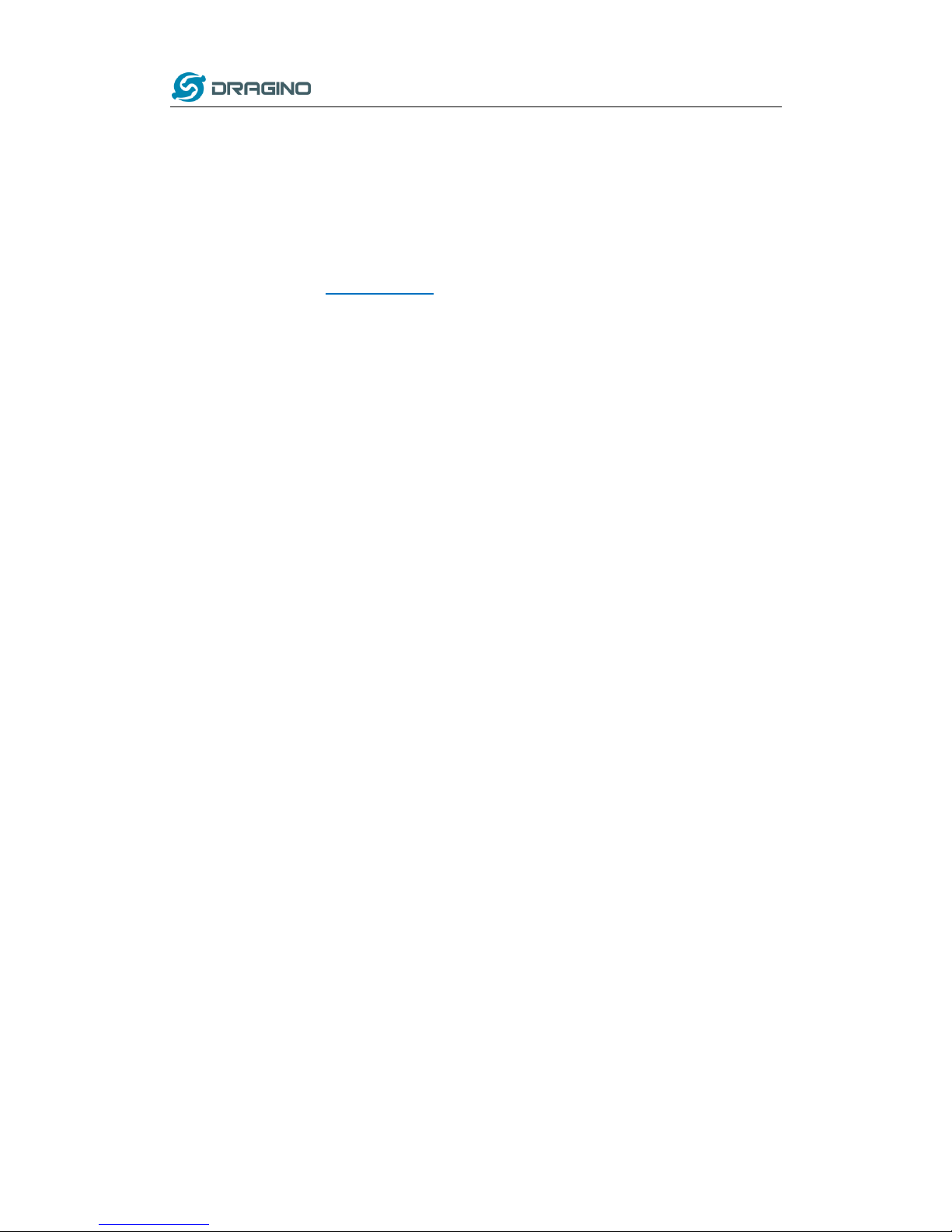
www.dragino.com
LoRa Gateway User Manual ---Update:2018-09-11 6 / 44
Preamble detection.
127 dB Dynamic Range RSSI.
Automatic RF Sense and CAD with ultra-fast AFC.
Packet engine up to 256 bytes with CRC.
Built-in temperature sensor and low battery indicator.
Cellular 4G LTE (optional):
Quectel EC25 LTE module
Micro SIM Slot
Internal 4G Antenna + External 4G Sticker Antenna.
Up to 150Mbps downlink and 50Mbps uplink data rates
Worldwide LTE,UMTS/HSPA+ and GSM/GPRS/EDGE coverage
MIMO technology meets demands for data rate and link reliability in modem
wireless communication systems
Page 7
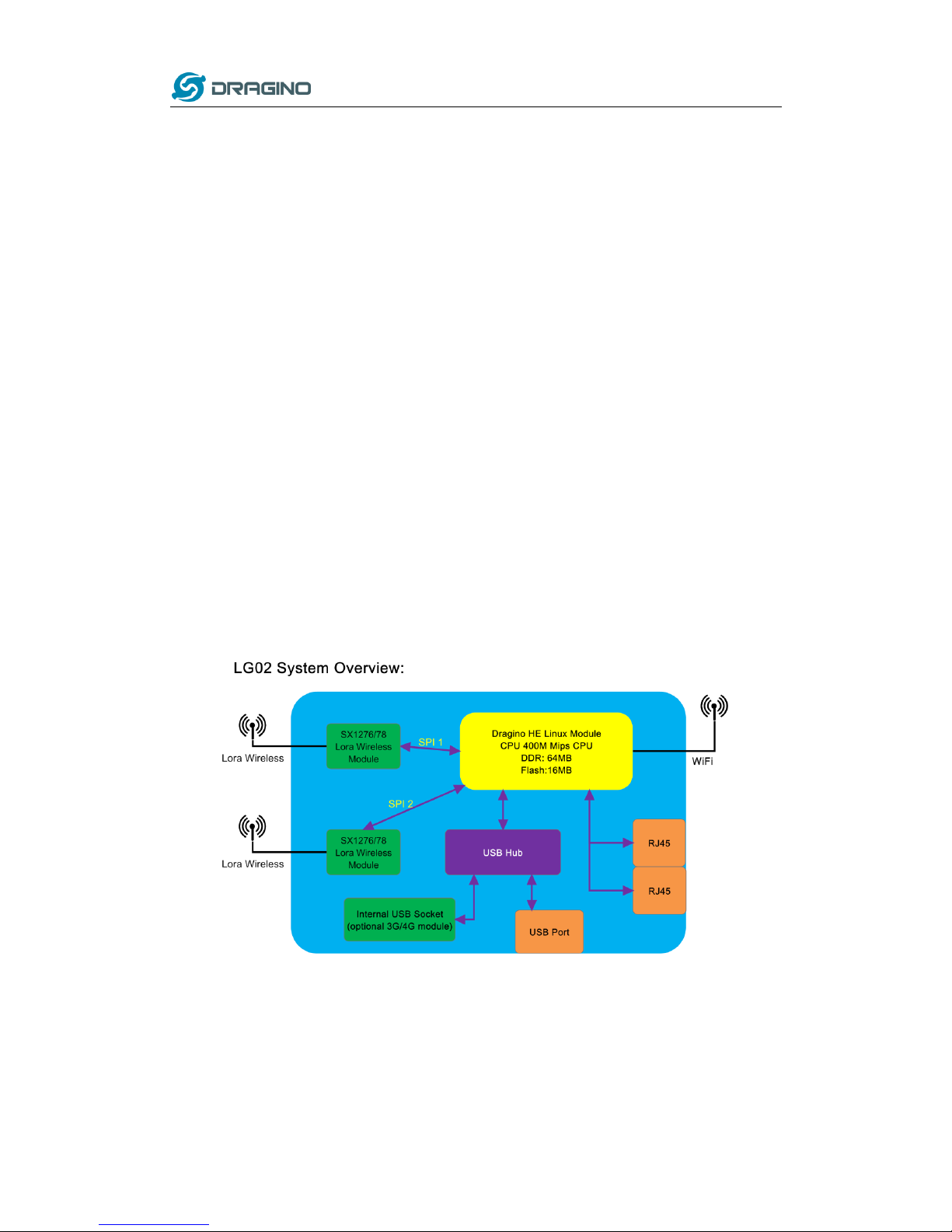
www.dragino.com
LoRa Gateway User Manual ---Update:2018-09-11 7 / 44
1.3 Features
Open Source OpenWrt LEDE system
Low power consumption
Firmware upgrade via Web
Software upgradable via network
Flexible protocol to connect to IoT servers
Auto-Provisioning
Built-in web server
Managed by Web GUI, SSH via LAN or WiFi
Internet connection via LAN, WiFi, 3G or 4G
Failsafe design provides robustly system
2 x SX1276/SX1278 LoRa modules
Full–duplex LoRa transceiver
Two receive channels, and one transmit channel
Limited support in LoRaWAN/ Support Private LoRa protocol
Support upto 300 nodes
LoRa band available at 433/868/915/920 Mhz
Max range in LoRa: 5~10 km. Density Area:>500m
1.4 System Structure
Page 8

www.dragino.com
LoRa Gateway User Manual ---Update:2018-09-11 8 / 44
1.5 Applications
Page 9
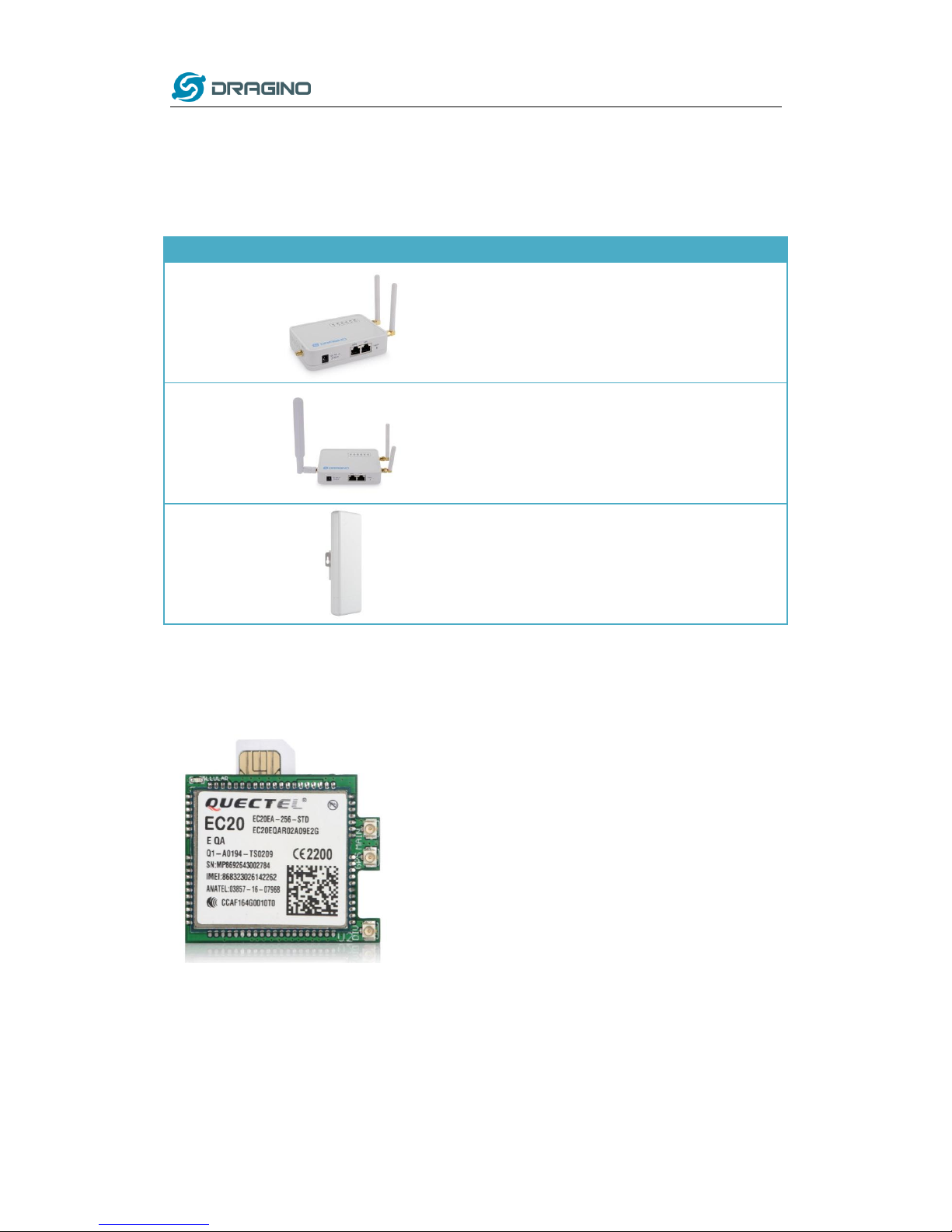
www.dragino.com
LoRa Gateway User Manual ---Update:2018-09-11 9 / 44
1.6 Hardware Variants
The LG02 and OLG02 use the same firmware and have the same feature in the software side. In
this document, we will use LG02 as the model number to explain the feature.
Model
Photo
Description
LG02
Indoor version for dual channel LoRa Gateway,
without 4G module
LG02
Indoor version for dual channel LoRa Gateway, include
4G module.
OLG02
Outdoor version for dual channel LoRa Gateway
1.7 Install SIM card in 4G module
For LG02 & OLG02 4G version, the 4G module is inside the box, please open the box and use
below direction to install the SIM card
Page 10
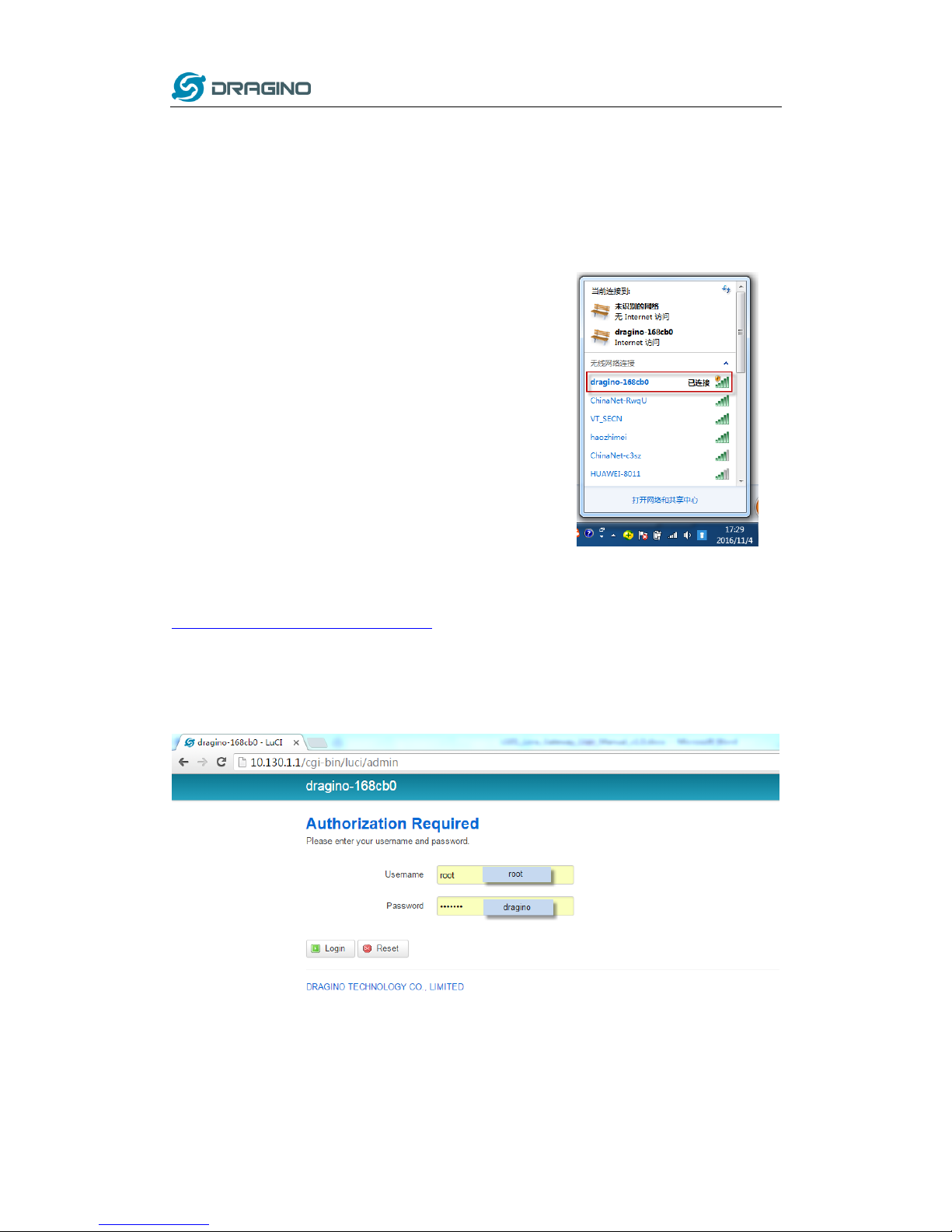
www.dragino.com
LoRa Gateway User Manual ---Update:2018-09-11 10 / 44
2. Access LG02
Access and configure LG02
The LG02 is configured as a WiFi AP by factory default. User can access and configure the LG02
after connect to its WiFi network.
At the first boot of LG02, it will auto generate an unsecure
WiFi network call dragino-xxxxxx
User can use the laptop to connect to this WiFi network. The
laptop will get an IP address 10.130.1.xxx and the LG01 has the
default IP 10.130.1.1
Open a browser in the laptop and type
http://10.130.1.1/cgi-bin/luci/admin
User will see the login interface of LG02.
The account for Web Login is:
User Name: root
Password: dragino
Notice: In case the WiFi network is disabled, user can connect PC to LG02’s LAN port,
the PC will get DHCP from LG02, and be able to access it.
Page 11

www.dragino.com
LoRa Gateway User Manual ---Update:2018-09-11 11 / 44
3. Typical Network Setup
3.1 Overview
LG02 supports flexible network set up for different environment. This section describes the
typical network topology can be set in LG02. The typical network set up includes:
WAN Port Internet Mode
WiFi Client Mode
WiFi AP Mode
USB Dial Up Mode
3.2 Use WAN port to access Internet
By default, the LG02 set to use WAN port as network connection. When connect LG02’s WAN
port to router, LG02 will get IP from router and have internet access. The network status can be
checked as below:
Page 12
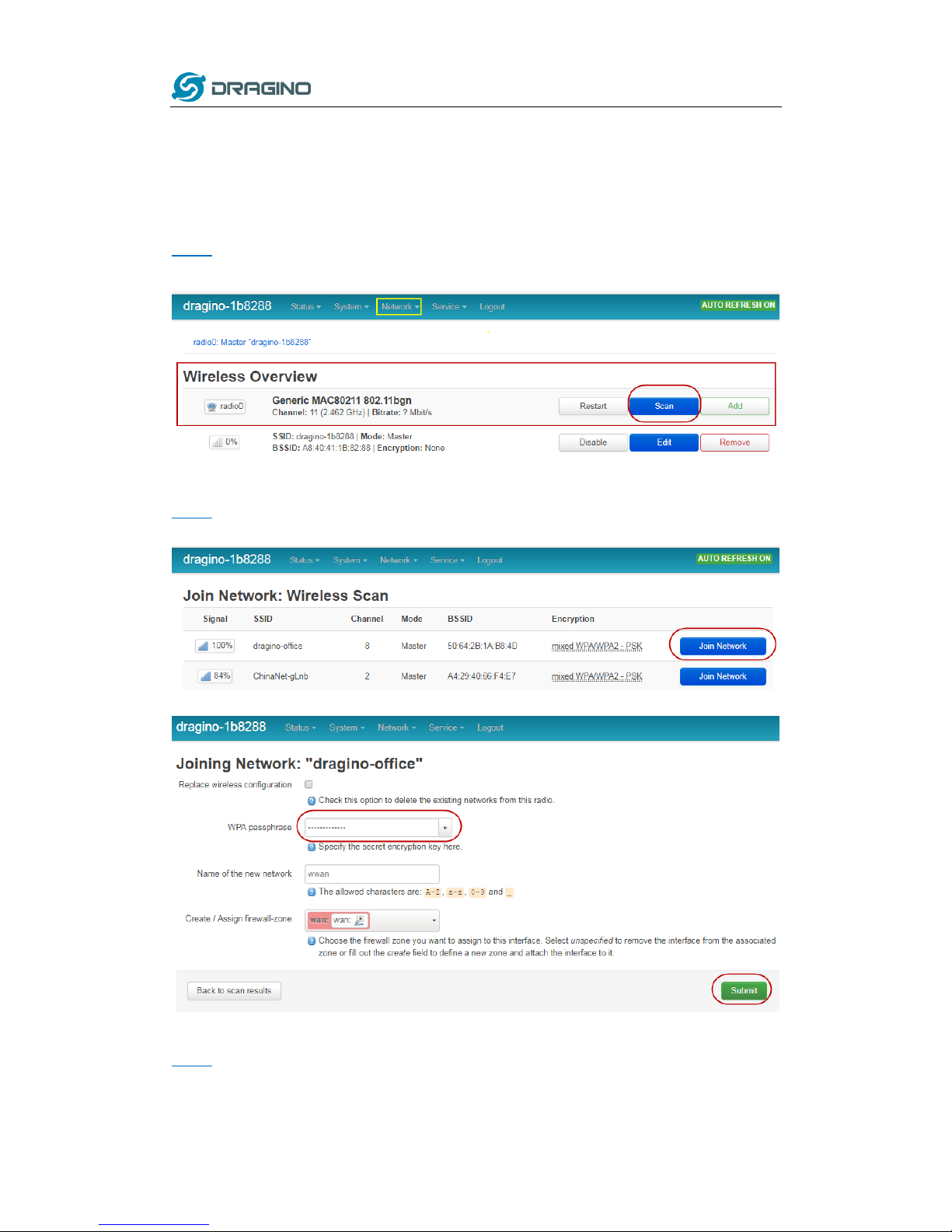
www.dragino.com
LoRa Gateway User Manual ---Update:2018-09-11 12 / 44
3.3 Access Internet as a WiFi Client.
In the WiFi Client Mode, Dragino acts as a WiFi client and gets DHCP from uplink router via WiFi.
The step to set is as below:
Step1:
In network -> Wireless, select Radio0 interface and scan.
Step2:
Select the wireless AP and join:
Step3:
In network->wireless page, disable WiFi AP network. Notice: After doing that, you will lose
connection if your computer connect to the LG02 via LG02’s wifi network.
Page 13
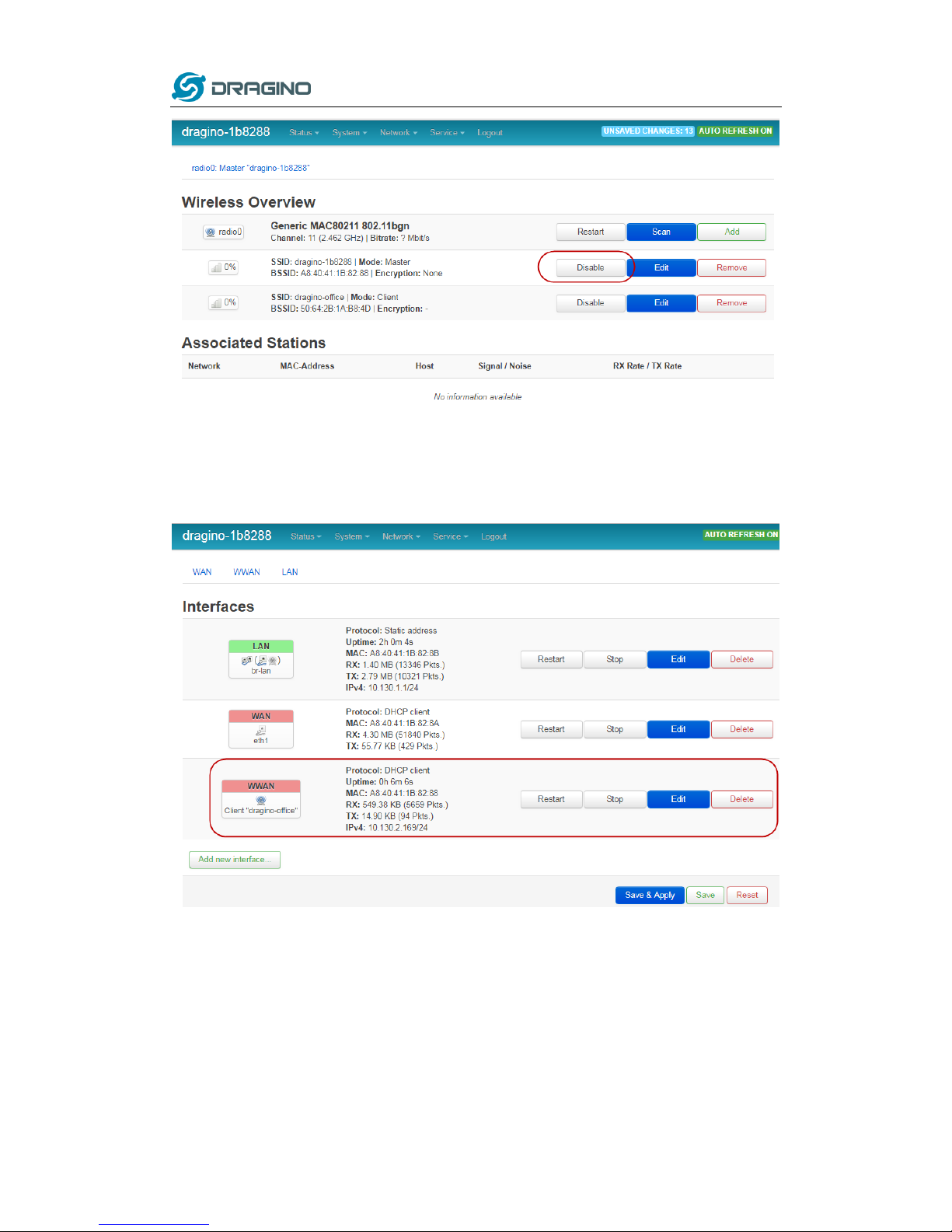
www.dragino.com
LoRa Gateway User Manual ---Update:2018-09-11 13 / 44
After successful associate, the WiFi network interface can be seen in the same page:
Page 14

www.dragino.com
LoRa Gateway User Manual ---Update:2018-09-11 14 / 44
3.4 Use built-in 4G modem for internet access
For the LG02 model with 4G version, user can configure the modem for internet access.
Step 1: Add New Interface
Page 15

www.dragino.com
LoRa Gateway User Manual ---Update:2018-09-11 15 / 44
Step 2: Configure cellular interface
Step 3: Check Result
Note: In case you don’t know if your device has 4G modem, you can run lsusb command in SSH
access to check, as below:
Page 16

www.dragino.com
LoRa Gateway User Manual ---Update:2018-09-11 16 / 44
3.5 Check Internet connection
User can use the diagnostics page to check and analyze Internet connection.
Page 17

www.dragino.com
LoRa Gateway User Manual ---Update:2018-09-11 17 / 44
4. Example 1: Configure as a LoRaWAN gateway
LG02 has two LoRa channels and can be configured as a Dual Channel LoRaWAN gateway. LG02 is
pre-configured to support one uplink channel and one downlink channel in the LoRaWAN mode.
This mode is works as below diagram:
This chapter describes how to use LG02 to work with TTN LoRaWAN Server. The method to work
with other LoRaWAN is similar.
4.1 Create a gateway in TTN Server
Step 1: Get a Unique gateway ID.
Every LG02 has a unique gateway id. The id can be found at LoRaWAN page:
The gateway id is: a840411b6fc44150
Step 2: Sign up a user account in TTN server
Page 18
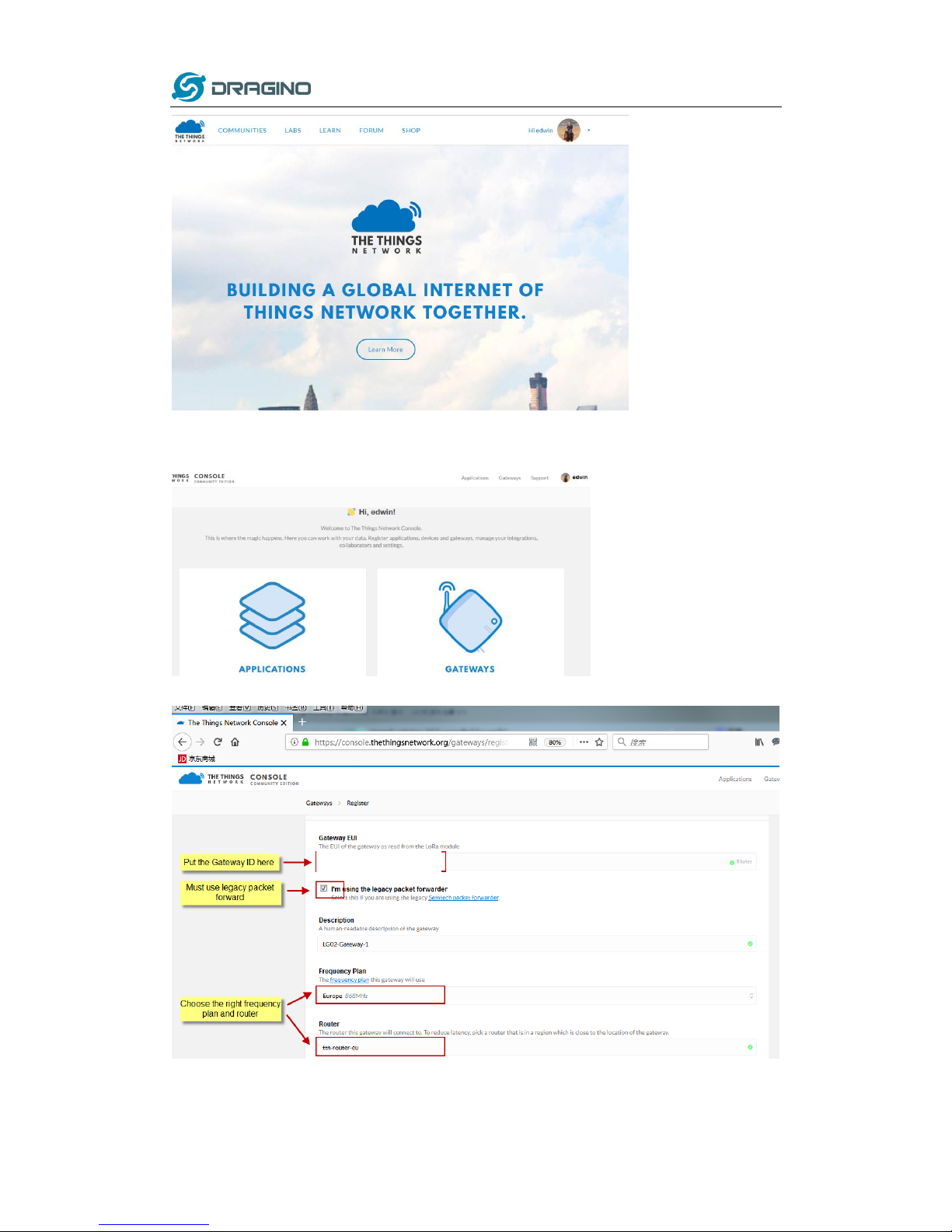
www.dragino.com
LoRa Gateway User Manual ---Update:2018-09-11 18 / 44
Step 3: Create a Gateway in TTN
A8 40 41 1b 6f c4 41 50
Page 19

www.dragino.com
LoRa Gateway User Manual ---Update:2018-09-11 19 / 44
After create the gateway, we can see the gateway info, as below, the Status shows “not
connected” because the LG02 doesn’t configure to send update status yet.
4.2 Configure LG02 Gateway
4.2.1 Configure to connect to LoRaWAN server
We should configure the LG02 now to let it connect to TTN network. Make sure your LG02 has
Internet Connection first.
Step1: Configure LG02 to act as raw forwarder
Step2: Input server info and gateway id
Choose the correct the server address and gateway ID.
Page 20

www.dragino.com
LoRa Gateway User Manual ---Update:2018-09-11 20 / 44
Check Result
After above settings, the LG02 should be able to connect to TTN, below is the result seen from
TTN:
4.2.2 Configure LG02’s RX frequency
Now we should configure LG02 to act receive the LoRaWAN packets. This is in Channel 1, we
configure is to use 868.1Mhz (868100000 Hz) as below.
Users only need to configure the RX Radio settings. In LoRaWAN protocol, the downlink packet
from LoRaWAN server will specify the downlink frequency and SF (Spreading Factor), the gateway
will use these parameters to send out Downlink LoRaWAN packets.
Page 21

www.dragino.com
LoRa Gateway User Manual ---Update:2018-09-11 21 / 44
4.3 Create LoRa End Node
4.3.1 About Limited support for LoRaWAN
LG02 supports LoRaWAN End Node, in LoRaWAN protocol, it requires LoRaWAN node to send
data in a hopping frequency. Since LG02 only support one single frequency, it will only able to
receive the packet which is of the same Radio Frequency set up in LG02 Radio 1.
For example, in EU868, a standard LoRaWAN device may send the data in eight frequencies with
different SF, such as:
LMIC_setupChannel(0, 868100000, DR_RANGE_MAP(DR_SF12, DR_SF7), BAND_CENTI); // g-band
LMIC_setupChannel(1, 868300000, DR_RANGE_MAP(DR_SF12, DR_SF7B), BAND_CENTI); // g-band
LMIC_setupChannel(2, 868500000, DR_RANGE_MAP(DR_SF12, DR_SF7), BAND_CENTI); // g-band
LMIC_setupChannel(3, 867100000, DR_RANGE_MAP(DR_SF12, DR_SF7), BAND_CENTI); // g-band
LMIC_setupChannel(4, 867300000, DR_RANGE_MAP(DR_SF12, DR_SF7), BAND_CENTI); // g-band
LMIC_setupChannel(5, 867500000, DR_RANGE_MAP(DR_SF12, DR_SF7), BAND_CENTI); // g-band
LMIC_setupChannel(6, 867700000, DR_RANGE_MAP(DR_SF12, DR_SF7), BAND_CENTI); // g-band
LMIC_setupChannel(7, 867900000, DR_RANGE_MAP(DR_SF12, DR_SF7), BAND_CENTI); // g-band
LMIC_setupChannel(8, 868800000, DR_RANGE_MAP(DR_FSK, DR_FSK), BAND_MILLI); // g2-band
So the LG02 will only able to receive the 868100000, SF7 packet and will not receive others. Means
only one packet will arrive the TTN server in every 8 packet sent from the LoRaWAN end node.
If user want all the packets from LoRaWAN end device can arrive LoRaWAN server, user need to
set up the LoRaWAN node to send packet in a specify frequency.
In this section, we will use LoRa Shield and a modify LMIC Library to show how to configure
LoRaWAN end node and let’s work in single frequency.
Page 22

www.dragino.com
LoRa Gateway User Manual ---Update:2018-09-11 22 / 44
4.3.2 Preparation
LoRaWAN End device Hardware:
Software Library for LoRaWAN End device:
Install this library https://github.com/dragino/arduino-lmic to the Arduino Library path. Before
compiling the End Device software, User needs to change the Frequency Band to use with LG02.
What user need to change is in the file arduino\libraries\arduino-lmic \src\lmic\config.h.
Changes are as below:
Page 23

www.dragino.com
LoRa Gateway User Manual ---Update:2018-09-11 23 / 44
4.3.3 Test with ABP LoRa end node.
Step 1: Create an ABP device in TTN server -- > Application page. And change it to ABP mode.
Page 24

www.dragino.com
LoRa Gateway User Manual ---Update:2018-09-11 24 / 44
Step 2: Input keys into Arduino Sketch.
The sketch for the LoRa Shield is in Arduino –IDE --> Examples -->LMIC_Arduino ttn-abp
Choose Arduino UNO to upload the sketch to LoRa Shield and UNO
Make sure the Network
Session Key and App Session
Key are in MSB order
TTN LoRaWAN End Device page
Arduino Sketch ttn-abp
Input the keys from TTN
Page 25

www.dragino.com
LoRa Gateway User Manual ---Update:2018-09-11 25 / 44
Step 3: Check Result for Uplink
Packet Arrive Gateway.
In page Service-->logread
Packet Arrive TTN.
In TTN --> Gateway --> Traffic
Packet Sent From LoRa Shield.
In Arduino IDE --> Serial Monitor
Packet Arrive TTN Device Page.
In TTN --> Application --> Device --> Data
Page 26

www.dragino.com
LoRa Gateway User Manual ---Update:2018-09-11 26 / 44
Step 4: Test Downlink
Schedule a Downlink message.
In TTN --> Application --> Device --> Data
Downlink message Send out from TTN after the
next uplink message arrive.
In TTN --> Gateway --> Traffic
Downlink message arrives gateway
In LG02 --> Service --> Logread
Downlink message arrives LoRa Shield
In Arduino IDE --> Serial Monitor
Page 27

www.dragino.com
LoRa Gateway User Manual ---Update:2018-09-11 27 / 44
5. Example 2: Control the two radio to do transmit and receive in raw LoRa mode
Step 1: Disable All IoT service
Step 2: Use lg02_single_rx_tx to transmit and receive
Usage: lg02_single_rx_tx [-d radio_dev] select radio 1 or 2 (default:1)
[-t] set as tx
[-r] set as rx
[-f frequence] (default:868500000)
[-s spreadingFactor] (default: 7)
[-b bandwidth] default: 125k
[-p payload ]
[-v] show version
[-h] show this help and exit
Use Radio 1 to transmit:
Use Radio2 to receive:
Page 28

www.dragino.com
LoRa Gateway User Manual ---Update:2018-09-11 28 / 44
6. Example 3: Simple LoRa wireless example
To test LoRa wireless, we use LoRa Shield for testing.
In this example, we will show the basic LoRa Communication: The LoRa Client will
broadcast a data via LoRa wireless, the LG02 gateway will get this data and show the
data in the PC.
6.1 Installing LoRa Library
The Library used here for LoRa communication is called Radiohead; our sketch will
use this library so we need to download it from:
https://github.com/dragino/RadioHead/archive/master.zip. Unzip and put it in the
Arduino Library Folder, the final location looks as below:
To make sure the library is installed corrected, we can restart the Arduino IDE and see
if we can find it in the example code, as shown below:
Page 29

www.dragino.com
LoRa Gateway User Manual ---Update:2018-09-11 29 / 44
Page 30

www.dragino.com
LoRa Gateway User Manual ---Update:2018-09-11 30 / 44
6.2 Upload Sketch to LoRa Client
A) In the Arduino IDE, first choose Dragino Yun – LG01,
B) Then choose the example: LoRa_Simple_Client_Arduino
C) In the window of LoRa_Simple_Client_Arduino, choose the board Arduino UNO
which is the correct board for LoRa Shield + UNO:
D) Unload the LoRa_Simple_Client_Arduino example sketch to LoRa Shield + UNO via the USB
com port. And then open serial monitor to see the output.
6.3 The gateway part
The LG02 need configure some feature:
A) Service-> IoT Service
Page 31

www.dragino.com
LoRa Gateway User Manual ---Update:2018-09-11 31 / 44
B) Service -> LoRaWAN Gateway
Keep consistent with end node settings. Like frequency, SF,BW,CR.
6.4 Check Result
1. Open the SSH,login the LG02 system.(How to use, you can refer Linux_System.)
2.Check the status of LG02 receiving
Page 32

www.dragino.com
LoRa Gateway User Manual ---Update:2018-09-11 32 / 44
We can see the LG02 communication with end node has completed.
7. Linux System
The LG02 bases on OpenWrt Linux System. It is open source, and user are free to configure and
modify the inside Linux settings.
7.1 SSH Access for Linux console
User can access to the Linux console via SSH protocol. Make sure your PC and the LG01 is in the
same network, then use a SSH tool (such as putty) to access it. Below are screenshots:
IP address: IP address of LG02
Port: 22
User Name: root
Password: dragino (default)
After log in, you will be in the Linux console and type command here.
Page 33

www.dragino.com
LoRa Gateway User Manual ---Update:2018-09-11 33 / 44
7.2 Edit and Transfer files
The LG02 support SCP protocol and has a built SFTP server. There are many ways to edit and
transfer files using these two protocols. One of the easiest is through WinSCP utility. After access
via WinSCP to the device, use can use a FTP alike window to drag / drop files to the LG02 or Edit
the files directly in the windows. Screenshot is as below:
7.3 File System
The LG02 has a 16MB flash and a 64MB RAM. The /var and /tmp directory are in the RAM,
contents stored in /tmp and /var will be erased after reboot the device. Other directories are in
the flash and will keep after reboot.
The Linux system use around 8MB ~10MB flash size which means there is not much room for
user to store data in the LG02 flash. User can use an external USB flash to extend the size for
storage.
Page 34

www.dragino.com
LoRa Gateway User Manual ---Update:2018-09-11 34 / 44
7.4 Package maintain system
LG02 uses OPKG package maintain system. There are more than 3000+ packages available in our
package server for user to install for their applications. For example, if user wants to add iperf
tool, they can install the related packages and configure LG02 to use iperf
Below is some examples opkgs command, more please refer OPKG package maintain system
In Linux Console run:
root@dragino-169d30:~# opkg update // to get the latest packages list
root@dragino-169d30:~# opkg list //shows the available packages
root@dragino-169d30:~# opkg install iperf // install iperf, it will auto install the required
packages.
root@dragino-169d30:/etc/opkg# opkg install iperf
Installing iperf (2.0.12-1) to root...
Downloading http://downloads.openwrt.org/snapshots/packages/mips_24kc/base/iperf_2.0.12-1_mips_24kc.ipk
Installing uclibcxx (0.2.4-3) to root...
Downloading
http://downloads.openwrt.org/snapshots/packages/mips_24kc/base/uclibcxx_0.2.4-3_mips_24kc.ipk
Configuring uclibcxx.
Configuring iperf.
Page 35

www.dragino.com
LoRa Gateway User Manual ---Update:2018-09-11 35 / 44
8. Upgrade Linux Firmware
We keep improving the LG02 Linux side firmware for new features, bug fixes. The latest firmware
can be found on IoT Mesh Firmware, and the Change Log can be found here: Firmware Change
Log.
The file named as dragino2-IoT--xxxxx-squashfs-sysupgrade.bin is the upgrade Image. There are
different methods to upgrade, as below:
8.1 Upgrade via Web UI
Go to the page: Web --> System --> Back Up and flash firmware, Select the image and click Flash
Image, the image will be uploaded to the device and then click Process Update to upgrade.
System will auto boot to the new firmware after upgrade.
8.2 Upgrade via Linux console
SCP the firmware to the system /var directory and then run
root@OpenWrt:~# /sbin/sysupgrade -n /var/Your_Image
note: it is important to transfer the image in the /var directory, otherwise it may exceed the flash
size.
Page 36

www.dragino.com
LoRa Gateway User Manual ---Update:2018-09-11 36 / 44
9. FAQ
9.1 Why there is 433/868/915 version LoRa part?
Different country has different rules for the ISM band for using the LoRa. Although the LoRa chip
can support a wide range of Frequency, we provide different version for best tune in the LoRa
part. That is why we provide different version of LoRa.
9.2 What is the frequency range of LG02 LoRa part?
The chip used in the LoRa part is:
Version
LoRa IC
Support Frequency
Best Tune Frequency
433
Semtech SX1278
Band2(LF): 410 ~525Mhz
Band3(LF): 137 ~175Mhz
433Mhz
868
Semtech SX1276
Band1(HF): 862 ~1020Mhz
868Mhz
915
Semtech SX1276
Band1(HF): 862 ~1020Mhz
915Mhz
User can set the LoRa within above frequency range in the software.
9.3 What does “Limited support on LoRaWAN”?
The base requirement to fully compatible with LoRaWAN protocol requires the gateway support
8 channels. The LG02 only support two channels and can only support limited LoRaWAN protocol.
Because of this limitation, if user wants to use a standard LoRaWAN device with LG02, user has to
modify this LoRaWAN node to run in single frequency to work with LG02.
For example, in EU868 frequency plan, a standard LoRaWAN node will send the LoRa packet in
hoping frequency (normally in 8 different frequencies). So a full compatible LoRaWAN gateway
will be able to receive all packets while LG02 will miss 7 packets (according to the current
software design, only one rx channel support).
So LG02 is not recommended for high density LoRa deployment or the LoRa Node can’t be
configured to run in single frequency.
Page 37

www.dragino.com
LoRa Gateway User Manual ---Update:2018-09-11 37 / 44
9.4 Can I develop my own software for LG02?
Yes, the fastest way to develop own software is through the SDK. The instruction is here:
https://github.com/dragino/openwrt_lede-18.06/blob/master/README.md#how-to-develop-a-c
-software-before-build-the-image
9.5 Can I make my own firmware for LG02? Where can I find the source code of
LG02?
Yes, User can make own firmware for LG02 for branding purpose or add customized application.
The LG012source code and compile instruction can be found at:
https://github.com/dragino/openwrt_lede-18.06
9.6 On OTAA mode, if I use the other frequency, how should I modify in the library?
In page OTAA, We use frequency 904.6Mhz for sending. According the LoRaWAN protocol, if the
device Join the network successfully, the server will downlink the reply. The different intervals of
frequency, the receiving frequency of the end node is also different.
Ex1: We use 914.2Mhz frequency.
We can input the command: logread -f
We should modify this on <lorabase.h>, save and re-upload the sketch.
For the result:
Ex2: We use 903.0Mhz frequency
Page 38

www.dragino.com
LoRa Gateway User Manual ---Update:2018-09-11 38 / 44
We can input the command: logread -f
We should modify this on <lorabase.h>, save and re-upload the sketch.
For the result:
How can i reset the device to factory default?
9.7 How can I reset the device to factory default?
User can reset the device to factory default in different ways:
Method 1:
Reset via Web UI. Click the button in Web UI --> System --> Back up / Flash firmware
--> Perform Reset
Method 2:
Reset in Linux console, command is below:
root@dragino-1b8288:~# firstboot
This will erase all settings and remove any installed packages. Are you sure?
[N/y]
y
Page 39

www.dragino.com
LoRa Gateway User Manual ---Update:2018-09-11 39 / 44
/dev/mtdblock4 is mounted as /overlay, only erasing files
root@dragino-1b8288:~# reboot
9.8 More FAQs about general LoRa questions
We keep updating more FAQs in our WiKi about some general questions. The link is here:
http://wiki.dragino.com/index.php?title=LoRa_Questions
Page 40

www.dragino.com
LoRa Gateway User Manual ---Update:2018-09-11 40 / 44
10. Trouble Shooting
10.1 I get kernel error when install new package, how to fix?
In some case, when install package, it will generate kernel error such as below:
root@dragino-16c538:~# opkg install kmod-dragino2-si3217x_3.10.49+0.2-1_ar71xx.ipk
Installing kmod-dragino2-si3217x (3.10.49+0.2-1) to root...
Collected errors:
* satisfy_dependencies_for: Cannot satisfy the following dependencies for
kmod-dragino2-si3217x:
* kernel (= 3.10.49-1-4917516478a753314254643facdf360a) *
* opkg_install_cmd: Cannot install package kmod-dragino2-si3217x.
In this case, user can use the –force-depends option to install such package.
opkg install kmod-dragino2-si3217x_3.10.49+0.2-1_ar71xx.ipk --force-depends
Page 41

www.dragino.com
LoRa Gateway User Manual ---Update:2018-09-11 41 / 44
10.2 How to recover the LG02 if firmware crash
LG012provide user a full control on its Linux system, it is possible that the device will brick and
can’t boot after improper modification in some booting files.
In this case, user can recover the whole Linux system by uploading a new firmware via Web
Failsafe mode.
Procedure is as below:
Use a RJ45 cable to connect the PC to LG02’s port directly.
Set the PC to ip 192.168.255.x, netmask 255.255.255.0
Pressing the toggle button and power on the device
All LEDs of the device will blink, release the toggle button after four blinks
All LEDs will then blink very fast once, this means device detect a network connection and
enter into the web-failsafe mode. Your PC should be able to ping 192.168.255.1 after device
enter this mode.
Open 192.168.255.1 in web broswer
Select a squashfs-sysupgrade type firmware and update firmware.
Page 42

www.dragino.com
LoRa Gateway User Manual ---Update:2018-09-11 42 / 44
10.3 I configured LG02 for WiFi access and lost its IP. What to do now?
The LG01 has a fall-back ip in its LAN port. This IP is always enabled so user can use fall back ip to
access LG01 no matter what the WiFi IP is. The fall back ip is useful for connect and debug the
unit.
(Note: fallback ip can be disabled in the LAN and DHCP page)
Steps to connect via fall back IP:
1. Connect PC’s Ethernet port to LG01’s LAN port
2. Configure PC’s Ethernet port has IP: 172.31.255.253 and netmask: 255.255.255.252
As below photo:
3. In PC, use 172.31.255.254 to access LG01 via Web or Console.
Page 43

www.dragino.com
LoRa Gateway User Manual ---Update:2018-09-11 43 / 44
11. Order Info
General Version:
LG02-433: LoRa Gateway best tune to 433 MHz.
LG02-868: LoRa Gateway best tuned to 868 MHz.
LG02-915: LoRa Gateway best tuned to 915 MHz
G01S-915: LoRa Gateway best tuned to 915 MHz.
Outdoor Version:
OLG02-433: LoRa Gateway best tune to 433 MHz.
OLG02-868: LoRa Gateway best tuned to 868 MHz.
OLG02-915: LoRa Gateway best tuned to 915 MHz.
12. Packing Info
Package Includes:
LG02 or OLG02 LoRa Gateway x 1
Stick Antenna for LoRa RF part. Frequency is one of 433 or 868 or 915Mhz depends the
model ordered
Power Adapter: EU/AU/US type power adapter depends on country to be used
Packaging with environmental protection paper box
Dimension and weight:
Device Size: 12 x 8.5 x 3 cm
Device Weight: 150g
Package Size / pcs : 21.5 x 10 x 5 cm
Weight / pcs : 360g
Carton dimension: 45 x 31 x 34 cm. 36pcs per carton
Weight / carton : 12.5 kg
13. Support
Try to see if your questions already answered in the wiki.
Support is provided Monday to Friday, from 09:00 to 18:00 GMT+8. Due to different
timezones we cannot offer live support. However, your questions will be answered as soon
as possible in the before-mentioned schedule.
Provide as much information as possible regarding your enquiry (product models, accurately
describe your problem and steps to replicate it etc) and send a mail to
support@dragino.com
Page 44

www.dragino.com
LoRa Gateway User Manual ---Update:2018-09-11 44 / 44
14. Reference
Source code for LG02 LoRa Gateway
https://github.com/dragino/openwrt_lede-18.06
OpenWrt official Wiki
http://www.openwrt.org/
Download of this manual or Update version
http://www.dragino.com/downloads/index.php?dir=UserManual/LG02_OLG02/
LMIC library for Arduino LoRaWAN end device use with LG02.
https://github.com/dragino/arduino-lmic
