Page 1

Before operating the monitor, please read this manual thoroughly
and retain it for future reference .
Please contac t an authoriz ed installer for professio nal install ation.
User’s Manual
DZ1109
Page 2

Specifications
Power
DC12V
Current Consu mption
25W Max
Screen Form at
16:9
Resolution
1280*R GB*768 pix el
System
NTSC/PAL
Video Inp ut
1EA
Video Out put
Audio Input
Audio Outpu t
Disc Format
1EA
2EA
2EA
MP3/ VCD/DVD/CD/ CD-R
CD-RW/ DVD-R/ DVD- RW
IR Tr ansmitter Yes
FM Tr ansmitter Yes
Yes
Yes
Dome Light
Remote Contro l
Dimensions( mm)
Yes
Yes
(W) 326*(D )275 *(H)6 0
17
Contents
Caution. ... . . .... . .... . .... . .... . . .... . .... . ..
Check Point.... . .... . .... . . .... . .... . .... . .... .
Name and Func tion of Each Part
Unit. . ... . . .... . .... . .... . . ... . . .... . .... . .... .
Remote Control. . .... . .... . .... . . ... . . .... . .... .
Remote Control. . .... . .... . .... . . ... . . .... . .... .
Picture Con trol
Picture Sel ections. .... . .... . .... . .... . . .... . ....
Playing a Dis c
Play DVD Player. . .... . . ... . . .... . .... . .... . . ... .
Basic Opera tion
FM Channel.. . .... . .... . .... . . ... . . .... . .... . ...
DVD Setup
System Sett ing. . .... . .... . .... . . ... . . .... . .... . .
Language Sett ing. .... . . ... . . .... . .... . .... . ....
DVD Functio n
Playback Fu nction. .... . . ... . . .... . .... . .... . ....
Advanced Fu nction.. . . ... . . .... . .... . .... . . ... . . .
USB/ SD car d Function. . . .... . .... . .... . .... . . ..
Installat ion. . .... . .... . .... . .... . . .... . .... . ....
Connectio n Diagram. .... . .... . .... . .... . . ... . . ..
Disc Inform ation. .... . .... . . .... . .... . .... . .... .
Game Functi on
Cautions of U se... . . .... . .... . .... . .... . . ... . . .
Trouble Shoo ting... . .... . .... . . ... . . .... . .... . .
Specifica tions. .... . . ... . . .... . .... . .... . .... . . .
.... . .... . .... . .... . . .... . .... . ..
1
2
3
4
5
6
6
6
7
8- 9
10-11
12
12
13
13
14
14
15
16
17
SD CARD PLAYER
USB PLAYER
Page 3
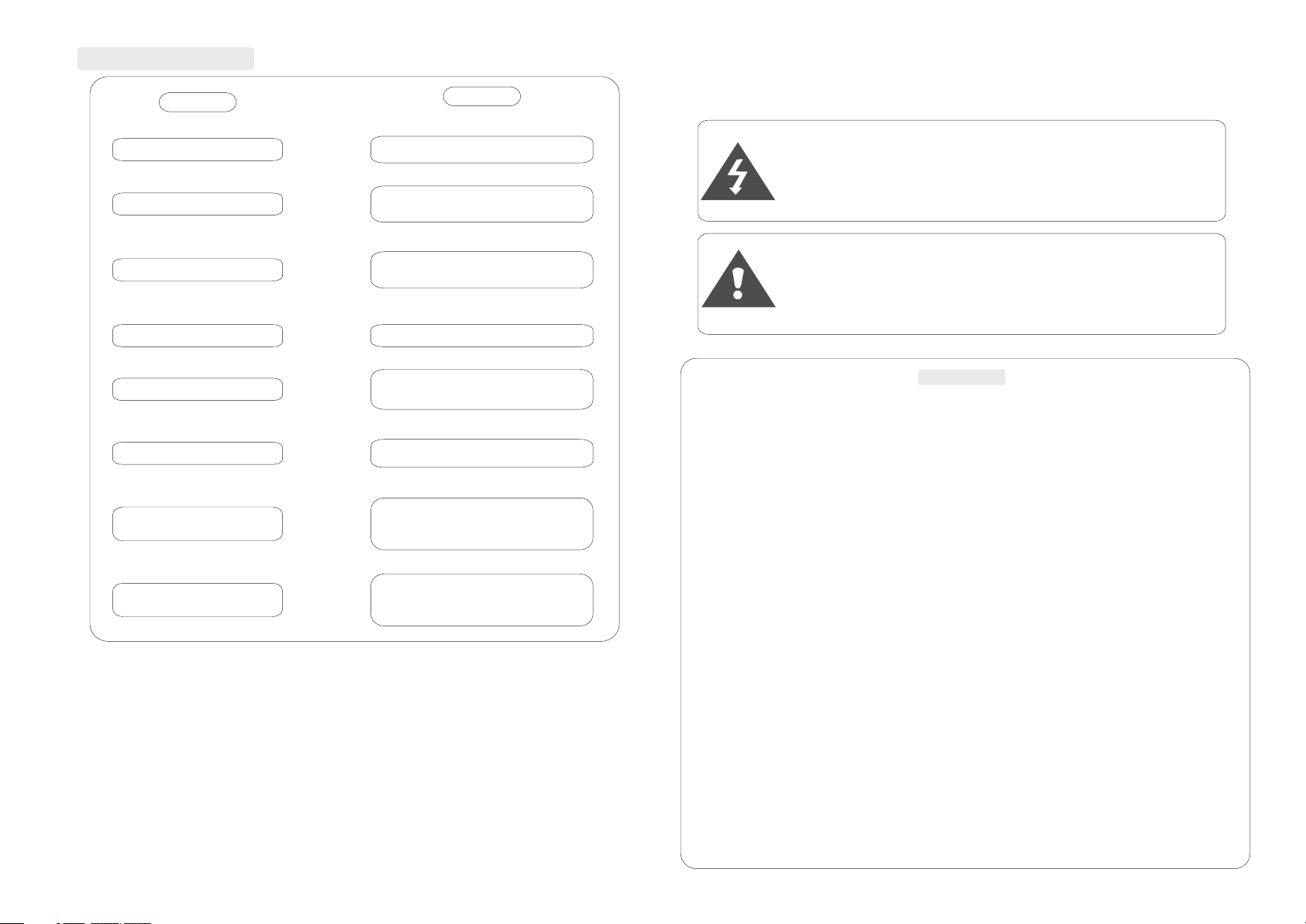
Caution
Be careful wi th any liquids in y our car. If you or y our child spill s any liquid on
these products, park your ve hicle at the ro adside, turn th e key off to di sconnect
the power and the n wipe the prod ucts with a tow el.Do not op erate the equip ment
until all liqui ds have evapo rated or you have h ad the monito r inspected b y a
qualified Technician. Se vere harm or de ath can occur !
Do not mount th e product where i t will obstru ct the deployme nt of the airba g or
in an area where it w ould affe ct the vehicu lar control . Also be careful to a void
mounting th e product where i t can become ha zardous durin g sudden stop s
or in the event o f an accident.
Make sure to ke ep products awa y from heater d ucts or vents and o ut of direct
sunlight. Do no t mount forwa rd of the drive r's shoulders .
WARNING
The two kinds o f alarm symbols a re as folIows :
Please read and o bserve all wa rnings and inst ructions in t his owner's m anual
and those mar ked on the unit.Retain this b ooklet for fu ture refere nce.
The driver sh ould never oper ate these pro ducts while the v ehicle is in mo tion!
Be careful no t to overload you r cigarette l ighter plug by ad ding more tha n one
device at a tim e.
Installat ion of all TV m onitors must be o ut of the drive r's field of visi on!
Do not try and se rvice these pro ducts yours elf, seek only a qu alified ser vice center
or factory se rvice center.
Just use a wet cl oth to clean the sc reen, only us e purified wate r on the cloth,
wring out all exc ess water bef ore wiping th e screen. Do not us e any
cleaners or che micals to cle an the screen . In most cases a dry c loth will do!
Be careful no t to drop or apply un due pressur e to the front pane l of your video
monitor. If th e screen cracks d ue to misuse yo ur warranty wil l be void!
1
WARNING
The lightning flash with arr owhead symb ol w ithin an equi lateral
triangle is int ended to aler t the user to the p resence of
“dangerous vo ltage"wit hin the product's enclosur e that may be
of suffic ient magnit ude to constitu te a risk of elec tric shock to
persons.
CAUTION
The exclama tion point with in an equilater al triangle i s intended
to alert the us er to the presenc e of importan t operating and
maintenance ( servicing ) i nstructio ns in the literat ure
accompanyin g the product .
Trouble Shooting
Check point
When a disc is brou ght from a cold e nvironment to a w arm one, there may be
moisture on t he disc, or c ondensation w ill appear on t he pickup lens. It will
affect th e disc playba ck.
1. Remove t he disc from th e DVD player.
2. Turn on the pow er and leave it on fo r an hour to vapo rize the conden sation.
3. You can now oper ate the DVD playe r without any p roblem.
The remo te co ntro l doe sn t wo rk
proper ly
'
"D ISK E RRO R" is di spl aye d on
the scre en
Distor ted s ound
No color
The play bac k picture i s poo r
Sto ppe d pic ture
No pictu re
No power
Remove a ny ob stacles b etw een the
remote c ont rol unit an d the r emote con tro l
sensor .O pera te th e rem ote co ntr ol
at a short er di stan ce.
Set the po wer b utto n to OF F and t hen
back to ON a lte rnat ive ly, Tur n off th e
power, di scon nec t the p ower p lug ,an d
then rec onn ect it.
Adjust t he vi deo sy ste m by pr essi ng
the TV sys tem b utto n. (PAL ,NTSC)
The colo r sys tem of t his u nit d oes
not matc h the c olor s yst em of t he mon ito r.
Check th e col or sys tem o f the u nit.
Clean th e dis c
Make sur e tha t the eq uip men t is
connec ted p rope rly .C heck a nd se e if
the conn ect ed monito r is tu rned o n
Check an d see i f the power c abl e
is conne cte d properl y.
Check an d see i f the vi deo c abl e is
connec ted , if the m oni tor i s turn ed on .
TROUB LE
ACTIO N
16
Page 4

1 The operating temperature of th is p roduct is limited to -4 F + 176 F.
Your vehicle c an r ea ch temperatures up to 212 F in the summertime.
2 If your vehicle is extremely hot or cold you must allow t im e for your air
conditioner or heater to cool or heat the vehicle unt il o perating
temperatures have returned to the normal operat in g ranges.
3 Optimum picture quality will be achieved when vie we d fr om directly in front
of the monitor ( +/-30 degrees).
4 Do not open the housing and attempt to make any repair yo ur se lf. Refer
servicing to qualified personnel.
5 DVD Players use an invisible laser beam which can cause h az ardous radiation
exposure. Be sure to operate the unit correctly as in st ructed.
6 Do not cut the car power supply off w hi le a d isc is playing. It can cause
damage to the DVD Player.
° ~ °
°
2
Quality ins tallations ar e performed b y qualified and c ertified in stallers.
Wat ching the monit or for an exten ded period of tim e without the e ngine running
may deplete t he vehicle's ba ttery charg e.
This product is designed for o peration wi th a 12 Volt DC, negat ive ground ve hicle.
It is not suita ble for operati on under othe r conditions or v oltages.
Caution
Check Point
Cautions on Use
Handi ng
. Do not us e damag ed ( crac ked or wa rped ) di scs.
. Do not sc ratch t he sign al surf ace or le t it beco me
dirty.
. Do not st ick a lab el or a glu e-bas ed note o n
eithe r side of t he disc .
. Do not us e discs t hat hav e glue or a d amage d
label w ith exp osed ad hesive resid ue, it mi ght
resul t in dama ge to you r DVD pla yer.
Do not pu t discs i n the sun shine .
Park yo ur car in t he shad e
Stori ng disc s
Always put dis cs in the ir plac e and sto re
them ve rtica lly.
Do not put discs i n a hot or hu mid pla ce,
places exposed to direct sun light a nd plac es
in which the tem perat ure is ex treme ly low or
high.
. Read an y cauti ons inc luded w ith the d isc
carefully
Cleaning dis cs
Fingerprints or dus t on disc s may
reduce sound or pictu re quality.
remove them by w iping t he disc w ith
a soft cl oth fro m the cen ter tow ard the
edges gently.
For tou gh dirt , wipe so ftly wi th a wet cl oth and t hen
with a dr y one.
Do not us e any typ e of solv ent suc h as thin ner,
benzene.
Do not us e antis tatic s pray.
Irregularl y shape d dies
Irreg ularl y shape d dics( h eart- shape d discs ,
hexagonal discs, et c. ) cann ot be pla yed on
this pl ayer.
May cau se dama ge to the p layer.
Only us e round d iscs.
15
When holding with both hands
Page 5

3
Name and function of each part
UNIT
14
Copyright p rotection.
This product incorporate s copyright p rotection tec hnology tha t is protected by m ethods
claims of cer tain U.S. paten ts and other in tellectual pr operty righ ts owned by the
Macrovisi on C orporatio n and other rig hts. Owner's us e of this copyr ight protecti on
technology mu st be authori zed by the Macr ovision Corpo ration, and i s intended for
home and other li mited viewi ng uses only unle ss otherwis e authorize d by the
Macrovisi on C orportati on.
Disc Information
DVD feature s
DVD discs pro vi de high-res olution image s with high- qu ality sound and s urround
sound eff ects. Thi s DVD player ca n play not only DVD d iscs of vario us versions,
but also S-VC D ,VCD , audio CD and M P3 discs.
Each disc onl y pl ays the infor mation save d in it, and some fun ctions cann ot be
utilized.
Discs that ca nnot be played
DVD-RW, DV D-REM, CD-ROM , CD-EXTRA dis cs cannot be pl ayed on this unit . Also,
a CD or a CD-RW w hich was record ed on special s oftware canno t be played.
Region code
Your DVD p layer is desi gned and manufa ctured to reg ion managemen t informati on
that is recor ded on a DVD disc. The region nu mber of this DV D Player is 1. This DVD
player plays free code also.
Caution
Wipe softly w ith a wet cloth and t hen with a dry on e.
Before play ba ck, wipe the di sc outward fr om the center wit h a clean cloth .
Do not use any ty pe of solvent suc h as thinner, be nzene, coomme rcially - ava ilable
cleaners or ant istatic spr ay.
To avoid damaging y our DVD playe r, don't use a scrat ched disc.
How to handle t he disc
Don't touch t he shiny side of th e disc (the sid e with the embedd ed informat ion).
Don't stick a l abel or a glue - base d note on eithe r side of the disc. D on't use disc s
that have glu e or a damaged glue y label- it mig ht result in dama ge to your DVD pl ayer,
Don't put dis cs in the sunshin e. Park your ca r in the shade.
1.
3. Power bu tton
5. Menu but ton
7. AV/ DVD button
9. SD card/ USB button
11. Mo nitor release b utton
13.NEXT button
Remote control
2. Power LE D
4. Down but ton
6. Up butto n
8. IR trans mitter/Dome light
10.Play/ Pause butto n
12.PREV bu tton
THE BACK PAN EL
14. 15.Eject 16 .
17.USB port 1 8.SD card slot
Dome light swit ch Disc case cov er
1
2
3
4
5
6
7
8
8
9
10
11
12
13
14
15
16
17
18
GAME FUNCTION
The player is equ ipped with a ga me function , it will let you enj oy the
wonderful gam e in your spare t ime.
playing the g ame disc
1.Load the ga me d isc in the load ing cabin, th e game main menu
will be display ed in seconds .
2.Press / / / on th e remote contro l or game contr oller to select t he games
then press EN TER on the remote c ontrol or pre ss START on the game co ntroller to
enter the gam e.
Operation o f
In game mode, the remote cont rol will be eff ected as follow s:
1. CURSOR / , / mov e button
In the game mod e, u se these butt ons to contro l the direction o f unit.
2. ENTER bu tton
3. RETURN
.
Notic e: In ord er to ope rate th e game we ll, ple ase use t he wire less ga me cont rolle r.
You ca n downl oad the g ames on to a USB or m emory c ard fro m the int ernet .
Downl oad the N ative G ames fr om this w ebsit e: http ://ww w.n ative 32.co m.
You ma y apply m ore kin ds of gam es.
To confirm the ch oice, to confir m to use the func tion of the item in t he game.
Return to the t op or return to the d irectory me nu
Page 6

Name and function of each part
Remote Control Unit
4
Connection Diagram
Installation( Professional installation recommended)
1.
conte nts. Disas sembl e the
metal support brack et from
the unit as shown in the
illustrati on,b y unscr ewing
the six screws o n the unit
body.
Unpack and check the
2. Tight en the me tal sup port br acket
to the ce illing support beam(s),
using the supplied screws.Take
extra c are to no t penet rate th e
roof of y our car .
3. Co nnect t he wiri ng harn ess,
according to the diagram under
"Con necti on Diag ram"on the following
diagram to the w ires lo cated i n the
dome light of yo ur vehicle.
4. Fl ip the mo nitor s creen d own and
tighten the mo nitor t o the sup port
bracket, usi ng the su pplied screws.
13
--
12V
BATTERY
Video2 input(yellow)
Video output(yellow)
CAR AUDIO(DVD OR VCD)
Audio left input (white)
Audio left output (white)
Audio right input (red)
Audio right output (red)
++
IR/FM w irele ss head phone (opt ional )
4. REV/FWD- Scan buttons
Use these but tons to scan forw ard and
backward th rough picture s or audio.
8. ANGLE butto n
Press it to cho ose to switch the p icture's an gle if availabl e.
2. EJECT bu tton
Press this bu tton to return to o pening pict ure.
3. NUMBER but tons
Press these b uttons to input n umbers.
5. TITLE bu tton
Press this bu tton to display t he DVD's titl e.
7. ZOOM butto n
Zoom in or zoom o ut the picture on s creen.
9. SLOW butto n
Press this bu tton to slow play back at 1/2,1 /4,1/6,1/8 sp eed.
10. Program b utton
Use this butt on to program ind ividually.
1. MENU butto n
Press this bu tton to display t he
LCD’s men u screen.
12.RETURN b utton
Press this bu tton to return to t he previous i tem.
14. Play/Pa use button
Use this butt on to play pictur e or
sound or stop t emporarily.
15. STOP button
Press this bu tton to stop play back of the pic ture or sound
16.10+ butt on
Press this bu tton to select a pr ogram of
which the seq ue nce number on t he disc is more t han 10.
17 . MODE butto n
Press this bu tton to switch DV D/AV mode.
6. MENU/
Press this bu tton to display t he DVD's
menu on screen. Playback con trol.
PBC button
11. VOL+ but ton
Press this bu tton to increas e volume.
13. POWER but ton
The power tur ns on and off whe n
this button i s pressed.
29
1
2
3
4
5
6
7
8
9
10
11
12
14
13
15
16
17
18
19
20
21
22
23
24
25
26
27
28
30
(optiona l)
Page 7

5
12
Advanced Functions
. Selecting t he DVD's angle ( mu lti-angle )
Press the ANGL E button while pl aying back a sc ene recorded wi th multiple a ngles.
If your DVD dis c is not recorded w ith multipl e angles, the ANGL E button has no f unction.
Repeat play D VDs, Vide o CDs, and CDs
. Repeat a TITL E, CHAPTER, or TR ACK
Press the REP EAT butt on.
Select the ti tle, chapter, or t rack you want t o repeat.
. Repeat a sect ion between Poi nt A and B.
During playba ck, press the A- B button on the r emote control a t the startin g point of the
Section you w an t to repeat. ( Po int A)
Press A-B butt on again at the end ing point of th e section you wan t to repeat. ( Po int B )
Press A-B butt on a third time to ca ncel the A-B rep eat function.
.Switch Mus ic/picture/ video play
Press [ / ] on the re mote control to m ove the curso r left/right to s elect
music, pict ure or video. Red s hows that it ha s been selected , press the [EN TER] button
to confirm se lection.
Press [ / ] on the re mote control to s elect upwar ds/downward s music or fold er to play.
Red shows tha t it has been selec ted, press [E NTER] to confir m selection .
.Previous /Next
Press [ ]/[ ] on th e remote contro l to play the pre vious/next mu sic
.Fast Forwa rd/Fast Back
Press [ ]/[ ] on th e remote contro l to realize x2 ,x4,x8,x20 fa st forward/ fast back pla y.
.Pause/Pl ay
Press [ ] on the re mote control to p lay or pause pl ay.
.Stop
Press [ ] on the re mote control to s top play.
SD card & USB play
While in DVD sour ce, Insert an M MC/SD/MS ca rd or connect to US B, Press the( SD/USB)
(Unit or Remo te control) but ton
hen MMC/SD/ MS or USB is found, I t can select mu ltimedia and pl ay.
Note: pleas e do n ot use a remova ble hard disk . This will l ea d to abnormal w orking.
to bring up the on- screen D ISC/CARD/US B picture
control men u, press the / (uni t) or / (remote c ontrol) button to choose the
mode you need, then press (uni t) or ENTER(r emote control ) button to con firm
playback.
W
.SD card & USB pl ay interface
01. MP3
02. VIDEO
01. _____ __~1
01. _____ __~1
[MP 3 ] - IO VE
01. _____ __~1
1
2
3
4
5
6
7
1.Music dis play window
2.Display music played cur rently
3.Display folder played cu rrently
4.Folder wi nd ow
5.Music
6.Picture
7.Video
Viewing D VDs and Vid eo CDs in slow mo tion
Press the SLO W button during p layback, th e playback spee d becomes 1/2 ,1/4, 1/6, or
1/8 of the norm al speed each tim e you press the S LOW button.
18. SD CARD&U SB button
Press the but ton to select dis c/SD card/U SB
input.
20. PRE/ NEXT buttons
Use these but tons to return to t he beginnin g
of the previo us/next track s or chapters .
21. ENTER but ton
Press it to con firm setting.
22. SUBTITL E button
Press it to swi tch the DVD's
subtitle la ng uages.
23. SETUP button
Press it to ent er or quit the SETU P
Menu.
24. REPEAT button
For DVDs use it t o play title or cha pters repea tedly.
For CDs, use it t o play tracks or th e entire disc r epeatedly.
25.GOTO b utton
Press this bu tton , Select tim e or chapter to g o to and play when di sc is playing .
26 . AUDIO butto n
Press it to swi tch the audio Lan uages.
27. DISPLAY button
Press it to dis play the disc
informati on .
28. VOL- . b utton
Press this bu tton to decreas e volume.
19. CURSOR / , / [LCD menu
adjustment b utton
Use these but tons when selec ting settin g items to
move the curs or up, down , left and right. Press
up , and down buttons to change TV channels .
29.MUTE but ton(optiona l)
Press the but ton during play back to stop th e audio output.
Press it agai n to resume.
29
1
2
3
4
5
6
7
8
9
10
11
12
14
13
15
16
17
18
19
20
21
22
23
24
25
26
27
28
30
30.A-B repe at button
Press it duri ng playback to se t repeat play back between A and B.
(optiona l)
press the
Press
the
Press the
Page 8

6
Picture control
use the unit to a chieve the desi red setting s.
MENU button o n n picture cont
2. Select t he desired me nu by pressing AV/DVD butto n on the unit to ch ange
COLOR, OS D, FUNC TION,SOU ND. Press +/- b utton to ente r pi cture contr ol menu.
3. Adjust t he current se ttings with the AV/DVD bu tton on the unit, t hen press + or on the unit to achi eve the desir ed settings.
In the menu con trolled proce ss, press the M ENU button to ret urn to the uppe r
level of menu s.
1. Press th e the unit to bri ng u p the on-s cree rol
menu.
use the remot e control to achi eve the desir ed settings.
MENU button o n
2. Select t he desired me nu by pressing th e unit / button t o change COLO R,
OSD, FUNC TION,S OUND.Pre ss the / button t o enter pictu re control menu .
3. Adjust t he current se ttings with the u nit / button, t hen press / on th e
unit to achieve the desired se ttings.
In the menu con trolled proce ss, press the TFT MENU b utton to retu rn to the upper
level of menu s.
1. Press th eTFT the remote co ntrol to bring up t he on- scre en
picture con trol menu.
11
Note:
For CDs or one- sided DVDs, do no t worry about t ouching the lab el ( printed) s ide
or the disc wit h you finger. But fo r two-sided D VDs, with signa ls recorded o n both
sides, be car eful not to scrat ch them when re moving them fro m the player.
Stopping th e di sc
Press the STOP butto n.
Resume func tion (DVDs and Video CDs)
Playback wi ll b e stopped whe n the STOP button is pre ssed, when th e play button is
pressed playb ack starts fr om the positi on at which it was st opped. When t he disc is
removed or th e STOP butt on is pressed aga in, the resum e function is can celled.
Hint:
For some disc s, playback may n ot start from t he position at wh ich it was stop ped.
Press the STOP butto n then press th e previous butt on, playbac k starts from the
beginning of th e title.
. Pausing the d isc
Press the pla y/pause butto n.
Press the but ton again to resu me playback .
. Scanning fo rward and backw ard
During playba ck, press the p revious or ne xt button.
Reverse direc tion
Forward direc tion
Returni ng to the previ ous chapter o r track DVDs ,Video CDs and CD s
Press the pre vious button du ring playba ck.
When presse d, playback ret urns to the beg inning of the pre vious chapt er or track.
.
. Moving ahea d to the next chapt er or track DVD s, Video CD s and Cds
Press the nex t button during p layback.
When presse d on ce, playbac k moves forwa rd to the next chap ter or track.
. Removing di scs
1.Press the S TOP but ton.
2.Press the E JECT butt on to open the disc .
3.Remove th e di sc.
Playback Fu nctions
Playing a disc
Playing DVD pla yer
1. Press th e POWER( Unit,Rem ote)
buttons.
2. Load a dis c in the disc loa ding
cabin with the la ble on the top si de.
Put a disc in the loa ding cabin, a nd
close the cov er, then it will be pl ayed
automatic ally.
Picture sel ections:
FM channel:
Basic operation
This unit has m ultiple frequ encies
Search for a sp ecific scene
1.Press the S EARCH button.
2.Press the n umber button to s elect speci fic
time or title c hapter.
3.Press the E NTER button and p layback sta rts
from the sele cted chapter.
Unit contro l
press the unit, press t he AV/DVD but ton, then press + /- to select
the SOUND CON TROL item. pres s AV/DVD butt on, select th e press +/- to disp lay the
FM menu, pres s unit AV/DV D button, then pr ess +/- to sele ct the FM channel .
menu button o n the
In the menu con trolled proce ss, press the M ENU button to ret urn to the uppe r
level of menu s.
Remote cont rol
press the remote cont rol, press the / bu tton, then pr ess /
to select the S OUND CONTROL it em. press the / b utton, then pre ss / to
display the FM menu, press / but ton, then pre ss / to select the FM c hannel.
menu button o n the
In the menu con trolled proce ss, press the TFT MENU b utton to retu rn to the upper
level of menus.
Use
Page 9

7
DVD Setup
10
Playing dis c
1. Loading th e disc
. One of the foll owing message s appears on th e LCD: DVD, VCD, or C D.
. For some disc s, playback sta rts automat ically when the d isc is loaded .
. But for some di scs on which prog ram memorie s are set, playba ck starts
automatic ally in the order.
2. Press the PL AY/ PAUSE butt on
. Playback st arts.
For some disc s, a menu screen ap pears. For vi deo CDs, playin g the disc acco rding
to the instru ctions on the dis c's menu scre ens called PBC ( pl ayback cont rol)
playback.
3.Hint:
. For video CDs , it is also possib le to play a disc w ithout displa ying the menu s creen.
For example , to play from trac k 1 , press the 1 num ber button whil e in the stop mod e.
*When playing C D discs or MP3 di scs, you are re commended to tu rn off the TFT LCD
screen to sav e power. ( Please ma ke referenc e of "TFT ON/ O FF Function" on P age
10 and Page 12.)
1 POP
2 JAZZ
3 COUNTRY
4 R&B
5 CLASS ICAL
Video C D
Press t he numb er butt on on the r emote c ontro l unit to s elect i tem.
To displ ay the me nu scre en
The way in which t he menu s creen i s displ ayed di ffers f rom dis c to disc . Press t he MENU ,
TITLE b utton d uring p layba ck of DVD s, the RE TURN bu tton du ring PB C playb ack of vi deo
CDs. Fo r detai ls, ref er to doc ument ation i nclud ed with t he disc .
TITLE M ENU
1 POP
2 JAZZ
3 COUNTRY
4 R&B
5 CLASSICAL
If a menu scree n appears
For DVDs with a m enu screen or vid eo CDs with pla yback control ( P BC), a menu
screen appear s.
DVD
Use the curso r buttons to sele ct the item, th en press the ENTE R button.
Press the num ber button on the r emote contr ol unit to select a n item.
Example: Fo r DVDs with menu sc reen.
DVD Functions
Playback Functions
You can ea sily modify s etup informat ion on the setu p menu.
How To Setup M enu
System Setting
TV SYST EM
AUDIO P LAY
PASS WORD
TV TY PE
RATI NG
DEFAULT
SYSTEM SET UP
Please press the setup butto n, then
press to sele ct [SYSTEM] ite ms.
Still Mode Setting
PASS WORD
RATI NG
DEFAULT
SYSTEM SET UP
TV SYST EM
AUDIO P LAY
PAL
NTSC
AUTO
1. STILL MODE
To setup the disp la y mode of
still pictu res. Ther e are
three optio ns[AUTO ]
[FIELD] and [ FRAME].
DEFAULT
SYSTEM SET UP
TV SYST EM
AUTO PLAY
PASS WORD
RATI NG
ON
OFF
DEFAULT
SYSTEM SET UP
TV SYST EM
AUTO PLAY
PASS WORD
RATI NG
4:3PS
4:3LB
16:9
Auto Play Setting
Auto Play Setting
2. AUTO PLAY
To setup DISC aut o play
mode.
3. TV TYP E(no functi on)
To setup the prop er TV aspect ratio.
/
TV TY PE
TV TY PE
TV TY PE
Page 10

8
DVD Setup
9
DVD Setup
MENUS Language Setting
OSD Language Setting
LANGUAGE
To setup OSD lang ua ges
OSD LAN GUA GE
SUBTI TLE L ANG
MENU LA NG
LANGUAGE S ETU P
SPAN ISH
GERMA N
ENGLI SH
PORTUGUESE
CHINE SE
RUSSI AN
AUDIO L ANG
Audio Language Setting
1. AUDIO
To setup disc outpu t languages .
Subtitle Language Setting
OSD LAN GUA GE
LANGUAGE S ETU P
SPAN ISH
ENGLI SH
PORTUGUESE
GERMA N
CHINE SE
RUSSI AN
AUDIO L ANG
MENU LA NG
SUBTI TLE L ANG
2. SUBTITLE
To setup disc sub title Ianguag es.
OSD LAN GUA GE
AUDIO L ANG
SUBTI TLE L ANG
LANGUAGE S ETU P
SPAN ISH
ENGLI SH
PORTUGUESE
GERMA N
CHINE SE
RUSSI AN
MENU LA NG
3. MENUS
To setup DISC MEN U
languages
OSD LAN GUA GE
AUDIO L ANG
SUBTI TLE L ANG
MENU LA NG
LANGUAGE S ETU P
4. PASSWOR D
Setup parental lock
password. I t is acceptable
to input a new pa ssword
with 4 numerals to re-setup
the parenta l lo ck.
(The original p assword is 88 88)
Parental Lock Password Setting
TV SYST EM
AUDIO P LAY
SYSTEM SET UP
PASS WORD
RATI NG
DEFAULT
5. RATINGS
According to differe nt grade,
setup the par ental lock.
Hint:
Normally, the grade is se t as
[0 LOCK ALL]
Parental Lock Setting
TV SYST EM
AUDIO P LAY
SYSTEM SET UP
PASS WORD
RATI NG
DEFAULT
1 KID SAF E
2 G
3 PG
4 PG 13
5 PG-R
6 R
7 NC-17
8 ADULT
DEFAULTS Setting
6. DEFAULTS
Setup all men us to the
initial setting of the facto ry.
TV SYST EM
AUDIO P LAY
PASS WORD
SYSTEM SET UP
RATI NG
DEFAULT
RESTORE
Language Setting
Please press the setup butto n, then
press to sele ct [LANGUAGE]
items. pres s to select langu age
menu.
/
/
TV TY PE
TV TY PE
TV TY PE
AUDIO L ANG
SUBTI TLE L ANG
MENU LA NG
LANGUAGE S ETU P
FRENC H
SPAN ISH
GERMA N
ENGLI SH
PORTUGUESE
RUSSI AN
OSD LAN GUA GE
CHINE SE
