Page 1

Interface Configuration & Owner’s Manual
Manual Revision
June 2019
Entry Station Two Ethernet
model: ES2ETHER
Doug Fleenor Design, Inc.
396 Corbett Canyon Road
Arroyo Grande, CA 93420
(805) 481-9599 Voice and FAX
Page 1 of 9
Page 2
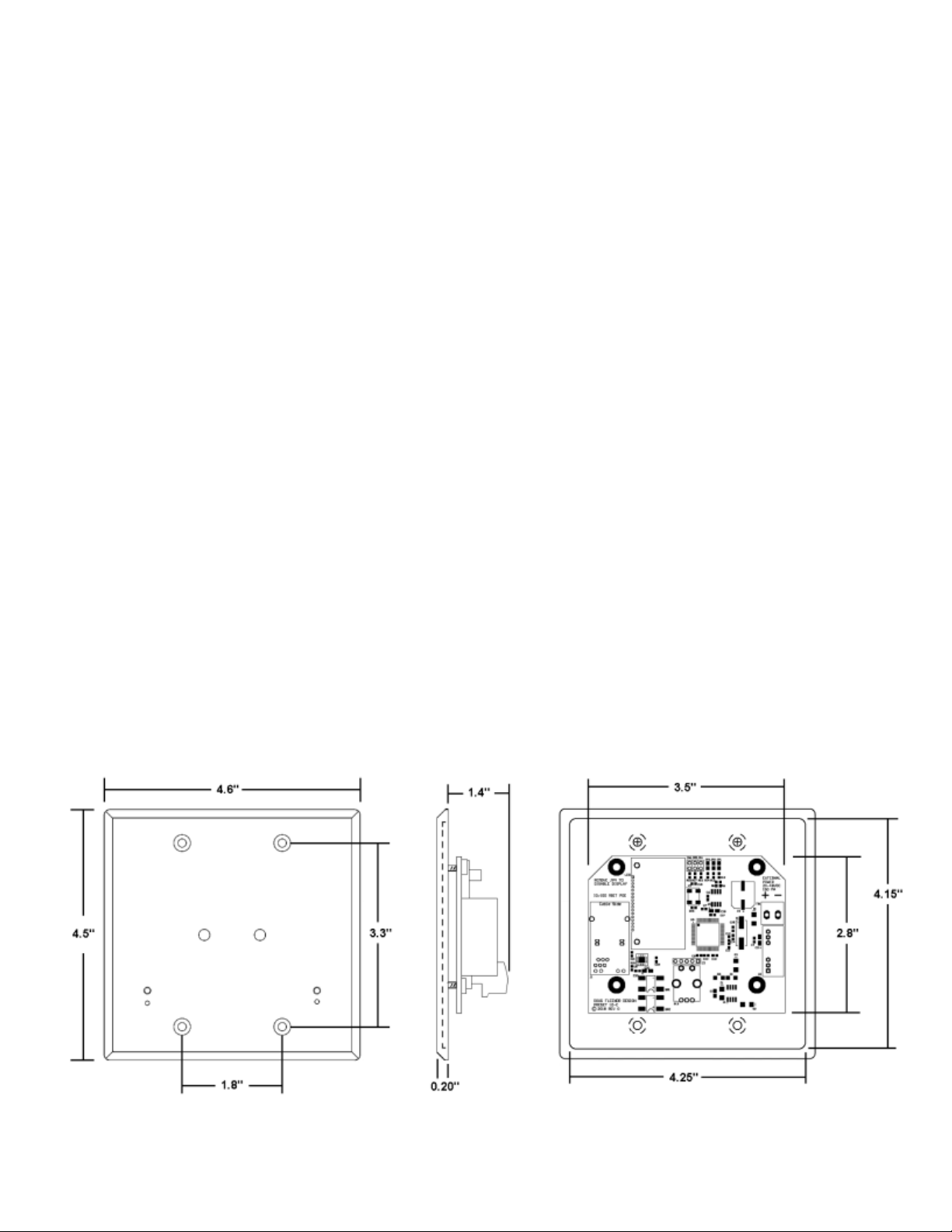
PRODUCT OVERVIEW
The Entry Station Two Ethernet (ES2ETHER) wall station plays back snapshots of
sACN (E1.31) on four universes. The simple front interface allows the user to control
2,048 individual slots with the push of a button. Static snapshots from any sACN
capable console record into the two presets. Snapshot play back may be used as an
alternative to a more complex console, or operate along with that same console.
Various lockout topologies make the ES2ETHER ideal in venues requiring untrained
users to control fixtures typically accessed by a more complex console. The ES2ETHER
supports Power over Ethernet (PoE – 802.3af) or a 24-48VDC power input. Station
configuration takes place on a rear facing user interface. Multiple stations may act as
remote stations with our Preset 10 Ethernet (model PRE10ETHER-A), and stations
operating on different universes may operate on the same Local Area Network (LAN)
INSTALLATION
The ES2ETHER installs into a standard two gang electrical wall box. Minimum
dimensions on the inside of the electrical box are 2.9”H × 1.4”D × 3.6”W. Data input and
output takes place over the RJ45 jack. For best possible data rates, a cable capable of
Fast Ethernet (100BASE-TX) is required. The cable must connect the ES2ETHER to an
Ethernet LAN that contains the console and receiving devices.
Power may enter the unit using the Ethernet cable when a Power over Ethernet switch
or injector are used. When utilizing PoE only one cable is required. Installations not
utilizing PoE can use the Auxiliary 24-48VDC input.
Page 2 of 9
Page 3
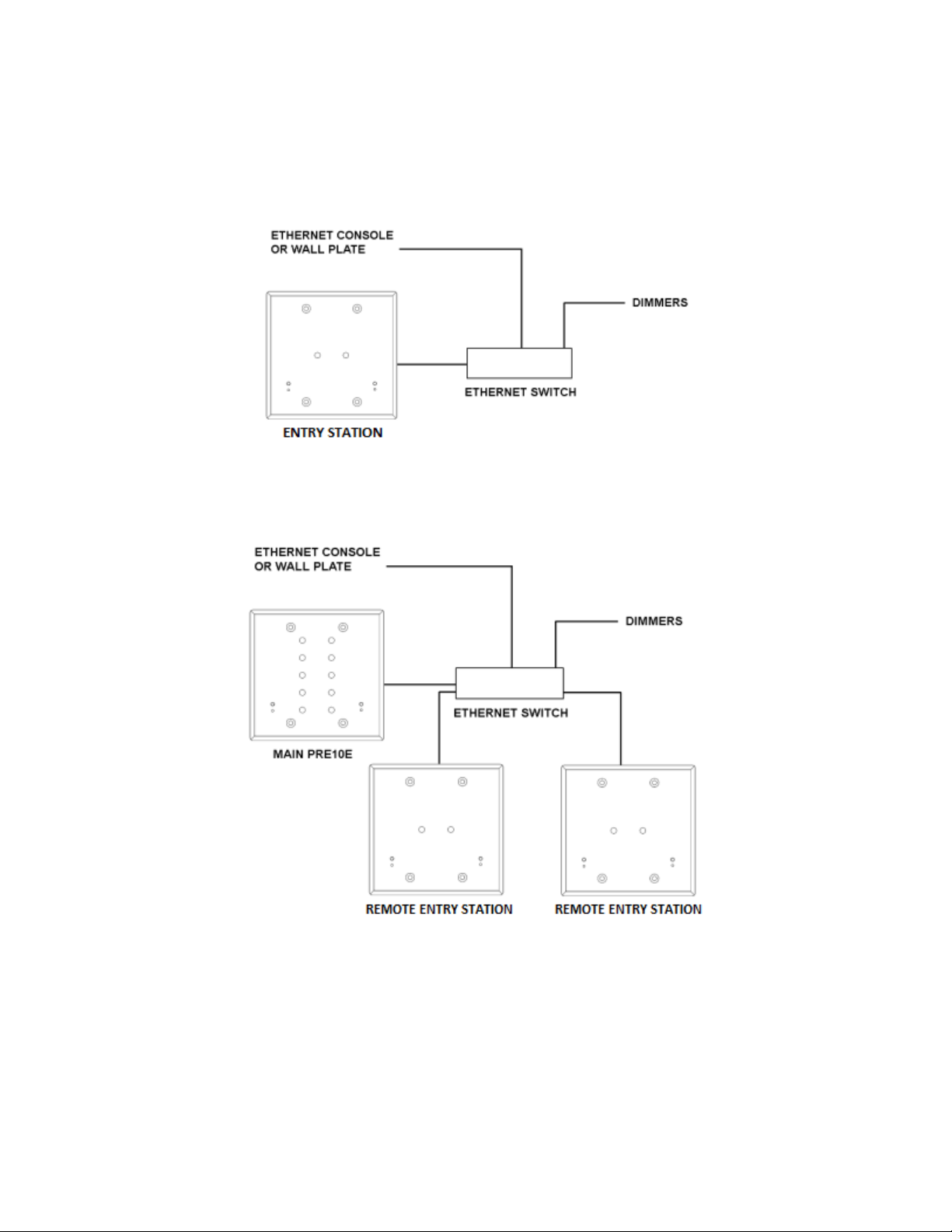
SYSTEM TOPOLOGY
Both Single Station and Multistation system designs are possible with the ES2ETHER.
A simple system may consist of a single console, ES2ETHER, and receiving device.
A more complex system may have both PRE10ETHER-A and ES2ETHER stations at
multiple locations in a building.
Data transport between each sACN capable device takes place using standard Ethernet
hardware that supports multicast traffic. The above diagrams utilize a single Ethernet
switch for simplicity. Any network hardware constituting a properly configured LAN may
replace the Ethernet Switch blocks above.
Page 3 of 9
Page 4

REAR INTERFACE
The ES2ETHER has a set of rear mounted controls that are accessed during initial
commissioning of the wall station. The rear interface changes network settings, lockouts
and button behavior. Once setup is complete, this interface remains facing into the two
gang wall box and is not accessed by users changing presets on the front interface.
The rear interface has a monochrome graphical Liquid Crystal Display (LCD), and a
rotary encoder with a button. The LCD displays the configuration pages which are
edited by turning the encoder, and pressing the button. The configuration page changes
when the page change symbol is highlighted [< >] and the encoder wheel is turned.
Depressing the encoder shaft acts as a button to toggle between the editable fields on
the screen. A highlight appears in the background of the editable field, at which point
the wheel changes the highlighted value. In addition to the LCD and encoder based
configurations, three jumpers select settings that are not accessed in the LCD menus.
Page 4 of 9
Page 5

Using the LCD, encoder, and jumpers, an installer can commission the ES2ETHER.
Initial commissioning consists of setting the following configuration options:
DHCP
Turns Dynamic Host Configuration Protocol (DHCP) On or Off. DHCP servers, such as
a router, will issue an IPv4 address to the ES2ETHER when connected on the same
Local Area Network. With a DHCP address issued, the ES2ETHER will not be able to
alter its own IPv4 address.
IPv4
The Internet Protocol Version Four (IPv4) address is edited here when DHCP is off.
SUBNET MASK
IPv4 Subnet mask bits are set here when DHCP is off.
UNIVERSE
Available sACN universes range from 1 to 63,999. The default starting universe for the
ES2ETHER is universe 1, which can be altered in this menu. The selected starting
universe is the first of four universes. For example, a starting universe of 6 gives the
ES2ETHER control of universes 6, 7, 8 and 9. Since each universe contains 512 slots,
this gives the ES2ETHER control of up to 2,048 slots.
PRIORITY
sACN uses a priority value to instruct receiving devices on which stream takes
precedence. Receivers may merge equal priority streams if supported. This field
becomes useful in conjunction with no lockout mode to allow for ‘automatic’ switch over
when a console powers down. Priority values range from 1 to 200, with 1 being the
lowest priority and 200 being the highest priority. The default priority for the ES2ETHER
is 100.
LOCKOUT
Two options provided here are Standard, and No Lockout. When the ES2ETHER sees
incoming streams on any incoming universe within its addressed universe range, in
Standard lockout mode, it stops transmitting on all four universes. In No Lockout mode,
transmission does not stop, and priority handling in the fixtures determines which
transmitter produces light levels. Default lockout behavior is Standard.
MULTISTATION
SINGLE: Used when only one ES2ETHER is in the system.
MAIN: Used when multiple ES2ETHER’s are in one system. A main station transmits
the sACN data, holds stored looks and exchanges configuration packets with remote
stations. Only the main station may record presets and set times.
Page 5 of 9
Page 6

REMOTE: When more than one station is on a universe, one must be set as a main,
and all others set as remote stations with the same universe number. The remote
stations exchange polling information with the main station, allowing button presses at
multiple entrances to track through the whole system. The ES2ETHER can act as a
remote station for a PRE10ETHER-A main station, with each of the two presets on the
ES2ETHER configured to trigger a certain preset on the main PRE10ETHER-A.
Remote station mode is the default Multistation setting for the ES2ETHER.
DATA
Displays the value of the first slot of the first universe being received by the ES2ETHER.
The Data page does not display data transmitted by the ES2ETHER. This is provided
as a system diagnostic and troubleshooting aide.
FADE TIME
A crossfade is a fade where the new preset levels entirely replace the previous levels.
The ES2ETHER allows you to alter the fade time for the two presets on this screen.
Crossfade times default to two seconds.
Note:
Crossfade times range from a minimum of 0 seconds to a maximum of 999 seconds
(16 minutes and 39 seconds).
The fade time entered will be the same for both presets.
ON PRESET
The value entered on this screen determines which preset the ON button corresponds
to on a compatible Preset Ten Ethernet (PRE10ETHER-A) while acting as a remote
station.
OFF PRESET
The value entered on this screen determines which preset the OFF button corresponds
to on a compatible Preset Ten Ethernet (PRE10ETHER-A) while acting as a remote
station.
JUMPER SETTINGS
The remaining configuration options are not accessed using the LCD and encoder
wheel. Instead these options are accessed by removing or applying a jumper.
JP4 - Rear Lockout – Removal of the JP4 Jumper locks out the rear encoder input and
display output. The LCD image and backlight turn off. Reapplication of the JP4 Jumper
re-enables the LCD and encoder.
Page 6 of 9
Page 7

JP5 - Force Defaults – All configuration options accessed through the LCD and encoder
Option
Default Setting
DHCP
True
IPv4
10.10.10.10
Subnet Mask
255.0.0.0
Universe
1
Priority
100
Lockout
Standard
Multistation
Remote
Fade Time
2
On Preset
1
Off Preset
10
are set to default by the following process:
1. Power Down ES2ETHER
2. Remove JP5
3. Power up ES2ETHER
4. Wait 5 seconds
5. Replace JP5
For a listing of each default setting, see the table below.
JP6 - Record Lockout – With JP6 removed, the recessed record button on the front
panel will no longer allow the recording of presets. With JP6 installed, the recording of
presets take place as described in the front interface section.
FRONT INTERFACE
The ES2ETHER has a front interface where the majority of user interaction takes place.
The front interface has buttons and LEDs involving playback and recording. Using the
front interface, a user can select an active preset or determine a lockout condition. The
recessed RECORD button requires a small blunt object, such as a paper clip.
Page 7 of 9
Page 8

PLAYBACK OF PRESETS
The ES2ETHER transmits presets when not locked out. When the ES2ETHER outputs
a preset, an associated green indicator LED will illuminate the button cap. In
STANDARD lockout mode, the ES2ETHER will darken all active preset indicators, and
show only a red indicator LED. In NO LOCKOUT mode, the playback happens all the
time, and the red LED indicates only the receipt of data. When shipped, the ES2ETHER
will have its lockout setting as STANDARD. Whenever one or more of the indicator
LEDs are on, a user can expect playback.
The station will only allow one active preset at a time. Pressing a non-illuminated button
will begin a crossfade from the currently active preset to the newly activated preset. The
time taken to fade from the current preset to the new preset is taken from the value
stored in the FADE TIME screen on the rear user interface. The LED indicator for the
new preset becomes illuminated, and the LED indictor for the former preset becomes
dark. Once the fade has completed, it will remain in that preset (static) until another
preset is selected.
Whenever a fade takes place, the yellow FADE TIME INDICATOR led will illuminate.
Note:
If a preset is active at the time power is lost, the ES2ETHER will return to that last
active preset when power is restored. The formerly active preset will fade in
completely after eight seconds.
RECORDING PRESETS
In order to record preset levels, the ES2ETHER must be connected to an sACN source.
When less than 2,048 slot levels are received, a level of 0% will be stored for all slots
above those received.
Note:
For predictable results, avoid recording when the sACN levels are changing.
Recording of presets must be done from a station configured as MAIN or SINGLE.
1. Using the primary sACN source, set a “look” to be recorded.
2. Using a small blunt object (e.g. paper clip), momentarily depress the RECORD
MODE recessed button located on the bottom most right of the ES2ETHER. The red
LED above the recessed button will begin to flash. If you decide after depressing the
RECORD MODE button that you do not wish to make an edit, depress the RECORD
MODE button a second time. The red LED will no longer flash and no changes will
have been made.
Page 8 of 9
Page 9

3. Momentarily depress the PRESET SELECT button of the preset number you wish to
record.
4. Upon releasing the PRESET SELECT button, the red LED will no longer flash. This
indicates recording is complete.
Repeat steps 1 through 4 until you have recorded as many presets as required, up to
two total.
PRESET OFF – SPECIAL FUNCTION
When the levels stored in the OFF preset are all zeros, a special function is enabled.
When the OFF preset is selected and the crossfade has completed, the ES2ETHER will
stop sending sACN. By ending sACN transmission, many moving lights and dimming
systems will enter their standby mode. This feature can be disabled by recording any
non-zero level on any of the 2,048 channels into the OFF preset.
Limited Manufacturer's Warranty
Products manufactured by Doug Fleenor Design (DFD) carry a five-year parts and labor
warranty against manufacturing defects. It is the customer's responsibility to return the
product to DFD at the customer's expense. If covered under warranty, DFD will repair
the unit and pay for return ground shipping. If a trip is necessary to the customer's site
to solve a problem, the expenses of the trip must be paid by the customer.
This warranty covers manufacturing defects. It does not cover damage due to abuse,
misuse, negligence, accident, alteration, or repair by other than by Doug Fleenor
Design.
Most non-warranty repairs are made for a fixed $50.00 fee, plus shipping.
Doug Fleenor Design, Inc.
396 Corbett Canyon Road
Arroyo Grande, CA 93420
(805) 481-9599 voice and FAX
(888) 4-DMX512 toll free (888) 436-9512
web site: http://www.dfd.com
e-mail: info@dfd.com
Page 9 of 9
