Page 1
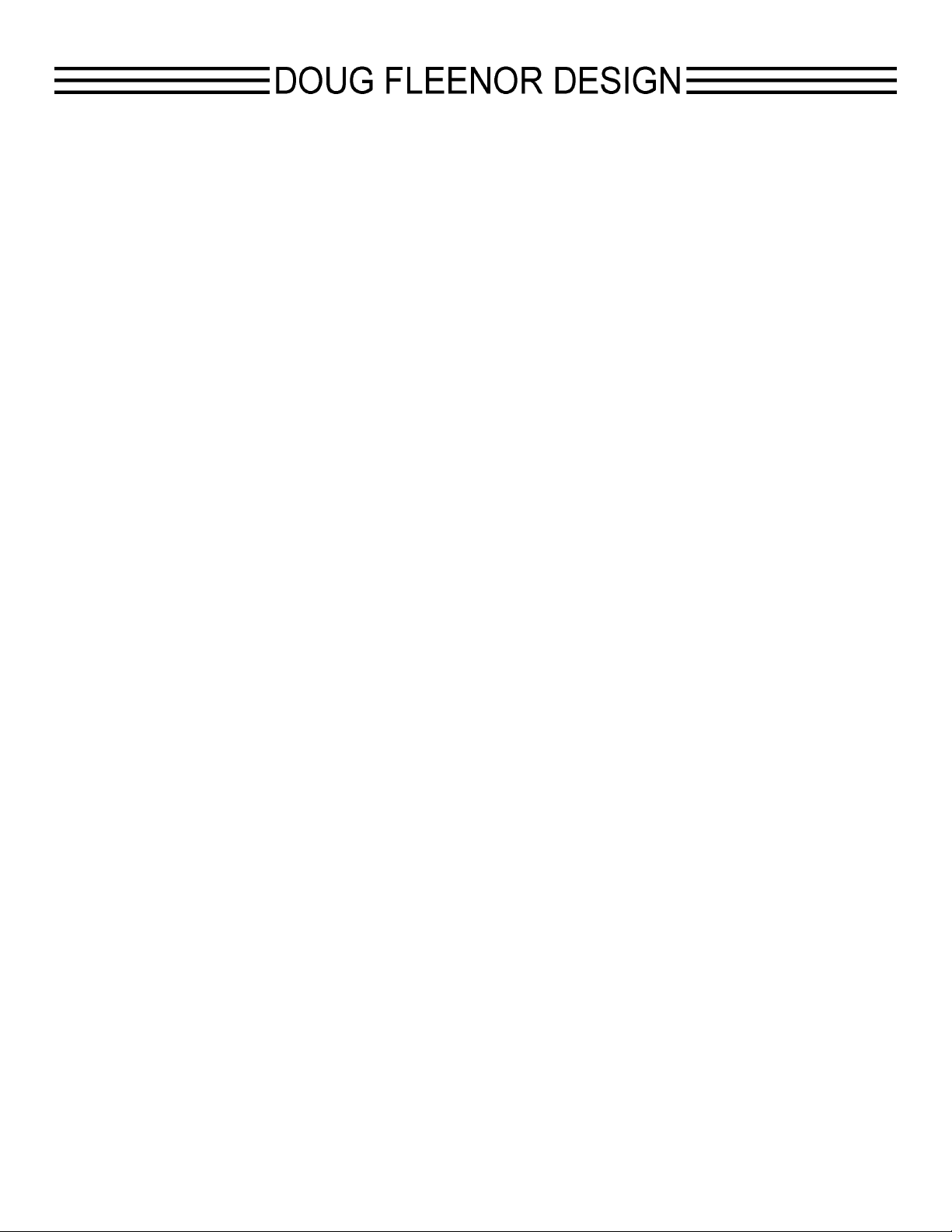
PRESET TEN ARCHITECTURAL TWO
OWNERS MANUAL
model PRE10-A2
Doug Fleenor Design
396 Corbett Canyon Road
Arroyo Grande, CA 93420
(805) 481-9599
Software Version 1.8
Manual Revision 02/04/2013
$ Serial # 099000
Page 2

PRODUCT DESCRIPTION
The Preset 10 Architectural Two is a further development of our popular Preset 10 Arc hitec tural controller. The Preset 10
Architectural Two (PRE10A2) offers new features and different wiring options. The new features of the PRE10A2 include a
grand master, pile on mode (input + preset), jumper selectable button modes (radio or push on/push off), and a two gang form
factor that allows PRE10A2 to fit in all two gang back boxes. The PRE10A2 has separate input and output ports allowing
merging incoming levels with the local preset. This cascading of inputs allows creation of systems where multiple PRE10A2
stations and a live theatrical console can share control. Additionally, system s can be created where multi-room control is
required by a single dimming system.
The Preset 10 Architectural Two lighting control station capable of storing up to ten presets. These presets are recorded by
capturing the output of a DMX512 console. Each preset can then be assigned a unique fade time, from 0 to 999 seconds.
Presets are recalled by pressing one of the buttons.
System s can be created by using one or more stations and a power supply. The solid aluminum faceplate is designed to install
over a standard two gang electrical box. Connections to the Preset 10 Architectural Two are power (2 wires) and DMX512 (3
wires). Power for the Preset 10 can be supplied from a variety of sources, including a 10V class 2 “doorbell” transformer.
The Preset 10 Architectural Two system can work in conjunction with a lighting console, automatically switching between
preset and console control or by combining the console’s levels with the active preset. In switch over mode when the console
generates DMX the Preset 10 Architectural Two goes off-line. The console then operates normally. Upon loss of DMX from
the console, the Preset 10 Architectural Two either returns to its pervious preset or holds the last look (jumper selectable).
In combining mode the Preset 10 Architectural Two merges the levels from the console with the levels of the currently active
preset.
Page 2 of 9
Page 3
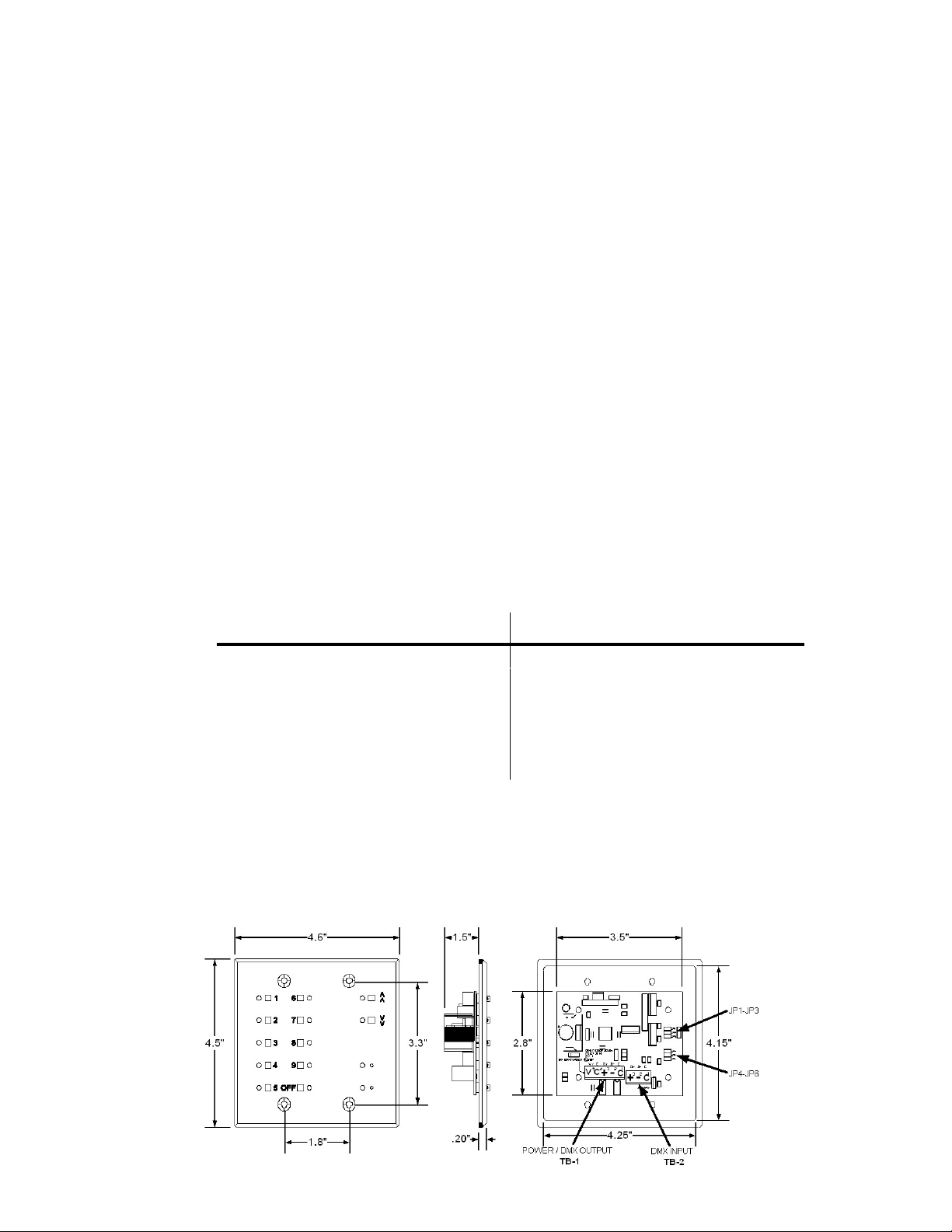
SPECIFICATIONS
Connector: Phoenix Contact MSTB series 3 position two part terminal block
Model: MSTB MSTB 2,5/3-ST-5,08 Order Number: 17 57 02 2
Phoenix Contact MSTB series 5 position two part terminal block
Model: MSTB 2,5/5-ST-5,08 Order Number: 17 57 04 8
Connector pin out: 1 (C) DMX512 common
2 ( -) DMX512 data - (input)
3 (+) DMX512 data + (input)
1 (C) DMX512 common
2 ( -) DMX512 data - (output)
3 (+) DMX512 data + (output)
4 (C) Supply common (internally tied to pin1)
Input/Output Circuit: ESD protected EIA-485 transceiver (LT1785)
Indicators: Ten green preset indicator LEDs
User controls: Ten preset push buttons
5 (V) Supply voltage “hot”
One yellow “Grand Master 100%” indicator LED
One yellow “Grand Master 0%” indicator LED
One yellow Fade Time LED
One red Signal / Record LED
One “Grand Master Up” push button
One “Grand Master Down” push button
One recessed record push button
One recessed fade time push button
Option Jumpers: For a single station installation all jumpers should be installed.
INSTALLED REMOVED
JP1 Recording Enabled Recording Disabled
JP2 Master Station Slave Station
JP3 Fade to last active preset Hold Last Look
JP4 Single Station Mode Station Mode Multi Station Mode
JP5 Switch Over Mode Highest Takes Precedence (HTP) Mode
JP6 Radio Button Mode Push On Push Off Mode
Power input: 9-15 volts AC or DC, 200mA per station
Color: Black anodized with laser engraved nomenclature
(A 10 volt class 2 “doorbell” transformer is recommended for fixed installations)
Size : Faceplate: 4.5"h X 4.6"w X 0.2"d
Faceplate rear inset: 4.15"h X 4.25"w X 0.1"d
Electrical box m inim um inside dimensions: 3.6"h X 2.9"w X 1.26"d
Page 3 of 9
Page 4

Preset 10 Architectural Two - INSTALLATION
WIRING INFORMATION
Preset 10 Architectural Two is designed to use daisy-chain wiring topology. Unlike its predecessor the Preset 10
Architectural, the Preset 10 Architectural Two has an input (TB2) and output (TB1) connector. Also note that a system
may contain multiple power supplies when voltage drop becomes a concern. Please give us a call if you have any
questions.
POWER SUPPLY
The voltage provided to the Preset 10 Architectural Two must be between 9-15 volts AC or DC. The Preset 10 Architectural
Two has been designed to operate on a standard class 2 “doorbell” transformer. For example Ace Hardware’s model#
ACE36483 10 volt 5 watt transformer.
Single Master Installation
Note: All jumpers installed
CABLE COLOR FROM TO USE
120 Ohm Data Cable
1
Belden 9829 or
Equivalent
(2) #16 AWG
2
Stranded Wires
120 Ohm Data Cable
3
Belden 9829 or
Equivalent
Multi Master Installation
Note: Remove JP5
CABLE COLOR FROM TO USE
120 Ohm Data Cable
1
Belden 9829 or
Equivalent
(2) #16 AWG
2
Stranded Wires
120 Ohm Data Cable
3
Belden 9829 or
Equivalent
(2) #16 AWG
4
Stranded Wires
120 Ohm Data Cable
5
Belden 9829 or
Equivalent
Shield
White/Blue Stripe Pin 2 TB2-2 Data Blue/White Stripe Pin 3 TB2-3 Data +
Black
Red Power TB1-5 Supply “hot”
Shield
White/Blue TB1-2
Blue/White Stripe TB1-3
Shield
White/Blue Stripe Pin 2 TB2-2 Data Blue/White Stripe Pin 3 TB2-3 Data +
Black
Red Power TB1-5 Supply “hot”
Shield
White/Blue Stripe TB1-2 TB2-2 Data Blue/White Stripe TB1-3 TB2-3 Data +
Black TB1-4 TB1-4 Supply
Red TB1-5 TB1-5 Supply “hot”
Shield
White/Blue TB1-2
Blue/White Stripe TB1-3
5 Pin XLR Plate
Power Supply
PRE10-A2 Master
5 Pin XLR Plate
Power Supply
PRE10-A2 Master
Room 1
PRE10-A2 Master
Room 2
Pin 1
PRE10-A2 Master
Common TB1-4 Supply
TB1-1
Dimmer Cabinet
Pin 1
PRE10-A2 Master
Common TB1-4 Supply
TB1-1
TB1-1
Room 1
PRE10-A2 Master
Room 2
Dimmer Cabinet
TB2-1 Common
TB2-1 Common
TB2-1 Common
?
Common
?
Data -
?
Data +
?
Common
?
Data -
?
Data +
Page 4 of 9
Page 5

Preset 10 Architectural Two - INSTALLATION (continued)
UP STREAM SLAVE
Note: Master - Remove JP4
Slave - Remove JP2 & JP4
CABLE COLOR FROM TO USE
120 Ohm Data Cable
1
Belden 9829 or
Equivalent
(2) #16 AWG
2
Stranded Wires
120 Ohm Data Cable
3
Belden 9829 or
Equivalent
(2) #16 AWG
4
Stranded Wires
120 Ohm Data Cable
5
Belden 9829 or
Equivalent
Shield
White/Blue Stripe Pin 2 TB1-2 Data Blue/White Stripe Pin 3 TB1-3 Data +
Black
Red Power TB1-5 Supply “hot”
Shield
White/Blue Stripe TB1-2 TB2-2 Data Blue/White Stripe TB1-3 TB2-3 Data +
Black TB1-4 TB1-4 Supply
Red TB1-5 TB1-5 Supply “hot”
Shield
White/Blue TB1-2
Blue/White Stripe TB1-3
5 Pin XLR Plate
Power Supply
PRE10-A2 Slave
PRE10-A2 Master
Pin 1
PRE10-A2 Slave
Common TB1-4 Supply
TB1-1
PRE10-A2 Master
TB1-1
Dimmer Cabinet
TB1-1 Common
TB2-1 Common
?
Common
?
Data -
?
Data +
DOWN STREAM SLAVE
Note: Master - Remove JP4
Slave - Remove JP2 & JP4
CABLE COLOR FROM TO USE
120 Ohm Data Cable
1
Belden 9829 or
Equivalent
(2) #16 AWG
2
Stranded Wires
120 Ohm Data Cable
3
Belden 9829 or
Equivalent
(2) #16 AWG
4
Stranded Wires
120 Ohm Data Cable
5
Belden 9829 or
Equivalent
Shield
White/Blue Pin 2 TB2-2 Data Blue/White Pin 3 TB2-3 Data +
Black
Red Power TB1-5 Supply “hot”
Shield
White/Blue TB1-2 TB1-2 Data Blue/White TB1-3 TB1-3 Data +
Black TB1-4 TB1-4 Supply
Red TB1-5 TB1-5 Supply “hot”
Shield
White/Blue TB1-2
Blue/White TB1-3
5 Pin XLR Plate
Power Supply
PRE10-A2 Master
PRE10-A2 Slave
Pin 1
PRE10-A2 Master
Common TB1-4 Supply
TB1-1
PRE10-A2 Slave
TB1-1
Dimmer Cabinet
TB2-1 Common
TB1-1 Common
?
Common
?
Data -
?
Data +
Page 5 of 9
Page 6

Preset 10 Architectural Two - SETUP
FACEPLATE CONFIGURATION
Each Preset 10 Architectural Two has six jumpers, JP1 through JP6, that select different modes of operation. The factory
default is to have all jumpers installed.
JP1 W hen this jumper is installed on the MASTER faceplate recording of presets is enabled. W hen rem oved, the TIME
and RECORD buttons are disabled. The position of JP1 on a SLAVE faceplate has no affect.
JP2 When this jumper is installed the faceplate takes on the MASTER duty. The MASTER faceplate is responsible for
transmitting and receiving DMX, storing presets and communicating with SLAVE faceplates. When removed, the
faceplate takes on the SLAVE duty. A SLAVE faceplate communicates button presses and mimics the state of the
LEDs on the master faceplate.
JP3 When this jumper is removed the Preset 10 Architectural Two will hold its last look upon loss of DMX input.
JP4 When this jumper is installed it enables SINGLE STATION MODE. In this mode the faceplate will not send any
"alternate start code" packets. When this jumper is removed it enables MULTI STATION MODE. This allows the
alternate start code packets required for master/slave station operation. If your system contains only one Preset 10
Architectural Two , there is no need to remove the jumper.
JP5 W hen this jumper is removed the DMX input is merged with the output of the active preset. The merge is Highest
Takes Precedence (HTP), where the output for each DMX channel is the highest level on any input for that channel.
JP6 When this jumper is installed the preset buttons act like “radio buttons”. Selecting a different preset releases the
current active preset. W hen this jumper is removed the preset buttons act in a push on, push off m anner. All the
presets pile on to each other in Highest Takes Precedence (HTP). The OFF preset is an exception. See the details
in the section on POPO operation.
MASTER SELECTION
A typical system consists of a single MASTER faceplate. Shunt JP4 should be installed (default condition) for normal MASTER
operation. In a systems that contain slaves the shunt at JP4 should be rem oved. For safe keeping place the shunt over only
one of the pins at JP4.
SLAVE SELECTION
To modify a faceplate to become a SLAVE the shunts located at JP2 and JP4 should be removed. For safe keeping place the
shunt over only one of the pins at JP2 and JP4.
Page 6 of 9
Page 7

INDICATORS
GREEN LED
ON = CURRENTLY SELECTED PRESET
FLASHING = TIME SETTING MODE SELECTED FOR THIS PRESET
YELLOW TIME LED
ON = PRESET FADE IS IN PROGRESS
FLASHING = TIME SETTING MODE SELECTED
YELLOW GRAND MASTER 100% LED
ON=GRAND MASTER AT 100%
OFF=GRAND MASTER LESS THAN 100%
YELLOW GRAND MASTER 0% LED
ON=GRAND MASTER AT 0%
OFF=GRAND MASTER GREATER THAN 0%
RED LED
ON = STATION LOCKED OUT / RECEIVING DMX512 FROM EXTERNAL CONSOLE
FLASHING = RECORD MODE ACTIVE
Preset 10 Architectural Two - OPERATION
GREEN LED YELLOW
TIME LED
OFF OFF OFF UNIT NOT POWERED
OFF OFF ON RECEIVING DMX512
OFF OFF FLASHING RECORD MODE ACTIVE
FLASHING FLASHING OFF TIME SETTING MODE ACTIVE FOR SELECTED PRESET
ON OFF OFF PRESET 10 TRANSMITTING DMX512
ON ON OFF PRESET 10 TRANSMITTING DMX512
RED LED STATE
PRESET 10 IS LOCKED OUT FROM TRANSMITTING
CURRENT LOOK WILL BE STORED TO THE NEXT PRESSED PRESET
NO DMX512 INPUT
CURRENTLY FADING FROM PREVIOUS PRESET
Page 7 of 9
Page 8

RECORDING PRESETS
In order to set the individual dimmer levels recorded to a preset, the Preset 10 Architectural Two must be connected to a
DMX512 source. W hen less than 512 dimmer levels are received, a level of 0% will be stored for all channels above those
received.
Note:
! For predictable results, avoid recording when the DMX levels are changing.
! Recording of presets must be done from the M ASTER faceplate
1.
2.
Using the primary DMX512 console, set a “look” to be recorded.
Using a small blunt object (i.e. paper clip), depress the RECORD MODE recessed button located next to the RED
LED. The RED LED will begin to flash. If you decide after depressing the RECORD MODE button that you do not
3.
4.
wish to make an edit, depress the RECORD MODE button a second time. No changes will have been made.
Depress the PRESET SELECT button adjacent to the preset number you wish to record. The adjacent GREEN LED
will illuminate as you depress the button. (Example: press the upper most left button to store preset 1)
Upon releasing the PRESET SELECT button, the RED LED will no longer flash. This Indicates recording is complete.
Repeat steps 1 through 4 until you have recorded as m any presets as required, up to ten total.
PRESET NUMBER 10 (OFF) - SPECIAL FUNCTION
W hen the levels stored in preset number 10(OFF) are all zeros a special function is enabled. W hen preset 10(OFF) is
selected and the crossfade is completed the Preset 10 Architectural Two will stop sending DMX. By going off-line, many
moving lights and dimming systems will detect the loss of DMX512 and begin their shut down routine.
RECORDING PRESET CROSSFADE TIME
A crossfade is a fade where the new preset levels entirely replace the previous levels. Each of the ten presets can have
its own unique crossfade time. Crossfade times default to two seconds.
Note:
! Crossfade times range from a minimum of 0 second to as maximum of 999 seconds (16 Min., 39 Sec.).
! Crossfade times can not be set while the Preset 10 Architectural Two is locked out (red LED is illuminated).
To enter a different crossfade time:
1. Disconnect the Preset 10 Architectural Two from any DMX512 source.
2. Press the button of the preset you wish to edit. The GREEN preset indicator LED will illuminate.
3. Using a small blunt object (i.e. paper clip), depress the TIME SET TING MODE recessed button located adjacent to
the yellow LED indicator. The green indicator LED, adjacent to the preset you selected to edit and yellow tim e will
now flash. You will have ten seconds to set the crossfade time. If you decide after depressing the TIME SETTING
MODE button that you do not wish to make an edit simply wait 10 seconds, or depress the TIME SETTING MODE
button a second time. No changes will have been made.
4. Enter the time in seconds using the PRESET SELECT buttons. Use PRESET SELECT button 10(OFF) to enter a
zero. (i.e. 120 seconds is entered by pressing PRESET SELECT button 1 followed by 2 then OFF). The time setting
command is completed by one of three methods:
a. Enter a three-digit time. The TIME SETTING MODE will exit upon the entry of the third digit. The GREEN
preset indicator LED will illuminate steadily and the yellow LED will go off indicating success. A one or two
digit time may be entered with leading zeros (i.e. five seconds as 005 or OFF, OFF, 5).
b. Enter a one or two digit time followed by pressing the TIME SETTING MODE button. The GREEN preset
indicator LED will illuminate steadily and the yellow LED will go off indicating success.
c. Enter a one or two digit time and wait for ten seconds for the time setting mode to exit automatically. The
GREEN preset indicator LED will illuminate steadily and the yellow LED will go off indicating success.
Page 8 of 9
Page 9

PLAYBACK OF PRESETS
Presets can be played back in one of two ways by “radio button” or “push on, push off” (POPO) mode. Selection of the preset
button mode is m ade via JP6. In “radio button” m ode selecting a different preset releases the current active preset. The result
is a crossfade from the current preset to the newly selected one. The time taken to fade from the current preset to the new
preset is tak en from the newly selected preset. O nce the fade has com pleted it will rem ain at that current preset (static) until
another preset is selected. In “push on, push off” mode the presets pile on to each other in Highest Takes Precedence (HTP).
Each preset will fade in or fade out in the time assigned to the activated or deactivated preset.
In “push on, push off” mode pressing preset number 10(OFF) will release presets 1 through 9. Preset 10(OFF) is just like
presets 1 through 9 in that it can store a preset and have a fade time.
In “radio button” mode is possible to create an autofollow of all ten presets or less. To begin autofollow of all ten presets press
and hold the preset select button of preset number 1 (approximately 5 seconds) until all the LEDs flash once. Once the fade
time of a preset is complete the next preset will be selected automatically. When preset number 10(OFF) has been reached
the next preset to be selected will be preset number 1. To exit autofollow momentarily press any preset select button.
Note:
! If a static preset is playing at the time power is lost Preset 10 Architectural Two will return to that preset when power
! If the Preset 10 Architectural Two was in autofollow playback at the time power was lost, the Preset 10 Architectural
! To bypass unused presets In autofollow enter the time as 999 seconds. This means the longest autofollow fade
is restored. The fade will begin with all 512 channels at 0% and fade up in the time recorded to that preset.
Two will resume autofollow playback beginning with preset number 1.
time is 998 seconds.
PRESET NUMBER 10 (OFF) - SPECIAL FUNCTION
W hen the levels stored in preset num ber 10(O FF) are all zeros a special function is enabled. W hen preset 10 (OFF) is
selected and the crossfade has completed the Preset 10 Architectural Two will stop sending DMX. By ending DMX512
transmission, many moving lights and dimming systems will enter their standby mode.
GRAND MASTER
The grand m aster up and down buttons allow proportional control of the currently active preset. W hen the grand master is
at full (100%) the yellow LED adjacent to the GRAND MASTER UP button is illuminated. When the grand master is down
(0%) the yellow LED adjacent to the GRAND MASTER DOWN button is illuminated. Pressing the GRAND MASTER UP or
GRAND MASTER DOW N button once makes the grand master take one step. The grand master has a range of 254 steps.
Pressing and holding the GRAND MASTER UP or GRAND MASTER DOWN button will result in a continuous fade. It takes
5 seconds to fade the grand master fully up or down.
The grand master remains at its set level as long as the Preset 10 Architectural Two remains powered.
The grand master only affects the levels of the active preset and not the levels from the console.
FACE PANEL LOCKOUT
An optional face panel lockout feature can be enabled in the factory prior to shipm ent. This feature is not enabled by default.
If the feature has been enabled, it operates as described below:
To prevent misuse of the Preset 10 Architectural Two it can be locked out from accepting any button pushes. To lock the face
panel press the currently active preset button three times within one second. At the end of the third press all the green preset
LEDs will flash once to confirm the lock. The Preset 10 Architectural Two is now locked from accepting any button pushes.
To unlock the face panel press the currently active preset button three times within one second. At the end of the third press
there will be no confirming flash of the green preset LEDs.
Page 9 of 9
