Page 1

Internet Tablet GS918
User’s Manual
Rea d this ma nual be fore in stall ation a nd use.
Page 2
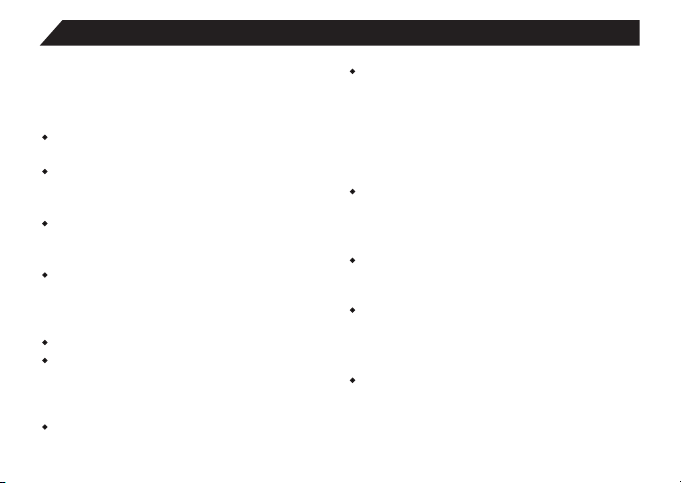
Important Safety lnstructions and Notices
We wo uld l ike you t o have a sa fe and en joyab le
exp erien ce. Ple ase rea d the fol lowin g instruc tio ns
and n otice s befor e using t he tabl et.
Avo id us ing the t ablet i n extre mely ho t, cold ,
dus ty, damp o r wet e nviro nment s.
The t ablet i s not moi sture /wate r-res istan t.
Avo id us ing the t ablet a round s ource s of
wat er.
Avo id dr oppin g or forc ibly pl acing t he tabl et
ont o a hard su rface . Thi s may dam age the
scr een or in terna l elect ronic c ompon ents.
Do no t use alc ohol, t hinne r or benz ene to
cle an the su rface o f the tab let.
Use o nly cle aning p roduc ts desi gned for
com puter t ablet d evice s
Do no t use the t ablet w hile wa lking o r drivi ng.
Exc essiv e use of ea rphon es at hig h volum e
may l ead to he aring i mpair ment.
Lim it earp hone us age, an d adjust th e vol ume
to a mo derat e level w hen doi ng so.
The i mages i n this ma nual ma y vary sl ightl y
fro m the act ual pro duct.
2
Cha rge the t ablet b atery u nder an y the
fol lowin g circu mstan ces:
1.T he batt ery lev el icon i ndica tes low p ower,
by sh owing a d raine d, red ba ttery i con.
2.T he tabl et powe rs-of f aut omati cally, a nd
con tinue s to do eve n after r estar ting.
3.O n-scr een key s do not wo rk.
Do no t sudde nly dis conne ct the ta blet wh en
for matti ng, upl oadin g or down loadi ng data.
Thi s can lea d to prog ram err ors(e .g.,s ystem
or sc reen “f reezi ng”.)
Sta tic dis charg e in the ca ble, wh ile it is c onnec ted to a co mpute r, may cor rupt fi les or
dam age the m emory o f the tab let.
Dis mantl ing the t ablet w ill voi d the man ufac ture’ s war ranty. I f exp erien cing
pro blems , revie w the Trou blesh ootin g secti on
of th is manu al.
The t ablet f uncti ons, ha rdwar e, soft ware, a nd
war ranty i nform ation m ay be imp roved o r
mod ified b y the man ufact urer or t heir re spectiv e owner s, and is s ubjec t to chan ge with out
not ice.
Page 3
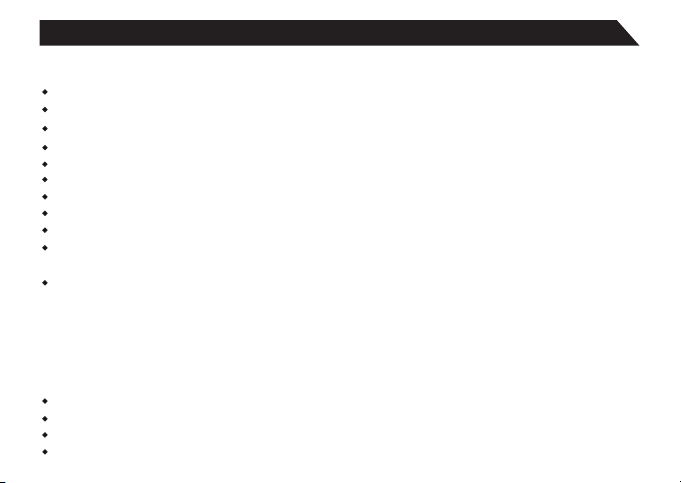
Features/What’s In the Box
Fea tures
9"8 00X48 0 Capac itive t ouch- scree n, with m ulti- point tou ch fu nct ion.
Wi- Fi .
Pla y all for mats of m usic, v ideo an d pictu re file , Suppo rts res oluti on up to 10 80P.
TF ca rd for da ta stor age and t ransf er.
Ene rgy-s aving b right ness co ntrol a nd slee p funct ions.
Sup ports m ultip le lang uages .
USB 2 .0 high -spee d trans fer.
APK p rogra m insta llati on usin g the Appl nstalle r.
Sup ports f irmwa re upgr ades.
G-S ensor f uncti on: Det ects th e envir onmen t, orie ntati on and po sitio n of the ta blet, t o provi de inpu t
for v ariou s appli catio ns.
Cam era: Fr ont (fa cing us er)0. 3MP
Wha t’s in th e Box
The D OPO GS9 18 9"Tabl et
AC Ada pter
Use r’s Ma nua l
USB C able
3
Page 4
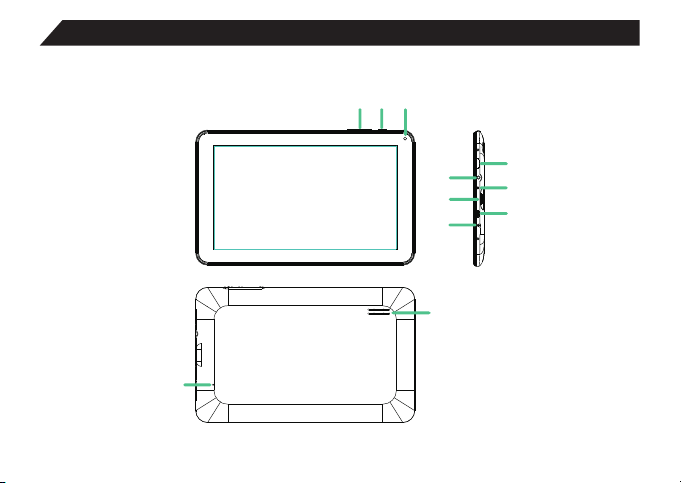
Important Safety lnstructions and Notices
1 2
3
5
7
9
6
8
11
10
4
4
Page 5
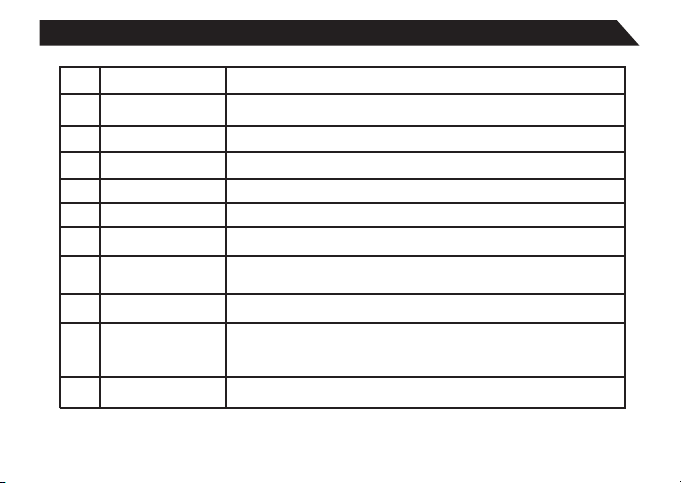
1
2
3
4
5
6
7
8
9
10
11
Volume-/+Key
Power/Lock Key
Increases/Decreases audio volume in either speakers or earphones.
Powers ON/OFF when held for about 3 seconds. Locks and unlocks the
tablet in Stand-by Mode.
Camera 0.3M camera on front of tablet (facing the user.)
HDMI 1080P HDMI Output.
Earphone Jack use with a standard 3.5mm stereo headphone jack.
MIC Jack
TF Card
Slot
Micro USB Port
Power Jack
Reset Button
Microphone
Slot for a TransFlash card (also referred to as an Micro S card.)D
Connect to a computer via mini USB cable to transfer data (I.e. music,
video, photo, data files.)
Connects to an AC adapter.
Pre ss to res et the ta blet. T his r equir es a pape r-cli p or othe r small ,
nar row-t ipped i tem to in sert an d trigg er the re set. (B e caref ul not
to ap ply exc essiv e press ure to th e butto n locat ed insi de the ta blet. )
Speaker Speaker
5
Page 6
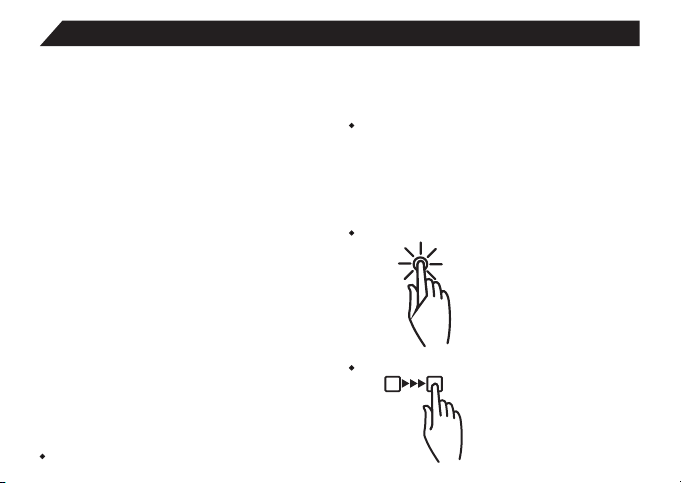
Basic Operations
Pow ering O N/OFF
To powe r ON/OF F the tab let, pr ess and h old the
Pow er butt on for ab out 3 sec onds. W hen tur ning
the t ablet O N, you wi ll go to th e initi al Star tup
scr een and h ave the o ption o f unloc king it a nd
goi ng to the H ome scr een, or d irect ly to the
Cam era app , When tu rning O FF the ta blet, a
win dow wil l open, v erify ing you r actio n.
Sta nd-by M ode
if yo u do not wa nt to pow er-of f the t ablet , you can
opt t o deact ivate j ust the L CD scre en. Thi s wil l
kee p the tab let in St and-b y mode. To de act ivate
the s creen , quick ly pres s and rel ease th e Power
but ton. Th e scr een wil l go blac k. To rea ctiva te,
sim ply pre ss and re lease t he Powe r butto n again .
(You m ay ha ve to u nlock t he tabl et in ord er to use
it, d epend ing on yo ur secu rity se tting s.)
Touc hin g and Typi ng
The E M63 tab let scr een is de signe d for you
to to uch it to m ove, se lect an d manip ulate
inf ormat ion.
To sele ct an i tem on th e scree n, simp ly tap it
6
onc e with yo ur fing ertip o r stylu s. Some i tems
may r equir e you to” doubl e-tap ”.
To type i nto on te xt fiel d(i.e .,whe n input ting
you r name, o r a web add ress) ,tap th e text
fie ld. The o n-s creen k eyboa rd will a ppear,
and a llow yo u to type t he info rmati on you
wis h to ente r.
Oth er comm on fing er gest ures in clude :
Tou ch an d Hol d: Tou chi ng an d ke epi ng yo ur
Dra g: To move an o bject , or acti vate
fun ct ion ali ty, Touc h and H ol d
an it em u nti l it gl ow s, th en
“dr ag ”it t o ano th er lo cat io n
on th e sc ree n wit ho ut li fti ng
you r fi nge r or st yl us.
fin ger on an o n-scr een ite m,
unt il a ligh t glow ap pears
aro und it, m ay acti vate a
sep arate m enu or ot her
opt ions fo r that it em. Thi s is
oft en used f or dele ting an
ite m from th e table t.
Page 7
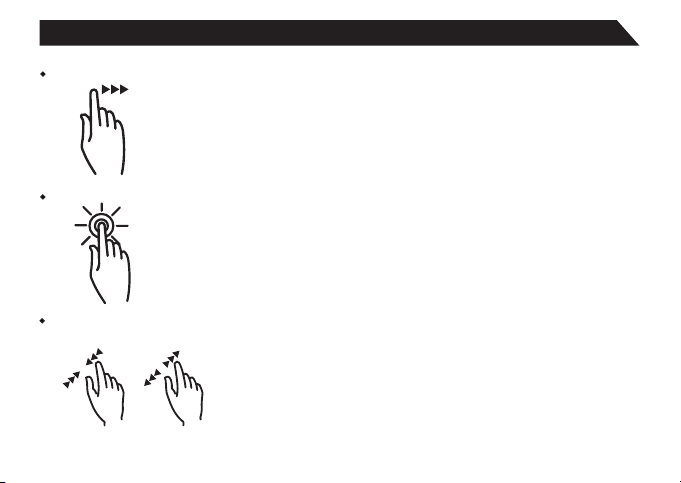
Swi pe/Sl ide: A mot ion oft en used t o move
thr ough me nus, pi cture s or
mul tiple o ption s. This i s don e
wit h a light t ap or fli ck of the
fin ger/s tylus i nto the d ireci on
you w ant the i tem, me nu or
scr een to mo ve towa rd.
Dou ble-T ap: S ome i te ms wi ll re qu ire t wo ta ps
in or der to ac tivat e, zoom -in,
zoo m-out .
Pin ch: In so me apps ( such as M aps, Br ower,
and G aller y), you c an zoom i n and out b y
pla cing tw o finge rs
on th e scree n at
onc e, and pi nchin g
the m toget her
(to z oom out ) or
spr eadin g them
apa rt(to z oom in. )
Cha nging t he scre en orie ntati on
Fir st, mak s sure th e “Auto -rota te scre en”op tion
is se lecte d in the Se tting s menu( Setti ngs>
Acc essib ility ). With t his opt ion sel ected , the scr een
wil l autom atica lly rot ate bas ed on the v ertic al/
hor izont al orie ntati on it is be ing hel d in. To“lo ck”
an or ienta tion, s imple d esele ct the“ Auto- rotat e
scr een” op tion.
Res ettin g the Tabl et
if th e table t is unre spons ive to ei ther to uch inp ut
or fu nctio n keys, u se a pape rclip o r simil arly- sized
pin a nd pres s the Res et butt on loca ted in th e reset
ape rture . Thi s reset w ill cle ar the me mory an d
reb oot the t ablet .(it is n ot the sa me as a fac tory
res et; you r perso nal inf ormat ion, ap ps, set tings e tc.
wil l be reta ined. )
Con servi ng Powe r
To cons erve ta blet ba ttery p ower, se t the
bri ghtne ss and sl eep fun ction s at reas onable
lev els. Th ese f uncti ons can b e found i n the
Set tings m enu(S ettin gs>Di spay) .
7
Page 8
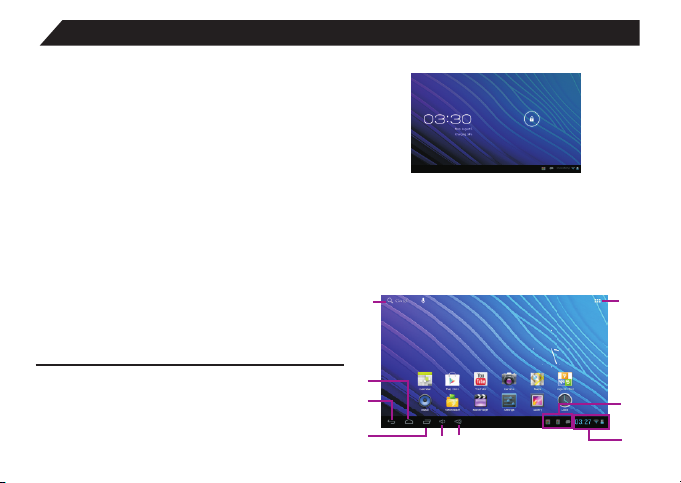
Basic Operations/The Home Screen at a Glance
Cha rging t he Table t
It is b est to ch arge th e table t befor e the bat tery
ico n is full y drain ed, or wh en the ta blet po p-up
ind icate s that it n eeds ch argin g. To cha rge the
tab let, pl ugin th e AC ad apt er to a c onven ient
out let, th en plug -in the t ablet t o the AC ada pter.
If th e table t is on, th e batte ry icon w ill pul se, sho wing
tha t it is bei ng char ged. If i s fully c harge d when an
ico n of a full b atter y is disp layed o n the scr een.
A comp lete ba ttery c harge w ill tak e
app roxim ately 5 h ours. I t is norm al for th e table t
to be w arm to th e touch a s it is bei ng char ged.
Connectin g to a Computer for File Transfer
The include d USB cable can be used to connect th e
tablet to any P C computer, for the purpose of transf erring
music, pict ure and other data files betwee n the two units.
Press and hol d your finger on the lock icon, and t wo
options wil l appear. Drag it to the right, so that the c ircle
clicks onto t he unlock icon. The tablet will be unlocked,
and will proc eed to the Home screen. Drag it to th e left
to go directl y to the Camera app. If you do nothin g, the
tablet will r eturn to Standby mode.
1
7
Power On the ta blet
Upon pressi ng the Power button for about 3 sec onds to
start the tab let, there will be a series of scre ens, and then
you will see th is locked Start-up screen:
8
2
3
4
5 6
8
9
Page 9

The Hom e scree n is the st arting p oint fo r all of the featur es of the t ablet are descr iptio ns of each i fem on th e
home sc reen
1 Google
Search
2 Home Icon Returns to the center/main Home screen.
3 Back Icon Opens the previous screen visited, whether in an application or using the internet.
4 Recent Apps Opens a list of apps(applications)recently used. Any application in the list can be selected
5 Volume
Down
6 Volume Up Increases volume from music of other audio sources.
7 Application
Menu
8 System
9 Status Icons A quick-look at the status of the tablet, including network connections,battery life,volume
Hom e scree n may ext end bey ond the w idth of t he cent ral scr een. It p rov ide s mo re sp ace ,s o th at
App s short cut, wi dge t, etc .c an be dis playe d. Pres s a blank are a of th e hom e scree n,sw ip e
fin ger (l ef t to ri ght ) to acce ss ot her hom e scr een .Add AP PS s hor tcu t, w idg ets a nd othe r fea tures
to th e homes creen s, and ch ange th e wallp aper.
Opens to the Google Search page,which allows you to enter an internet search using the
keyboard or voice control.
simply by touching it,or removed by swiping it left or right. NOTE:If an application
is not used after a certain length of time,if will begin to shrink,and eventually fade from this
menu.
Reduced volume from music or other audio sources.
Opens a list of all apps and widgets installed on the tablet.See More on the Launcher Tab" "
below.
Opens a status window, which will give details in the state of the tablet, incoming messages,updates,Wi-Fi and Bluetooth connections and other tablet system related information.
and time. Tappin on the Status icons will give the System Notifications pop-up window.
9
Page 10

The Home Screen at a Glance
Mor e on the La unche r Tab
The Launche r Tab is a convenient way to access
all of the appl ications (Apps). After tapping th e
icon, the scr een will open to the Launcher Tab
page. At the top, wil l find options to see all
Apps (appli cations) or widgets.
Apps
Tapping on any application icon in the La uncher
screen will a ctivate the application. If y ou would
like to add the a pplication to the Home screen ,
simply pres s and hold the app icon, and you
10
will return t o the Home screen with the select ed
icon still un der-finger. You can move the application t o any available location on the m ain
screen. Rel ease the application icon to pl ace
it in the scree n, add it to another applicatio n in
a separate su b-window,or onto the top of the
screen onto t he text “App info”, where you wil l find
detailed in formation on that applicati on.
Widgets
Widgets are m ini Apps that run on the Home
screen. The ta blet comes with s everal by default,
including a c alendar and a clock, and more can
be download ed.
Shop
This is the ico n for the Google Play store, wher e
purchase an d download Apps and wi dgets will
be able for use o n the tablet.
Page 11

Pre-Installed Applications
Some applic ations have been installed on t he
tablet to hel p get started. (It is recommend ed
that a Google G mail account, as many
of these Apps use Goo gle services.) These Apps
may include ;
For the Inter net/Communication:
Browser-F or accessing the internet.
Email-Qui ck access to the email account
(if other tha n Gmail.)
Music,Vide o and Photos
Video Player -Plays and mana ges video files.
Music-Pla ys and manages music files.
Gallery-D isplays and manages photos an d
image files .
Sound Recor der-Allows for the recordin g of
sound using t he internal microphone.
Camera-Take photos us ing the 0.3 megapixel camer a, and apply special effects.
Tablet and Applicatio n Management
Explorer- Allows for the management and
access of dat a files, including files such a s
music, vide o, and data (ie. PDFs)
AppInstal ler-Assists with the instal lation, management and d ownload of applications on
your tablet .
Settings- Adjust wireless networks, s creen and
sound funct ions, and other aspects of the
tablet.
Play Store- Purchase and download Apps,
music, movi es and widgets from Google Play.
Downloads -Manages all downloaded ite ms,
including Apps, w idgets, ebooks, documents , etc.
Drive-Con nects to Google Drive account. Mana ges storage and sharing of file s,
images, etc .
Convenien t Utilities:
Calculato r-A simple and convenient calculator.
Calendar- A robust calendar app that allows
for custom sc heduling.
Clock-A standar d clock/alarm.
11
Page 12

Pre-Installed Applications
Please note : Not all applications in the lis t
may be availa ble on the tablet. Double P-
ower reserv es the right to add, modify, or
delete any ap plication without prior not ice.
BROWSER
Tapping on the Browser ic on will give access
to the intern et. Here is the screen layout:
12
1 Touch to open a new window.
2 Touch to view/select more options for the window.
3 Opens the Bookmark/History/Saved Pages screen.
Tap on any thumbnail to go to that website.
4 Touch to bookmark a web page.Page will be
made available in the Bookmark/History/Saved
Pages screen.
SETTINGS
Allows many a djustments of the functions o f the
tablet.
Page 13

The followi ng are some of the available sett ings:
Tur n Wi-F i ON/OF F.Sh ows ava ilabl e Wi-Fi
Wi-Fi
sig nals, a nd allo ws you to t ap on the s ignal
you w ish to jo in. See p age X on co nnect ing t o and man aging y our Wi- Fi.
Data
usage
More... Connect the tablet using VPN, Portable
Sound Adjust tablet volumes for music, sound and
Display Adjust the Brightness, Auto-rotation,Sleep
HDMI Activate HDMI (High-Definition Multime-
Storage Show the total amount of memory avail-
Battery Shows battery usage over time, giving an
A convenient tool for viewing the amount
of data transferred to/from the tablet.
hotspot, Wi-Fi direct or a Mobile network.
notifications.
duration and Font size.Also allows you to
customize wallpaper.
dia Interface),and adjust resolution and
Screen Zoom.
able in the tablet for data (e.g., apps,
pictures).
estimate on how much battery power is
available(as a time interval).
Apps
Accounts
& sync
Location
services
Security View and select options for security on the
Language &
input
Backup &
reset
Sho ws a list o f apps th at have b een
Dow nload ed, are c urren tly run ning, o r are
loc ated on a s epara te devi ce(su ch as
an SD c ard.) D ispla ys the to tal amo unt of
int ernal s torag e avail able.
Allows user to view email accounts
linked and accessible by the tablet,and
synchronize features such as calendar and
contacts.
Allows Google to determine your location
using Wi-Fi, and to base any searches off
that location.
tablet, including screen lock, creating/
managing passwords, and tablet encryp
tion.
See page X on tablet security.
Select the language you would like to view
on the tablet. Also, manage input using
voice, text-to-speech output, and pointer
speed.
Manage the backup and restoration of
app data,Wi-Fi passwords,and other settings to Google servers.Also erase all data
on the tablet.
13
Page 14

Pre-Installed Applications
14
Date &
time
Accessibility
Developer
options
About
tablet
Adjust the date/time displayed on the
tablet.
Enables features for more functional tablet
usage, including TalkBack, enlarged text,
automatic screen rotation, the ability to
speak passwords, touch and hold delays,
and the installation of assistive web scripts. .
For Developer Use Only - These setting
allow hardware/software developers to
access programming and developmental
aids in the tablet.
Shows detailed information on the tablet,
including system updates,status,legal
information,model and Android software
version number.
Page 15

Connecting to the Internet
The G S918 ut ilize s Wi-Fi n etwor ks to con nect
to th e inter net.( Wi-Fi t echno logy ca n provi de
wir eless i ntern et acce ss at dis tance s over 30 0
fee t, howe ver, thi s dista nce can b e affec ted b y
you r surro undin g envir onmen t and a Wi- Fi
rou ter.)
In or der to co nnect t o the int ernet , you wil l need
eit her of th e follo wing:
A wire less ro uter.
An ac cess po int wit h a broad band in terne t
con necti on.
and
The n ame of yo ur netw ork(S SID), as well a s
the p asswo rd or oth er cred entia ls, if yo ur
net work is s ecure .(NOT E:You ma y enc oun ter
ope n Wi-Fi ) netwo rks, or ”hot sp ots.” These
net work ar e usual ly conf igure d so that y ou
can s imply c onnec t to them w ithou t needi ng
to kn ow its se tting s. The ta ble t will ob tain al l
nee ded inf ormat ion fro m the rou ter aut omati cal ly.
The w irele ss rout er must s uppor t Wi-Fi 8 02.11b /g
con necti ons. If t he rout er supp orts 80 2.11n,
mar e sure th at it has b een con figur ed to acc ept
802 .00b/ g conne ction s as well .(Not e:A minimu m
con necti on spee d of 64 Kbp s is reco mmend ed.
Fas ter spe eds wil l provi de for a be tter in terne t
exp erien ce.)
15
Page 16

Tablet Security
The G S918 co mes wit h sever al secu rity me thods f or unlo cking t he tabl et, enc rypti ng data , and oth er
sec urity f uncti ons. To cha nge t he secu rity me thod, g o to Sett ings, a nd touc h the Sec urity t ab. You wil l be
pre sente d with th e follo wing op tions :
Screen Security Screen lock - The tablet has several methods for locking/unlocking the screen.
PASSWORDS Make passwords visible-Allows passwords to the seen one character at a time,
16
Locking the screen prevents unauthorized users from accessing the tablet. The
default setting is the ‘Slide’ lock.
Slide The default setting. Requires the user to only slide the circle to the
Face
unlock
Pattern Requires the drawing of a pattern on the tablet screen to unlock.
PIN Uses a number with no more than 17 digits to unlock the tablet.
Password Uses a word or phrase with between 4 and 17 characters to
Owner info - Shows the owner information on the locked Start-up screen.
during input.
unlock icon to open the tablet.
Uses a photograph image to unlock the tablet.
unlock the tablet.
Page 17

Tablet Security
DEVICE
ADMINISTRATION
(Advanced Users)
CREDENTIAL
STORAGE
(Advanced Users)
SLE EP AND AUTO MATIC LO CK
Unl ess oth erwis e set, th e table t will go t o sleep , and aut omati cally l ock, af ter a pre set per iod of ti me.
The S leep fu nctio n can be se t by goin g to Sett ings, a nd the to D ispla y and sel ectin g Sleep in th e rig ht
sid e menu. T he ta blet ca n be set to s leep af ter 15 se conds t o 30 minu tes of in activ ity, or no t at al l.
The s creen l ock is de termi ned by th e Scree n Secur ity set ting( see abo ve.)
POW ER BUTT ON IN STANTLY LO CKS
Whe n scree n secur ity is ac tive, t he tabl et will l ock aft er the Po wer but ton has b een pre ssed, a nd the
scr een has g one to sl eep.
Device administrators -
Unknown sources-When activated,allows the downloading and installation of
‘unknown’, non-markt(e.g.,Google Play) Apps.
Trusted credentials - Shows all Trusted credentials.
Install from SD card - Allows a credential to be installed via SD card.
Clear credentials-Removes all credentials. .
17
Page 18

Troubleshooting
1.T he tabl et will n ot turn o n.
The t ablet m ay need t o be rech arged . Insur e that th e A C ada pt or is p lug ge d-i n cor re ctl y, and a llo w
the t ablet t o charg e.
If yo u are awa re that t he tabl et is cha rged, t ry rese tting i t by pres sing th e RESET b utt on.
2.T here is n o sound i n th e ear pho ne s.
The v olume m ay be set t o”0". Ad just th e volum e accor dingl y.
Che ck the vo lume of t he file y ou are at tempt ing to pl ay.
Con firm th at the ea rphon es are pr operl y conne cted to t he tabl et.
3.T he inco rrect I angua ge is bei ng disp la yed .
To set th e langu age you w ish dis played. G o to Se tti ngs, th en Lang uage & in put(u nder
PER SONAL ), and se lect La nguag e. Sele ct the la nguag e you would p ref er di splay ed.
4.F iles wi ll not do wn loa d fro m my c omp ute r.
Mak e sure yo u have th e prope r cable c onnec tion be tween the t abl et an d compu ter.
Che ck to see i f the tab let has e nough m emory t o store t he file y ou woul d like to d ownlo ad. Go to
Set tings , then St orage (unde r DEVIC E),an d look un der INT ERNAL S TOR AGE f or Ava ila ble. Co mpare
the a vaila ble amo unt of me mory to t he size o f the fil e you’r e attem pting t o downl oad.
5.Ta ble t will no t pl ay so me vi de o and / or au di o fil es.
The t ablet w ill not p lay aud io file s that ar e copy- prote cted. If shou ld, how ever, play f ile s you h ave
pur chase s from Go ogle Pl ay or oth er such o nline s tore.
18
Page 19

6.F ails to o pen a web p ag e.
Che ck to ens ure the t ablet h as a Wi-F i conne ction .
It is p ossib le the we b page yo u’re tr ying to a ccess d oes not e xist, o r is unde r maint enance. Tr y acces sing th e site fr om anot her dev ice.
7.F orgot p asswo rd or loc k patte rn.
Ple ase con tact Cu stome r Servi ce via em ail, an d you wil l be given in str uct ions on h ow to
do a fa ctory r eset. P lease b e aware t hat all p erson al data w ill be de leted by a fa cto ry re set.
8.D ownlo aded an a pp, but d on ’t se e it on t he h ome p age .
Che ck the La unche r Tab to se e if the ap p you dow nloaded i s und er th e A PP ta b.
Che ck the App lnsta ller.
Go to S ettin gs, the n A pps , an d vie w the l is t of do wnl oa ded o r all Ap ps .
19
Page 20

Frequently-Asked Questions(FAQ)
1. Wh ere can I b uy more a pps?
App s and wid gets fo r the tab let can b e
pur chase d or down loade d from a nu mber
of so urces . The t ablet c omes re ady wit h a
Goo gle Pla y, app , which w ill all ow you ac cess
to Go ogle Pl ay, and en abl e you to do wnloa d
eve rythi ng from m usic to v ideo an d apps.
You ca n als o try t he Amazo n A pps to re.
2. Ho w do I sync m y email t o th e tab let ?
Got o ’Sett ings’ ,scro ll down t o ‘PERS ONAL’ an d
sel ect’ Acc oun ts & sy nc’.
Touch ‘ ADD ACCO UNT’ in t he up per r ight co rner. A pop -up windo w wil l app ear, giv ing you
the o ption t o add a Cor porat e, regu lar Ema il,
or Go ogle ac count (whic h inclu des gma il.)
Sel ect the t ype of ac count y ou woul d like to
syn c with th e table t ,and fo llow th e promp ts.
You wi ll be a ske d for the e mail ad dress /user nam e and pas sword ,
20
1. Ca n DOPO re pair my t ablet i f it brea ks,
or I dr op it in wa te r?
Ple ase rea d the War ran ty st ateme nt at the
rea r of this i nstru ction m anual . If the da mage
is no t cover ed by the D OPO war ranty, y ou ca n
con tact DO PO Cust omer Se rvice t o see wha t
opt ions ma y be avai lable t o you.
4. Do I n eed to le t th e bat ter y dr ain b efo re I
rec harge t he tabl et?
No. I t’s usu all y a good id ea to cha rge the
tab let bef ore it re aches 1 % power, a nd the
tab let wil l promp t you to pl ug it in wh en the
bat tery is l ow.
5. Ca n I use a sty lus,a nd if so, wh at ty pe ca n
I use ?
Yes. You c an us e the s typlu s that wa s
des igned f or capa citiv e scree n.
6. Ca n I upgra de the pr ocess or?
No. An y attem pt to upg rade th e hardw are of
the t ablet w ill voi d the war ranty , and may
com promi se the op erati on of the t ablet
Page 21

Compliance Information
FCC N OTICE
The fol lowin g state ment app lies to a ll prod ucts
that ha ve rece ived FC C approv al. Appli cable
produ cts bea r the FCC l ogo, and /or an FC C ID in
the for mat FCC I D:xx- xxx-xx x on the pr oduct label.
This mo bile de vice co mplies w ith par t 15 of the
FCC Rul es. Ope ratio n is subje cted to t he following
two con ditio ns: This m obile d evice ma y not cau se
harmf ul inte rfere nce, and t his mob ile dev ice
must ac cept an y inter ferenc e recei ved, includin g
inter feren ce that m ay cause u ndesi red ope ration .
This mo bile de vice ha s been tes ted and f ound to
compl y with th e limit s for a Clas s B digit al devi ce,
pursu ant to Pa rt 15 of th e FCC Rule s. These l imits
are des igned t o provi de reaso nable p rotec tion
again st harm ful int erfere nce in a re siden tial
insta llati on. This e quipm ent gene rates , uses an d
can rad iate ra dio fre quency e nergy a nd, if no t
insta lled an d used in a ccorda nce wit h the ins tructions , may cau se harm ful inte rfere nce to radio or
telev ision r ecept ion, whi ch can be d eterm ined by
turni ng the eq uipme nt off and o n, the use r is
encou raged t o try to co rrect th e inter ference by
one or mo re of the f ollow ing meas ures:
Reori ent or re locat e the rece iving a ntenn a.
Incre ase the s epara tion bet ween th e equip ment
and rec eiver.
Conne ct the eq uipme nt into an o utlet o n a
circu it diffe rent fr om that t o which th e recei ver is
conne cted.
Consu lt the de aler or a n experi enced r adio/ TV
techn ician f or help .
Chang es or mod ifica tions no t expre ssly ap proved
by the pa rty res ponsi ble for co mplia nce cou ld
void th e user' s autho rity to op erate t he equipment.
The ant enna( s) used f or this tr ansmi tter must not
be colo cated o r opera ting in co njunc tion wi th any
other a ntenn a or tran smitte r.
21
Page 22

Compliance Information
RF EX POSUR E INFOR MATION ( FCC S AR )
DEVI CE MEETS TH E GOVERN MENT 'S REQ UIREM ENTS
FOR EX POSURE TO R ADIO WAVE S.
Thi s devi ce is d esig ned and man ufac tur ed not t o
exc eed th e emi ssio n limits fo r expo sur e to rad io
fre quen cy (R F) ene rgy se t by th e Fede ral C ommu nic atio ns Co mmis sion of the U .S. Go ver nmen t.
The e xpos ure s tand ard for wir eles s mob ile de vic es
emp loys a u nit o f meas urement k nown a s the
Spe cifi c Absor pti on Rat e, or SAR. The SAR li mit se t
by th e FCC is 1 .6W /kg. Test s for SA R are c ondu cte d
usi ng sta nda rd ope rating po siti ons a ccep ted b y the
FCC w ith th e dev ice tr ansm itt ing at i ts hi ghes t
cer tifi ed po wer le vel in all te sted f req uenc y ban ds.
Alt houg h the S AR is de termine d at the h igh est
cer tifi ed po wer le vel, the ac tual S AR le vel of t he
dev ice wh ile o pera ting can be w ell be low t he
max imum v alu e. Thi s is bec ause t he de vice i s
des igne d to op erat e at multip le pow er le vels s o as
to us e only t he po ser re quired to r each t he ne twor k.
In ge nera l, th e clos er you a re to a w irel ess b ase
sta tion a nte nna, t he lower th e powe r out put.
22
The h ighe st SA R valu e for th e dev ice as r epo rted
to th e FCC wh en te sted f or use w hen w orn on t he
bod y, as desc rib ed in th is us er gui de, is 1.23 W /kg.
(Bo dy-w orn m easu rements d iffe r amon g dev ice
mod els, d epe ndin g upon avai labl e acc esso rie s
and F CC req uir emen ts.)
Whi le the re ma y be dif fere nces betw een th e
SAR l evel s of va riou s devices a nd at va rio us
pos itio ns, t hey al l meet the go vern men t requ ire men t. The F CC has g ran ted an E quip men t Autho riz atio n for t his de vice w ith a ll rep ort ed SAR l eve ls
eva luat ed as i n comp liance wi th the F CC RF
exp osur e gui deli nes. SARi nfor mat ion on t his
dev ice is o n fil e with t he FCC and ca n be fou nd
und er the D isp lay Gr ant se cti on of ww w.fcc .go v/oe t/
ea/ fcci d/ af ter se arch ing o n FCC ID : xx- xxx- xxx.
Page 23

For C anada
Thi s Class B d egita l appar atus co mplie s with
Can adian I CES-0 03.Th is Cate gory ll r adioc ommunic ation d evice c ompli es with l ndust ry Cana da
Sta ndard R SS-31 0.
War nin g Sta te men t
Ope ratio n is subj ect to th e follo wing tw o condi tio ns: thi s devic e may not c ause in terfe rence ,
and t his dev ice mus t accep t any int erfer ence,
inc ludin g inter feren ce that m ay caus e undes ired
ope ratio n of the de vice.
IMP ORTANT N OTI CE:IC R adiat ion Exp os ure
Sta temen t
Thi s EUT is co mpl iance w ith SAR f or gene ral pop ulat ion/ un contr olled e xposu re limi ts in IC RS S-102
and h ad been t ested i n accor dance w ith the
mea surem ent met hods an d proce dures s pecif ied
in IE EE 1528 . Thi s equip ment sh ould be i nstal led
and o perat ed with m inimu m dista nce 0.5 cm
bet ween th e radia tor and y our bob y.
thi s devic e and its a ntenn a (s) mus t not be co loc ated or o perat ing in co njunc tion wi th any
oth er ante nna or tr ansmi tter.
23
Page 24

WARRANTY
ONE -YEAR L IMITE D WARRA NTY O N
PART S AND 90 D AYS ON L ABO R
DOP O p rov id es a warr ant y to the or igi nal pu rc has er
of a new Pro duct aga inst def ects in mat erial s a nd
wor kmans hip for a peri od of one year of no n
-co mmerc ial usag e a nd nin et y(9 0)d ay s if comm erc ia l
use . I f a Pr odu ct cov er ed by thi s by this wa rr ant y is
det ermin ed to be defec tive wit hin the war ranty pe riod,
DOP O w ill ei th er rep air or re pl ace th e unit at it s sol e
opt ion and dis creti on.
PART S AND L ABO R
The re w ill be no char ge for parts or la bor dur ing th e
fir st n inety ( 90) day s of t he w arran ty peri od . There aft er
and up to one year fro m th e date of purc hase, par ts
onl y ar e unde r wa rra nty . Ther e wi ll be a labo r fe e if
rep airs are req uir ed dur ing thi s time . Re pla cem en t
par ts a nd uni ts may be new or rec er tif ied at DOP O' S
opt ion and sole dis cre ti on.
24
Rep lacem ent part s a nd uni ts ar e warr ant ed fo r
the re maini ng porti on of the orig inal war ranty
or for nin ety (90) da ys from war ranty se rvice
or rep lacem ent, whi cheve r i s grea te r.
TYP E OF SERV ICE
Def ectiv e Pr oduct s mu st be sent to a D OPO
ser vice cen ter to o bt ain war ra nty ser vic e.
DOP O is not re sp ons ibl e for tran spo rtati on
cos ts t o the ser vic e cent er, but DOP O will
cov er r eturn sh ipp ing to the cus tom er.
Pre -aut ho riz ati on is req uir ed bef ore sen din g
any un it in fo r warr ant y serv ice .
Pro duct ret urn s to D OP O' S servi ce cent er s
mus t u til iz e eithe r th e origi nal box an d
shi pping ma teria l or pac kagin g th at affo rd s
an equ al degr ee of pro tec tio n. DOP O
Techn ical Sup por t will pro vid e inst ru cti ons
for pa cki ng and shi ppi ng the cov ere d
Pro duct to the DOPO ser vi ce cent er.
Page 25

Lim itati ons and E xclus ions
DOP O'S one- ye ar li mit ed warr ant y o nly cov ers
def ects in m ate ria ls and workm ans hip. Thi s war ra nty
doe s not cov er: cosm etic damag e, units tha t a re
dro pped, nor mal wear and tear , i mprop er opera tion,
imp roper vol tag e s up ply or p owe r sur ge s, si gna l i ssu es,
dam ages from ship pin g, acts of G od, a ny ty pe of
cus tomer mis use , m od ifi cat ions or adju stm ent s, as
wel l as inst all ati on and set- up is sue s o r a ny repa irs
att empte d by anyo ne ot her than by a DOP O a uth ori zed
ser vice cent er. Prod uc ts wi th un rea dab le or r emo ved
ser ial n um ber s, or re quiri ng ro ut ine main te nan ce are
not cov ere d. This one ye ar li mit ed warrant y d oes not
cov er Pr od uct s s old :"A S I S" ," FA CTO RY R ECERT IFI ED "
or by a non- au tho ri zed rese ll er.
THE RE ARE NO EX PRESS W ARR ANT IES
OTH ER THAN T HOS E LIS TED OR DE SCRIB ED
ABO VE. ANY IM PLI ED WARR ANT IES , IN CLU DIN G
ANY I MPL IED WAR RAN TY OF M ERC HA NTAB ILI TY
AND F ITNES S FOR A PART ICU LAR PUR POSE,
SHA LL BE LIM ITE D IN DU RATI ON TO T HE
PER IOD OF T IM E SET FOR TH ABO VE. DAG E' S
TOTA L LI ABI LIT Y FOR ANY AND ALL LOS SES
AND DA MAG ES RESULTING FROM ANY CAU SE
WHAT SOE VER INCL UDI NG DAGE 'S NEGLI GENCE ,
ALL EGED DAM AGE , OR D EF ECT IVE GOO DS , WHETH ER SUCH DEF ECT S ARE DISC OVE RAB LE
OR LATEC T, SHA LL IN NO E VE NT EXCE ED THE
PURC HAS E PRIC E OF THE PRODU CT, DAG E
SHA LL N OT BE RESP ON SIB LE FOR LOS S OF
USE, LOS S OF IN FOR MATI ON OR DATA, COMMERC IAL LOSS , LOST REVE NUE OR LOS T
PRO FITS, OR OT HER IN CID EN TAL OR CON SE QUE NTIAL DA MAG ES.
Som e state s do not al low lim itati ons on ho w long
an im plied w arran ty last s or the ex clusi on of
inc ident al or con seque ntial d amages, s o the
abo ve limi tatio ns or exc lusio ns may no t apply
to yo u. This w arr anty gi ves you s pecif ic lega l
rig hts, an d you may a lso hav e other r ights ,
whi ch vary f rom sta te to sta te. THI S WAR ANT Y
IS SU BJECT TO C HANGE W ITHOU T NOT ICE.
25
Page 26

SER VICE CE NTE R
TO OB TAIN WA RRANT Y SER VIC E
Conta ct DO PO Tech ni cal S upp or t
Please pr ov ide all inf or matio n wh en f illin g ou t th e
request o n ou r website . If y ou’d li ke t o sp eak wit h
us, put in th at r eques t as w el l. You will r ec ei ve a
email bac k or c all back wi th in 1 busi ne ss d ay.
