
1 Log-Graph software
Version 1.0.2
The software enables the operation of the loggers 100/110 on a PC running
Windows operating system via a vacant USB port. It undertakes the setting of the
logger and the readout/display and archiving of recorded data. The parameters
include all the functions available in the logger.
1Log-Graph software
The content gives an overview of all functions of the Log-Graph software. You will find
an index at the end of the manual.
DE Dostmann Electronic GmbH
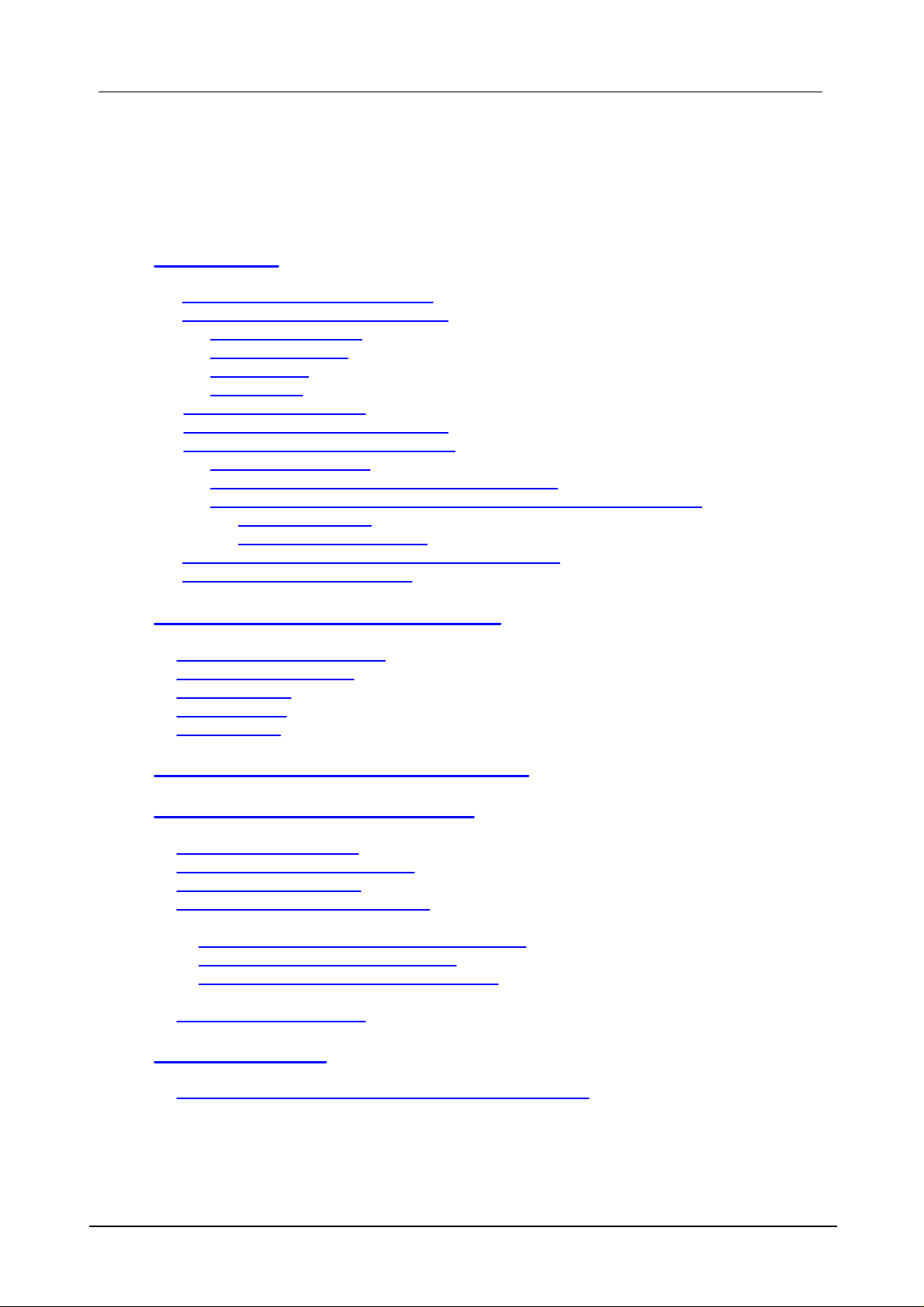
2 LogGraph
1 Log-Graph
1.1 Contents
2 Introduction
2.1 Functional scope of the logger
2.2 Functional scope of the software
2.2.1 Logger settings
2.2.2 Logger status
2.2.3 Records
2.2.4 Actions
2.3 System requirements
2.4 Content of the software package
2.5 Installing the Log-Graph software
2.5.1 Installing the CD
2.5.2 Installing the downloads from the Internet
2.5.3 Installing the USB driver for logger operation on the USB port
2.5.3.1 Installation
2.5.3.2 Renaming the port
2.6 Communication between the PC and the logger
2.7 First connection of a device
3 Working with the Log-Graph software
3.1 Using the program menu
3.2 Using the device bar
3.3 Online view
3.4 Graph area
3.5 Status line
4 Basic settings for the software operation
5. Presentation of graphs and tables
5.1 Graph (without table)
5.2 Graph and table side by side
5.3 Table (without graph)
5.4 Functions for graph processing
5.4.1 Functions from the menu or the toolbar
5.4.2 Functions by using the mouse
5.4.3 Printing the graphs and the records
5.5 Window management
6. Log-Graph editor
6.1 Special editor functions in the active device window
DE Dostmann Electronic GmbH
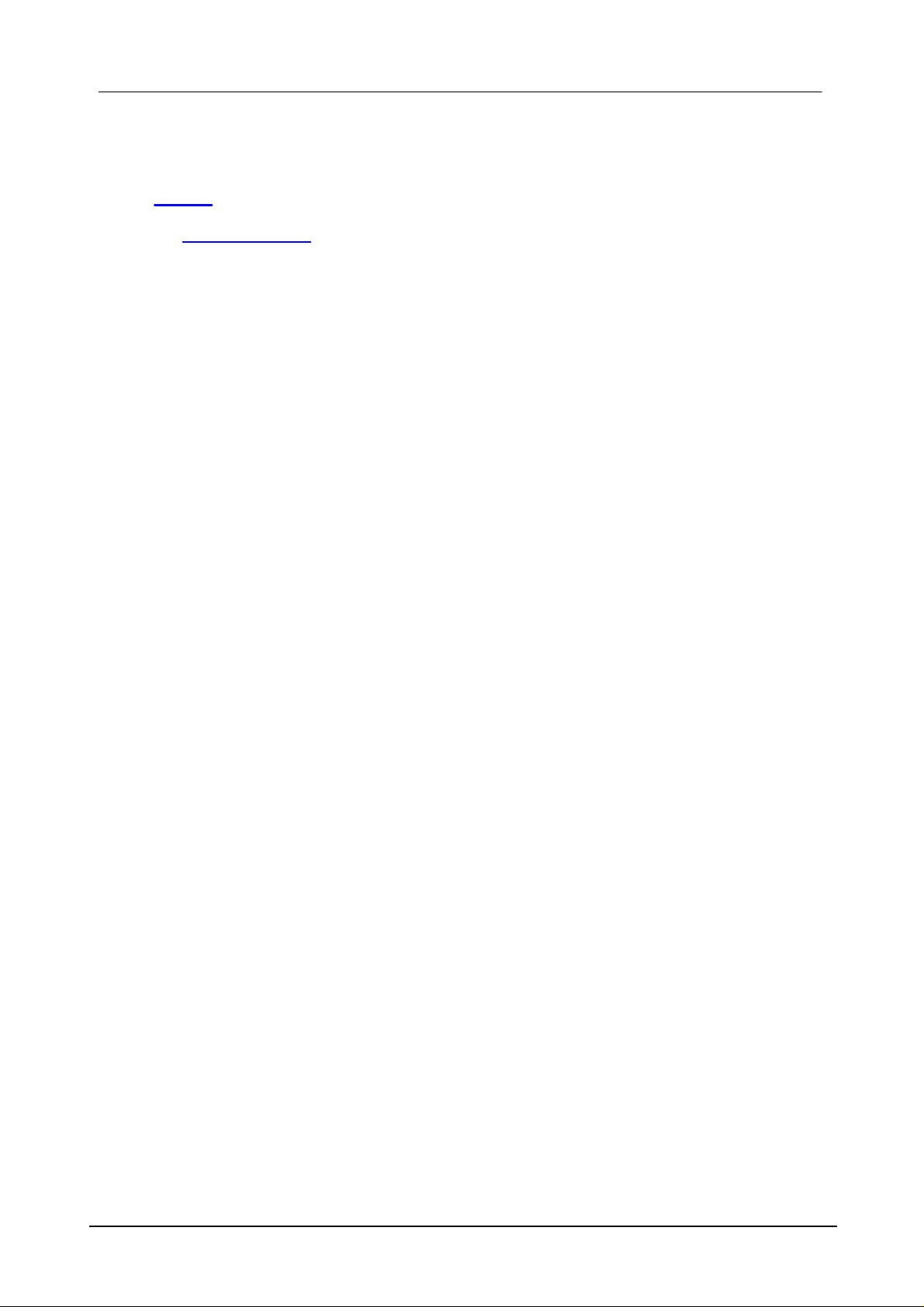
3Log-Graph software
Annex
Version overview
2 Introduction
This section describes the installation of the Log-Graph software and its use in
conjunction with the loggers 100/110.
The software enables the operation of the loggers 100/110 on a PC running
Windows operating system via a vacant USB port. It undertakes the setting of the
logger and the readout of recorded data and supports all the fonctions available in
the logger. The loggers 100 and 110 are distinguishable from each other by the fact
that the first one incorporates a pure temperature sensor while the second one has a
combined temperature and humidity sensor. The logger 100 only provides raw
temperature data, the logger 110 provides both temperature and humidity data from
which the dew point is calculated. An additional external temperature sensor may be
connected to both loggers via the vacant USB port.
The logger can only be operated using the buttons Start/Stop und Mode. The setting
of the logger and the readout of the recorded data must be performed via the LogGraph software on the PC.
DE Dostmann Electronic GmbH

4 LogGraph
The connection of the logger to the PC is made, using an appropriate USB cable
plugged into an available USB Port. When connecting the logger, the USB port is
configured as a virtual COM port from 1-256 via the drivers installed. The logger is
handled by the Log-Graph software equal as a device on a serial port. This requires
the installation of Windows drivers which are located on the installation CD of LogGraph (installation see 2.7.3 "Installing the drivers").
The paragraphs 2.1 to 2.6 describe the properties of the logger and the software,
the paragraph 2.7 describes how to install the drivers and the software.
Properties of the logger and the software
2.1 Functional scope of the logger
The loggers 100/110 have the following properties:
DE Dostmann Electronic GmbH
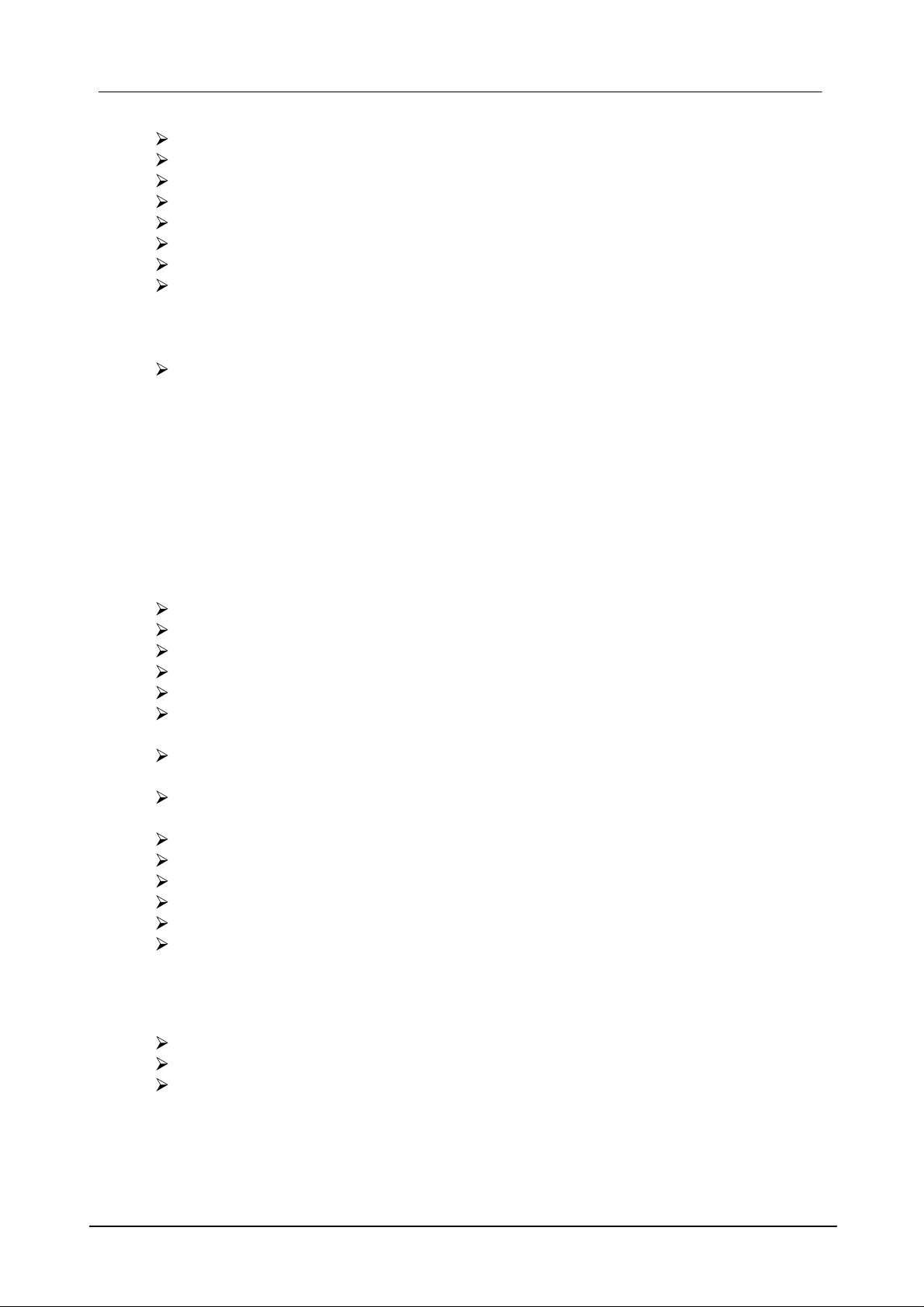
5Introduction
Temperature (internal) with a resolution of up to 0.1 ° C / ° F
Humidity (only 110) with a resolution of 0.1% RH
Connection for external temperature sensor (via the Logger-USB connector)
internal logger clock with date/ time
Up to 60,000 records with intervals of 1 sec to 24 hours
Display of Min / Max / Avg values via the Mode button or automatically
Limit value monitoring and display via the LED and the beeper
Start and stop via
a) Start/Stop button
b) Time indication
c) Duration or record number
Power saving functions
2.2 Functional scope of the software
The software is used to set the logger operating parameters, to read out and archive
the recorded data and display the operating status. The following functions are
available:
2.2.1 Logger settings:
Read and set the real time clock in the logger
Display of the battery‘s charge state
Read and set the recording interval
Configure the memory (record number/circular memory)
Start and stop the recording
Start indications: time/button/Reed relay (option)/immediate startup and
protection against multiple startup
Stop indications: time/duration/record number/button/Reed relay (option)/
endless (circular memory)
Set the limit values and their handling (LED/beeper), alarm delay, alarm
accumulation
Activate the external sensor
Units °C or °F
Power saving settings for the LCD display, the LEDs and the beeper
Update intervals for the LCD display, the LED flashes and the beeper
Button lock for the Mode button
Entry of up to eight user-defined names
2.2.2 Logger status:
Overview of the hardware and the logger ID
Overview of the operating status of the logger
Log entries of the limit value exceedings and the errors occurred
DE Dostmann Electronic GmbH
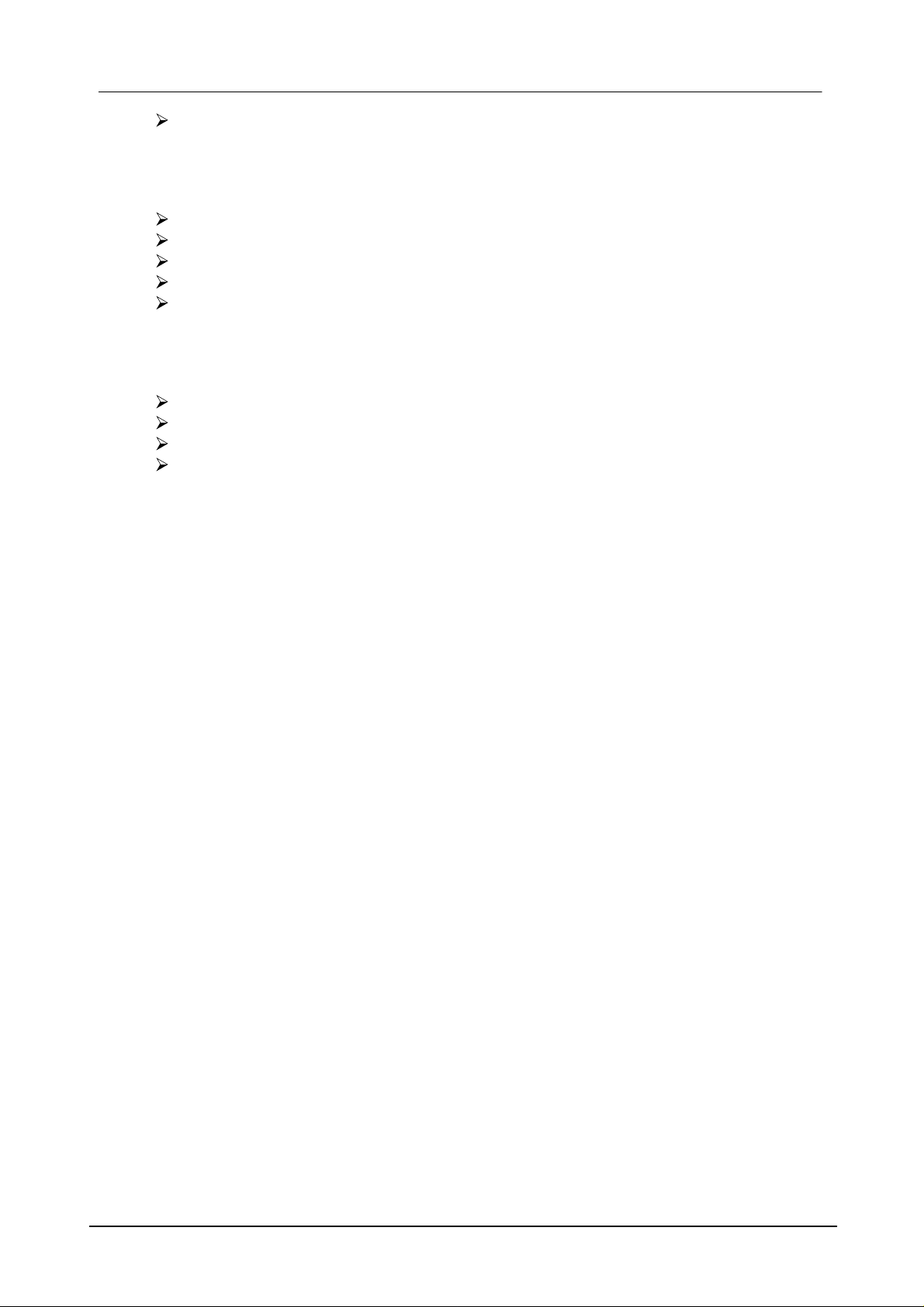
6 LogGraph
Overview of all the parameters available in the logger
2.2.3 Records:
Instantaneous value display during the recording process
Readout of the recorded data
Presentation in tabular and graphic form
Adding of notes on existing records
Printing of records (table or graph)/notes as report
2.2.4 Operations:
Configuration of the USB port (automatic search)
Start and stop of the logger via PC
Reset to basic settings
Saving and loading of the logger settings
DE Dostmann Electronic GmbH
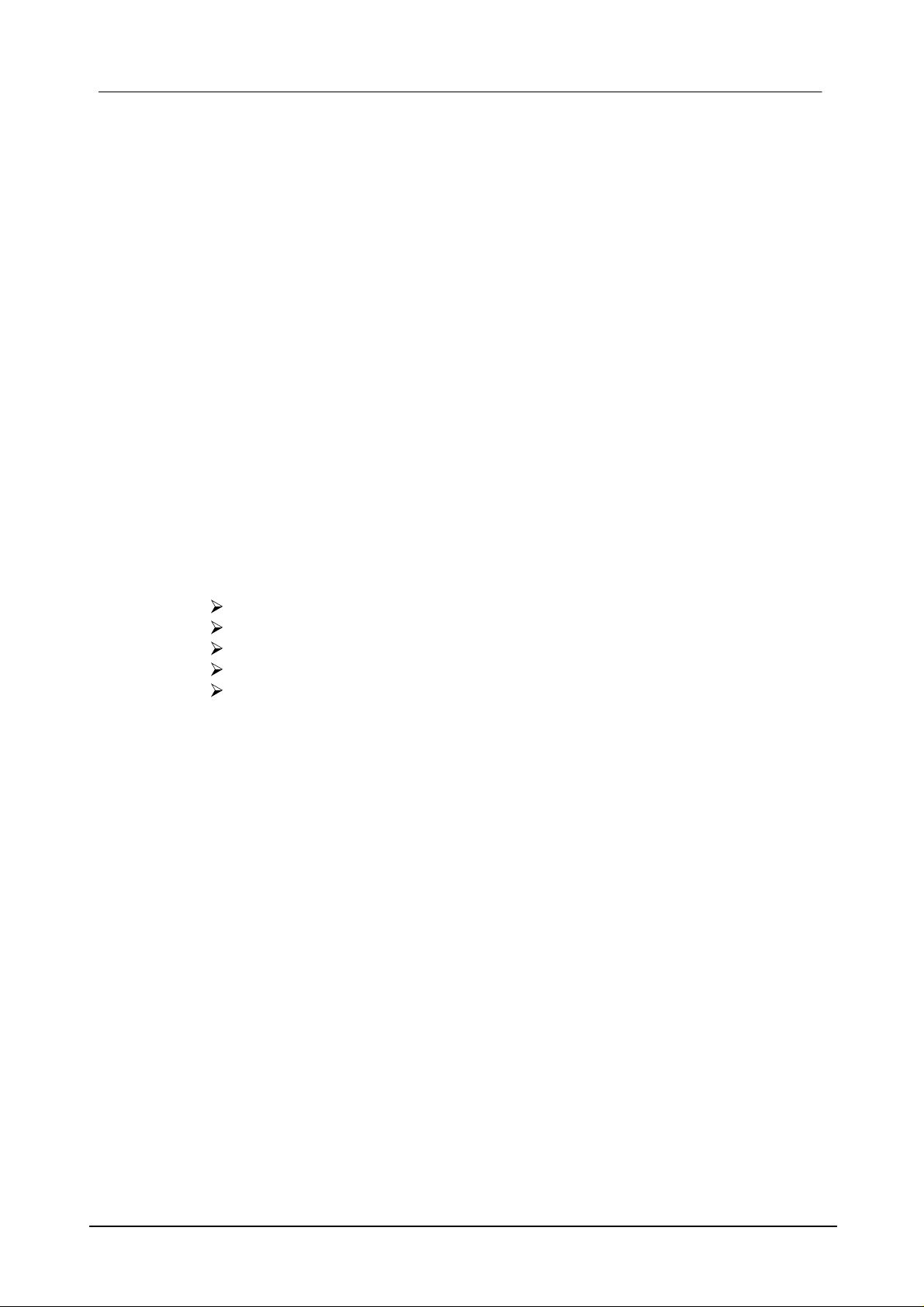
7Introduction
2.3 System requirements
The software is designed to run on Windows-based PCs (from Win 98 onwards, Win
ME, 2000, XP, Vista, Win 7). The installation requires the following conditions:
• Standard PC from 386 onwards with a keyboard and mouse (or equivalent pointing
device)
• CD-ROM drive (for installation), or Internet access (for installation)
• an available USB port
• Graphic resolution 800 x 600 or higher
• approx. 10 MB of free hard disk space for installation
• a logger LOG 100 or LOG 110
A 32-bit Windows® operating system (at least from Win98 onwards) or a more
modern Windows® operating system (32/64-bit) must be installed on the PC. Based
on our experience, a safe operation of the operating system installed is a
prerequisite for proper functioning of the Log-Graph software.
2.4 Content of the software package
The software package includes the following components
the installation routine German / English / French
the program German/English / French
help files German/English / French
the manual in PDF format German/English / French
drivers for use of the logger on the USB port
With a download of the software, the volume is identical. All the files mentioned
above are also included in Setup.exe.
The following manuals may be useful for an easy and fast installation as well as
commissioning of the Log-Graph software on the respective PC operating system:
- The Microsoft Windows® user guide corresponding to the operating system
- The instruction manual of the logger 100/110 corresponding to the device used
2.5 Communication between the PC and the logger
To communicate, the logger and the PC use a USB port which is configured as
serial COM port from 1-256 via the drivers (similar to a USB serial adapter). The
properties of this port match those of a serial port at 115200 baud, 8 data bits, 1
stop bit and no parity.
DE Dostmann Electronic GmbH
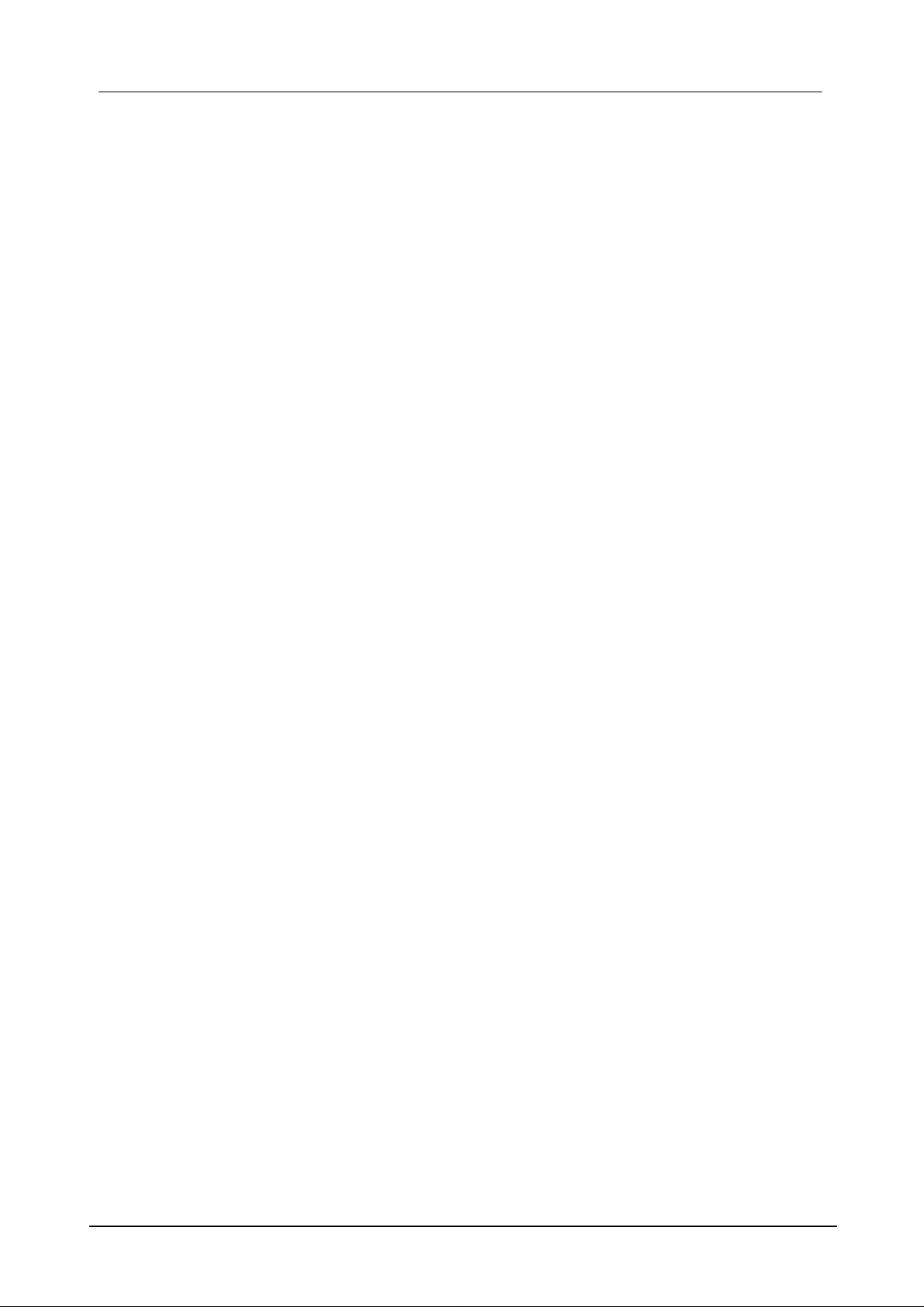
8 LogGraph
Some functions can be tested using the additional program included in Windows
accessories "Hyper-terminal". These include the following functions:
"* IDN? "- gives a string with the IDs of the logger,
"* TST? - gives "0" if the logger is available, "-1" in case of communication problems
or
"* RST" - performs a soft reset of the logger.
In addition, many other commands are used in conjunction with certain parameters
to exchange data with the logger. Their explanation is not part of this documentation,
and would fill many more pages - this remark only completes the information
previously provided. Currently, there are no plans to disclose the commands and the
protocols hidden behind them.
The logger provides access to many internal parameters via a direct addressing of
the appropriate memory cell and reading of the data stored therein. Conversely, the
parameters may similarly be addressed and overwritten by the PC.
Besides the data transmitted, a checksum confirming the safety of the data
transmitted is also transmitted with each communication. The protocol itself is not
currently disclosed.
When downloading (reading out) the recorded data, a protocol encrypting the
transmission of a record in blocks of 5 bytes each (mode Penta) is used. During the
readout, all existing records are transmitted in one go as dump. The dump starts with
a header that contains the record number. Next come all the records. A checksum
also follows at the end of the entire transmission. This procedure is not currently
disclosed. Once launched, a dump can still be interrupted by the PC, however the
data are preserved in the logger.
In general, during the readout of records, no data is deleted from the logger, so that
the readout process can be repeated as often as you wish, as long as the records
have not been replaced by a newly launched record.
DE Dostmann Electronic GmbH
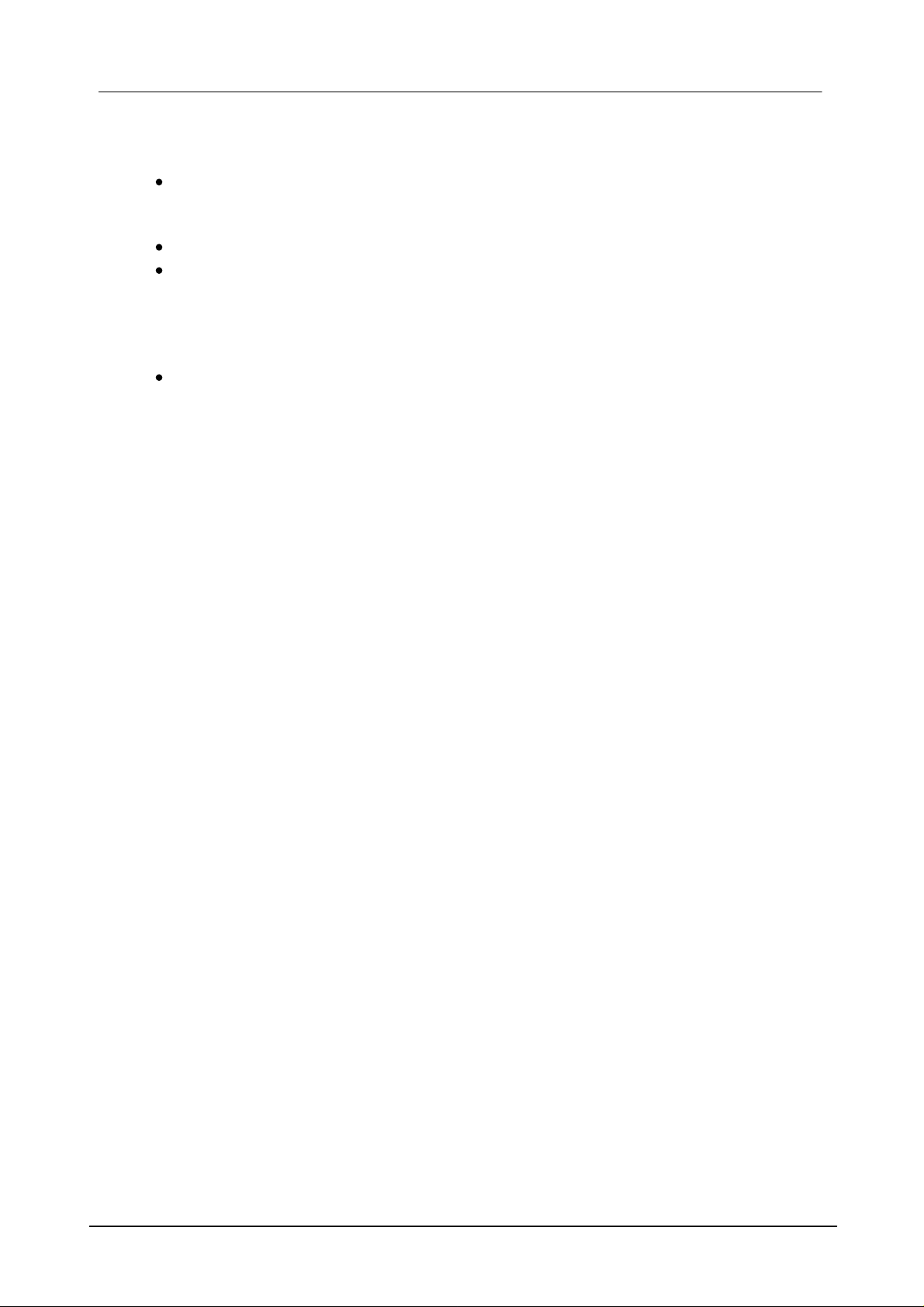
2.6 First connection of a device
To commission the logger, proceed as described in the instruction manual (insert
the battery or remove the protective film). The logger is ready to operate and can
be connected to the PC.
Connect the logger to the PC via the USB connection cable.
When you connect the logger for the first time, there no drivers available. When the
computer is on or after connecting the logger, the operating system detects a "new
unknown hardware" and wants to install the necessary drivers. They are on the CD
or, if the software has already been installed, in the folder "Drivers" of the program
directory where the software was installed.
For this purpose, proceed as described in "Installing the USB driver".
Installing the drivers and the software
9Introduction
2.7 Installing the Log-Graph software
The Log-Graph software is delivered on CD or its newest version can be
downloaded from the Internet. To operate the logger on the PC, a driver that must be
installad prior to software operation in order for the software to function properly with
the logger, is necessary. The driver is also located on the CD.
If no logger 100/110 has previously been connected to the PC, the drivers first must
be installed.
2.7.1 Installing the CD
a) Insert the CD into your drive and close the drive door. With most systems, the CD
is automatically detected and the installation routine starts. If this is not the case,
launch the installation via the taskbar by using the sequence Start-> Run-> [Your CD
drive] -> Menu.exe.
b) Now, follow the instructions of the installation routine. During installation, a target
directory Programs\Log-Graph that can be changed if necessary is proposed to you.
c) The installation process creates a program group for the selected directory on
your PC and a program icon called "Log-Graph".
d) For a subsequent run, launch the program, for example, by double-clicking on the
program icon "Log-Graph" on the desktop or by using the sequence Start->
Programs-> [Selection: Log-Graph] -> Mouse click.
DE Dostmann Electronic GmbH
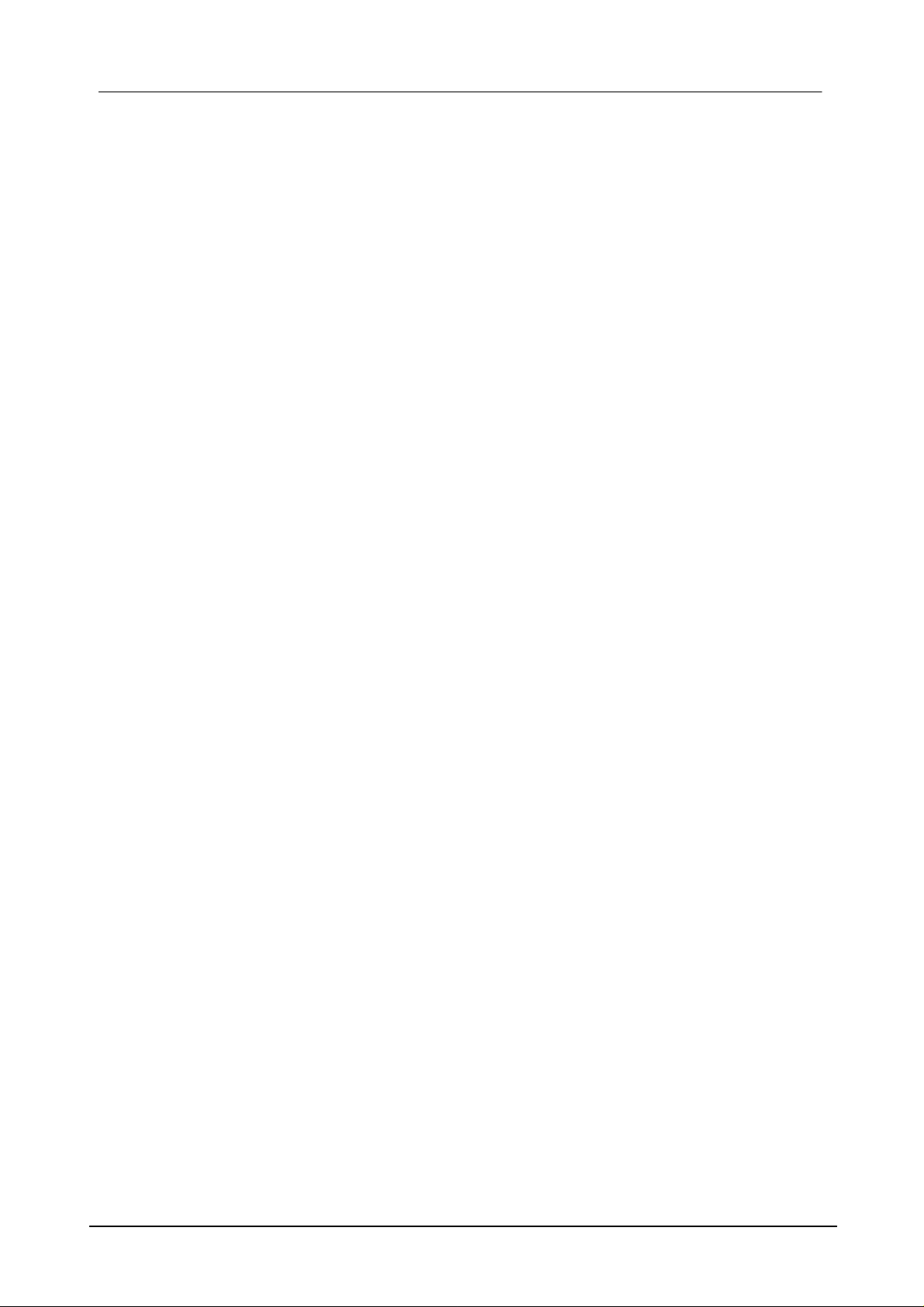
10 LogGraph
e) In addition to the program "Log-Graph.exe, the online manuals, the help files and
other files needed for setup are located on the CD.
2.7.2 Installing the downloads from the Internet
a) After downloading, launch the installation via "Run". Setup.exe installs the
software and copies the drivers to a sub-directory "\Driver" of the selected program
directory.
b) Now, follow the instructions of the installation routine. During installation, a target
directory Programs\Log-Graph that can be changed if necessary is proposed to you.
c) The installation process creates a program group for the selected directory on
your PC and a program icon called "Log-Graph".
d) With a subsequent run, launch the program, for example, by double-clicking on the
program icon "Log-Graph" on the desktop or by using the sequence Start->
Programs-> [Selection: Log-Graph] -> Mouse click.
e) In addition to the program "Log-Graph.exe, the online manuals, the help files and
other files needed for setup are located on the CD.
2.7.3 Installing the USB driver for logger operation on the USB port
The loggers 100/110 need a driver included in the software CD for operation.
The drivers are not part of the delivery of the Windows operating system, so that no
"fully automatic installation" can be performed. The installation requires the
accompanying CD or the already installed version of Log-Graph for which the
necessary drivers are included in the program directory of Log-Graph.
Possibility a) the Log-Graph is already installed, the drivers are available on the PC
The drivers are located in the subdirectory "...\Driver" of the directory in which the
software was installed. For example, if the subdirectory looks like "C:
\Programme\Log-Graph\Driver" during an installation that meets the specifications
of the setup program, no CD will be required for installation, but the subdirectory will
have to be specified during installation.
If the CD is available, it may also be used as described in the following step.
Possibility b) the Log-Graph is not yet installed, the drivers are not yet available on the PC
The drivers are located on the installation CD of Log Graph. The latter is necessary
DE Dostmann Electronic GmbH
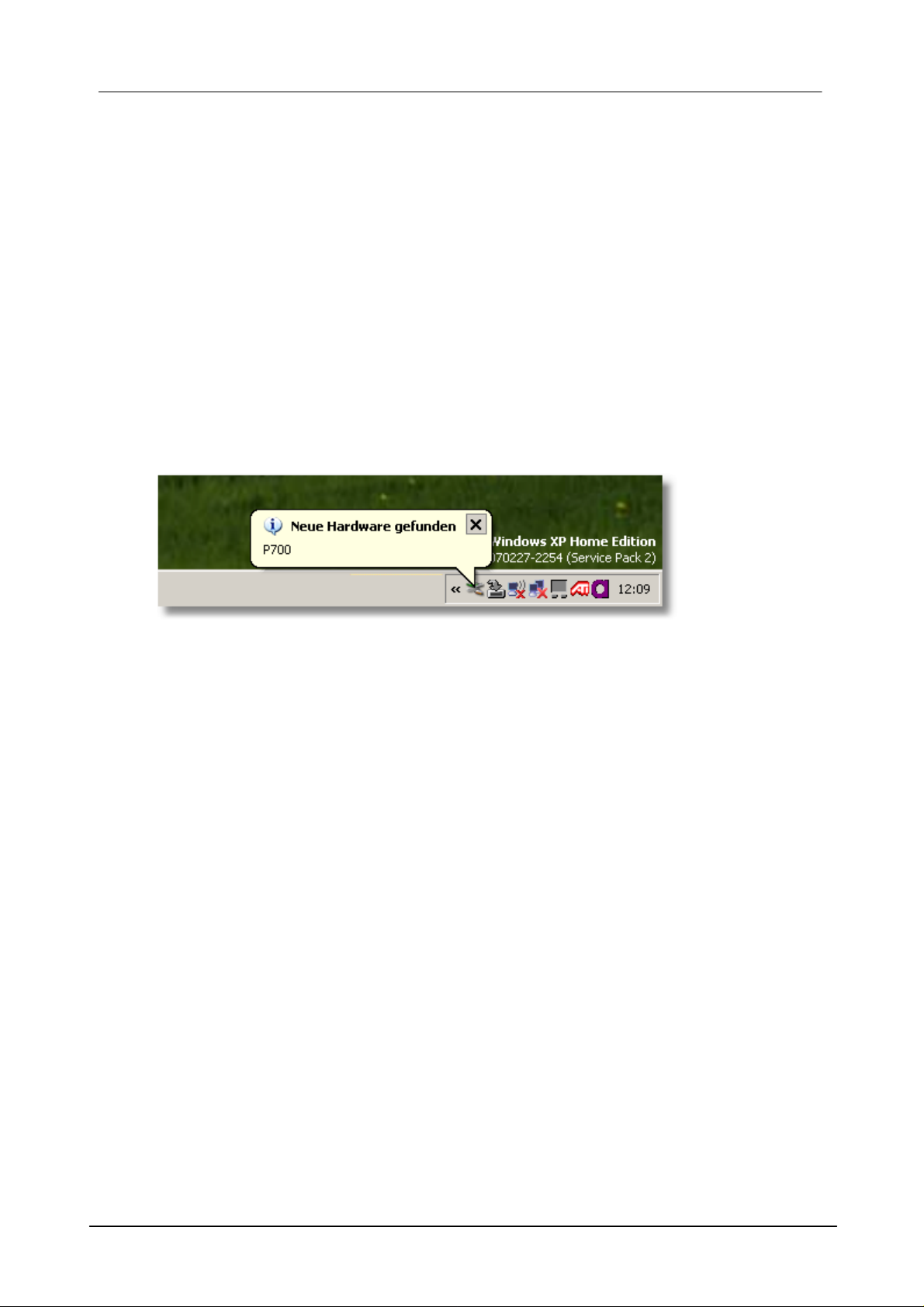
11Introduction
to perform the following steps.
2.7.3.1 Installation
Gerät anschließen
Schließen Sie Ihr Gerät an einen freien USB-Port Ihres PCs an (das Gerät muss
dazu betriebsbereit sein). Es erscheint eine Meldung, dass ein neues Gerät (Logger
100/110) gefunden wurde.
Connecting the device
Connect your device to a vacant USB port of your PC (the device must be
operational). A message appears indicating that a new device (logger 100/110) has
been detected.
Then, the installation program is automatically launched in order to load the required
drivers.
The installation is performed in two steps:
1.
First, a "USB Serial Converter" configuring a virtual serial port for connection to
the device is loaded.
2.
Then, a "serial port" allowing you to operate the device from Log-Graph is
assigned to the USB serial converter.
First step
The first step is to install the "USB serial converter".
DE Dostmann Electronic GmbH
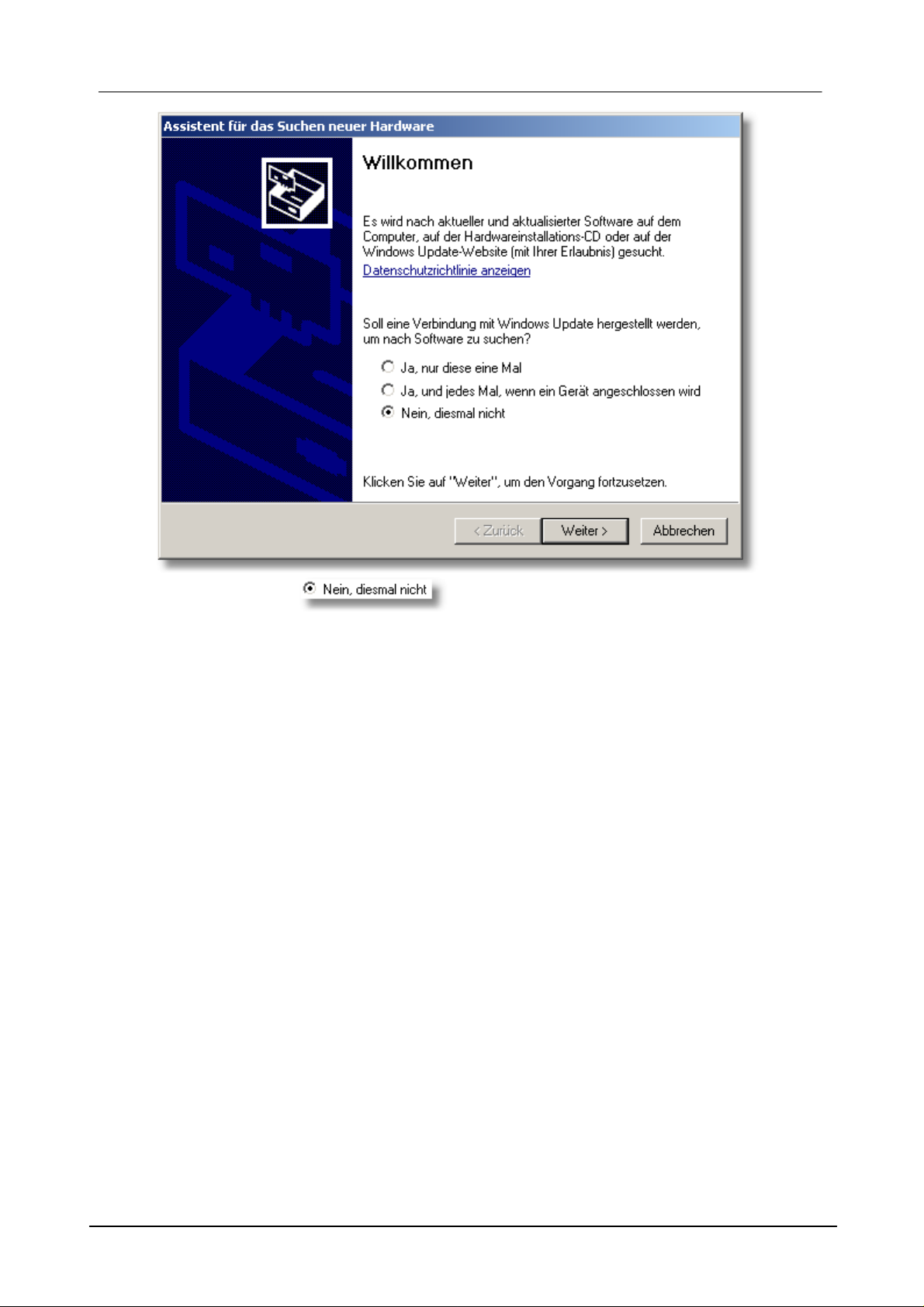
12 LogGraph
Highlight the item , then click on "Next".
DE Dostmann Electronic GmbH
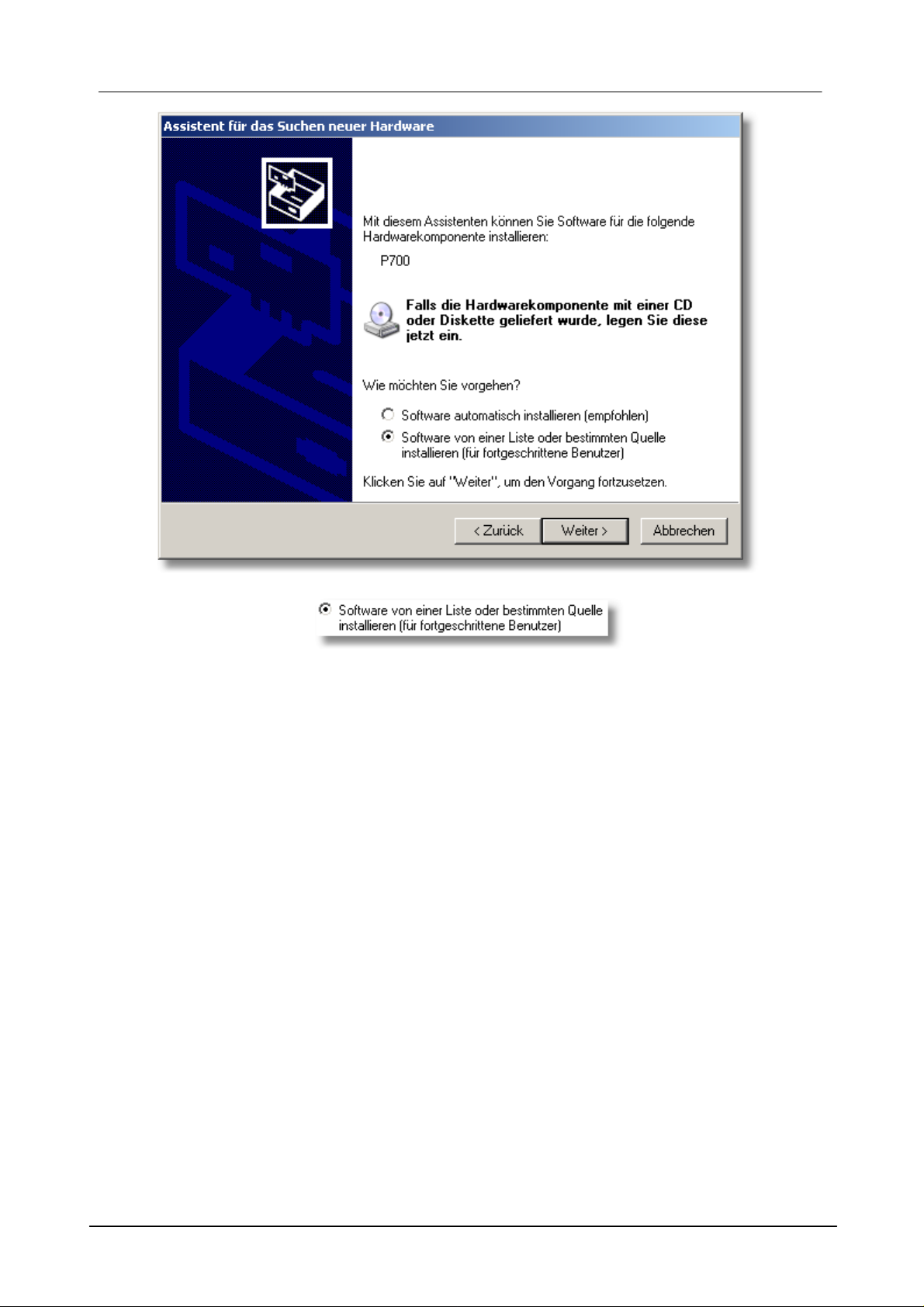
13Introduction
Highlight the option , then click on "Next".
A new window appears, indicating the next stage of installation:
DE Dostmann Electronic GmbH
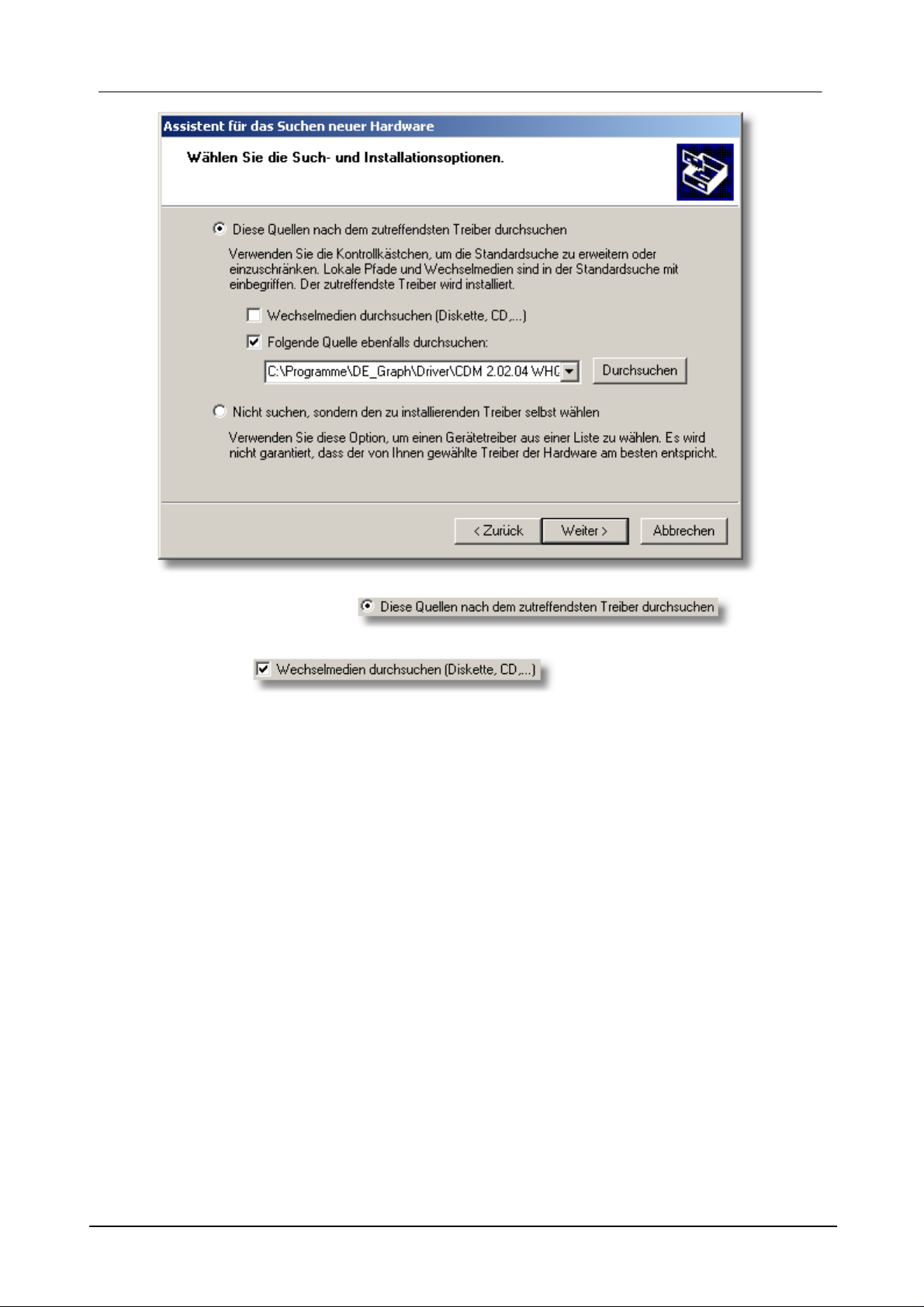
14 LogGraph
First, highlight the option .
a) If you have the installation CD of Log-Graph, insert it now into the CD drive and
tick the box , then click on "Next".
DE Dostmann Electronic GmbH
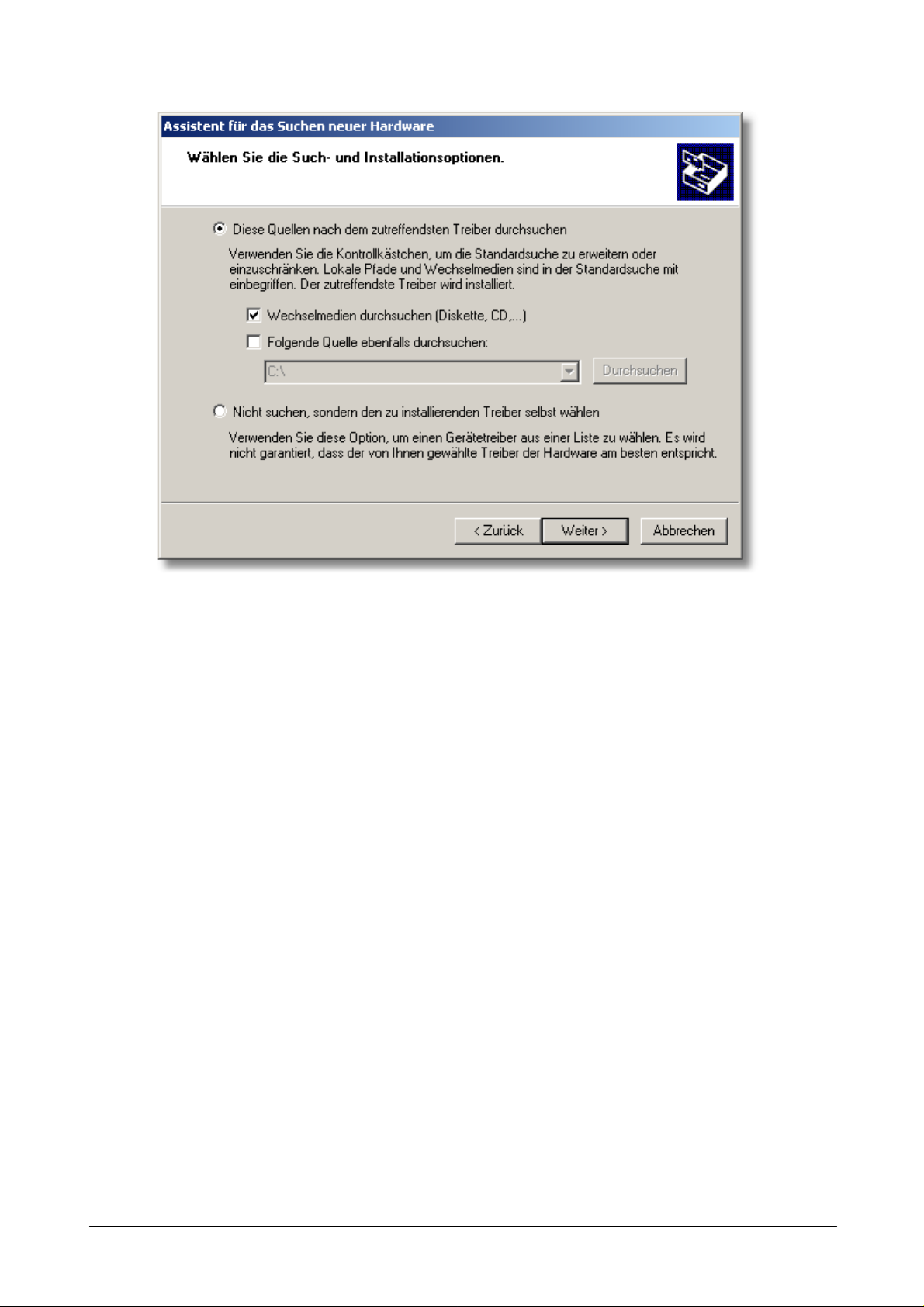
15Introduction
b) Alternatively, you can also specify the directory in which the drivers are located if
Log-Graph is already installed.
DE Dostmann Electronic GmbH

16 LogGraph
For this purpose, tick the box
and then click on "
Browse". Select the directory in which you installed the Log-Graph program, then
"\Driver" and in this subdirectory "\CDM ...". If Log-Graph has been installed by
default, the directory reads as follows: "C: \Programs\Log-Graph\Driver\CDM... ".
"\CDM... " corresponds to the driver version and could, for example, read as
follows:" \CDM 2:02:04 WHQL Certified. Then click on "Next".
A new window appears, showing the installation process, then the result of the
installation:
DE Dostmann Electronic GmbH
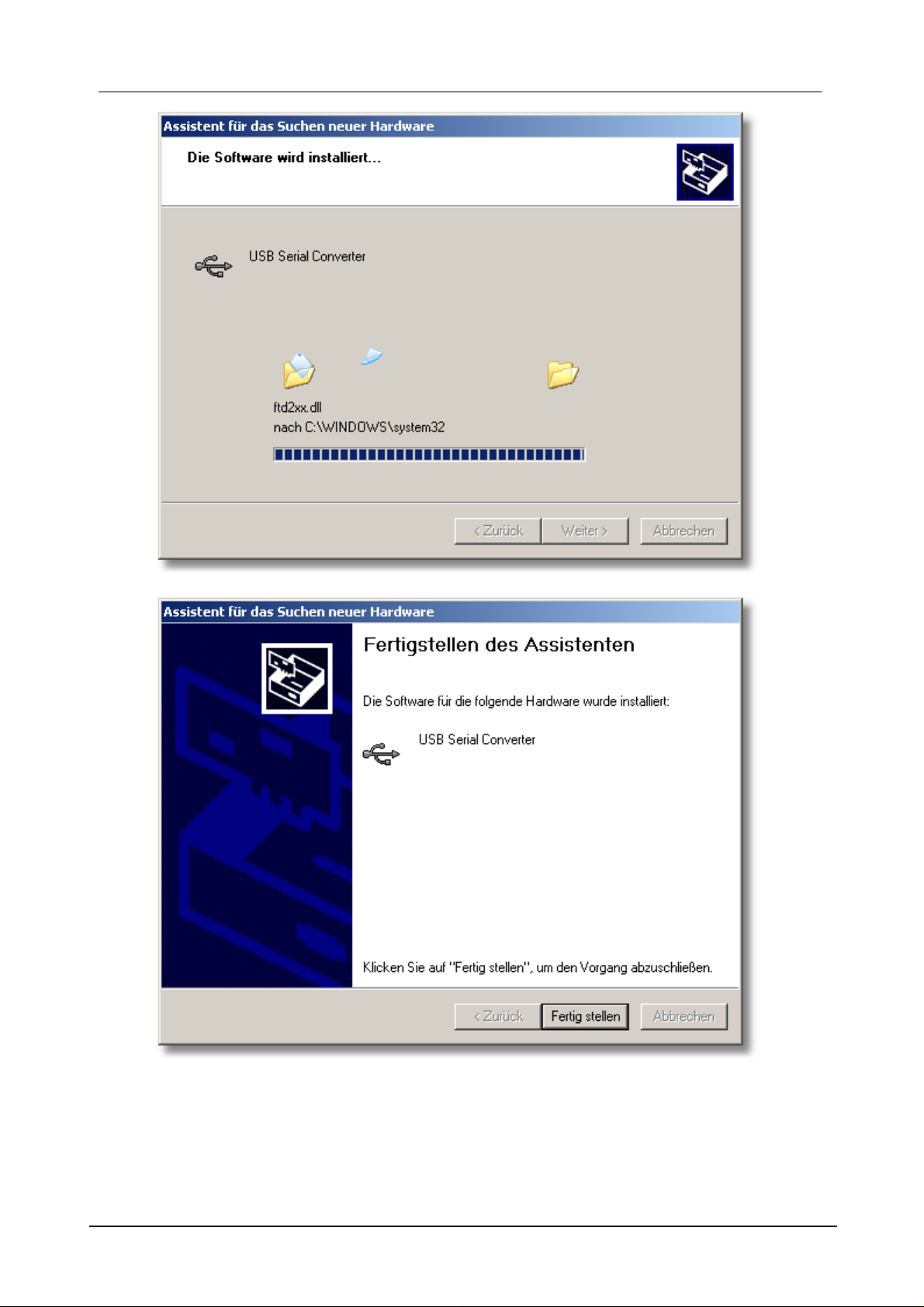
17Introduction
The first part of the installation is completed with an indication of successful
DE Dostmann Electronic GmbH
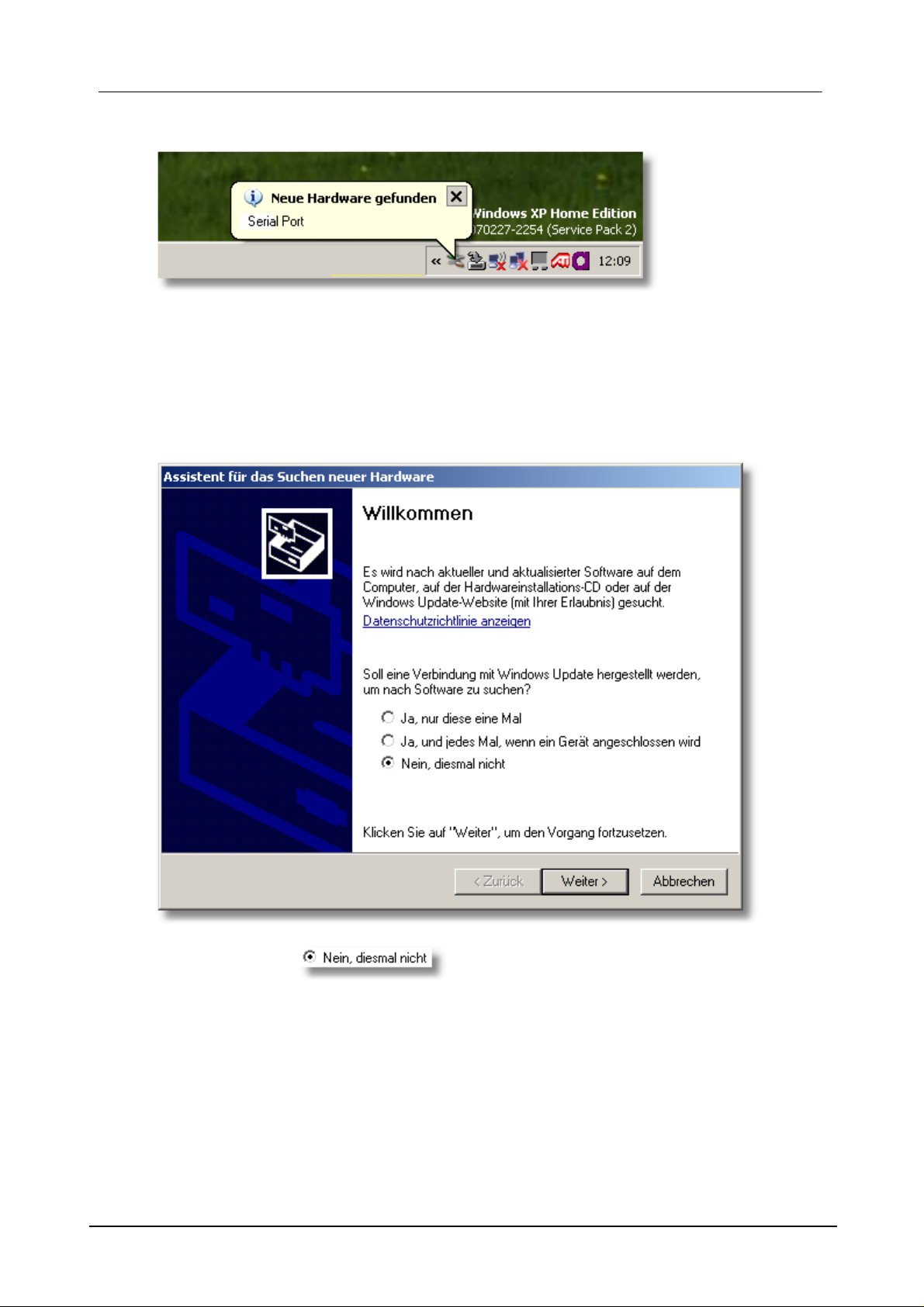
18 LogGraph
installation. The driver that has just been installed has made available a serial port.
Second step
The second step is to assign the serial port. The process is similar to that described
above. First, the welcome screen in which the installation will be launched appears
again.
Highlight the item , then click on "Next".
DE Dostmann Electronic GmbH
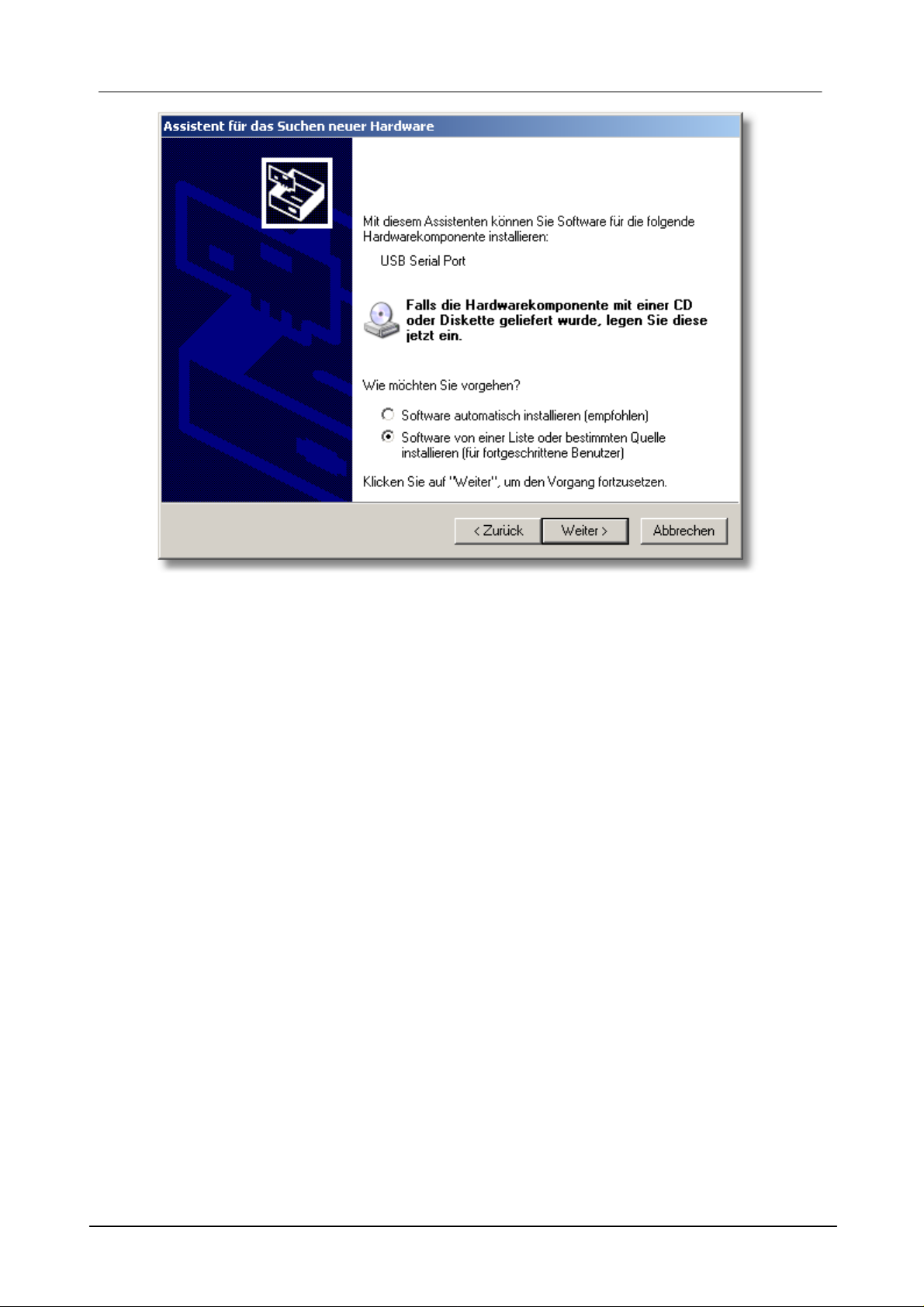
19Introduction
Highlight the option "Install the software from a list or specific location", then
click on "Next".
A new window appears, indicating the next stage of installation:
DE Dostmann Electronic GmbH
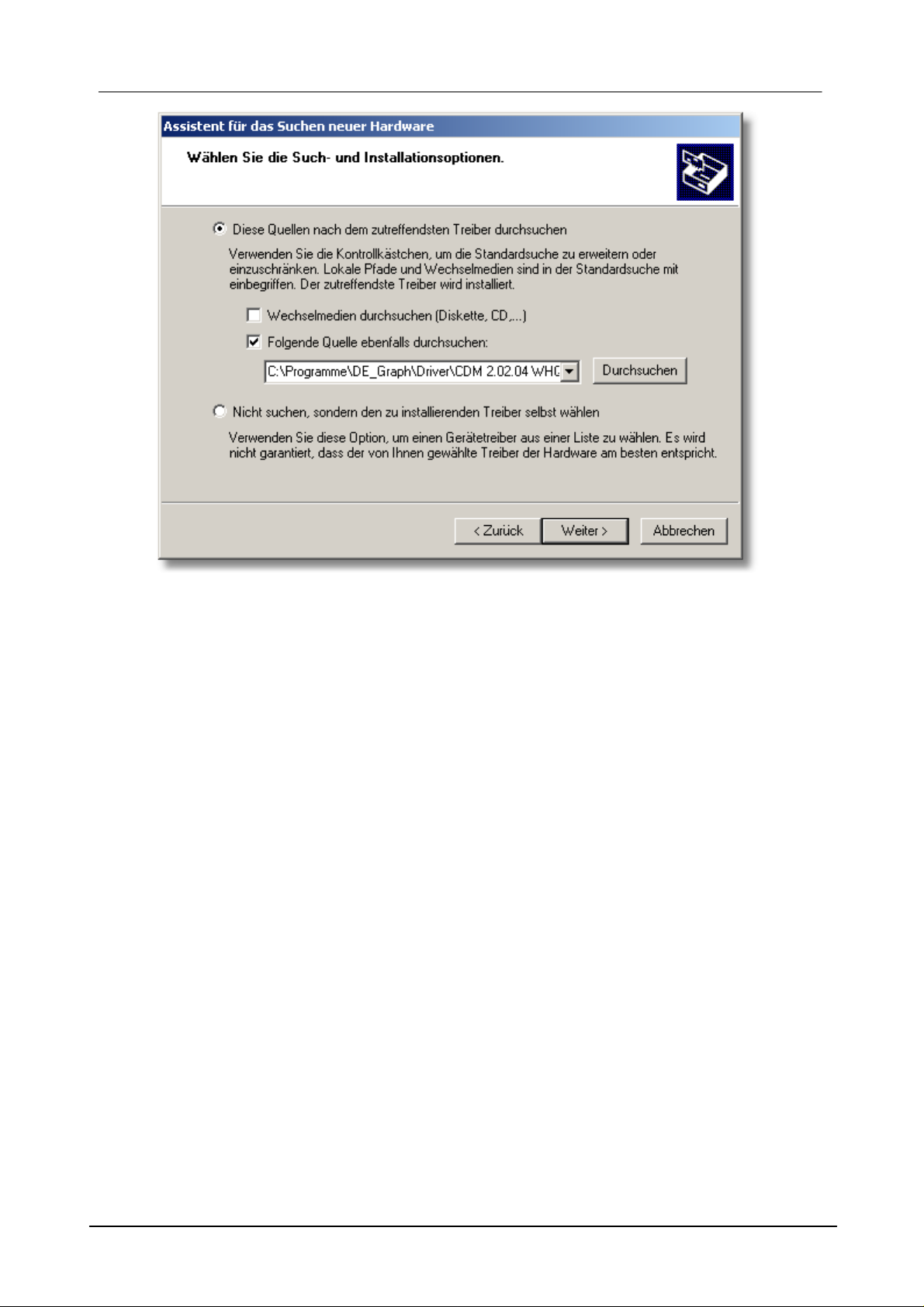
20 LogGraph
First, highlight the option "Search for the best driver in these locations".
a) If you have the installation CD of Log-Graph, insert it now into the CD drive and
tick the box "Search removable media (disk, CD, ...). Then click on "Next."
DE Dostmann Electronic GmbH

21Introduction
b) Alternatively, you can also specify the directory in which the drivers are located if
Log-Graph is already installed. For this purpose, click on "Browse" and select the
directory in which you installed the Log-Graph program, then "\Driver" and in this
subdirectory "\CDM ...". If Log-Graph has been installed by default, the directory
reads as follows: "C: \Programs\Log-Graph\Driver\CDM... ". "\CDM... " corresponds
to the driver version and could, for example, read as follows:" \CDM 2:02:04 WHQL
Certified. Then click on "Next".
DE Dostmann Electronic GmbH
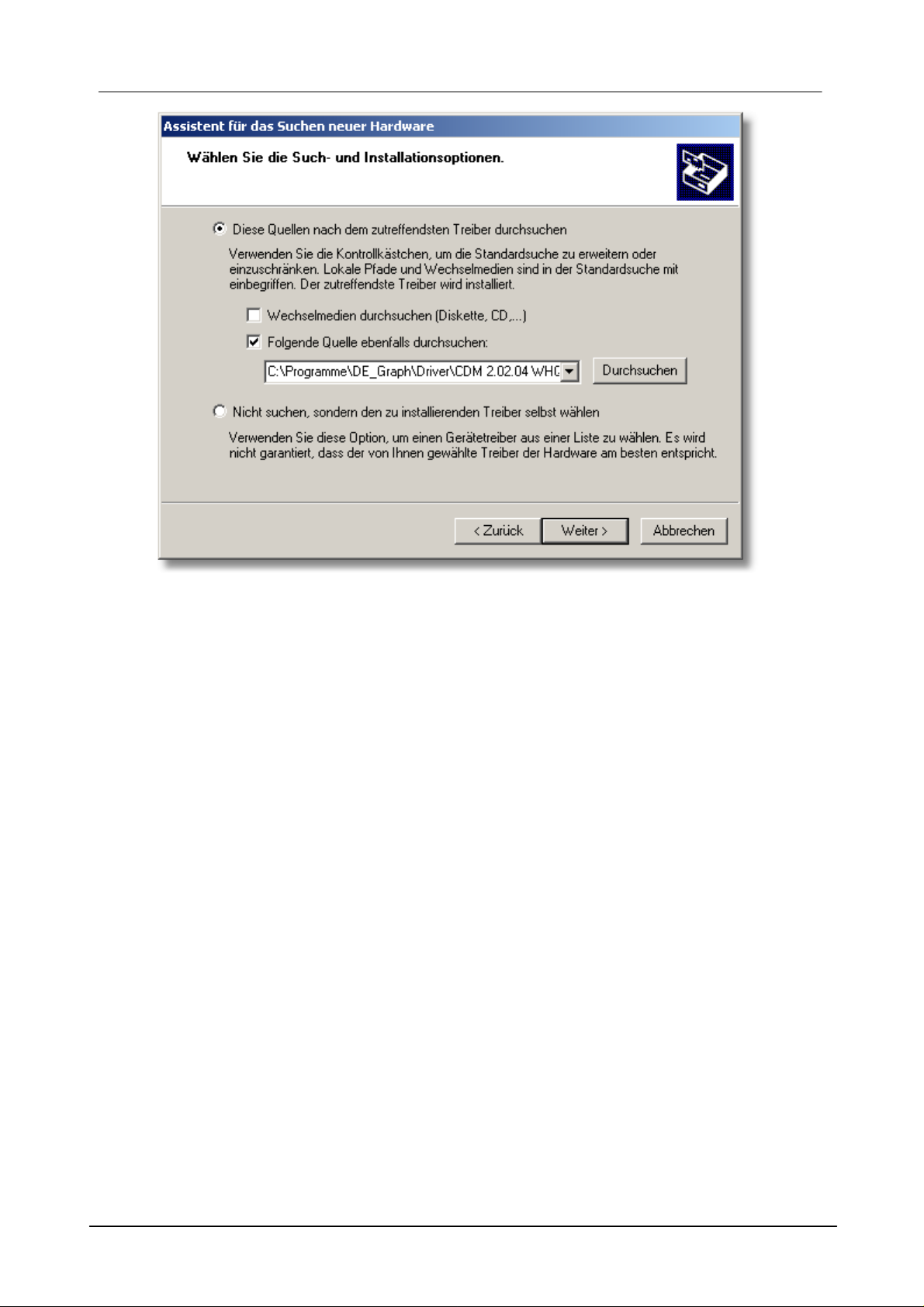
22 LogGraph
A new window appears, showing the installation process, then the result of the
installation:
DE Dostmann Electronic GmbH

23Introduction
The device can now be used with the Log-Graph software.
The name of a serial port (from COM1 to COM 256) has been automatically
assigned to the USB port during the driver installation. Log-Graph automatically
detects the assigned port. You can also find it under System settings where the port
name can subsequently be changed.
2.7.3.2 Renaming the port
Usually, the automatically assigned port name does not need not be changed.
However, if this is necessary, then you will find that name in "Device Manager" under
"Ports (COM & LPT)".
To get there, proceed as follows:
DE Dostmann Electronic GmbH

24 LogGraph
Click on "Start", then on "Control Panel". A new window appears:
Select the menu item "Printers and other hardware". A new window appears:
DE Dostmann Electronic GmbH

25Introduction
Click on "System" and the "System Properties" window appears:
DE Dostmann Electronic GmbH
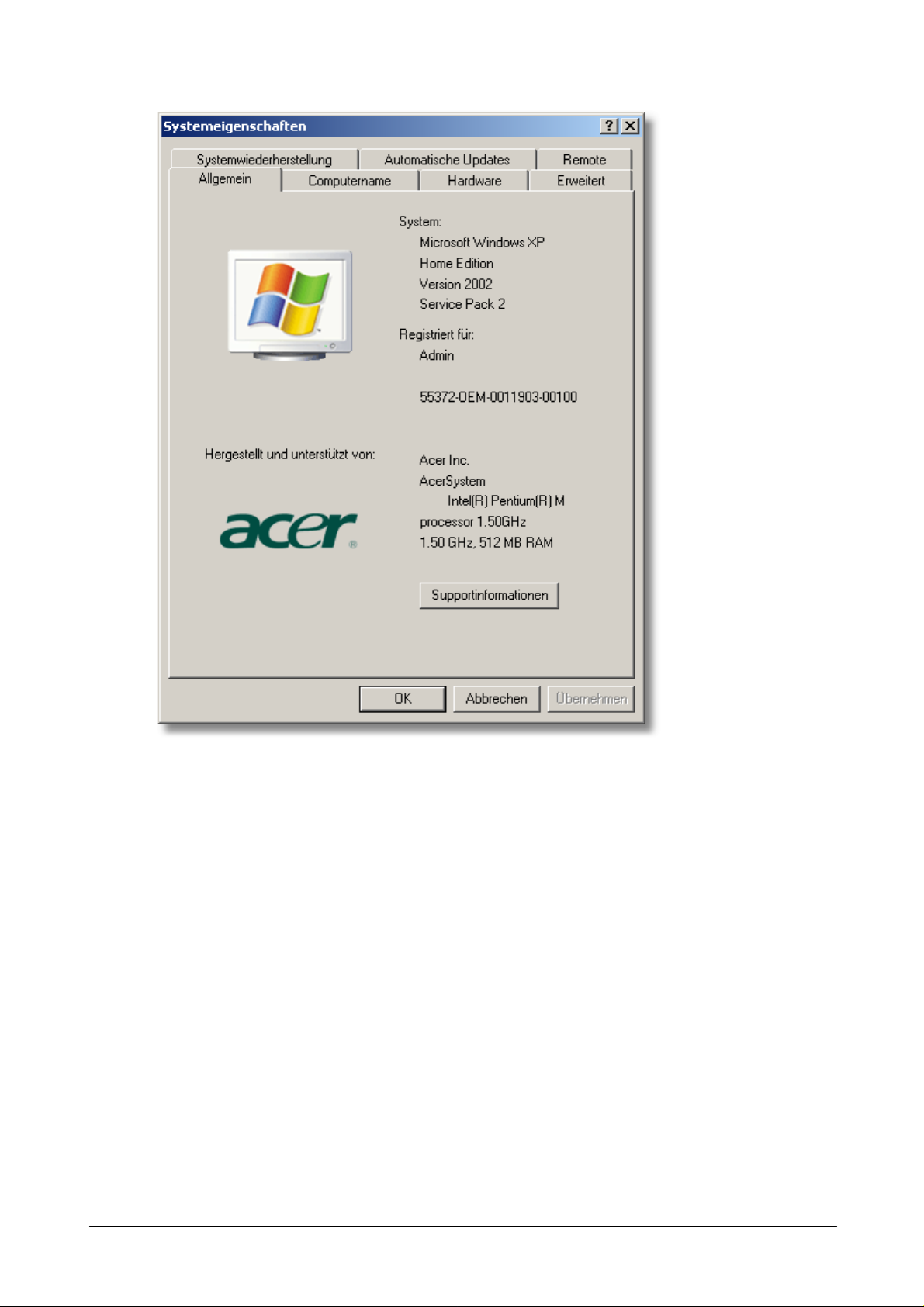
26 LogGraph
Select the "Hardware" tab.
DE Dostmann Electronic GmbH

27Introduction
Click on "Device Manager" and a list of the system components appears.
The newly configured system port can be found under the item "Ports (COM & LPT)"
in the sub-item "USB serial Port".
DE Dostmann Electronic GmbH
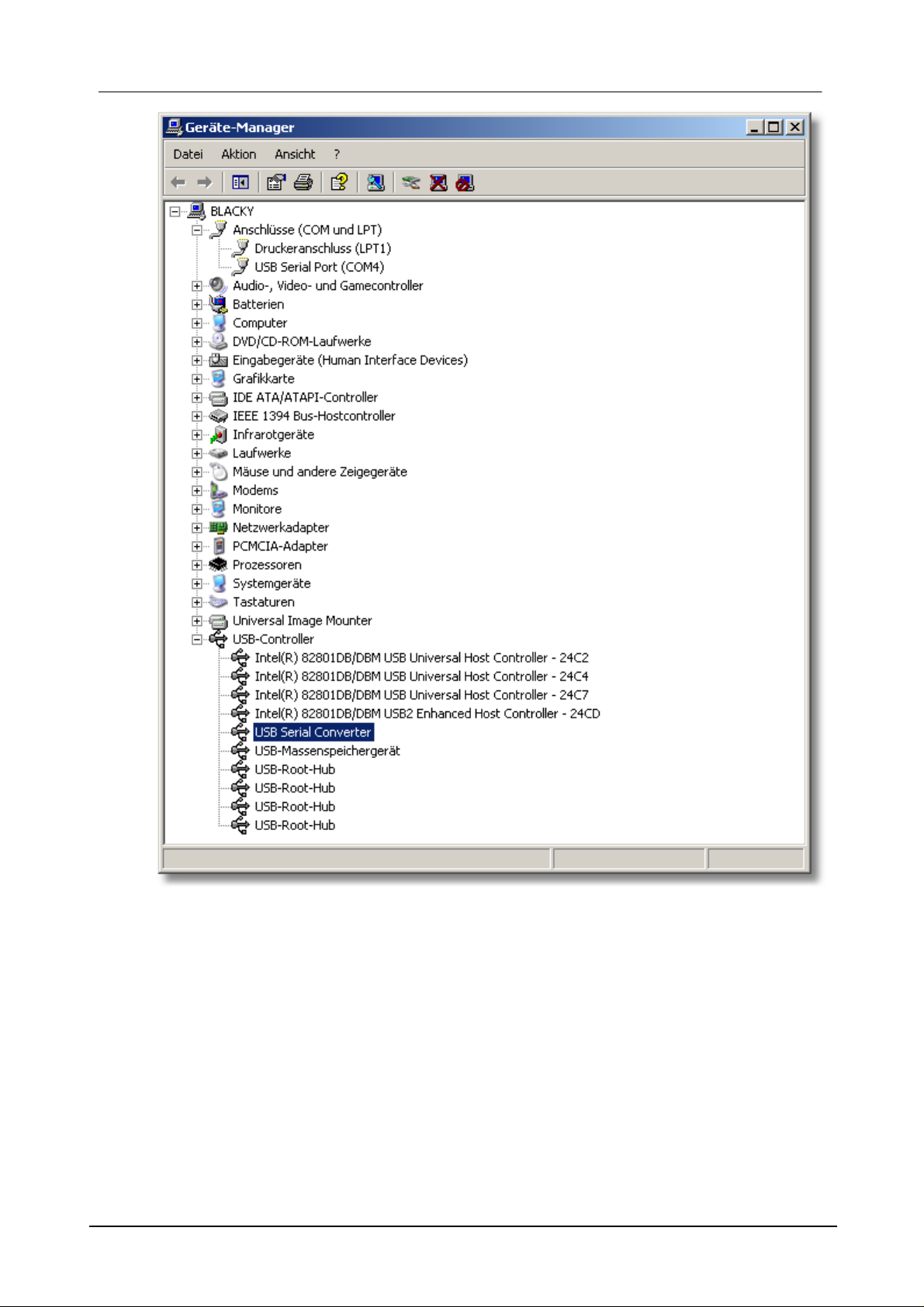
28 LogGraph
Open the list by clicking on "Serial port". The relevant settings are displayed:
DE Dostmann Electronic GmbH
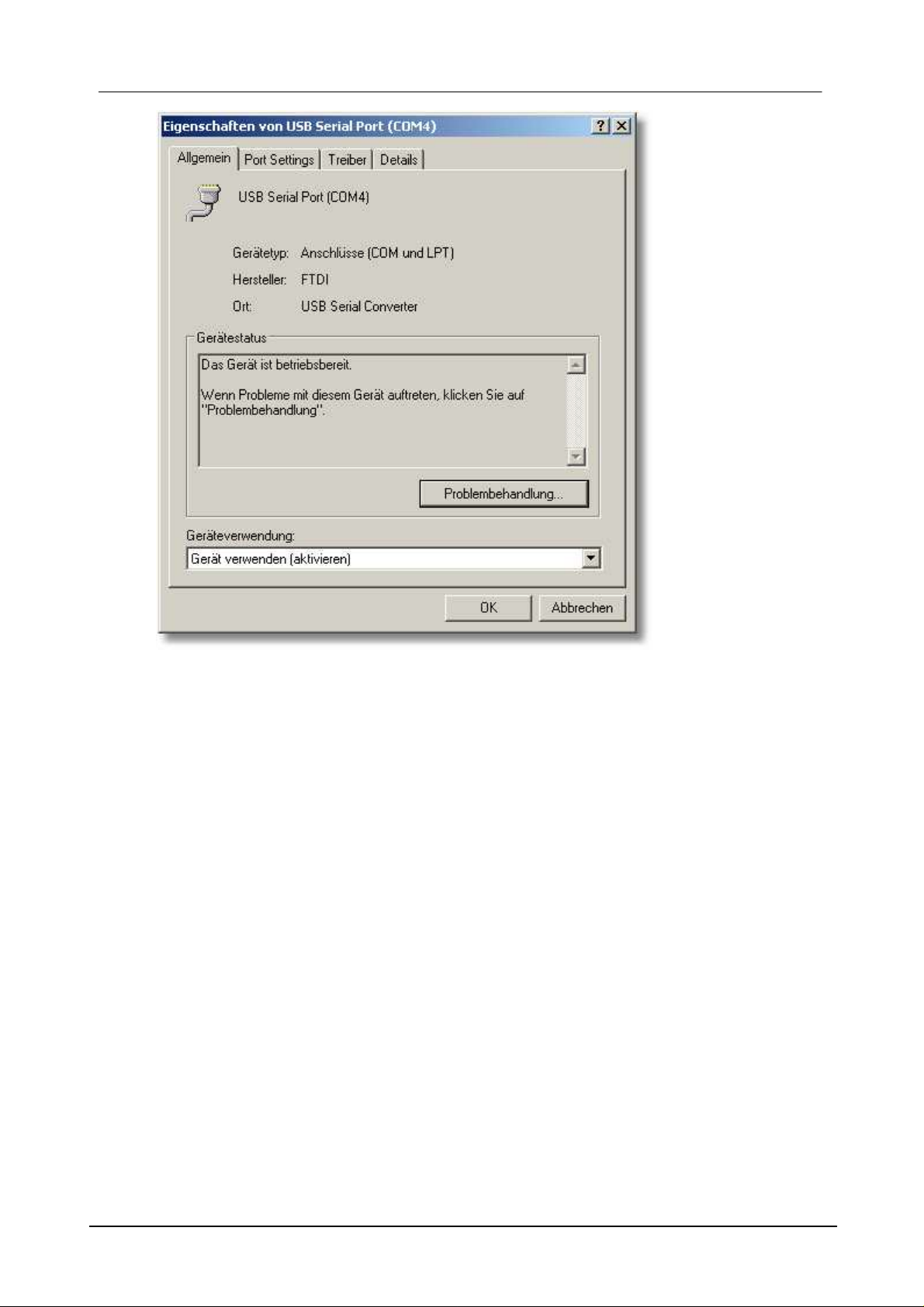
29Introduction
The system settings for the port can be found under the "Port settings" tab.
DE Dostmann Electronic GmbH
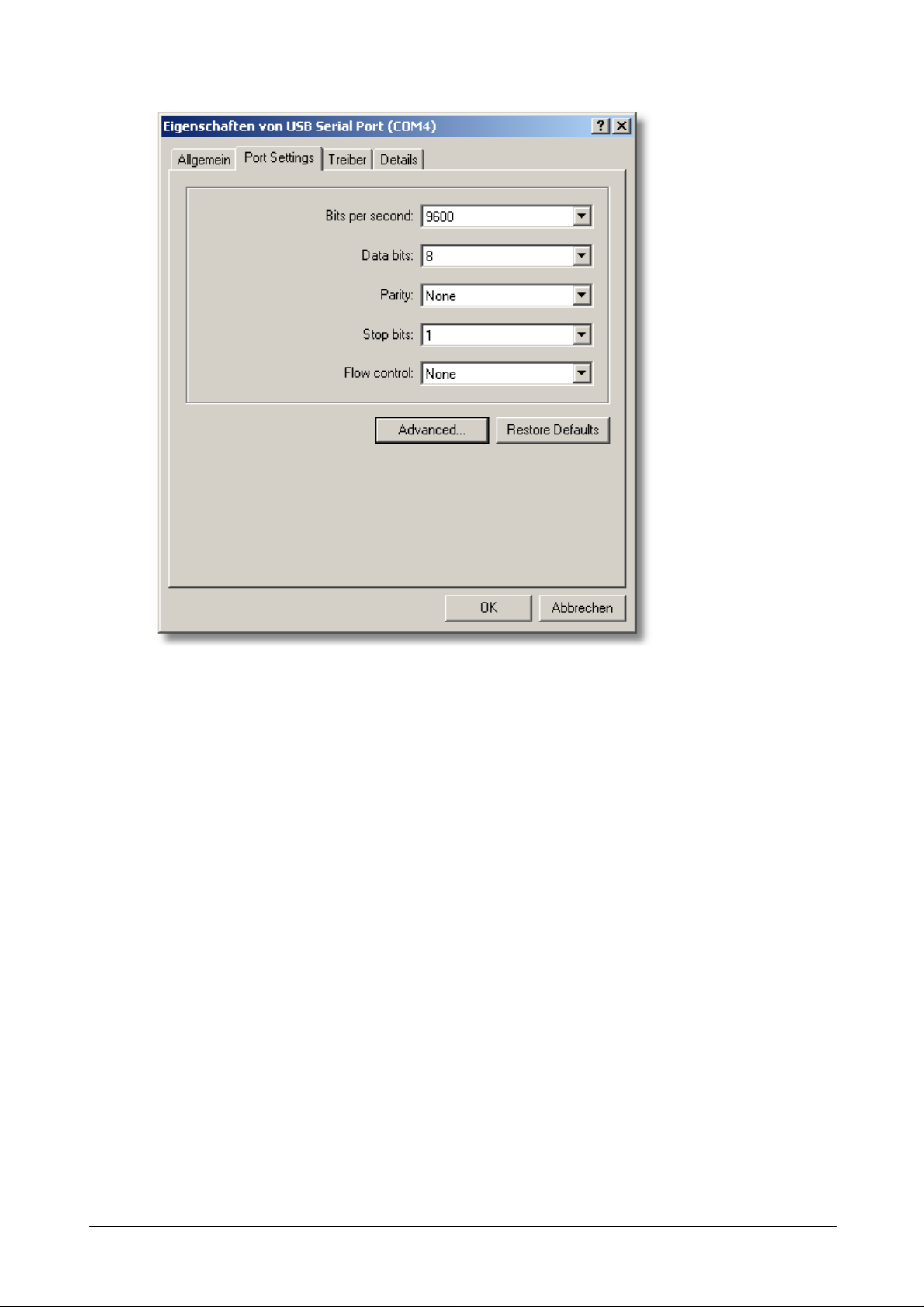
30 LogGraph
After clicking on "Advanced", the assigned port name (in this case COM4) is
changed to another name (from COM1 to COM256). If you want to change it, please
note that you can not use names that have already been assigned by the system. In
the "COM port number" selection box, another assignment can be selected.
DE Dostmann Electronic GmbH
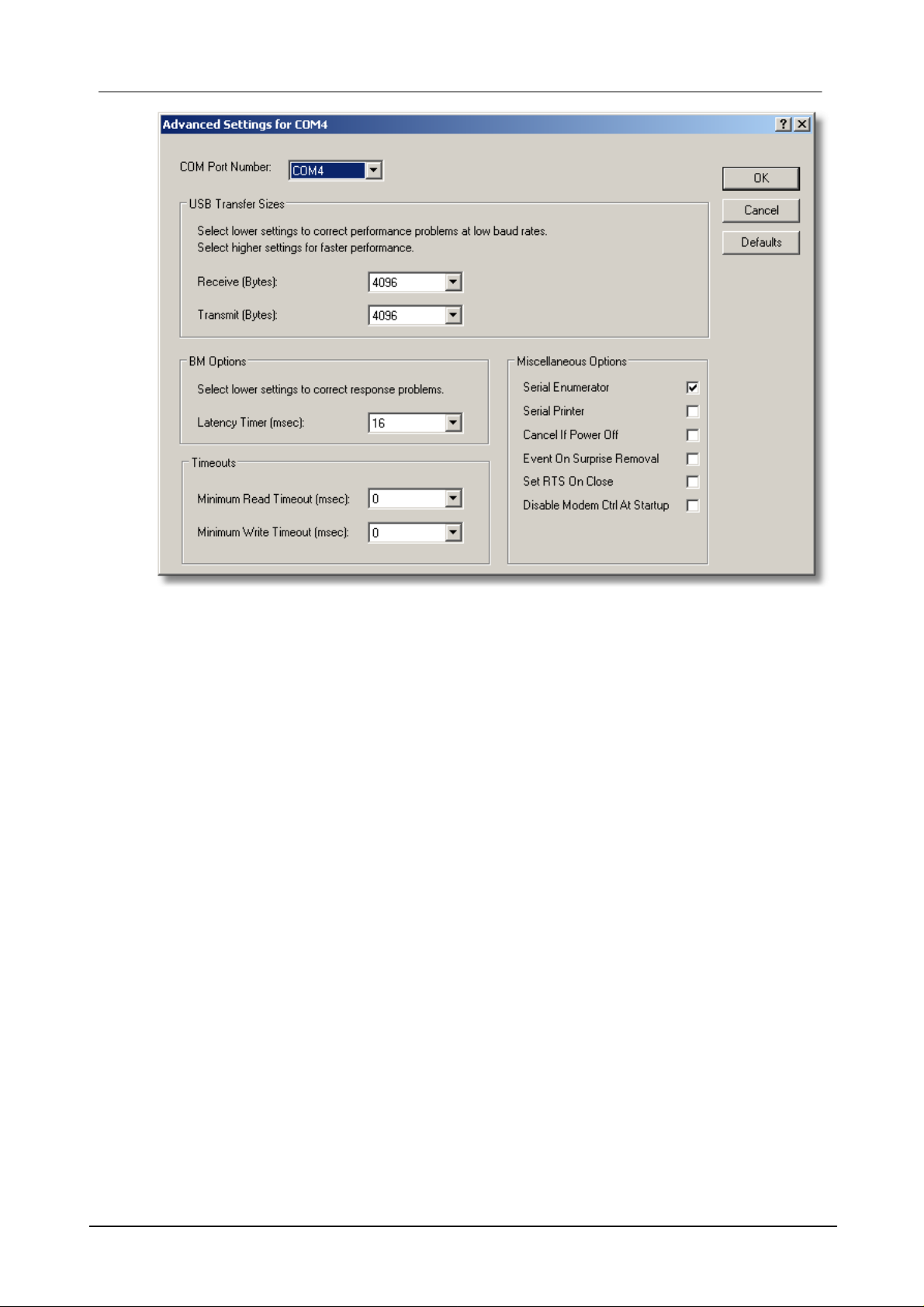
31Introduction
Click on "OK" to accept the settings and exit or "Cancel" to cancel the settings and
exit. Then close all "Control Panel" windows you previously opened.
The next time you start the Log-Graph software, your logger will be found under the
newly assigned port number.
3 Working with the Log-Graph software
This chapter describes the Log-Graph software structure and provides information
about its operation. It is assumed that the user is familiar with the operation of a PC
and the general functions of the Windows ® operating system.
Structure of the user interface
The software operation is performed either via the menu bar or via the toolbar.
Selecting a menu item opens a new window in which the next software operation
steps will be performed.
DE Dostmann Electronic GmbH

32 LogGraph
Menu bar:
Different groups of the program menu are located within the menu bar. After clicking
on an option, the corresponding menu group opens and offers additional selection
opportunities.
Toolbar:
The icons for frequently used functions are located within the toolbar. After clicking
on an icon, the appropriate function is directly run without detour over the menu bar.
Online view:
The main data of an actually connected logger are displayed in Online Status on the
left side of the screen.
Graph area:
The opened graphs and tables are displayed in the graph area on the right side.
Status line:
At the bottom of the window, a status line shows information about the ongoing
operations of the program.
DE Dostmann Electronic GmbH

33Working with the Log-Graph software
The size of the window can be changed at will using the edges of the window frame
and dragging them with the mouse.
The "Minimize" box turns the window into an icon. "Maximize" expands the window
to full screen size. "Close" allows you to quit the program (as for the menu item "File> Quit").
User interface
The software operation is performed either via the menu bar or via the toolbar.
Selecting a menu item opens a new window in which the next software operation
steps will be performed.
3.1 Menu bar
The menu groups File, View, Logger, Graph, Window and Help are available for
operation. The significance of the individual menu items is briefly described below:
3.1.1 Menu group File
Configure the logger port Searches for the logger on the available USB ports and defines its
connection data
Reactive the logger connection Tries to reactive an already used USB port
National language Allows you to select and save the desired country settings
Print (hardcopy) Prints a hardcopy of the currently displayed screen contents
Quit Allows you to quit the program
3.1.2 Menu group View
DE Dostmann Electronic GmbH

34 LogGraph
Toolbar Shows or hides the toolbar in the top corner of the window
Status bar Shows or hides the status bar in the bottom corner of the window
Background Shows or hides the background image in the graph window
3.1.3 Menu group Logger
Logger setup (programming) opens a window for programming the logger
Read out the data opens a window for reading out the recorded data
Quick start of the logger starts the recording of the logger using the existing settings
Quick stop of the logger stops the recording of the logger
Set the time allows you to set the real- time clock in the logger
Display the logger status opens a window that displays the current status of the logger
Internal paramaters of the logger opens a window that displays all the available parameters of the logger
(internal program
3.1.5 Menu group Graph
As long as no graph is opened, only the menu item "Load the measurement file" is
available.
Load the measurement file Loads an archived file
Once a graph is displayed, the following menu items are also available.
DE Dostmann Electronic GmbH

Fixed time axis Only displays the last xx minutes (adjustment under Manual graph
settings)
Graph and table Displays the graph and table values
Graph Only displays the graph
Tables Only displays the table values
Load the measurement file Load an archived file
Copy Copies a graph to the clipboard as bitmap or metafile
Save as Saves a graph in one of the several graph formats
Print Prints a copy of the currently displayed screen contents
Display the legend Shows or hides the legend in the graph
Horizontal grid lines Shows or hides the horizontal grid lines in the graph
Vertical grid lines Shows or hides the vertical grid lines in the graph
3D-three-dimensional Enables or disables the spatial graph view
Zoom off Restores the inital size of the graph automatically
X-axis Entering of minimum, maximum values or auto-scaling
Y-axis Entering of minimum, maximum values or auto-scaling
Graphical presentation Keyboard input for defining the graph
35Working with the Log-Graph software
3.1.6 Menu group Window (window management)
The menu items are only available when multiple graphs are simultaneously opened
(embedded windows).
DE Dostmann Electronic GmbH

36 LogGraph
Arrange Arranges the windows in their order of appearance
Cascade Stacks the windows on top of each other, while all remaining visible
Horizontal tiling Arrange the windows one above the other (more rows than columns)
Vertical tiling Arranges the windows side by side (more columns than rows)
Minimize all Turns all windows into an icon
Close all Closes all embedded windows
3.1.8 Menu group Help
Contents Help F1 Contents and index of all elements and terms used
Log-Graph index Selection of the help topic via the search index
Search by keyword Keyword collection and glossary
General notes Opens a text editor for the creation of general notes about the program
Information about Log-Graph Brief information about the software
3.2 Toolbar
In the toolbar (quick start bar) at the top of the window below the menu bar, the
frequently used functions can quickly be run without detour over the menu bar.
All the functions available there are also accessible from the menu bar via the pulldown menus.
3.3 Online view
The online view gives you the operating status of the logger. For this purpose, it is
periodically verified at intervals of 1s whether a logger is connected, then the status
of the logger is read and evaluated.
In standby mode, the connection is constantly monitored and the status is
read once at the beginning of the process. After that, the reading of non-modifiable
status data is disabled.
In log mode, the connection is constantly monitored, and the status is read
once at the beginning of the process. Then, only the modifiable status data (the
current record number and, if activated, the current measured values) are read.
DE Dostmann Electronic GmbH

37Working with the Log-Graph software
In Online view,
o the identifier of the logger,
o the operating mode (standby or log mode),
o the battery status,
o the logger time and
o the basic data related to the existing records
are always displayed.
In the upper free field, a customer-specific name can be
entered.
The battery status indicator is updated only once per minute.
Clicking
on the battery status indicator or the menu item "View>Refresh the
battery status" allows you to upload the value again.
Clicking on the clock icon next to the logger time allows you to
synchronize the logger clock to a new setting (only in standby
mode).
In offline mode, it is not verified whether a logger is connected and the port is
disabled. In this case, only the display and evaluation functions are available under
the menu item "Graphs".
The switchover between the online and offline mode is performed in the menu bar
via the menu item "View -> Online status" or in the toolbar via the button "Online .
Logger in standby mode:
The operating mode (standby / log mode) is verified periodically at intervals of 1 s
and provides additional information in log mode.
Logger in log mode:
DE Dostmann Electronic GmbH

38 LogGraph
In log mode, the online view provides as additional information
o the current record position and
o a table with the current measured values, the minimum and
maximum
values.
The table with the current values can be hidden, so reducing
the data
traffic on the port.
In continuous log mode , it is not possible to synchronize the
logger
clock to a new setting.
Software in offline mode:
If a logger is not connected (eg, with regard to the offline view for tables/graphs) or if
the online view is not required, the latter can be enabled or disabled via the menu
item "View-> Online status". In this case, no automatic status query can be
performed and the currently connected logger will be ignored until the online view is
activated again. Only functions that can be used "offline" are available, the online
view is hidden, and only the graph area is displayed.
3.4 Graph area
All windows displaying graphs and/or tables of selected and archived data are
embedded in the graph area. The archived files are opened via the menu item
"Load the measurement file", and then displayed in the graph area in one or more
windows.
DE Dostmann Electronic GmbH

39Working with the Log-Graph software
Opening an archived file allows you to present its content as a table, a graph or a
combination of both. The size of a newly opened window depends on the available
graph area and uses by default about two thirds of the available width and two thirds
of the available height. The size of each window can be tailored to your needs by
dragging the edges with the mouse.
Displaying the archived data in the graph area - one or more windows – allows you
to manage the arrangement of these windows under the menu item "Window" (see
5.5 "Window management").
o "Minimize" turns the currently selected window into an icon,
o "Maximize" expands the currently selected window to the full size of the available
graph area.
o The "Horizontal tiling" or "Vertical tiling" arrangement is only active with multiple
windows. It arranges the windows in rows (horizontal tiling) or columns (vertical
tiling). The window size is adapted to the available graph area.
o "Stacked" or "Cascade" reduces all windows to the same size and shows the
windows stacked on top of each other, with the windows remaining visible.
o "Minimize all" turns all windows into an icon,
o "Close all" allows you to quit all windows in the graph area without any question
(because no data can be lost).
3.5 Status line
DE Dostmann Electronic GmbH

40 LogGraph
The status line at the bottom of the window contains information about the current
program status or the current operations.
The port used is specified in the first field,
o then follows the general status of the port in the second field and
o the currently performed operations are displayed in the third field
The markings "T", "P", "R" and "W" under Mode in the third field and the background
colour have the following meanings:
With regard to fields highlighted in grey , there is currently no operation, with regard
to fields highlighted in green , the appropriately marked operation is taking place.
"R" and "W" represent the reading and writing operations during the communication
with the logger.
"T" indicates an operation that was automatically time-triggered (Timer) and
"P" indicates an operation that was triggered by the program (Program).
"R" indicates a reading operation (Read, read out the data),
"W" indicates a writing operation (Write, request the data),
Sometimes, time- and program-triggered communications may overlap. In this case,
a short message appears and the newly requested operation will be executed once
the previous one has been completed and the message has been confirmed.
An automatic version which bypasses the message and even monitors the completion of the
previous operation has not yet proved to be sufficiently safe, hence, until now, the use of the other
method.
DE Dostmann Electronic GmbH
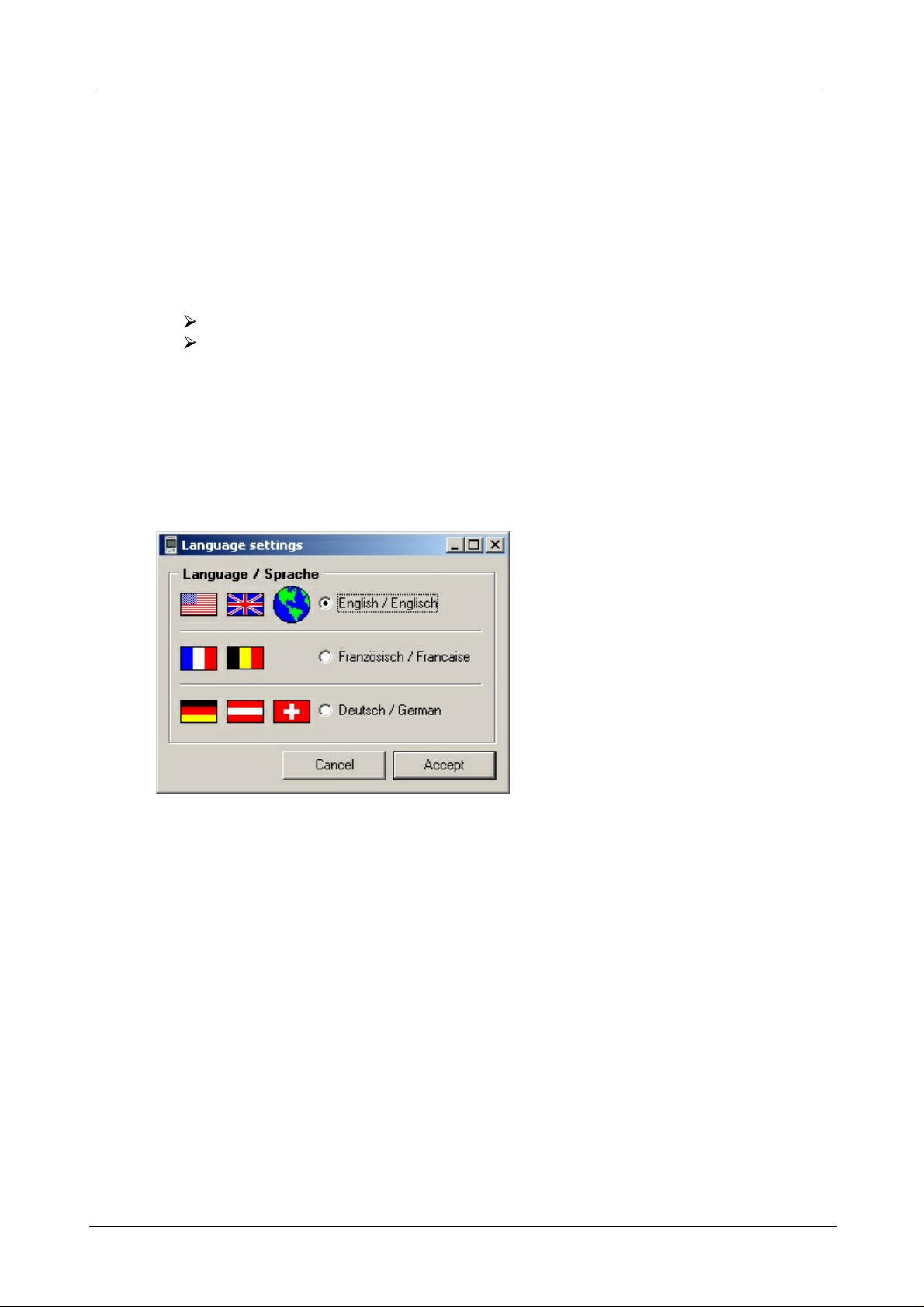
3.6 Basic settings for the software operation
The basic settings for the software operation are:
the selected national language and
the port used for operation
The settings made are saved in the file .ini.
3.6.1 National language
When you launch the software for the first time (after the installation), the PC
specifications for the national language are first accepted from the installation.
41Working with the Log-Graph software
The national language may be selected independently of the system country settings.
The changes only have an effect on the operation of the Log-Graph software and not
on the system settings (or other programs).
"Apply" saves the changes made in the file .ini. The changes are immediately
effective and will be used by default during all subsequent program startups.
"Cancel" undoes the changes made.
3.6.2 Configuring the port
For purposes of automatic detection, the new device to be installed must be
DE Dostmann Electronic GmbH
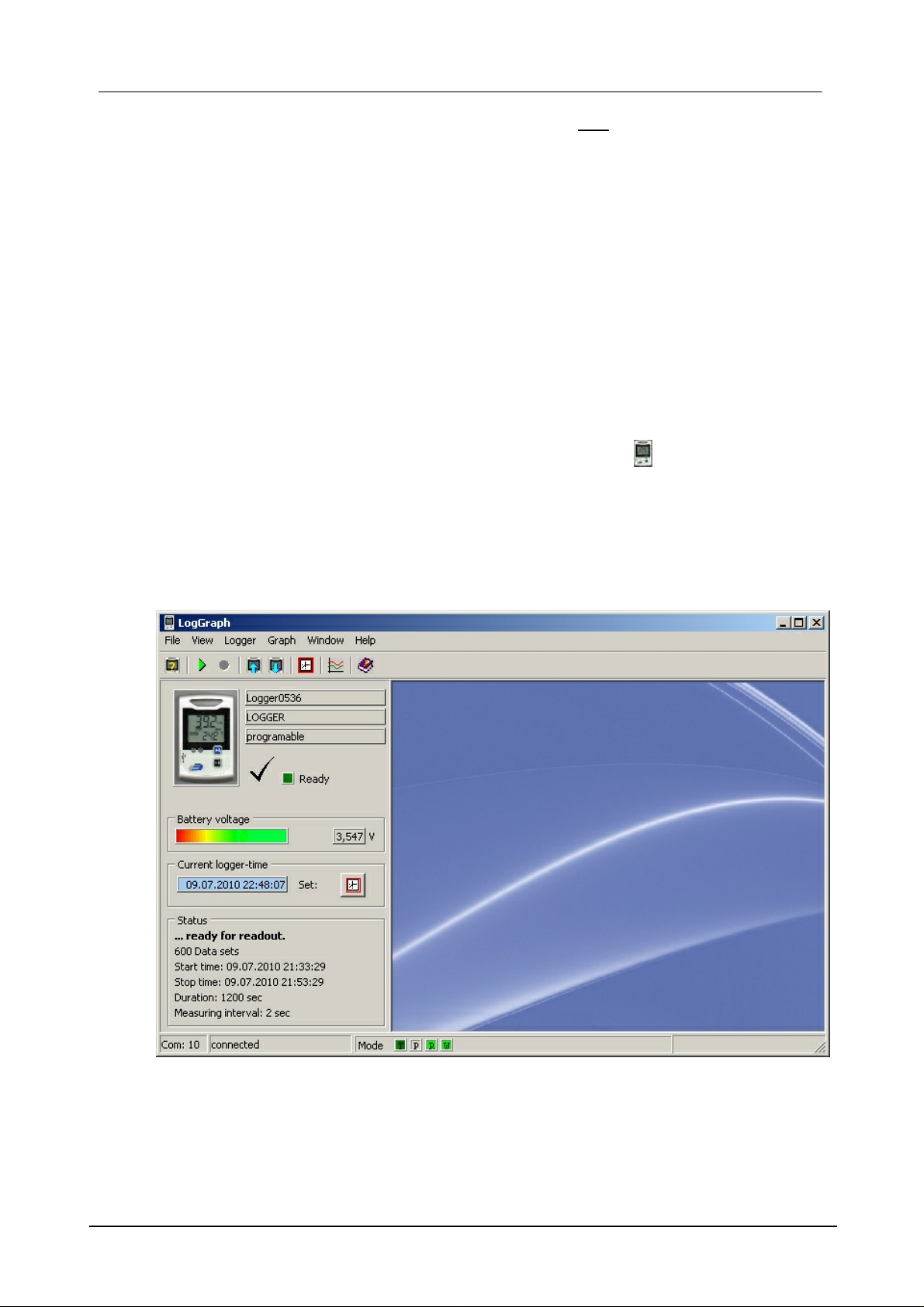
42 LogGraph
connected via an appropriate cable and powered on and it must be the only device
currently connected (the other devices that are already connected must be turned
off).
All ports available for connection are searched. Ports that are already used by a
device or are being used by another program are not searched.
Each verification (port, transfer rate) requires about 2 seconds. When a device that
responds to the message is found, the search is interrupted and the settings found
are saved in the device settings because of the information contained therein.
4.1 Starting the software
Start the software by double-clicking on the Log-Graph icon on the desktop or via
the selection in the program manager with the sequence "Start-> Programs-> LogGraph".
When the connection to the logger is successfully established, the following startup
window appears shortly thereafter:
DE Dostmann Electronic GmbH

43Starting the software
When you start the software, the program always searches for a connected logger.
The following procedure is used:
The program checks whether a logger is on the port that was last configured
(entry in the file .ini)
If the logger is not detected, an error message and a prompt appear. The
latter asks you to connect a logger, to search for other ports on which the logger
could be configured or to use the software in offline mode.
After the selection of another port or a successful search, the port is checked
again.
If the logger is detected, its status is read out and displayed in the online
view.
The settings of the port available for use are saved in the file .ini for the next
program startup.
When the program is launched for the first time, the USB port usually used for
communication by the device is not yet known and the program prompts you to
configure the USB port (see "Configuring the logger port" ).
Once the connection is perfectly established, the current status of the connected
logger appears on the left side in the online view.
In offline mode (if no logger is connected or the online view has been disabled), only
the graph area in which archived files can be loaded and displayed is available. A
return to the online view is done via the menu bar "View->Online status" or via the
"Online" button in the toolbar when the logger is connected.
4.2 Programming the logger
The setup window for programming the logger is opened via the menu item "Logger> Setup" or the shortcut key "Prog" in the toolbar. First, the operational readiness of
the logger is checked and all the logger parameters required for programming are
retrieved.
It takes a few seconds before all the data are uploaded and the setup window
appears.
The parameters currently set in the logger are first displayed in the setup window.
Many parameters can no longer be changed during the recording process, but they
are only editable in standby mode. The appropriate entry positions are greyed out
during the recording process and they are not usable.
DE Dostmann Electronic GmbH

44 LogGraph
The setup window contains four categories:
Start/Stop/Measuring interval,
Limit values,
Display/Use and
Names
Load and Save:
"Load and Save" allows you to load the old logger settings and save the current
logger settings under any file name with the default extension "Set". All settings,
except the absolute start and stop time indications, can be reused for subsequent
setups. When loading old settings, the logger time and the possible calibration
values entered (subsequent, advanced option) are always preserved. Only the
operating parameters for a new scheduled record are accepted from previous
settings.
A basic setting of the logger can also be restored in "Load". To this end, the file
"\Settings\Default\ Default.set" must be loaded. It restores the initial status as
DE Dostmann Electronic GmbH
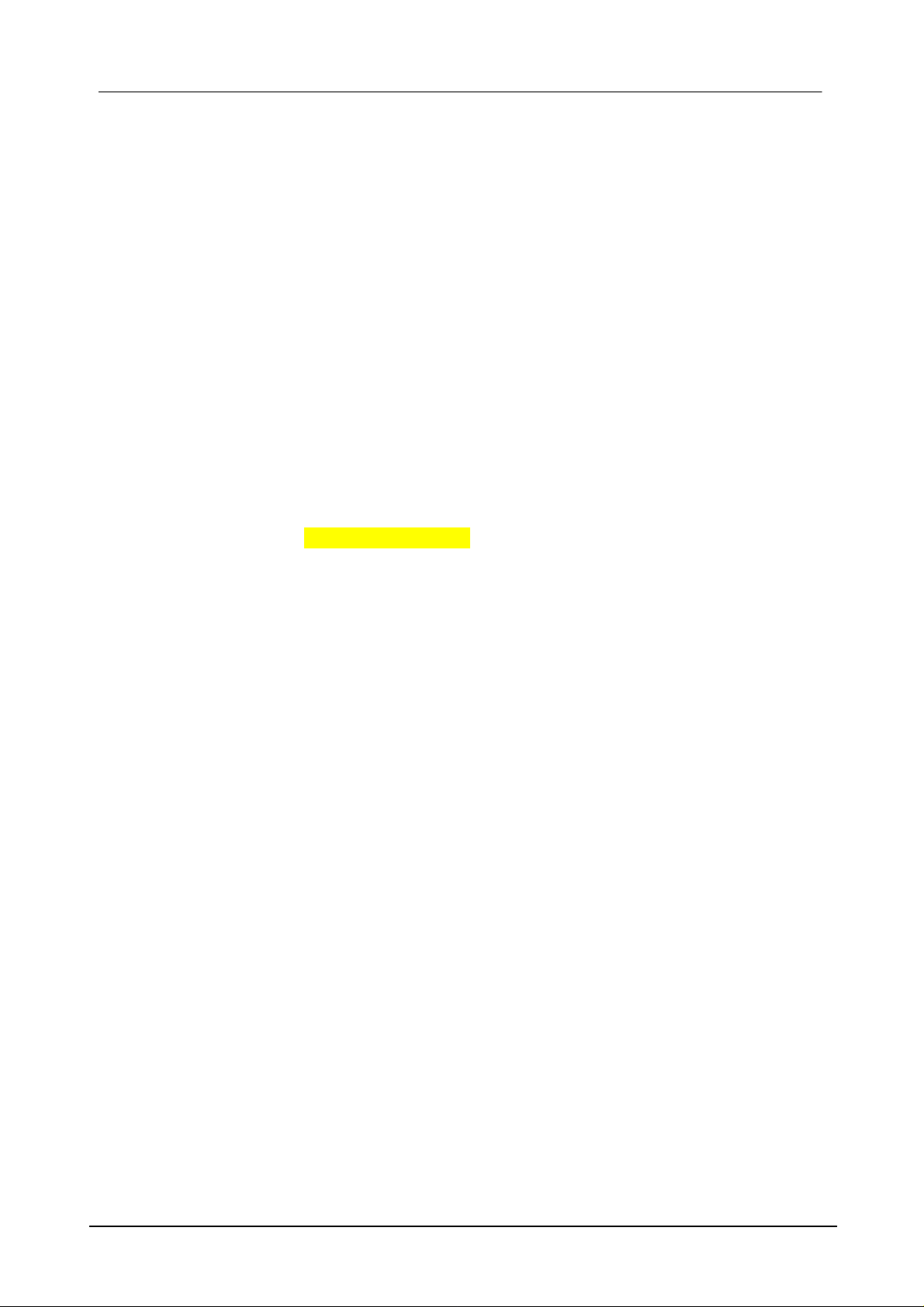
45Starting the software
described in the manual of the logger.
Close
Close allows you to quit the programming. If changes have been made and they
have not yet been transferred to the logger, a warning message appears.
Transferring the settings
The settings made are sent to the logger and the setup window is closed. Only
modifications are transferred. If no changes have been made, a corresponding
message appears. If entries contain invalid data, the button stays greyed out until the
corresponding corrections are made. After the transfer of settings, a corresponding
response appears.
Start/Stop/Measuring interval:
The start and stop conditions correspond to those of the programming that was last
performed. In general, these values are outdated because of the current logger time
and they generate warning messages that possibly do not allow you to perform a
save operation via the button "Transferring the settings". The start and stop time
settings are checked while being entered and the results are displayed in the
"Startup/Stop settings (Abstract) " area. If warning messages appear, transferring
the settings is not possible and the "Transferring the settings" button is disabled.
Startup settings:
The logger startup can be performed by simply pressing a button (start/stop button)
or by using a Reed contact (option). This function can be disabled by unchecking the
appropriate boxes.
The other specifications allow:
• the subsequent startup (using a button, Reed contact (optional) or PC command)
• the immediate startup while transferring the new settings
• the startup at a predefined time (date and time)
When entering a start time, make sure that it is not less than the logger time or
greater than the stop time. The start time should not be reached at the time when the
data have completely been transferred to the logger, otherwise the program will not
react to the entry of the start time. A verification only takes place during entry.
To prevent the recorded data from being overwritten due to a restart occurred after
pressing a button, the "Secure against multiple start" box can be activated. In this
case, the logger can be restarted by simply pressing a button after the data have
been read out, the setting via setup has been cancelled or the next startup is directly
DE Dostmann Electronic GmbH

46 LogGraph
performed via software (with a previous overwrite warning).
Stop settings:
The logger stop can be performed by simply pressing a button (start/stop button) or
by using a Reed contact (option). This function can be disabled by unchecking the
appropriate boxes.
The other specifications allow:
the use of the internal memory as circular memory (the oldest records are
overwritten when the memory is full)
the stop as soon as the memory is completely filled (60,000 records)
the stop at a preset time (date and time)
the stop after a preset period *)
the stop after a preset number of records *)
The specifications marked with an asterisk *) limit the storage capacity to a record number less than
60000
When entering a stop time, make sure that it is not less than the logger time or less
than the start time. The stop time should not be reached at the time when the data
have completely been transferred to the logger, otherwise the program will not react
to the entry of the stop time. A verification only takes place during entry.
Measuring interval:
The entry a measuring interval ranges from one second is to 86400 seconds and is
presented in the format hours / minutes / seconds (hh: mm: ss). When 86400
seconds (24 hours) are reached, one day 00:00:00 appears.
Just make sure that the measuring intervals do not exceed a value of approx. 3.5 hours with the
planned and full utilization of the 60,000 records available since the lifetime of the battery would be
reduced compared to the resulting lapse of time of nearly two years.
Limit values:
The minimum and maximum values can be predefined in the category "Limit values".
The logger emits an alarm if the upper or lower limit values are exceeded.
DE Dostmann Electronic GmbH

Temperatures and humidity:
47Starting the software
The limit values are available as lower limit (Lo) or upper limit (Hi) for each
measuring channel. With LOG-100, these are only temperature limit values, With
LOG-110, these are temperature and humidity limit values. An external sensor can
only be used when the "Use an external sensor" box is activated. The entered limit
values are only used when the corresponding boxes are activated. Whilst retaining
the values, they may be easily activated or deactivated by simply modifying the
boxes.
Alarm output:
The treatment of the limit value surpassings can be performed via the red LED in the
logger and / or the beeper. In the alarm output, the way of displaying messages is
defined as well as the repetition rate of these messages and their display time. The
repetition rates are limited to 64 seconds max. for the LED and beeper, the duration
is limited to 10 s max. in increments of 0.5 seconds – each with a maximum duration
of the lag set minus 0.5 s. A time lag of 0 second causes the deactivation of the
alarm output.
Alarm evaluation:
The alarm evaluation determines the delay time (in measurement cycles) with which
the alarms must be treated, if they should occur in a cumulative way, if only the
permanent alarms must be signalled and canceled.
WARNING! The corresponding alarm messages only appear when the LED display or the
DE Dostmann Electronic GmbH

48 LogGraph
beeper has not been disabled in the power saving options (Use the LED displays / Use the
beeper).
DE Dostmann Electronic GmbH

Display/Use:
The general settings for the logger operation are summarized in the category
Display/Use.
49Starting the software
Logger time:
The date and time of the internal logger clock are displayed. After clicking on the
"Set" button, you can synchronize the logger time in the "Set the logger date and
time" window. While recording, it is not possible to modify the logger time.
Power saving functions and update intervals for LCD, LEDs and beeper:
Disabling the LCD display (it goes into sleep mode after pressing a button),
deactivating the LED displays or the beeper reduce the power consumption of the
logger and prolong the battery life.
LCD display:
During recording, the update of the logger display is performed at the pace of the
measuring interval set. In standby mode, an update interval can be entered in the
upper part of the display.
When the "Use the sleep mode" box is activated, the LCD display goes into sleep
mode after pressing the logger buttons and after expiration of the specified delay
time. The logger no longer displays the measured values, but only a status ("run"
during the recording process and "LC" in standby mode). When the "Off in sleep
mode" box is activated, the status will no longer be displayed and the display will
DE Dostmann Electronic GmbH

50 LogGraph
remain blank (until you use the buttons again).
LED displays green/red:
The LED displays are only used when the "Use the LED displays green/red" box is
enabled. The green LED always flashes at the sample rate when the "Flash in green
at the sample rate" option is activated. With regard to the red LED, a flashing (in
addition to the settings made under Limit values) can be activated, if errors have
occurred in the logger or arming occurs.
Beeper:
The beeper is only used when the "Use the beeper" option is activated.
WARNING! The alarm messages specified in the category "Limit values" only appear when
the LED display or the beeper has not been disabled in the power saving options (Use the
LED displays / Use the beeper).
Temperature display:
The unit for the measurement display on the logger can be set to ° C or ° F.
Mode button:
The Mode button (switchover of the measurement display) can be locked against
operation.
Names:
Up to eight names containing 16 characters max and any combination of characters
can, for individual identification, be stored in the logger.
The names are only loaded when that category is displayed.
DE Dostmann Electronic GmbH

51Starting the software
Enter here any names that will allow you to clearly identify the logger.
4.3 Reading out the logger
The readout of recorded data is launched via the menu item "Logger->Read out the
data" or the shortcut key "Read" in the toolbar. First, the operational readiness of the
logger is checked and all the logger parameters required for programming are
retrieved.
It takes a few seconds before all the data are uploaded and the readout window
appears.
DE Dostmann Electronic GmbH
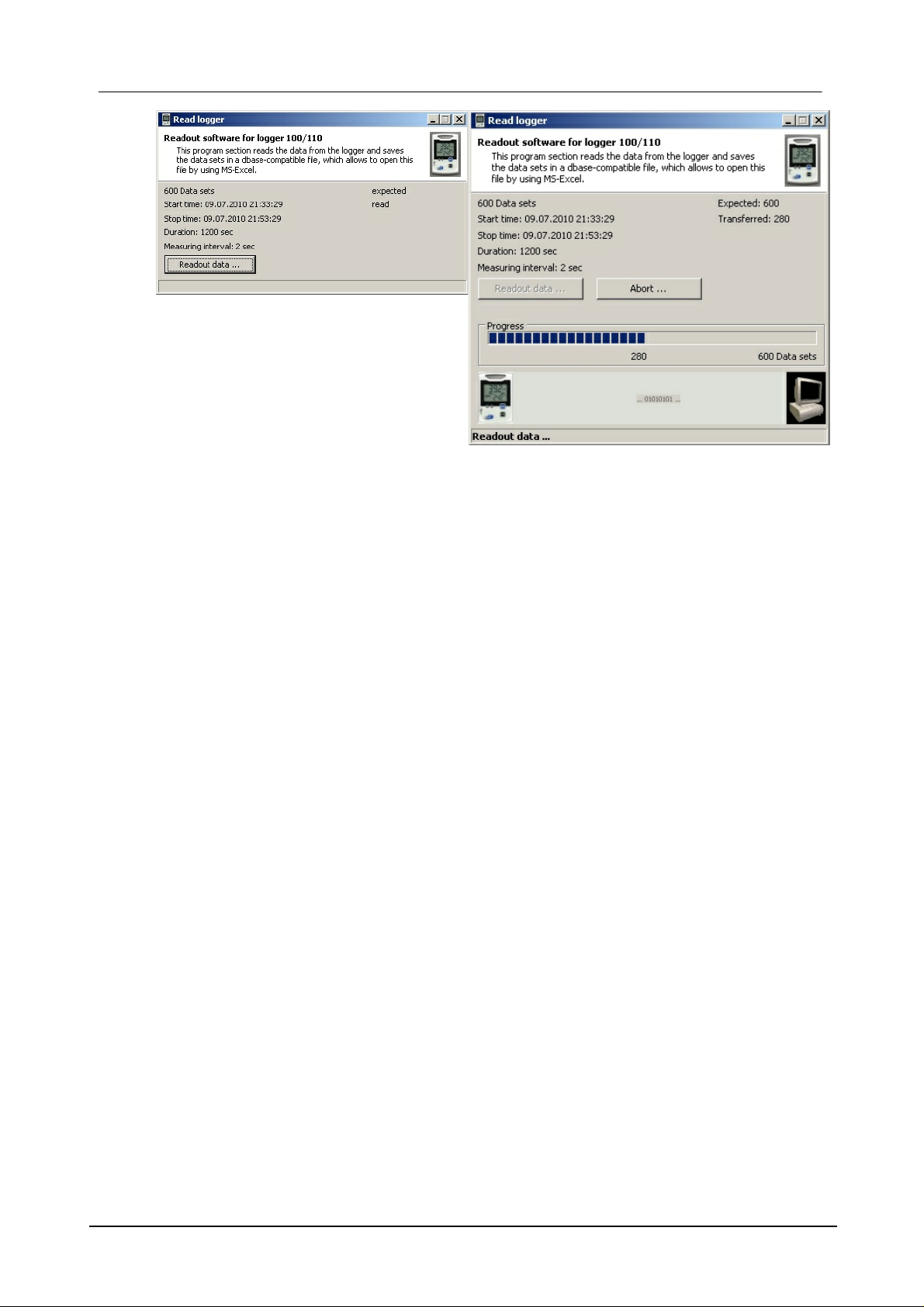
52 LogGraph
The number of the available records, their start and stop time, the duration and the
measuring interval set are displayed in the overview.
Pressing the "Read out the Data" button causes the reading of the records to be
started. In the lower part, the progress bar gives you an overview of the number of
the already read records. It is possible to end prematurely the readout operation
using the "Cancel ... " button. The already transferred records are completely undone
(but they remain available in the logger and are not deleted). The readout can be
performed again at a later date.
After reading out the records, all the status information of the logger is also collected.
After a successful readout, the records must be saved. The program proposes you a
unique file name consisting of the date of the upload. This specification can be
changed at will.
DE Dostmann Electronic GmbH

53Starting the software
The file extension is always. dbf (a file compatible with dBase III). The status
information is saved under the same name but with the extension. set. Press "Save"
to save the files.
After saving the records, the values can be displayed in graphical/tabular form.
For this purpose, click on "Display the graph". The data appear in a window of the
graph area and can be further processed.
DE Dostmann Electronic GmbH

54 LogGraph
"Close" allows you to quit the readout program.
4.4 Setting the logger time
The synchronization of the logger internal clock is performed via the menu item
"Logger->Set the time" or the shortcut key "Time" in the toolbar. While recording, it
is not possible to modify the logger time.
The window displays the current logger time and, for purposes of comparison, the
current PC time.
Depending on selection,
o the PC time can directly be accepted or
o set to any other value.
Immediately after synchronization, there may be small deviations in the display of the
PC clock and Logger clock (+/-1 second) due to delay in data transmission.
"Transfer the date/time" allows you to set the logger time to the specified value.
4.5 Displaying the logger status
The status display of the current logger parameters is done via the menu item
"Logger->Display the status" or the shortcut key "Stat" in the toolbar. First, the
operational readiness of the logger is checked and all the logger parameters
required for displaying the status are retrieved.
It takes a few seconds before all the data are uploaded and the status window
appears.
DE Dostmann Electronic GmbH
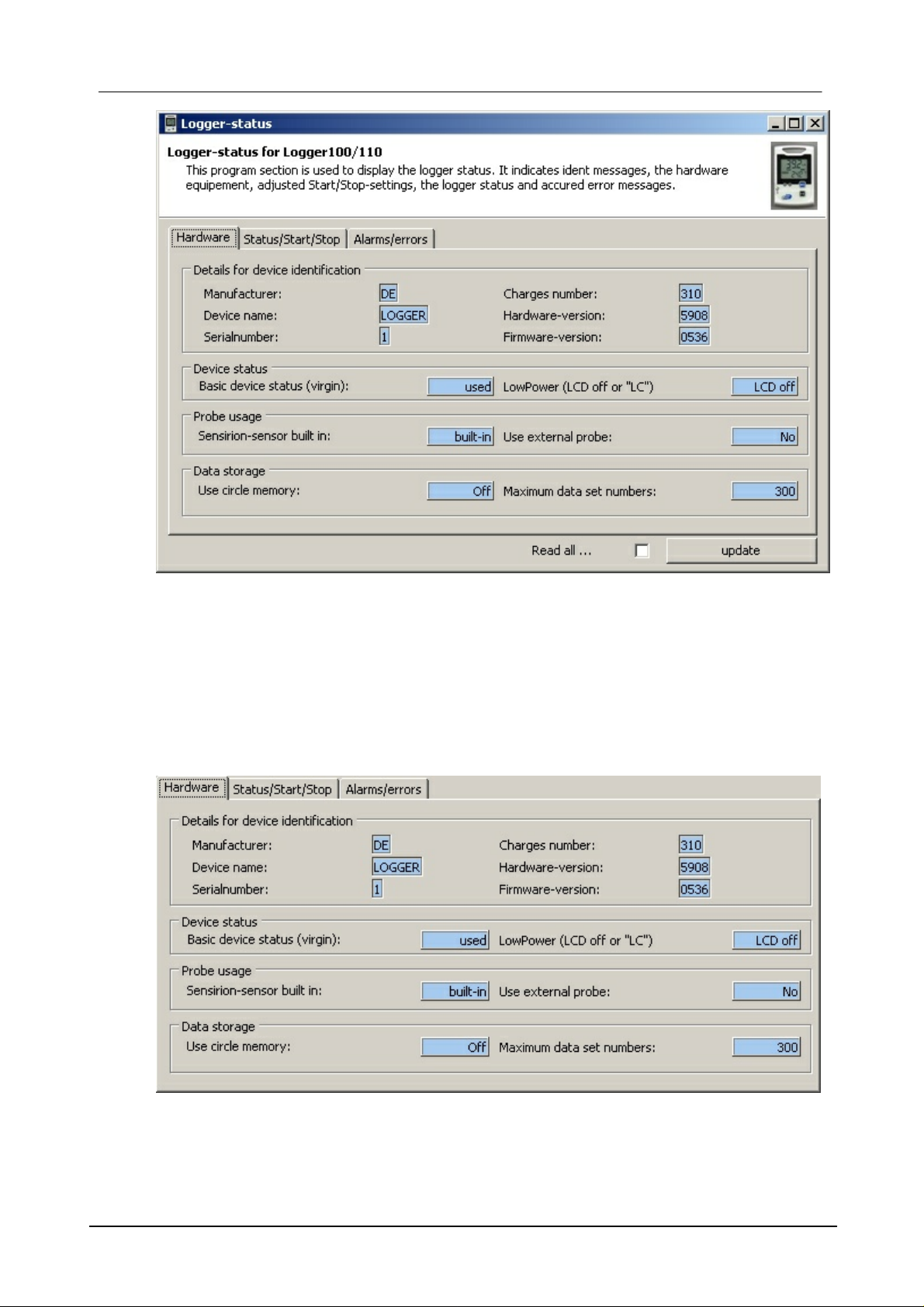
55Starting the software
The categories "Hardware", "Status/Start/Stop" and "Alarms" contain information on
the logger which was obtained by the same logger when recording (Status /Start/
Stop), or which is invariably linked to the logger (hardware). During the recording
process, some values may vary. Clicking on "Update" allows you to update the
information contained in the currently displayed page. When "Read all ... " is
highlighted, all status information is read again.
Hardware
DE Dostmann Electronic GmbH

56 LogGraph
Status/Start/Stop
Alarms/errors
4.6 Checking the operational readiness and reading all parameters
In the online view, only the most important data are transferred between the logger
DE Dostmann Electronic GmbH

57Starting the software
and the PC.
Before executing the detailed tasks (programming, reading out the records,
displaying the status, ...), the operational readiness of the logger is always checked
and the complete set of parameters is always retrieved. The performed operations
are displayed in the meantime.
In case of communication errors, appropriate hints are issued. It takes a few
seconds before all the data are uploaded and the window of the detailed task called
up appears.
DE Dostmann Electronic GmbH
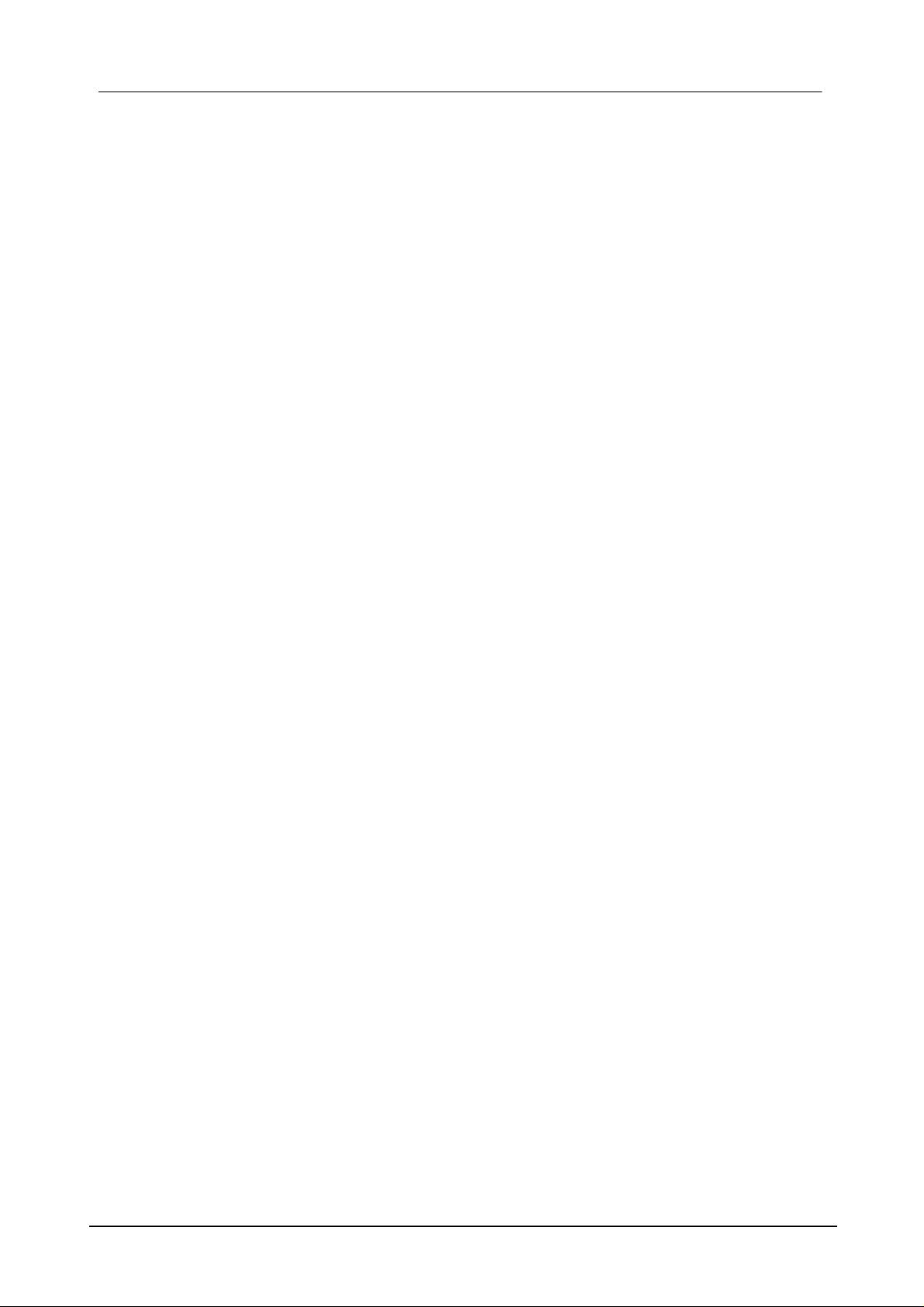
58 LogGraph
5 Presentation of graphs and tables
As soon as the presentation of graph and/or table is opened, other processing
points are available in the program menu. They are used to change the
visualizations, to enter key values for presentation, and to export data or graphs from
measurement tables.
The presentation can be displayed in three different ways:
• as pure graph (without table)
• as combined presentation (graph and table)
• as pure table (without graph)
When displaying a graph for the first time, the minimum and maximum values of the
temperature and time axis and the scales in the ratio (grid lines) are automatically
selected. On the left side, there are the temperature axis labels and at the bottom,
the time axis labels.
In the graph, the control elements for quick change of axis scalings are available on
the left of the temperature axis, below the time axis. The minimum or maximum value
shown is changed using the Up/Down button on the temperature axis or the Left/
Right button on the time axis. In this case, the respective automatic axis scaling is
disabled. The changes are always done in increments of the current grid line
spacing. The automatic axis scaling of the respective minimum or maximum values
of the axis is reactivated again using the automatic buttons Auto-up/-down or Autoleft /-right.
If there is only one series of measurements, it is shown stretched over a period of 1
sec (otherwise the graph would appear empty because no single point is visible).
Within the graph, the right and left mouse button can be used to change the image
section (see 5.4.2 Process the graph views).
DE Dostmann Electronic GmbH

59Presentation of graphs and tables
5.1 Graph and table
The presentation can be displayed either as a two-dimensional line graph or in 3D
view. With regard to the 2D presentation the line widths can be changed. The table
can optionally be displayed next to the graph or below the graph.
Minimum, maximum and average value
The minimum, maximum and average values of the recorded data are displayed
next to the table (in 5.1.1) or above the table (for 5.1.2). These values are
continuously updated during the acquisition process. When loading an existing file,
these values are recalculated and displayed.
5.1.1 Graph and table side by side
The table is shown next to the graph. The table width always remains the same when
changing the window size.
DE Dostmann Electronic GmbH

60 LogGraph
5.1.2 Table below graph
The table is shown below the graph. The table height is always about one-third of
the total window height.
DE Dostmann Electronic GmbH

5.2 Graph (without table)
61Presentation of graphs and tables
The presentation can be displayed either as a two-dimensional line graph or in 3D
view. With regard to the 2D presentation the line widths can be changed.
5.3 Table (without graph)
All the measured values previously recorded are displayed in the table. The table
always has the same structure. The arrangement and the number of table columns
are the same for all devices, regardless of whether or not a device provides certain
measured values. The front columns "Number", "Date" and "Time" are always used.
The other columns can be filled with measured values, depending on the device
used and the selected acquisition channels. The columns for which the connected
device can not provide any value (eg the sensor is missing) remain empty.
DE Dostmann Electronic GmbH

62 LogGraph
Minimum, maximum and average value
The minimum, maximum and average values of the recorded data are displayed
next to the table. These values are constantly updated during the acquisition
process. When loading an existing file, these values are recalculated and displayed.
DE Dostmann Electronic GmbH

63Presentation of graphs and tables
5.4 Functions for graph processing
A range of processing functions is available when displaying the graph. They are
performed either via the menu group "Graph" in the main menu (see 3.2.4 menu
group "Graph") or by using the toolbar in the header of the respective graph. The
menu group uses the same icons as the toolbar.
The processing functions are available both during the processing of archived data
(previously measured files) and when the graphs are displayed online during the
acquisition process. With the graphs displayed online, the option "Update" can also
be enabled – the graph and the table are respectively supplemented with the newest
data at the acquisition interval pace.
5.4.1 Graph selection and settings
They are performed either via the menu group "Graph" in the main menu (see 3.2.4
menu group "Graph") or by using the toolbar in the header of the respective graph.
The menu group uses the same icons as the toolbar.
DE Dostmann Electronic GmbH

64 LogGraph
The menu group contains, in addition to the functions in the toolbar, the items
"Copy", "Save as" and "Load the measurement file".
The processing functions are available both during the processing of archived data
(previously measured files) and when the graphs are displayed online during the
acquisition process.
With the graphs displayed online, the option "Update" can also be enabled – the
graph and the table are respectively supplemented with the newest data at the
acquisition interval pace.
With a graph displayed online, this option is always automatically enabled as long as
no section appears or the automatic mode for the end of the time axis is disabled.
If the update has automatically been disabled by this kind of operation, this option
can only be reactivated by resetting and/or disabling the zoom function.
With the tables displayed online, the update is interrupted independently of the
update of the graph when if the table is browsed and when the newest line is not the
last line shown in the table. The update process continues when you go back to the
last line at the table end.
Update automatically
This option is not available for the presentation of an already archived graph. However, with a
graph displayed online, the newest value is always appended at the end of the time axis. If this is
not desired, the automatic update can be deactivated. On the other hand, the enlargement of the
graph section always causes the deactivation of the automatic update. If the automatic update is
desired again, the option can be reactivated by clicking again on it.
Fixed time axis
Selecting the option "Fixed time axis" always causes the display of only one time interval – defined
for a specific period of time – of the last measurement series. If this period is exceeded, the
oldest measurement series escape left out of the graph while the new measurement series are
appened to the right. The time interval displayed remains firmly stuck on the defined value. It can
be modified under the item "Manual entries". The option can be disabled by simply clicking again
on it. The automatic mode for time axis can be reactivated after confirmation.
Display the graph
Only displays the graph with the already recorded values and axis labels.
Graph and table side by side
Simultaneously displays the graph on the left side and the table on the right side.
Table below graph
Simultaneously displays the graph in the upper area and the table in the lower third.
Display the table
Only displays the table with the already recorded values.
Zoom to original size
The graph presentation is reset to its initial values. The automatic axis scaling is activated.
DE Dostmann Electronic GmbH

Zoom (+)
The graph presentation is enlarged to about 110% of its previous values. The automatic axis
scaling is deactivated. If, because of this, the grid line spacing is less than 1 / 1000 ° C or less
than 1 s, the presentation will be adapted to these minimum values.
Zoom (-)
The graph presentation is reduced to about 90% of its previous values. The automatic axis
scaling is deactivated. If, because of this, the scalings of the original presentation are undershot,
a further reduction will no longer be performed.
Manual entries
The minimum and maximum values of the temperature and time axes can manually be changed
into arbitrary values via Manual entries. The subdivision of the grid lines (ticks) may vary and the
line width for the 2D presentation can be set within a range of 1 to 10 pixels. If the presentation of
a fixed time axis is selected, the maximum period shown in the graph is then defined.
View in 3D
The normal 2D line presentation is changed into a 3D presentation and vice versa.
Horizontal grid lines
The horizontal grid lines are shown or hidden.
Vertical grid lines
The vertical grid lines are shown or hidden.
65Presentation of graphs and tables
Legend
The legend (description of the signal curves) on the upper or right edge of the graph is shown or
hidden.
Print
"Print" starts printing the currently displayed graph section. You can choose between various
options. The graph or table values are printed both individually and together.
5.4.2 Processing the graph views
Besides the selection of functions from the menu, some functions are directly carried
out using the mouse. Some functions are activated using the left mouse button,
others are activated using the right mouse button.
5.4.2.1 Selection using the left mouse button
While the left mouse button is pressed, a graph section can be selected for enlarged
presentation or an already enlarged section will be restored to its original
dimensions.
Enlarging the graph section
If, while holding down the left mouse button, you drag the mouse pointer from top left
to bottom right, the graph is enlarged to the size of this area when you release the
DE Dostmann Electronic GmbH

66 LogGraph
mouse button (with 3D view, the mouse pointer must be within the axis scales on the
front plane, otherwise there will be no reaction). The automatic axis scaling is
disabled.
Resetting the graph section
If, while holding down the left mouse button, you drag the mouse pointer from bottom
right to top left - so unlike the procedure described above - the graph is reset to its
original size when you release the mouse button. The automatic axis scaling is
activated.
5.4.2.2 Selection using the right mouse button
While the right mouse button is pressed, the graph section shown can be moved to
the left, right, up or down or reduced or enlarged in all four directions from the sides
and angles. In this connection, the starting position on which you click with the right
mouse button determines the next operation.
Depending on the starting position, the cursor changes its appearance and
indicates the direction in which you can move. Five directions can be distinguished:
- [1]. Left <> Right
- [2]. Top <> Bottom
- [3]. Bottom left <> Top right
- [4]. Top left <> Bottom right
- [5]. Move
[1] / [2] Reducing or enlarging the image section from the sides
If, while the right mouse button is pressed, the mouse is in a range from about 0-20%
or 80% - 100% in the horizontal or vertical direction (almost in the middle of one of
the graph edges), then the graph can be enlarged or reduced in the horizontal or
vertical direction while holding down the mouse button. The automatic scaling of the
concerned axes is deactivated.
DE Dostmann Electronic GmbH

The areas in which the mouse must be located for this purpose are hatched.
67Presentation of graphs and tables
[3] / [4] Reducing or enlarging the image section from the edges
If, while the right mouse button is pressed, the mouse is in a range from about 0-20%
or 80% -100% both in the horizontal and vertical direction (almost in one of the graph
edges), then the graph can be enlarged or reduced in the horizontal and vertical
direction while holding down the mouse button. The automatic scaling of the
concerned axes is deactivated.
DE Dostmann Electronic GmbH

68 LogGraph
The areas in which the mouse must be located for this purpose are hatched.
[5] Moving the image section:
If, while the right mouse button is pressed, the mouse is in a range from about 20%
to 80% in the horizontal or vertical direction (almost in the middle of the graph area),
then the graph can be moved in the horizontal or vertical direction while holding down
the mouse button. The automatic axis scaling is deactivated.
The area in which the mouse must be located for this purpose is hatched.
DE Dostmann Electronic GmbH

69Presentation of graphs and tables
5.4.3 Printing the graph and the records
The graph and the measurement series can be printed individually or together. The
various possibilities can be selected as options.
Graph and records *)
The graph and then the table with the measurement series are printed on the first page of
the printout.
Printing only the graph
Only the graph is printed.
Printing only the records *)
Only the measurement series are printed.
Printing with grid lines
Measurement series can be printed with or without grid lines between the rows and
columns.
Headers while printing
Self-created headers and/or default headers may be printed in the top rows of a printout.
DE Dostmann Electronic GmbH

70 LogGraph
Self-created headers are accepted by the device file created initially (if created) and may be
edited before printing. The printout can be left-aligned, right-aligned or centered on the page.
WARNING!
If there are many thousands of records, many hundreds of pages could also be printed. The
number of records or the number of pages may therefore be limited. To avoid accidental
printing of a large number of pages, a warning/confirmation message appears when there
are more than two pages.
Selecting the records
If measurement series are to be printed, the number of records can be restricted. To this
end, a selection of records can be made by entering the first and last record or the number
of pages is limited according to data before starting printing.
Pages to be printed
Once the graph and records have been selected, the number of pages required for printing is
calculated and displayed. By limiting the number of pages, the number of records (initial and
final value) is automatically corrected and displayed for control purposes. Individual pages
can also be printed.
Configure
With "Configure", the options available on the printer may be adapted to printing. These are,
eg, the paper size (portrait / landscape), the printer resolution and quality or the number of
copies. The options available depend on the capabilities of the printer driver installed.
However, it is possible that all the capabilities of your printer driver are not used when
printing via Log-Graph.
Print
"Print" allows you to start printing using the settings previously made. If there are more than
two pages, a security question appears asking you if you really want to print the page
number indicated.
Cancel
" Cancel" allows you to quit the print dialog and return to the starting point without any
further operation.
The first page of the printed form has, for example, the following appearance, after
selecting the options "Print the graph and records", "Use the screen display", "Print
with grid lines":
DE Dostmann Electronic GmbH

71Presentation of graphs and tables
DE Dostmann Electronic GmbH

72 LogGraph
5.5 Window management
All the graph windows are embedded in the program window. The location or size
can be set individually by using the mouse for each window. In addition, there are
some default window layouts available that display the windows stacked, side by
side or one on top of the other.
Cascade presentation
The windows are displayed stacked upon each other while all remain visible. This
arrangement is particularly useful when there is a larger number of windows,
because you can bring the desired window to the foreground – whilst the size
remains unchanged - after clicking on the window title.
There are also two other arrangement patterns: vertical tiling and horizontal tiling.
In both cases the window division is carried out in such a way that all windows are
simultaneously displayed and their size is adjusted to the space available. If there is
a small number of windows, they are arranged in a row (vertical tiling) or in a column
(horizontal tiling). If there is a larger number of windows, several rows and columns
are used for display.
With vertical tiling, you use more columns than rows, and with horizontal tiling, more
rows than columns.
If you select "Minimize all windows", all windows are minimized and arranged as
DE Dostmann Electronic GmbH

icons at the bottom of the screen.
If you select "Close", the active window is closed.
If you select "All windows", all windows are simultaneously closed.
Horizontal tile presentation
73Presentation of graphs and tables
Vertical tile presentation
DE Dostmann Electronic GmbH

74 LogGraph
6 Log-Graph editor
The editor integrated in Log-Graph allows you to enter notes on an application or a
measurement file and to open (plain) text files in a similar way to MicroSoft ®
NotePad
DE Dostmann Electronic GmbH

75Log-Graph editor
The functions generally available are Open, Save and Print a file, Paste, Copy or Cut
a text for the connection to other applications via the clipboard.
When you click on the editor icon in the Log-Graph environment, an automatic file
name referring to the environment is always assigned.
With measurement files, the name of the measurement file is automatically used and
is given the extension ".txt" (eg for a file Pro12_20040723-1.dbf the name
Pro12_20040723-1.txt ).
The general notes which are created under the menu item "Help" in the main
program will automatically receive the name "Log-Graph.txt".
The automatic naming is designed to facilitate the assignment. Of course, the files
can also be stored under different names.
When you click on the editor icon, Log-Graph always searches for the already
existing files with the automatically assigned name mapping.
The renamed files must always be explicitly loaded using the menu item "File->
Open".
DE Dostmann Electronic GmbH
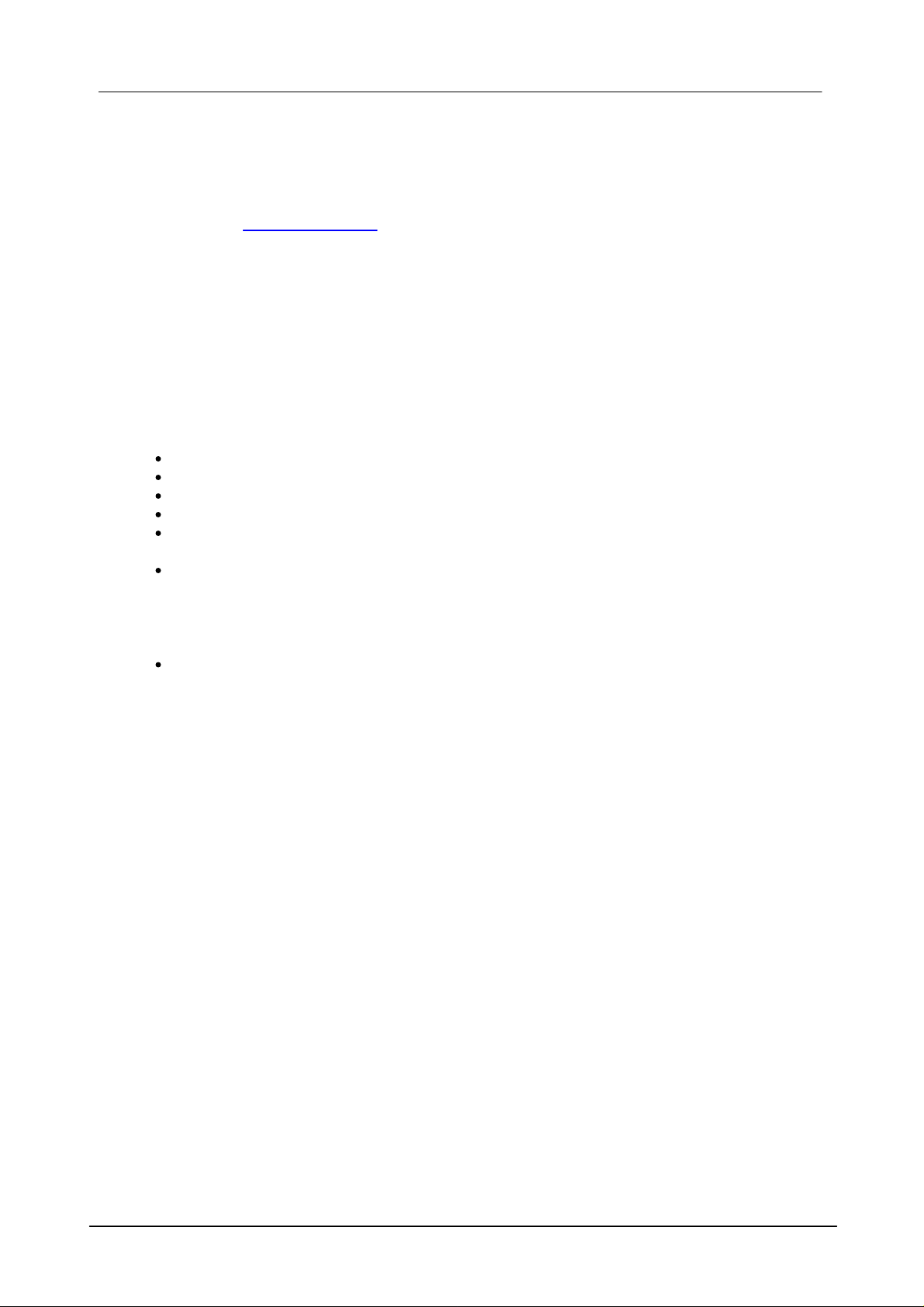
76 LogGraph
7 Annex
In the annex, there are the tables for memory requirements and recording times as
well as the version overview.
Version overview
(newest versions always on the top)
Version 1.0.2 (ended on 10.07.2010)
First multi language release in german/english/french
an individual setup of ports is canceled, it now always works fine automatically
the available languages have been expired to german/english/french
the help functions now are also available in german/english/french
the over all layout has slightly been modified (in case of different word length with different
languages)
some bugs (out of any operation importance) have been removed
Version 1.0.1 (ended on 06.05.2010)
First release version (as in the preliminary specifications)
DE Dostmann Electronic GmbH
