Page 1
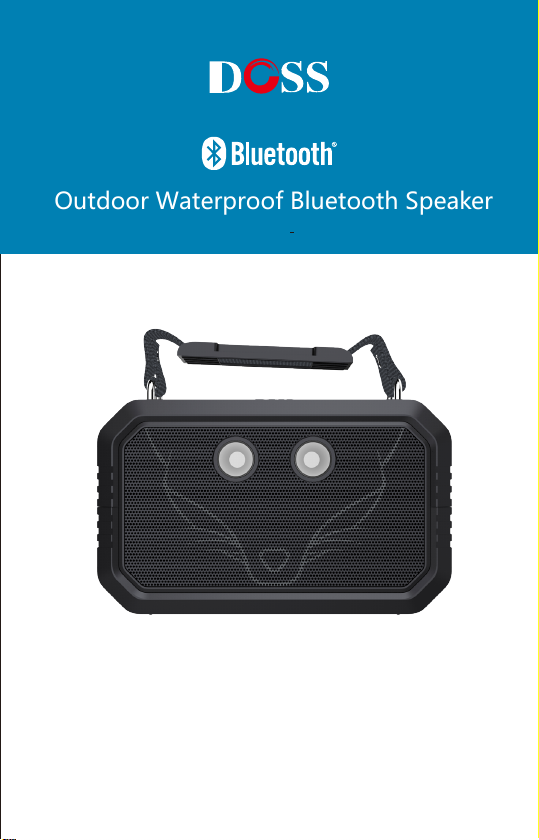
Outdoor Waterproof Bluetooth Speaker
Mode No.: DOSS Traveler
User Manual
Page 2
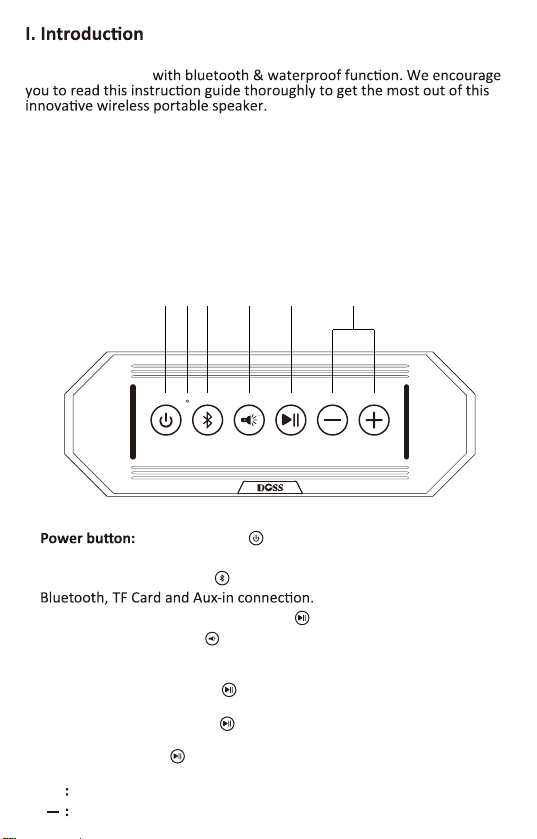
Thank you for your purchase of DOSS Traveler Portable Wireless
Bluetooth Speaker
II. Package content
• Outdoor waterproof speaker x 1
• USB charging cable x 1
• Φ3.5mm auxiliary cable x 1
• Handle belt x 2
• User manual x 1
III. Product overview
1 32 4 5 6
1.
2.Mode indicator: Different lights indicate different modes.
3.Mode switch: Short press to toggle play mode among Bluetooth,
disconnect with your device. and press again to reconnect your device.
4. Light mode: Short press to switch five different lights. Low brightness,
Medium brightness, High brightness, Strobe, SOS(intermient flashing).
5. Play/Pause:
•In Bluetooth mode, press to play/pause your tune. Press for 3
seconds to disconnect with your device.
In Bluetooth mode, press to answer or end a call. Press for 3
•
seconds to reject a call.
•In TF mode, press to play/pause your tune.
6. Volume/Track control:
Long press: Skip next Short press:Volume up.
+
Long press: Skip previous Short press:Volume down.
Press 3 seconds to turn the device on or off.
Press for 3 seconds to
Page 3
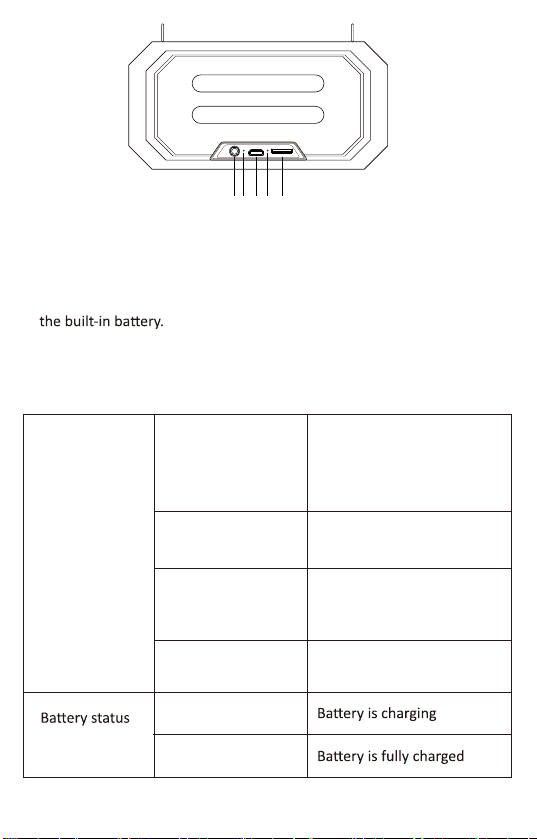
Reset
7 8 9 10 11
7. Auxiliary Φ3.5mm jack : Use it for cabled playback with compable
devices.
8. LED charging indicator.
• Charging : Steady Red.
• Fully charged : Light Off
9. Charging port: Plug the supplied USB cable into this port to recharge
10. Reset mode: Reset speaker when it can't work.
11. TF card: Use it for TF card (with music) playback.
Status indicators
Indicates that the speaker
Flashing blue
has entered into pairing
mode and is ready to be
paired.
Mode indicator
indicator
Steady blue
Steady red
Steady Green
Steady red
Light Off
Indicates that the device is
successfully paired
Indicates that the device has
switched to the auxiliary
input mode
Indicates that the device has
switched to the TF mode
Page 4

• Use the supplied USB cable to charge your portable speaker directly
from your computer or device with a micro USB port.
• Make sure that the speaker is fully charged before using it for the
•
capacity, the LED will off
3 seconds.
the device.
V. Pairing the wireless speaker with your smart device
1. Place your smart device and wireless speaker no more than 3 feet
away from each other.
seconds to turn it on.
3. Set your smart device to “discover” the wireless speaker. Once
powered on, a tone will be heard and a blue LED will start flashing.
Following aer will be a prompt noficaon that the speaker has
entered into pairing mode.
4. Enable Bluetooth on your device and choose DOSS Traveler from
the list.
5. If pairing is successful, the LED will change to a steady blue and your
phone will confirm that the connecon has been established. If the
pairing process fails aer 60 seconds, please repeat the above steps
1 through 5.
several
VI. Answering and ending a call using your speaker or
mobile phone
1. When there is an incoming call, the speaker will generate a tone and
2.
Briefly press the buon to pick up, long press to reject. You may
also press the answer buon on your phone to take the call using the
speaker.
Page 5

3. Speak with a clear voice right into the built-in microphone located on
4.
To end a call, tap the buon once again. You may also end
the call directly via your cell phone.
5. If a call was received while you were listening to music, playback will
resume automacally once the call has ended.
VII. Features
Waterproof, Shockproof, Dust-proof rated IPX66 for 100% protecon
1.
against water and dust. Rubberized rugged exterior for ulmate
impact resistance. Water-resistant HD loudspeaker with splash-proof
surface to increase mobility and usability for everyday indoor or
outdoor use such as at the beach, pool, boat, car, office, and more!
2.
Modes: Low, medium, and high brightness; SOS (emergency signal)
3. Quick ps on how to use the handle belts:
Undo the two nuts counter-clockwise on the strap.
•
Remove the nuts from the straps, then put the strap through the strap
•
buckle.
Tighten the screw clockwise on the strap.
•
10.6 in
65.0 in
Using it with your Amazon Echo Dot
You can connect the Amazon Echo Dot with the speaker via 3.5 mm
Aux-in cable or via Bluetooth. Here are the steps to connect via
Bluetooth:
Download the Amazon Alexa App, follow the standard setup
1.
procedure to get the Echo dot connected to your home Wi-Fi.
Switch the DOSS Traveler speaker to Bluetooth mode,you can press
2.
the ‘play/pause’ buon for 3 seconds to keep it in pairing status.
Page 6

Run the Alexa app, tap ‘Connue’ and Select Bluetooth .3.
4. The DOSS Traveler speaker should appear in the list of Bluetooth
devices. If not, please press the "Play/Pause" buon for 3 seconds and
try again. If it did appear, please choose DOSS Traveler to complete the
pairing process.
NOTE: Your voice command cannot turn on/off the DOSS Traveler no
maer you are connected via Bluetooth or Aux-in cable. It can only
transfer sound signals.
Product type: Outdoor Waterproof Bluetooth Speaker
Output power: 10W x 2
Driver unit: 1.7 inch speaker x 2 + 2.6 inch passive radiator
Frequency response: 65Hz-18kHz
Signal to noise rao: 50dB
Unit weight: 600 g
Unit dimension: 6.50x 4.45 x 2.24 inch
Warranty: One-year limited
VIII. Power
• Input:5V 2A
7.4
IX.Wireless/Networking
Bluetooth versions
• Profiles supported
X. Warning
• Do NOT disassemble, repair or modify the Bluetooth speaker by yourself.
• Do NOT use cleaning products that contain benzene, solvents or alcohol.
• Do NOT place heavy objects on top of the Bluetooth speaker.
• Do NOT use near a microwave oven or wireless LAN products.
Page 7

Trouble Shoong:
Bluetooth
TF Card
other
Problem
Cannot Pair with Bluetooth
devices
Cannot play music aer pairing Please select 'DOSS Traveler ' as the
The song cuts off during
playback
There is noise during playback
Laptop prompts to install driver This driver is not special for DOSS
Not paired with transmier
The speaker do not play when
the card is inserted,and jump
directly back to Bluetooth
mode.
The song cuts off during
playback.
Cannot turn off the speaker
Customer Service Email support@dossav.com
Press Play/Pause buon for 3
seconds,then have a try to pair it
again.
default playback device.
Please check if the Bluetooth distance
is more than 33 feet or the baery
level is low.
Could be caused by interference of
charging. Try to put device in a
different locaon and do not charge
it during playback.
Traveler, it's for your laptop
Bluetooth funcon, please contact
the computer company or windows
Please press Play/ Pause buon
for 3 seconds or contact with the
transmier' s customer service
for help
Check whether the card format is FAT
or FAT32. If not, format it to FAT or
FAT32.
Check the song format. The speaker
only supports MP3, WAV, WMV.
There may be a problem with the
song's file, try deleng all the songs in
the same file.
Use the needle or wire to poke the
reset port
Soluon
Page 8

Wonders Technology Co.,Ltd
Email:Support@dossav.com
Website:www.dossaudio.com
Follow us on Facebook:
