Page 1
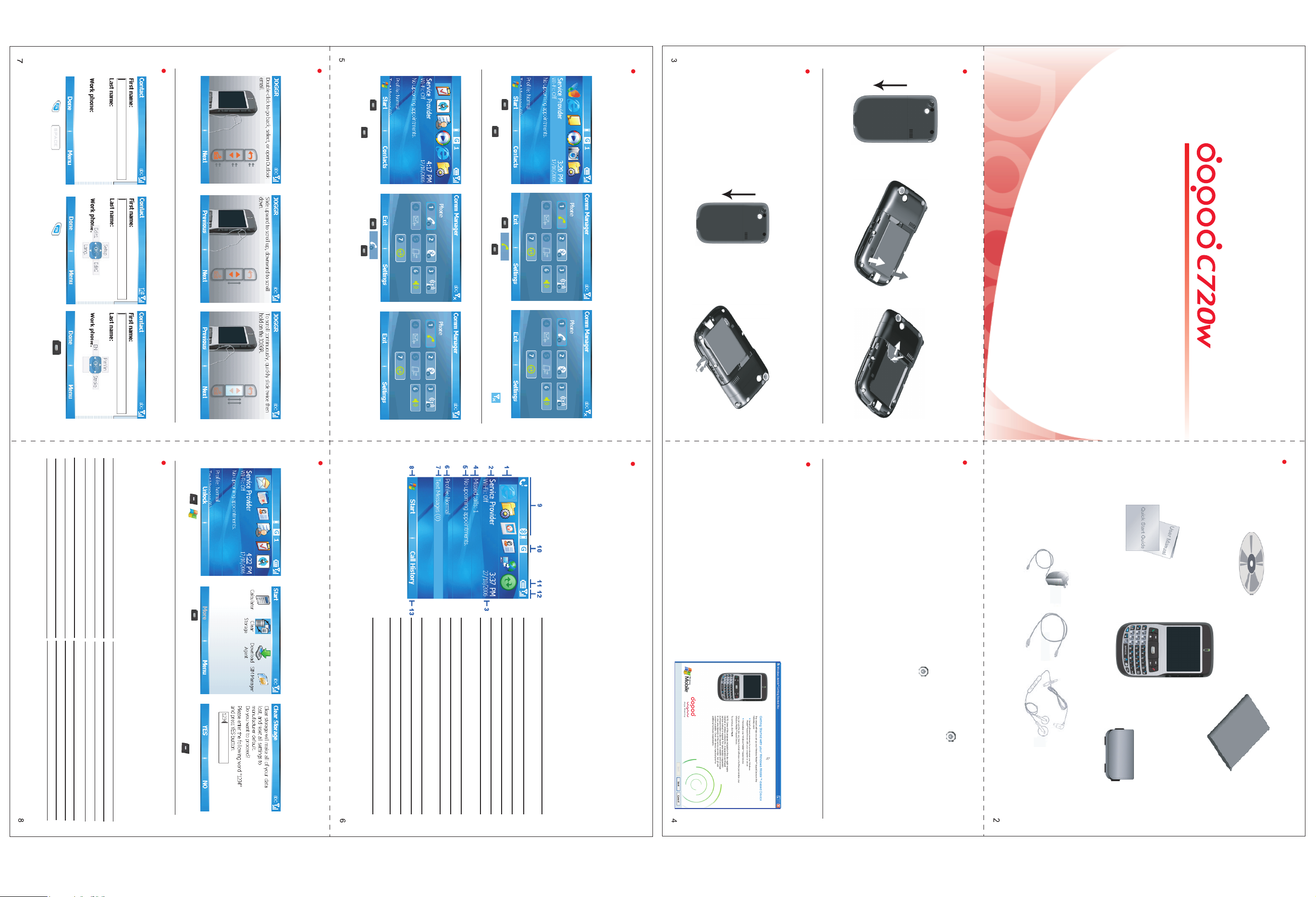
虛線部分為折橫,印刷前請先清除虛線部分。
Activate/Deactivate Phone Function
Use Comm. Manager to turn on/off phone functions. After the phone function is
Switching Input Modes
Select +
Double-click to go back,
select, or open Outlook email.
JOGGR tutorial
When the phone starts up for the first time it will run the JOGGR tutorial.
Select <Comm Manager>
then press the OK button
Turn on phone
Select <Comm Manager>
then press the OK button
deactivated, you will still be able to operate other applications.
Turnoff phone
Please follow the below instructions to install the Micro-SD card:
Please follow the below procedures to install USIM/SIM card and battery:
You can store information such as pictures, music, documents, and program data on the Micro-SD card.
Before using the Micro-SD memory card, you will need to insert it into the slot on the phone.
Install Micro-SD Memory Card
1. Open the battery cover
Install USIM/SIM Card and Battery
Select Language
Select <Input Mode>
To scroll continuously, quickly
slide twice then hold the
JOGGR.
Slide the scroll bar up or down
to set the volume control or
move the cursor.
Select
then press the OK button
Phone function is activated.
You may need to enter the PIN
code in order to connect to the
mobile network
Select
then press the OK button
Phone function is desactivated,
the antenna icon shows
1. Open the battery cover
2. Insert Micro-SD card
2. Remove the battery
Quick Start Guide
3. Insert SIM card
If you need further user information or have any questions on using the phone, your are welcomed to
contact with our customer services. We welcome you to logon to the members website and e-mail us for
any suggestions.
Singapore:
Customer Service 1800 238 7788
Website www.dopodasia.com
e-mail SEAservice@dopodasia.com
Malaysia:
Customer Service +603 5569 8878
Website www.dopodasia.com
e-mail SEAservice@dopodasia.com
Thank you for using our product. Hope you have a great experience.
Indonesia:
Customer Service +62 21 380 7668/ 350 5668
Website www.dopodasia.com
e-mail SEAservice@dopodasia.com
Thailand :
Customer Service +66 2640 3000
Website www.dopodasia.com
e-mail SEAservice@dopodasia.com
Customer Service Information
Select Start
Select Accessories >
Clear Storage
Enter 1234
then select Yes
Return to Default
Returning the phone to factory default settings. This feature will clear all data contained within the
memory, including your contacts, appointments, additionally installed applications, and configurations.
Please register your membership with the Dopod website after execution to
download and install the software included with your C720w.
7 Press to open the message folder.
8 Press to display the program menu.
10 Display the GPRS or GSM network status.
11 Display the battery status.
12 Display network signal strength.
13 Press to access contact list, call records, or message
contents.
9 Display alert details, for example missed calls or new
messages.
once to modify the profile contents.
4 View missed calls.
6 Display the current configuration file contents. Press
5 View the next scheduled date.
3 Display date, time, and alarm status.
1 Choose the most recently used program, and access
2 Display the telecom service provider name.
it directly from the Home screen.
Today Home Screen
Today screen display: Status indicator, time and date, upcoming appointments, personal information, pending
tasks, SMS, missed calls, and device lock. You can click on the icons to launch applications or settings. The
icons located on the status bar include: roaming, available GPRS service, time, missed calls, new messages,
reception status, and GPRS connection.
3. After installation is complete, please connect the USB
4. Please follow the ActiveSync configuration wizard to
cable to the handset and computer
establish the sync connection
1. Insert the included CD into the optical drive on the PC
2. Please follow the onscreen instructions to install:
•Microsoft ActiveSync
•Microsoft Office Outlook
You must install Microsoft ActiveSync® 4.2 and Microsoft Office Outlook
Beginner’s CD on the PC, to perform sync of personal information and files.
Please follow the below procedures to install ActiveSync:
Install ActiveSync and Establish Sync Connection
®
included on the C720w
Power off:press and hold down the left side of the handset Power button until the popup
message, then select Yes to turnoff the phone
Power on:when powered off, press and hold down the left side of the handset Power button
Power On/Off
for two seconds and the phone will turn on
AC adapter USB sync cable USB hands-free headset
Package Boxed Contents
Quick Start Guide
User Manual
Getting Stared Disc
C720w
Leather pouch
Battery
