Dopod 577W Quick Start Guide
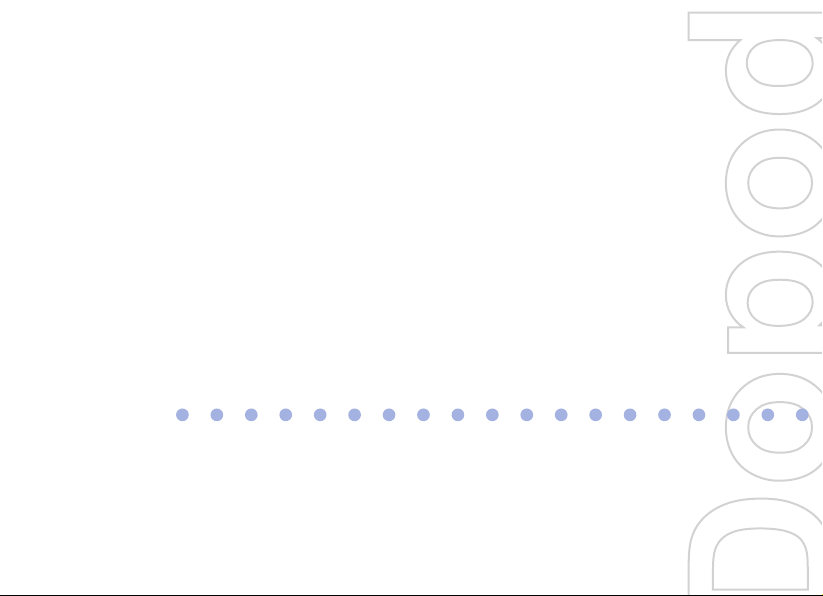
577W
Quick Start Guide
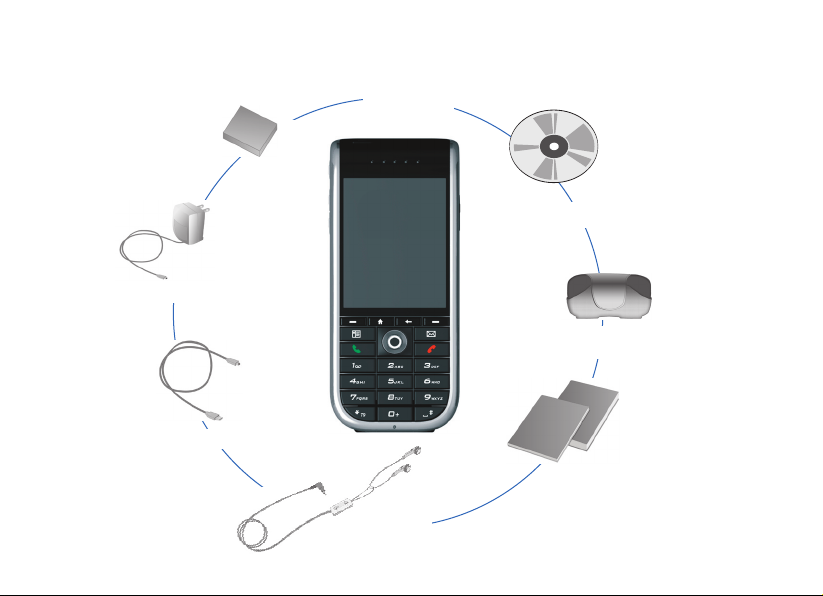
1. What’s in the Box?
Phone
Quick User Guide
and User Manual
Battery
Carrying Pouch
Getting Started CD
AC Adapter
Headset
Sync Cable
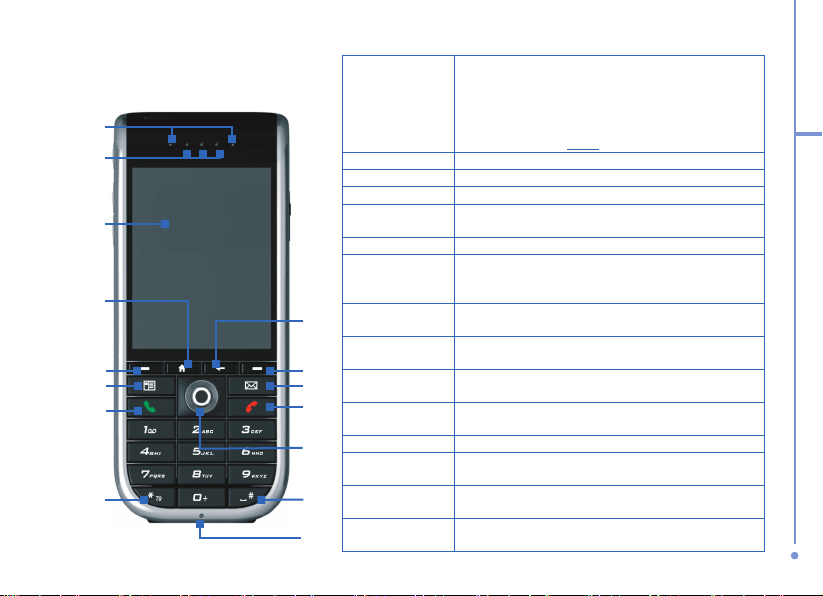
3
2. Your Phone
at a Glance
3
4
6
8
1
2
5
15
9
10
13
7
11
12
14
1. LED Indicators The left bi-color LED Indicator (amber/red/green)
notifies you of the battery and network status of your
phone respectively,
while the right bi-coloured indicator
(blue and green) notifies you of Bluetooth and Wi-Fi
connectivity status.
For more information about LED
Indicators, see the table at the end of this section.
2. Speakers Listen to audio media or a phone call.
3. Display Screen
4. Home Press to go to the Home Screen.
5. Left Soft Key Press to perform the command shown in the label
above the button.
6. Contact
Press to launch Contact list to make phone calls.
7. Talk
Press to dial a phone number, answer a call, switch to
another call, or put a call on hold. And hold to activate/
deactivate loudspeaker mode.
8. *Key
Press and switch to different input modes or press and
hold to choose an input mode or symbols from the list.
9. Back Press to go to the previous screen, or backspace
over characters.
10.
Right Soft Key
Press to perform the command shown in the label
above the button.
11. Messaging Press to launch Messaging to send and receive
messages.
12. End
Press to end a call, or press and hold to lock the phone.
13. Navigation
Control/Enter
Use to scroll left, right, up, or down. Or press
straight
down to use as the Enter button.
14. #Key
Press to add a space or press and hold to display a list
of symbols.
15. Light Sensor
Dark conditions sensed here will activate a backlight
under the keypad, making it easier to see the buttons.
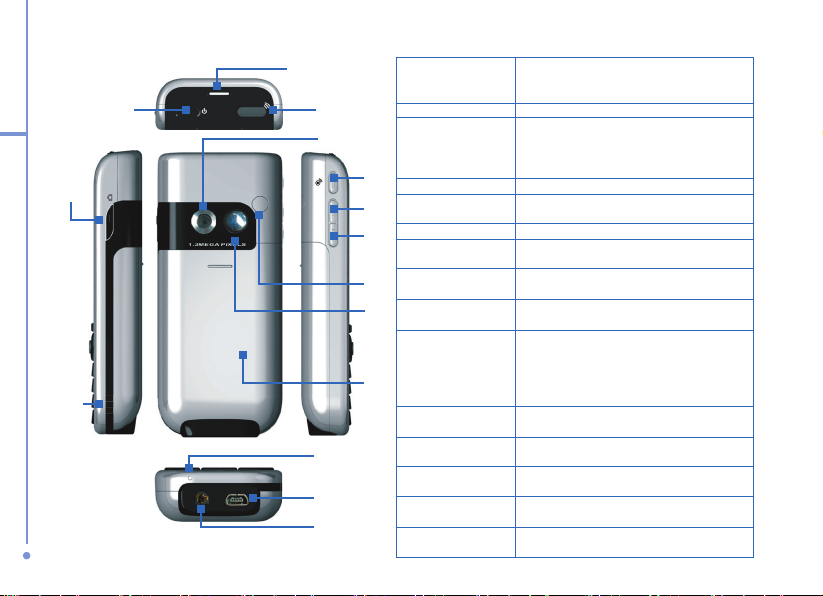
4
16. Camera
Press to launch the camera. If already
running, press to capture an image or start
capturing a video clip.
17. Strap Ring Use to hold the phone with a strap.
18. Power Button Press to turn on and off the phone.
Or press and quickly release the Power button
to display the Quick List, which allows you to
change profiles and switch to Flight mode.
19. Speaker
Listen to audio media or a phone call.
20. Infrared Port Lets you exchange files or data with other
devices wirelessly.
21. Camera Lens
22.
Comm Manager
Press to trigger Comm Manager, or press and
hold to record a voice note.
23. Earpiece
Volume Up
Press to increase the earpiece volume
during a call.
24. Earpiece
Volume Down
Press to decrease the earpiece volume during
a call, or press and hold to record a voice tag.
25. Car Antenna
Connector
Allows you to attach your phone to the car
antenna for better network signal reception.
Simply peel off the rubber cap and connect
the antenna jack. Replace the rubber cap if
unused.
26. Self-Portrait
Mirror
Position the phone until the mirror reflects the
image you want to capture.
27. Back Cover Remove to insert battery, SIM card, and
Mini-SD card.
28. Microphone Speak into the microphone when receiving or
making a phone call or voice recording.
29.
Sync Connector
Use for synchronizing data or
recharging the battery.
30. Earphone Jack
Listen to audio media or use the phone’s
hands-free kit.
28
30
19
16
21
22
23
24
27
25
26
29
18 20
17
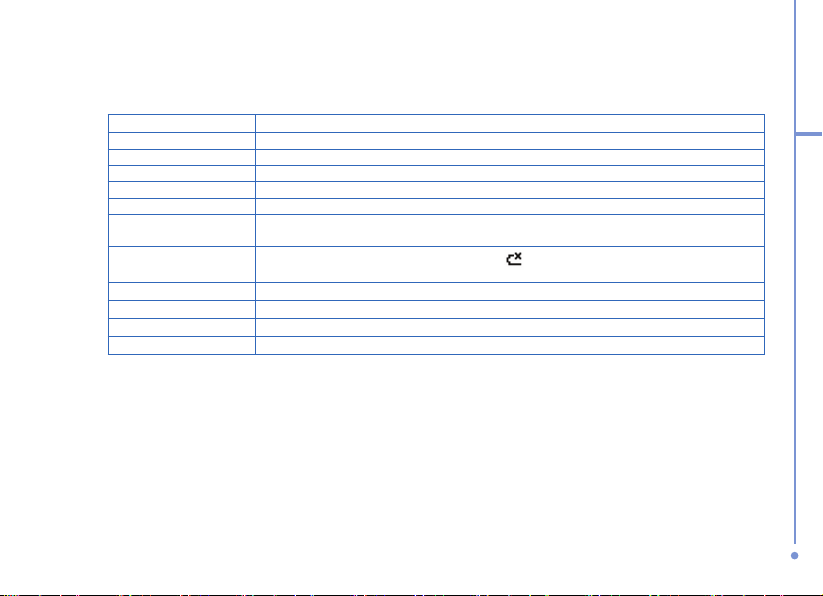
5
LED Indicator Lights
Various colors that might display in the two LED Indicators are summarized here.
Left LED Status
Solid green Battery is fully charged.
Blank Battery case is empty.
Solid amber Battery is charging or the phone is using ActiveSync to synchronize with a PC.
Flashing green Connected to the network.
Flashing red Battery very low (less than 4%).
Flashing amber Battery temperature is hotter or colder than the functional limits of 0 to 48 degrees
Celsius, and has stopped charging.
Amber/green LED off
Battery fault. The “Battery Fault” indicator (
) is displayed. In this case, the flashing
green LED can be recovered by unplugging the AC adapter.
Dim Disconnected from the network.
Right LED Status
Flashing blue Bluetooth mode set to “On” or “Discoverable” mode.
Flashing green Wi-Fi connection is activated.
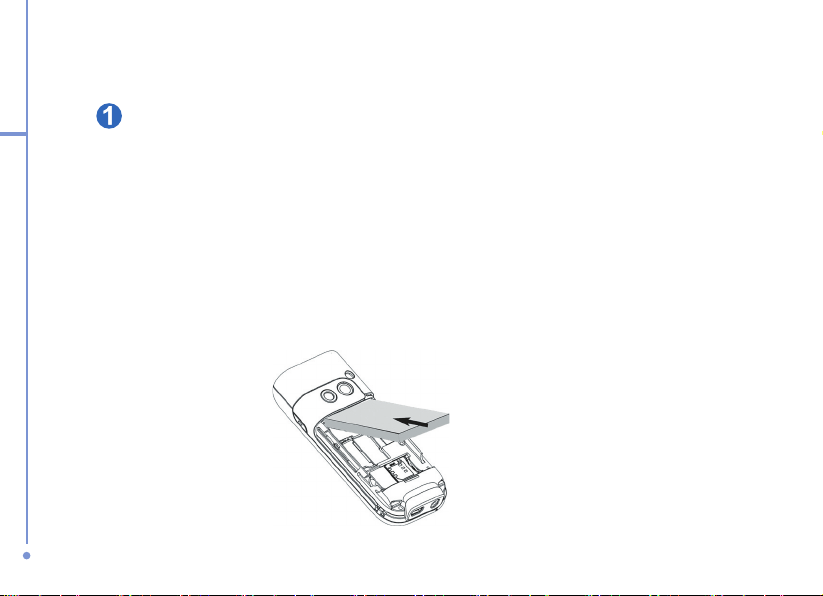
6
3. Set up Your Phone in 6 Steps
Insert the SIM Card
Your SIM (Subscriber Identity Module) card is given to you by your wireless service provider
and contains your basic subscriber information such as your phone number and your
address book.
Before you begin, ensure that the phone is turned off.
Open the cover and remove the battery
1. Hold the phone in one hand with the keypad facing down in the palm of your hand.
With your other hand, press down on the back cover and slide it open in the direction of
the arrow shown in the illustration.
2. Remove the battery by lifting it up from the bottom end.
