Page 1
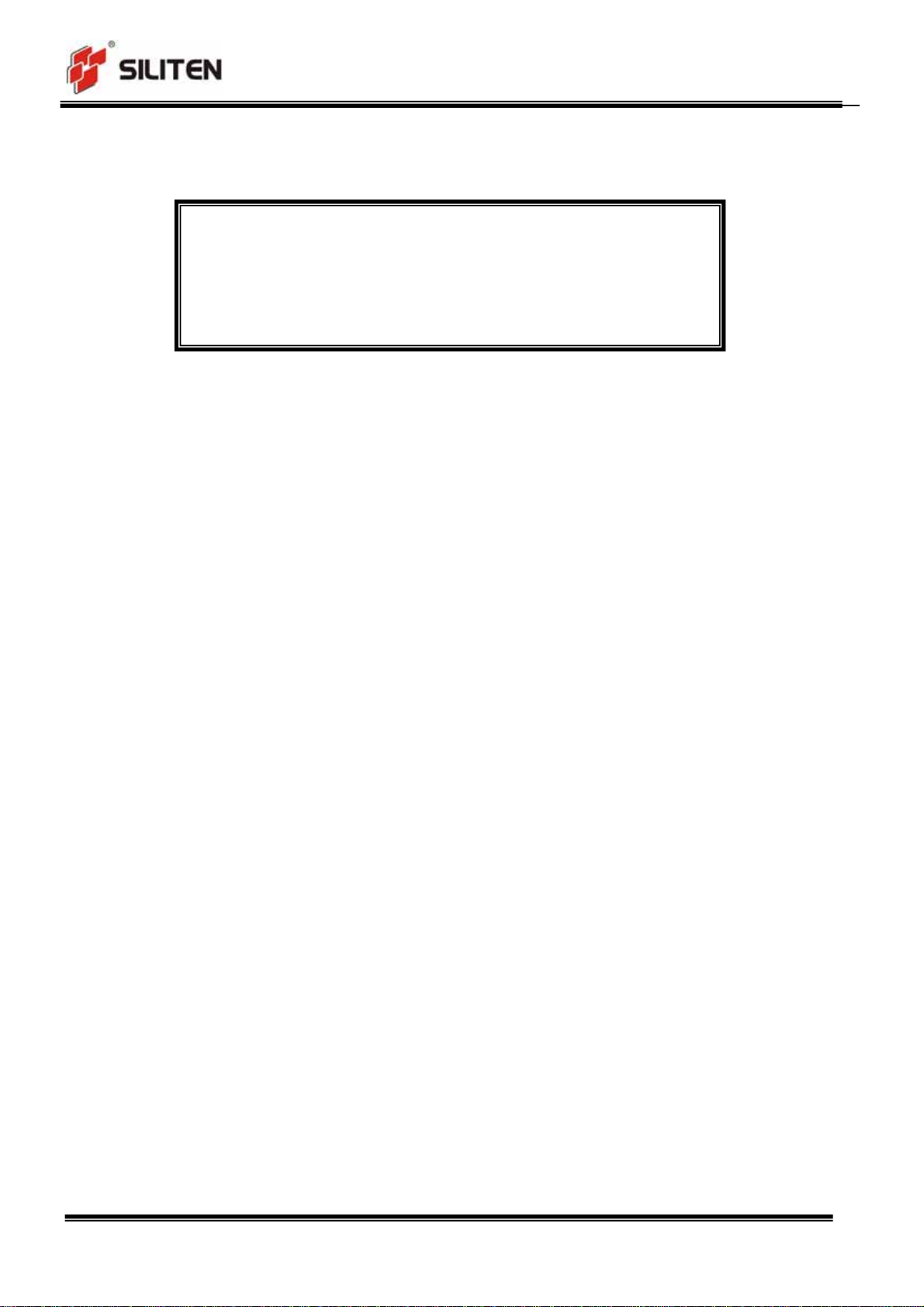
USER MANUAL
Model Name : 2.4G WIRELESS MOUSE
DM-9022RL User Manual
VER: 0.1
MODEL NO. : DM-9022RL
VERSION : 0.1
DATE : 2009.11.12
Page 1 of 7
Page 2
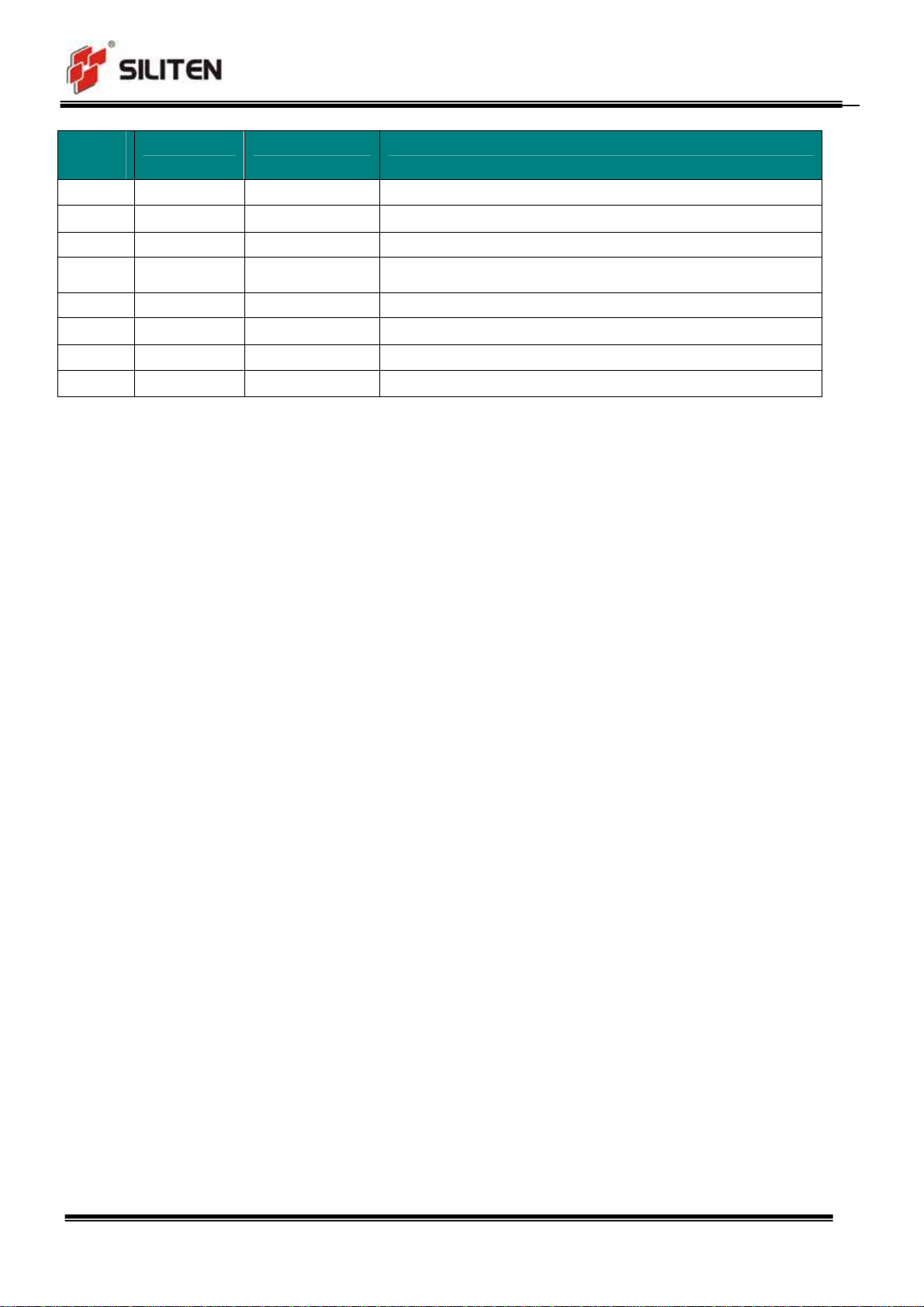
Ve r si o n . # Revised Date PIC Remark
0.1 11/12/2009 Natural Preliminary
DM-9022RL User Manual
VER: 0.1
Page 2 of 7
Page 3
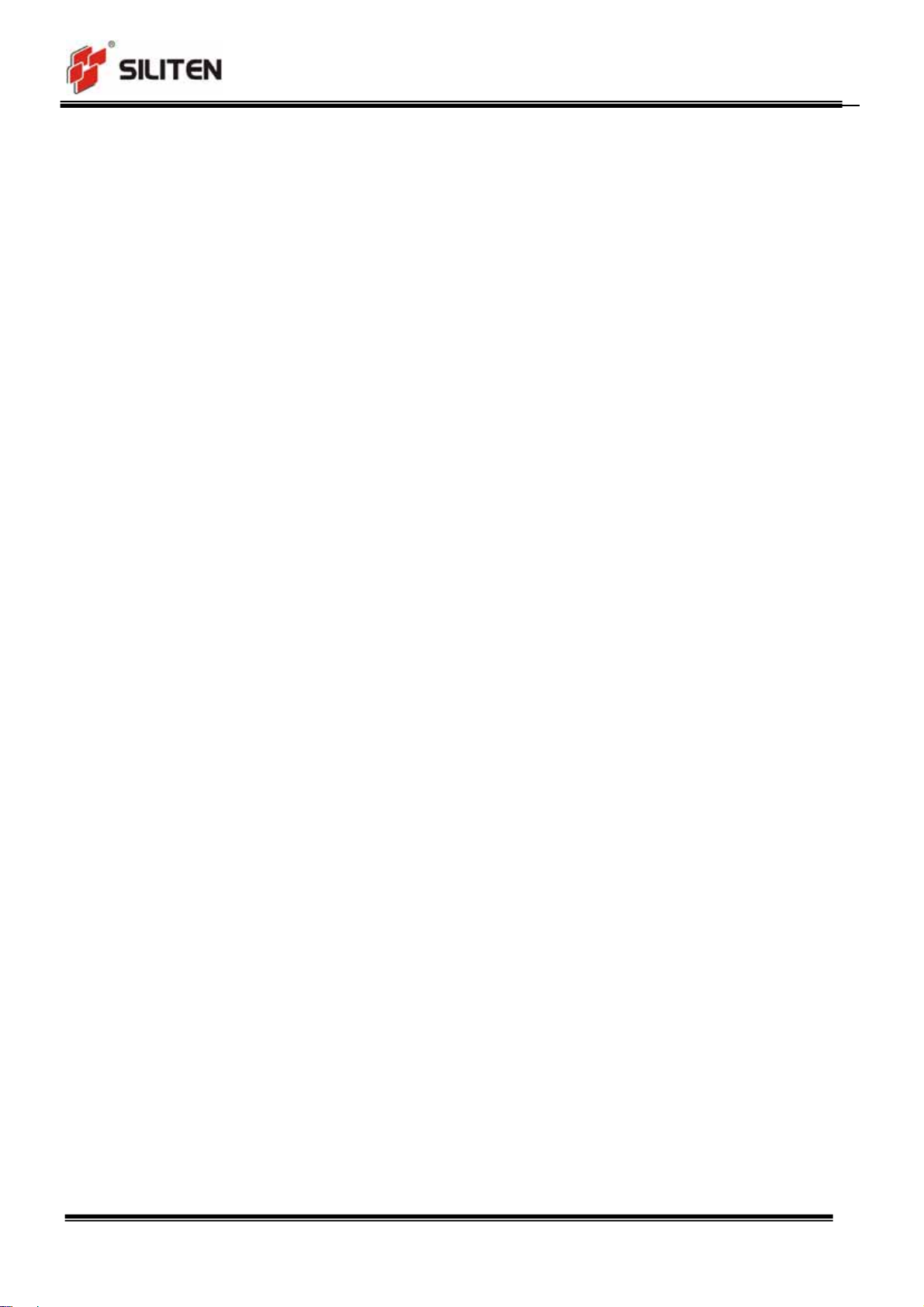
Electrical Specification
1. Operating Voltage
Mouse supply voltage: 1.0V-3.3V (1 AA battery)
2. Current Consumption
Current use :< 35mA
DM-9022RL User Manual
VER: 0.1
3. Sleep Mode
3.1 Shallow Sleep Mode
3.1.1 Time: 10±1min;
3.1.2 Electrical Current: <1mA;
3.1.3 Wake Up: Press any button or move the mouse.
4. Deeply Asleep Mode
4.1 Time: From getting into deeply asleep mode to waking up or shutting down
the computer.
4.2 Electrical Current: ≤0.05mA
4.3 Wake Up: Press any of the buttons, Left, Middle or Right button.
5. Mouse Pointer Performance
5.1 Resolution:800/1600 DPI (CPI)
Page 3 of 7
Page 4

DM-9022RL User Manual
VER: 0.1
5.2 Speed:≥28inches/sec
5.3 Frame Rate:≥3000frames/sec
6. LED Indicating Functions
6.1 When press DPI button every time
6.1.1 For 800DPI, the LED will glisten at the frequency of 1Hz and the pulse
width is less than 0.3 second.
6.1.2 For 1600DPI, the LED will glisten at the frequency of 2Hz and the pulse
width is less than 0.3 second.
6.2 When the battery power is low (battery voltage reduce to <1.1V)
6.2.1 When at working state & shallow sleep mode, the LED will glisten at the
frequency of 1Hz
6.2.2 When the deeply asleep mode without reveal
7. Wireless specifications
2.402-2.481GHz frequency coverage.
GFSK RF transceiver
High Speed RF link data rate Max. 1M bit/s
1. DPI Button:
Button Functions
Page 4 of 7
Page 5

DM-9022RL User Manual
VER: 0.1
The default DPI of the product is 800DPI when it is successfully connected
with computer. The DPI alters in a circle of
pressed.
800->1600->800 when the DPI is
2. Left Button: Mouse left button standard function
3. Right Button: Mouse right button standard function
4. Middle Button: Mouse middle button standard function
5. Wheel: Mouse scroll wheel standard function
6. Forward Button: the same function as the right-towards arrow-shape
button in Microsoft windows
7. Backward Button: the same function as the left-towards arrow-shape
button in Microsoft windows
Page 5 of 7
Page 6

Operation Process
Step 1
Open the battery cover which in the back of the Mouse.
Insert 1 AA battery which is environment-friendly and safety
Close the battery cover.
Step 2
DM-9022RL User Manual
VER: 0.1
Place the mouse on a desk or other plane surface. The surface material isn’t metal is better
for wireless distance.
Step 3
Insert a Receiver in a USB port of PC. The Receiver is pairing with the mouse.
Step 4
Use the mouse freely.
Caution
Please use the mouse in house only and keep away water.
Don’t to fixate the light at the mouse bottom.
Page 6 of 7
Page 7

DM-9022RL User Manual
VER: 0.1
Children use the mouse with guardian together is necessary.
Keep dry. Humidity, liquids, contain minerals that will corrode
electronic circuits.
Don’t use or store in dusty, dirty areas.
Don’t store in hot areas. High temperature can shorten the life of
electronic devices and warp or melt certain plastics.
Don’t store in very cold areas. Moisture can form inside the case,
which may damage electronic circuit boards.
Don’t attempt to open the case. Non-expert handling of the device
may damage the system.
Avoid dropping and strong impact.
Page 7 of 7
Page 8

FCC Statement
This equipment has been tested and found to comply with the limits for a Class B
digital device, pursuant to part 15 of the FCC rules. These limits are designed to
provide reasonable protection against harmful interference in a residential installation.
This equipment generates, uses and can radiate radio frequency energy and, if not
installed and used in accordance with the instructions, may cause harmful interference
to radio communications. However, there is no guarantee that interference will not
occur in a particular installation. If this equipment does cause harmful interference
to radio or television reception, which can be determined by turning the equipment off
and on, the user is encouraged to try to correct the interference by one or more of the
following measures:
-Reorient or relocate the receiving antenna.
-Increase the separation between the equipment and receiver.
-Connect the equipment into an outlet on a circuit different from that to which the
receiver is connected.
-Consult the dealer or an experienced radio/TV technician for help.
To assure continued compliance, any changes or modifications not expressly
approved by the party responsible for compliance could void the user’s authority to
operate this equipment. (Example- use only shielded interface cables when connecting
to computer or peripheral devices).
FCC Radiation Exposure Statement
This equipment complies with FCC radiation exposure limits set forth for an
uncontrolled environment and it also complies with Part 15 of FCC RF Rules.
Operation is subject to the following two conditions:
1) This device may not cause interference and
2) This device must accept any interference, including interference that may cause
undesired operation of the device.
Caution!
The manufacturer is not responsible for any radio or TV interference caused by
unauthorized modifications to this equipment. Such modifications could void the user
authority to operate the equipment.
