Page 1
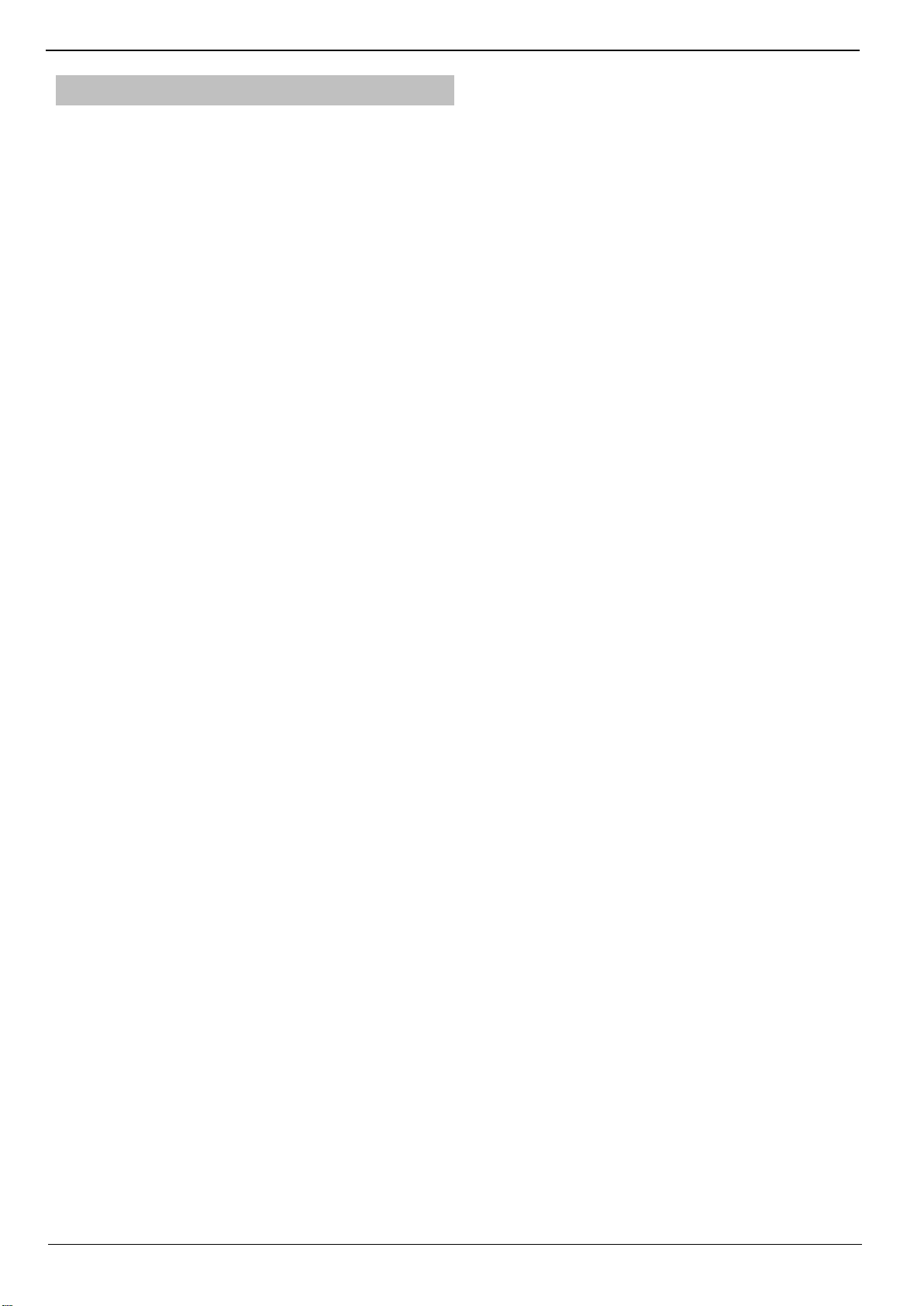
2.4G wireless mouse
One
level
of
DPI
Composite
keytoswitch
switching
status
Operating instruction of DM-3380ZM
Product Introduction
High quality 2.4G Solutions, automatic frequency hopping, stable, low power consumption, antiinterference, not directional.
Ultra-low power consumption design
ID pairing
The way of ID pairing is the hardware ID pairing, low-voltage LED indicates
the status of the ID pairing.
1.After power-on, simultaneously press the left, middle and right three buttons for 1 second, the
mouse enters the 10 second ID matching, and the LED lights up
2.Insert the receiver within 10 seconds, LED off, and the ID pairing is successful If the ID pairing over
10 seconds or the ID pairing failed within 10 seconds, the mouse exits the ID mode and the LED
turns off.
■ DPI Switching
Low-voltage LED indicates DPI
1.Press the DPI switch key, DPI cycles between high, medium and low levels
2.Press and hold the left button and middle button for 3 seconds. DPI will cycle between high,
medium and low levels.
3.When the low DPI switches to the high DPI, the LED quickly flashes for three times.
When the high DPI switches to the low DPI, the LED slowly flashes for 3 times.
*DPI is saved in the mouse and re-powered on, DPI would be the value that final set.
2018/03/14
Page1
Page 2
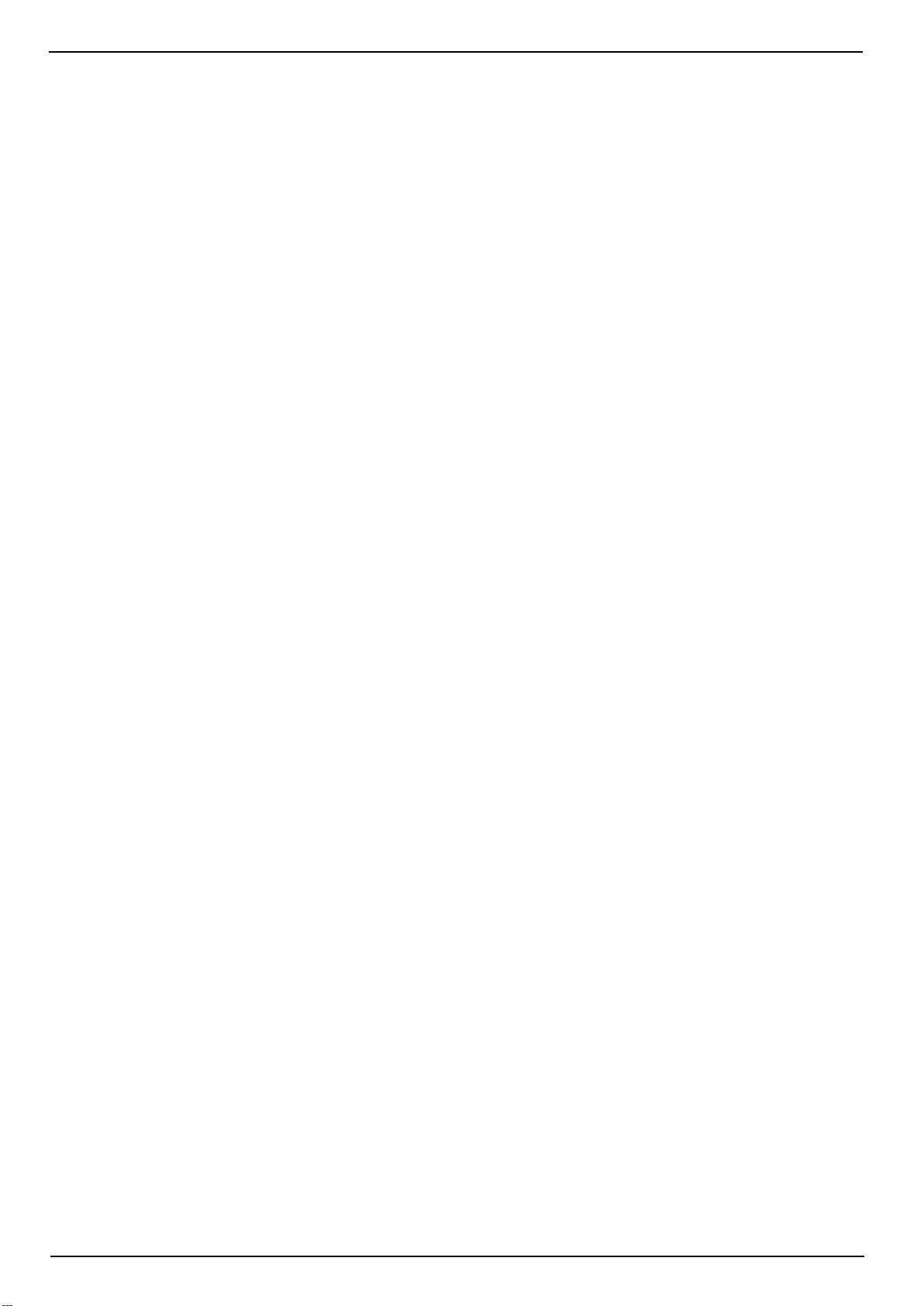
2.4G wireless mouse
Report Rate
report rate office mode (125hz)
After power on, the default value could choose 125hz
■ Low voltage detection
1. When the voltage is between 0.9V and 1.5V, the low-voltage indicator will flash during the mouse
operation. If the mouse stopped of use, the low-voltage indicator will be off after 10 consecutive
flashes.
2. When the voltage is lower than 0.9V, the mouse will shut down after the low-voltage indicator
flashed rapidly for 10 times, and the LED of sensor will also be off.
■ Multi-level intelligent power saving
1.Stop use for 1 second will enter the primary sleep mode
2. Stop use for 1 minute will enter the secondary sleep mode
3. Stop use for 30 minutes will enter the tertiary sleep mode. The LED of sensor will never be off.
* In primary/secondary/tertiary sleep modes, the mouse can be awaked up by moving
* Unplug the receiver or turn off the PC, the LED of sensor will never be off.
2018/03/14
Page 2
Page 3

2.4G wireless mouse
subcarrier
)
subcarrier
EMI
subcarrier
)
subcarrier
)
EMI
subcarrier
)
subcarrier
subcarrier
)
■ EMI Test
Simultaneously long press the left + center + right three key,the mouse will be powered on and enters
the EMI test mode, the LED of low pressure indicator lights up, press the left mouse button to switch
test frequency and test mode.
2402MHz
2402MHz
(
(
null
null
receive mode
no signal
(
)
2441MHz
2441MHz
null
null
(
(
)
)
Electricity into
Electricity into
the EMIpower
the EMIpower
on and enter
on and enter
2480MHz
2480MHz
2480MHz
(
(
null
null
(
null
frequency
frequency
2480MHz
2480MHz
with data
(
(
DCMAP
Channel List
Channel
(
Channel
(
MHz
MHz
)
)
2402MHz
2402MHz
2402MHz
with data
with data
(
(
(
DCMAP
)
)
)
)
)
2441MHz
2441MHz
with data
(
(
DCMAP
)
)
:
1 2 3 4 5 6 7 8
2402 2426 2441 2463 2407 2422 2445 2466
9 10 11 12 13 14 15 16
2414 2436 2459 2473 2419 2439 2453 2480
2018/03/14
Page 3
Page 4

2.4G wireless mouse
1.
Product
Name
:
2.4G
Wireless
Mouse
4.
Carrier
Frequency
:
2402
MHz
5.
Number
of
Channel:
16
6.
Channel
Spacing:
≥
6MHz
12.
Antenna
Type:
PCB
Antenna
13.
■ RF Product specification sheet
FCC,CE,KCC employ
(
2. Rated Voltage and Current:DC 1.5V , 10mA
3. Frequency Band : 2402MHz—2480MHz
7. RF Output Power (ERP OR EIRP) : 0dBm
8. Modulation Type : GFSK
9. Duty Cycle : <10%
)
10.Mode of operation (duplex , simplex): duplex
11.Bit Rate of Transmission : 2Mbps
Antenna gain: 2.34 dBi
14. Operating Temperature Range: -20℃~
55
■ Channel Bandwidth : 1MHz
℃
2018/03/14
Page 4
Page 5

2.4G wireless mouse
FCC Statement
1. This equipment has been tested and found to comply with the limits for a Class B digital device,
pursuant to part 15 of the FCC Rules. These limits are designed to provide reasonable protection against
harmful interference in a residential installation.
2. This equipment generates uses and can radiate radio frequency energy and, if not installed and used in
accordance with the instructions, may cause harmful interference to radio communications. However,
there is no guarantee that interference will not occur in a particular installation.
3. If this equipment does cause harmful interference to radio or television reception, which can be
determined by turning the equipment off and on, the user is encouraged to try to correct the interference
by one or more of the following measures:
Reorient or relocate the receiving antenna.
Increase the separation between the equipment and receiver.
Connect the equipment into an outlet on a circuit different from that to which the receiver is connected.
Consult the dealer or an experienced radio/TV technician for help.
4. This device complies with Part 15 of the FCC Rules. Operation is subject to the following two
conditions:
(1) this device may not cause harmful interference, and
(2) this device must accept any interference received, including interference that may cause undesired
operation.
Caution!
Any changes or modifications not expressly approved by the party responsible for compliance could void the
user's authority to operate the equipment.
2018/03/14
Page 5
