Page 1
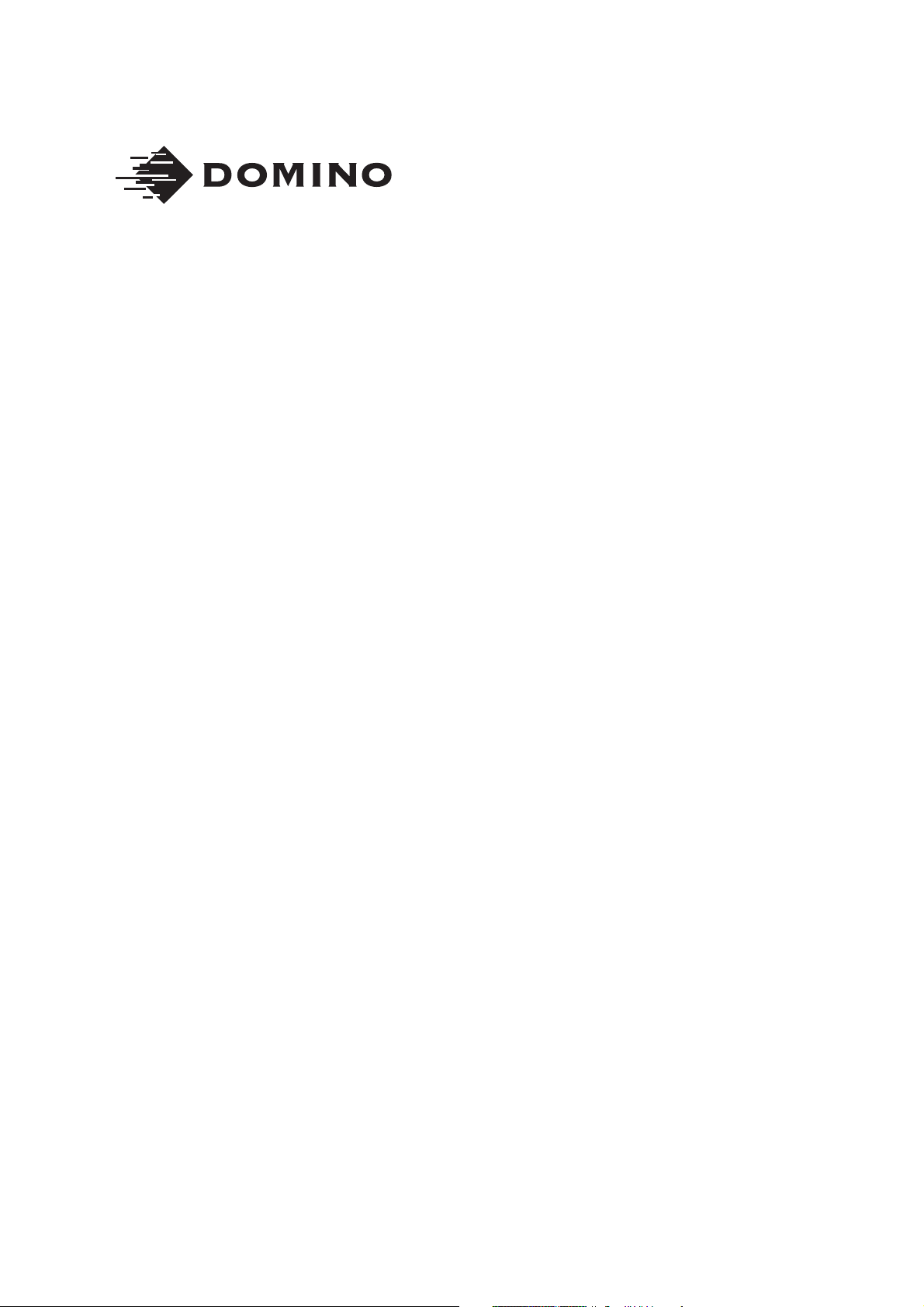
Domino D-Series
Product Manual
Page 2
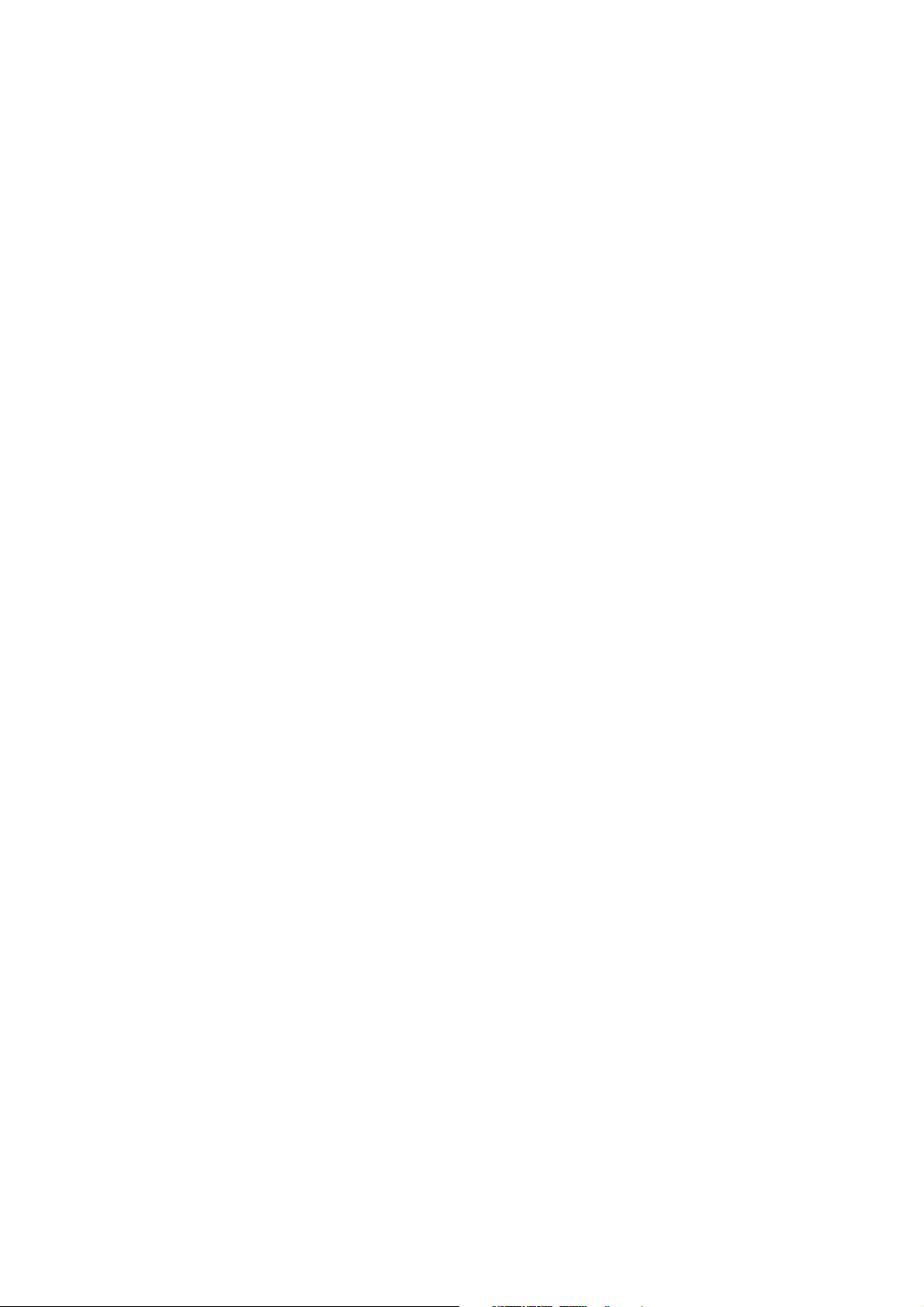
Note: This manual L025317 is intended for use only with the
following D-Series laser coder models:
D120i, D120i IP,
D120i Blue, D120i Blue IP,
D320i, D320i IP,
D320i Blue, D320i Blue IP,
D320i Red, D320i Red IP,
D520i, D520i IP,
D620i, D620i IP,
D620i Blue, D620i Blue IP
(2) L025317 Issue 5 July 2014
Page 3
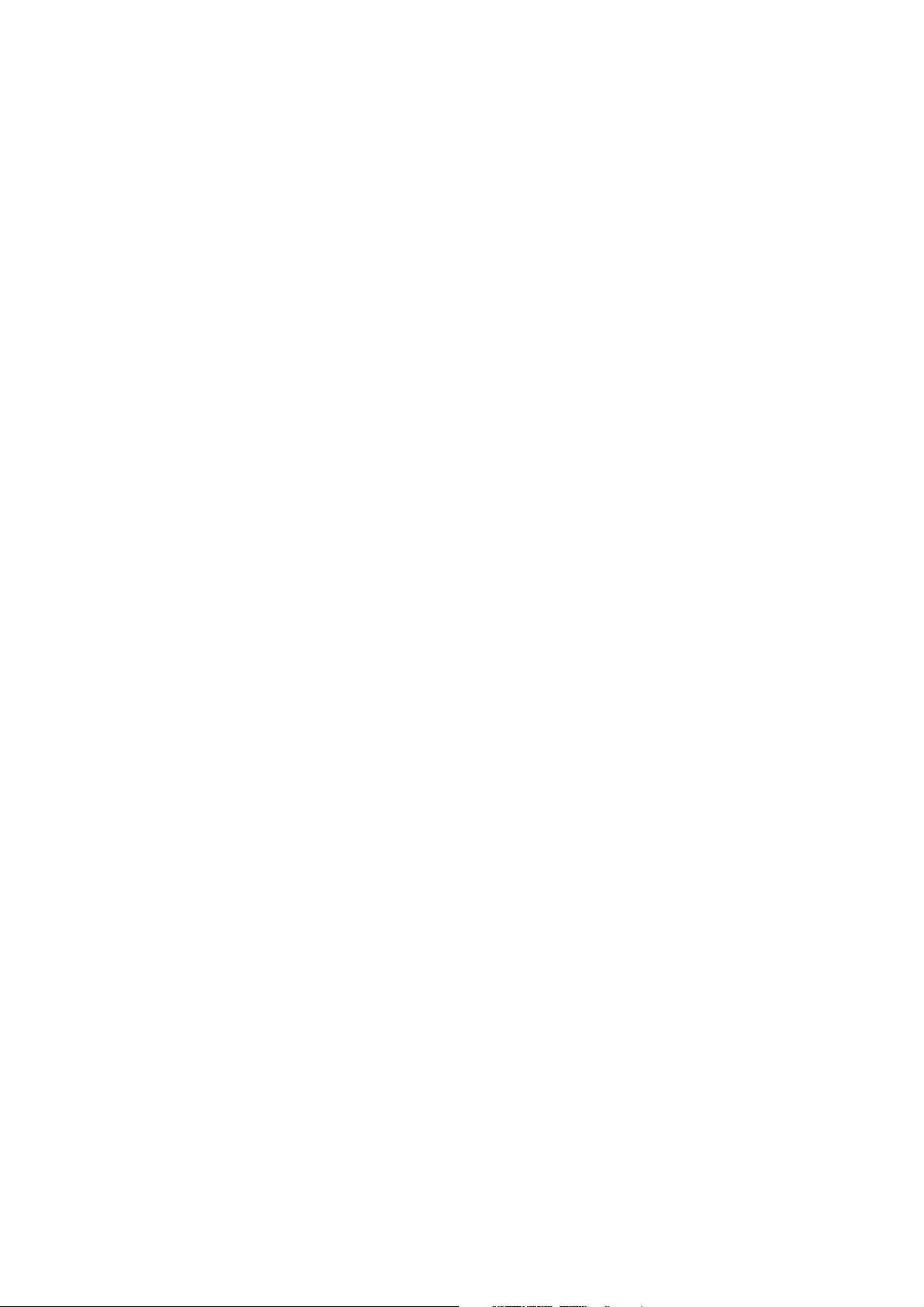
THIS PAGE INTENTIONALLY LEFT BLANK
L025317 Issue 5 July 2014 (3)
Page 4
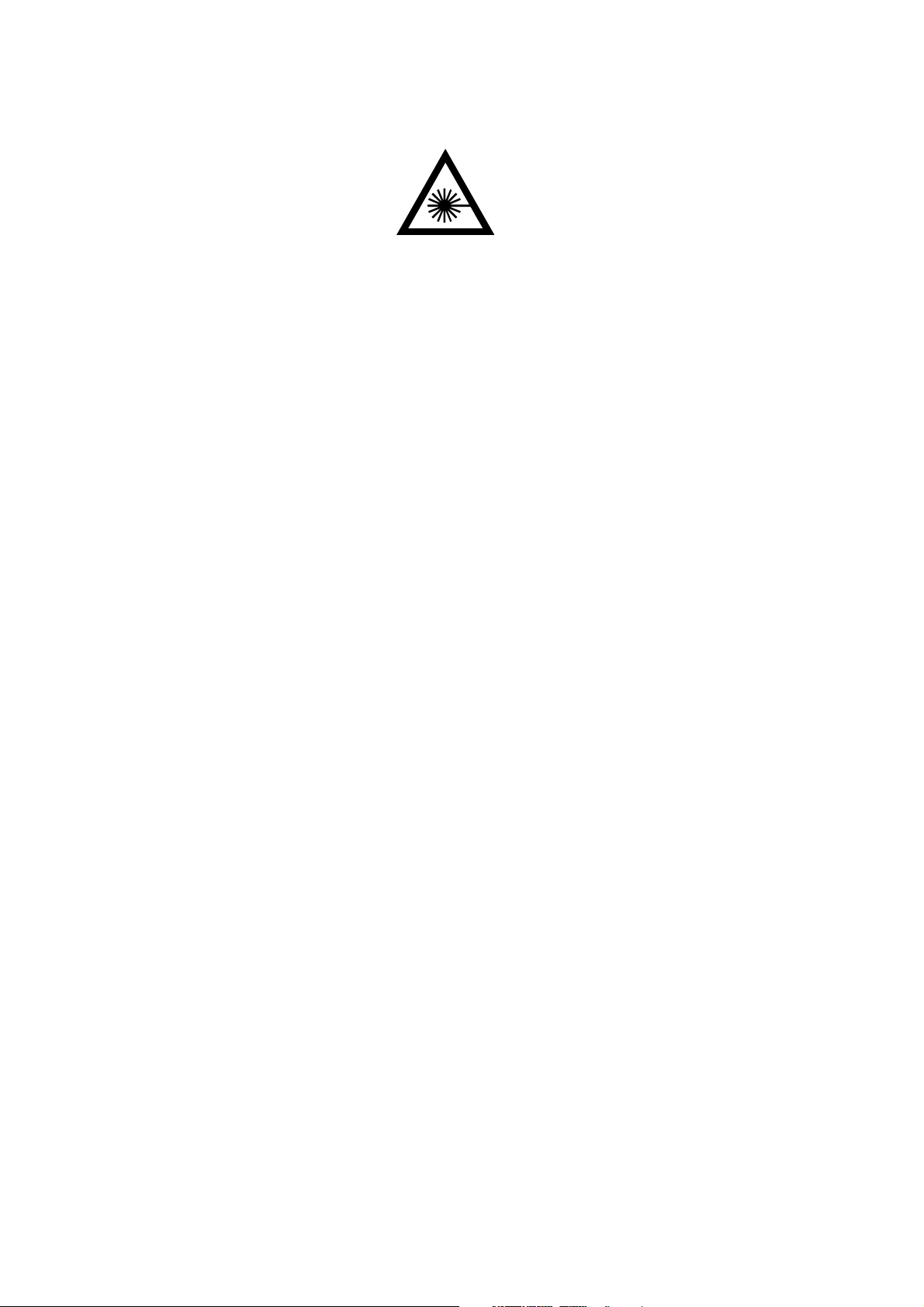
WARNINGS: (1) As supplied, This coder is a class 4 laser
product. During operation, it will emit up to 120
watts of pulsed invisible laser radiation at a
wavelength between 9 and 11 microns. Avoid
eye or skin exposure to direct or scattered
radiation.
(2) This coder must be fitted with class 1 laser
guarding to safeguard against accidental
exposure to direct or scattered radiation before
it is operated or made ready for use.
(3) Guidance on creating and fitting laser guarding
can be found in part 1 of the product manual.
(4) Use of controls or adjustments of performance
or procedures other than those specified in this
manual may result in hazardous radiation
exposure.
(5) The laser print head (D120 ip, D320 ip) is cooled
by compressed air. Air overpressure inside the
laser print head is harmful and may lead to
rupture of the cabinet.
(6) The maximum pressure for the compressed air
supplied into the print head is 4 bar. A pressure
supply of 4 bar must not be exceeded at any
time.
(7) The laser print head has two air outlets. Both
air outlets must be kept clear as blocked air
outlets can cause an overpressure inside the
cabinet and may lead to rupture (potential
hazard). Please do not swap air inlet and outlet
(8) The length of the compressed air outlet hose
must not exceed 4 metres.
(4) L025317 Issue 5 July 2014
Page 5
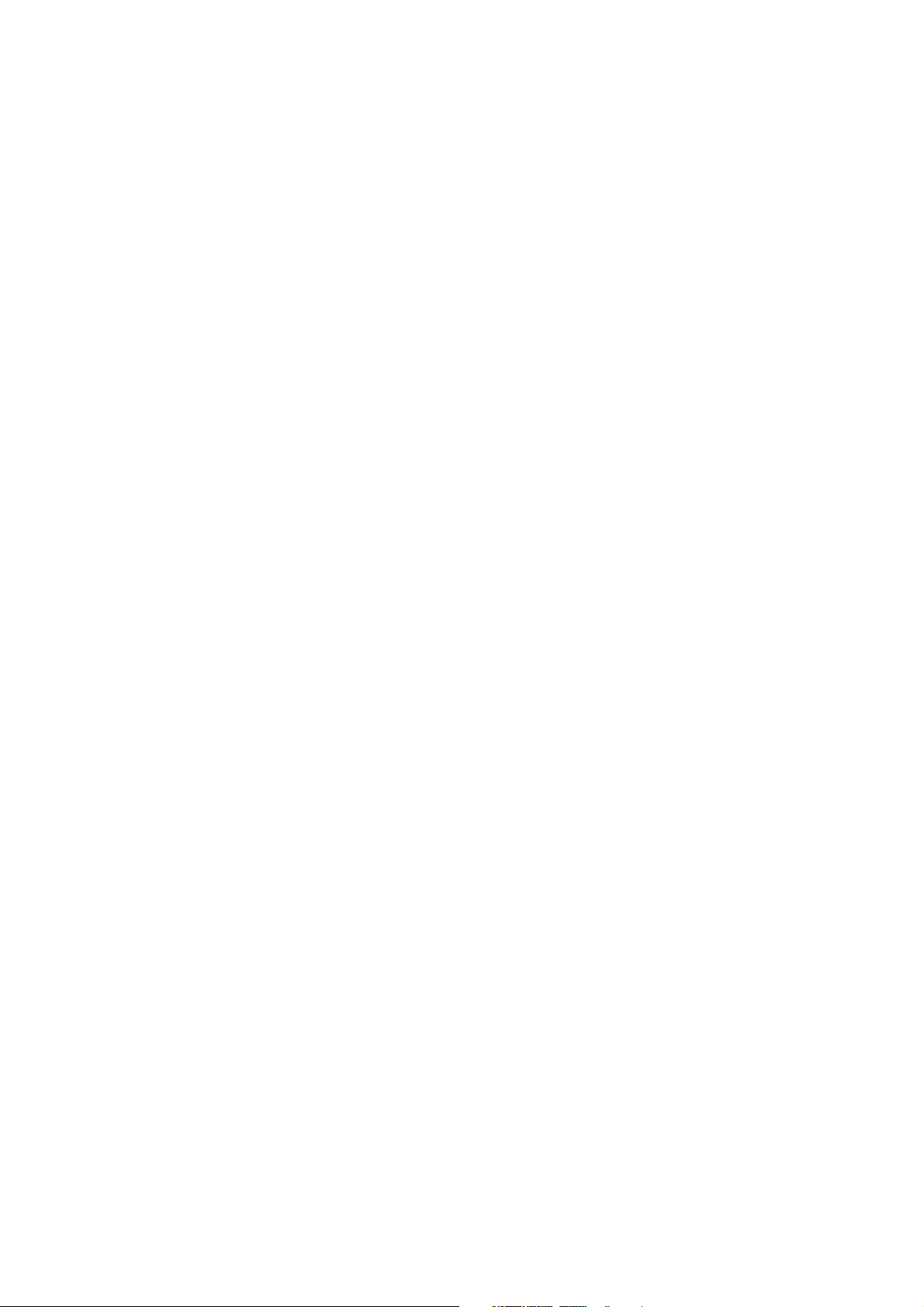
DOMINO D-SERIES LASER CODER
WARNING: This is a Class 4 Laser using high power invisible
infrared light. A risk of personal injury or damage
to equipment may result if proper safety
precautions are not observed. Reading and
understanding this manual is required before
operating this laser system.
This manual, Domino Part No. L025317, has been produced for use in the
maintenance and operation of the Domino D-Series Laser Coder, and to
reinforce and complement any training program available with the product.
It is not designed to replace any such training program.
All rights reserved. No part of this publication may be reproduced, stored
on a retrieval system, or transmitted in any form, or by any means,
electronic, mechanical, photocopying, recording or otherwise, without the
prior permission of Domino Printing Sciences plc.
Domino Printing Sciences plc has a policy of continuous product
improvement. The Company, therefore, reserves the right to modify the
specification contained in this manual without notice.
For sales and service assistance please visit the following website and
select “Contact Domino in your country” for local technical support:
http://www.domino-printing.com
Domino Printing Sciences plc
Bar Hill
Cambridge
CB23 8TU
United Kingdom
Tel: +44 1954 782551
Fax: +44 1954 782874
© Domino Printing Sciences plc 2014
L025317 Issue 5 July 2014 (5)
Page 6

(6) L025317 Issue 5 July 2014
Page 7
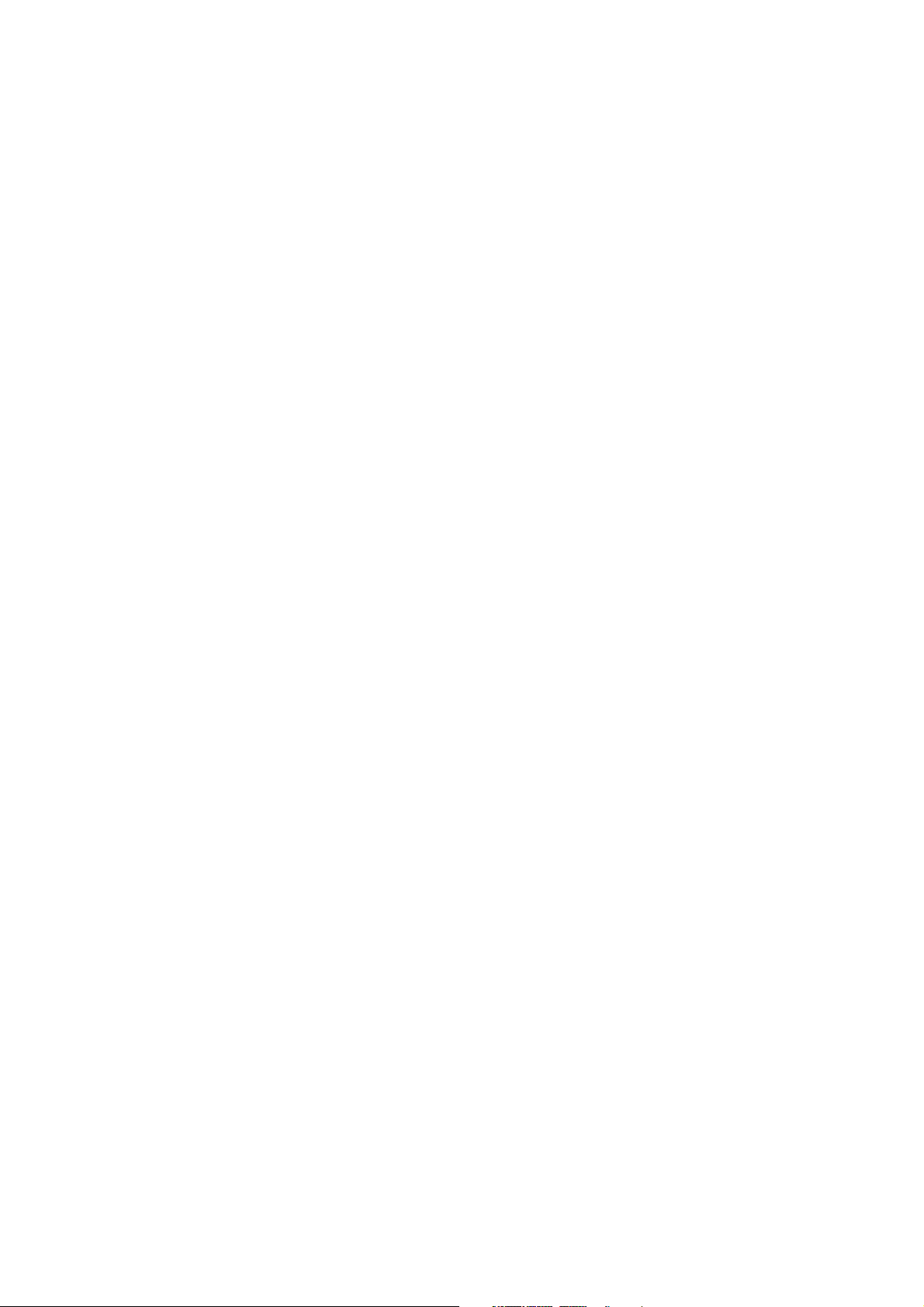
CONTENTS OF THE
EC DECLARATION OF CONFORMITY
(in accordance with ISO/IEC 17050-1)
No. L025317/4
Issuer’s name: Domino Laser GmbH, Germany
Issuer’s Address: Fangdieckstrasse 75a, 22547 Hamburg / Germany
Object of the declaration: D-Series laser marking system consisting of:
BCP7 controller, laser head and optional TouchPanel.
The object of the declaration described above is in conformity
with the requirements of the following documents:
EN 61000-6-2:2005 Electromagnetic compatibility (EMC) - Part 62: Generic standards - Immunity for industrial environments.
EN 60825-1:2007 Safety of Laser Products.
EN 55011:2007 + A2:2007 Industrial scientific and medical (ISM)
radio-frequency equipment - Electromagnetic disturbance
characteristics - Limits and methods of measurement (IEC/CISPR
11:2003 + A1:2004, modified + A2:2006)
EN 60950-1:2006/A1:2010 Safety of Information Technology
Equipment.
EN 61326-1:2006 Electrical equipment for measurement, control
and laboratory use - EMC requirements - Part 1: General
requirements (IEC 61326-1:2005)
EN 61010-1: 2010 Chapter 11 and 13 Safety requirements for
electrical equipment for measurement, control and laboratory use Part 1: General requirements
EN ISO 13849-1:2008 Safety of machinery - Safety related parts of
control systems - Part 1
2006/95/EC: Low Voltage Directive
2004/108/EC: EMC Directive
2011/65/EU: RoHS2 Directive
Additional Information
Compliance is dependent upon installation and use in accordance with the
Product Manual supplied.
L025317 Issue 5 July 2014 (7)
Page 8
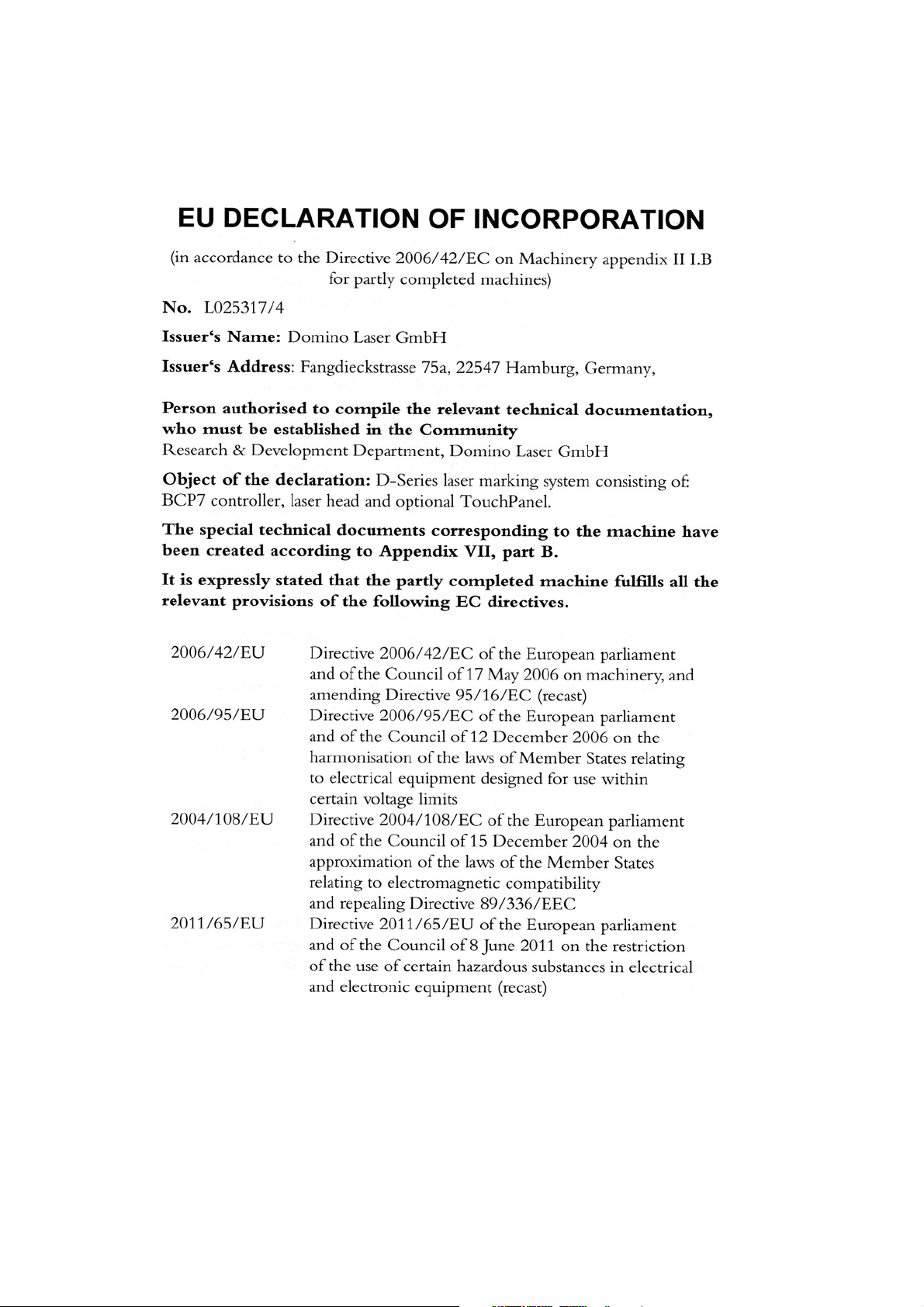
(8) L025317 Issue 5 July 2014
Page 9
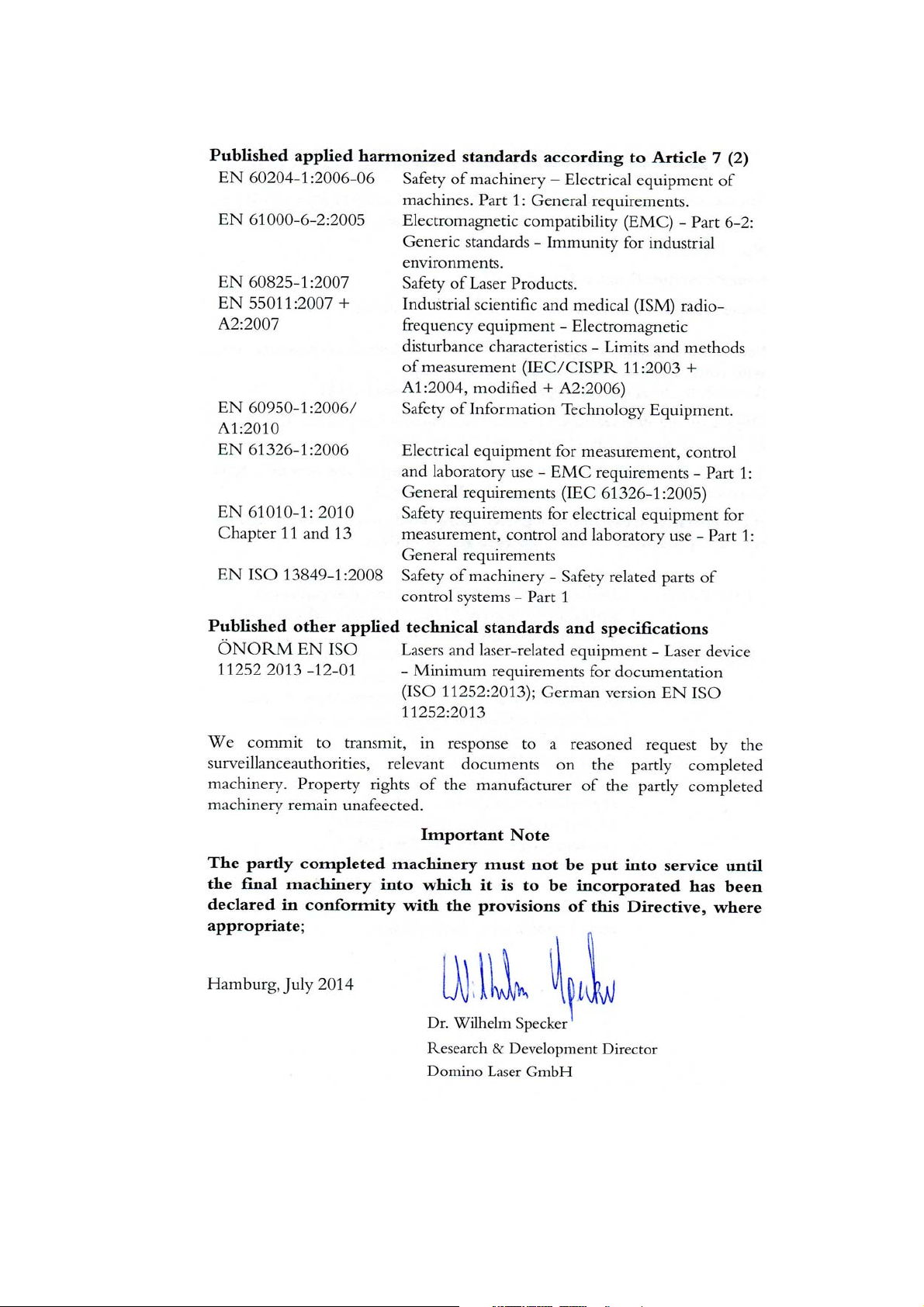
L025317 Issue 5 July 2014 (9)
Page 10
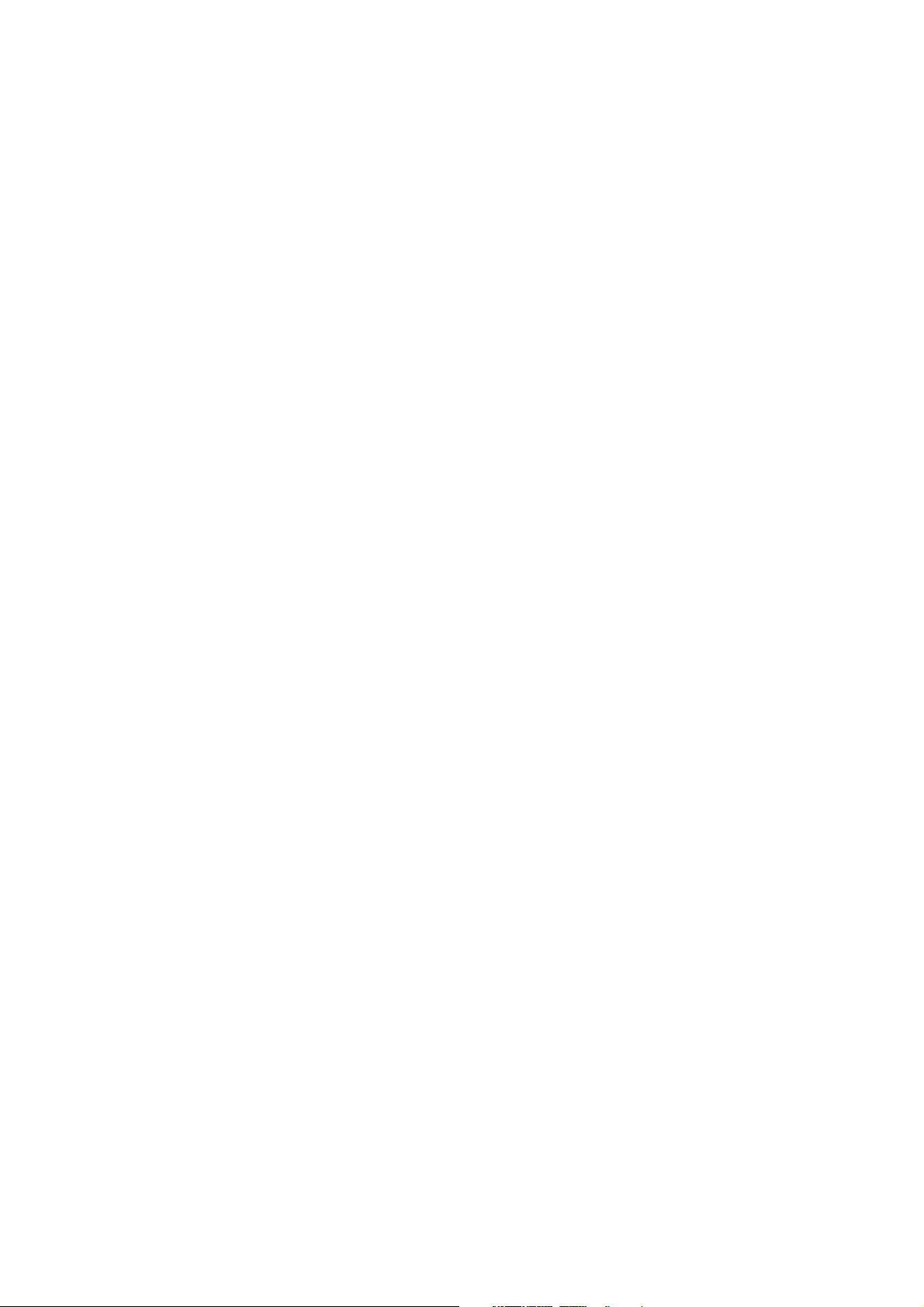
CONTENTS OF THE EU DECLARATION OF
INCORPORATION
(in accordance to the Directive 2006/42/EC on Machinery appendix II I.B for
partly completed machines)
No. L025317/4
Issuer‘s Name: Domino Laser GmbH
Issuer‘s Address: Fangdieckstrasse 75a, 22547 Hamburg, Germany,
Person authorised to compile the relevant technical
documentation, who must be established in the Community
Research & Development Department, Domino Laser GmbH
Object of the declaration: D-Series laser marking system consisting
of: BCP7 controller, laser head and optional TouchPanel.
The special technical documents corresponding to the machine
have been created according to Appendix VII, part B.
It is expressly stated that the partly completed machine fulfills all
the relevant provisions of the following EC directives.
2006/42/EU Directive 2006/42/EC of the European parliament
and of the Council of 17 May 2006 on machinery,
and amending Directive 95/16/EC (recast)
2006/95/EU Directive 2006/95/EC of the European parliament
and of the Council of 12 December 2006 on the
harmonisation of the laws of Member States relating
to electrical equipment designed for use within
certain voltage limits
2004/108/EU Directive 2004/108/EC of the European parliament
and of the Council of 15 December 2004 on the
approximation of the laws of the Member States
relating to electromagnetic compatibility
and repealing Directive 89/336/EEC
2011/65/EU Directive 2011/65/EU of the European parliament
and of the Council of 8 June 2011 on the restriction
of the use of certain hazardous substances in
electrical and electronic equipment (recast)
(10) L025317 Issue 5 July 2014
Page 11
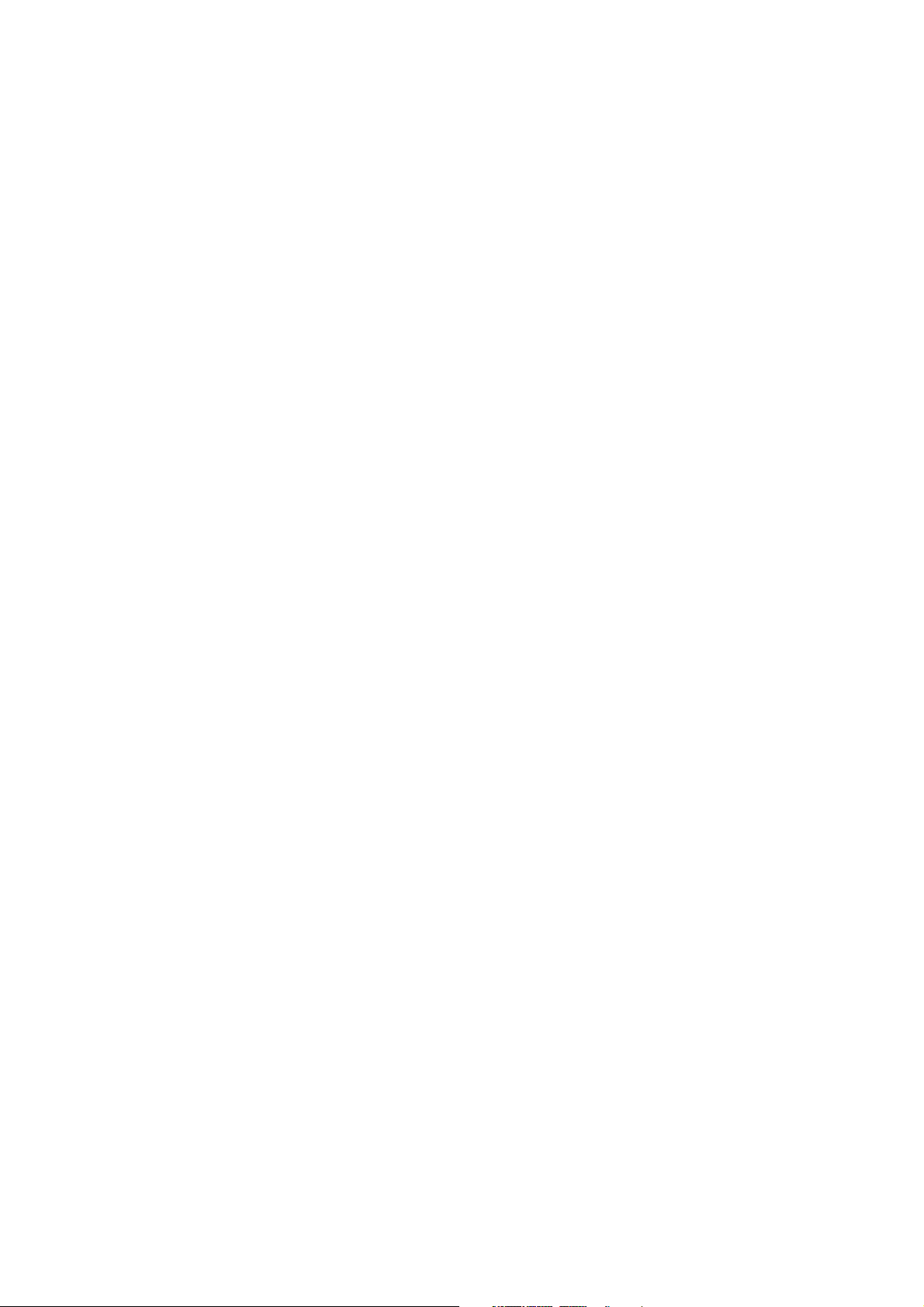
Published applied harmonized standards according to Article 7 (2)
EN 60204-1:2006-06 Safety of machinery - Electrical equipment of
machines. Part 1: General requirements.
EN 61000-6-2:2005 Electromagnetic compatibility (EMC) - Part 6-2:
Generic standards - Immunity for industrial
environments.
EN 60825-1:2007 Safety of Laser Products.
EN 55011:2007 +
A2:2007
EN 60950-1:2006/
A1:2010
EN 61326-1:2006 Electrical equipment for measurement, control
EN 61010-1: 2010
Chapter 11 and 13
EN ISO 13849-1:2008 Safety of machinery - Safety related parts of
Industrial scientific and medical (ISM) radio-
frequency equipment - Electromagnetic
disturbance characteristics - Limits and
methods of measurement (IEC/CISPR 11:2003 +
A1:2004, modified + A2:2006)
Safety of Information Technology Equipment.
and laboratory use - EMC requirements - Part 1:
General requirements (IEC 61326-1:2005)
Safety requirements for electrical equipment for
measurement, control and laboratory use - Part
1: General requirements
control systems - Part 1
Published other applied technical standards and specifications
ÖNORM EN ISO
11252 2013 -12-01
We commit to transmit, in response to a reasoned request by the
surveillanceauthorities, relevant documents on the partly completed
machineryProperty rights of the manufacturer of the partly completed
machinery remain unafeected.
Lasers and laser-related equipment - Laser
device - Minimum requirements for
documentation (ISO 11252:2013); German
version EN ISO 11252:2013
Important Note
The partly completed machinery must not be put into service
until the final machinery into which it is to be incorporated has
been declared in conformity with the provisions of this Directive,
where appropriate;
L025317 Issue 5 July 2014 (11)
Page 12
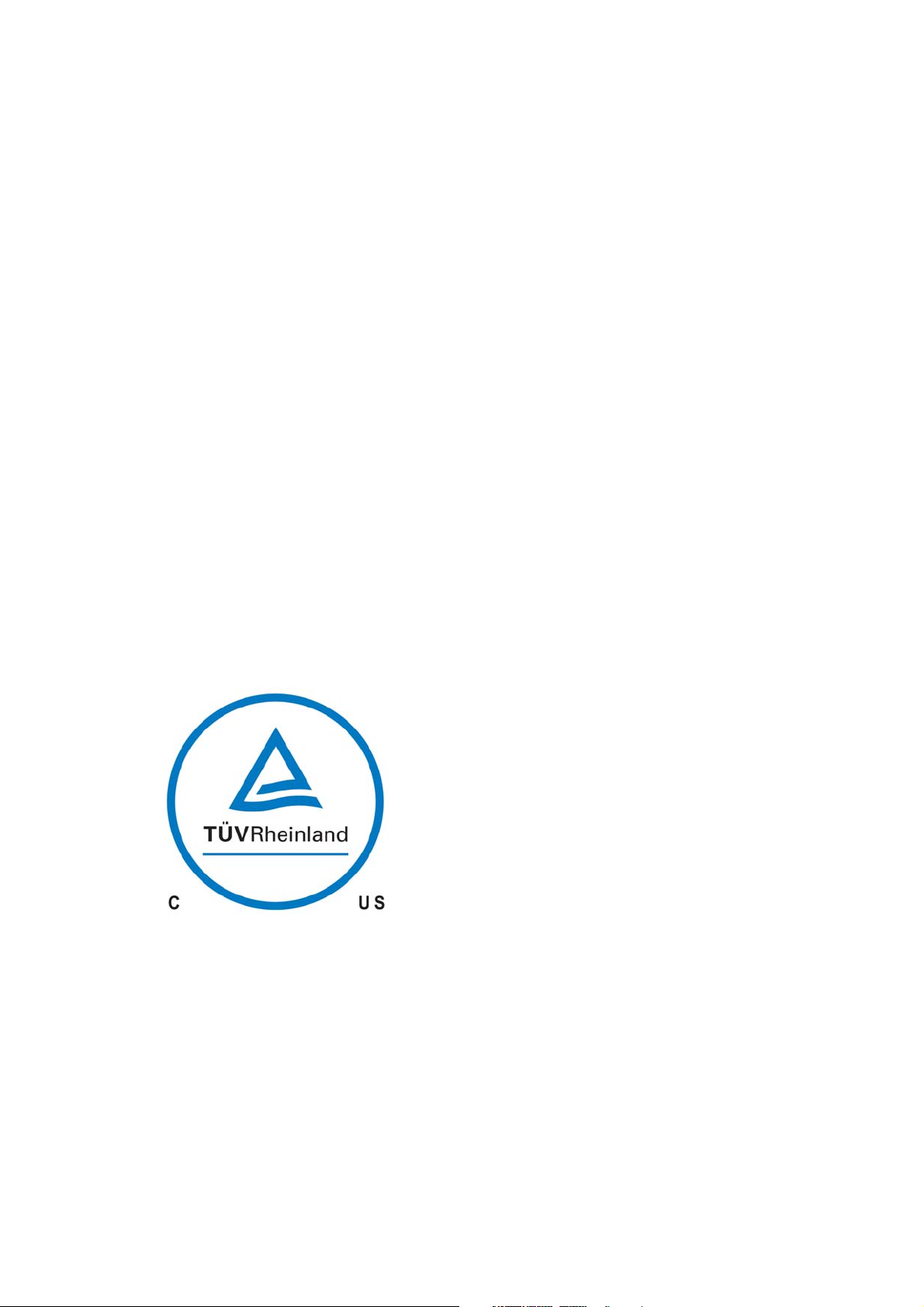
CERTIFICATION
Laser Controller D320i (BCP7) & Laser Controller D320i IP (BCP7)
Approved by Certificate No.: CU72110452 01
Laser Controller D620i (BCP7) & Laser Controller D620i IP (BCP7)
Approved by Certificate No.: CU72110452 02
Industrial laser for marking
D120i; D120i IP; D120i BLUE; D120i BLUE IP; D320i; D320i IP; D320i
BLUE; D320i BLUE IP; D520i; D520i IP; D620i; D620i IP
Approved by Certificate No.: CU72112124 01
Industrial laser for marking
D320i RED; D320i RED IP
Approved by Certificate No.: CU72112124 02
Industrial laser for marking
D620i BLUE; D620i BLUE IP
Approved by Certificate No.: CU72112124 03
(12) L025317 Issue 5 July 2014
Page 13
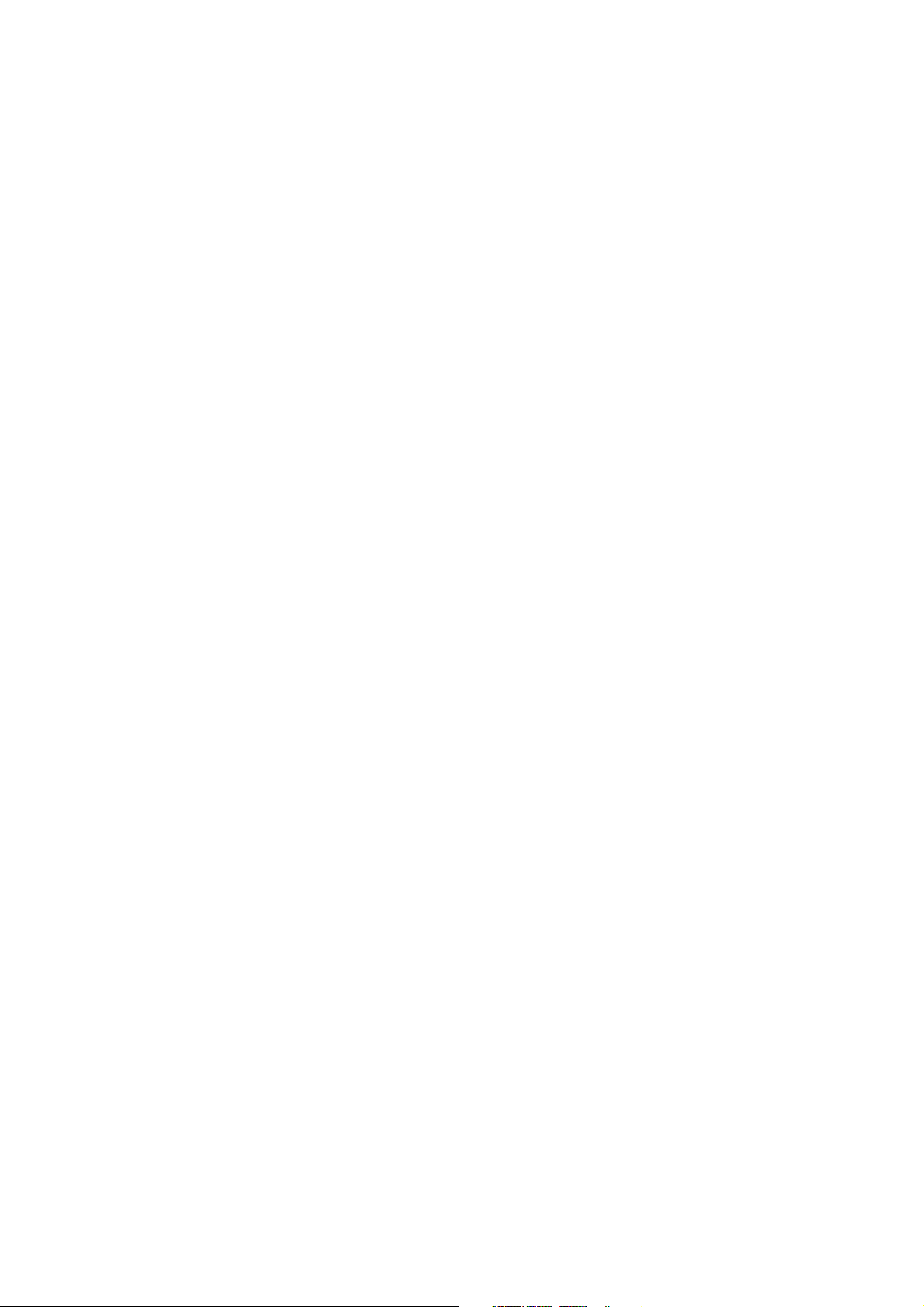
FCC NOTICE
PART 18 USERS MANUAL STATEMENT
This equipment has been tested and found to comply with the limits of ISM
Equipment pursuant to Part 18 of the FCC Rules. These limits are designed
to provide reasonable protection against harmful interference in a typical
installation.
This equipment generates, uses and can radiate radio frequency energy
and, if not installed and used in accordance with the instructions, may
cause harmful interference to radio communication. However, there is no
guarantee that interference will not occur in a particular installation. If this
equipment does cause harmful interference to radio or television reception,
which can be determined by turning the equipment off and on, the user is
encouraged to try to correct the interference by one or more of the following
measures:
• Re-orientate or relocate the receiving antenna
• Increase the separation between the equipment and receiver
• Connect the equipment into an outlet on a circuit different from that to
which the receiver is connected
• Consult the dealer or an experienced radio/TV technician for help.
Any changes or modifications not expressly approved by the manufacturer
could void the user's authority to operate the equipment.
L025317 Issue 5 July 2014 (13)
Page 14
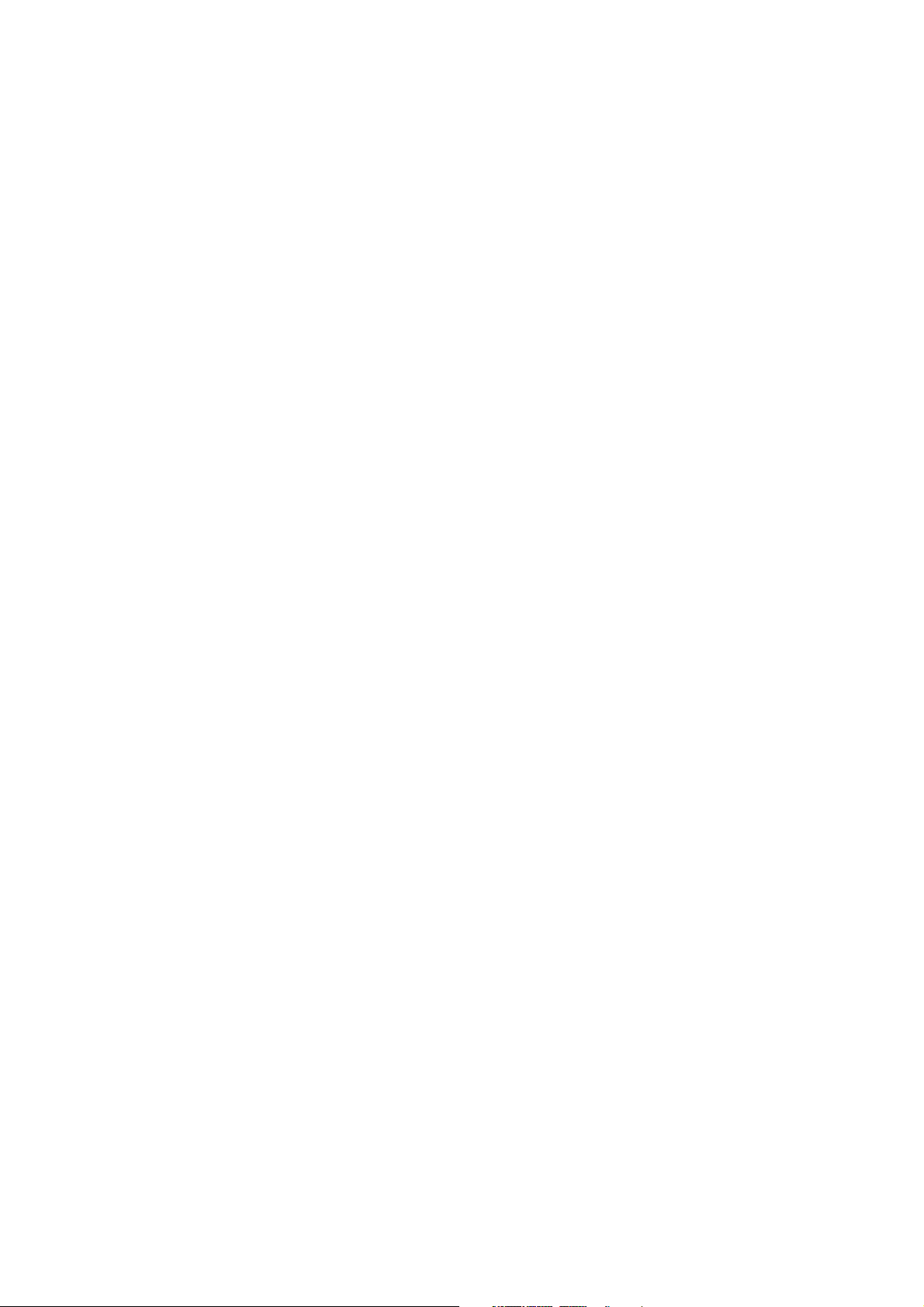
MICROSOFT’S EMBEDDED SYSTEMS END
USER LICENSE AGREEMENT (“EULA”)
• You have acquired a device (“DEVICE”) that includes software licensed
by Domino Printing Sciences plc from Microsoft Licensing Inc. or its
affiliates (“MS”). Those installed software products of MS origin, as
well as associated media, printed materials, and “online” or electronic
documentation (“SOFTWARE”) are protected by international
intellectual property laws and treaties. The SOFTWARE is licensed, not
sold. All rights reserved.
• IF YOU DO NOT AGREE TO THIS END USER LICENSE AGREEMENT
(“EULA”), DO NOT USE THE DEVICE OR COPY THE SOFTWARE.
INSTEAD, PROMPTLY CONTACT DOMINO PRINTING SCIENCES PLC
FOR INSTRUCTIONS ON RETURN OF THE UNUSED DEVICE(S) FOR
A REFUND. ANY USE OF THE SOFTWARE, INCLUDING BUT NOT
LIMITED TO USE ON THE DEVICE, WILL CONSTITUTE YOUR
AGREEMENT TO THIS EULA (OR RATIFICATION OF ANY PREVIOUS
CONSENT).
GRANT OF SOFTWARE LICENSE. This EULA grants you the following
license:
• You may use the SOFTWARE only on the DEVICE
• NOT FAULT TOLERANT. THE SOFTWARE IS NOT FAULT TOLERANT.
DOMINO PRINTING SCIENCES PLC HAS INDEPENDENTLY
DETERMINED HOW TO USE THE SOFTWARE IN THE DEVICE, AND
MS HAS RELIED UPON DOMINO PRINTING SCIENCES PLC TO
CONDUCT SUFFICIENT TESTING TO DETERMINE THAT THE
SOFTWARE IS SUITABLE FOR SUCH USE.
• NO WARRANTIES FOR THE SOFTWARE. THE SOFTWARE is
provided “AS IS” and with all faults. THE ENTIRE RISK AS TO
SATISFACTORY QUALITY, PERFORMANCE, ACCURACY, AND
EFFORT (INCLUDING LACK OF NEGLIGENCE) IS WITH YOU.
ALSO, THERE IS NO WARRANTY AGAINST INTERFERENCE WITH
YOUR ENJOYMENT OF THE SOFTWARE OR AGAINST
INFRINGEMENT. IF YOU HAVE RECEIVED ANY WARRANTIES
REGARDING THE DEVICE OR THE SOFTWARE, THOSE
WARRANTIES DO NOT ORIGINATE FROM, AND ARE NOT BINDING
ON, MS.
(14) L025317 Issue 5 July 2014
Page 15
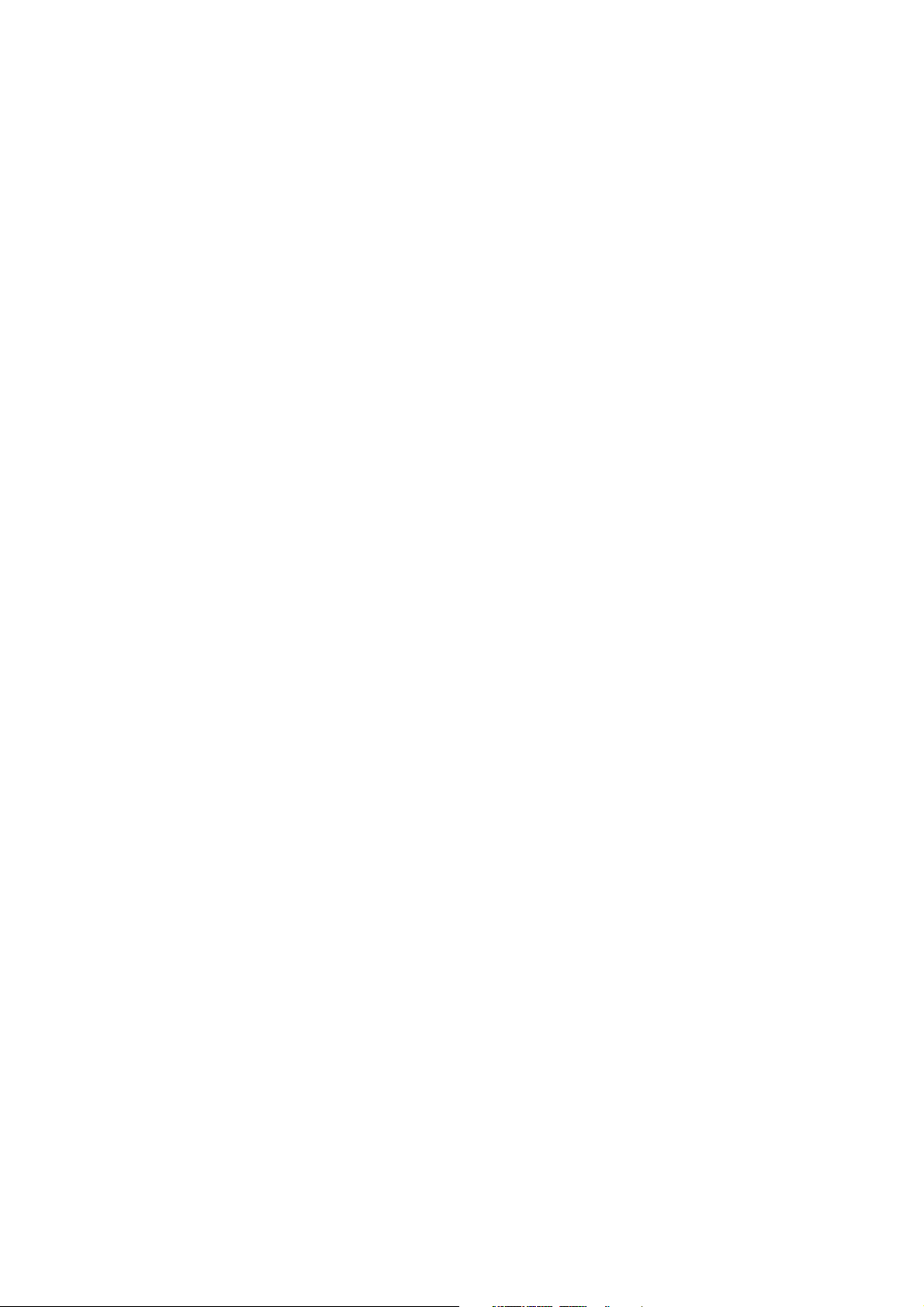
• Note on Java Support. The SOFTWARE may contain support for
programs written in Java. Java technology is not fault tolerant and is
not designed, manufactured, or intended for use or resale as online
control equipment in hazardous environments requiring fail-safe
performance, such as in the operation of nuclear facilities, aircraft
navigation or communication systems, air traffic control, direct life
support machines, or weapons systems, in which the failure of Java
technology could lead directly to death, personal injury, or severe
physical or environmental damage. Sun Microsystems, Inc. has
contractually obligated MS to make this disclaimer.
• No Liability for Certain Damages. EXCEPT AS PROHIBITED BY LAW,
MS SHALL HAVE NO LIABILITY FOR ANY INDIRECT, SPECIAL,
CONSEQUENTIAL OR INCIDENTAL DAMAGES ARISING FROM OR
IN CONNECTION WITH THE USE OR PERFORMANCE OF THE
SOFTWARE. THIS LIMITATION SHALL APPLY EVEN IF ANY
REMEDY FAILS OF ITS ESSENTIAL PURPOSE. IN NO EVENT
SHALL MS BE LIABLE FOR ANY AMOUNT IN EXCESS OF U.S.
TWO HUNDRED FIFTY DOLLARS (U.S.$250.00).
• Limitations on Reverse Engineering, Decompilation, and
Disassembly. You may not reverse engineer, decompile, or
disassemble the SOFTWARE, except and only to the extent that such
activity is expressly permitted by applicable law notwithstanding this
limitation.
• SOFTWARE TRANSFER ALLOWED BUT WITH RESTRICTIONS. You
may permanently transfer rights under this EULA only as part of a
permanent sale or transfer of the Device, and only if the recipient
agrees to this EULA. If the SOFTWARE is an upgrade, any transfer
must also include all prior versions of the SOFTWARE.
EXPORT RESTRICTIONS. You acknowledge that SOFTWARE is of USorigin. You agree to comply with all applicable international and national
laws that apply to the SOFTWARE, including the U.S. Export Administration
Regulations, as well as end-user, end-use and country destination
restrictions issued by U.S. and other governments. For additional
information on exporting the SOFTWARE, see http://www.microsoft.com/
exporting/.
© 2000 Microsoft Corporation. All rights reserved. Terms of use.
L025317 Issue 5 July 2014 (15)
Page 16
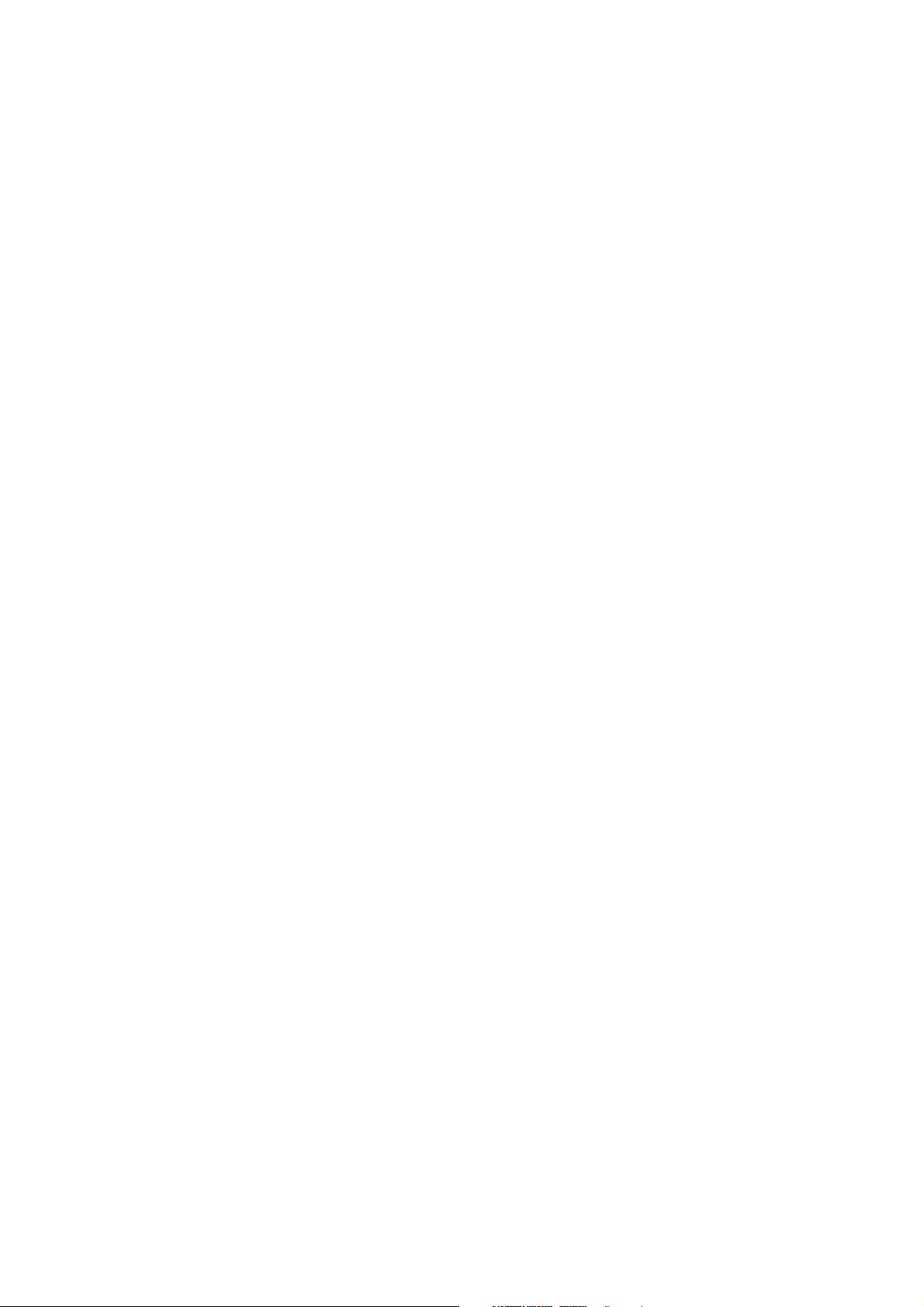
LICENCE NOTES FOR DYNAMARK 3
Dynamark 3 uses code of the following projects:
• STLport (http://stlport.sourceforge.net)
• Boost (http://www.boost.org)
• libSigC++ (http://libsigc.sourceforge.net)
• FreeType (http://www.freetype.org)
• zlib (http://www.zlib.net)
• dxflib (http://www.ribbonsoft.com/de/about-dxflib)
• SQLite (http://www.sqlite.org)
• Lua (http://www.lua.org)
• FreeImage (http://freeimage.sourceforge.net)
(16) L025317 Issue 5 July 2014
Page 17
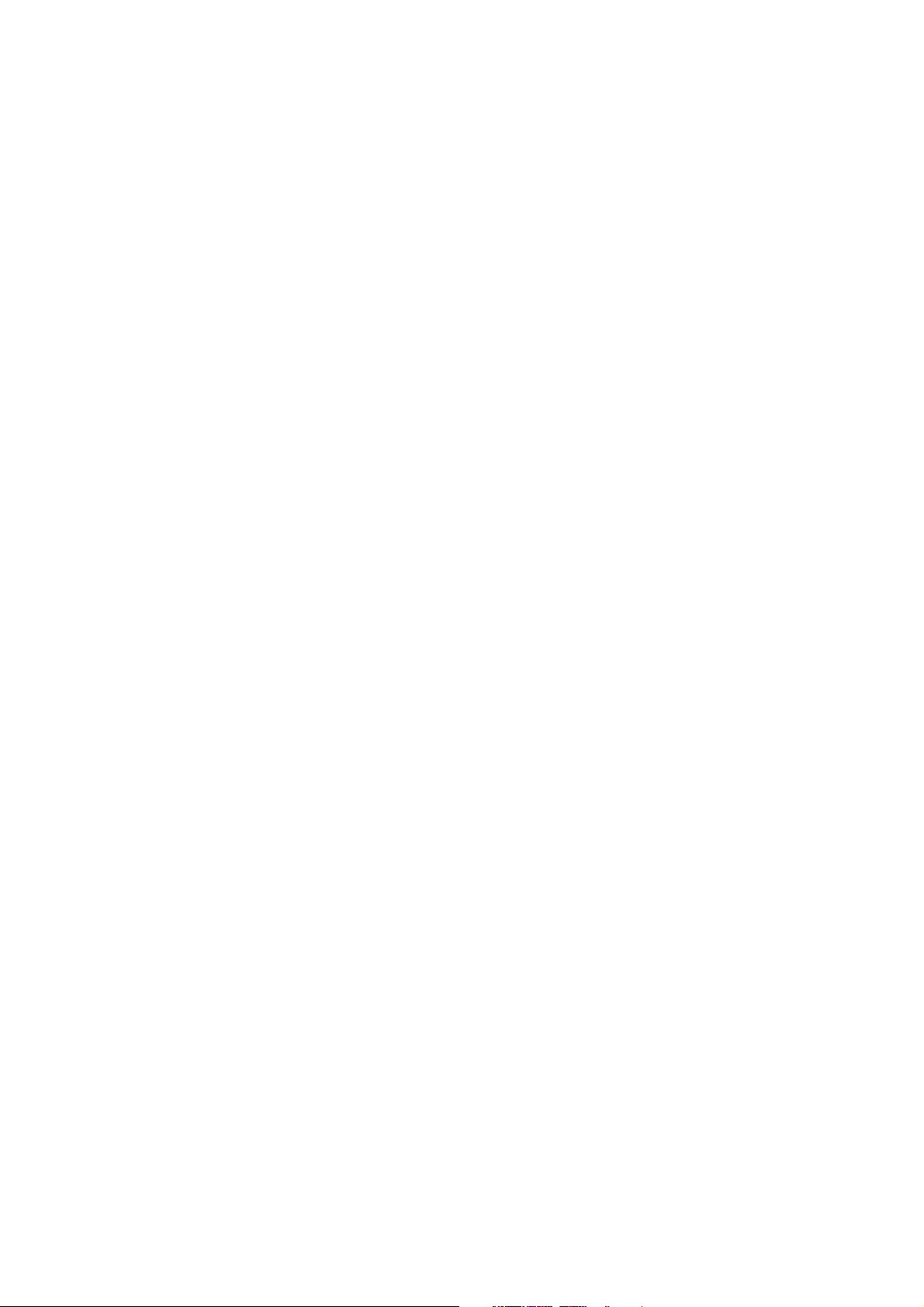
LIABILITIES AND WARRANTIES
Warranty and liability rights for personal or material damages are precluded,
if they are caused by one of the following:
• Non-designated use of the laser marking system.
• The use of consumer-electronics (e.g. PDAs or Mobiles) as user
interface for the marking laser systems is not recommended nor
supported.
• Unauthorized installation or configuration of software on the controller.
• Unauthorized execution or configuration of programs on operating
system level. On integration of the laser marking system into a TCP / IP
network the Domino Laser GmbH excludes liability for all damages that
are caused by attacks on the controller (like viruses, worms). The laser
marking systems are built for integration in a secure industry network.
• Improper installation, commissioning, operating, and maintaining of
the laser marking system.
• Operating the equipment with defective safety installations, or
improperly installed or inoperable safety and protective devices.
• Non-compliance with the instructions of the operating manual
regarding transport, storage, installation, commissioning, repairs, or
maintenance of the laser marking system.
• Opening the laser unit.
• Unauthorised structural modifications to the laser marking system.
• Unauthorised modifications of the beam and laser parameters.
• Inadequate monitoring of components. (Refer to PART 5
MAINTENANCE AND FAULT FINDING)
• Disasters, war, and acts of God.
L025317 Issue 5 July 2014 (17)
Page 18
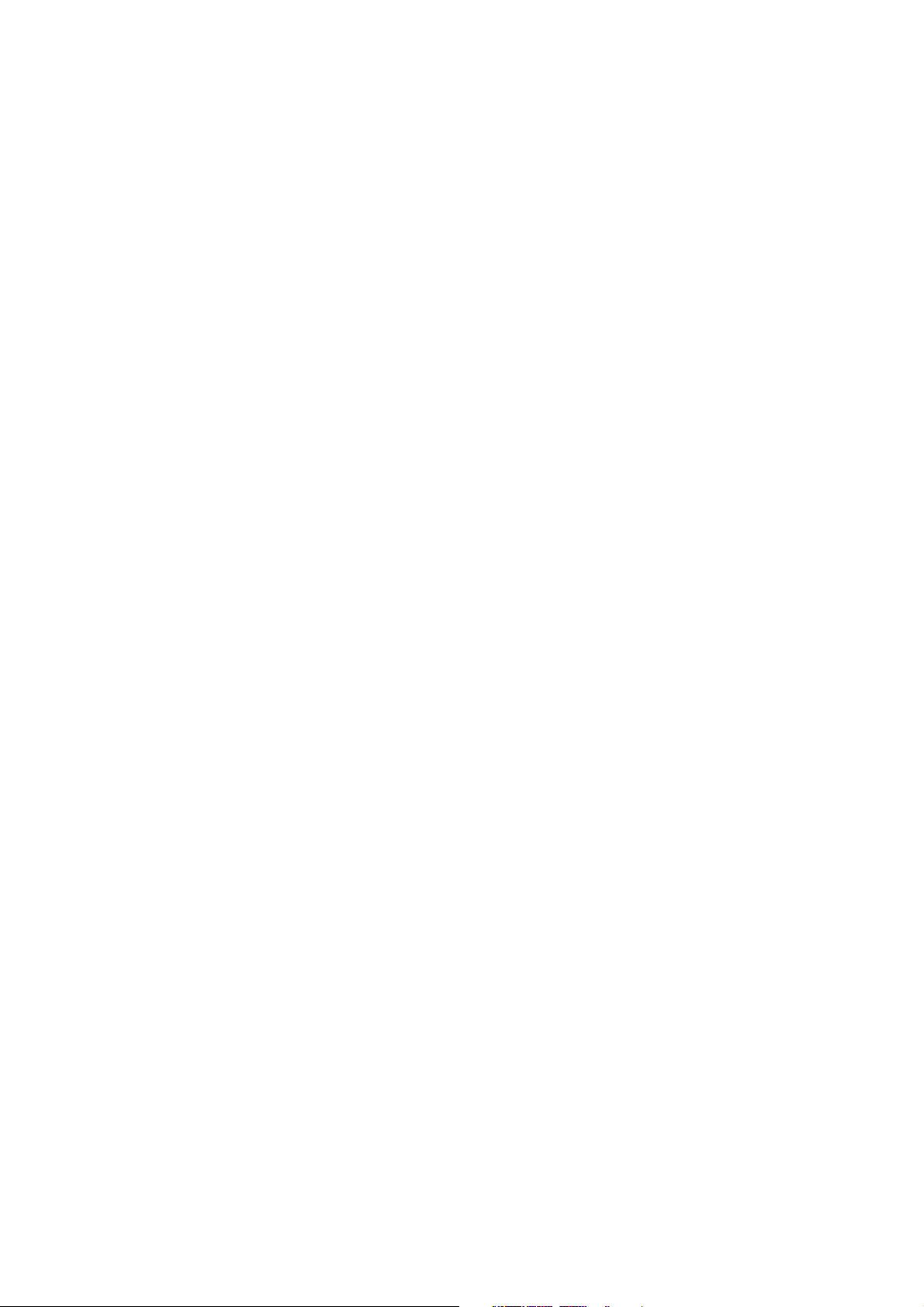
CONTENTS
PART 1 HEALTH & SAFETY
PART 2 INSTALLATION INSTRUCTIONS
PART 3 OPERATION
PART 4 TECHNICAL REFERENCE
PART 5 MAINTENANCE AND FAULT FINDING
APPENDIX A MARKING FONTS
APPENDIX B BARCODES
(18) L025317 Issue 5 July 2014
Page 19
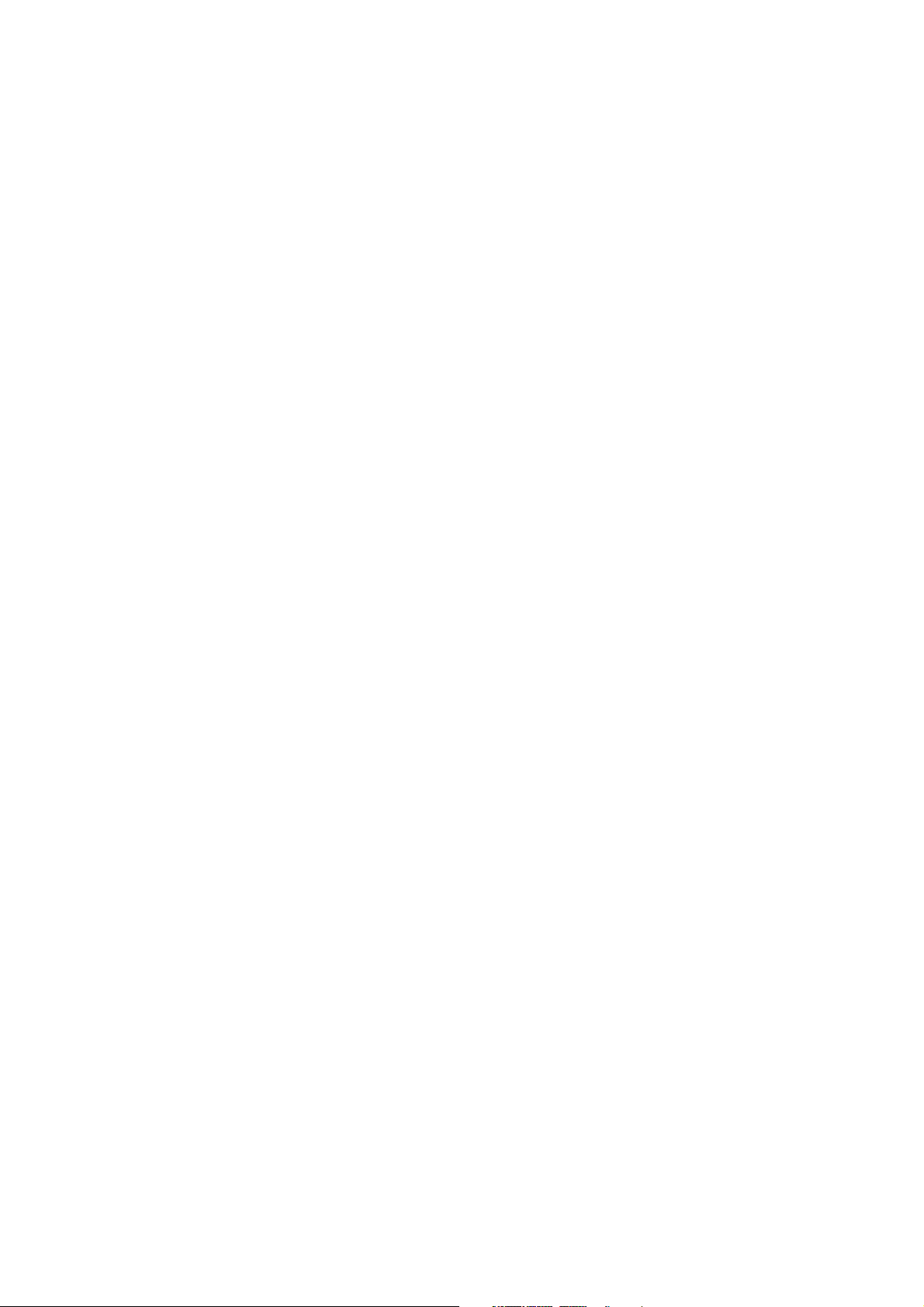
AMENDMENT RECORD
Amendment Date
All Parts at Issue 1 November 2010
All Parts at Issue 2 May 2011
All Parts at Issue 3 August 2012
All Parts at Issue 4 June 2013
All Parts at Issue 5 July 2014
L025317 Issue 5 July 2014 (19)
Page 20
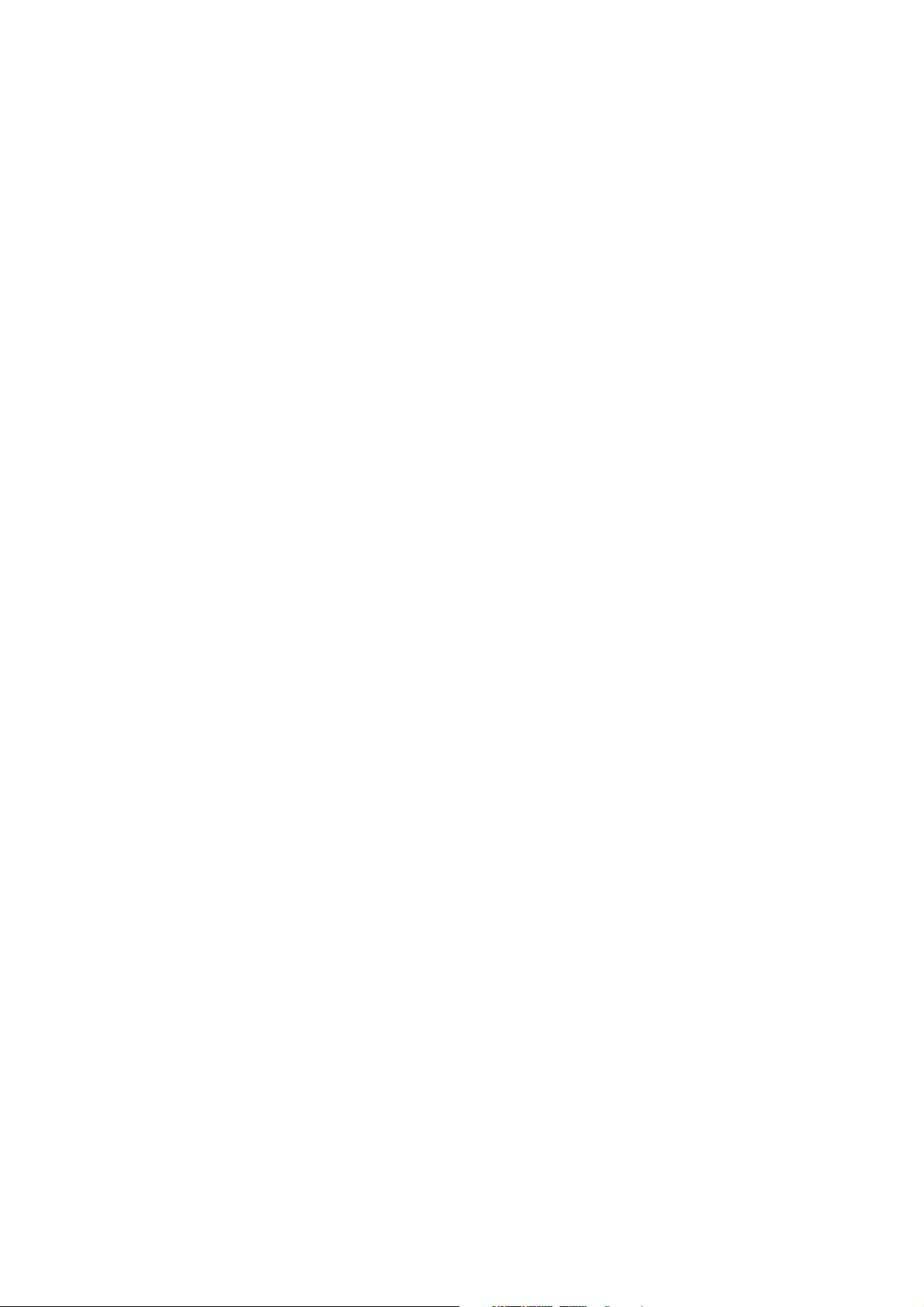
THIS PAGE INTENTIONALLY LEFT BLANK
(20) L025317 Issue 5 July 2014
Page 21
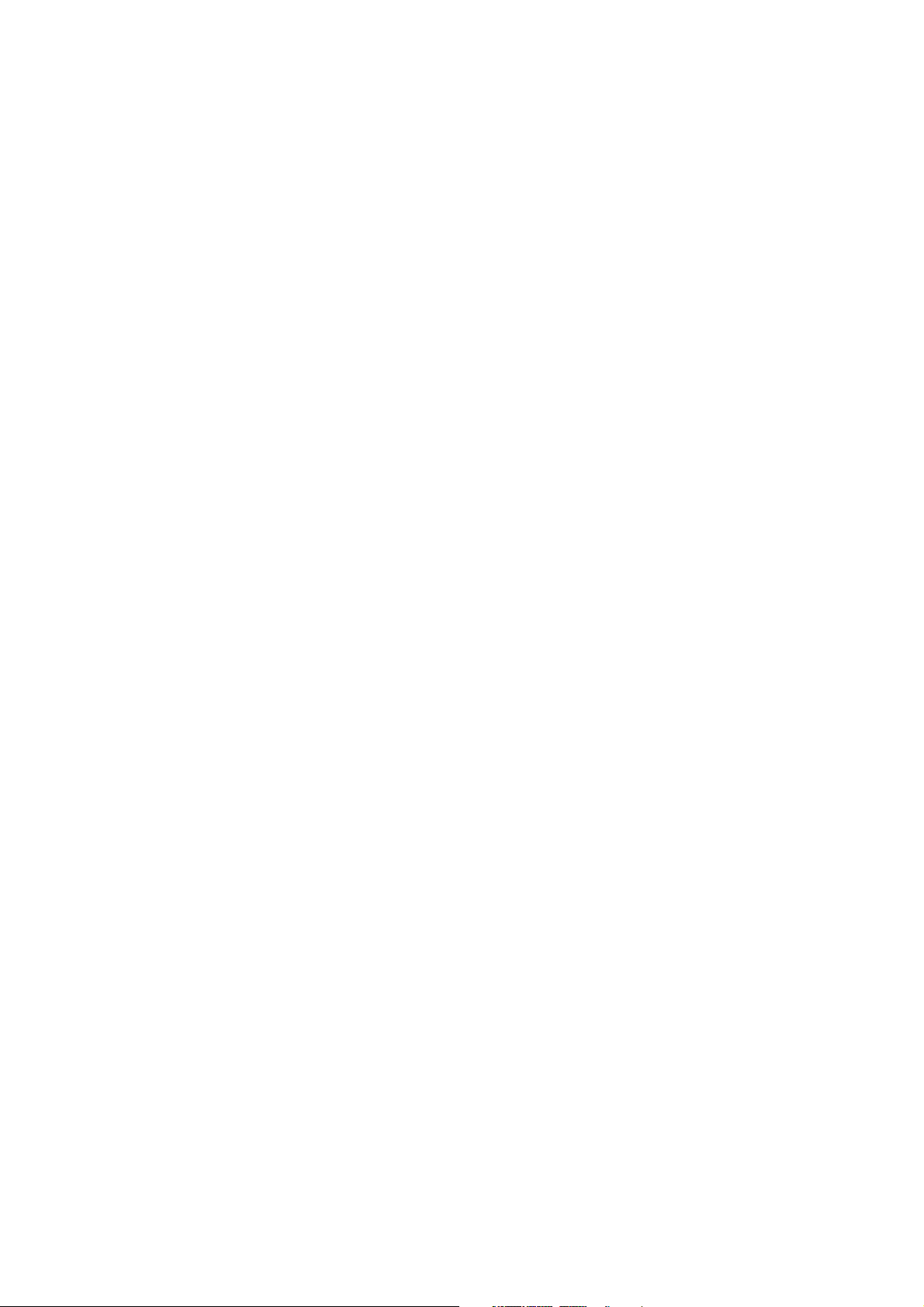
PART 1 : HEALTH & SAFETY
CONTENTS
Page
GENERAL ............................................................................................. 1-3
DESIGNATED USE ............................................................................... 1-4
SAFETY SYMBOLS .............................................................................. 1-6
SPECIFIC DANGERS ............................................................................ 1-7
Electrical Energy .............................................................................. 1-7
Compressed Air ............................................................................... 1-7
Water Cooling .................................................................................. 1-7
Laser Radiation ................................................................................ 1-8
Harmful Dusts and Vapours ............................................................. 1-9
Lenses .............................................................................................. 1-9
Scan Head Mirrors ........................................................................... 1-9
Noise ................................................................................................ 1-10
Crushing ........................................................................................... 1-10
Laser Marking Process .................................................................... 1-10
GUARDING ........................................................................................... 1-11
Access Guards ................................................................................. 1-11
Visor Guards .................................................................................... 1-11
Beam Stop Guard ............................................................................ 1-12
Materials .......................................................................................... 1-12
Interlock Switches ............................................................................ 1-13
Emergency Off ................................................................................. 1-13
Guarding Labels ............................................................................... 1-13
Specific Precautions During Maintenance or Repair Work .............. 1-14
SYSTEM NAMING CONVENTIONS ...................................................... 1-15
Complete system (laser and controller) ........................................... 1-15
Laser ................................................................................................ 1-16
Controller ......................................................................................... 1-17
LASER WARNING AND INFORMATION SIGNS ................................... 1-18
Technical data (D) ........................................................................ 1-19
Location of Controller signs ............................................................. 1-20
Controller rear side (E) ................................................................. 1-20
Location of Laser signs .................................................................... 1-21
L025317 Issue 5 July 2014 1-1
Page 22
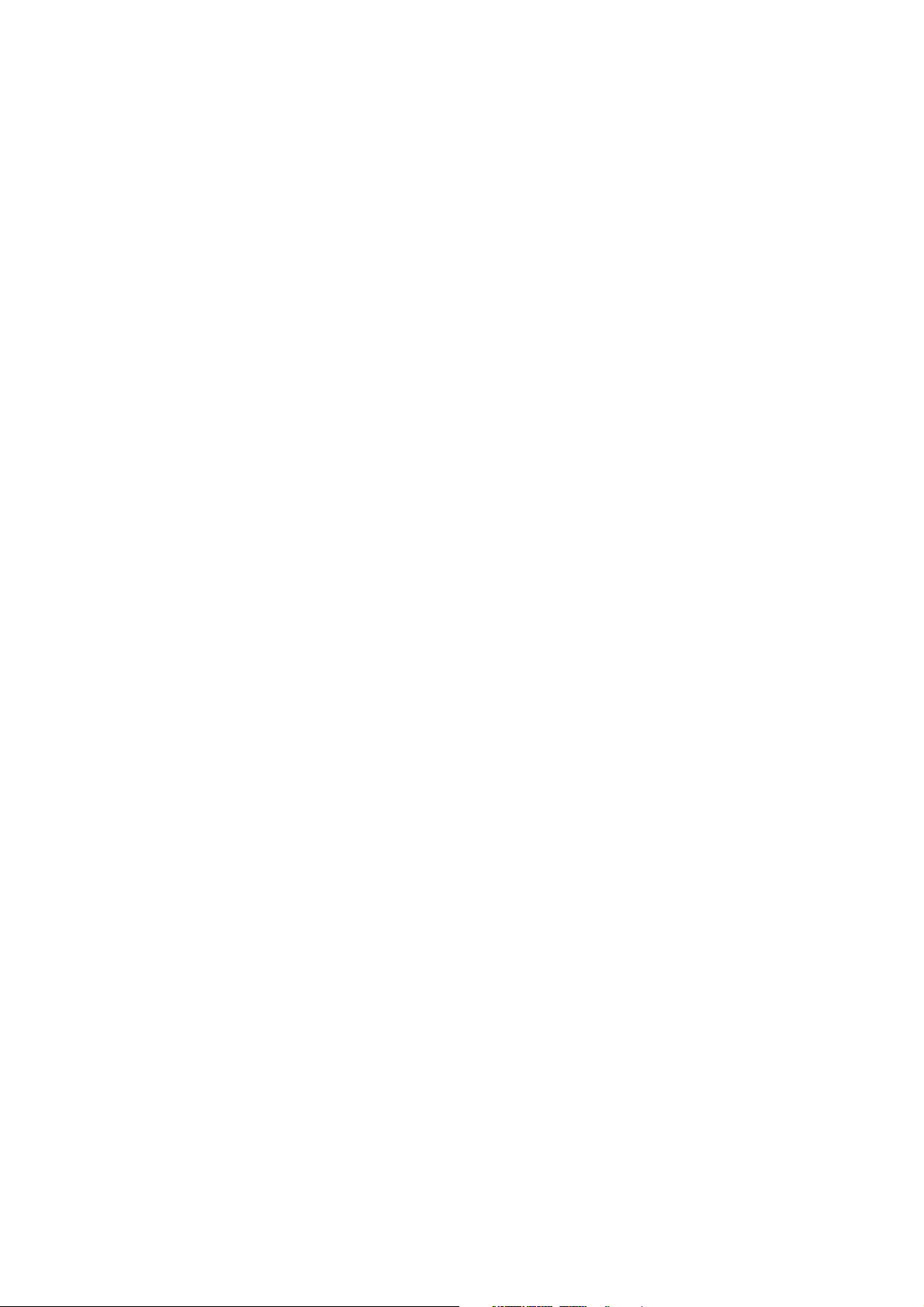
HEALTH & SAFETY
THIS PAGE INTENTIONALLY LEFT BLANK
1-2 L025317 Issue 5 July 2014
Page 23
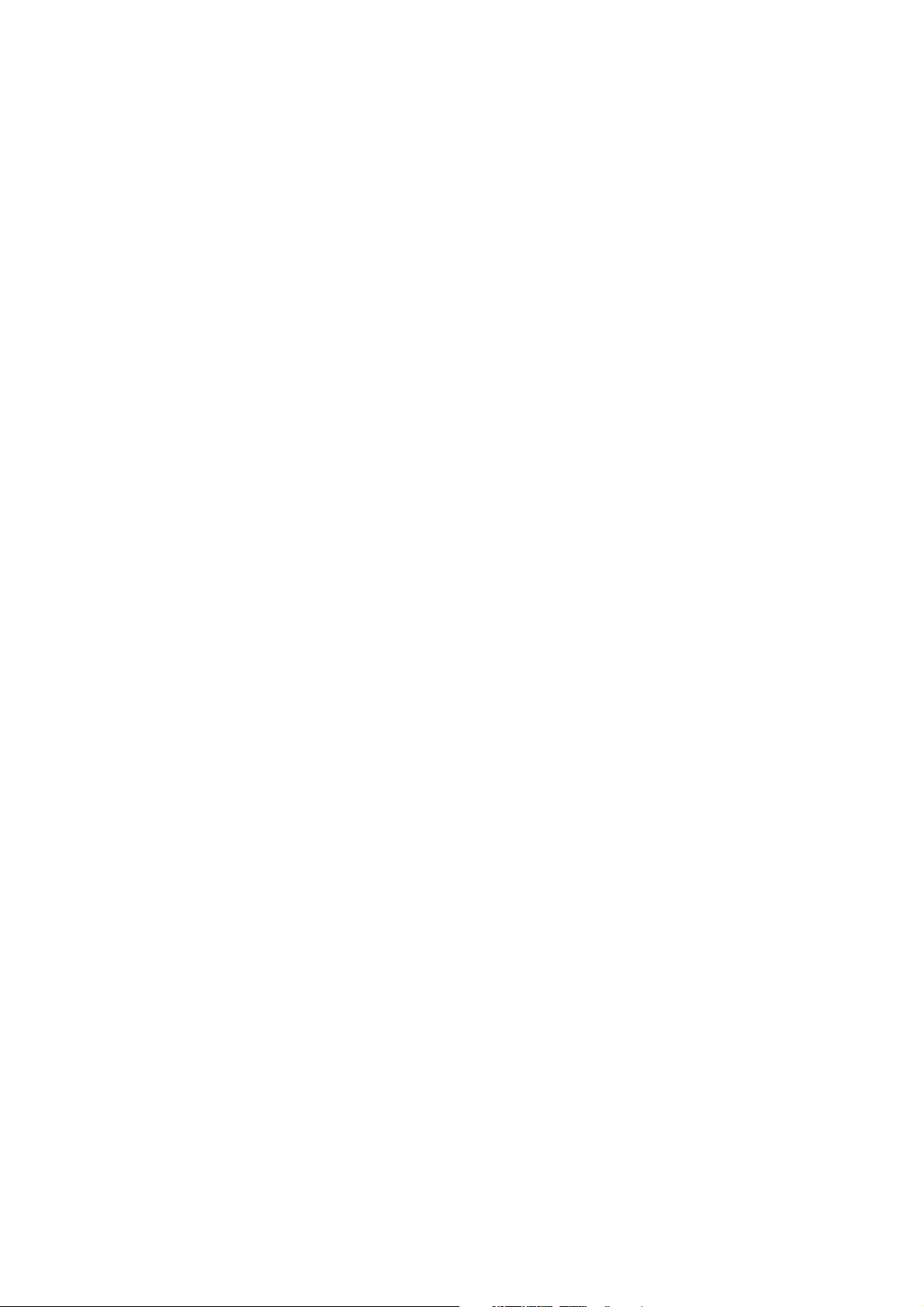
HEALTH & SAFETY
GENERAL
The D-Series laser marking systems are designed and built in accordance
with international standards and other technical specifications, which are to
be observed. The equipment conforms to current technology and approved
safety requirements.
Domino D-Series Laser marking systems are produced by Domino Laser
GmbH Germany. For Sales and support contact Domino.
This safety standard, however, can only be achieved if all intended and
required measures have been taken and are constantly observed. It is part
of the operator’s duties to plan these measures and check their continuing
implementation.
The D-Series laser marking systems have been developed and designed for
fully automated marking of packaging materials and products by use of
laser radiation.
The user must ensure that:
• The laser system is only made ready for use after it has been installed
and guarded to Class 1 laser safety standards (EN60825), see
“HEALTH & SAFETY” on page 1-1.
• The equipment is only to be used for its intended purpose, see
“DESIGNATED USE” on page 1-4.
• The equipment is only operated in a good, serviceable condition, and
that all safety installations are regularly checked for their serviceability.
• Personal protective goggles for maintenance and repair personnel are
required and made available.
• Only suitable and approved tools and equipment are used.
• This Product Manual is complete and in a legible condition at the
equipment location at all times.
• The valid rules and laws regarding accident prevention are available
and observed.
• Only sufficiently qualified and authorised personnel shall operate,
maintain, and repair the laser marking system.
• These personnel are regularly instructed in all matters concerning
appropriate labour safety and environmental protection, and that they
are familiar with the operating manual, particularly the safety
instructions contained herein.
• Any safety and warning signs on the laser marking system must not be
removed and must remain in a readable condition.
L025317 Issue 5 July 2014 1-3
Page 24
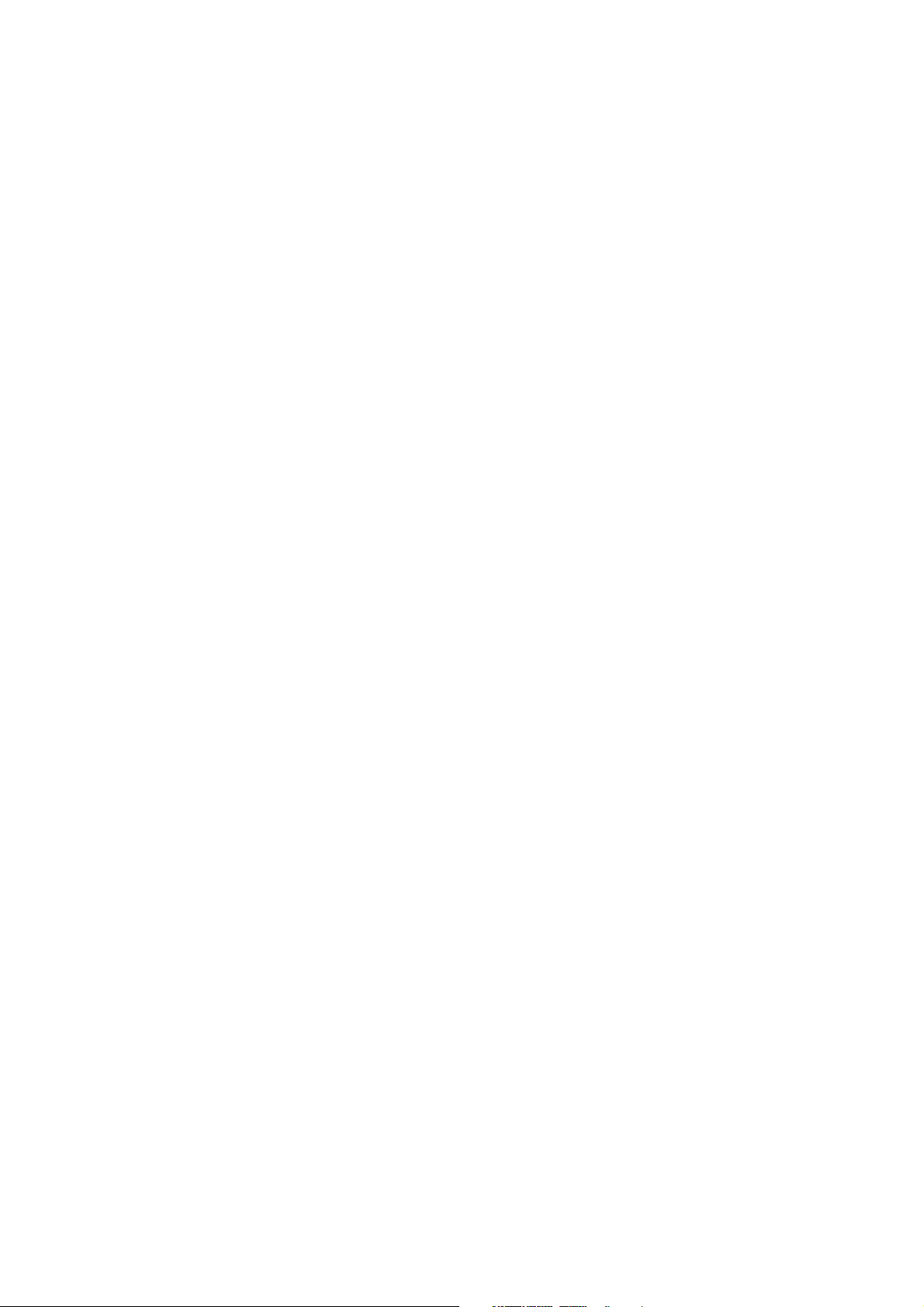
HEALTH & SAFETY
DESIGNATED USE
The D-Series laser marking system is exclusively designated for fully
automated marking of packaging materials and products by laser radiation.
If the laser marking system is used for improper purposes, all liability claims
will be refused.
The technical specifications listed in “TECHNICAL REFERENCE” Part 4
must be observed and complied with at all times.
The manufacturer will not be liable for any material or personal damages
resulting from non-designated usage.
The laser marking system must only be operated by authorised and
specifically trained personnel who are familiar with and observe the
procedures within this manual.
It is strongly recommended to carry out a risk assessment regarding laser
printer integration according to EN ISO13849 and EN ISO11553. Potential
hazards resulting from laser material processing machines are reported in
EN ISO11553 including hazards from laser material processing (e.g. dusts,
emissions, fires or explosion) and other potential hazards.
1-4 L025317 Issue 5 July 2014
Page 25
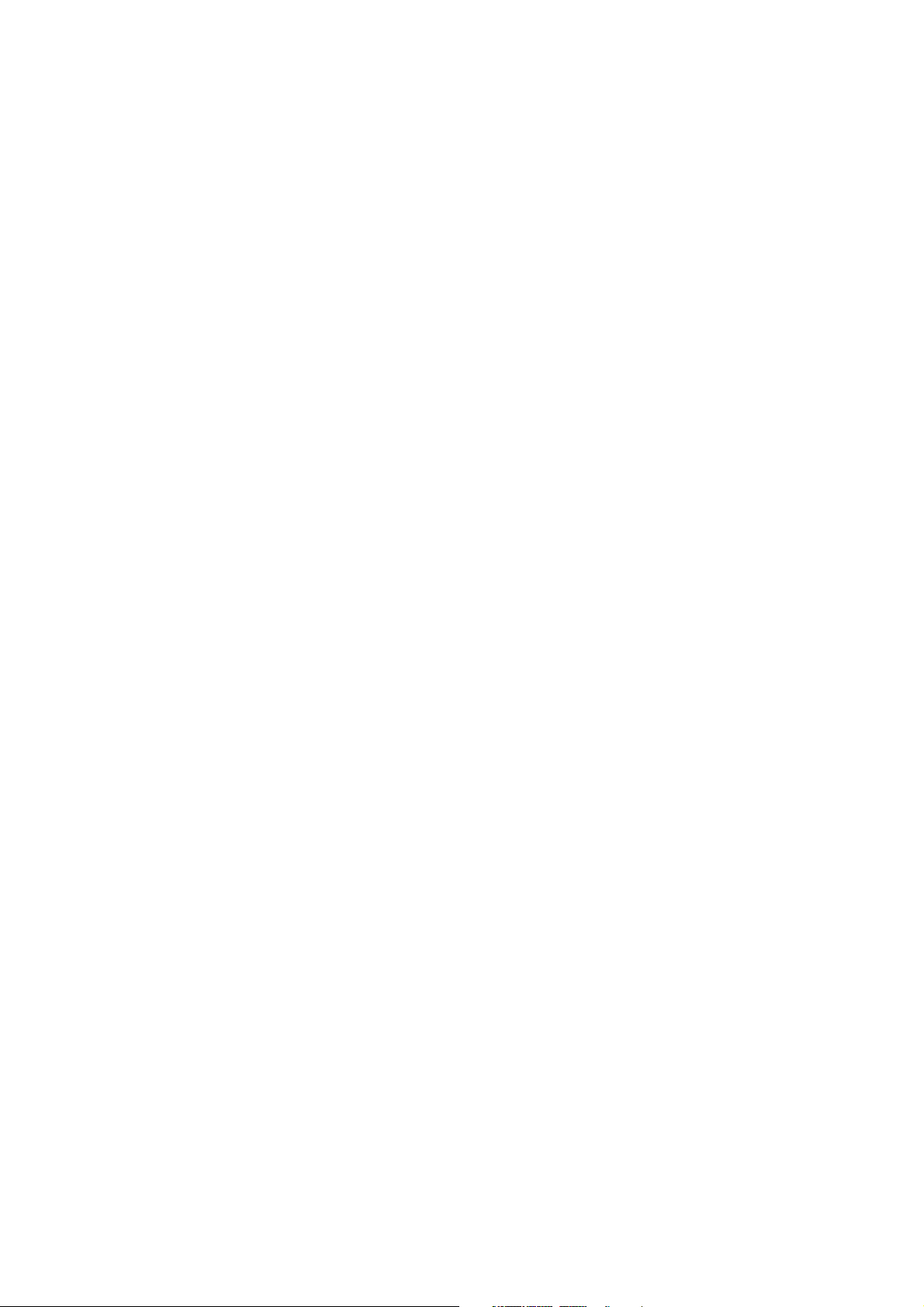
HEALTH & SAFETY
Before turning the laser equipment on, check and ensure that:
• The laser system has been installed and guarded to Class 1 laser
safety standards (EN60825), see “HEALTH & SAFETY” on page 1-1
• Only authorised personnel should be present within the operating area
of the laser marking system.
For IP-rated print heads with compressed air cooling only, check and
ensure that:
• The compressed air supplied to the printhead does not exceed a
pressure of 4 bar.
• Both air outlets are kept clear.
• Air inlet and outlet are fitted correctly.
Before starting any production
• Check the laser marking system for any visible damage. Ensure that it
is only operated in “best possible” condition Discovered defects must
be eliminated immediately.
• Check and ensure that material or other objects not required for the
production are removed from the operating area of the laser marking
system.
• Check and ensure the flawless functioning of all safety devices.
All valid rules and laws for accident prevention are to be observed.
L025317 Issue 5 July 2014 1-5
Page 26
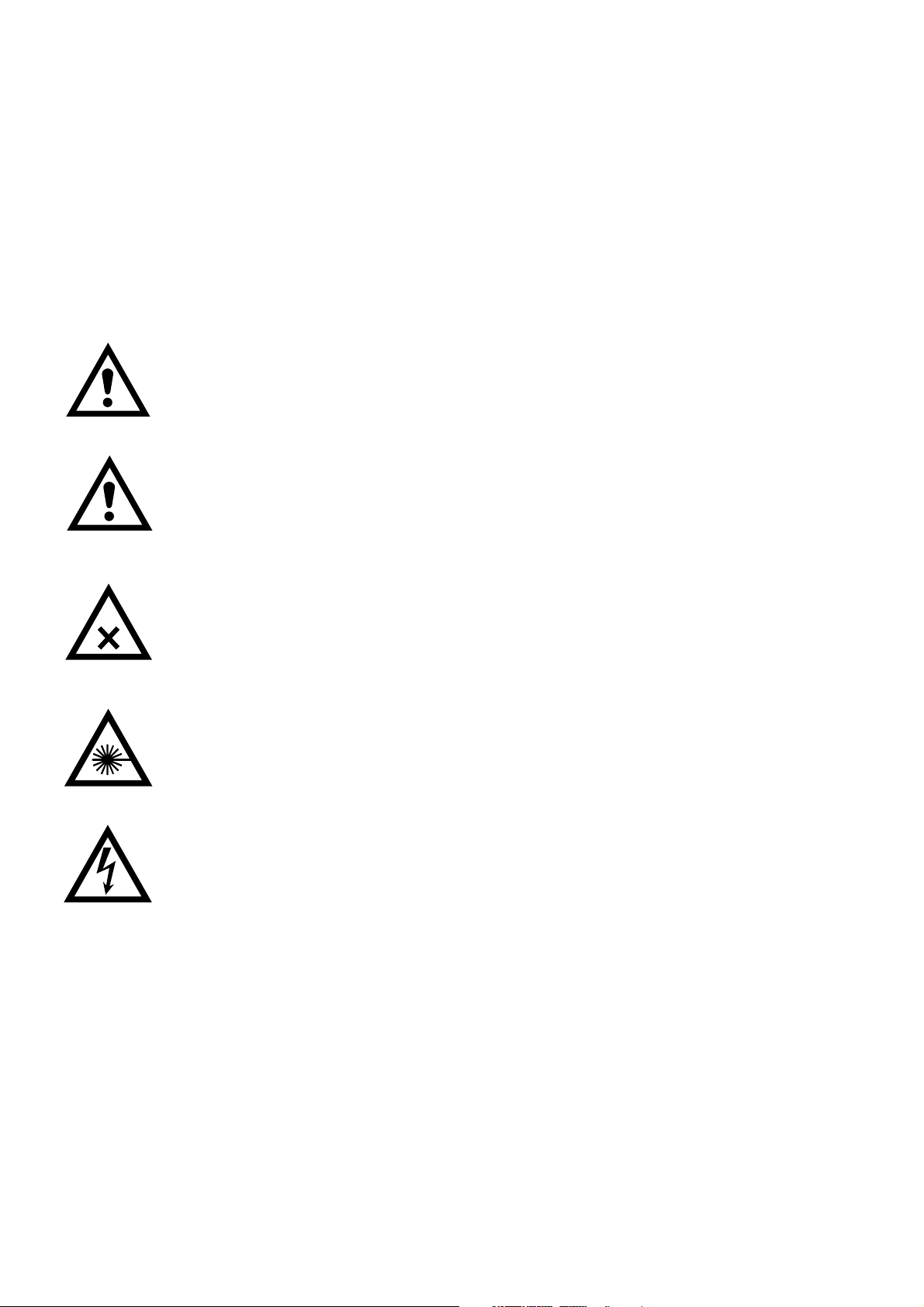
HEALTH & SAFETY
SAFETY SYMBOLS
In this manual the following safety symbols have been used to alert the
reader to the text of the safety instruction next to it.
This manual provides specific safety instructions for the operation of the
laser marking system. These instructions exist for:
• Personnel
• Products and machines
•The environment.
WARNING: Indicates danger to life and health if the
instructions are not observed.
CAUTION: Indicates a risk of material damage if the instructions
are not observed.
WARNING: Indicates a danger from harmful dusts and
vapours.
WARNING: Indicates a danger from dangerous laser
radiation.
WARNING: Indicates a danger from dangerous electrical
voltage.
1-6 L025317 Issue 5 July 2014
Page 27
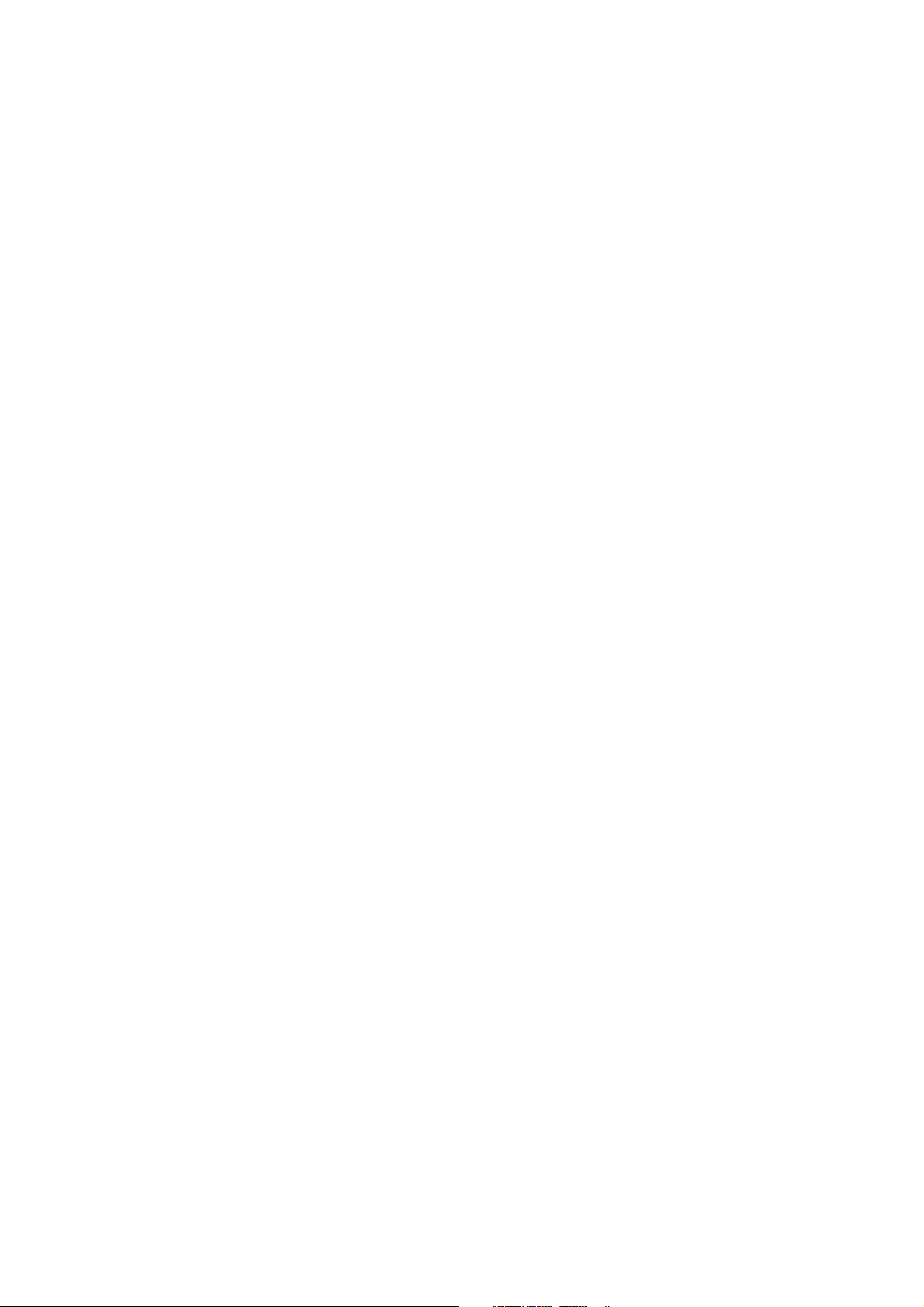
HEALTH & SAFETY
SPECIFIC DANGERS
Electrical Energy
In the D-Series laser marking system, the maximum operating voltage is the
connected mains voltage, which can pose a hazard to health. The mains
voltage to be maintained is shown on the name plate.
Work on live components must only be performed by authorised personnel.
In the case of a defective power supply, operation of the laser marking
system is to be stopped immediately and is only to be repaired by
authorised personnel.
Keep the control unit closed at all times. Only expressly authorised
personnel are permitted to open the control unit.
Compressed Air
The laser print head is cooled by compressed air (D120i IP65, D320i IP65).
Air overpressure inside the laser print head is harmful and may lead to
rupture of the cabinet.
The maximum pressure for the compressed air supplied into the print head
is 4 bar. A pressure supply of 4 bar must not be exceeded at any time. The
compressed air has to be free of oil, Class 1.7.2 of ISO8573.
The laser print head has two air outlets. Both air outlets must be kept clear
as blocked air outlets can cause an overpressure inside the cabinet and
may lead to rupture (potential hazard). Please do not swap air inlet and
outlet.
The outer diameter of the outlet hose must be 12 mm. The length of the
compressed air outlet hose must not exceed 4 metres!
Note: Contact Domino before disconnecting the silencer or
connecting a hose to the air outlet 2 at the laser.. If two hoses
are used for the compressed air outlet these have to be placed
in different positions for safety reasons.One event must not
block both hoses.
Water Cooling
Handle the glycol based coolant with care. For more details see the safety
data sheet of the coolant.
As a guide, avoid skin contact with the coolant. Always wear protective
gloves and safety goggles when working with the coolant.
In case of:
• skin contact - remove the coolant by washing with water.
• eye contact - remove by washing with water and seek medical help
immediately.
• swallowing - seek medical help immediately.
L025317 Issue 5 July 2014 1-7
Page 28
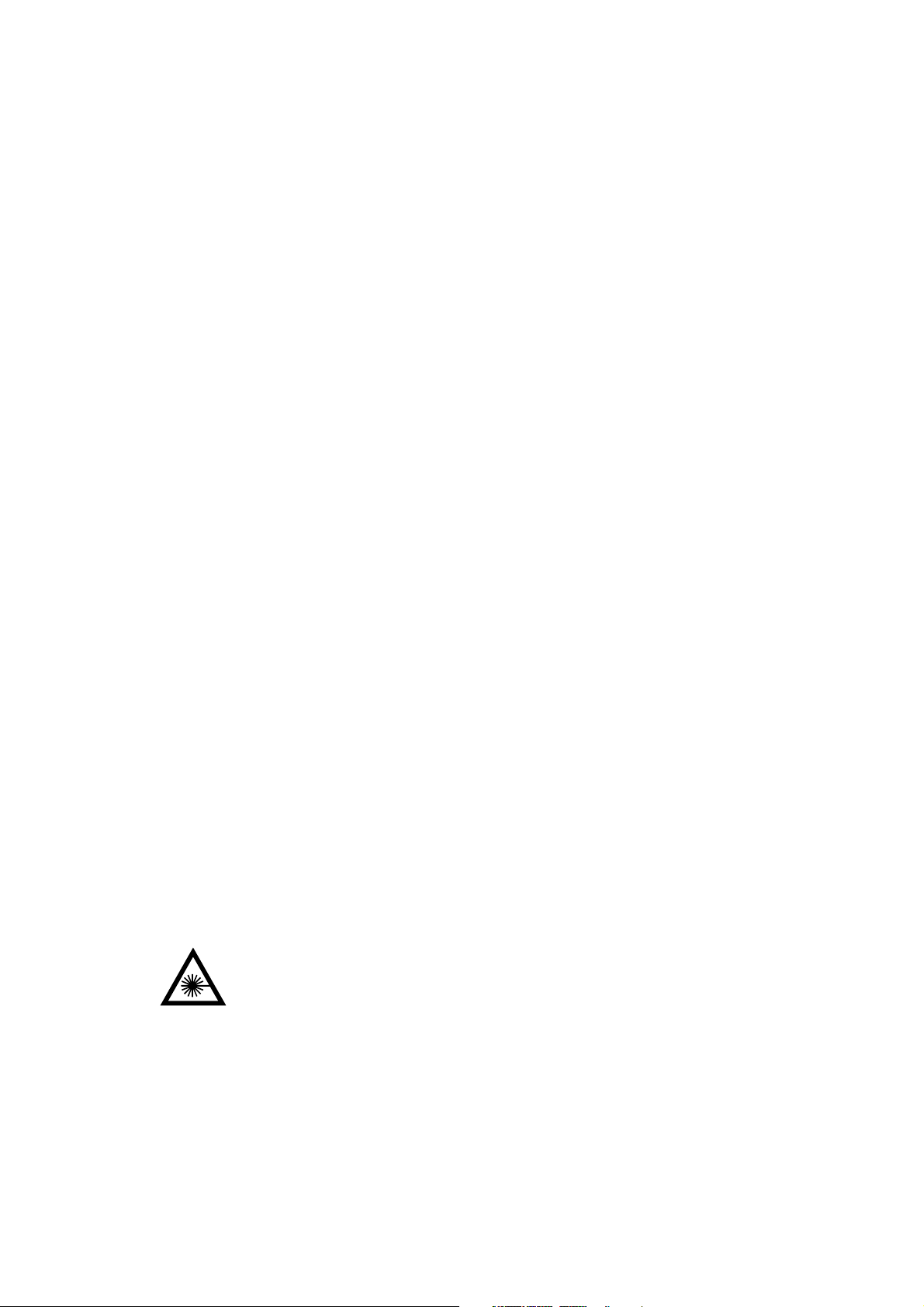
HEALTH & SAFETY
Refer to the specific Safety Data Sheet supplied with the coolant for further
information.
Only a water cooler with an empty tank is allowed to be shipped. Refer to
the Water Chiller manual for the procedure to empty the tank.
Laser Radiation
Laser radiation can pose a risk to eyes and skin. The danger is not only
posed by direct laser radiation, but also by scattered radiation and
reflections from the work piece or the packaging machine. The degree of
injury depends on the duration of the effect, the power and the wavelength
of the laser.
Lasers and their installations are classified into seven laser protection
classes, depending on their potential danger. Class 1 is the safest and
Class 4 is potentially the most harmful. These classes are defined in detail
in EN60825 Part 1 and are summarised below:
Class 1 The accessible laser radiation may be visible or invisible and is
harmless.
Class 1M The accessible laser radiation may be visible or invisible and is
harmless, provided additional optical instruments are not used.
Class 2 The accessible laser radiation is visible and is harmless for
accidental exposure to eyes for periods of less than 0.25
seconds.
Class 2M The accessible laser radiation is visible and is harmless for
accidental exposure to eyes for periods of less than 0.25
seconds, provided additional optical instruments are not used.
Class 3R The accessible laser radiation may be visible or invisible. It is
potentially harmful to eyes.
Class 3B The accessible laser radiation may be visible or invisible. Direct
radiation is harmful to the eyes and skin although diffuse
radiation (reflected from a matt surface) is harmless.
Class 4 The accessible laser radiation may be visible or invisible. Direct
and diffuse radiation is extremely harmful to eyes and skin and
can pose a fire risk if projected onto combustible materials.
The D-Series laser marking systems, taken by themselves, are
Class 4 and must not be used until suitable, interlocked
guarding is fitted to achieve a Class 1 laser installation that
physically prevents access to the laser radiation or automatically
disables the laser when access is required to the marking area
(for cleaning or maintenance, etc.).
1-8 L025317 Issue 5 July 2014
Page 29
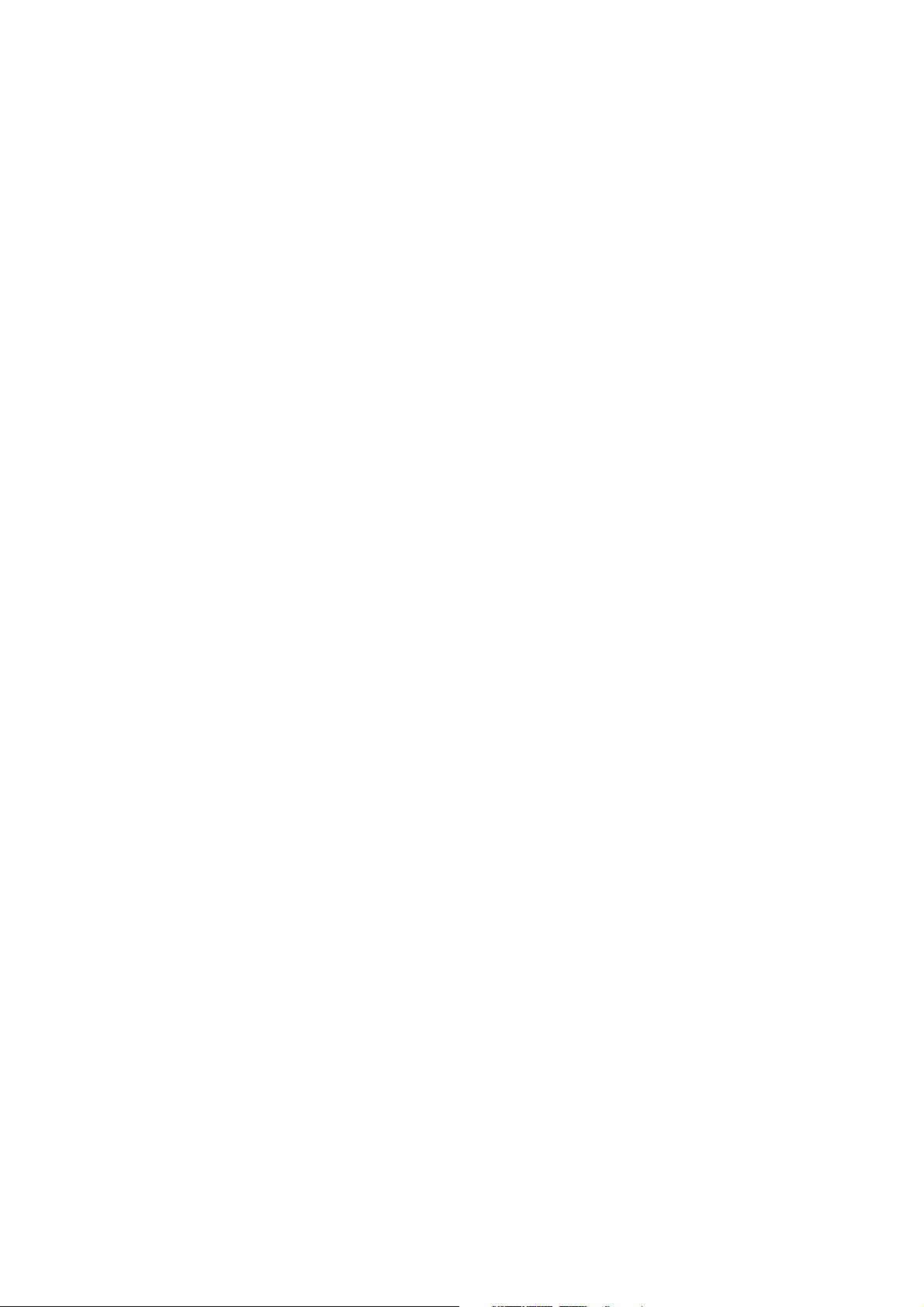
HEALTH & SAFETY
Harmful Dusts and Vapours
When radiating materials by means of a laser, harmful dusts and vapours
can be produced. The user is responsible for appropriate measures, e.g. an
exhaust system, to reduce such harmful dusts and vapours to a level that
complies with the allowed maximum concentration of pollutants at the work
place.
Lenses
Germanium and Zinc Selenide lenses are used in the D-Series laser system.
Lenses must not be touched.
If the lens has been soiled, it must be thoroughly cleaned (see “CLEANING
THE LENS” on page 5-3) before any operation.
The lens is not water resistant and must therefore only be cleaned with
Isopropyl Alcohol. Dry the lens using cotton swabs (Q-tips), ensuring the
surface of the lens is not scratched.
The lens has to be protected with a cover against splash water when
cleaning the system.
Scan Head Mirrors
Never touch the mirrors of the scan head.
The mirrors are inside the scan head and there is a small risk of touching
them when cleaning the lens.
The mirrors for the i-Tech 15 scan head are made of Beryllium.
When the mirrors have been touched accidentally wash hands thoroughly
with water and soap.
Fumes and dust from Beryllium metal can be hazardous if inhaled.
Carefully clean the mirrors if the have been accidentally touched.
L025317 Issue 5 July 2014 1-9
Page 30
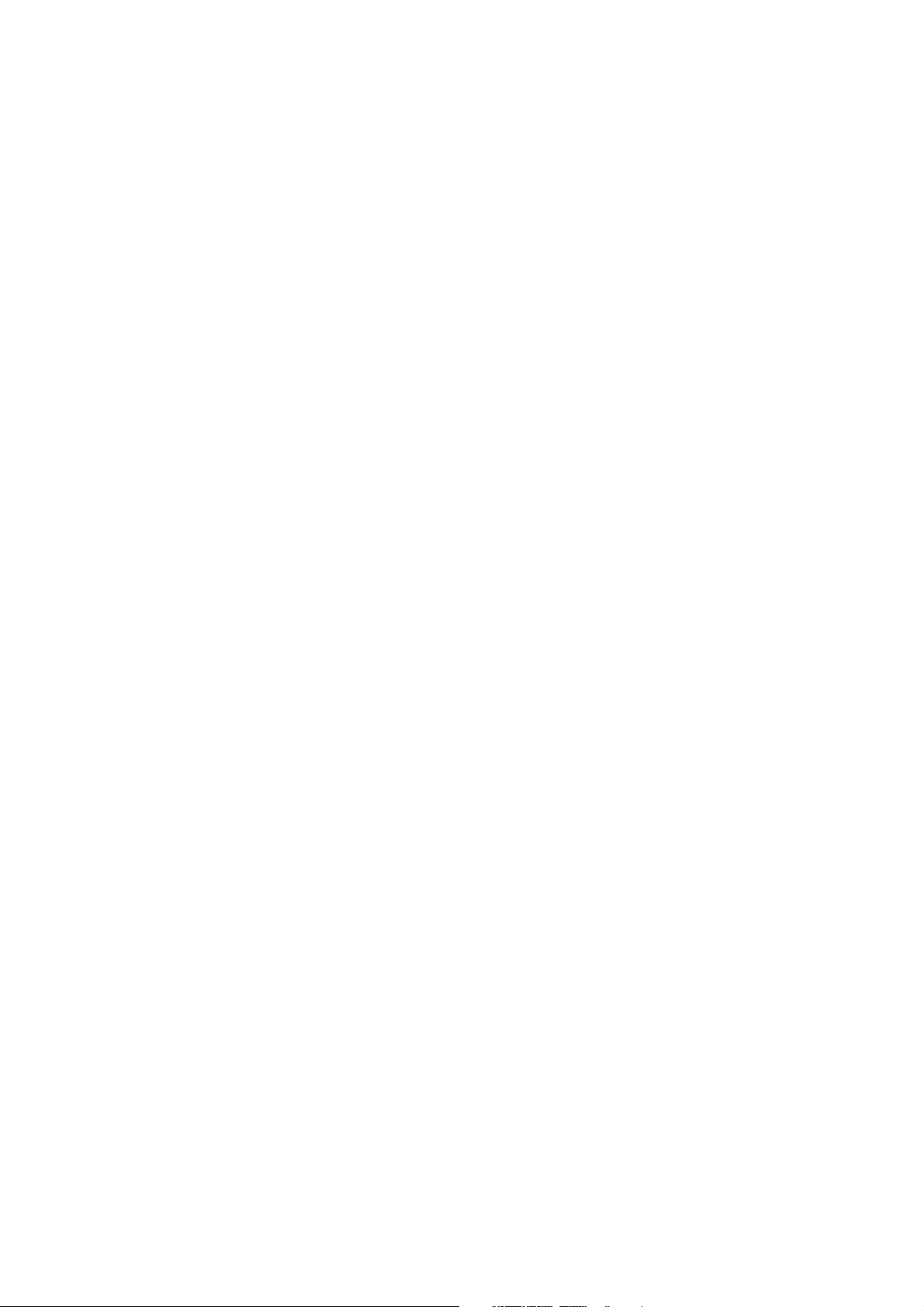
HEALTH & SAFETY
Noise
All systems emit during operation a noise level lower than 80dB(A),
Therefore no personal protective equipment against noise is needed.
Crushing
There is a crushing hazard during installation and operation due to:
• Product moving along the laser head.
• Products moving into and out of protective housing.
• Doors and maintenance openings of protective housings.
Especially prevent the risk of squeezing.
Laser Marking Process
Potential fire risks could result from examples as listed below. This list is not
considered to be complete. Local conditions must be considered as well.
• Printing on not specified material (e.g. easily inflammable or explosive
materials).
• Invalid parameter settings (e.g. very low mark speed).
• Invalid parameter settings due to corrupted print data.
• Printing constantly on the same product (e.g. no product movement
caused by various reasons).
• Inflammable gases or materials inside the working area.
In printing mode the laser beam is controlled by software which must be
considered as part of the risk assessment.
Note: Install a fire detector near the laser to monitor the marking
process.
1-10 L025317 Issue 5 July 2014
Page 31

HEALTH & SAFETY
Substrate
Laser Beam Path
Access Guard
Laser Head
Lens
Substrate
Laser Beam Path
Access/Visor Guard
Laser Head
Lens
Scattered
Radiation
Scattered
Radiation
GUARDING
The following type of guarding, using the recommended materials and
construction techniques, is required to achieve a safe installation.
WARNING: Never install a laser in such a way that the lens
points to a door or in the direction of an operator.
Access Guards
Access guards are required to prevent direct human access to the laser
beam. In practice, this requires full guarding of the area between, and
including, the laser output lens and the area to be marked on the substrate.
Note: Guarding is required behind the substrate to prevent access to
the laser beam when the substrate is removed, or following
accidental burn through of the substrate.
Visor Guards
Visor guards are required to prevent the escape of scattered radiation.
Often the access guarding can be designed to perform this function without
the need of an extra guard.
WARNING: Visor guards have to be installed at a minimum
distance of four times the focus distance to the
laser beam.
L025317 Issue 5 July 2014 1-11
Page 32

HEALTH & SAFETY
Substrate
Laser Beam Path
Access Guard
Laser Head
Lens
Beam Stop
Beam Stop Guard
A beam stop guard is required for applications where guarding material is
fitted within 100mm of the laser lens focal plane. The beam stop is to
prevent burn through of the guard should the laser be repeatedly operated
without the substrate in position. The beam stop must be capable of
absorbing the full output power of the laser for a period of eight hours and
be large enough to cover the complete laser marking field area.
Materials
All guard materials must be opaque to 9 to 11 micron wavelength laser light
produced by the CO
through guard is required Makrolon® 099 from Bayer AG may be used.
laser. Guards may be metallic, however if a see-
2
A metallic guard with low reflectivity must be used. The housing must be
orientated in a way that no laser light is reflected back to the laser as the
reflected light may damage the laser.
The thickness of the guard material depends on the mechanical strength
required for stable housings, and the amount of ‘burn through’ anticipated.
For the purpose of adequate mechanical rigidity and laser safety, a
thickness of at least six millimetres for 10W 30W laser systems and a
thickness of at least eight millimetres for 60W laser systems is
recommended. To ensure laser safety a greater thickness of the guard
material may be required.
Housings made from Makrolon® 099 must be installed within a minimum
distance of the laser lens of:
• 4 times the focus distance for 10W and 30W systems.
• 5 times the focus distance for 60W systems.
These distances are important to eliminate mirror reflection from any
surrounding parts.
In a fault condition, these materials withstand the laser beam for a limited
time before the beam burns through. The laser must therefore be monitored
to avoid a risk of fire.
A ceramic or metal plate may be used as a beam stop. A greater thickness
is required to achieve an “eight hour burn through” requirement.
Guidance regarding laser guards can be found in EN60825-Part 4.
1-12 L025317 Issue 5 July 2014
Page 33

HEALTH & SAFETY
Interlock Switches
Interlock switches must be fitted to all access guards preventing access to
the laser output lens and marking area that can be opened without the use
of access tools.
Interlock switches must be wired into the laser control circuit so that the
laser beam is disabled when the guard is removed.
Emergency Off
Integrate the laser into the emergency off circuit of the machine into which
the laser is integrated. Install an emergency off push button near the laser
marking systems which turns off the laser. Connect the emergency off push
button via the interlock circuit to the controller.
Guarding Labels
Domino recommend that the following information is prominently displayed
on the guard:
WARNING: Class 4 laser is enclosed in a Class 1 enclosure.
Operation of the system with safety guards
removed may result in hazardous exposure to
laser radiation.
These labels are supplied with the laser system. Additional labels are
available from Domino Printing Sciences plc as part of the Guarding Labels
Kit, Part Number L007628.
L025317 Issue 5 July 2014 1-13
Page 34

HEALTH & SAFETY
Specific Precautions During Maintenance or
Repair Work
D-Series laser marking systems are Class 4.
In order to eliminate any danger to the operators, and in accordance with
the conditions of laser protection Class 1, the laser beam must always be
kept inside suitable guarding.
During maintenance or checks, laser radiation dangerous to persons can
become directly accessible. Persons within the dangerous work area must
undertake protective measures. Of particular importance is:
• Always wear protective goggles approved in the user’s country whilst
working
• Never look directly into the Laser beam (not even, when wearing
protective goggles)
• Never expose skin to laser radiation
• Never insert flammable materials into the radiation beam
Laser protective goggles, approved for the respective intended purpose
can be ordered from Domino (pt. No. L007761).
1-14 L025317 Issue 5 July 2014
Page 35

HEALTH & SAFETY
D X YY i XX YYYY XXXX
D-Series
Product Family
1 = 10 Watt laser
3 = 30 Watt laser
6 = 60 Watt laser
20 = second
controller generation
i = i-Tech
Standard BCP7 =
air cooled laser, standard controller
IP65 IP55 BCP7 =
compressed air cooled laser (10W,
30W), water cooled laser (60W)
IP55 controller
IP65 Standard BCP7 =
compressed air cooled laser (10W,
30W), water cooled laser (60W)
standard controller
= wavelength 10.6 μm
BLUE = wavelength 9.3 μm
RED = wavelength 10.2 μm
10 = i-Tech 10 mm scan head
15 = i-Tech 15 mm scan head
SYSTEM NAMING CONVENTIONS
Complete system (laser and controller)
Examples:
D120i 10 STANDARD BCP7
10W laser head, 10.6μm, i-Tech 10mm scan head, fan cooled, standard
BCP7 controller
D120i 10 BLUE IP65 STANDARD BCP7
10W laser head, 9.3μm, i-Tech 10mm scan head, IP65, compressed air
cooled, standard BCP7 controller
D320i 10 BLUE IP65 IP55 BCP7
30W laser head, 9.3μm, i-Tech 10mm scan head, IP65, compressed air
cooled, IP55 BCP7 controller
D320i 10 BLUE IP65 STANDARD BCP7
30W laser head, 9.3μm, i-Tech 10mm scan head, IP65, compressed air
cooled, standard BCP7 controller
D320i 10 RED IP65 STANDARD BCP7
30W laser head, 10.2μm, i-Tech 10mm scan head, IP65, compressed air
cooled, standard BCP7 controller
D620i 10 IP65 STANDARD BCP7
60W laser head, 10.6μm, i-Tech 10mm scan head, water cooled, standard
BCP7 controller
L025317 Issue 5 July 2014 1-15
Page 36

HEALTH & SAFETY
D X YY i YYYY XX
D-Series
Product Family
1 = 10 Watt laser
3 = 30 Watt laser
6 = 60 Watt laser
20 = second
controller generation
i = i-Tech
= air cooled laser
IP = compressed air cooled laser
(10 W and 30 W)
IP = water cooled laser (60 W)
= wavelength 10.6 μm
BLUE = wavelength 9.3 μm
RED = wavelength 10.2 μm
Laser
D120i
10W laser head, i-Tech scan head, 10.6μm, fan cooled
D120i IP
10W laser head, i-Tech scan head, 10.6μm, IP65, compressed air cooled
D120i BLUE
10W Laser head, i-Tech scan head, 9.3μm, fan cooled
D120i BLUE IP
10W Laser head, i-Tech scan head, 9.3μm, IP65, compressed air cooled
D320i
30W laser head, i-Tech scan head, 10.6μm, fan cooled
D320i IP
30W laser head, i-Tech scan head, 10.6μm, IP65, compressed air cooled
D320i BLUE
30W Laser head, i-Tech scan head, 9.3μm, fan cooled
D320i BLUE IP
30W Laser head, i-Tech scan head 9.3μm, IP65, compressed air cooled
D320i RED
30W Laser head, i-Tech scan head, 10.2μm, fan cooled
D320i RED IP
30W Laser head, i-Tech scan head, 10.2μm, compressed air cooled
D520i
55W laser head, i-Tech scan head, 10.6μm, fan cooled
1-16 L025317 Issue 5 July 2014
Page 37

HEALTH & SAFETY
D X YY i XX
D-Series
Product Family
3 = 10 ,30 Watt laser
6 = 60 Watt laser
20 = secon
controller generation
i = i-Tech
= IP43
IP = IP55
D520i IP
55W laser head, i-Tech scan head, 10.6μm, IP65, water cooled
D620i
60W laser head, i-Tech scan head, 10.6μm, fan cooled
D620i IP
60W laser head, i-Tech scan head, 10.6μm, IP65, water cooled
D620i BLUE
60W Laser head, i-Tech scan head, 9.3μm, fan cooled
D620i BLUE IP
60W Laser head, i-Tech scan head 9.3μm, IP65, water cooled
Controller
D320i
10W or 30W laser, IP43 controller
D320i IP
10W or 30W laser, IP55 controller
D620i
55W or 60W laser, IP43 controller
D620i IP
55W or 60W laser, IP55 controller
L025317 Issue 5 July 2014 1-17
Page 38

HEALTH & SAFETY
Laser warning sign (A)
Laser class 4 warning label (B)
Radiation from output lens (C)
LASER WARNING AND INFORMATION
SIGNS
Warning signs are located at specific points on the laser marking system.
They correspond to the afore mentioned standards and specify the
potential hazards and the required safety measures.
These warnings, additional information signs and their locations on the
laser marking system are shown in the following illustrations.
Check their presence and readability regularly.
1-18 L025317 Issue 5 July 2014
Page 39

Controller branding (example) (E)
Technical data (D)
Technical data for D120i Blue
and D120i Blue IP
Technical data for D320i
and D320i IP
Technical data for D320i Blue
and D320i Blue IP
Technical data for D120i
and D120i IP
Technical data for D620i
and D620i IP
Technical data for D320i Red
and D320i Red IP
Technical data for D620i Blue
and D620i Blue IP
HEALTH & SAFETY
L025317 Issue 5 July 2014 1-19
Page 40

HEALTH & SAFETY
Location of Controller signs
Controller rear side (E)
1-20 L025317 Issue 5 July 2014
Page 41

HEALTH & SAFETY
D-Series
10 and 30 Watt heads
Location of Laser signs
L025317 Issue 5 July 2014 1-21
Page 42

HEALTH & SAFETY
THIS PAGE INTENTIONALLY LEFT BLANK
1-22 L025317 Issue 5 July 2014
Page 43

PART 2 : INSTALLATION INSTRUCTIONS
CONTENTS
Page
UNPACKING AND INVENTORY ........................................................... 2-3
ASSEMBLY ........................................................................................... 2-3
Environmental and Storage Conditions ........................................... 2-3
Handling the Equipment .................................................................. 2-3
Laser Head Assembly ...................................................................... 2-4
Scanner Fields and Distances ..................................................... 2-5
Removal of the transport locking device ..................................... 2-6
Control Unit ...................................................................................... 2-7
Power supply ............................................................................... 2-7
Installing the Main Cable: Controller to Laser .................................. 2-8
TOUCHPANEL INSTALLATION ............................................................ 2-11
ELECTRICAL CONNECTIONS ............................................................. 2-13
Connecting Laser Head Cable to X11 ............................................. 2-15
USB 1.1 Port .................................................................................... 2-15
Ethernet connections ....................................................................... 2-15
X2 Connector Schematic - Beacons ............................................... 2-16
X3 Connector Schematic - Product Detector .................................. 2-18
X6 Connector Schematic - Shaft Encoder ....................................... 2-18
X4 Connector Schematic - Machine Control ................................... 2-20
The Compile OK Signal ............................................................... 2-23
X7 Connector Schematic - Fume Extraction ................................... 2-26
X23 Connector Schematic - RS232 COM1 ..................................... 2-28
X28 Connector Schematic - Air Chiller Control ............................... 2-30
X58 Connector Schematic - Power Extension ................................ 2-32
X59 Connector Schematic - Ethernet 2 - Remote Panel Interface .. 2-33
SAFETY OF THE LASER SYSTEM ....................................................... 2-35
X29 Connector ................................................................................. 2-36
Timing .............................................................................................. 2-38
Typical installation faults .................................................................. 2-39
CONNECTOR OVERVIEW .................................................................... 2-40
COMPRESSED AIR CONNECTION, LENS .......................................... 2-41
COMPRESSED AIR CONNECTION ...................................................... 2-42
COOLING D120i IP D320i IP ................................................................ 2-42
L025317 Issue 5 July 2014 2-1
Page 44

INSTALLATION INSTRUCTIONS
Connection of Compressed Air to the Laser ................................... 2-43
AIR FLOW SETTINGS .......................................................................... 2-44
Air Flow without Air Chiller .............................................................. 2-44
D120i .......................................................................................... 2-44
D320i .......................................................................................... 2-45
Air Flow without Air Chiller .............................................................. 2-46
D120i .......................................................................................... 2-46
D320i .......................................................................................... 2-47
COOLING THE i-TECH 15 SCAN HEAD .............................................. 2-48
Air Flow Settings for the i-Tech 15 Scan Head ............................... 2-49
WATER COOLING D620i ..................................................................... 2-50
FUME EXTRACTION SYSTEM ............................................................. 2-51
GUARDING .......................................................................................... 2-52
INITIAL OPERATION ............................................................................ 2-52
INITIAL SETUP WIZARD ...................................................................... 2-53
POSITIONING CODE ON THE PRODUCT ........................................... 2-54
Achieving Maximum Line Speed ..................................................... 2-56
Making marks longer than one field size ......................................... 2-59
RapidScan Technology ................................................................... 2-59
Product Distance and Print Start - Ignore Distance ........................ 2-61
2-2 L025317 Issue 5 July 2014
Page 45

INSTALLATION INSTRUCTIONS
UNPACKING AND INVENTORY
Prior to and while unpacking the control unit and laser assembly, visually
check for damage that has occurred during transportation, in particular;
loose parts, dents, scratches and missing parts.
ASSEMBLY
CAUTION: The assembly, i.e. the mounting and the
installation of the laser marking system
must only be performed by personnel
qualified for this task and in accordance
with the valid regulations and safety
instructions.
Before assembly, check the laser head and control unit for visible damage.
Refer to PART 1 : “HEALTH & SAFETY” .
The installation of the laser marking system has to comply to IEC 60825-1.
Environmental and Storage Conditions
The following conditions are necessary for operation and storage of the
laser marking system:
Temperature +5°C to +40°C
90% max relative humidity - non-condensing
The controller is capable of operating within the International Protection
Code IP43, which provides dust protection and protection from splashing
water. To protect the installation from more severe conditions, extra
measures must be taken.
CAUTION: To ensure IP43 protection always close the USB
connection with the cap supplied.
Handling the Equipment
The equipment must be handled appropriately and carefully. The laser head
must not be held by the scanner head or by the supply lines. The control
unit is to be specifically protected during assembly.
L025317 Issue 5 July 2014 2-3
Page 46

INSTALLATION INSTRUCTIONS
Scanner Head
Lens
Object to be Marked
a
working distance
Laser Head Assembly
The laser head must be mounted correctly on the support profile provided
for this purpose (depending on the laser system used).
A mechanical de-coupler must be provided to prevent damage to the laser
head, or its mounting, during shock or shaking motions of the packaging
machine.
The lens opening must be centred vertically over the text field of the object
to be marked.
Correct laser marking is only possible when the surface of the object is at
the focal point of the lens.
The working distance is measured from the lower surface of the scanner to
the top surface of the marking product.
2-4 L025317 Issue 5 July 2014
Page 47

INSTALLATION INSTRUCTIONS
Scanner Fields and Distances
i-tech 10mm Scanner
Focal Length
Maximum
Field
Usable
Field
80 +/- 32 +/- 29 70
100 +/- 38 +/- 34 90
120 +/- 47 +/- 42 108
150 +/- 56.5 +/- 51 138
200 +/- 75.5 +/- 68 187
250 +/- 99.5 +/- 90 243
i-tech 15mm Scanner
Focal Length
Maximum
Field
Usable
Field
250 270 x 260 200 x 254 246
325 360 x 344 262 x 334 326
450 485 x 467 356 x 452 427
All values in millimetres.
All values may fluctuate up to 5%.
Working
Distance
Working
Distance
L025317 Issue 5 July 2014 2-5
Page 48

INSTALLATION INSTRUCTIONS
The marking field of the i-Tech 15 scanner is rectangular and not a square.
The orientation is shown in the graphic below.
Notes: (1) For mark on the fly installations, orientate the field such that the
long field side (X-axis is in the same orientation as the product
direction.
(2) RapidScan orientations are not available for the i-Tech 15
scanner.
Removal of the transport locking device
CAUTION: The beam output lens is protected by a
transport locking and dust protection cap
to prevent damage or external soiling that
will cause a reduction in laser
performance. Remove this device without
fail before operation.
2-6 L025317 Issue 5 July 2014
Page 49

INSTALLATION INSTRUCTIONS
Control Unit
CAUTION: Do not expose the control unit to any vibrations.
The control unit must be installed on a stable base.
The control unit has three internal blow-out fuses.
The operation voltage is 90V to 264V at 47Hz to 63Hz.
Two fuses (F1 and F2) for the input AC power
• F1 for the protected phase and
• F2 for the neutral line.
Fuse F3 protects the neutral line of the safety relay.
Note: The phase line of the safety relay is protected internally by the
laser power supply unit.
The control unit needs at least 80mm free space on all sides for proper
ventilation.
Power supply
The mains supply is provided by a 5m mains cable, which is connected to
the control unit via a four-pole plug. It may be necessary to install a suitable
AC mains plug to the loose end of the cable, connected as follows:
Green/Yellow Ground/Earth
Black 2 Neutral
Black 1 Live
The equipment specifications, listed on the name plate (voltage, frequency,
power consumption) are to be observed under all circumstances. The
correct fusing is to be made external to the laser system
The mains power connection must always be easily accessible during
operation in order to quickly remove the power from the laser system when
required.
The control unit contains the electrical components necessary for
distribution of the correct voltages to the laser head.
The mains power AC line needs to be fused by
• a 16A fuse at 230V operating voltage,
• a 20A at 110V operating voltage.
Use a quick fuse or a circuit beaker characteristic B/C.
Connecting the protective earth of the laser marking system to the
packaging machine earth rail prevents a ground loop.
L025317 Issue 5 July 2014 2-7
Page 50

INSTALLATION INSTRUCTIONS
Installing the Main Cable: Controller to Laser
Controller front view without main cable
Main cable with IP seal
Open the controller and insert the main cable into the controller
2-8 L025317 Issue 5 July 2014
Page 51

Lock the flange
Main Cable
Connectors
Overview
INSTALLATION INSTRUCTIONS
View to the main cable connectors inside the controller front
L025317 Issue 5 July 2014 2-9
Page 52

INSTALLATION INSTRUCTIONS
20 Pin IDC
Connector
Power
Connector
Cable management for the 20 pin IDC connector
Cable management for the power connector
Close the controller cabinet. Controller with main cable fitted
2-10 L025317 Issue 5 July 2014
Page 53

INSTALLATION INSTRUCTIONS
AC Mains supply via mains
socket
Power supply via BCP7
controller (X59)
AC On/Off
Switch
TOUCHPANEL INSTALLATION
The installation must be carried out by trained technicians only.
Two supply voltages are provided for the TouchPanel which can be
operated individually or in parallel:
Power supply of the TouchPanel
• Mains supply via the main socket. Only use the Domino power
cord: A free accessible power socket must be installed nearby the
TouchPanel. Extension cables must not be used to connect the
TouchPanel to mains power. The built-in power supply may be
switched via the AC On/Off switch of the TouchPanel.
• Power supply via the X59 ethernet connector of the BCP7
controller: Only use the Domino X59 cables with 5m (Domino part
number L015211) or 10m (Domino part number L015212) length to
connect the TouchPanel to the BCP7 controller. Only these cables
ensure the 24V DC power supply of the TouchPanel. The power supply
of the TouchPanel fused with 2.5A inside the BCP7 controller. This
power supply may only switched off with the BCP7 controller On/
Off switch.
L025317 Issue 5 July 2014 2-11
Page 54

INSTALLATION INSTRUCTIONS
Disconnect the mains power in the event of TouchPanel failure. Ensure that
both the Mains and BCP7 connection is removed.
The power supply to the internal power supply of the TouchPanel depends
on if
• a BCP7 controller is connected via Ethernet to the TouchPanel and/or
• the AC mains supply of the TouchPanel is used.
Both power connections may be used in parallel.
2-12 L025317 Issue 5 July 2014
Page 55

INSTALLATION INSTRUCTIONS
USB
Laser On/Off
X6
X3
Mains Power
X7
X4
X28
X2
X29
Control Unit Electrical Connections
X58
X23
X59
Ethernet
On/Off
ELECTRICAL CONNECTIONS
The following cables are part of the delivered package:
• Mains connection cable
• Connector plug to the machine control (X4) Type: 12-pole cable
socket, solder connection, strain relief PG11
• USB and Ethernet Connections
• Connector plugs for X23, X59, X7, X28, X3, X6, X4, X2, X29, X58
X23 RS232 COM1
X59 Ethernet 2: Remote Panel Interface
(pre-configured 192.168.57.2, 255.255.255.0)
USB USB 1.1 Port
Ethernet Ethernet Connection
(192.168.58.2, 255.255.255.0)
X7 Fume Extractor
X28 Air / Chiller Control
X3 Photocell/Product Detector
X6 Quadrature Shaft Encoder
X4 Machine Control
X2 Beacons
X29 Interlock
X58 Power Extension
L025317 Issue 5 July 2014 2-13
Page 56

INSTALLATION INSTRUCTIONS
Mains Power
Mains Power to
controller
X12
X11
Note: To prevent incorrect connections, different male and female
connectors have been installed and clearly marked (X...). When
connecting the cables, ensure that plugs are correctly aligned to
prevent damage to the pins.
Connections for D620i
The lower controller cabinets contains the laser power supplies for the 60
W laser.
X12 Safety Extension 1 - do not disconnect the
factory fitted connector to X58
X11 Safety Extension 2 - do not connect anything
here
2-14 L025317 Issue 5 July 2014
Page 57

INSTALLATION INSTRUCTIONS
Connecting Laser Head Cable to X11
The flange socket (X11) on the laser head is located on the front panel.
If the groove on the flange socket is not properly aligned, the cable should
be turned, not the plug.
Twists in the cable are to be avoided by properly routing the cable.
USB 1.1 Port
The USB 1.1 ports are located on the top right hand side of the front of the
control unit.
Ethernet connections
There are two Ethernet connections. Ethernet 1 connection is
pre-configured for access via the IP address 192.168.58.2 / subnet mask
255.255.255.0. The connector is a RJ45 Bulgin connector.
Ethernet 2 connection (X59) is pre-configured for plug and play connection
of the optional Touchpanel. The IP address is 192.168.57.2 / subnet mask
255.255.255.0.
L025317 Issue 5 July 2014 2-15
Page 58

INSTALLATION INSTRUCTIONS
X2 Connector Schematic - Beacons
2-16 L025317 Issue 5 July 2014
Page 59

INSTALLATION INSTRUCTIONS
The D-Series laser marking system offers a DC beacon interface for 24V
Domino standard beacons with 4 colours.
Connector Type:
• IEC 60130-9 Type 5 way female
Mating Cable Connector (IP67 Types):
• Lumberg: 033205-1
Pin description
• Pin 1 BLUE - Blue Lamp +24V Output
• Pin 2 AMBER - Amber Lamp +24V Output
• Pin 3 GREEN - Green Lamp +24V Output
• Pin 4 RED - Red Lamp +24V Output
• Pin 5 GND - Floating Ground
Outputs
Voltage: 24V floating, max. current 170 mA
The beacon indicators are in a solid state as described below:
• Green - printer is printing or ready to print.
• Red - there is a fault, printer has stopped.
• Amber - printer requires attention - a warning is displayed but printer is
printing.
• Blue - software loaded - printer is not ready
If there is a critical error the red and blue indicators are on.
If the LEDs directly on the laser (see Chapter 3 - Indicator lamps) are not
observable due to installation reasons a red LED has to be connected to
X2: Pin3 to show laser readiness or laser activity.
L025317 Issue 5 July 2014 2-17
Page 60

PNP NPN
+ Supply + Supply
0V 0V
Q
Q
1
2
3
4
5
6
7
8
100
Laser - Controller Customer
(12V)
Source
24V
to the other connectors
floating
1
2
3
4
PD inputEnc A inputEnc B input
+ Supply + Supply
0V 0V
A
1
2
3
4
5
6
7
8
Input mode
B
A
B
A
B
Encoder
PNP
Differential
Input mode
Encoder
1
2
5
6
7
8
3
4
Z
ZZ
*
1
2
3
45
67
8
X3 / X6 solder side
*
*
*
X3
X6
(Standard)
*
Sum Load max 500mA
together with X7
2.7mA
1002.7mA
1002.7mA
INSTALLATION INSTRUCTIONS
X3 Connector Schematic - Product Detector
X6 Connector Schematic - Shaft Encoder
In order to use the shaft encoder as a print-go
source ensure that pins 3 and 4 are connected.
In this configuration no additional
product detector should be connected.
2-18 L025317 Issue 5 July 2014
Page 61

INSTALLATION INSTRUCTIONS
The product detect interface offers NPN or PNP standard wiring. Different
types of product detect sensors (optical, magnetic, etc.) can be connected
to this input. A shaft encoder may be connected here.
Connector Type:
• IEC 60130-9 Type 08 way female
Mating Cable Connector (IP67 Types):
• Lumberg: 033208-1
Pin description
• Pin 1 +24VF - 24V floating, max 120mA
• Pin 2 GNDF - Floating Ground
• Pin 3 PD+ - Product Detect positive input
• Pin 4 PD- - Product Detect negative input
• Pin 5 CHA+ - Encoder Channel A positive input
• Pin 6 CHA- - Encoder Channel A negative input
• Pin 7 CHB+ - Encoder Channel B positive input
• Pin 8 CHB- - Encoder Channel B negative input
All input circuits contain opto couplers.
The input range is 10-30V, (NPN, PNP, RS422 differential) at an input
impedance of 2 kOhm.
The maximum pulse frequency of CHA and CHB is 120 kHz
The minimum pulse length of the PD input is 10 micro seconds.
The maximum current for X3, X6, X7 and X21 (optional user port) is 0.5A. In
case of an over-current an automatic resettable fuse protects the system.
The Shaft Encoder input is directly connected in parallel with the
Product Detect Interface. For this reason the electrical specification is
identical as well.
For the same reason, the standard encoder cable has no “Z” connection in
order not to get signal collision with the product detector. If needed e.g. in
labeller applications, the isolated leads may be soldered to the scheduled
pins, or a fully connected cable (Z- version) may be ordered.
Three different types of shaft encoders can be connected:
•NPN-types,
•PNP-types
• Differential types.
L025317 Issue 5 July 2014 2-19
Page 62

INSTALLATION INSTRUCTIONS
1
1
2
2
3
3
4
4
D D
C C
B B
A A
Date Name Date Name
Ind. Chan.No. Changing Processed Reviewed
Title:
Project:
No.: 190010
X4 Machine Interface from DIB 1.53
D-Com Interface Documentation
D_Com_plugs_X4_MA-1_06-190010e.SchDoc
Date
14.05.14 HK
File:
Version: e06 Page of Size: A411
D-22547 Hamburg
Germany
Sator Laser GmbH
Fangdieckstraße 75a
© Sator Laser GmbH
Domino Group
Laser - Controller
A
D
B
J
K
Customer
L
M
PSU
24V
+
---
to the other Connectors
E
H
F
G
OPTOKO
C
LASER_START
4k4
R120
VDR: CT1210K25K/VDR25V
1
2 4
6
U24
AQV112KLA
1
2 4
6
U25
AQV112KLA
1
2 4
6
U26
AQV112KLA
R123
R126
floating
OPTOKO
OPTOKO
OPTOKO
Logic Input
MARK_CONTROL
Logic Input
PRINT_GO
Logic Input
PROG_IN
Logic Input
PRINTER_READY
Logic Output
PRINTER_BUSY
Logic Output
COMPILE_OK
Logic Output
+
-
+
-
Input
Output
PLC
PLC
+
-
Output
PLC
+
-
Output
PLC
+
-
Output
PLC
+
-
Input
PLC
+
-
Input
PLC
D
A
B
C
E
H
L
J
F
G
K
M
X4 female plug solder side
(DC60V/0,5A)
1
2 4
6
U10
AQV112KLA
R39
X4M
Logic Output
+
-
Input
PLC
4k4
4k4
4k4
D
F
D
X4 Connector Schematic - Machine Control
history box 13.11.12 HK
1.01 A: Plug pinout added 29.10.08 HK
1.02 B: "Project Run" renamed to "Laser Start". Input Resitances added 29.04.09 SW
c03: Add output X4M 21.09..12 HK
d04: corr. input resistors 22.10.12 HK d05 corr footer address; complete
e05: corr. diodes at dig. inputs 14.05.14 HK
omino Laser GmbH
angdieckstraße 75a
-22547 Hamburg
Germany
© Domino Laser GmbH
2-20 L025317 Issue 5 July 2014
Page 63

INSTALLATION INSTRUCTIONS
The machine interface delivers inputs and outputs to control the print
process and provides status information. It can be used to
communicate with a PLC or to harness external NPN or PNP type
control elements.
Connector Type:
• IEC 60130-9 12 way male
Mating Cable Connector (IP67 Types):
• Lumberg: 032212
Pin description
Pin A +24VF - 24V floating
This pin offers 24V floating. The maximum current for X4 and X28 is 0.5A. In
case of an over-current an automatic resettable fuse protects the system.
Pin B GNDF - Floating Ground.
Pin C INP_COM - This pin is defined as common pin for all inputs.
Pin D LASER_START - Mark enable input.
A logic high level on this pin puts the system into print mode and resets
error messages. The laser is enabled.
Note: This input internally works in parallel to the other (X29 and X59)
Laser Start Inputs. Thus, applying of constant voltage at this pin
will suppress edges coming from the other Laser Start Inputs.
Pin E MARK_CTRL - Mark inhibit / release input
A logic high or low level at this input enables or disables the Print_Go signal
delivered by pin F of the X4, pin 2 of X29 or pin3/4 of X3. The active level
can be selected by software.
Pin F PRINT_GO - Print Start input
A rising or falling edge at this input starts the print. The active level can be
selected by software.
Pin G PROG_IN - Programmable Input
This input is prepared for future use.
Pin H OUT_+COM - Positive common
L025317 Issue 5 July 2014 2-21
Page 64

INSTALLATION INSTRUCTIONS
This pin offers the positive supply input of all output opto couplers.
Pin J PRINTER_READY - Laser Ready to Print DC output
This output opto coupler is switched on when the printer is ready to print. In
multi head systems this pin shows the logical “AND” result of all
Printer_Ready signals in the chain.
Pin K PRINTER BUSY - Print busy DC output
This output opto coupler is switched on while the print is processed. In
multi head systems this pin shows the logical “OR” result of all Printer_Busy
signals in the chain.
Pin L COMPILE_OK - Compile ok DC output
This output opto coupler is switched on when the compilation of the next
print data is finished. In multi head systems this pin shows the logical
“AND” result of all Compile_OK signals in the chain.
Pin M NC - Not connected
Inputs:
10-30V, NPN, PNP
Input Impedance: 1 kOhm
Outputs
Solid State Relays
max. Voltage: 50V
max. Current X4 and X28 : 0.5A
2-22 L025317 Issue 5 July 2014
Page 65

INSTALLATION INSTRUCTIONS
The Compile OK Signal
The sequence of the Compile OK signal normally follows the ready signal.
The Compile OK signal goes into high state together with or later than the
ready signal - depending on the compile time of the current printing
message.
There are only two cases where the CPI signal goes into low state and the
RDY signal stay at high state.
Buffer Empty
The CPI signal goes low as the buffer runs empty. An error message will
occur if a print is triggered with an empty buffer. Normal printing carries on
if the buffer is filled with data before the next triggered print.
Lock DSP Data on Change
It is possible to use the CPI signal to detect when changes to the message
have been processed. As reaction to these changes, Dynamark first lowers
the CPI output and raises it again when the changes have been processed
so that they are included in the next print. Note that Dynamark does not
prevent marking, so print triggered while the CPI output is low will not raise
a fault but only print the old data. These external changes are typically
triggered via the Dynamark 4 Remote Interface or user ports.
Changes that can be used to lower the CPI output:
• activating a changed message from the editor
• SETTEXT via Dynamark 4 Remote Interface
• SETDATA via Dynamark 4 Remote Interface
• SETVAR via Dynamark 4 Remote Interface
• counter increment via user input
• text select via user input
L025317 Issue 5 July 2014 2-23
Page 66

INSTALLATION INSTRUCTIONS
Changes that will not lower the CPI output:
• BUFFERDATA via QuickStep Interface
• conditional printing via user input
• counter increment via print start
• date/time text elements
Note: Changes via the QuickStep Interface have in common that they
trigger MSG 26 (“data change complete”, see SETMSG) and
that they can be used as part of a transaction in order to
process multiple changes as one (see BEGINTRANS,
EXECTRANS).
In order to activate this feature, it is necessary to set a flag in the
configuration.
By default, this flag is not set and the CPI output remains high even while
applying these changes.
The CPI signal will now be low as long as compilation on the DSP is forced
by external modifications.
When using both options (Buffermode and “bLockDSPDataOnChange”
Flag=1) both will influence the CPI signal.
2-24 L025317 Issue 5 July 2014
Page 67

INSTALLATION INSTRUCTIONS
How to set the Flag to Lock the DSP
This should only be done by service technicians or special trained users.
To set this flag l
•Login as service
•Go to Home > Settings > Advanced > > Configuration Files.
• Select “Ultramark”.
• Select “Compiler” and the value “bLockDSPDataOnChange”.
• Set “bLockDSPDataOnChange” to 1.
L025317 Issue 5 July 2014 2-25
Page 68

INSTALLATION INSTRUCTIONS
1
vak OK
2
3
Filter OK
4
com
5
out
6
Logic Input
Relay
with
Laser - Controller Customer
Exauster
with
Exauster
OK
OK
Filter
GND
+
(12V)
Source
24V
to the other connector s
Sum Load max 500mA
Input Vac uum OK
Input Filter OK
1
2
3
4
5
6
X7 female plug solder side
1
2
4
3
Output Exhauster ON
1
vak OK
2
3
Filter OK
4
com
5
out
6
4k4
4k4
together with X3 and X6
X7 Connector Schematic - Fume Extraction
2-26 L025317 Issue 5 July 2014
Page 69

INSTALLATION INSTRUCTIONS
The drawing shows two different ways to connect a fume extraction
system:
• with relay
• logic input.
Connector Type:
• IEC 60130-9 Type 6 way male
Mating Cable Connector (IP67 Types):
• Lumberg: 032206
Pin description
Pin 1 VAC_OK - Extraction system running input
A correctly running extraction system delivers a high level signal at this pin.
Input Impedance: 1kOhm, Input range 10-30V
Pin 2 GNDF - Floating Ground
Pin 3 FILTER_OK - IN Filter clean input
A clean filter delivers a high level at this pin.
Input Impedance: 1kOhm, Input range 10-30V
Pin 4 VAC_ON_+COM - Solid State Relay - Vacuum ON - Relay positive
Common
Pin 5 VAC_ON_NO - Solid State Relay- Vacuum ON - DC
This output is used to switch on the Vacuum system by a solid state relay.
(max. Voltage: 50V, maximum current for X3/X6 and X7 is 0.5A. In case of
an overcurrent an automatic resetable fuse protects the system).
Pin 6 +24VF- 24V floating
This pin can be used to drive the chiller control relay (pin 4) or to supply the
feedback signals (maximum current for X3 and X6 and X7 and X21
(optional user port) is 0.5A. In case of an overcurrent an automatic resetable
fuse protects the system).
L025317 Issue 5 July 2014 2-27
Page 70

INSTALLATION INSTRUCTIONS
X23 Connector Schematic - RS232 COM1
2-28 L025317 Issue 5 July 2014
Page 71

INSTALLATION INSTRUCTIONS
Connector Type:
• IEC 60130-9 Type 8 way male
Mating Cable Connector (IP67 Types):
• Lumberg: 032208-1
Pin description
• Pin 1 DCD - Data Carrier Detect
• Pin 2 TXD - Transmit Data
• Pin 3 RXD - Receive Data
• Pin 4 DSR - Data Set Ready
• Pin 5 GND - Ground
• Pin 6 DTR - Data Terminal Ready
• Pin 7 CTS - Clear To Send
• Pin 8 RTS - Request To Send
L025317 Issue 5 July 2014 2-29
Page 72

INSTALLATION INSTRUCTIONS
K
X28 Connector Schematic - Air Chiller Control
Laser - Controller Customer
Airkit/ Chiller
switching ON
to the other connector s
24V
(12V)
Source
Sum Load max 500mA
together with X4
6
2
LogicRelay
+
1
2
Outpu t Air/Chille r ON
Input Air OK
Input Chiller OK
4
3
4k4
4
5
1
GND
Air OK respectively water level O
Chiller OK
4k4
3
X28 plug solder side
3
2
6
1
4
5
2-30 L025317 Issue 5 July 2014
Page 73

INSTALLATION INSTRUCTIONS
Connector Type:
• IEC 60130-9 Type 6 way female
Mating Cable Connector (IP67 Types):
• Lumberg: 033206
Pin description
Pin 1 AIR_OK - Air_OK or Water_Level_OK input
A correctly running air system delivers a high level signal at this pin.
Input Impedance: 1kOhm; Input range 10-30V
Pin 2 GNDF - Floating Ground
Pin 3 CHILLER_OK - Chiller OK input
A correctly running chiller delivers a high level signal at this pin.
Input Impedance: 1kOhm; Input range 10-30V
Pin 4 CHILLER_AIR_ON _+COM)
Chiller/Air control relay positive common pin
Pin 5 CHILLER_AIR_ON_NO
Chiller/Air control relay normally open pin
This output is used to switch on the Chiller/Air by a solid state relay.
(Maximum Voltage: 50V, maximum current for X4 and X28 is 0.5A. In case
of overcurrent an automatic resetable fuse protects the system).
Pin 6 +24V Floating
This pin can be used to drive the chiller control relay (pin 4) or to supply the
feedback signals (maximum current for X4 and X28 is 0.5A). In case of
overcurrent an automatic resetable fuse protects the system.
L025317 Issue 5 July 2014 2-31
Page 74

INSTALLATION INSTRUCTIONS
X58 Connector Schematic - Power Extension
Only needed to connect the power extension box for 60 Watt systems.
Do not connect anything else to this connector.
2-32 L025317 Issue 5 July 2014
Page 75

INSTALLATION INSTRUCTIONS
X59 Connector Schematic - Ethernet 2 - Remote
Panel Interface
L025317 Issue 5 July 2014 2-33
Page 76

INSTALLATION INSTRUCTIONS
The second Ethernet interface is used for a remote panel pre-configured to
the IP address 192.168.57.2 / subnet mask 255.255.255.0.
A Laser Start Input can be connected for laser start by means of a
mechanical switch against floating GND (between pin 7 and pin 2).
Connector Type:
• IEC 60130-9 Type 7 way female
Mating Cable Connector (IP67 Types):
• Lumberg: 033207
Pin description
• Pin 1 +24VF - 24V floating. This pin can be used to drive a remote
panel with 24V at 1.5A
• Pin 2 GNDF - Floating Ground
• Pin 3 TX+ - Transmit +
• Pin 4 TX- - Transmit -
• Pin 5 RX+ - Receive +
• Pin 6 RX- - Receive -
• Pin 7 LSTART_INP - static Laser Start Input. By applying voltage to this
input the laser may be started; including enabling of the printer. Input
level 10-30V; input impedance: 2 kOhm, referenced to Pin 2 GNDF
Floating Ground. The voltage available at pin 1 may be used.
Note: This input internally works in parallel to the other (X4 and X29)
Laser Start Inputs. Thus, applying of constant voltage at this pin
will suppress edges coming from the other Laser Start Inputs.
If in a multiple head system the install option “Laser On level sensitive” is
activated, this input can only be used for the first controller next to the
machine (“primary”) as Laser Start Input.
Applying of constant voltage at this pin of a “secondary” controller of a
multiple head system would disturb the internal communication between
the controllers and would lead to malfunction.
WARNING: Attention: this connector does not offer a “laser
switch off” input.
2-34 L025317 Issue 5 July 2014
Page 77

INSTALLATION INSTRUCTIONS
SAFETY OF THE LASER SYSTEM
The safety of a laser guarding is ensured by interlock doors which must be
equipped with interlock switches which are observed by a certified safety
relay.
The former standard EN 954 Part 1 classified the safety of machines into
five categories: B, 1, 2, 3, and 4.
According to the risk analysis of Domino Laser GmbH for laser coding
systems safety category 2 had to be reached. An eclectically single circuit
connection was sufficient for the safety doors when using the safety relay
“PNOZ-S4”.
EN 954 has been replaced by EN 13849.
Since the beginning of 2012 the risk analysis has to be done according to
the standard EN 13849. This standard distinguishes between different
performance levels: a, b, c, d, and e. A risk analysis according to this
standard leads to the result that performance level d has to be reached.
Therefore a two circuit connection is needed to the safety relay as it has
been needed for category 3.
This means that the laser system has to be connected by a double circuit
connection to double switches of the safety door. This double switch needs
to have forcibly guided contacts of the type “normally closed”.
When using this double circuit connection operation with or without crosswire short detection is possible.
Cross-wire short detection means that the safety relay detects a short
between the two circuits. A short may be produced by damaging an
interlock cable, e.g. by a vehicle in a factory hall.
Without cross-wire short detection performance level d is reached.
With cross-wire short detection performance level e is reached.
The functionality cross-wire short detection is activated on the Pilz safety
relay. Cross-wire short detection is switched off when using the setting “Cat
2/3”. It is active when using the setting “Cat 4”.
The setting of the category has to match the wiring at the safety relay.
L025317 Issue 5 July 2014 2-35
Page 78

X29 Connector
INSTALLATION INSTRUCTIONS
Performance Level select
PL _d
In2+ In2-
AA
24V
PSU
N.C.
N.C.
Opto Coupler
8
7
6
5
16
34
1
2
3
4
High speed opto driver
Printer Ready
Output
PG/ Trigger Input
5
High speed opto coupler
Laser start Input
mode
+
---
Laser - Controller
Pilz PNOZ S4
24V Source
current limited
PL _e
IL1 input
IL2 input
A1 A2
100 mA 50R
1K
2K
S11
S12
S21
GND
S22
to the other Connectors
X29 female plug solder side
Customer
Selection wheel on SR
1
3
4
5
6
2
7
needs to be turned
1
3
4
5
The installation of
Performance-Level _c
is no more permitted since
the new safety rules of 2012!
PL_cPL_d PL_e
1
3
4
5
Printer Ready
Print Go
Laser Start
34
2
1
5
7
6
2-36 L025317 Issue 5 July 2014
Page 79

INSTALLATION INSTRUCTIONS
PCB Connector Type:
• IEC 60130-9 Type 7 way male
Mating Cable Connector (IP67 Types):
• Lumberg : 0322 07
Pin description
• Pin 1: L1_SOURCE - Positive Interlock Source / +24V floating. This pin
delivers a current limited 24V source and can only be used to drive Pin
2, Pin 3 and Pin 7 of this connector.
• Pin 2: PRINT_GO - Print Start Input. For external “print go” this pin can
be driven with 24V delivered by pin 1.
• Pin 3: IL1_INP - positive Interlock1 Input. This pin is used as input for
the first interlock loop in the CAT2-4 modes.
• Pin 4: L2_GND - GND pin interlock loop 2
• Pin 5: IL2_INP - Negative Interlock2 Input. This pin is used as input for
the second interlock loop.
• Pin 6: Printer Ready Output. This output opto driver is switched on
when the printer is ready to print. In multi head systems this pin (at the
“primary” controller only available) shows the logical “AND” results of
all “Printer Ready” signals in the chain. This output opto driver is
protected with an auto-resetting fuse with a current limit of 100 mA.
The output voltage is +24V floating. The appropriate GND is delivered
on pin 4. In multi head systems this pin (at the “secondary” controllers)
are automatically switched to a serial mode to handle the internal
communication between the controllers.
• Pin 7: EXT_LSTART_IN - External Laser Start Input. The laser can be
switched on by placing a pushbutton or a switch between pin1 (current
limited 24V) and pin 7 (External Laser Start In). This input is internally
working in parallel to the other (X4 and X59) Laser Start Inputs. Thus,
applying of constant voltage at this pin will suppress edges coming
from the other Laser Start Inputs.
The PILZ safety relay has a small selection wheel on the enclosure to select
CAT2/3 or CAT4.
L025317 Issue 5 July 2014 2-37
Page 80

INSTALLATION INSTRUCTIONS
Timing
The next picture shows the general E-Stop Relay timing:
2-38 L025317 Issue 5 July 2014
Page 81

INSTALLATION INSTRUCTIONS
Typical installation faults
The interlock door has to be equipped with double switches to reach the
requested safety level.
If one switch fails the other switch will ensure safety level.
Bot h interlock circuits have to be connected to the same safety door.
A typical installation fault when interlock circuit 1 is only connected to
safety door 1 and interlock circuit is only connected to safety door 2.
L025317 Issue 5 July 2014 2-39
Page 82

INSTALLATION INSTRUCTIONS
1
1
2
2
3
3
4
4
H H
G G
F F
E E
D D
C C
B B
A A
Date Name Date Name
Ind. Chan.No. Changing Processed Reviewed
Title:
Project:
No.: 124714
BCP7 Electrical Connections
Valid up to SCI 2.10
bcp7_electrical_connections-1_06-124714a.SchDoc
Date
24.06.14 PKU
File:
Version: a06 Page of Size:A311
D-22547 Hamburg
Germany
Domino Laser GmbH
Fangdieckstraße 75a
© Domino Laser GmbH
A 1.00 created 28.02.12 PKU
A 1.01 X4 Description 23.10.12 PKU
A 1.02 added : values of the input resistors 25.10.12 PKU
A 1.03 add : mains power connection 110V / 230V 15.01.13 PKU
A 1.04 without Cat2, new:Cat3=PL_d; Cat4=PL_e (Performance-Level...) 26.03.13 MAU
a05: Including Interlock X69 (shutter /fiber laser version) 13.02.14 HK/PKU
a06 change externe signal designation / remove interne s.d. 24.06.14 PKU
\\DEMK-DC1\group\Sator\R&D\Private\Elektronics\design\systems\bcp\bcp7\docu\bcp7_electrical_connections
1
2
3
4
5
6
7
X29
Laser Start
Print Go
Interlock X29
L1_SOURCE
PRINT_GO
IL1_INP
PRINTER READY OUTPUT
EXT_LSTART_IN
Printer Ready
3
1
4
5
6
2
7
WH
BN
GN
YE
GY
PK
BU
PL_d PL_e
5
1
3
4
1
3
5
A
B
C
D
E
F
G
H
J
K
L
M
X4
1
2
3
4
5
6
7
8
X6
1
2
3
4
5
6
7
8
X3
100R
PD input
Enc A input
Enc B input
In order to use the shaft encoder as a print-go source ensure that pins 3
and 4 are connected.
WARNING: In this configuration no additional
product detector should be connected.
LASER_START
4K4
MARK_CONTROL
4K4
PRINT GO
4K4
PROG IN
4K4
PRINTER_READY
PRINTER_BUSY
COMPILE_OK
Logic Input
Logic Input
Logic Input
Logic Input
Logic Output
Logic Output
Logic Output
DCinputs: 10-30V/Rin 2,2K
DC outputs max 24V /max 500mA
Machine Interface X4
+-PLC
Output
+-PLC
Output
+-PLC
Output
+-PLC
Output
+-PLC
Input
+-PLC
Input
+-PLC
Input
INP_COM
LASER_START
MARK_CTRL
PRINT_GO
PROG_IN
OUT_+COM
PRINTER_READY
PRINTER_BUSY
COMPILE_OK
NC
+ Supply
0V
A
B
Z
+ Supply
0V
A
B
Z
Z
A
B
PNP
Encoder
Input mode
Differential (Standard)
Encoder
Input mode
2
3
4
5
6
7
8
1
2
3
4
5
6
7
8
1
*
Shaft Encoder Input X6
*
*
*
Product Detect Interface X3
PNP
+ Supply
0V
Q
1
2
3
4
NPN
+ Supply
0V
Q
1
2
3
4
PD+ Product Detect positiv input
+24V floating, max 120mA
GNDF - floating Ground
CustomerBCP7 Controller
GND
+24V
GND
+24V
*
1
2
3
4
5
X2
Logic Output
Logic Output
Logic Output
Logic Output
GND
+24V
BLUE (+24V output)
Beacon Interface X2
Blue
Amber
Green
Red
1
2
3
4
5
6
X28
4K4Input Air OK
4K4Input Chiller OK
Output Air/Chiller ON
AIR_OK
CHILLER_OK
CHILLER_AIR_ON_+COM
Air/Chiller Control X28
1
2
3
4
5
6
X7
4K4Input Vacuum OK
4K4Input Filter OK
Output Exhauster ON
VAC_OK
FILTER_OK
VAC_ON_+COM
VAC_ON_NO
Exhauster with Relay
+
Exhauster with Logic Input
GND
2
1
3
4
5
6
Vacuum Control X7
GND
1
2
3
4
5
6
7
8
X23
RTS - Request to Send
CTS - Clear to Send
DTR - Data Terminal Ready
GND - Ground
DSR - Data Set Ready
RXD - Receive Data
TXD - Transmit Data
DCD - Data Carrier Detect
RS232 Interface X23
Pilz PNOZ S4
PL_ePL_d
mode
In2+ In2-
AA
WH
BN
GN
YE
GY
PK
BU
RD
BK
VT
GY-PK
RD-BU
X58 is only suitable for controller interconnection. X58 is needed to connect the power extension box for
D620i systems. Do not connect anything else to this connector!
X4M_OUT
Logic Output
Depends on Dynamark options!
Default Air/Chiller Control X28
Laser ON = Air ON
Laser ON = Chiller ON
Air OK respectively
water level OK!
Chiller OK!
The main cable controller to laser is available in two versions:
Main cable BCP7 Cheetah / Harting-plug
Main cable BCP7 Cheetah / Toughcon-plug
1K
100R1K
100R1K
Ethernet 2 (Remote Panel Interface) X59
1
2
3
4
5
6
7
X59
TX+_Transmit+
TX-_Transmit-
RX+_Receive+
RX-_ReceiveLSTART_INP
Remote Panel
Power Input
for future application
S11
S12
S21
S22
Pilz PNOZ S4
A2A1
Printer Ready Output
N.C.
N.C.
Laser start Input
PG/ Trigger Input
Opto Coupler
GND
+24V
4K4
2K2
ETH Control
GND
+24V
TX+
TXRX+
RX-
4K7
Logic Input
1
2
3
4
5
PE
N
PE
BN
BU
GN/YE
RD
BK
EXT_L_PWR+
EXT_L_PWR-
1
2
Molex MiniFit SR-2
AC Power line (110/230V)
Harting HAN 3A/5
(
)
BUBNN
L
BUBN2B
1A
2A
1B
1
2
3
DIB-X5
Sabre-3
L
N
PE
PE Housing
PE Chassis
F1
F2
EXT_L_PWR
L-out
N-outPEL-in
N-in
GN/YE
GN/YE
GN/YE
GN/YE
1
2
3
4
5
6
7
X69
Laser Start
IL1_SOURCE +24V
IL1_INP
EXTERNAL LASER START INPUT
3
1
4
5
6
2
7
WH
BN
GN
YE
GY
PK
BU
PL_e
Pilz PNOZ S4
PL_ePL_d
mode
In2+ In2-
AA
Pilz mm0p
Programmed with shutter feedback verification
Safety 1 source
Safety 1 feedback
PSU 24V
+
-
431
2
U5
PC357N2TJ00F
Filter / input ref.1.6V /
start logic / driver
R71
20k
R72
3k3
Case GND
Via X68 to:
BCP7 / X29
(floating system)
To laser and board supply
X29X68
BCP7 ControllerFb-Laser Extension Box
DLG: 122383
Connect this cable for the shutter function
Door lock output
X24
X24
BCP7 ControllerFb-Laser Extension Box
DLG: 122384
Install this cable for the fiber laser internal data connection.
L2_GND
IL2_INP
DOOR LOCK OUTPUT
IL2 (a)
IL2 (b)
IL2 (a)
IL2 (b)
GND / PE
+-PLC
Output
7
2
6
Laser Start
Door lock (optional)
Interlock X69 (shutter /fiber laser version)
2.10 3.00
2.10 3.00
PD- Product Detect negativ input
PD+ Product Detect positiv input
+24V floating, max 120mA
GNDF - floating Ground
PD- Product Detect negativ input
CHA+ Encoder Channel A positiv input
CHB+ Encoder Channel B positiv input
CHA- Encoder Channel A negativ input
CHB- Encoder Channel B negativ input
+24V floating
GNDF - floating Ground
GNDF - floating Ground
+24V floating
GNDF - floating Ground
CHILLER_AIR_ON_NO
+24V floating
GNDF - floating Ground
AMBER (+24V output)
GREEN (+24V output)
RED(+24V output)
+24V floating
GNDF - floating Ground
L
CONNECTOR OVERVIEW
2-40 L025317 Issue 5 July 2014
600V/16A
Page 83

INSTALLATION INSTRUCTIONS
Compressed air connector at scanner head
(use the connector on the left or on the right side of the scanner head)
COMPRESSED AIR CONNECTION, LENS
The scanner head can be equipped with a connection for compressed air.
Compressed air keeps the objective lens of the
free from dust. It requires a 6mm diameter hose.
To fit the compressed air hose:
• Push the sleeve nut over the hose
• Push the hose onto the air connector and tighten the sleeve nut.
Only clean and dry compressed air, free of oil, should be used, to avoid
damage to the lens.
D120i, D320i and D620i
L025317 Issue 5 July 2014 2-41
Page 84

INSTALLATION INSTRUCTIONS
Air Solenoid Cable
Connector to D-Series
Controller
10mm or 3/8"
OD Tubing
D-Series Air Filtration Kit, Part Number EPP002300
Pressure Regulator
In-Line Filters
Push-In
Connector
12mm OD
Tubing to Laser
Push-In
Connector
Notes: (1) Check that thread tape is applied prior to assembly.
(2) Minimum 58 psi/4 bar factory air supply needed to operate
the kit
(3) Maximum pressure is 10 bar.
COMPRESSED AIR CONNECTION
COOLING D120i IP D320i IP
The laser head is equipped with a connection for compressed air to cool
the laser.
An optional air installation kit, for treating factory air that is to be supplied to
the laser head, is available. The air kit includes an air filter, regulator,
coalescing filter, a control solenoid and cable, fittings, and 12 meters of
12mm tubing.
CAUTION: Only clean compressed air, free of oil, to Class 1.7.2
of ISO8573 should be used to avoid damage to the
lens and laser tube.
2-42 L025317 Issue 5 July 2014
Page 85

INSTALLATION INSTRUCTIONS
Air Outlet 1 to connect
hose
Air Outlet 2 with silencer
Air Inlet
Safety valve
Connection of Compressed Air to the Laser
WARNING: Operating air pressure is 4 bar!
Connect the hose from the air installation kit to the laser compressed air
inlet.
A safety valve is at the air inlet. It opens if the air flow at the inlet exceeds
450lpm.
For safety reasons there are two separate outlets for compressed air. To
one of them a silencer is connected (Air Outlet 2). A hose is connected to
the other one (Air Outlet 1). The end of this hose has to be installed in a way
that it does not get blocked at any time or that water may infiltrate into the
hose. Please check the outlets for blocking and dirt on a regular monthly
basis. Blocked outlets may damage the laser!
One may check the function of the safety valve upon installation. Turn the
line pressure up to 3,5 bar to 4,5 bar until the safety valve opens. Reduce
the pressure by 01, bar to ensure the correct air flow. Please note that air
pressure is only applied to the safety valve if the switch valve inside the
laser head is open. If it is closed there is no air flow through the laser head.
Both air outlets must be kept clear. Only one silencer has to be installed to
the air outlets. Do not use silencers on both air outlets. Do not swap inlets
and outlets for compressed air.
Check the silencer for dirt once a year. Remove the stainless steel housing
to check the silencer.
Minimum inner diameter of the outlet hose must be 12 mm. The length of
the outlet hose must not exceed 4 metres.
L025317 Issue 5 July 2014 2-43
Page 86

INSTALLATION INSTRUCTIONS
D120i Ambient temperature (in °C) vs. maximum mark duty cycle (in %)
depending on airflow (in LPM)
Without air chiller
AIR FLOW SETTINGS
The air flow through the laser head and thereby the consumption of
compressed air is controlled by an internal switch valve.
In order to reach the specified cooling capacity the line pressure before the
laser head must be set to approximately 3.5 bar. This results in an air flow of
400 litres per minute if the switch valve is open.
In order to prevent the laser from damage the switch valve opens for 60
seconds each time the marking system is set to its “Ready” state. After this
sequence the switch valve opens every 10 seconds. Check and re-adjust
the line pressure during the first off cycles after the initial 60 seconds
cooling period. The flow control mechanism monitors the temperature of
the laser source and adjusts the length of the periods where the switch
valve is open. If the laser is running cold, the air flow is engaged for 1
second. Once the laser heats up this period gets longer until the open state
would last for more than 9 seconds. At this point the valve will stop
switching and remains open.
Air Flow without Air Chiller
D120i
These are examples of typical air flows for the D120i.
2-44 L025317 Issue 5 July 2014
Page 87

INSTALLATION INSTRUCTIONS
D320i Ambient temperature (in °C) vs. maximum mark duty cycle (in %)
depending on airflow (in LPM)
Without air chiller
D320i
These are examples of typical air flows for the D320i.
L025317 Issue 5 July 2014 2-45
Page 88

INSTALLATION INSTRUCTIONS
D120i Ambient temperature(in°C) vs. maximum mark duty cycle (in %)
depending on airflow (in LPM)
With air chiller
Air Flow without Air Chiller
If the ambient air temperature exceed 30°C and the duty cycle is higher
than 50% an air chiller should be used.
D120i
All curves are recorded with the original D-Series air kit. The maximum hose
length when an air chiller is used is 4 meters from the chiller to the laser
head. In this case the air kit is installed between air chiller and laser head.
An air chiller type SMC (Model: IDFA8E) has been used as reference.The
actual pressure depends on the installed length of the hose.
2-46 L025317 Issue 5 July 2014
Page 89

INSTALLATION INSTRUCTIONS
D320i Ambient temperature (in °C) vs. maximum mark duty cycle (in %)
depending on airflow (in LPM)
With air chiller
D320i
All curves are recorded with the original D-Series air kit. The maximum hose
length when an air chiller is used is 4 meters from the chiller to the laser
head. In this case the air kit is installed between air chiller and laser head.
An air chiller type SMC (Model: IDFA8E) has been used as reference.The
actual pressure depends on the installed length of the hose.
L025317 Issue 5 July 2014 2-47
Page 90

INSTALLATION INSTRUCTIONS
Inlet for compressed
air for cooling
Air out for
compressed air for
cooling
Connect silencers
when in use
To Air Supply
(8mm (shown)
or 12mm
hose)
Throttle valve
COOLING THE i-TECH 15 SCAN HEAD
The i-Tech 15 is an extremely fast scan head with relatively large and fast
mirrors. This allows for superior performance in applications where a large
marking field is required.
In order to ensure reliable operation of the scan head at high temperatures
and/or high duty cycles the scan head may need additional cooling. To
avoid interruptions in the manufacturing processes we strongly recommend
a careful evaluation of the given conditions. The table on the next page
provides information about when to use additional compressed air cooling
in typical marking applications.
The Mark Duty Cycle (MDC) may be calculated using this formula:
• Duty Cycle (%) = (mark time (ms) x product rate (products/s)/ 10
• Example e.g. for a message of 50ms mark time printing 4 prints per
second. The duty cycle is 50 x 4 / 10 = 20% in this example.
Operating pressure is 4 bar.
To cool the scan head, connect the compressed air to the inlet and the
silencers to the air outlets.
2-48 L025317 Issue 5 July 2014
Page 91

INSTALLATION INSTRUCTIONS
Air Flow Settings for the i-Tech 15 Scan Head
The components from air kit L015288 are used to connect the compressed
air cooling and to install the silencers.
We recommend using the Domino standard air kit EPP002300, especially if
you are not sure about the available air quality or line pressure.
The settings for the throttle valve are given for a line pressure of 4 bar using
the Domino air kit. In the first step the throttle valve is completely closed no air flow through the scan head. In order to set the correct air flow open
the valve by turning the knob. The number of turns needed is given in the
table below.
Turns Air f lo w
l/min
525
850
9.5 75
The following table shows the air flow to adjust depending on the ambient
temperature and the mark duty cycle (MDC).
Ambient
temperature
Without
cooling
With cooling
MDC MDC Airflow
25°C 100% 100% 0 l/min
30°C 90% 100% 25 l/min
35°C 75% 100% 50 l/min
40°C 60% 100% 75 l/min
L025317 Issue 5 July 2014 2-49
Page 92

INSTALLATION INSTRUCTIONS
Main cable from
controller to laser
Water in
Compressed air in
Compressed air out 2
with silencer
Water out
Compressed air out 1
with hose (12mm outer
diameter)
WATER COOLING D620i
The water chiller and compressed air must be connected to the laser. To
avoid damage to the laser tube, only clean compressed air free of oil, to
Class 1.7.2 of ISO8573 should be used. The compressed air is used to
prevent too high humidity values inside the laser module. Therefore to
prevent water condensation inside the laser module.
Adjust the pressure of the compressed air between 2.5 and 3 bar. This
equals an air flow rate of 20 litres per minute. The water chiller is operated
by the controller via the X28 connector. Also switching on and off is done
via this connection.
See the water chiller manual for more details. Coolant may be ordered from
Domino. The coolant has to be exchanged at least every two years.
Note: Contact Domino before disconnecting the silencer or
connecting a hose to the air outlet 2 at the laser. If two hoses are
used for the compressed air outlet these have to be placed in
different positions for safety reasons.
2-50 L025317 Issue 5 July 2014
Page 93

INSTALLATION INSTRUCTIONS
Both air outlets must be kept clear. Only one silencer has to be installed to
the air outlets. Do not use silencers on both air outlets. Do not swap inlets
and outlets for compressed air.
The outer diameter of the outlet hose must be 12 mm. The length of the
outlet hose must not exceed 10 metres.
CAUTION: Follow the safety guideline of chapter 1 regarding
water cooling.
Note: It is possible to operate an air kit and a water chiller in parallel.
Both are activated via X28. For details see the water chiller
manual.
FUME EXTRACTION SYSTEM
Domino recommend installing the DPX500, DPX1000, DPX1500 or the
DPX2000 fume extraction and purifier system. These are designed to
protect personnel from hazardous dust and fumes that may be produced
by the laser marking process.
The DPX1000 is a general purpose fume extraction system that removes
particulates. The DPX2000 fume extraction system has an additional filter
and a chemical pad to remove odours and toxic gases. The DPX500,
DPX1000, DPX1500 and DPX2000 will be equipped with a connector for
the Domino D-Series Laser System.
WARNING: When printing onto PVC material, the DPX2000
Extractor should be used due to the toxic and
corrosive gases expelled during the process.
For details, see the manual included with the Fume Extraction system.
L025317 Issue 5 July 2014 2-51
Page 94

INSTALLATION INSTRUCTIONS
GUARDING
Guarding must be installed surrounding the laser head marking area in
order to achieve a Class 1 installation of this Class 4 laser system (See
“Access Guards”).
INITIAL OPERATION
WARNINGS: (1) Initial Operation of the laser
marking system must only be
performed by qualified personnel
and in accordance with all valid
regulations and safety instructions.
(2) Refer also to PART 1 : “HEALTH &
SAFETY” .
CAUTION: When the controller unit has been switched on,
electrical connections must not be connected or
disconnected.
(1) At the control panel, release the On/Off button by turning it clockwise.
Wait until the BOOT READY indicator has illuminated. (refer also to
“QUICKSTEP INTERFACE” on page 3-15).
(2) The QuickStep software will start automatically. After approximately
20 to 40 seconds the QuickStep user interface will be displayed on
the touch panel (refer also to “QUICKSTEP INTERFACE” on page 3-
15).
(3) Check the following:
(i) Ventilation fans on the sides of the controller unit are running.
(ii) The PRINTER READY indicator on the controller unit is
illuminated.
(iii) The fume extraction system has started, and no faults are
displayed.
If the laser marking unit is equipped with a compressed air connection, the
compressed air system should be turned on.
2-52 L025317 Issue 5 July 2014
Page 95

INSTALLATION INSTRUCTIONS
INITIAL SETUP WIZARD
This procedure is for trained personnel only. When logged in with a
password for the supervisor user level, this initial setup wizard will not be
available to the operator.
The initial setup Wizard is the simple way to configure the printer.
Note: System settings can only be changed after entering the
administrator password, which is only known by employees
authorised to carry out this level of change. This manual is
intended for supervisor level and does not cover installation.
(1) Home screen to login.
(2) Select Home > Settings > Initial Setup Wizard
Note: Setup procedure should be completed by a trained service
technician.
L025317 Issue 5 July 2014 2-53
Page 96

INSTALLATION INSTRUCTIONS
Mark Window on Product
Direction of
Tra vel
Product
Detector
POSITIONING CODE ON THE PRODUCT
The position of the code on the product depends on two factors:
(1) The location of the product detector (print-go), relative to the mark
window on the product; and
(2) The ‘Encoder Delay’ setting in the software.
The D-Series laser can start marking as soon as the print-go signal is
received. In most situations, the mark can be moved on the product by
moving the product detector upstream or downstream (i.e. triggering the
marking process to start earlier or later).
By moving the product detector in the opposite direction to the direction of
travel, the print is triggered earlier, and the mark moves further to the left
within the Mark Window. By moving the product detector with the direction
of travel, the print is triggered later and so the mark moves to the right of
the Mark Window.
In some instances, it is not possible to relocate the product detector. The
D-Series includes a feature called ‘Encoder Delay’, that allows the coder to
wait a defined number of encoder pulses before starting the marking
process. Since the encoder is measuring the distance that the product has
travelled, this allows the print-go signal to be delayed by a known and userdefined distance of product travel.
Note that the encoder delay can only be used to make the marking start
later. In the example above, this would move the mark to the right within the
mark window.
In the example above, if the detector is upstream (before) the laser head,
the print would be triggered too early to print in the mark window, so the
encoder delay would be used to locate the print in the correct position.
2-54 L025317 Issue 5 July 2014
Page 97

INSTALLATION INSTRUCTIONS
Encoder Delay = 0,
unused
Encoder Delay in use, delaying the
marking process and moving the
code, without changing the location
of the sensor or print head
The encoder delay can be set on a message-by-message basis, which
allows a single product detector location to be used for multiple sizes of
product or to allow different code locations on products of the same size.
To set the encoder delay login as administrator and navigate to:
Home > Settings > Production Line Setup > Line Movement > Encoder Setup
L025317 Issue 5 July 2014 2-55
Page 98

INSTALLATION INSTRUCTIONS
Product movement direction
Product
Marking field on product
Marking area
Example for Marking on the Fly without an extended field
Achieving Maximum Line Speed
The D-Series includes a feature to extend the marking field when a moving
product is marked as it moves past the print head. This feature is used to
achieve maximum line speed.
Marking mode has to be configured for “Mark on the Fly”.
Adjust the marking mode via: Home > Settings > Production Line Setup >
Line Movement > Setup Line Movement
Normally the first object in the direction of movement of a message is
marked when it has entered the marking area below the laser lens.
2-56 L025317 Issue 5 July 2014
Page 99

INSTALLATION INSTRUCTIONS
Marking area
Product
Marking field on product
Product movement direction
Example of a setup message to be marked.
Marking starts when the marking field of the product is moved into the
marking area of the laser.
To achieve maximum line speed, the field can be extended behind the
marking direction. The marking starts when the object enters the marking
area.
L025317 Issue 5 July 2014 2-57
Page 100

INSTALLATION INSTRUCTIONS
Marking area
Product
Marking field on product
Product movement direction
To extend the marking field move the object in the opposite direction to the
movement outside the marking field (see dotted line of the field borders).
Marking starts as the product marking field enters the marking area.
Note: Moving the mark on the screen, whether in the real or extended
fields, can move the mark on the product. First set the ideal
position of the mark on the screen, then adjust the product
detector (print go) or change the encoder delay to set the actual
mark position onto the product.
2-58 L025317 Issue 5 July 2014
