Page 1
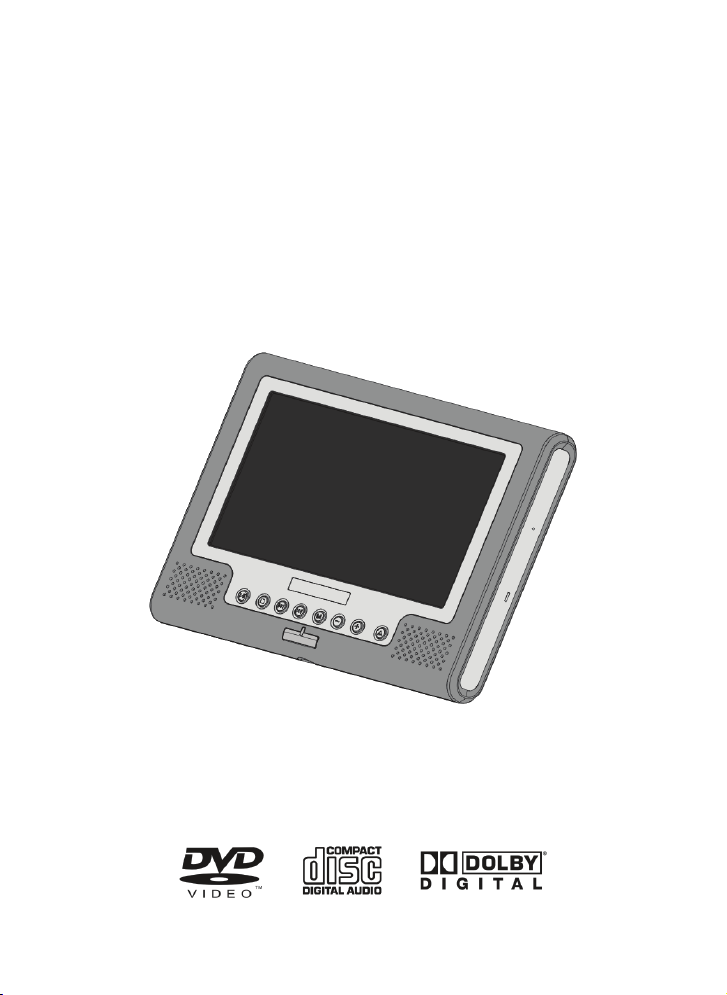
PORTABLE DVD PLAYER
SDV-27
Operating Instructions
Page 2
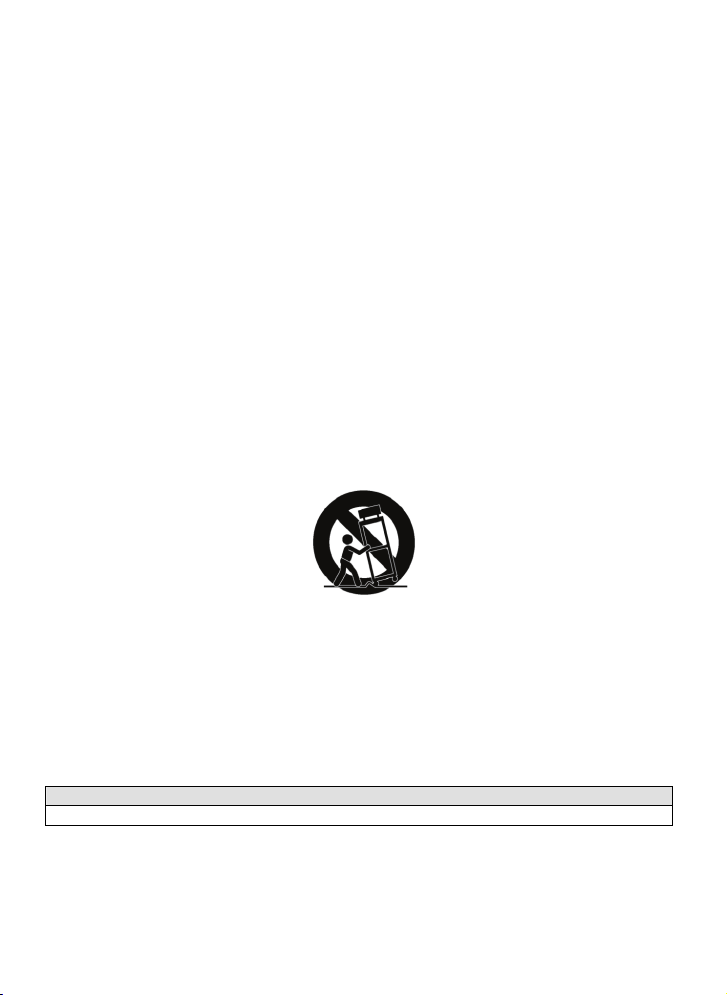
Important safety instructions
1. Read these instructions.
2. Keep these instructions.
3. Heed all warnings.
4. Follow all instructions.
5. Do not use this appliance near water.
6. Clean only with a soft, dry cloth.
7. Do not block any ventilation openings. Install in accordance with the manufacturer's instructions.
8. Do not install near any heat sources such as radiators, heat registers, stoves, or other apparatus
(including amplifiers) that produce heat.
9. Never defeat the safety ground of the polarised or grounding-type plug. A polarised plug has two
blades with one wider than the other. A grounding-type plug has two blades and a third grounding
prong. The wide blade or the third prong are provided for your safety. If the plug provided does not
fit into your socket, consult an electrician for replacement of the obsolete socket.
10. Protect the power cord from being walked on or pinched particularly at plugs, convenience
receptacles, and the point where they exit from the appliance.
11. Only use attachments/accessories specified by the manufacturer.
12. Use only with the trolley, stand, tripod, bracket, or table specified by the manufacturer, or sold with
the appliance. When a trolley is used, take care when moving the trolley/appliance combination to
avoid injury if it tips over.
13. Unplug the appliance during thunderstorms or when it is to be unused for long periods of time.
14. Refer all servicing to qualified service personnel. Servicing is required when the appliance has
been damaged in any way, or the power-supply cord or plug is damaged, liquid has been spilled on
it or objects have fallen into it, the appliance has been exposed to rain or moisture, does not
operate normally, or has been dropped.
15. To reduce the risk of fire or electric shock, do not expose this appliance to rain or moisture.
16. The shock hazard marking and associated graphic symbol is on the bottom panel of the unit.
17. The appliance must not be exposed to dripping or splashing and no containers filled with liquid may
be placed on the appliance.
Note:
This battery pack (Sb11, SB11-X,) is for SDV17, SDVX7, SDVX7-XXX series use only.
2
Page 3
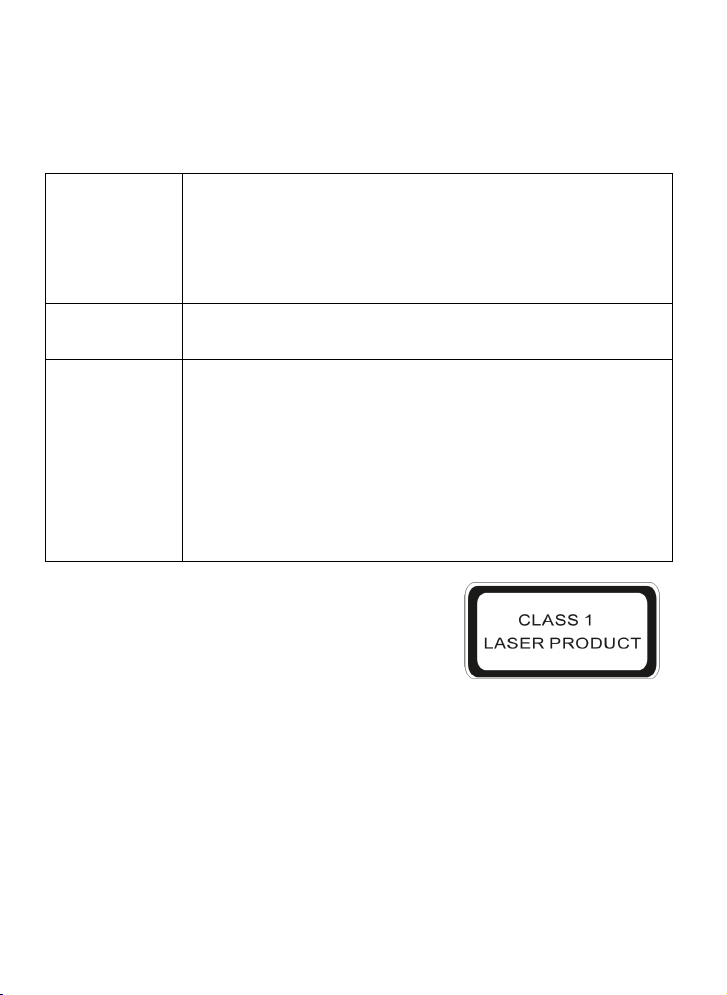
Precautions
Thank you for purchasing this portable DVD player. Please read this manual carefully before operating it,
and keep it safe for future reference. It will be helpful if you encounter any operational problem.
WARNING: TO REDUCE THE RISK OF FIRE OR ELECTRIC SHOCK, DO NOT EXPOSE
ATTENTION: TO PREVENT ELECTRIC SHOCK, MATCH WIDE BLADE
LASER: This Digital Video Disc player employs a laser system. To ensure proper use of
LASER:
Type
Wave length
Output power
Beam divergence
THIS APPLIANCE TO RAIN OR MOISTURE, DRIPPING OR SPLASHING AND
ENSURE THAT NO CONTAINERS FILLED WITH LIQUIDS, SUCH AS VASES,
ARE PLACED ON THE APPLIANCE. DANGEROUSLY HIGH VOLTAGES ARE
PRESENT INSIDE THE APPLIANCE. DO NOT OPEN THE CABINET. REFER
SERVICING TO QUALIFIED PERSONNEL ONLY.
OF PLUG TO WIDE SLOT, INSERT FULLY.
the appliance, please read this owner's manual carefully and retain for future
reference. Should the unit require maintenance, contact an authorised service
agent - see service procedure.
Use of controls, adjustments or carrying out procedures other than those
specified may result in hazardous radiation exposure.
To prevent direct exposure to the laser beam, do not try to open the enclosure.
Visible and invisible laser radiation when open and interlocks defeated.
DO NOT STARE INTO THE BEAM
Semiconductor laser GaAIAs
650 nm/780nm
5mW
60degree
3
Page 4
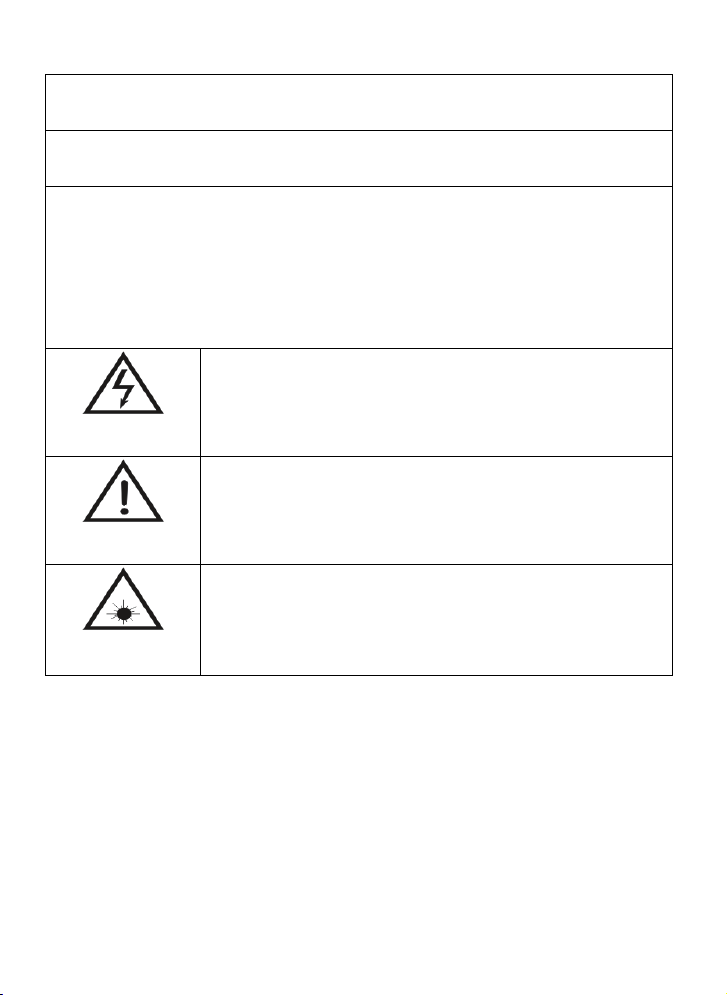
Warning:
To reduce the risk of fire or electric shock, do not expose this appliance to rain or moisture.
Caution:
Use of controls or adjustments or carrying out procedures other than those specified may result in
hazardous radiation exposure.
CAUTION!
RISK OF ELECTRIC SHOCK. DO NOT OPEN
To reduce the risk of electric shock, do not remove cover or back. No user-serviceable parts inside.
Refer servicing to qualified service personnel.
The lightning flash with arrowhead symbol, within an equilateral triangle, is
intended to alert the user to the presence of uninsulated dangerous voltage
within the product enclosure that may be of sufficient magnitude to constitute
a risk of electric shock to persons.
The exclamation mark within an equilateral triangle is intended to alert the
user to important operating and maintenance (servicing) instruction in the
literature accompanying the appliance.
CAUTION:
INVISIBLE LASER RADIATION WHEN OPEN AND INTERLOCK FAILED
OR DEFEATED.
AVOID DIRECT EXPOSURE TO LASER BEAM.
4
Page 5
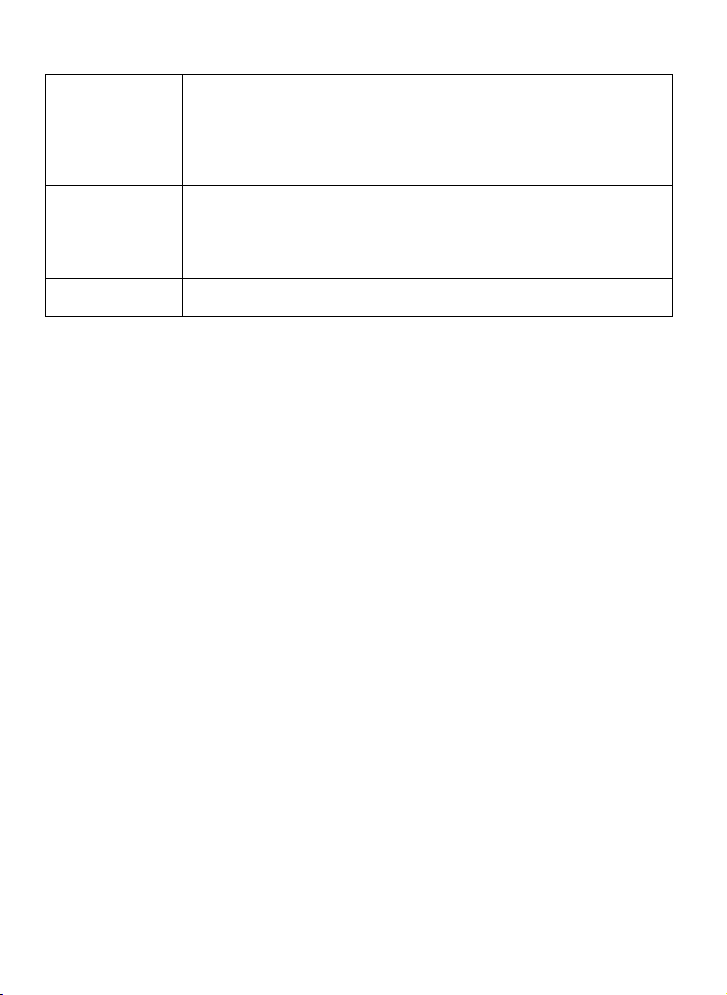
MACROVISION: This product incorporates copyright protection technology that is protected by
FCC NOTICE: This device complies with part 15 of the FCC Rules. Operation is subject to the
DOLBY: Manufactured under licence from Dolby Laboratories. "Dolby" and the double-D
U.S. patents and other intellectual property rights. Use of this copyright
protection technology must be authorised by Macrovision, and is intended for
home and other limited viewing uses only unless otherwise authorised by
Macrovision. Reverse engineering or disassembly is prohibited.
following two conditions: (1) this device may not cause harmful interference, and
(2) this device must accept any interference received, including interference that
may cause undesired operation.
symbol are trademarks of Dolby Laboratories.
5
Page 6
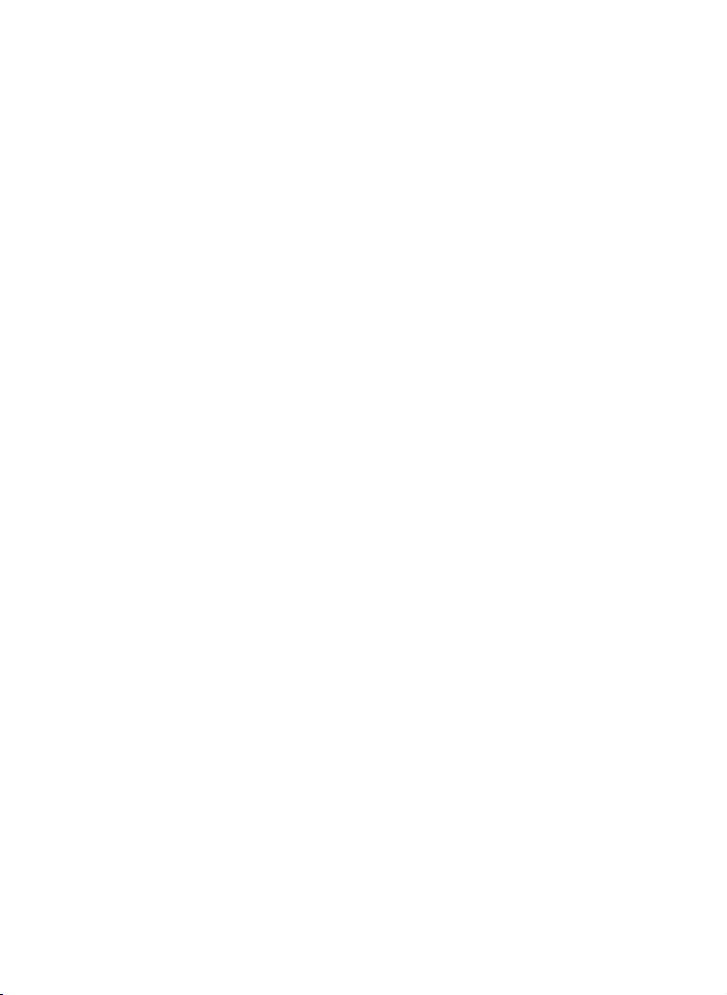
Contents
Important safety instructions..................................................................................................................... 2
Precautions.................................................................................................................................................. 3
Contents ....................................................................................................................................................... 6
Precautions when using this Player ......................................................................................................... 9
Precautions for battery pack operation.................................................................................................. 11
Operation of the battery pack...................................................................................................................................11
Storage ....................................................................................................................................................................11
Service life and disposal ..........................................................................................................................................11
Types of discs playable on this Player................................................................................................... 12
Marks indicated on DVDs.........................................................................................................................................12
Disc structure........................................................................................................................................................... 13
Using these operating instructions......................................................................................................... 14
Checking the accessories........................................................................................................................ 15
Checking the accessories ........................................................................................................................................15
Remote control unit and main unit preparations................................................................................... 16
Notes on using the remote control unit.....................................................................................................................16
Replacing the battery............................................................................................................................................... 16
Remote control unit operating range ........................................................................................................................17
Parts and functions................................................................................................................................... 18
Liquid crystal display................................................................................................................................................18
Main unit control section ..........................................................................................................................................19
Main unit left side..................................................................................................................................................... 20
Main unit right panel................................................................................................................................................. 20
Main unit rear side....................................................................................................................................................21
How to stand............................................................................................................................................................ 21
Main unit bottom side............................................................................................................................................... 21
Remote control unit (frequently used buttons)..........................................................................................................22
Remote control unit (other buttons).......................................................................................................................... 23
Names of battery parts and their functions............................................................................................................... 24
Connecting the Player to other devices .................................................................................................25
Before connecting ....................................................................................................................................................25
6
Page 7
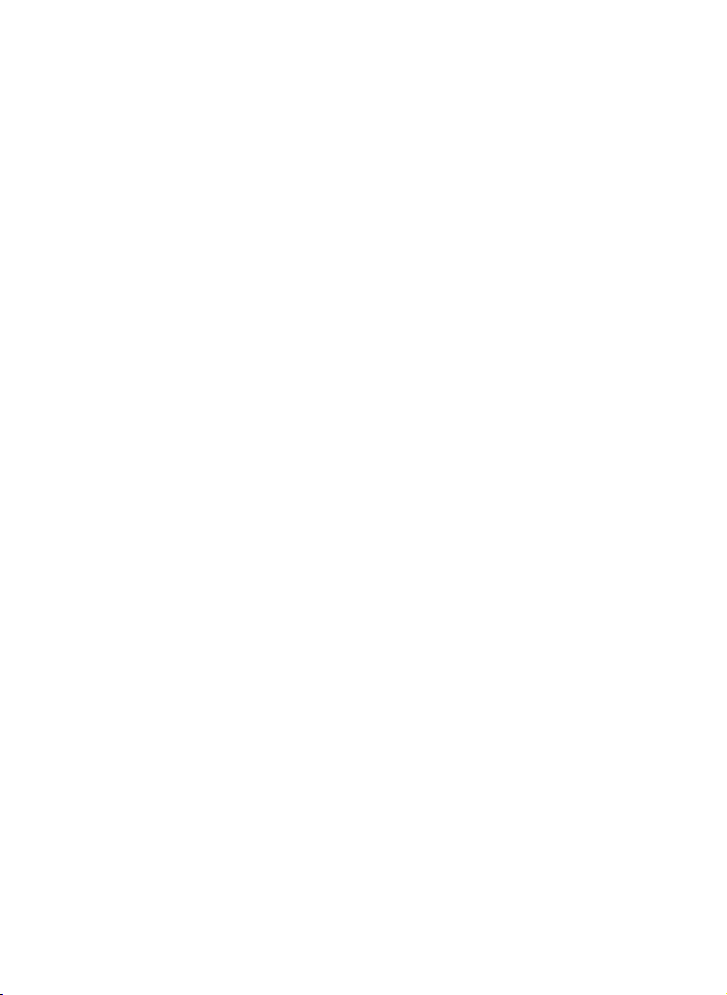
Connecting to a TV ..................................................................................................................................................25
Connecting to a Dolby Digital / DTS / MPEG decoder or an amplifier with built-in decoder......................................26
Connecting to a digital amplifier that is not Dolby Digital / DTS / MPEG compatible ................................................27
Connecting to active speaker systems..................................................................................................................... 28
Connecting earphone............................................................................................................................................... 29
Using the battery .......................................................................................................................................30
Recharging the battery pack....................................................................................................................................30
Notes for recharging.................................................................................................................................................31
Attaching the battery pack to the player ...................................................................................................................31
AC power operation .................................................................................................................................................32
Removing the battery pack from the player.............................................................................................................. 32
Turning on the power................................................................................................................................ 33
Playback functions.................................................................................................................................... 34
Loading ....................................................................................................................................................................34
Playing.....................................................................................................................................................................35
If a menu screen appears ........................................................................................................................................36
To display the menu screen .....................................................................................................................................36
Stopping playback.................................................................................................................................................... 36
Pausing playback.....................................................................................................................................................36
Returning to the previous chapter or track (DVDs, video CDs and CDs)..................................................................37
Moving to the next chapter or track (DVDS, video CDs and CDs)...........................................................................37
Removing the disc....................................................................................................................................................37
Turning off the power ............................................................................................................................... 38
Advanced functions ..................................................................................................................................39
Searching for a specific scene.................................................................................................................................39
Viewing in slow motion (DVDs and video CDs)........................................................................................................39
Repeating DVDs, video CDs and CDs .....................................................................................................................39
Selecting angle (multi-angle).................................................................................................................................... 39
Changing from AV OUT to AV IN............................................................................................................................. 40
Setting up the Player................................................................................................................................. 41
General steps of setup............................................................................................................................................. 41
System setup .............................................................................................................................................42
TV system................................................................................................................................................................ 42
Screen saver............................................................................................................................................................ 42
TV type ....................................................................................................................................................................43
Password .................................................................................................................................................................44
Rating ......................................................................................................................................................................44
Default .....................................................................................................................................................................45
Language setup......................................................................................................................................... 45
OSD language .........................................................................................................................................................45
Audio language ........................................................................................................................................................45
7
Page 8
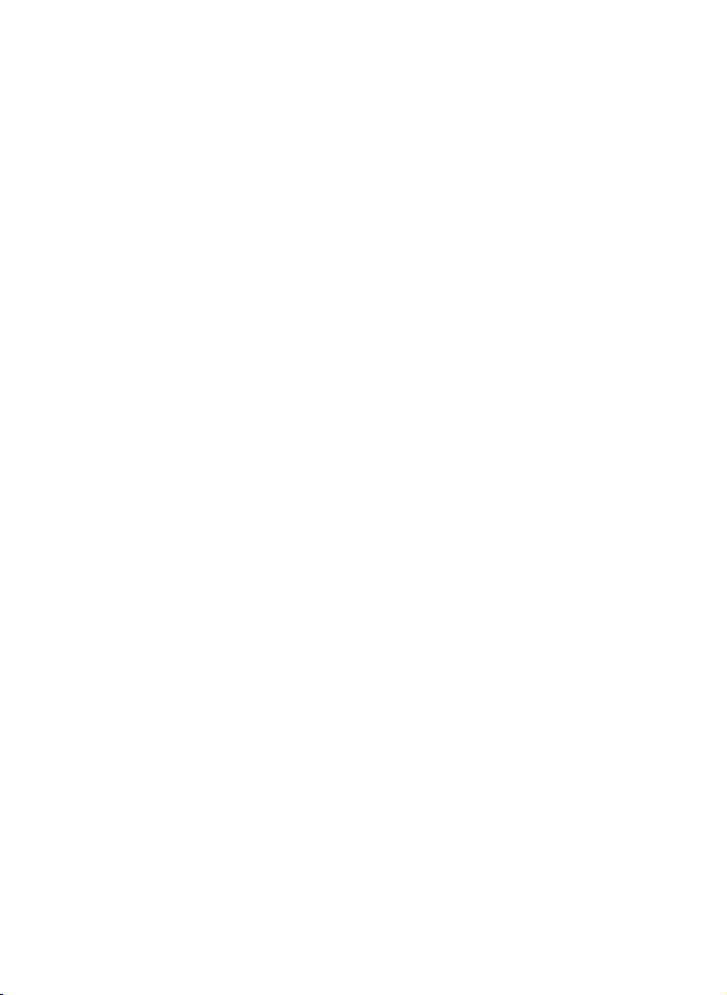
Subtitle language .....................................................................................................................................................46
Menu language ........................................................................................................................................................46
Audio setup................................................................................................................................................ 47
Audio out..................................................................................................................................................................47
Video setup ................................................................................................................................................48
Brightness................................................................................................................................................................ 48
Contrast ...................................................................................................................................................................48
Hue ..........................................................................................................................................................................49
Saturation.................................................................................................................................................................49
Digital setup ............................................................................................................................................... 50
Digital setup.............................................................................................................................................................50
Precautions during use ............................................................................................................................51
Trouble shooting....................................................................................................................................... 52
8
Page 9
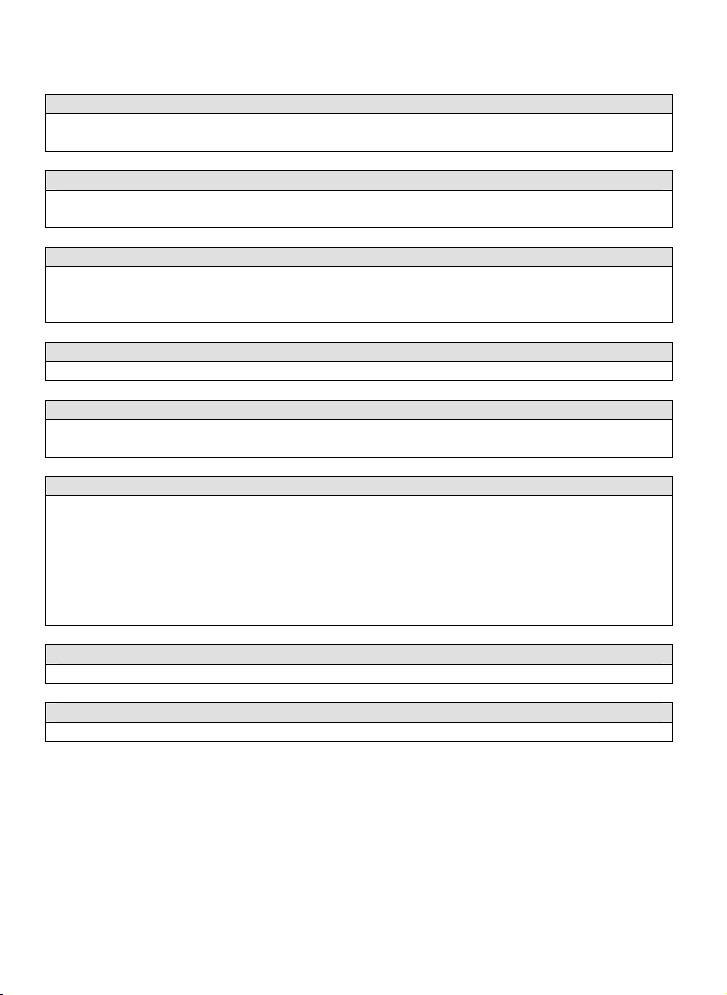
Precautions when using this Player
Do not move the player during playback
During playback, the disc spins at high speed, so do not lift or move the player, as doing so may
damage the disc.
Transporting the player
When transporting the player be sure to remove the disc and turn off the power, then unplug the power
cord.
Place of installation
Select a stable place near the TV or stereo system to which you are going to connect the player. Do not
place the player on top of a TV or colour monitor. Install the player away from cassette decks or other
devices which are affected by magnetic forces.
Do not place objects on top of the player
Do not place any objects on top of the player.
Turn off the power when not using the player
If the player is connected to your TV but is not in use, switch the power off. This prevents interference
with your normal TV picture. Noise problems may also be experienced if used near a radio.
Special note regarding use of player in vehicles
We strongly advise against using the player while driving.
Most countries and states have laws which prohibit or severely restrict the use of the player in
vehicles while driving.
Do not store or leave the player or the battery pack in extremely cold (about -10°C or lower) or
extremely hot places (about 60°C or higher), such as inside the passenger saloon or boot in
midsummer. Doing so may warp the outer case or reduce the performance or quality of the
battery pack.
When carrying on planes
Observe the airline company's regulations.
When carrying in hospitals
Observe the hospital's regulations.
9
Page 10
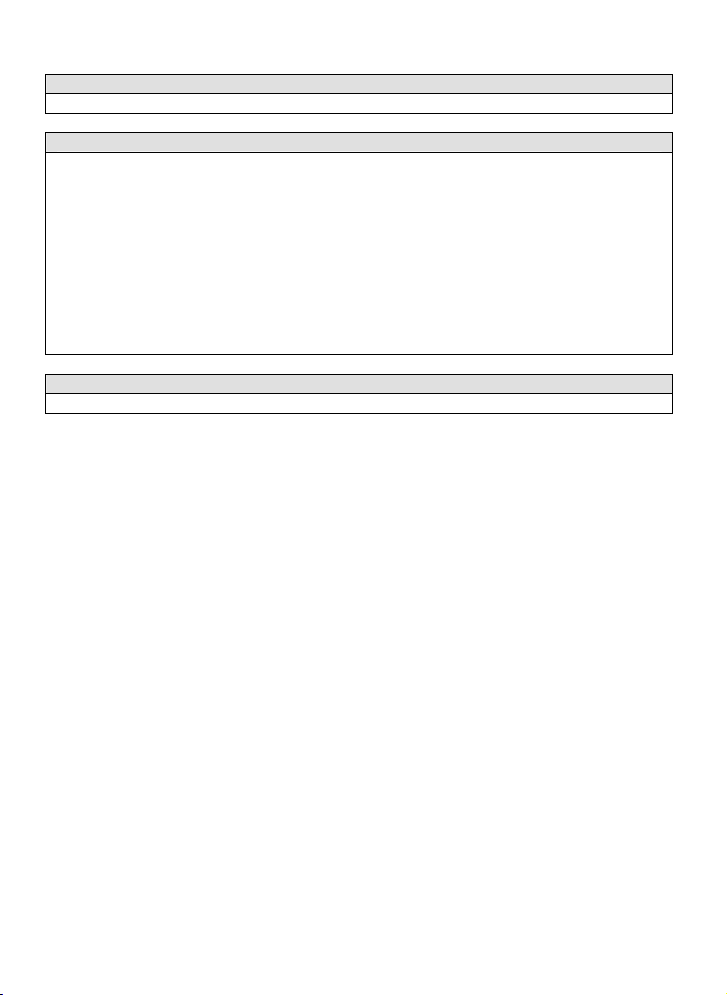
When using with car power cable in cars
Turn on the engine and then connect with the car power cable.
Cleaning the player
Clean the player using a soft, dry cloth. For stubborn dirt, apply some neutral detergent diluted in 5 to 6
parts water to a soft cloth, wring out thoroughly, wipe off the dirt, then wipe the player with a dry cloth.
Note that alcohol, thinner, benzene, insecticides, etc., may cause the print or coating to peel off. Also
avoid leaving rubber or plastic products in contact with the player for long periods of time, as this may
damage the cabinet. When using chemically treated cloths, read the cloth's instructions carefully.
Always unplug the power cord from the power outlet before cleaning the player.
To clean dirt off the liquid crystal display, wipe the display gently with a soft, dry cloth (such as an
eyeglass cleaning cloth). Note that leaving water droplets on the display for long periods of time may
result in discoloration or stains. For stubborn dirt, use a commercially available liquid crystal display
cleaner.
Copyrights
Unauthorised duplication, broadcasting, public performance or rental of discs is prohibited by law.
10
Page 11
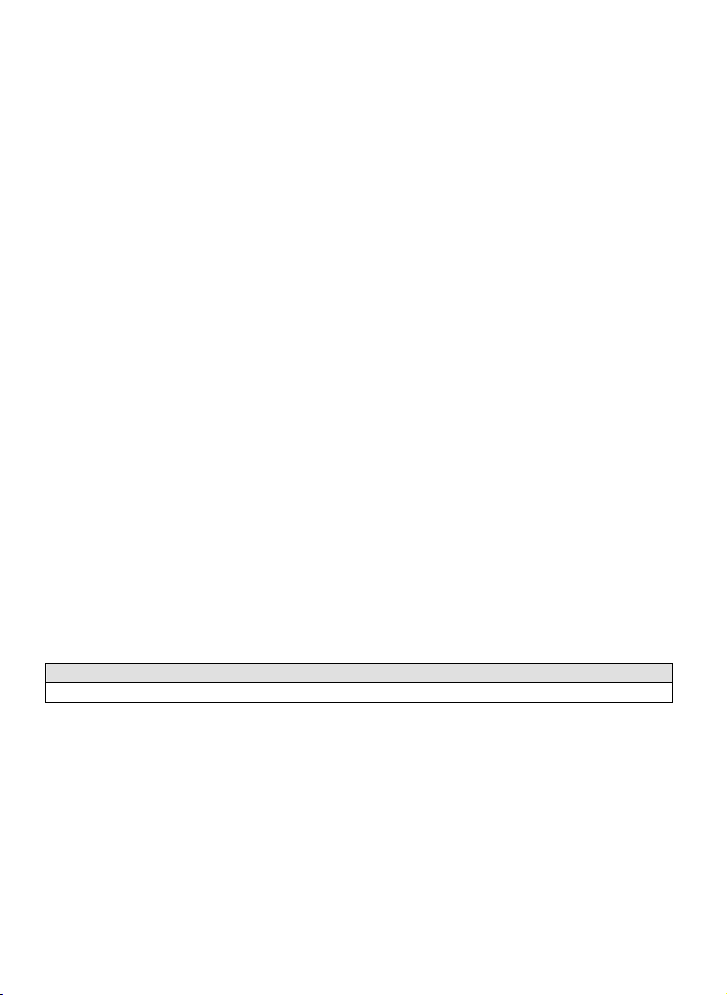
Precautions for battery pack operation
Operation of the battery pack
Charge the battery pack fully before using it for the first time.
When the ambient temperature is too high, the battery pack may be unusable due to activation of
protection circuitry.
When the portable DVD player is powered from the battery pack and if the player has not been
operated for about 10 minutes with the power switched on, the player will turn off automatically.
(Auto power off)
The battery pack becomes hot after use and the portable DVD player also becomes hot during use.
This is not a malfunction.
When the battery pack is not to be used for a long period, be sure to remove it from the portable
DVD player. If the battery pack is left installed, a continual flow of weak current will over-discharge it
and eventually it will become unusable even when you try to charge it later.
If the portable DVD player is switched on while the battery pack is not fully charged, the operation
may sometimes be unstable. Be sure to charge the battery pack fully before use.
Storage
The battery pack should be stored in an ambient temperature between 15°C and 25°C. Avoid
storing it in extremely low or high temperatures, in high humidity or in a place subject to soot, etc.
When the battery pack is stored for a long period, it is recommended to discharge it fully on the
portable DVD player at least once a year, recharge it fully and return it to store.
Service life and disposal
When the charging time or available operation time becomes extremely short, the battery may be
reaching the end of its life. The battery pack can be used for about 300 cycles of recharging and
operations.
To dispose of a used battery pack, wrap a piece of tape around the terminal section and treat it in
compliance with your local regulations.
Caution:
Danger of explosion if battery is incorrectly replaced. Replace only with the same or equivalent type.
11
Page 12
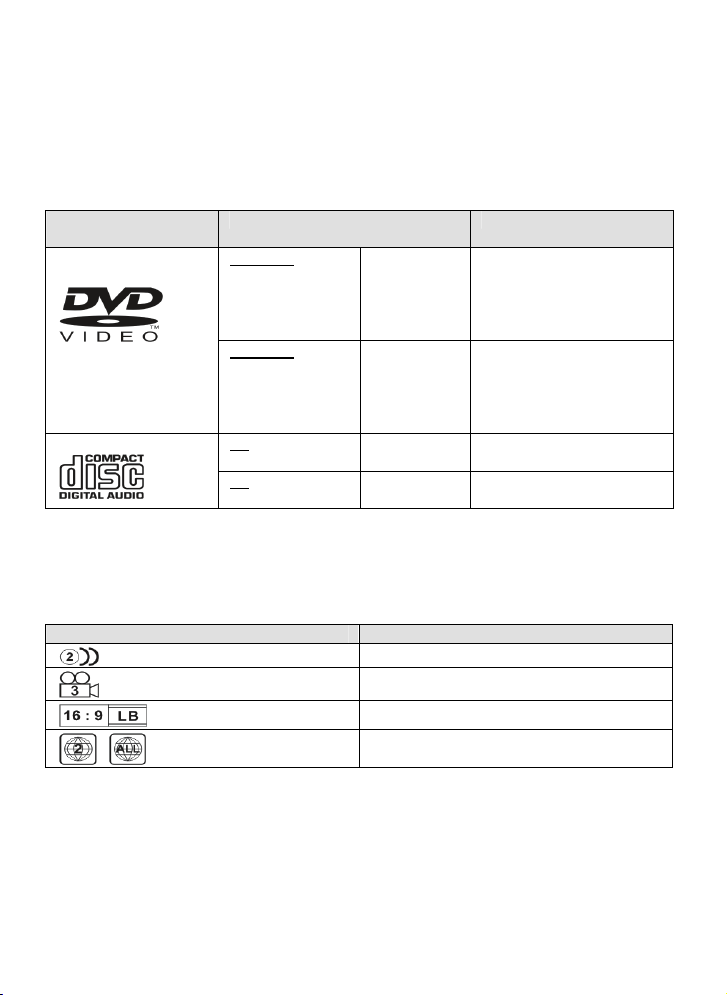
Types of discs playable on this Player
The discs listed on the table below can be played on this player without an adapter.
The marks shown on the table below are indicated on the disc's label, package or jacket. .
Types of playable discs
and their marks
DVD-Video-Discs
Marks indicated on DVDs
DVD discs or packages include the marks shown below. These marks indicate the type of video or audio
signals recorded on the disc and the functions that can be used.
Mark Meaning
Diameter/Playable sides Playback time
DVD Video
12cm / single-sided
12cm / double-sided
DVD Video
8 cm / single-sided
8 cm / double-sided
CD
12 cm / single-sided
CD
8 cm / single-sided
1 layer
2 layer
1 layer
2 layer
1 layer
2 layer
74 minutes CD
20 minutes
indicates the number of audio tracks.
indicates the number of angles.
indicates the selectable picture aspect ratio.
indicates the playable region number.
(MPEG-2-format)
133 minutes (4.7 GByte)
242 minutes (8.5 GByte)
266 minutes (9.4 GByte)
484 minutes (17 GByte)
(MPEG-2-format)
41 minutes
75 minutes
82 minutes
150 minutes
12
Page 13
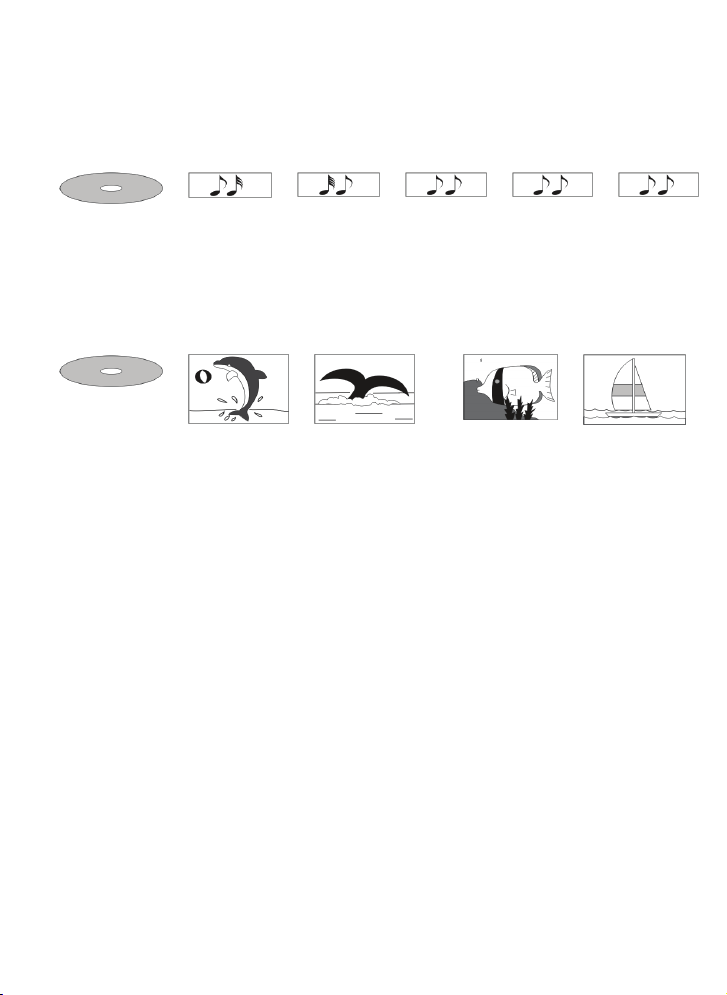
Disc structure
CDs are divided into units called tracks. Generally one track corresponds to one song. Tracks are
sometimes further divided into indexes.
CDs Track 1 Track 2 Track 3 Track 4 Track 5
DVDs are divided into units called titles, which are subdivided into chapters. They also include menu
screens that do not belong to any title. With movies, normally one movie corresponds to one title. On
karaoke discs, one song corresponds to one title. Some discs are not divided in this way, however, so
take care when using the search and programming functions.
DVDs Title 1 Title 2
Chapter 1 Chapter 2 Chapter 3 Chapter 4
13
Page 14
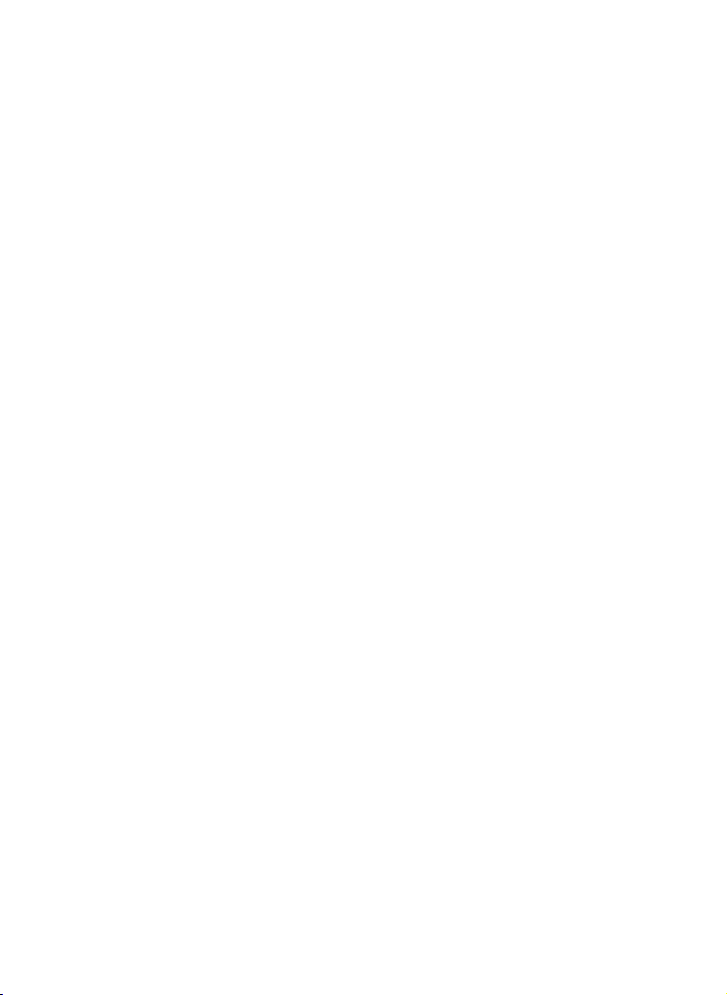
Using these operating instructions
Be sure to read the operating instructions carefully before using the player. You can then take
maximum advantage of all functions of this player.
When this player is connected to a TV or AV amplifier, the setup screen should be displayed. Choose the
various corresponding settings according to the equipment connected.
With DVDs it is possible to use setup to change the subtitle and audio languages and select the desired
sound mode from among multiple sound tracks.
In order to take full advantage of the many functions of this player, be sure to store these OPERATING
INSTRUCTIONS in an accessible place.
14
Page 15
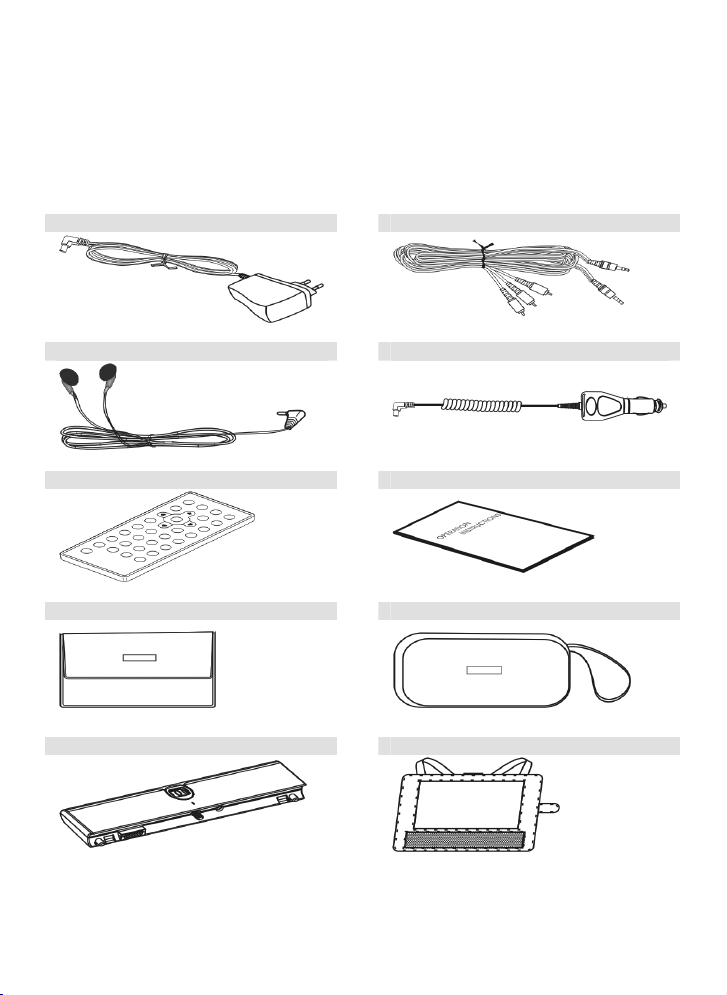
Checking the accessories
Checking the accessories
After unpacking, check that all the accessories listed below are included.
AC / DC adapter AV cable
Ear phone Car power cable
Card-type remote control unit Operating instructions (this manual)
Soft carrying bag Accessories bag
Battery pack Short car bag
15
Page 16
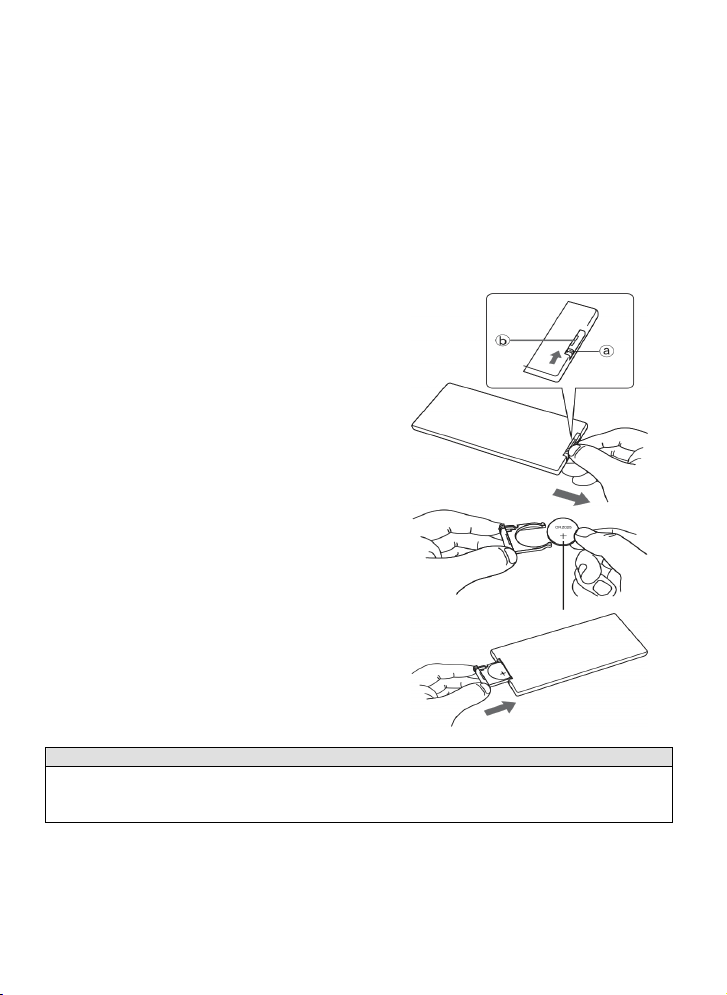
Remote control unit and main unit preparations
Notes on using the remote control unit
Do not drop or step on the remote control unit or subject it to shocks, as this may damage it.
Note that the remote control unit may not work if there are obstacles between it and the remote
sensor.
Do not expose the remote sensor to strong light. Doing so may make operation impossible.
Use the remote control unit within the specified operating range.
Replacing the battery
1 Insert your finger nail into A and B on the diagram
below, press A according to the direction, then pull
out the battery holder.
2 Remove the old battery, then insert the new battery
into the battery holder with the + side facing
upwards.
3 Fit the battery holder back into place.
Note:
To prevent leakage of fluid from the lithium battery, remove the battery when not using the remote
control unit for long periods of time (one month or more). If the battery leaks fluid, carefully wipe it out of
the battery case, then change to a new lithium battery.
16
Page 17

Remote control unit operating range
The remote control unit can operate within a distance of approximately 5 metres.
Note:
Most of the player's operations can be actuated with the remote control unit. Some operations, however,
can only be done by using the main unit buttons.
17
Page 18

Parts and functions
Liquid crystal display
The portable DVD player is equipped with a liquid crystal display.
1 Liquid crystal display
2 Speakers
3 Control section
4 Remote sensor
Signals from the remote control unit are received here.
5 Power indicator
Off: No power connection.
Red: The player is set to standby mode.
Blue: The player is on. Turn on the power using ON button on the main unit or the STANDBY
button on the remote control unit.
18
Page 19

Main unit control section
1 Play / pause button
Press to play. When pressing during playback mode, pause mode is set. Press again to resume
playback.
Keep it pressed for about 1.5 seconds to power on the unit.
2 Stop / off button
Press to stop playback.
Keep it pressed for about 1.5 seconds to turn off the unit (standby mode).
3 Previous / next buttons
Use to locate at the beginning of previous / next tracks or chapters.
Keep it pressed for about 1.5 seconds during playback to switch playing speed of
backwards / forwards through X2, X4, X8, X20.
4 Mode button
Use +/- key to adjust after entering one mode.
BRIGHTNESS: level 0 to 8.
COLOUR: level 0 to 8.
TFT MODE: switches screen between 16:9 and 4:3.
VIEW MODE: switches screen between reverse and observe.
AV INPUT / OUTPUT: switches the AV function between input
and output.
Keep the button pressed for about 1.5 seconds to turn off
the display, and press it to resume.
5 - /+ buttons
Press to adjust display mode.
6 OPEN button
Press to slide the tray out
19
Page 20

Main unit left side
1 Phone jack
For connecting stereo headphone or an amplifier.
2 Volume control
Use to adjust the volume of the speakers or headphone.
3 Video in/out jack
Input or output video signals to/from device connected by setting AV IN/OUT mode value. The AV
cable supplied is connected here.
4 Audio in / out and optical output jack
Input or output audio signals to/from device connected by setting AV IN/OUT mode value. Output
optical audio signals to device connected. The AV cable or optical digital cable supplied is
connected here.
5 DC in
Connect the AC adapter supplied here.
Main unit right panel
1 Loader status indicator LED
Indicate loader status.
2 Tray
3 Open hole
When you insert the open-stick into this hole, the tray will slide out. Turn off the unit before this
operation!
20
Page 21

Main unit rear side
1 Open-stick 2 Support
You can use it to open the tray. The unit can stand with this device.
How to stand
1. Pull out the support.
2. Draw out the support to a proper position.
3. Pull down the button to lock it.
Main unit bottom side
1 Hole for battery pack
2 Nut for battery pack
3 Battery connector
Note:
Remember to replace the rubber cover to No. 3 (BATTERY CONNECTOR) after using the battery pack.
21
Page 22

Remote control unit (frequently used buttons)
1 STANDBY button
Press this button to turn the power on or off.
2 PREVIOUS / NEXT button (and)
Use these buttons to search for the beginning of tracks or
chapters.
Backwards
Forwards
3 Scan buttons (and)
Use these buttons to switch playing speed forwards or
backwards.
Backwards
Forwards
4 PLAY / PAUSE button ()
Use this button to play or pause playback.
5 MENU button
Press this button to display the DVD menu screen.
6 STOP button ()
Press this button to stop playback.
7 STEP / SLOW buttons
Press this button to slow playback to 1/2, 1/4,1/6,1/7 speed. If
at pause status, press this button to playback step-by-step.
8 TITLE button
Press this button to display the DVD title..
22
Page 23

Remote control unit (other buttons)
1 AUDIO button
Press this button to change the audio language.
2 SETUP button
Press this button to display set-up screen when at stop
status. Press to display Video Enhance screen during
playback.
5 RETURN button
Press to return to the previous item.
(Only for VCD, PBC on)
6 ZOOM
Zoom the picture on screen.
7 Number buttons
Press these buttons to input numbers. Press the SHIFT
button to switch from function to number if necessary.
8 REPEAT button
For DVDs, use this button to play titles or chapters
repeatedly. For CDs, use this button to play tracks or
the entire disc repeatedly.
9 A-B REPEAT button
Press this button during playback to set two points and
play the section between them repeatedly.
10
SHIFT button
Press the shift button to switch number & function.
(Default: function)
11
OPEN
Open the tray and replace / remove disk.
12
SUBTITLE button
Press to switch the DVD subtitle language.
13
OSD button
Press this button to display the disc information.
ANGLE button
14
Press it to change angle.
3 Cursor buttons
Use these buttons to move the cursor up, down, left and
right when selecting setting items .
4 ENTER button
Press to enter/ confirm setting item.
SEARCH button
15
Locate a title/ chapter/ time and play.
CLEAR button
16
Clear the numbers previously input.
23
Page 24

Names of battery parts and their functions
1 DC IN connector
Connect the power adapter to recharge.
2 Battery knob
Twist to lock / unlock the battery pack.
3 Battery indicator LED.
When the battery is discharging, LED is off.
When recharging the battery, LED is red.
When the LED is green, recharge is finished.
4 Player terminals
Supply power to the player.
CAUTION:
Do not short-circuit the terminals.
24
Page 25

Connecting the Player to other devices
Before connecting
Turn off the power to the player and the devices to be connected.
Connecting to a TV
Video-/Audio cable (included)
To video input jack (yellow)
To audio input jack (white)
To audio input jack (red)
Signal flow
25
Page 26

Connecting to a Dolby Digital / DTS / MPEG decoder or an amplifier with builtin decoder
With this player, you can enjoy powerful Dolby Digital, DTS or MPEG sound. Output the digital signals
from the player's digital output to a decoder or amplifier with built-in decoder.
Main unit left panel
See picture:
Connecting to a TV
Hint:
For a compatible decoder or amplifier, 5 speakers (front left/right, centre and surround left/right) and a
subwoofer are required to enjoy Dolby Digital / DTS 5.1-channel sound.
26
Page 27

Connecting to a digital amplifier that is not Dolby Digital / DTS / MPEG
compatible
Output the digital signals from the player's digital output to a digital amplifier that is not Dolby / DTS /
MPEG compatible.
Main unit left panel
Optical digital cable
(not included)
To digital audio
input jack
See picture:
Connecting to a TV
Notes:
Carefully check the player's digital output settings before connecting the player to an amplifier equipped
with a digital audio input jack which is not Dolby Digital / DTS / MPEG compatible.
Do not play DVDs when the audio settings are not correct. This may cause excessive noise and
damage your speakers.
27
Page 28

Connecting to active speaker systems
Main unit left panel
Video-/Audio cable (included)
To audio input jacks
To video input jack Active speaker system
28
Page 29

Connecting earphone
Connect the earphone plug securely to the PHONE JACK on the player. To listen to music through the
earphone, first use the VOLUME CONTROL on the left side of the main unit to lower the volume to
minimum level, then adjust the volume to comfortable level. Be careful not to set the volume to too high a
level when using the earphone.
Earphones
Main unit left panel
To PHONE jack
Note: Insert the headphone plug securely.
No sound will be heard if the earphone is
securely connected.
Note:
It is not possible to hear the sound of DTS-compatible DVDs over the earphone. High noise levels are
produced when DTS discs are played, so do not listen to such discs through the earphone.
29
Page 30

Using the battery
Recharging the battery pack
1 Connect the output plug of AC / DC adapter to the battery pack.
2 Connect the AC / DC adapter to the power outlet.
When recharging starts, the recharge LED lights red.
The recharge LED turns off when recharging is complete. Remove the power cord from the
battery pack.
Recharging usually takes about 3.5~4.5 hours.
Charge the battery pack fully before using it for the first time.
Caution:
Place the battery pack and AC / DC adapter on a flat surface for recharging.
Do not short-circuit the terminals of the battery pack and AC / DC adapter.
Notes:
The battery charger (AC / DC adapter) is compatible with supply voltages between 100 and 240V
AC and can be used universally.
When you want to use it when travelling abroad, be sure to have a power plug adapter matching
the local power sockets.
30
Page 31

Notes for recharging
When the battery pack is hot, it may take longer than usual to recharge or it may sometimes not be
possible to recharge it. Wait for the battery pack to cool down before trying again to recharge.
If the recharge LED does not light, check whether the AC adapter and battery pack are properly
connected.
To protect the battery pack, do not attempt to recharge a fully charged battery pack. Repeated
overcharging may cause the battery performance to deteriorate.
The battery pack becomes hot after recharging, but this is not a malfunction.
The battery pack may not be recharged fully if recharged in a hot place. Do not recharge it in a very
hot environment; this may cause an explosion.
The ambient temperature during recharging affects the recharge efficiency. Recharging is most
efficient between 10°C and 30°C. Recharge the battery pack within this temperature range
whenever possible.
Attaching the battery pack to the player
Attach the battery pack to the player as described below.
1 Attach the battery pack to the unit.
2 Align the guide hole of the player with the
guide rod on the battery pack. Turn the
battery knob clockwise until the battery
pack is locked into the player.
3 Now the player can be operated.
If the battery pack is fully recharged, the
player can play DVDs continuously for
over 3 hours.
31
Page 32

If the power is switched on while the battery pack is not fully
charged, the player operation may become unstable. Be sure
to charge the battery pack fully before using.
The battery pack is being recharged slowly while the player is
playing with the AC adapter connected.
The battery pack is being recharged separately while the player
is in STAND BY mode with the AC adapter connected.
After connecting the battery pack and power on, press OSD
button on remote control at PLAY / PAUSE or STOP status to
show symbol
battery pack.
When the battery pack capacity is low,
warning.
. This symbol indicates the condition of the
will be flashed as a
AC power operation
1 Connect the DC output plug of the AC adapter to the DC IN jack on the player.
2 Connect the AC adapter to a power socket. Now the player can be operated.
CAUTION:
Be sure to use the AC adapter provided with the player. Before inserting or removing the DC output plug
of the AC adapter, always be sure to turn off the power of the portable DVD player.
Removing the battery pack from the player
The battery pack can be removed from the player as described below.
1 Turn off the power of the player.
2 Turn the battery knob anti-clockwise to unlock and remove the battery pack.
32
Page 33

Turning on the power
1 Connect the AC adapter to a power socket.
2 Connect the DC output plug of the adapter
to the DC input jack on the main unit.
3 Hold the ON button on the main unit
depressed for about 1.5 seconds.
The power LED lights blue. The player can
now be used.
In standby mode (when the power LED
lights red), power can also be turned on by
pressing the standby button on the remote
control unit.
Hint:
The AC adapter supplied is compatible with voltages from 100 to 240 V and can be used abroad.
Note that you need a converter plug (available in stores) suited for the region in which you are travelling.
Main unit (front panel)
Remote control unit
33
Page 34

Playback functions
Loading
1 Press OPEN button to open.
(If no disk is in place, the tray will open
automatically after power on.)
2 Without a power supply, the tray will not open
automatically; you must insert the open-stick into
the hole to open it.
3 Position disc and press down the disc with your
fingers near the centre hole.
A click is heard.
Notes:
Set the disc securely. Failure to set it securely
could result in damage.
Do not use cracked or warped discs. Doing so
could result in damage.
Position single-sided DVDs or CDs with the label
(printed) side facing upwards. For double-sided
DVDs, check each side carefully, then position the
disc securely (until a click is heard).
For CDs or single-sided DVDs, you do not have to
worry about touching the label (printed) side of the
disc with your fingers. Since double-sided DVDs,
however, have signals recorded on both sides, be
careful not to scratch them when removing them
from the player.
4 Push the tray into the player.
The player starts loading.
34
Page 35

Playing
1 Load the disc
One of the following messages appears
on the screen: DVD, VCD, CD.
For some discs, playback starts
automatically when the tray is closed.
For a disc which has been programmed
and stored in memory, playback starts
automatically in the programmed order.
2 Press the play / pause button
Playback starts.
For some discs, a menu screen appears. For video CDs, they are played according to the
instructions on the disc's menu screen which is called PBC (playback control).
Hint:
For video CDs, it is also possible to play a disc without displaying the menu screen. For example,
press 1 (number button) while at STOP mode to play track 1.
For CDs, in order to save power, the screen display closes automatically if no button is pressed
for 1 minute during playing. Press any button to recall it.
Number
buttons
Shift
Next
35
Page 36

If a menu screen appears
For DVDs with menu screen or video CDs with playback control (PBC), a menu screen appears.
DVD Use the cursor buttons (///) to select the item, then press the ENTER button.
To use the number buttons on the remote control unit to select the item, first press the SHIFT
button until NUMBER is displayed on screen, then press number buttons to select the item.
VCD Select by pressing the number buttons after pressing the SHIFT button to switch to display
NUMBER on screen.
To display the menu screen
The way in which the menu screen is displayed differs from disc to disc. Press the MENU / TITLE button
during playback of DVDs, the RETURN button during PBC playback of video CDs. For details, refer to
the documentation included with the disc.
Stopping playback
Press the STOP button. Playback will be stopped.
Resume function (DVDs and Video CDs, except VCD2.0 with PBC function on): after the STOP button is
pressed, when the play button is pressed, playback will start from the position at which it was stopped.
If the disc is removed or the STOP button is pressed again, the resume function is cancelled.
Note:
For some discs, playback may not start from the position at which it was stopped.
Pausing playback
Press the play / pause button to pause playback. Press this button again to resume playback.
36
Page 37

Returning to the previous chapter or track (DVDs, video CDs and CDs)
Press the previous button during playback.
After pressing the previous button, playback returns to the beginning of the previous chapter or track.
Moving to the next chapter or track (DVDS, video CDs and CDs)
Press the next button during playback.
After pressing the next button, playback moves forward to the beginning of the next chapter or track.
Removing the disc
1 Press the STOP button.
2
3 Remove the disc.
4 Push the tray into the player.
Note:
For CDs or single-sided DVDs, you do not have to worry about touching the label (printed) side of the
disc with your fingers. Double-sided DVDs, however, have signals recorded on both sides, so be careful
not to scratch them when removing them from the player.
Press
to open the tray
37
Page 38

Turning off the power
1 When the power is on, press OFF and hold it for about 1.5 seconds.
The power LED shows red and the standby mode is set. The power can also be turned off by
pressing the STANDBY button on the remote control unit.
2 Unplug the power cord from the power socket.
3 Disconnect the AC adapter from the player's DC input jack.
CAUTION:
When connecting the player to an external TV monitor, please make sure that, for better audio and
visual performance, you switch / adjust the "TV system" (Marked
Example: Change from NTSC (default setting) to PAL as the SETUP MENU below shows:
) to the corresponding one.
Note:
Turn the player to the correct TV system before changing from AV OUTPUT to AV INPUT or you can
only see the black and white picture.
38
Page 39

Advanced functions
Searching for a specific scene
1 Press the SEARCH button.
2 Press the number button to input specific time or
title / chapter.
3 Press the PLAY button or ENTER button. Playback
starts from the specified position.
Viewing in slow motion (DVDs and video CDs)
Press the SLOW button during playback, the playback speed changes to 1/2, 1/3, 1/4 or 1/5, 1/6, 1/7 of
the normal speed.
Repeating DVDs, video CDs and CDs
Repeat a title, chapter, or track
Press the REPEAT button.
Select the title, chapter, or track you want to repeat.
Repeat a section between points A and B.
During playback, press A-B button on the remote control unit at the starting point of the section you
want to repeat. (point A)
Press A-B button again at the ending point of the section you want to repeat. (Point B). The repeat
starts.
Press A-B button again to cancel the A-B repeat function.
Selecting angle (multi-angle)
Press the ANGLE button while playing a scene with multiple angles. If your DVD is not recorded with
multiple angles, pressing the ANGLE button will have no effect.
39
Page 40

Changing from AV OUT to AV IN
You can change the player from AV OUT (output AV signal to TV, etc) to AV IN (input AV signal from
other device) and use it as a TFT Monitor. Default setting is AV OUT.
1 Press MODE button on main unit and switch
LCD mode to AV IN/OUT.
2 Press + or - button to switch between AV OUT
and AV IN.
AV signals input from other device
Note:
Avoid inputting AV signals from AV JACK when the player is set to AV OUT, or interference will be
caused to affect current playback and reduce playing quality.
40
Page 41

Setting up the Player
General steps of setup
1 Press the SETUP button on the remote
control, the main setup menu appears.
2 Press the LEFT and RIGHT buttons to
highlight the icon of the desired page, then
press the DOWN or UP button to activate
that page.
3 Press the DOWN button to highlight the
desired option. Press ENTER or press
Right to select, the choices of that option
appear.
4 Press LEFT / RIGHT / UP / DOWN buttons to highlight the EXIT SETUP option, then press ENTER
or SETUP again to exit SETUP MENU.
NOTE:
Pressing the following buttons will turn off the setup menu, and the choices that have been changed will
be saved: Subtitle, Title, Return, Stop, Play / Pause, Step, Next, Prev, Zoom, Program, Repeat, Angle,
Mute.
41
Page 42

System setup
The system setup options are illustrated below:
TV system
If you want to connect the player to a TV, please choose a valid TV system first.
AUTO: Choose this setting if your DVD player is connected to a multi-system TV.
NTSC: Choose this setting if your DVD player is connected to an NTSC TV.
PAL: Choose this setting if your DVD player is connected to a PAL TV.
The default setting is NTSC.
NOTE:
Setting up with an incorrect TV system will result in a black and white picture on your TV screen. The
best quality of picture reproduction you will achieve by using NTSC mode.
Screen saver
If the screen saver is on, when your DVD player is in STOP or NO DISC mode, or there is a frame frozen
for a long time, the screen saver will be displayed. This feature is to protect the screen from damage.
ON: Choose this setting to activate the screen saver.
OFF: Choose this setting to cancel the screen saver.
The default setting is ON.
42
Page 43

TV type
16 : 9 (Wide Screen): Choose this setting if your DVD player is connected to a wide screen TV. If you
choose this setting and do not have a wide screen TV, the images on the screen may appear distorted
due to vertical compression.
4 : 3 LB (Letter Box): Choose this setting if your DVD player is connected to a normal ratio TV. You will
see the film in its original aspect ratio (height-to-width ratio). You will see the entire frame of the film. The
film may appear with black bars at the top and bottom of the screen.
4 : 3 PS (Pan & Scan): Choose this setting if your DVD player is connected to a normal ratio TV. You
can expand the film to fill the entire screen of your TV. This may mean that parts of the picture (the left
and right edges) will not be seen.
NOTES:
The image display ratio is related to the recorded disc format. Some discs cannot be displayed in
the aspect ratio chosen.
If you play a disc recorded in 4:3 format on a wide screen TV, black bars will appear on the left
and right side of the screen.
You must adjust the screen setting depending on the type of the TV.
43
Page 44

Password
1 The player is locked with a default password “0000” and you cannot change the film rating. In order
to change the rating, choose the password option and input the correct password to unlock the
player.
2 After the player is unlocked, you can choose the rating option and change it, then you can choose
the password option and change to a new password with 4-digit numbers and press OK button to
lock it again.
Rating
The Rating feature works with DVD discs that have been assigned a rating. This helps you to control the
types of DVDs that the player can be used to watch.
There are eight limited rating options: KID SAFE, G, PG, PG13, PG-R, R, NC-17, ADULT.
The default setting is ADULT.
NOTE:
If the password option is locked, you cannot change the rating.
44
Page 45

Default
Choose this option to resume factory settings.
Language setup
The language setup options are illustrated below:
OSD language
Highlight OSD LANGUAGE option, and press LEFT / RIGHT / UP / DOWN to choose the OSD language
you prefer. Press ENTER to confirm, then the OSD will be shown in that language. There are 5 optional
OSD languages: English, German, Spanish, French and Italian.
Audio language
Highlight the AUDIO LANG option, and press LEFT / RIGHT / UP / DOWN to choose the audio language
you prefer. Press the ENTER button to confirm. If the disc you are playing has that language available, it
will output audio in that language. There are 8 optional audio languages: Chinese, English, Japanese,
French, Spanish, Portuguese, Latin and German.
45
Page 46

Subtitle language
Highlight the SUBTITLE LANG option, and press LEFT / RIGHT / UP / DOWN to choose the subtitle
language you prefer. Press ENTER to confirm. If the disc you are playing has that language available, it
will display subtitles in that language. There are 7 optional subtitle languages: Chinese, English,
Japanese, French, Spanish, Portuguese and German.
Menu language
Highlight the MENU LANG option, and press LEFT / RIGHT / UP / DOWN to choose the menu language
you prefer. Press ENTER to confirm. If the disc you are playing has that language available, it will display
the menu in that language. There are 8 optional menu languages: Chinese, English, Japanese, French,
Spanish, Portuguese, German and Latin.
NOTE:
If your preferred language is not available, the disc's default language will be enabled. The default
language of your DVD player is English.
46
Page 47

Audio setup
Audio out
Highlight the AUDIO OUT option, and press LEFT / RIGHT / UP / DOWN to choose the audio output
mode you prefer. Press ENTER to confirm: There are 3 optional audio output modes: SPDIF/OFF, SPDIF
/ RAW and SPDIF/ PCM.
SPDIF / OFF: Choose this setting to output an analog signal, and no signal output from the optical jack.
SPDIF / RAW: Choose this setting if your DVD player is connected to a power amplifier with an optical
cable. When playing a disc recorded with Dolby Digital, DTS or MPEG audio format, the corresponding
digital signals will be output from the Optical Output jack.
SPDIF / PCM: Choose this setting if your DVD player is connected to a 2-channel digital stereo amplifier.
When playing a disc recorded with Dolby Digital or MPEG audio formats, audio signals will be modulated
into a 2-channel PCM signal, and it will be output from the Optical Output jack .
47
Page 48

Video setup
The video setup options are illustrated below:
Brightness
Use the UP and DOWN buttons to move the scroll and adjust the brightness.
Contrast
Use the UP and DOWN buttons to move the scroll and adjust the contrast.
48
Page 49

Hue
Use the UP and DOWN buttons to move the scroll and adjust the hue.
Saturation
Use the UP and DOWN buttons to move the scroll and adjust the saturation.
49
Page 50

Digital setup
The digital setup options are illustrated below:
Digital setup
DYNAMIC RANGE: Choose this setting to adjust the line out compression ratio and get a different effect.
If adjusting to FULL, the audio signal peak value will be compressed minimum, when adjusted to OFF,
maximum.
50
Page 51

Precautions during use
Handling discs
Do not use damaged, cracked or warped
discs.
Do not scratch the signal surface or let it
get dirty.
Do not attach paper or seals to discs.
The player may be damaged if there is
any exposed glue, etc., on discs. Extra
labels are often attached to rental discs in
particular. Check carefully for any
exposed glue before using such discs.
Storing discs
Always place discs in their case
and store them vertically.
Avoid storing discs in hot or humid
places, places exposed to direct
sunlight or in extreme cold.
Read any warnings included with
the disc carefully.
Cleaning discs
Fingerprints or dust on discs may reduce sound or picture quality.
Remove them by gently wiping the disc from the centre toward the
edge, using a soft cloth.
Do not use benzene, thinner or other volatile chemicals. Do not use
record spray or anti-static spray either.
We recommend using a cleaning set, sold separately, to clean discs.
For stubborn dirt, apply some water to a soft cloth, wring out
thoroughly, wipe off the dirt, then wipe the disc with a dry cloth.
When holding
with both hands
When holding
with one hand
51
Page 52

Irregular shaped discs
Irregular shaped discs (heart-shaped discs, hexagonal discs, etc.)
cannot be played on this player. Doing so could damage the player.
Never use such discs.
Trouble shooting
Picture is disturbed when playing a DVD recorded by a VCR
This player incorporates copyright protection technology. Some discs include signals protected against
copying by a VCR. Such recorded discs cannot be played properly.
Player cannot be operated with the remote control unit
Remote control unit is too far from the main unit or is at too great an angle from the remote sensor.
Remote control unit battery is worn out.
TV or other device operates erroneously.
The player's remote control unit may cause some TVs with wireless remote control to operate
erroneously.
No sound is produced from speakers or sound is distorted
For some discs, 96 kHz digital output of linear PCM audio signals is prohibited.
Disc is dirty.
Pause or slow play mode is set.
Main unit volume is set to minimum.
Earphone is plugged in.
Volume is different for DVDs and CDs
This is due to the different recording methods.
No sound is produced or sound is distorted when connected to a TV, an amplifier, etc.
Connection cables are not firmly plugged in or not contacting properly.
Connection plugs or jacks are dirty.
Audio cables are not properly connected.
Audio digital output is connected to a non-compatible AV amplifier, etc.
Incorrect DTS setting.
52
Page 53

Bad playback quality
The player is set to AV OUT but there are other AV signals input from the AV jack.
Player gets hot
This is normal.
Notes:
The player may stop operating properly due to static electricity or other external causes. In this case, the
problem is usually solved by unplugging the power cord and then plugging it in again. If this still does
not cure the fault, consult your nearest service centre.
Liquid crystal display
A few picture elements may be black or a particular colour displayed on the LCD screen. This is normal.
53
