Page 1
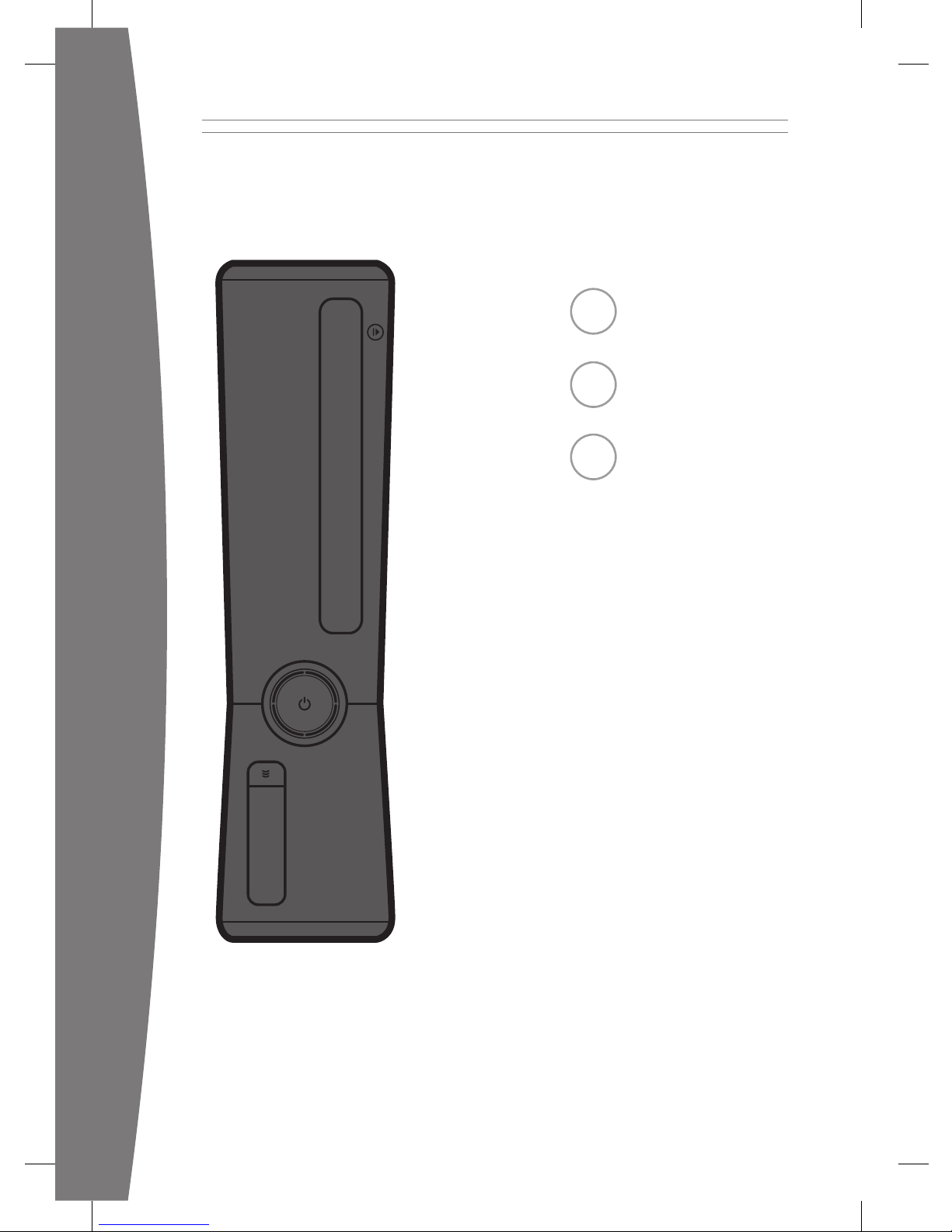
1 English
25 Español
53 Português
Page 2
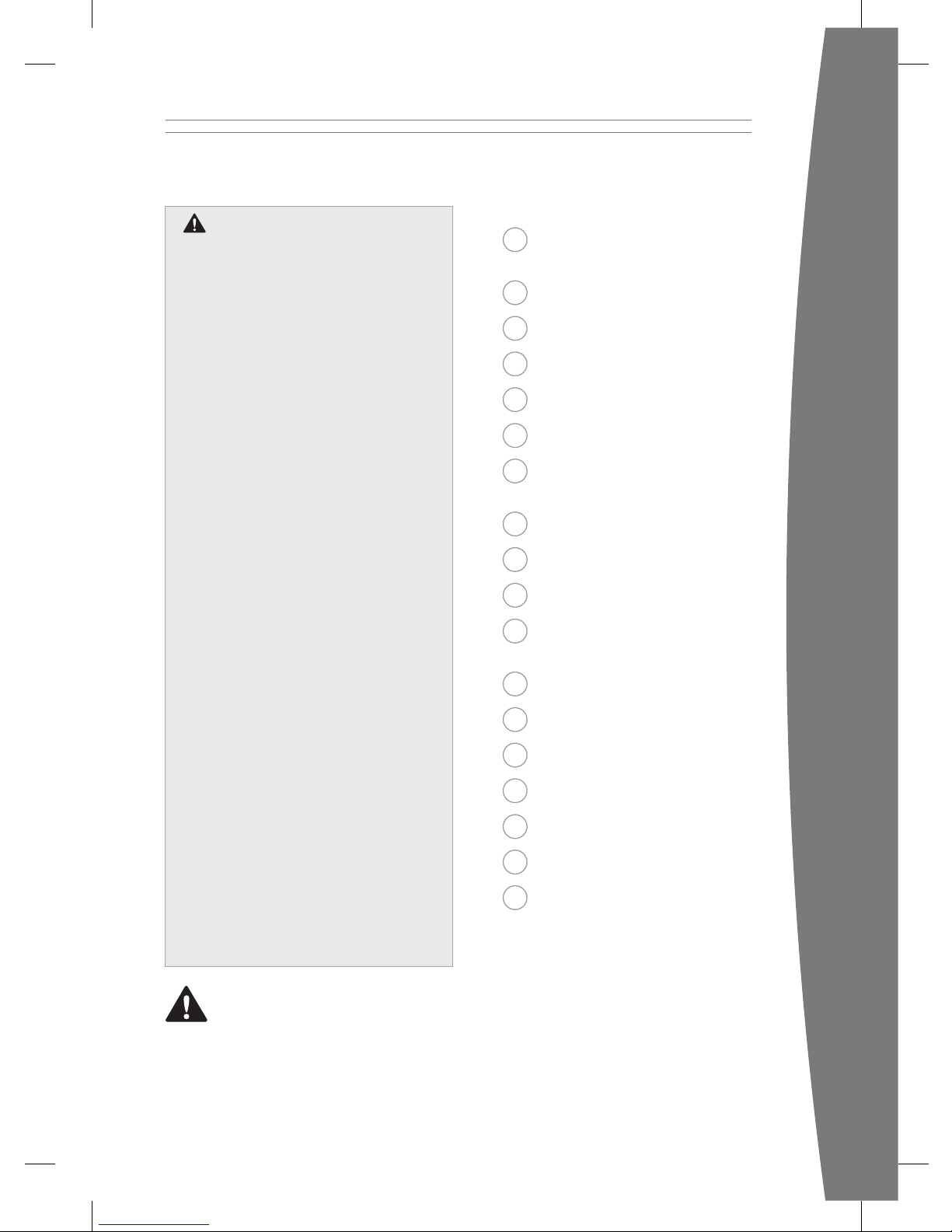
1
english
English
2 Your Xbox 360 Video Game
and Entertainment System
3 Position Your Xbox
4 Connect to Your TV
5 Connect to Power
7 Set Up Your Controller
9 Play Discs
9 Choose Your
Family’s Experience
10 Set Up Storage
11 Join Xbox LIVE
12 Set Up Your Home Network
13 Share Music, Pictures, and
Videos
14 Troubleshoot
17 Take Care of Your Xbox
18 Play Healthy
19 Limited Warranty
21 Regulations
22 Copyright
23 Customer Support
This symbol identies safety and health
messages in this manual and Xbox 360
accessories manuals.
Warning
Failure to properly set up, use, and care
for the Xbox 360 video game and
entertainment system can increase the
risk of serious injury or death, or damage
to the Xbox 360 video game and
entertainment system. Read this manual
and the manuals of any accessories for
important safety and health information.
Keep all manuals for future reference. For
replacement manuals, go to
www.xbox.com/support.
Before allowing children to use the Xbox
360 video game and entertainment
system:
1 Determine how each child can use the
Xbox 360 console (playing games,
connecting to Xbox LIVE, replacing
batteries, making electrical, AV cable,
and network connections) and
whether they should be supervised
during these activities.
2 If you allow children to use the Xbox
360 console without supervision, be
sure to explain all relevant safety and
health information and instructions.
The Xbox 360 console will not play
copied or “pirated” games or other
unauthorized media. Attempting to
defeat the Xbox 360 anti-piracy
protection system may cause your Xbox
360 console to stop working permanently.
It will also void your Limited Warranty,
and may make your Xbox 360 console
ineligible for authorized repair, even for a
fee.
You must accept the terms and conditions
of the Limited Warranty and this manual
to use your Xbox 360 console. If you do
not accept these terms and conditions, do
not set up or use your Xbox 360 console
and return it to Microsoft for a refund.
Page 3
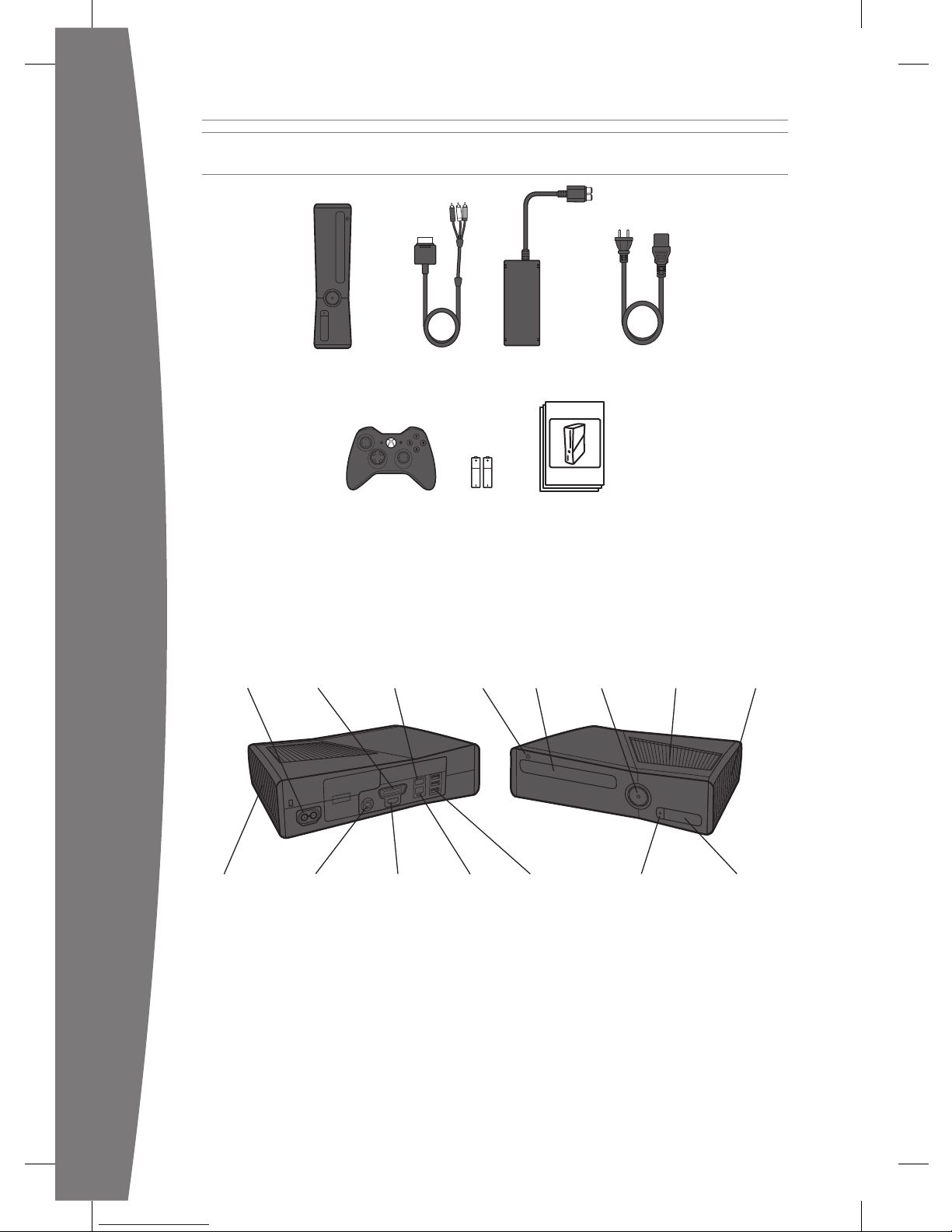
2
english
EXPLORE YOUR XBOX 360
EXPLORE TA XBOX 360
EXPLORE TU XBOX 360
Thanks for purchasing your Xbox 360® video game and entertainment system from Microsoft.
Please use these instructions to set up your Xbox 360 system and to learn where to go for more
information.
YOUR XBOX 360 VIDEO GAME AND ENTERTAINMENT SYSTEM
Power
button
Cooling
vent
Hard drive
bay cover
Disc
tray
Eject
buttonPower AV port
Auxiliary
port
USB
ports (2)
Connect button/
IR receiver
S/PDIF (digital
audio) port
Cooling
vent
HDMI
AV port
Ethernet
port
USB
ports (3)
Xbox 360 Console
Wireless controller AA batteries Instruction manuals
Composite
AV cable
Power supply Power cord
Page 4
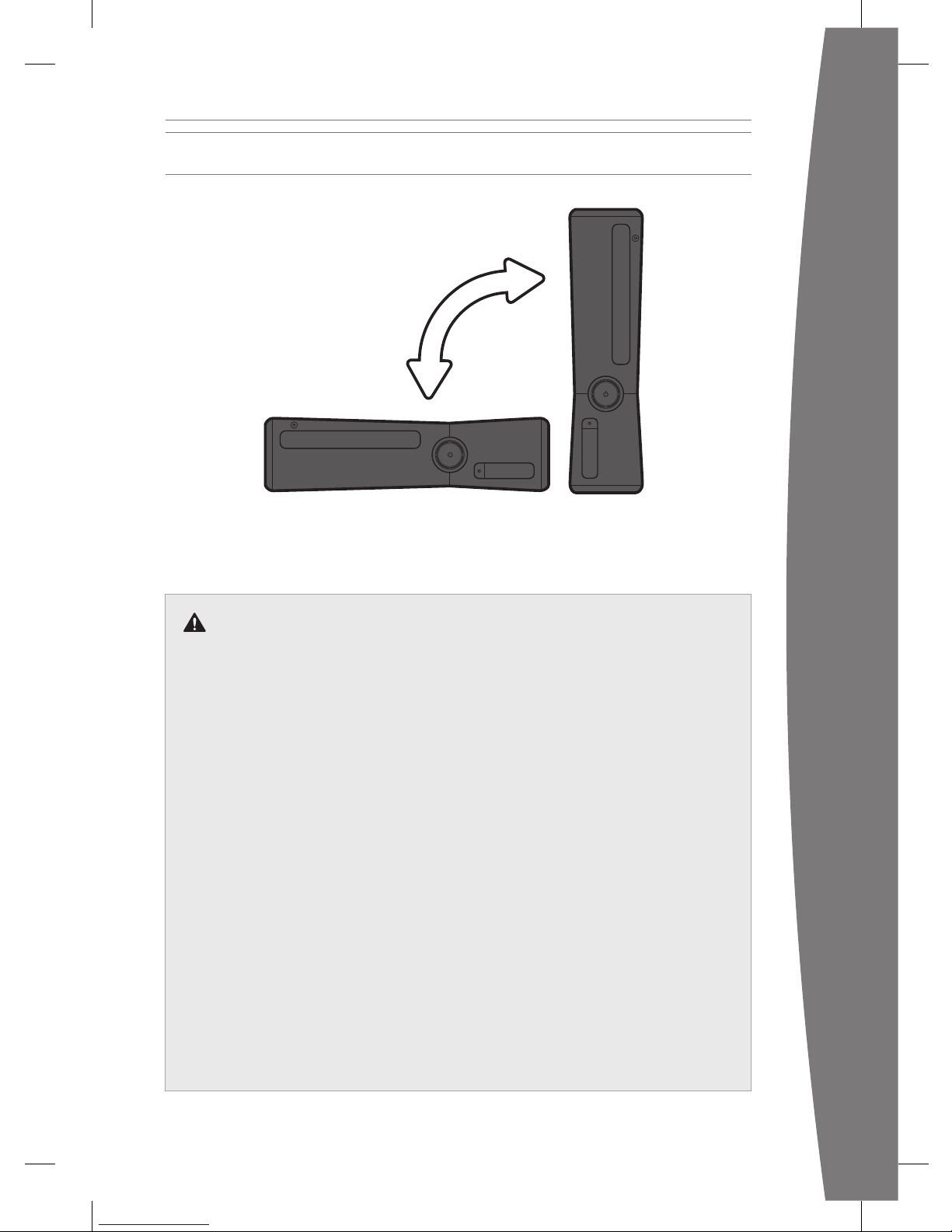
3
english
You can position your console horizontally or vertically, whichever you prefer. However, if you
change your console’s orientation, make sure it is turned off with no disc in the tray. However
you position your console, make sure to not block any ventilation openings or the IR receiver.
POSITION YOUR XBOX
Prevent the Console from
Falling
If the Xbox 360 console falls and hits
someone, especially a small child, it
could cause serious injury. To reduce the
risk of such injuries and damage to the
Xbox 360 console, set up the console
according to these instructions. Place the
console on a surface that:
• Is at and level.
• Is stable and not likely to tip over.
• Allows all feet of the console to be in
contact with the surface.
• Is not likely to allow the console to
slip or slide off.
• Is clean and free of dust and debris.
If the surface or console feet become
dirty or dusty, clean them with a dry
cloth. If the console is positioned
vertically, put it on a surface where it is
not likely to fall if it tips over.
Arrange all cables and cords so that
people and pets are not likely to trip
over or accidentally pull on them as they
move around or walk through the area.
When the console is not in use, you may
need to disconnect all cables and cords
from the front and rear of the console to
keep them out of the reach of children
and pets. Do not allow children to play
with cables and cords.
Prevent the Console from
Overheating
Do not block any ventilation openings on
the console or power supply. Do not place
the console or power supply on a carpet,
bed, sofa, or other soft surface that may
block ventilation openings. Do not place
the console or power supply in a conned
space, such as a bookcase, rack, or stereo
cabinet, unless the space is well ventilated.
Don’t stack any items, including other AV
equipment, on top of the console.
Do not place the console or power supply
near any heat sources, such as radiators,
heat registers, stoves, or ampliers.
Avoid Smoke and Dust
Do not use the console in smoky or dusty
locations. Smoke and dust can damage
the console, particularly the disc drives.
Page 5
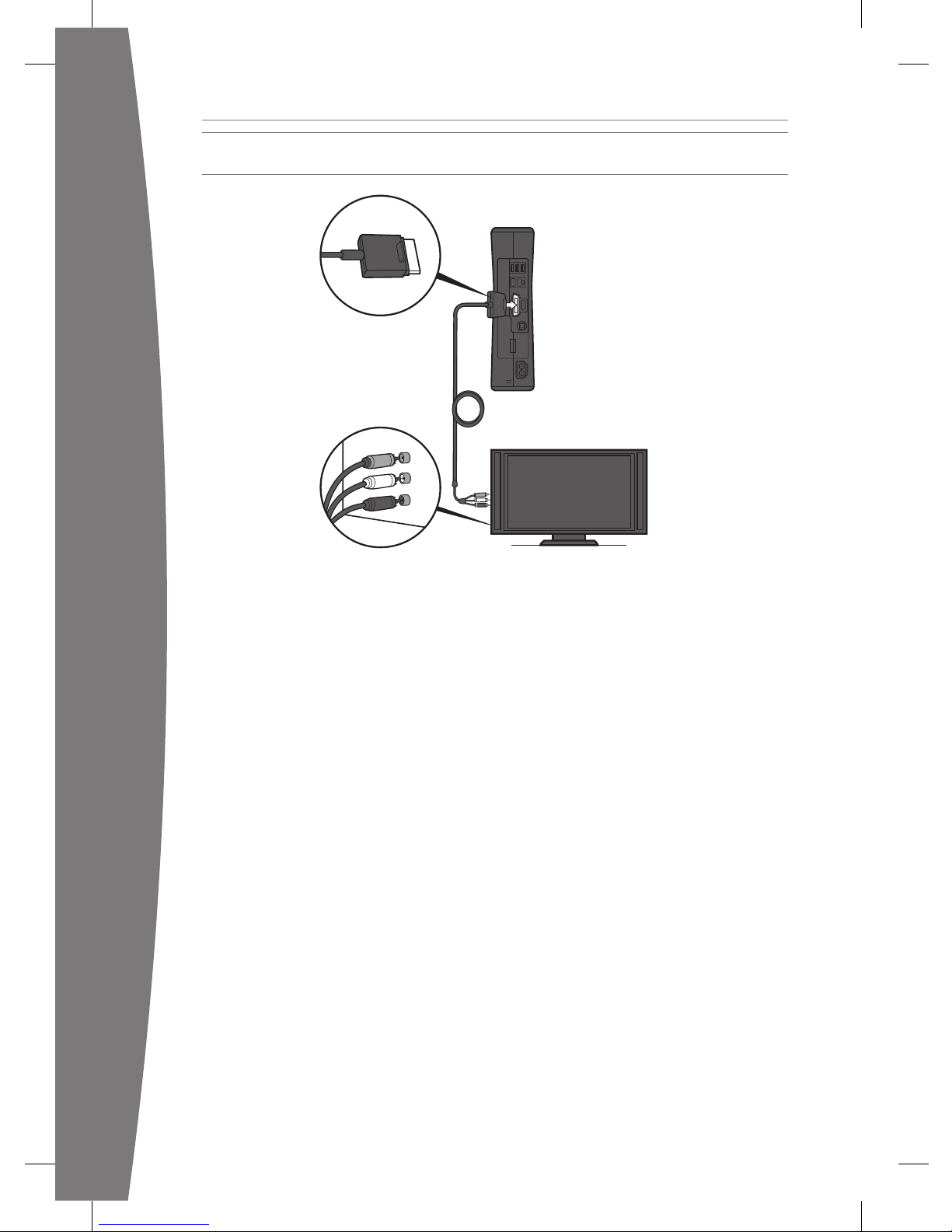
4
english
CONNECT TO YOUR TV
Connect your composite AV cable to your TV.
Connect the AV Cable
To connect to your TV:
1 Connect the composite AV cable
connector to the AV port on the console.
2 Connect the yellow-banded composite
connector on the cable to the yellow
video input on your TV.
3 Connect the solid color white and red (left
and right) audio connectors on the cable to
the white and red audio inputs on your TV.
For mono audio, connect either the white
or red audio connector to the single audio
input.
4 Select the appropriate video input for
your TV. Common names for video input
include Input Select, Input, AUX, Line In,
Line, In, Source, and EXT.
Other Input
You can also connect to additional TV input
types such as component, HDMI, VGA, or
digital audio (cables sold separately). For
more information, visit www.xbox.com/setup.
iMPOrTanT
Stationary images in video games can “burn”
into some TV screens, creating a permanent
shadow. Consult your TV owner’s manual or
manufacturer before playing games.
Page 6
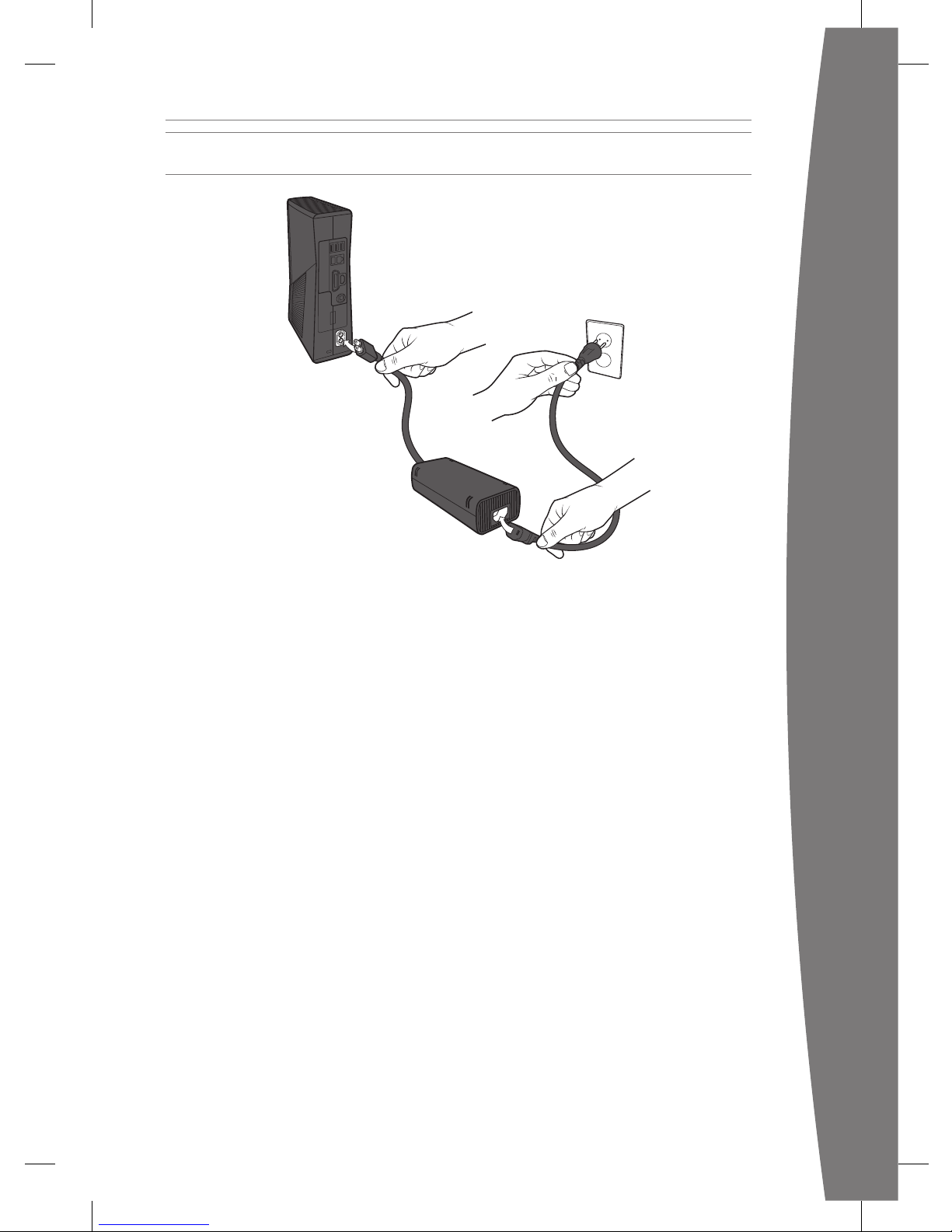
5
english
Always connect the power cords according
to the following instructions.
To connect the power cords:
1 Fully insert the power supply cord into the
Xbox 360 console.
2 Plug the AC power cord into the power
supply until it stops.
3 Plug the other end of the AC power cord
into the wall outlet. Connecting to a
power strip or extension cord is not
recommended. The power supply light
will glow amber when properly connected
to power and the console is turned off.
CONNECT TO POWER
Page 7
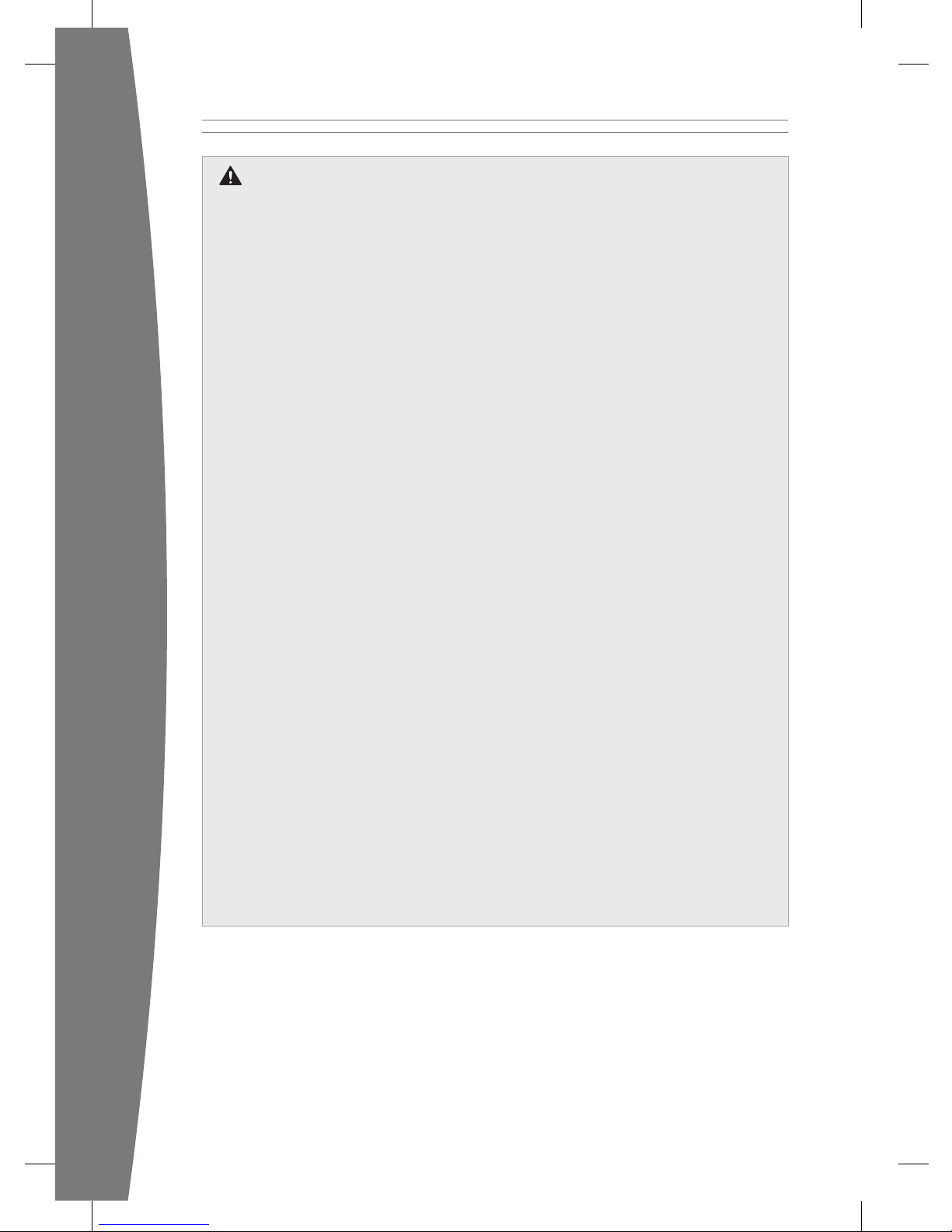
6
english
Electrical Safety
As with many other electrical devices,
failure to take the following precautions
can result in serious injury or death from
electric shock or re or damage to the
Xbox 360 console.
Select an appropriate power source for
your Xbox 360 console:
• Use only the power supply unit and AC
power cord that came with your
console or that you received from an
authorized repair center or Xbox
Customer Support. If you are not sure if
you have the correct power supply unit,
compare the model number on the
power supply unit with the model
number specied on your console. If
you need a replacement power supply
unit or AC power cord, you can nd
Xbox Customer Support contact
information at www.xbox.com/support.
• Conrm that your electrical outlet
provides the type of power indicated
on the power supply unit (in terms of
voltage [V] and frequency [Hz]). If you
are not sure of the type of power
supplied to your home, consult a
qualied electrician.
• Do not use non-standard power
sources, such as generators or inverters,
even if the voltage and frequency
appear acceptable. Use only AC power
provided by a standard wall outlet.
• Do not overload your wall outlet,
extension cord, power strip, or other
electrical receptacle. Conrm that
they are rated to handle the total
current (in amps [A]) drawn by the
Xbox 360 console (indicated on the
power supply unit) and any other
devices that are on the same circuit.
• Do not connect any other devices
between the power supply unit and
the Xbox 360 console or between the
power cord and the power supply unit.
To avoid damaging the power cords and
power supply:
• Protect the power cords from being
walked on.
• Protect cords from being pinched or
sharply bent, particularly where they
connect to the power outlet, the
power supply unit, and the console.
• Do not jerk, knot, sharply bend, or
otherwise abuse the power cords.
• Do not expose the power cords to
sources of heat.
• Do not wrap power cords around the
power supply unit.
• Keep children and pets away from the
power cords. Do not allow them to
bite or chew on them.
• When disconnecting the power cords,
pull on the plug—do not pull on the
cord.
• Do not let the power supply unit
hang from either power cord.
If a power cord or power supply unit
becomes damaged in any way, stop
using it immediately. Visit
www.xbox.com/support for Xbox
Customer Support contact information.
Unplug your Xbox 360 console during
lightning storms or when unused for
long periods of time.
Page 8
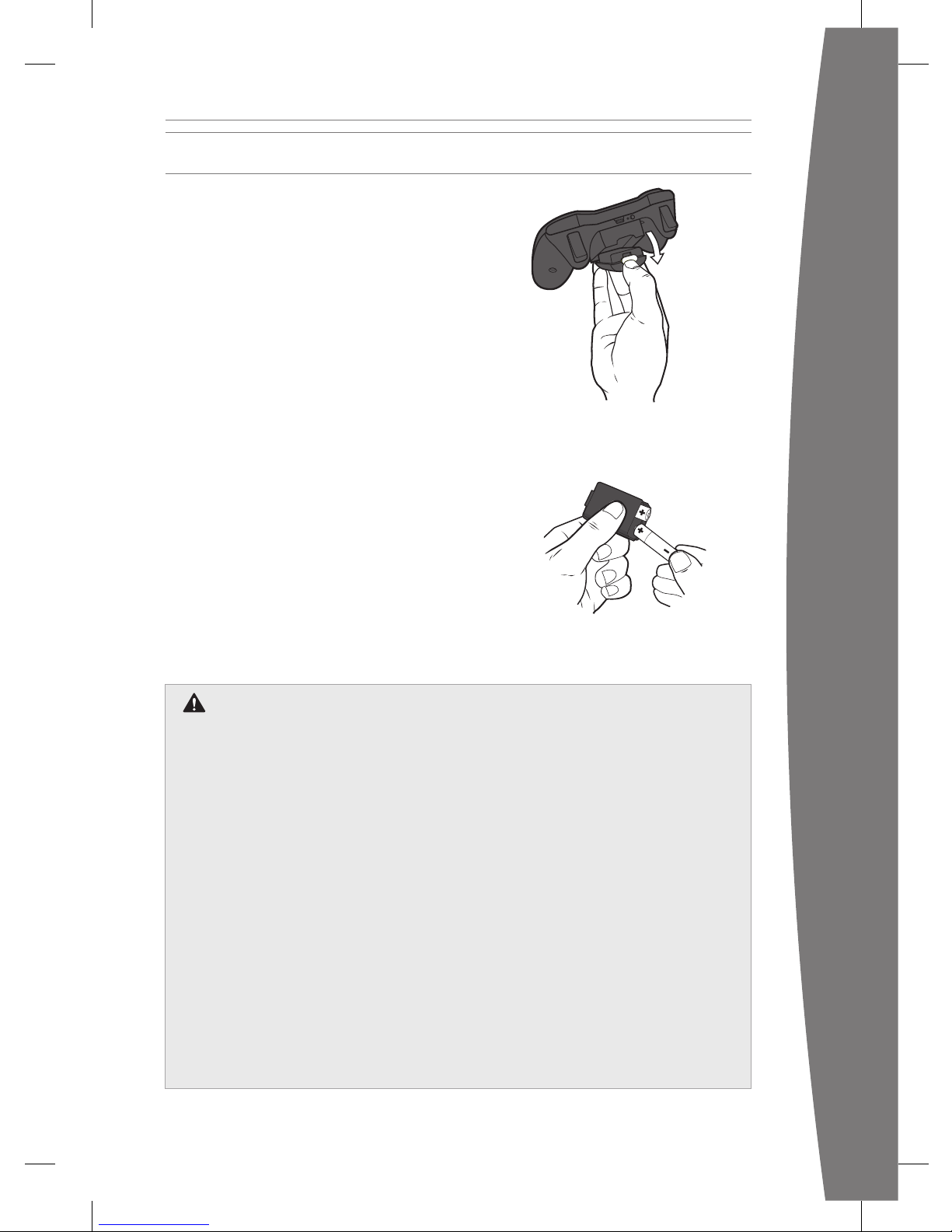
7
english
SET UP YOUR CONTROLLER
Your controller comes already wirelessly
connected to your console, right out of the
box.
Insert Batteries
The wireless controller uses either disposable
AA or LR6 batteries (included) or the Xbox 360
Play and Charge Kit (sold separately). If you
plan to use disposable batteries, you should
familiarize yourself with the “Disposable
Battery Safety” section that follows.
To insert batteries:
1 Press the tab on the top of the AA battery
pack and pull down to detach it from the
controller.
2 Insert two new AA (LR6) batteries with their
positive (+) and negative (–) ends as shown
on the underside of the battery pack. For
best performance, AA rechargeable
batteries are not recommended.
3 Slide the AA battery pack back into place
on the controller and push it in to lock.
nOTE
To avoid pinching your ngers when
inserting, push only on the at surface of the
battery compartment cover.
Improper use of batteries may result in
battery uid leakage, overheating, or
explosion. Risk of explosion if batteries
are replaced by an incorrect type. Use
and replace only with correct size and
type of batteries. Released battery uid is
corrosive and may be toxic. It can cause
skin and eye burns, and is harmful if
swallowed. To reduce the risk of injury:
• Keep batteries out of reach of children.
• Do not heat, open, puncture, mutilate,
or dispose of batteries in re.
• Use only alkaline (not rechargeable)
batteries, type AA for best performance.
• Do not mix new and old batteries or
batteries of different types.
• Do not allow metal objects to touch
the battery terminals on the device;
they can become hot and cause burns.
• Remove the batteries if they are worn
out or before storing your controller
for an extended period of time.
• If a battery leaks, remove all batteries,
taking care to keep the leaked uid
from touching your skin or clothes. If
uid from the battery comes into
contact with skin or clothes, ush skin
with water immediately. Before
inserting new batteries, thoroughly
clean the battery compartment with a
damp paper towel, or follow the
battery manufacturer’s
recommendations for cleanup.
• Dispose of batteries in accordance
with local and national disposal
regulations (if any).
Disposable Battery Safety
Page 9
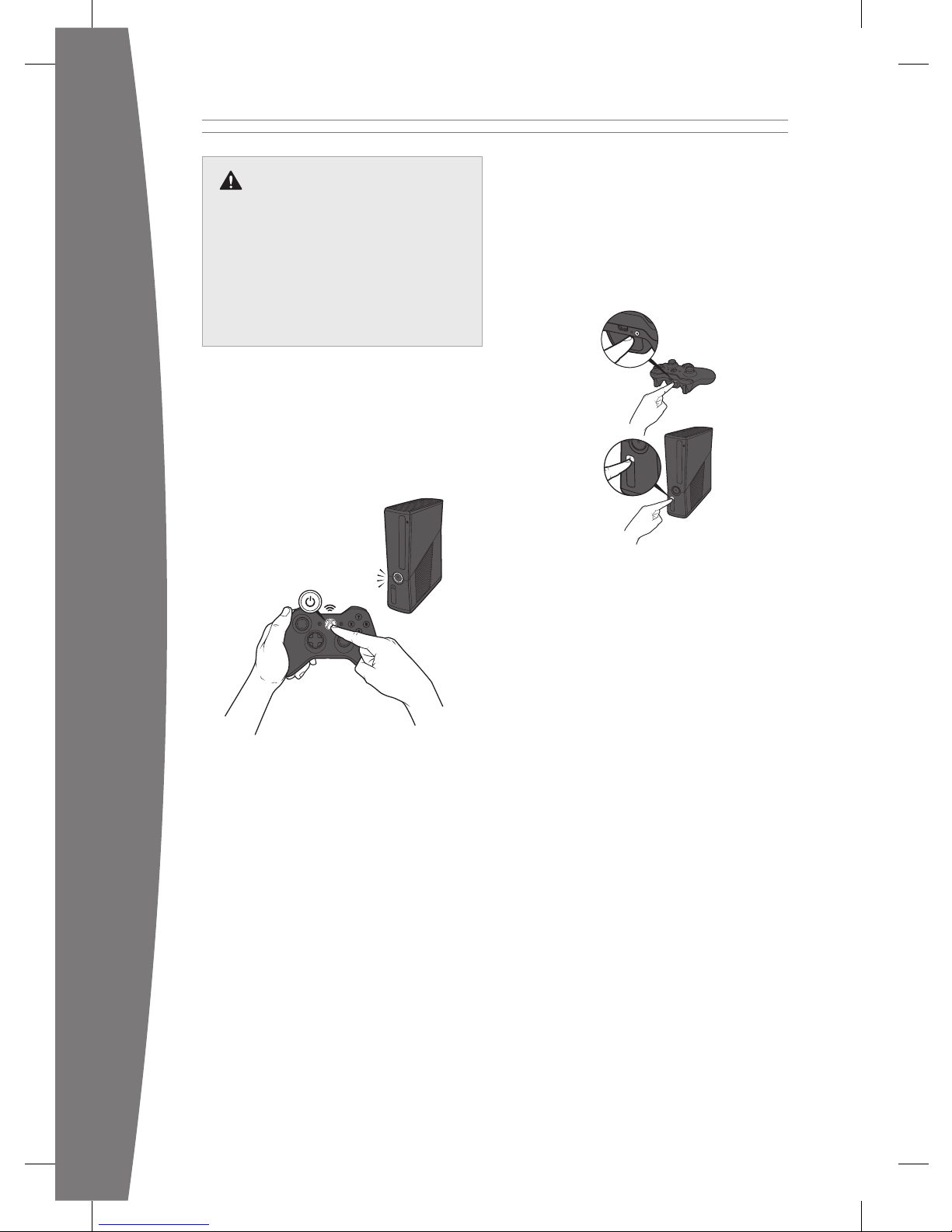
8
english
Remove Controller Batteries
Aboard Aircraft
Before boarding any aircraft or packing
the wireless controller in luggage that
will be checked, remove any batteries
from the wireless controller. The
wireless controller can transmit radio
frequency (RF) energy, much like a
cellular telephone, whenever batteries
are installed.
Turn Your Console and Controller On
To turn your console and controller on,
press and hold the Xbox Guide button on
your controller. To turn on just your
console, touch the console power button
lightly.
Connect Additional Controllers
To connect additional wireless controllers
to your console, or to connect your
controller to a different console, follow
the steps below.
To connect a wireless controller to your
console:
1 Press and hold down the Xbox Guide
button until the controller turns on.
2 Make sure the console is turned on. If
not, touch the console power button
and allow the console to completely
start up. When the Xbox Dashboard or
inserted disc runs, the console is ready.
3 Press the connect button on the
console and wait for the console lights
to spin.
4 Press the connect button on the
controller and wait for the controller
lights to spin.
After the lights on the controller and
console spin and ash once, the controller
is connected.
Playing Games with Your Controller
For information about how to use the
controller with games, see your game
instructions. When playing, your
controller’s position is indicated by one of
four lights around the Xbox Guide button,
and you can press the Xbox Guide button
to show the Xbox Guide at any time.
Page 10
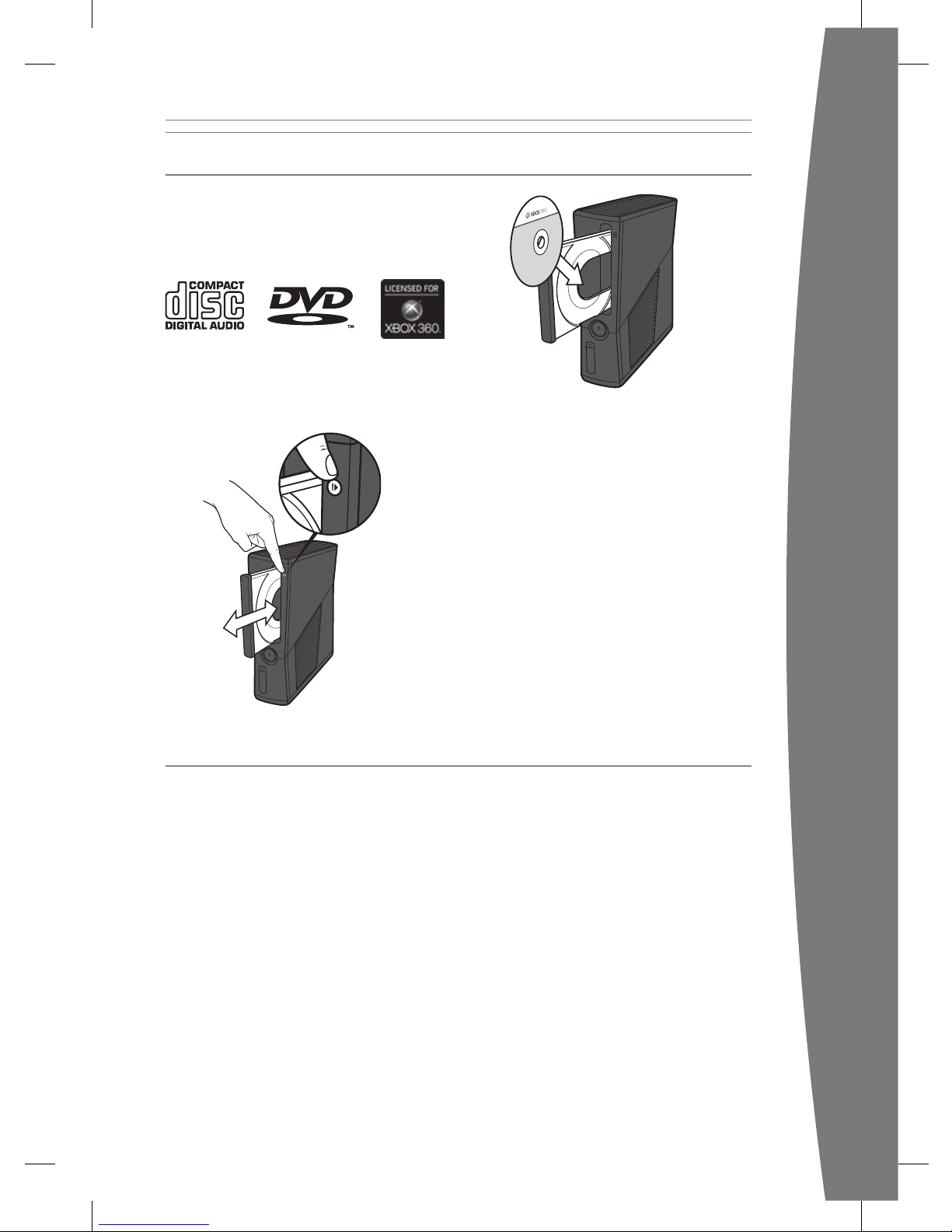
9
english
PLAY DISCS
The Xbox 360 console can play game discs
licensed by Microsoft for the Xbox 360,
Region 4 DVD movie discs, and CD music/
audio discs. An Xbox compatible disc has
one of these logos:
Touch the eject button lightly to open the
disc tray. If you hold your nger on the eject
button, the tray won’t eject.
nOTE
When the console is oriented vertically, make
sure the disc is held in place by the tabs on
the disc tray so that it doesn’t fall out.
iMPOrTanT
To avoid jamming the disc drive and
damaging discs or the console:
• Remove discs before moving the console
or tilting it between the horizontal and
vertical positions.
• Never use cracked discs. They can shatter
inside the console and jam or break
internal parts.
• When the console is vertical, do not use
discs that are smaller than standard DVDs
and CDs.
CHOOSE YOUR FAMILY’S EXPERIENCE
Family Settings for Xbox 360 gives parents and caregivers the ability to provide ageappropriate entertainment through customized settings. You can apply Family Settings for
games, movies, and Xbox LIVE in the Xbox Dashboard. For information and instructions, visit
www.xbox.com/familysettings.
Page 11
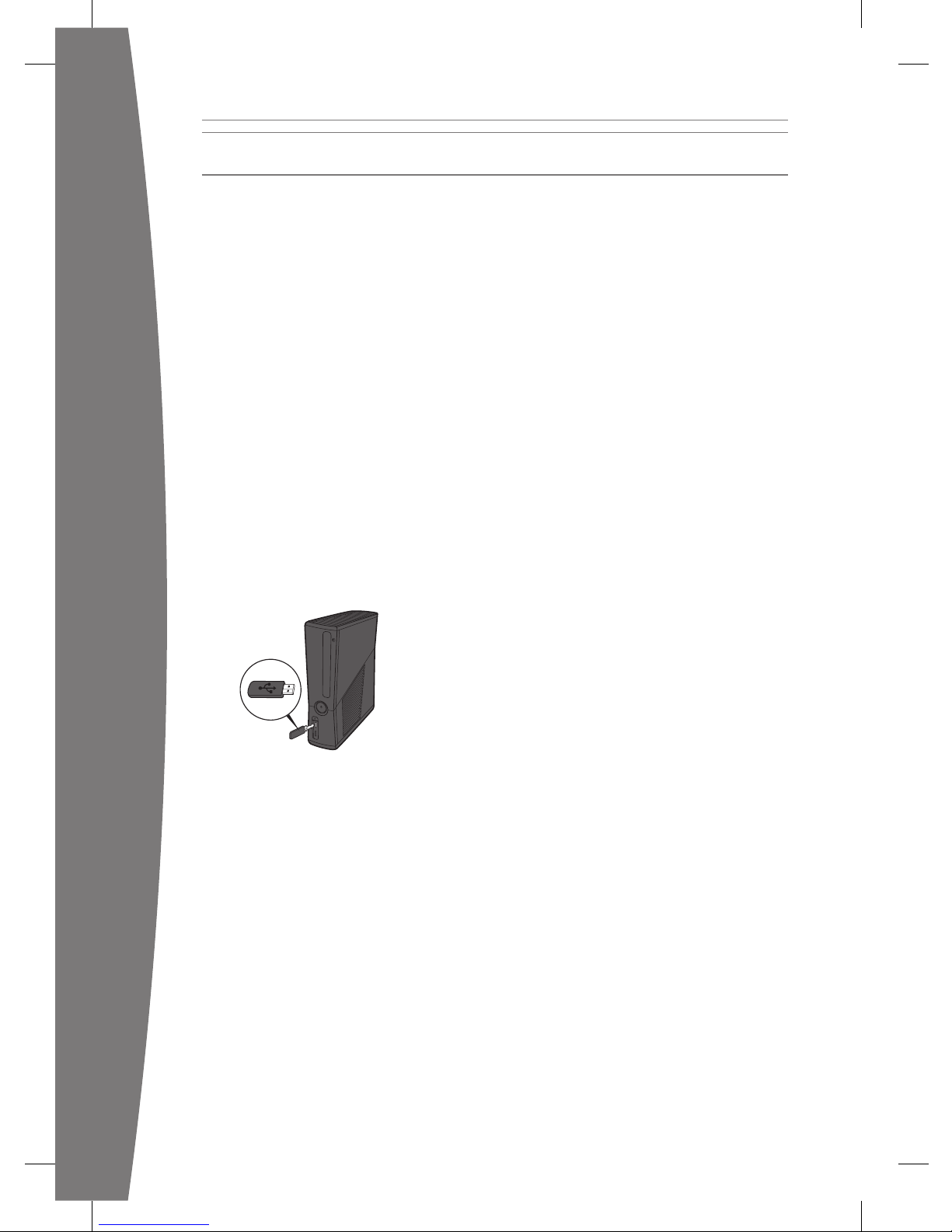
10
english
SET UP STORAGE
With the Xbox 360 4 GB internal memory
unit, you can save games and other media
and sign in to Xbox LIVE. Your Xbox 360
system also supports the Xbox 360 Hard
Drive or USB ash drives, sold separately.
Connect a USB Flash Drive or Other
Storage Device
For portable storage, connect a 1-GB or
greater capacity USB ash drive or other
device containing a hard drive (a portable
music player, for instance). When you save a
game or media, you’ll have the option to
save to that device after conguring it for
Xbox storage.
nOTE
Not all USB storage devices are fast enough
to be supported by Xbox 360. Xbox
Dashboard conguration will test your
device to determine whether it is supported.
Up to 16 GB of space on a USB storage
device can be congured for Xbox 360
storage.
Transfer Content
If you already have content on a hard drive
that you won’t be connecting to your new
Xbox 360 console, you can use a USB ash
drive to transfer some content, like proles
and saved games.
A new Xbox 360 Hard Drive is recommended
to fully transfer all licensed content, such as
games, to your new console. Visit www.xbox.
com/support for more information about
transferring your content with the Xbox 360
Hard Drive Transfer Kit.
nOTE
You cannot use original Xbox 360 memory
units or hard drives with this version of the
Xbox 360 console.
Page 12
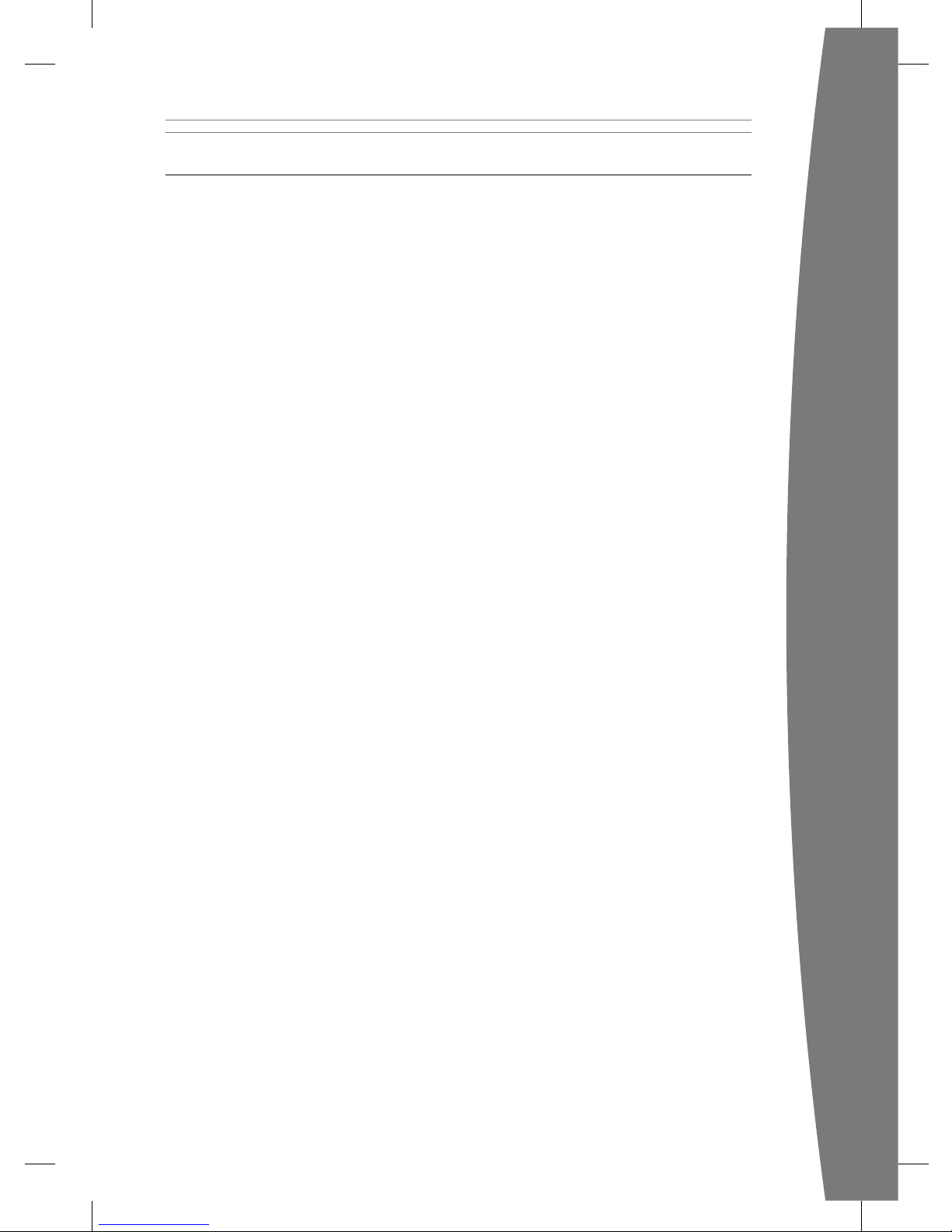
11
english
JOIN XBOX LIVE
You can instantly become an Xbox LIVE
member for free by simply connecting to
Xbox LIVE after you connect your console to
the Internet. Xbox LIVE is your source for
game and dashboard updates, chats and
messaging with friends, free trials, the latest
Xbox news, movies, TV shows, and more.
Join Xbox LIVE right from your Xbox
Dashboard and follow the instructions on
the screen to create your free account.
For the full Xbox LIVE experience, get Xbox
LIVE Gold. You’ll enjoy exclusive weekly
discounts on the best games and early
access to the newest and latest. Xbox LIVE
Gold’s online multiplayer gaming allows you
to play along with friends all over the world.
nOTES
• You need a high-speed (cable or DSL
broadband) Internet connection for Xbox
LIVE.
• Xbox LIVE, and all features of Xbox LIVE,
may not be available in all countries.
• You need at least 128 MB of storage space
available to join Xbox LIVE and get the full
experience.
• For more information, visit
www.xbox.com/live.
Page 13
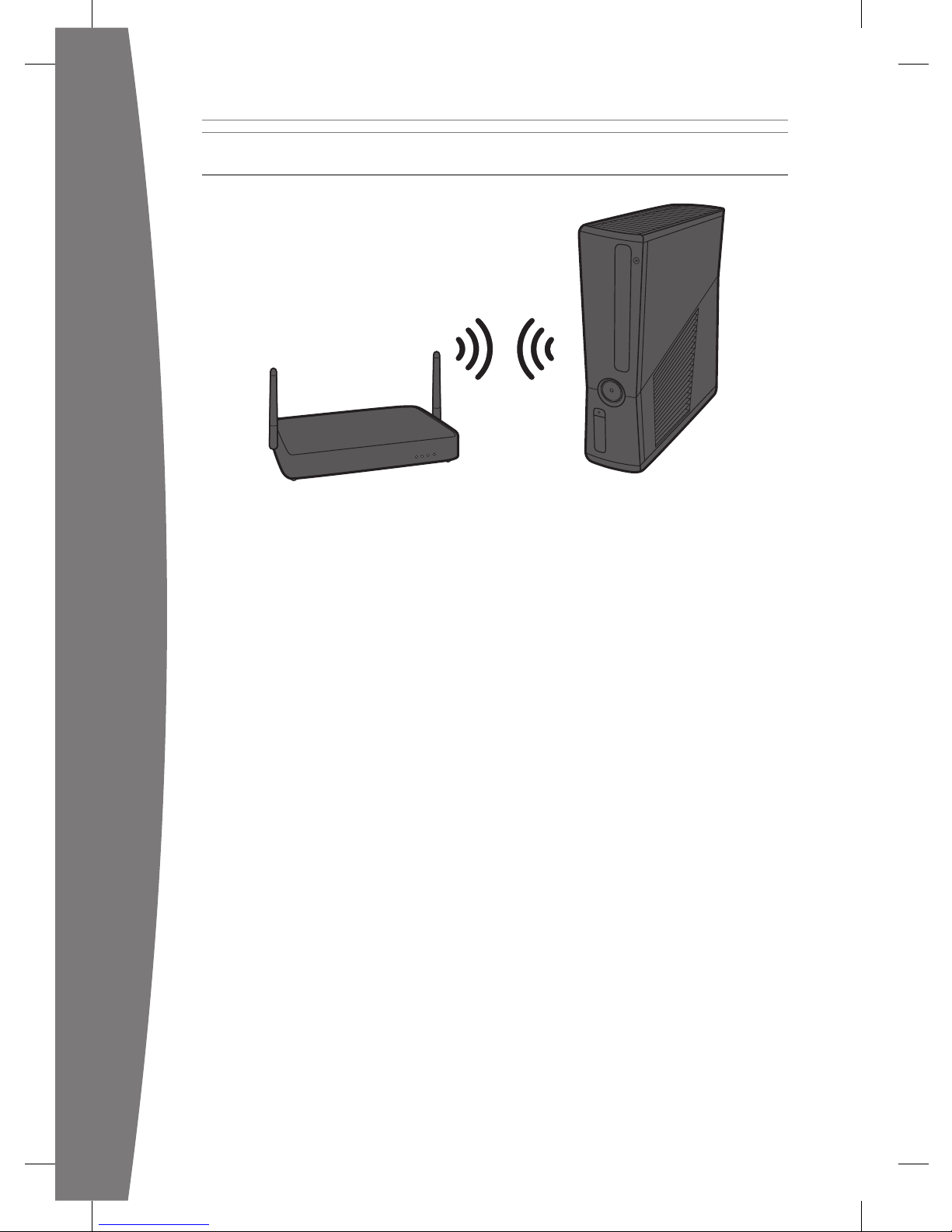
12
english
SET UP YOUR HOME NETWORK
To play on Xbox LIVE and share media with a
Windows PC, your Xbox 360 console should
be connected to a home network with highspeed Internet. If you don’t currently have a
home network, visit www.xbox.com/support
to check out your options.
Your Xbox 360 has integrated wireless
networking built in, allowing a wireless
connection between your console and your
network. Xbox 360 supports 802.11b/g/n
wireless networks. Or you can connect to a
network with an Ethernet cable (sold
separately).
For other supported networking options,
including Ethernet wired networks, visit
www.xbox.com/support.
To connect your console to a wireless
network:
1 Congure your console and wireless
router (or other networking device).
2 From the Xbox Dashboard system
settings, congure wireless networking
and follow the instructions on the screen.
3 Your console will detect and test your
network and proceed through network
conguration.
You can usually nd your wireless network
settings on the setup screens for your
wireless router. The device documentation
should have instructions for accessing these
screens. For wireless networks set up with
Microsoft Windows Connect Now
technology, you can use a WCN USB ash
drive to quickly congure your Xbox 360
console to connect to the network.
If you have trouble connecting, follow the
steps in Troubleshooting later in this manual.
Page 14
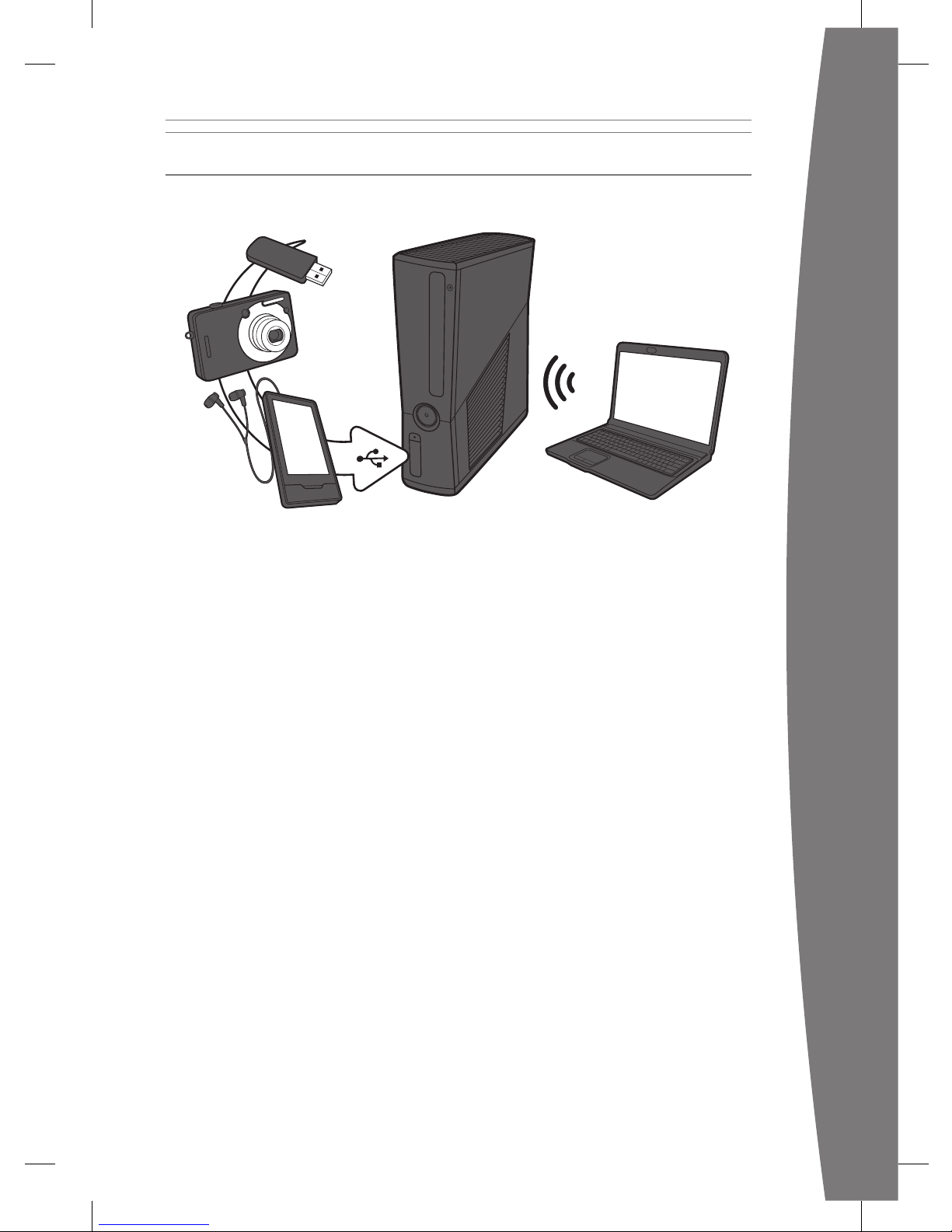
13
english
SHARE MUSIC, PICTURES, AND VIDEOS
Use your Xbox 360 to play music, view
pictures, and watch video from other
devices. Connect devices and other portable
audio players, digital cameras, and USB ash
drives. You can also share media to your
console from a Windows PC on the same
home network.
To stream music or view pictures, just
congure your device for USB output if your
device requires it, and connect it to your
console with a USB cable (sold separately).
For media on USB ash drives, just connect
the drive to any console USB port directly.
To learn more about home networking with
a Windows PC, visit www.xbox.com/support.
nOTE
Not all media formats or devices are fully
supported, and you cannot play some
licensed or copyright protected music on
your Xbox from certain services such as
Apple iTunes.
To play unprotected AAC music from an
Apple iPod, you can download a free update
from Xbox LIVE Marketplace.
Recordings and programs may be protected
by copyright. Microsoft does not authorize,
support, or condone the use of its products
for unauthorized copying. You may not copy,
reproduce, distribute, publicly perform, or
modify recordings unless authorized by the
copyright owner or allowed by law.
Page 15
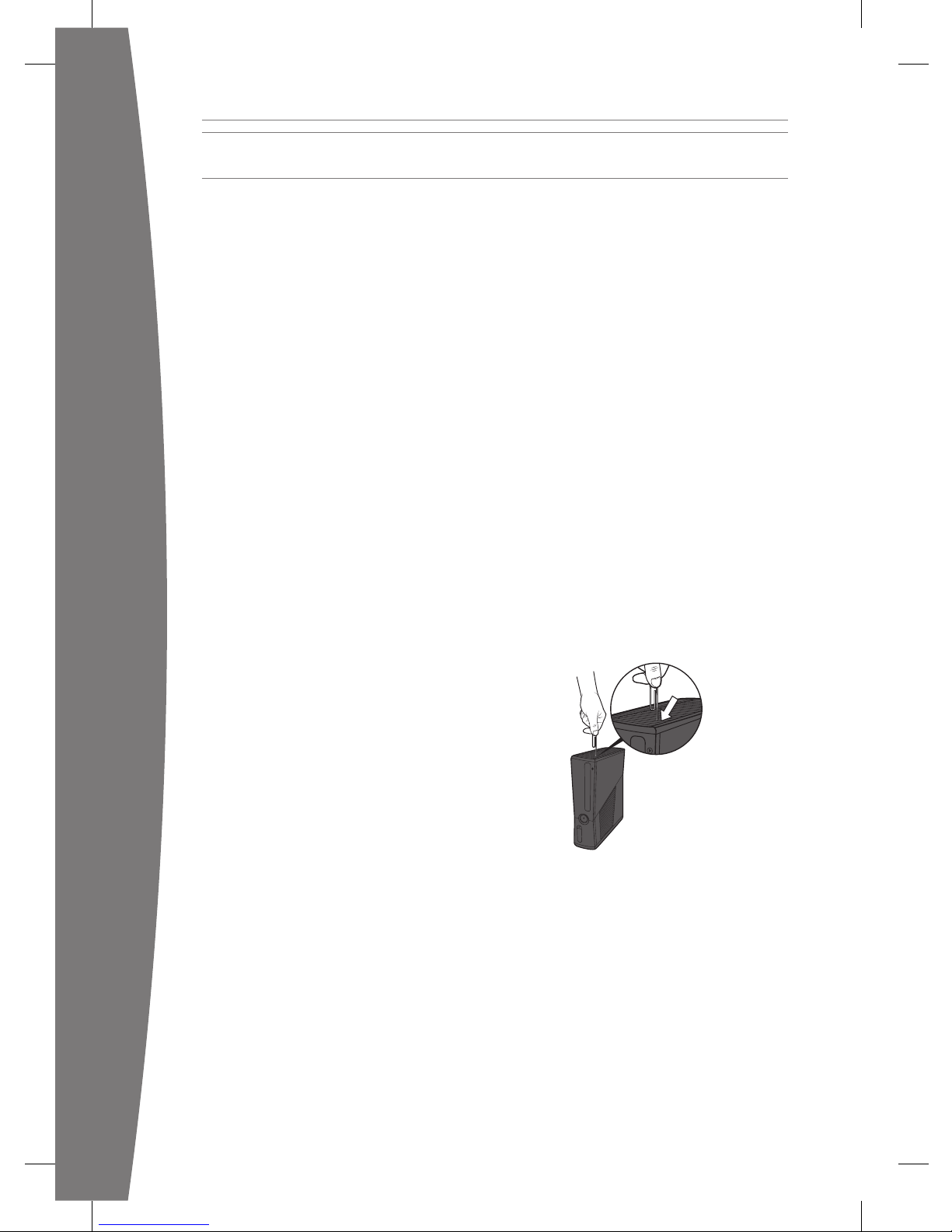
14
english
Follow these steps to troubleshoot any
difculties you may have with the Xbox 360
video game and entertainment system. If the
steps in this troubleshooting section don’t solve
your problem, visit www.xbox.com/support. Do
not take your Xbox 360 console or its
accessories to your retailer for repair or service.
No Power
Conrm that you have an appropriate
power source, and check all connections
between the wall outlet and power supply
and the power supply and console. The
power supply light should glow amber
when the console is off and green when the
console is on.
Try a different power outlet and bypass any
power strips. Try turning the console on using
the console power button, the eject button,
and a controller Xbox Guide button to
determine if a specic button is the problem.
No Picture
Connect the appropriate AV cable. Turn on the
TV. Select the video input for the TV (or other
connected AV device, such as a VCR or DVD
player) that displays the Xbox 360 game.
Common names for video input include Input
Select, AUX, Line In, Line, In, Input, Source, and
EXT, depending on your TV or AV receiver
type. For more information, see your TV or AV
device manual. Don’t connect both the
included AV cable and an HDMI AV cable to
the console at the same time.
Try resetting your display settings. Remove any
disc from the disc tray and turn off your
console. Then press and hold the Xbox Guide
button on player one’s controller to turn the
console back on. As it starts up, press and hold
the Y button while pulling the right trigger. Your
console will return to its default display settings.
No Sound
Check the AV connection. If you’re using
digital audio, make sure the receiver is
turned on and the output in your console’s
audio settings is set correctly. Don’t connect
both the included AV cable and the HDMI
AV cable to the console at the same time. If
you’re using an AV receiver or digital audio
(S/PDIF), try connecting standard audio
directly to your TV.
TROUBLESHOOT
Poor-Quality Sound
Check the AV connection (see “Connect to
Your TV and Audio System”). Play Dolby
®
Digital audio only on audio systems that
support Dolby Digital. Select the audio output
that is supported by your system or TV: stereo
or Dolby
®
Surround for stereo speakers, mono
for monaural speakers. If sound is coming
from only one speaker, check that all audio
cables are connected correctly.
Game, Movie, or Music Doesn’t Start
Play only supported discs (Xbox 360 games,
audio CDs, and DVD movies). Clean the disc.
Insert the disc fully and close the disc tray. To
bypass the Xbox Dashboard and start discs
automatically, change the startup console
system setting.
Disc Doesn’t Eject
Disconnect your console from power and
position it horizontally. Insert a straightened
paper clip into the yellow-labeled round hole
on the left side of the console, near the front,
between the ventilation slats. The tray will
eject slightly, and you can pull the tray all the
way out by hand.
Power Light Flashes
The console power button should glow solid
green while the console is on and ash when
you press the eject button. If it ashes
differently during operation, follow these steps:
• Flashes red: The console is too hot and
will not play games until cooled down.
Place the console in a well-ventilated area
away from other heat sources and
unblock all vents. Once it cools, the
ashing will stop and the console can be
played. For more information, see
“Position Your Xbox.”
Page 16
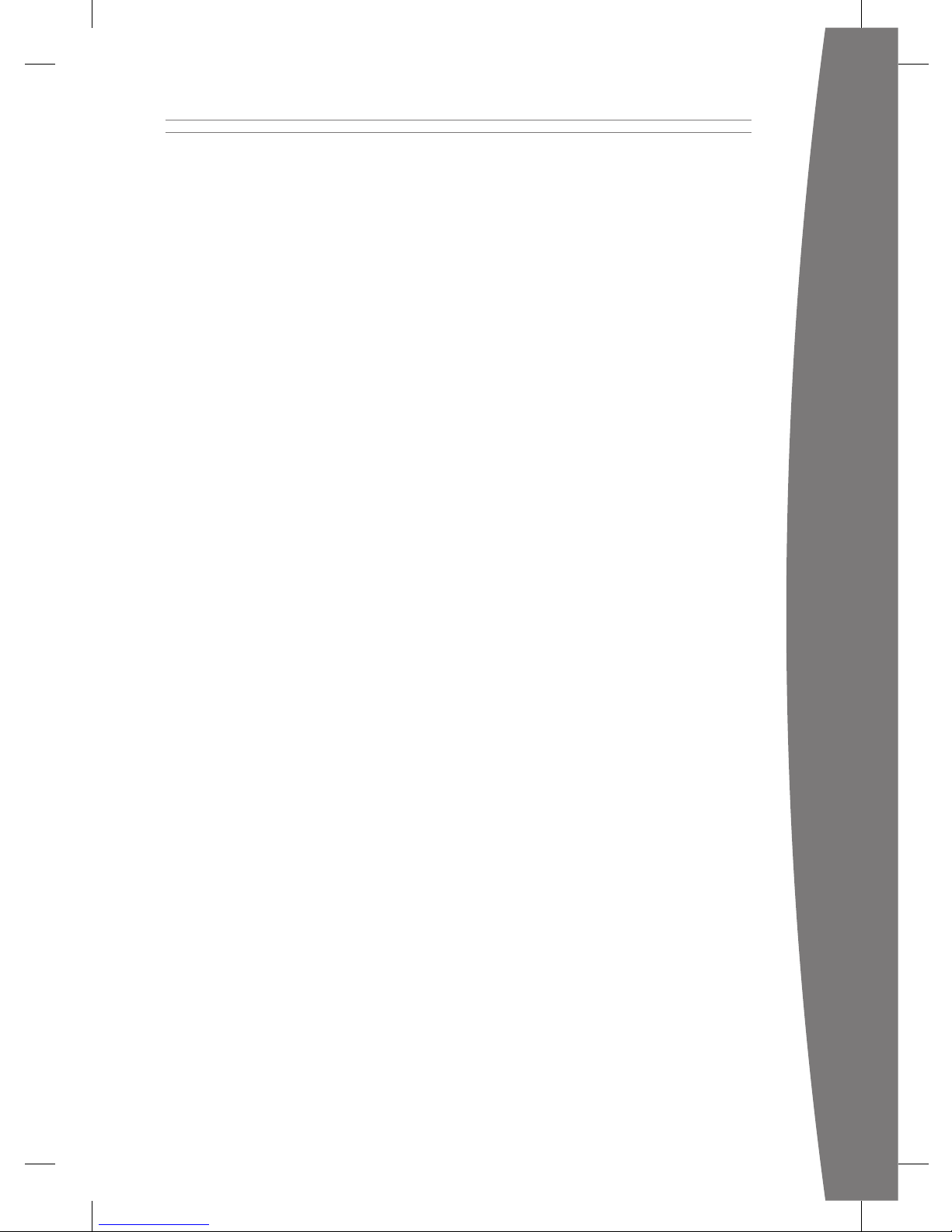
15
english
• Solid red: Follow the instructions on the
screen to correct the problem.
• Solid red, no on-screen instructions:
Internal problem that requires service.
Visit www.xbox.com/support to request
service.
Wireless Controller Doesn’t Work
Press the Xbox Guide button to turn on the
wireless controller, then connect it to your
console (see “Connect Additional Controllers”).
If lights spin longer than 15 seconds when
connecting:
• Move the controller closer to the console.
• Make sure the batteries are fresh.
• Keep the console and controller at least
three feet away from large metal objects,
such as le cabinets and refrigerators.
• Metallic decorations or stickers on the
console or controller can interfere with
wireless controller performance. Remove
decorations and try connecting again.
• Make sure the front of the console is
positioned in the direction of the
controller and away from nearby walls.
• Cordless phones (2.4 GHz), wireless LANs,
wireless video transmitters, microwave
ovens, some mobile/cell phones, and
Bluetooth headsets can interfere with the
operation of the controller. Turn these off
or unplug them and retry connecting.
• If nothing else works, turn off your
console, remove and reinsert the batteries
into the controller, then reconnect the
controller to the console.
Can’t Connect to Xbox LIVE or Home
Network
If you can’t connect to Xbox LIVE or your home
network, restart your network equipment.
To restart your network equipment:
1 Turn off your console and your network
equipment. If a network device, such as a
modem or router, doesn’t have a power
button, disconnect it from power.
2 Wait one minute.
3 Turn on each network device in sequence
from the wall outlet. For most home
networks, the sequence will be (1)
modem, (2) router, (3) Xbox 360 console.
Wait for each device to come online fully
before turning on the next.
4 From the Xbox Dashboard, test your Xbox
LIVE connection.
Make sure your wireless network equipment
is within range, and potentially interfering
devices such as wireless phones are not
nearby. Also, check that your specic
network settings are correctly entered in the
Xbox Dashboard system settings.
If you still can’t connect to Xbox LIVE or your
home network, visit www.xbox.com/support
for more help.
Accessory Doesn’t Work
If an accessory is not supported by a specic
game, the accessory will not function.
Can’t Save Game
The Xbox 360 storage device must have
enough free space to save the game. Delete
unwanted items from storage or attach an
additional USB ash drive or storage device
(sold separately) for more space.
Page 17
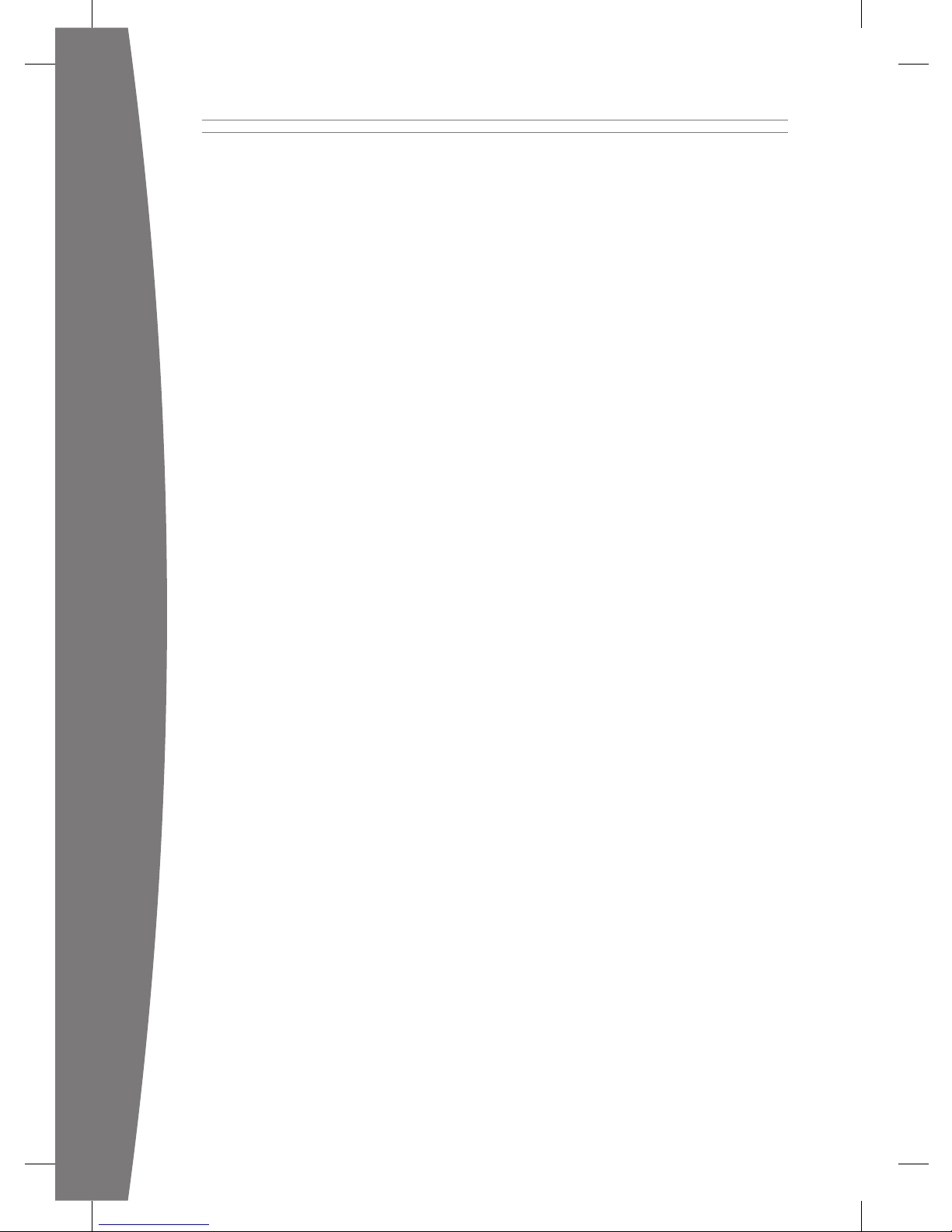
16
english
Hard Drive or USB Flash Drive Not
Listed as a Storage Device
Xbox 360 Hard Drives and USB ash drives
are sold separately from this version of the
Xbox 360 video game system. If your hard
drive or USB ash drive is not listed as a
storage device, try the following, starting
with the rst.
• Make sure the hard drive is fully inserted
into the hard drive slot and the cover has
been replaced. Turn the console off, then
on again.
• Turn the console off and remove the hard
drive or USB ash drive. Turn the console
on and then off again. Reinsert the hard
drive or USB ash drive, replace the hard
drive cover, and turn the console on
again.
• If available, try the storage device on
another console, or try another storage
device on your console to pinpoint the
problem.
nOTE
Damaged storage devices might not show
up in the Xbox Guide and could harm your
Xbox 360 console. Storage devices that have
been crushed, immersed in liquids, exposed
to magnets, or exposed to intense heat may
be damaged beyond use and will not appear
in your list of storage devices.
USB storage devices must have a capacity of
1-GB or greater and be congured for use
with Xbox 360. Some slower devices won’t
work with Xbox 360.
Page 18
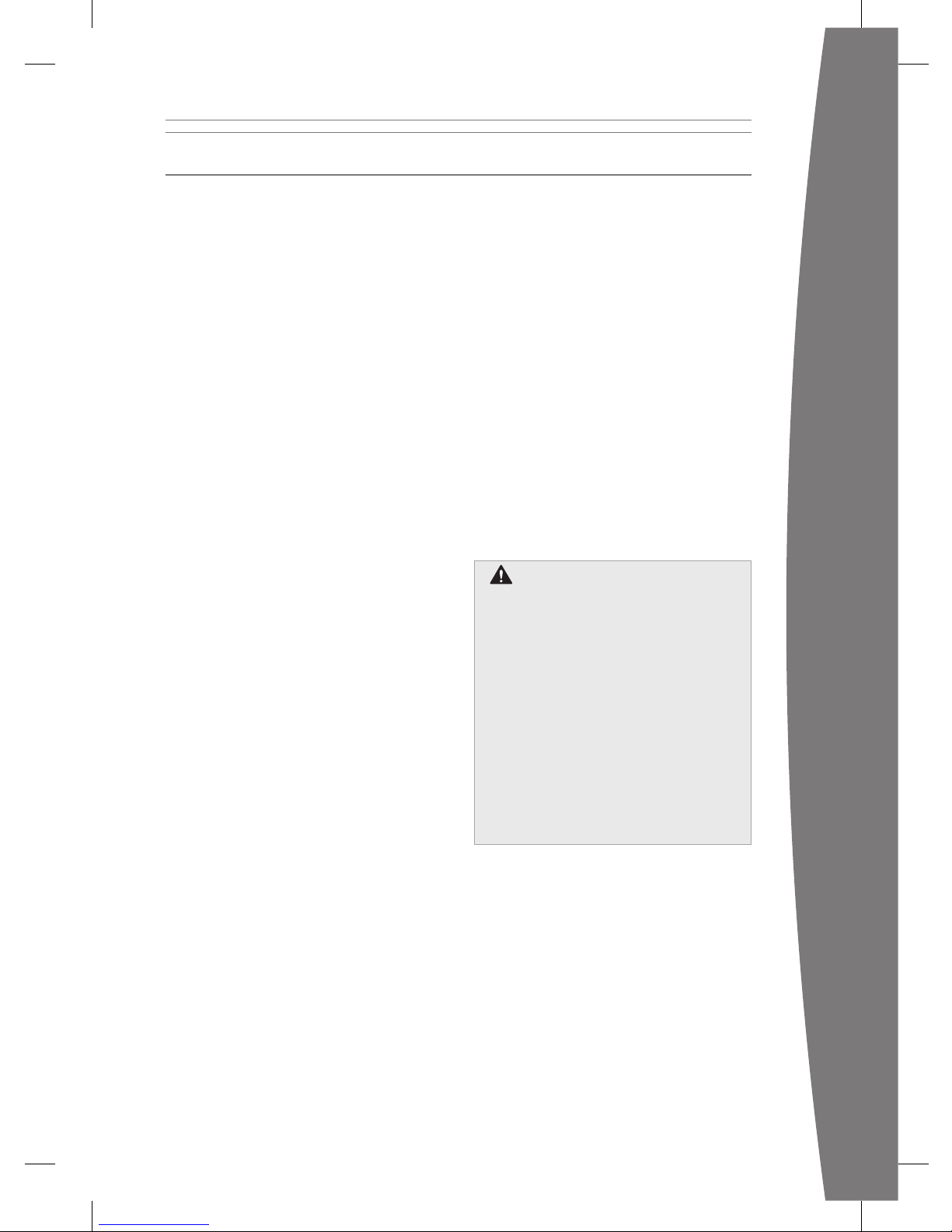
17
english
Cleaning
If you clean the Xbox 360 console:
• Disconnect the console power supply from
electrical power to prevent the console
from being turned on and off, or the disc
tray from being ejected, during cleaning.
• Clean the outside of the Xbox 360 console
only. Make sure that no objects are
inserted into ventilation openings.
• Use a dry cloth—do not use abrasive pads,
detergents, scouring powders, solvents (for
example, alcohol, gasoline, paint thinner, or
benzene), or other liquid or aerosol
cleaners.
• Do not use compressed air.
• Do not use DVD head cleaner devices.
• Do not attempt to clean connectors.
• Clean the console feet and the surface on
which the Xbox 360 console rests with a
dry cloth.
To clean Xbox 360 game discs or audio CDs:
• Hold discs by the edges; do not touch the
disc surface with your ngers.
• Clean discs using a soft cloth, lightly
wiping from the center outward.
• Do not use solvents; they can damage the
disc. Do not use disc cleaning devices.
Operating Environment
Operating the Xbox 360 console in an
environment where the external temperature
can vary widely and quickly might damage
the console. When moved to a location with
a temperature difference of 20 degrees or
more from the previous location, allow the
Xbox 360 console to come to room
temperature before turning it on.
Operating temperature: 5 °C to 35 °C
(41 °F to 95 °F)
Metallic Objects and Stickers
Do not place metallic items or stickers near
or on the Xbox 360, as they can interfere
with the controller, wireless networking,
and eject and power buttons.
Proper Storage of Discs
Always return discs to their storage containers
when they are not in the disc drive.
Do not store discs in direct sunlight, near a
heat source, or on your Xbox 360 console.
Always handle discs by their edges.
Do Not Attempt Repairs
Do not attempt to take apart, open,
service, or modify the Xbox 360 console,
power supply, or accessories. Doing so
could present the risk of electric shock,
re, or damage to your Xbox 360 console.
Any evidence of any attempt to open
and/or modify the Xbox 360 console,
including any peeling, puncturing, or
removal of any of the labels, will, for
safety reasons, void the Limited
Warranty and render the Xbox 360
console ineligible for authorized repair.
Modifying your console can result in a
permanent ban from Xbox LIVE.
TAKE CARE OF YOUR XBOX
Page 19
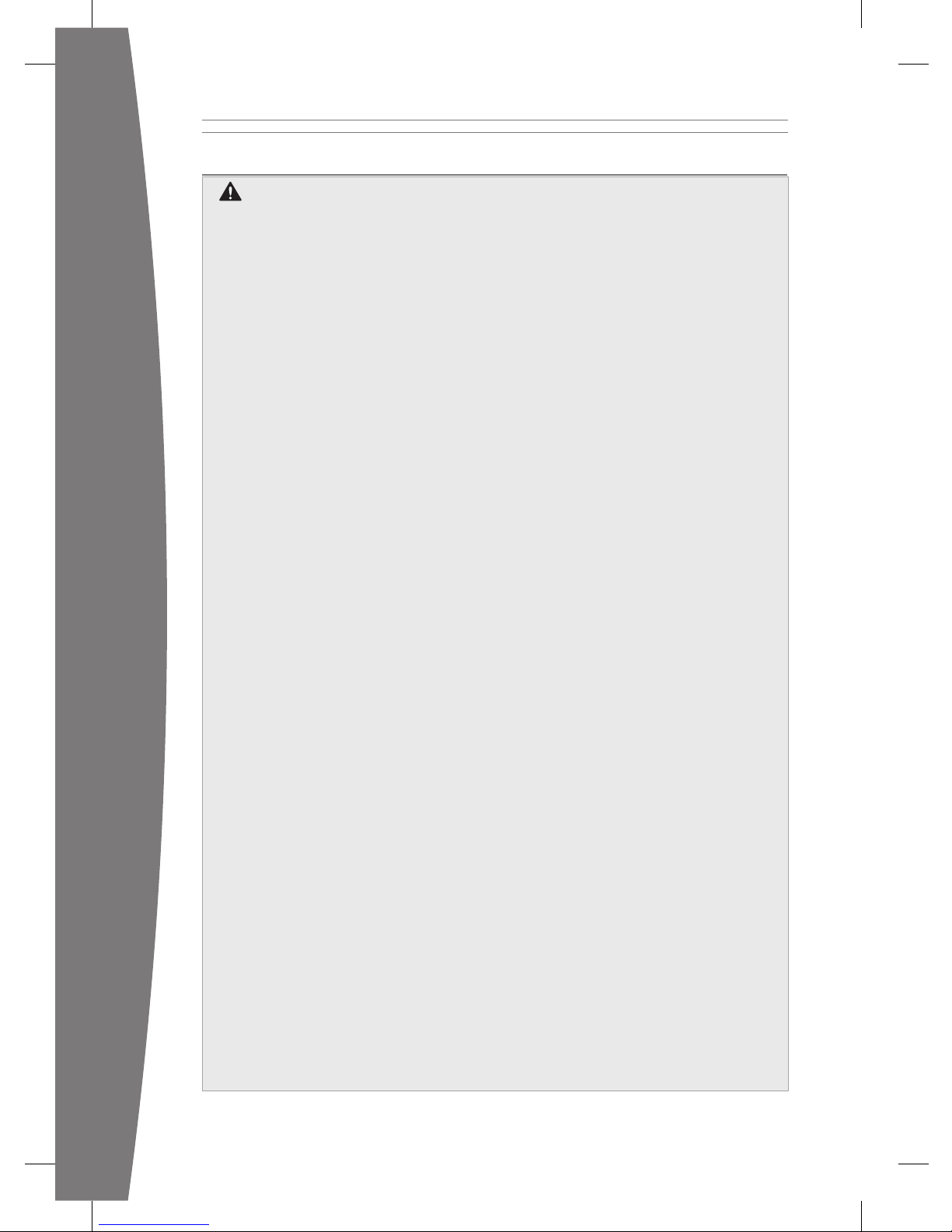
18
english
PLAY HEALTHY
IMPORTANT HEALTH WARNINGS ABOUT PLAYING VIDEO GAMES
Photosensitive Seizures
A very small percentage of people may
experience a seizure when exposed to
certain visual images, including ashing
lights or patterns that may appear in
video games. Even people who have no
history of seizures or epilepsy may have
an undiagnosed condition that can
cause these “photosensitive epileptic
seizures” while watching video games.
These seizures may have a variety of
symptoms, including lightheadedness,
altered vision, eye or face twitching,
jerking or shaking of arms or legs,
disorientation, confusion, or momentary
loss of awareness. Seizures may also
cause loss of consciousness or
convulsions that can lead to injury from
falling down or striking nearby objects.
Immediately stop playing and consult a
doctor if you experience any of these
symptoms. Parents should watch for or
ask their children about the above
symptoms—children and teenagers are
more likely than adults to experience
these seizures. The risk of photosensitive
epileptic seizures may be reduced by
taking the following precautions:
• Sit farther from the TV screen.
• Use a smaller TV screen.
• Play in a well-lit room.
• Do not play when you are drowsy or
fatigued.
If you or any of your relatives have a
history of seizures or epilepsy, consult a
doctor before playing.
Musculoskeletal Disorders
Use of game controllers, keyboards, mice,
or other electronic input devices may be
linked to serious injuries or disorders.
When playing video games, as with many
activities, you may experience occasional
discomfort in your hands, arms, shoulders,
neck, or other parts of your body.
However, if you experience symptoms
such as persistent or recurring discomfort,
pain, throbbing, aching, tingling,
numbness, burning sensation, or stiffness,
DO NOT IGNORE THESE WARNING
SIGNS. PROMPTLY SEE A QUALIFIED
HEALTH PROFESSIONAL, even if
symptoms occur when you are not
playing a video game. Symptoms such as
these can be associated with painful and
sometimes permanently disabling injuries
or disorders of the nerves, muscles,
tendons, blood vessels, and other parts of
the body. These musculoskeletal disorders
(MSDs) include carpal tunnel syndrome,
tendonitis, tenosynovitis, vibration
syndromes, and other conditions.
While researchers are not yet able to
answer many questions about MSDs,
there is general agreement that many
factors may be linked to their occurrence,
including medical and physical conditions,
stress and how one copes with it, overall
health, and how a person positions and
uses their body during work and other
activities (including playing a video
game). Some studies suggest that the
amount of time a person performs an
activity may also be a factor.
Some guidelines that may help you work
and play more comfortably and possibly
reduce your risk of experiencing an MSD
can be found in the Healthy Gaming
Guide at www.xbox.com. These
guidelines address topics such as:
• Positioning yourself to use
comfortable, not awkward, postures.
• Keeping your hands, ngers, and
other body parts relaxed.
• Taking breaks.
• Developing a healthy lifestyle.
If you have questions about how your
own lifestyle, activities, or medical or
physical condition may be related to
MSDs, see a qualied health professional.
Hearing Loss
Extended exposure to high volumes
when using a headset may result in
temporary or permanent hearing loss.
Some unapproved third-party headsets
may produce higher sound levels than
approved Xbox 360 Headsets.
Page 20
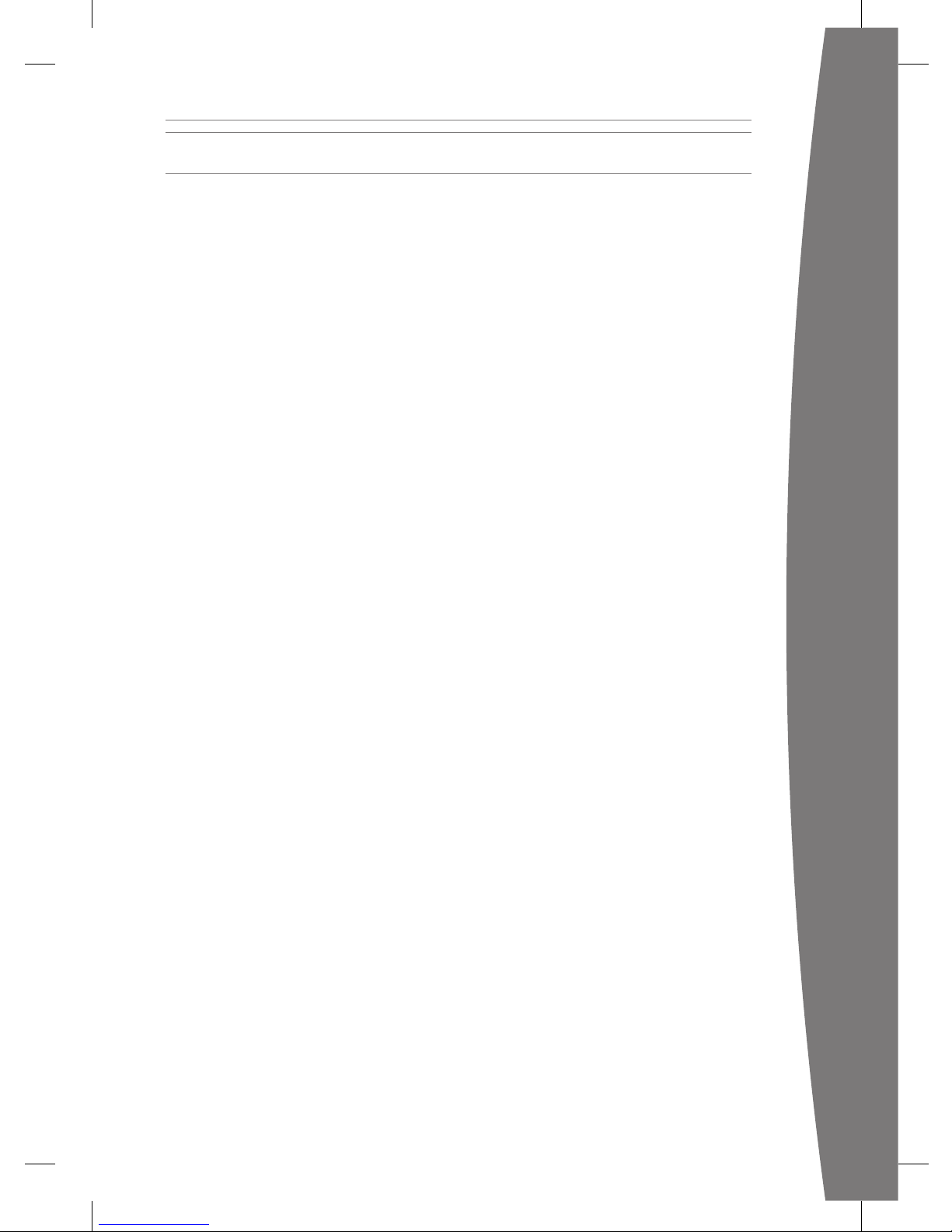
19
english
BY USING YOUR XBOX 360 S OR
ACCESSORY YOU AGREE TO THIS
CERTIFICATE OF WARRANTY.
BEFORE SETTING UP YOUR XBOX 360 S
OR ACCESSORY, PLEASE READ THE TERMS
OF THIS CERTIFICATE OF WARRANTY
CAREFULLY.
IF YOU DO NOT ACCEPT THE TERMS OF
THIS WARRANTY DO NOT USE YOUR
XBOX 360 S OR ACCESSORY.
RETURN IT TO MICROSOFT FOR A
REFUND.
This Warranty gives You specic legal rights.
You may also have other rights which vary
from Country to Country, State to State or
Province to Province. This warranty is
applicable, to the extent permitted by law.
1. Denitions
(a) “Xbox 360 S” means a new Xbox 360 S
console purchased from an authorized
retailer.
(b) “Accessory” means a Microsoft
manufactured Xbox 360 S hardware
accessory purchased from an authorized
retailer.
(c) “Warranty Period” for Xbox 360 S, means
1 year from the date You purchased the
Xbox 360 S from an authorized retailer;
and for Accessories, means 90 days from
the date You purchased the Accessory
from an authorized retailer.
(d) “You” means the original end-user.
(e) “Normal Use Conditions” means
ordinary consumer use under normal
home conditions according to the
instruction manual packaged with the
Xbox 360 S or Accessory.
2. Warranty
(a) During the Warranty Period, Microsoft
warrants, only to You, that the Xbox 360 S
product or Accessory will not malfunction
under Normal Use Conditions.
(b) This is the only warranty Microsoft gives
for Your Xbox 360 S or Accessory. No
one else may give any warranty on
Microsoft’s behalf.
(c) IF YOUR COUNTRY, STATE’S OR
PROVINCE’S LAW GIVES YOU ANY
IMPLIED WARRANTY, INCLUDING AN
IMPLIED WARRANTY OF
MERCHANTABILITY OR FITNESS FOR A
PARTICULAR PURPOSE, IT’S DURATION
IS LIMITED TO THE WARRANTY PERIOD.
Some countries, states or provinces do
not allow limitations on how long an
implied warranty lasts, so this limitation
may not apply to you.
3. How to Get Warranty Service
(a) Before starting the warranty process,
please use the trouble-shooting tips in
the Support section at http://www.xbox.
com/es-mx for Mexico and http://www.
xbox.com/es-CO for Colombia.
(b) If the troubleshooting tips don’t resolve
Your problem, then follow the online
repair process in the Support section at
http://www.xbox.com/es-mx for Mexico
and http://www.xbox.com/es-CO for
Colombia. If you don’t have access to
the Internet, you can call 001-800-9121830 for Colombia or 001866-745-8312
for Mexico.
(c) Before sending Your Xbox 360 S or
Accessory to an authorized Microsoft
service center for service, be sure to
keep a copy of any data You want to
save, and delete anything You consider
condential. Microsoft is not responsible
for Your data and may erase it.
4. Microsoft’s Responsibility
(a) After You return Your Xbox 360 S or
Accessory to Microsoft, Microsoft will
inspect it.
(b) If Microsoft determines that the Xbox 360
S or Accessory malfunctioned during the
Warranty Period under Normal Use
Conditions, Microsoft may repair or
replace it, or refund the purchase price to
You. Repair may use new or refurbished
parts. Replacement may be with a new or
refurbished unit (in good condition, and
with comparable functionality and
performance as the original Xbox 360 S
product or Accessory).
LIMITED WARRANTY
Page 21
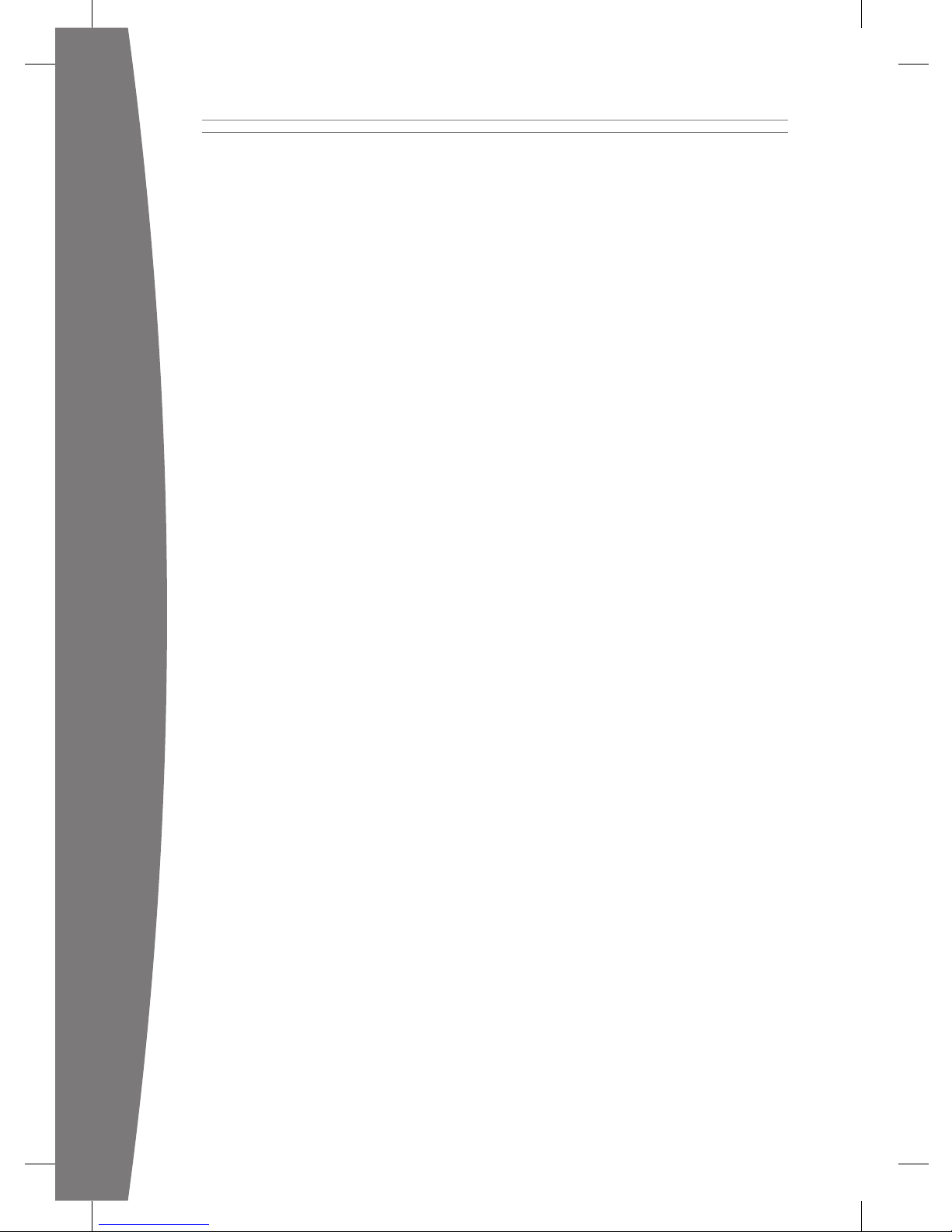
20
english
(c) After repair or replacement, Your Xbox
360 S or Accessory will be covered by
this warranty for the greater term of
either the remainder of Your original
Warranty Period, or 95 days after
Microsoft ships it to You.
(d) MICROSOFT’S RESPONSIBILITY TO
REPAIR OR REPLACE YOUR XBOX 360 S
OR ACCESSORY, OR TO REFUND THE
PURCHASE PRICE, IS YOUR EXCLUSIVE
REMEDY.
(e) If Your Xbox 360 S or Accessory
malfunctions after the Warranty Period
expires, there is no warranty of any kind.
After the Warranty Period expires,
Microsoft may charge you a fee for its
efforts to diagnose and service any
problems with Your Xbox 360 S or
Accessory.
5. Warranty Exclusions
This Limited Warranty does not apply and
Microsoft is not responsible whatsoever
under these warranty terms if Your product
Xbox 360 S or Accessory is:
(a) used with products not sold or licensed
by Microsoft (including “pirated” games
and accessories not manufactured or
licensed by Microsoft);
(b) used for commercial purposes
(including rental, pay-per-play, etc.);
(c) opened, modied, or tampered with
(including any attempt to defeat any
Xbox 360 S or Accessory security or
anti-piracy mechanism), or its serial
number is altered or removed;
(d) damaged by any external cause
(including inadequate ventilation, or
other failure to follow instructions in the
printed user instruction manual
packaged with the Xbox 360 S or
Accessory); or
(e) repaired, modied, or altered by anyone
other than an authorized Microsoft
service center.
6. EXCLUSION OF CERTAIN DAMAGES
MICROSOFT IS NOT RESPONSIBLE FOR ANY
INDIRECT, INCIDENTAL, SPECIAL, OR
CONSEQUENTIAL DAMAGES; ANY LOSS OF
DATA, PRIVACY, CONFIDENTIALITY, OR
PROFITS; OR ANY INABILITY TO USE YOUR
XBOX 360 S OR ACCESSORY. THESE
EXCLUSIONS APPLY EVEN IF MICROSOFT
HAS BEEN ADVISED OF THE POSSIBILITY OF
THESE DAMAGES, AND EVEN IF ANY
REMEDY FAILS OF ITS ESSENTIAL PURPOSE.
Some countries, states or provinces do not
allow the exclusion or limitation of incidental
or consequential damages, so this limitation
or exclusion may not apply to you.
7. Additional Terms
(a) The software in the Xbox 360 S or
Accessory is licensed, not sold. You are
licensed to use the software only in your
Xbox 360 S or Accessory and you may
not reverse engineer it.
(b) If You attempt to defeat or circumvent
the Xbox 360 S or Accessory security or
anti-piracy system, You may cause Your
Xbox 360 S or Accessory to stop
working permanently. You will also void
your Warranty, and make your Xbox
360 S or Accessory ineligible for
authorized repair, even for a fee.
8. Choice of Law
(a) If you acquired Your Xbox 360 S or
Accessory in Mexico, the law of Mexico
governs the interpretation of this
warranty and any claim that Microsoft
has breached it, regardless of conict of
law principles.
(b) If you acquired Your Xbox 360 S or
Accessory in Colombia, the law of
Colombia governs the interpretation of
this warranty and any claim that
Microsoft has breached it, regardless of
conict of law principles.
(c) This warranty is valid only in Mexico
and Colombia.
Page 22
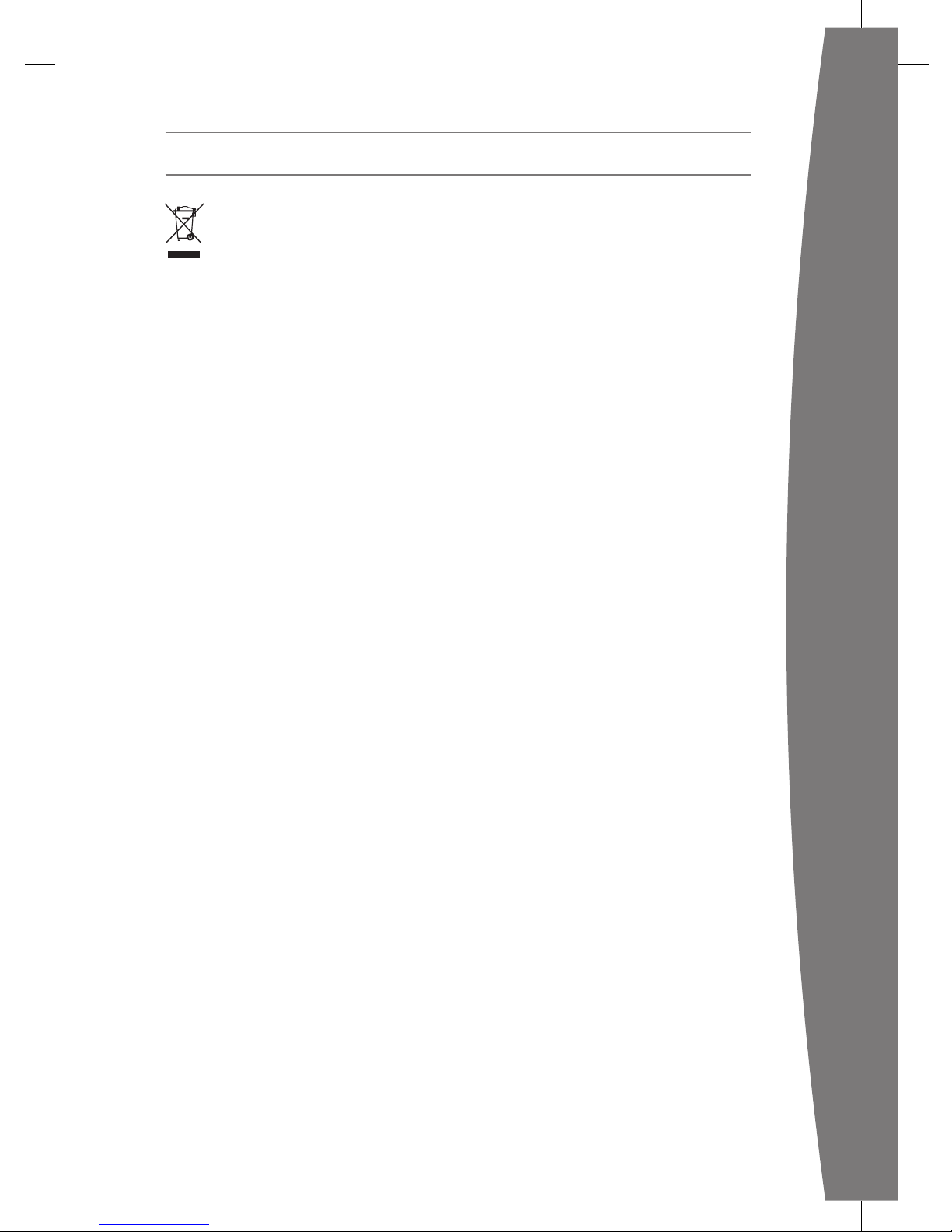
21
english
REGULATIONS
Disposal of Waste Batteries and Electrical & Electronic Equipment
This symbol on the product or its batteries or its packaging means that this product
and any batteries it contains must not be disposed of with your household waste.
Instead, it is your responsibility to hand this over to an applicable collection point for
the recycling of batteries and electrical and electronic equipment. This separate
collection and recycling will help to conserve natural resources and prevent potential negative
consequences for human health and the environment due to the possible presence of
hazardous substances in batteries and electrical and electronic equipment, which could be
caused by inappropriate disposal. For more information about where to drop off your
batteries and electrical and electronic waste, please contact your local city/municipality ofce,
your household waste disposal service, or the shop where you purchased this product.
Page 23
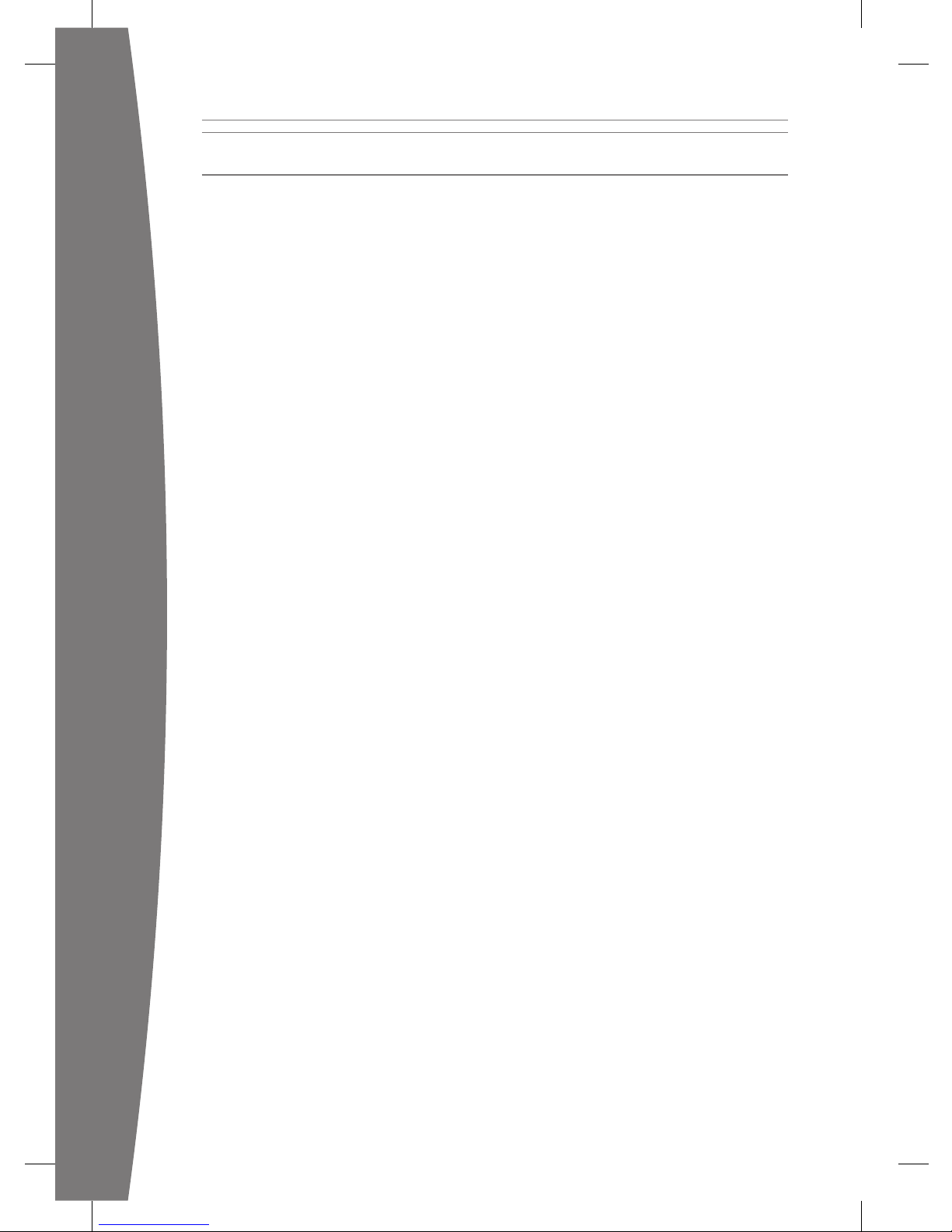
22
english
COPYRIGHT
Information in this document, including URL and other Internet Web site references, is subject to change
without notice. Unless otherwise noted, the example companies, organizations, products, domain names,
e-mail addresses, logos, people, places and events depicted herein are ctitious, and no association with any
real company, organization, product, domain name, e-mail address, logo, person, place or event is intended
or should be inferred. Complying with all applicable copyright laws is the responsibility of the user. Without
limiting the rights under copyright, no part of this document may be reproduced, stored in or introduced into
a retrieval system, or transmitted in any form or by any means (electronic, mechanical, photocopying,
recording, or otherwise), or for any purpose, without the express written permission of Microsoft Corporation.
Microsoft may have patents, patent applications, trademarks, copyrights, or other intellectual property rights
covering subject matter in this document. Except as expressly provided in any written license agreement from
Microsoft, the furnishing of this document does not give you any license to these patents, trademarks,
copyrights, or other intellectual property.
© 2010 Microsoft Corporation. All rights reserved. Microsoft, Windows, Xbox, Xbox 360, Xbox LIVE, the Xbox
logos, and the Xbox LIVE logo are trademarks of the Microsoft group of companies.
This product incorporates copyright protection technology that is protected by method claims of certain U.S.
patents and other intellectual property rights owned by Macrovision Corporation and other rights owners.
Use of this copyright protection technology must be authorized by Macrovision Corporation, and is intended
for home and other limited viewing uses only unless otherwise authorized by Macrovision Corporation.
Reverse engineering or disassembly is prohibited.
Manufactured under license from Dolby Laboratories. “Dolby” and the double-D symbol are trademarks of Dolby
Laboratories. Condential Unpublished Works. Copyright 1999–2007 Dolby Laboratories. All rights reserved.
HDMI, the HDMI logo, and High-Denition Multimedia Interface are trademarks or registered trademarks
of HDMI Licensing, LLC.
The names of actual companies and products mentioned herein may be the trademarks of their respective
owners.
Page 24
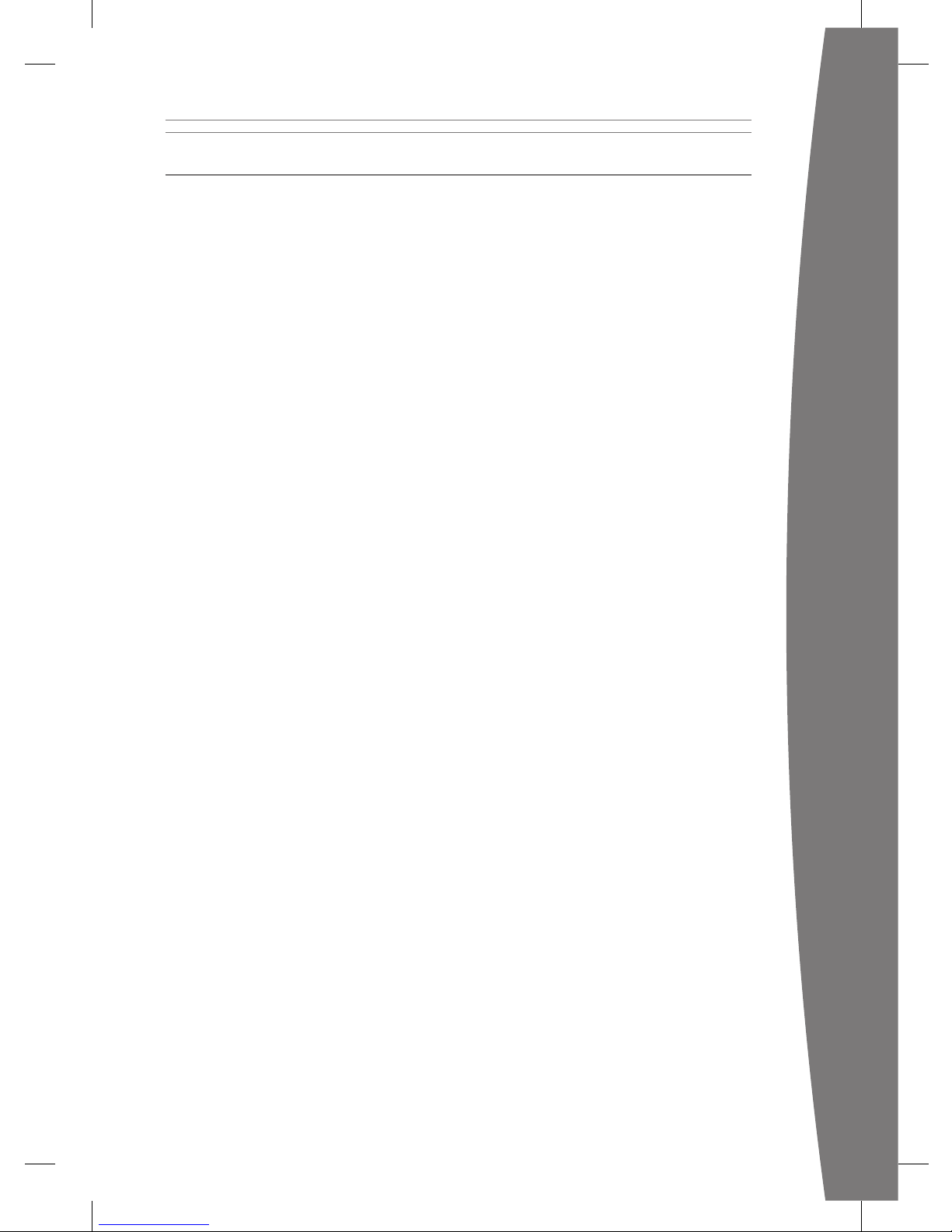
23
english
CUSTOMER SUPPORT
For answers to common questions, troubleshooting steps, and Xbox Customer Support
contact information, visit www.xbox.com/support.
Page 25

Page 26

25
español
Español
26 Su sistema de juegos de video
y entretenimiento de Xbox 360
27 Ubicación de Xbox
28 Conexión al televisor
29 Conexión a la alimentación
31 Conguración del control
33 Reproducción de discos
33 Seleccione su experiencia
familiar
34 Almacenamiento de
conguraciones
35 Únase a Xbox LIVE
36 Conguración de Red
Doméstica
37 Comparta música, imágenes y
videos
38 Solución de problemas
40 Cuidado de su Xbox
41 Recomendaciones para jugar
de manera saludable
43 Garantía Limitada
49 Regulaciones
50 Derechos de autor
51 Servicio de soporte al cliente
Este símbolo identica mensajes de
seguridad y salud en este manual y en
los manuales de accesorios de Xbox 360.
advErTEncia
Un error al congurar, utilizar y cuidar
adecuadamente el sistema de juegos de
video y entretenimiento de Xbox 360 puede
aumentar el riesgo de lesiones graves o
muerte, o bien dañar por completo el
sistema. Lea este manual y los manuales de
cualquier accesorio para obtener
información importante sobre seguridad y
salud. Guarde todos los manuales para
futuras consultas. Para obtener manuales de
reemplazo, visite www.xbox.com/support.
Antes de permitir que sus hijos utilicen el
sistema de juegos de video y
entretenimiento de Xbox 360:
1 Determine cómo cada hijo puede
utilizar la consola Xbox 360 (jugar,
conectarse a Xbox LIVE, reemplazar
baterías, realizar conexiones eléctricas,
de cable AV y de red) y si requiere
supervisión durante estas actividades.
2 Si permite que los niños utilicen la
consola Xbox 360 sin supervisión,
asegúrese de explicar toda la
información e instrucciones
pertinentes de seguridad y salud.
La consola Xbox 360 no reproducirá
juegos copiados o "pirateados" u otros
medios sin autorización. El intento de
violar el sistema de protección antipiratería de Xbox 360 puede provocar que
la consola deje de funcionar de manera
permanente. También anulará su Garantía
limitada y puede ocasionar que la consola
Xbox 360 pierda el derecho a una
reparación autorizada, incluso pagada.
Debe aceptar los términos y condiciones
de la Garantía limitada y este manual para
usar la consola Xbox 360. Si no acepta
estos términos y condiciones, no congure
ni use la consola Xbox 360 y devuélvala a
Microsoft para obtener un reembolso.
Page 27

26
español
EXPLORE YOUR XBOX 360
EXPLORE TA XBOX 360
EXPLORE TU XBOX 360
Gracias por comprar el sistema de entretenimiento y videojuegos Xbox 360® de Microsoft.
Utilice estas instrucciones para congurar este sistema de entretenimiento y videojuegos Xbox
360 y para saber dónde obtener más información.
SU SISTEMA DE JUEGOS DE VIDEO Y ENTRETENIMIENTO DE XBOX 360
Botón
Encendido/
Apagado
Rejilla de
enfriamiento
Bandeja
del disco
Botón
ExpulsarAlimentación
Puerto AVPuerto
auxiliar
Puertos
USB (2)
Botón de conexión/
Receptor de IR
Puerto S/PDIF
(audio digital)
Puerto AV
HDMI
Puerto
Ethernet
Puertos
USB (3)
Tapa de la
Bahía del
Disco Duro
Abertura de
Ventilación
Consola Xbox 360
Control
inalámbrico Baterías AA
Manuales de
instrucciones
Cable AV
estándar
Fuente de alimentación Cable de alimentación
Page 28

27
español
Puede colocar la consola horizontal o verticalmente, como lo preera. Sin embargo, si cambia la
orientación de la consola, asegúrese de que esté apagada y no contenga ningún disco en la bandeja.
Cuando posicione la consola, asegúrese de no bloquear las aberturas de ventilación ni el receptor IR.
UBICACIÓN DE XBOX
Evite que la consola se caiga
Si la consola Xbox 360 se cae y golpea a
alguien, sobre todo a un niño pequeño,
podría provocar lesiones graves. Para
reducir el riesgo de tales lesiones y de
dañar la consola Xbox 360, instale la
consola de acuerdo con estas instrucciones.
Coloque la consola en una supercie que:
• Sea plana y esté nivelada.
• Sea estable y difícilmente se vuelque.
• Permita que los apoyos de la consola
estén en contacto con la supercie.
• No permita que la consola se deslice.
• Esté limpia y sin polvo ni basura.
Si la supercie o los apoyos de la consola se
ensucian o empolvan, límpielos con un paño
seco. Si la consola se coloca verticalmente,
póngala sobre una supercie en que sea
improbable que se vuelque.
Ordene todos los cables de manera que
las personas y las mascotas no se
tropiecen o los tiren accidentalmente al
moverse o caminar por el área. Cuando la
consola no esté en uso, puede que tenga
que desconectar todos los cables de la
parte delantera y trasera para
mantenerlos fuera del alcance de niños y
mascotas. No permita que los niños
jueguen con los cables y cordones.
Evite que la consola se sobrecaliente
No bloquee las aberturas de ventilación
en la consola o la fuente de alimentación.
No coloque la consola ni la fuente de
alimentación en una alfombra, cama, sofá
u otra supercie suave que pueda
bloquear las aberturas de ventilación. No
coloque la consola o fuente de
alimentación en un espacio cerrado, como
un librero, estante, mueble para estéreo, a
menos que el espacio esté bien ventilado.
No coloque objetos, ni siquiera otro
equipo AV, sobre la consola.
No coloque la consola o la fuente de
alimentación cerca de fuentes de calor,
como radiadores, termostatos, estufas o
amplicadores.
Evite el humo y el polvo
No utilice la consola en lugares con
humo o polvo. El humo y el polvo
pueden dañar la consola, en especial la
unidad de disco.
Page 29

28
español
CONEXIÓN AL TELEVISOR
Conecte el cable AV compuesto al televisor.
Conexión del cable AV
Para conectarlo al televisor:
1 Conecte el conector del cable AV
compuesto al puerto AV de la consola.
2 Conecte el conector compuesto amarillo
del cable a la entrada de video amarilla
del televisor.
3 Conecte los conectores de audio blanco y
rojo (izquierdo y derecho) del cable a las
entradas de audio blanca y roja del
televisor. Para audio mono, conecte el
conector blanco o rojo a la entrada única
de audio.
4 Seleccione la entrada de video adecuada
para el televisor. Dentro de los nombres
comunes para entrada de video están
Selección de entrada, Entrada, AUX, Línea
interna, Línea, Interna, Fuente y EXT.
Otras entradas
También puede conectarse a tipos adicionales
de entrada de televisor como componente,
HDMI, VGA o audio digital (los cables se
venden por separado). Para obtener más
información, visite www.xbox.com/setup.
iMPOrTanTE
Las imágenes jas en los juegos de video se
pueden "quemar" en algunas pantallas de
televisor, con lo cual se genera una sombra
permanente. Consulte el manual del
propietario del televisor o con el fabricante
antes de jugar.
Page 30

29
español
Conecte siempre los cables de alimentación
de acuerdo con las siguientes instrucciones.
Para conectar los cables de alimentación:
1 Conecte el cable de la fuente de
alimentación a la consola Xbox 360.
2 Enchufe bien el cable de alimentación CA
en la fuente de alimentación.
3 Enchufe el otro extremo del cable de
alimentación CA en el tomacorriente de la
pared. No se recomienda realizar la
conexión a un enchufe múltiple o alargador.
La luz de alimentación se pondrá color
ámbar cuando esté correctamente
conectada y la consola esté apagada.
CONEXIÓN A LA ALIMENTACIÓN
Page 31

30
español
Seguridad eléctrica
Al igual que con muchos otros dispositivos
eléctricos, si no se toman las siguientes
precauciones se pueden producir lesiones
graves o muerte por causa de una
descarga eléctrica o incendio, o bien daños
a la consola Xbox 360.
Seleccione una fuente de alimentación
adecuada para su consola Xbox 360:
• Utilice únicamente la unidad de
fuente de alimentación y el cable AC
que vienen con su consola o que
recibió de un centro de reparación
autorizado o Soporte al cliente de
Xbox. Si no está seguro si tiene la
unidad correcta de fuente de
alimentación, compare el número de
modelo en la unidad de fuente de
alimentación con el número de
modelo especicado en su consola. Si
necesita una unidad de fuente de
alimentación o un cable AC de
reemplazo, puede encontrar
información de contacto del Servicio
de soporte al cliente de Xbox en
www.xbox.com/support.
• Conrme que su tomacorriente
eléctrico proporciona el tipo de
alimentación indicado en la unidad de
fuente de alimentación (en términos
de voltaje [V] y frecuencia [Hz]). Si no
está seguro del tipo de alimentación
suministrado en su hogar, consulte con
un electricista calicado.
• No utilice fuentes de alimentación que
no sean estándar, como generadores o
inversores, incluso si el voltaje y la
frecuencia parecen aceptables. Utilice
sólo alimentación AC desde un
tomacorriente de pared estándar.
• No sobrecargue el tomacorriente de
pared, el cable del alargador, el
enchufe múltiple u otros receptáculos
eléctricos. Conrme que cuentan con
calicación para manejar la corriente
total (en amperes [A]) derivada de la
consola Xbox 360 (indicada en la
unidad de fuente de alimentación) y
cualquier otro dispositivo que esté en
el mismo circuito.
• No utilice ningún otro dispositivo
entre la unidad de fuente de
alimentación y la consola Xbox 360 o
entre el cable de alimentación y la
unidad de fuente de alimentación.
Para evitar que se dañen los cables de
alimentación y la fuente de alimentación:
• Proteja los cables de alimentación de
pisadas.
• Proteja los cables de que los pinchen
o los doblen, sobre todo donde se
conectan al tomacorriente de
alimentación, la unidad de fuente de
alimentación y la consola.
• No sacuda, anude, doble ni maltrate
de alguna otra manera los cables de
alimentación.
• No exponga los cables de
alimentación a fuentes de calor.
• No enrolle cables de alimentación
alrededor de la unidad de fuente de
alimentación.
• Mantenga a los niños y las mascotas
alejados de los cables de
alimentación. No permita que los
muerdan o mastiquen.
• Al desconectar los cables de
alimentación, tire del enchufe y no
del cordón.
• No deje la unidad de fuente de
alimentación colgando de ninguno de
los cables.
Si un cable de alimentación o unidad de
fuente de alimentación se daña de
alguna manera, detenga su uso de
inmediato. Visite www.xbox.com/support
para obtener información de contacto de
Servicio de soporte al cliente de Xbox.
Desenchufe la consola Xbox 360 durante
tormentas eléctricas o si está sin uso por
períodos de tiempo prolongados.
Page 32

31
español
CONFIGURACIÓN DEL CONTROL
El control ya viene conectado
inalámbricamente a su consola de fábrica.
Inserción de las baterías
El control inalámbrico utiliza baterías AA o
LR6 desechables (incluidas) o el Kit Carga y
Juega Xbox 360 (se vende por separado). Si
piensa usar baterías desechables, debe
familiarizarse con la sección "Seguridad de
baterías desechables" a continuación.
Para insertar las baterías:
1 Presione el botón de la cubierta del
compartimento para baterías y deslícela
hacia afuera.
2 Inserte dos baterías nuevas (LR6) con sus
extremos positivo (+) y negativo (–) como
aparece en la parte inferior del control.
Utilice únicamente baterías alcalinas o
recargables NiMH, tipo AA (LR6).
3 Coloca el pack de baterías AA en su sitio en
el control y presiona para que encaje.
nOTa
Para evitar pincharse los dedos al realizar la
inserción, empuje sólo la super cie plana de
la cubierta del compartimento para baterías.
El uso inadecuado de las baterías puede
provocar la fuga de uido, el
sobrecalentamiento o la explosión de las
baterías. Existe riesgo de explosión si las
baterías se reemplazan por un tipo
incorrecto. Utilice y reemplace sólo por el
tamaño y tipo correcto de baterías. La
liberación de uido de baterías es
corrosivo y puede ser tóxico. Puede
provocar quemaduras a la piel y los ojos,
y es dañino si se ingiere. Para reducir el
riesgo de lesiones:
• Mantenga las baterías fuera del
alcance de los niños.
• No caliente, abra, perfore, mutile o
deseche las baterías en el fuego.
• Utilice únicamente baterías alcalinas
o recargables NiMH, tipo AA (LR6).
• No mezcle baterías nuevas con viejas
o baterías de distintos tipos.
• No permita que objetos metálicos
toquen los terminales de las baterías
en el dispositivo; pueden calentarse y
provocar quemaduras.
• Extraiga las baterías si están agotadas
o antes de almacenar el control por
un período de tiempo prolongado.
• Si una batería tiene fuga, extraiga
todas las baterías, cuidando de evitar
que el uido le toque la piel o la ropa.
Si el uido de la batería entra en
contacto con la piel o la ropa,
enjuague la piel con agua
inmediatamente. Antes de insertar
baterías nuevas, limpie
exhaustivamente el compartimento
de la batería con una toalla de papel
humedecida o bien siga las
recomendaciones de limpieza del
fabricante de la batería.
• Deseche las baterías de acuerdo con
los reglamentos locales y nacionales
de desecho de basura (si los hay).
Seguridad de baterías desechables
Page 33

32
español
Extracción de baterías del
control a bordo de aviones
Antes de abordar un avión o empacar el
control inalámbrico en el equipaje que se
revisará, extraiga cualquier batería del
control inalámbrico. El control
inalámbrico puede transmitir energía de
radiofrecuencia (RF), similar a un teléfono
celular, siempre que haya baterías
instaladas.
Encendido y apagado de la consola
Para encender la consola y el control,
mantenga presionado el botón Guía de
Xbox del control. Para encender sólo la
consola, toque ligeramente el botón de
encendido/apagado de la consola.
Conexión de controles adicionales
Para conectar controles inalámbricos
adicionales a su consola o para conectar el
control a otra consola, siga los pasos a
continuación.
Para conectar un control inalámbrico a la
consola:
1 Mantenga presionado el botón Guía de
Xbox hasta que el control se enciende.
2 Asegúrese de que la consola esté
encendida. Si no lo está, toque el botón
de encendido/apagado de la consola y
deje que se encienda completamente.
Cuando funcione el panel de Xbox o el
disco insertado, la consola está lista.
3 Presione el botón de conexión de la
consola y espere a que la luz de la
consola gire.
4 Presione el botón de conexión del
control y espere a que la luz del control
gire.
Después de que las luces del control y la
consola giran y parpadean una vez, el
control se conecta.
Jugar con el control
Para obtener más información sobre cómo
utilizar el control con los juegos, consulte
las instrucciones de los juegos. Cuando
juegue, la ubicación del control la indica
una de las cuatro luces alrededor del botón
Guía de Xbox. Puede presionarlo para
mostrar la Guía de Xbox cuando lo desee.
Page 34

33
español
REPRODUCCIÓN DE DISCOS
La consola Xbox 360 puede reproducir discos
con licencia de Microsoft para Xbox 360,
discos de películas en DVD Zona 4 y discos
de música/audio en CD. Un disco Xbox
compatible tiene uno de los siguientes
logotipos:
Extraiga los discos antes de mover la consola
o cambiarla de posición horizontal a
posición vertical. Si mantiene el botón
presionado, la bandeja no se abrirá.
nOTa
Cuando la consola se oriente verticalmente,
asegúrese de que el disco se mantenga en su
lugar mediante las lengüetas de la bandeja
del disco para que no se caiga.
iMPOrTanTE
Para evitar que la unidad del disco se
atasque y se produzcan daños en los discos
o la consola:
• Extraiga los discos antes de mover la
consola o cambiarla entre posición
horizontal y vertical.
• Nunca utilice discos dañados. Pueden
romperse en el interior de la consola y
atascarse o romper piezas internas.
• Cuando la consola esté vertical, no utilice
discos más pequeños que los DVD y CD
estándar.
SELECCIONE SU EXPERIENCIA FAMILIAR
La característica Con guración familiar para Xbox 360 proporciona a los padres y tutores la
capacidad de ofrecer entretenimiento de acuerdo con la edad a través de una con guración
personalizada. Puede aplicar la Con guración familiar para juegos, películas y Xbox LIVE en el
panel de Xbox. Para obtener más información e instrucciones, visite www.xbox.com/familysettings.
Page 35

34
español
ALMACENAMIENTO DE CONFIGURACIONES
Con la unidad de memoria interna de 4 GB
de Xbox 360, puedes guardar los juegos y
otros elementos multimedia, e iniciar sesión
en Xbox LIVE.
Conexión de una unidad ash USB u
otro dispositivo de almacenamiento
Para almacenamiento portátil, conecte una
unidad ash USB de 1 GB o más u otro
dispositivo que contenga un disco duro (un
reproductor de música portátil, por ejemplo).
Cuando guarda un juego o medios, tiene la
opción de guardar en ese dispositivo
después de congurarlo para el
almacenamiento de Xbox.
nOTa
No todos los dispositivos de almacenamiento
USB son sucientemente rápidos como para
poder usarse con Xbox 360. La conguración
de la Interfaz Xbox probará tu dispositivo
para determinar si es compatible. Se puede
congurar hasta 16 GB de espacio en un
dispositivo de almacenamiento USB para el
almacenamiento de Xbox 360.
Transferencia de contenido
Si ya tienes contenido en un disco duro y no
deseas que se conecte a tu nueva consola
Xbox 360, puedes usar una unidad ash USB
para transferir parte de él, por ejemplo, tus
perles o los juegos que hayas guardado.
Se recomienda usar otro disco duro Xbox
360 para transferir por completo a tu nueva
consola todo el contenido con licencia,
como los juegos. Visita www.xbox.com/
support para obtener más información
acerca de esto.
nOTaS
No puede utilizar unidades de memoria o
discos duros de Xbox 360 originales con esta
versión de la consola Xbox 360.
Page 36

35
español
ÚNASE A XBOX LIVE
Puedes convertirte instantáneamente en
miembro de Xbox LIVE de forma gratuita;
para ello, basta con que te conectes a Xbox
LIVE una vez que hayas conectado tu consola
a Internet. Xbox Live es su fuente para
obtener actualizaciones de juegos y de la
interfase, chats y mensajes con amigos,
demostraciones de juegos, las noticias más
recientes de Xbox y más. Únase a Xbox LIVE
directamente desde el panel de Xbox y siga
las instrucciones en pantalla para crear su
cuenta gratuita.
Para disfrutar la experiencia Xbox LIVE
completa, obtenga Xbox LIVE Gold. Disfrutará
de descuentos semanales exclusivos en los
mejores juegos y tendrá acceso privilegiado a
lo más reciente y nuevo. Los juegos de varios
jugadores en línea de Xbox LIVE Gold le
permiten jugar con amigos de todo el
mundo.
nOTaS
• Necesita una conexión a Internet de alta
velocidad (cable o banda ancha DSL) para
Xbox LIVE.
• Es posible que Xbox LIVE y todas las
funciones de Xbox LIVE no estén
disponibles en todos los países.
• Necesita al menos 128 MB de espacio de
almacenamiento disponible para unirse a
Xbox LIVE y disfrutar de la experiencia
completa.
• Para obtener más información,
visite www.xbox.com/live.
Page 37

36
español
CONFIGURACIÓN DE RED DOMÉSTICA
Para jugar en Xbox LIVE y compartir medios
con un equipo Windows, su consola Xbox 360
debe estar conectada a una red doméstica
con Internet de alta velocidad. Si actualmente
no tiene una red doméstica, visite la página
de soporte en www.xbox.com/support para
revisar sus opciones.
Xbox 360 tiene capacidad incorporada para
conectarse de manera inalámbrica a redes, lo
que permite la conexión inalámbrica entre la
consola y su red. Xbox 360 es compatible
con redes inalámbricas de 802.11b/g/n.
También puede conectarse a una red con
cable Ethernet (se vende por separado).
Para otras opciones de red admitidas,
incluidas las redes de cable Ethernet, visite
www.xbox.com/support.
Para conectar la consola a una red
inalámbrica:
1 Encienda la consola y el enrutador
inalámbrico (u otro dispositivo de redes).
2 Desde la conguración del sistema del
panel de Xbox, encienda la red inalámbrica
y siga las instrucciones de la pantalla.
3 La consola detectará y probará su red y
continuará a través de la conguración
de red.
Normalmente puede encontrar su
conguración de red inalámbrica en las
pantallas de conguración del enrutador
inalámbrico. La documentación del
dispositivo debe tener instrucciones para
obtener acceso a estas pantallas. Para las
redes inalámbricas conguradas con
tecnología Microsoft Windows Now, puede
utilizar una unidad ash USB WCN a n de
congurar rápidamente su consola Xbox 360
para conectarla a la red.
Si tiene algún inconveniente con la conexión,
siga los pasos que se detallan en la sección
Solución de problemas de este manual.
Page 38

37
español
COMPARTA MÚSICA, IMÁGENES Y VIDEOS
Utilice Xbox 360 para reproducir música, ver
imágenes y ver video de otros dispositivos.
Conecte dispositivos y otros reproductores
de audio portátiles, cámaras digitales y
unidades ash USB. También puede
compartir medios en la consola desde un
equipo de Windows en la misma red
doméstica.
Para transmitir música o ver imágenes,
simplemente congure el dispositivo para
salida USB si lo requiere y conéctelo a la
consola con un cable USB (se vende por
separado). Para medios en unidades ash
USB, simplemente conecte la unidad a
cualquier puerto USB de la consola
directamente.
Para aprender más acerca de las redes
domésticas con un equipo con Windows,
visite www.xbox.com/support.
nOTa
No se admiten todos los formatos ni
dispositivos multimedia, y no puedes
reproducir en tu Xbox música protegida por
derechos de autor o con licencia si proviene
de determinados servicios, como Apple
iTunes.
Para reproducir música AAC sin protección
desde un iPod de Apple, puede descargar una
actualización gratuita desde el mercado de
Xbox LIVE.
Es posible que haya grabaciones y
programas protegidos por derechos de
autor. Microsoft no autoriza, admite ni
condona el uso de sus productos para copia
sin autorización. No puede copiar,
reproducir, distribuir, modicar o hacer uso
público de grabaciones, a menos que cuente
con la autorización del propietario del
derecho de autor o se lo permita la ley.
Page 39

38
español
Siga estos pasos para solucionar cualquier
dicultad que pueda tener con el sistema de
juegos de video y entretenimiento Xbox 360.
Si los pasos en esta sección de solución de
problemas no resuelven los que tenga, visite
www.xbox.com/support. No lleve la consola
Xbox 360 o sus accesorios a un minorista para
obtener reparación o servicio.
Sin alimentación eléctrica
Conrme que cuenta con una fuente de
alimentación adecuada y compruebe todas
las conexiones entre el tomacorriente de
pared y la fuente de alimentación, y ésta y la
consola. La luz de la fuente de alimentación
debe estar de color ámbar cuando la consola
está apagada y verde cuando la consola está
encendida si funciona correctamente.
Pruebe otro tomacorriente y evite usar
enchufes múltiples. Intente encender la
consola con el botón de encendido/apagado
de la consola, el botón de expulsión y el
botón Guía de Xbox para determinar si el
problema es un botón en especial.
Sin imagen
Conecte el cable AV correcto. Encienda el
televisor. Seleccione la entrada de video para el
televisor (u otro dispositivo AV conectado, tal
como un reproductor VCR o DVD) que aparece
en el juego de Xbox 360. Dentro de los
nombres comunes para entrada de video están
Selección de entrada, AUX, Línea interna,
Línea, Interno, Fuente y EXT, dependiendo del
tipo de televisor o receptor AV. Para obtener
más información, consulte el manual del
televisor o del dispositivo AV. No conecte el
cable AV incluido y un cable AV HDMI a la
consola al mismo tiempo.
Intente restablecer las opciones de pantalla.
Extraiga los discos de la bandeja y apague la
consola. Luego mantenga presionado el botón
Guía de Xbox del control del jugador uno para
volver a encender la consola. Mientras se
enciende, mantenga presionado el botón Y y
accione el gatillo derecho. La consola volverá a
tener la conguración de pantalla
predeterminada.
Sin sonido
Compruebe la conexión AV. Si está utilizando
audio digital, asegúrese de que el receptor esté
encendido y de que la salida en la conguración
de audio de la consola esté programada
correctamente. No conecte el cable AV incluido
y el cable AV HDMI a la consola al mismo
SOLUCIÓN DE PROBLEMAS
tiempo. Si utiliza un receptor de AV o audio
digital (S/PDIF), intente conectar el audio
estándar directamente al televisor.
Calidad deciente de sonido
Compruebe la conexión AV (consulte "Conexión
al sistema de televisión y audio"). Reproduzca
únicamente audio Dolby
®
Digital en sistemas
de audio que admiten Dolby Digital. Seleccione
la salida de audio compatible con su sistema o
televisor: estéreo o Dolby
®
Surround para
altavoces estéreo, mono para altavoces
monoaurales. Si el sonido proviene sólo de un
altavoz, compruebe que todos los cables de
audio estén conectados correctamente.
Error al reproducir juego, película
o música
Reproduzca únicamente discos compatibles
(juegos Xbox 360, CD de audio y películas en
DVD). Limpie el disco. Insértelo completamente
y cierre la bandeja. Para omitir el panel de Xbox
y reproducir los discos automáticamente,
cambie esta opción del sistema.
El disco no sale expulsado
Desconecte la consola de la fuente de
alimentación y ubíquela horizontalmente.
Desdobla un clip e introduce el extremo en el
oricio redondo con el borde amarillo situado
en el lado izquierdo de la consola y próximo a
la parte delantera, entre las ranuras de
ventilación. La bandeja se abrirá ligeramente,
luego puede terminar de abrirla manualmente.
La luz de alimentación parpadea
El botón de encendido/apagado de la consola
debe brillar jo en verde cuando la consola
está encendida y parpadear cuando presiona
el botón de expulsión. Si parpadea distinto
durante el funcionamiento, siga estos pasos:
• Parpadea en rojo: La consola está demasiado
caliente y no reproducirá ningún juego hasta
enfriarse. Coloque la consola en un área bien
Page 40

39
español
ventilada alejada de otras fuentes de calor y
desbloquee todas las rejillas de ventilación.
Después de enfriarse, el parpadeo se
detendrá y la consola volverá a funcionar.
Para obtener más información, consulte
“Ubicación de Xbox”.
• Fijo en rojo: Siga las instrucciones en
pantalla para corregir el problema.
• Fijo en rojo, sin instrucciones en pantalla:
Problema interno que requiere atención.
Visite www.xbox.com/support para solicitar
atención.
Error de funcionamiento en el control
inalámbrico
Presione el botón Guía de Xbox para
encender el control inalámbrico y conéctelo a
la consola (consulte "Conexión de
controles adicionales").
Si las luces giran más de 15 segundos al
conectarse:
• Acerque el control a la consola.
• Asegúrese de que las baterías estén
cargadas.
• Mantenga la consola y el control
al menos un metro alejados de objetos
metálicos grandes, como archiveros y
refrigeradores.
• Las decoraciones o adhesivos metálicos
en la consola o el control pueden interferir
con el desempeño inalámbrico
de este último. Retire las decoraciones e
intente conectarse nuevamente.
• Asegúrese de que la parte frontal de la
consola esté ubicada en dirección del
control y lejos de paredes cercanas.
• Teléfonos inalámbricos (2.4 GHz), redes
LAN inalámbricas, transmisores de video
inalámbricos, hornos microondas, algunos
teléfonos móviles/celulares y auriculares
Bluetooth pueden interferir con el
funcionamiento del control. Apáguelos y
desenchúfelos, e intente conectarse
nuevamente.
• Si nada más funciona, apague la consola,
extraiga y vuelva a insertar las baterías en
el control y conéctelo nuevamente a la
consola.
Imposibilidad de conectarse a Xbox
LIVE o a la red doméstica
Si no se puede conectar a Xbox LIVE o a la
red doméstica, reinicie el equipo de red.
Para reiniciar el equipo de red:
1 Apague la consola y el equipo de red. Si un
dispositivo de red, como un módem o un
enrutador, no tiene botón de encendido/
apagado, desconéctelo de la alimentación.
2 Espere un minuto.
3 Encienda cada dispositivo de red en
secuencia desde el tomacorriente de
pared. En la mayoría de las redes
domésticas, la secuencia será (1) módem,
(2) enrutador, (3) consola Xbox 360. Espere
a que cada dispositivo se conecte por
completo antes de encender el siguiente.
4 Desde el panel de Xbox, pruebe la
conexión de Xbox LIVE.
Asegúrese de que su equipo de red inalámbrica
se encuentre dentro del rango y de que no
haya cerca posibles dispositivos que intereran,
como teléfonos inalámbricos. Además, verique
que la conguración de la red especíca se
haya ingresado correctamente en la
conguración del sistema del panel de Xbox.
Si aún así no se puede conectar a Xbox LIVE o a
la red de su casa, visite www.xbox.com/support
para obtener más ayuda.
Error de funcionamiento en los
audífonos
Si los audífonos no emiten ningún sonido o
no puede transmitir su voz:
• Asegúrese que el conector de los
audífonos esté enchufado correctamente.
• Trate de ajustar el volumen con la perilla
de control de volumen.
• Asegúrese de que el interruptor de silencio
no esté activado.
• Asegúrese de que la voz no esté
desactivada en la Guía de Xbox.
• Revise el manual de juegos para determinar si
tiene que presionar un botón mientras habla.
Error de funcionamiento en accesorios
Si un accesorio no es compatible con un
juego especíco, es posible que el juego no
se reproduzca.
No se puede guardar un juego
El dispositivo de almacenamiento de Xbox 360
debe tener suciente espacio libre para guardar
el juego. Elimine los elementos indeseados del
almacenamiento o agregue una unidad
adicional ash USB o de memoria (se vende por
separado) para obtener más espacio.
Page 41

40
español
Limpieza
Si limpia la consola Xbox 360:
• Desconecte la fuente de alimentación de la
consola para evitar que se encienda y
apague o que la bandeja del disco se abra
durante la limpieza.
• Limpie únicamente el exterior de la consola
Xbox 360. Asegúrese de que no haya objetos
insertados en las aberturas de ventilación.
• Utilice un paño seco, no utilice
almohadillas abrasivas, detergente,
limpiador en polvo, solvente (por ejemplo,
alcohol, gasolina, diluyente o benceno) u
otro líquido o limpiadores en aerosol.
• No utilice aire comprimido.
• No utilice dispositivos limpiacabezales
de DVD.
• No intente limpiar los conectores.
• Limpie los apoyos de la consola y la supercie
en que descansa con un paño seco.
CUIDADO DE SU XBOX
Para limpiar los discos de juego de Xbox
360 o CD de audio:
• Sostenga los discos del borde; no toque
la supercie del disco con los dedos.
• Limpie los discos con un paño suave,
con un barrido suave desde el centro
hacia fuera.
• No utilice solventes, pueden dañar el disco.
No utilice dispositivos para limpiar discos.
Entorno de funcionamiento
Operar la consola Xbox 360 en un entorno
en que la temperatura externa puede variar
amplia y rápidamente podría dañar la
consola. Al moverla a una ubicación con
una diferencia de temperatura de 20 grados
o más respecto de la ubicación anterior,
permita que la consola Xbox 360 tome
temperatura ambiente antes de encenderla.
Temperatura de funcionamiento:
De 5 °C a 35 °C.
El disco duro o la unidad ash USB no
aparece como un dispositivo de
almacenamiento
Los discos duros Xbox 360 y las unidades
ash USB se venden aparte de esta versión
del sistema de entretenimiento y
videojuegos Xbox 360 Si tu disco duro o tu
unidad ash USB no aparece como
dispositivo de almacenamiento, intenta lo
siguiente, empezando por la primera opción.
• Asegúrate de que el disco duro está
totalmente insertado en la ranura de la
unidad y que se ha vuelto a colocar la
cubierta. Apaga la consola y vuelve a
encenderla.
• Apaga la consola y extrae el disco duro o
la unidad ash USB. Enciende la consola y
vuelve a apagarla. Vuelve a insertar el
disco duro o la unidad ash USB, vuelve a
colocar la cubierta de la unidad de disco
duro y vuelve a encender la consola.
• Si tienes otra consola, prueba el
dispositivo de almacenamiento en ella, o
bien prueba otro dispositivo en la primera
consola para ver dónde está el problema.
nOTa
Los dispositivos de almacenamiento dañados
podrían no aparecer en la Guía Xbox y
podrían provocar daños a la consola Xbox
360. Los dispositivos de almacenamiento
aplastados, sumergidos en líquidos o
expuestos a mucho calor o a campos
magnéticos podrían estar dañados e
inutilizados. Estas unidades no aparecerán en
la lista de dispositivos de almacenamiento.
Los dispositivos de almacenamiento USB
deben tener una capacidad de 1 GB o
superior, y se pueden congurar para usarse
con Xbox 360. Algunos dispositivos más
lentos no funcionarán con Xbox 360.
Page 42

41
español
RECOMENDACIONES PARA JUGAR DE MANERA SALUDABLE
ADVERTENCIAS DE SALUD IMPORTANTES ACERCA DE LOS JUEGOS DE VIDEO
Ataques fotosensibles
Un porcentaje muy pequeño de
personas puede experimentar un ataque
al exponerse a ciertas imágenes visuales,
incluidas luces o patrones parpadeantes
que pueden aparecer en juegos de
video. Incluso personas sin historial de
ataques o epilepsia pueden tener un
problema no diagnosticado que puede
provocar estos "ataques epilépticos
fotosensibles" mientras observa juegos
de video.
Estos ataques pueden tener una
variedad de síntomas, incluidos vértigo,
visión alterada, espasmos en los ojos o
la cara, sacudidas o temblores de brazos
o piernas, desorientación, confusión o
pérdida momentánea de la conciencia.
Los ataques también pueden provocar
pérdida de la conciencia o convulsiones
que pueden derivar en lesiones por
caída o por chocar con objetos cercanos.
Deje de jugar inmediatamente y
consulte a un médico si experimenta
alguno de estos síntomas. Los padres
deben estar atentos o preguntar a sus
hijos acerca de los síntomas
mencionados, los niños y adolescentes
son más propensos a experimentar estos
ataques que los adultos. El riesgo de
ataques epilépticos fotosensibles se
puede reducir si se toman las siguientes
precauciones:
• Siéntese más lejos de la pantalla del
televisor.
• Utilice una pantalla de televisión más
pequeña.
• Juegue en una habitación bien
iluminada.
• No juegue si se siente mareado o
fatigado.
Si usted o alguno de sus parientes tiene
un historial de ataques o epilepsia,
consulte a un médico antes de jugar.
Objetos y adhesivos metálicos
No coloque elementos metálicos ni
adhesivos cerca o encima de la consola Xbox
360, ya que pueden interferir con el control,
la red inalámbrica y los botones de
encendido/apagado.
Almacenamiento adecuado de discos
Devuelva siempre los discos a sus
contenedores de almacenamiento cuando
no estén en la unidad de disco.
No deje los discos a la luz directa del sol,
cerca de una fuente de calor o sobre la
consola Xbox 360.
Manipule siempre los discos por el borde.
No intente reparaciones
No intente separar, abrir, arreglar o
modicar la consola Xbox 360, la fuente
de alimentación o los accesorios. Si lo
hace, podría correr el riesgo de una
descarga eléctrica, incendio o daños a la
consola Xbox 360.
Toda evidencia de cualquier intento de
abrir y/o modicar la consola Xbox 360,
incluida cualquier peladura, perforación
o extracción de alguna de las etiquetas,
anulará, por razones de seguridad, la
Garantía limitada y la consola Xbox 360
perderá el derecho a una reparación
autorizada. Modicar la consola puede
provocar su exclusión permanente de
Xbox LIVE.
Page 43

42
español
Trastornos musculoesqueléticos
El uso de controles de juego, teclados,
mouse u otros dispositivos de entrada
electrónica puede estar ligado a lesiones
o desórdenes graves.
Al jugar juegos de video, como con
muchas actividades, es posible que
experimente incomodidad en las manos,
los brazos, los hombros, el cuello u otras
partes del cuerpo. Sin embargo, si
experimenta síntomas persistentes o
recurrentes como incomodidad, dolor,
dolor punzante, cosquilleo,
entumecimiento, sensación de
quemadura o agarrotamiento, NO
IGNORE ESTOS SIGNOS DE
ADVERTENCIA. CONSULTE
OPORTUNAMENTE A UN MÉDICO,
incluso si los síntomas se presentan
cuando no está jugando. Síntomas como
éstos pueden estar asociados con
lesiones o desórdenes dolorosos y a
veces permanentemente invalidantes de
los nervios, músculos, tendones, vasos
sanguíneos y otras partes del cuerpo.
Estos trastornos musculoesqueléticos
(MSD) incluyen síndrome de túnel
carpiano, tendinitis, tenosinovitis,
síndromes de vibración y otras
afecciones.
Aunque los investigadores aún no
pueden responder muchas preguntas
acerca de los MSD, existe un consenso
general de que puede haber muchos
factores ligados a su aparición, incluidas
afecciones médicas o físicas, tensión y
cómo se lidia con ella, salud en general y
cómo una persona ubica y usa el cuerpo
durante el trabajo y otras actividades
(incluidos los juegos de video). Algunos
estudios sugieren que la cantidad de
tiempo que una persona realiza una
actividad también puede ser un factor.
En la Guía de juegos saludables en
www.xbox.com puede encontrar algunas
pautas que le pueden ayudar a trabajar y
jugar de manera más cómoda y que
posiblemente reduzcan el riesgo de
experimentar un MSD. Estas pautas
abordan temas como:
• Colocarse de tal manera de asumir
posturas cómodas, no forzadas.
• Mantener las manos, los dedos y otras
partes del cuerpo relajadas.
• Tomar descansos.
• Desarrollar un estilo de vida saludable.
Si tiene preguntas acerca de cómo su
propio estilo de vida, actividades o
condición médica o física pueden estar
ligadas a MSD, consulte a un médico
calicado.
Pérdida de la audición
La amplia exposición a volúmenes
elevados al usar un audífono puede
provocar la pérdida temporal o
permanente de la audición. Algunos
audífonos de terceros sin aprobación
pueden producir niveles de sonido más
altos que los audífonos de Xbox 360
aprobados.
Page 44

43
español
MEDIANTE EL USO DE SU XBOX 360 S O
EL ACCESORIO USTED CONVIENE EN
SOMETERSE AL PRESENTE CERTIFICADO
DE GARANTÍA.
ANTES DE USAR E INSTALAR SU XBOX
360 S O EL ACCESORIO, LEA
CUIDADOSAMENTE LOS TERMINOS DE
ESTE CERTIFICADO DE GARANTÍA.
SI USTED NO ESTA DE ACUERDO CON LOS
TERMINOS DE LA GARANTÍA NO USE O
INSTALE SU XBOX 360 S O EL ACCESORIO.
DEVUELVALA A MICROSOFT PARA SU
REEMBOLSO.
La presente Garantía le otorga derechos
especícos. Usted puede obtener benecios
adicionales dependiendo del Pais, Estado o
Provincia. La presente Garantía es aplicable en
la medida en que sea permitido por la Ley.
1. Deniciones
(a) "Xbox 360 S" signica una consola
nueva del sistema de videojuegos Xbox
360 S de Microsoft adquirida a través
de un distribuidor autorizado.
(b) “Accesorio” signica cualquier accesorio
Xbox 360 S fabricado por Microsoft
adquirido a través de un distribuidor
autorizado.
(c) "Periodo de Garantía" signica un (1)
año a partir de la fecha en la que usted
haya adquirido de un distribuidor
autorizado su Xbox 360 o 90 días a
partir de la fecha en la que usted haya
adquirido de un distribuidor autorizado
el Accesorio.
(d) “Usted” signica el usuario nal original.
(e) “Condiciones Normales de Uso”
signica el uso ordinario del
consumidor bajo las condiciones
normales domésticas de acuerdo con el
manual de instrucción adjunto al Xbox
360 S o el Accesorio.
2. Garantía
(a) Durante el Periodo de Garantía,
Microsoft garantiza solamente a Usted
que bajo Condiciones Normales de Uso,
el producto Xbox 360 S o el Accesorio
no presentará mal funcionamientos.
(b) La presente es la única Garantía o
condición que Microsoft le otorga por
su Xbox 360 S o por el Accesorio. Nadie
podrá otorgar ninguna Garantía o
condición en representación de
Microsoft.
(c) SI LA LEY DE SU PAIS, ESTADO O
PROVINCIA LE OTORGA ALGUNA
GARANTÍA IMPLICITA, INCLUIDA
GARANTÍA IMPLICITA DE
COMERCIALIZACIÓN O PARA UN
PROPÓSITO PARTICULAR, SU
DURACIÓN ESTARÁ LIMITADA AL
PERIODO DE GARANTÍA. Algunos,
Países, Estados o Provincias no admiten
limitación al término de las garantías
implícitas; en dicho caso esta limitación
no le sería aplicable.
3. Como Obtener el Servicio de Garantía
(a) Antes de iniciar el proceso de servicio
de Garantía por favor acceda al
apartado de “Soporte” en el sitio de
internet http://www.xbox.com/es-MX
para México o http://www.xbox.com/
es-CO para Colombia.
(b) Si la sección de Soporte mencionada en
el inciso anterior no resuelve su
problema, puede seguir el proceso de
reparación que se detalla dentro del
sitio de internet http://www.xbox.com/
es-MX para México o http://www.xbox.
com/es-CO para Colombia. Si Usted no
tiene acceso a internet, puede llamar al
siguiente número 001-800-912-1830
para Colombia o al 001-866-745-8312
para México.
c) Antes de enviar su consola Xbox 360 S o
el Accesorio al centro de servicio
autorizado por Microsoft para servicio,
asegúrese de hacer un respaldo de la
información que desee conservar, así
como de borrar toda aquella
información que considere condencial.
Microsoft no es responsable de su
información y podría ser borrada.
GARANTÍA LIMITADA (COLOMBIA Y MÉXICO)
Page 45

44
español
4. Responsabilidad de Microsoft
(a) Una vez que Usted envíe su Xbox 360 S
o el Accesorio a Microsoft, Microsoft
hará una inspección de la consola Xbox
360 S o del Accesorio.
(b) Si Microsoft determina que su Xbox 360
S o el Accesorio presentó mal
funcionamiento durante el Periodo de
Garantía en Condiciones Normales de
Uso, entonces Microsoft podrá reparar,
reemplazar o reembolsar el precio de
compra a Usted. Para la reparación se
podrán usar partes nuevas o usadas. El
reemplazo podrá ser mediante una
consola nueva o reacondicionada, pero
en buen estado, y comparable en
funcionalidad y desempeño con la parte
original o producto Xbox 360 S o el
Accesorio
(c) Después de la reparación o reemplazo
su Xbox 360 S o del Accesorio estará
cubierto por la presente Garantía por el
periodo que reste de su Garantía
original, o noventa y cinco (95) días
después de que Microsoft le envíe su
consola Xbox 360 S o el Accesorio, el
que sea mayor.
(d) LA RESPONSABILIDAD DE MICROSOFT
DE REPARAR, REEMPLAZAR O
REEMBOLSAR EL PRECIO DE COMPRA
DE SU XBOX 360 S O DEL ACCESORIO
SERÁ SU ÚNICO RESARCIMIENTO.
(e) Si su Xbox 360 S o Accesorio presenta
mal funcionamiento después de que
expire el Periodo de Garantía no
contará con Garantía de ninguna
especie. Una vez que expire el Periodo
de Garantía, Microsoft podría hacerle
un cargo por los servicios para
diagnosticar la falla así como por
cualquier servicio para resolver
problemas de su Xbox 360 S o del
Accesorio.
5. Exclusiones de Garantía
Esta garantía limitada no aplicará y Microsoft
no tendrá ninguna responsabilidad bajo esta
garantía limitada, si el producto Xbox 360 S
o el Accesorio es:
(a) usado con productos no vendidos o
licenciados por Microsoft (incluidos
productos “pirata” juegos y accesorios
no manufacturados o licenciados por
Microsoft);
(b) usado para propósitos comerciales
(incluido renta, pago por juego, etc.);
(c) abierto, modicado o adecuado
(incluido cualquier intento de burlar el
mecanismo de seguridad o anti
piratería Xbox 360 S o del Accesorio), o
el número de serie es alterado o
removido;
(d) dañado por causas externas (incluida
ventilación inadecuada, o cualquier falla
por omisión del manual de instrucción
impreso adjunto al Xbox 360 S o al
Accesorio); o
(e) reparado, modicado o alterado por
alguien distinto al centro de servicio
autorizado por Microsoft.
6. EXCLUSION DE CIERTOS DAÑOS
MICROSOFT NO ES RESPONSABLE POR
CUALQUIER DAÑO DIRECTO, INDIRECTO,
INCIDENTAL, ESPECIAL O COSECUENCIAL, NI
POR CUALQUIER PÉRDIDA DE DATOS,
PRIVACIDAD, CONFIDENCIALIDAD, PÉRDIDA
DE GANANCIA (PERJUICIOS); O CUALQUIER
IMPOSIBILIDAD DE USAR SU XBOX 360 S O
EL ACCESORIO. DICHAS EXCLUSIONES
APLICAN INCLUSO EN EL CASO DE QUE
MICROSOFT HAYA SIDO ADVERTIDO DE LA
POSIBILIDAD DE LA OCURRENCIA DE
DICHOS DAÑOS, E INCLUSO SI CUALQUIER
ACCIÓN FALLA EN SU PROPÓSITO
ESENCIAL. Algunos Países, Estados o
Provincias no permiten la exclusión o
limitación de los daños incidentales o
consecuenciales, en dicho caso la presente
limitación o exclusión podría no aplicarle a
Usted.
7. Condiciones Adicionales
(a) El software contenido en el Xbox 360 S
o en el Accesorio es licenciado, no
vendido. A Usted se le ha otorgado una
licencia de uso del software solo dentro
de su Xbox 360 S o dentro del Accesorio
Page 46

y Usted no podrá hacer ingeniería
reversa del mismo.
(b) Si Usted intenta inhabilitar o burlar el
sistema de seguridad o de anti piratería,
podría ocasionar que su Xbox 360 S o el
Accesorio deje de funcionar
permanentemente. Asimismo, su
Garantía será anulada y hará que su
Xbox 360 S o el Accesorio no sea
elegible para reparación autorizada,
incluso mediante pago.
8. Ley Aplicable
(a) Si Usted adquirió su Xbox 360 S o el
Accesorio en Colombia,
independientemente de cualquier
principio de conicto de leyes, la
legislación de Colombia gobernará la
interpretación de la presente Garantía y
cualquier reclamación incumplimiento
por Microsoft.
(b) Si Usted adquirió su Xbox 360 S o el
Accesorio en México,
independientemente de cualquier
principio de conicto de leyes, la
legislación de México gobernará la
interpretación de la presente Garantía y
cualquier reclamación incumplimiento
por Microsoft.
(c) Las leyes del País, Estado o Provincia
donde Usted vive gobernarán cualquier
reclamación (incluidas las de protección
al consumidor, prácticas de
competencia, garantía implícita o
cualquier acción).
(c) La presente Garantía es válida
únicamente en Colombia y México.
Page 47

MEDIANTE EL USO DE SU XBOX 360 S O
EL ACCESORIO USTED CONVIENE EN
SOMETERSE A LA PRESENTE GARANTÍA.
ANTES DE USAR E INSTALAR SU XBOX
360 S O EL ACCESORIO, LEA
CUIDADOSAMENTE LA PRESENTE
GARANTÍA.
SI USTED NO ESTA DE ACUERDO CON LA
PRESENTE GARANTÍA NO USE O INSTALE
SU XBOX 360 S O EL ACCESORIO.
DEVUELVALA A MICROSOFT PARA SU
REEMBOLSO DENTRO DE LOS 3 MESES
DESPUÉS DE REALIZADA LA COMPRA.
La presente Garantía le otorga derechos
especícos. Usted puede obtener benecios
adicionales dependiendo del Estado o
Provincia en que se encuentre. La presente
Garantía es aplicable hasta en tanto sea
permitido por la Ley.
1. Deniciones
(a) “Xbox 360 S” signica una consola
nueva Xbox 360 S adquirida a través de
un distribuidor autorizado.
(b) “Accesorio” signica cualquier accesorio
Xbox 360 S fabricado por Microsoft
adquirido a través de un distribuidor
autorizado.
(b) “Periodo de Garantía” signica un (1)
año a partir de la fecha en la que usted
haya adquirido de un distribuidor
autorizado su Xbox 360 S o tres (3)
meses a partir de la fecha en la que
usted haya adquirido de un distribuidor
autorizado el Accesorio.
(c) “Usted” signica el usuario nal original.
(d) “Condiciones Normales de Uso”
signica el uso ordinario del
consumidor bajo las condiciones
normales domésticas de acuerdo con el
manual de instrucción adjunto al Xbox
360 S o el Accesorio.
2. Garantía
(a) Durante el Periodo de Garantía,
Microsoft garantiza solamente a Usted
que el Xbox 360 S o el Accesorio no
presentará mal funcionamientos bajo
las Condiciones Normales de Uso
establecidas en el manual de instrucción
adjunto a su Xbox.
(b) La presente es la única Garantía que
Microsoft le otorga por su Xbox 360 S o
por el Accesorio. Nadie podrá otorgar
ninguna otra Garantía o exigir alguna
otra condición en representación de
Microsoft.
(c) SI LA LEY DE SU ESTADO O PROVINCIA
LE OTORGA ALGUNA GARANTÍA
IMPLICITA, INCLUIDA GARANTÍA
IMPLICITA DE COMERCIALIZACIÓN O
PARA UN PROPÓSITO PARTICULAR, SU
DURACIÓN ESTARÁ LIMITADA AL
PERIODO DE GARANTÍA. Algunos
Estados o Provincias no admiten
limitación al término de las garantías
implícitas, en dicho caso esta limitación
no le sería aplicable.
3. Como Obtener el Servicio de Garantía
(a) Antes de iniciar el proceso de servicio
de Garantía por favor acceda al
apartado de “Soporte” en el sitio de
internet http://www.xbox.com/es-CL.
(b) Si la sección de Soporte mencionada en
el inciso anterior no resuelve su
problema, puede seguir el proceso de
reparación que se detalla dentro del
sitio de internet http://www.xbox.com/
es-CL. Si Usted no tiene acceso a
internet puede llamar al siguiente
número 1230 020 6001 o 800 202 011.
(c) Antes de enviar su consola Xbox 360 S o
el Accesorio a Microsoft (o distribuidor
autorizado) para servicio, asegúrese de
hacer un respaldo de la información
que desee conservar, así como de
borrar toda aquella información que
considere condencial. Microsoft no es
responsable de su información y podría
ser borrada.
GARANTÍA LIMITADA (CHILE)
Page 48

4. Responsabilidad de Microsoft
(a) Una vez que Usted envíe su Xbox 360 S
o el Accesorio a Microsoft (o su
distribuidor autorizado), Microsoft hará
una inspección de la consola Xbox 360
S o del Accesorio.
(b) Si Microsoft determina que su Xbox 360
S o el Accesorio presentó mal
funcionamiento durante el Periodo de
Garantía usado bajo las Condiciones
Normales de Uso, usted podrá solicitar la
reparación, el reemplazo o el reembolso
del precio de compra. Para la reparación
se podrán usar partes nuevas o usadas.
El reemplazo podrá ser mediante una
consola nueva o usada.
(c) Después de la reparación o reemplazo
su Xbox 360 S o del Accesorio estará
cubierto por la presente Garantía por el
periodo que reste de su Garantía
original, o noventa y cinco (95) días
después de que Microsoft le envíe su
consola Xbox 360 S o el Accesorio, el
que sea mayor.
(d) LA RESPONSABILIDAD DE MICROSOFT
DE REPARAR, REEMPLAZAR O
REEMBOLSAR EL PRECIO DE COMPRA
DE SU XBOX 360 S O DEL ACCESORIO
SERÁ SU ÚNICO RESARCIMIENTO.
(e) Si su Xbox 360 S o Accesorio presenta
mal funcionamiento después de que
expire el Periodo de Garantía no
contará con Garantía de ninguna
especie. Una vez que expire el periodo
de Garantía, Microsoft podría cobrarle
por los servicios necesarios para
diagnosticar la falla, así como también
por cualquier servicio para resolver
problemas de su Xbox 360 S o del
Accesorio.
5. Exclusiones de Garantía
Microsoft no es responsable y su Garantía no
aplica si su Xbox 360 S o el Accesorio es:
(a) usado con productos no vendidos o
licenciados por Microsoft (incluidos
productos “pirata” juegos y accesorios
no manufacturados o licenciados por
Microsoft);
(b) usado para propósitos comerciales
(incluido renta, pago por juego, etc.);
(c) abierto, modicado o adecuado
(incluido cualquier intento de burlar el
mecanismo de seguridad o anti
piratería Xbox 360 S o del Accesorio), o
el número de serie es alterado o
removido;
(d) dañado por causas externas (incluida
ventilación inadecuada, o cualquier falla
por omisión del manual de instrucción
impreso adjunto al Xbox 360 S o al
Accesorio); o
(e) reparado por una persona distinta a
Microsoft.
6. EXCLUSION DE CIERTOS DAÑOS
MICROSOFT NO ES RESPONSABLE POR
CUALQUIER DAÑO DIRECTO, INDIRECTO,
INCIDENTAL, ESPECIAL O COSECUENCIAL, NI
POR CUALQUIER PÉRDIDA DE DATOS,
PRIVACIDAD, CONFIDENCIALIDAD, PÉRDIDA
DE GANANCIA (PERJUICIOS); O CUALQUIER
IMPOSIBILIDAD DE USAR SU XBOX 360 S O
EL ACCESORIO. DICHAS EXCLUSIONES
APLICAN INCLUSO EN EL CASO DE QUE
MICROSOFT HAYA SIDO ADVERTIDO DE LA
POSIBILIDAD DE LA OCURRENCIA DE
DICHOS DAÑOS, E INCLUSO SI CUALQUIER
ACCIÓN FALLA EN SU PROPÓSITO
ESENCIAL. Algunos Estados o Provincias no
permiten la exclusión o limitación de los
daños incidentales o consecuenciales, en
dicho caso la presente limitación o exclusión
podría no aplicarle a Usted.
Page 49

7. Condiciones Adicionales
(a) El software contenido en el Xbox 360 S
o en el Accesorio es licenciado, no
vendido. A Usted se le ha otorgado una
licencia de uso del software solo dentro
de su Xbox 360 S o dentro del Accesorio
y Usted no podrá hacer ingeniería en
reversa del mismo.
(b) Si Usted intenta inhabilitar o burlar el
sistema de seguridad o de anti piratería,
podría ocasionar que su Xbox 360 S o el
Accesorio deje de funcionar
permanentemente. Asimismo, su
Garantía será anulada y hará que su
Xbox 360 S o el Accesorio sea inelegible
para reparación autorizada, incluso
mediante pago.
8. Ley Aplicable
(a) Las leyes de Chile gobiernan la
interpretación de la presente Garantía y
toda reclamación de incumplimiento
por Microsoft, independientemente de
cualquier principio de conicto de leyes.
(b) La presente Garantía es válida
únicamente respecto de los productos
adquiridos en Chile a través de los
distribuidores autorizados.
Page 50

49
español
REGULACIONES
Eliminación de baterías agotadas y de equipo eléctrico y electrónico
Este símbolo en el producto o sus baterías o embalaje signica que este producto y
cualquier batería que contenga no deben desecharse con su basura común. En su
lugar, es su responsabilidad dejarlos en un punto de recolección para proceder al
reciclado de baterías y del equipo eléctrico y electrónico. Esta recolección y reciclaje
por separado ayudará a conservar recursos naturales y a evitar posibles consecuencias
negativas para la salud de las personas y el entorno debido a la posible presencia de
sustancias peligrosas en baterías y equipo eléctrico y electrónico, lo cual podría ser producto
de una eliminación inadecuada. Para obtener más información acerca de dónde dejar sus
baterías y desecho eléctrico y electrónico, póngase en contacto con su ocina local de la
ciudad/municipalidad, el servicio de recolección de basura doméstica o la tienda donde
compró este producto.
Page 51

50
español
DERECHOS DE AUTOR
La información contenida en este documento, incluidas las direcciones URL y otras referencias a sitios web de
Internet, está sujeta a cambios sin previo aviso. Salvo donde se indique lo contrario, las compañías, las
organizaciones, los productos, los nombres de dominio, las direcciones de correo electrónico, los logotipos,
las personas, los lugares y los acontecimientos mencionados son cticios. No se entenderá o deducirá
ninguna asociación con ninguna compañía, organización, producto, nombre de dominio, dirección de correo
electrónico, logotipo, persona o acontecimientos reales. Es responsabilidad del usuario el cumplimiento de
todas las leyes de derechos de autor aplicables. Sin limitar los derechos de propiedad industrial o intelectual,
ninguna parte de este documento puede ser reproducida, almacenada o introducida en un sistema de
recuperación, o transmitida de ninguna forma, ni por ningún medio (ya sea electrónico, mecánico, por
fotocopia, grabación o de otra manera) con ningún propósito, sin la previa autorización expresa por escrito
de Microsoft Corporation.
Microsoft puede ser titular de patentes, solicitudes de patentes, marcas, derechos de autor y otros derechos
de propiedad intelectual sobre los contenidos de este documento. La entrega de este documento no le
otorga ninguna licencia sobre dichas patentes, marcas, derechos de autor u otros derechos de propiedad
industrial o intelectual, a menos que así se prevea en un contrato escrito de licencia de Microsoft.
© 2010 Microsoft Corporation. Reservados todos los derechos. Microsoft, Windows, Xbox, Xbox 360, Xbox
LIVE, los logotipos de Xbox y el logotipo de Xbox LIVE son marcas registradas del grupo de empresas
Microsoft.
Este producto incorpora tecnología de protección de derechos de autor protegida por reivindicaciones de
métodos de ciertas patentes y otros derechos de propiedad intelectual estadounidenses de propiedad de
Macrovision Corporation y otros propietarios de derechos. El uso de esta tecnología de protección de
derechos de autor debe autorizarlo Macrovision Corporation y apunta a nivel doméstico y a otros usos de
visualización limitados, a menos que Macrovision Corporation lo autorice de otra manera. La ingeniería
inversa o el desmontaje están prohibidos.Fabricado bajo licencia de Dolby Laboratories. “Dolby” y el símbolo
de doble D son marcas registradas de Dolby Laboratories. Trabajos condenciales sin publicar. Copyright
1999–2007 Dolby Laboratories. Reservados todos los derechos.
HDMI, el logotipo de HDMI y High-Denition Multimedia Interface son marcas comerciales o registradas de
HDMI Licensing, LLC.
Los nombres de empresas y productos reales mencionados aquí pueden ser las marcas comerciales de sus
respectivos propietarios.
Page 52

51
español
SERVICIO DE SOPORTE AL CLIENTE
Para obtener respuestas a las preguntas más frecuentes, instrucciones para la solución de
problemas e información de contacto del Servicio de soporte al cliente de Xbox, visite
www.xbox.com/support.
Page 53

Page 54

53
português
Português
54 O sistema de videogame e
entretenimento Xbox 360
55 Posicione o Xbox
56 Conecte à TV
57 Conecte à energia
59 Congure o controle
61 Reproduza discos
61 Escolha a experiência da família
62 Congure o armazenamento
63 Entre no Xbox LIVE
64 Congure a rede doméstica
65 Compartilhe músicas, imagens
e vídeos
66 Solução de problemas
69 Cuide do Xbox
70 Jogue de forma saudável
72 Termo de garantia limitada
75 Regulamentos
76 Direitos autorais
76 Atendimento ao cliente
Este símbolo identica mensagens de
segurança e saúde neste manual e nos
manuais de acessórios do Xbox 360.
aviSO
A falha em congurar, usar e cuidar
corretamente do videogame Xbox 360 e do
sistema de entretenimento pode aumentar
o risco de ferimentos sérios ou morte, ou
danos ao videogame Xbox 360 e ao sistema
de entretenimento. Leia este manual e os
manuais de qualquer acessório para obter
informações importantes sobre segurança e
saúde. Guarde os manuais para referência
futura. Para substituição de manuais, vá
para www.xbox.com/support.
Antes de permitir que as crianças usem o
videogame Xbox 360 e o sistema de
entretenimento:
1 Determine como cada criança pode
usar o console Xbox 360 (jogando,
conectando ao Xbox LIVE, substituindo
as pilhas, cuidando da parte elétrica,
cabo AV e conexões da rede) e se elas
devem ser supervisionadas nessas
atividades.
2 Se você permitir que as crianças usem
o console Xbox 360 sem supervisão,
não se esqueça de explicar todas as
informações e instruções sobre
segurança e saúde.
O console Xbox 360 não reproduz jogos
copiados ou “piratas” ou mídias não
autorizadas. Não tente eliminar o sistema
de proteção antipirataria do Xbox 360, isso
pode fazer com que o console Xbox 360
pare de funcionar permanentemente.
Além disso, a Garantia Limitada será
anulada e o console Xbox 360 não poderá
mais ser reparado por serviço autorizado,
mesmo mediante pagamento.
Você deve aceitar os termos e condições
da Garantia Limitada e ler este manual
para usar o console Xbox 360. Se você não
aceitar estes termos e condições, não
congure ou use o console Xbox 360 e
devolva-o para a Microsoft para receber o
reembolso.
Page 55

54
português
Console Xbox 360® S
Controle sem o Pilhas AA Manuais de instruções
Cabo de vídeo
componente
Fonte de
alimentação
Cabo de
alimentação
Obrigado por adquirir o sistema de videogame e entretenimento Xbox 360® da Microsoft.
Use estas instruções para congurar o sistema Xbox 360 e saber aonde ir para obter mais
informações.
O SISTEMA DE VIDEOGAME E ENTRETENIMENTO XBOX 360
Botão de
energia
Ventoinha de
resfriamento
Tampa de
compartimento
de disco rígido
Bandeja
de discos
Botão
ejetarEnergia
Porta de
vídeo
Porta
auxiliar
(2) portas USBBotão conectar/
receptor IR
Porta S/PDIF
(áudio digital)
Porta
HDMI AV
Porta
Ethernet
(3) portas
USB
Ventoinha de
resfriamento
Page 56

55
português
Você pode posicionar o console na horizontal ou vertical, dependendo da sua preferência.
Entretanto, se você alterar a orientação, verique se o console está desligado e se não há disco
na bandeja. Tome cuidado para não bloquear as aberturas de ventilação ou o receptor IR em
qualquer posição que colocar o console.
POSICIONE O XBOX
Evite que o console caia
Se o console Xbox 360 cair e atingir
alguém, especialmente uma criança
pequena, pode provocar ferimentos
graves. Para reduzir o risco de ferimentos
e danos ao console Xbox 360, congure o
console de acordo com as instruções
abaixo. Coloque o console em uma
superfície que:
• Seja plana e nivelada.
• Seja estável e não tenha possibilidade
de inclinar.
• Permita que todos os pés do console
estejam em contato com a superfície.
• Não tenha possibilidade de deixar o
console escorregar ou deslizar.
• Seja limpa e livre de pó e fragmentos.
Se a superfície ou os pés do console
carem sujos ou empoeirados, limpe-os
com um pano seco. Se o console estiver
posicionado na vertical, coloque-o em
uma superfície onde não tenha perigo de
cair se inclinada.
Organize todos os cabos e os de modo
que pessoas e animais não tropecem ou
puxem acidentalmente os cabos ao se
movimentar ou andar pelo local. Quando
o console não estiver sendo usado,
desconecte todos os cabos e os da
frente e de trás do console para mantêlos fora do alcance de crianças e animais.
Não permita que as crianças brinquem
com cabos e os.
Evite que o console que
superaquecido
Não bloqueie as aberturas de ventilação
do console ou do sistema de alimentação.
Não coloque o console ou sistema de
alimentação sob o carpete, em uma cama,
sofá ou em outra superfície macia para
evitar que as aberturas de ventilação
sejam bloqueadas. Não coloque o console
ou sistema de alimentação em um espaço
connado como uma estante para livros,
rack ou gabinete de som, a não ser que o
espaço seja bem ventilado. Não coloque
nada, incluindo equipamento de vídeo,
em cima do console.
Não coloque o console ou sistema de
alimentação perto de fontes de calor,
como radiadores, registro de
aquecimento, fogões ou amplicadores.
Evite fumaça e poeira
Não use o console em locais enfumaçados
ou empoeirados. Fumaça e poeira podem
danicar o console, principalmente as
unidades de disco.
Page 57

56
português
CONECTE À TV
Conecte o cabo de vídeo composto à TV.
Conecte o cabo de vídeo
Para conectar à TV:
1 Ligue o conector do cabo de vídeo
composto à porta de vídeo do console.
2 Conecte o conector composto em tiras
amarelas no cabo à entrada de vídeo
amarela na TV.
3 Conecte os conectores de áudio nas cores
branco e vermelho (esquerdo e direito) às
entradas de áudio nas cores branco e
vermelho na TV.
Para sistemas de áudio do tipo mono,
conecte o conector de áudio branco ou
vermelho a uma entrada de áudio
4 Selecione a entrada de vídeo apropriada
para a TV. Nomes comuns para entrada
de vídeo incluem Input Select, AUX, Line
In, Line, In, Input, Source e EXT.
Outras entradas
Você pode também conectar em alguns tipos
adicionais de entrada de TV, como
componente, HDMI, VGA ou áudio digital
(cabos vendidos separadamente). Para obter
mais informações, visite www.xbox.com/setup.
iMPOrTanTE
Imagens estacionárias em videogames
podem car “queimadas” em algumas telas
de TV, criando uma sombra permanente.
Consulte o manual do usuário da TV ou o
fabricante antes de começar a jogar.
Page 58

57
português
Sempre conecte os cabos de força de acordo
com as instruções a seguir.
Para conectar os cabos de força:
1 Insira completamente o cabo de força no
console Xbox 360.
2 Conecte o cabo de força AC no sistema de
alimentação até que pare.
3 Conecte a outra extremidade do cabo de
força AC na tomada da parede. Não é
recomendável conectar em uma régua de
tomadas ou extensão. A luz do sistema de
alimentação deve brilhar em uma cor
âmbar quando estiver corretamente
conectada à alimentação e o console
estiver desligado.
CONECTE À ENERGIA
Page 59

58
português
Segurança com o sistema
elétrico
Assim como ocorre com muitos outros
dispositivos elétricos, ignorar as precauções
a seguir pode resultar em sério ferimento,
morte por choque elétrico, fogo ou dano
ao console Xbox 360.
Selecione a fonte de energia apropriada
para o console Xbox 360:
• Use apenas a unidade do sistema de
alimentação e cabo de força AC
incluídos no console ou recebidos de
um centro de reparo autorizado. Se
você não tiver certeza se a unidade
do sistema de alimentação é a
correta, compare o número do
modelo dessa unidade ao número do
modelo especicado no console. Se
for necessária a reposição da unidade
do sistema de alimentação ou do
cabo de força AC, consulte as
informações de contato do
Atendimento ao cliente do Xbox em
www.xbox.com/support.
• Verique se a tomada elétrica fornece
o tipo de energia indicada na unidade
de alimentação (em termos de
voltagem [V] e frequência [Hz]). Se
você não tiver certeza do tipo de
energia fornecida para sua casa,
consulte um eletricista qualicado.
• Não use fontes de energia que não
sejam padrão, geradores ou
inversores, mesmo se a voltagem e a
frequência parecerem aceitáveis. Use
apenas energia AC fornecida por uma
tomada de parede padrão.
• Não sobrecarregue a tomada da
parede, o cabo de extensão, a régua
de tomadas ou outros receptáculos
elétricos. Verique se estão
classicados para suportar a corrente
total (em amperes [A]) emitida pelo
console Xbox 360 (indicada na
unidade do sistema de alimentação) e
outros dispositivos no mesmo circuito.
• Não conecte qualquer outro
dispositivo entre a unidade do
sistema de alimentação e o console
Xbox 360 ou entre o cabo de força e
a unidade do sistema de alimentação.
Para evitar danos aos cabos de força e ao
sistema de alimentação:
• Proteja os cabos de força para que
não sejam pisados.
• Proteja os cabos para que não sejam
apertados ou dobrados,
principalmente onde conectam à
tomada, à unidade do sistema de
alimentação e ao console.
• Não puxe, dê nós, dobre ou danique
de qualquer forma os cabos de força.
• Não exponha os cabos de força à
fontes de calor..
• Não enrole os cabos de força ao
redor da unidade do sistema de
alimentação.
• Mantenha crianças e animais longe
dos cabos de força. Não permita que
as crianças os mordam ou mastiguem.
• Ao desconectar os cabos de força,
puxe pelo plugue e não pelo o.
• Não deixe que a unidade do sistema
de alimentação penda de qualquer
cabo de força.
Se o cabo de força ou unidade do
sistema de alimentação estiverem
danicados de alguma forma, pare de
usá-los imediatamente. Visite www.xbox.
com/support para obter informações de
contato do Atendimento ao cliente do
Xbox.
Desconecte o console Xbox 360 durante
tempestades ou quando não for usado
por um longo tempo.
Page 60

59
português
CONFIGURE O CONTROLE
O controle sem o já vem conectado ao
console, diretamente da caixa.
Coloque as pilhas
O controle sem o usa pilhas descartáveis AA
ou LR6 (incluídas) ou o o Kit com Carregador
do Xbox 360 (vendido separadamente). Se
pretende usar pilhas descartáveis, leia a seção
“Descarte de pilha com segurança” a seguir.
Para colocar as pilhas:
1 Pressione a guia de encaixe na parte
superior do pacote de pilhas e empurre
para soltá-lo do controle.
2 Coloque duas pilhas AA (LR6) novas com
suas extremidades positiva (+) e negativa
(–) posicionadas como mostrado na parte
inferior do pacote de pilhas. Para um
melhor desempenho, use somente pilhas
recarregáveis, tipo AA.
3 Coloque o pacote de pilhas AA de volta em
seu lugar no controle e empurre para travar.
OBSErvaÇÃO
Para evitar que seus dedos sejam beliscados
quando colocar as pilhas, empurre somente
a superfície plana da tampa do
compartimento das pilhas.
O uso inapropriado das pilhas pode
resultar em vazamento do uido da pilha,
superaquecimento ou explosão. Há risco
de explosão se as pilhas forem
substituídas pelo tipo incorreto. Use e
substitua apenas pelo tipo e tamanho
corretos das pilhas. O uido que vaza da
pilha é corrosivo e pode ser tóxico. Pode
causar queimaduras na pele, nos olhos e
é venenoso se engolido. Para reduzir o
risco de lesão:
• Mantenha as pilhas fora do alcance
das crianças.
• Não aqueça, abra, fure, dani que ou
descarte pilhas no fogo.
• Use somente pilhas alcalinas (não
recarregáveis), tipo AA para um
melhor desempenho.
• Não misture pilhas novas e velhas ou
de tipos diferentes.
• Não permita que objetos de metal
encostem nas extremidades da pilha
no dispositivo; eles podem aquecer e
causar queimaduras.
• Remova as pilhas se estiverem gastas
ou antes de guardar o controle por
algum tempo.
• Se uma pilha vazar, remova todas as
pilhas, tendo cuidado para manter o
líquido vazado longe da pele e da
roupa. Se o uido da pilha encostar
na pele ou na roupa, lave a pele com
água imediatamente. Antes de inserir
as pilhas novas, limpe completamente
o compartimento com uma toalha de
papel úmida ou siga as
recomendações de limpeza do
fabricante da pilha.
• Descarte as pilhas de acordo com os
regulamentos locais e nacionais (se
algum).
Descarte de pilha com segurança
Page 61

60
português
Remova as pilhas do controle
ao embarcar em um avião
Antes de embarcar em um avião ou
guardar o controle sem o em bagagem
a ser despachada, remova todas as pilhas
do controle. O controle sem o pode
transmitir energia de radiofrequência
(RF), assim como um telefone celular,
sempre que pilhas estiverem instaladas.
Ligue o console e o controle
Para ligar o console e o controle, mantenha
pressionado o botão Painel Xbox no
controle. Para ligar apenas o console, toque
levemente o botão de energia do console.
Conecte controles adicionais
Para conectar controles adicionais sem o
ao console ou para conectar o controle em
um outro console, siga as etapas abaixo.
Para conectar o controle sem o ao
console:
1 Mantenha pressionado o botão Painel
Xbox até que o controle ligue.
2 Verique se o console está ligado. Se
não estiver, toque o botão de energia do
console e permita que ele ligue
completamente. Quando o Menu Xbox
ou o disco inserido for executado, o
console estará pronto.
3 Pressione o botão de conexão no
controle e espere até que as luzes do
controle girem.
4 Pressione o botão de conexão no
controle e espere até que as luzes do
controle girem.
Após as luzes no controle e no console
girarem e piscarem uma vez, o controle
estará conectado.
Jogando com o controle
Para obter informações sobre como usar o
controle com jogos, consulte as instruções
do jogo. Quando estiver jogando, a
posição do controle será indicada por uma
das quatro luzes ao redor do botão do
Painel Xbox e você poderá pressionar o
botão do Painel Xbox para mostrar o Painel
Xbox a qualquer momento.
Page 62

61
português
REPRODUZA DISCOS
O console Xbox 360 pode reproduzir discos
de jogos licenciados pela Microsoft para o
Xbox 360, DVDs de lmes da Região 4 e CDs
de música/áudio. Um disco compatível com
o Xbox tem um dos seguintes logotipos:
Toque o botão de ejeção levemente para
abrir a bandeja de discos. Se continuar
pressionando o botão de ejeção, a bandeja
não abrirá.
OBSErvaÇÃO
Quando o console estiver posicionado na
vertical, veri que se o disco está no lugar,
seguro pelas guias na bandeja de discos para
que não caia.
iMPOrTanTE
Para evitar obstrução na unidade de disco e
danos ao disco ou ao console:
• Remova os discos antes de mover o
console ou incliná-lo entre as posições
horizontal e vertical.
• Nunca use discos rachados. Eles podem
fragmentar dentro do console e obstruir
ou quebrar partes internas.
• Quando o console estiver na vertical, não
use discos menores do que os DVDs e CDs
de tamanho padrão.
ESCOLHA A EXPERIÊNCIA DA FAMÍLIA
O Controle de Conteúdo pelos Pais do Xbox 360 oferece aos pais e responsáveis a
possibilidade de escolher a diversão apropriada de acordo com a idade por meio de
con gurações personalizadas. Você pode aplicar o Controle de Conteúdo pelos Pais em jogos,
lmes e no Xbox LIVE no Menu Xbox. Para obter mais informações e instruções, visite
www.xbox.com/familysettings.
Page 63

62
português
CONFIGURE O ARMAZENAMENTO
Com a unidade de memória interna de 4 GB
do Xbox 360, você pode salvar jogos ou
outra mídia e entrar no Xbox LIVE. Seu
sistema Xbox 360 também oferece suporte
para o Disco Rígido Xbox 360 ou unidades
ash USB, vendidos separadamente.
Conecte a unidade ash USB ou outros
dispositivos de armazenamento
Para armazenamento portátil, conecte uma
unidade ash USB de 1 GB ou superior ou
outro dispositivo contendo um disco rígido
(por exemplo, um player de música portátil).
Quando você salva um jogo ou mídia, tem a
opção de salvar para esse dispositivo depois de
congurá-lo para armazenamento no Xbox.
OBSErvaÇÃO
Nem todos os dispositivos de
armazenamento USB são sucientemente
rápidos para terem suporte do Xbox 360. A
conguração do Menu Xbox testará o
dispositivo para determinar se há suporte. Até
16 GB de espaço em um dispositivo de
armazenamento USB podem ser congurados
para armazenamento do Xbox 360.
Transra conteúdo
Se você já tem conteúdo em um disco rígido
que não conectará ao seu novo console
Xbox 360, pode usar uma unidade ash USB
para transferir parte do conteúdo, como
pers e jogos salvos.
É recomendável adquirir um novo Disco
Rígido Xbox 360 para transferir totalmente
todo o conteúdo licenciado (como os jogos)
para o novo console. Visite www.xbox.com/
support para obter mais informações sobre
como transferir o conteúdo com o Kit de
Transferência para Disco Rígido Xbox 360.
OBSErvaÇÃO
Não é possível usar as unidades de memória
ou discos rígidos originais do Xbox 360 com
esta versão do console Xbox 360.
Page 64

63
português
ENTRE NO XBOX LIVE
Você pode se tornar um membro do Xbox
LIVE de maneira gratuita e imediata. Basta se
conectar ao Xbox LIVE após conectar o
console à Internet. O Xbox LIVE é a fonte
para atualizações de jogos e menu, batepapo e troca de mensagens com amigos,
testes grátis, as notícias mais recentes sobre
o Xbox e mais. Entre no Xbox LIVE agora
mesmo em seu Menu Xbox e siga as
instruções na tela para criar sua conta
gratuita.
Para usufruir a experiência completa do
Xbox LIVE, adquira a assinatura Xbox LIVE
Gold. Você receberá descontos semanais
exclusivos nos melhores jogos e acesso
antecipado aos jogos mais novos e recentes.
A função multijogador online do Xbox LIVE
Gold permite que você jogue com amigos
de todo o mundo.
OBSErvaÇÕES
• É necessário ter uma conexão de Internet
de alta velocidade (banda larga via cabo
ou DSL) para o Xbox LIVE.
• O Xbox LIVE e todos os recursos do Xbox
LIVE podem não estar disponíveis em
todos os países.
• É necessário ter pelo menos 128 MB de
espaço de armazenamento disponível
para poder entrar no Xbox LIVE e usufruir
a experiência completa.
• Para obter mais informações, visite
www.xbox.com/setup.
Page 65

64
português
CONFIGURE A REDE DOMÉSTICA
Para jogar no Xbox LIVE e compartilhar
mídia com um Windows PC, o console Xbox
360 deve ser conectado a uma rede
doméstica com Internet de alta velocidade.
Se você não possuir atualmente uma rede
doméstica, visite www.xbox.com/support
para vericar as opções.
O Xbox 360 tem uma rede interna sem o
integrada, permitindo conexão sem o entre
o console e a rede. O Xbox 360 suporta
redes sem o de 802.11b/g/n. Ou você pode
se conectar em uma rede por meio de um
cabo Ethernet (vendido separadamente).
Para conhecer outras opções de rede
suportadas, incluindo redes com cabos
Ethernet, visite www.xbox.com/support.
Para conectar o console em uma rede sem o:
1 Ligue o console e o roteador para rede
sem o (ou outro dispositivo de rede).
2 Nas congurações de sistema do Menu
Xbox, ligue a rede sem o e siga as
instruções na tela.
3 O console vai detectar e testar a rede e
prosseguirá com a conguração de rede.
Normalmente é possível encontrar suas
congurações de rede sem o nas telas de
conguração do roteador para rede sem o.
A documentação do dispositivo deve conter
instruções de acesso a essas telas. Para
conguração de redes sem o com a
tecnologia Microsoft Windows Now, use
uma unidade ash WCN USB para congurar
rapidamente o console Xbox 360 para se
conectar à rede.
Se tiver problemas para conectar, siga as
etapas descritas na Solução de problemas
apresentadas posteriormente neste manual.
Page 66

65
português
COMPARTILHE MÚSICAS, IMAGENS E VÍDEOS
Use o Xbox 360 para reproduzir música, ver
imagens e assistir vídeos de outros
dispositivos. Conecte dispositivos e outros
players de áudio portáteis, câmeras digitais e
unidades ash USB. Também é possível
compartilhar mídia com o console de um
Windows PC na mesma rede doméstica.
Para transferir músicas ou exibir imagens,
congure seu dispositivo para saída USB, se
o dispositivo assim exigir, e conecte-o ao
console com um cabo USB (vendido
separadamente). Para mídia em unidades
ash USB, conecte diretamente a unidade
em qualquer porta USB do console.
Para saber mais sobre rede doméstica com
Windows PC, visite www.xbox.com/support.
OBSErvaÇÃO
Nem todos os formatos ou dispositivos de
mídia contam com suporte integral, e não é
possível reproduzir no Xbox algumas músicas
licenciadas ou que tenham proteção de
propriedade intelectual de determinados
serviços, como o Apple iTunes.
Para reproduzir música AAC desprotegida de
um Apple iPod, você pode fazer o download
de uma atualização gratuita no Mercado
Xbox LIVE.
Gravações e programas podem estar
protegidos por direitos autorais. A Microsoft
não autoriza, apoia ou tolera o uso de seus
produtos para cópia não autorizada. Você
não pode copiar, reproduzir, distribuir,
realizar publicamente ou modicar
gravações, a não ser que seja autorizado
pelo proprietário dos direitos autorais ou
permitido por lei.
Page 67

66
português
Siga estas etapas para solucionar quaisquer
diculdades que encontrar ao usar o
videogame Xbox 360 e o sistema de
entretenimento. Se as etapas nesta seção de
solução de problemas não resolverem sua
dúvida, visite www.xbox.com/support. Não
leve o console Xbox 360 ou seus acessórios
para a loja para obter reparo ou serviço.
Sem energia
Verique se possui uma fonte de alimentação
apropriada e conra todas as conexões entre
a tomada da parede e o sistema de
alimentação e entre o sistema de alimentação
e o console. A luz do sistema de alimentação
deve car âmbar quando o console estiver
desligado e verde quando o console estiver
ligado e funcionando corretamente.
Experimente uma tomada diferente e evite
réguas de tomadas. Tente ligar o console em
seu botão de energia, botão de ejeção e um
botão do controle do Painel Xbox para
determinar se um botão especíco apresenta
problemas.
Sem imagem
Conecte o cabo AV apropriado. Ligue a TV.
Selecione a entrada de vídeo para a TV (ou
outro dispositivo de vídeo conectado, como
um videocassete ou DVD player) que exibe o
jogo do Xbox 360. Nomes comuns para
entrada de vídeo incluem Input Select, AUX,
Line In, Line, In, Input, Source e EXT,
dependendo do tipo de receptor de TV ou
vídeo. Para obter mais informações, consulte
seu manual de dispositivo de TV ou vídeo.
Não conecte ambos os cabos de vídeo e
HDMI AV no console ao mesmo tempo.
Tente redenir as congurações de exibição.
Remova qualquer disco que estiver na
bandeja de discos e desligue o console. Em
seguida, mantenha pressionado o botão
Painel Xbox no controle do jogador um para
ligar o console novamente. Quando ligar,
mantendo pressionado o botão Y puxe o
gatilho direito. O console voltará para suas
congurações padrão de exibição.
Sem som
Verique a conexão de AV. Se estiver usando
áudio digital, verique se o receptor está
ligado e se a saída nas congurações de
áudio do console foram denidas
corretamente. Não conecte ambos os cabos
de vídeo e HDMI AV no console ao mesmo
SOLUÇÃO DE PROBLEMAS
tempo. Se estiver usando um receptor de
vídeo ou áudio digital (S/PDIF), tente
conectar áudio padrão diretamente na TV.
Qualidade de som ruim
Verique a conexão de vídeo (consulte
“Conecte à TV e ao sistema de áudio”).
Reproduza áudio Dolby
®
Digital somente em
sistemas de áudio que suportem Dolby
Digital. Selecione a saída de áudio suportada
pelo seu sistema ou TV: estéreo ou Dolby
®
Surround para caixas de som estéreo, mono
para caixas de som mono de ouvido. Se o
som sair apenas de uma caixa de som,
verique se todos os cabos de áudio foram
conectados corretamente.
Jogo, lme ou música não inicia
Reproduza somente discos suportados (jogos
do Xbox 360, CDs de áudio e lmes em DVD).
Limpe o disco. Insira o disco até o nal e
feche a bandeja de discos. Para pular o Menu
Xbox e iniciar os discos automaticamente,
mude a conguração do sistema.
O disco não ejeta
Desconecte o console da tomada e
posicione-o horizontalmente. Insira um clipe
de papel aberto no orifício redondo com
etiqueta amarela no lado esquerdo do
console, próximo à frente, entre as aletas de
ventilação. A bandeja será ligeiramente
ejetada e você poderá puxá-la para fora com
a mão.
A luz de energia pisca
O botão de energia do console deve brilhar
em verde enquanto o console estiver ligado e
piscar quando o botão ejetar for pressionado.
Se ele piscar de maneira diferente durante a
operação, siga as etapas abaixo:
• Pisca em vermelho: O console está muito
quente e não reproduzirá jogos até que
esfrie. Coloque o console em uma área
Page 68

67
português
bem ventilada, longe de outras fontes de
calor e desbloqueie as ventilações. Depois
que esfriar, a luz deixará de piscar e o
console poderá ser usado. Para obter mais
informações, consulte “Posicione o Xbox”.
• Vermelho:constante: Siga as instruções na
tela para corrigir o problema.
• Vermelho constante, sem instruções na
tela: Problema interno que exige
atendimento. Visite www.xbox.com/
support para solicitar atendimento.
O controle sem o não funciona
Pressione o botão Painel Xbox para ligar o
controle sem o, depois conecte-o no console
(consulte “Conecte controles adicionais”).
Se as luzes se prolongarem por mais de 15
segundos durante a conexão:
• Mova o controle para mais perto do
console.
• Verique se as pilhas estão novas.
• Mantenha o console e o controle a pelo
menos um metro de distância de grandes
objetos de metal, como armários e
refrigeradores.
• Decorações metálicas ou adesivos no
console ou controle podem interferir no
desempenho do controle sem o. Remova
os itens decorativos e tente novamente.
• Verique se a frente do console está
posicionada na direção do controle e
longe das paredes próximas.
• Telefones sem o (2.4 GHz), LANs sem o,
transmissores de vídeo sem o, fornos de
microondas, alguns telefones celulares e
fones de ouvido Bluetooth podem
interferir na operação do controle.
Desligue esses itens e desconecte-os e
tente conectar novamente.
• Se nada mais funcionar, desligue o console,
remova e coloque as pilhas novamente no
controle e reconecte o controle no
console.
Não é possível conectar ao Xbox LIVE
ou à rede doméstica
Se não for possível conectar ao Xbox LIVE ou
à rede doméstica, reinicie seu equipamento
de rede.
Para reiniciar seu equipamento de rede:
1 Desligue o console e o equipamento de
rede. Se um equipamento de rede, como
um modem ou roteador, não tiver um
botão de energia, desligue-o da energia.
2 Espere um minuto.
3 Ligue cada dispositivo de rede na
sequência na tomada da parede. Na
maioria das redes domésticas, a sequência
será (1) modem, (2) roteador e (3) console
Xbox 360. Espere até que cada dispositivo
que completamente on-line antes de
ligar o próximo.
4 No Menu Xbox, teste sua conexão com o
Xbox LIVE.
Verique se os equipamentos da rede sem o
estão dentro do alcance e se os dispositivos
que podem interferir de alguma maneira,
como telefones sem o, estão por perto.
Além disso, verique se as congurações
especícas de rede foram inseridas
corretamente nas congurações de sistema
do Menu Xbox.
Se ainda não conseguir conectar ao Xbox
LIVE ou à rede doméstica, visite
www.xbox.com/support para obter mais
informações.
O fone de ouvido não funciona
Se o fone de ouvido não estiver emitindo
nenhum som ou se não for possível transmitir
sua voz:
• Verique se o conector do fone de ouvido
está bem conectado.
• Tente ajustar o volume usando o botão de
controle de volume.
• Verique se a opção mudo não está ativada.
• Verique se a voz não está desativada no
Painel Xbox.
• Verique o manual do jogo para
determinar se é necessário pressionar um
botão enquanto fala
Acessório não funciona
Se um acessório não for suportado por um
jogo especíco, o jogo poderá não ser
reproduzido.
Não é possível salvar o jogo
O dispositivo de armazenamento do Xbox
360 deve ter espaço livre suciente para
salvar o jogo. Exclua os itens indesejados do
armazenamento ou anexe uma unidade ash
USB ou dispositivo de armazenamento
adicional (vendidos separadamente) para
obter mais espaço.
Page 69

68
português
O Disco rígido ou a unidade ash USB
não está relacionado(a) como um
dispositivo de armazenamento
Os Discos Rígidos Xbox 360 e unidades ash
USB são vendidos separadamente desta
versão do sistema de videogame Xbox 360.
Se seu disco rígido ou unidade ash USB não
estiver listado(a) como dispositivo de
armazenamento, tente executar os
procedimentos a seguir, começando pelo
primeiro.
• Verique se o disco rígido está totalmente
inserido na baia para disco e se a tampa foi
recolocada. Desligue o console e ligue-o
novamente.
• Desligue o console e remova o disco rígido
ou a unidade ash USB. Ligue o console e
desligue-o novamente. Insira o disco rígido
ou a unidade ash USB novamente,
recoloque a tampa do disco rígido e ligue
o console.
• Se possível, teste o dispositivo de
armazenamento em outro console ou
tente usar outro dispositivo de
armazenamento no seu console para
identicar o problema.
OBSERVAÇÃO
Dispositivos de armazenamento danicados
podem não aparecer no Painel Xbox e
podem danicar o console Xbox 360.
Dispositivos de armazenamento que foram
amassados, imersos em líquido, expostos a
ímãs ou a calor intenso podem ter sofrido
danos que inviabilizam seu uso e, por isso,
não aparecerão na lista de dispositivos de
armazenamento.
Os dispositivos de armazenamento USB
devem ter uma capacidade igual ou superior
a 1 GB e ser congurados para uso com o
Xbox 360. Alguns dispositivos mais lentos
não funcionarão com o Xbox 360.
Page 70

69
português
Limpeza
Para limpar o console Xbox 360:
• Desconecte o sistema de alimentação da
energia para evitar que o console que
ligando e desligando, ou que a bandeja de
discos que abrindo durante a limpeza.
• Limpe somente a parte externa do console
Xbox 360. Verique se não existem objetos
inseridos nas aberturas de ventilação.
• Use um pano seco—não use esponjas
abrasivas, detergentes, sapólios, solventes
(por exemplo, álcool, gasolina, tíner ou
benzina), ou outro líquido ou limpadores
em aerosol.
• Não use ar comprimido.
• Não use dispositivos de limpeza para
cabeçote de DVD.
• Não tente limpar os conectores.
• Limpe os pés do console e a superfície na
qual o 360 foi colocado com um pano
seco.
Para limpar discos de jogo do Xbox 360 ou
CDs de áudio:
• Segure os discos pelas extremidades; não
toque a superfície do disco com os dedos.
• Limpe os discos usando um pano macio,
esfregando cuidadosamente do centro
para fora.
• Não use solventes; eles podem danicar o
disco. Não use dispositivos para limpeza de
discos.
Ambiente operacional
O console Xbox 360 pode ser danicado de
for operado em um ambiente onde a
temperatura externa varie muito e
rapidamente. Quando for movido para um
local com diferença de temperatura de 20
graus ou mais do local anterior, permita que o
console Xbox 360 alcance a temperatura
ambiente antes de ligá-lo.
Objetos metálicos e adesivos
Não coloque itens metálicos ou adesivos
perto ou no Xbox 360 porque podem
interferir no controle, rede sem o e botões
de ejeção e de energia.
Armazenamento apropriado de
discos
Sempre coloque os discos em suas caixas
quando não estiverem na unidade de disco.
Não deixe os discos diretamente sob a luz
do sol ou perto de uma fonte de calor.
Sempre pegue os discos pelas bordas.
Não tente fazer reparos
Não tente desmontar, abrir, arrumar ou
modicar o console Xbox 360, sistema
de alimentação ou acessórios. Se zer
isto, corre o risco de levar um choque
elétrico, provocar um incêndio ou
danicar o console Xbox 360.
Qualquer evidência de tentativas de
abrir e/ou modicar o console Xbox
360, inclusive descascar, perfurar ou
remover algum rótulo provocará, por
razões de segurança, a anulação da
Garantia Limitada e o console Xbox 360
não poderá mais ser reparado por
serviço autorizado. A modicação do
console pode resultar em banimento
permanente do Xbox LIVE.
CUIDE DO XBOX
Page 71

70
português
JOGUE DE FORMA SAUDÁVEL
AVISOS IMPORTANTES SOBRE SAÚDE AO JOGAR VIDEOGAMES
Ataques apopléticos fotossensíveis
Uma porcentagem muito pequena de
pessoas pode sofrer de ataque apoplético
quando expostas a determinadas imagens
visuais, inclusive luzes piscando ou padrões
que podem ser exibidos em videogames.
Mesmo as pessoas que não possuem
histórico de ataques apopléticos ou eplepsia
podem ter uma condição não diagnosticada
que pode causar esses “ataques apopléticos
fotossensíveis” enquanto olham para
imagens de videogame.
Esses ataques podem apresentar uma
variedade de sintomas, inclusive delírio, visão
alterada, contração dos olhos ou da face,
espasmos ou tremor dos braços e pernas,
desorientação, confusão ou perda
momentânia de consciência. Os ataques
também podem causar perda de consciência
ou convulsões que podem levar a ferimentos
causados por quedas ou impactos nos
objetos que estiverem por perto. Pare de
jogar imediatamente e consulte um médico
se sentir qualquer um desses sintomas. Os
pais devem observar e perguntar a seus
lhos se estão sentindo os sintomas acima—
crianças e adolescentes têm mais
probabilidade de sofrer esses ataques do que
os adultos. O risco de ataques apopléticos
fotossensíveis pode ser reduzido ao se tomar
as seguintes precauções:
• Sente-se mais longe da tela da TV.
• Use uma tela de TV menor.
• Jogue em uma sala bem iluminada.
• Não jogue quando estiver sonolento
ou cansado.
Se você ou algum parente próximo tiver
um histórico de ataques ou epilepsia,
consulte um médico antes de jogar.
Page 72

71
português
Problemas musculoesqueléticos
O uso de controles de jogos, teclado,
mouse ou outros dispositivos eletrônicos
de entrada pode ser vinculado a
ferimentos e problemas sérios.
Quando jogar videogame, assim como
acontece com várias atividades, você
pode sentir um desconforto ocasional
em suas mãos, braços, ombros, pescoço
ou outras partes do corpo. Porém, se
sentir sintomas como desconforto, dor,
latejamento, formigamento,
enfraquecimento, sensação de
queimação ou rigidez persistente ou
recorrente, NÃO IGNORES ESSES SINAIS
DE AVISO. PROCURE IMEDIATAMENTE
UM PROFISSIONAL DE SAÚDE
QUALIFICADO, mesmo se os sintomas
surgirem quando você não estiver
jogando videogame. Sintomas como
esses podem ser associados a dores e, às
vezes, a lesões incapacitantes ou
problemas nos nervos, músculos,
tendões, vasos sanguíneos e em outras
partes do corpo. Estes problemas
musculoesqueléticos incluem síndrome
do túnel do carpo, tendonitis,
tenossinovite, síndromes da vibração e
outras condições.
Embora os pesquisadores ainda não
sejam capazes de responder as várias
dúvidas sobre os problemas
musculoesqueléticos, todos concordam
que vários fatores podem estar ligados
ao problema, inclusive condições
médicas e físicas, estresse e o modo de
tratar o problema, estado de saúde de
um modo geral e como a pessoa
posiciona e usa seu corpo durante o
trabalho e outras atividades (incluindo
jogar videogame). Alguns estudos
sugerem que a quantidade de tempo
que uma pessoa dedica a uma atividade
também pode ser um fator.
Você pode encontrar algumas orientações
que poderão ajudá-lo a trabalhar e jogar
com mais conforto e possivelmente
reduzir o risco de sofrer de um problema
musculoesquelético no Healthy Gaming
Guide em www.xbox.com. Essas
orientações incluem tópicos como:
• Posicionamento correto para usar
posturas confortáveis e não
desajeitadas.
• Manter as mães, dedos e outras
partes do corpo relaxadas.
• Fazer intervalos.
• Desenvolver um estilo de vida
saudável.
Se você tiver dúvidas sobre como seu
estilo de vida, atividades ou condições
médicas ou físicas podem estar
relacionados com os problemas
musculoesqueléticos, procure um
prossional de saúde qualicado.
Pérdida de la audición
La amplia exposición a volúmenes
elevados al usar un auricular puede
provocar la pérdida temporal o
permanente de la audición. Algunos
auriculares de terceros sin aprobación
pueden producir niveles de sonido más
altos que los auriculares de Xbox 360
aprobados.
Page 73

72
português
TERMO DE GARANTIA LIMITADA
AO UTILIZAR SEU XBOX 360 S OU
ACESSÓRIO, VOCÊ CONCORDA COM ESTE
TERMO DE GARANTIA.
ANTES DE INSTALAR SEU XBOX 360 S OU
ACESSÓRIO, FAVOR LEIA COM ATENÇÃO
ESTE TERMO DE GARANTIA.
SE VOCÊ NÃO CONCORDA COM ESTE
TERMO DE GARANTIA, NÃO UTILIZE SEU
XBOX 360 S OU ACESSÓRIO. DEVOLVA-O
À MICROSOFT PARA UM REEMBOLSO.
Este Garantia confere a Você direitos legais
especícos. Esta garantia aplica-se na
medida permitida por lei e com exceção do
que for restringido ou proibido por lei.
1. Denições
(a) “Xbox 360 S” signica seu novo console
Xbox 360 S, adquirido de um
revendedor autorizado.
(b) “Acessório” signica um acessório de
hardware do Xbox 360 S, produzido
pela Microsoft e adquirido de um
revendedor autorizado.
(c) “Período de Garantia” para o Xbox 360
S signica 1 (um) ano a contar da data
em que Você comprou o Xbox 360 S, e
siginica 90 dias a partir da data que
Você adquiriu o Acessório de um
revendedor autorizado.
(d) “Você” signica o usuário nal original.
(e) “Condições Normais de Uso” signica o
uso rotineiro pelo consumidor, sob
condições normais de uso doméstico,
de acordo com as instruções contidas
no manual que acompanha o Xbox 360
S ou Acessório.
2. Garantia
(a) Esta garantia é válida para o Xbox 360 S
ou Acessório adquirido no Brasil, de
uma revendedor autorizado da
Microsoft. Uma lista de revendedores
autorizados esta disponível em http://
www.xbox.com/pt-BR.
(b) Durante o Período de Garantia, a
Microsoft garante, apenas a Você, que o
Xbox 360 S ou Acessório não
apresentará mau funcionamento sob
Condições Normais de Uso.
(c) Esta é a única garantia ou estipulação
que a Microsoft concede a Seu Xbox
360 S ou Acessório. Ninguém mais
poderá conceder qualquer garantia ou
fazer qualquer estipulação em nome da
Microsoft.
(d) SE AS LEIS DE PAÍS LHE CONCEDER
QUALQUER GARANTIA IMPLÍCITA,
INCLUSIVE UMA GARANTIA IMPLÍCITA
DE COMERCIALIZAÇÃO OU
ADEQUAÇÃO PARA UMA FINALIDADE
ESPECÍFICA, SUA DURAÇÃO ESTÁ
LIMITADA AO PERÍODO DE GARANTIA.
Determinadas jurisdições não admitem
limitações sobre a duração de uma
garantia implícita, de modo que esta
limitação poderá não se aplicar a Você.
3. Como Obter Serviços de Garantia
(a) Antes de iniciar o processo de obtenção
de garantia, por favor utilize as dicas de
busca, correção e eliminação de erros
em http://www.xbox.com/pt-BR.
(b) Se as dicas de busca, correção e
eliminação de erros não resolver Seu
problema, então siga o processo online
contido em http://www.xbox.com/
pt-BR. Se Você não tem acesso à
Internet, Você poderá ligar para o
telefone Telefone: 0800 891 9835.
(c) Antes de enviar Seu Xbox 360 S ou
Acessório à Microsoft para realização de
serviços, certique-se de manter uma
cópia de quaisquer dados que Você
deseje salvar, e apague qualquer dado
que Você considerar condencial. A
Microsoft não é responsável por Seus
dados e poderá apagá-los.
4. Responsabilidade da Microsoft
(a) Após Você devolver Seu Xbox 360 S ou
Acessório à Microsoft, a Microsoft o
vistoriará.
(b) Se a Microsoft concluir que o Xbox 360
S ou Acessório apresentou mau
funcionamento durante os primeiros 90
(noventa) dias do Período de Garantia,
TERMO DE GARANTIA LIMITADA
Page 74

73
português
sob Condições Normais de Uso, a
Microsoft irá, à Sua escolha, substituí-lo
ou repará-lo, ou restituir o preço que
Você pagou pelo Xbox 360 S ou
Acessório, ou ainda lhe conceder um
desconto proporcional no preço pago
por Você, caso Você decida car com
seu Xbox 360 S ou Acessório. Se a
Microsoft concluir que o Xbox 360 S
apresentou mau funcionamento
durante o Período de Garantia, mas
após o referido período dos 90
(noventa) dias iniciais, sob Condições
Normais de Uso, a Microsoft irá, a
critério da Microsoft, substituí-lo ou
repará-lo, ou restituir o preço que Você
pagou pelo Xbox 360 S. O reparo
poderá utilizar-se de peças novas ou
recondicionadas. A substituição poderá
ser feita por uma unidade nova ou
recondicionada. A restituição do preço
pago por Você será monetariamente
corrigida pelo INPC-IBGE (Índice
Nacional de Preços ao Consumidor do
Instituto Brasileiro de Geograa e
Estatística), ou no caso de extinção
deste índice, pelo índico que vier a
substituí-lo.
(c) Após o reparo ou substituição, Seu
Xbox 360 S ou Acessório será coberto
por esta garantia pelo período
remanescente de Seu Período de
Garantia Original ou por 95 dias
contados da data que a Microsoft
postar o produto a Você, o prazo que
for maior. Exceto se estabelecido de
forma diversa e expressa na legislação
aplicável, o reparo ou substituição de
Seu Xbox 360 S ou Acessório, durante o
Período de Garantia, em nenhuma
hipótese implicará, constituirá ou será
interpretada como uma suspensão,
interrupção, extensão, prorrogação,
renovação ou reinício do Período de
Garantia original concedido sob a
presente.
(d) A RESPONSABILIDADE DA MICROSOFT
DE REPARAR OU SUBSTITUIR SEU XBOX
360 S OU ACESSÓRIO, OU RESTITUIR O
PREÇO PAGO POR VOCÊ OU, SE FOR O
CASO, CONCEDER O DESCONTO
PROPORCIONAL NO PREÇO PAGO,
CONSTITUI SEU ÚNICO RECURSO,
EXCETO SE HOUVER DISPOSIÇÃO EM
SENTIDO CONTRÁRIO NA LEGISLAÇÃO
APLICÁVEL.
(e) Se o Seu Xbox 360 S ou Acessório
apresentar mau funcionamento após o
término do Período de Garantia, não há
quaisquer garantias de qualquer
natureza. Após o término do Período de
Garantia, a Microsoft poderá cobrar de
Você uma taxa pelos esforços da
Microsoft em diagnosticar o problema e
prestar-lhe serviços relativos a Seu Xbox
360 S ou Acessório.
5. Exclusões de Garantia
A Microsoft não é responsável, e essa
garantia não se aplicará, se o Seu Xbox 360 S
ou Acessório for:
(a) usado com produtos não vendidos ou
licenciados pela Microsoft (inclusive
jogos “piratas” e acessório não
fabricados ou licenciados pela
Microsoft);
(b) usado para ns comerciais (incluindo o
aluguel, cobrança por jogo, etc.);
(c) aberto, modicado ou adulterado
(incluindo qualquer tentativa de
anulação de qualquer mecanismo de
segurança e mecanismo anti-pirataria
do Xbox 360 S ou Acessório), ou tiver
seu número de série alterado ou
removido;
(d) danicado por fator externo (incluindo
ventilação inadequada ou outra falha
em seguir as instruções contidas no
manual de instruções do usuário que
acompanha seu Xbox 360 S ou
Acessório); ou
(e) reparado por qualquer pessoa que não
a Microsoft
6. EXCLUSÃO DE CERTOS DANOS
A MICROSOFT NÃO É RESPONSÁVEL POR
QUAISQUER DANOS INDIRETOS,
EMERGENTES OU IMPREVISTOS: PERDA DE
DADOS, PRIVACIDADE, CONFIDENCIALIDADE
OU LUCROS CESSANTES; OU QUALQUER
IMPOSSIBILIDADE DE USO DE SEU XBOX 360
Page 75

74
português
S OU ACESSÓRIO; OU QUAISQUER DANOS
NÃO RELACIONADOS DIRETAMENTE COM
UM DEFEITO EM SEU XBOX 360 S OU
ACESSÓRIO. ESSAS EXCLUSÕES APLICAM-SE
MESMO QUE A MICROSOFT TENHA SIDO
INFORMADA DA POSSIBILIDADE DE TAIS
DANOS, E MESMO NA HIPÓTESE DE
QUALQUER RECURSO FALHAR EM SEU
PROPÓSITO ESSENCIAL. Algumas jurisdições
não aceitam a exclusão ou limitação de danos
emergentes ou imprevistos, de modo que
esta limitação ou exclusão poderão não se
aplicar a Você.
7. Termos Adicionais
(a) O software contido no Xbox 360 S ou
Acessório é licenciado e não, vendido.
Você é licenciado para usar o software
apenas em Seu Xbox 360 S ou Acessório
e Você não poderá realizar engenharia
reversa do software.
(b) Se Você tentar anular ou frustrar o
sistema de segurança e anti-pirataria do
Xbox 360 S ou Acessório, Você poderá
causar a interrupção permanente de
operação de Seu Xbox 360 S ou
Acessório. Você irá ainda anular Sua
garantia e tornar Seu Xbox 360 S ou
Acessório inelegível para reparo
autorizado, ainda que mediante
pagamento de taxa.
8. Eleição de legislação
(a) As leis do Brasil regerão a interpretação
desta garantia e qualquer demanda de
que a Microsoft tenha descumprido
esta garantia, independentemente dos
princípios de conito de leis.
(b) Esta garantia é válida apenas no Brasil.
Page 76

75
português
REGULAMENTOS
Eliminação de resíduos de pilhas e equipamentos eletroeletrônicos
Este símbolo no produto ou em suas pilhas ou embalagem signica que o produto e
suas pilhas não devem ser colocados no lixo comum de casa. Em vez disso, é sua
responsabilidade levá-los a um local de coleta para reciclagem de pilhas e
equipamentos eletroeletrônicos. Essa atitude ajuda a conservar os recursos naturais e
evitar as consequências potencialmente negativas para a saúde dos seres humanos e para o
meio-ambiente, devido à possibilidade da presença de substâncias perigosas nas pilhas e
equipamentos eletroeletrônicos, que podem ser causadas pela eliminação inapropriada dos
mesmos. Para obter mais informações sobre os postos de coleta de pilhas e equipamentos
eletroeletrônicos, entre em contato com a prefeitura, serviço de coleta coletiva de lixo ou a
loja onde adquiriu este produto.
Page 77

76
português
DIREITOS AUTORAIS
As informações contidas neste documento, incluindo URL e outras referências a sites da Internet, estão
sujeitas a alterações sem aviso prévio. Salvo indicação em contrário, os nomes de empresas, organizações,
produtos, nomes de domínios, endereços de email, logotipos, pessoas, lugares e acontecimentos aqui
mencionados são ctícios e de nenhuma forma pretendem representar empresas, organizações, produtos,
nomes de domínios, endereços de email, logotipos, pessoas, lugares ou acontecimentos reais. Obedecer às
leis de direitos autorais é responsabilidade do usuário. Sem limitar os direitos autorais, nenhuma parte deste
documento pode ser reproduzida, armazenada ou introduzida em um sistema de recuperação, ou transmitida
de qualquer forma por qualquer meio (eletrônico, mecânico, fotocópia, gravação ou qualquer outro), ou para
qualquer propósito, sem a permissão expressa, por escrito, da Microsoft Corporation.
A Microsoft pode ter patentes ou requisições para obtenção de patente, marcas comerciais, direitos autorais
ou outros direitos de propriedade intelectual que abrangem o conteúdo deste documento. A posse deste
documento não lhe confere nenhum direito sobre as citadas patentes, marcas comerciais, direitos autorais ou
outros direitos de propriedade intelectual, salvo aqueles expressamente mencionados em um contrato de
licença, por escrito, da Microsoft.
© 2010 Microsoft Corporation. Todos os direitos reservados. Microsoft, Windows, Xbox, Xbox 360, Xbox LIVE,
os logotipos Xbox e o logotipo Xbox LIVE são marcas comerciais do grupo Microsoft de empresas.
Este produto incorpora tecnologia de proteção de direitos autorais, protegida por reinvidicações de
determinadas patentes americanas de propriedade da Macrovision Corporation e outros proprietários de
direitos. O uso desta tecnologia de proteção de direitos autorais deve ser autorizado pela Macrovision
Corporation, e é destinado a uso doméstico e a outros usos limitados de visualização somente se de outra
forma autorizado pela Macrovision Corporation. Proibido recondicionar ou desmontar.Produzido sob licença
da Dolby Laboratories. “Dolby” e o símbolo de D duplo são marcas comerciais da Dolby Laboratories.
Trabalhos condenciais não publicados. Copyright 1999–2007 Dolby Laboratories. Todos os direitos
reservados.
HDMI, o logotipo HDMI e High-Denition Multimedia Interface são marcas comerciais ou registradas da
HDMI Licensing, LLC.
Os nomes das empresas e produtos reais mencionados neste documento podem ser marcas comercias de
seus respectivos proprietários.
ATENDIMENTO AO CLIENTE
Para obter respostas para as perguntas mais comuns, etapas de solução de problemas e
informações de contato do Atendimento ao Cliente Xbox, visite www.xbox.com/support.
Page 78

CUSTOMER SUPPORT
For answers to common questions, troubleshooting steps, and Xbox Customer
Support contact information, visit www.xbox.com/support.
Servicio de soporte al cliente
Para obtener respuestas a las preguntas más frecuentes, instrucciones para la
solución de problemas e información de contacto del Servicio de soporte al
cliente de Xbox, visite www.xbox.com/support.
Atendimento ao cliente
Para obter respostas para as perguntas mais comuns, etapas de solução de
problemas e informações de contato do Atendimento ao Cliente Xbox, visite
www.xbox.com/support.
