Page 1
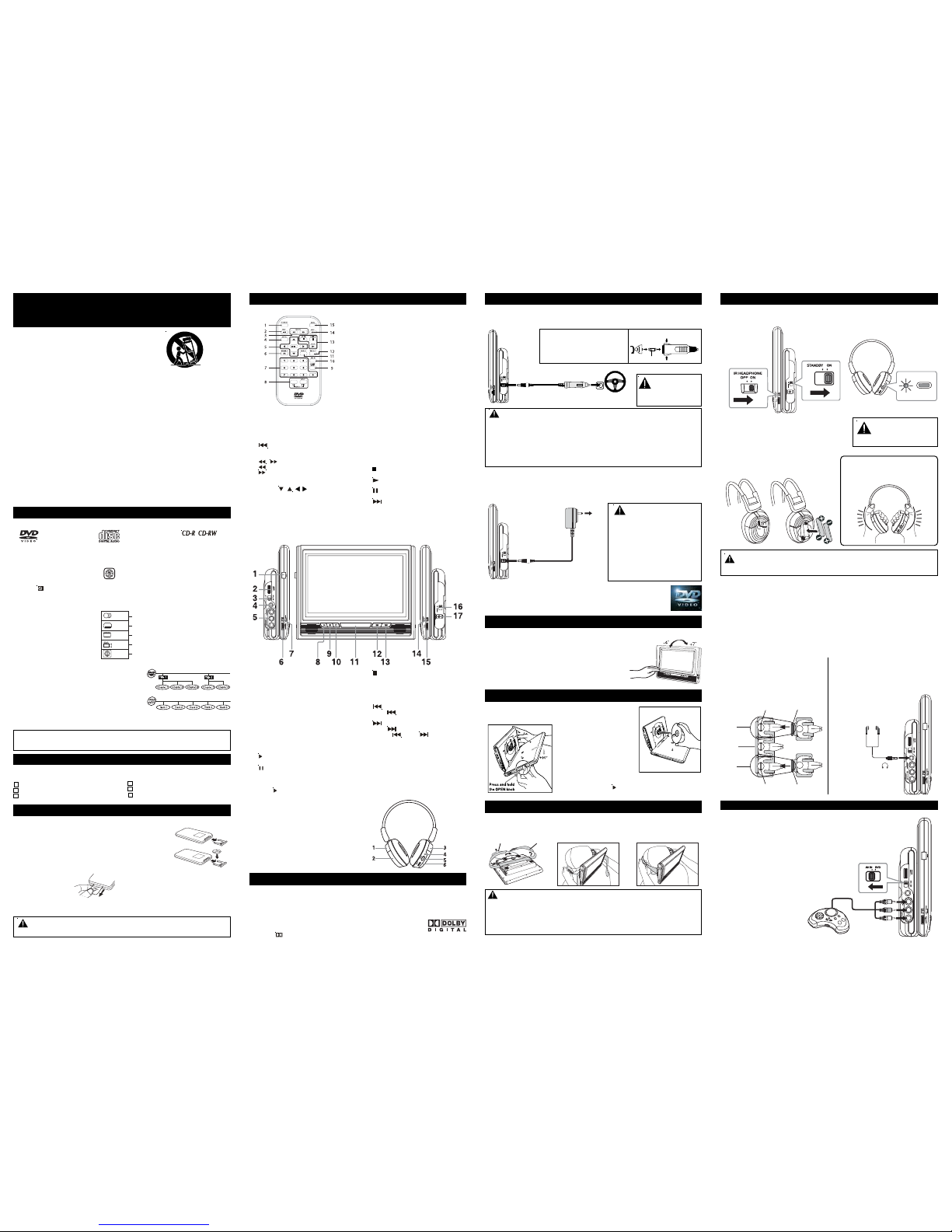
Yellow
Red
White
Using the Remote Control
• Point the remote control at the REMOTE
SENSOR located on the unit.
• When there is a strong ambient light source,
the performance of the infrared REMOTE
SENSOR may be degraded, causing
unreliable operation.
• The recommended effective distance for
remote operation is about 16 feet (5 meters).
BATTERY REPLACEMENT
When the battery becomes weak, the operating
distance of the remote control will be greatly
reduced. You will need to replace the battery.
TO CHANGE REMOTE BATTERY
1. Open the
battery door.
2. Insert one
CR2025 (3V)
size battery.
REMOTE CONTROL
CONTROL REFERENCE GUIDE
Remote Control
1) TV MODE button
When the STOP button has been pressed,
this feature allows you to select TV shape
format. Pan Scan, Letter Box or Widescreen will be toggled by pressing this
button once.
2)
PREV button
Move back through titles, chapters or tracks
on a disc.
3)
/ SEARCH buttons
SEARCH: Fast reverse playback.
SEARCH: Fast forward playback.
4) GOTO button
Skip directly to a location on a DVD.
5) Cursor (
, , , ) buttons
Use to highlight selections on a menu
screen and adjust certain settings.
ENTER button
Confirm selections on a menu screen.
6) MEMORY button
In stop mode, enter the number of a
selected chapter or track.
Unit
1) Open Knob
Open the door.
2) VOLUME Control
Adjust the volume.
3) AV IN / DVD Switch
Select between the DVD player or an
external video source.
4) Earphone / Headphone Jack
5) Audio & Video In / Out Jacks
6) Brightness Control
Adjust the relative lightness or darkness of
the color.
7) SCREEN Switch
WIDE : Wide screen
NORMAL : Normal screen
8)
PLAY button
Press to start or resume playback of a disc.
9) PAUSE button
Press to pause playback of disc. Each
time you press the PAUSE button the
picture advances one frame. Press the
PLAY
button to resume playback.
7) Number (0 - 9) buttons
Use when creating programs, and also
use to select a CD track directly.
8) SETUP button
In stop mode, open and close the SETUP
menu.
REPEAT A-B button
Perform point-to-point repeat playback on
a DVD or CD.
REPEAT DISC button
Repeat chapter or title of a DVD.
Repeat single track or an entire CD.
9) SUBTITLE button
Select one of the subtitle languages
programmed on a DVD.
RETURN button
Return to the normal operation after using
the SETUP menu of a DVD.
10) AUDIO button
Select one of the audio sound tracks
programmed on a DVD or select the audio
output mode on an audio CD.
11) ANGLE button
Switches between multiple camera angles
when the DVD you are playing has multiple
camera angles recorded.
12) DISPLAY button
Change disc status information displayed
on the screen.
13)
STOP button
Stop playing a disc.
PLAY button
Press to start or resume playback of a disc.
PAUSE button
Pause playback, frame advance.
14)
NEXT button
Move forward through titles, chapters or
tracks on a disc.
15) MENU button
Open and close DVD menu.
10)
STOP button
Stop playing a disc.
11) Remote sensor & IR transmitting LEDs
Receives the remote control unit signals.
IR transmitting LEDs transmit audio signal
to IR headphone.
12)
PREV
Press
to go back to previous chapters
/ tracks.
13) NEXT
Press
to advance chapters / tracks.
Hold the
PREV / NEXT buttons to
select fast reverse playback or fast forward
playback.
14) IR Headphone Switch
Switch on or off the wireless headphone.
15) Color Control
Adjust for color intensity.
16) STANDBY (power off) / ON switch
17) CAR PLUG 12V / DC IN 9V jack
IMPORTANT SAFETY
INSTRUCTIONS
1. Read these instructions.
2. Keep these instructions.
3. Heed all warnings.
4. Follow all instructions.
5. Do not use this apparatus near water.
6. Clean only with a damp cloth.
7. Do not block any of the ventilation
openings. Install in accordance with the
manufacturers instructions.
8. Do not install near any heat sources
such as radiators, heat registers, stoves,
or other apparatus (including amplifiers)
that produce heat.
9. Protect the power cord from being
walked on or pinched particularly at
plugs, convenience receptacles, and the
point where they exit from the apparatus.
10. Only use attachments/accessories
specified by the manufacturer.
11. Use only with a cart, stand, tripod,
bracket, or table specified by the
manufacturer, or sold with the apparatus.
When a cart is used, use caution when
moving the cart/apparatus combination
to avoid injury from tip-over.
E - 2
E - 3
E - 5
Remove the plastic sheet
before operating the
remote control.
Remote control (with battery)................ x 1
Car power adapter ................................ x 1
Wireless headphone ............................. x 2
ACCESSORIES
Please check and identify the supplied accessories.
• To order accessories contact web site (http://www.1800customersupport.com/venturer)
Icons Used on DVDs
Sample lcons
DISC FORMATS
Titles, Chapters and Tracks
• DVDs are divided into “titles” and “chapters”. If the
disc has more than one movie on it, each movie would
be a separate “title”. “Chapters” are sections of titles.
• Audio CDs are divided into “tracks”. A “track” is
usually one song on an audio CD.
Note:
• When playing a CD-G (Graphics)
or CD EXTRA disc, the audio
portion will be played, but the
graphic images will not be
shown.
Note:
• Numbers identify each title, chapter, and track on a disc. Most discs have these numbers
recorded on them, but some do not.
Notes on Unauthorized Discs
You may not be able to play some DVDs on this unit, particularly if they were purchased from
outside your geographic area or made for business purposes.
Language selections for audio
Language selections for subtitles
Screen aspect ratio
Multiple camera angles
Region code indicator
The unit can playback
Region Management Information
Region Management Information: This unit is designed and manuf actured to respo nd to the regio n
management information that is encoded o n D VDs . If the regio n number printed on the DVD does
not correspond to the region number of this unit, it cannot play that disc.
The region number of this unit is 1.
Disc Function or Operation that is Not Available
When the symbol appears on the screen, it indicates that the function or oper ation attempted
is not available at that time. This occurs because the DVD manufacturer determines the specific
functions of DVDs. Certain functions may not be available on some DVDs. Be sure to read the
documentation provided with the DVD.
DVDs
[8cm/12cm disc]
Compatible
Audio CDs
[8cm/12cm disc]
LB
2
2
2
1
1.English
2.French
1.English
2.French
E - 4
Wireless IR Headphone
1) Left Infrared Sensors
To receive infrared light from transmitter.
2) Battery Cover
3) Right Infrared Sensors
To receive infrared light from transmitter.
4) Power LED
To indicate the power is on.
5) POWER ON/OFF Switch
To turn on and off the transmitter
6) VOLUME Control
Adjust the volume.
Mounting strap .....................................x 1
Carrying bag ........................................x 1
AAA battery (for wireless headphone).. x 4
Protable Cart Warning
Note: If the remote control will not be used for a long time, remove the battery to avoid damage
caused by the corrosive effects of battery leakage.
12. Unplug this apparatus during
lightning storms or when unused for
long periods of time.
13. Refer all servicing to qualified
service personnel. Servicing is
required when the apparatus has
been damaged in any way, such as
power-supply cord or plug is
damaged, liquid has been spilled or
objects have fallen into the
apparatus, the apparatus has been
exposed to rain or moisture, does
not operate normally, or has been
dropped.
WARNING: Do not dispose of battery in fire. Battery may explode or leak.
CAUTION: Danger of explosion if battery is incorrectly replaced. Replace only with the
same or equivalent type.
Dolby Digital
Dolby Digital is a technology developed by Dolby Laboratories. Soundtracks encoded in Dolby
Digital can reproduce from one to 5.1 discrete channels of excellent quality audio.
The unit automatically recognizes the Dolby Digital bitstream and provides a downmix suitable for
two-channel listening. An additional Dolby Digital decoder is required for reproduction of the
discrete multi-channel soundtracks available on many DVDs.
Manufactured under license from Dolby Laboratories.
'Dolby' and
the double-D symbol are trademarks of Dolby Laboratories.
SOUND SYSTEM
POWER SUPPLY
A. Using the Car Power Adapter inside a vehicle
The included car power adapter is designed for use with vehicles that have a 12V, negative ground
electrical system.
Cautions:
• Use this unit only with the included car power adapter. Use with other car power adapters
could damage the unit or even your vehicle.
• In the interest of traffic safety, do not o perate this unit or view videos while driving a vehicle.
• Make sure the unit is fastened securely to prevent it from falling or flying through the air in the
event of an accident.
• When the inside of the cigarette lighter socket is dirty with ashes or dust, the plug section may become
hot due to poor contact. Be sure to clean the cigarette lighter socket before use.
• After use, disconnect the 12V car power adapter from both the unit and cigarette lighter socket.
WARNING:
Disconnect the car
power adapter when
not in use. Not for use in
24V vehicles.
Car Power Adapter
1
To Car Plug
12V jack
2
To the cigarette
lighter socket
You can also power this unit by connecting an AC adapter (not supplied).
Before you buy an AC Adapter, please note the only AC adapter suitable for this unit is DC 9V
1.5A, with plus center polarity. Please chec k voltage & current (A) before buying an AC adapter.
To order an AC Adapter, please visit: www.1800customersupport.com/venturer.
B.Using the AC Adapter (optional) in home
Cautions:
• Use of an incorrect AC adapter will
damage the unit.
• When the unit is not going to be used
for long time, disconnect the AC
adapter from the power outlet.
• Turn off the unit before unplugging the
AC adapter from the unit to avoid the unit
being damaged.
• To prevent electrical shock, match wide
blade of plug to wide slot of wall outlet,
then and fully insert.
AC
Adapter
1To DC IN 9V jack
2
To AC
Outlet
Turning on the Unit
1. Slide the STANDBY(power off)/ON switch o n the right side o f unit to the "ON"
position.
2. The DVD logo (start-up picture) will appear on the screen.
SCREEN VIEWING ANGLE ADJUSTMENT
The unit is designed to allow users to have a comfortable viewing angle . The vie wing angle can be
adjusted as top -4°~ +7°.
• Push screen frame to adjust vie wing angle .
Caution:
• Do not force the screen frame over its maximum viewing
angle settings as stated above. Attempting this will result
in damage to the unit.
COMPACT DISC OPERATION
1. Press and hold the OPEN
knob to open the disc door.
2. Hold the disc by its sides and
carefully place it onto the
central spindle in the disc
compartment, with the label
side facing up. Push the disc
down until you hear a “click”.
3. Close the disc door.
It takes a short while for your
unit to load the disc. After
loading, the unit will
automatically start playing
most DVDs.
4. If the unit does not
automatically start playing the
DVD, press the
PLAY
button.
INSTALLING THE UNIT IN A VEHICLE
Installing the Unit in a Vehicle
• Use the mounting strap provided when installing the unit onto the back of a vehicle’s headrest.
SAFETY WARNING!
• This unit should never be used by the vehicle's driver or left unsecured in the vehicle while
the vehicle is moving.
• If this unit is being used in your vehicle, be sure that it is secured or held safely, and does not
obstruct any safety device, including air bags or seat belts.
• All passengers should wear seat belts when using this unit in a moving vehicle.
• If in doubt, please contact your vehicle manufacturer for further advice.
1) Loop the safety band around the
headrest.
2) Tightly wrap the mounting
strap around the headrest.
Elastic
Safety Band
Mounting
Strap
CONNECTIONS
Connecting a Game System
A. Using the Wireless Headphones
• Turn on the supplied wireless headphones. Turn down the volume on the headphone.
• Turn on the unit. Press the IR HEADPHONE ON / OFF to “ON” then adjust volume level.
Caution:
Avoid listening to sound at
levels which may be
harmful to your ears.
Note:
When the HEADPHONE ON / OFF switch is “ON”,
you can adjust the unit’s volume to minimum to
disable speaker of main unit.
To listen to the unit’s speakers, slide the
HEADPHONE ON / OFF switch to “OFF”.
TO INSTALL BATTERIES
1. Open the battery door.
2. Insert 2 AAA batteries (include).
Note: Do NOT cover the infrared sensor
areas with hands. This will block the
sensors from receiving the infrared
light from the transmitter.
Sensor
area
Sensor
area
IMPORTANT NOTES:
• The wireless IR headphone is designed to conserve power when not in use.
Therefore it will automatically switch off after 2 minutes if no audio signal is
received. Press the ON/OFF button on the headphone to reactivate.
• Direct sunlight and other wireless IR signals will degrade the receiving sensor and
may cause interference. If you experience such problems, don’t mount the mobile
DVD player under direct sunlight and turn off other equipment that emits IR signals.
• IR light travels in a straight line; don’t place any object between the Wireless IR
headphone and the IR LEDs on the mobile DVD player.
• If the IR headphone is not used for a long time, please remove the batteries to
prevent battery leakage and corrosion.
USING THE WIRELESS IR HEADPHONE / HEADPHONES
WARNING: Do not disp os e of batteries in fire. Batte rie s may explode or leak.
CAUTION: Danger of explosion if ba tteries are incorrectly replaced. Replace
only with the same or equivalent type.
To order an AC Adapter, please visit:
www.1800customersupport.com/venturer
or call 1-800-252-6123
L
L
ON/OFF
1. Turn on the unit. Slide the AV IN / DVD switch to “AV IN”
2. Turn on the video equipment and follow the instructions provided with it.
Notes:
•
Make sure to use the correct Audio/Video cable.
Connecting the plugs incorrectly may cause a weak
signal.
• Due to copyright protection, DVD movies cannot be
copied. If you copy a DVD movie onto a videotape,
the resulting copy will be unclear, with poor sound
quality. This is NOT caused by a defective DVD
system.
LEFT SIDE
OF UNIT
To Audio/Video
IN jacks
Game system
(not include)
RIGHT SIDE
OF UNIT
RIGHT SIDE
OF UNIT
RIGHT SIDE
OF UNIT
Fuse Replacement instructions
Press and hold
Press and hold
FUSE
CAUTION:
For continued protection againt
risk of fire, replace only with
same type and rating of fuse.
Optimal sound reception
Below shows the reception of the wireless
infrared headphone. For optimal sound
reception, it is recommended that you place
the DVD player in a high position directly
facing the wireless headphones.
Headphones / Earphones
(3.5mm diameter plug)
(not include)
B. Using Headphones / Earphones
• Turn down the volume before connecting,
and then adjust the level.
• When headphones / earphones are
connected, no sound will emit from the unit's
speaker.
LEFT SIDE
OF UNIT
To
jacks
Frequency“A”
DVD player
Not optimal
sound
reception
Optimal
sound
reception
Optimal
sound
reception
Frequency“B”
DVD player
Frequency“A”
headphone
Frequency“B”
headphone
Page 2
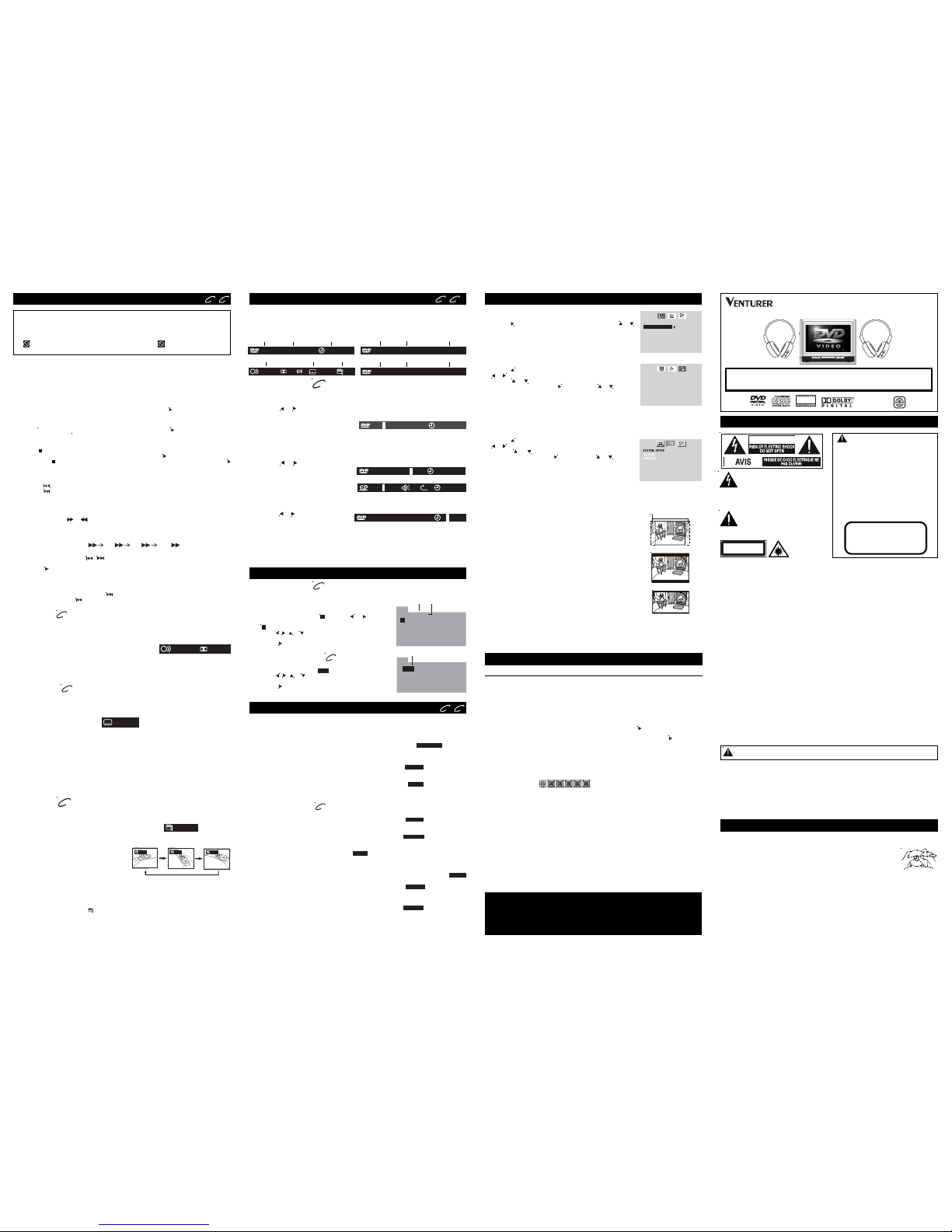
You can play a specific title or chapter repeatedly.
(Title repeat, chapter repeat, A-B repeat)
Repeating a Chapter
You can play the same chapter repeatedly.
1. While the disc is playing, press the REPEAT DISC button until the “
REP: CHAPTER
” indicator
displays on the screen. The current chapter is played repeatedly.
Repeating a Title
You can play the same title repeatedly.
2. While the disc is playing, press the REPEAT DISC button until the “
REP: TITLE
” indicator displays
on the screen. The current title is played repeatedly.
To Resume Normal Playback
3. While the disc is playing, press the REPEAT DISC button until the “
REP: OFF
” indicator displ ays
on the screen.
You can play a single track or the entire DVD repeatedly.
Repeating a Single Trac k
You can play the same track repeatedly.
1. While the disc is playing, press the REPEAT DISC button until the “
REP: REP 1
” indicator displays
on the screen. The current track is played repeatedly.
Repeating an Entire Disc
2. While the disc is playing, press the REPEAT DISC button until the “
REP: REP ALL
” indicator displays
on the screen. The entire disc is played repeatedly.
To Resume Normal Playback
3. Press the REPEAT DISC button until the “
REP: OFF
” indicator displays o n the screen.
CD
Repeating a Specific Section
You can play a specific section repeatedly.
1. While the disc is playing, press the REPEAT A-B button at the beginning o f the sectio n (
REPEATA-
is displayed) you want to play repeatedly.
2. Press the REPEAT A-B button again at the end of the section (
REPEATA-B
is displayed) you
want to play repeatedly.
3. The unit will immediately begin replaying your selection.
To Resume Normal Playback
4. While the disc is playing, press the REPEAT A-B button until the “
A-B CANCEL
” indicator displays
on the screen.
LANGUAGE SETUP
1. Press the SETUP button in stop mode.
2. Use the
button to change the highlight cursor. Use the or
button to select a language, then press the ENTER button. The
screen will change to your selected language immediately.
3. To exit the SETUP MENU and return to the normal screen, press
the RETURN or SETUP button.
Default
It takes 3-5 seconds to reset the unit to the factory default.
Notes:
• A-B repeat can only be used within the same title. If the start and end of the section to be
repeated are in different titles, A-B repeat is cancelled.
• The A-B repeat function does not operate in scenes where diff erent camera angles are recorded.
Cleaning the Disc
A defective or soiled disc inserted into the unit can cause sound to drop out during playback.
Handle the disc by holding its inner and outer edges.
• Do NOT touch the surface of the unlabeled side of the disc.
• Do NOT stick paper or tape on the surface.
• Do NOT expose the disc to direct sunlight or excessive heat.
• Clean the disc before playback. Wipe the disc from the center outward with a
cleaning cloth.
• NEVER use solvents such as benzine or alcohol to clean the disc.
• Do NOT use irregular shaped discs (example : heart shaped, octagonal, etc.). They ma y cause
malfunctions.
Cleaning the Unit
• Be sure to turn the unit off and disconnect the car power adapter before maintaining the unit.
• Wipe the unit with a dry soft cloth. If the surfaces are extremely dirty, wipe clean with a cloth
which has been dipped in a weak soap-and-water solution and wrung out thoroughly. Then
wipe with a dry cloth.
• Never use alcohol, benzine, thinner, cleaning fluid o r o ther chemicals. Do NO T use co mpressed
air to remove dust.
Important Note
Before transporting the unit, remove the disc from the disc compartment.
MAINTENANCE
Specifications and external appearance are subject to change without notice.
Printed in China 811-P61091-011
PORTABLE DVD PLAYER
OWNER’S MANUAL
SYMPTOM CAUSE (AND REMEDY)
• The region number of the disc doesn't match the region number of this
unit.
• Clean the disc.
• The disc is scratched.
The picture is not
clear
No picture
• Make sure DVD mode was selected.
• The system is in pause mode. Press the
PLAY button to return to
normal play mode.
• The unit is in fast-forward or f ast-reverse mode. Press the
PLAY button
to return to normal play mode.
• Make sure the AUDIO / VIDEO output and AV IN input connections are
correct.
• The DTS DVD cannot be decoded to have speaker output.
• The unit is too hot. Shut o ff the unit fo r 30 min utes to allow it to co o l do wn.
The remote
control does not
function.
• Make sure the car power adapter is connected.
• The unit is not turned on.
No power.
DVD
No sound or only
a very low-level
sound is heard.
• The plugs and jacks are dirty. Wipe them with a cloth slightly moistened
with alcohol.
• Clean the disc.
• There is no disc inside ("No Disc" appears on the screen).
• Insert the disc correctly with the playback side facing down.
• Clean the disc.
• A non-NTSC disc has been inserted. The unit and disc region number
are incompatible.
• Condensation may have formed inside the unit due to a sudden change
in temperature. Wait about an hour for it to clear and try again.
The disc does not
play.
Severe hum or
noise is heard.
• Remove any obstacles between the remote and the unit.
• Use the remote near the unit.
• Point the remote at the remote sensor on the unit.
• Replace the battery in the remote with a new one.
CUSTOMIZING THE FUNCTION SETTINGS
TROUBLE SHOOTING GUIDE
E - 1
E - 7
CAUTION
CAUTION
INVISIBLE LASER RADIATION
WHEN OPEN AND
INTERLOCKS DEFEATED.
AVOID EXPOSURE TO BEAM.
SAFETY PRECAUTIONS
The exclamation point within the
equilateral triangle is intended to alert
the user to the presence of important
operating and maintenance (servicing)
instructions in this owner’s manual.
The lightning flash with an arrowhead
symbol, within the equilateral triangle,
is intended to alert the user to the
presence of uninsulated "dangerous
voltage" within the product's enclosure that
may be of sufficient magnitude to cause an
electric shock.
* SEE BACK OF UNIT FOR GRAPHIC SYMBOLS *
This product
contains a low
power laser device.
On Placement
• Do not use the unit in places which are extremely hot, cold, dusty, or humid.
• Do not restrict the air flow of the unit by placing it in a place with poor air flow, by covering it with a cloth,
or by placing it on carpeting.
On Safety
• When connecting or disconnecting the car power adapter, grip the plug and not the cord itself. Pulling
the cord may damage it and create a hazard.
• When you are not going to use the unit for a long period of time, disconnect the car power adapter.
On Condensation
• When left in a heated room where it is warm and damp, water droplets or condensation may form inside
the unit. When there is condensation inside the unit, the unit may not function normally. Let the unit
stand for 1 to 2 hours before turning the power on, or gradually heat the room and allow the unit to dry
before use.
Rating Plate Location
• The rating plate is located on the back of unit.
FCC Information
This device complies with Part 15 of the FCC rules. Operation is subject to the following two conditions:
(1) This device may not cause harmful interference, and
(2) This device must accept any interference received, including interference that ma y cause undesirab le
operation.
NOTE: This equipment has been tested and found to comply with the limits for a Class B digital device,
pursuant to Part 15 of the FCC Rules. These limits are designed to provide reasonable protection against
harmful interference in a residential installation. This equipment generates, uses, and can radiate radio
frequency energy and, if not installed and used in accordance with the instructions, may cause harmful
interference to radio communications. However, there is no guarantee that interference will not occur in
a particular installation. If this equipment does cause harmful interference to radio or television reception,
which can be determined by turning the equipment off and on, the user is encouraged to try to correct the
interference by one or more of the following measures:
- Reorient or relocate the receiving antenna.
- Increase the separation between the equipment and receiver.
- Connect the equipment into an outlet on a circuit different from that to which the receiver is connected.
- Consult the dealer or an experienced radio/TV technician for help.
WARNING: Changes or modifications to this unit not expressly approved by the party responsible for
compliance could void the user authority to operate the equipment.
This Class B digital apparatus complies with Canadian ICES-003.
Shielded cables must be used with this unit to ensure compliance with the Class FCC limits.
Notes on Copyright
It is forbidden by law to copy, broadcast, show, broadcast on cable, play in public, rent copyrighted
material without permission.
Apparatus Claims of U.S. Patent Nos. 4,631,603; 4,577,216; 4,819,098 and 4,907,093 licensed for
limited viewing uses only.
DVD video discs are copy protected, and any recordings made from these discs will be distorted. This
product incorporates copyright protection technology that is protected by method claims of certain
U.S. patents and other intellectual property rights owned by Macrovision Corporation and other rights
owners. Use of this copyright protection technology must be authorized by Macrovision Corporation,
and is intended for home and other limited viewing uses only, unless otherwise authorized by
Macrovision Corporation. Reverse engineering or disassembly is prohibited.
WARNING: TO REDUCE THE RISK OF
ELECTRIC SHOCK, DO NOT REMOVE COVER
(OR BACK). NO USER-SERVICEABLE PARTS
INSIDE. REFER SERVICING TO QUALIFIED
SERVICE PERSONNEL.
WARNING:
TO PREVENT FIRE OR SHOCK HAZARD, DO
NOT EXPOSE THIS APPLIANCE TO RAIN OR
MOISTURE. DO NOT PLACE OBJECTS FILLED
WITH LIQUIDS ON OR NEAR THIS UNIT.
DANGER OF EXPLOSION IF BATTERY IS
INCORRECTLY REPLACED. REPLACE ONLY
WITH THE SAME OR EQUIV ALENT TYPE.
CLASS1 LASER PRODUCT
VIDEO SETUP
1. Press the SETUP button in stop mode.
2. Use the
button to select LANGUAGE SETUP, then press the
or button repeatedly until VIDEO SETUP appears.
3. Use the
or button to select the option (BRIGHTNESS or
CONTRAST), then press the
button. Use the or button to
make adjustments, then press the ENTER button. (The screen
will change to your selected setting.)
4. Repeat steps 2 and 3 above to adjust other options.
5. To exit the SETUP MENU and return to the normal screen, press
the RETURN or SETUP button.
TV Type
Pan Scan
• When wide-screen video is played, this mode clips the right and
left sides of the image so that it can be viewed on a conv entional
screen.
• Some wide-screen DVDs that do not permit Pan Scan mode
playback are automatically played in letterbox mo de (blac k bands
that appear at the top and bottom of TV screen).
Letter Box
• When wide-screen video is played in this mode on a conventio nal
screen, black bands appear at the top and bottom of the screen.
Wide Screen
• This is the correct mode for playing wide-screen videos o n a wide-
screen.
Notes :
• The visible picture size is preset on a DVD. Therefo re the pla yback
picture of some DVDs may not conform to the picture size you
select.
• When you play DVDs recorded in the 4:3 aspect ratio , the playback
picture will always appears in the 4:3 aspect ratio regardless of
the TV shape setting.
EXIT SETUP
VIDEO SETUP
BRIGHTNESS
CONTRAST
EXIT SETUP
LANGUAGE SETUP
OSD LANGUAGE
DEUTSCH
FRANçAIS
ESPA OL
Ñ
ITALIANO
ENGLISH
SVENSKA
PORTUGU S
Ê
WARNING: Should any troub le occur, disconnect the car power adapter and refer servicing to
a qualified technician.
SKIP (Forward / Reverse)
While you are playing a disc, press the NEXT button to move to the beginning of the next
chapter or track. Press the
PREV button to move to the previous chapter or track.
Audio Selection
On some discs, the sound is recorded in two or more formats. Follow the directions below to
select the type of playback.
Notes :
• If only one audio format is recorded, the number does not change.
• About two seconds later, playback continues in the new audio format.
1. While a disc is playing, press the AUDIO button to show the current audio format number.
2. Press the AUDIO button repeatedly to select the desired
audio format.
DVD
Subtitle Selection
1. While a DVD is playing, press the SUBTITLE / RETURN button to displa y the current language
setting, as shown in the example below.
2. Press the SUBTITLE / RETURN button repeatedly to select the desired subtitle language.
Notes :
• If only one language is recorded, the language does not change.
• About two seconds later, playback continues with the new subtitle selected.
• The number of languages recorded differs depending on the disc.
• If no button is pressed within a few seconds, playback continues without changing the current
subtitle.
• This function can only be used for discs on which subtitles have been recorded in multiple
languages.
• On some DVDs, subtitles are activated from the main menu of the DVD. Press the MENU
button to activate the main menu.
DVD
: 1/3ENG 6CHD
: 2/3 ESP
Angle Selection
Some DVDs contain scenes which have been shot from a number of different angles. For these
discs, the same scene can be viewed from each of these different angles.
Notes:
• This function can only be used for discs on which scenes shot from multiple angles have been
recorded.
• If only one angle is recorded, “
: [ 1/1 ]
” is displayed.
1. While you are playing a DVD with different
angles recorded, press the ANGLE button to
view the number of current angles available.
2. Press the ANGLE button repeatedly to change
the scene to the next recorded angle.
• After approx. two seconds, playback will
continue from the new angle selected.
• If no button is pressed within 10 seconds,
playback continues without changing the
current angle.
DVD
Sequence of angle shots
(Example)
: [ 2/3 ]
:[ 1/3 ] :[ 2/3 ]
:[ 3/3 ]
SPECIAL FUNCTIONS
Basic playback
Need More Help?
DO NOT RETURN THIS TO THE STORE
Please visit online help at
http://www.1800customersupport.com/venturer
Programmable Memory
The two types of programmed playback pro vided by this unit are title/chapter pro grammed playbac k
and track programmed playback.
CD/DVD PROGRAMMABLE MEMORY
Title / Chapter Programmed Playback
1. Press the MEMORY button while the disc is stopped.
2. Enter the title numbers in
- -
. Use the or button to
highlight your desired chapter and enter the chapter numbers
in
- -
.
3. Use the
, , or button to move to another field.
4. Repeat steps 2 to 3 to add additional titles/chapters.
5. Press the
PLAY button to start the progr ammed playback.
Track Programmed Playback
1. Press the MEMORY button while the disc is stopped.
2. Enter the track numbers in
- - - -
.
3. Use the
, , or button to move to another field.
4. Repeat steps 2 to 3 to add other tracks.
5. Press the
PLAY button to start the pro grammed playbac k.
SYSTEM SETUP
1. Press the SETUP button in stop mode.
2. Use the
button to select LANGUAGE SETUP, then press the
or button repeatedly until SYSTEM SETUP appears.
3. Use the
or button to select the option (TV TYPE or
DEFAULT), then press the
button. Use the or button to
make adjustments, then press the ENTER button. (The screen
will change to your selected setting.)
4. Repeat steps 2 and 3 above to adjust other options.
5. To exit the SETUP MENU and return to the normal screen, press
the RETURN or SETUP button.
Locating a Specific Title
If a DVD contains title numbers, you can locate a specific title by directly selecting its title
number.
1. In stop mode, press the GOTO button.
2. Press the
or button to highlight a specific field and press the corresponding number
button(s) for the title you want.
3. Press the ENTER button to confirm. The unit
will start playback about 3 seconds later.
Locating a Specific Chapter / Track
If you know the chapter/track number you want to play, you can locate a specifc chapter/track by
directly selecting a chapter/track number.
1. Press the GOTO button to search for your desired chapter/track.
2. Press the or button to highlight a chapter/track and press the corresponding number
button(s) for the chapter you want.
3. Press the ENTER button to confirm. The
unit will start playback about 3 seconds
later.
Locating a Specific Time
Yo u can move to a specific location b y entering its corresponding time (hours, minutes, seconds)
1. Press the GOTO button.
2. Press the
or button to highlight time.
3. Press the corresponding number buttons
for the setting point you want.
4. Press the ENTER button to confirm. The unit will start playback about 3 seconds later.
Notes :
• Some discs may not respond to this process.
• Some scenes may not be located as precisely as specified.
• This method for accessing specific lo catio ns is av ailable only within the current title of the DVD
disc.
0 :00:001
TT 00/21 CH 029/029
00:00:00
TRK 0 / 120
00:00:00
TT 00/34CH
X
0 /02900
00:00:00
TT 0/21CH 029/0290
DVD
REPEAT PLAYBACK
DVD C D
DVD
PROG
2 - - : - - 6 - - : - - 10 - - : - - 14 - - : - 3 - - : - - 7 - - : - - 11 - - : - - 15 - - : - -
1 - - : - - 5 - - : - - 9 - - : - - 13 - - : - -
4 - - : - - 8 - - : - - 12 - - : - - 16 - - : - -
T C
T C T C T C
PLAY CLEAR
Title Chapter
Track
PROG
1 - - - - 5 - - - - 9 - - - - 13 - - - 2 - - - - 6 - - - - 10 - - - - 14 - - - 3 - - - - 7 - - - - 11 - - - - 15 - - - 4 - - - - 8 - - - - 12 - - - - 16 - - - -
PLAY CLEAR
CD
Cut off when a wide-screen
video image is played.
PAN SCAN
LETTER BOX
WIDE SCREEN
This owner’s manual explains the basic instructions for operating this unit. Some DVDs
are produced in a manner that allows specific or limited operation during playback.
Therefore, this unit may not respond to all operating commands. THIS IS NO T A DEFECT .
Please refer to the instructions accompanying the specific DVD in question for more
information about the options available on that DVD.
“
” may appear on the screen during operation. A “ ” means that the desired
operation is not permitted by the unit or disc.
Playing a Disc
1. Slide the STANDBY / ON switch on the right side of unit to the ON position.
2. Slide the AV IN / DVD switch on the left side of unit to select DVD mode.
3. Push the OPEN switch to open the disc door.
4. Hold the disc by its sides and carefully place it onto the central spindle in the disc compartment,
with the label side facing up; press the disc down until you hear a “click”.
5. Push the door to close.
It takes a short while for your unit to load the disc. After loading, the unit will automatically start
playing most DVDs.
6. If the unit does not automatically start playing the DVD, press the
PLAY button.
Pausing Playback (Still Mode)
Press the II PAUSE button. To resume normal playback, press the PLAY button.
Each time you press the
II
PAUSE button, the picture advances one frame.
Stopping Playback
Press the STOP button at the location where you want to interrupt playback. To resume
playback at the position where the disc was stopped, press the
PLAY button.
If you press the
STOP button twice, the unit’s memory will be cleared and pressing the
PLAY button will reset the disc to the beginning.
Skipping to a Different T rack
• Press the PREV button repeatedly to skip to the start of the current or previous track.
• Press the
NEXT button to skip to the next track.
• For audio CDs, use the number buttons o n the remo te co ntro l to go directly to the desired tr ack
number.
Fast Forward/Fast Reverse
1. Press the SEARCH or SEARCH button when a disc is playing.
• The disc begins a fast scan at two times normal (x2) speed.
• Four speeds are available. Each time the SEARCH button is pressed, the speed of the fast
scan changes in the following sequence:
DVD CD
PLAYING A DISC
Basic playback
Note:
You can also press and ho ld the
/ (PREV/NEXT) buttons repeatedly to select different fast
scan speeds.
2. Press the
PLAY button when you reach the desired point to resume playback at normal
speed.
X2 X4 X8 X20
DVD C D
DISPLAY Function
Using DISPLAY, you can check the current settings of the following items: ANGLE, AUDIO and
SUBTITLE.
• While the disc is playing, press the DISPLAY button repeatedly to display the screen shown
below.
Audio Subtitle Angle
1/3 ENG
2/3 ESP
OFF
6D
Title Chapter Elapsed time
TT 1/21 CH 6/29 00:07:18
TT 1/21 CH 11/29
-00:30:28
R
Title Chapter Remaining time
TT 1/21 CH 11/29
-01:00:28
T
Title Chapter Total time
E - 6
Model: PVS6100W
PHOTO
DIGITAL
CD-R/RW
R
If you plan to use two sets of this mobile DVD player in your car, you need to
purchase models with different wireless frequencies (A or B). These two
frequencies are identified by a green or a blue dot on the product packaging.
