Page 1
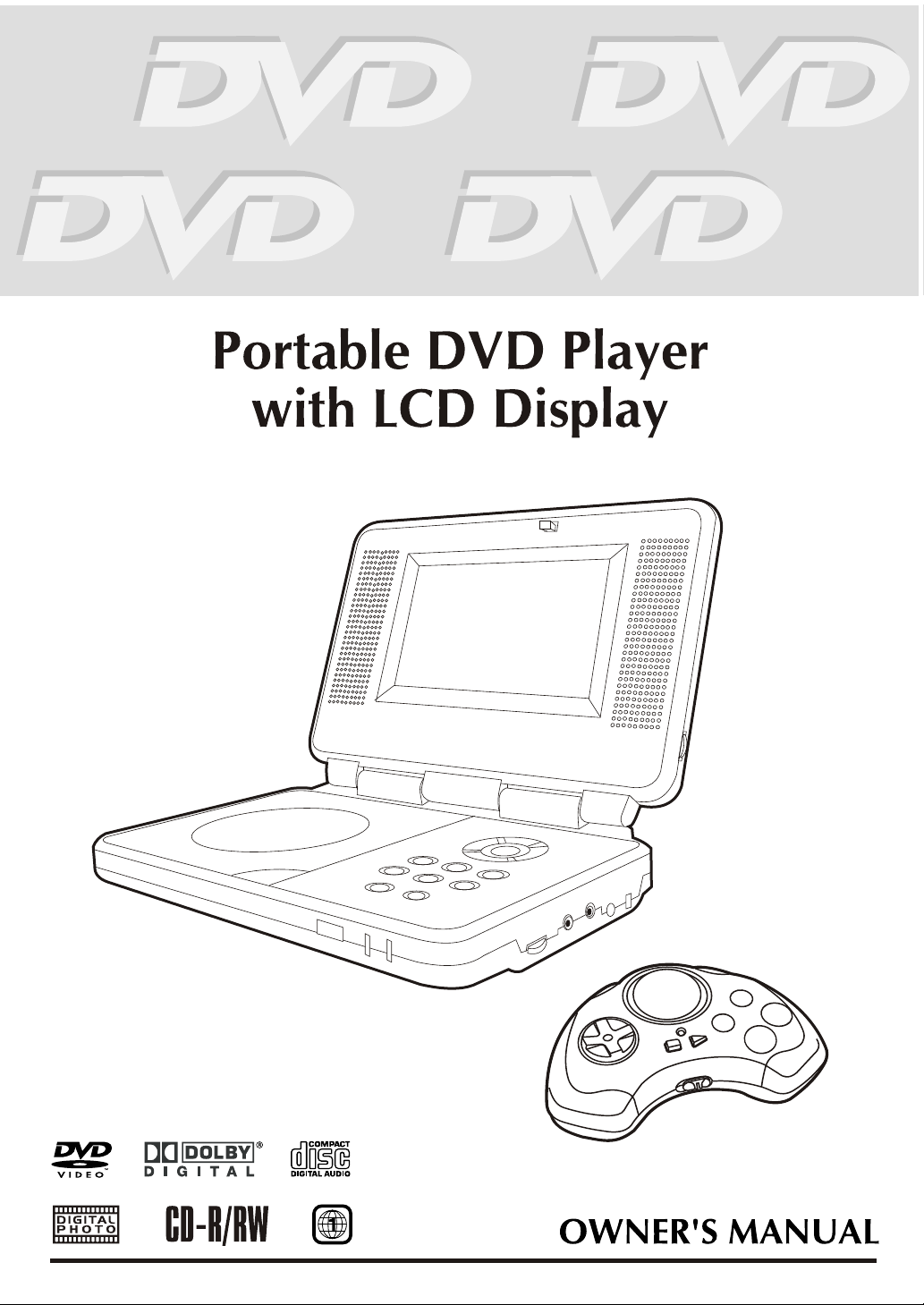
Page 2
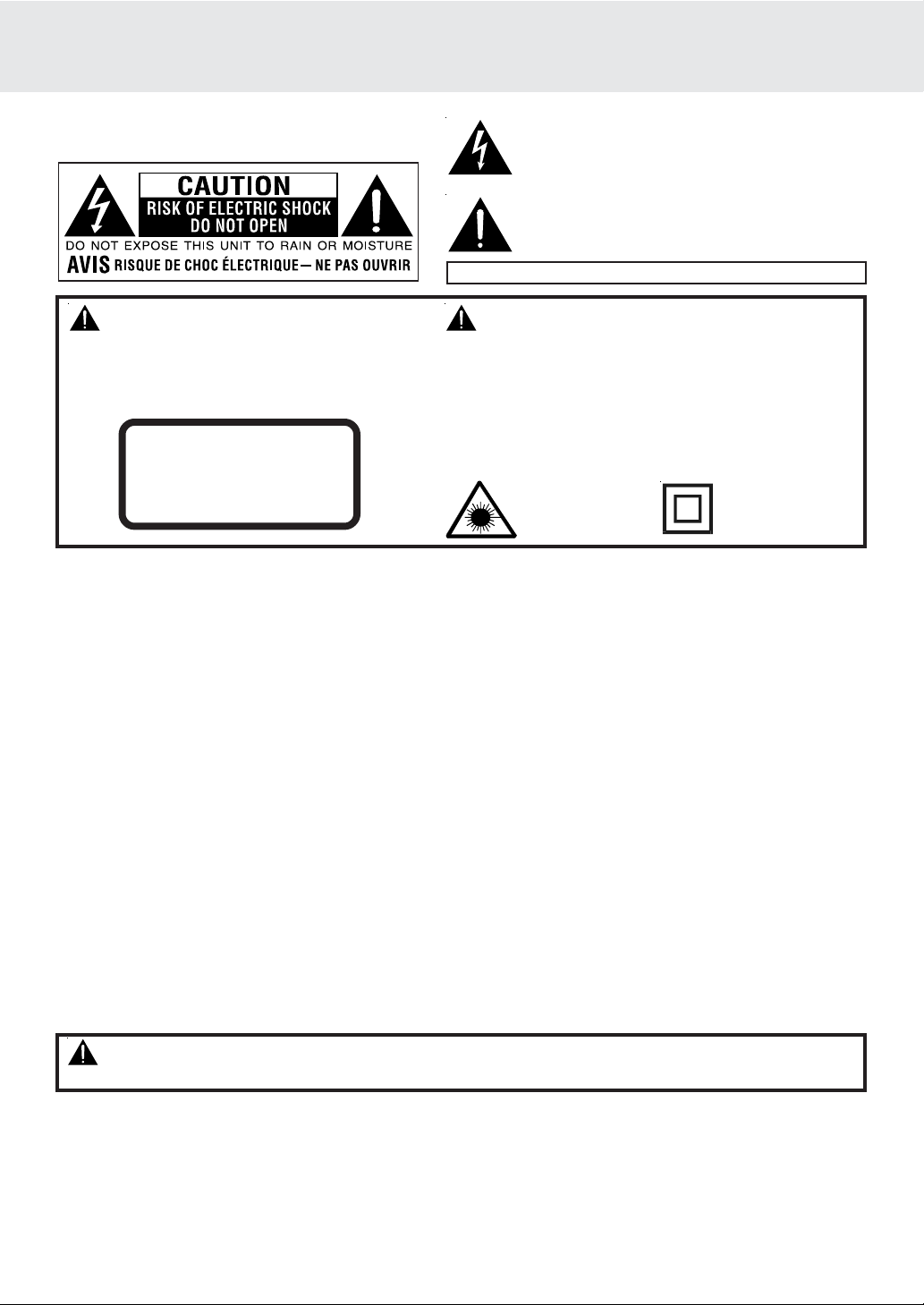
SAFETY PRECAUTIONS
The following mark and symbols are located on
bottom of the unit.
WARNING: TO REDUCE THE RISK OF
ELECTRIC SHOCK, DO NOT REMOVE COVER (OR
BACK). NO USER-SERVICEABLE PARTS INSIDE.
REFER SERVICING TO QUALIFIED SERVICE
PERSONNEL.
CAUTION
INVISIBLE LASER RADIATION
WHEN OPEN AND INTERLOCKS
DEFEATED.
AVOID EXPOSURE TO BEAM
TO PREVENT FIRE OR SHOCK HAZARD, DO NOT EXPOSE
THIS APPLIANCE TO RAIN OR MOISTURE.
CAUTION:
TO PREVENT ELECTRIC SHOCK, MATCH WIDE BLADE OF
PLUG TO WIDE SLOT , FULL Y INSERT.
DANGER OF EXPLOSION IF BATTERY IS INCORRECTLY
REPLACED. REPLACE ONLY WITH THE SAME OR
EQUIV ALENT TYPE.
The lightning flash with an arrowhead symbol, within the
equilateral triangle, is intended to alert the user to the
presence of uninsulated "dangerous voltage" within the
product's enclosure that may be of sufficient magnitude
to cause an electric shock.
The exclamation point within the equilateral triangle is
intended to alert the user to the presence of important
operating and maintenance (servicing) instructions in
this owner manual.
Marking sign is located on bottom of the unit.
WARNING:
This product
contains a low
power laser device.
The symbol for
Class II (Double
lnsulation)
On Placement
• Do not use the unit in places which are extremely hot, cold, dusty, or humid.
• Do not restrict the air flow of the unit by placing it in a place with poor air flow, by covering it with a cloth, or by placing it on carpeting.
On Safety
• When connecting or disconnecting the AC cord, grip the plug and not the cord itself. Pulling the cord may damage it and create
a hazard.
• When you are not going to use the unit for a long period of time, disconnect the AC power cord.
On Condensation
• When left in a heated room where it is warm and damp, water droplets or condensation may form inside the unit. When there
is condensation inside the unit, the unit may not function normally. Let the unit stand for 1 to 2 hours before turning the power
on, or gradually heat the room and dry the unit before use.
FCC Information
WARNING: Changes or modifications to this unit not expressly approv ed by the party responsible for compliance could void the
user authority to operate the equipment.
NOTE: This equipment has been tested and found to comply with the limits for a Class B digital de vice, pursuant to Part 15 of the
FCC Rules. These limits are designed to pro vide reasonable protection against harmful interference in a residential installation.
This equipment, used in accordance with the instructions, may cause harmful interference to radio communications.
Howev er, there is no guarantee that interf erence will not occur in a particular installation. If this equipment does cause harmful
interference to radio or television reception, which can be determined by turning the equipment off and on, the user is encouraged
to try to correct the interference by one or more of the following measures:
• Reorient or relocate the receiving antenna.
• Increase the separation between the equipment and receiver .
• Connect the equipment into an outlet on a circuit different from that to which the receiver is connected.
• Consult the dealer or an experienced radio/TV technician for help.
Shielded cables must be used with this unit to ensure compliance with the Class FCC limits.
WARNING:
• Should any trouble occur, disconnect the AC power cord and refer servicing to a qualified technician.
Notes on Copyright
It is forbidden by law to copy, broadcast, show, broadcast on cable, play in public or rent copyrighted material without permission.
Apparatus Claims of U.S. Patent Nos. 4,631,603; 4,577,216; 4,819,098 and 4,907,093 licensed for limited viewing uses only.
DVD video discs are copy protected, and any recordings made from these discs will be distorted. This product incorporates
copyright protection technology that is protected by method claims of certain U.S. patents and other intellectual property rights
owned by Macrovision Corporation and other rights owners. Use of this copyright protection technology must be authorized by
Macrovision Corporation, and is intended for home and other limited viewing uses only, unless otherwise authorized by Macrovision
Corporation. Reverse engineering or disassembly is prohibited.
E - 1
Page 3
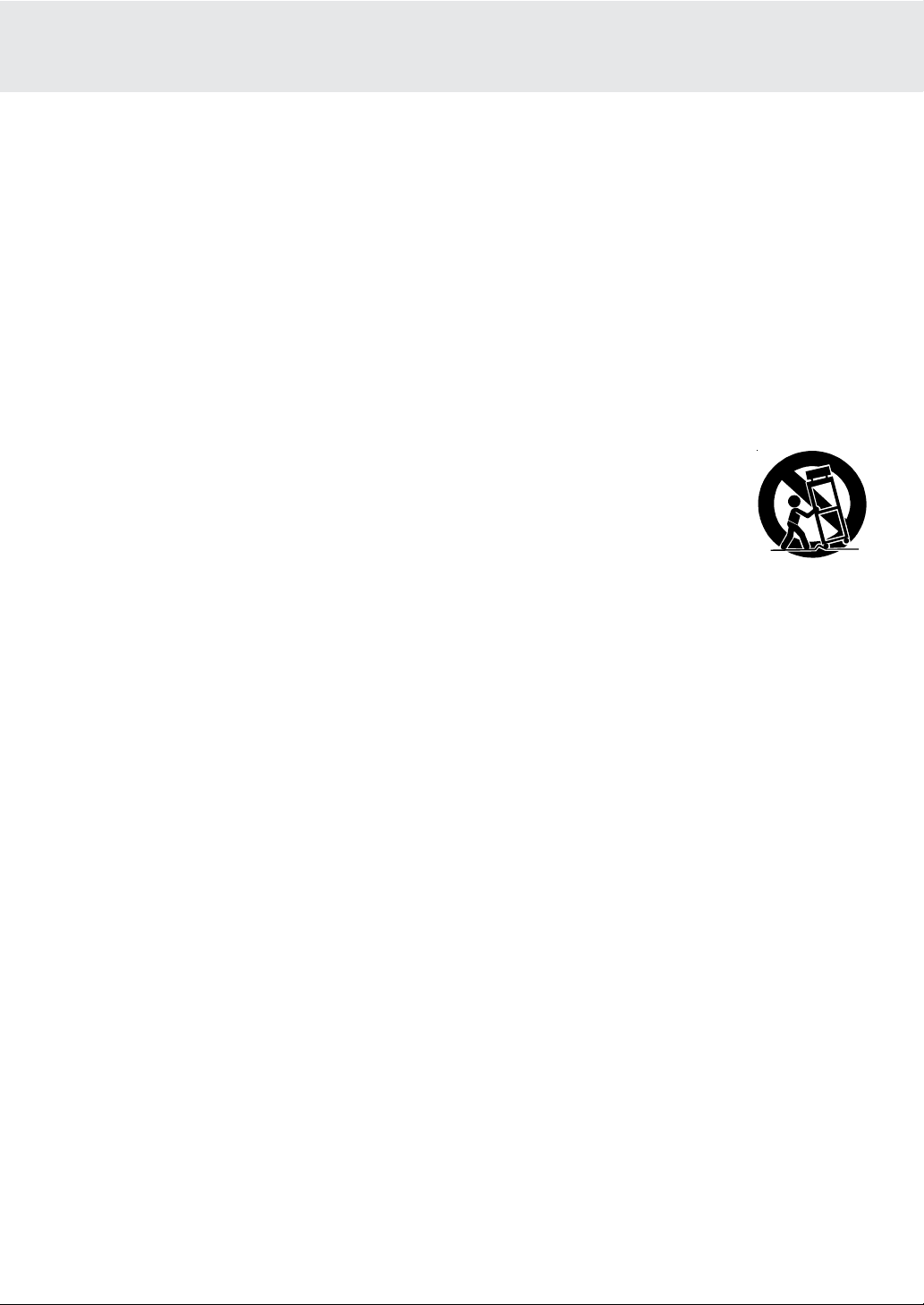
IMPORTANT SAFETY INSTRUCTIONS
1) Read these instructions.
2) Keep these instructions.
3) Heed all warnings.
4) Follow all instructions.
5) Do not use this apparatus near water.
6) Clean only with dry cloth.
7) Do not block any ventilation openings. Install in accordance with the manufacturer’s instructions.
8) Do not install near any heat sources such as radiators, heat registers, stoves, or other apparatus (including
amplifiers) that produce heat.
9) Do not defect the safety purpose of the polarized or grounding-type plug. A polarized plug has two blades with
one wider than the other. A grounding type plug has two blades and a third grounding prong. The wide blade
or the third prong are provided for your safety. If the provided plug does not fit into your outlet, consult an
electrician for replacement of the obsolete outlet.
10) Protect the power cord from being walked on or pinched particularly at plugs, convenience receptacles, and
the point where they exit from the apparatus.
11 ) Only use detachments/accessories specified by the manufacturer.
12) Use only with the cart, stand, tripod, bracket, or table specified by the manufacturer, or sold
with the apparatus. When a cart is used, use caution when moving the cart/apparatus
combination to avoid injury from tip-over.
13) Unplug this apparatus during lightning storms or when unused for long periods of time.
14) Refer all servicing to qualified service personnel, Servicing is required when the apparatus has been damaged
in any way, such as power-supply cord or plug is damaged, liquid has been spilled or objects have fallen into
the apparatus, the apparatus has been exposed to rain or moisture, does not operate normally, or has been
dropped.
E - 2
Page 4
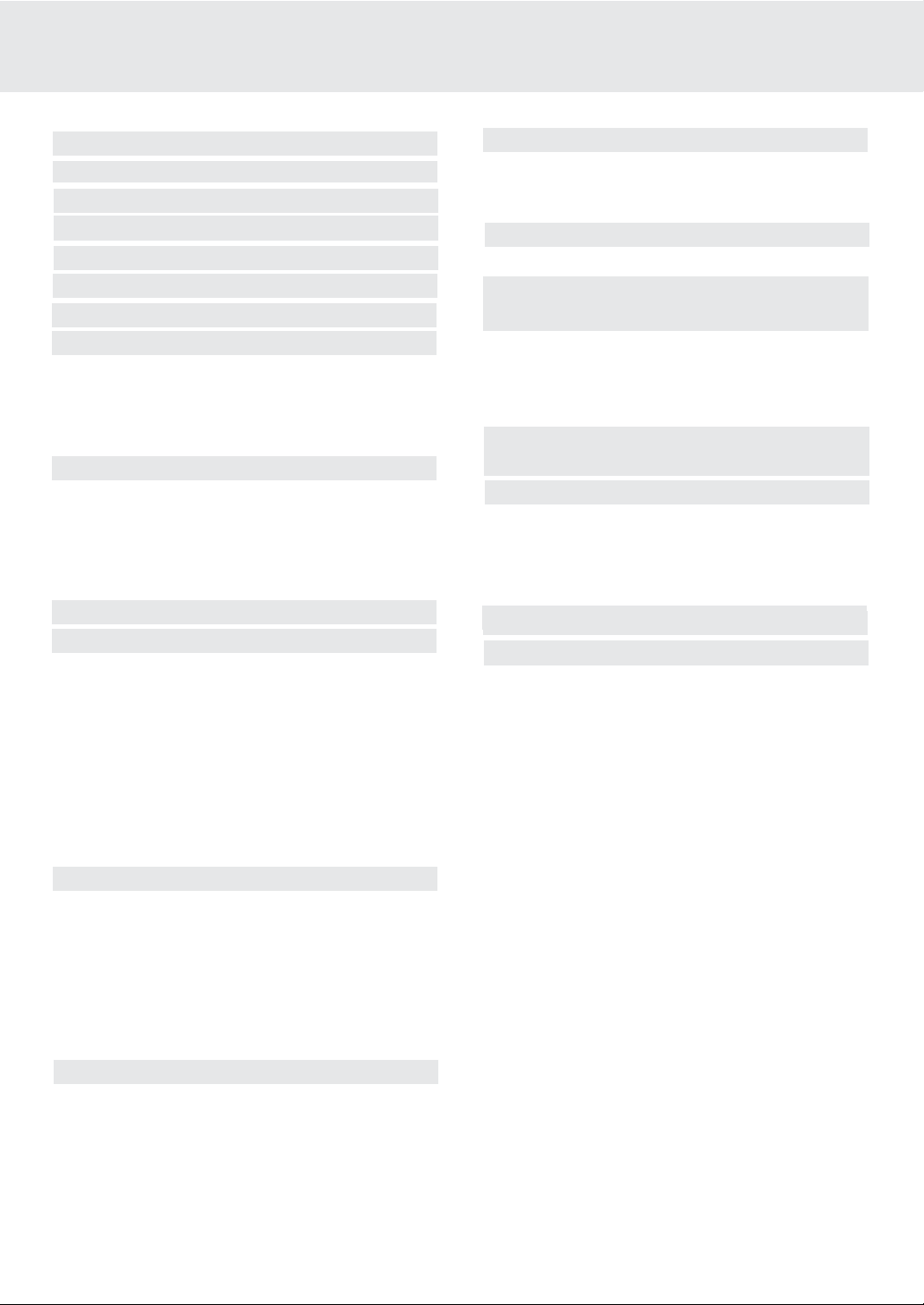
TABLE OF CONTENTS
Safety Precautions ..................................1
Important Safety Instruction ................. 2
Table Of Contents .................................... 3
Disc Formats ............................................ 4
Accessories ............................................... 5
Remote Control ........................................ 5
Control Reference Guide .................... 6-7
Power Supply ................................... 8-10
Using the AC adaptor ...................................... 8
Using the car adaptor ............................................ 8
Using the rechargeable battery pack .............. 9-10
Turning on the unit .............................................. 10
Connecting other Equipment ......... 11-13
Connecting the game consoles/
other video equipment ...................................... 11
Connecting a TV ................................................. 11
Another source connection ................................ 12
Using headphone/earphones .............................. 13
Adjusting the Sound ............................ 13
Playing a Disc ................................... 14-16
Playing a Disc ....................................................... 14
Pausing playback (still mode) ............................... 14
Stopping playback ................................................. 14
To skip to a different track ...................................... 14
Fast Foward/Fast Reverse ..................................... 15
Zooming into an image ......................................... 15
Angle selection ....................................................... 16
Audio selection ....................................................... 16
Subtitle selection .................................................... 16
Special Functions ............................ 17-19
Display function ........ .......................................... 17
Locating a specific title ......................................... 18
Locating a specific title/chapter/track .................. 18
Locating a specific time ......................................... 19
Angle setting ........................................................... 19
Audio setting .......................................................... 19
Subtitle setting ....................................................... 19
CD / DVD programmable memory ....... 20
DVD programmable memory ................................. 20
CD programmable memory .................................. 20
Repeat Playback .............................. 21-22
Repeating a title/chapter (DVD) ............................ 21
Repeating a single track/whole disc (CD) ........... 21
Repeating a specific section (DVD/CD) .............. 22
Playing Picture File Disc ........................ 23
Playing a Picture file disc ....................................... 23
Customizing the Function Settings
............................................................... 24-26
LANGUAGE setting .................................................. 24
VIDEO setting ...................................................... 24-25
AUDIO setting .................................................... 25-26
RATING setting ......................................................... 26
Language Code List for Disc Language
..................................................................... 27
Maintenance .......................................... 28
Cleaning Disc .......................................................... 28
Cleaning the Unit ................................................... 28
Important Note ....................................................... 28
Trouble Shooting Guide ....................... 29
Carrying Bag installation ..................... 30
Game Pad (Connections) ..................... 31
E - 3
Page 5
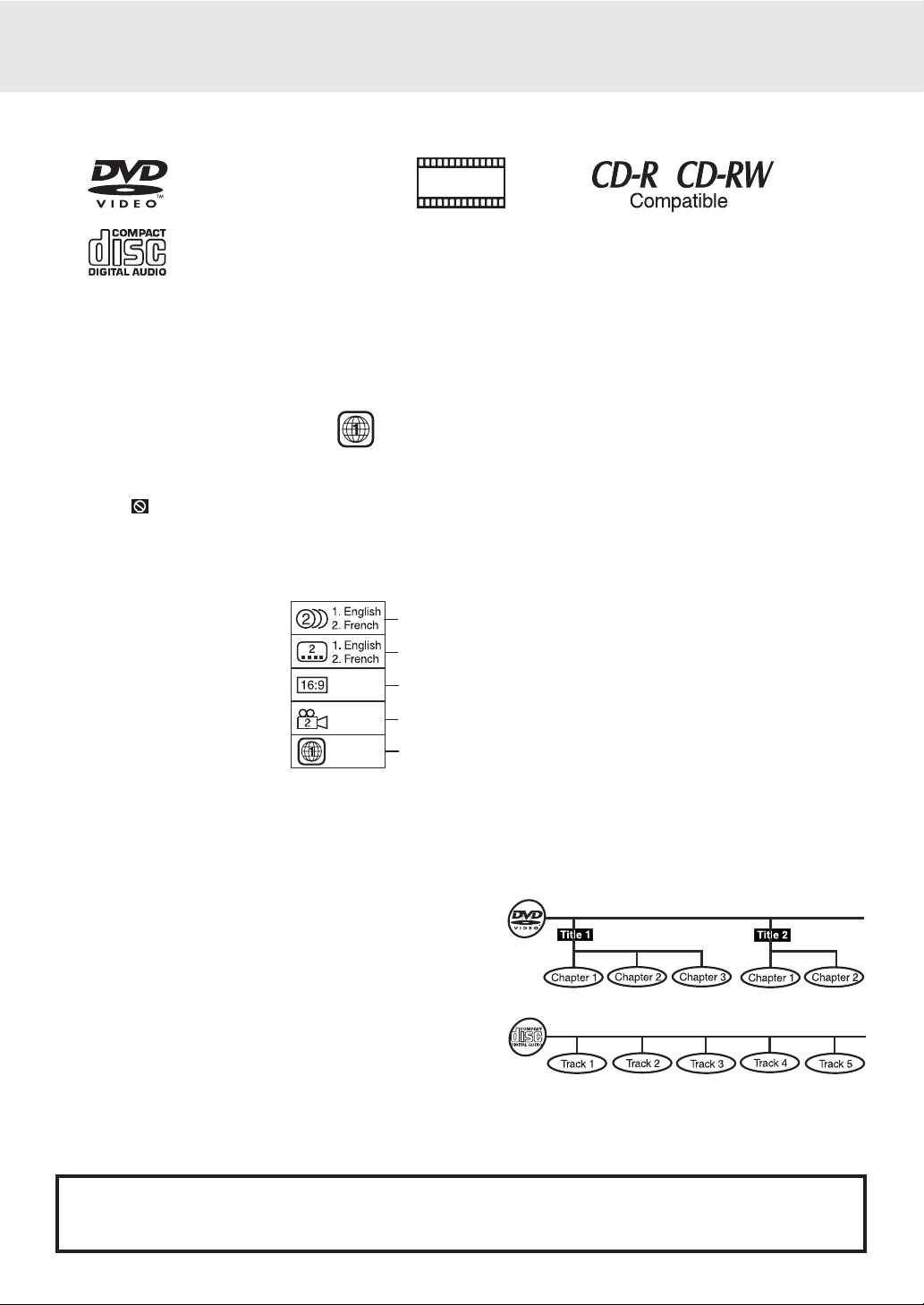
The unit can playback
DISC FORMA TS
DVDs
[8cm/12cm disc]
DIGITAL
PHOTO
Audio CDs
[8cm/12cm disc]
Region Management Information
Region Management Information: This unit is designed and manufactured to respond to the Region Management
Information that is encoded on DVD discs. If the Region number printed on the DVD disc does not correspond
to the Region number of this unit, this unit cannot play that disc.
The region number of this unit is 1.
Disc Function or Operation that is Not Available
When the symbol appears on the screen, it indicates that the function or operation attempted is not available
at that time. This occurs because the DVD disc manufacturer determines the specific functions. Certain
functions may not be available on some discs. Be sure to read the documentation provided with the DVD.
Icons Used on DVDs
Sample lcons
Language selections for audio
Language selections for subtitles
Screen aspect ratio
Multiple camera angles
Region code indicator
Notes:
• This Unit supports 2-channel (L/R) audio and 5.1ch (Multi-channel) MPEG Audio 1/2 (only when the DIGITAL
AUDIO OUT coaxial jack is used for connection). It does not support 7.1 channel MPEG Audio Version 2.0.
• When playing back a CD-G (Graphics) or CD EXTRA disc, the audio portion will be played, but the graphic
images will not be shown.
Title, Chapter and Tracks
• DVDs are divided into “titles” and “chapters”. If the
disc has more than one movie on it, each movie would
be a separate “title”. “Chapters” are sections of titles.
• Audio CDs are divided into “tracks”. A “track” is
usually one song on an Audio CD.
Note :
• Numbers identify each title, chapter, and track on a disc. Most discs have these numbers recorded on them,
but some do not.
Notes on Unauthorized Discs
You may not be able to play back some DVD discs on this unit if they were purchased from outside your
geographic area or made for business purposes.
E - 4
Page 6
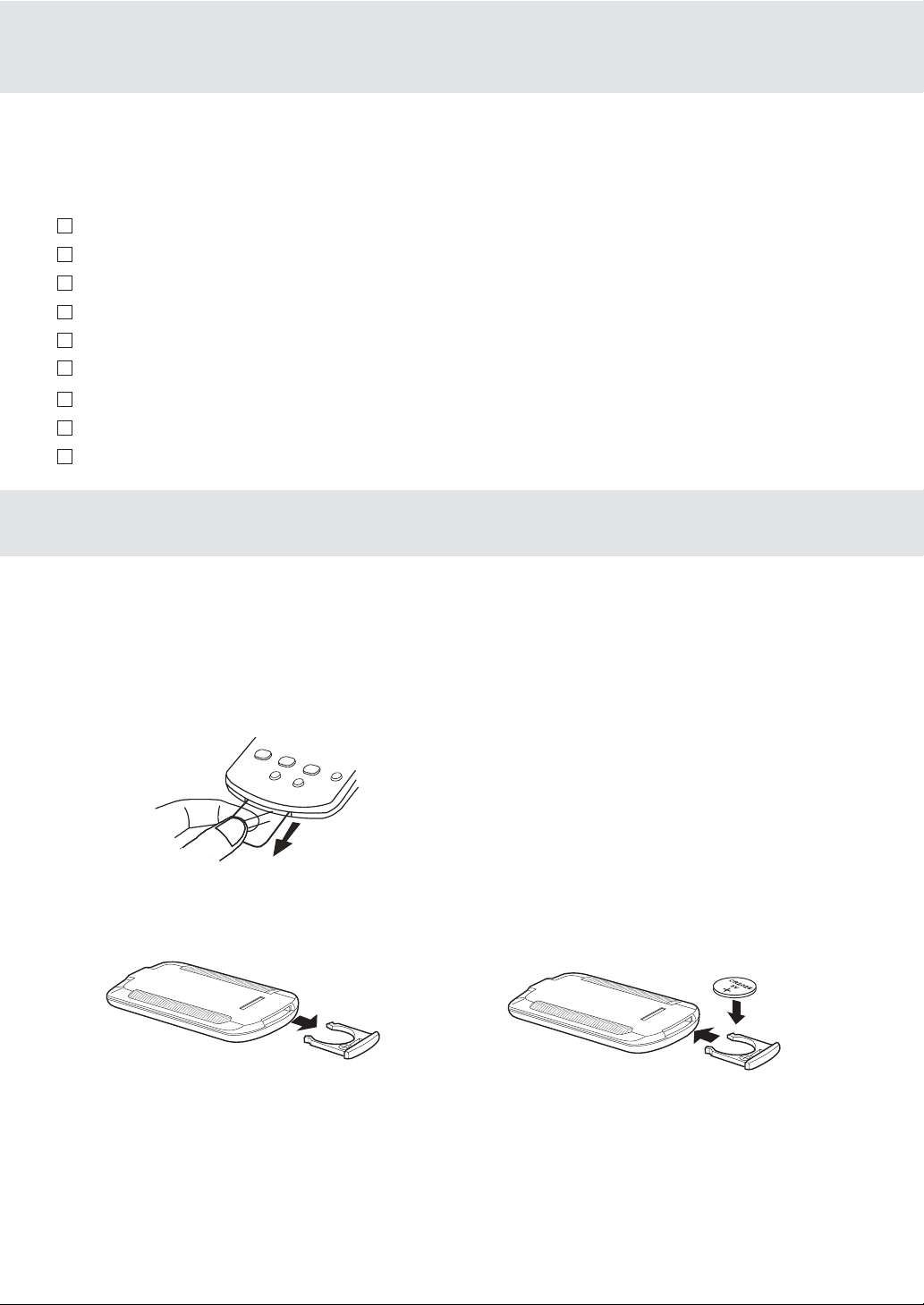
ACCESSORIES
Please check and identify the supplied accessories.
Use numbers indicated in parentheses when asking for replacement parts.
• To order accessories contact 1-800-252-6123 or wed sits (http://
www.1800customersupport.com)
Remote control (with battery) (043-R13232-011) .............................................................. x 1
AC adaptor (133-010902-003) ............................................................................................. x 1
AC power cord (134-A13211-20P) ...................................................................................... x 1
Car power adaptor (133-030025-000) .................................................................................. x 1
Rechageable battery pack (Model no.: BATT-2P) ............................................................. x 1
Battery charger (Model no.: CHRR-2) ................................................................................ x 1
Audio/Video cable (122-004020-013) .................................................................................. x 1
Game pad (046-GP600A-N01) ............................................................................................ x 1
Carrying bag (803-P177A0-000) ......................................................................................... x 1
REMOTE CONTROL
Using the Remote Control
• Point the Remote Control at the REMOTE SENSOR located on the unit.
• When there is a strong ambient light source, the performance of the infrared REMOTE SENSOR may be
degraded, causing unreliable operation.
• The recommended effective distance for remote operation is about 16 feet (5 meters).
Take out the PVC sheet before operating the Remote Control.
TO CHANGE REMOTE BATTERY
1. Open the battery door. 2. Insert one CR2025 (3V) size battery.
BATTERY REPLACEMENT
When battery becomes weak, the operating distance of the Remote Control will greatly reduced and
you will need to replace the battery.
NOTE:
• If the Remote Control is not to be used for a long time, remove the battery to avoid damage caused by
battery leakage corrosion.
• WARNING: Do not dispose of batteries in fire, batteries may explode or leak.
GB - 5
Page 7

CONTROL REFERENCE GUIDE
Remote Control
1) ZOOM button
Zoom into an image of a DVD.
TV MODE button
In stop mode, select whether to output the
video signal. TV shows "AUTO" means output
signal depends on DVD (either NTSC or PAL).
TV shows "PAL" or "NTSC" which means output
signal fixed to PAL or NTSC.
2) STOP button
Stop playing a disc.
PLAY button
Press to start or resume playback a disc.
PAUSE button
Pause playback, frame advance.
3)
4) / SEARCH buttons
5) Number (0 - 9) buttons
6) MEM / ANGLE button
7) REPEAT A - B button
PREV button
Move reverse through titles, chapters or tracks
on a disc.
SEARCH: Fast reverse playback.
SEARCH: Fast forward playback.
Use when creating programs, and entering a
parental level password. To select a CD/MP3
track directly.
In stop mode, enter the number of a selected
chapter or track.
During DVD playing, switch the camera angle
of the video presentation when scenes with
multiple camera angles are recorded on a
DVD.
Perform point-to-point repeat playback on a
DVD or CD.
8) MENU button
Open and close DVD menu.
9)
10) Cursor (
11) AUDIO button
12) SUBTITLE/RETURN button
13) GOTO button
14) DISPLAY button
15) VIRTUAL button
16) SETUP/REPEAT-DISC button
NEXT button
Move forward through titles, chapters or tracks on
a disc.
, , , ) buttons
Use to highlight selections on a menu screen and
make adjust certain settings.
ENTER button
Confirm selections on a menu screen.
Select one of the audio sound tracks programmed
on a DVD or selects the audio output mode on a
AUDIO CD.
Select one of the subtitle languages programmed
on a DVD.
Return to the normal operation after using the
SETUP menu of a DVD.
Skip directly to a specific location on a DVD disc.
Change disc status information displayed on the
screen.
To obtain expansive virtual surround sound
effects from just two speakers.
In stop mode, Open and close the SETUP menu
of the unit.
Repeat chapter or title of a DVD.
Repeat single track or whole CD.
GB - 6
Page 8
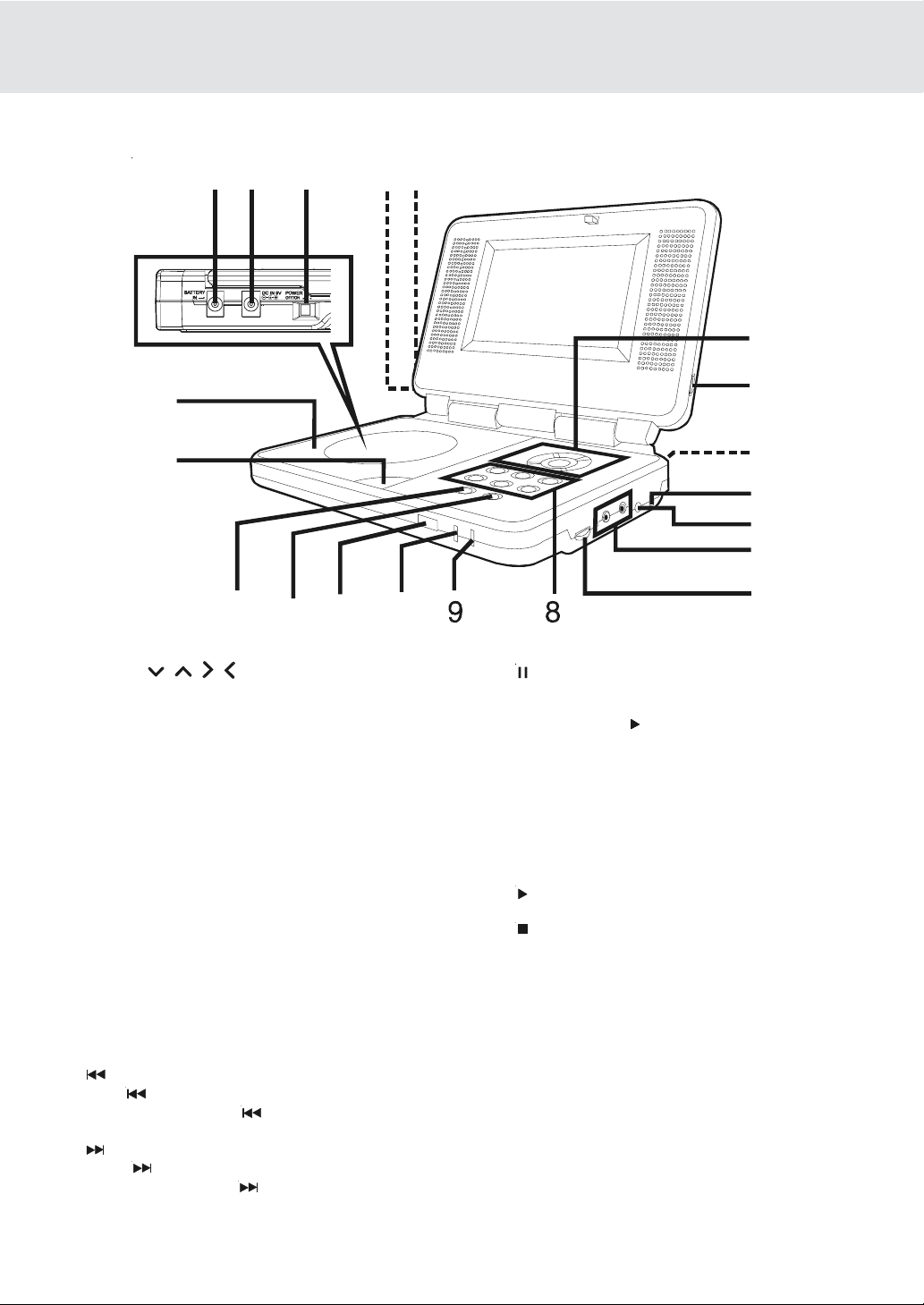
Unit
CONTROL REFERENCE GUIDE
16
17 18
15
14
13
1) Cursor ( , , , ) button
Use to highlight selections on a menu screen and
make adjust certain settings.
ENTER button
Confirm selections on a menu screen.
2) BRIGHTNESS button
Adjust the relative lightness or darkness of the colour.
3) DIGITAL OUT jack
4) AV IN / DVD switch
Turn off to AV IN mode. Turn into DVD mode.
5) AV IN / OUT jacks
6) Headphone jacks
7) VOLUME control
Adjust the volume.
8) ZOOM button
Zoom into an image of a DVD.
AUDIO button
Select one of the audio soundtracks programmed
on a DVD or selects the audio output mode on a
AUDIO CD.
MENU button
Open and close DVD's menu.
PREV button
Press
/tracks. Press and hold
scan. Four speeds are available.
Press NEXT button to advance to chapters /
tracks. Press and hold
scan. Four speeds are available.
PREV button to go back to previous chapters
PREV button to begin fast
NEXT button
NEXT button to begin fast
19
101112
20
1
2
3
4
5
6
7
PAUSE/SETUP button
Press to pause playback of disc. Each time you press
the PAUSE button the picture advances one frame.
Press the PLAY
In stop mode, open and close the SETUP menu
of the unit.
9) Battery low indicator
10) POWER ON indicator
When the POWER ON/OFF button is switched to ON
position, the light will illuminate.
11) Remote sensor
Receive the remote control unit signals.
PLAY button
12)
Press to start or resume playback a disc.
13)
STOP button
Stop playing a disc.
14) Open button
Open the disc door.
15) Disc Door
Close tray by pushing the disc door.
16) Battery in jack
17) DC IN 9V jack
18) POWER ON/OFF switch
19) SCREEN switch
Wide screen
Normal screen
20) COLOUR control
Adjust for colour intensity.
button to resume playback.
GB - 7
Page 9
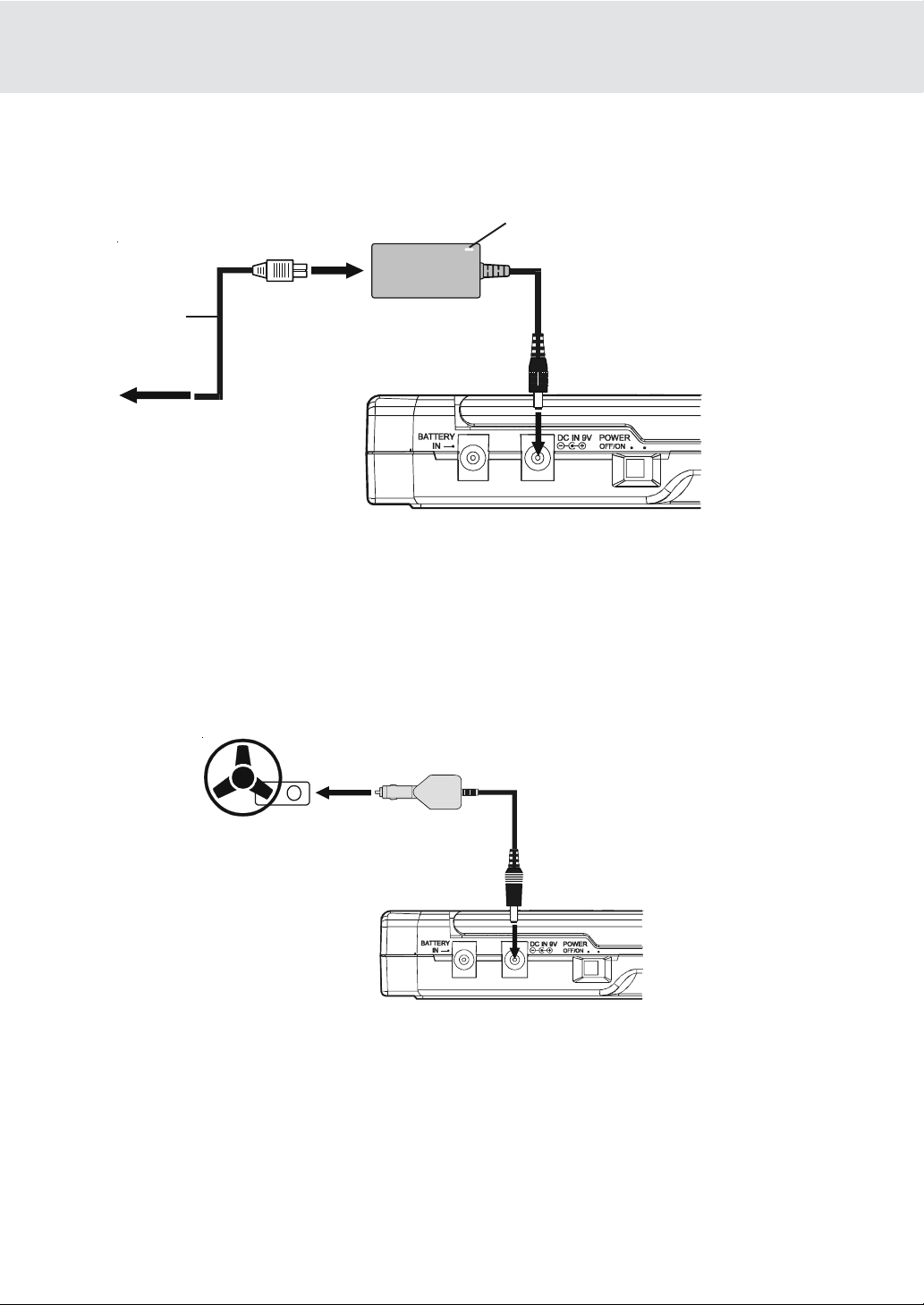
POWER SUPPLY
A. Using the AC adaptor
This AC adaptor operates on AC between 100V and 240V, but
• In the U.S.A. and Canada, the AC power supply cord must be connected to a 120V AC power supply only.
• When connecting to an AC supply outside of the U.S.A. and Canada, use a plug adaptor to suit the AC outlet
configuration.
AC adaptor
SP0902200-W01
Power indicator
AC power cord
2
To AC adaptor
1
To DC IN 9V jack
3
To AC outlet
Left side of unit
Cautions:
• The included AC power supply cord and AC adaptor are for use with this unit only. Do not use them with other
equipment.
• To prevent electrical shock, match wide blade of plug to wide slot, fully insert.
• When the unit is not going to be used for long time, disconnect the AC power supply cord from the AC outlet.
B. Using the car power adaptor
The included 9V car power adaptor is designed for use with vehicles that have a 12V, negative ground
electrical system.
Input: 12V
Output: 9V
Car power adaptor
2
To the cigarette lighter socket
1
To DC IN 9V jack
Left side of unit
Cautions:
• Use this unit only with the included 9V car power adaptor, use with other car adaptor could damage the unit.
• The included 9V car power adaptor are for use with this unit only. Do not use them with other equipment.
• In the interests of the traffic safety, do not perform operations on the unit or view video software while driving
a vehicle.
• Make sure the unit is fastened correctly to prevent from falling in the vehicle in the event of an accident.
• When the inside of the cigarette lighter socket is dirty with ashes or dust, the plug section may become hot
due to poor contact. Be sure to clean the cigarette lighter socket before use.
• After use, disconnect the 9V car power adaptor from both the unit and cigarette lighter socket.
GB - 8
Page 10
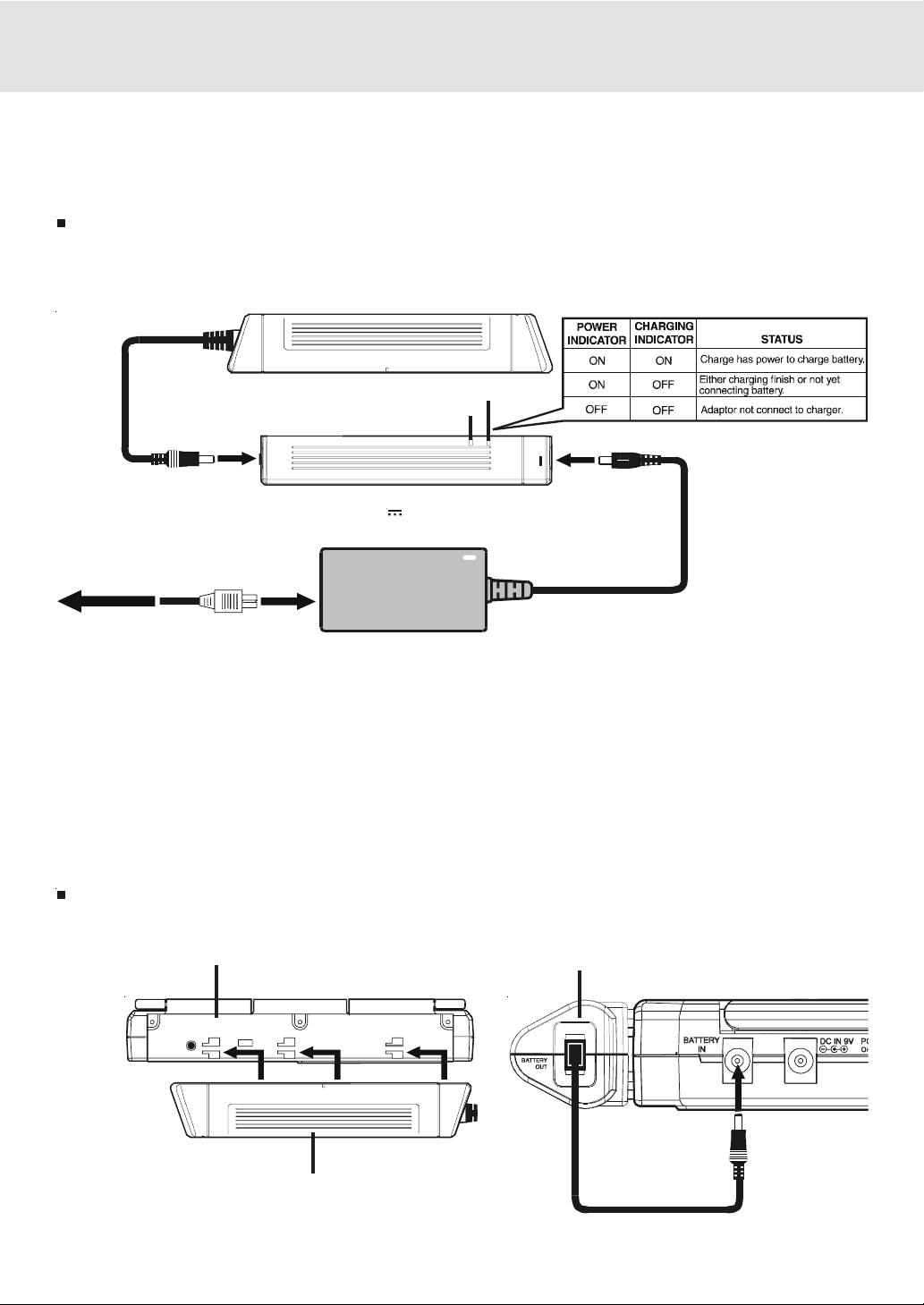
POWER SUPPL Y
C. Using the rechargeable battery pack
• Charge the rechargeable battery pack before using them for the first time.
• The rechargeable battery pack is suitable when adapting the unit for portable use and when it is convenient for
you to enjoy the unique functions of the unit out of doors.
To recharge the battery
Remove the rechargeable battery pack from the unit (if being used).
RECHARGEABLE BATTERY PACK
(7.4V 3600mAh Li-ion Battery)
CHARGING indicator
POWER indicator
1
To "BATTERY IN" jack
4
To wall outlet
Cautions:
• The included AC power supply cord and AC adaptor are for use with this unit only. Do not use them with other
equipment.
• To prevent electrical shock, match wide blade of plug to wide slot, fully insert.
• When the unit is not going to be used for long time, disconnect the AC power supply cord from the AC outlet.
• Recharging is complete when charging indicator goes out. Unplug the AC power supply cord from the AC
adaptor, then unplug the battery pack from the battery charge.
To attach rechargeable battery pack
Attach it at the corresponding position at the back of the unit.
Rear of unit
3
To AC ADAPTOR
BATTERY CHARGER
(DC 9V 2.2A)
AC ADAPTOR
To "ADAPTOR IN" jack
2
RECHARGEABLE BA TTERY P A CK
Left side of unit
5
ATTACH
RECHARGEABLE
BATTERY PACK
TO UNIT
DIGITAL
OUT
6
TO "BATTERY
RECHARGEABLE
BATTERY PACK
GB - 9
IN" JACK
Page 11

POWER SUPPL Y
Disconnecting the Battery Pack to the unit.
Push the button to disconnect the
RECHARGEABLE BATTERY PACK
bottom of the unit
RECHARGEABLE BATTERY PACK
Condition and attention:
• When RECHARGEABLE BATTERY PACK battery is low, player will stop playing.
• During the playback, if the battery is low , the BATTERY LOW indicator on the unit front panel will turns into red and
blink. At this time, please recharge the battery.
• Do not short-circuit the terminals.
• Use only the supplied AC ADAPTOR and BATTERY CHARGER to recharge the rechargeable battery pack.
• Detach the battery pack. (Even if the unit is off, it still uses some power. This can lead to over discharging of the
battery and malfunction.)
• Recharge the battery pack when you are ready to use it again.
• If the rechargeable battery pack is not to be used for a long period of time, discharge it and store it in a place that
is cool, dry and dark.
• While using the rechargeable battery pack, the environmental temperature should be 5°C (41°F) to 35°C (95°F).
• To undertake the longest service life of the rechargeable battery pack, charge it under or close to indoortemperature.
• Never dispose of in fire, water or heat up.
• Do not open the rechargeable battery pack, refer servicing only to qualified service personnel.
T urning on the unit
1. Slide the POWER ON/OFF button to on position on the left side of unit.
2. Slide the FUNCTION button to DVD or AV IN mode on right side of unit.
• If you select DVD the DVD logo (start-up picture) will appear on unit screen.
GB - 10
Page 12

CONNECTING OTHER EQ UIPMENT
A. Connecting the Game Consoles / other Video Equipment
• you can connect your Game Consoles or other Video Equipment to playback through the system.
Right side of unit
(Yellow)
(Red)
(White)
Game Consoles /
other Video Equipment
To AV IN/OUT
Jack
AUDIO/VIDEO CABLE
(included)
AUDIO/VIDEO CABLE
(Yellow)
(Red)
(White)
3.5mm plug description
Watching a Video Equipment
1.Tur n on the unit, slide the AV IN / DVD button to select "AV IN".
2. Turn on the video equipment and follow the instructions provided with it to playback.
Note:
If you have a mono VCR, the volume level from the speakers will be low.
B. Connecting a TV
• If your TV has Audio/Video inputs, you can also connect the unit to your TV using the Audio/Video cable.
Right side of unit
(Yellow)
AUDIO/VIDEO CABLE
(Yellow)
To AV IN/OUT
Jack
AUDIO/VIDEO CABLE
(included)
(Red)
(White)
Watching a DVD on your T V
1.Tur n on the unit, slide the AV IN / DVD button to select "DVD".
2. Turn on the TV and follow the instructions included with it to play the DVD.
Notes: Please use connect Audio/Video cable.
GB - 11
(Red)
(White)
VIDEO
IN
AUDIO
IN
TV
(continued to next page)(continued to next page)
(continued to next page)
(continued to next page)(continued to next page)
Page 13

CONNECTING OTHER EQUIPMENT
C. Another source connection
This unit can play Dolby Digital, but only in two channels.
Analogue connection
Right side of unit
AUDIO/VIDEO CABLE (included)
Digital connection
Audio equipment with
digital audio input jack
(No need to connect
the Yellow video plug)
(Yellow)
(Red)
(White)
COAXIAL DIGITAL AUDIO CABLE
AUDIO/VIDEO CABLE
(Red)
(White)
DIGITAL
OUT
Rear side of unit
Amplifier of
stereo system, etc.
AUDIO
IN
Listening to another audio equipment
1. Turn on the Unit.
2.Tur n on your audio equipment and follow the instructions included with it to select the AUDIO IN or DIGITAL IN
function.
Notes:
• If the external equipment is a television and this audio system is close to it, you may experience interference if
the tuner function is selected while the television is working.
• Make sure to use correct Audio/Video cable, wrong plug connection may cause weak signal.
• If you have a stereo VCR, make sure you set it in stereo mode.
• Due to copyright protection, DVD movies cannot be copied. If you copy a DVD movie onto a videotape, the
resulting copy will be unclear, with poor sound quality. This is NOT caused by a defective DVD system.
GB - 12
Page 14
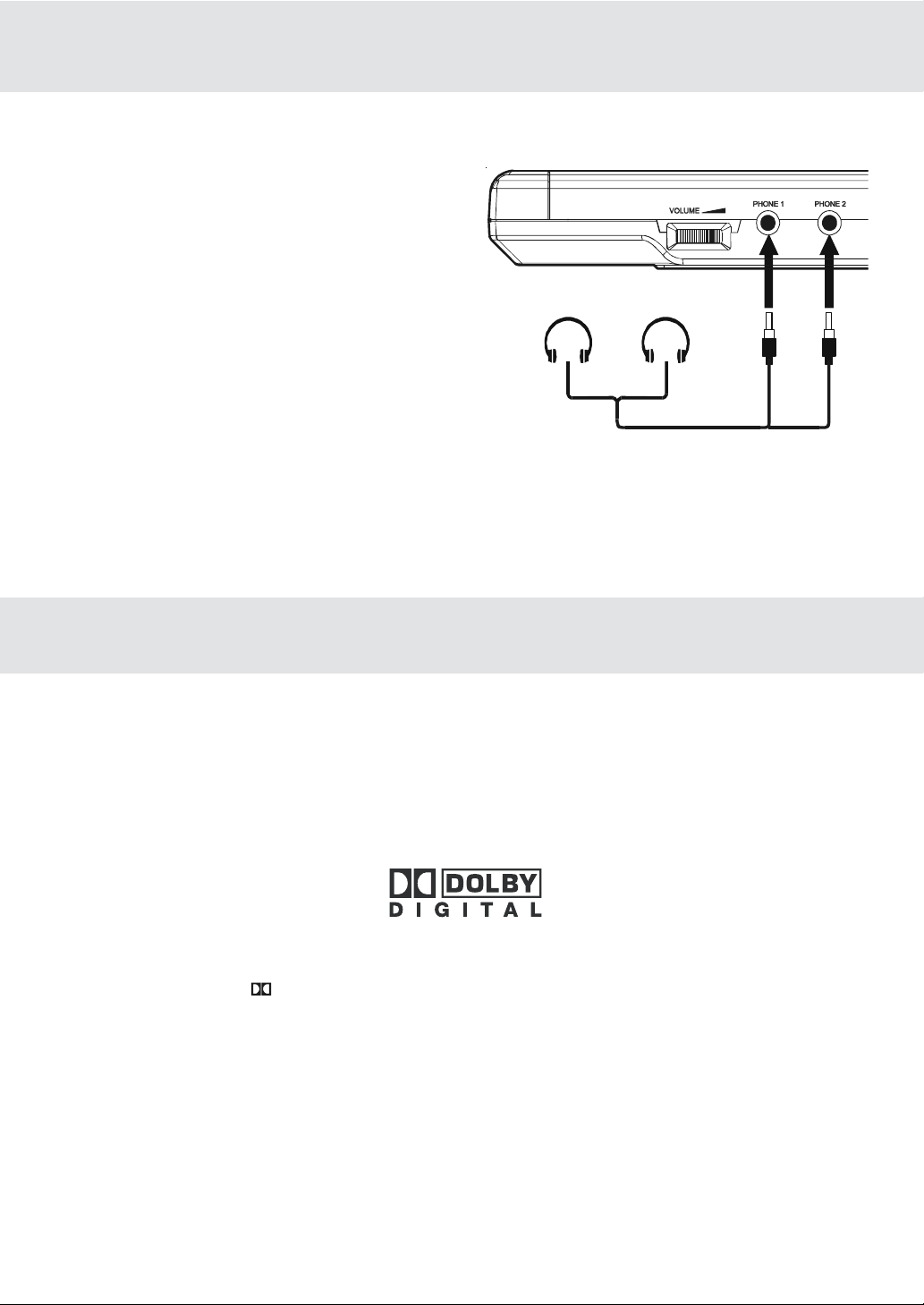
CONNECTING OTHER EQUIPMENT
Using Headphones/Earphones
• Turn down the volume before connection, and then
adjust the level.
• When headphones/earphones are connected, no
sound will be output from the unit's speakers.
Caution:
• Avoid listening to sound at levels which may be harmful
to your ears.
ADJUSTING THE SOUND
Right side of unit
HEADPHONES / EARPHONES
(3.5mm diameter plug)
Dolby Digital (for D VD)
Dolby Digital is a sound system developed by Dolby Laboratories Inc. that gives movie theatre ambience to
audio output when the unit is connected to a Dolby Digital 5.1 channel processor or amplifier.
This unit automatically recognizes DVDs that have been recorded with Dolby Digital.
Not all Dolby Digital sources are recorded with 6 channels.
Some sources marked Dolby Digital may be recorded in Dolby Surround, a 2 channel system. Look for this logo
on your unit.
Manufactured under license from Dolby Laboratories.
'Dolby' and the double-D symbol are trademarks of Dolby Laboratories.
GB - 13
Page 15

DVD
Basic playback
CD
PLAYING A DISC
This owner’s man ual explains the basic instructions of this unit. Some DVD discs are produced
in a manner that allows specific or limited operation during playback. As such, the unit may not
respond to all operating commands. This is not a defect in the unit. Refer to the instruction notes
of discs.
“ ” may appear on the screen during operation. A “ ” means that the desired operation
is not permitted by the unit or disc.
Playing a Disc
1.Slide the POWER ON/OFF button on the left side of unit into on mode.
2.Slide the FUNCTION button on the right side of unit to select DVD mode.
See CUSTOMIZING THE FUNCTION SETTINGS to step 3.
3.Press the OPEN button to open the disc door.
4.Hold the disc by its sides and carefully make it fit onto the central support of compartment with the label side
facing up until you hear a “click”.
5.Close the disc door.
It takes a short while for your unit to load the disc. After loading, for some discs, the unit will automatically start
playback of the disc.
6.Press the
PLAY button.
Pausing playback (still mode)
Press the II PAUSE button. To resume normal playback, press the PLAY button.
Stopping playback
Press the STOP button at the location where you want to interr upt playback. To resume playback at the position
where the disc was stopped, press the
If you press the
the disc to the beginning.
STOP button twice, the unit’s memor y will be cleared and pressing the PLAY button will reset
PLAY button.
T o skip to a different trac k
• Press the PREV button repeatedly to skip to the start of the current or previous track.
• Press the NEXT button to skip to the next track.
• For audio CD disc, use the number buttons (remote control only) to jump straight to that track number.
GB - 14
(continued to next page)(continued to next page)
(continued to next page)
(continued to next page)(continued to next page)
Page 16
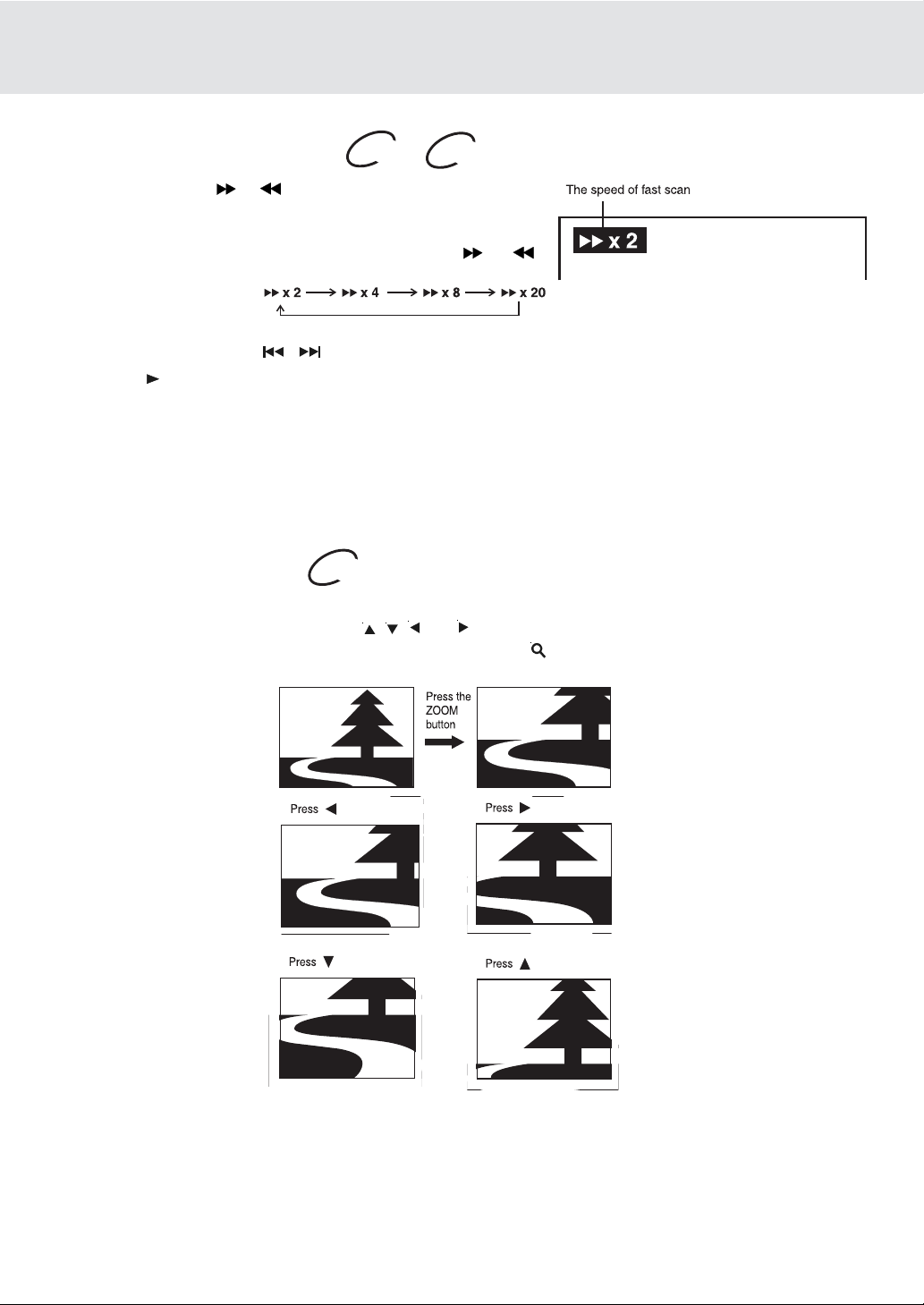
PLAYING A DISC
Fast Forward/Fast Reverse
1.Press the SEARCH or SEARCH button of the remote unit
when a disc is playing.
• The disc begins fast scan at x2 speed.
• Four speeds are available. Each time SEARCH
SEARCH button is pressed, the speed of fast scan changes in
the following sequence:
Note :
You also can press and hold / (PREV/NEXT) buttons on unit repeatedly to select different fast scan speed.
2.Press the
PLAY button when you reach the desired point to resume playback at nor mal speed.
Zooming into an image
While a disc is playing, press the ZOOM button of unit.
• While an image is zoomed, you can use , , and button to shift the view and display the part you want.
• To return to the nor mal view, press the ZOOM button until the “
normal.
DVD
DVD
CD
or
“ symbol shows. The screen will return to
off
• When you reach the edge of the image, the display will not shift anymore in that direction.
(continued on next page)(continued on next page)
(continued on next page)
GB - 15
(continued on next page)(continued on next page)
Page 17

DVD
PLAYING A DISC
Angle selection
Some DVDs contain scenes which have been shot from a
number of different angles. For these discs, the same scene
can be viewed from each of these different angles.
1.While you are playing a D VD with different angles recorded,
press the ANGLE button to view the number of the current
angle.
2.Press the ANGLE button repeatedly to change the scene
to the next angle in those recorded.
• About two seconds later, pla ybac k contin ues from the ne w
angle you selected.
• If no button is pressed within 10 seconds, playback
continues without changing the current angle.
Notes:
• This function can only be used for discs on which scenes shot from multiple angles have been recorded.
1/1
• If only one angle is recorded, “
” is displayed.
Sequence of angle shots (Example)
Audio selection
On some discs, the sound is recorded in two or more formats.
Follow the directions below to select the type of playback.
1.While a disc is playing, press the AUDIO button to sho w the
current audio format number.
2.Press the AUDIO button repeatedly to select the desired
audio format.
Notes :
• If only one audio format is recorded, the number does not change.
• About two seconds later, playback continues in the new audio format.
Recorded audio format number changes
sequentially. (The maximum number of possible
audio formats is 8)
Subtitle selection
1.While a DVD is playing, press the SUBTITLE button to display the current language setting, as shown in the
example below.
2.Press the SUBTITLE button repeatedly to select the desired subtitle language.
Notes :
• If only one language is recorded, the language does not change.
• About two seconds later, playback continues with the new subtitle you selected.
• The number of languages recorded differs depending on the disc.
• If no button is pressed within a few seconds, playback continues without changing the current subtitle.
• This function can only be used for discs on which subtitles have been recorded in multiple languages.
• On some DVDs, subtitles are activated from the main menu of the DVD. Press the MENU button to activate the
main menu.
GB - 16
Page 18

DVD
Basic playback
SPECIAL FUNCTIONS
DISPLAY function
Using DISPLAY, you can check and change the current settings of the following items: ANGLE, AUDIO and
SUBTITLE.
• While the disc is playing, press the DISPLAY button of the remote unit to display the screen shown below.
Elapsed time: Elapsed time from the beginning of the chapter which is currently playing.
Remaining time: Remaining time of the title which is currently playing.
Elapsed Time Remaining Time
• Press the DISPLAY button twice of the remote unit to display the screen shown as below.
• Press the ANGLE, AUDIO and SUBTITLE button to change the selected item.
Title
Audio setting
Subtitle setting
BitRate infomation
Chapter
DVD 00:0 9:29 01:25: 27
Title 1/10 Chapter 3/15 Angle 1/3
Audio
Subtitle
BitRate
1/3 Fre D 6 Ch
2/3 Spa
7.1Mbps
Time
Angle setting
Title skip
• The number of the title currently playing and total titles of disc.
• Press the GOTO button to set your desired title, then press the ENTER button to confirm.
Chapter skip
• The number of the chapter currently playing and total chapters of the currently played title.
• Press the GOTO button to set your desired chapter, then press the ENTER button to confirm.
Time skip
• Elapsed time from the beginning of the currently playing chapter and the remaining time from the beginning of
the currently playing title.
• Press the GOTO button to set your desired point to start playback, then press the ENTER button to confirm.
Angle setting
• The current angle is displayed. When a disc with only one angle is played back, “
• Press the ANGLE button to select the desired angle.
1/1
” is displayed.
Audio setting
• The type of audio currently selected is displayed.
• Press the AUDIO button to select your desired type of audio.
Subtitle setting
• The subtitle number and language currently selected is displayed. When a disc with only one subtitle is played
back, “
1/1 Eng
” is displayed.
• Press the SUBTITLE button to select your desired language.
GOTO function
This function allows you to skip directly to any part of the disc while a disc is playing.
Note :
• After setting, press the DISPLAY button again of the remote unit to return to the normal screen.
GB - 17
(continued on next page)(continued on next page)
(continued on next page)
(continued on next page)(continued on next page)
Page 19

Basic playback
SPECIAL FUNCTIONS
Locating a specific title
If a DVD disc contains title numbers, you can locate a specific title by directly selecting a title number.
1.Press the GOTO button.
2.Press
want.
3.Press the ENTER button to confirm. The unit will start playback about 3 seconds later.
, or button to highlight a specific field and press the corresponding number button(s) for the title you
Locating a specific title / chapter / track
If you know the title / chapter / track number y ou want to play, you can locate a specifc title / chapter / track b y directly
selecting a title / chapter / track number.
1.Press the GOTO button to search your desired title / chapter / track.
2.Press
chapter you want.
3.Press the ENTER button to confirm. The unit will start playback about 3 seconds later.
, or button to highlight a title / chapter / track and press the corresponding number button(s) for the
DVD
DVD
CD
DVD
CD
GB - 18
(continued on next page)(continued on next page)
(continued on next page)
(continued on next page)(continued on next page)
Page 20

Basic playback
SPECIAL FUNCTIONS
Locating a specific time
DVD
CD
You can move to a specific location by entering its corresponding time (hours, minutes, seconds)
1.Press the GOTO button.
2.Press or button to highlight time.
DVD
CD
3.Press the corresponding number buttons for the setting point you want.
• The first two numbers you entered represent hours.
• The second two numbers you entered represent minutes.
• The third two numbers you entered represent seconds.
4.Press the ENTER button to confirm. The unit will start playback about 3 seconds later.
Notes :
• Some discs may not respond to this process.
• Some scenes may not be located as precisely as you specified.
• This method for accessing specific locations is available only within the current title of the DVD disc.
• You can move through the menu by pressing the
Angle setting
DVD
and buttons.
1.Press the DISPLAY button twice of the remote unit. The
FUNCTION menu is displayed on the screen and you can see
how many angles are recorded on the disc.
2.Press the ANGLE button repeatedly to select your desired angle.
3. The unit change to your desired angle at once.
DVD 00:09:29 01:25: 27
Title 1/10 Chapter 3/15 Angle 1/3
Audio
Subtitle
1/3 Fre D 6 Ch
2/3 Spa
Audio setting
DVD
1.Press the DISPLAY button twice of the remote unit. The
FUNCTION menu is displayed on the screen and you can see
how many audio formats are recorded on the disc.
2.Press the AUDIO button repeatedly to select your desired type of
audio.
3. The unit change to your desired type audio at once.
Subtitle setting
DVD
1.Press the DISPLAY button twice of the remote unit. The
FUNCTION menu is displayed on the screen and you can see
how many subtitle formats are recorded on the disc.
2. Press the SUBTITLE button repeatedly to select your desired
language.
3.The unit change to your desired language about 3 seconds later.
GB - 19
DVD 00:0 9:29 01:25: 27
Title 1/10 Chapter 3/15 Angle 1/3
Audio
Subtitle
DVD 00:09:29 01:25: 27
Title 1/10 Chapter 3/15 Angle 1/3
Audio
Subtitle
2/3 Spa D 6 Ch
2/3 Spa
2/3 Spa D 6 Ch
1/3 Fre
Page 21

Advanced
playback
CD / DVD PROGRAMMABLE MEMORY
Programmable memory
The two types of programmed playback provided by this unit are title/chapter programmed playback and title
programmed playback.
Title / Chapter programmed playback
1. Press the MEM (Memory) button while the disc is stopped.
2.Enter the title numbers in
.
in
- -
3.Use
4.Repeat steps 2 to 3.
5.Press the
, , or button to move to the other field.
PLAY button to start the programmed playback.
Programmable memory
. Use or button to move the highlight to chapter and enter the chapter numbers
- -
Title Chapter
CD
DVD
Track programmed playback
1.Press the MEM (Memory) button while the disc is stopped.
2.Enter the track numbers in
- - -
.
Track
3.Use , , or button to other field.
4.Repeat steps 2 to 3.
5.Press the
PLAY button to start the programmed playback.
GB - 20
Page 22

Advanced
playback
You can play a specific title or chapter repeatedly.
(Title repeat, chapter repeat, A-B repeat)
REPEAT PLAYBACK
Repeating a title
You can play the same title repeatedly.
1. While the disc is playing, press the REPEAT DISC button until
the “
Repeat Title
title is played repeatedly.
” indicator displays on the screen. The current
DVD
Repeating a chapter
You can play the same chapter repeatedly.
2.While the disc is playing, press the REPEAT DISC button until
Repeat Chapter
the “
chapter is played repeatedly.
” indicator displays on the screen. The current
To resume normal playback
3.While the disc is playing, press the REPEAT DISC button until
the “
You can play a single track and whole disc repeatedly.
” indicator displays on the screen.
Off
Repeating a single track
You can play the same track repeatedly.
1.While the disc is playing, press the REPEAT DISC button until
the “
Repeat Single
track is played repeatedly.
” indicator displays on the screen. The current
CD
Repeating a whole disc
2.While the disc is playing, press the REPEAT DISC button until
the “
Repeat All
is played repeatedly.
” indicator displays on the screen. The whole disc
To resume normal playback
3. Press the REPEAT DISC button until the “
displays on the screen.
Off
” indicator
GB - 21
(continued on next page)(continued on next page)
(continued on next page)
(continued on next page)(continued on next page)
Page 23

Advanced
playback
REPEAT PLAYBACK
Repeating a specific section
You can play a specific section repeatedly.
1.While the disc is playing, press the REPEAT A-B button at the
beginning of the section (
repeatedly.
2.Press the REPEAT A-B button again at the end of the section
Rep A-B
(
3. The Unit will immediately begin replaying your selection.
) is displayed.
Rep A-
) is displayed you want to play
DVD CD
To resume normal playback
4. While the disc is playing, press the REPEAT A-B button until
the “
Notes :
• A-B repeat can only be used within the same title. If the start and end of the section to be repeated are in different
titles, A-B repeat is cancelled.
• The A-B repeat function does not operate in scenes where different camera angles are recorded.
” indicator displays on the screen.
Off
GB - 22
Page 24

PLAYING PICTURE FILE DISC
This unit can play Picture files recorded on CD-R and CD-RW discs.
Playing a Picture file disc
1. Press the OPEN button to open the disc door.
2. Hold the Picture disc by its sides and carefully make it fit onto the central support of compartment with the label
side facing up you until you hear a “click”.
3. Push the door to close.
4. The unit will take a short while to load the disc.
5. Press the
PLAY button. The next picture will automatically display after 6 seconds.
Full-Screen
Review
Notes:
• If you press the MENU button on the remote in full-screen review, the Unit will display a menu of 9 thumbnail
images.
• Use the cursor to highlight
to review other images. If you want to review one image in full-screen, you can use the CURSOR
buttons to highlight the image and then press the ENTER button to confirm. The image you selected will
show on TV in Full-Screen and automatically display one by one again in about 6 seconds intervals.
• You can press the PAUSE button to interrupt playback, and press the
• You also can use GOTO function or use the numbered buttons to enter the number to quickly select any
image.
• You can press the ZOOM button to enlarge the picture in 3 levels.
• Press the ANGLE button on the remote control to rotate the picture orientation by 90°.
NEXT or PREV in thumbnail screen and then press the ENTER button
PLAY button to resume playback.
Thumbnail
Review
, , or
GB - 23
Page 25
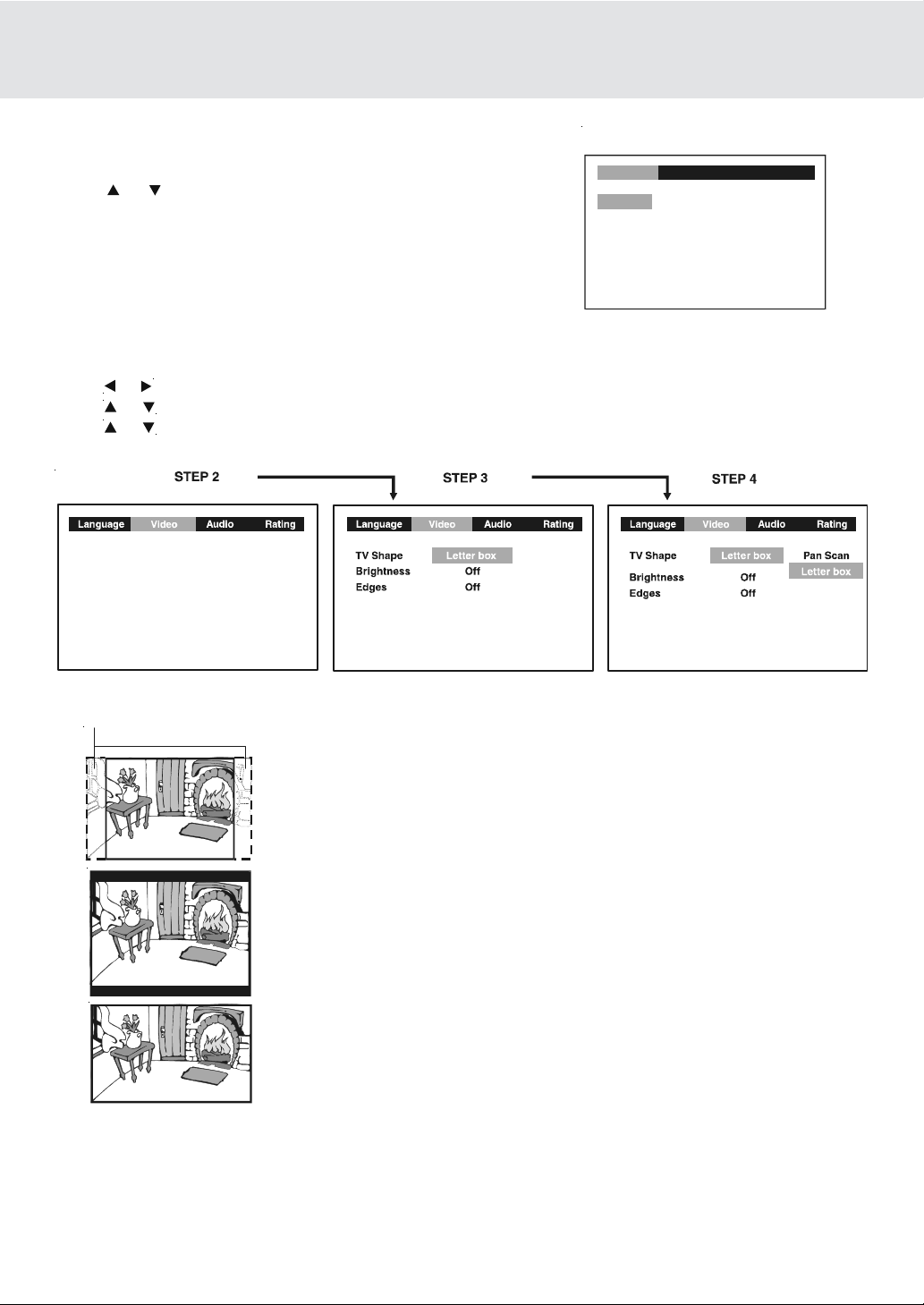
CUSTOMIZING THE FUNCTION SETTINGS
STEP 1
LANGUA GE setting
1.Press the SETUP button in stop mode.
2.Use
or button to one language, then press the ENTER
button. The screen will change to your selected language
wordings immediately.
3. To exit the SETUP MENU and return to the normal screen,
press the RETURN button.
Language
English
Deutsch
Français
Español
Italiano
Svenska
Português
VIDEO setting
TV Shape
1.Press the SETUP button in stop mode.
2.Use
3.Use
4.Use
5.To exit the FUNCTION SETUP MENU and return to the normal screen, press the RETURN button.
or button to select Video, then press the ENTER b utton.
or button to select TV Shape, then press the ENTER button.
or button to shift and select the TV type, then press the ENTER button.
2
Video Audio Rating
Widescreen
Cut off when a widescreen
video image is played.
Pan Scan
• When widescreen video material is played, this mode clips the right
and left sides of the image so that it can be viewed on a conventional
screen.
• Some widescreen DVDs that do not permit Pan Scan mode playback
are automatically played in letterbox mode (black bands top and
bottom).
Letter Box
• When widescreen video material is played in this mode on a conventional
screen, black bands appear at the top and bottom of the screen.
Widescreen
• This is the correct mode for playing widescreen videos on a widescreen.
Notes :
• The displayab le picture size is preset on the DVD disc. Theref ore the playbac k picture of some DVD discs may not
conform to the picture size you select.
• Some D VD discs recorded in widescreen picture format, the playback picture may appear as widescreen mode
regardless of the TV shape setting.
• Pan Scan, letter box and widescreen is about video signal to TV. Actual effect of LCD screen based on both
screen switch position and the video setting.
(continued to next page)(continued to next page)
(continued to next page)
GB - 24
(continued to next page)(continued to next page)
Page 26

CUSTOMIZING THE FUNCTION SETTINGS
Brightness
1.Press the SETUP button in stop mode.
2.Use
3.Use
4.Use
5.If you want to exit the SETUP MENU and return to the normal screen, press the RETURN button.
On : Picture will be brighter to clarify details.
Off : Picture will have deepened colors.
Edges
1.Press the SETUP button in stop mode.
2.Use
3.Use
4.Use
5.If you want to exit the SETUP MENU and return to the normal screen, press the RETURN button.
or button to select Video, then press the ENTER button.
or button to select Brightness, and then press the ENTER button.
or button to shift and select the Off/On, then press the ENTER button.
or button to select Video, then press the ENTER button.
or button to select Edges, and then press the ENTER button.
or button to shift and select the Sharpen / Soften / Off, then press the ENTER button.
Sharpen : Fine detail will be easier to see.
Soften : Soft-focus effect.
Off : Picture will be returned to normal.
AUDIO setting
Digital Out
1.Press the SETUP button in stop mode.
2.Use
3.Press the ENTER button repeatedly to select Digital Out type.
4.To exit the FUNCTION SETUP MENU and retur n to the normal screen, press the RETURN button.
Raw : Use this setting when the unit is connected to an exter nal Dolby Digital decoder.
PCM : Use this setting when the unit is connected to an external surround decoder or stereo.
or button to select Audio, press the ENTER button.
Digital Out
Virtual Effect Off
GB - 25
(continued to next page)(continued to next page)
(continued to next page)
(continued to next page)(continued to next page)
Page 27

CUSTOMIZING THE FUNCTION SETTINGS
2
Virtual Effect (for CD and DVD only)
If you want to obtain expansive virtual surround sound effects from just two speakers.
1.Press the SETUP button in stop mode.
2.Press
3.Press or button to select Virtual Effect, then press the ENTER button.
4.Press
5.Press RETURN button to exit SETUP MENU
or button to select Audio, press the ENTER button.
or button to select ON or OFF, then press the ENTER button.
STEP 4
Digital Out
Virtual Effect
Off Off Off
Digital Out
Virtual Effect
RA TING setting
Factory Set
If you want to return the initial language setting to the factory default, do the following:
1.Press the SETUP button in stop mode.
2.Use
3.Use
4.Use or button to shift and select Yes, then press the ENTER button.
5.To exit the SETUP MENU and return to the nor mal screen, press the RETURN button.
or button to select the Rating, then press the ENTER button.
or button to shift and select the Factory Set, then press the ENTER button.
STEP
Language Language Language
Video Video Video
Audio Audio AudioRating Rating Rating
Password
Parental lock
Factory Set
STEP 3
- - - -
8. Adult
No
Password
Parental lock
Factory Set
STEP 4
- - - -
8. Adult
No
On
No
Yes
Note:
When you reset the Unit to the factory default, the Unit will take 3-5 seconds to reset.
GB - 26
Page 28

LANGU AGE CODE LIST FOR DISC LANGU AG E
Code
AA
AB
AF
AM
AR
AS
AY
AZ
BA
BE
BG
BH
BI
BN
BO
BR
CA
CO
CS
CY
DA
DE
DZ
EL
EN
EO
ES
ET
EU
FA
FI
FJ
FO
FR
Language Name
Afar
Abkhazian
Afrikaans
Ameharic
Arabic
Assamese
Aymara
Azerbaijani
Bashkir
Byerlorussian
Bulgarian
Bihari
Bislama
Bengali
Bangla
Tibetan
Breton
Catalan
Corsican
Czech
Welsh
Danish
German
Bhutani
Greek
English
Esperanto
Spanish
Estonian
Basque
Persian
Finnish
Fiji
Faroese
French
Code
FY
GA
GB
GL
GN
GU
HA
HI
HR
HU
HY
IA
IE
IK
IN
IS
IT
IW
JA
JI
JW
KA
KK
KL
KM
KN
KO
KS
KU
KY
LA
LN
LO
LT
LV
Language Name
Frisian
Irish
Scots Gaelic
Galician
Guarani
Gujarati
Hausa
Hindi
Croatian
Hungarian
Armenian
Interlingua
Interlingue
Inupiak
Indonesian
Icelandic
Italian
Hebrew
Japanese
Yiddish
Javanese
Georgian
Kazakh
Greenlandic
Cambodian
Kannada
Korean
Kashmiri
Kurdish
Kirghiz
Latin
Lingala
Laothian
Lithuanian
Latvian, Lettish
Code
MG
MI
MK
ML
MN
MO
MR
MS
MT
MY
NA
NE
NL
NO
OC
OM
OR
PA
PL
PS
PT
QU
RM
RN
RO
RU
RW
SA
SD
SG
SH
SI
SK
Language Name
Malagasy
Maori
Macedon ian
Malayalam
Mongolian
Moldavian
Marathi
Malay
Maltese
Burmese
Nauru
Nepali
Dutch
Norwegian
Occitan
(Afan) Oromo
Oriya
Panjabi
Polish
Pashto, Pushto
Portuguese
Quechua
RhaetoRomance
Kirundi
Romanian
Russian
Kinyarwanda
Sanskrit
Sindhi
Sangho
SerboCroatian
Singhalese
Slovak
Code
SL
SM
SN
SO
SQ
SR
SS
ST
SU
SV
SW
TA
TE
TG
TH
TI
TK
TL
TN
TO
TR
TS
TT
TW
UK
UR
UZ
VI
VO
WO
XH
YO
ZH
ZU
Language Name
Slovenian
Samoan
Shona
Somali
Albanian
Serbian
Siswat
Sesotho
Sundane se
Swedish
Swahili
Tamil
Telugu
Tajik
Thai
Tigrinya
Turkmen
Tagalog
Setswana
Tonga
Turish
Tsonga
Tatar
Twi
Ukrainian
Urdu
Uzbek
Vietnamese
V ola pük
Wolof
Xhosa
Yoruba
Chinese
Zulu
GB - 27
Page 29

MAINTENANCE
Cleaning Disc
A defective or soiled disc inserted into the unit can cause sound to drop out during playback.
Handle the disc by holding its inner and outer edges.
• Do NOT touch the surface of the unlabeled side of the disc.
• Do NOT stick paper or tape on the surface.
• Do NOT expose the disc to direct sunlight or excessive heat.
• Clean the disc before playback. Wipe the disc from the center outward with a
cleaning cloth.
• NEVER use solvents such as benzine or alcohol to clean the disc.
• Do NOT use irregular shape discs (example : hear t shaped, octagonal, etc.). They may cause malfunctions.
Cleaning the unit
• Be sure to turn the unit off and disconnect the AC power cord before maintaining the unit.
• Wipe the unit with a dry soft cloth.
If the surfaces are extremely dirty, wipe clean with a cloth which has been dipped in a weak soap-and-water solution
and wrung out thoroughly, then wipe with a dry cloth.
• Never use alcohol, benzine, thinner, cleaning fluid or other chemicals. Do NOT use compressed air to remove dust.
Important Note
Before transporting the unit, remove disc from the disc compartment.
GB - 28
(continued to next page)(continued to next page)
(continued to next page)
(continued to next page)(continued to next page)
Page 30

TROUBLE SHOO TING GUIDE
SYMPTOM CAUSE (AND REMEDY)
No power.
The remote does not
function.
DVD
No sound or only a
very low-level sound is
heard.
No picture
• Check that the AC adaptor and AC power cord is connected.
• You cannot turn on the unit.
• Remove any obstacles between the remote and the unit.
• Use the remote near the unit.
• Point the remote at the remote sensor on the unit.
• Replace all the batteries in the remote with new ones.
• Make sure that you've select DVD mode.
• The system is in pause mode or in Slow-motion Play mode. Press the PLAY button
to return to normal play mode.
• Fast f orward or fast reverse is performed. Press the PLAY button to return to normal
play mode.
• Make sure that AUDIO output and AV IN input connections are correct.
• The DTS DVD disc cannot be decoded to have speaker output.
• This unit is too hot, shut off the unit for 30 minutes to cool down.
• The region number of the disc doesn't match the region number of this unit.
• The function is not select DVD mode, ensure select DVD of AV IN/DVD switch.
The picture is not
clear
Severe hum or noise is
heard.
The disc does not play.
Please call Customer Service at 1-800-252-6123 (ET)
or visit online help at http://www.1800customer support.com
• Clean the disc.
• The disc is scratched.
• The plugs and jacks are dirty. Wipe them with a cloth slightly moistened with alcohol.
• Clean the disc.
• There is no disc inside ("No Disc" appears on the screen).
• Insert the disc correctly with the playback side facing toward you.
• Clean the disc.
• A non-NTSC disc has been inserted. The unit and disc region number are incompatible.
• Condensation may have formed inside the unit due to a sudden change in temperature.
Wait about an hour for it to clear and try again.
Need More Help?
DO NOT RETURN THIS TO THE STORE
GB - 29
Page 31

CARR YING BAG INST ALLA TION
1.1.
1. Insert the unit into bag as shown.
1.1.
2.2.
2 . Insert the straps on carrying bag as shown.
2.2.
4.4.
4. Take another strap and hook up the upper headrest
4.4.
of the driver's seat as shown.
5.5.
5. Take loop elastic band to around the headrest of the
5.5.
driver's seat and unit as shown.
3.3.
3. Take straps and hook up the neck headrest of the
3.3.
driver's seat as shown.
6.6.
6. Adjust the straps tightly so that the unit is secured.
6.6.
GB - 30
Page 32

GAME P AD (CONNECTIONS)
Connecting the Video game system
Right side of unit
(Red)
(White)
(Yellow)
(Red)
(White)
(Yellow)
White (Audio )
Red ( )Audio
3.5mm plug description
AUDIO/VIDEO CABLE (included)
L
R
Yell ow
(Video)
Ground
Playing a Video game system
1.Turn on the unit, slide the FUNCTION button to select "AV IN".
2. Turn on the video game system and follow the instructions provided with it to play game.
TO AV IN/
OUT Jack
DVD
GB - 31
811-P17791-122
Printed in China
