Page 1
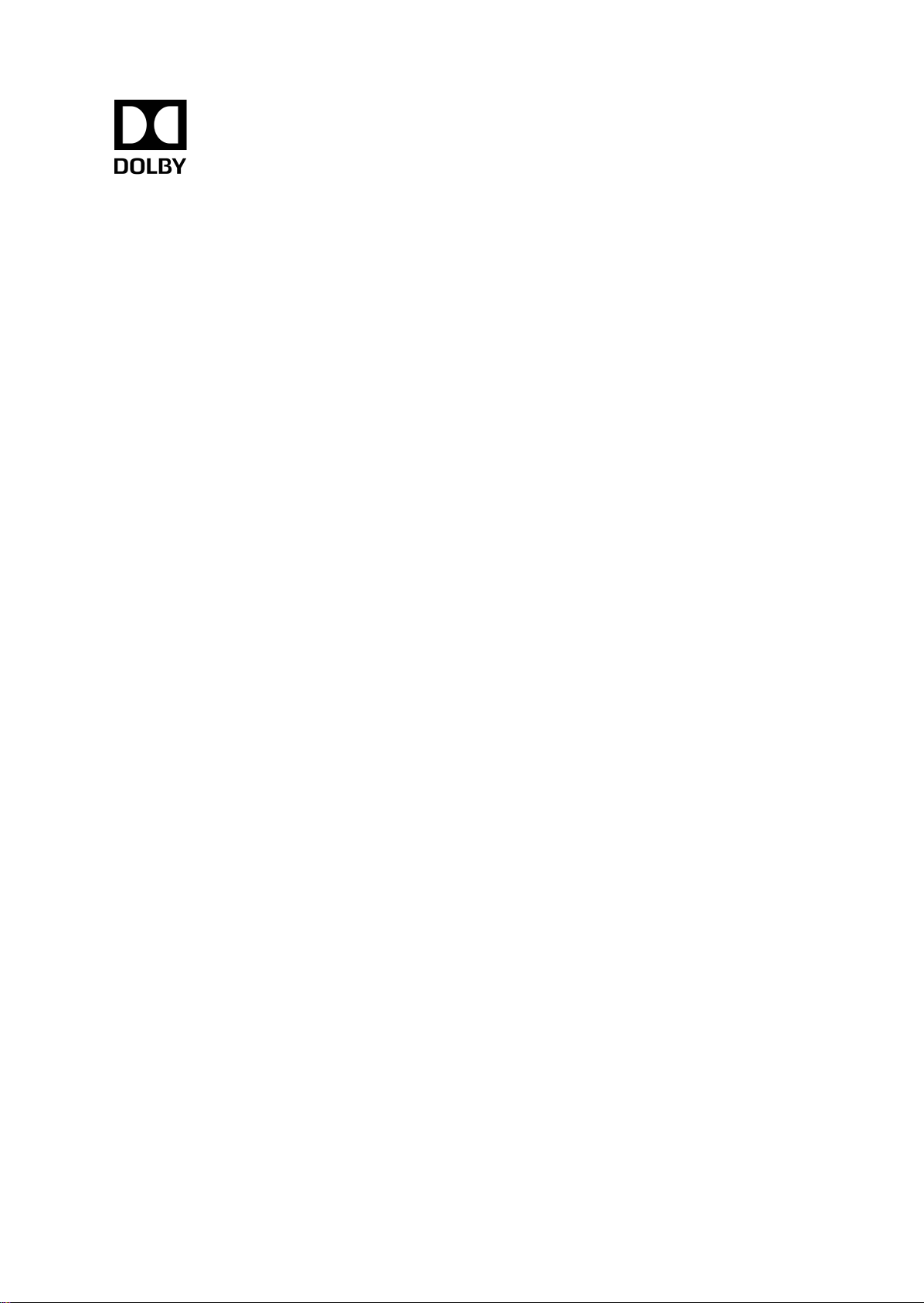
Dolby IMS3000
Userʼs Manual
10 December 2018
IMS.OM.005280.DRM Issue 4
Page 2

Copyright
©
2018 Dolby Laboratories. All rights reserved.
Dolby Laboratories, Inc.
1275 Market Street
San Francisco, CA 94103-1410 USA
Telephone 415-558-0200
Fax 415-645-4000
http://www.dolby.com
Trademarks
Dolby and the double-D symbol are registered trademarks of Dolby Laboratories.
The following are trademarks of Dolby Laboratories:
Dialogue Intelligence
®
Dolby
Dolby Advanced Audio
Dolby Atmos
Dolby Audio
Dolby Cinema
®
™
™
Dolby Digital Plus
™
™
™
Dolby Digital Plus Advanced Audio
Dolby Digital Plus Home Theater
Dolby Home Theater
®
™
Dolby Theatre
Dolby Vision
Dolby Voice
Feel Every Dimension
Feel Every Dimension in Dolby
Feel Every Dimension in Dolby Atmos
MLP Lossless
™
Pro Logic
Surround EX
®
™
®
™
™
™
®
™
All other trademarks remain the property of their respective owners.
Patents
THIS PRODUCT MAY BE PROTECTED BY PATENTS AND PENDING PATENT APPLICATIONS IN THE
UNITED STATES AND ELSEWHERE. FOR MORE INFORMATION, INCLUDING A SPECIFIC LIST OF
PATENTS PROTECTING THIS PRODUCT, PLEASE VISIT http://www.dolby.com/patents.
™
Product Model
This documentation applies to Model CID1002.
LIMITED WARRANTY
DOLBY LABORATORIES, INC. WARRANTS, TO THE ORIGINAL PURCHASER ONLY, THAT THIS
PRODUCT WILL BE FREE FROM DEFECTS IN MATERIALS AND WORKMANSHIP UNDER NORMAL USE
FOR THE GREATER OF 1 YEAR, OR THE MINIMUM PERIOD REQUIRED UNDER LOCAL LAW,
COMMENCING UPON THE DATE OF ORIGINAL RETAIL PURCHASE. THIS LIMITED WARRANTY IS
NON-TRANSFERABLE. THIS LIMITED WARRANTY DOES NOT COVER DAMAGE OR MALFUNCTIONS
CAUSED BY ACCIDENT, DISASTER, MISUSE (INCLUDING ANY USE IN A MANNER CONTRARY TO THE
Page 3
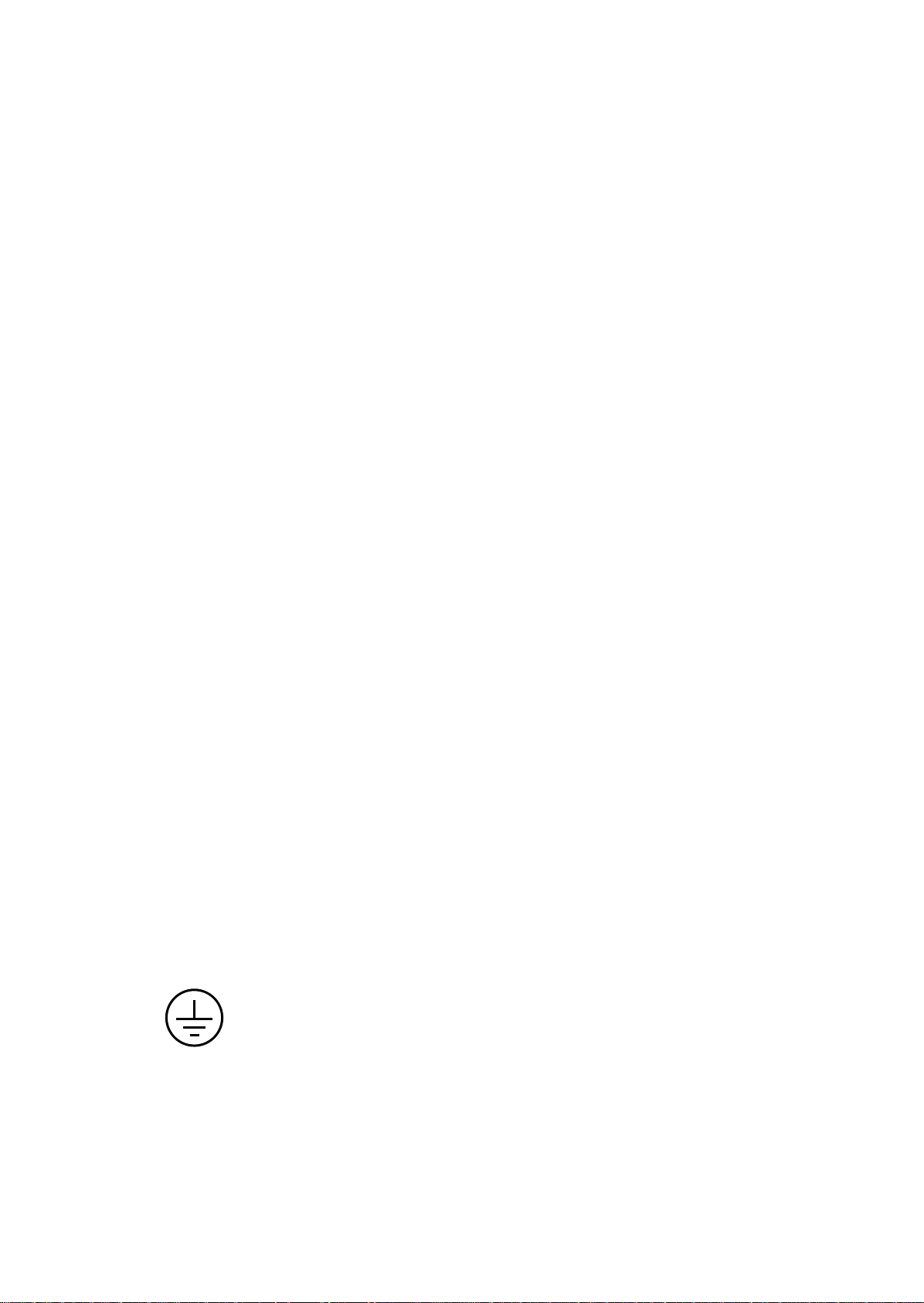
INSTRUCTIONS CONTAINED IN ANY USER GUIDE OR ON THE PACKAGING OF THE PRODUCT),
ABUSE, NEGLIGENCE OR OTHER EXTERNAL CAUSES; POWER SURGES; IMPROPER INSTALLATION;
THIRD-PARTY PRODUCTS; UNAUTHORIZED OPENING, USE, SERVICE, TAMPERING, ALTERATION,
REPAIR OR MODIFICATION; OR INADEQUATE PACKING OR SHIPPING PROCEDURES. THIS LIMITED
WARRANTY ALSO DOES NOT COVER COSMETIC DAMAGE OR ISSUES INCIDENT TO NORMAL WEAR
AND TEAR.
DISCLAIMER OF WARRANTIES
THERE ARE NO OTHER EXPRESS OR IMPLIED WARRANTIES AND NO WARRANTY OF
MERCHANTABILITY OR FITNESS FOR A PARTICULAR PURPOSE, OR OF NONINFRINGEMENT OF
THIRD-PARTY RIGHTS (INCLUDING, BUT NOT LIMITED TO, COPYRIGHT AND PATENT RIGHTS).
LIMITATION OF LIABILITY
IT IS UNDERSTOOD AND AGREED THAT DOLBY LABORATORIES’ LIABILITY, WHETHER IN
CONTRACT, IN TORT, UNDER ANY WARRANTY, IN NEGLIGENCE, OR OTHERWISE, SHALL NOT
EXCEED THE COST OF REPAIR OR REPLACEMENT OF THE DEFECTIVE COMPONENTS OR ACCUSED
INFRINGING DEVICES, AND UNDER NO CIRCUMSTANCES SHALL DOLBY LABORATORIES BE LIABLE
FOR INCIDENTAL, SPECIAL, DIRECT, INDIRECT, OR CONSEQUENTIAL DAMAGES (INCLUDING, BUT
NOT LIMITED TO, DAMAGE TO SOFTWARE OR RECORDED AUDIO OR VISUAL MATERIAL), COST OF
DEFENSE, OR LOSS OF USE, REVENUE, OR PROFIT, EVEN IF DOLBY LABORATORIES OR ITS AGENTS
HAVE BEEN ADVISED, ORALLY OR IN WRITING, OF THE POSSIBILITY OF SUCH DAMAGES.
WARRANTY CLAIMS
IN ORDER TO MAKE A WARRANTY CLAIM, YOU MUST CONTACT CINEMA SUPPORT AT
cinemasupport@dolby.com DURING THE WARRANTY PERIOD. A CINEMA SUPPORT
REPRESENTATIVE WILL DETERMINE WHETHER THE PURPORTED DEFECT IS COVERED UNDER THE
WARRANTY. IF COVERED, cinemasupport@dolby.com WILL PROVIDE YOU WITH DETAILED
INFORMATION ON HOW AND WHERE TO SEND YOUR DEFECTIVE PRODUCT. FAILURE TO FOLLOW
THE REPAIR RETURN INSTRUCTIONS MAY VOID YOUR WARRANTY.
Safety precautions
Warning
THIS DEVICE MUST BE GROUNDED.
Important
Power requirements for electrical equipment vary from area to area. Please ensure that the
Dolby IMS3000 meets the power requirements in the surrounding area. If in doubt, consult a
qualified electrician or a Dolby Laboratories, Inc., dealer.
Page 4

Dolby IMS3000 power ratings
The Dolby IMS3000 maximum power consumption is up to 53 W when in playback at 400 Mbps
and has three external Universal Serial Bus (USB). USB devices connected can draw 5 V/0.5 A
from each USB port.
Dolby IMS3000 rackmount and thermal
information
Maximum operating ambient temperature is 40°C.
•
Never restrict the airflow through the device fan or vents.
•
Protecting yourself and the Dolby IMS3000
Always disconnect the projector from the power supply by pulling on the plug, not the cord.
Never touch the projector AC plug with wet hands.
In addition to voiding the warranty, unauthorized engineers may receive a serious electric shock
when touching live internal parts. Use only a projector or authorized equipment from Dolby to
supply power to the .
If water or any other liquid is spilled into or onto the Dolby IMS3000, disconnect the power and
call a Dolby Laboratories, Inc., dealer. The unit must be well ventilated and be kept away from
direct sunlight. To avoid damage to internal circuitry, as well as the external finish, keep the
Dolby IMS3000 away from direct sources of heat (heater vents, stoves, radiators). Avoid using
flammable aerosols near the Dolby IMS3000. They can damage the surface area and may ignite.
Do not use denatured alcohol, paint thinner, or similar chemicals to clean the Dolby IMS3000.
These can damage the unit.
Modification of this equipment is dangerous and can result in the impairment of the functions
of the Dolby IMS3000. Never attempt to modify the equipment in any way. In order to ensure
optimum performance of the Dolby IMS3000, select the setup location carefully and make sure
the equipment is used properly. Avoid setting up the Dolby IMS3000 in the following locations:
In a humid or dusty environment
•
In a room with poor ventilation
•
On a surface that is not level
•
Inside a moving vehicle where it will be subject to vibration
•
In an extremely hot or cold environment
•
Removable drives warning
Removal of the hot-swappable hard drives allows access to pins and traces supplying power to
the hard drive back plane. This is considered an energy hazard. Removal of the hard drives must
be performed by a trained service specialist or by trained personnel.
The equipment may be used only in a restricted access area that is not accessible to the general
public.
Page 5
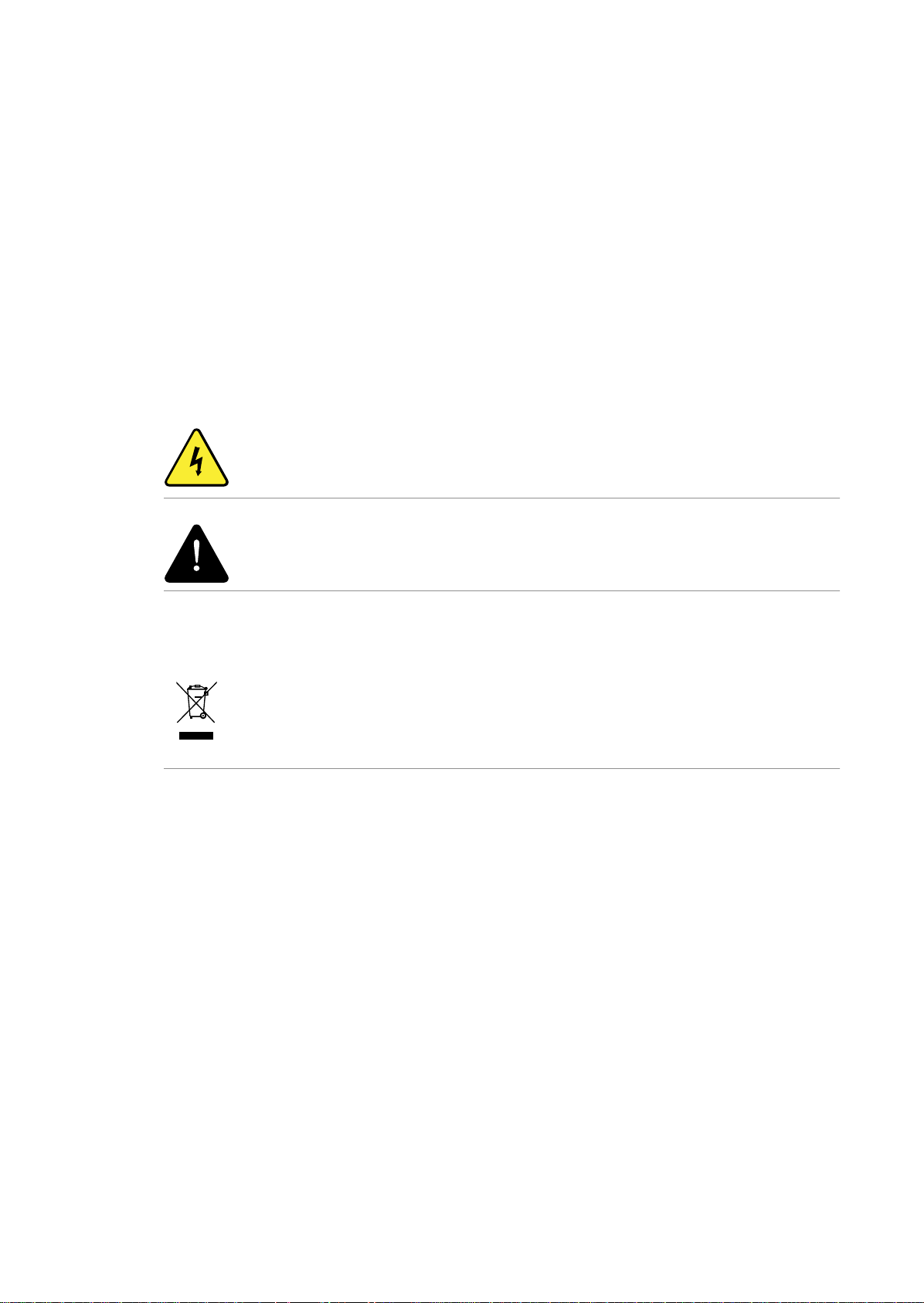
Battery caution
The nonremovable battery is located on the Dolby IMS3000. Danger of explosion if battery is
removed.
Warning
To prevent fire or shock hazard, do not expose this appliance to rain or moisture.
CAUTION
RISK OF ELECTRIC SHOCK. DO NOT OPEN.
CAUTION: TO REDUCE THE RISK OF ELECTRIC SHOCK, DO NOT REMOVE THE COVER (OR BACK).
NO USER-SERVICEABLE PARTS INSIDE. REFER SERVICING TO QUALIFIED SERVICE PERSONNEL.
The lightening flash with the arrowhead symbol superimposed across a graphical
representation of a person, within an equilateral triangle, is intended to alert the user to
the presence of uninsulated “dangerous voltage” within the product’s enclosure that may
be of sufficient magnitude to constitute a risk of electric shock.
The exclamation point within an equilateral triangle is intended to alert the user to the
presence of important operating and maintenance (servicing) instructions in the literature
accompanying the appliance.
Product end-of-life information
This product was designed and built by Dolby Laboratories to provide many years of
service, and is backed by our commitment to provide high-quality support. When it
eventually reaches the end of its serviceable life, it should be disposed of in accordance
with local or national legislation. For current information please visit our website: http://
www.dolby.com/environment
Page 6

Contents
1 Introduction to the Dolby IMS3000 User’s Manual......................................10
1.1 Supporting documentation.......................................................................... 10
1.2 Contacting Dolby........................................................................................... 10
2 Dolby IMS3000 overview..............................................................................11
2.1 Features and functions.................................................................................. 11
2.2 JPEG 2000 playback...................................................................................... 12
2.3 MPEG-2/H.264/VC-1 MXF Interop...................................................................12
2.4 Video processing features.............................................................................12
2.5 Security...........................................................................................................12
2.6 Audio...............................................................................................................12
2.7 Alternative content........................................................................................13
2.7.1 HDMI...................................................................................................13
2.7.2 SDI-A and SDI-B..................................................................................13
2.8 Preloaded test content..................................................................................13
2.9 Input and output ports..................................................................................13
2.10 Environmental specifications for the Dolby IMS3000.................................14
2.11 Storage and power specifications................................................................ 14
2.12 Ethernet..........................................................................................................14
2.13 eSATA..............................................................................................................14
2.14 USB ports........................................................................................................15
2.15 Dolby IMS3000 web UI.................................................................................. 15
Contents
3 Updating the Dolby IMS3000 software....................................................... 16
3.1 Software update overview............................................................................ 16
3.2 Updating the Dolby IMS3000 using an external device.............................. 16
3.3 Updating the Dolby IMS3000 using the Ingest Manager............................ 16
3.4 Updating the Dolby IMS3000 using FTP.......................................................17
3.5 Accepting the Dolby IMS3000 license agreement....................................... 17
4 Setting up the Dolby IMS3000.....................................................................19
4.1 Selecting a site language...............................................................................19
4.2 Logging in to the Dolby IMS3000................................................................ 20
4.3 Logging out of the Dolby IMS3000...............................................................21
4.4 Setting the time and adding NTP................................................................. 22
4.4.1 Setting the time................................................................................ 22
4.4.2 Adding a Network Time Protocol server.......................................... 23
4.4.3 Configuring the network...................................................................24
4.5 Configuring the Cinelister playback settings...............................................25
4.5.1 Setting the seek increment values...................................................25
4.5.2 Setting the offset for playback resumption after abrupt
shutdowns during playback.............................................................. 26
4.5.3 Configuring the scheduler................................................................ 26
4.6 Configuring the Live Manager feature..........................................................27
4.6.1 Configuring a new live CPL................................................................27
4.6.2 Deleting a live CPL.............................................................................28
5 Dolby IMS3000 using QNAP network-attached storage as primary storage
......................................................................................................................... 29
5.1 Configuring the main storage NAS on the Dolby IMS3000........................ 29
Dolby IMS3000 Userʼs Manual
10 December 2018 IMS.OM.005280.DRM Issue 4 6
Page 7
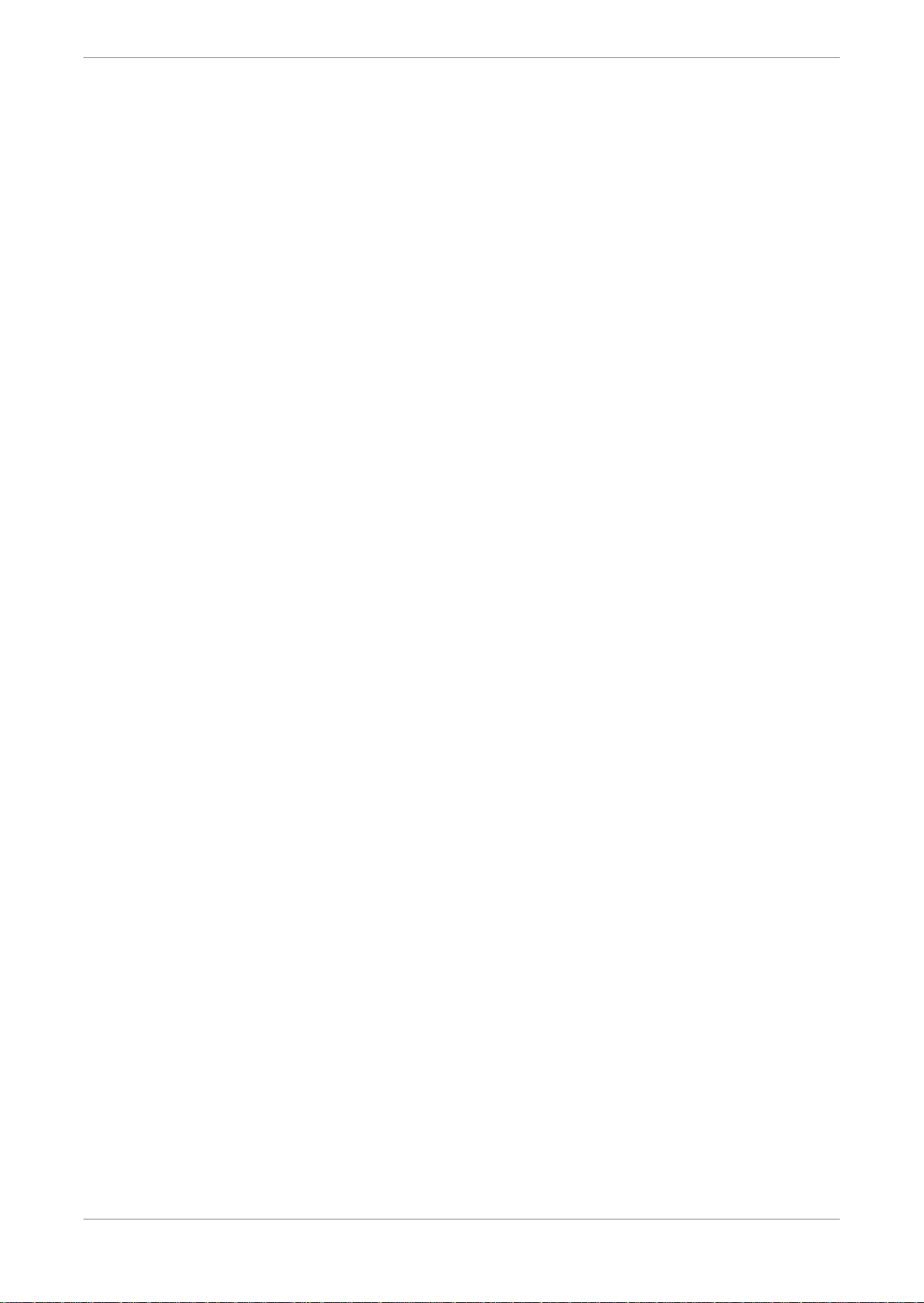
Contents
6 Configuring the device manager................................................................. 30
6.1 Adding a projector........................................................................................ 30
6.2 Adding a Dolby DFC100..................................................................................31
6.3 Adding an eCNA device................................................................................. 32
6.4 Adding a JNior device.................................................................................... 33
6.5 Adding a raw device...................................................................................... 34
6.6 Adding a subtitle engine...............................................................................35
6.7 Deleting a device........................................................................................... 36
6.8 Editing a device..............................................................................................37
6.9 Enabling Dolby Deghost............................................................................... 38
6.10 Enabling RealD 3D EQ Deghost.....................................................................39
7 Configuring the content feed manager........................................................ 41
7.1 Scanning network for content...................................................................... 41
7.2 Manually adding a new content feed source...............................................43
7.3 Deleting a content feed source.................................................................... 44
7.4 Editing a content feed source...................................................................... 45
8 Configuring a secondary NAS device as additional storage for a Dolby
IMS3000 with internal drives...........................................................................46
8.1 Adding an NAS device................................................................................... 46
8.2 Deleting a NAS device....................................................................................47
8.3 Editing a NAS device.....................................................................................48
9 Working with macros on the Dolby IMS3000..............................................50
9.1 Using the execute now function.................................................................. 50
9.2 Using the automation cue............................................................................50
9.2.1 Creating a new automation cue....................................................... 50
9.2.2 Deleting an automation cue............................................................. 52
9.2.3 Editing an automation cue............................................................... 53
9.3 Using the trigger cue tab..............................................................................54
9.3.1 Creating a new trigger cue................................................................54
9.3.2 Deleting a trigger cue....................................................................... 56
9.3.3 Editing a trigger cue.......................................................................... 57
9.4 Using the quick controls tab.........................................................................57
9.4.1 Creating quick controls..................................................................... 57
9.4.2 Deleting quick controls.....................................................................58
9.4.3 Editing quick controls.......................................................................59
10 Ingesting content into the Dolby IMS3000.................................................60
10.1 Ingesting content onto the Dolby IMS3000............................................... 60
10.2 Using the ingest monitor feature................................................................. 61
10.3 Uploading content to the Dolby IMS3000...................................................62
10.4 Using quick ingest.........................................................................................62
10.5 Ingesting content to the Dolby IMS3000 while offline.............................. 64
11 Managing Content on the Dolby IMS3000...................................................65
11.1 Deleting content........................................................................................... 65
11.2 Deleting decryption keys..............................................................................65
11.3 Deleting an SPL.............................................................................................66
11.4 Deleting a license..........................................................................................66
11.5 Copying content to and from the additional storage NAS..........................67
Dolby IMS3000 Userʼs Manual
10 December 2018 IMS.OM.005280.DRM Issue 4 7
Page 8
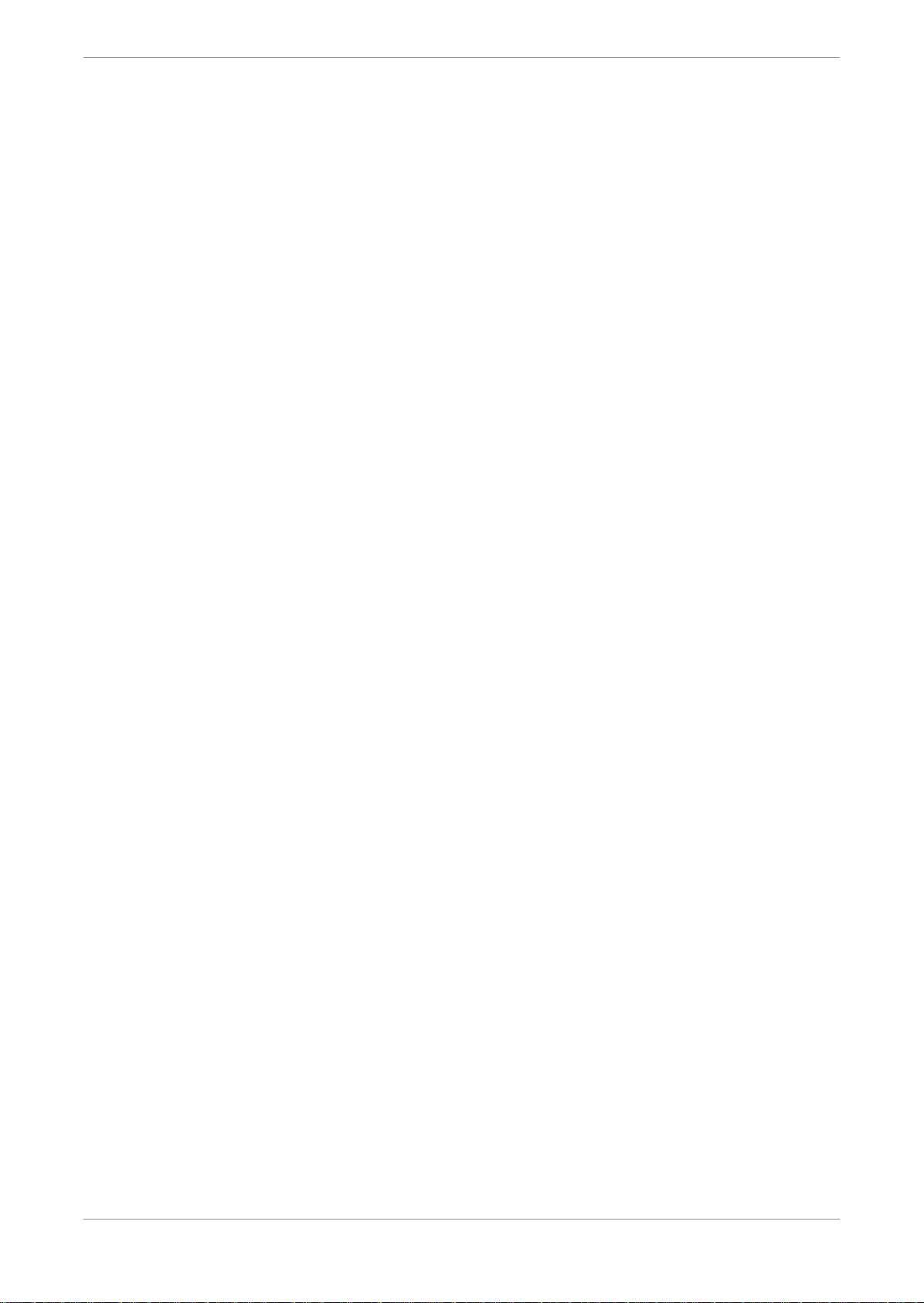
Contents
12 Managing theatre properties...................................................................... 68
12.1 Applying auditorium settings...................................................................... 68
12.2 Entering the facility and address................................................................. 68
12.3 Entering new contacts..................................................................................69
13 Checking content for validity....................................................................... 71
13.1 Performing the integrity check......................................................................71
13.2 Performing the sanity check..........................................................................71
14 Managing SPLs............................................................................................ 73
14.1 Cinelister overview........................................................................................ 73
14.1.1 Intermission playlist..........................................................................73
14.2 Creating a new SPL........................................................................................74
14.3 Deleting a SPL................................................................................................ 74
14.4 Using the drag-and-drop scheduler............................................................. 75
14.5 Creating a new schedule............................................................................... 76
14.6 Deleting a schedule........................................................................................77
14.7 Playing an SPL................................................................................................77
15 Dolby IMS3000 audio overview...................................................................79
15.1 AES inputs and AES outputs ........................................................................79
15.2 Speakers and array feeds..............................................................................79
15.3 Bypass equalizer........................................................................................... 80
15.4 All output levels............................................................................................ 80
15.5 Copy speaker equalizer..................................................................................81
15.6 Graphic equalizer...........................................................................................82
15.7 Bass and treble..............................................................................................82
15.8 Output level...................................................................................................83
15.9 Grossman equalizer...................................................................................... 83
15.10 Auditorium audio configuration summary..................................................84
15.11 Routing configuration summary..................................................................84
15.12 Array delays configuration summary...........................................................85
16 Configuring cinema audio on the Dolby IMS3000....................................... 87
16.1 Configuring the default audio configuration...............................................87
16.2 Configuring the HDMI default audio............................................................ 88
16.3 Configuring the SDI default audio configuration........................................89
16.4 Configuring the non-sync default audio......................................................89
16.5 Configuring the StreamIt default audio...................................................... 90
16.6 Configuring the AES Inputs...........................................................................91
16.7 Configuring the AES outputs........................................................................ 91
16.8 Configuring the microphone........................................................................ 92
16.9 Configuring EQ settings................................................................................93
16.9.1 Adding an EQ preset......................................................................... 93
16.9.2 Loading or editing an EQ preset.......................................................93
16.10 EQ parameters...............................................................................................94
16.10.1 Generating a test signal................................................................... 94
17 Performing diagnostics on the Dolby IMS3000.......................................... 96
17.1 Viewing the Dolby IMS3000 diagnostics.....................................................96
17.2 Generating a detailed report........................................................................ 97
17.3 Status overview window.............................................................................. 98
17.4 Storage window............................................................................................98
Dolby IMS3000 Userʼs Manual
10 December 2018 IMS.OM.005280.DRM Issue 4 8
Page 9
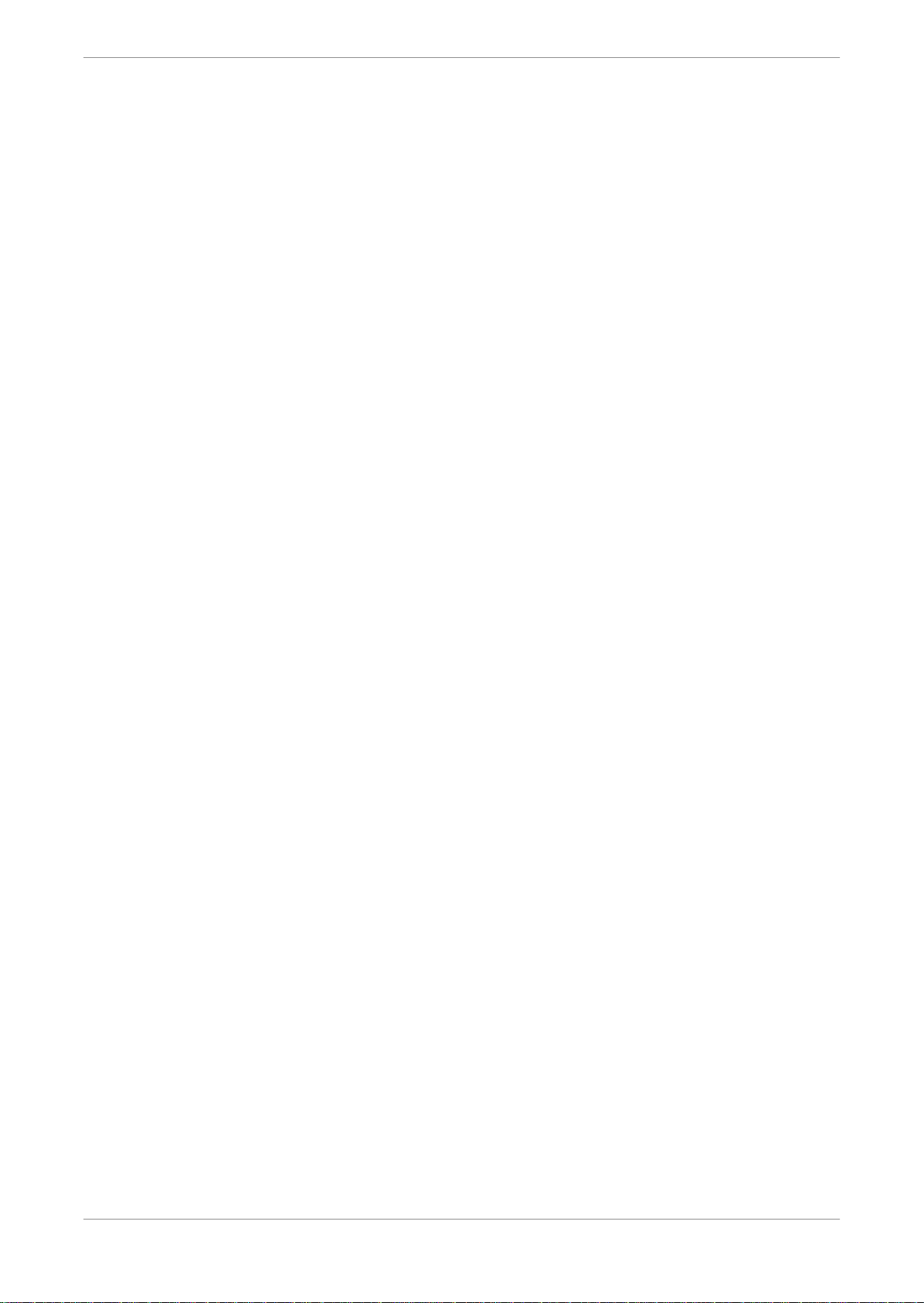
Contents
17.4.1 Resetting all drives...........................................................................99
17.4.2 Replacing a defective internal HDD on the Dolby IMS3000.......... 101
17.4.3 Cleaning the RAID............................................................................ 103
17.4.4 Diagnosing the RAID....................................................................... 104
17.5 MediaBlock window.....................................................................................106
17.6 Replacing a defective HDD from the Main Storage NAS........................... 106
17.7 Reinitializing the RAID on the Main Storage NAS.......................................107
18 Managing logs.............................................................................................111
18.1 Viewing the last packages logs.....................................................................111
18.2 Viewing log records.......................................................................................111
18.2.1 Filtering logs by date........................................................................112
18.2.2 Filtering logs by class....................................................................... 112
18.2.3 Using advanced filtering.................................................................. 113
18.3 Downloading logs.........................................................................................114
18.4 Viewing notifications....................................................................................115
19 Maintaining the Dolby IMS3000................................................................. 117
19.1 Configuring the automatic log upload manager......................................... 117
19.2 Configuring the Backup Manager................................................................ 119
19.2.1 Generating a backup file.................................................................. 119
19.2.2 Restoring a backup file....................................................................120
19.2.3 Deleting a backup file.......................................................................121
19.3 Cinema Processor Backup Manager............................................................ 122
19.3.1 Generating a CP backup file.............................................................122
19.3.2 Restoring a Cinema Processor backup file..................................... 123
19.3.3 Restoring settings on the Cinema Processor.................................124
19.4 Recording a maintenance log......................................................................125
19.5 Configuring the Threshold Manager........................................................... 126
19.5.1 Configuring temperatures...............................................................126
19.5.2 Configuring voltages........................................................................127
19.5.3 Configuring counters.......................................................................128
19.5.4 Restoring the Threshold Manager to default.................................128
20 Documentation revision history................................................................ 130
Glossary...........................................................................................................131
Dolby IMS3000 Userʼs Manual
10 December 2018 IMS.OM.005280.DRM Issue 4 9
Page 10
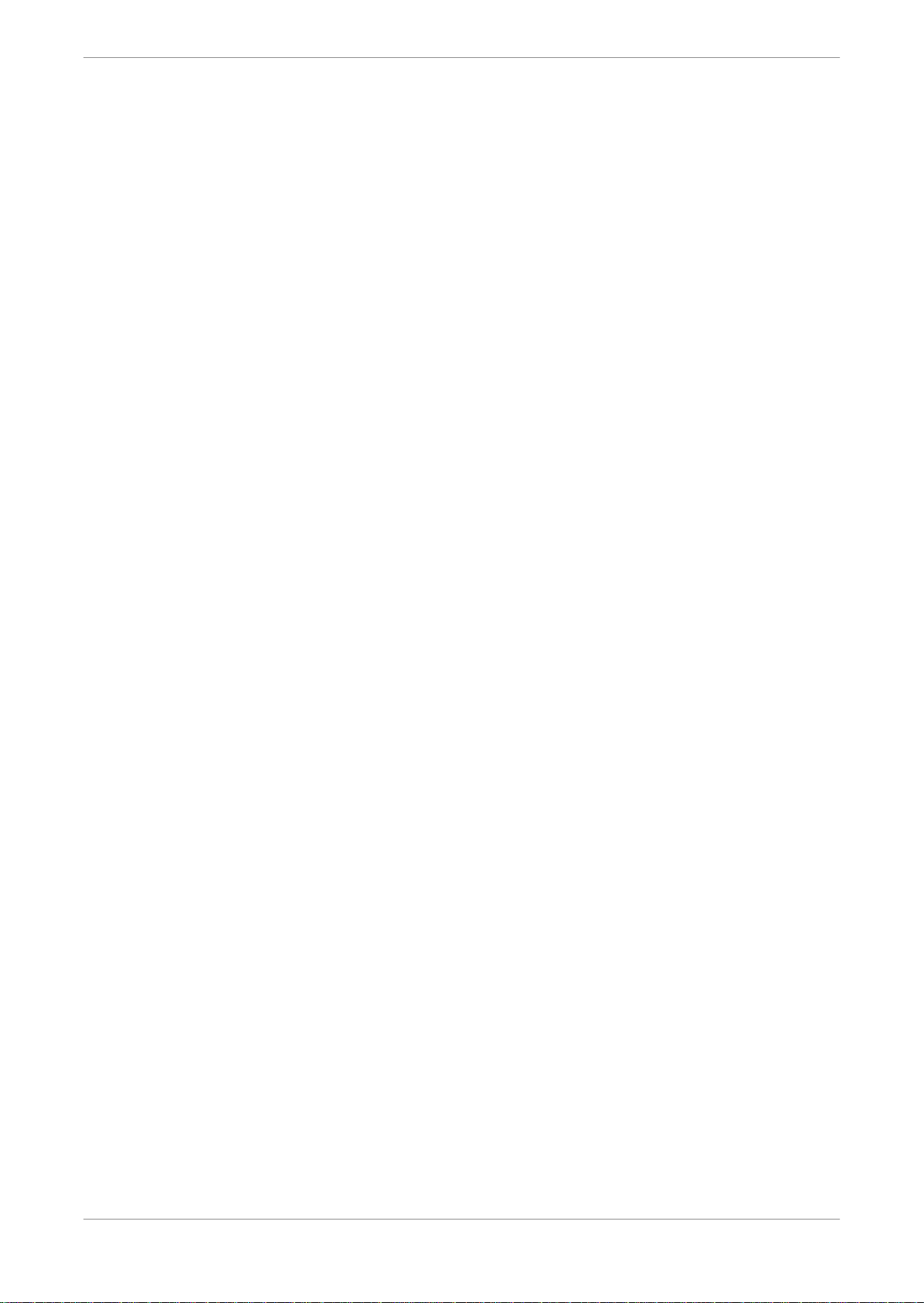
Introduction to the Dolby IMS3000 User’s Manual
1 Introduction to the Dolby IMS3000 User’s
Manual
This documentation provides the instructions for operating the Dolby IMS3000.
Supporting documentation
•
Contacting Dolby
•
1.1 Supporting documentation
Dolby provides a full set of documentation to support setting up and configuring the Dolby
IMS3000 with Dolby Atmos audio.
The
•
•
Dolby Atmos Designer User’s Manual
auditorium audio parameters and for generating a Dolby Atmos Designer (.dad) file.
The
Dolby Multichannel Amplifier Manual
IMS3000 with a Dolby Multichannel Amplifier.
provides instructions for configuring the theatre
provides instructions for setting up the Dolby
The
•
•
•
Dolby Atmos Interface DAC3202 Manual
DAC3202.
The
Dolby IMS3000 Installation Manual
the Dolby IMS3000.
The
Dolby IMS3000 software bundle release notes
component versions and release notes.
provides instructions for setting up a Dolby
provides instructions for installing and setting up
include information about software
1.2 Contacting Dolby
You can contact Dolby Cinema Solutions and Support using email or regional telephone
numbers. You can also access documentation by visiting the Dolby customer portal.
Contact Dolby Cinema Solutions and Support
Send an email to cinemasupport@dolby.com.
•
Call:
•
Americas: +1-415-645-4900
Europe/Middle East/Africa (EMEA): +44-33-0808-7700
Asia-Pacific (APAC): +86-400-692-6780
Japan: +81-3-4540-6782
Access documentation
Visit www.dolbycustomer.com.
Submit feedback about this documentation
Send an email to documentation@dolby.com.
Dolby IMS3000 Userʼs Manual
10 December 2018 IMS.OM.005280.DRM Issue 4 10
Page 11
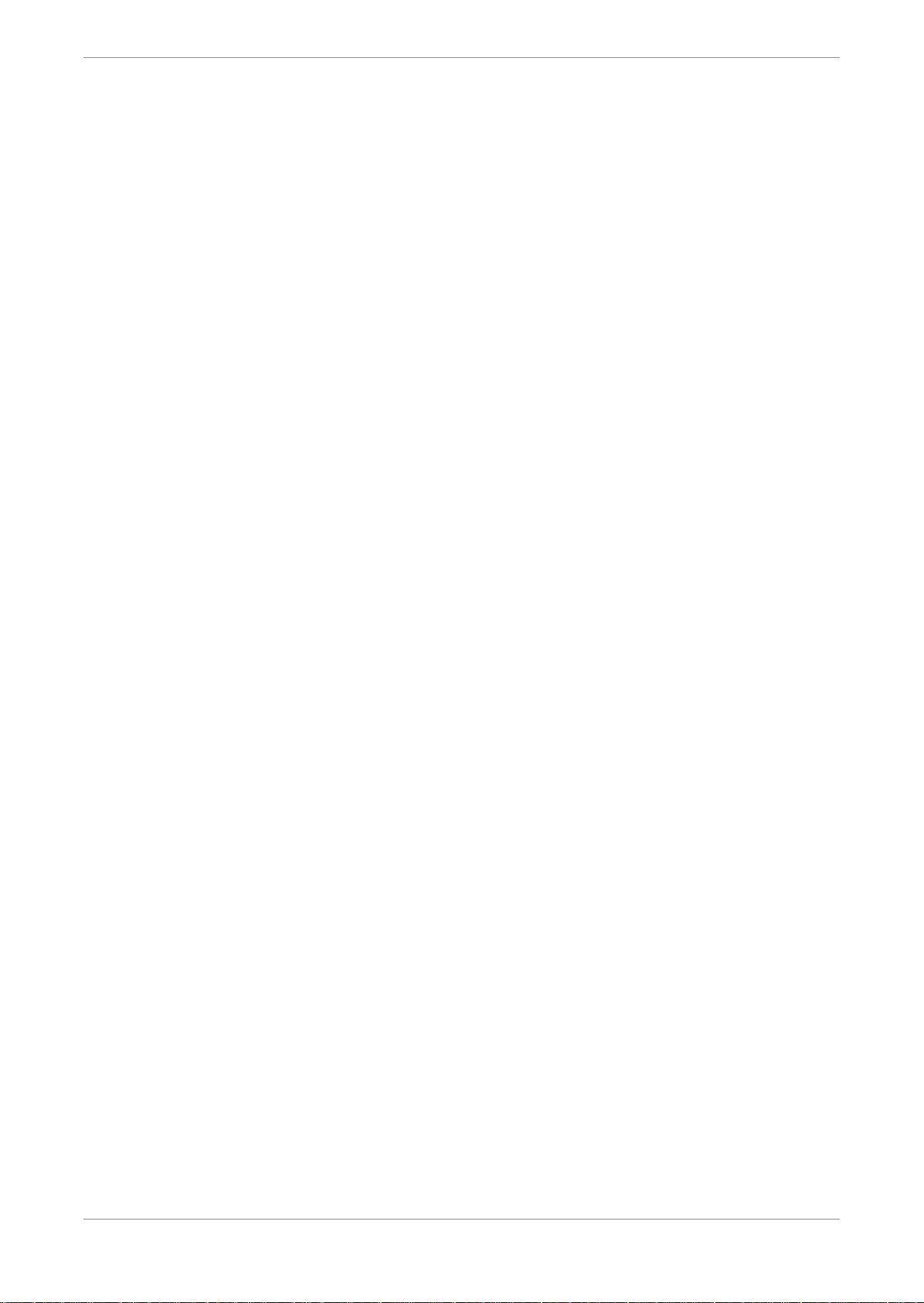
Dolby IMS3000 overview
2 Dolby IMS3000 overview
The Dolby IMS3000 is a Digital Cinema Initiatives, LLC (DCI) compliant playback system that
plays movies and other content. It is an all-in-one playback system that provides real-time
internal audio rendering and video playback.
Features and functions
•
JPEG 2000 playback
•
MPEG-2/H.264/VC-1 MXF Interop
•
Video processing features
•
Security
•
Audio
•
Alternative content
•
Preloaded test content
•
Input and output ports
•
Environmental specifications for the Dolby IMS3000
•
Storage and power specifications
•
Ethernet
•
eSATA
•
USB ports
•
Dolby IMS3000 web UI
•
2.1 Features and functions
The Dolby IMS3000 includes a user interface (UI) that allows you to configure and control audio
and video settings, ingest content, ingest a Key Delivery Message (KDM), build a show playlist
(SPL), and load an SPL for playback.
Screen management system (SMS), integrated media block (IMB), and audio processor in a
•
single device
Integrated audio processor
•
Dolby Atmos capability unlocked via license
•
HDMI input
•
Web-based interface
•
Support for accessibility products (Dolby Fidelio and Dolby CaptiView)
•
Ingest through eSATA, USB 2.0 and 3.0, or Ethernet
•
Live playback support (Ethernet stream, MPEG‑2, H.264, and SMPTE 421M [VC‑1] up to 50
•
Mbps)
Scaler and deinterlacer included
•
Provides General purpose input/output (GPIO): Four inputs and six outputs
•
A Linear timecode (LTC) output port
•
Has Serial digital interface (SDI) input ports that support these 3D mappings:
•
Dual stream
•
Dolby IMS3000 Userʼs Manual
10 December 2018 IMS.OM.005280.DRM Issue 4 11
Page 12
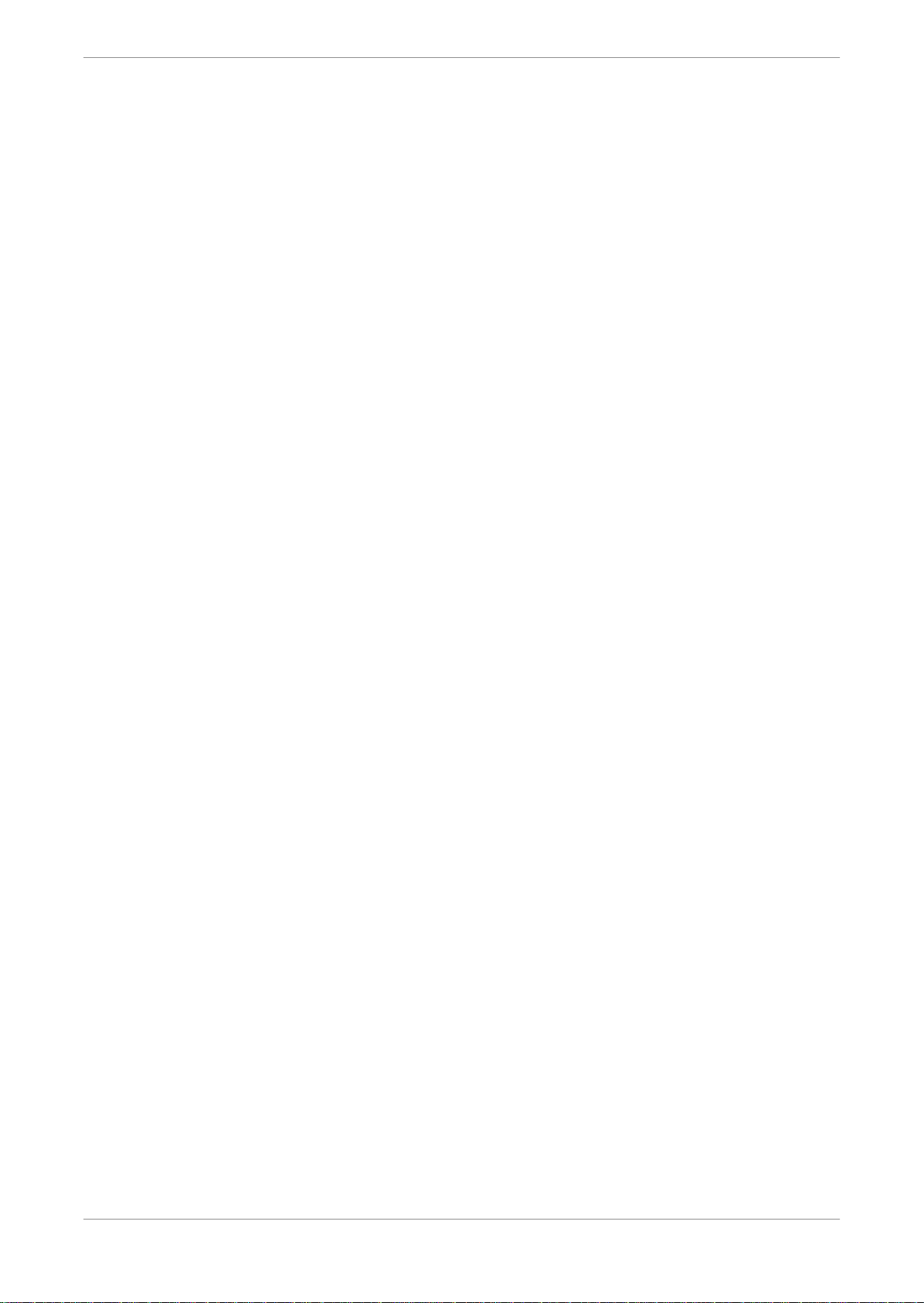
Side by side
•
Top/bottom
•
2.2 JPEG 2000 playback
The Dolby IMS3000 supports Joint Photographic Experts Group (JPEG) 2000 digital cinema
package playback.
2K 2D playback up to 120 fps
•
2K 3D playback up to 60 fps (per eye)
•
4K 2D playback up to 60 fps (with compatible projector)
•
Bit rates up to 500 Mbps
•
DCI compliant
•
12‑bit 4:4:4 X′Y′Z′ in all formats
•
Dolby IMS3000 overview
2.3 MPEG-2/H.264/VC-1 MXF Interop
The Dolby IMS3000 supports MPEG, H.264, VC-1 Material Exchange Format (MXF).
720p at 60 fps; 1080i, 1080p up to 30 fps
•
Bit rates up 50 Mbps
•
4:2:0, 8 bits
•
2.4 Video processing features
The Dolby IMS3000 has color conversion support and a scaler that can upscale up to 4K.
Color conversion support: YCbCr601, YCbCr709, Rec 709, X’Y’Z, YCxCz, and Rec 2020
•
Scaler (upscale up to 4K)
•
2.5 Security
The Dolby IMS3000 supports Dolby forensic watermarking for audio and video. The Security
Manager (SM) module of the Dolby IMS3000 is compliant with all 140‑2 Security Level 2
requirements and some of the 140‑2 Security Level 3 requirements, which is in compliance with
DCI specifications.
2.6 Audio
The Dolby IMS3000 supports multiple audio formats.
16 channels, Advanced Encryption Standard (AES)/European Broadcasting Union (EBU), 24
•
bits up to 96 kHz
AES67 support
•
Dolby Atmos theatrical and consumer audio
•
There are no analog audio ports on the Dolby IMS3000.
Dolby IMS3000 Userʼs Manual
10 December 2018 IMS.OM.005280.DRM Issue 4 12
Page 13
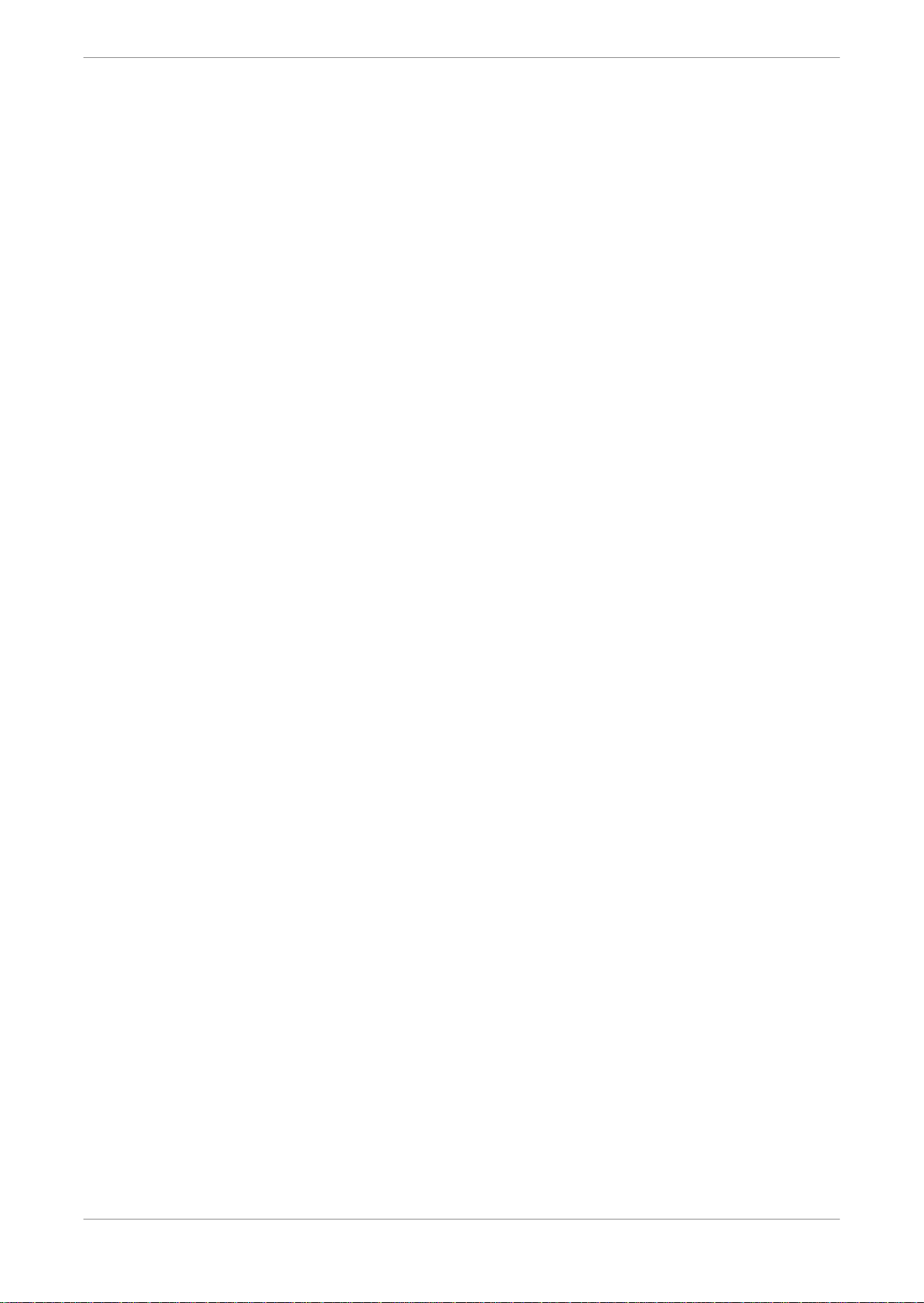
2.7 Alternative content
The Dolby IMS3000 supports multiple types of alternative content.
HDMI input
•
Dual 3G SDI
•
Live content (IP stream)
•
Alternative content routing (using HDMI audio, SDI embedded audio, and live input)
•
Decode Dolby audio formats
•
2.7.1 HDMI
The Dolby IMS3000 supports the HDMI format.
Supports HDMI 2.0
•
Use HDMI for viewing alternative content (Blu-ray Disc player, game console, digital camera,
or laptop).
Dolby IMS3000 overview
Supports High-bandwidth Digital Content Protection (HDCP) 2.2
•
Refer to the
formats.
Dolby IMS3000 Installation Manual
2.7.2 SDI-A and SDI-B
The Dolby IMS3000 supports SDI-A and SDI-B formats.
The connectors are in the form of high density BNC and provide 3G- support.
Refer to
Dolby IMS3000 Installation Manual
2.8 Preloaded test content
This Dolby IMS3000 comes with preloaded test content to allow for testing before other
content is received and loaded onto the server. It will also allow for troubleshooting if other
content is suspected of issues.
2.9 Input and output ports
The Dolby IMS3000 supports several types of input and/or output ports.
for a complete description of supported
for complete formats.
Three gigabit Ethernet ports (RJ-45)
•
One eSATA 3 Gbps
•
One USB 2.0 port
•
Two USB 3.0 ports
•
One HDMI input
•
Two 3G-SDI bidirectional (input and output) ports
•
Eight AES pairs (using two RJ45 connectors)
•
Dolby IMS3000 Userʼs Manual
10 December 2018 IMS.OM.005280.DRM Issue 4 13
Page 14
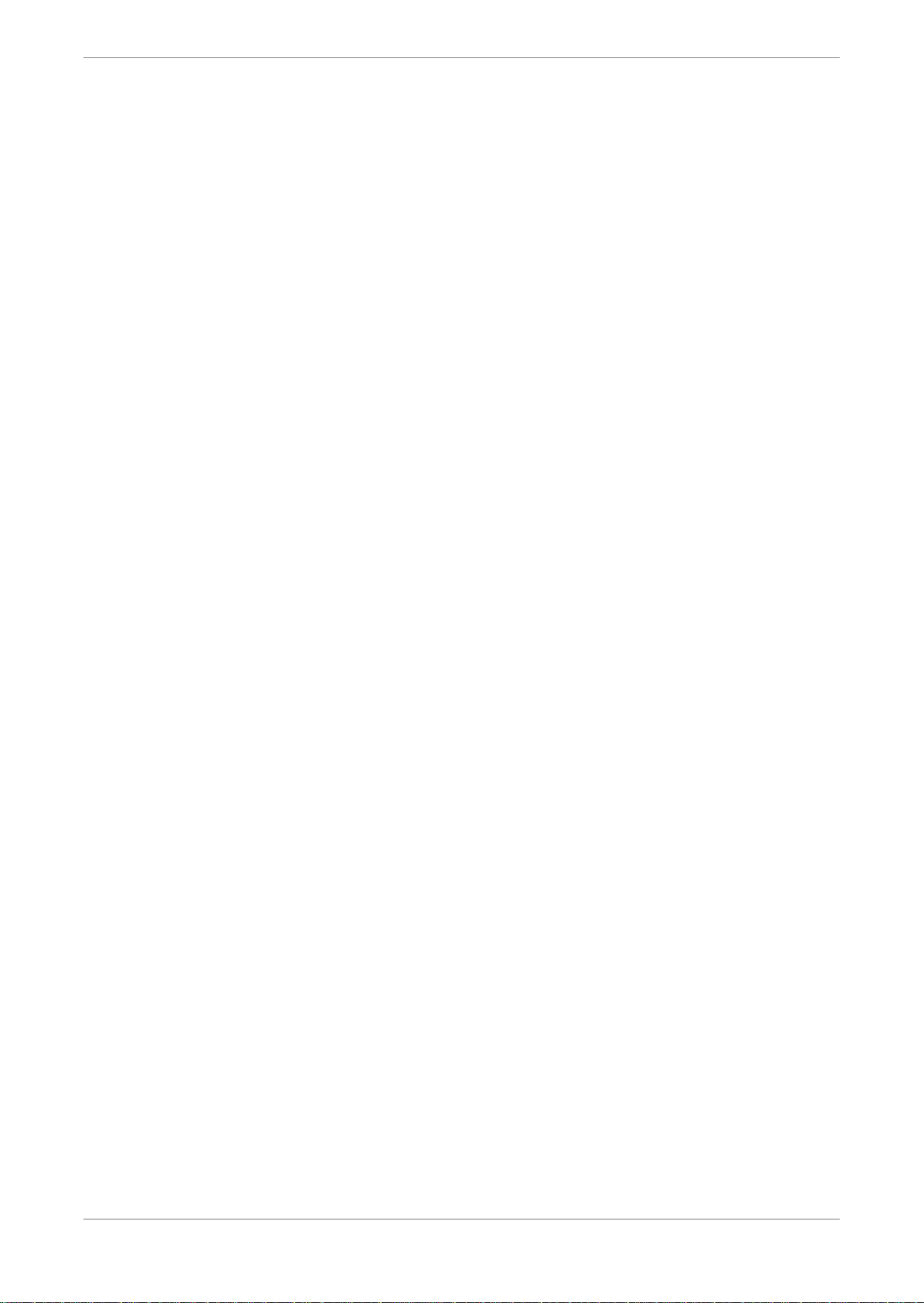
Dolby IMS3000 overview
One RJ45 port with four GPIs
•
One RJ45 port with six GPOs
•
One AUX AES port (RJ45) that allows for two AUX AES pairs in and two AUX AES pairs out
•
Dolby Remote Fader port
•
Supports console out via Mini Display Port
•
2.10 Environmental specifications for the Dolby IMS3000
The environmental specifications indicate required ambient temperature ranges for the Dolby
IMS3000 while the server is operating or idle.
Temperature range (ambient):
Operating: 5°C to 40°C (40°F to 104°F)
•
Non-operating: -20°C to 60°C (-4°F to 140°F)
•
Humidity: 20%-80% relative humidity (non-condensing)
•
2.11 Storage and power specifications
The Dolby IMS3000 storage options and power specifications are:
Three 2.5-inch 1 TB hard disk drives (HDDs), providing approximately 2 TB of media storage.
•
Three 2.5-inch 2 TB solid-state drives, providing approximately 3.6 TB of media storage.
•
Four 3.5-inch 4 TB HDDs in an external network-attached storage (NAS) device. The NAS
•
operates as the only storage for the Dolby IMS3000 and provides approximately 10.5 TB of
media storage.
Optional external NAS support for additional content storage (combined with internal
•
storage).
Software redundant array of independent disks (RAID) 5 storage.
•
Battery: Panasonic vanadium rechargeable lithium battery (VL3032); not replaceable by user.
•
Power <70 W (power input 12 V at 6.25 A from projector main connector).
•
2.12 Ethernet
The Dolby IMS3000 has three built-in gigabit connectors.
The ports are identified as ETH0, ETH1, ETH2.
2.13 eSATA
The Dolby IMS3000 supports eSATA.
The 3 Gbps eSATA port is used for ingesting content.
Dolby IMS3000 Userʼs Manual
10 December 2018 IMS.OM.005280.DRM Issue 4 14
Page 15
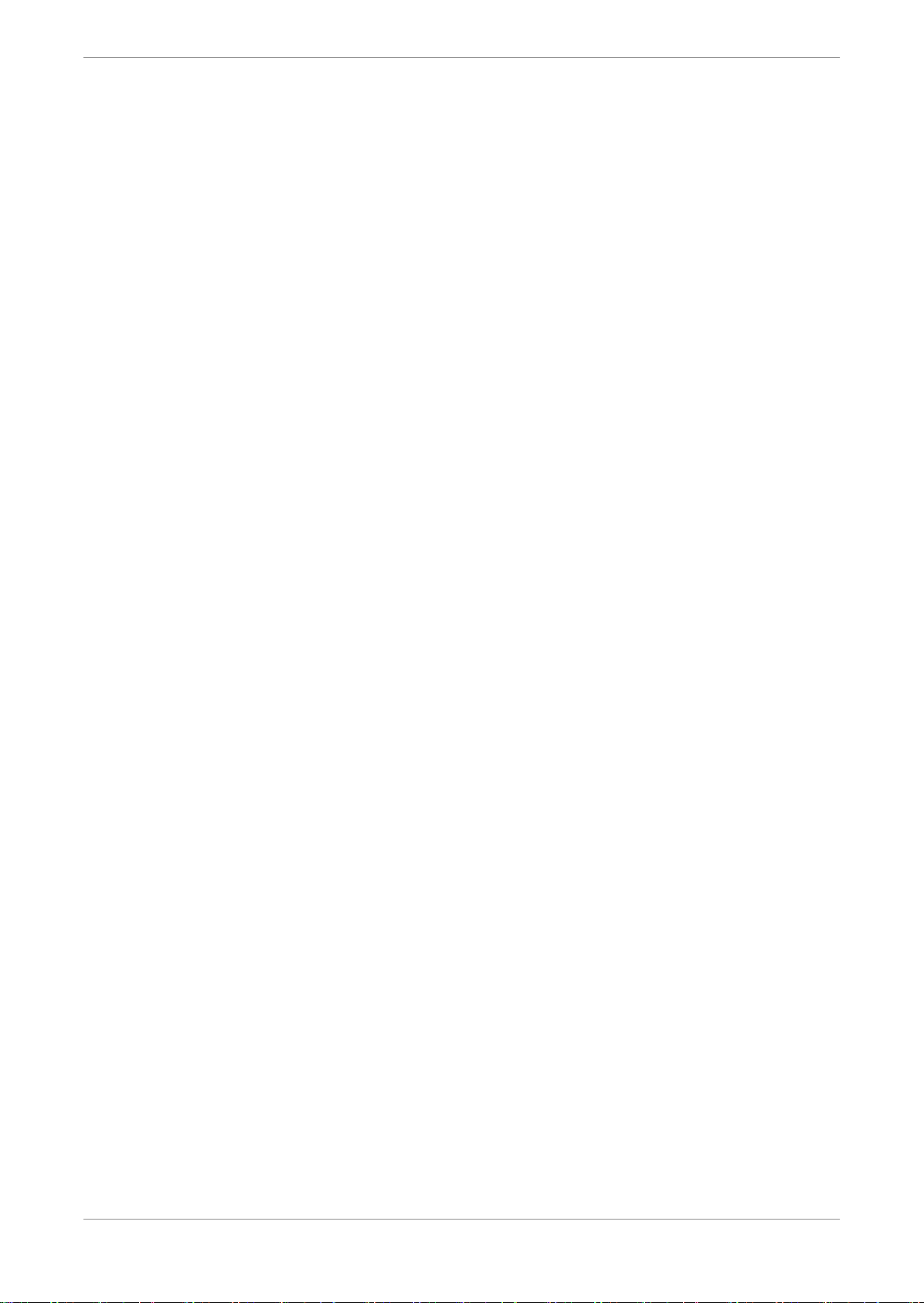
2.14 USB ports
The Dolby IMS3000 front panel has three USB ports that can accommodate an external USB
device, such as the CaptiView Transmitter, or a USB external drive for content ingestion.
The Dolby IMS3000 supports USB 3.0 for ingesting content at much higher speeds than USB
2.0. In some situations, a USB 3.0 drive may be detected as USB 2.0. This prevents you from
ingesting content at the highest speed possible. Make sure that you are using a good quality
cable.
You can identify a USB 3.0 cable by looking at the connector ends. USB 3.0 cables have blue
connectors.
If the cable is plugged into the Dolby IMS3000 slowly, the USB 2.0 pins are detected first and
the drive is mounted using the slower 2.0 settings. If a prompt appears that says This device
could perform faster, this indicates that the USB 3.0 drive was detected as USB 2.0. In such a
case, try to re-seat the connection.
2.15 Dolby IMS3000 web UI
Dolby IMS3000 overview
The Dolby IMS3000 includes a web UI that enables you to configure and control audio and video
settings, ingest content, ingest a KDM, build a SPL, and load an SPL for playback.
Dolby IMS3000 Userʼs Manual
10 December 2018 IMS.OM.005280.DRM Issue 4 15
Page 16
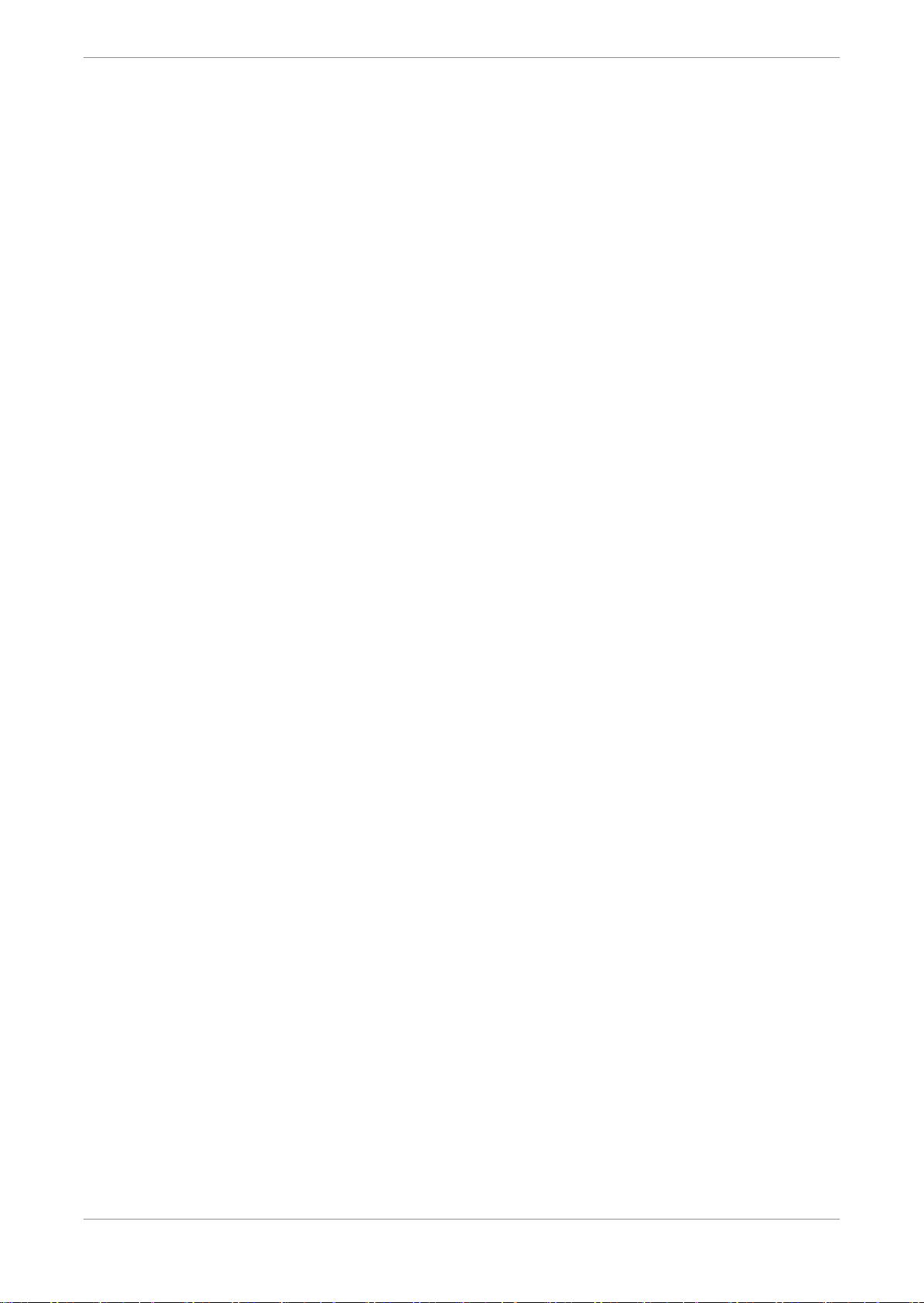
Updating the Dolby IMS3000 software
3 Updating the Dolby IMS3000 software
Before you operate the Dolby IMS3000, we recommend that you update the Dolby IMS3000
with the latest software version.
Software update overview
•
Updating the Dolby IMS3000 using an external device
•
Updating the Dolby IMS3000 using the Ingest Manager
•
Updating the Dolby IMS3000 using FTP
•
Accepting the Dolby IMS3000 license agreement
•
3.1 Software update overview
With previous products, several different components had to be updated separately. With the
Dolby IMS3000, the firmware, software, and SM update all together in a single bundle.
The latest Dolby IMS3000 software package is available from the Dolby customer portal at
www.dolbycustomer.com. If you need access, you can sign up on the site or you can contact
your dealer.
3.2 Updating the Dolby IMS3000 using an external device
You can update the Dolby IMS3000 software using an external device.
Prerequisites
You have received the software package from Dolby.
Procedure
1. Load the software package onto an external device.
2. Insert the external device into a USB port on the Dolby IMS3000.
3. Click Ingest.
4. In the Ingest Scan window, from the Select a Location list, select Local Storage.
5. Select the software package.
6. Click Ingest.
7. Reboot the Dolby IMS3000 to apply the update.
Results
You are now ready to use the newly updated Dolby IMS3000 software.
3.3 Updating the Dolby IMS3000 using the Ingest Manager
You can update the Dolby IMS3000 software using the ingest manager.
Dolby IMS3000 Userʼs Manual
10 December 2018 IMS.OM.005280.DRM Issue 4 16
Page 17
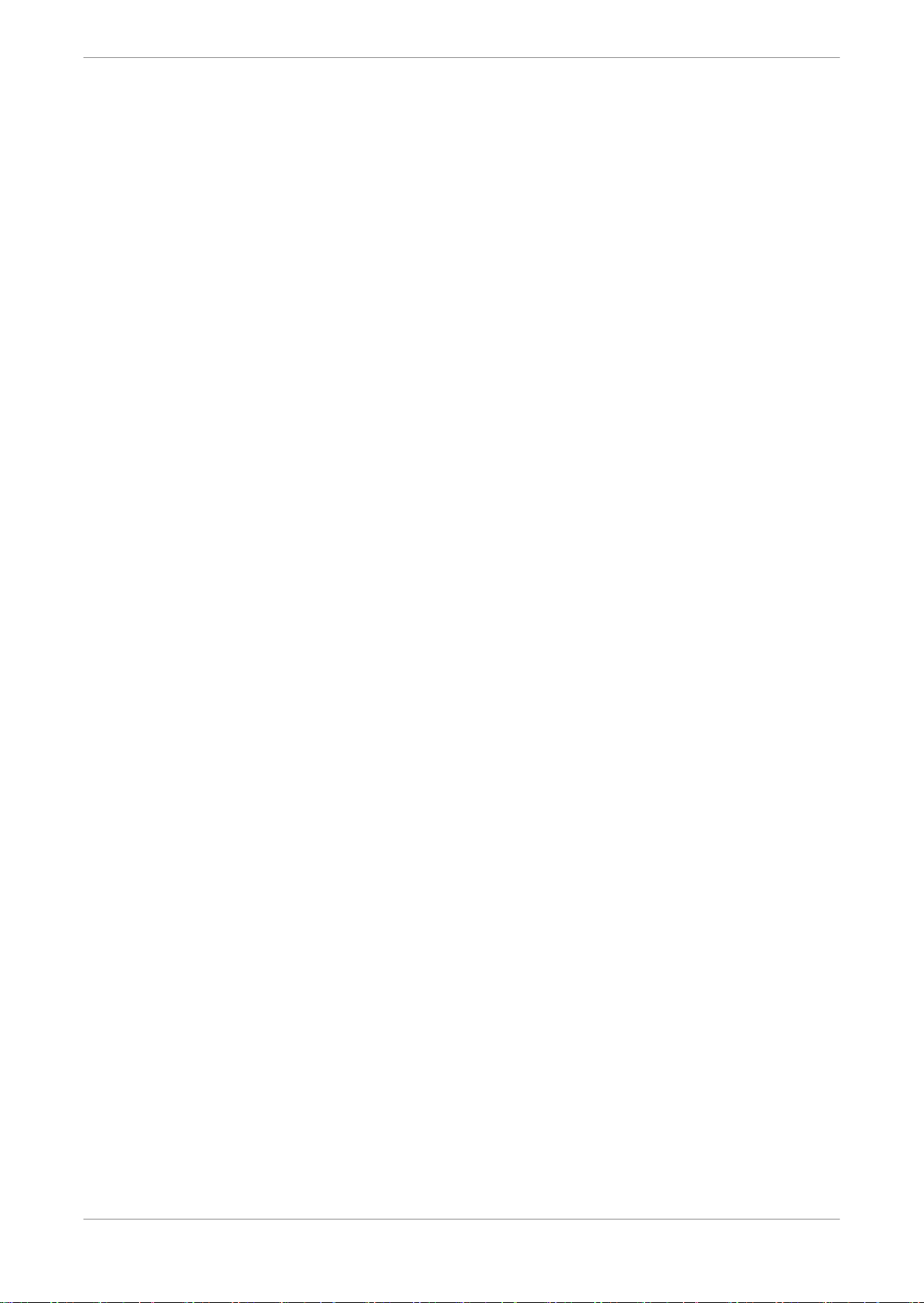
Updating the Dolby IMS3000 software
Prerequisites
You have received the software package from Dolby.
Procedure
1. In the Dolby IMS3000 web UI Status window, click Ingest.
2. Click Upload.
3. Click Choose Files.
4. Click the software package.
5. Click Upload.
6. Reboot the Dolby IMS3000 to apply the update.
Results
You are now ready to use the newly updated Dolby IMS3000 software.
3.4 Updating the Dolby IMS3000 using FTP
You can update the Dolby IMS3000 software using File Transfer Protocol (FTP).
Prerequisites
You have received the software package from Dolby and have an FTP client application.
Procedure
1. Log in to the Dolby IMS3000 via an FTP client application using admin credentials.
2. Upload the software bundle to the directory /etc/rc.once/.
3. Reboot the Dolby IMS3000 to apply the update.
Results
You are now ready to use the newly updated Dolby IMS3000 software.
3.5 Accepting the Dolby IMS3000 license agreement
You must accept the license agreement in the Dolby IMS3000 web UI after initial setup and
after a software update.
Procedure
1. After you log in to the Dolby IMS3000 web UI, click Setup & Maintenance, click System
Settings, and then click License Agreement.
2. Scroll down, read the license agreement, and then select I have read and accept the terms
of the software license agreement.
Dolby IMS3000 Userʼs Manual
10 December 2018 IMS.OM.005280.DRM Issue 4 17
Page 18
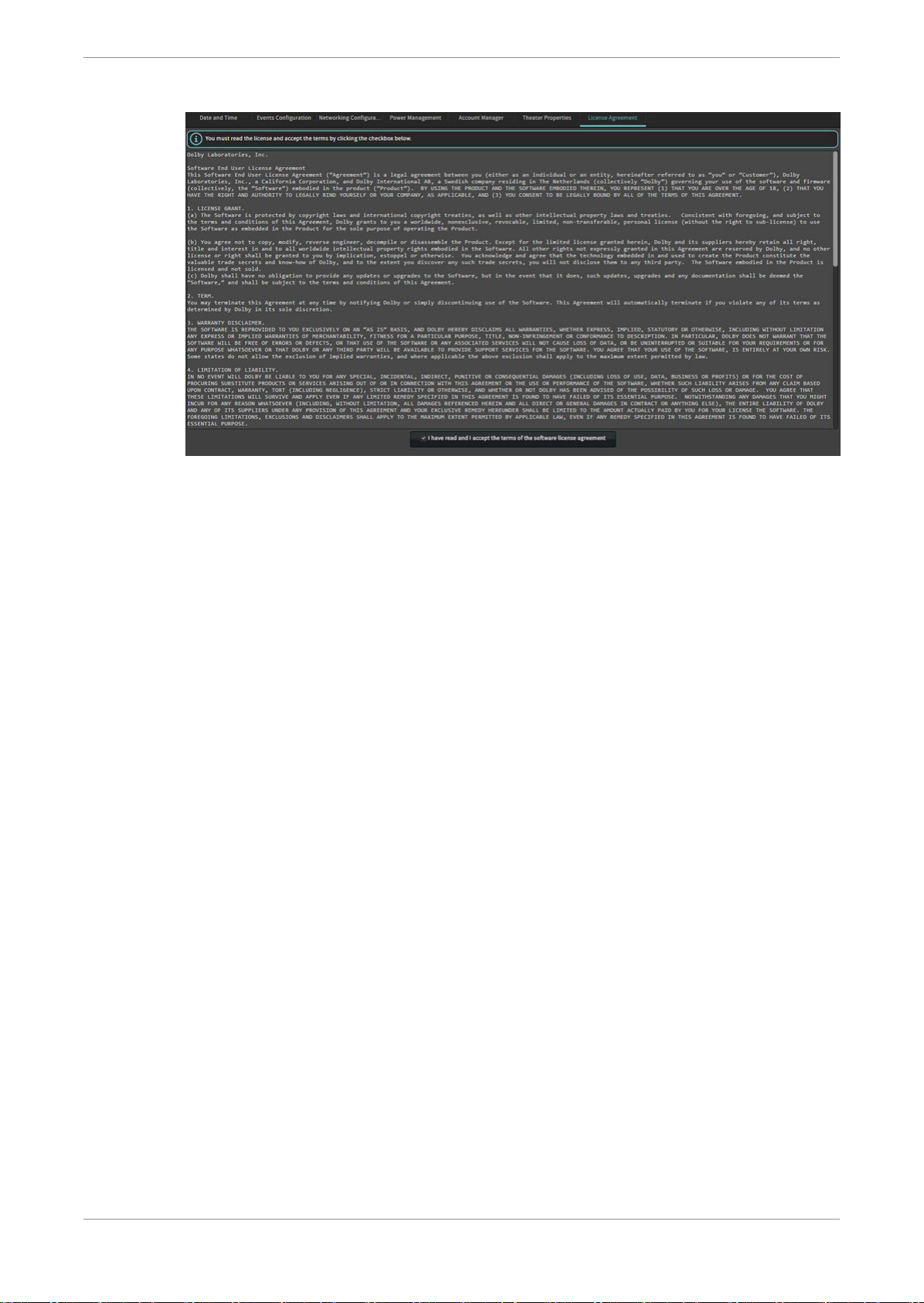
Figure 1: License agreement
Updating the Dolby IMS3000 software
Dolby IMS3000 Userʼs Manual
10 December 2018 IMS.OM.005280.DRM Issue 4 18
Page 19
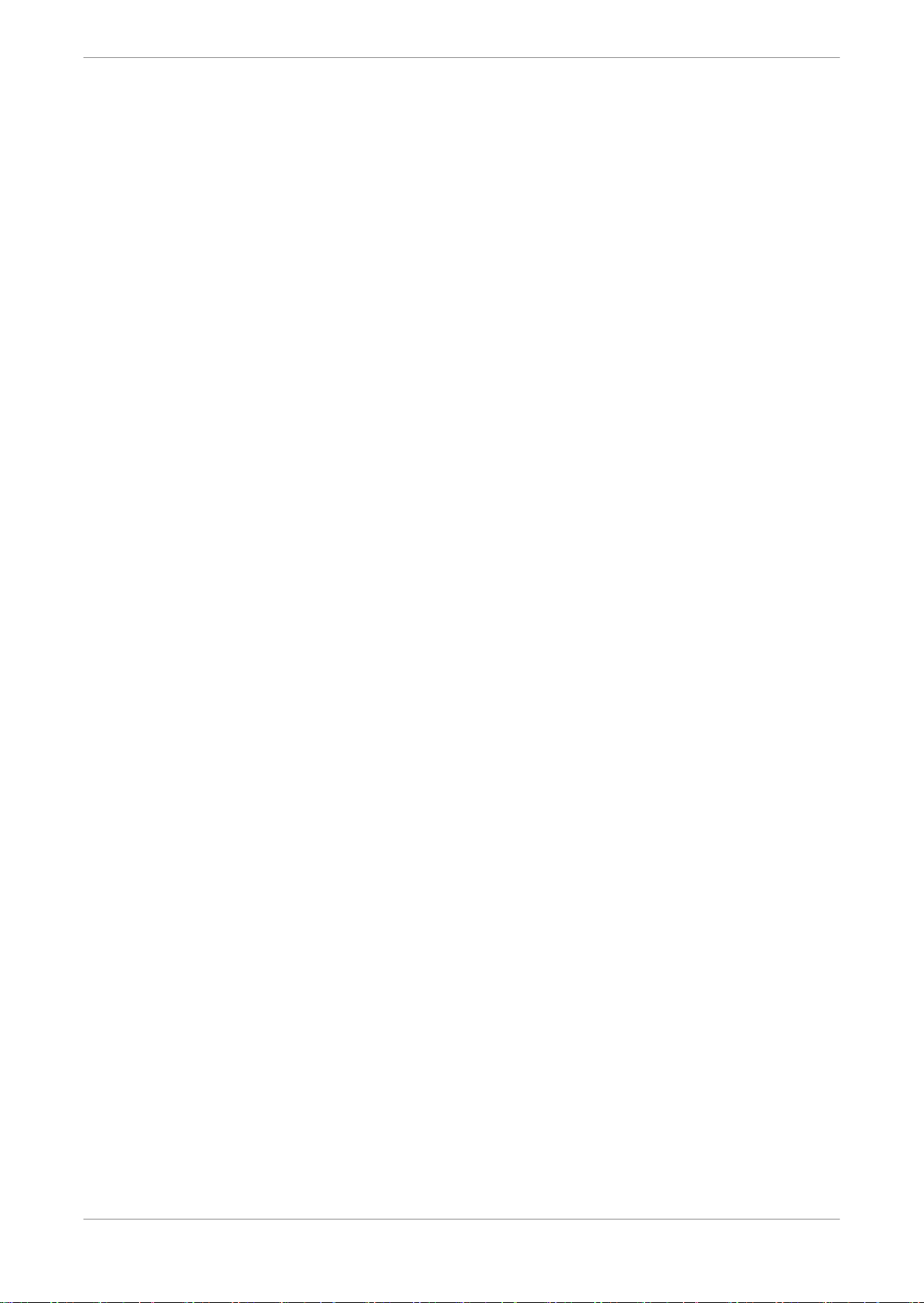
Setting up the Dolby IMS3000
4 Setting up the Dolby IMS3000
Before you can operate the Dolby IMS3000, you need to setup and configure certain settings.
Selecting a site language
•
Logging in to the Dolby IMS3000
•
Logging out of the Dolby IMS3000
•
Setting the time and adding NTP
•
Configuring the Cinelister playback settings
•
Configuring the Live Manager feature
•
4.1 Selecting a site language
To localize the Dolby IMS3000 UI, you may select a language for your site.
Procedure
1. Open your web browser and enter the IP address of the Dolby IMS3000 in the address bar.
2. Click Site Language.
Dolby IMS3000 Userʼs Manual
10 December 2018 IMS.OM.005280.DRM Issue 4 19
Page 20
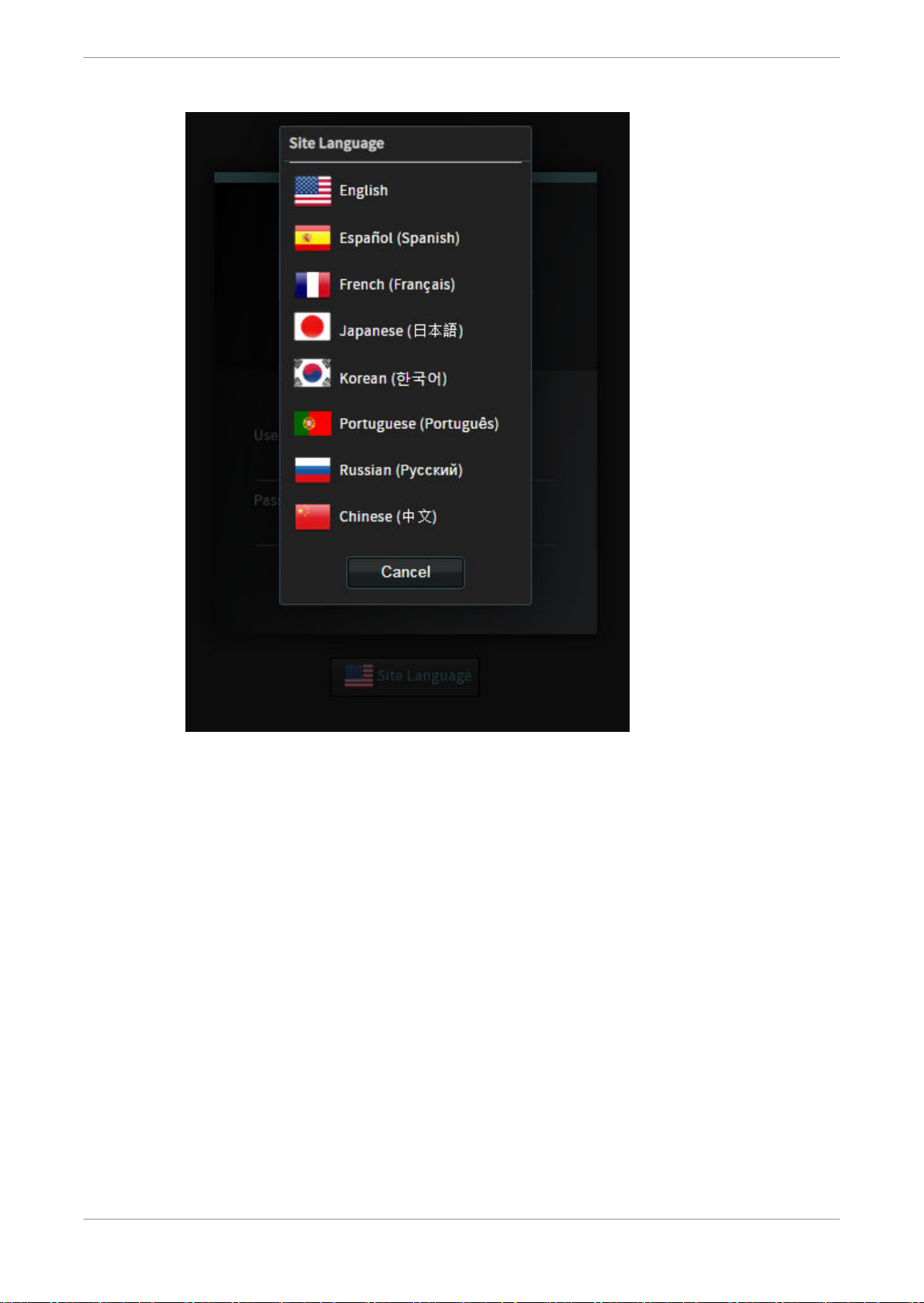
Figure 2: Selecting a site language
Setting up the Dolby IMS3000
3. From the language list, select a language.
4.2 Logging in to the Dolby IMS3000
You must log in to use the Dolby IMS3000.
Procedure
1. From the log-in window, enter your user name and password.
Dolby IMS3000 Userʼs Manual
10 December 2018 IMS.OM.005280.DRM Issue 4 20
Page 21
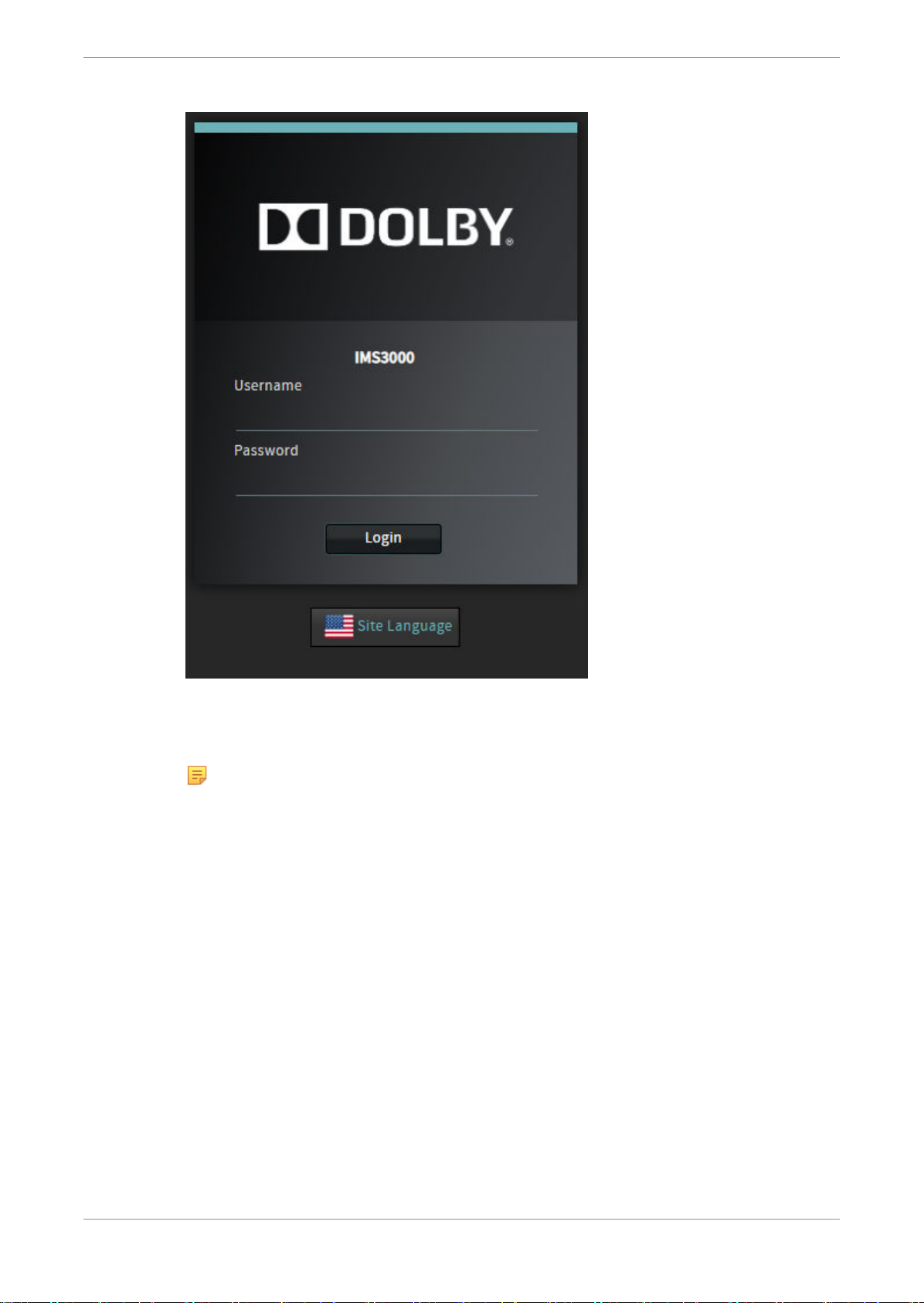
Figure 3: Log in window
Setting up the Dolby IMS3000
2. Click Login.
The Dolby IMS3000 status window opens. The status window contains information about
the Dolby IMS3000 and the cinema audio that is configured on the Dolby IMS3000.
Note: The default usernames and passwords are:
Username: root, Password: veeone
•
Username: admin , Password: 1234
•
Username: manager, Password: password
•
Username: doremi, Password: doremi
•
Username: ingest, Password: ingest
•
The ingest user name is only used when ingesting content through FTP.
4.3 Logging out of the Dolby IMS3000
You can log out, restart, shut down, or set the Dolby IMS3000 to Standby mode.
Procedure
1. From the menu panel, click on the power icon.
2. Click Logout, Reboot, Shutdown, or Standby.
Dolby IMS3000 Userʼs Manual
10 December 2018 IMS.OM.005280.DRM Issue 4 21
Page 22
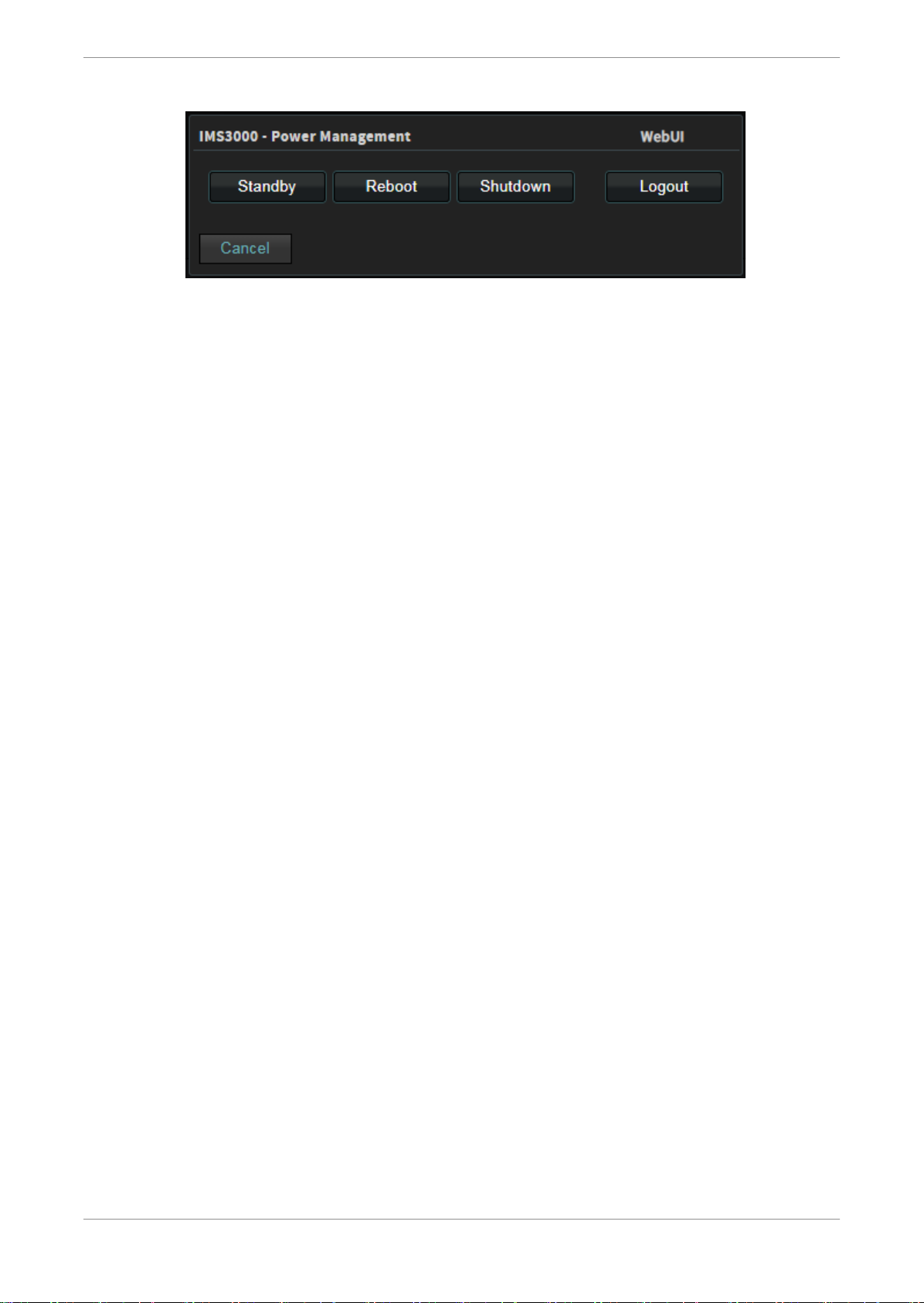
Figure 4: Logging out
4.4 Setting the time and adding NTP
You can set the time and date on your Dolby IMS3000. The system real-time clock (RTC) can be
adjusted up to six minutes annually to compensate for drift. If this six-minute allotment has
been consumed, please contact the Dolby Cinema Solutions and Support team.
4.4.1 Setting the time
Setting up the Dolby IMS3000
Set the date and time from the System Settings window.
Procedure
1. Click Setup & Maintenance.
2. Click System Settings.
3. Click Date and Time.
4. In the Date and Time section, select a time format, and then click Update.
5. Select the hour, minute, and second intervals.
6. Select either AM or PM, and then click Update.
7. Select the time zone, and then click Update.
Dolby IMS3000 Userʼs Manual
10 December 2018 IMS.OM.005280.DRM Issue 4 22
Page 23
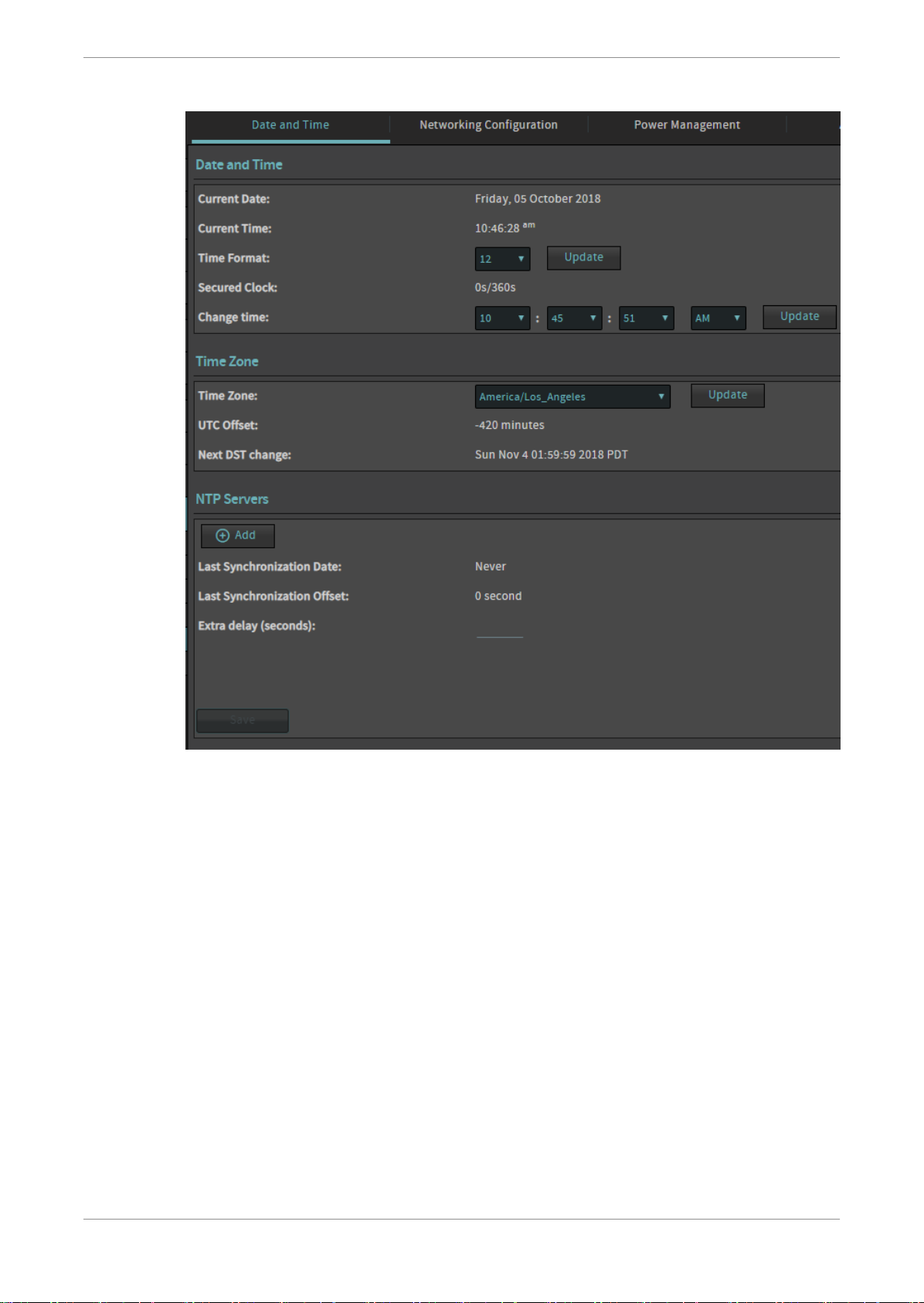
Figure 5: Setting the time
Setting up the Dolby IMS3000
4.4.2 Adding a Network Time Protocol server
You can add a Network Time Protocol (NTP) server.
About this task
This feature allows the Dolby IMS3000 to correct its possibly drifted time by syncing with a
specified NTP server at every boot and every morning at 6:25 AM if the server is on.
Procedure
1. Click Setup & Maintenance.
2. Click System Settings.
3. Click Date and Time.
4. Click Add in the NTP Servers section.
5. Enter the extra delay value (if needed) in Extra delay (seconds) .
6. Enter the IP address of the NTP server in the empty field below, and then click Test.
7. Click Save.
Dolby IMS3000 Userʼs Manual
10 December 2018 IMS.OM.005280.DRM Issue 4 23
Page 24
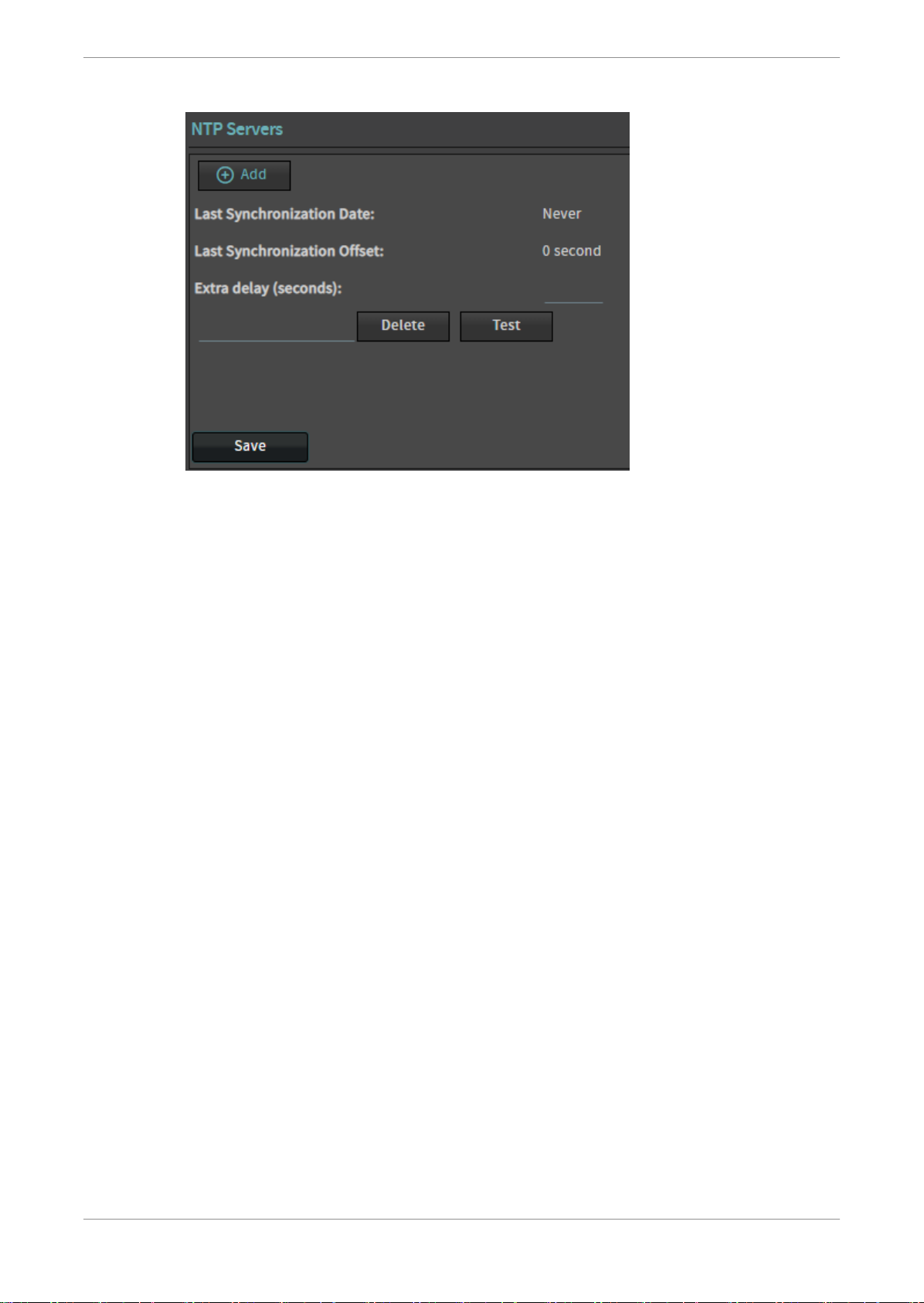
Figure 6: Adding an NTP server
Setting up the Dolby IMS3000
4.4.3 Configuring the network
You can configure the network on the Dolby IMS3000.
About this task
By default the Dolby IMS3000 comes with ETH0 configured as 192.168.100.50.
Procedure
1. Click Setup & Maintenance.
2. Click System Settings.
3. Click Network Configuration.
4. Enter the host name of the Dolby IMS3000.
5. Define the IP address, netmask, and gateway settings required for your installation.
Dynamic Host Configuration Protocol (DHCP) is supported, but it is not recommended.
6. Click Save.
Dolby IMS3000 Userʼs Manual
10 December 2018 IMS.OM.005280.DRM Issue 4 24
Page 25
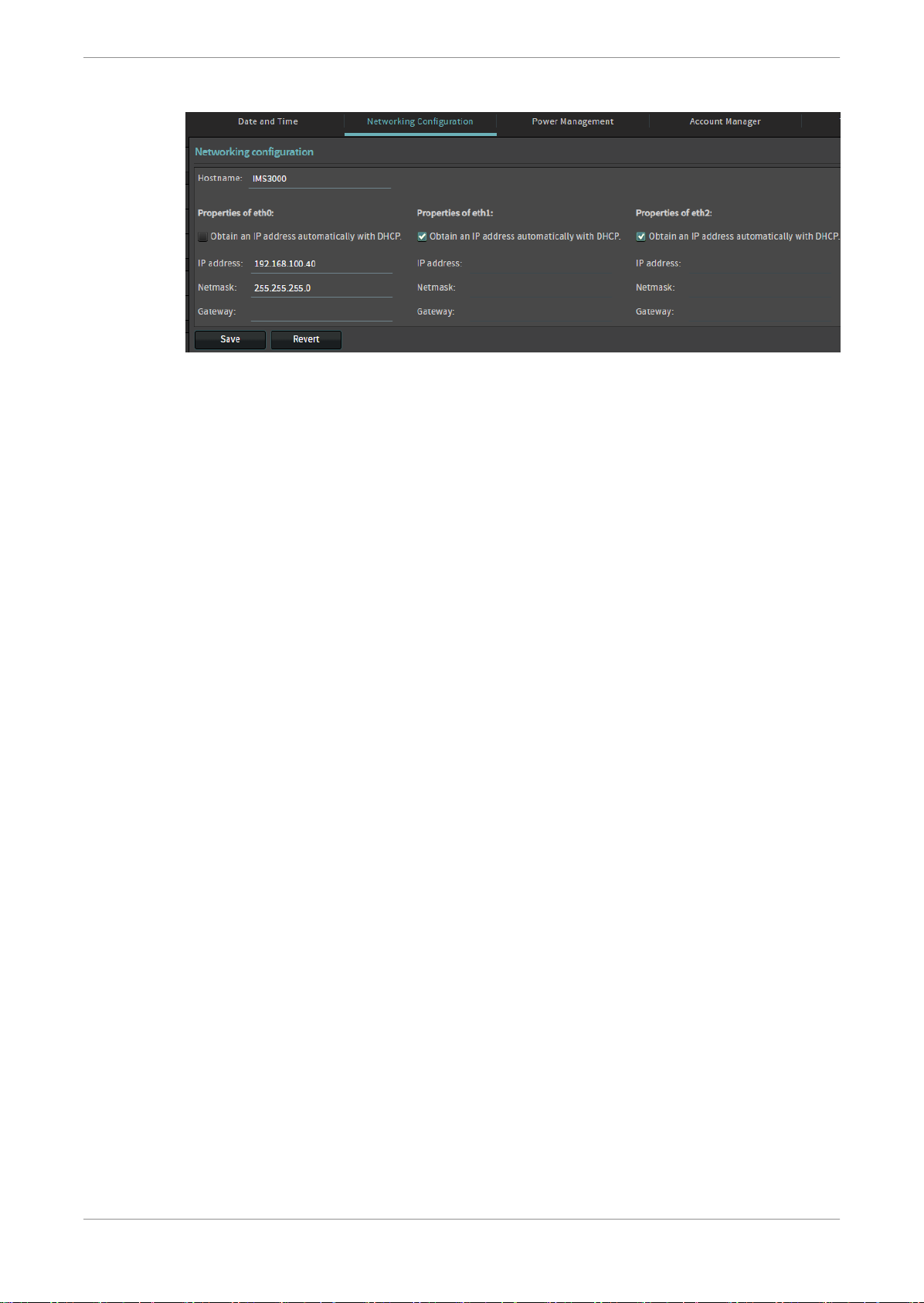
Setting up the Dolby IMS3000
Figure 7: Configuring the network
4.5 Configuring the Cinelister playback settings
The Cinelister scheduler is used to schedule playback on the Dolby IMS3000. In the Cinelister/
Scheduler Config. window, you can customize settings that could improve your specific use
case.
4.5.1 Setting the seek increment values
In Cinelister, when playback is paused, you have the option to move forward or backward in the
timecode of the content by clicking the forward or backward buttons. The amount of time
change per click is customizable here.
Procedure
1. Click Setup & Maintenance.
2. Click Playback Settings.
3. Enter a number of seconds to rewind or move forward per click.
4. Click Save.
Dolby IMS3000 Userʼs Manual
10 December 2018 IMS.OM.005280.DRM Issue 4 25
Page 26
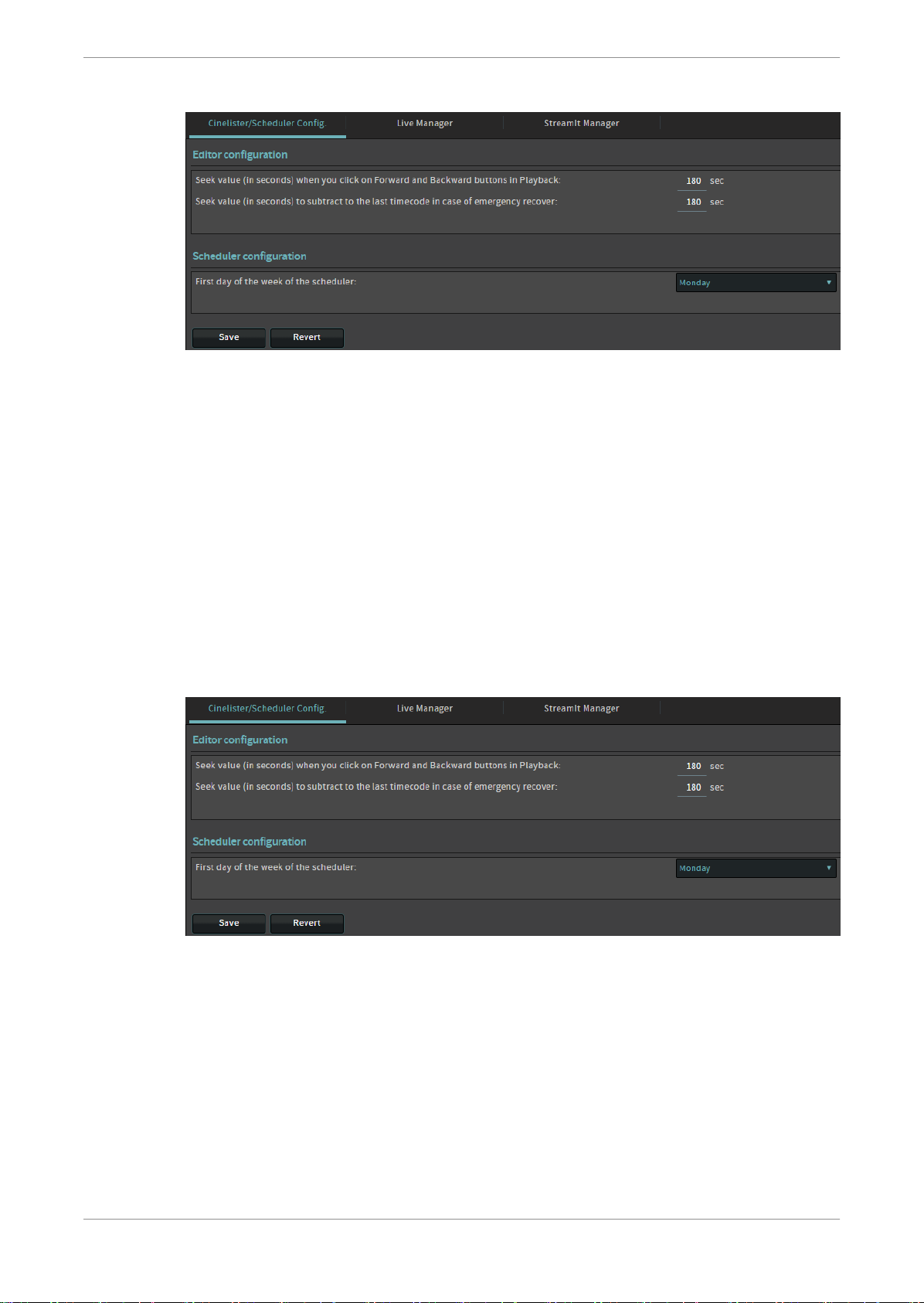
Setting up the Dolby IMS3000
Figure 8: Cinelister scheduler settings
4.5.2 Setting the offset for playback resumption after abrupt shutdowns during playback
In the event of an abrupt shutdown during playback, the system notes the timecode at which
the shutdown occurred. This is for the ability to reload the show from where it left off quickly
once the system is back up.
Procedure
1. Click Setup & Maintenance.
2. Click Playback Settings.
3. Enter a number of seconds to rewind per click.
4. Click Save.
Figure 9: Cinelister scheduler settings
4.5.3 Configuring the scheduler
The Cinelister Scheduler is used to schedule playback on the Dolby IMS3000. In the Scheduler
Configuration you can graphically configure which will be the first day of the week.
Dolby IMS3000 Userʼs Manual
10 December 2018 IMS.OM.005280.DRM Issue 4 26
Page 27
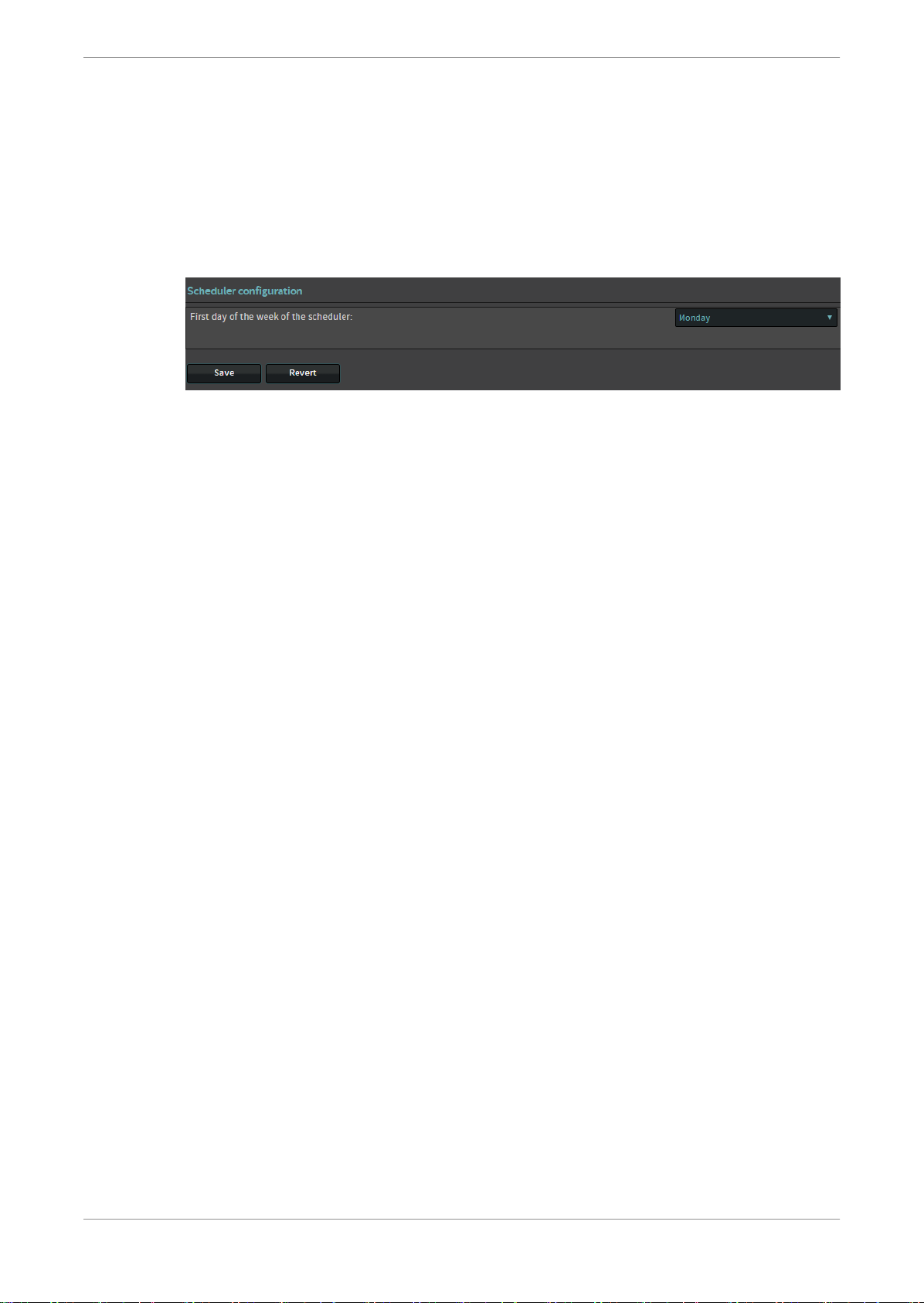
Procedure
1. Click Setup & Maintenance.
2. Click Playback Settings.
3. Select the drop-down menu, and then select the day of the week for the scheduler to start
from.
4. Click Save.
Figure 10: Configuring the scheduler
4.6 Configuring the Live Manager feature
Setting up the Dolby IMS3000
You can use the Live Manager to add a virtual device as a source of a live event. These virtual
devices can be considered as an IP Stream, HDMI input, or SDI input. A live composition playlist
(CPL) can be added to the SPL in Cinelister.
4.6.1 Configuring a new live CPL
You can create a new live CPL using Live Manager.
Procedure
1. Click Setup & Maintenance.
2. Click Playback Settings.
3. Click Live Manager.
4. Select the drop-down menu, and then select the device type.
5. Enter the content title.
6. Enter the IP of the live source device.
7. Enter the duration.
8. Click Create.
The live CPL appears in the Live CPL section.
Dolby IMS3000 Userʼs Manual
10 December 2018 IMS.OM.005280.DRM Issue 4 27
Page 28
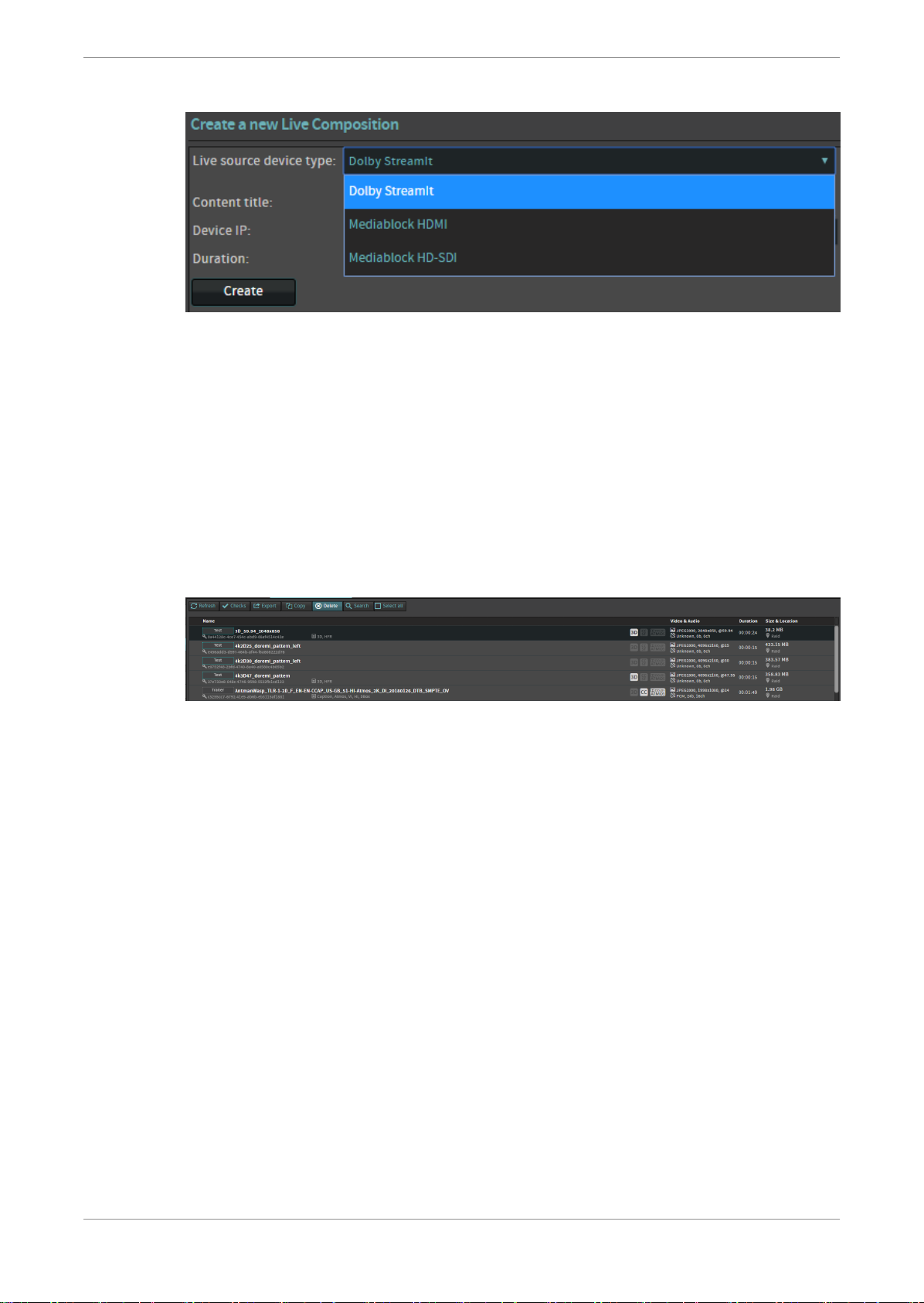
Figure 11: Configuring a new live CPL
4.6.2 Deleting a live CPL
You can delete a live CPL from the Content menu.
Procedure
1. Click Content.
Setting up the Dolby IMS3000
2. Select the CPL to delete.
3. Click Delete.
4. Click OK.
Figure 12: Deleting a live CPL
Dolby IMS3000 Userʼs Manual
10 December 2018 IMS.OM.005280.DRM Issue 4 28
Page 29
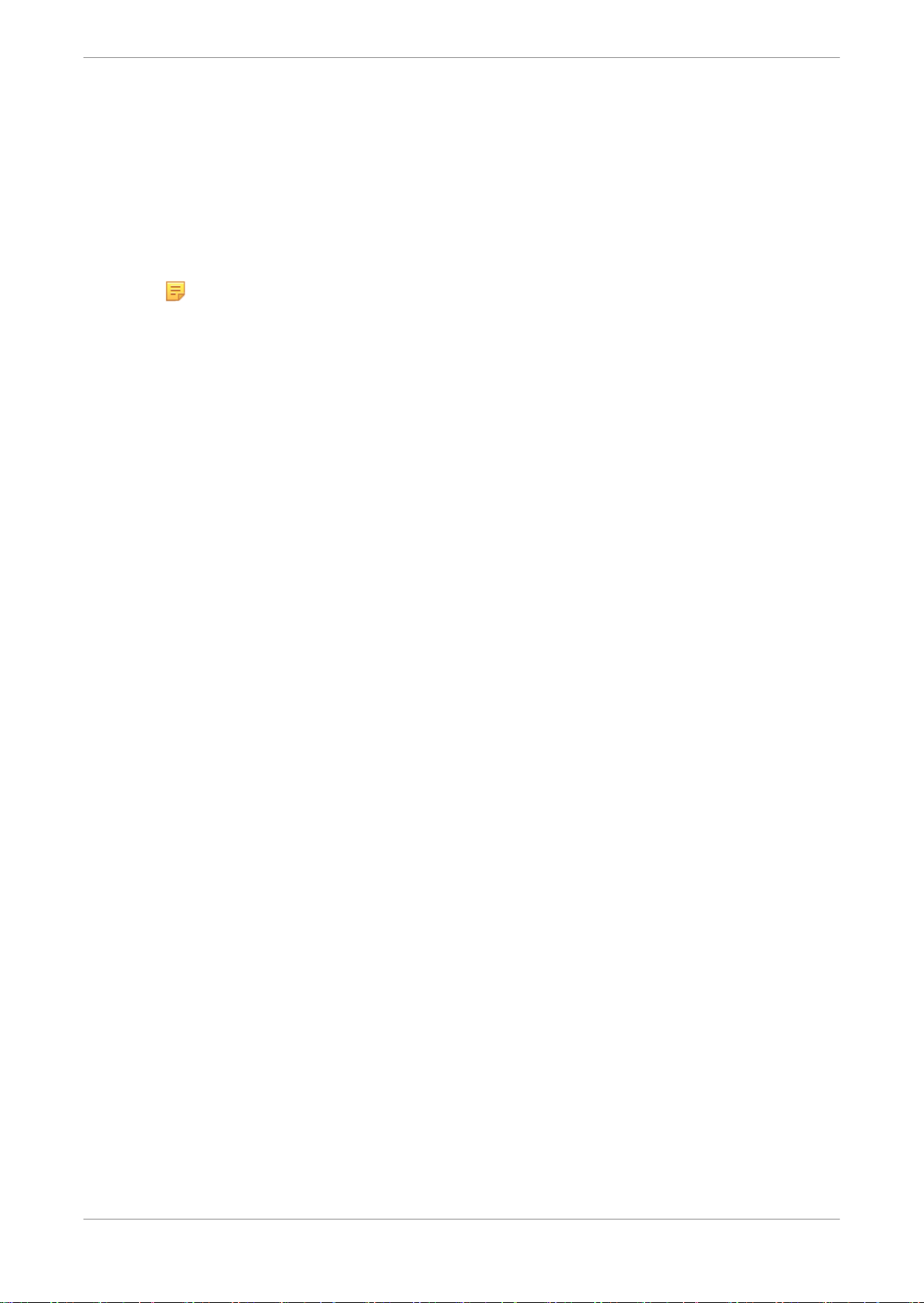
Dolby IMS3000 using QNAP network-attached storage as primary storage
5 Dolby IMS3000 using QNAP network-
attached storage as primary storage
The Dolby IMS3000 supports using a specific QNAP NAS device instead of internal hard drives.
In this configuration, there will be no 2.5-inch hard drives in the Dolby IMS3000. The NAS will
have four 4 TB, 3.5-inch drives, which provides approximately 10.5 TB of storage for the system.
Note: This procedure will work only with the NAS-Q1-HDD model. It does not work with
other NAS devices.
The NAS-Q1-HDD must be purchased through Dolby. If purchased from another vendor, the
device may not have software to support the Dolby IMS3000.
5.1 Configuring the main storage NAS on the Dolby IMS3000
The QNAP NAS comes with four 4 TB drives previously formatted to implement RAID 5. These
instructions detail how to configure the Dolby IMS3000 to use the QNAP NAS as the main
storage.
Prerequisites
Ensure that the Dolby IMS3000 is updated with the latest software release (software 3.3.x or
greater).
Procedure
1. Open the Dolby IMS3000 web UI, and then log in.
2. Click Setup & Maintenance, then Device / Storage Configuration, and then Main Storage
Manager.
3. Click External Storage, and then click Start Configuration.
4. Select the network port on the Dolby IMS3000 that is used to connect with the NAS, and
then enter the QNAP admin password.
Default password credentials are:
User name: admin
•
Password: password
•
5. Click Continue.
6. Click Save, and then click Save once more.
7. Reboot the Dolby IMS3000.
Dolby IMS3000 Userʼs Manual
10 December 2018 IMS.OM.005280.DRM Issue 4 29
Page 30
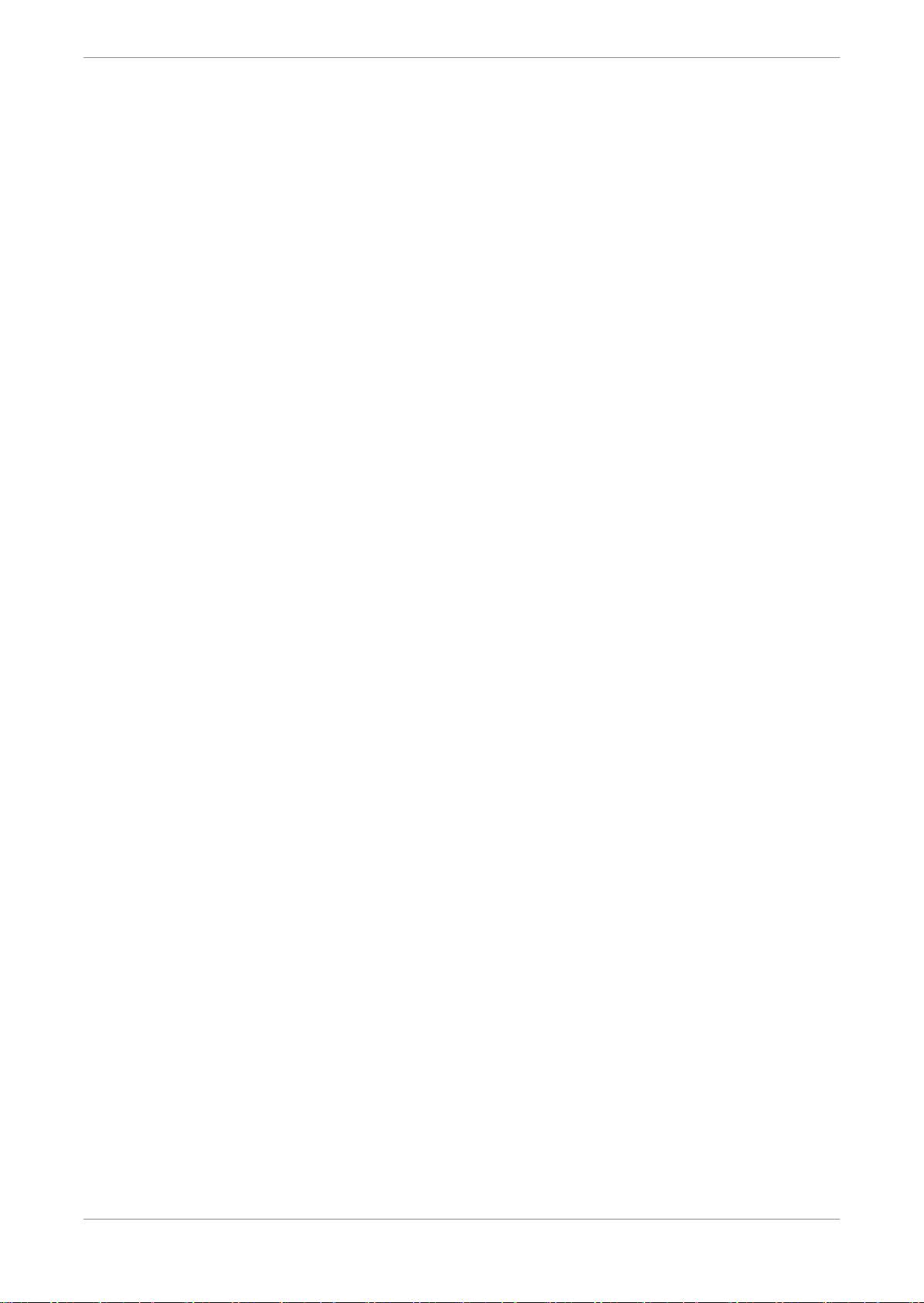
Configuring the device manager
6 Configuring the device manager
Use the Device Manager to configure the connection between the Dolby IMS3000 and several
different devices, such as projectors, 3D systems, a subtitle engine, closed-caption systems,
and raw devices.
Adding a projector
•
Adding a Dolby DFC100
•
Adding an eCNA device
•
Adding a JNior device
•
Adding a raw device
•
Adding a subtitle engine
•
Deleting a device
•
Editing a device
•
Enabling Dolby Deghost
•
Enabling RealD 3D EQ Deghost
•
6.1 Adding a projector
You can use the device manager to add a connection between the Dolby IMS3000 and a
projector.
About this task
You must have SuperUser privileges to add and delete devices.
Procedure
1. Click Setup and Maintenance.
2. Click Device / Storage Configuration.
3. Click Device Manager, click New, and then select Projector.
4. From the Projector model list, select the model of the projector.
5. Enter the head IP address.
6. Select Yes to enable projector subtitles, or select No to disable projector subtitles.
7. Select Yes if this projector is used as the primary projector, or select No if this projector is
not used as the primary projector.
If No is selected, then the projector is set as secondary. This is mainly used during a dualprojector setup.
8. Click Save.
Dolby IMS3000 Userʼs Manual
10 December 2018 IMS.OM.005280.DRM Issue 4 30
Page 31

Figure 13: Adding a new projector
Configuring the device manager
6.2 Adding a Dolby DFC100
You can use the device manager to add a connection between the Dolby IMS3000 and a Dolby
DFC100 3D filter controller.
About this task
You must have SuperUser privileges to add and delete devices.
Procedure
1. Click Setup and Maintenance.
2. Click Device / Storage Configuration.
3. Click Device Manager, click New, and then select Dolby DFC100.
4. Enter the name of the Dolby DFC100.
5. Enter the server IP address.
6. Select the matrices.
7. Click Save.
Dolby IMS3000 Userʼs Manual
10 December 2018 IMS.OM.005280.DRM Issue 4 31
Page 32

Figure 14: Adding a Dolby DFC100
Configuring the device manager
6.3 Adding an eCNA device
You can use the device manager to add a connection between the Dolby IMS3000 and an eCNA
device.
About this task
You must have SuperUser privileges to add and delete devices.
Procedure
1. Click Setup and Maintenance.
2. Click Device Management.
3. Click Device Manager, click New, and then select eCNA.
4. Enter the server IP address.
5. Click Save.
Dolby IMS3000 Userʼs Manual
10 December 2018 IMS.OM.005280.DRM Issue 4 32
Page 33

Figure 15: Adding an eCNA device
Configuring the device manager
6.4 Adding a JNior device
You can use the device manager to add a connection between the Dolby IMS3000 and a JNior.
About this task
You must have SuperUser privileges to add and delete devices.
Procedure
1. Click Setup and Maintenance.
2. Click Device / Storage Configuration.
3. Click Device Manager, click New, and then select JNior.
4. Enter the name of the JNior device.
5. Enter the server IP address of the JNior device.
6. Enter the port number of the JNior device.
7. Click Save.
Dolby IMS3000 Userʼs Manual
10 December 2018 IMS.OM.005280.DRM Issue 4 33
Page 34

Figure 16: Adding a JNior device
Configuring the device manager
8. Reboot the Dolby IMS3000 to apply the changes.
6.5 Adding a raw device
You can use the device manager to add a raw device.
About this task
Raw devices can be set up to send messages to a generic device that does not appear in the
device list. You must have SuperUser privileges to add and delete devices.
Procedure
1. Click Setup and Maintenance.
2. Click Device / Storage Configuration.
3. Click Device Manager, click New, and then select Raw.
4. Enter the name of the raw device.
5. Enter the name of the vendor.
6. Enter the product name.
7. Enter the device IP address, and then select the protocol.
8. Enter the port number.
9. Click Save.
Dolby IMS3000 Userʼs Manual
10 December 2018 IMS.OM.005280.DRM Issue 4 34
Page 35

Figure 17: Adding a raw device
Configuring the device manager
6.6 Adding a subtitle engine
You can use the device manager to add a subtitle engine.
About this task
You must have SuperUser privileges to add and delete devices.
Procedure
1. Click Setup and Maintenance.
2. Click Device / Storage Configuration.
3. Click Device Manager, click New, and then select Subtitle Engine.
4. Enter the name of the subtitle engine device.
If necessary, select the check box to process possible closed-caption data as open caption
(on screen) if no subtitle content is found.
5. Click Save.
Dolby IMS3000 Userʼs Manual
10 December 2018 IMS.OM.005280.DRM Issue 4 35
Page 36

Figure 18: Adding the subtitle engine
Configuring the device manager
6.7 Deleting a device
You can use the device manager to delete a device.
About this task
You must have SuperUser privileges to add and delete devices.
Procedure
1. Click Setup and Maintenance.
2. Click Device / Storage Configuration.
3. Click Device Manager, and then select the device to delete.
4. Click Delete, and then click OK to confirm.
Dolby IMS3000 Userʼs Manual
10 December 2018 IMS.OM.005280.DRM Issue 4 36
Page 37

Figure 19: Deleting a device
Configuring the device manager
6.8 Editing a device
You can use the Device Manager to edit a device.
About this task
You must have SuperUser privileges to add and delete devices.
Procedure
1. Click Setup and Maintenance.
2. Click Device / Storage Configuration.
3. Click Device Manager, and then select the device to edit.
4. Select the device, and then edit the details.
5. Click Save.
Dolby IMS3000 Userʼs Manual
10 December 2018 IMS.OM.005280.DRM Issue 4 37
Page 38

Figure 20: Editing a device
Configuring the device manager
6.9 Enabling Dolby Deghost
You can enable Dolby Deghost in Device Manager.
About this task
The Dolby Deghost feature is an algorithm that enhances 3D video by removing artifacts
commonly referred to as “ghosting”. You must have SuperUser privileges to add and delete
devices.
Procedure
1. Click Setup & Maintenance.
2. Click Device Management, and then click Device Manager.
Dolby IMS3000 Userʼs Manual
10 December 2018 IMS.OM.005280.DRM Issue 4 38
Page 39

Configuring the device manager
Figure 21: Dolby IMS3000 device manager screen
3. Click New, and then enable the Dolby Deghost option.
Figure 22: Dolby IMS3000 device manager screen with Dolby Deghost
4. Click Save.
5. Reboot the Dolby IMS3000.
The Dolby IMS3000 automatically performs a ghostbusting correction for 3D playback.
Note: By default when adding the Dolby Deghost option the Value parameter is set to
-0.01. We recommend using -0.01 for Dolby 3D system and to use -0.02 for polarization
systems like RealD, Masterimage, etc.
6.10 Enabling RealD 3D EQ Deghost
You can enable the RealD 3D EQ Deghost in Device Manager.
Dolby IMS3000 Userʼs Manual
10 December 2018 IMS.OM.005280.DRM Issue 4 39
Page 40

Configuring the device manager
About this task
RealD 3D EQ is an algorithm developed by RealD Inc. which enhances 3D video by removing
artifacts commonly referred to as “ghosting”. You must have SuperUser privileges to add and
delete devices.
Procedure
1. Click Setup & Maintenance.
2. Click Device / Storage Configuration, and then click Device Manager.
Figure 23: Dolby IMS3000 device manager screen
3. Click New, and then enable the RealD 3D EQ option.
Figure 24: Dolby device manager screen with RealD 3D EQ
4. Click Save.
5. Reboot the Dolby IMS3000.
Dolby IMS3000 Userʼs Manual
10 December 2018 IMS.OM.005280.DRM Issue 4 40
Page 41

Configuring the content feed manager
7 Configuring the content feed manager
You can use the Content Feed Manager to network the Dolby IMS3000 to other servers. This is
useful for ingesting content from other compatible servers.
Scanning network for content
•
Manually adding a new content feed source
•
Deleting a content feed source
•
Editing a content feed source
•
7.1 Scanning network for content
You can scan the network for supported servers and add them to Content Feed Manager
network map.
Prerequisites
Scan Network allows you to scan the network for supported servers and add them to the
Content Feed Manager network map. Once the server has been added and saved to the Content
Feed Manager it will appear as an ingestable source in the Ingest Scan window.
Ensure that there are compatible servers (Doremi or Dolby) available on the same network as
the Dolby IMS3000.
Procedure
1. Click Setup & Maintenance.
2. Click Device Management, and then click Content Feed Manager.
Figure 25: Dolby IMS3000 content feed manager screen
3. Click Auto discovery.
A pop-up list appears with supported servers available on the network.
4. From the Auto Discovery window, select the server.
The selected server appears in the Content Feed Manager network map list.
Dolby IMS3000 Userʼs Manual
10 December 2018 IMS.OM.005280.DRM Issue 4 41
Page 42

Figure 26: Dolby IMS3000 auto discovery window
Configuring the content feed manager
5. Click Save.
Dolby IMS3000 Userʼs Manual
10 December 2018 IMS.OM.005280.DRM Issue 4 42
Page 43

Configuring the content feed manager
Figure 27: Dolby IMS3000 content feed manager with content feed
7.2 Manually adding a new content feed source
You can use the Content Feed Manager to add a new content feed source.
Procedure
1. Click Setup and Maintenance.
2. Click Device / Storage Configuration.
3. Click Content Feed Manager.
4. Enter the name of the source.
5. Click on the Ingest Protocol drop-down menu, and then select the ingest protocol.
6. Enter the server IP.
7. Enter the user name and password associated with the feed source you are connecting to.
8. Enter the remote path, if you have a specific folder you want to retrieve content from.
9. Click Test to verify that the Dolby IMS3000 can communicate with the server.
10. Click Save.
Dolby IMS3000 Userʼs Manual
10 December 2018 IMS.OM.005280.DRM Issue 4 43
Page 44

Figure 28: Adding a new content feed source
Configuring the content feed manager
7.3 Deleting a content feed source
You can use the Content Feed Manager to delete a content feed source.
Procedure
1. Click Setup and Maintenance.
2. Click Device / Storage Configuration.
3. Click Content Feed Manager.
4. Select the content feed source to delete.
5. Click Delete.
6. Click Save.
Dolby IMS3000 Userʼs Manual
10 December 2018 IMS.OM.005280.DRM Issue 4 44
Page 45

Figure 29: Deleting a content feed source
Configuring the content feed manager
7.4 Editing a content feed source
You can use the Content Feed Manager to edit a content feed source.
Procedure
1. Click Setup and Maintenance.
2. Click Device / Storage Configuration.
3. Click Content Feed Manager.
4. Select the feed to edit, and then edit the details of the source.
5. Click Save.
Figure 30: Editing a content feed source
Dolby IMS3000 Userʼs Manual
10 December 2018 IMS.OM.005280.DRM Issue 4 45
Page 46

Configuring a secondary NAS device as additional storage for a Dolby IMS3000 with internal drives
8 Configuring a secondary NAS device as
additional storage for a Dolby IMS3000 with
internal drives
An external NAS device can be connected to a Dolby IMS3000 that has internal hard drives. The
functions of the system remain the same, but this allows you to have additional hard-disk
space. The Dolby IMS3000 can also ingest and play from the NAS device.
Adding an NAS device
•
Deleting a NAS device
•
Editing a NAS device
•
8.1 Adding an NAS device
You can use the NAS manager to add additional NAS devices.
Procedure
1. Click Setup and Maintenance.
2. Click Device / Storage Configuration.
3. Click Additional Storage Manager.
4. Click New, and then verify that the Enabled check box is marked.
5. Enter the annotation text.
6. Enter the vendor of the NAS device, and then enter the model of the NAS device.
7. Enter the directory, and then select the file system type.
8. Select the permissions, and then enter the mount options.
9. Enter the Simple Network Management Protocol (SNMP).
10. Click Save.
Dolby IMS3000 Userʼs Manual
10 December 2018 IMS.OM.005280.DRM Issue 4 46
Page 47

Configuring a secondary NAS device as additional storage for a Dolby IMS3000 with internal drives
Figure 31: Adding an additional NAS device
8.2 Deleting a NAS device
You can use the NAS Manager to delete an NAS device.
Procedure
1. Click Setup and Maintenance.
2. Click Device / Storage Configuration.
3. Click Additional Storage Manager.
4. Select the NAS device to edit, and then edit the information.
5. Click Save.
Dolby IMS3000 Userʼs Manual
10 December 2018 IMS.OM.005280.DRM Issue 4 47
Page 48

Configuring a secondary NAS device as additional storage for a Dolby IMS3000 with internal drives
Figure 32: Deleting a NAS device
8.3 Editing a NAS device
You can use the NAS Manager to edit the properties of a NAS device.
Procedure
1. Click Setup and Maintenance.
2. Click Device / Storage Configuration.
3. Click Additional Storage Manager.
4. Select the NAS device to edit, and then edit the information.
5. Click Save.
Dolby IMS3000 Userʼs Manual
10 December 2018 IMS.OM.005280.DRM Issue 4 48
Page 49

Configuring a secondary NAS device as additional storage for a Dolby IMS3000 with internal drives
Figure 33: Editing a NAS device
Dolby IMS3000 Userʼs Manual
10 December 2018 IMS.OM.005280.DRM Issue 4 49
Page 50

Working with macros on the Dolby IMS3000
9 Working with macros on the Dolby IMS3000
The macros feature allows you to create automation cues and trigger cues. The macros feature
also includes the Execute Now function, which allows you to execute a saved automation cue
with a single click.
Using the execute now function
•
Using the automation cue
•
Using the trigger cue tab
•
Using the quick controls tab
•
9.1 Using the execute now function
You can use the Execute Now function to execute saved automation cues.
About this task
You need SuperUser privileges to complete the operations described in this chapter.
Procedure
1. Click Macros.
2. Click Execute Now.
3. Select a macro to execute from the list.
Figure 34: Execute now function
9.2 Using the automation cue
You can create a new automation cue, which allows you to send a command from your Dolby
IMS3000 to any external device connected to the Dolby IMS3000. An automation cue can also
be used manually with the Execute now function or be used within an SPL.
9.2.1 Creating a new automation cue
You can use the Automation Cue tab to create a new automation cue.
Dolby IMS3000 Userʼs Manual
10 December 2018 IMS.OM.005280.DRM Issue 4 50
Page 51

Working with macros on the Dolby IMS3000
About this task
You need SuperUser privileges to complete the operations described in this chapter.
Procedure
1. Click Macros.
2. Click Automation Cue.
Figure 35: Automation cue window
3. Click New.
4. Enter the name of the macro, and then enter any necessary comments.
You can select a macro to copy from the Copy from menu.
Figure 36: New automation cue
5. Click Ok.
6. Click on the Action to insert drop-down menu, and then select the action to insert.
7. Click Insert, and then select the function of the macro.
8. Click Save.
Dolby IMS3000 Userʼs Manual
10 December 2018 IMS.OM.005280.DRM Issue 4 51
Page 52

Figure 37: Automation cues added
Working with macros on the Dolby IMS3000
9.2.2 Deleting an automation cue
You can use the Automation Cue tab to delete an automation cue.
Procedure
1. Click Macros.
2. Click Automation Cue.
3. Select the macro to delete.
4. Click Delete.
Dolby IMS3000 Userʼs Manual
10 December 2018 IMS.OM.005280.DRM Issue 4 52
Page 53

Figure 38: Deleting an automation cue
Working with macros on the Dolby IMS3000
9.2.3 Editing an automation cue
You can use the Automation Cue tab to edit available automation cues.
Dolby IMS3000 Userʼs Manual
10 December 2018 IMS.OM.005280.DRM Issue 4 53
Page 54

Procedure
1. Click Macros.
2. Click Automation Cue.
3. Double-click on the macro to edit the action.
4. Click Settings, and then edit the information.
5. Click Save.
9.3 Using the trigger cue tab
You can create new and delete existing trigger cues in the Trigger Cue tab. Trigger cues allow
you to link incoming signals or commands with desired actions to be executed by the Dolby
IMS3000.
9.3.1 Creating a new trigger cue
You can use the Trigger Cue tab to create new trigger cues on the Dolby IMS3000.
Working with macros on the Dolby IMS3000
About this task
You need SuperUser privileges to complete the operations described in this chapter.
Procedure
1. Click Macros.
2. Click Trigger Cue.
Figure 39: Trigger cue window
3. Click New.
Dolby IMS3000 Userʼs Manual
10 December 2018 IMS.OM.005280.DRM Issue 4 54
Page 55

Working with macros on the Dolby IMS3000
Figure 40: Naming a new trigger
4. Enter the name of the trigger, and then enter any necessary comments.
You can select a macro to copy from the Copy from menu.
5. Click Ok.
Figure 41: Selecting a trigger configuration
6. Select from General Purpose Input or Signal, and then click Add.
Adding a general purpose input trigger
You can use the Trigger Cue tab to add a general-purpose input (GPI) trigger.
Procedure
1. Select the general purpose input.
2. Click Add.
3. Click Line number, and then select the line number.
4. Click Value, and then select the value.
5. Click Ok.
Dolby IMS3000 Userʼs Manual
10 December 2018 IMS.OM.005280.DRM Issue 4 55
Page 56

Figure 42: Adding a general purpose input
6. Click Save.
Adding a signal trigger
You can use the Trigger Cue tab to add a signal trigger.
Procedure
1. Click Signal.
2. Click Add.
Working with macros on the Dolby IMS3000
3. Enter the name for the trigger.
4. Enable the Select from list option if you have a signal setup, and then select the driver and
signal.
5. Click Ok.
Figure 43: Adding a signal trigger
6. Click Save.
9.3.2 Deleting a trigger cue
You can use the Trigger Cue tab to delete a trigger cue.
Dolby IMS3000 Userʼs Manual
10 December 2018 IMS.OM.005280.DRM Issue 4 56
Page 57

Procedure
1. Click Macros.
2. Click Trigger Cue.
3. Select the trigger cue to delete.
4. Click Delete.
Figure 44: Deleting a trigger
Working with macros on the Dolby IMS3000
5. Click Save.
9.3.3 Editing a trigger cue
You can use the Trigger Cue tab to edit a trigger cue.
Procedure
1. Click Macros.
2. Click Trigger Cue.
3. Select the trigger cue to edit.
4. Click Settings, and then edit the information.
5. Click Save.
9.4 Using the quick controls tab
The Quick Controls tab allows for quick access to most commonly used macros.
9.4.1 Creating quick controls
You can organize quick controls by grouping similar actions in designated sections.
Dolby IMS3000 Userʼs Manual
10 December 2018 IMS.OM.005280.DRM Issue 4 57
Page 58

Working with macros on the Dolby IMS3000
About this task
You need SuperUser privileges to complete the operations described in this chapter.
Procedure
1. Click Macros.
2. Click Quick Controls.
3. Click New Section.
4. Drag and drop the automation cues to the new section.
5. Click Save.
Figure 45: Creating quick controls
9.4.2 Deleting quick controls
You can use the Quick Controls tab to edit the available quick controls.
Procedure
1. Click Macros.
2. Click Quick Controls.
3. Hover over the section, and then click X to delete the section.
Dolby IMS3000 Userʼs Manual
10 December 2018 IMS.OM.005280.DRM Issue 4 58
Page 59

Figure 46: Deleting quick controls
4. Click Save.
9.4.3 Editing quick controls
You can use the Quick Controls tab to edit the available quick controls.
Procedure
Working with macros on the Dolby IMS3000
1. Click Macros.
2. Click Quick Controls.
3. Click New Section.
4. Click on the X to delete the quick controls, or click Rename this section or Reorder this
section to rename or reorder the sections.
Dolby IMS3000 Userʼs Manual
10 December 2018 IMS.OM.005280.DRM Issue 4 59
Page 60

Ingesting content into the Dolby IMS3000
10 Ingesting content into the Dolby IMS3000
The ingest feature enables you to ingest, monitor the ingest progress, and upload system files
to the Dolby IMS3000. You also have the ability to play content while using the ingest function.
Ingesting content onto the Dolby IMS3000
•
Using the ingest monitor feature
•
Uploading content to the Dolby IMS3000
•
Using quick ingest
•
Ingesting content to the Dolby IMS3000 while offline
•
10.1 Ingesting content onto the Dolby IMS3000
You can ingest content on the Dolby IMS3000 using the Ingest function.
About this task
You need SuperUser privileges to complete the operations described in this chapter. The ingest
scan function allows you to scan local and external devices for content, KDMs, and licenses for
ingesting into the Dolby IMS3000.
Procedure
1. Click Ingest.
2. Click on the Select a Location drop-down menu to search for specific content.
3. Click on the item to ingest, or click the Select all check box to select all content available on
the ingest source.
You can hide content that has been ingested by clicking Hide ingested content.
4. Click Ingest.
Dolby IMS3000 Userʼs Manual
10 December 2018 IMS.OM.005280.DRM Issue 4 60
Page 61

Figure 47: Scanning content
Ingesting content into the Dolby IMS3000
10.2 Using the ingest monitor feature
You can monitor the ingest progress using the Ingest Monitor feature.
About this task
You need SuperUser privileges to complete the operations described in this chapter. The ingest
monitor feature allows you to view the ingest progress for past and current ingest jobs. You can
also pause, cancel, delete, and resume the ingest process from the Ingest Monitor window.
Procedure
1. Click Ingest.
2. Click Ingest Monitor.
The status of ingest jobs are displayed.
3. Select an operation to control the ingest process.
a) Click Refresh to refresh the list of ingesting content.
b) Click Delete to delete the selected content.
c) Click Pause to pause the ingest process on the selected content.
d) Click Resume to resume the ingest process on the selected content.
e) Click Cancel to cancel the ingest process on the selected content.
f) Click the Select all check box to select all. This will include past and in-progress ingest
jobs, along with those waiting in the queue to begin.
Dolby IMS3000 Userʼs Manual
10 December 2018 IMS.OM.005280.DRM Issue 4 61
Page 62

Ingesting content into the Dolby IMS3000
Figure 48: Ingest monitor window
10.3 Uploading content to the Dolby IMS3000
You can upload content to the Dolby IMS3000 using the upload function.
About this task
You need SuperUser privileges to complete the operations described in this chapter. The upload
feature allows you to ingest KDMs and licenses, and update bundle files to the Dolby IMS3000.
Procedure
1. Click Ingest.
2. Click Upload.
3. Click Choose Files.
4. Select the file you want to upload.
5. Click Upload.
Figure 49: Uploading content
If the file was uploaded successfully, this message appears: Files uploaded successfully.
6. Click Ingest Monitor to view the progress of the ingest.
10.4 Using quick ingest
You can use the Quick Ingest feature to play directly from the content source drive.
Prerequisites
The content drive must be USB 3 or eSATA compatible.
•
The cable used to connect the content drive and the Dolby IMS3000 must be eSATA or USB 3
•
compatible.
Dolby IMS3000 Userʼs Manual
10 December 2018 IMS.OM.005280.DRM Issue 4 62
Page 63

Ingesting content into the Dolby IMS3000
Procedure
1. Connect the source drive via eSATA or USB 3 into the Dolby IMS3000.
2. Open the Web UI, click Ingest, and then click Ingest Scan.
3. Click on the feature to play from the external drive, and then check the box labeled Quick
Ingest.
Figure 50: Dolby IMS3000 ingest scan screen
4. Click Ingest to ingest the selected feature.
The Ingest Monitor window appears, and the feature is available in CineLister when it is
ready to play. You may need a KDM to play encrypted content.
Figure 51: Dolby IMS3000 ingest monitor screen
Dolby IMS3000 Userʼs Manual
10 December 2018 IMS.OM.005280.DRM Issue 4 63
Page 64

Ingesting content into the Dolby IMS3000
Note: At the end of the playback the content will disappear from Cinelister because it
was not ingested into the server. To ingest the content utilize a normal ingest outlined
in Section 10.1:
Ingesting content onto the Dolby IMS3000
.
10.5 Ingesting content to the Dolby IMS3000 while offline
You can ingest content to the Dolby IMS3000 while it is offline.
About this task
The Dolby IMS3000 with the main storage NAS adds the ability to ingest content while the
Dolby IMS3000 is powered off. The main storage NAS must remain powered on and must be
accessible via the media network. This feature does not work with a Dolby IMS3000 that has
internal storage and an additional storage NAS.
You need SuperUser privileges to perform this operation.
Procedure
1. Set up an FTP connection between the source (such as an ingest server or Dolby TMS, etc.)
and the ETH2 port of the NAS.
2. Enter the appropriate credentials.
Username: admin
•
Password: password
•
/partition_data/data/offline_incoming
•
After you connect to the main storage NAS, you will be able to upload content into the
directory. There is no need to change to a different directory. After the content is fully
uploaded to the NAS, the system ingests the content, moving it from your current directory
to its final destination in the file system.
Figure 52: Content management network diagram
Dolby IMS3000 Userʼs Manual
10 December 2018 IMS.OM.005280.DRM Issue 4 64
Page 65

Managing Content on the Dolby IMS3000
11 Managing Content on the Dolby IMS3000
The Dolby IMS3000 provides the capability of managing content, including CPLs, KDMs, SPLs,
and Dolby License Message (DLM)s.
Deleting content
•
Deleting decryption keys
•
Deleting an SPL
•
Deleting a license
•
Copying content to and from the additional storage NAS
•
11.1 Deleting content
You can delete content from the Dolby IMS3000.
About this task
You need manager privileges to complete the operations performed in this chapter.
Procedure
1. Click Content.
2. Select the CPL you want to delete.
You can also click the Select all check box to select all the content available on the Dolby
IMS3000.
3. Click Delete, and then click Delete again.
4. Select Delete all selected CPL. Except CPL with “Delete Protection” active or CPL
currently used in Playback.
5. Click OK.
Figure 53: Deleting content
11.2 Deleting decryption keys
You can delete decryption keys from the Dolby IMS3000.
About this task
You need manager privileges to complete the operations performed in this chapter.
Dolby IMS3000 Userʼs Manual
10 December 2018 IMS.OM.005280.DRM Issue 4 65
Page 66

Managing Content on the Dolby IMS3000
Procedure
1. Click Content.
2. Click Decryption Keys.
3. Select the decryption key you want to delete, and then click Delete.
You can also click the Select all check box to select all the decryption keys available on the
Dolby IMS3000.
Figure 54: Deleting decryption keys
4. Click OK.
11.3 Deleting an SPL
You can delete an SPL from the Dolby IMS3000.
About this task
You need manager privileges to complete the operations performed in this chapter.
Procedure
1. Click Content.
2. Click SPL.
3. Select the SPL you want to delete, and then click Delete.
You can also click the Select all check box to select all the SPLs available on the Dolby
IMS3000.
Figure 55: Deleting an SPL
4. Click OK.
11.4 Deleting a license
You can delete a license from the Dolby IMS3000.
About this task
You need manager privileges to complete the operations performed in this chapter.
Dolby IMS3000 Userʼs Manual
10 December 2018 IMS.OM.005280.DRM Issue 4 66
Page 67

Managing Content on the Dolby IMS3000
Procedure
1. Click Content.
2. Click Licenses.
3. Select the license you want to delete, and then click Delete.
You can also click the Select all check box to select all the licenses available on the Dolby
IMS3000.
Figure 56: Deleting a license
4. Click OK.
11.5 Copying content to and from the additional storage NAS
You can copy content from the Dolby IMS3000 to an additional NAS device, as well as copy
content from your NAS device to the Dolby IMS3000.
About this task
You need manager privileges to complete the operations performed in this chapter. This feature
works only in Storage view. This feature is not possible with the Main Storage NAS since that
configuration doesn’t allow for an additional storage NAS.
Procedure
1. Click Content.
2. Click Views, and then click Copy.
3. Select the CPL you want to copy, and then click Copy.
4. Select the destination to copy the selected CPL.
5. Click Copy, and then click OK.
The Assets Management Logs window is prompted, confirming the copy process is
complete.
6. Click Close.
Dolby IMS3000 Userʼs Manual
10 December 2018 IMS.OM.005280.DRM Issue 4 67
Page 68

12 Managing theatre properties
You can manage theatre properties on the Dolby IMS3000 by entering auditorium settings,
entering the facility address, and entering new contacts.
Applying auditorium settings
•
Entering the facility and address
•
Entering new contacts
•
12.1 Applying auditorium settings
You can apply auditorium settings from the Theatre Properties tab.
Procedure
1. Click Setup & Maintenance.
Managing theatre properties
2. Click System Settings.
3. Click Theatre Properties.
4. Enter a name for the screen.
5. Select the screen aspect ratio.
6. Select the screen mask.
7. Select the screen color.
8. Click Save.
Figure 57: Applying auditorium settings
12.2 Entering the facility and address
You can enter the name and address of the facility where the Dolby IMS3000 is located.
Dolby IMS3000 Userʼs Manual
10 December 2018 IMS.OM.005280.DRM Issue 4 68
Page 69

Procedure
1. Click Setup & Maintenance.
2. Click System Settings.
3. Enter the facility name and address information.
4. Click Save.
Figure 58: Entering facility address
Managing theatre properties
12.3 Entering new contacts
You can enter and save new contacts on the Dolby IMS3000.
Procedure
1. Click Setup & Maintenance.
2. Click System Settings.
3. Click Theatre Properties.
4. Click New, and then enter the contact information.
5. Click Save.
Dolby IMS3000 Userʼs Manual
10 December 2018 IMS.OM.005280.DRM Issue 4 69
Page 70

Figure 59: Entering new contacts
Managing theatre properties
Dolby IMS3000 Userʼs Manual
10 December 2018 IMS.OM.005280.DRM Issue 4 70
Page 71

13 Checking content for validity
The IMS3000 enables you to perform content integrity and sanity checks.
Performing the integrity check
•
Performing the sanity check
•
13.1 Performing the integrity check
You can perform an integrity check for the content on the .
About this task
The Integrity check verifies the size of the different components of CPL are what is expected
with hash checks.
Procedure
Checking content for validity
1. Click Content.
2. Select the CPL to check.
3. Click Checks, and then click Integrity.
Figure 60: Performing the integrity check
The Integrity Check window opens with the results.
4. Click Close.
13.2 Performing the sanity check
You can perform a sanity check for the content on the .
About this task
The sanity check verifies that all the required components of the CPL are available.
Procedure
1. Click Content.
2. Select the CPL to be checked.
3. Click Checks, and then select Sanity.
Figure 61: Performing the sanity check
Dolby IMS3000 Userʼs Manual
10 December 2018 IMS.OM.005280.DRM Issue 4 71
Page 72

The Sanity Check window is prompted.
4. Click Close.
Checking content for validity
Dolby IMS3000 Userʼs Manual
10 December 2018 IMS.OM.005280.DRM Issue 4 72
Page 73

14 Managing SPLs
You can create, delete, schedule, and perform playback of SPLs on the Dolby IMS3000.
Cinelister overview
•
Creating a new SPL
•
Deleting a SPL
•
Using the drag-and-drop scheduler
•
Creating a new schedule
•
Deleting a schedule
•
Playing an SPL
•
14.1 Cinelister overview
You can use the features available on the Dolby IMS3000 to manage SPLs.
Managing SPLs
The Cinelister Editor allows you to create a new SPL. You can name the new SPL, which will help
identify it while performing playback. You can also edit and delete the SPL. The SPL selected in
the Cinelister Editor is the same SPL played.
The Cinelister Scheduler allows you to create a schedule and delete existing schedules. You can
select the day and time, and repeat the schedule if necessary.
The Cinelister Playback tab allows you start, monitor and control playback of SPLs. The
Playback Mode pull-down menu allows for different options once the SPL is finished playing.
You can choose Play, Loop, Play then Rewind, Play then Eject.
Play: The system will play to the end of the show and then pause on the last frame.
•
Loop: The SPL is continuously repeated.
•
Play then rewind: After completing playback, the SPL is reloaded and paused on the first
•
frame, ready to replay the same SPL.
Play then eject: The SPL is ejected at the end of playback.
•
You also have the option of setting the playback mode to Manual or Schedule mode.
Manual mode: You can manually start and control the SPL.
•
Schedule mode: The SPL is selected and started according to the schedule set in Cinelister
•
Scheduler.
14.1.1 Intermission playlist
An intermission playlist enables you to insert a pause at a cut position into an SPL and then
resume playback at an earlier time interval. An intermission playlist may contain items such as
advertisements and clip trailers.
An intermission playlist must not contain another playlist pack.
When setting the time interval to pause and play the intermission playlist, you can set the cut
position from the beginning or end of a clip, from a clip reel, or from a clip marker if the clip has
markers in it.
Dolby IMS3000 Userʼs Manual
10 December 2018 IMS.OM.005280.DRM Issue 4 73
Page 74

14.2 Creating a new SPL
You can create a new SPL on the Dolby IMS3000.
Procedure
1. Click Cinelister, and then click New.
2. Click on the elements available in the All available elements section.
3. Drag and drop the elements into the Show Playlist pane.
4. Click Save.
5. Name the new SPL, and then click Save.
The SPL appears in the SPL column.
Figure 62: Creating a new SPL
Managing SPLs
14.3 Deleting a SPL
You can delete an SPL on the Dolby IMS3000.
Procedure
1. Click CineLister, and then click Delete.
2. Select the SPL to delete.
3. Click Delete.
Dolby IMS3000 Userʼs Manual
10 December 2018 IMS.OM.005280.DRM Issue 4 74
Page 75

Figure 63: Deleting an SPL
Managing SPLs
14.4 Using the drag-and-drop scheduler
You can use the drag-and-drop scheduler feature on the Dolby IMS3000 to schedule an SPL to
play.
About this task
The drag and drop scheduler feature is available to use in the Cinelister Scheduler window.
Procedure
1. Click Cinelister.
Dolby IMS3000 Userʼs Manual
10 December 2018 IMS.OM.005280.DRM Issue 4 75
Page 76

Figure 64: Dolby IMS3000 cinelister scheduler screen
2. Click on Cinelister Scheduler.
The saved SPL is displayed on the left-hand side.
Managing SPLs
3. Drag the SPL onto the desired time and date in the Calendar section.
To delete an entry, drag the schedule show back into the SPL pane.
14.5 Creating a new schedule
You have the capability of scheduling an SPL to play at a specified time, as well as deleting a
schedule.
Procedure
1. Click Cinelister, and then click CineLister Scheduler.
2. Click New.
Figure 65: Creating a new schedule
3. Select the drop-down menu in the Show Playlist section, and then select the SPL to
schedule.
4. Select when to schedule the SPL in the Schedule Show On section.
5. Select the time and days for the SPL to repeat.
6. Click Create Schedule.
Dolby IMS3000 Userʼs Manual
10 December 2018 IMS.OM.005280.DRM Issue 4 76
Page 77

Managing SPLs
The schedule appears in the calendar. You can change the view of the calendar by clicking
View and selecting Calendar View or List View.
Figure 66: Creating a new schedule
14.6 Deleting a schedule
You can delete a schedule on the Dolby IMS3000.
Procedure
1. Click Cinelister.
2. Click Cinelister Scheduler.
3. Hover over the schedule to delete, and then click Delete.
4. Click Delete.
Figure 67: Deleting a schedule
14.7 Playing an SPL
You can play an SPL from the Dolby IMS3000.
Dolby IMS3000 Userʼs Manual
10 December 2018 IMS.OM.005280.DRM Issue 4 77
Page 78

Managing SPLs
Procedure
1. Click Cinelister, and then click Cinelister Playback.
2. Select Manual or Schedule mode.
Playback is set to Manual mode by default. In Schedule mode, you cannot use the playback
transport controls.
3. Click Play.
Figure 68: Cinelister Playback
Dolby IMS3000 Userʼs Manual
10 December 2018 IMS.OM.005280.DRM Issue 4 78
Page 79

Dolby IMS3000 audio overview
15 Dolby IMS3000 audio overview
The Dolby IMS3000 contains a cinema audio processor. This processor has basic 5.1 and Dolby
Surround 7.1 functionality. With a license, you can unlock and configure the Dolby IMS3000 for
Dolby Atmos audio. The Dolby DAC3201 uses a different protocol and is not supported for use
with the Dolby IMS3000.
AES inputs and AES outputs
•
Speakers and array feeds
•
Bypass equalizer
•
All output levels
•
Copy speaker equalizer
•
Graphic equalizer
•
Bass and treble
•
Output level
•
Grossman equalizer
•
Auditorium audio configuration summary
•
Routing configuration summary
•
Array delays configuration summary
•
15.1 AES inputs and AES outputs
The Dolby IMS3000 contains AES input and output ports.
The Dolby IMS3000 AUX AES connector supports AES digital audio input and output. The AUX
AES input supports AES3-EBU (balanced), or Sony/Philips Digital Interconnect Format (S/PDIF)
(unbalanced). There are no analog inputs or outputs on the Dolby IMS3000.
If the input source is analog, use an analog-to-digital converter (ADC). If analog output is
required, use a digital-to-analog converter (DAC).
Refer to the
Dolby IMS3000 Installation Manual
for instructions.
15.2 Speakers and array feeds
Under the Equalization tab, you can select a speaker or array and edit the equalization (EQ)
parameters of that output.
Dolby IMS3000 Userʼs Manual
10 December 2018 IMS.OM.005280.DRM Issue 4 79
Page 80

Figure 69: Speaker and array feeds
Dolby IMS3000 audio overview
15.3 Bypass equalizer
This parameter specifies that the system bypasses the automatic EQ parameters and uses the
default preset. You can select on/off to enable or disable this parameter.
Note: When you turn this option on, the system bypasses automatic EQ only for the
speaker or array you are currently using (as specified in the speaker/array feeds drop-down
menus.)
Figure 70: Bypass equalizer
15.4 All output levels
In the All output levels screen, you can adjust the output levels for each speaker or array in
your preset EQ.
You can select an individual speaker or array by clicking on it. You can move the slider with the
mouse or use the up and down arrow keys to specify output levels. In addition, you can
generate signals in this screen.
Dolby IMS3000 Userʼs Manual
10 December 2018 IMS.OM.005280.DRM Issue 4 80
Page 81

Figure 71: All output levels
Dolby IMS3000 audio overview
15.5 Copy speaker equalizer
In the Copy speaker EQ screen, you can copy manual speaker EQ settings from one source to
one or more destinations.
Dolby IMS3000 Userʼs Manual
10 December 2018 IMS.OM.005280.DRM Issue 4 81
Page 82

Figure 72: Copy speaker equalizer
Dolby IMS3000 audio overview
15.6 Graphic equalizer
The graphic equalizer is a standard 1/3 octave control.
Use each slider in the graphic equalizer screen to adjust the gain throughout the range of
frequencies, as shown on the real‐time analyzer EQ display. Select Flatten to flatten the curve.
Figure 73: Graphic equalizer
15.7 Bass and treble
Use the Bass and Treble sliders to adjust the settings. Click Flatten to flatten the selected
curve.
Dolby IMS3000 Userʼs Manual
10 December 2018 IMS.OM.005280.DRM Issue 4 82
Page 83

Figure 74: Bass and treble
15.8 Output level
Use the output-level slider to adjust the output level. Select Flatten to flatten the output level.
Figure 75: Output level
Dolby IMS3000 audio overview
15.9 Grossman equalizer
The Grossman equalizer is a new function available in the Dolby IMS3000 that allows more
accurate control of frequencies.
At the top of the box is a slider that can be used to zoom in and out as needed to configure
down to a 1/12 octave level. Use each slider in the Grossman equalizer screen to adjust the gain
throughout the range of frequencies, as shown on the real‐time analyzer EQ display. Select
Flatten to flatten the curve.
Figure 76: Grossman equalizer
Dolby IMS3000 Userʼs Manual
10 December 2018 IMS.OM.005280.DRM Issue 4 83
Page 84

Dolby IMS3000 audio overview
15.10 Auditorium audio configuration summary
In the Auditorium tab of the Cinema Audio window, you can view the summary of the audio
configuration in the auditorium.
This information is entered via Dolby Atmos Designer software (3.1 or later). Speakers are
displayed according to their x and y coordinates.
When you hover your mouse on any of the solid‐colored icons, the following information
appears: channel name, position, array (if assigned to an array), routing, speaker data (if
populated), and bass management assignment (indicating the speaker that is carrying the low
frequency information) if bass management is applied.
If you have multiple speaker feeds with the same positional data, an icon with four small
squares appears. When you click on this icon, it indicates the speakers that share this positional
data.
Figure 77: Auditorium audio configuration summary
15.11 Routing configuration summary
In the Routing tab of the Cinema Audio window, you can view the summary of the routing
configuration.
In the routing screen, the output routing channel is identified within each speaker icon. Only
digital outputs are supported on the Dolby IMS3000. AES67 outputs or AES3 outputs can be
used.
Dolby IMS3000 Userʼs Manual
10 December 2018 IMS.OM.005280.DRM Issue 4 84
Page 85

Dolby IMS3000 audio overview
When you hover your mouse on any of the icons, the following information appears: channel
name, position, array (if assigned to an array), routing, speaker data (if populated), and bass
management assignment (indicating the speaker that is carrying the low frequency
information) if bass management is applied.
Figure 78: Routing configuration summary
15.12 Array delays configuration summary
In the Array Delays tab of the Cinema Audio window, you can view the summary of the array
delays configuration.
The Surround speaker array delays screen appears. When used, the Dolby Atmos Designer
software automatically creates the surround delay values. If you are manually configuring the
EQ without the use of Dolby Atmos Designer, you need to put in surround-array delays
manually.
If you place a check mark in the Use configuration file values box, the system uses the
automatic EQ values. When this box is not checked, you can enter the desired delay values and
then click Apply.
Dolby IMS3000 Userʼs Manual
10 December 2018 IMS.OM.005280.DRM Issue 4 85
Page 86

Figure 79: Array delays configuration summary
Dolby IMS3000 audio overview
Dolby IMS3000 Userʼs Manual
10 December 2018 IMS.OM.005280.DRM Issue 4 86
Page 87

Configuring cinema audio on the Dolby IMS3000
16 Configuring cinema audio on the Dolby
IMS3000
The Dolby IMS3000 can be configured using Dolby Atmos Designer v3.1 for auto EQ and AES67
output to Dolby DAC3202, Dolby Multichannel Amplifier, or other compliant devices. The Dolby
DAC3201 uses a different protocol and is not supported for use with the Dolby IMS3000.
Configuring the default audio configuration
•
Configuring the HDMI default audio
•
Configuring the SDI default audio configuration
•
Configuring the non-sync default audio
•
Configuring the StreamIt default audio
•
Configuring the AES Inputs
•
Configuring the AES outputs
•
Configuring the microphone
•
Configuring EQ settings
•
EQ parameters
•
16.1 Configuring the default audio configuration
You can configure the internal default audio configuration on the Dolby IMS3000. The Dolby
IMS3000 contains a cinema audio processor. This processor has basic 5.1 and Dolby Surround
7.1 functionality. With a license, you can unlock and configure the Dolby IMS3000 for
Dolby Atmos audio.
About this task
You need SuperUser privileges to complete the operations described in this section. You need
administrator or installer privileges to configure the equalizer (EQ) settings.
Procedure
1. Click Cinema Audio.
2. Click Default Audio Configuration.
3. Use the up and down arrows to adjust delay value.
4. Click the EQ Preset drop-down menu, and then select an available preset. This selection is
set to AutoEQ by default.
5. Click Save All.
Dolby IMS3000 Userʼs Manual
10 December 2018 IMS.OM.005280.DRM Issue 4 87
Page 88

Configuring cinema audio on the Dolby IMS3000
Figure 80: Internal default audio configuration
16.2 Configuring the HDMI default audio
You can configure the HDMI default audio configuration on the Dolby IMS3000.
About this task
You need SuperUser privileges to complete the operations described in this section. You need
administrator or installer privileges to configure the equalizer (EQ) settings.
Procedure
1. Click Cinema Audio.
2. Click Default Audio Configuration.
3. Use the up and down arrows to adjust the audio delay value.
4. Click the EQ Preset drop-down menu, and then select an available preset.
5. Use the bar to adjust the surround processing between discrete and one of the available upmix levels.
6. Click on the Derive LFE drop-down menu, and select On or Off. On indicates that the system
uses logic to create an LFE (Low Frequency Effects) channel from a two-channel input.
7. Click Save All.
Dolby IMS3000 Userʼs Manual
10 December 2018 IMS.OM.005280.DRM Issue 4 88
Page 89

Configuring cinema audio on the Dolby IMS3000
Figure 81: HDMI default audio configuration
16.3 Configuring the SDI default audio configuration
You can configure the SDI default audio on the Dolby IMS3000.
About this task
You need SuperUser privileges to complete the operations described in this section. You need
administrator or installer privileges to configure the equalizer (EQ) settings.
Procedure
1. Click Cinema Audio.
2. Click Default Audio Configuration.
3. Use the up and down arrows to adjust the audio delay value.
4. Click the EQ Preset drop-down menu, and then select an available preset.
5. Use the bar to adjust the surround processing between discrete and one of the available
upmix levels.
6. Click on the Derive LFE drop-down menu, and select On or Off. On indicates that the system
uses logic to create an LFE (Low Frequency Effects) channel from a two-channel input.
7. Click Save All.
Figure 82: SDI default audio configuration
16.4 Configuring the non-sync default audio
You can configure the nonsync default audio configuration on the Dolby IMS3000.
Dolby IMS3000 Userʼs Manual
10 December 2018 IMS.OM.005280.DRM Issue 4 89
Page 90

Configuring cinema audio on the Dolby IMS3000
About this task
You need SuperUser privileges to complete the operations described in this section. You need
administrator or installer privileges to configure the equalizer (EQ) settings.
Procedure
1. Click Cinema Audio.
2. Click Default Audio Configuration.
3. Use the up and down arrows to adjust the audio delay value.
4. Click the EQ Preset drop-down menu, and then select an available preset.
5. Use the bar to adjust the surround processing between discrete and one of the available upmix levels.
6. Click on the Derive LFE drop-down menu, and select On or Off. On indicates that the system
uses logic to create an LFE (Low Frequency Effects) channel from a two-channel input.
7. Click Save All.
Figure 83: Nonsync default audio configuration
16.5 Configuring the StreamIt default audio
You can configure the StreamIt default audio configuration on the Dolby IMS3000.
About this task
You need SuperUser privileges to complete the operations described in this section. You need
administrator or installer privileges to configure the equalizer (EQ) settings.
Procedure
1. Click Cinema Audio.
2. Click Default Audio Configuration.
3. Use the up and down arrows to adjust the audio delay value.
4. Click the EQ Preset drop-down menu, and then select an available preset.
5. Use the bar to adjust the surround processing between discrete and one of the available upmix levels.
6. Select the Derive LFE drop-down menu, and select On or Off. On indicates that the system
uses logic to create an LFE (Low Frequency Effects) channel from a two-channel input.
7. Click Save All.
Dolby IMS3000 Userʼs Manual
10 December 2018 IMS.OM.005280.DRM Issue 4 90
Page 91

Figure 84: StreamIt default audio configuration
16.6 Configuring the AES Inputs
You can configure the inputs on the Dolby IMS3000. The AUX input supports AES3-EBU
(balanced), or (unbalanced). There are no analog inputs on the Dolby IMS3000.
About this task
You need SuperUser privileges to complete the operations described in this section. You need
administrator or installer privileges to configure the equalizer (EQ) settings.
Configuring cinema audio on the Dolby IMS3000
Procedure
1. Click Cinema Audio.
2. Click AES Inputs/Outputs.
3. Select the device in the AES Input 1 drop-down menu.
If necessary, select the Balanced check box.
4. Select the device in the AES Input 2 drop-down menu.
If necessary, select the Balanced check box.
5. Click Save.
Figure 85: Configuring the AES input
16.7 Configuring the AES outputs
You can configure the AES outputs on the Dolby IMS3000.
About this task
You need SuperUser privileges to complete the operations described in this section. You need
administrator or installer privileges to configure the equalizer (EQ) settings.
Dolby IMS3000 Userʼs Manual
10 December 2018 IMS.OM.005280.DRM Issue 4 91
Page 92

Configuring cinema audio on the Dolby IMS3000
The Dolby IMS3000 AUX connector supports digital audio input and output. There are no analog
outputs on the Dolby IMS3000.
Procedure
1. Click Cinema Audio.
2. Click AES Inputs/Outputs.
3. From the AES Output 1 Ch1 drop-down menu, select the device.
4. From the AES Output 1 Ch2 drop-down menu, select the device.
5. From the AES Output 2 Ch1 drop-down menu, select the device in the.
6. From the AES Output 2 Ch2 drop-down menu, select the device.
7. Click Save.
Figure 86: Configuring AES Outputs
16.8 Configuring the microphone
You can configure the microphone on the Dolby IMS3000.
About this task
You need SuperUser privileges to complete the operations described in this section. You need
administrator or installer privileges to configure the equalizer (EQ) settings.
Procedure
1. Click Cinema Audio.
2. Click Microphone.
3. Adjust the gain value using the up and down arrows.
4. Adjust the audio delay value using the up and down arrows.
5. Select an available preset in EQ Preset drop-down menu.
6. Select the output location from the Output Channels drop-down menu.
7. Click Save.
Dolby IMS3000 Userʼs Manual
10 December 2018 IMS.OM.005280.DRM Issue 4 92
Page 93

Figure 87: Configuring the microphone
16.9 Configuring EQ settings
You can configure the EQ settings on the Dolby IMS3000. The installer can adjust the EQ
settings for each speaker and array.
Configuring cinema audio on the Dolby IMS3000
You need administrator or installer privileges to access the Equalization tab of the Cinema
Audio section.
Note: You cannot edit the AutoEQ preset parameters. However, you can save a copy of
these parameters under a different name, and make changes to the copy.
16.9.1 Adding an EQ preset
You can add a new EQ preset on the Dolby IMS3000.
Procedure
1. Select the automatic EQ (AutoEq) preset or a copy of a previously created customized preset
from the EQ Preset List drop-down menu.
2. Enter a name for the new preset, and then click Ok to save your new preset.
3. Click Edit to edit the EQ parameters.
4. Configure the parameters as needed, and then click Save to save the new preset.
You can click Delete to delete a customized preset.
Figure 88: Adding an EQ preset list
16.9.2 Loading or editing an EQ preset
You can load or edit an EQ preset on the Dolby IMS3000.
Procedure
1. Select the desired preset in the EQ presets menu.
You can edit a customer preset, or you can make a copy of the default preset and save it
under a different name.
Dolby IMS3000 Userʼs Manual
10 December 2018 IMS.OM.005280.DRM Issue 4 93
Page 94

Configuring cinema audio on the Dolby IMS3000
Figure 89: EQ preset list
2. Click Edit, and then click Proceed after reading the warning message.
3. Configure the desired parameters in the EQ screen.
Figure 90: Editing EQ parameters
4. Click Save to finalize the changes to the preset.
You can delete a customized preset by clicking delete. You cannot delete the AutoEQ preset.
16.10 EQ parameters
You can see a detailed description of all the parameters that appear in the EQ screen in this
section. You can configure these parameters for customized presets when you click edit.
16.10.1 Generating a test signal
You can generate a test signal to test the system.
Procedure
1. Select the test signal.
2. Choose the Speaker or Array that you want to use for the signal output.
You can select from the drop-down menu or use the arrow buttons to scroll through the list.
Dolby IMS3000 Userʼs Manual
10 December 2018 IMS.OM.005280.DRM Issue 4 94
Page 95

Figure 91: Speaker and array feeds list
Configuring cinema audio on the Dolby IMS3000
3. Toggle the on/off button to enable playback of the test signal.
Figure 92: Test signal generator
When you enable the signal generator and select Pink Noise, you can configure the system
to automatically pan pink noise through each channel sequentially using the Rotate and
Snap options:
Rotate: Pans the signal through each channel sequentially, maintaining a continuous
•
panning volume. As the signal in one channel starts to fade, the signal in the next channel
begins, so the signals overlap in a smooth fashion.
Snap: Pans the signal through each channel sequentially, one channel at a time, with only
•
one signal present at any time. After one signal ends, the next signal begins.
The default output level for pink noise, as well as for the thump and sine signal tones, is
-30 . The default output level for the sweep signal tone is -40 .
Dolby IMS3000 Userʼs Manual
10 December 2018 IMS.OM.005280.DRM Issue 4 95
Page 96

Performing diagnostics on the Dolby IMS3000
17 Performing diagnostics on the Dolby
IMS3000
The Diagnostics page enables you to view information about the hardware versions,
networking, software versions, and repair the RAID on the Dolby IMS3000. You can also
generate a detailed report that can be used for deeper investigation.
Viewing the Dolby IMS3000 diagnostics
•
Generating a detailed report
•
Status overview window
•
Storage window
•
MediaBlock window
•
Replacing a defective HDD from the Main Storage NAS
•
Reinitializing the RAID on the Main Storage NAS
•
17.1 Viewing the Dolby IMS3000 diagnostics
You can view the Dolby IMS3000 diagnostics using the Diagnostics page.
Procedure
1. Click Diagnostics.
2. Click Hardware Versions to view information about the hardware.
3. Click Networking to view the IP addresses of ETH0, ETH1, and ETH2.
4. Click Product Information to view this product information:
Product name
•
Serial number
•
Main software version
•
Main firmware version
•
Web UI version
•
Bundle version
•
5. Click Software Versions to view the current Dolby IMS3000 software version.
Dolby IMS3000 Userʼs Manual
10 December 2018 IMS.OM.005280.DRM Issue 4 96
Page 97

Figure 93: Viewing diagnostics
Performing diagnostics on the Dolby IMS3000
17.2 Generating a detailed report
You can generate a detailed report from the Dolby IMS3000.
About this task
A detailed report contains information about the Dolby IMS3000 and any errors that may have
occurred. The detailed report can be reviewed by the user, or provided to Dolby Cinema
Technical Support, which uses this information to analyze and provide solutions to problems.
Procedure
1. Click Diagnostics.
2. Click Detailed Report.
3. Click Ok.
The report is saved to a location on your computer.
Dolby IMS3000 Userʼs Manual
10 December 2018 IMS.OM.005280.DRM Issue 4 97
Page 98

Figure 94: Generating a detailed report
Performing diagnostics on the Dolby IMS3000
17.3 Status overview window
The status overview window displays the status of the Dolby IMS3000 components like
temperature readings, network status, and memory health.
Figure 95: Status overview window
17.4 Storage window
The storage window displays information about storage devices associated with the Dolby
IMS3000. You can also reset all drives, perform a RAID cleanup, and view the RAID diagnostics,
these functions are not available when using the Dolby IMS3000 with the main storage NAS.
You can also reset all drives, perform a RAID cleanup, and view the RAID diagnostics. Some of
these options are not available on the Dolby IMS3000 with the Main Storage NAS.
Dolby IMS3000 Userʼs Manual
10 December 2018 IMS.OM.005280.DRM Issue 4 98
Page 99

Figure 96: Storage window
Performing diagnostics on the Dolby IMS3000
17.4.1 Resetting all drives
You can reset all drives on the Dolby IMS3000.
About this task
In the event of RAID failure, you may need to reinitialize the Dolby IMS3000 internal RAID
storage.
Procedure
1. Click Diagnostics, and then click Storage.
2. Select the RAID Management tab.
3. Click Reset all drives.
Figure 97: Reset all drives
4. Click Continue in the Reinitialize window.
Dolby IMS3000 Userʼs Manual
10 December 2018 IMS.OM.005280.DRM Issue 4 99
Page 100

Performing diagnostics on the Dolby IMS3000
Figure 98: Reinitialize window
5. Click Continue to complete step 1 of the resetting process. Note that this operation will
result in the loss of all your content.
Figure 99: Reinitializing: Step 1
6. Wait for the reinitialization process to finish.
Figure 100: Reinitializing: Step 2
Dolby IMS3000 Userʼs Manual
10 December 2018 IMS.OM.005280.DRM Issue 4 100
