Page 1
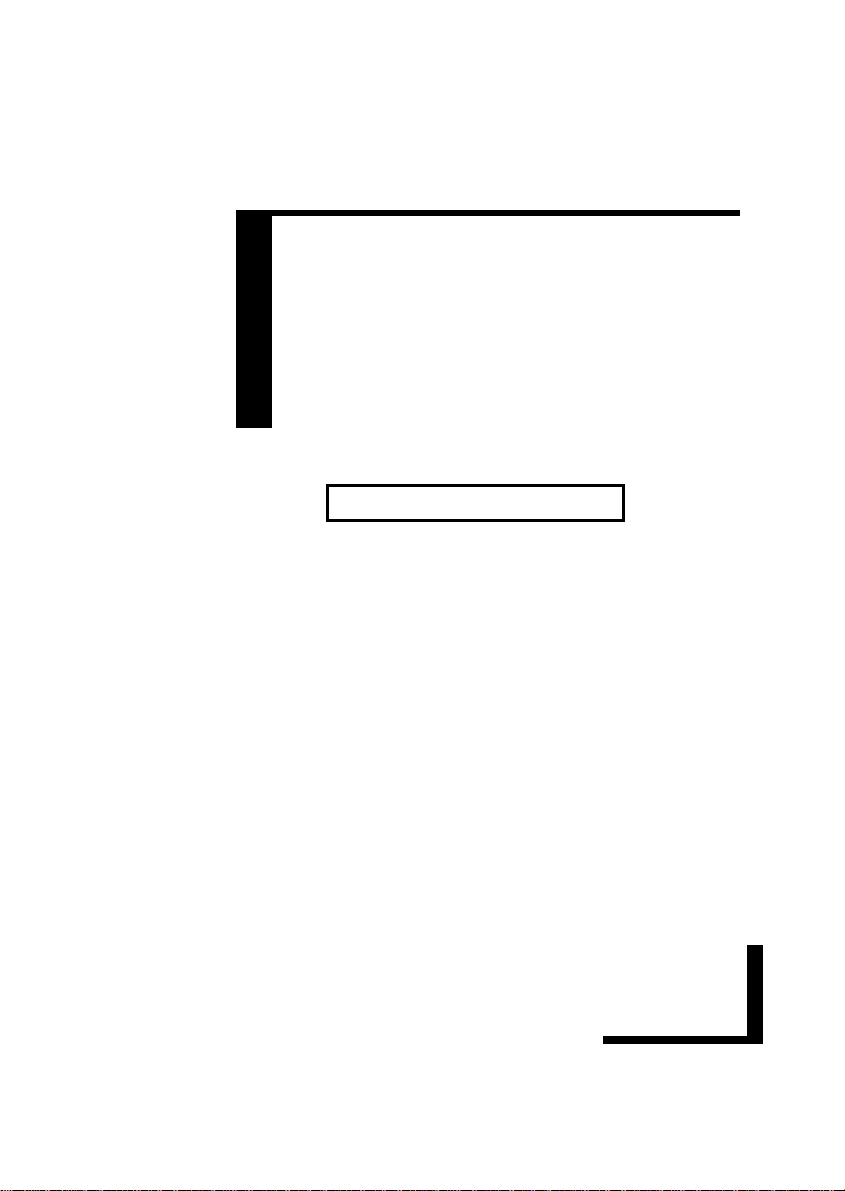
VD-Receiver
D
PlaPla
Pla
PlaPla
User Guide
Before attempting to connect, operate or
adjust this product, please save and read
this manual completely.
yy
y
yy
erer
er
erer
82-108-00011
Page 2
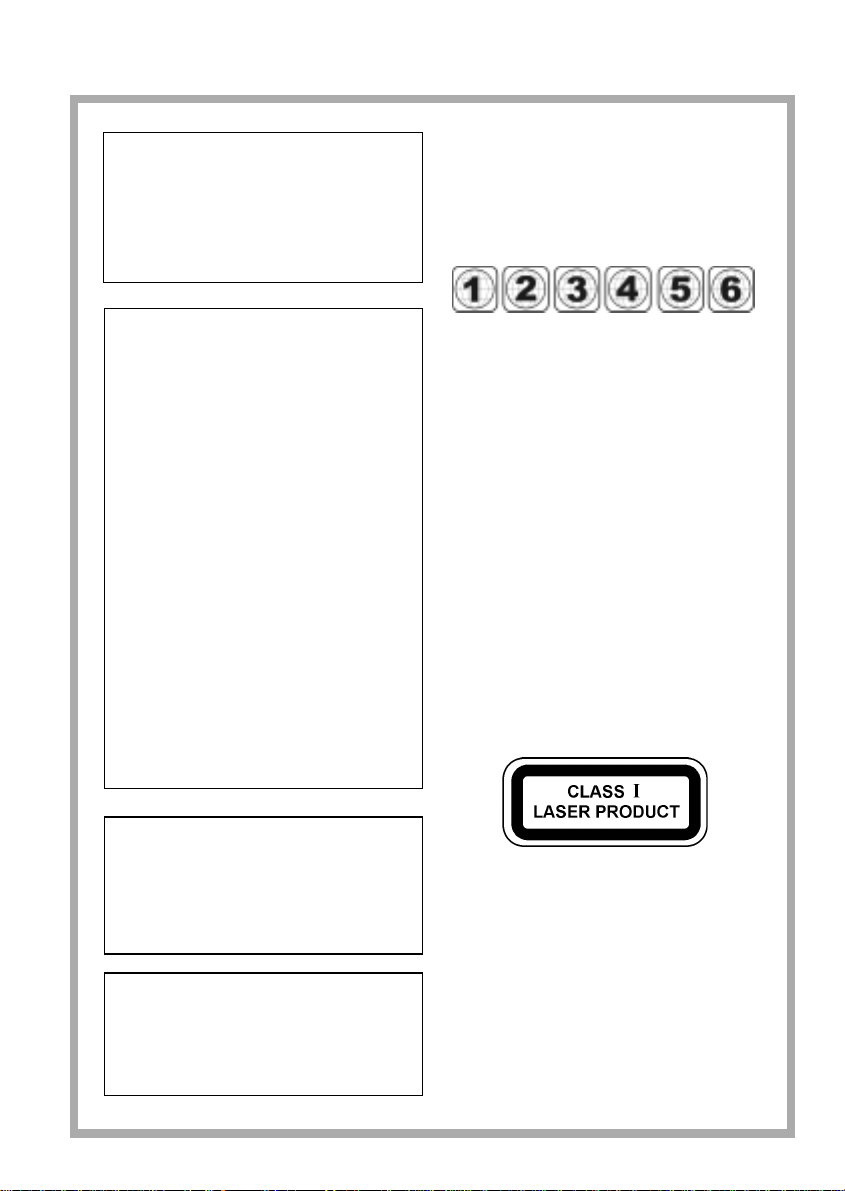
FCC and Safety Information
CAUTION:
This unit employs a laser. Due to possible eye
injury, only qualified service personnel should
remove the cover or attempt to service this
device. Use of controls or adjustments or performance of procedures other than those specified herein may result in hazardous radiation
exposure.
NOTE:
This equipment has been tested and found to
comply with the limits for a Class B digital device
pursuant to part 15 of the FCC Rules. These limits are designed to provide reasonable protection
against harmful interference in a residential installation. This equipment generates, uses and
can radiate radio frequency energy and, if not installed and used in accordance with the instructions, may cause harmful interference to radio
communications. However, there is no guarantee
that interference will not occur in a particular installation. If this equipment does cause harmful
interference to radio or television reception, which
can be determined by turning the equipment off
and on, the user is encouraged to try to correct
the interference by one or more of the following
measures:
– Reorient or relocate the receiving antenna.
– Increase the separation between the equipment
and receiver.
– Connect the equipment into an outlet on a cir-
cuit different from that to which the receiver is
connected.
– Consult the dealer or an experienced radio/TV
technician for help.
Since it is usual for DVD movies to be released at different times in different regions of the world, all players have
region codes and disc can have an optional region code.
If you load a disc of a different region code to your player,
you will see the region code notice on the screen. The
disc will not play, and should be unloaded.
(Possible region codes:)
There are 6 regions (also called “locales”). Each DVD
player and disc will be played in one region ONLY.
1: Canada, U.S., U.S. T erritories
2: Japan, Europe, South Africa, Middle East
(including Egypt)
3: Southeast Asia, East Asia (including Hong Kong)
4: Australia, New Zealand, Pacific Islands, Central
America, Mexico, South America, Caribbean
5: Former Soviet Union, Indian Subcontinent, Africa
(also North Korea, Mongolia)
6: China
Never make or change connections with the
power switched on.
CAUTION VISIBLE AND INVISIBLE LASER
RADIATION WHEN OPEN
AVOID EXPOSURE TO BEAM
(WARNING LOCA TION: INSIDE ON
LASER COVERSHIELD)
This product incorporates copyright protection technology
that is protected by method claims of certain U.S. patents
and other intellectual property rights owned by Macrovision
Corporation and other rights owners. Use of this copyright
protection technology must be authorized by Macrovision
Corporation, and is intended for home and other limited
viewing uses only unless otherwise authorized by
Macrovision Corporation. Reverse engineering or disassembly is prohibited.
This Product incorporates copyright protection technology that is
protected by method claims of certain U.S. Patents and other
intellectual property rights owned by Macrovision Corporation and
other rights owners. Use of this copyright protection technology
must be authorized by Macrovision Corporation, and is intended for
home and other limited viewing uses only unless otherwise
authorized by Macrovision Corporation. Reverse engineering or
disassembly is prohibited.
Manufactured under license from Dolby Laboratories. “Dolby”,
“AC-3” and the double-D symbol are trademarks of Dolby
Laboratories.
Confidential Unpublished Works. ©1992-1997 Dolby Laboratories, Inc. All rights reserved.
ii
Page 3
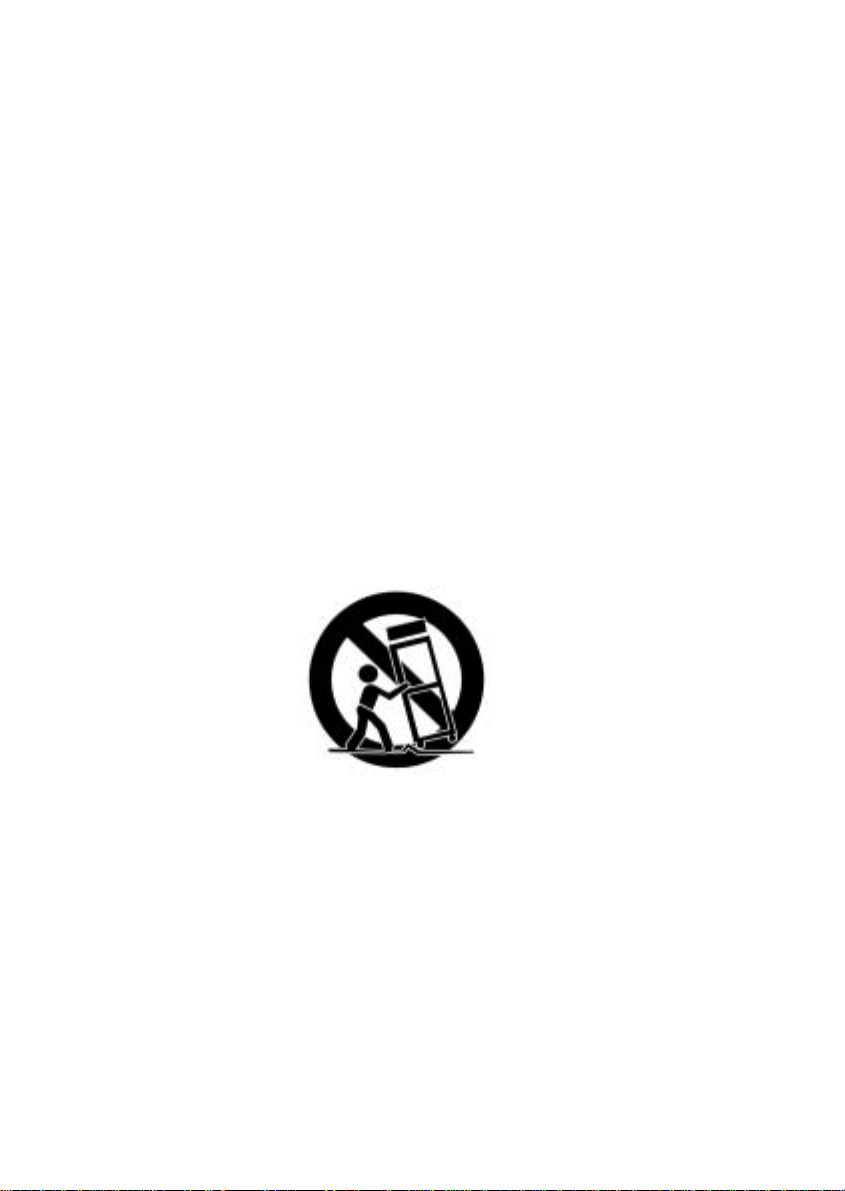
Important Safety Instruction
1. Read these instructions.
2. Keep these instructions.
3. Heed all warnings.
4. Follow all instructions.
5. Do not use this apparatus near water.
6. Clean only with a damp cloth.
7. Do not block any of the ventilation openings. Install in accordance with the manufacturer’s instructions.
8. Do not install near any heat sources such as radiators, heat registers, stoves, or other apparatus
including amplifiers) that produce heat.
9. Do not defeat the safety purpose of the polarized-type plug. A polarized plug has two blades with
one wider than the other. The wide blade is provided for your safety. When the provided plug does
not fit into your outlet, consult an electrician for replacement of the obsolete outlet.
10. Protect the power cord from being walked on or pinched particularly at plug, convenience receptacles, and the point where they exit from the apparatus.
11. Only use attachments/accessories specified by the manufacturer.
12. Unplug this apparatus during lighting storms or when unused for long periods of time.
13. Refer all servicing to qualified service personnel. Servicing is required when the apparatus has been
damaged in any way; such as when the power-supply cord or plug is damaged, liquid has been
spilled or objects have fallen into the apparatus, the apparatus has been exposed to rain or moisture,
does not operate normally, or has been dropped.
14. Use only with a cart, stand, tripod, bracket, or table specified by the manufacturer or sold with the
apparatus. When a cart is used, use caution when moving the cart/apparatus combination to avoid
injury from tip-over.
Outdoor use or wet location applications:
An apparatus that does not comply with the requirements in Appendix A# (Outdoor Use and Wet Location
Apparatus) shall be marked or the instruction manual packed with the word “WARNING” and the following or
equivalent: “To reduce the risk of fire or electric shock, do not expose this apparatus to rain or moisture.
A Class II APPARATUS shall be permanently marked with the words “DOUBLE INSULATION” or “Double
insulated” and “When servicing use only identical replacement parts.”
iii
Page 4
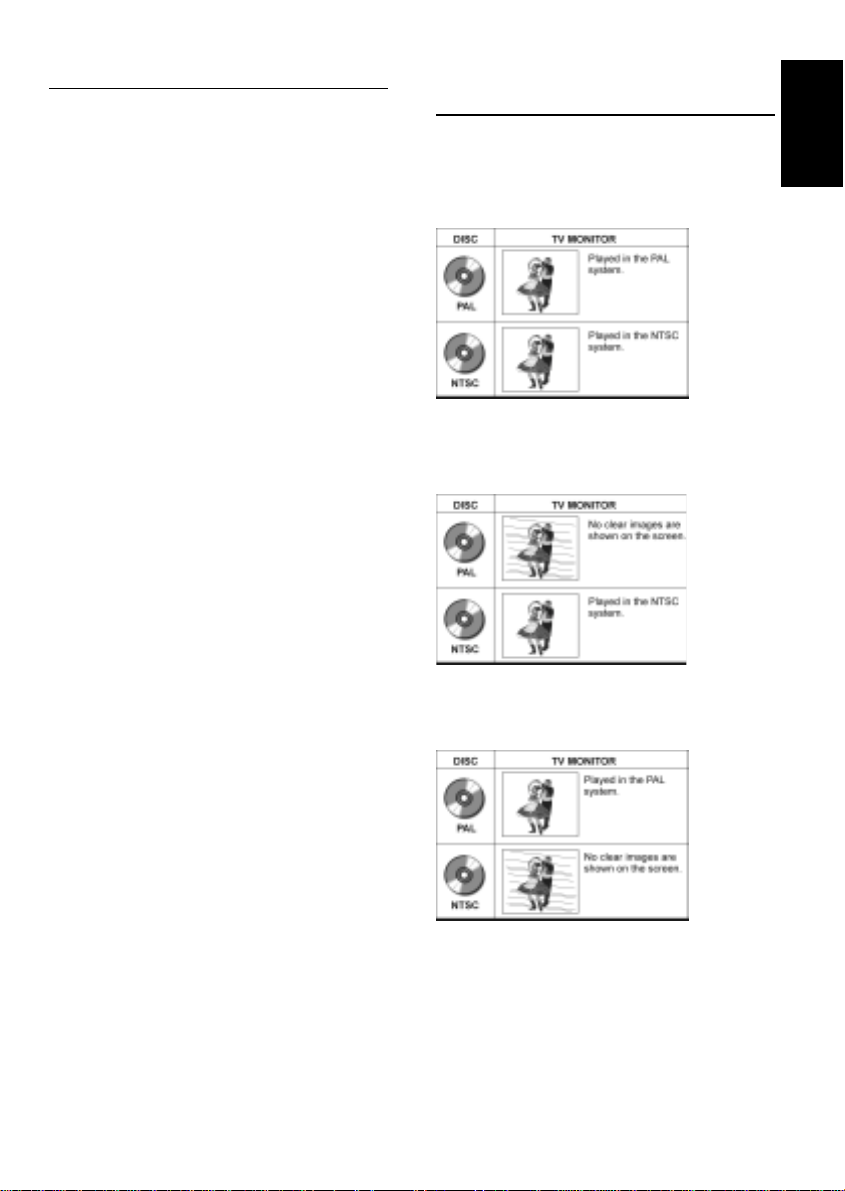
Precautions
Please read these precautions before operating this unit.
!!
Power cord protection
!
!!
To avoid any malfunctions of the unit, and to protect against
electric shock, fire or personal injury, please observe the
following.
" Hold the plug firmly when connecting or disconnecting the
AC power cord.
" Keep the AC power cord away from heating appliances.
" Never put any heavy object on the AC power cord.
" Do not attempt to repair or reconstruct the AC power cord in
any way.
!!
Placement
!
!!
Avoid placing the unit in areas of:
" direct sunlight or heating radiators, or closed automobiles
" high temperature (over 35
" much dust as the internal parts may be seriously damaged.
!!
Non-use periods
!
!!
When the unit is not being used, turn it off. When left unused for a
long period of time, the unit should be unplugged from the
household AC outlet.
!!
No fingers or other objects inside
!
!!
Touching internal parts of this unit is dangerous, and may
"
cause serious damage to the unit. Do not attempt to disassemble the unit.
" Do not put any foreign object on the disc tray.
!!
Keep away from water/magnet
!
!!
Keep the unit away from flower vases, tubs, sinks, etc. If
"
liquids are spilled into the unit, serious damage could occur.
" Never bring a magnet or magnetized object near the unit.
!!
Stacking
!
!!
Place the unit in a horizontal position, and do not place
"
anything heavy on it.
!!
Condensation
!
!!
Moisture may form on the lens in the following conditions:
" immediately after a heater has been turned on
" in a steamy or very humid room
" when the unit is suddenly moved from a cold environment to
a warm one
If moisture forms inside this unit, it may not operate properly. In
this case, turn on the power and wait about one hour for the
moisture to evaporate.
!!
If there is noise interference on the TV while a
!
!!
broadcast is being received
Depending on the reception condition of the TV, interference may
appear on the TV monitor while you watch a TV broadcast and
the unit is left on. This is not a malfunction of the unit or the TV.
To watch a TV broadcast, turn off the unit.
0
C) or high humidity (over 90%)
Selecting the type of disc for
the type of TV connected
Both the DVD discs and video CDs have the material recorded in
the PAL and NTSC systems. Refer to the table below to select the
correct disc type for the type of connected TV.
!!
Connecting to the multi-system TV
!
!!
!!
Connecting to the NTSC TV
!
!!
!!
Connecting to the PAL TV
!
!!
Getting Started
1
Page 5
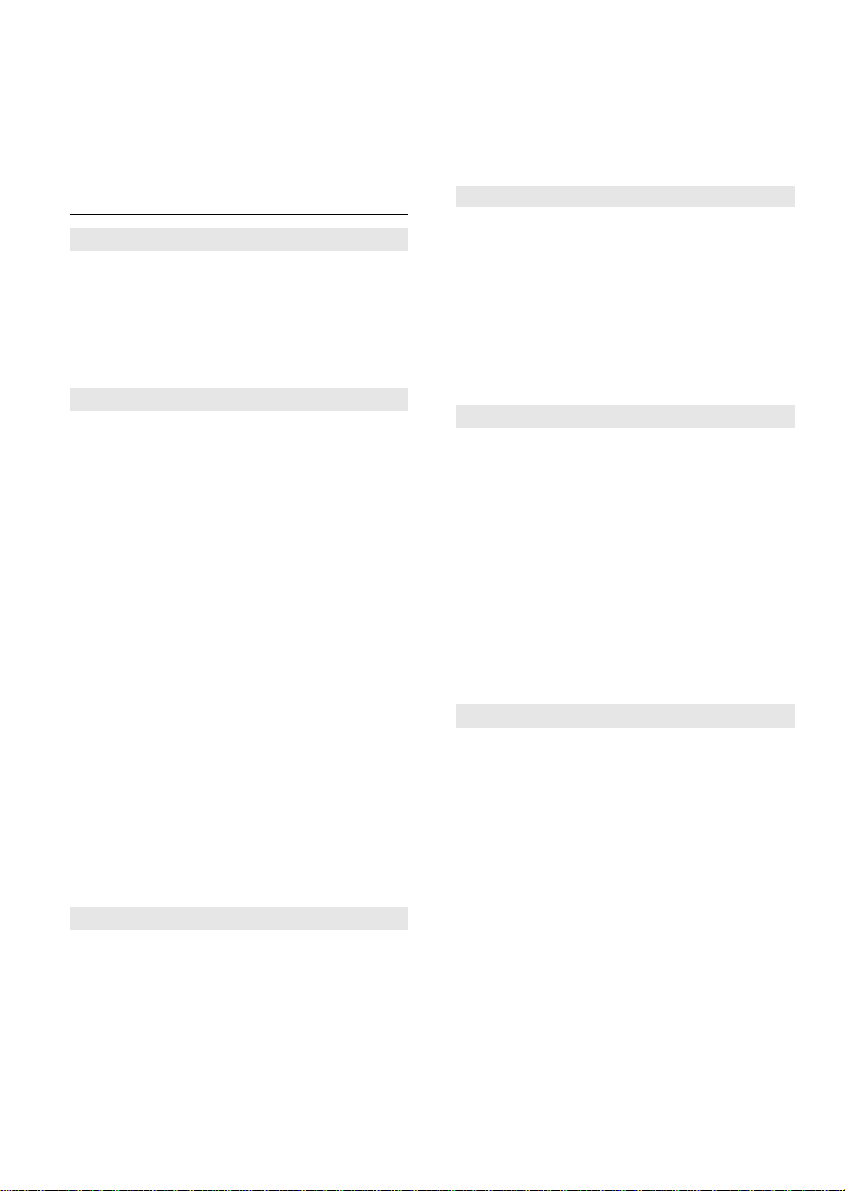
Dear Customers
May we take this opportunity to thank you for purchasing this
DVD player. We strongly suggest that you carefully study the Op-
erating Instructions before attempting to operate the unit and that
you note the listed precautions.
Information ................................................12-13
Repeat playback ............................................. 13
Playing Repeatedly ..................................................................... 13
Repeat Sections Between Two Specific Points (A-B Repeat)... 13
Programming Audio CDs ............................... 14
Playing MP3 Music Discs .............................. 15
Contents
Getting Started:
FCC and Safety Information........................... ii
Important Safety Instruction .......................... iii
Precautions .................................................... 1
Selecting the type of disc for the type of
TV connected ................................................. 1
DVD:
DVD Playback ................................................. 3
Basic Playback............................................................................ 3
Programming DVDs.................................................................... 3
Stopping Playback...................................................................... 4
Rapid Advance (Rapid Reverse)................................................. 4
Skipping Ahead or Back to Chapters ......................................... 4
Still Picture (Pause) .................................................................... 4
Frame Advance (STEP) .............................................................. 4
Slow-Motion Playback ............................................................... 4
Direct Selection of Scenes ........................... 5
Selecting Scenes by Title Number (A)........................................ 5
Selecting Scenes by Chapter Number (B)................................... 5
Selecting Scenes by Time (C) ..................................................... 5
Repeat Playback ............................................ 6
Playing Repeatedly..................................................................... 6
Repeating Sections Between Two Specific Points (A-B Repeat) 6
Convenient functions .................................... 6
Displaying the Information of Scene .......................................... 6
Displaying the Scene With a Larger and Closer View................. 6
Changing Audio Soundtrack Language ........................................ 7
Hiding/Displaying of Subtitles ................................................... 7
Changing Subtitle Language ........................................................ 7
Viewing From Another Angle...................................................... 8
Using the TITLE Menu.............................................................. 8
Using the MENU Function ........................................................ 8
Adusting Video Picture ............................................................... 9
To Mute the DVD Player........................................................... 9
Setting Speaker Sound Balance ................................................... 9
Radio Operation:
AM/FM Tuning ................................................ 16
Manual Tuning ........................................................................... 16
Auto Scan Tuning ....................................................................... 16
Reset Tuning .................................................. 16
To Store Station Into Memory ................................................... 16
To Recall a Stored Station........................................................... 16
To Clear a Stored Station............................................................ 16
RDS Tuning .................................................... 17
Displaying Brocasting Information ............................................ 17
Automatic Searching ................................................................... 17
Initial Settings:
Language Setup ............................................. 18
On Screen Display (OSD) Menu ............................................... 18
Subtitle [DVD] ........................................................................... 18
AUDIO [DVD] .......................................................................... 19
DVD Menu ................................................................................. 19
Video Setup .................................................... 20
TV Shape .................................................................................... 20
TV System.................................................................................. 20
Audio Setup .................................................... 21
Audio [DVD].............................................................................. 21
More Audio [DVD] .................................................................... 21
Send A Test T one [DVD]............................................................ 21
Custom Setup ................................................. 22
Password [DVD] ........................................................................ 22
Rating [DVD] ............................................................................. 22
For Your Reference:
Troubleshooting .........................................23-24
Disc Handling and Maintenance .................. 25
Definition of Terms ........................................ 26
Video CDs/Audio CDs:
Video, Audio CD Playback ..........................10,13
Basic Playback....................................................................... 10, 13
Menu Playback [Video CDs]...................................................... 10
Locating a Specific Track............................................................ 11
Locating a Specific Frame [Video CDs] ...................................... 11
Stopping Playback.................................................................11, 14
Rapid Advance (Rapid Reverse)............................................11, 14
Skipping Ahead or Back to Tracks ........................................ 11, 14
Pause Play ............................................................................ 12, 14
Frame Advance [Video CDs] ...................................................... 12
Slow-Motion Playback [Video CDs].......................................... 12
Setting Audio Sound Effect......................................................... 12
2
Page 6
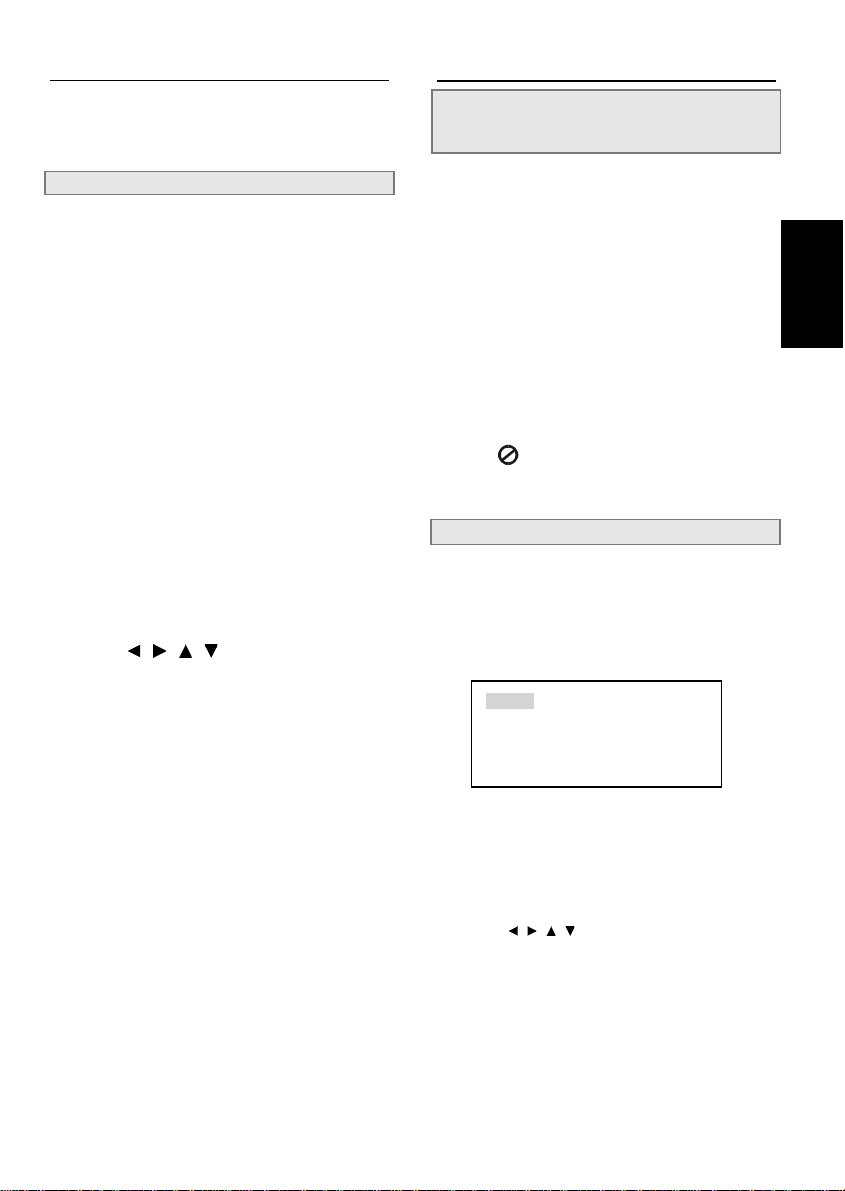
DVD Playback
Preparations
! Power on the TV set, and select “Video” as the TV input.
! Power on the stereo system if the player has been connected
to a stereo system.
Basic Playback
1 Press POWER on.
The power LED is green on.
2 Press EJECT to open the disc tray.
If the unit does not start playback, press FUNCTION
button repeatedly until “No Disc” or “DVD” or “CD” or
“VCD” appears on the DVD display.
3 Place a disc onto the tray.
Hold the disc without touching its surfaces, position
it with the printed title side facing up, align it with the
guides, and place it in its proper position.
4 Press EJECT.
! The disc tray closes and the DVD player starts playback if
the disc does not have any menus recorded on it.
! If the disc has one or more titles recorded on it, a menu screen
will appear on the TV screen.
NOTE: Proceed with steps 5 and 6 when a menu is available on
the disc.
5 Press / / / or the number
button(s) to select the preferred title.
NOTE: T o select a title, input a double-digital number , i.e. 01 for
chapter 1, 02 for chapter 2, etc.
6 Press PLAY.
The player now starts playback of the selected item.
DVD Playback - continued
Stopping Playback and Returning to The
Menu Screen (If a Menu Screen Is Available on The Disc)
Press MENU. The DVD player stops playback, and then
displays the menu screen.
After operation
When the DVD player is not in use, remove the disc and press
POWER to turn off the player.
NOTE:
! The disc continues to rotate while the menu is displayed even
after the player has finished playing a particular disc. When
no further selections are to be played, be sure to press the
STOP button to clear the menu screen.
! If the disc is placed in upside down (and it is a single sided
disc), the player’s display will appear “NO DISC” in few
seconds.
For your reference:
! When “ ” appears while a button is being operated, it
means that the corresponding operation is prohibited by the
player.
Programming DVDs
1 Press STOP.
2 Press MEMORY.
You will see the below program play list displayed on TV screen.
1_ _ _ _ 4 _ _ _ _ 7 _ _ _ _ 10 _ _ _ _
2_ _ _ _ 5 _ _ _ _ 8 _ _ _ _ 11 _ _ _ _
3_ _ _ _ 6 _ _ _ _ 9 _ _ _ _ 12 _ _ _ _
Clear All Play Program
3 Arrange the titles and the chapters in a
play list by pressing the number buttons.
! In the program play list, you can see four blanks following by
each number. First two blanks are title input number. Next
two blanks are chapter input number.
! Move the / / / cursor buttons to highlight the number
for more inputs. The program play list will play in a numeric
order.
DVD
4 Select “Play Program” and then press
Enter.
To Clear Program Play
! Press MEMORY. Select “Clear All” from on-screen display,
and then press ENTER.
3
Page 7
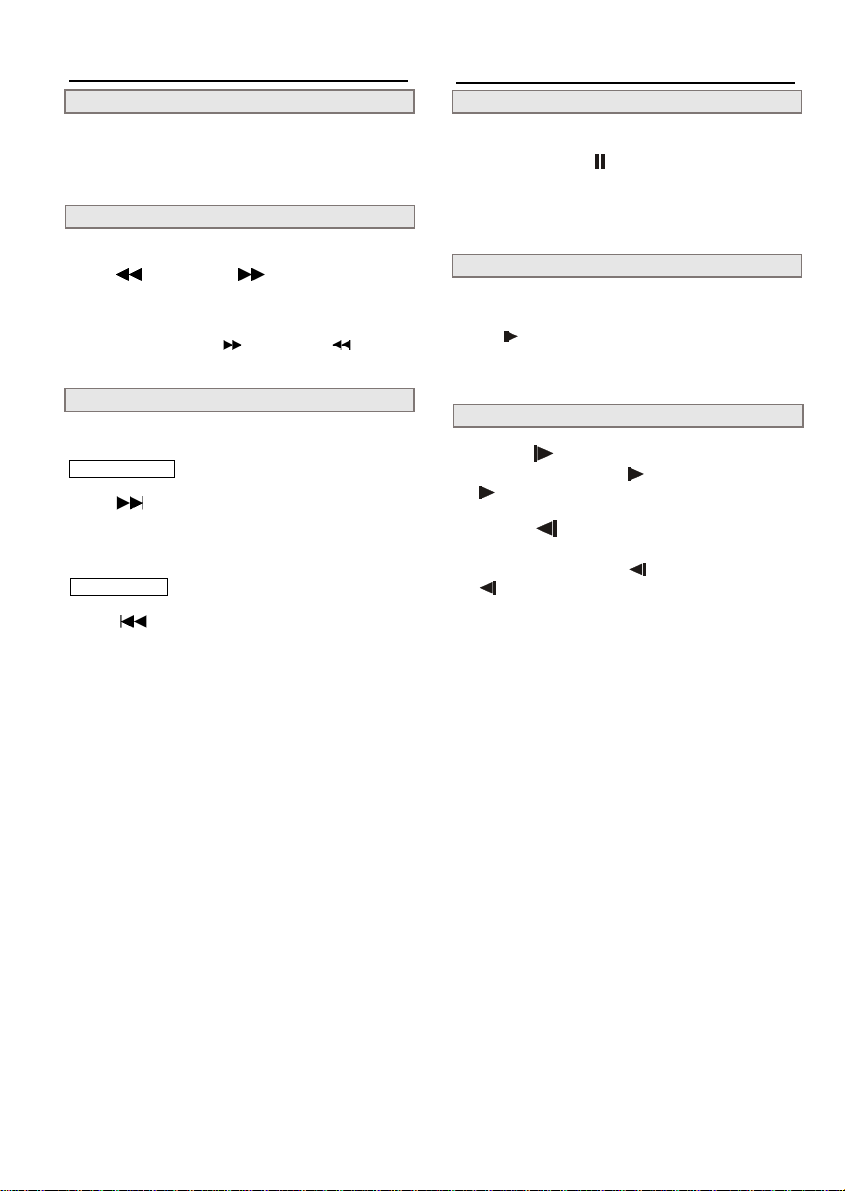
DVD Playback - continued
Stopping Playback
Press STOP button on the remote.
Note: If you want to power off the unit, press the STOP button
on remote first, and then the POWER on the unit.
Rapid Advance (Rapid Reverse)
DVD Playback - continued
Still Picture (PAUSE)
Press PAUSE/STEP once during playback.
The screen is paused and “ “ appears on the TV screen.
To return to normal playback
Press PLAY.
By the remote control:
Press (F. BWD) or (F. FWD) during
playback.
! Normal playback is resumed when you press PLAY.
! The speed of advance (i.e. 2) or reverse (i.e. 2) changes
for each press of the buttons.
Skipping Ahead or Back to Chapters
You can skip a specific chapter or track to playback.
Skipping Ahead
Press (NEXT) on the remote control or
on the DVD player during playback.
Skips a chapter each time you press the button.
Skipping Back
Press (PREV.) during playback.
When you press the button once midway through a chapter, the
DVD player returns to the beginning of the chapter to playback.
The player skips a chapter each time you press the button.
Frame Advance (STEP)
Press PAUSE/STEP twice during playback.
The disc is advanced by one frame each time you press the
button. “
” appears on the TV screen.
To return to normal playback
Press PLAY.
Slow-Motion Playback
Press S.F. (Slow Forward) during playback.
The playback speed changes (i.e. 1/2) each time you press the
button.
S.F.
Press S.R. (Slow Reverse) during playback.
The playback speed changes (i.e. 1/2) each time you press the
S.R.
button.
To return to normal playback
Press PLAY.
4
Page 8
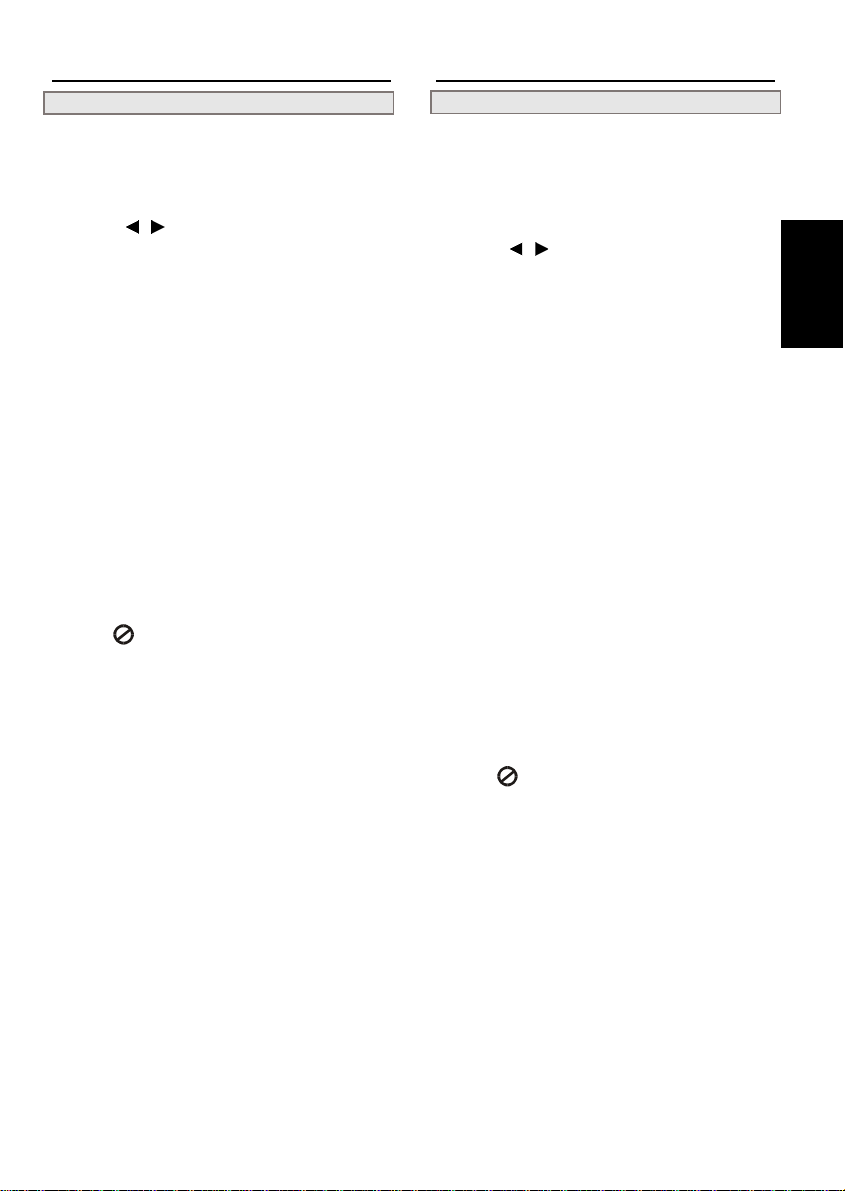
Direct Selection of Scenes
Selecting Scenes by Title/Chapter Number
Allows you to locate specific titles of scenes to playback.
1 Press SEARCH during playback.
2 Press / to move the cursor to
the title and chapter input blanks.
3 Press the number button(s) to select
the possible title and chapter.
! Press CLEAR to clear the Title/Chapter.
Example:
To locate Title 1 Chapter 3, press “0”, “0”, “1” in order for the
Title number, and move the cursor to next 3 input blanks, and
press “0”, “0”, and “3” for the Chapter number.
Direct Selection of Scenes- continued
Selecting Scenes by Time
Example: Viewing a disc from a specific time; for example, 1
hour and 50 minutes.
1 Press SEARCH during playback.
2 Press / to move the cursor to
the time input blanks.
3 Press the number button(s) to specify
the starting time point.
Example:
To locate “01 hr. 50 min. 00 sec.”, press “0”, “1”, “5”, “0”,
“0” and “0” in order.
DVD
4 Press ENTER.
! The DVD player starts playback from chapter 1 of the
selected title/chapter.
To Exit the direct selection of scenes
Press SEARCH once again.
For your reference:
! When “ ” appears while you are pressing a button, it may
indicate that the corresponding operation is prohibited by the
player.
4 Press ENTER.
! The DVD player starts playback from the specified position.
NOTE:
These operations work only with discs for which the elapsed
!
playing time appears on the player’s display during playback.
! For some discs, PLAY may not start from the specified
position even when the steps above have been performed
correctly.
To Exit the direct selection of scenes
Press SEARCH once again.
For your reference:
! When “ ” appears while you are pressing a button, it may
indicate that the corresponding operation is prohibited by the
player.
5
Page 9
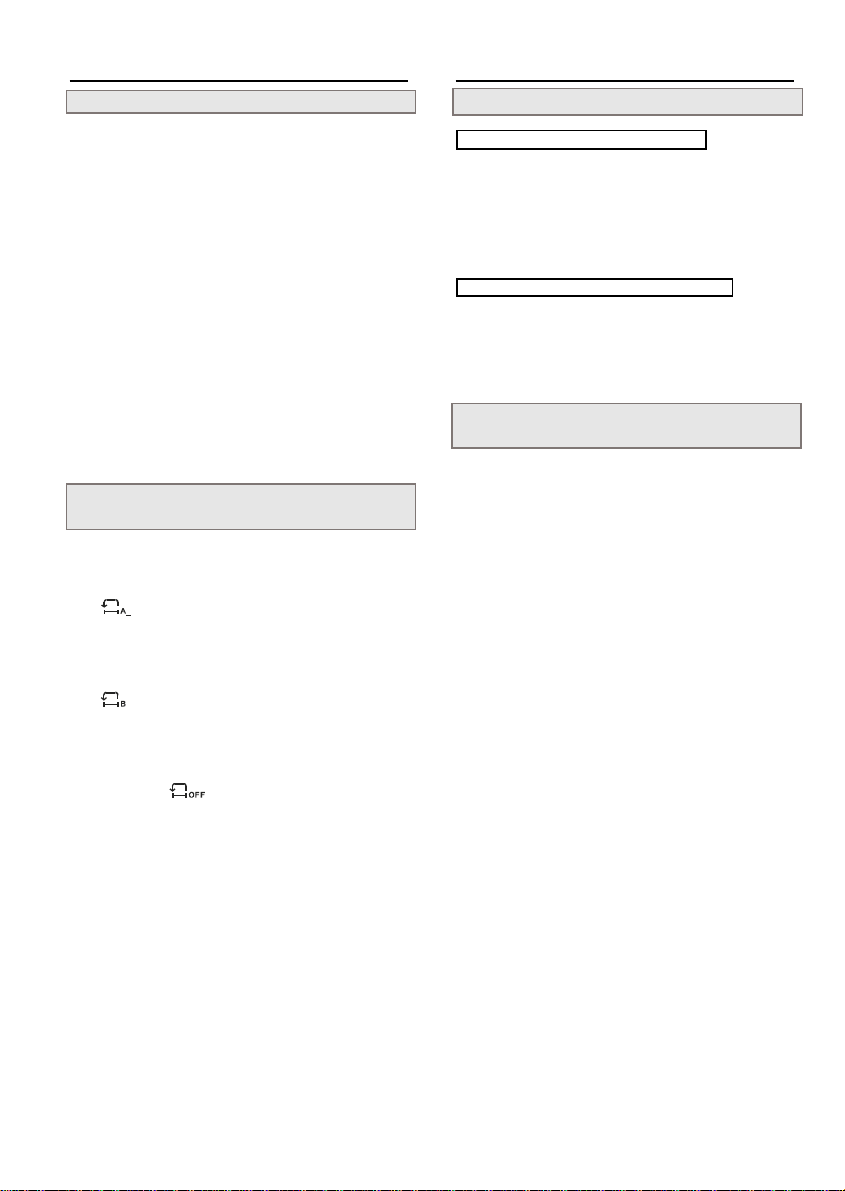
Repeat Playback
Playing Repeatedly
Convenient Functions
Displaying the Information of the Scene
Press 1/ALL REPEA T during playback.
Each time you press the button, the disc will repeat a chapter, a
title, or repeat Off.
Press once : Repeat Chapter
Press twice : Repeat Title
Press three times : Repeat Off
To return to normal playback
Press 1/ALL REPEAT several times until “Repeat Off” appears.
NOTE:
! Repeat playback works only with discs for which the elapsed
playing time appears on the player’s display during playback.
! Repeat playback may not work correctly with some DVDs.
Repeating Sections Between Two Specific
Points (A-B Repeat)
1 Press A-B during playback at the point
where repeat play starts (A).
“ ” appears on the TV screen.
2 Press A-B again at the point where
repeat play ends (B).
“ ” appears.
Repeat playback of points A to B starts playback.
To return to normal playback
Press A-B again. (“ ” appears on the TV screen.)
NOTE:
! A-B repeat playback works only within a chapter.
Displaying the Information of the Scene
1 Press INFO. during playback.
Press INFO. a number of times, the title number, chapter
number, audio language, subtitle language, elapsed time,
multi-angle mark, the Audio format, and Audio channel will
show in sequence on the screen.
Stop Displaying the Information of the Scene
Press INFO. repeatedly until the information disappears. or wait
for few seconds until the information is off automatically.
Displaying the Scene With a Larger and
Closer View
The ZOOM function enables you to take a closer look at the scene
while you are watching a movie.
1 Press ZOOM during playback.
2 Press ZOOM repeatedly to view the
scene in a larger size.
Press ZOOM a number of times to see the scene in x1 or x2 size.
To return to normal playback
Press ZOOM a number of times until “Off” is shown on the TV
screen.
6
Page 10

Convenient Functions - continued
Changing Audio Soundtrack Language
Convenient Functions - continued
Hiding/Displaying Subtitles
Y ou can change the audio language from the one selected at the initial
settings to a different language, if available. (This operation functions only with discs on which multiple audio soundtrack languages
are recorded.)
1 Press AUDIO during playback.
2 Press AUDIO repeatedly to cycle
through the possible language, and
then select one.
For your reference:
! When the possible language is not heard after pressing the
button several times, it may indicate that language is not
available on the disc.
! When you turn on or remove the disc the DVD player will
play back the language which is selected at the initial setting.
If you select a language which is not recorded on the disc the
DVD player will play back a prior language programmed on
the disc.
If a disc provides subtitles, you can choose to hide or display them.
(This operation works only with discs that provide subtitles.)
Press SUBTITLE repeatedly during playback to display subtitles or hide them.
When you press SUBTITLE once, the first subtitle recorded on
the disc will display. The rest of the subtitles recorded will
display in sequence as you press the button.
! Y ou may change to other possible language with this function,
or you can hide the subtitle by pressing this button repeatedly
until “
” appears on the screen.
Changing Subtitle Language
You can change to other subtitle language by pressing SUBTITLE
button, if available.
(This operation works only with discs on which multiple subtitle
languages are provided.)
1 Press SUBTITLE during playback.
! When no subtitles are recorded “ ” will display instead
of the language number.
2 Press SUBTITLE repeatedly until the
possible language is selected.
NOTE:
! In some cases, it may take few seconds to wait for the subtitle
language to change to the selected one after you press the
button.
For your reference:
! If the possible language is not shown after pressing the button
several times, it may indicate that language is not available on
the disc.
! When you turn on or remove the disc, the DVD player will
play back the subtitle language which is selected at the initial
setting. If you select a subtitle language which is not recorded
on the disc the player will play back the default subtitle
language programmed on the disc.
DVD
7
Page 11

Convenient Functions - continued
Viewing From Another Angle
Some DVD discs may contain scenes which have been shot simulta-
neously from a number of different angles. For these discs, the same
scenes can be viewed from each of these different angles using the
ANGLE “
from disc to disc)
” button. (The recorded angles may look different
1 Press ANGLE during playback.
2 Press ANGLE repeatedly until the
possible viewing angle is selected.
Press the angle “ ” button a number of times to change the
viewing angle.
NOTE:
! ANGLE will only function on discs that different angles have
been recorded.
! The viewing angles are shown on the player’s display and you
can select one room them for viewing .
Using the TITLE menu
Normally, DVD discs are divided into titles, and the titles are subdi-
vided into chapters. However, Some DVD discs may not provide
the title menu.
1 Press TITLE during playback.
The DVD menu available on the disc now appears. The menu
details are difference from disc to disc recorded.
Convenient Functions - continued
Using the MENU Function
Some DVD video discs have unique menu structures called DVD
menus. When you play these DVDs you can select language for
subtitles, and the sound or some other features using the DVD menu.
The DVD menu’s contents and operations may be different from
disc to disc.
1 Press MENU.
The DVD menu with a brief introduction appears on the screen.
2 Press / / / to select the possible
item to playback.
3 Press ENTER.
To change other items
Repeat steps 2 and 3.
2 Press / / / to select the possible
item.
Depending on the disc, you can directly locate a specific title by
pressing its assigned number with the number buttons on the
remote.
3 Press ENTER.
you now enter to the selected item.
To enter other menu screen
Repeat steps 2 and 3.
8
Page 12

Convenient Functions - continued
Adjusting Video Picture
You can adjust video brightness and sharpen the edges using TV
SYS. button.
1 Press PICTURE during playback.
2 Press / / / to select the “Bright-
ness” and “Edges”.
3 Press ENTER to toggle the possible
adjustments.
4 Press PICTURE again to save the
changes and exit.
To Mute the DVD Player
In some cases, you may need to mute the DVD player temporarily. This player provides a MUTE function for your selections.
Convenient Functions - continued
Setting Speaker Sound Balance
You can manually adjust the sound balance on all of the speakers,
or individual speakers connected to the DVD player. Therefore,
you can enjoy a best possible home theater surround sound.
1 Press AMP repeatedly to select the
possible item.
“All Ch” (All channel), “Surr Ch” (Surround channel), “Center Ch”
(Center channel), “Subw Ch” (Subwoofer channel), “Bass”, “Treble”
cycle through each time you press ENTER.
2 Press + Volume - buttons to adjust the
speaker volumes.
The scale of volume goes from +10 to -10. The sound is louder
toward + 10, and quieter toward -10.
NOTE:
! This feature works on DVD discs, video discs, audio discs,
and MP3 discs.
! Audio channel appears on the screen and on the DVD display
while you are adjusting the volume.
! The volume dial of the unit can only adjust main volume.
DVD
1 Press MUTE during playback.
2 Press MUTE again to resume the
sound.
! When “MUTE” appears on the screen, the sound now is
muted. To resume the sound, press the button again.
9
Page 13

Video CD Playback
Preparations
! Press on the power button of the TV set, and select “Video”
as the TV input.
! Press on the power button of the stereo system if the player
has been connected to a stereo system.
Basic Playback
1 Press POWER on.
The power LED is green on.
2 Press EJECT to open the disc tray.
If the unit does not start playback, press FUNCTION
button until “No Disc” or “DVD” or “CD” or “VCD”
appears on the DVD display.
3 Place a disc onto the tray.
Hold the disc without touching its surfaces, position it with
the printed title side facing up, align it with the guides, and
place it in its proper position.
4 Press PLAY.
Video CD Playback - continued
Entering other menu screen
After step 4, press .
! To return to the previous menu screen press .
Stopping playback and returning to the
menu screen
Press STOP twice and press PLAY.
! PLAY suspends, and the menu screen appears.
After operation
When the player is not in use, remove the disc and press POWER
off.
NOTE:
! The disc continues to rotate while the menu is displayed even
after the player has finished playing a particular item. When
no further selections are to be played, be sure to press the
STOP button.
! If the disc is placed in upside down (and it is a single sided
disc), the player’s display will appear “NO DISC”.
! The menu details are different from disc to disc recorded.
For your reference:
For video CDs without playback control:
The player starts playback.
For video CDs provided with playback control:
A menu appears after a few seconds.
Menu Playback
! This feature only works on video CDs with playback control
(version 3.0).
! The menu details are different from disc to disc recorded, also
refer to the instructions accompanying the disc.
After steps 1 to 3 above, the menus are displayed on the TV
screen.
5 Press PBC repeatedly until “PBC ON”
appears on TV screen.
6 Press PLA Y.
The player now starts playing automatically.
NOTE:
/ / / cursor buttons may not function to select items
in the menu playback for video CDs with playback control.
Therefore, you may need to input a number to select the item.
What is playback control (PBC)?
If a video CD has “playback control” written on its disc or
jacket, it means that particular scenes or information can be
selected for viewing interactively with the TV monitor using the menu screen.
! When “ ” appears while you are pressing a button, it
means that the corresponding operation is prohibited by the
player.
10
Page 14

Video CD Playback - continued
Locating a Specific Track
This feature allows you to quickly locate a specific track to
playback.
Video CD Playback - continued
Stopping Playback
Press STOP.
1 Press PBC repeatedly in stop mode
until “PBC OFF” appears on TV
screen.
2 Press TITLE.
A track menu containing a number of small video clips
appears on TV screen.
3 Press number button(s) to select the
possible item to playback.
If the clips in the track menu are assigned a number, you can
directly locate a specific track by pressing number buttons
with the remote.
4 Press PLAY.
The player starts playback from the selected track.
Locating a Specific Frame
1 Press PBC repeatedly during playback until
“PBC OFF” appears on screen.
A “PBC OFF” appears on TV screen.
2 Press TITLE.
You will see the video is divided into small sections of pictures.
It starts browsing the sections frame by frame from the point
you press the button.
3 Press PLAY .
The player returns to normal playback.
Rapid Advance (Rapid Reverse)
By remote control:
Press (F. BWD) or (F. FWD) down
during playback.
! Normal playback is resumed when you press PLAY.
! The speed of advance (i.e. 2) or reverse (i.e. 2) changes
for every press of the buttons.
Skipping Ahead or Back to Tracks
Skipping Ahead
Press (NEXT) during playback.
A track is skipped each time you press the button.
Skipping Back
Press (PREV.) during playback.
When you press the button once midway through a track, the
DVD player returns to the beginning of the chapter to playback.
The player skips a chapter each time you press the button.
For your reference:
! When you press
CDs, a menu screen may sometimes be recalled.
or during menu playback of video
Video CD/Audio CD
NOTE:
! This feature may be different from disc to disc recorded.
For your reference:
! When “ ” appears while you are pressing a button, it
means that the corresponding operation is prohibited by the
player.
11
Page 15

Video CD Playback - continued
Pause Play
Video CD Playback - continued
Setting Audio Sound Effect
Press PAUSE once during playback.
The screen is paused and “ “ appears on TV display.
To return to normal playback
Press PLAY.
Frame Advance (STEP)
Press STEP twice during playback.
The disc is advanced by one frame each time you press the
button. “
” appears on the screen.
To return to normal playback
Press PLAY.
Slow-Motion Playback
Press S.F. (Slow Forward) during playback
The playback speed changes (i.e. 1/2) each time you press the
S.F.
button.
Press S.R. (Slow Reverse) during playback.
The playback speed changes (i.e. 1/2) each time you press the
S.R.
button.
NOTE:
! The speed of the slow-motion playback may be different from
disc to disc recorded. Each disc may have different slowmotion playback speed.
To return to normal playback
Press PLAY.
For your reference:
! Slow-motion playback in reverse direction is not possible.
This feature only works on video discs, and audio discs.
You can output the sound with an acoustical effect as Standard,
Classical, Rock, Jazz, Pop, and User (manually settings).
1 Press EQ (Equalizer).
2 Press ENTER repeatedly to select the
possible item.
The possible sound effect items cycle in order each time you
press ENTER.
3 Press EQ again.
The sound effect item you select now states play.
NOTE:
! If you select “User” (manually settings), you can customize
your own sound effect by pressing
buttons to make the adjustments.
/ / / cursor
Information [Video CDs]
Displaying the Information of the Scene
Displaying the Information of the Scene
1 Press INFO. during playback.
Press INFO. repeatedly, the total playback time, the elapsed
time, and the track number will show in sequence on the
screen.
12
Stop Displaying the Information of the Scene
Press INFO. repeatedly until the information disappears. or wait
for few seconds until the information is off automatically.
Page 16

Repeat Playback
Playing Repeatedly
Press 1/ALL REPEAT during playback.
Each time you press the button, the selection changes and the disc
will repeat a track or the entire disc.
Press once : Repeat Single (Repeat a track)
Press twice : Repeat All (Repeat entire disc)
Press three times : Repeat Off
Audio CD Playback
Preparations
! Power on the TV set, and then select “Video” as the TV input.
! Power on the stereo system if the player has been connected
to a stereo system.
Basic Playback
1 Press POWER on.
The power LED is green on.
To return to normal playback
Press 1/ALL REPEA T several times until “REPEAT OFF” appears,
or you can press STOP to cancel the repeat function and then press
PLAY to restart.
NOTE:
! Repeat playback works only with discs for which the elapsed
playing time appears on the player’s display during playback.
Repeating Sections Between Two Specific
Points (A-B Repeat)
1 Press A-B during playback at the point
where repeat playback starts (A).
“ ” appears on TV screen.
2 Press A-B again at the point where
repeat playback ends (B).
“ ” appears.
Repeat playback starts play points A to B repeatedly.
To return to normal playback
Press A-B again (“Repeat Off” appears on the TV screen), or you
can press STOP to cancel the repeat playback, and then press
PLAY to restart normal playback.
NOTE:
! A-B repeat playback can only function within a chapter.
2 Press EJECT to open the disc tray.
If the unit does not start playback, press FUNCTION
button until “No Disc” or “DVD” or “CD” or “VCD”
appears on the DVD display.
3 Place a disc onto the tray.
Hold the disc without touching its surfaces, position it with
the printed title side facing up, align it with the guides, and
place it in its proper position.
4 Press EJECT.
For audio CDs without playback control:
The DVD player starts playback.
Information [Audio CDs]
Displaying the Information of the Playing
Track
Displaying the Information of the Playing track
1 Press INFO. during playback.
Press INFO. repeatedly, the total playback time, the elapsed
time, and the track number will appear in sequence on the
screen.
Stop Displaying the Information of the Playing Track
Press INFO. repeatedly until the information disappears. or wait
for few seconds until the information is off automatically.
Video CD/Audio CD
13
Page 17

Audio CD Playback - continued
Stopping Playback
Press STOP.
Audio CD Playback - continued
Programming Audio CD Soundtrack
You can program soundtracks to play back in your favorite order.
Rapid Advance (Rapid Reverse)
By the remote control:
Press (Rapid Advance) or (Rapid
Reverse) down during playback.
! Normal play is resumed when you play PLAY.
! The speed of forward (i.e. 2) or reverse (i.e. 2) changes
each time you press the buttons.
! You can press MUTE button before operating Rapid
Advance/Reverse playback.
Skipping Ahead or Back to Tracks
Skipping Ahead
Press (NEXT) during playback.
A track is skipped each time you press the button.
Skipping Back
Press (PREV.) during playback.
When you press the button once midway through a track, the
DVD player returns to the beginning of the track to playback. The
player skips a track each time the button is pressed.
Pause Play
Press P AUSE during playback.
The player will pause playback.
To return to normal playback
Press PLAY.
1 Press STOP.
2 Press PROGRAM.
You will see the below list displayed on screen after step 2.
PROGRAM
1 4 7 10
2 5 8 11
3 6 9 12
Clear All Play Program
3 Press the number button(s) to arrange
the play list.
! Move / / / cursor buttons to highlight the number
to input more items. The program play list will play in a
numeric order.
! In the program play list, input a 3-digit number corresponding
to the order of the track number of the audio CD you wish to
play.
4 Select “Play Program”
Now the player will play the program list in numeric order.
NOTE:
! The “PROGRAM” indicator on the DVD display lights on
while playing programmed soundtracks.
! The default playback order will start from the beginning to the
end of the tracks if you did not set the program play. On the
contrary, if you did set all the playback order of the available
tracks, the DVD player will start playback of the order you
specified.
To Clear Program Play
! Press MEMORY. Select “Clear All” from TV screen, and
then press MEMORY again.
! Press EJECT. The program list will be cleared automatically.
“PROGRAM” indicator on the DVD display now is off.
14
Page 18

Audio CD Playback - continued
Shuffle Play
You can play back chapters or tracks in a random order. The
“Shuffle Play” order may be in a different order each time you
play.
Audio CD Playback - continued
Playing MP3 Music Discs
When playing MP3 music discs, proceed the same way you
playback audio discs.
Few operations may be slightly different while playing MP3s.
1 Press SHUFFLE
Press the button repeatedly until “SHUFFLE ON” appears on
screen. The shuffle play will start in few seconds.
NOTE:
! The Shuffle Play will stop playback automatically after all of
tracks have been played once.
! Some DVDs may not perform “Shuffle Play” function.
To Cancel Shuffle Play
! Press CLEAR.
! Press SHUFFLE again until “SHUFFLE OFF” appears on the
screen.
From On-Screen Display
You may playback a track by locating the track from the main menu
on-screen display.
1 Press / / / cursor buttons with
the remote to select a track.
2 Press PLAY or ENTER.
! The DVD player starts playing the selected number.
MP3 Select Track 1/144 00:03:21
01 01 08 01
02 -- 09 ---03 -- SA -- 10 ----04 -- AA -- 11 ----05 ----- 12 ----06 ---- 13 ----
07 --------- 14 ----------
From On Screen Display
You can select the track from the DVD display by pressing its
respective track number.
1 Press number buttons with the remote
in accordance with its respective track
number.
! For example track 98, track 100, and etc.
Video CD/Audio CD
2 Press PLAY or ENTER.
The DVD player will automatically play back in a while if you
didn’t press PLAY or ENTER.
NOTE:
The default playback order will start from the beginning to the
!
end of the tracks if you did not select a track to play.
! To go back to the root directory, press MENU.
! You cannot make a program play on MP3 discs.
15
Page 19

Radio Operation
AM/FM T uning
Radio Operation - continued
To Recall a Stored Station
1 Press POWER on.
The power LED is green on.
2 Press FUNCTION button.
Press FUNCTION button repeatedly until “FM” or “AM”
appears in the DVD display.
3 Press BAND button.
Press the BAND button to select a possible frequency band.
(FM or AM)
4 Press the -Tuning + ( or ) but-
tons to tune into the desired station.
Manual Tuning
! Press the cursor (< or >) buttons as many times as required
to adjust the frequency shown on the DVD display to the
frequency of possible station.
Auto Scan Tuning
! When each time the -Tuning+ ( or ) buttons is
pressed, scanning will start automatically searching the first
receivable broadcast station to tune in.
NOTE:
! When radio interference occurs during auto scan tuning, auto
scan may stop automatically at that point.
! If a weak station frequency is found during auto scan tuning,
the station will be skipped.
! If a radio station tuned in is weak, you may slightly adjust
the frequency with the manual tuning the cursor (< or >)
buttons
! “Stereo” will appear on the DVD display when an FM
station broadcast in stereo.
1 Press POWER on.
The power LED is green on.
2 Press FUNCTION button to tuner.
3 Press the -PRESET + ( or )
buttons to select the desired station
among stored stations.
The stations number will appear in the display in numerical order.
To clear a Stored Station
1 Press POWER on.
The power LED is green on.
2 Press FUNCTION button to tuner.
3 Press the -PRESET + ( or )
buttons to select the stored station
you want to clear.
4 Press CLEAR button.
Preset T uning
You can store up to 75 stations in memory (50 FM stations + 25
AM stations) and recall them simply by pressing the buttons.
To Store Stations Into Memory
1 Perform Steps 1 - 4 in the “Tuning”
section.
2 Press MEMORY button.
“MEMORY” will flash on the DVD display. Press “MEMORY”
once again to store the station in numerical order, starting FM 01
or AM 01.
! You can store the station in the selected station number.
For example:
FM 12: Press 12 from number buttons on the remote
control and press “MEMORY” twice.
16
Page 20

Radio Operation
RDS Tuning
1 Press POWER on.
The power LED is green on.
2 Press FUNCTION button.
Press FUNCTION button repeatedly until “AM/FM” appears in
the DVD display.
3 Press BAND button.
Press the BAND button to select a possible FM frequency band.
4 Press the -Tuning + ( or )
buttons to tune into the desired FM
station with RDS service.
When a RDS station is tuned in, you will see RDS appears on the
radio display.
Displaying Brocasting Information
What is RDS?
RDS (Radio Data System for VHF/FM broadcasting) are inaudible
sent along with FM radio frequencies.
While listening to a RDS station, listeners can
see additional information provided by broadcasters about the station using text display on the
radio inculding PS (Program Service name), TP
(Travel Program), T A (Travel Announcement), A F
(Alternative Frequencies), and some of the
newer features such as Program Type (PTY),
Radiotext (RT), and etc.
digital signals, which are
1 Press RDS button.
You may see the program service name (PS) on an maximum
eight character alpha-numerical display instead of
frequency, or Radio Text
maximum 128 characters.
message (RT) which contains
Automatic Searching
Radio Data System provides many convenient search functions in
addition to Program Type (PTY) Search tuning.
Some RDS stations send Program Type Identification code which
is to provide information about program type, such as NEWS,
SPORTS, EDUCATION, CULTURE, and etc.
31 types of programs. 16 types are allotted in Europe and
23 types in USA.
among a specified program type with PTY search function. For
example, if you wish to tune into SPORTS program, do following
steps;
You may search your favorite programs
There are Total
1 Press PTY button repeatedly until
SPORTS appears.
You may press the button to cycle throught possible program
types.
2 Press SEARCH button.
Press the button to search the available SPORTS programs that
are automatically searched.
Video CD/Audio CD
17
Page 21

LANGUAGE SETUP
On-Screen Display (OSD) Language Setting
On-screen display provides the information about a disc and its
operational status on the TV screen. This feature allows you to
set various languages for the on-screen display (OSD).
LANGUAGE SETUP- continued
SUBTITLE [DVD]
You can select a possible subtitle language among various
languages that has been recorded on discs.
1 Press SETUP in the stop mode.
2 Press / to select “LANGUAGE
SETUP” then press ENTER.
3 Press / to select “OSD Menu” then
press ENTER.
To finish the setup operation
Press RETURN or SETUP button to exit.
1 Press SETUP in the stop mode.
2 Press / to select “LANGUAGE”
and press ENTER.
3 Press / to select “SUBTITLE” then
press ENTER.
To return to the SETUP MENU screen
Press / to return to the setup menu heading.
To finish the setup operation
Press RETURN or SETUP button to exit.
For your reference:
! If the language selected is not recorded on the disc, the subtitle
will play back the top-priority language of the disc.
18
Page 22

LANGUAGE SETUP- continued
AUDIO [DVD]
You can select a possible soundtrack language among various
languages that has been recorded on DVD discs.
1 Press the SETUP in the stop mode.
2 Press / to select “LANGUAGE”
then press ENTER.
A drop-down menu appears on TV screen
LANGUAGE SETUP- continued
DVD MENU
You can select a possible language among various languages to
display the disc menu messages that have been recorded on DVD
discs.
1 Press SETUP in the stop mode.
2 Press / to select “LANGUAGE” and
press ENTER.
A drop-down menu appears on TV screen.
3 Press / to select “AUDIO” then
press ENTER.
A list of available languages appears.
ORIGINAL:
The top-priority language of each disc will always play back
first.
To return to the setup menu
Select / to return to the setup menu heading.
To finish the setup operation
Press RETURN or SETUP to exit.
For your reference:
! If the language selected is not recorded on the disc, the DVD
player will play back the top-priority language of the disc.
3 Press / to select “DVD MENU” then
press ENTER.
A list of available languages appears.
To return to the setup menu
Select / to return to the setup menu heading.
To finish the setup operation
Press RETURN or SETUP to exit.
For your reference:
! If the language selected is not recorded on the disc, the DVD
player will playback the top-priority language of the disc.
Initial Settings
19
Page 23

SCREEN SETUP
TV Shape
According to the TV set connected to the player you can set your
TV display size to 4:3 Pan Scan or 4:3 Letter Box or 16:9 for a
wide-screen TV .
1 Press SETUP in the stop mode.
2 Press / to select “VIDEO” and
press ENTER.
SCREEN SETUP- continued
TV SYSTEM
The player provides “PAL”, “NTSC”, and “AUTO” settings for
your selection. (Refer to page 1 for the examples).
Video output changes according to the playback disc’s recorded
format. When connecting the DVD player to your TV, set the
“TV SYSTEM” from the on-screen display to the format that is
compatible with your TV’s system. You can set “AUTO” if your
TV is a multi-TV system that supports both PAL and NTSC.
1 Press SETUP.
3 Press / to select “TV Shape” then
press ENTER.
4 Press / to select a possible TV
display.
4:3 PS
Select 4:3 PS for a conventional size TV set.
Video material formatted in
the pan & scan style is
played in that style (the left
and right edges are cut off).
4:3 LB
Select 4:3 LB for a conventional size TV set.
! Video material not formatted in the pan & scan style is played
16:9
Select WIDE for a wide-screen TV set.
! Setting the wide-screen TV to “FULL” mode is also neces-
! Each screen shows an example when the video material for a
(factory preset setting)
Black bands appear at top
and bottom of screen
(letter-box style).
in the letter-box style.
Played in “FULL” size.
sary.
wide-screen is played.
2 Press / to select “VIDEO” and
press ENTER.
3 Press / to select “TV SYSTEM”,
then press ENTER.
4 Press
! We strongly recommend you to select “AUTO” setting in
! PAL-M is only for Brazil.
5 Press ENTER.
To return to the setup menu
Select / to return to the setup menu heading.
To finish the setup operation
Press SETUP to exit.
/ to select the appropriate TV
system for your clearest view.
order to autoplay the corresponding disc materials and
prevent the unnecessary exchanging process.
5 Press PLA Y.
To return to the setup menu
Select / to return to the setup menu heading.
To finish the setup operation
Press SETUP to exit.
20
Page 24

SCREEN SETUP- continued
Audio [DVD]
The DVD players provides various types of audio output to set
on and that include 2-channel digital stereo sound, and Dolby
Digital 5.1/DTS digital surround sound.
SCREEN SETUP- continued
More Audio [DVD]
You can obtain the full benefit of Pro Logic from the same DVD
movies that provide full 5.1-channel Dolby Digital soundtracks, as
well as from titles with the Dolby Surround mark.
1 Press SETUP in the stop mode.
2 Press / to select “AUDIO” and
press ENTER.
3 Press / to select “Analog Out” or
“Digital Out”, and then press ENTER.
! If you want to listen to the sound of audio CDs and DVDs in
stereo on your audio system via analog output, select “Analog
Out”.
! If you want to listen to the home theater surround sound of
DVDs on your multiple dynamic speakers, select “Digital
Out”.
4 Press / / to select “Dolby D” or
“DTS” or “MP3” or “Other”, and then
press ENTER.
! Select the audio setting “Dolby D”, “DTS”, “MP3”, or
“Other” depending on the kind of audio discs you play on the
DVD video player.
5 Press / / to select a high qual-
ity dynamic or a stereo sound.
! If you set “Digital Output” to <Raw> from on-screen display
the sound will be output as the original sound recording
format on DVD discs (For example, Dolby Digital, DTS). If
you set to <PCM>, the sound will ONLY be output as Linear
PCM format sound in disregards to the original sound
recording format on DVD discs. Linear PCM format sound
can ONLY hear digital stereo (2-channel) sound though the
playback disc may provide 5.1-channel digital surround
sound.
1 Press SETUP in the stop mode.
2 Press / to select “MORE AUDIO”
and press ENTER.
3 Press / to switch “Pro Logic” to
“ON” or “OFF”, and then press ENTER.
! Switch “Pro Logic” ON, the DVD player can provides Dolby
Pro Logic Surround sound by connecting to a multiple speaker
system (right and left front speakers, a center speaker, and
one or two rear speakers).
! Switch “Pro Logic” OFF when you want to play a DVD
audio discs via 2-channel digital sound output.
Send A T est T one
You can output a test tone to check each individual speaker for
realistic surround sound after connection.
4 Perform the step 1 and 2
5 Press / to select “PINK NOISE”
6 Press / / to select a speaker
you want to send a test tone.
! You will hear the test tone from the speaker you selected.
Initial Settings
6 Press ENTER.
WARNING:
Do not connect both analog output (R/L) and digital output
!
(Coaxial/optical) at the same time for audio output.
To return to the setup menu
Select / to return to the setup menu heading.
To finish the setup operation
Press SETUP to exit.
NOTE
! Select “PINK NOISE” to “OFF” to turn off the test tone.
To return to the setup menu
Select / to return to the setup menu heading.
To finish the setup operation
Press SETUP to exit.
21
Page 25

CUSTOM SETUP
Password [DVD]
A viewer rating lock enables you to lock the DVD video discs that
contain violent scenes which is not suitable for children to view.
1 Press SETUP in the stop mode.
2 Press / to select “RA TING” and
press ENTER.
3 Press / to select “Password”and
press ENTER.
CUSTOM SETUP- continued
Rating [DVD]
You can set on the rating lock to a specific rating so that the DVD
video discs rated higher than the rating you selected cannot play
unless the correct password is entered.
The Ratings are : 1. Kid Safe 5. PG-R
2. G 6. R
3. PG 7. NC-17
4. PG-13 8. Adult
1 Complete the steps on previous “Pass-
word” setup to unlock the rating first.
you can see “ ” appears on screen.
2 Press / to select “Rating”
4 Enter a 4-digit password and press
ENTER.
Factory pre-set password : 9999
! you need to enter “9999” to set the rating for the first
time when purchasing your DVD from the store.
! To change the password, input the old password to
unlock the rating as you can see “
and then enter a new password to lock the rating as you
” appears on screen.
can see “
To return to the setup menu
Select / to return to the setup menu heading.
To finish the setup operation
Press SETUP to exit.
For Your Reference:
! You can use the viewer rating lock ONLY with DVD video discs
featured with the rating lock function.
! Some discs may not be encoded with specific rating level
information though its disc jacket says that is for “adults”. For
those discs, the rating lock will not function.
” appears on screen,
3 Press ENTER to select a rating.
Press ENTER to cycle possible ratings.
4 Press / to go back to “Password”
setup, and input a new password to
lock the rating.
you can see “ ” appears on screen.
5 Press ENTER.
To return to the setup menu
Select / to return to the setup menu heading.
To finish the setup operation
Press SETUP to exit.
22
Page 26

Troubleshooting
Before requesting service for the DVD player, check the chart below for a possible cause of the problem you are experiencing. Some simple
checkups or a minor adjustment on your part may eliminate the problem and restore proper operation.
SYMPTOM (COMMON) REMEDY
No power. • Insert the power plug securely into the power outlet.
The player does not start playback when • Condensation has formed: wait about 1 to 2 hours to allow the player to dry out.
PLAY is pressed. • This player cannot play discs other than DVDs, video CDs and audio CDs.
The player starts playback but stops • The disc may be dirty and may require cleaning.
immediately. • Ensure that the disc is installed with the label side up.
No picture. • Ensure that the equipment is connected properly.
No sound. • Ensure that the equipment is connected properly.
Distorted sound. • Ensure that the input settings for the TV and stereo system are proper.
No audio at Digital Output. • Check the digital connections.
Distorted picture. • Check the disc for fingerprints and clean with a soft cloth, wiping from center to edge.
Completely distorted picture or no color in • The disc format is not according to the TV-set used (PAL/NTSC).
picture.
Picture is distorted during rapid advance or • The picture will be somewhat distorted at times: this is normal.
rapid reverse.
No rapid advance (or rapid reverse) playback. • Some discs may have sections which prohibit rapid advance (or rapid reverse).
No 4:3 (16:9) picture. • Choose the correct setup “TV DISPLAY” item which matches the TV set used.
No operations perform with the remote • Check the batteries are installed with the correct polarities (+ and –).
control. • The batteries are depleted: replace them with new ones.
No key operation (by the DVD player and/ • Turn the unit off and then back to on. Alternatively , turn off the unit, disconnect the AC power cord and then
or the remote control) is effective. re-connect it. (The player may not be operating properly due to lightning, static electricity or some other
• Check if the ON/OFF button on the front of the player is set to on.
• Check if no power at the AC outlet by plugging in another appliance for a test.
• Check if the disc is defective by trying another disc.
• Check the region (local) code.
• Ensure that the input setting for the TV is “Video”.
• Check if the TV is on.
• Select the same channel and source on the TV as on the player.
• If using a HiFi amplifier, try another sound source.
• Check the Audio Output Setting menu to make sure that Analog Output is selected.
• No sound is heard during still picture (pause) or slow-motion playback.
• Check the settings menu to make sure that the digital output is set to on.
• Check if the audio format of the selected audio language matches your receiver capabilities.
• Sometimes a small amount of picture distortion may appear. This is not a malfunction.
• Point the remote control unit at the remote control signal sensor and operate.
• Operate the remote control unit at a distance of not more than 7 meters from the remote control signal sensor.
• Remove the obstacles between the remote control unit and remote control signal sensor.
external factor.)
For Your Reference
SYMPTOM [DVD] REMEDY
PLAY does not start playback even when • This may be a result of the parental lock function that has been set. Confirm the “PARENTAL” setup.
title is selected.
Audio soundtrack and/or subtitle language is • If the audio soundtrack and/or subtitle language does not exist on the disc, the language selected at the initial
not the one selected at the initial settings. settings will not be seen/heard.
(Continued on the next page)
23
Page 27

Troubleshooting- continued
SYMPTOM [DVD] REMEDY
No subtitles. • Subtitles appear only with discs that contain them.
Alternative audio soundtrack (or subtitle) • An alternative language can not be selected may result of no more than one language available.
languages cannot be selected.
Angle cannot change. • This function depends on software availability. Even if a disc has a number from angles recorded, these angles
SYMPTOM [Video CD] REMEDY
No menu playback • This only functions for video CDs with playback control (version 2.0 and above).
• Subtitles are hidden from the TV screen. Press SUBTITLE to display the subtitles.
may be recorded for specific scenes only.
24
Page 28

Disc Handling and Maintenance
Handling Precautions
! Hold the disc by the edges so the surface will not be soiled
with fingerprints. (A)
Fingerprints, dirt and scratches can cause skipping and
distortion.
! Do not write on the label side with a ball-point pen or other
writing utensils.
! Do not use record cleaning sprays, benzine, thinner, static
electricity prevention liquids or any other solvent.
! Be careful not to drop or bend the disc.
! Do not install more than 1 disc on the disc tray.
! Do not try to close the disc tray when the disc is not installed
properly. (B)
! Be sure to store the disc in its exclusive case when not in use.
If the surface is soiled (C)
Wipe gently with a soft, damp (water only) cloth.
When wiping discs, always move the cloth from the center hole
toward the outer edge.
(If you wipe the discs using a circular motion, circular scratches
are likely to occur, which will cause noise.)
If the disc is brought from a cold to a
warm environment, moisture may form on
the disc
Wipe this moisture off with a soft, dry, lint-free cloth before using
the disc.
Improper disc storage
You can damage discs if you store them in the following places:
! Areas exposed to direct sunlight
! Humid or dusty areas
! Areas directly exposed to a heat outlet or heating appliance
Disc which cannot be played with this player
! CD-ROM
! CDV
! CD-G
! DVD with a Locale No. other than that shown on the DVD
unit’s Region Code Label on the rear panel
! Do not try to play Photo CD
Maintenance
! Be sure to turn the unit off and disconnect the AC power cord
before maintenancing the unit.
! Wipe this unit with a dry soft cloth.
If the surfaces are extremely dirty, wipe clean with a cloth
which has been dipped in a weak soap-and-water solution and
wrung out thoroughly, and then wipe again with a dry cloth.
! Never use alcohol, benzine, thinner, cleaning fluid or other
chemicals. And do not use compressed air to remove dust.
(A)
○○○○○○○○○○○○○○○○○○○○○○○○○○○○○
(B)
○○○○○○○○○○○○○○○○○○○○○○○○○○○○○
(C)
For Your Reference
25
Page 29

Definition of T erms
Angle
Recorded onto some DVD discs are scenes which have been simul-
taneously shot from a number of different angles (the same scene is
shot from the front, from the left side, from the right side, etc.). With
such discs, the ANGLE button can be used to view the scene from
different angles.
Chapter Number
These numbers are recorded on DVD discs. A title is subdivided into
many sections, each of which is numbered, and specific parts of
video presentations can be searched quickly using these numbers.
DVD
These refer to a high-density optical disc on which high-quality
pictures and sound have been recorded by means of digital signals.
Incorporating a new video compression technology (MPEG II) and
high-density recording technology, DVD enables aesthetically pleas-
ing full-motion video to be recorded over long periods of time (for
instance, a whole movie can be recorded).
DVD has a structure consisting of two 0.6 mm thin discs which are
adhered to each other. Since the thinner the disc, the higher the
density at which the information can be recorded, a DVD disc has a
greater capacity than a single 1.2 mm thick disc. Since the two thin
discs are adhered to each other, there is the potential to achieve
double-sided play sometime in the future for even longer duration
play.
Playback Control
This is recorded on a video CD (version 2.0). The scenes or informa-
tion to be viewed (or listened to) can be selected interactively with
the TV monitor by looking at the menu shown on the TV monitor.
Subtitles
These are the printed lines appearing at the bottom of the screen
which translate or transcribe the dialogue. They are recorded on
DVD discs.
Time Digit
This indicates the play time which has elapsed from the start of a
disc or a title. It can be used to find a specific scene quickly. (It may
not work with some discs.)
Title Number
These numbers are recorded on DVD discs. When a disc contains
two or more movies, these movies are numbered as title 1, title 2, etc.
Track Number
These numbers are assigned to the tracks which are recorded on
video CDs and audio CDs. They enable specific tracks to be located
quickly.
Video CD
This contains recordings of pictures and sound whose quality is on
a par with that of videotape. This player also supports video CDs
with playback control (version 2.0).
26
