Page 1
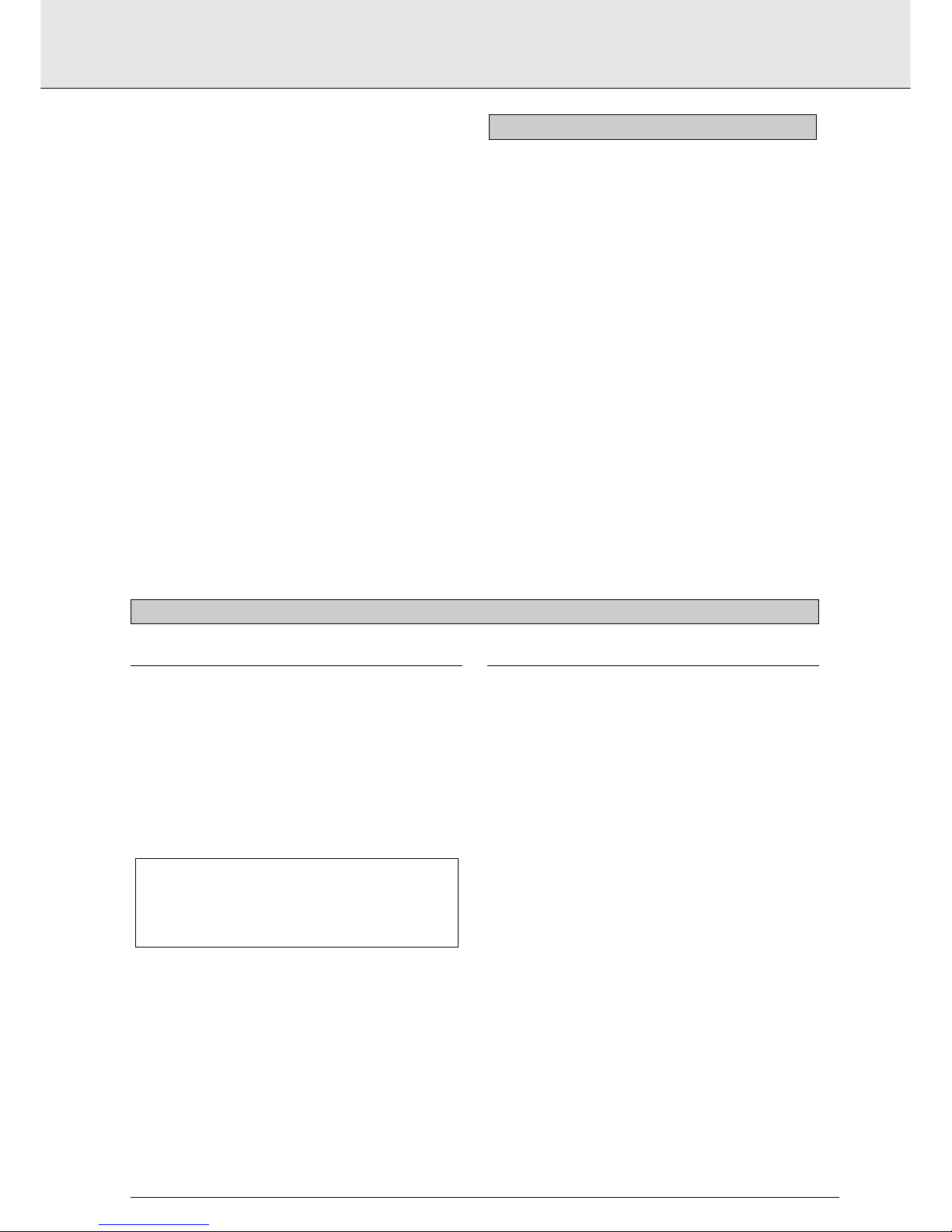
INTRODUCTION ..................................................................P 5
INSTALLATION ....................................................................P 7
STANDARD CONNECTIONS................................................P 9
GETTING STARTED..............................................................P 11
PLAYING A DVD-VIDEO DISC..............................................P 12
PLAYING A VIDEO CD..........................................................P 16
PLAYING AN AUDIO CD......................................................P 18
SETTINGS ............................................................................P 20
PARENTAL CONTROL ..........................................................P 22
BEFORE REQUESTING SERVICE ..........................................P 23
CONTENTS
english
5
INTRODUCTION CONTENTS
THE ENTERTAINMENT MEDIUM FOR THE MILLENIUM
Video was never like this before! Perfect digital studio-quality
pictures with truly 3-dimensional digital multichannel audio.
Story sequences screened from your own choice of camera
angle.
Language barriers broken down by sound tracks in as many as
eight languages, plus subtitles - if available on disc - in as
many as 32. And whether you watch DVD-Video on widescreen or regular TV, you always see it the way it was meant
to be.
DIGITAL VIDEO
DVD-Video uses state-of-the-art MPEG2 data compression
technology to register an entire movie on a single 5-inch disc.
DVD’s variable bitrate compression, running at up to 9.8
Mbits/second, captures even the most complex pictures in
their original quality.
The crystal-clear digital pictures have a horizontal resolution
of over 500 lines, with 720 pixels (picture elements) to each
line. This resolution is more than double that of VHS, superior
to Laser Disc, and entirely comparable with digital masters
made in recording studios.
DVD-Video discs conform to either the PAL or NTSC video
standard. This dual-standard player can play both types, and
present them in the best possible way on your multistandard
TV screen.
As the universal video system of the future, DVD-Video offers
optimal pictures on any TV screen.
Manufactured under license from Dolby Labaratories.
“Dolby” and the double-D symbol are trademarks of
Dolby Labaratories. Confidential Unpublished Works.
©1992-1999 Dolby Labaratories Inc. All rights reserved.
DVD-VIDEO
Page 2
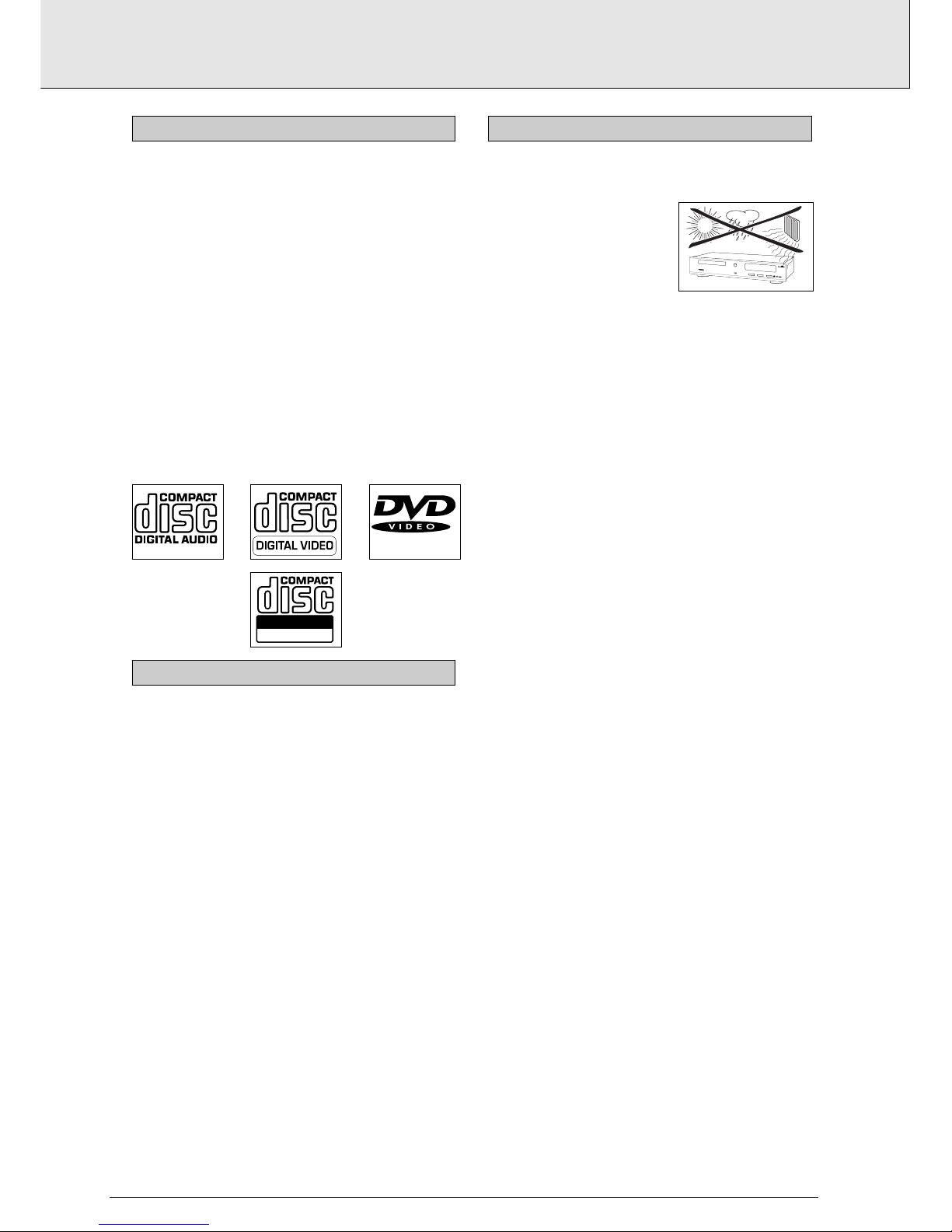
6
english
Your Philips DVD-Video player plays digital video discs
conforming to the universal DVD-Video standard. With it, you
will be able to enjoy full-length movies with true cinema
picture quality, and stereo or multichannel sound (depending on
the disc, and on your playback set-up). The unique features of
DVD-Video, such as selection of sound track and subtitle
languages, and of different camera angles (again depending on
the disc), are all included. What’s more, Philips Parental Control
lets you decide which discs your children will be able to see.
You will find your player remarkably easy to use, by way of the
On-Screen Display and player display, in combination with the
remote control.
In addition to DVD-Video discs, you will also be able to play all
Video CDs and audio CDs. The disc types which run on the
player feature one or more of these logos on the disc packaging:
First check and identify the contents of your DVD-Video player
package, as listed below:
• DVD-Video player;
• Remote Control Handset with separately-packed batteries;
• Power cord;
• Euroconnector cable;
• 1-way video (CVBS) cable;
• 2-way audio cable;
• User Manual.
If any item should be damaged or missing, please inform your
supplier without delay.
Keep the packaging materials; you may need them to
transport your player in the future.
• Place the player on a firm, flat surface.
• Keep away from domestic
heating equipment and direct
sunlight.
• In a cabinet, allow about 2.5 cm
(1 inch) of free space all around
the player for adequate ventilation.
• If the DVD-Video player fails to read discs correctly use a
commonly available cleaning CD/DVD to clean the lens
before taking the DVD-Video player for repair. Avoid other
cleaning methods, which may destroy the lens. Always
keep the tray closed to avoid dust on the lens.
• The lens may cloud over when the DVD-Video player is
suddenly moved from cold to warm surroundings. Playing a
CD/DVD is not possible in such a situation. Leave the DVDVideo player in the warm environment until the moisture
evaporates.
DVD 960
DVD / VIDEO CD / CD PLAYER
OPEN/CLOSE
PLAY PAUSE STOP
PLACEMENT
UNPACKING
Recordable
ReWritable
INTRODUCTION
INTRODUCTION
Page 3
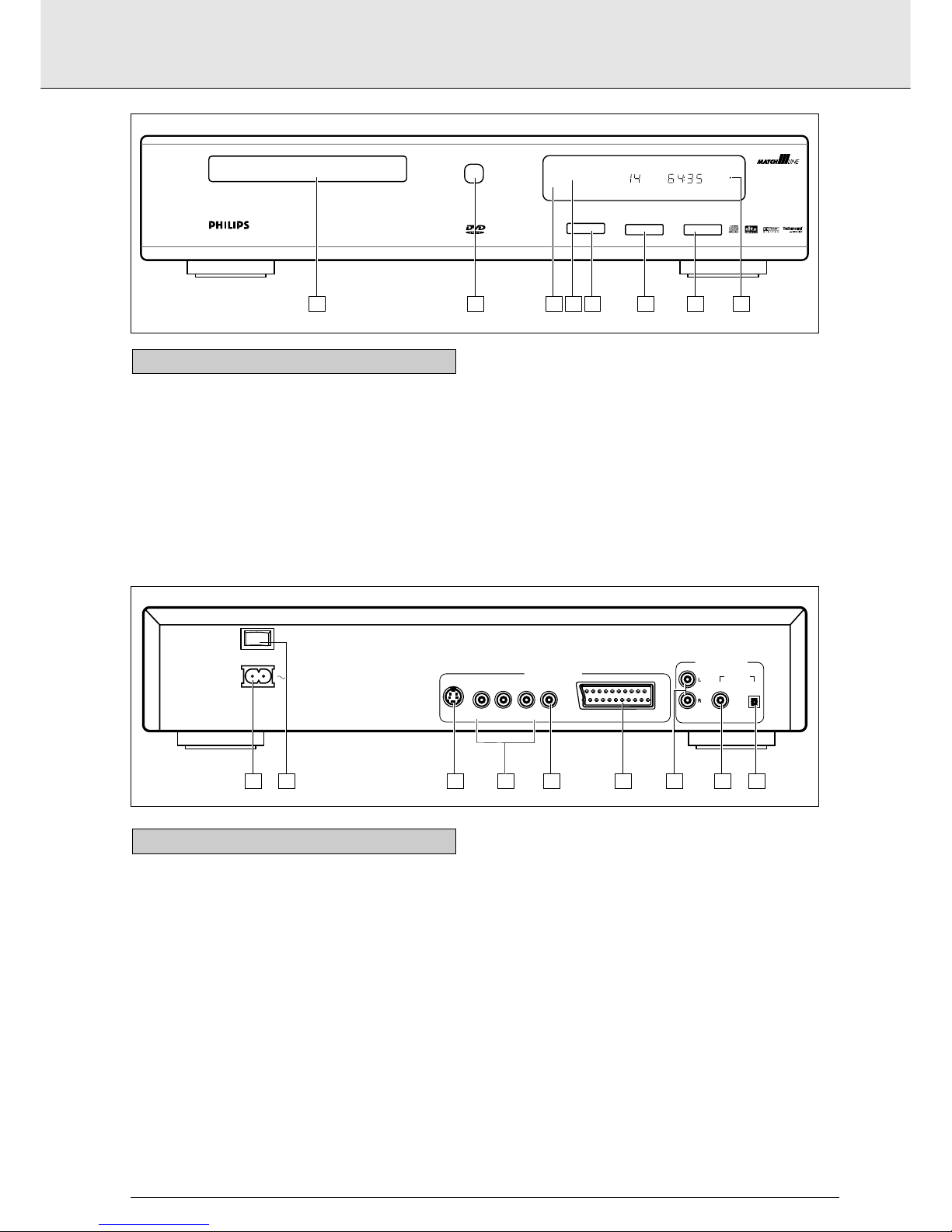
1 Disc loading tray
2 Tray OPEN/CLOSE key
3 Display
4 Remote control sensor
5 PLAY key
6 PAUSE/Still, Step key
7 STOP key
8 Standby indicator
FRONT OF PLAYER
english
7
INSTALLATION
ANALOGY/C
ON / OFF
MAINS
Y U/Cr V/Cb CVBS A/V EUROCONNECTOR (RGB OUT) COAX OPTO
DIG. OUT
AUDIO OUTPUT
VIDEO OUTPUT
1 2 3 4 5 6 7 8 9
DVD 960 DVD / VIDEO CD / CD PLAYER
OPEN/CLOSE
PLAY PAUSE STOP
TIME
TOTAL
1 • 2 • 3 • 4 • 5 • 6 • 7 • 8 • 9 • 10 • 11 • 12 • 13 • 14 • 15 +
CD
TRACK
1 2 3 4 5 76 8
1 Power supply
2 ON/OFF
3 S-Video
4 Component video (YUV); Video output
5 Video (CVBS); Video output
6 A/V Euroconnector
7 Audio R; Audio output R
Audio L; Audio output L
8 Coaxial Digital audio output
9 Optical Digital audio output
CAUTION
Do not touch the inner pins of rear-panel connectors.
Electrostatic discharge may cause permanent damage
to the unit.
REAR OF PLAYER
Page 4
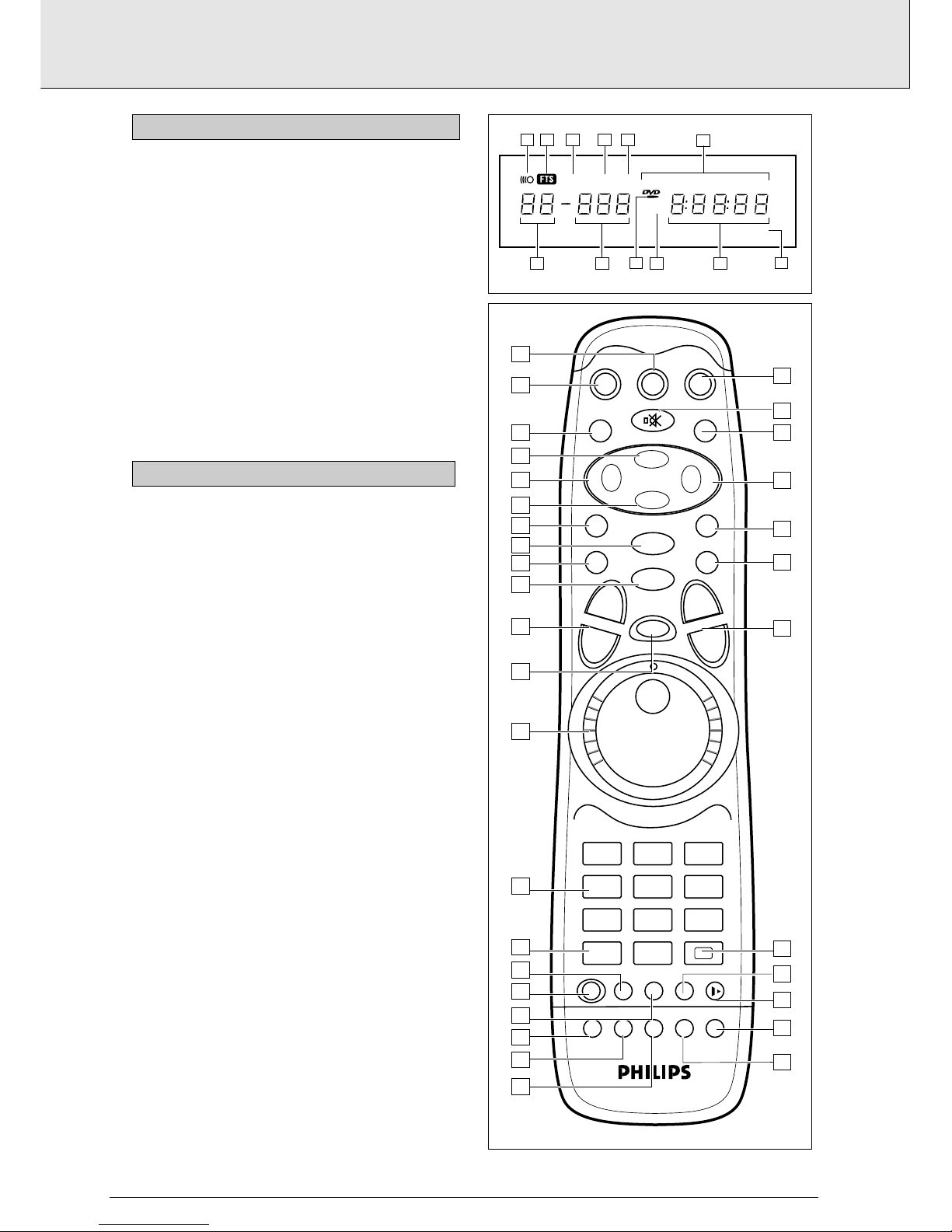
1 Remote control active (flashing)
2 FTS (Favourite Track Selection) active
3 SHUFFLE active
4 PAUSE active
5 SCAN active
6 A-B REPEAT/CHAPTER/TITLE/TRACK mode active
7 Chapter or track calendar
8 TOTAL/REMaining/TRACK TIME in hours, minutes and
seconds
9 (V)CD disc inserted
0 DVD disc inserted
! DVD CHAPTER or VCD/CD TRACK number
@ DVD TITLE number
1 REPEAT (chapter, track, title, disc)
2 A-B REPEAT
3 SCAN On/Off
4 SUBTITLE language selector or Subtitle On/Off
5 SETUP Select player settings menu (in Stop mode only)
6 Select DVD camera ANGLE
7 T-C ; mode selector Title/Chapter
8 Numerical key pad
9 Jog/shuttle control
0 JOG/PAUSE (On/Off)
! TV VOLume (Up/Down)
@ STOP 9 or EJECT
# PREVIOUS O /search backward
$ PLAY 2
% RETURN
^ Cursor down 4
& Cursor left 1
* Cursor up 3
( TITLE; title menu On/Off
) TV POWER
¡ TV /DVD selector
™ DVD /Standby
£ TV Audio MUTE c
≤ MENU; root menu On/Off
∞ Cursor right 2
§ ENTER (acknowledge menu selection)
≥ NEXT P /search forward
• TV Preset (Up/Down)
ª OSD (On-Screen Display) on/off
º AUDIO language selector
⁄ RESUME play from last position
¤ FTS (Favourite Track Selection)
‹ SHUFFLE on/off
+
--
+
--
+
--
+
--
J
K
2
9
TV
TITLE
RETURN
EJECT
TV VOL
TV P
JOG/PAUSE
ENTER
MENU
TV/DVD DVD
123
456
789
0
T-C
+ j
ANGLE
SETUP
SUBTITLE AUDIO RESUME
FTSSHUFFLEREPEATREPEAT
A-B
SCAN
....
12
3
4
21
20
19
18
17
16
15
14
13
12
11
10
9
8
7
6
5
4
3
2
1
33
32
31
30
29
28
27
26
25
24
23
22
TRACKTITLEPAUSE
TIMETRACKTOTAL REM
CHAPTER
CD
REPEAT
SHUFFLE
CHAPTERTITLE TRACK
V
-BA
TRACKTITLEPAUSE
TIMETRACKTOTAL REM
CHAPTER
CD
REPEAT
SHUFFLE
CHAPTERTITLE TRACK
V
-BA
SCAN
1 2 4 53
6
7
89
10
1112
1 • 2 • 3 • 4 • 5 • 6 • 7 • 8 • 9 • 10 • 11 • 12 • 13 • 14 • 15+
REMOTE CONTROL
DISPLAY
english
8
INSTALLATION
Page 5
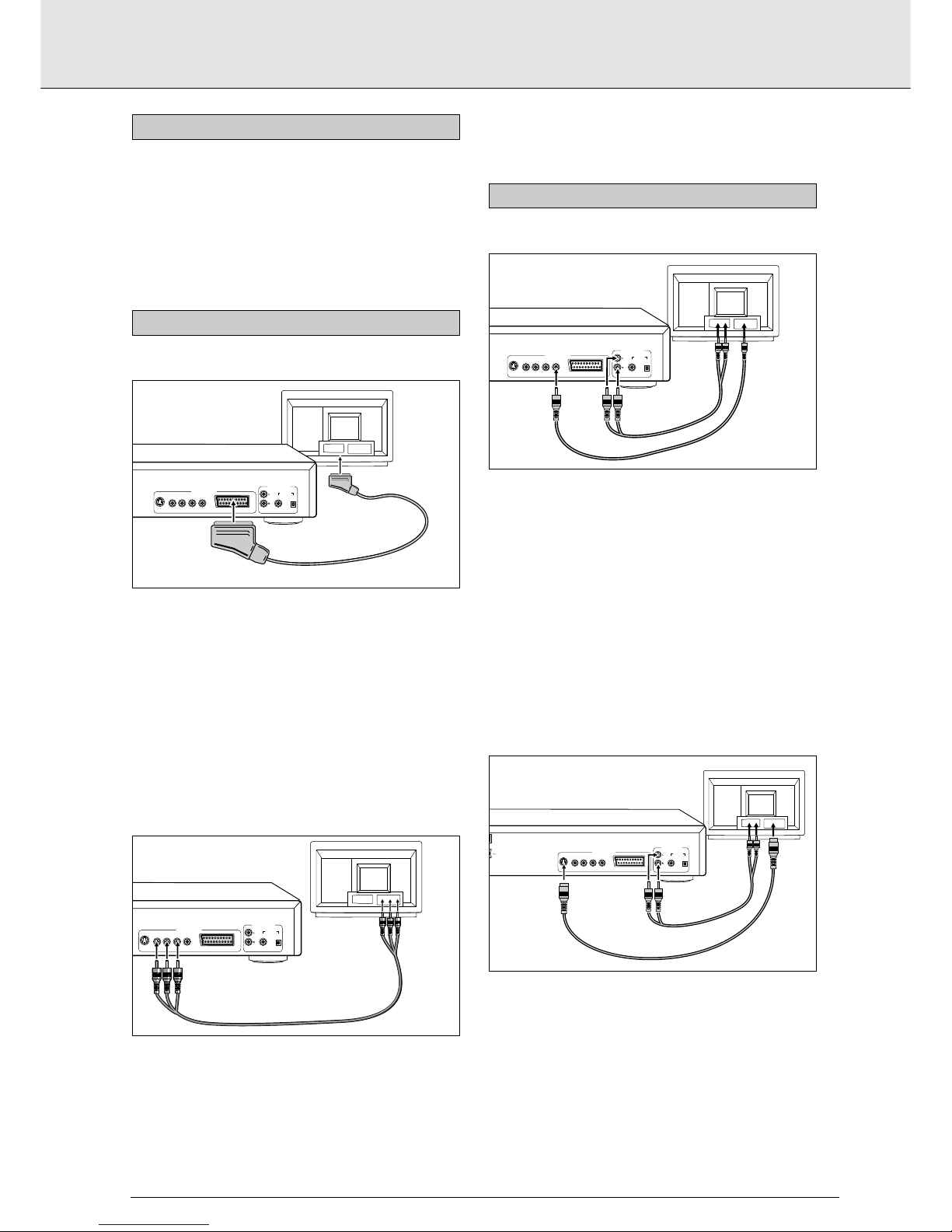
- Depending on your TV and other equipment, there are
various ways you could connect the DVD-Video player.
These are shown below.
- Please refer to your TV, VCR, Stereo System and any other
User Manual(s) as necessary to make the optimal
connections.
Connection to a TV with an A/V Euroconnector socket
1 Connect the A/V Euroconnector on the rear of the player to
the
corresponding connector on the TV using the cable
supplied.
2 Optionally you can also connect the audio Left and Right
channel sockets on the rear of the player to the
corresponding sockets on your stereo system.
NOTE
- Do not connect your DVD-player via your VCR, because the
video quality could be distorted by the copy protected system.
Connection to a TV with YUV sockets
1 Connect the YUV sockets on the rear of the player to the
corresponding sockets on the TV using optional cables.
2 Connect the audio left and right channel sockets on the rear
of the player to the corresponding sockets on the TV using
the cable supplied.
Alternatively, you can use the same cable to connect the
audio left and right sockets on the rear of the player to the
corresponding sockets on your stereo system.
Connection to a TV with a video (CVBS) socket
1 Connect the Video socket on the rear of the player to the
corresponding socket on the TV using the cable supplied.
2 Connect the audio Left and Right channel sockets on the
rear of the player to the corresponding sockets on the TV
using the cable supplied. Alternatively, you can use the
same cable to connect the audio Left and Right sockets on
the rear of the player to the corresponding sockets on your
stereo system.
CAUTION
Do not connect the player’s audio output to the phono
input of your stereo system.
Connection to a TV with a S-Video socket
1 Connect the S-Video socket on the rear of the player to the
corresponding socket on the TV using an optional S-Video
cable.
2 Connect the audio Left and Right channel sockets on the
rear of the player to the corresponding sockets on the TV
using the cable supplied. Alternatively, you can use the
same cable to connect the audio Left and Right sockets on
the rear of the player to the corresponding sockets on your
stereo system.
TV
ANALOGY/C
ON / OFF
MAINS
Y U/Cr V/Cb CVBS A/V EUROCONNECTOR (RGB OUT) COAX OPTO
DIG. OUT
AUDIO OUTPUT
VIDEO OUTPUT
VIDEO
IN
S-VIDEO CABLE
AUDIO CABLE
AUDIO
IN
TV
ANALOGY/C Y U/Cr V/Cb CVBS A/V EUROCONNECTOR (RGB OUT) COAX OPTO
DIG. OUT
AUDIO OUTPUT
VIDEO OUTPUT
VIDEO
IN
VIDEO CABLE
AUDIO CABLE
AUDIO
IN
EXCELLENT A/V CONNECTION
TV
ANALOGY/C Y U/Cr V/Cb CVBS A/V EUROCONNECTOR (RGB OUT) COAX OPTO
DIG. OUT
AUDIO OUTPUT
VIDEO OUTPUT
YUV Video IN
TV
ANALOGY/C Y U/Cr V/Cb CVBS A/V EUROCONNECTOR (RGB OUT) COAX OPTO
DIG. OUT
AUDIO OUTPUT
VIDEO OUTPUT
A/V EUROCONNECTOR CABLE
HIGHEST QUALITY A/V CONNECTION
GENERAL NOTE
english
9
STANDARD CONNECTIONS
Page 6
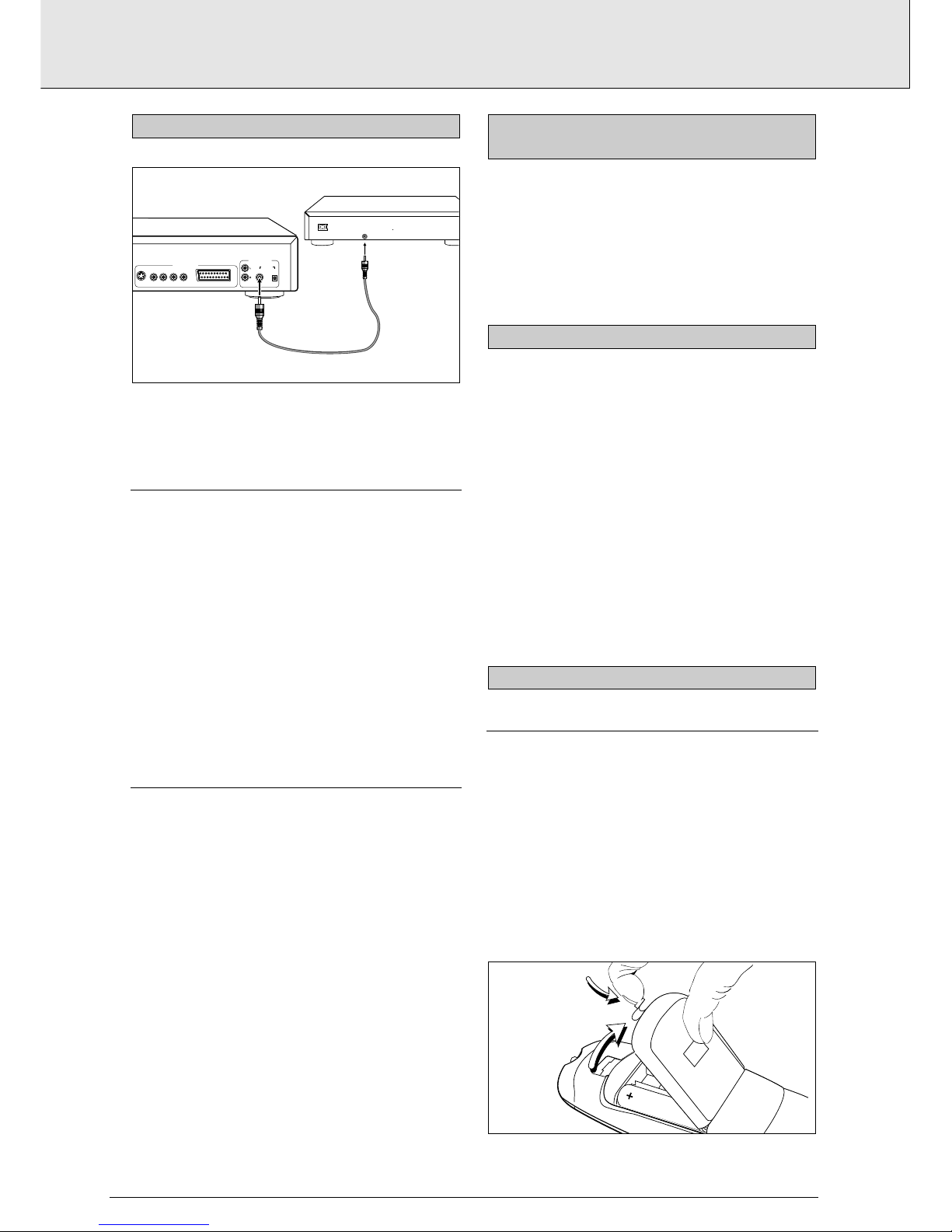
For multichannel sound, your player provides both digital and
analog audio outputs.
DIGITAL (MPEG 2 MULTICHANNEL OR DOLBY
DIGITAL™) MULTICHANNEL SOUND
1 For this, which provides the highest multichannel sound
quality, you need a digital multichannel A/V receiver.
2 Connect the digital audio output on the rear of the player to
a suitable input on the receiver using a digital audio cable
(available as option). In this case, do not use the player’s
audio Left and Right outputs.
3 You will need to activate the digital output of the player.
4 The audio format of the digital output is dependent on the
audio format of the selected audio stream. Make sure that
the selected audio stream matches the capabilities of the
receiver connected to the digital output.
ANALOG (DOLBY PRO LOGIC™) MULTICHANNEL SOUND
1 If your TV set has a Dolby Pro Logic™ decoder, simply hook
up the player to the TV using the A/V Euroconnector, or
(optional) YUV, or Video (CVBS) and audio connections as
on precedent page.
2 If not, make the A/V Euroconnector, or (optional) YUV, or
Video (CVBS) connection to the TV, and connect the player’s
audio Left and Right outputs to suitable inputs on a Dolby
Pro Logic™ Audio/Video receiver, using the cable supplied.
3 For speaker connections, follow the instructions given in
the TV set or A/V receiver user manual.
NOTE
-
You cannot use the RF Modulator option for home theatre.
- If the audio format of the digital output does not match the
capabilities of your receiver, the sound will be muted.
For this connection, which produces the highest possible
stereo sound quality, you need an audio amplifier with digital
input, and the digital output of the player must be activated
(see Settings). Connect the player’s digital audio output to the
corresponding input on the amplifier. In this case, do not use
the player’s audio Left and Right outputs.
1 Plug the female end of the power cord supplied into the
Power connector on the rear of the player.
2 Plug the male end of the cord into an AC outlet.
NOTE
- When the player is in the “OFF” position, it still consumes
some power. If you wish to disconnect your player
completely from the power supply, withdraw the plug from
the AC Outlet.
CAUTION
Only qualified service personnel should remove the
cover or attempt to service this device.
LOADING THE BATTERIES
1 Open the battery compartment cover.
2 Insert three 'AA' (R6 or SUM3) batteries as indicated inside
the battery compartment.
3 Close the cover.
CAUTION
Do not mix old and new batteries. and NEVER mix
different types of batteries (standard, alkaline and so
on).
INFRARED REMOTE CONTROL
CONNECTING THE POWER SUPPLY
DIGITAL AUDIO (STEREO) SOUND
CONNECTION
ANALOGY/C Y U/Cr V/Cb CVBS A/V EUROCONNECTOR (RGB OUT) COAX OPTO
DIG. OUT
AUDIO OUTPUT
VIDEO OUTPUT
DIGITAL AUDIO
IN
RECEIVER
DIGITAL AUDIO
CABLE
MULTICHANNEL SOUND FOR HOME THEATRE
english
10
STANDARD CONNECTIONS
Page 7

The remote control of the DVD-Video player can be programmed to control your Television, Amplifier or Receiver. For the
control of these products the following buttons on the remote
control are available:
• Amplifier - Volume Up/Down and Audio Mute.
• Receiver - Volume Up/Down and Audio Mute.
• Television - Volume Up, Volume Down, Channel Up/Down
and TV Mute.
In order to change the remote control to control your brand of
Television, Amplifier or Reciever follow the next steps.
1 Select either your brand of Television, Amplifier or Receiver
from the next table. Mark the first 3 digit code number
behind the brand name.
2 Press ENTER en RETURN simultaneously until the
Jog/Pause button lights up.
NOTE
- Note that your remote control is now disabled for all functions.
3 Enter the digits of the selected 3 digit code number. Every
time you enter a digit, the Jog/Pause button will blink
shortly. When entering the last (3-rd) digit, the Jog/Pause
button will blink twice and then switches off to confirm
that the programming sequence was correctly executed.
NOTE
- In case you press a wrong key or an incorrect number, the
Jog/Pause button will switch off and flashes once. The remote control has not been re-programmed. Repeat step 1,2 and 3.
4 The remote control is now programmed to control your
Television or Amplifier or Receiver. If it does not react
properly on the mentioned buttons, select the next 3 digit
code number behind the your brand of Television, Amplifier
or Receiver and repeat step 2 and 3.
NOTE
- Unless otherwise mentioned, all operations can be carried
out with the remote control. Always point the remote
control directly at the player, making sure there are no
obstructions in the path of the infrared beam.
- When there are corresponding keys on the front panel, they
can also be used.
1 Switch on the TV and select the video input for your DVD-
Video player.
2 To enjoy sound through your stereo system, turn on the
system and select the source input for the DVD-Video
player.
or
To enjoy DVD-Video with multichannel (surround) sound,
switch on the Home Theatre system and select the source
input for your DVD-Video player.
3 On the back of the DVD-Video player, press ON/OFF. The
player display lights, and the OSD invites you to insert a disc.
4 With Autoplay on (the factory setting) any disc already
inserted in the player starts to play.
Insert disc
SWITCHING ON
OPERATION
TELEVISION CODE
Bang & Olufsen
057,058
Grundig 048, 115, 119, 124,
256, 267, 271
Hitachi 026, 029, 033, 034,
064, 071, 074, 079,
095, 120, 121,134,
137, 139, 160,173,
196, 230, 269, 273,
276
JVC 029, 039, 047, 092,
098, 114, 116, 207
Panasonic 095, 130, 131, 138,
149, 192, 204, 273
Philips 000, 010, 011, 030,
033, 058, 117, 181,
209, 271
Radiola 010, 030, 181
Saba 052, 058, 074, 095,
120, 121, 124, 130,
165, 170, 187, 194,
273
TELEVISION CODE
Samsung 000, 007, 030, 032,
059, 134, 155, 166,
184, 206, 253, 257
SBR 010, 011, 030, 033,
117
Schneider 011, 030, 135, 148,
172, 181, 188, 197,
207, 221, 268
Sony 001, 008, 009, 029,
075, 263
Telefunken 006, 051, 056, 068,
074, 130, 151, 154,
173, 187, 194, 251,
260
Thomson 074, 120, 121, 124,
165, 170, 186, 194,
196, 223
Toshiba 028, 029, 048, 147,
262, 270
AMPLIFIERS CODE
Aiwa 431
Grundig 420, 432
Kenwood 428, 447
Marantz 420
Philips 420, 445
Pioneer 401
Sony 415
Technics 423, 434
Yamaha 427
RECEIVERS CODE
Aiwa 536, 546, 573, 581,
586, 606, 617, 636,
647, 649
Denon 502, 704
Grundig 557, 561, 580
Harman/Kardon 531
JVC 521, 630, 645, 658
Kenwood 510, 523, 589, 590
Luxman 660, 705
Marantz 538, 557, 568
Onkyo 528, 535, 539
Philips 557, 663, 677
Pioneer 582, 645
Sansui 665, 689
Sony 545, 549
Technics 564, 588
Yamaha 526, 551, 691
PROGRAMMING THE UNIVERSAL REMOTE
CONTROL
english
11
STANDARD CONNECTIONS GETTING STARTED
Page 8

1 Press OPEN/CLOSE on the front of the player. The disc tray
opens.
2 Lay your chosen disc in the tray, label side up. Make sure it
is sitting properly in the correct recess.
3 Gently push the tray, or press OPEN/CLOSE, to close the
tray.
- With Autoplay on (the factory setting) play starts.
- With Autoplay off, the (play) screen for the type of disc
inserted appears on the OSD, and information about the
disc’s contents and total playing time appear on the
display.
- To turn Autoplay off or on, see Settings.
NOTE
- Since it is usual for DVD movies to be released at different
times in different regions of the world, all players have
region codes, and discs can have an optional region code. If
you insert a disc of a different region code to your player,
you will see the region code notice on the screen. The disc
will not play, and should be removed.
You will recognize DVD-Video discs by the
logo. Depending on the material on the disc
(a movie, video clips, a drama series, etc.)
it may have one or more Titles, and each
Title may have one or more Chapters. Play stops at the end of
each Title. To make access easy and convenient, your player
lets you move between Titles, and also between Chapters.
NOTE
- During play, various icons will appear on the TV screen for
about 2 seconds to confirm that a function has been
selected. You can get rid of these icons by pressing OSD.
- At any time during play, you can press OSD to call up the
Play Banner, which shows you which functions are active,
for about 2 seconds. To keep the Play Banner on the screen,
hold down OSD for a couple of seconds. To get rid of the
Play Banner, press OSD again.
- List of icons:
..........................................Play
..........................................Pause
..........................................Stop
..........................................A-B repeat
..................................Search forward
..................................Search backward
..........................Slow forward
..........................................Repeat disc
..........................................Repeat title
..........................................Repeat chapter
..........................................Chapter shuffle
..........................................Title indication
..........................................Chapter indication
..........................................Disable function
..........................................Angle
..........................................No alternative angle
..........................................Subtitle language
..........................................Audio language
ENG
AUDIO
no
1
1
3
7
CHAPT
004
T
ITLE
02
chapter
shuffle
C
T
1/8
1/4
1/2
A - B
TITLE 1 TITLE 2
CHAPTER 1 CHAPTER 2 CHAPTER 1 CHAPTER 2 CHAPTER 3
DVD-VIDEO DISC
PLAYING A DVD-VIDEO DISC
DVD 960 DVD / VIDEO CD / CD PLAYER
O
P
INSERTING A DISC
english
12
GETTING STARTED PLAYING A DVD-VIDEO DISC
Page 9

..........................................Audio system
..........................................Remaining time of title
..........................................Elapsed time
..........................................Resume
..........................................Total time
PLAYING A TITLE
• With Autoplay on, play starts when you close the disc
drawer.
• With Autoplay off, press 2.
NOTE
- Some DVD-Video discs carry their own Autoplay, in which
case play always starts automatically.
• The disc may invite you to select an item from a menu. If
the selections are numbered, press the appropriate
numerical key; if not, use bolrto highlight your
selection, and press ENTER.
➜ As the disc plays, the player display shows the current
title and chapter, and the elapsed playing time.
• Play will stop at the end of a Title and this can result in
return to menu. To go on to the next Title, press 2.
• To stop play at any other time, press 9.
• You can resume play from the point at which you stopped.
Press 2 twice.
• The resume feature applies, not only to the disc in the
player, but also to the last four discs you have played.
Simply re-insert the disc, press RESUME if Autoplay is off,
and when you see the Resume icon on the screen,
press 2 again.
MOVING TO ANOTHER CHAPTER
When a title on a disc has more than one chapter (which you
can see from the player display), you can move to another
chapter as follows:
• Press K briefly during play to step forward to the next
chapter.
• Press J briefly during play to return to the beginning of the
current chapter. Press J briefly again to step back to the
beginning of the previous chapter.
• To go directly to any chapter, enter the chapter number
using the numerical keys.
NOTE
- If the number has more than one digit, press the keys in
rapid succession.
- For more information about chapters, see “Checking the
contents of DVD-Video discs: Menus”.
MOVING TO ANOTHER TITLE
When a disc has more than one title (which you can see from
both the OSD and the player display if you press 9), you can
move to another title as follows:
• Press T-C, then press K briefly during play to step forward
to the next title.
• Press T-C, then press J briefly during play to return to the
beginning of the current title. Press J briefly again to step
back to the beginning of the previous title.
• To go directly to any title, press T-C, then enter the title
number using the numerical keys.
NOTE
- If the number has more than one digit, press the keys in
rapid succession.
- For more information about titles, see “Checking the
contents of DVD-Video discs: Menus”.
PARENTAL CONTROL
• If you activate Parental Control, only discs that you have
already authorised as suitable for all ages can be played as
above.
• To play any other DVD-Video disc, the OSD will ask you to
enter your Parental Control PIN code. When this has been
done, play starts automatically.
• To activate Parental Control, and to authorize discs, see
Activating Parental Control.
NOTE
- If you forget your PIN code, you can erase it when the code
is requested as above, by pressing
9
four times. Parental
Control will then be de-activated. To re-activate it, see
Activating Parental Control.
DVD video
1 eject disc 2
Parental Control is active.
Please enter your PIN
to play this disc
2:48:59
7:59
7:24:59
2 ch
MPEG
english
13
PLAYING A DVD-VIDEO DISC
Page 10

JOG/SHUTTLE
This is a convenient way to view still pictures (Jog), and to
search in slow, normal or fast motion (Shuttle). Both
functions work in reverse as well as forward play.
• To select Jog/Shuttle, press JOG/PAUSE. The key lights up,
and the player goes into Pause mode.
Jog
• With the Shuttle ring in the center position, turn the Jog
disk clockwise to view still pictures forwards, or
anticlockwise to view them in reverse. Turn slowly for step
frames, faster to move quickly through a sequence.
Shuttle
• From the center position, turn the Shuttle ring clockwise for
forward movement, anticlockwise for reverse. In both cases
you can choose from 6 speeds: x1/8, 1/2, Normal, x2, x4
and x32 speed.
• To exit Jog/Shuttle, press JOG/PAUSE: the Jog/Pause key
goes out.
STILL PICTURE AND STEP FRAME
• To get a still picture, press ; during play.
• To step forward to the next picture frame, press ; again.
• To return to play, press 2.
SEARCH
• To search forwards or backwards through the disc at 4x
normal speed, press R or AA for about 1 second
during play.
➜ Search begins, and sound is muted.
• To step up to 32x normal speed, press R or AA again.
• To go directly to 32x normal speed, hold down
R or
AA until the or icon appears.
• To return to 4x normal speed, press R or AA again.
➜ Search speed and direction are indicated on the screen
for 2 seconds each time
R or AA is pressed.
• To end the search, press 2, ;, or 9 as desired.
SHUFFLE
This shuffles the playing order of chapters within a title, if the
title has more than one.
• Press SHUFFLE briefly during play.
➜ appears on the screen for about 2 seconds.
• As each chapter is played, its number disappears from the
track calendar.
• To return to normal play, press SHUFFLE briefly.
REPEAT CHAPTER/TITLE/DISC
• To repeat the currently playing chapter, press REPEAT for
about 1 second.
➜
REPEAT CHAPTER appears on the player display.
• To repeat the currenty playing title, press REPEAT a second
time for about 1 second.
➜ REPEAT TITLE appears on the display.
• To repeat the entire disc, press REPEAT a third time for
about 1 second.
➜
REPEAT appears on the display.
• To exit Repeat mode, press REPEAT a fourth time for about
1 second.
A-B REPEAT
To repeat or loop a sequence in a title:
• Press A-B REPEAT briefly at your chosen starting point.
➜ A appears on the player display.
• Press A-B REPEAT briefly again at your chosen end point.
➜
A-B appears on the display, and the repeat sequence
begins.
• To exit the sequence, press A-B REPEAT briefly again.
CAMERA ANGLE
• If the disc contains sequences recorded from different
camera angles, the angle icon appears showing
the number of available angles, and the angle being
shown. You can then change the camera angle if you
wish.
• To get another angle, press ANGLE .
➜ The angle icon will show the next angle.
• To go to any angle directly, enter the angle number using
the numerical keys (0-9).
NOTE
- The angle icon remains on the screen unless you turn off the
3
7
chapter
shuffle
--
--
--
--
JOG SHUTTLE
english
14
PLAYING A DVD-VIDEO DISC
Page 11

angle feature.
• To turn off the angle feature, press OSD .
➜ the angle icon disappears.
• To turn the angle feature on again, press angle again.
➜ the angle icon reappears.
CHANGING THE AUDIO LANGUAGE AND CHANNEL
CONFIGURATION
This changes the language and the audio channel
configuration when alternatives are available on the disc.
• Press AUDIO during play.
➜ The audio language and channel configuration
icons appear on the screen for 2 seconds.
• Press AUDIO repeatedly to step through the options.
➜ At each step, the language changes. If the sound
configuration changes too (for example from
multichannel to stereo) this is also indicated.
SUBTITLES
• When subtitles are available on a disc, you can turn them
on by holding SUBTITLE down during play until the
subtitles appear.
• To step through the language options, press SUBTITLE
repeatedly.
• To turn the subtitles off, hold SUBTITLE down again.
SCAN
Plays the first 10 seconds of each title on the disc.
• Press SCAN for about 1 second.
• To continue play at your chosen title, press SCAN again for
about 1 second or press 2.
CHECKING THE CONTENTS OF DVD-VIDEO DISCS: MENUS
For titles and chapters, selection menus may be included on
the disc. The DVD’s Menu feature allows you to make
selections from these menus. If the selections are numbered,
press the appropriate numerical key; if not, use the Up/Down,
Left/Right keys to highlight your selection, and press ENTER
• Press TITLE. If the disc has a Title menu, this now appears
on the OSD.
• To remove the Title menu, press TITLE again.
• Press MENU. If the present Title has a Root menu, this now
appears on the OSD.
• The Root menu can lists camera angles, spoken language
and subtitle options, and Chapters for the Title.
• To remove the Root menu, press MENU again.
....
....
....
2 ch
MPEG
ENG
AUDIO
+ j
english
15
PLAYING A DVD-VIDEO DISC
Page 12

You will recognize Video CDs by the logo.
Depending on the material on the disc (a
movie, video clips, a drama series, etc.) it
may have one or more tracks, and tracks
may have one or more indexes, as
indicated on the disc case. To make access easy and
convenient, your player lets you move between tracks, and
between indexes.
Some Video CDs have Playback Control (PBC), which is a
predefined playback sequence stored on the disc.
NOTE
- During play, various icons will appear on the TV screen for
about 2 seconds to confirm that a function has been
selected. You can get rid of these icons by pressing OSD.
- At any time during play, you can press OSD to call up the
Play Banner, which shows you which functions are active,
for about 2 seconds. To keep the Play Banner on the screen,
hold down OSD for a couple of seconds. To get rid of the
Play Banner, press OSD again.
- List of icons:
..........................................Play
..........................................Pause
..........................................Stop
..........................................A-B repeat
..................................Search forward
..................................Search backward
..........................Slow forward
..........................................Repeat disc
..........................................Repeat track
..........................................Shuffle
..........................................Track indication
..........................................Index indication
..........................................Remaining time of title
..........................................Elapsed time
..........................................Total time
PLAYING A DISC
• With Autoplay on, play starts when you close the disc
drawer.
• With Autoplay off, press 2.
• As the disc plays, the display shows the current track, and
the elapsed playing time.
• Play will stop at the end of the disc.
• To stop play at any other time, press 9.
• You can resume play from the point at which you stopped.
Press Resume twice.
• The resume feature applies, not only to the disc in the
player, but also to the last four discs you have played.
Simply re-insert the disc, press RESUME if Autoplay is off,
and when you see the Resume icon on the screen ,
press 2 again.
MOVING TO ANOTHER TRACK
When a disc has more than one track (which you can see
from both the OSD and the player display if you press 9), you
can move to another track as follows:
• Press T-C, then press K briefly during play to step forward
to the next track.
• Press T-C, then press J briefly during play to return to the
beginning of the current track. Press J briefly again to step
back to the beginning of the previous track.
• To go directly to any track, press T-C, then enter the track
number using the numerical keys.
NOTE
- If the number has more than one digit, press the keys in
rapid succession.
MOVING TO ANOTHER INDEX
When a track has more than one index (as indicated on the
disc case), you can move to another index as follows:
• Press K briefly during play to step forward to the next index.
• Press J briefly during play to return to the beginning of the
current index. Press J briefly again to step back to the
beginning of the previous index.
• To go directly to any index enter the index number using the
numerical keys.
NOTE
- If the number has more than one digit, press the keys in
rapid succession.
2:48:59
7:59
7:24:59
INDEX
004
TITLE
02
shuffle
1
1/8
1/4
1/2
A - B
PLAYING A VIDEO CD
english
16
PLAYING A VIDEO CD
Page 13

PLAYBACK CONTROL (PBC)
• Insert a Video CD with PBC and press 2.
➜ The PBC menu appears on the TV screen.
• Go through the menu with the keys indicated on the TV
screen until your chosen passage starts to play. If a PBC
menu consists of a list of titles, you can select a Title
directly.
• Enter your choice with the J, K or numerical keys.
• Press 2 to start play of the selected title.
• Press RETURN to go back to the previous menu.
PARENTAL CONTROL
• If you activate Parental Control, only discs that you have
already authorised as suitable for all ages can be played as
above.
• To play any other Video CD, the OSD will ask you to enter
your Parental Control PIN Code. When this has been done,
play starts automatically.
• To activate Parental Control, and to authorize discs, see
Activating Parental Control.
NOTE
- If you forget your PIN code, you can erase it when the code
is requested as above, by pressing
9
four times. Parental
Control will then be de-activated. To re-activate it, see
Activating Parental Control.
JOG/SHUTTLE
This is a convenient way to view still pictures (Jog), and to
search in slow, normal or fast motion (Shuttle). Both
functions work in reverse as well as forward play.
• To select Jog/Shuttle, press JOG/PAUSE. The key lights up,
and the player goes into Pause mode.
Jog
• With the Shuttle ring in the center position, turn the Jog
disk clockwise to view still pictures forwards, or
anticlockwise to view them in reverse. Turn slowly for step
frames, faster to move quickly through a sequence.
Shuttle
• From the center position, turn the Shuttle ring clockwise for
forward movement, anticlockwise for reverse. In both cases
you can choose from 6 speeds: x1/8, 1/2, Normal, x2, x4
and x32 speed.
• To exit Jog/Shuttle, press JOG/PAUSE: the Jog/Pause key
goes out.
STILL PICTURE AND STEP FRAME
• To get a still picture, press ; during play.
• To step forward to the next picture frame, press ; again.
• To return to play, press 2.
SEARCH
• To search forwards or backwards through the disc at 4x
normal speed, press R or AA for about 1 second
during play.
➜ Search begins, and sound is muted.
• To step up to 32x normal speed, press down
R or AA
again.
• To go directly to 32x normal speed, hold down R or
AA until the or icon appears.
• To return to 4x normal speed, press down
R or AA
again.
➜ Search speed and direction are indicated on the screen
for 2 seconds each time R or AA is pressed.
• To end the search, press 2, ; or 9 as desired.
--
--
--
--
JOG SHUTTLE
video CD
1 eject disc 2
Parental Control is active.
Please enter your PIN
to play this disc
english
17
PLAYING A VIDEO CD
Page 14

SHUFFLE
This shuffles the playing order of the tracks, if the disc has
more than one.
• Press SHUFFLE briefly during play.
➜ appears on the screen for about 2 seconds.
• As each track is played, its number disappears from the
track calendar.
•To return to normal play, press SHUFFLE briefly.
REPEAT TRACK/DISC
• To repeat the currently playing track, press REPEAT for
about 1 second.
➜ REPEAT TRACK appears on the player display.
• To repeat the entire disc, press REPEAT a second time for
about 1 second.
➜
REPEAT appears on the display.
• To exit Repeat mode, press REPEAT a third time for about 1
second.
A-B REPEAT
To repeat or loop a sequence:
• Press A-B REPEAT briefly at your chosen starting point.
➜ A appears on the player display.
• Press A-B REPEAT briefly again at your chosen end point.
➜
A-B appears on the display, and the repeat sequence
begins.
• To exit the sequence, press A-B REPEAT briefly again.
SCAN
Plays the first 10 seconds of each title on the disc.
• Press SCAN for about 1 second.
• To continue play at your chosen title, press SCAN again for
about 1 second or press 2.
Audio CDs contain music tracks only.
You will recognize CDs by their logo.
You can play audio CDs using the OSD or,
through a stereo system only, using keys on
the remote control and/or front panel.
PLAYING A DISC
• With Autoplay on, play starts when you close the disc
drawer.
• With Autoplay off, press 2.
➜ The disc starts to play; if the TV is on, the CD Play
screen appears on the OSD.
➜ Play will stop at the end of the disc.
• To stop play at any other time, press 9.
PAUSE
• Press ; during play.
• To return to play, press 2.
SEARCH
• To search forwards or backwards through the disc at 4x
normal speed, press R or AA for about 1 second
during play.
➜ Search begins, and sound is partially muted.
• To step up to 8x normal speed, press
R or AA again.
➜ Search goes to 8x speed, and the sound is muted.
• To go directly to 8x normal speed, hold down R or AA
until the or icon appears.
• To return to 4x normal speed, press
R or AA again.
• If the TV is on, search speed and direction are indicated on
the screen each time R or AA is pressed.
• To end the search, press 2, ; or 9 as desired.
MOVING TO ANOTHER TRACK
• Press K briefly during play to step forward to the next track.
• Press J briefly during play to return to the beginning of the
current track. Press J briefly again to step back to the
beginning of the previous track.
• To go directly to any track, enter the track number using the
numerical keys.
audio CD
time tracks
1269:16
4:197:24
23 5678910111241
PLAYING AN AUDIO CD
shuffle
english
18
PLAYING A VIDEO CD PLAYING AN AUDIO CD
Page 15

NOTE
- If the number has more than one digit, press the keys in
rapid succession.
SHUFFLE
• Press SHUFFLE briefly during play.
➜ The order of the tracks is changed.
• As each track is played, its number disappears from the
player display.
• To return to normal play, press SHUFFLE briefly again.
REPEAT TRACK/DISC
• To repeat the current-playing track, press REPEAT for about
1 second.
➜ REPEAT TRACK appears on the display.
• To repeat the entire disc, press REPEAT a second time for
about 1 second.
➜
REPEAT appears on the display.
• To exit Repeat mode, press REPEAT a third time for about 1
second.
A-B REPEAT
To repeat or loop a sequence:
• Press A-B REPEAT briefly at your chosen starting point.
➜
A appears on the player display.
• Press A-B REPEAT briefly again at your chosen end point.
➜
A-B appears on the display, and the repeat sequence
begins.
• To exit the sequence, press A-B REPEAT briefly again.
SCAN
Plays the first 10 seconds of each title on the disc.
• Press SCAN for about 1 second.
• To continue play at your chosen title, press SCAN again for
about 1 second or press 2.
FTS (FAVOURITE TRACK SELECTION)
NOTE
- FTS Favourite Track Selections are compiled and played
using the OSD: ensure that the TV is on.
Playing an FTS program
If Auto FTS is set to on, play of the FTS program starts
immediately. If Auto FTS is off:
1 Insert a disc and go to Stop mode.
2 Press
l or r to start compiling FTS programs.
3 If available the excisting FTS program appears.
4 Follow instructions under “To exclude tracks” or “To select
tracks”.
To turn Auto FTS on and off, see Settings.
Compiling an FTS program
FTS programs can be compiled by selecting the tracks you
want to play (“Track Selection”) or by excluding the tracks you
don’t want to play (“Excluding Tracks”).
To exclude Tracks:
1 Insert a disc and go to Stop mode.
2 Press
l.
3 Use l or r to move to the first track number you want to
exclude.
4 Press o.
5 Repeat steps 3 and 4 to exclude further track numbers in
the same way. If you change your mind, you can re-include
any track number by moving back to it and pressing
b.
6 To clear your whole selection and start again, press 9.
To select Tracks:
1 Insert a disc and go to Stop mode.
2 Press r.
3 Use
l or r to move to the first track number you want to
select.
audio CD exclude tracks
12 3 4 8765131211109142
play
7
exclude
play selection clear selection
2
9
english
19
PLAYING AN AUDIO CD
Page 16

4 Press b.
5 Repeat steps 3 and 4 to select further track numbers in the
same way. If you change your mind, you can de-select track
numbers in reverse order by pressing
o as required.
6 To clear your whole selection and start again, press 9.
When your FTS program is complete, press 2 to start play, or
RETURN to go back to Stop mode. In either case, the FTS
program will be automatically memorized.
NOTE
- You can have a total of at least 100 FTS programmed discs.
If you exceed that number, the least frequently played FTS
program(s) are automatically deleted.
In the settings menu, you can customize your player to suit
your own particular requirements.
In Stop mode:
• Press SETUP to obtain the Settings screen.
• Move to the function you want to change using
obthen
use lrto scroll to your preferred option.
• To exit Settings menu, press RETURN or SETUP.
The sound will be in the language you choose provided this is
available on the disc in play. If not, speech will revert to the
first spoken language on the disc.
The subtitles will be in the language you choose provided this
is available on the disc in play. If not, subtitles will revert to
the first subtitle language on the disc.
Parental Control is described separately under ‘Parental
Control’.
Factory setting 16:9 (wide screen). If you have a regular (4:3)
TV, you can choose Letterbox for a ‘wide-screen’ picture with
black bars top and bottom, or Pan Scan, for a full-height
picture with the sides trimmed. If a disc has Pan Scan, the
picture then moves (scans) horizontally to keep the main
action on the screen.
TV Shape
Parental Control
Subtitle
Audio
video CD
english
- +
all
video shift
digital output
OSD language
on
3D sound
settings
video CD settings
audio english
english
Not Active
16:9
on
on
subtitle
parental control
TV shape
auto play
auto FTS
SETTINGS
audio CD favourite tracks
12 3 4 8765131211109142
favourite
disc
play selection clear selection
2
9
3106 511
english
20
PLAYING AN AUDIO CD SETTINGS
Page 17

Factory setting ON means that discs starts to play
automatically when inserted. Set to OFF if you prefer to start
play manually.
Factory setting ON means that when a disc with an FTS
program (see ‘Compiling an FTS program) is inserted, the FTS
program automatically starts to play. Set to Off if you prefer
to control FTS play manually.
Factory setting OFF means that there is no audio signal at the
digital output. If you are connecting equipment with a digital
input, change the setting to ALL.
If your equipment doesn't include a digital decoder, (e.g.
digital speakers) set the digital output to PCM.
Factory setting centers the video on your TV screen. Use this
setting to personalize the position of the
picture on your TV by scrolling it to the left or right.
The player’s on-screen display will be in the language you
choose.
To enjoy multichannel sound even on two speakers, turn
3D Sound on.
3D Sound
OSD Language
Video Shift
Digital Output
Auto FTS
Auto Play
english
21
SETTINGS
Page 18

ACTIVATING PARENTAL CONTROL
This can only be done in Stop mode.
1 Press SETUP to obtain the Settings menu.
2 Move to Parental Control using ob.
3 Press l or r to change Parental Control to Active.
4 You will be asked to enter a 4-digit pin code of your own
choice, and then to confirm your choice.
5 This code must then be entered to play any DVD-Video or
Video CD disc, unless you have previously authorized the
disc as suitable for all ages.
6 To de-activate Parental Control repeat the above procedure.
AUTHORIZING DISCS
1 Insert the disc you wish to authorize and close the tray.
➜ The OSD will ask for your pin code.
2 Enter your pin code.
3 Press 9.
4 Select Parental Control on the OSD by pressing
r.
➜ The OSD will ask for your pin code.
5 The disc is now authorized, and will play in the normal way,
without the pin code.
To cancel your authorization, repeat steps 4 and 5.
NOTE
- You can have a total of 50 authorized discs. If you exceed
that number, the least frequently played disc(s) are
automatically de-authorized.
Enter Pin Code
NO
YES
Change
Autorization
ENTER
PIN CODE
PRESS "STOP"
NOT OK
OK
OK
NO
YES
NOT
OK
1 back 2
This disc is not authorised
to BE VIEWED without PIN.
Please enter your PIN
to authoeise viewing
DVD video
DVD video
time titles
eject disc 1 2 parental control
23 567891011121341
09:16 45
TRY 3X
when Parental Control is active
insert disc
is this
disc authorized?
normal operation
select
Parental Control
change
autorization
open tray
enter pin
PARENTAL CONTROL
english
22
PARENTAL CONTROL
Page 19

If it appears that the DVD-Video player is faulty, first consult
this checklist. It may be that something simple has been
overlooked. Under no circumstances attempt to repair the
system yourself; this will invalidate the warranty.
Look for the specific symptom(s). Then perform only the
actions listed to remedy the specific symptom(s).
SYMPTOM
• Remedy
NO POWER................................................................................
• Check if the on/off button on the rear of
the player is set to on.
• Check if both plugs of the mains cord are
properly connected.
• Check if there is power at the AC outlet by
plugging in another appliance.
NO PICTURE..............................................................................
• Check if the TV is switched on.
• Select the same channel and source on the
TV as on the player.
• Check the video connection.
DISTORTED PICTURE..............................................................
• Check the disc for fingerprints and clean
with a soft cloth, wiping from centre to
edge.
• Sometimes a small amount of picture
distortion may appear.This is not a
malfunction.
DISC CAN’T BE PLAYED ........................................................
• Ensure the disc label is upwards.
• Clean the disc.
• Check if the disc is defective by trying
another disc.
NO SOUND................................................................................
• Check audio connections.
• If using a HiFi amplifier, try another sound
source.
DISTORTED SOUND FROM HIFI AMPLIFIER ......................
• Check that the player’s audio L/R output is
not connected to the amplifier’s phono
input.
NO RETURN TO START-UP SCREEN WHEN DISC IS
REMOVED..................................................................................
• Reset by switching the player off, then on
again.
• Check to see if the program requires
another disc to be loaded.
THE PLAYER DOES NOT RESPOND TO THE REMOTE
CONTROL ..................................................................................
• Aim the remote control directly at the
sensor on the front of the player.
• Avoid all obstacles which may interfere
with the signal path.
• Inspect or replace the batteries.
DISTORTED OR BLACK AND WHITE PICTURE WITH DVD
OR VIDEO CD DISC..................................................................
• The disc format is not according to the TVset used (NTSC/PAL).
NO AUDIO AT DIGITAL OUTPUT ..........................................
• Check the digital connections.
• Check the settings menu to make sure that
the digital output is set to on.
• Check if the audio format of the selected
audio language matches your receiver
capabilities.
BUTTONS DO NOT WORK......................................................
• Reset by switching the player off, then on
again.
Some problems occur because the
disc inside the player is dirty. To avoid
such problems clean your discs
regularly with a soft cloth. Wipe the
disc from the center out.
CAUTION
Do not use solvents such as
benzine, thinner, commercially
available cleaners, or anti-static
spray intended for analog discs.
CLEANING DISCS
BEFORE REQUESTING SERVICE
english
23
BEFORE REQUESTING SERVICE
Page 20

If the fault persists, you can run the Diagnostic Program in the
player.
INSTRUCTIONS:
1 Switch the player off.
2 Hold both OPEN/CLOSE and ; pressed and switch on the
player.
➜ ‘BUSY’ appears on the display together with a counter.
The counter indicates the termination of the test when it
reaches zero.
➜ After a few minutes, ‘
BUSY’ changes to ‘ERROR’ or ‘PASS’.
3 Swith off the player to exit the Diagnostic Program.
4 ‘
ERROR’ indicates that your player needs repair. Contact your
dealer or the Philips Customer Care Center (PCCC).
5 ‘PASS’ indicates that the Diagnostic Program has found no
fault. In this case, the malfunction may be due to
misinterpretation of the operating intructions, or an
unsuitable disc, or incorrect connections. If you still cannot
solve the problem, contact your dealer or the Philips PCCC.
6 You will find the phone number of the Philips PCCC in your
Warranty Booklet.
DIAGNOSTIC PROGRAM
english
24
BEFORE REQUESTING SERVICE
