Page 1
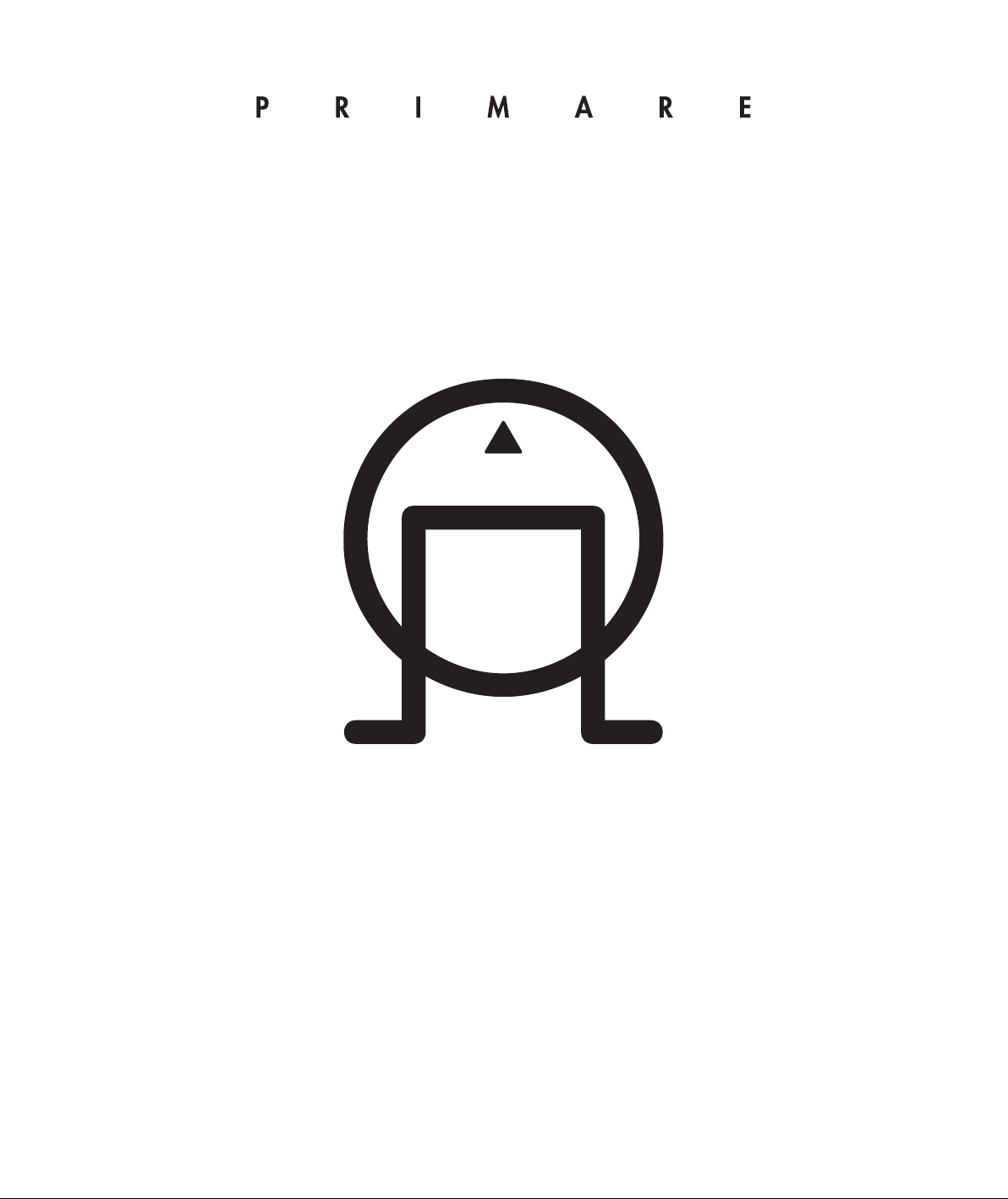
Page 2
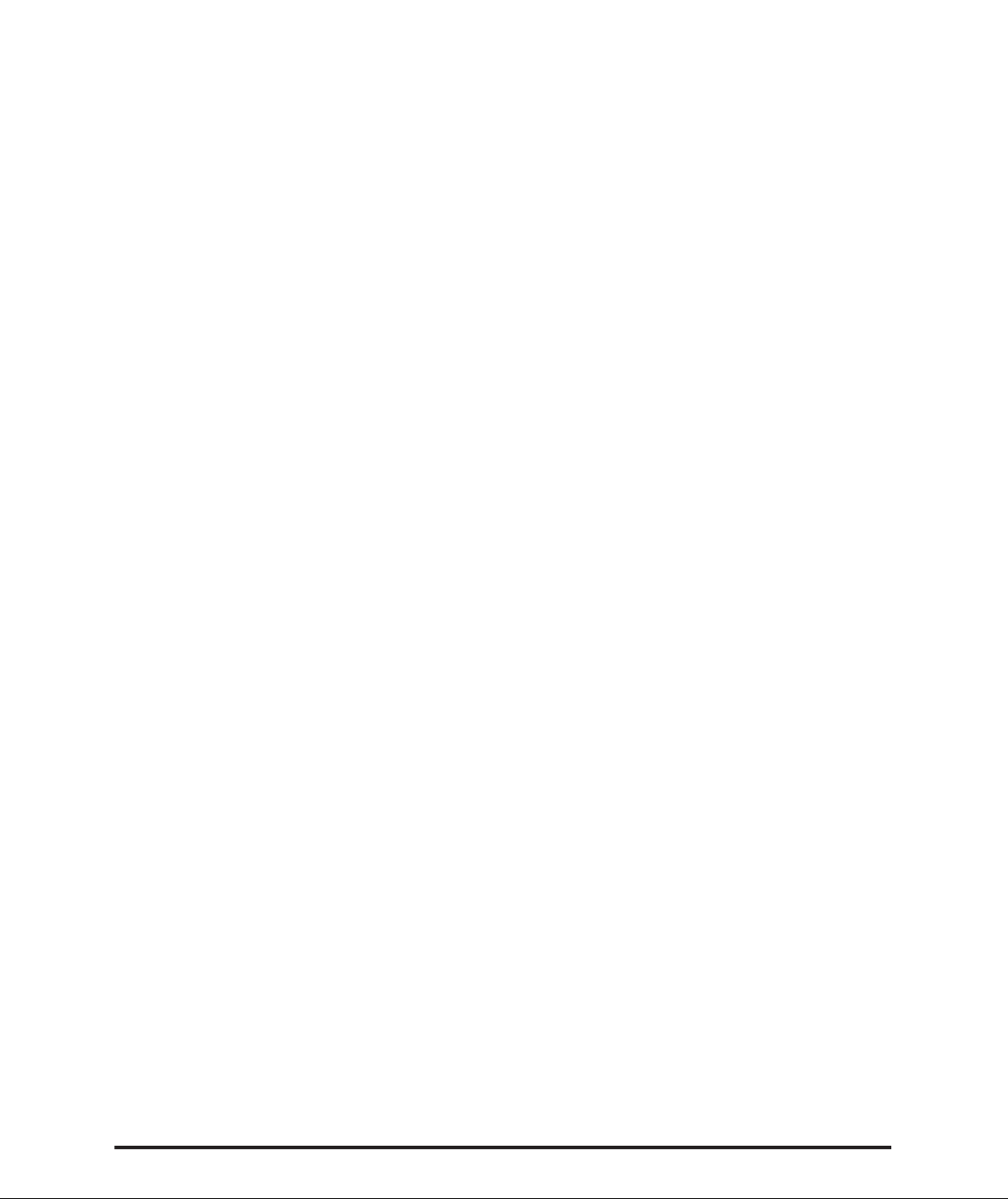
mit ment on the part of Primare Systems AB.
All other product names are trademarks or registered
This equipment generates and can radi-
This product has been de signed and type-tested
www.condesign.se
Page 3
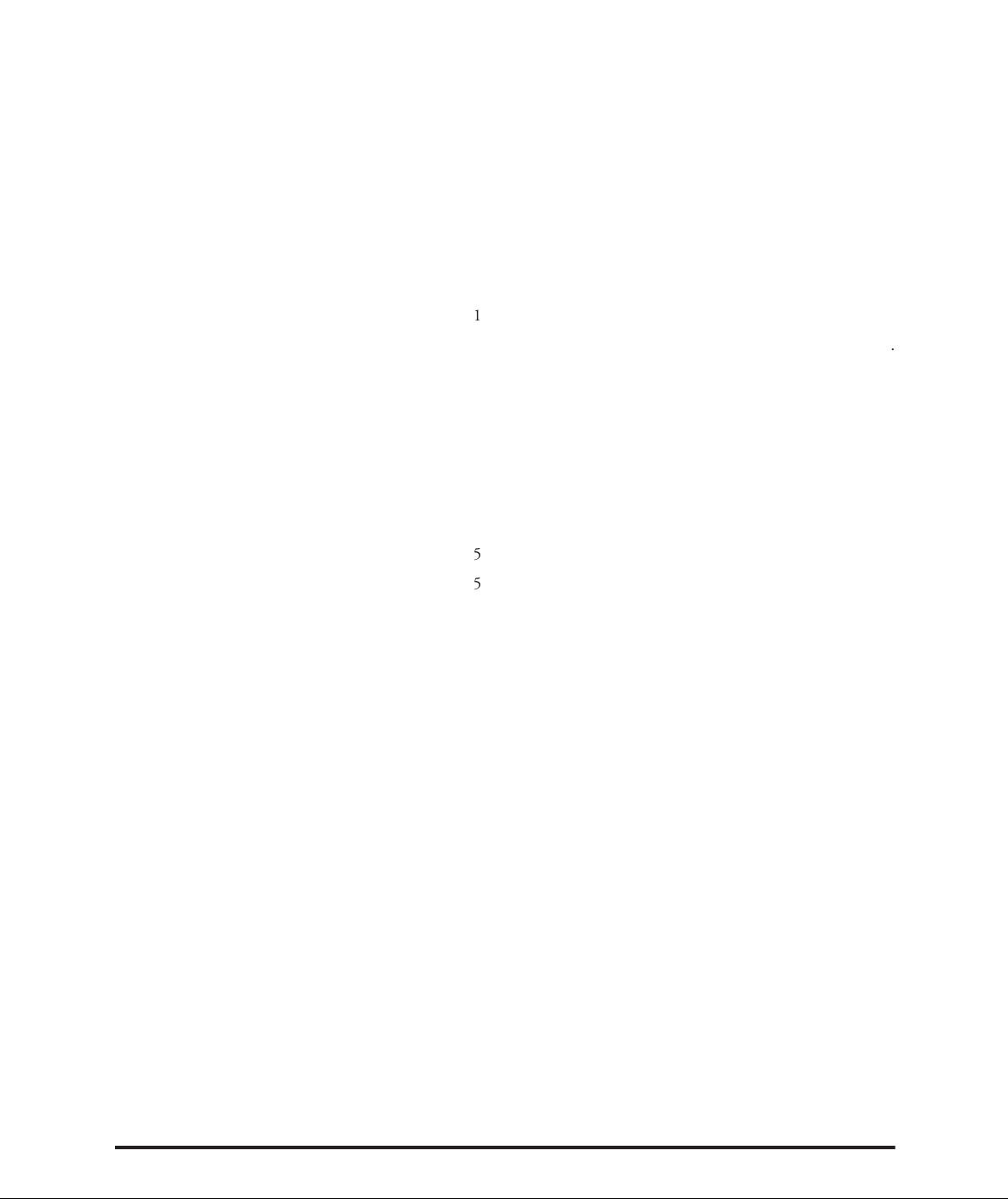
Welcome to the DVD26 DVD and CD Player
SETTINGS IN THE setup MENU
Audio set up
Video setup
JPEG compatibility information
Page 4
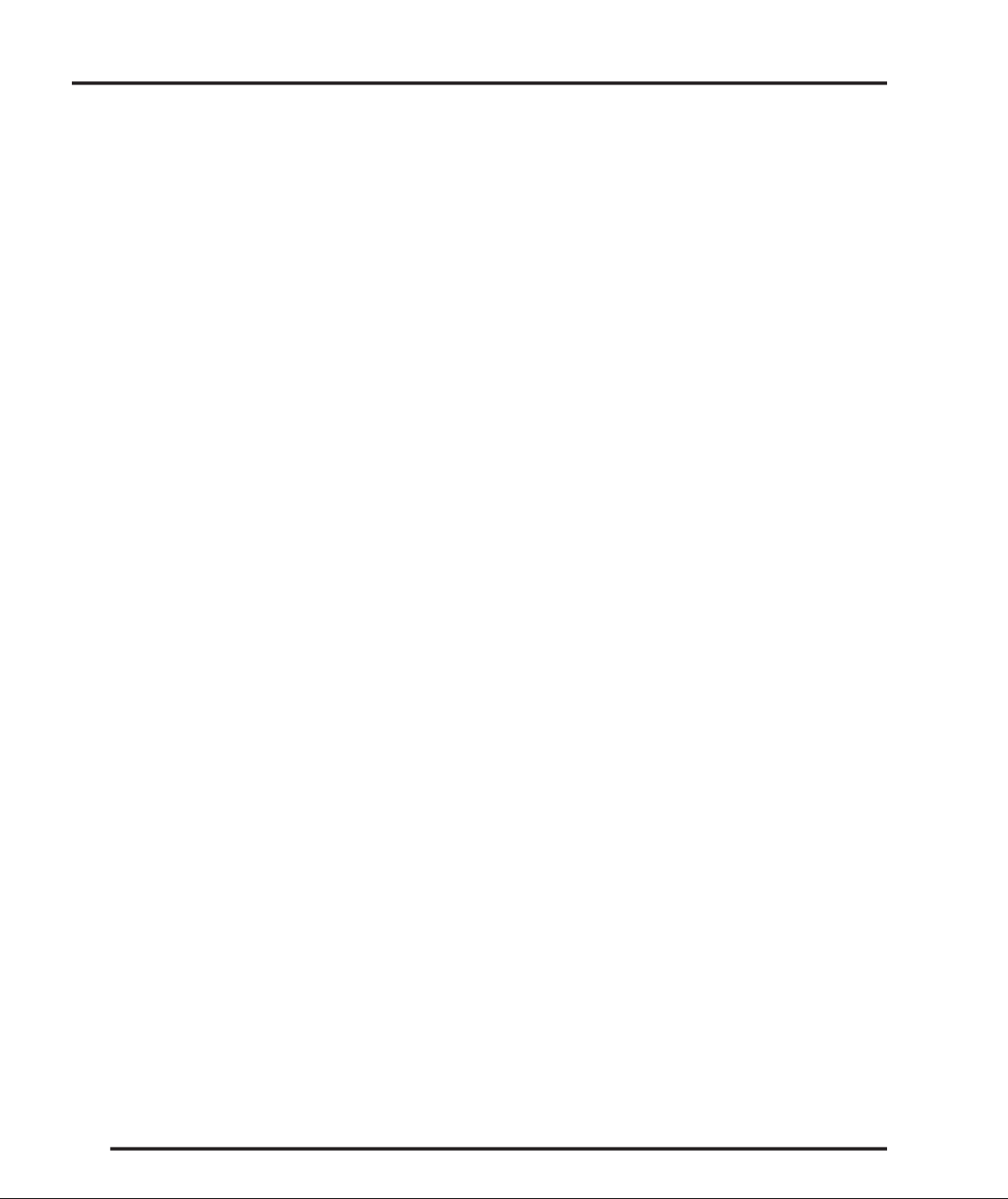
Page 5
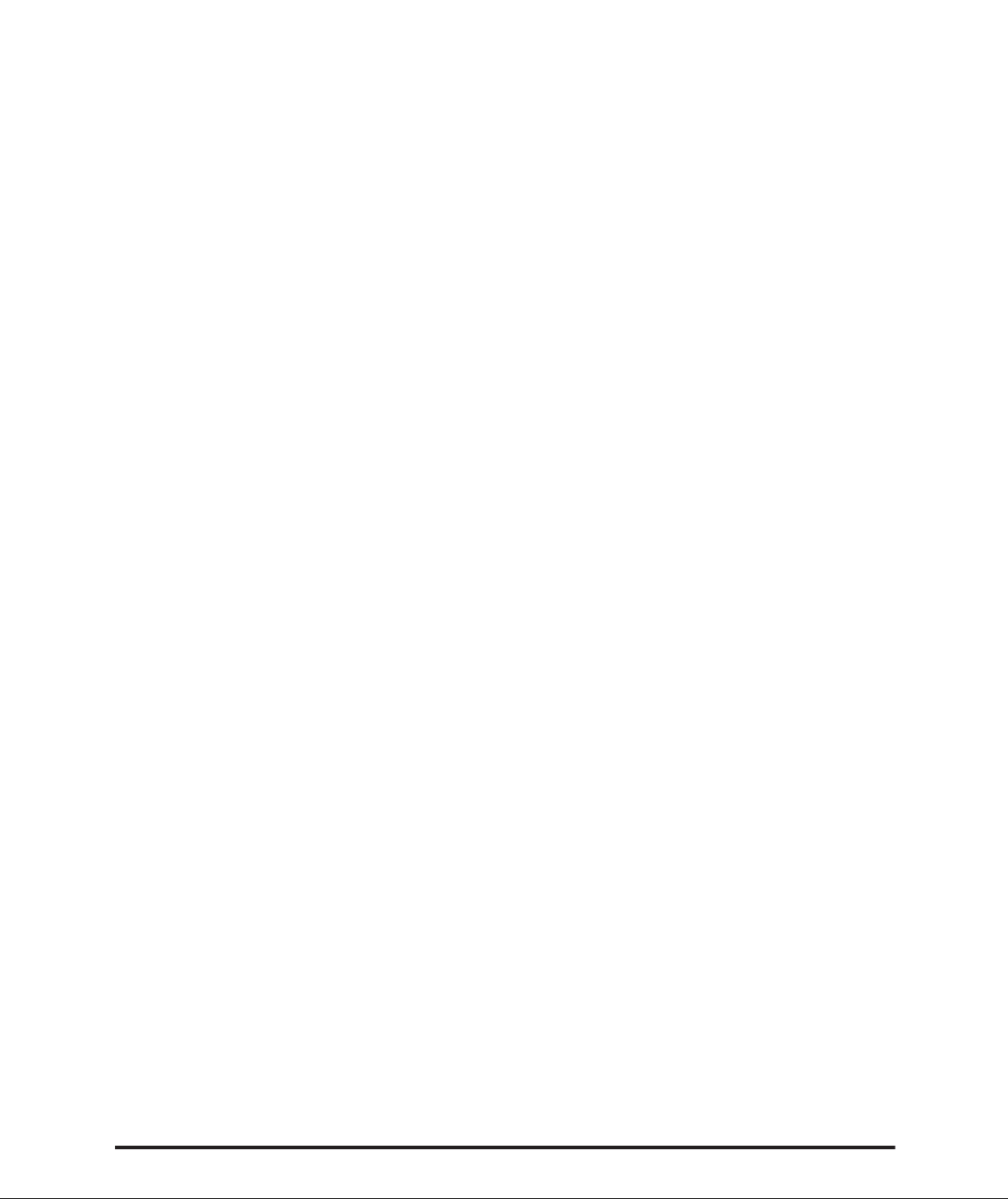
Welcome to the Primare DVD26 DVD and CD
will ensure ultimate convenience and ease of use.
Welcome to the DVD26 DVD and CD Player
Video outputs
Audio outputs
VGA
S-video
Scart
justed using simple but comprehensive On Screen Display
Page 6
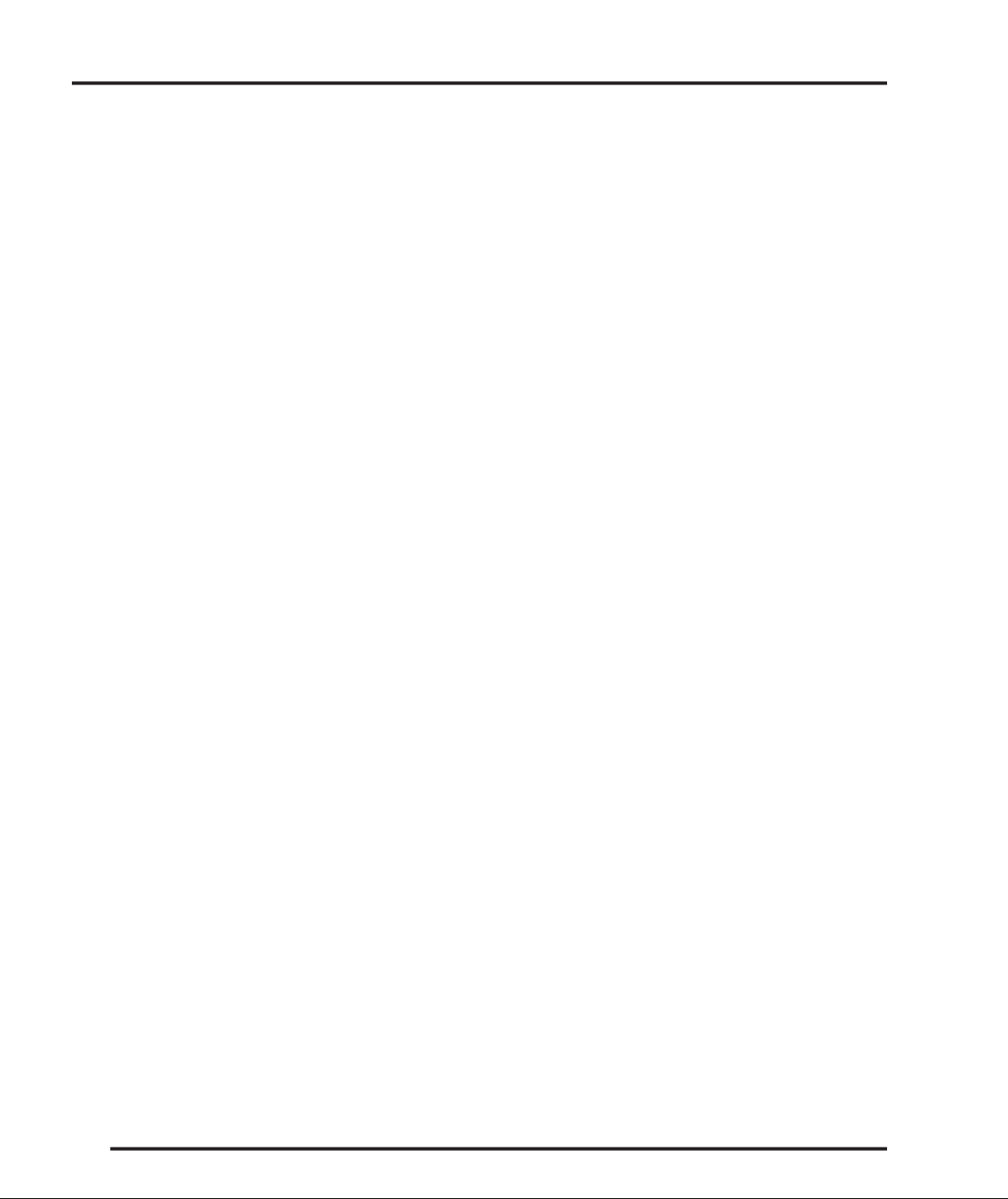
Video Performance
Video Dac: Analog devices ADV7300A
Slow Motion Playback (Except VCD Reverse)
Audio Performance
Video Dac: Burr-Brown PCM1738
Signal-to-noise Ratio, 100dB
Video
S-Video x 1 (Gold Plated)
VGA x 1, progressive
Audio
Analog Output x 1 (2 x RCA) (Gold Plated)
Weight
Page 7

various functions are explained in the following
WARNING
your local AC supply. If a different voltage
Switching on and off
on the front panel or on the remote con-
When not used for more than 60 min, the DVD 26
A.
VGA Video output, progressive
J.
Analog RCA outputs
Page 8

A
A
Skips to the start of the current track or chapter, then to
to resume normal
to resume normal
Skips to the next track or chapter.
Stops playback.
Starts playback.
Safety instructions
Page 9
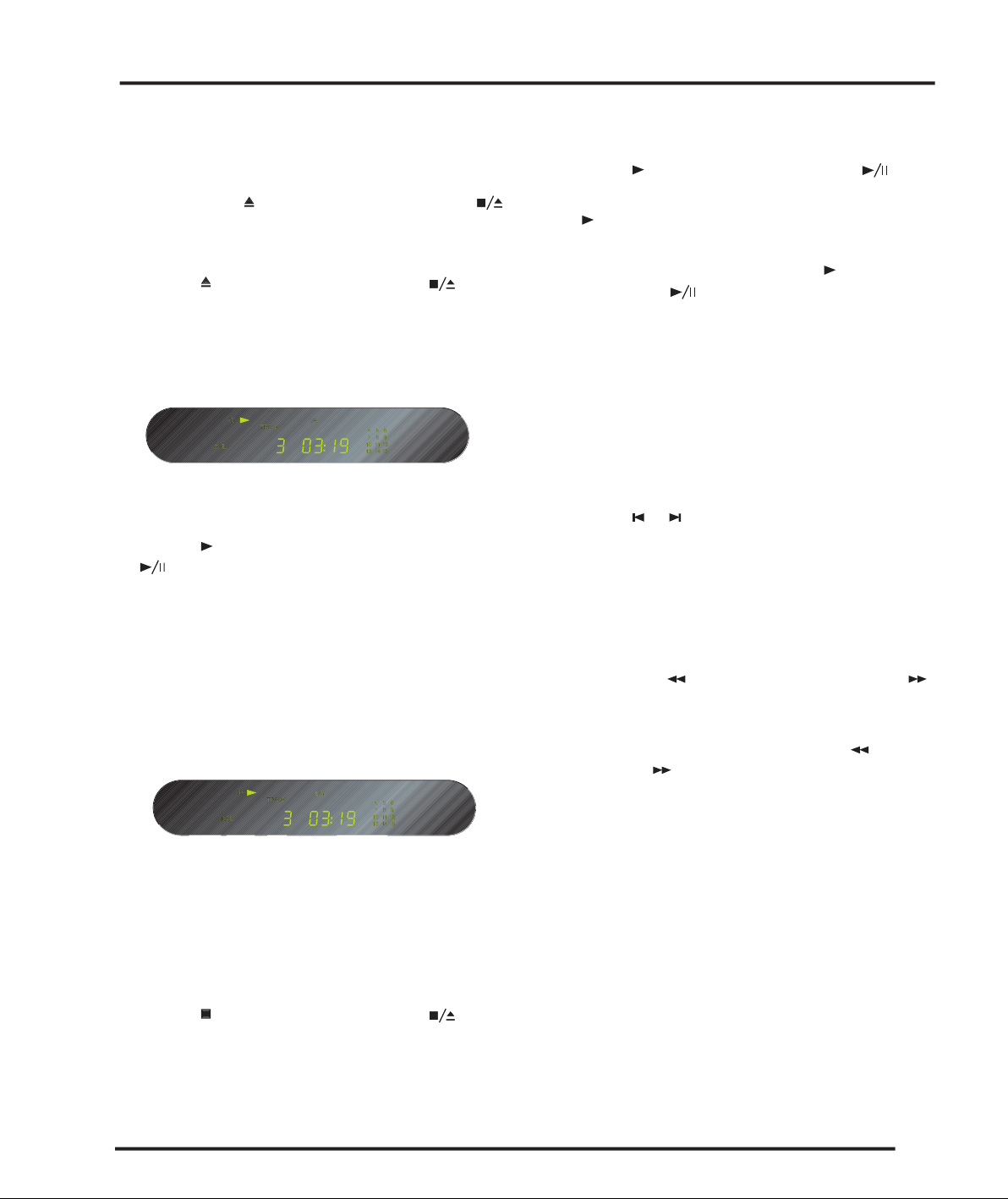
button on the remote control.
Alternatively press one of the buttons 1-9 and, if requi-
on the remote control to start playing a speci c
button fol-
button. To play track 22; press the
button.
button on the front panel or the
but-
symbol will disappear from the display but the
You can then resume play by pressing the
button on the
button on the remote control.
You can step between tracks to locate a particular track on
or
buttons on the front panel or the
you step.
button to reverse scanning or the
You can increase the scanning by pressing the
button
button (forward) again. DVD, CD and
Video CD have four scan speeds.
As you scan the disc, the front panel display shows the cur-
button on the front panel, or the
button on the front panel or the
but-
While a disc is playing the front panel display shows the
button on the front panel or the
but-
Page 10
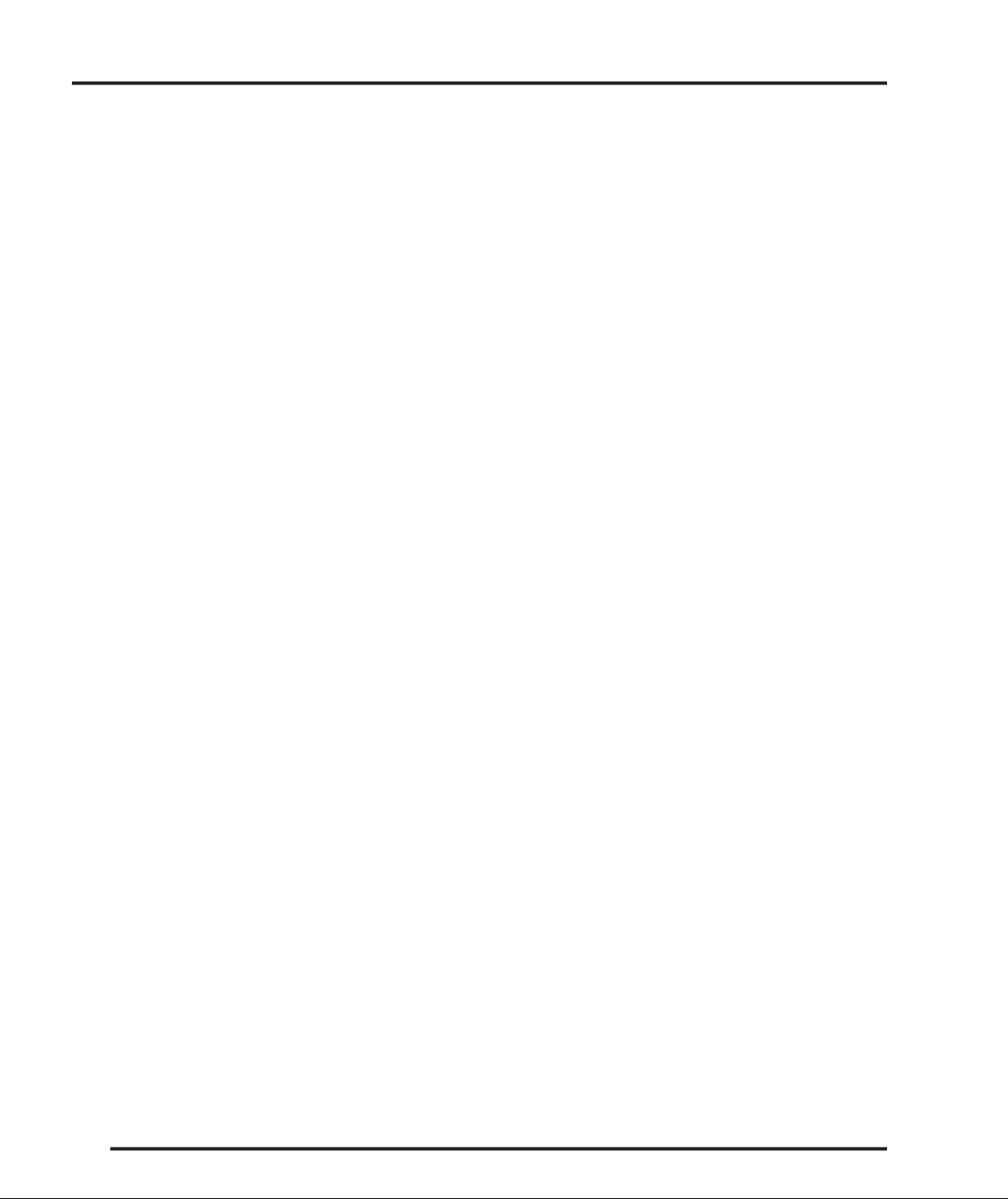
Page 11

world. All DVD-Vs are marked with a region code, which is often located
Audio CD
Video CD
SVCD
Page 12

Page 13

A
J
V
X
Y
AA
AB
AC
A short press stops the playback
A long press opens/closes the disc tray
AD
S
Y
AB
AC
Page 14

Switching camera angles
Switching subtitles
Switching audio language
When playing a DVD Video disc recorded with dialog
button on the front panel or the
button
As you select tracks the front panel display shows the
A selected track numbered higher than 15 will be indica-
Page 15

Various track, chapter and title information, as well as the
video transmission rate for DVD discs, can be displayed
Video CD, CD).
When a disc is playing, the information appears at the
TITL E 01/0 8 CHAP TER 001/ 030
00:0 0:55
You can set the player to repeat individual tracks on CDs
You can use the repeat together with the programming
on the OSD.
Page 16

Page 17

Also turn on your TV and make sure that it is set to the
Selection
or
SELECT
button
go back to the previous issue.
button
go forward to the next issue.
MOVE SETUP : Exit
AUDIO SETUP
AUDIO RELATED
DOWN MIX
DIGITAL OUT
LINEAR PCM OUT
STEREO
ON
DOWN SAMP OFF
VIDEO LAN GEN PROG
MOVE SETUP : Exit
AUDIO SETUP
SET DOWNMIX MODE
DOWN MIX
DIGITAL OUT
LINEAR PCM OUT
LT/RT
STEREO
DOWN SAMP OFF
VIDEO LAN GEN PROG
According to Dolby Laboratories standard.
Stereo
Page 18

SETTINGS IN THE SETUP MENU
You only need to make this setting if you connected the
MOVE SETUP : Exit
AUDIO SETUP
SET LINEAR PCM OUTPUT TO 48 OR 96 K
DOWN MIX
DIGITAL OUT
LINEAR PCM OUT
STEREO
ON
DOWNSAMP ON
DOWNSAMP OFF
VIDEO LAN GEN PROG
you cannot switch on/off the optical and coaxial otputs
MOVE SETUP : Exit
AUDIO SETUP
SET DIGITAL OUT
DOWN MIX
DIGITAL OUT
LINEAR PCM OUT
STEREO
VIDEO LAN GEN PROG
OFF
ON
widescreen DVD software is then shown using the full
widescreen software is shown with black bars at the top
widescreen material to make it t the 4:3 screen (so even
MOVE SETUP : Exit
AUDIO
SET TV SCREEN MODE
TV-SCREEN
TV-SYSTEM
VIDEO OUT
ANGLE INDICATOR
SCREEN SAVER
BACKGROUND
4:3 / PS
4:3 / LB
16:9
ON
ON
BLACK
VIDEO SETUP LAN GEN PROG
Set TV standard
MOVE SETUP : Exit
AUDIO
SET TV STANDARD
TV-SCREEN
TV-SYSTEM
VIDEO OUT
ANGLE INDICATOR
SCREEN SAVER
BACKGROUND
4:3 / LB
AUTO
NTSC
PAL
ON
BLACK
VIDEO SETUP LAN GEN PROG
Page 19

SETTINGS IN THE SETUP MENU
without vertical shrinkage.
Activates and deactivates the
indicator. When set to
indicator appears on the front panel display
when playback of a scene recorded from multiple camera
Video
YUV
Almost the same quality as RGB, but can give better results.
MOVE SETUP : Exit
AUDIO
VIDEO OUTPUT SETUP
TV-SCREEN
TV-SYSTEM
VIDEO OUT
ANGLE INDICATOR
SCREEN SAVER
BACKGROUND
4:3 / LB
PAL
VIDEO
YUV
RGB
BLACK
VIDEO SETUP LAN GEN PROG
MOVE SETUP : Exit
AUDIO
ANGLE MARK ON/OFF
TV-SCREEN
TV-SYSTEM
VIDEO OUT
ANGLE INDICATOR
SCREEN SAVER
BACKGROUND
4:3 / LB
PAL
VIDEO
ON
OFF
BLACK
VIDEO SETUP LAN GEN PROG
Screen Saver
MOVE SETUP : Exit
AUDIO
SCREEN SAVER SETTING
TV-SCREEN
TV-SYSTEM
VIDEO OUT
ANGLE INDICATOR
SCREEN SAVER
BACKGROUND
4:3 / LB
PAL
VIDEO
ON
ON
OFF
VIDEO SETUP LAN GEN PROG
Page 20

when resume or stop mode is activated. The video output
MOVE SETUP : Exit
AUDIO
SET BACKGROUND
TV-SCREEN
TV-SYSTEM
VIDEO OUT
ANGLE INDICATOR
SCREEN SAVER
BACKGROUND
4:3 / LB
PAL
VIDEO
ON
ON
BLACK
PICTURE
VIDEO SETUP LAN GEN PROG
MOVE SETUP : Exit
AUDIO
PREFERRED AUDIO
LANGUAGE
AUDIO LANGUAGE
SUBTITLE LANG
DVD LANGUAGE
CAPTIONS
ENGLISH
FRENCH
SPANISH
CHINESE
JAPANESE
OTHERS...
VIDEO LANGUAGE GEN PROG
Subtitle language
MOVE SETUP : Exit
AUDIO
PREFERRED SUBTITLE
LANGUAGE
AUDIO LANGUAGE
SUBTITLE LANG
DVD LANGUAGE
CAPTIONS
ENGLISH
FRENCH
SPANISH
CHINESE
JAPANESE
OTHERS...
OFF
VIDEO LANGUAGE GEN PROG
SETTINGS IN THE SETUP MENU
Page 21

SETTINGS IN THE SETUP MENU
MOVE SETUP : Exit
AUDIO
PREFERRED MENU
LANGUAGE
AUDIO LANGUAGE
SUBTITLE LANG
DVD LANGUAGE
CAPTIONS
ENGLISH
ENGLISH
FRENCH
SPANISH
CHINESE
JAPANESE
OTHERS..
VIDEO LANGUAGE GEN PROG
MOVE SETUP : Exit
AUDIO
CLOSED CAPTIONS
AUDIO LANGUAGE
SUBTITLE LANG
DVD LANGUAGE
CAPTIONS
ENGLISH
ENGLISH
ENGLISH
ON
OFF
VIDEO LANGUAGE GEN PROG
watch on your DVD player. Before you can set the
MOVE SETUP : Exit
AUDIO
SET PARANTAL CONTROL
PARANTAL LOCK
PARANTAL PWD
FACTORY SETTINGS
REMOTE IR
RESUME MODE
3 PG
4 PG
5
6 PG-R
7 NC-17
8 ADULT
NO PARANTEL
VIDEO LAN GENERAL PROG
Yuo must register a password before you can change the
MOVE SETUP : Exit
AUDIO
CHANGE PASSWORD
PARANTAL LOCK
PARANTAL PWD
FACTORY SETTINGS
REMOTE IR
RESUME MODE
NO PARANTEL
CHANGE
RESET
FRONT REMOTE
OFF
VIDEO LAN GENERAL PROG
MOVE SETUP : Exit
AUDIO
PLEASE ENTER LANGUAGE CODE
NEW LANG.CODE :
VIDEO LANGUAGE GEN PROG
Page 22

SETTINGS IN THE SETUP MENU
MOVE SETUP : Exit
AUDIO
PLEASE ENTER OLD PASSWORD
OLD PASSWORD :
NEW PASSWORD :
CONFIRM :
VIDEO LAN GENERAL PROG
word.
All setups you have made will be zeroed.
MOVE SETUP : Exit
AUDIO
RECALL FACTORY SETTINGS
PARANTAL LOCK
PARANTAL PWD
FACTORY SETTINGS
REMOTE IR
RESUME MODE
NO PARANTEL
CHANGE
RESET
FRONT REMOTE
OFF
VIDEO LAN GENERAL PROG
MOVE SETUP : Exit
AUDIO
SELECT BACK/FRONT REMOTE
PARANTAL LOCK
PARANTAL PWD
FACTORY SETTINGS
REMOTE IR
RESUME MODE
NO PARANTEL
CHANGE
RESET
FRONT REMOTE
BACK REMOTE
VIDEO LAN GENERAL PROG
Page 23

SETTINGS IN THE SETUP MENU
MOVE SETUP : Exit
AUDIO
SET RESUME MODE
PARANTAL LOCK
PARANTAL PWD
FACTORY SETTINGS
REMOTE IR
RESUME MODE
NO PARANTEL
CHANGE
RESET
FRONT REMOTE
ON
OFF
VIDEO LAN GENERAL PROG
MOVE SETUP : Exit
AUDIO
SET YUV MODE
P. S. MODE
RGB
YUV
RGB
VIDEO LAN GEN PROGRESSIVE
MOVE SETUP : Exit
AUDIO
SET RGB MODE
P. S. MODE
RGB
48 0P
72 0P
1080I
800 600 60HZ
800 600 75HZ
1024 768 60HZ
1024 768 75HZ
VIDEO LAN GEN PROGRESSIVE
Page 24

Page 25

Audio encoded at 128Kbps should sound close to re-
with the software publisher for more detailed in for -
Page 26

button on the front
on the remote control.
you want to play easier. You can also use it to add or clear
or
buttons
Select folder and tracks from the current
or
buttons
Select the previous/next of folders and
tracks.
button
SELECT
Add the currently selected track to the pro-
gram list.
SMART NAVI
FOLDE R 1
FOLDE R 2
FOLDE R 3
FOLDE R 4
FOLDE R 1
TRACK 1
MP3
TRACK 2
MP3
TRACK 3
MP3
TRACK 4
MP3
TRACK 5
MP3
TRACK 6
MP3
TRACK 7
MP3
Audio mode
You can select a folder in the same way. The properties
All lenames within the selected folder
SMART NAVI
FOLDE R 1
FOLDE R 2
FOLDE R 3
FOLDE R 4
FOLDE R 1
TRACK 1
MP3
TRACK 2
MP3
TRACK 3
MP3
TRACK 4
MP3
TRACK 5
MP3
TRACK 6
MP3
TRACK 7
MP3
Page 27

buttons to select
You can only build a program list within one folder.
When your program list is completed, press
to replay. The program list is displayed on the
Page 28

Page 29

with the software publisher for more detailed in for -
Page 30

you want to play easier. You can also use it to add or clear
or
buttons
Select folder and tracks from the current
or
buttons
Select the previous/next of folders and tracks.
SELECT
Add the currently selected track to the program
SMART NAVI
FOLDE R 1
FOLDE R 2
FOLDE R 3
FOLDE R 4
FOLDE R 1
FILEN AME 1
FILEN AME 2
FILEN AME 3
FILEN AME 4
FILEN AME 5
FILEN AME 6
FILEN AME 7
to switch from the Smart Navigator to a
to zoom in from 100 to 200%.
to zoom out from 100 to 25%.
buttons to move the picture into the
to rotate the picure to the right.
to rotate the picture to the left.
to mirror the picture horizontally.
to mirror the picture vertically.
Page 31

to stop the disk.
buttons to select
You can only build a program list within one folder.
When your program list is completed, press
to replay. The program list is displayed on the front
Page 32

