Page 1
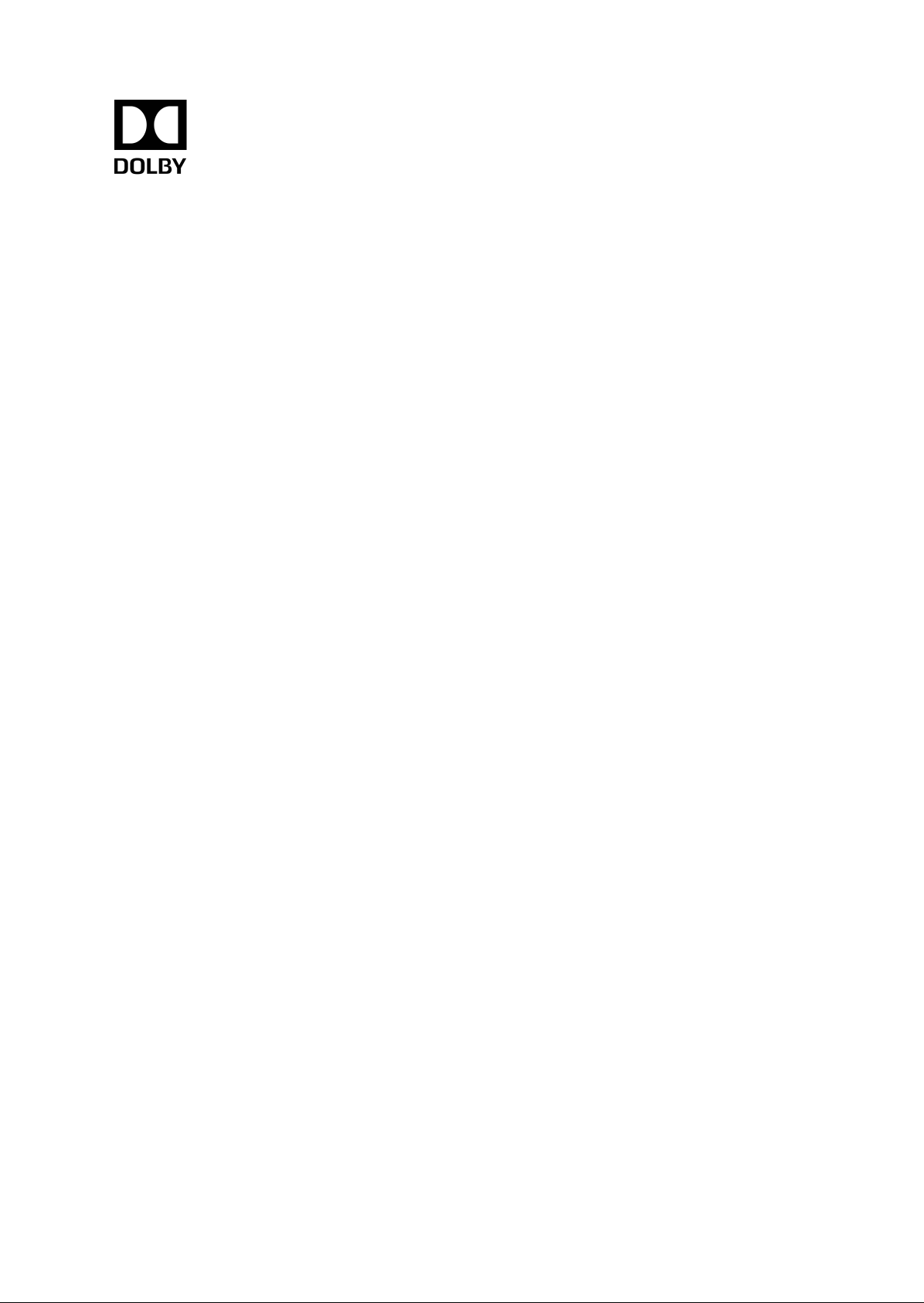
Dolby Professional Reference Decoder
DP580
User's guide
V2.0
16 January 2018
Page 2
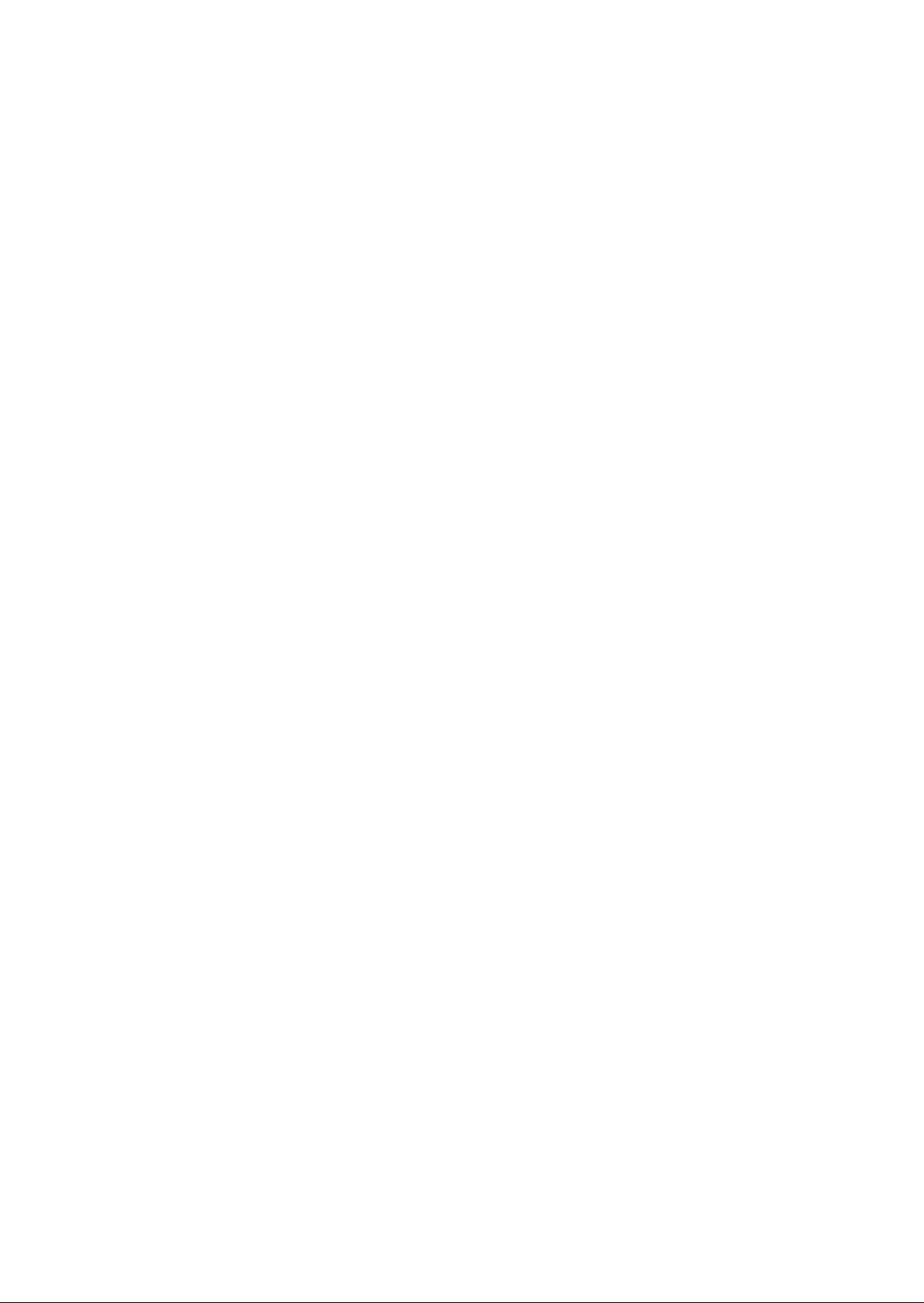
Copyright
©
2018 Dolby Laboratories. All rights reserved.
Dolby Laboratories, Inc.
1275 Market Street
San Francisco, CA 94103-1410 USA
Telephone 415-558-0200
Fax 415-863-1373
http://www.dolby.com
Trademarks
Dolby and the double-D symbol are registered trademarks of Dolby Laboratories.
The following are trademarks of Dolby Laboratories:
Dialogue Intelligence
®
Dolby
Dolby Advanced Audio
Dolby Atmos
Dolby Audio
Dolby Cinema
®
™
™
Dolby Digital Plus
™
™
™
Dolby Digital Plus Advanced Audio
Dolby Digital Plus Home Theater
Dolby Home Theater
®
™
Dolby Theatre
Dolby Vision
Dolby Voice
Feel Every Dimension
Feel Every Dimension in Dolby
Feel Every Dimension in Dolby Atmos
MLP Lossless
™
Pro Logic
Surround EX
®
™
®
™
™
™
®
™
All other trademarks remain the property of their respective owners.
Confidential information
Confidential information for Dolby Laboratories Licensees only. Unauthorized use, sale, or
duplication is prohibited.
™
Page 3
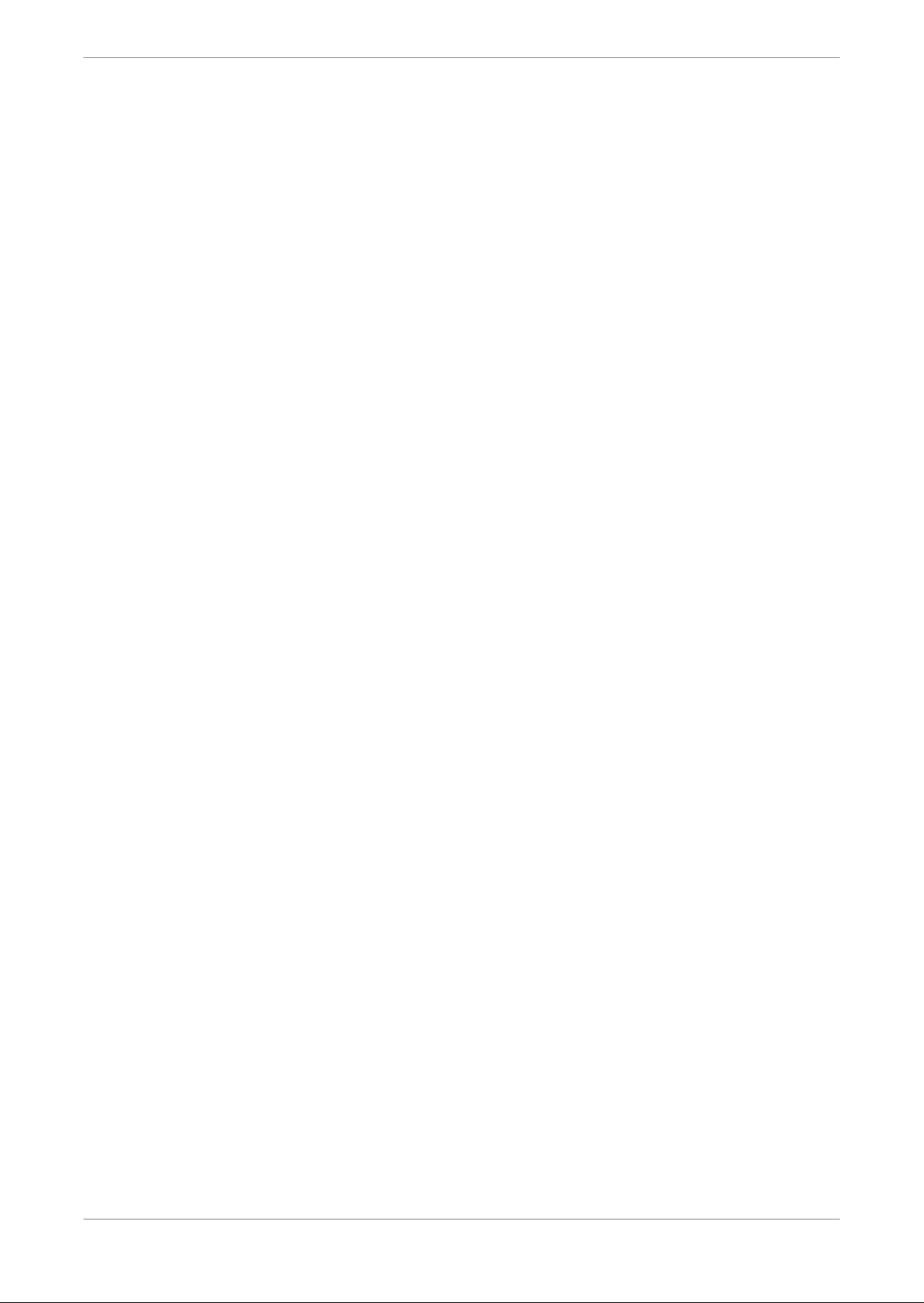
Contents
1 Introduction to the Dolby Professional Reference Decoder DP580
documentation .................................................................................................. 5
1.1 Using this information.....................................................................................5
1.2 Speaker name abbreviations........................................................................... 5
1.3 Questions and feedback.................................................................................. 6
2 Overview of the Dolby Professional Reference Decoder DP580.....................7
2.1 Supported Dolby technologies........................................................................ 7
2.1.1 Dolby AC-4 features............................................................................. 8
2.1.2 Dolby Atmos.........................................................................................9
2.1.3 Dolby Digital Plus features.................................................................. 9
2.1.4 Dolby Digital features.........................................................................10
2.1.5 Dolby ED2 features.............................................................................10
2.2 New features...................................................................................................10
2.3 Bill of materials................................................................................................ 11
2.4 DP580 front panel.......................................................................................... 11
2.5 DP580 rear panel............................................................................................ 12
2.6 Specifications and requirements................................................................... 13
2.6.1 Dimensions......................................................................................... 13
2.6.2 Environmental specifications.............................................................14
2.6.3 Power requirements........................................................................... 14
Contents
3 Getting started............................................................................................ 15
3.1 Installation sequence......................................................................................15
3.2 Installing the hardware...................................................................................15
3.3 Network configuration................................................................................... 15
3.3.1 Configuring the command port......................................................... 15
3.3.2 Modifying network settings...............................................................16
3.4 Starting up or rebooting the system.............................................................16
3.5 Upgrading the system software.....................................................................17
3.6 Configuring NTP .............................................................................................17
3.7 Setting the system clock................................................................................ 17
4 Dolby Professional Reference Decoder DP580 operations...........................19
4.1 DP580 display bar..........................................................................................19
4.1.1 Input source display.......................................................................... 20
4.1.2 Loudness settings display.................................................................20
4.1.3 Audio output meter...........................................................................20
4.1.4 Loudness displays..............................................................................20
4.2 Bitstream decoding and monitoring..............................................................21
4.2.1 Decoding and monitoring AES input..................................................21
4.2.2 Decoding and monitoring IP input.....................................................21
4.2.3 Decoding and monitoring SDI input..................................................22
4.3 Decoder configuration options..................................................................... 23
4.3.1 Configuring speakers, decoding mode, and mixing options on
the DP580...........................................................................................23
4.3.2 Setting associated audio parameters...............................................23
4.3.3 Configuring bass management.........................................................24
4.3.4 Configuring Dolby Digital Plus decoding.......................................... 24
4.3.5 Configuring the Dolby AC-4 decoder.................................................25
Dolby Professional Reference Decoder DP580 v2.0 user's guide
16 January 2018 3
Page 4
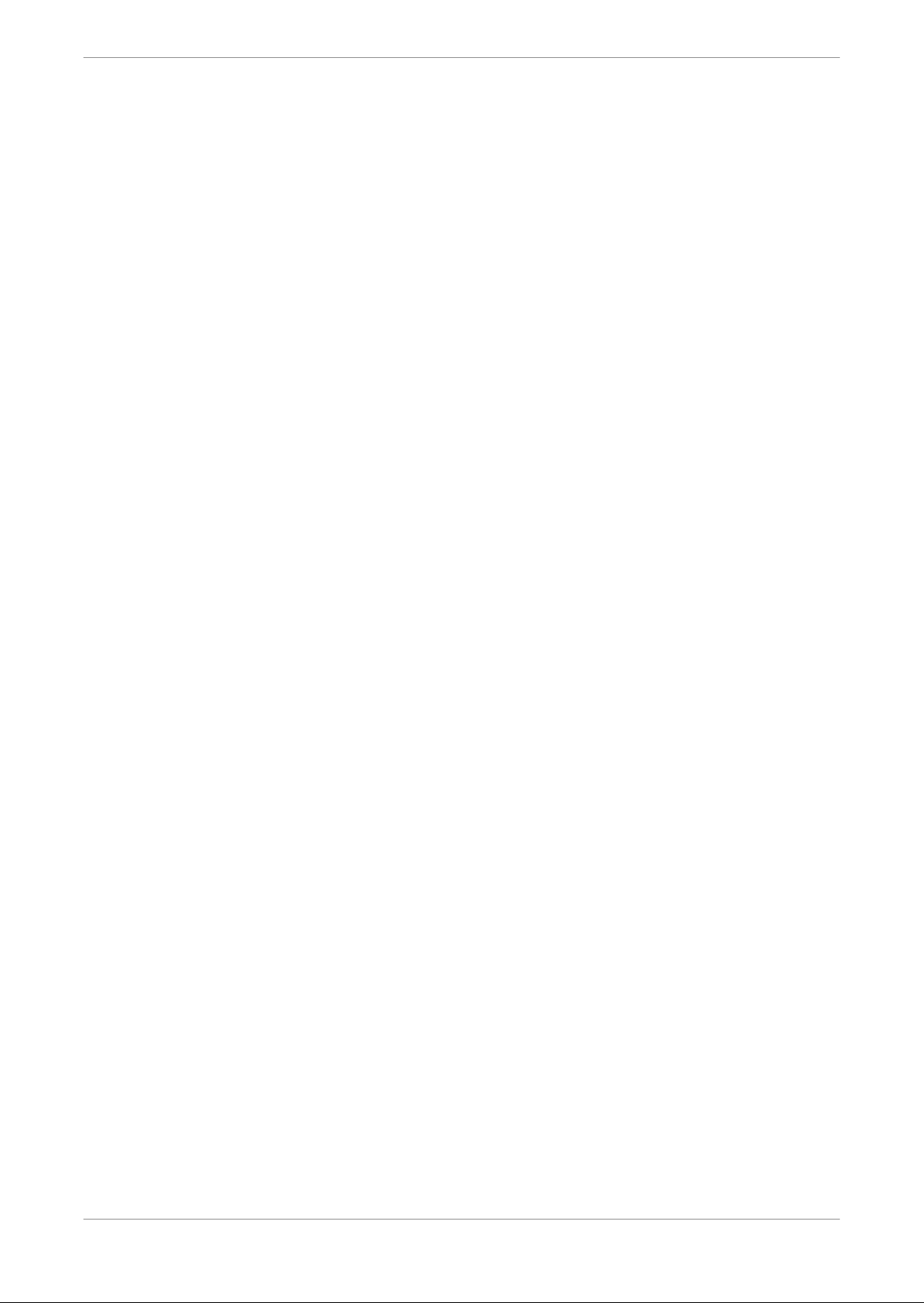
Contents
4.4 Configuring DP580 output............................................................................ 25
4.5 HDMI tab.........................................................................................................26
4.5.1 HDMI sink device panel......................................................................26
4.5.2 EDID configuration panel................................................................... 27
4.6 Selecting loudness setup options................................................................. 27
4.6.1 Loudness parameters........................................................................ 28
5 Dolby Professional Reference Decoder DP580 administration....................29
5.1 Administrative functions...............................................................................29
5.1.1 Checking the system information.....................................................29
5.1.2 Resetting the system settings..........................................................30
6 Event and system logs................................................................................. 31
6.1 Event and system log descriptions................................................................31
6.2 Opening the event logs view..........................................................................31
6.3 Event log browsing options...........................................................................32
6.4 Downloading event logs................................................................................ 32
6.5 Downloading system logs..............................................................................33
Glossary............................................................................................................34
Dolby Professional Reference Decoder DP580 v2.0 user's guide
16 January 2018 4
Page 5
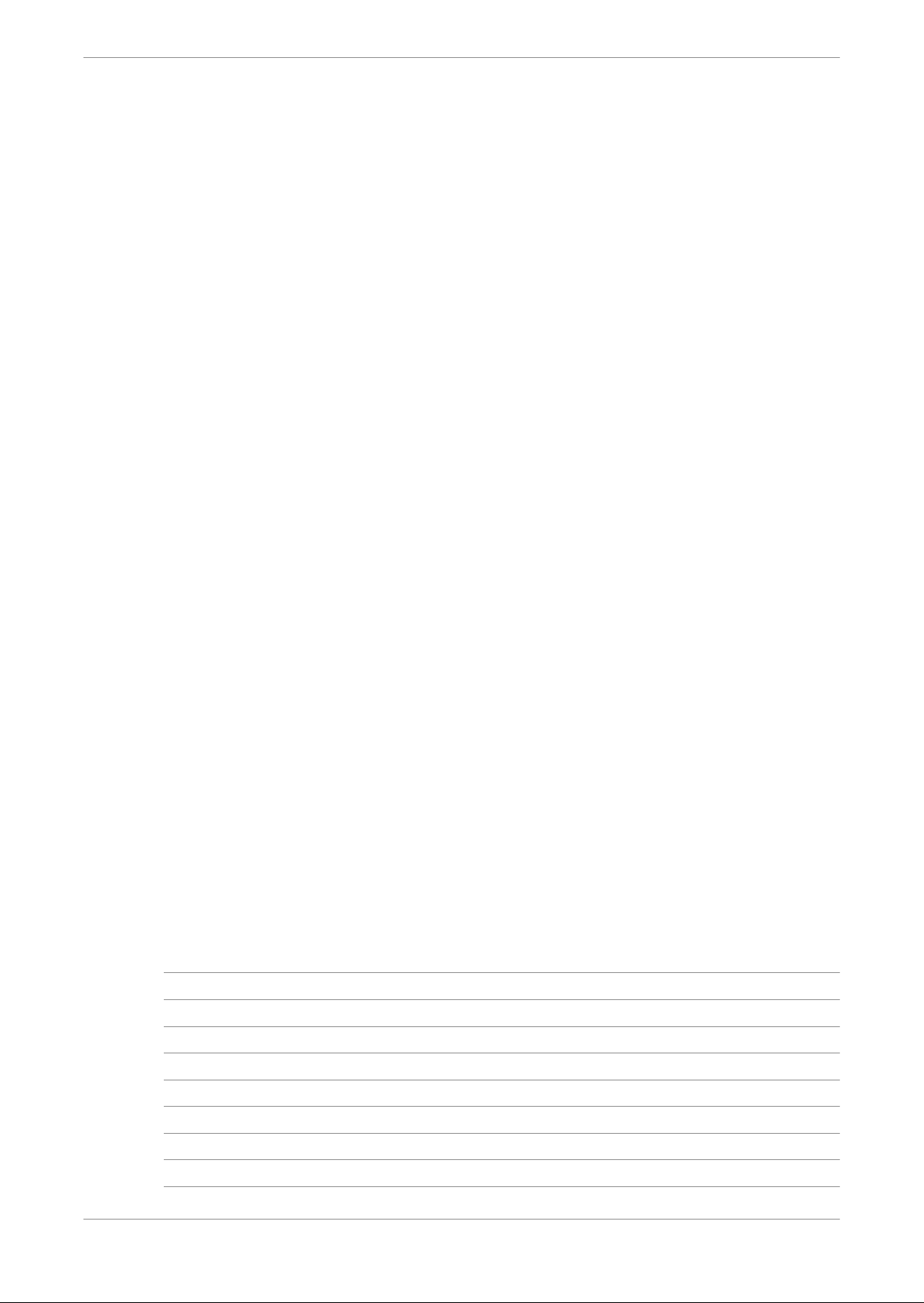
Introduction to the Dolby Professional Reference Decoder DP580 documentation
1 Introduction to the Dolby Professional
Reference Decoder DP580 documentation
This documentation provides functionality, installation, and operational information about the
Dolby Professional Reference Decoder DP580.
Using this information
•
Speaker name abbreviations
•
Questions and feedback
•
1.1 Using this information
The structure of this document emphasizes user goals and access to the information required
to achieve them.
Use this list to locate specific information about the functionality of the Dolby Professional
Reference Decoder DP580:
Overview of the Dolby Professional Reference Decoder DP580
•
containers, content, and available tools for the unit.
Installation of the Dolby Professional Reference Decoder DP580
•
process for the unit.
Dolby Professional Reference Decoder DP580 operations
•
functions of the unit, and provides instructions for completing associated tasks.
Dolby Professional Reference Decoder DP580 administration
•
control functions.
Event and system logs
•
covers the types and uses of available unit logs.
summarizes the supported
covers the installation
covers the most important decoder
covers the administrative
1.2 Speaker name abbreviations
Speaker names used for DP580 output include height speakers.
This table lists the names of speakers that receive output, as well as their abbreviations. In
some outputs, the speaker abbreviations occur individually; in other outputs, the abbreviations
occur in pairs.
Table 1: Speaker abbreviations
Speaker name Abbreviation
Left L
Right R
Center C
Low-Frequency Effects LFE
Left surround Ls
Right surround Rs
Left rear surround Lrs
Right rear surround Rrs
Dolby Professional Reference Decoder DP580 v2.0 user's guide
16 January 2018 5
Page 6
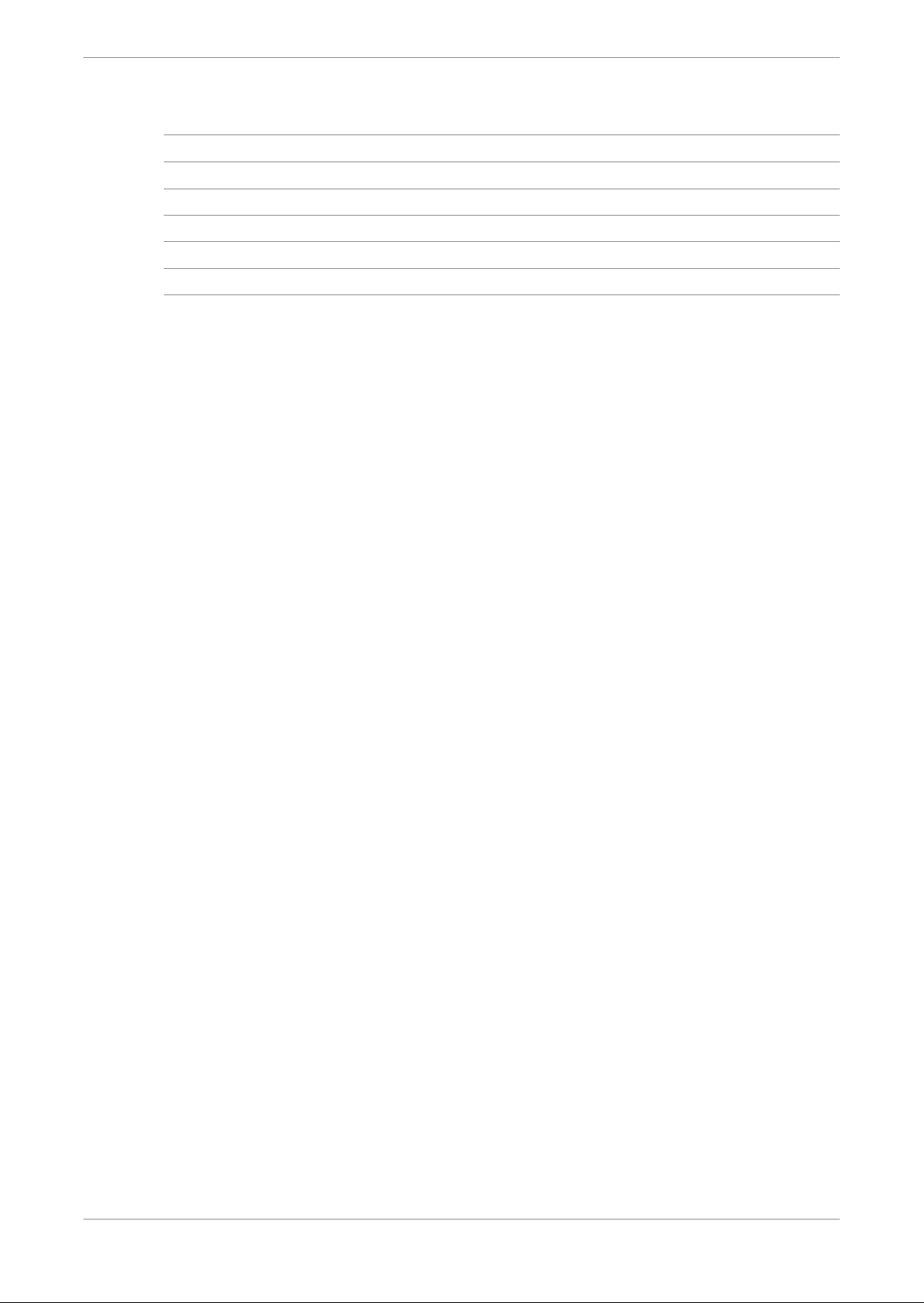
Introduction to the Dolby Professional Reference Decoder DP580 documentation
Table 1: Speaker abbreviations (continued)
Speaker name Abbreviation
Left top front Ltf
Right top front Rtf
Left top middle Ltm
Right top middle Rtm
Left top rear Ltr
Right top rear Rtr
1.3 Questions and feedback
Support services are available to address any questions about this hardware product.
For any questions regarding the described technology, contact broadcastsupport@dolby.com.
If you have comments or feedback about this documentation, send us an email at
documentation@dolby.com.
Dolby Professional Reference Decoder DP580 v2.0 user's guide
16 January 2018 6
Page 7
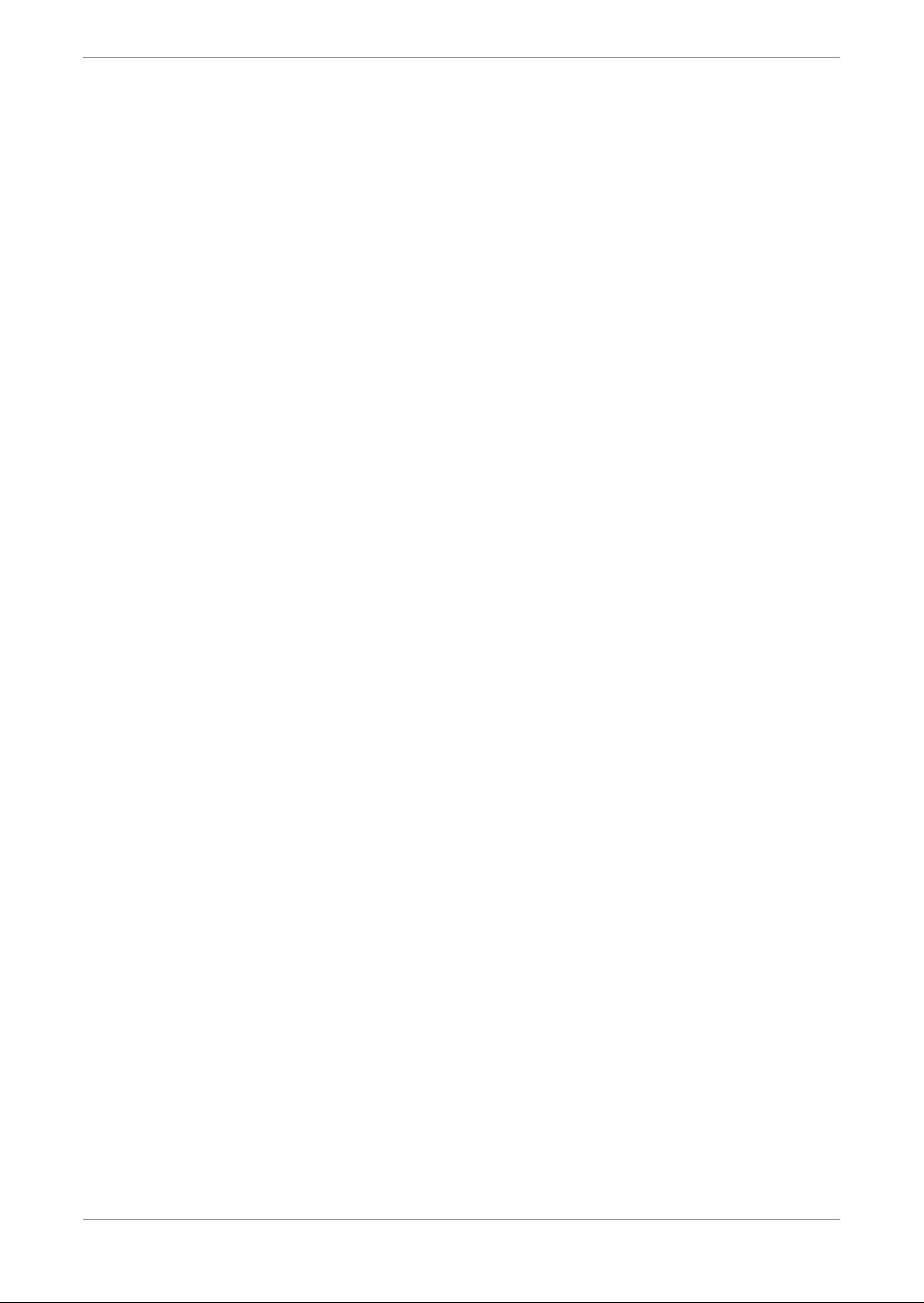
Overview of the Dolby Professional Reference Decoder DP580
2 Overview of the Dolby Professional Reference
Decoder DP580
Use the DP580 to decode and monitor Dolby audio content in a broadcast environment,
including pass-through of Dolby Digital or Dolby Digital Plus on an HDMI input. The DP580
supports Dolby technologies such as Dolby AC-4 and Dolby Digital Plus with Dolby Atmos
content that are used to deliver personalized or immersive experiences at low bit rates.
Supported Dolby technologies
•
New features
•
Bill of materials
•
DP580 front panel
•
DP580 rear panel
•
Specifications and requirements
•
2.1 Supported Dolby technologies
The Dolby Professional Reference Decoder DP580 supports the Dolby technologies listed here.
These technologies work in different combinations with one another to produce specific
broadcast audio experiences. All Dolby codecs are designed for broadcast bit-rate efficiency and
loudness management, and several offer immersive sound experience.
For immersive sound:
Dolby AC-4
The latest Dolby codec, which can provide enhanced audio with loudness management at
50-percent-lower bit rates than Dolby Digital Plus in broadcast environments, as well as
immersive 5.1.2-channel output.
The DP580 is especially useful for confidence monitoring, checking and displaying
metadata, and rendering to a given speaker configuration.
Dolby Digital Plus with Dolby Atmos content
A new version of the Dolby Digital Plus multichannel surround technology.
Dolby ED2
The latest iteration of the Dolby broadcast contribution format.
For home theater experience:
Dolby Digital Plus
The advanced Dolby 7.1-channel surround-sound codec.
Dolby Digital
The original Dolby 5.1-channel surround-sound codec.
Dolby E
The original Dolby broadcast contribution format.
Dolby TrueHD
The fully lossless 7.1-channel home theater format for Blu-ray Disc playback.
Dolby MAT
The Dolby TrueHD transmission format often used in PCM with metadata workflows.
Dolby Professional Reference Decoder DP580 v2.0 user's guide
16 January 2018 7
Page 8
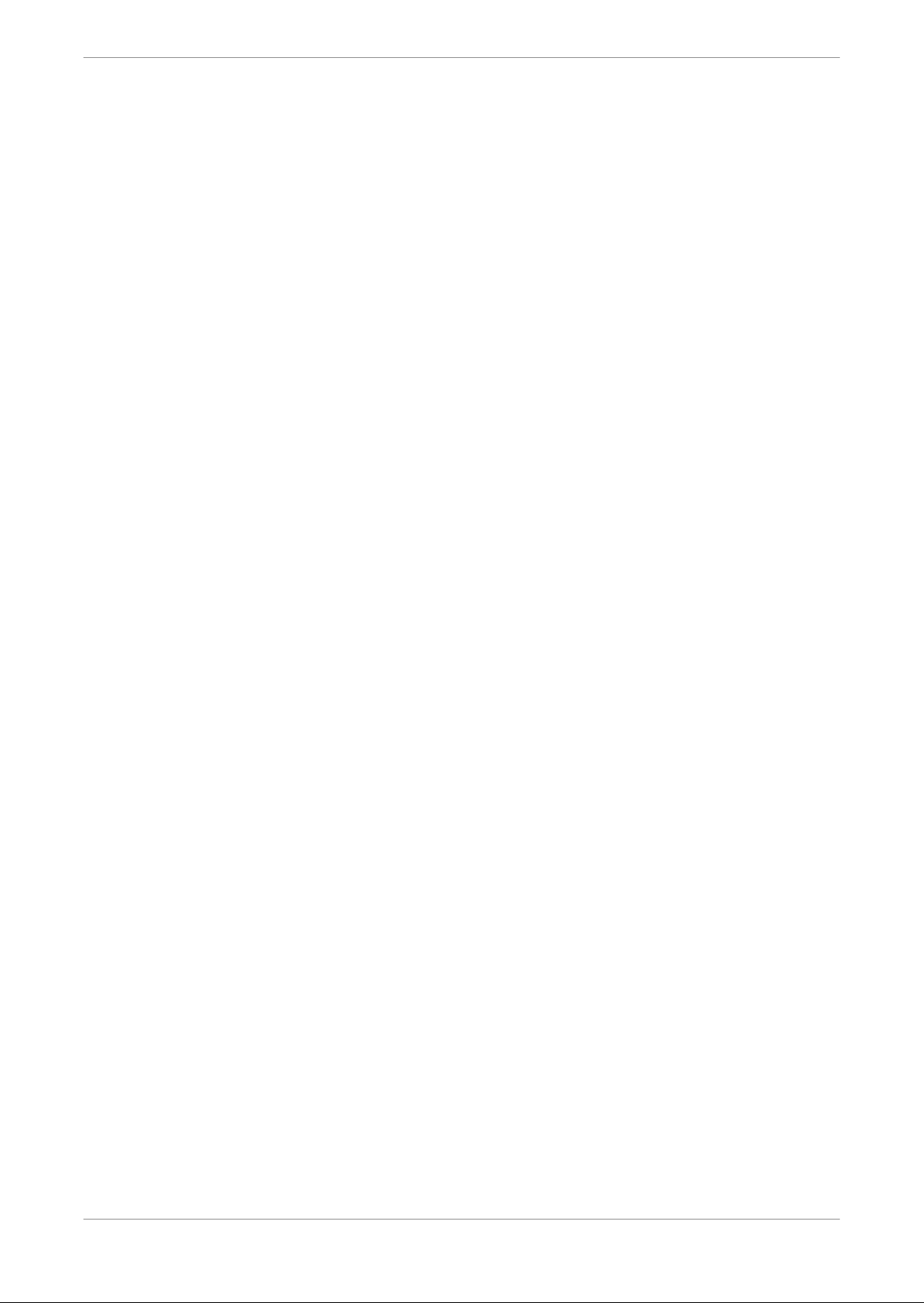
2.1.1 Dolby AC-4 features
The key aspects of Dolby AC-4 highlight the improvements and expanded user experiences that
the product brings to the broadcast environment. The list provided here does not cover all
aspects of Dolby AC-4. For a complete description, refer to the respective specifications (ETSI TS
103 190-1 for channel-based audio and ETSI TS 103 190-2 for immersive and personalized audio).
Summary of Dolby AC-4 features:
Improved compression efficiency
•
Compared to Dolby Digital and Dolby Digital Plus, Dolby AC-4 provides significantly better
compression efficiency and better audio quality at a fixed bit rate or the same audio quality
at a lower bit rate.
Dolby AC-4 provides the same industry-standard, multichannel 5.1 audio quality as Dolby
Digital Plus at half the data rate, which means multichannel audio can be encoded using 96
kbps.
Support for Dolby Atmos content
•
Provides tools to process the newest generation of object-based audio content.
Overview of the Dolby Professional Reference Decoder DP580
Personalization
•
Provides tools for users to personalize their listening experience.
Built-in, metadata-based multichannel and multiband dynamic range and loudness control
•
as well as integrated postprocessing
Advanced dynamic range compression is known from Dolby Digital and Dolby Digital Plus.
Dolby AC-4 improves the audio quality further by using multiband and multichannel
compression algorithms compared to the original method, which used a single wideband
gain factor for all channels.
Dolby AC-4 dynamic range control supports the transmission of user-selectable dynamic
compression parametric curves and compression gains for more flexibility and wider
support.
Support for the newest generation of consumer playback devices to adapt the content to
•
specific listening environments and playback scenarios such as:
Audio/video receiver and home theater
•
Portable/mobile speakers
•
Portable/mobile headphones
•
Flat-panel TV
•
Advanced dialogue enhancement
•
Provides a better experience to users with hearing impairments.
Built-in audio/video (A/V) frame alignment
•
Dolby AC-4 supports frame sizes that enable alignment of audio frames with most popular
video frame sizes. This feature can be used to circumvent one of the common sources for A/V
synchronization problems (also referred to as digital turnaround).
Excellent audio quality for legacy content configurations
•
Integrated headphone virtualization and support for immersive stereo decoding
•
Speaker virtualized output
•
Immersive (5.1.2) channel-based output
•
Dolby Professional Reference Decoder DP580 v2.0 user's guide
16 January 2018 8
Page 9
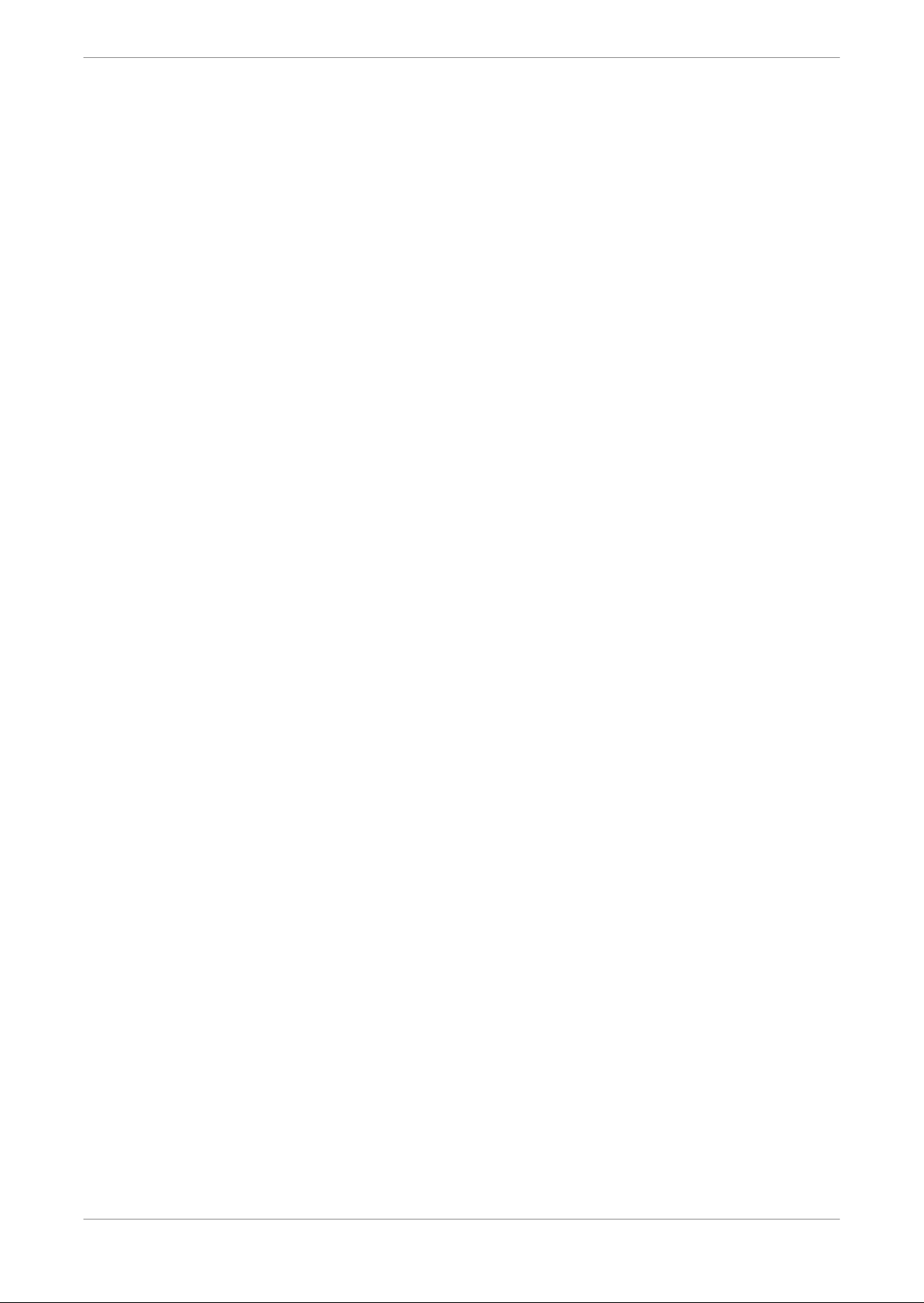
2.1.2 Dolby Atmos
Dolby Atmos is an object-based audio technology for creating and reproducing spatial audio.
The Dolby Atmos platform encompasses products, services, and technologies and includes
authoring, distribution, and playback tools for both linear and nonlinear content.
Rather than require a content creator to downmix the individual elements (objects) of an audio
scene to a fixed number of output channels prior to transmission and rendering, individual
audio objects can be preserved, transmitted, and rendered individually. Key features of
Dolby Atmos include:
Object-based audio metadata encoded in the audio bitstream
•
Three-dimensional audio rendering
•
Device-independent audio bitstreams that can be faithfully rendered by any Dolby Atmos
•
playback device
A flexible rendering engine for Dolby Atmos playback devices that supports a wide range of
•
loudspeaker layouts and room characteristics
New speaker positions and designs
•
Overview of the Dolby Professional Reference Decoder DP580
Dolby Atmos supports dynamic objects as well as traditional channel-based audio. Dynamic
objects are used for discrete sound elements that can be precisely placed and moved through
the playback environment, such as a helicopter that flies over the audience. Channel-based
audio is often used for static ambient sounds, such as the music portion of a soundtrack. A
typical Dolby Atmos soundtrack is a combination of dynamic objects and bed objects (channels)
collectively referred to as object-based audio.
2.1.3 Dolby Digital Plus features
Dolby Digital Plus introduces a number of enhancements to Dolby Digital, including support for
a wider range of data rates, increased channel count, multiple-program support, and additional
tools for representing compressed data and eliminating artifacts. Dolby Digital Plus is backward
compatible with Dolby Digital.
Dolby Digital Plus includes these features:
High data rate
Supports a maximum data rate of 6,144 kbps.
Uses a variable frame duration (one, two, three, or six audio blocks per frame) to
accommodate high data rates.
Scalable bitstream structure
A flexible structure of multiple independent and dependent substreams supports additional
programs and additional channels.
Multichannel support
Supports up to 7.1.4 channels in a single program and up to two independent LowFrequency Effects (LFE) channels.
Multiple audio programs
A single bitstream can contain up to eight audio programs.
Mixing metadata
A bitstream can carry mixing metadata for receiver mixing of two streams (for example, to
support service).
Dolby Professional Reference Decoder DP580 v2.0 user's guide
16 January 2018 9
Page 10
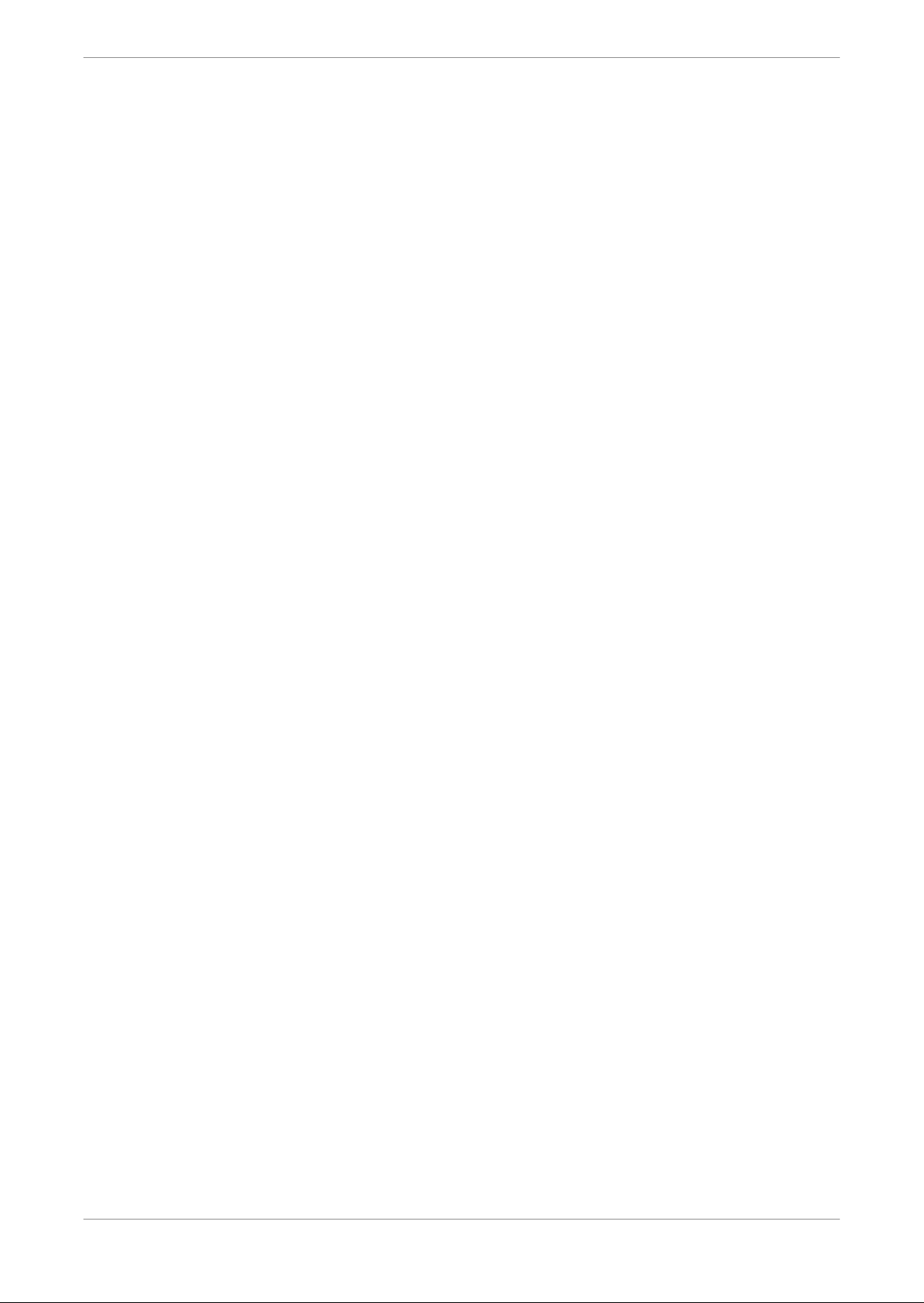
Encoding tool and conversion metadata
A bitstream contains metadata generated by coding tools as well as metadata values that
enable a decoder to convert a Dolby Digital Plus bitstream to Dolby Digital without fully
decoding it.
Multiple downmix options
A bitstream can carry downmix coefficients for stereo, Dolby Surround compatible, and
Dolby Pro Logic II compatible downmixes.
2.1.4 Dolby Digital features
Because Dolby Digital Plus is built on Dolby Digital, they share a number of features.
These Dolby Digital features are also part of Dolby Digital Plus:
Dialogue normalization
Dialogue normalization is the process of aligning the average dialogue level of different
programs to a consistent level (the dialogue reference level) so that a consumer does not
have to constantly adjust the volume control of the playback system as programs change.
Dynamic range control
Dynamic range control compresses the dynamic range of a program by reducing (cutting)
the level of the loudest sounds and increasing (boosting) the level of the quietest sounds to
adjust the sound to the listening situation.
Overview of the Dolby Professional Reference Decoder DP580
Audio production information
Audio production information is additional information about the audio production
environment, such as the mixing level, recording room type, and copyright information.
Dolby Digital also supports two types of two-channel downmix: Dolby Surround compatible
(Lt/Rt) and stereo (Lo/Ro). In Dolby Digital decoders, when 2.0 output is selected and LFE output
is disabled, the LFE channel content is not reproduced.
2.1.5 Dolby ED2 features
Dolby ED2 extends Dolby E in many dimensions. The expanded capabilities enable greater
broadcast flexibility and better end-user experiences.
Dolby ED2 includes these features:
Greater number of AES3 stereo pairs
The maximum number of pairs is increased from two to four.
Greater number of audio elements (channels or objects)
The maximum number of elements is increased from 8 to 16.
Different use for program configurations
Dolby E provides 24 channel-based configurations, whereas Dolby ED2 configurations are
restricted for personalized and immersive use cases.
Dolby E and Dolby AC-3 metadata parity
Metadata for both the contribution format and the codec remain accessible.
2.2 New features
This release of the Dolby Professional Reference Decoder DP580 adds new functionality
included with the latest Dolby codecs and contribution formats. Later releases may carry
additional functionality for broadcast environments.
Dolby Professional Reference Decoder DP580 v2.0 user's guide
16 January 2018 10
Page 11

The Dolby Professional Reference Decoder DP580 includes these new features:
Dolby AC-4 decoding on IP, serial digital interface (SDI), and Audio Engineering Society (AES)
•
inputs
Selection of language presentation (Dolby AC-4)
•
Dynamic range control (Dolby AC-4)
•
Dialogue enhancement (Dolby AC-4)
•
Dolby Digital Plus with Dolby Atmos content decoding on IP, SDI, AES, and HDMI inputs
•
Dolby ED2 decoding on SDI inputs
•
Monitoring of each presentation from a Dolby ED2 or Dolby Digital Plus with Dolby Atmos
•
content bitstream using the SDI, AES, or analog outputs
2.3 Bill of materials
These items are included in the box for the DP580.
One Dolby Professional Reference Decoder DP580 unit
•
Overview of the Dolby Professional Reference Decoder DP580
One power cable
•
Safety and regulatory guidelines
•
Warranty information
•
The
•
Dolby Professional Reference Decoder DP580 User's guide
2.4 DP580 front panel
The front-panel components of the DP580 provide control and informational functions.
The DP580 front panel includes the components shown in this image.
Figure 1: DP580 front panel
1: Input LED
Green indicates that there is a lock on an incoming audio signal.
•
Red indicates that there is no lock on an incoming audio signal.
•
Off indicates that no input is selected.
•
(this document)
2: Audio LED
Green indicates that audio data is detected on the input.
•
Red for five seconds indicates that there are cyclic redundancy check (CRC) or Pa errors
•
detected.
Off indicates that no data is detected on the input.
•
3: Video LED
Green indicates that the unit recognizes SDI, IP, or HDMI as the video format on the
•
input.
Dolby Professional Reference Decoder DP580 v2.0 user's guide
16 January 2018 11
Page 12

Overview of the Dolby Professional Reference Decoder DP580
Red for five seconds indicates a video decoder error.
•
Off indicates that the unit is acquiring an output lock or that the unit is receiving audio
•
only.
4: Error LED
Red for five seconds indicates an audio or video decoding error. This parallels the behavior
of the matching LEDs on the panel. Check the event logs for specific information.
5: User-control screen
Depending on the source, shows different combinations of information, which can include:
Command interface IP addresses
•
Media interface IP addresses
•
Master volume
•
Source bitstream
•
Program number and packet identifier (PID)
•
Codec in use
•
Channel pair being monitored
•
Channel configuration and bit or frame rate
•
6: Navigation keys
Used in configuring the DP580 ports and controlling the front-panel user interface (UI)
loudness display. See
7: Volume control knob (limited functionality)
This control and the master volume control in the decoder UI are currently in use only for
volume control of headphones. See
8: Headphone jack
Available for headphone monitoring of the audio output separately from other speakers.
9: Dim button (nonfunctional)
This button is not currently functional.
10: Over-temperature indicator
Indicates that the unit temperature is higher than the recommended range for safe
operation. If the indicator turns red, ensure that the unit front and rear air vents are not
blocked, and that the ambient room temperature is not excessive.
11: Reset button
Reboots the unit when it is unresponsive, or following a software upgrade.
12: Power button
Powers up the unit at the end of the initial installation, and thereafter for continued use.
Configuring the command port
Configuring DP580 output
.
.
13: Two Universal Serial Bus (USB) ports
Used to load a software upgrade image.
Related information
Checking event logs
Configuring the command port on page 15
Configuring DP580 output on page 25
2.5 DP580 rear panel
The rear panel of the DP580 presents connectors, inputs, and outputs.
Dolby Professional Reference Decoder DP580 v2.0 user's guide
16 January 2018 12
Page 13

Overview of the Dolby Professional Reference Decoder DP580
The DP580 rear panel includes the components shown in this image.
Figure 2: DP580 rear panel
1: AC power connector
Connects to the AC power cord provided with the unit.
2: AES input port
Receives PCM, Dolby Digital Plus with Dolby Atmos content, Dolby E, and Dolby ED2 signals.
The system recognizes each signal type and processes the signal appropriately. This input is
an unbalanced 75Ω female high-density BNC connector per AES3-4-2009.
3: Four AES output ports
Outputs PCM audio streams through four unbalanced, 75Ω female high-density BNC
connectors. Signal levels per AES3-4-2009.
4: Multichannel analog output port
Requires a male 25-pin D-connector that is compliant to the TASCAM pinout standard.
5: Two USB ports
Inputs for external data resources.
6: Command port (Gigabit Ethernet)
Connects a network to administer the unit through a PC web-based user interface.
7: Media port (Gigabit Ethernet)
Connects a network to receive transport streams over User Datagram Protocol (UDP) and
Real-time Transport Protocol (RTP).
8: SDI input port
Supports embedded audio/video and coded audio streams via SD-SDI (SMPTE 259M-2008),
1.5 Gbps HD-SDI (SMPTE 292M-2012), or 3 Gbps HD-SDI (SMPTE 424M-2012).
9: SDI output port
Outputs PCM and video in one of eight embedded channel pairs.
10: HDMI input port
Receives uncompressed video, and uncompressed or compressed audio.
11: HDMI output port
Sends uncompressed video, and uncompressed or compressed audio.
2.6 Specifications and requirements
Familiarity with the dimensions, environmental specifications, and power requirements of the
DP580 promotes better operational success. We recommend that you review this information
prior to first use of the component.
2.6.1 Dimensions
These are the physical dimensions of the DP580.
Height: 44 mm (1.75 in)
•
Width: 483 mm (19 in)
•
Depth: 394 mm (15.5 in)
•
Weight: 6.5 kg (14.5 lb)
•
Dolby Professional Reference Decoder DP580 v2.0 user's guide
16 January 2018 13
Page 14

2.6.2 Environmental specifications
These are the temperature and humidity operating ranges for the DP580.
The DP580:
Operates at temperatures between 10º and 35ºC
•
Supports operation with relative noncondensing humidity levels between 5% and 90%
•
2.6.3 Power requirements
These are the DP580 power minimums and maximums.
The DP580 operates with a power input of between 100 and 240 VAC, 50–60 Hz, and 350 W.
Overview of the Dolby Professional Reference Decoder DP580
Dolby Professional Reference Decoder DP580 v2.0 user's guide
16 January 2018 14
Page 15

3 Getting started
The installation procedures let you prepare the DP580 unit for usage.
Installation sequence
•
Installing the hardware
•
Network configuration
•
Starting up or rebooting the system
•
Upgrading the system software
•
Configuring NTP
•
Setting the system clock
•
3.1 Installation sequence
Installing the DP580 requires that you complete these tasks.
Getting started
1. Mount the DP580 in a rack to secure it in place.
2. Connect the power cable.
3. Connect the signal cables to inputs and outputs to ensure bitstream transmission.
4. Connect the network cables.
5. Start up the system.
6. Configure the network ports.
3.2 Installing the hardware
Install the DP580 unit using the components included with it, plus any other equipment you
require for your intended use.
Procedure
1. Mount the DP580 unit in a rack that is at least 400 mm (16 in) deep.
Caution: To ensure proper ventilation, do not block the front-panel ventilation area on
the top surface at the front of the machine.
2. Connect the provided power cable to the AC connector.
3. Connect your audio and video inputs and outputs.
4. Connect an Ethernet cable from your network to the Command port.
3.3 Network configuration
You can set either a static IP address or use an automatic IP assignment using the Dynamic Host
Configuration Protocol (DHCP) server.
3.3.1 Configuring the command port
The Command port connects the DP580 to a Gigabit Ethernet network.
Dolby Professional Reference Decoder DP580 v2.0 user's guide
16 January 2018 15
Page 16

Getting started
About this task
Default factory settings configure the port to acquire an IP address via DHCP. Alternatively, you
can configure a static IP address.
Procedure
1. Press the escape key in the front-panel navigation key set.
The DP580 menu is displayed.
2. Press the enter key three times to display the IP Settings menu.
Two options are displayed: Command Interface and Media Interface.
3. Press the right arrow to display the Network Mode menu for the Command Interface.
4. Press the right arrow to display Static or DHCP, depending on the network.
5. Press the down arrow to select Apply, and then press enter.
The selection corresponding to your choice is displayed.
6. Press the down arrow to select Static IP Settings, and then press enter to activate the
corresponding field.
7. Use the arrow keys to enter a static IP address, and then press enter.
8. Press the down arrow again to select Apply, and then press enter.
The IP address is saved, and the Command Interface menu is displayed again.
9. Repeat steps 6 on page 16 through 8 on page 16 for the Netmask and Gateway settings.
10. At the Command Interface menu, press the down arrow to select Host Name, and then
press enter.
The Host Name menu is displayed.
11. Press enter to activate the Host Name field.
12. Use the arrow keys to enter a host name.
13. Press the down arrow to select Apply, and then press enter.
3.3.2 Modifying network settings
The network settings specify the DP580 command IP configuration. If you need to change the
settings at any time, you can do so using the System menu.
Procedure
1. In the System menu, select Network.
2. Check the Network Interface Status panel for current settings.
3. In the Network Interface Configuration panel, change the Command configuration settings
as necessary.
3.4 Starting up or rebooting the system
You can start up or reboot the DP580 using the designated buttons or UI control.
About this task
Make sure that the system connections are complete before starting up.
To start up the system, press and release the power button.
•
The unit starts up in approximately one minute, and when the boot process is complete, the
front-panel screen displays information about the input source and mode.
Dolby Professional Reference Decoder DP580 v2.0 user's guide
16 January 2018 16
Page 17

To reboot the system at any time, press the reset button on the front panel of the unit or, in
•
the web client graphical user interface (GUI), select System > Admin > Reboot, and then
click Reboot.
3.5 Upgrading the system software
Use the .dlb file to install the new software version on the DP580 unit.
Prerequisites
The upgrade procedure clears the event log, therefore we recommend saving it on your hard
drive before you start the upgrade.
About this task
Do not reboot or remove power to the DP580 while upgrading.
Procedure
1. Obtain the upgrade .dlb file from Dolby Laboratories, and then copy it to your hard drive.
2. On the web UI, under System on the navigation bar, select Admin.
Getting started
3. Click Browse to locate the upgrade file on your hard drive.
4. Click Upload to upload the file to the DP580.
5. When the file upload completes, click Upgrade.
6. When you see the message Upgrade Completed. Please Press Reboot., click the Reboot
button.
3.6 Configuring NTP
Configure the Network Time Protocol (NTP) to ensure that the unit can access the time
synchronization server and, if available, a backup server.
Procedure
1. In the System menu, select Administration.
2. In the NTP Configuration panel:
a) Check the Enable NTP box.
b) Enter the IP address or name of the NTP server.
c) If available, enter the IP address or name of the NTP backup server.
d) If you are satisfied with your entries, click Apply. If you make an error in the address or
name, correct the error or click Discard to delete all entries and start over.
3.7 Setting the system clock
Set your system clock to the local date and time to ensure that the unit reflects the correct time
frame for operations and logs.
About this task
The unit may or may not be correctly set for your locality. This procedure ensures that the setup
is complete and correct for time stamps.
Dolby Professional Reference Decoder DP580 v2.0 user's guide
16 January 2018 17
Page 18

Getting started
Procedure
1. Under the System menu, click Administration and then scroll to the System clock panel.
2. Check the Current Date/Time setting:
If it does not reflect the exact local date and time, proceed to the next step.
•
If the date and time are correct, installation and setup are complete and you can proceed
•
to other operations.
3. In the Time Zone field, click the drop-down menu, select a description for the time zone that
includes your locality, and then click the Set Time Zone button.
4. In the Date/Time field:
a) Click in the first (date) field, and then select the current date from the calendar that is
displayed.
You can move the calendar back and forth to other months or years by clicking the
double-carat symbols to the right or left of the year and month displayed.
b) Click in the second (hour) field, and then select the current hour from the drop-down list
of times. The times are based on a 24-hour clock.
c) Click in the last (minute) field, select the current minute from the drop-down list, and
then click the Set Date/Time button.
Dolby Professional Reference Decoder DP580 v2.0 user's guide
16 January 2018 18
Page 19

Dolby Professional Reference Decoder DP580 operations
4 Dolby Professional Reference Decoder DP580
operations
Use the Dolby Professional Reference Decoder DP580 to monitor inputs, and to configure
decoding and output.
DP580 display bar
•
Bitstream decoding and monitoring
•
Decoder configuration options
•
Configuring DP580 output
•
HDMI tab
•
Selecting loudness setup options
•
The general sequence for decoding operations is:
1. Select the input, presentation (if available), source, and channel pair.
2. Configure the decoder for the required Dolby codec or contribution format:
Dolby Digital Plus
•
Dolby Digital Plus with Dolby Atmos content
•
Dolby Digital
•
Dolby AC-4
•
Dolby E
•
Dolby ED2
•
3. Configure the appropriate output.
4.1 DP580 display bar
The DP580 display bar provides a visual reference for the statuses of the active input stream.
This figure shows the DP580 display bar, which provides:
1. Input source information
2. Loudness correction information
3. Audio output meter levels
4. Loudness level displays
Figure 3: DP580 display bar
Dolby Professional Reference Decoder DP580 v2.0 user's guide
16 January 2018 19
Page 20

4.1.1 Input source display
This section of the display bar shows the current input source (for example, IP, SDI, or AES), and
the selected audio and video streams.
A green dot indicates that the decoder is receiving the signal for that source; a red dot indicates
that no signal is available for that source.
4.1.2 Loudness settings display
This section of the display bar shows the current loudness practice from Dolby Intelligent
Loudness in use, the dialogue normalization value applied to the incoming bitstream, and the
applied loudness measurement.
A green dot indicates that the selected practice type is in use; a red dot indicates that no
practice type is selected.
4.1.3 Audio output meter
Dolby Professional Reference Decoder DP580 operations
This meter shows the audio levels for each output channel.
The meter can show levels for up to 7.1.4 audio channel configurations.
4.1.4 Loudness displays
The display boxes at the upper-right corner of the display bar show the current values for
specific loudness parameters.
You can change the currently displayed loudness parameter by clicking the small inverted
triangle at the lower-right corner of each box, and then selecting a different parameter, as
shown in this figure.
For more details on the loudness parameters, see
Note: You can reset the the timing for loudness display under Setup > Loudness by clicking
the Reset Measurements button in the lower panel of the page,
Related information
Loudness parameters on page 28
Dolby Professional Reference Decoder DP580 v2.0 user's guide
16 January 2018 20
Loudness parameters
.
Page 21

Dolby Professional Reference Decoder DP580 operations
4.2 Bitstream decoding and monitoring
Using the DP580 to decode and monitor incoming bitstreams begins with the selection of the
input signal type. The type of bitstream coming from a source determines the available
configuration and output options. In most scenarios, the DP580 monitors the output of an
encoded bitstream to ensure that the intended codec or contribution format is correctly output
throughout the broadcast stream.
4.2.1 Decoding and monitoring AES input
Selecting the AES option as the input on the DP580 enables decoding and monitoring of PCM,
Dolby AC-4, Dolby Digital Plus, Dolby Digital Plus with Dolby Atmos content, Dolby Digital, and
Dolby E bitstreams. The DP580 functions as a monitoring decoder to ensure the integrity of an
encoded bitstream.
About this task
The steps included here represent the workflow for a general example of an input. There may be
cases in which the outcomes are similar but different in their details.
Procedure
1. On the DP580 web client UI, select the Input tab.
2. From the Input drop-down list, select AES.
A single AES input can transmit only two PCM channels or one Dolby Digital Plus bitstream.
The channel pair details are displayed in the bottom-left panel below the drop-down list.
3. Double-click an input name to see the stream type that the combined input pair is receiving
(for example, 1.0 or 5.1 Complete Main).
4. View details about all characteristics of the channel pair by monitoring the panels on the
right-most side of the page.
The panels provide information about:
The bitstream on the channel pair (including the codec), the presence of Dolby Atmos
•
content, the dialogue normalization setting, and other similar data
Downmixing information, including the preferred downmix setting and accompanying
•
downmix level settings
General information, including the stream type, bitstream mode, and similar data when
•
present
Mixing metadata information, including whether it exists, the program and external
•
program scale factors, and the mix control, as well as related settings
4.2.2 Decoding and monitoring IP input
Decode and monitor the channels and presentations associated with the IP input. The DP580
functions as a monitoring decoder when used to ensure the integrity of an encoded bitstream.
Procedure
1. On the DP580 web client UI, under Setup, select the IP Bookmarks tab.
2. In the Bookmarks panel, check whether the IP source input you want to monitor is available.
3. Optional: If the IP source input you prefer does not appear in the list, add a bookmark In the
Add Bookmark panel for a new IP input source:
Dolby Professional Reference Decoder DP580 v2.0 user's guide
16 January 2018 21
Page 22

Dolby Professional Reference Decoder DP580 operations
a) In the Name field, enter a name for your media source.
b) From the Mode menu, select a mode (Multicast or Unicast).
c) For a multicast group enter the appropriate group IP address and, if required, the IP
address of the source device in the IGMPv3 Source IP field.
d) In the Port field, enter a port for your source.
e) Click Save.
A new bookmark is added to the Bookmarks panel list.
4. Select the Input tab.
5. From the Input drop-down list, select IP.
6. From the Source IP drop-down list, select the IP bookmark you want.
7. If you are decoding Dolby AC-4, select one of the presentations (if available) from the PA
Presentation drop-down list.
The decoded bitstream is rendered to the outputs.
8. Optional: To check the parameters of the IP input, click a component.
The parameters are displayed in the lower-right panel of the Input tab.
4.2.3 Decoding and monitoring SDI input
Monitor and control the channels and language presentation associated with the SDI input. The
DP580 functions as a monitoring decoder to ensure the integrity of an encoded bitstream.
About this task
The steps included here represent the workflow for a general example of an SDI input. There
may be cases in which the outcomes are similar but different in their details.
Procedure
1. On the DP580 web client UI, select the Input tab.
2. From the Input drop-down list, select SDI.
A list of channel pairs is displayed below the drop-down lists.
3. To decode a channel pair (two channels), double-click one of the named pairs.
The chosen channel pair status is displayed in the right-most panel of the page, and any
alternative presentations detected in the incoming bitstream are displayed in the PA
Presentation field drop-down list.
4. From the PA Presentation drop-down list, select one of the presentations (if available).
Language presentation metadata must be included in the bitstream to enable exposure in
the PA Presentation field. If metadata for only one language is present in the bitstream,
Dolby Professional Reference Decoder DP580 v2.0 user's guide
16 January 2018 22
Page 23

Dolby Professional Reference Decoder DP580 operations
that language name is displayed in the field; if metadata for more than one language is
present in the bitstream, you can select from those options.
5. Confirm the input source, the audio channel selection, and the presence of a video stream in
the upper panel of the UI with the panel LEDs.
6. Monitor the individual channel outputs in the output meter in the upper-right panel of the
UI.
7. Select loudness settings in the Status > Loudness tab. For more information, see
parameters
8. Monitor the event logs in the Status > Event Logs tab to see any unusual activity in the
stream. The most common issues are due to CRC errors or Pa spacing errors. For more
information, see
.
Event log browsing options
.
Loudness
4.3 Decoder configuration options
You can configure the DP580 decoding and output options that are available depending on the
type of input bitstream.
Some of the configurable options on the DP580 are limited to certain bitstream types, for
example, Dolby Digital Plus with Dolby Atmos content or Dolby AC-4, whereas others are
available to all bitstream types.
4.3.1 Configuring speakers, decoding mode, and mixing options on the DP580
When you have selected a bitstream for decoding, you can then set options for specific decoder
functions associated with the bitstream. Some options apply only to certain types of
bitstreams.
Procedure
1. From the Setup menu, select Decoder Configuration.
2. In the Decoder Configuration panel, set the available options, as follows:
Option Description
Speaker Configuration
Stereo Downmix Mode
Dolby Atmos Decode (for
Dolby Digital Plus
bitstreams only)
Dolby Surround Upmix
(for Dolby Digital Plus
bitstreams only)
Select an option from the drop-down list. The setting defines the
output speaker configuration in a range from 2.0 to 7.1.4. This
setting is reflected in channel descriptions of the audio level meters.
Speakers that receive no content from the input source are silent.
Provides a choice between Auto, LtRt, or LoRo downmix modes.
Enable Dolby Atmos content decoding with the Dolby Atmos
Decode option. Clear the check box to disable Dolby Atmos support.
Dolby Digital Plus with Dolby Atmos content is then decoded as
Dolby Digital Plus.
With the Dolby Atmos Decode option selected, you can also enable
the Dolby Surround Upmix feature. This feature upmixes only
channel-based content and does not apply to audio objects.
4.3.2 Setting associated audio parameters
Set the mixing, audio type, and metadata source options for DP580 decoding of bistreams that
include associated audio streams. These can be single- or dual-PID stream types.
Dolby Professional Reference Decoder DP580 v2.0 user's guide
16 January 2018 23
Page 24

Dolby Professional Reference Decoder DP580 operations
Procedure
1. From the Setup menu, select Decoder Configuration.
2. In the Associated Audio panel, set the available options, as follows:
Option Description
Associated
Audio Mixing
Associated
Audio Types
Select On or Off depending on whether an associated audio stream is being
decoded.
Select the type that corresponds to your associated audio stream:
Undefined: Associated stream has no transport stream descriptor tag to
•
identify its type.
Main: Selects a stream from among all associated streams that has a
•
designation of main (a complete main, independent stream)
Description: Includes spoken description of scene content for visually
•
impaired users.
Clean: Provides enhanced intelligibility (that is, dialogue concentrated in
•
the Center channel) for hearing impaired users.
Subtitles: Provides spoken subtitles for visually impaired users.
•
Mixing
Metadata
If Associated Audio Mixing is enabled, select Bitstream or Transport
(transport stream) as the source of the mixing metadata.
Source
4.3.3 Configuring bass management
Set the bass management options for the DP580, including the bass management mode, LFE
boost, and cut-off frequency for height channels and non-height channels.
Procedure
1. From the Setup menu, select Decoder Configuration.
2. In the Bass Management panel, set the available options, as follows:
Option Description
Bass Management
Mode
LFE Boost
Non-height Channel
Cut-off Frequency
Set this option to Off if you do not want it to be functional; otherwise,
leave the default Bass Extraction selection in effect.
Select the check box to apply an LFE boost of 10 dB to the decoded
bitstream.
Set the point at which non-height channels are silenced. These
channels do not include Dolby Atmos signals for immersive sound. The
range is 45‑200 Hz. The default setting is 120 Hz.
Height Channel Cut-off
Frequency
Set the point at which height channels are silenced. These channels
include Dolby Atmos signals for immersive sound. The range is 45‑200
Hz. The default setting is 120 Hz.
4.3.4 Configuring Dolby Digital Plus decoding
If the input bitstream is Dolby Digital Plus, configure the compression options that are
appropriate to your decoding environment.
Dolby Professional Reference Decoder DP580 v2.0 user's guide
16 January 2018 24
Page 25

Dolby Professional Reference Decoder DP580 operations
Procedure
1. From the Setup menu, select Decoder Configuration.
2. In the Dolby Digital Plus Configuration panel, set the available options, as follows:
Option Description
Compression Mode
Setting a compression mode is not required. If you do not need or
want to set the mode, leave the default selection as None. Otherwise,
select the Line or RF mode as appropriate to your decoding
requirements.
Dynamic Range Control
Compression Cut (for
Line Mode only)
Dynamic Range Control
Compression Boost (for
Line Mode only)
If you have selected a Line mode compression, optionally set the
dynamic range control cut rate in the range from 0 to 1, in increments
of 0.1. The default setting is 1.
If you have selected a Line mode compression, optionally set the
dynamic range control boost rate in the range from 0 to 1, in
increments of 0.1. The default setting is 1.
4.3.5 Configuring the Dolby AC-4 decoder
If your input is from a Dolby AC-4 source, configure the dialogue enhancement and dynamic
range control options that are best for your decoding environment.
Procedure
1. From the Setup menu, select Decoder Configuration.
2. In the AC-4 Decoder Configuration panel, set the available options, as follows:
Option Description
Dialogue
Enhancement
Dynamic Range
Control Mode
You can increase or decrease the dialogue level in a range from ‑12 to +12
dB. The default setting is 0.
You can select from the following dynamic range control modes based
on the target device for the decoding operation:
Home Theater
•
Flat Panel TV
•
Portable Speakers
•
Portable Headphones
•
You also have the option of not setting the dynamic range control mode
by using the default setting of None.
Reference Level
(available only if
Dynamic Range
Control Mode is
selected)
If you choose to apply a dynamic range control mode, set the reference
output level from ‑31 to ‑7 dB for the selected mode. The default settings
for each mode are:
Home Theater: ‑27
•
Flat Panel TV: ‑17
•
Portable Speakers: ‑7
•
Portable Headphones: ‑7
•
4.4 Configuring DP580 output
Set the output options and master volume setting on the DP580 to respond to the received
input type.
Dolby Professional Reference Decoder DP580 v2.0 user's guide
16 January 2018 25
Page 26

Dolby Professional Reference Decoder DP580 operations
Procedure
1. From the Setup menu, select Output Configuration.
2. In the Output Configuration panel, set the appropriate options, as follows:
Option Description
Output
Interface (for
HDMI input)
If the selected input is HDMI, you can output to either HDMI or SDI (exclusively,
not concurrently). The HDMI output is enabled by default.
For HDMI output, you can select either PCM or a pass-through of Dolby
Digital Plus.
For SDI output, you can select either PCM or a pass-through of Dolby
Digital or Dolby Digital Plus.
SDI
When the input is HDMI, you can set the SDI output to be either PCM or a passthrough of Dolby Digital or Dolby Digital Plus.
For all other input types, this output selection is nonfunctional.
HDMI
For the HDMI connection, the output can be either PCM or a pass-through of a
Dolby Digital Plus HDMI signal.
Headphone
AES Output
Channels
Analog Output
Channels
3. In the Volume Configuration panel, use the up or down arrows to set the Master Volume
level at any point from 0 to -90 dB.
The Master Volume setting applies to headphone and analog outputs for all available
codecs.
4.5 HDMI tab
The HDMI tab on the DP580 is a tool for content creators to monitor the behavior of their
upstream devices and for all users to monitor the audio capabilities of HDMI-enabled
downstream receivers.
The output headphone signal can be either stereo channels or any individual
channel available from the decoded stream.
The number of output channels matches the number of channels from the
input settings. For this setting, select either channels 1 through 8, or channels
9 through 16.
Note: Independent of these and the Analog Output Channel settings,
all output content is transmitted through SDI.
For this setting, select the channel group that is not used for the AES output
channels, that is, either channels 1 through 8, or channels 9 through 16.
4.5.1 HDMI sink device panel
Use this panel to confirm the status of an HDMI-enabled sink device, such as an audio/video
receiver (AVR), in your broadcast stream.
If you want to monitor a destination device, you can use this option to determine:
Whether the device is connected and can be detected by other devices in the stream
•
The number of PCM channels supported
•
The number and types of codecs supported by the device
•
The number of speakers supported by the device
•
Dolby Professional Reference Decoder DP580 v2.0 user's guide
16 January 2018 26
Page 27

4.5.2 EDID configuration panel
Your selections in the Extended Display Identification Data (EDID) configuration panel of the
DP580 indicate to an upstream device (such as a Blu-ray player) the Dolby codecs and the
number of channels that a downstream receiver is capable of processing.
Use the panel to configure settings for EDID information provided to those devices that use an
HDMI connection. You can select these options:
Number of Channels
Two-, six-, or eight-channel decoding. The DP580 can verify that the upstream source device
is transmitting the number of channels that the downstream receiver has indicated in its
EDID information. The actual number of decoded channels is determined by your speaker
configuration setting.
Dolby Digital, Dolby Digital Plus, and Dolby TrueHD
The DP580 can verify whether your upstream device is transmitting bitstreams in the Dolby
codecs that the downstream receiver has indicated in its EDID information.
Note: The DP580 can decode any bitstream encoded in these Dolby codecs over HDMI,
as determined by the decoder configuration.
Dolby Professional Reference Decoder DP580 operations
Dolby Atmos
Selecting this option indicates to the upstream device that the downstream receiver is
capable of receiving Dolby Digital Plus with Dolby Atmos content. The DP580 can verify
whether the source device is transmitting Dolby Digital Plus with Dolby Atmos content.
Note: To ensure Dolby Atmos decoding over HDMI, you must select Dolby Atmos in the
EDID configuration panel, as well as the Dolby Atmos Decode flag in the Decoder
Configuration panel of the Decoder Configuration tab.
Each time you make or change a selection or group of selections in this panel, you must click
Apply for your configuration to take effect.
4.6 Selecting loudness setup options
The loudness panel provides options to control loudness correction, including Dolby Dialogue
Intelligence and loudness metering in decoded bitstreams.
Procedure
1. From the Setup menu, select Loudness.
2. In the Loudness Setup panel, set these available options, as applicable:
Option Description
Preset
Dialogue
Intelligence
Select the broadcast type from the drop-down list. The available types are:
ATSC
For broadcasts originating in North America
ARIB
For broadcasts originating in Japan
EBU R128
For broadcasts originating in Europe
Free TV
For broadcasts originating in Australia
Select the check box to apply Dolby Dialogue Intelligence if applicable for the
broadcast stream.
Dolby Professional Reference Decoder DP580 v2.0 user's guide
16 January 2018 27
Page 28

Option Description
Loudness
Metering Mode
The applied metering mode is ITU-R BS.1770-4, with or without Dolby Dialogue
Intelligence, depending on whether you have applied Dialogue Intelligence to
the broadcast stream.
Dolby Professional Reference Decoder DP580 operations
Speech
Threshold
Set the loudness speech threshold to any setting between 1 and 100 percent.
The default setting is 20 percent.
4.6.1 Loudness parameters
The selectable loudness parameters on the DP580 provide a view of the decoded bitstream
responses to the application of loudness control.
This table lists the available parameters and their characteristics.
Table 2: Loudness parameters
Parameter Description
dialnorm The dialogue normalization metadata parameter, as contained within the
input bitstream
Short Ungated (10 s) A ten-second sliding window measurement, as per ITU-R BS.1770
Integrated Level Gated A cumulative loudness value measured according to ITU-R BS.1770-4
Sample Peak The maximum absolute PCM sample value
True Peak The peak value, oversampled four times, as calculated per ITU-R BS.1770-4
On the front-panel UI of the DP580, you can find an abbreviated description of the type of
loudness measurement that is currently being applied when Dialogue Intelligence is selected in
the Loudness Setup panel of the Loudness web client page. The abbreviations and their
meanings are listed here.
Abbreviation Full form
Int Lvl Integrated level gated
Int Sp Integrated speech ungated
Int Ung Integrated ungated
Shrt Lvl Short-term level
Shrt Sp Short-term speech ungated
Shrt Ung Short-term ungated
At boot up, or when Dialogue Intelligence is not selected, the default modes are Int Lvl and
Shrt Ung.
Dolby Professional Reference Decoder DP580 v2.0 user's guide
16 January 2018 28
Page 29

Dolby Professional Reference Decoder DP580 administration
5 Dolby Professional Reference Decoder DP580
administration
The Network and Administration web UI pages of the DP580 provide information and controls
that apply to the entire unit. Use these pages to verify or change settings according to your
decoding requirements.
5.1 Administrative functions
The administrative pages of the DP580 enable control of network and system settings for both
initial setup and subsequent changes in the unit environment.
On the Network page, you can verify or change the network interface status and configuration.
On the Administration page, you can:
Upgrade the system software
•
Reboot the unit
•
Reset the system settings
•
Enable and configure NTP connections
•
Set the system clock
•
Download the system logs
•
Verify system information such as the FPGA and Microblaze versions in use
•
Related information
Upgrading the system software on page 17
Starting up or rebooting the system on page 16
Resetting the system settings on page 30
Configuring NTP on page 17
Setting the system clock on page 17
Downloading system logs on page 33
5.1.1 Checking the system information
From the Admin page of the DP580, you can get complete information about the current
system settings.
About this task
Most system settings are determined at the time of installation and setup. As configurations
change, however, you may need to check the validity or compatibility of the system
information.
Dolby Professional Reference Decoder DP580 v2.0 user's guide
16 January 2018 29
Page 30

Procedure
1. On the DP580 web client UI, under System, select the Network page.
2. Verify that the network interface status and configuration settings are valid for your current
decoding environment, and make changes as necessary.
3. Select the Admin page, and then verify that the remaining system settings are acceptable.
Make changes as necessary.
5.1.2 Resetting the system settings
You can reset the DP580 to its original settings at any time on the Admin page.
Procedure
1. From the web interface home page, under System, select Admin.
The administration page is displayed.
2. Scroll down to the Reset System Settings section, and then click the Reset button.
The unit reverts to its original default settings.
Dolby Professional Reference Decoder DP580 administration
Dolby Professional Reference Decoder DP580 v2.0 user's guide
16 January 2018 30
Page 31

6 Event and system logs
You can view or download event logs or system logs to obtain specific data.
Event and system log descriptions
•
Opening the event logs view
•
Event log browsing options
•
Downloading event logs
•
Downloading system logs
•
6.1 Event and system log descriptions
The DP580 logs provide a record of unit operations and behavior.
Event logs
Event and system logs
The device generates an event log entry for every change initiated by the user, every change in
input or processing status, and every error state. This provides a picture of the device
operation, and is very useful for monitoring and troubleshooting. You can download the .csv log
files from the UI.
Each logged event includes:
Date
•
Level (type of log information):
•
General information
•
Warnings (marked in yellow)
•
Errors (marked in red)
•
Category
•
Input type
•
Message
•
The device stores the event log locally. To prevent overrunning the disk space, the logs remain
available until one of the following conditions occurs:
The number of log entries exceeds 1,000,000.
•
A log entry is older than two months.
•
A periodic backup of the event log will ensure that you retain this information.
System logs
System logs include detailed technical information about the DP580 unit processes. In the
event of a system failure, users must send the logs to Dolby Laboratories for analysis and
support.
6.2 Opening the event logs view
Open the event logs view to check the unit status and behavior.
Dolby Professional Reference Decoder DP580 v2.0 user's guide
16 January 2018 31
Page 32

Under Status on the navigation bar, select Event Logs to open the event logs view.
•
6.3 Event log browsing options
Use the event log browsing options to manage the log and filter out different types of
messages.
Table 3: Browsing options and message filters
Label Options Description
Show All - Clears all filters, and shows all messages.
Level All Levels (default) Shows messages of all types.
Info Shows information type messages only.
Warning Shows warning messages only.
Error Shows error messages only.
Category All Categories (default) Shows messages of all categories.
UI Not in use.
Event and system logs
System Not in use.
Storage Not in use.
Transport Shows transport errors.
Audio Events related to audio content including encoded
formats.
Video Shows video errors.
File Capture Not in use.
Loudness Not in use.
I/O Events related to physical input and output
interfaces.
Clock Events related to clock and synchronization
mechanism.
Start time Date and time Defines the start date and time of events you want to
track.
End time Date and time Defines the end date and time of events you want to
track.
Clear Events - Clears the event logs only. (The system logs remain
unchanged.)
6.4 Downloading event logs
Archive the event logs available in the Event Logs view to your hard disk, and use them for
further analysis.
Dolby Professional Reference Decoder DP580 v2.0 user's guide
16 January 2018 32
Page 33

Procedure
1. On the web UI, under Status on the navigation bar, select Event Logs.
2. Click Download to save the event logs available in the Event Logs view to a file on your hard
disk.
6.5 Downloading system logs
Save the system logs to your hard disk, and send them to Dolby Laboratories for detailed
analysis and response.
About this task
System logs include detailed information required by Dolby Laboratories for support when
system failures occur.
Procedure
1. Under System on the navigation bar, select Admin.
2. In the System Logs panel, click Download to save the system logs file to your hard drive.
Event and system logs
3. Send the system logs file to Dolby Laboratories for detailed analysis and response.
Dolby Professional Reference Decoder DP580 v2.0 user's guide
16 January 2018 33
Page 34

Glossary
AAC
Advanced Audio Coding. A perceptual audio coding system that is described by ISO/
IEC 14496‑3.
AES
Audio Engineering Society. An international organization that promotes advances in audio
and disseminates new knowledge and research.
AES3
A standard jointly developed by the Audio Engineering Society (AES) and the European
Broadcasting Union (EBU) that specifies serial transmission of two-channel linearly
represented digital audio data on various media.
ARC
Audio Return Channel. A feature of HDMI that enables audio to be sent through the HDMI
cable from the sink to the source.
Glossary
ASI
Asynchronous serial interface. A streaming format that often carries an MPEG transport
stream. It can contain a single program or be a multiplex of multiple programs, each
consisting of video and audio.
associated audio
An audio program designed to be decoded simultaneously with another (main) program and
then mixed into the main program to produce a single output.
ATSC
Advanced Television Systems Committee. An international standardization organization for
digital television; also refers to a set of standards for transmission of digital television over
terrestrial, cable, and satellite networks.
AVR
Audio/video receiver. An audio amplifier and audio/video (A/V) switching combination device
for a home theater. It contains inputs for all of the audio and video sources and outputs to
one or more sets of speakers and one or more monitors or TVs.
CRC
Cyclic redundancy check.
dBFS
Decibels full scale. The amplitude of a signal relative to a digital full-scale signal.
DHCP
Dynamic Host Configuration Protocol.
dialnorm
Dialogue normalization value.
Dolby Professional Reference Decoder DP580 v2.0 user's guide
16 January 2018 34
Page 35

dialogue enhancement
A feature that detects the presence of dialogue, and dynamically applies processing to
improve the intelligibility of the spoken portion of an audio program.
DTV
Digital television.
DVB
Digital Video Broadcasting. A consortium for designing open technical standards for the
global delivery of digital television and data services.
dynamic range control
An audio compression metadata parameter applied to audio to limit the dynamic range.
EBU
European Broadcasting Union. An alliance of public service media entities, based mainly in
Europe.
EDID
Extended Display Identification Data. A data structure, standardized by the Video
Electronics Standards Association, which enables a sink device to inform the host device
about its identity and capabilities.
Glossary
GUI
Graphical user interface.
HDMI
High-Definition Multimedia Interface. A high-speed, high-capacity format for transferring
digital information and the specific hardware interface for the format.
IP
Internet Protocol.
IP address
Internet Protocol address. A numerical identifier assigned to a device that is a member of a
network that uses the IP for communication.
ITU
International Telecommunication Union.
kbps
Kilobits per second.
LED
Light-emitting diode.
LFE
Low-Frequency Effects. A band-limited channel specifically intended for deep, low-pitched
sounds.
NTP
Network Time Protocol. A network protocol for clock synchronization on computers.
Dolby Professional Reference Decoder DP580 v2.0 user's guide
16 January 2018 35
Page 36

object-based audio
Consists of one or more audio signals and associated metadata. Object-based audio can
contain bed objects (channel-based audio) with a fixed nominal playback position, dynamic
objects with explicit positional metadata that can change with time, and/or intermediate
spatial format objects. Object-based audio is closely linked to auditory image position
rather than assumed loudspeaker positions.
Pa
The name of a start-of-frame marker defined in SMPTE 337‑2008.
PCM
Pulse code modulation. A method that is used to convert analog signals into digital, binary,
coded pulses by sampling the analog signal, quantizing each sample independently, and
converting the resulting quantized values into a digital signal.
PID
Packet identifier. A unique code that identifies a packetized elementary stream (PES) within
a transport stream. The PID is contained in the transport stream packet header and is listed
in the service information (SI) for a transport stream.
Glossary
RTP
Real-time Transport Protocol. An IP network audio and video protocol.
SDI
Serial digital interface.
SMPTE
Society of Motion Picture and Television Engineers.
transport stream
As defined in ISO/IEC 13818‑1, a packetized bitstream that is used to transmit audio and
video information. A transport stream is made up of multiplexed program elementary
streams.
UDP
User Datagram Protocol. A communications protocol that uses no handshaking dialogues to
establish a connection with the remote host. UDP is a member of the IP suite.
UI
User interface.
USB
Universal Serial Bus. A standard that defines the cables, connectors, and communications
protocols used in connections between computers and electronic devices.
Dolby Professional Reference Decoder DP580 v2.0 user's guide
16 January 2018 36
