Page 1
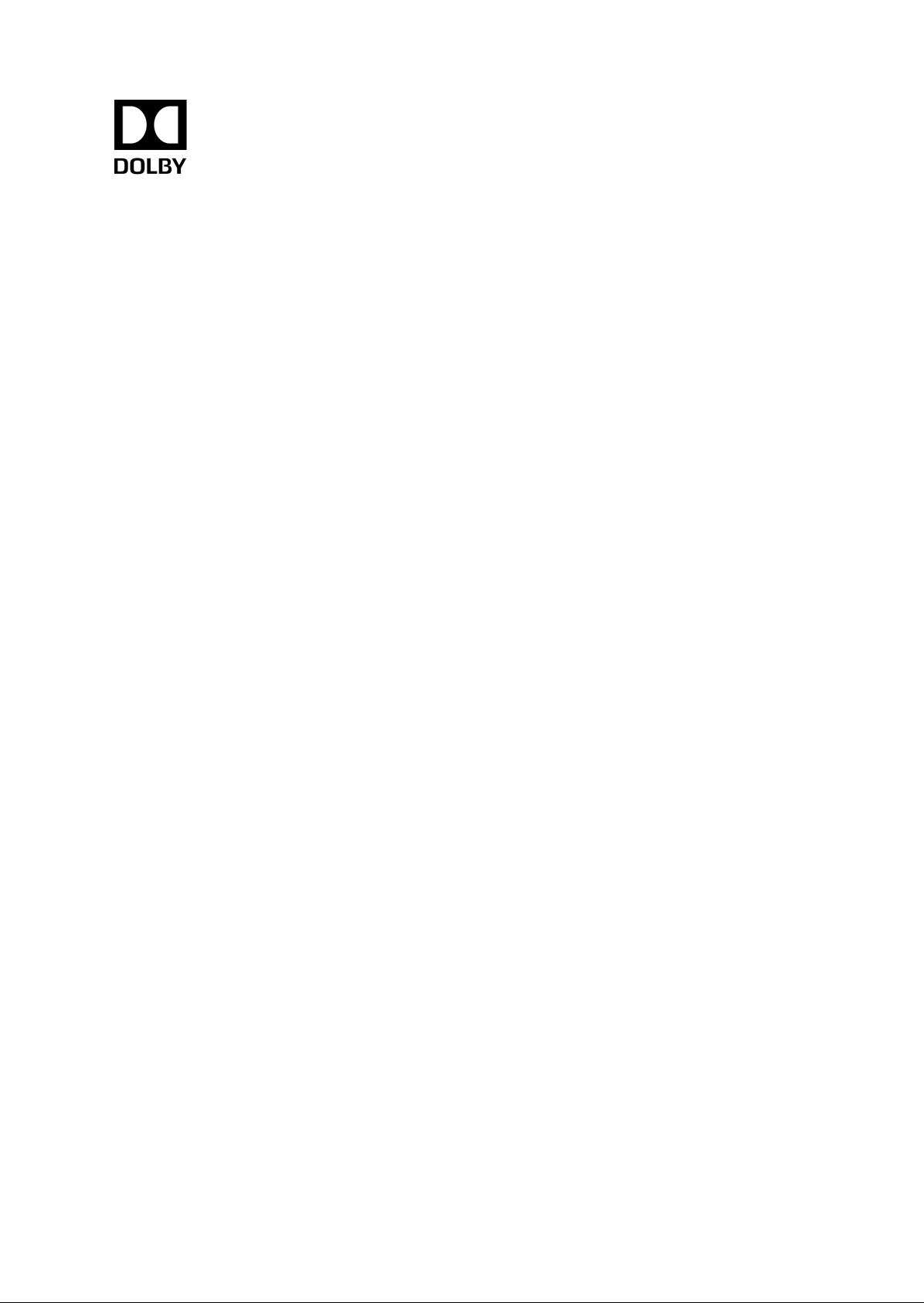
Dolby CP750 7.1 audio for the Dolby
Multichannel Amplifier
Installation Manual
7 May 2018
Issue 1
Page 2
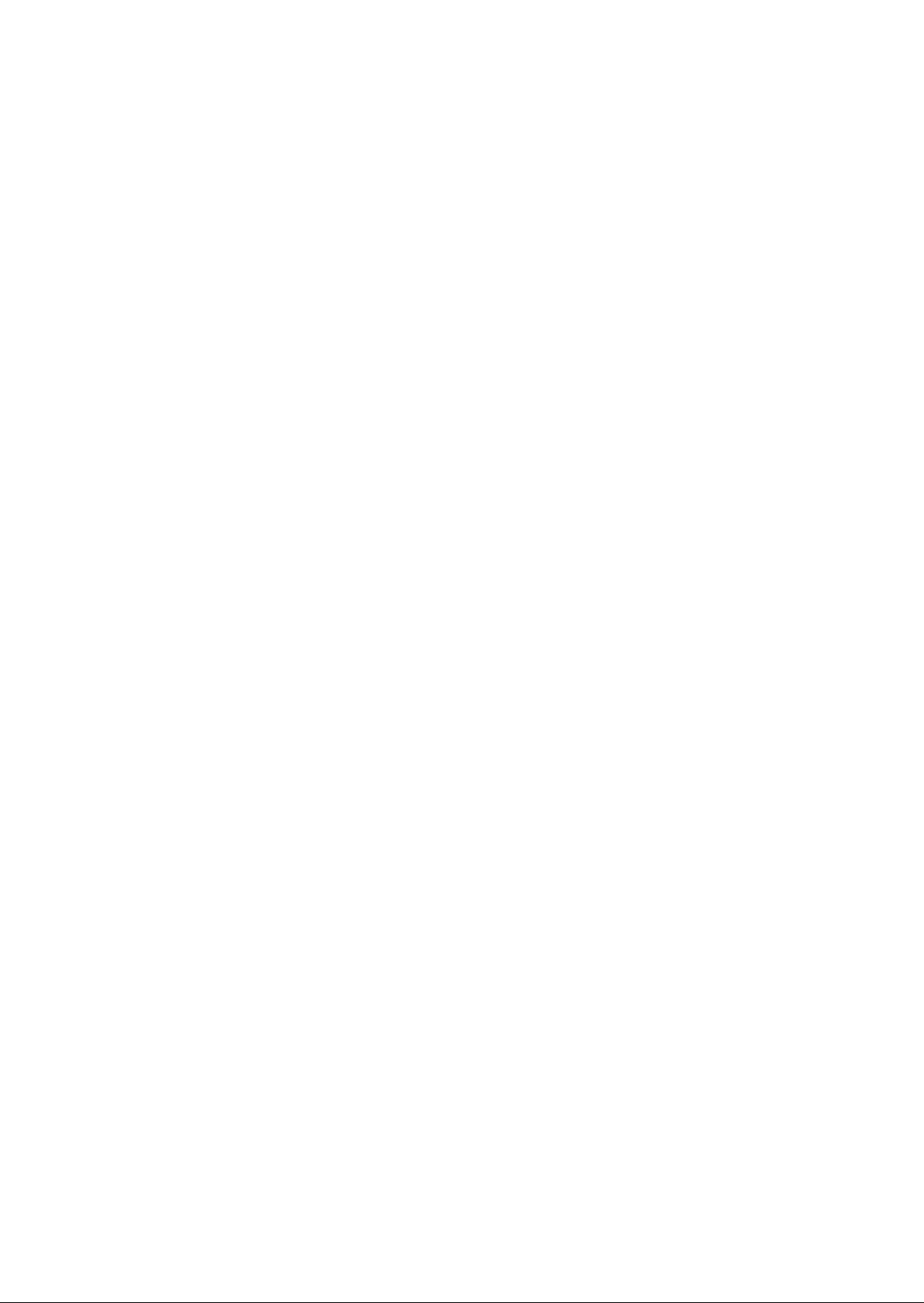
Copyright
©
2018 Dolby Laboratories. All rights reserved.
Dolby Laboratories, Inc.
1275 Market Street
San Francisco, CA 94103-1410 USA
Telephone 415-558-0200
Fax 415-863-1373
http://www.dolby.com
Trademarks
Dolby and the double-D symbol are registered trademarks of Dolby Laboratories
The following are trademarks of Dolby Laboratories:
Dialogue Intelligence
®
Dolby
Dolby Advanced Audio
Dolby Atmos
Dolby Audio
Dolby Cinema
®
™
™
Dolby Digital Plus
Dolby Digital Plus Advanced Audio
Dolby Digital Plus Home Theater
Dolby Home Theater
™
™
Dolby Theatre
Dolby Vision
Dolby Voice
®
™
Feel Every Dimension
Feel Every Dimension in Dolby
Feel Every Dimension in Dolby Atmos
™
™
™
®
MLP Lossless
Pro Logic
®
Surround EX
™
All other trademarks remain the property of their respective owners.
®
™
™
™
™
Page 3
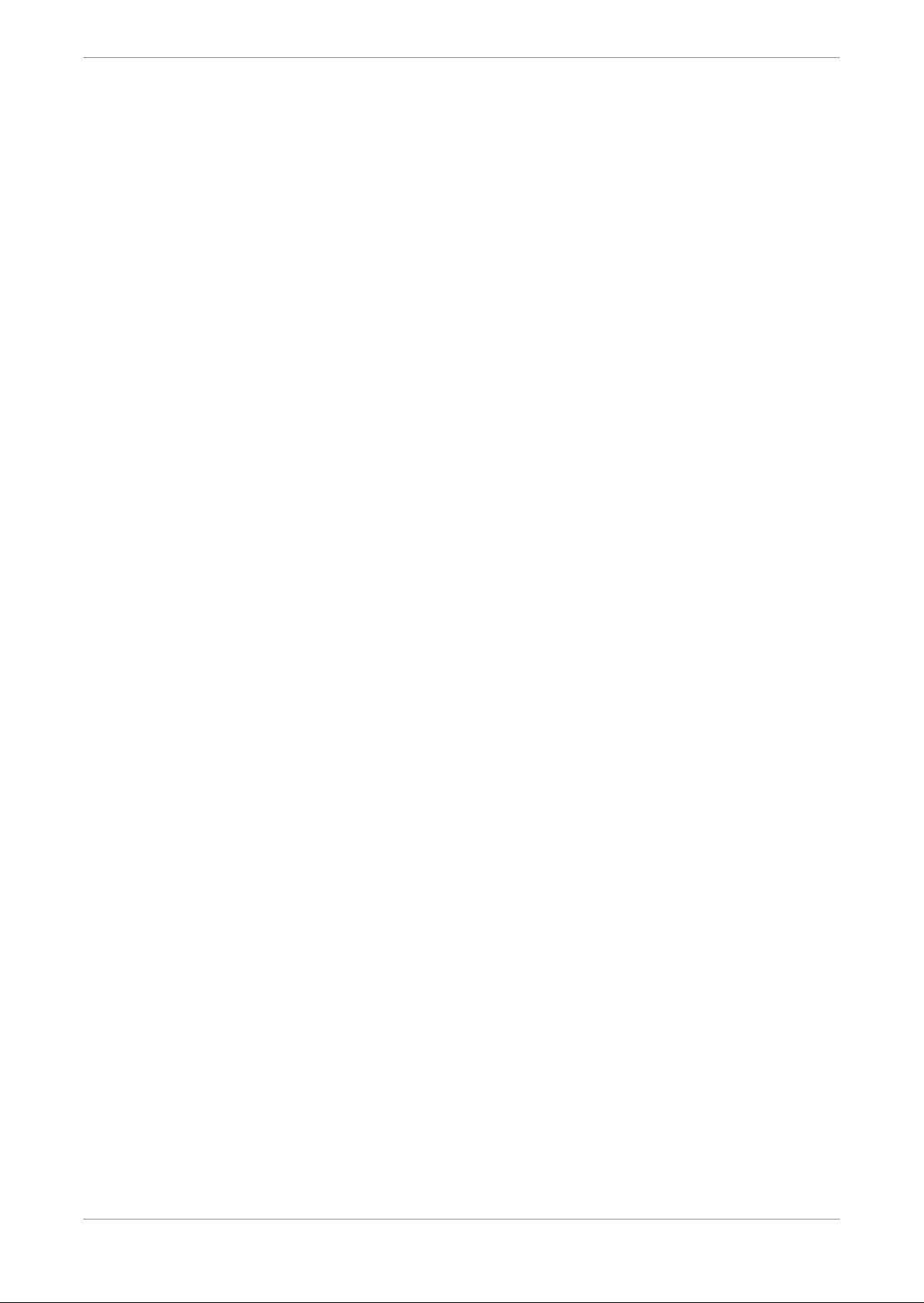
Contents
1 Introduction to Dolby CP750 7.1 audio for the Dolby
Multichannel Amplifier..........................................................................4
1.1 About the CP750 (or other cinema processor) configuration for the
Dolby Multichannel Amplifier.......................................................................... 4
1.2 Contacting Dolby.............................................................................................4
1.3 Related documentation.................................................................................. 5
2 Requirements................................................................................................6
2.1 Transmitting audio from a media block ........................................................6
2.2 Connecting a CP750 (or other sound processor) to a media block...............6
2.3 Converting audio with the Yamaha Tio1608-D.............................................. 7
3 Setting up the system...................................................................................8
3.1 Setting up the Yamaha Tio1608-D................................................................. 8
3.2 Interconnecting the hardware .......................................................................9
3.3 Using the Dante controller for the AES67 setup..........................................10
3.4 Setting up the Dolby Multichannel Amplifier...............................................13
3.5 Configuring advanced connections ..............................................................16
Contents
4 Pinouts........................................................................................................ 18
4.1 RJ-45 to 25-pin D-connector digital audio pinouts......................................18
4.2 CP750 audio output cable pinouts................................................................18
Dolby CP750 7.1 audio for the Dolby Multichannel Amplifier Installation Manual
7 May 2018 Issue 1 3
Page 4
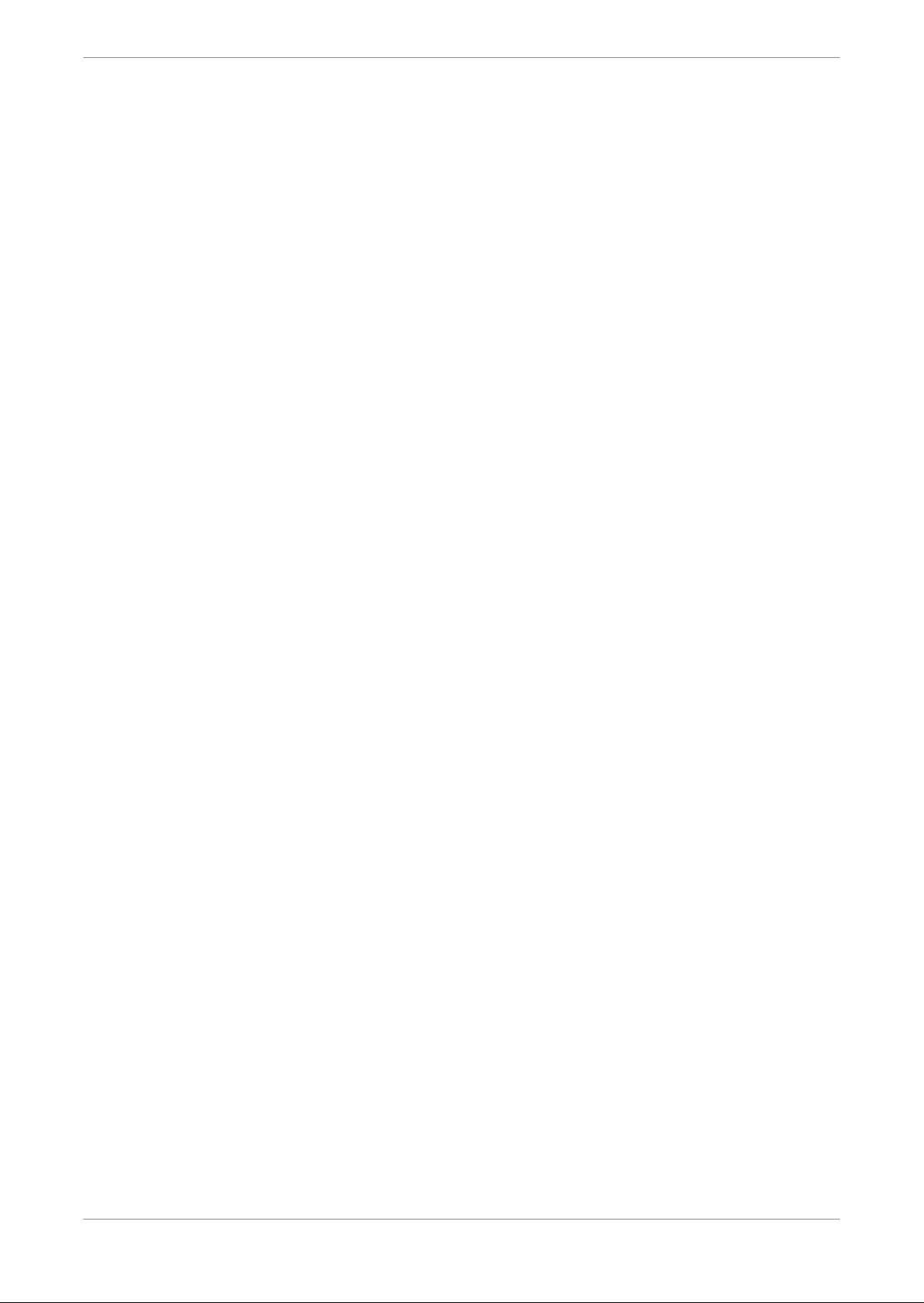
Introduction to Dolby CP750 7.1 audio for the Dolby Multichannel Amplifier
1 Introduction to Dolby CP750 7.1 audio for the
Dolby Multichannel Amplifier
This documentation shows you how to configure a Dolby Digital Cinema Processor CP750 (or
other cinema processor) for 7.1 (or 5.1) audio to work with a Dolby Multichannel Amplifier using a
Yamaha Tio1608-D analog-to-digital converter.
About the CP750 (or other cinema processor) configuration for the Dolby Multichannel
•
Amplifier
Contacting Dolby
•
Related documentation
•
1.1 About the CP750 (or other cinema processor) configuration for the Dolby Multichannel Amplifier
You need to set up the CP750 (or other cinema processor) to transmit audio to a Dolby
Multichannel Amplifier.
The output of the Dolby Cinema Processor CP750 (and some other cinema processors) is analog
audio, and the input of the Dolby Multichannel Amplifier is AES67 digital audio. To connect these
devices, a converter is required. We have tested a Yamaha Tio1608-D, and it meets Dolby
standards.
1.2 Contacting Dolby
You can contact Dolby Cinema Solutions and Support using email or regional telephone
numbers.
Contact Dolby Cinema Solutions and Support
Send an email to cinemasupport@dolby.com.
•
Call:
•
Americas: +1-415-645-4900
Europe/Middle East/Africa (EMEA): +44-33-0808-7700
Asia-Pacific (APAC): +86-400-692-6780
Japan: +81-3-4540-6782
Access Dolby documentation
Visit www.dolbycustomer.com.
Access Yamaha documentation
Visit http://www.yamahaproaudio.com/europe/en_gb/downloads/manuals.
Submit feedback about Dolby documentation
Send an email to documentation@dolby.com.
Dolby CP750 7.1 audio for the Dolby Multichannel Amplifier Installation Manual
7 May 2018 Issue 1 4
Page 5
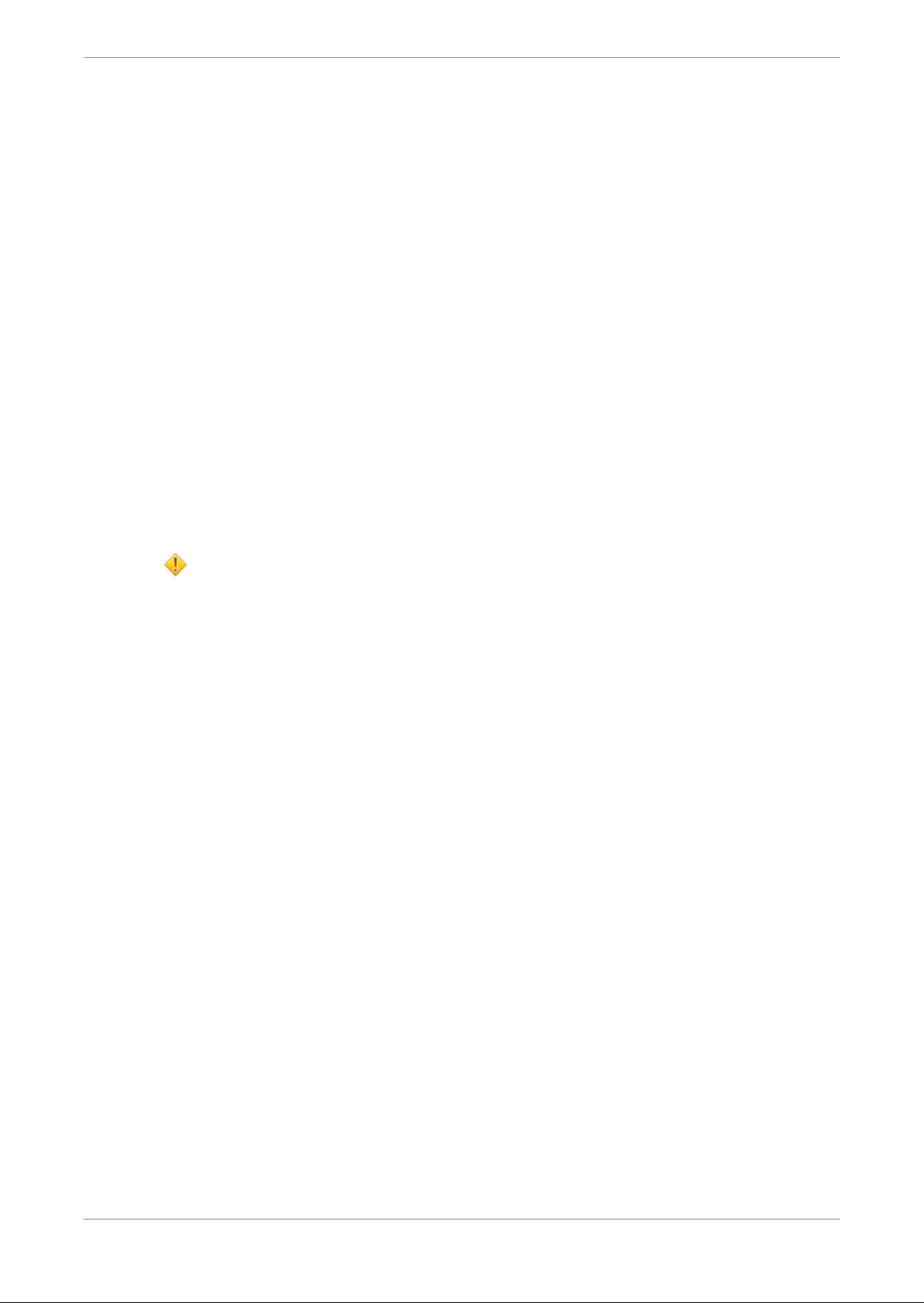
Introduction to Dolby CP750 7.1 audio for the Dolby Multichannel Amplifier
1.3 Related documentation
In addition to this manual, Dolby, Yamaha, and Audinate provide a full set of documentation to
support the conversion of analog audio from a Dolby Cinema Processor CP750 (or other cinema
processor) to AES67 digital audio.
The
•
•
•
•
•
Dolby CP750 Digital Cinema Processor Manual
operating the CP750.
The
Dolby Multichannel Amplifier Manual
the Dolby Multichannel Amplifier.
The
Yamaha Tio1608-D Owner’s Manual, Audinate Dante Controller User Guide,
R Series R Remote V4.5 User’s Guide
shipped with the Yamaha Tio1608-D. You can also obtain this documentation at http://
www.yamahaproaudio.com/europe/en_gb/downloads/manuals.
You can also reference the Dante Controller software training at https://www.audinate.com/
resources/training-and-tutorials/dante-certification-training.
Dolby and other digital cinema playback manufacturers provide documentation for the other
products referenced in this manual.
provide related documentation. This documentation is
provides instructions for installing and
provides instructions for installing and operating
and
Yamaha
Regulatory and safety information
Caution: Be sure to check the regulatory and safety information in the documentation that
is included with all of the applicable hardware referenced in this manual.
Dolby CP750 7.1 audio for the Dolby Multichannel Amplifier Installation Manual
7 May 2018 Issue 1 5
Page 6

2 Requirements
These are the requirements for setting up 7.1 audio to work with a Dolby Audio Processor CP750
(or other sound processor) and the Dolby Multichannel Amplifier.
Transmitting audio from a media block
•
Connecting a CP750 (or other sound processor) to a media block
•
Converting audio with the Yamaha Tio1608-D
•
2.1 Transmitting audio from a media block
You need to transmit 7.1 audio from a digital cinema playback system media block to a CP750 (or
other cinema processor).
You can use any DCI-compliant media block to transmit 7.1 audio to the CP750 (or other audio
processor) AES3 digital audio input port. A Dolby IMS2000 media block is shown in the
following figure as an example. On the right side of the Dolby IMS2000 front panel, there are
two RJ-45 output ports labeled 1-8 and 9-16.
Requirements
2.2 Connecting a CP750 (or other sound processor) to a media block
You can connect a CP750 or other cinema processor to a digital cinema playback system media
block.
The CP750 receives digital audio from a media block through its 25-pin D-connector (labeled
4×AES IN). You make this connection using an RJ-45 to 25-pin D-connector adapter, as shown in
the following figures.
Dolby CP750 7.1 audio for the Dolby Multichannel Amplifier Installation Manual
7 May 2018 Issue 1 6
Page 7

Requirements
2.3 Converting audio with the Yamaha Tio1608-D
To convert the eight-channel analog audio from the CP750 (or other cinema processor) to digital
AES67/Dante for the Multichannel Amplifier, you must use the Yamaha Tio1608-D analog-todigital converter.
This figure shows the Yamaha Tio1608-D front and rear views.
Dolby CP750 7.1 audio for the Dolby Multichannel Amplifier Installation Manual
7 May 2018 Issue 1 7
Page 8

3 Setting up the system
To use the CP750 (or other cinema processor) with a Dolby Multichannel Amplifier, you need to
set up and connect all of the required hardware and configure the system.
Setting up the Yamaha Tio1608-D
•
Interconnecting the hardware
•
Using the Dante controller for the AES67 setup
•
Setting up the Dolby Multichannel Amplifier
•
Configuring advanced connections
•
3.1 Setting up the Yamaha Tio1608-D
You need to perform an initial setup of the Yamaha Tio1608‑D.
Prerequisites
Setting up the system
Download and install the latest Dante Controller software for your computer. This application
enables you to configure the inputs and outputs for use with a Dolby Multichannel Amplifier.
For additional details, see the
Controller User Guide
To download the Dante Controller software, you must first open an account with Audinate (free)
and then download the software at https://www.audinate.com/products/software/dante-
controller.
In some rare situations, you may need to set a static IP address on the Yamaha device. To do
this, you can use the Yamaha R-Remote software, which you can download at http://
www.yamahaproaudio.com/europe/en_gb/downloads/firmware_software/tio1608d/.
About this task
You use the YamahaTio1608‑D rear panel to:
Connect the unit to the network using the Primary R-J45 port
•
Configure the dip switches
•
Connect power
•
You use the YamahaTio1608‑D front panel to:
Make additional settings
•
Connect audio from the CP750
•
, which are shipped with the Yamaha Tio1608-D.
Yamaha Tio1608-D Owner’s Manual
and the
Audinate Dante
Turn the unit on
•
The following figures show the Yamaha Tio1608‑D front and rear panels.
Dolby CP750 7.1 audio for the Dolby Multichannel Amplifier Installation Manual
7 May 2018 Issue 1 8
Page 9

Setting up the system
Procedure
1. Connect the rear-panel Dante Primary port to the network switch.
2. Set the rear-panel DIP switches.
DIP switch setting Function
1 up (off)
Sets the device ID range to 1, 2, or 3.
2 up (off) Sets the device ID range to 1, 2, or 3.
3 up (off)
4 up (off)
5 up (off)
6 down (on)
7 up (off)
8 up (off)
Unit will retain its settings after a reboot.
Unit will use the primary Ethernet port.
Unit will start in DHCP mode (also supports local IP addressing).
Unit will start in DHCP mode (also supports local IP addressing).
Unit boots up in normal mode.
Unit boots up in normal mode.
3. Slide the front-panel UNIT ID switch to 1.
4. Slide the front-panel QUICK CONFIG switch to OFF.
5. Slide the front-panel +48V MASTER switch to OFF.
6. Connect the power cord to the rear-panel AC input port, then press the front-panel power
button to turn the unit on.
You will connect the analog inputs and digital outputs later when you interconnect all of the
hardware components.
3.2 Interconnecting the hardware
To use the CP750 (or other cinema processor) with a Dolby Multichannel Amplifier, you need to
interconnect the required hardware.
Dolby CP750 7.1 audio for the Dolby Multichannel Amplifier Installation Manual
7 May 2018 Issue 1 9
Page 10

Setting up the system
About this task
You need to interconnect a CP750 (or other cinema processor), Dolby Multichannel Amplifier
(with version 2.0.x.x software), Yamaha Tio1608-D, media block, your computer, and a network
switch.
Procedure
1. Connect the AES3 output from a Dolby IMS2000 (or other cinema media block) channels 1-8
RJ-45 port to the CP750 (or other cinema processor) 4×AES IN port using an RJ-45 to male
25-pin D-connector audio adapter.
2. Connect the analog output from the CP750 (or other cinema processor) to the Yamaha 8 ×
analog inputs through a 25-pin D-connector to 8 × XLR audio cable. The optional Dolby
accessory kit, DMA-ACC-YAM-ADC, provides this cable.
The XLR ends of the cable are marked with the channel information. Here is a typical routing
configuration:
1 = Left
2 = Right
3= Center
4 = Low-Frequency Effects/subwoofer
5 = Left Side Surround
6 = Right Side Surround
7 = Left Rear Surround
8= Right Rear Surround
If you want purchase a cable from another source, or build your own cable, refer to the
pinouts and cable specifications.
3. Set your computer to DHCP or to link local IP.
4. Connect your computer to the network switch.
When connected directly without a DHCP server, your computer and the Yamaha device
select link local IP addresses (169.x.x.x), and can communicate with each other using the
Dante Controller autodiscover capabilities.
Related information
Pinouts on page 18
3.3 Using the Dante controller for the AES67 setup
To transmit AES67 output from a CP750 (or other cinema processor) via the Yamaha Tio1608-D
to the Dolby Multichannel Amplifier, you need to use the Dante Controller software to set up
routing for the Yamaha Tio1608-D.
Procedure
1. Launch the Dante Controller software application on a computer that is attached to the same
network as the Yamaha Tio1608-D (A Microsoft Windows system is used in these examples.)
The Network View window appears.
Dolby CP750 7.1 audio for the Dolby Multichannel Amplifier Installation Manual
7 May 2018 Issue 1 10
Page 11

Setting up the system
2. Ensure that the Yamaha Tio1608-D is powered up, wait for Dante Controller to detect it, then
click the Device Info tab.
The Device View window appears. The Receive tab is selected at the left side of the window,
which displays channels 1 through 8.
3. Double-click the Yamaha Tio1608-D in the Available Channels pane on the right side of the
Device View window.
4. Click the AES67 Config tab, then click Enabled in the drop-down menu.
5. Click the Reboot button to enable AES67, as indicated by the dialog message.
Dolby CP750 7.1 audio for the Dolby Multichannel Amplifier Installation Manual
7 May 2018 Issue 1 11
Page 12

Setting up the system
6. After rebooting, reconnect with the Yamaha device, then click the Transmit tab in the Device
View window, and click the Create a New Multicast Flow button.
7. In the Create Multicast Flow pop-up screen, click (to check) in the AES67 Flow box, then
select the first eight channels, and click the Create button.
A multicast flow is now listed in the Transmit Flows pane of the Transmit window. This
specifies that audio received on analog channel 1 from the cinema sound processor is routed
out of digital channel 1 of the Yamaha device, channel 2 is routed out of digital channel 2, and
so on. You have now completed the AES67 setup in the Dante Controller software.
8. Connect the Yamaha Tio1608-D Primary Ethernet port directly to the amplifier DOLBY
ATMOS CONNECT IN port.
Dolby CP750 7.1 audio for the Dolby Multichannel Amplifier Installation Manual
7 May 2018 Issue 1 12
Page 13

The following figure shows the final connections.
Setting up the system
3.4 Setting up the Dolby Multichannel Amplifier
You need to set up the Dolby Multichannel Amplifier and configure it to receive a Yamaha
Tio1608-D AES67 input stream.
Procedure
1. Connect the amplifier power cord, and press the power button to turn the device on.
2. Connect a CAT5e or greater cable from the COMMAND port to the network.
3. Configure your computer IP address to communicate with the Dolby Multichannel Amplifier
default IP address (192.168.1.143 [or the address you previously configured]) on the
COMMAND port. If using the default IP address, we recommend that you enter an IP address
above 192.168.1.150 and below 192.168.1.254, with a subnet of 255.255.255.0.
4. Open your web browser, and enter the Dolby Multichannel Amplifier COMMAND port default
IP address 192.168.1.143 to display the web client user control screen. (Currently, we
recommend the Google Chrome browser.)
5. Click Network in the navigation bar to display the network parameters (shown in the
following figure), and under the Command section, click Manual for IP configuration. When
prompted for credentials, the default password is
password
.
Dolby CP750 7.1 audio for the Dolby Multichannel Amplifier Installation Manual
7 May 2018 Issue 1 13
Page 14

Setting up the system
If not already done, we recommend that you change the IP address, Netmask, and Gateway
settings to work with your IP schema by clicking in the respective fields, making the required
entries, and clicking Apply. If you are using the Dolby default IP scheme, we recommend that
you change the third octet of the default IP address to match your auditorium number and
the fourth octet to 143. This will be 192.168. x.143, where x = auditorium number.
6. Under the Network tab, click Dolby Atmos Connect and uncheck the Manual Mode box,
enter any static IP address (this value is not used in the configuration), and enter 0 for the
PTP domain number. This PTP setting allows the amplifier to search for a Yamaha device
(autodetect).
7. In the Input Stream 1 drop-down menu, select the Yamaha Tio1608-D, then click Apply.
Dolby CP750 7.1 audio for the Dolby Multichannel Amplifier Installation Manual
7 May 2018 Issue 1 14
Page 15

Setting up the system
Note: To display the Yamaha device as input stream 1, the device must be connected to
the amplifier.
8. Select Routing in the navigation bar to display the Output routing screen, and enter the
routing input for the assigned speakers.
In this Output Routing screen, you can route channels from any of the five input streams to
one or more speaker outputs. Input streams and the respective UDP ports appear on the left
side of the screen, while outputs are listed on top. The UDP ports correspond to the UDP
settings in the Network>Dolby Atmos Connect screen. The amplifier is shipped with no
routing assignments, and there is no audio transmitted until you configure routing.
To configure bridged channels, you must select Power in the navigation bar before setting
up your routing assignments.
To configure routing, click in an output box in the row next to the desired input stream and
the box is highlighted in blue to show the corresponding routing output. If you click again in
a highlighted box, that assignment is removed.
If you click the Auto-route button, the system looks for every available input channel, and
assigns consecutive outputs to consecutive inputs.
Clicking Unassign all removes the routing assignments.
In the following figure, channels 1 and 2 and channels 3 and 4 are bridged. However, you can
assign individual inputs to one or more outputs, but cannot assign multiple inputs to an
output.
Here is a typical routing configuration:
1 = Left
2 = Right
Dolby CP750 7.1 audio for the Dolby Multichannel Amplifier Installation Manual
7 May 2018 Issue 1 15
Page 16

3 = Center
4 = Low-Frequency Effects/subwoofer
5 = Left Surround
6 = Right Surround
7 = Left Rear Surround
8 = Right Rear Surround
Note: Depending on the number of speakers and power requirements, you may need to
configure additional channels. For example, if the stage channels are biamped, you can
assign input 1 to two outputs. If there is more than one Low-Frequency Effects unit, you
can assign input 4 to two or more outputs to drive all of the speakers.
9. Click Apply to save your routing assignments or Cancel to discard your changes.
10. Click Status in the navigation bar.
The Clock Lock indicator on the Status screen should now illuminate in blue, indicating that
it is on. The audio stream will now pass through to the speakers.
3.5 Configuring advanced connections
Setting up the system
We recommend that you connect the Yamaha Tio1608-D to the Dolby Multichannel Amplifier
using only a direct connection between these devices on a Dolby Atmos Connect network. In
such a configuration, this prevents audio transmission problems between the two devices, as
bandwidth on a network switch is not used. Typically, there is no need to access the Yamaha
controls using Dante Controller or R-Remote software after the setup is complete. However, if
more than one Yamaha device is installed on the network, you need to follow specific
instructions to ensure that you transmit the desired audio.
About this task
If more than one Yamaha device is installed on the network, it may be best to attach the Dolby
Atmos Connect cable from the amplifier to a Command network switch. In this type of
configuration, more than one Yamaha unit appears in the Dolby Multichannel Amplifier
Network > Dolby Atmos Connect > Available Sessions screen. In such a case, you need to use
the Dante Controller or R-Remote software to ensure you transmit the desired audio from the
correct device.
Procedure
1. Select Network > Dolby Atmos Connect, and uncheck Manual mode to display the Dolby
Multichannel Amplifier Available Sessions screen.
The Input Stream 1 field displays one Yamaha Tio1608-D and the Input Stream3 field
displays another Yamaha Tio1608-D. Each device has a unique ID.
Dolby CP750 7.1 audio for the Dolby Multichannel Amplifier Installation Manual
7 May 2018 Issue 1 16
Page 17

Setting up the system
2. Note the IDs of the Yamaha devices.
3. Launch the Dante Controller or R-Remote software on your computer.
The ID for the correct unit appears at the top right side of the Dante Controller or R-Remote
screen, as shown in the following figures. (In these examples, 11a1da is the ID.) This ID
identifies the Yamaha device that you need to select in the Dolby Multichannel Amplifier
Network > Dolby Atmos Connect > Available Sessions screen.
Dolby CP750 7.1 audio for the Dolby Multichannel Amplifier Installation Manual
7 May 2018 Issue 1 17
Page 18

Pinouts
4 Pinouts
To connect a digital cinema playback system to a CP750, and a CP750 to a Yamaha Tio1608-D,
you need to use the correct audio pinouts for your adapter and cable connections.
RJ-45 to 25-pin D-connector digital audio pinouts
•
CP750 audio output cable pinouts
•
4.1 RJ-45 to 25-pin D-connector digital audio pinouts
To connect the output of a digital cinema playback system to a CP750, you need to use the
correct RJ-45 to 25-pin D-connector adapter pinouts.
Digital cinema
playback system AES
output channels
Channels 1 and 2 2 2: Orange
Channels 1 and 2 14 1: Blue
Channels 3 and 4 16 6: Yellow
Channels 3 and 4 3 3: Black
Channels 5 and 6 6 5: Green
Channels 5 and 6 17 4: Red
Channels 7 and 8 19 8: White
Channels 7 and 8 6 7: Brown
CP750 25-pin D-connector side M-
adapter pin
4.2 CP750 audio output cable pinouts
To connect a CP750 to a Yamaha Tio1608-D, you need to use a custom cable with the correct
audio pinouts. You connect this custom cable to convert eight analog channels from the CP750
MAIN AUDIO OUTPUT (25-pin D-connector) to eight digital channels, which are transmitted to
the Yamaha Tio1608-D INPUT (XLR connector). The optional Dolby accessory kit, DMA-ACC-YAMADC, provides this cable, or you can build your own cable.
CP750 RJ-45 side A-adapter pin
Dolby CP750 7.1 audio for the Dolby Multichannel Amplifier Installation Manual
7 May 2018 Issue 1 18
Page 19

Channel CP750 25-pin D-connector pin Yamaha XLR pin
Left 1 Shield
2 Positive (+)
14 Negative (-)
Center 4 Shield
5 Positive (+)
17 Negative (-)
Right 7 Shield
8 Positive (+)
20 Negative (-)
Left Surround (Ls) 22 Shield
23 Positive (+)
10 Negative (-)
Right Surround (Rs) 9 Shield
Pinouts
24 Positive (+)
11 Negative (-)
Low-Frequency Effects
(LFE)
Back Surround Left (Bsl) 15 Shield
Back Surround Right (Bsr) 18 Shield
13 Shield
25 Positive (+)
12 Negative (-)
16 Positive (+)
3 Negative (-)
19 Positive (+)
6 Negative (-)
Dolby CP750 7.1 audio for the Dolby Multichannel Amplifier Installation Manual
7 May 2018 Issue 1 19
