
DRIVE MODE
SUPPLEMENT
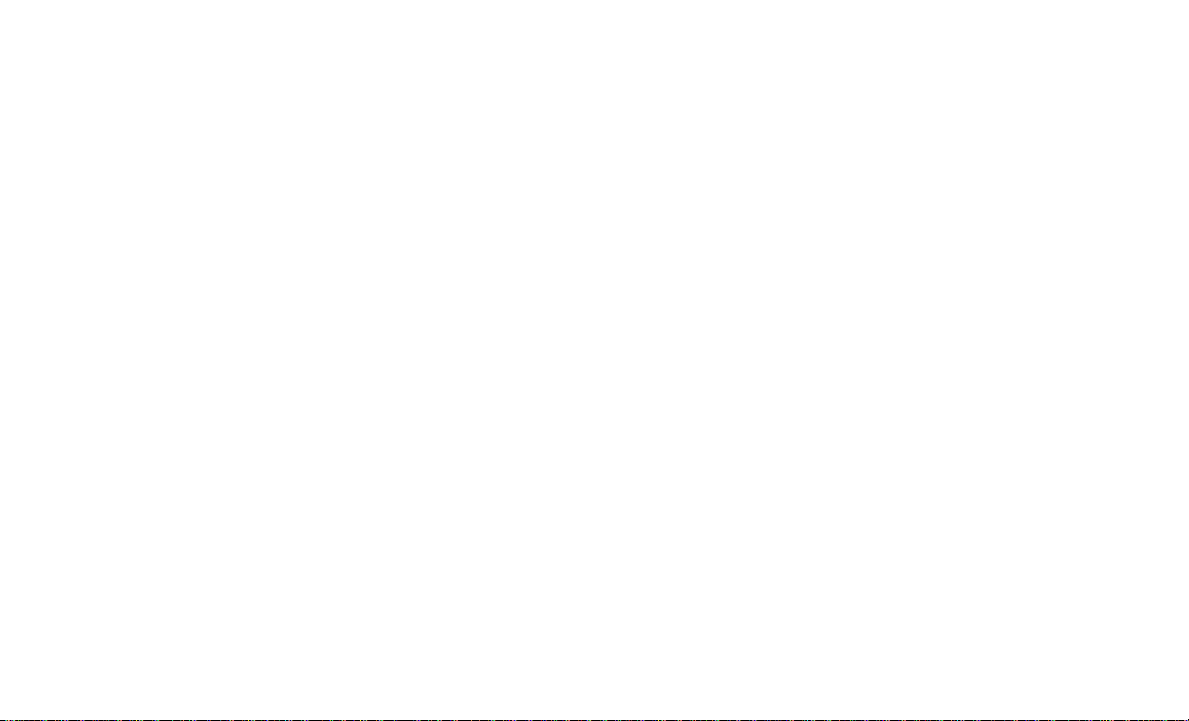
DRIVE MODE SUPPLEMENT
DODGE DRIVE MODES ......................................................3
SRT DRIVE MODES .........................................................29
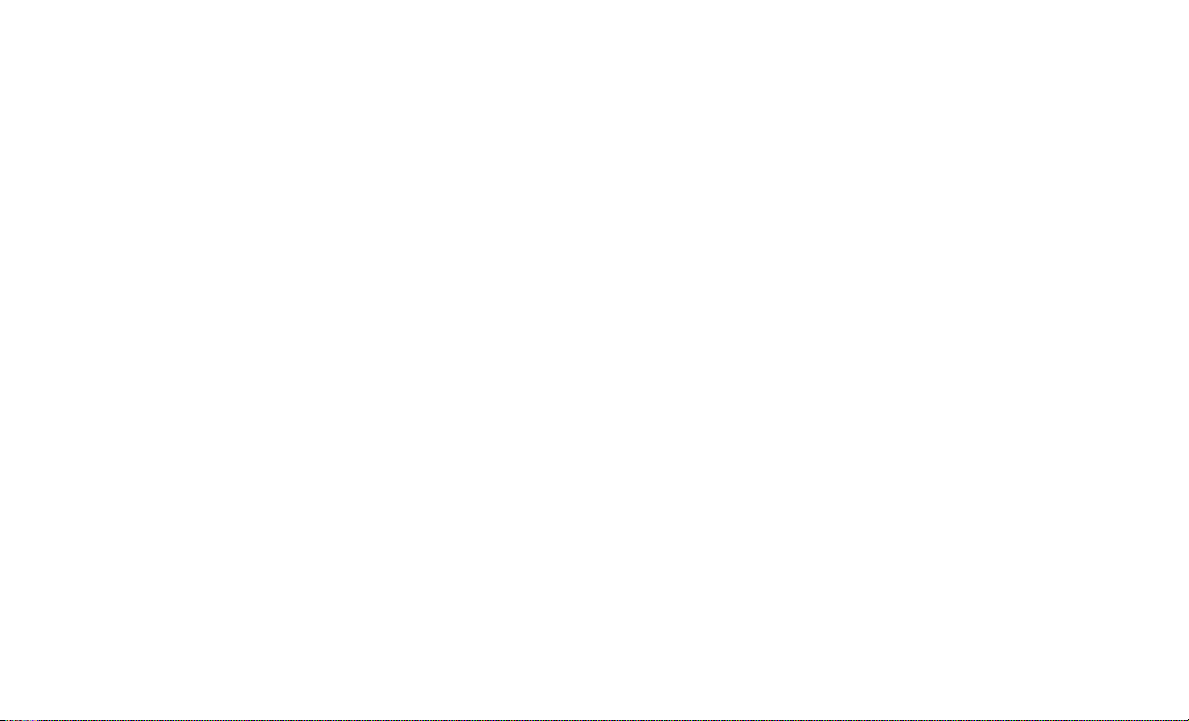
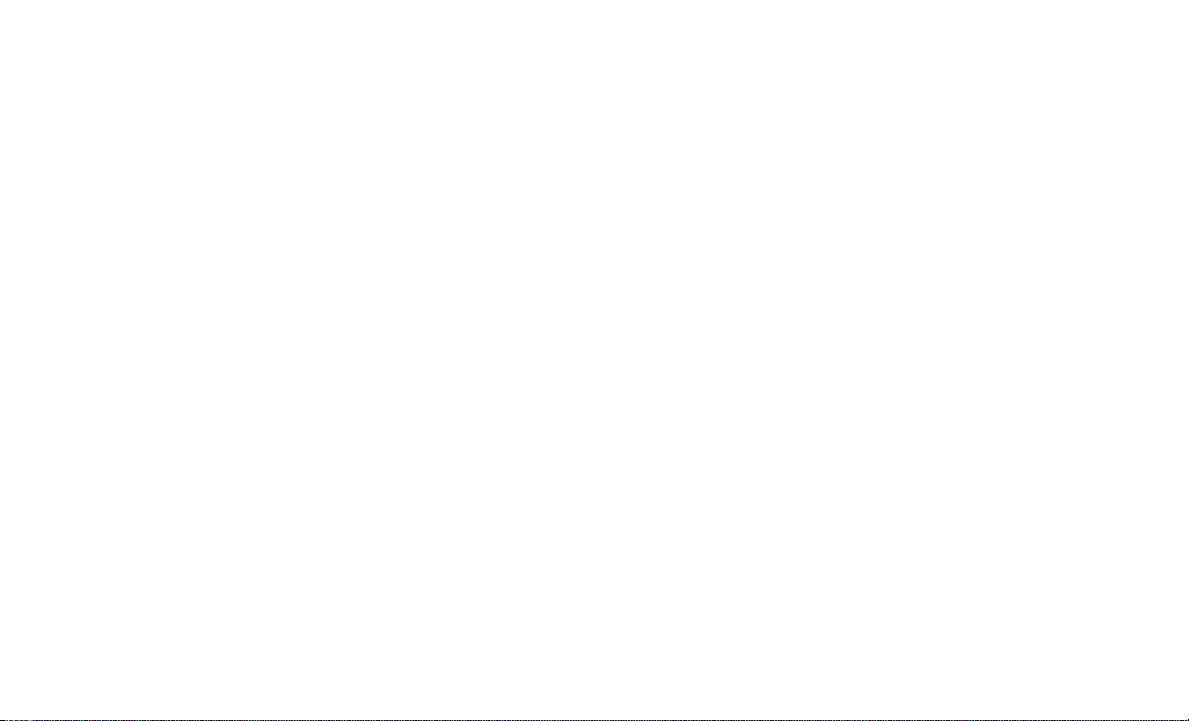
DODGE DRIVE MODES
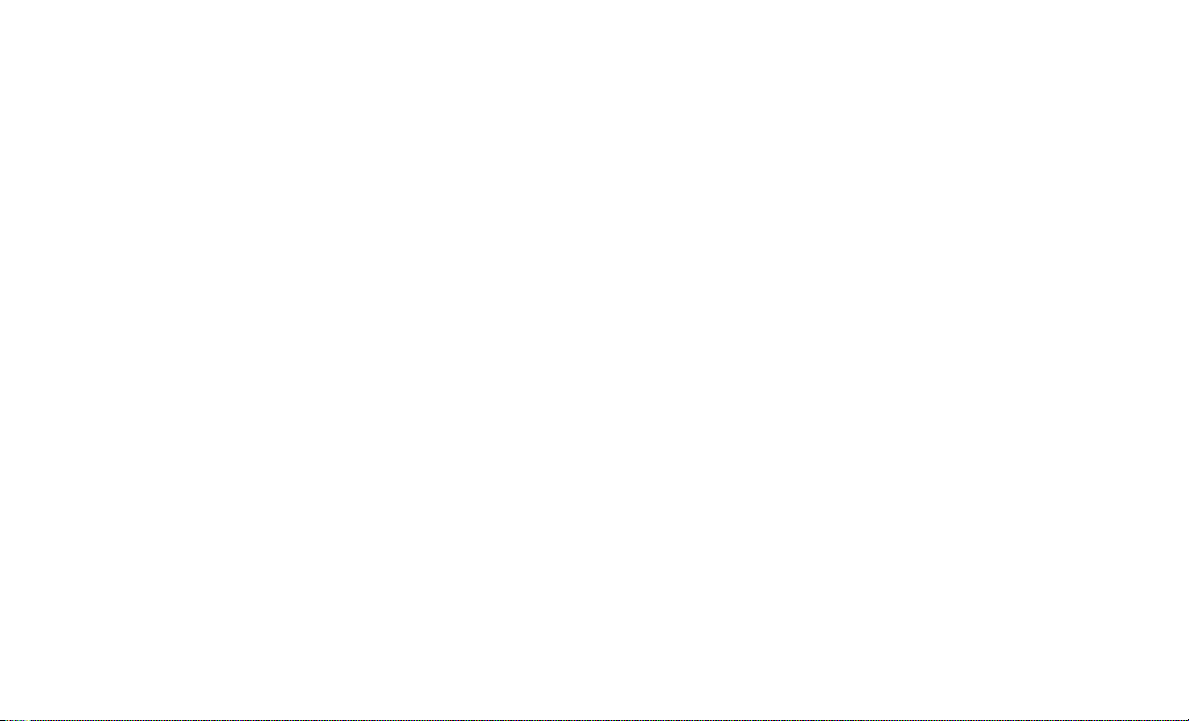
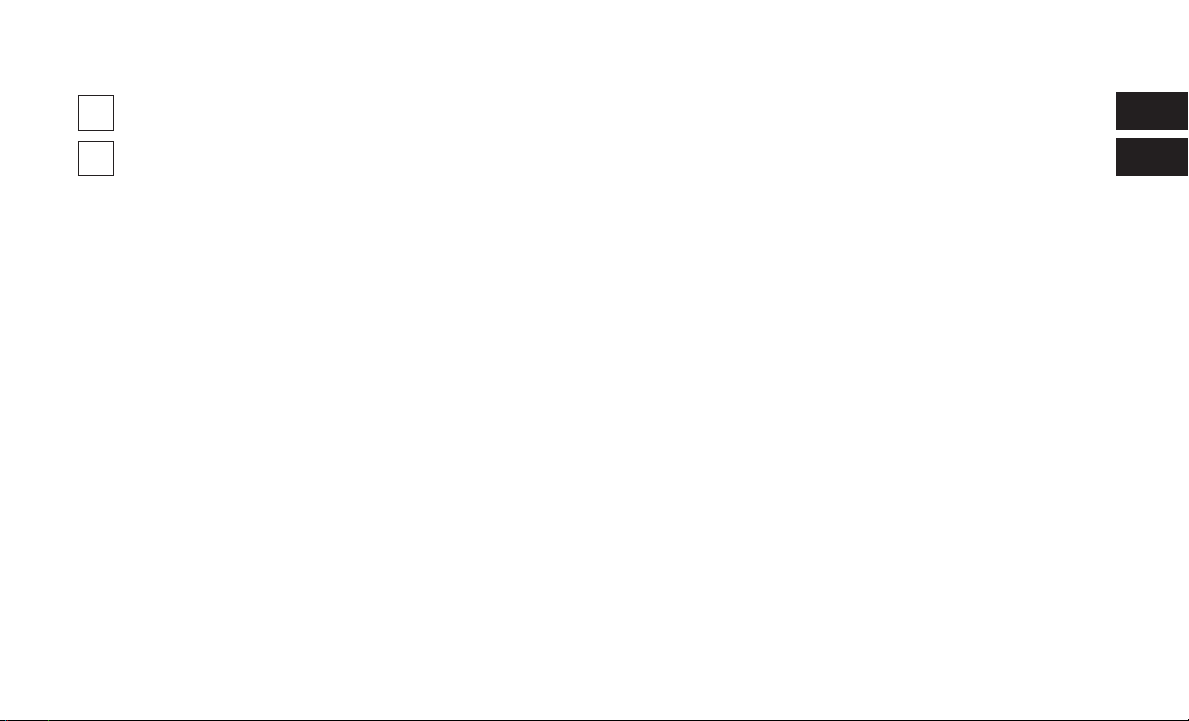
SECTION PAGE
TABLE OF CONTENTS
1
PERFORMANCE PAGES ............................................................7
2
PERFORMANCE CONTROL ........................................................19
1
2
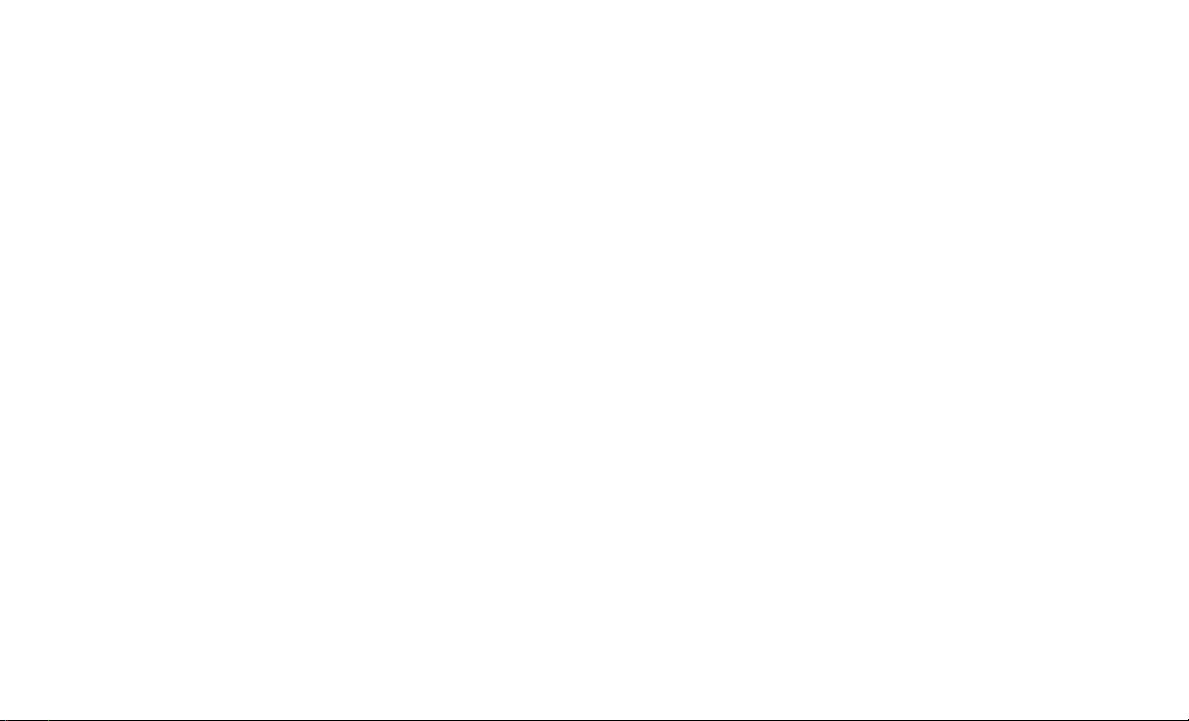

PERFORMANCE PAGES
CONTENTS
䡵 HOME .................................9
1
䡵 G-FORCE...............................14
䡵 TIMERS ................................10
䡵 GAUGES ...............................13
䡵 ENGINE ...............................16
䡵 DYNAMOMETER (DYNO) ..................17
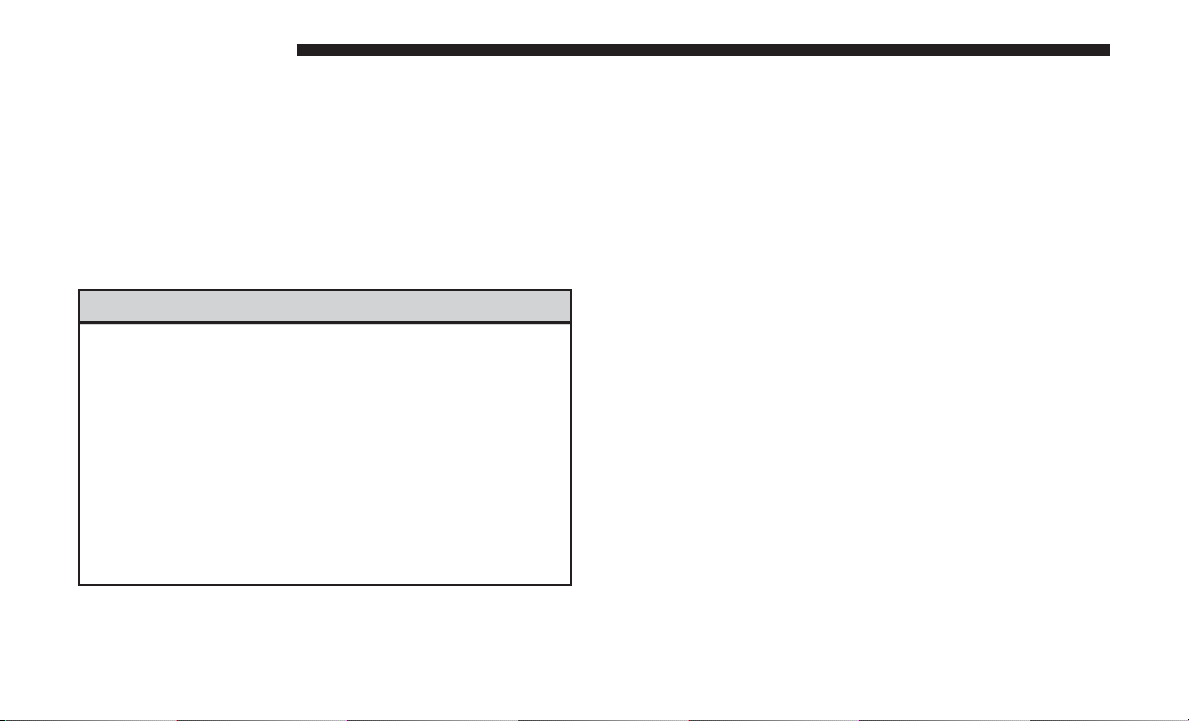
8 PERFORMANCE PAGES
Performance Pages is an application that provides a display for performance indicators, as received from the
instrument cluster, that will help you gain familiarity with
the capabilities of your vehicle in real-time.
The Performance Pages include the following:
• Home
• Timers
To access the Performance Pages, press the “Apps” button
on the touchscreen then press the “Performance Pages”
button on the touchscreen. Press the desired button on the
touchscreen to access that specific Performance Page.
WARNING!
Measurement of vehicle statistics with the Performance Pages is intended for off-highway or off-road
use only and should not be done on any public
roadways. It is recommended that these features be
used in a controlled environment and within the limits
of the law. The capabilities of the vehicle as measured
by the Performance Pages must never be exploited in a
reckless or dangerous manner, which can jeopardize
the user’s safety or the safety of others. Only a safe,
attentive, and skillful driver can prevent accidents.
• Gauges
• G-Force
• Engine
• Dyno
If a USB drive is installed in the media hub, press the
Camera button on the top right of the touchscreen when
using Performance Pages. A screen shot of the page will be
taken and saved onto the USB.
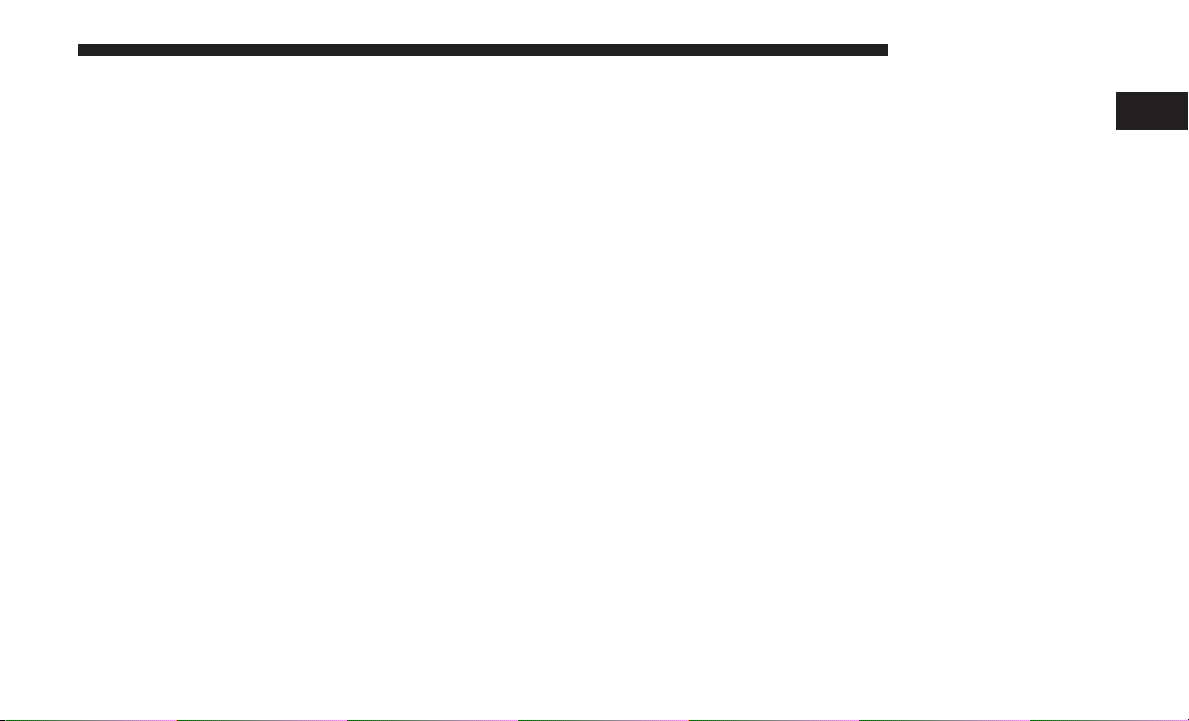
The following describes each feature and its operation:
HOME
Performance Pages — Home
PERFORMANCE PAGES 9
When Home is selected, a series of widgets (gauges) can be
customized by the user. Follow these steps to change a
widget:
1. Touch any of the gauges to change them.
2. Select the following option from the menu:
• Set Widget: Top Left
• Set Widget: Top Right
• Set Widget: Bottom Left
• Set Widget: Bottom Right
3. After selecting a Widget location: select the gauge to
display:
• Gauge: Oil Temp
• Gauge: Oil Pressure
• Gauge: Coolant Temp
• Gauge: Battery Voltage
• Gauge: Trans Temp — If Equipped with an Automatic
Transmission
• Gauge: Battery Voltage
• Gauge: Engine Torque
1
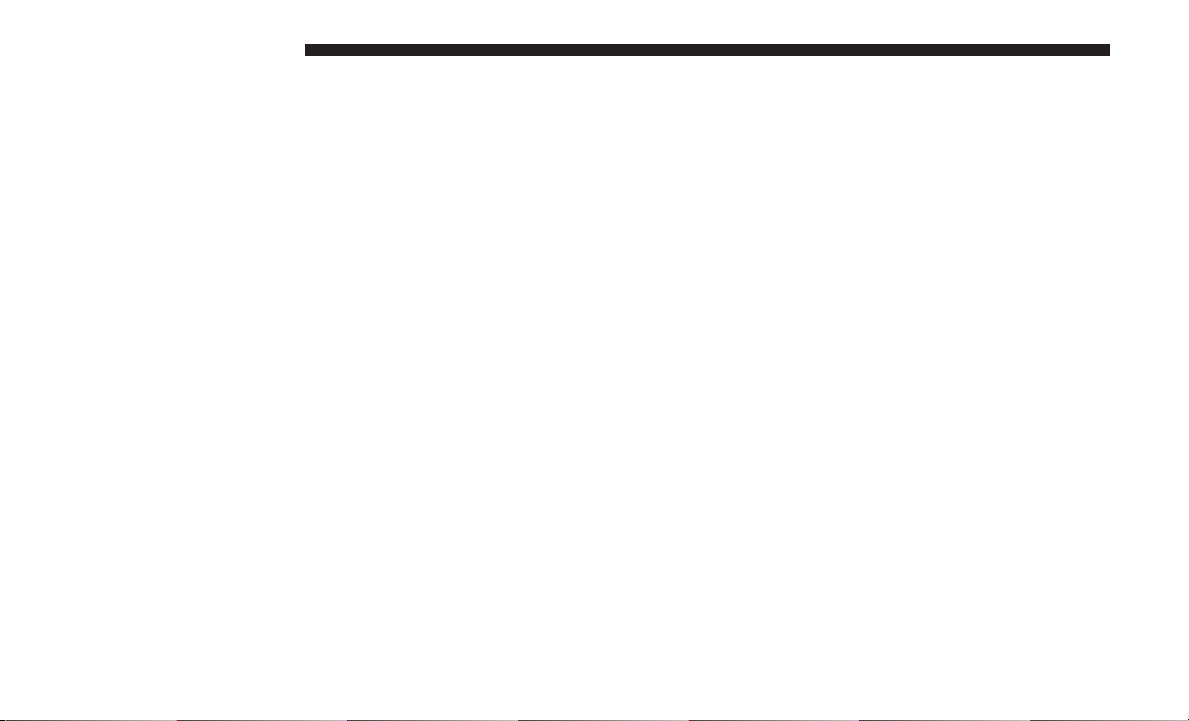
10 PERFORMANCE PAGES
• Gauge: Engine Power
• Gauge: G-Force
• Gauge: Steering Angle
• Gauge: Current Gear
• Gauge: Current Speed
• Gauge: Top Speed
• Timer: 0-60 MPH
• Timer: 0-100 MPH
• Timer: 60 Ft Time
• Timer: 1/8 Mile
• Timer: 1/4 Mile
• Timer: Brake Distance
• Timer: Reaction Time
TIMERS
Performance Pages — Timers
When the Timers Page is selected, you will be able to select
from following “Tickets”:
• Current
Pressing the “Current” button displays a “real time” summary of performance timers.
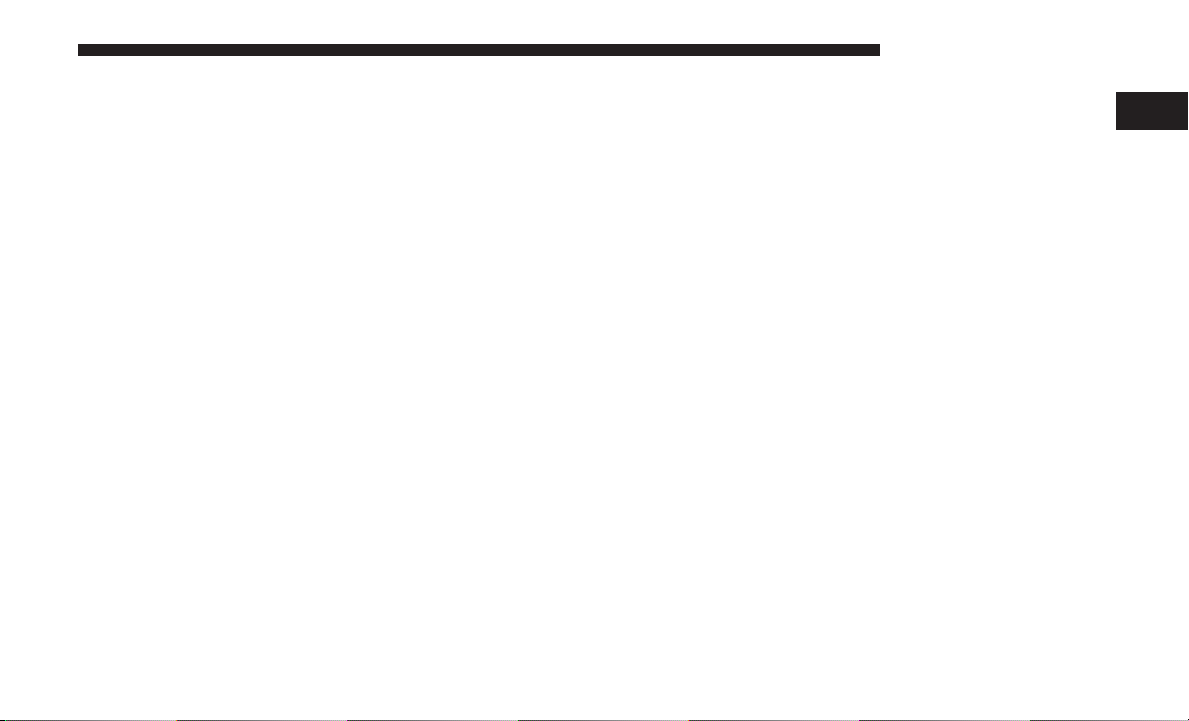
• Last
PERFORMANCE PAGES 11
Pressing the “Last” button displays the last recorded run of
performance timers.
• Best
Pressing the “Best” button displays the best recorded run
of performance timers, except for braking data.
• Save
Pressing the “Save” button will let you save the visible
page, current/last/best. Any saved run over 10 will overwrite the last saved run for Uconnect System storage. The
operation of the Save feature is listed below:
1
Performance Pages — Save
With a USB jump drive installed, press the “USB” button to
save to the jump drive.
Press the “Uconnect” button to save the runs to the Owner
web page.
Press the “Cancel” button to view the last timer “Ticket”.

12 PERFORMANCE PAGES
The “Tickets” contain the timers listed below:
• Reaction Time
Measures the driver’s reaction time for launching the
vehicle against a simulated drag strip timing light (behavior modeled after 500 Sportsman Tree) displayed in the
instrument cluster display.
NOTE: The Reaction Time, MPH, ⅛ and ¼ Mile timers will
be “ready” when the vehicle is at 0 MPH (0 km/h).
• 0-60 MPH (0-100 km/h)
Displays the time it takes for the vehicle to go from 0 to
60 mph (0 to 100 km/h).
• 0-100 MPH (0-160 km/h)
Displays the time it takes for the vehicle to go from 0 to
100 mph (0 to 160 km/h).
• ⅛ Mile (200 meter) ET
Displays the time it takes for the vehicle to go an ⅛ mile
(200 meters).
• ⅛ Mile (200 meter) MPH
Displays the time it takes for the vehicle to go ¼ mile
(400 meters).
• ¼ Mile (400 meter) MPH
Displays the speed the vehicle was at when ¼ Mile was
reached.
• Brake Distance ft
Displays the distance it takes the vehicle to make a full
stop.
NOTE: The distance measurement will be aborted if the
brake pedal is released or the parking brake is engaged,
before the vehicle comes to a complete stop.
• Brake from mph
Displays the speed the vehicle is traveling when the brake
pedal is pressed.
NOTE: Brake Distance and Speed timers will only display
⬙ready⬙ when vehicle is traveling at greater than 30 MPH
(48 km/h).
Displays the vehicle speed at the time ⅛ Mile was reached.
• ¼ Mile (400 meter) ET

GAUGES
Performance Pages — Gauges
When selected, this screen displays the following values:
• Oil Temperature
PERFORMANCE PAGES 13
Shows the actual oil temperature.
• Oil Pressure
Shows the actual oil pressure.
• Coolant Temperature
Shows the actual coolant temperature.
• Battery Voltage
Shows the actual battery voltage
• Trans Oil Temp — If Equipped with an Automatic
Transmission
Shows the actual transmission oil temperature.
• Intake Air Temperature
Shows the actual intake air temperature.
If a gauge is selected, the Gauge Detail View page will
appear on the screen. This page shows further information
on the selected gauge.
1

14 PERFORMANCE PAGES
Press the left and right arrows will cycle through the details
for each of the gauges. Pressing the lower X button in the
top right corner will return to the gauge menu.
Gauge Detail View Page
G-FORCE
G-Force
When selected, this screen displays all four G-Force values
as well as steering angle.
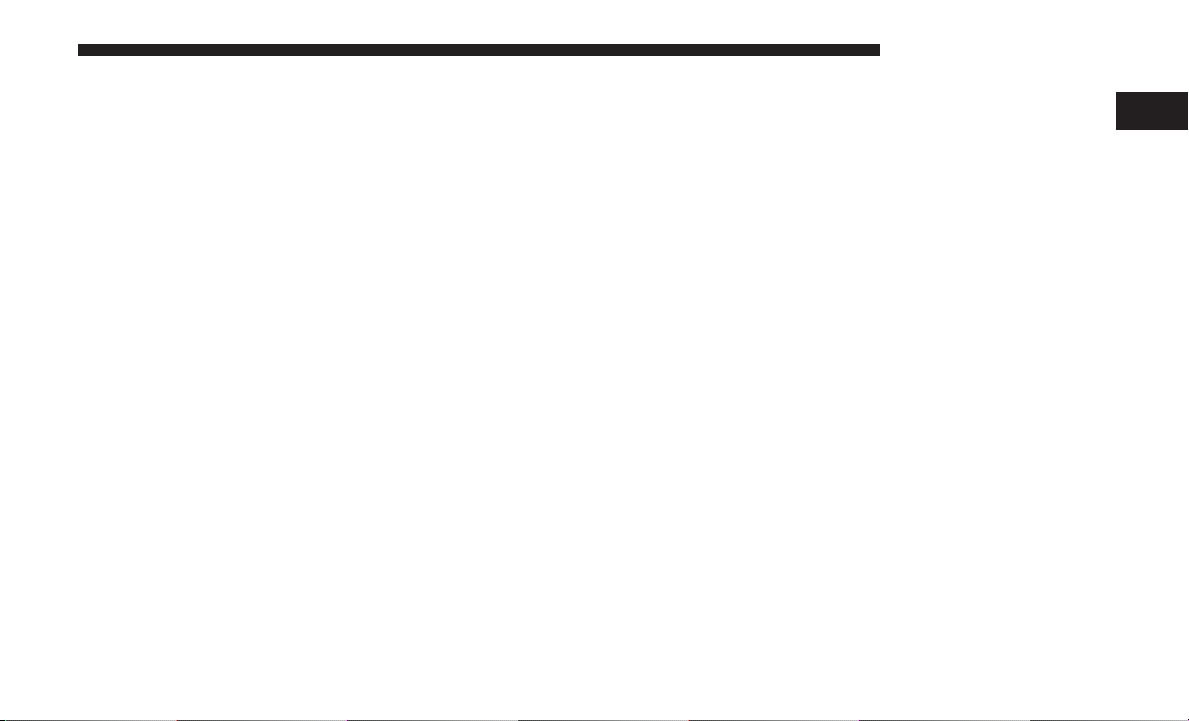
When G-Force is selected, the following features will be
available:
• Vehicle Speed:
Measures the current speed of the vehicle in either mph
or km/h, starting at zero with no maximum value.
• Front G-Force:
Measures the force on the front of the vehicle.
• Right G-Force:
Measures the force on the right side of the vehicle.
• Left G-Forces:
Measures the force on the left of the vehicle.
• Rear G-Forces:
Measures the force on the rear of the vehicle.
NOTE: Front, Right, Left, and Rear G-Froces are all peak
values. These readings can be reset by clearing peak
G-Force on the instrument cluster
PERFORMANCE PAGES 15
• Steering Wheel Angle
Steering Wheel Angle utilizes the steering angle sensor to
measure the degree of the steering wheel relative to zero.
The zero degree measurement indicates a steering wheel
straight ahead position. When the steering angle value is
negative, this indicates a turn to the left, and when the
steering angle value is positive, a turn to the right.
The friction circle display shows instantaneous G-Force as
a highlight and previous G-Force as dots within the circle.
The system records previous G-Force for three minutes. If
there are multiple samples at a given point, the color of the
dot will darken from blue to red. Vectors more frequent
will show in red; infrequent vectors will show in blue.
1
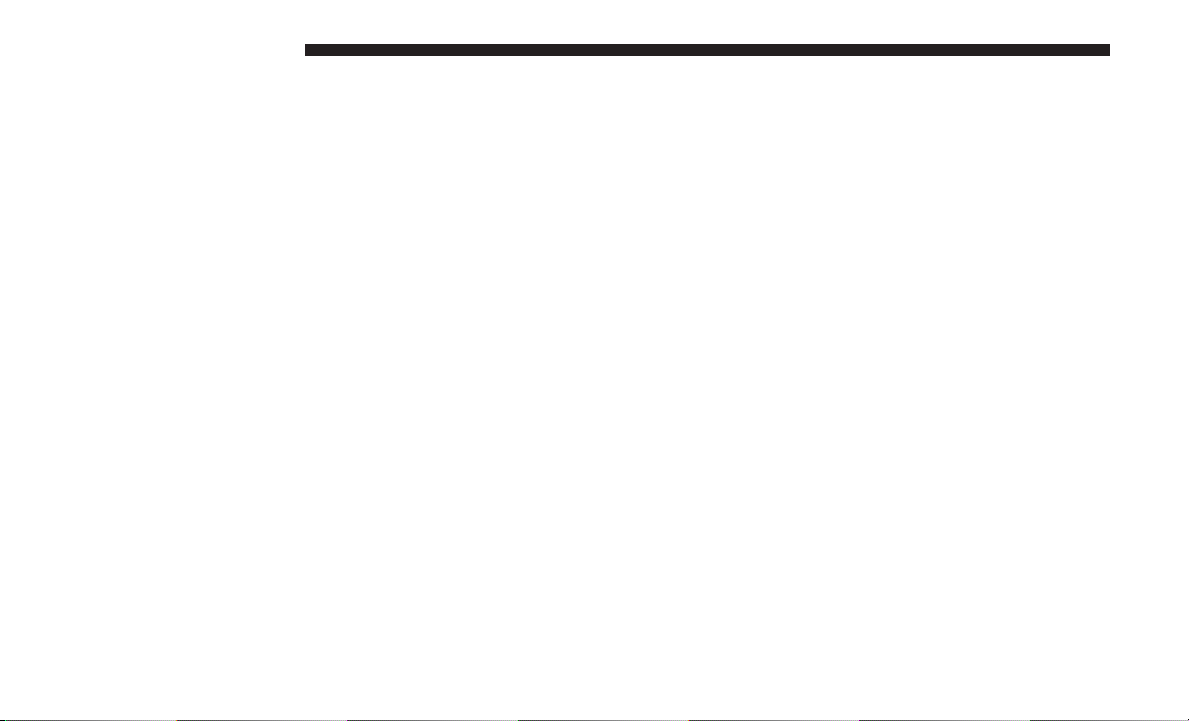
16 PERFORMANCE PAGES
ENGINE
Engine
When selected, this screen displays the following values:
• Vehicle Speed
Shows the actual vehicle speed.
• Engine Power
Shows the instantaneous power.
• Engine Torque
Shows the instantaneous torque.
• Oil Pressure
Shows the actual engine oil pressure.
• Gear (Automatic Transmission Only)
Shows the current (or pending) operating gear of the
vehicle.
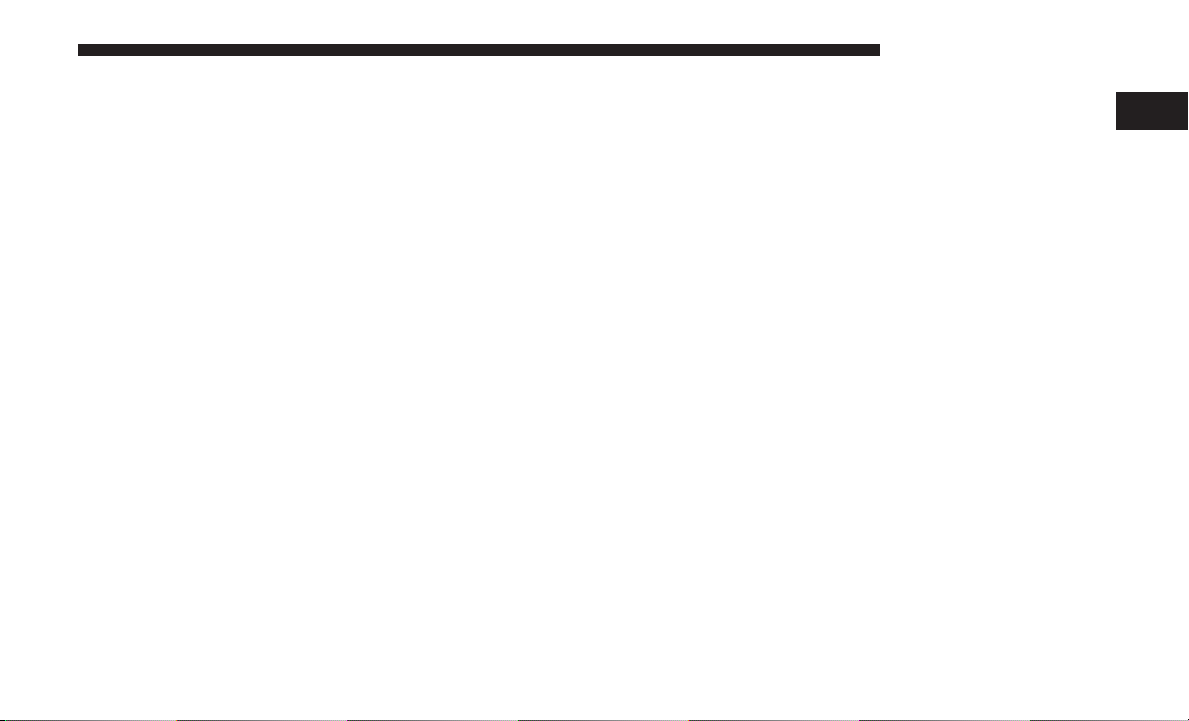
DYNAMOMETER (DYNO)
PERFORMANCE PAGES 17
The following options can be selected:
Dyno Page
The system will start drawing graphs for Power and
Torque. The graph will fill to the right side of the page
(based on History time selected). Once the right side of the
page is reached, the graph will scroll with the right side
always being the most recent recorded sample.
• Pressing the STOP button will freeze the graph. Selecting
Play will clear the graph and restart the process over
• Press the “+” or “–” buttons to change the history of the
graph. The selectable options are 30, 60, 90, 120 seconds.
The graph will expand or constrict depending on the
setting selected.
• Select the “Gear” display setting to turn the graph gear
markers on and off for automatic transmission vehicles
only.
1
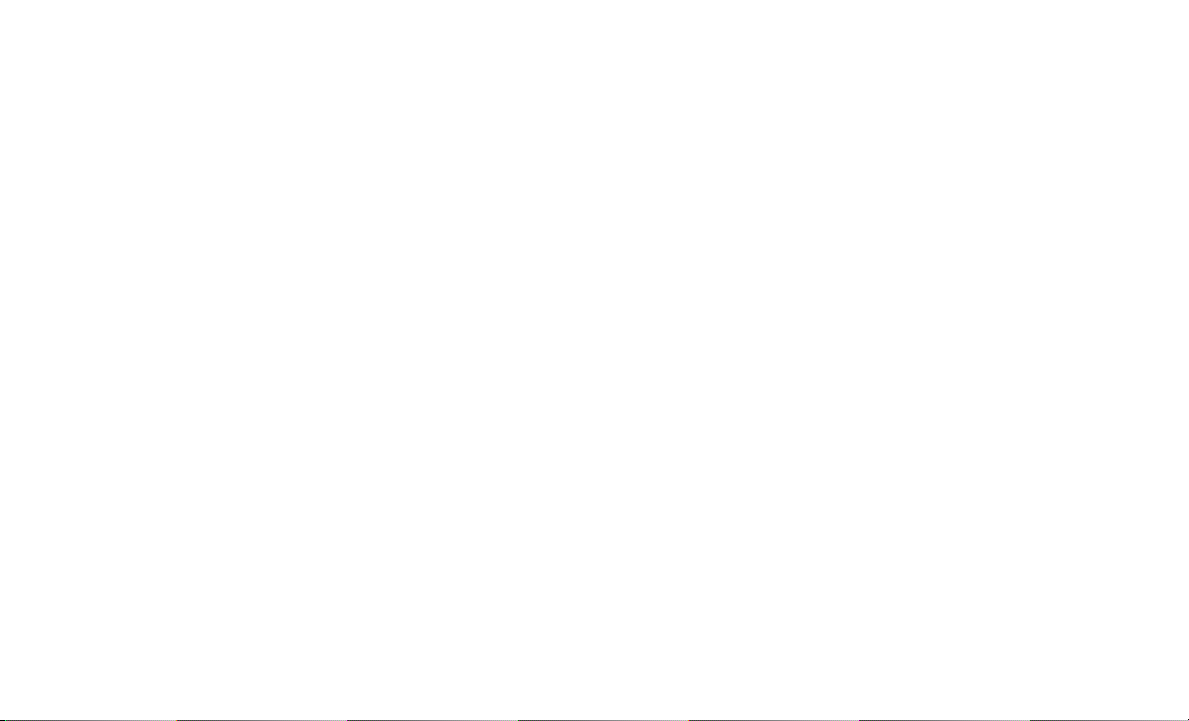
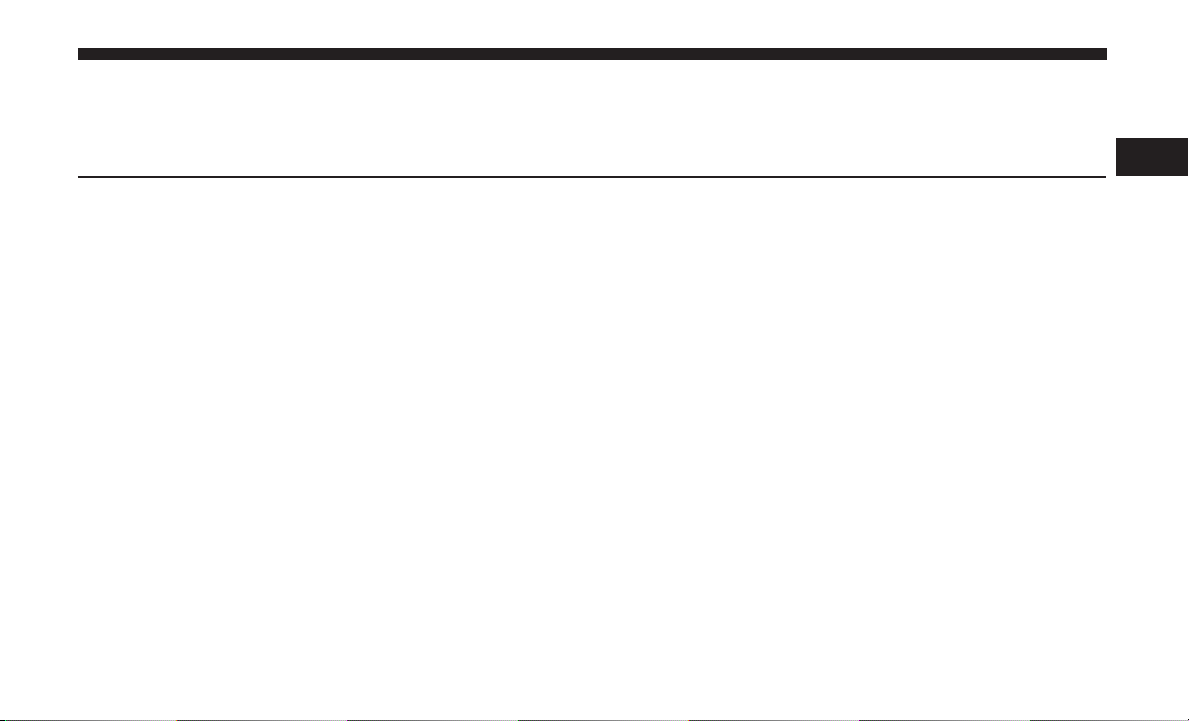
PERFORMANCE CONTROL
CONTENTS
䡵 LAUNCH MODE .........................20
䡵 DRIVE MODE SET-UP .....................22
䡵 DEFAULT MODE .........................23
2
䡵 SPORT MODE ...........................24
▫ Engine/Trans ..........................25
▫ Paddle Shifters — If Equipped With Automatic
Transmission ...........................26
▫ Traction ..............................27
▫ Steering ..............................28

20 PERFORMANCE CONTROL
Your vehicle is equipped with a Drive Modes feature which
allows for coordinating the operation of various vehicle
systems depending upon the type of driving behavior
desired. The Drive Modes feature is controlled through the
Uconnect radio and may be accessed by performing any of
the following:
• Pushing the Super Track Pack button on the instrument
panel switch bank.
• Selecting “Drive Modes” from the “Apps” menu.
• Selecting “Drive Modes” from within the Performance
Pages menu.
You will be able to enable, disable, and customize the
functionality of the Launch Control and Drive Mode
Set-Up features within Performance Control.
Descriptions of these features are provided below. To
access information about the functionality of these features
through the Uconnect system, press the “Info” button on
the touchscreen.
LAUNCH MODE
WARNING!
Launch Mode is intended for off-highway or off-road
use only and should not be used on any public
roadways. It is recommended that this feature be used
in a controlled environment, and within the limits of
the law. The capabilities of the vehicle as measured by
the performance pages must never be exploited in a
reckless or dangerous manner, which can jeopardize
the user’s safety or the safety of others. Only a safe,
attentive, and skillful driver can prevent accidents.

Launch Control
This vehicle is equipped with a Launch Control system that
is designed to allow the driver to achieve maximum
vehicle acceleration in a straight line. Launch Control is a
form of traction control that manages tire slip while
launching the vehicle. This feature is intended for use
during race events on a closed course where consistent
PERFORMANCE CONTROL 21
quarter mile and 0–60 times are desired. The system is not
intended to compensate for lack of driver experience or
familiarity with the race track. Use of this feature in low
traction (cold, wet, gravel, etc.) conditions may results in
excess wheel slip outside this systems control resulting in
an aborted launch.
NOTE:
• Launch control should not be used on public roads.
Always check track conditions and the surrounding
area.
• Launch Control is not available for the first 500 miles of
the vehicle’s life.
• Launch Control should only be used when the engine
and transmission are at operating temperature.
• Launch Control is intended to be used on dry, paved
road surfaces only. Use on slippery or loose surfaces
may cause damage to vehicle components and is not
recommended.
2
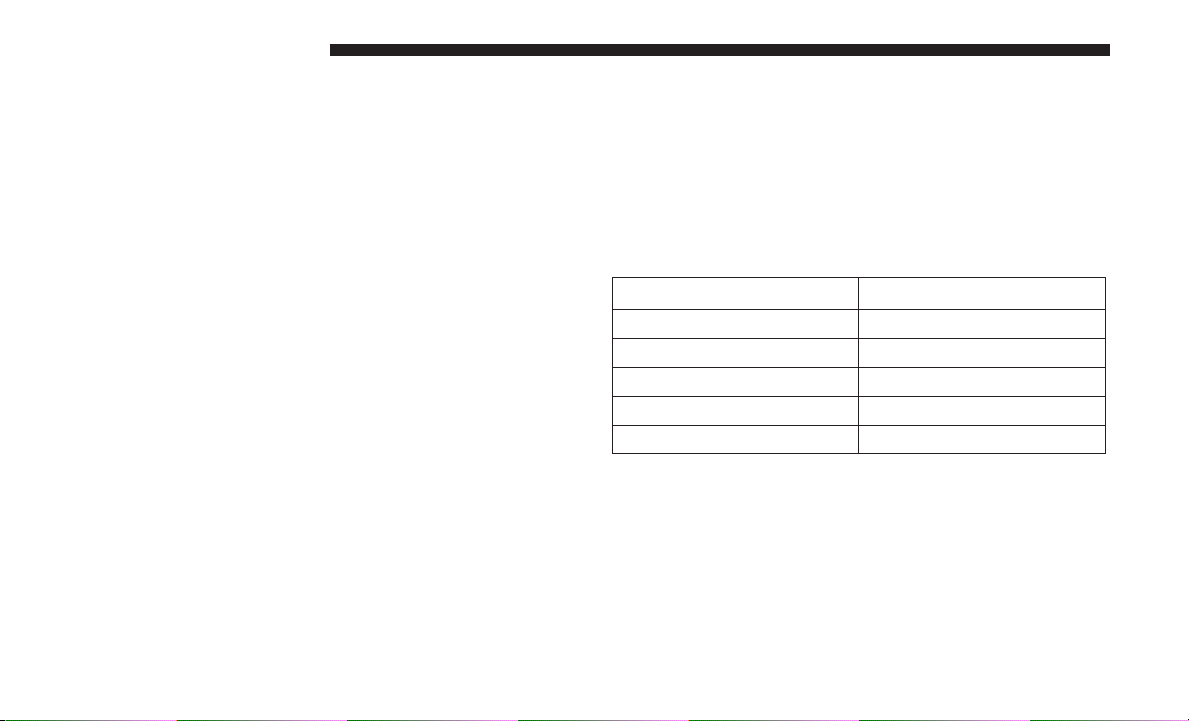
22 PERFORMANCE CONTROL
DRIVE MODE SET-UP
Drive Mode Set-Up
Pressing the “Drive Mode Set-Up” button on the touchscreen within the Performance Control screen indicates the
real-time status of the various systems. Pressing the “Sport
Mode Set-Up” or “Default Mode Set-Up” buttons on the
touchscreen allows the driver to configure their individual
drive modes and see how those configurations affect the
performance of the vehicle.
NOTE: Not all of the options listed in this manual are
available on every vehicle, below is a chart with all
available Drive Mode vehicle configurations.
Available Mode Configurations
Transmission Auto
Engine N/A
Engine/Trans X
Steering X
Paddle Shifters X
Traction Control X
Refer to the Sport and Default modes for their detailed
operation.
NOTE: These settings will remain in effect when using the
Launch Control feature.
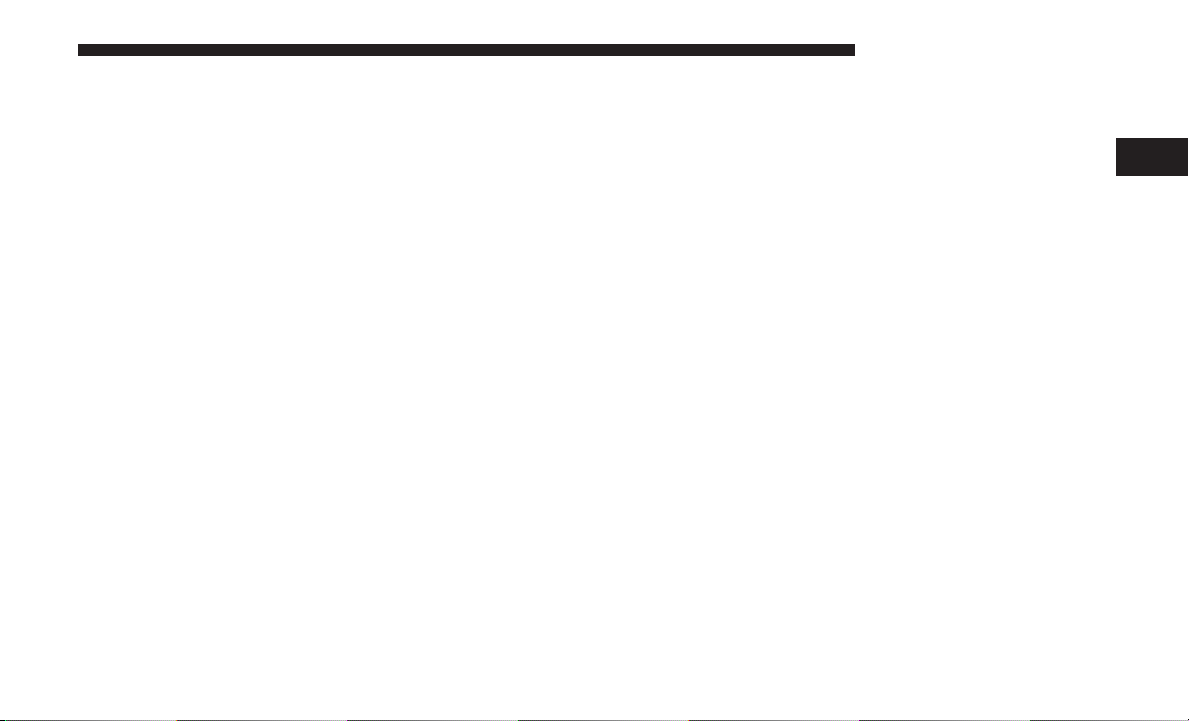
DEFAULT MODE
Default Mode Default Mode Set-Up
The vehicle will always start in Default Mode. This mode is
for typical driving conditions. While in Default Mode, the
Engine, Transmission and Traction will operate in their
Normal settings and cannot be changed. The Steering assist
may be configured to Normal, Sport, or Comfort by
pressing the corresponding buttons on the touchscreen.
PERFORMANCE CONTROL 23
The Paddle Shifters may be enabled or disabled while in
this mode.
2
