Page 1
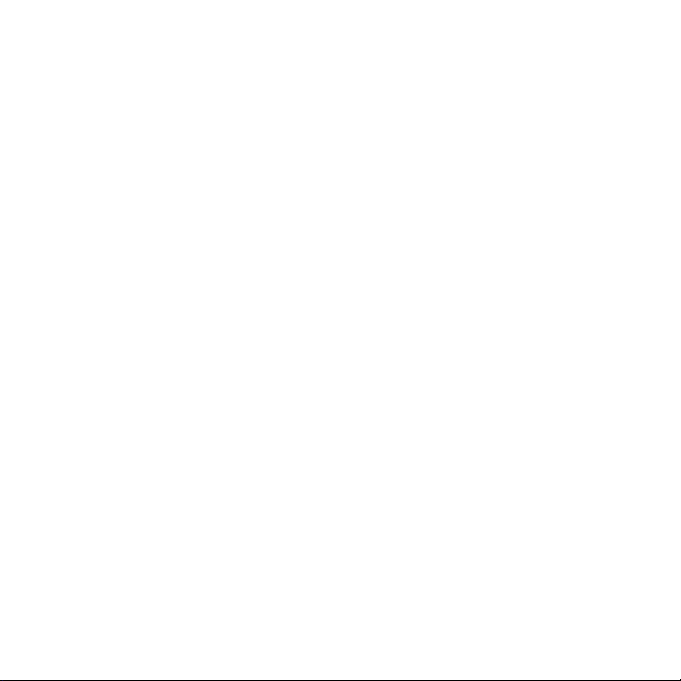
F
890
LS
F
890
LS
F
F 890
890 LS
LS Operating
Operating
Operating
Operating Instructions
Contents
Contents
Contents
Contents
Instructions
Instructions
Instructions
Preface
Preface
Preface
Preface .......................................................................................................
Summary
Summary
Summary
Summary .................................................................................................
Features
Features
Features
Features ...............................................................................................
Configuration
Configuration
Configuration
Configuration ................................................................................................
Operation
Operation
Operation
Operation and
Operation
Operation
Operation
Operation guide
File
File
File
File storage
Key
Key
Key
Key function
Menu
Menu
Menu
Menu setting
Product
Product
Product
Product specification
Accessories
Accessories
Accessories
Accessories contained
Troubleshooting..........................................................................................
Troubleshooting..........................................................................................
Troubleshooting..........................................................................................
Troubleshooting.......................................................................................... 20
Bracket
Bracket
Bracket
Bracket installation
.......................................................................................................
.......................................................................................................
....................................................................................................... 3
.................................................................................................
.................................................................................................
................................................................................................. 4
...............................................................................................
...............................................................................................
............................................................................................... 5
................................................................................................
................................................................................................
................................................................................................ 7
and
installation
and
installation
and installation
installation ..........................................................................
guide
.............................................................................................
guide
.............................................................................................
guide .............................................................................................
............................................................................................. 9
storage
storage
storage and
and
video
and
video
and video
video play
function
function
function and
and
function
and
function
and function
function icon
setting
..................................................................................................
setting
..................................................................................................
setting ..................................................................................................
.................................................................................................. 17
specification
specification
specification .....................................................................................
contained
contained
contained ...................................................................................
installation
installation
installation instruction
..........................................................................
..........................................................................
.......................................................................... 8
play
............................................................................
play
............................................................................
play ............................................................................
............................................................................ 14
icon
.....................................................................
icon
.....................................................................
icon .....................................................................
..................................................................... 15
.....................................................................................
.....................................................................................
..................................................................................... 18
...................................................................................
...................................................................................
................................................................................... 19
instruction
instruction
instruction ..................................................................
..................................................................
..................................................................
.................................................................. 21
1
3
3
3
4
4
4
5
5
5
7
7
7
8
8
8
9
9
9
14
14
14
15
15
15
17
17
17
18
18
18
19
19
19
20
20
20
21
21
21
Page 2
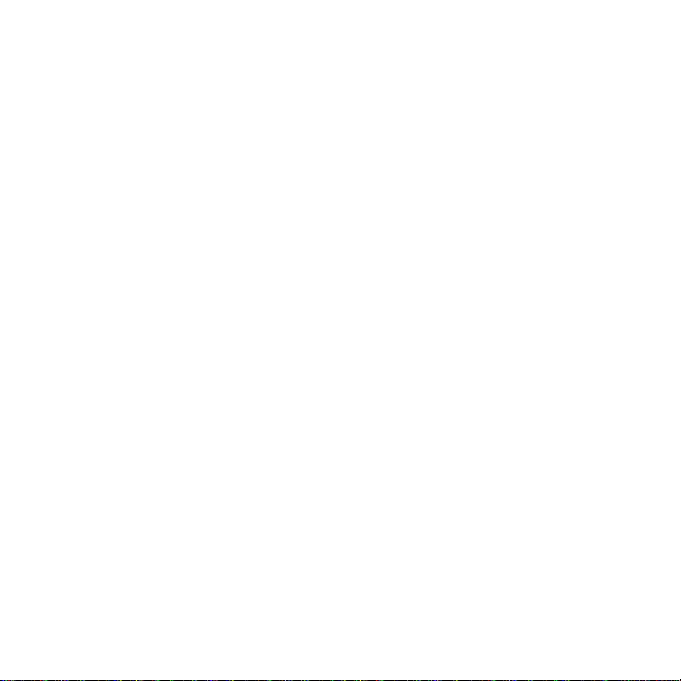
F
F
F
F 890
890
890
890 LS
LS
LS
LS 使用說明書
目錄
.......................................................................................................
.......................................................................................................
前言 .......................................................................................................
....................................................................................................... 22
.................................................................................................
.................................................................................................
.................................................................................................
產品概述
產品特性
產品結構 ................................................................................................
使用安裝
操作指南 .................................................................................................
檔 案 儲存及視訊播放 ..............................................................................
按鍵功能及功能圖示
選單設定
產品規格 ..................................................................................................
包裝附件
簡易問題排除
支架安裝說明 ..........................................................................................
................................................................................................. 23
...............................................................................................
...............................................................................................
...............................................................................................
............................................................................................... 24
................................................................................................
................................................................................................
................................................................................................ 26
................................................................................................
................................................................................................
................................................................................................
................................................................................................ 27
.................................................................................................
.................................................................................................
................................................................................................. 28
..............................................................................
..............................................................................
.............................................................................. 32
..............................................................................
..............................................................................
..............................................................................
.............................................................................. 33
..................................................................................................
..................................................................................................
..................................................................................................
.................................................................................................. 35
..................................................................................................
..................................................................................................
.................................................................................................. 36
..................................................................................................
..................................................................................................
..................................................................................................
.................................................................................................. 37
..........................................................................................
..........................................................................................
..........................................................................................
.......................................................................................... 38
..........................................................................................
..........................................................................................
.......................................................................................... 39
2
22
22
22
23
23
23
24
24
24
26
26
26
27
27
27
28
28
28
32
32
32
33
33
33
35
35
35
36
36
36
37
37
37
38
38
38
39
39
39
Page 3
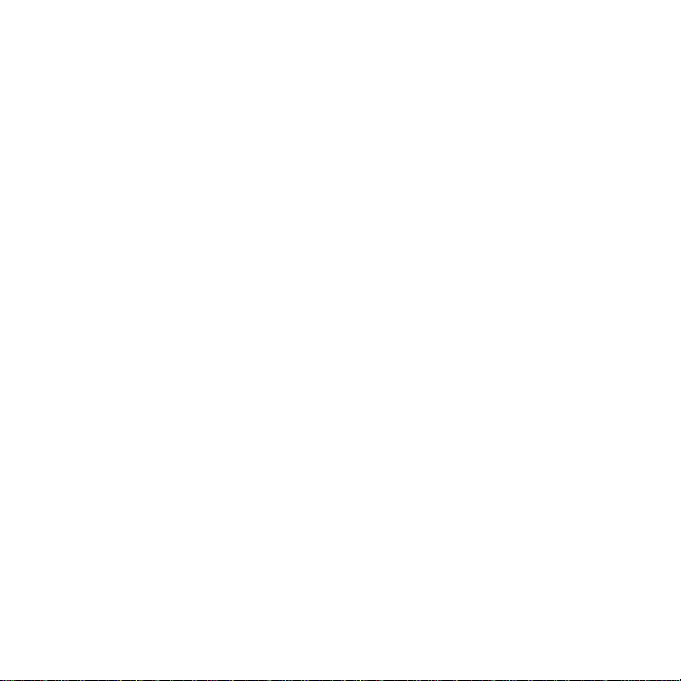
Preface
Preface
Preface
Preface
Thank you for purchasing DOD series product. This product F 890 LS has the limit action snap
of 60 photos to capture moving picture in high speed and high image quality 5 million-pixel
photographic lens, and 1080P high-resolution video recording and unique lens reversing
function. This product is applicable to safety recording during automobile driving and DV
recording/taking photos. It has exquisite appearance, patents and certification s. F 890 LS will
make your life more colorful.
This user’s manual will describe how to use it in detail and provide detailed information
including use, operation, installation cautions and technical specification. Please read it
carefully and keep it appropriately before use. We hope that this product can meet your need
and serve you for a long-term!
3
Page 4

Summary
Summary
Summary
Summary
This product is a high image quality driving record to meet the market demand. This product
has advanced high-resolution audio-visual recording, shooting, high-speed USB data
transmission, USB charging and automobile charging.
Wide
Range
o
f
Wide
Range
Wide
Wide Range
Range o
Application,
o
f
Application,
o f
f Application,
Application, U
Memorize
Memorize
Memorize
Memorize Every
U
ser-friendl
U
ser-friendl
U ser-friendl
ser-friendl y
Every
Wonderful
Every
Wonderful
Every Wonderful
Wonderful Moment.
4
y
Video
y
y Video
Recording,
Video
Recording,
Video Recording,
Recording, Able
Moment.
Moment.
Moment.
Able
Able
Able to
to
to
to
Page 5
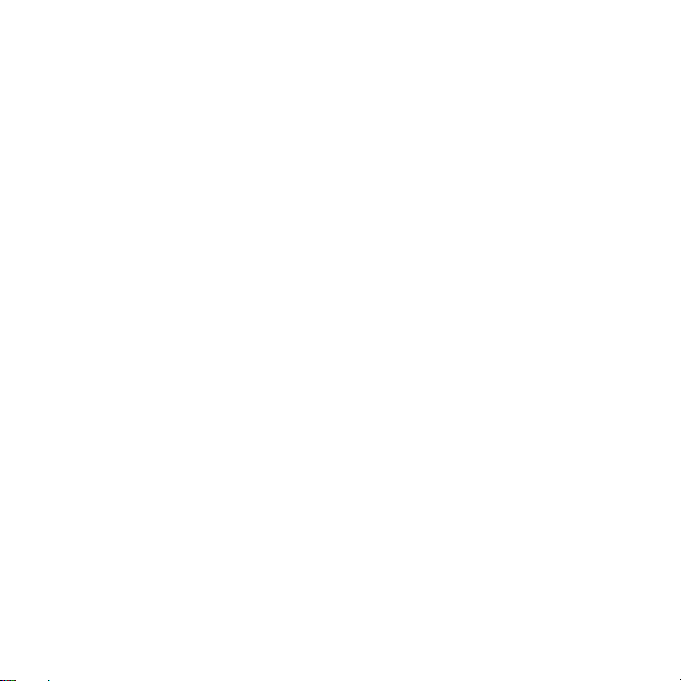
F
eatures
F
eatures
F
F eatures
eatures
� Mini size screen rotation function design with multi-function enables easy high-resolution
video recording and shooting and capturing high-definition pictures at will in any
situations.
� 2.0 inches TFT LCD
� 1/2.5 ” high image quality sensor
� 4 prime lenses. Focal length ranges from 10 cm to infinity
� 8X digital zoom
� Infrared IR
� Video specification: TS (H.264)
� Built-in microphone/speaker
� High-capacity rechargeable lithium ion battery
� H igh-capacity SD (SDHC) memory card
� High-resolution multi-media socket: TV/HDMI, suitable for high definition TV
� Loop video recording functions.
� Mobile monitoring function
� Seamless connection function
� Automatic power-off protection
� Set the video recording time
� Video recording while charging
� Automatic starting video recording when the automobile starts
� G-SENSOR gravity sensing function (collide with sensing recorder)
� SOS emergency locking file function (emergency manual forced recording)
� Manual Day&Night Conversion Function
5
Page 6
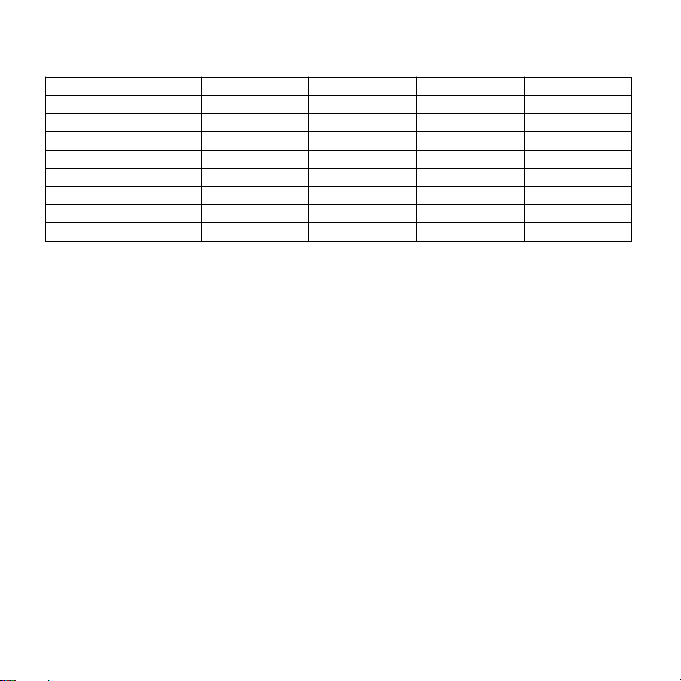
Capacity
Capacity
Capacity
Capacity display
other
other
other
other settings.
display
display
display
1920*1080(FPS30) 11min 22min 45min 90min
1440*1080(FPS30) 17min 34min 69min 139min
1280*720(FPS60) 16min 32min 65min 130min
848*480(FPS60) 18min 36min 73min 146min
The
The
The
The number
settings.
settings.
settings.
12M 287photos 574photos 1148photos 2296photos
8M 354photos 708photos 1416photos 2832photos
5M 572photos 1144photos 2288photos 4576photos
3M 1003photos 2006photos 4012photos 8024photos
number
of
of
of shot
shot
shot
shot photos
number
number of
1G 2G 4G 8G
photos
varies
with
the
camera,
photos
varies
photos varies
varies with
with
with the
the
the camera,
memory
camera,
memory
camera, memory
memory card
card
brand,
card
brand,
card brand,
brand, file
6
file
file
file size
size
size
size and
and
and
and
Page 7

Configuration
Configuration
Configuration
Configuration
7
Page 8
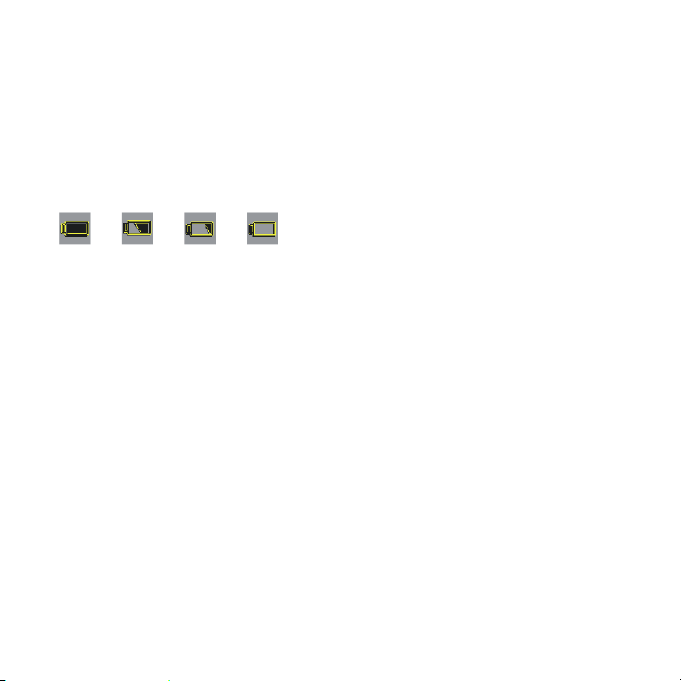
Operation
Operation
Operation
Operation and
�
Battery
�
Battery
�
� Battery
Battery installation
1. Slide the battery cover downward to open it.
2. Install the battery into the battery container according to the “ +/- ” symbol on the battery
until it is installed properly.
3. For battery capacity indication, refer to the following figures:
4. Battery removal. Push the battery cover and take the battery out.
�
Memory
�
Memory
�
� Memory
Memory card
1. Insert the card into the card slot along the indication direction until the card is fixed in the
card slot.
2. o take out the card, press the card gently and take it out after the card ejection.
Notes:
Notes:
Notes:
Notes:
1.
Install
1.
Install
1.
1. Install
Install SD
2.
Make
2.
Make
2.
2. Make
Make sure
memory
memory
memory
memory card.
3.
Note
3.
Note
3.
3. Note
Note the
damage
damage
damage
damage the
4.
If
the
4.
If
the
4.
4. If
If the
the memory
card
card
card
card to
and
and
and installation
installation
installation
installation and
card
installation
card
installation
card installation
installation and
SD
memory
SD
memory
SD memory
memory card
sure
that
sure
that
sure that
that the
card.
card.
card.
the
insertion
the
insertion
the insertion
insertion direction
the
machine
the
machine
the machine
machine and
memory
memory
memory card
to
retry.
to
retry.
to retry.
retry.
installation
installation
installation
and
removal
and
removal
and removal
removal
and
and
and removal
card
before
card
before
card before
before use.
the
write-protection
the
write-protection
the write-protection
write-protection switch
direction
direction
direction of
card
card
card and
of
of
of memory
and
memory
and
memory
and memory
memory card.
and
machine
and
machine
and machine
machine are
removal
removal
removal
use.
use.
use.
switch
switch
switch on
memory
card.
memory
card.
memory card.
card. Incorrect
card.
card.
card.
are
incompatible,
are
incompatible,
are incompatible,
incompatible, insert
on
the
card
on
the
card
on the
the card
card is
Incorrect
Incorrect
Incorrect insertion
insert
insert
insert it
is
turned
turned
turned on
it
it
it again
again
again
again or
on
on
on before
direction
direction
direction may
or
or
or change
is
is turned
insertion
insertion
insertion direction
before
use
before
use
before use
use of
may
may
may
change
change
change another
8
of
of
of SD
another
another
another
SD
SD
SD
Page 9
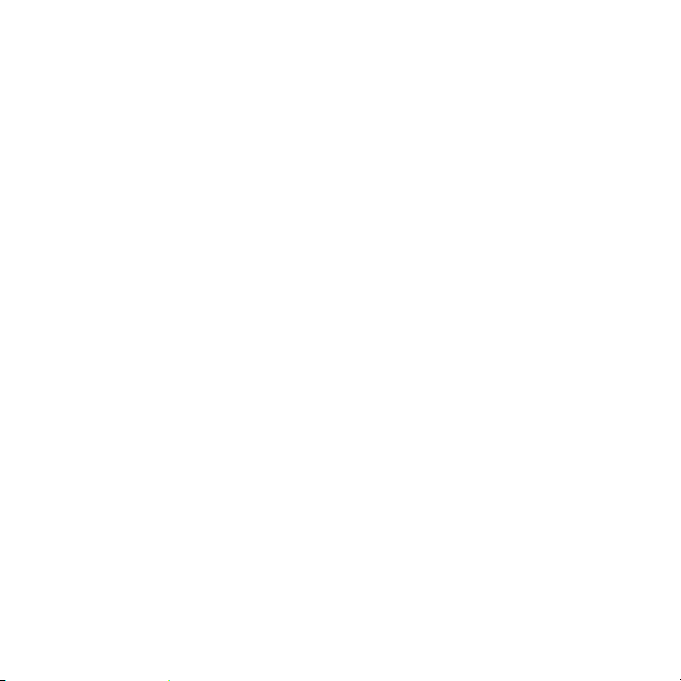
Operation
Operation
Operation
Operation G
�
Setting
�
Setting
�
� Setting
Setting menu
1. Under the mode of “ camera/video/ re play ” , press MENU key to enter corresponding menu
for setting. See setting contents for details.
2. Under any mode, press OK key to enter next menu. Press up and down key to select
corresponding setting. Press OK key to confirm and press MENU key to exit.
�
Video
�
Video
�
� Video
Video camera
1. Press the power key for about 1 second to automatically start the machine. In the “ On ”
status, press the power key for 3 seconds and then release it to shut down the machine.
2.
To
within the setting time, the video camera will shut down automatically.
3. Turn on the power. Press the MENU key twice to switch to the setting menu. Press down
key to select “ Auto Off ” . Press OK key to enter next menu to set the auto off time to be
“ OFF, 1min and 3 min ” .
�
Setting
�
Setting
�
� Setting
Setting data
1. Turn on the power. Press “ Menu ” to setting mode. Press the down key to select “ Date
/time ” . Press “ Ok ” key to enter year, month, day, hour, minute and second. Press up, down,
left and right key to item to set and then press Ok key. Current item is red. You can adjust
it with up and down key. After adjustment, press OK key to exit. Then move the down key
to “√” and press OK key to finish setting.
G
uide
G
uide
G uide
uide
menu
mode
menu
mode
menu mode
mode
camera
on/off
and
auto
off
camera
on/off
on/off and
and
time
and
time
and time
time
and
and auto
camera on/off
save the energy of battery, set the auto off time in the menu. If there is no operation
data
data
data and
auto
auto off
setting
off
setting
off setting
setting
9
Page 10
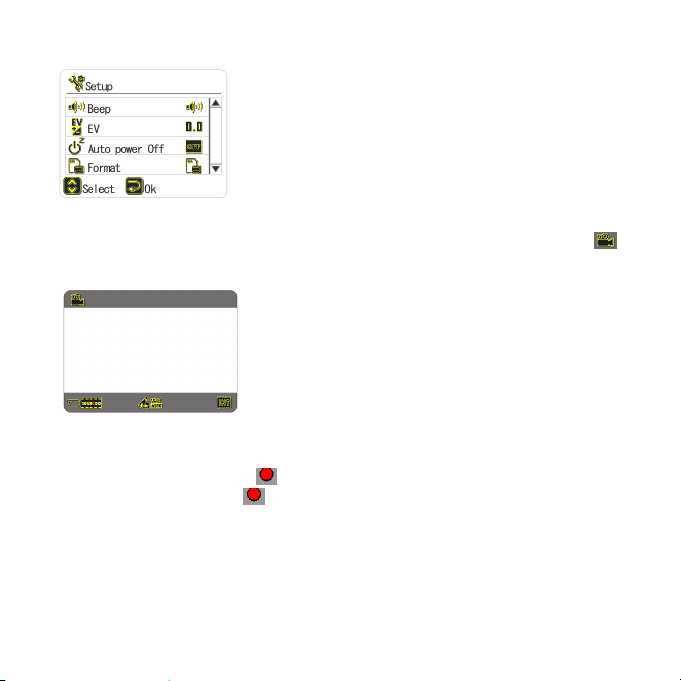
�
Video
mode
�
Video
mode
�
� Video
Video mode
mode
1. Turn on the power to start the video camera. The screen displays the video mode, i.e. “ ”
symbol appears in upper left corner of the screen. At this moment, it enters the videomode.
2. Press “ REC ” button to start video recording and then press down “ REC ” button to stop
video recording.
During video recording, the red “ ” and timer will appear in upper part of the screen. When
stopping video recording, red “ ” and timer disappear.
3. Infrared IR
When the external light is dim, set the nigh shoot menu to be “ ON ” to enhance the image
brightness. After the night camera mode is on, if the image is still dark, press power key to
start Infrared IR .
10
Page 11
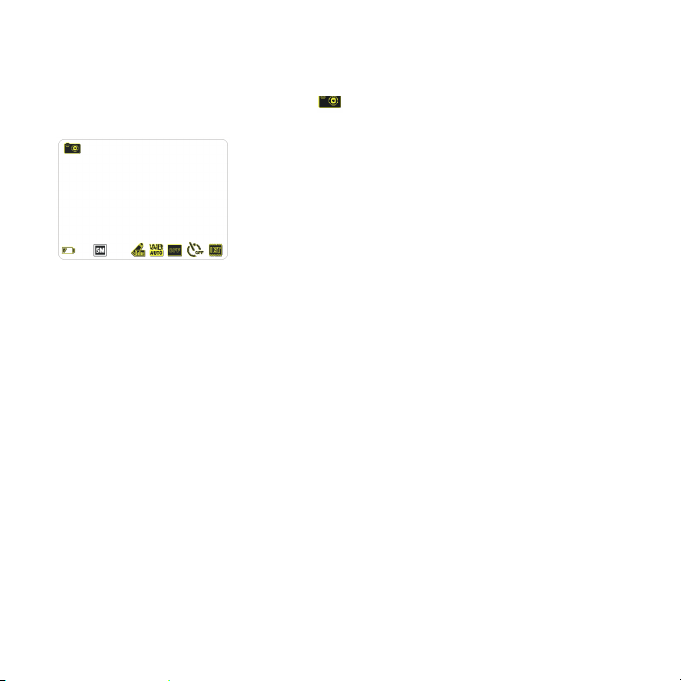
�
Photograph
�
Photograph
�
� Photograph
Photograph mode
1. Turn on the power to start the video camera. In the photograph mode, press “ MODE ” key.
At this moment, the photograph mode “ ” symbol appears in the upper left corner of
the screen to enter the photograph mode.
2. Alignment the video camera to the subject to be taken picture, using direction key to
adjust the focus. At this moment, hold the video camera firmly without vibration.
3. Press down the “ REC ” button. The camera makes a sound and the sound indicates that the
recording is finished.
4. Self-shoot
Under the photograph mode, press down “ MENU ” key and press down key to select
“ self-timing ” and then press OK key to select self-shooting time to be “ OFF, 5s and 10s ” .
Tips:
Tips:
Tips:
Tips:
1.
During
1.
During
1.
1. During
During video
“
camera
“
camera
“
“ camera
camera ”
2.
Under
2.
Under
2.
2. Under
Under the
3.
During
3.
During
3.
3. During
During video
mode
mode
mode
mode of
mode
mode
mode
video
recording/shooting,
video
recording/shooting,
video recording/shooting,
recording/shooting, press
”
circularly.
”
circularly.
” circularly.
circularly.
the
mode
“
video
the
mode
the mode
mode “
video
recording/shooting,
video
recording/shooting,
video recording/shooting,
recording/shooting, press
of
“
camera
of
“
camera
of “
“ camera
camera ”
“
video
“ video
video ”
”
”
” .
”
”
” /
.
.
.
/
“
camera
/
“
camera
/ “
“ camera
camera ”
press
press
press “
”
,
“
”
,
“
” ,
, “
“ press
press
press
press left
“
MODE
“
MODE
“ MODE
MODE ”
press
press
press ”
left
left
left key
key
key
key to
”
”
” key
”
to
”
to
” to
to switch
key
to
key
to
key to
to enter
to
rapidly
to
rapidly
to rapidly
rapidly switch
switch
over
switch
over
switch over
over the
enter
playback
enter
playback
enter playback
playback mode.
switch
switch
switch to
the
mode
the
mode
the mode
mode “
mode.
mode.
mode.
to
AWM
to
AWM
to AWM
AWM under
“
video
“
video
“ video
video ”
under
under
under the
”
”
” /
the
the
the
11
/
/
/
Page 12
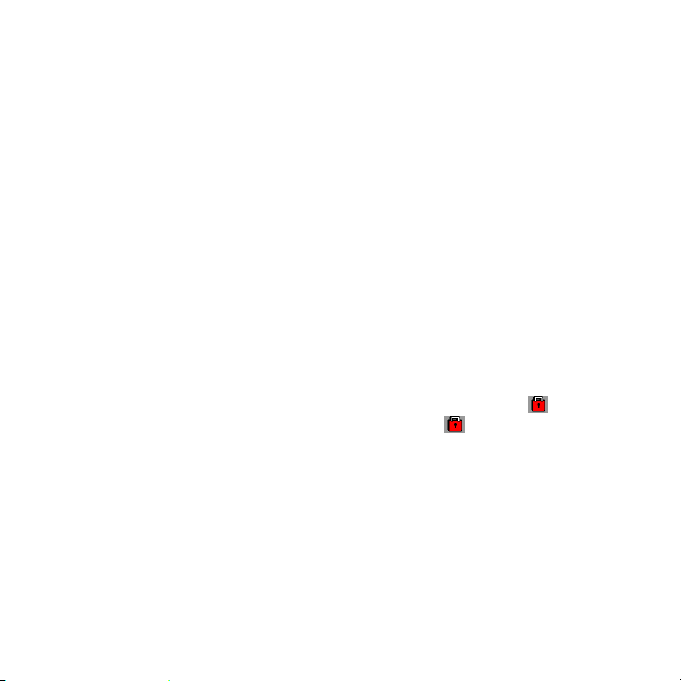
�
Playback
�
Playback
�
� Playback
Playback mode
1. Under the mode of “ video ” or “ camera ” , press preview key to replay the pictures and video.
Press left key or right key to select picture and video to browse. When browsing the video
recording file, press REC key to play or stop playing. Press preview key to stop.
2. Delete
During replaying the pictures and video files, press MENU key to select one picture or video
to delete. Press OK key to confirm, i.e. enter mode of “ Delete ” . At this moment, press OK key
to delete current picture or video file. In the mode of “ Delete ” , press left and right key to
browse. Press OK key to delete when you are browsing the file to delete.
3. Delete all
During replaying the pictures and video files, press MENU key to select all files to delete.
Press OK key to display the sub-menu “× , √” . Select “×” to press OK key to confirm and
return to the main menu. Select “√” and press OK key to delete all pictures and video files.
4. Protection
During replaying picture and video files, press MENU key to select protection. Press OK key
to protection setting. Press left and right key to browse. Press OK key when you are browsing
the picture or video files to protect. At this moment, current file will display “ ” symbol, i.e.,
current picture has been protected. Press OK key again and the “ ” on current picture will
disappear, this indicates that current file is not protected.
5. Automatic play
When replay picture files, press MENU key, select auto play and press OK key to start
automatic play.
Tips:
Tips:
Tips:
Tips:
1.
The
1.
The
1.
1. The
The write
2.
When
2.
When
2.
2. When
When replaying
write
projection
write
projection
write projection
projection files
replaying
replaying
replaying video
mode
mode
mode
files
files
files cannot
video
files,
video
files,
video files,
files, it
cannot
cannot
cannot be
it
has
it
has
it has
has no
be
deleted,
be
deleted,
be deleted,
deleted, but
no
automatic
no
automatic
no automatic
automatic play
but
they
but
they
but they
they can
play
play
play function.
can
be
can
be
can be
be formatted.
function.
function.
function.
formatted.
formatted.
formatted.
12
Page 13

Setting
of
motion
Setting
Setting of
Setting
Setting
Setting of
Setting
Setting
Setting of
Mode
Mode
Mode of
of
of motion
of
of
of G-SENSOR
of
of
of SOS
of
of
of “
● Setting
After starting of motion detection function, the relative motion in the video picture will be
detected automatically. If the object motion exceed the setting motion, the machine will start
video recording automatically. The trigger and recording lasts 30 seconds for every time. After
recording, the main machine will detect continuously .
In the “ ON ” status, press MENU key to enter menu motion detection option. Press the up or
down key to select ON/OFF. Press OK key to save the option and exit.
● Setting
After starting of gravity sensing function, in case of vehicle collision or impact during video
recording, it will lock and save current video automatically and set to avoid the previous video
and following video files of loop recording cycle from being covered by the loop recording
lock of the machine in order to guarantee safety of important video.
In the “ ON ” status, press MENU key to enter the option of gravity sensing strength. Press up
or down key to select ON/OFF. Press OK key to save the option and exit.
● Setting
After starting of SOS emergency file locking function, you can save the video section you
want at will during video recording, which will not be covered during loop recording.Press
OK key for a long period in the mode of video mode, the “ ” appears in the picture to save
video in current image cycle. The image will disappear when it enters the next video cycle .
�
�
�
� Mode
In the “ Off ” status, connect the vehicle charger with the machine. After the automobile starts,
the video camera will start automatically and begin to record video while charging the battery.
Notes: After the automobile stops, the battery will be used for power supply automatically
until the low battery capacity to shut down automatically.
detection
motion
detection
motion detection
detection function
G-SENSOR
G-SENSOR
G-SENSOR gravity
SOS
emergency
SOS
emergency
SOS emergency
emergency file
“
charging
“
charging
“ charging
charging while
gravity
gravity
gravity sensing
file
file
file locking
while
video
while
video
while video
video recording
function
function
function
sensing
sensing
sensing function
locking
locking
locking function
recording
recording
recording ”
function
function
function
function
function
function
”
”
”
13
Page 14

File
Storage
File
Storage
File
File Storage
Storage a
�
USB
backup
�
USB
backup
�
� USB
USB backup
backup mode
In the “ On ” status, connect the machine with the computer by using USB cable. The screen
displays MASS STORAGE which indicates the USB mode. Open “ My computer ” on the
computer desktop. Find the stored movies in the directory of “ MEDIA/DCIM/100MEDIA ” .
�
Connecting
�
Connecting
�
� Connecting
Connecting the
1. Connect the video camera with high image quality TV by using the HDMI cable to
record/shoot/view and play the picture and video.
2. Connect the video camera with high image quality TV by using TV cable to record / shoot
/ view and play the picture and video.
Tips:
No
Tips:
No
Tips:
Tips: No
No drive
camera
is
camera
is
camera
camera is
is on.
drive
drive
drive is
on.
on.
on.
a
a
a nd
mode
mode
mode
the
TV
the
the TV
is
needed
is
needed
is needed
needed to
nd
Video
nd
Video
nd Video
Video Play
to
TV
to
TV to
to play
Play
Play
Play
play
the
video
play
the
video
play the
the video
video
to
be
installed.
to
be
installed.
to be
be installed.
installed. Removable
Removable
Removable
Removable disk
disk
disk
disk can
can
can
can be
be
be
be used
used
used
used only
only
when
only
when
only when
when the
the
the
the video
14
video
video
video
Page 15

Key
Key
Key
Key F
F
unction
F
unction
F unction
unction
Video
recording/shooting
Video
recording/shooting
Video
Video recording/shooting
recording/shooting mode
Power key Power off/Shut dow n Infrared IR
Shutter key Video recording/stop video recording/shooting
Arrow key (Up key) 1/2/3/4/5/6/7/8X digital zoom
Arrow key (Down key) 1/2/3/4/5/6/7/8 X digital zoom
Arrow key (Left key) White balance: Auto/daylight/cloudy/fluorescent/tungsten
Arrow key (Right key) EV value adjustment
OK key Ok/SOS emergency recording lock file
Menu key Menu selection
Mode key Mode selection
Replay key Browse picture and recording file
mode
mode
mode ·
·
·
·
Replay
Replay
Replay
Replay mode
Power key Shutdown
Arrow key (Left key) Previous photo/fast backward
Arrow key (Right key) Next photo/fast forward
Menu key Menu selection
OK key Ok/replay: start/stop
Replay key Return to record/return to shoot/stop playing
mode
mode
mode ·
·
·
·
15
Page 16

Function
Function
Function
Function I
�
When
�
�
� When
you
When
you
When you
you use
master
master
master
master its
retrieval
retrieval
retrieval
retrieval and
I
con
I
con
I con
con
use
this
machine,
use
this
machine,
use this
this machine,
its
use
method
its
use
method
its use
use method
method rapidly,
and
understanding.
and
understanding.
and understanding.
understanding.
machine, you
rapidly,
rapidly,
rapidly, the
you
you
you will
the
the
the icons
will
will
will find
icons
icons
icons are
find
many
find
many
find many
many functional
are
are
are listed
16
functional
functional
functional icons.
listed
in
detail
listed
in
detail
listed in
in detail
detail as
icons.
icons.
icons.
as
follows
as
follows
as follows
follows for
To
make
To
make
To
To
make
make your
for
your
for
your
for your
your
your
your
your
Page 17

Menu
Menu
Menu
Menu S
Mode
Mode
Mode
Mode Menu
Video
recording
Picture
Replay
Setting
S
etting
S
etting
S etting
etting
Menu
Menu
Menu Me nu
Audio √ / ×
Loop video
recording
Mobile
monitoring
Loop video
recording cycle
White balance
Image
resolution
Effect Color/black and white/dark brown
Night shooting
mode
Screen reverse √ / ×
White balance
Image
resolution
Effect Color/black and white/dark brown
Night shooting
mode
Self - timer OFF/5s/10s
Shooting cycle ON/5 s/10s
Screen reverse √ / ×
Delete
Delete all √ / ×
Protection
Automatic play
Prompt tone √ / ×
EV -1/-0.5/0/+0.5/+1
Auto OFF OFF /1 min/3 mi
Auto screen off OFF/1 min/3 min/5 min
Menu
setting
Menu
setting
Menu setting
setting Notes
ON/OFF
ON/OFF
1 min/3 min/15 min
Auto/Daylight/cloudy/
fluorescent/tungsten
1080P/1080I/720P/480
ON/OFF
Auto/Daylight/cloudy/
fluorescent/tungsten
12M/8M/5M/3M
ON/OFF
Notes
Notes
Notes
√ :video recording while sound recording ;
×:Video recording instead of sound recording
ON: The earliest files are deleted due to card
capacity and it continues to record.
ON: Start video recording automatically after
picture change is detected.
Press shooting button and shoot pictures
automatically after the setting time
Press shooting button and shoot a picture
within setting interval time
17
Page 18

TV output
format
Formatting √ / ×
Factory setting √ / ×
Language
Light frequency 50HZ/60HZ
Date/time YYMMDD/HHMMSS
Product
Product
Product
Product S
Sensor 5 Mage pixels CMOS
Lens 3.4mm
Focusing range 10cm - Infinity
LCD 2.0" TFT LCD
Video output
Picture format
Recording format TS (H.264)
Video
Zoom 8 X digital zoom
Recording media External: Micro SD card ( Up to 32 G )
Audio Built-in MIC / speaker (Mono)
Shutter Electronic shutter
Shutter speed 1/2-1/1000 seconds
White balance Auto/sunny/cloudy/Fluorescent/Tungsten
Infrared IR ON/OFF
Port USB2.0/HDMI/TV
Battery External lithium-ion battery 3.7V 1000mAh
USB USB2.0 high speed transmission
Size 98.2 (L) × 53 (W) × 22.5mm (H)
Workingtemperature/humidity -10℃-60℃/10%-80%
S
pecification
S
pecification
S pecification
pecification
NTSC/PAL
English / simplified Chinese/
traditional Chinese/Russian
High image quality multi-media connector: HDMI CTS1.2 support
1080P/1080I/720P/WVGA output mode
Composite: NTSC/P AL
Picture format: JPEG
Maximum output: 1 2 M (4 000 × 3 000 )
1920*1080 ( 30 fps )
1440*1080 (30 fps)
1280*720 ( 60 fps )
848*480 ( 60 fps )
18
Page 19

Accessories
Accessories
Accessories
Accessories C
Notice:
Please
Notice:
Please
Notice:
Notice: Please
Please check
loss.
loss.
loss.
loss.
C
ontained
C
ontained
C ontained
ontained
check
the
check
the
check the
the accessories
accessories
accessories
accessories according
according
according
according to
to
to
to above
19
above
above
above diagram
diagram
diagram
diagram to
to
avoid
to
avoid
to avoid
avoid any
any
unnecessary
any
unnecessary
any unnecessary
unnecessary
Page 20

Troubleshooting
Troubleshooting
Troubleshooting
Troubleshooting
�
It
cannot
take
�
It
cannot
�
� It
It cannot
cannot take
Change resolution for shooting or video recording or change for memory card with enough
space. Check if the memory card is locked or not.
�
Image
�
Image
�
� Image
Image cannot
Please make sure that the HDMI cable is completely plugged into TV’s HDMI port. Use the
HDMI cable along with this product.
�
Pictures
�
Pictures
�
� Pictures
Pictures and
Check if lens is covered with any dirt. If so, clean then lens before use. Or check the focus
zone.
Tips
for
Tips
for
Tips
Tips for
for operating
This
camera
This
camera
This
This camera
camera is
operate
operate
operate
operate as
1.
Take
1.
Take
1.
1. Take
Take out
2.
Press
2.
Press
2.
2. Press
Press the
3.
Do
not
3.
Do
not
3.
3. Do
Do not
not press
Otherwise,
Otherwise,
Otherwise,
Otherwise, the
take
take pictures,
cannot
cannot
cannot be
and
and
and videos
operating
operating
operating
is
is
is similar
as
follows:
as
follows:
as follows:
follows:
out
the
out
the
out the
the battery.
the
reset
the
reset
the reset
reset button
press
press
press the
pictures,
be
be
be transferred
videos
videos
videos taken
similar
similar
similar to
battery.
battery.
battery. Reinstall
the
the
the reset
the
the
the data
pictures,
pictures, videos
transferred
transferred
transferred to
taken
taken
taken are
to
the
to
the
to the
the computer.
Reinstall
Reinstall
Reinstall it.
button
when
button
when
button when
when this
reset
button
reset
button
reset button
button while
data
may
data
may
data may
may get
videos
videos
videos and
to
to
to HDTV
are
are
are not
computer.
computer.
computer. If
this
this
this video
get
lost.
get
lost.
get lost.
lost.
and
voice
and
voice
and voice
voice recording?
HDTV
HDTV
HDTV screen?
not
clear?
not
clear?
not clear?
clear?
If
If
If the
it.
Restart
it.
Restart
it. Restart
Restart the
video
video
video camera
while
the
while
the
while the
the video
recording?
recording?
recording?
screen?
screen?
screen?
the
video
the
video
the video
video camera
the
video
the
video
the video
video camera.
camera
camera
camera is
video
camera
video
camera
video camera
camera is
camera
is
camera
camera is
is
in
is
in
is in
in abnormal
not
is
not
is not
not working,
camera.
camera.
camera.
abnormal
abnormal
abnormal condition.
is
in
normal
is
in
normal
is in
in normal
normal condition.
working,
working,
working, please
condition.
condition.
condition.
condition.
condition.
condition.
please
please
please
20
Page 21

Bracket
Bracket
Bracket
Bracket Installation
Installation
Installation
Installation
Installation step:
Installation
Installation
Installation Instruction
step:
step:
step:
Instruction
Instruction
Instruction
21
Page 22

前言
感謝您購買 DOD 系列產品, 本產品 F 890 LS 為極限動拍 60 張,可高速捕捉移動畫面,
擁有高畫質 500 萬像素攝影鏡頭, 1080P 高解析錄影,有獨特的鏡頭翻轉功能。本產品
適合使用在汽車行車過程安全記錄 , 也可做 DV 錄影 / 拍攝相片本產品外觀精緻 並榮獲各
項專利及認證 , F 890 LS 令你的生活更添精彩。
本用戶手冊將詳細說明如何使用 , 同時提供給你的詳細資訊 , 包括使用 、 操作 、 安裝注
意事項及技術規格等 , 使用前請仔細閱讀並妥善保管本手冊 , 我們希望本產品能夠滿足
您的需要並長期為您服務!
22
Page 23

產品概述
此款產品是針對市場需求推出的一款高畫質行車記錄器 。 該產品具有領先群雄的高解析
影音錄影、拍照、高速 USB 資料傳輸, USB 充電,汽車充電等功能。
使用範圍廣泛,可方便隨時隨地錄影
23
Page 24

產品特性
� 超小體積螢幕翻轉功能設計配合多功能使用,方便各種場合輕鬆高解析視訊拍攝 、 拍
照,超清晰畫面隨意捕捉。
� 2. 0 寸 TFT LCD
� 1/2.5 ” 寸高畫質感光原件
� 4 片定焦鏡,焦距範圍 1 0cm 到無限遠
� 8X 數位變焦
� 紅外 燈
� 視訊規格: TS (H.264)
� 內建麥克風 / 喇叭
� 高容量充電鋰電池
� 支持高容量 SD ( SDHC )記憶卡
� 高解析多媒體接孔: TV/HDMI 直播直錄,可直接與高畫質電視連接使用
� 循環 錄影功能
� 移動偵測功能
� 無縫鏈接功能
� 斷電自動保存
� 錄影時間可自行設定
� 可邊供電邊錄影
� 汽車發動自動開機錄影
� G-SENSOR 重力感應功能 ( 碰撞感應記錄器 )
� SOS 緊急鎖檔功能 ( 緊急手動強制記錄 )
� 手動日夜轉換功能
24
Page 25

容量顯示
1920*1080(FPS30) 11 min 22 min 45 min 90 min
1440*1080(FPS30) 17 min 34 min 69 min 139 min
1280*720(FPS 60 ) 16 min 32 min 65 min 130 min
848*480(FPS60) 18 min 36 min 73 min 146 min
12M 2 87 photos 574 photos 1148 photos 2296 photos
8M 354 photos 708 photos 14 16 photos 2832 photos
5M 572 photos 1144 photos 2288 photos 4576 photos
3M 1003 photos 2006 photos 4012 photos 8024 photos
根據拍攝主機 、 記憶卡品牌 、 檔尺寸以及其他設定的不同 , 可拍攝的數量將會有所
不同。
1G 2G 4G 8G
25
Page 26

產品結構
26
Page 27

使用安裝
�
�
�
� 安裝和取出電池
1. 向下滑動電池蓋可將它開啟。
2. 按照電池上標識的正負符號指示把電池裝入攝影機電池槽內,直至安裝到位。
3. 電池電量指示,請參考圖示
4. 取出電池,推開電池蓋即可將電池取出
�
�
�
� 安裝和取出記憶卡
1. 按照指示方向將記憶卡插入記憶卡槽,直至記憶卡被固定在卡槽中為止。
2. 取出記憶卡時,輕輕壓下記憶卡,待卡片彈出後,即可取出
注意:
1.
1.
1.
1. 使用前請先裝入 SD
2.
SD
2.
SD
2.
2. 使用 SD
SD 記憶卡前請確定記憶卡上防寫開關是否打開。
3.
3.
3.
3. 請注意記憶卡的插入方向,若倒轉插入,可能會損壞機器與記憶卡。
4.
4.
4.
4. 如果記憶卡與機器不相容時,請重新再插一次或再換一張記憶卡重試。
SD
SD
SD 記憶卡。
27
Page 28

操作指南
�
�
�
� 設定選單模式
1. 在拍照 / 攝影 / 回放任意模式狀態下按選單 “ MENU ” 鍵可進入其相對應的選單設定 , 詳
細請 參考 設定目錄表。
2. 在任何模式的選單設定下 , 按 OK 鍵進入下一級選單,按上下鍵選擇相應的設定後 , 按
OK 鍵確定,再按 MENU 鍵退出選單。
�
�
�
� 攝影機開啟 /
1. 按住電源鍵 1 秒左右自動開機,在開機狀態下,按電源鍵 3 秒後鬆開電源鍵即關機。
2. 為節省電池電量,可在選單內設定自動關機時間。當攝影機在設定時間內沒有操作便
會自動關機。
3. 打開電源,按兩次 MENU 鍵切換到設定選單,按下鍵選擇到 “ 自動關機 ” ,在按 O K
鍵進入下一級菜單,可設定自動關機時間為 “ OFF , 1Min , 3Min ” 。
�
�
�
� 設定日期與時間
1. 打開電源 , 按兩次 MENU 鍵切換到設定選單 , 按下鍵選擇到 “ 日期 / 時間 ” , 按 OK 鍵
進入年 、 月 、 日 、 時 、 分 、 秒,按上 、 下 、 左 、 右鍵調到需要設置的項上按 OK 鍵 , 當
前項顯示為紅色 , 即可按上下鍵調整 , 調整好後按 OK 鍵退出 , 再按下鍵移動到 “ √ ”
再按 OK 鍵確定即可。
/
/
/ 關閉及自動關閉設定
28
,
Page 29

�
�
�
� 攝影模式
1. 打開電源 , 攝影機完成開機程式 , 螢幕顯示攝影模式 , 隨即左上角出現攝影模式 “
符號,此時已進入攝影狀態。
2. 按下 “ REC ” 按鈕開始錄影,再按下 “ REC ” 按鈕停止錄影。
錄影進行時,螢幕下方將顯示紅色 “ ” 及計時器,錄影停止同時,紅色 “ ” 及計
時器消失。
3. 紅外 燈
當外界光線較弱時 , 將夜拍菜單設置為開 , 可提高影像亮度 。 如開啟夜拍後 , 影像還是
偏暗,可短按電源按鍵將 紅外 燈開啟。
�
�
�
� 拍照模式
1. 打開電源,攝影機完成開機程式,在攝影模式,按下 “ MODE ” 鍵,隨即左上角將出
現拍照模式 “ ” 符號,此時已進入拍照模式。
29
”
Page 30

1. 將相機對準拍照主體 , 並可按上下鍵進行數位變焦 , 此時要抓穩攝影機儘量不要抖動 。
2. 按下 “ REC ” 按鈕,相機發出 “ 咔嚓 ” 一聲,拍照完成。
3. 自拍功能
在拍照模式下按下選單 “ MENU ” 鍵 , 然後按下鍵選擇 “ 自拍計時 ” 選項 , 再按 OK 鍵
可選擇將自拍時間設置為 “ OFF , 5s , 10s ” 。
提示:
1.
1.
1.
1. 在攝影,拍照模式可按 “ MODE
2.
2.
2.
2. 在攝影和拍照模式,按 “ 預覽 ” 鍵可進入回放模式。
3.
3.
3.
3. 在攝影,拍照模式下,按左鍵可快速切換 AWB
�
�
�
� 回放模式
1. 在拍照模式或攝影模式,按下預覽鍵,分別可進入圖片回放及錄影回放,按左鍵或右
鍵可對圖片及錄影進行選擇流覽。流覽錄影檔時,可以按 REC 鍵播放或停止播放,按
預覽鍵暫停。
2. 刪除單張
回放圖片及錄影檔時,按選單 MENU 鍵,選擇刪除單張,按 OK 鍵確認,即進入單張
刪除模式 , 此時再按 OK 鍵 , 可刪除當前圖片或錄影檔 , 進入單張刪除後 , 可以按左右
鍵流覽,當流覽到想要刪除的檔上時,直接按 OK 鍵即可刪除。
3. 刪除全部
回放圖片及錄影檔時 , 按選單 MENU 鍵 , 選擇刪除全部 , 按 OK 鍵會彈出子選單 “ ×
√ ” 選擇 “ × ” 按 OK 鍵確認即返回主菜單 , 選擇 “ √ ” 按 OK 鍵即刪除全部圖片或全
部錄影檔。
4. 保護
回放圖片及錄影檔時,按選單 MENU 鍵,選擇保護,按 OK 鍵可進入保護設置,按左
MODE
MODE
MODE ” 鍵迴圈切換錄影,拍照模式。
AWB
AWB
AWB 。
30
,
Page 31

右鍵可進行流覽 , 流覽到需要保護的圖片或錄影檔時 , 按 OK 鍵確認 , 此時當前檔會顯
示 “ ” 符號,即表示當前圖片已被保護,再次按 OK 鍵,當前圖片上 “ ” 消失,
表示當前檔已經解除保護。
5. 自動播放
回放圖片檔時,按選單 MENU 鍵,選擇自動播放,按 OK 鍵確認即開始自動播放。
提示:
1.
1.
1.
1. 被寫保護的檔不會被刪除,但可以被格式化。
2.
2.
2.
2. 回放錄影檔時沒有自動播放功能
�
�
�
� 位移偵測功能設定
位移偵測功能開啟後會自動偵測攝影畫面中的相對位移量 , 若物體移動超過預設位移量
則主機自動開啟錄影,每次觸發並錄影持續 30 秒,錄製完畢後主機會持續偵測。
在開機狀態下,按 MENU 鍵,進入選單移動偵測選項,按上下鍵進行選擇 ON/OFF , 按
確認鍵保存選擇及退出。
�
G-SENSOR
�
G-SENSOR
�
� G-SENSOR
G-SENSOR 重力感應功能設定
重力感應功能開啟後 , 影像錄製過程中車輛受到碰撞或者撞擊時 , 會自動鎖定保存當前
影像及設定 循環 錄影週期的前一段 、 後一段三段影像檔不被機器 循環 錄影鎖覆蓋 , 已保
證重要影像的安全。
在開機狀態下,按 MENU 鍵,進入重力感應強度選項,按上下鍵進行選擇 ON/OFF , 按
確認鍵保存選擇及退出。
31
Page 32

�
SOS
�
SOS
�
� SOS
SOS 緊急鎖檔功能設定
SOS 緊急鎖檔功能啟動後 , 在影像錄製過程中隨時隨意保存你想保存的影像片段在 循環
錄製過程中不被覆蓋
在攝像模式下長按確認鍵 , 畫面中會出現 “ ” 保存目前影像週期的視頻 , 進入下一視
頻週期時影像自動消失。
�
�
�
� 邊供電邊錄影模式
關機狀態下 , 以車充電源與機器連接 , 汽車啟動後 , 會自動開機並開始錄影 , 同時會對
電池行充電。
注意:汽車停止後,會自動使用電池供電,直到電池低電自動關機。
檔儲存及視訊播放
�
USB
�
USB
�
� USB
USB 備份模式
開機狀態下,以 USB 線將機器與電腦連接後,屏上顯示為 MASS STORAGE, 即表示已
進入 USB 模式 , 打開電腦桌面 “ 我的電腦 ” , 在 “ MEDIA/DCIM/100MEDIA ” 路徑下找
到被儲存的影像。
�
�
�
� 連接電視機視訊播放
1. 用 HDMI 連接線可連接攝影機至高畫質電視機 , 進入錄影 / 拍照 / 流覽播放圖片及錄影 。
2. 用 TV 連接線可連接攝影機至電視機,進入錄影 / 拍照 / 流覽播放圖片及錄影。
提示:無需安裝驅動程式,在攝影機開機狀態下才能使用移動式磁碟。
32
Page 33

按鍵功能
/
/
錄影 /
/ 拍照模式 ·
電源鍵 關機 / 紅外 燈 開啟關閉
快門鍵 錄影 / 停止錄影 / 拍照
方向鍵(上鍵) 1/2/3/4/5/6/7/8 倍數位變焦
方向鍵(下鍵) 1/2/3/4/5/6/7/8 倍數位變焦
方向鍵(左鍵) 白平衡:自動 / 白天 / 陰天 / 螢光燈 / 鎢絲燈
方向鍵(右鍵) EV 值調整
OK 鍵 確 認 /SOS 緊急錄影鎖檔
選單鍵 選單選擇
模式鍵 模式選擇
回放鍵 流覽圖片及錄影檔
回放模式 ·
電源鍵 關機
方向鍵(左鍵) 上一張 / 快退
方向鍵(右鍵) 下一張 / 快進
選單鍵 選單選擇
OK 鍵 確認 / 回放:開始 / 暫停
回放鍵 返回錄影 / 返回拍照 / 暫停播放
33
Page 34

功能圖示
�
�
�
� 當您使用本機時,會出現不少功能圖示,為了您能更好更快的掌握本機的使用方法
特將圖示明細如下,供您檢索瞭解。
34
,
Page 35

選單設定
模式 選單 選單設定 注釋
音頻 √ / × √ : 錄影同時錄音 ; × : 只錄影不錄音
移動偵測 ON/OFF ON :檢測到有畫面變動即自動開始錄影
迴圈 錄影週期 1 分鐘 /3 分鐘 /15 分鐘 /OFF
重力感應強度 ON/OFF
錄影
白平衡 自動 / 日光 / 陰天 / 螢光燈 / 鎢絲燈
圖像解析度 1080P / 1080I / 720P / 480
特效 彩色 / 黑白 / 棕褐色
螢幕翻轉 √ / ×
白平衡 自動 / 日光 / 陰天 / 螢光燈 / 鎢絲燈
圖像解析度 12M/8M/5M/3M
特效 彩色 / 黑白 / 棕褐色
相機
夜拍模式 ON/OFF
自拍計時 關 /5 秒 /10 秒 按下拍攝按鈕,經過設定的時間後自動拍照
拍照週期 關 /5 秒 /10 秒 按下拍攝按鈕 ,間隔設定時間自動拍照一張
螢幕翻轉 √ / ×
刪除單張
刪除全部 √ / ×
回放
保護
自動播放
提示音 √ / ×
EV -1/-0.5/0/+0.5/+1
自動關機 OFF /1 分鐘 /3 分鐘
自動關屏 OFF /1 分鐘 /3 分鐘 /5 分鐘
電視輸出格式 NTSC/PAL
設定
日期郵戳 ON/OFF
格式化 √ / ×
恢復 原廠設 定 √ / ×
語言 英語 / 簡中 / 繁中 / 俄語
光源頻率 50HZ/60HZ
日期 / 時間 年月日 / 時分秒
35
Page 36

產品規格
感光原件 5 Mage pixels CMOS
鏡頭 3.4 mm
焦距範圍 10cm - 無限遠
液晶螢幕 2. 0 " TFT LCD
視訊輸出
照片格式
錄影格式 TS (H.264)
視訊
變焦 8 倍數位變焦
錄影媒介 外接 :Micro SD 卡(最高支持 32 G )
音訊 內建麥克風 / 喇叭 ( 單聲道 )
快門 電子快門
快門速度 1/2-1/1000 秒
白平衡 自動 / 日光 / 陰天 / 螢光燈 / 鎢絲燈
紅外灯 開啟 / 關閉
接頭 USB2.0/HDMI/TV
電池 外置鋰電池, 3.7V 1000mAh
USB USB2.0 高速傳輸
尺寸 長 98.2 × 寬 53 × 厚 22.5 mm
工作溫度 / 濕度 -10 ℃ -60 ℃ /10%-80%
高畫質多媒體接頭: HDMI CTS1.2 支持 1080P /1080I /720P/WVGA 輸出模式
電視合成訊號: NTSC/PAL
照片格式: JPEG
最高輸出: 12 M ( 4000X3000 )
1920*1080 ( 30 張 / 秒)
1440*1080(30 張 / 秒 )
1280*720 ( 60 張 / 秒)
848*480 ( 60 張 / 秒)
36
Page 37

包裝附件
溫馨提示:請您在購買本產品的時候,按圖示清點附件,以免造成您的 損失。
37
Page 38

簡易疑難排除
�
�
�
� 不能拍照、攝影?
請更改拍照或錄影解析度或更換有足夠空間的記憶卡。並檢查記憶卡是否鎖住。
�
�
�
� 沒有影像顯示在高畫質電視螢幕上?
請確認 HDMI 視訊線接頭是否完全插入,請使用隨機提供的 HDMI 視訊線。
�
�
�
� 拍出的照片及拍攝錄影不清晰?
請將鏡頭擦拭乾淨後再使用,或檢查遠近焦設置是否正確。
操作小提示
本攝影機和電腦很相似,如果發生攝影機無動作的情況,請按照以下步驟操作:
1.
1.
1.
1. 取出電池,重新裝入電池,重新開機。
2.
2.
2.
2. 在攝影機出現異常情況,請按 RESET
3.
3.
3.
3. 請謹慎使用 RESET
RESET
RESET
RESET 鍵,否則可能會引起資料遺失。
RESET
RESET
RESET 鍵重啟攝像機。
38
Page 39

支架安裝說明
安裝步驟:
39
