Page 1
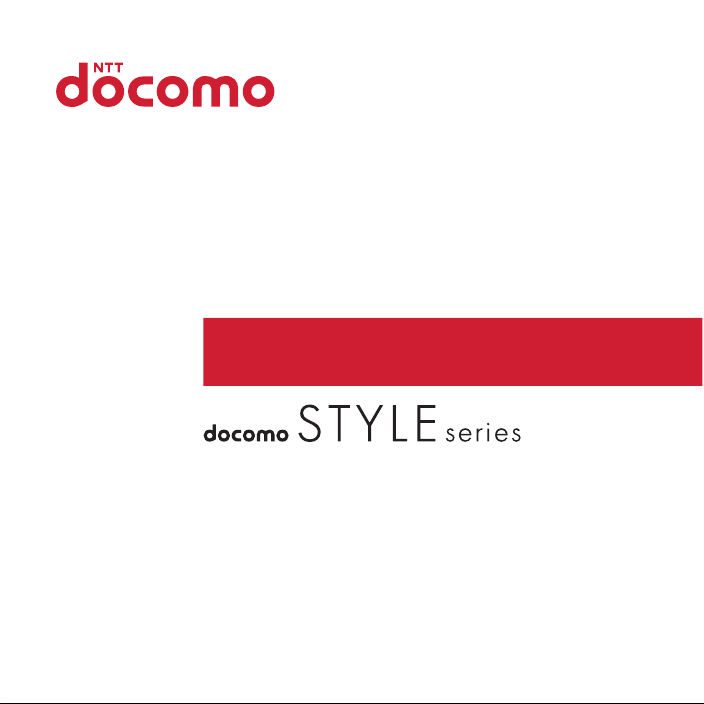
F-10C
INSTRUCTION MANUAL
INSTRUCTION MANUAL
’11.5
Page 2
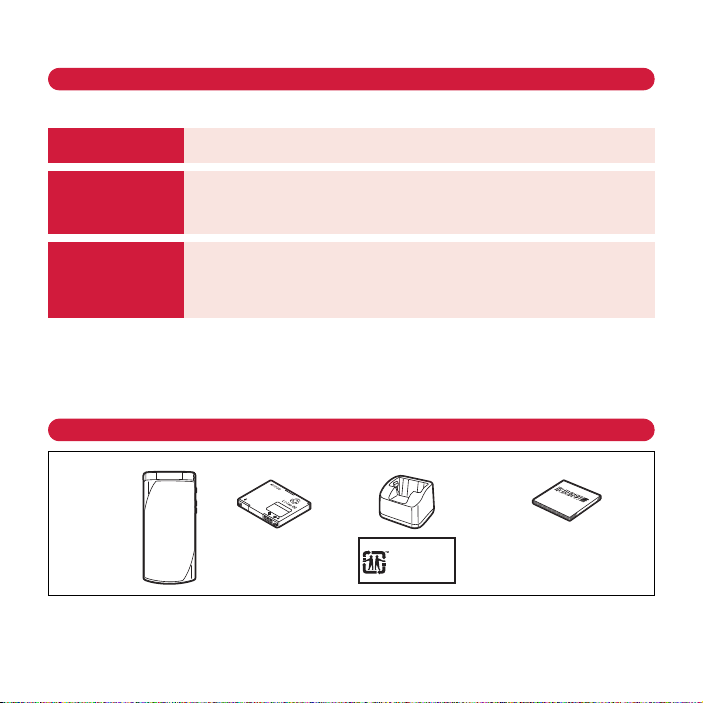
Thank you for purchasing "docomo STYLE series F-10C" mobile terminal.
Desktop Holder F33
is made of recycled
ABS from used
products.
F-10C
(including Back
Cover F61 and
warranty)
Instruction manual
Battery Pack F19 Desktop Holder F33
Compatible options ⇒P81
Before using F-10C, read this manual to ensure safe use and handling.
About manuals for F-10C
The operations of F-10C are described in this manual, "
terminal) and "Instruction manual (detailed version)" (in pdf format).
Instruction manual
(this manual)
"
使いかたガイド
(Guide) "(installed
in FOMA terminal)
"Instruction manual
(detailed version)"
(in pdf format)
・
In this "F-10C INSTRUCTION MANUAL", "F-10C" mobile terminal is usually referred to as "FOMA terminal".
・
The images or illustration used in this manual are examples. They may differ from the actual displays.
・
The images used in this manual assume that Kisekae Tool is set to "Gold" and Color theme setting is set to
"White".
・
In this manual, "authenticate" indicates the operating procedure for entering the terminal security code in 4-
⇒
8 digits (
P38) or performing fingerprint authentication.
This manual provides information about screens and operations of basic
functions.
This guide provides overviews and operations of frequently-used functions.
(In Japanese only)
In F-10C Stand-by display,
method
This manual provides detailed information and operations of all the functions.
(In Japanese only)
<From a PC> This manual can be downloaded from NTT DOCOMO website.
http://www.nttdocomo.co.jp/support/trouble/manual/download/index.html
*
The URL and contents are subject to change without prior notice.
使いかたガイド
mef
(Guide)” (installed in FOMA
Toole# GuideeSelect a search
Basic package
・
Unauthorized copying of parts of or this entire manual is prohibited.
・
The contents in this manual, URL and contents are subject to change without prior notice.
Page 3
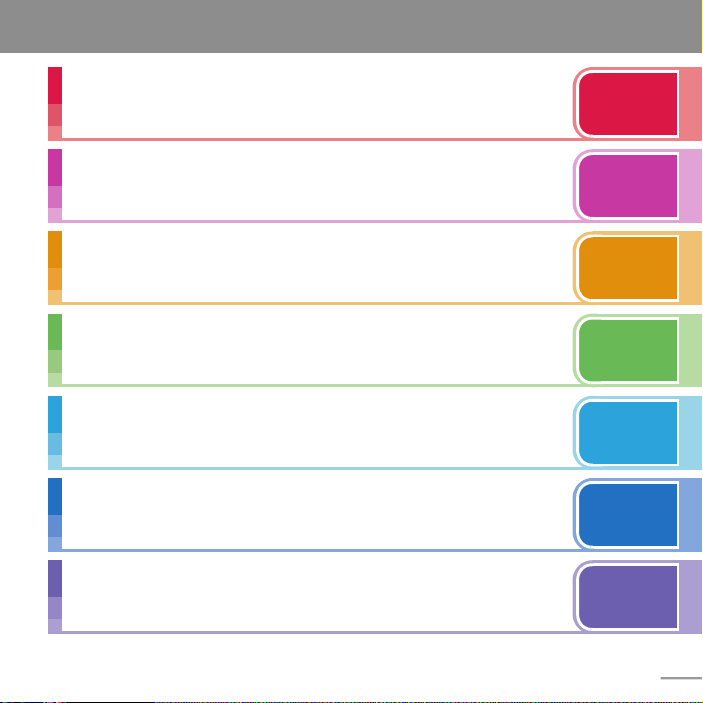
Contents
FOMA terminal .................................
What you can do with F-10C ...........
Part names and functions ...............
Open assist button...........................
Before Using .....................................
Screen Explanation ..........................
Character Entry ................................
Call Telephone..................................
Mail....................................................
Phonebook........................................
i-mode/Full Browser/Smart Browser
....................................................... 54
i-Channel ...........................................
Camera ..............................................
1Seg...................................................
Music .................................................
Osaifu-Keitai .....................................
i-concier.............................................
Convenient tools ..............................
Support .............................................
Appendix...........................................
Index..................................................
2
Precautions (Always follow these
3
directions) .....................................
4
Handling precautions.......................
6
Waterproof/Dustproof function......
25
Sound/Screen Setting .....................
28
Lock/Security ...................................
32
42
50
53
Map/GPS...........................................
56
59
i-αppli ................................................
61
i-motion/Movie ................................
63
67
Data Management ...........................
68
69
75
82
98
7
16
20
34
38
57
65
66
71
Introduction
Basic
Operation
Connect
Search
Enjoy
More
Convenient
Others
1
Page 4
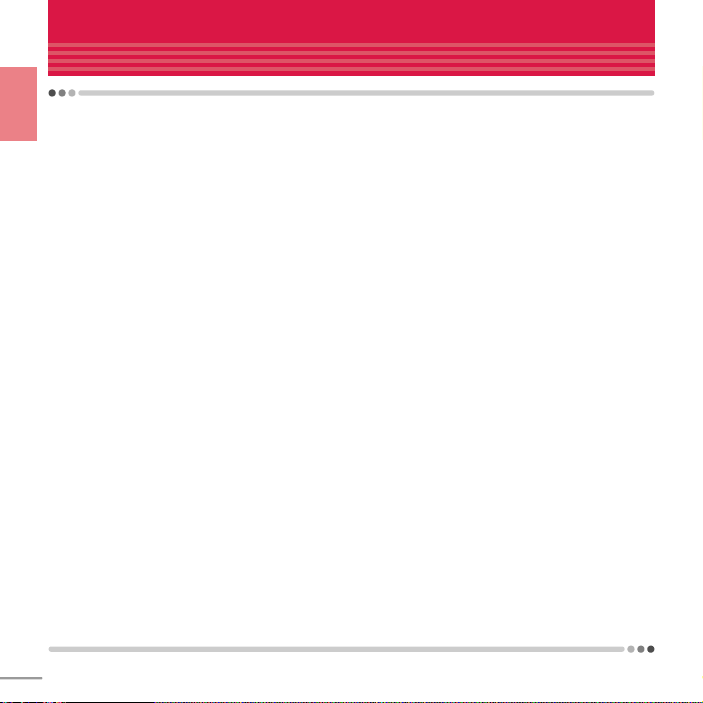
FOMA terminal
・
F-10C supports W-CDMA, GSM/GPRS.
・
Because your FOMA terminal uses wireless transmission, it may not function in locations where it is
difficult for radio waves to penetrate, such as tunnels, underground passages and some buildings, in areas
Introduction
where radio waves are weak, or out of service area. Even when you are high up in a tall building or
condominium and nothing blocks your view outside, your FOMA terminal may not be able to receive or
transmit signals. Also, communication may be interrupted even when the signal meter on your FOMA
terminal indicates there are strong radio waves and you are not moving (traveling).
・
Because your FOMA terminal uses radio waves to communicate, it is possible that a third party may
attempt to tap your calls. However, the W-CDMA, GSM/GPRS automatically applies a confidential
communication function to all calls, so even if a third party could somehow tap a call, they only hear noise.
・
Your FOMA terminal encodes voice communication as digital data. When you are operating your FOMA
terminal while moving to a location subject to weaker radio wave conditions, the transmitted digital data
may not be correctly decoded and as a result the decoded voice may differ somewhat from the actual voice.
・
Maintain a separate record of the data (Phonebook, Schedule, Memo, Recorded messages, Voice memos,
Moving picture memos, etc.) you registered in your FOMA terminal. Note that DOCOMO assumes no
responsibility for any loss of saved contents of data resulting from malfunction, repair, changing of the
model or other handling of FOMA terminal.
・
You are recommended to save important data to microSD card. Using DOCOMO keitai datalink, you can
transfer and save phonebook, mail, schedule and other data to a PC.
・
The user hereby agrees that the user shall be solely responsible for the result of the use of SSL/TLS.
Neither DOCOMO nor the certifier as listed herein makes any representation and warranty as for the security in
the use of SSL/TLS. If the data should be erased, DOCOMO assumes no responsibility for the loss of any data.
Certifier : VeriSign Japan K.K., Cybertrust Japan Co., Ltd., GlobalSign K.K., RSA Security Japan Ltd.,
SECOM Trust Systems Co., Ltd., Comodo CA Ltd., Entrust, Inc., Go Daddy, Inc.
・
This FOMA terminal supports FOMA Plus-Area and FOMA HIGH-SPEED Area.
・
Descriptions in this manual are for the FOMA terminal with a DOCOMO's UIM inserted.
■
SIM unlock
This FOMA terminal supports SIM unlock. If you release SIM lock, you can use UIM by a carrier other than
NTT DOCOMO.
・
The SIM unlock service is provided at a docomo Shop.
・
A SIM unlock charge is separately required.
・
If you use a UIM other than by DOCOMO, available services and functions will be limited. DOCOMO is not
liable to any failures or malfunctions.
・
For details of SIM unlock, refer to NTT DOCOMO website.
2
Page 5
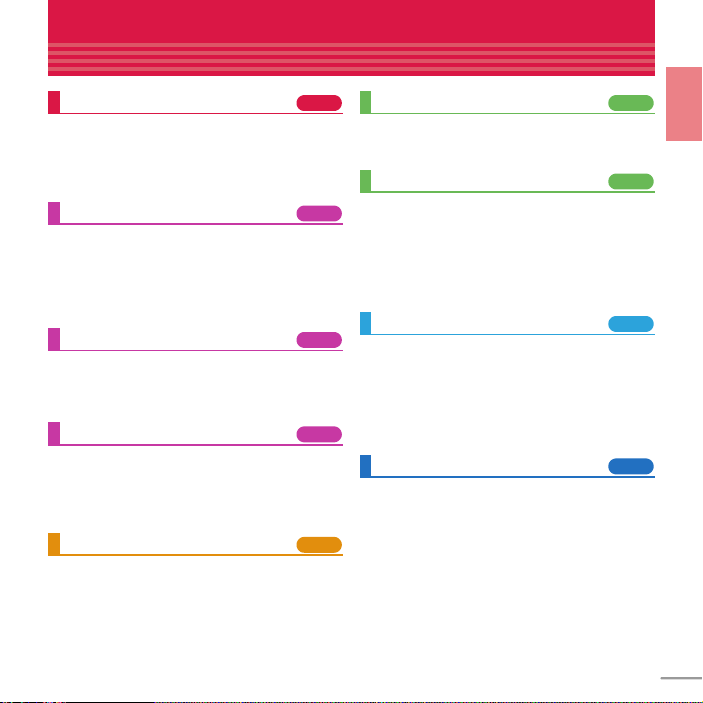
What you can do with F-10C
Waterproofness/Dustproofness
Waterproofness of IPX5 and IPX8 and
dustproofness of IP5X are provided by firmly
closing the external connection jack cap and
installing the back cover in a locked state.
Voice quick start
Just speaking a keyword of function you want to
use activates the function. It is useful when you do
not know where is a desired function in the menu
or when you want to activate the function
immediately. (In Japanese only)
使いかたガイド
Without the instruction manual at your hand, you
can check readily the operations of function you
want to use. (In Japanese only)
eco mode
The eco mode allows you to save the battery
power by adjusting the display backlight, etc. And
you can set to automatically switch eco mode to
ON according to the battery level.
Koe-no-Takuhaibin
Koe-no-Takuhaibin takes messages using voice
call and notifies existence of message to the party
by SMS. And you are also notified by SMS when
the party plays a message. You can record and
play messages as easily as you make a call.
(Guide)
20
31
31
37
43
Smart Browser
WebKit, adopted by Smartphone etc., enables to
view contents on the Internet comfortably.
AUTO-GPS
The AUTO-GPS function allows for useful services
that deliver information about the weather or
shops around where you are, or sightseeing
information. (In Japanese only) You can also
enjoy a game using your location or the distance
you moved.
High functionality camera
Camera offers approximately 12.2 million pixels
(effective pixels) and high functionality such as
HDR (High Dynamic Range) synthesis, Art camera
function, etc. Movie shooting compatible with full
HD allows you to shoot a snap movie in easy way
or a smooth slow motion movie.
i-concier
It is a service that Machi-chara (a character on the
stand-by display) supports your life like a butler or
concierge. It stores your various information (area
of residence, memo, schedule, ToruCa,
phonebook, etc.) and offers you information that
matches contents of Memo or Schedule, your
living area or current location, or preferences and
interest at the right time. (In Japanese only)
54
58
59
68
Introduction
3
Page 6
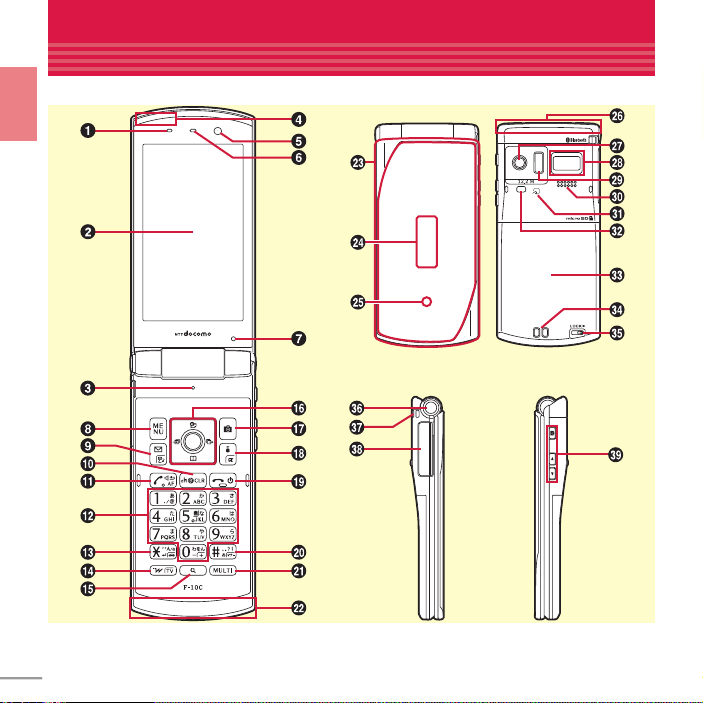
Part names and functions
Part names of F-10C and major functions assigned to each part are as follows.
Introduction
4
Page 7
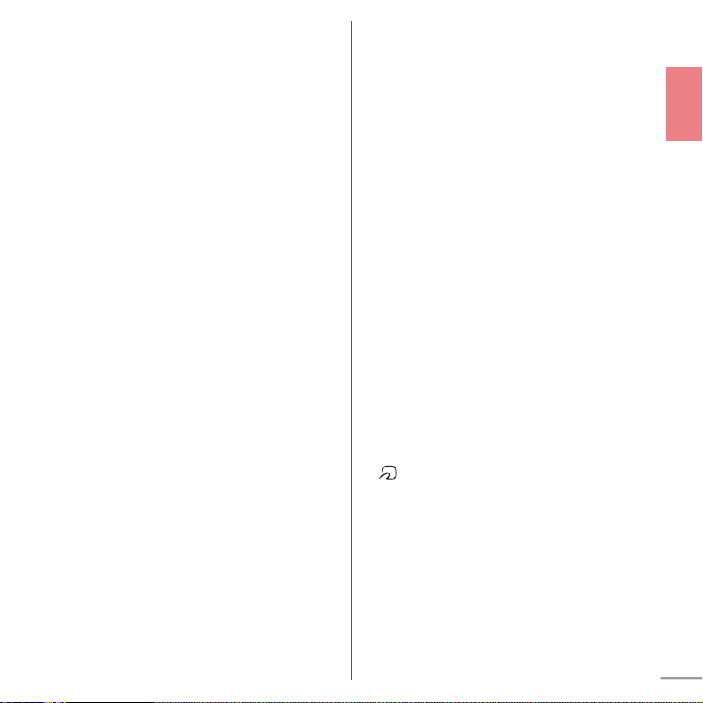
To use the function with *, press the key for 1
second or more.
a
Temperature/Humidity sensor
b
Display
c
Microphone
d
GPS antenna is built-in
Covering around the antenna by the hand may
affect the quality.
e
In-camera
f
Earpiece
g
Light sensor for sensing the ambient
lightness to adjust the brightness of the
display
h m
Display the menu
i a
Display the mail menu, switch text
input modes or check new mail/message
j c
Display i-Channel or return to the
previous screen
k n
Start voice call, switch to hands-free
call or perform quick voice activation
l 0
- 9 Enter phone number or
*
characters, select menu item, and perform
function assigned to shortcut (eco mode
ON/OFF is assigned to 5 by default)
m *
Enter "*", voiced/semi-voiced sound,
or start/cancel Public mode (Drive mode)
n T
Start/Exit i-Widget, or start 1Seg
o U
(Search key) Activate Quick search/i-
mode voice search
p k
Multi-cursor key for moving the cursor
g
:
Perform an operation.
u
:
Display Schedule, or adjust sound
volume.
d
:
Display Phonebook, adjust sound volume
or add a phonebook entry
l
:
Display Received calls.
r
:
Display Redial or start/cancel IC card lock*.
*
*
.
q C
Start the still camera shooting
r I
Display iMenu or i-αppli folder
s f
Exit a running function, or turn ON/
*
OFF the FOMA terminal by pressing for 2
seconds or more
t #
Enter "#" or punctuation, or start/
cancel Silent mode
u s
Multitask key for starting another
*
Introduction
function during a call or operation
v
1Seg antenna is built-in
Covering around the antenna by the hand may
affect the quality.
w
Indicator light
x
Sub-display
y
Indicator light
*
z
FOMA antenna is built-in
Covering around the antenna by the hand may
affect the quality.
A
Out-camera
B
Fingerprint sensor for registering
fingerprint and authentication
C
Infrared data port for infrared
communication or infrared remote control
*
function
D
Speaker
*
E
*
mark for placing over IC card reader for
Osaifu-Keitai and iC transmission
F
Light/Shooting light
G
Back cover
To access UIM slot and the microSD card slot,
remove the back cover and the battery pack.
H
Charging jack
I
Back cover lever
J
Open assist button
K
Strap opening
L
External connection jack for charger,
earphone, etc.
5
Page 8
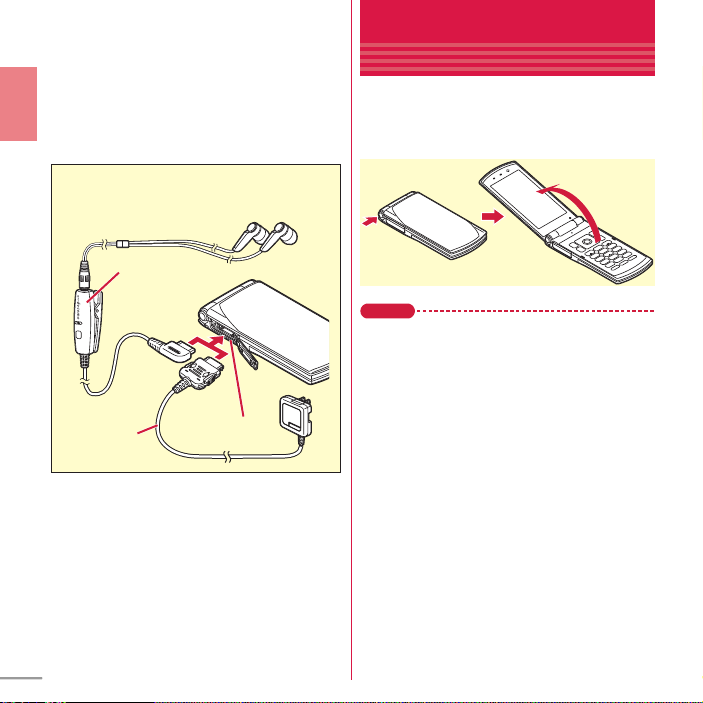
M
* AC adapter uses a common jack.
Connection of Stereo Earphone Set 01 (Optional)
for external connection jack
Stereo Earphone Set 01
AC adapter
External
connection jack
Side keys
Z : Start shooting moving pictures, start
shooting and store still pictures, stop/start
recording video during 1Seg watching
S
:
Stop the ring alert and the vibrator.
D
:
Mail/message inquiry from the stand-by
*
display
Introduction
, Mail/message inquiry with the
FOMA terminal closed
*
.
*
Open assist button
.
You can open the FOMA terminal easily just by
pressing the dedicated button.
・
Even without using the button, the FOMA
terminal can be opened easily with light force.
Point
・
It is recommended to hold the FOMA terminal in your
hand for the operation. Be careful not t o hit your face,
people or objects when opening the FOMA terminal
or not to drop the FOMA terminal by the rebound
when opening.
・
Depending on the orientation, the FOMA terminal
may not opened completely even by pressing the
button.
・
Close the FOMA terminal with your hand. If the
FOMA terminal is not closed completely, once open
it completely and then close it.
6
Page 9
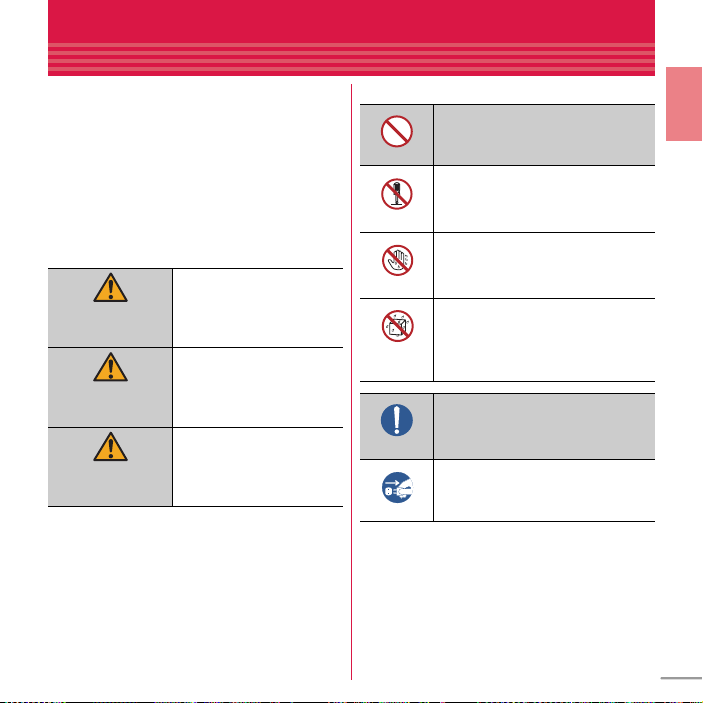
Precautions (Always follow these directions)
Don’t
No wet hands
Do
・
・
・
Before using your FOMA terminal, or when
necessary, read the precautions below to
ensure safe use and handling. After reading this
manual, keep it carefully.
These precautions are intended to protect you
and others around you. Read and follow them
carefully to avoid injury, damage to the product
or damage to property.
The signs below differentiate between the
levels of danger that can occur if the product is
not used within the specified guidelines.
This sign denotes that
death or serious injury
DANGER
may directly result from
improper use.
This sign denotes that
death or serious injury
WARNING
may result from
improper use.
This sign denotes that
minor injury or damage
CAUTION
to property may result
from improper use.
・
The symbols below show specific directions.
This symbol denotes that the action
is prohibited.
This symbol denotes that
disassembling the phone or its
No disassembly
No liquids
Unplug
■
Precautions contain the description below.
Handling FOMA terminal, battery pack, adapter,
desktop holder and UIM (common) .........................8
Handling FOMA terminal ..............................................9
Handling battery pack .................................................11
Handling adapter and desktop holder .......................12
Handling UIM...............................................................13
Handling mobile phones near electronic medical
equipment.................................................................14
Material list ..................................................................15
components is not allowed.
This symbol denotes that using the
phone or its components with wet
hands is not allowed.
This symbol denotes that using the
phone or its components in a
bathroom or other highly humid
area is not allowed.
This symbol denotes that an
instruction must be obeyed at all
times.
This symbol denotes that the
equipment should be unplugged.
Introduction
7
Page 10
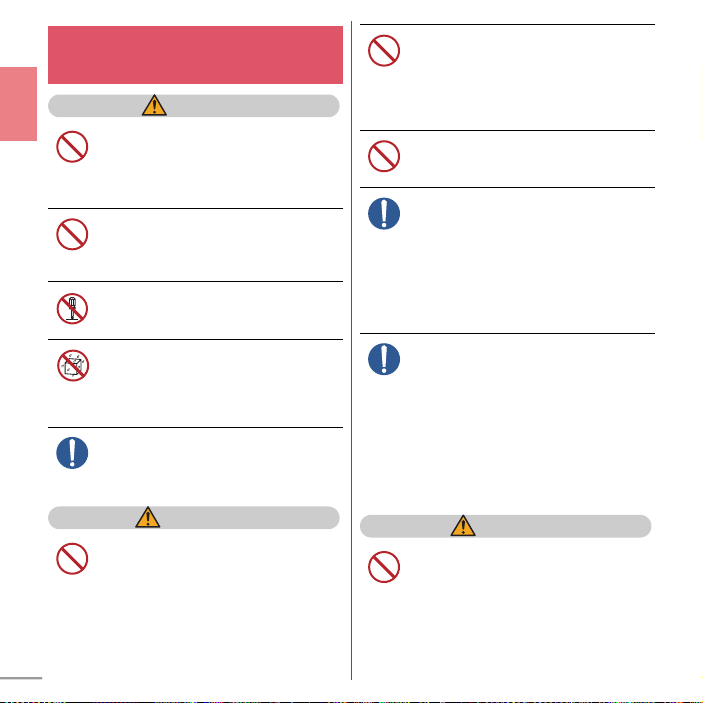
Handling FOMA terminal, battery
Don’t
No liquids
Don’t
Don’t
Don’t
Do
Do
Don’t
pack, adapter, desktop holder and
UIM (common)
DANGER
Introduction
Do not use, store, or leave the
equipment in hot areas such as near
flames or in areas under strong direct
Don’t
sunlight such as inside a vehicle.
May cause fire, burns or injuries.
Do not put the terminal into heating
cooking device such as microwave oven
or high-pressure container.
May cause fire, burns, injuries, electric shock.
Do not disassemble or remodel the
equipment.
May cause fire, burns, injuries, electric shock.
No disassembly
Do not let the terminal get wet with
water, drinking water, urine of pet
animals, etc.
May cause fire, burns, injuries, electric shock.
For waterproofness, refer to the page.⇒P20
Use the battery pack and adapter
specified by NTT DOCOMO for your
FOMA terminal.
Do
May cause fire, burns, injuries, electric shock.
WARNING
Do not throw the equipment or give
hard shock to it.
May cause fire, burns, injuries, electric shock.
Keep conductive materials (metal
pieces, pencil lead, etc.) from coming in
contact with the charging jack or
external connection jack. Do not put
those materials inside the terminal.
May cause fire, burns, injuries, electric shock.
Do not cover or wrap the terminal with
a blanket, etc while using or charging.
May cause fire or burns.
Turn FOMA terminal OFF and stop
charging before entering a place such as
a gas station where flammable gases
are generated.
The gas may catch fire.
When using Osaifu-Keitai in a place as a gas
station, turn OFF the terminal before using it.
(When IC card lock is activated, deactivate it
before turning OFF the terminal.)
If the equipment starts giving off a
strange smell, overheats, becomes
discolored or deformed during use,
charging or in storage, immediately
perform the following operations.
・
Remove the power plug from the wall outlet
or cigarette lighter socket.
・
Turn FOMA terminal OFF.
・
Remove the battery pack from FOMA
terminal.
May cause fire, burns, injuries, electric shock.
CAUTION
Do not leave the equipment on unstable
or sloping surfaces.
May cause injuries.
8
Page 11
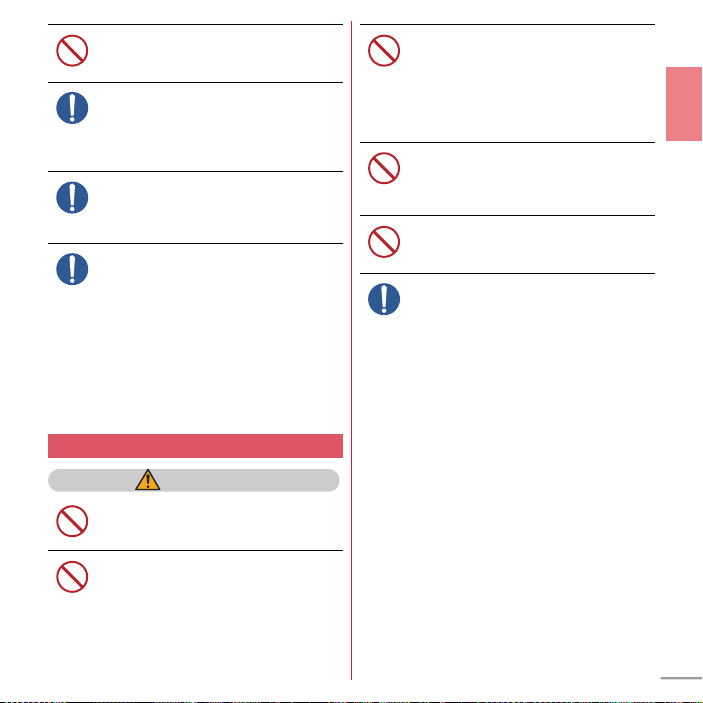
Do not store the equipment in
Don’t
Do
Do
Don’t
Don’t
Don’t
Do
extremely humid, dusty or hot areas.
May cause fire, burns, electric shock.
Children using the equipment should be
instructed in proper operation by an
adult. Do not allow them to use the
Do
equipment without adult supervision.
May cause injuries.
Store the equipment out of reach of
small children.
May be accidentally swallowed or cause
injuries.
Be careful especially when using FOMA
terminal connected to the adapter
continuously for a long time.
If you use i-αppli, a videophone call or 1Seg
watching while charging the battery for a long
time, FOMA terminal, battery pack and adapter
may be heated.
Directly touching a hot part for a long time, you
may have redness, itching or rash on your skin,
or it may result in low-temperature burns
depending on your constitution and/or health
condition.
Handling FOMA terminal
Do not direct the infrared data port
toward your eye and transmit signals.
May cause harmful effect on eyes.
Don’t
Do not direct the infrared data port
toward home electric appliances etc.
equipped with infrared device when
Don’t
using infrared communication.
May cause an accident because of malfunction
of infrared device.
WARNING
Do not turn on the light by getting the
lighting part closer to other person's
eyes. When shooting infants, keep at
least 1 m away from the object.
May impair eyesight. And may cause accidents
like injury etc., by dazzling or astounding other
people.
Do not put foreign objects such as liquid
like water, metal pieces or burnable
things into UIM or microSD card slot.
May cause fire, burns, injuries, electric shock.
Do not turn on the light aiming directly
at the driver of the car etc.
May disturb driving and cause an accident.
Turn FOMA terminal OFF in areas where
use is prohibited, such as in airplanes
and hospitals.
May cause electronic equipment or electronic
medical equipment to fail or malfunction. If the
function which automatically turns the power
ON is set, cancel the setting before turning the
power OFF.
When using the phone in a medical facility, be
sure to observe the regulations of the facility.
If you do prohibited act such as using the phone
in an airplane, you will be punished according to
law.
If usage of mobile phones in an aircraft is
admitted by setting airplane mode, etc., use the
terminal under the direction of the airline.
Introduction
9
Page 12
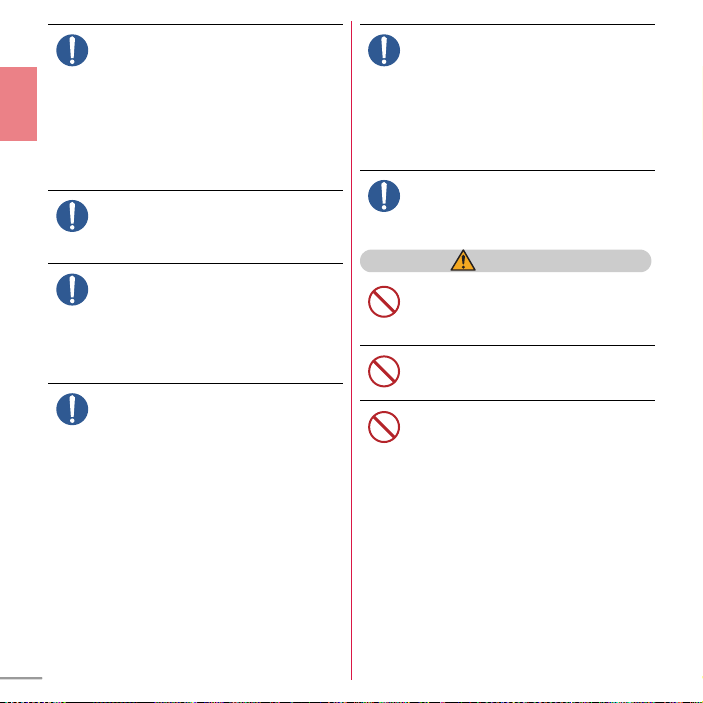
When you talk by setting handsfree or
Do
Do
Do
Don’t
Don’t
Don’t
ring alert is sounding, keep FOMA
terminal away from your ear.
And, when connecting the earphone/
microphone etc. to the FOMA terminal
and play a game or music, adjust the
Introduction
volume moderately.
Too loud volume may cause a hearing loss.
And, if you cannot hear the sound around you
clearly, it may cause an accident.
If you have weak heart, be careful when
setting the Vibrate alert (vibration) or
alert volume setting.
Do
May cause harmful effect on heart.
When you use electronic medical
equipment, check with the equipment
manufacturer to determine how the
Do
device is affected by radio waves before
using.
May cause harmful effect on electronic medical
equipment etc.
When the display or camera lens is
accidentally broken, be careful of
broken glass or exposed internal parts
of FOMA terminal.
Surfaces of display and camera lens are made of
plastic panels and they are structured for the
glass not to scatter, however, if you mistakenly
touch broken or exposed parts, you may be
injured.
To sound the high-pitched alarm,
always keep FOMA terminal away from
your ears.
May cause hearing defect.
CAUTION
Do not swing FOMA terminal by its
strap, etc.
May cause accident such as injury to yourself or
others by hitting.
Do not use damaged FOMA terminal.
May cause fire, burns, injuries, electric shock.
Turn FOMA terminal OFF near highprecision electronic control equipment
or electronic equipment using low-
Do
power signals.
May cause the equipment to fail or malfunction.
* Examples of electronic equipment to avoid.
Hearing aids, implanted pacemakers or defibrillators,
other electronic medical equipment, fire alarms,
automatic doors and other automatic control
equipment.
Users wearing implanted pacemakers or defibrillators
or other electronic medical equipment should check
with the manufacturer or sales outlet about the effect
of radio frequencies on the equipment.
When using the motion tracking or
motion sensor, check the safety around
you, hold FOMA terminal firmly, and do
not shake it unnecessarily.
May cause accident such as injuries.
10
Page 13
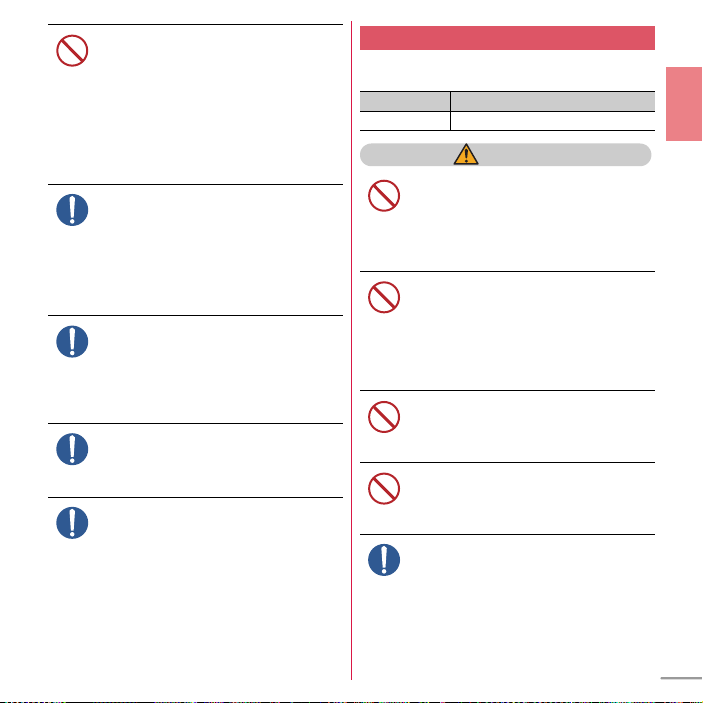
If the display part is accidentally broken
Don’t
Do
Don’t
Don’t
Don’t
Don’t
Do
and the substance such as liquid crystal
leaks out, do not make the substance
contact with your skin of face or hands.
May cause loss of sight or skin problems.
If the substance such as liquid crystal gets into
your eyes or mouth, rinse it with clean water and
see a doctor immediately.
And, if the liquid adheres to skin or clothing, use
alcohol etc. to wipe it off, then wash with soap.
To use the terminal in car, check with
automobile manufacturer or dealer to
determine how the device is affected by
Do
radio waves before using.
In rare cases, using the phone in some vehicle
models can cause the vehicle's electronic
equipment to malfunction. In that case, stop
using the terminal immediately.
Mobile phones can give some users skin
problems such as itching, allergic
reactions or rashes. If you develop skin
Do
problems, stop using the phone
immediately, and see a doctor.
"Material list (P15)"
When opening or closing FOMA
terminal, take care not to have your
fingers or strap caught by the terminal.
May cause accident such as injuries.
When watching the display, take a
certain distance from the display in a
fully bright place.
Do
May reduce visual acuity.
Handling battery pack
■
Check that the battery type matches the type
displayed on the battery pack label.
Display Battery type
Li-ion 00 Li-ion battery
DANGER
Do not connect a wire or other metal
objects to the jack. And, do not carry or
store FOMA terminal with objects like a
metal necklace.
May cause the battery pack to ignite, burst, heat
or leak.
Check the orientation of battery pack to
install it to FOMA terminal, and do not
try to force the battery pack onto FOMA
terminal if you are having trouble
installing it.
May cause battery pack to ignite, burst, heat or
⇒
leak.
Do not throw the battery pack into the
fire.
May cause battery pack to ignite, burst, heat or
leak.
Do not nail the battery pack, hit with a
hammer or step on it.
May cause battery pack to ignite, burst, heat or
leak.
If the battery pack's fluid etc. contacts
eyes, immediately flush the eyes with
clean water and see a doctor right
away. Do not rub the eyes.
May cause loss of sight.
Introduction
11
Page 14
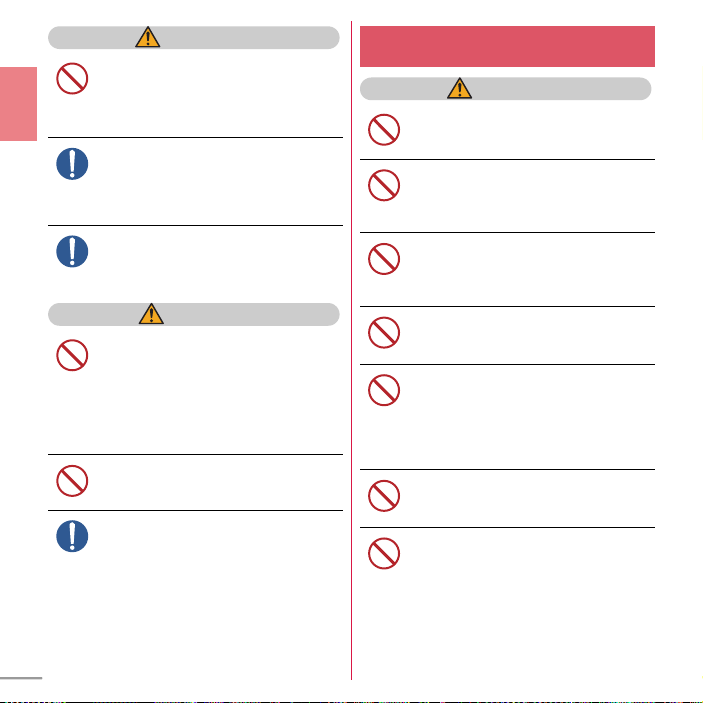
Introduction
Do
Do
Don’t
Don’t
Don’t
Don’t
Don’t
Don’t
Don’t
12
WARNING
If the battery pack seems to have
abnormalities such as deformation or
scratches due to falling, never use it.
Don’t
May cause battery pack to ignite, burst, heat or
leak.
If the battery pack leaks or gives off a
strange smell, immediately remove it
from the vicinity of open flames.
Do
The vapors from leaking battery pack fluid may
ignite or explode.
Be careful not to let your pet bite the
battery pack.
May cause battery pack to ignite, burst, heat or
leak.
CAUTION
Do not discard old battery packs
together with other garbage.
May cause igniting or environmental
Don’t
destruction. Tape the terminals of old battery
packs to insulate them, and then bring them into
a sales outlet such as docomo Shop. If your local
municipality has a battery recycling program,
dispose of them as provided for.
Do not use or charge a wet battery pack.
May cause battery pack to ignite, burst, heat or
leak.
Don’t
If fluid etc. leaks out from the battery
pack, do not make the fluid contact with
your skin of face or hands.
May cause loss of sight or skin problems.
If the fluid etc. put into your eyes or mouth, or
contacts skin or clothes, immediately flush the
contacted area with clean water.
If the fluid put into the eyes or mouth,
immediately see a doctor after flushing.
Handling adapter and desktop
holder
WARNING
Do not use the adapter cord if it gets
damaged.
May cause fire, burns, electric shock.
Do not use the AC adapter or desktop
holder in a bathroom or other highly
humid area.
May cause fire, burns, electric shock.
Always use the DC adapter with a
negative-ground vehicle. Do not plug it
into a positive-ground vehicle.
May cause fire, burns, electric shock.
When it starts to thunder, do not touch
adapter.
May cause electric shock.
Do not short the charging jack while it is
connected to the outlet or cigarette
lighter socket. Do not touch the
charging jack with a part of your body
such as your hand or finger.
May cause fire, burns, electric shock.
Do not place heavy objects on the
adapter cord.
May cause fire, burns, electric shock.
When you insert and remove AC
adapter from power outlet, do not
contact a metal strap or other metal
objects with the jack.
May cause fire, burns, electric shock.
Page 15
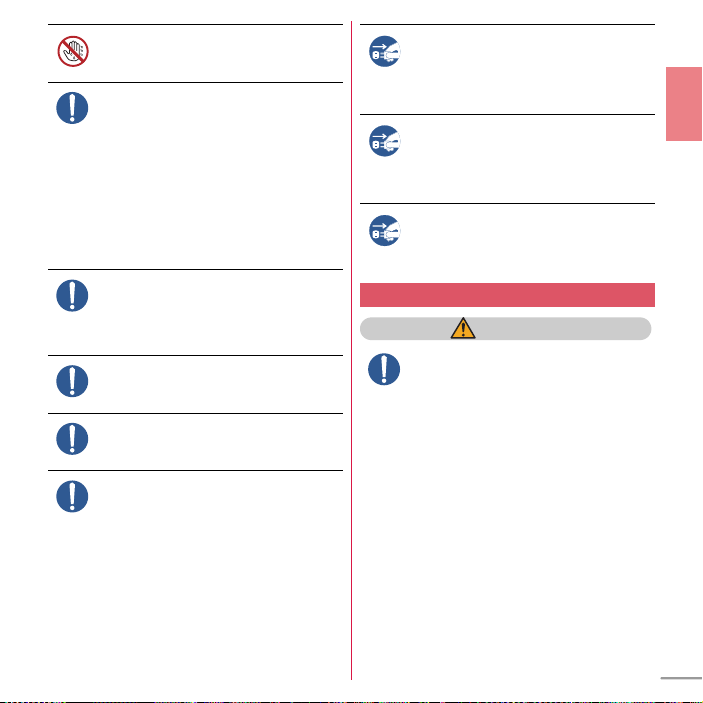
Do not touch the adapter cord, desktop
No wet hands
Unplug
Unplug
Unplug
Do
holder or outlet with wet hands.
May cause fire, burns, electric shock.
Only use with the specified power
source and voltage.
When charging FOMA terminal
Do
overseas, use AC Adapter for global use.
If incorrect voltage is used, this may cause fire,
burns or electric shock.
AC adapter : AC100V
DC adapter : 12 or 24V DC (specific for
negative—ground vehicle)
AC adapter for global use : Between 100V and
240V AC (Connect to the AC outlet for internal
household use)
If the DC adapter's fuse blows, replace it
only with the specified fuse.
May cause fire, burns, electric shock. For the
Do
specified fuse, see the instructions that come
with the DC adapter.
Wipe off any dust that accumulates on
the power plug.
May cause fire, burns, electric shock.
Do
When you connect the AC adapter to an
outlet, firmly connect to the outlet.
May cause fire, burns, electric shock.
Do
When you disconnect the power plug
from the outlet or cigarette lighter
socket, do not pull the adapter cord
Do
with excessive force. Instead, hold the
power plug to disconnect.
May cause fire, burns, electric shock.
Always remove the power plug from
the outlet or cigarette lighter when not
using the adapter for an extended
period.
May cause fire, burns, electric shock.
Immediately remove the power plug
from the outlet or cigarette lighter
socket if water or other fluids get into
the adapter.
May cause fire, burns, electric shock.
Always remove the power plug from
the cigarette lighter socket when
cleaning the equipment.
May cause fire, burns, electric shock.
Handling UIM
CAUTION
Be careful of the cut surface when
removing UIM.
May cause injuries.
Introduction
13
Page 16
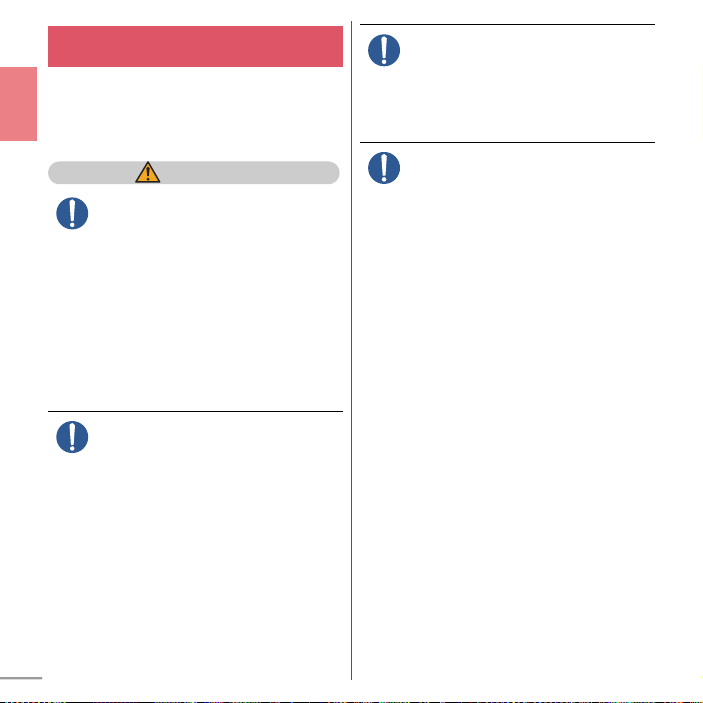
Handling mobile phones near
Do
Do
Do
electronic medical equipment
■
These precautions are based on the guidelines
produced at the Electromagnetic Compatibility
Conference Japan, regarding the protection of
electronic medical equipment from radio waves
emitted by mobile phone units.
Introduction
WARNING
Obey the following rules inside medical
facilities.
・
Do not bring FOMA terminal into operating
rooms (ORs), intensive care units (ICUs) or
coronary care units (CCUs).
・
Turn FOMA terminal OFF in hospital wards.
・
Turn FOMA terminal OFF in hospital lobbies
and corridors if electronic medical equipment
could be nearby.
・
If the medical facility has specified zones
where use or possession of mobile devices is
prohibited, obey those instructions.
・
If the function to automatically turn ON the
power is set, cancel the setting before turning
the power OFF.
Turn FOMA terminal OFF in crowded
trains or other public places where
pacemaker or defibrillator wearers
Do
could be nearby.
FOMA terminal's signals may affect the
operation of implanted pacemakers or
defibrillators, and other devices.
Wearers of implanted pacemakers or
defibrillators must carry and use FOMA
terminal at least 22 cm away from the
implanted device.
FOMA terminal's signals may affect the
operation of implanted pacemakers or
defibrillators, and other devices.
When electronic medical equipment
other than implanted pacemakers or
defibrillators are in use outside of
medical facilities (such as in home care
settings), check with the device
manufacturer to determine how the
device is affected by electrical signals.
FOMA terminal's signals may affect the
performance of electronic medical equipment.
14
Page 17
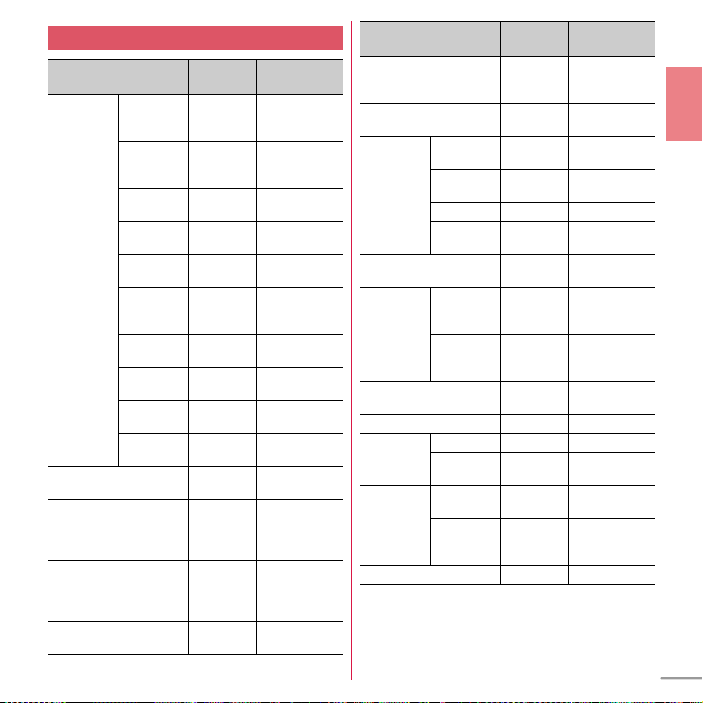
Material list
Part Material
Exterior
case
Case pad Urethane
Display panel High
Camera lens, camera
panel
Side keys PC+ABS
Movable
part/Clear
frame part
Movable
part/Subdisplay
Movable
part Display
Fixed part
Keypad
Fixed part
Battery
Hinge part/
Movable
side
Hinge part/
Fixed side
Back cover PC+ABS
Back cover
lock lever
Back cover
inside plate
PC resin UV hard
PC resin UV hard
PA+GF
resin
PA-GF resin UV hard
PC+ABS
resin
PC+ABS
resin
PC+ABS
resin
resin
POM resin None
Stainless
steel
resin
strength
acrylate
resin
High
strength
acrylate
resin
resin
Surface
treatment
coating
coating
UV hard
coating
coating
UV hard
coating
UV hard
coating
UV hard
coating
UV hard
coating
None
None
None
None
UV hard
coating
Part Material
Keypad Urethane
Open assist button Acrylate
External
connection
jack cap
External connection jack Stainless
Battery
contacts
Screw (battery install
recess)
Battery install recess face PC board Gold plating
Battery pack Battery pack PC resin None
Charging
jack
UIM tray POM resin None
Body PC resin UV hard
Flexure Elastomer
Water stop PC resin None
Water stop
rubber
Battery
contacts
connector
Battery
contacts
Contacts Beryllium
Contacts Stainless
Attaching
holder
section
acrylate
resin
resin
resin (TPE)
Silicon
rubber
steel
PPS resin None
Beryllium
copper
Stainless
steel
copper
steel
LCP resin None
Surface
treatment
UV hard
coating
None
coating
None
None
Tin plating
Gold plating
(base : Ni-Pd
plating)
None
Gold plating
Gold plating
Introduction
15
Page 18
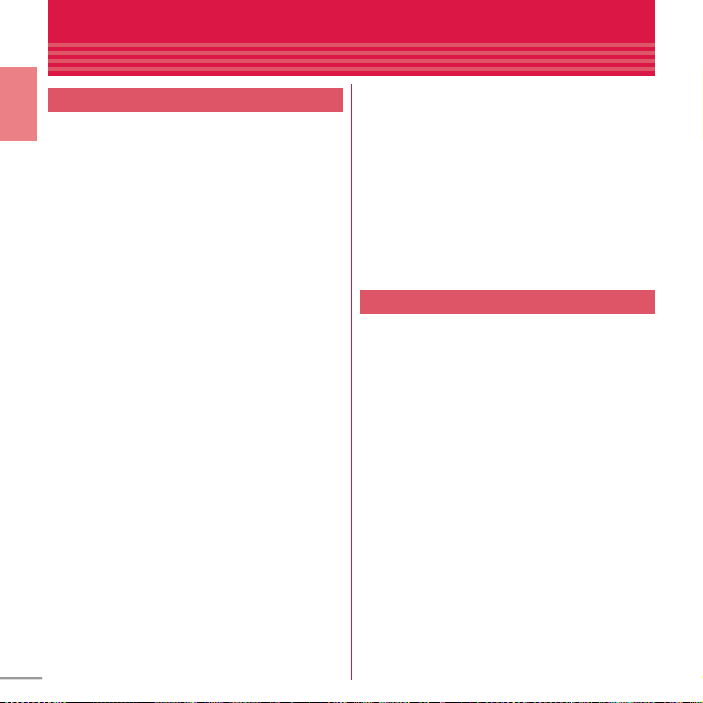
Handling precautions
General
・
F-10C is waterproof/dustproof, however, do not allow
water or dust to seep into FOMA terminal and do not
Introduction
allow accessories or optional devices to get wet or let
dust attach.
- Battery pack, adapter, desktop holder, UIM are not
waterproof/dustproof. Do not use in a bathroom or
other highly humid area or do not let rain attached. Or
putting the terminal on your body, humidity of sweat
may cause internal corrosion and malfunction. Note
that malfunctions, which are determined to be caused
by water as result of inspections, are not covered by
the warranty. Since these conditions are outside the
scope of the warranty, a repair, if at all possible, is
charged.
・
Clean FOMA terminal with a dry soft cloth (such as a
cloth for eyeglasses).
- Rubbing it roughly with a dry cloth may scratch the
display.
- Drops of water or dirt left on the display may cause
stains.
- If FOMA terminal is wiped with alcohol, paint thinner,
benzine or detergent, the printing may disappear or
color may fade.
・
Clean the jack occasionally with a dry cotton swab
etc.
- If the jack is soiled, connection gets worse and it may
cause power to be turned off or insufficient battery
charge, so clean the jack with a dry cotton swab etc.
Also, be careful never to damage the jack when
cleaning it.
・
Do not place FOMA terminal near an air-conditioner
outlet.
- The rapid change in temperature may cause
condensation, causing internal corrosion and
malfunction.
16
・
When using, be careful not to subject excessive force
to FOMA terminal or the battery.
- If FOMA terminal is crammed into a brimming bag or
placed in a pocket and sat on, display, internal PCBs or
battery pack may be damaged or malfunction. And, if
external devices are plugged into the external
connection jack (earphone/microphone jack), the
breakage of the connector or malfunction may result.
・
Do not rub or scrape the display with a metal piece
etc.
- It may scratch the display, causing malfunction or
damage.
・
Carefully read the separate instructions that come
with the battery pack and adapter.
FOMA terminal
・
Avoid extreme temperature.
- Use FOMA terminal where the temperature ranges
between 5 and 40℃ (limited to the temporary use in a
bathroom etc. when temperature is above 36℃) and
humidity ranges between 45 and 85%.
・
FOMA terminal may affect land-line phones, TVs or
radios in use nearby, so use it as far as possible from
these appliances.
・
Maintain a separate record of the data you saved in
your FOMA terminal.
- If the data is deleted, DOCOMO assumes no
responsibility for the loss of any data.
・
Do not drop FOMA terminal or subject it to shocks.
- May cause malfunction or damage.
・
Do not plug external devices into the external
connection jack (earphone/microphone jack) at a
slant, or do not pull it forcibly while it is plugged.
- May cause malfunction or damage.
・
Do not close FOMA terminal with the strap etc. held
inside.
- May cause malfunction or damage.
・
It is normal for FOMA terminal to become warm
during use or charging. Continue to use it.
Page 19
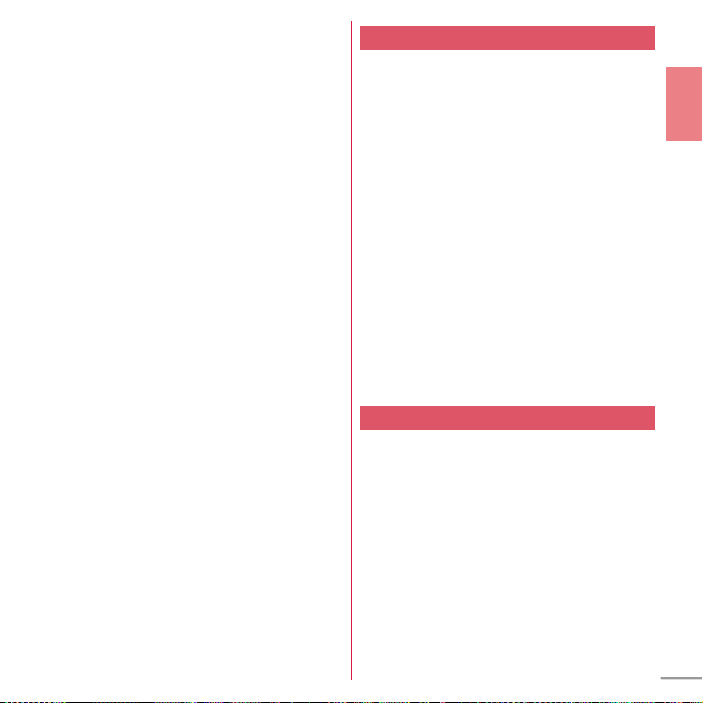
・
Do not leave FOMA terminal with the camera in areas
under strong direct sunlight.
- May cause discoloring or burn-in of elements.
・
Use FOMA terminal with the external connection jack
cap closed.
- Dust and/or water brought into FOMA terminal cause
troubles.
・
Do not use FOMA terminal with the back cover
removed.
- May cause removal of battery pack, malfunction or
damage.
・
Do not put extreme thick sticker on the display or
keypad face.
- May cause malfunction, damage or erroneous
operation.
・
Do not put strong impact on the fingerprint sensor or
scratch its surface.
- May cause malfunction of fingerprint sensor and
disable authentication operation.
・
Clean the fingerprint se nsor with a dry soft cloth (such
as a cloth for eyeglasses).
- If the fingerprint sensor is dirty or water is sit on its
surface, the sens or cannot read fingerprints, a nd it may
cause decrease authentication performance or
malfunction.
・
While microSD card is being used, do not take the
card out and do not turn off FOMA terminal.
- May cause data loss or malfunction.
・
Do not bring magnetic cards etc. close to FOMA
terminal nor clip it by FOMA terminal.
- Magnetic data in cash cards, credit cards, telephone
cards, floppy disks, etc. may be erased.
・
Do not bring magnetized objects close to FOMA
terminal.
- Bringing strong magnetism close may cause a
malfunction.
Battery pack
・
The battery pack is a consumable part.
- Replace the battery pack if FOMA terminal has
extremely short operation time on a full charge,
though it may vary by operating conditions. Purchase
a new battery pack of the specified type.
・
Charge the battery in an area within the proper
ambient temperature range (5-35
・
The operation time provided by the battery pack
varies by the operating environment and battery
pack's deterioration.
・
The battery pack may swell out as it comes to near the
end of its lifetime depending on the usage conditions,
but it is not a problem.
・
Be careful especially about the following points when
preserving the battery pack.
- Keeping under the state of the full charge (right after
charging ends)
- Keeping under the state of the empty charge (too
exhausted to turn on FOMA terminal)
They may cause the battery pack performance to be
degraded or its lifetime to be shortened.
A recommended battery level to keep the battery pack
is the battery icon in 2 cells or in 40 % of remaining
battery level as a guide.
℃
).
Adapter
・
Charge the battery in an area within the proper
ambient temperature range (5-35
・
Do not charge the battery in the areas below.
- In areas of excessive humidity, dust or vibrations
- Near land-line phones or TVs/radios
・
It is normal for the adapter to become hot while
charging. Continue to use it.
・
When using the DC adapter for charging, keep the
vehicle engine running.
- The vehicle's battery could become flat.
・
When using an outlet with a mechanism preventing
unplugging, follow the handling instructions for that
outlet.
・
Do not give strong shock. Do not deform the charging
jack.
- May cause malfunction.
℃
).
Introduction
17
Page 20
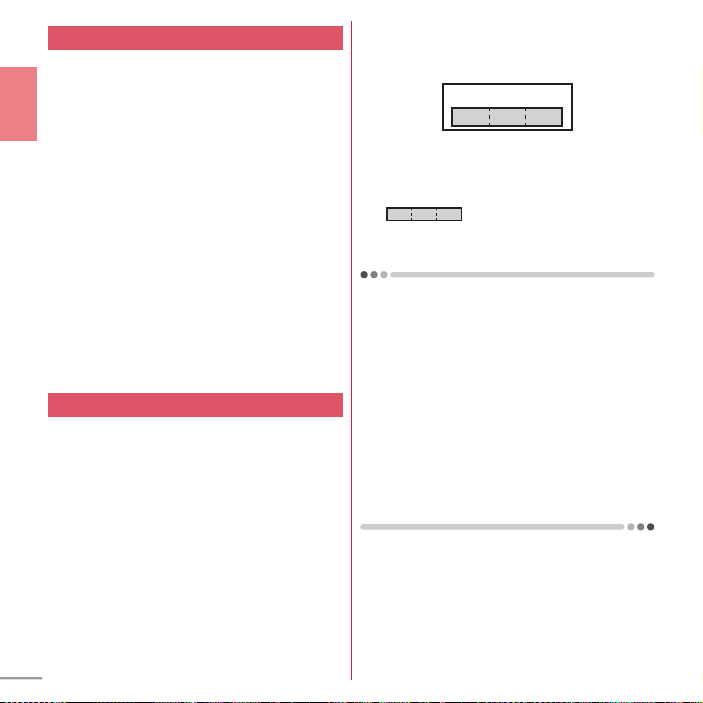
UIM
・
Do not use excessive force to install/remove UIM.
・
Note that DOCOMO assumes no responsibility for
malfunctions occurring as the result of inserting and
using UIM with another IC card reader/writer.
・
Always keep UIM ICs clean.
・
Clean UIM with a soft, dry cloth (such as a cloth for
Introduction
eyeglasses).
・
Maintain a separate record of the data you saved in
UIM.
- If the data is deleted, DOCOMO assumes no
responsibility for the loss of any data.
・
To preserve the environment, bring the old UIM to a
sales outlet such as docomo Shop.
・
Take care not to scratch, touch accidentally or short
IC.
- May cause data loss or malfunction.
・
Do not drop UIM or subject it to shocks.
- May cause malfunction.
・
Do not bend UIM or place heavy objects on it.
- May cause malfunction.
・
Do not install UIM into FOMA terminal with a label or
sticker put on.
- May cause malfunction.
Bluetooth® devices
・
This FOMA terminal is equipped with the security
features, that are compliant with Bluetooth standards
for communicati on via Bluetooth. However,
depending on the settings, there may not be enough
security. Be aware of security risks when using
Bluetooth.
・
DOCOMO assumes no responsibility for any
information which may be leaked during
communication via Bluetooth.
・
You can use headset, handsfree, audio, keyboard,
dial-up connection, data transfer, serial port, image
transfer or health devices with FOMA terminal. An
audio/video remote control may be available with an
audio device (only Bluetooth compatible devices).
・
Frequency bands
Frequency bands used by FOMA terminal Bluetooth
function are as below.
abdc
2.4FH1
a
2.4 : Radio equipment that uses the 2400 MHz band.
b
FH : The modulation is the FH-SS method.
c
1 : The expected interference distance is 10 m or
shorter.
d
and 2483.5 MHz are used, and the bandwidth used by
mobile object identification devices cannot be
avoided.
Cautions on using Bluetooth devices
In the bandwidth used by this terminal, in addition to
home electric appliances such as a microwave oven and
industrial/scientific/medical devices, in-plant radio
stations used to identify mobile objects used in
production lines of a factory that require a license,
specified low power radio stations, or amateur radio
stations that do not require a license (hereafter "other
radio stations") can be in operation.
1. Before using this terminal, check whether other radio
stations are in operation in your neighborhood.
2. If radio wave interference occurs between the
terminal and "other radio stations", use the terminal
in a different location or "Turn the power OFF" to
avoid the radio wave interference.
3. For details, contact "General Inquiries" on the last
page of this manual.
: All bandwidths between 2400 MHz
18
Page 21
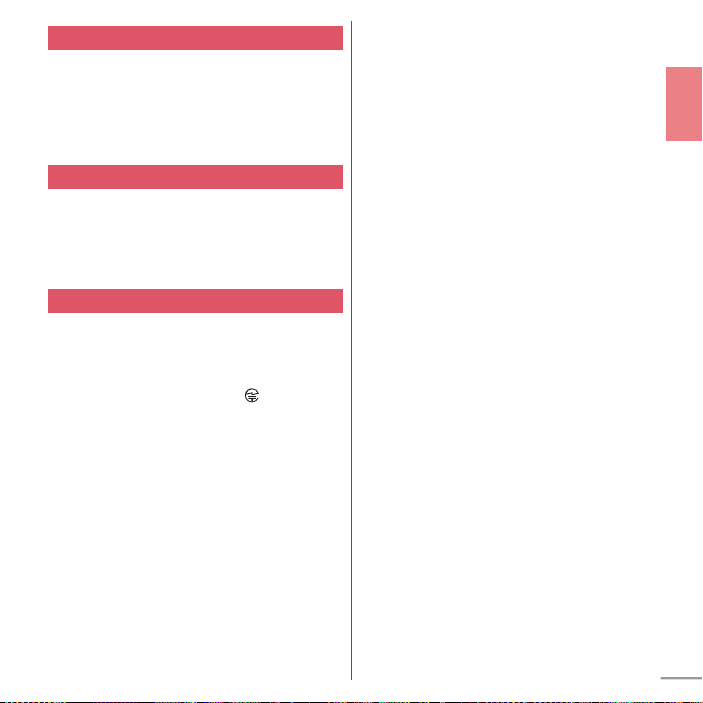
FeliCa reader/writer
・
FeliCa reader/writer function of FOMA terminal uses
weak waves requiring no licenses for radio stations.
・
It uses 13.56 MHz frequency band. When using other
reader/writers in your surroundings, keep FOMA
terminal away sufficiently from them. Before using
the FeliCa reader/writer, confirm that there are no
radio stations using the same frequency band nearby.
FM transmitter
・
FM transmitter of FOMA terminal uses weak waves
requiring no licenses for radio stations.
・
It uses 77.4 - 85.0MHz frequency band. To use it, set
frequency not to common to FM radio station of the
area you use to avoid affecting FM radio users in
neighborhood.
CAUTION
・
Do not use a remodeled FOMA terminal. Using a
remodeled terminal violates the Radio Law.
FOMA terminal is certified according to technical
standard conformance of specified wireless
equipment based on the Radio Law, and as a proof of
it, the "Technical Compliance Mark " is depicted on
the engraved sticker of FOMA terminal.
If you remodel FOMA terminal by removing its screws,
your certification of technical standard conformance
becomes invalid.
Do not use FOMA terminal with its certification of
technical standard conformance invalid as it violates
the Radio Law.
・
Be careful when you use FOMA terminal while driving
a car etc.
Using a mobile phone while driving is subject to penal
regulations.
However, absolutely necessary cases such as rescue
of a sick person or maintaining public's safety are
exempted.
・
Use the Bluetooth function only in Japan.
The Bluetooth function of the FOMA terminal is
compliant with wireless standards and is authorized
for use only in Japan.
If you use this function overseas, you may be
punished.
・
Use FeliCa reader/writer function only in Japan.
FeliCa reader/writer function of FOMA terminal
conforms to Japanese radio standards.
If you use this function overseas, you may be
punished.
・
Use FM transmitter only in Japan.
FM transmitter of FOMA terminal is compliant with
wireless standards and is authorized for use only in
Japan.
If you use this function overseas, you may be
punished.
Introduction
19
Page 22
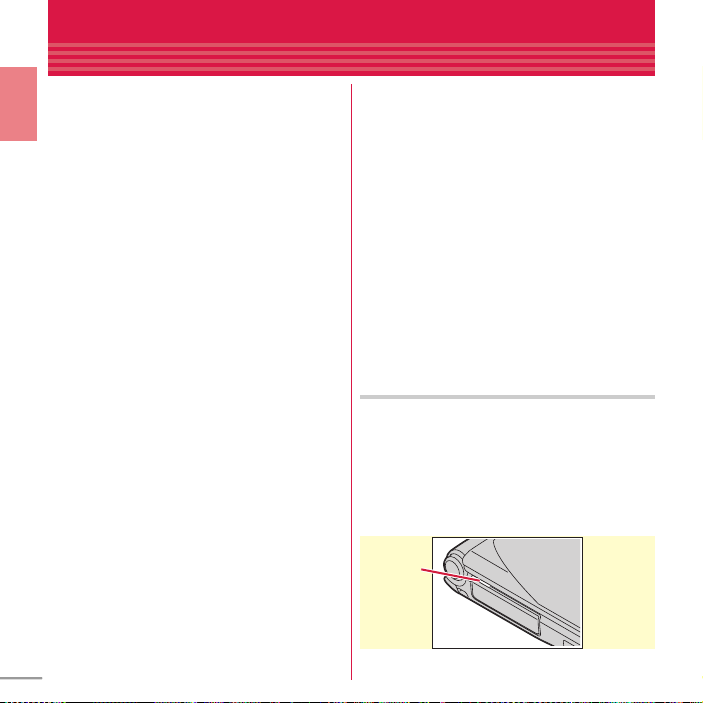
Waterproof/Dustproof function
Groove
F-10C provides waterproofness of IPX5*1, IPX8*2
and dustproofness of IP5X
the external connection jack cap and installing
the back cover in a locked state.
Introduction
*1
IPX5 means that a phone keeps functioning after
applying a jet flow of 12.5 L/min. from every
direction from a distance of approximately 3 m for at
least 3 minutes using water nozzle in 6.3 mm inner
diameter.
*2
For F-10C, IPX8 means that a phone keeps
functioning after F-10C is slowly submerged to
depth of 1.5m in static tap water at room
temperature, left there for 30 minutes and then taken
out, and the mobile phone keeps shooting still
images or moving pictures in approximately 30
minutes in static tap water at room temperature.
*3
IP5X means a protection degree that a phone keeps
functioning and safety after it is placed in a device
with dust in diameter 75
agitated and then taken out.
✜
What you can do with waterproofness/
dustproofness of F-10C
・
You can talk or watch 1Seg programs without
using an umbrella in the rain (for rainfall of 20
mm or less per hour).
- When your hands or the FOMA terminal are
wet, avoid installing/removing the back cover
or opening/closing the external connection
jack cap.
*3
with firmly closing
μ
or less for 8 hours,
・
You can also shoot still images and moving
pictures in the pool depth of 1.5 m.
- Do not perform other operations underwater
than shooting still images and moving
pictures.
- If you put the terminal in water of swimming
pool, be sure to have it within 30 minutes.
- If FOMA terminal gets wet with water from the
swimming pool, wash it in specified procedure
⇒
P22).
(
・
You can use FOMA terminal in a bathroom.
- Do not put the terminal in the bathtub. Do not
use the terminal in hot water. May cause
malfunction.
- Never put FOMA terminal in hot spring water
or water containing soap, detergent or bath
powder.
To ensure waterproofness/
dustproofness
To avoid water/dust ingress, be sure to observe
the following points.
・
Do not throw any liquid other than roomtemperature tap water on FOMA terminal, or
soak it in such liquid.
・
When using the external connection jack, pull
the cap up with your finger by the groove as
shown in the illustration.
20
Page 23

After using the external connection jack, close
Tab
the cap as the direction shown in the illustration,
and make sure that the cap is completely closed
without slack by pushing the tab in.
・
For installing the back cover, see "Installing back
cover" of "Attaching UIM/battery pack".
・
Securely lock the back cover and firmly close the
external connection jack cap. Even a fine
obstacle (one hair, one grain of sand, tiny fiber,
etc.) put between contact surfaces may allow
water to enter.
・
Do not poke the microphone, earpiece or
speaker with a swab or sharp object.
・
Do not let FOMA terminal fall. It may become
scratched causing the waterproof/dustproof
performance to degrade.
・
The external connection jack cap and the rubber
packing of the rear side of the back cover play an
important role for keeping waterproof
performance. Do not deform the back cover by
twisting etc. or peel off or damage the rubber
⇒
P25
packing. Also, prevent dust from adhering to it.
To keep FOMA terminal waterproofness/
dustproofness, replacement of parts is required
every 2 years regardless of whether FOMA
terminal appears normal or abnormal.
DOCOMO replaces the parts as a chargeable
service. Bring FOMA terminal to a sales outlet
such as a DOCOMO-specified repair office.
Important precautions
Do not perform actions shown in the illustrations
below.
<Example>
Using Soap/Detergent/
Bath powder
Applying strong
water flow
Observe the following precautions to use FOMA
terminal properly.
・
Accessories and optional devices are not
waterproof/dustproof. When watching 1Seg etc.
with FOMA terminal installed in the included
desktop holder, do not use it in a bathroom,
shower room, kitchen or lavatory even if it is not
connected to the AC adapter.
・
Do not apply water flow stronger than allowed (
⇒
P20) (e.g., such water flow that gives you pain
when applied to your skin directly from a faucet
or shower). F-10C provides IPX5 waterproof
performances. However, it causes malfunction.
・
If FOMA terminal gets wet with salt water, sea
water, refreshing beverage or mud or soil
adhered, wash it immediately. If they dry out, it
is hard to remove the dirt and it may cause
damage or malfunction.
・
Do not put FOMA terminal in hot water, use it in
a sauna or apply hot airflow (from a hair dryer
etc.) to it.
Washing with
brush/sponge
Soaking in
ocean water
Machine-washing
Using in
hot spring
Introduction
21
Page 24
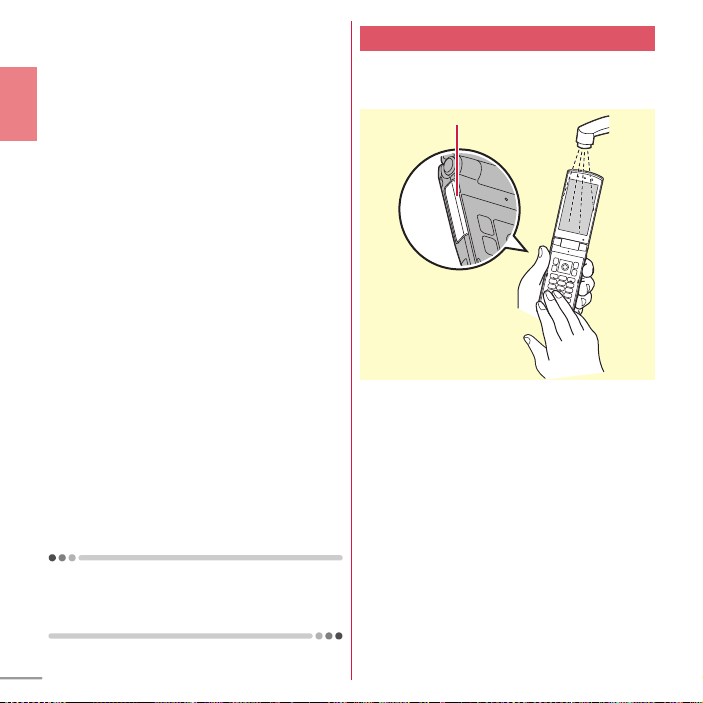
・
Do not move in water or slam the terminal
against the surface of water with FOMA terminal
opened.
・
If you put the terminal in tap water or in water of
swimming pool, be sure to have it within 30
minutes.
・
When you use the terminal in swimming pool,
obey rules of the facility.
Introduction
・
FOMA terminal does not float on water.
・
Do not leave water on FOMA terminal. May
short-circuit the power jacks, or in a cold region,
water may freeze causing malfunction.
・
Do not leave water on the microphone, earpiece
or speaker. Such water may interfere with
talking.
・
Do not leave water on the temperature/humidity
sensor. Measuring temperature and humidity
may not be correct.
・
If the back cover is damaged, replace it. Water
may enter inside from a damaged section
causing troubles such as electric shocks or
corrosion of the battery.
・
If FOMA terminal gets wet with water or other
liquids with the external connection jack cap or
the back cover open, the liquid may get inside
the terminal causing electric shocks or
malfunction. Stop using FOMA terminal, turn
the power OFF, remove the battery pack and
contact a DOCOMO-specified repair office.
・
If the external connection jack cap, or the rubber
gasket on the rear side of the back cover is
damaged or deformed, replace it at DOCOMOspecified repair office.
DOCOMO does not guarantee actual operations
under all states. Malfunctions deemed to be
caused by inappropriate operation by the
customer are not covered by the warranty.
22
Washing FOMA terminal
With pressing and holding the external
connection jack cap not to open, wash the
terminal in tap water without rubbing hard.
Press here
・
Do not apply water flow stronger than allowed (
⇒
P20) (e.g., such water flow that gives you pain
when applied to your skin directly from a faucet
or shower).
・
In locked state with the back cover attached,
with pressing and holding the external
connection jack cap not to open, wash the
terminal in tap water in room temperature
without rubbing hard.
・
Do not use brush, sponge, soap, detergent, etc.
・
If mud or soil is adhered to the terminal, do not
open or close the terminal. Eliminate the dirt
first by shaking several times in tap water of
wash-basin and then wash the terminal with
running water.
・
After washing, wipe the surface with dry cloth
well, drain water by the following procedure and
let the terminal dry naturally.
Page 25
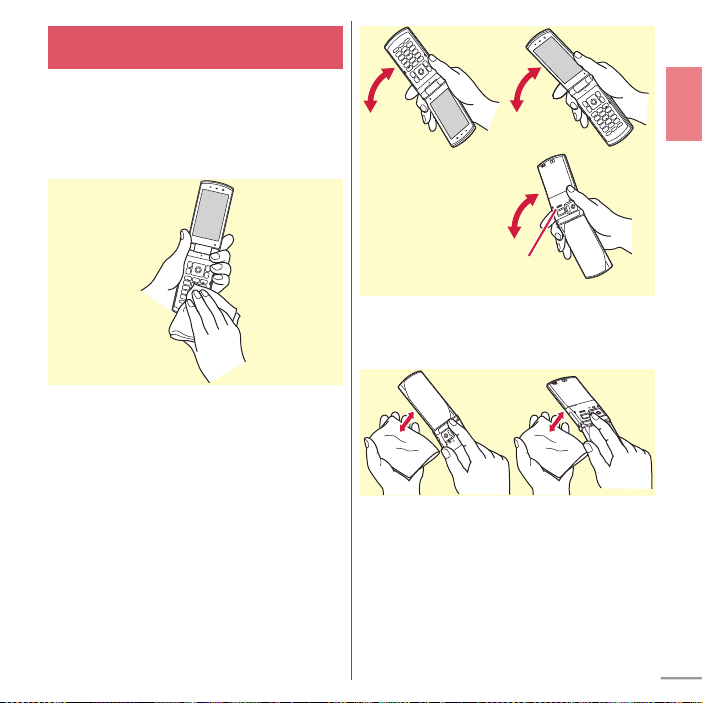
Draining water from FOMA
terminal
When FOMA terminal is wet, water may flow out
after wiping it off; drain the water in the following
steps.
a
Hold the hinge section of FOMA terminal firmly
and wipe off moisture on FOMA terminal
surface and back side with dry, clean cloth etc.
b
Shake FOMA terminal approximately 20 times,
firmly holding its hinge section, until there is
no more water splattering.
To drain water off the speaker,
shake FOMA terminal with the
speaker upward
c
Swing FOMA terminal in about 10 times
against dry, clean cloth etc. to wipe off water
remaining in the microphone, earpiece,
speaker, keypad, hinges or charging jack, etc.
d
Wipe off water drained from FOMA terminal
with dry, clean cloth etc., and dry naturally.
・
Water, if any, remaining in FOMA terminal
may ooze up after wiping off.
・
Do not wipe off water remaining in gaps
directly with a cotton swab etc.
Introduction
23
Page 26
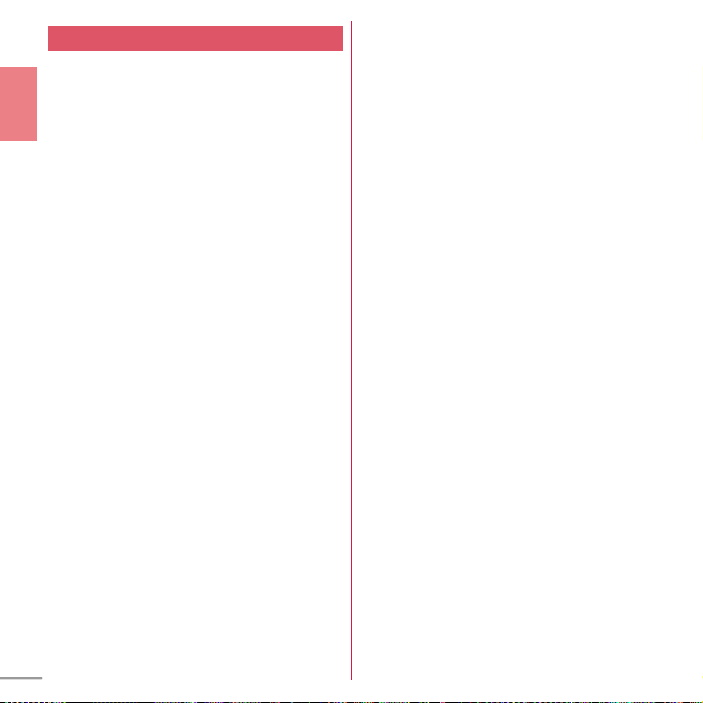
Charging
Check the following before and after charging.
・
Check if FOMA terminal is not wet. Never try to
charge the battery pack when FOMA terminal is
wet.
・
Accessories and optional devices are not
waterproof/dustproof.
Introduction
・
When charging the battery when or after FOMA
terminal is wet, adequately drain it and wipe off
water with a dry, clean cloth etc., before
connecting the accessory desktop holder or
opening the external connection jack cap.
・
When the external connection jack cap is
opened for charging, close the cap firmly after
charging. It is recommended to use the desktop
holder for charging to prevent water from
seeping inside from the external connection
jack.
・
Do not use the AC adapter or desktop holder in
a bathroom, shower room, kitchen, lavatory or
other highly humid area. May cause fire or
electric shock.
・
Do not touch the AC adapter or desktop holder
with wet hands. May cause electric shock.
24
Page 27
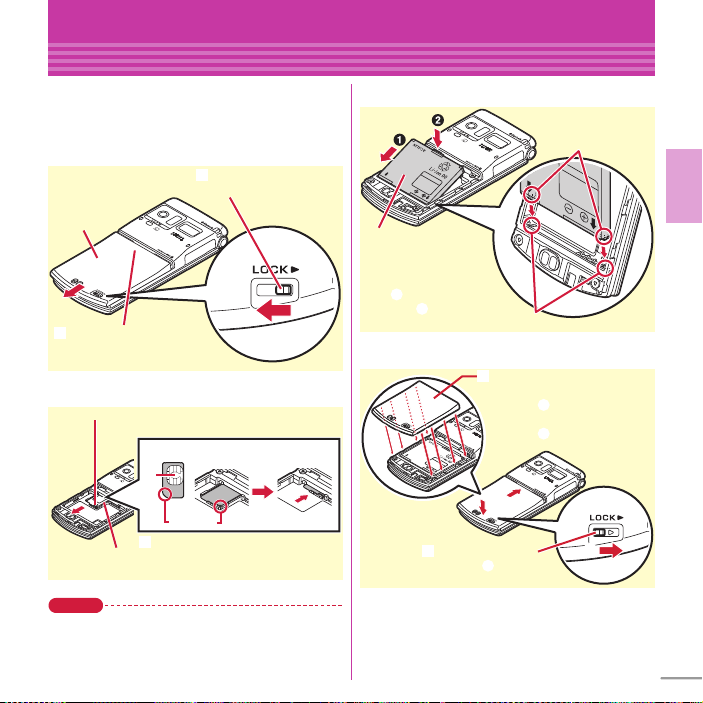
Before Using
b
Press and slide the back
cover in the arrow direction
by approx. 2 mm to remove
a
Slide the lever in the
arrow direction to unlock
Back cover
Tray
IC
Corner cut
UIM
a
Pull the tab of the tray out until it clicks
b
Hold UIM with the IC side down,
align the corner cut with the tray to
set in, and then push the tray
c
a
b
a
Fit the 8 tabs to the notches of the
FOMA terminal and push in the
direction
a
not forming any
clearance, then slide in the
direction
b
b
Slide the lever in the
direction
c
to lock
Attaching UIM/battery pack
After turning power OFF, close FOMA terminal
and hold it in your hand so that you can properly
attach UIM/battery pack.
✜
Removing back cover
✜
Installing battery pack
Convex parts
✜
Attaching UIM
Point
・
The UIM (blue) is not available for this FOMA
terminal. If you have the UIM (blue), bring it to a
docomo Shop to replace.
With the label side up, fit
the convex parts to the
concave parts of the
FOMA terminal and insert
in the
a
direction, then
push in the
b
direction
to set in
✜
Installing back cover
Concave parts
Basic Operation
25
Page 28
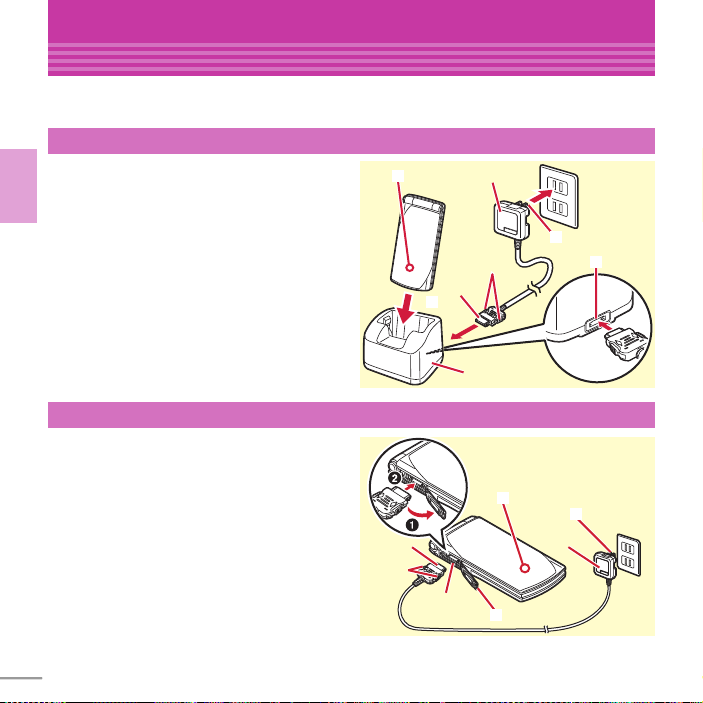
Before Using
b
c
a
Connector
Release
buttons
External
connection jack
AC
adapter
AC 100V
outlet
Charging
The battery pack does not have a full charge at time of purchase. Use AC adapter for FOMA terminal to
charge the battery before using FOMA terminal.
Charging using desktop holder
a
Insert the connector of AC adapter
horizontally to the accessory desktop
holder, with the arrows mark side
Basic Operation
upward
b
Unfold the power plug and insert it into
a 100V AC outlet
c
With FOMA terminal closed, insert it
into the desktop holder
d
Check that the charging light turns on
*
After charging is completed, remove FOMA
terminal from the desktop holder.
Charging using AC adapter
a
Open the external connection jack cap
a
), hold the connector horizontally
(
with the arrows side upward and insert
it to the jack (
b
Unfold the power plug and insert it into
a 100V AC outlet
c
Check that the charging light turns on
*
When charging is over, pull out the power plug from
the outlet, and pull out from FOMA terminal
horizontally while pressing the release buttons on
both sides of the connector.
26
b
)
d
Connector
c
AC adapter
Release
buttons
Desktop holder
b
AC 100V
outlet
a
Page 29
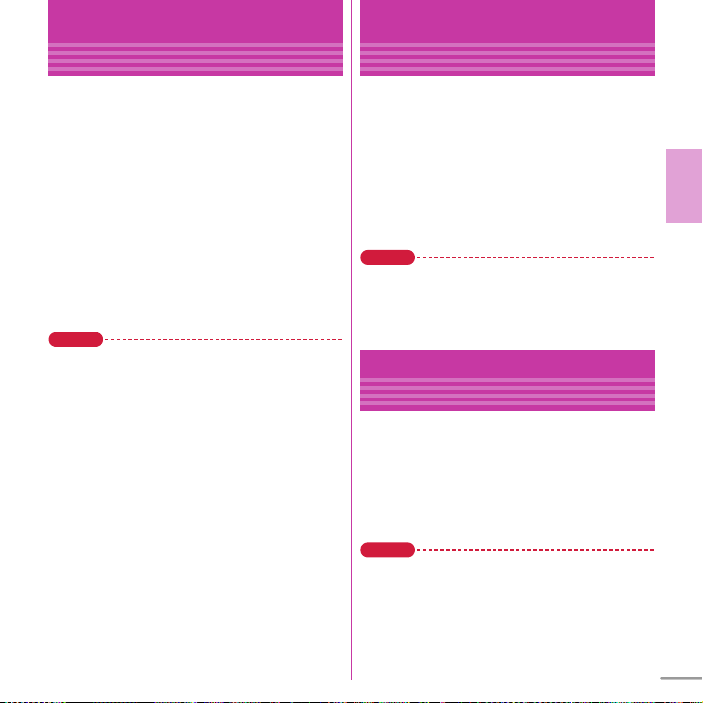
Before Using
Power ON - Default setting
Initial setting is an operation when FOMA terminal
is turned ON for the first time.
a f
(2 sec. or more)
The Initial setting screen appears.
b
Set required items
If you exit without setting Change security
code and Request permit/deny., Initial setting
screen reappears when the power is turned
ON the next time.
c
On a confirmation screen of software
update function,
The stand-by display appears.
Point
・
If no operation is performed, the display light is
automatically turned off according to the settings in
Light time-out or eco mode setting. The display light
turns on again if there is any operation or incoming
call.
・
The battery usage state is automatically recorded
while using the FOMA terminal. The record is used
only for repair diagnosis.
Turning power off : f (2 sec. or more)
Changing the initial setting :
Changing screen display to English :
mehdde
eC
g
mehib
Select "English"
[Complete]
Before Using
Caller ID notification
Set whether to notify your phone number (caller
ID) to the other party's terminal when making a
voice call. Caller ID notification is set to "ON" at the
time of subscription.
a meg
Receive call setting
notification
b
Point
・
If you hear an announcement of requesting caller ID
when making a call, set Caller ID notification or add
prefix "186" to the phone number to call again.
TEL functioned Dial/
eb
Settingea ON or
OFF
ec
Caller ID
Before Using
Checking Profile
Check a model name or own phone number.
For details of checking/changing a mail address,
refer to "Mobile Phone User's Guide [i-mode]
FOMA version".
a me0
User information screen appears.
Point
Editing the profile :
Ce
Checking a phone number during a call :
Profile
On User information screen,
AuthenticateeSet required items
eC
se0
Basic Operation
27
Page 30
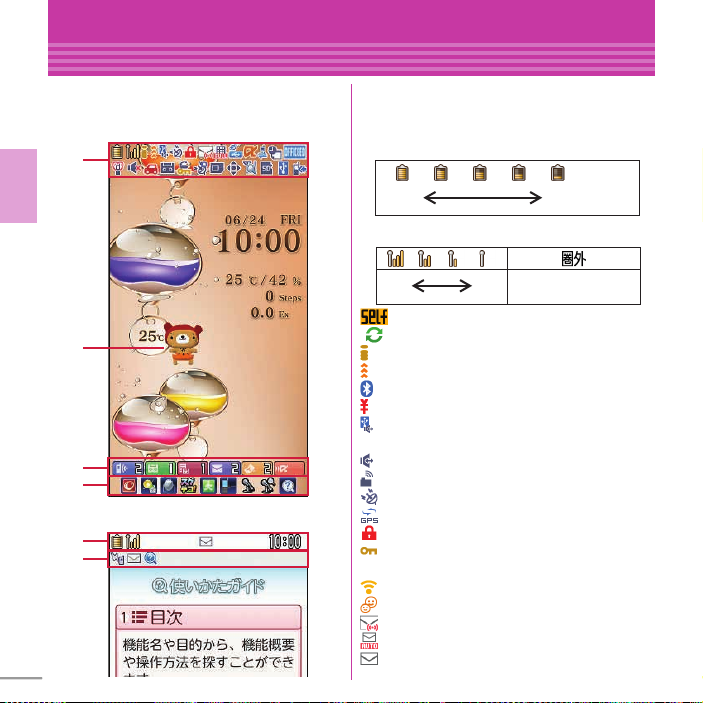
Screen Explanation
d
c
b
a
"
くーまん
(Kuman)
"
©
Dora communications
e
a
Ample
charge
Almost exhausted
(Charge the battery)
Strong
Out of service area or where
radio waves do not reach
Weak
Viewing display
The arrival information and current state can be
checked by the icons appearing on the screen.
Major icons are as follows.
a
Status area
Status icons appear. On the stand-by display,
select the area to display Icon details screen.
Battery level (Battery icon)
Basic Operation
28
Signal strength (Antenna icon)
:
Self mode ON
:
In data transfer mode
:
Connecting to i-mode
:
Infrared communication in operation
:
Bluetooth ON
:
The total calls cost exceeds the limit
:
Communication using handsfree-compatible
device in progress
:
Handsfree ON
:
Femtocell available
:
Positioning with GPS
:
Location request setting
:
Auto-key lock ON
:
A phonebook entry, memo or schedule has
secret attribute
:
High-pitched alarm is "ON"
:
Kid-safe mode ON
:
Unread Area Mail exists
:
In-area auto-send mail exists
:
Unread i-mode mail exists
Page 31

:
Arrival i-concier information exists
:
Unreceived i-mode mail exists in the Center
:
Using Smart Browser
:
Music&Video Channel program obtaining
reservation exists
:
During i-αppli operation
: i-α
ppli call exists
:
Communication mode ON (USB cable
connected)
:
Alarm is set
:
1Seg watching/recording reserved or alarm
of Memo is set
:
Inside OFFICEED area
:
Manner mode ON
:
Call alert volume OFF
:
Vibration mode for voice call ON
:
In Public mode (Drive mode)
:
Manner support ON
:
Record message setting ON
:
Keypad dial lock ON
:
Personal data lock ON
:
IC card lock ON
:
Recording 1Seg in the FOMA terminal
:
eco mode ON
:
microSD card inserted
:
Connected to external device using USB
cable
:
Pedometer/ACT monitor is set
:
Software update rewrite notice
:
Auto-update of latest pattern definition
failure
b
Machi-chara
Characters moving about the screen and giving
messages. In addition to the preinstalled
characters, you can obtain characters by
downloading.
c
New arrival
Starting from the left, missed call, recorded
message, message in voice mail service, unread
mail, unread ToruCa, i-
d
Shortcut icons
Paste icons for frequently used functions or data
on the stand-by display. Select a pasted icon to
quickly start the corresponding function or data.
e
Task area
Icons indicating running features (tasks) appear.
α
ppli call
Focus mode
Select an arrival information etc. on the stand-by
display using
corresponding information.
g
and k to quickly display the
Basic Operation
29
Page 32

Screen Explanation
Guide area
Sub-display and Light
You can check information with the sub-display or
light when the FOMA terminal closed. If no
operation is performed for a certain time, the subdisplay turns off, but it turns on again by pressing
any of the side keys.
Sub-display
Switching display
Basic Operation
When clock is displayed, pressing Z switches
display in the following order : Icon and clock
Date and clock
ACT monitor setting is "Yes", pressing
display in the following order : WalkedSteps
BurnedCalories⇒Clock.
Arrival information
If there are missed calls, recorded messages,
unread mails, messages in voice mail service, etc.,
press
press
sender information in scroll screen.
Indicator light/Light
Turns on or blinks while charging, and according
to the indicator light, light alert settings (⇒P37),
etc.
30
⇒
Large clock. When Pedometer/
D
to show the number of items, and then
S
to display the incoming date and caller/
S
⇒
switches
⇒
Screen Explanation
Screen and keys
Menu operation
On the stand-by display, select m and then
perform the functions from the menu. You can select
a menu item with shortcut operations, which use the
keypad, etc. or with multi-cursor operation, which
uses the multi-cursor key to move the cursor.
<Example> Selecting "Calculator"
Shortcut operations
a me6e2
Multi-cursor key operations
a me
Point
・
To return to the previous screen, press c. To
return to the stand-by display, press
Guide area
Operations that can
be performed by
pressing
a, g, C
and
displayed in the
guide area.
*
Move the cursor to "f Tool"
[OK]eMove the cursor to
g
b
Calculator"eg [OK]
"
f
m
,
I
are
Terms indicated
with [ ] in the
instructions of this
manual are items displayed in the guide area.
e
.
Page 33

Screen Explanation
<Guide screen>
Voice quick start
When you do not know a desired menu of function
or you want to activate the function quickly, the
function can be activated by voice sound input
from the stand-by display. (In Japanese only)
a n
(1 sec. or more)
For the first activation, on the guidance
screen, select "
From the second time, "
音声受付中★★
input available
b
Speak a function name toward the
microphone within 10 seconds.
When a message asking for re-entry appears,
press
When the voice input is recognized, the
function activates. If the function is not
identified, the keyword list of
(Guide) appears.
Point
・
Speak clearly with natural conversation speed.
・
Depending on the environment or way of speaking,
recognition result may vary.
・
You can speak function name (電卓 (Calculator),
(1Seg), etc.), keyword (計算 (calculation),
セグ
アドレス交換
(TV),
combination of keywords (
メール 問合せ
(schedule 25th April),
○○
), etc.) to activate the function.
* Name registered to the phonebook
利用する
(Use)" or press C.
それではどうぞ ★★
" (Please go ahead ★★ voice
★★
) is displayed.
g
and speak again.
(address exchange), etc.) or
(mail check),
写真 見る
スケジュール 4月25日
○○さん*にメール
使いかたガイド
(view photo),
ワン
テレビ
(mail to Mr.
Screen Explanation
使いかたガイド
You can check outline of function, operations or
troubleshooting. (In Japanese only)
a mef
Toole# GuideeSelect a
(Guide)
search method
目次
(Contents) :
functions.
索引
(Index) :
sorted according to Japanese syllabary.
フリーワード検索
keyword to search for.
ブックマーク
of registered bookmarks.
困ったときには
from lists of troubles or error messages.
その他のご案内
guide page introducing useful site.
Point
・
On a description screen, select "
this function)" to perform a function. Selecting a link
関連機能
item in "
(See more)" displays a corresponding description
screen.
Search from a list of
Search from a list of words
(Free word search) :
(Bookmark) :
(Troubleshooting) :
(More information) :
(related functions)" or "
Search from a list
この機能を使う
Enter a
Search
Access to
(Use
→コチラ
Basic Operation
31
Page 34

Character Entry
<Switch input
mode palette>
Entering characters
Kana input and conversion
5-touch input is an input method to switch a
character by pressing a key repeatedly.
a
Enter character on the character entry
screen
When a character is entered, the cursor
automatically moves in a regular interval. To
Basic Operation
quickly enter characters assigned to an
identical key consecutively, press
<Example> Entering "
"ろ" : 9 (5 times)
"っ" : 4 (3 times)
"ぽ" : 6 (5 times)
"ん" : 0 (3 times)
"ぎ" : 2 (Twice)
Conversion options appear at the bottom of
the screen. You can select a character from the
options by pressing
b C
[Convert]
Characters on the character entry screen are
converted. Press
conversion options list.
Point
・
You can enter a character by pressing a combination
of 2 keys. (2-touch)
<Example>
"
ろ
" :
95
"っ" :
8043
"ぽ" :
806505
"ん" :
03
"ぎ" :
32
2204
Entering "
ろっぽんぎ
e*
e*
e*
d
.
C
again to display a
ろっぽんぎ
" in 2-touch
"
(twice)
r
Operations during character entry
Returning to the previous character :
Deleting characters :
Adding voiced/semi-voiced sound or switching
upper/lower case :
c
*
n
Switching input modes
a
On the character entry screen, press
ae
.
Select "Hiragana/Kanji",
"Katakana", "Alphabets", "Number",
etc. from the Switch input mode
palette.
Page 35

Text input
Set a text input method or operation during text
entry.
a meh
input
method
Settinged Text display/
ec
Text inputea Text input
e
Set required items
eC
[Set]
Useful functions on the entry
screen
Useful functions on the entry screen are explained
taking mail message editing screen as an
example.
Entering common phrases
a m
[Submenu]ed Quote phrase/
data
eb
PhraseseSelect phrase type
e
Select a phrase
Entering pictograms/symbols
a
On the character entry screen, when
[Pict/Sym] is displayed,
e
Select a pictogram
Sym]
On the pictogram selection screen, press m
to display Symbol-S/Symbol-L, press
display Pict-D (Deco-mail pictograms)/Pict/
Dpicture (Deco-mail pictures). Press
the pictogram D selection screen to select a
category.
C
[Pict/
C
n
to
on
Entering smileys
a m
[Submenu]ed Quote phrase/
e0
data
Smiley
Pict/Symbol/Smileyec
e
Select a smiley typeeSelect a
smiley
Copying/Cutting, pasting characters
a m
[Submenu]ec Copy/Cut/etc.
Copy or b CuteSpecify the area
a
using the multi-cursor key
b m
[Submenu]ec Copy/Cut/etc.
Pasteeg [Paste]
c
e
Basic Operation
e
33
Page 36

Sound/Screen Setting
Sound settings
You can set tones, such as changing a ring alert,
adjusting the volume, or muting the sound
emitted from FOMA terminal.
Ring tone
You can set your favorite melody for a ring alert or
alarm.
<Example> Setting voice call ring tone
Basic Operation
a meh
Manner
e
Point
・
Wh en Vo ice cal l ri ng to ne i s se t, t he se tti ng a ppl ies t o
Incoming call.
・
Some music or moving picture s/i-motion may no t be
set to the ring alert.
Adjust volume
You can set the volume of a ring alert, alarm sound, etc.
a meh
Vibration/Manner
e
[Set]
Vibration mode
You are notified of an incoming call or alarm with
vibration, instead of sound.
a meh
Vibration/Manner
e
34
Settingeb Sound/Vibration/
ea
Ring toneea Call ring tone
Set required items
eC
[Set]
Settingeb Sound/
ec
Adjust volume
Set required itemsek or
SDeg
Settingeb Sound/
ed
Vibration mode
Set required itemse Select vibration
Silent mode
This function mutes the sound emitted from the
FOMA terminal such as ring alert, Keypad sound,
Open/Close sound, Alarm sound, confirmation
sound for reading a code with Bar code reader,
and notifies the incoming call with vibrator
(vibration). Also, microphone is sensitized in
Silent mode, and you can call in a small voice.
a #
(1 sec. or more)
appears on the stand-by display in Silent
mode.
Canceling Silent mode : # (1 sec. or more)
Point
・
Shutter sound, Auto focus lock sound for shooting
still pictures, and count down sound of Auto timer
are emitted even in Silent mode.
System sound
Set sounds emitted for key operation, opening/
closing the FOMA terminal, and shutter sound for
shooting still images or moving pictures
(including recording for Voice recorder).
a meh
Vibration/Manner
d
e
Point
・
The setting applies to the shutter sound for Camera
and Voice recorder.
Settingeb Sound/
eb
Other sounds
System soundeSet required items
Select sound
e
Page 37

Sound/Screen Setting
Setting display
Stand-by display setting
You can change the default stand-by display.
<Example> Setting an image
a meh
eb
Image/i-
When Kisekae Tool is set, select "Yes" on the
confirmation screen for canceling.
b
Select a foldereMove the cursor to an
image
Settingea Screen/Display
Stand-by display settingea
α
ppliea Set image
eC
[OK]e"Yes"
Display light
You can set the brightness of screen and Light
time-out.
a meh
Illumination
required items
Settingec Backlight/
ea
Display lighteSet
e
Select time or action
Privacy view
This function allows the display to be less-visible
to the people around you. You can start/cancel on
the screen other than the stand-by display.
a s
(1 sec. or more)
Canceling Privacy view : s (1 sec. or mor e)
Select startup menu
m
Select a menu to be displayed when
pressed on the stand-by display from "Normal
menu (according to Kisekae Tool)", "Basic menu
(menu structure and menu numbers are fixed)" or
"Shortcut menu (changeable menu items)".
a meh
ef
startup menu
Settingea Screen/Display
Menu preferenceea Select
e
Select a menu type
is
Font size
a meh
input
items
For some font sizes selected for overall, a
confirmation screen for changing the MENU
font size appears. When pressing "Yes",
Kisekae Tool can be selected.
Point
・
Items do not support the font size selected for overall
are set to the closest font size.
Settinged Text display/
ea
Font sizeeSet required
e
Select font size
Basic Operation
35
Page 38

Setting Machi-chara
You can set a character to be displayed on the
stand-by display. A message can be changed to
the speech in Machi-chara talk expression. You
can also use Friendly message support Machichara that displays a message according to the
FOMA terminal condition or content of entered
text. "
くーまん
" , "
ボット
"stored by default are the friendly message
support Machi-chara.
©
Dora communications
Basic Operation
©
赤塚不二夫/ぴえろ
a meh
ee
setting
バカボンのパパ
Settingea Screen/Display
Machi-chara settingea Display
e
Set required items
[Set]
Point
・
Machi-chara does not appear when i-αppli stand-by
display is set or while playing moving picture/imotion set for the stand-by display.
・
If you set friendly message to ON, Machi-chara asks
your call name (user name) when you return to the
stand-by display. Press
name. User name is stored for each Machi-chara. If
you perform Reset all in formation from the submenu
on the Machi-chara list in the Data Box, stored user
name is deleted.
" and "
eC
g
twice to enter your user
リーフロ
Sound/Screen Setting
Kisekae Tool
You can set the stand-by display, menu, incoming/
outgoing call screens, etc. at once with a
predefined combination. By default, Kisekae Tool
matched to the FOMA terminal color is set.
<Example> Setting preinstalled Kisekae Tool
a mee
c
To display details of the Kisekae Tool, select a
Kisekae Tool. To display the image of
coordinate, select "Preview".
b
Move the cursor to a Kisekae Tool
C
Data Boxeh Kisekae Tool
Preinstall
[Setting]e"Yes"
e
e
36
Page 39

Sound/Screen Setting
Light setting
Indicator light
You are notified of missed call or unread mail
(including SMS) by the indicator light.
a meh
ed
display & light
a
Point
・
The indicator light blinks at approximately 10
seconds interval. However, when you receive
information, turn off and on the power and close the
FOMA terminal without checking the information,
the indicator light blinks at approximately 30 minutes
interval.
Light alert
You can set the light operation that is turned on
for incoming call or during a call.
<Example> Setting all light alerts at once
a meh
Illumination
setting
Settingea Screen/Display
Each display settinged Info
eb
Indicator light
ON or b OFF
Settingec Backlight/
eb
Light alertea All
e
Set required items
e
Sound/Screen Setting
eco mode
Save the battery power by adjusting the display
backlight or sound temporarily.
a meh
mode setting
a
When ON is set, appears in the stand-by
display.
Point
・
If you do not change the default Shortcut menu
setting, press
eco mode to ON/OFF.
eco mode auto-start set.
eco mode is automatically switched to ON/OFF
according to the battery level.
a meh
mode auto-start set.
items
Point
・
eco mode setting allows you to set operations when
eco mode is ON.
Std. saving :
alert, Indicator light, Backlight, 1Seg eco mode, etc.
to save the battery power.
Full saving :
of motion sensor, Manner support, Machi-chara,
TempHmd sensor, Immobile sensor of Unoperated
lock setting, AUTO-GPS, Slideshow, Pedometer/ACT
monitor, etc. to save the battery power.
Settingeg Batteryea eco
ea
eco mode ON/OFF
ON or b OFF
5
for 1 second or more to switch
Settingeg Batteryeb eco
e
eC
[Set]
Change settings of System sound, Light
With Std. saving applied, restrict t he usage
Set required
e
Basic Operation
37
Page 40

Lock/Security
Security codes
Security codes vary by functions. Security code
protects personal information. Be careful about
handling the security code.
Terminal security code
(Default : 0000)
The code is the security code to be used when
changing settings or deleting all the items at once.
Basic Operation
To change the code, perform the following
operation.
a meh
c
security code
b
Enter a new terminal security code
Enter the new terminal security code in
New terminal security code-check field
eC
Point
・
If a wrong terminal security code is entered 5 times
consecutively, the power is turned OFF.
Network security code
(At subscription : Set any code)
Network security code is required when DOCOMO
identifies the subscriber at docomo Shop,
docomo Information Center or "
(user support)" or when you subscribe Network
Services. To change the code, perform the
following operation.
38
Settingef Lock/Security
Code & Fingerprintea Change
e
Authenticate
[Save]
お客様サポート
a Ie "お客様サポート
(User support)"
e "各種設定 (確認・変更・利用
(Settings (Check/Change/Use))"
"
ネットワーク暗証番号変更
Network security code)" (in Japanese
only)
i-mode password
(At subscription : 0000)
i-mode password is required to save to/delete My
e
Menu, use Message Service, subscribe/cancel imode charged services, etc. To change the code,
perform the following operation.
e
a Ie "お客様サポート
(User support)"
e "各種設定 (確認・変更・利用
(Settings (Check/Change/Use))"
モードパスワード変更
(Change i-mode
Password)" (in Japanese only)
PIN1/PIN2 code
(At subscription : 0000)
You can set 2 security codes to the UIM: PIN1 code
and PIN2 code.
The PIN1 code is a security code to be used when
installing the UIM or turning ON the FOMA
terminal.
The PIN2 code is the security code to be used
when requesting the issuance of a user certificate,
resetting Total calls cost or resetting the total call
costs.
)
e
(Change
)
e "i
Page 41

To change either code, perform the following
operation. When changing PIN1 code, set PIN1
entry ON/OFF to "ON" in advance.
a meh
i
or
b
Enter the current PIN codeeEnter a
Settingef Lock/Security
UIM settingea Change PIN1 code
b
Change PIN2 codeeAuthenticate
e
new PIN code in New PIN code field and
eC
New PIN code - check field
[Save]
Point
・
To display the PIN1 code entry screen when turning
mehfica
power on,
entry ON/OFF to "ON".
・
Ev en if PIN 2 co de is loc ked by ente rin g in corr ect PIN 2
code 3 times consecutively, making/receiving calls or
sending/receiving mail is available; if PIN code is
locked by entering incorrect PIN code 3 times
consecutively, these operations are unavailable.
, and then set PIN1
The PUK code
PUK code is used if the PIN1/PIN2 code is locked.
PUK cannot be changed by users. If the UIM is
locked by entering the PUK code incorrectly 10
times consecutively, contact docomo Shop.
Point
・
The PUK code is written on a subscription form (copy
for user) handed at subscription in a docomo Shop.
For users subscribed in other than docomo Shop,
bring a document (a drivers license etc.) to identify
your subscription and the UIM to a docomo Shop, or
contact "General Inquiries" on the last page of this
manual.
・
To set a security code, avoid imaginable
numbers such as "birth date", "a part of phone
number", "street address or room number",
"1111" or "1234". Maintain a separate record not
to forget the numbers.
・
Be careful never to reveal your security code to
others. If a security code is known to and
misused by others, DOCOMO assumes no
responsibility for damages resulted from it.
・
If you forget your security codes, you need to
bring a document (a drivers license etc.) to
identify your subscription, the FOMA terminal
and the UIM to a docomo Shop. For details,
contact "General Inquiries" on the last page of
this manual.
Basic Operation
39
Page 42

Lock/Security
Various lock functions
All lock
Menu operation is unavailable. You can use only a
part of operations such as answering calls, receiving
mails, turning power ON/OFF.
Activate :
mehfabe
Deactivate :
(When the fingerprint authentication is set,
me
Basic Operation
Enter the terminal security code
Authenticate)
Self mode
All functions requiring communication are
unavailable.
Activate/Deactivate :
e
"Yes"
Personal data lock
Besides personal information such as phonebook
entries, mails or schedule cannot be displayed
and menu operations can be restricted.
Activate/Deactivate :
Authenticateea or
Keypad dial lock
Calls can be made only by using phonebook.
Activate/Deactivate :
Authenticateea or
Auto-key lock
✜
Lock on close
Lock key operations each time the FOMA terminal
is closed. Side keys can be used when the FOMA
terminal is closed.
Activate :
40
mehfaaae
Set required items
Authenticate
mehiaea
mehface
b
mehfade
b
Authenticate
eC
or
Deactivate temporarily :
and authenticate
✜
Unoperated lock setting
Lock key operation when no operation is
performed for a certain period of time.
Activate :
mehfaabe
Set required items
Deactivate temporarily :
Open the FOMA terminal
me
Authenticate
Authenticate
eC
IC card lock
Osaifu-Keitai, obtainment of ToruCa from IC card
reader, iC transmission, etc are unavailable.
Activate : r (1 sec. or more)e"Yes"
b
Deactivate : r (1 sec. or more)eAuthenticate
Omakase Lock
The personal data of phonebook etc. or IC card
function of Osaifu-Keitai is locked only by
contacting DOCOMO in case FOMA terminal is
misplaced etc. For details, refer to "Mobile Phone
Users Guide [Basic Usage]".
■
Setting/Canceling Omakase Lock
0120-524-360 Business hours : 24 hours
(open all year round) (In Japanese only)
*
Unavailable from part of IP phones.
*
Omakase Lock can be set/canceled from My
docomo site using a PC etc. (in Japanese only)
e
e
Page 43

Lock/Security
Incoming call restriction
Lock/Security
Resetting to default
Call rejection setting for each
reason to hide Caller ID
For each reason for hiding caller ID, you can set a
receiving operation.
a meg
Receive call setting
setting
Unavailable
required items
Point
・
The reasons for hiding caller ID are as follows:
Anonymous :
Payphone :
Unavailable :
such as an overseas call or call from land-line
phone using call forwarding service, etc.
TEL functioned Dial/
ei
Call rejection
ec
Anonymous - e
e
AuthenticateeSet
eC
[Set]
a call with hiding caller ID set
a call from public payphone, etc.
a call unavailable to notify caller ID
Unregistered caller
You can reject calls from phone numbers not
saved in phonebook.
This function is available for calls showing caller
ID. For calls hiding caller ID, receiving operation is
performed according to the Call rejection setting
for each reason. It is recommended that you use
both Caller ID request and Call rejection setting for
each reason.
a meg
Receive call setting
setting
Authenticateea ON or b OFF
TEL functioned Dial/
ei
Call rejection
ea
Unregistered caller
e
Reset
You can restore functions in red characters on the
menu list to the default settings.
a meh
d
item to reset
Settingei Other setting
ReseteAuthenticateeSelect an
eC
⇒
P82
[Reset]e"Yes"
e
Delete all data
You can delete data saved in FOMA terminal, and
restore the each function's settings to the default.
a meh
c
"Yes"
All data is deleted while restarting. Do not turn
power off until the stand-by display is
displayed.
Point
・
Even after all data is deleted, the data registered by
default is not deleted.
Settingei Other setting
Delete all dataeAuthenticate
e
e
Basic Operation
41
Page 44

Call Telephone
Making a call/videophone call
Entering a phone number
a
Enter a phone number including area
code (Up to 80 digits)
C
(videophone call)eWhen
or
ending the call,
en
f
Using phonebook
a de
Search phonebook
The phonebook list search result of the Show
all names is displayed by default.
You can switch lines by
Connect
previous/next pages by
b
Move the cursor to the party
To make a videophone call, move the cursor to
the party and operate as follows.
From Show all names :
Call type field,
From other search :
42
h
a
meaae
bea
I
or switch the
(voice call)
/ I.
en
Point
・
You can make calls using logs of mails, etc if phone
numbers are saved in phonebook.
・
When mail address is registered to the phonebook,
you can create i-mode mail from the phonebook list.
Creating mail from Show all names : deSearch
phonebook
eab
Creating mail from other search : deSearch
phonebook
e
Move the cursor to the party
e
Move the cursor to the party
Using redial/received calls
Up to each 30 items are displayed in Redial and
Received calls. When the maximum is exceeded,
older logs are overwritten first.
a r
(Redial) or l (Received calls)
Move the cursor to the party
I
In the
(voice call) or
Point
・
DOCOMO videophone specifications conform to
"3G-324M, an international standard prepared by
3GPP". The connection with the videophones of
different specifications cannot be established.
(videophone call)
em
ea
e
en
Page 45

Koe-no-Takuhaibin International calls
Koe-no-Takuhaibin is a service sending messages
using voice call. You can record or play messages
between FOMA terminals without calling a party.
You are notified by SMS when a message is
recorded or when the party plays a message
(when the party sets play notification to on. It is set
to on by default).
For details, refer to NTT DOCOMO website.
Recording a message
Select a party and record a message in the Koeno-Takuhaibin service center.
a
Enter a phone number
e
Follow the guidance of Koe-no-
eI
[Koetaku]
Takuhaibin service center to operate
Point
・
To make a call from Redial, Received calls or
Phonebook via Koe-no-Takuhaibin, press
C
Playing messages
a aea
Select SMS to view
a
Point
Playing messages in the recorded order :
meggae
Inboxe Select a foldere
e
Select "Play"
[Call]e"Yes"
"Yes"
Setting Koe-no-Takuhaibin
Follow the guidance to set start/stop of Koe-noTakuhaibin service and of play notification.
a meg
Takuhaibin
TEL functioneg Koe-no-
eb
Settingse"Yes"
You can make international calls from Japan
using WORLD CALL.
✜
WORLD CALL
"WORLD CALL" is the international call service
(voice call/videophone call) available from
DOCOMO mobile phones. You are subscribed to
"WORLD CALL" at the time of subscription to the
FOMA service (Unless you request not to subscribe
to it).
・
No subscription or monthly charges apply.
・
DOCOMO charges customers for "WORLD CALL"
fee and monthly FOMA service call fee all
together.
・
For details of "WORLD CALL", contact "General
Inquiries" on the last page of this manual.
・
To use international call services except DOCOMO
service, contact the carrier for details.
・
For countries and overseas telecommunications
carriers available, refer to "Mobile Phone User's
.
Guide [International Services]" or DOCOMO
International Services website.
・
The image of the other party displayed on FOMA
terminal may be distorted or connection may not
be established depending on the other party's
e
terminal connected through the international
videophone line.
a
Enter "010-phone number without the
leading 0 of Country code (City code)"
(voice call) or C (videophone
n
call)
In some countries and areas such as Italy, "0"
is required.
Connect
e
43
Page 46

Call Telephone
Receiving a call/videophone call
a
Receive
You are notified of an incoming call with ring
alert, light alert, etc. On the display, the phone
number appears when caller ID is sent, and
caller's name appears when phone number is
saved in the phonebook. When caller ID is not
sent ,the reason (Anonymous, Payphone or
Unavailable) appears.
j
:
Adjust the alert volume
S
:
Stop the ring alert and the vibrator
f
:
On-hold
b n
Connect
(voice/videophone calls) or I
(videophone calls)
c
When ending the call,
Point
・
When you cannot answer an incoming call,
(The digit indicates the number of missed calls)
appears on the stand-by display. The incoming calls
are recorded as missed calls in Received calls.
・
To answer a videophone call with substitute image,
a
press
instead of n or I.
f
Call Telephone
Operation during a call
You can use useful functions during a call.
On hold
A melody is played while on hold. For a
videophone call, the videophone on-hold image is
displayed on the phone of the other party and
yourself.
a
During a call, g [OnHold]
Point
Canceling the voice call on hold : g or
Canceling the videophone call on hold (send the image
before on hold) :
Canceling the videophone call on hold (send the
camera image) :
Canceling the videophone call on hold (send the
substitute image) :
g
I
a
or
n
Listening volume
You can adjust listening volume during a call.
a
During a call, j or
Point
・
This setting applies to Listen volume in Adjust
volume.
n
SD
44
Page 47

Call Telephone
When you cannot answer a call
Record message Public mode
When Record message is set to "ON", a greeting
message is played and the caller can record
message when you cannot answer the call.
a meg
message/Voice memo
message
Point
・
You can record up to 4 voice/videophone calls in
total, approximately 30 seconds for each call. When
reaching the savable number, appears on the
stand-by display and Record message does not
work. Delete unnecessary recorded messages.
・
Even when Record message is not set to "ON", you
can activate it for once by pressing
more while receiving a call (Quick recorded
message).
・
Even when the greeting message is being played or
a message is being recorded, you can answer a call
by pressing
In this case, the message before the call was
answered cannot be recorded.
Setting a response time :
time
Playing a recorded message :
a message
TEL functioneb Record
ed
Record
ea
appears on the stand-by display.
ON
S
for 1 second or
n
(for videophone call, I / a).
megbdce
e
Select whether to delete
megbae
Enter
Select
Public mode is an automatic answering service
putting emphasis on manners in a highly public
place or when driving a car.
Public mode (Drive mode)
When there is an incoming call, a guidance
message is played to inform the other party of the
reason that you cannot answer the call and
request to call back, and then the call ends
automatically.
a *
(1 sec. or more)
appears on the stand-by display.
Point
・
In Public mode (Drive mode), no receiving action is
performed, and calls are recorded as Missed call.
Canceling : * (1 sec. or more)
Public mode (Power OFF)
When there is an incoming call while turning off
the power, a guidance message is played to
inform the other party of the reason that you
cannot answer the call and request to call back,
and then the call ends automatically.
a
Enter "*25251"
Even when Public mode (Power OFF) is set, no
indicators such as icons appear on the display.
Point
Canceling :
Checking the settings :
Enter "*25250"
en
en
Enter "*25259"
Connect
en
45
Page 48

Call Telephone
Network Services
Service Application
Voice Mail Service
Power OFF/Out of service
area notification service
Call Waiting Service
Call Forwarding Service
Nuisance Call Blocking
Service
Caller ID Display Request
Service
Connect
Dual network service
English guidance
Multi Number
2in1
OFFICEED
Koe-no-Takuhaibin
Public mode (Drive mode)
Public mode (Power OFF)
Melody Call
・
Network services are not available out of service
area or where radio waves are hard to reach.
・
For subscription and details of the services, contact
"General Inquiries" on the last page of this manual.
・
For details, refer to "Mobile Phone User's Guide
[Network Services]".
・
For details of "OFFICEED", refer to DOCOMO's
business website (http://www.docomo.biz/html/
service/officeed/ (In Japanese only)).
46
Required Charged
Not
required
Required Charged
Required Free
Not
required
Not
required
Required Charged
Not required
Required Charged
Required Charged
Required Charged
Not required
Not required
Not required
Required Charged
Monthly
charge
Free
Free
Free
Free
Free
Free
Free
Setting network service
The operations for major network services are as
follows.
Service Operating procedure
Voice Mail
Service
Call Waiting
Service
Call
Forwarding
Service
Point
・
When ring time is set to "0 sec." for Voice Mail service
or Call Forwarding service, incoming calls are not
recorded in Received calls.
・
To answer a call from another party during a call when
call waiting is activated, press
on hold, press
meg
mail service
following operation
Activate :
Deactivate : ce"Yes"
Play messages :
meg
network service
e
Activate :
Deactivate : be"Yes"
meg
network service
forwarding
following operation
Activate :
Deactivate : be"Yes"
TEL functione0 Voice
e
Perform the
ae
Enter ring time
"Yes"eFollow the guidance to
operate
Perform the following operation
Enter a phone number
"Yes"eEnter ring time
I
"Yes"e"Yes"
eea
TEL functione* Other
eb
ae
"Yes"
TEL functione* Other
ea
e
Perform the
ae
"Yes"e"Yes"
n
to switch the parties to talk to.
e
or
be
Call waiting
Call
e
eCe
. When a party is put
Page 49

Call Telephone
Emergency call
You can make the following emergency calls from
the FOMA terminal.
Police
Fire and ambulance
Marine emergencies
・
This FOMA terminal supports "Emergency
Location Report". If you use the FOMA terminal
to place a call to emergency numbers such as
110, 118, or 119, the information of a location
where you are calling from (location
information) is automatically notified to the
Emergency call acceptance organization such as
the Police Station. The Emergency call
acceptance organization may not be able to
figure out your exact location depending on the
location where you place a call or radio wave
condition.
When the caller ID is hidden for the call, i.e., by
appending "184" to the dialed number, none of
location information or your phone number is
notified; however, the organization may acquire
the location information and phone number
regardless of your settings, if they have
determined that such information is necessary
for the protection of life etc. The area and timing
of implementing "Emergency Location Report"
vary by the preparatory state of respective
emergency call receiving organizations.
110
119
118
・
When calling to 110, 119 or 118 from the FOMA
terminal, inform them that you are calling from
a mobile phone and give your phone number
and your current location precisely since the
police or fire department has to call you back for
confirmation. To make sure that you are not cut
off during the call, do not move during the call
and do not turn OFF the phone just after the call,
but keep it on for about 10 minutes.
・
For some areas you are calling from, you are not
connected to the local police or fire department.
・
When Auto redial as voice of Operation is set to
"ON", videophone call to 110, 119 or 118 from
the FOMA terminal changes automatically to
voice call.
Connect
47
Page 50

Call Telephone
Using overseas
You can talk with FOMA terminal and use i-mode
overseas.
✜
International Roaming (WORLD WING)
International roaming (WORLD WING) is a service
that allows you to make voice calls and access imode using network of telecommunications
carriers affiliated with DOCOMO overseas. Before
using this service, check its subscription status.
For details, contact "General Inquiries" on the last
page of this manual.
・
The service is available in areas that 3G Network
or GSM/GPRS Network covers. Also, it is
available in countries or districts where 3G 850
Connect
MHz is applied. Check the service area.
・
Refer to the following documents before using
FOMA terminal overseas.
- "Mobile Phone User's Guide [International
Services]"
- DOCOMO International Services website
-"
海外ご利用ガイド
in Data Box (In Japanese only)
Available service overseas
Communication service 3G
Voice call
Videophone call
*1
i-mode
i-mode mail
*2
SMS
*1, 3
i-Channel
*4
i-concier
48
" preinstalled in My Document
GSM/
GPRS
○○○
××
○
○○
○○
○○○
○○
○○
Communication service 3G
i-Widget
*6
GPS
Packet communication (PC
connection)
*1
International settings of i-mode are required.
*2
When you send SMS to FOMA terminal, enter
the party's phone number as well as in Japan.
*3
International settings of i-Channel are required.
Packet communication fee is also charged for
auto update for Basic channel (included in iChannel usage fee in Japan).
*4
International Settings of i-concier is required.
Packet communication fee is charged each time
you receive information.
*5
International Settings of i-Widget is required.
When multiple Widget Appli communicate, a
packet communication fee is charged per one
communication.
*6
No fee is charged for GPS positioning (Position
GSM
location). However, when displaying a map using
location information etc. a packet communication
fee is charged.
×
×
×
×
GSM/
GSM
*5
GPRS
○○
○○
○○
×
×
×
Page 51

Making a call from overseas
You can make a call in simple operation using
memory No. (Quick dial).
When you enter and call a number within 2-digits
overseas, a screen asking for selecting "Quick dial"
or "Call" appears. If you select "Call", the call is
made as it is (used for emergency overseas).
Making an international call
a 0
(1 sec. or more)
"+" is entered.
b
Enter "Country code (for Japan, 81)phone number without the leading 0 of
en
en
(voice
(voice
Area code (City code)"
C
call) or
In some countries and areas such as Italy, "0"
is required.
(videophone call)
Making a call inside the country you stay
a
Enter a phone number
C
call) or
(videophone call)e"No,
use original"
The call may be made with no message
displayed.
Making a call to WORLD WING user
overseas
a 0
(1 sec. or more)eEnter "81 -
mobile phone number without the
en
leading 0"
(voice call) or C
(videophone call)
Point
・
The call is forwarded internationally from Japan
even when staying in the same country as the party
to be called, so enter "+" and the country code of
Japan, "81".
Receiving a call inside the
country you stay
a
A call is received
I
(videophone call)
Point
・
Regardless of the country, from which the call is
made, the call is internationally forwarded from
Japan. The caller is charged for call fees to Japan,
and the receiver is charged for receiving the call.
en
(voice call) or
Setting after returning to
Japan
When you turn the FOMA terminal ON, the
connection to the FOMA network is established
automatically. If it is not automatically connected,
set Network search setting to "Auto" and 3G/GSM
setting to "AUTO".
Connect
49
Page 52

Sending i-mode mail/Sending SMS
Sending i-mode mail
Only by subscribing to i-mode, i-mode mails can
be exchanged not only with i-mode compatible
terminals but also via Internet.
・
For details of i-mode mail, refer to "Mobile
Phone User's Guide [i-mode] FOMA version".
a aea
b
Enter an address, title and text
[Write]
[Send]
When sending is completed correctly, the mail
is automatically saved in a folder of Outbox.
Connect
Point
Adding addresses :
second or lower receiver field
On the mail creation screen, select
Attachments
You can attach up to 10 files and up to 2 Mbytes of
image or moving picture/i-motion, etc. in total.
a
On the mail creation screen, select the
attachment field
Attach a file
b
Edit a mail
50
e
eC
Select a file type
[Send]
eC
e
Point
・
Sending an attachment file of a big size may take
time. After sending such file, a lot of mail in folders
of Outbox may be deleted.
Removing attachment :
select the attachment field
attachment
required)
e
Sending SMS
When you do not know receiver's mail address, you
can send a text message to mobile phone number
instead of the mail address.
SMS can be also sent to or received from the
parties using overseas service providers except
DOCOMO. For countries and overseas
telecommunications carriers available, refer to
"Mobile Phone User's Guide [International
Services]" or DOCOMO International Services
website.
a aeg
an address and message
Point
・
When there is an incoming SMS, FOMA terminal
operates in the same way as an incoming i-mode
⇒
P52
mail.
On the mail creation screen,
e
eCea
"Yes"
Move the cursor to the
- c (for eb, selection is
Compose new SMSeEnter
eC
[Send]
Page 53

Mail
<Decoration menu>
<Decome-AnimeTe mp l ate list screen>
Deco-mail/Decome-Anime
Deco-mail
You can change a font size or background color, or
insert still images, Deco-mail picture or Deco-mail
pict.
<Example> Specifying decoration before entering
a
b
c
Point
・
When "Auto Deco-mail" is selected after the message
text entry, the message is automatically decorated
according to the message content. Each time you
press
another.
characters
On the creation screen, "Msg"
[Decorate]
Select a decoration iconeDecorate
Edit a mail
eC
[Send]
C
, Deco-mail options appear one after
eI
Decome-Anime
You can create more expressive Deco-mail using
templates made with Flash graphics.
a aee
"Edit"
b
Move to the cursor to a template
[OK]
c
Edit items
Changing template :
d C
Point
・
To preview, after loading the template, press a
while editing text or images. To return to the
previous screen, press
Create new Decome-Anime
meae
back to Step 2
[Quit]eEdit a mail
m
eC
.
eC
"Yes"eGo
[Send]
e
Connect
51
Page 54

Mail
<Completion of
receiving mail screen>
Blinking
Receiving i-mode mail
No specific operations or settings are required for
receiving mails (mail automatic reception).
a
Receive i-mode
mails
b
On the
completion of
receiving mail
screen,
e
Select
"Mail"
a folder
e
Select
a mail
Connect
Point
Checking mails in the mailbox :
aea
display,
mail
- ceSelect a foldereSelect a
Replying to mails
a aea
Select a mail
a
f
b
Edit a mail
Point
・
By selecting a mail and then pressing C, you can
reply easily using stored common phrases (Quick
reply).
52
InboxeSelect a folder
em
Reply/Forwardea Reply Vreply Decome-Anime
eC
On the stand-by
[Submenu]
[Send]
Checking new mail/message
You can make inquiry for any i-mode mail or
MessageR/F delivered while you were out of service
area or the power was turned OFF.
a a
(1 sec. or more)
Point
Checking new SMS :
aei
Setting mail sort rule
Sent/received mails are sorted in folders with
rules set.
a aea
the cursor to a folder
b m
Select a number
c
Select a sort ruleeSet a rule
d C
e
e
Point
Re-sorting saved i-mode mail/SMS :
bemeee
Inbox or b OutboxeMove
[Submenu]ed Sort rules
[Complete]
aea
Authenticatee"Yes"
e
or
Page 55

Mail
Early warning "Area Mail"
This is a service that you can receive emergency
earthquake flash report etc. delivered by the
Meteorological Agency. i-mode subscription is
not required.
Receiving Area Mail
When there is an incoming Area Mail, turns on,
and you are notified of reception with blinking
light, the dedicated buzzer alarm and vibrate alert.
Point
・
You cannot receive Area mail during a videophone
call or Omakase lock, while using infrared
communication/iC transmission.
Receive setting
You can set if you receive Area Mail.
a ae*
"Area Mail" setting
ea
Mail SettingeEarly warning
ea
Receive setting
Yes or b No
Phonebook
Phonebook new entry
There are two phonebooks: the FOMA terminal
phonebook and the UIM phonebook.
<Example> Adding a FOMA terminal phonebook
a d
Point
Saving to UIM phonebook :
name
Adding Phonebook entries
from redial/received call
a r
b
Point
Searching a phonebook entry :
g
Editing a phonebook entry : deSearch the
phonebook
emecae
"Overwrite"
Deleting a phonebook entry : deSearch the
phonebook
emefea
for
entry
(1 sec. or more)eEnter a nameeSet
required items
e
Set required items
(Redial) or l (Received calls)
Move the cursor to the party
[Submenu]
phonebook or
In phone memory or b In UIM
a
To update a phonebook entry, select the entry
to add a phone number to.
Set required items
c
, authenticate)e"Yes"
eC
[Save]
megace
eC
Enter a
e
em
ed
Addea Add to
b
Update phonebook
eC
[Save]
megaaea
e
Move the cursor to a phonebook entry
Select an item and edit
or
"New entry"
e
Move the cursor to a phonebook entry
- c (eFor b, select some items,
eCe
Connect
e
-
53
Page 56

i-mode/Full Browser/Smart Browser
Displaying i-mode site/website
With i-mode, you can use services such as site
connection, Internet connection or i-mode mail by
the display of i-mode compatible terminal. You
can use Full Browser or Smart Browser to display
websites created for a PC.
・
i-mode is a charged service requiring
subscription. For details, refer to "Mobile Phone
User's Guide [i-mode] FOMA version".
・
The contents of sites and Internet websites are
generally protected by copyright laws. All or
any portion of text, image or other data
imported to your i-mode compatible terminal
from a site or website cannot be altered except
for personal use, and cannot be sold or
redistributed in any form without the express
permission of the copyright holder.
・
When you attach a UIM except yours or turn ON
Search
the FOMA terminal without UIM, still images/imotion/melodies downloaded from sites,
attached files sent/received by mail, screen
memos and MessageR/F for some models
cannot be displayed or played.
・
When the stand-by display, ring alert, etc. is set
by data with the UIM operation restriction, if
you replace the UIM with another one or turn
the power ON without UIM, it operates in the
default data or standard data.
・
i-mode and Full Browser/Smart Browser have
different charging systems. It is recommended
that you subscribe to i-mode packet flat-rate
service because a high packet communication
fee is required to use Full Browser/Smart
Browser according to data communication
volume.
54
Browsing i-mode website
a Ie
Select an item
to view
During i-mode
communication, blinks
on the display.
To display English menu,
scroll down to the bottom
of the iMenu screen and
select “English”.
<iMENU screen>
Displaying web pages
designed for PC
Full Browser
a meb
i-mode/webe* Full
Browser Home
Smart Browser
a meb
Browser
i-mode/webe# Smart
ea
Smart Browser
Switching i-mode/Full Browser
a
While site or website is displayed,
meeb
Page 57

Viewing and operating screen
<Browser screen>
Pointer
Status, title/URL
*2
Scrolling up and down*1 :
Scrolling up and down continuously*1 : k (1 sec.
or more)
Switching normal/scroll mode*2 : C [SW
opera]
Changing pages : a [← Back]/ I [Next →]
Visual history*2/history list*3 : a [← Back] (1
sec. or more)/
●
In scroll mode
Scrolling up or down : a [↑ Page]/ I [↓
Page]
Scrolling up or down successively : a [↑
Page] (1 sec. or more)/
more)
・
In Full Browser screen,
Browser screen,
to display functions assigned to the numeric
keys.
*1
When Display Mode in Full Browser is set to PC
layout mode or while viewing in Smart Browser,
h
I
/ h (1 sec. or more) to scroll right and left/
scroll right and left continuously.
*2
For i-mode/Full Browser
k
[Next →] (1 sec. or more)
*2
I [↓
me*i
mehe
[Operation guide]
Page] (1 sec. or
, or in Smart
*3
For Smart Browser
Bookmark
You can bookmark frequently visited sites or
websites to quickly display them the next time you
want to visit.
i-mode/Full Browser
Saving :
When a site or website is displayed, m
[Submenu]
folder
Displaying :
a bookmark
eabe
"OK"eSelect a saving
mebbe
Select a foldereSelect
Smart Browser
Saving :
When a website is displayed, C
[Bookmark]
[Save]
Displaying :
Select a bookmark
e
"Save page displayed"
meb#be
eC
Select a folder
e
Screen Memo/Web capture
Currently displayed contents of a site or website
can be saved as a screen memo or captured
image.
i-mode/Full Browser
Saving :
When a site or website is displayed, m
[Submenu]
Displaying :
screen memo
Smart Browser
Saving (images in JPEG format) :
is displayed,
ebbea
mebcea
m
- ce"Yes"
[Menu]
or beSelect a
While a website
ege
"Yes"
Search
55
Page 58

i-Channel
Using i-Channel
i-Channel is a service that news, weather
information, etc. is distributed to the i-Channel
compatible terminal. The auto-received
information appears in the ticker on the stand-by
display. Press
●
Basic Channel
The channel is provided by DOCOMO, and the
packet communication fee for automatically
updating the distributed information is not
charged.
●
Okonomi (Optional) channel
The channel is provided by an IP (Information
Provider), and the packet communication fee for
automatically updating the distributed
information is separately charged.
When viewing detail information in Basic
Channel or Okonomi Channel, a packet
communication fee is separately charged. For
Search
overseas use, packet communication fee is
charged for both automatic update and viewing
detail information.
・
i-Channel is a charged service requiring
subscription. i-mode subscription is required
for the service.
・
For details, refer to "Mobile Phone User's Guide
[i-mode] FOMA version".
c
to display the channel list.
To view the detail information of the ticker
displayed, perform the following operation.
a
On the stand-by screen,
ce
Select a
channel
The site is connected and the detail
information appears.
Point
・
When the detail information of i-Channel is
displayed, the same operations as the ones when imode sites or websites are available.
⇒
P55
56
Page 59

Map/GPS
Using Map/GPS function
・
This function is unavailable as a navigation
device for aircraft, vehicles or persons or as
high-precision location surveying GPS.
DOCOMO is not liable to any purely economic
damages including troubles, if any, caused by
missing opportunities of viewing positioning
results or making communications due to
failures or malfunctions of the FOMA terminal
or external events such as defect, power
interruption (including battery exhaustion) in
using the FOMA terminal for purposes
including but not limited to the above.
・
Because GPS is managed by U.S. Department
of Defense, GPS wave conditions may be
controlled (accuracy degraded or wave
stopped) for security reasons of the U.S. And,
wave conditions differ by satellite locations;
therefore, positioning operations in the same
location under the same environmental
conditions may not yield the same result.
・
Because GPS uses waves transmitted from
satellites, waves may not be received or
become hard to be received, resulting in a
margin of error of 300 m or more in location
information.
・
When using Location request and Notify
location functions, check instructions and
precautions given in website of GPS service
providers and NTT DOCOMO. And, you may be
charged for using these functions.
・
The GPS function except Position location is
unavailable out of service area.
Map/Navigation
You can start GPS compatible i-αppli to display
maps after positioning location or navigate.
a mei
b
Point
・
i-αppli set in Select map in Map setting starts. "
アプリ
Map/Overseasea Map or
Navigation
(Map Application)" is set by default.
地図
Position location
You can check where you are. No packet
communication fee applies for positioning of
Position location, but a packet communication fee is
required separately with map displayed using
location information.
a mei
Overseas
Position location/
Location notification
ea
location
When positioning is in
progress, blinks.
When positioning is completed, the position
location menu appears.
From the menu, you can select options to read
map, use GPS compatible imail creation screen on which location
information is pasted, add to phonebook, etc.
Map/
ef
Position
<Location information
usage menu>
α
ppi, display the
Search
57
Page 60

Map/GPS
AUTO-GPS
Your current location or information measured
by Pedometer/Activity monitor is automatically
sent to service providers on a regular basis
(approximately once in every 5 minutes), which
allows you to services that deliver information
about the weather or shops around where you
are, or sightseeing information. (In Japanese
only)
・
To use an AUTO-GPS compatible service, set
AUTO-GPS service information from its AUTOGPS compatible i-
・
When using the AUTO-GPS function, check
instructions and precautions given in website
of GPS service providers and NTT DOCOMO.
And, you may be charged for using these
services.
・
Note that more power is consumed in FOMA
terminal due to a regular communication
Search
depending on your usage condition.
・
You can set "Low battery setting" to deactivate
the AUTO-GPS function to save the battery
consumption when the battery level gets low.
α
ppli.
58
Setting AUTO-GPS
Set whether to use the AUTO-GPS function.
a mei
Map&GPS setting/history
GPS
b
Map/Overseaseg
eb
AUTO-GPS settingea ON or
OFF
ee
AUTO-
Setting services provided by
DOCOMO
To use AUTO-GPS services that work with iconcier or services provided by DOCOMO, set
whether to send your location information to
DOCOMO on a regular basis. These services
require separate subscriptions to use.
a mei
Map&GPS setting/history
GPS
Map/Overseaseg
ea
DOCOMO service set
ee
AUTO-
e
"ON" or "OFF"
Setup service list
Display a list of the names of i-αppli (the service
name), to which AUTO-GPS service information is
set, and its status.
a mei
Map&GPS setting/history
GPS
Canceling the service (including AUTO-GPS) :
Map/Overseaseg
ee
AUTO-
ec
Setup service list
While a setting services list is displayed,
meaea
-
c
Page 61

Camera
a
f
d
e
c
b
<Still image
shooting screen>
<Moving picture
shooting screen>
Shooting still images/moving pictures
Viewing shooting screen
a
Sense orientation icon
b
Focus frame, face detection frame
c
Name of detected person (Find-me focus)
d
Zoom rate
e
Remaining shooting time estimate
f
Setting icons
Attach location
Auto-focus
Shooting light Brightness
Auto timer Shoot by scene
Fix camera shake
Continuous/Panorama shooting number
Art camera HDR
Image quality Size
Snap movie White balance
Best shot select
Panorama Quick shooting
Smooth Slo-Mo
Smile-finder
Tracking focus Skew correction
Shooting type (Switch img/voice)
Shooting still images
a C
Point the camera at an object, g []
b
Z
or
When Auto save mode is OFF, a confirmation
screen for saving appears.
Shooting moving pictures
a Z
b
Point the camera at an object, g [Rec/
Record] or
c
To stop shooting, g [Stop] or
Save
Point
・
If FOMA terminal is left in a warm place or exposed
to direct sunlight for a long time, images to be shot
may be deteriorated.
・
If no operations are performed for approximately 2
minutes during shooting stand-by, the camera ends.
Z
Zea
Enjoy
59
Page 62

Viewing still images/moving
pictures
Still images/moving pictures are saved to Data
Box.
a mee
Data BoxeFor still image, a
My picture or for moving picture,
d
i-motion/MovieeSelect a folder
Select data
Shooting in various methods
To do Operation
Enjoy
Switch
cameramode
Quick
shooting
Smile-finder
Best shot
select
Continuous
shooting
On the shooting screen, m
[Setting]
eee
Select an item
On the still image shooting screen,
m
[Setting]
[Close]
On the still image shooting screen,
m
item
On the still image shooting screen,
m
[Close]
object,
Save all, Save one image, etc.
On the still image shooting screen,
m
m
an object,
efbem
[Setting]
e*e
em
[Setting]
e
Point the camera at an
g
[]
[Setting]
[Close]ePoint the camera at
g
Select an
[Close]
efcem
or Ze Operate
efed
[]
or
To do Operation
Panorama
e
Art camera
HDR
Snap movie
Smooth Slo-MoOn the moving picture shooting
The following operations are available on the
shooting screen.
Displaying Data Box : a [List]
Turning on/off camera light : I [Light]
Brightness :
Zooming in/out :
or
ee
Z
Focus lock :
Displaying numeric key guide :
On the still image shooting screen,
m
[Setting]
[Close]
object,
transparent parts each other and
repeat
maximum number of pictures
reaches
On the still image shooting screen,
C
em
On the still image shooting screen,
C
("Yes"
m
On the moving picture shooting
screen,
m
screen,
m
j
h
n
effem
e
Point the camera at an
g
[]
or ZeSuperpose
g
[]
or Zuntil the
[Effect]
ece
eee
[Setting]
[Effect]
0
Select an item
Select an item
ecbe
[Close]eAdjust with
[Effect]
or
"No"other than "OFF")
[Close]
m
[Close]
C
[Close]
efbe
h
e
60
Page 63

1Seg
Watching 1Seg
●
Using 1Seg
1Seg is a service provided by TV broadcasting
enterprises (stations), etc. A communication fee
for receiving video picture and sound is not
required. Contact NHK for details on your NHK
viewing fees.
*
For viewing "Data broadcasting site", "i-mode site",
etc., packet communication fees are charged. Some
sites require information fees (i-mode pay sites).
*
For details of "1Seg" service, refer to the following
websites.
The Association for Promotion of Digital
Broadcasting
From a PC : http://www.dpa.or.jp/english/
From i-mode : http://www.dpa.or.jp/1seg/k/ (In
Japanese only)
●
Airwaves
1Seg is one of the broadcast services and a
different type of radio waves (airwaves) from that
of FOMA service is received. In the following
cases, reception condition may become bad or
reception may be unavailable.
・
A place far from the tower that the airwaves are
sent from
・
Mountain-ringed regions or a place between
buildings
・
Tunnel, underground or far back from a
building
*
To receive stronger radio waves, try moving to another
location.
●
Screen appearing when using 1Seg for the
first time
A disclaimer confirmation screen appears. If you
agree and then press "OK", the confirmation
screen does not appear again.
Creating a channel list using
preset
(for the first-time creation)
To watch 1Seg, you need to create a channel list.
<Example> Loading broadcasting stations and
a med
channels that are pre-registered to the
FOMA terminal
CAMERA/TV/MUSICeb
eg
1Seg
Channel settinge"Yes"
e
"Use preset"
Selecting "Auto setting" searches for
broadcasting stations and channels that can
be received in your current location.
b
Select an areae"Yes"
Watching 1Seg
a T
(1 sec. or more)
Enjoy
61
Page 64

Viewing and operating the
<Horizontal display (full screen)>
watching screen
You can watch 1Seg in full screen, or divide the
screen to watch the data broadcasting.
When Switch active operations in Image & Effect
is "OFF", the following operations are available.
Adjusting volume : a [Low]/ I [High]
SD
Starting Program guide i-αppli : C [EPG]
Selecting a channel : 1 - 9, *, 0,
#
Selecting the previous and next channel :
Recording still images :
Starting/Stopping a video recording : Z (1 sec. or
more)
Switching the watching screen :
Enjoy
Showing/Hiding Subtitle : n (1 sec. or more)
Point
・
You can reserve watching/recording, set Time out,
Smooth image, 1Seg eco mode, etc., or output via
FM transmitter, Bluetooth, etc.
Displaying key function help :
me0
Z
n
While watching,
h
Watching/Recording
reservation
or
a med
1Seg
b m
Select timer option
When selecting "Manual reception" or
"Manual recording", you proceed to set the
reservation details such as time and date or
channel.
Selecting "By program guide" activates
program guide iwatching or recording a program by selecting
it in the program guide iinformation is saved and displayed on the
setting screen.
c C
Point
・
If "Record to:" in "Record setting" is set to "Auto
(phone first)" or "Auto (microSD first)" on the
recording reservation screen, the saving location
switches automatically according to free space or
savable number.
CAMERA/TV/MUSICeb
ed
TV timer list
[Submenu]ea Set new timer
α
ppli. When you reserve
[Save]
Playing a recorded program
a mee
a folder
Data Boxe* 1SegeSelect
e
Select data
eC
[Save]
α
ppli, the reservation
e
62
Page 65

Music
Music&Video Channel
Music&Video Channel is a service which
automatically distributes a program of up to
approximately 2 hours at night. You can also
enjoy high-quality video program of up to
approximately 1 hour. (In Japanese only)
・
Music&Video Channel is a charged service
requiring subscription. Subscriptions to i-mode
and i-mode packet flat-rate services are
required for the service.
・
Information fee may be required additionally
for some programs besides Music&Video
Channel service fee.
・
If UIM is used on a Music&Video Channel
incompatible FOMA terminal after subscribing
to Music&Video Channel, Music&Video
Channel cannot be used. Note that the service
fee is charged unless Music&Video Channel is
unsubscribed.
・
Program setting and downloading are
unavailable during international roaming
Stop distribution of programs before leaving
Japan. When you return to Japan, resume
distribution of programs.
*
Note that attempting program setting or downloading
during international roaming requires packet
communication fee for i-mode connection.
・
For details, refer to "Mobile Phone User's Guide
[i-mode] FOMA version".
*
Program setting
To set programs, registering Music&Video
Channel program site in My Menu may be
required.
a med
CAMERA/TV/MUSICed
Music&Video Channel
b
"Program setting"eSet a program
according to instructions on the screen
Playing a program
.
a med
Music&Video Channel
program
The following operations are available on the
player screen.
Pausing/Playing : g [PAUSE/PLAY]
Adjusting volume : j or
Rewinding/Fast forwarding : h (1 sec. or
Jumping to the beginning of chapter :
Jumping to the previous chapter :
Jumping to the next chapter : r or D (1 sec.
CAMERA/TV/MUSICed
more)
seconds or more in play time,
sec. or more)
seconds in play time,
more)
or more)
e
Select a
SD
l
l
or S (1 sec. or
or
Z
2
or S (1
Less than 2
Enjoy
63
Page 66

Music
MUSIC Player
You can play Chaku-uta full downloaded from a
site and Windows Media
imported from music CDs, the Internet, etc. to a
PC. And Uta-moji lyrics downloaded from a site
can be displayed on the player screen by setting
Link lyrics & song.
*
For details of MUSIC Player, refer to NTT
DOCOMO website. For Windows Media Player,
contact the manufacturer of your PC.
Downloading Chaku-uta full
a
Display a siteeSelect Chaku-uta full
"Save"e"Phone" or "microSD"
Saving WMA file on a PC to
microSD card
For connection to a PC, FOMA USB Cable
(optional) is required.
a meh
connection
Enjoy
mode
e
"Yes"
b
With Windows Media Player activated,
connect FOMA terminal to a PC using
USB cable
®
Audio (WMA) files
Settingeh External
ea
USB modeec MTP
e
Send WMA file from the PC
Playing music data
a med
MUSIC Player
playlist
The following operations are available on the
player screen.
Pausing/Playing : g [PAUSE/PLAY]
Adjusting volume : j or
Rewinding/Fast forwarding : h (1 sec. or
e
Jumping to the beginning of track :
Jumping to the previous track :
Jumping to the next track : r or D (1 sec. or
Adding to Quick playlist :
Stopping : Z (1 sec. or more)
Point
・
When downloading music data from Internet
websites etc., check the use conditions.
・
Music data saved in FOMA terminal or microSD card
is allowed for personal use only. When using the
music data, take extreme care not to infringe
intellectual property rights of a third party such as
copyrights etc.
CAMERA/TV/MUSICec
e
Select a folder or
e
Select music data
more)
or more in play time,
more)
seconds in play time,
more)
more)
quickly
SD
l
l
Press Z twice
or
Z
2 seconds
or S (1 sec. or
Less than 2
or S (1 sec. or
64
Page 67

i-αppli
i-αppli/i-Widget
i-αppli is a software for i-mode compatible
terminals, which updates the information of stock
price or weather automatically, or provides
games that can be played without connecting to
the network. i-Widget is a convenient function
that allows you to easily access frequently-used
contents and tools (Widget Appli) such as
calculator, clock, memo, stock price information,
etc.
α
ppli or i-Widget can be downloaded
Either ifrom i-mode site or sites provided by IPs
(Information Providers). For details, refer to
"Mobile Phone User's Guide [i-mode] FOMA
version".
・
A packet communication fee may be separately
required.
・
When downloading or displaying i-Widget
screen, etc. a packet communication fee may be
separately charged.
・
When i-Widget screen is displayed, multiple
Widget Appli may communicate.
・
A packet communication fee for overseas use
differs from the one in Japan.
・
DOCOMO assumes no responsibility for the
information set in Osaifu-Keitai compatible i-
α
ppli (IC card).
・
If you delete stored i-αppli,
you can download the
software from "
応援団
supporters)" site.
"@F
ケータイ応援団
mobile phone supporters)"
(as of May, 2011)
iMenu
電話メーカー
@Fケータイ
(@F mobile phone
(@F
⇒ メニューリスト
(Mobile phone manufacturer) ⇒
(Menu list) ⇒
QR code for site
access
ケータイ
@Fケータイ応援団
supporters) (In Japanese only)
*The access method may be changed without
previous notice.
(@F mobile phone
Downloading
a
Display a siteeSelect i-αpplieAfter
completion of downloading, "Yes" or
"No"
Downloaded i-αppli is saved to "My folder" of
Software list. When Message idownloaded, the folders for Message iare automatically created in the folder list.
α
ppli is
Starting i-αppli
a I
(1 sec. or more)eSelect a folder
Select i-αppli
Point
Starting Osaifu-Keitai compatible i-αppli :
Select i-αppli
#ae
Starting GPS compatible i-αppli :
Select i-αppli
me
meiee
Starting i-Widget
a Te
Select Widget Appli
α
ppli
e
Enjoy
65
Page 68

i-motion/Movie
Playing i-motion/movie
You can obtain i-motion/movie (images, sound,
etc) from sites or websites.
✜
Playable i-motion
Type Playing action
Standard
type (can
be saved
Streaming
type
(cannot be
saved)
*
Some i-motion cannot be saved.
✜
Enjoy
Streaming
type
(cannot be
saved)
While the i-motion data is
downloaded, it is played.
*
)
・
The downloaded i-motion can be
operated in the same way as the imotion which is played after entire
data is downloaded.
After the entire i-motion data is
downloaded, it is played.
While the i-motion data is
downloaded, it is played.
・
After the i-motion data is played, it
is deleted.
Playable movies
Distribution
Type
method
Real-time
distribution
On-demand
distribution
Playing action
The movie is
distributed in real time.
・
Pausing/Resuming
play/Moving play
position are
unavailable.
Distribute movies that
are prepared in
advance.
Downloading i-motion/Movie
a
Select i-motion/movie while site or
website is displayed
Playback starts while data is downloaded or
when the download is completed.
b
"Save"eMove the cursor to a folder to
save
eC
For streaming type i-motion, select "Back" to
return to the site screen.
Point
・
Note that communication of a large amount of data,
such as downloading a movie, requires high packet
communication charges.
[OK]
Playing moving picture/
i-motion
a mee
Movie
moving picture/i-motion
The following operations are available during
playback.
Adjusting volume : j or
Rewinding/Fast forwarding : h (1 sec. or
Pausing/Playing/Playing from the beginning
Stopping :
Data Boxed i-motion/
e
Select a foldereSelect a
more)
(while stopping) :
g
I
SD
66
Page 69

Osaifu-Keitai
Using Osaifu-Keitai
■
Osaifu-Keitai
Osaifu-Keitai is equipped with IC card and allows
you to pay money or to use coupon or stamp rally
only by holding FOMA terminal over the IC card
reader in stores etc.
And you can access site or web site by holding
the FOMA terminal over IC card reader, obtain the
latest coupon by using communication, credit
electronic money, or check the usage. Various
security systems are also equipped. For details,
refer to "Mobile Phone User's Guide [i-mode]
FOMA version".
・
The data (including electronic money, points,
etc.) in the IC card may be lost or modified
because of the malfunction of FOMA terminal
(When we take your Osaifu-Keitai for repair etc.,
as we cannot take it with data remained, you
are required to erase the data by yourself). For
support such as reissuance, restoration,
temporary preservation or transfer of data
except transfer by iC transfer service, confirm
with Osaifu-Keitai compatible service provider.
For important data, be sure to use an OsaifuKeitai compatible service with backup service.
・
If the data in the IC card is lost, modified or
damaged by any means related to Osaifu-Keitai
compatible service such as malfunction or
model change, DOCOMO assumes no
responsibility for the loss of data.
・
If FOMA terminal is stolen or misplaced,
immediately contact Osaifu-Keitai compatible
service provider for an advice.
■
ToruCa
ToruCa is an electronic card that can be obtained
from the FOMA terminal. It can conveniently be
used as leaflet, restaurant card, coupon ticket,
etc. You can obtain ToruCa from an IC card
reader, a site, or data broadcasting. It can be
exchanged via mail, infrared communication, or
iC communication. For details, refer to "Mobile
Phone User's Guide [i-mode] FOMA version".
Steps for using Osaifu-Keitai
You can start Osaifu-Keitai compatible i-αppli to
credit money or check the balance or usage. You
can use the Osaifu-Keitai services compatible with
Osaifu-Keitai Web plug-in from a site.
a
Download Osaifu-Keitai compatible
α
ppli as necessary
i-
b
Start Osaifu-Keitai compatible i-αppli
and make the initial settings of the
service
c
Hold mark of the FOMA terminal
over IC card reader
At this time, starting Osaifu-Keitai compatible
i-
α
ppli is not required.
Point
・
If IC card is not detected successfully when you hold
mark of the FOMA terminal over IC card reader,
try moving the FOMA terminal back, forth and
around.
・
You can disable IC card functions using "IC card
⇒
P40
lock".
More Convenient
67
Page 70

i-concier
Using i-concier
i-concier is a service that Machi-chara (a
character on the stand-by display) supports your
life like a butler or concierge. It stores your
information about area of residence, memos,
schedule, ToruCa, phonebook, etc. and offers you
information that suits content of memos or
schedules, your living area, preferences, and
interest at the right time. It can offer information
related to memos, schedules and ToDo saved in
the FOMA terminal, automatically update
schedules and ToruCa, etc., and automatically
add useful information such as shop hours to the
phonebook. (In Japanese only) The stored
schedules or images can be shared with group of
your friends, family, etc. You can print the stored
images easily.
More Convenient
・
i-concier is a charged service requiring
subscription (Subscription is required
subscription of i-mode).
・
If you do not subscribe Data Security Service,
when you subscribe i-concier, you subscribe
Data Security Service, too.
・
A packet communication fee is separately
required to receive information except for some
information.
・
A packet communication fee is separately
required to use detail information.
・
To use i-concier overseas, International service
settings require to be set. For using
international roaming services, a packet
communication fee is charged for both
receiving and viewing detail information (it
differs from the charge in Japan).
・
Information fee may be additionally required
for some contents besides i-concier monthly
service fee.
68
・
Automatic updating i-schedule/memo/ToruCa/
phonebook, etc. requires a packet
communication fee separately.
・
For details, refer to "Mobile Phone User's Guide
[i-mode] FOMA version".
Receiving information
Information is sent automatically.
a
Information is
received
lights on in the
status area with light
or ring alert for
notification.
b
On the stand-by
display, select a
popup message
e
Select a piece
of information
Some pieces of
information may have a memo of schedule or
ToruCa attached or contain a link to a site. To
display details, select the icon.
Point
Displaying detail of received information on the stand-
by display :
(Information list)"
me*e"インフォメーション一覧
e
Select a piece of information
"
(Kuman)
くーまん
©
Dora communications
<Information reception
screen>
"
Page 71

Convenient tools
Schedule
Manage memos by Schedule or check a
downloaded i-schedule. (In Japanese only)
The view and function of schedule varies by the
schedule type. "Normal" in which you can manage
the schedules linking with i-concier or the memo
list is described here.
Registering note from the
schedule
a uem
b
Set required items
Showing/Hiding hint : C [Hint ON/OFF]
You can select entry options from the hint
displayed in "
"
どこで?
whom?)", "
(Attachment)" field.
Point
Saving quickly from the stand-by display (Quick
schedule) :
and time to save a schedule (for 10:00 on June 24,
enter "06241000")
Checking a schedule
a ue
[Submenu]ea New entry
eI
[Save]
シール
(Seal)", "
いつ?
(Where?)", "
共有設定
On the stand-by display, enter the date
だれと?
(Share setting)", "添付
eu
(When?)",
(With
Select a dateeSelect a note
Convenient tools
Alarm
You can also set to activate 1Seg after sounding
alarm.
a u
(1 sec. or more)eSelect a number
eh
to switch the screen to set
required items
Point
・
In "Snooze (Snz)", set the sound intervals for 30
minutes.
・
It stops or starts snooze with no operations for
approximately 1 minute, by pressing a key other than
f, T
FOMA terminal is closed.
eC
[Set]
and D or double-tapping when the
Convenient tools
Bar code reader
You can read and use information of JAN code,
QR code, NW7 code, and CODE39 code.
a mef
Move the out-camera over a bar code
When scanning is completed, a confirmation
sound is heard and the scanned data appears.
Point
・
When a bar code is hard to read, press n or g to
use manual auto focus, or press
shutter mode, adjust the distance between the code
and camera, angle, or direction.
Toolea Bar code reader
C
to switch to
e
More Convenient
69
Page 72

Convenient tools
Bluetooth
You can establish a wireless connection between
FOMA terminal and a Bluetooth device. For
operations of the Bluetooth device, refer to the
operation manual of your Bluetooth device.
*
Wireless communication is not guaranteed for all
Bluetooth devices.
✜
Compatible version
Bluetooth standard Version 2.1+EDR
✜
Functions available with Bluetooth
・
Wireless communication using Bluetooth Headset
F01 (optional) or handsfree communication using
a Bluetooth compatible car navigation
(commercially available)
・
Wireless playback or remote control operation of
voice sounds or music using Wireless Earphone
More Convenient
Set 02 (optional) or a Bluetooth audio device
(commercially available)
・
Character entry using Bluetooth compatible
keyboard (commercially available)
・
Packet communication or 64K data transmission
using a Bluetooth compatible PC
・
Sending or receiving data such as profile,
phonebook entries, notes, mails, bookmarks,
ToruCa, images in JPEG format to or from other
Bluetooth devices
・
Receiving a versus game with other terminal or
measured data from a Bluetooth compatible
health check device (commercially available)
Registering Bluetooth devices
Set a Bluetooth device to registration stand-by
mode in advance.
a mef
Tooleh Bluetoothee
Register new dev
After Bluetooth device is searched, the
registering new device screen appears.
b
Select a Bluetooth device to register
Enter the Bluetooth passkey
Point
・
For Bluetooth passkey, see the instruction manual of
the Bluetooth device. When registering Wireless
Earphone Set 02 or Bluetooth device compatibl e with
Bluetooth standards Ver.2.1, Bluetooth passkey is
not required (it is required for some Bluetooth
devices).
Connecting with registered
Bluetooth devices
a mef
List/cnnct/discnct
device to connect
Tooleh Bluetoothed
e
Select a Bluetooth
e
70
Page 73

Data Management
QR code for site
access
Using microSD card
You can save still images, moving pictures,
melodies, etc. or backup data of phonebook,
schedule, etc. in microSD card.
・
F-10C supports microSD card of up to 2 Gbytes,
and microSDHC card of up to 32 Gbytes (as of
May, 2011). For information about latest
operation check results, refer to the followings.
Note that information described is the result of
operation confirmation and does not guarantee
all operations.
From i-mode :
⇒ ケータイ電話メーカー
manufacturer)
mobile phone supporters)
応情報
Japanese only)
From PC :
⇒ 携帯電話
況、
support information) (In Japanese only)
*
The access method may be changed without
previous notice.
iMenu
⇒メニューリスト
(Mobile phone
⇒ @Fケータイ応援団
(Memory card support information) (In
FMWORLD (http://www.fmworld.net/)
(Mobile phone) ⇒ microSD
microSDHC
対応状況
⇒ メモリーカード対
(microSD/microSDHC
(Menu list)
(@F
対応状
✜
Precautions on using microSD card
・
The data saved from another device such as a PC
may not be displayed or played in FOMA
terminal. And the data saved from FOMA terminal
may not be displayed or played in other device.
Installing
a
Turn FOMA terminal OFF and remove
the battery pack
b
Insert the microSD card slowly into the
slot with metal contacts side down (as
shown below), and insert it further until
it clicks
*
To remove the microSD card, push it lightly to
pop it out, and then pull it out.
Formatting
Format microSD card with FOMA terminal before
using.
a mef
[Format]
Point
・
Formatting microSD card deletes the data in the card.
Toole* microSD
e
Authenticatee"Yes"
eC
More Convenient
71
Page 74

Data Management
Exchanging data between the FOMA terminal and microSD card
Copying images to microSD
card
a mee
Select a foldereMove the cursor to
data
When the folder list of microSD card, select
"
→
b m
c
method
To copy selected item, select image
authenticate to copy all data in a folder.
c
"Yes"
More Convenient
To copy an item, move the cursor to a folder
e
Point
・
If you select "b Move → microSD" in Step 2, you can
move data to the microSD card.
・
You cannot move or copy the data that is inhibited to
output from FOMA terminal.
Data Boxea My picture
phone".
[Submenu]ee Move/Copy
Copy to microSDe Select copying
Press C.
Copying images to the FOMA
terminal
a mef
box
Move the cursor to data
b m
Copy to the phone
method
72
Toole* microSDea Data
ea
My PictureeSelect a folder
[Submenu]ee Move/Copyec
e
Select copying
e
e
eC
e
To copy selected item, select image
authenticate to copy all data in a folder.
c
Move to the cursor to a folder
e
[Confirm]
When copying one item, omit pressing "Yes".
Point
・
If you select "b Move to phone" in Step 2, you can
move data to the FOMA terminal.
"Yes"
Backing up at once
You can back up phonebook entries, notes, mails,
,
bookmarks, set item data all at once in the
microSD card. Data is overwritten for the secondtime backup or later.
a mef
Backup/Restore
microSD
b
Authenticatee"Yes"
When phonebook is not saved, omit Step 3.
c
"Yes" or "No"
Point
・
Some restrictions apply, such as moving pictures
saved in phonebook or the part of the attachment
files in excess of 100 Kbytes are not backed up.
・
Select "b Restore to phone" at the end of Step 1 to
overwrite data in the FOMA terminal with data
collectively backed up in the microSD card.
Toole* microSDeg
ea
Backup to
eC
eC
,
Page 75

Data Management
Infrared data
port
15°
15°
Approx.
20 cm or less
Infrared communication iC transmission
Face
marks to
each other
*Approx.
1 cm distant
or less
Infrared communication/iC transmission
You can send/receive data to/from devices such as
FOMA terminal supporting infrared
communication function or iC transmission
function.
Point
・
When sending/receiving all data items, the sender
and receiver need to determine a 4-digit
authentication password in advance. For infrared
communication, the receiver's terminal must be
ready for communication first.
・
When sending/receiving all data items, the data
saved in the receiver (including phonebook entries,
notes, protected mail with secret attribute) is deleted,
and the newly received data is saved. However, for
Send all infrared data, depending on the receiver's
terminal, image, moving picture, melody, document
(PDF data) or Decome-Template data is added and
stored.
Folder names or order of data may differ from the
ones of sender.
・
While charging, sending data by iC transmission is
unavailable.
To do Operation
Sending an item
via infrared
communication/
iC transmission
<Example>
Phonebook entry
Sending all
items via
infrared
communication/
iC transmission
Receiving an
item via infrared
communication
Receiving an
item via iC
transmission
Receiving all
items via
infrared
communication
Receiving all
items via iC
transmission
Move the cursor to a
phonebook entry
[Submenu]
ae
"Yes"
mefdeb
Select an item to send
em
ehea
or
or
ce
e
be
AuthenticateeEnter an
authentication password
e
"Yes"
mefdaae
Send data from a sender
"Yes"
e
e
After receiving, "Yes"
With the stand-by display on a
receiver, place marks close
to each other
a sender
e
Send data from
e
After receiving,
"Yes"
mefdabe
Authenticate
authentication password
e
Enter an
e
"Yes"eSend data from a
sender
e
"Yes"
With the stand-by display on a
receiver, place marks close
to each other
a sender
e
Send data from
e
Authenticate
e
Enter an authentication
password
e
close to each other
Place marks
e
"Yes"
More Convenient
73
Page 76

Data Management
Connecting to a PC
You can connect FOMA terminal to a PC to
transfer WMA files or images in the microSD card.
Also, connecting to the Internet for data
communication is available.
・
FOMA USB Cable with Charge Function 02
(optional) or FOMA USB Cable (optional) is
required.
・
To perform data transfer using data
communication or DOCOMO keitai datalink,
install FOMA communication configuration file
(driver) on a PC.
For details, refer to Manual for PC Connection.
"FOMA communication configuration file" and
"Manual for PC Connection" can be downloaded
from NTT DOCOMO website.
More Convenient
http://www.nttdocomo.co.jp/support/
USB mode
From a PC, you can operate data in a microSD card
in FOMA terminal.
・
When USB mode is set to "microSD mode" or "MTP
mode", installation of FOMA communication
configuration file (driver) is not necessary.
a meh
connection
mode
Communication mode :
microSD mode :
74
Settingeh External
ea
USB modeeSelect a
communication, 64K data communication
or data transfer by connecting to a PC.
microSD card in FOMA terminal as a drive
and operating the data by PC operation.
Set for packet
Set for recognizing the
MTP mode :
b
"Yes"
Set for music data transfer to
microSD card using Windows Media Player.
DOCOMO Connection Manager
DOCOMO Connection Manager is convenient
software to use DOCOMO's data communication.
You can easily make a PC setting according to
your subscription status and check an estimate of
data communication volume or usage fees by the
charge counter function. For details, refer to NTT
DOCOMO website.
http://www.nttdocomo.co.jp/support/utilization/
application/service/connection_manager/
DOCOMO keitai datalink
DOCOMO keitai datalink is a software for backing
up phonebook, mail and other data in your mobile
phone to a PC and editing them. It can be
downloaded from NTT DOCOMO website. For
details and downloading, refer to the following
website.
http://datalink.nttdocomo.co.jp/ (In Japanese
only)
For details including downloading procedures,
data that can be transferred, operating
environments, installing procedures and
operations, refer to the website above. For
operations after installation, see Help in the
software.
Page 77

Support
Troubleshooting
Check for the necessity of software update first, and update the software if necessary. ⇒P79
When checking the following items not to improve the state, contact "Repairs" on the last page of this
manual (in Japanese only) or DOCOMO-specified repair office.
✜
Power supply and charging
●
FOMA terminal cannot be turned ON.
・
Is the battery pack installed correctly?
・
Is the battery exhausted?
●
The FOMA terminal cannot be charged (the light
does not turn on or blinks while charging).
・
Is the battery pack installed correctly?
・
Are the adapter and FOMA terminal set correctly?
・
Is the AC adapter connector securely inserted to
FOMA terminal or the desktop holder that came
with the terminal when you use AC adapter
(optional)?
・
Is AC adapter's power plug or cigarette lighter
plug inserted to the outlet or cigarette lighter
socket correctly?
・
Is the charging jack of FOMA terminal dirty when
you use desktop holder? If it is dirty, clean with a
dry cotton swab.
・
If you call or perform communication or operate
the other function for a long time while charging,
the temperature of the FOMA terminal is raised
and the charging light may blink. In this case, wait
until the temperature of the FOMA terminal drops
and retry charging.
✜
Terminal operation
●
Turning the power off or restarting automatically
happens.
If the jack of battery pack is dirty, the contact may
become poor and the power may shut OFF. If it is
dirty, clean with a dry cotton swab.
●
No operations are performed even by keypad
operations.
・
Have you activated All lock, Omakase Lock, Side
key hold or Auto-key lock?
●
The operation time provided by the battery pack is
short.
・
Is your terminal left for a long time under the state
of out of service area? Out of service area, much
power is consumed to search available radio
waves.
・
The operation time provided by the battery pack
varies by the operating environment and battery
pack's deterioration.
・
The battery pack is a consumable part. Each time it
is charged, time available with each charging
reduces. Even the full charge state, when the
operation time is too short, purchase a new
battery pack of the specified type.
●
The UIM is not recognized.
・
Is the UIM installed in the right direction?
・
Is the UIM (blue) inserted?
Others
75
Page 78

●
FOMA terminal etc. become hot while operating/
charging.
While operating or charging, or if you use i-αppli,
videophone call, 1Seg watching, etc. for a long time
while charging the battery, FOMA terminal, battery
pack and adapter may become hot. There is no
problem about safety and continue to use it.
●
The clock is not on time.
The clock time may become wrong while turning on
the power for a long time. Set Auto time adjust of
Date and time setting to "ON" and turn the power off
and on in a place with strong radio wave conditions.
✜
Calls
●
Calls are not connected (Even when moving, "圏外
(out of service area)" does not disappear or
although radio waves are enough, making/
receiving calls is unavailable).
・
Turn the power off and on, or remove and attach
the battery pack or the UIM.
・
Even when the signal meter on your FOMA
terminal indicates there are strong radio waves,
due to the type of radio waves, making/receiving
calls may be unavailable. Move to call again.
・
Is Call rejection setting or 3G/GSM setting set?
・
Due to the crossing of radio waves, at the crowded
public places, calls/mails are crossed and the
connection status may not be good. In this case,
"Please wait for a while" appears and the caller
hears a busy tone. Move to other place or call
again at other time.
●
Calls cannot be made using the keypads.
Have you activated All lock, Omakase Lock, Self
Others
mode, Keypad dial lock, Auto-key lock or Call/Mail of
Function lock under Kid-safe mode?
✜
Osaifu-Keitai
●
Osaifu-Keitai function is unavailable.
・
When removing the battery pack, IC card functions
are unavailable regardless of the IC card lock
settings.
・
Have you activated Omakase Lock or IC card lock?
・
Do you place mark of FOMA terminal over IC
card reader?
76
Page 79

Support
Warranty and After-Sales Service
Warranty
・
FOMA terminal is provided with a written
warranty. Make sure that you receive it. Check
the written contents and items such as "
名・お買い上げ日
purchase)" and keep it in a safe place. If it does
not contain the necessary information,
immediately contact the shop where you bought
it. The warranty is valid for a period of one year
from the date of purchase.
・
This product and all accessories are subject to
change, in part or whole, for the sake of
improvement without prior notice.
(Shop name/date of
販売店
After-Sales Service
✜
When problems occur
Before requesting repair, read the section on
"Troubleshooting" in this manual or in "
イド
(Guide)" installed in FOMA terminal (in
Japanese only). If the problem still persists, contact
"Repairs" on the last page of this manual (in
Japanese only).
✜
If the result of inquiries indicates that a
repair is required
Take your FOMA terminal to DOCOMO-specified
repair office. Be sure to check the opening hours of
the office before you go. Note that, repair may take
longer time depending on the state of damage.
使いかたガ
In the warranty period
・
FOMA terminal is repaired at no charge subject to
the conditions of the warranty.
・
The warranty must be presented to receive
warranty service. The subscriber is charged for
the repair of items not covered in the warranty or
repairs of defects resulting from misuse (damage
of the display/connector, etc.), accident, neglect,
etc. even during the warranty period.
・
The subscriber is charged even during the
warranty period for the repair of failures caused
by the use of devices or consumable items that
are not DOCOMO-specified.
Repairs may not be possible in the following cases.
・
When judged as malfunction due to moisture at
the repair office (e.g. when detected in a moisture
seal reaction)
・
When corrosion due to moisture, condensation,
perspiration, etc. is detected, or if any of the
internal boards are damaged or deformed
(repairs may not be possible if external
connection jack (earphone/microphone jack) or
display is damaged, or the terminal outer case is
lifted)
*
Even in case that a repair is possible, since those conditions
are outside the range of the warranty, a repair is charged.
After expiration of the warranty
All repairs that are requested are charged.
Replacement parts
Replacement parts (parts required to maintain the
product functions) are basically kept in stock for at
least 6 years after termination of production.
However, repair may not be possible due to lack of
repair parts etc.
Others
77
Page 80

✜
QR code for site
access
Notes
・
Do not modify FOMA terminal or its accessories.
- Repair may be refused depending on the nature
of modification. The following cases may be
regarded as modifications.
- A sticker etc. is put on the display or keypad
part
- FOMA terminal is embellished with adhesive
material etc.
- Exteriors are replaced with other than
DOCOMO's genuine parts
- Repair of failures or damage caused by
modification is charged even during the
warranty period.
・
Do not remove any inscription stickers attached to
FOMA terminal.
If confirmation of the inscription sticker's content
is impossible, determination of whether specific
technical standards are satisfied cannot be made.
Therefore, repair may be refused.
・
Some function settings may be cleared (reset) by
malfunctions, repair or other handling of the
FOMA terminal. Should that happen, set up the
functions again.
・
If repair is executed, Bluetooth address may be
changed regardless of malfunction part.
・
Magnetic components are used in the earpiece,
speaker, etc. of FOMA terminal. Do not allow cash
cards or other devices that are vulnerable to
magnetism to come into contact with the phone.
Others
・
This FOMA terminal is waterproof. However, if
inside of the terminal gets wet or moist, turn the
power off, remove the battery pack immediately,
and bring the terminal to a repair office as soon
as possible. Repairs may not be possible
depending on the condition of FOMA terminal.
Support
i-mode fault diagnosis site
Using your FOMA terminal, you can check
whether sending/receiving of messages and
downloading of images and melodies are
normally performed. When FOMA terminal is
assumed to have malfunctions as the result of the
diagnosis, contact "Repairs" on the last page of
this manual (in Japanese only).
Accessing to “
サイト
(i-mode fault diagnosis
site)”
i-mode site :
情報
(Inquiries)
(Checking malfunction/radio wave condition)
iモード故障診断
(In Japanese only)
・
The access method may be changed without
previous notice.
・
For using overseas, charge will be applied.
iMenu
(Support information)
⇒故障・電波状況お問い合わせ先
iモード故障診断
⇒お知らせ
(i-mode fault diagnosis site)
(Notice)
⇒サポート
⇒お問い合わせ
⇒
78
Page 81

Support
Updating software
This function allows you to connect the network
and check if software in the FOMA terminal needs
to be updated, if software update is necessary,
download a part of software using packet
communication and update the software.
When software update is required, information is
posted in "
DOCOMO website or iMenu (in Japanese only).
Software may be updated in 3 methods: "Autoupdate", "Immediate update" and "Reserved
update".
*
✜
・
・
・
・
・
お客様サポート
(user support)" on NTT
Software update can be done even when various
data, such as a phonebook registered in FOMA
terminal, camera images, downloaded data, are
remaining; note that data protection sometimes
cannot be secured according to the conditions of
your FOMA terminal (such as malfunction, damage,
or water leak). DOCOMO recommends backing up
necessary data. However some data such as
downloaded data may not be backed up.
When updating software
Do not remove the battery pack while updating
software. The update may fail.
Software update should be done with battery fully
charged.
Software update (downloading or rewriting) may
take time.
Making/Receiving calls, communications
functions and other functions are disabled during
software update (Only incoming voice calls can
be answered while downloading.).
It is recommended that software update be
executed in good radio wave conditions with
three bars of the antenna icon displayed and the
terminal not moved. If radio wave conditions
become weaker during software download or the
download is stopped, retry software update in a
place with strong radio wave conditions.
・
When updating software, your private
information concerning FOMA terminal (model,
serial number, etc.) is automatically sent to the
server (the server for software update managed
by DOCOMO). DOCOMO does not use the sent
information for purposes except software update.
・
When software update has failed, "Rewrite failed"
appears and all operation becomes unavailable.
In that case, please bring the FOMA terminal to
DOCOMO-specified repair office.
Updating
Select (update notification icon) on the standby display, or start from the menu.
<Example> Selecting the notification icon to update
a ge
Select (update notification
e
"Yes"eAuthenticate
icon)
b
The check result appears.
When update is necessary, "Update is
needed." appears. Select "Now update" or
"Reserve".
<Example> Starting from the menu
a meh
e
"Update"
Settingei Other setting
Software updateeAuthenticate
e
e
Others
79
Page 82

Support
Scanning function (Security Scan)
For the data or programs that are imported to
FOMA terminal, this function detects data and
deletes data or inhibits activation of applications
that may cause troubles.
・
The Scanning function provides a certain
countermeasure against invasion of data which
causes some trouble in the mobile phone, when
viewing website, receiving messages, etc. Note
that, if pattern definition corresponding to
specific troubles has not been downloaded to
the mobile phone or such pattern definition
does not exist, this function cannot prevent
those troubles from occurring.
●
Updating pattern definitions
Update pattern definition first, then keep the
pattern definition up-to-date.
Set auto-update
You can set FOMA terminal so that pattern
definitions can be automatically updated.
a meh
Others
f
update
"OK"
When the Auto-updating pattern definitions is
executed, or appears on the stand-by
display.
Settingef Lock/Security
Scanning functioneb Set auto-
e
"Enable"e"Yes"e"Yes"
e
Scan result
Warning level Actions
[0] Operation
may not run
properly.
[1] Operation
may not run
properly.
Cancel
operation?
[2] Operation
may not run
properly.
Canceling
operation.
[3] Operation
may not run
properly.
Delete data?
[4] Operation
e
may not run
properly.
Deleting data.
*
Selecting "Detail" on each screen displays a list of names
of the detected problem elements. When 6 or more
problem elements have been detected, the names of the
6th and subsequent problem names are omitted.
"OK" :
Continue processing of the
started application
"Yes" :
Stop processing of the
application that may cause
troubles
"No" :
Continue processing of the
started application
"OK" :
Stop processing of the
application that may cause
troubles
"Yes" :
Delete data that may cause
troubles
"No" :
Stop processing of the
application that may cause
troubles
"OK" :
Delete data that may cause
troubles
80
Page 83

Support
Options and related devices
Combining FOMA terminal with optional
accessories supports a wide variety of uses from
personal use to business use. Some products are
unavailable depending on the area.
For details, contact a sales outlet such as docomo
Shop. For details about the optional devices, refer
to the instruction manual for each device.
・
Battery Pack F19
・
Back Cover F61
・
FOMA AC Adapter 01/02
・
Desktop Holder F33
・
Carry Case L 01
・
Carry Case 02
・
Flat-plug Stereo Earphone Set P01
・
Flat-plug Earphone/Microphone with Switch
*2
/P02
*5
*2
P01
・
Earphone Plug Adapter for External connector
terminal 01
・
Earphone Plug Adapter 01
・
Stereo Earphone Set 01
・
Earphone/Microphone 01
・
FOMA USB Cable with Charge Function 02
・
In-Car Holder 01
・
FOMA DC Adapter 01/02
・
In-Car Hands-Free Kit 01
・
FOMA In-Car Hands-Free Cable 01
・
FOMA USB Cable
・
FOMA Dry Battery Adapter 01
・
FOMA Portable Charging Adapter 01/02/03
・
Earphone Plug Adapter P001
・
Earphone/Microphone with Switch P001*5/
P002
・
Stereo Earphone Set P001
*1
*2
*4
*3
*2
*5
・
・
・
・
・
・
・
・
・
・
・
*1
*2
*3
*4
*3
*5
*6
Remote controller with microphone F01
Earphone Terminal P001
Wireless Earphone Set P01
Wireless Earphone Set 02
Bluetooth Headset F01
AC adapter for Bluetooth Headset F01
FOMA AC Adapter 01 for Global use
FOMA Indoor Booster Antenna
FOMA Indoor Booster Antenna (Stand Type)
Bone conduction microphone/receiver 01*2/02
FOMA eco Solar Panel 01
*5
*2
*1
*6
When using FOMA terminal overseas, use the
adapter plug that is suitable for use in your travel
destination. Also, do not charge the battery with a
transformer for overseas travel.
Earphone Plug Adapter for External connector
terminal 01 is required to connect to F-10C.
If you use USB HUB, operations may not be
performed correctly.
FOMA In-Car Hands-Free Cable 01 is required
to charge F-10C.
Earphone Plug Adapter for External connector
terminal 01 and Earphone Plug Adapter P001 are
required to connect to F-10C.
Use this only in Japan.
*6
Others
81
Page 84

Appendix
Menu list
・
Menu list for the case Select startup menu is set to "Basic menu" is described.
・
Menus indicated in red can be restored to the default by executing Reset (including the menu whose
partial sub content menu will be reset to the default).
■
Mail
Inbox
Outbox
Unsent messages
Compose new message
Create new Decome-Anime
Decome-Template Deco-mail
Compose new SMS
Check new mail/message
Check new SMS
Receive option
Mail Setting Receive setting
Others
82
Decome-Anime
Display
Edit signature
Common phrases/Store word
Check new mail/message
setting
Reply setting
Auto-reply
Mail group
Blog/Movie/SNS post setting
Address/Spam setting
Auto save setting when editing
SMS settings
Early warning "Area Mail"
setting
Mail logs Sent msg. log
■
i-mode/web
iMenu Search
Bookmark
Screen Memo
Browsing history
Enter URL Enter URL
i-Channel i-Channel list
RSS reader
Access shortcuts
i-mode/web setting i-mode Browser Set.
Search engine
Full Browser Home
Smart Browser Smart Browser
Received msg. log
URL enter history
Ticker display set.
Reset i-Channel
FB settings
Common Settings
Check i-mode setting
Reset i-mode setting
Bookmark
Browsing history
Enter URL/history
Smart Browser setting
Page 85

■i-α
ppli
Software list
i-
α
ppli call logs
i-
α
ppli run information
i-
α
ppli setting Sound effect volume
■
CAMERA/TV/MUSIC
Camera Still image shooting
1Seg Activate 1Seg
MUSIC Player
Music&Video Channel
Software info disp.
Auto-start
i-Widget settings
AUTO-GPS preferred setting
Sort software
Display light time
Brightness
Vibration mode
i-
α
ppli shortcuts
i-
α
ppli power saver
α
ppli call DL set
i-
Movie shooting
Still image album
Movie play
Program guide
1Seg image/video
TV timer list
Recording result
TVlink
Channel setting
User setting
■
Data Box
My picture
MUSIC
Music&Video Channel
i-motion/Movie
Melody
Content package
My document
Kisekae Tool
Machi-chara
Chara-den
1Seg
Illumination
Other
My collection
■
Tool
Bar code reader
Calculator
Alarm
Infrared/iC communications Receive infrared data
Schedule
Memo
Voice recorder
Bluetooth Accept re gistered
Send all infrared data
All iC transmission
Data exchange settings
Receive data
Send all via BT
List/cnnct/discnct
Register new dev
Bluetooth Power ON/OFF
Bluetooth setting
Others
83
Page 86

Pedometer/ACT monitor Steps/Activity/Calories info
Data Security Service Data check/Download
microSD
Guide
Dictionary Jpn Dic (Gakken Mobile Jpn
Countdown timer
High-pitched alarm
Mirror
Compass
Common phrases/Store word Common phrases
Download dictionary
Voice quick start
Voice i-mode search
Others
Contact DOCOMO
Set Pedometer/Activity
monitor
Update phonebooks etc.
Update images
Update setting information
Detailed setting/Exchanging
history
Dic)
JE Dic (Gakken Mobile JE Dic)
EJ Dic (Gakken Mobile EJ Dic)
Today's trivia
Today in history
Store word
ドコモ総合案内・受付
ドコモ故障問合せ
海外紛失・盗難等
海外故障
■
TEL function
Phonebook Search phonebook
Record message/Voice memo Record message list
Dialed/Received calls Received calls
Dial/Receive call setting Nuisance call blocking service
Videophone setting V.phone dialing img.
Add to phonebook
UIM operation
Add group
Voice memo list
Record voice memo
Record message
Redial
Caller ID request
Caller ID notification
Arrival call act
Dial call detailed setting
Receive call detailed setting
In-call detailed setting
Headset function setting
Call rejection setting
Missed call notification
Sound & Image
Videophone receiving
Data session arv. Act
Operation
Image setting
Notify switchable mode
External device
84
Page 87

Call duration/charge Call charge
Koe-no-Takuhaibin Play messages
2in1 2in1 mode switching
Melody call
Voice mail service Activate
Other network service Call forwarding
Call duration
Reset call cost
Call cost limit
Hide call cost icon
Settings
Ph.book 2in1 setting
Stand-by display setting
Call/receive settings
2in1 function OFF
Receive avoidance
Ring time
Deactivate
Check setting
Play messages
Setting
Check messages
Tone/Vibration message
notification
Delete icon
Setting for videophone
Call waiting
English guidance
Remote access
Multi Number
Dual network
Additional service
OFFICEED
Fake call Activate
■
Setting
Screen/Display Kisekae Tool setting
Sound/Vibration/Manner Ring tone
Backlight/Illumination Display light
Text display/input Font size
Time Date and time setting
Alert&Time settings
Stand-by display setting
Color theme setting
Each display setting
Machi-chara setting
Menu preference
Auto light on
Privacy view level
Sub-display animation
Other sounds
Adjust volume
Vibration mode
Silent mode
BGM play
Machi-chara chat setting
Light alert
KeypadILLUM settings
Font style
Text input
バイリンガル
Discreet display mode
Clock format
Auto power ON/OFF
Time tone setting
Phone refresh
Others
85
Page 88

Lock/Security Locks
Battery eco mode setting
External connection USB mode
Other setting Self mode
Others
Privacy mode
Code & Fingerprint
Security indicator
Kid-safe mode
Scanning function
Password manager
microSD password setting
UIM setting
Call rejection setting
IC card lock
Caller/Sender info
eco mode auto-start set.
Battery level
Battery icon setting
Bluetooth
Femtocell
Data exchange settings
Backup/Restore
Initial setting
Delete all data
Reset
Software update
Check remote setting
Memory status
Side key shortcut
Motion sensor
TempHmd sensor set.
Kisekae/Themes Kisekae Tool
■
Map/Overseas
Map
Navigation
imadoco search imadoco kantan search
i-area
GPS
α
ppli list
Position location/Location
notification
Maps&GPS setting/history Loc. history
Overseas network search 3G/GSM set ting
Style theme
Timed theme
Manner support
imadoco search
Position location
Notify location
Map setting
GPS button setting
Request permit/deny
AUTO-GPS
Positioning mode setting
LCS clients list
Service setting
Service host URL setting
Light color/Alert
Network search setting
PLMN setting
Display operator name setting
Display area status
Re-search icon display setting
86
Page 89

Overseas setting Inquiries(overseas)
Overseas user's g uide
■
i-concier
i-concier
■
Profile
Profile
Barring incoming call when
roaming
Missed call notification for
roaming
Roaming guidance
International dialing assist
i-mode service setting
Mail/Message usage setting
Network service
■
Osaifu-Keitai
IC card content
DCMX
ToruCa
IC card lock setting IC card lock
Setting ToruCa from IC card
Check IC owner
Change IC owner
Search by i-mode
Lock preference
Timed lock
Programed activation
IC lock(power-off)
ToruCa from 1Seg
ToruCa duple check
ToruCa auto-read
ToruCa auto display
ToruCa sound effect
Others
87
Page 90

Appendix
Main specifications
■
Phone
Product name
Size
Weight
Continuous
stand-by
time
*1, 2, 3
Continuous
call time
*2, 3, 4
1Seg watching time
*2, 5
Charging time
Display Type
Others
Image
pickup
device
88
FOMA/3G
GSM
FOMA/3G
GSM
Size
Number of
pixels
Type
Size
Number of
effective
pixels
F-10C
Approx. 111 mm (H)×51 mm
(W)×11.8 mm (T)
(Thickest part : Approx. 15.3 mm)
Approx. 110 g (with battery)
Stationary (Auto) : Approx. 600 H
Moving (Auto) : Approx. 380 H
Moving (3G static) : Approx. 400 H
Stationary (Auto) : Approx. 280 H
Voice call : Approx. 210 min.
Videophone call : Approx. 110
min.
Approx. 250 min.
Approx. 320 min.
(1Seg eco mode : Approx. 390
min.)
*6
AC adapter : Approx. 140 min.
DC adapter : Approx. 140 min.
Display : TFT 16,777,216 colors
Sub-display : Mono-color
organic electro-luminescence
Display : Approx. 3.3 inches
Sub-display : Approx. 0.8 inches
Display : 409,920 pixels (480
dots×854 dots)
Sub-display : 3,744 pixels (39
dots×96 dots)
Out-camera : CMOS
In-camera : CMOS
Out-camera : 1/2.5 inches
In-camera : 1/10.0 inches
Out-camera : Approx.
12,200,000 pixels
In-camera : Approx. 320,000
pixels
Camera
section
Recording
section
Playing
music
Recording
size
Number of
recording
pixels (Max.)
Zoom
(digital)
Savable still
*7
images
Continuous
shooting of
still images
File format
for still image
Moving
picture
shooting
*8
time
Moving
picture file
format
1Seg
recording
time
Continuous
play time
Chaku-uta/
Chaku-uta
full
Out-camera : Approx.
12,000,000 pixels
In-camera : Approx. 310,000 pixels
Out-camera : Up to approx. 34.0x
(still image), up to approx. 16.0x
(moving picture)
In-camera : Up to approx. 2.0x
Up to approx. 360 images
(default)
2 - 7
JPEG
Up to approx. 376 sec. (save to
phone)
Up to approx. 60 min. (save to
2GB microSD card)
MP4
Up to approx. 70 min. (save to
phone/default)
Up to approx. 640 min. (save
to 2GB microSD card)
i-motion : Approx. 1,088 min.
Chaku-uta full : Approx. 4,316
*9, 10
min.
WMA file : Approx. 4,042 min.
Music&Video Channel (sound)
: Approx. 4,316 min.
Music&Video Channel (moving
picture) : Approx. 338 min.
Approx. 227 MB
*9
*10
*10
Page 91

*1
Continuous stand-by time indicates the estimated time when
FOMA terminal is closed and able to receive radio waves
normally. Stationary continuous stand-by time indicates the
average utilization time FOMA terminal is closed and able to
receive radio waves normally remains stationary. Moving
continuous stand-by time indicates the average utilization
time when FOMA terminal is closed and able to receive radio
waves normally with a combination of "stationary",
"moving", and "out of service area" status.
*2
Call, communication or stand-by time may be reduced to
about half, or 1Seg watching time may be reduced due to
battery pack charging condition, function settings, operating
environment such as ambient temperature, radio wave
conditions in the area of use (the radio waves are weak or
absent), etc.
*3
Even without making calls or i-mode communications, the
call, communication or stand-by times are reduced by
frequently using camera, 1Seg, i-αppli, AUTO-GPS,
Bluetooth function, etc.
*4
Continuous call time indicates the approximate time that the
phone can send or receive radio waves normally.
*5
1Seg watching time indicates the approximate watching time
with receiving radio waves normally and using Stereo
Earphone Set 01 (optional).
*6
Charging time indicates the estimated time for charging an
empty battery with FOMA terminal turned OFF. Charging
with FOMA terminal turned ON or charging in lower
temperature requires longer time.
*7
The number of savable still images is based on "QVGA
(320×240)" in Select size, "NORMAL" in Image quality and
25 Kbytes in File size.
*8
The moving picture shooting time means allowable time for
one movie. The number is based on "VGA (640×480)" in
Select size and "NORMAL" in Image quality. Varies
depending on the moving picture to be recorded.
*9
AAC format files.
*10
Background playing is availab le.
■
Battery Pack
Quality
Battery used
Nominal voltage
Nominal capacity
Battery Pack F19
Li-ion battery
3.7V
820mAh
Savable/Recordable/
Protectable number
Savable/
Type
*1
Phonebook
UIM phonebook
Kisekae Tool
Mail
Area Mail
Bookmark
Screen memo
Music*1Chaku-uta full
i-αppli
Images
Moving picture/i-motion*1Up to 200
Melodies
Video recorded in 1Seg *1Up to 10
Note/Schedule
*1
*2
*3
*4
*5
*6
*7
*1
*1, 2
Received messages
Sent messages
Unsent messages
*3
*1, 4
Uta-moji Lyrics
*1, 5
*1, 6
*1
*1, 7
Depending on the size of data or usage status of common
memory space, the actual number of items that can be saved
and recorded may be fewer.
The total number of i-mode mail and SMS.
The total number of i-mode, Full Browser and Smart
Browser.
The total number of i-mode and Full Browser.
Total number of i-αppli and Message i-αppli. Up to 5 items
of Message i-αppli can be saved.
Total number of images and still images recorded in 1Seg.
Total number of notes/schedules, schedules in i-schedule and
watching/recording res ervation. Up to 100 items of watching/
recording reservation in total can be saved.
Recordable
Up to 2,000
Up to 50
Up to 50
Up to 2,500 Up to 2,500
Up to 500 Up to 500
Up to 500 Up to 500
Up to 30
Up to 200
Up to 400 Up to 400
Up to 100
Up to 100
Up to 100
Up to 3,000
Up to 500
Up to 2,600
Protectable
number
number
ー
ー
ー
ー
ー
ー
ー
ー
ー
ー
ー
ー
ー
Others
89
Page 92

Appendix
Specific Absorption Rate (SAR) of Mobile Phones
This model F-10C mobile phone complies with
Japanese technical regulations and international
guidelines regarding exposure to radio waves.
This mobile phone was designed in observance of
Japanese technical regulations regarding exposure to
radio waves (
recommended by a set of equivalent international
guidelines. This set of international guidelines was set
out by the International Commission on Non-Ionizing
Radiation Protection ( ICNIRP), which is in collaboration
with the World Health Organization (WHO), and the
permissible limits include a substantial safety margin
designed to assure the safety of all persons, regardless
of age and health condition.
The technical regulations and international guidelines
set out limits for radio waves as the Specific
Absorption Rate, or SAR, which is the value of
absorbed energy in any 10 grams of tissue over a 6minute period. The SAR limit for mobile phones is 2.0
W/kg. The highest SAR value for this mobile phone
when tested for use at the ear is 0. 923 W/kg. There may
be slight differences between the SAR levels for each
product, but they all satisfy the limit.
The actual SAR of this mobile phone while operating
can be well below that indicated above. This is due to
automatic changes to the power level of the device to
ensure it only uses the minimum required to reach the
network. Therefore in general, the closer you are to a
Others
base station, the lower the power output of the device.
This mobile phone can be used in positions other than
against your ear. This mobile phone satisfies the
international guidelines when used with a carrying
case or a wearable accessory approved by NTT
DOCOMO, INC.(
approved accessory , please use a product that does
not contain any metals, and one that positions the
mobile phone at least 1.5 cm away from your body.
The World Health Organization has stated that present
scientific information does not indicate that there are
90
*1
) and limits to exposure to radio waves
*2
) In case you are not using the
harmful effects attributed to the use of mobile devices.
They recommend that if you are worried about your
exposure then you can limit your usage or simply use
a hands-free kit to keep the mobile device away from
the head and body.
Please refer to the WHO website if you wo uld like more
detailed information.
http://www.who.int/docstore/peh-emf/publications/
facts_press/fact_english.htm
Please refer to the websites listed below if you would
li
ke more detailed information regarding SAR.
Ministry of Internal Affairs and Communications Website:
http://www.tele.soumu.go.jp/e/sys/ele/index.htm
Association of Radio Industries and Businesses
Website: http://www.arib-emf.org/index02.html (in
Japanese only)
NTT DOCOMO, INC. Website: http://
www.nttdocomo.co.jp/english/product/sar/
FUJITSU LIMITED Website: http://www.fmworld.net/
product/phone/sar/
*1
Technical regulations are defined by the Ministerial Ordinance
Related to Radio Law (Article 14-2 of Radio Equipment
Regulations).
*2
Regarding the method of measuring S AR when using mobile
phones in positions other than against the ear, international
standards (IEC62209-2) were set in March of 2010. On the
other hand, technical regulation is currently being deliberated
on by national council. (As of May, 2011)
Declaration of Conformity
The product "F-10C" is declared to conform with the
essential requirements of European Union Directive
1999/5/EC Radio and Telecommunications Terminal
Equipment Directive 3.1(a), 3.1(b) and 3.2. The
Declaration of Conformity can be found on http://
www.fmworld.net/product/phone/doc/.
Page 93

This mobile phone complies with the EU requirements
for exposure to radio waves.
Your mobile phone is a radio transceiver, designed and
manufactured not to exceed the SAR
exposure to radio-frequency(RF) energy, which SAR
value, when tested for compliance against the
standard was 0.938W/Kg. While there may be
differences between the SAR
and at various positions, they all meet
requirements for RF exposure.
* The exposure standard for mobile phones
employs a unit of measurement known as the
Specific Absorption Rate, or SAR.
** The SAR limit for mobile phones used by the
public is 2.0 watts/kilogram (W/Kg) averaged over
ten grams of tissue, recommended by The
Council of the European Union. The limit
incorporates a substantial margin of safety to
give additional protection for the public and to
account for any variations in measurements.
*** Tests for SAR have been conducted using
standard operation positions with the phone
transmitting at its highest certified power level in
all tested frequency bands. Although the SAR is
determined at the highest certified power level,
the actual SAR level of the phone while operating
can be well below the maximum value. This is
because the phone is designed to operate at
multiple power levels so as to use only the power
required to reach the network. In general, the
closer you are to a base station antenna, the
lower the power output.
*
limits** for
*
levels of various phones
***
the EU
Federal Communications
Commission (FCC) Notice
*
・
This device complies with part 15 of the FCC rules.
Operation is subject to the following two conditions :
a
this device may not cause harmful interference, and
b
this device must accept any interference received,
including interference that may cause undesired
operation.
・
Changes or modifications made in or to the radio
phone, not expressly approved by the manufacturer,
will void the user's authority to operate the equipment.
FCC RF Exposure Information
This model phone meets the U.S. Government's
requirements for exposure to radio waves.
This model phone contains a radio transmitter and
receiver. This model phone is designed and manufacture d
not to exceed the emission limits for exposure to radio
frequency (RF) energy as set by the FCC of the U.S.
Government. These limits are part of comprehensive
guidelines and establish permitted levels of RF energy for
the general population. The guidelines are based on
standards that were developed by independent scientific
organizations through periodic and thorough evaluation
of scientific studies.
The exposure standard for wireless mobile phones
employs a unit of measurement known as the Specific
Absorption Rate (SAR). The SAR limit set by the FCC is
1.6 W/kg. Tests for SAR are conducted using standard
operating positions as accepted by the FCC with the
phone transmitting at its highest certified power level
in all tested frequency bands. Although the SAR is
determined at the highest certified power level, the
actual SAR level of the phone while operating can be
well below the maximum value. This is because the
phone is designed to operate at multiple power levels
so as to use only the power required to reach the
network. In general, the closer you are to a wireless
base station antenna, the lower the power output level
of the phone.
Others
91
Page 94

Before a phone model is available for sale to the public,
it must be tested and certified to prove to the FCC that
it does not exceed the limit established by the U.S.
government-adopted requirement for safe exposure.
The tests are performed on position and locations (for
example, at the ear and worn on the body) as required
by FCC for each model. The highest SAR value for this
model phone as reported to the FCC, when tested for
use at the ear, is 0.980W/kg, and when worn on the
body, is 0.310W/kg. (Body-worn measurements differ
among phone models, depending upon available
accessories and FCC requirements).
While there may be differences between the SAR levels
of various phones and at various positions, they all
meet the U.S. government requirements.
The FCC has granted an Equipment Authorization for
this model phone with all reported SAR levels
evaluated as in compliance with the FCC RF exposure
guidelines. SAR information on this model phone is on
file with the FCC and can be found under the
Equipment Authorization Search section at http://
www.fcc.gov/oet/ea/fccid/ (please search on FCC ID
VQK-F10C).
For body worn operation, this phone has been tested
and meets the FCC RF exposure guidelines when used
with an accessory designated for this product or when
used with an accessory that contains no metal and
which positions the handset at a minimum distance of
1.5 cm from the body.
Others
*
In the United States, the SAR limit for wireless mobile phones
used by the general public is 1.6 Watts/kg (W/kg), averaged
over one gram of tissue. SAR values may vary depending upon
national reporting requirements and the network band.
This equipment has been tested and found to comply
with the limits for a Class B digital device, pursuant to
part 15 of the FCC Rules.
These limits are designed to provide reasonable
protection against harmful interference in a residential
installation. This equipment generates, uses and can
radiate radio frequency en ergy and, if not installed and
used in accordance with the instructions, may cause
harmful interference to radio communications.
However, there is no guarantee that interference will
not occur in a particular installation.
If this equipment does cause harmful interference to
radio or television reception, which can be determined
by turning the equipment off and on, the user is
encouraged to try to correct the interference by one or
more of the following measures:
- Reorient or relocate the receiving antenna.
- Increase the separation between the equipment
and receiver.
- Connect the equipment into an outlet on a circuit
different from that to which the receiver is
connected.
- Consult the dealer or an experienced radio/TV
technician for help.
92
Page 95

Important Safety Information
AIRCRAFT
Switch off your wireless device when boarding an
aircraft or whenever you are instructed to do so by
airline staff. If your device offers flight mode or similar
feature consult airline staff as to whet her it can be used
on board.
DRIVING
Full attention should be given to driving at all times
and local laws and regulations restricting the use of
wireless devices while driving must be observed.
HOSPITALS
Mobile phones should be switched off wherever you
are requested to do so in hospitals, clinics or health
care facilities. These requests are designed to prevent
possible interference with sensitive medical
equipment.
PETROL STATIONS
Obey all posted signs with respect to the use of
wireless devices or other radio equipment in locations
with flammable material and chemicals. Switch off
your wireless device whenever you are instructed to do
so by authorized staff.
INTERFERENCE
Care must be taken when using the phone in close
proximity to personal medical devices, such as
pacemakers and hearing aids.
Pacemakers
Pacemaker manufacturers recommend that a
minimum separation of 15 cm be maintained between
a mobile phone and a pace maker to avoid potential
interference with the pacemaker. To achieve this use
the phone on the opposite ear to your pacemaker and
does not carry it in a breast pocket.
Hearing Aids
Some digital wireless phones may interfere with some
hearing aids. In the event of such interference, you
may want to consult your hearing aid manufacturer to
discuss alternatives.
For other Medical Devices :
Please consult your physician and the device
manufacturer to determine if operation of your phone
may interfere with the operation of your medical
device.
Appendix
Export Administration Regulations
This product and its accessories may be under
coverage of the Export Administration
Regulations of Japan ("Foreign Exchange and
Foreign Trade Control Laws" and the related laws
and regulations). When exporting this product
and its accessories, take necessary procedures on
your responsibility and expense. For details,
contact Ministry of Economy, Trade and Industry
of Japan.
Others
93
Page 96

Appendix
Intellectual Property Right
Copyrights and portrait
rights
Except for the case protected by copyrigh t laws such as
personal use, use of FOMA terminal to reproduce,
alter, or publicly transmit recorded pictures or sounds,
or copyrighted text, images, music or software
downloaded from websites without the copyright
holder's authorization is prohibited.
Note that taking photos or recordings at some
demonstrations, performances or exhibitions may be
prohibited even when only for personal use.
Avoid taking pictures of others with FOMA terminal
without their consent or disclosing recorded pictures
of others without their consent to general public
through Internet websites etc., because they may
infringe on portrait rights.
Trademarks
Company and product names mentioned in this
manual are trademarks or registered trademarks of
their respective holders.
・
"FOMA", "i-mode", "i-αppli", "i-motion", "Deco-mail",
"Chara-den", "ToruCa", "WORLD CALL", "DCMX",
"i-area", "WORLD WING", "OFFICEED", "2in1",
"docomo STYLE series" and logos of "i-mode",
Others
"i-
α
ppli", "Music&Video Channel", "iC", "docomo
map navi" are trademarks or registered trademarks
of NTT DOCOMO.
・
"Catch Phone (Call waiting service)" is a registered
trademark of Nippon Telegraph and Telephone
Corporation.
・
McAfee® is registered trademarks or trademarks of
McAfee, Inc. and/or its affiliates in the US and/or
other countries.
・
Rovi, G-GUIDE, G-GUIDE MOBILE and GGuide related logos are trademarks or
registered trademarks of Rovi Corporation and/or its
subsidiaries in Japan.
・
Contains Adobe® Flash®
Player, Adobe
and Adobe Reader
technology by Adobe Systems Incorporated. Adobe
Flash Player Copyright
Incorporated. All rights reserved. Adobe Flash Lite
Copyright
Incorporated. All rights reserved. Adobe Reader
Mobile Copyright
Incorporated. All rights reserved. Adobe, Adobe
Reader, Flash and Flash Lite are either registered
trademarks or trademarks of Adobe Systems
Incorporated in the United States and/or other
countries.
・
This product contains
NetFront Browser,
NetFront Document
Viewer and NetFront Sync Client of ACCESS CO.,
LTD.
ACCESS, the ACCESS logo and NetFront are
registered trademarks or trademarks of ACCESS
CO., LTD. in the United States, Japan and/or other
countries.
Copyright
reserved.
・
Powered by JBlend™ Copyright 2002-2011
Aplix Corporation. All rights reserved.
JBlend and JBlend-related trademarks are
trademarks or registered trademarks of Aplix
Corporation in Japan and other countries.
・
・
FeliCa is a registered trademark of Sony Corporation.
®
Flash® Lite®
®
Mobile
©
1996-2011 Adobe Systems
©
2003-2011 Adobe Systems
©
1993-2011 Adobe Systems
©
2011 ACCESS CO., LTD. All rights
is a registered trademark of FeliCa Networks, Inc.
94
Page 97

・
QR code is a registered trademark of Denso Wave
Inc.
・
microSDHC Logo is a trademark of SD-3C,
LLC.
・
"Multitask" is a registered trademark of NEC
Corporation.
・
QuickTime is a registered trademark of Apple Inc., in
the US and other countries.
・
Microsoft®, Windows®, Windows Media®, Windows
®
Vista
and PowerPoint® are trademarks or
registered trademarks of "Microsoft Corporation" in
the US and other countries.
・
Microsoft Excel and Microsoft Word are product
names of Microsoft Corporation in the U.S.A. In this
manual, they may be described as Excel and Word.
・
The abbreviations of operating systems (Japanese
versions) below are used in this manual.
- Windows 7 stands for Microsoft
(Starter, Home Basic, Home Premium,
Professional, Enterprise and Ultimate).
- Windows Vista stands for Windows Vista
Basic, Home Premium, Business, Enterprise and
Ultimate).
- Windows XP indicates the Microsoft
XP Professional operating system or Microsoft
®
Windows
・
Google and Google Map for Mobile are trademarks
of Google Inc.
・
The Bluetooth word mark and logos are owned by
the Bluetooth SIG, INC. and any use of such marks by
NTT DOCOMO, INC. is under license. Other
trademarks and names are those of their respective
owners.
・
"CROSS YOU" is a trademark of Sony Corporation.
・
Manufactured under license from Dolby
Laboratories. Dolby and the double-D symbol are
trademarks of Dolby Laboratories.
・
iWnn of OMRON SOFTWARE Co., Ltd. is used for
conversion methods for Japanese language, and for
phrase prediction methods for English.
iWnn
Rights Reserved.
XP Home Edition operating system.
©
OMRON SOFTWARE Co., Ltd. 2008-2011 All
®
Windows® 7
®
Windows®
®
(Home
・
"AXIS Font" is a trademark of AXIS Inc.,
and the "AXIS" font is a font developed by Type
Project Inc.
・
This product contains software licensed by Symbian
Foundation Limited.
Symbian is a registered trademark of Symbian
Foundation Limited.
・
"Privacy mode" is a registered trademark of FUJITSU
LIMITED.
・
"Uni-Type" is a universal designed font jointlydeveloped by LIM Corp., Ltd. and Faculty of
Engineering, Chiba University.
Uni-Type is a registered trademark of LIM Corp., Ltd.
・
"
丸ゴシック
(Maru Gothic)", "
丸フォーク
"
& Company, Ltd. and the copyrights of these font
data belong to them. Names of "
and "
・
OBEX™, IrSimple™, IrSS™ and
IrSimpleShot
Data Association
・
"
Co., Ltd.
・
"
®
CAPCOM U.S.A., Ltd.
・
"
NAVIGATOR INCORPORATED.
・
"
CO.,LTD.
・
Blu-ray Disc and its logo are trademarks.
・
Other company and product names mentioned in
this manual are trademarks or registered trademarks
of their respective holders.
(Maru Fork)" are provided by Morisawa
丸フォーク
(Maru Fork)" are their trademarks.
™
are trademarks of Infrared
®
ロックマン
" is a registered trademark of Capcom
ストリートファイター
ぐるなび
" is a registered trademark of GOURMET
くーまん
" is a trademark of Dora communications
レイミン
.
" is a registered trademark of
(Reimin)" and
レイミン
(Reimin)"
Others
95
Page 98

Others
・
This product contains a module developed by the
Independent JPEG Group.
・
FeliCa is a contactless IC card technology developed
by Sony Corporation.
・
This product is equipped with the technologies of
GestureTek, Inc.
©
Copyright
Reserved.
・
This product contains software licensed complying
with GNU Lesser General Public License (LGPL),
Eclipse Public License (EPL), etc.
For more details, on the FOMA terminal,
f#a⇒"
ライセンス
The source code of the used open source software is
disclosed according to the rules of LGPL (http://
www.gnu.org/licenses/). For more details, refer to
the information on this product in the following site.
http://www.fmworld.net/product/phone/fp/sb/
develop/
・
This product is licensed based on MPEG-4 Visual
Patent Portfolio License. The use of MPEG-4 Video
Codec function is allowed for personal and nonprofit
use only in the cases below.
- Recording moving pictures and i-motion that
- Playing MPEG-4 Videos recorded personally by
Others
- Playing MPEG-4 Video supplied from the provider
・
Content owners use Windows Media digital rights
management technology (WMDRM) to protect their
intellectual property, including copyrights. This
device uses WMDRM software to access WMDRMprotected content. If the WMDRM software fails to
protect the content, content owners may ask
96
2006-2010, GestureTek, Inc. All Rights
その他
(Others)" to see in "
(Open source license)".
conform to MPEG-4 Visual Standard (hereinafter
referred to as MPEG-4 Video)
consumers not engaged in profit activities
licensed from MPEG-LA
For further utilizing such as promotion, in-house
use or profit-making business, please contact
MPEG LA, LLC in U.S.
m
⇒
オープンソース
Microsoft to revoke the software's ability to use
WMDRM to play or copy protected content.
Revocation does not affect unprotected content.
When downloading licenses for protected content,
you agree that Microsoft may include a "Revocation
List" with the licenses. Content owners may require
you to upgrade WMDRM to access their content. If
you decline an upgrade, you cannot access a content
that requires the upgrade.
・
The HMM-Based Speech Synthesis Engine
embedded in this product uses the Simplified BSD
License.
------------------------------------------------------------------------The HMM-Based Speech Synthesis System (HTS)
hts_engine API developed by HTS Working Group
http://hts-engine.sourceforge.net/
-------------------------------------------------------------------------
©
Copyright
Technology, Department of Computer Science
2001-2008 Tokyo Institute of Technology,
Interdisciplinary Graduate School of Science and
Engineering
All rights reserved.
Redistribution and use in source and binary forms,
with or without modification, are permitted provided
that the following conditions are met:
- Redistributions of source code must retain the
- Redistributions in binary form must reproduce the
- Neither the name of the HTS working group nor the
2001-2010 Nagoya Institute of
above copyright notice, this list of conditions and
the following disclaimer.
above copyright notice, this list of conditions and
the following disclaimer in the documentation and/
or other materials provided with the distribution.
names of its contributors may be used to endorse
or promote products derived from this software
without specific prior written permission.
Page 99

THIS SOFTWARE IS PROVIDED BY THE COPYRIGHT
HOLDERS AND CONTRIBUTORS "AS IS" AND ANY
EXPRESS OR IMPLIED WARRANTIES, INCLUDING,
BUT NOT LIMITED TO, THE IMPLIED WARRANTIES
OF MERCHANTABILITY AND FITNESS FOR A
PARTICULAR PURPOSE ARE DISCLAIMED. IN NO
EVENT SHALL THE COPYRIGHT OWNER OR
CONTRIBUTORS BE LIABLE FOR ANY DIRECT,
INDIRECT, INCIDENTAL, SPECIAL, EXEMPLARY, OR
CONSEQUENTIAL DAMAGES (INCLUDING, BUT
NOT LIMITED TO, PROCUREMENT OF SUBSTITUTE
GOODS OR SERVICES; LOSS OF USE, DATA, OR
PROFITS; OR BUSINESS INTERRUPTION)
HOWEVER CAUSED AND ON ANY THEORY OF
LIABILITY, WHETHER IN CONTRACT, STRICT
LIABILITY, OR TORT (INCLUDING NEGLIGENCE OR
OTHERWISE) ARISING IN ANY WAY OUT OF THE
USE OF THIS SOFTWARE, EVEN IF ADVISED OF THE
POSSIBILITY OF SUCH DAMAGE.
Others
97
Page 100

Index
A
AC adapter ......................................................
Adjust volume.................................................
After-Sales Service .........................................
Alarm ...............................................................
All lock .............................................................
Attachments ...................................................
AUTO-GPS.......................................................
Auto-key lock ..................................................
B
Back Cover ......................................................
Backup at once ...............................................
Bar code reader...............................................
Battery pack ....................................................
Bluetooth function .........................................
Bookmark ........................................................
Browsing i-mode website..............................
C
Call Forwarding Service.................................
Call rejection setting ......................................
Call Waiting Service .......................................
Others
Caller ID notification.......................................
Camera ............................................................
Chaku-uta full..................................................
Channel list .....................................................
Character entry...............................................
Charging ..........................................................
Checking new mail/message ........................
Common phrases ...........................................
98
D
26
Deco-mail .........................................................
34
Decome-Anime................................................
77
Delete all data..................................................
69
Desktop Holder................................................
40
Display light.....................................................
50
Displaying phone number ..............................
58
Displaying web pages.....................................
40
DOCOMO Connection Manager.....................
DOCOMO keitai datalink ................................
E
25
72
Early warning "Area Mail"..............................
69
eco mode .........................................................
25
eco mode auto-start set. ................................
70
Emergency call ................................................
55
54
F
FeliCa (Osaifu-Keitai) ......................................
Focus mode .....................................................
46
Font size...........................................................
41
Full Browser.....................................................
46
27
G
59
GPS function....................................................
64
Guide ................................................................
61
Guide area........................................................
32
26
I
52
i-αppli ...............................................................
33
IC card lock ......................................................
iC transmission................................................
51
51
41
26
35
27
54
74
74
53
37
37
47
67
29
35
54
57
31
30
65
40
73
