Page 1
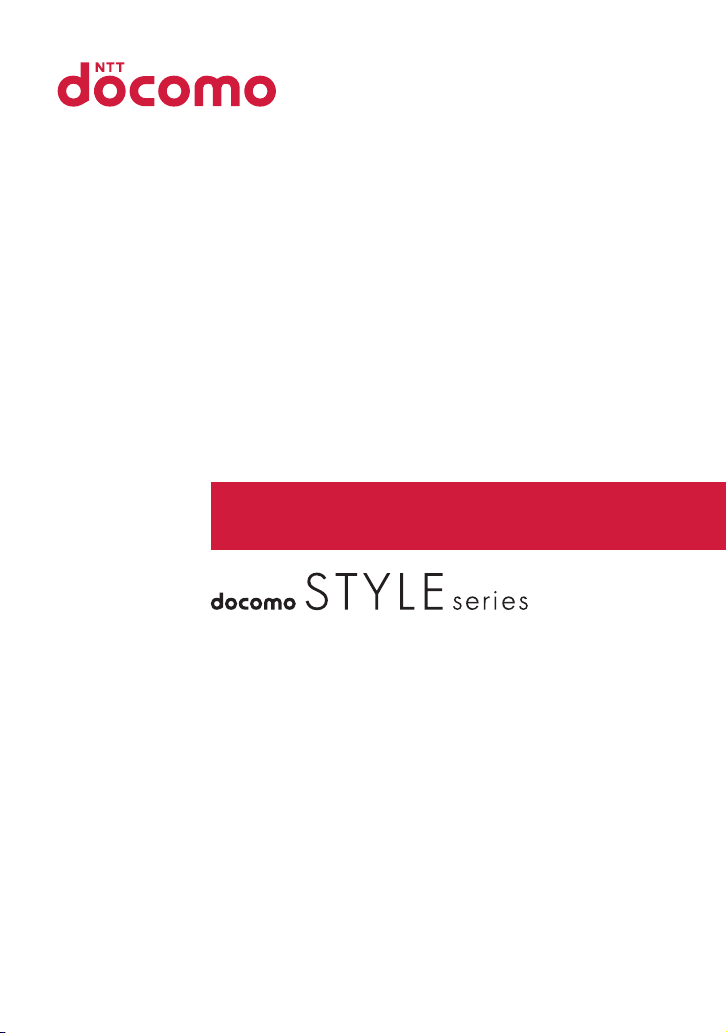
N-03B
INSTRUCTION MANUAL
’10.1
Page 2
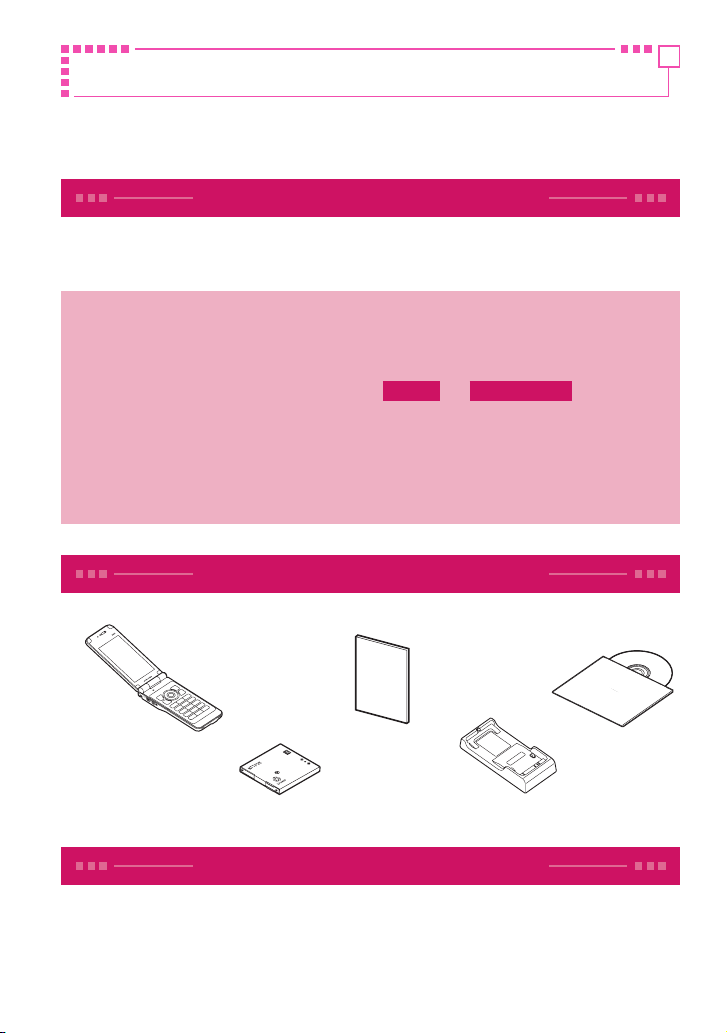
DOCOMO W-CDMA System
Thank you for choosing "docomo STYLE series N-03B".
Before use, be sure to thoroughly read this manual to ensure that you use
N-03B correctly.
How to use N-03B
The operations of N-03B are also described in " 使いかたナビ " (Guide) (installed
in FOMA terminal) and "Instruction Manual (Detailed version)" (Japanese) (PDF
file) other than this manual.
■ "Instruction Manual" (this manual) : Provides information about screens
and basic operations.
■ "使いかたナビ" (Guide) (installed in FOMA terminal) : Provides overviews
and operations of frequently-use functions (in Japanese only).
On the N-03B standby screen, Iis LifeKit s 使いかたナビ
* "使いかたナビ " (Guide) is only available when " バイリンガル " (Select
language) is set to "Japanese".
■ "Instruction Manual (Detailed version)" (Japanese) (PDF file) : Provides
detailed information about all functions and operations.
From PC : Download from NTT DOCOMO's website
http://www.nttdocomo.co.jp/support/trouble/manual/download/index.html
* The URL and content may change without prior notice.
Basic package
■ Basic package
N-03B Instruction
manual
Battery Pack
N18
CD-ROM for N-03B
N-03B
(
including written warranty
and Back Cover N43
)
Desktop Holder N25
■ Options and accessories compatible with this FOMA terminal → P.90
Before using this manual
・
In this N-03B INSTRUCTION MANUAL, the "N-03B" is described as the "FOMA terminal".
・
This manual uses the default settings and screen shots for "Pink" to describe
operations. The images shown in this manual are in English mode. Please switch the
display from Japanese to English in バイリンガル (Select language). The images or
illustration used in this manual are examples. They may differ from the actual displays.
・ Unauthorized copying of parts or this entire manual is prohibited.
Page 3

FOMA terminal ..................................................................2
What you can do with N-03B ...........................................3
Part names and functions ................................................4
Precautions (Always follow these directions) ...............6
Waterproofness .............................................................. 16
Introduction
P.1
Before Using .................................................................... 22
Screen Explanation ........................................................ 27
Character Entry ............................................................... 33
Sound/Screen Setting ................................................... 36
Lock/Security .................................................................. 41
Basic
Operation
P.22
Call Telephone ................................................................ 46
Mail ................................................................................... 54
Phonebook ...................................................................... 58
Connect
P.46
i-mode/Full Browser ...................................................... 60
i-Channel ......................................................................... 63
Search
P.60
Camera ............................................................................. 64
1Seg .................................................................................. 66
Music ................................................................................ 68
i-appli ............................................................................... 73
i-motion/Movie............................................................... 75
Enjoy
P.64
Osaifu-Keitai ................................................................... 77
i-concier ........................................................................... 78
Convenient tools ............................................................ 79
Data Management ......................................................... 80
More
convenient
P.77
Support ............................................................................ 83
Index .............................................................................. 105
Others
P.83
Contents
Page 4
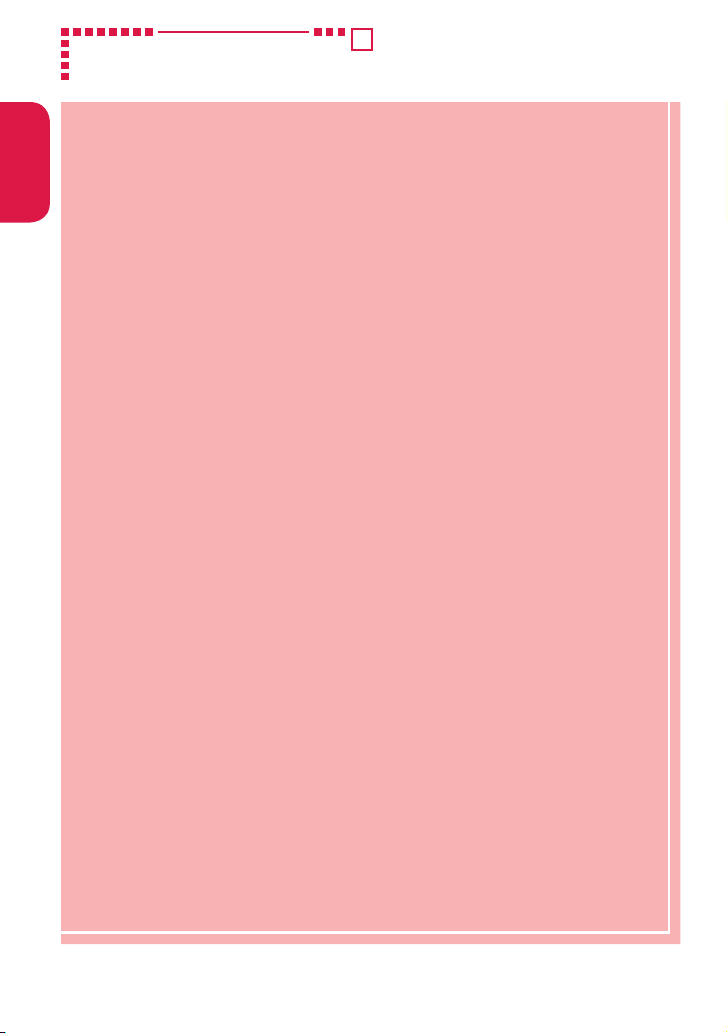
Introduction
・ FOMA terminals use wireless communications and cannot be used
in tunnels, underground areas, buildings, and other areas without
reception; in outdoor locations with weak reception; or outside the
service area. Reception may also be weak in even some unobstructed
upper floors of high-rise buildings and apartments. Please be aware
that calls or communications may be disconnected even under optimal
conditions when reception is strong and all three antenna icons are
displayed, and when in a stationary position.
・ Please be careful not to disturb people around you when using your
FOMA terminal in public places, crowded areas, or quiet locations.
・ A third party may be able to use special equipment to listen in on your
calls, as FOMA terminals use radio waves. However, W-CDMA system
automatically supports privacy protection with a scrambling function for
all calls to make conversations incomprehensive to third parties.
・ FOMA terminals convert voice into digital signals for wireless
communications, and therefore if you are in an area where radio
reception is weak, these digital signals may not be properly restored and
this may result in distortion of the actual caller's voice.
・ The user hereby agrees that the user shall be solely responsible for the
result of the use of SSL/TLS. Neither DOCOMO nor the certifier as listed
herein makes any representation or warranty as for security in the use of
SSL/TLS. In the event that the user shall sustain damage or loss due to the
use of SSL/TLS, neither DOCOMO nor the certifier shall be responsible for
any damage or loss. Certifier: VeriSign Japan K.K., Cybertrust Japan Co.,
Ltd., GlobalSign K.K., RSA Security Japan Ltd., SECOM Trust Systems Co.,
Ltd. and Comodo CA Ltd.
・ This FOMA terminal is available for use in the FOMA Plus-Area and FOMA
HIGH-SPEED area.
・ The FOMA communication for the FOMA terminal can be used only via
the FOMA network provided by DOCOMO and DOCOMO's roaming area.
・
Please keep a separate record of the information (Phonebook, Schedule,
Text memo, Record message, Voice memo or Videophone message) you
have registered in your FOMA terminal. Please be aware that DOCOMO
bears no obligation or responsibility in the event that data is altered or lost.
・ It is recommended that you back up important data to a microSD card. If
you own a PC, you can also transfer and save data, such as Phonebook,
Mail or Schedule, to your PC using DOCOMO keitai datalink.
FOMA terminal
Page 5
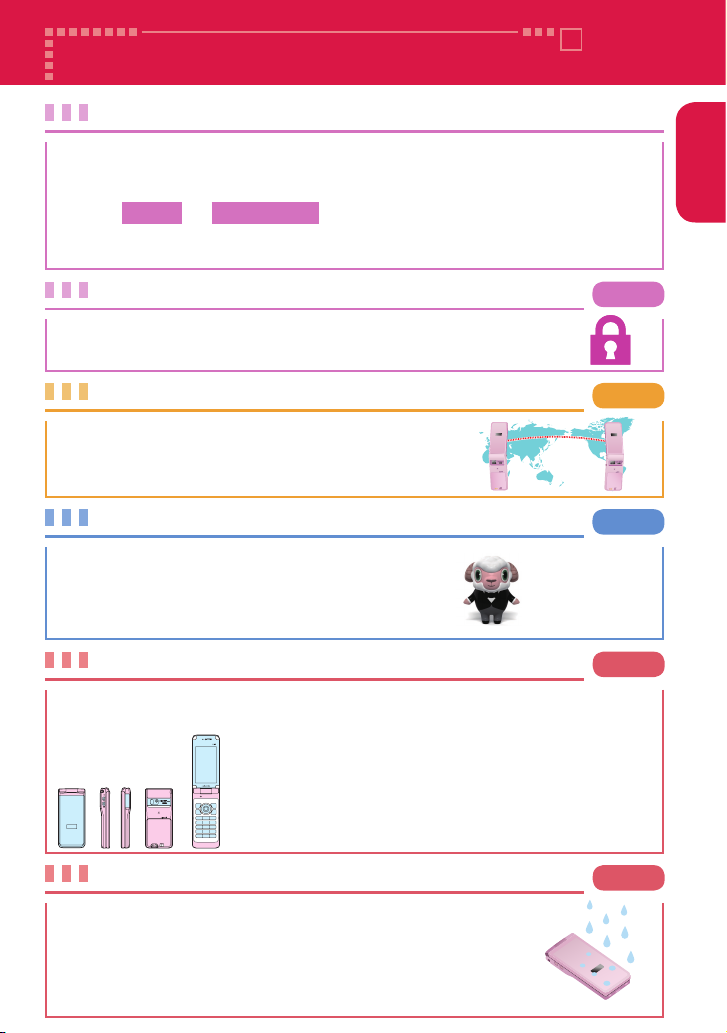
Introduction
使いかたナビ (Guide)
"Guide" is useful for checking the operation procedure of the function you
want to use on the FOMA terminal. Without Instruction Manual at hand,
you can find out the operation quickly (in Japanese only).
is LifeKit s 使いかたナビ
* "使いかたナビ " (Guide) is only available when " バイリンガル " (Select
language) is set to "Japanese".
Various lock functions are available for using FOMA terminal
safely.
P.41
Lock function
International roaming
P.52
You can use the same FOMA terminal, phone
number and mail address as those used in Japan
overseas (3G area is supported).
i-concier
P.78
"ひつじのしつじくん ®"
(Butler sheep)
©NTT DOCOMO
It is convenient service that a character on standby
screen (Machi-chara) provides useful information and
you can download schedules (i-schedule) from sites.
This service is only available in Japanese.
P.15
The beauty of the surface remains intact, even if you have used your FOMA
terminal for an extended period of time.
Long-lasting coat
■: "SCRATCH SHIELD" keeps the coat from peeling.
■: "Hard Coat" helps prevent scratching.
・
The use of the special coating materials makes the FOMA
terminal less slippery and easy to hold, with a different
touch from previous FOMA terminals.
P.16
IPX5/IPX7 equivalent waterproof performance has been
established with the external connector terminal cap
firmly closed and the back cover attached. You can make/
receive calls or send/receive mail messages in the rain. If
it gets dirty, you can clean it up with tap water.
Waterproof Performance
What you can do with N-03B
Page 6
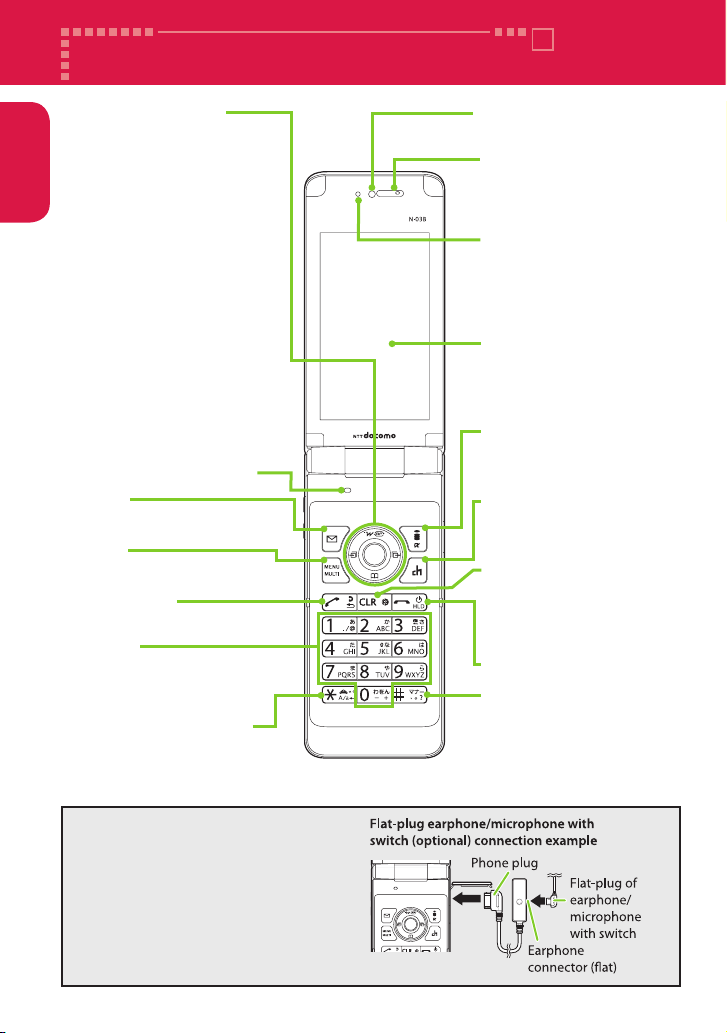
Introduction
o key
Display the mail menu
Multi-function keys
f/g : Up/Down key
・ Move the cursor or
contents etc. upward or
downward
・ Display the i-Widget/
search phonebook
menu screen
h/j : Left/Right key
・ Move the cursor to the
left or right
・ Display the Received call
history/Redial
d : OK key
・ Perform the function
displayed on this key
i key
Display the main menu
Earpiece
Hear other party's voice
from here
r Start key
Make calls
Dial keys
Enter phone numbers or
characters
w/Public mode (Drive
mode) key
Set Public mode (Drive mode)
Display
Illuminance sensor
Detect brightness. Do
not cover with hand or
put sticker on it
u key
Display i-Channel
p key
Display iMenu/Search
screen
t Back (Clear) key
Return to the previous
step or delete the
entered characters
y
Power/End/Hold key
q/Manner key
Mouthpiece/Microphone
Front camera
<Using Earphone>
Connect an external-connectorterminal-compatible earphone
(optional). To use an incompatible
earphone, connect an adapter
converter (optional).
Part names and functions
Page 7
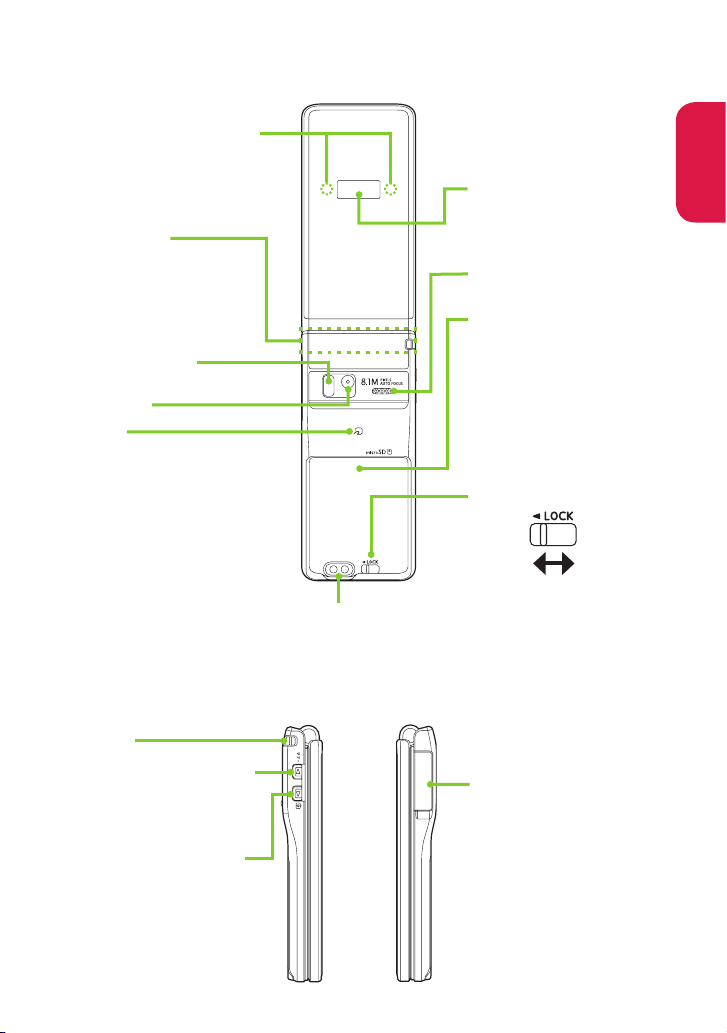
Introduction
Strap hole
External connector
terminal
Use when charging,
connecting an
earphone, etc.
a
Volume up key/
[マナー ]
Raise the earpiece volume
or set Manner mode
s
Volume down key/[C]
Lower the earpiece volume
or activate Music Player
* The 1Seg antenna is
built in, and the FOMA
terminal itself works as
an antenna.
Illumination/Charge lamp
emark
Read the IC card and
make iC communications
Speaker (monaural)
Rear camera
FOMA antenna
The FOMA antenna is
built-in. Do not cover
the antenna part with
your hands.
Indicator display
Display clock or FOMA
terminal status
Infrared data port
Back cover lever
Lock Unlock
To maintain waterproof
performance, make
sure that the Back cover
lever is at the LOCK
position before use.
Back cover
*
Do not remove the
sticker on the inner
side of the back cover.
Doing so may make it
impossible to read and
write on the IC card.
Charging terminal
Page 8
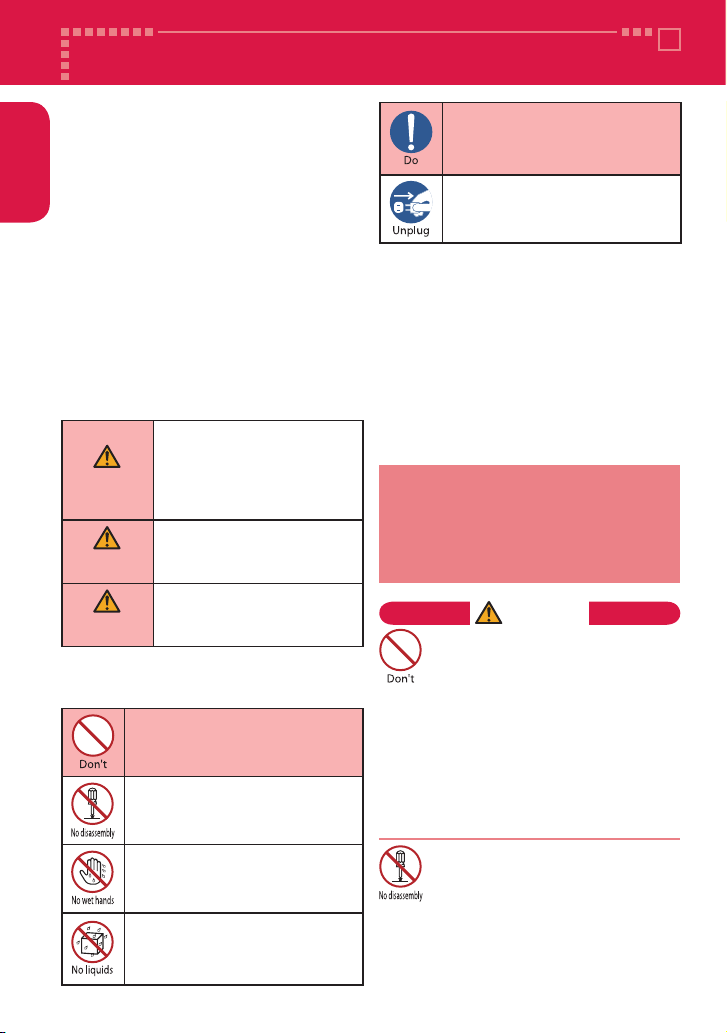
n
To ensure that you use your
FOMA terminal correctly, read
"Precautions" carefully before
use. Keep this manual after
reading for future reference.
n
The precautions must be
observed at all times since they
contain information intended
to prevent the bodily injury
or damage to property.
n
The following symbols indicate
the different degrees of injury
and damage that may occur
if the information provided is
not observed and the FOMA
terminal is used incorrectly:
DANGER
Indicates that death or
serious bodily injury
may result directly
and immediately from
improper use.
WARNING
Indicates that death or
serious bodily injury may
result from improper use.
CAUTION
Indicates that bodily
injury and/or result from
improper use.
n
The following symbols
indicate specific directions:
Indicates that it is
prohibited.
Indicates that it must not be
disassembled.
Indicates that you must not
touch it with wet hands.
Indicates that it must not
be used near water, which
means that you must not let
it become wet.
Indicates that it is an
instruction-based
compulsory conduct (must
be acted).
Indicates that you must
unplug the power code
from the outlet.
n
Safety precautions are explained
in the following categories:
Precautions for the FOMA terminal,
Battery Pack, Adapter, Desktop Holder
and UIM (FOMA card) (Common)
・・・・・・6
Precautions for the FOMA terminal
・・・・ 8
Precautions for the Battery Pack ・・・・・10
Precautions for the Adapter and
Desktop Holder ・・・・・・・・・・・・・・・・・・・・・ 11
Precautions for the UIM (FOMA card)
・・・12
Precautions for Use Near Electronic
Medical Devices ・・・・・・・・・・・・・・・・・・・・12
1. Precautions for the
FOMA terminal, Battery
Pack, Adapter, Desktop
Holder and UIM (FOMA
card) (Common)
DANGER
Do not use, keep or leave the
devices in locations subject to
high temperatures, such as near
fire, indirect sunlight or inside a
car on a hot day.
Doing so may cause the battery
pack to leak, overheat, explode or
ignite, the devices to malfunction or
be deformed or suffer performance
loss and reduces operating life. Also,
doing so may cause part of the case
to become hot and burn your skin.
Do not disassemble, modify
or solder the equipment.
Doing so may damage the
equipment, or cause fire, electrical
shock or injury (burns, etc.).
Doing so may cause the battery to
leak, overheat, crack or catch fire.
1.
2.
3.
4.
5.
6.
Introduction
Precautions (Always follow these directions)
Page 9
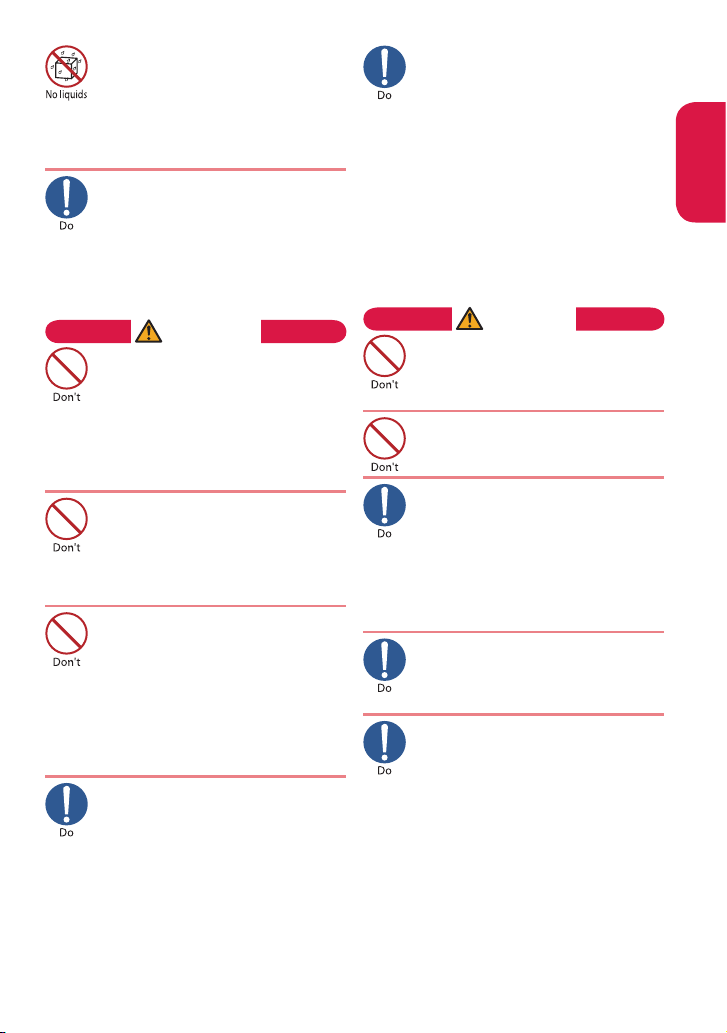
If something unusual happens,
such as unusual odor,
overheating, discoloration or
deformation during use,
charge or storage, be sure to:
1. Unplug the power code from
the power outlet or the cigar
lighter socket.
2. Turn off the power.
3. Remove the battery pack
from the FOMA terminal.
Continuing to use or charge the battery
may cause it to overheat, explode, or
ignite; or the battery to leak.
CAUTION
Do not leave the FOMA terminal
on a slope or unstable surface.
The FOMA terminal may fall and cause
injury or malfunction.
Do not leave the devices in
humid, dusty or hot places.
Doing so may cause malfunction.
If your child uses the FOMA
terminal, instruct him/her on
how to use it. Make sure that
he/she always uses the FOMA
terminal correctly as you
instruct.
Improper usage could result in
bodily injury.
Keep the FOMA terminal out of
young children's reach.
A young child may try to swallow it
or suffer injury.
Pay special attention when you
use the FOMA terminal
connected to the adapter for a
long period.
If you use i-appli or videophone or
watch 1Seg programs for a long time
while charging, the temperature of
the FOMA terminal, battery pack or
adapter may rise.
If you touch the warm part of these
devices for a long period of time,
it may cause redness, itch, skin
irritation or low temperature burns
depending on your constitution or
physical condition.
Do not allow the devices to
become wet.
Device contact with liquids, such as water
or pet urine, may cause overheating,
electric shock, fire, malfunction, injury,
etc. Be careful not to use the devices in
areas where they could get wet.
Use the battery pack and adapter
specified by NTT DOCOMO for
the FOMA terminal.
Third-party products might subject
the FOMA terminal, battery pack and
other devices to high voltage/current
leading to leaking, overheating,
crack, fire, or product damage.
WARNING
Do not put the battery, FOMA
terminal, adapter or UIM
(FOMA card) in a microwave
oven or pressurized container.
Doing so may cause the battery pack to
leak, overheat, explode or ignite, cause
the FOMA terminal or adapter to overheat,
smoke or ignite, or damage the IC.
Do not throw the FOMA terminal
or expose it to strong shocks.
Failure to observe this precaution
may cause the battery pack to leak,
overheat, explode or ignite, or cause
the devices to malfunction or ignite.
Do not place electrically
conductive objects (wires, pencil
leads, etc.) in contact with the
charging terminals or external
jacks. Do not insert those
materials inside the terminal.
Any of these improper uses might
result in a short circuit and damage
the equipment or cause fire.
Make sure to turn off the FOMA
terminal before you get close to
the places like a gas station
where a flammable gas is
generated. Do not attempt to
charge a battery as well. Doing
so may cause the gas to ignite.
Turn off the power, when you use
Osaifu-keitai at a gas station (if the
IC card lock is set, turn the power off
after the lock is released).
Introduction
Page 10
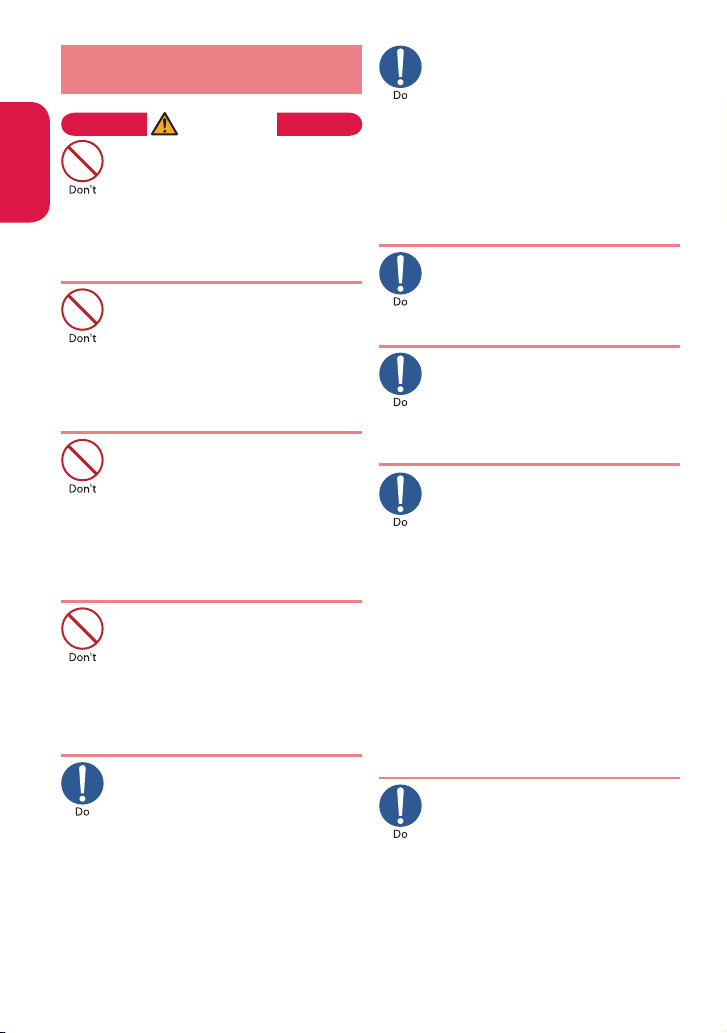
Make sure to hold the FOMA
terminal at a safe distance from
your ear when you use the
handsfree mode. Also, when you
play games or music with an
earphone/microphone
connected to the FOMA terminal,
adjust the volume properly.
Too large volume may lead to
defective hearing. Also, hearing
difficulties may cause an accident.
If you have a weak heart, take
precautions when setting the
Vibrator or Ring volume.
Sudden loud sounds or vibrations
may affect your heart.
If you see lightning or hear
thunder while using outdoors,
immediately turn off the power
and take shelter in a safe place.
There is a risk of being struck by
lightning and causing electric shock.
Please turn off the power near
electronic equipment that contains
high-precision mechanisms or
handles delicate signals.
The terminal may interfere with the
operation of sensitive electronic
equipment.
*
Electronic equipment to watch out for:
Hearing aids, implanted cardiac
pacemakers, ICDs, and other electronic
medical devices; fire alarms, automatic
doors, and other automatically controlled
apparatus.
Users of implanted cardiac pacemakers,
ICDs, and other electronic medical devices
are advised to ask the manufacturer or
sales agent whether or not these devices
can be affected by radio waves.
If the display or camera lens is
broken, be careful with the
broken glass and any exposed
FOMA terminal parts.
The display and camera lens surfaces
are covered by plastic to minimize
the possibility of glass scattering.
However, touching broken or
exposed parts may cause injury.
2. Precautions for the
FOMA terminal
WARNING
Do not direct the infrared data
port towards your or another
person's eyes.
Doing so may cause eye injury.
Do not aim or direct the infrared
data port towards another infrared
device as this may interfere with the
operation of the device.
Do not put the FOMA terminal
on the dashboard, etc. as a
problem may occur due to air
bag inflation.
An air bag inflation may cause the
FOMA terminal to hit you or another
person, which may lead to injury,
malfunction, breakage, etc.
If you are wearing electronic
medical equipment, do not put
the FOMA terminal in your
breast pocket or in an inside
pocket.
Using the FOMA terminal in close
proximity to electronic medical
equipment may cause the
equipment to malfunction.
Do not put fluids such as water
or substances such as pieces of
metal or flammable materials
into the UIM (FOMA card) slot
or microSD card slot inside of
the FOMA terminal.
Doing so may cause fire, electronic
shock or malfunction.
Please turn off your FOMA
terminal when inside an
airplane, hospital, or other area
where use is prohibited.
The device may affect electronic or
medical equipment. If the Auto power
function is set, make sure to disable the
function before turning off the power.
Follow the instructions provided by
the medical facility for the use of
mobile phones.
Use of the phone in an airplane is
prohibited, and may be punished by law.
Introduction
Page 11
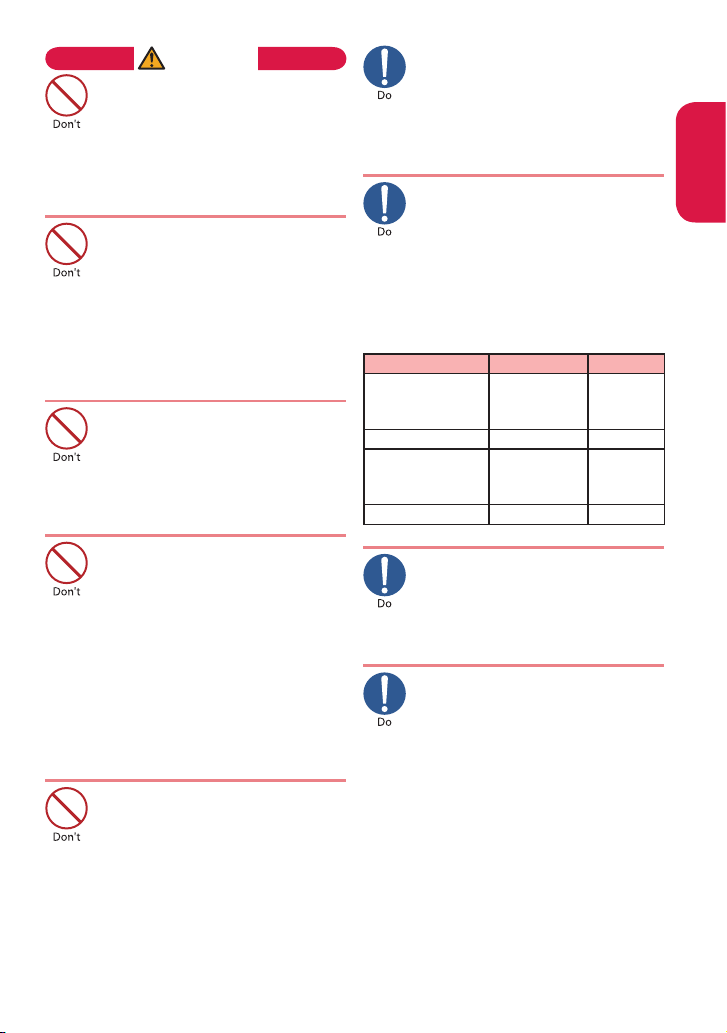
CAUTION
Do not swing the FOMA
terminal by its strap or other
parts.
The FOMA terminal may strike you
or others around you, resulting in
bodily injury, malfunction or damage
to the FOMA terminal or other
property.
When using motion tracking,
make sure you are in a safe
place, hold the FOMA terminal
securely, and do not shake it
more than necessary.
Motion tracking is a function that
works by tilting or shaking the FOMA
terminal. It may hit people or objects
if shaken too much, causing serious
accidents, damage, etc.
Do not hit other people with
metallic straps, etc. of the
FOMA terminal while using
motion tracking.
Failure to observe this precaution
may result in injury, malfunction or
breakage.
If the display is broken and the
liquid crystal leaks, do not lick,
swallow, or touch it.
If the liquid crystal comes
into your eyes or mouth,
immediately rinse with clean
water and see a doctor. If the
liquid crystal adheres to your
skin or clothing, immediately
wipe with soap and water.
Failure to observe these precautions
may cause loss of eyesight or
damage to your skin.
When a ring tone or melody is
played, do not put the speaker
close to your ear.
Doing so may lead to defective
hearing.
In some types of vehicle, using
the FOMA terminal may
interfere with the operation of
the vehicle's electronic
equipment.
Do not use the FOMA terminal if
doing so may impair safe driving.
There may be cases where the
customer's physical condition
or predisposition leads to
itchiness, rashes, or sores. If
this occurs, immediately stop
using the FOMA terminal and
see a doctor.
Metal components are used in
the following parts:
Parts Material Coating
Charging terminal
(Connector for
desktop holder)
Stainless steel
Gold
plating
Speaker Stainless steel Painting
Multi function
keys (OK key)
Polycarbonate
Aluminum
deposition +
UV coating
Strap hole Stainless steel ―
Take care not to pinch your
fingers or the strap when
opening/closing the display of
the FOMA terminal.
Such pinching may cause injury or
breakage.
When viewing 1Seg, keep a
proper distance between your
eyes and the display in a bright
place.
Failure to observe this precaution
may impair your vision.
Introduction
Page 12
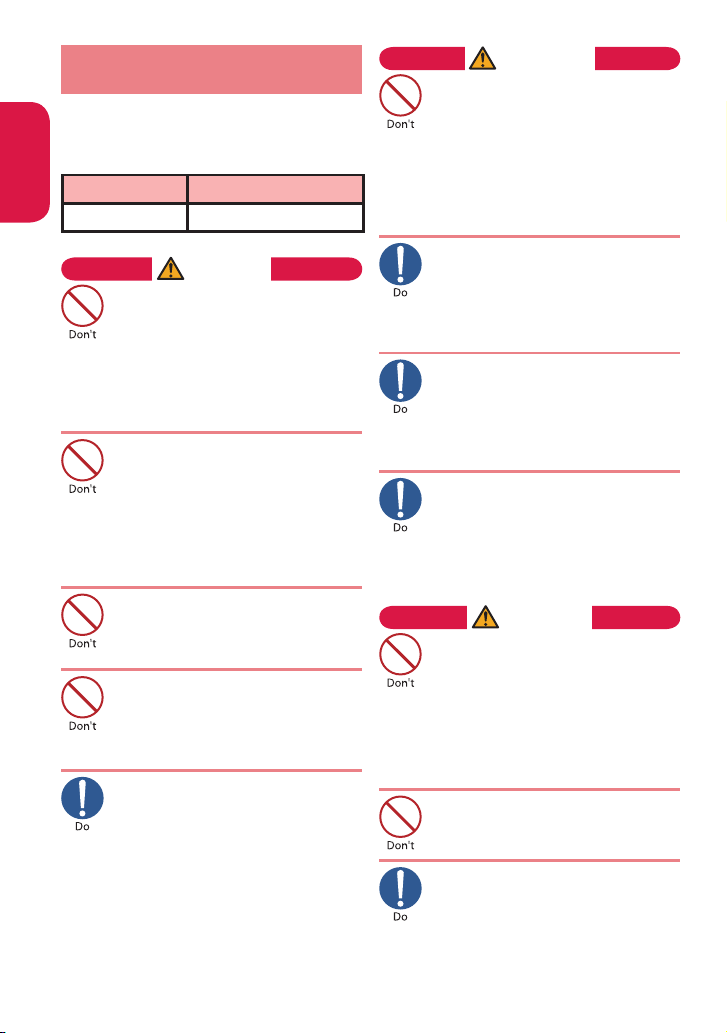
0
3. Precautions for the
Battery Pack
n
Refer to the information shown
on the battery pack label to
check the type of battery pack.
Display Battery type
Li-ion00 Lithium-ion
DANGER
Do not place metal items such
as wires in contact with the
charging terminals. Also, do
not carry or store the battery
with metal items such as
necklaces.
Doing so may cause the battery pack
to leak, overheat, explode or ignite.
If you have difficulty attaching
the battery pack to the FOMA
terminal, do not put excessive
pressure on the battery. Check
the orientation of the battery
pack before attaching it.
Doing so may cause the battery pack
to leak, overheat, explode or ignite.
Do not throw the battery pack
into fire.
Doing so may cause the battery pack
to leak, overheat, explode or ignite.
Do not puncture the battery
pack, hit it with a hammer or
step on it.
Doing so may cause the battery pack
to leak, overheat, explode or ignite.
If battery fluid comes into
contact with your eyes, do not
rub your eyes but immediately
rinse your eyes with clean
water and see a doctor.
Failure to observe this precaution
may result in loss of eyesight.
WARNING
If a battery has been subjected
to strong impact and
something abnormal such as
deformation, damage, stop
using it immediately.
Failure to observe this precaution
may cause the battery pack to leak,
overheat, explode or ignite, or cause
the devices to malfunction or ignite.
If the battery is not fully charged
after the specified charging time
has elapsed, stop charging.
Continued charging may cause
the battery pack to leak, overheat,
explode or ignite.
If the battery pack leaks or
emits an unusual odor, stop
using it immediately and move
it away from any flame or fire.
The battery fluid is flammable and
could ignite, causing a fire or explosion.
Keep your pets away from the
battery pack as they may
accidentally bite it.
Failure to observe this precaution
may cause the battery pack to leak,
overheat, explode or ignite, or cause
the devices to malfunction or ignite.
CAUTION
Do not dispose of used battery
packs with ordinary garbage.
Doing so may cause fire and create an
environmental hazard. Put insulation
tape on the terminals of used battery
pack and return it to a docomo Shop
or Service Counter, or dispose of the
battery pack in accordance with your
local regulations.
Do not charge a wet battery pack.
Doing so may cause the battery pack
to overheat, ignite, or explode.
If battery fluid comes into
contact with your skin or
clothing, stop using it
immediately and rinse with
clean water.
Battery fluid is harmful to your skin.
Introduction
Page 13
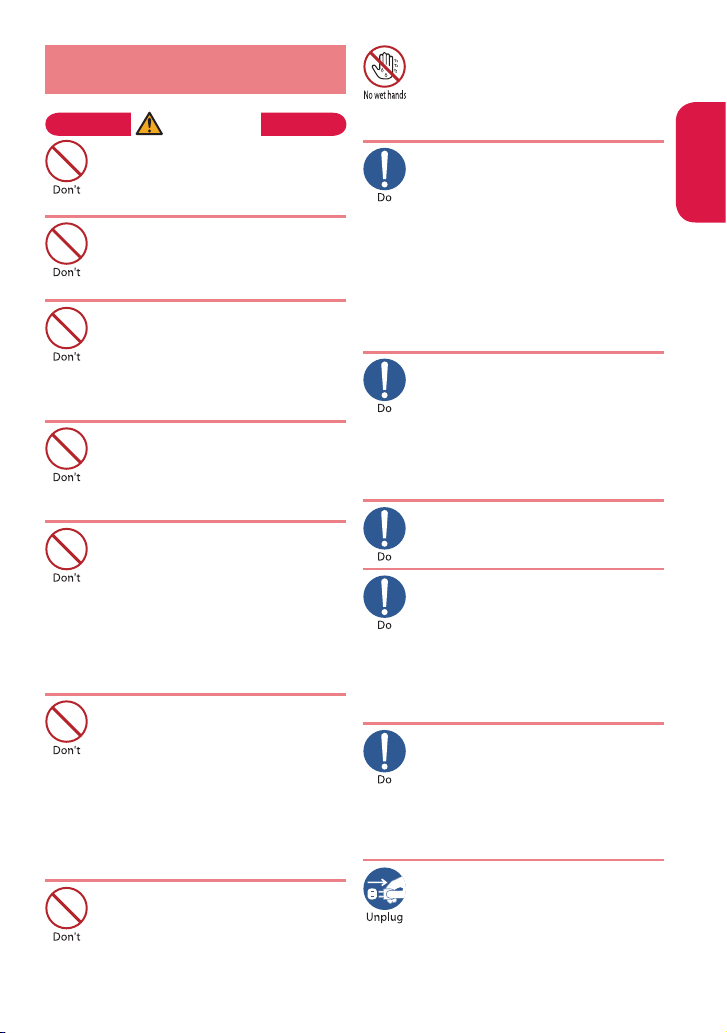
4.
Precautions for the Adapter
and Desktop Holder
WARNING
Do not use the adapter if the
power cord is damaged.
Doing so may cause electric shock,
overheating or fire.
Do not use the AC adapter or
desktop holder in humid
locations such as a bathroom.
Doing so may cause electric shock.
The DC adapter must be used
only in vehicles with a negative
ground. Do not use the adapter
in vehicles with a positive
ground.
Doing so may cause fire.
Do not touch the FOMA
terminal or adapter when you
see lightning or hear thunder.
There is a risk of being struck by
lightning and causing electric shock.
Do not short-circuit the
charging terminals when the
adapter is plugged into a power
outlet or cigarette lighter
socket. Also, do not let the
charging terminals contact with
your body (hand, finger, etc.).
Doing so may cause fire, malfunction,
electric shock or injury.
Place the adapter or desktop
holder on a stable surface
during charging. Also, do not
cover or wrap the adapter or
desktop holder with clothing
or bedding.
This may cause the FOMA terminal
to fall out of the adapter or heat
to build up, resulting in a fire or
malfunction.
Do not put heavy objects on
the power cord of the adapter.
Doing so may cause electric shock or
fire.
Do not touch the power cords
of the adapter, desktop holder
or the power outlet with wet
hands.
Doing so may cause electric shock.
Use the specified voltage and
current.
Using the adapters with incorrect
voltage may cause fire or
malfunction. Use the AC Adapter
for Global use to charge the battery
overseas.
AC Adapter : AC 100V
DC Adapter : DC 12V/24V (specific to
vehicle with negative ground)
AC Adapter for Global use : AC 100V to
240V (household AC outlet only)
If the fuse in the DC adapter
blows, always replace it with
the specified type of fuse.
Using the unspecified fuse may
cause fire or malfunction.
Refer to the respective manuals for
the information on the specified
fuse.
Wipe off any dust on the plug.
Doing so may cause fire.
When plugging the AC adapter
into a power outlet, make sure
that no metallic straps or other
metallic objects are caught
between the plug and the
socket.
Metallic objects may cause electric
shock, short-circuit or fire.
Always grasp the plug when
unplugging the adapter from
the power outlet or cigarette
lighter socket. Do not pull the
cord itself.
Pulling the cord may damage the
cord and cause electric shock or fire.
Unplug the power code from
the power outlet when the
adapter will be left unused for
a long period.
Doing so may cause electronic
shock, fire or malfunction.
Introduction
Page 14
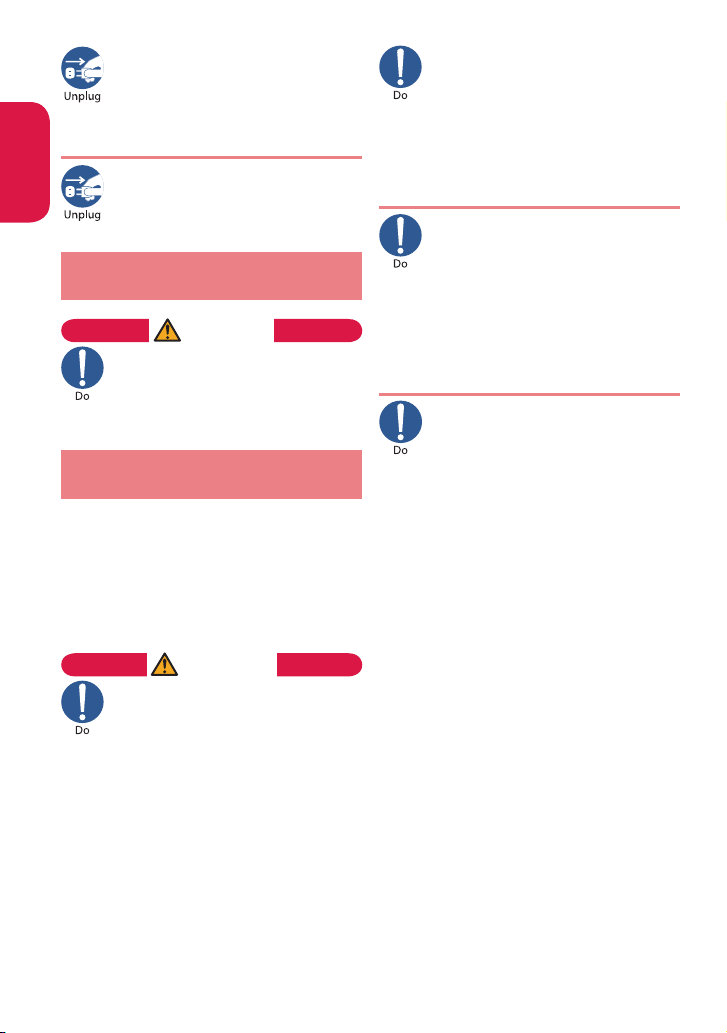
If water or other liquid gets
into the adapter, immediately
unplug it from the power
outlet or socket.
Doing so may cause electric shock,
smoke emission or fire.
Unplug the adapter from the
power outlet or cigarette lighter
socket before cleaning it.
Doing so may cause electric shock.
5. Precautions for the UIM
(FOMA card)
CAUTION
Be careful with sharp edges
when removing the UIM
(FOMA card) (IC part).
Sharp edges may injure your hands
or fingers.
6.
Precautions for Use Near
Electronic Medical Devices
n
According to the Guidelines on
the Use of Radiocommunication
Equipment such as Cellular
Telephones - Safeguards for
Electronic Medical Equipment
established by the Electromagnetic
Compatibility Conference Japan.
WARNING
Take care of the following
inside hospitals:
Do not take your FOMA terminal
into an operating room, intensive
care unit (ICU), or coronary care
unit (CCU).
Turn off power inside hospital wards.
Turn off power even in hospital
lobbies, waiting rooms, and
corridors if electronic medical
devices may be in use near you.
For use inside medical institutions,
please follow the instructions given
at individual locations.
If the Auto power function is set,
make sure to disable the function
before turning off the power.
Turn off the power in crowded
places such as peak-hour trains
if implanted electronic medical
devices may be in use near
you.
Radio waves emitted by the FOMA
terminal may adversely affect
implanted pacemakers and ICDs
when used in close proximity.
A person with an implantable
cardiac pacemaker or
defibrillator should use or carry
the FOMA terminal at a
distance more than 22 cm from
the site of implantation.
Radio waves emitted by the FOMA
terminal may adversely affect
implanted pacemakers and ICDs
when used in close proximity.
Electronic medical devices
other than implanted
pacemakers and ICDs may also
be used outside hospitals.
Users of electronic medical
devices are advised to ask the
manufacturer whether these
instruments can be affected by
radio waves.
Radio waves from the FOMA terminal
can adversely affect electronic
medical devices.
Introduction
Page 15
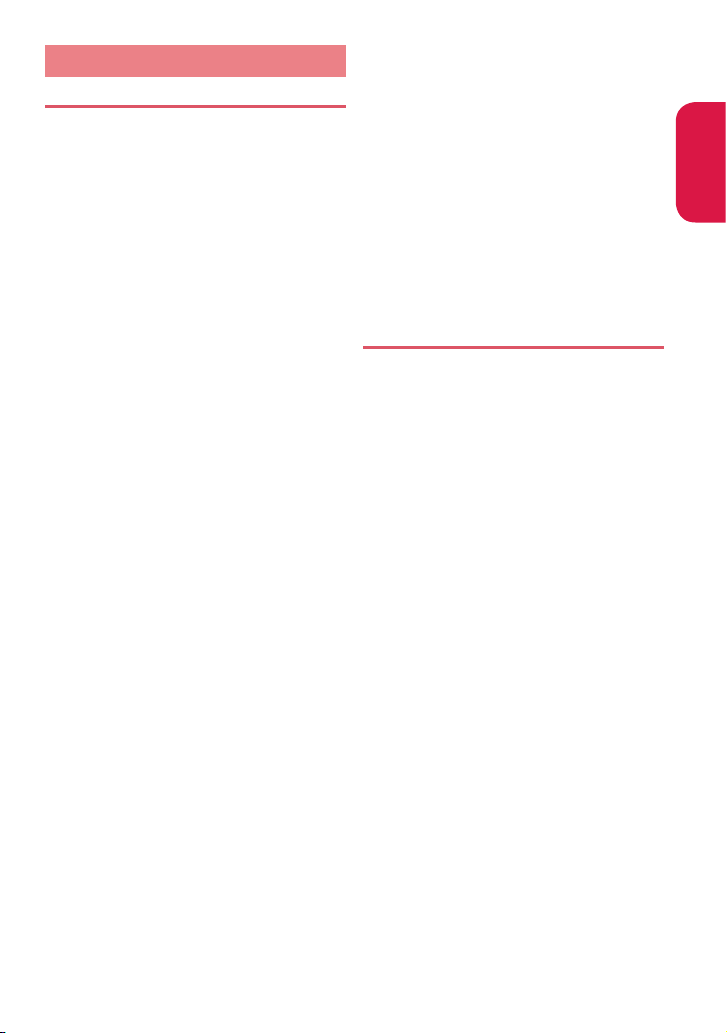
13
Handling precautions
General Notes
The N-03B is provided with the
waterproof performance, however, do
not have water entered into the inside
of the unit, or do not spray water over
accessories and optional items.
The FOMA terminal is waterproofed (IPX5 and
IPX7 equivalent) with the external connector
terminal cap firmly closed and installing the
back cover in a locked state, however, it is
not that the FOMA terminal is completely
waterproofed.
Do not attach/remove the battery pack, nor
open/close the external connector terminal
cap or back cover while you are in the rain or
with drops of rain remained on your FOMA
terminal. Otherwise the water entered into
the inside of your FOMA terminal might
cause corrosion of internal parts. Note that
accessories and optional items are not
provided with waterproof performance.
If the trouble with your FOMA terminal is
found to be resulted from such exposure to
water, the guarantee is not supported. In that
case your troubled FOMA terminal is to be
repaired fees charged.
Wipe with a soft and dry cloth (such as a
cloth designed for glasses).
The surface of the FOMA terminal LCD may
be coated to improve the visibility of the
color display. Rubbing the LCD of the FOMA
terminal with a dry cloth to clean it may
scratch the LCD surface. Handle the FOMA
terminal carefully and clean it using a soft dry
cloth (such as a cloth used for glasses). The
LCD coating may peel off or stain if moisture
or dirt is left on the surface for a long period.
Never use chemicals such as alcohol,
thinners, benzene or detergents as these
agents may erase the printing on the
FOMA terminal or cause discoloration.
Occasionally clean the connection
terminals with a dry cotton bud, etc.
Soiled connectors may result in poor
connections, loss of power, or incomplete
charging. Wipe with dry cloth or cotton
swab. When cleaning, take care not to
damage connectors.
Do not place the FOMA terminal near an
air conditioning vent.
Condensation may form due to rapid
changes in temperature, and this may
cause internal corrosion and malfunction.
Do not put excessive pressure on the
FOMA terminal or battery.
Do not put the FOMA terminal in a bag
filled with many objects or sit down with
it in a hip pocket. Excessive pressure may
result in malfunction or damage to the LCD,
internal circuit or the battery pack. Also, if an
external device is connected to the external
connector, excessive pressure may cause
connector breakage or malfunction.
Read the separate manuals supplied
with the FOMA terminal and adapter
carefully.
Do not scratch the display with metallic
objects.
Doing so may cause scratches, malfunction
or damage.
Handling the FOMA Terminal
Avoid using the FOMA terminal in
extremely high or low temperatures.
The ambient temperature of the room should
be 5℃ to 40℃ (limited to the temporary
use in a bathroom etc. when temperature is
above 36℃ ) with humidity of 45% to 85%.
Reception may be affected if you use
your FOMA terminal near a landline
phone, television, or radio in use. Use the
FOMA terminal away from such devices.
Please keep a separate record of the
information you have registered in your
FOMA terminal.
Please be aware that DOCOMO bears no
obligation or responsibility in the event
that data is altered or lost.
Do not drop the FOMA terminal or
expose it to strong shocks.
Doing so may cause malfunction or
damage.
When connecting an external device
to the external connector terminal
(earphone/microphone terminal), do not
insert at an angle or pull the code.
Doing so may cause malfunction or damage.
Do not fold the FOMA terminal with the
strap pinched between the folding parts.
Doing so may cause malfunction or damage.
It is normal for the FOMA terminal to
become warm while being used or
charged. This is not a malfunction. Keep
using it.
Do not leave the camera exposed to
direct sunlight.
Doing so may discolor or burn the
components of the camera.
Introduction
Page 16
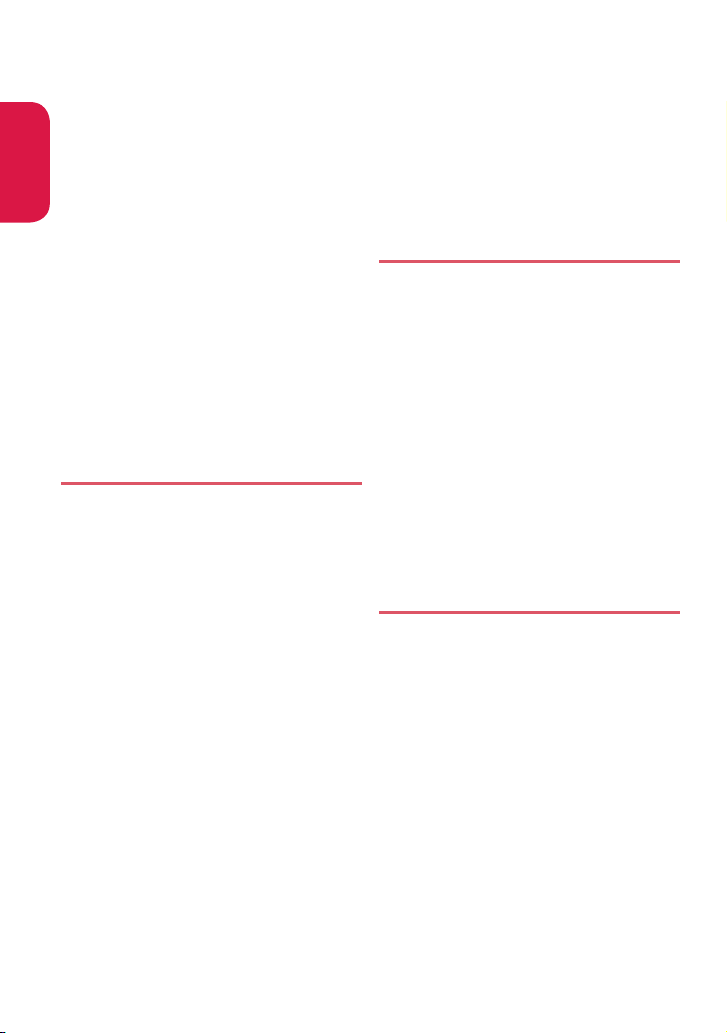
Keep the external connector terminal cap
closed when not in use.
Doing so may cause malfunction due to
dust or water getting in.
Do not use FOMA terminal with the back
cover removed.
Doing so may cause the battery pack to
fall out, or cause malfunction or damage.
Do not put an extremely-thick sticker,
etc. on the display, keys or keypads.
Doing so may cause malfunction.
Do not remove the microSD card or turn
off the power while in use.
Doing so may cause data loss or
malfunction.
Do not let magnetic cards, etc. come
close to or be sandwiched between
FOMA terminal parts.
The magnetic data in cash cards, credit
cards, telephone cards, floppy disks, etc.
may be erased.
Do not let strong magnetic objects come
close to the FOMA terminal parts.
Strong magnetic objects may cause
misoperation.
Handling the Battery Pack
The battery pack is consumable.
Battery life varies depending on usage
conditions, etc., but it is time to change
battery packs when the usage time has
become extremely short even though the
battery pack has been fully recharged. In
this case, please purchase a new battery
pack.
The ambient temperature of the room
should be 5℃ to 35℃.
Make sure to charge the battery when
you use the FOMA terminal for the first
time or if you have not used it for a long
period of time.
The available operating time of the
battery pack depends on the conditions
of usage and battery pack.
Depending on the usage condition, the
battery pack may inflate slightly when
the battery life is almost over. This is not
a malfunction.
Do not store the battery pack for a long
period of time in the following cases:
The battery is fully charged
(immediately after the charging is
complete)
The battery has run out (the phone
cannot power on)
The performance and life of the battery
pack may deteriorate.
It is recommended that you store the
battery pack for a long period of time with
two or three battery marks displayed.
Handling the Adapter
The ambient temperature of the room
should be 5℃ to 35℃.
Do not charge the battery pack:
In a humid, dusty or unstable place
Near a landline phone, TV or radio
It is normal that the adapter become
warm while charging. Keep using it.
Do not use the DC adapter to charge
the battery when the car engine is not
running.
Doing so may drain the car battery.
If you use an electrical outlet with an
unplugging-protection mechanism,
follow the instructions of the manual for
the outlet.
Do not expose the adapter to strong
shocks. Do not deform the charging
terminal.
Doing so may cause malfunction.
Handling the UIM (FOMA card)
Do not apply excessive force to the UIM
(FOMA card) when attaching/removing
it.
It is normal that the UIM (FOMA card)
become warm while being used. Keep
using it.
Note that the warranty does not cover
damage caused by inserting the UIM
(FOMA card) into another type of IC card
reader or writer.
Always keep the IC part clean.
Wipe with a soft, dry cloth (such as
eyeglass cloth).
Please keep a separate record of the
information you have registered in your
UIM (FOMA card).
Please be aware that DOCOMO bears no
obligation or responsibility in the event
that data is altered or lost.
Introduction
Page 17
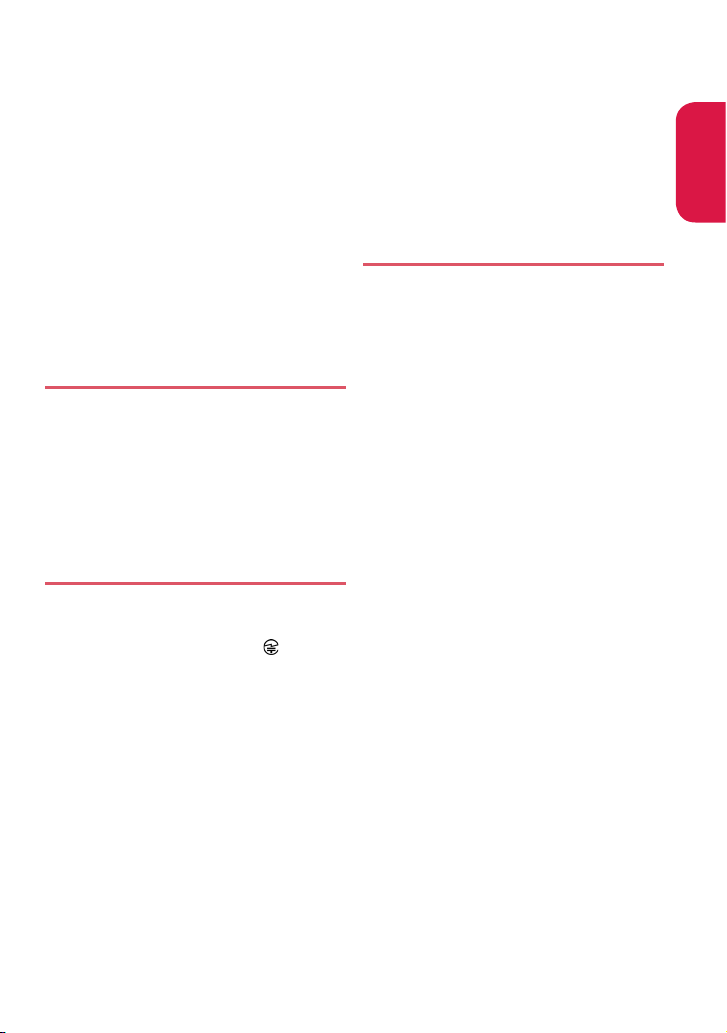
To preserve the environment, bring
discarded UIM (FOMA card) to a docomo
Shop or Service Counter.
Avoid using the FOMA terminal in
extremely high or low temperatures.
Do not damage, scratch, unnecessarily
touch, or short circuit the IC.
Doing so may cause data loss or
malfunction.
Do not drop the UIM (FOMA card) or
expose it to strong shocks.
Doing so may cause malfunction.
Do not bend the UIM (FOMA card) or
place a heavy object on it.
Doing so may cause malfunction.
Do not put a label or sticker on the UIM
(FOMA card) when attaching it to the
FOMA terminal.
Doing so may cause malfunction.
Handling the FeliCa Reader/Writer
The FeliCa reader/writer function of the
FOMA terminal handles delicate signals
that require no radio station license.
The 13.56 MHz frequency band is used.
If there is another reader/writer around,
keep enough distance between the
FOMA terminal and the reader/writer.
Also, make sure that there is no radio
station using the same frequency band
nearby.
Cautions
Do not deform the FOMA terminal. Using
an altered device is a violation of the
Radio Law.
A "Technical Conformity Mark " affixed
on the manufacturer's specification sticker
certifies that the FOMA terminal meets
technical regulations for specified radio
equipment that based on the Radio Law.
If you remove the screws and alter the
inside of the FOMA terminal, the technical
regulations conformity certification
becomes invalid. Do not use the FOMA
terminal with the certification invalid, as it
is a violation of the Radio Law.
Be careful when using the FOMA
terminal while driving.
A penalty may be imposed for holding a
mobile phone while driving. When you
need to receive a call, tell the caller that
you will call back later using handsfree
functions, then pull off the road before
using the phone.
Use the FeliCa reader/writer function
only in Japan.
The FeliCa reader/writer function of
the FOMA terminal complies with radio
standards of Japan. You may be punished
if you use it overseas.
Use the IC card authentication function
in Japan.
The IC card authentication function of
the FOMA terminal complies with radio
standards of Japan and is certified. You
may be punished if you use it overseas.
About the long-lasting coat
The Nissan Motor Company's "SCRATCH
SHIELD" coating technology protects the
FOMA terminal's surface from peeling,
keeping it beautiful over a long period of
time.
Scratch Shield is applied to the exterior
of the FOMA terminal's body, with the
exception of the clear panel on the back
side (Indicator display side), the display,
the buttons, the back cover's lever, the
charging terminal, external connector
terminal cap, camera area, strap hole,
etc.
The slight roughness of the surface is
characteristic of Scratch Shield. This is
not a defect.
Applying excessive forces to the hard
coat may cause scratching. Handle with
sufficient care.
Do not rub the FOMA terminal strongly
against or leave it in contact for long
periods of time with jeans or other
materials whose colors come off easily.
Doing so could stain the FOMA terminal.
The FOMA terminal could be stained if it
comes in contact with food seasonings,
inks or other such materials.
Your FOMA terminal uses a special
coating that makes it feel different from
previous FOMA terminals.
Introduction
Page 18
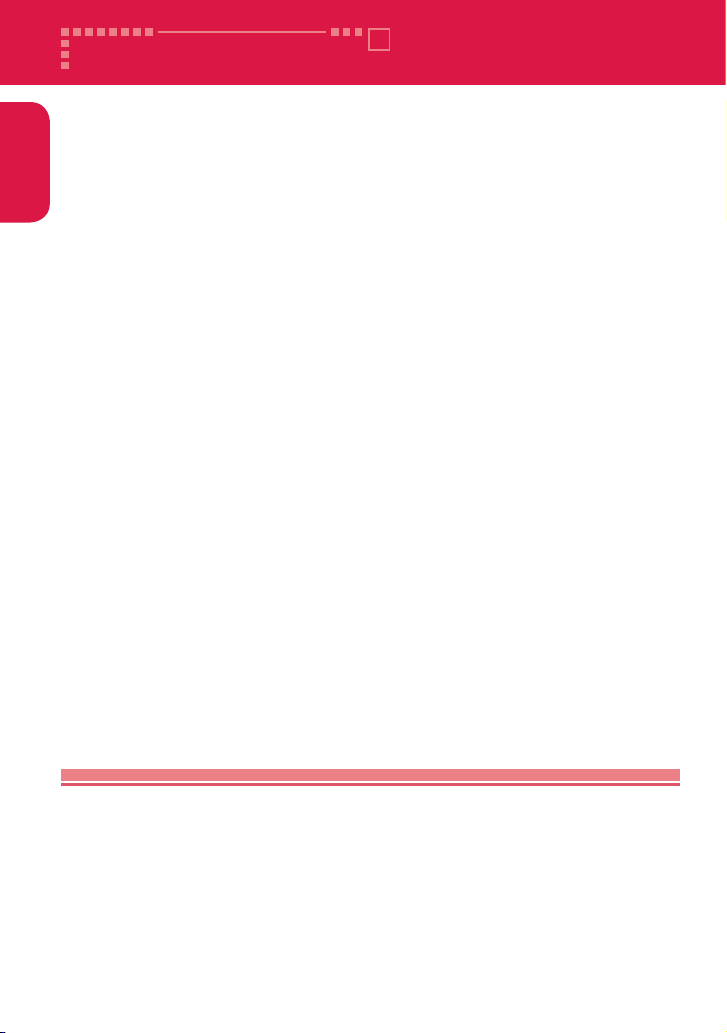
Introduction
N-03B is waterproof to IPX5 (former JIS protection code 5)*1 and IPX7
(former JIS protection code 7)*2 standards if the external connector
terminal cap is securely closed as well as the back cover is attached
and locked.
*1 : IPX5 means that N-03B phone keeps functioning after being subjected to a jet
flow (approximately 12.5 liters/min.) discharged from a nozzle (inner diameter: 6.3
mm), from all directions (approximately 3 m from the handset) for 3 minutes or
more.
*2 : IPX7 means that N-03B phone keeps functioning after it is slowly submerged to
depth of 1 m in static tap water at room temperature, left there for approximately
30 minutes and then taken out.
・ You can talk or watch 1Seg programs without using an umbrella in the rain
(for rainfall of 20 mm or less per hour).
・ When your hands or FOMA terminal are wet, avoid installing/removing the
back cover or opening/closing the external connector terminal cap.
・ You can slowly swing and wash the FOMA terminal in a bowl filled with tap
water at room temperature, or wash it by hand while spraying a slightly-weak
water flow from a faucet.
* Wash the FOMA terminal with the back cover attached and locked as well as the
external connector terminal cap kept in position.
* Do not use brushes, sponges, soaps, or detergents for washing.
* Do not apply water flow directly from a faucet on the microphone, earpiece or
speaker.
・ Do not soak or drop you FOMA terminal into a pool or the sea.
・ You can use FOMA terminal in a bathroom. Do not put the terminal in the
bathtub.
* Never put FOMA terminal in hot spring water or water containing soap,
detergent or bath powder.
* Avoid using the FOMA terminal for a long time in a bathroom.
Things to keep in mind
・ Before use, ensure that you firmly close the external connector terminal cap
and back cover so that they are completely attached. If any fine dirt (fine
fibers, hairs, or sands) is between the covers and the unit, water could enter
into the inside of the unit.
・ Before using, make sure that the back cover lever is at the LOCK position.
・ Do not use the FOMA terminal underwater (including opening/closing and
key operations).
・ Do not let the FOMA terminal get wet with liquids other than water at room
temperature as illustrated below.
Waterproofness
Page 19
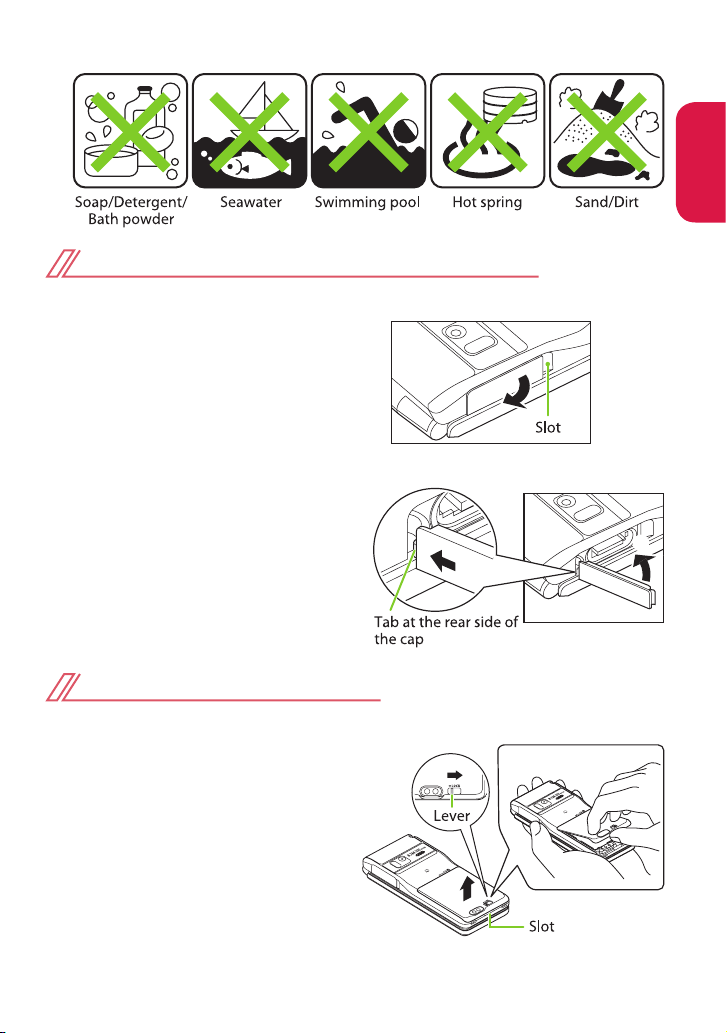
Introduction
17
<Example>
Opening /Closing external connector terminal cap
■ Opening
Hook your finger over the slot and
open the cap in the direction of
arrow.
■ Closing
Fit the tab at the rear side of the
cap i nto t he con cav e of FO MA
te rminal in the di rec t ion ① as
shown on the right, then close the
cap by pressing in the direction ②.
①
②
Attaching/Removing back cover
■ Removing back cover
❶ Slide the back cover lever in the
direction ① to unlock, then lift
upwards in the direction ② to
remove the back cover
Hold the FOMA terminal as the
figure shows, then hook your nail
on the slot to remove the back
cover without placing too match
force on it.
①
②
Page 20
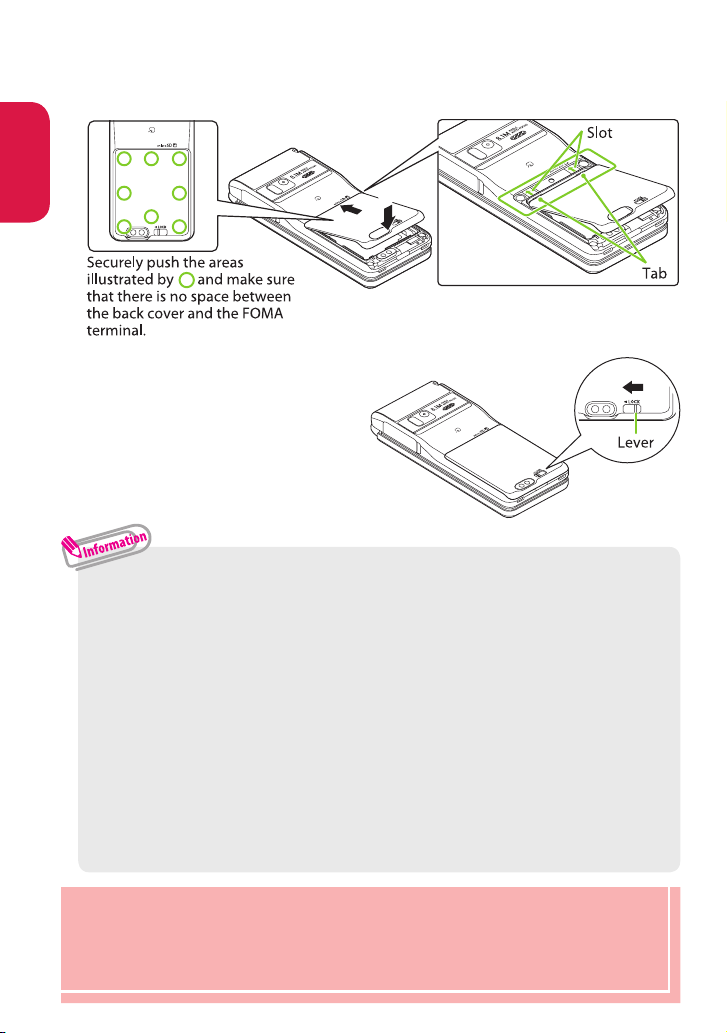
Introduction
■ Attaching back cover
❶ Insert the tab on top of the back cover into the FOMA terminal slot, slide it
in the direction ① and push it down securely in the direction ②
②
①
❷ Slide the back cover lever in the
direction of ③ to lock
③
・ When you remove the back cover, ensure that you drain and wipe well
moisture off the FOMA terminal.
・ Do not peel off or give damage to the rubber packing on the rear of the
back cover. The waterproof performance might be deteriorated.
・ When you attach the back cover, ensure that no dirt or stain adheres to
around the back cover (especially to the rubber packing).
・ Water might enter inside unless you attach the back cover securely and
lock it with the lever.
・ When attaching the battery pack, ensure that the UIM (FOMA card), the
microSD card and the battery pack are attached securely. If the UIM (FOMA
card) or microSD card is not fully inserted, the waterproof performance
might be deteriorated because of the gap between the FOMA terminal
and the back cover.
To maintain waterproof performance, replacement of parts is required
every 2 years regardless of whether the FOMA terminal appears normal or
abnormal. DOCOMO replaces the parts as a chargeable service. Bring the
FOMA terminal to a repair center that DOCOMO specifies.
Page 21

Introduction
Precautions
・ If the FOMA terminal gets wet with water or other liquids with the external
connector terminal cap or the back cover open, the liquid may get inside
the terminal causing electric shocks or malfunction. Stop using the FOMA
terminal, turn off the power, remove the battery pack and contact a repair
center that DOCOMO specifies.
・ The rubber packing of the external connector terminal cap and the back
cover play an important role in maintaining waterproof performance.
Do not remove or scratch them. Also, prevent dust from adhering to them. If
the rubber packing of the external connector terminal cap or the back cover
is damaged or deformed, replace it at a repair center that DOCOMO specifies.
・ Do not insert sharp objects through external connector terminal cap and
back cover gaps. May damages the rubber packing and allow water to seep.
・ If the back cover is damaged, replace it. Water may seep inside from a
damaged section causing troubles such as electric shocks or corrosion of the
battery.
・
Do not leave water on FOMA terminal. In a cold region, water may freeze causing
malfunction.
・ To prevent condensation, do not bring the FOMA terminal from a cold
place to a bathroom, etc. without letting the FOMA terminal cool to room
temperature.
・ Do not apply water flow stronger than allowed (e.g., such water flow that
gives you pain when applied to your skin directly from a faucet or shower).
May cause malfunction through N-03B provides waterproof performance of
IPX5.
・ Do not wash FOMA terminal in a washing machine etc.
・ Accessories and optional devices are not waterproof. When watching 1Seg
etc. with FOMA terminal installed in the provided desktop holder, do not use
it in a bathroom, shower room, kitchen or lavatory even if it is not connected
to the AC adapter.
・ Do not put FOMA terminal in hot water, use it in a sauna or apply hot airflow
(from a hair dryer etc.) to it.
・ Do not directly place the FOMA terminal on sandy beaches.
* Sands enter into the holes on the microphone, earpiece, or speakers, and it might
happen that volume is reduced.
* If you operate the FOMA terminal with water drops or sands adhered to, sound
might be deteriorated.
* Even the slightest sands entered from the external connector terminal cap or
back cover could cause water to enter the inside of the FOMA terminal.
・ Do not poke the microphone, earpiece or speaker with swab or sharp object.
May damage the waterproof performance.
Page 22
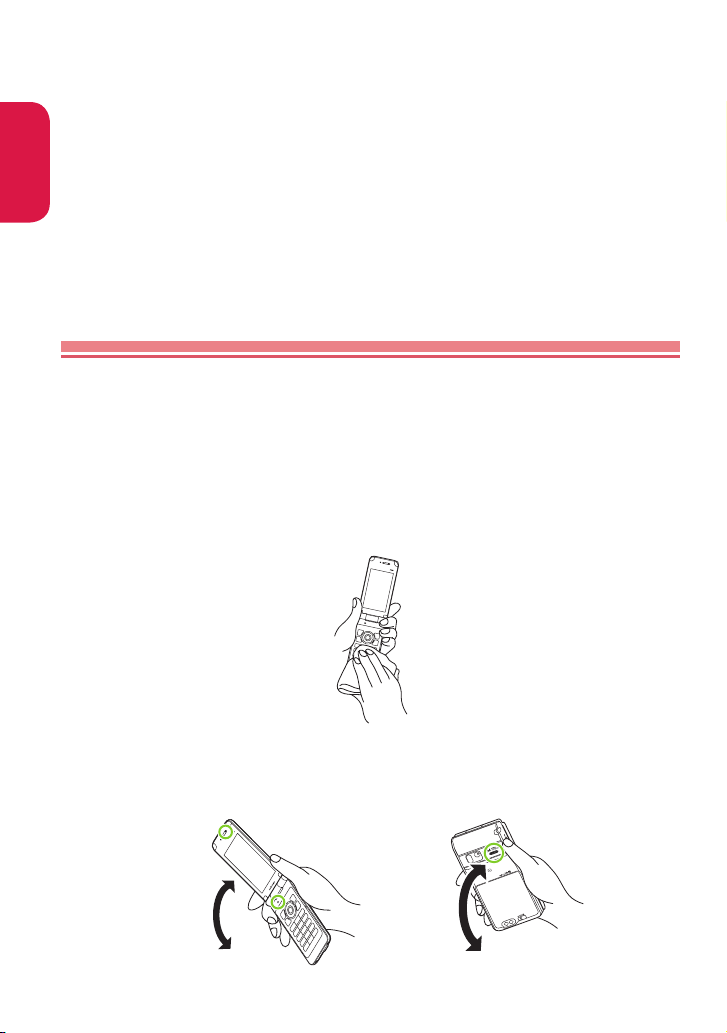
Introduction
0
・ Do not leave FOMA terminal wet. May short-circuit the power jacks.
・ FOMA terminal does not float on water.
・
Do not let FOMA terminal fall. It may become scratched causing the waterproof
performance to degrade.
・ Do not leave water on the microphone, earpiece or speaker. If you operate
the FOMA terminal with water drops left adhered to, a volume level from
the speaker might be decreased or sound quality becomes poor. In this case,
drain the water so as to recover the function.
・ DOCOMO does not guarantee actual operations under all states.
Malfunctions deemed to be caused by inappropriate operation by the
customer are not covered by the warranty.
Draining water when the FOMA terminal gets wet
When the FOMA terminal gets wet, drain the water following the steps
below.
・ If you operate the FOMA terminal with water drops left adhered to, a volume
level from the speaker might be decreased or sound quality becomes poor.
In such a case, draining the water following the steps below and seasoning
the terminal in the open air may recover the function.
❶ Wipe the FOMA terminal surface with dry and clean cloth, etc.
❷ Shake the FOMA terminal approximately 20 times, securely holding its hinge
section, until there is no more water splattering
<Draining from earpiece/microphone> <Draining from speakers>
Page 23
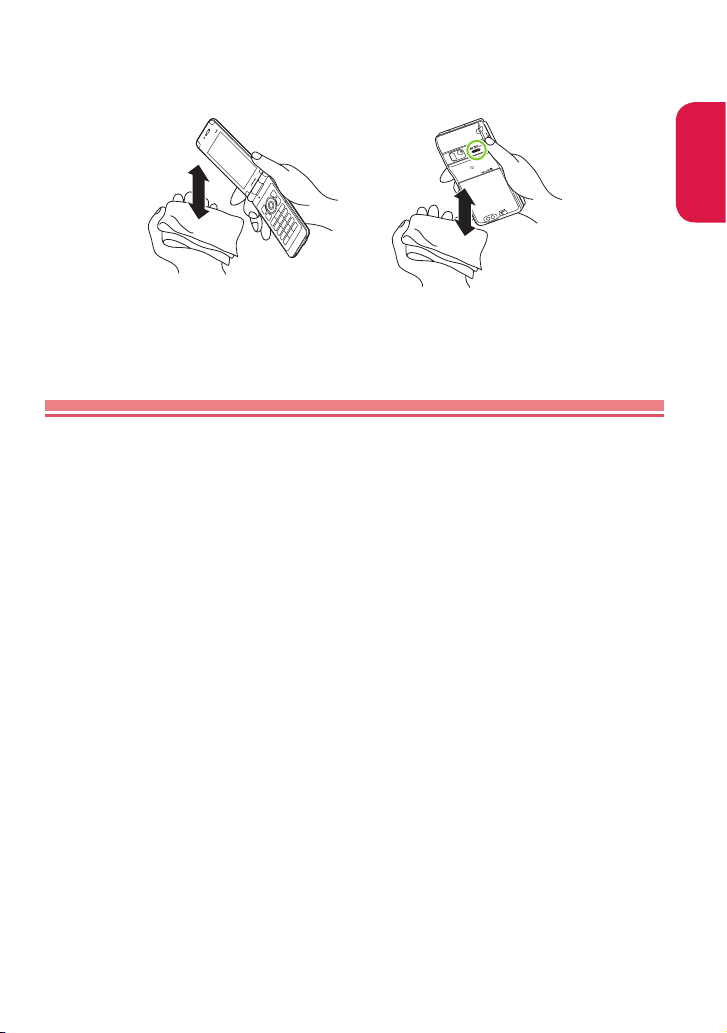
Introduction
21
❸ Softly press dry and clean cloth etc., against FOMA terminal to wipe off water
remaining in the microphone, earpiece, speaker, keys or hinges
* Do not wipe off water remaining in concaves directly with a cotton swab etc.
❹ Wipe off water drained from the FOMA terminal with dry and clean cloth, etc.
* Water, if any, remaining in the FOMA terminal may ooze up after wiping off.
When charging battery
Accessories and optional parts are not waterproof. Check the
followings before and after charging.
・ Make sure that the FOMA terminal is not wet. If the FOMA terminal is wet or
after the FOMA terminal is wet, adequately drain it and wipe off water with
dry and clean cloth, etc. before placing on a desktop holder or opening the
external connector terminal cap.
・ When the external connector terminal cap is opened for charging, close the
cap securely after charging. It is recommended that the desktop holder be
used for charging to prevent water from seeping inside from the external
connector terminal cap.
* Never try to charge the battery pack when the FOMA terminal is wet.
* Do not touch the AC adapter or desktop holder with wet hands. May cause
electric shock.
* Do not use the AC adapter or desktop holder in a place subject to water. Do not
use the AC adapter or desktop holder in rooms which water is regularly in use as
bathroom, shower room, kitchen, lavatory, etc. May cause fire or electric shock.
Page 24
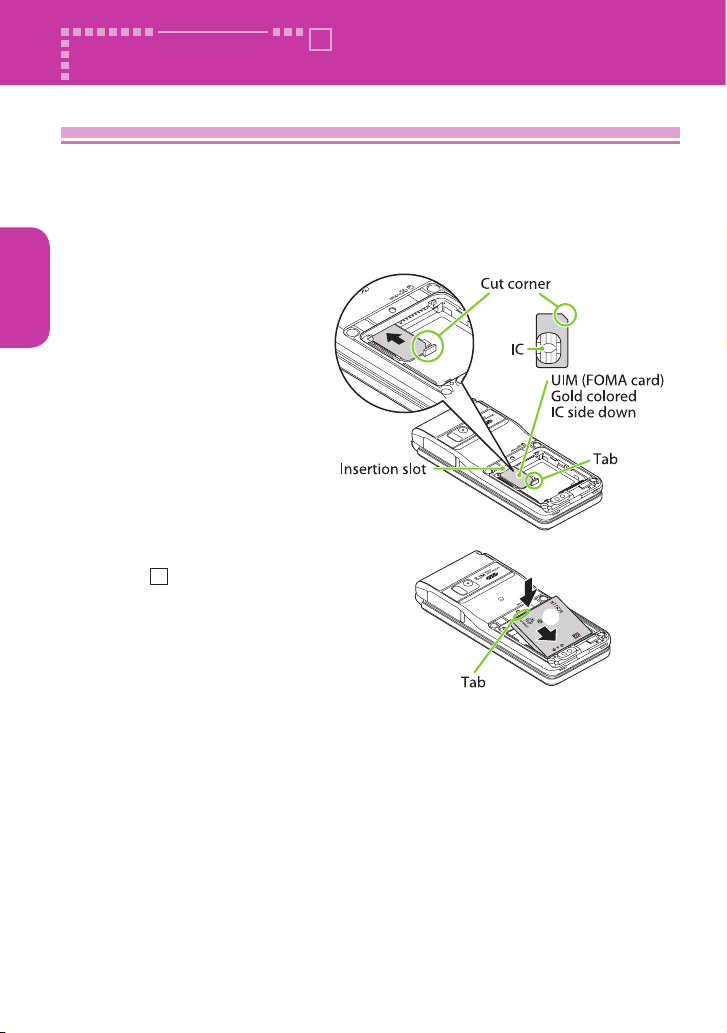
Basic Operation
Attaching UIM (FOMA card)/battery pack
Make sure to turn the power off before removing the battery pack.
Also, keep the FOMA terminal folded and held in your hand.
・ The UIM (FOMA card) is an IC card that contains private information such as
your phone number.
❶ Remove the back cover (→ P.17)
❷ Insert the UIM (FOMA card)
Pull the tab of the tray to pull
it out, place the UIM (FOMA
card) on the tray with the IC
side down, and then insert the
tray fully.
❸ Attach the battery pack
With the B side facing up, attach
the battery pack in direction ①
making sure that the metallic
terminals of the battery pack and
the FOMA terminal (Phone) fit
each other, then press the battery
pack down in direction ②.
To remove the battery pack, press
the tab on the side of the battery
pack in direction ①, and then lift
upwards.
❹ Attach the back cover (→ P.17)
①
②
Before Using
Page 25
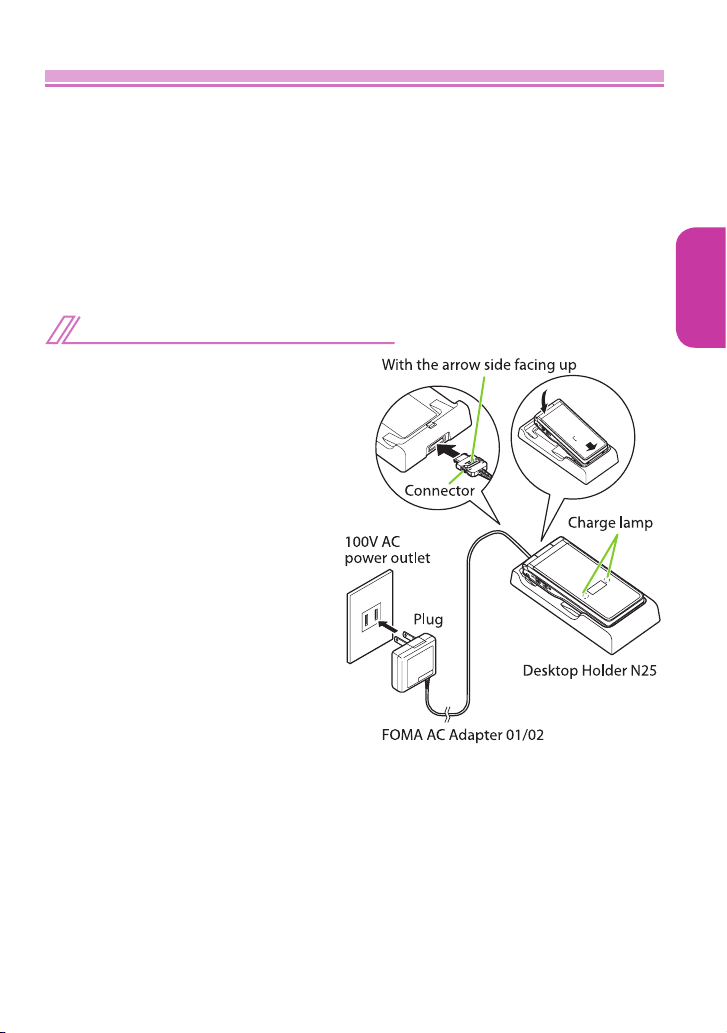
23
Basic Operation
Charging
For the charging time and continuous talk time, refer to "Main
specifications" ( → P.97).
・ The battery pack, AC adapter and provided desktop holder are not provided
with waterproof performance. Never charge the battery with the FOMA
terminal left wet.
・ To prevent water from entering inside through the external connector
terminal, you are advised to use the desktop holder for charging.
・ When charge with the desktop holder, take care not to have strap caught by
the terminal.
Charging with the desktop holder
❶ Plug the connector of the AC
adapter (optional) horizontally to
the terminal on the back of the
desktop holder
①
②
❶
❷
❸
❷ Plug the AC adapter into the
outlet
❸ Hold the desktop holder, attach
the FOMA terminal in direction
① , and mount in direction ② .
・ The charge lamp lights up
in red during charging. The
charge lamp turns off when
charging ends (fully charged).
❹ After charging is complete, hold
down the desktop holder, then
remove the FOMA terminal in
reverse procedure of attaching
Page 26
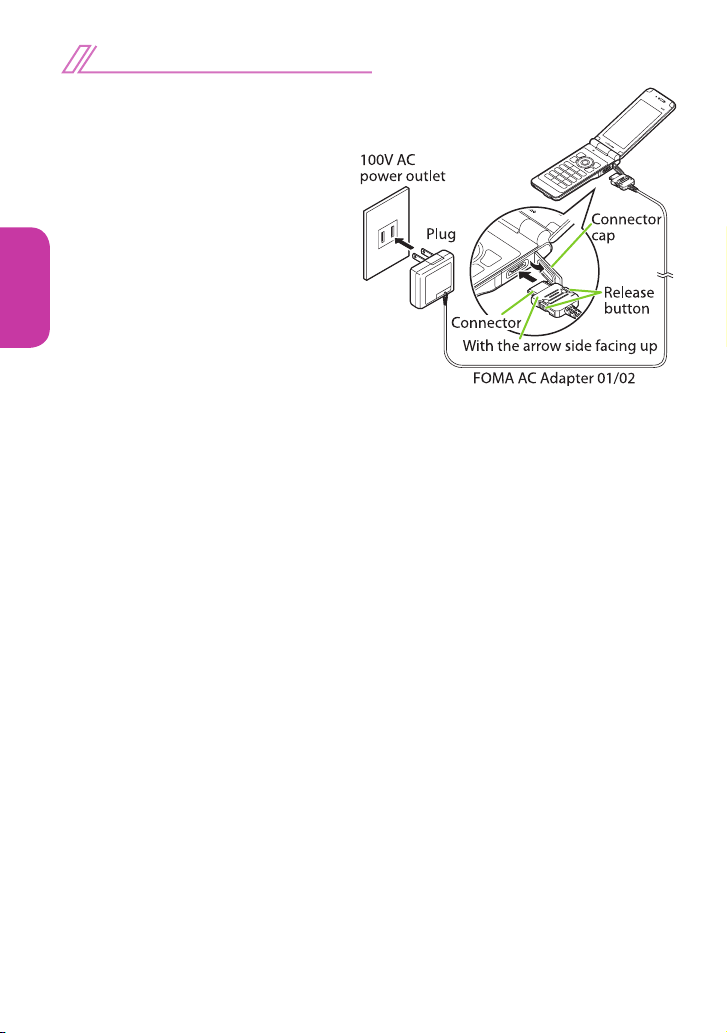
Basic Operation
Charging with the AC adapter
❶ Open the external connector
terminal cap of the FOMA
terminal (→ P.17), then plug
the AC adapter connector
horizontally into the FOMA
terminal's external connector
terminal
❶
❷
❷ Plug the AC adapter into the
outlet
・ The charge lamp lights up
in red during charging. The
charge lamp turns off when
charging ends (fully charged).
❸ When charging is complete,
press the release button,
simultaneously remove the AC
adapter connector horizontally
from the FOMA terminal, then
unplug the AC adapter.
・ Water might enter inside
unless securely close the
external connector terminal
cap after charging is
completed. →P.17
Page 27
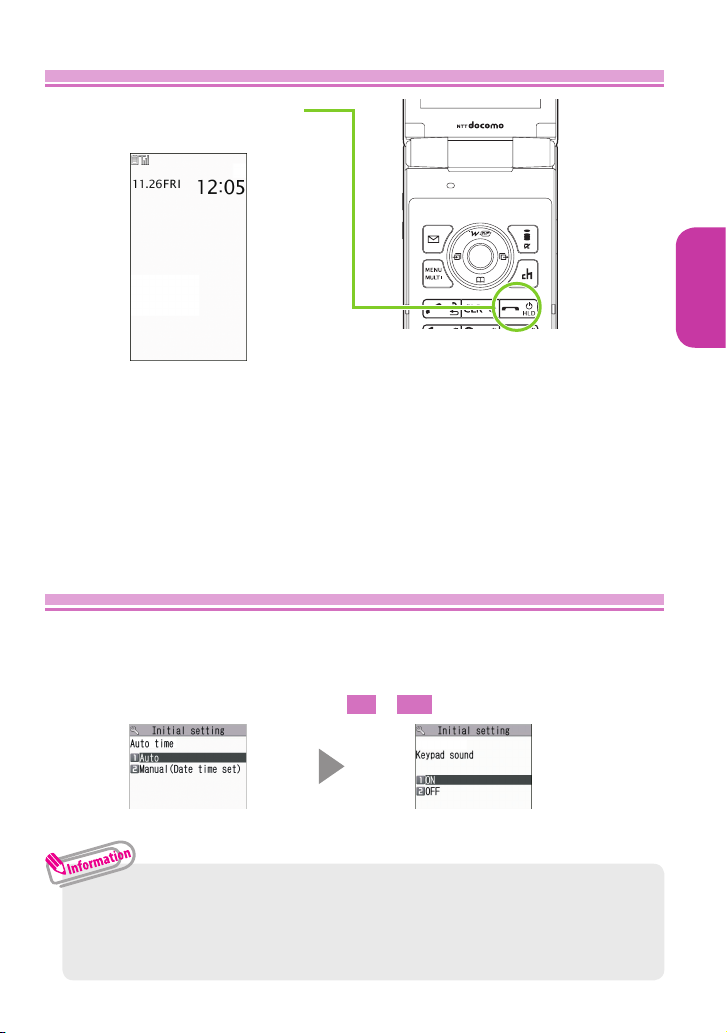
Basic Operation
Turning power ON
❶
y
(1 second or longer)
d
Standby screen
■ If Initial setting screen appears
When you turn the power on for the first time after purchase, Initial
setting screen appears.
■ To turn the power off
Press Wy for 2 seconds or longer.
Configuring default setting <Initial setting>
After turning the power on for the first time after purchase, screens
for configuring settings such as "Set main time", "Change security
code" or "Keypad sound" appear.
Set main time screen Keypad sound screen
Check and set the time
ON
or
OFF
sSetting is completed
・ For the initial settings, you can also set Auto time difference and
Character size.
・ After you set all functions, Initial setting screen will no longer appear at
power on.
Page 28
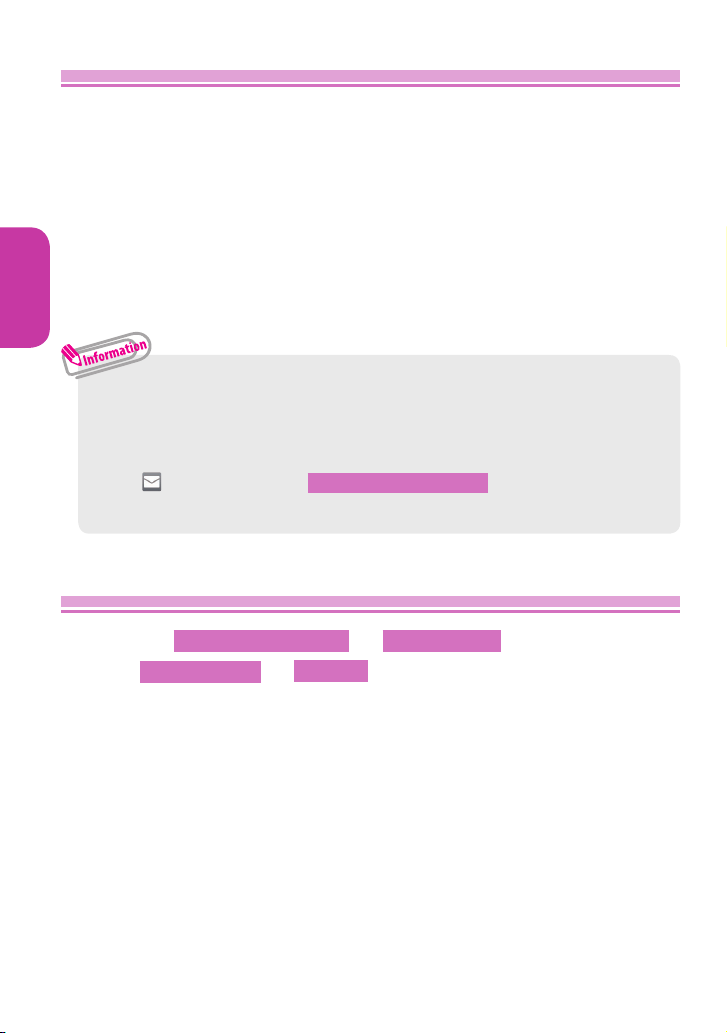
Basic Operation
Checking your own phone number <My Profile>
In My Profile screen, check your phone number (own number)
stored in your UIM (FOMA card).
❶
is0
■ To check your mail address
❶
is0sj
・ For details of changing your mail address, refer to "Mobile Phone User's
Guide [i-mode] FOMA version".
・ Only phone number stored by default in My Profile screen.
To save mail address, enter directly or obtain from i-mode automatically
as follows.
On My Profile screen, ?o (Edit)sEnter security code
s" <Not stored>" s Acquire Automatically sConnect to i-mode
to enter your mail address automaticallys?o (Finish).
Switching Between Japanese and English <Select language>
❶
is 設定/ NW サービス s ディスプレイ
s バイリンガル s
English
Page 29
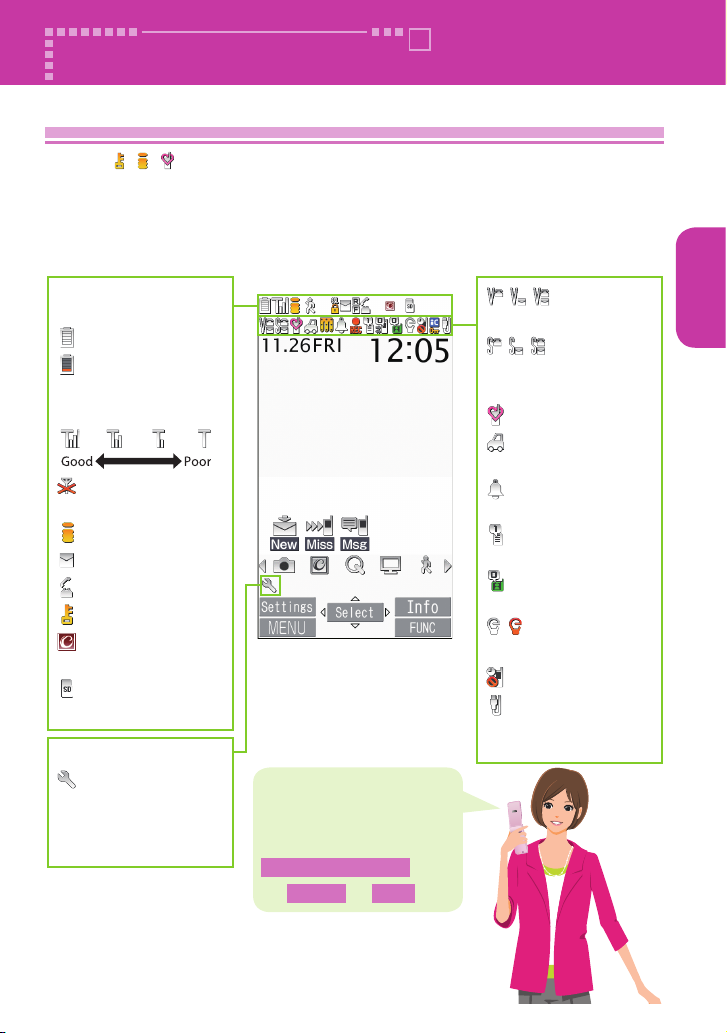
Basic Operation
Viewing display/icon
Marks ( , , , etc.) displayed on the screen and the Indicator
display are referred to as icons. Icons indicate the status of such as
the FOMA terminal and signal reception.
■ Icons indicating the status of the FOMA terminal
At the top of the screen, icons indicate the status of the FOMA terminal.
Battery level (use this
icon as a guide)
:
Fully charged.
:Recharge the
battery.
Signal strength
:Out of the service
area
:During i-mode
:Unread mail
:During a voice call
:Dial lock is set
:i-concier
information
:microSD card
inserted
:Vibrator set
:Ring volume set
to "Silent"
:Manner mode ON
:Public mode
(Drive mode) set
:Alarm notification
function ON
:Voice mail
message exists
:
The number of
record VP messages
:ECO mode set
:Keypad lock set
:
USB cable connected
and communication
mode on
Task icon
etc. : Task icons
of the
activated
functions.
Only major icons are covered
here.
To check the names of the
other icons, Iis
Settings/NW Service
s
Display s Icons
.
Screen Explanation
Page 30
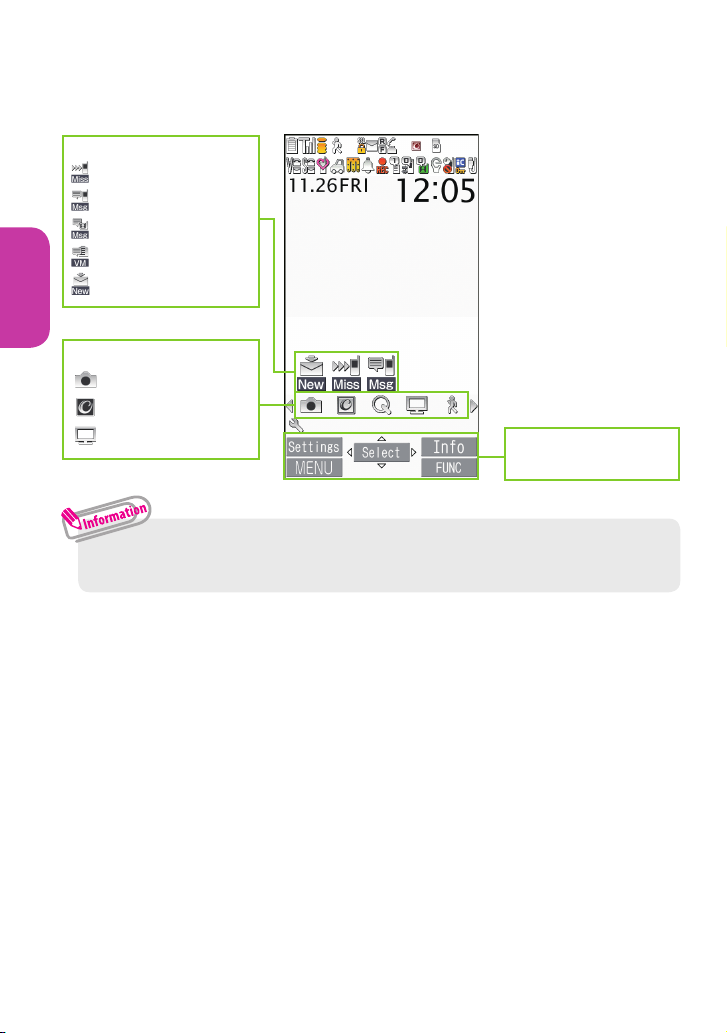
Basic Operation
■ Reminders and Desktop Icons
In the middle of the screen, icons indicate the status of new arrivals,
etc. You can paste desktop icons, with which you can call functions.
Function display area
→ P.32
Reminders (examples)
: Missed call
: Record message
:
Record VP message
: Voice Mail
: New mail
Desktop icons (examples)
: Photo mode
: i-concier
: 1Seg
・ To select a reminder or desktop icon to call a function, on the standby
screensXd .
Page 31

Basic Operation
Viewing Indicator display (Rear panel display)
On the indicator display, incoming call, mail or alarm notifications
appear with various messages, images or animations.
Display example
Clock (Digital 2) Alarm
notification
Receiving call Missed call/
New mail
On hold
Checking missed calls/new mail
■ Checking missed calls
Press a ( マナー ) to view received date/time/caller's
name (phone number), etc.
■ Checking new mail
Press a ( マナー ) to view sender/received date and time/
subject.
You need to set "Mail" under "Indicator display" to "ON".
is
Settings/NW Service s Display
s
Indicator display s ON s Mail s ON
so (Finish).
Page 32

0
Basic Operation
Viewing main menu
You can select various functions of the FOMA terminal from the
main menu.
・ The main menu here is in "STANDARD".
Mail : Display the mail functions
i-mode : Display i-mode
i-appli : Display the i-appli menu
Settings/NW Service
: Display the setting menu of the
FOMA terminal
Data box : Display folders in Data box
LifeKit : Display useful functions
i-concier : Connect to i-concier
Phonebook : Display the phonebook
Own data : Display data such as History data
or Choku-den
MUSIC : Display the menus of Music Player
and Music&Video Channel
1Seg : Display the 1Seg menu
Osaifu-Keitai : Display the setting menus of IC
card, ToruCa, etc.
u (FUNC) : Display
the "Search" function
to access a desired
function.
p (Original) : Display
the original menu.
Changing the design of the main menu
You can change the design of the main menu (background, icon, etc.).
Choose from "WHITE" - "STANDARD", "Simple Menu", "Original theme", or
"Kisekae Tool".
❶
iso (Change)sSelect a design
Page 33

Basic Operation
Selecting menu
You can select various functions of the FOMA terminal from the
main menu, which appears when you press i on the standby
screen.
❶
isb to move the highlight and d (Select)sSelect the
displayed menu sequentially
i
s
d
s
b
s
・ If no key is pressed for 15 seconds while the main menu is displayed, the
main menu ends and the previous screen reappears.
When is displayed
Pressing u displays functions, which can be performed on the screen, such as
saving, editing or deleting.
u
s
Page 34

Basic Operation
Key operation
The soft keys (Function display) corresponding to o, d, p, i,
u are displayed on the screen. These icons appear only when the
corresponding keys can be used.
Performing the functions assigned to the function key
■
Display samples and functions assignments
❶
shows (Edit), (Finish),
(Send),
(Settings), etc.
❷ shows (Select), (Set), etc.
❸ shows (Disp. SW), (Ir data), (Info), etc.
❹ shows (MENU), (MULTI), etc.
❺ shows (FUNC), etc.
❻ shows the icon ( ) that indicates the
direction in which you can move or scroll. Press b
in the direction you want to move or scroll.
241 563
Switching vertical/horizontal view
While watching 1Seg or shooting still images/moving pictures,
tilting the FOMA terminal 90 degrees clockwise or counter clockwise
to horizontal orientation switches the screen view to horizontal one
automatically. When displaying Full Browser, playing Music&Video
Channel program or playing i-motion/movie, tilting the terminal
90 degrees counter clockwise switches vertical/horizontal view
automatically.
Page 35

Basic Operation
Entering characters
When entering information to save to the phonebook, or creating
mails or schedules, enter text.
② Entering characters
Press a dial key several
times to enter your
desired text.
<Example : When pressing 2>
When entering Alphabetic
"a→ b → c→ A→B → C →2"
When entering Numeric
"2"
When entering Kanji/
hiragana
" か→き→く→け→こ "
When entering Katakana
" カ→キ→ク→ケ→コ→ 2"
③ Converting
entered text
Convert entered text
to Kanji or Kana.
g : Select from
predicted
candidates
u : Convert
the entered
characters to
kanji etc.
Press v to
change the
conversion
range.
p : Covert to
Alphabetic and
Kana
d : Set
① Switching
character modes
In the character entry
screen, the character
mode switches as
follows each time you
press o (Chrct).
Alphabetic
↓
Numeric
↓
Kanji/hiragana
↓
Katakana
To switch the doublebyte/single-byte
modes in Katakana,
Alphabetic or
Numeric input mode,
select " Singlebyte/ Doublebyte" from the
function menu of
the character entry
screen.
To enter a character that
is assigned to the same
key immediately after
entering the character
such as "あ " and " い",
Xj
to move the cursor.
Character Entry
Page 36

Basic Operation
■ Other key operations
Wt : Delete character
Ww :
Insert a line feed, switch upper case/lower case, or enter dakuten/handakuten
Wr : Return to the previous character assigned to that key
Wr (1 second or longer) : Undo the operation such as converting, pasting
or cutting
Pp : Pictograms, face marks or symbols are displayed for each tab.
Pressing ?o or Pp switches the tabs.
Let's enter text.
<Example : Entering " 秋のキャンプ " (Autumn camp)>
s g to move the cursor
to the predicted
candidates displayed
area, then b to
select predicted
candidatesd
(Select)
Enter Hiragana
1 once 2 twice
あ き
5 5 times 2 twice
の き
8 once w once
や To lower case
0 3 times 6 3 times
ん ふ
w twice
゚(Han-dakuten)
Page 37

Basic Operation
Entering Deco-mail pictogram
Deco-mail pictograms are images that meet certain conditions, including
moving pictogram.
Press p (PI ・SB) and then u (Pict D) on the Message screen to display the
categorized Deco-mail pictogram entry screen. Use b to move the frame and
press d (Select) to enter a Deco-mail pictogram.
[Other key operations]
o ( ← Switch) : Display the
previous category
p (Switch →) : Display the next
category
u
(JUMP) : Display the category list
t :
Exit Deco-mail pictogram input
[Category]
顔文字・ 絵文字
(Face mark/i-pictogram)
装飾 (Decoration)
天気・季節
(Weather/Seasons)
生活 (Life)
食べ物 (Food)
キャラクター (Character)
文字・セリフ
(Text/Phrase)
いろいろ (Miscellaneous)
Page 38

Basic Operation
Changing ring tone
Changing the ring tone for calls
❶
is
Settings/NW Service s Incoming call
s
Select ring tone s Phone s Select ring tone
❷
Melody
sSelect ring tone
Other options such as a
melody, i-motion,
Chaku-Uta® or ChakuUta-Full® can be set to
ring tones.
When i-motion is set, a
video also plays.
* "Chaku-Uta" and "Chaku-
Uta-Full" are registered
trademarks of Sony Music
Entertainment (Japan) Inc.
Adjusting volume of ring tone
Adjusting the volume of calls
❶
is
Settings/NW Service s Incoming call
s
Ring volume s Phone
❷
c to adjust the volume, then d (Set)
Setting vibrator
Informing you of incoming calls by vibration
❶
is
Settings/NW Service s Incoming call s Vibrator
s
Phone
❷
Select a vibration pattern
Sound/Screen Setting
Page 39

Basic Operation
Setting manner mode
Set the FOMA terminal not to play ring tones or alarms through the
speaker with a single key operation.
■ To set or release the manner
mode
❶
On the standby screen,
q (1 second or longer)
・ Even when set to
Manner mode, the FOMA
terminal still plays the
shutter sound and auto
focus locked sound of
the camera.
"
" appears on the standby screen.
Setting keypad sound OFF <Keypad sound>
❶
is
Settings/NW Service s Other settings
s
Keypad sound
❷
OFF
Changing screen display <Display setting>
You can change an image that is displayed when you are on the
standby screen or when there is an incoming call.
Changing the Standby Screen
❶
is
Settings/NW Service s Display s Display setting
❷
Stand-by display
sSelect an image
■ To change the font type, thickness or character size
❶
7 (1 second or longer)sSelect a font type in
Font type
sChange the thickness in
Thickness
sSelect a
character size in
Character size
Page 40

Basic Operation
Making it difficult for others to see the display
<Privacy angle>
Privacy angle makes it difficult for others to see the display.
On the standby screen, you can activate or deactivate this function.
" " appears on the desktop when the Privacy angle is set.
■ Setting or canceling
❶
On the standby screen, 8 (1 second or longer)
Setting Machi-chara on Standby screen
Set Machi-chara, and a character appears on the standby screen to
inform you of i-concier information, missed call, new mail, unread
mail, etc.
❶
is
Settings/NW Service s Display
s
Machi-chara setting s ON
❷
Select a foldersSelect a Machi-chara
・ Machi-chara cannot be set simultaneously when Calendar or i-appli is set
as the standby screen.
Changing design of main menu <Menu display set>
Change the main menu design.
❶
is
Settings/NW Service s Display
s
Menu display set s Theme
❷
Select a theme
Setting lights for display and keypad <Backlight>
Set the behavior of the display or backlight, adjust the brightness.
❶
is
Settings/NW Service s Display s Backlight
❷
Select an item
Page 41

Basic Operation
Setting Illumination for handset closing
Setting the flashing mode when you close the FOMA Terminal.
❶
is
Settings/NW Service s Other settings
s
Illumination s Closed illum.
❷
ON s Set color
sSelect a colors
Set pattern
sSelect a pattern
Reducing battery consumption <ECO mode>
When ECO mode is set, all brightness, sound and screen functions
are set to their Power saving modes simultaneously.
・ ECO mode 1 ( ) is set when the battery level is in the range of 100% to 21%
( to ) and ECO mode 2 ( ) is set when the battery level is less than 20%
( ).
・ ECO mode 2 makes no keypad sound, switches the stand-by display to
content compatible with ECO mode, etc., so that the battery consumption is
more reduced than ECO mode 1.
■ To activate or deactivate this function
❶
On the standby screen, 5 (1 second or longer)
Kisekae Tool <Kisekae Tool setting>
Use the Kisekae Tool package to set various FOMA terminal designs
such as screens and ring tones at once.
❶
is
Settings/NW Service s Kisekae Tool setting
❷
Select a Kisekae Tools
YES
・ When you use Kisekae Tool to change the menu display design, the
structures of some menus may change in accordance with the frequency
of use. Also, some menu numbers assigned to functions do not work.
Page 42

0
Basic Operation
Changing illumination when receiving <Illumination>
Set the illumination flashing color or mode (pattern) used when
you receive voice/videophone calls, mail, MessageR/F or i-concier
information.
Changing the Illumination of FOMA Phone
❶
is
Settings/NW Service s Incoming call
s
Illumination s Set color s Phone
❷
Select a color
❸
ts
Set pattern
sSelect a pattern
・ You can set different flashing colors for calls or mail from specific phone
numbers or mail addresses.
On Phonebook detail screen, Uu (FUNC)s Ring tone/Image sSelect
the
item to set
s Illumination .
Checking missed calls or new mail with illumination lamp
Set whether to keep the illumination lamp flashing or to stop flashing
when the icon of missed calls or new mail (i-mode mail, Area Mail and
SMS) is displayed on the display.
❶
is
Settings/NW Service s Incoming call
s
Illumination s Missed info
❷
ON
or
OFF
Page 43

Basic Operation
Various security codes
To make the FOMA terminal more convenient and secure, some
functions require the security code.
■ Security code At time of purchase : 0000
This security code is required for deleting all data, changing settings,
etc.
You can change the number.
i
s
Settings/NW Service s Lock/Security
s
Change security code
sEnter your current security code
sEnter a new 4- to 8-digit security codes
YES
.
■ Network security code Any code is set at time of subscription
A 4-digit number is required to verify your identity when you subscribe
to some services at a docomo Shop, docomo Information Center and
"お客様サポート " (Customer support) (in Japanese only), or when you
use network services.
You can change the number.
To change via i-mode, ps" お客様サポート " (Customer support)
s"各種設定(確認・変更・利用)" (Various settings [confirm, change,
use])s" ネットワーク暗証番号変更 " (Change Network security code).
■ i-mode password At time of subscription : 0000
This password is required to subscribe to/cancel i-mode charged
services, etc.
You can change the number.
To change via i-mode, ps"English"s"Options"s"Change
i-mode Password".
Lock/Security
41
Page 44

Basic Operation
■ PIN1 code and PIN2 code At time of subscription : 0000
These codes are set to the UIM (FOMA card).
PIN1 code is a 4- to 8-digit number (code) and must be entered every
time you insert the UIM (FOMA card) into the FOMA terminal or turn
on the handset power.
・ You can set to display the PIN1 code entry screen when turning power on in
the following steps.
i
s
Settings/NW Service s Lock/Security s PIN setting
sEnter your security codes
PIN1 code entry set s ON
sEnter PIN1 code
PIN2 code is a 4- to 8-digit password that you enter when using or
requesting user certificates or performing tasks such as resetting total
call charges.
You can change the number.
・ To change your PIN1 code, select "ON" in "PIN1 code entry set".
i
s
Settings/NW Service s Lock/Security
s
PIN setting
sEnter your security code
s
Change PIN1 code
or
Change PIN2 code
sEnter your current PIN codesEnter a new PIN code
sEnter the new PIN code again to confirm.
■ PUK (Personal Unlock Key)
The PUK (Personal Unlock Key) is an 8-digit number used to unlock PIN1
or PIN2. It is written on application form (copy for customer) at time of
subscription. The PUK (Personal Unlock Key) cannot be changed.
・ If the wrong PUK (Personal Unlock Key) is entered ten times in a row, the UIM
(FOMA card) is then completely locked. In this case, contact a docomo Shop
Service Counter.
■ Notes on the security codes
・ When selecting a security code, avoid using personal information such
as date of birth, telephone number, street address/room number, "1111"
and "1234" that may be guessed by a third party. Keep records of your
security codes.
・ Keep your security code private.
If the security code is disclosed to others and abused, DOCOMO shall
have no liability for any damage due to any unauthorized use of it.
・ If you have forgotten your security codes, please bring your FOMA
terminal, UIM (FOMA card) and official documents that verifies your
identity, such as a driver's license, to a docomo Shop Service Counter. For
details, please contact General Inquiries on the last page of this manual.
Page 45

Basic Operation
Setting various lock functions
You can protect your important information in your FOMA terminal
with the following locks.
Type of lock
Function Setting procedure
Dial lock
Lock your terminal so
that no one can use
it. Even if you turn off
power, Dial lock will not
be unlocked.
To activate
i
s
Settings/NW Service
s
Lock/Security s Lock
sEnter your security codes Dial lock
To deactivate
On the dial lock setting screen, enter your
security codesd
・ 5 consecutive failed entries of the code will
turn your FOMA terminal off.
Omakase
Lock
If you misplace your
FOMA terminal, etc., you
can lock the personal
data of phonebook etc.
or IC card function of
Osaifu-Keitai only by
contacting DOCOMO.
・
For details on Omakase Lock, refer to "Mobile
Phone User's Guide [i-mode] FOMA version".
Original
lock
Lock functions that use
private information such
as mail or phonebook
entries to prevent others
from viewing or altering
these improperly.
To activate
i
s
Settings/NW Service
s
Lock/Security s Lock
sEnter your security codesSelect an item
in Original lock
To deactivate
i
s
Settings/NW Service
s
Lock/Security s Lock
sEnter your security codes
OFF
IC card
lock
You can lock the IC card
functions such as OsaifuKeitai or reception of
ToruCa to prevent others
from using them without
your permission.
To activate
On the standby screen, 3 (1 second or longer)
To deactivate
On the standby screen 3 (1 second or longer)
sEnter your security code
Keypad
lock
Lock key operations
automatically when the
FOMA terminal is folded
or turned off, or no
operation is performed
for a certain period of
time.
To activate
i
s
Settings/NW Service
s
Lock/Security s Keypad lock
sEnter your security codes
Select an
item
s
o(Finish)
To deactivate temporarily
On the keypad lock setting screen, enter your
security codesd
Page 46

Basic Operation
Rejecting a call
Rejecting a call from a caller unset in Phonebook <Reject unknown>
Set whether to accept or reject calls from callers not in the
phonebook.
❶
is
Settings/NW Service s Lock/Security
s
Reject unknown
❷
Enter your security codes
Accept
or
Reject
・ This function is valid only for calls with caller ID.
It is recommended that you also set "Caller ID Request" and "Call setting
w/o ID".
Rejecting a call without Caller ID <Call setting w/o ID>
Accept/Reject voice or videophone calls from unidentified numbers
by configuring the setting for each reason.
❶
is
Settings/NW Service s Lock/Security
s
Call setting w/o ID
❷
Enter your security codesSelect an item to sets
Accept
or
Reject
・ The setting can be configured for each of the following reasons.
- Unknown : From callers who are unable to provide the caller ID, such
as calls from overseas or calls from landline phones sent
via a Call Forwarding Service
- Payphone : Calls from pay phones, etc.
- User unset : Calls made by callers who opt not to send Caller ID
Page 47

Basic Operation
Reset to default
Resetting various functions <Reset settings>
Reset the function settings to default.
・ For the function that can be reset, see "Menu list" ( →P.91).
"Initialize" and "Reset settings" are different. Do not mix them up.
If you perform "Initialize", you will lose all data you have stored.
❶
is
Settings/NW Service s Other settings
s
Reset settings
❷
Enter your security codes
YES
Reset to default <Initialize>
Delete stored data and reset the function settings to default.
Performing "Initialize" deletes all of your important data, logs or information such
as personal data like phonebook entries or mails, downloaded images or melodies,
i-appli, Widget Appli, PDF data, the photo images (still images) or moving pictures shot
by camera, or various log records or information etc. (Protected data is also deleted).
❶
is
Settings/NW Service s Other settings s Initialize
❷
Enter your security codes
YES s YES
・ Pre-installed data will not be deleted.
・
Data stored/registered/set in a UIM (FOMA card) or microSD card will not be deleted.
・ Charge the battery fully when you execute "Initialize". Initialization may
not be possible if the battery is low.
・ Do not turn off the power while executing "Initialize".
Resetting data by remote control <Remote reset>
Subscribe to this service (Business
mopera anshin manager), and you
may request the FOMA terminal
data (memory in Phone/microSD
card/UIM (FOMA card)) be reset.
Page 48

Connect
Making a call/videophone call
Making a call/videophone call by entering the phone number
❶
Enter the phone number starting
with the area code, then
r (voice call)/
o (V.phone)
(videophone call)
❷
After the call ends,
y
Enter phone
number screen
In-call screen
● Videophone operation
v : Adjust zoom
a (1 second or longer)
: Mute your voice
Making a call/videophone call from Redial/Received calls
❶
Use j (Redial) or h (Received calls) to select the other party,
then r
(voice call)/
o (V.phone) (videophone call)
Making a call/videophone call from Phonebook
Add the phone number of the other party to the phonebook in advance. (→ P.58)
❶
is
Phonebook
s
Use o
/p
to
switch tabs, then use c
to select a
phonebooks
r or d
(Dial)
(voice call)/
o (V.phone) (videophone call)
Phonebook list screen
Call Telephone
Page 49

Connect
Notifying the other party of your phone number <Caller ID Notification>
Show your phone number (caller ID) on the other party's phone (Display) when
making a call.
❶
is
Settings/NW Service s Network service
s
Caller ID Notification s Activate/Deactivate
❷
ON
or
OFF
・ To show your caller ID when OFF is set, add the "186" prefix to the other
party's phone number. To hide your caller ID when ON is set, add the
"184" prefix to the other party's phone number.
Making international voice calls <WORLD CALL>
Use WORLD CALL to make international voice calls from Japan.
・ For WORLD CALL, please contact General Inquiries on the last page of this
manual.
❶
010sCountry codesArea code (City number)sEnter the
other party's phone numbers
r
❷
After the call ends,
y
・ Dial the other party's phone number excluding "0" at the beginning of
the area code (city code). However, to make a call to some countries/
areas, such as in Italy, "0" is required.
You can make calls from
overseas. (→ P.52)
Page 50

Connect
Receiving a call/videophone call
❶
When you receive an incoming
call,
r
❷
After the call ends,
y
When you receive an
incoming call, the ring
tone sounds and the
illumination flashes.
Ringing
screen
Videophone
ringing screen
● Videophone operation
v : Adjust zoom
a (1 second or longer)
: Mute your voice
Adjusting earpiece volume <Volume>
❶
On the standby screen, c (1 second or longer)
sAdjust with c
・ During a call, you can adjust the volume with Xc (1 second or longer)
(during a voice call) or with Xc (during a videophone call).
Page 51

Connect
When you cannot answer a call
Recording a voice and videophone message <Record message>
When you cannot answer a voice or videophone call, the FOMA terminal can
record a voice or videophone message.
❶
is
Settings/NW Service s Incoming call
s
Record message s ON
sSelect a message
❷
Set Ring time
・ The Record message is set and " " and " " appear on the standby
screen.
■ If you set Record message
When you receive a call, Record message activates if the set time ends and
message recording starts.
When message recording ends, the " " or " " desktop icon appears on
the standby screen.
■ To play a message
Select a desktop iconsSelect a messagesXd (Play)
Using Public mode (Drive mode)
When Public mode (Drive mode) is set, a caller hears a message that you cannot
answer the call because you are driving or in a place where you have to refrain from
using a mobile phone (on the train or bus, in the theater, etc.), then the call ends.
❶
On the standby screen,
w (1 second or longer)
■ To deactivate
❶
On the standby screen,
w (1 second or longer)
" " appears on the standby screen.
・ When Public mode (Power OFF) is set, a caller who made a call while the
power is off hears a message that you cannot answer the call because you
are in a place where you have to turn off the mobile phone (in a hospital,
on an airplane, around a priority seat on a train, etc.), then the call ends.
■ To activate
Press WwW2W5W2W5W1sWr.
■ To deactivate
Press WwW2W5W2W5W0sWr.
Page 52

0
Connect
Using various Network Services
■ Available network services
Your FOMA terminal provides you with access to a range of useful DOCOMO
network services.
・ The network services are not available when you are outside the service
area or in a place where the signal is weak.
・ For details, refer to "Mobile Phone User's Guide [Network Services]".
・ For the application and inquiries, please contact General Inquiries on the
last page of this manual.
Service name Application
Monthly charge
Voice Mail Service Required Charged
Call Waiting Required Charged
Call Forwarding Service Required Free
Nuisance Call Blocking Not required Free
Caller ID Notification Not required Free
Caller ID Request Not required Free
Dual Network Service Required Charged
English Guidance Not required Free
Multi Number Required Charged
2in1 Required Charged
Public mode (Drive mode) Not required Free
Public mode (Power OFF) Not required Free
OFFICEED Required Charged
Melody call Required Charged
・ "OFFICEED" requires a subscription and is a fee based service.
For details, refer to the NTT DOCOMO corporate website (http://www.
docomo.biz/html/product/officeed/) (Japanese).
■ Setting Voice Mail Service
❶
is
Settings/NW Service s Network service
s
Voice Mail
sSelect an item
■ Setting Call Waiting
❶
is
Settings/NW Service s Network service
s
Call Waiting
sSelect an item
■ Setting Call Forwarding Service
❶
is
Settings/NW Service s Network service
s
Call Forwarding
sSelect an item
Page 53

Connect
Services available for the FOMA terminal
Available services Phone number
Directory assistance (pay : service charge + call
charge)
* Unlisted phone numbers cannot be given.
(No area code) 104
Telegram (pay : telegram charge)
(No area code) 115
Time (pay)
(No area code) 117
Weather (pay) Area code for weather
forecast you want + 177
Police emergency
(No area code) 110
Fire brigade/Ambulance emergency
(No area code) 119
Maritime distress call
(No area code) 118
Emergency Message Recording System (pay)
(No area code) 171
Collect call (pay : service charge + call charge)
(No area code) 106
・ If you are using a "Call Forwarding Service" from a general phone and
if a mobile phone is set as the forwarding number, depending on the
settings of the general phone or mobile phone, the caller may simply
hear the ring tone even when the mobile phone is busy with another call,
out of range or turned off.
・ Your FOMA terminal supports "Emergency Location Report".
Calls made to emergency service organizations (e.g. by dialing 110, 119
or 118) disclose information on the caller's location to the organization
receiving the call. The location information may not be correctly sent
depending on the current location or signal quality.
This information is not disclosed when, before each individual call made,
"184" or another blocking prefix is dialed first. If the phone number and
location information are deemed necessary for the protection of life, etc.,
this information may be reported to the organization being called.
Locations planned for adoption of this feature vary according to
the status of the preparations by the relevant emergency service
organizations.
・ When calling 110, 119 or 118 from the FOMA terminal, first say you are
calling from a mobile phone, give your number, and state your location
clearly since the police or fire department has to call you back for
confirmation. Also, do not move around when making the call. Do not
turn off the power immediately after ending the call, but leave it turned
on for ten minutes or so, so that you can receive a call.
・ Depending on the area you are calling from, you may not be connected
with the nearest police or fire department, etc. In this case, dial from a
public or general subscriber phone.
Page 54

Connect
Using overseas <WORLD WING>
To make calls overseas, use international roaming (WORLD WING).
■ Outline of international roaming (WORLD WING)
You can make calls and perform communication over networks of affiliated
telecommunications carriers, even when you are overseas.
・
To use the service, stay in the coverage area of 3G networks.
・ Incoming calls during international roaming are internationally
forwarded from Japan. A caller is charged for call fees to Japan, and a
receiver is charged for receiving the call.
・ Before overseas use, refer to the following:
- "Mobile Phone User's Guide [International Services]"
- "Mobile Phone User's Guide [Network Services]"
- DOCOMO "International services website"
-
"
海外ご利用ガイド
" (Overseas Use Guide) (Japanese) in "Inbox" folder in
"My document" under Data box
・ For using, check if you subscribe to WORLD WING.
■ Available Services Overseas
Communication services 3G
Voice call
*1
○
Videophone call
*1
○
SMS ○
i-mode
*2
○
i-mode Mail ○
i-Channel
*2*3
○
i-concier
*4
○
i-Widget
*5
○
Packet communications via a PC, etc.
*6
○
○ : Available
*1 :
When using B mode or Dual mode for 2in1 mode, calls cannot be made from B number.
*2 : i-mode overseas usage setting is required.
*3 : Setting i-Channel is required. Packet communications charges apply for each
reception of i-Channel (including Basic Channel).
*4 : i-concier overseas usage setting is required. Packet communications charges
will apply for each reception of information.
*5 : i-Widget roaming settings are required. When you show an i-Widget display,
multiple Widget applications might start. Packet communication fee is
charged if you show an i-Widget display overseas.
*6 : 64K data communication via PC connection is not available for overseas.
Page 55

Connect
・
Some services are not available, depending on what your carrier is and where
you are. For countries and operators, refer to "Mobile Phone User's Guide
[International Services]" or visit the DOCOMO "International services website".
・ Overseas usage fees (Communication, Packet communication) differ from
those in Japan.
Making a call to outside your destination country (including Japan)
❶
Enter + (0 (1 second or longer))sCountry codesArea code
(City number)sEnter the other party's phone numbersr
(voice call)/o (V.phone) (videophone call)
❷
After the call ends,
y
・ To make an international call to Japan, dial "81" as country code.
・ Dial the other party's phone number excluding "0" at the beginning of
the area code (city code). However, to make a call to some countries/
areas, such as in Italy, "0" is required.
Making a local call in the country of your stay
❶
Enter the phone numbersr (voice call)/o (V.phone)
(videophone call)
❷
After the call ends,
y
Making a voice call to "WORLD WING" user overseas
When making a call to "WORLD WING" user overseas, the call is made as an
international call to Japan (dial "81" (Japan) as the country code) regardless of
in or out of the country you stay.
❶
0 (1 second or longer)s8 1sEnter a phone number
without the leading "0" of the mobile phone numbersr
(voice call)/o (V.phone) (videophone call)
❷
After the call ends, y
Page 56

Connect
i-mode mail
Only by subscribing to i-mode, Mail can be exchanged between
i-mode users or anyone who has an Internet e-mail address. You can
send up to 10 attachments (images, moving picture files, etc.) of
up to 2 MB besides mail text. Also, the FOMA terminal is Deco-mailcompatible. By changing the character size and background color
etc. and using pre-installed Deco-mail pictograms in the main text,
you can compose and send fun, decorative i-mode mail.
i-mode mail enables you to use Decome-Anime, which is Flash
movie with messages and images.
・ For details on i-mode mail, refer to "Mobile Phone User's Guide [i-mode]
FOMA version".
Sending i-mode mail <Compose/Send message>
❶
oso (NEW)
sEnter each item
❷
o (Send)
New mail screen
Address (mail address)
Subject
Message
■ To attach files
❶
On New mail screen, p (Att.)sSelect a file
・ The following files can be attached to i-mode mail:
- Still image, image - SWF Flash movie
- Moving picture, i-motion - Melody
- PDF data - Document in a microSD card
- ToruCa, ToruCa (detail) - Phonebook data
- My Profile data - Schedule or To Do list data
- Bookmark - Other files in a microSD card
・ Regardless of the number of bytes of main text and the file sizes of
inserted images, you can attach up to 10 attachments of up to 2 MB in
total (The maximum number of the files varies depending on the file size.).
Page 57

Connect
Creating and sending Deco-mail/Decome-Anime
<Deco-mail/Decome-Anime>
■ Deco-mail
Deco-mail is a service that allows you to
decorate i-mode mail by changing the
character color/size and background
color, waving characters, etc.
■ Decome-Anime
Decome-Anime is a service that allows
you to compose decorative mail
using animation templates with Flash
containing messages/images.
Creating and sending Deco-mail
❶
On Message screen,
r
❷
Compose Deco mail
by using b to select a
decoration menu
so (Send)
: Change the font color
: Change the font size
:
Select an image to insert
: Blink text
: Restore the entered text
or decoration to the
previous state
etc.
Creating and sending Decome-Anime
❶
o
s
Create new Deco-Anime
sEnter an address and subject
s
" <No message>"
sSelect a Decome-Anime
template
so
(Set)
❷
Select the Message field, then edit the main textso (Finish)
so (Send)
・ A template is a form for Deco-mail/Decome-Anime to which the layout
and ornament are already set. Using a template allows you to compose
Deco-mail/Decome-Anime easily.
?os Template s Deco-mail or Decome-Anime (For Decome-
Anime, select a folder) .
Page 58

Connect
Viewing received i-mode mail <Auto receive mail>
When the FOMA terminal is in the service area, the i-mode center
automatically sends i-mode mail.
When the reception of i-mode mail is completed, " " appears on
the standby screen, indicating the mail has not been read.
❶
os
Inbox
sSelect a
folder
❷
Select an i-mode mail
d
s
Received mail
list screen
Received mail
detail screen
■ Sorting mail automatically
・ Sort mail into the specified folders by preset criteria such as mail address
or subject.
On Outbox/Inbox folder list screen, highlight the destination folder
sUu (FUNC)s
Auto-sort
sSet a sorting method.
■ Checking new i-mode mail
・ i-mode mail or messages that the FOMA terminal could not receive
because the FOMA terminal was not turned on, etc. are stored at the
i-mode center. You can receive the mail stored at the center using Check
new messages.
Press ?o (1 second or longer) on standby screen.
Replying to i-mode mail <Reply i-mode>
❶
On Received mail list screen/Received mail detail screen,
u
(FUNC)s
Reply
or
Reply/Forward s Reply i-mode
sCompose messages
o (Send)
・ To quote the main text to reply, after Reply/Forward , select
Reply with quote .
Page 59

Connect
Receiving early warning "Area Mail"
■ What is Area Mail?
Area Mail is a service that enables you to receive Early Warnings issued by
the Japan Meteorological Agency.
When the FOMA terminal is in the service area, Area Mail is automatically received.
・ A subscription to i-mode is not necessary to receive Area Mail.
・ Area Mail cannot be received regardless of the Receive setting in the
following cases:
- The power is off - " " is displayed
- During a voice call - During a videophone call
- During international roaming - In Omakase Lock
- In Self mode
- During infrared data exchange/iC communications
・ When you receive Area Mail, the dedicated beep tone or ring tone sounds
and " " appears at the top of the screen.
■ Setting to receive Area Mail
?os
Mail setting s Area Mail setting
sSelect an item.
Using SMS <Compose/Send SMS>
This service allows you to exchange text messages between DOCOMO
terminals, or with subscribers to overseas operators other than DOCOMO.
・ For countries and operators, refer to "Mobile Phone User's Guide
[International Services]" or the DOCOMO "International services website".
Sending SMS
❶
os
Compose SMS
❷
Enter each item
so (Send)
Address (phone number)
Message/SMS
New SMS screen
・ Files such as image files cannot be attached to SMS.
・ SMS that the FOMA terminal could not receive are stored at the SMS
center. You can receive the stored SMS by checking new SMS.
?os Check new SMS .
Page 60

Connect
Adding phonebook entries <Add to phonebook>
FOMA terminal has two types of phonebooks: FOMA terminal
phonebook that various functions can be set to and UIM (FOMA
card) phonebook whose entries are available even in another
terminal. Each phonebook can be used differently for your purpose.
Adding a new phone number, mail address, etc.
❶
is
Phonebook
su (FUNC)
s
Add to phonebook s Phone
or
UIM
❷
Enter each items o (Finish)
Phonebook entry screen
Adding phonebook entries from Received calls
❶
On Received calls screen,
u (FUNC)
s
Add to phonebook
s
Phone
or
UIM s New
❷
Enter each items o (Finish)
・ Always enter name to add phonebook entry.
Phonebook
Page 61

Connect
Editing phonebook entries <Edit phonebook>
You can add or edit information in the phonebook, such as phone
numbers or mail addresses.
Editing FOMA terminal phonebook entries
❶
On Phonebook detail screen, u (FUNC)
s
Edit phonebook
❷
Add or edit entriesso (Finish)s
YES
Phonebook detail screen
Deleting phonebook entries <Delete data>
You can delete unnecessary phonebook entries.
❶
On Phonebook detail screen, u (FUNC)s
Delete data
❷
Select an items
YES
Page 62

Search
i-mode
You can use online services such as site connection, accessing to Internet,
i-mode mail, with i-mode by using display of i-mode support FOMA terminal
(i-mode terminal).
・ i-mode requires a subscription and is a fee based service.
・ For details on i-mode, refer to "Mobile Phone User's Guide [i-mode] FOMA
version".
・ Information on i-mode menu sites and Internet websites is generally
protected by copyright law. Text and images downloaded from these
sites to i-mode handsets should be for personal use only and cannot be
sold or redistributed in part or as a whole in their original or a modified
form without the copyright holder's permission.
・ If the UIM (FOMA card) is replaced or the power is turned on with no UIM
(FOMA card) inserted, some models cannot display/play images, movies
and melodies downloaded from sites, files attached to mail (images,
movies, melodies, etc.), "Screen memo" and "Message R/F".
・ If a file whose display and playback are restricted by the UIM (FOMA card)
is set as the standby screen or as a ring tone, the default settings apply if
the UIM (FOMA card) is replaced or the power is turned on without the
UIM (FOMA card) inserted.
■ " みんな Nらんど " (Only in Japanese)
Download and save i-appli, dictionary, Deco-mail template
from the site "みんな N らんど" of iMenu.
Pps"メニューリスト"s"ケータイ電話メーカー "
s"みんなN らんど " (Japanese)
Connecting to i-mode site
❶
On the standby
screen, p
❷
Scroll down to
the bottom of the
iMenu screen to
select "English"
" " flashes while communicating, and " "
flashes while receiving i-mode services (during
i-mode).
Communicating screen Connected screen
QR code to
access the site
QR code to
access the site
i-mode/Full Browser
0
Page 63

SearchSearch
Displaying web pages designed for PC <Full Browser>
The Full Browser function now makes it even easier to view websites
intended for computers.
・ Note that communications charges may be high if large volumes of data
are transmitted by viewing websites containing many image data or
downloading files.
・ For details on packet communications charges, refer to "Mobile Phone
User's Guide [i-mode] FOMA version".
・ Up to 1.5 MB per page can be viewed.
Starting Full Browser <Full Browser Home>
❶
is
i-mode s Full Browser Home
Guide to the screen
① Tab
• Title of the displayed website (if there is no title,
the URL appears)
•
As many tabs as websites displayed simultaneously
② Scroll bar
• Current position in the displayed website
③ Displayed while connecting to the Internet with
Full Browser
④ Appears when the pointer can be used
XXXXXX
●XXXX
XXXXXXXXXXXX
XXXXXXXXXXXX
XXXXXXXXXXXX
XXXXXXXXXXXX
XXXXXX
●XXXX
XXXXXXXXXXXXXX
XXXXXXXX
XXXX XXXX XX
●XXXX
②
①
③ ④
Switching from i-mode Browser to Full Browser
Full Browser enables you to display websites that i-mode Browser
cannot.
・ Note that charge systems are different between i-mode Browser and Full
Browser.
❶
Website displayed using i-modesu (FUNC)
s
Switch to FB s OK
or
OK (default)
Page 64

SearchSearch
Operating the Site
Scroll in the direction that
the key is pressed
Jump to the previous
page
Jump to the next page
a ( マナー )/s (C) :
Scroll up or down by
screen
Saving frequently-visited sites
<Bookmark>
/Saving site contents
<Screen memo>
Adding bookmarks
❶
Website displayed using i-mode or Full Browser
su (FUNC)s
Add Bookmark s Yes
sSelect a folder
■ To view bookmarked site
❶
is
i-mode s Bookmark
sSelect a foldersSelect a
bookmark
Saving Screen memo
❶
Website displayed using i-mode or Full Browsersu (FUNC)
s
Add Screen Memo s Yes
or
Yes (Image only)
■ To display a screen memo
❶
is
i-mode s Screen memo
sSelect a screen memo
・ Up to 200 bookmarks* can be stored for i-mode and Full Browser (includes
pre-installed " 季節のデコメをプレゼント " (Get seasonal Deco-mail)).
・ Up to 200 screen memos can be stored for i-mode and Full Browser.
* : Up to 20 data can be additionally stored in the Secret folder.
Page 65

Search
i-Channel is a news and information service distributed for i-mode subscribers
with i-Channel compatible terminals. The ticker on the standby screen shows
latest information that is automatically delivered to your terminal.
"Basic Channel" : This channel is distributed by DOCOMO. Packet
communications charges do not apply to automatically update basic channels.
"Optional Channel" : This channel is distributed by information service providers (IP).
Packet communications charges apply to automatically update optional channels.
* Details content will incur packet communications charges both for basic
channels and for optional channels.
*
The packet communications charges do apply both to automatically update
and to view detailed content overseas, and they differ from those in Japan.
* i-Channel requires a subscription and is a fee based service (i-mode
subscription is required).
・ For details on i-Channel, refer to "Mobile Phone User's Guide [i-mode]
FOMA version". The i-Channel service is only available in Japanese.
Ticker on the standby screen
If you have subscribed to i-Channel,
the ticker on the standby screen shows
information when it is delivered to your
terminal.
Ticker
Accessing i-Channel
❶
On the standby screen, u
Channel list screen
*
Shown image is an example. It may
differ from the actual displays.
i-Channel
63
Page 66

Enjoy
Viewing and operating shooting screen
⑧
⑦
Photo mode (still image) shooting screen
⑤
④
③
②
①
⑧
⑦
⑥
Movie mode (moving picture) shooting screen
① Focus frame
② Guide to the AF operation
③ Remaining storage count/
Memory info
④ Digital Anti-Shake
⑤ Shooting menu
⑥ Face select mode
⑦ Auto timer
⑧ Zoom
⑨ Quality setting
⑩ Shooting status
⑤
④
③
⑨
⑩
■ Key operations
① d : Shutter
f/g : Auto focus mode switching/Focus lock
h/j : Zoom out/Zoom in
② 1 : CHG camera-mode 2 : Select size
3 : Quality setting or File size setting
4 : Photo mode 5 : Brightness
6 : White balance
②
①
Camera
Page 67

65
Enjoy
Shooting still images/moving pictures <Photo mode/Movie mode>
Shooting still images
❶
On the standby screen, press d sSelect " "sFrame the
shotsd (Record)
❷
d (Save)
Shooting moving pictures
❶
On the standby screen, press d sSelect " "sOn Photo
mode shooting screen, press 1s" "sFrame the
shotsd (Record)
❷
To stop shooting, press d (Stop)sd (Save)
・ Do not leave the camera under the direct sunlight for a long period of
time or shoot the sun or a powerful lamp directly. This could lead to
the discoloration of the photographed images or cause the camera to
malfunction.
・ If the battery is low, you may not be able to save the still images or
moving pictures you shot.
Viewing still images/moving pictures after shooting
Still images are saved in "My picture" folder and moving pictures are
saved in " motion/Movie" folder under Data box. You can set the
still images/moving pictures you shot as the standby screen, etc.
Viewing still images/moving pictures in Data box
❶
is
Data box s My picture
or
motion/Movie
s
Camera
sb to select the still image/moving picture
■ To view still image/moving picture while shooting
❶
On Photo/Movie mode shooting screen, press p (
/
)sb to select the still image/moving picture
Page 68

Enjoy
■ Using 1Seg
1Seg service is provided by broadcasting companies (broadcasters). Packet
communications charges do not apply. For details on NHK receiving fees,
contact NHK.
* Packet communications charges apply to view data broadcast site and i-mode
site. Information charges may apply for some sites (i-mode pay sites).
* For 1Seg service details, visit the following website:
The Association for Promotion of Digital Broadcasting (Dpa)
From PC : http://www.dpa.or.jp/english/
i-mode : http://www.dpa.or.jp/1seg/k/
* 1Seg is not available overseas.
■ Signals
1Seg is one of the broadcast services, and receive signals (broadcast waves)
different from those of FOMA services.
The following cases may cause incorrect operations:
・ Far from the signal tower
・ Hiding behind objects; e.g. in a mountain or building
・ Tunnel, underground or some locations far inside buildings
* To improve reception, attempt to keep the FOMA terminal away from/
close to your body, or move to another location.
■ Battery
When you activate 1Seg with the low battery, an alarm tone sounds,
notifying you of it, and a confirmation screen appears, prompting you to
select whether or not to activate 1Seg. When the battery gets low while
watching or recording 1Seg, the alarm tone also sounds.
・ When no operation is performed on the confirmation screen for approx.
1 minute, 1Seg is automatically turned off.
■ Display when using 1Seg for the first time
The disclaimer screen appears.
When selecting "NO" on a confirmation screen that is displayed by
pressing Xd(OK), the screen will not appear from the next time.
1Seg
66
Page 69

Enjoy
Watching 1Seg/Recording and playing video
Before using 1Seg for the first time
When you use 1Seg for the first time or move to another area, set the channels.
❶
is
1Seg s Channel setting
s
Select area
❷
Select an area or prefectures
YES
■ To search for channels automatically
❶
is
1Seg s Channel setting
s
Auto-channel setting s YES s YES
sEnter title
・ Perform "Auto-channel setting" in digital terrestrial broadcast.
Watching 1Seg
❶
is
1Seg s Activate 1Seg
Setting Timer for watching 1Seg or recording video
❶
is
1Seg s Booking program list
or
Timer recording list
su (FUNC)s
New
❷
Enter each itemso (Finish)
■ To play recorded video
❶
is
Data box s 1Seg s Video
sSelect a microSD
foldersSelect a video file
Viewing and operating watching screen
③
②
①
① Video ② Subtitles
③ Screen status,
operation mode,
etc.
Key Operations
v : Select the channel in order
0 〜 9, q, w : One-touch channel selection
c : Adjust the volume
t : Mute
o : Record still image, stop recording movie
o(1 second or longer) :
Recording start (Recorded movie is saved in
microSD card)
p : Activate G ガイド番組表リモコン (G-GUIDE EPG
Remote Control)
r (1 second or longer) :
Switch the display (vertical view only)
r :
Switch the TV mode/Data broadcast mode (vertical view only)
1Seg screen
1Seg screen1Seg screen
Page 70

Enjoy
Music&Video Channel
Music&Video Channel is a service that automatically performs overnight
downloads of programs of up to approximately one hour in length.
Also, up to approximately 30 minutes of high quality video programs can
also be delivered. After just configuring it once, Music&Video Channel
automatically updates content, so you can always carry the latest videos
and audio programs with you.
・ For details on Music&Video Channel, refer to "Mobile Phone User's Guide
[i-mode] FOMA version".
■ Using Music&Video Channel
・ Music&Video Channel incurs charges and requires a subscription
(Subscribers are also required to apply for i-mode and i-mode packet flatrate service).
・ Some programs may result in separate information charges in addition to
Music&Video usage charges.
・
After you subscribe to the Music&Video Channel service, when inserting the
UIM (FOMA card) to a Music&Video Channel-incompatible FOMA terminal,
you cannot use the service. You will continue to incur Music&Video usage
charges until you terminate the Music&Video Channel subscription.
・ If you unsubscribe to i-mode, program data in the Delivery program
folder may be deleted.
・ Programs cannot be set or retrieved during international roaming*. Stop
download service before going overseas. Restart the download service
after coming back.
* : Please note that if you try to set programs or retrieve a program during
international roaming, your FOMA terminal will connect to i-mode and you
will incur packet communications charges.
You can view i-mode sites or
mail while playing programs
with Music&Video Channel
(Background playback).
However, you cannot view
them while playing video
programs.
Music
Page 71

Enjoy
Setting/Playing programs
Choose a program you want to enjoy, and the program data will be
automatically downloaded overnight. You can set 2 programs at a
time.
Setting a program
❶
is
MUSIC s Music&Video Channel
❷
Set program
sFollow the on-screen
instructions to set a program
Playing a program
❶
is
MUSIC s Music&Video Channel
❷
Select a program
You may need to
add a site providing
Music&Video Channel
programs to My Menu
before setting a program.
Music&Video
Channel screen
Music&Video
Channel screen
Page 72

0
Enjoy
Viewing and operating Music Player screen
Music Player screen
①
③
②
④
⑤
⑥
⑧
⑦
① Artist name
② Title
③ Image/Moving picture
④ Track
⑤ Playback status
⑥ Elapsed time (minutes : seconds)/Total
playback time (minutes : seconds)
⑦ Sound quality (Equalizer)/Sound effect
(Effect)/Repeat, etc.
⑧ Volume (Level 0 to 20)
Portrait
Landscape
①
②
⑧
⑤
⑦
③
④
⑥
Key Operations
d : Pause/Resume playback
c : Adjust volume
h : Playback from the beginning of the track. Play the previous track/chapter/
moving picture by pressing the key within 1 second from the beginning of
the track
j : Play the next track/chapter/moving picture
h (1 second or longer)/j (1 second or longer) : Skip backward/Skip forward
Page 73

Enjoy
Downloading music data from sites
■ Handling music data
・ Before downloading music data from websites, confirm the terms of use
(agreement, prohibited actions, etc.).
・ WMA files protected by copyright protection technology are played
using the specific information on your FOMA terminal. When the specific
information on your FOMA terminal is changed due to malfunction,
repairs or model change, WMA files saved before information changes
may not be played. In the above case, delete all WMA data in the FOMA
terminal, then transfer WMA files from your PC.
・ You can enjoy music data stored in the microSD card and the FOMA
terminal for personal use only. Please take care not to violate the rights of
others such as copyrights and other intellectual property rights. Do not
copy or move music data in the microSD card and the FOMA terminal to
a PC or other media.
Downloading Chaku-Uta-Full®
❶
On website displayed using i-mode Browser, select Chaku-Uta-
Full®s
Save s YES
❷
Select a destination folder
You cannot download
Chaku-Uta-Full® whose
size exceeds 5 MB or
Chaku-Uta-Full® whose
size is unknown.
Page 74

72
Enjoy
Playing music data
In addition to the pre-installed i-motion, you can play i-motion,
movie or Chaku-Uta-Full® downloaded with i-mode Browser or Full
Browser, Music&Video Channel program, or music data transferred
from music CDs.
❶
is
Data box
❷
Select the folder of content that you want to playsSelect a
foldersSelect a track
・ Some programs or tracks have playback restrictions. " " or " " appears
at the beginning of the title for the program or track with restrictions on
the play count, period or time limit. The program or track whose playback
period is restricted cannot be played before or after the period.
・ If the battery pack is removed from the FOMA terminal for a long period
of time, the date and time stored on the FOMA terminal may be reset.
In this case, the track whose playback period or time limit is restricted
cannot be played.
Page 75

Enjoy
i-appli are software applications that run on i-mode compatible handsets.
You can automatically receive updated stock prices, weather information,
etc., and play games without being connected to the network, by
downloading* i-appli from i-mode sites.
* : Packet communications charges will apply.
・ Packet communications charges incurred overseas differ from those in
Japan.
・ For details on i-appli, refer to "Mobile Phone User's Guide [i-mode] FOMA
version".
Downloading i-appli from sites
Download up to 2 MB i-appli from an i-mode site.
❶
Select i-appli from an i-appli-
downloadable sites
YES
■ To start i-appli
❶
p (1 second or longer)sSelect i-appli
Software list screen
* Shown image is an
example. It may differ
from the actual displays.
・ 20 i-appli including the following are stored at time of purchase.
- G ガイド番組表リモコン (G-GUIDE EPG Remote Control)
- モバイル Google マップ (Mobile Google Map)
- 地図アプリ (Map i-appli)
- iアバターメーカー (i-avatar maker) etc.
・ You can delete pre-installed i-appli. Deleted i-appli can be downloaded
from "みんな N らんど". (→ P.60)
i-appli
Page 76

Enjoy
Using i-Widget
i-Widget is a convenient function that allows you to use a single i-Widget
button (
Xf) to access frequently used content (Widget Appli) such as
calculator, clock, and stock price information.
When i-Widget screen is displayed, multiple Widget Appli may be connected
to network.
・ When you download Widget Appli or display the i-Widget screen, packet
communication charges apply.
・ The packet communications charges do apply to display i-Widget
screen overseas, therefore they differ from those in Japan. Packet
communications charges incurred overseas differ from those in Japan.
・ For details on i-Widget, refer to "Mobile Phone User's Guide [i-mode]
FOMA version".
Downloading Widget Appli
You can download Widget Appli from i-mode sites.
❶
Select software from a Widget-
downloadable sites
YES
■ To start Widget Appli
❶
fsSelect Widget Appli
・ 11 Widget Appli including the following are
stored at time of purchase.
- iアプリバンキング (i-appli Banking)
- マクドナルド トクするアプリ
(McDonald's TOKUSURU KEITAI application)
- 地図アプリ (Map i-appli)
- 楽オク☆アプリ (Rakuoku i-appli) etc.
Up to 200 applications
can be stored for i-appli
and Widget Appli.
i-Widget screen
*
Shown image is an
example. It may differ
from the actual displays.
i-Widget screen
*
Shown image is an
example. It may differ
from the actual displays.
Page 77

Enjoy
i-motion is sounds, moving pictures, etc. Download i-motion from i-motion
sites to the FOMA terminal.
You can download and play various movies provided on websites such as
portal sites or moving picture sites.
* When downloading/streaming movies, the received file size may become
very large. Note that communications charges may be high when large
files (such as streaming type with no file size restriction) are received.
・ For details on packet communications charges, refer to "Mobile Phone
User's Guide [i-mode] FOMA version".
Downloading i-motion/movie from sites <Download i-motion/movie>
❶
Select i-motion/movie from an i-motion-/a movie-downloadable
site (For movie, s
YES
)
■ Download type
There are streaming type and standard type (download type) to download.
・Streaming type:
Plays the i-motion or movie while downloading data. You cannot save it
to the FOMA terminal.
・ Standard type or Download type:
When data download is finished, the Download screen appears,
prompting you to select an option such as to play back or to save.
Saving i-motion/movie
Download type movies are saved in microSD card.
❶
Select i-motion/movie from an i-motion-/a movie-downloadable
site (For movie, s
YES
) s
SAVE s YES
(For i-motion, select
a folder)
i-motion/Movie
Page 78

Enjoy
Playing i-motion/movie
❶
is
Data box s motion/Movie
❷
Select a foldersSelect a moving picture
■ License (WMDRM (Windows Media digital rights management))
・ Only streaming type movies can be played when they are protected by
license. Download type movies are not supported.
・ Some movies cannot be played depending on the license setting.
Page 79

More convenient
Osaifu-Keitai/ToruCa
■ Osaifu-Keitai
Osaifu-Keitai is equipped with IC card and you can make payments simply
by holding the FOMA terminal over a reader in a shop. You can also use the
i-mode network to add e-money credit, check balances and usage history.
Enough security is provided so the Osaifu-Keitai can be used without worries.
・ To use the Osaifu-Keitai services, you need to download Osaifu-Keitai
i-appli from Osaifu-Keitai site*, and make settings.
* : Pps"メニューリスト " (Menu List)s" おサイフケータイ" (Osaifu-Keitai)
(Japanese)
・ For details on Osaifu-Keitai, refer to "Mobile Phone User's Guide [i-mode]
FOMA version".
・ Data (including e-money and points) stored in the IC card may happen to
be erased or altered due to the malfunction of the FOMA terminal. (As a
general rule, data should be deleted by the owner itself before undergoing
repairs because the FOMA terminal cannot be kept remaining data.)
For supports such as reissue or restore of data or temporary keeping or
transferring data, contact the Osaifu-Keitai service provider except for
transferring data using iC Transfer Service. For important data, please be
sure to use any services supporting the backup service.
・ Please be aware that DOCOMO is not responsible for disappearance and
alteration of the IC card data, any monetary injuries about Osaifu-Keitai
services under any circumstance such as malfunction or changing your model.
・ If your FOMA terminal is stolen or lost, contact the Osaifu-Keitai service
provider immediately and seek for advice.
■ ToruCa
ToruCa is an electronic card that can be captured through "Osaifu-Keitai",
and you can conveniently utilize it with application of flyers, restaurant cards,
coupons, etc. ToruCa can be obtained from the reader/writer, i-mode sites, or
data broadcast, etc., and you can readily trade items through mail, infrared data
communication, iC communication and a microSD card.
・ For details on ToruCa, refer to "Mobile Phone User's Guide [i-mode] FOMA version".
Using Osaifu-Keitai
By holding the e mark printed on the
FOMA terminal over the reader/writer
unit, you can make payments with
e-money or utilize as tickets.
・ Even when the power is turned off, or the
battery runs out, the IC card function is
available by holding up the e mark up to
the reader/writer.
Osaifu-Keitai
Page 80

More convenient
i-concier helps you in your daily life using a character that acts just like
a butler (concierge). The service keeps your data (living area, schedules,
ToruCa, Phonebook, etc.), and information is delivered timely to your
mobile phone according to your living area, location and interests. Schedule
information and ToruCa in the FOMA terminal are automatically updated to
the latest, and useful information such as shop hours is automatically added
to the Phonebook.
Machi-chara (a character on the standby screen) gives you i-concier
information on the standby screen.
i-concier is only available in Japanese.
■ Using i-concier
・ i-concier requires a subscription and is a fee based service (i-mode
subscription is required).
・ A non-subscriber to Data Security Service will be the subscriber to Data
Security Service at the same time when subscribing to i-concier.
・ In addition to i-concier monthly charges, separate information charges
may apply depending on the content (information, i-schedule, etc.).
・ Packet communications charges apply to receive information except
some types of information.
・ Detailed content will incur packet communications charges.
・ The packet communications charges do apply both to receive
information and to view detailed content while roaming overseas. Packet
communications charges incurred overseas differ from those in Japan.
・ To use i-concier overseas, "海外利用設定 " (Overseas use setting) of
i-concier is required.
・ Packet communications charges apply to automatically update
i-schedule/ToruCa/Phonebook.
・ For details on i-concier, refer to "Mobile Phone User's Guide [i-mode]
FOMA version".
Viewing i-concier <i-concier start>
❶
is
i-concier
■ To view from the received pop up
message
When you receive information, " "
appears at the top of the screen.
On the standby screensSelect a pop up
message
"ひつじのしつじくん ®" (Butler sheep)
©NTT DOCOMO
Pop up
message
Icon
"ひつじのしつじくん ®" (Butler sheep)
©NTT DOCOMO
Pop up
message
Icon
i-concier
Page 81

More convenient
Using schedule <Schedule>
Save a schedule to notify you of the saved content with an alarm sounding
at the specified date and time, a message and animation appearing.
❶
is
LifeKit s Schedule
sSelect the date
so (New)s
Schedule
❷
Enter each itemso (Finish)
Using alarm <Alarm>
Up to 10 alarms can be added.
❶
is
LifeKit s Alarm
sSelect an alarmso (Edit)
❷
Enter each itemso (Finish)
Using bar code reader <Bar code reader>
Use the rear camera to scan JAN code, QR code or CODE128.
・ Up to 5 scanned data can be stored.
・ Hold the FOMA terminal firmly to avoid shaking during scanning.
・ When scanning bar codes, use the rear camera about 10 cm away from the code.
❶
is
LifeKit s Bar code reader
❷
When the bar code is displayed in the recognition field, scanning
starts automatically
❸
u (FUNC)s
Store s YES s OK
・ JAN code
When you scan the JAN code shown to the right with
the FOMA terminal, "4942857113068" is displayed.
・ QR code
When you scan the QR code shown to the right with the FOMA
terminal, "株式会社 NTTドコモ " (NTT DOCOMO, INC.) is displayed.
・ CODE128
A bar code consisting of vertical lines (bars) of various widths and spaces
to represent numbers, alphabets or symbols.
To scan CODE128, you need to download i-αppli that supports CODE128.
Convenient tools
79
Page 82

More convenient
This FOMA terminal supports commercially available microSD cards of up to
2 GB and microSDHC cards of up to 16 GB (as of December, 2009).
・ To save audio data by SD-Jukebox, use the microSD card of up to 2 GB.
・ Make sure to format microSD card on N-03B. You may not be able to use
microSD card formatted on another handset or PC.
・ Visit the following website for the latest information about supported
cards such as manufacturers or capacity. Note that microSD cards not
listed on the website may not be operated on the FOMA terminal.
- From i-mode
To access "みんなN らんど" (Japanese) → P.60
- From PC
http://www.n-keitai.com/ (Japanese)
Note that information described on the website is only the result of the
operation check and does not guarantee all operations.
・ Turn off the power before installing or removing a microSD card.
・ Do not put a label or sticker on a microSD card.
・ Keep a backup copy of data stored in a microSD card. Please be aware
that DOCOMO is not responsible for any damages the subscriber may
incur due to the card data being deleted or altered.
Installing/Removing microSD card
Insert or remove the microSD card after turning off the FOMA
terminal and removing the battery pack. → P.22
❶ Insert a microSD card into the microSD
card slot and push it until it locks into the
place
Insert the microSD card straight and slowly
with the metal contacts side down. When
fully inserted, the card is locked in the place.
When you turn on the power after
inserting the microSD card, " " appears.
・ To remove the microSD card, push it in and release. The card pops up
slightly. Note that the card may fly out of the slot.
Grip the groove of the microSD card and slowly pull the card out.
Data Management
80
Page 83

More convenient
Using microSD card
Formatting microSD card
Note that all data in the microSD card will be deleted when you format it.
❶
is
LifeKit s microSD
su (FUNC)s
microSD format
❷
Enter your security codes
YES
Viewing data in the microSD card
<Example: To display schedule>
❶
is
LifeKit s microSD s microSD manager
❷
Schedule
sSelect a filesSelect data
Backing up data to the microSD card
Note that, if backup data exists in microSD, the data will be overwritten.
❶
is
LifeKit s microSD s Backup/Restore
s
Backup to microSD
❷
Enter your security codes
YES
Copying the FOMA terminal data to the microSD card
❶
On a list screen of data (Phonebook list screen, etc.), u (FUNC)
s
Copy to microSD
❷
Select a copying method
Page 84

More convenient
Sending/receiving data by Infrared communication
<Infrared communication>
Exchange data such as phonebook entries
and received mail with other devices
equipped with the infrared data exchange.
・ Set the other party's device to receiving
status.
・ You may not be able to transfer data
depending on the other party's device.
・ This FOMA terminal conforms to the IrMC ™
1.1 standard.
■ To send one data
❶
On the screen of the data to send,
u (FUNC)s
Send Ir data
❷
Direct the infrared data port toward the other party's devices
YES
■ To receive one data
❶
is
LifeKit s Receive Ir data s Receive
❷
Direct the infrared data port toward the other party's device
sUpon completion of reception,
YES
Sending/receiving data by iC communication
<iC transmission>
iC communication is a function that allows you to send or receive
data such as phonebook entries to or from other FOMA terminals
just by overlapping the FOMA terminals.
・ You may not be able to transfer data depending on the other party's device.
■ To send one data
❶
On the screen of the data to send, u (FUNC)
s
C transmission
❷
Put your e mark close to the other party's
FOMA terminals
YES
■ To receive one data
Put your e mark close to the other party's
FOMA terminalsPerform data transmission
on the other party's FOMA terminal.
Page 85

Others
Troubleshooting
・ Check if your FOMA terminal needs an update, and if necessary, update the
required software. → P.87
・ If you are still unable to identify the problem after checking the points, please
contact Repairs on the last page of this manual (in Japanese only) or a repair
counter designated by DOCOMO.
● Is the battery pack properly attached? → P.22
● Has the battery run out? → P.23
The power does not turn on
● Is the battery pack properly attached to the FOMA terminal? →P.22
●
Is the adapter correctly plugged into the electrical outlet or cigarette lighter socket? →P.23
● Are the adapter and the FOMA terminal correctly connected? (Is the AC adapter
firmly connected to the FOMA terminal or the provided desktop holder?) →P.23
● Are the charging terminals of the FOMA terminal dirty when the desktop
holder is used? When soiled, wipe with dry cloth or cotton swab. →P.23
● The temperature of the FOMA terminal may rise then the charge lamp may
turn off or flash if used for a long time while being charged. In this case, wait
for the temperature to go down, then charge again. →P.23
● Charging may interrupt depending on the usage condition. Exit all running
functions and then charge again.
Cannot charge the battery (The charge lamp flashes/does not
light up)
●
During operation, during battery charge, or if you use i-αppli or videophone or
watch 1Seg programs for a long time while charging, the temperature of the FOMA
terminal, battery pack or adapter may rise. This is not a problem. Keep
using it.
The phone becomes hot during operation/battery charge
●
Do you often use your phone outside the service area or where the signal is weak?
In a place where the signal is weak, the terminal searches the radio waves for
communication and the battery is consumed more quickly.
● The available operating time of the battery pack depends on the conditions
of usage and degraded degree of battery pack.
● The battery pack is consumable. The operation time for battery packs steadily
decreases with each charge.
When the operating time has become extremely short even though the
battery pack has been fully recharged, please purchase a new battery pack.
Battery life is very short
Support
83
Page 86

Others
The power loss or reboot occurs
● Soiled connectors of the battery pack may result in poor connections and
loss of power. When soiled, wipe with dry cloth or cotton swab.
Key operations are not available
● If you bring the FOMA terminal near magnetic products, you may not be
able to perform correct key operations. Keep the FOMA terminal away from
magnetism.
● Is Dial lock/Omakase Lock set? → P.43
● Is Keypad lock set? →P.43
A UIM (FOMA card) cannot be recognized
● Is the UIM (FOMA card) inserted correctly into your phone? →P.22
Cannot make a call by pressing the dial keys
● Is Original lock for "Keypad dial" under "Dial/sending mail" set? →P.43
● Is Keypad lock set? →P.43
● Is Restrict dialing set?
● Is Dial lock set? →P.43
● Is Self mode set? → P.93
●
Reboot the power, or remove the battery or UIM (FOMA card) then insert it again.
● Depending on the signal quality, you may not be able to make or receive
calls even if the signal strength icon shows " " – " ". Move to a location
with a stronger signal and try again.
● Is call rejection, Call acceptation, or another restriction applied?
● Depending on the network congestion, you may have difficulty talking or
mailing in crowded places. In this case, you see the message "Please wait"
and hear the busy tone. Move to a location and try again, or perform the
operation later.
Calls cannot be made or received (Even if you move to another
place, " " does not disappear or making/receiving calls is
unavailable although radio waves are enough)
● Are you holding the
e
mark of the FOMA terminal over a reader/writer
unit?
● Is IC card lock/Dial lock/Omakase Lock set?
● When the battery pack is removed, the IC card function cannot be used.
Osaifu-Keitai cannot be used
Page 87

85
Others
Warranty and After-Sales Service
Warranty
・ Make sure that a warranty is included when you purchase the FOMA terminal.
Check the content, information about "販売店名・お買い上げ日" (the shop, date
of purchase), etc. Keep the warranty card in a safe place. If the warranty card
does not contain necessary information, immediately contact the shop and
request them to fill in the card. The warranty is valid for one year from the date
of purchase written on the warranty.
・ The product in whole or in part, including its accessories, is subject to
improvement without notice.
After-sales service
● If your FOMA terminal needs repairs
Before having your FOMA terminal repaired, see "Troubleshooting" in this
manual or in " 使いかたナビ" (Guide) (Japanese) that is installed in FOMA terminal.
If you still have problems, please contact Repairs on the last page of this manual
(in Japanese only).
●
If, after contacting DOCOMO, you are informed that your FOMA terminal needs repairs
Bring it to a repair counter designated by DOCOMO. The repair counter is
only open during business hours. Do not forget to bring the warranty card
with you. Depending on the malfunction, repairs may take some time.
・ Within the warranty period
- Repairs will be made free of charge based on the provisions of the warranty.
- Bring the warranty card when requesting repairs. Charges will apply even
when the FOMA terminal is still under warranty if the warranty card is
not submitted, or if malfunction or damage (damage on the LCD screen,
connector, etc.) is the result of mishandling by the subscriber.
- Charges will apply even within the warranty period for repairs resulting
from use of devices and accessories not specified by DOCOMO.
・ Repairs may not be possible in the following circumstances:
- Repairs Inquiries detect water exposure (Example : The water exposure
detection sticker detects water exposure)
- Tests determine that corrosion has occurred due to water exposure,
condensation, perspiration, etc. or the circuit board has been damaged or
altered (the external connector terminal, liquid crystal, case, etc. has been
damaged)
* These cases are not covered by the warranty, and any repairs that may be
possible will be carried out at the subscriber's expense.
・ After the warranty has expired
Repairs can be carried out upon request but at the subscriber's expense.
・ Stock period of parts
Functional parts (required to maintain phone operation) will be kept in stock
for a minimum of 6 years after the product is discontinued. Depending on the
malfunction, parts shortage and other conditions may mean that the FOMA
terminal cannot be repaired.
Page 88

86
Others
Important
● Do not attempt to modify the FOMA terminal or accessories.
・ Requests for repair of the modified FOMA terminal may be rejected. The
following may be regarded as modifications:
- Put stickers, etc. on the LCD or keys
- Decorate the FOMA terminal using adhesives, etc.
- Replace the external parts, etc. with non-DOCOMO components
・ If malfunction or damage occurs as a result of modification, charges will
apply even if the FOMA terminal is still under warranty.
●
Do not remove the manufacturer's specification sticker put on the FOMA terminal.
If the content of the sticker cannot be confirmed, determination of whether technical
standard is satisfied cannot be made. Thus, requests for repair may be rejected.
● The settings of the functions or the information about total time may be
cleared (reset) due to the damage, repair or improper use of the FOMA
terminal. In this case, configure the settings again.
● Magnetic components are used for the following parts of the FOMA
terminal. A cash card (ATM card, bank card), etc. which is easily affected by
magnetism, may become unusable if it is kept close to the components:
Parts : Speaker, earpiece, near the bottom of the display
● N-03B is waterproof. However, if inside of the terminal gets wet or moist,
immediately turn it off, remove the battery pack, and bring the FOMA
terminal to a repair counter as soon as possible. Note that repairs may not
be possible depending on the condition.
i-mode fault diagnosis site
The service lets you check if your FOMA terminal's i-mode is
working correctly for operations such as sending/receiving mail,
and downloading images/ring tones. When there seems to be a
malfunction as a result of checking, please contact Repairs on the
last page of this manual (in Japanese only).
・ Packet communications charges do not apply to use i-mode fault diagnosis.
・ Charges will apply if using the service from overseas.
■ Connecting to "i-mode fault diagnosis site" (Japanese)
p
s"お知らせ " (News)s"サービス・機能 " (Services/Functions)
s"iモード " (i-mode)s"iモード故障診断 " (i-mode fault diagnosis)
QR code to access the site
Page 89

87
Others
Updating software <Software Update>
This function checks if your FOMA terminal needs an update, and, if
necessary, download and update the required software via packet
communications.
* Packet communications charges do not apply to perform software
updates. The latest information regarding software updates can be
viewed on the NTT DOCOMO websites or in "お客様サポート " (Customer
Support) (in Japanese only) of iMenu. Software may be updated in the
following three methods : "Auto-update", "Now update" and "Reserved
update".
・ It is possible to perform software updated while keeping your
Phonebook entries, camera images, downloaded data and other data
saved on the FOMA terminal intact. However, note that in some cases
data cannot be protected depending on the condition of your FOMA
terminal (malfunction, damage, water exposure, etc.). It is recommended
that you back up necessary data. Please note that it may not be possible
to back up some data such as downloaded data.
■ Note
・ Never remove the battery pack while updating software. Doing so may
cause the update to fail.
・ Charge the battery fully before updating software.
・ Software updates (downloading and rewriting) may take time.
・ While software is being updated, functions such as making calls,
receiving calls or communication functions, and other functions are not
available (While downloading, voice calls can be answered).
・ It is recommended that you perform software updates when the FOMA
terminal is stationary and in a location with good signal quality (three
bars for the antenna icon). If the reception becomes poor and then the
download is interrupted, try to update again in a location with good
signal quality.
・ When software is updated, the unique information (model, serial number,
etc.) of your FOMA terminal is automatically transmitted to the server at
DOCOMO. We do not use the transmitted information for any purposes
other than software update.
・ If the update fails, the message "Rewrite failed" will appear and all
operations will become unavailable. In this case, please seek advice at a
repair counter designated by DOCOMO.
・ Software update function is not available overseas.
Page 90

Others
Running software update by selecting the Icon
Select the icon " " (Update icon) on the standby screen to update
software.
❶
Select the Update icons
Yes
❷
Enter your security code
Update icon
■ When "Update is needed" appears
To download the software immediately, select "Now update".
To update later, select "Reserve" and then specify the date and time to
update.
■ When "No update is needed" appears
Continue using the FOMA terminal.
Running software update from the menu
Update Software from the menu.
❶
i
s
Settings/NW Service s Other settings
s
Software Update
❷
Enter your security codes
Update
Page 91

Others
Check harmful data <Scanning function>
Delete harmful data and prevent harmful applications from launching by
scanning and detecting problems in files imported to the FOMA terminal.
・ The Scanning function prevents the data that causes some fault from
invading your FOMA terminal when viewing sites and websites or
receiving mail. If pattern data for a failure is not downloaded to the FOMA
terminal, or if pattern data for certain failure does not exist, it may be
impossible to delete the harmful data using this function.
・ The pattern data is specific to a certain model of FOMA terminal.
Therefore, DOCOMO may stop distributing pattern data for a model 3
years after the model is first released.
Updating pattern data <Update>
First, update the pattern data.
❶
i
s
Settings/NW Service s Lock/Security
s
Scanning function s Update
❷
YES s YES
Scanning results display
■ Scanned problems display
Return
Problem element1
Problem element2
Problem element3
Problem element4
Problem element5
Other:xxxx
Following problems
were detected
A list of up to 5 problems detected by the Scanning function
appears, starting with the highest-level problem.
If 6 or more problems were detected, the names of the 6th
and subsequent problems are omitted.
■ Scanning results display
Warning level 0 Warning level 1 Warning level 2 Warning level 3 Warning level 4
Operation may not
run properly
Operation may not
run properly
Cancel operation?
Operation may not
run properly
Canceling operation
Operation may not
run properly
Delete data?
Operation may not
run properly
Deleting data
d
(Set) :
Continue the
operation
d
(Cancel) :
Stop and
cancel the
operation
o
(Continue)
: Continue the
operation
d
(Set) : Stop
and cancel the
operation
o
(Delete)
:
Delete the data
and cancel the
operation
d
(Back)
: Stop
and cancel the
operation
d
(Set) :
Delete the data
and cancel the
operation
Page 92

0
Others
Introduction of options and related devices
By combining various options and accessories sold separately, your
FOMA terminal can support a wide range of applications to meet
both your personal and professional needs. Note that some products
may not be available depending on the area you are in.
For more information, contact a docomo Shop or Service Counter.
For details of options and accessories, refer to relevant User's Manual.
・ Earphone/Microphone 01
・ Stereo Earphone/Microphone 01
・ Earphone Plug Adapter 01
・ Earphone/Microphone with Switch
P001*1/P002
*1
・ Stereo Earphone Set P001
*1
・ Earphone Plug Adapter P001
・ Flat-plug Earphone/Microphone
with Switch P01/P02
*2
・ Flat-plug Stereo Earphone Set P01
*2
・ Bone Conduction Receiver
Microphone 01
*2
・ FOMA USB Cable
*3
・ FOMA AC Adapter 01/02
*4
・ FOMA Dry Battery Adapter 01
・ Carry Case L 01
・ FOMA USB Cable with Charge
Function 02
*3
・
FOMA Portable Charging Adapter 01
*5
・ In-Car Hands-Free Kit 01
*6
・ FOMA In-Car Hands-Free Cable 01
・ Data Communications Adapter N01
・ FOMA Indoor Booster Antenna
*7
・ FOMA Indoor Booster Antenna
(Stand Type)
*7
・ In-Car Holder 01
*8
・ FOMA AC Adapter 01 for Global use
*4
・ FOMA DC Adapter 01/02
・ Earphone Plug Adapter 01 for External
connector terminal
・ Desktop Holder N25
・ Battery Pack N18
・ Back Cover N43
*1 : To connect to N-03B, the Earphone Plug Adapter P001 or Earphone Plug Adapter
01 for External connector terminal is required.
*2 : To connect to N-03B, the Earphone Plug Adapter 01 for External connector
terminal is required.
*3 : USB hub may not work correctly.
*4 : Charging with the AC adapter →P.24
*5 : Before charging N-03B, reset the settings to default, and fold the FOMA terminal.
*6 : To charge N-03B, the FOMA In-Car Hands-Free Cable 01 is required.
*7 : Use in Japan only.
*8 : To attach N-03B to the In-Car Holder, attach to the 5th position shown in ② listed
in "In-Car Holder 01 Manual".
Page 93

Others
Menu list
settings are reset to default by "Reset settings".
・ Some functions that cannot be reset to default settings (or default states)
may be included in settings.
Main item Sub item Branch item
Mail Inbox
Outbox
Draft
Mail history box
Compose message
Create new Deco-Anime
Compose SMS
Check new messages
Receive option
Check new SMS
Template
Mail Setting Scroll
Font size
Mail list disp.
Message display
Start attachment(auto)
Header/Signature
Mail box lock
Receiving setting
Receive option setting
Prefer attachment
Read out setting
Emotion/Keyword
SMS settings
Area Mail setting
Check setting
Reset
i-mode Menu/Search
Bookmark
Screen memo
URL History
Go to location Enter URL
Display home
One-touch mlt win.
i-Channel i-Channel list
i-Channel setting
Reset i-Channel
MessageR/F MessageR
MessageF
Check new messages
i-mode settings i-mode Browser set.
Full Browser set.
Common settings
MessageR/F settings
Check settings
Reset
Full Browser Home
Page 94

Others
Main item Sub item Branch item
i-appli
Software list
microSD microSD software
microSD data
ppli call logs
Auto-start set
ppli action info End stand-by display
Security error history
Auto-start info
Trace info
Settings/NW Service Kisekae Tool setting
Incoming call Ring volume
Select ring tone
Stereo&3D sound
Vibrator
Illumination
Manner mode setting
Disp. phonebook image
Answer setting
Mail/Msg. ring time
Ring time(sec.)
Info notice setting
Record message
Disp. call/receive No.
Melody Call setting
Talk Hyper Clear Voice
Auto voice memo
Noise reduction
Quality alarm
Reconnect signal
Illumination in talk
Hold tone setting
Setting when folded
Dialing Pause dial
Sub-address setting
Prefix setting
Headset sw to dial
Int'l dial assistance
Videophone Visual preference
Select image
Auto redial as voice
Display setting
Ntfy switch-mode
Hands-free switch
V.phone while packet
Display Display setting
Backlight
Display design
Indicator display
Font
Desktop icon
3D display setting
Select language
Original menu
Menu display set
Page 95

Others
Main item Sub item Branch item
Settings/NW Service Display Viewer settings
Icons
Icons setting
Privacy angle
Image display mode
Quick Info setting
Machi-chara setting
Information display
Screen effect
Call time/Charge Call data
Notify cost limit
Reset total
Auto reset total cost
Clock Set main time
Set sub clock
Clock display
Alarm setting
Clock Alarm Tone set
Auto power ON
Auto power OFF
Lock/Security Lock
IC card lock setting
Keypad lock
Face authentication
Self mode
Secret mode
Secret data only mode
Reject unknown
Call setting w/o ID
Change security code
IC card authentic.
PIN setting
Scanning function
Connection setting Certificate setting
Secure service set.
Set check new messages
Host selection
SMS center selection
ppli settings Disp. Software info
End stand-by display
ppli vol.
Sound setting
i-Widget sound effect
ppli call DL set
i-Widget roaming set.
About ppli
External connection USB mode setting
Headset usage setting
Headset mic. setting
Auto answer setting
Int'l roaming set NW search mode
PLMN setting
Display operator name
Service(Int.)
Page 96

Others
Main item Sub item Branch item
Settings/NW Service Int'l roaming set Bar incoming when roam
Missed Call Notice
Network service Chaku-moji
Caller ID Notification
Voice Mail
Call Waiting
Call Forwarding
2in1 setting
Nuis. call blocklng
Caller ID Request
Arrival Call Act
Set in-call arrival
Remote Control
Dual Network
English Guidance
Additional service
Contact DOCOMO
Multi Number
Roam. Guidance
Other settings Keypad sound
Charge sound
Battery
Network status
Side key guard
Character input set
Auto-change Screen
ch-button setting
Quick Serch URL
Illumination
Open-Close sound
Reset settings
Initialize
Software Update
Data box My picture
Music
Music&Video Channel
motion/Movie
Melody
My document
Kisekae Tool
Machi-chara
Chara-den
1Seg
Other
LifeKit Bar code reader
Receive Ir data Receive
Receive all
microSD microSD manager
Backup/Restore
Camera Movie mode
Photo mode
Voice mode
motion/Movie
Quick Album
Page 97

Others
Main item Sub item Branch item
LifeKit Enjoy Exercise
Life history viewer
Data security serv. Connect to Center
Exchanging history
Sndg img in Phonebook
Schedule
Alarm
To Do list
Text memo
Calculator
Play/Erase msg.
Play/Erase VP msg.
Voice memo
Voice announce
UIM operation
My Profile
Forwarding image
Text reader
Dictionary
Guide
i-concier
Phonebook
Own data Received calls
Dialed calls
Blog/Mail member
Choku-Den
Common phrases
Own dictionary
DL dictionary
MUSIC Music Player
Music&Video Channel
1Seg Activate 1Seg
Program guide
Booking program list
Timer recording list
Recording result
TV link
Channel list
Channel setting Select area
Auto-channel setting
User settings Subtitles
Rec. while low battery
1Seg effect
TV sound while colosed
1Seg ECO mode
Display light
Data BC settings
Icon always show
Time Shift setup
Check TV settings
Reset channel setting
Reset storage area
Recet TV settings
Page 98

Others
Main item Sub item Branch item
Osaifu-Keitai IC card content
DCMX
ToruCa
IC card lock setting IC card lock
IC lock (power-off)
Setting ToruCa settings
IC card notice set
Check IC owner
Change IC owner
Search by i-mode
Page 99

Others
Main specifications
Phone
Product name N-03B
Size (When closed)
Height approx. 111 mm x Width approx. 50 mm x Thickness
approx. 14.9 mm (Thickest : Approx. 17.4 mm)
Weight Approx. 128 g (Battery attached)
Continuous standby time [FOMA/3G] Stationary : Approx. 550 hours
In transit : Approx. 410 hours
Continuous talk time [FOMA/3G] Voice call : Approx. 200 min.
Videophone : Approx. 100 min.
Charging time AC Adapter : Approx. 120 min.
DC Adapter : Approx. 120 min.
LCD Type Display : LTPS_TFT 262,144 colors
Indicator display : Organic EL 1 color
Size Display : Approx. 3.2 inches
Indicator display : Approx. 0.8 inches
Resolution Display : 409,920 pixels (480 x 854 dots)
Indicator display : 3,360 pixels (96 x 35 dots)
Image
sensor
Type Front Camera : CMOS Rear Camera : CMOS
Size Front Camera : 1/10.0 inches Rear Camera : 1/3.2 inches
Effective pixels Front Camera : Approx. 0.33 mill. pixels
Rear Camera : Approx. 8.10 mill. pixels
Camera
Maximum recorded
pixels
Front Camera : Approx. 0.31 mill. pixels
Rear Camera : Approx. 8.00 mill. pixels
Digital zoom Front Camera : Up to approx. 1.9 x
Rear Camera : Up to approx. 9.0 x
Record No. of photos that
can be stored
1,000
*1
Continuous shooting
5–20
*2
Photo file format JPEG
Moving picture
recording time
When saved to Phone : Approx. 218 sec.
*3
When saved to 64 MB microSD card : Approx. 107 min.
*3
Moving picture file format
MP4
1Seg recording time
When saved to 2 GB microSD card : Approx. 600 min. (total)
*4
Music
playback
Continuous playback
time
i-motion
Approx. 660 min.
*5
Chaku-Uta-Full®
Approx. 1,500 min.
*5*6
SD-Audio
Approx. 1,500 min.
*5*6
Windows Media Audio
(WMA) file
Approx. 1,500 min.
*6
Music&Video Channel
Approx. 1,000 min. (Audio)
*6
Approx. 200 min. (Video)
*6
Capacity
Chaku-Uta®/
Chaku-Uta-Full®
Approx. 195 MB
*7*8
*1 : Select size = QCIF (176 x 144), Quality setting = Fine (File size = 10 KB), after deletable
preinstalled data are deleted.
*2 : Varies depending on the image size.
Page 100

98
Others
*3 : Recording time for 1 item under the following conditions:
<Phone>
Select size = QCIF (176 x 144), Quality setting = Normal, File size = 2MB, Movie type set =
Normal
<64 MB microSD card>
Select size = QCIF (176 x 144), Quality setting = Normal, File size = Long time, Movie
type set = Normal
*4 : Varies depending on the broadcaster and program.
*5 : File format = AAC
*6 : Background playback supported
*7 : Up to approx. 10 MB capacity is separately prepared for the Secret folder.
*8 : Shared with images, i-motion, PDF data, Screen memo, Deco-mail template, Decome-
Anime template, Music&Video Channel, Kisekae Tool and Machi-chara.
Battery pack
Product name Battery Pack N18 Voltage 3.8 V DC
Battery type Lithium-ion Current 770 mAh
Number of Saved/Registered/Protected Items in the FOMA Terminal
Item Store/Register Protect
Phonebook 1,000 max.
*1
-
1Seg
TV link 50 Booking program 100 Timer recording 100 -
Schedule
Schedule 2,500
*2
-
Holiday 100 -
Mail (SMS + i-mode)
Received mail 1,000 max.
*3*4*5*6
1,000 max.
*3
Sent mail 400 max.
*3*4*5
200 max.
*3
Draft mail 20 max.
*3
i-αppli 200 max.*3 (5 for mail-linked i-αppli) Image 1,000 max.
*3*5
Movie/i-motion 100 max.
*3*7
Kisekae Tool 100 max.
*3*8
Music 100 max.
*3
-
*1 : Up to 50 data can be stored in a UIM (FOMA card).
*2 : Includes i-schedule.
*3 :
Actual storable, registerable protectable counts may be decreased depending on the data size.
*4 : Up to 20 more received or sent SMS can be additionally stored in a UIM (FOMA card).
*5 : Up to 100 data can be additionally stored in the Secret folder.
*6 :
Includes "デコメをプレゼント " (Get Deco-mail) (Japanese) and "緊急速報「エリアメール」
のご案内" (Guide to Early Warning "Area Mail") (Japanese) in the "Inbox" folder.
*7 : Up to 10 data can be additionally stored in the Secret folder.
*8 : Includes pre-installed data.
