Docomo SH-07A User Manual
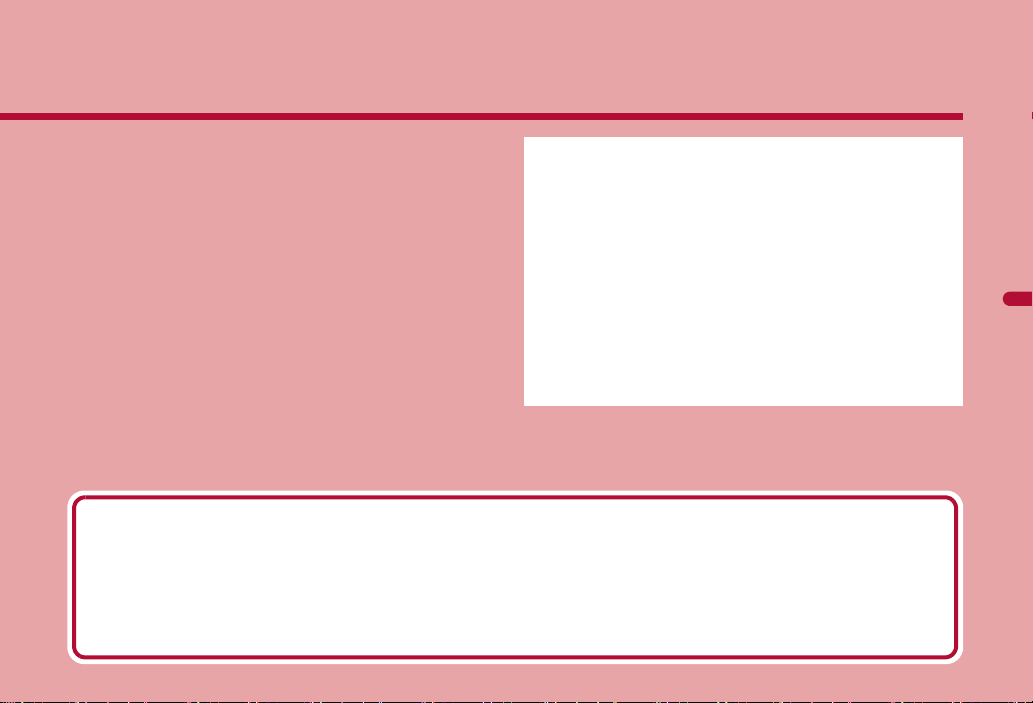
Camera
Copyrights and rights of portrait
Images and audio recorded with the FOMA terminal are for personal use and may not be used without the consent of the rightful person in accordance
with copyright laws. Please note that the use of the likeness or name of other individuals without their consent, defacement or a similar act may infringe
on an individual’s rights of portrait. Please be aware of copyrights and rights of portrait when making public images and audio recorded with the handset
on the Internet or similar media. The recording of images or audio may be restricted at concerts, performances and exhibits even when recorded for
personal use. Do not use this handset to send copyrighted images for uses other than those permitted under copyright laws.
t
Please respect the privacy of others when using a camera-enabled mobile phone to shoot and send images.
Before using camera. . . . . . . . . . . . . . . . . . . . . . . . . . . . . . . . . . . . . . . .200
Shooting still pictures . . . . . . . . . . . . . . . . . . . . . . . . . . <Shoot still pic>206
Shooting moving pictures . . . . . . . . . . . . . . . . . . . . . . . .<Shoot movie>209
Changing settings for shooting . . . . . . . . . . . . . . . . . . . . . . . . . . . . . . . .211
Changing camera settings . . . . . . . . . . . . . . . . . . . . . . . . . . . . . . . . . . .217
Sending still pictures or moving pictures after shooting
. . . . . . . . . . . . . . . . . . . . . . . . . . . . . . . . . . . . . . .<Mail/blog function>218
Using Bar code reader . . . . . . . . . . . . . . . . . . . . . . . <Bar code reader>218
Scanning text . . . . . . . . . . . . . . . . . . . . . . .<Character Reader (OCR)>220
Using Card reader. . . . . . . . . . . . . . . . . . . . . . . . . . . . . . <Card reader>221
Using Information reader . . . . . . . . . . . . . . . . . . . <Information reader>222
Using the FOMA terminal as loupe . . . . . . . . . . . . . . . . <Cameraloupe>223
Creating original Deco-mail picture. . . . . . . . . . . . . . . . . . . <Shotdeco>224
199
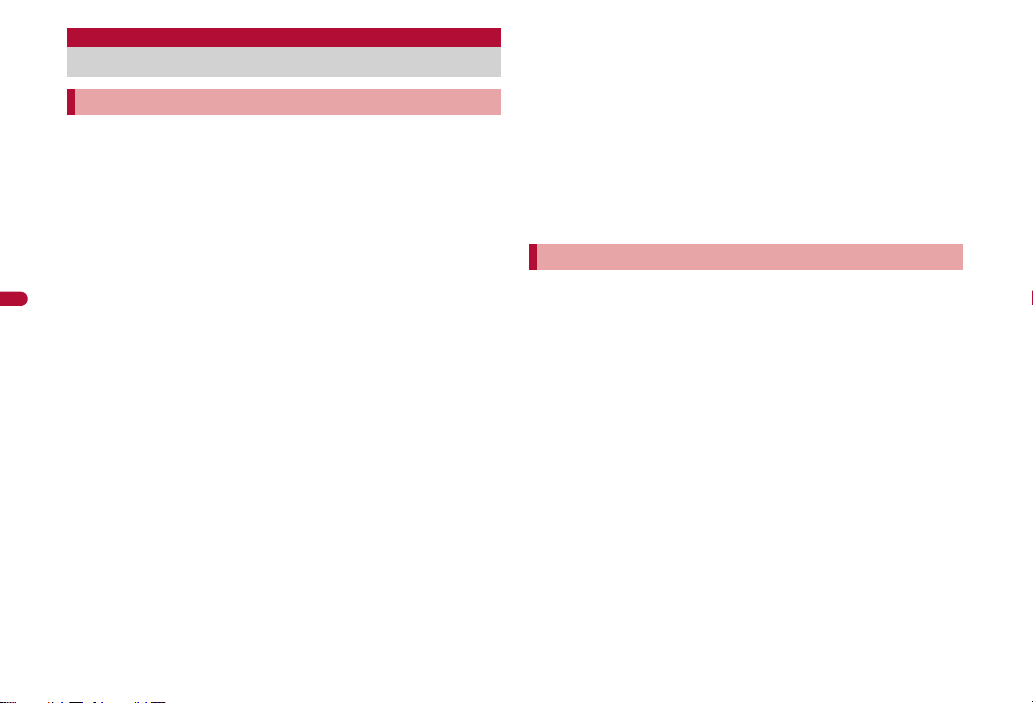
Before using camera
Precautions for using camera
Fingerprints or oil on the lens may cause the image to be out of focus. In
addition, images may blur and rays of light may appear in images when
shot near a strong light source. Wipe the lens with a soft cloth before
shooting images.
Shoot when battery level is sufficient. Images may appear dark and
distorted when shot with insufficient battery power even while the
handset is charging. Do not shoot images while charging.
Although the cameras are made with high-precision technology, some pixels
or lines look constantly dark or bright. Further, white lines and other noise may
appear in images especially when shooting images in dimly lit surroundings.
The quality of images may deteriorate when shot or saved after the
FOMA terminal has been left in a warm location for a long time.
Camera
If the camera lens is exposed to direct sunlight for a long time, the
internal color filter may discolor, creating a discoloration of shot images.
Images shot in shooting conditions which include the sun, a light or other
strong light source may appear dark and distorted.
Direct images shot of the sun may damage the performance of the CCD.
The FOMA terminal may become warm after shooting still pictures
continuously, shooting long moving pictures, or activating the camera for
a long time. This is not a malfunction.
When the AF mode is switched, sounds may be heard from the camera
lens. This is not a malfunction.
The camera lens has built-in the mechanical shutter and ND filter on its
front side.
The FOMA terminal may sound when using the camera. This is not a
malfunction.
The front side of camera lens may be closed when the camera is not
used. This is not a malfunction.
Images are blurred when the FOMA terminal moves while shooting
images. Hold securely to prevent blurring. Use the ISO sensitivity (High
sensitivity) function/Fix camera shake function when shooting still
pictures and the Fix camera shake function to prevent camera shake
when shooting moving pictures.
The color and brightness of the subject in images shot with the camera
may differ from the actual color and brightness.
Make sure that your fingers, hair and handset strap do not obscure the
camera lens when shooting images.
Because a larger image size requires more data, movement in the image
on the FOMA terminal display may appear slow.
Indoor fluorescent lighting may create flickering or streaky shading on the
screen. This flickering or shading may be reduced by changing the
lighting conditions, brightness or adjusting the camera brightness and
White balance.
Picture Light does not illuminate or flash for shooting when the battery
level is low.
Performance while using camera
Shot still pictures are saved to the [Camera] folder in My picture of Data
box, and shot moving pictures are saved to the [Camera] folder in
i-motion/Movie of Data box. Data can also be saved to the microSD Card
(nP. 340).
When activating still pictures shooting, Card reader, Information reader,
Shotdeco or Cameraloupe, Picture Light illuminates. Picture Light flashes
when activating moving pictures shooting.
To end the camera mode, close the FOMA terminal or press H or c
with the viewfinder display shown in each camera mode.
In each camera mode, if no operations are performed for approximately 2
minutes with the viewfinder display shown, the camera mode
automatically ends and the stand-by display reappears. The camera
mode does not end if there are unsaved data, or when the Submenu,
Shooting settings screen or scan results screen is shown.
Shutter sound, shooting start/end sound, completion sound,
Focus lock sound, and auto timer sound
For still pictures shooting, moving pictures shooting, Card reader,
Information reader, Shotdeco or Cameraloupe, sounds are enabled
regardless of the FOMA terminal settings.
For the Character reader and Bar code reader, sound volume follows the
Phone ring volume. Also, sounds are disabled in the following cases.
While the Manner mode is set
200
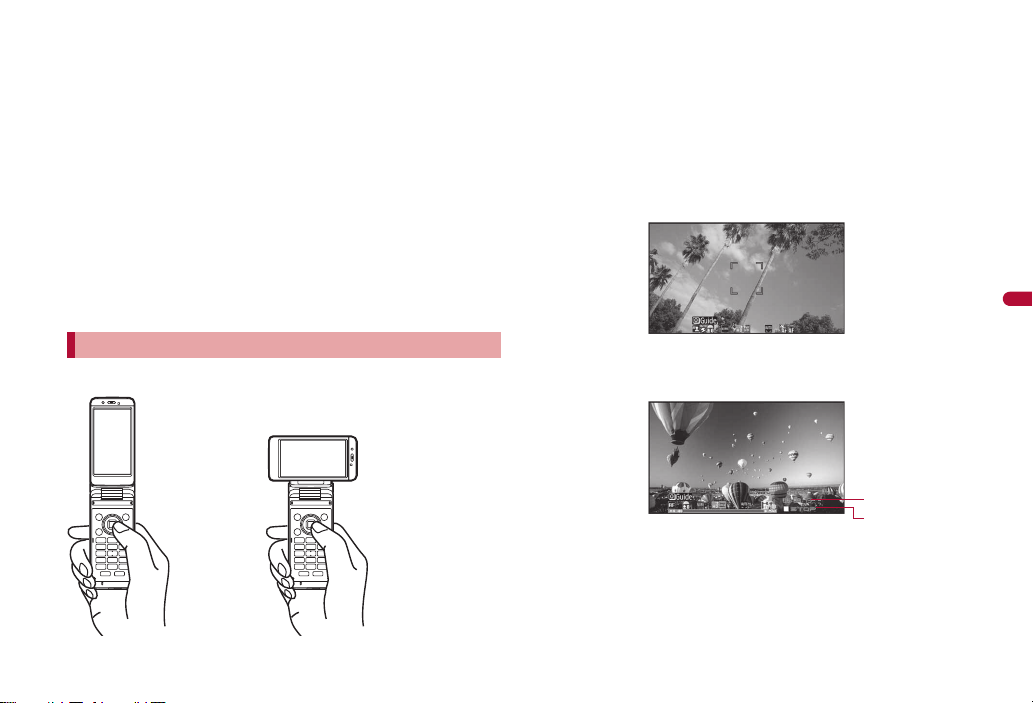
While the Public mode (Drive mode) is set
Normal position Cycloid position
Remaining time
Status display
While the Phone ring volume is set to [Silent]
The shutter sound can be changed (nP. 89). The shutter sound volume
cannot be changed.
Receiving a call while shooting and performance of alarm
If the alarm is activated while viewing the still picture preview screen or
moving picture shooting screen, the shooting is canceled. After the alarm
ends, the camera screen reappears and the shot data can be saved.
If a call is received while viewing the still picture preview screen or saving
the still picture, the Received call screen appears. Then, the call can be
received. After the call ends, the camera screen reappears and the shot
still picture can be saved.
If a call is received while shooting moving pictures or displaying the
moving picture shooting confirmation menu screen, the Received call
screen appears. Then, the call can be received. After the call ends, the
moving picture shooting confirmation menu screen appears. Operate
according to the screen.
In the Cycloid position, shooting with the sub camera is not available.
When the sub camera is set in the normal position, it is switched to the
main camera if the position is changed to the Cycloid position. When the
position is returned to the normal position, the camera is switched back
to the sub camera.
Still picture mode
When the FOMA terminal is set to the Cycloid position, the image size is
switched to the size for the Cycloid position, and still pictures can be shot in
the horizontal screen. When returning to the normal position, the size
returns to the size for the normal position.
For details on image sizes in each position nP. 204
Camera
Shooting position
Moving picture mode
In the Cycloid position, moving pictures can be shot in the horizontal screen.
However, the image size does not switch.
201
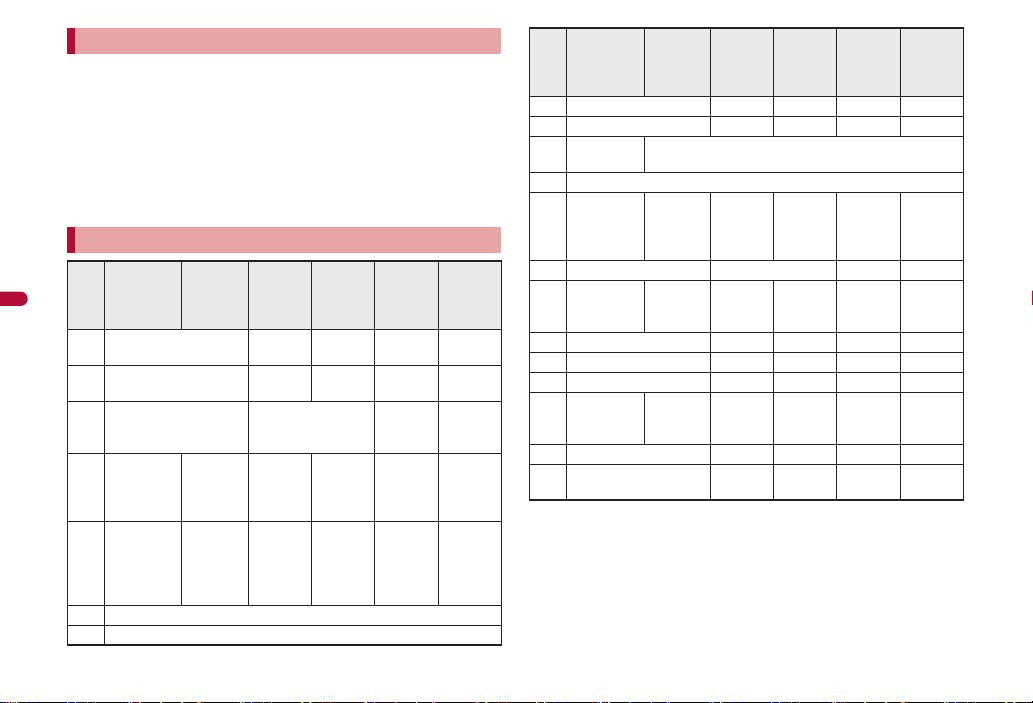
Titles
The shot (saved) still pictures, moving pictures, and business card
images, images of Information reader and Deco-mail picture of Shotdeco
are automatically titled based on the date and time when they were shot.
Example: Shoot at 1:05:07 P.M. on August 24, 2009 b [090824_130507]
Still pictures that were continuously shot are labeled in series
([ _01], [ _02] …) at the end of the title.
For business card images, [ _meishi] is added at the end of the title.
For images of Information reader, [ _info] is added at the end of the title.
For details on how to edit the titles nP. 353
Key operations for shooting screen
Card
–
reader/
Information
reader
Zoom
*1, 2
in
Zoom
out
Switch to
Shoot
still
picture
Camera
Still picture/
Key
Cameraloupe
Zoom in
r
Zoom out
q
Shooting settings Switch Picture Light
i
Change
shooting
a
mode
Switch
Chase
focus ON/
m
OFF
Brightness▲
o
Brightness▼
p
Moving
Bar code
picture
*1
*1
reader
––
––
ON/OFF –
Shoot by
scene
*3
Common
replay
mode/
*5
Normal
shooting
*1
*1
Switch to
Shoot
still
picture
––––
Character
reader
*1, 2
*4
Shotdeco
Zoom
*1
in
Zoom
*1
out
Switch
still/
anime
–
Card
Key
Still picture/
Cameraloupe
Moving
picture
Bar code
reader
Character
reader
reader/
Information
reader
Shotdeco
* Switch phone#SD ––––
# Picture Light – – – –
s
Chase
focus
Focus lock
*6
1 Switch camera-mode
Resize
–
2
Folder list
screen of
My picture
Folder list
screen of
i-motion/
Movie
Saved
data
Select
subject
3 AF mode Switch AF mode AF mode –
Auto timer Switch
4
image/
voice
Inverse
–
mode – –
5 Select size – – – –
6 Select image quality – – – –
7 Shoot by scene – – – –
8
ISO
sensitivity
Fix
camera
shake
––––
9 White balance – – – –
Activate Operation
0
guide
*1 Keep pressing a key to adjust the zoom or the brightness continuously.
*2 Available only for Information reader.
*3 Operate only when the AF mode is set to [Face first AF] for the still
picture shooting.
*4 Available only for Card reader.
*5 Available only for shooting still pictures.
*6 Available only when Chase focus is set to [ON] for the still picture
shooting. The Focus lock can be used when Chase focus is set to
––––
[OFF].
202
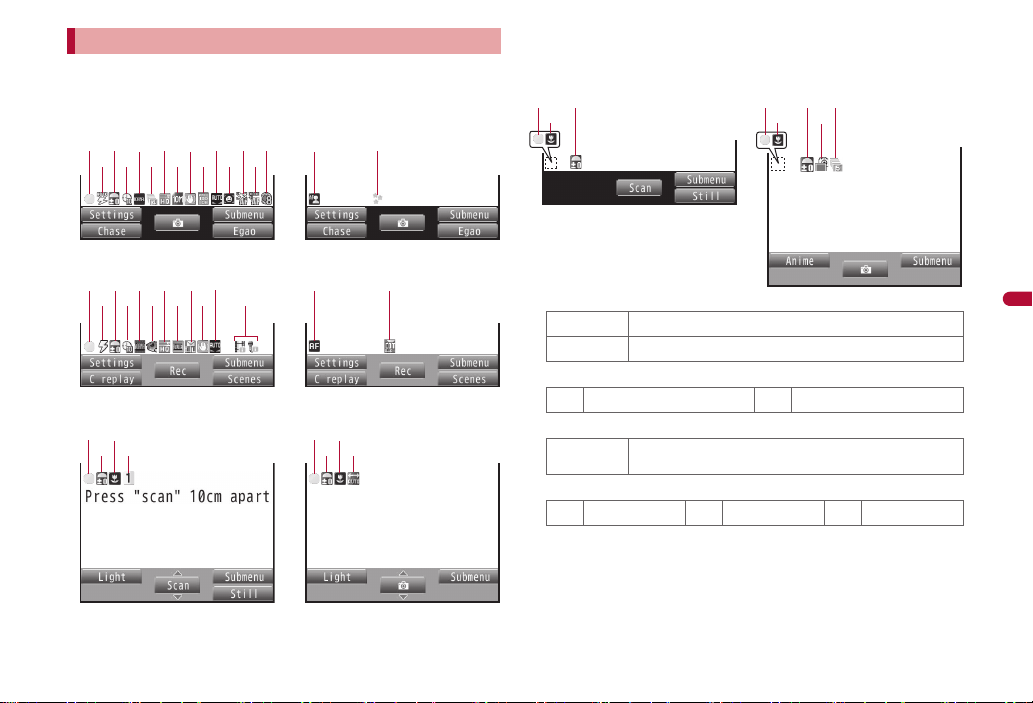
Shooting screen layout
Still picture shooting screen
123
4g56789abcde
hf
345
h
1
Moving picture shooting screen
782i9b
j
kg
Bar code reader screen
g
m
1
3
Character reader screen
gl1
3
Shotdeco screen
n
631
g
Card reader/Information reader
screen
The screen shown below is for
Card reader.
31
g
The following icons appear on the display in the camera mode.
When switched to the Full-screen mode (nP. 206), icons do not
appear.
1Focus lock indicator
L (green)
L (red)
2Picture Light indicator
M
3Image brightness indicator
4Auto timer indicator
0
Appears when focus is locked
Appears when focusing
Auto
QRSTU
S
Dark c Normal b Bright
2 seconds
9
ON
N
5 seconds
:
10 seconds
Continued on next page
Camera
203
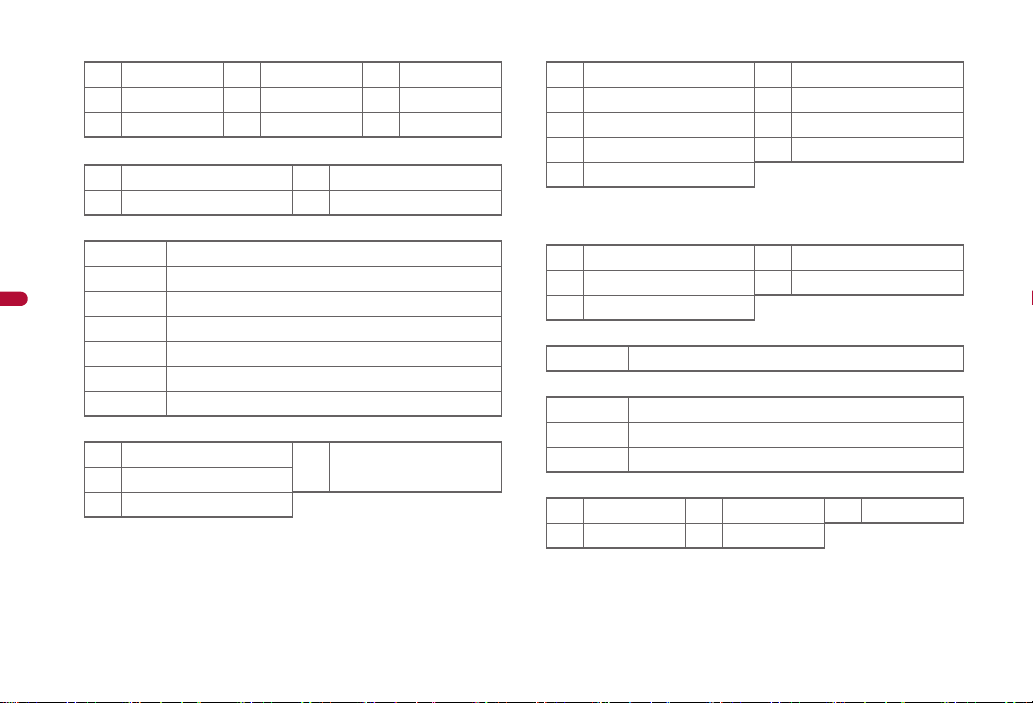
5Shoot by scene indicator
Shoot still picture
Normal
W
People
5
Night scene
8
Shoot moving picture
Normal
&
People
.
6Continuous mode indicator
q
h
Camera
i
)
=
k to q
|
7Image quality indicator
HIGH QUALITY
d
FINE
c
NORMAL
b
Landscape
1
Exercise
H
Character
I
Landscape (soft)
%
Landscape (sharp)
_
ON, Manual (for 25 pictures)
ON, Manual (for 9 pictures)
ON, Manual (for 6 pictures)
ON, Manual (for 4 pictures)
Shotdeco (for 5 pictures)
Shared Multishot (2 to 25 pictures)
Strobophoto
ECONOMY (only for moving
a
pictures)
Into the sun
2
Food
!
Night + People
*
8Size indicator
Shoot still picture
10M: 2736×3648
m
5M: 1944×2592
l
3M: 1536×2048
*
FullHD: 1080×1920
]
Stand-by: 480×854
j
* Still pictures can be shot in the Cycloid position. For shooting in the
Cycloid position, vertical size and horizontal size are switched.
Shoot moving picture
FWVGA: 864×480
[
VGA: 640×480
c
QVGA: 320×240
4
9Fix camera shake indicator
j
aISO sensitivity indicator
o
p
a to Z
bWhite balance indicator
Auto
/
Tungsten
:
*
*
*
*
Auto (for still pictures)/ON (for moving pictures)
Auto(~3200)
High (up to 12800)
100 to 12800(underFullHD)
Fluorescent
,
Sunlight
;
VGA: 480×640
v
QVGA: 240×320
s
QCIF: 176×144
t
Panorama: 2560×640
g
QCIF: 176×144
2
sQCIF: 128×96
1
*
Cloud/Shade
204
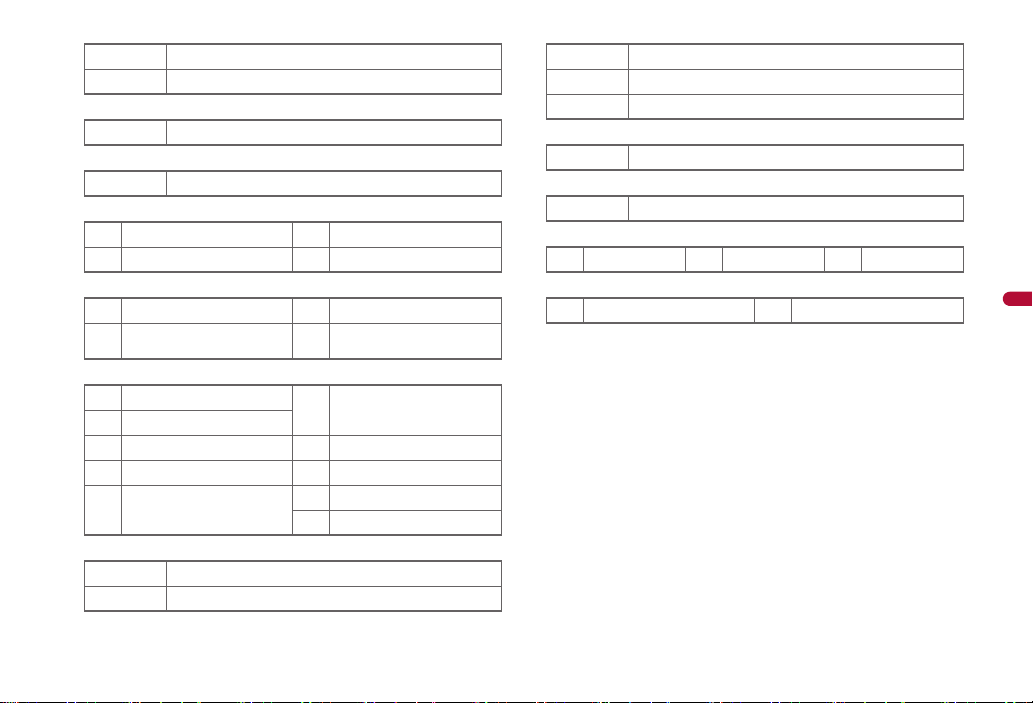
cShooting mode indicator
Egao focus shutter mode
w
Furimuki shutter mode
<
dChase focus indicator
ON
&
eContinuous AF indicator
ON
\
fLong exposure indicator
ON (1 seconds)
_
ON (2 seconds)
.
gAF mode indicator
Center AF/Standard
C
Face first AF (only for still
X
pictures)
hEffect indicator
Black & white
4
Sepia
J
Sparkling
K
Colored pencil
7
Faded edges (only for still
L
pictures)
iFile size limit indicator
For mail (short) (500 KB)
C
For mail (long) (2 MB)
D
ON (4 seconds)
@
ON (8 seconds)
?
Closeup
P
Manual focus (only for still/
T
moving pictures)
Spectrum (only for moving
$
pictures)
Ripple
M
Kaleidoscope (L)
N
Kaleidoscope (S)
O
Fish-eye
P
jSwitch image/voice indicator
AB
kCommon replay mode indicator
lQR code link number indicator
\ to e
mInverse mode indicator
i
nSwitch still/anime indicator
[
Image + voice
Image only
A
Voice only
B
ON
^
Indicates the number of linked split data being read
Automatic
Still picture mode
j
Normal
\
k
Anime mode
Reverse text
Camera
205
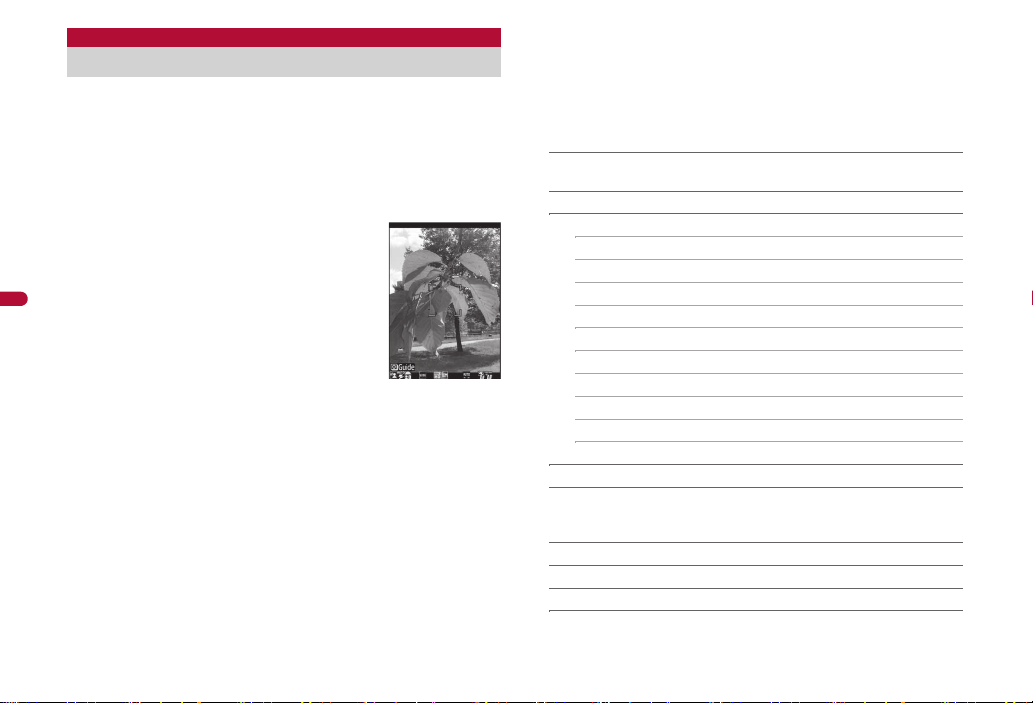
Shoot still pic
Shooting still pictures
When a still picture is shot, the shutter sounds. After that, a still picture
appears on the preview screen.
If the AF mode is set to [Face first AF], the following shutter modes are
available besides the normal shooting.
Egao focus shutter mode: Automatically detect the people’s smile and
shoot a still picture.
Furimuki shutter mode: Automatically detect other people’s face and
shoot a still picture.
In stand-by, press C.
1
: In the Custom menu: Select [Camera]/[Shoot
still pic].
: The camera can be activated just by setting
Camera
206
the handset to the Cycloid position in the
stand-by display (nP. 96).
: Bar code reader/Card reader is automatically
activated after detecting a bar code or a
business card (nP. 206).
: Use the zoom (nP. 211) or show the
Shooting settings screen (nP. 216).
: To shoot a still picture of yourself: Switch the camera to the sub
camera (nP. 206).
Press t.
2
: Shoot a still picture.
: Press a to switch from Egao focus shutter mode b Furimuki
shutter mode b Normal shooting.
• Shoot a still picture by pressing t even while the Egao focus
shutter mode/Furimuki shutter mode is set.
• To return to normal shooting, shoot a still picture.
Press t.
3
: Save a still picture.
: To delete a still picture and shoot again: Press c.
: To send a still picture with mail or post it on blog/SNS (nP. 218):
Press m/select the sending method, compose and send a mail/
Deco-mail.
: To send still pictures using high-speed Ir communication (IrSS™
function) (nP. 320): Press a/select the sending method/t.
When shot with the sub camera
: Still pictures appear on the display inverted (left-right orientation
backwards) but are saved as a normal image (correct left-right
orientation).
■ Submenu operations for still picture shooting screen
[Main/sub camera]
Switch between main and sub camera.
[Switch camera-mode]/select the camera mode/t
[Shooting menu]
/[AF mode] nP. 213
/[ISO sensitivity] nP. 215
/[White balance] nP. 216
/[Picture light]/select the setting/t
/[Shoot by scene] nP. 216
/[Auto timer] nP. 213
/[Continuous mode] nP. 208
/[Brightness]/select the setting/t
/[Shoot with frame] nP. 214
/[Effect shot] nP. 214
[Display Data box]
[Auto switch mode]/select the setting/t
Set whether to automatically activate Bar code reader/Card reader
after detecting a bar code or a business card.
[Chase focus] nP. 213
[Continuous AF] nP. 214
[Long exposure] nP. 214
[Fix camera shake] nP. 215
