Page 1

‘09.5
Page 2
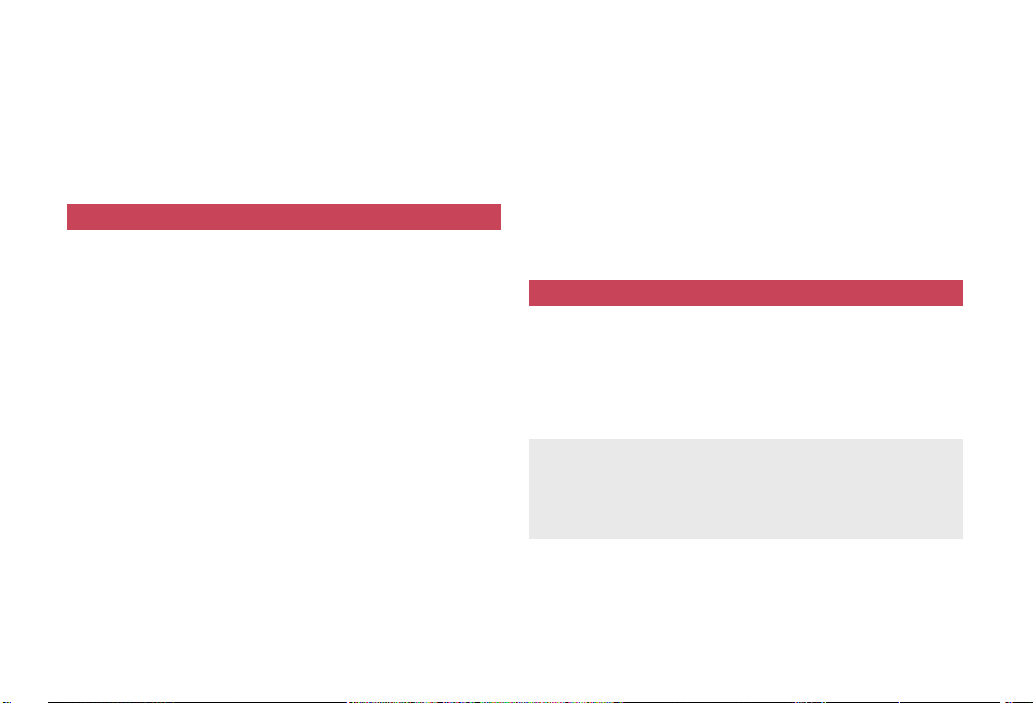
DOCOMO W-CDMA System
Thank you for purchasing the docomo STYLE series SH-05A.
Make sure thoroughly read this manual and the manuals included
with optional accessories before and during use to ensure proper
operation. If any of the contents in this manual are unclear,
please contact number listed in “General Inquiries” on the back
of this manual.
The SH-05A is designed to make your everyday life more
convenient. Careful use will ensure a long service life.
Using the FOMA terminal
Because it relies on radio signals, the FOMA terminal cannot be used in
places with no signal (such as tunnels, underground, or in buildings), in
places with a weak signal or outside the FOMA service area. There may
be times when the terminal cannot be used in the upper floors of a
building even with no obstructions in sight. There may also be times
when the signal is strong and you are not moving but the call is
interrupted.
Make sure not to disturb others when using in public places, places with
many people or quiet places.
Because the FOMA terminal uses electrical signals, it is possible for a
third party to listen in on a conversation. However, since the W-CDMA
system automatically applies privacy to every call, a third party that tries
to listen in only hears static.
The FOMA terminal converts conversations into a digital signal and
sends it to the other party over the radio. If the signal cannot be
reconverted properly by such as moving to an area with a weak signal,
the voice may not be heard correctly.
Keep a separate memo and note information (e.g. phonebook, schedule,
Text memo, Record message, Voice memo) stored in the FOMA
terminal. DOCOMO shall not be liable for any loss of content due to a
failure, repair, upgrade or other handling of the FOMA terminal.
Save the important data to the microSD Card. Or, forward and store the
information such as a phonebook, mail and schedule to a PC using
DOCOMO keitai datalink.
The user hereby agrees that the user shall be solely responsible for the
result of the use of SSL/TLS. Neither DOCOMO nor the certifier as listed
herein makes any representation and warranty as for the security in the
use of SSL/TLS. In the event that the user shall sustain damage or loss
due to the use of SSL/TLS, neither DOCOMO nor the certifier shall be
liable for any such damage or loss.
Certifier: VeriSign Japan K.K., Cybertrust Japan Co.,Ltd.,
This FOMA terminal supports the FOMA Plus-Area and the FOMA
This FOMA terminal can be used only via the FOMA network provided by
GlobalSign K.K., RSA Security Japan Ltd.,
SECOM Trust Systems Co., Ltd., Comodo CA Ltd
HIGH-SPEED area.
DOCOMO and DOCOMO’s roaming area.
Using this manual
This FOMA terminal supports Kisekae Tool (nP. 97). When the Custom
menu image is changed by Kisekae Tool, some items in the Custom menu
may be changed according to the menu history. In addition, some items
cannot be selected even if the function numbers are entered.
In this case, operations may not run as explained in this manual. Switch the
menu screen to the Basic menu (nP. 37) or perform the Reset menu
screen (nP. 98).
Download the latest information on this manual from the DOCOMO
website.
“User’s Manual (in PDF format)” Download
http://www.nttdocomo.co.jp/english/support/manual/index.html
※ The URL and contents of this manual are subject to change without
prior notice.
Page 3
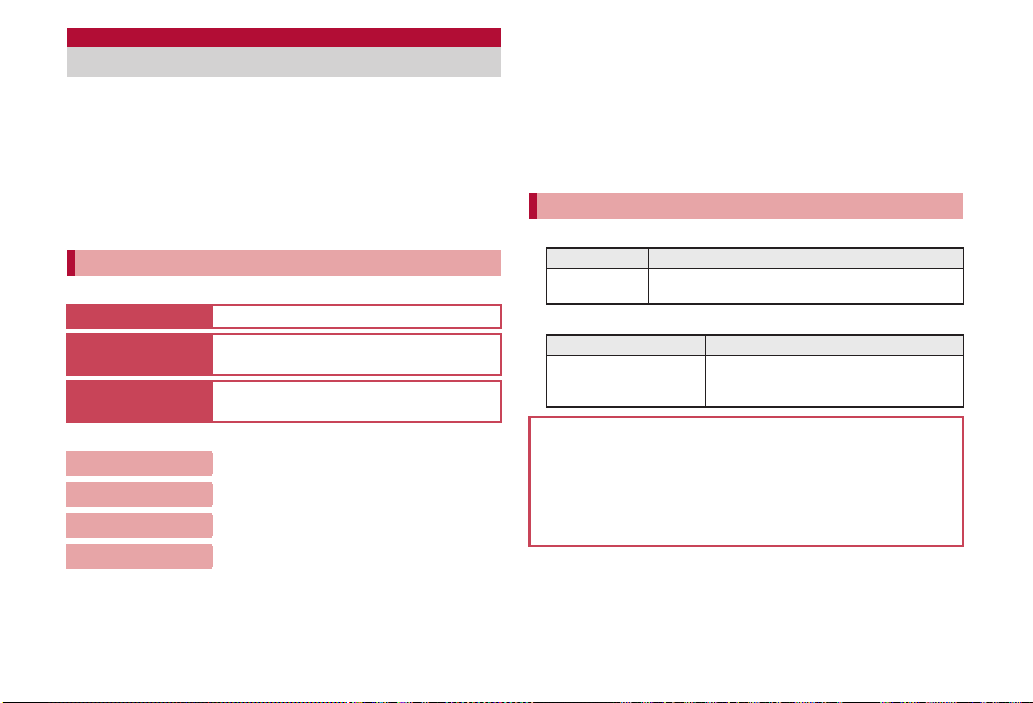
Viewing/Searching this manual
This manual uses illustrations and icons to explain operations for
proper phone use.
Icons and screens that appear on the display have been set by default in
accordance with the handset color (Kisekae Tool nP. 97). Refer to
“Menu list” on P. 422 for the default settings in each handset color. The
explanations in this manual are based on the case when Kisekae Tool is
set for the handset color “White”.
The screens and illustrations in this manual are shown as examples. The
actual screens and illustrations may differ.
Searching this manual
Use the following ways to find explanations in this manual.
Index (nP. 490)
Easy search
(nP. 4)
Indexed pages
(nCover)
(See the next page for details)
Contents
Main functions
Menu list
Quick manual
The basic functions are explained briefly. Cut the Quick manual to keep as
a reference when away from home.
In addition, the Quick Manual “Overseas Use” is available. Use it when
using the FOMA terminal overseas.
Search for function names or service names.
Search for frequently used or convenient
functions using easy-to-understand language.
Search this manual using the index on the cover
and the sides of pages.
nP. 6
nP. 8
nP. 422
nP. 502
Note that “SH-05A” is referred to as the “FOMA terminal” in this manual.
This manual describes functions using the microSD Card. Please note
that microSD Cards are sold separately. For details on microSD Card
nP. 329
This manual refers to microSD Card as “microSD Card” or “microSD”.
This manual refers to “Osaifu-Keitai compatible i-appli with IC card
function” as “Osaifu-Keitai compatible i-appli”.
Reproduction of this manual in part or in whole is prohibited.
The contents of this manual are subject to change without prior notice.
Notation of keys and operation procedure
This manual refers to keys as simplified icons.
Actual key Notation in this manual
/
The notation and meaning of operation procedure are shown below.
In the Custom menu,
select [Settings]/[Disp/
LED/Power saver].
For details on default settings nP. 422
Viewing the display
The explanations in this manual are based on default settings. The
actual screens may differ depending on settings changed after
purchase.
When Flash movies and icons featuring animation effects are
displayed, screens may differ from those described in this manual.
1 (Refer to “Component names and functions” on
P. 28)
Notation Meaning
In the Custom menu, select [Settings] with
w and press t b select [Disp/LED/Power
saver] with w and press t.
1
Page 4
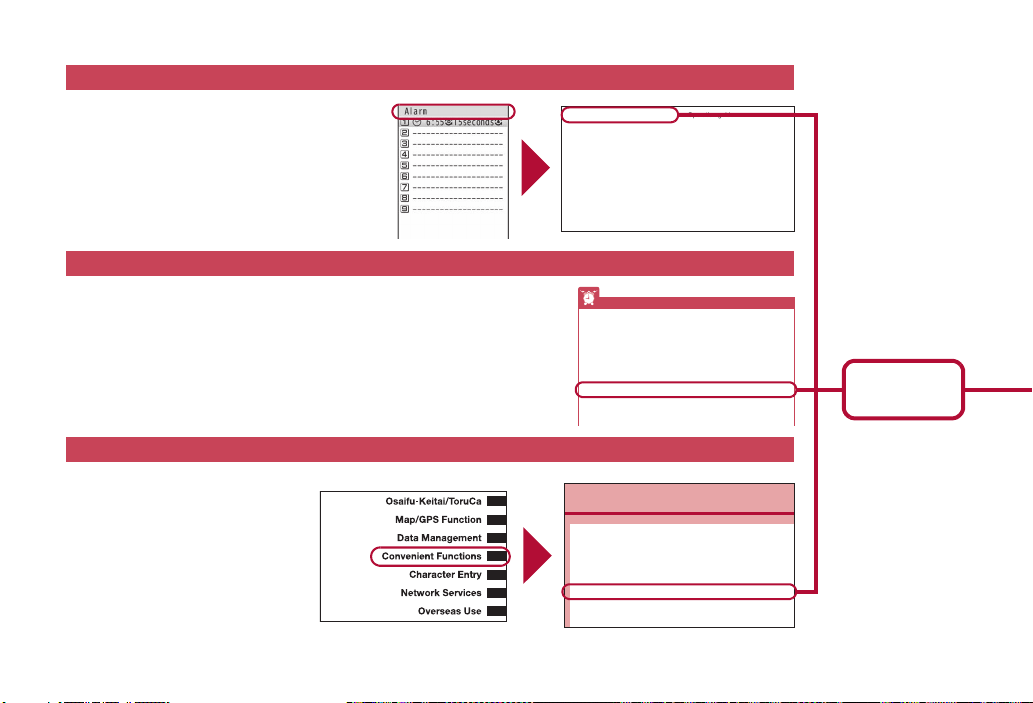
As an example, how to look up the Alarm function using the Index, Easy search, and Indexed pages is explained below.
Alarm......................................... 362
Quick alarm............................. 363
Reception/Recording reserve
alarm.................................... 232
Schedule alarm....................... 367
All lock enable/disable............. 109
Animate notices.......................... 99
Any key answer.......................... 65
Area Mail ...................................152
Beep time................................ 154
Check ring tone....................... 154
Manner public setting.............. 154
Receive................................... 153
Operation guide ........................ 37
Reset menu screen................. 100
Set background....................... 100
Basic package and main optional
parts......................................... 26
Battery
Battery pack.............................. 43
Charging ................................... 43
Level ......................................... 47
Times of use ............................. 44
Battery level................................ 47
Battery icon............................... 47
Icon% temp display................... 47
Bookmark ................................. 168
Other features
Saving battery power . . . . . . . . . . . . . . . . . . . . . . (Light/Power saver) 95
Playing movies. . . . . . . . . . . . . . . . . . . . . . . . (Internet movie player) 188
Scanning QR codes and bar codes . . . . . . . . . . . .(Bar code reader) 214
Listening to music . . . . . . . . . . . . . . . . . . . . . . . . . . (MUSIC Player) 246
Using map and GPS function. . . . . . . . . . . . . . . (Map/GPS function) 294
Using microSD Cards. . . . . . . . . . . . . . . . . . . . . . . . (microSD Card) 329
Sending/Receiving information via Ir . . . . . . . . . . (Ir communication) 346
Using the FOMA terminal as alarm . . . . . . . . . . . . . . . . . . . . (Alarm) 362
Using the FOMA terminal as calculator . . . . . . . . . . . . . .(Calculator) 375
Using mobile phone overseas . . . . . . . . . . . . . . . . . .(Overseas use) 406
Updating software . . . . . . . . . . . . . . . . . . . . . . . . .(Software update) 469
Co
Checking settings for various functions. . . . . . . . . . . <Check settings>360
Multiaccess . . . . . . . . . . . . . . . . . . . . . . . . . . . . . . . . . . . <Multiaccess>360
Using Multi Assistant (Multitask) . . . . . . . . <Multi Assistant (Multitask)>360
Turning power ON automatically. . . . . . . . . . . . . . . .<Auto power ON>361
Turning power OFF automatically . . . . . . . . . . . . . . <Auto power OFF>362
Ringing alarm after certain time passed . . . . . . . . . . . . . . . . . . <Timer>362
Ringing alarm at specified time . . . . . . . . . . . . . . . . . . . . . . . . .<Alarm>362
Managing schedules . . . . . . . . . . . . . . . . . . . . . . . .<Classic schedule>365
Starting frequently used function quickly. . . . . . . . . . .<Shortcut menu>370
Searching by various methods . . . . . . . . . . . . . . . . . . .<Quick search>370
Content differs from actual pages in this manual.
Index nP. 490
Use this when you know the function or service name,
or to search for function names that appear on the
display.
Easy search nP. 4
Search for frequently used or convenient functions using easy-to-understand
language.
Indexed pages nCover
Search for functions going in the order of
“cover” b “beginning of the chapter” b
“description page”. The beginning of each
chapter shows a table of contents.
P. 362
Page that explains
“Alarm”
2
Page 5
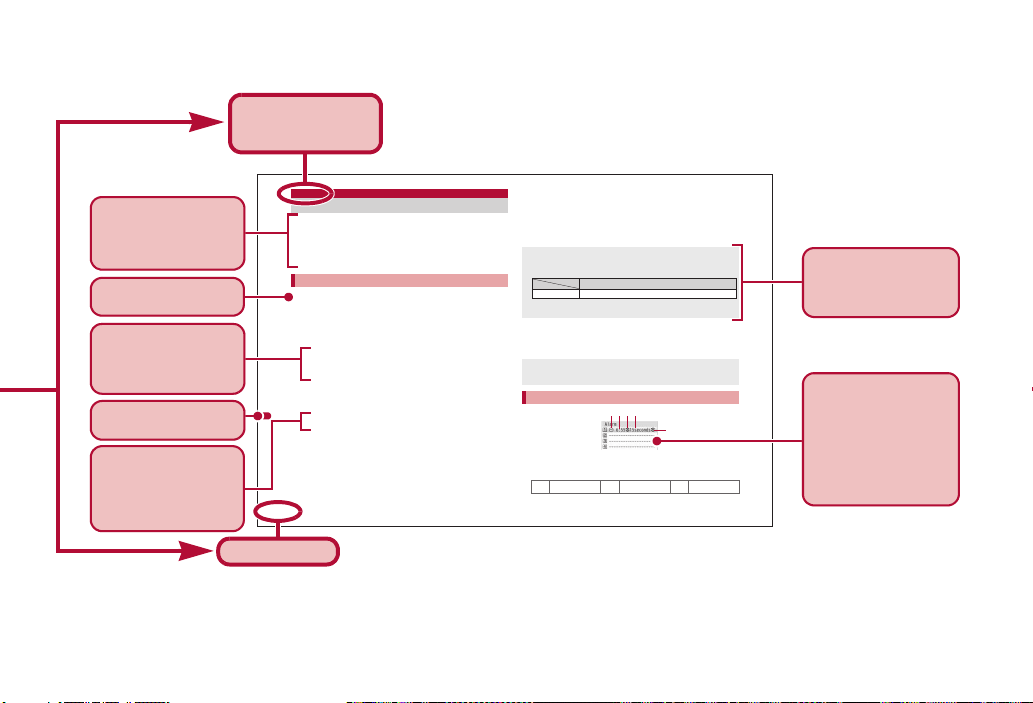
362
Convenient Functions
Activate an alarm tone, LED, or vibrator at the specified time/day
of week.
Save up to nine alarms.
Set the correct date and time in advance (nP. 49).
For details on setting the LED nP. 100
For details on setting the vibrator nP. 89
1
In the Custom menu, select [LifeKit]/[Alarm].
2
Select a number to save/t.
3
Select [Enter Time]/enter a time (24-hour format)/
t.
4
Select [Set repeat]/select the repeat method/t.
: Set day of week: Select [Set day of week]/select day of week/
t/C.
• If [Exclude holidays] is selected, an alarm is not activated on the
dates set for vacations or holidays in Schedule.
5
Select [Message]/enter a message/t.
: Enter up to 60 single-byte (30 double-byte) characters.
6
Select [Contacts]/select the entry method.
; Select [Search phonebook]/select a name/t.
; Select [Direct input]/enter a phone number/t.
7
Select [Alarm tone]/select an alarm tone/i.
: To check an alarm tone: Select an alarm tone/t.
: To not sound an alarm: Select [Alarm tone]/[Not set].
8
Select [Alarm volume]/adjust the volume with u/
t.
9
Select [Snooze setting]/[ON]/enter the interval/
t/enter the number of times to ring alarm/t.
: Set the alarm’s interval and the number of times to ring the alarm.
10
Select [Ring duration]/enter the ring duration/t.
11
Press i.
ɡ Setting alarm fr om stand-by
<Quick alarm>
1
In stand-by, enter a time (four digits: 24-hour
format)/t/[Quick alarm].
1Alarm set icon
2Time
3Repeat frequency
Alarm
Ringing alarm at specified time
Saving alarms
Contacts cannot be saved while Keypad dial lock is set.
When multiple alarms are set to the same time, they are prioritized in
the following order.
• If the timers for starting and recording 1Seg programs are set for the
same time, Reception reserve alarm is not activated.
Schedule is registered for the current day (following day if the time has
already passed) (All day: [OFF]), [Plans] for the subject and the icon,
and [Quick alarm] for the detail.
Setting details screen layout
l
Once only
k
Set day of weekjDaily
Priority (high b low)
Alarm function Recording b Reception b Alarm b Schedule
5
123 4
※ Content differs from actual pages in this manual.
Page number
This is the function
name as it appears in
the index.
The operation is
detailed in steps.
Additional information,
precautions, and advice
relating to operations
are explained.
Each operation is
explained when the
operations are different
depending on the
selected items.
The outline of each
function and additional
information are
explained.
The explanations of
screen display are
shown. Refer to the
screens while using the
FOMA terminal (Text
which is input, numbers
and settings are
examples).
Search by chapter from
the index.
Necessary information,
precautions and other
information for using
functions are explained.
3
Page 6
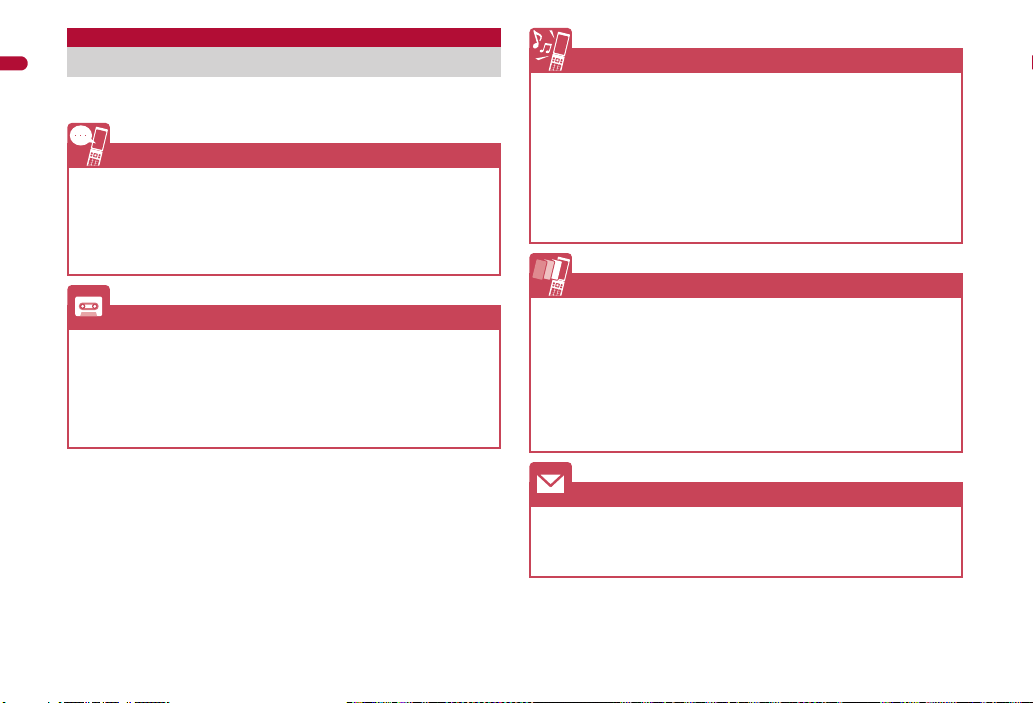
Easy Search
Easy Search/Contents/Precautions
Use this feature to search for functions using easy-to-understand
language.
Useful functions for making a call
Notifying/Hiding caller ID . . . . . . . . . . . . . . . . . . . . . . (Notify caller ID) 50
Placing a call on hold while talking. . . . . . . . . . . . . . .(Hold active call) 55
Switching to Videophone during a voice call
. . . . . . . . . . . . . . . . .(Switch a voice/Videophone call during a call) 55
Adjusting volume of the other party’s voice . . . . . . (Earpiece volume) 65
When unable to answer a call
Placing a call on hold without answering call . . . . . . . . . . . . (On hold) 65
Indicating that it is necessary to refrain from talking on mobile phone
. . . . . . . . . . . . . . . . . . . . . . . . . . . . . . . (Public mode (Drive mode)) 66
. . . . . . . . . . . . . . . . . . . . . . . . . . . . . . . (Public mode (Power OFF)) 67
Recording phone messages
. . . . . . . . . . . . . . . . . . (Record message (voice/Videophone calls)) 68
Changing melody and illumination
Setting ring tone for caller . . . . . . . . . . . . . . . . . . . . (Select ring tone) 78
Changing ring tone. . . . . . . . . . . . . . . . . . . . . . . . . . (Select ring tone) 86
Adjusting ring tone volume. . . . . . . . . . . . . . . . . . (Phone ring volume) 87
Muting tone of keys pressed . . . . . . . . . . . . . . . . . . . . . . (Key sound) 88
Notifying incoming calls with vibration . . . . . . . . . . . . . . . . . (Vibrator) 89
Setting Manner mode. . . . . . . . . . . . . . . . . . . . . . . . . .(Manner mode) 91
Changing LED color and pattern for incoming calls
. . . . . . . . . . . . . . . . . . . (LED color settings/LED pattern settings) 100
Changing/Knowing display
Meanings of display icons . . . . . . . . . . . . . . . . . . . . . . .(View display) 31
Switching menu display . . . . . . . . . . . . . . . . . . (Set and select menu) 37
Changing stand-by wallpaper. . . . . . . . . . . . . . . . . (Stand-by display) 92
Displaying calendar . . . . . . . . . . . . . . . . . . . . . . . . (Calendar display) 93
Changing font (font style) . . . . . . . . . . . . . . . . . . . (Font style setting) 102
Changing font size . . . . . . . . . . . . . . . . . . . . . . . . .(Font size setting) 103
Keeping display private . . . . . . . . . . . . . . . . . . . . . . . . . . . (VeilView) 103
Using mail
Sending Deco-mail. . . . . . . . . . . . . . . . . . . . . . . . . . . . . .(Deco-mail) 126
Sending images . . . . . . . . . . . . . . . . . . . . . . . . . . . (File attachment) 130
Sorting and saving mail automatically . . . . . . . . . . . . . . . (Sort rules) 146
4
Page 7
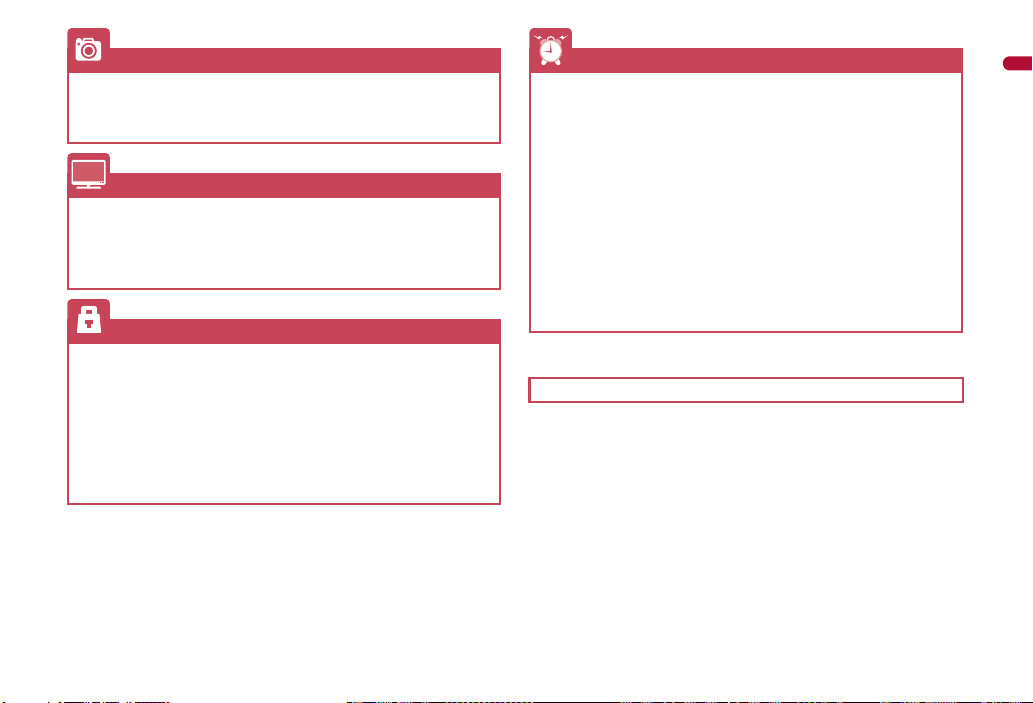
Using camera
Changing image size . . . . . . . . . . . . . . . . . . . . . . . . . . . (Select size) 208
Saving to microSD Card. . . . . . . . . . . . . . . . . . (Switch phone#SD) 213
Displaying shot images . . . . . . . . . . . . . . . . . . . . . . .(Image Viewer) 311
Using 1Seg
Watching 1Seg . . . . . . . . . . . . . . . . . . . . . . . . . . . . . .(Activate 1Seg) 225
Changing settings for video, voice, and sound. . . . . . (1Seg settings) 226
Recording 1Seg program . . . . . . . . . . . . . . . . . . . . . . (Record 1Seg) 230
Setting timer for starting or recording 1Seg programs . . . (Timer list) 232
Securing the FOMA terminal
Keeping phonebook contents secret . . . . . . . . . . . . . . . . .(Set secret) 78
Locking the FOMA terminal remotely in case of loss
. . . . . . . . . . . . . . . . . . . . . . . . . . . . . . . . . . . . . (Omakase Lock)
Rejecting a call with no caller ID
. . . . . . . . . . . . . . . . . . . (Reject calls by reason of non-disclosure) 115
Rejecting callers not saved in phonebook . . . . . . . (Reject unknown) 116
Saving terminal data, such as phonebook from unexpected loss
. . . . . . . . . . . . . . . . . . . . . . . . . . . . . . . . (Data Security Service)
*1
109
*2
117
Other features
Saving battery power . . . . . . . . . . . . . . . . . . . . . . (Light/Power saver) 95
Playing movies . . . . . . . . . . . . . . . . . . . . . . . . (Internet movie player) 188
Scanning QR codes and bar codes . . . . . . . . . . . . (Bar code reader) 214
Listening to music . . . . . . . . . . . . . . . . . . . . . . . . . . (MUSIC Player) 246
Using map and GPS function. . . . . . . . . . . . . . . (Map/GPS function) 294
Using microSD Cards. . . . . . . . . . . . . . . . . . . . . . . . (microSD Card) 329
Sending/Receiving information via Ir . . . . . . . . . . (Ir communication) 346
Using the FOMA terminal as alarm . . . . . . . . . . . . . . . . . . . . (Alarm) 362
Using the FOMA terminal as calculator . . . . . . . . . . . . . . (Calculator) 375
Using mobile phone overseas . . . . . . . . . . . . . . . . . .(Overseas use) 406
Updating software . . . . . . . . . . . . . . . . . . . . . . . . .(Software update) 469
Updating security . . . . . . . . . . . . . . . . . . . . . . . . (Scanning function) 474
*1 This service is a paid service.
*2 This service is a paid service that requires subscription.
Frequently used functions are described in the Quick manual (nP. 502).
Easy Search/Contents/Precautions
5
Page 8
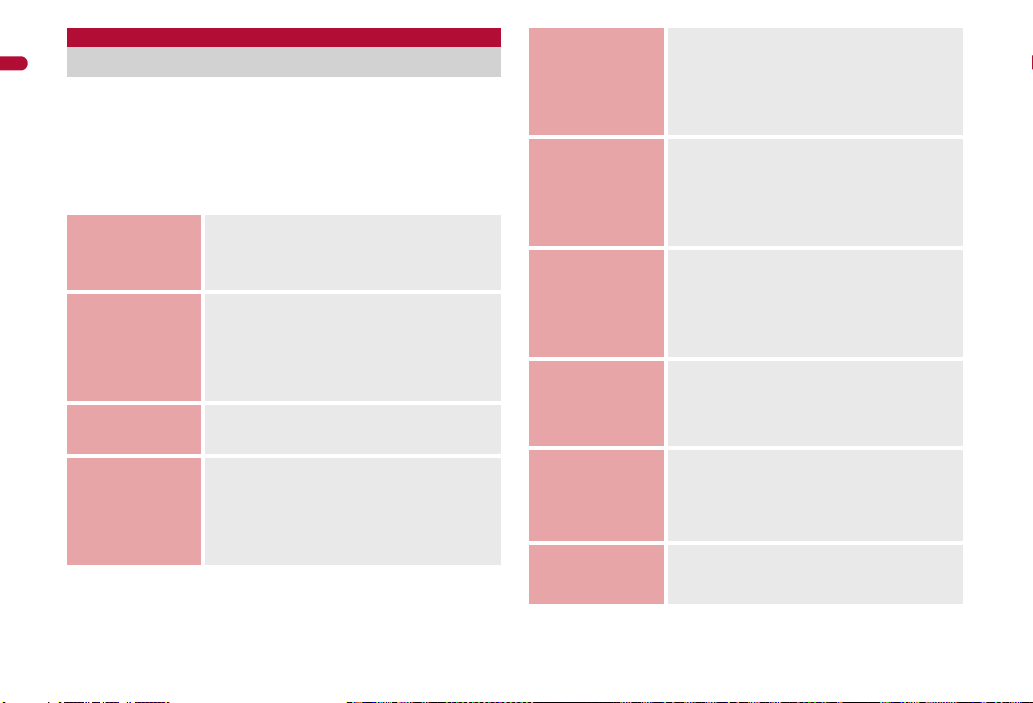
Contents/Precautions
Contents
Easy Search/Contents/Precautions
Viewing/Searching this manual . . . . . . . . . . . . . . . . . . . . . . . . 1
Easy Search. . . . . . . . . . . . . . . . . . . . . . . . . . . . . . . . . . . . . . . . 4
Main functions of SH-05A. . . . . . . . . . . . . . . . . . . . . . . . . . . . . 8
Precautions (ALWAYS FOLLOW THESE DIRECTIONS) . . . 10
Handling precautions . . . . . . . . . . . . . . . . . . . . . . . . . . . . . . . 18
Waterproofness. . . . . . . . . . . . . . . . . . . . . . . . . . . . . . . . . . . . 21
Basic package and main optional parts . . . . . . . . . . . . . . . . 26
Before Using
the Handset
P. 27
Voice/
Videophone
Calls
P. 51
Phonebook
P. 75
Sound/Screen/
Light Settings
P. 85
Component names and functions, Display,
Menu, Support Book, FOMA card, Battery pack,
Power ON/OFF, Select language, Initial setting,
Date settings, Notify caller ID, Own number, etc.
Make a call, Switch a voice/Videophone call,
Redial/Received calls, Chaku-moji, WORLD
CALL, In-car hands-free, Receive a call, Any
key answer, Set when closed, Earpiece volume,
On hold, Public mode, Record message,
Chara-den, Videophone settings, etc.
Add, Group settings, Search, Edit, 2-touch
dialing/2-touch mail, etc.
Sound settings, Vibrator, Melody Call setting,
Manner mode, Display setting, Power saver set,
Kisekae Tool, Machi-chara, Themes, Change
display of Basic menu, Illumination settings,
Display image quality, Font setting, VeilView,
etc.
Security
Settings
P. 105
Mail
P. 123
i-mode/Full
Browser
P. 157
i-motion/Movie/
i-Channel/
i-concier
P. 185
Camera
P. 197
1Seg
P. 221
Security code, UIM Settings, Disable PIN lock,
All lock, Omakase Lock, Self mode, Function
lock, Keypad dial lock, Lock selection, Secret
mode, Accept calls/Reject calls, Data Security
Service, Reset settings, Delete user data,
Remote reset, etc.
Compose and send, Deco-mail,
Decome-Anime, File attachment, Save,
Receive, Check new messages, Reply/Forward,
Acquire/Check attached file, Mailbox, Mail
setting, Message R/F, Early Warning “Area
Mail”, SMS, etc.
View sites, i-mode password, Display web
pages designed for PC, View and operate sites,
Login information, Internet access, Last URL,
Bookmark, Screen Memo, RSS reader,
Download, Upload, i-mode/Full Browser setting,
SSL/TLS certificates, etc.
i-motion/Movie, i-Channel, i-concier, Data
Storage Center, Schedule, etc.
Shoot still picture, Shoot moving picture,
Change settings, Mail/blog function, Bar code
reader, Character Reader (OCR), Card reader,
Information reader, Cameraloupe, Motiondeco,
Shotdeco, etc.
Channel setting, Activate 1Seg, Program guide,
Record 1Seg, Timer list, Use data broadcasting,
TVlink, 1Seg settings, etc.
6
Page 9
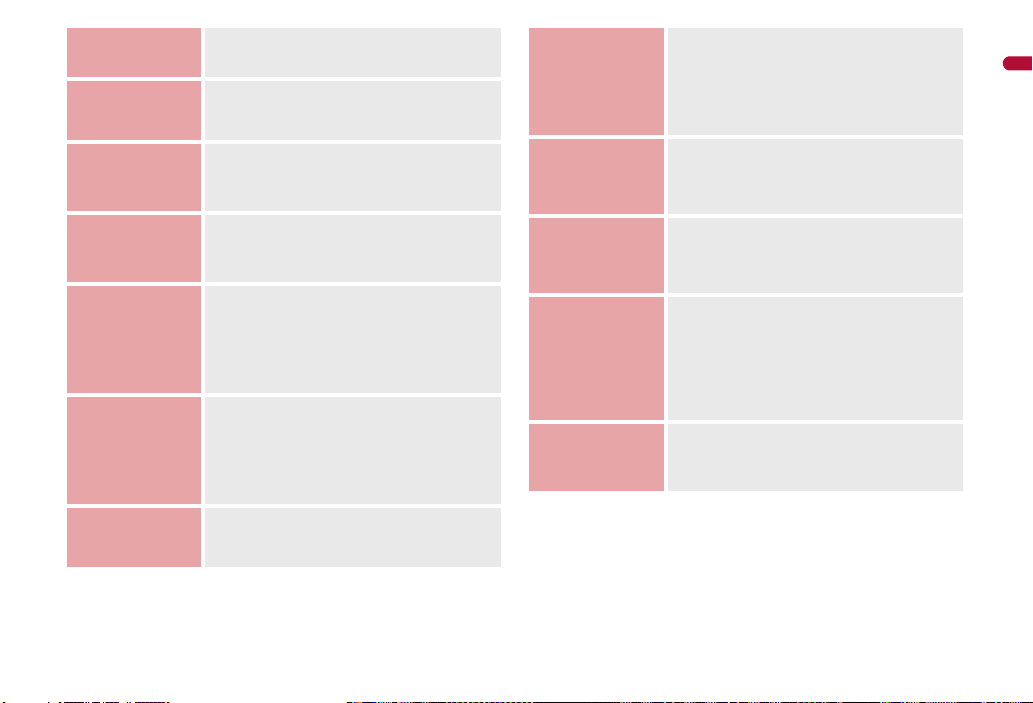
Music
P. 239
i-appli/i-Widget
P. 255
Osaifu-Keitai/
ToruCa
P. 281
Map/GPS
Function
P. 293
Data
Management
P. 305
Convenient
Functions
P. 359
Character Entry
P. 379
Music&Video Channel, Play music, MUSIC
Player, Manage data, etc.
Download, Activate i-appli, Auto start, i-appli
call, i-appli stand-by, Manage i-appli, i-Widget,
etc.
iC transfer service, Start compatible i-appli, IC
card lock, IC owner, Retrieve ToruCa, ToruCa
Viewer, ToruCa settings, etc.
Position location, Map, Compatible i-appli,
Location request menu, Location notification,
Location history, Use location information, etc.
Image Viewer, Edit image, i-motion player, Edit
moving picture, Video player, Chara-den player,
Machi-chara, Melody player, microSD Card,
Manage various data, Ir communication, iC
communication, Voice recorder, PDF Viewer,
Manga&BookReader, etc.
Check settings, Multiaccess, Multi Assistant
(Multitask), Auto power ON/OFF, Timer, Alarm,
Classic schedule, Shortcut menu, Quick search,
Owner information, Voice memo, Talk time/cost,
Calculator, Text memo, Earphone/Microphone
with switch, etc.
5-touch, Save phrases, Copy text, User
dictionary, Download dictionary, 2-touch, Voice
input, etc.
Network
Services
P. 389
Overseas Use
P. 405
PC Connection
P. 415
Appendix/
Troubleshooting
P. 421
Index/Quick
Manual
P. 489
Voice Mail, Call Waiting, Call Forwarding,
Nuisance Call Blocking, Caller ID request, Dual
Network, English guidance, Service Numbers,
Arrival Call Action, Remote Control, Multi
Number, 2in1, OFFICEED, Additional services
(USSD), etc.
International roaming (WORLD WING), Make a
call, Receive a call, Network search mode,
PLMN setting, Operator name display, Roaming
guidance, etc.
Data communication, Setup for data transfer
(OBEX™ communication), Setup for data
communication, AT commands, CD-ROM,
DOCOMO keitai datalink, etc.
Menu list, Key assignments, Multiaccess
combinations, Multi Assistant (Multitask)
combinations, Options and related devices,
Troubleshooting, List of error messages,
Warranty and After-Sales Services, Software
update, Scanning function, Main specifications,
Intellectual property rights, etc.
Index, Quick Manual, Quick Manual “Overseas
Use”
Easy Search/Contents/Precautions
7
Page 10
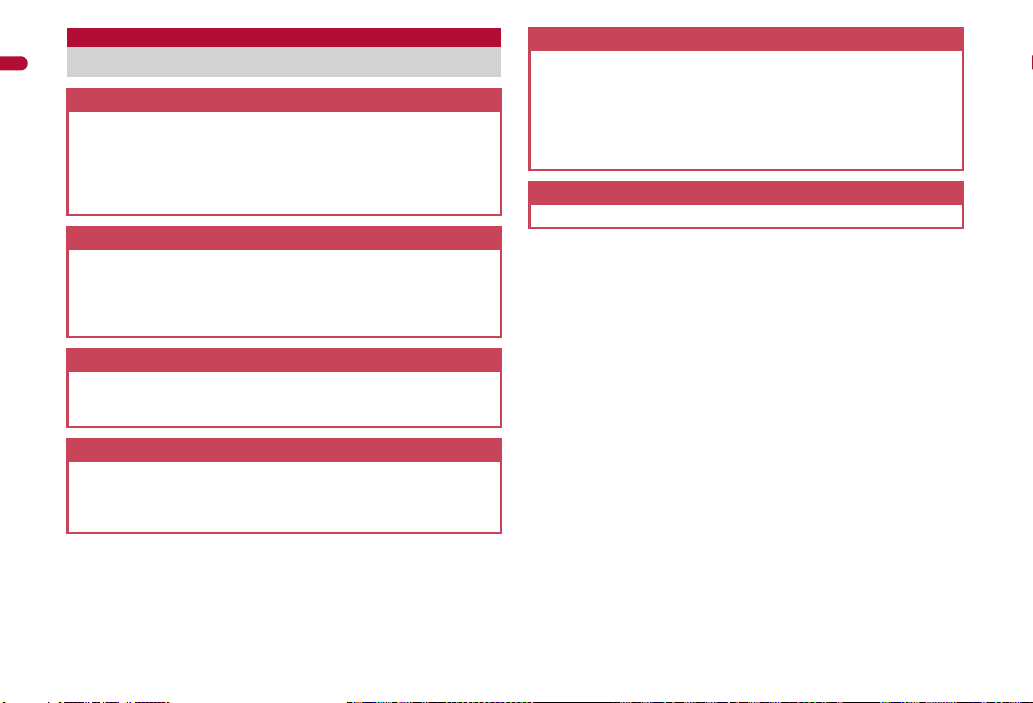
Main functions of SH-05A
Easy Search/Contents/Precautions
i-concier nP. 192
i-concier is a service that the character on the stand-by display
(Machi-chara) notifies the user of useful information and that can be used
more conveniently by downloading a schedule (i-schedule) from sites.
Downloaded i-schedule and ToruCa are automatically updated to the
latest information, and the address information of shops or companies is
automatically added to the phonebook.
i-Widget nP. 278
i-Widget is a convenient function used to easily access to frequently
used contents and tools (Widget Appli) such as a calculator, clock, TV
program schedule and stock prices.
Just activate the i-Widget screen to check the latest information at a
glance.
i-appli call nP. 273
i-appli call is a convenient function used to send a notification for
activating prescribed i-appli supported by a third party or content
provider, such as activating the other party’s appli for a match game.
i-mode nP. 158
The improvement of the operation made it possible to use information
from Internet web pages more conveniently. In addition, enjoy more
various moving picture contents which are also compatible with the
®
Flash
Video and Windows Media®Video.
International roaming nP. 406
The same FOMA terminal, phone number and mail address as those
used in Japan are available overseas (supporting 3G area only).
In addition, J-E Speech Translation for SH (nP. 262), which translates
the voice spoken in Japanese to English and the voice spoken in
English to Japanese, is pre-installed.
In the 3G area, check the present location and use compatible i-appli
using the GPS function even overseas.
Battery level nP. 47
Battery level is displayed on a scale of 0 to 100.
■ Waterproofness nP. 21
Waterproof to IPX5 (former JIS protection code 5) and IPX7 (former JIS
protection code 7) standards if the external connector terminal cover is
securely closed as well as the back cover is attached and locked.
Call or watch 1Seg programs in the rain, in a bathroom, at a poolside, etc.
Also, rinse off dirt from the FOMA terminal with tap water.
■ Quick Stand-by Display Setting nP. 92
Change the stand-by wallpaper easily by activating Quick Stand-by Display
Setting mode from the stand-by display.
■ EmojiPlus nP. 126
When text is entered and converted, a pictogram or Deco-mail pictogram is
automatically entered by predicting from the text and font color, font size, or
background color can be changed. Choose from preferred conversion
candidates.
8
Page 11
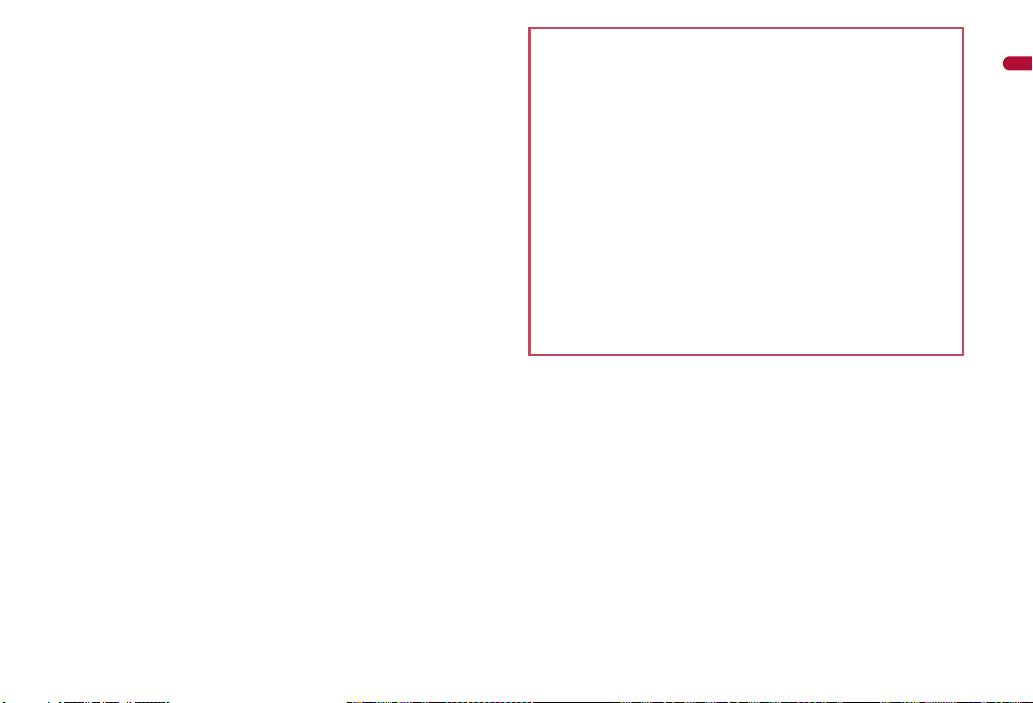
■ Approx. 8.0 million effective pixels multifunctional camera
nP. 198
(Recorded pixels: approximately 8.0 million pixels)
Shoot still pictures or shoot/play moving pictures using a digital camera with
Picture Light/auto-focus function.
For still picture shooting, the FOMA terminal supports Auto switch mode
(nP. 203), which allows to automatically switch camera mode when a bar
code or a business card is detected. In addition, shoot the picture by using
the following functions.
Egao focus shutter/Furimuki shutter nP. 203
Shoot the natural picture when a smile is detected or a face is newly
detected.
Chase focus nP. 209
Once the subject is selected, shooting is available even if the subject
moves. The focus moves according to the motion of the subject.
Continuous AF nP. 209
The inside of the focus frame is continuously focused. Press a shooting key
to shoot without focusing. Even if the subject is moving, in-focus picture is
shot.
Long exposure nP. 210
Keep the shutter open for a long time to shoot images. Use Long exposure
to shoot the active subject such as fireworks, or to shoot in dimly lit place
such as night scene.
High sensitivity shooting (ISO sensitivity) nP. 211
In the low-light situation, take clear pictures with less camera shake.
■ Card reader/Information reader nP. 217, P. 218
Scan information such as name/store name, phone number, address, etc. in
a business card and magazine and save it to the phonebook.
■ Motiondeco nP. 219, P. 320
Shoot moving pictures to create original Deco-mail pictures. Also, create
original Deco-mail pictures with moving pictures/i-motion saved in Data box.
■ Quick search nP. 370
Search using registered or set e-dictionaries, search the site by accessing
i-mode or access a search engine by Full Browser. For Full Browser, search
by setting search engine.
Also, activate i-appli “Internet dictionary” (nP. 261).
■ Chaku-moji nP. 58
■ Videophone nP. 52
■ i-mode/Deco-mail/Deco-mail pictogram nP. 126, P. 158,
P. 384
■ i-appli/Mega i-appli/Chokkan Game nP. 256, P. 261
■ HIGH-SPEED area supported nP. 416
®
■ Chaku-uta full
/Uta-hodai/Music&Video Channel nP. 240,
P. 246, P. 252
“Chaku-uta full” is a registered trademark of the Sony Music
Entertainment (Japan) Inc.
■ MUSIC Player nP. 246
■ GPS function nP. 294
■ Osaifu-Keitai/ToruCa nP. 282, P. 285
■ Kisekae Tool nP. 97
■ Various network services nP. 390
■ Security Settings nP. 106
Easy Search/Contents/Precautions
9
Page 12
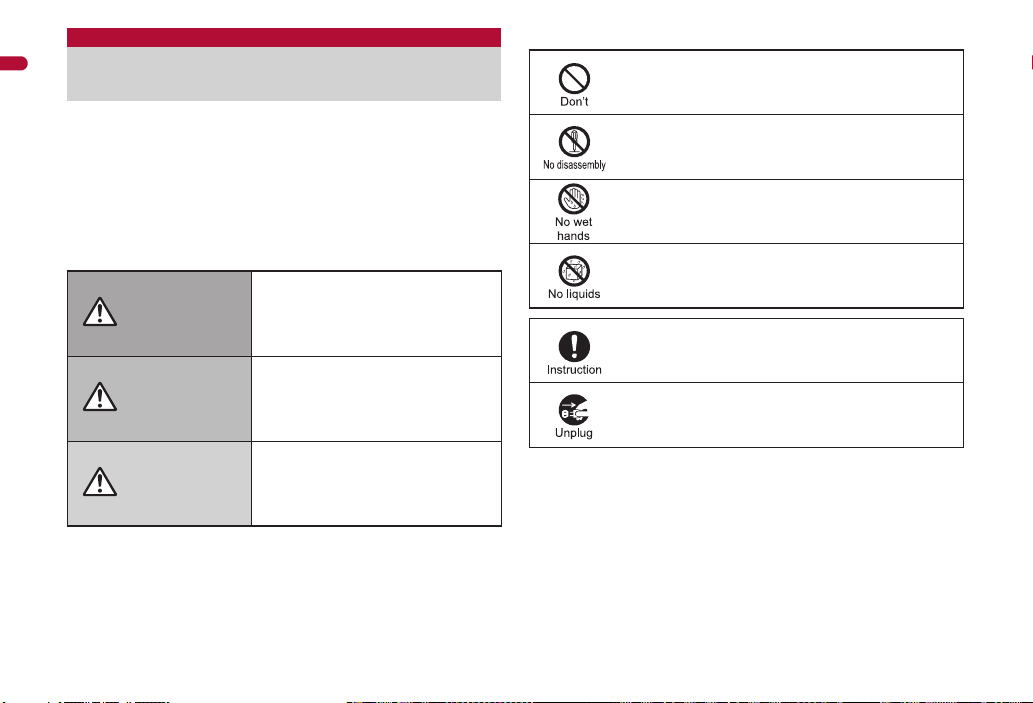
Precautions (ALWAYS FOLLOW THESE
Easy Search/Contents/Precautions
DIRECTIONS)
Before use, read these “Precautions” carefully and use your FOMA
properly.
Keep this manual in a safe place for future reference.
These precautions contain information intended to prevent bodily injury
to the user and to surrounding people, as well as damage to property,
and must be observed at all times.
The following symbols indicate the different degrees of
injury or damage that may occur if information provided is
not observed and the FOMA terminal is used improperly.
This symbol indicates that “death
Danger
Warning
or serious bodily injury may
directly and immediately result
from improper use”.
This symbol indicates that “death
or serious bodily injury may result
from improper use”.
The following symbols indicate specific directions.
Indicates a prohibited action.
Indicates not to disassemble the device.
Indicates not to handle the device with wet hands.
Indicates not to use the device near water or get it wet.
Indicates that instructions specified are compulsory
(must be followed).
Indicates that the power cord must be unplugged from the
outlet.
10
Caution
This symbol indicates that “bodily
injury and/or property damage may
result from improper use”.
“Precautions” is explained in the following six sections.
Handling the FOMA terminal, battery pack, adapters, and FOMA card
(general) . . . . . . . . . . . . . . . . . . . . . . . . . . . . . . . . . . . . . . . . . . . . . P. 11
Handling the FOMA terminal . . . . . . . . . . . . . . . . . . . . . . . . . . . . . . P. 12
Handling battery pack . . . . . . . . . . . . . . . . . . . . . . . . . . . . . . . . . . . P. 15
Handling adapters . . . . . . . . . . . . . . . . . . . . . . . . . . . . . . . . . . . . . . P. 16
Handling FOMA card . . . . . . . . . . . . . . . . . . . . . . . . . . . . . . . . . . . . P. 17
Handling mobile phones near electronic medical equipment . . . . . P. 17
Page 13
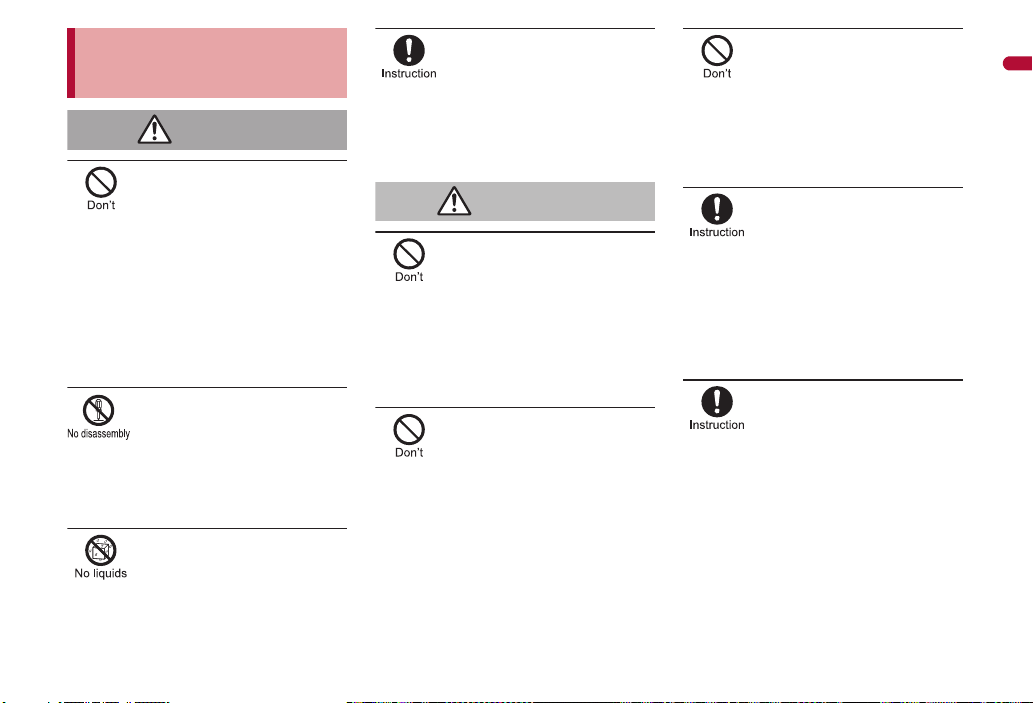
Handling the FOMA terminal,
Danger
Warning
battery pack, adapters, and
FOMA card (general)
Do not use, store, or leave
the FOMA terminal, battery
pack, adapters or FOMA card
in locations subject to high
temperatures, such as near a
fire, in direct sunlight, or
The FOMA terminal may become deformed or
malfunction. In addition, the battery pack may
leak, overheat, explode, catch fire or suffer
performance loss and a reduced service life.
Part of the casing may also become hot and
cause burns.
May cause accidents such as fire, bodily injury,
electric shock or malfunction.
In addition, the battery pack may leak, overheat,
explode or catch fire.
Contact with water, pet urine, and other liquids
may cause overheating, electric shock, fire,
malfunction or bodily injury. Be attentive to
where and how you use the handset.
inside a car on a hot day.
Do not attempt to
disassemble or modify.
In addition, do not attempt to
solder.
Do not get the FOMA
terminal, battery pack,
adapters or FOMA card wet.
Use only the battery packs
and adapters specified by
NTT DOCOMO for use with
The use of devices other than those specified
may cause the FOMA terminal, battery pack or
other devices to leak, overheat, explode, catch
fire or malfunction.
the FOMA terminal.
Do not place the battery pack,
FOMA terminal, adapters, or
FOMA card inside cooking
appliances such as
microwave ovens or pressure
The battery pack may leak, overheat, explode or
catch fire, and the FOMA terminal and adapters
may overheat, emit smoke or catch fire. The
internal circuitry may also be damaged.
cookers.
Do not subject the FOMA
terminal to strong impacts or
The battery pack may leak, overheat, explode or
catch fire. Other devices may also be damaged
or cause a fire.
throw it.
Do not allow conductive
materials (such as metal
objects and pencil lead) to
come into contact with the
charger terminal or external
device terminal. In addition,
The battery pack may short-circuit and cause a
fire or malfunction.
do not insert such objects.
Make sure to turn off the
mobile phone in locations
such as gas stations where
flammable gas is generated.
In addition, do not charge the
battery. It may cause a gas
To use Osaifu-Keitai in locations such as gas
stations, make sure to turn off the power in
advance (If the IC card lock is set, disable the
lock before turning off the power).
explosion or fire.
If you notice anything
unusual, such as an unusual
odor, overheating,
discoloration or deformation
during use, charging or
storage, immediately follow
the instructions below.
1. Unplug the power cord
from the outlet or cigarette
lighter socket.
2.
Turn off the FOMA terminal.
3.
Remove the battery pack
Continued use (charging) may cause
overheating, explosion, or fire. In addition, the
battery pack may leak.
from the FOMA terminal.
Continued on next page
Easy Search/Contents/Precautions
11
Page 14
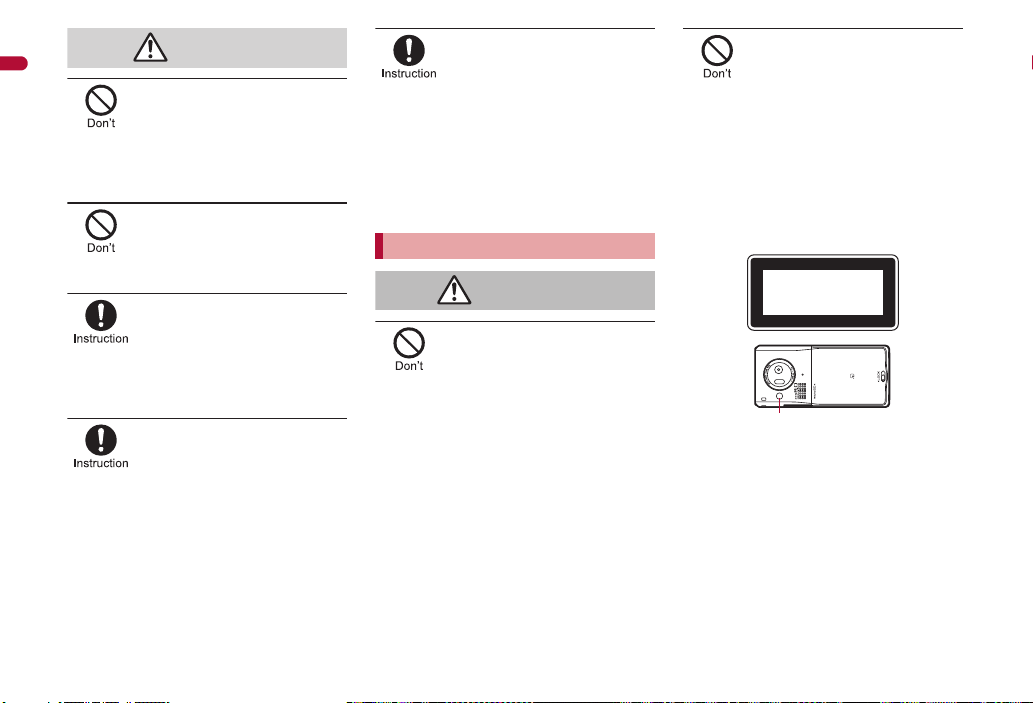
Easy Search/Contents/Precautions
Caution
Warning
Picture Light
Do not leave the FOMA
terminal on unstable
surfaces, such as on a
wobbling table or sloped
The FOMA terminal may fall and cause injury or
be damaged.
surface.
Do not store the FOMA
terminal in locations that are
subject to humidity, dust or
May cause a malfunction.
high temperatures.
If being used by a child, have
a guardian teach him/her the
proper handling procedures.
In addition, check that the
child is using the FOMA
May result in bodily injury.
terminal as directed.
Keep the FOMA terminal out
of the reach of young
A young child may swallow components or suffer
other bodily injury.
children.
Be very careful when using
the FOMA terminal connected
to adapters repeatedly or for
The FOMA terminal, battery pack or adapters
may become warm if i-appli, Videophone, or
1Seg is used for a long time while charging.
Touch high temperature areas for a prolonged
period of time may cause skin irritations,
itchiness, or low-temperature burn in some
people.
long periods of time.
Handling the FOMA terminal
Do not aim the Infrared port
towards the eyes.
May cause eye injury. In addition, do not aim or
direct the Infrared port towards another Ir device
as this may cause the device to malfunction.
Do not point the illuminated
light directly at someone’s
Do not use Picture Light near people’s faces.
Eyesight may be temporarily affected leading to
accidents.
Precautions:
The picture light source used for this product
may emit the light over the safety level for eyes
when operations such as undirected adjustments
are intentionally made. Therefore, do not
disassemble the terminal.
eyes.
EN60825-1:1994 A1:2002 & A2:2001
CLASS1
LED Product
CAUTION:
Use of controls, adjustments or performance of
procedure other than those specified herein may
result in hazardous radiation exposure.
As the emission level from Picture Light LED
used in this product is harmful to the eyes, do not
attempt to disassemble the cabinet.
Servicing is limited to qualified servicing station
only.
12
Page 15
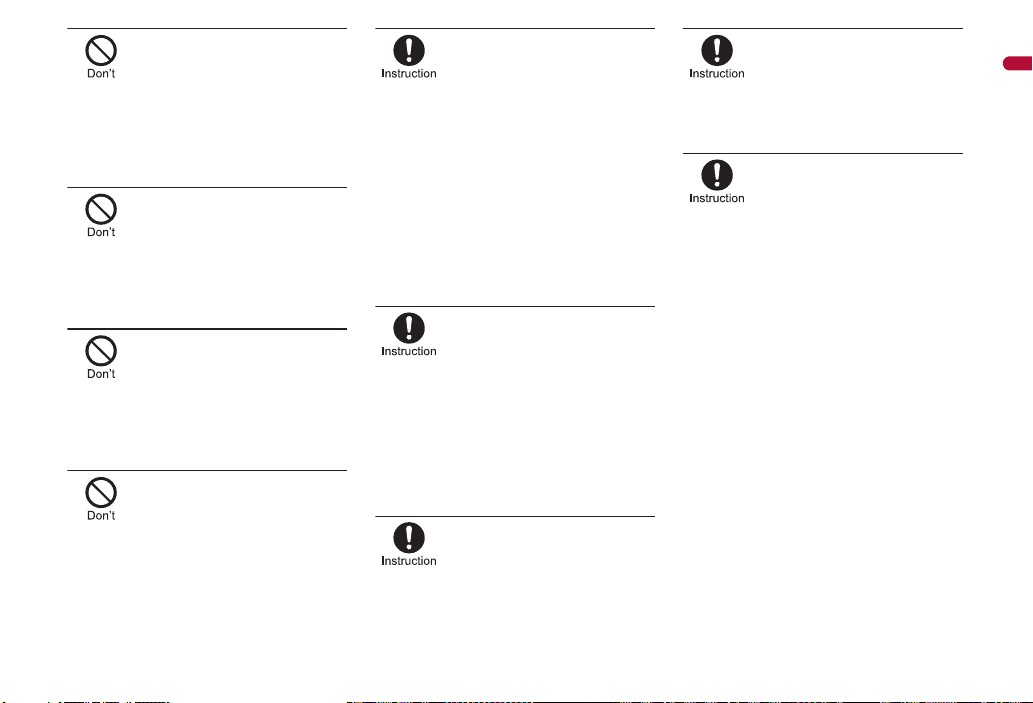
Do not put the FOMA terminal
in the place where it could be
affected by an expanded
airbag, e.g., on the
If the air bag inflates, the FOMA terminal may hit
you or others around you, resulting in bodily
injury or damage to the FOMA terminal or other
property.
dashboard.
If you are using electronic
medical equipment, do not
put the FOMA terminal in
your breast pocket or in the
Using the FOMA terminal in close proximity to
electronic medical equipment may cause the
equipment to malfunction.
inside pocket of your jacket.
Do not allow water or other
liquids, metal, flammable
material, or other foreign
objects to enter the FOMA
card or microSD Card port on
May cause a fire, electric shock or other
malfunctions.
the FOMA terminal.
Do not shine the light at
anyone driving a car or other
This may prevent a driver from driving safely and
cause a traffic accident.
vehicles.
Turn off the FOMA terminal in
areas where the use of
mobile phones is prohibited,
such as in aircraft or
The FOMA terminal may interfere with the
operation of electronic devices and electronic
medical equipment. In addition, if Auto power ON
function is set to ON, disable this function before
turning off your mobile phone.
Follow the instructions given by the respective
medical facilities regarding the use of mobile
phones on their premises.
In addition, actions such as using on a mobile
phone aboard aircraft are prohibited and may be
punishable by law.
hospitals.
During a call in which
hands-free is set, keep the
FOMA terminal away from the
ears.
When you attach the
earphone/microphone to the
FOMA terminal to play games
or music, do not make the
Excessive high volume may damage your
hearing. Also it may prevent you from hearing
the ambient sounds and cause an accident.
volume too loud.
If you have a weak heart, take
extra precautions when
setting functions such as the
Vibrator and Ring tone
Various settings may have effects on your heart.
volume for incoming calls.
If you hear thunder while
using the FOMA terminal
outdoors, immediately turn it
off and move to a safe
There is a risk of being struck by lightning and
suffering electric shock.
location.
Turn the FOMA terminal off
near high-precision
electronic devices or devices
that use weak electronic
The FOMA terminal may interfere with the
operation of electronic devices.
signals.
Take particular care with the following
devices:
Hearing aids, implanted cardiac pacemakers,
implanted cardioverter-defibrillators, or other
electronic medical equipment. Fire alarms,
automatic doors, and other equipment controlled
by electronic signals. If you use an implanted
cardiac pacemaker, implanted
cardioverter-defibrillator or other electronic
medical equipment, contact the respective
manufacturer or vendor to check whether the
operation of the equipment is affected by signals.
Easy Search/Contents/Precautions
Continued on next page
13
Page 16
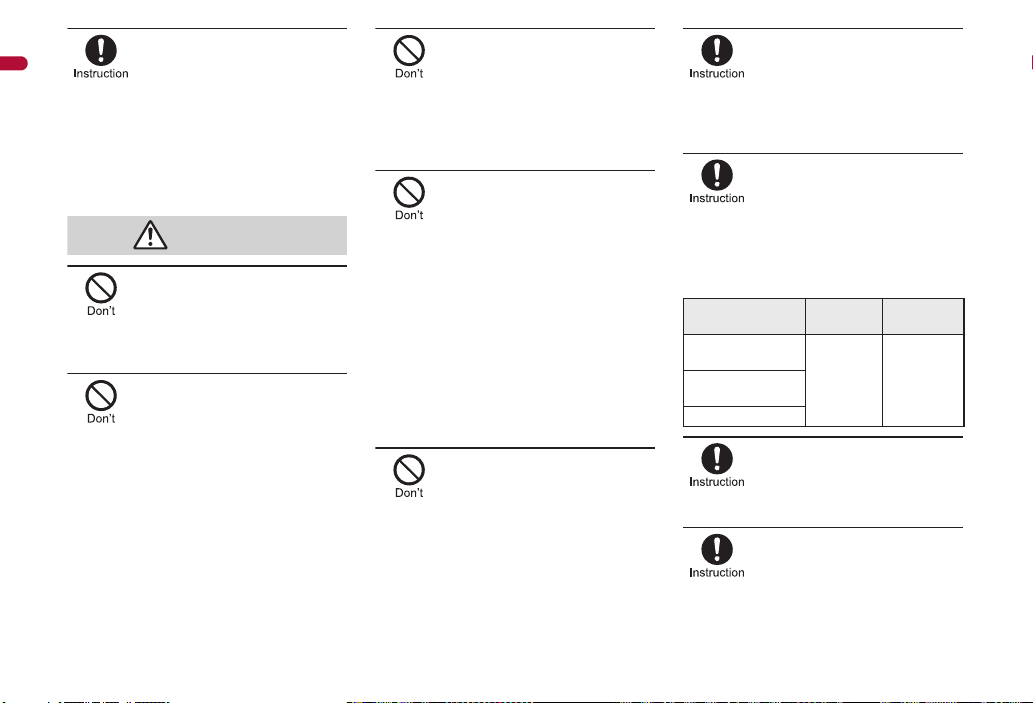
In case that the display part
Caution
or camera lens is damaged,
Easy Search/Contents/Precautions
make sure to pay attention to
a broken glass and the
exposed inside of the FOMA
The display part or the surface of camera lens is
covered by a plastic panel so as to minimize the
possibility of glass scattering. However, touching
the broken or exposed parts may cause injury.
terminal.
Do not swing the FOMA
terminal by its strap, etc.
The FOMA terminal may hit you or others around
you, resulting in bodily injury or damage to the
FOMA terminal or other property.
When using Motion tracking,
confirm the safety of
surroundings, hold the FOMA
terminal securely and do not
swing it around more than
Use Motion tracking to operate by tilting and
shaking (or swinging) the FOMA terminal. The
FOMA terminal may hit people or objects, if
shaken (or swung) too much, and cause a
serious accident or damage, etc.
necessary.
If using Motion tracking with
the FOMA terminal to which
metallic straps or others are
attached, be careful not to hit
people or objects with the
May result in bodily injury or damage to the
FOMA terminal or other property.
straps.
If the display is broken and
the liquid crystal then leaks,
do not lick or inhale the liquid
or get the liquid on your skin.
If the liquid comes into
contact with your eyes or
mouth, immediately rinse
your eyes or mouth with
clean water and see a doctor.
If the liquid comes into
contact with your skin or
clothes, immediately wipe it
off with alcohol, and wash
May result in loss of eyesight and harm to your
skin.
with water and soap.
While the ring tone is ringing
or a melody is played on the
FOMA terminal, do not put
the ears closer to the
This may cause hearing loss.
speaker.
Using the FOMA terminal in
an automobile may
sometimes affect the
electronic equipment in some
In such cases, stop using the FOMA terminal, as
this could impede safe driving.
vehicle models.
Use of the FOMA terminal
may cause skin irritations
such as itchiness, rashes or
eczema in some people. If
this occurs, immediately stop
using the FOMA terminal and
The following parts contain metals.
External connector
terminal
Memory Card slot
Charger terminal
seek medical treatment.
Part Material
SUS Gold platingInside microSD
Surface
treatment
Do not close the FOMA
terminal on your fingers or
May result in bodily injury or cause a
malfunction.
objects such as the strap.
Watch 1Seg in a well-lit place,
keeping a certain distance
Otherwise, eyesight may be decreased.
from the screen.
14
Page 17
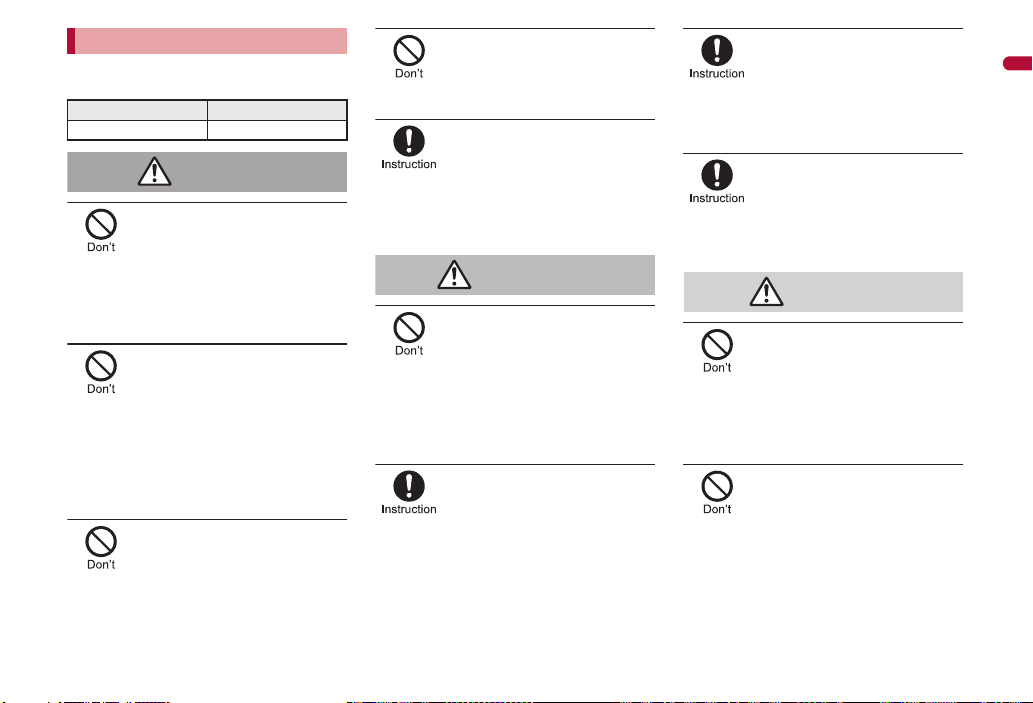
Handling battery pack
Danger
Warning
Caution
Check the type of battery using the information
printed on the battery pack label.
Label Battery type
Li-ion 00 Lithium-ion
Do not touch terminals with
metallic objects such as
wires. In addition, do not
carry or store the battery
pack with metallic necklaces,
The battery pack may leak, overheat, explode or
catch fire.
The battery pack may leak, overheat, explode or
catch fire.
The battery pack may leak, overheat, explode or
catch fire.
etc.
If you are having difficulty
fitting the battery pack to the
FOMA terminal, do not use
excessive pressure to force
the battery into place. Check
that the battery pack is facing
the correct direction before
you attach it.
Do not throw the battery pack
into a fire.
Do not puncture, hit with a
hammer or step on the
The battery pack may leak, overheat, explode or
catch fire.
battery pack.
If the battery fluid comes into
contact with your eyes, do
not rub your eyes but
immediately rinse your eyes
with clean water. Then seek
May result in loss of eyesight.
prompt medical treatment.
If any trouble is found on the
battery pack due to an
external impact such as a
deformation or scratches
caused by a drop,
The battery pack may leak, overheat, explode or
catch fire. Other equipment may also be
damaged or catch fire.
immediately stop using it.
If the battery pack is not fully
charged after the specified
time has elapsed, stop
The battery pack may leak, overheat, explode or
catch fire.
charging.
If the battery pack leaks or
emits an unusual odor,
immediately stop use and
move it away from any flame
The battery fluid is flammable and could ignite,
causing a fire or explosion.
or fire.
Prevent your pet from biting
the battery pack.
The battery pack may leak, overheat, explode or
catch fire. Other equipment may also be
damaged or catch fire.
Do not dispose of used
battery packs in ordinary
May cause fires or damage to the environment.
Place tape over the terminals to insulate
unnecessary battery packs, and take them to a
docomo Shop, retailer or institution that handles
used batteries in your area.
garbage.
Do not charge a wet battery
pack.
The battery pack may overheat, catch fire or
explode.
Easy Search/Contents/Precautions
Continued on next page
15
Page 18
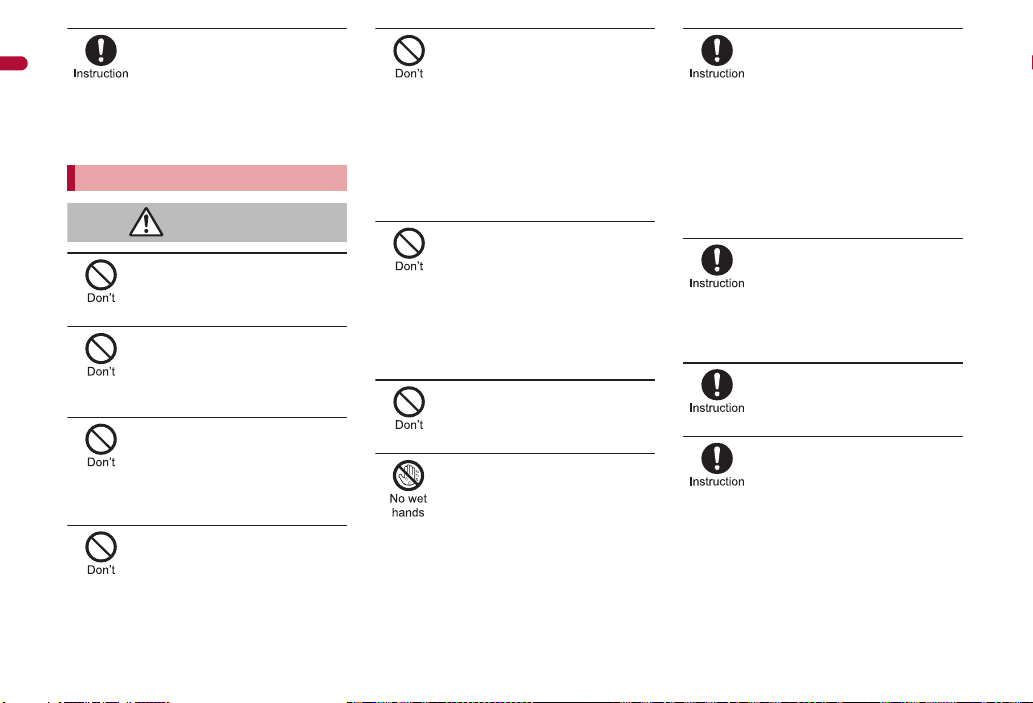
If the battery fluid comes into
Warning
contact with your skin or
Easy Search/Contents/Precautions
clothing, stop using the
FOMA terminal immediately
and rinse it off thoroughly
May cause injuries to your skin.
with clean water.
Handling adapters
Do not use if the adapter’s
cord or power cord is
May cause electric shock, overheating or fire.
May result in electric shock.
May cause a fire.
There is a risk of being struck by lightning and
suffering electric shock.
damaged.
Never use the AC adapter or
desktop holder in humid
locations such as a
bathroom.
The DC adapter should only
be used in negative grounded
vehicles. Never use this
adapter in positive grounded
vehicles.
Do not touch the FOMA
terminal or adapters if you
hear thunder.
Take care not to short-circuit
the charging terminal when
connected to an outlet or
cigarette lighter socket. Also,
take care not to allow any
part of your body (hands,
fingers, etc.) to come into
contact with the charging
May result in a fire, equipment malfunction,
electric shock or bodily injury.
terminal.
Place the adapter and
desktop holder on stable
surfaces when charging. In
addition, do not cover or
wrap the adapter or desktop
holder with clothing or
The FOMA terminal may detach, overheat, or
cause a fire or malfunction.
bedding.
Do not place heavy objects
on the adapter’s cord or
May cause an electric shock or fire.
power cord.
Do not handle the cord and
plug of the adapters with wet
hands.
May result in electric shock.
Always use the specified
power supply and voltage.
Using the incorrect voltage may cause a fire or
malfunction.
When using overseas, use the AC adapter that is
available overseas.
AC adapter: 100V AC
DC adapter: 12/24V DC (for negative grounded
vehicles only)
AC adapter available overseas: 100 to 240V AC
(Connect only with household AC outlet)
If the fuse in the DC adapter
blows, always replace it with
Using the fuse other than the specified one may
cause a fire or malfunction. Refer to the
respective manuals for information on the correct
fuse specifications.
a fuse of the specified type.
Wipe off any dust on the
power plug.
May cause a fire.
When plugging the AC
adapter into the outlet, make
sure that no metallic straps
or other metallic objects are
caught between the plug and
May cause electric shock, short-circuiting or fire.
the socket.
16
Page 19
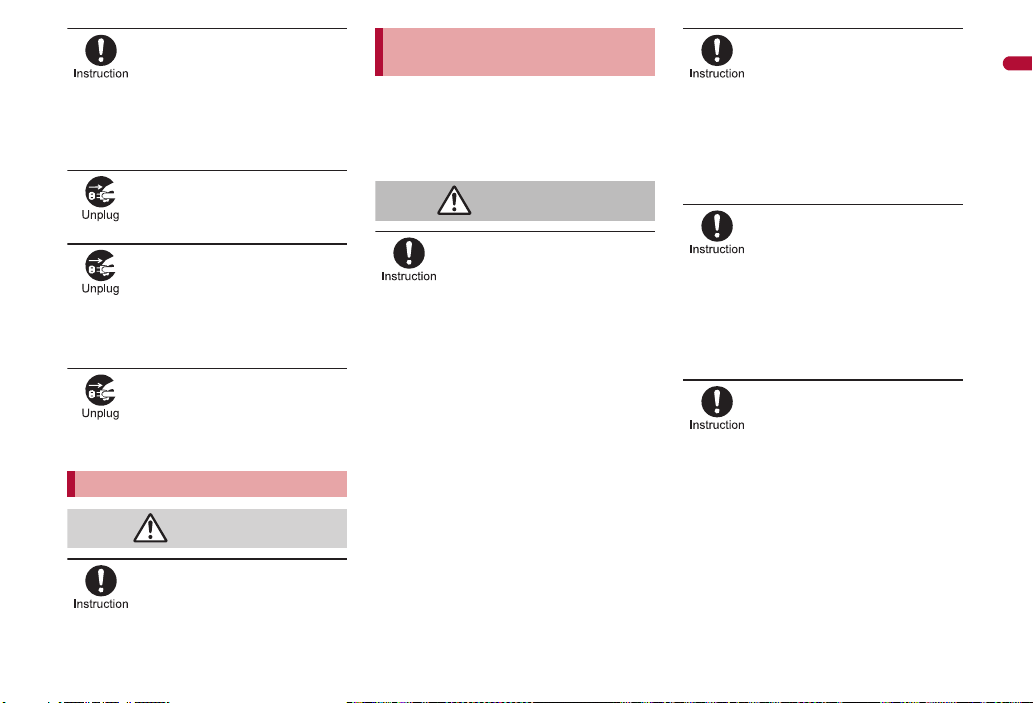
Always grasp the power plug
Caution
Warning
when unplugging the
adapters from the outlet or
cigarette lighter socket. Do
not forcibly pull by the
Pulling on the cord may damage the cord and
cause an electric shock or fire.
adapter’s cord or power cord.
Unplug the power cord from
the outlet when not using for
May cause an electric shock, fire, or malfunction.
a long time.
Should water or other liquids
enter the adapters, remove
the power plug from the
outlet or cigarette lighter
May cause an electric shock, smoke emission or
fire.
socket immediately.
Always unplug the power
plug from the outlet or
cigarette lighter socket
May result in electric shock.
before cleaning the adapters.
Handling FOMA card
Be careful with the cutting
surface when detaching the
May cause injuries to your hand or fingers.
FOMA card (IC).
Handling mobile phones near
electronic medical equipment
The precautions detailed here conform to the
guidelines drawn up by the Electromagnetic
Compatibility Conference Japan, regarding the
protection of electronic medical equipment from
signals emitted by mobile phones.
Observe the following in
hospitals or other medical
Do not take your FOMA terminal into
Turn off your FOMA terminal inside hospital
Turn off your FOMA terminal even when you
Where a medical facility has specific
If Auto power ON function is set to ON,
facilities.
operating rooms, ICUs (Intensive Care Units)
or CCUs (Coronary Care Units).
wards.
are in an area outside hospital wards, such as
a hospital lobby, since electronic medical
equipment may be in use nearby.
instructions prohibiting the carrying and use of
mobile phones, observe those instructions
strictly.
disable this function before turning off your
mobile phone.
Turn off your FOMA terminal
in crowded places such as
rush-hour trains in case
somebody nearby is using an
implanted cardiac pacemaker
or implanted
Electromagnetic signals may affect the operation
of implanted cardiac pacemakers and implanted
cardioverter-defibrillators.
cardioverter-defibrillator.
If you have an implanted
cardiac pacemaker or an
implanted
cardioverter-defibrillator,
always carry or use your
FOMA terminal at least 22 cm
Electromagnetic signals may affect the operation
of implanted cardiac pacemakers and implanted
cardioverter-defibrillators.
away from your implant.
Patients receiving medical
treatment away from a
hospital or medical facility
(e.g. home treatment) who are
using electronic medical
equipment other than
implanted cardiac
pacemakers or implanted
cardioverter-defibrillators
should consult the respective
manufacturers for
information regarding the
effects of signals on the
Electromagnetic signals may affect the operation
of electronic medical equipment.
equipment.
Easy Search/Contents/Precautions
17
Page 20
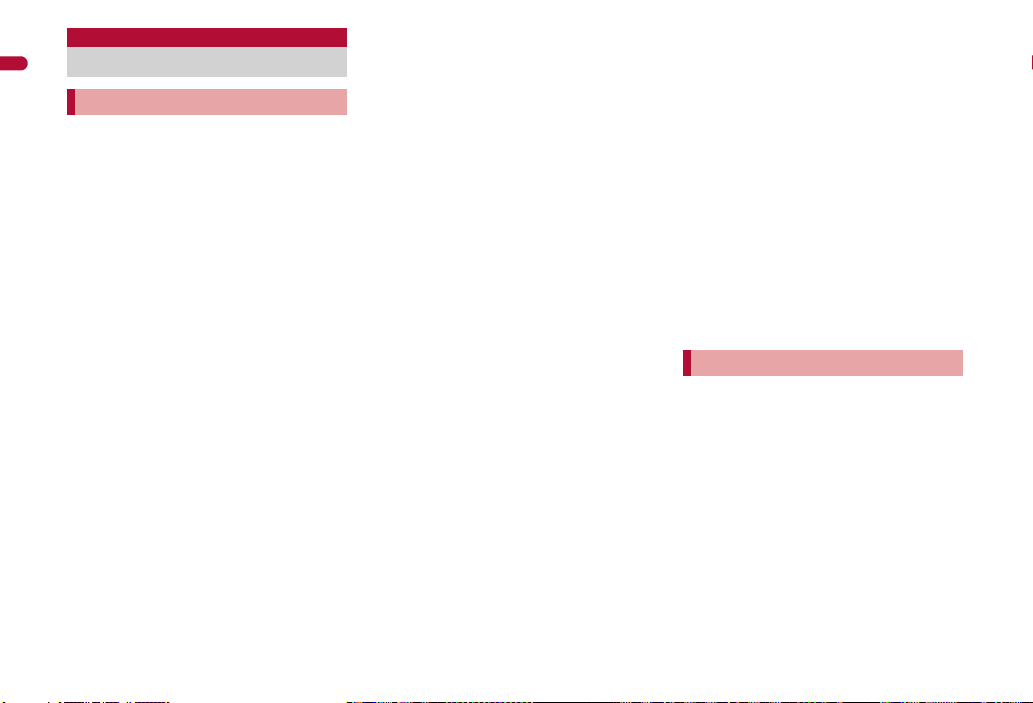
Handling precautions
Easy Search/Contents/Precautions
General notes
SH-05A is waterproof, however, do not
allow water to seep into the FOMA
terminal and do not allow accessories
or optional parts to get wet.
The FOMA terminal is waterproof to IPX5 and
IPX7 standards if the external connector
terminal cover is securely closed as well as
the back cover is attached and locked,
however, it is not completely waterproof. In
the rain or with the handset wet, do not
attach/remove the battery pack or open/close
the external connector terminal cover or back
cover. Seeped water may cause corrosion
inside the terminal. Accessories and optional
parts are not waterproof. Note that if problem
is found to be due to moisture, handset and
parts are not covered by warranty and in
some cases may be irreparable. Even where
repairs are possible, repair charges will be
incurred since damage is not covered by
warranty.
18
Clean only with a soft and dry cloth
(such as the type used for eyeglasses).
The surface of the handset’s LCD has a
special coating to improve the visibility of the
color display. Forceful rubbing of LCD with a
dry cloth may scratch LCD surface. Handle
the handset carefully and clean using a soft
and dry cloth (such as the type used for
eyeglasses). Note also that LCD coating may
peel off or stain if moisture or soiling is left on
the surface for a long period. Never use
chemicals such as alcohol, thinners, benzene
or detergents, as these agents may erase the
printing on the handset or cause
discoloration.
Occasionally clean terminals with a dry
cotton swab, etc.
Unclean terminals may result in poor
connections and loss of power. Keep terminal
clean with a dry cotton swab, etc.
Take care of the terminal while cleaning it.
Do not place the handset near an air
conditioning vent.
Condensation formed due to rapid changes in
temperature may cause internal corrosion
and lead to malfunction.
Do not apply excessive force to the
FOMA terminal and battery pack when
using them.
Carrying the handset in a tightly packed bag, or
sitting on the handset in your pocket may cause
a damage to display, other internal components
or battery pack, or result in malfunction.
Keeping an external connector device plugged
into the external connector terminal (earphone/
microphone terminal) may cause a damage to
the connector or result in malfunction.
Read the manuals supplied with the
FOMA terminal, adapters, and desktop
holder carefully.
Do not rub or scratch the display with
metal, etc.
May scratch the handset and cause
malfunction or damage.
Notes about the FOMA terminal
Avoid using the handset in extremely
high or low temperatures.
Use the FOMA terminal within the range of a
temperature between 5°C and 40°C (for
temperatures of 36°C or higher, such as in a
room with a bath, limit usage to a short period
of time) and a humidity between 45% and 85%.
Using the handset close to landline
phones, TVs or radios may affect the
operation of such equipment. Move as
far away as possible from such items
before use.
Keep a separate memo and note
information stored in the FOMA terminal.
DOCOMO shall not be liable for any loss of
content.
Page 21
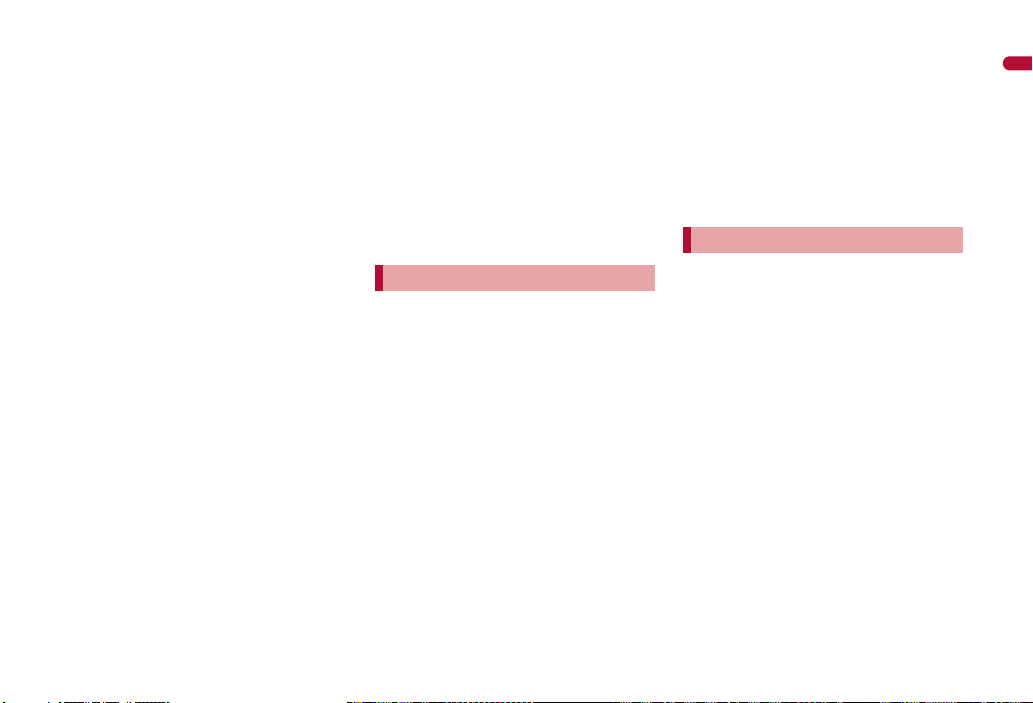
Do not drop or otherwise subject the
FOMA terminal to severe impact.
May damage the handset and cause
malfunction.
When connecting an external
connector device to the external
connector terminal (earphone/
microphone terminal), do not put it in
obliquely or do not pull it while it is
plugged in.
May damage the handset and cause
malfunction.
Do not close the FOMA terminal on
strap, etc.
May damage the handset and cause
malfunction.
FOMA terminal may become warm
during using or charging but this is not
a malfunction.
Do not leave the camera in direct
sunlight.
May cause discoloration or burn-in.
Use the FOMA terminal with the
external connector terminal cover on.
Dust, water and others enter inside and cause
a malfunction.
Do not use the FOMA terminal without
the back cover.
May detach the battery pack or cause
malfunction or damage.
Do not cover the surface of the display,
keys, or buttons with an extremely
thick sticker.
May cause malfunction.
While using a microSD Card, do not
remove the card or turn off the FOMA
terminal.
May cause data loss or malfunction.
Never place a magnetic card near or in
the FOMA terminal.
The stored magnetic data in cash cards,
credit cards, telephone cards, floppy disks,
etc. may be erased.
Never place magnetized items near the
FOMA terminal.
Putting highly magnetized items closer may
cause a malfunction.
Notes about battery pack
Battery pack is a consumable product.
Though usage time varies with use, change
battery if battery level is extremely low even
after fully charged. Purchase a specified new
battery pack.
Charge battery in areas where ambient
temperature is between 5°C and 35°C.
Always charge the battery before the
first use or after not using battery for a
long time.
The usage time for a battery pack
depends on the usage and
deterioration of battery pack.
Depending on usage, the battery pack
may swell as it approaches the end of
its service life but this will not cause
problems.
Note the followings when the battery
pack is stored for a long term.
The storage with the battery pack fully
charged (immediately after charging is
completed)
The storage with no battery level (cannot
turn the FOMA terminal on)
May lower the performance or shorten the life
of the battery pack. The second or third level
of the battery pack icon is recommended as
the battery level for long-term storage.
Notes about adapters
Charge battery in areas where ambient
temperature is between 5°C and 35°C.
Do not charge battery pack in the
following locations:
Areas with high humidity or dust, or in
areas exposed to strong vibrations
Close to landline phones, TVs, radios, etc.
Adapters may become warm during
charging but this is not a malfunction.
Do not use DC adapter to charge
battery when the car engine is not
running.
May cause car battery to run down.
When using an outlet with a feature to
prevent the plug from being removed
accidentally, follow instructions in the
outlet user’s guide.
Do not subject to strong force or
impacts. Also, do not disfigure the
charger terminals.
May cause a malfunction.
Easy Search/Contents/Precautions
19
Page 22
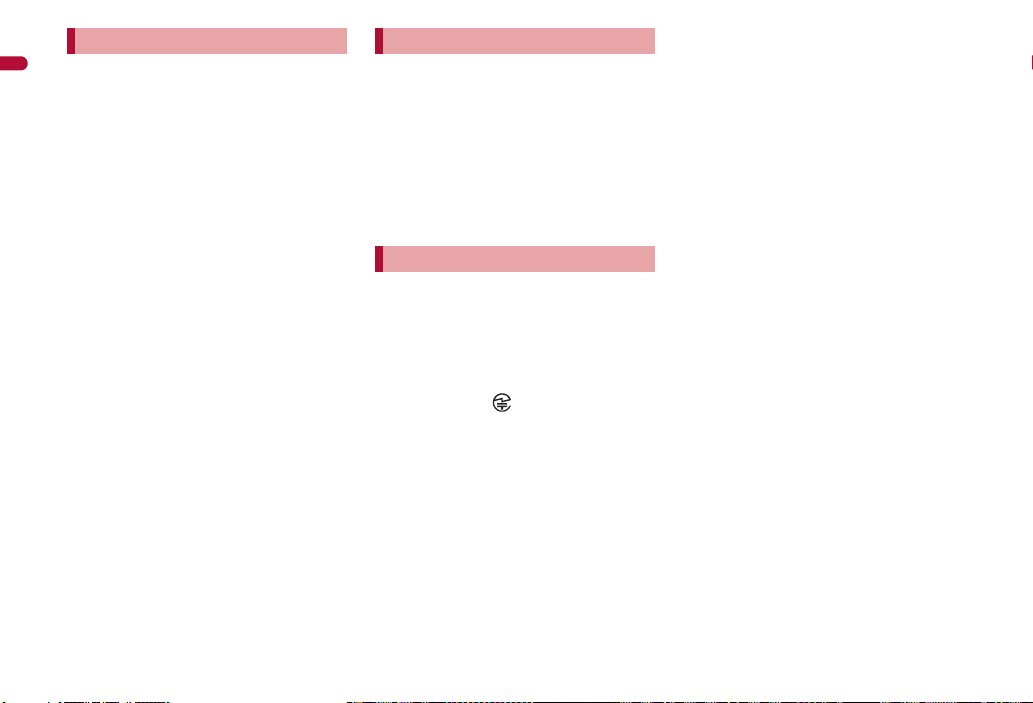
Notes about FOMA card FeliCa reader/writer
Do not apply unnecessary force when
Easy Search/Contents/Precautions
inserting/removing the FOMA card.
FOMA card may become warm during
using but this is not a malfunction.
Customer is responsible for
malfunctions arising from inserting
FOMA card into a different IC card
reader/writer.
Always keep IC area clean.
Clean only with a soft and dry cloth
(such as the type used for eyeglasses).
Keep a separate memo and note
information stored in the FOMA card.
DOCOMO shall not be liable for any loss of
content.
To protect the environment, please take
any unnecessary FOMA cards to a
docomo Shop or retailer.
Avoid using in extremely high or low
temperatures.
Do not damage, touch haphazardly or
short-circuit the IC.
May cause data loss or malfunction.
Do not drop or otherwise subject the
FOMA card to severe impact.
May cause a malfunction.
Never bend or place heavy objects on
the FOMA card.
May cause a malfunction.
Do not insert the FOMA card to the
FOMA terminal with a label or sticker
attached on the card.
May cause a malfunction.
The FeliCa reader/writer function in the
FOMA terminal uses weak electric
waves in the handling of which does
not require a license of radio station.
The frequency in use is the 13.56 MHz
band. When another reader/writer is
being used nearby, keep enough
distance from it. Make sure that there is
no radio station using the same
frequency band in the nearby area.
Caution
Never use the FOMA terminal that is
modified. Using a modified device
violates the Radio Law.
The FOMA terminal has acquired the
certification of conformity with technical
regulations for the specified radio station
based on the Radio Law, and the “Technical
Conformity Mark ” is printed on the model
nameplate of the FOMA terminal as a proof. If
the screws of FOMA terminal are removed
and a modification is given to the inside, the
certification of conformity with technical
regulations will become invalid. Never use the
FOMA terminal without the valid certification.
Doing so violates the Radio Law.
Be careful when using the FOMA
terminal while driving a motor vehicle.
While driving, using a mobile phone in hand is
regarded as a punishable act. If there is no
choice but to receive a call, use hands-free
and tell the caller that you will “call back” and
then pull over to a safe place to make a call.
Use the FeliCa reader/writer function
only in Japan.
The FeliCa reader/writer function in the
FOMA terminal conforms to the domestic
radio wave standards. Using the function
overseas may result in punishment.
20
Page 23
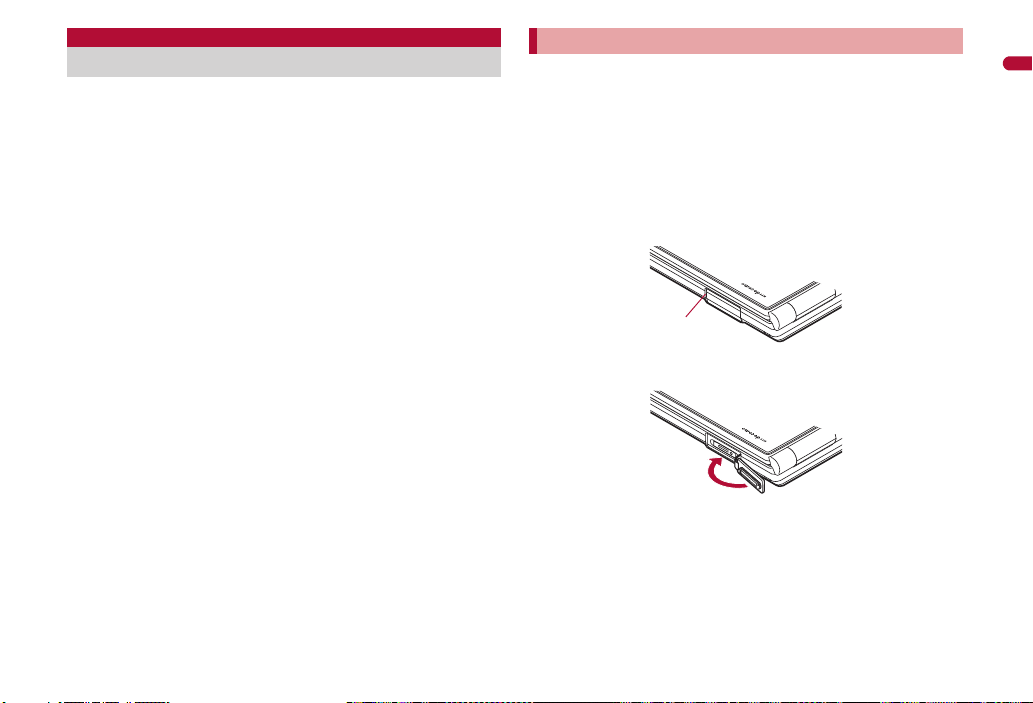
Waterproofness
Slot
SH-05A is waterproof to IPX5 (former JIS protection code 5)*1 and
IPX7 (former JIS protection code 7)
connector terminal cover is securely closed as well as the back
cover is attached and locked.
*1 IPX5 means that SH-05A phone keeps functioning after being subjected
to a jet flow (approximately 12.5 liters/min.) discharged from a nozzle
(inner diameter: 6.3 mm), from all directions (approximately 3 m from
the handset) for 3 minutes or more.
*2 IPX7 means that SH-05A phone keeps functioning after it is slowly
submerged to depth of 1 m in static tap water at room temperature, left
there for approximately 30 minutes and then taken out.
Call or watch 1Seg programs without using an umbrella in the rain (for
rainfall of approximately 20 mm per hour).
Rinse off dirt from the FOMA terminal. Wash the FOMA terminal with
low-pressure water flow (6 liters/min. or lower and tap water at room
temperature (between 5°C and 35°C)), holding it approximately 10 cm
below faucet or shower head. Wash by using only your hands, not a
brush or sponge, with the back cover attached and locked, and the
external connector terminal cover held in position. Drain the handset
before use (nP. 24).
Use the FOMA terminal at a poolside. Do not soak the FOMA terminal in
the water of a swimming pool. If the FOMA terminal gets wet with water
from the swimming pool, wash it as described above.
Use the FOMA terminal in a bathroom. Do not soak the FOMA terminal in
the bathtub.
*2
standards if the external
Things to keep in mind
To maintain waterproof performance, check the followings.
Securely close the external connector terminal cover and the back cover.
Be careful not to place too much force on the rubber gasket when
opening and closing them.
Make sure that the external connector terminal cover and the back cover
are completely closed without floating.
Before using, make sure that the back cover lever is at the LOCK
position.
■ Opening external connector terminal cover
Hook a finger on the slot to open.
■ Closing external connector terminal cover
Easy Search/Contents/Precautions
21
Page 24
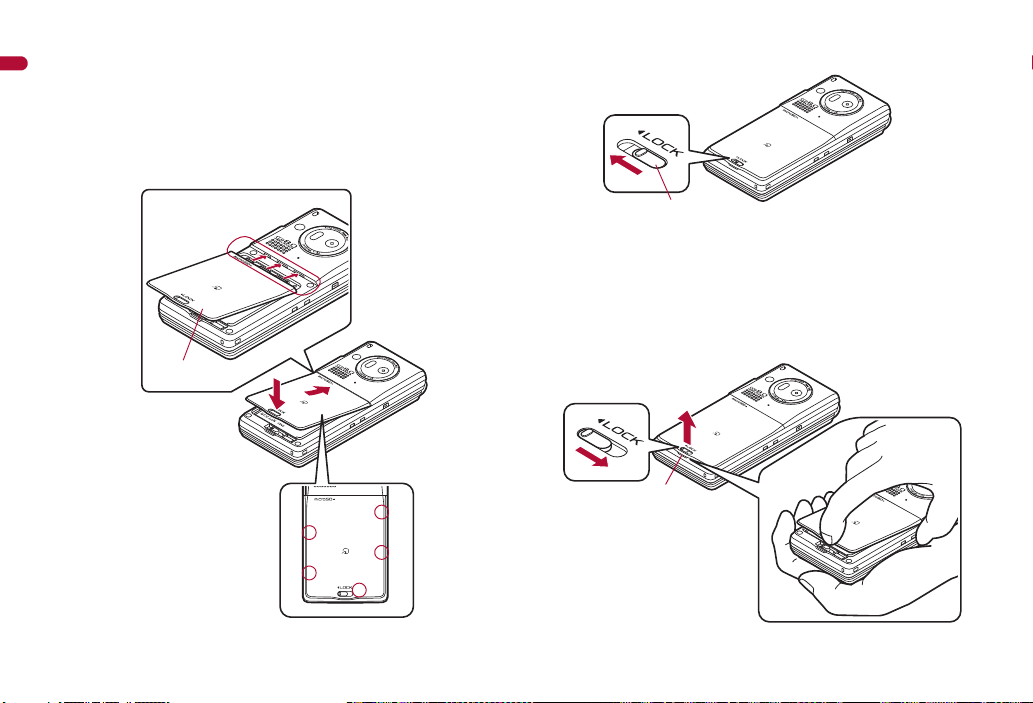
■ Attaching back cover
Back cover
2
3
1
Securely push the tab areas
down with both hands
Lever
4
1
2
Slot
Insert the tab of the top of the back cover into the
1
Easy Search/Contents/Precautions
FOMA terminal slot (1), attach it in the direction of
the arrow (2) and push it down with both hands
securely (3).
: The wrong side of the back cover has five tabs that make it easy to
attach. Securely push the tab areas down with both hands so that
there is no gap between the FOMA terminal and the back cover.
Slide the back cover lever in the direction of the arrow
2
(4) to lock.
■ Removing back cover
Slide the back cover lever in the direction of the arrow
1
(1) to unlock and remove the back cover (2).
: The FOMA terminal has a slot that make it easy to remove the back
cover. Hold the FOMA terminal without placing too much force on the
back cover, hook a nail on the slot, and lift the back cover to remove
as the figure shows.
22
Page 25
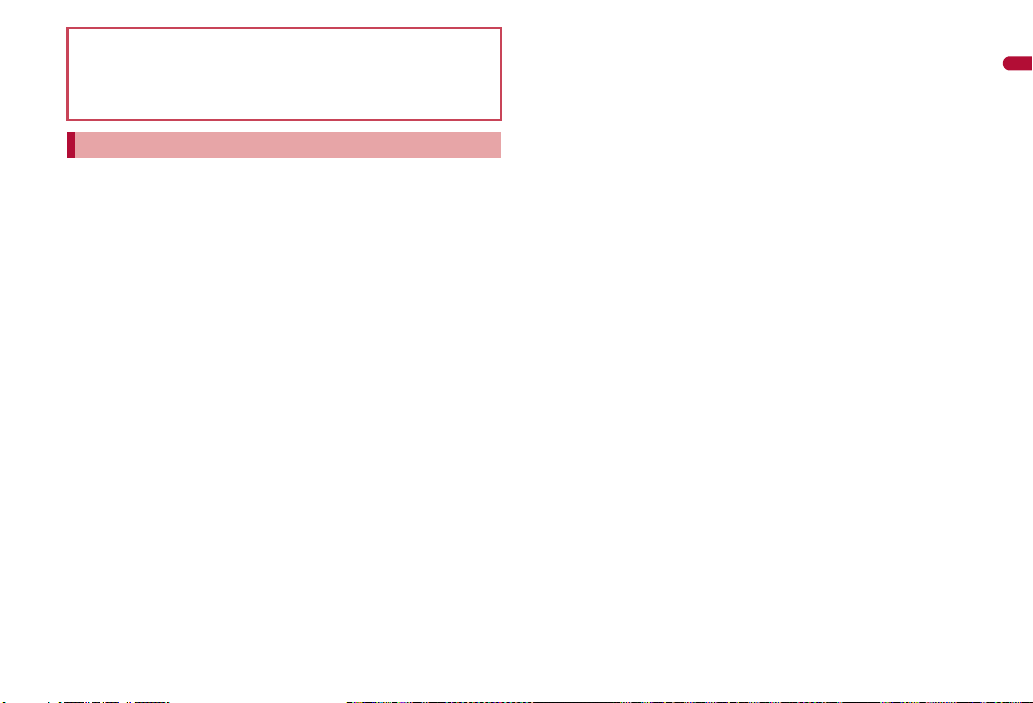
To maintain waterproof performance, replacement of parts is required
every 2 years regardless of whether the FOMA terminal appears
normal or abnormal. DOCOMO replaces the parts as a chargeable
service. Bring the FOMA terminal to a repair center that DOCOMO
specifies.
Precautions
When your hands or the FOMA terminal are wet, do not attach/remove
the back cover or open/close the external connector terminal cover.
Securely lock the back cover and close the external connector terminal
cover. Even a fine obstacle (one hair, one grain of sand, tiny fiber, etc.)
put between contact surfaces may allow water to seep.
If the FOMA terminal gets wet with water or other liquids with the external
connector terminal cover or the back cover open, the liquid may get
inside the terminal causing electric shocks or malfunction. Stop using the
FOMA terminal, turn off the power, remove the battery pack and contact
a repair center that DOCOMO specifies.
The rubber gasket of the external connector terminal cover and the back
cover play an important role in maintaining waterproof performance. Do
not remove or scratch them. Also, prevent dust from adhering to them.
If the rubber gasket of the external connector terminal cover or the back
cover is damaged or deformed, replace it at a repair center that
DOCOMO specifies.
Do not insert sharp objects through external connector terminal cover
and back cover gaps. May damage the rubber gasket and allow water to
seep.
If the back cover is damaged, replace it. Water may seep inside from a
damaged section causing troubles such as electric shocks or corrosion of
the battery.
Do not use the FOMA terminal underwater (including opening/closing
and key operations). May cause malfunction.
Do not apply water flow stronger than allowed (over 6 liters/min.). May
cause malfunction though SH-05A provides waterproof performance of
IPX5.
Do not let the FOMA terminal get wet with liquids other than water at
room temperature (between 5°C and 35°C).
Do not wash the FOMA terminal in a washing machine, etc.
To prevent condensation, do not bring the FOMA terminal from a cold
place to a bathroom, etc. without letting the FOMA terminal cool to room
temperature.
Do not expose the FOMA terminal to extreme humidity for long periods.
Avoid prolonged use in bathrooms.
Never soak the FOMA terminal in hot spring water or water containing
soap, detergent or bath powder.
Do not soak the FOMA terminal in hot water, use it in a sauna or apply
hot air (from a hair dryer, etc.) to it.
Do not soak the FOMA terminal in seawater.
Do not put the FOMA terminal directly on sand/dirt.
Do not leave the FOMA terminal wet. In cold places, water may freeze
and cause malfunction.
The FOMA terminal does not float on water.
Do not let the FOMA terminal fall. It may become scratched and cause
the waterproof performance to degrade.
Do not leave water on the mouthpiece, earpiece or speaker. Such water
may interfere with talking.
Easy Search/Contents/Precautions
Continued on next page
23
Page 26
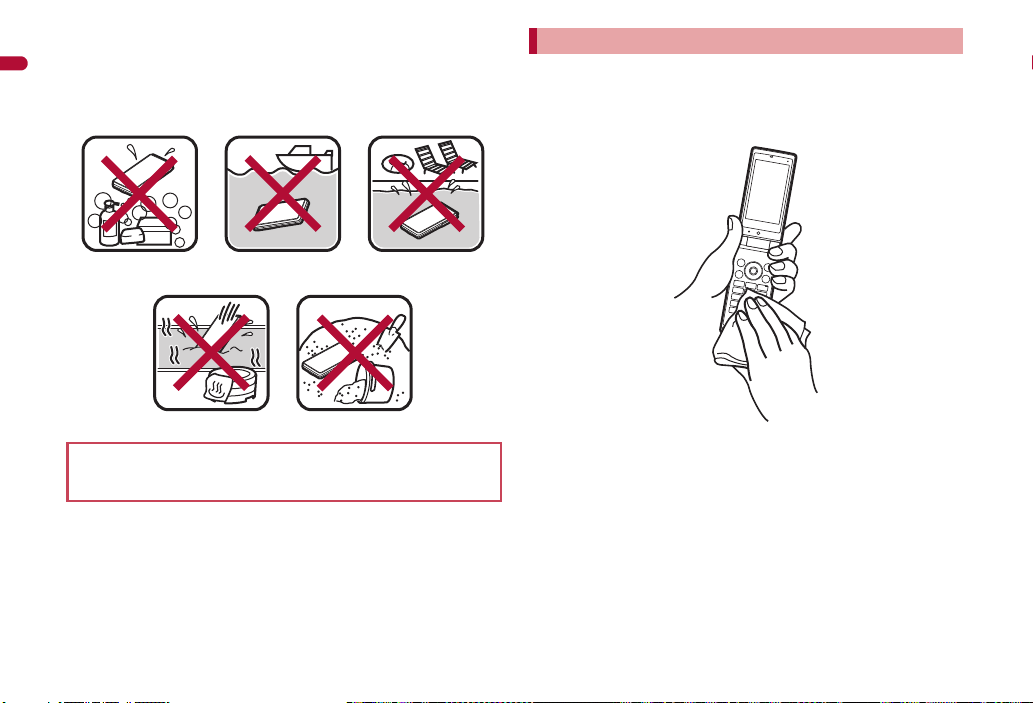
Do not poke the mouthpiece, earpiece or speaker with a cotton swab or
Soap/Detergent/Bath
powder
Seawater Swimming pool
Hot spring Sand/Dirt
sharp object. May damage the waterproof performance.
Accessories and optional parts are not waterproof. When the FOMA
Easy Search/Contents/Precautions
terminal is placed on the desktop holder, do not use it in rooms which
water is regularly in use such as bathroom, shower room, kitchen,
lavatory, etc. even if it is not connected to the AC adapter.
DOCOMO does not guarantee actual operations under all states.
Malfunctions deemed to be caused by inappropriate operation by the
customer are not covered by the warranty.
Draining water when the FOMA terminal gets wet
When the FOMA terminal is wet, water may flow out after wiping it off. Drain
the water following the steps below.
Wipe the FOMA terminal surface with dry and clean
1
cloth, etc.
Shake the FOMA terminal approximately 20 times,
2
securely holding its hinge section, until there is no
more water splattering.
24
Page 27
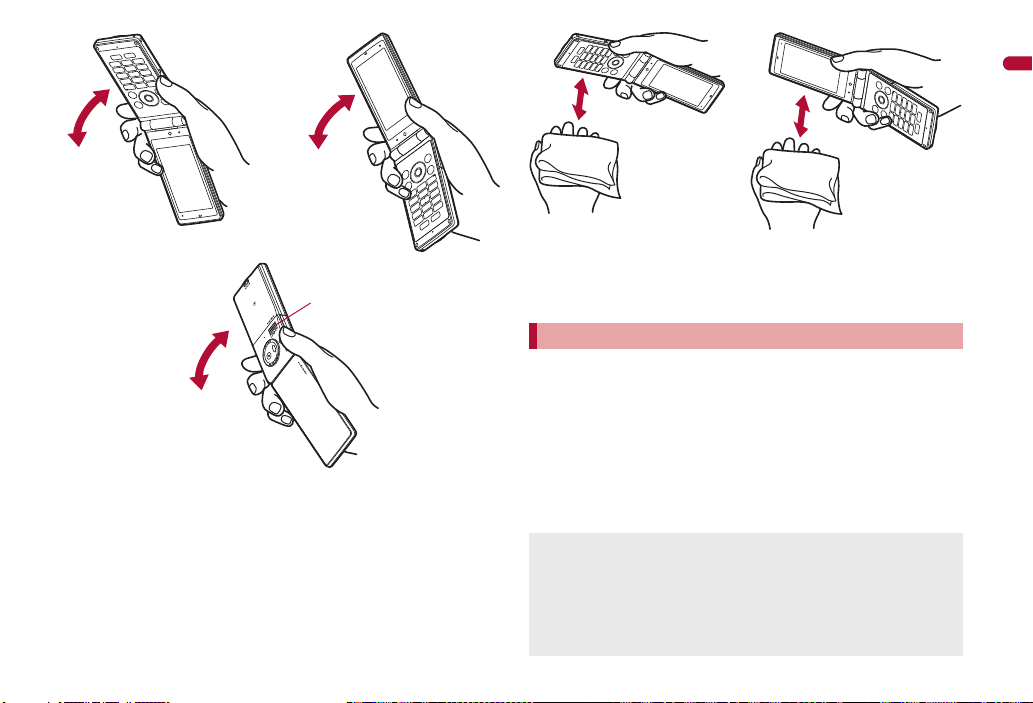
Softly press dry and clean cloth, etc. against the
To drain water off the speaker,
shake the FOMA terminal with
the speaker upward
3
FOMA terminal to wipe off water remaining in the
mouthpiece, earpiece, speaker, keys or hinges.
: Pat the opening with cloth to remove water because there may be
any water remaining in the grooves of each part.
Wipe off water drained from the FOMA terminal with
4
dry and clean cloth, etc.
: Water, if any, remaining in the FOMA terminal may ooze up after
wiping off.
Charging
Accessories and optional parts are not waterproof. Check the followings
before and after charging.
Make sure that the FOMA terminal is not wet. If the FOMA terminal is wet
or after the FOMA terminal is wet, adequately drain it and wipe off water
with dry and clean cloth, etc. before placing on a desktop holder or
opening the external connector terminal cover.
When the external connector terminal cover is opened for charging, close
the cover securely after charging. It is recommended that the desktop
holder be used for charging to prevent water from seeping inside from
the external connector terminal cover.
Never try to charge the battery pack when the FOMA terminal is wet.
Do not touch the AC adapter or desktop holder with wet hands. May
cause electric shock.
Do not use the AC adapter or desktop holder in a place subject to
water. Do not use the AC adapter or desktop holder in rooms which
water is regularly in use such as bathroom, shower room, kitchen,
lavatory, etc. May cause fire or electric shock.
Easy Search/Contents/Precautions
25
Page 28
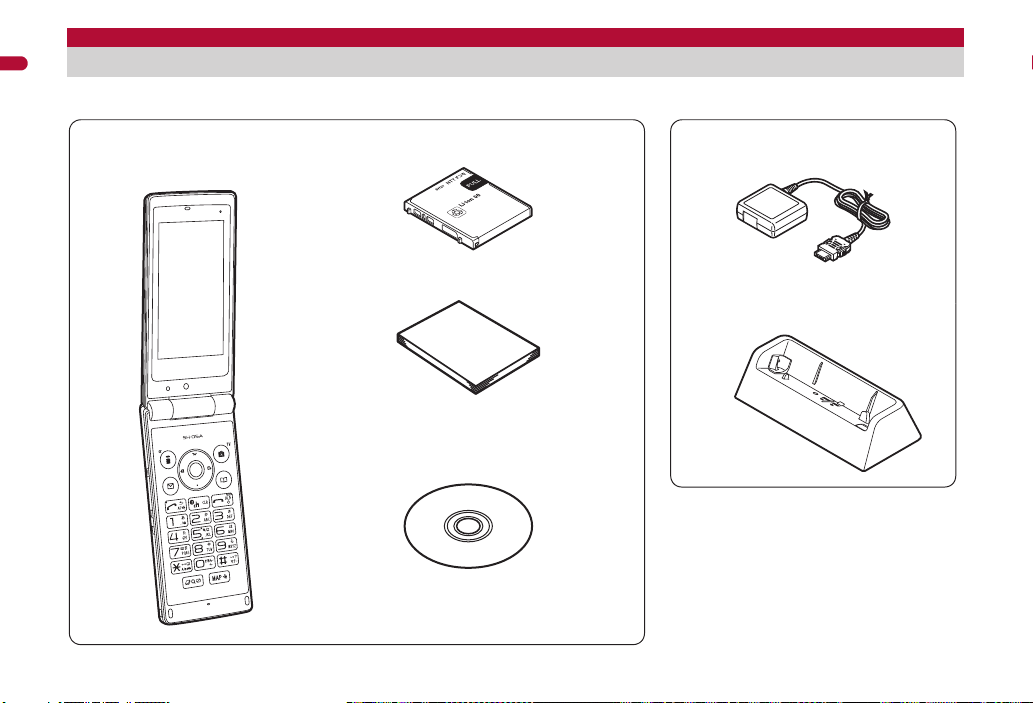
Basic package and main optional parts
SH-05A terminal
(includes warranty and Back Cover
SH30)
※ “Manual for PC Connection” and “Kuten Code
List” in the PDF format are contained.
■ Basic package
FOMA AC Adapter 01/02
(includes warranty and user’s guide)
Desktop Holder SH25
(includes user’s guide)
Battery Pack SH20
■ Main optional parts
Manual (this manual)
SH-05A CD-ROM
For details on other optional parts nP. 450
※ Quick manual can be found on P. 502.
Easy Search/Contents/Precautions
26
Manual
Page 29
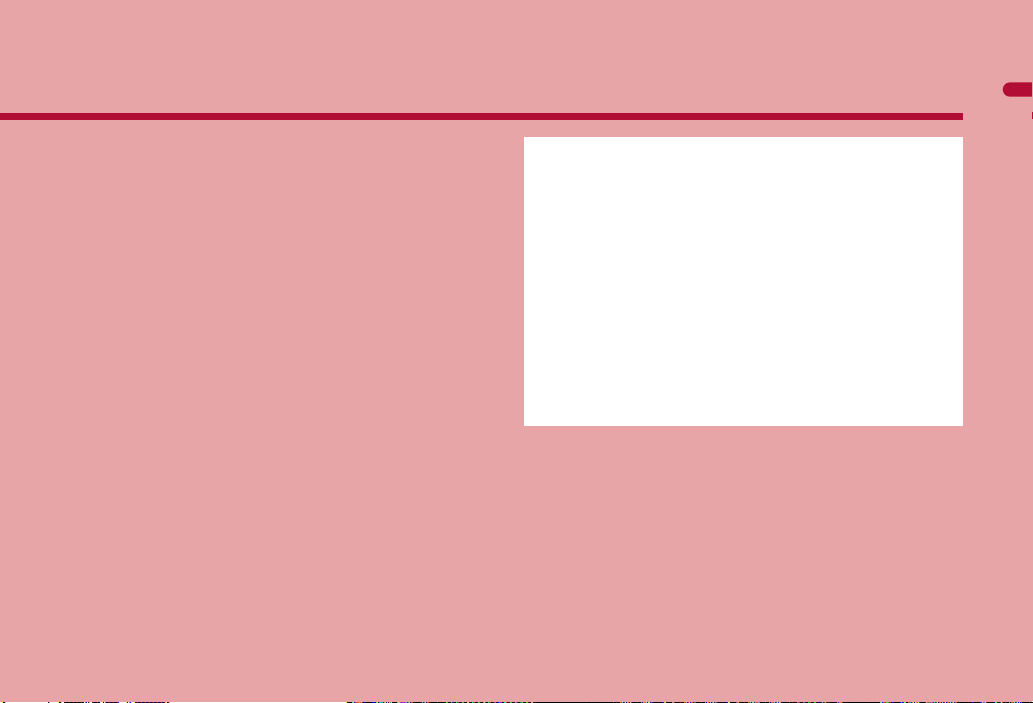
Before Using the Handset
Component names and functions . . . . . . . . . . . . . . . . . . . . . . . . . . . . . . .28
Viewing display . . . . . . . . . . . . . . . . . . . . . . . . . . . . . . . . . . . . . . . . . . . . .31
Setting and selecting menu. . . . . . . . . . . . . . . . . . . . . . . . . . . . . . . . . . . . 37
Displaying Support Book. . . . . . . . . . . . . . . . . . . . . . . . . <Support Book>39
Using FOMA card . . . . . . . . . . . . . . . . . . . . . . . . . . . . . . . <FOMA card>40
Attaching/Removing battery pack . . . . . . . . . . . . . . . . . . . . . . . . . . . . . . .43
Charging . . . . . . . . . . . . . . . . . . . . . . . . . . . . . . . . . . . . . . . . . . . . . . . . . .43
Checking battery level. . . . . . . . . . . . . . . . . . . . . . . . . . . . <Battery level>47
Turning power ON/OFF . . . . . . . . . . . . . . . . . . . . . . . <Power ON/OFF>48
Changing screen display to English . . . . . . . . . . . . . . <Select language>48
Making initial setting . . . . . . . . . . . . . . . . . . . . . . . . . . . . .<Initial setting>48
Setting date and time . . . . . . . . . . . . . . . . . . . . . . . . . . . <Date settings>49
Notifying the other party of your phone number . . . . . . <Notify caller ID>50
Checking your own phone number . . . . . . . . . . . . . . . . . <Own number>50
27
Page 30
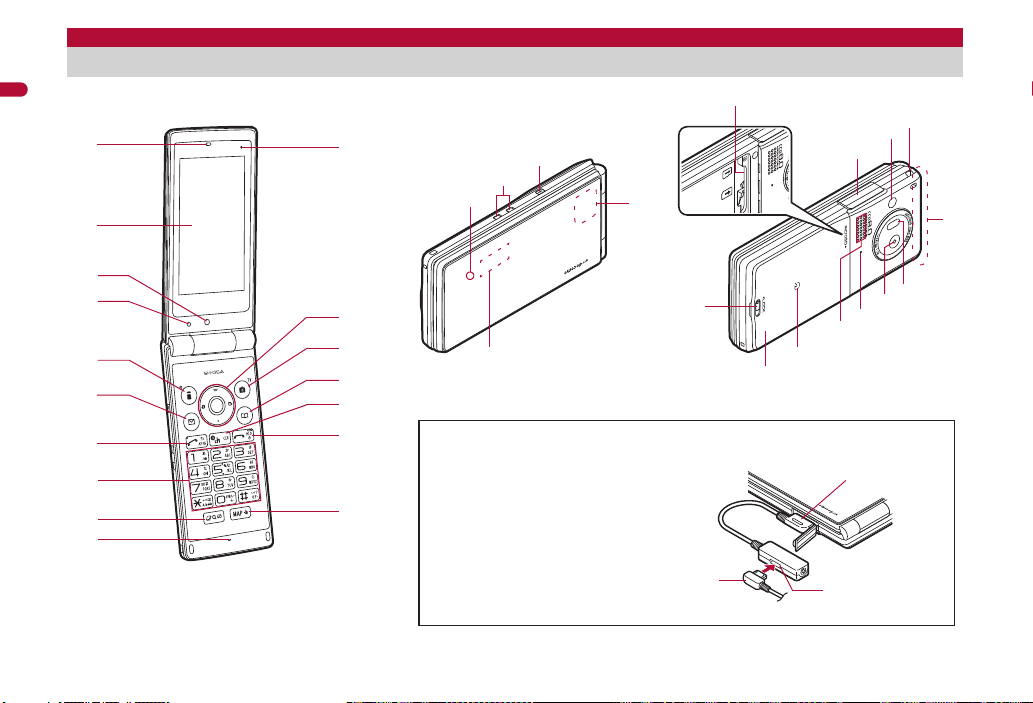
Before Using the Handset
Using earphone
Connect an earphone compatible
with external connector terminal (sold
separately). When using an
earphone which does not support
external connector terminal, connect
with a plug adapter (sold separately).
Connector
Flat-plug earphone
terminal
Flat-plug connector of
flat-plug earphone/
microphone with switch
(sold separately)
Connection example for flat-plug earphone/
microphone with switch (sold separately)
f
e
g
d
c
2
5
9
8
7
6
h
4
3
a
1
b
v
r
m
j
l
o
w
i
p
k
s
x
n
q
t
u
b
Component names and functions
Key illustrations are examples and may look different from actual keys.
28
Page 31

1Earpiece
Listen to the other party’s voice.
Listen to Record message/Voice memo.
2Main display (nP. 31)
3Sub camera
Use to shoot still pictures of yourself.
Use to send images of yourself during a Videophone call.
4Brightness sensor (nP. 96)
The sensor detects the brightness of the surrounding area and
automatically adjusts the display brightness and turns on/off the
keypad backlight.
Do not cover the sensor area with your hand or a sticker. May
interfere with the sensor.
5i (,): i-mode/Operation guidance key
Press to use i-mode (nP. 158).
Press to execute the functions of the operation guidance (nP. 31).
6m: Mail/Operation guidance key
Press to use mail functions (nP. 124).
Press to execute the functions of the operation guidance (nP. 31).
7s: Start/Hands-free/Eco key
Press to make or receive a voice call.
Press to use hands-free (nP. 53).
Press to set the Eco mode (Power saver) (nP. 95).
81 to 9, 0, *, #: Dial/Text input keys
Press to enter phone numbers or texts.
9$: Multi/Quick search/VeilView key
Press to use Multi Assistant (nP. 360).
Press to use Quick search (nP. 370).
Press to enable/disable the VeilView (nP. 103).
aMouthpiece/Microphone
Sends out your own voice.
bAir vent
This is a vent for taking any remaining air out of the FOMA terminal
when the back cover and the FOMA terminal are closed.
cwt: Multi-guide key
Move t
dC: Camera/TV/Operation guidance key
he cursor to select an item and execute or set (nP.
Press to activate the camera/1Seg (nP. 203, P. 225).
Press to execute the functions of the operation guidance (nP. 31).
31).
ea: Phonebook/Operation guidance key
Press to use the phonebook (nP. 81).
Press to execute the functions of the operation guidance (nP. 31).
fc (J): i-Channel/Clear key
Press to display the channel list (nP. 190).
Press to return to the previous screen.
Press to delete texts or phone numbers.
gH: Power/End key
Press for 2+ seconds to turn the power on/off (nP. 48).
Use to end the function being activated and return to stand-by display.
hy: MAP/GPS key
Press to activate GPS compatible i-appli (nP. 296).
Press to check your present location. (nP. 295).
iCalled/Charging LED
Flashes while receiving a call, etc. (nP. 100).
Illuminates while charging (nP. 44).
jCharger terminal (nP. 45)
This is a terminal for charging with the desktop holder.
k&: Light key
Press with the FOMA terminal closed to display the clock on the sub
display.
Press for 1+ seconds with the FOMA terminal closed to turn on/off
Picture Light.
l1Seg antenna (nP. 222)
A 1Seg antenna is built in. To receive in better conditions, do not
cover the antenna area by hand.
mSub display (nP. 32)
nmicroSD Card slot (nP
oExternal connector terminal
This is a termina
Connect to an external device such as AC adapter/DC adapter or
FOMA USB Cable with Charge Function 02 (sold separately)
(nP. 46, P. 340).
pPicture Light
Illuminates/Flashes while activating the camera (nP. 198).
Illuminates/Flashes during shooting (nP. 203, P. 205).
qStrap ring
rFOMA antenna
The FOMA antenna is built in. To speak in better conditions, do not
cover the antenna area by hand.
. 329)
l used while charging, connecting the earphone, etc.
Before Using the Handset
Continued on next page
29
Page 32

sInfrared port
Use for the Ir communication (nP. 346).
Use for the Ir remote control (nP. 349).
tMain camera
Before Using the Handset
Use to shoot still pictures or moving pictures (nP. 198).
Use to send a camera image shot during a Videophone call to the
other party (nP. 52).
uSpeakers
Emits ring tones, music, etc.
Emits the other party’s voice during hands-free operation.
vb mark
The IC card is included (The IC card cannot be removed). Use
Osaifu-Keitai holding the b mark up to the scanning device
(nP. 283).
Use to send and receive data via the iC communication (nP. 350).
wBack cover (nP. 43)
A radio frequency-preventing sticker is attached on the back of the
back cover. Do not peel off this sticker.
xBack cover lever (nP. 43)
■ Key operations for stand-by display
Operate each key in the stand-by display to perform the following action.
Key Operations
To display iMenu
i
(nP. 158)
To display Mail menu
m
(nP. 124)
To activate camera
C
(nP. 203)
To display phonebook
a
(nP. 81)
To display start menu
t
(nP. 37)
To display the Redials list
r
screen (nP. 56)
To display the Received
q
calls list screen (nP. 56)
Operations when pressing
for 1+ seconds
To display the i-appli software list
screen (nP. 257)
To display the compose message
screen (nP. 124)
To activate 1Seg (nP. 225)
To display the phonebook entry
screen (nP. 77)
To display the Lock selection
screen (nP. 113)
To display Sent messages history
(nP. 145)
To display Received messages
history (nP. 145)
Key Operations
To display the i-Widget
o
screen (nP. 278)
To display Shortcut menu
p
(nP. 370)
To display the phone
s
number entry screen
(nP. 53)
H – To turn off the power
c To display channel list (nP. 190)
1 To enter 1 To execute assigned functions
2 To enter 2
3 To enter 3
To enter 4 To activate the Quick Stand-by
4
To enter 5 To set font size collectively
5
6 To enter 6 –
To enter 7 To display the Voice memos/
7
To enter 8 To start to use 2in1 (nP. 398)
8
To enter 9 To reset Kisekae Tool settings
9
0 To enter 0 To enter +
To enter
*
#
b
To enter # To enable/disable the Manner
Operations when pressing
for 1+ seconds
To display the earpiece volume
adjustment screen (nP. 88)
To set the Eco mode (Power saver)
(nP. 95)
*
(nP. 48)
(nP. 370)
Display Setting mode (nP. 92)
(nP. 103)
Recorded messages screen
(nP. 70, P. 374)
To switch 2in1 mode (nP. 399)
(nP. 98)
To reset Font style setting
(nP. 102)
To enable/disable the Public mode
(Drive mode) (nP. 66)
mode (nP. 91)
30
Page 33

Key Operations
ituC
avm
12345 7
p mlkjihgn
z
b c
q or f e d
s
yx uv
6 a98
w
t
To activate Quick search
$
(nP. 370)
To activate GPS compatible
y
i-appli (nP. 296)
* Press for 2+ seconds.
Operations when pressing
for 1+ seconds
To enable/disable VeilView
(nP. 103)
To check your present location
(nP. 295)
Multi-guide key and Operation guidance key
Use to select or execute the menus that appear in the operation guidance.
The following shows the keys assigned to select or execute the menu items
that appear in the guidance.
■ Operation guidance menu
In the operation guidance, menus appear according to the function being
used and situation.
The following table describes examples of the main operation guidance
menus that appear.
OK Sets the selected item
Submenu Displays the Submenu
Agree Checks selected image, music, etc.
Back Returns to the previous screen
Play/Stop Plays/Stops i-motion, music, etc.
Full Displays selected images, etc. in full screen
Show all Displays sorted files, etc. as a list
1/1 or Zoome Displays selected images, etc. in actual/reduced size
Mail Displays the compose message screen
Send Sends a mail
Cancel Cancels the operation such as receiving a mail
SelAll/ClrAll Selects/Disables all selectable items
Page ▲/Page ▼
Close Closes the Submenu, etc.
(Up to 50 items can be selected/disabled depending
on the function)
Scrolls the display by page
Viewing display
Icons are shown in the order of main display and sub display.
Main display
Before Using the Handset
Continued on next page
31
Page 34

Sub display
1s t hi 82 b 2
k l
c
z2<
y 2
The following shows a screen when Sub Clock display (nP. 94) is set to
[Stdby clock(H・L)].
Before Using the Handset
1Signal status
Indication of the signal strength
]/a
When [A] appears, the handset is outside the service area or in a
place with no signal. Signal icon can be changed (nP. 99).
2Battery level (nP. 47)
"/b
Flashes during charging.
This icon can be changed (nP. 47, P. 99).
3i-mode/Full Browser (nP. 159, P. 162)
7 = I J A
A B N O
4SSL/TLS (nP. 159, P. 162)
When this icon appears while Multi Assistant is used, function such as
i-mode, Full Browser, i-appli or Software update is being used with
Multi Assistant.
32
] nop
Strong Weak
Indicates battery level
Indicates i-mode/Full Browser status
SSL/TLS pages are viewed
o
5i-appli (nP. 257)
i-appli is being activated
G
i-appli stand-by is being activated
i-appli stand-by is set
N
i-appli DX is being activated
I
i-appli DX stand-by is being activated
i-appli DX stand-by is set
Q
*i-appli is set as the stand-by display, but cannot be used.
Does not appear in the i-Widget screen.
6GPS (nP. 295, P. 298)
Location request menu is set to [Loc. provision:ON]/
A (blue)
A (gray)
7Ir communication/External device
t (green)
t (red)
8i-mode mail/SMS/Area Mail received (nP. 132)
* Appears when Area Mail is received.
[Reject No. unset]
Location request menu is set to [Permission sched.] and
Location provision is permitted
Location request menu is set to [Permission sched.] and
Location provision is rejected
GPS positioning
B
Data is communicated with another device using the Ir
communication function (nP. 346)
J
Data is sent using the Ir remote control (nP. 349)
Connected to an external device and transmitting
packets
Connected to an external device and sending/receiving
packet data
Connected to an external device and transmitting 64K
u
data
Indicates the status of the i-mode mail/SMS/Area
UhH
v[/x
Mail reception
*
Indicates the status of the memory to store
received mail
*
*
Page 35

9Message R/F received (nP. 150)
ABJ
aStorage status of i-mode center (nP. 132, P. 150)
WGIX
STKL
May not appear even if messages are held at the i-mode center.
bmicroSD Card (nP. 329)
^ (gray)/m
^ (pink)/l
cClock display (nP. 49)
Small clock icon can be changed (nP. 99).
d1Seg being recorded (nP. 230)
eRecord message (nP. 68)
When there are messages, [D] to [P] appears, indicating the total
number of both types of messages. When there are three Record
messages (voice calls) and two Record messages (Videophone), [k]
appears.
fSilent (nP. 87)
gVibrator (nP. 89)
hManner mode (nP. 91)
Z/f
Indicates the reception status of the Message R/F
Indicates the status of the memory to store Message R/F
Indicates the storage status of the mail and
Message R/F
microSD Card is inserted
microSD Card is being used
a/r
a
]
[
b
Appears when microSD Card is not recognized
1Seg is being recorded
Record message is set
The phone ring volume [Silent] is set
Vibration mode is set
Manner mode is set
iPublic mode (Drive mode) (nP. 66)
_/d
ji-appli call (nP. 273)
a
kIC card lock (nP. 284)
H/c
lRestriction (nP. 108, P. 114)
K (red)/e
K (blue)/e
mHands-free (nP. 53)
; (red)
; (green)
nAlarm (nP. 232, P. 362, P. 367)
* Appears only when an Alarm is set for that day.
Public mode (Drive mode) is set
New i-appli call
IC card is locked
R/i
S
T
U/e
V/e
W/e
X/e
\
Secret mode is set
Secret data is being edited
Keypad dial lock
All lock is set
Function lock is set
Keypad dial lock and Function lock are set
Secret mode, Function lock and Keypad dial lock
are set
Side key lock, Secret mode, Function lock and
Keypad dial lock are set
Side key lock is set
Hands-free in progress
USB hands-free in progress
Alarm is set
Schedule alarm is set
Reception reserve alarm is set
Recording reserve alarm is set
Wakeup TV is set
*
*
Continued on next page
Before Using the Handset
*
*
33
Page 36

oMusic&Video Channel program reservation (nP. 241)
Appears 12 hours before Music&Video Channel program
0
distribution
pi-mode mail send reservation (nP. 132)
Before Using the Handset
Mail with send reservation
=
Mail failed to be automatically sent
;
qEarphone/microphone connection (nP. 378)
While Auto answer setting is set to [ON] with an
s
earphone/microphone (sold separately) connected
rUSB mode (nP. 340)
FOMA USB Cable with Charge Function 02 (sold
x
separately) is connected in the Communication mode
sFOMA card error
R/j
B/h
tSelf mode (nP. 110)
g/g
uVeilView (nP. 103)
Does not appear while displaying d or v.
v3G
Appears when FOMA card is malfunctioning or not
inserted
Appears when a card other than the FOMA card is
inserted
Self mode is set
VeilView is set
P
3G network (Packet transmission is available)
S
3G network (Packet transmission is available/Call is not
Q
available)
3G network (Packet transmission is not available)
R
wStatus of Comics setting (nP. 355)
Frame display is set
I
Page display is set
H
Does not appear while displaying m or y.
xToruCa (nP. 286)
Unread ToruCa
Q
Does not appear while displaying m, w or y.
yReceiving information (nP. 192)
C/z
Does not appear while displaying m.
zMultitask (nP. 360)
Indicates functions that are running.
While two or more functions are running, the Multitask icon also
appears on the sub display.
g
*
h
t
#
i
C
j
l
New information
Four or more applications
are running
Videophone
Voice call
Phonebook
Modem transmission
(appears during data
transmission)
Software update
Map/GPS
Receive via Ir/iC/USB
communication
i-appli
Shoot still picture
2
Shoot moving picture
3
Character reader (OCR)
4
Bar code reader
5
Card reader
]
Information reader
,
Motiondeco
[
Shotdeco
)
Voice recorder
v
Schedule
w
Text memo, Stand-by memo
y
Calculator
z
Manga&BookReader
6
34
Page 37

i-mode, i-Channel, Full
Message
Number of entries
Stock icon
Browser, Internet movie
m
player
i-concier
/
Receive information
X
Mail, SMS, Message R/F,
p
Check new messages
Mail/Decome-Anime/SMS
q
being composed
Received calls
|
Received messages history
;
Own number
"
Redial
!
Sent messages history
:
<Operation in progress
A screen other than stand-by appears in the main display
w
Does not appear while displaying z.
microSD Card is referred to as [microSD] or [SD] on the FOMA terminal
(nP. 329).
Some of the screen shots in this manual have been modified or
abbreviated.
The display for the FOMA terminal is manufactured using
high-precision technology, but it may occasionally contain dots that fail
to light or that remain permanently lit. This is not a malfunction.
The display time of sub display follows the light duration setting.
The icon of sub display cannot be changed.
Quick search
=
ToruCa
>
Alarm
{
Timer
8
microSD
}
General settings
9
Voice memo/Record message
0
1Seg
f
Reception reserve/
Recording reserve alarm
^
sounds
Data Security Service
*
Data box
u
MUSIC
s
Checking notices with stock icon
Display stock icons in stand-by when a call is missed or new mail is
received. In stand-by, select stock icons to check notice details.
Stock icon type
Icon Message Page
xx missed call
B
Fxx/Axx message P. 70
F
xx voice mail
E
xx mail message P. 133, P. 155
C
xx New Message R P. 151
L
xx New Message F P. 151
Q
xx new ToruCa P. 286
D
5
New auto send result P. 132
Update complete P. 473
Check update P. 473
6
Update required P. 471
Check for update P. 472
USB mode setting P. 340
D
Download successful (Music&Video
t
Channel)
Download failed (Music&Video Channel) P. 241
g
Charge limit exceeded P. 375
4
*1
*1
P. 67
P. 390
P. 241
Continued on next page
Before Using the Handset
35
Page 38

Icon Message Page
1Area where Widget Appli is pasted
2Setting status icons for Widget Appli
For details on the setting status icons
nP. 257
3Operation guidance
Available menus appear.
i-Widget screen
3
1
2
“
ひつじのしつじくん®”
©NTT DOCOMO
Send loc - No resp P. 300
Send loc - Resp P. 300
@
Before Using the Handset
a
G
*1 When the 2in1 mode is set to [Dual mode], the number of [A mode] and
[B mode] appears each.
*2 The displayed message differs depending on the menu screen.
In stand-by, a stock icon appears/t.
1
: When both the stock icon and the popup message appear, switch the
Select the stock icon/t.
2
: After the details are checked, the stock icon and message disappear.
Stock icons do not appear while the i-motion set as stand-by is played
or the i-appli stand-by is being activated.
Send loc - Failed P. 300
New i-appli call P. 273
Custom menu/Basic menu
selection between the stock icon and the popup message with u.
*2
Displaying and operating i-Widget
In the i-Widget screen, multiple Widget Appli can be activated
simultaneously and viewed as a list.
For details on operation of i-Widget nP. 278
P. 38
Activating i-concier with popup message
Display popup messages in the stand-by display
when information is received. Activate i-concier with
the popup messages to check information details.
36
In stand-by, a popup message appears/t.
1
Select the popup message/t.
2
: The popup message disappears after activating i-concier.
Calendar or Stand-by memo does not appear while a popup message
appears.
Page 39

Setting and selecting menu
t a
Stand-by display Custom menu Basic menu
Set, change or save functions from the menu screens.
Menus are classified by function (nP. 422).
The explanations in this manual are based on how to retrieve a function
from the Custom menu.
Setting start menu <Menu priority>
Set the start menu that displayed when t is pressed in stand-by.
Start menu Characteristics
Custom menu The preset Kisekae Tool (nP. 97) can be selected and
Basic menu Select the icon displayed on the menu to retrieve the
In stand-by, press t/[Settings]/[Disp/LED/Power
1
saver]/[Menu priority].
Select the start menu/t/[Yes].
2
set. Each Kisekae Tool consists of different functions and
designs. Kisekae Tools can be downloaded from sites and
used.
Preset Kisekae Tools
White Black Pink
Blue Green 拡大メニュー (Large)
シンプル (Simple) ダイレクトメニュー
※ Preset Kisekae Tools differ depending on the FOMA
terminal handset color.
function. Also, input the function number, which is
assigned to setting menu, to quickly retrieve the function
to be used.
Switching set start menu temporarily
Switch the start menu temporarily. When the stand-by display reappears,
the start menu returns to the one set in Menu priority.
Before Using the Handset
■ Submenu operations for the Custom menu screen
[Assign function] nP. 98
[Rst func asgnment] nP. 98
[Reset menu screen] nP. 98
[Reset menu history] nP. 98
[Menu priority] nP. 37
[Operation guide]/select an item/t
37
Page 40

■ Submenu operations for the Basic menu screen
wt
Custom menu When [Camera]
appears
When the camera
(shooting still
pictures) is activated
ut
Basic menu When [Camera func]
appears
When the camera
(shooting still
pictures) is activated
wt ut
[Icon settings]
/[Icon image] nP. 100
Before Using the Handset
/[Dsp icon name] nP. 100
[Set background] nP. 100
[Reset menu screen] nP. 100
[Menu priority] nP. 37
[Operation guide]/select an item/t
Retrieving a function from each menu
For details on operating shortcut menu nP. 370
For details on the available functions nP. 422
Use w in either menu.
Press the dial key corresponding to the menu item number (U, V, W,
etc.) to select a function. However, in the Custom menu, a function may
not be selected by using the menu item numbers.
The method for selecting functions may differ depending on the Kisekae
Tool set for the Custom menu.
Press c to re-select a function, and the previous screen reappears.
Press H to return to stand-by.
When a stock icon (nP. 35) appears in stand-by, select [G] to show
the each menu.
The way of activating camera (shooting still pictures) with Multi guide key
is explained as an example below.
38
■ Retrieving from the Custom menu
■ Retrieving from the Basic menu
In the Basic menu, input the function number, which is assigned to
setting menu, to quickly retrieve the function to be used (nP. 422).
When the Custom menu screen is changed by Kisekae Tool, the
operation may differ from the description in this manual. In this case,
switch the menu screen to the Basic menu (nP. 37) or perform the
Reset menu screen (nP. 98).
Page 41

Retrieving a function from the Simple menu
Simple menu When [Camera func]
appears
When the camera
(shooting still
pictures) is activated
wt wt
Submenu screen
Refer to the menu list for details on [シンプル(Simple)] (nP. 442).
Selecting a function from Submenu
When [Submenu] appears in the operation guidance,
press C to display functions (Submenu) that can be
used in the screen. Select the displayed Submenu
with w.
If there are multiple pages in the Submenu, change
pages with w.
Alternatively, press the dial key corresponding to the
menu item number (U, V, W, etc.) to select a
function. However, some Submenus do not have item
numbers.
■ Target data when operating functions from Submenu
When operating functions from Submenu of data list screen, some
functions target at selected data only while other functions target at all
data in the list screen. When attempting to operate selected data only,
select the data to operate in advance.
Function targeting at selected data only
Example: Edit title, Edit file name, Delete one, etc.
Function targeting at all data in the list screen
Example: Delete all, Copy all in folder, Move all in folder, etc.
Support Book
Displaying Support Book
Use this function for unsure operations. After
the Support Book appears, check the
explanation and operation procedures of each
function. In addition, directly start functions
that were looked up in the Support Book.
In stand-by, press $/[Support Book].
1
Select a menu or item/t.
2
: To start functions directly: Select the function to start/t/[Yes].
Before Using the Handset
39
Page 42

FOMA card
Notch
IC (gold)
2
Tray
3
Fit the notch of the FOMA card to
that of the tray.
1
Tab
1
2
Using FOMA card
A FOMA card is an IC card that records personal information,
Before Using the Handset
such as phone numbers. A FOMA card can store phonebook data
and SMS. By switching FOMA cards, multiple FOMA terminals
can be used for different purposes as needed.
If a FOMA card is not inserted, transmission functions such as voice/
Videophone calls, i-mode, mail transmission and packet transmission are
not available on the FOMA terminal.
■ Removing FOMA card
Hook a finger on the tab, pull the tray out (1) and
1
remove the FOMA card (2).
: Do not allow the FOMA card to fall when removing it.
Inserting/Removing FOMA card
Before inserting or removing the FOMA card, turn off the power, position
the back facing upwards and remove the battery pack. Close and hold
the FOMA terminal securely with your both hands.
■ Inserting FOMA card
Hook a finger on the tab and pull the tray out (1).
1
: Pull out the tray straight until it stops.
Hold the FOMA card with the IC
2
facing up and set on the tray (2).
Push the tray all the way in (3).
3
40
Inserting or removing the FOMA card forcibly may damage the card or
deform the tray. Use caution.
Refer to the FOMA card user’s guide for more information on the FOMA
card.
Do not misplace the FOMA card once it is taken out.
When the tray falls off, slide the tray in straight along the guide rail.
Security codes
The FOMA card has a “PIN1 code” and a “PIN2 code”.
Both are set to [0000] by default but can be changed to a four- to eight-digit
number by the user (nP. 108).
Page 43

FOMA card security functions
One’s own FOMA
card security functions
are set for
downloaded data, files
attached to received
mail and i-appli that
have been run,
allowing viewing and
playback of data.
When another’s
FOMA card is
inserted, data with
one’s own FOMA
card security
functions set cannot
be viewed or played.
One’s own
FOMA card
Another’s
FOMA card
Different FOMA card
inserted
<FOMA card security functions>
The FOMA terminal has built-in FOMA card security functions (FOMA card
restriction functions) as functions for protecting personal data and files.
When data or files are retrieved using any of the following methods or
i-appli is running with the FOMA card inserted into the FOMA terminal,
FOMA card security functions are automatically set in the retrieved data
or files.
When a file such as an image, melody or PDF is downloaded from a
site or Internet web page
When a site or Internet web page is added in screen memo
When i-mode mail with a file attached is received
When i-appli is running
Data, files or software with FOMA card security functions run only when
in use with the FOMA card inserted at time of acquisition. Display, play,
attach to i-mode mail, run software, send data using Ir communication
function and iC communication function, and copy to microSD Card can
be executed. These operations cannot be performed if a different FOMA
card is inserted.
The following indicates the data for which FOMA card security is set.
Melody Image (including animation and Flash movie)
Screen memo Chaku-uta
Chara-den File attached to Message R/F
i-motion ToruCa (details) image
PDF data Image inserted to Deco-mail or signature
Kisekae Tool Videophone picture memo
Machi-chara i-appli (including i-appli stand-by)
Download dictionary
Download font Contents transfer compatible data
Image in Message R/F
Music&Video Channel program
Deco-mail template with data which FOMA card security functions are
set
Decome-Anime Template
e-book/e-dictionary/e-comic saved in the [Comic] folder
®
/Chaku-uta full
File attached to i-mode mail other than the following
• ToruCa • Phonebook • Schedule • Bookmark
※ “Chaku-uta” is a registered trademark of the Sony Music
Entertainment (Japan) Inc.
The following indicates the settings saved in the FOMA card.
Own number PIN setting
Select language SSL/TLS certificates
SMS center SMS expiry
SMS input character
The following explanation refers to the FOMA card inserted at time of
data/files retrieval as “one’s own FOMA card” and other FOMA cards as
“another’s FOMA card”.
®
Continued on next page
Before Using the Handset
41
Page 44

When one’s own FOMA card is replaced with another’s FOMA card, the
data or files for which FOMA card security functions are set cannot be
set as stand-by displays or ring tones.
When a FOMA card is replaced with another’s FOMA card, FOMA card
Before Using the Handset
security functions are activated and if data or file retrieved from a site is
set as the stand-by display or ring tone, the setting is reset to the
default. When one’s own FOMA card is re-inserted, the setting returns.
Example: When setting [Melody A], for which FOMA card
security functions are set, as a ring tone
When one’s own FOMA card is taken out or is replaced with another’s
FOMA card, ring tone returns to default setting. When one’s own FOMA
card is put back, the ring tone returns to [Melody A].
FOMA card security functions cannot be set for data received using Ir
communication or data transmission functions, and still/moving
pictures, etc. shot with the FOMA terminal.
It is possible to move or delete data or files for which FOMA card
security functions are set even when another’s FOMA card is inserted.
Running i-appli by selecting highlighted text in i-mode mail details
screen cannot be performed or retrieved when FOMA card security
functions are set.
If the FOMA card is replaced with another’s FOMA card after i-appli
stand-by is set, the set i-appli cannot be activated in stand-by, and the
image set in Stand-by display appears.
FOMA card type
Note the following differences between “FOMA card (blue)” and “FOMA
card (green/white)” used on the FOMA terminal.
Function
Number of phone number digits
available in the FOMA card
phonebook
Client certificate operations for
FirstPass
Use of WORLD WING Not available Available P. 406
Service Numbers Not available Available P. 396
About WORLD WING
WORLD WING is a DOCOMO’s FOMA international roaming service that
makes it possible to use the mobile phone number registered in Japan to
make and receive calls even overseas by the FOMA card (green/white)
and supported FOMA terminal.
Also, SH-05A is available in the DOCOMO’s 3G roaming service area
only. When using this service in the GSM service area, the FOMA card is
inserted into GSM supported terminal.
If subscribed to the FOMA service after September 1, 2005,
subscription for “WORLD WING” is not required. However, if
subscription for “WORLD WING” is canceled at or after subscription for
the FOMA service, subscription for “WORLD WING” is required again.
If subscribed to the FOMA service before August 31, 2005 but not
subscribed to “WORLD WING”, subscription for “WORLD WING” is
required.
Some payment plans are not available.
When the FOMA card (green/white) is lost or stolen overseas, promptly
contact DOCOMO and conduct a procedure for canceling the use of
service. Refer to General Inquiries on the back of this manual for
inquiries. Note that transmission/calling charges after the FOMA card
is lost or stolen are incurred to the subscriber.
FOMA card
(blue)
Up to 20 digits Up to 26 digits P. 77
Not available Available P. 182
FOMA card
(green/white)
Page
42
Page 45

Attaching/Removing battery pack
Face the side with a
recycle mark up
Battery pack connector terminal side
Battery pack
Tabs
Tabs
“PULL” Tag
Use the Battery Pack SH20 exclusive to the FOMA terminal.
Turn off the power, close the FOMA terminal, and hold it in your both
hands before attaching or removing the battery pack.
The battery pack is not waterproof.
■ Attaching battery pack
Remove the back cover (nP. 22).
1
Attach the battery pack.
2
: The battery pack has tabs that make it easy to attach. Attach the
battery pack with a recycle mark side faced up.
■ Removing battery pack
Remove the back cover (nP. 22).
1
Remove the battery pack.
2
: The battery pack has a “PULL” Tag that makes it easy to remove.
Hold the “PULL” Tag between the fingers and lift up it in the direction
of an arrow (45-degree from the FOMA terminal) to remove the
battery pack.
Using unnecessary force when attaching or removing the battery pack
may damage the connector terminal for the battery pack (charger
terminal) on the FOMA terminal.
Securely close the back cover. If not closed securely, the back cover
may come off and the battery pack may fall out due to vibration. May
damage the waterproof performance and allow water to seep.
Before Using the Handset
Attach the back cover (nP. 22).
3
Charging
The battery pack is not fully charged at the time of purchase. Be
sure to charge the battery using the exclusive AC or DC adapter
(sold separately) before use.
It is recommended that the desktop holder be used for charging to
prevent water from seeping caused by forgetting to close the external
connector terminal cover (nP. 45).
The AC adapter and desktop holder are not waterproof. Never try to
charge the battery pack when the FOMA terminal is wet. For precautions
on the waterproof performance when charging nP. 25
43
Page 46

■ Cautions while charging
Do not charge for long periods of time with the power left on. If the FOMA
terminal is left on after charging is complete, the battery pack charge
Before Using the Handset
decreases.
In such cases, the AC or DC adapter charges the battery again.
However, depending on when the FOMA terminal is disconnected from
the AC or DC adapter, the battery charge level may be low, the battery
alert tone may sound, or the battery may only be usable for a short time.
When the battery is empty and terminal is recharging, charging LED may
not illuminate immediately.
If the battery empty alert is displayed, the alert tone sounds and the
power cannot be turned on, charge the battery for a while.
If the battery empty alert is displayed and charging begins within 60
seconds of the alert tone, the status returns to normal.
While charging, terminal may not turn on even when charging LED is
illuminated in red. Charge longer and try turning power on again.
Frequently recharging the battery when its power is still remaining
enough may shorten the life of the battery pack. It is recommended to
use the battery to a certain level before recharging.
■ Estimated charge times and LED display
The following figures are estimated times for charging an empty battery
pack with the FOMA terminal turned off.
FOMA AC Adapter 01/02 Approx. 120 min
FOMA DC Adapter 01/02 Approx. 120 min
Charging LED illuminates in red while charging, and it turns off when
charging is completed.
Check that the battery pack has been properly attached when charging
LED flashes red. The LED also flashes red when the battery pack has
reached the end of its service life.
The battery pack can also be charged with the FOMA terminal turned on
(Battery icon flashes during charging).
When the battery becomes warm, charging may automatically stop even
if the battery has not been fully charged. Charging resumes after the
temperature lowers to an appropriate temperature. While charging is
stopped, charging LED turns off (Battery icon flashes while stopped).
44
■ Estimated times of use when fully charged
Continuous talk time FOMA/3G Voice call: Approx. 220 min
Continuous stand-by time FOMA/3G When mobile: Approx. 370 hr
1Seg watching time Approx. 230 min
Continuous talk time is estimated as the usage time at normal transmission
signal strength, and continuous stand-by time is estimated as the usage
time while moving with the FOMA terminal folded at normal signal strength.
Using i-mode reduces talk (transmission)/stand-by time. When i-Channel is
subscribed, information is automatically received and updated, so talk
(transmission)/stand-by time will be reduced. In addition, when shooting or
editing an image, watching 1Seg, composing i-mode mail, activating the
downloaded iplayer or data communication, the talk (transmission)/stand-by time will be
reduced even if calls or i-mode transmission are not made. Some isoftware may continue transmission even after downloading. To avoid this,
set not to connect in advance.
The actual usage time is a combination of stand-by time and talk time,
and the longer the talk time, the shorter the stand-by time becomes.
1Seg watching time is estimated as the watching time at normal
transmission signal strength with the Stereo Earphone Set 01 (sold
separately) used.
Talk (transmission)/stand-by time may be reduced by about half or 1Seg
watching time may be shortened depending on battery pack status,
function used, temperature and other environmental conditions, or signal
strength (no signal or weak signal).
a
ppli or the i-appli stand-by, or using MUSIC Player, i-motion
Videophone call: Approx. 110 min
At rest: Approx. 570 hr
a
ppli
■ Battery pack service life
Battery pack is a consumable product. Service time per charge is
gradually reduced every time the battery is charged.
When service time per charge is reduced to about half of the default time,
this means that the battery pack is approaching the end of its service life.
In such a case, it is recommended to replace the battery pack as soon as
possible. Depending on usage, the battery pack may swell as it
approaches the end of its service life but this will not cause problems.
Page 47

If i-appli, Videophone, or 1Seg is used while charging for a long time, the
Connector
(Face the side
with the arrows
up)
FOMA AC
Adapter 01/02
100V AC
outlet
3
1
2
Charging LED
4
service life of the battery pack may become shorter than estimated.
To prevent damage to the environment, bring used battery
packs to a docomo service counter, a docomo agent or a
recycle center.
■ About charging batteries
Refer to user’s guide of FOMA AC Adapter 01/02 (sold separately),
FOMA AC Adapter 01 for Global use (sold separately), or FOMA DC
Adapter 01/02 (sold separately).
FOMA AC Adapter 01 covers only 100V AC. FOMA AC Adapter 02/
FOMA AC Adapter 01 for Global use covers from 100 to 240V AC.
The shape of the plug for the AC adapter is for 100V AC (for domestic
use). To use the AC adapter of 100 to 240V AC overseas, a conversion
plug adapter that is compatible with the voltage of your country of stay is
required. Do not use a transformer for use overseas to charge the
battery.
Charging by using desktop holder
[Read “Desktop Holder SH25 (sold separately) user’s guide”
carefully.]
Battery pack cannot be charged with the FOMA terminal opened.
Face the side with the arrows of the AC adapter
1
connector up and insert it into the connector terminal
of the desktop holder (1).
: Keeping the connector parallel with the desktop holder, securely
push it all the way in until it clicks.
Insert the AC adapter power plug into an outlet (2).
2
When placing the FOMA terminal in the desktop
3
holder, Charge start sound is heard, charging LED
illuminates, and charging starts.
: Place the FOMA terminal as the figure shows (3) and push it in the
direction of the arrow (4) until it clicks.
: Do not open the FOMA terminal while it is placed in the desktop
holder.
When Charge end sound is heard and charging LED
4
turns off, charging is complete.
: Hold the desktop holder and lift the FOMA terminal out.
Pull the AC adapter out of the outlet when left unused for a long period
of time.
Before Using the Handset
Continued on next page
45
Page 48

When Charge start sound is not heard or when charging LED does not
Connector (Face the side with the arrows up)
1
External connector terminal cover
External connector
terminal
Charging LED
100V AC
outlet
For AC adapter
For DC adapter
Cigarette
lighter socket
1
2
1
Release buttons
illuminate, check that the FOMA terminal is placed securely in the
desktop holder (except when terminal is turned off, Manner mode is set
Before Using the Handset
or Charge start sound is Silent).
When placing the FOMA terminal in the desktop holder, be careful that
the strap is not caught in between the handset and the desktop holder.
Charging by using AC adapter/DC adapter
[Read “FOMA AC Adapter 01/02 (sold separately) and FOMA DC
Adapter 01/02 (sold separately) user’s guide” carefully.]
Battery pack can be charged even with the FOMA terminal opened.
Open the external connector terminal cover and insert
1
the AC or DC adapter connector horizontally into the
external connector terminal (1).
When Charge end sound is heard and charging LED
3
turns off, charging is complete.
: When removing the connector, always hold the release buttons on
both sides (1) and unplug it horizontally (2).
: Check the direction (See diagram) of
the connector, keep it parallel with
the FOMA terminal and securely
push all the way in until it clicks.
When inserting the AC adapter power plug into an
2
outlet or inserting the DC adapter power plug into a
car cigarette lighter socket, Charge start sound is
heard, charging LED illuminates, and charging starts.
46
Do not forcibly insert or remove. May cause damage to the external
connector terminal and the connector.
Pull the adapter out of the outlet or cigarette lighter socket if it will not be
used for a long time.
Do not forcefully pull the external connector terminal cover. May
damage the cover.
Do not place objects near the FOMA terminal when charging. May
damage the FOMA terminal.
Page 49

When using a DC adapter
"
81 to 100%
Battery is sufficiently
remaining.
0
61 to 80% Battery is remaining.
!
41 to 60% Battery level is low.
#
21 to 40% Battery level is very low.
$
1 to 20%
Battery is almost empty.
Charge the battery.
%
0%
Battery is empty (Power will
turn off soon).
The DC adapter should only be used in negative grounded vehicles (12
and 24V DC).
Do not use with the car engine shut off. May drain the car battery.
The DC adapter fuse (2A) is a consumable. For replacement, purchase
a new fuse at a local automobile supply shop.
Refer to the FOMA DC Adapter 01/02 user’s guide for details.
Battery level
Checking battery level
If the battery icon is changed to [電池マーク%表示], battery level is
displayed in percentage. However, [&] appears when battery level is
100% while [(] appears when battery level is 4% or less.
The battery icon and Percentage are rough indications.
The battery level may change a lot depending on the conditions of use.
If the FOMA terminal is left for a long period or without turning off the
power, the battery level may decrease even after the charging is
completed.
■ Changing design of battery icon <Battery icon>
In the Custom menu, select [Settings]/[Battery]/
1
[Battery icon]/i.
Select an image/i.
2
■ Displaying battery icon in percentage temporarily
<Icon% temp display>
When the battery icon is set to other than [電池マーク%表示], if the display
is shown again with the display off, the battery icon in percentage is
displayed for approximately 3 seconds.
In the Custom menu, select [Settings]/[Battery]/
1
[Icon% temp display]/[ON].
Checking battery level with sound and display
In the Custom menu, select [Settings]/[Battery]/
1
[Battery level].
: Battery level is displayed in percentage and graphic. In addition, it is
notified by the number of the battery level sound according to its
remaining amount.
Graphic Number of beep sound
Five times
Four times
Three times
Twice
Once
: Wait approximately 5 seconds and the display disappears.
:
The battery level sound is heard at the volume set in Key sound (nP. 88).
: If the Manner mode is set, the battery level sound follows the setting
of the Manner mode.
If battery runs out
[Battery empty. Unsaved data will be lost. Ending current
operation] appears if battery starts to run out (Press t to
clear the message). After a while, an alert tone sounds.
The warning screen stating that the battery runs out
appears, handset operations are disabled and power turns off after
approximately 60 seconds.
Continued on next page
Before Using the Handset
47
Page 50

During a voice/Videophone call, the alert tone sounds and [Battery
Stand-by display
empty. Unsaved data will be lost. Ending current operation] appears. The
call is disconnected after approximately 20 seconds. At the same time,
the screen above appears and after approximately 60 seconds, the
Before Using the Handset
power turns off.
Alert tone does not sound when Manner mode or Public mode (Drive
mode) is set (Alert tone sounds during a call).
Power ON/OFF
Turning power ON/OFF
Turning power ON
Press H (for 2+ seconds).
1
: It may take some time for the wakeup screen to appear.
: The wakeup screen appears followed by the initial settings screen.
Proceed to Initial setting (nP. 48).
: If initial settings have been completed, the
screen shown on the right appears when
power is turned on. This screen is called the
“stand-by display”.
Welcome mail
: “Welcome-ドコモ動画#”
(Welcome-docomo-doga#) and “緊急速報
「エリアメール」のご案内” (Information of Early
Warning “Area Mail”) are saved by default.
: To check a welcome mail: In stand-by, press
t/select the stock icon [C] (mail
message)/t.
• For details on the following operations
nP. 136
If initial settings are not yet completed, the setting screen appears every
time the power is turned on.
If the FOMA card is not inserted, [Insert UIM] and a FOMA card error
appear (nP. 34).
When [Enter PIN1 code] appears, enter the PIN1 code (nP. 107).
When a FOMA card is replaced with a new card, the terminal security
code (four to eight digits) must be entered after turning on the terminal.
If a correct terminal security code is entered, stand-by display appears.
When a wrong terminal security code is entered five times, the power is
turned off. However, turning on the power again is possible.
When [A] appears, the handset is outside the service area or in a
place with no signal. Move to a place where the icon disappears.
Turning power OFF
Press H (for 2+ seconds).
1
: It may take some time for the power to be turned off (The end screen
appears on the display until the power is turned off).
Select language
Changing screen display to English
In the Custom menu, select [Settings]/[一般設定]/
1
[Bilingual]/[English].
: To switch the display language from English to Japanese: In the
Custom menu, select [Settings]/[General settings]/[Select
language]/[日本語].
If a FOMA card is inserted, settings are saved to the FOMA card as
well. When the setting of the FOMA terminal handset and the setting of
the inserted FOMA card are different, the setting in the FOMA card is
prioritized.
Initial setting
Making initial setting
The initial settings screen appears automatically when the power
is turned on for the first time. Each setting item can also be set
from Menu (When the initial settings are complete, the stand-by
display appears).
48
Page 51

Date and time settings Change terminal security code
Key sound Location request menu
Set all font size
When items that have not been set remain, the setting screen appears
every time the power is turned on.
Alternatively, select [Settings]/[Initial setting] in the Custom menu to
display the setting screen.
Set the date and time (nP. 49).
1
Register a terminal security code (nP. 107).
2
Set the Key sound (nP. 88).
3
Set GPS Location provision ON/OFF (nP. 298).
4
Set the font size collectively (nP. 103).
5
: When the initial settings are complete, the software update function
confirmation screen appears. Read the description and select
[Agree] (When the initial settings are made from the menu or the
software update is set to other than [auto-update], the confirmation
screen does not appear).
Press H to cancel the initial settings.
Date settings
Setting date and time
Set the date and time on the FOMA terminal.
In the Custom menu, select
1
[Settings]/[General settings]/[Date
settings].
Select the [Auto time correction] field/t/select the
2
setting.
; Select [ON]/i.
; Select [OFF]/select the [Date] field/t/enter the date/t/
select the [Time] field/t/enter the time (24-hour format)/
t/i.
• When entering month, day and time, add 0 before numbers one
through nine (example: 01, 02, 03, etc.).
• Set the date and time from 00:00 January 1, 2001 to 23:59
December 31, 2050.
When Limit settings is set to [Enable], the terminal security code must
be entered in the Date settings.
The date and time that are set are saved even if the battery pack is
removed, but if the battery pack remains removed for approximately 30
seconds or more, the settings are reset. Also, if the battery remains
empty, the settings may be reset. When this happens, set again after
charging the battery.
If the date and time are not set correctly, the following functions cannot
be used properly.
Redial, Received calls Auto power ON/OFF
Alarm Schedule
SSL/TLS (authentication) i-appli Auto start
Starting i-appli DX Reception, Recording
Machi-chara Software update
Pattern definitions update
Record message (voice), Record message (Videophone calls)
Camera image titles/shooting date
Playback of i-motion or music data with expiration date/period for
replay
View of e-books/e-dictionaries/e-comics with expiration date/period
for browse
When [Auto time correction] is set to [ON]
When the power is turned on, the FOMA terminal adjusts the time by
connecting to the network’s time information.
If the FOMA terminal does not adjust the time even when the power is
turned on, turn off the power and restart.
Time may not be adjusted depending on the signal status.
Time may be off by a few seconds.
Continued on next page
Before Using the Handset
49
Page 52

When time difference is adjusted overseas, the local time and date and
[!] appear in Redial, Received calls, Received/Sent messages history
(SMS only), received/sent mails list and location history list. The
Before Using the Handset
received/sent mails are not displayed in order of the displayed time and
date but the mail reception/send.
[!] does not appear in the Unsent messages for mail messages. If the
date order display is set for the Unsent messages, unsent mails are
displayed in the order of the displayed time and date.
Time correction may not be performed depending on the overseas
telecommunications carriers’ network. Change the time zone manually.
During overseas use, Japan time and local time (or time set in City)
appear in the dual display except for the following cases.
When Auto time correction is set to [ON] and time correction
information is not being received from an overseas
telecommunications carriers’ network
When Auto time correction is set to [OFF] and City is set to the city in
the same time zone as Japan
■ Changing time zone manually <City>
In the Date settings screen, select the [Auto time
1
correction] field/t/[OFF]/C.
Select a time zone/t.
2
Select a city/t/i.
3
Notify caller ID
Notifying the other party of your phone number
Display your number (caller ID) on the other party’s phone
(display) when making a voice/Videophone call.
Handset number (caller ID) is important personal information. Be very
careful about your caller ID setting.
The Notify caller ID function is available only on compatible phone
devices.
Setting Notify caller ID/No caller ID in advance
In the Custom menu, select [Settings]/[NW
1
Services]/[Notify caller ID].
Select [Activate/Deactivate].
2
: To check the setting: Select [Check setting].
Select the setting.
3
: To notify caller ID: Select [Yes].
: To not notify caller ID: Select [No].
Notify caller ID setting cannot be set from outside the service area.
Own number
Checking your own phone number
When checking your own phone number during a call nP. 54
In the Custom menu, press 0.
1
: Alternatively, select [Phone]/[Own number] (or [Settings]/
[General settings]/[Check status]/[Own number]).
: To switch between Number A and Number B (when 2in1 [Dual mode]
is used): Press i.
When changing the Number B of 2in1, use any of the following methods
to obtain the correct Number B.
Set 2in1 function OFF and then perform 2in1 setting again to set
2in1 function ON
Check the 2in1 subscription
When a FOMA card exchange (2in1 subscriber b 2in1 nonsubscriber)
is performed, set 2in1 function OFF.
When a FOMA card exchange (2in1 subscriber b 2in1 subscriber) is
performed, check the 2in1 subscription.
For details on Owner information nP. 372
50
Page 53

Voice/Videophone Calls
Making voice/Videophone calls
Videophone calls . . . . . . . . . . . . . . . . . . . . . . . . . . . . . . . . . . . . . . . . . . . 52
Making a voice/Videophone call . . . . . . . . . . . . . . . . . . . . . . . . . . . . . . . 53
Switching a voice/Videophone call during a call . . . . . . . . . . . . . . . . . . . 55
Using Redials/Received calls . . . . . . . . . . . . . . <Redial/Received calls>56
Using Chaku-moji . . . . . . . . . . . . . . . . . . . . . . . . . . . . . . . <Chaku-moji>58
Setting caller ID to send/not to send for each call
. . . . . . . . . . . . . . . . . . . . . . . . . . . . . . . . <Send own no./No caller ID>59
Sending touch-tone signals . . . . . . . . . . . . . . . . . . . . . . . . . <Pause dial>60
Making an international call . . . . . . . . . . . . . . . . . . . . . .<WORLD CALL>60
Setting an international call . . . . . . . . . . . . . . . . . . . . . . <Int’l dial assist>61
Setting a first number to phone numbers . . . . . . . . . . . . . . .<Int’l prefix>62
Making a call specifying a sub address . . . . . . . . . . . . . . <Sub address>62
Setting an alarm tone for reconnecting . . . . . . . . . . <Reconnect signal>63
Reducing surrounding noise to make voice clear . . . . <Noise reduction>63
Talking hands-free while driving . . . . . . . . . . . . . . . .<In-car hands-free>63
Receiving voice/Videophone calls
Receiving a voice/Videophone call . . . . . . . . . . . . . . . . . . . . . . . . . . . . . 63
Switching a voice/Videophone call during a call . . . . . . . . . . . . . . . . . . . 64
Pressing a dial key to answer a call . . . . . . . . . . . . . .<Any key answer>65
Closing the FOMA terminal to end/hold calls . . . . . . .
Adjusting earpiece volume . . . . . . . . . . . . . . . . . . . . <Earpiece volume>65
<Set when closed>65
When voice/Videophone calls cannot be answered/
could not be answered
Placing a call on hold when calls cannot be answered immediately
. . . . . . . . . . . . . . . . . . . . . . . . . . . . . . . . . . . . . . . . . . . . . . . <On hold>65
Setting On hold/Hold tone. . . . . . . . . . <Set on hold tone/Set hold tone>66
Using Public mode . . . . . . . . . . . . . . . . . . . . . . . . . . . . . . . . . . . . . . . . . . 66
Checking Missed calls . . . . . . . . . . . . . . . . . . . . . . . . . . . <Missed calls>67
Recording messages when calls cannot be answered
. . . . . . . . . . . . . . . . . . . . <Record message (voice/Videophone calls)>68
Recording messages when incoming calls cannot be answered
. . . . . . . . . . . . . . . . . . . . . . . . . . . . . . . . . . . . . . . . . <Quick message>70
Playing/Deleting Recorded messages or Voice memos
. . . . . . . . . . . . . . <Play/Delete Recorded messages or Voice memos>70
Setting Videophone calls
Using Chara-den. . . . . . . . . . . . . . . . . . . . . . . . . . . . . . . . . . . . . . . . . . . .70
Setting an image to send . . . . . . . . . . . . . . . . . . . . . . . . . . . . . . . . . . . . .71
Setting Hands-free Videophone . . . . . . . . . . . . . <Hands-free V.phone>73
Setting an image during a Videophone call . . . . . . . . . . . . . . . . . . . . . . .73
Changing Videophone settings . . . . . . . . . . . . . . . . . . . . . . . . . . . . . . . . . 74
Setting for switching a voice/Videophone call. . . . <Notify switch mode>74
Setting answer method of a Videophone call during i-mode
. . . . . . . . . . . . . . . . . . . . . . . . . . . . . . . . . . . . <V.phone while packet>74
51
Page 54

4Send image icon
3 4
2
1
The screen shown is only an example.
The actual screen may differ.
5
6
1Main screen: Other party’s image
(default)
2Subscreen: Your image (default)
3The brightness of your camera image
S
QRSTU
Dark c Normal b Bright
9
8 7
Appears while sending a camera image
Videophone calls
Make a call while viewing each other’s face on the screen.
Videophone transmits at 64K (kbps).
When the other party answers the phone, [Connected to videophone
Voice/Videophone Calls
press l key to enable/disable hands-free] appears. Digital transmission
fees are incurred from this point.
Videophone calls cannot be made to emergency numbers (110, 119, and
118).
A Videophone communication is available only between terminals
compatible with the DOCOMO Videophone.
To talk while viewing each other’s image during a Videophone call, use
the earphone/microphone (sold separately) (nP. 377) or hands-free.
DOCOMO Videophones comply with “3G-324M
international 3GPP
Videophones using other standards.
*1 3G-324M: International standard for Videophone systems for
third-generation mobile Videophones.
*2 3GPP (3rd Generation Partnership Project): A regional standardization
organization to establish the common technical specifications for
third-generation mobile telecommunication systems (IMT-2000).
*2
standard”. Connection is not available with
*1
as defined by the
Screen layout during Videophone calls
52
5
Appears while pausing a camera image
0
Appears while sending Chara-den in the Full-action mode
7
Appears while sending Chara-den in the Part-action mode
8
Appears while sending a still picture as a substitute image
6
Appears while sending a still picture from My picture of Data box
9
5Receive image icon
Appears when shooting and saving images of the other party
!
6Call duration
An approximate call duration appears on the screen. When the call
duration exceeds 9:59:59, the display is reset to 0:00.
7DTMF mode icon
ON
7
8Hands-free icon
5 (red)
6 (green)
9Earpiece volume icon
.
The display brightness during a Videophone call follows the setting of
the Original Eco mode in Light/Power saver.
Hands-free in progress
USB hands-free in progress
v (Volume 1) to @ (Volume 10)
8
OFF
Page 55

Making a voice/Videophone call
Calls may be interrupted even when the signal is strong ([]] appears)
and you are not moving.
To call selecting a Multi Number nP. 398
To call selecting a phone number when the 2in1 is used nP. 399
In stand-by, enter a phone number.
1
: Always enter the area code even when the
number is in the same area.
: Enter up to 80 digits.
: To erase the last digit: Press c.
: To erase all digits: Press c (for 1+ seconds).
Press s (Phone)/i (V.phone).
2
: Unlike ordinary telephones, mobile phones send call tones in short
beeps before the standard ring tone.
: When the other party is busy, there is a busy signal. Disconnect and
try again later.
Key operations during a voice call
: To enable/disable hands-free: Press s (for 1+ seconds).
Key operations during a Videophone call
: To enable/disable hands-free: Press s.
: To switch between a substitute image and My side: Press i.
Press H to end the call.
3
When the 2in1 mode is set to [Dual mode], the screen for selecting a
phone number appears after step 2. Select the phone number.
Voice calls
Calls can be made even when steps 1 and 2 are reversed. If no
operations are performed for approximately 5 seconds after entering
the phone number, the call is made.
Videophone calls
A Videophone call is not connected when placed to an unsupported
handset. In addition, it is not connected to devices for which 64K cannot
be used due to network conditions.
If Call Waiting is subscribed to, the number is recorded in Received
calls and the stock icon [B] (missed call) appears when a voice/
Videophone call is received during a Videophone call.
When the sending/receiving of audio or video fails, the Videophone call
is not automatically restored. Make the Videophone call again.
When the Videophone call does not connect
When the Videophone call does not connect, a message explaining the
reason appears. The other party’s actual conditions may vary
depending on the type of phone and network service subscriptions.
[Check number, then redial]: A call is made to unused phone
number.
[Busy]: The other party is engaged in a call (This message may
appear during a packet transmission depending on the other party’s
terminal).
[Your call is being forwarded]: The other party’s handset is set to
forward Videophone calls.
[Out of service area/power off]: The other party is outside the service
area, or their mobile phone is turned off.
[Set caller ID to on]: Connected without notifying the caller ID (when
calling the visualnet, etc.).
[Redial using voice call]: The other party’s handset is set to the Call
Forwarding Service and the forwarding destination does not support
Videophone.
[Busy with packet transmission]: The other party is performing a
packet transmission.
[Upper limit has been exceeded. Connection failed]: Upper limit set
by payment plans with limit function (Type Limit or Family Wide
Limit) has been exceeded.
[Please make your call from the i-mode web page]: A Videophone
call is directly made to the V-live which should be accessed after
connecting to i-mode. Access a site run by the contents provider and
view it by making a Videophone call from the link.
Voice/Videophone Calls
Continued on next page
53
Page 56

[Connection failed]: Appears in cases other than those any reasons.
Hands-free
For precautions on using hands-free nP. 73
Hands-free is available while making a voice call or calling. Not
Voice/Videophone Calls
available while receiving a call.
Hands-free is disabled when a call ends.
■ Submenu operations for phone number entry screen
[Add to phonebook]/add to the phonebook
[Caller ID setting] nP. 59
[Add prefix setting]
/[Select prefix] nP. 62
/[International Call] nP. 61
[Sel Multi number] nP. 398
[Select 2in1] nP. 399
[V.phone image] nP. 72
[Chaku-moji] nP. 58
■ Submenu operations for voice call screen
[Hold Active Call] nP. 55
[Switch] (only during a call received with Call Waiting)
Switch between callers.
[Disconnect] (only during a call received with Call Waiting)
Disconnect the current call.
[Voice memo] nP. 373
[Add to phonebook]/add to the phonebook
[Own number]
[Switch to v.phone] nP. 55
■ Submenu operations for Videophone call screen
[Hold Active Call] nP. 55
[Earpiece volume]/adjust the volume with u
For details on adjusting earpiece volume nP. 65
[Change send img]
/[My side] nP. 71
/[Substitute image] nP. 71
/[Chara-den] nP. 71
/[File playback] nP. 71
/[Self-portrait]
/[Pause] nP. 71
/[Reverse on/off] nP. 74
[Picture memo]/t
Shoot a still picture of the other party.
[Videophone]
/[Display setting] nP. 73
/[Subscreen disp] nP. 73
/[Visual preference] nP. 72
/[Lighting] nP. 73
[chg to voice call] nP. 55
[DTMF mode]/select the setting/t
[Own number]
[Main/sub camera] nP. 72
[Chara-den set]
/[Change Chara-den] nP. 70
/[Change action] nP. 71
/[Action list] nP. 71
54
Page 57

[Picture memo]
Switching from a voice call to a Videophone
When Display setting is set to [Me], this operation is not possible.
The image size is QCIF: 176×144.
The shot still picture is saved to the [Camera] folder in My picture of
Data box.
The shot still picture cannot be output from the FOMA terminal.
The shutter does not sound.
While still pictures are being shot, your image is sent to the other party
with [Recording] superimposed.
[Visual preference]
When the setting is made during a Videophone call, it is enabled only
for the current call.
Placing calls on hold <Hold Active Call>
During a call, press C/[Hold Active Call].
1
: Alternatively, press t during a Videophone call.
To resume a call, press s.
2
: Alternatively, press C during a voice call.
: Press i during a Videophone call to resume with a substitute
image.
The other party hears the hold tone, and the call is placed on hold. For
Videophone calls, the image set in Hold image is sent to the other party
with [Hold] superimposed.
Calls stay on hold even when the FOMA terminal is closed. Set when
closed does not apply.
Switching a voice/Videophone call during a call
Switch between a voice call and a Videophone for placed calls.
The Notify switch mode (nP. 74) must be set to “Activate” for the other
party’s FOMA terminal.
Received calls cannot be switched. Have the other party switch.
During a call, press C/[Switch to v.phone]/[chg to
1
voice call]/[Yes].
: Alternatively, press a to switch.
: Switching takes approximately 5 seconds. Switching may take more
time depending on the signal status. [Please wait for a while] appears
and a guidance message is played.
Calls cannot be switched while 1Seg is being activated.
When switching between a voice call and a Videophone, the call
duration is reset to 0 seconds.
Calls may not be switched from a voice call to a Videophone nor from a
Videophone to a voice call and may be disconnected depending on the
signal status.
Switching time is not included in the talk time and charges are not
incurred.
Switching from a voice call to a Videophone
The other party’s camera image does not appear if the other party
selects to not show image.
When performing packet transmission, disconnect the packet
transmission before switching to Videophone.
If a call is switched to Videophone, hands-free is activated regardless of
the call status before switching.
Calls received with Call Waiting cannot be switched from a voice call to
a Videophone.
Switching from a Videophone to a voice call
Hands-free is disabled.
Voice/Videophone Calls
55
Page 58

Redial/Received calls
Redials list Received calls list
Types of
calls
Types of received calls
Using Redials/Received calls
The FOMA terminal keeps a record of the 30 most recent phone
numbers to which calls were made.
If the same number is called multiple times, only the most recent redial is
Voice/Videophone Calls
recorded. However, when 186 or 184 is added to a phone number, the
call is recorded as a separate redial.
When 2in1 is used, up to 30 Redials/Received calls of each Number A
and Number B are recorded respectively.
Name appears if saved in the phonebook.
In stand-by, press r (I) (Redial)/q (M) (Received
1
calls).
: In the Custom menu: Select [Phone]/[Redial]/[Received calls].
: To display the details screen: Select a phone number/t.
: To switch between the Redials and Received calls list screen: Press
i.
: To switch between Next and Previous: Press v.
Types of calls
No icon Voice call
Videophone call
B
64K data communication (only for Received calls)
x
International call
w
1 to 3
56
Multi Number outgoing/incoming call (only when Multi
Number is set)
Number B outgoing/incoming call (only when 2in1 [Dual
a
mode] is used)
Chaku-moji (only for Received calls)
e
Types of received calls
Calls that were answered or put on hold
g
Calls with a recorded message left
I
Calls that were not answered, calls that forwarded to a
forwarding number or Voice Mail Service center, or calls
that were rejected because of Accept calls (nP. 114),
D
Reject calls (nP. 114), Reject unknown (nP. 116),
Reject calls by reason of non-disclosure (nP. 115),
Public mode (Drive mode) (nP. 66)
Select a phone number and dial.
2
: Voice call: Press s.
: Videophone: Press t/i.
Even if a call is switched between a voice call and a Videophone during
a call, the received call type depends on the type used when the call
was made or answered.
When a call is received from a caller using Dial-in, a number different
from the caller’s Dial-in number may appear.
If a call is made from Received calls with Chaku-moji, the received
Chaku-moji is not sent.
If the same number is saved in the phonebook, the name with the
smallest memory number appears.
When the picture call images are set in the phonebook, images are also
displayed in Redial/Received calls details screen. However, images are
not displayed when Collective setting of Font size settings is set other
than [Standard].
When Collective setting of Font size settings is set to other than
[Standard], part of the phone number or name saved in the phonebook
may not be displayed in Redial/Received calls details screen. In such
cases, press r to switch the display.
Page 59

■ Submenu operations for Redial list screen
[Add to phonebook]/add to the phonebook
[Delete]
/[Delete one]/[Yes]
/[Delete all]/enter the terminal security code/t/[Yes]
[Compose message]/compose and send a mail
[Create schedule]/save a schedule
[Search location]/[Yes]
[Delete]
If all Redials are deleted, Chaku-moji Sent messages are also deleted.
If all Redials are deleted, all Redials of Number A and Number B are
also deleted respectively.
[Create schedule]
In the displayed schedule save screen, the following contents are
pre-installed.
Date: Called/Received date and time
Cntcts: Phone number
[Search location]
Connect to the i-mode site of imadocokantan search.
Search usage charges (only when the search succeeds) and packet
transmission charges apply for using this service.
■ Submenu operations for Received calls list screen
Refer to submenu operations for Redials list screen (nP. 57) for the
following functions.
Add to phonebook Delete Compose message
Create schedule Search location
[Display all]/[Limit display]
Switch between Display all and Limit display.
[Delete]
If all Received calls are deleted, all Received calls of Number A and
Number B are also deleted respectively.
[Display all], [Limit display]
When Set mute ring time is set to [ON] and Missed call history is set to
[OFF], if the following call not saved in phonebook is received, the
number does not appear in Received calls.
The call is disconnected during mute seconds duration
The call is disconnected due to weak signal strength
However, select [Display all] to show Received calls.
■ Submenu operations for Redials details screen
Refer to submenu operations for Redials list screen (nP. 57) for the
following functions.
Add to phonebook Compose message Create schedule
Search location
[Delete one]/[Yes]
[Caller ID setting] nP. 59
[Add prefix setting]
/[Select prefix] nP. 62
/[International Call] nP. 61
[Sel Multi number] nP. 398
[Select 2in1] nP. 399
[V.phone image] nP. 72
[Chaku-moji] nP. 58
■ Submenu operations for Received calls details screen
Refer to submenu operations for Redials list screen (nP. 57) for the
following functions.
Add to phonebook Compose message Create schedule
Search location
Refer to submenu operations for Redials details screen (nP. 57) for the
following functions.
Delete one Caller ID setting Add prefix setting
Sel Multi number Select 2in1 V.phone image
Chaku-moji
[Ringing time]
Voice/Videophone Calls
Continued on next page
57
Page 60

[Display all]/[Limit display]
Chaku-moji
For details on Display all and Limit display nP. 57
[Ringing time]
Ringing time cannot be checked for items whose mark type of received
Voice/Videophone Calls
calls is [g].
A ringing time of [0:00] appears when a call is rejected due to Accept
calls, Reject calls, Reject unknown, Reject calls by reason of
non-disclosure and Public mode (Drive mode) settings.
Chaku-moji
Using Chaku-moji
Send a message (Chaku-moji) at the same time when making a
voice call or Videophone call to display it on the other party’s
ringing phone and to previously tell the points.
Send up to 10 single/double-byte characters, pictograms or symbols.
Charges are applied to the sender side. Not applied to the receiver side.
Refer to the DOCOMO website or “Mobile Phone User’s Guide [Network
Services]” for details and compatible models of Chaku-moji.
While All lock is set or Function lock is applied to Chaku-moji, Chaku-moji
is not displayed even if it is received. When the lock is disabled, the
message contents can be checked in the received calls details screen.
Chaku-moji appears only while receiving (making) a call. When the call is
answered, Chaku-moji disappears.
Example: When Chaku-moji is received for a voice call
Editing and setting message
■ Saving a message <Create message>
Save up to ten messages.
In the Custom menu, select [Settings]/[Other NW
1
Services]/[Chaku-moji]/[Create message].
Select a number/i.
2
: To check a saved message: Select a number/t.
Enter a message/t.
3
■ Enabling/Disabling a message display <Message display>
In the Custom menu, select [Settings]/[Other NW
1
Services]/[Chaku-moji]/[Message display].
Select the display method/t.
2
Dialing with message <Chaku-moji>
In stand-by, enter a phone number/C/
1
[Chaku-moji].
: Alternatively, enter a phone number and press m.
: In the phonebook or Redials/Received calls details screen: Press
m.
Select a message.
2
; Select [Create message]/enter a message/t.
; Select [Select message]/select a message/t.
; Select [Sent messages]/select a message/t.
58
Page 61

Press s (Phone)/i (V.phone).
3
: If Chaku-moji reaches the recipient, [Transmission completed]
appears and transmission charges are incurred.
The ten most recently sent messages are recorded as Sent messages.
When 2in1 is used, up to ten sent messages of each Number A and
Number B are recorded respectively.
On Redial voice call, Chaku-moji used when a Videophone was dialed
will be automatically sent.
In the following cases, transmission charges are applied.
When the sending result does not appear even if the other party has
received Chaku-moji, due to the signal strength
When a call is shorter than the set ringing time of the Set mute ring
time
When the call recipient is in the following cases, Chaku-moji does not
appear and transmission charges are not incurred even if dialed with
Chaku-moji.
When the recipient’s terminal does not support Chaku-moji
When a call is received from numbers rejected by the message
display settings
In addition, when the call recipient is in the following setting or status,
the send results do not appear on the sender side display (Chaku-moji
is not recorded in Received calls on the receiver side).
When the handset is outside the service area or the power is turned
off
When the Public mode (Drive mode) is set
When the answering duration for Record message is set to “0
seconds”
For overseas usage, Chaku-moji cannot be sent or received.
■ Submenu operations for sent message history screen
[Delete one]/[Yes]
[Delete all]/enter the terminal security code/t/[Yes]
Send own no./No caller ID
Setting caller ID to send/not to send for each call
Specifications made when making a call take priority over the method for
setting in advance (nP. 50).
Specifying caller ID to send/not send when
making a call <Caller ID setting>
In stand-by, enter a phone number/C/[Caller ID
1
setting].
Select the setting.
2
: To notify caller ID: Select [Send own no.].
: To not notify caller ID: Select [No caller ID].
: To follow the Notify caller ID setting of the network service
(nP. 50): Select [As NW setting].
Press s (Phone)/i (V.phone).
3
Adding 186/184 to the other party’s phone number
■ Adding 186 when dialing (Send own no.)
In stand-by, press 186/enter a phone number.
1
Press s (Phone)/i (V.phone).
2
■ Adding 184 when dialing (No caller ID)
In stand-by, press 184/enter a phone number.
1
Press s (Phone)/i (V.phone).
2
Voice/Videophone Calls
59
Page 62

Pause dial
Sending touch-tone signals
Use services such as ticket reservations and bank balance
inquiries, with simple operations by saving the combinations of
phone numbers and messages (numbers) in the phonebook.
Voice/Videophone Calls
Send touch-tone signals of the pressed number one at a time during a
call by pressing the dial keys.
• Switch the DTMF mode to [ON] and enter the number to send while
sending Chara-den (nP. 54).
Saving touch-tone signals to phonebook
Enter a phone number in the phonebook/o.
1
: Press o to enter a pause P.
Enter the number to send/t.
2
: Enter the number and press o to continue adding numbers.
Save the phonebook entry.
3
Sending messages using touch-tone signals
Pause dial is available only for voice calls.
Make a voice call from the phonebook with a
1
touch-tone signal.
: The numbers after P appear on the screen.
Press i at the appropriate time to send.
2
: The numbers after P are sent with touch-tone signals.
: When multiple numbers separated by P are saved, press i for
each number.
: Some equipment may not be able to receive signals properly.
WORLD CALL
Making an international call
WORLD CALL is an international calling service available from
DOCOMO mobile phones.
“WORLD CALL” is registered when FOMA services are registered
(excluding users who do not apply for “WORLD CALL”).
[Calling Method] 010/Country code/Area code (city code)/Other
party’s phone number/s
Alternatively, call with 009130/010/Country code/Area code (city
code)/Other party’s phone number/s.
The calling method shown above can be saved on the FOMA terminal
phonebook.
For area codes (city codes) that begin with 0, omit the 0 when entering
(Include the 0 when making a call to some countries or regions such as
Italy).
Call to about 240 countries and regions worldwide.
“WORLD CALL” charges are billed with the monthly mobile phone charges.
Commission and monthly usage fees are free.
Check an estimate of the most recent call duration on the screen when
using the WORLD CALL (nP. 374).
For further details on WORLD CALL, contact the number listed in
“General Inquiries” on the back of this manual.
To make an international call through a company other than DOCOMO,
contact the representative companies directly for instructions.
Some payment plans may not be available.
When calling users of the specified 3G telecommunications carriers
overseas, use “International Videophone” by making the call in
Videophone mode after the entering method above.
Refer to “Mobile Phone User’s Guide [International Services]” or the
DOCOMO “International Services website” for information on available
countries and telecommunications carriers.
Depending on the other party’s international Videophone terminal, the
image that appears on the FOMA terminal may be distorted, or the
connection may not be possible.
60
Page 63

■ Entering + to make an international call
When making an international call from Japan, enter + before dialing the
overseas number to automatically place the international call access code.
Press 0 for 1+ seconds to enter +.
In stand-by, press 0 (for 1+ seconds)/enter the
1
country code, area code (city code) and other party’s
phone number/s.
: The number with the international call access code, which is
converted from +, appears.
Select [Call].
2
: Select [Original number] to make an international call using the
entered number without converting to the international call access
code.
■ Selecting an international call access code to make an
international call <International Call>
Enter only the country code, area code (city code) and the phone number,
then select the international call access code set in IDD prefix setting to
make international calls.
In stand-by, enter the country code, area code (city
1
code) and other party’s phone number/C.
Select [Add prefix setting]/[International Call].
2
Select the international call access code/t/s.
3
The caller ID may not be notified or displayed correctly depending on
the telecommunications carrier, even if Notify caller ID setting
(nP. 50) is set to “Send ID”. In this case, making a call from Received
calls is not available.
Int’l dial assist
Setting an international call
Automatically adding an international call
access code/country code <Auto conversion>
Set whether to automatically place the international call access code by
entering +. In addition, set whether to automatically convert the first 0 in the
phone number to the country code when making an international call
overseas.
In the Custom menu, select [Settings]/[Phone
1
settings]/[Other settings]/[Int’l dial assist]/[Auto
conversion].
Select the [Int’l prefix conv] field/t/[ON].
2
: Set international call access codes as auto prefix in the IDD prefix
setting.
Select the [Country code conv] field/t/[ON]/
3
select the country to add/t.
: Select from among country codes saved in the Set country code.
Press i.
4
Setting numbers other than WORLD CALL
<IDD prefix setting>
Save up to ten international call access codes used when international
calls are made from Japan.
In the Custom menu, select [Settings]/[Phone
1
settings]/[Other settings]/[Int’l dial assist]/[IDD
prefix setting].
Select a number to save as a new entry/t.
2
: To change a saved number: Select a number/t/[Change].
: To delete a saved number: Select a number/t/[Delete]/[Yes].
Voice/Videophone Calls
Continued on next page
61
Page 64

: To set/disable Auto prefix: Select a number/t/[Prefix/cancel].
• When setting Auto prefix, [w] appears to the right of the name.
Enter a name/t.
3
: Enter up to 14 single-byte (7 double-byte) characters.
Enter a prefix/t.
4
Voice/Videophone Calls
: Press 0 for 1+ seconds to enter +.
: Enter up to 16 digits.
Setting country codes <Set country code>
Save up to 30 country codes to make international calls from overseas.
For details on making a call to the phone in country saved in Set country
code nP. 410
In the Custom menu, select [Settings]/[Phone
1
settings]/[Other settings]/[Int’l dial assist]/[Set
country code].
Select a number to save as a new entry/t.
2
: To change a saved country code: Select a number/t/[Edit].
: To delete a saved country code: Select a number/t/[Delete]/
[Yes].
Enter a country name/t.
3
: Enter up to 14 single-byte (7 double-byte) characters.
Enter a country code/t.
4
: Enter up to six digits including +.
: Do not delete +.
Int’l prefix
Setting a first number to phone numbers
Save up to five prefixes, including international call access codes, to
place at the beginning of phone numbers. The numbers are also
available when calls are made from a phonebook, Redial or Received
calls.
62
In the Custom menu, select [Settings]/[Phone
1
settings]/[Other settings]/[Int’l prefix].
Select a number to save as a new entry/t.
2
: To change a saved number: Select a number/t/[Change].
: To delete a saved number: Select a number/t/[Delete]/[Yes].
Enter a prefix/t.
3
: Press 0 for 1+ seconds to enter +.
: Enter up to 16 digits.
Calling with prefixes <Select prefix>
In stand-by, enter a phone number/C.
1
Select [Add prefix setting]/[Select prefix].
2
Select a prefix/t/s.
3
The caller ID may not be notified or displayed correctly depending on
the telecommunications carrier, even if Notify caller ID setting
(nP. 50) is set to “Send ID”. In this case, making a call from Received
calls is not available.
Sub address
Making a call specifying a sub address
Using a sub address allows calls to be made to specific terminals
when calling an ISDN terminal.
A sub address is a number assigned to a terminal when there are
multiple ISDN terminals for a single ISDN line. It is used in selecting
contents for V-live.
In the Custom menu, select [Settings]/[Phone
1
settings]/[Other settings]/[Sub address]/[ON].
■ Making a call specifying a sub address
Ask the other party for their phone number and sub address.
In stand-by, enter a phone number, press * and
1
enter a sub address/s.
Page 65

If b is entered at the beginning of a phone number or after 186, 184 or a
prefix, the numbers after
Reconnect signal
b
are recognized as the phone number.
Setting an alarm tone for reconnecting
Set an alarm tone to automatically reconnect calls which are
disconnected due to the signal strength, etc.
The amount of time that can elapse to reconnect varies depending on the
signal strength. The estimated time is approximately 10 seconds.
The other party hears no sound until the call is reconnected (up to
approximately 10 seconds). Charges are incurred for this duration.
In the Custom menu, select [Settings]/[Phone
1
settings]/[In-call settings]/[Reconnect signal].
Select an alarm tone/t.
2
Noise reduction
Reducing surrounding noise to make voice clear
It is recommended that this function be kept set to [ON].
In the Custom menu, select [Settings]/[Phone
1
settings]/[In-call settings]/[Noise reduction]/[ON].
Noise reduction processes sound to make conversations clearer.
Sound quality may vary depending on the surrounding noise and the
tone of the voice.
In-car hands-free
Talking hands-free while driving
Connect the In-Car Hands-Free Kit 01 (sold separately) or
hands-free devices such as car navigation to the FOMA terminal,
and make/receive voice calls from the device.
Refer to the user’s guide of each product for details on hands-free
devices.
Use a FOMA In-Car Hands-Free Cable 01 (sold separately) for the
In-Car Hands-Free Kit 01.
Functions such as display settings, ring tones and Public mode (Drive
mode) call functions follow the FOMA terminal settings for incoming
calls.
If a hands-free device has sound enabled, the device plays a ring tone
even when the FOMA terminal is set to the Manner mode or [Silent].
When the FOMA terminal sound is enabled, Set when closed is
followed if the handset is closed during a call. If the device sound is
enabled, the call continues when the FOMA terminal is closed
regardless of Set when closed.
Record message settings are followed even when the handset is
connected to the device.
Some handset functions may not be available depending on the device
characteristics and specifications.
Receiving a voice/Videophone call
When receiving a call, verify it using the ring tone, called LED,
vibrator, and others.
When a call is received, the ring tone sounds and the
1
called LED flashes.
: [Calling]/[Incoming videophone] appears while receiving a call.
: When a caller ID is sent, the phone number appears. If the other
party’s name and phone number are saved in the phonebook, they
appear on the screen. When Picture call is saved in the phonebook,
the image appears on the screen.
: When the caller does not send a caller ID, a non-disclosure reason
message appears.
• [User unset]: When the caller purposely withholds caller ID
• [Payphone]: When the call is received from a payphone
Voice/Videophone Calls
Continued on next page
63
Page 66

• [Unavailable]: When the caller cannot send a caller ID, such as
Switching from a voice call to a Videophone
when the call is received from overseas or ordinary (landline)
telephones via various transfer services (However, a caller ID may
still appear depending on the company)
Operation while receiving a call
Voice/Videophone Calls
: To change the ring volume: Press o/p.
: On hold (nP. 65)
: Quick message (nP. 70)
: Quick silent (nP. 91)
: Manner mode set/disable (nP. 91)
Press s.
2
: For voice calls, calls can be received with Any key answer
(nP. 65).
: To answer with a substitute image (Videophone): Press i.
Press H to end the call.
3
For a Videophone call, when images are not received from the other
party, a black screen appears.
While Multi Number is used, a Multi Number name appears to the right
of [Calling]/[Incoming videophone] if a call is received from a saved
Multi Number.
The ring volume is changed for that incoming call only.
When the handset beeps during a call indicating an incoming call
When any of services such as Voice Mail, Call Waiting, or Call
Forwarding is subscribed to and Set arrival act is set to “Activate” while
Arrival call act is set to [Answer], the following services can be used
when the handset beeps during a call (When another Videophone call
is received during a voice call or another call is received during a
Videophone call, the notification screen appears and a service to be
used can be selected. Call Waiting is not available).
Voice Mail Service (nP. 390)
Call Waiting (nP. 391)
Call Forwarding Service (nP. 392)
■ Submenu operations for incoming voice calls screen
[Record message] nP. 70
[Forward calls]
64
[Auto forward]
[Call Rejection]
■ Submenu operations for incoming Videophone calls
screen
Refer to submenu operations for incoming voice calls screen (nP. 64)
for the following functions.
Call Rejection Forward calls Auto forward
[Record message] nP. 70
Switching a voice/Videophone call during a call
The caller (other party) selects to switch between a voice call and
a Videophone.
The call recipient cannot switch (Available with models that support
switching between a voice call and a Videophone).
The Notify switch mode (nP. 74) must be set to “Activate” for the
recipient’s FOMA terminal.
The caller switches between a Videophone and a
1
voice call during a call.
: Switching takes approximately 5 seconds. Switching may take more
time depending on the signal status. [Please wait for a while] appears
and a guidance message is played.
Page 67

Switching from voice call to Videophone
: A guidance message is played and the screen above appears.
Select [Yes] to send a camera image to the other party. Select [No] to
send an image of [テレビ電話代替] with [Camera Off] superimposed.
Switching from Videophone to voice call
: A guidance message is played before switching. Start conversation
in voice call.
Switching is not available when another screen is displayed from the
Multi Assistant, while a call is on hold, during a packet transmission call,
or when the FOMA terminal is closed. When any function is activated
from the Submenu, switching may not be available.
Any key answer
Pressing a dial key to answer a call
Set Any key answer so that calls can be answered with the keys
other than the ones normally used.
Voice call s1 to 9, 0, *, t, v, i, m, a, c, y
Videophone s, i –
In the Custom menu, select [Settings]/[Phone
1
settings]/[Incoming settings]/[Any key answer]/
Normal Any key answer
[ON].
Set when closed
Closing the FOMA terminal to end/hold calls
In the Custom menu, select [Settings]/[Phone
1
settings]/[Set when closed].
Select the setting/t.
2
When set to [Hold sound], the set hold tone plays. Hold tone can be
changed. For Videophone calls, the image set in Hold image is sent to
the other party.
When set to [Silent], the set hold tone does not play. For Videophone
calls, the Chara-den or still picture set in a substitute image is sent to
the other party.
When set to [Hold sound] or [Silent], open the FOMA terminal to
resume the call.
If a device such as an earphone/microphone (sold separately) is
connected, the call can continue while the handset is closed regardless
of Set when closed.
If the earphone/microphone is disconnected while the FOMA terminal is
closed, the call will become mute when [Silent] or [Finish call] is set, or
the call is put on hold when [Hold sound] is set. The call resumes when
the earphone/microphone is reconnected or the handset is open.
Earpiece volume
Adjusting earpiece volume
Select from [Volume 1] to [Volume 10].
The volume remains at an adjusted level even when the handset is
turned off or the battery pack is removed.
For details on adjusting the earpiece volume when in stand-by nP. 88
During a call, press o/p.
1
Adjust the volume with u.
2
: After adjusting the volume, wait approximately 2 seconds and the call
display reappears.
On hold
Placing a call on hold when calls cannot be answered immediately
The other party is charged for the call while on hold.
If subscribed to Voice Mail Service or Call Forwarding Service, a
received call is connected to the Voice Mail Service center or forwarded
to the set destination (nP. 64).
During an incoming call, press H.
1
: When a voice call is received, the other party hears the On hold tone.
Continued on next page
Voice/Videophone Calls
65
Page 68

: When a Videophone call is received, the image set in On hold image
is sent to the other party with [On hold] superimposed.
: The call is disconnected when H is pressed while on hold, or when
the other party disconnects the call (The call is saved in Received
calls).
Press s when ready to answer.
2
Voice/Videophone Calls
: To answer with a substitute image (Videophone): Press i.
Set on hold tone/Set hold tone
Setting On hold/Hold tone
Set the on hold guidance and hold tone that the other party hears.
The following guidances are preset as on hold tones.
[On hold tone 1]
ただいま電話に出ることができません。そのままお待ちになるか、しばら
くたってからおかけ直しください。
[On hold tone 2]
I can’t take your call now. Please hold the line for a moment or call me
back later, thank you.
In the Custom menu, select [Settings]/[Snd/Vibrator/
1
Manner]/[Hold/On hold tone].
Select an item/t.
2
Select an on hold tone/hold tone.
3
: To select the preset on hold tone: Select [On hold tone 1]/[On hold
tone 2].
: To select the preset hold tone: Select [Hold melody 1]/[Hold melody
2].
: To check the on hold tone/hold tone: Select an on hold tone/hold
tone/i.
: To record and set the Voice memo: Select [Original]/[Record]/
record/[Play]/select a memo/i.
• To stop the recording: During recording, press a.
: To set the recorded Voice memo: Select [Original]/[Play]/select a
memo/i.
Using Public mode
Voice Mail Service
*2
Service
*1 For voice calls whose ringing time is other than 0 seconds, the
service is activated after the Public mode guidance.
*2 When the caller ID is sent, the Public mode is activated.
For calls from callers rejected by Nuisance Call Blocking Service, the
Public mode is not activated.
Using Public mode (Drive mode)
<Public mode (Drive mode)>
The Public mode is an automatic answering service used to ensure the
manner in public places. When a voice call is received, the caller hears a
message stating you are driving or otherwise unable to speak (on the train,
bus, in a movie theater, and others) and the call is disconnected.
Activating/Deactivating the Public mode is only available in stand-by
(Available even when [A] is showing on the screen).
Calls can be made normally in the Public mode.
This function is not available during data transmissions.
In stand-by, press * (for 1+ seconds).
1
: The Public mode is set and [_] appears.
: If the Manner mode is also set, the Public mode setting is prioritized.
Disabling the Public mode (Drive mode)
: In stand-by, press * (for 1+ seconds).
• The Public mode is disabled and [_] disappears.
■ When Public mode (Drive mode) is set
A ring tone does not sound when a voice/Videophone call is received. The
stock icon [B] (missed call) appears on the display and the call is saved in
Received calls (nP. 56).
*1
are activated in priority to the Public mode.
, Call Forwarding Service*1, and Caller ID Request
66
Page 69

When a voice call is received, the caller hears a message stating that
you are driving or otherwise unable to speak and the call is disconnected.
When a Videophone call is received, the Public mode video guidance is
played to the other party and the call is disconnected. If the handset is
turned off or in a place with no signal, the guidance for outside service
area plays.
The FOMA terminal will not vibrate when i-mode mail, SMS, or Message
R/F is received even if the Vibration mode is set. Although a ring tone
does not sound, the message is received automatically, and the received
mail icon appears. Set the dedicated alarm tone (beep sound), vibrator
and called LED of Area Mail in the Manner Public Setting (nP. 154).
When a data transmission is received, the vibrator, ring tone and called
LED are not activated.
If Location provision is set to [許可] for usage settings of each service
when location information provision, supported by Map/GPS function, is
requested, a confirmation screen for location provision is displayed, the
GPS positioning screen appears, and the location is provided after GPS
positioning. However, Location provision/accept, Location provision/
notify, vibrator or called LED does not operate. When Location provision
is set to [毎回確認] for usage settings of each service, location
information is not provided.
Even if the alarm time arrives in the Public mode, the alarm does not
sound. The Called LED, vibrator and sub display are not activated.
If emergency numbers (110, 119, and 118) are dialed in the Public
mode, the Public mode is disabled after the call.
Using Public mode (Power OFF)
<Public mode (Power OFF)>
The Public mode (Power OFF) is an automatic answering service used to
ensure manner in public places. Set the Public mode (Power OFF) to play a
message for the caller stating that the power is off and you are unable to
speak (in a hospital, airplane, near the priority seats on the train), and the
call ends.
In stand-by, press *25251/s.
1
: The Public mode (Power OFF) is set (Nothing changes in stand-by).
: When a call is received while the Public mode (Power OFF) is set, a
message stating that the owner of the phone is currently in a place
that does not allow the mobile phone use is played.
Disabling the Public mode (Power OFF)
: In stand-by, press *25250/s.
• The Public mode (Power OFF) is disabled.
Checking the Public mode (Power OFF) setting
: In stand-by, press *25259/s.
• Check the current setting.
■ When Public mode (Power OFF) is set
The Public mode (Power OFF) remains set until disabled. The setting is not
canceled when the power is just turned ON. The Public mode (Power OFF)
message is played when the handset is outside the service area or in a
place with no signal. When a call is received, a message stating that the
owner of the phone is in a place that does not allow mobile phone use is
played and the call is disconnected.
Missed calls
Checking Missed calls
If an incoming call is not answered, the stock icon [B] (missed
call) and the number of missed calls appear in the stand-by
display (missed calls).
If missed calls are checked or the stock icon is selected and c is
pressed for 1+ seconds, the stock icon disappears.
In stand-by, press t.
1
: Alternatively, press q (M) to check Received calls.
Select the stock icon [B] (missed call)/t.
2
: The Received calls list screen appears. [D] appears below the
missed calls.
Continued on next page
Voice/Videophone Calls
67
Page 70

: Use the same operations as Received calls to check the details.
Record message (voice/Videophone calls)
Recording messages when calls cannot be answered
Voice/Videophone Calls
Set Record message to record messages when a call cannot be
answered. When a voice call is received, a voice message is
played and the caller’s message is recorded. When a Videophone
call is received, a reply image is sent and the caller’s message
and image are recorded.
Record message is not available when the FOMA terminal is turned off or
outside the service area. This function is convenient when used in
conjunction with the Voice Mail Service.
Record up to three Record messages for voice calls (approximately 15
seconds each). Voice memos recorded during a voice call or in stand-by
are also included in these three Record messages for voice calls.
Record up to two Record messages for Videophone calls (approximately
15 seconds each).
The number of recorded message icons appearing in stand-by is the total
number of Record messages (voice/Videophone calls) and Voice
memos.
Record message cannot be set/disabled in the Manner mode.
Setting Record message (voice/Videophone calls)
<Record message>
In the Custom menu, select [Settings]/[Phone
1
settings]/[Record message]/[Record message]/
[ON].
: Record message is set and []] appears on
the display.
: When a message is recorded, an icon appears
to show the number of messages. Example:
[D] (for one message), [E] (for two
messages), and others.
: When there are three Record messages (voice calls) and two Record
messages (Videophone), [k] appears and Record message does
not respond when a voice/Videophone call is received. Delete
unnecessary messages to reactivate Record message.
Disabling the Record message
: Set Record message to [OFF].
For the Voice Mail Service, record up to 20 messages of up to
approximately 3 minutes each. When the Voice Mail Service is set,
messages are saved at the Voice Mail Service center even if there are
three Record messages (voice calls) or two Record messages
(Videophone).
■ Setting message response time <Answering duration>
In the Custom menu, select [Settings]/[Phone
1
settings]/[Record message]/[Answering duration].
Enter the answering duration/t.
2
: To set the response time for Record message immediately started:
Set to “0 seconds”.
Cannot be set to the same time as the Auto answer setting.
When Record message is set simultaneously with the Voice Mail
Service or Call Forwarding Service, the priority will depend on the set
ringing time. To prioritize Record message, set answering duration
shorter than for the Voice Mail Service and Call Forwarding Service.
■ Setting reply messages <Reply message>
In the Custom menu, select [Settings]/[Phone
1
settings]/[Record message]/[Reply message].
Select the type of messages.
2
: To select the preset Reply message: Select [Reply message 1]/
[Reply msg 2(Eng)].
• To check the Reply message: Select the Reply message/i.
: To set after recording the Voice memo: Select [Original]/[Record]/
record/[Play]/select the memo/i.
• To stop the recording: While recording, press a.
68
Page 71

Indicator
Time
Voice call record
message
Videophone record
message
: To set the recorded Voice memo: Select [Original]/[Play]/select
the memo/i.
The following guidance messages are preset for the Reply message.
[Reply message 1]
ただいま電話に出ることができません。ピーッという発信音のあと
に、お名前とご用件をお話しください。
[Reply msg 2(Eng)]
I can’t take your call now. Please leave your message, thank you.
Returns to default setting when the original reply message is deleted
(nP. 70).
■ Setting reply image for Videophone Record message
<V.phone reply image>
In the Custom menu, select [Settings]/[Phone
1
settings]/[Record message]/[V.phone reply image].
Select a still picture/i.
2
: To check the still picture: Select the still picture/t.
: For details on images that can be sent nP. 71
When Record message (voice/Videophone calls)
is set
When a call is received, Record message is activated
1
after the set answering duration.
: The reply image appears. When a voice call is received, the caller
hears a voice guidance message. When a Videophone call is
received, the caller hears a reply message and the image set in
Videophone reply image is sent.
: Press s to answer a call while playing a reply message, recording
sound or video. Press i to answer a Videophone call with a
substitute image.
Record the caller’s message.
2
: The caller hears a beep when the recording starts.
: The indicator and time are estimates.
: While a message is recorded (voice call), the caller’s voice can be
heard through the earpiece. When the Manner mode is set, the
caller’s voice cannot be heard through the earpiece.
Approximately 3 seconds or less Record message (voice/Videophone
call) may not be saved.
Saved contents may be lost due to malfunctions, repairs or other
handling of the FOMA terminal. DOCOMO shall not be liable for any
loss of content. It is recommended that a memo be kept of contents for
Record message (voice/Videophone calls).
While Record message is activated (Videophone) or a Videophone
message is recorded, the reply image set in Videophone reply image is
sent to the other party with [Msg answering] or [Recording message]
superimposed.
During a recording, another call cannot be answered. The other party
hears a busy signal.
Record message is not available when the Public mode (Drive mode) is
set.
Voice/Videophone Calls
69
Page 72

Quick message
Memo list
Indicator
Record message
for voice calls
Recording messages when incoming calls cannot be answered
Record a message for an incoming voice/Videophone call when
Voice/Videophone Calls
Record message is not set.
During an incoming call, press C/[Record
1
message].
: Alternatively, press 7 (for 1+ seconds) to record.
: For details on Record messages nP. 68
Play/Delete Recorded messages or Voice memos
Playing/Deleting Recorded messages or Voice memos
When Show received calls is set to [OFF], the memo list screen does not
appear and Recorded messages and Voice memos cannot be played/deleted.
Playing Recorded messages or Voice memos
In the Custom menu, select
1
[LifeKit]/[Voice memo/Rec msg]/
[Play].
When the stock icon [F] (Record message) appears
: In stand-by, press t/select the stock icon [F] (Record
message)/t/[Play].
: [w] appears for memos that have not been played.
Types of message/memo Types of phone
Record message No icon Voice call
I
70
g
(
Voice memo
during call
Voice memo in
stand-by
B
Videophone call
Select a memo/t.
2
: To stop the playback: Press a.
: To adjust the volume: Adjust the volume with u.
• After adjusting the volume, the playback of message screen
reappears in approximately 2 seconds.
: The playback of Recorded messages or Voice memos automatically
stops when a call is received or the alarm is activated.
Deleting Recorded messages or Voice memos
In the memo list screen, select a memo/C/select
1
the deletion method/t/[Yes].
Using Chara-den
For details on Chara-den nP. 325
Switching Chara-den during a Videophone call
<Change Chara-den>
Switch to send different Chara-den during a Videophone call.
While sending Chara-den as a substitute image, press
1
C/[Chara-den set]/[Change Chara-den]/select
Chara-den/i.
Page 73

Switching between Full-action and Part-action
<Change action>
While sending Chara-den as a substitute image, press
1
C/[Chara-den set]/[Change action].
: Alternatively, press o (for 1+ seconds).
: Modes are switched between Full-action and Part-action.
Making Chara-den perform actions <Action list>
Alternatively, enter the action number by pressing 1 to 9 to have the
character perform an action.
When the DTMF mode is set to [ON], the Chara-den key operations
become unavailable because of the touch-tone signals sent with the dial
keys.
Perform different actions together in the Part-action mode.
Some Chara-den do not perform actions and others perform actions
without operation.
While sending Chara-den as a
1
substitute image, press C/
[Chara-den set]/[Action list].
: Alternatively, press m or p (for 1+ seconds).
Select an action/t.
2
: To end the action: Press 0.
: To display details: Select an action/i.
Setting an image to send
The following images can be sent during a Videophone call.
Use JPEG or GIF images saved in My picture of Data box that are set to
QCIF: 176×144. However, animated GIFs are not available.
Still pictures that are restricted for output from the FOMA terminal are not
available. Still pictures shot with the FOMA terminal are available
regardless of the File restriction (Picture memo is not available).
Changing an image to send during a call
<Change send img>
Change the image to send during a Videophone call.
Images set by Change send img are disabled when a Videophone ends.
During a Videophone call, press C/[Change send
1
img].
: Press i during a Videophone call to switch between a substitute
image and My side.
Select the image to send.
2
; Select [My side] (to switch to a camera image).
; Select [Substitute image]/select a still picture/i.
; Select [Chara-den]/select Chara-den/i.
; Select [File playback]/select a still picture/i.
Still pictures saved onto a microSD Card cannot be used directly. Copy
to the FOMA terminal handset in advance.
Pausing your camera image to send an image
<Pause>
While sending a camera image, press C/[Change
1
send img]/[Self-portrait]/[Pause].
: To disable Pause: Press i/c.
A paused camera image can be sent.
While pausing, your image is sent to the other party with [Stopped]
superimposed.
When a Videophone call ends, the setting is reset.
Voice/Videophone Calls
71
Page 74

Zooming in and zooming out
Priority (high b low)
Image Set a substitute image in the phonebook b Set a substitute
image in the Videophone setting
While sending a camera image, press r/q.
1
Adjust the zoom with v.
2
Voice/Videophone Calls
: For the maximum zoom/minimum zoom: Press a/m.
Set up to 15 zoom levels for main camera and 11 zoom levels for sub
camera.
Switching between main camera and sub
camera <Main/sub camera>
While sending a camera image, press C/[Main/sub
1
camera].
: Alternatively, press m to switch the cameras.
When a Videophone call ends, the camera is reset to the sub camera.
Alternatively, when the DTMF mode is set to [OFF], press # to switch
the cameras.
If the battery level is low, or the camera area is hot, the main camera
cannot be used. While the main camera is used, the main camera
becomes unavailable and is switched to a substitute image. While the
sub camera is used, switching to the main camera is not possible.
Adjusting brightness
While sending a camera image, press u (for 1+
1
seconds).
Changing an image when making a call
<V.phone image>
The Videophone image is enabled only for the current outgoing call.
In stand-by, enter a phone number/C.
1
Select [V.phone image].
2
72
Select the image to send.
3
; Select [My side] (camera image).
; Select [Chara-den]/select Chara-den/i.
Setting a substitute image, on hold image or
hold image <Substitute image/On hold image/Hold image>
In the Custom menu, select [Settings]/[Phone
1
settings]/[Videophone set]/[Set sending image].
Select an item/t.
2
Select an image/i.
3
While sending a still picture as a substitute image, the still picture is
displayed with [Camera Off] superimposed.
Substitute images are sent in the following order.
Setting outgoing image quality <Visual preference>
Set whether to prefer image quality or prefer motion speed.
Prefer img qual To place an emphasis on shape and color
Normal To create a balance of clarity and movement
Prefer motion spd To place an emphasis on movement
In the Custom menu, select [Settings]/[Phone
1
settings]/[Videophone set]/[Visual preference].
Select the image quality/t.
2
The image quality settings for the sender and receiver during a
Videophone call differ.
Page 75

Hands-free V.phone
Show me small Other
Show me big Me
Upper left
Lower right
Setting Hands-free Videophone
Set whether to automatically switch to hands-free for Videophone
calls.
When switching to hands-free during a call nP. 53
In the Custom menu, select [Settings]/[Phone
1
settings]/[Videophone set]/[Hands-free V.phone].
Select the setting/t.
2
Speak approximately 20 to 40 cm away from the mouthpiece. When the
surroundings are noisy, the sound may break up and the call may not
be satisfactory.
When using hands-free outdoors, in a location where surroundings are
noisy and where the sound echoes loudly, use the earphone/
microphone (sold separately).
If the sound breaks up during a hands-free call, lower the Earpiece
volume.
Setting an image during a Videophone call
■ Setting Videophone display
<Display setting/Subscreen disp>
The Videophone display setting and the subscreen display setting
remain even after a Videophone call ends.
Videophone display setting Subscreen display
During a Videophone call, press C/[Videophone
1
set]/[Display setting]/[Subscreen disp].
: In the Custom menu: Select [Settings]/[Phone settings]/
[Videophone set]/[Display setting]/[Subscreen position].
Select the display method/t.
2
■ Setting lighting during a Videophone call <Lighting>
During a Videophone call, press C/[Videophone]/
1
[Lighting].
Select the setting/t.
2
setting
Voice/Videophone Calls
73
Page 76

■
Making your camera image a normal image
While sending a camera image, press C/[Change
1
send img]/[Self-portrait]/[Reverse on/off].
Normal image is displayed as it is seen, and Mirror image is seen with
Voice/Videophone Calls
its left and right reversed.
The other party sees the normal image regardless of the setting.
<Reverse on/off>
Changing Videophone settings
Redialing as a voice call automatically
<Redial voice call>
When a Videophone call is not connected, the call is automatically switched
to the voice call and made again.
If a Videophone communication is started, Redial voice call is not
performed.
In the Custom menu, select [Settings]/[Phone
1
settings]/[Videophone set]/[Redial voice call]/
[ON].
If a call is redialed as a voice call, the voice call charges are incurred.
Note that Redial voice call may not work if a call is placed to an ISDN
synchronous 64K access point or an ISDN Videophone that does not
support the 3G-324M standard (
invalid phone number is dialed by mistake. In addition, charges may be
incurred.
Notify switch mode
n
P. 52) (as of May 2009), or if an
Setting for switching a voice/ Videophone call
This setting lets the other party know whether the FOMA terminal
can be switched between a voice call and a Videophone.
When the Notify switch mode is set to “Deactivate”, the other party
cannot switch the call.
The Notify switch mode cannot be changed during voice calls,
Videophone calls or outside the service area.
In the Custom menu, select [Settings]/[Phone
1
settings]/[Videophone set]/[Notify switch mode].
Select the setting/t/[Yes].
2
: To check settings: Select [Check Indication].
V.phone while packet
Setting answer method of a Videophone call during i-mode
Set the following answering methods.
V.phone priority Answers incoming Videophone calls.
Packet priority Rejects incoming Videophone calls.
Voice mail Automatically connects to Voice Mail Service.
Call Forwarding Automatically connects to Call Forwarding Service.
Videophone calls, during Software updates, Pattern definitions updates
or data transmissions using a packet transmission, are rejected.
In the Custom menu, select [Settings]/[Phone
1
settings]/[Videophone set]/[V.phone while
packet]/select an answering method/t.
: [V.phone priority] setting does not automatically end the packet
transmission unless the Videophone is answered (The packet
transmission is disconnected when the call is answered).
: To set to [Voice mail] or [Call Forwarding], applying for the respective
service is required. If [Voice mail] or [Call Forwarding] is set without a
subscription, the Videophone call is set to [Packet priority].
74
Page 77

Phonebook
Phonebooks available for the FOMA terminal . . . . . . . . . . . . . . . . . . . . .76
Adding entries to phonebook
. . . . . . . . . . . . . . . . . . . . <Add to phonebook/FOMA card phonebook>77
Setting groups. . . . . . . . . . . . . . . . . . . . . . . . . . . . . . . . <Group settings>80
Making a call from phonebook . . . . . . . . . . . . . . . <Search phonebook>80
Editing phonebook entries . . . . . . . . . . . . . . . . . . . . . . . . .<Edit entries>84
Deleting phonebook entries . . . . . . . . . . . . . . . . . . . . . <Delete entries>84
Making a call or sending a mail with a few key operations
. . . . . . . . . . . . . . . . . . . . . . . . . . . . . . . .<2-touch dialing/2-touch mail>84
75
Page 78

Phonebooks available for the FOMA terminal
Use FOMA terminal handset phonebook and FOMA card
phonebook. Save items such as names, phone numbers and mail
addresses in FOMA terminal handset and FOMA card phonebooks.
Phonebook
FOMA terminal handset phonebook and FOMA
card phonebook
Entries saved in FOMA card phonebook are available even if your FOMA
card is inserted into other FOMA terminals. To use phonebook on other
FOMA terminals, save entries in FOMA card phonebook.
■ Number of entries in phonebook
Phonebook Number of entries
FOMA terminal handset phonebook 1,000
FOMA card phonebook 50
■ Entry items for one phonebook
Icon Item Details
Name Enter a name. One One
=
Reading
B
Group
Q
Phone
*
9/S
number
76
Reading is entered
automatically.
Entries can be sorted in
groups.
Save phone numbers. In
the FOMA terminal
handset phonebook, select
from one of nine icons for
each phone number.
FOMA
terminal
handset
groups
Three One
Entry status
FOMA
card
One One
20
11
groups
Icon Item Details
Save mail addresses. In
S/T
a
J
q
r
N
O
j
P
G
;
F
Mail
*
address
Company/
school
Reading of
company/
school
name
Department
Title Save title. One –
Postal code
Postal
address
Location
info
Birthday Save a birthday. One –
Memo Save a memo. One –
Secret
Secret
code
the FOMA terminal
handset phonebook, select
from one of six icons for
each address.
Save company/school
name.
Reading is entered
automatically.
Save department. One –
Save postal code. One –
Save postal address. One –
Enter location information
(date of positioning,
latitude, longitude,
geographical coordinate
system, accuracy level).
Keep privacy by hiding
phonebook entries. Set to
keep phonebook entries
private.
Enter secret code specified
by the other party. Use
when sending mail.
Entry status
FOMA
terminal
handset
Three One
One –
One –
A –
A –
A –
FOMA
card
Page 79

Entry status
Icon Item Details
Select
8
1
ring tone/
Mail ring
tone
Called LED
color/Mail
LED color
Called
LED
pattern/
Mail LED
pattern
Picture
call set
Substitute
image
</V
q/:
-/+
* Icons are displayed in the FOMA card phonebook.
Add to phonebook/FOMA card phonebook
Differentiate incoming calls
or incoming mail using
specific ring tones or
Chaku-motion.
Differentiate incoming calls
or incoming mail using
specific LED colors.
Set Called LED/Mail LED
flashing pattern.
Images appear when calls
are made or received.
Specific image appears in
phonebook list.
Set still picture or
Chara-den for when
sending a substitute image
during a Videophone call.
FOMA
terminal
handset
A –
A –
A –
A –
A –
FOMA
card
Adding entries to phonebook
Save entries to the FOMA terminal handset phonebook or FOMA
card phonebook.
In stand-by, press a/C/[New]/[Phone]/[UIM].
1
Enter/Select an item/i.
2
: For details on entering/selecting nP. 77
: When saving to FOMA card phonebook, the operation ends.
Add to the phonebook.
3
: To save to the specified memory number: Enter the memory number
(three digits: 000 to 999).
: To save to an available memory number: Press t.
• Open memory numbers are allocated from 010 to 999, then 000 to
009.
: Use 2-touch dialing to save to memory numbers from 000 to 099.
■ Entering/Selecting items
An entry can be saved by only entering a name. After entering a name,
freely select other items to save. Edit items after saving.
Enter name
Select [=]/enter a name/t.
: Enter up to 32 single-byte (16 double-byte) characters.
: In the FOMA card phonebook, enter up to 10 characters (21
characters for single-byte alphanumerics).
Enter/Edit reading
Select [B]/enter/edit reading/t.
: Enter up to 32 single-byte characters.
: In the FOMA card phonebook, enter up to 12 characters (25
characters for single-byte alphanumerics).
: Reading is automatically entered when a name is entered. Reading
may not be automatically entered depending on the conditions.
Set group
Select [Q]/select a group/t.
: Phonebook entries with no group settings are grouped in [No
groups].
Save phone number and phone number type
Select [9]/enter a phone number/t/select a phone number
type icon/t.
: For the FOMA card phonebook: Select [S]/enter a phone
number/t.
: Enter up to 26 digits.
: Always enter from the area code of the phone number.
: Phone number may include
: Press o to enter a pause P.
: In the FOMA card phonebook, enter up to 26 digits for FOMA card
(green/white) and 20 digits for FOMA card (blue).
*
or # but call may not connect.
Continued on next page
Phonebook
77
Page 80

Save mail address and mail address type
Select [S]/enter a mail address/t/select a mail address type
icon/t.
: For the FOMA card phonebook: Select [T]/enter a mail address/
t.
: Enter up to 50 single-byte alphanumeric characters or certain
symbols.
Save company/school
Phonebook
Select [a]/enter a company/school name/t.
: Enter up to 40 single-byte (20 double-byte) characters.
Enter/Edit reading of company/school name
Select [J]/enter/edit reading/t.
: Enter up to 40 single-byte characters.
: Reading is automatically entered when a company/school is entered.
Reading may not be automatically entered depending on the
conditions.
Save department
Select [q]/enter a department/t.
: Enter up to 60 single-byte (30 double-byte) characters.
Save title
Select [r]/enter a title/t.
: Enter up to 40 single-byte (20 double-byte) characters.
Save postal code
Select [N]/enter a postal code/t.
Save postal address
Select [O]/enter a postal address/t.
: Enter up to 100 single-byte (50 double-byte) characters.
Save location information
Select [j].
: For details on the following operations nP. 303
Save birthday
Select [P]/enter a birthday/t.
: Enter a birthday between January 1, 1900 and December 31, 2099.
Save memo
Select [G]/enter a memo/t.
: Enter up to 200 single-byte (100 double-byte) characters.
Save entries as secret data
Select [|]/[ON].
Set Secret code for mail address
1. Select [F]/enter the terminal security code/t/[Set].
: To confirm the Secret code: Select [View].
: To disable the Secret code: Select [Clear settings].
2. Select a mail address/t/enter the secret code (four digits)/
[Yes].
Set ring tone/mail ring tone
Select [<]/select an item/t/select a ring tone/i.
: For Mail ring tone: Select [V].
Set called LED color/mail LED color
Select [q]/select called LED color/t.
: For Mail LED color: Select [:].
Set called LED pattern/mail LED pattern
Select [-]/select a called LED pattern/t.
: For Mail LED pattern: Select [+].
Set Picture call
Select [8]/select an item.
; Select [My picture]/select an image/i.
; Select [i-motion]/select i-motion/i.
; Select [Shoot still pic]/t/t.
; Select [Shoot movie]/t/t/[Save].
; Select [Not set].
Set substitute image
Select [1]/select an item/t/select a substitute image/i.
Group settings
For details on Group settings nP. 80
Set secret
Set the Secret mode to [ON] to view the phonebook saved with Set
secret. [R] flashes in the phonebook list or the phonebook details
screen when secret data is selected.
When saving with Set secret, names are not displayed in Redial,
Received calls, Received/Sent messages history, Schedule, etc.
Instead, phone numbers or mail addresses are displayed.
78
Page 81

Calls and mails from parties set as Secret are notified with regular ring
tone and called LED.
Secret code
Refer to “Mobile Phone User’s Guide [i-mode] FOMA version” for
details on Secret code or setting Secret code.
Set Secret code for one mail address per each phonebook entry.
Ring tone/Called LED
For details on selecting Ring tone nP. 86
For details on Called LED nP. 100
Save entire mail address to set Mail ring tone/Called LED. If mail
address is phone number@docomo.ne.jp, save only phone number.
In the following cases, a regular ring tone sounds and a regular called
LED flashes.
Calls and mails from parties set as Secret
Calls and mails received while Function lock is applied to the
Phonebook
Picture call
For details on Picture call display nP. 94
Image in GIF, JPG, or MP4 (Mobile MP4) format can be saved.
When i-motion is set, the image set in the Call/Receive display appears
during an outgoing call.
Depending on data size, the image set to Picture call may take more
time to display.
When i-motion is set, the first frame of the image is displayed in the
phonebook.
When a call is received from a caller for which i-motion is set using Call
Waiting, [電話着信1] appears.
If the business card image or the image of Information reader is set, the
image is not displayed when making/receiving a call.
In the following cases, the regular incoming screen appears.
Received call from parties set as Secret
Received calls while Function lock is applied to the Phonebook
Copying phonebook entries between the FOMA
terminal handset and FOMA card
Unsupported characters may be converted to spaces.
Entries are allocated accordingly if the same group name exists. If the
same group name does not exist, entry is allocated to [No groups].
Single- and double-byte characters are differentiated.
When copying from the FOMA terminal handset to the FOMA card
Portions of name exceeding 21 single-byte (10 double-byte) characters
are discarded.
When reading is saved as single-byte katakana, reading is copied as
double-byte katakana. Characters other than single-byte katakana are
copied without changing. Portions exceeding 25 single-byte (12
double-byte) are discarded.
When copying from the FOMA card to the FOMA terminal handset
Reading is saved as single-byte characters.
Phone number and mail address are saved as the first phone number
and mail address.
Open memory numbers are allocated from 010 to 999, then 000 to 009.
■ Copying in phonebook list screen
In stand-by, press a/select a name/C/[Copy]/
1
[Copy to UIM]/[Copy to the phone].
Select the copy method.
2
; Select [Copy one].
; Select [Copy selected]/select a name/t/C.
Select [Yes].
3
■ Copying in phonebook entry details screen
In stand-by, press a/select a name/t/C/
1
[Copy]/[Copy to UIM]/[Copy to the phone].
Select [Yes].
2
Phonebook
79
Page 82

Group settings
Phonebook list Phonebook details
screen
Meaning of icons
E
A
F
B
G
Dual
Setting groups
Set groups in the phonebook to set group names, ring tones,
Called LED and image shown when calls are received from a
member of a group.
Only group name editing is available for the FOMA card phonebook.
Phonebook
In stand-by, press a/C/[Group settings].
1
: When Search by is set to [Group?]: In stand-by, press a/select a
group/C/[Group settings]/proceed to step 3.
: When Search by is set to [Co. name?]: In stand-by, press a/t/
C/[Group settings].
Select a group/t.
2
Edit a group/i.
3
Search phonebook
Making a call from phonebook
Retrieve phone numbers from the phonebook to make calls and
send mail.
■ Phonebook when 2in1 is used
For details on available phonebook depending on the 2in1 mode
nP. 401
When [Dual mode] is set, check in which phonebook the number is
saved, based on the following marks.
Changing a group name <Edit group name>
In stand-by, press a/C/[Group settings].
1
Select a group/t.
2
Select [Edit group name]/edit a group name/t/
3
i.
: Enter up to 20 single-byte (10 double-byte) characters.
: In the FOMA card phonebook, enter up to 10 characters (21
characters for single-byte alphanumerics).
: To restore the default group name: In the edit screen, delete the
group name (Press c for 1+ seconds)/t/i.
Other group settings
In the FOMA terminal handset phonebook, set functions for each group. For
details on setting nP. 77
Select ring tone/Mail ring tone
Called LED color/Mail LED color
Called LED pattern/Mail LED pattern
Picture call setting
80
■ Additional items in Data Storage Center
In the Data Storage Center, add and save three items (i-concier-address?,
i-concier-memo, i-concier-URL?) to the phonebook.
For the phonebook to which items are added, [B] appears in the
phonebook list screen and the following icons appear in the phonebook
details screen. Select the icon to display maps or connect to sites.
• When i-concier is not subscribed, the following icons do not appear.
Meaning of icons
i-concier-address?
D
i-concier-memo
F
i-concier-URL?
E
Page 83

Selecting phonebook search method <Search by>
Search by reading Search by group
Search by
memory no.
Search by
company name
Perform one of the following to search phonebook.
Reading? FOMA terminal handset and FOMA card phonebooks are
Group? FOMA card phonebook is sorted by group after FOMA
Memory no.? FOMA terminal handset phonebook is sorted by memory
Co. name? FOMA terminal handset phonebook is sorted by reading of
In stand-by, press a/C/[Search by]/select the
1
search method/t.
sorted by reading.
terminal handset phonebook is sorted by group.
number.
company/school name.
Making a call from searched numbers
In stand-by, press a.
1
: In the Custom menu: Select [Phone]/[Phonebook].
: Phonebook appears sorted by the previously selected search
method.
Select a name.
2
Search by reading
: Names appear in the following order: Katakana (phonetic order b
dakuten/handakuten) b alphabet b numbers b spaces
symbols b no reading.
* When a space is entered as the first character
: Select the first reading to display closest entry (Quick search).
Search by group
: Entries are sorted by the specified group when entered in the
phonebook.
: Select a group to display the phonebook list screen.
• To switch groups: Press v.
• For searching names in the group, take the same procedure of
searching by reading.
Search by memory no.
: Closest entry appears after each digit is entered (Quick search).
Search by company name
: Entries are sorted by the saved company/school when entered in the
phonebook.
: Select a company/school to display the phonebook list screen.
• To switch company/school: Press v.
• For searching names in the group, take the same procedure of
searching by reading.
Make a call.
3
: Voice call: Press s.
: Videophone: Press i.
*
Phonebook
b
81
Page 84

■ Submenu operations for phonebook list screen
Phonebook entry
details screen
[Search by] nP. 81
[Search phone no.]/enter a part of phone number/t
[New] nP. 77
[Edit data]
Phonebook
/[Edit] nP. 84
/[Accept/reject set] nP. 115
/[Switch item]/select a switch item/t/select a source/
t/select a destination/t
[Delete] nP. 84
[Copy]
/[Copy to UIM] nP. 79
/[Copy to microSD] nP. 334
[Send data]
/[Send Ir data] nP. 348
/[iC transmission] nP. 351
[Switch view mode] nP. 83
[Chaku-moji] nP. 58
[Group settings] nP. 80
[Attach to mail]/compose and send a mail
[Image transfer]
Set whether to transfer images set to Picture call.
/[Yes]/[Yes]
/[No]
[View microSD data] nP. 339
[Connect to Center] nP. 118
[Search location] (FOMA terminal handset phonebook only)/[Yes]
[Image transfer]
Image transfer is available when phonebook entries are sent or copied
with the following procedures.
Sending via Ir communication Sending via iC communication
Copying phonebook entries to microSD Card
Backing up phonebook entries to microSD Card
Even if Image transfer is set to [Yes], the following images are not
transferred.
Preinstalled images Images of Videophone source
Images of i-mode source with file restrictions
[Search location]
Connect to the i-mode site of imadocokantan search.
Search usage charges (only when the search succeeds) and Packet
transmission charges apply for using this service.
■ Submenu operations for group list screen
Refer to submenu operations for phonebook list screen (nP. 82) for the
following functions.
Search by New Group settings View microSD data
■ Submenu operations for company/school list screen
Refer to submenu operations for phonebook list screen (nP. 82) for the
following functions.
Search by New View microSD data
Operating from phonebook entry details screen
In stand-by, press a.
1
Select a name/t.
2
: Items saved in the phonebook appear as icons.
When an icon is selected, an available function
appears in operation guidance. Press the
assigned key to operate.
82
Page 85

■ Submenu operations for phonebook entry details screen
Show business
card
List display Picture list
Refer to submenu operations for phonebook list screen (nP. 82) for the
following functions.
Edit data (Edit, Switch item) Send data Chaku-moji
Attach to mail Image transfer Search location
[Delete one] nP. 84
[Copy]
/[Copy item]
Copy saved details.
/[Copy to UIM] nP. 79
/[Copy 1 to microSD] nP. 334
/[Copy to Owner Info] (microSD data only)/enter the terminal
security code/t/[Yes]
[Number settings]
/[Caller ID setting] nP. 59
/[Add prefix setting]
/[Select prefix] nP. 62
/[International Call] nP. 61
[Sel Multi number] nP. 398
[Select 2in1] nP. 399
[V.phone image] nP. 72
[Switch view mode]
Display/Hide images set to Picture call.
[Connect to Center]
For subsequent operations nstep 3 of “Saving data to Data Storage
Center” on P. 118
[Copy to Owner Info]
The first phone number is not copied to owner information.
When the 2in1 mode is set to [B mode], each item is copied to the
owner information of Number B. In other modes, each item is copied to
the owner information of Number A.
Changing display method for phonebook list
screen
Show images and mail addresses saved in Picture call in the phonebook list
screen.
In the phonebook list screen, the first phone number appears and a call
can be made to the phone number.
For Show business card and Picture list, the first mail address appears,
but mail cannot be composed in the phonebook list screen.
1
When Picture call is set for an individual phonebook and group settings,
<Switch view mode>
In the phonebook list screen, press C/[Switch view
mode]/select the display method/t.
Picture call for individual is prioritized.
Phonebook
83
Page 86

Edit entries
Editing phonebook entries
Edit items saved/set in phonebook entries.
In stand-by, press a/select a name/C/[Edit
1
Phonebook
data]/[Edit].
Edit the phonebook/i.
2
Add to the phonebook.
3
: To overwrite: Press t/[Yes].
: To save to a specified memory number as a new entry: Enter the
memory number.
: To save to an available memory number as a new entry: Delete the
memory number (Press c for 1+ seconds)/t.
: For FOMA card phonebook: Select [Yes].
Editing is not available when All lock or Keypad dial lock is set.
Editing is not available for phonebook entries set to Accept calls/Reject
calls.
Delete entries
Deleting phonebook entries
In stand-by, press a/select a name/C/[Delete].
1
Select the deletion method.
2
; Select [Delete one].
; Select [Delete selected]/select a name/t/C.
; Select [Del all in group]/select a group/t/ enter the
terminal security code/t.
; Select [Delete all]/[Hndset phonebook]/[UIM]/enter the
terminal security code/t.
Select [Yes].
3
2-touch dialing/2-touch mail
Making a call or sending a mail with a few key operations
Easily call or compose and send i-mode mail to parties saved in
memory numbers [000] to [099] in FOMA terminal handset
phonebook.
In stand-by, enter last or last two digits.
1
Select the function.
2
: Voice call: Press s.
: Videophone: Press i.
: To compose a mail: Press m/compose and send a mail.
First phone number/mail address is called/addressed when multiple are
saved in the phonebook.
84
Page 87

Sound/Screen/Light Settings
Sound settings
Changing mobile phone sounds . . . . . . . . . . . . . . . . . <Sound settings>86
Changing mobile phone sound volume . . . . . . . . . . . . . <Select volume>87
Setting 3D sound and sound quality . . . . . . . . . . . . . <Sound playback>88
Notifying you of incoming calls and alarms with vibration . . . . <Vibrator>89
Changing ringing tone . . . . . . . . . . . . . . . . . . . . . . <Melody Call setting>89
Sounding alarm when a line is likely to be disconnected
. . . . . . . . . . . . . . . . . . . . . . . . . . . . . . . . . . . . . . . . . . .<Quality alarm>89
Setting duration of mail ring tone and tones when using GPS function
. . . . . . . . . . . . . . . . . . . . . . . . . . . . . . . . . . . . . . . . <Ring time setting>90
Sounding ring tone only from earphone . . . . . . . . . . . <Headset setting>90
Muting ring tone from the FOMA terminal . . . . . . . . . . . <Manner mode>91
Changing Original manner mode. . . . . . . . . . . . . . . . . . . . . . . <Original>92
Screen/Light settings
Changing stand-by display settings of main display . . . . . . . . . . . . . . . . .92
Changing displays for making/receiving calls and sending/receiving
messages . . . . . . . . . . . . . . . . . <Call/Rcv display, Send/Rcv display>93
Setting sub display . . . . . . . . . . . . . . . . . . . . . . . . . . . . . . . . . . . . . . . . . .94
Saving battery power . . . . . . . . . . . . . . . . . . . . . . . <Light/Power saver>95
Setting original Power saver mode . . . . . . . . . . . . .<Original Eco mode>95
Changing display of Custom menu . . . . . . . . . . . . . . . . . <Kisekae Tool>97
Setting Machi-chara . . . . . . . . . . . . . . . . . . . . . . . . . . . . . <Machi-chara>99
Arranging display . . . . . . . . . . . . . . . . . . . . . . . . . . . . . . . . . . <Themes>99
Changing display of Basic menu. . . . . . . . . . . . . . . . . . . . . . . . . . . . . . . 100
Setting illumination . . . . . . . <LED color settings/LED pattern settings>100
Notifying you of missed call and new mail with LED. . . . <Notice LED>101
Changing image quality . . . . . . . . . . . . . . . . . . . .<Display img quality>101
Changing font setting . . . . . . . . . . . . . . . . . . . . . . . <Font style setting>102
Changing font size . . . . . . . . . . . . . . . . . . . . . . . . . <Font size setting>103
Preventing others from seeing display . . . . . . . . . . . . . . . . .<VeilView>103
85
Page 88

Sound settings
Priority (high b low)
Ring tone Phonebook ring tone b group ring tone b V.phone ring
tone/Phone ring tone
Mail ring
tone
Phonebook mail ring tone b group mail ring tone b
regular mail ring tone
Changing mobile phone sounds
■ Preset melodies
Song title 3D data Song title 3D data
着信音1
着信音2
着信音3
Sound/Screen/Light Settings
着信音4
着信音5
着信音6
黒電話
メールが届きました
Coffee Break –
クリスタル
Smily Tap Yes TI(It’s time) –
Artist
*1 Vivaldi Antonio Lucio *3 Richard Wagner
*2 Gossec Francois Joseph *4 Debussy
Changing ring tone <Select ring tone/Select mail tone>
Set preset melodies or melodies, Chaku-uta
®
downloaded using i-mode, and moving pictures shot with the FOMA
full
terminal.
Set i-motion to play an image or voice for an incoming call
(Chaku-motion).
In the Custom menu, select [Settings]/[Snd/Vibrator/
1
Manner]/[Select sound].
Select an item/t.
2
86
– Skyscraper Yes
*1
夏
–
ガヴォット
–
王家の末裔
–
–Siesta Yes
ワルキューレの騎行
–
月の光
–
サイレント
–
TI(標準音)
TI(時間です)
–
*2
*4
®
, i-motion and Chaku-uta
Select a ring tone/i.
3
: To check the ring tone: Select the ring tone/t.
: When setting Chaku-uta full
a part of a song (Point ring tone).
i-motion in the [Movable contents] folder in the microSD Card or
Chaku-uta full
Yes
–
–
*3
Yes
Yes
–
–
–
However, the set i-motion and Chaku-uta full
FOMA terminal handset. Each destination folder is as follows.
i-motion: The [i-mode] folder in i-motion/Movie of the Data box
Chaku-uta full
box
If the ring tone is changed, the receive display may also be changed.
Ring tone and Mail ring tone are prioritized as follows when multiple
ring tones are set.
• For using Multi Number, when call is received to Additional Number,
ring tones are prioritized as Phonebook ring tone b group ring tone
b Multi Number ring tone.
• For using 2in1, when call is received to Number B, ring tone are
prioritized as Phonebook ring tone b group ring tone b ring tone of
call to Number B.
• For using 2in1, when mail is received to Address B, mail ring tone are
prioritized as Phonebook mail ring tone b group mail ring tone b
ring tone of mail to Address B.
• When receiving a Payphone/User unset/Unknown call, each ring tone
which is set in Select ring tone is prioritized. However, for receiving
User unset Videophone call, V.phone ring tone is prioritized.
When a call is received during data transmission, the ring tone and the
receive display are the same as the settings for voice calls.
®
in the [i-mode (microSD)] folder can be directly set.
®
: The [i-mode (phone)] folder in MUSIC of the Data
®
, set a full song (Full song ring tone) or
®
are transferred to the
Page 89

Setting as the ring tone cannot be performed in the following cases.
i-motion copied from microSD Card to the FOMA terminal handset
i-motion with image only
i-motion with ticker
Chaku-uta
Uta-hodai that has reached the expiration date or whose valid period
Chaku-uta
Uta-hodai without a license of the compatible MUSIC (subscription)
Chaku-uta full
®
restrictions
for update has ended
set to [unavailable]
services
, i-motion, Chaku-uta full®, and Uta-hodai with replay
®
, i-motion, Chaku-uta full®, and Uta-hodai with Ring tone
®
saved during download
Changing tones when using GPS function
<GPS tone>
In the Custom menu, select [Settings]/[Snd/Vibrator/
1
Manner]/[Select sound]/[GPS tone].
Select an item/t.
2
Select a tone.
3
; Select [Melody]/select a melody/i.
• To check the melody: Select the melody/t.
; Select [OFF].
Changing setting sounds
■ Changing camera shutter sound <Shutter sound>
In the Custom menu, select [Settings]/[Snd/Vibrator/
1
Manner]/[Select sound]/[Shutter sound].
Select a sound/t.
2
: To check the sound: Select the sound/i.
■ Changing timer sound <Timer sound>
In the Custom menu, select [Settings]/[Snd/Vibrator/
1
Manner]/[Select sound]/[Timer sound].
Select the sound.
2
; Select [Default tone]/enter a ring duration/t.
• To check the default tone: Press i.
; Select [Melody]/select a melody/i/enter a ring duration/
t.
• To check the melody: Select the melody/t.
; Select [OFF].
Select volume
Changing mobile phone sound volume
Volume remains at adjusted level even when the handset is turned off or
the battery pack is removed.
Adjusting ring tone volume and tone volume
when using GPS function
<phone ring vol/Mail ring vol/GPS volume>
Select among [Volume 1] to [Volume 10], [Silent] and [Step] (gradually
get louder).
In the Custom menu, select [Settings]/[Snd/Vibrator/
1
Manner]/[Select volume].
Select an item/t.
2
Adjust the volume with u/t.
3
: Step: Press o when the volume is set to [Volume 10].
: Silent: Press p when the volume is set to [Volume 1].
The ring volume for a call received during data transmission follows the
volume set for Phone ring tone.
Sound/Screen/Light Settings
87
Page 90

Adjusting earpiece volume <Received call volume>
Select from [Volume 1] to [Volume 10].
For details on adjusting the earpiece volume during a call nP. 65
In the Custom menu, select [Settings]/[Snd/Vibrator/
1
Manner]/[Select volume]/[Received call volume].
: Alternatively, press o (for 1+ seconds)/p (for 1+ seconds) in the
stand-by display.
Sound/Screen/Light Settings
• While viewing stand-by memo: Press p (for 1+ seconds).
Adjust the volume with u/t.
2
When the operation is made from the stand-by display, wait
approximately 2 seconds after adjusting the volume and the stand-by
display reappears.
Adjusting setting sound volumes
<Key sound, Standby i-motion, Charge start sound, Charge
end sound, Timer sound>
Select between [Volume 1] to [Volume 10] and [Silent].
In the Custom menu, select [Settings]/[Snd/Vibrator/
1
Manner]/[Select volume].
Select an item/t.
2
Adjust the volume with u/t.
3
: Silent: Press p when the volume is set to [Volume 1].
Sounds are disabled in the Manner mode regardless of the setting.
Sound playback
Setting 3D sound and sound quality
Set stereo effects and equalizer used when playing melodies.
Melody stereo effects is available when using a stereo earphone.
Melody stereo effects/Melody equalizer in Sound playback is linked with
Stereo effects/Equalizer while playing melody (nP. 327).
Setting 3D sound/surround <Melody stereo fx>
Set the following effects.
Stereo/
3D sound
Surround
In the Custom menu, select [Settings]/[Snd/Vibrator/
1
Manner]/[Sound playback]/[Melody stereo fx].
Select an effect/t.
2
When the stereo earphone is not used, ring tones, melodies, etc. are
played in monaural sound regardless of the setting.
Surround effects are disabled when i-motion such as a ring tone, etc. is
set.
Setting equalizer <Melody equalizer>
Set the equalizer according to music genres.
In the Custom menu, select [Settings]/[Snd/Vibrator/
1
Manner]/[Sound playback]/[Melody equalizer].
Select a type/t.
2
Play realistic 3D sound from stereo speakers. Ring tones
without 3D data are played in stereo sound.
Enjoy 3D sound compatible i-appli games and ring tones
with lively 3D sound.
Playback format that offers rich and vibrant sound. Ring tones
are also played in surround sound regardless of 3D data.
88
Page 91

Setting to give playback sound preference
<Pref playback sound>
When i-appli is activated while playing music with MUSIC Player,
Background playback is available if [MUSIC Player] is set. However,
i-appli sounds prior to MUSIC Player regardless of the setting.
In the Custom menu, select [Settings]/[Snd/Vibrator/
1
Manner]/[Sound playback]/[Pref playback sound].
Select the setting/t.
2
Vibrator
Notifying you of incoming calls and alarms with vibration
Set the vibrator to notify you of incoming calls, mail, alarms and
GPS function.
The vibrator when an alarm is activated follows the vibrator setting.
Pattern1 Vibrates for approx. 0.8 sec b stops for approx. 0.8 sec and
Pattern2 Vibrates for approx. 0.3 sec b stops for approx. 0.3 sec b
Pattern3 Continuous vibration
Melody ON For melodies created with vibration settings, the vibrator is
1
2
3
repeats
vibrates for approx. 0.3 sec b stops for approx. 1 sec and
repeats
activated in conjunction with the melodies. Melodies that do
not have vibration settings vibrate in Pattern1.
In the Custom menu, select [Settings]/[Snd/Vibrator/
Manner]/[Vibrator].
Select an item/t.
Select the vibrator/t.
: Select from [Pattern1] to [Pattern3] with u to sample the vibration
pattern.
Note that if the vibrator is set and the FOMA terminal is left on a table, it
may fall due to vibration.
Melody Call setting
Changing ringing tone
When a voice call is received, the other party hears the melody
with sense of the season instead of the normal ringing tone. Also
set your favorite melody.
If a call is made from Videophone, Melody Call is not played.
Melody Call is a paid service that requires subscription (i-mode
subscription is also required).
Refer to “Mobile Phone User’s Guide [Network Services]” for details on
using Melody Call.
In the Custom menu, select [Settings]/[Phone
1
settings]/[Incoming settings]/[Melody Call
setting]/[Yes].
: Connect to the i-mode site of Melody Call. Packet transmission
charges are incurred for connecting to the i-mode sites (Packet
transmission charges are not incurred for connecting to setting sites).
Set.
2
Quality alarm
Sounding alarm when a line is likely to be disconnected
Quality alarm is available only for voice calls.
In the Custom menu, select [Settings]/[Phone
1
settings]/[In-call settings]/[Quality alarm].
Select an alarm tone/t.
2
The call may be disconnected without the alarm sounding if the signal
suddenly becomes weak.
Sound/Screen/Light Settings
89
Page 92

Ring time setting
Setting duration of mail ring tone and tones when using GPS function
In the Custom menu, select [Settings]/[Snd/Vibrator/
1
Manner]/[Ring time setting].
Select the item.
2
Sound/Screen/Light Settings
; Select [Mail ring time set]/[ON].
; Select [GPS ring time set]/select an item/t /[ON].
Enter the ring duration/t.
3
In the following cases, the mail ring tone does not sound even if mail is
received.
Calls are in progress i-appli is running
Camera is being activated (excluding Character reader and Bar
code reader)
GPS positioning is being performed
Pattern definitions are being updated
1Seg is being watched/recorded (except when using Multi Window)
Movie is being played
Area Mail is being automatically displayed
microSD Card is being viewed
i-motion is being downloaded (Streaming type)
i-Widget is being activated
Headset setting
Sounding ring tone only from earphone
Set the ring tone or alarm tone to sound only from the earphone
when the earphone/microphone (sold separately) is connected.
Even when set to [Headset only], if no earphone/microphone is
connected, the ring tone or alarm tone will sound from the speakers.
In the Custom menu, select [Settings]/[Snd/Vibrator/
1
Manner]/[Headset setting].
Select the setting/t.
2
The volume in the earphone/microphone is set using Set volume of the
various functions.
Do not wind the earphone/microphone cord around the FOMA terminal.
The internal antenna may not work properly.
Fully insert the earphone/microphone plug. Interrupted sound, static or
loud noise may result when only partially inserted.
A pop may sound when the power is turned on or the handset is
operated. This is not a malfunction.
90
Page 93

Manner mode
Muting ring tone from the FOMA terminal
Use the Manner mode to avoid disturbing others when in public.
Switch the mode to silence the FOMA terminal.
The camera shutter sound and record start/end sound are not silenced
even while the Manner mode is set.
The vibrator is activated regardless of the Manner mode settings if the
earthquake early warning is received. In addition, when in the Original
manner mode and any of the following sounds is set to ring, the
dedicated alarm tone (beep sound) also sounds.
Ring tone Mail ring tone Alarm tone
Key sound Low battery alarm
Settings vary for each mode.
Function Normal Silent Original
Record message, Vibrator ON OFF ON
Ring tone, Mail ring tone Silent Silent Silent
Alarm tone, Key sound, Low battery
alarm
Mic sensitivity up
*1 The Original manner mode settings can be changed.
*2 When Mic sensitivity up is set, the microphone becomes more
sensitive allowing for conversations at lower volumes. Microphone
sensitivity does not change during a hands-free call.
In the Custom menu, select [Settings]/[Snd/Vibrator/
1
Manner]/[Manner mode]/[ON].
Select a type/t.
2
: For details on the Original manner mode settings nP. 92
: When no settings are selected, the Manner mode selected previously
(the Normal manner mode is set for the first time) is set.
*2
OFF OFF OFF
ON ON ON
■ Disabling Manner mode automatically at a specified time
<Disable Manner>
In stand-by, enter the disabling time (four digits:
1
24-hour format).
Press t/[Disable Manner].
2
: Alternatively, press # (for 1+ seconds).
Setting/Disabling Manner mode by one-touch
operation
In stand-by/while receiving a call,
1
press # (for 1+ seconds).
: The Manner mode selected previously (the
Normal manner mode is set for the first time) is set.
*1
: Select the Manner mode type in the Manner mode setting screen
when in stand-by. The Manner mode selected previously is set in
approximately 2 seconds if no operations are performed.
Muting current incoming call <Quick silent>
Press # while receiving a call.
1
: When the FOMA terminal is closed: Press &.
Same operation is available for sound of Location provision.
Sound/Screen/Light Settings
91
Page 94

Original
Changing Original manner mode
In the Custom menu, select [Settings]/[Snd/Vibrator/
1
Manner]/[Manner mode]/[ON]/[Original].
Select an item/t.
2
Select the setting/t.
3
Sound/Screen/Light Settings
: For details on adjusting the volume nstep 3 of “Adjusting ring tone
volume and tone volume when using GPS function” on P. 87
Changing stand-by display settings of main display
Displaying an image <Stand-by display>
Set preset images, or still pictures and moving pictures shot by the FOMA
terminal, or images downloaded from sites, etc., as stand-by.
In the Custom menu, select [Settings]/[Disp/LED/
1
Power saver]/[Set screen]/[Stand-by display].
Select an image/i/[Yes].
2
: To check the image: Select the image/t.
: Depending on the image size, a confirmation screen asking whether
to set may appear. Select a display size.
: For details on setting [i-appli] nP. 274
Voice only i-motion, i-motion with playback restrictions and i-motion in
the ASF format cannot be set as stand-by.
Moving pictures/i-motion with Receive Display set to [unavailable]
cannot be set as stand-by.
Images saved on the microSD Card cannot be set. Copy/Transfer them
to the FOMA terminal handset before setting.
i-motion saved in the [Movable contents] folder on microSD Card can
be directly set.
When the image set as stand-by is deleted, the stand-by display returns
to the default setting.
Some images downloaded from sites, etc. may not appear correctly.
■ Changing an image from stand-by
<Quick Stand-by Display Setting>
In stand-by, press 4 (for 1+ seconds)/[Agree].
1
: The image is displayed in full-screen.
Select an image with v/t.
2
: Select an image from the folder for which the image set to the
stand-by display is saved.
• Stand-by display cannot be changed when there is only one image
in the folder.
• Stand-by display cannot be changed when other than the preset
Kisekae Tool is set.
: Stand-by display cannot be changed when i-motion or i-appli is set.
■ Operations of images set as stand-by
Perform the following operations to play the Flash movie, animated GIF,
or i-motion set as stand-by.
Opening the FOMA terminal
Pressing H in stand-by while the image is stopped
Returning to the stand-by display from others
Flash movie, animated GIF
Played from the first frame up to approximately 20 seconds. A frame of
the stopped Flash movie/animated GIF appears as the stand-by display
when playback finishes. Press H during playback to switch pause/
playback.
i-motion
Played from the first frame up to approximately 20 seconds. The first
frame appears as the stand-by display when playback finishes. Press H
during playback to return to the first frame and stop. Press H again to
resume playback.
To switch audio on/off during playback: Press y (for 1+ seconds).
92
Page 95

When displaying the stand-by display, the Flash movie such as a clock,
etc. or animated GIF stops after a set length of time.
If the Flash movie clock is stopped, play the Flash movie to restart it. If
the clock time is not correct, the time is updated when restarting the
Flash movie and the correct time is displayed.
Sound effects of the Flash movie is not played.
In the Power saver mode, press a key to turn on the screen. A function
assigned to the key is executed during voice call only.
Displaying calendar <Calendar display>
Display the calendar on the stand-by display.
In the Custom menu, select [Settings]/[Disp/LED/
1
Power saver]/[Set screen]/[Calendar display].
Select the display method/t.
2
: For [1 month] and [2 months]: Select [1 month]/[2 months]/select
the display position/t.
■ Calendar operations in stand-by
To show the previous and following months: Press u.
To switch among stand-by, calendar and stand-by memo display: Press
H.
While the calendar is shown, i-Channel ticker does not appear.
While the calendar is shown, received call volume adjustment, i-Widget
and Shortcut menu are not available even if u is pressed. Press H to
hide the calendar, and then operate.
Displaying clock <Clock display>
Display the clock on the stand-by display.
In the Custom menu, select [Settings]/[Disp/LED/
1
Power saver]/[Set screen]/[Clock display].
Select the [Clock display] field/t/select the type.
2
; Select [ON(Large)].
; Select [ON(Small)]/[OFF]/proceed to step 5.
Select the [Set clock style] field/t/select an
3
image/i.
: To check the image: Select the image/t.
Select the [Set disp position] field/t/select the
4
display position/t.
Press i.
5
Displaying stand-by memo <Stand-by memo disp>
Display the stand-by memo on the stand-by display.
In the Custom menu, select [Settings]/[Disp/LED/
1
Power saver]/[Set screen]/[Stand-by memo disp]/
[ON].
■ Saving stand-by memo
Save up to one stand-by memo.
While displaying the stand-by memo, press o (for 1+
1
seconds).
: To switch among stand-by, calendar and stand-by memo display:
Press H.
Enter memo/t.
2
: Enter up to 115 single-byte (57 double-byte) characters.
Call/Rcv display, Send/Rcv display
Changing displays for making/ receiving calls and sending/receiving messages
In the Custom menu, select [Settings]/[Disp/LED/
1
Power saver]/[Themes]/[Call/Rcv display]/[Send/
Rcv display].
Select an item/t/i.
2
Continued on next page
Sound/Screen/Light Settings
93
Page 96

Select an image/i.
Priority (high b low)
Image Phonebook Picture call b group Picture call b Call/Receive
display
If i-motion is set, the set i-motion may be prioritized.
3
: To check the image: Select the image/t.
i-motion (excluding voice only i-motion) can also be set to the receive
display and the receive complete screen.
If an image set is deleted, the default setting image reappears.
Incoming Videophone is prioritized for Videophone calls with no caller
ID.
Images saved on the microSD Card cannot be set. Copy/Transfer them
Sound/Screen/Light Settings
to the FOMA terminal handset before setting.
i-motion copied from the microSD Card to the FOMA terminal handset
cannot be set as the receive display and the receive complete screen.
Save and set the shot moving pictures on the FOMA terminal handset
directly.
i-motion saved in the [Movable contents] folder on the microSD Card
can be directly set.
Setting to show phonebook image for making/
receiving calls <Picture call set>
Set whether to show the picture call (nP. 78) image set in the phonebook.
When caller ID is not sent or if picture call (image) is not set in the
phonebook, images are not displayed even if Picture call is set to [ON].
In the Custom menu, select [Settings]/[Disp/LED/
1
Power saver]/[Themes]/[Call/Rcv display]/
[Picture call set].
Select the setting/t.
2
Images are prioritized in the following order.
94
Setting sub display
Displaying information such as other party’s
name for incoming call <Sub Caller ID disp>
In the Custom menu, select [Settings]/[Disp/LED/
1
Power saver]/[Set screen]/[Sub Caller ID disp].
Select the setting/t.
2
Changing design of sub display clock
<Sub Clock display>
In the Custom menu, select [Settings]/[Disp/LED/
1
Power saver]/[Set screen]/[Sub Clock display].
Select the type/t.
2
: Only time appears for [Stdby clock(V・XL)] and [Stdby clock(H・XL)],
time and icon appear for [Stdby clock(V・L)] and [Stdby clock(H・L)],
and date, day of week, time and icon appear for [Stdby clock(S)].
: Set to [Stdby clock(V・L)], [Stdby clock(H・L)], or [Stdby clock(S)] to
display the battery icon.
Setting illumination time of sub display while
charging
When the FOMA terminal is closed in stand-by, illuminate the sub display
for 1 hour while charging.
If set to [1 hour], the sub display illuminates for 1 hour after charging
starts. If set to [OFF], the illumination time follows Display light time of
Light/Power saver.
In the Custom menu, select [Settings]/[Disp/LED/
1
Power saver]/[Set screen]/[Sub while charging]/
[1 hour].
<Sub while charging>
Page 97

Light/Power saver
Saving battery power
Adjust settings such as the screen display time and conserve the
battery power.
Settings for items such as display time vary for each mode as shown
below (Durations are approximations).
Norm
Display light
time
Screen dsp
time
Brightness
Keypad light
setting
*1 For details on changing original Eco mode settings nP. 95
*2 When set to [Automatic], the brightness sensor (nP. 29)
automatically adjusts the brightness of the display and the keypad
backlight according to the surrounding light. The adjustment may
take some time depending on the conditions.
In the Custom menu, select [Settings]/[Disp/LED/
1
Power saver]/[Light/Power saver].
Select the type/t.
2
(auto bright)
10 sec 10 sec 5 sec 10 sec
1 min 1 min 30 sec 1 min
*2
Automatic 6 1 Automatic
Light Light OFF Light
Setting Eco mode (Power saver) by one-touch
operation
In stand-by, press s (for 1+ seconds)/[Yes].
1
: Press s for 1+ seconds again to show the Light/Power saver
screen and change the settings.
Norm
(fixed bright)
Eco mode
(Pwr saver)
Original
Eco mode
Original Eco mode
Setting original Power saver mode
Setting light time of display and key lights
<Display light time>
Set the length of backlight time by functions when the FOMA terminal is not
in use for a set length of time.
*1
Normal Set the length of time the display lights from 1 to 99 seconds
Charging Set to [Same as normal] or [Always ON] while the handset is
Video-phone Set to [Same as normal] or [Always ON] while Videophone
Internet Set to [Same as normal] or [Always ON] while i-mode/Full
i-appli Set to [Same as normal] or [Software] while i-appli is in use.
In the Custom menu, select [Settings]/[Disp/LED/
1
Power saver]/[Light/Power saver]/[Original Eco
mode]/[Display light time].
Select an item/t.
2
Select the setting/t.
3
: To change the setting of [Normal]: Enter the light duration/t.
Note that increasing the light duration shortens the continuous stand-by
time.
while the handset is turned on, keys are pressed, the
handset is opened/closed, or a call is received.
connected to the AC or DC adapter (sold separately).
is in use. When [Always ON] is set, the brightness is
adjusted to [Brightness 2].
Browser is in use.
Sound/Screen/Light Settings
Continued on next page
95
Page 98

Light duration is prioritized as follows when it is set multiply.
Priority (high b low)
Light
duration
i-appli b Charging b Videophone/Internet b Normal
• If Videophone is used while i-appli is being activated, Display light
time for Videophone is prioritized.
Display light time in Original Eco mode is linked with Lighting during
Sound/Screen/Light Settings
Videophone calls.
Setting Screen display time <Screen dsp time>
Turn off the display when the FOMA terminal is not in use for a set length of
time.
In the Custom menu, select [Settings]/[Disp/LED/
1
Power saver]/[Light/Power saver]/[Original Eco
mode]/[Screen dsp time].
Select the time/t.
2
When the display is turned off, press a key to show the screen.
During i-Channel ticker playback, the display is turned off according to
the screen display time setting. However, when the Screen display time
is set to [30 seconds], the display remains for approximately 60
seconds.
The display is not turned off even when the Screen display time passes
in the following cases.
Videophone calls are in progressi-mode transmission is in progress
Mail is being sent/received Camera is being activated
i-motion is being played
GPS positioning is being performed
Data is being transferred with an external device
1Seg is being watched/recorded
Video is being played
Auto channel setting for 1Seg is being set
*1 Excluding Stand-by i-motion.
*2 Except when using Multi Window.
*1
Slideshow is being played
*2
*2
Movie is being played
Adjusting display brightness <Brightness>
Adjusting methods are as follows.
Automatic Adjust the display brightness automatically according to
Manual Select from 16 display brightness levels. Check the
In the Custom menu, select [Settings]/[Disp/LED/
1
Power saver]/[Light/Power saver]/[Original Eco
mode]/[Brightness].
Select the adjusting method/t.
2
: When in [Manual]: Select [Manual]/adjust the brightness with u/
Note that increasing the brightness shortens the continuous stand-by
time.
the surrounding light. Keypad light is automatically
switched between Light and OFF when Keypad light
setting is set to [Light].
brightness while adjusting it.
t.
96
Page 99

Setting keypad backlight <Keypad light setting>
Set whether to turn on or off the keypad backlight.
In the Custom menu, select [Settings]/[Disp/LED/
1
Power saver]/[Light/Power saver]/[Original Eco
mode]/[Keypad light setting].
Select the setting/t.
2
The duration when set to [Light] follows the Display light time setting.
Note that setting to [Light] shortens the continuous stand-by time.
Kisekae Tool
Changing display of Custom menu
Use the Kisekae Tool to change the Custom menu screen,
stand-by display, menu icon, ring tone, etc. collectively.
For details on downloading the Kisekae Tool nP. 175
The following items can be set. However, items that can be changed
depend on the set Kisekae Tool.
Screen Stand-by display, Outgoing voice calls, Videophone sending
Ring tone Phone ring tone, Videophone ring tone, Mail ring tone,
Other Color theme, Font size, Font, Alarm tone (All alarm tones)
In the Custom menu, select [Data box]/[Kisekae
1
Tool].
screen, Incoming voice calls display, Incoming video phone
display, Send display, Receive display, Mail received
display, Message R receive complete screen, Message F
receive complete screen, SMS received display, Signal icon,
Battery icon, Animate notices, Custom menu image,
Machi-chara, Pattern image of VeilView
MessageR ring tone, MessageF ring tone, SMS ring tone,
i-concier ring tone
: Alternatively, press i in the Custom menu or Basic menu.
: Or, select [Settings]/[Disp/LED/Power saver]/[Themes]/
[Kisekae Tool].
Select Kisekae Tool/i/[Yes].
2
: To check data: Select Kisekae Tool/t (to show data list screen in
Kisekae Tool)/select data/t.
: In the confirmation screen for the collective setting of the font size,
select [Yes] to change to the font size specified for Kisekae Tool.
When the Custom menu image is changed by Kisekae Tool, some
items in the Custom menu may be changed according to the menu
history. In addition, some items cannot be selected even if the function
number is entered. In these cases, operation may not run as explained
in this manual. Switch the menu screen to the Basic menu (nP. 37) or
perform the Reset menu screen (nP. 98).
Checking Kisekae Tool saved in the [Movable contents] folder on the
microSD Card is possible. However, they cannot be directly set.
Transfer them to the FOMA terminal handset before setting.
Even if Kisekae Tool is set while the 2in1 service is set, the following
items are not changed.
The stand-by display for [Dual mode] and [B mode] (nP. 399)
Phone ring tone, V.phone ring tone and SMS ring tone of Number B,
and Mail ring tone of Address B (nP. 400)
■ Submenu operations for folder list screen
[Manage folders]
/[New folder] nP. 342
/[Edit folder name] nP. 342
/[Folder security] nP. 342
[Delete] nP. 343
[Switch view mode] nP. 311
[Move b microSD] nP. 335
[Switch phone#SD]
Sound/Screen/Light Settings
97
Page 100

■ Submenu operations for Kisekae Tool list screen
[Change name] nP. 343
[Delete] nP. 344
[Kisekae]/[Yes]
[File property] nP. 344
[Move]
Sound/Screen/Light Settings
/[Move to folder] nP. 343
/[Move b microSD] nP. 335
[Kisekae Tool]
/[Switch view mode] nP. 311
/[Sort] nP. 343
[Switch phone#SD]
■ Submenu operations for data list screen in Kisekae Tool
[Set volume]/adjust the volume with u/t
[Stand-by i-motion]/select the size/t
Set display size when setting i-motion as stand-by.
Changing menu items
Depending on the Kisekae Tool, change the items in the Custom menu to
other functions (Manual customization).
The preset [White], [Black], [Pink], [Blue Green], and [拡大メニュー
(Large)] support the manual customization.
■ Changing menu items <Assign function>
In the Custom menu, select an item/C/[Assign
1
function].
Select a function to assign/t/[Yes].
2
98
■ Resetting manually customized menu <Rst func asgnment>
In the Custom menu, press C/[Rst func
1
asgnment]/[Yes].
Automatically sorting menu items according to
menu history
Depending on Kisekae Tool, some items in the Custom menu are
automatically sorted according to the menu history (Automatic
customization).
The preset [ダイレクトメニュー] supports the automatic customization.
Depending on Kisekae Tool, the sorting method and others differ.
■ Resetting automatically customized menu
<Reset menu history>
In the Custom menu, press C/[Reset menu
1
history]/[Yes].
Resetting Kisekae Tool settings <Reset kisekae tool>
■ Resetting all setting items of display/ring tone
<Reset display/sound>
When the display/sound settings are reset, Kisekae Tool [White] is set.
In stand-by, press 9 (for 1+ seconds)/[Reset
1
kisekae tool].
Select [Reset display/sound]/enter the terminal
2
security code/t/[Agree].
■ Resetting only menu screen <Reset menu screen>
When the menu screen is reset, Kisekae Tool [White] is set.
In stand-by, press 9 (for 1+ seconds)/[Reset
1
kisekae tool].
Select [Reset menu screen]/enter the terminal
2
security code/t/[Agree].
