Page 1
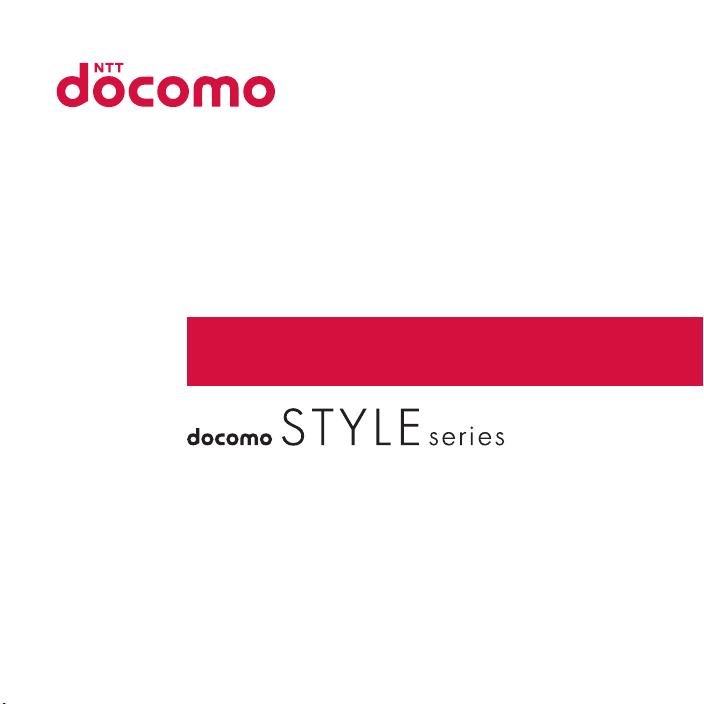
SH-03E
INSTRUCTION MANUAL
’12.12
Page 2
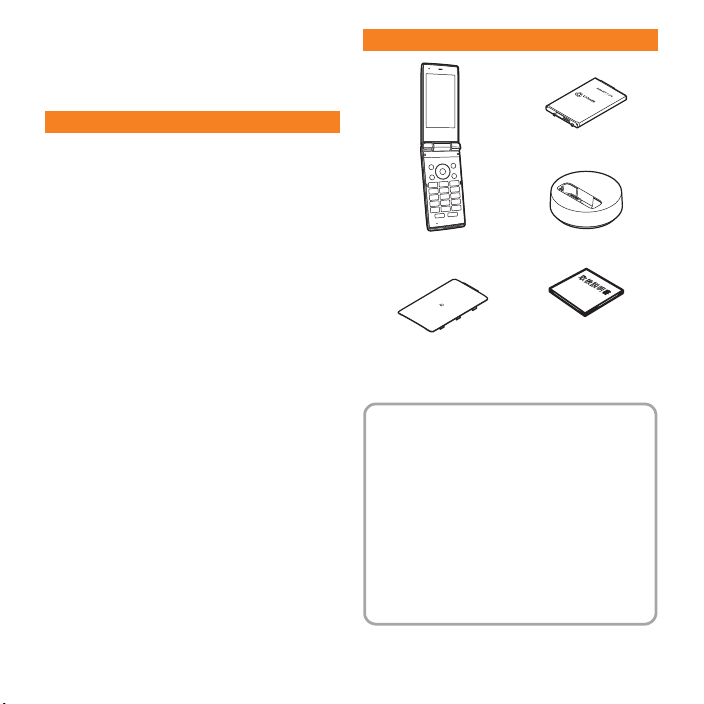
Thank you for purchasing “SH-03E”. Before
Back Cover SH66
Manual
(Japanese version)
SH-03E
(includes warranty)
Battery Pack SH39
Desktop Holder SH42
The explanations in this manual are based on
the case when Kisekae tool is set for the
handset color “White”.
The screens and illustrations in this manual
are shown as examples. The actual screens
and illustrations may differ.
Note that “SH-03E” is referred to as the
“FOMA terminal” in this manual.
Reproduction of this manual in part or in
whole is prohibited.
The contents of this manual are subject to
change without prior notice.
Introduction
use of SH-03E, be sure to read this manual
to ensure proper operation.
Explanation for operation of SH-03E
Other than this manual, “Guide” (contained
in the FOMA terminal) and “Manual (detailed
edition)” (in PDF format) explain how to
operate SH-03E.
“Manual” (this manual)
Explanations for contents displayed on
the screen and operations of basic
functions
“Guide” (in Japanese only) (contained in
the FOMA terminal)
Explanations for the outline and
operations of frequently-used functions
From SH-03E In the Normal menu,
[Tool]/[Guide]/select an item
“Manual (detailed edition)” (in Japanese
only) (in PDF format)
Explanation for the detailed guidance and
operations of all functions
From a PC Download from the DOCOMO
website
(http://www.nttdocomo.co.jp/support/trouble/
manual/download/index.html) (in Japanese
only)
※ The URL and contents of this manual are
subject to change without prior notice.
Basic package
For details on optional parts compatible with the
FOMA terminal nP. 82
Page 3
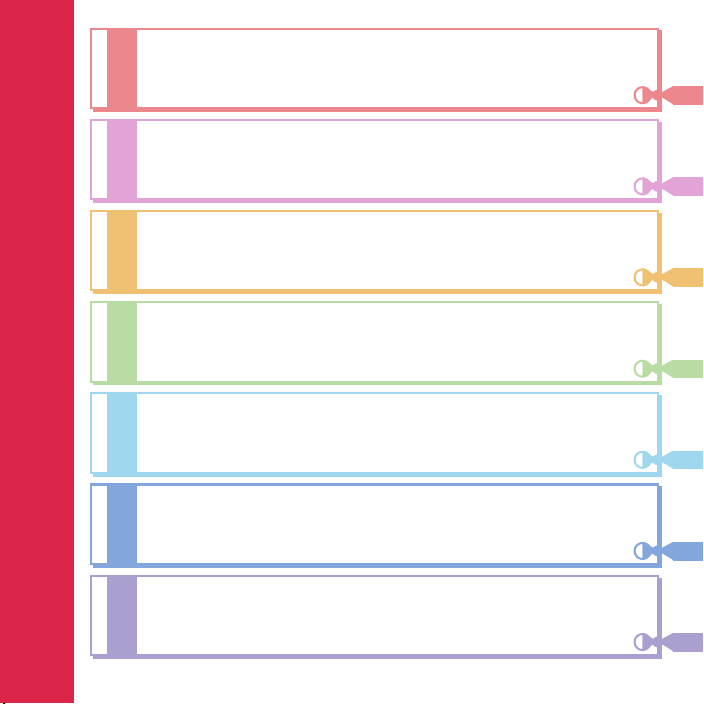
Contents
Introduction
More
Convenient
Others
Enjoy
Search
Basic
Operation
Connect
Part Names and Functions ......... 2
FOMA Terminal ............................. 4
Precautions (ALWAYS FOLLOW
THESE DIRECTIONS) ................... 5
Handling Precautions .................15
Waterproof/Dust-proof..................
18
Before Using ............................... 24
Screen Explanation .................... 28
Character Entry........................... 34
Sound/Screen Setting.................35
Lock/Security............................... 39
Call ............................................... 44
Mail............................................... 50
Phonebook................................... 54
i-mode/Full Browser ................... 55 i-channel ......................................58
Camera......................................... 59
1Seg ............................................. 62
Music............................................ 64
i-appli/i-Widget ............................66
i-motion/Movie.............................67
Osaifu-Keitai................................ 68
i-concier....................................... 69
Convenient Tools ........................70
Data Management .......................72
Support ........................................76
Appendix...................................... 83
Index ...........................................102
Introduction
1
Page 4
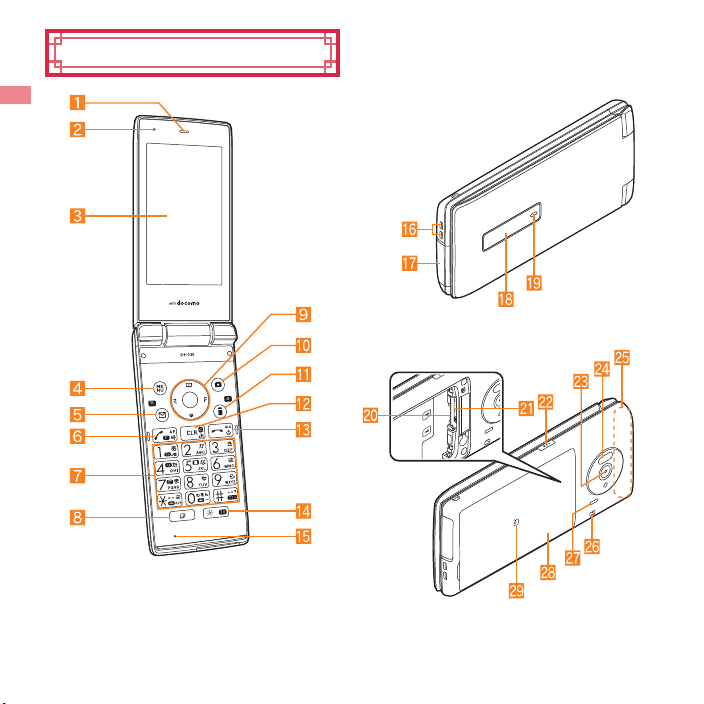
Part Names and Functions
The design may look different depending on the handset color. The explanations in this manual are
based on the case when the handset color is “White”.
Key illustrations may look different from actual keys.
Introduction
2
Page 5
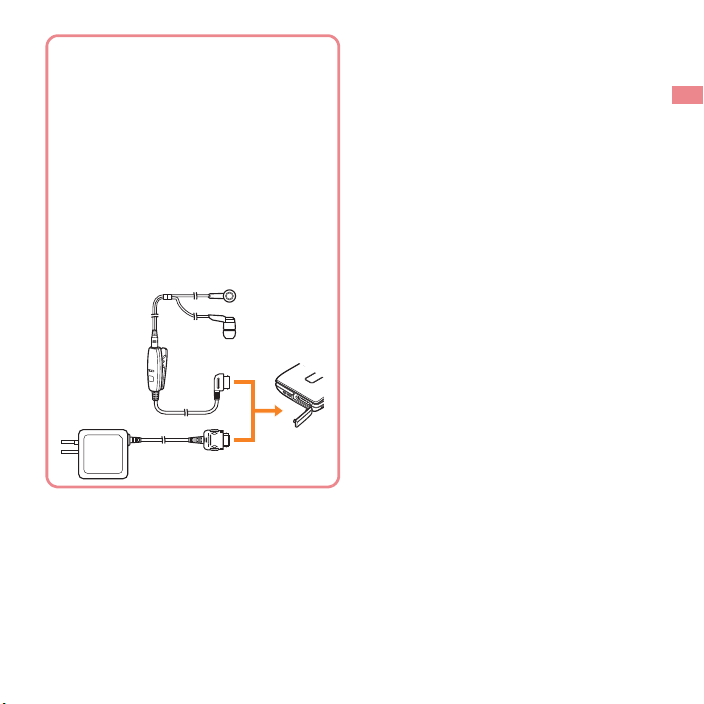
Using earphone
Connect an earphone compatible with the
external connector terminal (sold separately).
In addition, when using an earphone which
does not support the external connector
terminal, connect with a plug adapter (sold
separately).
AC adapter (charging) and Stereo Earphone
Set 01 (earphone/microphone terminal) share
the same slot.
Example of connecting Stereo Earphone
Set 01 (sold separately) for the external
connector terminal
Stereo
Earphone
Set 01
AC adapter
1 Earpiece
2 Air vent
A vent to remove excess air from the FOMA
terminal.
3 Main display (nP. 28)
4 z: MENU/Operation guidance key (nP. 30,
P. 36)
5 m: Mail/Operation guidance key (nP. 30,
P. 50)
6 s: Start/Hands-free key (nP. 44)
7 1 to 9, *, 0 and #: Dial/Character
entry keys
8 $: Multi key
9 wt: Multi-guide key (nP. 30)
a C: Camera/Operation guidance key
(nP. 30, P. 60)
b i (,): i-mode/Operation guidance key
(nP. 30, P. 55)
c c (J): i-channel/Clear key (nP. 58)
Displays the channel list.
Returns to the previous screen.
d H: Power/End key (nP. 27)
Press for at least 2 seconds to turn the power
on/off.
Use to end the function being activated and
return to the stand-by display.
e y: Bright/TV key (nP. 39)
Activates the bright mode.
Activates 1Seg.
f Mouthpiece/Microphone
g Charger terminal (nP. 25)
Use for charging with the accompanying
desktop holder.
rnal connector terminal
h Exte
Integrate
i Sub display (nP. 29)
j Called/Charging LED
Flashes while receiving a call etc.
Illuminates while charging.
Illuminates/Flashes while activating the
k docomo mini UIM card slot (nP. 24)
l microSD Card slot (nP. 73)
m &: Side key
Use to shoot still pictures or moving pictures.
d terminal for charging, connecting
an earphone/microphone, etc.
camera/shooting with the camera.
Introduction
3
Page 6
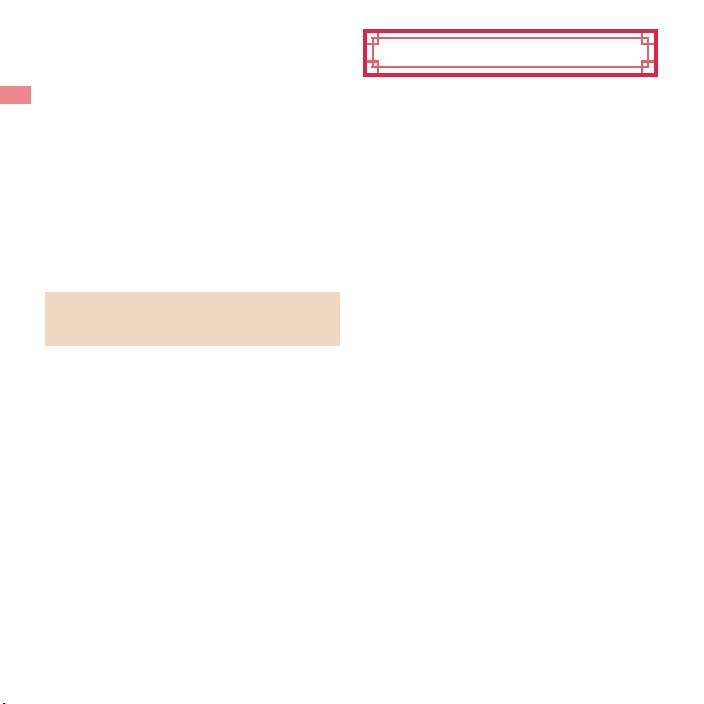
n Camera
Use to shoot still pictures or moving pictures.
o Infrared port (nP. 74)
p FOMA antenna*
q Strap hole
r Speaker
s Back cover (nP. 20)
Do not remove the sticker pasted on the back
of the back cover. May adversely affect the
wireless function.
t b mark (nP. 68, P. 74)
* The antenna is built into the main body.
Covering the antenna area with your hand may
influence the quality.
The 1Seg antenna is built into the main body.
The whole FOMA terminal works as the
antenna.
FOMA Terminal
SH-03E supports W-CDMA and GSM/GPRS
systems.
Because the FOMA terminal relies on radio
signals, it cannot be used in a place with no
signal (such as tunnels, underground or in
buildings), in places with a weak signal or
outside the FOMA service area. You may not
use the FOMA terminal in the upper floors of a
building even with no obstructions in sight.
There may also be times when the signal is
strong and you are not moving but the call is
interrupted.
Because the FOMA terminal uses radio waves,
it is possible for a third party to listen in on a
conversation. However, since the W-CDMA and
GSM/GPRS systems automatically apply a
private call feature to every call, a third party that
tries to listen in only hears noise.
The FOMA terminal converts conversations into
a digital signal and sends it to the other party
over the radio. If the signal cannot be
reconverted properly by such as moving to an
area with a weak signal, the voice may not be
heard correctly.
Keep a separate memo and note information
(e.g. the phonebook, schedule, memo, record
message, voice memo) stored in the FOMA
terminal. DOCOMO shall not be liable for any
loss of content due to a failure, repair, model
change or other handling of the FOMA terminal.
Introduction
4
Page 7
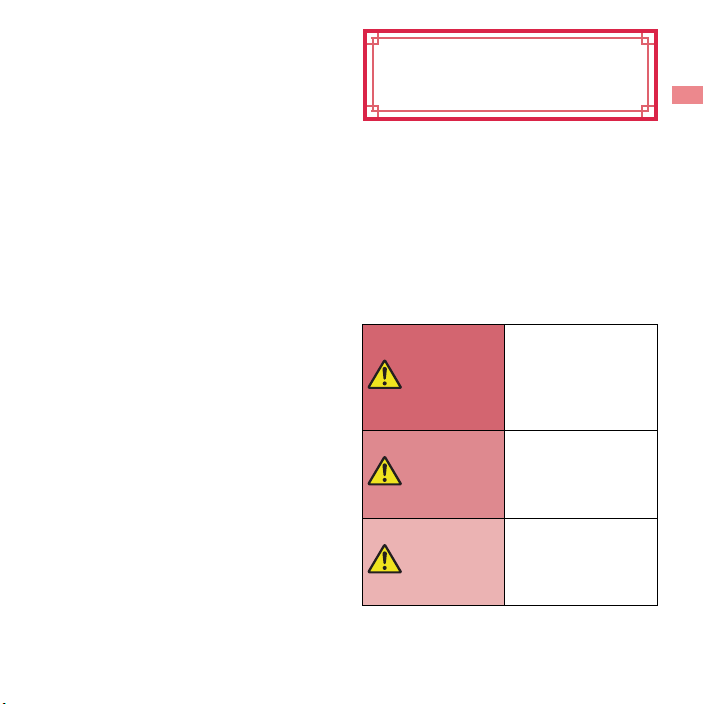
It is recommended to save the important data to
the microSD Card. If you own a PC, you can
also transfer and store the information such as a
phonebook, mail and schedule to your PC using
DOCOMO keitai datalink.
The user hereby agrees that the user shall be
solely responsible for the result of the use of
SSL/TLS. Neither DOCOMO nor the certifier as
listed herein makes any representation and
warranty as for the security in the use of SSL/
TLS. In the event that the user shall sustain
damage or loss due to the use of SSL/TLS,
neither DOCOMO nor the certifier shall be liable
for any such damage or loss.
Certifier: VeriSign Japan K.K., Cybertrust Japan
Co., Ltd., GlobalSign K.K., RSA
Security Japan Ltd., SECOM Trust
Systems Co., Ltd., Comodo CA Ltd.,
Entrust, Inc., Go Daddy, Inc.
The FOMA terminal supports the FOMA
Plus-Area and the FOMA HIGH-SPEED Area.
Precautions (ALWAYS
FOLLOW THESE
DIRECTIONS)
Before use, read these “Precautions” carefully and
use your FOMA terminal properly.
Keep this manual in a safe place for future
reference.
These precautions contain information intended to
prevent bodily injury to the user and to surrounding
people, as well as damage to property, and must be
observed at all times.
The following symbols indicate the different
degrees of injury or damage that may occur if
information provided is not observed and the
FOMA terminal is used improperly.
This symbol indicates
that “death or serious
Danger
Warning
Caution
bodily injury may
directly and
immediately result
from improper use”.
This symbol indicates
that “death or serious
bodily injury may
result from improper
use”.
This symbol indicates
that “minor injury and/
or property damage
may result from
improper use”.
Introduction
5
Page 8
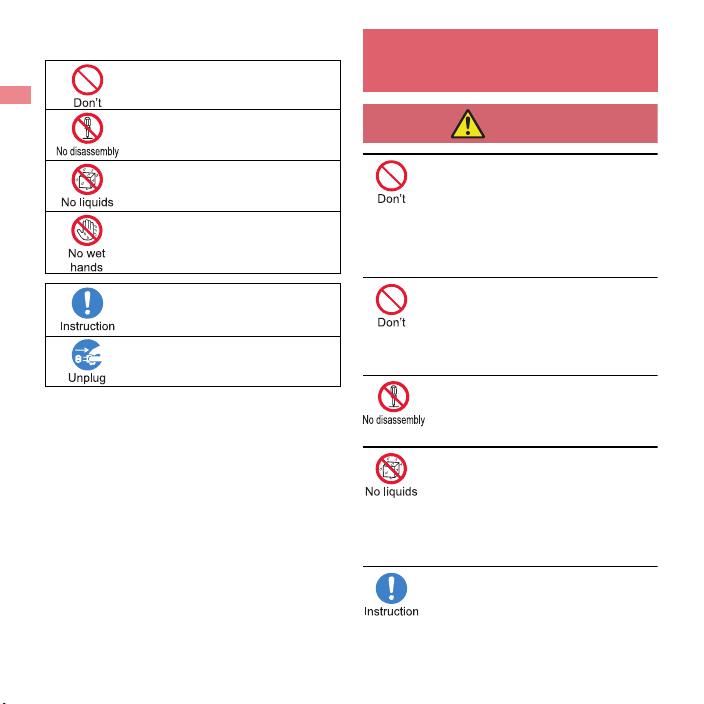
The following symbols indicate specific
Danger
directions.
Indicates a prohibited action.
Indicates not to disassemble the
device.
Indicates not to use the device near
water or get it wet.
Indicates not to handle the device with
wet hands.
Indicates that instructions
specified are compulsory (must
be followed).
Indicates that the power cord must be
unplugged from the outlet.
“Precautions” is explained in the following
seven sections.
Handling the FOMA terminal, battery pack,
adapters, desktop holder and docomo mini UIM card
(general) . . . . . . . . . . . . . . . . . . . . . . . . . . . . . . .P. 6
Handling the FOMA terminal . . . . . . . . . . . . . . .P. 8
Handling battery pack . . . . . . . . . . . . . . . . . . . .P. 10
Handling adapters and desktop holder. . . . . . .P. 11
Handling docomo mini UIM card. . . . . . . . . . . . P. 13
Handling near electronic medical equipment
. . . . . . . . . . . . . . . . . . . . . . . . . . . . . . . . . . . . . P. 13
Material list . . . . . . . . . . . . . . . . . . . . . . . . . . . . P. 14
Introduction
6
Handling the FOMA terminal, battery
pack, adapters, desktop holder and
docomo mini UIM card (general)
Do not use, store or leave the
equipment in locations subject to
high temperatures (near a fire or
heating unit, in a kotatsu, under
direct sunlight, inside a vehicle on a
hot day, etc.).
May cause fires, burns or bodily injury.
Do not place the equipment inside
cooking appliances such as
microwave ovens or pressure
cookers.
May cause fires, burns, bodily injury or
electric shock.
Do not attempt to disassemble or
modify the equipment.
May cause fires, burns, bodily injury or
electric shock.
Do not get the equipment wet with
water, drinking water, pet urine, etc.
May cause fires, burns, bodily injury or
electric shock.
Refer to the following for details on
waterproofness.
n“Waterproof/Dust-proof” on P. 18
Use only the battery packs and
adapters specified by NTT DOCOMO
for use with the FOMA terminal.
May cause fires, burns, bodily injury or
electric shock.
Page 9
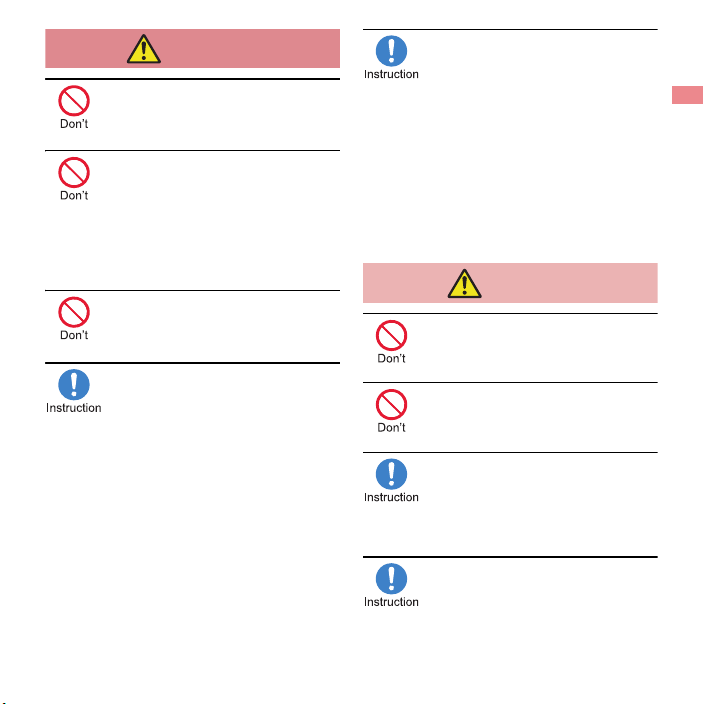
Do not subject the equipment to
Warning
Caution
strong force or impacts or throw it.
May cause fires, burns, bodily injury or
electric shock.
Do not allow conductive materials
(such as metal objects and pencil
lead) to come into contact with the
charger terminal or external
connector terminal. In addition, do
not insert such objects.
May cause fires, burns, bodily injury or
electric shock.
Do not cover or wrap the equipment
with bedding etc. when using or
charging.
May cause fires or burns.
Be sure to turn off the FOMA
terminal and not to charge the
battery in locations such as gas
stations where flammable gas is
generated.
May cause a gas explosion or fire.
To use Osaifu-Keitai in locations such as
gas stations, be sure to turn off the power
in advance (If the IC card lock is set,
disable the lock before turning off the
power).
If you notice anything unusual, such
as an unusual odor, overheating,
discoloration or deformation during
use, charging or storage,
immediately follow the instructions
below.
Unplug the power plug from the
outlet or cigarette lighter socket.
Turn off the FOMA terminal.
Remove the battery pack from the
FOMA terminal.
May cause fires, burns, bodily injury or
electric shock.
Do not leave the equipment on
unstable surfaces, such as on a
wobbly table or sloped surface.
May fall and cause injury.
Do not store the equipment in
locations that are subject to
humidity, dust or high temperatures.
May cause fires, burns or electric shock.
If being used by a child, have a
guardian teach him/her the proper
handling procedures. In addition,
check that the child is using the
equipment as directed.
May result in bodily injury etc.
Keep the equipment out of the reach
of young children.
A young child may swallow the equipment
or suffer bodily injury etc.
Introduction
7
Page 10
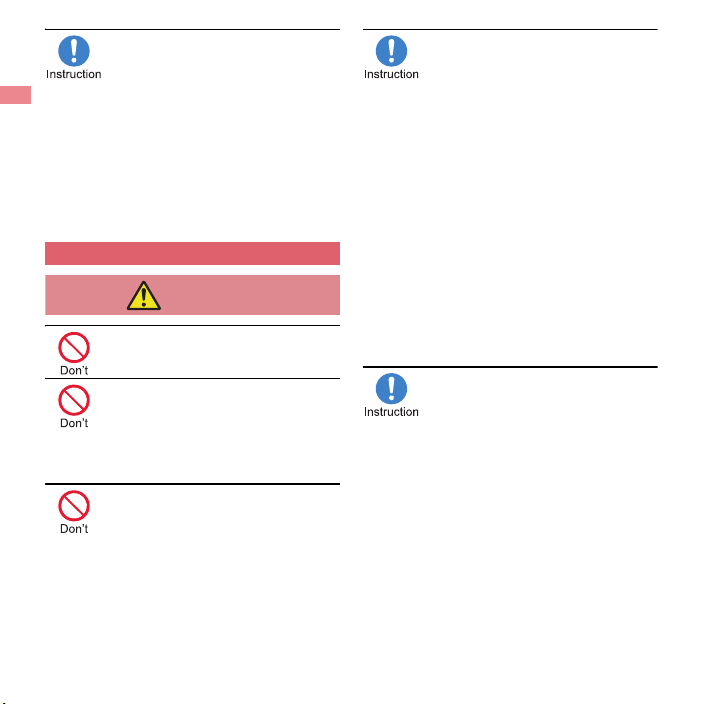
Be very careful when using the
Warning
FOMA terminal connected to
adapters repeatedly or for long
periods of time.
The FOMA terminal, battery pack or
adapters may become warm if i-appli,
videophone, 1Seg, etc. is used for a long
time while charging.
Touching high temperature areas for a
prolonged period of time may cause skin
irritations, itchiness or low-temperature
burns in some people.
Handling the FOMA terminal
Do not aim the infrared port towards
the eyes.
May cause eye injury.
Do not aim the infrared port towards
home electric appliances with an
infrared device during infrared
communication.
May interfere with the operation of infrared
devices and cause an accident.
Do not allow water or other liquids,
metal, flammable material or other
foreign objects to enter the docomo
mini UIM card or microSD Card slot
on the FOMA terminal.
May cause fires, burns, bodily injury or
electric shock.
Turn off the FOMA terminal in areas
where the use of mobile phones is
prohibited, such as in aircraft or
hospitals.
May interfere with the operation of
electronic devices and electronic medical
equipment.
In addition, if auto power on function is set
to on, disable this function before turning
off your mobile phone.
Follow the instructions given by the
respective medical facilities regarding the
use of mobile phones on their premises.
Actions such as using a mobile phone
aboard aircraft are prohibited and
punishable by law.
However, follow the instructions on use of
the FOMA terminal given by the airline if
the FOMA terminal can be used aboard
aircraft by setting the FOMA terminal not to
emit radio wave etc.
Keep the FOMA terminal away from
the ears during a call in which
hands-free is set or while the ring
tone is ringing.
When you attach the earphone/
microphone, etc. to the FOMA
terminal to play games, music, etc.,
do not make the volume too loud.
Excessively high volume may damage
your hearing.
Also, it may prevent you from hearing
ambient sounds and cause an accident.
Earphone Signal Level
The maximum output voltage for the music
player function, measured in accordance
with EN 50332-2, is 24 mV.
Introduction
8
Page 11
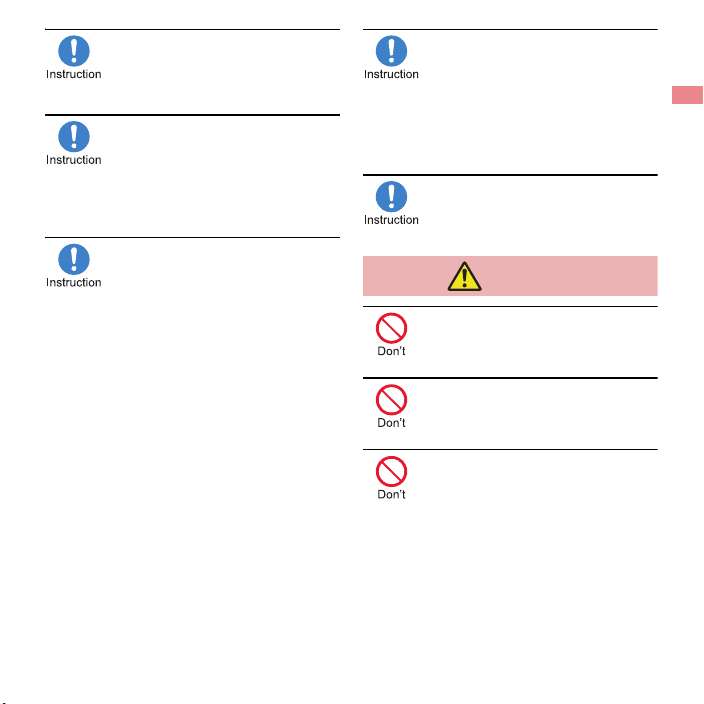
If you have a weak heart, take extra
Caution
precautions when setting functions
such as the vibrator and ring tone
volume for incoming calls.
May have harmful effects on your heart.
If you are using electronic medical
equipment, contact the respective
manufacturer or dealer to check
whether the operation of the
equipment is affected by signals.
May interfere with the operation of
electronic medical equipment etc.
Turn off the FOMA terminal near
high-precision electronic devices or
devices that use weak electronic
signals.
May interfere with the operation of
electronic devices.
Take particular care with the
following devices
Hearing aids, implanted cardiac
pacemakers, implanted
cardioverter-defibrillators or other
electronic medical equipment. Fire alarms,
automatic doors, and other equipment
controlled by electronic signals. If you use
an implanted cardiac pacemaker,
implanted cardioverter-defibrillator or other
electronic medical equipment, contact the
respective manufacturer or dealer to check
whether the operation of the equipment is
affected by signals.
If the display part or camera lens is
damaged, be careful of broken glass
and the exposed inside of the FOMA
terminal.
The surfaces of the display and the
camera lens are covered by plastic panels
so as to minimize the possibility of glass
scattering. However, touching the broken
or exposed parts may cause bodily injury.
Make sure to keep your ears away
from the FOMA terminal when you
intend to use the personal alarm.
May damage your hearing.
Do not swing the FOMA terminal by
its strap etc.
May hit you or others around you, resulting
in bodily injury.
Do not use a damaged FOMA
terminal.
May cause fires, burns, bodily injury or
electric shock.
If the display is broken and internal
substances such as liquid crystal
then leak, do not get them on your
skin (face, hands, etc.).
May result in loss of eyesight or harm to
your skin.
If internal substances such as liquid crystal
come into contact with your eyes or mouth,
immediately rinse your eyes or mouth with
clean water and see a doctor.
If they come into contact with your skin or
clothes, immediately wipe it off with
alcohol, and wash with water and soap .
Introduction
9
Page 12
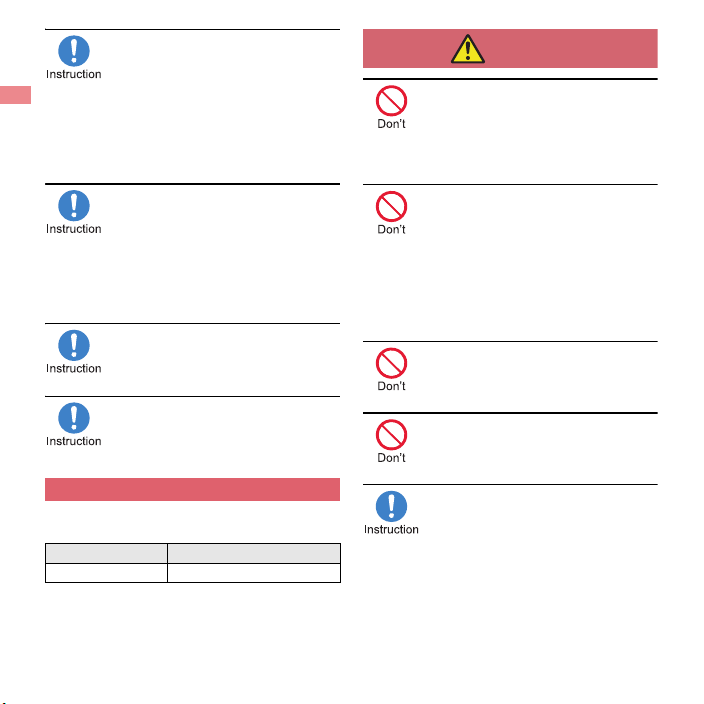
If you use the FOMA terminal in a
Danger
vehicle, contact the vehicle
manufacturer or dealer to check
whether the operation of the vehicle
is affected by signals.
May interfere with the operation of
electronic equipment in some vehicle
models. In such cases, stop using the
FOMA terminal.
Use of the FOMA terminal may cause
skin irritations such as itchiness,
rashes or eczema in some people. If
this occurs, immediately stop using
the FOMA terminal and seek medical
treatment.
For details on materials of each part
n“Material list” on P. 14
Do not close the FOMA terminal with
your fingers or objects such as a
strap caught inside.
May result in bodily injury.
Look at the display in a well-lit place,
keeping a certain distance from the
screen.
Otherwise, eyesight may be weakened.
Handling battery pack
Check the type of battery using the information
printed on the battery pack label.
Label Battery type
Li-ion00 Lithium-ion
Do not touch terminals with metallic
objects such as wires. In addition,
do not carry or store the battery
pack with metallic necklaces etc.
The battery pack may catch fire, explode,
overheat or leak.
Check that the battery pack is facing
the correct direction before you
attach it to the FOMA terminal. If you
are having difficulty fitting the
battery pack to the FOMA terminal,
do not use excessive pressure to
force the battery into place.
The battery pack may catch fire, explode,
overheat or leak.
Do not throw the battery pack into a
fire.
The battery pack may catch fire, explode,
overheat or leak.
Do not puncture, hit with a hammer
or step on the battery pack.
The battery pack may catch fire, explode,
overheat or leak.
If the battery fluid etc. comes into
contact with your eyes, do not rub
your eyes but immediately rinse
your eyes with clean water. Then
seek prompt medical treatment.
May result in loss of eyesight.
10
Introduction
Page 13
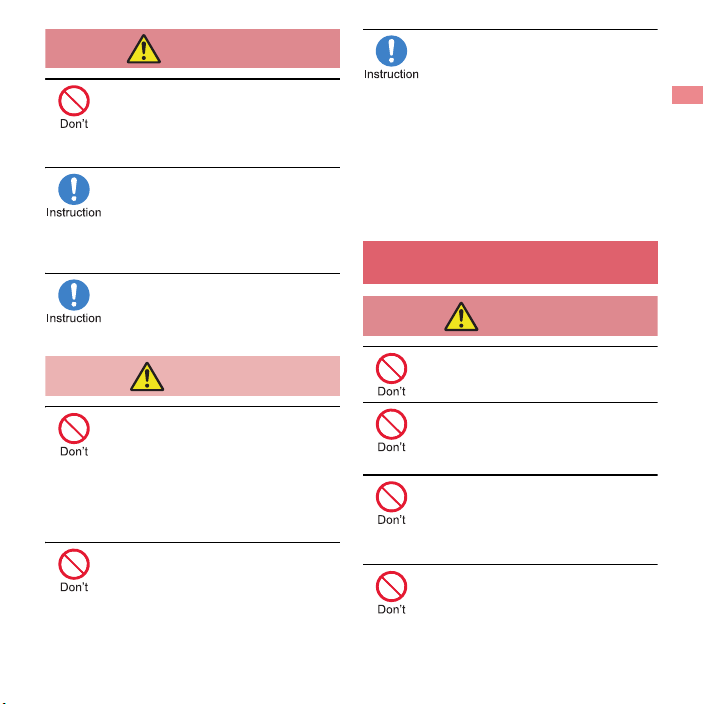
If any trouble such as a deformation
Warning
Caution
Warning
or scratches caused by dropping the
battery pack is found, never use it.
The battery pack may catch fire, explode,
overheat or leak.
If the battery pack leaks or emits an
unusual odor, immediately stop
using it and move it away from any
naked flames or fire.
The battery fluid is flammable and could
ignite, causing a fire or explosion.
Do not allow a pet to bite the battery
pack.
The battery pack may catch fire, explode,
overheat or leak.
Do not dispose of used battery
packs in ordinary garbage.
May cause fires or damage to the
environment. Place tape over the terminals
to insulate unnecessary battery packs, and
take them to a docomo Shop, retailer or
institution that handles used batteries in
your area.
Do not use or charge a wet battery
pack.
The battery pack may catch fire, explode,
overheat or leak.
If the battery fluid etc. leaks, do not
get the liquid on your skin (face,
hands, etc.).
May result in loss of eyesight or harm to
your skin.
If the liquid etc. comes into contact with
your eyes, mouth, skin or clothes,
immediately rinse them with clean water.
If the liquid etc. comes into contact with
your eyes or mouth, see a doctor
immediately after rinsin g your eyes or
mouth.
Handling adapters and desktop
holder
Do not use if the cord of the adapter
is damaged.
May cause fires, burns or electric shock.
Never use the AC adapter or the
desktop holder in humid locations
such as a bathroom.
May cause fires, burns or electric shock.
The DC adapter should only be used
in negative grounded vehicles.
Never use it in positive grounded
vehicles.
May cause fires, burns or electric shock.
Do not touch adapters if you hear
thunder.
May cause electric shock.
Introduction
11
Page 14
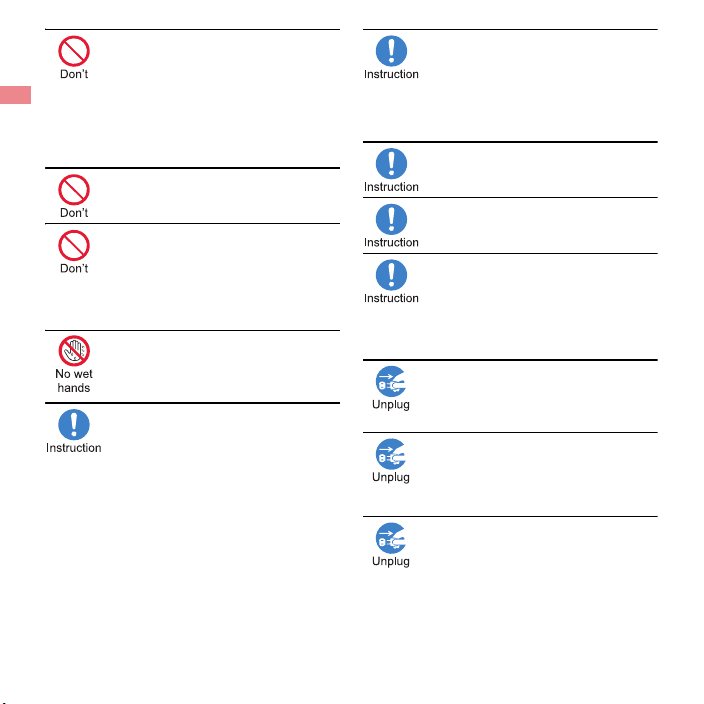
Take care not to short-circuit the
charger terminal when connected to
an outlet or cigarette lighter socket.
Also, take care not to allow any part
of your body (hands, fingers, etc.) to
come into contact with the charger
terminal.
May cause fires, burns or electric shock.
Do not place heavy objects on the
cord of the adapter.
May cause fires, burns or electric shock.
When plugging/unplugging the AC
adapter into/from the outlet, do not
allow metallic straps or other
metallic objects to come into contact
with the prongs of the plug.
May cause fires, burns or electric shock.
Do not handle the cord of the
adapters, the desktop holder or the
outlet with wet hands.
May cause fires, burns or electric shock.
Always use the specified power
supply and voltage.
When using overseas, use the AC
adapter that is available overseas.
Using the incorrect voltage may cause
fires, burns or electric shock.
AC adapter: 100V AC
DC adapter: 12/24V DC (for negative
grounded vehicles only)
AC adapter available overseas: 100 to
240V AC (Connect only with a household
AC outlet)
If the fuse in the DC adapter blows,
always replace it with a fuse of the
specified type.
May cause fires, burns or electric shock.
Refer to the respective manuals for
information on the correct fuse
specifications.
Wipe off any dust on the power plug.
May cause fires, burns or electric shock.
Fully plug the AC adapter into the
outlet.
May cause fires, burns or electric shock.
Always grasp the adapters when
unplugging the power plug from the
outlet or cigarette lighter socket. Do
not forcibly pull by the cord of the
adapter.
May cause fires, burns or electric shock.
Unplug the power plug from the
outlet or cigarette lighter socket
when not using for a long time.
May cause fires, burns or electric shock.
Should water or other liquids enter
the equipment, remove the power
plug from the outlet or cigarette
lighter socket immediately.
May cause fires, burns or electric shock.
Always unplug the power plug from
the outlet or cigarette lighter socket
before cleaning the equipment.
May cause fires, burns or electric shock.
12
Introduction
Page 15
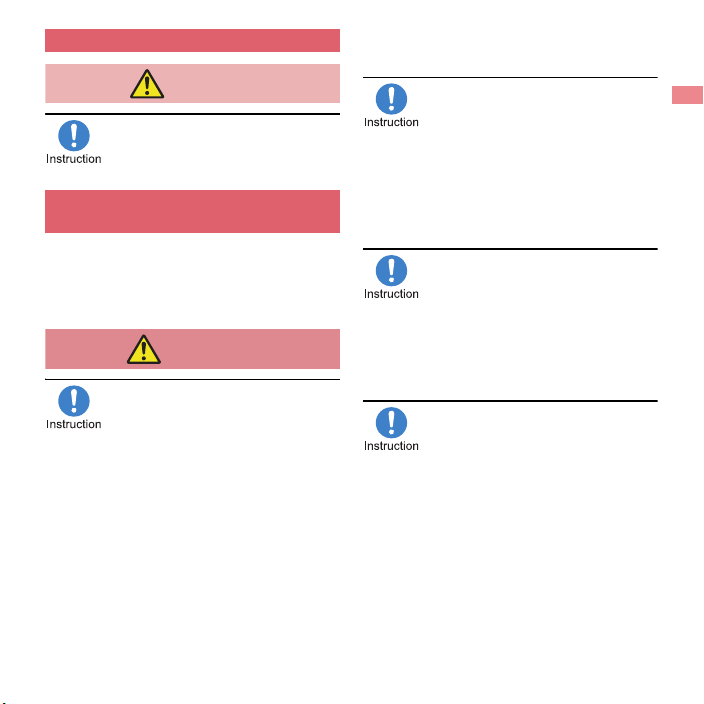
Handling docomo mini UIM card
Caution
Warning
Be careful with the cutting surface
when removing the docomo mini
UIM card.
May cause bodily injury.
Handling near electronic medical
equipment
The precautions detailed here conform to the
guidelines drawn up by the Electromagnetic
Compatibility Conference Japan, regarding the
protection of electronic medical equipment
from signals emitted by mobile phones.
Observe the following in hospitals or
other medical facilities.
Do not take your FOMA terminal into
operating rooms, ICUs (Intensive Care
Units) or CCUs (Coronary Care Units).
Turn off your FOMA terminal inside
hospital wards.
Turn off your FOMA terminal even
when you are in an area outside
hospital wards, such as a hospital
lobby, since electronic medical
equipment may be in use nearby.
Where a medical facility has specific
instructions prohibiting the carrying and
use of mobile phones, observe those
instructions strictly.
If auto power on function is set to on,
disable this function before turning off
your mobile phone.
Turn off your FOMA terminal in
crowded places such as rush-hour
trains in case somebody nearby is
using an implanted cardiac
pacemaker or implanted
cardioverter-defibrillator.
Electromagnetic signals may have harmful
effects on the operation of implanted
cardiac pacemakers and implanted
cardioverter-defibrillators.
If you have electronic medical
equipment such as an implanted
cardiac pacemaker or an implanted
cardioverter-defibrillator, always
carry or use your FOMA terminal at
least 22 cm away from your implant.
Electromagnetic signals may have harmful
effects on the operation of the electronic
medical equipment.
Patients receiving medical treatment
away from a hospital or medical
facility (e.g. home treatment) who
are using electronic medical
equipment other than implanted
cardiac pacemakers or implanted
cardioverter-defibrillators should
consult the respective
manufacturers for information
regarding the effects of signals on
the equipment.
Electromagnetic signals may have harmful
effects on the operation of the electronic
medical equipment.
Introduction
13
Page 16
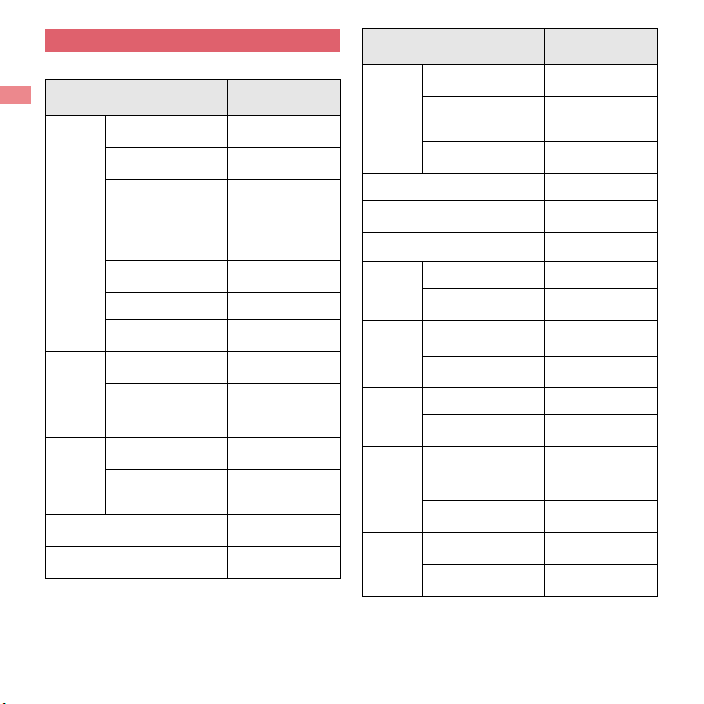
Material list
Handset
Part
Display side
Back of display
side, Sub display
Side surface of
Surface
of
FOMA
terminal
Camera
panel
Protective
cover
Operation key (including
ornament)
Side key
display side,
Surrounding area
of keyboard side,
Hinge section
Back of keyboard
side
Keyboard side UV cured resin
Side surface of
hinge section
Camera panel
Protective
projection for
camera panel
Keyboard side
Hinge section
Material/Surface
treatment
PC, PMMA resin/
Hard coating
PMMA resin/Hard
coating
Polyamide resin
with glass/UV
coating
PC+ABS-GF20
resin/UV coating
ABS resin/UV
coating
PMMA resin/Hard
coating
PC+ABS-GF20
resin/UV coating
PET resin/UV
cured resin
Polyamide resin
with glass/UV
coating
UV cured resin
PC resin/UV
coating
Part
External connector
terminal
External
connector
Cover
terminal
Gasket
Charger terminal SUS/au plating
Infrared port
Jack sheet PET
Metal section SUS
microSD
Card
slot
Resin section
Lever Nylon 46
docomo
mini UIM
card slot
Resin section ABS resin
Sticker PET
Battery
storage
side
Resin section
Surrounding area
of battery storage
Battery
section
storage
section
Screw
Battery terminal
connector
Battery
terminal
Battery terminal
Material/Surface
treatment
SUS/Ni plating
PC resin,
Elastomer resin/
UV coating
EPDM/Low
friction coating
PMMA resin/Hard
coating
Polyamide resin
with glass
Polyamide resin
with glass
Polyamide resin
with glass
SUS/Passivation
coating
PA4T
Copper alloy/Gold
plating
14
Introduction
Page 17
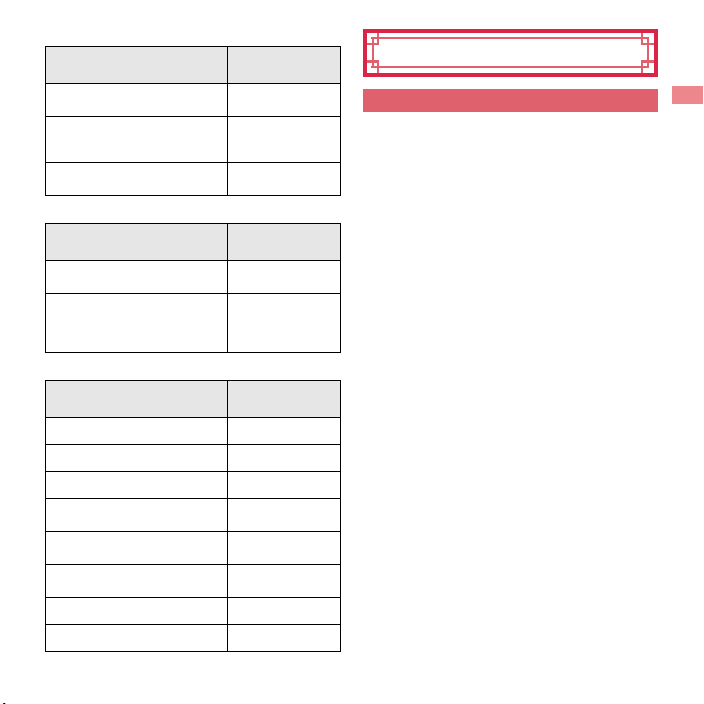
Back cover
Part
Back cover
Radio frequency prevention
sticker
Gasket
Material/Surface
PC+ABS-GF20
resin/UV coating
IFL 12 (Magnetic
powder + urethane
resin)/PET
EPDM/Low
friction coating
Battery pack
Part
Battery pack
Terminal section
Material/Surface
PC resin/Spark
erosion
Copper alloy/Full
surface Ni with
plating base, Gold
plating
Desktop holder
Part
Material/Surface
Main body ABS
Tab POM
Switch POM
Charger terminal
Metal section of connector
terminal
Resin section of connector
terminal
Au 0.5 μ/Sealing
treatment
Au 0.3 μ/Sealing
treatment
PPS
Screw SWCH
Stopper PORON
treatment
treatment
treatment
Handling Precautions
General notes
SH-03E is waterproof/dust-proof, however,
do not allow water to seep or dust to get in
the FOMA terminal and do not allow
accessories or optional parts to get wet or do
not allow dust to adhere.
The battery pack, adapter, desktop holder and
docomo mini UIM card are not waterproof/
dust-proof. Do not use in humid or steamy areas
such as bathrooms and avoid exposing to rain and
other forms of moisture. If they are carried close to
the skin, perspiration may cause internal
components to corrode and result in malfunction.
Note that if a problem is found to be due to moisture,
the handset and parts are not covered by warranty
and in some cases may be irreparable. Even when
repairs are possible, repair charges will be incurred,
since the damage is not covered by warranty.
Clean only with a soft and dry cloth (such as
the type used for eyeglasses).
• Forceful rubbing of the LCD with a dry cloth may
scratch its surface.
• Note also that LCD coating may stain if moisture
or soiling is left on the surface for a long period.
• Never use chemicals such as alcohol, thinners,
benzene or detergents, as these agents may
erase the printing or cause discoloration.
Occasionally clean terminals with a dry
cotton swab etc.
Dirty terminals may result in poor connections and
loss of power or insufficient battery charge. Keep the
terminals clean with a dry cotton swab etc.
Be careful with the terminals while cleaning them.
Introduction
15
Page 18

Do not place the equipment near an air
conditioning vent.
Condensation formed due to rapid changes in
temperature may cause internal corrosion and lead
to a malfunction.
Do not apply excessive force to the FOMA
terminal, battery pack, etc. when using them.
Carrying the handset in a tightly packed bag or
sitting on the handset in your pocket may cause
damage to the display, internal components, battery
pack, etc. or result in a malfunction.
Keeping an external connector device plugged into
the external connector terminal (earphone/
microphone terminal) may cause damage to the
connector or result in a malfunction.
Do not rub or scratch the display with metal
etc.
May scratch it and cause malfunction or damage.
Read the respective manuals or user’s
guides supplied with the optional parts
carefully.
Notes about the FOMA terminal
Avoid using the handset in extremely high or
low temperatures.
Use the FOMA terminal within the range of a
temperature between 5°C and 40°C (for
temperatures of 36°C or higher, limit usage to a
short period of time) and a humidity between 45%
and 85%.
Using the handset close to land-line phones,
TVs, radios, etc. may have harmful effects on
the operation of such equipment. Move as far
away as possible from such items before use.
Keep a separate memo noting information
stored in the FOMA terminal.
DOCOMO shall not be liable for an y loss of content.
Introduction
16
Do not drop or otherwise subject the FOMA
terminal to severe impact.
May damage the handset or cause a malfunction.
When connecting an external connector
device to the external connector terminal
(earphone/microphone terminal), do not put
it in obliquely and do not pull it while it is
plugged in.
May damage the handset or cause a malfunction.
Do not close the FOMA terminal with a strap
etc. caught inside.
May damage the handset or cause a malfunction.
The FOMA terminal becomes warm during
use or charging but this is not a malfunction.
Do not leave the camera in direct sunlight.
May cause discoloration or burn-in of pixels.
Use the FOMA terminal with the external
connector terminal cover closed.
Dust, water, etc. may get in and cause a
malfunction.
Do not use the FOMA terminal without the
back cover.
May remove the battery pack or cause a malfunction
or damage.
Do not cover the surface of the display or
keys with an extremely thick sticker etc.
May cause a malfunction, damage or error.
While using a microSD Card, do not remove
the card or turn off the FOMA terminal.
May cause data loss or a malfunction.
Never place a magnetic card near the FOMA
terminal or pinch it.
The stored magnetic data in cash cards, credit cards,
telephone cards, floppy disks, etc. may be erased.
Never place magnetized items near the
FOMA terminal.
Putting highly magnetized items closer may cause
an error.
Page 19
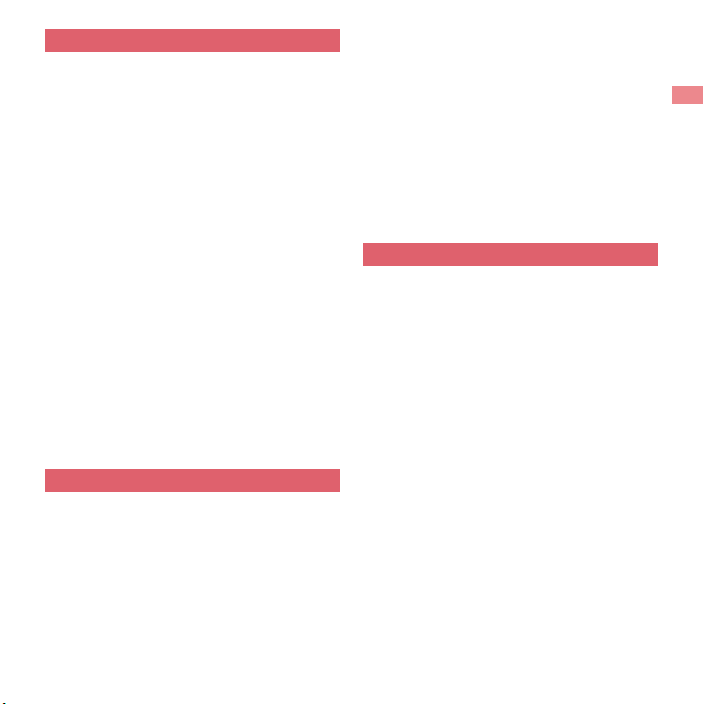
Notes about battery pack
The battery pack is a consumable product.
Though usage time varies with use, change the
battery if the battery level is extremely low even after
being fully charged. Purchase a specified new
battery pack.
Charge battery in areas where ambient
temperature is between 5°C and 35°C.
The usage time for a battery pack depends
on the usage and deterioration of battery
pack.
Depending on usage, the battery pack may
swell as it approaches the end of its service
life, but this will not cause problems.
Avoid the following situations when the
battery pack is stored.
Storage with the battery pack fully charged
(immediately after charging is comp leted)
Storage with no battery level (cannot turn the
main body on)
May lower the performance or shorten the life of the
battery pack.
The second level of the battery icon or
approximately 40% is recommended as the proper
battery level for storage.
Notes about adapters
Charge battery in areas where ambient
temperature is between 5°C and 35°C.
Do not charge the battery pack in the
following locations.
Areas with high humidity or dust, or in areas
exposed to frequent vibrations
Close to land-line phones, TVs, radios, etc.
Adapters may become warm during charging
but this is not a malfunction.
Do not use the DC adapter to charge the
battery when the car engine is not running.
May cause the car battery to run down.
When using an outlet with a feature to
prevent the plug from being removed
accidentally, follow the instructions in the
outlet user’s guide.
Do not subject to strong force or impacts.
Also, do not deform the charger terminals.
May cause a malfunction.
Notes about docomo mini UIM card
Do not apply unnecessary force when
inserting/removing the docomo mini UIM
card.
Customer is responsible for malfunctions
arising from inserting docomo mini UIM card
into a different IC card reader/writer etc.
Always keep IC area clean.
Clean only with a soft and dry cloth (such as
the type used for eyeglasses).
Keep a separate memo and note information
stored in the docomo mini UIM card.
DOCOMO shall not be liable for any loss of content.
To protect the environment, please take any
unneeded docomo mini UIM cards to a sales
outlet such as a docomo Shop.
Do not damage, touch haphazardly or
short-circuit the IC.
May cause data loss or a malfunction.
Do not drop or otherwise subject the
docomo mini UIM card to severe impact.
May cause a malfunction.
Introduction
17
Page 20
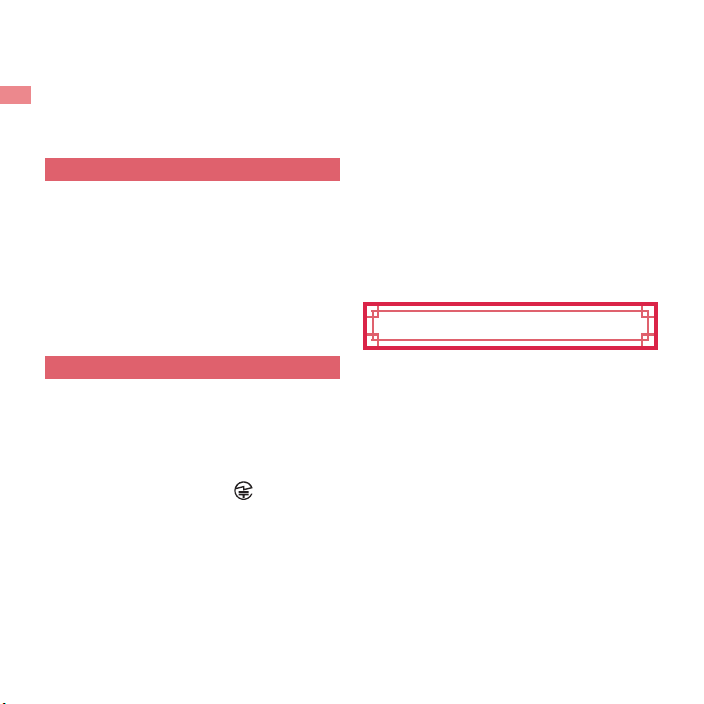
Never bend the docomo mini UIM card or
place heavy objects on it.
May cause a malfunction.
Do not insert the docomo mini UIM card to
the FOMA terminal with a label or sticker
attached on the card.
May cause a malfunction.
FeliCa reader/writer
The FeliCa reader/writer function in the
FOMA terminal uses weak radio waves
whose handling does not require a license of
radio station.
The frequency in use is the 13.56 MHz band.
When another reader/writer is being used
nearby, keep enough distance from it. Make
sure that there is no radio station using the
same frequency band in the nearby area.
Caution
Never use the FOMA terminal that is
modified. Using a modified device violates
the Radio Law.
The FOMA terminal has acquired the certification of
conformity with technical regulations for the
specified radio station based on the Radio Law, and
the “Technical Conformity Mark ” is printed on
the model nameplate of the FOMA terminal as a
proof.
If the screws of FOMA terminal are removed and a
modification is given to the inside, the certification of
conformity with technical regulations will become
invalid.
Never use the FOMA terminal without the valid
certification. Doing so violates the Radio Law.
Be careful when using the FOMA terminal
while driving a motor vehicle.
Using a mobile phone in hand while driving is
regarded as a punishable act.
However, the punishment has no application in
some cases such as when rescuing sick and injured
people or maintaining public safety.
Use the FeliCa reader/writer function only in
Japan.
The FeliCa reader/writer function in the FOMA
terminal conforms to the domestic radio wave
standards. Using the function overseas may result in
punishment.
Never change the basic software improperly.
This may be regarded as a conversion of software
and repairs may be refused.
Waterproof/Dust-proof
SH-03E is waterproof to IPX5*1 and IPX7*2
standards, and dust-proof to IP5X
standards if the external connector terminal
cover is securely closed as well as the back
cover is attached.
*1 IPX5 means that phone keeps functioning after
being subjected to a jet flow (approximately
12.5 liters/min) discharged from a nozzle (inner
diameter: 6.3 mm), from all directions
(approximately 3 m from the handset) for 3
minutes or more.
*2 IPX7 means that SH-03E phone keeps
functioning after it is slowly submerged to depth
of 1 m in static tap water at room temperature,
left there for approximately 30 minutes and
then taken out.
*3
18
Introduction
Page 21

*3 IP5X means the level of dust protection. Phone
keeps functioning in safety after it is left in the
device containing dust (diameter: 75 μm or
smaller) for 8 hours, agitated and then taken
out.
What you can do with
waterproof/dust-proof of SH-03E
You can call or watch 1Seg programs without
using an umbrella in the rain (for rainfall of
approximately 20 mm per hour).
You can rinse off dirt from the FOMA terminal.
Wash the FOMA terminal with low-pressure
water flow (6 liters/min or lower and tap water at
room temperature (between 5°C and 35°C)),
holding it approximately 10 cm below faucet or
shower head. Wash by using only your hands,
not a brush or sponge, with the back cover
attached, and the external connector terminal
cover held in position. Drain the handset before
use (nP. 22).
You can use the FOMA terminal at a poolside.
Do not throw water in a swimming pool on the
FOMA terminal or soak the FOMA terminal in
the water of a swimming pool.
Things to keep in mind
To maintain waterproof/dust-proof
performance, check the followings.
Securely close the external connector terminal
cover and back cover. Be careful not to apply
excessive force on the rubber gasket when
opening and closing them.
Make sure that the external connector terminal
cover and back cover are completely closed
without floating.
To maintain waterproof/dust-proof performance,
the FOMA terminal has the external connector
terminal cover and the back cover that allow you
to close securely. May cause injuries to your
nails or fingers if you try to open them forcibly.
Opening external connector
terminal cover
Hook the tip of a finger into the slot to open.
Slot
Closing external connector
terminal cover
Push the external connector terminal cover
securely in the direction of the arrow to close it so
that gaps are not left between the FOMA terminal
and the cover.
Introduction
19
Page 22
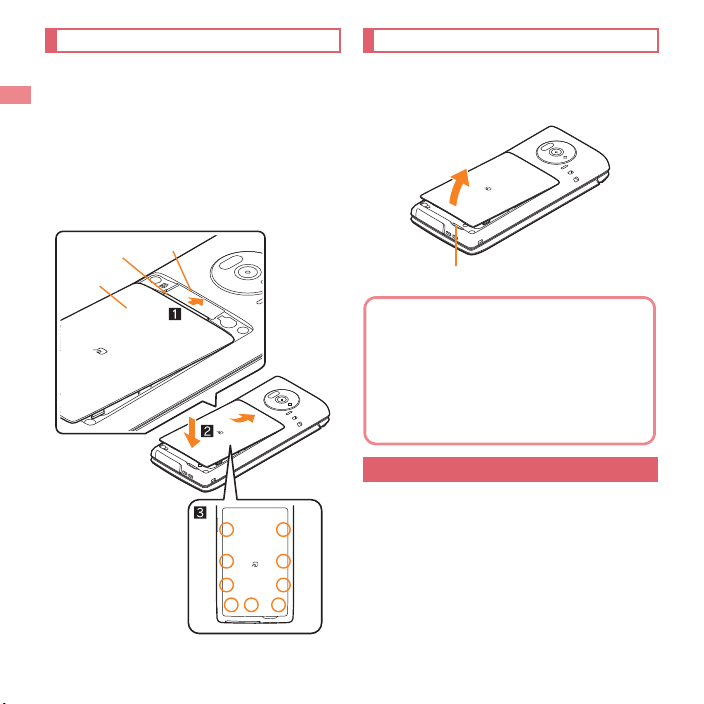
Attaching back cover
Back cover
Slot
Ta b
Securely push tab
areas down with
both hands
Slot
To maintain waterproof/dust-proof
performance, replacement of parts is
recommended every 2 years regardless of
whether the FOMA terminal appears
normal or abnormal. DOCOMO replaces
the parts as a chargeable service. Bring the
handset to a repair counter that DOCOMO
specifies.
Insert the tab of the top of the back
1
cover into the FOMA terminal slot
(1), attach it in the direction of the
arrow (2) and securely push down
with both hands (3)
The back of the back cover has also nine
tabs to insert the back cover. Securely push
tab areas down with both hands so that
gaps are not left between the FOMA
terminal and the back cover.
Introduction
20
Removing back cover
Hook the tip of a finger into the
1
FOMA terminal slot to remove the
back cover upward
Precautions
When your hands or the FOMA terminal are wet,
do not attach/remove the back cover or open/
close the external connector terminal cover.
Close the external connector terminal cover and
back cover securely. Even a fine obstacle (one
hair, one grain of sand, tiny fiber, etc.) put
between contact surfaces may allow water to
seep or dust to get in.
Page 23
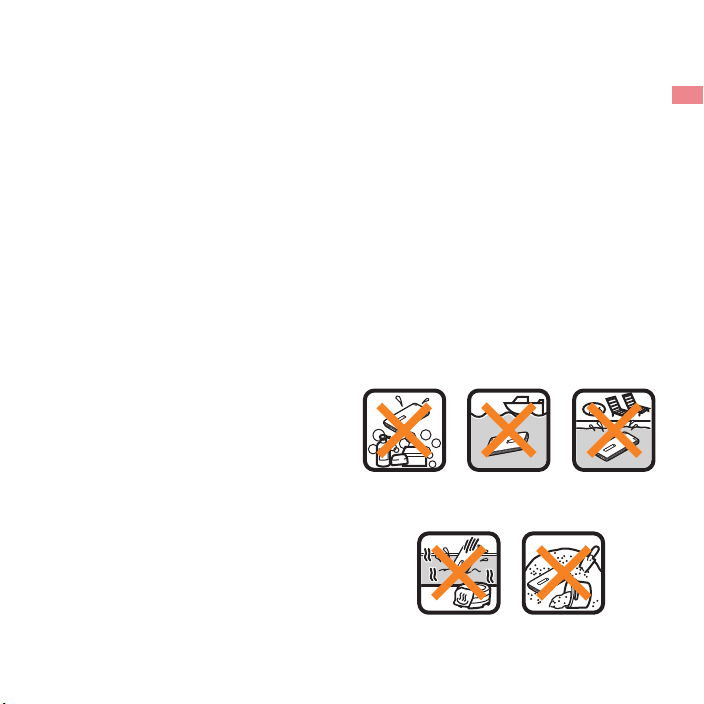
If the FOMA terminal gets wet with water or
Soap/
Detergent/
Bath powder
Seawater
Swimming
pool
Sand/DirtHot spring
other liquids with the external connector terminal
cover or back cover opened, the liquid may get
inside causing electric shocks or malfunction.
Stop using the FOMA terminal, turn off the
power, remove the battery pack and contact a
repair counter that DOCOMO specifies.
The rubber gaskets of contact surfaces between
the external connector terminal cover/back
cover and the main body play an important role
in maintaining waterproof/dust-proof
performance. Do not remove or scratch them.
Also, prevent dust from adhering to them.
If a rubber gasket is damaged or deformed,
replace it at a repair counter that DOCOMO
specifies.
Do not insert a pointed object through external
connector terminal cover or back cover gaps. It
causes damage to the rubber gasket and allow
water to seep or dust to get in.
If the back cover is damaged, replace it. Water
may seep inside from a damaged section
causing troubles such as electric shocks or
corrosion of the battery.
Do not use the FOMA terminal underwater
(including opening/closing and key operations).
May cause malfunction.
Do not apply water flow stronger than allowed
(nP. 18) (over 6 liters/min). May cause
malfunction though SH-03E provides waterproof
performance of IPX5.
Do not let the FOMA terminal get wet with liquids
other than water at room temperature (between
5°C and 35°C) or do not soak the handset in the
liquids.
Do not wash the FOMA terminal in a washing
To prevent condensation, do not bring the
Never soak the FOMA terminal in hot spring
machine etc.
FOMA terminal from a cold place to a warm
place without letting the FOMA terminal warmed
to room temperature.
water or water containing soap, detergent or
bath powder.
Do not soak the FOMA terminal in hot water, use
it in a sauna or apply hot air (from a hair dryer
etc.) to it.
Do not soak the FOMA terminal in seawater.
Do not put the FOMA terminal directly on sand/
dirt.
Do not leave the FOMA terminal wet. In cold
places, water may freeze and cause malfunction.
The FOMA terminal does not float on water.
Do not let the FOMA terminal fall. It may become
scratched and cause the waterproof/dust-proof
performance to degrade.
Do not leave water on the mouthpiece/
microphone, earpiece or speaker. Such water
may interfere with talking.
Do not poke the mouthpiece/microphone,
earpiece, speaker, air vent, etc. with a pointed
object.
Accessories and optional parts are not waterproof/
dust-proof. When the FOMA terminal is set on the
accompanying desktop holder, do not use it in
rooms where water is regularly in use such as
bathroom, shower room, kitchen or lavatory even if
the AC adapter is not connected to it.
Introduction
21
Page 24
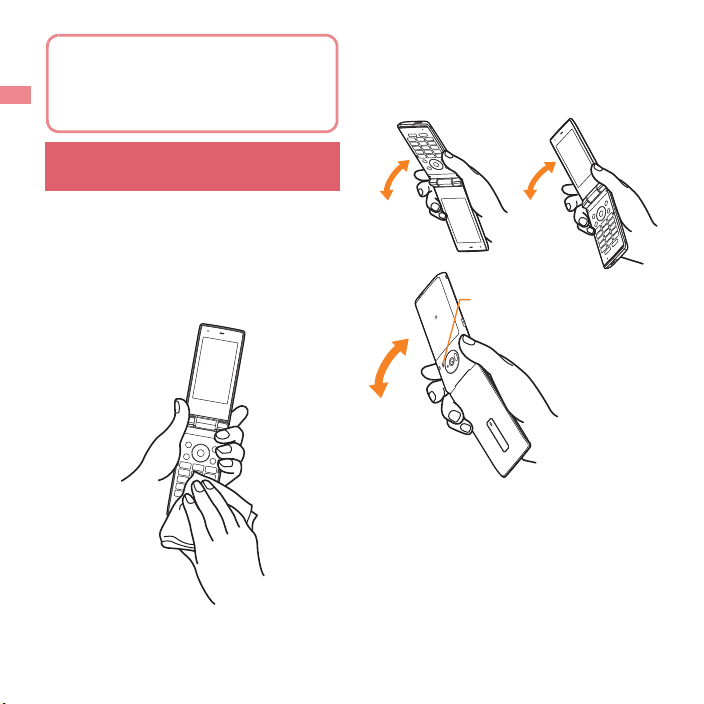
Draining water when the FOMA
DOCOMO does not guarantee actual
operations under all states. Malfunctions
deemed to be caused by inappropriate
operation by the customer are not covered
by the warranty.
terminal gets wet
When the FOMA terminal is wet, water may
flow out after wiping it off. Drain the water
by following the steps below.
Wipe the FOMA terminal surface
1
with dry and clean cloth etc.
If a strap is attached, dry the strap as well.
Shake the FOMA terminal
2
approximately 20 times, securely
holding its hinge section, until
there is no more water splattering
To drain water off the speaker,
shake the FOMA terminal with
the speaker turned up
Introduction
22
Page 25
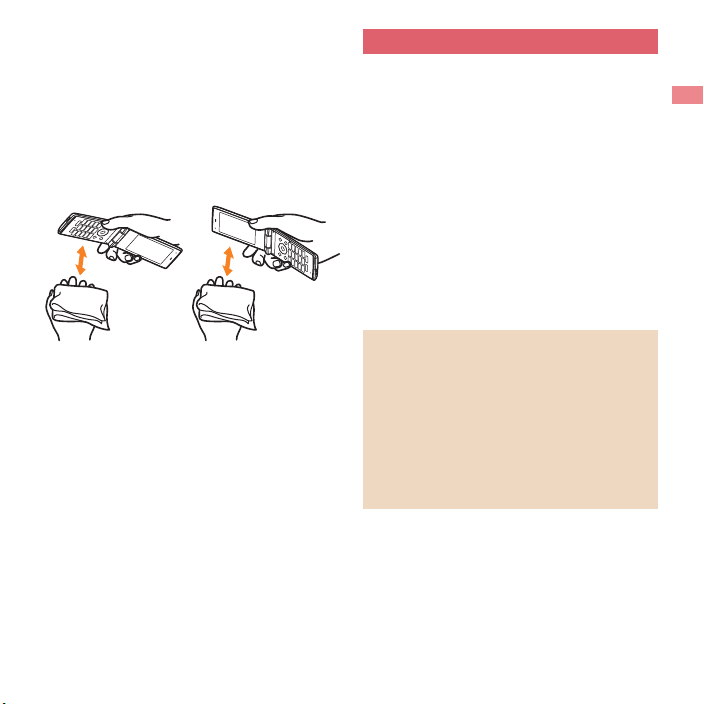
Softly press the FOMA terminal
3
against dry and clean cloth etc. to
wipe off water remaining in the
grooves of the mouthpiece/
microphone, earpiece, speaker,
keys, air vent, hinge section, etc.
Pat the opening with cloth to remove water
because there may be any water remaining
in the grooves of each part.
Wipe off water drained from the
4
FOMA terminal with dry and clean
cloth etc.
Water, if any, remaining in the main body
may ooze up after wiping off.
Charging
Accessories and optional parts are not
waterproof/dust-proof. Check the followings
before and after charging.
Make sure that the FOMA terminal is not wet. If
the FOMA terminal is wet or after the FOMA
terminal is wet, adequately drain it and wipe off
water with dry and clean cloth etc. before setting
it on the desktop holder or opening the external
connector terminal cover.
When the external connector terminal cover is
opened for charging, close the cover securely
after charging. It is recommended that the
desktop holder be used for charging to prevent
water from seeping inside and dust from getting
in from the external connector terminal.
Never try to charge the battery pack when the
FOMA terminal is wet.
Do not touch the AC adapter or the desktop
holder with your hands wet. May cause electric
shock.
Do not use the AC adapter or the desktop
holder in a place subject to water. Do not use it
in rooms where water is regularly in use such
as bathroom, shower room, kitchen or lavatory.
May cause fire or electric shock.
Introduction
23
Page 26
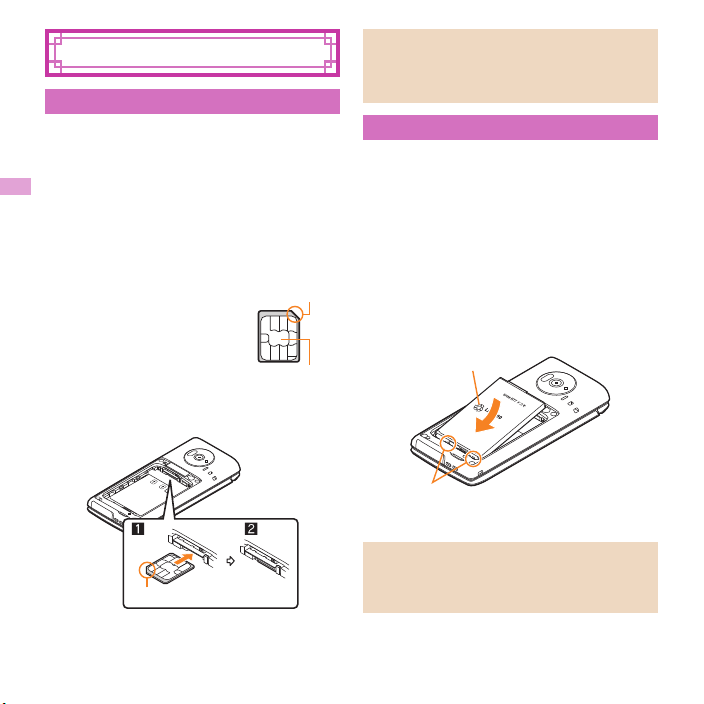
Before Using
Basic Operation
Notch
Ta bs
With recycle mark
side up
Inserting docomo mini UIM card
A docomo mini UIM card is an IC card that
records personal information, such as
phone numbers.
You cannot use the docomo mini UIM card with
other than compatible handsets and may not be
able to use a part of the site and data when you
change from the UIM.
The FOMA terminal supports only docomo mini
UIM card. Change the UIM at a docomo Shop.
Hold the docomo mini
1
UIM card with the IC
(gold) side turned up
and set into the
docomo mini UIM
card slot (1)
Push the docomo mini UIM card all the way
in (2).
Notch
IC (gold)
Note that pulling forcibly or adding forces on
the lever may damage it.
Note that inserting or removing the docomo
mini UIM card forcibly may damage it.
Attaching battery pack
For attaching the battery pack, turn the FOMA
terminal off, close it and hold it with your both
hands.
The battery pack is not waterproof/dust-proof.
Remove the back cover (nP. 20)
1
Attach the battery pack
2
With the recycle mark side turned up, place
the tabs of the FOMA terminal to those of
the battery pack and attach the battery
pack.
Attach the back cover (nP. 20)
3
Using unnecessary force when attaching or
removing the battery pack may damage the
connector terminal for the battery pack
(charger terminal) on the FOMA terminal.
Basic Operation
24
Page 27
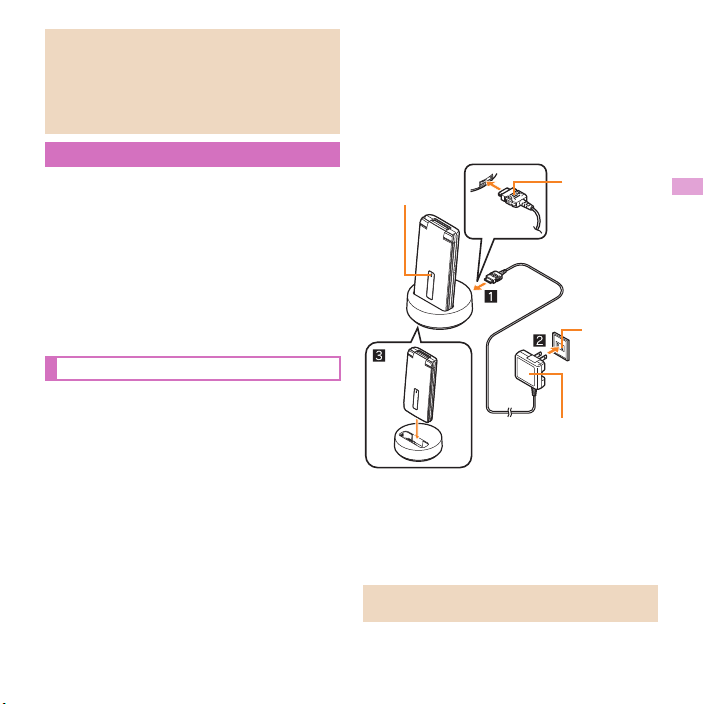
Securely close the back cover. If not closed
Connector
(with the arrow
side up)
100V AC
outlet
FOMA AC
Adapter 01/02
Charging LED
securely, the back cover may come off and the
battery pack may fall out due to vibration. Also,
the waterproof/dust-proof performance may be
impaired, resulting in allowing water to seep or
dust to get in.
Charging
It is recommended that the accompanying
desktop holder be used for charging to prevent
water from seeping or dust from getting in
caused by forgetting to close the external
connector terminal cover.
The AC adapter (sold separately) and desktop
holder are not waterproof/dust-proof. Never try
to charge the battery pack when the FOMA
terminal is wet. For precautions about the
waterproof/dust-proof when charging nP. 23
Charging by using desktop holder
Turn the arrow side of the AC
1
2
adapter connector up and insert it
into the connector terminal of the
desktop holder (1)
Keep the connector parallel with the
desktop holder and securely push all the
way in until a click is heard.
Insert the AC adapter power plug
into an outlet (2)
When placing the FOMA terminal
3
on the desktop holder, the charge
alert is heard, the charging LED
illuminates and charging starts
Place the FOMA terminal in the direction of
the arrow and make sure that a click is
heard (3).
When charging is complete, the
4
charge alert is heard and the
charging LED turns off
Hold the desktop holder and lift the FOMA
terminal after tilting it towards you.
Pull the AC adapter out of the outlet if it will not
be used for a long time.
Basic Operation
25
Page 28
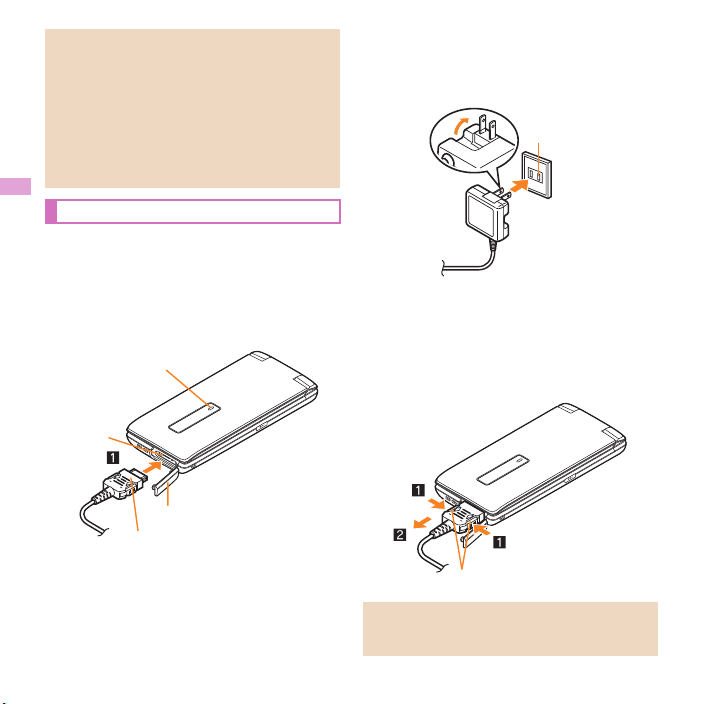
When the charge alert is not heard or when the
Charging LED
Connector (with
the arrow side up)
External connector terminal cover
External
connector
terminal
charging LED does not illuminate, check that
the FOMA terminal is placed securely on the
desktop holder (except when the handset is
turned off, the manner mode is set or the
charge alert is [OFF]).
When placing the FOMA terminal on the
desktop holder, be careful not to let a strap etc.
caught.
Charging by using AC adapter
Read the user’s guide of FOMA AC Adapter 01/
02 (sold separately).
Open the external connector
1
terminal cover and insert the AC
adapter horizontally into the
external connector terminal (1)
Basic Operation
26
When inserting the AC adapter
2
power plug into an outlet, the
charge alert is heard, the charging
LED illuminates and charging starts
100V AC
outlet
When charging is complete, the
3
charge alert is heard and the
charging LED turns off
When removing the connector, always hold
the release buttons on both sides (1) and
unplug it horizontally (2).
Release buttons
Do not forcibly insert or remove. May cause
damage to the external connector terminal and
the connector or result in a malfunction.
Page 29

Turning power on
H (for at least 2 seconds)
1
Stand-by display appears when initial
settings are complete.
Press H for at least 2 seconds to turn the
power off.
Changing screen display to
English
In the Normal menu, [本体設定]
1
(Setting)/[文字表示/入力] (Text
display/input)/[Select
language]/[English]
Making initial setting
If the setting of Password is not complete, the
setting screen appears every time the power is
turned on.
Alternatively, in the Normal menu, [Setting]/
[Other setting]/[Initial setting] to display the
setting screen.
[Date and time setting]/set the
1
date and time
[Password]/register a terminal
2
security code
[Keypad sound]/set the keypad
3
sound
[Text size]/set the font size
4
collectively
C
5
Notifying the other party of your
phone number
You can display your phone number (caller
ID) on the other party’s phone (display)
when you make a voice or videophone call.
When you hear a message requesting caller ID,
activate Caller ID notification or put “186” and
make a call again.
In the Normal menu, [TEL
1
function]/[Dial/Receive call
setting]/[Caller ID notification]
[Setting]/select the setting/[OK]
2
Checking your own phone
number
In the Normal menu, [Profile]
1
Saving your own name and image
In the Normal menu, [Profile]
1
C/enter the terminal security
2
code
Set each item/
3
C
Basic Operation
27
Page 30
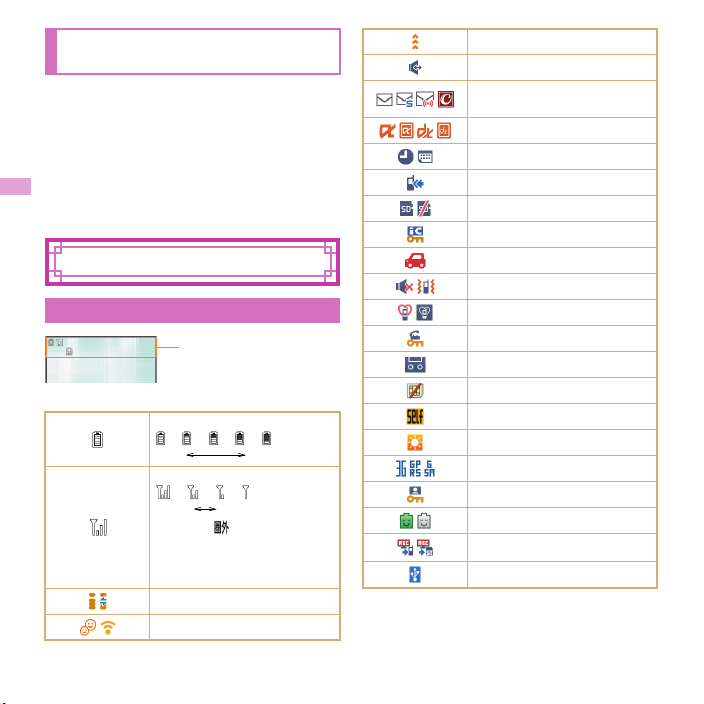
Changing mail address or
Icon display area
configuring spam mail prevention
You can connect to the i-mode site for changing
mail address, configuring spam mail prevention,
etc. Refer to “Mobile Phone User’s Guide [i-mode]”
for details on setting method.
In stand-by, m/[Mail setting]/
1
[Address/Spam setting]
[YES]
2
Screen Explanation
Viewing display
Main icons
Battery level
bbbb
(High Low)
Signal strength
bbb
Strong Weak
(
When [ ] appears, the
handset is outside the
service area or in a place
with no signal.
i-mode
Kid-safe mode
)
Infrared communication
Hands-free
i-mode mail/SMS/Area Mail/
Information received
i-appli
Alarm/Schedule
Software update
microSD Card
IC card lock
Public Mode (Drive Mode)
Silent/Vibrator
Manner mode
Keypad dial lock
Record message
docomo mini UIM card error
Self mode
Bright mode
3G/GSM
Personal data lock
eco mode
1Seg recording
USB connection
Basic Operation
28
Page 31

Checking notices with stock icon
Stock icons
Icon display area
Clock display
The explanations in this manual are based on
the method for retrieving a function from the
Normal menu.
Stock icons appear in the stand-by display and
notify you when a call is missed, a new mail is
received, etc.
Meanings of main marks
B : Missed call
F: Record message
E:Voice mail
C : Mail message
A stock icon appears in the
1
stand-by display/t
Select the stock icon
2
The stock icon disappears after you check
the details.
Viewing sub display
The following shows a screen in which Clock
display is set to [Stand-by clock (S)] in Display
setting of Sub-display setting.
Setting and selecting menu
Set, change or register functions from the
menu screens.
Basic Operation
29
Page 32

Displaying each menu
iC
z
Stand-by display
Normal menu
Basic menuShortcut menu
You can change
the menu which is
displayed when
you press z
(nP. 36).
Press z in the stand-by display to display Normal
menu, Basic menu and Shortcut menu.
Operation guidance key
Use to select or execute the menus
displayed in the operation guidance. The
following shows the keys assigned to select
or execute the menus displayed in the
guidance.
C Operation guidance menu
In the operation guidance, menus appear according
to the function being used and situation.
The following table describes examples of the main
operation guidance menus that appear.
OK Set a selected item
Submenu Display the submenu
Agree Check a selected image, music,
etc.
Back Return to the previous screen
Show all Display sorted files etc. as a list
Cancel Cancel an operation such as
receiving mails
SelAll/ClrAll Select/Cancel all selectable items
Shortcut Add a shortcut
Close Close the submenu screen etc.
Basic Operation
30
Page 33

Menu operation
The way of activating the alarm with Multi guide
key is explained as an example below.
wt
wt
Normal menu [Tool] appears
Alarm is activated
For details on selectable functions nP. 83
The method for selecting functions may differ
depending on the Kisekae tool set for the
Normal menu.
Selecting a function from submenu
When [Submenu] appears in the operation
guidance, functions (submenu) that can be used in
the screen appear by pressing z. Select the
displayed submenu with w.
If there are multiple pages in the submenu, switch
pages with w.
Basic Operation
31
Page 34

docomo Palette UI
MyFACE screen
(Calls list)
Stand-by display MyFACE screen
Shortcut screen
1 MyFACE contents
2 MyFACE update
notification
3 Stand-by shortcuts
4 i-channel ticker
5 Group name
6 Shortcut
7 Add new icon
8 Number of shortcuts
in a group
v
v
v
p (twice)
o
When the FOMA terminal is turned on, the stand-by display appears. When you press v in the
stand-by display, the MyFACE screen appears and when you press
appears. You can use various functions by registering contents and shortcuts in each screen.
p
twice, the shortcut screen
Basic Operation
32
Page 35

Using MyFACE
In stand-by, v
1
To update the MyFACE contents: C
Packet communication charges are also
incurred for updating the pre-installed MyFACE
contents when you change the host setting.
C Setting MyFACE
In the Normal menu, [Setting]/
1
[Screen/Display]/[MyFACE
setting]
Select an item
2
; [MyFACE usage setting]/select the
setting
; [Update notification setting]/select the
setting
; [Auto-update setting when roaming]
/select the setting
; [Set operation when battery is low]
/select the setting
; [MyFACE viewer setting]/select an
item
[Auto-update setting when roaming]
When you move abroad, [Don’t auto-update] is
set and the confirmation screen appears.
Packet communication charges are incurred
for updating any of the MyFACE contents
during the international roaming.
Using shortcut
In stand-by, p/p
1
Select a shortcut
2
C Creating a shortcut
Example: Normal menu
Point the cursor to a menu item/
1
z/[Create shortcut]
Alternatively, in the shortcut screen, [新規
追加] (Add new shortcut)/point the cursor
to an item/z.
C Moving a shortcut/group
In the shortcut screen, point the
1
cursor to a shortcut/group/t (for
at least 1 second)/select a
destination
Using Guide
※ Guide function is provided in Japanese.
Use this function when
you do not know the
operation method of the
FOMA terminal. Guide
appears and you can
check the explanations
and operation methods
of each function. Also,
you can activate
functions directly from
Guide.
In the Normal menu, [Tool]/
1
[Guide]
Select an item
2
Basic Operation
33
Page 36

Character Entry
Items to switch
Entering characters
Enter characters for functions such as
phonebook and mail on the FOMA terminal.
The explanations in this manual are based on
the method for entering characters in 5-touch
entry method using dial keys.
Switching entry modes
Switch entry modes to enter various types of
characters.
In the character entry screen, m
1
Select the entry mode
2
漢
Kanji/Hiragana
ア
Full-width Katakana
ア
Half-width Katakana
区
Character code
Full-width alphabet
a
(lower case b upper case)
Half-width alphabet
a
(lower case b upper case)
1
Full-width numeric
_1
Half-width numeric
Full-width alphabet
A
(upper case b lower case)
Basic Operation
34
Half-width alphabet
A
(upper case b lower case)
Entering characters
Example: When entering “電話”
In the character entry screen, enter
1
“でんわ”
でんわ: 4 (four times)/* (once)/0
(three times)/r/0 (once)
To enter multiple characters assigned to
the same key: Enter a character/r/
enter a character
C
2
t
3
Entering pictograms/symbols
In the character entry screen, C
1
To switch between Deco-mail pictogram/
pictogram/Deco-mail picture: C
To switch between half- and full-width
symbols: z
Select a pictogram/symbol
2
Entering emoticons
In the character entry screen, z/
1
[Pict/Symbol/Smiley]/[Smiley]
For a mail message: In the character entry
screen, z/[Quote phrase/data]/[Pict/
Symbol/Smiley]/[Smiley]
Select a category/select an
2
emoticon
Page 37

Sound/Screen Setting
Changing ring tone
In the Normal menu, [Setting]/
1
[Sound/Vibration/Manner]/[Ring
tone]
Select an item
2
; [Call ring tone]
; [Videophone]
; [Mail]/select an item
Set each item/C
3
If you set a melody for the ring tone, functions
related to the vibrator setting (nP. 35) will be
set to [OFF].
Changing ring tone volume
In the Normal menu, [Setting]/
1
[Sound/Vibration/Manner]/
[Adjust volume]
Select an item
2
; [Alert/Call volume]/select an item/w
; [Mail/Msg. alert vol]/w
Changing keypad sound volume
In the Normal menu, [Setting]/
1
[Sound/Vibration/Manner]/
[Adjust volume]
[Operation sound]/w
2
Setting vibrator
You can set the vibration for incoming calls,
alarms and using i-appli.
In the Normal menu, [Setting]/
1
[Sound/Vibration/Manner]/
[Vibration mode]
Select an item
2
Select the vibrator
3
Note that if you set the vibrator and leave the
FOMA terminal on a table, it may fall due to
vibration.
Basic Operation
35
Page 38

Using manner mode Changing screen setting
You can switch the FOMA terminal to mute.
The following sounds are not silenced even
when the manner mode is set.
Shutter sound of the camera
Record start/end sound of the camera
Record start/end sound of the voice recorder
Personal alarm sound
The vibrator is activated regardless of the
manner mode settings when the earthquake
early warning is received while the manner
mode is set. In addition, when any of the
following sounds is set to ring in Personalized,
the dedicated alarm tone (beep sound) also
sounds.
Keypad sound Call alert volume
Mail alert volume Low Battery alert
Alarm sound
In the Normal menu, [Setting]/
1
[Sound/Vibration/Manner]/[Silent
mode]
Select a type
2
; [General]
; [Personalized]/set each item/C
; [Silent manner mode]
[ ]/[ ] appears when the manner mode
is set.
Disabling manner mode
In stand-by, # (for at least 1 second)
Changing main display
In the Normal menu, [Setting]/
1
[Screen/Display]/[Stand-by
display setting]/[Image/i-appli]
Select an item
2
Changing menu display
You can set the menu which is displayed when you
press z in the stand-by display.
In the Normal menu, [Setting]/
1
[Screen/Display]/[Menu
preference]
[Select startup menu]/select a
2
menu
Following menus can be set.
Normal menu: You can select the preset
Kisekae tool (nP. 37) and set it. Each
Kisekae tool consists of different
functions and designs. Also, you can
use Kisekae tool downloaded from a site
etc.
Basic menu: You can select an icon
displayed on the menu to retrieve the
function. Also, enter a function number
assigned to the Setting menu to retrieve
the function quickly.
Shortcut menu: You can register
functions frequently used, people or
groups and create a customized menu.
Basic Operation
36
Page 39

Changing font size
In the Normal menu, [Setting]/
1
[Text display/input]/[Font size]
Select an item/select the font size
2
Changing Machi-chara setting
A character appears in the stand-by display when
you set Machi-chara.
In the Normal menu, [Setting]/
1
[Screen/Display]/[Machi-chara
setting]
[Display setting]/set each item/
2
C
C Setting to talk with Machi-chara
You can set whether to output Machi-chara voices
when you use Quick voice activation (in Japanese
only).
Pre-installed [メイちゃん] and [セイリアン] are
compatible with Machi-chara chat setting.
In the Normal menu, [Setting]/
1
[Sound/Vibration/Manner]/
[Machi-chara chat setting]
Select the setting
2
; [ON]/select the voice output
destination
; [OFF]
Setting Kisekae tool
You can change the Normal menu screen,
stand-by display, menu icon, ring tone, etc.
collectively.
In the Normal menu, [Setting]/
1
[Screen/Display]/[Kisekae Tool
setting]
Point the cursor to Kisekae tool/
2
C/[Yes]
To check data: Select Kisekae tool (to
display the data list screen in Kisekae
tool)/select data
Basic Operation
37
Page 40

Setting illumination
In the Normal menu, [Setting]/
1
[Backlight/Illumination]/[Light
alert]
Select an item
2
Set each item/C
3
Checking missed calls or new
mails
In the Normal menu, [Setting]/
1
[Screen/Display]/[Each display
setting]
[Info display & light]/select an
2
item
Following items can be set.
Caller/Sender info: Set whether to
display the phone number and name
etc. registered in the phonebook when
receiving a call or mail.
Indicator light: LED flashes at
approximately 4-second intervals and
notifies you of missed calls and new
mails.
Setting eco mode
In the Normal menu, [Setting]/
1
[Battery]/[eco mode]
Select the setting
2
[ ] appears when the eco mode is set.
eco mode auto-start setting
In the Normal menu, [Setting]/
1
[Battery]/[eco mode auto-start
set.]
Select an item
2
; [Auto-start ON/OFF]/select the setting
; [Start method]/select an item/set
each item/C
; [eco mode item set.]/select an item/
C
• You can set items that become selectable
when you set the eco mode.
• When you point the cursor to the item,
[ ] at the bottom of the display changes
according to how great the effect is when
setting the item. The more [ ] there are,
the greater the effect will be.
; [Return to default]/[Yes]
; [Check user’s guide]
When eco mode is set to [OFF] while eco
mode auto-start set. is enabled, [ ]
appears.
Basic Operation
38
Page 41

Setting light of display and
Precautions about various security codes
Do not use easily estimated numbers for
security codes to be set such as “birthday”,
“part of a phone number”, “address or room
number”, “1111” or “1234”. Keep a separate
memo of security codes.
Keep security codes private. If the security
codes are found and improperly used by
others, DOCOMO shall not be liable for any
loss of the users.
If you forget your security codes, you are
required to bring your identification (a
driver’s license etc.), your FOMA terminal
and your docomo mini UIM card to a
docomo Shop.
For details, contact the number listed in
“General Inquiries” on the last page.
PUK (PIN Unlock Key) is described in the
agreement form (customer copy) you
received at the time of subscription at a
docomo Shop. If you made a subscription at
other than a docomo Shop, bring your
identification (a driver’s license etc.) and
your docomo mini UIM card to a docomo
Shop or contact the number listed in
“General Inquiries” on the last page.
keypad
In the Normal menu, [Setting]/
1
[Backlight/Illumination]/[Display
light]
Select an item
2
; [Display light time]/select an item/
select the setting
• You can set the light to be turned off
when the FOMA terminal is not in use for
a set length of time in specific situations.
; [Light time-out]/select the time
• Display is turned off when the FOMA
terminal is not in use for a set length of
time.
; [Brightness]/u
• You can select from five display
brightness levels. Check the brightness
while adjusting it.
; [Keypad backlight]/select the setting/
C
Using bright mode
To make the screen easy to see even under the
sunlight, the bright mode displays the display
brightly and clearly.
y
1
When you set the bright mode, [ ] is
displayed.
Disabling bright mode
y
Lock/Security
Various security codes
Some functions for convenient use of the
FOMA terminal require security codes.
Basic Operation
39
Page 42

Terminal security code
(Default: 0000)
If you enter the wrong terminal security code five
times continuously, the power is turned off.
C Changing terminal security code
In the Normal menu, [Setting]/
1
[Lock/Security]/[Change security
code]/enter the current terminal
security code
Enter the new terminal security
2
code
Enter the new terminal security
3
code again
C
4
Password (Default: 1111)
Password is a security code to be used instead of
the terminal security code when you need to enter it
in Kid-safe mode. Use the password just for your
kids.
C Changing password
Operate after setting Kid-safe mode to [ON]
(nP. 42).
You cannot set the same string of numbers for a
password as that for a terminal security code.
In the Normal menu, [Setting]/
1
[Lock/Security]/[Kid-safe
mode]/enter the terminal security
code/[Password setting]
Enter the new password/enter
2
the new password again/C
Network security code
(At subscription: Set any code)
Network security code is a four-digit code required
for confirming the subscriber’s identity when an
order is received at a docomo Shop, docomo
Information Center or “お客様サポート” (user
support) (in Japanese only), used for accessing
various network services, etc.
C Changing network security code
In stand-by, i/[お客様サポート]
1
(user support)/[各種設定 (確 認・変
更・利 用 )] (settings (check/change/
use))/[ネットワーク暗証番号変更]
(change network security code)
i-mode password
(At subscription: 0000)
A four-digit “i-mode password” is required to
register/delete sites in マイメニュー (My menu) or
subscribe to/cancel message services, charged
i-mode services, etc. (Additionally, information
providers may set their own passwords)
C Changing i-mode password
In stand-by, i/[English]/
1
[Options]/[Change i-mode
Password]
Basic Operation
40
Page 43

PIN1 code/PIN2 code
You cannot change the code.
(At subscription: 0000)
You can set two security codes, PIN1 code and
PIN2 code, on the docomo mini UIM card.
The PIN1 code is a four- to eight-digit security code
that is entered when a docomo mini UIM card is
inserted in the FOMA terminal or when the FOMA
terminal is turned on to prevent unauthorized use
by a third party. Making/Receiving a call and the
handset operation are enabled by entering the
PIN1 code. The PIN2 code is a four- to eight-digit
security code that is entered for performing
operations such as resetting total call charges.
If you enter the wrong PIN1 code or PIN2 code
three times continuously, it is locked.
C Setting PIN code
In the Normal menu, [Setting]/
1
[Lock/Security]/[UIM setting]
Select an item
2
; [Change PIN1 code]/enter the terminal
security code/enter the current PIN1
code/enter the new PIN1 code/enter
the new PIN1 code again/C
• When PIN1 entry ON/OFF is set to [OFF],
you cannot change the PIN1 code.
; [Change PIN2 code]/enter the terminal
security code/enter the current PIN2
code/enter the new PIN2 code/enter
the new PIN2 code again/C
; [PIN1 entry ON/OFF]/[ON]/enter the
PIN1 code
• You can set to enter the PIN1 code when
the power is turned on.
C Disabling PIN lock
In the PUK entry screen, enter PUK
1
(eight-digit number) while the PIN
is locked
Enter a new PIN code
2
Enter the new PIN code again
3
C
4
PUK (PIN Unlock Key)
PUK is an eight-digit number used to disable the
PIN1/PIN2 code lock.
If you enter the wrong code ten times
continuously, the docomo mini UIM card is
completely locked. In this case, contact a
docomo Shop.
Various lock functions
Lock
function
All lock Prevents all operations other than
Operation/Restriction
power on/off and answering voice/
videophone calls.
Enable: In the Normal menu,
[Setting]/[Lock/Security]/[Lock
settings]/[All lock]/enter the
terminal security code
Disable: In stand-by, enter the
terminal security code
Basic Operation
41
Page 44

Lock
function
Omakase
Lock
Self
mode
Personal
data lock
Operation/Restriction
Omakase Lock is a service to lock the
personal data and IC card functions in
case of loss, etc. only by requesting
DOCOMO to do so via phone.
Set/Release Omakase Lock
s 0120-524-360
Office hours: 24 hours (in Japanese
only) (open all year round)
※ Unavailable from part of IP phones.
Omakase Lock can also be set/
released from the My docomo
website using PCs.
Refer to “Mobile Phone User’s
Guide [Basic Usage]” for details on
Omakase Lock.
Prevents communication such as calls,
i-mode mails, i-mode, iC
communication or infrared
communication.
Enable/Disable: In the Normal
menu, [Setting]/[Other setting]/
[Self mode]/select the setting/
[Yes]
Prevents mails, personal information,
etc. from being displayed.
Enable/Disable: In the Normal
menu, [Setting]/[Lock/Security]/
[Lock settings]/[Personal data
lock]/enter the terminal security
code/select the setting
Lock
function
Keypad
dial lock
Auto-key
lock
Kid-safe
mode
Operation/Restriction
Prevents calls or i-mode mails/SMSs
from being made or sent to a number
not registered in the phonebook.
Enable/Disable: In the Normal
menu, [Setting]/[Lock/Security]/
[Keypad dial lock]/enter the
terminal security code/select the
setting
Prevents key operation automatically
when the FOMA terminal is closed or
the set time passed after the display
disappeared.
Enable/Disable: In the Normal
menu, [Setting]/[Lock/Security]/
[Lock settings]/[Auto-key lock]/
select the lock type/enter the
terminal security code/set each
item/C
Disable Lock on close temporarily:
Open the FOMA terminal and enter
the terminal security code
Disable Display off lock temporarily:
Press any key to show the
display/z/enter the terminal
security code
Restricts operations and settings of
some functions for appropriate use of
the FOMA terminal by children.
Enable/Disable: In the Normal
menu, [Setting]/[Lock/Security]/
[Kid-safe mode]/enter the terminal
security code/[Kid-safe mode]/
select the setting
Basic Operation
42
Page 45

Lock
function
IC card
lock
Operation/Restriction
Locks to prevent the use of IC card
functions.
Enable/Disable: In the Normal
menu, [Osaifu-Keitai]/[IC card lock
setting]/[IC card lock]/enter the
terminal security code/select the
setting
Incoming call restriction
Setting response to a call with no
caller ID
You can set different responses when caller ID is
not notified depending on the non-disclosure
reason.
The followings are the types of non-disclosure
reason.
Anonymous Payphone Unavailable
In the Normal menu, [Setting]/
1
[Lock/Security]/[Call rejection
setting]
Select an item
2
; [Anonymous]/enter the terminal
security code/set each item/C
; [Payphone]/enter the terminal security
code/set each item/C
; [Unavailable]/enter the terminal
security code/set each item/C
Rejecting a call from a caller unset
in phonebook
In the Normal menu, [Setting]/
1
[Lock/Security]/[Call rejection
setting]
[Unregistered caller]/enter the
2
terminal security code/select the
setting
Resetting to default
Resetting various functions
For items that return to default by Reset
nP. 83
In the Normal menu, [Setting]/
1
[Other setting]/[Reset]
Enter the terminal security code
2
Select an item/C/[Yes]
3
Deleting registered data
collectively
You can delete all data saved by yourself and reset
the settings of each function to default.
Protected data in the FOMA terminal is also
deleted.
In the Normal menu, [Setting]/
1
[Other setting]/[Delete all data]
Enter the terminal security code/
2
[Yes]
Basic Operation
43
Page 46

Call
Connect
Making a voice/videophone call
The FOMA terminal does not have a camera
inside, so images which you send to the other
party are Chara-den, still pictures or images
being shot with the camera on the back of the
FOMA terminal.
DOCOMO videophones comply with “3G-324M
as standardized by the international 3GPP
standard”. Connection is not available with
videophones using other standards.
Making a call by entering a phone
number
In stand-by, enter a phone number
1
Start with the city code.
s (Phone)/C (V.phone)
2
H to end the call
3
Making a call from phonebook
In stand-by, o
1
Point the cursor to the name
2
s (Phone)/i (V.phone)
3
Making a call with redials/received
calls
In the Normal menu, [TEL
1
function]/[Dialed/Received
calls]/[Received calls]/[Redial]
Point the cursor to the history
2
s (Phone)/i (V.phone)
3
Using service of Koe-no-Takuhaibin
If your message is recorded, SMS notifies the other
party that your message has been recorded. You
can play messages using the Phone To function
from received SMSs.
Refer to the DOCOMO website for details.
C
When you record a Koe-no-Takuhaibin
In stand-by, enter a phone number
1
/i
Record a message by following the
2
voice guidance
SMS notifies the other party that your
message has been recorded.
C
When you play a Koe-no-Takuhaibin
Select a record notice SMS
1
[再生] (Play)/[Phone]/s/m
2
Alternatively, in the Normal menu, [TEL
function]/[Koe-no-Takuhaibin]/
[Message confirm(voice)]/[Yes].
Connect
44
Page 47

Making an international call
WORLD CALL is an international calling (voice or
videophone call) service available from DOCOMO
FOMA terminals in Japan.
WORLD CALL is registered when FOMA services
are registered (excluding users who did not apply
for WORLD CALL).
WORLD CALL charges are billed together with
the monthly FOMA service call charges.
Commission and monthly usage fees are free.
Contact the number listed in “General Inquiries”
on the last page for details on WORLD CALL.
To make an international call through a
company other than DOCOMO, contact the
respective companies for instructions.
In stand-by, enter “+” (0 for at
1
least 1 second), country code, area
code (city code) and phone
number
For the other parties’ phone numbers and
area codes (city codes) that begin with “0”,
omit the first “0” when entering (except
some countries or regions such as Italy).
s (Phone)/C (V.phone)
2
[Yes]
3
Receiving a voice/videophone
call
When a call is received, the ring
1
tone sounds and the called LED
flashes
When the caller does not notify the caller
ID, a non-disclosure reason message
appears.
• [User Unset]: When the caller purposely
withholds the caller ID
• [PublicPhone]: When the call is received
from a payphone etc.
• [Unavailable]: When the caller cannot
notify the caller ID, such as when the call
is received from overseas or from an
ordinary (land-line) phone via various
transfer services
s
2
H to end the call
3
Adjusting earpiece volume
During a call, u
1
Connect
45
Page 48

When you cannot answer a call
Setting record message (voice/
videophone calls)
If you set record message, the FOMA terminal
answers a call and records the caller’s message
when you cannot answer.
In the Normal menu, [TEL
1
function]/[Record message/Voice
memo]/[Record message]
[ON]
2
Recorded contents may be lost due to
malfunctions, repairs or other handling of the
FOMA terminal. DOCOMO shall not be liable
for any loss of content. It is recommended that
a memo be kept of contents for record
message (voice/videophone calls).
C Playing record message
In the Normal menu, [TEL
1
function]/[Record message/Voice
memo]/[Record message list]
Select a message
2
[No]
3
Setting Public Mode (Drive Mode)
When Public Mode (Drive Mode) is set, the caller
hears a message stating that you are driving or
otherwise unable to answer because you are in a
place that does not allow the use of mobile phone
and the call is automatically disconnected.
A ring tone does not sound when a voice/
videophone call is received. The stock icon [B]
appears on the display and the call is saved in
Received calls.
In stand-by, * (for at least 1
1
second)
Disabling Public Mode (Drive Mode)
In stand-by, * (for at least 1 second)
Setting Public Mode (Phone OFF)
If Public Mode (Phone OFF) is set, when a call is
received with the power turned off, the caller hears
a message stating that you are in a place that does
not allow the use of mobile phone and the call is
automatically disconnected.
In stand-by, *25251/
1
s
Disabling Public Mode (Phone OFF)
In stand-by, *25250/s
46
Connect
Page 49

Using various network services
You can use the following DOCOMO network
services on the FOMA terminal.
Service name Subscription
Voice Mail Service Necessary Fees apply
Missed Cal l
Notification Service
Call Waiting
Service
Call Forwarding
Service
Nuisance Call
Blocking Service
Caller ID
Notification Service
Public Mode
(Drive Mode)
Public Mode
(Phone OFF)
Caller ID Display
Request Service
English
Announcement
Service
Multi number Necessary Fees apply
2in1 Necessary Fees apply
Melody Call Necessary Fees apply
Koe-no-Takuhaibin
Network services are not available outside the
service area or in a place with no signal.
Refer to “Mobile Phone User’s Guide [Network
Services]” for details on each network service.
Not necessary Free
Necessary Fees apply
Necessary Free
Not necessary Free
Not necessary Free
Not necessary Free
Not necessary Free
Not necessary Free
Not necessary Free
Not necessary Free
Monthly fee
For subscription and inquiries, contact the
number listed in “General Inquiries” on the last
page.
Setting Voice Mail Service
In the Normal menu, [TEL
1
function]/[Voice mail service]
[Activate]/[Yes]/[Yes]/enter
2
the ringing time/[OK]
Setting Call Waiting Service
In the Normal menu, [TEL
1
function]/[Other network
service]/[Call waiting]
[Activate]/[Yes]/[OK]
2
Setting Call Forwarding Service
In the Normal menu, [TEL
1
function]/[Other network
service]/[Call forwarding]
[Activate]/[Yes]/[Yes]/enter a
2
phone number/C/[Yes]/enter
the ringing time/[OK]
Emergency call
Emergency calls Phone number
Police 110
Fire and ambulance 119
Marine emergency 118
Connect
47
Page 50

The FOMA terminal supports “Location
notification of emergency call”.
When you make a call to an emergency
number such as 110, 119, and 118, the
information of your location (location
information) is automatically notified to the
agency that received the emergency call (e.g.
the police station). Depending on your location
and the reception status of the signal, the
agency that received the emergency call may
not be able to confirm the exact location.
If you are not sending your caller ID by calling
with “184” added or other means, your location
information and phone number are not notified.
However, if the agency that received the
emergency call considers your location
information and phone number necessary for
important purposes, such as life saving, the
agency can retrieve them regardless of your
settings. In addition, the area/timing to
introduce “Location notification of emergency
call” depends on the state of preparation in
each agency that receives emergency calls.
When calling 110, 119, and 118 from your
FOMA terminal, the police or fire stations may
return your call for verification purposes. State
that you are calling from a mobile phone, and
give your phone number and exact present
location.
Remain stationary to ensure that the call is not
disconnected while you are on the line, and
keep the handset turned on to receive calls for
approximately 10 minutes afterwards.
Depending on the region, calls to the police or
fire station of the local area may not be made.
If you make a videophone call to 110, 119 or
118 with the FOMA terminal, the call is
disconnected. When Auto redial as voice is set
to [ON], the call is automatically switched to the
voice call and made again.
Using overseas
International roaming (WORLD WING) is a
service that enables you to use the same
FOMA terminal as you use in Japan in the
service area of DOCOMO affiliated overseas
network operators without changing your
phone number and mail address. You can
use voice call, SMS and i-mode mail without
any changes in settings.
Available area
The FOMA terminal is rated as Class 4. You can
use it in the 3G network and GSM/GPRS network
service areas. In addition, this service is available
in countries and regions supporting 3G 850 MHz/
GSM 850 MHz. Check the available area.
Refer to the following before using the
FOMA terminal overseas.
“Mobile Phone User’s Guide [International
Services]”
DOCOMO International Services website
Subscription
Check the status of a subscription for WORLD
WING. For details, contact the number listed in
“General Inquiries” on the last page.
48
Connect
Page 51

Charge
Overseas charges (call charges, packet
communication charges) differ from those in
Japan.
When a call is received during international
roaming, the call is forwarded from Japan. Call
charges to Japan are incurred by the caller and
receiving charges by the receiver.
Inquiries
When the FOMA terminal or the docomo mini UIM
card is lost or stolen overseas, promptly contact
DOCOMO and conduct a procedure for canceling
the use of service from your country of stay. Refer
to the last page for inquiries. Note that
communication/call charges after the FOMA
terminal or the docomo mini UIM card is lost or
stolen are incurred to the subscriber.
For country codes, international call access
number, universal number international prefix
and information on available countries, regions
and network operators, refer to “Mobile Phone
User’s Guide [International Services]” or the
DOCOMO International Services website.
Available services overseas
Main communication
service
*1
Voice call
Videophone
SMS
i-mode
i-mode mail AAB
i-channel
i-concier
i-Widget
*1
*2
*3
*3, 4
*5
*6
Packet communication by
connecting a PC
*1 When 2in1 is used, calling from Number B is
not available. When Multi number is used,
calling from Additional Number is not available.
*2 Enter the same phone number as used in
Japan when sending to a FOMA/Xi terminal.
*3 Overseas use settings for i-mode are required.
*4 Overseas use settings for i-channel are
required. Packet communication charges for
automatically updating information provided by
Basic Channel are incurred (included in
i-channel usage fee in Japan).
*5 Overseas use settings for i-concier are
required. Packet communication charges are
incurred for each information reception.
*6 Overseas use settings for i-Widget are
required. Multiple Widget Appli may attempt
communication when i-Widget screen appears.
In such case, packet communication charges
are incurred for each communication.
Some services are not available depending on
the network operator or network.
GSM/
3G
GPRS
GSM
AAA
ABB
AAA
AAB
AAB
AAB
AAB
AAB
Connect
49
Page 52

Making a call outside your country
of stay (including Japan)
Make a call from your country of stay to Japan or
other countries.
In stand-by, enter “+” (0 for at
1
least 1 second), country code, area
code (city code) and the other
party’s phone number
When the area code (city code) begins with
“0”, omit the first “0” when dialing (Include
the “0” when making a call to some
countries or regions such as Italy).
s (Phone)/C (V.phone)
2
Making a call in your country of stay
You can make a domestic call in your country of
stay in the same way as you do in Japan.
In stand-by, enter a phone number
1
s (Phone)/C (V.phone)
2
Making a call to a WORLD WING
subscriber overseas
When you make a call to a WORLD WING subscriber
overseas, the call is made as an international call to
Japan regardless of your country of stay.
In stand-by, enter “+” (0 for at
1
least 1 second), country code “81”
(Japan) and the other party’s
mobile phone number excluding
the first “0”
s (Phone)/C (V.phone)
2
You can exchange e-mails via the Internet as
well as with among other i-mode compatible
handsets just by subscribing to i-mode.
You can attach up to ten files (pictures,
moving picture files, etc.) equivalent to 2 MB
or less in total in addition to a message.
Also, Deco-mail is available. You can easily
send an expressive mail by changing the
character color and size or background
color and inserting Deco-mail pictograms in
a message.
Moreover, Decome-Anime which is a Flash
movie with a message or an image inserted
is available.
Refer to “Mobile Phone User’s Guide [i-mode]”
for details on i-mode mail.
Sending i-mode mail
In stand-by, m/[Compose
1
message]
[<No address>]/enter an address
2
When selecting [Search phonebook], you
can enter up to 50 addresses at the same
time.
Select the SUB field/enter a
3
subject
50
Connect
Page 53

[Message]/enter a message
Palette
4
To decorate the mail automatically: After
entering a message, [Auto-Decome] in the
mail composition screen
• To move on to the next candidate: C
To attach files: Select the attachment field
in the mail composition screen/select a
file to attach
C
5
Creating Deco-mail/
Decome-Anime
Creating Deco-mail
You can change the color and
font size in a message, insert
images such as Flash movies
or change the background
color when composing an
i-mode mail.
In the message entry screen, z/
1
[Decorate mail]
Decorate
2
Select the decoration method from the
palette or submenu, set the contents of
decorating and enter a message.
Creating Decome-Anime
Decome-Anime is an
expressive mail service that
uses Decome-Anime
Templates and Flash movies
with a message or an image
inserted.
In stand-by, m/[Create new
1
Decome-Anime]/[Edit]
Point the cursor to a template/C
2
Select an item to edit
3
; [@]/select an item/edit
; [!]/edit
; [&]/[Select image]/point the cursor
to an image/C
C
4
Checking received i-mode mail
Receive an i-mode mail
1
automatically
After the reception, the screen
2
notifying that the mail has been
received appears and the i-mode
mail ring tone sounds
If no operations are performed in the
screen notifying that the mail has been
received for approximately 15 seconds, the
screen displayed before the reception
automatically reappears.
Connect
51
Page 54

[Mail]/select a mail
3
[-END-] appears at the end of the message.
When the limit to the number of receivable
characters is exceeded, [/] or [//] appears and
the exceeding portion is automatically deleted.
Displaying a mail in Inbox/Outbox/
Unsent box
In stand-by, m
1
Select a box
2
Select a mail
3
Replying to i-mode mail
In the received mail details screen,
1
z/[Reply/Forward]
Select the reply method
2
; [Reply]
; [Reply with quote]
; [View reply]
; [Quick reply]/select a message
; [Decome-Anime reply]
; [Vreply Decome-Anime]
Compose and send a mail
3
Checking new i-mode mail
Received i-mode mails and Message R/F are
stored at the i-mode center if they are sent to your
handset while it is outside the service area, in Self
mode or when the power is turned off. You can
check and receive those mails from the i-mode
center.
In stand-by, m/[Check new mail/
1
message]
Sorting i-mode mail
Set Sort rules for user folders and sort i-mode mails
and SMSs automatically according to the setting.
Point the cursor to a folder/z/
1
[Sort rules]
Select a number to save
2
Set a sort rule
3
Repeat step 2 and 3 to set multiple
4
sort rules
C
5
52
Connect
Page 55

Early warning “Area Mail”
Area Mail is a service to receive earthquake
early warnings etc. provided by the Japan
Meteorological Agency.
Area Mail is a free service that does not require
a subscription.
Area Mail is received without i-mode
subscription.
Receiving Area Mail
Receive an Area Mail automatically
1
When the Area Mail is received, the
2
dedicated alarm tone (beep sound)
or Area Mail dedicated ring tone
sounds and the called LED flashes
After receptions, some Area Mails
automatically display the message, while
others display [Area mail received].
When [Area mail received] appears, the
screen displayed before the reception
automatically reappears approximately 30
seconds later.
Setting Area Mail
In stand-by, m/[Mail setting]/
1
[Early warning “Area Mail” setting]
Select an item
2
; [Receive setting]/select the setting
; [Beep time]/enter the duration of the
beep sound to be rung
; [Manner/Public mode setting]/select
the setting
; [Check ring tone]/select an item
; [Other]/[Receive entry]/enter the
terminal security code/z/enter the
Area Mail name/enter MessageID/
C
Using SMS
You can use SMS that enables you to use a
mobile phone number as an address.
Sending SMS
In stand-by, m/[Compose new
1
SMS]
Select the TO field/enter an
2
address
[Message]/enter a message
3
C
4
Checking received SMS
Receive an SMS automatically
1
After the reception, the screen
2
notifying that the SMS has been
received appears and the SMS ring
tone sounds
[Mail]/select the SMS
3
Connect
53
Page 56

Phonebook
You can use the FOMA terminal phonebook
and docomo mini UIM card phonebook.
Adding phonebook entries
The following items can be added to one
phonebook entry.
FOMA terminal phonebook: Memory number,
name, reading, image/moving picture, group,
phone number, mail address, birthday, text
memo, postal code/postal address, company
name, department, job title and URL
docomo mini UIM card phonebook: Name,
reading, group, phone number and mail
address
• Reading is entered automatically when you
enter a name.
Adding new phone number, mail
address, etc.
In the Normal menu, [TEL
1
function]/[Phonebook]/[Add to
phonebook]/[UIM operation]
Set each item/C
2
Adding entries from redials/
received calls to phonebook
In the Normal menu, [TEL
1
function]/[Dialed/Received
calls]/[Received calls]/[Redial]
Connect
54
Point the cursor to the history/
2
z/[Add]/[Add to phonebook]
Set each item/C
3
Collectively registering phone
numbers/mail addresses displayed
in a mail
In the mail details screen, select
1
mail addresses or phone numbers
[Reg all number/address]/
2
register them in the phonebook
You can collectively register up to three
phone numbers or mail addresses
respectively.
Editing phonebook entries
In stand-by, o/point the cursor
1
to a name/z/[Edit/Settings]/
[Edit]
Edit the phonebook entry/C
2
Add to the phonebook
3
; [Overwrite]
; [New entry]
Deleting phonebook entries
In stand-by, o/point the cursor
1
to a name/z/[Delete]
Select the deletion method
2
Page 57

i-mode/Full Browser
Search
Viewing i-mode site
i-mode enables you to use online services,
such as connection to sites and the Internet,
and i-mode mail, using the display of i-mode
compatible handsets.
i-mode is a paid service that requires a
subscription.
Refer to “Mobile Phone User’s Guide [i-mode]”
for details on i-mode.
C Using i-mode
Sites and websites on the Internet are generally
protected by the Copyright Act. Selling and
redistributing whole or a part of texts, images or
other data downloaded to i-mode compatible
handsets from these sites and websites for
non-personal use regardless of whether they are
altered or not without rightful party’s consent are
prohibited.
Still pictures/Moving pictures/Melodies
downloaded from sites, attached files sent/
received by mail (still pictures/moving pictures/
melodies, etc.), “Screen memos”, “Message R/
F”, etc. cannot be displayed/played if another
docomo mini UIM card is inserted or the handset
is turned on without a docomo mini UIM card.
If a file to which access is restricted by a docomo
mini UIM card is set as the stand-by display, ring
tone, etc. and another docomo mini UIM card is
inserted or the handset is turned on without a
docomo mini UIM card, the settings are reset to
default.
In stand-by, i
1
Select an item
2
Viewing websites designed for
PC
You can view sites that are not supported by
i-mode on the FOMA terminal by using Full
Browser in the same way as you do on a PC.
Note that making a communication with
large-volume data, such as viewing a website
with many images and downloading data, will
lead to higher communication charges.
In the Normal menu, [i-mode/
1
web]/[Full Browser Home]
Some sites with large amounts of information
do not appear properly.
Search
55
Page 58

Switching browsers
m
i
For i-mode
While viewing sites with i-mode,
1
z/[Full Browser]/[Switch to
FB]
For Full Browser
While viewing sites with Full
1
Browser, z/[i-mode Browser]/
[Switch to i-mode]
Note that different communication charges are
incurred when switching between i-mode and
Full Browser.
Viewing and operating sites
Selecting a link and moving to a
new screen
Normally, text string to which a link is set appears in
blue. A selected link is highlighted.
Some links may be set to images. If you select,
the image is outlined.
While viewing sites, select a link
1
Moving to previous/next page
The FOMA terminal saves sites you viewed. Press
m/i to show the memory without
communication. This memory is called the “cache”.
Information such as previously entered
characters, settings, etc. is not viewed when you
view pages saved in the cache.
The cache is reset by ending i-mode/Full
Browser.
When switching from i-mode to Full Browser,
you can return to the page having been viewed
with i-mode by pressing m. Likewise, when
switching from Full Browser to i-mode, you can
return to the page having been viewed with Full
Browser by pressing m.
56
Search
Page 59

Saving frequently accessed sites Saving site contents
You can save frequently accessed sites and
URLs of websites on the Internet as
bookmarks for convenient access.
While viewing sites, z/
1
[Bookmark]/[Add bookmark]
[OK]
2
Select a folder
3
C Viewing sites from bookmarks
In the Normal menu, [i-mode/
1
web]/[Bookmark]
Select a bookmark
2
Bookmarks are listed in order of older date
and time of use.
Connection is made with i-mode from
i-mode bookmarks, while it is made with
Full Browser from Full Browser bookmarks.
You can save screens from your favorite
sites etc. as screen memos to the FOMA
terminal or a microSD Card.
While viewing sites, z/[Screen
1
Memo]/[Save screen memo]
Select a save destination/[Yes]
2
The screen memo is saved.
To save the screen capture only: Select a
save destination/[Only displayed]
Some screens may not be saved as screen
memos depending on the site such as when
the size of a site is zero-byte or a site is set not
to be saved as screen memos.
C Displaying screen memos
In the Normal menu, [i-mode/
1
web]/[Screen Memo]
Select a screen memo
2
If the screen memo is from i-mode, select
one of its links to connect to i-mode.
Likewise, if the screen memo is from Full
Browser, select one of its links to connect to
Full Browser.
Search
57
Page 60

i-channel
※ The i-channel service is provided in Japanese.
i-channel is a service that sends news,
weather and other information to i-channel
compatible handsets. The latest information
received automatically is displayed in the
stand-by display as a ticker. Additionally,
press c (J) to display the latest
information in a list of channels.
i-channel is a paid service that requires a
subscription (i-mode agreement is required
for the subscription).
i-channel has “ベーシックチャネル” (Basic
Channel) provided by DOCOMO and “おこの
みチャネル” (Okonomi (Optional) Channel)
provided by IP (Information Providers).
Packet communication charges for
automatically updating information provided
by “Basic Channel” are not incurred. Packet
communication charges for automatically
updating information provided by “Okonomi
(Optional) Channel” that enables you to
register your favorite channels and use
them are incurred separately. Note that
packet communication charges are incurred
separately when detailed information are
viewed in both “Basic Channel” and
“Okonomi (Optional) Channel”.
Packet communication charges are incurred
for automatically updating information and
viewing detailed information during
international roaming.
Refer to “Mobile Phone User’s Guide
[i-mode]” for details on i-channel.
Displaying i-channel
In stand-by, c (J)
1
Select a channel
2
Setting i-channel display
Set whether to display i-channel ticker in the
stand-by display and sub display.
In the Normal menu, [i-mode/
1
web]/[i-Channel]/[Ticker display
set.]
Select the display destination of
2
ticker/set each item/C
If [Main display] is selected, the sample of a
ticker appears at the lower part of the
display.
58
Search
Page 61

Camera
Enjoy
Still picture Moving picture
Screen layout and operations for
shooting screen
Shooting screen layout
1 Focus frame 2 Icon display position
3 Zoom bar 4 Status indication
5 Remaining time
Key operations for shooting screen
C Key operations for shooting still
picture screen
Mini preview C
Switch to moving
picture
Adjust zoom
*1
Switch High speed
mode/Normal
mode
Adjust brightness u
i
v Focus lock s
Switch
camera-mode
Return to default 3
Select size 5
White balance 7 Auto timer 8
Other setting 9
Activate operation
guide
*1
Operation is not available depending on the
shooting size.
*2
Every time the key is pressed, the display
switches in the order of button/grid display
grid display
b
Switch screen
1
display
Fix camera shake*14
Select image quality
Select save
destination
My camera #
0
button/grid hide b button display.
C Key operations for shooting
moving picture screen
Mini preview C
Switch to still picture
Adjust zoom
Switch
camera-mode
Return to default 3
Switch image/voice5Select image quality
White balance 7 Auto timer 8
Other setting 9
Activate operation
guide
m
*1
*2
*1
Operation is not available depending on the
shooting size.
Every time the key is pressed, the display
switches in the order of button/grid display
grid display
b
Scene/Mode setting
i Adjust brightness u
v Focus lock s
Switch screen
1
display
Fix camera shake*14
Select save
destination
My camera #
0
button/grid hide b button display.
b
b
Enjoy
2
6
*
m
2
6
*
59
*2
*2
Page 62

Shooting still/moving pictures
Although the camera is made with high-precision
technology, some pixels or lines look constantly
dark or bright. Further, white lines and other
noise may appear in images especially when
shooting images in dimly lit surroundings.
If the camera lens is exposed to direct sunlight
for a long time, the internal color filter may
discolor, creating a discoloration of shot images.
Images shot in shooting conditions which
include strong light source such as the sun or a
lamp may appear dark or distorted.
Shooting the sun directly may damage the
performance of the CMOS.
Shot still pictures or moving pictures may not be
saved when the battery level is low.
Shooting still pictures
In stand-by, C
1
When Still image shooting is activated, the
called LED illuminates.
t/&
2
Shoot a still picture.
Since Auto save mode is set to [ON] by
default, the still picture is saved automatically
and this operation is completed.
t/&
3
Save the still picture.
Shooting moving pictures
In the Normal menu, [CAMERA/TV/
1
/
MUSIC]
When Movie shooting is activated, the
[Camera]/[Movie shooting]
called LED illuminates.
t/&
2
The subject at the center is automatically
focused and shot.
To pause/resume shooting: z
To shoot a still picture: m
t/& to end shooting
3
Since Auto save mode is set to [ON] by
default, the moving picture is saved
automatically and this operation is completed.
[Save]
4
Viewing still/moving pictures
after shooting
Displaying shot still pictures
In the Normal menu, [Data box]/
1
[My picture]
[Camera] folder/select a still
2
picture
To set as stand-by display etc.: Point the
cursor to the still picture/z/[Set
screen]/select an item
Playing shot moving pictures
In the Normal menu, [Data box]/
1
[i-motion/Movie]
[Camera] folder/select a moving
2
picture
To set as stand-by display, etc.: Point the
cursor to the moving picture/i/select
an item
60
Enjoy
Page 63

Shooting in various ways
Function Details Setting/Starting method
Shoot by scene You can set the camera to shoot with
natural colors and focus based on the
surroundings and subject.
Focus setting You can switch the AF (auto focus) mode
according to the subject.
Toy camera You can shoot and arrange still pictures
just like shooting with toy camera by
adding tunnel effect, blurring, etc.
Effect camera You can set effects for still pictures and
moving pictures to change the color tone
and touch.
Multishot camera You can shoot pictures continuously and
choose the favorite photograph from shot
still pictures and save it.
In the shooting screen, z/C/
[Shooting menu]/[Shoot by scene]
In the shooting screen, z/[k]
In the Normal menu, [CAMERA/TV/
MUSIC]/[Camera]/[Toy camera]
In the shooting screen, z/C/
[Shooting menu]/[Effect shot]/select an
effect type
In the Normal menu, [CAMERA/TV/
MUSIC]/[Camera]/[Multishot camera]
Enjoy
61
Page 64

1Seg
Using 1Seg
1Seg is a service provided by TV
broadcasters (broadcast stations) etc.
Communication charges are not incurred for
receiving image and audio. Contact NHK for
details on viewing fees of NHK.
※ Packet communication charges are incurred
when accessing a site such as a “data
broadcasting site” or “i-mode site”.
Also, some sites require information charges to
use (i-mode paid sites).
※ For details on the “1Seg” service, see the
following website or other sources.
The Association for Promotion of Digital
Broadcasting
From a PC (http://www.dpa.or.jp/english/)
C Broadcast wave
1Seg is one of the broadcasting services, and the
radio wave (broadcast wave) received via 1Seg
differs from that received via FOMA service.
In the following places, the signal status may
become weak or the signal may not be received.
Place that is far from the radio tower which
sends the signal
Mountainous areas, behind a building, etc.
A tunnel, basement, an inner area of a building,
etc.
To receive in better conditions, move to another
place so that the reception status may become
better.
Enjoy
62
Precautions
Channels will be reorganized in some areas due to the
termination of analog broadcasts. Therefore, setting
channels by yourself once again with the automatic
channel setting may be necessary (
make sure to select a channel list after doing so.
For details on the channel repack of digital broadcasts,
refer to the following websites or other sources.
総務省テレビ受信者支援センター (デジサポ) チャ
ンネル変更コールセンター (Ministry of Internal
Affairs and Communications, DTV Support Center,
Call Center for Changing Channel)
Phone number 0120-922-303
From PC (http://www.digisuppo.jp/repack/) (in
Japanese only)
From i-mode (http://digisuppo.jp/m/index.php) (in
Japanese only)
n
P. 63). Also,
C Battery level
When battery starts to run out while using 1Seg,
[Battery low.Cancel operation and charge battery]
appears and 1Seg automatically ends.
C Screen display for first use of 1Seg
A confirmation screen of disclaimer appears for the
first use of 1Seg after purchase.
Press t after confirming the displayed contents. The
same confirmation screen does not appear after that.
Before using 1Seg
If you watch 1Seg while charging for a long time,
the service life of the battery pack may become
shorter than estimated.
DOCOMO shall not be liable for any loss or
change of the saved data due to malfunctions,
repairs or other handling of the FOMA terminal.
When changing the model or asking for repair of
your FOMA terminal, you cannot transfer the
stored contents (videos and still pictures taken
from 1Seg, TVlinks, data in the broadcasting
storage area, etc.) in the handset.
Page 65

Setting channels
To watch 1Seg, you need to set channels
and select a channel list in advance.
Perform Auto setting inside the area of the
terrestrial digital TV broadcasting service.
In the Normal menu, [CAMERA/TV/
1
MUSIC]/[1Seg]/[Channel
setting]
When the confirmation screen appears:
[Yes]/proceed to step 3
z/[Create]
2
Select the registration method
3
; [Use preset]
• Select a prefecture/district to use from
preset information of broadcast stations
of each area and save into the channel
list.
; [Auto setting]/[Yes]
• Broadcast station is automatically
searched and saved into the channel list.
• If you do not select an area: [No]/
proceed to step 6
Select an area
4
Select a prefecture/district
5
[Yes]
6
Watching 1Seg
In the Normal menu, [CAMERA/TV/
1
MUSIC]/[1Seg]/[Activate 1Seg]
Screen layout and operations for
watching screen
1Seg watching screen layout
1 Image 2 Subtitle
3 Data broadcasting 4 Channel number
5 Broadcast station/Program name
6 Icon display position
Key operations for 1Seg watching
screen
TV operating mode
Select a station with
UP/DOWN
Select a station with
one-touch operation
Select a station by
searching a frequency
Adjust volume u
v
1 to 9, *, 0, #
r (for at least 1 second)/
q (for at least 1 second)
To cancel selecting a
station by searching a
frequency: t/c
Enjoy
63
Page 66

Mute/Disable s
Turn subtitle setting
on/off
Activate program
guide i-appli
Display simple
program guide
Record 1Seg program
as video
Record 1Seg program
as still picture
Switch operation i
Switch screen display y (for at least 1 second)
Switch vertical/horizontal
End 1Seg H/[Yes]
s (for at least 1 second)
C
C (for at least 1 second)
m (for at least 1 second)
To stop recording: m
m
t
Setting timer for watching or
recording 1Seg
In the Normal menu, [CAMERA/TV/
1
MUSIC]/[1Seg]/[TV timer list]
z/[Set new timer]/[Manual
2
reception]/[Manual recording]
Set each item/C/C
3
When [Manual recording] is selected, the
confirmation screen stating that 1Seg may
not be recorded correctly depending on the
signal status etc. appears.
Playing recorded videos
In the Normal menu, [Data box]/
1
[1Seg]
[Video] folder/select a video
2
Enjoy
64
Music
C Handling the music data
This manual refers to Chaku-uta full® files that
can be played by MUSIC Player as “music data”.
• “Chaku-uta full” is a registered trademark of
the Sony Music Entertainment (Japan) Inc.
The FOMA terminal can play Chaku-uta full
files which are protected with copyright
protection technology.
When downloading music data from websites on
the Internet etc., check use conditions (license,
prohibited acts, etc.) carefully before use.
You can use music data saved on the FOMA
terminal or microSD Cards for personal use
only. Refrain from infringing upon intellectual
property rights of a third party, such as
copyright, or other rights. Do not copy or transfer
music data saved on the FOMA terminal or
microSD Cards to PC or any other media.
Playing music data
In the Normal menu, [Data box]/
1
[MUSIC]
Select music data
2
®
Page 67

Screen layout and operations for
MUSIC Player screen
MUSIC Player screen layout
1 Jacket image 2 Title
3 Artist’s name 4 Playback status
5 Icon display position 6 Uta-moji Lyrics
7 Playback time/Total playback time
8 Volume
Key operations for MUSIC Player
screen
Pause/Play t
Stop m
Adjust volume u
Mute/Disable s
Play previous song/
Return to the beginning
of the song
Fast reverse q (for at least 1 second)
Play next song r
Fast forward r (for at least 1 second)
Jump to a start position
assigned to a key
Add to Quick playlist #
Show lyrics C
Search lyrics C/[Yes]
Display the list screen
of music data for
playback
End MUSIC Player H/[Yes]
* When the playback time is less than
*
approximately 2 seconds: Return to the previous
song
When the playback time is approximately
2 seconds or more: Return to the beginning of
the song
q
1: Beginning
2 to 9: Positions
divided by one-ninth
increments of the total
playback time
i
Enjoy
65
Page 68

i-appli/i-Widget
QR code to
connect to the
site
Activating i-appli
i-appli is software for i-mode compatible
handsets. Download various software from
i-mode sites for more convenient use of the
FOMA terminal, such as updating
information on stock prices, weather, etc.
automatically or enjoying games without
connecting to the network.
For use overseas, packet communication
charges differ from those in Japan.
Refer to “Mobile Phone User’s Guide [i-mode]”
for details on i-appli.
To use preset software again
after deleting, you can
download it from the iMenu
site, [SH-MODE] (in Japanese
only).
[iMenu]/[メニューリスト]
(menu list)/[ケータイ電話
メーカー] (mobile phone
manufacturer)/[SH-MODE]
• Packet communication charges are incurred
separately when downloading.
In the Normal menu, [i-appli]/
1
[Software list]
Select software to activate
2
Packet communication charges are incurred
separately for some software.
Activating Widget Appli
i-Widget is a convenient function to easily
access any of frequently used contents and
tools (Widget Appli) such as calculator/
clock, memo pad and information on stock
prices.
Widget Appli can be added by downloading
from sites.
If you paste the Widget Appli on the i-Widget
screen, you can use it quickly next time.
If the i-Widget screen is displayed, multiple
Widget Appli may communicate.
Packet communication charges are incurred
separately when detailed information are
viewed.
Refer to “Mobile Phone User’s Guide [i-mode]”
for details on i-Widget.
For use overseas, packet communication
charges differ from those in Japan.
In stand-by, 1 (for at least
1
1 second)
The i-Widget screen appears.
Select Widget Appli
2
m/c
3
Widget Appli is pasted on the i-Widget
screen.
To end Widget Appli: i/[YES]
Enjoy
66
Page 69

i-motion/Movie
Playing i-motion downloaded
from sites
i-motion refers to image, voice and music
data. You can download i-motion to the
FOMA terminal from i-motion compatible
sites etc. and play it.
The followings show i-motion that can be played.
Type Description
Standard type
(can be
saved*)
Streaming type
(cannot be
saved)
* Some standard type i-motion cannot be
saved.
You can play saved i-motion using the i-motion
player.
While viewing sites, select
1
i-motion
To save i-motion: While i-motion is played/
paused, z/[Save]/point the cursor to
the folder/C
• When you finish playing i-motion:
[Save]/point the cursor to the folder/
C
Play after downloading data.
Play while downloading data.
Play while downloading data
at the same time. Data that
you finished playing will be
deleted, and they cannot be
played repeatedly or saved in
the FOMA terminal.
Playing movies downloaded
from sites
Play movies provided in portal sites or
movie dedicated sites on the Internet with
Internet movie player of the FOMA terminal.
Internet movie player supports the playback of
Windows Media Video and Windows Media
Audio.
Making a communication with large-volume data
such as streaming type movie without download
limits for Full Browser will lead to higher packet
communication charges.
The followings show movies that can be played.
Distribution
Type
Streaming
type
While viewing sites, select a
1
movie/[Yes]
To play movies saved on the Import folder
system
Live
distribution
On-demand
distribution
of the microSD Card: In the Normal menu,
[Tool]/[microSD]/[Import]/[i-motion/
Movie]/select a movie
Description
Movie is distributed
in real time.
Movie prepared on
server in advance is
distributed.
Enjoy
67
Page 70

Osaifu-Keitai
More Convenient
b mark
Osaifu-Keitai/ToruCa
Osaifu-Keitai is a function for using
“Osaifu-Keitai compatible services” which
enable you to pay, use the FOMA terminal as
coupons, etc. by simply holding it over
scanning devices at stores etc. and using
“Kazashite-Link compatible services” which
enable you to access information by holding
the FOMA terminal over home electric
appliances, smart posters, etc.
Moreover, you can deposit electronic
money, check the balance and the
remaining points, etc. by using the network.
In addition, for your secure use,
Osaifu-Keitai has enough securities to use.
ToruCa is an electronic card that can be
retrieved with the FOMA terminal. You can
use ToruCa conveniently as fliers,
restaurant cards, coupons, etc.
FOMA terminal malfunctions may cause data
(including electronic money, points, etc.) saved
in the IC card to be lost or changed (Note that as
a rule, you will be asked to delete data when
leaving your FOMA terminal for repairs etc.,
since we cannot keep your FOMA terminal with
such data still remaining in it). For the service
such as a reissue, restoration, temporary
keeping or transference of the data except the
transference by iC transfer service, contact a
provider of the Osaifu-Keitai compatible service
you use. Be sure to use the Osaifu-Keitai
compatible service including a backup service
for important data.
More Convenient
68
DOCOMO shall not be liable for any loss or
change of data in the IC card or other damages
related to Osaifu-Keitai compatible services
caused by any reason such as malfunctions and
model changes.
When the FOMA terminal is stolen or lost,
immediately contact your provider of
Osaifu-Keitai compatible service for handling
methods.
Holding over scanning device
Hold the b mark of the FOMA terminal over the
scanning device to use as electronic money or
passenger tickets or to retrieve ToruCa.
Pay attention to the following points when
holding the b mark over the scanning device.
Avoid letting the FOMA terminal clashed with
the scanning device
Hold the b mark in parallel with the
scanning device
Hold the b mark over the center of the
scanning device
If the scanning device does not recognize the
built-in IC card, hold the b mark over the
scanning device and move the handset
around
Do not attach a metallic substance etc. on the
b mark side
Page 71

i-concier
“ひつじのしつじくん®”
©NTT DOCOMO
※ The i-concier service is provided in Japanese.
i-concier is a service to support your life like
a butler or a concierge. It can keep your
various data and provide contents of memo
or schedule, and information tailored to
your living area, current location or hobbies
and interests at the best time. i-concier
information is provided by Machi-chara (a
character in the stand-by display) in the
stand-by display.
i-concier is a paid service that requires a
subscription (i-mode agreement is required for
the subscription).
If non-subscribers to the Data Security Service
newly subscribe to i-concier, they are supposed
to be subscribers of the Data Security Service.
In addition to monthly usage fees of i-concier, a
separate information fee may be incurred
depending on contents (information, i-schedule,
etc.).
Packet communication charges are incurred for
receiving information excluding some cases.
Packet communication charges are incurred for
using detailed information.
Packet communication charges are incurred for
receiving information and viewing detailed
information during international roaming. In
addition, for use overseas, packet
communication charges differ from those in
Japan.
To use i-concier overseas, overseas settings for
i-concier are required.
Packet communication charges are incurred for
automatically updating i-schedule, memo,
ToruCa, phonebook, etc.
Refer to “Mobile Phone User’s Guide [i-mode]”
for details on i-concier.
Receiving information
A popup message appears in the stand-by display
and notifies you when information is received or the
set time of today’s schedule or the set time of
schedule alarm arrives.
A popup
1
message
appears in the
stand-by
display/t
Select the popup
2
message
Displaying i-concier screen
In the Normal menu, [i-concier]
1
Select the function icon
2
More Convenient
69
Page 72

Convenient Tools
“ひつじのしつじくん®”
©NTT DOCOMO
2
When [それではど
うぞ ★★音声受
付中★★] (Go
ahead ★★Waiting
for your voice★
★) appears, speak
the function to use
at the microphone
Speak within
approximately 10
seconds. When
you stop speaking,
approximately 10 seconds pass or you
press t, the voice input ends and
applicable function is activated.
Using Shabette-Kensaku
※ Shabette-Kensaku recognizes only Japanese
words.
You can enter the keyword with voices and
search sites by connecting to i-mode.
Packet communication charges are incurred
when using Shabette-Kensaku.
In the Normal menu, [Tool]/
1
[Shabette-Kensaku]
When you activate Shabette-Kensaku for
the first time, select [Use].
When [Speak
2
keyword in
Japanese]
appears, speak
the contents to
search at the
microphone
Speak within
70
approximately 10
seconds. When you
stop speaking, approximately 10 seconds
pass or you press t, the voice input ends
and search results are displayed.
Speak at your natural speed. In the following
cases, Shabette-Kensaku may not work
properly.
When the voice is too loud or too small
When the surrounding noise is big
When the phonation is not clear
More Convenient
When the phonation is not natural
When the pronunciation is too fast
When you press buttons or touch the
microphone
Using Quick voice activation
※ Quick voice activation function is provided in
Japanese.
You can retrieve and execute a function with
voices in the stand-by display.
It is convenient when you do not know on
which menu a function to use can be found
or when you want to activate a function
immediately.
In stand-by, s (for at least 1
1
second)
When you activate Quick voice activation
for the first time, select [利用する] (Use) or
press C.
Page 73

Guide (in Japanese only) is activated when
the function to be used is not specified.
Speak at your natural speed. In the following
cases, Quick voice activation may not work
properly.
When the voice is too loud or too small
When the surrounding noise is big
When the phonation is not clear
When the phonation is not natural
When the pronunciation is too fast
When you press buttons or touch the
microphone
Using schedules
Be sure to set the date and subject.
For Normal
In the Normal menu, [Tool]/
1
[Schedule]/z/[New entry]
Set each item/
2
i
Using alarm
In the Normal menu, [Tool]/
1
[Alarm]
Select a number to save
2
Set each item/C
3
To switch items: v
Using bar code reader
In the Normal menu, [CAMERA/TV/
1
MUSIC]/[Camera]/[Scanning
camera]/[Bar code reader]
Display the bar code to be scanned
2
in the center of the screen/t
Position the camera 10 cm or more away
from the bar code (JAN/QR code). Keep
aligned and do not move the FOMA
terminal or code while scanning.
Use the scan result
3
Using personal alarm
You can activate a high-volume alarm in
case of emergency. Also, when the personal
alarm has been activated, you can
automatically make a voice call.
You need to set Kid-safe mode to [ON] and set
items necessary for Set personal alarm in
advance.
C Changing personal alarm settings
In the Normal menu, [Setting]/
1
[Lock/Security]/[Kid-safe
mode]/enter the terminal security
code/[Set personal alarm]
Set each item/C
2
If the personal alarm is set, [ ] appears.
More Convenient
71
Page 74

Activating personal alarm
& (for at least 1 second) with the
1
FOMA terminal closed
Ending personal alarm
& (for at least 1 second) with the FOMA
terminal closed
Data Management
Using microSD Card
You can save data, such as phonebook, mail
or bookmark in the FOMA terminal to a
microSD Card or import data in the microSD
Card to the FOMA terminal.
microSD Card is sold separately.
You can purchase a microSD Card and its
adapter at home electronics shops etc.
SH-03E is compatible with commercially
available microSD Card of up to 2 GB and
microSDHC Card of up to 32 GB (as of
November 2012). For the latest information such
as the manufacturer and available capacity of
the microSD Card, refer to the following sites (in
Japanese only). Ask the respective
manufacturers of microSD Cards that are not
provided in the sites for information on such
microSD Cards.
From i-mode [SH-MODE] (as of November
2012)
[iMenu]/[メニューリスト] (menu list)/
[ケータイ電話メーカー] (mobile phone
manufacturer)/[SH-MODE]
From a PC
(http://k-tai.sharp.co.jp/support/d/sh-03e/)
Note that the provided information is the
information checked for operation. DOCOMO
shall not guarantee all operations.
Do not insert or remove a microSD Card while
the FOMA terminal is turned on. Data may be
damaged or operation may not work properly.
Do not remove the microSD Card or turn off the
FOMA terminal immediately after inserting the
microSD Card in the FOMA terminal or while
editing data on the microSD Card. Data may be
damaged or operation may not work properly.
Format unformatted microSD Cards on the
FOMA terminal before use. microSD Cards
formatted by PCs or other devices may not be
used properly on the FOMA terminal.
When a microSD Card formatted on another
FOMA terminal, PC, etc. is used, the displayed
folder name may differ.
Since some types of microSD Cards do not
support copyright protection functions, they may
not be formatted. There is no guarantee that you
can save or copy data on such microSD Cards
because they are not covered by the FOMA
support service.
When a microSD Card used on another FOMA
terminal, PC, etc. is inserted, it may not be used.
Back up the data saved on a microSD Card and
store in another place. DOCOMO shall not be
liable for any loss or change of the saved data.
More Convenient
72
Page 75

Inserting/Removing microSD Card
Insert the microSD Card slowly
1
with the metal terminal side turned
down
The microSD Card slot is above the
docomo mini UIM card slot. When you
insert the microSD Card before inserting
the docomo mini UIM card, be careful not to
insert the microSD Card to the docomo mini
UIM card slot.
Insert the microSD Card slowly with the tip
of a finger until a click is heard.
Gently push the microSD Card towards
inside before removing.
Note that applying excessive force may
damage the FOMA terminal or microSD Card.
Do not position your face just in front of the
microSD Card when inserting or removing it.
When you release the tip of a finger from the
card abruptly, it may pop out.
Formatting microSD Card
Note that all the data in a microSD Card is
deleted when it is formatted.
In the Normal menu, [Tool]/
1
[microSD]/C
Enter the terminal security code/
2
[Yes]
Copying data to microSD Card/
FOMA terminal
Example: i-motion
In the Normal menu, [Data box]/
1
[i-motion/Movie] (/[bmicroSD])*
* When the save destination is microSD
Point the cursor to i-motion/z/
2
[Move/Copy]/[Copy to microSD]/
[Copy to the phone]
Select a copying method
3
Backing up data to microSD Card
You can collectively back up data, such as
phonebook or mail, and each setting information.
In the Normal menu, [Tool]/
1
[microSD]/[Backup/Restore]
[Backup to microSD]/enter the
2
terminal security code/[Yes]
When backing up the phonebook, a
confirmation screen asking whether to save the
profile appears.
More Convenient
73
Page 76

Sending and receiving data via
15°
15°
Infrared port
Approx. 20 cm
or less
infrared communication
Face the infrared ports of the receiver’s and
sender’s FOMA terminal with each other and set
the distance between them to approximately 20
cm or less.
Sending data
Example: Phonebook
In stand-by, o
1
Point the cursor to the name/
2
z/[Send data]/[Send Ir data]
Select a sending method
3
; [Send]
; [Send all]/enter the terminal security
code/enter the authentication
password
[Yes]
4
More Convenient
74
Receiving data
In the Normal menu, [Tool]/
1
[Infrared/iC communications]/
[Receive infrared data]
Select a receiving method
2
; [Receive]/[Yes]
;
[Receive all]/enter the terminal security
code
/
enter the same authentication
password as the sender’s
[Yes]
3
/
[Yes]
Sending and receiving data via
iC communication
b mark
Use while placing the b mark of the receiver’s
FOMA terminal over that of the sender’s FOMA
terminal.
Page 77

Sending data
Example: Phonebook
In stand-by, o
1
Point the cursor to the name/
2
z/[Send data]/
[iC transmission]
Select a sending method
3
; [Send]
; [Send all]/enter the terminal security
code/enter the authentication
password
[Yes]
4
Place the b mark over that of the
5
other party’s FOMA terminal
Receiving data
In stand-by, place the b mark
1
over that of the other party’s FOMA
terminal
[Yes]
2
Connecting to PC
By connecting the FOMA terminal and your
PC, you can exchange WMA files, images,
etc. in microSD Cards. In addition, you can
connect to the Internet and perform data
communication.
FOMA USB Cable with Charge Function 02
(sold separately) or FOMA USB Cable (sold
separately) is required.
For a data communication, installation of the
“FOMA communication configuration file”
(Driver) is required.
Refer to “Manual for PC Connection” for details.
You can download “FOMA communication
configuration file” and “Manual for PC
Connection” from the DOCOMO website.
(http://www.nttdocomo.co.jp/support/) (in
Japanese only)
DOCOMO Connection Manager
DOCOMO Connection Manager is a software which
is convenient for using data communication of
DOCOMO. Easily set the PC depending on the
subscription. In addition, use the charge counter
function to check the approximate data
communication volume or usage fee.
Refer to the DOCOMO website for details.
(http://www.nttdocomo.co.jp/support/utilization/
application/service/connection_manager/) (in
Japanese only)
More Convenient
75
Page 78

Support
Others
Troubleshooting
First, check whether the software update is required.
If it is required, update the software (nP. 80).
If there is no improvement on the problems even
after checking the following items, feel free to
contact the number listed in “Repairs” (in Japanese
only) on the last page or a repair counter that
DOCOMO specifies.
C Power
The FOMA terminal is not turned on
Is the battery pack attached properly? P. 24
Make sure the battery has not run out. –
C Charging
Cannot charge the battery (The charging LED
does not illuminate or it flashes)
Is the battery pack attached properly? P. 24
Is the power plug or the cigarette lighter
plug of the adapter inserted into the outlet
or cigarette lighter socket properly?
Are the adapter and the FOMA terminal set
properly?
When using the AC adapter (sold
separately), is the connector of the AC
adapter securely connected to the FOMA
terminal or accompanying desktop holder?
When using the desktop holder, make sure
the charger terminal of the FOMA terminal
is clean. If not, wipe the terminal section
with a dry cotton swab etc.
Others
76
If a call, communication or another function
is performed for a long time while charging,
the FOMA terminal may become warm and
the charging LED may flash. Charge again
after the handset temperature lowers.
Charging is not completed (The battery level
decreases despite of charging)
Charging may not be completed during a
call or communication. Also, the battery
level decreases and charging may not be
completed depending on the battery
adapter you use if charging is started while
watching/recording 1Seg, playing movies/
i-motion, getting Music&Video Channel
programs, activating the Music&Video
Channel player and MUSIC Player,
operating i-appli, using the camera, etc.
This is not a malfunction. To complete
charging, we recommend you to charge
after finishing the operations.
C Terminal operation
Becomes hot while operating/charging
The FOMA terminal, battery pack or
P. 26
P. 26
P. 25
P. 26
P. 25
adapter may become warm while operating
or charging, when operating i-appli, making
a videophone call, watching 1Seg, etc. for a
long time while charging, etc. There is no
safety hazard.
Battery usage time is short
Make sure the handset is not left for a long
time outside the service area.
Outside the service area, since radio waves
are searched to make communication
available, more electric power than usual is
used.
The usage time for the battery pack
depends on the usage environment and
deterioration level.
–
–
–
–
–
Page 79

Battery pack is a consumable product.
Service time per charge is gradually
reduced every time the battery is charged.
Purchase a specified new battery pack if
the usage time becomes extremely shorter
than when the battery was purchased even
after fully charged.
Power turns off/The FOMA terminal restarts
Unclean terminals on the battery pack may
result in poor connections and loss of
power. Wipe with a dry cotton swab etc.
Make sure the IC portion of the docomo
mini UIM card is not dirty.
P. 24
Not activated by pressing keys
Make sure All lock is not set. P. 41
Make sure the FOMA terminal is not turned
off.
P. 27
docomo mini UIM card is not recognized
Is the docomo mini UIM card inserted
facing right direction?
P. 24
Clock is incorrect
Clock may become incorrect if the power is
turned on for a long time.
Make sure Auto time adjust is set to [ON]
and turn the power on again in a location
with good signal conditions.
C Calling
Calls cannot be made with the dial
Make sure All lock is not set. P. 41
Make sure Keypad dial lock is not set. P. 42
Make sure Self mode is not set. P. 42
Calls cannot be made ([ ] does not
disappear even after moving to another place
or calls cannot be made/received even though
signal status is not bad)
Turn the power on again or attach the
battery pack or docomo mini UIM card
–
–
again.
Depending on the signal type, even though
status is “inside the service area” or “[ ]
(indicating signal status) appears”, making/
receiving a call may not be available. Move
to another place and call again.
Make sure the call restriction such as
Accept call/Reject call in Specified caller is
not set.
In a crowded place, heavy telephone/mail
traffic may make it difficult to get a
connection. In such a case, [Please wait]
appears and a busy tone is played. Move to
another place or call again later.
C Camera
Still pictures and moving pictures shot by the
camera are blurred
Set the focus setting to [Closeup] when
shooting a nearby subject.
Make sure the camera lens is neither
misted up nor exposed to dirt.
Use the focus lock. P. 59
–
Set Fix camera shake to [Auto] (still
picture)/[ON] (moving picture).
C Osaifu-Keitai
Cannot use Osaifu-Keitai
If the battery pack is removed or Omakase
Lock is activated, IC card functions are not
available regardless of the IC card lock
setting.
Make sure the IC card lock is not set. P. 43
Is the b mark of the FOMA terminal held
over the scanning device?
P. 24
P. 27
P. 28
–
–
P. 61
P. 60
P. 59
P. 42
P. 68
Others
77
Page 80

Warranty and After-Sales Service
Warranty
Make sure that the warranty card is included with
your FOMA terminal at the time of purchase. Check
that the name of the retailer, the date of purchase,
and the necessary details have been filled in on the
warranty card. Be sure to keep it in a safe place.
Contact the retailer if any necessary details on the
warranty card are not completed.
The warranty period without charge is 1 year from
the date of purchase.
For the purpose of improvement, the specifications
for this product and its accessories are subject to
complete or partial change without prior notice.
After-Sales Services
C If you have problems with your
FOMA terminal
Refer to “Troubleshooting” on this manual or “Guide” (in
Japanese only) contained in the FOMA terminal before
requesting repairs.
Contact the number listed in “Repairs” (in Japanese
only) on the last page if problems persist.
C If your FOMA terminal needs
repairs after contacting DOCOMO
Bring your FOMA terminal to a repair counter that
DOCOMO specifies. However, repair counters are only
open during business hours. Note that it may take
several days to repair depending on the damaged
condition.
During the warranty period
The FOMA terminal will be repaired without charge
in accordance with the terms of the warranty.
When bringing the FOMA terminal in for repairs, be
sure to bring the warranty card. Even during the
warranty period, a fee will be charged for repairs of
malfunctions or damage caused by your improper
handling (damage of display and connector) or if no
warranty certificate is presented.
Repairs for damages caused by the use of devices
and consumable products other than those specified
by DOCOMO will also incur a fee, even during the
warranty period.
Repairs may not be possible in the following
circumstances.
When a repair counter concludes that water
exposure is a cause of the problem (Example: When
the moisture detection sticker has reacted)
As a result of inspection, when damage from water
exposure, condensation, sweat or other liquids are
found or when the internal circuit board is damaged
or deformed (Repairs may not be possible when
external connector terminal (earphone/microphone
terminal), display, etc. is damaged or when a
housing is cracked)
※ Even when repairs are possible, repair charges will
be incurred because the warranty does not cover
such damage.
After the warranty period has expired
Charged repairs will be carried out upon request.
Replacement parts
Replacement parts (required to maintain the
functionality of the FOMA terminal) will be kept in stock
basically for 6 years following the halt of production.
However, note that there may be a case when repair is
not possible for the shortage of replacement parts
depending on the faulty part.
78
Others
Page 81

C IMPORTANT!
技術基準適合認証品
Never attempt to modify the FOMA terminal or its
accessories.
Repairs may be refused depending on the extent
of the modification.
The following cases may be considered as a
modification.
• Stickers are applied to the display or keys
• Decorations are made to the FOMA terminal
with adhesive agent
• Exterior parts are replaced with those which
are not standard DOCOMO product
Repairs for any malfunction or damage caused
by such modifications will incur fees, even during
the warranty period.
Do not peel off the model nameplate attached to the
FOMA terminal.
If the contents of the nameplate cannot be
confirmed, repairs may be refused because
conformity to the prescribed technical standards
cannot be determined.
Information stored in your FOMA terminal, such as
the settings of various functions, may be cleared or
reset if your FOMA terminal is damaged, repaired or
mishandled.
If this occurs, please re-enter the information or
re-specify the settings.
The following sections of the FOMA terminal contain
parts that generate magnetic waves. Keep cash
cards and other objects likely to be affected by
magnetic waves away from the FOMA terminal.
Cards may become unusable.
Sections: Speaker, earpiece
If the inside of the FOMA terminal gets wet or
becomes moist, immediately turn off the power and
remove the battery pack though SH-03E provides
waterproof performance. Then, visit a repair counter.
The FOMA terminal may not be repair ed depending
on its condition.
Error information send setting
When an error has occurred in the FOMA
terminal, this function sets to send the
recorded error information to DOCOMO.
Although an error has occurred, it may not be
recorded depending on the error type.
The recorded information is sent to DOCOMO at
night.
Packet communication charges for sending error
information are not incurred.
The sent information does not include the
information for identifying individuals.
In the Normal menu, [Setting]/
1
[Other setting]/[Error info send
set.]/enter the terminal security
code/select the setting
i-mode fault diagnosis site
※ The i-mode fault diagnosis site is only available in
Japanese.
You can check whether the FOMA terminal can
normally send and receive mails, download
images or melodies or perform other
operations. When a malfunction is found after
checking, contact the number listed in
“Repairs” (in Japanese only) on the last page.
Others
79
Page 82

Accessing the “i-mode fault diagnosis site”
QR code to
connect to the
site
i-mode site: [iMenu]/[お客様サポー
ト] (user support)/[お問い合わせ]
(inquiries)/[故障・電波状況お問い合わ
せ先] (inquiries about fault/signal
status)/[iモード故障診断] (i-mode
fault diagnosis)
Overseas use is charged.
Updating software
Connect the FOMA terminal to the network
and check for software update. If necessary,
the handset downloads a part of software by
using packet communication and updates
the software.
If updating software is necessary, check the
DOCOMO website or “お客様サポート” (user
support) (in Japanese only) on iMenu for
updates. When updating, select “Auto-update”,
“Now update” or “Reserve”.
You can update software even if the FOMA
terminal contains phonebook, camera image,
downloaded data, etc. However, DOCOMO may
not be able to protect data that could be lost due
to malfunction, damage, water exposure and so
on. It is recommended that important data be
backed up before software update. Note that
some data, such as downloaded data, cannot be
backed up.
C Using software update
Do not remove the battery pack while updating
software. Failure to update software may occur.
Fully recharge battery before updating software.
Updating (downloading and rewriting) software
may take time.
Others
80
Making or receiving calls, each communication
function, Clean Up and other functions cannot
be used while updating software (Receiving
voice calls is possible during download).
It is recommended to update software at a
location with a strong signal (three bars for the
antenna icon) while you are not moving. If signal
becomes weak or download is interrupted when
downloading software, update software again in
a location with good signal conditions.
When updating software, the information unique
to the FOMA terminal (model, serial number,
etc.) is automatically sent to the server
(DOCOMO software update server). Sent
information is only used for software update.
If software update fails, [Rewrite failed] appears
and no operations are available. In this case,
bring the FOMA terminal to a repair counter that
DOCOMO specifies.
Starting software update from icon
When the software is automatically downloaded,
[ ] appears in the stand-by display.
[ ] appears in the stand-by
1
display/t/select [ ]
Select the rewriting method
2
To confirm settings: [OK]
To change settings: [Change]
To start rewriting: [Now rewrite]
Page 83

Starting software update from
First, update pattern definitions to bring
them up-to-date.
menu
In the Normal menu, [Setting]/
1
[Other setting]/[Software update]
Enter the terminal security code/
2
[Update]
Select the update method
3
Scan function
This function detects data and programs
that are imported to the FOMA terminal, and
then deletes or stops activating ones that
could cause operational malfunctions.
The scan function helps to protect the handset
from damage caused by data such as data
received from websites or mails. If the pattern
definitions corresponding to respective
malfunctions are not downloaded or they do not
exist, the scan function will not be able to protect
the FOMA terminal.
Updating pattern definitions
In the Normal menu, [Setting]/
1
[Lock/Security]/[Scanning
function]/[Update]
[Yes]/[Yes]
2
[OK] when updating is completed
3
Displaying scan results
C Displaying detected errors
If you select [Detail] in the
warning screen, error names
appear. When no error name
exists for the contents of the
pattern data, [Detail] does not
appear.
Up to five error names
appear. Error names after the sixth are skipped
and the total number of errors appears when six
or more are detected. If same error is detected
more than once, it is only listed once.
Others
81
Page 84

C Displaying scan results
Level 0 Level 1
[OK]: To display/
activate/call
Level 2 Level 3
[OK]: To end [Yes]: To delete the
Level 4
[OK]: To delete the data
[No]: To display/
activate/call
[Yes]: To cancel
operation
data
[No]: To end without
deleting
Options and related devices
Combine the FOMA terminal with various
optional accessories (sold separately) for
expanded personal and business use.
Some products may not be available in
certain areas. Contact a sales outlet such as
a docomo Shop for details.
Refer to the user’s guide of each product for
more details on optional parts.
FOMA AC Adapter 01*1/02
Battery Pack SH39
Back Cover SH66
Desktop Holder SH42
Earphone Terminal P001
Flat-plug Stereo Earphone Set P01
Flat-plug Earphone/Microphone with Switch
*3
*3
/P02
P01
Stereo Earphone Set P001
Earphone/Microphone with Switch P001*2/
*2
P002
Earphone/Microphone 01
Stereo Earphone Set 01
Earphone Plug Adapter P001
Earphone Plug Adapter for External connector
terminal 01
Earphone Plug Adapter 01
FOMA USB Cable
FOMA AC Adapter 01 for Global use
FOMA DC Adapter 01/02
FOMA Indoor Booster Antenna
In-Car Hands-Free Kit 01
FOMA In-Car Hands-Free Cable 01
In-Car Holder 01
FOMA Dry Battery Adapter 01
Carry Case S 01
*1
*2
*3
*2
*3
*4
*1
*5
*6
82
Others
Page 85

Carry Case 02
Bone conduction microphone/receiver 01
FOMA USB Cable with Charge Function 02
FOMA Portable Charging Adapter 01/02/03
FOMA Indoor Booster Antenna (Stand Type)
*3
*4
*5
FOMA eco Solar Panel 01
*1 Refer to P. 26 for details on charging with an
AC adapter.
*2 Earphone Plug Adapter for External connector
terminal 01 and Earphone Plug Adapter are
required.
*3 Earphone Plug Adapter for External connector
terminal 01 is required.
*4 The use of USB HUB may prevent working
correctly.
*5 For use only in Japan.
*6 FOMA In-Car Hands-Free Cable 01 is required
to use/charge SH-03E.
Appendix
Menu list
When settings are reset by Reset (nP. 43),
functions return to default settings (marked with
).
• Some items may include functions which do not
return to default settings.
Normal menu/Basic menu list
Depending on the Kisekae tool set for the Normal
menu, the function names may differ from those
described.
C Mail menu
Inbox
Outbox
Unsent messages
Compose message
Create new Decome-Anime
Decome-Template Deco-mail
Compose new SMS
Check new mail/message
Check new SMS
Receive option
Decome-Item Pattern conversion
Decome-Anime
Font
Others
83
Page 86

Mail setting Receive setting
Mail logs Sent msg. log
Display
Edit signature
Common phrases/Store
word
Check new mail/message
setting
Reply setting
Blog/SNS settings
Mail group
Address/Spam setting
Auto save setting when
editing
SMS settings
Early warning “Area Mail”
setting
Received msg. log
C i-mode/web menu
iMenuKSearch
Bookmark
Screen Memo
Browsing history
Enter URL Enter URL
i-Channel i-Channel list
RSS reader
Access shortcuts
URL enter history
Ticker display set.
Reset i-Channel
i-mode/web setting i-mode Browser Set.
FB settings
Common Settings
Check i-mode setting
Reset i-mode setting
Full Browser Home
C i-appli menu
Software list
i-appli call logs
i-appli run information Start failure hist
Abnormal exit hist
Security error hist
Trace information
i-appli setting Sound effect volume
Software info disp.
Auto-start
i-Widget settings
Sort software
Display light time
Vibration mode
i-appli shortcuts
i-appli power saver
i-appli call DL set
84
Others
Page 87

C CAMERA/TV/MUSIC menu
Camera Still image shooting
Movie shooting
Toy camera
Effect camera
Multishot camera
Scanning camera
Make deco camera
Still image album
Movie play
1Seg Activate 1Seg
Program guide
1Seg image/video
TV timer list
Recording result
TVlink
Channel setting
User setting
MUSIC Player
Music&Video Channel
C Data box menu
My picture
MUSIC
Music&Video Channel
i-motion/Movie
Melody
Content package
My document
Kisekae Tool
Machi-chara
Chara-den
1Seg
Other
Data search
C Tool menu
Bar code reader
Calculator
Alarm
Infrared/iC
communications
Schedule
Memo
Countdown timer
Voice recorder
Manga&BookReader
Document Viewer
Quick search
Data Security Service Data check/Download
microSD Data box
Guide
Receive infrared data
Send all infrared data
All iC transmission
Data exchange settings
Update phonebooks
Update schedule etc
Update images
Update setting information
Detailed setting/Exchanging
history
PIM
ToruCa
Used by i-appli
Decome-Anime
Manga&BookReader
Backup/Restore
Other
Indiv backup/restore
Import
Others
85
Page 88

Common phrases/
Store word
Download dictionary
Voice Quick Start
Shabette-Kensaku
Contact DOCOMO
Common phrases
Store word
ドコモ総合案内・受付
ドコモ故障問合せ
海外紛失・盗難等
海外故障
C TEL function menu
Phonebook Search phonebook
Record message/Voice
memo
Dialed/Received calls Received calls
Dial/Receive call
setting
Add to phonebook
UIM operation
Add group
Record message list
Voice memo list
Record voice memo
Record message
Redial
Nuisance call blocking
service
Caller ID request
Caller ID notification
Arrival call act
Dial call detailed setting
Receive call detailed setting
In-call detailed setting
Headset function setting
Call rejection setting
Missed call notification
Sound & Image
Videophone setting V.phone dialing img.
Call duration/charge Call charge
Disaster Voice Messaging
Koe-no-Takuhaibin Message confirm/set(site)
2in1 2in1 mode switching
Melody Call
Voice mail service Activate
Videophone receiving
Data session arv. Act
Operation
Image setting
Notify switchable mode
Call duration
Reset call cost
Call cost limit
Hide call cost icon
Message confirm(voice)
Settings(voice)
Ph.book 2in1 setting
Stand-by display setting
Call/receive settings
2in1 function OFF
Receive avoidance
Ring time
Deactivate
Check setting
Play messages
Setting
Check messages
Tone/Vibration message
notification
Delete icon
Setting for videophone
86
Others
Page 89

Other network service Call forwarding
Call waiting
English guidance
Remote access
Multi Number
Additional service
C Setting menu
Screen/Display Kisekae Tool setting
Sound/Vibration/
Manner
Backlight/Illuminati on Display light
Text display/input Font size
Time Date and time setting
Stand-by display setting
MyFACE setting
Color theme setting
Display img quality
Each display setting
Sub-display setting
Machi-chara setting
Menu preference
Ring tone
Other sounds
Adjust volume
Vibration mode
Silent mode
BGM play
Machi-chara chat setting
Light alert
Font style
Text input
バイリンガル
Clock format
Auto power ON/OFF
Lock/Security Lock settings
Secret mode
Privacy setting
Caller/Sender info
Kid-safe mode
Keypad dial lock
Call rejection setting
Change security code
UIM setting
Scanning function
Battery eco mode
eco mode auto-start set.
Battery level
Battery icon setting
Icon% temp display
External connection USB mode
Femtocell
Data exchange settings
Other setting Self mode
Initial setting
Clean Up
Delete all data
Reset
Disp speed pref mode
Error info send set.
Software update
Check remote setting
Memory status
Kisekae/Themes Style theme
Timed theme
Others
87
Page 90

C Map/Overseas menu
Map
imadoco search imadoco kantan search
i-area
Select Map
Overseas network
search
Overseas setting Inquiries(overseas)
imadoco search
3G/GSM setting
Network search setting
PLMN setting
Display operator name
setting
Display area status
Re-search icon display
setting
Barring incoming call when
roaming
Missed call notification for
roaming
Roaming guidance
International dialing assist
i-mode service setting
Mail/Message usage setting
Network service
C i-concier menu
i-concier
C Profile menu
Profile
C Osaifu-Keitai menu
IC card content
DCMX
ToruCa
IC card lock setting IC card lock
Timed lock
Programed activation
IC lock(power-off)
Setting ToruCa from IC card
ToruCa from 1Seg
ToruCa duple check
ToruCa auto-read
ToruCa auto display
ToruCa sound effect
IC card usage
Check IC owner
Change IC owner
Search by i-mode
Other functions
Quick Settings
Shortcut menu
Videophone
Manner mode
Omakase Lock
Auto-Decome
Text input Set input method
88
Others
Page 91

Main specifications
C Package
Product name SH-03E
Size
Weight
Continuous
FOMA/3G Voice call: Approx. 210 min
talk time
GSM Voice call: Approx. 220 min
*1, 2
FOMA/3G
Continuous
stand-by
*2, 3
time
GSM
1Seg watching time Approx. 270 min
Charge time
Type
Size
Display
Pixels
Image
Type CMOS
pickup
Size 1/4.0 inches
device
Approx. 110 (H) × Approx. 49
(W) × Approx. 14.9 (D) mm
(Approx. 16.0 mm at thickest
point) (when folded)
Approx. 109 g (with battery
pack attached)
At rest (3G/GSM setting:
AUTO): Approx. 540 hr
At rest (3G/GSM setting:
AUTO): Approx. 290 hr
AC adapter: Approx. 150 min
DC adapter: Approx. 150 min
Main display: TFT
16,777,216 colors
Sub display: Organic EL One
color
Main display: Approx. 3.0
inches
Sub display: Approx. 0.9
inches
Main display: 409,920 pixels
(horizontal 480 × vertical 854
dots)
Sub display: 4,608 pixels
(horizontal 128 × vertical 36
dots)
*5
Camera
Effective
pixels
Recorded
pixels
Approx. 5.0 million pixels
Approx. 5.0 million pixels
(Max.)
Zoom
(Digital)
Number of
still pictures
recorded
Continuous
shooting of
still pictures
*4
*4
Recording
File format
for still
picture
Recording
time for
moving
picture
File format
for moving
picture
Continuous
Music
playback
playback
time
Up to approx. 5.0×
Approx. 1,200 shots
Approx. 15,000 shots (when
saved on 1 GB microSD
*6
Card)
*6, 7
Std-by: 8 shots/
VGA: 10 shots/QVGA:
40 shots/QCIF: 40 shots
JPEG
Approx. 26 s each
Approx. 41 min each (when
saved on 1 GB microSD
*8
Card)
*8
MP4
i-motion: Approx. 330 min
Chaku-uta full® (Compatible
with background playback):
Approx. 2,860 min
*9
*9
Music&Video Channel
(voice) (Compatible with
background playback):
Approx. 730 min
Music&Video Channel
(moving picture) : Approx. 330
min
®
Chaku-uta
Memory
capacity
Chaku-uta
®
full
Approx. 950 MB
*10
Others
89
Page 92

“Chaku-uta” is a registered trademark of the Sony
Music Entertainment (Japan) Inc.
*1 Continuous talk time is an estimate of the time
during which you can talk on a phone in a location
where the signal is normal.
*2 The above mentioned talk time and stand-by time
are shortened with the use of data
communications, Multiaccess, and the camera.
*3 Continuous stand-by time is an estimate of the time
when the FOMA terminal is closed and in a status
where signals are received normally. Talk/Stand-b y
time may be reduced by about half depending on
conditions including battery level status, functions
used, temperature or other environmental
conditions, and signal strength (no signal or weak
signal). Using i-mode reduces talk
(communication)/stand-by time . In addition,
frequent use of each functions such as watching
1Seg, composing i-mode mail and activating
downloaded i-appli or the i-appli stand-by will also
shorten talk (communication)/stand-by time even if
calls or i-mode communication are not made.
*4 Continuous stand-by time is the average usage
time when the FOMA terminal is closed and in a
status where signals are received normally while
you are not moving.
*5 CMOS (Complementary Metal-Oxide
Semiconductor) is an image device equivalent to
the film of silver salt cameras.
*6 Image size: VGA (480 × 640 dots)/Image quality:
NORMAL/File size: 25 KB
*7 This is th e number of still pictures that can be shot
when not deleting the pre-installed data (that can
be deleted).
*8 Image size: VGA (640 × 480 dots)/Image quality:
HIGH QUALITY/File size limit: Unrestricted/Type:
Image + voice
*9 File format: AAC format
Others
90
*10
If still pictures, moving pictures, music, melodies,
My document, Kisekae tool, Machi-chara,
Chara-den, i-appli, e-books/e-comics, Music&Video
Channel, videos or ToruCa are saved, the memory
capacity for Chaku-uta®/Chaku-uta full® is reduced.
C Battery pack
Product name Battery Pack SH39
Battery Lithium-ion
Nominal voltage 3.7 V DC
Nominal capacity 820 mAh
C Estimated number of savable
videos and recording time
Maximum
FOMA
terminal
microSD
Card (32 GB)
* Up to 2 GB (Approx. 640 minutes) can be recorded
each time. Even if you are using a microSD Card of
more than 2 GB and its available space is sufficient,
recording will be stopped.
number of entries
99 Approx. 300 min
99 Approx. 10,240 min
*
Maximum
recording time
C Number of entries to be saved/
registered/protected in the FOMA
terminal
Number of
Data type
Phonebook 2,000
1Seg TVlink 50 –
Watching/
Recording
reservation
entries to
be saved/
registered
100
*3, 4
*1, 2
Number
of entries
to be
protected
–
–
Page 93

Number of
Data type
entries to
be saved/
registered
Channel list 10 –
Music
Chaku-uta full®100
Uta-moji
Lyrics
100
*2
*2
Number
of entries
to be
protected
Playlist 10 –
Music&Video Channel
program
Schedule Schedule 2,600
Vacation 30 –
Holiday 5
Memo 2,600
Mail (The
total number
of SMS and
i-mode mail)
Received mail 2,500
Sent mail 500
Unsent mail 500
Area Mail 30 –
Deco-mail
templates
Decome-Item
Deco-mail 100
Decome-Anime
Conversion
pattern
Font 5 –
Message Message R 50
Message F 50
Bookmark 200 –
Screen memo 400
Download dictionary 10
i-appli 100
Image
Moving picture/i-motion 200
Kisekae tool 50
MyFACE content 12
Machi-chara 50
Chara-den 50
*2
22
*6
*2, 7, 8
*2, 7
100
10 –
*2
*2
*9
*2, 8
*2, 8, 10
3,000
*2, 8
*2, 8
*11
*2, 8
*2, 8
*4, 5
*4, 5
2,500
*2
*8
*8
*2
500
500
400
Number of
Data type
entries to
be saved/
registered
Melody 500
–
–
PDF data 100
Word, Excel, PowerPoint 100 –
ToruCa 200
e-book/e-comic 1,000
–
–
–
–
–
–
25
25
–
–
–
–
1Seg video 99
Font (TTF) 3 –
Content package 100
Individual data 99 –
*1 You can save up to 50 entries in the docomo mini
UIM card.
*2 Savable amount may be reduced depending on the
memory usage.
*3 Total number of the timers for watching and
recording programs.
*4 Savable amount may be reduced depending on the
memory usage of watching and recording
reservations, Schedule and Memo.
*5 Total number of the timers for watching and
recording reservations, Schedule and Memo.
*6 You can register holidays besides national holidays
already registered.
*7 In addition, you can save up to 20 received and
sent SMSs in the docomo mini UIM card.
*8 Pre-installed data which can be deleted is included.
*9 You can set up to five dictionaries.
*10 Still pictures recorded in 1Seg programs are
included.
*11 Pre-installed data which cannot be deleted and the
call list are included.
*2, 8
*2
*2, 8
*2
*2
*2
Number
of entries
to be
protected
–
–
–
–
–
–
–
–
–
–
Others
91
Page 94

Specific Absorption Rate (SAR)
of mobile phone
This model SH-03E mobile phone complies with
Japanese technical regulations and international
guidelines regarding exposure to radio waves.
This mobile phone was designed in observance of
Japanese technical regulations regarding exposure to
radio waves (*1) and limits to exposure to radio waves
recommended by a set of equivalent international
guidelines. This set of international guidelines was set
out by the International Commission on Non-Ionizing
Radiation Protection (ICNIRP), which is in collaboration
with the World Health Organization (WHO), and the
permissible limits include a substantial safety margin
designed to assure the safety of all persons, regardless
of age and health condition.
The technical regulations and international guidelines
set out limits for radio waves as the Specific Absorption
Rate, or SAR, which is the value of absorbed energy in
any 10 grams of tissue over a 6-m inute period. The
SAR limit for mobile phones is 2.0 W/kg. The highest
SAR value for this mobile phone when tested for use at
the ear is 0.363 W/kg. There may be slight differences
between the SAR levels for each product, but they all
satisfy the limit.
The actual SAR of this mobile phone while operating
can be well below that indicated above. This is due to
automatic changes to the power level of the device to
ensure it only uses the minimum required to reach the
network. Therefore in general, the closer you are to a
base station, the lower the power output of the device.
This mobile phone can be used in positions other than
against your ear. This mobile phone satisfies the
international guidelines when used with a carrying case
or a wearable accessory approved by NTT DOCOMO,
INC. (*2). In case you are not usi ng the approved
accessory, please use a product that does not contain
any metals, and one that positions the mobile phone at
least 1.5 cm away from your body.
The World Health Organization has stated that “a large
number of studies have been performed over the last
two decades to assess whether mobile phones pose a
potential health risk. To date, no adverse health effects
have been established as being caused by mobile
phone use.”
Please refer to the WHO website if you would like more
detailed information.
(http://www.who.int/docstore/peh-emf/publications/
facts_press/fact_english.htm)
Please refer to the websites listed below if you would
like more detailed information regarding SAR.
Ministry of Internal Affairs and Communications
Website:
(http://www.tele.soumu.go.jp/e/sys/ele/index.htm)
Association of Radio Industries and Businesses
Website:
(http://www.arib-emf.org/index02.html) (in Japanese
only)
NTT DOCOMO, INC. Website:
(http://www.nttdocomo.co.jp/english/product/sar/)
SHARP Corporation Website:
(http://www.sharp.co.jp/products/menu/phone/cellular/
sar/index.html)
(in Japanese only)
*1 Technical regulations are defined by the Ministerial
Ordinance Related to Radio Law (Article 14-2 of
Radio Equipment Regulations).
*2 Regarding the method of measuring SAR when
using mobile phones in positions other than against
the ear, international standards (IEC62209-2) were
set in March of 2010. On the other hand, technical
regulation is currently being deliberated on by
national council (As of October, 2011).
92
Others
Page 95

European RF Exposure Information
Hereby, Sharp Telecommunications of Europe Ltd,
declares that this SH-03E is in compliance with the
essential requirements and other relevant provisions of
Directive 1999/5/EC.
A copy of the original declaration of conformity can be
found at the following Internet address:
(http://www.sharp.co.jp/k-tai/) (in Japanese only)
Declaration of Conformity
Your mobile device is a radio transmitter and receiver. It
is designed not to exceed the limits for exposure to
radio waves recommended by international guidelines.
These guidelines were developed by the independent
scientific organization ICNIRP and include safety
margins designed to assure the protection of all
persons, regardless of age and health.
The guidelines use a unit of measurement known as the
Specific Absorption Rate, or SAR. The SAR limit for
mobile devices is 2 W/kg and the highest SAR value for
this device when tested at the ear was 0.368 W/kg*.
As SAR is measured utilizing the devices highest
transmitting power the actual SAR of this device while
operating is typically below th at indicated above. This is
due to automatic changes to the power level of the
device to ensure it only uses the m inimum level
required to reach the network.
* The tests are carried out in accordance with
international guidelines for testing.
FCC Notice
This device complies with part 15 of the FCC Rules.
Operation is subject to the following two conditions:
(1) This device may not cause harmful interference,
and (2) this device must accept any interference
received, including interfer ence that may cause
undesired operation.
Changes or modifications not expressly approved by
the manufacturer responsible for compliance could
void the user’s authority to operate the equipment.
Information to User
This equipment has been tested and found to comply
with the limits of a Class B digital device, pursuant to
Part 15 of the FCC Rules. These limits are designed to
provide reasonable protection against harmful
interference in a residential installation. This equipment
generates, uses and can radiate radio frequency
energy and, if not installed and used in accordance with
the instructions, may cause harmful interference to
radio communications.
However, there is no guarantee that interference will not
occur in a particular installation; if this equipment does
cause harmful interference to radio or television
reception, which can be determined by turning the
equipment off and on, the user is encouraged to try to
correct the interference by one or more of the following
measures:
1. Reorient/relocate the receiving antenna.
2. Increase the separation between the equipment and
receiver.
3. Connect the equipment into an outlet on a circuit
different from that to which the receiver is
connected.
4. Consult the dealer or an experienced radio/TV
technician for help.
Others
93
Page 96

FCC RF Exposure Information
Your handset is a radio transmitter and receiver.
It is designed and manufactured not to exceed the
emission limits for exposure to radio frequency (RF)
energy set by the Federal Communications
Commission of the U.S. Government.
The guidelines are based on standards that were
developed by independent scientific organizations
through periodic and thorough evaluation of scientific
studies. The standards include a substantial safety
margin designed to assure the safety of all persons,
regardless of age and health.
The exposure standard for wireless handsets employs
a unit of measurement known as the Specific
Absorption Rate, or SAR. The SAR limit set by the FCC
is 1.6 W/kg.
The tests are performed in positions and locations (e.g.,
at the ear and worn on the body) as required by the
FCC for each model. The highest SAR value for this
model handset when tested for use at th e ear is 0.453
W/kg and when worn on the body, as described in this
user guide, is 0.627 W/kg.
For body worn operation, this phone has been tested
and meets the FCC RF exposure guidelines. Please
use an accessory designated for this product or an
accessory which contains no metal and which positions
the handset a minimum of 1.5 cm from the body.
The use of accessories that do not satisfy these
requirements may not comply with FCC RF exposure
requirements, and should be avoided.
The FCC has granted an Equipment Authorization for
this model handset with all reported SAR levels
evaluated as in compliance with the FCC RF emission
guidelines. SAR information on this model handset is on
file with the FCC and can be found under the Display
Grant section of (http://www.fcc.gov/oet/ea/fccid/) after
searching on FCC ID APYHRO00185.
Additional information on Specific Absorption Rates
(SAR) can be found on the FCC website at (http://
www.fcc.gov/) .
Export Administration
Regulations
The Japan Export Administration Regulations
(“Foreign Exchange and Foreign Trade Act” and
its related laws) will be applied to this product and
its accessories under certain conditions. The
Export Administration Regulations are also
applied. To export or reexport the handset and its
accessories, conduct all legally required
procedures at your own risk and expense. For
details on the procedures, contact the Ministry of
Economy, Trade and Industry or the US
Department of Commerce.
Intellectual Property Right
Copyrights and rights of portrait
Data with third party copyrights such as text,
images, music and software that is downloaded via
Internet websites, acquired by TV, video, etc. or shot
by the handset cannot be duplicated, altered or
publicly transmitted without rightful party’s consent.
Only duplicating, quoting, etc. for personal use are
permitted under the Copyright Act.
Even if for personal use, filming and recording may
be prohibited for demonstrations, performances and
exhibitions.
Also, shooting another’s image or posting another’s
image on Internet websites without their consent
may constitute a violation of one’s right to their
image.
94
Others
Page 97

Registered trademarks and
trademarks
“FOMA”, “ToruCa”, “Chara-den”, “Deco-mail”,
“i-appli”, “i-motion”, “i-mode”, “DCMX”, “WORLD
WING”, “WORLD CALL”, “i-area”, “2in1”, “docomo
STYLE series”, the “i-mode” lo go and the “i-appli”
logo are trademarks or registered trademarks of
NTT DOCOMO, INC.
This product contains software licensed by Symbian
Foundation Limited. Symbian is a registered
trademark of Symbian Foundat ion Limited.
“Catch Phone (Cal l waiting service)” is a registered
trademark of Nippon Telegraph and Telephone
Corporation.
“Multitask” is a registered trademark of NEC
Corporation.
Microsoft®, Windows®, Windows Media®, Windows
Vista® and PowerPoint® are trademarks or
registered trademarks of Microsoft Corporation in
the United States and/or other countries.
Microsoft Excel and Microsoft Word are product
names of Microsoft Corporation in the U.S.A.
QuickTime is a registered trademark of Apple Inc., in
the US and other countries.
QR code is a registered trademark of Denso Wave
Inc.
microSDHC Logo is a trademark of
SD-3C, LLC.
Powered by JBlend™ Copyright
2002-2012 Aplix Corporation. All rights
reserved.
JBlend and JBlend related trademarks are
registered trademar ks or trademarks of
Aplix Corporation in Japan and other countries.
“AXIS Font” is a trademark of AXIS Inc., and the
“AXIS” font is a font developed by Type Project Inc.
This handset features LCFONT, developed by
Sharp Corporation, to make the LCD easier to view
and read. LCフォント/LCFONT and are
registered trademarks of Sharp Corporation.
McAfee® is registered trademarks or trademarks of
McAfee, Inc. and/or its affiliates in the US and/or
other countries.
Rovi, G-GUIDE, G-GUIDE MOBILE
and G-Guide related logos are
trademarks or registered
trademarks of Rovi Corporation and/
or its subsidiaries in Japan.
Google and Google Map for Mobile are trademarks
of Google Inc.
OBEX™ is a trademark of Infrared Data
Association®.
b is a registered trademark of FeliCa Networks,
Inc.
FlashFX® Pro™ is a trademark or registered
trademark of the Datalight, Inc. in the US.
(U.S. Patent Office 5,860,082/6,260,156)
PhotoSolid®, PhotoScouter® and ImageSurf® are
the registered trademarks of Morpho, Inc.
iWnn of OMRON SOFTWARE Co., Ltd. is used for
conversion methods for Japanese language, and for
phrase prediction methods for English.
iWnn© OMRON SOFTWARE Co., Ltd. 2008-2012
All Rights Reserved.
“Quick Settings” is a trademark or registered
trademark of Sharp Corporation.
All other company names and product names are
trademarks or registered trademarks of the
respective companies.
Others
95
Page 98

Others
FeliCa is a contactless IC card technology
developed by Sony Corporation. FeliCa is a
registered trademark of Sony Corporation.
Under the MPEG-4 Visual Patent Portfolio License,
customers have licensed permission for the
following use of this product to engage in non-profit
personal use. Other uses are not permitted.
Encoding MPEG-4 standard video (henceforth
referred to as MPEG-4 video).
Decoding an MPEG-4 video that a customer not
engaged in personal commercial activities has
encoded.
Decoding an MPEG-4 video obtained from a
licensed provider.
For details on other intended uses, contact MPEG
LA, LLC.
This product is licensed under the MPEG-4 Systems
Patent Portfolio License for encoding in compliance
with the MPEG-4 Systems Standard. An additional
license and payment of royalties are necessary in
the following cases.
Data stored or replicated in physical media which
is paid for on a title by title basis.
Data which is paid for on a title by title basis and
is transmitted to an end user for permanent
storage and/or use.
Such additional license may be obtained from
MPEG LA, LLC. Contact MPEG LA, LLC for
additional details.
This product is licensed under the AVC patent
portfolio license for the personal and noncommercial
use of a consumer to (i) encode video in compliance
with the AVC standard (henceforth referred to as
AVC video) and/or (ii) decode AVC video that was
encoded by a consumer engaged in a personal and
noncommercial activity and/or was obtained from a
video provider licensed to provide AVC video. No
license is granted or shall be implied for any other
use. Additional information may be obtained from
MPEG LA, L.L.C.
See (http://www.mpegla.com)
This product is licensed under the VC-1 Patent
Portfolio License for the personal and
noncommercial use of a consumer to (i) encode
video in compliance with the VC-1 standard
(henceforth referred to as VC-1 video) and/or (ii)
decode VC-1 video that was encoded by a
consumer engaged in a personal and
noncommercial activity and/or was obtained from a
video provider licensed to provide VC-1 video. No
license is granted or shall be implied for any other
use. Additional information may be obtained from
MPEG LA, L.L.C.
See (http://www.mpegla.com)
Contains Adobe® Flash® Lite® and Adobe Reader®
Mobile technology by Adobe Systems Incorporated.
Adobe Flash Lite Copyright © 2003-2012 Adobe
Systems Incorporated. All rights reserved.
Adobe Reader Mobile Copyright © 1993-2012
Adobe Systems Incorporated. All rights reserved.
Adobe, Adobe Reader and Flash Lite are either
registered trademarks or trademarks of Adobe
Systems Incorporated in the United States and/or
other countries.
96
Others
Page 99

This product contains NetFront Browser, NetFront
Document Viewer and NetFront Sync Client of
ACCESS CO., LTD.
ACCESS, the ACCESS logo, and NetFront are
registered trademar ks or trademarks of ACCESS
CO., LTD. in the United States, Japan and/or other
countries.
Copyright © 2012 ACCESS CO., LTD. All rights
reserved.
This software is based in part on the work of the
Independent JPEG Group.
The abbreviations of operating systems (Japanese
versions) below are used in this manual.
Windows 7 stands for Microsoft® Windows® 7
(Starter, Home Basic, Home Premi um,
Professional, Enterprise and Ultimate).
Windows Vista stands for Windows Vista®
(Home Basic, Home Premium, Business,
Enterprise and Ultimate).
Windows XP indicates the Microsoft® Windows®
XP Professional operating system or Microsoft®
Windows® XP Home Edition operating system.
Internet dictionary embedded in this product uses
the BSD license.
Copyright © 2002,2003, Stefan Haustein,
Oberhausen, Rhld., Germany All rights reserved
• Redistribution and use in source and binary
forms, with or without modification, are
permitted provided that the following conditions
are met:
• Redistributions of source code must retain the
above copyright notice, this list of conditions
and the following disclaimer. Redistributions in
binary form must reproduce the above
copyright notice, this list of conditions and the
following disclaimer in the documentation and/
or other materials provided with the
distribution.
• Neither the name of the <ORGANIZATION>
nor the names of its contributors may be used
to endorse or promote products derived from
this software without specific prior written
permission.
THIS SOFTWARE IS PROVIDED BY THE
COPYRIGHT HOLDERS AND CONTRIBUTORS
“AS IS” AND ANY EXPRESS OR IMPLIED
WARRANTIES, INCLUDING, BUT NOT LIMITED
TO, THE IMPLIED WARRANTIES OF
MERCHANTABILITY AND FITNESS FOR A
PARTICULAR PURPOSE ARE DISCLAIMED. IN
NO EVENT SHALL THE COPYRIGHT OWNER OR
CONTRIBUTORS BE LIABLE FOR ANY DIRECT,
INDIRECT, INCIDENTAL, SPECIAL, EXEMPLARY,
OR CONSEQUENTIAL DAMAGES (INCLUDING,
BUT NOT LIMITED TO, PROCUREMENT OF
SUBSTITUTE GOODS OR SERVICES; LOSS OF
USE, DATA, OR PROFITS; OR BUSINESS
INTERRUPTION) HOWEVER CAUSED AND ON
ANY THEORY OF LIABILITY, WHETHER IN
CONTRACT, STRICT LIABILITY, OR TORT
(INCLUDING NEGLIGENCE OR OTHERWISE)
ARISING IN ANY WAY OUT OF THE USE OF THIS
SOFTWARE, EVEN IF ADVISED OF THE
POSSIBILITY OF SUCH DAMAGE.
Others
97
Page 100

The HMM-Based Speech Synthesis Engine
embedded in this product uses the Simplified BSD
License.
The HMM-Based Speech Synthesis System (HTS)
hts_engine API developed by HTS Working Group
(http://hts-engine.sourceforge.net/)
Copyright ©
2001-2010 Nagoya Institute of Technology,
Department of Computer Science
2001-2008 Tokyo Institute of Technology,
Interdisciplinary Graduate School of Science and
Engineering
All rights reserved.
Redistribution and use in source and binary forms,
with or without modification, are permitted provided
that the following conditions are met:
• Redistributions of source code must retain the
above copyright notice, this list of conditions
and the following disclaimer.
• Redistributions in binary form must reproduce
the above copyright notice, this list of
conditions and the following disclaimer in the
documentation and/or other materials provided
with the distribution.
• Neither the name of the HTS working group nor
the names of its contributors may be used to
endorse or promote products derived from this
software without specific prior written
permission.
THIS SOFTWARE IS PROVIDED BY THE
COPYRIGHT HOLDERS AND CONTRIBUTORS
“AS IS” AND ANY EXPRESS OR IMPLIED
WARRANTIES, INCLUDING, BUT NOT LIMITED
TO, THE IMPLIED WARRANTIES OF
MERCHANTABILITY AND FITNESS FOR A
PARTICULAR PURPOSE ARE DISCLAIMED. IN
NO EVENT SHALL THE COPYRIGHT OWNER OR
CONTRIBUTORS BE LIABLE FOR ANY DIRECT,
INDIRECT, INCIDENTAL, SPECIAL, EXEMPLARY,
OR CONSEQUENTIAL DAMAGES (INCLUDING,
BUT NOT LIMITED TO, PROCUREMENT OF
SUBSTITUTE GOODS OR SERVICES; LOSS OF
USE, DATA, OR PROFITS; OR BUSINESS
INTERRUPTION) HOWEVER CAUSED AND ON
ANY THEORY OF LIABILITY, WHETHER IN
CONTRACT, STRICT LIABILITY, OR TORT
(INCLUDING NEGLIGENCE OR OTHERWISE)
ARISING IN ANY WAY OUT OF THE USE OF THIS
SOFTWARE, EVEN IF ADVISED OF THE
POSSIBILITY OF SUCH DAMAGE.
98
Others
