Page 1

DOCOMO
W-CDMA and GSM/GPRS System
Thank you for purchasing the docomo PRIME series SH-01A.
Make sure thoroughly read this manual and the manuals
included with optional accessories before and during use to
ensure proper operation. If any of the contents in this manual
are unclear, please contact number listed in “General
Inquiries” on the back of this manual.
The SH-01A is designed to make your everyday life more
convenient. Careful use will ensure a long service life.
Because it relies on radio signals, the FOMA terminal cannot be
used in places with no signal (such as tunnels, underground, or in
buildings), in places with a weak signal or outside the FOMA
service area. There may be times when the terminal cannot be
used in the upper floors of a building even with no obstructions in
sight. There may also be times when the signal is strong and you
are not moving but the call is interrupted.
Make sure not to disturb others when using in public places, places
with many people or quiet places.
Because the FOMA terminal uses electrical signals, it is possible for
a third party to listen in on a conversation. However, the W-CDMA
and GSM/GPRS system automatically applies privacy to every call,
a third party that tries to listen in only hears static.
The FOMA terminal converts conversations into a digital signal and
sends it to the other party over the radio. If the signal cannot be
reconverted properly by such as moving to an area with a weak
signal, the voice may not be heard correctly.
Keep a separate memo and note information (e.g. phonebook,
schedule, Text memo, Record message, Voice memo) stored in the
FOMA terminal. DOCOMO shall not be liable for any loss of content
due to a failure, repair, upgrade or other handling of the FOMA
terminal.
Save the important data to the microSD Card. Or, forward and store
the information such as a phonebook, mail and schedule to a PC
using DOCOMO keitai datalink.
The user hereby agrees that the user shall be solely responsible for
the result of the use of SSL. Neither DOCOMO nor the certifier as
listed herein makes any representation and warranty as for the
security in the use of SSL. In the event that the user shall sustain
damage or loss due to the use of SSL, neither DOCOMO nor the
certifier shall be liable for any such damage or loss.
Certifier: VeriSign Japan K.K., Cybertrust Japan, Inc.,
GlobalSign K.K., RSA Security Japan Ltd.,
Secom Trust Systems Co., Ltd., Comodo Japan Inc
This FOMA terminal supports the FOMA Plus-Area and the FOMA
HIGH-SPEED area.
This FOMA terminal can be used only via the FOMA network
provided by DOCOMO and DOCOMO’s roaming area.
This FOMA terminal supports Kisekae Tool (nP. 107). When the
Custom menu image is changed by Kisekae Tool, some items in the
Custom menu may be changed according to the menu history. In
addition, some items cannot be selected even if the function numbers
are entered.
In this case, operations may not run as explained in this manual.
Switch the menu screen to the Basic menu (nP. 36) or perform the
Reset menu screen (nP. 109).
Using the FOMA terminal
Using this manual
Download the latest information on this manual from the DOCOMO
website.
“User’s Manual (in PDF format)” Download
http://www.nttdocomo.co.jp/english/support/manual/
index.html
ɦ The URL and contents of this manual are subject to change
without prior notice.
Page 2
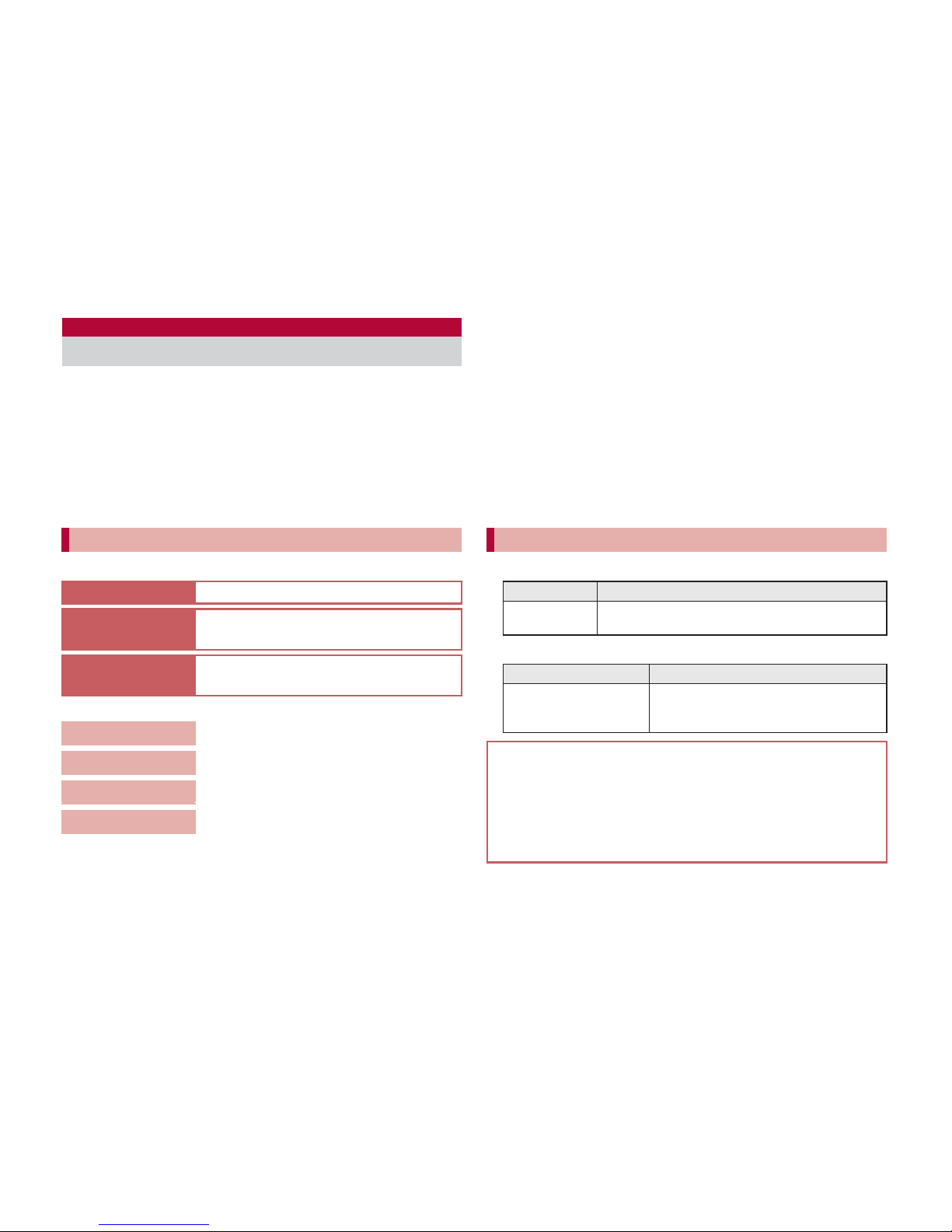
1
This manual uses illustrations and icons to explain
operations for proper phone use.
Icons and screens that appear on the display have been set by
default in accordance with the handset color (Kisekae Tool
nP. 107). Refer to “Menu list” on P. 452 for the default settings in
each handset color. The explanations in this manual are based on
the case when Kisekae Tool is set for the handset color “White”.
The screens and illustrations in this manual are shown as
examples. The actual screens and illustrations may differ.
Use the following ways to find explanations in this manual.
(See the next page for details)
Note that “SH-01A” is referred to as the “FOMA terminal” in this
manual.
This manual describes functions using the microSD Card. Please
note that microSD Cards are sold separately. For details on
microSD Card nP. 345
This manual refers to microSD Card as “microSD Card” or
“microSD”.
This manual refers to “Osaifu-Keitai compatible i-appli with IC card
function” as “Osaifu-Keitai compatible i-appli”.
Reproduction of this manual in part or in whole is prohibited.
The contents of this manual are subject to change without prior
notice.
This manual refers to keys as simplified icons.
The notation and meaning of operation procedure are shown below.
Viewing/Searching this manual
Searching this manual
Index (nP. 520)
Search for function names or service names.
Easy search
(nP. 4)
Search for frequently used or convenient
functions using easy-to-understand language.
Indexed pages
(nCover)
Search this manual using the index on the
cover and the sides of pages.
Contents
nP. 6
Main functions
nP. 8
Menu list
nP. 452
Quick manual
nP. 532
The basic functions are explained briefly. Cut the Quick manual to
keep as a reference when away from home.
In addition, the Quick Manual “Overseas Use” is available. Use it
when using the FOMA terminal overseas.
Notation of keys and operation procedure
Actual key Notation in this manual
/
1 (Refer to “Component names and functions”
on P. 24)
Notation Meaning
In the Custom menu,
select [Settings]/[Disp/
LED/Power saver].
In the Custom menu, select [Settings]
with w and press t b select [Disp/
LED/Power saver] with w and press t.
For details on default settings nP. 452
Viewing the display
The explanations in this manual are based on default settings.
The actual screens may differ depending on settings changed
after purchase.
When Flash movies and icons featuring animation effects are
displayed, screens may differ from those described in this manual.
Page 3
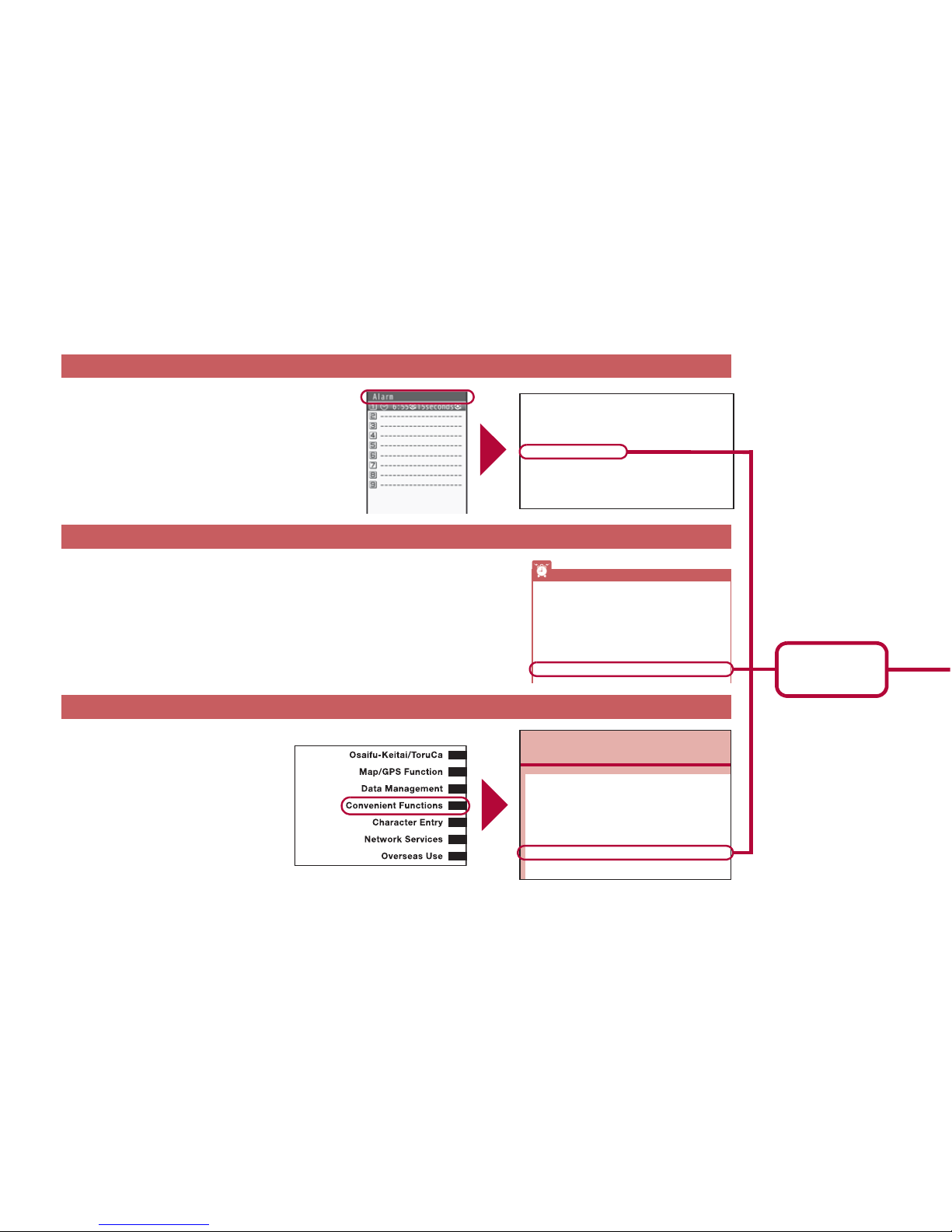
2
As an example, how to look up the Alarm function using the Index, Easy search, and Indexed pages are explained below.
Content differs from actual pages in this manual.
Use this when you know the function or service
name, or to search for function names that appear
on the display.
Search for frequently used or convenient functions using easy-to-understand
language.
Search for functions going in the order
of “cover” b “beginning of the chapter”
b “description page”. The beginning of
each chapter shows a table of contents.
Index nP. 520
Easy search nP. 4
Indexed pages nCover
Key/Standby i-motion............ 98
Mail ring volume..... ...............97
Phone ring volume ................ 97
PushTalk tone volume .......... 97
Received call volume ............98
Timer sound.......................... 98
After-Sales Services ............ 497
Alarm................... .................. 383
Quick alarm.. ....................... 384
Reception/Recording reserve
alarm ................................ 242
Schedule alarm ................... 387
All lock enable/disable ........120
Animate notices ................... 109
R
eset menu screen .............
110
Set background ...................110
Battery
Battery pack .......................... 42
Charging........................ ........43
Check battery level.......... ......47
Times of use.................... ......44
Battery level............................47
Bluetooth .............................. 399
Accept registered ................ 403
Bluetooth information ..........408
Bluetooth output .................. 405
Bluetooth power OFF.......... 404
Bluetooth setting.................. 408
Other features
Using the FOMA terminal as desktop clock . . . (Desktop clock) 104
Saving battery power . . . . . . . . . . . . . . . . . (Light/Power saver) 105
Playing PC movies . . . . . . . . . . . . . . . . (Internet movie player) 205
Scanning QR codes and bar codes . . . . . . . (Bar code reader) 225
Listening to music . . . . . . . . . . . . . . . . . . . . . . . (MUSIC Player) 256
Using map and GPS function . . . . . . . . . . (Map/GPS Function) 308
Using microSD Cards . . . . . . . . . . . . . . . . . . . . (microSD Card) 345
Sending/Receiving information via Ir . . . . . (Ir communication) 363
Using the FOMA terminal as alarm. . . . . . . . . . . . . . . . (Alarm) 383
Using the FOMA terminal as calculator . . . . . . . . . (Calculator) 396
C
o
Rotating display to activate camera/1Seg. . . . <Scrn rotation set>380
Checking settings for various functions . . . . . . <Check settings>380
Multiaccess . . . . . . . . . . . . . . . . . . . . . . . . . . . . . . . <Multiaccess>380
Using Multi Assistant (Multitask). . . .<Multi Assistant (Multitask)>380
Turning power on automatically . . . . . . . . . . . . <Auto power ON>381
Turning power off automatically . . . . . . . . . . . <Auto power OFF>382
Ringing alarm after certain time passed . . . . . . . . . . . . . . <Timer>382
Ringing alarm at specified time. . . . . . . . . . . . . . . . . . . . .<Alarm>383
Managing schedules. . . . . . . . . . . . . . . . . . . <Classic Schedule>385
Starting frequently used function quickly . . . . . .<Shortcut menu>390
P. 383
Page that
explains “Alarm”
Page 4
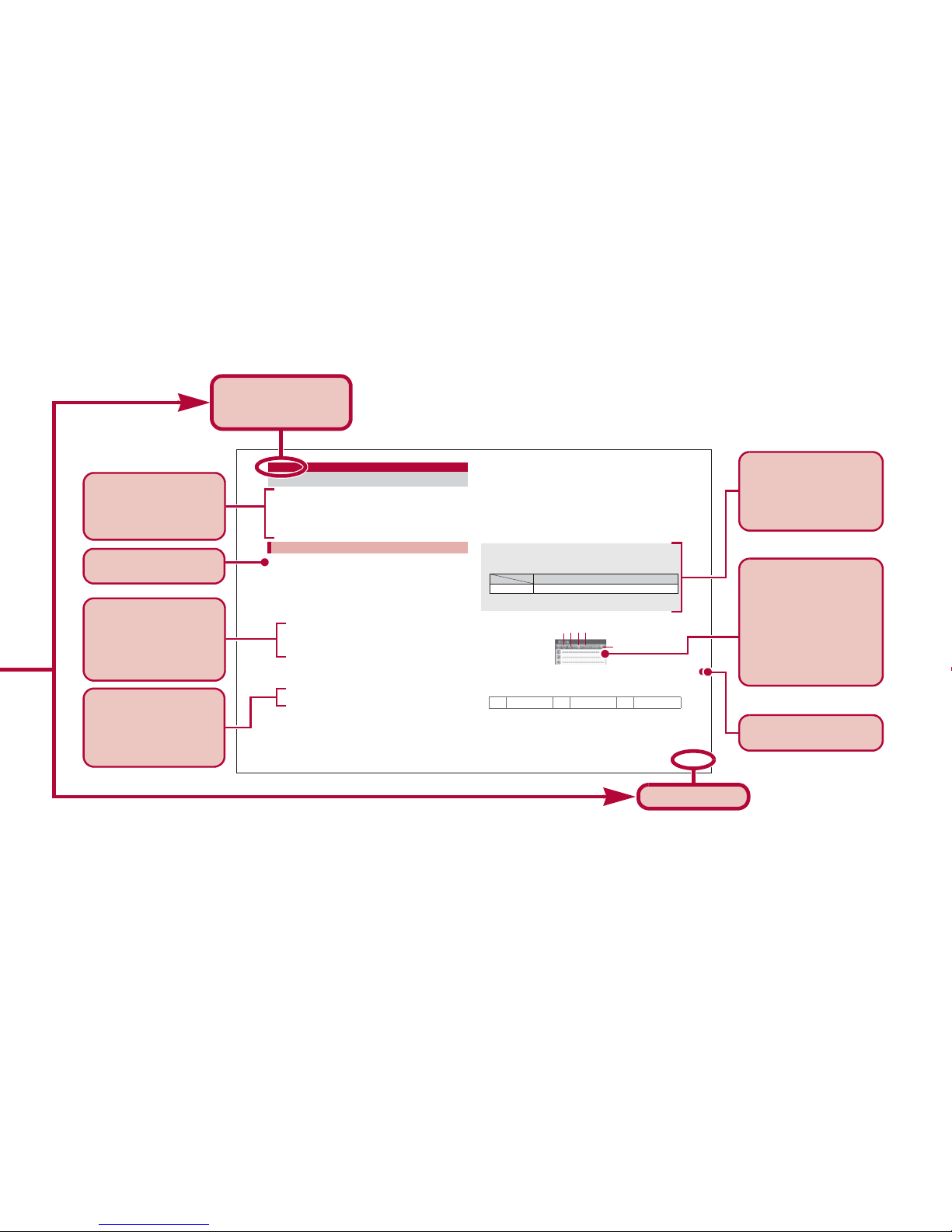
3
383
Convenient Functions
Activate an alarm tone, LED, or vibrator at the specified time/
day of week.
Save up to nine alarms.
Set the correct date and time in advance (nP. 49).
For details on setting the LED nP. 111
For details on setting the vibrator nP. 99
1
In the Custom menu, select [LifeKit]/[Timer/
Alarm]/[Alarm].
2
Select a number to save/t.
3
Select [Enter Time]/enter a time (24-hour
format)/t.
4
Select [Set repeat]/select the repeat method/t.
: Set day of week: Select [Set day of week]/select day of
week/t/C.
• If [Exclude holidays] is selected, an alarm is not activated on
the dates set for vacations or holidays in Schedule.
5
Select [Message]/enter a message/t.
: Enter up to 60 single-byte (30 double-byte) characters.
6
Select [Contacts]/select the entry method.
; Select [Search phonebook]/select a name/t.
; Select [Direct input]/enter a phone number/t.
7
Select [Alarm tone]/select an alarm tone/i.
: To check an alarm tone: Select an alarm tone/t.
: To not sound an alarm: Select [Alarm tone]/[Not set].
8
Select [Alarm volume]/adjust the volume with
u/t.
9
Select [Snooze setting]/[ON]/enter the interval
/
t/
enter the number of times to ring alarm/t.
:
Set the alarm’s interval and the number of times to ring the alarm.
10
Select [Ring duration]/enter the ring duration/t.
11
Press i.
ɡ Setting details screen layout
1Alarm set icon
2Time
3Repeat frequency
4Duration of alarm
5Snooze set icon
Alarm
Ringing alarm at specified time
Saving alarms
Contacts cannot be saved while Keypad dial lock is set.
When multiple alarms are set to the same time, they are prioritized
in the following order.
• If the timers for starting and recording 1Seg programs are set for
the same time, Reception reserve alarm is not activated.
l
Once only
k
Set day of weekjDaily
Priority (high b low)
Alarm function
Recording b Reception b Alarm b Schedule
5
1234
ɦ Content differs from actual pages in this manual.
Page number
This is the function
name as it appears
in the index.
The operation is
detailed in steps.
Additional information,
precautions, and
advice relating to
operations are
explained.
Each operation is
explained when the
operations are
different depending on
the selected items.
The outline of each
function and additional
information are
explained.
Search by chapter
from the index.
The explanations of
screen display are
shown. Refer to the
screens while using the
FOMA terminal (Text
which is input,
numbers and settings
are examples).
Necessary information,
precautions and other
information for using
functions are
explained.
Page 5
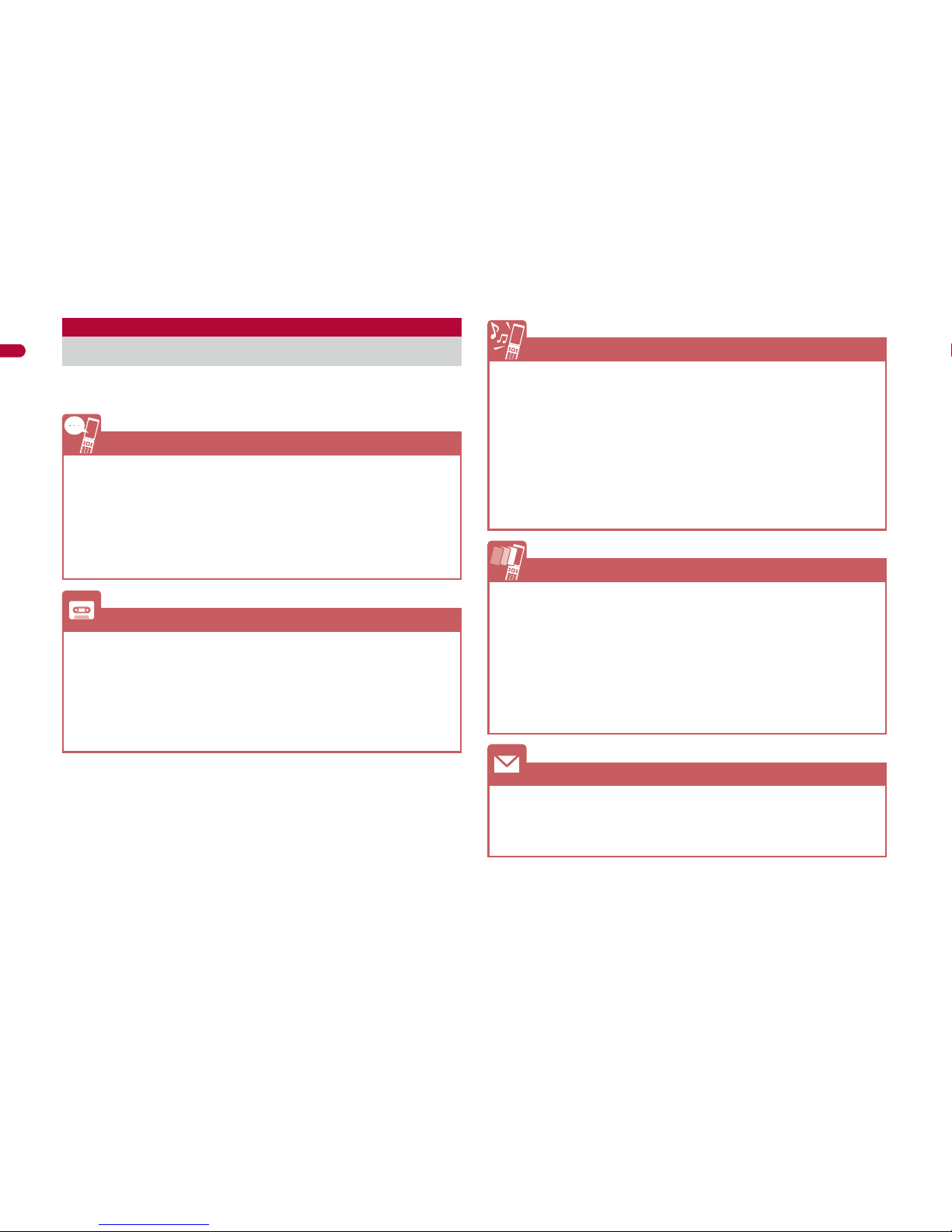
4
Easy Search/Contents/Precautions
Use this feature to search for functions using
easy-to-understand language.
Easy Search
Useful functions for making a call
Notifying/Hiding caller ID . . . . . . . . . . . . . . . . . . (Notify caller ID) 50
Placing a call on hold while talking . . . . . . . . . .(Hold active call) 54
Switching to Videophone during a voice call
. . . . . . . . . . (Switching a voice/Videophone call during a call) 55
Adjusting volume of the other party’s voice
. . . . . . . . . . . . . . . . . . . . . . . . . . . . . . . . . . (Earpiece volume) 66
When unable to take a call
Placing a call on hold without answering the call. . . . . (On hold) 66
Indicating that it is necessary to refrain from talking on the mobile phone
. . . . . . . . . . . . . . . . . . . . . . . . . . . (Public mode (Drive mode)) 67
. . . . . . . . . . . . . . . . . . . . . . . . . . . (Public mode (Power OFF)) 68
Recording phone messages
. . . . . . . . . . . . . . (Record message (voice/Videophone calls)) 69
Changing melody and illumination
Setting ring tone for the caller . . . . . . . . . . . . . . (Select ring tone) 88
Changing ring tone . . . . . . . . . . . . . . . . . . . . . . (Select ring tone) 96
Adjusting ring tone volume . . . . . . . . . . . . . (Phone ring volume) 97
Muting tone of keys pressed. . . . . . . . . . (Key/Standby i-motion) 98
Notifying incoming calls with vibration . . . . . . . . . . . . . (Vibrator) 99
Setting Manner mode . . . . . . . . . . . . . . . . . . . . (Manner mode) 101
Changing light color and pattern for incoming calls
. . . . . . . . . . . . . . . (LED color settings/LED pattern settings) 111
Changing/Knowing display
Meanings of display icons . . . . . . . . . . . . . . . . . (Viewing display) 28
Switching menu display . . . . . . . . (Setting and selecting menu) 36
Changing stand-by wallpaper . . . . . . . . . . . . (Stand-by display) 102
Displaying calendar. . . . . . . . . . . . . . . . . . . . (Calendar display) 103
Changing font (font style) . . . . . . . . . . . . . . .(Font style setting) 112
Changing font size . . . . . . . . . . . . . . . . . . . . . . . . . . (Font size) 113
Keeping display private . . . . . . . . . . . . . . . . . . . . . . . (VeilView) 114
Using mail
Sending Deco-mail . . . . . . . . . . . . . . . . . . . . . . . . . (Deco-mail) 137
Sending images . . . . . . . . . . . . . . . . . . . . . . . (File attachment) 142
Sorting and saving mail automatically. . . . . . . . . . . (Sort rules) 156
Page 6
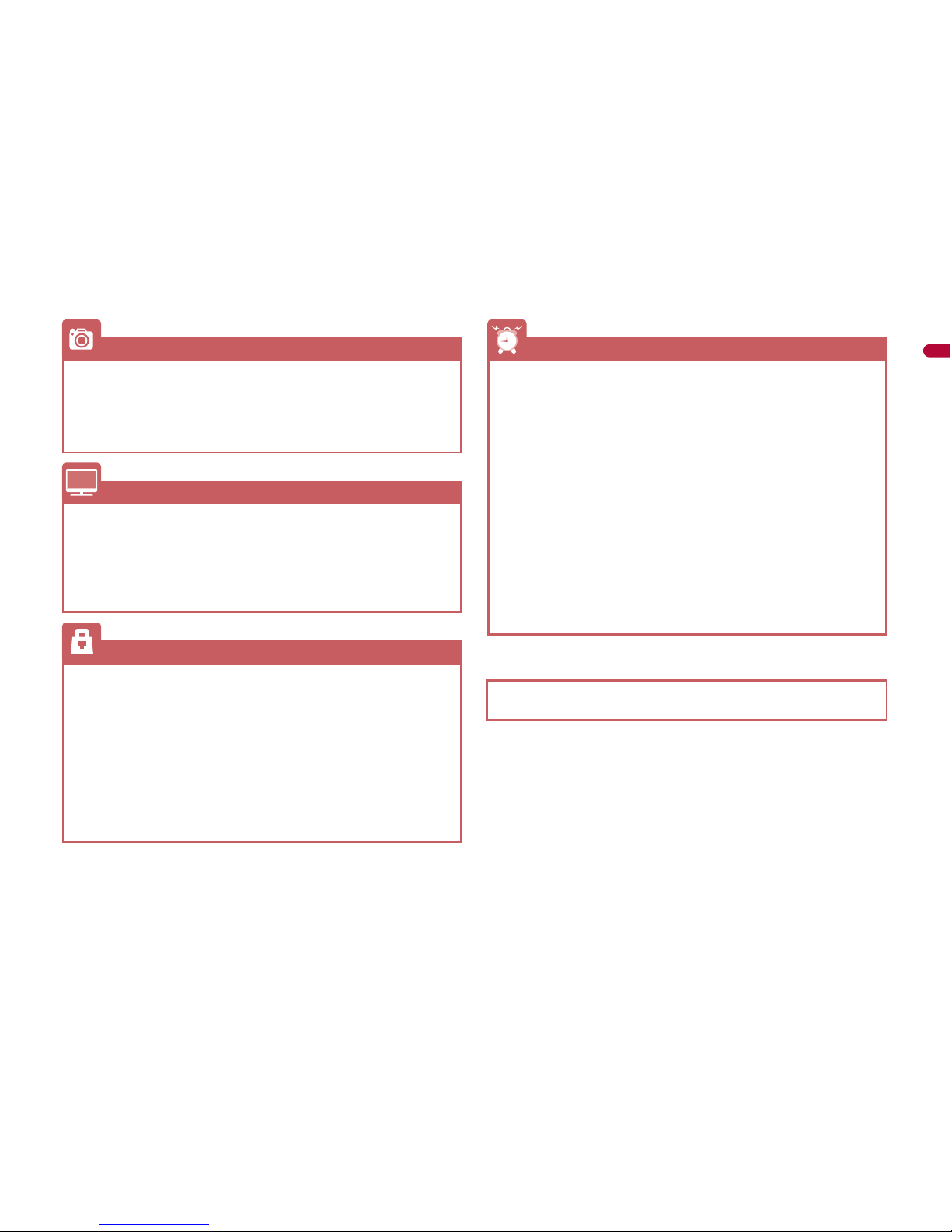
5
Easy Search/Contents/Precautions
*1 This service is a paid service.
*2 This service is a paid service that requires subscription.
Using camera
Shooting panoramic pictures . . . . . . . . . . . . . . . . . (Panorama) 215
Changing image size . . . . . . . . . . . . . . . . . . . . . . . (Select size) 219
Saving to microSD Card. . . . . . . . . . . . . . .(Switch phone#SD) 224
Displaying shot images . . . . . . . . . . . . . . . . . . . (Image Viewer) 329
Using 1Seg
Watching 1Seg. . . . . . . . . . . . . . . . . . . . . . . . . . (Activate 1Seg) 235
Changing settings for video, voice, and sound
. . . (1Seg settings) 237
Recording 1Seg program . . . . . . . . . . . . . . . . . . (Record 1Seg) 241
Setting timer for starting or recording 1Seg programs
. . . . . . . . . . . . . . . . . . . . . . . . . . . . . . . . . . . . . .(Booking list) 242
Securing the FOMA terminal
Keeping phonebook contents secret . . . . . . . . . . . . .(Set secret) 88
Locking the FOMA terminal remotely in case of loss
. . . . . . . . . . . . . . . . . . . . . . . . . . . . . . . . . (Omakase Lock)
*1
121
Rejecting a call with no caller ID
. . . . . . . . . . . . . . . (Reject calls by reason of non-disclosure) 127
Rejecting callers not saved in phonebook
. . . . . . . . . . . . . . . . . . . . . . . . . . . . . . . . . . (Reject unknown) 128
Saving terminal data, such as phonebook from unexpected loss
. . . . . . . . . . . . . . . . . . . . . . . . . . . . (Data Security Service)
*2
129
Other features
Using the FOMA terminal as desktop clock . . . (Desktop clock) 104
Saving battery power . . . . . . . . . . . . . . . . . (Light/Power saver) 105
Playing PC movies . . . . . . . . . . . . . . . . (Internet movie player) 205
Scanning QR codes and bar codes . . . . . . . (Bar code reader) 225
Listening to music . . . . . . . . . . . . . . . . . . . . . . . (MUSIC Player) 256
Using map and GPS function . . . . . . . . . . (Map/GPS Function) 308
Using microSD Cards . . . . . . . . . . . . . . . . . . . . (microSD Card) 345
Sending/Receiving information via Ir . . . . . (Ir communication) 363
Using the FOMA terminal as alarm. . . . . . . . . . . . . . . . (Alarm) 383
Using the FOMA terminal as calculator . . . . . . . . . (Calculator) 396
Using mobile phone overseas. . . . . . . . . . . . . . (Overseas use) 436
Updating software . . . . . . . . . . . . . . . . . . . . . (Software update) 499
Updating security . . . . . . . . . . . . . . . . . . . . (Scanning function) 504
Frequently used functions are described in the Quick manual
(nP. 532).
Page 7
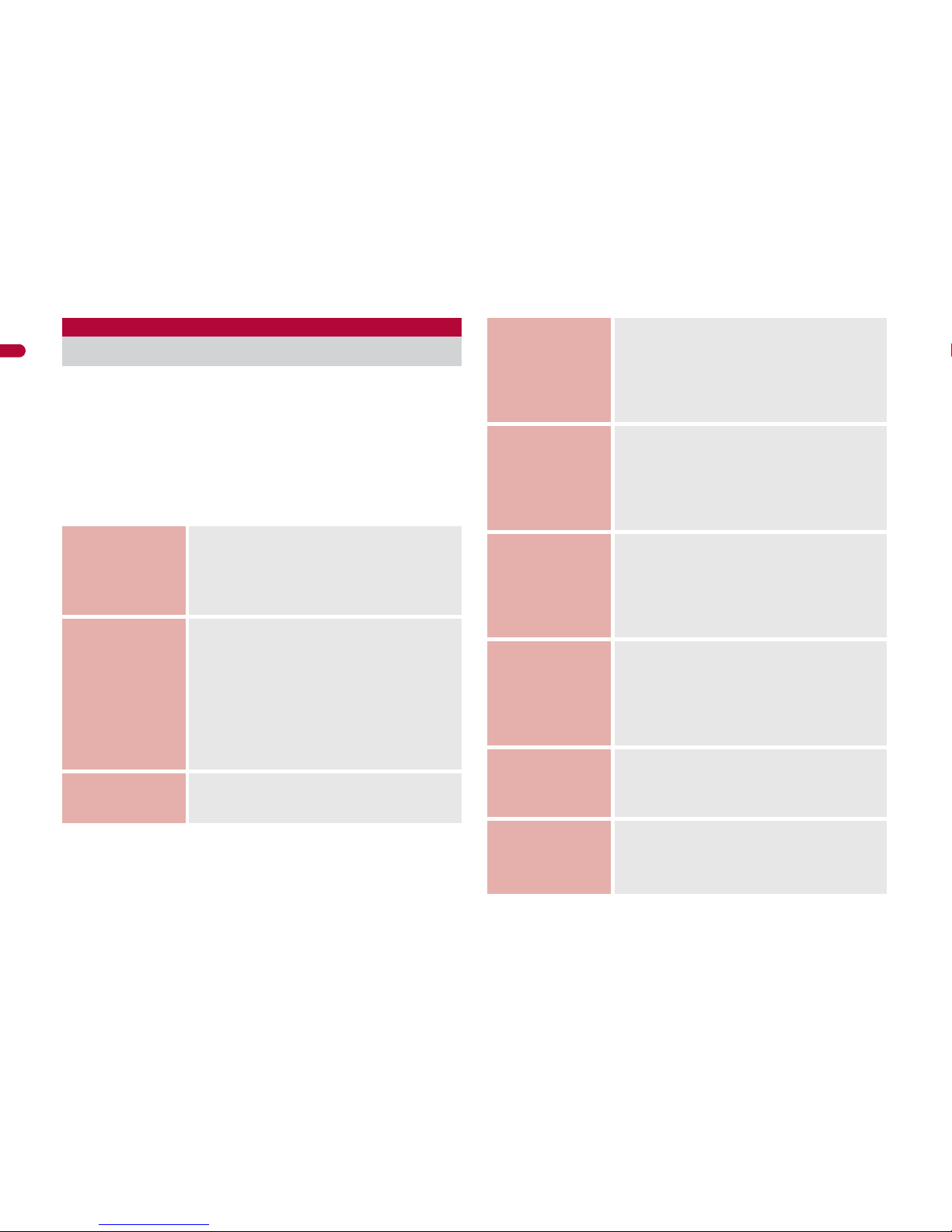
6
Easy Search/Contents/Precautions
Viewing/Searching this manual . . . . . . . . . . . . . . . . . . . . 1
Easy Search . . . . . . . . . . . . . . . . . . . . . . . . . . . . . . . . . . . . 4
Main functions of SH-01A . . . . . . . . . . . . . . . . . . . . . . . . . 8
Precautions (ALWAYS FOLLOW THESE DIRECTIONS)
. . . . . . . . . . . . . . . . . . . . . . . . . . . . . . . . . . . . . . . . . . . . 10
Handling precautions . . . . . . . . . . . . . . . . . . . . . . . . . . . 18
Standard parts packaged with unit and main optional
parts. . . . . . . . . . . . . . . . . . . . . . . . . . . . . . . . . . . . . . . . 22
Contents/Precautions
Contents
Before Using
the Handset
P. 23
Component names and functions, Display,
Optical TOUCH CRUISER, Menu, Support
Book, FOMA card, Battery pack, Power ON/
OFF, Select language, Initial setting, Date
settings, Notify caller ID, Own number, etc.
Voice/
Videophone
Calls/PushTalk
P. 51
Make a call, Switch a voice/Videophone call,
Redial/Received calls, Chaku-moji, WORLD
CALL, In-car hands-free, Receive a call, Any
key answer, Rotation-link reply, Set when
folded, Earpiece volume, On hold/Hold,
Public mode, Record message, Chara-den,
Videophone settings, Make/Receive a
PushTalk call, PushTalk phonebook, Set
PushTalk, etc.
Phonebook
P. 85
Add, Group settings, Search, Edit, 2-touch
dialing/2-touch mail, etc.
Sound/Screen/
Light Settings
P. 95
Sound settings, Vibrator, Melody Call
setting, Manner mode, Display setting,
Power saver set, Kisekae Tool, Machi-chara,
Themes, Change display of Basic menu,
Illumination settings, Display image quality,
Font setting, VeilView, etc.
Security
Settings
P. 115
Security code, Fingerprint ID, UIM Settings,
Disable PIN lock, All lock, Omakase Lock, Self
mode, Function lock, Keypad dial lock, Lock
selection, Secret mode, Accept calls/Reject
calls, Data Security Service, Reset settings,
Delete user data, Remote reset, etc.
Mail
P. 135
Compose and send, Deco-mail,
Decome-Anime, File attachment, Save,
Receive, Check new messages, Reply/
Forward, Acquire/Check attached file,
Mailbox, Mail setting, Message R/F, Early
Warning “Area Mail”, SMS, WEB Mail, etc.
i-mode/
i-motion/
i-Channel/
i-concier
P. 167
View/Operate sites, i-mode password, Login
information, Internet access, Bookmark,
Screen Memo, Download, Upload, i-mode
setting, SSL certificates, i-motion, i-Channel,
i-concier, Data Storage Center, Schedule,
etc.
Full Browser/
PC Movie
P. 195
Display web pages designed for PC, Full
Browser setting, RSS reader, Internet movie
player, etc.
Camera
P. 207
Shoot still picture, Shoot movie, Change
settings, Bar code reader, Character Reader
(OCR), Card reader, Cameraloupe,
Shotdeco, etc.
Page 8
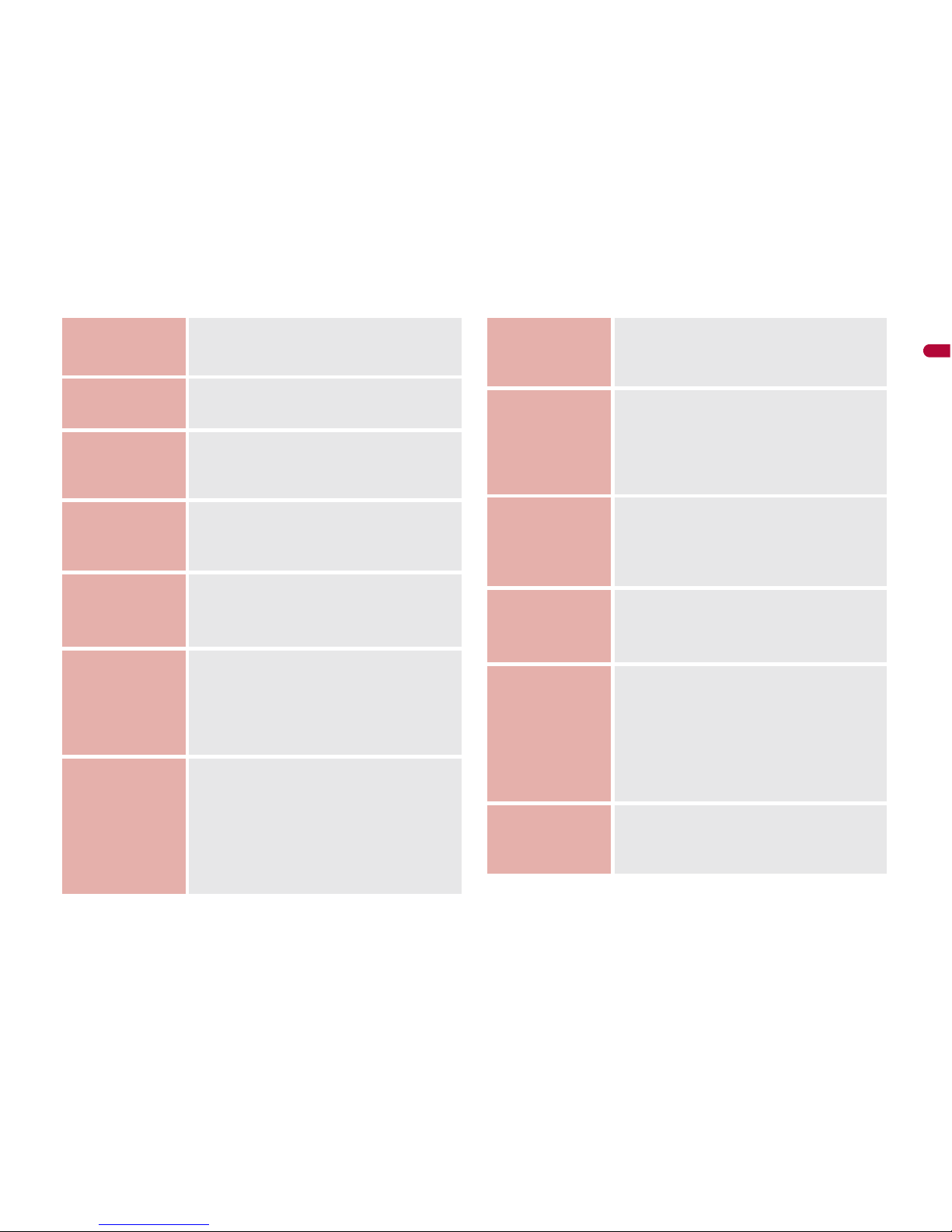
7
Easy Search/Contents/Precautions
1Seg
P. 231
Channel setting, Activate 1Seg, Program
guide, Record 1Seg, Booking list, Use data
broadcasting, TVlink, 1Seg settings, etc.
Music
P. 249
Music&Video Channel, Play music, MUSIC
Player, Manage data, etc.
i-appli/
i-Widget
P. 267
Download, Activate i-appli, Auto start, i-appli
call, i-appli stand-by, Manage i-appli,
i-Widget, etc.
Osaifu-Keitai/
ToruCa
P. 295
iC transfer service, Start compatible i-appli,
IC card lock, IC owner, Retrieve ToruCa,
ToruCa Viewer, ToruCa settings, etc.
Map/GPS
Function
P. 307
Position location, Map, Compatible i-appli,
Location request menu, Location notification,
Location history, Use location information,
etc.
Data
Management
P. 323
Image Viewer, Edit image, i-motion player,
Edit movie, Video player, Chara-den player,
Machi-chara, Melody player, microSD Card,
Manage various data, Ir communication, iC
communication, Voice recorder, PDF Viewer,
Document Viewer, Manga&BookReader, etc.
Convenient
Functions
P. 379
Screen rotation setting, Check settings,
Multiaccess, Multi Assistant (Multitask), Auto
power ON/OFF, Timer, Alarm, Classic
schedule, Shortcut menu, Quick search,
Owner information, Voice memo, Talk time/
cost, Calculator, Text memo, Earphone/
Microphone with switch, Bluetooth
®
function,
etc.
Character
Entry
P. 409
5-touch, Save phrases, Copy text, User
dictionary, Download dictionary, Guess
conversion, 2-touch, etc.
Network
Services
P. 419
Voice Mail, Call Waiting, Call Forwarding,
Nuisance Call Blocking, Caller ID request,
Dual Network, English guidance, Service
Numbers, Arrival Call Action, Remote
Control, Multi Number, 2in1, OFFICEED,
Additional services (USSD), etc.
Overseas Use
P. 435
International roaming (WORLD WING),
Make a call, Receive a call, 3G/GSM setting,
Network search mode, PLMN setting,
Operator name display, Roaming guidance,
etc.
PC Connection
P. 445
Data communication, Setup for data transfer
(OBEX™ communication), Setup for data
communication, AT commands, CD-ROM,
DOCOMO keitai datalink, etc.
Appendix/
Troubleshooting
P. 451
Menu list, Dial key assignments, Multiaccess
combinations, Multi Assistant (Multitask)
combinations, Options and related devices,
Troubleshooting, List of error messages,
Warranty and After-Sales Services, Software
update, Scanning function, Main
specifications, Intellectual property rights,
etc.
Index/Quick
Manual
P. 519
Index, Quick Manual, Quick Manual
“Overseas Use”
Page 9
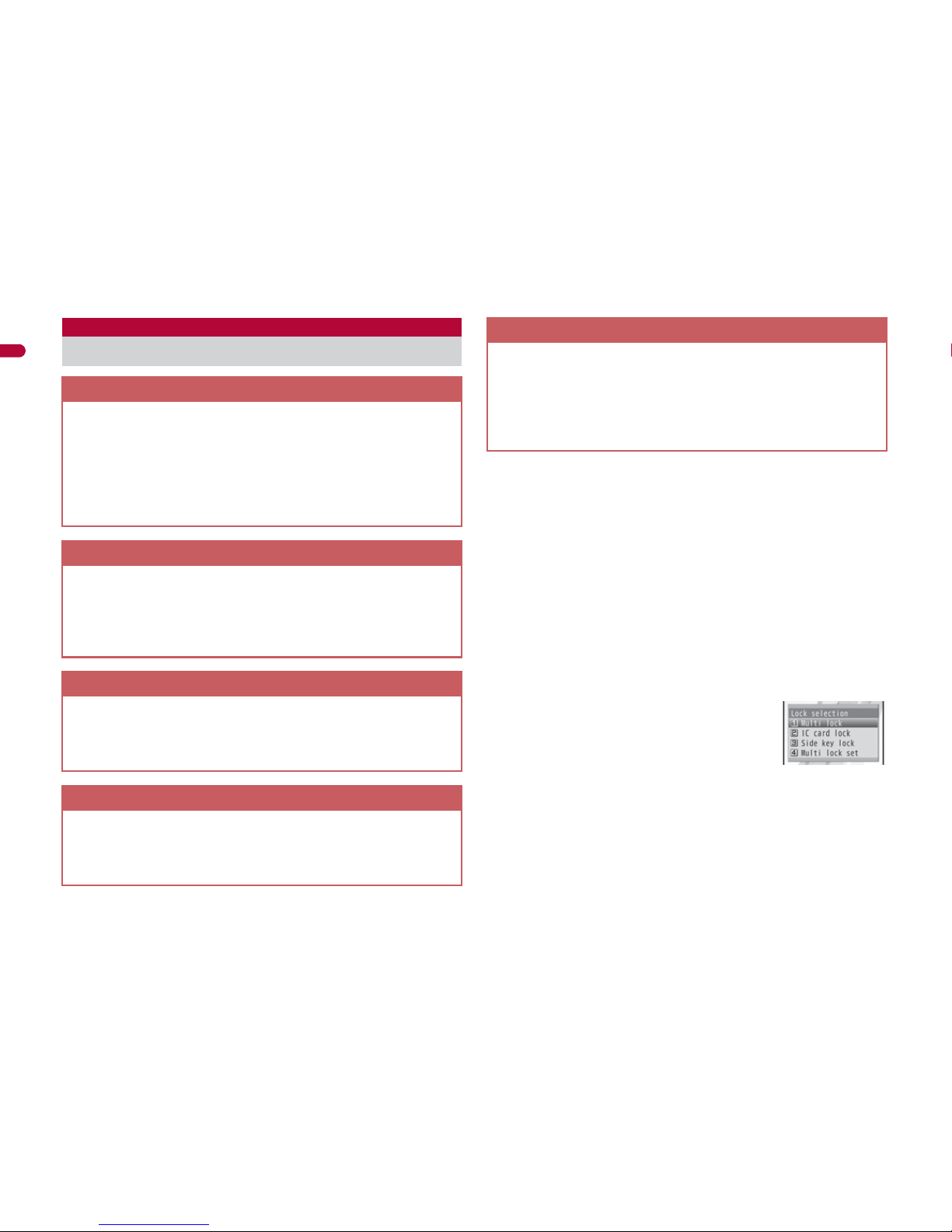
8
Easy Search/Contents/Precautions
ɡ Optical TOUCH CRUISER nP. 34
In the Custom menu, i-mode or Full Browser, put a finger on the
Optical TOUCH CRUISER and move the pointer to select an item.
Alternatively, move the cursor or scroll the screen instead of using w
of Multi-guide key.
ɡ AXISFont nP. 112
FOMA terminal has built-in AXISFont which is simple and beautiful.
Also, set font downloaded from sites (nP. 181).
ɡ Fingerprint ID nP. 117
Use Fingerprint ID as a security function instead of entering the
terminal security code. Perform the authentication by sliding the finger
on the Optical TOUCH CRUISER.
ɡ Lock selection nP. 124
Display the lock function selection screen by
one-touch operation. Set/Disable various locks
easily from the selection screen.
ɡ RSS reader nP. 203
Register an RSS provided from a news site or blog to the RSS reader.
Update RSS to download the headline or outline of the latest article in
the registered site.
Main functions of SH-01A
i-concier nP. 190
i-concier is a service that the character (Machi-chara) on the
stand-by display notifies the user of useful information and that can
be used more conveniently by downloading a schedule
(i-schedule) from sites.
Downloaded i-schedule and ToruCa are automatically updated to
the latest information, and the address information of shops or
companies are automatically added to the phonebook.
i-Widget nP. 292
i-Widget is a convenient function used to easily access to
frequently used contents and tools (Widget appli) such as a
calculator, clock, TV program schedule and stock quotes.
Just activate the i-Widget screen to check the latest information at
a glance.
i-appli call nP. 286
i-appli call is a convenient function used to send a notification for
activating prescribed i-appli supported by a third party or content
provider, such as activating the other party’s appli for a fighting
game.
1Seg nP. 232
Watch “1Seg”, which is digital terrestrial broadcasting for mobile
devices.
Additionally, record videos which are compatible with shooting still
pictures and Dubbing10 (nP. 350) while watching 1Seg.
International roaming nP. 436
The same FOMA terminal, phone number and mail address as
those used in Japan are available overseas (supporting 3G and
GSM areas).
In addition, J-E Speech Translation for SH (nP. 278), which
translates the voice spoken in Japanese to English and the voice
spoken in English to Japanese, is pre-installed.
Page 10
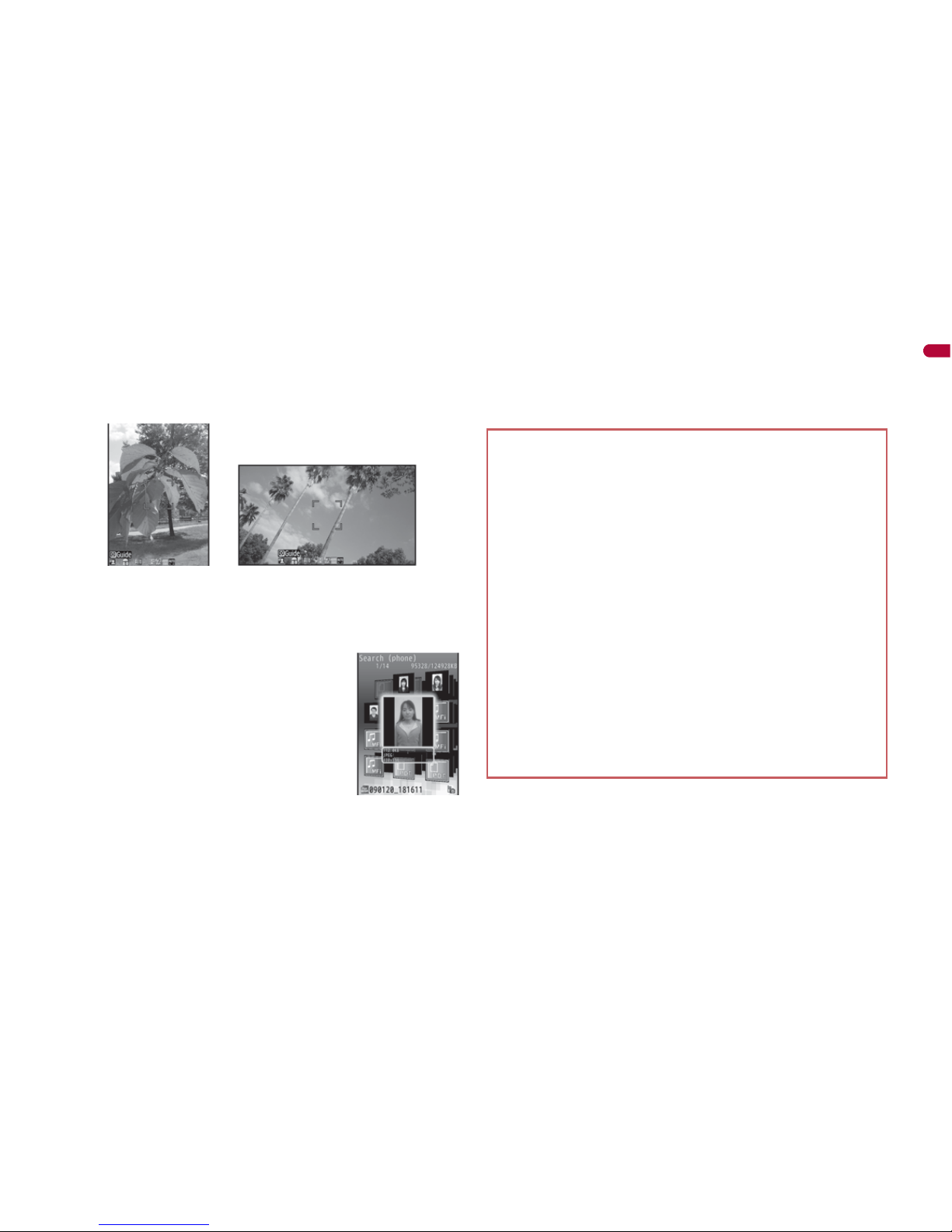
9
Easy Search/Contents/Precautions
ɡ Approx. 8.0 million effective pixels CCD camera nP. 208
(Recorded pixels: approximately 8.0 million pixels)
Shoot or play still pictures or movies using a digital camera with auto-focus
function. The following shooting are available: High sensitivity shooting,
wide field angle shooting with 29 mm wide angle, shooting with face
detection, shooting with adjustment function for brightness and backlight.
ɡ Virtual 5.1ch compatible Dolby Mobile nP. 254, P. 266
Use stereo earphones to enjoy 2ch stereo sound sources with
powerful Virtual 5.1ch surround sound.
ɡ Data box search nP. 362
Set criteria such as title name or save date to
search data matching criteria from Data box.
ɡ Quick search nP. 391
Search using registered or set e-dictionaries, search by i-mode or
access a search engine by Full Browser. For Full Browser, search by
setting search engine.
Also, activate i-appli “Internet dictionary” (nP. 275).
ɡ Bluetooth connection nP. 399
Connect the FOMA terminal wirelessly to the Bluetooth device. Play
music and sound of 1Seg wirelessly and use commercially available
Bluetooth compatible keyboard.
In addition, BT Match Trump Collection (nP. 273), which allows two
people to play together using the Bluetooth function, is pre-installed.
ɡ Chaku-moji nP. 58
ɡ Videophone nP. 52
ɡ i-mode mail/Deco-mail/Deco-mail pictograph
nP. 136, P. 137, P. 413
ɡ i-appli/Mega i-appli/Chokkan Game nP. 268, P. 272
ɡ HIGH-SPEED area supported nP. 446
ɡ Chaku-uta full
®
/Uta-hodai/Music&Video Channel/Video
clip nP. 250, P. 256, P. 261
“Chaku-uta full” is a registered trademark of the Sony Music
Entertainment (Japan) Inc.
ɡ MUSIC Player nP. 256
ɡ GPS function nP. 308
ɡ Osaifu-Keitai/ToruCa nP. 296, P. 299
ɡ Kisekae Tool nP. 107
ɡ Various network services nP. 420
ɡ Security Settings nP. 116
Page 11

10
Easy Search/Contents/Precautions
Before use, read these “Precautions” carefully and use your FOMA
properly.
Keep this manual in a safe place for future reference.
These precautions contain information intended to prevent bodily
injury to the user and to surrounding people, as well as damage to
property, and must be observed at all times.
The following symbols indicate the different degrees of
injury or damage that may occur if information provided
is not observed and the FOMA terminal is used
improperly.
The following symbols indicate specific directions.
“Precautions” is explained in the following six sections.
Handling the FOMA terminal, battery pack, adapters (chargers),
and FOMA card (general). . . . . . . . . . . . . . . . . . . . . . . . . . . . . P. 11
Handling the FOMA terminal . . . . . . . . . . . . . . . . . . . . . . . . . . P. 12
Handling battery pack . . . . . . . . . . . . . . . . . . . . . . . . . . . . . . . . P. 15
Handling adapters (chargers) . . . . . . . . . . . . . . . . . . . . . . . . . . P. 16
Handling FOMA card . . . . . . . . . . . . . . . . . . . . . . . . . . . . . . . . P. 17
Handling mobile phones near electronic medical equipment
. . . . . . . . . . . . . . . . . . . . . . . . . . . . . . . . . . . . . . . . . . . . . . . . . P. 17
Precautions (ALWAYS FOLLOW
THESE DIRECTIONS)
Danger
This symbol indicates that
“death or serious bodily injury
may directly and immediately
result from improper use”.
Warning
This symbol indicates that
“death or serious bodily injury
may result from improper use”.
Caution
This symbol indicates that
“bodily injury and/or property
damage may result from
improper use”.
Indicates a prohibited action.
Indicates not to disassemble the device.
Indicates not to handle the device with wet hands.
Indicates not to use the device near water or get it wet.
Indicates that instructions specified are
compulsory (must be followed).
Indicates that the power cord must be unplugged from
the outlet.
Page 12
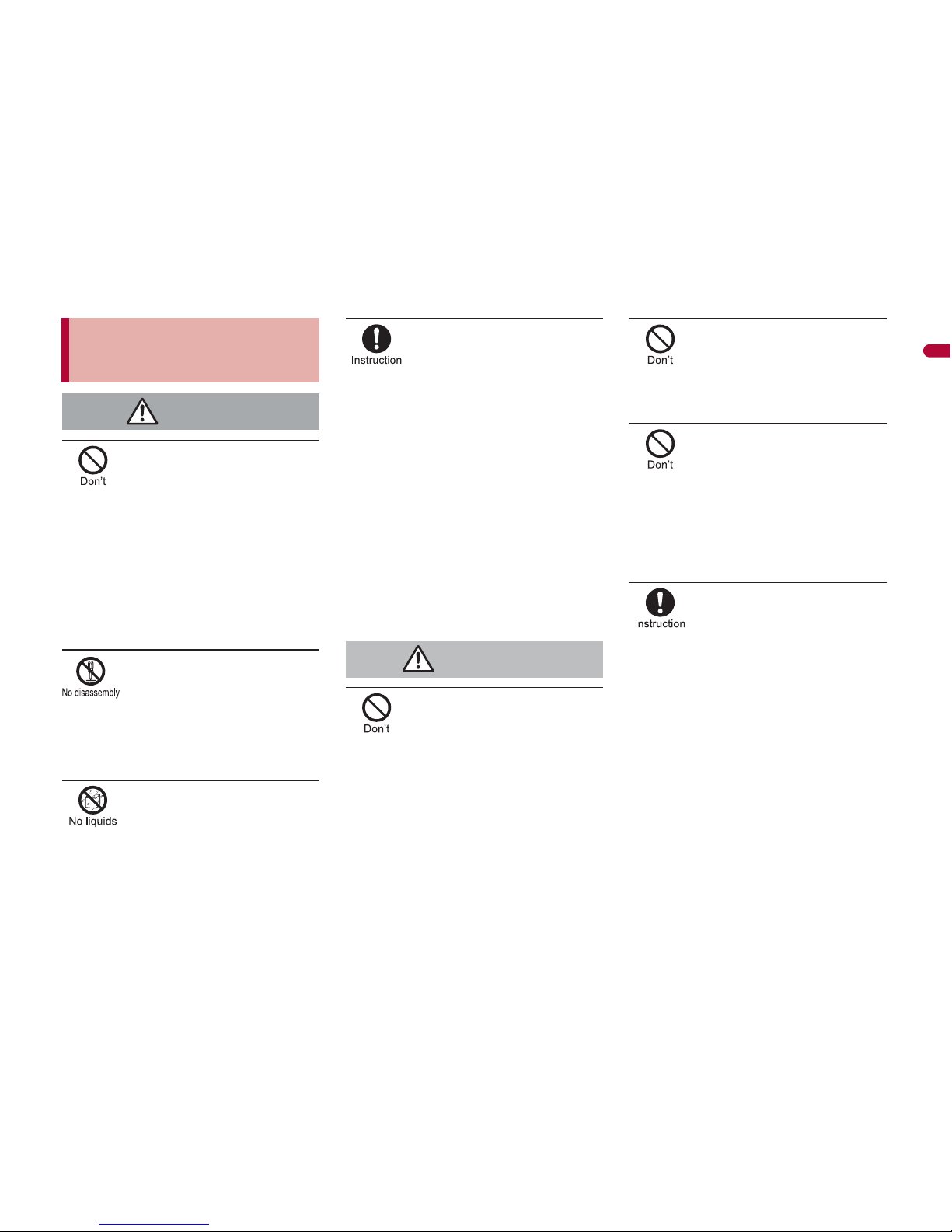
11
Continued on next page
Easy Search/Contents/Precautions
Do not use, store, or leave the
FOMA terminal, battery pack,
adapters (chargers) or FOMA
card in locations subject to
high temperatures, such as
near a fire, in direct sunlight,
or inside a car on a hot day.
The FOMA terminal may become deformed or
malfunction. In addition, the battery pack may
leak, overheat, explode, catch fire or suffer
performance loss and a reduced service life.
Part of the casing may also become hot and
cause burns.
Do not attempt to
disassemble or modify.
In addition, do not attempt
to solder.
May cause accidents such as fire, bodily
injury, electric shock or malfunction.
In addition, the battery pack may leak,
overheat, explode or catch fire.
Do not get the FOMA terminal,
battery pack, adapters
(chargers) or FOMA card wet.
Contact with water, pet urine, and other
liquids may cause overheating, electric shock,
fire, malfunction or bodily injury. Be attentive
to where and how you use the handset.
Use only the battery packs
and adapters (chargers)
specified by NTT DOCOMO
for use with the FOMA
terminal.
The use of devices other than those specified
may cause the FOMA terminal, battery pack
or other devices to leak, overheat, explode,
catch fire or malfunction.
Battery Pack SH20
Desktop Holder SH22
FOMA AC Adapter 01/02
FOMA DC Adapter 01/02
FOMA Dry Battery Adapter 01
FOMA USB Cable with Charge Function 01/02
FOMA Portable Charging Adapter 01
ɦ For information on other compatible
products, contact a docomo Shop or
retailer.
Do not place the battery
pack, FOMA terminal,
adapters (chargers), or
FOMA card inside cooking
appliances such as
microwave ovens or
pressure cookers.
The battery pack may leak, overheat,
explode or catch fire, and the FOMA terminal
and adapters (chargers) may overheat, emit
smoke or catch fire. The internal circuitry may
also be damaged.
Do not throw or otherwise
subject to strong force or
impacts.
The battery pack may leak, overheat,
explode or catch fire. Other devices may also
be damaged or cause a fire.
Do not allow conductive
materials (such as metal
objects and pencil lead) to
come into contact with the
charger terminal or external
device terminal. In addition,
do not insert such objects.
The battery pack may short-circuit and cause
a fire or malfunction.
Make sure to turn off the
mobile phone in locations
such as gas stations where
flammable gas is
generated.
In addition, do not charge
the battery. It may cause a
gas explosion or fire.
To use Osaifu-Keitai in locations such as gas
stations, make sure to turn off the power in
advance (If the IC card lock is set, disable the
lock before turning off the power).
Handling the FOMA terminal,
battery pack, adapters (chargers),
and FOMA card (general)
Danger
Warning
Page 13
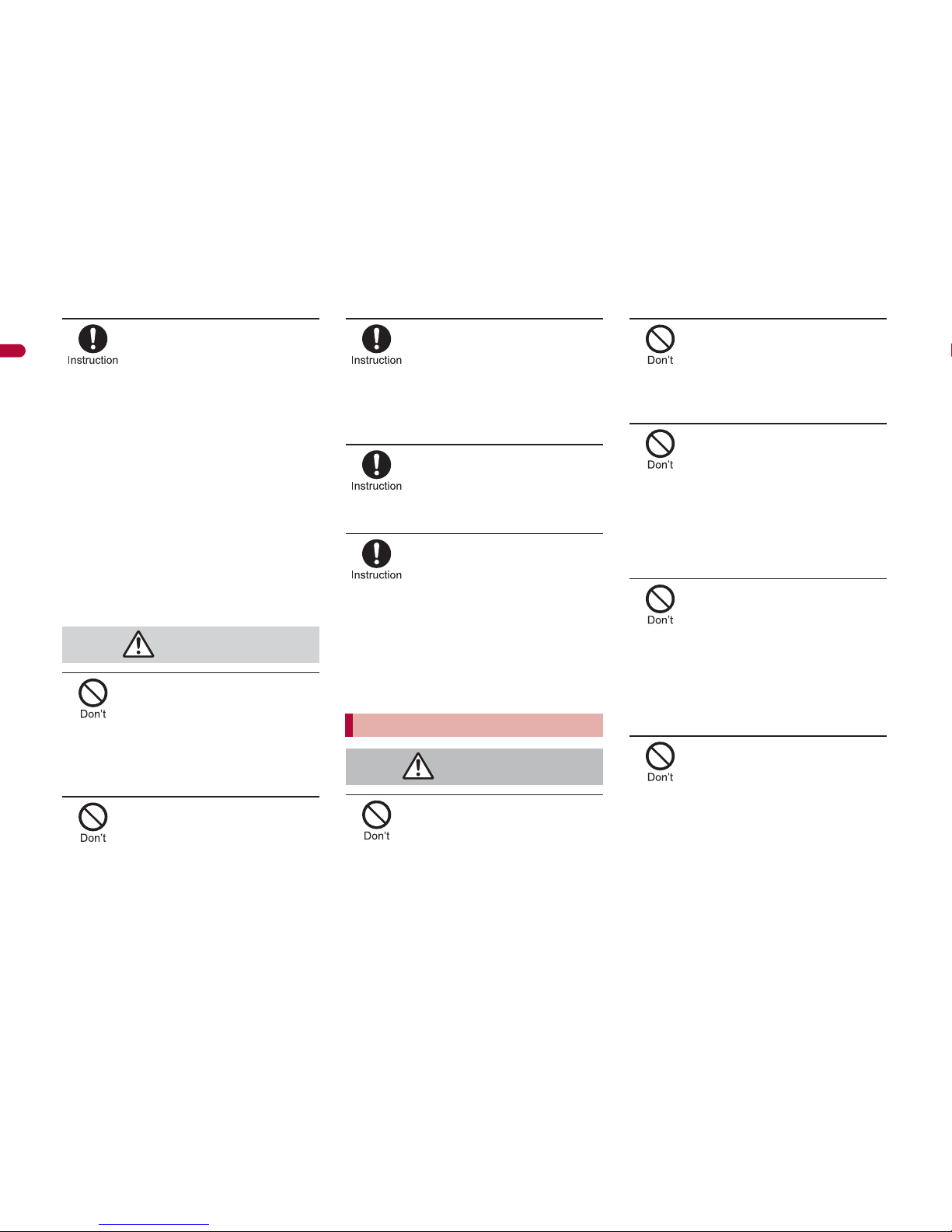
12
Easy Search/Contents/Precautions
If you notice anything
unusual, such as an unusual
odor, overheating,
discoloration or deformation
during use, charging or
storage, immediately follow
the instructions below.
1. Unplug the power cord
from the outlet or
cigarette lighter socket.
2. Turn off the FOMA
terminal.
3. Remove the battery pack
from the FOMA terminal.
Continued use (charging) may cause
overheating, explosion, or fire. In addition,
the battery pack may leak.
Do not leave the FOMA
terminal on unstable
surfaces, such as on a
wobbling table or sloped
surface.
The FOMA terminal may fall and cause injury
or be damaged.
Do not store the FOMA
terminal in locations that
are subject to humidity,
dust or high temperatures.
May cause a malfunction.
If being used by a child, have
a guardian teach him/her the
proper handling procedures.
In addition, check that the
child is using the FOMA
terminal as directed.
May result in bodily injury.
Keep the FOMA terminal
out of the reach of young
children.
A young child may swallow components or
suffer other bodily injury.
Be very careful when using the
FOMA terminal connected to
adapters (chargers) repeatedly
or for long periods of time.
The FOMA terminal, battery pack or adapters
(chargers) may become warm if i-
a
ppli, Videophone,
or 1Seg is used for a long time while charging.
Touch high temperature areas for a prolonged
period of time may cause skin irritations, itchiness,
or low-temperature burn in some people.
Do not aim the Infrared port
towards the eyes.
May cause eye injury. In addition, do not aim or
direct the Infrared port towards another Ir device
as this may cause the device to malfunction.
Do not point the illuminated
light directly at someone’s
eyes.
May damage eyesight. May also cause
momentary sight loss or startle someone and
cause an accident.
Do not put the FOMA
terminal in the place where
it could be affected by an
expanded airbag, e.g., on
the dashboard.
If the air bag inflates, the FOMA terminal may
hit you or others around you, resulting in
bodily injury or damage to the FOMA terminal
or other property.
If you are using electronic
medical equipment, do not
put the FOMA terminal in
your breast pocket or in the
inside pocket of your
jacket.
Using the FOMA terminal in close proximity
to electronic medical equipment may cause
the equipment to malfunction.
Do not allow water or other
liquids, metal, flammable
material, or other foreign
objects to enter the FOMA
card or microSD Card port
on the FOMA terminal.
May cause a fire, electric shock or other
malfunctions.
Caution
Handling the FOMA terminal
Warning
Page 14
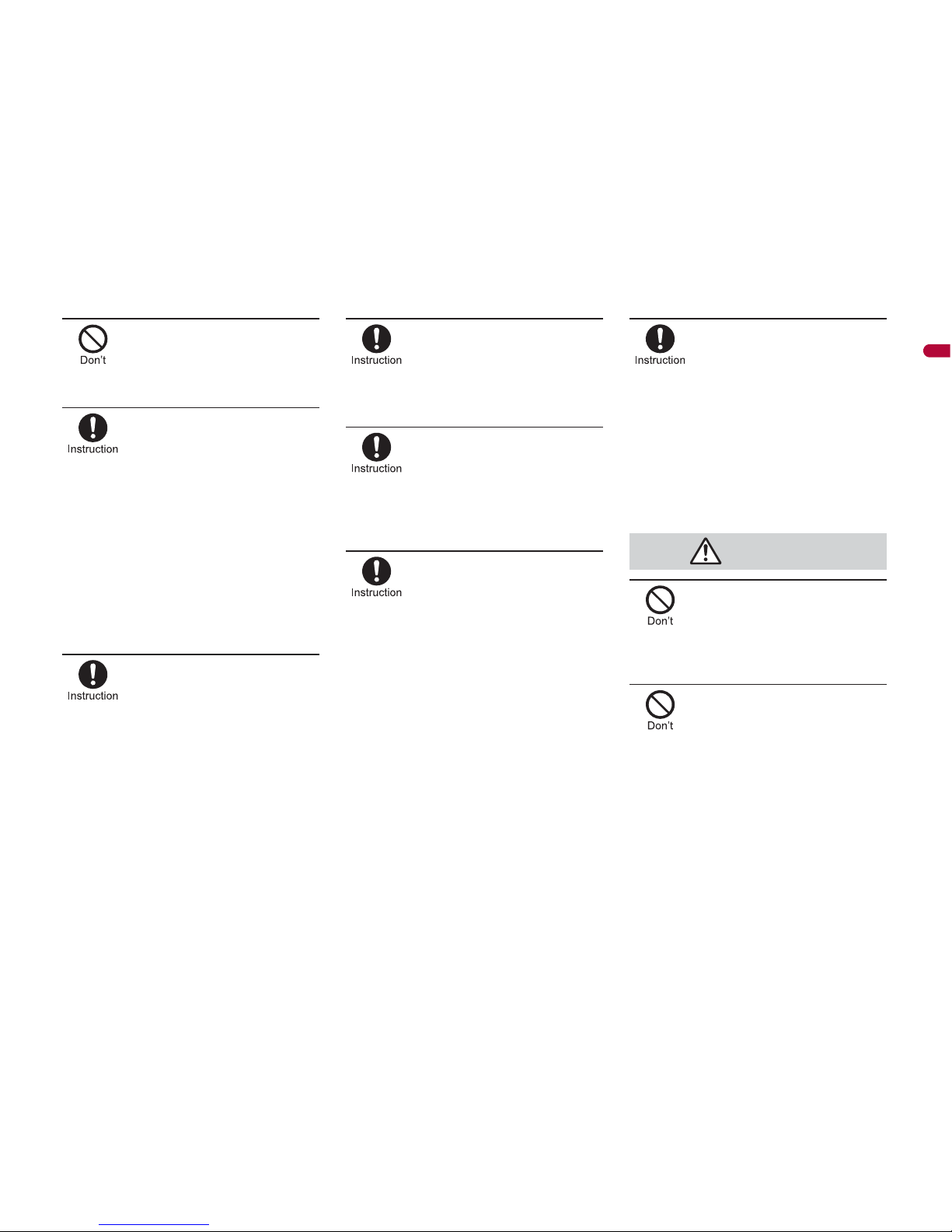
13
Continued on next page
Easy Search/Contents/Precautions
Do not shine the light at
anyone driving a car or
other vehicles.
This may prevent a driver from driving safely
and cause a traffic accident.
Turn off the FOMA terminal in
areas where the use of mobile
phones is prohibited, such as
in aircraft or hospitals.
The FOMA terminal may interfere with the
operation of electronic devices and electronic
medical equipment. In addition, if Auto power
ON function is set to ON, disable this function
before turning off your mobile phone.
Follow the instructions given by the
respective medical facilities regarding the
use of mobile phones on their premises.
In addition, actions such as using on a mobile
phone aboard aircraft are prohibited and may
be punishable by law.
During a call in which
Hands-free is set, keep the
FOMA terminal away from
the ears.
When you attach the
earphone/microphone to
the FOMA terminal to play
games or music, do not
make the volume too loud.
Excessive high volume may damage your
hearing. Also it may prevent you from hearing
the ambient sounds and cause an accident.
If you have a weak heart,
take extra precautions when
setting functions such as
the Vibrator and Ring tone
volume for incoming calls.
Various settings may have effects on your heart.
If you hear thunder while
using the FOMA terminal
outdoors, immediately turn
it off and move to a safe
location.
There is a risk of being struck by lightning
and suffering electric shock.
Turn the FOMA terminal off
near high-precision
electronic devices or
devices that use weak
electronic signals.
The FOMA terminal may interfere with the
operation of electronic devices.
Take particular care with the
following devices:
Hearing aids, implanted cardiac pacemakers,
implanted cardioverter-defibrillators, or other
electronic medical equipment. Fire alarms,
automatic doors, and other equipment
controlled by electronic signals. If you use an
implanted cardiac pacemaker, implanted
cardioverter-defibrillator or other electronic
medical equipment, contact the respective
manufacturer or vendor to check whether the
operation of the equipment is affected by
signals.
In case that the display part
or camera lens is damaged,
make sure to pay attention
to a broken glass and the
exposed inside of the
FOMA terminal.
The surface of the display is covered by a
protective film or the surface of camera lens
are covered by a plastic panel so as to
minimize the possibility of glass scattering.
However, touching the broken display or
camera lens may cause injury.
Do not swing the FOMA
terminal by its strap, etc.
The FOMA terminal may hit you or others
around you, resulting in bodily injury or damage
to the FOMA terminal or other property.
When using Motion
tracking, confirm the safety
of surroundings, hold the
FOMA terminal securely
and do not swing it around
more than necessary.
Use Motion tracking to operate by tilting and
shaking (or swinging) the FOMA terminal.
The FOMA terminal may hit people or
objects, if shaken (or swung) too much, and
cause a serious accident or damage, etc.
Caution
Page 15
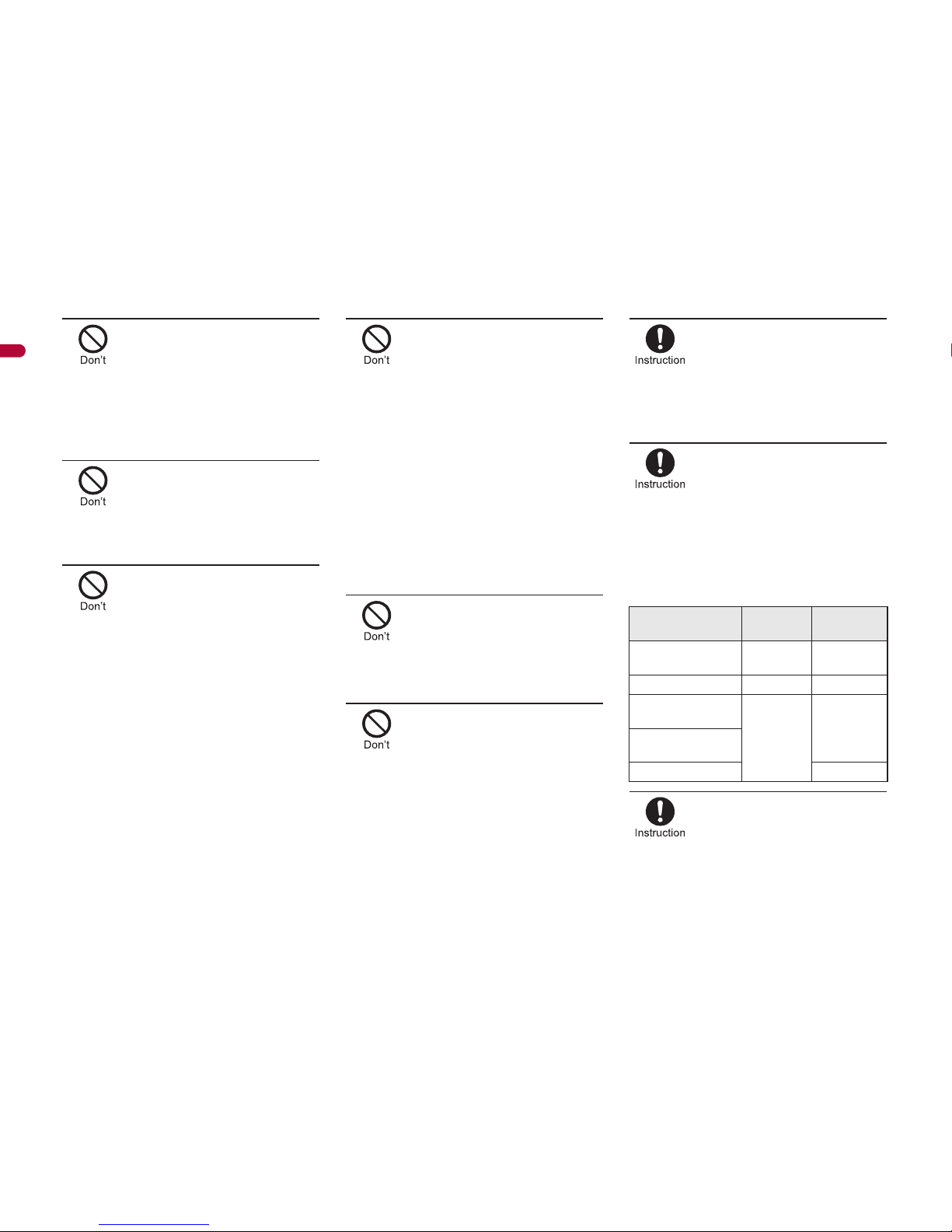
14
Easy Search/Contents/Precautions
If using Motion tracking
with the FOMA terminal to
which metallic straps or
others are attached, be
careful not to hit people or
objects with the straps.
May result in bodily injury or damage to the
FOMA terminal or other property.
Never place a magnetic
card near or in the FOMA
terminal.
The stored magnetic data in cash cards,
credit cards, telephone cards, floppy disks,
etc. may be erased.
Never place magnetized
items near the FOMA
terminal.
Putting highly magnetized items closer may
cause a malfunction.
If the display is broken and
the liquid crystal then leaks,
do not lick or inhale the liquid
or get the liquid on your skin.
If the liquid comes into
contact with your eyes or
mouth, immediately rinse
your eyes or mouth with
clean water and see a doctor.
If the liquid comes into
contact with your skin or
clothes, immediately wipe it
off with alcohol, and wash
with water and soap.
May result in loss of eyesight and harmful to
your skin.
While the ring tone is
ringing or a melody is
played on the FOMA
terminal, do not put the
ears closer to the speaker.
This may cause hearing loss.
On the surface of the display,
there is a protective film for
securing the safety (for
preventing the reinforced glass
panel from shattering) in case of
the damage caused by a drop,
impact, etc. Do not forcibly peel
off or scratch this film.
Using the FOMA terminal with the film
removed may cause a bodily injury when the
display is damaged.
Using the FOMA terminal in
an automobile may
sometimes affect the
electronic equipment in
some vehicle models.
In such cases, stop using the FOMA terminal,
as this could impede safe driving.
Use of the FOMA terminal
may cause skin irritations
such as itchiness, rashes
or eczema in some people.
If this occurs, immediately
stop using the FOMA
terminal and seek medical
treatment.
The following parts contain metals.
Do not close the FOMA
terminal on your fingers or
objects such as the strap.
May result in bodily injury or cause a
malfunction.
Part Material
Surface
treatment
Surface of FOMA
terminal (display)
Magnesium
Coating
Multi-guide key Aluminum Alumite
External
connector terminal
SUS
Nickel
plating
Inside microSD
Memory Card slot
Charger terminal Gold plating
Page 16
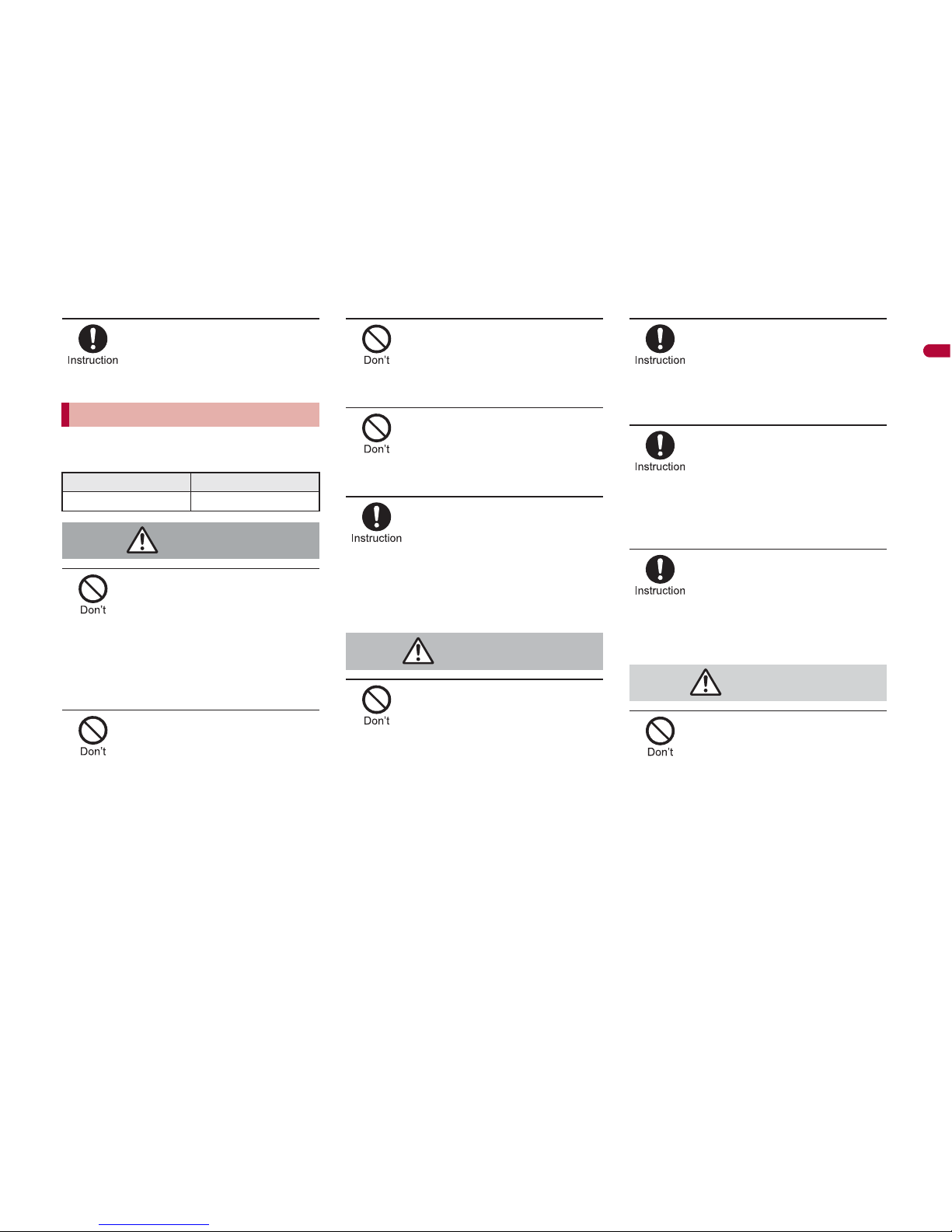
15
Continued on next page
Easy Search/Contents/Precautions
Watch 1Seg in a well-lit
place, keeping a certain
distance from the screen.
Otherwise, eyesight may be decreased.
Check the type of battery using the
information printed on the battery pack label.
Do not touch terminals with
metallic objects such as
wires. In addition, do not
carry or store the battery
pack with metallic
necklaces, etc.
The battery pack may leak, overheat,
explode or catch fire.
If you are having difficulty
fitting the battery pack to the
FOMA terminal, do not use
excessive pressure to force
the battery into place. Check
that the battery pack is
facing the correct direction
before you attach it.
The battery pack may leak, overheat,
explode or catch fire.
Do not throw the battery
pack into a fire.
The battery pack may leak, overheat,
explode or catch fire.
Do not puncture, hit with a
hammer or step on the
battery pack.
The battery pack may leak, overheat,
explode or catch fire.
If the battery fluid comes
into contact with your eyes,
do not rub your eyes but
immediately rinse your eyes
with clean water. Then seek
prompt medical treatment.
May result in loss of eyesight.
If any trouble is found on
the battery pack due to an
external impact such as a
deformation or scratches
caused by a drop,
immediately stop using it.
The battery pack may leak, overheat,
explode or catch fire. Other equipment may
also be damaged or catch fire.
If the battery pack is not
fully charged after the
specified time has elapsed,
stop charging.
The battery pack may leak, overheat,
explode or catch fire.
If the battery pack leaks or
emits an unusual odor,
immediately stop use and
move it away from any
flame or fire.
The battery fluid is flammable and could
ignite, causing a fire or explosion.
Prevent your pet from
biting the battery pack.
The battery pack may leak, overheat,
explode or catch fire. Other equipment may
also be damaged or catch fire.
Do not dispose of used
battery packs in ordinary
garbage.
May cause fires or damage to the
environment. Place tape over the terminals to
insulate unnecessary battery packs, and take
them to a docomo Shop, retailer or institution
that handles used batteries in your area.
Handling battery pack
Label Battery type
Li-ion 00 Lithium-ion
Danger
Warning
Caution
Page 17
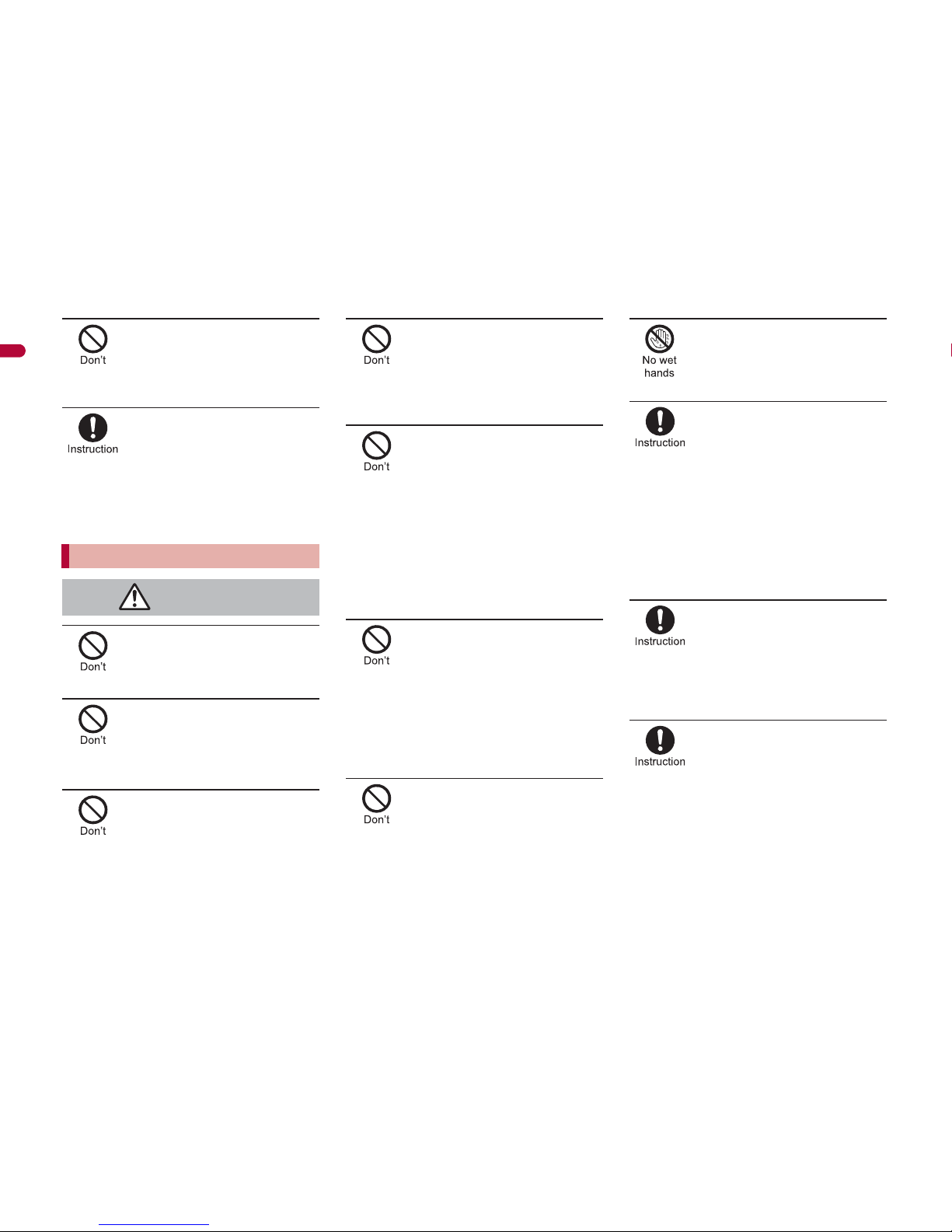
16
Easy Search/Contents/Precautions
Do not charge a wet battery
pack.
The battery pack may overheat, catch fire or
explode.
If the battery fluid comes
into contact with your skin
or clothing, stop using the
FOMA terminal immediately
and rinse it off thoroughly
with clean water.
Battery fluid is harmful to your skin.
Do not use if the adapter’s
(charger’s) cord or power
cord is damaged.
May cause electric shock, overheating or fire.
Never use the AC adapter
or desktop holder in humid
locations such as a
bathroom.
May result in electric shock.
The DC adapter should only
be used in negative
grounded vehicles. Never
use these adapters in
positive grounded vehicles.
May cause a fire.
Do not touch the FOMA
terminal or adapters
(chargers) if you hear
thunder.
There is a risk of being struck by lightning
and suffering electric shock.
Take care not to
short-circuit the charging
terminal when connected to
an outlet or cigarette lighter
socket. Also, take care not
to allow any part of your
body (hands, fingers, etc.)
to come into contact with
the charging terminal.
May result in a fire, equipment malfunction,
electric shock or bodily injury.
Place the charger and
desktop holder on stable
surfaces when charging. In
addition, do not cover or
wrap the charger or
desktop holder with
clothing or bedding.
The FOMA terminal may detach, overheat, or
cause a fire or malfunction.
Do not place heavy objects
on the adapter’s (charger’s)
cord or power cord.
May cause an electric shock or fire.
Do not handle the cord and
plug of the adapters
(chargers) with wet hands.
May result in electric shock.
Always use the specified
power supply and voltage.
Using the incorrect voltage may cause a fire
or malfunction.
When using overseas, use the AC adapter
that is available overseas.
AC adapter: 100V AC
DC adapter: 12/24V DC (for negative
grounded vehicles only)
AC adapter available overseas: 100 to 240V
AC (Connect only with household AC outlet)
If the fuse in the DC adapter
blows, always replace it with
a fuse of the specified type.
Using the fuse other than the specified one
may cause a fire or malfunction. Refer to the
respective manuals for information on the
correct fuse specifications.
Wipe off any dust on the
power plug.
May cause a fire.
Handling adapters (chargers)
Warning
Page 18
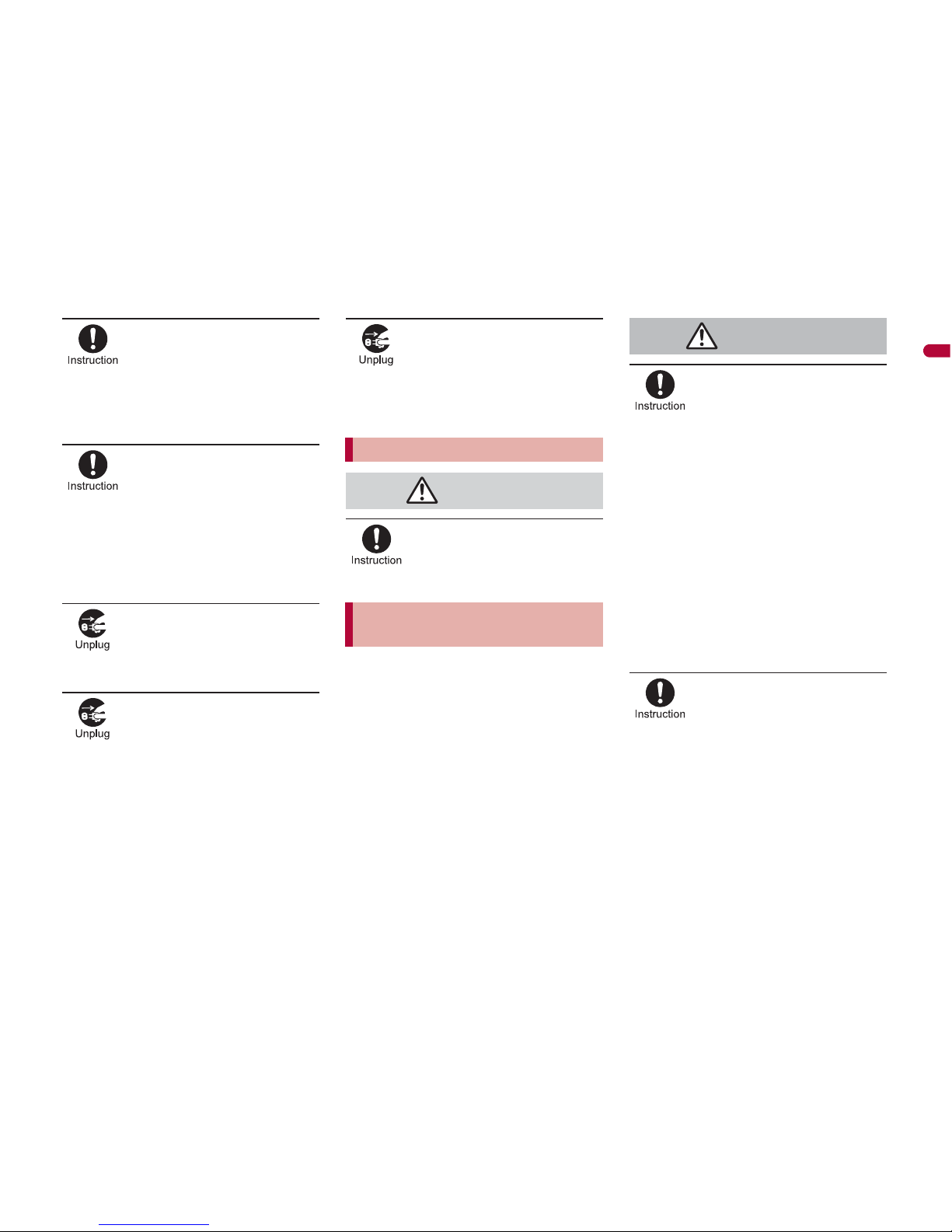
17
Continued on next page
Easy Search/Contents/Precautions
When plugging the AC
adapter into the outlet, make
sure that no metallic straps
or other metallic objects are
caught between the plug and
the socket.
May cause electric shock, short-circuiting or fire.
Always grasp the power plug
when unplugging the adapters
(chargers) from the outlet or
cigarette lighter socket. Do not
forcibly pull by the adapter’s
(charger’s) cord or power
cord.
Pulling on the cord may damage the cord and
cause an electric shock or fire.
Unplug the power cord
from the outlet when not
using for a long time.
May cause an electric shock, fire, or
malfunction.
Should water or other
liquids enter the adapters
(chargers), remove the
power plug from the outlet
or cigarette lighter socket
immediately.
May cause an electric shock, smoke
emission or fire.
Always unplug the power
plug from the outlet or
cigarette lighter socket
before cleaning the
adapters (chargers).
May result in electric shock.
Be careful with the cutting
surface when detaching the
FOMA card (IC).
May cause injuries to your hand or fingers.
The precautions detailed here conform to the
guidelines drawn up by the Electromagnetic
Compatibility Conference Japan, regarding
the protection of electronic medical
equipment from signals emitted by mobile
phones.
Observe the following in
hospitals or other medical
facilities.
Do not take your FOMA terminal into
operating rooms, ICUs (Intensive Care
Units) or CCUs (Coronary Care Units).
Turn off your FOMA terminal inside
hospital wards.
Turn off your FOMA terminal even when
you are in an area outside hospital wards,
such as a hospital lobby, since electronic
medical equipment may be in use nearby.
Where a medical facility has specific
instructions prohibiting the carrying and
use of mobile phones, observe those
instructions strictly.
If Auto power ON function is set to ON,
disable this function before turning off your
mobile phone.
Turn off your FOMA
terminal in crowded places
such as rush-hour trains in
case somebody nearby is
using an implanted cardiac
pacemaker or implanted
cardioverter-defibrillator.
Electromagnetic signals may affect the
operation of implanted cardiac pacemakers
and implanted cardioverter-defibrillators.
Handling FOMA card
Caution
Handling mobile phones near
electronic medical equipment
Warning
Page 19
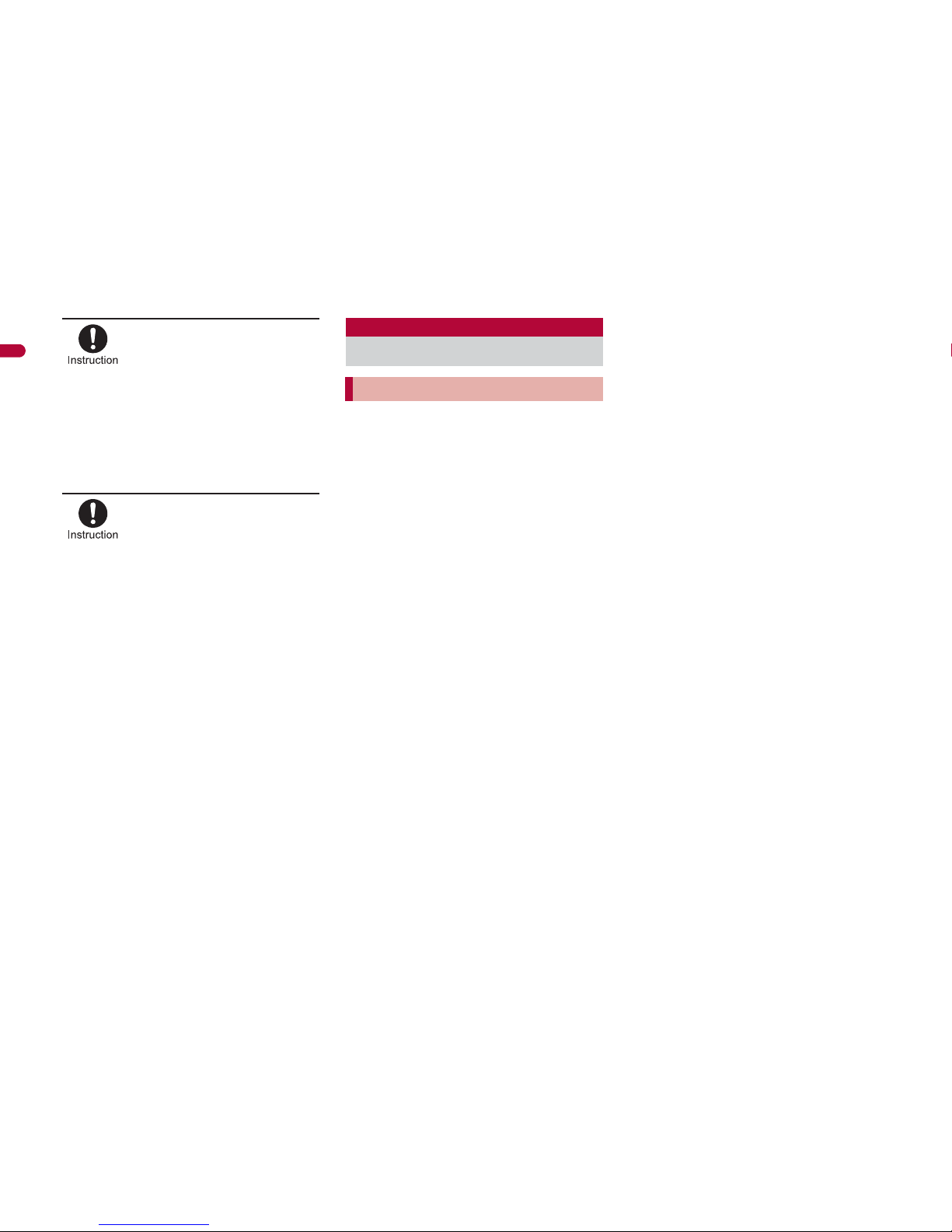
18
Easy Search/Contents/Precautions
If you have an implanted
cardiac pacemaker or an
implanted
cardioverter-defibrillator,
always carry or use your
FOMA terminal at least 22
cm away from your implant.
Electromagnetic signals may affect the
operation of implanted cardiac pacemakers
and implanted cardioverter-defibrillators.
Patients receiving medical
treatment away from a
hospital or medical facility
(e.g. home treatment) who
are using electronic
medical equipment other
than implanted cardiac
pacemakers or implanted
cardioverter-defibrillators
should consult the
respective manufacturers
for information regarding
the effects of signals on the
equipment.
Electromagnetic signals may affect the
operation of electronic medical equipment.
Do not expose to water.
FOMA terminal, battery pack, adapters
(chargers) and FOMA card are not
waterproof. Do not use in humid or steamy
areas such as bathrooms and avoid
exposing to rain and other forms of
moisture. If FOMA terminal is carried close
to skin, perspiration may cause internal
components to corrode and result in
malfunction. Note that if problem is found
to be due to moisture, handset and parts
are not covered by warranty and in some
cases may be irreparable. Even where
repairs are possible, repair charges will be
incurred since damage is not covered by
warranty.
Clean only with a soft and dry cloth
(such as the type used for eyeglasses).
The surface of the handset’s LCD has a
special coating to improve the visibility of
the color display. Forceful rubbing of LCD
with a dry cloth may scratch LCD surface.
Handle the handset carefully and clean
using a soft and dry cloth (such as the type
used for eyeglasses). Note also that LCD
coating may peel off or stain if moisture or
soiling is left on the surface for a long
period. Never use chemicals such as
alcohol, thinners, benzene or detergents,
as these agents may erase the printing on
the handset or cause discoloration.
Occasionally clean terminals with a
dry cotton swab.
Unclean terminals may result in poor
connections and loss of power.
Additionally, keep terminal clean with a dry
cloth or cotton swab to prevent charge
performance loss.
Do not place the handset near an air
conditioning vent.
Condensation formed due to rapid
changes in temperature may cause
internal corrosion and lead to malfunction.
Do not apply excessive force to the
FOMA terminal and battery pack
when using them.
Carrying the handset in a tightly packed
bag, or sitting on the handset in your
pocket may cause a damage to display,
other internal components or battery pack,
or result in malfunction. Keeping an
external connector device plugged into the
external connector terminal (earphone/
microphone terminal) may cause a
damage to the connector or result in
malfunction.
Read the manuals supplied with the
FOMA terminal, adapters (chargers),
and desktop holder carefully.
Do not rub or scratch the display
with metal, etc.
May scratch the handset and cause
malfunction or damage.
Handling precautions
General notes
Page 20
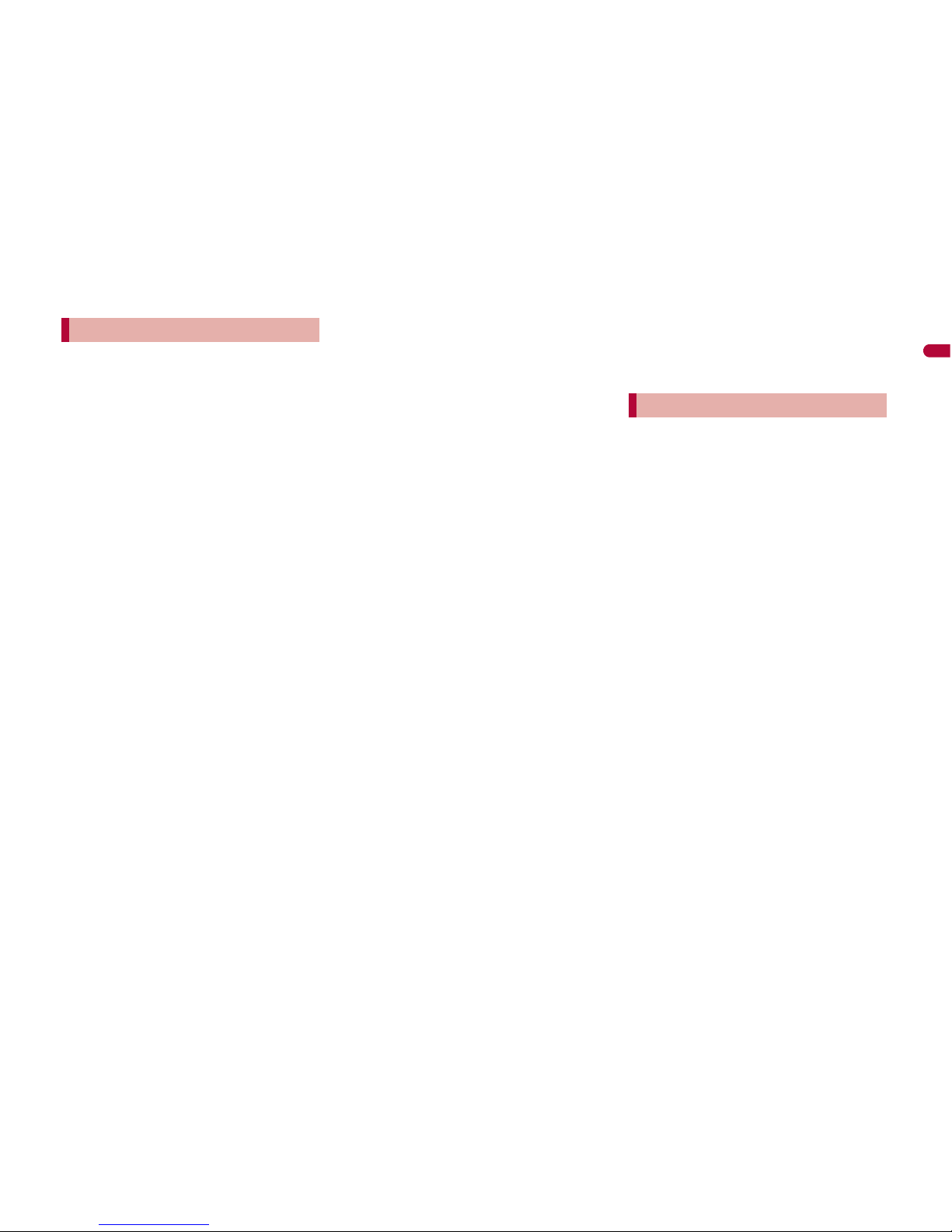
19
Easy Search/Contents/Precautions
Avoid using the handset in
extremely high or low temperatures.
Use the FOMA terminal within the range of
a temperature between 5Ɏ and 35Ɏ and
a humidity between 45% and 85%.
Using the handset close to landline
phones, TVs or radios may affect the
operation of such equipment. Move
as far away as possible from such
items before use.
Keep a separate memo and note
information stored in the FOMA
terminal.
DOCOMO shall not be liable for any loss
of content.
When connecting an external
connector device to the external
connector terminal (earphone/
microphone terminal), do not put it
in obliquely or do not pull it while it
is plugged in.
May damage the handset and cause
malfunction.
Do not fold FOMA terminal on strap.
May damage the handset and cause
malfunction.
Do not close the FOMA terminal on
strap, etc.
May damage the handset and cause
malfunction.
FOMA terminal may become warm
during using or charging but this is
not a malfunction.
Do not leave the camera in direct
sunlight.
May cause discoloration or burn-in.
Use the FOMA terminal with the
external connector terminal cover on.
Dust, water and others enter inside and
cause a malfunction.
Do not use the FOMA terminal
without the back cover.
May detach the battery pack or cause
malfunction or damage.
Do not cover the surface of the
display, keys, or buttons with an
extremely thick sticker.
May cause malfunction.
Do not paste a label or sticker on the
back of the FOMA terminal display.
The FOMA terminal is caught by the label
or sticker when opened or closed, and it
may cause malfunction or damage.
Do not apply a strong force to the
fingerprint sensor or do not scratch
the surface.
May cause a failure of the fingerprint
sensor. Also, the authentication operation
may be disabled.
Clean the fingerprint sensor only
with a soft, dry cloth (such as the
type used for eyeglasses).
If the fingerprint sensor is dirty or the
surface is wet, fingerprints cannot be read.
As a result, the authentication performance
level is decreased or a malfunction may
occur by falsely recognizing that the
authentication is performed even when no
finger is on the sensor.
While using a microSD Card, do not
remove the card or turn off the
FOMA terminal.
May cause data loss or malfunction.
Battery pack is a consumable product.
Though usage time varies with use,
change battery if battery level is extremely
low even after fully charged. Purchase a
specified new battery pack.
Charge battery in areas where
ambient temperature is between 5°C
and 35°C.
Always charge the battery before the
first use or after not using battery for
a long time.
The usage time for a battery
depends on the usage and
deterioration of battery pack.
Depending on usage, the battery
may swell as it approaches the end
of its service life but this will not
cause problems.
Do not store or leave the battery
pack with no battery left.
May lower the performance or shorten the
life of the battery pack.
Notes about the FOMA terminal
Notes about battery pack
Page 21
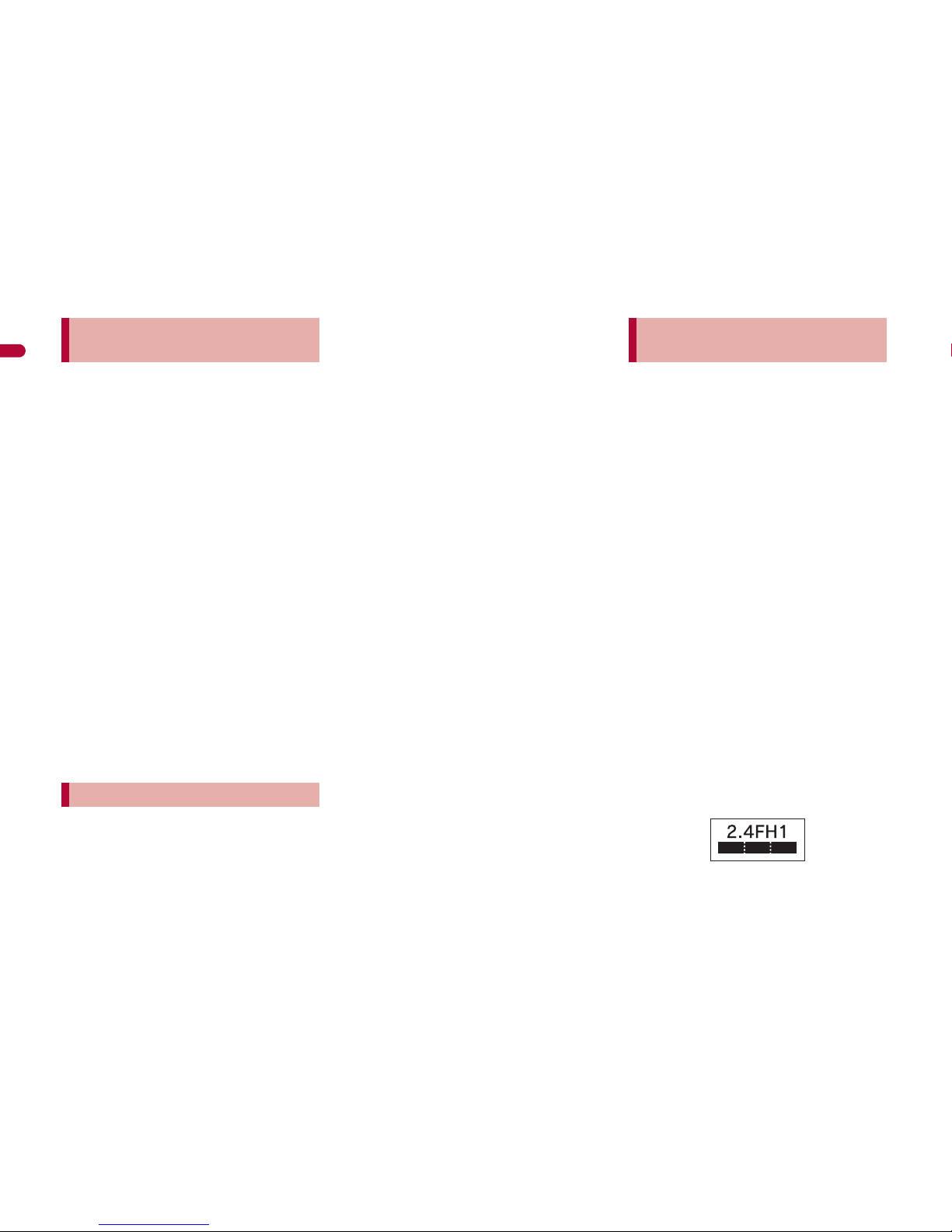
20
Easy Search/Contents/Precautions
Charge battery in areas where
ambient temperature is between 5°C
and 35°C.
Do not charge battery pack in the
following locations:
Areas with high humidity or dust, or in
areas exposed to strong vibrations
Close to landline phones, TVs, radios,
etc.
Adapters (chargers) may become
warm during charging but this is not
a malfunction.
Do not use DC adapter to charge
battery when the car engine is not
running.
May cause car battery to run down.
When using an outlet with a feature to
prevent the plug from being removed
accidentally, follow instructions in the
outlet user’s guide.
Do not subject to strong force or
impacts. Also, do not disfigure the
charger terminals.
May cause a malfunction.
Do not apply unnecessary force
when inserting/removing the FOMA
card.
FOMA card may become warm
during using but this is not a
malfunction.
Customer is responsible for
malfunctions arising from inserting
FOMA card into a different IC card
reader/writer.
Always keep IC area clean.
Clean only with a soft and dry cloth
(such as the type used for
eyeglasses).
Keep a separate memo and note
information stored in the FOMA card.
DOCOMO shall not be liable for any loss
of content.
To protect the environment, please
take any unnecessary FOMA cards
to your local docomo Shop or
retailer.
Avoid using in extremely high or low
temperatures.
Do not damage, touch haphazardly
or short-circuit the IC.
May cause data loss or malfunction.
Do not drop or otherwise subject the
FOMA card to severe impact.
May cause a malfunction.
Never bend or place heavy objects
on the FOMA card.
May cause a malfunction.
Do not insert the FOMA card to the
FOMA terminal with a label or sticker
attached on the card.
May cause a malfunction.
FOMA terminal supports the security
function that meets the Bluetooth
specification for the security during
communication using Bluetooth
function. However, the security may
not be sufficient depending on the
configuration. Take care of the
security while making
communication using Bluetooth
function.
Even if any leak of data or
information occurs while making
communication using Bluetooth
function, DOCOMO shall not be
liable for any loss of content.
With FOMA terminal, use headset,
hands-free, audio, keyboard, dial-up
communication, object push and
serial port. Also, the audio/video
remote-control may be available
depending on the audio (only with
compatible Bluetooth devices).
Radio frequencies
The radio frequencies the Bluetooth
function of the FOMA terminal uses
are as follows:
Notes about adapters
(chargers)
Notes about FOMA card
Notes on using Bluetooth
function
Page 22
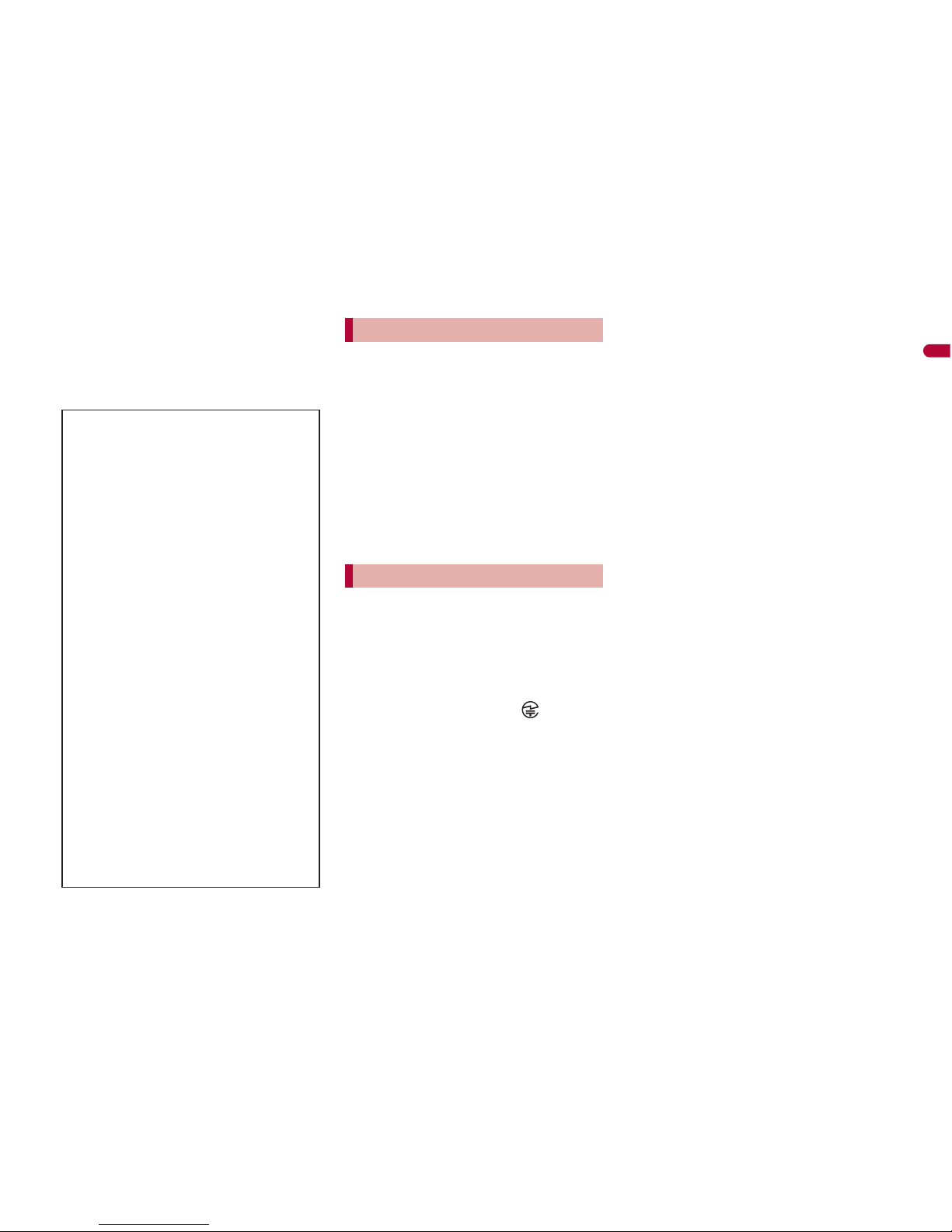
21
Easy Search/Contents/Precautions
This wireless device uses 2.4 GHz band.
The modulation system is the FH-SS
system and a coverage distance is 10 m or
less. All radio frequencies are used and
the frequencies for mobile object
identifiers shall not be avoided.
The FeliCa reader/writer function in
the FOMA terminal uses weak
electric waves in the handling of
which does not require a license of
radio station.
The frequency in use is the 13.56
MHz band. When another reader/
writer is being used nearby, keep
enough distance from it. Make sure
that there is no radio station using
the same frequency band in the
nearby area.
Never use the FOMA terminal that is
modified. Using a modified device
violates the Radio Law.
The FOMA terminal has acquired the
certification of conformity with technical
regulations for the specified radio station
based on the Radio Law, and the
“Technical Conformity Mark ” is printed
on the model nameplate of the FOMA
terminal as a proof. If the screws of FOMA
terminal are removed and a modification is
given to the inside, the certification of
conformity with technical regulations will
become invalid. Never use the FOMA
terminal without the valid certification.
Doing so violates the Radio Law.
Be careful when using the FOMA
terminal while driving a motor
vehicle.
While driving, using a mobile phone in
hand is regarded as a punishable act. If
there is no choice but to receive a call, use
Hands-free and tell the caller that you will
“call back” and then pull over to a safe
place to make a call.
Use the Bluetooth function only in
Japan.
The Bluetooth function in the FOMA
terminal conforms to the domestic radio
wave standards and is authorized. Using
the function overseas may result in
punishment.
Use the FeliCa reader/writer function
only in Japan.
The FeliCa reader/writer function in the
FOMA terminal conforms to the domestic
radio wave standards. Using the function
overseas may result in punishment.
Cautions on using Bluetooth
devices
Bluetooth operates at radio
frequencies assigned to the
in-house radio stations for a mobile
object identifier that have to be
licensed and is used in production
lines of a factory, specific
unlicensed low power radio
stations, and amateur radio
stations (hereafter, referred to
“another radio station”) in addition
to industrial, scientific, medical
devices, or home electric
appliances such as microwave
ovens.
1. Before using this product, make
sure that “another radio station”
is not operating nearby.
2. If radio interference between this
product and “another radio
station” occurs, avoid
interference by moving
immediately to another place or
“turning off the power”.
3. Contact the number listed in
“General Inquiries” on the back
of this manual for further details.
FeliCa reader/writer
Caution
Page 23

22
Easy Search/Contents/Precautions
Standard parts packaged with unit and main optional parts
SH-01A terminal
(includes warranty and Back
Cover SH26)
ɦ “Manual for PC Connection” and “Kuten
Code List” in the PDF format are contained.
ɡ Standard package
FOMA AC Adapter 01/02
(includes warranty and user’s guide)
Desktop Holder SH22
(includes user’s guide)
Battery Pack SH20
ɡ Main optional parts
Manual (this manual)
SH-01A CD-ROM
For details on other optional parts nP. 480
Manual
ɦ Quick manual can be found on P. 532.
Page 24
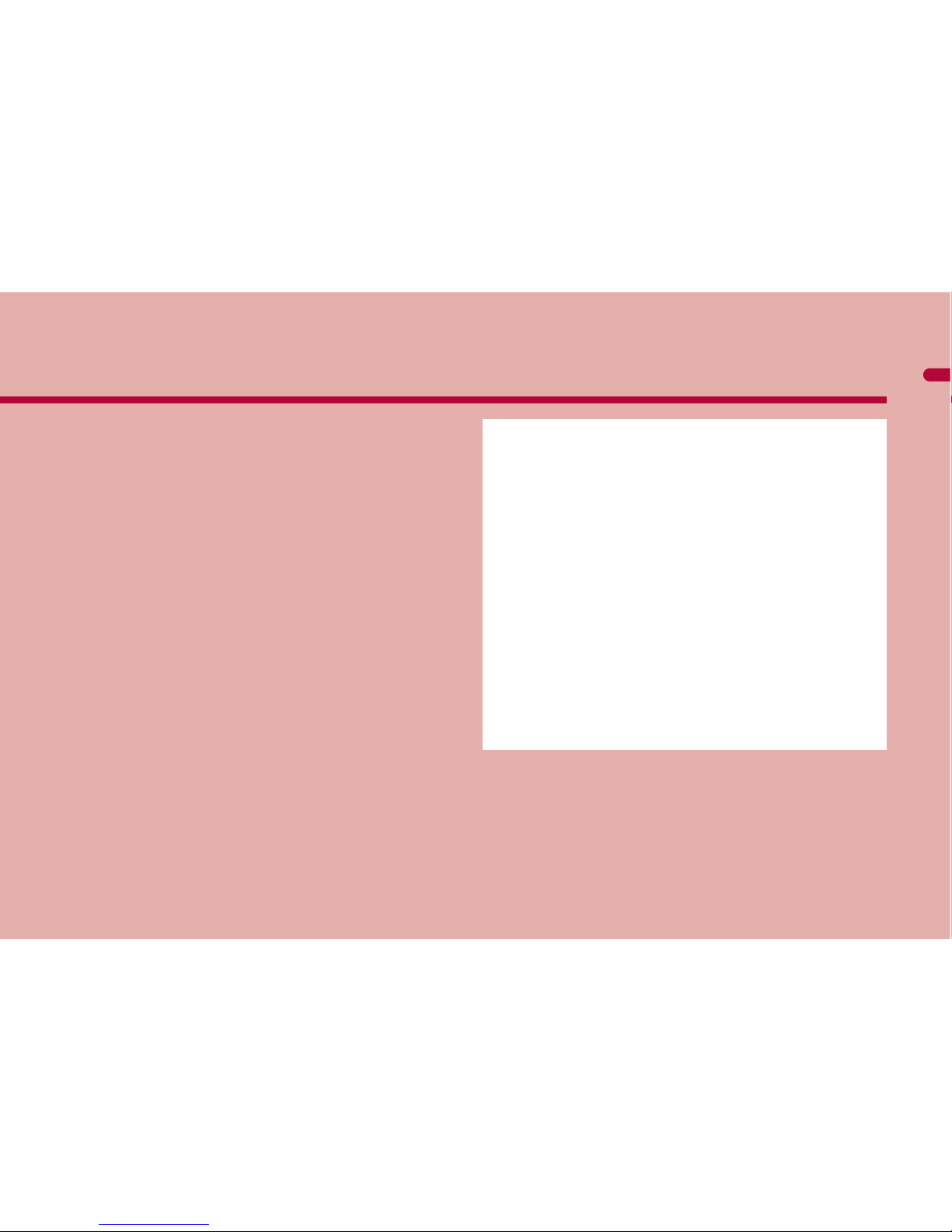
23
Before Using the Handset
Component names and functions . . . . . . . . . . . . . . . . . . . . . . . . . . 24
Viewing display . . . . . . . . . . . . . . . . . . . . . . . . . . . . . . . . . . . . . . . . 28
Optical TOUCH CRUISER . . . . . . . . . . . . . . . . . . . . . . . . . . . . . . . 34
Setting and selecting menu . . . . . . . . . . . . . . . . . . . . . . . . . . . . . . . 36
Displaying Support Book . . . . . . . . . . . . . . . . . . . . <Support Book>39
Using FOMA card . . . . . . . . . . . . . . . . . . . . . . . . . . . <FOMA card>39
Attaching/Removing battery pack . . . . . . . . . . . . . . . . . . . . . . . . . . 42
Charging . . . . . . . . . . . . . . . . . . . . . . . . . . . . . . . . . . . . . . . . . . . . . 43
Checking battery level . . . . . . . . . . . . . . . . . . . . . . . <Battery level>47
Turning power ON/OFF . . . . . . . . . . . . . . . . . . . .<Power ON/OFF>47
Changing screen display to English . . . . . . . . . <Select language>48
Making initial setting . . . . . . . . . . . . . . . . . . . . . . . . <Initial setting>48
Setting date and time. . . . . . . . . . . . . . . . . . . . . . . <Date settings>49
Notifying the other party of your phone number
. . . . . . . . . . . . . . . . . . . . . . . . . . . . . . . . . . . . . <Notify caller ID>50
Checking your own phone number . . . . . . . . . . . . . <Own number>50
Page 25

24
Before Using the Handset
ɦ Key illustrations are examples and may look different from actual keys.
Component names and functions
f
e
g
d
c
3
1
5
x
w
2
n
k
p
4
9
8
i
m
b
v
o
l
7
6
a
h
j
r
k
s
t
q
u
m
Using earphone
Connect an earphone compatible
with external connector terminal
(sold separately). When using an
earphone which does not support
external connector terminal,
connect with an earphone plug
adapter for external connector
terminal (sold separately).
Connector
Flat-plug
earphone
terminal
Flat-plug connector of
flat-plug earphone/
microphone with switch
(sold separately)
Connection example for flat-plug earphone/
microphone with switch (sold separately)
Page 26

25
Continued on next page
Before Using the Handset
1Earpiece
Listen to the other party’s voice.
Listen to Record message/Voice memo.
2Brightness sensor (nP. 107)
The sensor detects the light of the surrounding area and
automatically adjusts the display brightness and turns on/off the
keypad backlight.
Do not cover the sensor area with your hand or a sticker. May
interfere with the sensor.
3Main display (nP. 28)
4Optical TOUCH CRUISER , (;) (nP. 34)
Slide the finger to perform the same operations as those for w
of Multi-guide key.
Use the FOMA terminal as a fingerprint sensor to authenticate
Fingerprint ID (nP. 117).
5i-mode/Operation guidance key i (,)
Press to use i-mode (nP. 168).
Press to execute the functions of the operation guidance (nP. 27).
Press for 1+ seconds to display the i-appli software list screen
(nP. 269).
6Mail/Operation guidance key m
Press to use mail functions (nP. 136).
Press to execute the functions of the operation guidance
(nP. 27).
Press twice to check new messages (nP. 146).
Press for 1+ seconds to display a compose message screen
(nP. 136).
7Start/Hands-free key s
Press to make or receive a voice call.
Press to use Hands-free (nP. 53, P. 77).
8Dial/Text entry keys 1 to 9, 0, *, #
Press to enter a phone number or text.
Press * for 1+ seconds to enable/disable the Public mode
(Drive mode) (nP. 67).
Press # for 1+ seconds to enable/disable the Manner mode
(nP. 101).
Press 1 to 3 for 1+ seconds to use assigned functions
(nP. 390).
Press 5 for 1+ seconds to set font size collectively (nP. 113).
Press 6 for 1+ seconds to turn on/off the Bluetooth power
(nP. 404).
Press 7 for 1+ seconds to record Voice memos or play Voice
memos/Recorded messages (nP. 71, P. 394).
Press 8 for 1+ seconds to start to use 2in1 or switch modes
(nP. 429, P. 430).
Press 9 for 1+
seconds to reset Kisekae Tool settings or Font
style setting (nP. 108, P. 113).
9Multi/GPS/Quick search key $
Press to use Quick search (nP. 391).
Press to use Multi Assistant (nP. 380).
Press for 1+ seconds to check your present location (nP. 308).
aMouthpiece/Microphone
Sends out your own voice.
bSub camera
Use to shoot still pictures of yourself.
Use to send images of yourself during a Videophone call.
cMulti-guide key wt
Move the cursor to select an item and execute or set (nP. 27).
Press to display Menu, Redial list screen, Received calls list
screen, i-Widget screen and Shortcut menu.
Press t for 1+ seconds to use Lock selection (nP. 124).
Press r for 1+ seconds to to show the Sent messages history
(nP. 155).
Press q for 1+ seconds to to show the Received messages
history (nP. 155).
Press u for 1+ seconds to adjust the earpiece volume
(nP. 98).
dCamera/Operation guidance key C
Press to activate the camera (nP. 214).
Press to execute the functions of the operation guidance
(nP. 27).
Press for 1+ seconds to display Data box (nP. 324).
Page 27

26
Before Using the Handset
ePhonebook/Operation guidance key a
Press to use the phonebook (nP. 87).
Press to execute the functions of the operation guidance
(nP. 27).
Press for 1+ seconds to display the phonebook entry screen
(nP. 87).
fi-Channel/Clear key c (J)
Press to show the channel list (nP. 189).
Press to return to the previous screen.
Use to delete phone numbers and text.
gPower/End key H
Press for 2+ seconds to turn the power on/off (nP. 47).
Use to end the function being used and return to stand-by display.
hEco/VeilView/Channel key y
Press to set the Eco mode (Power saver) (nP. 105).
Press for 1+ seconds to enable/disable the VeilView (nP. 114).
Press to select a channel in order while watching 1Seg in Multi
window (nP. 235).
iTV key x
Press to use 1Seg (nP. 235).
Press for 1+ seconds to display the 1Seg menu screen.
jSub display (nP. 32)
kSpeakers
Emits ring tones, music, etc.
Emits the other party’s voice during hands-free operation.
lStrap ring
mFOMA antenna
An antenna is built in. To speak in better conditions, do not cover
the antenna area by hand.
n1Seg antenna (nP. 232)
A 1Seg antenna is built in. To receive in better conditions, do not
cover the antenna area by hand.
oCalled/Charging LED
Flashes while receiving a call, etc. (nP. 111).
Illuminates while charging (nP. 44).
pExternal connector terminal
Integrated terminal used while charging, connecting the
earphone, etc.
Connect to an external device such as AC adapter/DC adapter,
FOMA USB Cable with Charge Function 01/02 (sold separately)
(nP. 45, P. 356).
Use a flat-plug earphone/microphone with switch (sold
separately), etc. by connecting to an Earphone Plug Adapter for
External connector terminal (sold separately) (nP. 397).
qCharger terminal (nP. 46)
Terminal for charging with the desktop holder.
rmicroSD Card slot (nP. 345)
sPushTalk key & (q)
Press to use the PushTalk phonebook (nP. 80).
Press with the FOMA terminal closed to display the clock on the
sub display (nP. 32).
Press for 1+ seconds with the FOMA terminal closed to turn on/
o
ff t
he picture light.
tMain camera
Use to shoot still pictures or movies (nP. 208).
Use to send a camera image shot during a Videophone call to
the other party (nP. 52).
uPicture light
Illuminates while activating the camera (nP. 208).
Illuminates/Flashes during shooting (nP. 214, P. 216).
vInfrared port
Use for the Ir communication (nP. 363).
Use for the Ir remote control (nP. 367).
wBack cover (nP. 42)
A radio frequency-preventing sticker is attached on the back of
the back cover. Do not peel off this sticker.
xb mark
The IC card is included (The IC card cannot be removed). Use
Osaifu-Keitai holding the b mark up to the scanning device
(nP. 297).
Use to send and receive data via the iC communication (nP. 368).
Page 28

27
Before Using the Handset
To use the FOMA terminal, open it (normal position) or use it in the
Cycloid position.
When carrying, keeping the FOMA terminal closed as shown in the
diagram for step 1 is recommended.
ɡ Cycloid position
Use to select or execute the menus that appear in the operation
guidance. The following shows the keys allotted to select or execute
the menus items that appear in the guidance.
ɡ Normal position
ɡ Cycloid position
Opening the FOMA terminal
1
Open carefully with both
hands.
2
Open the display until
it stops midway.
3
Rotate the display 90°
to the right.
4
When rotating the FOMA terminal display, do not rotate in the
opposite direction or further than 90°.
When talking in the Cycloid position, use the flat-plug earphone/
microphone with switch (sold separately) or use hands-free. When
talking with the earpiece, switch to the normal position.
Using Multi-guide key and Operation guidance
key
i
t
u
C
avm
aCwm i t
Page 29

28
Before Using the Handset
ɡ Operation guidance menu
In the operation guidance, menus appear according to the used
function and situation.
The following table describes examples of the main operation
guidance menus that appear.
ɡ Main display
1Signal status
When A appears, the handset is outside the service area or in
a place with no signal. Signal icon can be changed (nP. 110).
2Battery level/Charging (nP. 47)
Battery icon can be changed (nP. 110).
OK Sets the selected item
Submenu Displays the Submenu
Agree Checks selected image, music, etc.
Back Returns to the previous screen
Play/Stop Plays/Stops i-motion, music, etc.
Full Displays selected images, etc. in full screen
Show all Displays sorted files, etc. as a list
1/1 or Zoome Displays selected images, etc. in actual/reduced
size
Mail Displays the compose message screen
Send Sends a message
Cancel
Cancels the operation such as receiving a message
SelAll/ClrAll Selects/Disables all selectable items
(Up to 50 items can be selected/disabled
depending on the function)
Page ɣ/Page ɥ
Scrolls the display by page
Close Closes the Submenu, etc.
Viewing display
]
Indication of the signal strength
] no p
Strong Weak
"
Battery level
{
Charging
12345 7
pmlkjihgn
uv
>
b c
q or f e d
s
<z wx
t
6 a8 9
y
Page 30

29
Continued on next page
Before Using the Handset
3i-mode/Full Browser (nP. 168, P. 196)
4SSL (nP. 170, P. 196)
When o appears while Multi Assistant is used, function such as
i-mode, Full Browser, i-appli or Software update is being used
with Multi Assistant.
5i-appli (nP. 269)
*i-appli is set as the stand-by display, but cannot be used.
The i-appli icons do not appear in the i-Widget screen.
6GPS (nP. 308, P. 316)
7Ir communication/Bluetooth communication/External device
8i-mode mail/SMS/Area Mail received (nP. 144)
9Message R/F received (nP. 159)
aStorage status of i-mode center (nP. 144, P. 159)
The status may not always be indicated even if messages are
held at the i-mode center.
bmicroSD Card (nP. 345)
7=A A
BNO
Indicates i-mode/Full Browser status
o
SSL compatible sites are viewed
SSL compatible Internet web pages are viewed
SSL/TLS pages are viewed
G
i-appli is being activated
i-appli stand-by is being activated
N
i-appli stand-by is set
*
I
i-appliDX is being activated
i-appliDX stand-by is being activated
Q
i-appliDX stand-by is set
*
A (blue)
Location request menu is set to [Loc. provision:ON]/
[Reject No. unset]
Location request menu is set to [Permission sched.]
and Location provision is permitted
A (gray)
Location request menu is set to [Permission sched.]
and Location provision is rejected
B
GPS positioning
J
Data is communicated with another device using the
Ir communication function (nP. 363)
Data is sent using the Ir remote control (nP. 367)
#
Data is communicated with another device using the
Bluetooth function (nP. 407)
N
Connected to commercially available Bluetooth
compatible keyboard (nP. 406)
t (green)
Connected to an external device and transmitting
packets
t (red)
Connected to an external device and sending/
receiving packet data
u
Connected to an external device and transmitting
64K data
UhH
v[
Indicates the status of the i-mode mail/SMS/Area
Mail reception
Indicates the status of the memory to store received mail
ABJ
Indicates the reception status of the Message R/F
Indicates the status of the memory to store Message
R/F
WGIX
STKL
Indicates the storage status of the mail and
Message R/F
^ (gray)
microSD Card is inserted
^ (pink)
microSD Card is being used
Page 31

30
Before Using the Handset
cClock display (nP. 49)
Small clock icon can be changed (nP. 110).
d1Seg being recorded (nP. 241)
eRecord message (nP. 69)
When there are messages, D to P appears, indicating the total
number of both types of messages. When there are three Record
messages (voice calls) and two Record messages (Videophone),
k appears.
fSilent (nP. 97)
gVibrator (nP. 99)
hManner mode (nP. 101)
iPublic mode (Drive mode) (nP. 67)
ji-appli call (nP. 286)
kIC card lock (nP. 298)
lRestriction indicator (nP. 120, P. 126)
mHands-free (nP. 53, P. 77, P. 405)
nAlarm (nP. 242, P. 383, P. 387)
* Appears only when an Alarm is set for that day.
oMusic&Video Channel program reservation (nP. 251)
pi-mode mail send reservation (nP. 143)
a
1Seg is being recorded
]
Record message is set
[
The phone ring volume [Silent] is set
b
Vibration mode is set
Z
Manner mode is set
_
Public mode (Drive mode) is set
a
i-appli call
H
IC card is locked
R
Secret mode is set
S
Secret data is being edited
T
Keypad dial lock
U
All lock is set
V
Function lock is set
W
Keypad dial lock and Function lock are set
K (red)
Secret mode, Function lock and Keypad dial lock are
set
K (blue)
Side key lock, Secret mode, Function lock and
Keypad dial lock are set
X
Side key lock is set
; (red)
Hands-free in progress
; (green)
USB hands-free in progress
l
Mute in progress (only when in the Cycloid position)
M
Bluetooth hands-free in progress
\
Alarm is set
Schedule alarm is set
*
Reception reserve alarm is set
*
Recording reserve alarm is set
*
Wakeup TV is set
*
0
Appears 12 hours before Music&Video Channel
program distribution
=
Mail with send reservation
;
Mail failed to be automatically sent
Page 32

31
Continued on next page
Before Using the Handset
qEarphone/microphone connection (nP. 399)
Appears when Auto answer for PushTalk is set even if a flat-plug
earphone/microphone with switch is not connected.
rUSB mode (nP. 356)
sFOMA card error
tSelf mode (nP. 122)
uPushTalk (nP. 77)
vBluetooth (nP. 403)
The Bluetooth icon does not appear during SSL page display.
wVeilView (nP. 114)
The VeilView icon does not appear during International roaming
or while 1Seg is recorded.
x3G/GSM
yStatus of Comics setting (nP. 374)
Status of Comics setting icon does not appear during hands-free
operation or receiving information display.
zToruCa (n P. 300)
The ToruCa icon does not appear during hands-free operation,
receiving information display or e-comic display.
<Receiving information (nP. 190)
Receiving information icon does not appear during hands-free
operation.
>Multitask (nP. 380)
Indicates functions that are running.
s
When voice/Videophone call in Auto answer setting is
set to [ON] and while a flat-plug earphone/microphone
with switch (sold separately) is connected
When PushTalk in Auto answer setting is set to [ON]
x
FOMA USB Cable with Charge Function 01/02 (sold
separately) is connected in the Communication mode
R
Appears when FOMA card is malfunctioning or not
inserted
B
Appears when a card other than the FOMA card is
inserted
g
Self mode is set
a
During PushTalk transmission
L (blue)
Stand-by for Bluetooth registration
Stand-by for Bluetooth connection
Connected to Bluetooth
L (gray)
During power saver mode for Bluetooth
P
VeilView is set
4 (green)
3G network (Packet transmission is available)
4 (red)
3G network (Packet transmission is not available)
K
GSM/GPRS network (Packet transmission is
available)
J
GSM/GPRS network (Packet transmission is not
available)
I
Frame display is set
H
Page display is set
Q
Unread ToruCa
C
New information
g
Four or more applications
are running
2
Shoot still picture
3
Shoot movie
*
Videophone
4
Character reader (OCR)
h
Voice call
5
Bar code reader
t
Phonebook
]
Card reader
Page 33

32
Before Using the Handset
ɡ Sub display
Various information and status are viewed on the sub display as
shown below.
For details on the setting of Sub display nP. 105
k
PushTalk/
PushTalk phonebook
)
Shotdeco
v
Voice recorder
#
Modem transmission
(appears during data
transmission)
w
Schedule
y
Text memo
i
Software update
z
Calculator
C
Map/GPS
6
Manga&BookReader
(
Bluetooth function
=
Quick search
j
Receive via Ir/iC/USB/
Bluetooth communication
>
ToruCa
{
Alarm
l
i-appli
8
Timer
m
i-mode, i-Channel, WEB mail
}
microSD
n
Full Browser, Internet
movie player
9
General settings
0
Voice memo/Record
message
/
i-concier
X
Receive information
7
Document Viewer
p
Mail, SMS, Message R/F,
Check new messages
f
1Seg
^
Reception reserve/
Recording reserve alarm
sounds
q
Mail/Decome-Anime/SMS
being composed
*
Data Security Service
|
Received calls/Received
messages history
u
Data box
s
MUSIC Player,
Music&Video Channel
!
Redial/Sent messages
history
"
Own number
microSD Card is referred to as [microSD] or [SD] on the FOMA
terminal (nP. 345).
Some of the screen shots in this manual have been modified or
abbreviated.
The display for the FOMA terminal is manufactured using
high-precision technology, but it may occasionally contain dots that
fail to light or that remains permanently lit. This is not a malfunction.
Clock Date
& (q)
Time signalReceiving mail
Calling*/Receiving PushTalkReceiving
Activating alarm Receiving information
When opening/closing
the FOMA terminal
*
When rotating the
display
*
Page 34

33
Before Using the Handset
* Displayed even while the FOMA terminal is opened.
Display stock icons in stand-by when a call is missed or new mail is
received. In stand-by, select stock icons to check notice details.
Stock icon type
*1 When the 2in1 mode is set to [Dual mode], the number of [A mode]
and [B mode] appears each.
*2 The message that appears differs depending on the menu screen
or position.
1
In stand-by, a stock icon appears/t.
: When both the stock icon and the popup message appear,
switch the selection between the stock icon and the popup
message with u.
: Alternatively, select the stock icon in the stand-by display with
Optical TOUCH CRUISER and press t to check notices.
2
Select the stock icon/t.
: After the details are checked, the stock icon and message
disappear.
If no operations are performed for approximately 3 seconds with
Clock/date shown, the sub display disappears.
Checking notices with stock icon
Icon Message Page
B
xx missed call
*1
P. 69
F
Recorded messages Fxx message/
Axx message
P. 71
E
xx voice mail
*1
P. 421
C
xx mail message
P. 144, P. 165
L
xx New Message R P. 160
Q
xx New Message F P. 160
D
xx new ToruCa P. 300
5
New auto send result P. 143
Shooting movies/
Recording with voice
recorder
*
Warning about battery
exhaustion (flashes)
Stock icon
Message
Number of entries
6
Update complete P. 502
Check update P. 502
Update required P. 501
Check for update
P. 501
D
USB mode setting P. 356
t
Download successful (Music&Video Channel)
P. 251
g
Download failed (Music&Video Channel) P. 251
4
Charge limit exceeded P. 395
@
Send loc - No resp P. 318
Send loc - Resp P. 318
Send loc - Failed P. 318
a
i-appli call P. 286
G
Custom menu/Basic menu/Menu
*2
P. 37
Stock icons do not appear while the i-motion set as stand-by is
played or the i-appli stand-by is being activated.
Icon Message Page
Page 35

34
Before Using the Handset
Display popup messages in the stand-by display
when information is received. Activate i-concier
with the popup messages to check information
details.
1
In stand-by, a popup message appears/t.
:
Alternatively, select the popup messages in the stand-by display
with Optical TOUCH CRUISER and press
t
to activate i-concier.
2
Select the popup message/t.
: The popup message disappears after activating i-concier.
Use the Optical TOUCH CRUISER to perform the same
operations as those for w of Multi-guide key (e.g. moving
the cursor or scrolling the screen) (Some operations may
differ).
Move the pointer or cursor just as covering the whole operating
range of the Optical TOUCH CRUISER with finger.
The pointer or cursor moves in conjunction with sliding of the finger.
Activating i-concier with popup message
Calendar or Stand-by memo does not display while a popup
message appears.
Optical TOUCH CRUISER
In the following cases (screens), the Optical TOUCH CRUISER is
not available. However, when the Submenu appears, the Optical
TOUCH CRUISER can be operated.
i-appli Dial input screen
Character reader, Bar code reader, Card reader screen
While making, receiving or during the voice call/Videophone
call/PushTalk, etc.
Operating range of
Optical TOUCH
CRUISER
Page 36

35
Before Using the Handset
ɡ Moving pointer
In the stand-by display, in the Custom menu
screen or during i-mode or Full Browser, etc.,
move the pointer (L, K, etc.) up/down, left/right
or diagonally to select an item.
In some Custom menus, the pointer shape
varies or the pointer is not supported.
Select icons displayed in the stand-by display
and press t to perform the following action.
Stock icon: To check information details
Popup message: To activate i-concier
i-Channel ticker: To display the channel list
Stand-by memo: To display the Stand-by
memo editing screen
Stand-by clock (when Clock display is set to [ON(Large)]): To
activate Schedule
Move the pointer to the edge of the screen during i-mode or Full
Browser to show G, R/\, Z and scroll the screen to the direction
of the arrow. If Link is set, M appears, and press t to move to the
linked page.
The pointer moving speed varies depending on the finger sliding
speed.
ɡ Moving cursor
In the Basic menu or Submenu, move the cursor
up/down and left/right in the same way as w of
Multi-guide key.
When there are multiple pages, move the
cursor to switch the pages.
e.g.) Custom
menu screen
Cautions when using the Optical TOUCH CRUISER
Do not operate the Optical TOUCH CRUISER using a pointed
metallic object such as a pen tip. May cause scratches or a failure
of the sensor.
Note that putting a sticker, etc. to the operating range may cause
a malfunction.
The Optical TOUCH CRUISER may not operate properly if
foreign objects, such as dust, sand, etc. are attached to the finger.
e.g.) Basic menu
screen
Page 37

36
Before Using the Handset
1
In the Custom menu, select [Settings]/[General
settings]/[TOUCH CRUISER set]/[Usage
settings].
2
Select the setting/t.
1
In the Custom menu, select [Settings]/[General
settings]/[TOUCH CRUISER set]/[Pointer
speed]/[Scroll speed].
2
Select the speed/t.
Set, change or save functions from the menu screens.
Set the start menu that displayed when t is pressed while displaying
the stand-by in the normal position.
1
In stand-by, press t/[Settings]/[Disp/LED/
Power saver]/[Menu priority].
: In the Custom menu/Basic menu: Press C/[Menu priority].
2
Select the start menu/t/[Yes].
ɡ Switching set start menu temporarily
Switch the start menu temporarily. When the stand-by display
reappears, the start menu returns to the one set in Menu priority.
Use the Shortcut menu to retrieve saved functions quickly and the
Horizontal display menu to select the menu in the Cycloid position.
Other functions can also be saved in the Shortcut menu (nP. 390).
Setting whether to use Optical TOUCH CRUISER
<Usage settings>
Setting pointer speed/scroll speed
<Pointer speed/Scroll speed>
Setting and selecting menu
The explanations in this manual are based on how to retrieve a
function from the Custom menu.
Setting start menu <Menu priority>
Start menu Characteristics
Custom menu
The preset Kisekae Tool (nP. 107) can be selected
and set. Each Kisekae Tool consists of different
functions and designs. Kisekae Tools can be
downloaded from sites and used.
Preset Kisekae Tools
White Black Pink Blue
ڐఱιΣνȜ(Large) Ώϋίσ(Simple)
Θͼτ·ΠιΣνȜ
ɦ Preset Kisekae Tools differ depending on the
FOMA terminal handset color.
Basic menu Select the icon displayed on the menu to retrieve the
function. Also, input the function number, which is
assigned to each function, to quickly retrieve the
function to be used.
Page 38

37
Before Using the Handset
For details on operating shortcut menu nP. 390
For details on the available functions nP. 452
Use w and the Optical TOUCH CRUISER in all menus.
Press the dial key corresponding to the menu item number (U, V,
W, etc.) to select a function. However, in the Custom menu/
Horizontal display menu, a function may not be selected by using
the menu item numbers.
The method for selecting functions may differ depending on the
Kisekae Tool set for the Custom menu.
Press c to re-select a function, and the previous screen
reappears. Press H to return to stand-by.
To display the Horizontal display menu, press t while displaying
the stand-by in the Cycloid position.
To return to the stand-by, set to the normal position while
displaying the Horizontal display menu.
Stand-by
p
Shortcut menu
a
Basic menuCustom menu
t
Horizontal display menu
Set to the
Cycloid
position
Retrieving a function from each menu
When a stock icon (nP. 33) appears in stand-by, select G to
show the each menu.
The way of activating 1Seg with Multi guide key or Optical TOUCH
CRUISER is explained as an example below.
For , (;), use the Optical TOUCH CRUISER to select an
item.
The following shows the screen operated with the Optical TOUCH
CRUISER.
Page 39

38
Before Using the Handset
ɡ Retrieving from the Custom menu
ɡ Retrieving from the Basic menu
In the Basic menu, input the function number, which is assigned to
setting menu, to quickly retrieve the function to be used
(nP. 452).
ɡ Retrieving from the Horizontal display menu
,
(;)
t
Custom menu When [1Seg]
appears
When 1Seg is
activated
,
(;)
t
or
w
t
or
w
t
,
(;)
t
Basic menu When [1Seg]
appears
When 1Seg is
activated
,
(;)
t
or
w
t
or
u
t
When the Custom menu image is changed by Kisekae Tool, the
operation may differ from the description in this manual. In this
case, switch the menu screen to the Basic menu (nP. 36) or
perform the Reset menu screen (nP. 109).
,
(;)
t
or
w
t
,
(;)
t
or
w
t
Horizontal display menu When [1Seg] appears
When 1Seg is activated
Page 40

39
Before Using the Handset
When [Submenu] appears in the Operation
guidance, press C to display functions
(Submenu) that can be used in the screen. Select
the displayed Submenu with w or the Optical
TOUCH CRUISER. If there are multiple pages in
the Submenu, change pages with w or the
Optical TOUCH CRUISER.
Alternatively, press the dial key corresponding to
the menu item number (U, V, W, etc.) to select
a function. However, some Submenus do not
have item numbers.
Use this function for unsure operations.
After the Support Book appears, check the
explanation and operation procedures of
each function. In addition, directly start
functions that were looked up in the
Support Book.
1
In stand-by, press $/[Support Book].
2
Select a menu or item/t.
: To start functions directly: Select the function to start/t/
[Yes].
A FOMA card is an IC card that records personal information,
such as phone numbers. A FOMA card can store phonebook
data and SMS. By switching FOMA cards, multiple FOMA
terminals can be used for different purposes as needed.
If a FOMA card is not inserted, transmission functions such as
voice/Videophone/PushTalk calls, i-mode, mail transmission and
packet transmission are not available on the FOMA terminal.
Before inserting or removing the FOMA card, turn off the power,
position the back facing upwards and remove the battery pack.
Close and hold the FOMA terminal firmly with your both hands.
ɡ Inserting FOMA card
1
Hook a finger on the tab and pull the tray out (1).
: Pull out the tray straight until it stops.
2
Hold the FOMA card with the IC
facing up and set on the tray (2).
3
Push the tray all the way in (3).
Selecting a function from Submenu
Support Book
Displaying Support Book
Submenu screen
FOMA card
Using FOMA card
Inserting/Removing FOMA card
Notch
IC (gold)
2
Tray
3
Fit the notch of the FOMA card
to that of the tray.
1
Tab
Page 41

40
Before Using the Handset
ɡ Removing FOMA card
1
Hook a finger on the tab, pull the tray out (1) and
remove the FOMA card (2).
: Do not allow the FOMA card to fall when removing it.
The FOMA card has a “PIN1 code” and a “PIN2 code”.
Both are set to [0000] by default but can be changed to a four- to
eight-digit number by the user (nP. 119).
The FOMA terminal has built-in FOMA card security functions (FOMA
card restriction functions) as functions for protecting personal data and
files.
When data or files are retrieved using any of the following methods
or i-appli is running with the FOMA card inserted into the FOMA
terminal, FOMA card security functions are automatically set in the
retrieved data or files.
When a file such as an image, melody or PDF is downloaded
from a site or Internet web page
When a site or Internet web page is saved as a screen memo
When i-mode mail with a file attached is received
When i-appli is running
Data, files or software with FOMA card security functions run only
when in use with the FOMA card inserted at time of acquisition.
Display, play, attach to i-mode mail, run software, send data using Ir
communication function and iC communication function, and copy
to microSD Card can be executed. These operations cannot be
performed if a different FOMA card is inserted.
The following indicates the data for which FOMA card security is set.
Melody
Image (including animation and Flash movie)
Screen memo Chaku-uta®/Chaku-uta full
®
Chara-den File attached to Message R/F
i-motion ToruCa (details) image
PDF data Image inserted to Deco-mail or signature
Kisekae Tool Videophone picture memo
Machi-chara i-appli (including i-appli stand-by)
Download dictionary
Contents transfer compatible data
Image in Message R/F
Music&Video Channel program
Deco-mail template with data which FOMA card security
functions are set
Decome-Anime Template
e-book/e-dictionary/e-comic saved in the [Comic] folder
File attached to i-mode mail other than the following
• ToruCa ȆPhonebook ȆSchedule
•Bookmark ȆDocuments
ɦ “Chaku-uta” is a registered trademark of the Sony Music
Entertainment (Japan) Inc.
The following indicates the settings saved in the FOMA card.
Own number PIN setting
Select language SSL certificates
Inserting or removing the FOMA card forcibly may damage the
card or deform the tray. Use caution.
Refer to the FOMA card user’s guide for more information on the
FOMA card.
Do not misplace the FOMA card once it is taken out.
When the tray falls off, slide the tray in straight along the guide rail.
Security codes
FOMA card security functions
<FOMA card security functions>
1
2
Page 42

41
Before Using the Handset
SMS center SMS expiry
SMS input character
The following explanation refers to the FOMA card inserted at time
of data/files retrieval as “one’s own FOMA card” and other FOMA
cards as “another’s FOMA card”.
One’s own FOMA
card security
functions are set for
downloaded data,
files attached to
received mail and
i-
a
ppli that have been
run, allowing viewing
and playback of data.
When another’s
FOMA card is
inserted, data with
one’s own FOMA
card security
functions set cannot
be viewed or played
back.
One’s own
FOMA card
Another’s
FOMA card
Different FOMA card
inserted
When one’s own FOMA card is replaced with another’s FOMA
card, the data or files for which FOMA card security functions are
set cannot be set as stand-by displays or ring tones.
When a FOMA card is replaced with another’s FOMA card, FOMA
card security functions are activated and if data or file retrieved
from a site is set as the stand-by display or ring tone, the setting is
reset to the default. When one’s own FOMA card is re-inserted,
the setting returns.
Example: When setting [Melody A], for which FOMA card
security functions are set, as a ring tone
When one’s own FOMA card is taken out or is replaced with
another’s FOMA card, ring tone returns to default setting. When
one’s own FOMA card is put back, the ring tone returns to [Melody
A].
FOMA card security functions cannot be set for data received
using Ir communication or data transmission functions, and still
pictures/movies, etc. shot with the FOMA terminal.
It is possible to move or delete data or files for which FOMA card
security functions are set even when another’s FOMA card is
inserted.
Running i-appli by selecting highlighted text in i-mode mail details
screen cannot be performed or retrieved when FOMA card
security functions are set.
If the FOMA card is replaced with another’s FOMA card after
i-appli stand-by is set, the set i-appli cannot be activated in
stand-by, and the image set in Stand-by display appears.
Page 43

42
Before Using the Handset
Note the following differences between “FOMA card (blue)” and
“FOMA card (green/white)” used on the FOMA terminal.
Use the battery pack SH20 exclusive to the FOMA terminal.
Turn off the power, close the FOMA terminal, and hold it in your
both hands before attaching or removing the battery pack.
ɡ Attaching battery pack
1
Lightly push the back cover in the direction of the
arrow (1), slide approximately 3 mm (2 ) and
remove the back cover (3).
2
Attach the battery pack (4).
: The battery pack has tabs that make it easy to attach. Attach the
battery pack with a recycle mark side faced up.
FOMA card type
Function
FOMA card
(blue)
FOMA card
(green/white)
Page
Number of phone number
digits available in the FOMA
card phonebook
Up to 20 digits Up to 26 digits P. 88
Client certificate operations
for FirstPass
Not available Available P. 184
Use of WORLD WING Not available Available P. 436
Service Numbers Not available Available P. 427
About WORLD WING
WORLD WING is a DOCOMO’s FOMA international roaming
service that makes it possible to use the mobile phone number
registered in Japan to make and receive calls even overseas by the
FOMA card (green/white) and supported FOMA terminal.
If subscribed to the FOMA service after September 1, 2005,
subscription for “WORLD WING” is not required. However, if
subscription for “WORLD WING” is canceled at or after
subscription for the FOMA service, subscription for “WORLD
WING” is required again.
If subscribed to the FOMA service before August 31, 2005 but not
subscribed to “WORLD WING”, subscription for “WORLD WING”
is required.
Some payment plans are not available.
When the FOMA card (green/white) is lost or stolen overseas,
promptly contact DOCOMO and conduct a procedure for
canceling the use of service. Refer to General Inquiries on the
back of this manual for inquiries. Note that transmission/calling
charges after the FOMA card is lost or stolen are incurred to the
subscriber.
Attaching/Removing battery pack
1
3
2
Face the side with
a recycle mark up
4
Tabs
Battery pack
Battery pack connector terminal side
Tabs
Page 44

43
Before Using the Handset
3
Reattach the back cover (5).
: Position the back cover as shown in the illustration and then
push the back cover and slide into place.
ɡ Removing battery pack
1
Follow step 1 of “How to insert” to remove the
back cover.
2
Remove the battery pack.
: The battery pack has a “PULL” Tag that makes it easy to
remove. Hold the “PULL” Tag between the fingers and lift up it in
the direction of an arrow (45-degree from the FOMA terminal) to
remove the battery pack.
The battery pack is not fully charged at the time of purchase.
Be sure to charge the battery using the exclusive AC or DC
adapter (sold separately) before use.
ɡ Cautions while charging
Do not charge for long periods of time with the power left on. If the
FOMA terminal is left on after charging is complete, the battery
pack charge decreases.
In such cases, the AC or DC adapter charges the battery again.
However, depending on when the FOMA terminal is disconnected
from the AC or DC adapter, the battery charge level may be low, the
battery alert tone may sound, or the battery may only be usable for
a short time.
When the battery is empty and terminal is recharging, charging LED
may not illuminate immediately.
If the battery empty alert is displayed, the alert tone sounds and the
power cannot be turned on, charge the battery for a while.
If the battery empty alert is displayed and charging begins within 60
seconds of the alert tone, the status returns to normal.
While charging, terminal may not turn on even when charging LED
is illuminated in red. Charge longer and try turning power on again.
Frequently recharging the battery when its power is still remaining
enough may shorten the life of the battery pack. It is recommended
to use the battery to a certain level before recharging.
The battery pack cannot be charged by itself.
Using unnecessary force when inserting or removing the battery
pack may damage the connector terminal for the battery pack
(charger terminal) on the FOMA terminal.
Firmly close the back cover. If not closed firmly, the back cover
may come off and the battery pack may fall out due to vibration.
5
“PULL” Tag
Charging
Page 45

44
Before Using the Handset
ɡ Estimated charge times and LED display
The following figures are estimated times for charging an empty
battery pack with the FOMA terminal turned off.
Charging LED illuminates in red while charging, and it turns off
when charging is completed.
Check that the battery pack has been properly inserted when
charging LED flashes red. The LED also flashes red when the
battery pack has reached the end of its service life.
The battery pack can also be charged with the FOMA terminal
turned on ({ on the display flashes during charging).
When charging is completed, charging LED turns off, and { on
the display changes to ".
When the battery becomes warm, charging may automatically stop
even if the battery has not been fully charged. Charging resumes
after the temperature lowers to an appropriate temperature. While
charging is stopped, charging LED turns off ({ on the display
flashes while stopped).
ɡ Estimated times of use when fully charged
Continuous talk time is estimated as the usage time at normal transmission
signal strength, and continuous stand-by time is estimated as the usage
time while moving with the FOMA terminal folded at normal signal strength.
Talk/stand-by time may be reduced by about half depending on conditions
including battery level status, stand-by display, Power saver mode, Missed
call notice and New unread mail notice settings, temperature and other
environmental conditions, and signal strength (no signal or weak signal).
Using i-mode reduces talk (transmission)/stand-by time. When i-Channel is
subscribed, information is automatically received and updated, so talk
(transmission)/stand-by time will be reduced. In addition, when shooting or
editing an image, watching 1Seg, composing i-mode mail, activating the
downloaded i-
a
ppli or the i-appli stand-by, or using MUSIC Player, i-motion
player, Bluetooth function or data communication, the talk (transmission)/
stand-by time will be reduced even if calls or i-mode transmission are not
made. Some i-
a
ppli software may continue transmission even after
downloading. To avoid this, set not to connect in advance.
The actual usage time is a combination of stand-by time and talk time,
and the longer the talk time, the shorter the stand-by time becomes.
1Seg watching time may be shortened depending on conditions
including battery level status, functions used, temperature, other
environmental conditions and signal strength (no signal or weak signal).
ɡ Battery pack service life
Battery pack is a consumable product. Service time per charge is
gradually reduced every time the battery is charged.
When service time per charge is reduced to about half of the default time,
this means that the battery pack is approaching the end of its service life.
In such a case, it is recommended to replace the battery pack as soon as
possible. Depending on usage, the battery pack may swell as it
approaches the end of its service life but this will not cause problems.
If i-appli, Videophone, or 1Seg is used while charging for a long time,
the service life of the battery pack may become shorter than estimated.
To protect the environment, return used batteries to
NTT DOCOMO, any DOCOMO retailer, or a recycling
agency.
FOMA AC Adapter 01/02 Approx. $$ min
FOMA DC Adapter 01/02 Approx. $$ min
Continuous
talk time
FOMA/3G Voice call: Approx. $$ min
Videophone call: Approx. $$
min
GSM Voice call: Approx. $$ min
Continuous
stand-by
time
FOMA/3G3G/GSM
setting: 3G
When mobile: Approx. $$ hr
3G/GSM
setting: AUTO
When mobile: Approx. $$ hr
At rest: Approx. $$ hr
GSM 3G/GSM
setting: AUTO
At rest: Approx. $$ hr
1Seg watching time Approx. $$ min
Page 46

45
Continued on next page
Before Using the Handset
ɡ About charging batteries
Refer to user’s guide of FOMA AC Adapter 01/02 (sold separately),
FOMA AC Adapter 01 for Global use (sold separately), or FOMA
DC Adapter 01/02 (sold separately).
FOMA AC Adapter 01 covers only 100V AC. FOMA AC Adapter 02/
FOMA AC Adapter 01 for Global use covers from 100 to 240V AC.
The shape of the plug for the AC adapter is for 100V AC (for
domestic use). To use the AC adapter of 100 to 240V AC overseas,
a conversion plug adapter that is compatible with the voltage of
your country of stay is required. Do not use a transformer for use
overseas to charge the battery.
[Read “FOMA AC adapter 01/02 (sold separately) and
FOMA DC adapter 01/02 (sold separately) user’s guide”
carefully.]
Battery pack can be charged even with FOMA terminal open or in
the Cycloid position.
1
Open the external connector terminal cover (1) and
insert the AC or DC adapter connector horizontally
into the external connector terminal (
2
).
: Check the direction (See diagram)
of the connector, keep it parallel
with the FOMA terminal and firmly
push all the way in until it clicks.
2
When inserting the AC adapter power plug into an
outlet or inserting the DC adapter power plug into a
car cigarette lighter socket, Charge start sound is
heard, charging LED illuminates, and charging starts.
3
When Charge end sound is heard and charging
LED turns off, charging is complete.
: When removing the connector, always hold the release buttons
on both sides (1) and unplug it by pulling out horizontally (2).
Charging by using AC adapter/DC adapter
Connector (Face the side with the arrows up)
Release buttons
External connector terminal cover
Charging LED
External
connector terminal
2
1
100V AC
outlet
For AC adapter For DC adapter
Cigarette
lighter socket
1
2
1
Page 47

46
Before Using the Handset
[Read “Desktop holder SH22 (sold separately) user’s
guide” carefully.]
Battery pack can be charged with the FOMA terminal open or in the
Cycloid position.
1
Face the side with the arrows of the AC adapter
connector up and insert it into the connector
terminal of the desktop holder (1).
: Keeping the connector parallel with the desktop holder, firmly
push it all the way in until it clicks.
2
Insert the AC adapter power plug into an outlet
(2).
3
When placing the FOMA terminal in the desktop
holder, Charge start sound is heard, Charging LED
illuminates, and charging starts.
: Place the FOMA terminal as the figure shows (3), and push it
in the direction of the arrow (4) until it clicks.
4
When Charge end sound is heard and charging
LED turns off, charging is complete.
: Hold the desktop holder and lift the FOMA terminal out.
Do not forcibly insert or remove. May cause damage to the
external connector terminal and the connector.
Pull the adapter out of the outlet or cigarette lighter socket if it will
not be used for a long time.
Do not forcefully pull the external connector terminal cover. May
damage the cover.
Do not place objects near the FOMA terminal when charging. May
damage the FOMA terminal.
When using a DC adapter
The DC adapter should only be used in negative grounded
vehicles (12 and 24V DC).
Do not use with the car engine shut off. May drain the car battery.
The DC adapter fuse (2A) is a consumable. For replacement,
purchase a new fuse at a local automobile supply shop.
Refer to the FOMA DC Adapter 01/02 user’s guide for details.
Charging by using desktop holder
Pull the AC adapter out of the outlet when left unused for a long
period of time.
When Charge start sound is not heard or when charging LED does
not illuminate, check that the FOMA terminal is placed securely in
the desktop holder (excluding when terminal is turned off, Manner
mode is set or Charge start sound is Silent).
When placing the FOMA terminal in the desktop holder, be careful
that the strap is not caught in between the handset and the
desktop holder.
Connector
(Face the side with
the arrows up)
FOMA AC
Adapter 01/02
100V AC
outlet
3
4
C
harging LED
1
2
Page 48

47
Continued on next page
Before Using the Handset
1
In the Custom menu, select [Settings]/[General
settings]/[Check status]/[Battery level].
: Wait approximately 2 seconds and the display disappears.
: The battery level sound is heard at the volume set in Key/
Standby i-motion (nP. 98).
[Battery empty. Unsaved data will be lost. Ending
current operation] appears if battery starts to run out
(Press t to clear the message). After a while, an
alert tone sounds. The warning screen stating that the
battery runs out appears, handset operations are disabled and power
turns off after approximately 60 seconds.
During a voice/Videophone call, the alert tone sounds and [Battery
empty. Unsaved data will be lost. Ending current operation]
appears. The call is disconnected after approximately 20 seconds.
At the same time, the screen above appears and after
approximately 60 seconds, the power turns off.
Alert tone does not sound when Manner mode or Public mode
(Drive mode) is set (Alert tone sounds during a call).
1
Press H (for 2+ seconds).
: It may take some time for the wakeup
screen to appear.
: The wakeup screen appears followed by the
initial settings screen. Proceed to Initial
setting (nP. 48).
When the FOMA terminal placed in the desktop holder is set to the
Cycloid position, operate while holding it so as not to come off
from the desktop holder.
Battery level
Checking battery level
Checking battery level with sound and display
Graphic
Sound Three beeps Two beeps One beep
Status
Battery is
sufficiently full.
Battery is
running low.
Battery is almost
empty. Charge
the battery.
"
Battery level is still sufficient.
#
Battery level is low.
$
Battery is almost empty. Charge the
battery.
%
Battery is empty (Power will turn off
soon).
{
Battery pack is being charged.
If battery runs out
Power ON/OFF
Turning power ON/OFF
Turning power ON
Initial settings
screen
Page 49

48
Before Using the Handset
: If initial settings have been completed, the
screen shown on the right appears when
power is turned on. This screen is called the
“stand-by display”.
Welcome mail
: “Welcome$ΟιͺΣι%&”
(Welcome$Decome-Anime%&) and “
ݢ௸༭ȶςͺιȜσȷմඤ”
(Information of Early Warning “Area Mail”)
are saved by default.
: To check a welcome mail: In stand-by,
press t/select the stock icon C (mail
message)/t.
• For details on the following operations nP. 148
1
Press H (for 2+ seconds).
: It may take some time for the power to be turned off (The end
screen appears on the display until the power is turned off).
1
In the Custom menu, select [୭]/[๊֚୭]/
[Bilingual]/[English].
: To switch the display language from English to Japanese: In the
Custom menu, select [Settings]/[General settings]/[Select
language]/[ུࢊ].
The initial settings screen appears automatically when the
power is turned on for the first time. Each setting item can
also be set from Menu (When the initial settings are
complete, the stand-by display appears).
When items that have not been set remain, the setting screen
appears every time the power is turned on.
1
Set the date and time (nP. 49).
2
Register a terminal security code (nP. 117).
3
Set the Key/Standby i-motion (nP. 98).
4
Set GPS Location provision ON/OFF (nP. 316).
If initial settings are not yet completed, the setting screen appears
every time the power is turned on.
If the FOMA card is not inserted, [Insert UIM] and a FOMA card
error appear (nP. 31).
When [Enter PIN1 code] appears, enter the PIN1 code
(nP. 119).
When a FOMA card is replaced with a new card, the terminal
security code (four to eight digits) must be entered after turning on
the terminal. If a correct terminal security code is entered,
stand-by display appears. When a wrong terminal security code is
entered five times, the power is turned off. However, turning on the
power again is possible.
When A appears, the handset is outside the service area or in a
place with no signal. Move to a place where the icon disappears.
Turning power OFF
Stand-by display
Select language
Changing screen display to English
If a FOMA card is inserted, settings are saved to the FOMA card
as well. When the setting of the FOMA terminal handset and the
setting of the inserted FOMA card are different, the setting in the
FOMA card is prioritized.
Initial setting
Making initial setting
Date and time settings Change terminal security code
Key/Standby i-motion Location request menu
Font size settings
Page 50

49
Continued on next page
Before Using the Handset
5
Set the font size (nP. 113).
: When the initial settings are complete, the software update
function confirmation screen appears. Read the description and
select [Agree] (When the initial settings are made from the
menu or the software update is set to other than [auto-update],
the confirmation screen does not appear).
Set the date and time on the FOMA terminal.
1
In the Custom menu, select
[Settings]/[General settings]/
[Date settings].
2
Select the [Auto time correction] field/t/select
the setting.
; Select [ON]/i.
; Select [OFF]/select the [Date] field/t/enter the date/
t/select the [Time] field/t/enter the time (24-hour
format)/t/i.
• When entering month, day and time, add 0 before numbers
one through nine (example: 01, 02, 03, etc.).
• Set the date and time from 00:00 January 1, 2001 to 23:59
December 31, 2050.
Press H to cancel the initial settings.
Date settings
Setting date and time
When Limit settings is set to [Enable], the terminal security code
must be entered in the Date settings.
The date and time that are set are saved even if the battery pack is
removed, but if the battery pack remains removed for
approximately 30 seconds or more, the settings are reset. Also, if
the battery remains empty, the settings may be reset. When this
happens, set again after charging the battery.
If the date and time are not set correctly, the following functions
cannot be used properly.
Redial, Received calls Auto power ON/OFF
Alarm Schedule
SSL (authentication) i-appli Auto start
Starting i-appliDX Reception, Recording
Machi-chara Software update
Pattern definitions update
Record message (voice), Record message (Videophone calls)
Camera image titles/shooting date
Playback or view of i-motion/music data/e-comic with replay
restrictions
When Auto time correction is set to [ON]
When the power is turned on, the FOMA terminal adjusts the time
by connecting to the network’s time information.
If the FOMA terminal does not adjust the time even when the
power is turned on, turn off the power and restart.
Time may not be adjusted depending on the signal status.
Time may be off by a few seconds.
When time difference is adjusted overseas, the local time and date
and ! appear in Redial, Received calls, Received/Sent messages
history (SMS only), and Received/Sent messages list. The
received/sent messages are not displayed in order of the
displayed time and date but the mail reception/send.
! does not appear in the Unsent messages for mail messages. If
the date order display is set for the Unsent messages, unsent
messages are displayed in the order of the displayed time and
date.
Time correction may not be performed depending on the overseas
network.
Page 51

50
Before Using the Handset
ɡ Changing time zone manually <City>
1
In the Date settings screen, select the [Auto time
correction] field/t/[OFF]/C.
2
Select a time zone/t.
3
Select a city/t/i.
Display your number (caller ID) on the other party’s phone
(display) when making a voice/Videophone/PushTalk call.
Handset number (caller ID) is important personal information. Be
very careful about your caller ID setting.
The Notify caller ID function is available only on compatible phone
devices.
1
In the Custom menu, select [Settings]/[NW
Services]/[Activate/Deactivate].
2
Select [Activate/Deactivate].
: To check the setting: Select [Check setting].
3
Select the setting.
: To notify caller ID: Select [Yes].
: To not notify caller ID: Select [No].
When checking your own phone number during a call nP. 53
1
In the Custom menu, press 0.
: Alternatively, select [Phone]/[Owner Information].
: To switch between Number A and Number B (when 2in1 [Dual
mode] is used): Press i.
During overseas use, Japan time and local time (or time set in
City) appear in the dual display except for the following cases.
When Auto time correction is set to [ON] and time correction
information is not being received from an overseas network
When Auto time correction is set to [OFF] and City is set to the
city in the same time zone as Japan
Notify caller ID
Notifying the other party of your
phone number
Setting Notify caller ID/No caller ID in advance
Notify caller ID setting cannot be set from outside the service area.
Own number
Checking your own phone number
When changing the Number B of 2in1, use any of the following
methods to obtain the correct Number B.
Set 2in1 function OFF and then perform 2in1 setting again to
set 2in1 function ON
Check the 2in1 subscription
When a FOMA card exchange (2in1 subscriber b 2in1
nonsubscriber) is performed, set 2in1 function OFF.
When a FOMA card exchange (2in1 subscriber b 2in1
subscriber) is performed, check the 2in1 subscription.
For details on Owner information nP. 393
Page 52

436
Overseas Use
International roaming (WORLD WING) is a service that
enables you, using overseas telecommunications carrier’s
networks, to make calls and use i-mode.
Use this FOMA terminal for voice/Videophone calls, i-mode
and SMS with the phone number and mail address used in
Japan. Network services such as Voice Mail and Call
Forwarding Services can also be used.
This service is available in the 3G network and GSM/GPRS network
service areas. Refer to the DOCOMO “International Services
website” for details on the area.
By default, the FOMA terminal is set to automatically switch
networks (nP. 442).
Country codes of major countries
The following shows “Country code” used when making international
calls (nP. 60) or setting International dial assist (nP. 61).
For other country codes and details, refer to the DOCOMO
“International Services website”.
Outline of international roaming
(WORLD WING)
Country/Region Code Country/Region Code
Australia 61 Maldives 960
Austria 43 Netherlands 31
Belgium 32 New Caledonia 687
Brazil 55 New Zealand 64
Canada 1 Norway 47
China 86 Peru 51
Czech 420 Philippines 63
Egypt 20 Russia 7
Fiji 679 Singapore 65
Finland 358 South Korea 82
France 33 Spain 34
Germany 49 Sweden 46
Greece 30 Switzerland 41
Hong Kong 852 Tahiti
(French Polynesia)
689
Hungary 36
India 91 Taiwan 886
Indonesia 62 Thailand 66
Italy 39 Turkey 90
Japan 81 U.K. 44
Macau 853 U.S.A. 1
Malaysia 60 Vietnam 84
Page 53

437
Overseas Use
The available communication services overseas are as follows.
Some communication services are not available depending on the
network/carrier. Refer to the DOCOMO “International Services
website” for details.
Packet transmission charges are separately incurred for the
transmission included in monthly usage fees of i-Channel
(nP. 188) overseas.
If Widget appli attempts transmission when the i-Widget screen
appears, packet transmission charges are incurred for each
transmission overseas.
Unable to use 64K data communication by connecting a PC, etc.
overseas.
םๅཱུ for SH (J-E Speech Translation for SH) is
available overseas (nP. 278).
GPS function is not available overseas. An error screen appears
and packet transmission charges are incurred when the site of GPS
Service settings is accessed overseas.
When the 2in1 is used, calling from Number B is not available overseas.
When Multi Number is used, calling from Additional Number is not
available overseas.
The following items must be checked before departure, at
your country of stay, and after homecoming.
Prepare below in Japan before using the FOMA terminal overseas.
ɡ About contract
If subscribed to the FOMA service after September 1, 2005, a
subscription for “WORLD WING” is not required. However, if a
subscription for “WORLD WING” is canceled at or after a
subscription for the FOMA service, a subscription for “WORLD
WING” is required again.
If subscribed to the FOMA service before August 31, 2005 but not
subscribed to “WORLD WING”, a subscription for “WORLD WING”
is required. Some payment plans are not available.
Insert the WORLD WING compatible FOMA card (other than blue)
to the FOMA terminal (nP. 39).
Available services overseas
Communication
service
Explanation 3G GSM
GPRS
Voice call Make or receive calls in your
country of stay or make
international calls to Japan or
to other countries with the
same phone number as used
in Japan while abroad.
AAA
Videophone Make international Videophone
calls to users of the specified
3G telecommunications
carriers overseas and FOMA
users in Japan.
ABB
i-mode mail Send or receive i-mode mail
overseas with the same
address as used in Japan.
ABA
i-mode Use i-mode overseas. ABA
i-Channel Use i-Channel overseas. ABA
SMS Send or receive SMS overseas
with the same phone number
as used in Japan.
AAA
Data
communication
(packet
transmission)
Use packet transmission
overseas.
ABA
Before use overseas
Preparation before departure
Page 54

438
Overseas Use
ɡ About charging batteries
Precautions for handling the AC adapter nP. 16
Methods for charging the AC adapter nP. 43
ɡ About browsing i-mode sites
To browse i-mode site overseas, the settings for overseas use must
be made from iMenu in advance.
i-mode site: Select [iMenu]/[English]/[Options]/[International
Settings]/[i-mode services Settings].
Refer to “Mobile Phone User’s Guide [International Services]” and
“Mobile Phone User’s Guide [i-mode] FOMA version” for details.
ɡ About setting network service
If subscribed to network services, Voice Mail Service, Call Forwarding
Service or other services can be used overseas.
Some network services may not be set or checked depending on
overseas telecommunications carrier. In addition, some network
services are available only in Japan. Refer to “Mobile Phone User’s
Guide [International Services]” and “Mobile Phone User’s Guide
[Network Services]” before departure.
To use network services overseas, set Remote Control (nP. 428,
P. 444) to “Activate”.
ɡ About inquiries overseas
For lost, stolen, and cost settlement, or malfunction of the FOMA
terminal overseas, refer to “Loss or theft of FOMA terminal or payment
of cumulative cost overseas” or “Failures encountered overseas” on
the back of this manual. Note that any call or transmission charges
incurred after the FOMA terminal is lost or stolen are charged to the
subscriber.
Add the “International call access code (Table 1)” or “International
prefix number for the universal number (Table 2)” that is assigned
to your country of stay, to the head of your phone number for
inquiries.
For the latest information of the international call access code and
the international prefix number for the universal number, refer to the
DOCOMO “International Services website”.
International call access codes of major countries
(Table 1)
The following shows the International call access codes of major
countries.
Communication charges to Japan will apply.
Country/Region Code Country/Region Code
Australia 0011 Monaco 00
Belgium 00 Netherlands 00
Brazil 0021/
0014
New Zealand 00
Norway 00
Canada 011 Philippines 00
China 00 Poland 00
Czech 00 Portugal 00
Denmark 00 Russia 810
Finland 00 Singapore 001
France 00 South Korea 001
Germany 00 Spain 00
Greece 00 Sweden 00
Hong Kong 001 Switzerland 00
Hungary 00 Taiwan 002
India 00 Thailand 001
Indonesia 001 Turkey 00
Ireland 00 U.A.E. 00
Italy 00 U.K. 00
Luxemburg 00 U.S.A. 011
Macau 00 Vietnam 00
Malaysia 00
Page 55

439
Overseas Use
International prefix number for the universal number
(Table 2)
The following shows the International prefix number for the universal
number of each country.
Communication charges or other charges to your country of stay
will apply.
Communication charges to your country of stay will apply when
calling from the mobile phone.
Some codes may not be used.
Note that the universal number may not be used for calls from a
mobile phone, payphone or hotel.
The universal number can be used only for countries listed above.
Calling from a hotel may cost you extra call charges requested by
the hotel (You are responsible for the call charges). Confirm with
the hotel before making calls.
The service is available in the 3G network and GSM/GPRS network
service areas.
The FOMA terminal is set to automatically search for the network
when the power is turned on, and to be connected to the available
telecommunications carrier in your country of stay.
If the connected telecommunications carrier is changed when Auto
time correction (nP. 49) is set to [ON], a screen notifying that time
difference is adjusted may appear.
When Operator name display (nP. 443) is set to [Display on], the
telecommunications carrier connected appears in stand-by.
When Clock display (nP. 103) is set to [ON(Large)], the local time
and Japan time appear (excluding regions keeping the same
standard time as Japan time). The local time appears on the sub
display.
Talk time or stand-by time may be reduced to half the normal time
depending on the network condition of your country of stay.
By default, the FOMA terminal is set to automatically search for the
network and to be connected to the FOMA network when the power is
turned on after homecoming.
Reset the Network search mode to the FOMA network (DOCOMO).
If the Network search mode is set to [Manual], switch to the FOMA
network (DOCOMO) manually or change to [Auto].
Set the 3G/GSM setting to [AUTO] or [3G].
Country/Region Code Country/Region Code
Argentina 00 Luxemburg 00
Australia 0011 Malaysia 00
Austria 00 Netherlands 00
Belgium 00 New Zealand 00
Brazil 0021 Norway 00
Bulgaria 00 Peru 00
Canada 011 Philippines 00
China 00 Portugal 00
Columbia 009 Singapore 001
Denmark 00 South Africa 09
Finland 990 South Korea 001
France 00 Spain 00
Germany 00 Sweden 00
Hong Kong 001 Switzerland 00
Hungary 00 Taiwan 00
Ireland 00 Thailand 001
Israel 014 U.K. 00
Italy 00 U.S.A. 011
Using at your country of stay
Setting after homecoming
Page 56

440
Overseas Use
Make a call from overseas using the international roaming
service.
Make a call from your country of stay to Japan or other countries.
1
In stand-by, enter [+] (press 0 for 1+ seconds),
country code, area code (city code) and other
party’s phone number.
: When the area code (city code) begins with 0, omit the 0 when
dialing (However, include 0 when making a call to landline
phones in some countries or regions such as Italy).
2
Press s (Phone)/i (V.phone).
ɡ Making an international call outside your country
of stay using Country code conversion
Set Country code conversion (nP. 61) to [ON] and set the country
code frequently called to easily make an international call.
0 at the beginning of a phone number is automatically converted to
the country code set in Country code conversion.
Example: Make a call from phonebook
1
In stand-by, press a/select the other party.
2
Press s (Phone)/i (V.phone).
3
Select [Call].
: To dial a phone number as stored in the phonebook: Select
[Original number].
ɡ Making a call to the phone in country saved in Set
country code
Save a country code using Set country code (nP. 62) to select a
country code before making an international call.
The following operation is available overseas only.
1
In stand-by, enter a phone number/C/[Add
prefix setting]/[International Call].
2
Select the country code/t.
3
Press s (Phone)/i (V.phone).
Make a domestic call at your country of stay in the same way as you
do in Japan.
1
In stand-by, enter a phone number.
2
Press s (Phone)/i (V.phone).
: Always dial the area code (city code), even when the number is
in the same area.
: When making a domestic call at your country of stay using the
phonebook, select [Original number] in step 3 of “Making an
international call outside your country of stay using Country
code conversion” on P. 440.
Making a call at your country of stay
Making a call outside your country of stay
(including Japan)
Making a call in your country of stay
Refer to the DOCOMO “International Services website” for details
on available countries, country codes and telecommunications
carriers.
Even when Notify caller ID of the network service (nP. 50) is set
to “Send ID”, [Unavailable] or [User unset] appears depending on
the telecommunications carrier, and the caller ID may not be
displayed correctly.
Page 57

441
Overseas Use
When making a call to a “WORLD WING” subscriber overseas, make
an international call to Japan regardless of your country of stay.
1
In stand-by, enter [+] (press 0 for 1+ seconds),
country code 81 (Japan), the other party’s mobile
phone number excluding 0.
2
Press s (Phone)/i (V.phone).
Receive a call overseas in the same way as you do in Japan.
1
Press s to receive an incoming call.
: Speak to the caller.
ɡ Having calls made to your FOMA terminal from
Japan
To receive an international call from Japan, have your phone number
dialed just as a domestic call in Japan.
090 (or 080)-XXXX-XXXX
Calling from Received calls may not be available since the phone
number may not be displayed correctly.
ɡ Having calls made to your FOMA terminal from
countries other than Japan
Have the international call access code and 81 (Japan) added to the
beginning of your phone number, and 0 excluded as an international
call to Japan regardless of your country of stay.
International call access code of the country of the caller-81-90
(or 80)-XXXX-XXXX
Set the communication system supporting your area and
telecommunications carrier.
1
In the Custom menu, select [Settings]/[Phone
settings]/[Other settings]/[International
Roam.]/[3G/GSM setting].
2
Select the communication method/t.
Making a call to a WORLD WING subscriber
overseas
Receiving a call overseas
Even when a caller tried to notify of caller ID, it might not be
notified depending on the used telecommunications carrier.
When a call is received during international roaming, the call is
forwarded from Japan. Call charges to Japan are incurred by the
caller and receiving charges by the receiver.
Having calls to your FOMA terminal
3G/GSM setting
Setting network communication
system
Page 58

442
Overseas Use
Set to manually select a telecommunications carrier.
Re-search a network to set another telecommunications carrier.
Check that the Network search mode is set to [Auto] when A
appears even after homecoming.
1
In the Custom menu, select [Settings]/[Phone
settings]/[Other settings]/[International
Roam.]/[Network search mode].
2
Select the setting.
; Select [Auto]/[Yes].
• When [Auto] is set: Select [Auto].
; Select [Manual]/select a telecommunications carrier/t.
• The telecommunications carrier is changed.
; Select [Network re-search].
• The host network is changed automatically if the Network
search mode is set to [Auto]. If set to [Manual], select a
telecommunications carrier and press t.
Check the status whether making a call, data transmission or packet
transmission is available.
1
In the Custom menu, select [Settings]/[Phone
settings]/[Other settings]/[In-area status]/
[Agree].
Specify the priority order of telecommunications carriers
connected to when the Network search mode is set to [Auto].
Save up to 20.
1
In the Custom menu, select [Settings]/[Phone
settings]/[Other settings]/[International
Roam.]/[Network search mode]/[PLMN setting].
: To check the saved telecommunications carrier’s detailed
information: Select the telecommunications carrier/t.
2
Select the number of the priority order/C.
3
Select the saving method.
; Select [PLMN manual select]/enter a country code
(MCC)/t/enter a network code (MNC)/t/select a
communication method/t.
; Select [UPLMN by list]/select a telecommunications
carrier/t/select a communication method/t.
• To search a telecommunications carrier from country name:
Select [UPLMN by list]/C/select a country name/t/
select a telecommunications carrier/t/select a
communication method/t.
; Select [Set VPLMN to PLMN].
• Save the telecommunications carrier currently connected to.
; Select [Change priority]/select a destination/t.
; Select [Delete]/[Delete one].
; Select [Delete]/[Delete all]/enter the terminal security
code/t.
4
Select [Yes].
Network search mode
Setting a search method of
telecommunications carrier
Checking communication services available
<In-area status>
PLMN setting
Setting a telecommunications
carrier to preferentially connect to
Page 59

443
Overseas Use
Set whether to display a telecommunications carrier name
currently connected to in stand-by during international
roaming.
1
In the Custom menu, select [Settings]/[Phone
settings]/[Other settings]/[International
Roam.]/[Operator name disp].
2
Select the setting/t/[Yes].
ɡ When displaying a telecommunications carrier
When a call is received during international roaming, the
caller hears the guidance indicating that international
roaming is activated.
Make this setting while still in Japan.
1
In the Custom menu, select [Settings]/[Other NW
Services]/[Roaming guidance].
2
Select an item/t.
3
Select [Yes].
Set the FOMA terminal to reject calls during roaming. Select
whether to bar all incoming calls or only the Videophone and
64K data transmission calls.
Depending on the overseas telecommunications carrier, the setting
cannot be made.
Unable to use 64K data communication overseas.
1
In the Custom menu, select [Settings]/[Phone
settings]/[Other settings]/[International
Roam.]/[Call barring].
2
Select an item.
; Select [Activate]/[Yes]/select the barring method/t/
enter the network security code/t.
; Select [Deactivate]/[Yes]/enter the network security
code/t.
; Select [Check setting].
1
In the Custom menu, select [Settings]/[Phone
settings]/[Other settings]/[International
Roam.]/[Missed Call Notice].
2
Select an item.
; Select [Activate]/[Yes].
; Select [Deactivate]/[Yes].
; Select [Check setting].
Operator name disp
Displaying a telecommunications
carrier during roaming
Roaming guidance
Activating roaming guidance
Telecommunications
carrier name
Call barring
Setting incoming call to reject
during roaming
Missed Call Notice
Using Missed Call Notice function
during roaming
Page 60

444
Overseas Use
Use network services such as Voice Mail and Call
Forwarding from overseas.
Voice Mail and Call Forwarding subscription are required to use
Voice Mail (Int.) and Call Forward (Int.).
To use network services overseas, set Remote Control (nP. 428)
to “Activate” in advance.
If operated from overseas, international call charges for your
country of stay are incurred.
1
In the Custom menu, select [Settings]/[Phone
settings]/[Other settings]/[International Roam.].
2
Select an item.
; Select [Voice Mail(Int.)]/select an item of Voice Mail
Service/t.
; Select [Call Forward (Int.)]/select an item of Call
Forwarding Service/t.
; Select [Remote access (Int.)].
; Select [Caller ID req (Int.)].
; Select [Roam. guidance(Int.)].
; Select [MissedCallNoticeInt.].
3
Select [Yes]/operate according to the voice
guidance.
Int’l services
Using network services during
roaming
Caller ID request (International)
Even when the Caller ID Request Service is used, [Unavailable]
may appear before a call is received.
Page 61

480
Appendix/Troubleshooting
Combine the FOMA terminal with various optional accessories
(sold separately) for expanded personal and business use.
Some products may not be available in certain areas.
Contact a docomo Shop or retailer for details.
Refer to the user’s guide of each product for more details.
*1 Refer to P. 43 for details on charging with an AC adapter.
*2 Connect Earphone Plug Adapter for External connector terminal
01 and Earphone Plug Adapter to use these options and
accessories.
*3 Connect Earphone Plug Adapter for External connector terminal
01 to use these options and accessories.
*4 The use of USB HUB may not work correctly.
*5 For use only in Japan.
*6 FOMA In-Car Hands-Free Cable 01 is required to charge and
connect with the USB cable.
*7 Activate Side key lock to use the In-Car Holder 01.
Play back movies saved on microSD Cards on the FOMA
terminal by using supported external devices.
*
microSD Cards are sold separately. Purchase microSD Cards
at home electronics shops (nP. 345).
For details on compatible devices, refer to http://
k-tai.sharp.co.jp/support/d/sh-01a/. Or, contact the number
below.
Play i-motion created on external devices (including music data in
AAC format) on the FOMA terminal (nP. 258).
* Some movies cannot be played back depending on the file format
or the type of external device.
Check the phone number carefully before dialing.
Introduction of options and related
devices
FOMA AC Adapter 01/02
*1
Battery Pack SH20
Back Cover SH26
Desktop Holder SH22
Earphone Terminal P001
*2
Flat-plug Stereo Earphone Set
P01
*3
Flat-plug Earphone/Microphone
with Switch P01
*3
/P02
*3
Stereo Earphone Set P001
*2
Earphone/Microphone with
Switch P001
*2
/P002
*2
Earphone/Microphone 01
Stereo Earphone Set 01
Earphone Plug Adapter P001
*3
Earphone Plug Adapter for
External connector terminal 01
Earphone Plug Adapter 01
FOMA USB Cable
*4
Wireless Earphone Set 02
FOMA AC Adapter 01 for Global
use
*1
FOMA DC Adapter 01/02
FOMA Indoor Booster Antenna
*5
In-Car Hands-Free Kit 01
*6
FOMA In-Car Hands-free Cable
01
In-Car Holder 01
*7
FOMA Dry Battery Adapter 01
Carry Case L 01
Bone conduction microphone/
receiver 01
*3
/02
FOMA USB Cable with Charge
Function 01
*4
/02
*4
FOMA Portable Charging
Adapter 01
FOMA Indoor Booster Antenna
(Stand Type)
*5
Interfacing to external devices
Sharp Data Communication Support Center
TEL: 03-5396-2351
Hours: 10:00 A.M. to 12:00 noon, 1:00 P.M. to 5:00 P.M.,
Monday through Friday
(Closed on weekends, national holidays, and company
holidays)
Page 62

512
Appendix/Troubleshooting
*1 Up to 50 entries can be saved in the FOMA card.
*2 Total number of the timers for starting and recording programs.
*3 Save a national holiday besides holidays already saved.
*4 For SMS, up to 20 received and sent messages can be saved in
the FOMA card (nP. 166).
*5
Saved amount may vary depending on available memory (nP. 362).
*6 Pre-installed data is included.
*7 Pre-installed folder is included.
*8 Set up to five dictionaries.
This model phone SH-01A meets the MIC’s* technical
regulation for exposure to radio waves.
The technical regulation established permitted levels of radio frequency
energy, based on standards that were developed by independent
scientific organizations through periodic and thorough evaluation of
scientific studies. The regulation employs a unit of measurement known
as the Specific Absorption Rate, or SAR. The SAR limit is 2 watts/
kilogram (W/kg)
**
averaged over ten grams of tissue. The limit includes
a substantial safety margin designed to assure the safety of all persons,
regardless of age and health. The value of the limit is equal to the
international guidelines recommended by ICNIRP
***
.
All phone models should be confirmed to comply with the regulation,
before they are available for sale to the public. The highest SAR value
for this model phone is 0.890 W/kg. It was taken by the Telecom
Engineering Center (TELEC), a Registered Certification Agency on the
Radio Law. The test for SAR was conducted in accordance with the
MIC testing procedure using standard operating positions with the
phone transmitting at its highest permitted power level in all tested
frequency bands. While there may be differences between the SAR
levels of various phones and at various positions, they all meet the
MIC’s technical regulation. Although the SAR is determined at the
highest certified power level, the actual SAR of the phone during
operation can be well below the maximum value.
Bookmark 100 –
Bookmark folder 20
*7
–
Screen memo 400
*5
400
*5
Download dictionary 10
*8
–
i-appli 100
*5
–
Mail-type i-appli 5 –
Still picture 2,000
*5
–
User folder 20 –
Movie/i-motion 100
*5
–
User folder 20 –
Kisekae Tool 50
*5
–
User folder 20 –
Machi-chara 50
*5
–
User folder 20 –
Chara-den 50
*5
–
User folder 20 –
Melody 500
*5
–
User folder 20 –
PDF data 50
*5
–
User folder 20 –
ToruCa 200
*5
–
User folder 20 –
e-book/e-dictionary/e-comic 1,000
*5, 6
–
User folder 400
*7
–
1Seg video 99
*5
–
Font (TTF) 1 –
Data type
Number of
applicable
entries to be
saved/registered
Number of
applicable
entries to be
protected
Specific Absorption Rate (SAR) of
mobile phone
Page 63

513
Continued on next page
Appendix/Troubleshooting
For further information about SAR, please see the following websites:
World Health Organization (WHO)
http://www.who.int/peh-emf/
ICNIRP
http://www.icnirp.de/
MIC
http://www.tele.soumu.go.jp/e/ele/body/index.htm
TELEC
http://www.telec.or.jp/ENG/Index_e.htm
NTT DOCOMO
http://www.nttdocomo.co.jp/english/product/
SHARP Corporation
http://www.sharp.co.jp/products/menu/phone/cellular/sar/index.html
* Ministry of Internal Affairs and Communications
** The technical regulation is provided in Article 14-2 of the Ministry
Ordinance Regulating Radio Equipment.
***International Commission on Non-Ionizing Radiation Protection
European RF Exposure Information
Your mobile device is a radio transmitter and receiver. It is designed
not to exceed the limits for exposure to radio waves recommended
by international guidelines. These guidelines were developed by the
independent scientific organization ICNIRP and include safety
margins designed to assure the protection of all persons, regardless
of age and health.
The guidelines use a unit of measurement known as the Specific
Absorption Rate, or SAR. The SAR limit for mobile devices is 2 W/kg
and the highest SAR value for this device when tested at the ear was
1.28 W/kg
*
.
As SAR is measured utilizing the devices highest transmitting power
the actual SAR of this device while operating is typically below that
indicated above. This is due to automatic changes to the power level
of the device to ensure it only uses the minimum level required to
reach the network.
The World Health Organization has stated that present scientific
information does not indicate the need for any special precautions for
the use of mobile devices. They note that if you want to reduce your
exposure then you can do so by limiting the length of calls or using a
hands-free device to keep the mobile phone away from the head.
* The tests are carried out in accordance with international
guidelines for testing.
FCC Notice
This device complies with part 15 of the FCC Rules.
Operation is subject to the following two conditions:
(1) This device may not cause harmful interference, and (2) this
device must accept any interference received, including
interference that may cause undesired operation.
Changes or modifications not expressly approved by the
manufacturer responsible for compliance could void the user’s
authority to operate the equipment.
Hereby, Sharp Telecommunications of Europe Ltd, declares
that this SH-01A is in compliance with the essential
requirements and other relevant provisions of Directive
1999/5/EC.
A copy of the original declaration of conformity can be
found at the following Internet address:
http://www.sharp.co.jp/k-tai/
Declaration of Conformity
Page 64

514
Appendix/Troubleshooting
Information to User
This equipment has been tested and found to comply with the limits of a
Class B digital device, pursuant to Part 15 of the FCC Rules. These limits
are designed to provide reasonable protection against harmful interference
in a residential installation. This equipment generates, uses and can radiate
radio frequency energy and, if not installed and used in accordance with the
instructions, may cause harmful interference to radio communications.
However, there is no guarantee that interference will not occur in a
particular installation; if this equipment does cause harmful
interference to radio or television reception, which can be determined
by turning the equipment off and on, the user is encouraged to try to
correct the interference by one or more of the following measures:
1. Reorient/relocate the receiving antenna.
2. Increase the separation between the equipment and receiver.
3. Connect the equipment into an outlet on a circuit different from that
to which the receiver is connected.
4. Consult the dealer or an experienced radio/TV technician for help.
FCC RF Exposure Information
Your handset is a radio transmitter and receiver.
It is designed and manufactured not to exceed the emission limits for
exposure to radio frequency (RF) energy set by the Federal
Communications Commission of the U.S. Government.
The guidelines are based on standards that were developed by
independent scientific organisations through periodic and thorough
evaluation of scientific studies. The standards include a substantial
safety margin designed to assure the safety of all persons, regardless
of age and health.
The exposure standard for wireless handsets employs a unit of
measurement known as the Specific Absorption Rate, or SAR. The
SAR limit set by the FCC is 1.6 W/kg.
The tests are performed in positions and locations (e.g., at the ear and
worn on the body) as required by the FCC for each model. The highest
SAR value for this model handset when tested for use at the ear is
1.34 W/kg and when worn on the body, as described in this user
guide, is 0.277 W/kg.
Body-worn Operation; This device was tested for typical body-worn
operations with the back of the handset kept 1.5 cm from the body. To
maintain compliance with FCC RF exposure requirements, use
accessories that maintain a 1.5 cm separation distance between the
user’s body and the back of the handset. The use of beltclips, holsters
and similar accessories should not contain metallic components in its
assembly.
The use of accessories that do not satisfy these requirements may not
comply with FCC RF exposure requirements, and should be avoided.
The FCC has granted an Equipment Authorization for this model
handset with all reported SAR levels evaluated as in compliance with
the FCC RF emission guidelines. SAR information on this model
handset is on file with the FCC and can be found under the Display
Grant section of http://www.fcc.gov/oet/fccid after searching on FCC
ID APYHRO00075.
Additional information on Specific Absorption Rates (SAR) can be
found on the Cellular Telecommunications & Internet Association
(CTIA) Website at http://www.phonefacts.net.
The Japan Export Administration Regulations (“Foreign
Exchange and International Trade Law” and its related laws)
will be applied to this product and its accessories under
certain conditions. The Export Administration Regulations
are also applied. To export or reexport this terminal and its
accessories, conduct all legally required procedures at your
own risk and expense. For details on the procedures, contact
the Ministry of Economy, Trade and Industry or the US
Department of Commerce.
Export Administration Regulations
Page 65

515
Continued on next page
Appendix/Troubleshooting
Data with third party copyrights such as text, images, music and
software that is downloaded or acquired via Internet web pages,
shot by the FOMA terminal, or acquired from TV or other video
cannot be duplicated, altered or publicly transmitted without rightful
party’s consent. Only duplicating, quoting, etc. for personal use is
permitted under copyright laws.
Even if for personal use, filming and recording may be prohibited for
demonstrations, performances and exhibitions.
Also, shooting another’s image or posting another’s image on
Internet web pages without their consent may constitute a violation
of one’s right to their image.
“FOMA”, “mova”, “ToruCa”, “PushTalk”, “PushTalkPlus”, “mopera”,
“mopera U”, “FirstPass”, “Chara-den”, “Deco-mail”, “Chaku-motion”,
“i-motion mail”, “i-appli”, “i-appliDX”, “i-motion”, “i-mode”,
“i-Channel”, “iD”, “DCMX”, “WORLD WING”, “Public mode”, “DoPa”,
“WORLD CALL”, “Dual Network”, “visualnet”, “V-live”, “Security
Scan”, “musea”, “sigmarion”, “OFFICEED”, “IMCS”, “i-area”, “2in1”,
“Chokkan Game”, the “i-mode” logo, the “FOMA” logo, the “i-appli”
logo, the “DCMX” logo, the “iD” logo, the “HIGH-SPEED” logo are
trademarks or registered trademarks of NTT DOCOMO, Inc.
Free Dial logo mark is a registered trademark of NTT
Communications Corporation.
Catch Phone (Call Waiting) is a registered trademark of Nippon
Telegraph and Telephone Corporation.
Multitask is a registered trademark of NEC Corporation.
This product is equipped with NetFront Browser, NetFront Sync
Client and NetFront Browser DTV Profile Wireless Edition by
ACCESS Co., Ltd. for an internet browser or other application
software.
This product adopts Media: specifications of ACCESS CO., Ltd. for
activating broadcasting contents.
Copyright © 1996-2008 ACCESS CO., LTD.
ACCESS, NetFront and Media: are trademarks or registered
trademarks of ACCESS Co., Ltd. in the United States, Japan and
other countries.
Microsoft
®
, Windows®, Windows Vista®, PowerPoint® and
Windows Media
®
are trademarks or registered trademarks of
Microsoft Corporation in the U.S.A. and other countries.
Microsoft Excel and Microsoft Word are product names of Microsoft
Corporation in the U.S.A.
Java and all Java-based trademarks and logos are trademarks or
registered trademarks of Sun Microsystems, Inc. in the U.S.A. and
other countries.
QuickTime is a registered trademark of Apple Inc., in the US and
other countries.
QR code is a registered trademark of Denso Wave Inc.
Intellectual property rights
Copyrights and rights of portrait
Registered trademarks and trademarks
This product includes software licensed from
Symbian Software Ltd.
Symbian, Symbian OS and other associated Symbian marks are all
trademarks of Symbian Software Ltd.
© 1998-2008 Symbian Software Ltd. All rights reserved.
Page 66

516
Appendix/Troubleshooting
microSDHC Logo is a trademark.
Powered by JBlend™ Copyright 2002-2008 Aplix
Corporation. All rights reserved.
JBlend and JBlend related trademarks are registered
trademarks or trademarks of Aplix Corporation in Japan
and other countries.
“AXISFont” is a trademark of AXIS Inc. in Japan.
This handset features LCFONT, developed by Sharp Corporation,
to make the LCD easier to view and read. LCέϋΠ/LCFONT
and are registered trademarks of Sharp Corporation.
Heisei font is an intellectual property of Font Development and
Promotion Center of Japanese Standards Association, and “SH
Heisei Mincho” is a font developed by DynaComware Corp. with a
license.
DynaFont is a registered trademark of DynaComware Taiwan Inc.
McAfee
®
is registered trademarks or trademarks of McAfee, Inc.
and/or its affiliates in the U.S.A. and other countries.
G΄ͼΡ, G-GUIDE, G΄ͼΡκΨͼσ, G-GUIDE
MOBILE and the G-GUIDE related logos are
registered trademarks of Gemstar-TV Guide
International, Inc. and/or its affiliates in Japan.
Google and Google Map for Mobile are trademarks of Google Inc.
IrSimple™, IrSS™ or IrSimpleShot™ are trademarks of Infrared
Data Association
®
.
ˢ˟˽, which uses non-contact IC card technology, was
created by Sony Corporation.
ˢ˟˽ is a registered trademark of Sony Corporation.
b is a registered trademark of FeliCa Networks, Inc.
Napster is a registered trademark of Napster, LLC. and/or its
affiliates in the US and/or other countries.
Dolby and the double-D symbol are registered trademarks of Dolby
Laboratories.
FlashFX® Pro™ is a trademark or registered trademark of the
Datalight, Inc. in the US.
(U.S.Patent Office 5,860,082/6,260,156)
PhotoSolid
®
and FaceSolid™ are the trademarks or the registered
trademarks of Morpho, Inc.
iavatar is a trademark of D2 Communications Inc.
Avatar Maker is a trademark of Acrodea, Inc.
“AQUOS”, “AQUOSΉȜΗͼ”, “TOUCH CRUISER”, “Cycloid”,
“Desktop clock”, “VeilView”, “Cameraloupe”, “Shotdeco”, and
“Wakeup TV” are trademarks or registered trademarks of Sharp
Corporation.
All other company names and product names are trademarks or
registered trademarks of the respective companies.
Under the MPEG-4 Visual Patent Portfolio License, customers have
licensed permission for the following use of this product to engage
in non-profit personal use. Other uses are not permitted.
Encoding MPEG-4 standard video (henceforth referred to as
MPEG-4 video).
Decoding an MPEG-4 video that a customer not engaged in
personal commercial activities has encoded.
Decoding an MPEG-4 video obtained from a licensed provider.
For details on other intended uses, contact MPEG LA, LLC.
Document Viewer is powered by Picsel
Technologies.
Picsel, Picsel Powered, Picsel Viewer, Picsel
Document Viewer and the Picsel cube logo are trademarks or
registered trademarks of Picsel Technologies and/or its affiliates.
Others
Page 67

517
Continued on next page
Appendix/Troubleshooting
This product is licensed under the MPEG-4 Systems Patent
Portfolio License for encoding in compliance with the MPEG-4
Systems Standard. An additional license and payment of royalties
are necessary in the following cases.
Data stored or replicated in physical media which is paid for on a
title by title basis.
Data which is paid for on a title by title basis and is transmitted to
an end user for permanent storage and/or use.
Such additional license may be obtained from MPEG LA, LLC.
Contact MPEG LA, LLC for additional details.
This product is licensed under the AVC patent portfolio license for
the personal and noncommercial use of a consumer to (i) encode
video in compliance with the AVC standard (henceforth referred to
as AVC video) and/or (ii) decode AVC video that was encoded by a
consumer engaged in a personal and noncommercial activity and/or
was obtained from a video provider licensed to provide AVC video.
No license is granted or shall be implied for any other use.
Additional information may be obtained from MPEG LA, L.L.C.
See HTTP://WWW.MPEGLA.COM
This product is licensed under the VC-1 Patent Portfolio License for
the personal and noncommercial use of a consumer to (i) encode
video in compliance with the VC-1 standard (henceforth referred to
as VC-1 video) and/or (ii) decode VC-1 video that was encoded by
a consumer engaged in a personal and noncommercial activity and/
or was obtained from a video provider licensed to provide VC-1
video. No license is granted or shall be implied for any other use.
Additional information may be obtained from MPEG LA, L.L.C.
See HTTP://WWW.MPEGLA.COM
Contains Adobe
®
Flash® Lite™ and Adobe
Reader
®
LE technology by Adobe Systems
Incorporated
Adobe Flash Lite Copyright © 2003-2008 Adobe System
Incorporated. All rights reserved.
Adobe Reader LE Copyright © 1993-2007 Adobe Systems
Incorporated. All rights reserved.
Adobe, Adobe Reader, Flash, and Flash Lite are either registered
trademarks or trademarks of Adobe Systems Incorporated in the
United States and/or other countries.
This product includes modules developed by the Independent
JPEG Group.
This product uses the GestureTek technology.
Copyright © 2006-2008, GestureTek, Inc. All Rights Reserved.
This product is equipped with “Fugue” by Kyoto Software Research,
Inc. for a file system function.
Fugue ©1999-2008 Kyoto Software Research, Inc. All rights
reserved.
Manufactured under license from Dolby Laboratories.
Licensed by QUALCOMM Incorporated under one or more of the
following United States Patents and/or their counterparts in other
nations;
4,901,307 5,490,165 5,056,109 5,504,773
5,101,501 5,506,865 5,109,390 5,511,073
5,228,054 5,535,239 5,267,261 5,544,196
5,267,262 5,568,483 5,337,338 5,600,754
5,414,796 5,657,420 5,416,797 5,659,569
5,710,784 5,778,338
Page 68

518
Appendix/Troubleshooting
Bluetooth software stack of this product is developed by TOSHIBA
CORPORATION, and contains Toshiba Embedded Bluetooth Stack
for Symbian with the copyright of TOSHIBA CORPORATION.
Content owners use Windows Media digital rights management
(WMDRM) technology to protect their intellectual property, including
copyrights. This device uses WMDRM software to access
WMDRM-protected contents. If the WMDRM software fails to
protect the content, content owners may ask Microsoft to revoke the
software’s ability to use WMDRM to play or copy protected content.
Revocation does not affect unprotected content. When you
download licenses for protected content, you agree that Microsoft
may include a revocation list with the licenses. Content owners may
require you to upgrade WMDRM to access their content. If you
decline an upgrade, you will not be able to access content that
requires the upgrade.
CP8 PATENT
This manual refers to each OS (Japanese version) as follows.
Windows Vista is an abbreviation of Windows Vista
®
(Home
Basic, Home Premium, Business, Enterprise, Ultimate).
Windows XP is an abbreviation of Microsoft
®
Windows® XP
Professional operating system or Microsoft
®
Windows® XP
Home Edition operating system.
Windows 2000 is an abbreviation of Microsoft
®
Windows® 2000
Professional operating system.
The Bluetooth word mark and logos are owned by Bluetooth SIG,
Inc. and any use of such marks by NTT DOCOMO, INC. is under
license. Other trademarks and trade names are those of their
respective owners.
Internet dictionary embedded in this product uses the BSD license.
Copyright © 2002,2003, Stefan Haustein, Oberhausen, Rhld.,
Germany All rights reserved
• Redistribution and use in source and binary forms, with or
without modification, are permitted provided that the following
conditions are met:
• Redistributions of source code must retain the above copyright
notice, this list of conditions and the following disclaimer.
Redistributions in binary form must reproduce the above
copyright notice, this list of conditions and the following
disclaimer in the documentation and/or other materials
provided with the distribution.
• Neither the name of the <ORGANIZATION> nor the names of
its contributors may be used to endorse or promote products
derived from this software without specific prior written
permission.
THIS SOFTWARE IS PROVIDED BY THE COPYRIGHT
HOLDERS AND CONTRIBUTORS “AS IS” AND ANY EXPRESS
OR IMPLIED WARRANTIES, INCLUDING, BUT NOT LIMITED TO,
THE IMPLIED WARRANTIES OF MERCHANTABILITY AND
FITNESS FOR A PARTICULAR PURPOSE ARE DISCLAIMED. IN
NO EVENT SHALL THE COPYRIGHT OWNER OR
CONTRIBUTORS BE LIABLE FOR ANY DIRECT, INDIRECT,
INCIDENTAL, SPECIAL, EXEMPLARY, OR CONSEQUENTIAL
DAMAGES (INCLUDING, BUT NOT LIMITED TO,
PROCUREMENT OF SUBSTITUTE GOODS OR SERVICES;
LOSS OF USE, DATA, OR PROFITS; OR BUSINESS
INTERRUPTION) HOWEVER CAUSED AND ON ANY THEORY
OF LIABILITY, WHETHER IN CONTRACT, STRICT LIABILITY, OR
TORT (INCLUDING NEGLIGENCE OR OTHERWISE) ARISING IN
ANY WAY OUT OF THE USE OF THIS SOFTWARE, EVEN IF
ADVISED OF THE POSSIBILITY OF SUCH DAMAGE.
Page 69

532
Index/Quick Manual
Remove the Quick Manual attached to the end of this manual by cutting along the perforations and fold it as shown below.
Carry the Quick Manual “Overseas Use” when the mobile phone is used with the International Roaming (WORLD WING) overseas.
ɡ Folding Quick Manual
Be careful of injuries when cutting out the Quick Manual.
Quick Manual
How to use Quick Manual
(Completed)
<Cut here>
Cut along the perforations.
This manual is produced using recyclable material. Please recycle when no longer needed.
Page 70

<Cut here>
General Inquiries <docomo Information Center>
ɦ Service available in: English, Portuguese, Chinese, Spanish, Korean.
ɦ Available from mobile phones an d PHSs.
For DOCOMO mobile phones
(In Japanese only)
ɦ Unavailable from fixed-line telephones, etc.
For fixed-line telephones
(In Japanese only)
ɦ Available from mobile phones an d PHSs.
Please confirm the ph one number before you dial.
For DOCOMO mobile phones
(In Japanese only)
ɦ Unavailable from fixed-line telephones, etc.
For fixed-line telephones
(In Japanese only)
ɦ Available from mobile phones and PHSs.
Please confirm the phone n umber before you dial.
1 In stand-by, press a (for 1+ seconds)/[Phone].
2 Enter a name/t/9/enter a phone number/
t/select a phone type icon/t/S/enter a
mail address/t/select a mail address type
icon/t/i/t/select Add to PushTalk
PB/t.
ɡ Other save items
Q : Group F : Secret code
a : Company/school < : Select ring tone
q : Department V : Mail ring tone
r : Title q : Called LED color
N : Postal code - : Called LED pattern
O : Postal address : : Mail/Message LED color
j : Location info + : Mail LED pattern
P : Birthday 8 : Picture call set
G : Memo 1 : Substitute image
; : Secret
1 In stand-by, press r (I)/q (M)/select a
phone number/C/[Add to phonebook]/
[Save new to phone]/add to the phonebook.
1 In stand-by, press a/select a name/C/[Edit
data]/[Edit]/select an item/t/edit.
Quick Manual
Registration/Contacts
s
0120-005-250 (toll free)
r
(No prefix) 151 (toll free)
s
0120-800-000 (toll free)
SH-01A
If you have problems with your FOMA
r
(No prefix) 113 (toll free)
s
0120-800-000 (toll free)
Adding entries to phonebook (Phone)
Adding entries to phonebook from
Redials/Received calls
Editing phonebook entries
1
In the text input screen, press a/select the
input mode/t.
1 Enter a character/*.
1 Move the cursor to the text and press c.
: To delete all text: At the end of the message, press c
(for 1+ seconds).
1 In the text input screen, press a (for 1+
seconds)/select a phrase/t/t.
1 In the text input screen, press i.
: To switch between Pictograph and Deco-mail
pictograph: Press i.
: To switch between single- and double-byte symbols:
Press C.
1 In the text input screen, press m (for 1+
seconds)/select an emoticon/t.
1 In the text input screen, move the cursor to the
start point/C/[Copy]/[Cut(HoldS)]/t.
2 Move the cursor to the end point/t.
3 Move the cursor to the paste location/* (for
1+ seconds).
Ex.) ࣽΞΣΑ3শt
1 In the text input screen,
press 2 (twice)/p/[ࣽ
].
: As each hiragana character is
entered, conversion
candidates appear and they
can be selected.
Text input
Changing input mode
Switching upper/lower case
Deleting text
Using phrases
Entering pictographs/symbols
Entering emoticons
Cutting/Copying/Pasting text
Text input example
–1– –2–
–4––3– –5–
Page 71

<Cut here>
2 Press p/[].
3 Press 453/o/[ΞΣΑ].
: Use o for One-touch conversion.
4 Press a (five times)/3.
: Press a (five times) for single-byte alphanumeric
mode.
5 Press a (twice)/3 (twice)/*/p/[শ].
: Use * for dakuten mark.
6 Press i/t.
1 In the Custom menu, select [Settings]/[Disp/
LED/Power saver]/[Font style]/[Font style
setting]/select the font/t.
1 In the Custom menu, select [Settings]/[Disp/
LED/Power saver]/[Font style]/[Font size]/
[Individual setting]/select the [Input] field/
t/select the font size/t/[Yes].
: To change collectively: In stand-by, press 5 (for 1+
seconds).
1 In stand-by, press C/t/t.
ɡ Shooting panoramic pictures
1 In the still picture shooting screen, press m/
t/move the FOMA terminal to either direction
of left or right/t/t.
1 In the still picture shooting screen, press C/
[Switch camera-mode]/[Movie]/t/t/
[Save].
1 In the Custom menu, select [Data box]/[My
picture]/select a still picture/t.
Changing font (font style)
Changing font size
Camera
Shooting still pictures
Shooting movies
Displaying still pictures
1 In the Custom menu, select [Data box]/
[i-motion]/select a movie/t.
1 In the Custom menu, select [1Seg]/[Channel
setting].
2 Select the number to save/C/[Auto channel
set]/[Yes].
3
Select an area
/t/
select a prefecture/district
/
t/t/
[Yes]/[Yes].
1 In the Custom menu, select [1Seg]/[Channel
setting]/select a channel list/t.
1 In stand-by, press x.
: To record a movie of 1Seg programs: While watching
1Seg, press i (for 1+ seconds)/(record)/i.
: To record 1Seg programs as a still picture: While
watching 1Seg, press i.
1 In the Custom menu, select [Data box]/[1Seg]/
select a video/t.
1 In the Custom menu, select [Data box]/
[MUSIC]/select music data/t.
1 In stand-by, press m (for 1+
seconds)/select the [To]
field/t/select the input
method.
; Select [Search
phonebook]/select a
recipient/t.
Playing back movies
Watching 1Seg
Performing Automatic channel setting
Selecting a channel list
Watching 1Seg
Watching videos
Music playback
Using MUSIC Player
Key operations for MUSIC Player
To pause/play t
To stop m
To adjust the volume u
To play previous song/return to
the beginning of song
q
To play next song r
To end MUSIC Player H/[Yes]
Mail
Composing and sending i-mode mail
–7–
–10–
–6– –8–
–11––9–
Page 72

<Cut here>
; Select [Direct input]/enter an address/t.
; Select [Sent messages]/select a recipient/t.
; Select [Rcvd messages]/select a recipient/t.
;
Select [Mail members]/select a mail member/t.
2 Select the [Sub] field/t/enter a subject/
t/[Msg]/enter the message text/t/i.
1 In the text input screen, press C/[Decorate
mail]/select a decoration type/t/specify
decoration/t/input text/t/i.
1 In stand-by, press m (for 1+ seconds)/select
the attachment field (No attachment)/t/
select the file to attach.
; Select [Image]/select an image/i.
; Select [Melody]/select a melody/i.
; Select [i-motion]/select an i-motion/i.
; Select [ToruCa]/select a ToruCa/i.
; Select [PDF]/select a PDF/i.
; Select [Phonebook]/select a save destination/
t/select a name/t.
; Select [Schedule]/select a save destination/t
(/select a day/i)
*
/select a schedule/t.
* No operation is needed if [microSD] is selected as the
save destination
; Select [Bookmark]/select a save destination/
t/select a bookmark/t.
; Select [Document]/select a file/i.
; Select [Other]/select a file/t.
; Select [Start cam (still)]/t/t.
; Select [Start cam (movie)]/t/t/[Save].
1 In stand-by, press m/[Compose SMS]/select
the [To] field/t/[Direct input]/enter an
address/t/[Msg]/enter the message/t/
i.
1 Mail is automatically received.
2 Select [Mail]/select the mail/t.
1 In stand-by, press m/[Check new messages].
: SMS: Press m/[Check new SMS].
1 In the received message details screen, press
C/[Reply/Forward].
2 Select the reply method/t.
3 Compose and send a mail.
1 In the received message details screen, press
C/[Reply/Forward]/[Forward].
2 Enter an address and send a mail.
Sending Deco-mail
Attaching a file
Composing and sending SMS
Receiving mail automatically
Checking new i-mode mail
Replying to i-mode mail
Forwarding i-mode mail
1 In the Custom menu/Basic menu, press a.
1 In the Basic menu, enter a function number.
Menu list
Switching between the Custom menu/Basic menu
Recalling a function number
USnd/Vibrator/Manner
USelect volume Received call volume, phone ring vol,
Mail ring vol, PushTalk tone vol, Key/
Standby i-motion, Charge start sound,
Charge end sound, Timer sound, GPS
volume
VSelect sound Select ring tone, Select mail tone,
PushTalk tone, Shutter sound, Timer
sound, GPS tone
WVibrator Vibration mode, Mail vibration, GPS
vibrator
XManner mode ON (Normal, Silent, Original), OFF
YHeadset setting
ZRing time
setting
Mail ring time set, PT ring time set,
GPS ring time set
[Set mute ring time
\Hold/On hold
tone
Set on hold tone, Set hold tone
]Sound
playback
Melody stereo fx, Melody equalizer,
Pref playback sound
USnd/Vibrator/Manner VDisp/LED/Power saver
USet screen Stand-by display, Clock display,
Calendar display, Stand-by memo
disp, Desktop clock, Scrn rotation set
VFont style Font style setting, Font size
WThemes Kisekae Tool, Call/Rcv display, Send/
Rcv display, Dial image set, Animate
notices, Signal/batt/s clock,
Machi-chara, Color theme setting
XLED settings Called LED, Mail LED, Notice LED,
In-call LED, Alarm/Timer LED, IC card
LED, open-clos/rotatLED, GPS LED
YDisplay img
quality
Vibrant image mode, Control by scene
–13– –14–
–16––15– –17–
–12–
Page 73

<Cut here>
ZLight/Power
saver
Norm (auto bright), Norm (fixed bright),
Eco mode (Pwr saver), Original Eco
mode
[VeilView Linked manner, Pattern, Pattern
density
\Menu priority
]Rear display Clock/date, Time signal, Received call,
Mail receiving, Calling, Alarm ringing,
Opening, Rotating display
VDisp/LED/Power saver WGeneral settings
UCheck status Owner Information, Check memory,
Battery level, Check settings
VText input
setting
User dictionary, Dwnld dictionary, Edit
phrase, Clear memory terms, Input
method
WAuto power
ON/OFF
Auto power ON, Auto power OFF, Link
alarm/power ON
XDate settings
YSelect language
ZTOUCH
CRUISER set
Usage settings, Pointer speed, Scroll
speed
[USB mode setting
\Scanning
function
Update, Set auto-update, Set scan,
Version
]Software update
TReset settings
XNW Services
UVoice Mail Check messages, Play Messages,
Activate VoiceMail, Set ring time,
Deactivate VoiceMail, Check setting,
Voice Mail setting, Notification setting,
Notification, V.phone Voice Mail
VCall waiting Activate, Deactivate, Check setting
WForwarding Activate, Deactivate, Register number,
If FWD number busy, Check setting
XNuis. call
blocking
Register caller, Register selected No,
Delete all entries, Delete last entry,
Check No of entries
YNotify caller ID Check setting, Activate/Deactivate
ZCaller ID
request
Activate, Deactivate, Check setting
[Talk time/cost
\2in1 setting Mode switching, Phonebook 2in1 set,
Stand-by display, Set call/receive No.,
2in1 function OFF, Receive avoidance
]In-call arrival
act
Set arrival act, Arrival Call Act
XNW Services YOther NW Services
URemote
Control
Activate, Deactivate, Check setting
VDual network Switching, Check setting
WEnglish
guidance
Guidance setting, Check setting
XService
Numbers
Ρκવ࿚ࣣ,
ΡκࣣմඤȆ ັ
YAdditional
service
USSD, Reply message
ZMulti number Set multi number, Check setting,
Number setting
[Chaku-moji Create message, Message display
\Roaming
guidance
Activate, Deactivate, Check setting
ZPhone settings
UIn-call settings Noise reduction, Reconnect signal,
Quality alarm
VHeadset sw to call
WIncoming
settings
Any key answer, Auto answer setting,
Melody Call setting, Rotation-link repl
XVideophone set Redial voice call, Set sending image,
Display setting, Subscreen position,
Visual preference, Notify switch mode,
Hands-free V.phone, V-phone while
packet
YRecord
message
Record message, Answering duration,
Reply message, V.phone reply image
ZSet PushTalk Set PT arrival act, Hands-free PT
[Set when
folded
Phone/Videophone, PushTalk
\Self mode
]Other settings Int’l prefix, Sub address, Int’l dial
assist, International Roam., In-area
status
–19–
–22–
–18– –20–
–23––21–
Page 74

<Cut here>
[Security
USecret mode
VUIM Settings PIN1 code input set, Change PIN1
code, Change PIN2 code
WAccept/Reject
calls
Accept calls, Reject calls, Reject
unknown, User unset, Reject
payphone, Reject not support
XShow call/
received
Show rcvd calls, Show redial
YShow sent/
received
Show sent messages,
Show rcvd messages
ZLock settings All lock, Keypad dial lock,
Function lock, Multi lock set,
IC card lock, Multi lock auto-set
[Change security code
\Fingerprint ID
]Delete all data Delete user data, Del secret data
\i-concier settings
UIncoming
settings
Select volume, Select sound, Vibrator,
Ring time setting, LED setting
VInformation display
Other settings
]Initial setting
TOwn number
Other functions
Manner mode enable/disable # (for 1+ seconds)
Public mode (Drive mode)
activate/deactivate
* (for 1+ seconds)
Display the Lock selection t (for 1+ seconds)
Show i-Channel list c (J)
Show i-mode menu i
Show i-appli software list screen i
(,) (for 1+
seconds)
Activate Quick search $
Activate Multi Assistant
(Multitask)
$ while using a
function
Display Shortcut menu p
Display i-Widget screen o
Display Received messages
history
q (for 1+ seconds)
Display Sent massages history r (for 1+ seconds)
Position location $ (for 1+ seconds)
VeilView ON/OFF y (for 1+ seconds)
ɦ When the confirmation screen appears, select [Yes].
Voice Mail Service is a paid option (monthly fees apply) that
requires subscription.
1 In the Custom menu, select [Settings]/[NW
Services]/[Voice Mail].
2 Select [Activate VoiceMail]/[Activate
VoiceMail].
: To deactivate: Select [Deactivate VoiceMail].
: To play messages: Select [Play Messages]/
[Play(voice call)]/[Play(videophone)].
: To check messages: Select [Check messages].
Call Waiting is a paid option (monthly fees apply) that requires
subscription.
1 In the Custom menu, select [Settings]/[NW
Services]/[Call waiting].
2 Select [Activate].
: To deactivate: Select [Deactivate].
: To check settings: Select [Check setting].
Call Forwarding Service is a free option (no month ly fees) that
requires subscription.
1 In the Custom menu, select [Settings]/[NW
Services]/[Call Forwarding].
2 Select [Activate]/[Activate].
: To deactivate: Select [Deactivate].
: To check settings: Select [Check setting].
Subscription is not required (no monthly fees).
1 In the Custom menu, select [Settings]/[NW
Services]/[Caller ID request].
2 Select [Activate].
: To deactivate: Select [Deactivate].
: To check settings: Select [Check setting].
Network services
Voice Mail Service
Call Waiting
Call Forwarding Service
Caller ID Request Service
–25– –26–
–28––27– –29–
–24–
Page 75

<Cut here>
Icon list
12345 7 b c
pmlkjihgnq or fe
tus
> <z
d
wx
v
6 a89
y
1 ] Signal status
2 "
Battery level
{
Charging
3 7=AABNO i-mode/Full Browser
4 o
SSL
5 GNIQ
i-appli
6 AB GPS
7
J#Ntu
Ir communication/Bluetooth
communication/External device
8
UhHv[
i-mode mail/SMS/Area Mail
received
9 ABJ Message R/F received
a WGIX
STKL
Storage status of i-mode center
b ^ (gray)
microSD Card is inserted
^ (pink) microSD Card is being used
c Clock display
d a
1Seg being recorded
e ]
D to Pk
Record message
f [ Silent
g b
Vibrator
h Z
Manner mode
i _ Public mode (Drive mode)
j a
i-appli call
k H
IC card lock
l RSTUVW
KX
Restriction indicator
m ;
Hands-free
l
Mute in progress (only when in the
Cycloid position)
M Bluetooth hands-free
ɦ Refer to P. 28 to P. 32 of the manual for detailed explanations
of displayed icons.
n \ Alarm
o
0
Music&Video Channel program
reservation
p =;
i-mode mail send reservation
q s Earphone/Microphone connection
r x USB mode
s
R
FOMA card is malfunctioning or not
inserted
B Non-FOMA card is inserted
t g Self mode
u a
PushTalk
v L Bluetooth
w P VeilView
x 4KJ 3G/GSM
yIH Status of Comics setting
z Q
ToruCa
< C Receiving information
> Multitask
<Emergency contacts in case of
loss or other accidents>
Omakase Lock
ɦ Omakase Lock is a paid service.
If Omakase Lock is subscribed while or at the same time
as when the use of the FOMA terminal is suspended, the
usage fee of Omakase Lock is not charged.
Enable/Disable Omakase Lock
s 0120-524-360
Office hours: 24hours
Other contacts
<Contacts: >
<Contacts: >
<Contacts: >
ɦ Please confirm the phone number before you dial.
–31–
–34–
–30– –32–
–35––33–
Page 76

<Cut here>
For DOCOMO mobile phones
ɦ If you use the SH-01A, you should dial the number
+81-3-5366-3114 (to dial “+”, press the “0” key for 1+ seconds).
For fixed-line telephones
<Universal number>
ɦ See P.19 to P.20 and P.21 to P.22 for international call access
codes of major countries (Table1) and international prefix
number for the universal number (Table2).
For DOCOMO mobile phones
ɦ If you use the SH-01A, you should dial the number
+81-3-6718-1414 (to dial “+”, press the “0” key for 1+ seconds).
For fixed-line telephones
<Universal number>
ɦ See P.19 to P.20 and P.21 to P.22 for international call access
codes of major countries (Table1) and international prefix
number for the universal number (Table2).
ɡ Setting in Japan
1 In stand-by, press i/[iMenu]/[English]/
[Options]/[International Settings]/[i-mode
services Settings]/[Yes]/select the [Enter
i-mode Password] field/t/enter the i-mode
password/t/[OK].
ɡ Setting in overseas
1 In stand-by, press i/[iMenu]/[English]/
[International Settings]/[i-mode services
Settings]/[Yes]/select the [Enter i-mode
Password] field/t/enter the i-mode
password/t/[OK].
Quick Manual “Overseas Use”
Loss or theft of FOMA terminal or payment of
cumulative cost overseas
<docomo Information Center> (24-hour service)
International call access code of
your country of stay (Table 1)
-81-3-5366-3114*
(toll free)
* Communication charges to Japan will apply when you make a call
from a fixed-line telephone.
International prefix number for
the universal number (Table 2)
-800-0120-0151*
*
Communication charges or other charges to your country of stay will apply.
SH-01A
Failures encountered overseas
<Network Technical Operation Center>
(24-hour service)
International call access code
of your country of stay (Table 1)
-81-3-6718-1414*
(toll free)
* Communication charges to Japan will apply when you make a call
from a fixed-line telephone.
International prefix number for
the universal number (Table 2)
-800-5931-8600*
* Communication charges or other charges t o your country of stay
will apply.
Preparing for overseas use
Setting i-mode
ɡ Setting in Japan
1 In the Custom menu, select [Settings]/[Other
NW Services]/[Remote Control]/[Activate]/
[Yes].
ɡ Setting in overseas
1 In the Custom menu, select [Settings]/[Phone
settings]/[Other settings]/[International
Roam.]/[Remote access (Int.)]/[Yes]/operate
according to the voice guidance.
1 In the Custom menu, select [Settings]/[General
settings]/[Date settings]/select the [Auto time
correction] field/t/[ON]/i.
1 In the Custom menu, select [Settings]/[General
settings]/[Date settings]/select the [Auto time
correction] field/t/[OFF].
2 Press C/select a time zone/t/select a
city/t/i.
1 In the Custom menu, select [Settings]/[Phone
settings]/[Other settings]/[International
Roam.]/[3G/GSM setting]/select the
communication method/t.
Unable to use 64K data communication by connecting a PC,
etc. overseas.
Setting remote access
Correcting date and time automatically
Setting time zone manually
Available network
3G network Available
GSM network Available
GPRS network Available
Setting network communication system
Available services overseas
Communication
service
3G GSM GPRS
Voice call
AAA
Videophone
ABB
i-mode mail
ABA
i-mode
ABA
i-Channel
ABA
SMS
AAA
Data communication
(packet transmission)
ABA
–1– –2–
–4––3– –5–
Page 77

<Cut here>
Default setting: Auto (Automatically switches telecommunications
carriers)
1 In the Custom menu, select [Settings]/[Phone
settings]/[Other settings]/[International
Roam.]/[Network search mode].
2 Select [Auto]/[Yes].
: To manually switch telecommunications carriers:
Select [Manual]/select a telecommunications
carrier/t.
: To re-search for the host network: Select [Network
re-search].
1 In the Custom menu, select [Settings]/[Phone
settings]/[Other settings]/[International
Roam.]/[Network search mode]/[PLMN
setting]/select the number of the priority
order/C.
2 Select [PLMN manual select]/enter a country
code (MCC)/t/enter a network code (MNC)/
t/select a communication method/t/
[Yes].
: To save from a telecommunications carrier list: Select
[UPLMN by list]/select a telecommunications
carrier/t/select a communication method/t/
[Yes].
: To save the telecommunications carrier currently
connected to: Select [Set VPLMN to PLMN]/[Yes].
: To change the priority: Select [Change priority]/
select a destination/t/[Yes].
1 In the Custom menu, select [Settings]/[Phone
settings]/[Other settings]/[International
Roam.]/[Operator name disp]/[Display on]/
[Yes].
Setting a search method of
telecommunications carrier
Network search mode
Setting a telecommunications carrier to
preferentially connect to
Displaying a telecommunications carrier
name in stand-by
Telecommunications
carrier name
If Network search mode is set to [Auto], reset Network search
mode to the FOMA network (DOCOMO) automatically when the
power is turned on after homecoming.
ɡ Setting to FOMA network (DOCOMO) manually
1 In the Custom menu, select [Settings]/[Phone
settings]/[Other settings]/[International
Roam.]/[Network search mode]/[Manual]/
[DOCOMO].
ɡ Using + to make an international call
1 In stand-by, press 0 (for 1+ seconds)/enter
the country code, area code (city code) and other
party’s phone number/s (Phone)/i
(V.phone).
: When the area code (city code) begins with 0, omit the
0 when dialing. However, include 0 when making a call
to landline phones in some countries or regions such
as Italy.
ɡ Making an international call outside your country
of stay using country code conversion
0 at the beginning of a phone number is automatically converted to
the country code set in Country code conversion.
Example: Make a call from the phonebook
1 In stand-by, press a/select the other party/
s (Phone)/i (V.phone)/[Call].
ɡ Making an international call
Save a country number using Set country code to select a country
code before making an international call.
The following operation is available overseas only.
1 In stand-by, enter a phone number/C/[Add
prefix setting]/[International Call]/select the
country code/t/s (Phone)/i (V.phone).
1 In stand-by, enter a phone number/s (Phone)/
i (V.phone).
ɡ Making a call to the phone in your country of
stay using phonebook
1 In stand-by, press a/select the other party/
s (Phone)/i (V.phone)/[Original number].
Setting after homecoming Making a call
Making a call outside your country of stay
(including Japan)
Making a call in your country of stay
–7–
–10–
–6– –8–
–11––9–
Page 78

<Cut here>
ɡ
Making a call to a WORLD WING subscriber overseas
Even when making a call to the phone in your country of stay,
make an international call to Japan if t he call recipient is a
“WORLD WING” subscriber overseas.
1 In stand-by, press 0 (for 1+ seconds)/81/
enter the other party’s mobile phone number
excluding the first 0/s (Phone)/i (V.phone).
1 Press s to answer an incoming call.
ɡ Having calls made to your FOMA terminal from
Japan
Enter the phone number in the same way as it is entered in Japan
and make a call.
ɡ Having calls made to your FOMA terminal from
countries other than Japan
Enter international call access code of the country of the
caller-81-user’s phone number excluding the first 0 and make a
call.
Make this setting while still in Japan.
ɦ When the confirmation screen appears, select [Yes].
1 In the Custom menu, select [Settings]/[Other
NW Services]/[Roaming guidance].
2 Select [Activate].
: To deactivate: Select [Deactivate].
: To check settings: Select [Check setting].
Depending on the overseas telecommunications carrier, the
setting cannot be made.
1 In the Custom menu, select [Settings]/[Phone
settings]/[Other settings]/[International
Roam.]/[Call barring].
2
Select [Activate]/[Yes]/select the barring
method
/t/
enter the network security code/t.
: To deactivate: Select [Deactivate]/[Yes]/enter the
network security code/t.
: To check settings: Select [Check setting].
1 In the Custom menu, select [Settings]/[Phone
settings]/[Other settings]/[International
Roam.]/[Missed Call Notice].
2 Select [Activate]/[Yes].
: To deactivate: Select [Deactivate]/[Yes].
: To check settings: Select [Check setting].
Receiving calls
Setting roaming guidance Call barring
Missed Call Notice
To use network service overseas, set Remote Control to
“Activate”.
ɦ When the confirmation screen appears, select [Yes].
ɦ Operate according to the voice guidance.
1 In the Custom menu, select [Settings]/[Phone
settings]/[Other settings]/[International
Roam.]/[Voice Mail(Int.)].
2 Select [Activate Voice Mail].
: To deactivate: Select [Deactivate].
: To play messages: Select [Play Messages].
: To set the service: Select [Voice Mail settings].
1 In the Custom menu, select [Settings]/[Phone
settings]/[Other settings]/[International
Roam.]/[Call Forward (Int.)].
2 Select [Activate].
: To deactivate: Select [Deactivate].
: To set the service: Select [Settings].
1 In the Custom menu, select [Settings]/[Phone
settings]/[Other settings]/[International
Roam.]/[Roam. guidance(Int.)].
1 In the Custom menu, select [Settings]/[Phone
settings]/[Other settings]/[International
Roam.]/[MissedCallNoticeInt.].
The following shows “Country code” used when making
international calls or setting International dial assist.
Using network service
Voice Mail (Int.)
Call Forward (Int.)
Roaming guidance (Int.)
Missed Call Notice (Int.)
Country codes of major countries
Country/Region Code Country/Region Code
Australia 61 Hong Kong 852
Austria 43 Hungary 36
Belgium 32 India 91
Brazil 55 Indonesia 62
Canada 1 Italy 39
China 86 Japan 81
Czech 420 Macau 853
Egypt 20 Malaysia 60
Fiji 679 Maldives 960
Finland 358 Netherlands 31
France 33 New Caledonia 687
Germany 49 New Zealand 64
Greece 30 Norway 47
–13– –14–
–16––15– –17–
–12–
Page 79

<Cut here>
ɦ For other country codes and details, refer to the DOCOMO
“International Services website”.
The following shows the International call access codes of major
countries.
Peru 51 Tahiti
(French Polynesia)
689
Philippines 63
Russia 7 Taiwan 886
Singapore 65 Thailand 66
South Korea 82 Turkey 90
Spain 34 U.K. 44
Sweden 46 U.S.A. 1
Switzerland 41 Vietnam 84
Country/Region Code Country/Region Code
International call access codes of major
countries (Table 1)
Country/Region Code Country/Region Code
Australia 0011 Hungary 00
Belgium 00 India 00
Brazil 0021/
0014
Indonesia 001
Ireland 00
Canada 011 Italy 00
China 00 Luxemburg 00
Czech 00 Macau 00
Denmark 00 Malaysia 00
Finland 00 Monaco 00
France 00 Netherlands 00
Germany 00 New Zealand 00
Greece 00 Norway 00
Hong Kong 001 Philippines 00
Poland 00 Taiwan 002
Portugal 00 Thailand 001
Russia 810 Turkey 00
Singapore 001 U.A.E. 00
South Korea 001 U.K. 00
Spain 00 U.S.A. 011
Sweden 00 Vietnam 00
Switzerland 00
Country/Region Code Country/Region Code
The following shows the International prefix number for the
universal number of each country.
For lost, stolen, and cost settlement, or
malfunction of the FOMA terminal overseas,
refer to “Loss or theft of FOMA terminal or
payment of cumulative cost overseas” on the
cover of Quick Manual “Overseas Use” or
“Failures encountered overseas” on P.1.
Add the “International call access code (Table 1)” or
“International prefix number for the universal
number (Table 2)” that is assigned to your country of
stay, to the head of your phone number for inquiries.
International prefix number for the
universal number (Table 2)
Country/Region Code Country/Region Code
Argentina 00 Hong Kong 001
Australia 0011 Hungary 00
Austria 00 Ireland 00
Belgium 00 Israel 014
Brazil 0021 Italy 00
Bulgaria 00 Luxemburg 00
Canada 011 Malaysia 00
China 00 Netherlands 00
Columbia 009 New Zealand 00
Denmark 00 Norway 00
Finland 990 Peru 00
France 00 Philippines 00
Germany 00 Portugal 00
Singapore 001 Switzerland 00
South Africa 09 Taiwan 00
South Korea 001 Thailand 001
Spain 00 U.K. 00
Sweden 00 U.S.A. 011
Country/Region Code Country/Region Code
About inquiries overseas
–19–
–22–
–18– –20–
–23––21–
Page 80

When using your FOMA terminal, please be considerate of those around you.
ɡ When in an area where use is prohibited
There are places where the use of mobile phones is prohibited. Be sure to turn
off your FOMA terminal in the following places.
ɚOn an aircraft ɚIn a hospital
ɦ
There are people outside hospital wards who also use electric medical equipment.
Please make sure that your FOMA terminal is turned off in the lobby and waiting room.
ɡ While driving
Using a mobile phone in hand while driving is regarded as a punishable act.
ɦ If there is no choice but to receive a call, use Hands-free and tell the caller
that you will “call back”, and then pull over to a safe place to make a call.
ɡ When in crowded places such as rush-hour trains in case
somebody nearby is using an implanted cardiac
pacemaker or implanted cardioverter-defibrillator
Your FOMA terminal may affect the operation of such equipment.
ɡ
When in public places such as theaters, movie theaters, or museums
Use of your FOMA terminal in quiet public places will annoy others.
ɡ When using your FOMA terminal in a restaurant or a hotel
lobby, lower your voice.
ɡ
In crowded places, be careful not to obstruct other pedestrians.
Check/change the subscription, apply for various services, and request various information materials online.
iMenu/ݖအεȜΠ
(user support)/૭ࣺȆ
(Applications/Procedures)/ڎ૭ࣺȆ
(Various Applications/Procedures)
My docomo (http://www.mydocomo.com/)/ڎ૭ࣺȆ (Various Applications/Procedures)
ɦ You will need your “Network Security Code” to access the site from i-mode.
ɦ No packet communication charges are incurred when accessing the site from i-mode. Accessing from overseas will incur charges.
ɦ You will need your “docomo ID/Password” to access the site from PC.
ɦ If you do not have or you have forgotten your “Network Security Code” or “docomo ID/Password”, contact the number listed in General Inquiries on the back of this manual.
ɦ The site may not be available depending upon the content of your subscription.
ɦ You may not be able to access some site services due to system maintenance, etc.
From i-mode
Packet communication charges free
From a PC
Please follow proper etiquette
Turn off your FOMA terminal in the following places
Be careful of where you use your FOMA terminal and the
volume of your voice and the ring tone
Be considerate of the privacy of the individuals around you
t
Please be considerate of the privacy of individuals around
you when taking and sending images using a
camera-enabled mobile phones.
The following functions will help you to keep your manners in public
There are useful functions you can use to set your FOMA
terminal not to answer incoming calls, and to silence all sounds.
ɜ Manner mode (nP. 101)/Original manner mode (nP. 102)
Silences the Key/Standby i-motion sound and all the sounds from the FOMA
terminal, and Record message is set (Manner mode). When in the Manner
mode, automatically set functions (Record message, Vibrator, Mic sensitivity up,
Ring tone, Mail ring tone, alarm tone, Key/Standby i-motion sound and Low
battery alarm) can be set to ON (enable)/OFF (disable) (Original manner mode).
ɜ Public mode (Drive mode/Power OFF) (nP. 67, P. 68)
The caller hears a guidance message indicating that the receiver is driving,
or in the place where the receiver should refrain from using the mobile
phone or turn off the power. The call is disconnected.
ɜ Vibration mode (nP. 99)
Notifies incoming calls by vibration.
ɜ Record message (nP. 69)
When you are unable to take a call, the Record message function records
the caller’s message.
ɦ You can also use optional services such as Voice Mail Service
(nP. 420) and Call Forwarding Service (nP. 423).
