Page 1
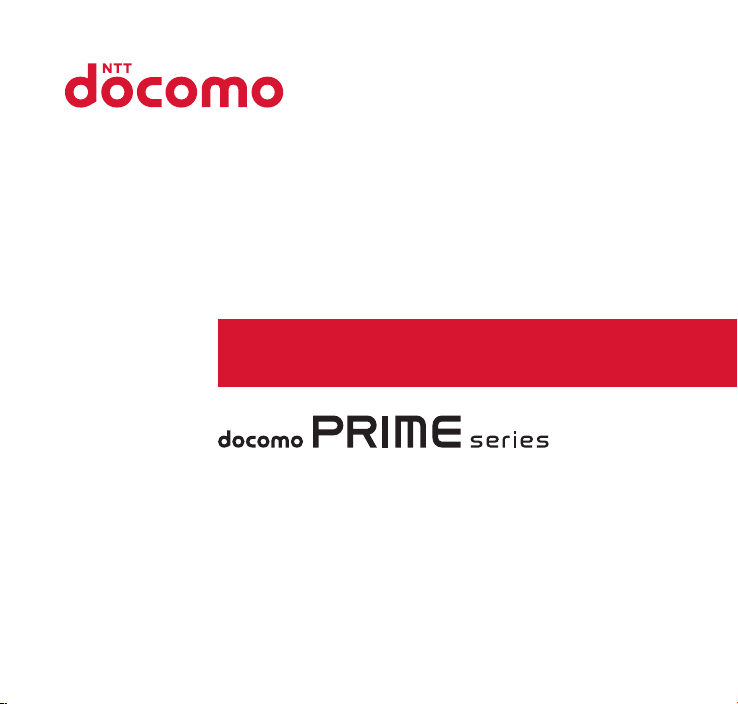
CA-01C
INSTRUCTION MANUAL
’11.6
Page 2
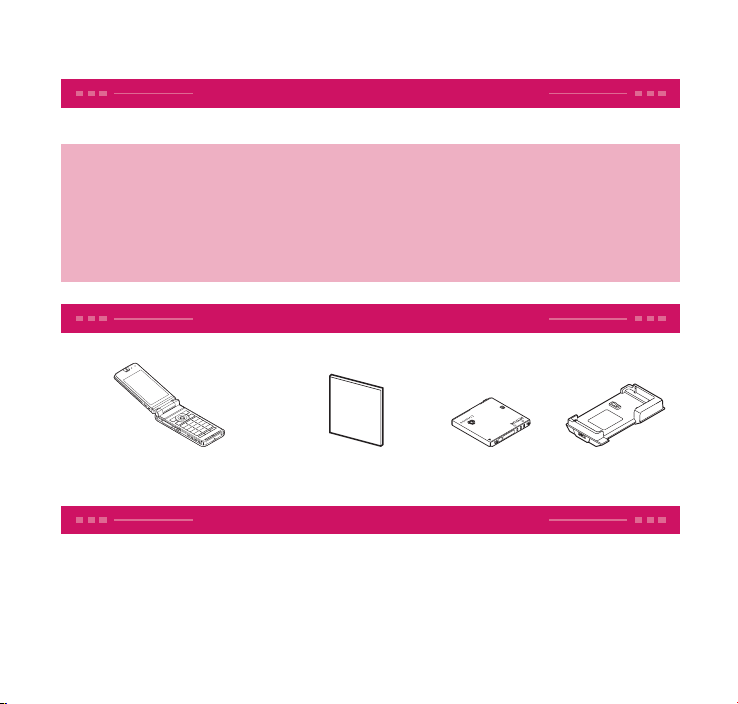
Thank you for choosing "docomo PRIME series CA-01C".
Before use, be sure to thoroughly read this manual to ensure that you use CA-01C correctly.
About manual of CA-01C
The operations of CA-01C are also described in " 使いかたガイ ド " (Guide) (available in this FOMA
terminal) and "Instruction Manual (Detailed version)" (Japanese) (PDF file) other than this manual.
■
"INSTRUCTION MANUAL" (this manual): Provides information about screens and basic operations.
■ "使いかたガイド " (Guide) (available in this FOMA terminal):
outline of freque
On the CA-01C standby screen, Iis "便利ツール " (Tool) s " 使いかたガイド " (Guide)
* "
使いかたガイド " (Guide) is not available when "English" is set for "Select language".
■ "Instruction Manual (Detailed version)" (Japanese): Provides detailed information about
all functions and operatio
From PC: Download from NTT DOCOMO'S website
http://www.nttdocomo.co.jp/support/trouble/manual/download/index.html
ntly-used functions and of operations (in Japanese only).
ns.
Provides information about the
* The URL and content may change without prior notice.
Accessories and major optional extras
■ Basic package
CA-01C (including written warranty and
EXILIM Phone panel CA01)
■ Options and accessories compatible with this FOMA terminal →p.90
CA-01C INSTRUCTION MANUAL
(Japanese)
Battery Pack N22
Desktop Holder CA01
Before using this manual
・ Note that "CA-01C" is referred to as "FOMA terminal" in this manual.
・ This manual uses the default settings and screen shots for "pearl white" to describe operations.
To read a screen easily in this manual, "Stand-by display" is set to "OFF", and the font color is
black while the background color is white
・ The screens shown as examples in this manual are displayed when "English" is set for "Select
language". Set "English" for "Select language" in advance. (
・
The images or illustration used in this manual are examples. They may differ from the actual displays.
・ Unauthorized copying of all or part of this manual is prohibited.
.
→p.26)
Page 3
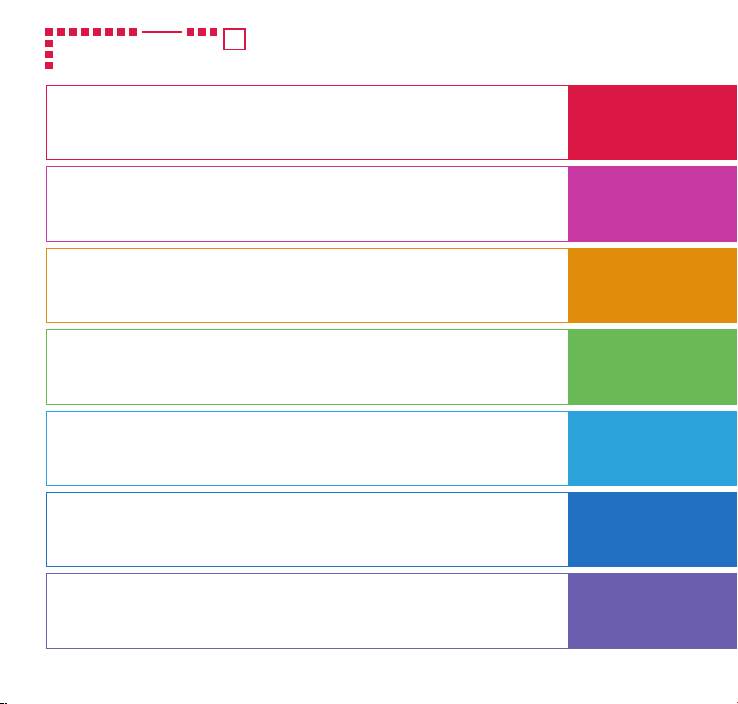
Contents
FOMA Terminal ..........................2
What You Can Do with CA-01C
Part Names and Functions .......5
Before Using .............................23
Screen Explanation ...
Character Entry ...
Call Telephone .........................46
Mail ............................................53
i-mode/Full Browser ...............58
i-Channel ..................................61
Camera ......................................64
1Seg ...........................................67
Music .........................................69
Osaifu-Keitai ............................74
i-concier ....................................75
Support .....................................83
Appendix ..................................91
.....................34
...3
..............27
Style ............................................. 7
Precautions (Always follow these directions)
Waterproof/Dustproof Function
Sound/Screen Setting ...
Lock/Security ...........................41
Phonebook ...............................57
Map/GPS ...................................62
i-
αppli/i-Widget .......................72
i-motion/Movie........................73
Co
nvenient Tools .....................76
Data Management ..................79
Index ...................................... 103
...8
...19
.........36
Introduction
p.1
Basic Operation
p.23
Connect
p.46
Search
p.58
Enjoy
p.64
More Convenient
p.74
Others
p.83
1
Page 4
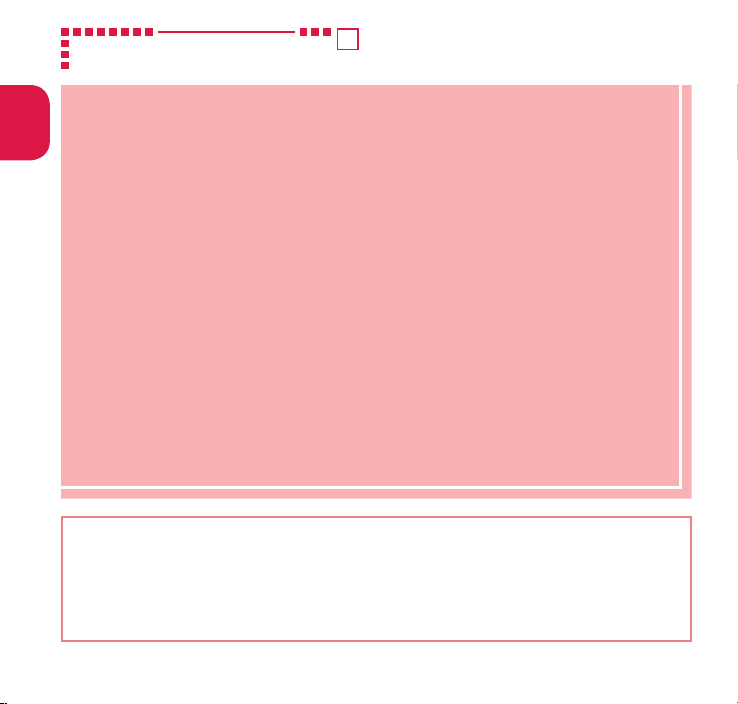
FOMA Terminal
Introduction
・
CA-01C supports W-CDMA, GSM/GPRS and wireless LAN systems.
・
FOMA terminals use wireless communications and cannot be used in tunnels, underground
areas, buildings, and other areas without reception; in outdoor locations with weak reception; or
outs
ide the service area. Reception may also be weak in even some unobstructed upper floors
of h
igh-rise buildings and apartments. Pl
disconnected even under optimal conditions when reception is strong and all three antenna
icons are display
・
A third party may be able to use special equipment to listen in on your calls, as FOMA terminals
use radio waves. However, W-CDMA and GSM/GPRS systems automatically support privacy
prote
ction with a scrambling function for all calls to make conversations incomprehensive to
third parties.
・
FOMA terminals convert voice into digital signals for wireless communications, and therefore
if you are in an area where radio reception is weak, these digital signals may not be properly
restored and this ma
・
Please keep a separate record of the information (Phonebook, Schedule, Memo, Record message
or Voice memo) you have registered in your FOMA terminal. Please be aware that DOCOMO
bears no obligation or responsibilit
・
It is recommended that you back up important data to a microSD card. If you own a PC, you can
also transfer and save d
keitai datalink.
・
The user hereby agrees that the user shall be solely responsible for the result of the use of SSL/
TLS. Neither DOCOMO nor the certifier as listed herein makes any representation or warranty as
for securit
the
use of SSL/TLS, neither DOCOMO nor the certifier shall be responsible for any damage or loss.
Certifier:
SECOM Trust S
・
This FOMA terminal is available for use in the FOMA Plus-Area and FOMA HIGH-SPEED area.
・
The explanations in this manual are based on use of the FOMA terminal with a DOCOMO UIM.
■
SIM Lock Removal
This FOMA terminal suppor ts SIM lock removal. Removing the SIM lock allows you to use another
operator's SIM card.
・
SIM lock can be removed at any docomo Shop.
・
An unlocking fee is charged.
・
Certain services and features might be disabled when another operator's SIM card is used. Please be
aware that DOCOMO does not under any circumstances guarantee operation.
・
For details of SIM lock removal, refer to NTT DOCOMO website.
ed, and when in a stationary position.
y result in distortion of the actual caller's voice.
ata, such as Phonebook, Mail or Schedule, to your PC using DOCOMO
y in the use of SSL/TLS. In the event that the user shall sustain damage or loss due to
VeriSign Japan K.K., Cybertrust Japan Co., Ltd., GlobalSign K.K., RSA Security Japan Ltd.,
ystems Co., Ltd., Comodo CA Ltd., Entrust, Inc. and Go Daddy, Inc.
ease be aware that calls or communications may be
y in the even
t that data is altered or lost.
2
Page 5
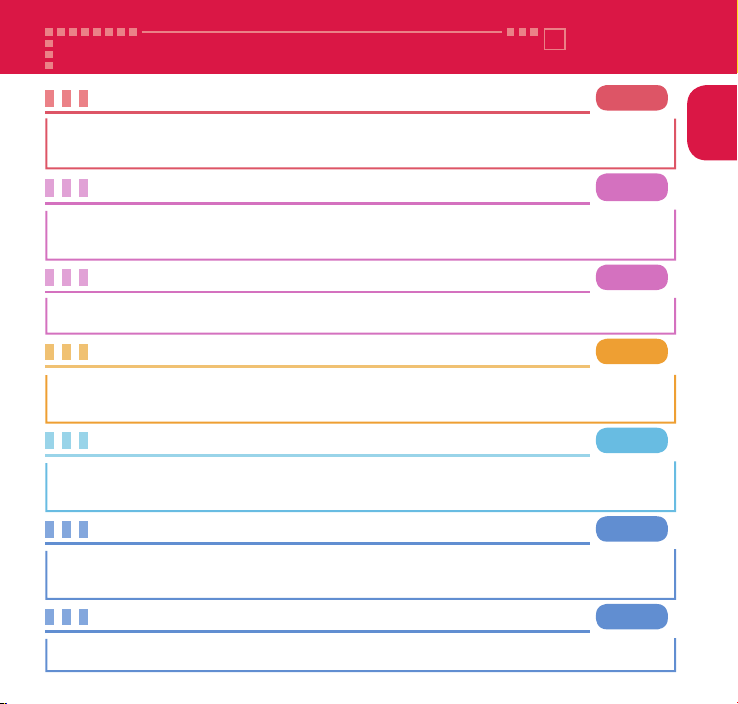
What You Can Do with CA-01C
Waterproof/Dustproof function
CA-01C is waterproof to IPX5 and IPX8 standards, and dustproof to IP5X standard if all caps are closed as well as the EXILIM
Phone panel is securely attached. You can make/receive calls or send/receive mail messages in the rain, in a bathroom and
at a poolside, etc. Moreover, you can use the camera function for approx. 30 minutes, at up to 1.5 meters under water.
使いかたガイド (Guide)
"
使いかたガイド
FOMA terminal. Without Instruction Manual at hand, you can find out the operation quickly (in Japanese only).
* "使いかたガイド" (Guide) is not available when "English" is set for "Select language".
" (Guide) is useful for checking the operation procedure of the function you want to use on the
eco mode
This function allows you to reduce battery consumption by adjusting the brightness of the
display, etc. In addition, eco mode can be automatically enabled according to the battery level.
Koe-no-Takuhaibin
This service records messages by voice call and notifies the other party by SMS that a message is waiting.
In addition, when the other party plays the message, the caller is notified by SMS that the message has
been played. Messages can be recorded and played by simple operation in the same way as making a call.
Camera
You can capture stunning images with the approx. 16.3 million effective pixels CMOS (back-illuminated
type). The camera also comes with a Quick shutter function for instant shooting, FullHD movie
function for recording high quality videos, camera menu for EXILIM Phone and 3D shooting function.
i-concier
i-concier helps you in your daily life using a character that acts just like a butler (concierge). The service keeps your data (living
area, memos, schedules, ToruCa, Phonebook, etc.), and information is delivered timely to your mobile phone according to
the content of memos and schedules, your living area, location and interests. This service is only available in Japanese.
Wi-Fi
Using a home broadband line via Wi-Fi connection, you can enjoy high-speed packet communications.
Moreover, using the CA-01C as an access point (master), you can access to devices such as game machines.
p.19
p.33
p.40
p.46
p.64
p.75
p.78
Introduction
3
Page 6
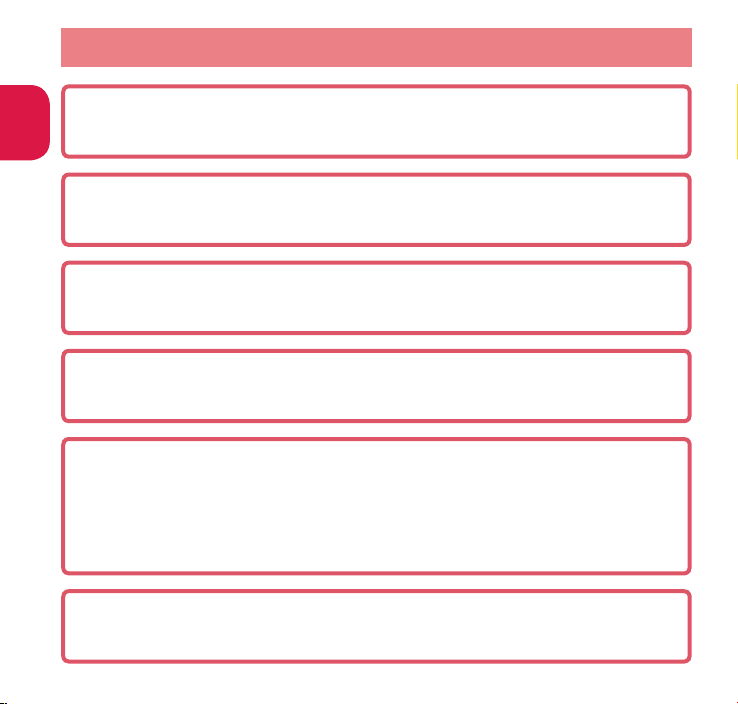
Main Functions
Introduction
■ 3D
You can shoot 3D images and display them straightaway on the CA-01C display.
In addition, pressing the 3D key lets you display 2D images and 1Seg in 3D.
■ Still In Movie
While shooting a movie, you can capture still images by pressing the shutter key.
This function is useful when you want to capture a scene both as a movie and as still images.
■ Dynamic Photo
You can create a moving character from captured consecutive images and easily create a
Deco-mail picture, Deco-mail pictogram or standby screen.
■ HDMI
This function allows you to display still images and movies on a large screen by connecting
the FOMA terminal to an HDMI terminal-equipped TV or display via the HDMI cable.
■ DLNA
This function allows you to share saved photos, movies and music by connecting the FOMA
terminal to a PC via Wi-Fi.
For example, you can upload movies captured with the FOMA terminal and display them
on a PC, or view them on a large-screen TV connected to the PC.
You can also download files from a PC to the FOMA terminal and enjoy them while you are
on the move.
■ FM Transmitter
FM Transmitter allows you to play music stored in your FOMA terminal or microSD card on
a music player and listen to it on your car stereo or audio device via FM radio waves.
4
Page 7
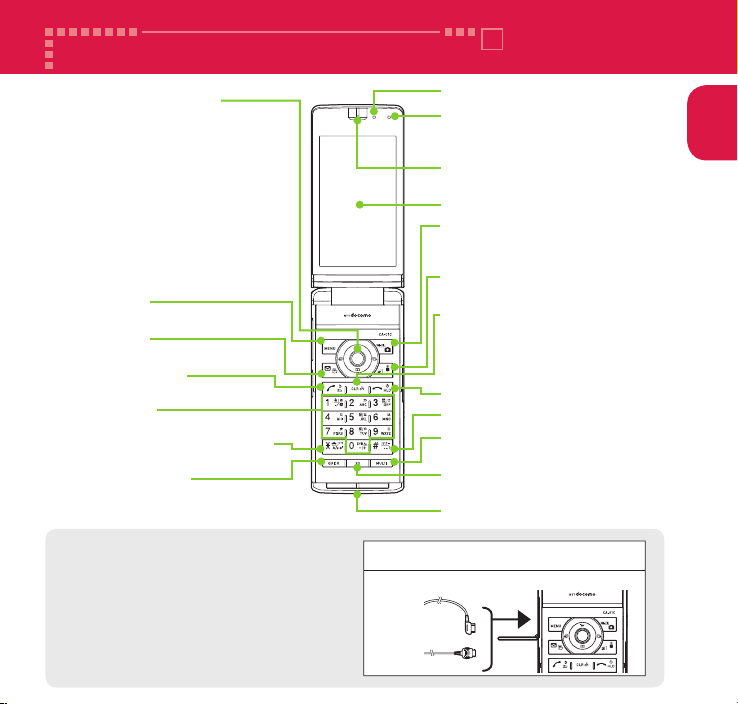
Part Names and Functions
Multi-function keys
f/g: Up/Down key
・
Move the cursor or contents etc.
upward or downward.
・
Display the i-Widget/Search
phonebook menu screen.
h/j : Left/Right key
・
Move the cursor to the left or right.
・
Display the Received call
history/Redial.
d : OK key
・ Perform the function
displayed on this key.
i key
Display the main menu.
o key
Display the mail menu.
r Start key
Make calls.
Dial keys
Enter phone numbers or characters.
w
/Public mode (Drive mode) key
Set Public mode (Drive mode).
Q Quick key
Activate a function selected
in "Quick button set".
Charge lamp
Illuminance sensor
Detect brightness. Do not cover
with hand or put sticker on it.
Earpiece
Hear other party's voice from here.
Display (Touchscreen)
u key
Display the still image
shooting screen.
p key
Display the iMenu.
t
Back (Clear)/i-Channel key
・ Return to the previous
step or delete the
entered characters.
・ Display i-Channel.
y Power/End/Hold key
q/Manner key
m Multi key
Display the TASK MENU screen.
A 3D key
Display the screen in 3D.
Mouthpiece/Microphone
Introduction
<Using Earphone>
Connect an external-connector-terminalcompatible earphone (optional). To use
an incompatible earphone, connect an
adapter converter (optional).
Stereo Earphone/Microphone 01 for External
connector terminal (optional) connection example
The AC adapter (for charging) and the Stereo Earphone/Microphone 01
(earphone/microphone terminal) use the same slot.
Stereo Earphone/
Microphone 01
AC adapter
5
Page 8
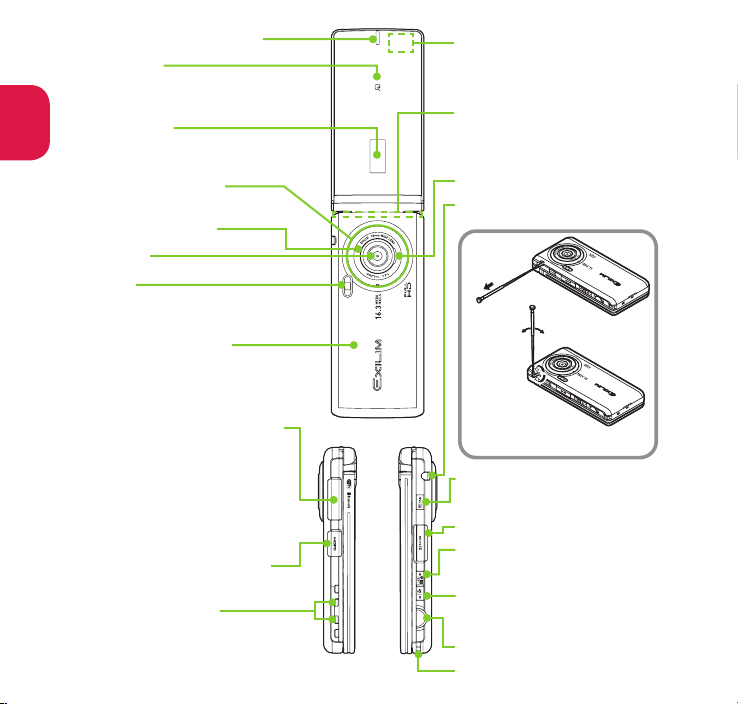
Introduction
Illumination/Charge lamp
e mark
Read the IC card and make iC
transmissions.
Sub-display
Display the clock or FOMA terminal
status.
Camera ring illum./
Recording indicator
Infrared data port
Camera
Light
GPS antenna
The antenna is built-in. Covering
the antenna part with your
hand may affect the quality.
FOMA antenna
The antenna is built-in. Covering
the antenna part with your
hand may affect the quality.
Speaker (monaural)
1Seg antenna/
FM transmitter antenna
Extend until
it stops
EXILIM Phone panel
Do not remove the sticker on the
back of the EXILIM Phone panel.
External connector terminal
Multi-terminal for charging,
connecting an earphone, etc.
Connect AC Adapter
(optional), DC Adapter
(optional), FOMA USB Cable
with Charge Function 02
(optional) or Stereo Earphone/
Microphone 01 (optional), etc.
HDMI micro plug (Type D)
Connect HDMI cable.
Charging terminal
6
Change direction
without excessive
force
When storing the antenna, hold lower part and
push it until it stops.
n Screen lock key
Prevent unintentional
operation in Touch style.
microSD card slot
a
Volume up key
Raise the earpiece volume or
set Manner mode.
s Volume down key
Lower the earpiece volume or
turn on the Light.
E Shutter key
Strap hole
Page 9
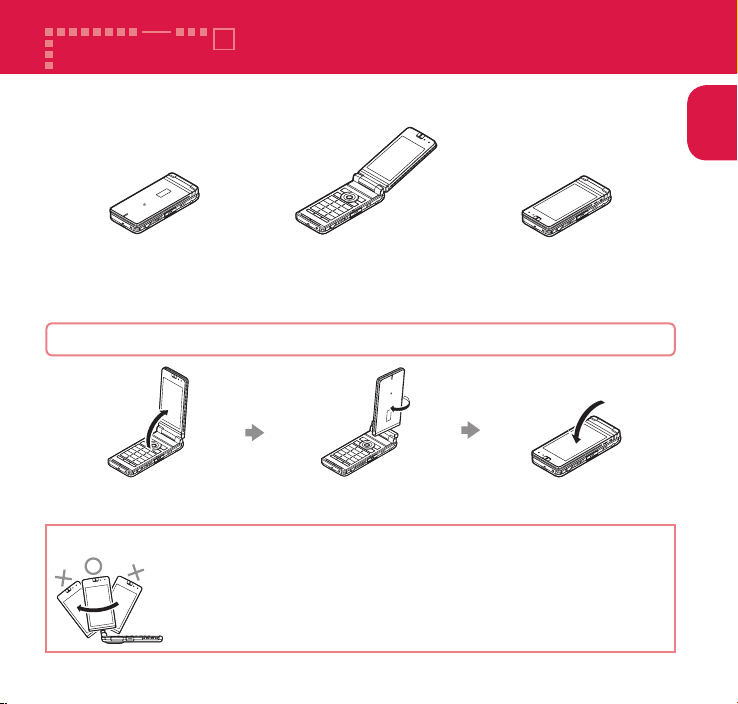
Style
This FOMA terminal has three styles; folded, opened (Communication style),
or folded with the display rotat
Folded Touch styleCommunication style
・ In this manual, operations by keys with the FOMA terminal opened (Communication
style) are mainly described. Even if touch operation is available, key operations
description takes priority.
Switching to Touch style
ed outward (Touch style).
Introduction
Open the display Fold the displayRotate the display 180
degrees right-handed
Notes on use
• Don't rotate the display forcibly or put excessive force. The FOMA
terminal may be damaged.
• Don't rotate the display left-handed or more than 180 degrees.
• Be careful not to pinch your finger when rotating the display.
7
Page 10
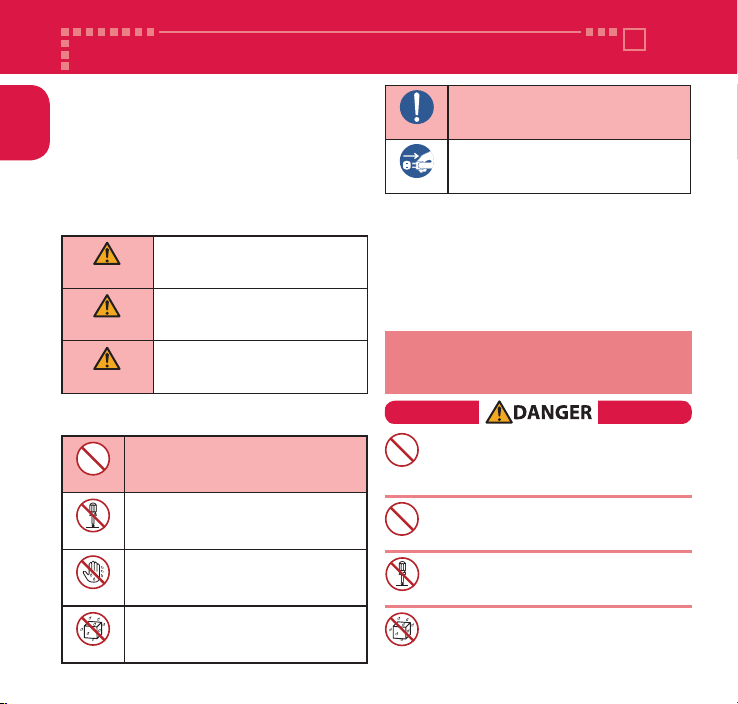
Precautions (Always follow these directions)
Introduction
n
To en sure tha t you u se yo ur FO MA termi nal
correctly, read "Precautions" carefully before use.
Keep this manual after r
n
The precautions must be observed at all times
since t hey conta in inf orma tion intend ed to
preven
n
t the bodily injury or damage to property.
The following symbols indicate the different
degrees of injury and damage that may occur if
the
information provided is not observed and
the FOMA terminal is used incorr
DANGER
WARNING
CAUTION
n
The fol lowi ng symb ols ind icate spec ific
directions:
Indicates that it is prohibited.
Don't
Ind ic ates that it must not be
disassembled.
No disassembly
Indicates that you must not touch
it with wet hands.
No wet hands
Indicates that it must not be used
near water, which means that you
must not let it become wet.
No liquids
8
eading for future reference.
ectly:
In dicates th at de ath o r seriou s
bodily injury may result directly and
immediately from impr
Indicates that death or serious
bod ily injury may result from
improper use.
Indicates that slight bodily injury
and/or damage to the property
may result from impr
oper use.
oper use.
n
1. Precautions for the FOMA terminal, Battery Pack,
2. Precautions for the FOMA terminal
3. Precautions for the Battery Pack
4.
5. Precautions for the UIM
6.
7. Precautions for Viewing 3D Images
1. Precautions for the FOMA terminal,
Don't
Don't
No disassembly
No liquids
Indicates that it is an instructionbased compulsory conduct (must
be acted).
Do
Indicates that you must un plug
the power cord from the outlet.
Unplug
Safety precautions are explained in the following categories:
Adapter, Desktop Holder and UIM (Common)
Precautions for the Adapter and Desktop Holder
Precautions for Use Near Electronic Medical Devices
Battery Pack, Adapter, Desktop
Holder and UIM (Common)
Do not use, keep or leave the devices in locations
subject to high temperatures, such as near fire,
indirect sunlight or inside a car on a hot day.
Doing so may cause fire, burns, or injury.
Do not put the devices in a microwave
oven or pressurized container.
Doing so may cause fire, burns, injury or electric shock.
Do not disassemble or modify the equipment.
Doing so may cause fire, burns, injury or
electric shock.
Do not allow the devices to become wet with
liquids, such as water, drinking water or pet urine.
Doing so may cause fire, burns, injury or electric shock.
For waterproof function, refer to the following:
→p.19 "Waterproof/Dustproof Function"
・・・
p.8
・・・・・・・・・ p.9
・・・・・・・・・・ p.11
・・・・・・・・・・・・・・・・・・ p.12
・・・ p.12
・・・ p.13
・・・・・・・・ p.13
Page 11
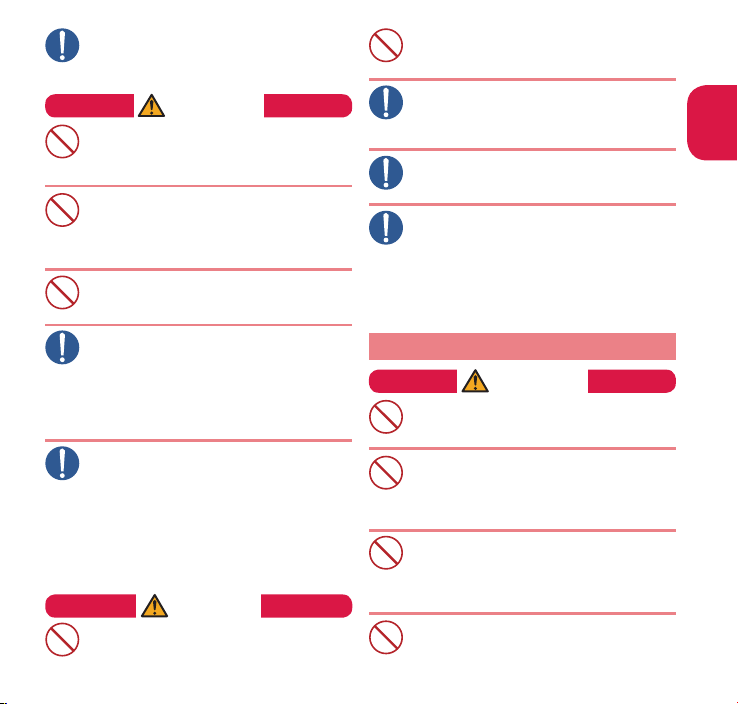
Don't
Don't
Don't
Do
Do
Use the battery pack and adapter specified
by NTT DOCOMO for the FOMA terminal.
Failure to observe this precaution may cause
fire, burns, injury or electric shock.
WARNING
Do not throw the FOMA terminal or
expose it to strong shocks.
Doing so may cause fire, burns, injury or
Don't
electric shock.
Do not place electrically conductive objects
(wires, pencil leads, etc.) in contact with the
charging terminals or extern
Don't
Do not insert those materials inside the terminal.
Doing so may cause fire, burns, injury or electric shock.
Do not cover or wrap the devices with
bedding, etc. while in use or charging.
Doing so may cause fire or burns.
Don't
al connector terminal.
Make sure to turn off the FOMA terminal and stop
charging before you get close to the places like a
Do
gas station where a flammable gas is generated.
Doing so may cause the gas to ignite.
Turn off the power, when you use Osaifu-
keitai at a
turn the power off af
If something unusual happens, such as unusual
odor, overheating, discoloration or deformation
during use, charge or storage, be sure to:
・
・ Turn off the power.
・ Remove the battery pack from the
Failure to observe these precautions may
cause fire, burns, injury or electric shock.
gas station (if the IC card lock is set,
ter the lock is released).
Unplug the power cord from the power
outlet or the cigarette lighter sock
FOMA terminal.
CAUTION
Do not leave the devices on a slope or
unstable surface.
Don't
The devices may fall and cause injury.
et.
Do not leave the devices in humid, dusty
or hot places.
Don't
Doing so may cause fire, burns or electric shock.
If your child uses the FOMA terminal, instruct
him/her on how to use it. Check if he/she always
uses the FOMA terminal correctly as you instruct.
Do
Improper usage could result in bodily injury.
Keep the FOMA terminal out of young
children's reach.
A young child may try to swallow it or suffer injury.
Do
Pay special attention when you use the FOMA
terminal connected to the adapter for a long period.
Do
If you use i-αppli or videophone or watch 1Seg programs
for a long time while charging, the temperature of the
FOMA terminal
If you touch the warm part of these devices for a long period of
time, it may cause redness, itch, skin irritation or low temperature
burns depending on your constitution or ph
2.
Precautions for the FOMA terminal
, battery pack or adapter may rise.
WARNING
Do not direct the infrared data port
towards your or another person's eyes.
Doing so may cause eye injury.
Do not direct the infrared data port towards
consumer equipment with infrared devices
during infrared communication.
Doing so may cause malfunction of the
infrared devices and result in an accident.
Do not turn on the light near a person's eyes.
In particular, make sure you stand at least
1m away when shooting young children.
The light may affect eyesight. Also, this may
dazzle or surprise him/her and cause injury.
Do not put fluids such as water or substances such as
pieces of metal or flammable materials into the UIM
slot or microSD card slot inside of the FOMA terminal.
Don't
Doing so may cause fire, burns, injury or electric shock.
Introduction
ysical condition.
9
Page 12
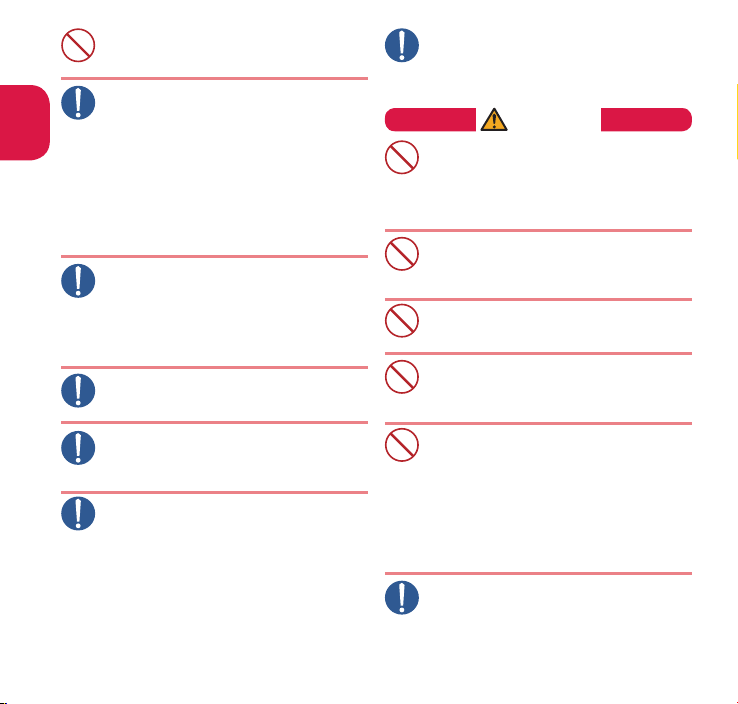
Do
Don't
Don't
Don't
Introduction
10
Do not turn on the light against the car drivers, etc.
Doing so may interfere with driving and cause
a traffic accident.
Don't
Please turn off your FOMA terminal when inside an
airplane, hospital, or other area where use is prohibited.
The terminal may adversely affect electronic or medical
Do
equipment. If the Auto power function is set, make sure
to disable the function befor
Follow the instructions provided by the
medical facility for the use of mobile phones.
You will be punished if you take activity prohibited
by law such as use of mobile phones in airplanes.
Howe
ver, use of mobile phones may be permitted
by t
urning off transmissions using radio waves, etc.,
but
follow airline instructions for proper use.
Make sure to hold the FOMA terminal at a safe distance
from your ear when you use the handsfree mode or the
ring tone sounds. Also, when you play games or music
Do
with an earphone/microphone
FOMA terminal, adjust the v
Too large a volume may lead to defective hearing.
Also, hearing difficulties may cause an accident.
If you have a weak heart, take precautions
when setting the Vibrator or Ring volume.
Failure to observe this precaution may affect your heart.
Do
If you are wearing electronic medical devices, ask the
manufacturer or sales agent whether the devices can be
affected by radio waves before using your FOMA terminal.
Do
The terminal may adversely affect electronic medical devices.
Please turn off the power near electronic
equipment that contains high-precision
mechanisms or handles delicate signals.
Do
The terminal may interfere with the operation
of sensitive electronic equipment.
* Electronic equipment t
Hearing aids, implanted pacemakers, ICDs and other
electronic medical devices; fire alarms, automatic
doors, and other
Users of implanted pacemakers, ICDs, and other
electronic medical devices are advised to ask
the
manufacturer or sales agent whether or not
thes
e devices can be affected by radio waves.
e turning off the power.
etc. connected to the
olume properly.
o watch out for:
automatically controlled apparatus.
If the display or camera lens is broken, be careful with
the broken glass and any exposed FOMA terminal parts.
A protective film is used for the display, and a plastic panel is used
for the surface of the camera lens to prevent glass from shattering.
However
, touching broken or exposed parts may cause injury.
CAUTION
The display has a protective film on its surface. It helps you
ensure safety (prevents hardened glass from shattering)
even when the display gets damaged due to a fall or
Don't
shoc
k. Do not remove or scratch the protective film.
If you use the FOMA terminal with the protective film
removed, the display may be damaged and you may get hurt.
Do not swing the FOMA terminal by its
antenna, strap or other parts.
The terminal may strike you or others around
Don't
you, resulting bodily injury.
Do not use the damaged FOMA terminal.
Doing so may cause fire, burns, injury or
electric shock.
When using motion sensor, make sure you are in
a safe place, hold the FOMA terminal securely,
and do not shake it more than necessary
Failure to observe this precaution may cause injury.
If the display is broken and the inner substance
such as liquid crystal leaks, do not allow it to
come in contact with your face, hands, etc.
Failure to observe this precaution may cause loss of
eyesight or damage to your skin. If the inner substance
such as liquid cr
immediately rinse with clean w
If the liquid crystal adheres to your skin or clothing,
immediately wipe it off with alcohol and wash with
soap and water
Before using your FOMA terminal in a vehicle, ask the
manufacturer or sales agent whether the operation
of the vehicle can be affected by radio waves.
Do
In some types of vehicle, using the FOMA
terminal may interfere with the operation of
the vehicle's elec
stop using the FOMA ter
ystal comes into your eyes or mouth,
.
ater and see a doctor.
tronic equipment. In this case,
minal immediately.
.
Page 13
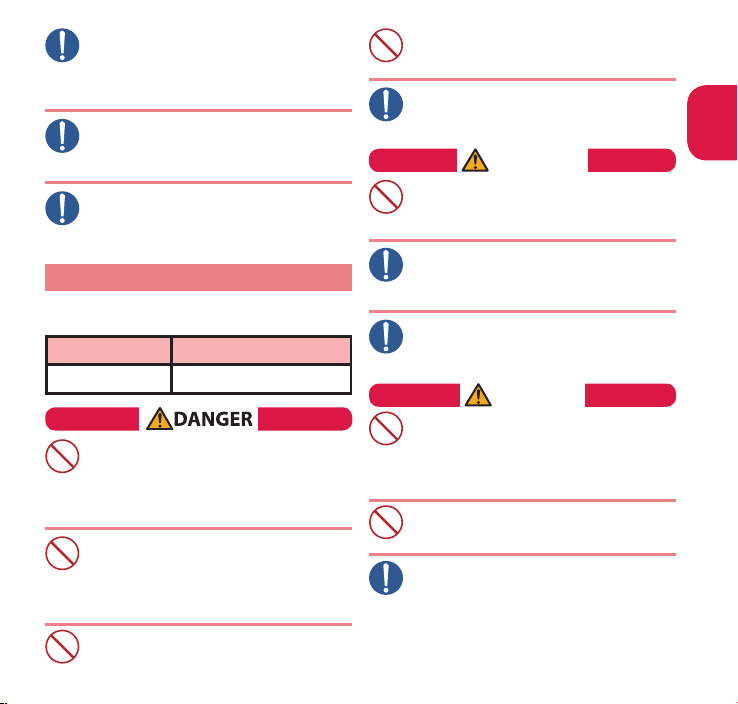
Do
There may be cases where the customer's physical
Don't
Don't
condition or predisposition leads to itchiness,
rashes, or sores. If this occurs, immediately stop
using the FOMA terminal and see a doc
Material used in each part→p.14 "Material list"
Take care not to pinch your fingers or the
strap when opening/folding the display
of the FOMA terminal.
Do
Such pinching may cause injury.
When viewing the display, keep a proper distance
between your eyes and it in a bright place.
Failure to observe this precaution may impair
Do
your vision.
3. Precautions for the Battery Pack
n
Refer to the information shown on the battery
pack label to check the type of batter
Display Battery type
Li-ion00 Lithium-ion
Do not place metal items such as wires in
contact with the charging terminals. Also,
do not carry or store the battery pack
Don't
with
metal items such as necklaces.
Doing so may cause the battery pack to ignite,
explode, overheat or leak.
Check the orientation of the battery pack
before attaching it. If you have difficulty
attaching it to the FOMA terminal, do not
Don't
put exc
essive pressure on the battery pack.
Failure to observe this precaution may cause the
battery pack to ignite, explode, overheat or leak.
Do not throw the battery pack into fire.
Doing so may cause the battery pack to ignite,
explode, overheat or leak.
tor
y.
Do not puncture the battery pack, hit it
with a hammer or step on it.
Don't
.
Doing so may cause the battery pack to ignite, explode, overheat or leak.
If battery fluid etc. comes into contact with your
eyes, do not rub your eyes but immediately rinse
your eyes with clean water and see a doctor.
Do
Failure to observe this precaution may result in loss of eyesight.
Introduction
WARNING
Never use the battery pack if it has fallen to have
something abnormal such as deformation and damage.
Failure to observe this precaution may cause the
battery pack to ignite, explode, overheat or leak.
If the battery pack leaks or emits an unusual odor, stop using
it immediately and move it away from any flame or fire.
The ba ttery fluid is fl ammab le and coul d
Do
ignite, causing a fire or explosion.
Keep your pets away from the battery
pack as they may accidentally bite it.
Failure to observe this precaution may cause the
Do
battery pack to ignite, explode, overheat or leak.
CAUTION
Do not dispose of used battery packs with ordinary garbage.
Doing so may cause fire and create an environmental
hazard. Put insulation tape on the terminals of used
Don't
battery
pack and return it to a docomo Shop or
Service
Counter, or dispose of the battery pack in
accordanc
e with your local regulations.
Do not use or charge the wet battery pack.
Doing so may cause the battery pack to ignite,
explode, overheat or leak.
Don't
If the battery pack leaks, do not touch
battery fluid etc. with your face, hands, etc.
Failure to observe this precaution may cause loss of
Do
eyesight or damage to your skin. If the battery fluid
etc. c
omes into your eyes or mouth or it adheres to
your skin
or clothing, immediately rinse with clean
water
. In the case that it comes into contact with your
eyes or mouth,
see a doctor immediately after rinsing.
11
Page 14
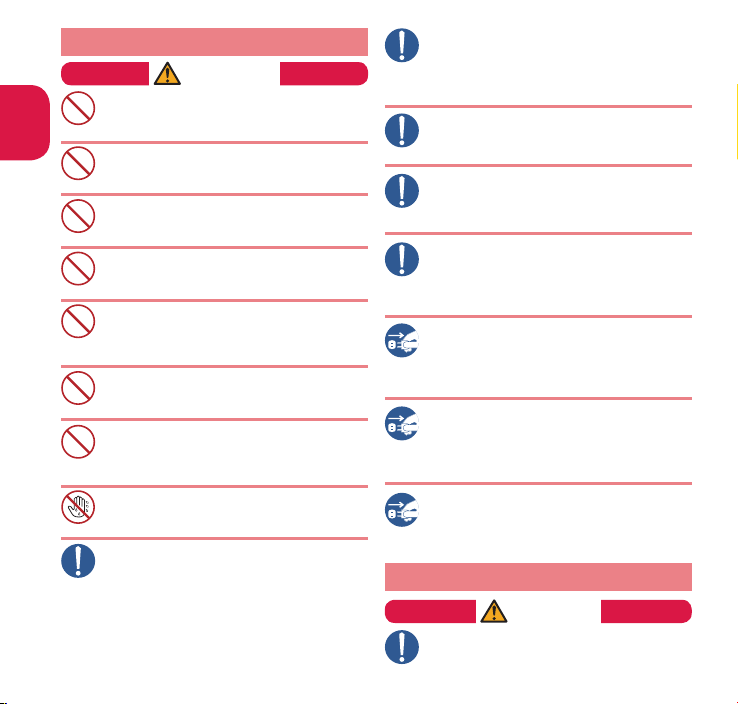
4.
Do
Do
Precautions for the Adapter and Desktop Holder
Introduction
Don't
Don't
Don't
Don't
Don't
Don't
Don't
No wet hands
Do
12
WARNING
Do not use the adapter if its power cord
is damaged.
Doing so may cause fire, burns or electric shock.
Do not use the AC adapter or desktop holder
in humid locations such as a bathroom.
Doing so may cause fire, burns or electric shock.
The DC adapter must be used only in vehicles with a negative
ground. Do not use the adapter in vehicles with a positive ground.
Doing so may cause fire, burns or electric shock.
Do not touch the adapter when you see
lightning or hear thunder.
Doing so may cause electric shock.
Do not short-circuit the charging terminals when the adapter is
plugged into the power outlet or cigarette lighter socket. Also, do not
let the charging terminals contact with your body (hand, finger, etc.).
Doing so may cause fire, burns or electric shock.
Do not put heavy objects on the power
cord of the adapter.
Doing so may cause fire, burns or electric shock.
When plugging/unplugging the AC adapter into/from the
power outlet, make sure that no metallic straps or other
metallic objects are caught between the plug and the socket.
Metallic objects may cause fire, burns or electric shock.
Do not touch the power cord of the adapter,
Desktop Holder or the power outlet with wet hands.
Doing so may cause fire, burns or electric shock.
Use the specified voltage and current. Use the AC
Adapter for Global use to charge the battery overseas.
Using the adapters with incorrect voltage may
cause fire, burns or electric shock.
AC Adapter : A
DC Adapter : DC 12V/24V
(specific to v
AC Adapter f
AC 100V to 240V (household AC outlet only)
C 100V
ehicle with negativ
or Global Use :
e ground)
If the fuse in the DC adapter blows, always
replace it with the specified type of fuse.
Failure to observe this precaution may cause fire,
burns or electric shock. Refer to the respective
manuals for the
information on the specified fuse.
Wipe off any dust on the plug.
Failure to observe this precaution may cause
Do
fire, burns or electric shock.
When plugging the AC adapter into the
power outlet, make sure to insert it firmly.
Failure to observe this precaution may cause
Do
fire, burns or electric shock.
Always grasp the adapter when unplugging
the plug from the power outlet or cigarette
lighter socket. Do not pull the cord itself.
Do
Failure to observe this precaution may cause
fire, burns or electric shock.
Unplug the adapter from the power outlet
or cigarette lighter socket when the adapter
will be left unused for a long period.
Unplug
Failure to observe this precaution may cause
fire, burns or electric shock.
If water or other liquid gets into the
adapter, immediately unplug it from the
power outlet or cigarette lighter socket.
Unplug
Failure to observe this precaution may cause
fire, burns or electric shock.
Unplug the adapter from the power outlet
or cigarette lighter socket before cleaning it.
Failure to observe this precaution may cause
Unplug
fire, burns or electric shock.
5. Precautions for the UIM
CAUTION
Be ca refu l wi th sha rp edg es w he n
removing the UIM.
Sharp edges may cause injury.
Page 15
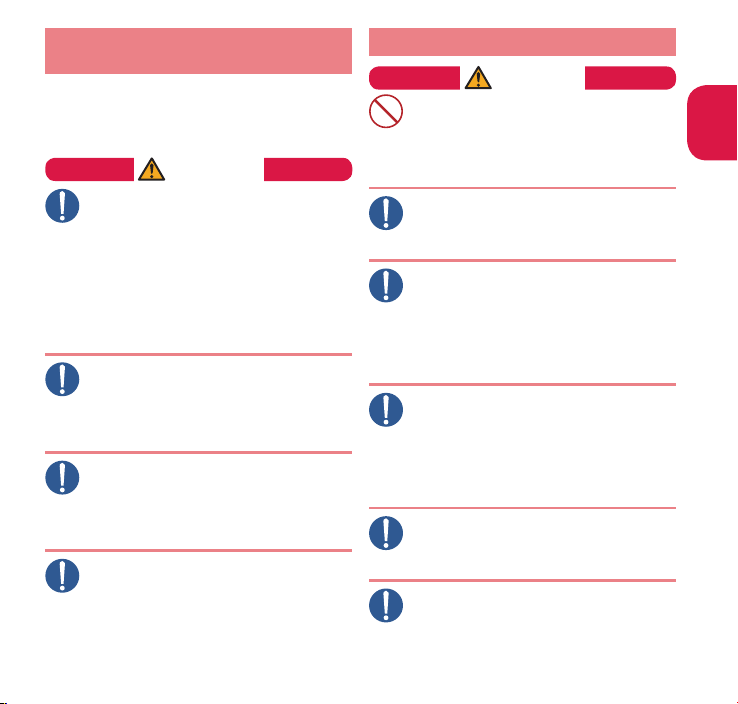
6. Precautions for Use Near
Do
Do
Do
Electronic Medical Devices
n
According to the Guidelines on the Use of Radio
communication Equip ment such as Cellu lar
Telephones - S
Equipment established
Compatibility C
afeguards for Electronic Medical
by the Electromagnetic
onference Japan.
WARNING
Take care of the following inside hospitals.
Do not take your FOMA terminal into an
operating room, intensive care unit (ICU),
Do
or coronary care unit (CCU).
Turn off the power inside hospital wards.
Turn off the power even in hospital lobbies,
waiting rooms, and corridors if electronic
medical devices may be in use near you.
For use inside medical institutions, please follow
the instructions given at individual locations.
If the Auto power function is set, m ake sure to
disable the function before turning off the po
Turn off the power in crowded places such
as peak-hour trains if implanted pacemakers
and ICDs may be in use near you.
Radio waves emitted by the FOMA terminal
may adversely affect implanted pacemakers
and ICDs when used in close proximity
A person with an implanted pacemaker or ICD
should use or carry the FOMA terminal at a distance
more than 22cm from the site of implantation.
Do
Radio waves emitted by the FOMA terminal
may adversely affect implanted pacemakers
and ICDs when used in close proximity
Electronic medical devices other than
implanted pacemakers and ICDs may also
be used outside hospitals. Users of
Do
electronic medical
ask the manufactur
instruments can be
Radio waves from the FOMA terminal can
adversely affect electronic medical devices.
devices are advised to
affected by radio waves.
wer.
.
.
er whether these
7.
Precautions for Viewing 3D Images
CAUTION
If you have a history of photosensitive
epilepsy or heart disease or you are
unwell or suffering from fatigue,
Don't
insomnia or the eff
should refrain from vie
Doing so may aggravate your condition.
If images appear double while viewing
3D images or if you find it difficult to
observe the 3D effect, stop using.
Continued viewing may cause eye fatigue.
If you experience fatigue or discomfort
(symptoms similar to travel sickness)
while viewing 3D images, stop using.
Do
Continued viewing may make you feel unwell.
Take an appropriate break from viewing.
Pa rti cul ar ca re is r equ ire d whe n vie win g
3D i mage s in a trai n or ca r or a ny ot her
envi
ronment where the screen is likely to shake.
Viewing 3D images is not recommended
for children below the age of about seven.
A child's reaction to fatigue or discomfort when
Do
viewing 3D images may be hard to recognize
and the child may suddenly become unwell
Ch il dr en sho ul d vi ew 3D i ma ge s wi th
parental s uper vision an d c are sho uld be
taken to avoid ey
When viewing 3D images, you are
recommended to take an appropriate
break about once every half hour.
Prolonged viewing may cause eye fatigue.
3D images should be viewed from
directly in front of the screen.
Viewing from an angle may cause eye fatigue.
Do
3D images should be viewed at a distance of
approximat
ely 32 cm from the screen.
ects of alcohol, you
wing 3D images.
e fatigue.
Introduction
.
13
Page 16
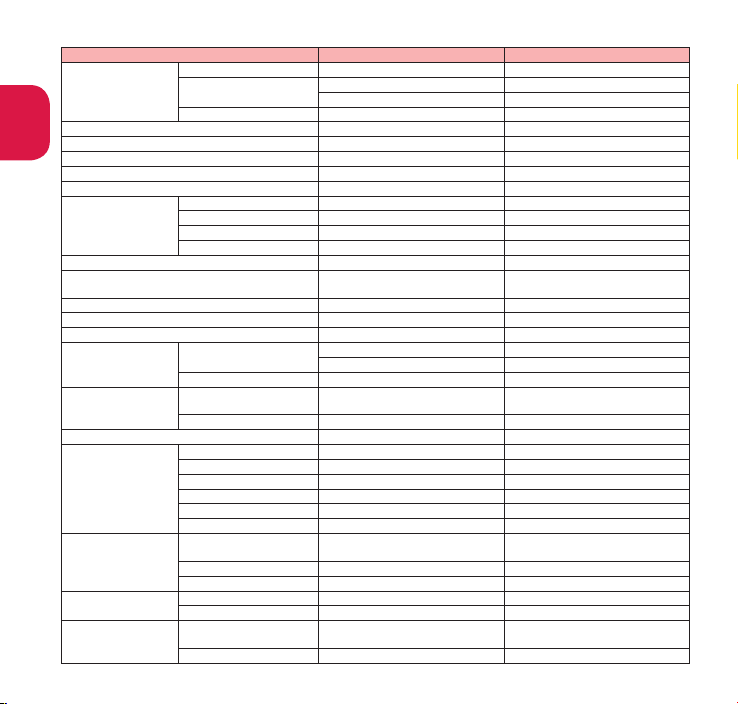
■ Material list
Parts Material Coating
Introduction
External chassis
Display panel Hardened glass
Display hinge Nylon resin UV coating
Sub-display hinge Nylon resin UV coating
Hinge panel Polycarbonate resin UV coating
Strike pad Silicon rubber
Key
Key enclosing sheet PET resin Hard coating
Sub-display
Battery pack storage Polycarbonate resin UV coating
Multi-function keys Aluminum alloy Alumite coating
Shutter key Polycarbonate resin
Sidekey Polycarbonate resin UV coating
Other keys Polycarbonate resin UV coating
Camera panel
Light panel Acrylic resin UV coating
Infrared data port panel Polycarbonate resin
Camera ring Polycarbonate resin Tin deposition, UV coating
Display and key Nylon resin UV coating
EXILIM Phone panel
External connector terminal cap
microSD card slot cap
HDMI micro plug (Type D) cap
Charging terminal Phosphor bronze Gold plating
1Seg antenna
Battery pack
storage
Battery terminal
Battery pack
14
Outer side
Inner side
Cap body
Water stop
Top and Middle Stainless alloy
Bottom Nickel-titanium alloy −
Base hinge Stainless alloy −
Tip cap ABS resin −
1Seg antenna mounting part
Screw Stainless alloy Nickel plating
Storage
UIM tray POM resin −
Lock slider POM resin −
Battery terminal connector
Terminal Titanium copper Gold plating
Battery pack
Terminal Glass epoxy resin Gold plating
Acrylic resin UV coating
Nylon resin Tin deposition, UV coating
Shatter-proof film, Hard coating
−
Aluminum deposition, UV coating
Acrylic, Polycarbonate composite
resin, Aluminum alloy
Hard coating, Alumite coating
Dichroic deposition, UV coating
Polycarbonate resin UV coating
Polycarbonate resin Tin deposition, UV coating
Polycarbonate resin, Silicon rubber
Polycarbonate resin, Polyester
thermoplastic elastomer
Polycarbonate resin, Silicon rubber
−
UV coating
−
−
Die cast zinc Nickel plating
Side: Polycarbonate resin
Bottom: Polyester film
−
Nylon resin −
Resin: Polycarbonate resin
Label: PET resin
−
Page 17
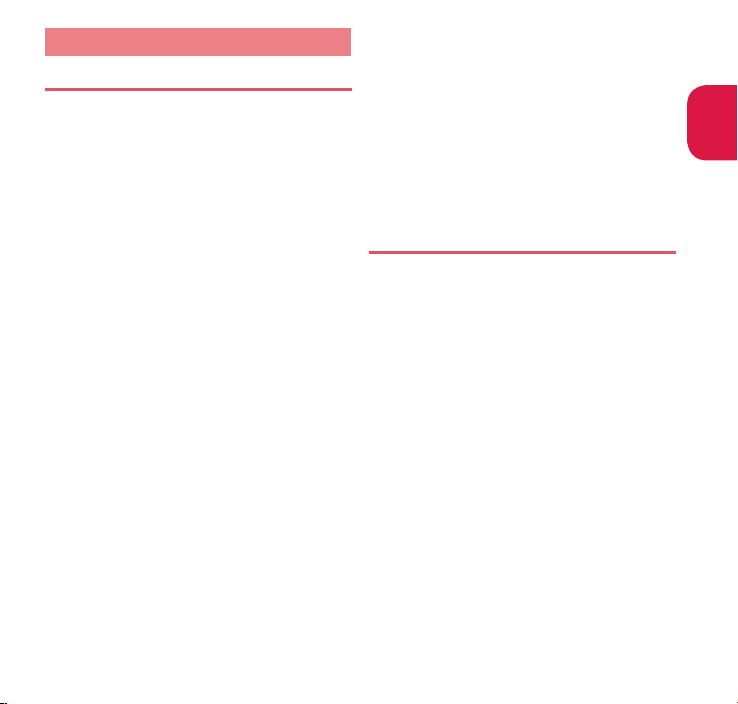
Handling precautions
General Notes
CA-01C is waterproof/dustproof, however, do
not allow water to seep in or dust to get in the
FOMA terminal
and options to get wet or be e
The battery pack, a dapter, desktop holder and
the UIM are not waterp roof/d ustproof. Do not
use
them in humid locations such as bathrooms
and avoid exp osing th em to rain . I f you carr y
the
FOMA ter minal close to your sk in, sw eat
may
cause internal components to co rrode a nd
resu
lt in malfunction. The FOMA terminal cannot
be r
epaire d in the followin g c ases: the wat er
exposure det
test
s determine that corrosion has occurred due
to w
ater exposure, condensation, or perspiratio
These cases are not covered by the warranty, and
any
repairs that may be possible will be carried out
at the subscriber's expense
Wipe with a soft, dry cloth (such as an eyeglass
cleaning cloth).
Rubbing the display of the FOMA terminal with
a dry cloth may scratch the display surface.
The display surface may be stained if moisture
or dirt is left on it for a long period.
Never use chemicals such as alcohol, thinners,
benz ene or deterge nts as these agent s may
eras
cause discoloration.
Occasionally clean the connection terminals
with a dry cotton swab, etc.
Soiled connectors may result in poor connections,
loss of power, or incomplete charging. Wipe with
dry cloth or cotton sw
When
cleaning, take care not to damage connectors.
Do not place the FOMA terminal near an air
conditioning vent.
Condensation may form due to rapid changes in
temperature, and this may cause internal corrosion
and malfunction.
. Also, do not allow accessories
ection sticker shows water exposure;
e the printi ng o n the FOMA terminal or
ab.
xposed to dust
.
Do not put excessive pressure on the FOMA
terminal or battery pack.
Do not put the FOMA terminal in a bag filled with many
objects or sit down with it in a hip pocket. Excessive
press
ure may result in malfunction or damage to the
display, int
ernal circuit or the battery pack, etc.
Al so, if a n ex ter nal de vic e is c onnect ed to
th e exter nal conn ect or termi nal ( earpho ne/
.
microphone terminal) , ex cessive press ure may
result in malfunction or damage to the c
Do not scratch the display with metallic objects.
,
Doing so may cause scratches, malfunction or damage.
Read the separate manuals supplied with the
battery pack and adapter carefully.
Handling the FOMA Terminal
Do not press the surface of the touchscreen firmly
or operate the touchscreen with sharp edge objects,
such as fingernails, ballpoint pens
n.
Doing so may cause touchscreen breakage.
Avoid using the FOMA terminal in extremely
high or low temperatures.
The ambient temperature of the room should be 5℃ to
40
℃ (limited to the temporary use in a bathroom etc. when
temperature is above 36
Reception may be affected if you use your FOMA
terminal near a land-line phone, television, or radio in
use. Use the FOMA t
Please keep a separate record of the information
you have registered in your FOMA terminal.
Please be aware that DOCOMO bears no obligation or
responsibility in the event that data is altered or lost.
Do not drop the FOMA terminal or expose it to strong shocks.
Doing so may cause malfunction or damage.
When connecting an external device to the external
co nn ecto r te rmin al ( ea rpho ne/m icro phon e
terminal), do not insert at an angle or pull the c
Doing so may cause malfunction or damage.
Do not fold the FOMA terminal with the strap
pinched between the folding parts.
Doing so may cause malfunction or damage.
It is normal for the FOMA terminal to become warm while
being used or charged. This is not a malfunc
℃ ) with humidity of 45% to 85%.
erminal away from such devices.
, and pins.
onnector.
ord.
tion. Keep using it.
Introduction
15
Page 18
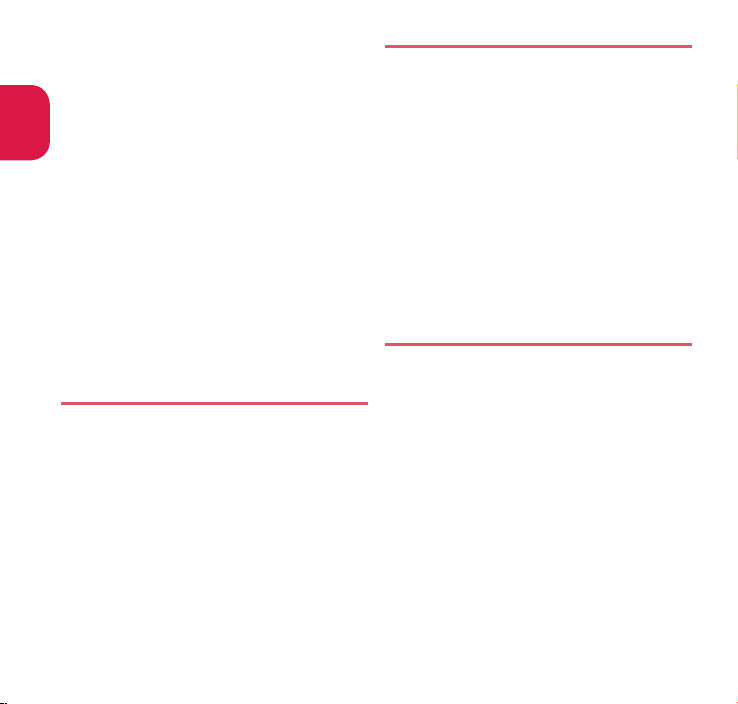
Do not leave the camera exposed to direct sunlight.
Doing so may discolor or burn the components of the camera.
Keep the external connector terminal (earp hone/
microphone terminal) cap, microSD card slot cap and
Introduction
HDMI
micro plug (Type D) cap closed when not in use.
Failure to observe th is precaution m ay cause
malfunction due to dust or water getting in.
Do not use FOMA terminal with the EXILIM
Phone panel removed.
Doing so may cause the battery pack to fall out, or
cause malfunction or damage.
Do not put an extremely-thick sticker, etc. on
the display or keypads.
Doing so may cause malfunction or damage.
Do not remove the microSD card or turn off
the power while in use.
Doing so may cause data loss or malfunction.
Do not let magnetic cards, etc. come close to or
be sandwiched between FOMA terminal parts
The m agnetic data in cash cards, credit card s,
telephone cards, floppy disks, etc. may be erased.
Do not let stron g magnetic objec ts come
close to the FOMA terminal parts.
Strong magnetic objects may cause misoperation.
Handling the Battery Pack
The battery pack is consumable.
Battery life varies depending on usage conditions, etc., but it is
time to change battery packs when the usage time has become
extr
emely short even though the batter y pack has been fully
recharged. I
n this case, please purchase a new battery pack.
The ambient temperature of the room should be 5℃ to 35℃ .
The availabl e operating time of the battery pack
depends on the conditions of usage and battery pack.
Depending on the usage condition, the battery
pack may inflate slightly when the battery life
is almost over. T
Do not store the battery pack in the following cases:
The battery is fully charged (immediately after
the charging is complete)
The battery has run out (the phone cannot power on)
The performance and life of the battery pack may deteriorate.
It is recommended that you store the battery pack with
two battery marks displayed or around 40% battery level.
16
his is not a malfunc
tion.
Handling the Adapter
The ambient temperature of the room should be 5℃ to 35℃ .
Do not charge the battery pack:
In a humid, dusty or unstable place
Near a land-line phone, TV or radio
It is normal that the adapter become warm
while charging. Keep using it.
Do not use the DC adapter to charge the battery
when the car engine is not running.
Doing so may drain the car battery.
If you use an electrical outlet with an unplugging-
protection mechanism, follow the instructions of
the manual for the outlet.
Do not expose the adapter to strong shocks.
Do not deform the charging terminal
Doing so may cause malfunction.
Take care not to pinch your fingers or the adapter
cord when folding the stand of desktop holder.
.
Such pinching may cause injury or breakage.
Handling the UIM
Do not apply excessive force to the UIM when
attaching/removing it.
Note that the warranty does not cover damage caused by
inserting the UIM into another type of IC card reader or writer.
Always keep the IC part clean.
Wipe with a soft, dry cloth (such as an eyeglass cleaning cloth).
Please keep a separate record of the information
you have registered in your UIM.
Please be aware that DOCOMO bears no obligation or
responsibility in the event that data is altered or lost.
To preserve the environment, bring discarded
UIM to a docomo Shop or Service Counter.
Do not damage, scratch, unnecessarily touch,
or short-circuit the IC.
Doing so may cause data loss or malfunction.
Do not drop the UIM or expose it to strong shocks.
Doing so may cause malfunction.
Do not bend the UIM or place a heavy object on it.
Doing so may cause malfunction.
Do not put a label or sticker on the UIM when
attaching it to the FOMA terminal.
Doing so may cause malfunction.
.
Page 19
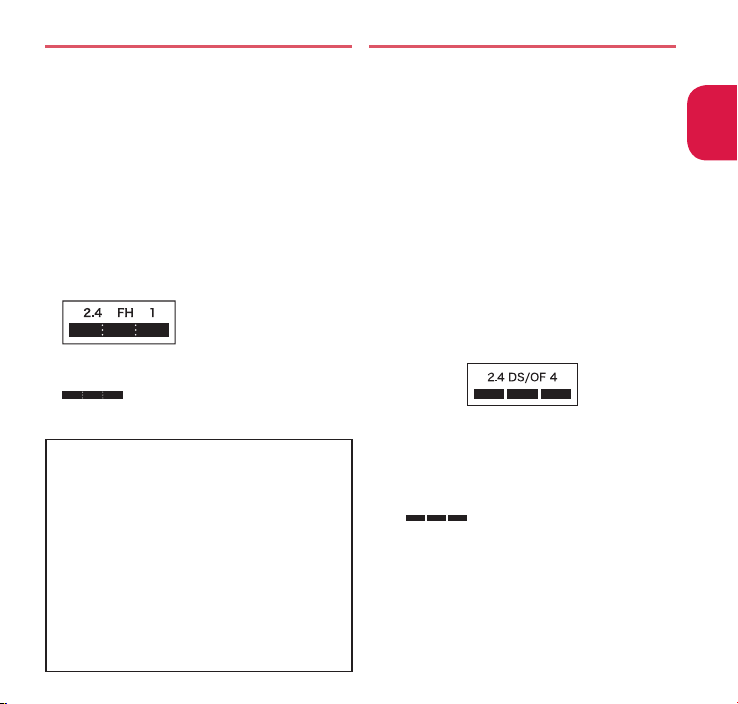
Using the Bluetooth® Function
① ② ③ ④
To sec ur e th e Bl ueto oth co mm unic atio n
se cur ity, t he FOMA ter min al su pport s the
sec u
rit y f unction comp liant with Bluetooth
stan
dards, but the security may not be sufficient
depe
nding on the setting. Concern about the
communication using the Bluetooth func
Ple as e be awa re th at DO COMO is no t
responsible for data leak when making data
communications using Bluetooth.
You can use a headset, handsfree, audio, dial-
up communications, object push and serial
port on the
remo
(Only on compa
Frequency band
The following are frequency bands that the FOMA
terminal's Bluetooth function uses:
2.4 :
FH :
1 :
n
Bluetooth cautions
The operating frequency band of this equipment is
used by industrial, sc
equipment inclu ding micro wave ovens, pre mises
radio stations
manu
a li
cense), specified low power radio stations (radio
sta t
ion s requi ring no lice nse) and a mateur radio
stations (hereinaft
Be for e using th is te rmi nal, confir m tha t
1.
"another station" is not being operat
In the event of this term inal causi ng harmf ul
2.
radio wave interference with "another stations",
promptly change the
radio wav
If y ou have f urth er ques tion s, please contac t
3.
"General Inquiries" on the last page of this manual.
FOMA terminal. The audio/video
te control may be available for audio.
facturing lines of plants (radio stations requiring
tible Bluetooth devices)
The radio equipment uses the 2400MHz band.
Modulation scheme is the FH-SS system.
The estimated interference distance is 10 m or less.
:
The full band between 2400 MHz and 2483.5
MHz is used and the band of the mobile
identification device cannot be a
ientific, consumer and medical
for identifying mobile units used in the
er referred to as "another station").
e emission by turning off the power, etc.
operating frequency or stop
tion.
voided.
ed nearby.
Using Wireless LAN (WLAN)
Wi rel ess LA N (W LAN) u ses ra dio w ave s to e nab le
commu nica tion s bet ween comp atib le device s, thus
allowing connection to a local area network from anywhere
within range. However, there is a risk of data interception
by malicious third parties unless security is established
Use
rs are advi sed to assess their responsi bilities and
accordingly configure security settings.
Wireless LAN
Do not use wireless LAN near magnetic devices such as
electrical appliances or AV/OA devices, or in radio waves.
Magnetism or radio waves may increase noises or disable
communications (especially when using a microwave oven).
When used near TV, radio, etc., reception interference may
occur, or channels on the TV screen may be disturbed.
If there are multiple wireless LAN access points nearby and
the same channel is used, search may not wor
Frequency band
Fr eq uen cy ban d use d by W LA N de vi ces is
ind icated on the bat tery s torag e s ecti on. The
following are the descr
① 2.4 : The r adio equ ipm ent u ses t he
② DS :
③ OF :
④ 4 : The estimated interference distance
⑤ : The full band between 2400 MHz
Available channels vary depending on the country.
For use in an aircraft, contact the airline beforehand.
There are some regio ns o r areas in the world in
which WLAN is not usable. If you use WLAN overseas,
you should k
and about laws and regula
iptions:
⑤
2400MHz band.
Modulation scheme is the DS-SS system.
Modulation scheme is the OFDM system.
is 40 m or less.
and 2483. 5 MHz i s use d and the
band
of the mobile identification
device cannot be avoided
now what frequencies will be available,
tions befor
k correctly.
.
ehand.
Introduction
.
17
Page 20
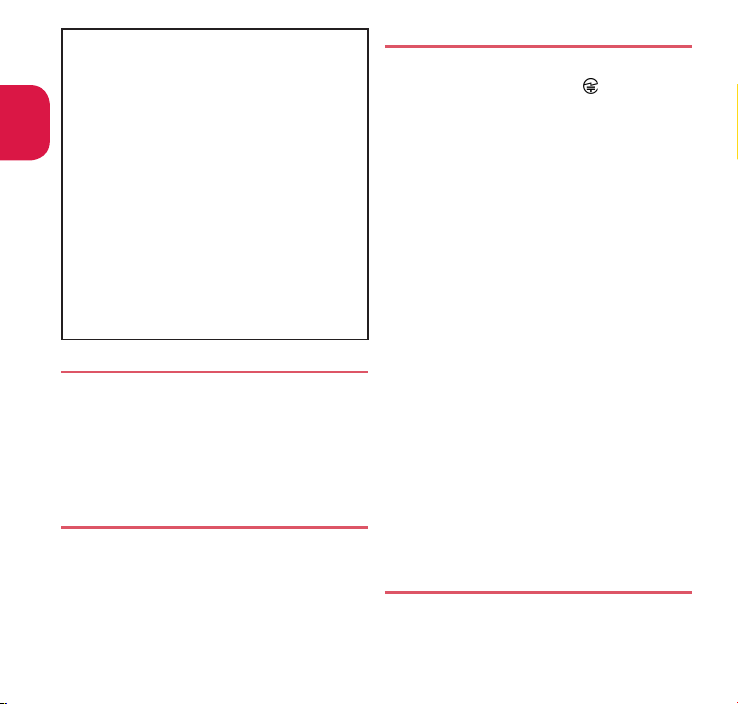
n
2.4GHz device cautions
The operating frequency band of the WLAN is used
by i ndustr ial, scie ntif ic, con sumer and medi cal
equi
Introduction
pmen t includi ng microwave ovens, premises
radio stations
manufacturing line
a li
cense), specified low power radio stations (radio
stat
stations (radio stations r
1.
2.
3.
for identifying mobile units used in the
of plants (radio stations requiring
ions requiring no license) and amat eur radio
Before using the device, confirm that premises
rad io stations for iden tifying m obile un its,
specified low power radio sta
radio stations are not being operated nearby.
If the device causes harmful radio interference
to premises radio stations for identifying mobile
units, immediat
or s
top use, and conta ct " General I nquiries"
on t
he last page of this manual for crosstalk
avoidance
If t he devi ce caus es radi o interf erence to
specified low power radio stations or amateur
radio stations, please contact "General Inquiries"
on the last page of this manual.
equiring a license).
tions and amateur
ely change the frequency band
, etc. (e.g. partition setup).
Handling the FeliCa Reader/Writer
The FeliCa rea der/wr iter fun ction of t he
FOMA terminal handles delicate signals that
require no radio sta
The 13. 56 MHz fre quency ban d is u sed.
If t here i s a nother rea der/writer around,
keep
enough distance between the FOMA
term
inal and the reader/writer. Also, make
sure
that there is no radio station using the
same frequency band nearby
tion license.
.
Handling the FM Transmitter
The FM t ransmitter funct ion of the FOMA
terminal handles delicate signals that require
no radio station license
The 86.1 to 87.3 MHz frequency band is used. When
in use, select a frequency that does not interfere with
the
broadband signals from the FM broadcasting
stat
ions in your local area in order to prevent any
effect on your neighboring F
18
.
M radio listeners.
Cautions
Do not use the altered FOMA terminal. Using an
altered device is a violation of the Radio Law.
A " Technical Conformity Mark " affixed on the
manufacturer's specification sticker certifies that
FOMA terminal meets technical regulations
the
for specified r
Law. I
of t
confo
use
invalid, as it is a viola
Be carefu l when using the FOMA terminal
while driving.
A penalty may be imposed for holding a mobile
pho ne whil e drivi ng. However, exception s are
made
injured persons or to maintain public saf
Use the Bluetooth function only in Japan.
The Blueto oth f unctio n of the F OMA t ermina l
complies wi th radi o standa rds of Jap an and i s
cert
Use the FeliCa reader/writer function only in
Japan.
The FeliCa reader/writer func tion of the FOMA
terminal complies with radio standards of Japan.
You may be punished if you use it o
Use the IC card authentication function only
in Japan.
The IC card authentication function of the FOMA
terminal complies with radio standards of Japan
and is cer
overseas.
Use the FM transmitter only in Japan.
The FM transmitter of the FOMA terminal complies
with radio standards of Japan and is certified.
You may be punished if you use it o
adio equipment based on the Radio
f you remove the screws and alter the inside
he FOMA terminal, the technical regulations
rmity certification becomes invalid. Do not
the FOMA t erminal wi th the cer tifi cati on
in case of emergency, such as to safeguard
ified. You may be punished if you use it overseas.
tified. You may be punished if you use it
tion of the Radio Law.
ety.
verseas.
verseas.
Viewing 3D Images
The 3D effect varies from person to person.
3D images should be viewed with both eyes
parallel to the display.
Page 21
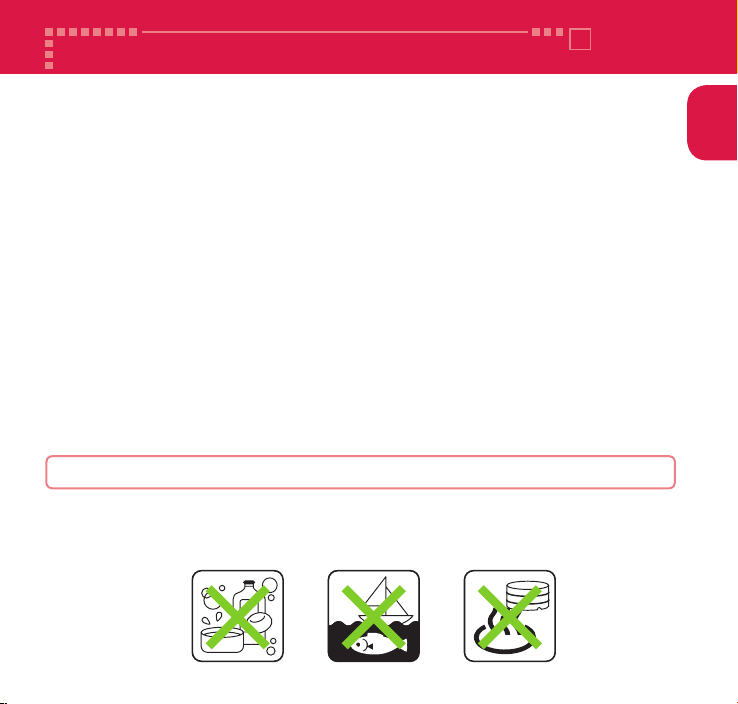
Waterproof/Dustproof Function
CA-01C is waterproof to IPX5*1 and IPX8*2 standards, and dustproof to IP5X*3
standard if all caps are closed as well as the EXILIM Phone panel is securely attached.
*1 :
IPX5 means that the CA-01C continues to function as a phone after being sprayed from all directions with 12.5
liters of water per minute from a 6.3 mm diameter nozzle for at least 3 minutes, from a distance of approx. 3 meters.
*2 :
IPX8 means that the CA-01C continues to function as a phone after being immersed in tap water of room
temperature to a depth of 1.5 meters, and left there for approx. 30 minutes before being removed again,
and during the 30 minutes (appro
*3 :
IP5X means the level of protection. IP5X means that CA-01C continues to function as a phone and to maintain
security after being left in a device containing dust (diameter: 75
・
You can talk or watch 1Seg without an umbrella in the rain (approx. 20 mm of rain in an hour).
・ Do not attach/remove the EXILIM Phone panel or do not open/close any caps when your
hands are wet or when your FOMA terminal has water drops on it.
・
You can rinse the FOMA terminal by immersing and slowly moving in tap water of room
temperature filled in a bowl, or rinse it with hands under light running water from the faucet.
* Rinse the FOMA terminal with the EXILIM Phone panel securely attached while
covering all caps to prevent it from opening.
* Do not use a brush, sponge, soap
Do not apply running water directly to the mouthpiece/microphone, earpiece or speaker.
*
・
If the FOMA terminal comes in contact with any salt water, sea water, mud or soil, rinse it immediately.
If these dry up and set, the dirt would be harder to remove, and it may cause scratches and failures.
・
You can use the FOMA terminal in the bathroom. However, do not immerse it in the bathtub.
*
Never immerse the FOMA terminal in hot spring water or water containing soap, detergent or bath powder.
*
Avoid using the FOMA terminal for a long time in the bathroom.
Things to keep in mind
・
Before use, ensure that you securely close all caps and the EXILIM Phone panel so that they
are completely attached. If any fine dirt (fine fibers, hairs, or sands) is between the cap/
cover and the FOMA terminal, water or dust could enter the inside of the FOMA terminal.
・
Do not spray or immerse the FOMA terminal in liquids other than water of room temperature as illustrated below.
<Example>
x.) the CA-01C is immersed underwater, its camera continues to function.
μ
m or smaller) for 8 hours, agitated and removed.
, or detergent for washing.
Introduction
Soap/Detergent/Bath powder
Sea water Hot spring
19
Page 22
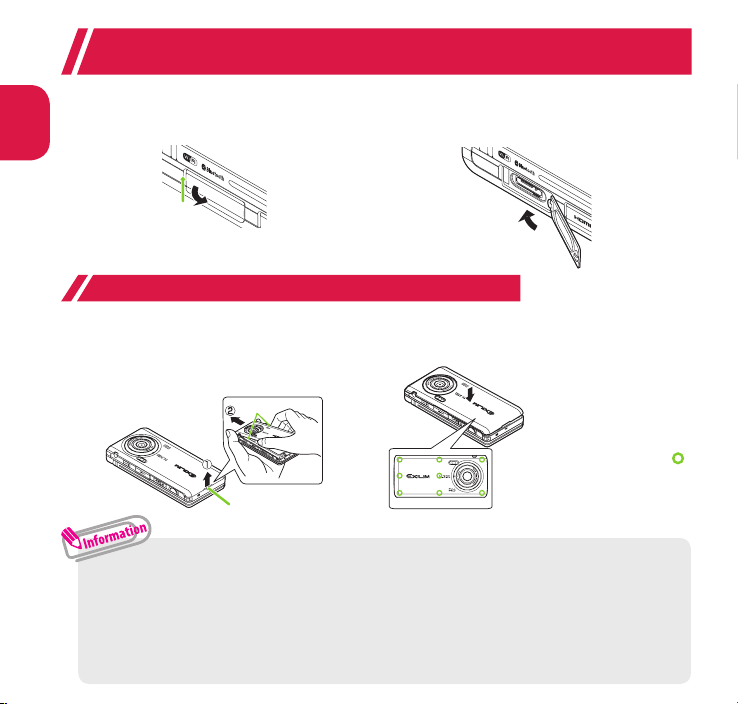
Opening/closing the external connector terminal cap, microSD
card slot cap or HDMI micro plug (Type D) cap
Introduction
<Example: External connector terminal cap>
■ Opening
Hook your finger on the slot and open the cap in the direction of arrow.
Slot
Attaching/removing the EXILIM Phone panel
■ Removing
Holding the FOMA terminal, hook your finger in the
slot and pull up in direction
excessive force, until the tabs are released. Remove
the EXILIM Phone panel in direc
・
When removing the EXILIM Phone panel, make sure that you drain water (p.22) and wipe moisture off the FOMA terminal.
・
When attaching the EXILIM Phone panel, make sure that no dust or dirt adheres to the EXILIM Phone panel
(especially to the rubber packing).
・
Water or dust might enter the inside of the FOMA terminal unless you attach the EXILIM Phone panel securely.
・
When attaching the EXILIM Phone panel, make sure that the UIM and the battery pack are attached securely. If the UIM is not
securely inserted, the battery pack sits on the UIM which causes a gap between the FOMA terminal and the EXILIM Phone
panel when attaching the EXILIM Phone panel. The waterproof/dustproof function might deteriorate because of the gap.
20
①
, without applying
tion
②
.
Tabs
Slot
■ Closing
Close the cap by pressing securely in the direction of arrow.
■ Attaching
Close the cap by pressing securely in the
direction of arrow.
Securely push the areas illustrated by
and make sure that there is no space
between the EXILIM Phone panel and
the FOMA terminal.
Page 23
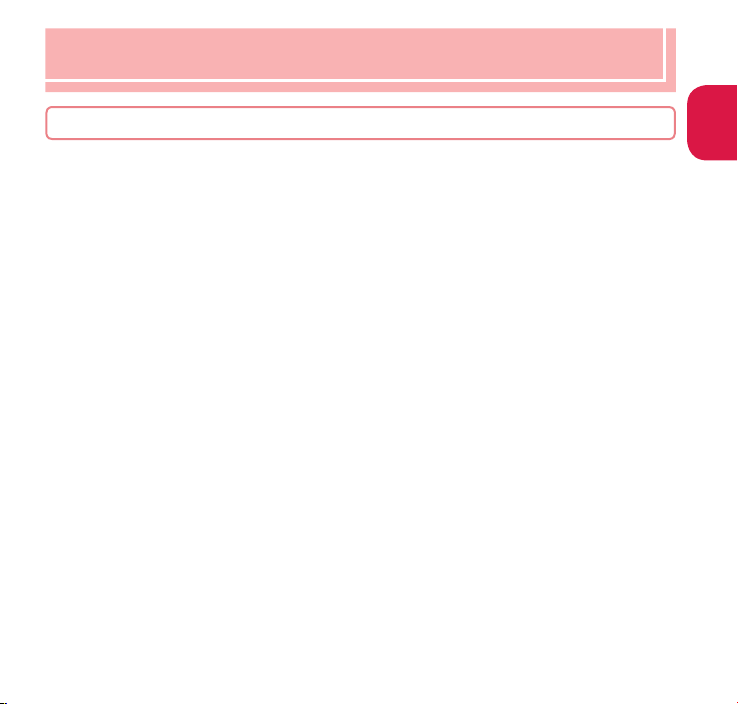
To maintain waterproof/dustproof function, replacement of parts is required once every 2 years
regardless of whether the FOMA terminal appears normal or abnormal. DOCOMO replaces the parts
as a chargeable service. Bring the FOMA terminal to a repair counter specified by DOCOMO.
Important notices
・
If the FOMA terminal gets wet with water or other liquids with any of the caps or the EXILIM Phone panel open,
the liquid may get inside the FOMA terminal causing electric shock or malfunction. Stop using the FOMA
terminal, tur
・
All caps and the rubber packing of the EXILIM Phone panel play an important role in maintaining
waterproof/dustproof function. Do not remove or scratch them. Also, prevent dust from adhering to
them. If an
replace it at a r
・
Do not insert sharp objects through the gaps of any cap or EXILIM Phone panel. Doing so may
damage the rubber packing and allow wat
・
If the EXILIM Phone panel is damaged, replace it. Water may seep into the inside of the FOMA terminal
through a damaged section causing electric shock, corrosion of the battery pack, or other malfunctions.
・
Do not leave the FOMA terminal with water drops. In cold places, water may freeze and cause malfunction.
・
To prevent condensation, do not bring the FOMA terminal from a cold place to a bathroom, etc. without
letting the FOMA terminal get back to r
・
Do not apply water flow stronger than allowed ( →p.19) (e.g., such water flow that gives you pain when
applied to your skin directly from a faucet or shower head). Doing so may cause malfunction though
CA-01C is wa
・
Do not wash the FOMA terminal in a washing machine etc.
・
Accessories and options are not waterproof/dustproof. When watching 1Seg etc. with the FOMA
terminal attached to the provided desktop holder, do not use it in a bathroom, shower room, kitchen or
washroom even if it is not connected to the AC adapter.
・
Do not put the FOMA terminal in hot water, use it in a sauna or apply hot air flow (from a hair dryer etc.) to it.
・
Do not poke the mouthpiece/microphone, earpiece or speaker with cotton swabs or sharp objects. The
waterproof/dustproof function may deteriorate.
・
Do not leave the FOMA terminal wet. Doing so may cause short-circuit of the supply terminal.
・
The FOMA terminal does not float on water.
・
Do not drop the FOMA terminal. Scratches caused by dropping may result in deterioration of waterproof/
dustproof function.
・
Do not leave water on the mouthpiece/microphone, earpiece or speaker. If water adheres to the FOMA
terminal, the volume of the other party's voice or melody may be decreased, sound quality may deteriorate, or
sound when the camera is functioning ma
・
DOCOMO does not guarantee all operations under actual use conditions. Malfunctions deemed to be
caused by inappropriate operation by the customer are not covered by the warranty.
n off the power, remove the battery pack and contact a repair counter specified by DOCOMO.
y of the caps and the rubber packing of the EXILIM Phone panel is damaged or deformed,
epair counter specified by DOCOMO.
er to seep or dust to get in.
oom temperature.
terproof to IPX5 standard.
y be audible. I
n such a case, drain the water to recover the function.
Introduction
21
Page 24
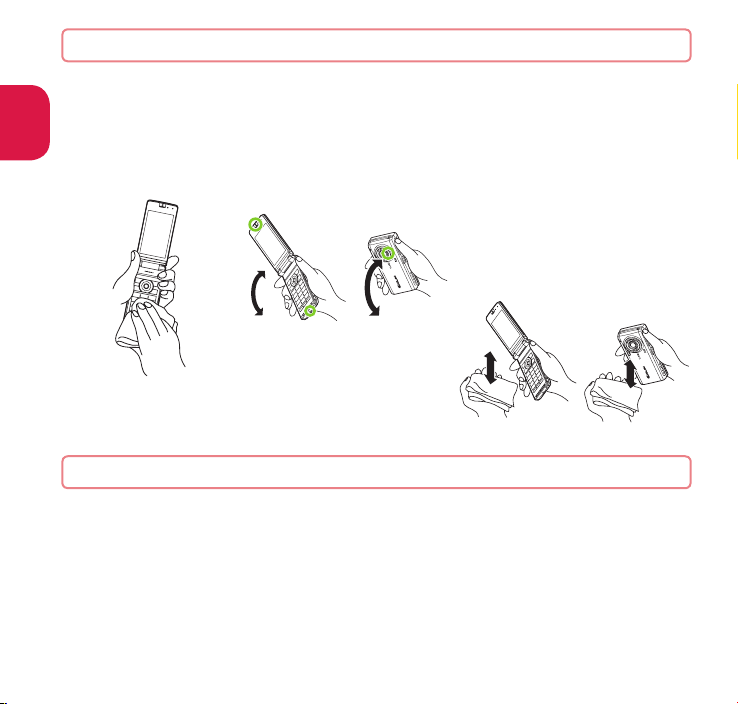
Draining water when the FOMA terminal gets wet
When the FOMA terminal gets wet, drain the water following the steps below.
Introduction
・
If water adheres to the mouthpiece/microphone, earpiece or speaker, the volume of the other
party's voice or melody may be decreased or sound quality may deteriorate. In such a case, drain
the water following the steps below and dry the FOMA terminal in open air to recover the function.
❶
Wipe the surface of the
FOMA terminal with a
clean dry cloth, etc.
❷
Securely hold the FOMA
terminal and shake it
approx. 20 times until ther
o more water splattering
is n
❸ Softly press a clean dry cloth
etc., on the FOMA terminal to
e
wipe off water r
the mouthpiece/microphone,
piec
ear
hinges
Do not wipe off water
*
remaining in gaps directly
emaining in
e, speaker, keys or
with a cotton swab et
c.
<Draining from earpiece or
mouthpiece/microphone>
❹
Thoroughly wipe off water drained from the FOMA
<Draining
from speaker>
terminal with a clean dry cloth, etc.
* Water, if any, remaining in the FOMA terminal
may leak out after wiping off.
When charging the battery
Accessories and options are not waterproof/dustproof. Check the following before and after charging.
・ M ak e sure that the FOMA ter mi na l is not wet. If the FOMA ter minal is wet ,
thoroughly drain the water and wipe off with a clean dry cloth, etc. before placing it
on a provided desktop holder or opening the external connector terminal cap.
・
When the external connector terminal cap is opened for charging, close the cap securely
after charging. It is recommended that the desktop holder be used for charging to prevent
om seeping inside and dust from getting in through the external connector terminal.
water fr
* Never try to charge the battery pack when the FOMA terminal is wet.
Do not touch the AC adapter or desktop holder with wet hands. Doing so may cause electric shock.
*
*
Use the AC adapter or desktop holder in a place free from water splashes. Do not use them in a bathroom, shower
22
room, kitchen, washroom and other places subject to water. Otherwise, it may cause fire or electric shock.
Page 25
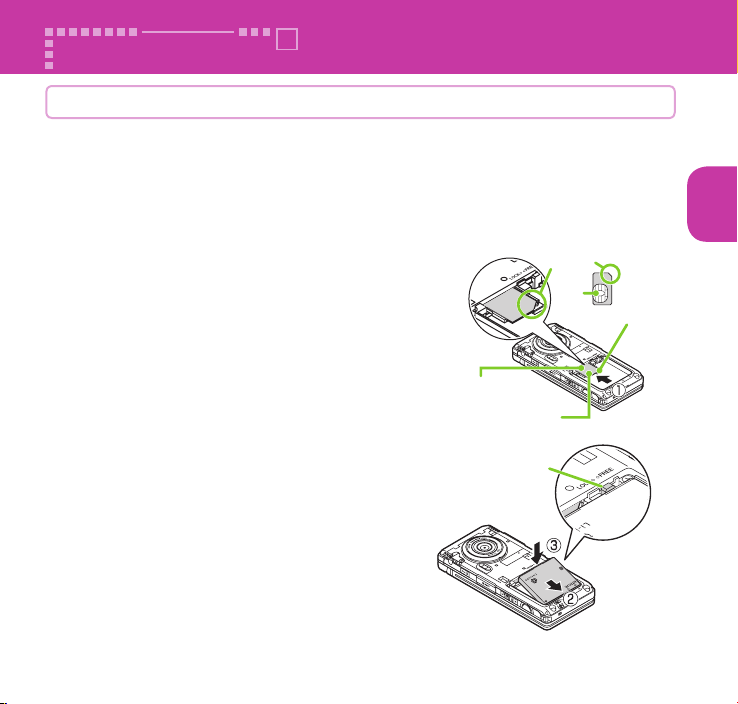
Cut corner
Before Using
Attaching UIM/battery pack
Make sure to turn the power off before attaching/removing the UIM or the
battery pack. Also, keep the FOMA terminal folded and held in your hand.
・ The UIM is an IC card that contains private information such as your phone number.
・ This FOMA terminal does not operate with a UIM (Blue) in it. If your UIM is blue,
check with a docomo Shop Service Counter for replacement.
❶ Remove the EXILIM Phone panel ( →p.20)
❷ Insert the UIM
Pull out the tray, place the UIM on the tray with
the gold colored IC side down and inser
card as far as it will go in direction
❸ Attach the battery pack and slide the lock
slider to the LOCK position
With the side marked "
battery pack in direction
its metal terminal fits into the FOMA terminal's
metal terminal, then pr
down in direction
" facing up, attach the
② making sure that
ess the battery pack
③.
①.
t the
Insertion slot
Gold colored
IC side down
Lock slider
IC
UIM
Basic Operation
❹ Attach the EXILIM Phone panel ( → p.20)
23
Page 26
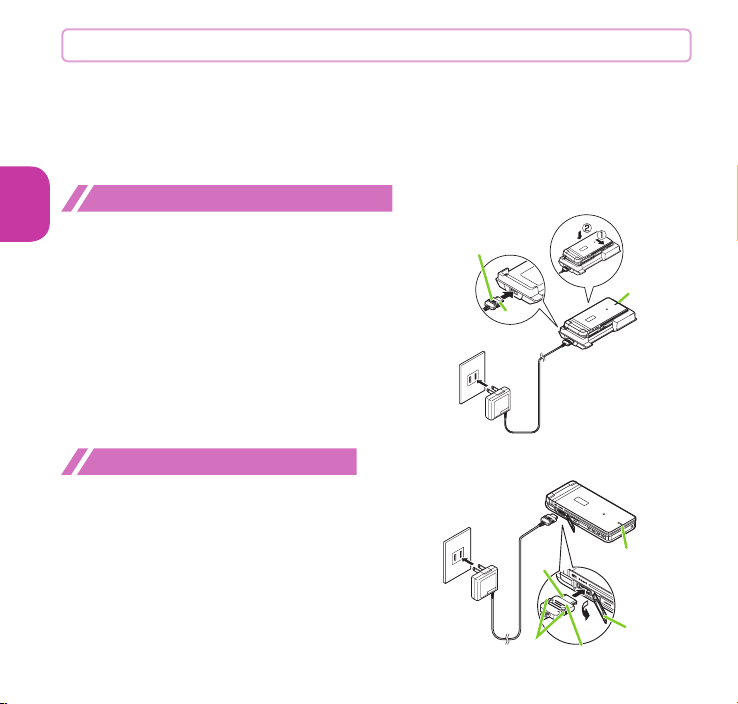
Charging
For the charging time and continuous talk time, refer to "Main specifications"
・ The battery pack, AC adapter and provided desktop holder are not waterproof/
dustproof. Never charge the battery with the FOMA terminal left wet.
・
It is recommended that the desktop holder be used for charging to prevent water
from seeping inside and dust from getting in through the external connector terminal.
Basic Operation
・
The charge lamp lights up when charging starts. The charge lamp turns off when charging ends (fully charged).
Charging using desktop holder
❶
Plug the connector of the AC adapter (optional) horizontally
to the terminal on the back of the provided desktop holder
❷ Plug the AC adapter into the outlet
❸
Holding down the desktop holder, insert the FOMA terminal
in direction
・
❹ When charging is complete, hold down the
①
and securely attach it in direction
②
Take care not to pinch the strap, etc. when attaching it.
des ktop ho lde r, the n remo ve the FOM A
terminal in rev
erse procedure of attaching
Charging using AC adapter
❶ Open the external connector terminal cap of
the FOMA terminal (
adapter connector horizontall
terminal's external connector terminal
❷ Plug the AC adapter into the outlet
❸ When charging is complete, remove the AC
adapter connector horizontally from the FOMA
term
inal while pressing the release buttons,
then unplug the AC adapter fr
24
→ p.20), then plug the AC
y into the FOMA
om the outlet
With the arrow
side facing up
❶
Connector
100V AC
power outlet
❷
Plug
FOMA AC Adapter 01/02
100V AC
power outlet
❷
Plug
FOMA
AC Adapter
01/02
Release
buttons
Desktop Holder CA01
Connector
❶
With the arrow
side facing up
Charge lamp
Charge lamp
Terminal cap
(→
❸
p.95).
Page 27
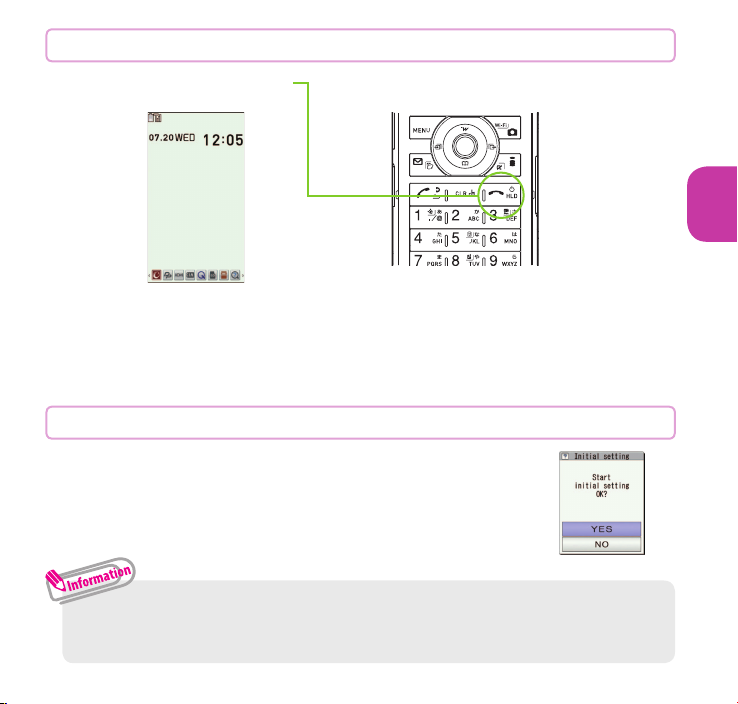
Turning power ON
❶
y (1 second or longer)
■ If Initial setting screen appears
When you turn the power on for the first time after purchase, Initial setting screen appears.
■ To turn the power off
Press y for 2 seconds or longer.
d
Standby screen
Configuring default setting
After turning the power on for the first time after purchase,
screens for initial settings such as "Auto time", "Change
security code" and "Keypad sound" appear.
・
For the initial settings, you can also set the time difference adjustment, character
size and location notification.
・
After you set all functions, Initial setting screen will no longer appear at power on.
Basic Operation
25
Page 28
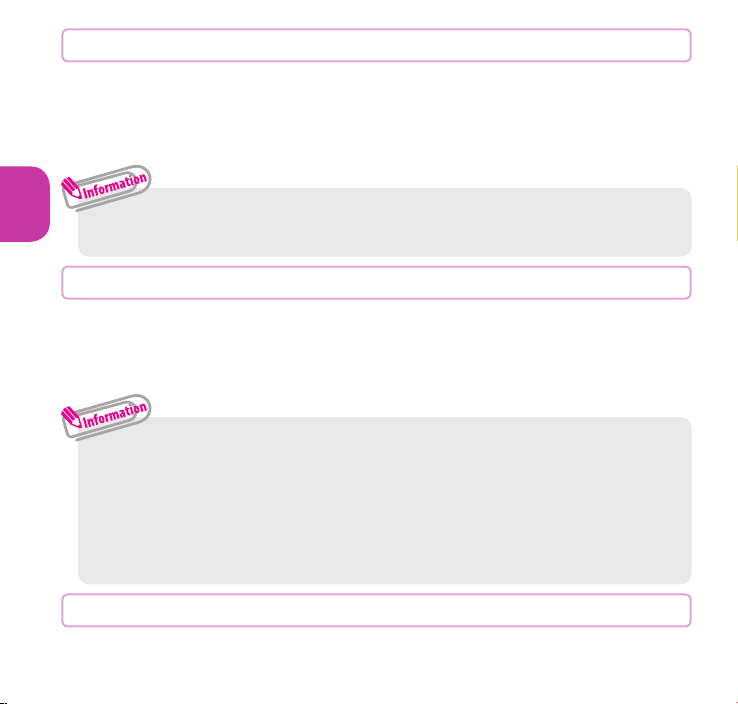
Notifying your caller ID on the other party's phone
Set whether to show your phone number (caller ID) on the other party's
phone (display) when making a call.
❶
is "TEL function" s "Dial/Receive setting" s "Caller ID
Basic Operation
notification"
・
If you hear a message requesting your caller ID, make a call again with Caller ID
notification enabled or with 186 prefix.
s "Activate/Deactivate" s "ON" or "OFF"
Checking your own phone number
On Profile screen, check your phone number (own number) stored in your
UIM and model name.
❶
is "Profile"
You can also check your phone number by pressing is0.
・ Only phone number is stored by default in Profile screen.
To save mail address, enter directly or obtain from i-mode automatically as follows.
On Profile screen,
s "Acquire Automatically" sConnect to i-mode to enter your mail address
to <Mail address> field automatically
・ To change your mail address, refer to "Mobile Phone User's Guide [i-mode] FOMA
version".
Uu (Edit)sEnter your security codes <Mail address>
sUu (Finish).
Switching between Japanese and English
26
❶
is
"本体設定 "s"文字表示 / 入力 "s"Select language"s"English"
Page 29
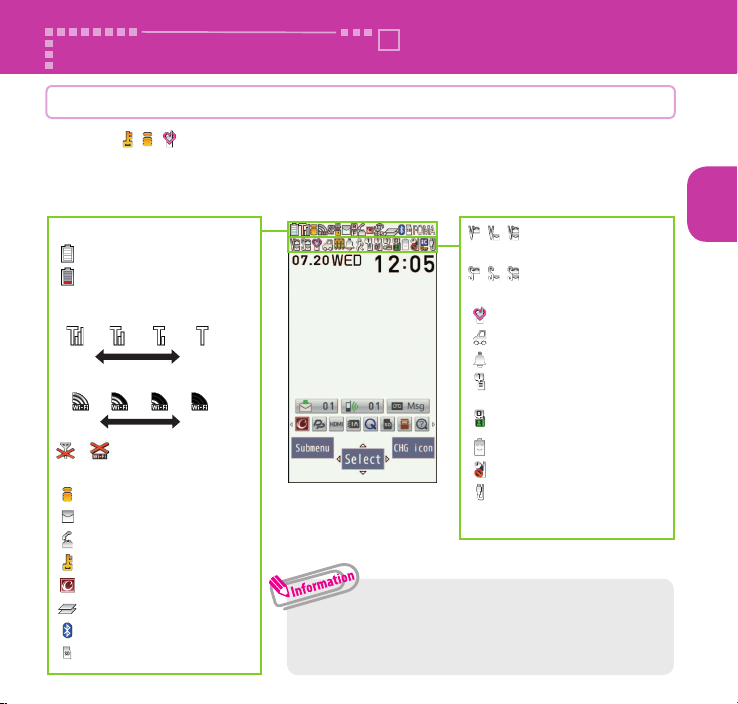
Screen Explanation
Viewing display/icon
Symbols ( , , , etc.) displayed on the screen and sub-display are referred to as
icons. Icons indicate the status of such as the FOMA terminal and signal reception.
■ Icons indicating the status of the FOMA terminal
At the top of the screen, icons indicate the status of the FOMA terminal.
Battery level (use this icon as a guide)
:Fully charged.
:Recharge the battery.
Signal strength
・ FOMA
Good
・ Wi-Fi
Good Poor
Poor
/
:
Out of the FOMA/Wi-Fi service area
:During i-mode
:Unread mail
:During a voice call
:Dial lock is set
:New i-concier information
:Multitask activating
:Bluetooth ON (Lights up)
:microSD card inserted
• Only major icons are covered here. To check the
names of the icons,
Display"
s "Icons".
:Vibrator set
:
Ring volume set to "Silent"
:Manner mode ON
:
Public mode (Drive mode) ON
:
Alarm notification function ON
:
The number of Voice Mail messages
for voice/videophone calls
:
The number of record VP messages
:eco mode set
:Auto-key lock set
:USB cable connected and
Communication mode on
Iis "Setting" s "Screen/
Basic Operation
27
Page 30
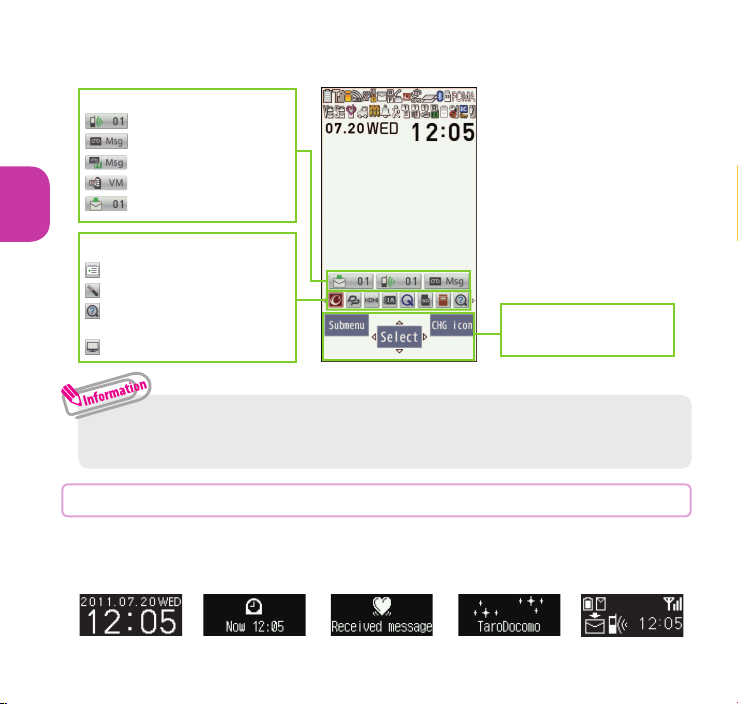
■ Reminders and Desktop icons
In the middle of the screen, icons indicate the status of new arrivals. You can paste
desktop icons, with which you can launch functions.
Reminders (examples)
:Missed call
:Record message
Basic Operation
:Record VP message
:Voice Mail
:New mail
Desktop icons (examples)
: Schedule
: Voice recorder
: 使いかたガイド
(Guide) (Japanese)
: Activate 1Seg
・
To select a re mi nd er or desktop icon to launch a fun ct ion, on the standby
screen
s
Xd
.
Function display area
→p.30
Viewing sub-display
On the sub-display, incoming call, mail or alarm notifications appear with
various messages, images or animations.
■ Example
28
Clock (Digital 1)
Alarm notification
Emotion-expressing
mail
Receiving call
Missed call/
New mail
Page 31

Checking missed calls/new mail
■ Checking missed calls
Press a to view "received date/time/caller's name (phone
number)", etc.
■ Checking new mail
Press a to view "sender/received date and time/subject", etc. You
need to set "Mail" under "Sub-display setting" to "ON".
s
"Setting" s "Screen/Display" s "Sub-display setting"
i
s "ON" s "Mail" s "ON" s
u
(Finish).
Viewing main menu
You can select various functions of the FOMA terminal from the main menu.
・ The main menu here is in "Standard".
Mail : Display the mail functions.
i-mode/web
i-αppli : Display the i-αppli menu.
CAMERA/TV/MUSIC
Data box
Tool
TEL function
Setting :
Map/Overseas
i-concier : Display the i-concier screen.
Profile
Osaifu-Keitai
p (Original) : Display the original menu.
:
Display the menus of i-mode and Full Browser.
: Display the menus of Camera, MUSIC
Player, Music&Video Channel and 1Seg.
: Display folders in Data box.
: Display useful functions.
:
Di spl ay ph one f unc tions su ch as the
phonebook, dialed/received calls, etc.
Display the setting menu of the FOMA terminal.
:
Display the setting menus of GPS and Overseas use.
: Display the UIM own number, etc.
: Display the setting menus of IC card, ToruCa, etc.
Basic Operation
29
Page 32

■ Changing the design of the main menu
You can change the design of the main menu (background, icon, etc.). Choose from
"Basic" - "Standard", "Simple", "Original theme" and "Kisekae Tool".
❶
is u (Kisekae) s Select a design
Key operation
Basic Operation
The soft keys (Function display) corresponding to i, d, u, o, p,
and the direction icons corresponding to
These icons appear only when the corresponding keys can be used.
Performing the functions assigned to the function key
■ Display examples and assigned functions
❶ shows (Submenu), (Exit), (MENU), etc.
❷❹❶ ❺ ❸
❻
❷ shows (Select), (Set), (Play), (Send), etc.
❸ shows (Set), (Edit), (Finish), (Play), (Send), (New), etc.
❹ shows (Back), (microSD), (←Set.), etc.
❺ shows (Change), (Delete), (Set. →), etc.
❻ shows an icon ( ) to indicate direction available for
moving or scrolling vertically and horizontally. Press
move or scroll the direction.
b are displayed on the screen.
b
to
30
Page 33

Menu operation
Submenu
You can select various functions of the FOMA terminal from the main menu,
which appears when you press i on the standby screen.
❶
isb to move the highlight, then d (Select)sSelect the
displayed menu sequentially
Basic Operation
i
s
・
If no key is pressed for 15 seconds or longer while the main menu is displayed, the
b
s
d
s
main menu ends and the previous screen reappears.
When
is displayed
Pressing i displays functions, which can be performed on the screen, such as saving,
editing or deleting.
i
s
When the displayed submenu
contains further menu items, "
appears.
"
31
Page 34

Using Touchscreen
The FOMA terminal display is a touchscreen display. Touch the screen
directly with your finger to operate.
Notes on use
The touchscreen is designed to be touched lightly with a finger. Do not press the screen
Basic Operation
firmly with a finger or pointed objects such as fingernails, ballpoint pens, and pins.
In the following cases, the touchscreen may not respond even if touched.
And they may cause malfunction.
• Operation with finger in glove
• Touching with a fingernail
An object placed on the operation surface
•
• A protective sheet or seal etc. placed
■ To select or execute an item
Touch an icon, palette, touch key, or item directly with your finger.
■ To adjust the scroll bar, etc. or scroll the screen with an
item selected
Touc h an item or ic on, th en sli de yo ur fing er ve rt ica lly o r
horizontally. You can also adjust the volume.
■ To view the previous or next item
Slide your finger quickly up or down on the screen, then release
your finger.
■ To zoom in or out on the image display screen
Touch the screen with your index finger and thumb, then widen the
distance between the fingers or put the fingers close together.
• Operation with wet touchscreen
• Operation with a finger wet from
sweating or water
• Operation underwater
32
Page 35

Using Start by voice
From the standby screen, you can activate and execute a function by voice.
This function is convenient when you do not know under which menu the
required function belongs to, or when you want to activate a function quickly.
* Start by voice is
❶
On the standby screen, r (1 second or longer) s Within 10 seconds,
not available when "English" is set for "Select language".
say the keyword for the function into the mouthpiece/microphone
when "
それではどうぞ ★★音声受付中★★ " (Say the keyword) appears
・
If the function cannot be determined, search for a candidate in "
・
If your voice is not recognized, try again with the following in mind:
- Speak a little louder, or closer to the mouthpiece/microphone.
- Speaking clearly at first may improve recognition.
・
Recognition results may vary depending on factors such as your surroundings and the way you speak.
使いかたガイド
" (Guide) (Japanese).
Using Guide
Using the "Guide" enables you to check the operations. You can look up the
functions without the manual (in Japanese only).
*
"
使いかたガイド
❶
is "便利ツール " (Tool)s "使いかたガイ
" (Guide)
ド
❷
Enter the keyword or select searching
method
" (Guide) is not available when "English" is set for "Select language".
Basic Operation
Guide screen
33
Page 36

Character Entry
Entering characters
When entering information to save to the phonebook, or creating mails or
schedules, enter text.
Basic Operation
①
Switching entry modes
Pr ess o (Chrct) on
the text entry screen
to display entry mode
change screen.
Entry mode change screen
■
Other key operations
Wt
:
Delete character.
Ww
:
Insert a line feed, switch upper case/lower case, or enter dakuten/handakuten.
Wr
:
Return to the previous character assigned to that key.
Wr
(1 second or longer) : Undo the operation such as pasting or cutting.
: Enter Pictograph or symbols consecutively or enter face marks or URL.
Pp
While displaying List, pressing
② Entering characters
Press a dial key several times
to enter your desired text.
〈
Example : when pressing
2
When entering Alphabetic
"a→ b→c→A →B→C→2"
When entering Numeric
"2"
When entering Kanji/Hiragana
" か→き→く→け→こ"
When entering Kana
"カ→キ→ク→ケ→コ→2"
Ii
or Uu switches the tabs.
③
Converting entered text
Convert entered text to
Kanji or Kana.
〉
g :
Display conversion
candidates
b :
Select from the
candidates
p :
Convert to Kanji, etc.
v
conversion range
u :
Convert to Alphabetic,
Numeric and Kana
d : Set
to change the
34
Page 37

Let's enter text.
<Example : entering " 秋のキャンプ (Autumn camp)">
Enter Hiragana
1 once 2 twice
あ き
5 5 times 2 twice
の き
8 once w once
や
0
3 times
ん ふ
w twice
゜(Han-dakuten)
to lower case
6
3 times
sg to move the cursor to
the target conversion candidate
and then
candidate
b to select the
d (Set)
s
Entering Deco-mail pictogram/Deco-mail picture
Deco-mail pictograms/Deco-mail pictures are images that meet certain conditions,
including moving pictogram.
p (PI・SB) on the Message screen and then use i or u to display the
Press
"Deco" or "D-picture" tab. Use
Deco-mail pictogram or Deco-mail picture.
Pressing q under the "Deco" tab displays the categorized Deco-mail pictogram entry screen.
[Category]
顔文字・ 絵文字
(Face mark/i-pictogram)
表情・気持ち
(Facial expression/Emotion)
装飾 (Decoration)
ハート・キラキラ
(Heart/Twinkle)
天気・季節
(Weather/Season)
移動・生活
(Transportation/Life)
食べ物 (Food)
キャラクター (Character)
文字 (Text)
b to move the frame and press d (Select) to enter a
[Other key operations]
i (← Switch) : Display the previous category
u
(Switch→) :
o (Page ▲) : Move to the previous page
p (Page ▼) : Move to the next page
w :
Switch between Deco-mail pictograms in
Display the next category
the microSD card and Deco-mail pictograms
in the FOMA terminal
q :
Display categorized Deco-mail pictograms/
Display the category list
t
: Exit Deco-mail pictogram/Deco-mail picture
input
Basic Operation
35
Page 38

Sound/Screen Setting
Changing ring tone
Changing the ring tone for FOMA calls
Basic Operation
❶
is "Setting" s "Sound/Vib./Manner" s "Select ring tone"
s "FOMAphone" s "Select ring tone" s "Melody" sSelect
ring tone
・
Other options such as a melody, i-motion, Chaku-Uta®, or Chaku-Uta-Full® can be set
ring tones.
to
When i-motion is set, a video also plays.
* "Chaku -U ta" and "Chaku-Uta- Full" are register ed trademark s of Sony Music
Entertainment (Japan) Inc.
Adjusting volume of ring tone
Adjusting the volume of FOMA calls
❶
is "Setting" s "Sound/Vib./Manner" s "Ring volume"
s "FOMAphone" sc to adjust the volume, then d (Set)
Setting vibrator
Informing you of incoming FOMA calls by vibration
❶
is "Setting" s "Sound/Vib./Manner" s "Vibrator setting"
s "FOMAphone" sSelect a vibration pattern
36
Page 39

Using manner mode
Set the FOMA terminal not to play ring tones or keypad sound through
the speaker with a single key operation. Even in manner mode, the camera
shutter sound, the auto focus lock sound or the start/end/pause sound of a
moving pictur
❶
On the standby screen, q (1 second or longer)
appears on the standby screen.
■ To release the setting
On the standby screen, q (1 second or longer)
e reco
rding or a voice recorder plays.
Setting keypad sound OFF
❶
is "Setting" s "Sound/Vib./Manner" s "Other sound
setting"
s "Keypad sound" s "OFF"
Changing screen setting
Changing standby display
❶
is "Setting" s "Screen/Display" s "Stand-by display"
s "Stand-by display" sSelect an image
Changing display brightness
Set the backlight behavior of the display or keys, adjust the brightness.
❶
is "Setting" s "Backlight/Illum." s "Backlight" s Select
an item
Basic Operation
37
Page 40

Making display hard to see from people around
Screen Filter makes it difficult for others to see the display. When Screen Filter is set,
is displayed on the standby screen.
8 (1 second or longer)
❶
■ To release the setting
8 (1 second or longer)
Basic Operation
・
You may not be able to set/release the Screen Filter while editing a text, etc.
Changing menu display
❶
is
"Setting"s"Screen/Display"s"Menu display set"sSelect an item
Changing font settings
❶
On the standby screen,
s Select a folder s Highlight an item (font) s
the thickness in "Thickness"
7
(1 second or longer) s "Select font"
u
(Set) s Select
s Select a character size in "Character size"
Changing Machi-chara setting
Set Machi-chara, and a character appears on the standby screen to inform you of
i-concier information, missed call, new mail, unread mail, etc.
❶
is "Setting" s "Screen/Display" s "Machi-chara setting"
s "Display setting" s "ON"
Select a folder sSelect a Machi-charasu (Set)
❷
・
i-αppli and Machi-chara cannot be set to the standby screen at the same time.
38
Page 41

Setting Kisekae Tool
Set various FOMA terminal designs such as screens and ring tones at once.
❶
is "Setting" s "Screen/Display" s "Kisekae Tool setting"
Select a folder
s
❷
Highlight an itemsu (Set all)s "YES"
・
When you use Kisekae Tool to change the menu display design, the structures of
some menus may change in accordance with the frequency of use.
Changing illumination when receiving
Set the illumination flashing color or pattern used when you receive voice/
videophone calls, mails, MessageR/F or i-concier information.
Changing the illumination for incoming FOMA calls
❶
is "Setting"
s
"Illumination in call"
❷
Select a colorsts "Set pattern" s Select a pattern
・
You can set different flashing colors to arriving calls or mails from the specified phone
numbers, mail addresses and a set of group.
■
To set the flashing color to phonebook
On Phonebook detail screen,
s
Select the tab of the item to sets "Illumination"
s
"Backlight/Illum."s "Illumination setting"
s
"Illumination"
Ii
(Submenu)s "Set" s "Ring tone/Image"
s
"FOMAphone"
Basic Operation
39
Page 42

Checking missed calls or new mail with illumination and camera ring illum.
Set whether to keep the illumination and camera ring illum. flashing or to
stop flashing.
Setting illumination
❶
is "Setting"s "Backlight/Illum." s "Illumination setting"
Basic Operation
s "Illumination in call" s "Missed info" s "ON" or "OFF"
Checking with illumination and camera ring illum.
When there is a missed call or new mail (i-mode mail, Message R/F, Area Mail or SMS),
notification is made with the illumination and camera ring illum., which keeps flashing.
Setting eco mode
When eco mode is set, the settings are collectively changed to reduce
battery consumption. This is useful for saving battery power.
❶
5 (1 second or longer)
■ To release the setting
5 (1 second or longer)
eco mode autostart
eco mode is automatically enabled/disabled depending on whether the battery level
is higher or lower than the set range.
❶
is "Setting" s "Battery" s "eco mode autostart"
❷
"ON" s "Battery level" sSelect a battery levelsu (Finish)
40
Page 43

Lock/Security
Various security codes
To make the FOMA terminal more convenient and secure, some functions
require the security code.
Terminal security code
■ Default:0000
This security code is required for deleting all data, changing settings, etc.
You can change the number.
s
"Setting" s "Lock/Securi ty" s "Cha nge security code" sEnter your
i
current security code
Network security code
■ Any code is set at time of subscription
A 4-digit number is required to verify your identity when you subscribe to some services
at a docomo Shop, docomo Information Center and "
Japanese only), or when you use network ser
You can change the number. Via i-mode,
ps " お客様サポート " (User support) s " 各種設定(確認・変更・利用)" (Various
settings [confirm, change, use])
security code)
i-mode password
■ Default:0000
This password is required to register/unregister sites in My Menu, to use Message
service, to subscribe to/cancel i-mode pay services, and to perform other operations.
You can change the number. Via i-mode,
ps "English" s "Options" s "Change i-mode Password"
sEnter a new 4- to 8-digit security codes "YES"
お客様サポート (User support)" (in
vices.
s " ネットワーク暗証番号変更" (Change Network
Basic Operation
41
Page 44

PIN1 code/PIN2 code
■ Default:0000
These codes are set to the UIM.
PIN1 code is a 4- to 8-digit number and must be entered every time you insert the UIM into
the FOMA terminal or turn on the power. PIN2 code is a 4- to 8-digit number that you enter
using or reque
when
charges. If you enter an incorrect PIN1/PIN2 code three times in a row, the PIN1/PIN2 code
Basic Operation
is locked and cannot
ou enter the correct PIN1/PIN2 code, the number of times for entry is reset to three.
After y
sting user certificates or performing tasks such as resetting total call
be used any more (remaining allowable counts appear on the screen).
You can change the number.
s
"Setting" s "Lock/Security" s "UIM setting" s Enter your security
i
code
s "Change PIN1 code" or "Change PIN2 code" s Enter your current PIN
code
s Enter a new PIN code s Enter a new PIN code again for confirmation.
・ To change the PIN1 code, set "PIN1 code entry set" to "ON".
PIN unblocking key (PUK)
PIN unblocking key (PUK) is an 8-digit number used to unlock PIN1 or PIN2. The PIN
unblocking key (PUK) cannot be changed.
・
If the wrong PIN unblocking key (PUK) is entered ten times in a row, the UIM is then
completely locked. In this case, contact a docomo Shop Service Counter.
■
Notes on the security codes
・
When setting a security code, avoid using personal information such as date of birth, telephone
number, street address/room number, "1111" and "1234" that may be guessed by a third party.
Keep records of y
・
Keep your security code private. If the security code is disclosed to others and abused, DOCOMO
shall have no liability for any damage due to any unauthorized use of it.
・
If you have forgotten your security codes, please bring your FOMA terminal, UIM and official
documents that verify your identity, such as a driver's license, to a docomo Shop Service Counter.
For details, con
・
Your PIN unblocking key (PUK) is written on application form (copy for customer), which a
docomo Shop gives you at time of subscription. If you have subscribed at a retailer other than
the docomo Shop
as a driv
page of this manual.
our security codes.
tact "General Inquiries" on the last page of this manual.
, please bring your UIM and official documents that verify your identity, such
er's license, to a docomo Shop Service Counter, or contact "General Inquiries" on the last
42
Page 45

Various lock functions
You can protect your important information in your FOMA terminal with the following locks.
Type of Lock
Dial lock
Omakase
Lock
Original
Lock
IC card
lock
Auto-key
lock
Function Setting procedure
Lock your terminal so that
no one can use it. Even
if you turn the power
off, Dial lock will not be
unlocked.
If you misplace your FOMA
terminal, etc., you can
lock the personal data
such as phonebook or IC
card function of OsaifuKeitai only by contacting
DOCOMO.
Lock functions that use
private information such
as mail or phonebook
entries to prevent others
from viewing or altering
these improperly.
You can lock the IC card
functions such as OsaifuKeitai or reception of
ToruCa to prevent others
from using them without
your permission.
Lock key operations
automatically when the
FOMA terminal is folded or
turned off, or no operation
is performed for a certain
period of time.
To activate:
s "Lock" sEnter your security codes "Dial lock"
To deactivate: On the dial lock setting screen,
enter your security code
5 consecutive failed entries of the security code
・
will turn your FOMA terminal off.
Setting/releasing Omakase Lock
0120-524-360
* Unavailable from part of IP phones.
* My docomo is also available to set/release Omakase Lock via PC, etc. (in Japanese only)
・ For details on Omakase Lock, refer to "Mobile
Phone User's Guide [Basic Usage]".
To activate: is "Setting" s "Lock/Security"
s "Lock" sEnter your security codesSelect
an item in Original lock
To deactivate:
s "Lock" sEnter your security codes "OFF"
To activate: On the standby screen, 3 (1 second
or longer)
To deactivate: On the standby screen, 3
(1second or longer)
To activate:
"Auto-key lock"
s
code
To deactivate temporarily: On the Auto-key lock
setting screen, enter your security code
i
is "Setting"
sSelect an item s
s "Setting" s "Lock/Security"
sd
Business hours : 24 hours (open all year round)
(in Japanese only)
i
s "Setting" s "Lock/Security"
sEnter your security code
"Lock/Security"
u
s
(Finish)
sd
sEnter your security
Basic Operation
43
Page 46

Type of Lock
Lock bar
setting
Setting incoming call restriction
Basic Operation
Function Setting procedure
Lock the touchscreen to
prevent misoperations
while the FOMA terminal
is in Touch style and after
the touchscreen goes off.
To activate: is "Setting" s "Lock/Security"
s "Lock bar setting" s "ON"
To deactivate temporarily: In Touch style and when the touchscreen
sns
is off
Quickly slide on the lock bar to the right end
Rejecting calls without caller ID
Set whether to accept or reject voice/videophone calls from unidentified numbers by
configuring the setting for each reason.
❶
is "Setting" s "Lock/Security" s "Call rejection set."
❷
Enter your security codes Select any item from "User unset" to "Wi-Fi (Unknown)"
If you select "Accept", you can set "Select ring tone" and "Select calling disp.".
・
The setting can be configured for each of the following reasons.
- User unset
- Payphone
- Unknown
- Wi-Fi (Unknown) : Wi-Fi voice calls without caller ID
:
Calls made by callers who opt not to send caller ID
:
Calls from pay phones, etc.
:
From callers who are unable to provide the caller ID, such as calls from
overseas or calls from land-line phones sent via a call forwarding service
s
"Accept" or "Reject"
Rejecting calls from numbers not stored in phonebook
Set whether to accept or reject calls from callers not in the phonebook.
❶
is "Setting" s "Lock/Security" s "Call rejection set."
❷
Enter your security codes "Reject unknown"s "Accept" or "Reject"
・
This function is valid only for calls with caller ID.
It is recommended that you also set "Caller ID request" and "User unset" in this function.
44
Page 47

Resetting to default
Resetting the function settings to default
Reset the function settings to default. For the function that can be reset, see "Menu
→ p.91).
list" (
"Initialize" and "Reset settings" are different. Do not mix them up.
If you perform "Initialize", you will lose all data you have stored.
❶
is "Setting" s "Other setting" s "Reset settings" sEnter
your security code
s "YES"
Deleting stored data at once
Delete stored data and reset the function settings to default.
Performing "Initialize" deletes all of your important data, logs or information such
as personal data like phonebook entries or mails, downloaded images or melodies,
αppli, Widget Appli, PDF data, the photo images (still images) or moving pictures
ishot by camera, or various log records or information, etc. (protected data is also
deleted).
❶
is "Setting" s "Other setting" s "Initialize" sEnter your
security code
・ Pre-installed data will not be deleted. However, Osaifu-Keitai compatible i-αppli
other than iD
Appli will be deleted if they have been upgraded or deleted then downloaded.
・ Data stored/registered/set in a UIM or microSD card will not be deleted.
・ Charge the battery fully before initializing. Initialization may not be possible if
the battery is low.
・ Do not turn off the power while initializing.
s "YES" s "YES"
設定アプリ (iD appli) may be deleted. Pre-installed i-αppli/Widget
Basic Operation
45
Page 48

Call Telephone
Making a call/videophone call
As CA-01C is not equipped with the front camera, during a videophone call, you can send
only the substitute image (Chara-den) or image from the rear camera to the other party.
Making a call by entering the phone number
❶
Enter the phone number starting with the area code, then r (voice
call) /
Connect
❷
Add the phone number of the other party to the phonebook in advance. ( → p.57)
❶
❶
This is a service to record a voice message and deliver it to the other party.
❶
❷
The other party will be notified that a message is waiting.
■ To play a recorded message
On the Recording notification SMS detail screen, " 再生" (Play) s "YES"
Also, it can be played from: i s "TEL function" s "Koe-no-Takuhaibin" s "Play messages" s "YES".
46
u (V.phone)
After the call ends,
y
Making a call from phonebook
g
(Search phonebook) to select a search condition and search the phonebook
b
s
to select an entry, then r (voice call) / u (1 second or longer) (V.phone)
Making a call with redials/received calls
j
(Redial) or h (Received calls) to select the other party, then r (voice call) / u (V.phone)
Using Koe-no-Takuhaibin
Enter the other party's phone number, then o (Koetaku)
Follow the operation guidance and record a message
Page 49

Making an international call
Use WORLD CALL to make international calls from Japan.
・ For WORLD CALL, please contact "General Inquiries" on the last page of this manual.
❶
010sCountry codesArea code (City code)sThe other party's
phone number
❷
After the call ends,
・
Dial the other party's phone number excluding "0" at the beginning of the area code (city
code). However, to make a call to some countries/areas, such as in Italy, "0" is required.
・
You can make calls from overseas. (→ p.50)
s
r
(voice call) / u (V.phone)
y
Receiving a call/videophone call
Wh en you receive an in com ing ca ll, th e ring tone so und s and the
illumination flashes.
❶
When you receive an incoming call, r or d (Answer) / (Subst.)
You can only answer a videophone call with the substitute image.
❷
After the call ends,
y
Adjusting earpiece volume
❶
is "TEL function" s "Dial/Receive setting" s "In-call
setting"
・
s "Volume" sAdjust with csd (Set)
During a call, you can adjust the volume with
S
a
S
/
s
.
Connect
47
Page 50

When you can not answer a call
Setting record message
When you cannot answer a voice or videophone call, the FOMA terminal can record a
voice or videophone message.
i
❶
setting"
❷
Set ring time (3-digit number between 000 and 120 seconds)
■ If you receive a call with Record message setting ON
Record message activates if the set time ends. Press r to answer a voice/videophone
Connect
call while recording.
■ To play a recorded message
On the standby screen, ds" " (Record messag e) or " " (Record VP
message)sSelect an item
When Public mode (Drive mode) is set, a caller hears a message that you cannot answer
the call because you are driving or in a place where you have to refrain from using a
mobile phone (on a train or bus, in a theater, etc.), then the call ends automatically.
❶
On the standby screen,
appears on the standby screen.
■ To release the setting
On the standby screen, w (1 second or longer)
When Public mode (Power OFF) is set, a caller who made a call while the power is off hears a message
that you cannot answer the call because you are in a place where you have to turn off the mobile phone
(in a hospital, on an airplane, around a priority seat on a train, etc.), then the call ends automatically.
❶
w25251sr
■ To release the setting
w25250sr
48
"TEL function"s"Rec. msg./Voice memo"s"Record message
s
s"ON"s"Phone" or "Videophone"sSelect an item
Setting Public mode (Drive mode)
w (1 second or longer)
Setting Public mode (Power OFF)
Page 51

Using various network services
■
Available network services
Useful DOCOMO network services are available.
・
The network services are not available when you are outside the service area or in a place where the signal is weak.
・
For details, refer to "Mobile Phone User's Guide [Network Services]".
・
For the application and inquiries, please contact "General Inquiries" on the last page of this manual.
Voice Mail Service Required Charged
Turned Off or Out of Range Notification Call Service Not required Free
Call Waiting Required Charged
Call Forwarding Service Required Free
Nuisance Call Blocking Not required Free
Caller ID Notification Not required Free
Caller ID Request Not required Free
Dual Network Service Required Charged
English Guidance Not required Free
Multi Number Required Charged
2in1 Required Charged
ublic mode (Drive mode) Not required Free
P
Public mode (Power OFF) Not required Free
OFFICEED Required Charged
Melody call Required Charged
Koe-no-Takuhaibin Not required Free
・
For details on "OFFICEED", refer to the NT T DOCOMO corporate website (http://www.docomo.
biz/html/service/officeed/) (in Japanese only).
Service name Application
Setting voice mail service
❶
i
s "TEL function" s "Voice mail service" sSelect an item
Setting call waiting
❶
i
s
"TEL function" s "Other network serv." s "Call waiting" sSelect an item
Setting call forwarding
❶
i
s
"TEL function" s "Other network serv." s "Call forwarding" sSelect an item
Monthly charge
Connect
49
Page 52

Emergency call
Police emergency 110
Fire brigade/Ambulance emergency 119
Maritime distress call 118
・
Your FOMA terminal supports "Emergency Location Report". Calls made to emergency service organizations
(e.g. by dialing 110, 119 or 118) disclose information on the caller's location to the organization receiving
the
call. The location
quality. When the location information is disclosed, the organization name appears on the standby screen.
The location information and phone number are not disclosed when, before each individual call made, "184"
or another blocking prefix is dialed first. If the information is deemed necessary for the protection of life, etc.,
Connect
this informa
this feature v
・
When calling 110, 119 or 118 from the FOMA terminal, first say you are calling from a mobile phone, give
your number, and state your location clearly, because the police or fire department may call you back for
confirmation.
after ending the call, but lea
・
Depending on the area you are calling from, you may not be connected with the nearest police
or fire department, etc.
・
When making a videophone call to 110, 119 or 118 from the FOMA terminal, the call automatically changes to a voice call.
Emergency call Phone number
information may not be correctly sent depending on the current location or signal
tion may be acquired by the organization being called. Locations/timing planned for adoption of
ary according to the status of the preparations by the relevant emergency service organizations.
Also, do not move around when making the call. Do not turn off the power immediately
ve it turned on for ten minutes or so, so that you can receive a call.
Using overseas
To make calls overseas, use international roaming (WORLD WING).
■
International roaming (WORLD WING) is the service, which enables you to make calls and perform communication
over networks of affiliated overseas operators using the FOMA terminal, phone number and mail address of your own for
Japan, even when you are o
■
Supported area
This FOMA terminal can be used in the 3G and GSM/GPRS network service areas. Also it can be used
in countries/r
■
Before overseas use, refer to the following:
- "Mobile Phone User's Guide [International Services]"
- DOCOMO "In
- "
海外ご利用ガイド
■
Information
・
For a country code, international call access code, universal number international prefix, available countries and overseas
operators, refer to "Mobile Phone User's Guide [International Services]" or DOCOMO "International Services website".
・
Overseas usage fees (call charge, packet communications charge) differ from those in Japan.
50
verseas. Voice calls, SMS and i-mode mail services are available without any special settings.
egions compatible with 3G850 MHz. Check available areas.
ternational Services website"
" (Overseas use guide) (Japanese) in "My document" under Data box
Page 53

Available services overseas
Main communication services 3G GSM/GPRS GSM
Voice call
Videophone call
SMS
i-mode
i-mode mail ○ ○ ×
i-Channel *3
i-concier
i-Widget
Packet communications via a PC ○ ○ ×
Obtaining location information using GPS
*1 : When 2in1 is active, dialing using Number B is not available. Dialing using the additional number
*2 : Whe
*3 : "
*4 : "i-Channel o
*5 : Overseas
*6 : "i-Widget
*7 : GP
*1
*1
*2
*3
*4
*5
*6
*7
of Multi number is not available.
n sending an SMS to FOMA terminal user, enter the other party's phone number as in Japan.
i-mode overseas use" setting is required.
automatically updat
reception of infor
Appl
each communication.
charges will apply, e.g
verseas use" setting is required. Packet communications charges will apply when you
use setting for i-concier is required. Packet communications charges will apply for each
overseas use" setting is required. When you open the i-Widget screen, multiple Widget
i may establish communications. In this case, packet communications charges will apply for
location service (Position location) is free of charge. However, packet communications
S
e information on "Basic Channel". (Included in i-Channel charges in Japan.)
mation.
. if you open a map from location information.
・ Some services are not available depending on the operator or network overseas.
○ ○ ○
○ × ×
○ ○ ○
○ ○ ×
○ ○ ×
○ ○ ×
○ ○ ×
○ ○ ×
Connect
51
Page 54

Making a call to outside the country you stay in
❶
On the standby screen,
s Country code s Area code (City code) sThe other party's
phone number
s r (voice call) / u (V.phone)
0 (1 second or longer) to enter +
❷
After the call ends,
・
Connect
To make an international call to Japan, dial "81" as country code.
・
Dial the other party's phone number excluding "0" at the beginning of the area
code (city code). However, to make a call to some countries/areas, such as in
Italy, "0" is required.
y
Making a call in the country of stay
❶
Area code (City code)
(voice call) / u (V.phone)
r
❷
After the call ends,
sThe other party's phone numbers
y
Making a call to WORLD WING user overseas
When making a call to "WORLD WING" user overseas, make a call as an international
call to Japan (dial "81" (Japan) as the country code), irrespective whether the other
party is in or out of the country you stay.
❶
On the standby screen, 0 (1 second or longer) to enter +
s81sThe other party's mobile phone number excluding
the first "0"
❷
After the call ends,
52
sr (voice call) / u (V.phone)
y
Page 55

Only by subscribing to i-mode, Mail can be exchanged between i-mode users or anyone who
has an Internet e-mail address. You can send up to 10 attachments (images, moving picture
files, etc.) of up to 2 MB in addition to the message (The maximum number of the files varies
depending on the file size). Also, the FOMA terminal is Deco-mail-compatible. By changing
acter size, background color, etc. and using Deco-mail pictograms in the message, you
the char
can
compose and send fun, decorative i-mode mail. i-mode mail enables you to use Decome-
e, which is Flash movie with messages and images.
Anim
・ For details on i-mode mail, refer to "Mobile Phone User's Guide [i-mode] FOMA version".
Sending i-mode mail
❶
oso (New mail)sEnter
each item
❷
u (Send)
■ To attach files
On the New mail screen, " <Add att. file>"
s
Select a file
・
The following files can be attached to i-mode mail:
- Still image, image - SWF Flash movie
- Moving picture, i-motion - Melody
- PDF data - Document in a microSD card
- ToruCa, ToruCa (detail) - Phonebook data
- Profile data - Schedule or Memo data
- Bookmark - SD other files in a microSD card
- Movie*
* : Movie can be sent as an attachment file only if it is forwarded.
New mail screen
Address (mail address)
Subject
Message
Connect
53
Page 56

Sending Deco-mail/Decome-Anime
■ Deco-mail
Deco-mail is a service that
allow s you to dec or at e
i-mode mail by chang ing
the character color/size and
background color, waving
characters, etc.
■ Decome-Anime
Decome-Anime is a service
that allows you to compose
d ec o r a ti v e ma i l us i ng
animation templates with
Fla sh mo vi e co ntai ni ng
messages/images.
Sending Deco-mail
Connect
❶
On Message screen, r
❷
b
to select a decoration menu, then
compose message
s
u
(Send)
Sending Decome-Anime
❶
os "Create new Deco-Anime" s Enter an address and subject s" <No
message>"
❷
Select the Message field, then edit the text
・
A template is a form for Deco-mail/Decome-Anime to which the layout and decoration are
already set. Using a template allows you to compose Deco-mail/Decome-Anime easily.
s
Select a Decome-Anime template
s
s
?os "Decome-Template" s "Deco-mail" or "Decome-Anime"
:
Change the font color
: Change the font size
:
Select an image to insert
: Blink text
:
Restore the entered text or
decoration to the previous
state
u
(Set)
u
(Finish)
etc.
s
u
Reading received i-mode mail
When the FOMA terminal is in the service area, the i-mode center automatically sends i-mode mail.
・ When the reception of i-mode mail is completed, " " appears on the standby
screen, indicating the mail has not been read.
54
(Send)
Page 57

❶
os "Inbox" sSelect a
folder
sSelect an i-mode mail
d
s
Replying to i-mode mail
❶
On Received mail list screen/Received mail detail screen u ( )sCompose message
・
To quote the received message to reply, press Uu ( ) for 1 second or longer.
Received mail list screen
Received mail detail screen
su
(Send)
Checking new i-mode mail
You can receive the i-mode mails and messages stored at the i-mode center by checking with the center.
❶
On the standby screen, o (1 second or longer)
Sorting i-mode mail
Sort mail into the specified folders by preset criteria such as mail address or subject.
❶
On the Outbox/Inbox folder list screen, highlight the destination
folder
si (Submenu)s "Auto-sort" sSet a sort criteria
Early warning "Area Mail"
■
What is Area Mail?
Area Mail is a service that enables you to receive Early Warnings issued by the Japan Meteorological Agency.
When the FOMA terminal is in the service area, Area Mail is automatically received.
・
A subscription to i-mode is not necessary to receive Area Mail.
・
Area Mail cannot be received regardless of the Receive setting in the following cases:
- The power is off - "
-
During a videophone call
- In Self mode -
- When Connection mode is set to Single mode (Wi-Fi) -
-
" is displayed - During a voice call
During international roaming
During infrared communications/iC transmissions/Bluetooth communications
- In Omakase Lock
During Memory refresh process
Connect
55
Page 58

■ When you receive Area Mail
When you receive Area Mail, a special beep or ring tone sounds and " " appears at the top of the screen.
Setting Area Mail
❶
os "Mail setting" s "Area Mail setting" sSelect an item
Using SMS
This service allows you to exchange SMS between DOCOMO terminals, or
with subscribers to overseas operators other than DOCOMO.
・ For countries and overseas operators, refer to "Mobile Pho ne User's Guide
[International Services]" or the DOCOMO "International Services website".
Connect
Sending SMS
❶
os "Compose new SMS"s
Enter each itemsu (Send)
・
Files such as image files cannot be attached to SMS.
New SMS screen
Address
(Phone number)
Message
Checking received SMS
Operations to be performed when SMS is received are the same as ones for i-mode mail. Also, the storage capacity and
operations to be performed when the storage capacity for received mail becomes full are the same as for i-mode mail.
❶
os "Inbox" sSelect a foldersSelect an SMS
Checking new SMS
SMS that the FOMA terminal could not receive are stored at the SMS center. You can
receive the stored SMS by checking with the SMS center.
❶
os "Check new SMS"
56
Page 59

Phonebook
Adding phonebook entries
FOMA terminal has two types of phonebooks: FOMA terminal phonebook that various functions
can be set to and UIM phonebook whose entries are available even in another terminal.
Adding phone numbers, mail addresses, etc.
An entry cannot be stored unless you fill in the "Name" field.
❶
On the standby screen, g (1 second or longer) s "Phone" or "UIM"
s Enter a name and readings
Adding phonebook entries from redial/received calls
❶
On Redial/Received calls screen, i (Submenu)s "Add to
phonebook"
then
u (Finish)
s "Phone" or "UIM" s "New"sEnter each item,
Editing phonebook entries
You can add or edit information in the phonebook, such as phone numbers or mail addresses.
Editing FOMA terminal phonebook entries
❶
On Phonebook detail screen, i (Submenu)s "Edit" sAdd or
edit entries
su (Finish)s "YES"
Deleting phonebook entries
❶
On Phonebook detail screen, i (Submenu)s "Delete" sSelect
an item
s "YES"
Enter each item, then u (Finish)
Connect
57
Page 60

i-mode/Full Browser
■
i-mode
You can use online services such as i-mode site connection, accessing to Internet, i-mode mail, with
i-mode by using display of i-mode compa
・
i-mode requires a subscription and is a fee based service.
・
For details on i-mode, refer to "Mobile Phone User's Guide [i-mode] FOMA version".
・
Information on i-mode menu sites and Internet websites is generally protected by copyright law.
Text and images downloaded from these sites to i-mode compatible terminals should be for
personal use only
modified form without the cop
・ If the UIM is replaced or the power is turned on with no UIM inserted, some models cannot
display/play images, movies and melodies downloaded from sites, files attached to mail (images,
movies, melodies, et
・
If a file whose display and playback are restricted by the UIM is set as the standby screen or as a
ring tone, the default settings apply if the UIM is replaced or the power is turned on without the
Search
UIM inserted.
■Full Browser
and cannot be sold or redistributed in part or as a whole in their original or a
c.), "Screen memo" and "Message R/F".
Using the Full Browser function, you can view websites designed for PCs.
・
Note that communications charges may be high if large volumes of data are transmitted by
viewing websites containing many image data or downloading files.
・
For details on packet communications charges, refer to "Mobile Phone User's Guide [i-mode]
FOMA version".
・
Up to 1.5 MB per page can be viewed with the Full Browser.
■
"CA'zCAFE" (only in Japanese)
Download and save i-αppli, dictionary, Deco-mail template
from the site "CA'zCAFE" of iMenu.
・
Select the desktop icon " " (CA'zCAFE)→ p.28
・ Pp
s"メニューリスト
(Mobile Phone Manufacturer)
" (Menu List)s"
s
tible terminal.
yright holder's permission.
ケータイ電話メーカー
"CA'zCAFE" (Japanese)
"
QR code to
access the site
58
Page 61

Browsing i-mode site
http://docomo.xxxx.xxxxx
http://docomo.xxxx.xxxxx
❶
p
" " flashes while communicating, and " " flashes
while receiving i-mode services (during i-mode).
❷
Scroll down to the bottom of the
Communicating screen
Connected
iMenu screen to select "English"
Displaying web pages designed for PC
❶
is "i-mode/web" s "Full Browser Home"
・
You can use Full Browser with Wi-Fi. Packet communications charges will be applied when you switch from Wi-Fi to
the FOMA network. Note that after switching to the FOMA network, the terminal will not automatically return to Wi-Fi.
Switching Browsers
When you switch the browser types, note that charge systems are different between i-mode Browser and Full Browser.
❶
Site or website displayed using i-modesi (Submenu)
s "Full Browser" s "Switch to FB." s "YES" or "YES(default)"
■ To switch from Full Browser to i-mode Browser
Site displayed using Full Browser
si
(Submenu)
s
"i-mode Browser"
s
"Switch to i-mode"
Viewing and operating sites
①
②
③
① Tab
• Title of the displayed website (if there is no title, the URL
appears)
• As many tabs as websites displayed simultaneously
② Scroll bars : Current position in the displayed Full Browser page
③ Displayed while connecting to the Internet with Full Browser
④
④ Quick search
screen
Search
59
Page 62

Scroll in the direction that
the key is pressed.
Jump to the previous page.
Jump to the next page.
a / s
Scroll up or down by screen.
* Press r then o (Page ▲ ) /
p (Page ▼) to scroll up or
down by screen.
:
Storing frequently accessed sites
❶
Website displayed using i-mode or Full Browsersi (Submenu)
s "Bookmark" s "Add bookmark" s "OK" sSelect a
folder
s "OK"
■ To view bookmarked site
s
"i-mode/web" s "Bookmark" sSelect a foldersSelect a bookmark
i
Search
Saving site contents
❶
Website displayed using i-mode or Full Browsersi (Submenu)
s "Screen Memo" s "Save screen memo"s Select a destination
s "YES" or "Only displayed" s "OK"
■ To display a screen memo
s
"i-mode/web"s "Screen Memo" sSelect a destinationsSelect a screen memo
i
・
Up to 200 bookmarks can be registered for i-mode and Full Browser.
・
Up to 250 screen memos can be stored for i-mode and Full Browser.
・
Some pages cannot be saved as screen memos, e.g. if saving is prohibited on the
page.
60
Page 63

i-Channel
i-Channel is a news and information service distributed for i-mode subscribers with i-Channel
compatible terminals. The ticker on the standby screen shows latest information that is automatically
delivered to y
"Basic Channel":
apply to automatically upda
"Okonomi (
Packet communica
* Detailed content will be subject to packet communications charges for both "Basic Channel"
and "Okonomi (Optional) Channel".
* The
detailed conten
* i-C
・
For details on i-Channel, refer to "Mobile Phone User's Guide [i-mode] FOMA version". The
Displaying i-Channel
If you have subscribed to i-Channel, the ticker on the standby screen shows
information when it is delivered to your terminal.
❶
On the standby screen, t
our terminal.
This channel is distributed by DOCOMO. Packet communications charges do not
Optional) Channel": This channel is distributed by information service providers (IP).
packet communications charges apply both to automatically update and to view
hannel requires a subscription and is a fee based service (i-mode subscription is required).
i-Channel service is only available in Japanese.
te basic channels.
tions charges apply to automatically update "Okonomi (Optional) Channel".
t when used overseas, and they differ from those in Japan.
Search
61
Page 64

Map/GPS
・
Under no circumstances shall DOCOMO be held liable for any loss or damage, due to loss of
opportunity such as positioning (communicating) result check, resulting from external causes
such as failure, malfunction or batt
・
FOMA terminal is unavailable as a navigation device for aircraft, vehicles, persons, etc. Under no
circumstances shall DOCOMO be held liable for any loss or damage resulting from naviga
using the location information.
・
FOMA terminal is unavailable as high-precision location surveying GPS. Under no circumstances
shall DOCOMO be held liable for any loss or damage arising from positioning error.
・
Because GPS is managed by the U.S. Department of Defense, GPS wave conditions may be
controlled (accuracy degraded or wave stopped) for security reasons of the U.S.
・
The GPS function except Position location is unavailable when FOMA terminal is out of service area.
Viewing map/Using Navi
Start the GPS i-αppli to display a map or use a navigation service.
Search
❶
is "Map/Overseas" s "Map" or "Navigation"
Checking your location
Determine your current location and obtain location information. The obtained location
information can be used to view the current location on a map or use Map/GPS
❶
is
"Map/Overseas" s "Position/Notify" s "Position location"
Accuracy
★★★ : Almost accurate (Error : less than 50 m).
★★☆ : Relatively accurate (Error : less than 300 m).
★☆☆ : Rough (Error : larger than 300 m).
The actual positioning may vary depending on the ambient signal status, etc.
y death of the FOMA terminal or blackout.
er
tion
αppli.
・
Packet communications charges do not apply for positioning. However, separate packet
communications charges apply, e.g. if you open a map from location information.
62
Page 65

Using AUTO-GPS
Various services are available when AUTO-GPS is in use, depending on where you are.
・ To use AUTO-GPS, see the GPS service provider or NTT DOCOMO website. Some of
these services will have to be paid for.
・ Packet communications charges may apply to send location information.
・ Note that the connection is established periodically so that your FOMA terminal
uses much battery power, depending on your usage status.
Setting AUTO-GPS
❶
is "Map/Overseas" s "Map&GPS set. /history s
"AUTO-GPS"
Using service provided by DOCOMO
Set whether to regularly send automatically collected location information by AUTO-GPS
function to DOCOMO. Automatically sending location information to DOCOMO enables
you to use i-concier or other services that are linked to services provided by DOCOMO.
・ To use services, you need to apply for them or set them.
・
If you are using another service, please set AUTO-GPS Service Information of the i-αppli.
❶
is "Map/Overseas" s "Map&GPS set. /history" s
"AUTO-GPS" s "DOCOMO service set." s "ON" s "OK"
・
Follow the steps below so that with the battery level low the AUTO-GPS function
automatically will stop and the FOMA terminal will start to save the battery.
Ii
s
"Low battery setting"
s "AUTO-GPS setting" s "ON" s Enter your stride
"Map/Overseas"s "Map&GPS set. /history" s "AUTO-GPS" s
s
"ON" s "OK"
Search
63
Page 66

Camera
Viewing and operating shooting screen
Shooting in Communication style
⑯② ⑮
⑨
⑩
⑪
⑫
⑰
④ Focus frame
⑧ Quality
⑫ Brightness
⑯ Record sound
Switch photo/movie shooting
①
Remaining storage count/Memory info
⑤ Zoom
⑨
Display orientation
⑬ Face selection mode
Enjoy
⑰ Quality
①
②
③
④
⑤
⑥
⑦
Photo (still image) shooting screen
⑧
⑨
⑩
⑪
⑫
⑬
② Save
⑥
Submenu setting status
⑩ Self-timer
⑭ Shooting status
①
⑭
②
①
⑤
⑥
⑦
Movie (moving picture) shooting screen
③ Shooting mode
⑦
Key operation guidance
⑪ Shot light
⑮ Recording time
■ Main key operations in Communication style
d/E: Shoot i: Submenu u: Auto Focus lock
f/g: Brightness (+)/Brightness (–) o:
p: Activate Image album h/j: Zoom (Wide)/Zoom (Tele.)
1: Camera mode 2: Best Shot 3: Auto focus
4: Size 5: White balance 6: Shake correction
7:
ISO sensitivity (Photo) / File size (Movie)
w: Switch Standard/Quick shutter 0: Help q: Switch ISO sensitivity
A: Switch 3D/2D shot s: Shot light
8: Settings 9: Show/hide icons
64
Page 67

Shooting in Touch style
In Touch style, you can set various shooting options with touch operation.
① Functions
③
①
②
④
Shooting screen in Touch style
Touch a function icon to change the function
settings.
①
② Other menu
View the setting palette of functions not displayed
here.
③ Shoot
④ Quit
Shooting still images/moving pictures
Shooting still images
❶
usFrame the shot, then d (Shoot)sd (Save)
The image is automatically saved when using Quick shutter.
Shooting moving pictures
❶
usOn Photo shooting screen, o ( )sFrame the shot,
d (Record)sTo stop shooting, d (Stop)sd (Save)
then
・ Do not leave the camera lens exposed to direct sunlight. Doing so may discolor
or burn the components of the camera.
・ If the battery is low, you may not be able to save still images or moving pictures.
Enjoy
65
Page 68

Viewing still images/moving pictures after shooting
Still images are saved in "My picture", and moving pictures are saved in
"i-motion/movie" under Data box. Still images/moving pictures can be set to
the standby screen, etc.
Viewing still images/moving pictures in Data box
❶
is "Data box" s "My picture" or "i-motion/Movie" s
"Camera"
■ To view image while shooting
On Photo/Movie shooting screen, p ( )
・
To set the shot still image to the standby screen, etc., do the following:
On Still image confirmation screen,
image to set.
Shooting in various ways
Enjoy
❶
On Photo/Movie shooting screen,
mode"
sb to select the image
Ii
sSelect the camera mode
(Submenu)s "Set display" sSelect the
i (Submenu)s "Camera
Shooting 3D images
❶
usAsFrame the shot, then d (Shoot)sMove the camera
horizontally to the right
sd (Save)
66
Page 69

1Seg
Using 1Seg
1Seg service is provided by broadcasting companies (broadcasters). Communications charges do
not apply to receive video and v
*
Packet communications charges apply to view data broadcast site and i-mode site. Information
charges may apply for some sites (i-mode pay sites).
*
For 1Seg service details, visit the following website:
The Association for Promotion of Digital Broadcasting (Dpa)
From PC : http://www.dpa.or.jp/english/
i-mode : http://www.dpa.or.jp/1seg/k/ (in Japanese only)
■
Broadcast waves
1Seg is one of the broadcast services and receives signals (broadcast waves) different from those of
FOMA servic
out of service.
・
Far from the signal tower
・
Hiding behind objects; e.g. in a mountain or building
・
In tunnels, underground areas, and some locations far inside buildings
* To improve reception, extend the antenna. You may be able to improve reception by changing
■
Battery
When you activate 1Seg with the low battery, a confirmation screen appears prompting you to
select whether or
the
whether or not to end wa
・
If "Rec. when low battery" is set to "ON", the low-battery alarm tone does not sound while
・
When no operation is performed on the confirmation screen for approx. 1 minute, 1Seg is
■
Display when using 1Seg for the first time
The disclaimer screen appears. When selecting "NO" on a confirmation
pressing
es. In locations such as the following, the signal reception status may become weak or
antenna direction, or moving to another location.
low-battery alarm tone sounds, and a confirmation screen appears prompting you to select
recording.
automatically turned off.
not to activate 1Seg. When the battery gets low while watching or recording 1Seg,
Xd
(OK), the screen will not appear from the next time.
oice data. For details on NHK receiving fees, contact NHK.
tching or r
ecording.
screen that is displayed by
Enjoy
67
Page 70

Setting channels
When you use 1Seg for the first time or move to another area, set the channels.
❶
is "CAMERA/TV/MUSIC" s "1Seg" s "Channel setting"
s "Select area" sSelect an area or prefectures "YES"
■ To search for channels automatically and register a channel list
is "CAMERA/T V/MUSIC" s
setting"
s "YES" s "YES" sEnter title
"1Seg" s
"Channel setting" s "Auto channel
Watching 1Seg
❶
is "CAMERA/TV/MUSIC"s "1Seg" s "Activate 1Seg"
Viewing and operating watching screen
① Video ② Caption ③ Screen status, operation mode, etc.
①
c: Adjust the volume v: Select the channel in order
t: Mute A: Display 1Seg in 3D
②
0
to 9, q, w: One-touch channel selection
d
:
Enjoy
1Seg watching
③
screen
Record still image by pressing the key while watching, start movie
recording by pressing the key for 1 second or longer while watching,
stop recording by pressing the key while recording movie (Recor
movie is saved in microSD card)
r:
Display a program information, switch the display (landscape view only)
Setting timer watching or recording 1Seg
❶
is"CAMERA/TV/MUSIC"
recording list"
su (New)sEnter each itemsu (Finish)
s"1Seg"
s"TV timer list" or "Timer
Playing recorded video
ded
68
❶
i
s
"Data box" s "1Seg" s "Video" sSelect a video file
Page 71

Music
Music&Video Channel
Music&Video Channel is a service that automatically performs overnight downloads of programs of
up to approximately two hours in length. Also, up to approximately one hour of high quality video
prog
rams can also be delivered. After just configuring it once, Music&Video Channel automatically
updates con
Music&Video Channel is only av
■
Notes on using Music&Video Channel
・
Music&Video Channel requires a subscription and is a fee based service (Subscribers are also
・
Some programs may result in separate information charges in addition to Music&Video Channel
・
After you subscribe to the Music&Video Channel service, if you insert the UIM to a Music&Video
・
Programs cannot be set or retrieved during international roaming.* Stop download service before
・
You can view i-mode sites or mail while playing programs with Music&Video Channel (Background
・
For details on Music&Video Channel, refer to "Mobile Phone User's Guide [i-mode] FOMA version".
tent, so you can always carry the latest videos and audio programs with you.
required to apply for i-mode and i-mode packet flat-rate service).
usage charges.
Cha nnel- incom patib le FOMA termi nal, you cannot use the ser vice. You w ill be charged
cont
inuously for Music&Video Channel service usage until you terminate the Music&Video
Channel subscription.
going overseas. Restart the download service after coming back.
*: P
lease note that i f you try to set programs or retrieve a program during international
ing, your FOMA terminal will connect to i-mode and you will be charged for packet
roam
communications.
playback). However, you cannot view them while playing video programs.
ailable in Japanese.
Enjoy
69
Page 72

Setting programs
Choo se a program you wa nt to enjoy, and the program data wi ll be
automatically downloaded overnight. You can set 2 programs at a time.
❶
is "CAMERA/TV/MUSIC"s "Music&Video Channel" s
"Program set."
・
You may need to register a site providing Music&Video Channel programs
before setting a program.
s Follow the on-screen instructions to set a program
to My Menu
Playing programs
❶
is
"CAMERA/TV/MUSIC" s "Music&Video Channel" sSelect a program
Downloading Chaku-Uta-Full® from sites
❶
Select Chaku-Uta-Full® from a Chaku-Uta-Full® downloadable site
Enjoy
s "Save" s "YES" s
Select a destination folder
Playing music data
You can play Chaku-Uta-Full® downloaded with i-mode Browser or Full Browser, as well as MP3 and WMA data.
・ For details on MP3 and WMA data, refer to "使いかたガイド " (Guide) (Japanese).
is "便利 ツー ル " s " 使い かたガイド " s " 機能一 覧検 索 " s " カメ ラ/ TV /
MUSIC" s "ミュージックプレーヤー " s "再生できる音楽データ " s "WMA データ
について
* "
・ You can enjoy music by copying MP3 and WMA data from your PC to the "PRIVATE/
CASIO/MUSIC" folder on a microSD card.
❶
is
70
" or "MP3データについて"
使いかたガイド" (Guide) is not available when "English" is set for "Select language".
"CAMERA/TV/MUSIC" s "MUSIC Player" s "All music" s Select a track
Page 73

・
Some programs/tracks have playback restrictions. " " or " "appears at the beginning of the
title for the program/track with restrictions on the play count, period or time limit. The program/
track whose playback period is restricted cannot be played before or after the period.
・ If the battery pack is removed from the FOMA terminal for more than approx. 30 seconds,
the date and time stored on the FOMA terminal may be reset. In this case, the program/
whose playback period or time limit is restricted cannot be played.
track
・ You cannot download Chaku-Uta-Full® whose size exceeds 5 MB or Chaku-Uta-Full® whose size is unknown.
Viewing and operating MUSIC Player screen
① Image
② Track
①
②
③
④
⑤
⑥
d: Pause/Resume playback
c: Adjust volume
h:
Playback from the beginning of the track. Play the previous track by pressing the key
⑦
⑧
within 3 seconds from the beginning of the track
j: Play the next track
h (1 second or longer) : Skip backward
j (1 second or longer) : Skip forward
u: Stop
o: Display music list
p: BGM playback
③ Title
④ Artist name
⑤ Elapsed time (minutes : seconds)/Total playback
time (minutes : seconds)
⑥ Repeat status/Sound quality (Equalizer), etc.
⑦ Sound effect applied
⑧ Volume (Level 0 to 25)
Enjoy
71
Page 74

i-αppli/i-Widget
i-αppli are software applications that run on i-mode compatible terminals. You can automatically receive
updated stock prices, weather information, etc., and play games without being connected to the network,
by d
ownloading iyou to make online communication with multiple users, using real-time communication and iYou can enjoy versus games, chat application, etc. Some i-
・
Packet communications charges incurred overseas differ from those in Japan.
・
Communication charges may apply depending on the i-αppli.
i-Widget is a convenient function that allows you to access frequently used content and tools (Widget
Appli) such as calculator, clock, note, and stock price information. You can paste multiple Widget Appli (up
to 8
) on the i-Widget screen and enjoy multiple applications at a time just by displaying the i-Widget screen.
If you select a desired Widget Appli, you can also obtain more detailed information. You can add
Widget Appli by downloading from sites.
・
When i-Widget screen is displayed, multiple Widget Appli may be connected to network.
・
Detailed content will be subject to packet communications charges.
・
For details on i-αppli and i-Widget, refer to "Mobile Phone User's Guide [i-mode] FOMA version".
Activating i-αppli
❶
On the standby screen, p (1 second or longer)sSelect a software
Enjoy
Downloading applications from sites
You can download i-αppli whose size is up to approx. 2 MB and Widget Appli from i-mode sites.
❶
Select an application from an i
・
Up to 200 applications can be stored for i-αppli and Widget Appli.
Activating Widget Appli
αppli from i-mode sites. The FOMA terminal also supports i-αppli online which allows
αppli programs are available for i-Widget.
α
ppli/Widget Appli downloadable site
-
αppli call.
s
"YES"
❶
On the standby screen, fsSelect a Widget Appli
72
Page 75

i-motion/Movie
i-motion is sounds, moving pictures, etc. Download i-motion from i-motion-downloadable sites
to the FOMA terminal. You can download and play various movies provided on websites such as
portal sites or moving pic
* When downloading/streaming movies, the received file size may become very large. Note that
packet communications charges may be high when large files such as streaming type with no file
size restric
・
For details on packet communications charges and billing plans, refer to "Mobile Phone User's
Guide [i-mode] FOMA version".
tion are received.
Downloading i-motion/movie
❶
Select i-motion or movie from an i-motion-downloadable site sWhen the
i-motion or movie can be saved, "S
■
Download type
・
Streaming type: When i-motion/movie download starts, the playback starts simultaneously.
・
Standard type (Download type): When data download is finished, the "Download" screen appears,
Playing i-motion/movie
❶
is
・
・
"Data box" s "i-motion/Movie" sSelect a foldersSelect a movie
■
License (WMDRM (Windows Media digital rights management))
Only streaming type movies can be played when they are protected by license.
Download type movies protected by license are not supported.
Some movies cannot be played depending on the license setting.
ture sites.
ave" s "YES"s Select a folder
prompting you to select an option such as to play back or to save.
Enjoy
73
Page 76

Osaifu-Keitai
Osaifu-Keitai/ToruCa
■
Osaifu-Keitai
Osaifu-Keitai is equipped with IC card and you can make payments, use coupons, take part in the stamp rally
simply by holding the FOMA terminal over a reader in a shop. You can also access to i-mode sites or websites
by h
olding the FOMA terminal over the reader, use the i-mode network to download the latest promotional
coupon, add e
used without worries. F
*
*1: Omakase Lock and IC card lock are available. (→p.43)
*2:
・
Data (including e-money and points) stored in the IC card may happen to be erased or altered due
・
・
■
ToruCa
ToruCa is an electronic card that can be captured through "Osaifu-Keitai", and you can conveniently
utilize it with
read
communication, iC transmission and a micr
More Convenient
・
For details on ToruCa, refer to "Mobile Phone User's Guide [i-mode] FOMA version".
-money credit, check usage history, etc. Enough security
To use the Osaifu-Keitai services, download Osaifu-Keitai i-αppli from Osaifu-Keitai site*2, and make settings
as needed. Depending on the service, downloading Osaifu-Keitai i-
Pps"メニューリスト
to the malfunction of the FOMA terminal. (As a general rule, data should be deleted by the owner
itself before undergoing repairs because the FOMA terminal cannot be kept for repair if it has data
in i
t.) For supports such as reissue or restore of data or temporary keeping or transferring data,
cont
act the Osaifu-Keitai service provider except for transferring data using iC Transfer Service. For
important data, please be sure to use any services supporting the backup service.
Please be aware that DOCOMO is not responsible for loss or alteration of the IC card data, any monetary losses
incurred while using Osaifu-Keitai services under any circumstance such as malfunction or changing your model.
If your FOMA terminal is stolen or lost, contact the Osaifu-Keitai service provider immediately and seek for advice.
er, websites, or data broadcast, etc., and you can readily trade items through mail, infrared
or details on Osaifu-Keitai, refer to "Mobile Phone User's Guide [i-mode] FOMA version.
(Menu List)"s"
application of flyers, restaurant cards, coupons, etc. ToruCa can be obtained from the
【生活情報】おサイフケータイ
oSD card.
Using Osaifu-Keitai
By holding the e mark printed on the FOMA
te rmin al over the read er uni t, yo u can make
payments with e-money or utilize as tickets.
・
Even when the power is turned off, or the battery is running out, the
IC card function is available by holding the
74
e
mark over the reader.
*1
is provided so the Osaifu-Keitai can be
αppli is not always necessary.
(Osaifu-Keitai)" (Japanese)
Hold the e mark over the reader unit
Page 77

i-concier
i-concier helps you in your daily life using a character that acts just like a butler (concierge). The
service keeps your data (living area, memos, schedules, ToruCa, Phonebook, etc.), and information
is d
elivered timely to your mobile phone according to the content
living area, location and interests. Information related to the memos, schedules, and ToDo lists
in y
our FOMA terminal is delivered, schedule information and ToruCa in the FOMA terminal are
auto
matically updated to the latest, and useful information such as shop hours is automatically
added to the
frie
nds, family, etc. You can easily print Images kept by i-concier. Machi-chara (a character on the
standby screen) giv
i-concier is only av
■
Notes on using i-concier
・
i-concier requires a subscription and is a fee based service (i-mode subscription is required).
・
A non-subscriber to Data Security Service will be the subscriber to Data Security Service at the
same time when subscribing to i-concier
・
In addition to i-concier monthly charges, separate information charges may apply depending on
the content (information, i-schedule, etc.).
・
Packet communications charges apply to receive information except some types of information.
・
Detailed content will be subject to packet communications charges.
・
During international roaming, packet communications charges apply both to receive information
and to view detailed content. Packet communications charges incurred overseas differ from
those in Japan.
・
To use i-concier overseas, overseas use setting for i-concier is required.
・
Packet communications charges apply to automatically update i-schedule/Memo/ToruCa/Phonebook.
・
For details on i-concier, refer to "Mobile Phone User's Guide [i-mode] FOMA version".
Phonebook. Also, you can share schedules and images in certain groups such as your
es you i-concier information on the standby screen.
ailable in Japanese.
.
of memos and schedules, your
Receiving information
When you receive information, " " appears at
the top of the screen.
❶
On the standby screens
Select a pop up message
Displaying i-concier
❶
is "i-concier"
Icon
Pop up
message
"ひつじのしつじくん ® (Butler Sheep)"
©NTT DOCOMO
More Convenient
75
Page 78

Convenient Tools
Using schedule
Save a schedule to notify you of the saved content with an alarm sounding at the
specified date and time, a message and animation appearing.
❶
is "Tool" s "Schedule" sSelect the date si (Submenu)
s "New" sEnter each itemsu (Finish)
Using alarm
❶
is"Tool"s"Alarm"sSelect an alarmsu (Edit)sEnter each
item
su (Finish)
Using Bar code reader
Use the camera to scan JAN code or QR code.
・Hold the FOMA terminal firmly to avoid shaking during scanning.
・When scanning bar codes, use the camera approx. 10 cm away from the bar code.
❶
is "Tool" s "Bar code reader"sWhen the bar code is displayed in the recognition
s
i
field, scanning starts automatically
More Convenient
・
J
AN code : When you scan the JAN code shown to the right with the
FOMA terminal, "4942857113068" is displayed.
・
QR code : When you scan the QR code shown to the right with the FOMA
terminal, "
株式会社
NTT
ドコモ
(NTT DOCOMO, INC.)" is displayed.
(Submenu) s "Store" s "YES" s "OK"
76
Page 79

Using Bluetooth function
Registering a Bluetooth device to FOMA terminal
If the Bluetooth device you want to use has not been registered, register it. Up to 10 Bluetooth
devices can be registered. Place the Bluetooth device to be registered on standby beforehand.
❶
is "Tool" s "Next" s "Bluetooth" s "Device list" s "YES"
"OK" sSelect the Bluetooth device to registers "YES"
s
sEnter a Bluetooth passkeys "Set"
Connecting with Bluetooth devices
Connect registered Bluetooth devices wirelessly to make a call or listen to music.
❶
is "Tool" s "Next" s "Bluetooth" s "Device list"
sSelect the Bluetooth device to connectsSelect a service
■ To connect with various devices
To talk via headset or handsfree, select "Headset" or "Hands-free". To play with an
audio device, select "Audio streami
Bluetooth-compatible PC, select "Dial-up".
Sending/receiving data by Bluetooth connection
Exchange data such as phonebook entr ies and received mail with other devices
equipped with the Bluetooth communication function. You may not be able to transfer
data depending on the other party's device.
❶
Display one data item to send, i (Submenu)s "Send data"
s "Send Bluetooth" sSet the receiving device ready to receive
sSelect a Bluetooth devices "YES"
■ To receive one data item
is "Tool" s "Next" s "Bluetooth" s "Receive data" s "Receive" sSend
data from the other party's Bluetooth device
ng". To connect with a device wirelessly, such as a
s "YES"
More Convenient
77
Page 80

Using Wi-Fi
Using a home broadband line or an access point outside the home, you can enjoy various functions with high-speed wireless LAN communications.
■
Wi-Fi voice calls
You can make and receive Wi-Fi voice calls (extension and outside).
■
i-mode
You can connect to i-mode sites via the Wi-Fi network.
*
Home U subscription is required. Home U is a service that enables both money-saving calls and high-speed packet communications
through the FOMA terminal at the place such as home where the broadband environment is available. You can use the FOMA
terminal as
usual outside the home. To use Wi-Fi on Home U, see Home U website (http://www.homeu.jp/) (in Japanese only).
Home U settings and connections, see "
■
Full Browser
You can connect to Internet websites via the Wi-Fi network.
Using access point mode
Using the CA-01C as a Wi-Fi access point (master), you can connect to the Internet or
use services such as versus games on a Wi-Fi compatible device (slave).
・
To use access point mode, subscription to Internet service provider such as mopera U is required.
<Usage example: for game machines>
Versus game, etc.
❶
is
More Convenient
You can make/receive voice calls via Wi-Fi or view/use i-mode or the Internet at a high speed
by connecting to a Wi-Fi access point such as Home U, using the CA-01C as a client (slave).
❶
is
・
78
"Tool"s"Next"s"Wi-Fi"s"Access point mode"sSelect an item
Using client mode
"Tool"s"Next"s"Wi-Fi"s"Client mode"sSelect an item
For settings and other details, refer to "
s"使いかたガイド"s"機能一覧検索"s"便利な機能"s"クライアントモード
of CASIO mobile phones official website at http://k-tai.casio.jp/" (in Japanese only) on your PC.
* "使いかたガイド" (Guide) is not available when "English" is set for "Select language".
ご利用ガイドブック(ホームU編)" (Mobile Phone User's Guide Home U version) (Japanese).
Wi-Fi
connection
Ii
(Slave)
Versus game, etc.
s"便利ツール
FOMA network
(Provider such as mopera U)
使いかたガイド
(Master)
Access point mode
" (Guide) (Japanese) (
") or "Products page
For
"
Page 81

Data Management
Using microSD card
This FOMA terminal supports commercially available microSD cards of up to 2 GB and microSDHC
cards of up to 32 GB (as of May, 2011).
・
Make sure to format microSD card on CA-01C. You may not be able to use microSD card
formatted on another terminal or PC.
・
Visit the following website for the latest information about supported cards such as manufacturers
or capacity. Note that microSD cards not listed on the website may not be operated on the FOMA
terminal.
- Fro
m i-mode (to access "CA'zCAFE")
• Select the deskt
•
Pp
s"メニューリスト
s
"CA'zCAFE" (Japanese)
- From PC
http://k-tai.casio.jp/ (in Japanese only)
Note that infor
does not guarant
・
Turn off the power before inserting or removing a microSD card.
・
Do not put a label or sticker on a microSD card.
・
Keep a backup copy of data stored in a microSD card. Please be aware that DOCOMO is not
responsible for any damages the subscriber
or altered.
op icon "
mation described on the website is only the result of the operation check and
ee all opera
" (CA'zCAFE)→p.28
" (Menu List)s"
tions.
ケータイ電話メーカー
may incur due to the card data being deleted, erased,
" (Mobile Phone Manufacturer)
Inserting/removing microSD card
❶
Open the cap of the microSD card slot
❷ Insert a microSD card into the microSD card slot and
push it until it locks into the place
Insert the microSD card straight and slowly with the metal
contacts side down. When fully inserted, the card is locked
in the place.
❸ Close the cap of the microSD card slot
When you turn on the power after inserting the microSD
card, "
" appears.
More Convenient
79
Page 82

・ To remove the microSD card, push it in and release. The card pops up slightly.
Note that the card may fly out of the slot. Grip the groove of the microSD card
and slowly pull the card out.
Formatting microSD card
Note that all data in the microSD card will be deleted when you format it.
❶
is "Tool" s "microSD" s "Refer microSD data"
si (Submenu)s "microSD format"sEnter your security
code
s "YES"
Viewing data in microSD card
<Example: To display phonebook>
❶
is "Tool" s "microSD" s "Refer microSD data" s
"Phonebook"
sSelect a filesSelect data
Copying data to microSD card
<Example: To copy a phonebook to the microSD card>
More Convenient
❶
On Phonebook list screen, i (Submenu) s"Copy data" s "Copy
to microSD"
sSelect a copying method
80
Page 83

Copying data to FOMA terminal
<Example: To copy a phonebook to the FOMA terminal>
❶
i s "Tool" s "microSD" s "Refer microSD data" s
"Phonebook"
phone" or "OVR to phone"
your security code
s Highlight a file s i (Submenu)s "Add to
sSelect a copying methods Enter
s "YES"
Backing up data to microSD card
Note that, if backup data exists in the microSD card, the data will be overwritten.
❶
is "Tool" s "microSD" s "Backup/Restore"
s "Backup to microSD" sEnter your security codes "YES"
Sending/receiving data by infrared communication
Exchange data such as phonebook entries and received mail with other
devices equipped with the infrared communication.
・ Set the other party's device to receiving status.
・
You may not be able to transfer data depending on the other party's device.
・
This FOMA terminal conforms to the IrMC™1.1 standard.
■ To send one data item
<Example: To send one phonebook data>
❶
On the screen of the data to send, i (Submenu)
s "Send data"s "Send Ir data"
❷
Direct the infrared data port toward the infrared
data port of the other party's devices
■ To receive one data item
i
s "Tool" s "Receive Ir data" s "Receive" s Direct the infrared data port toward
the infrared data port of the other party's device
s "YES"
s Upon completion of reception, "YES"
Infrared data port
Approx.
20cm or less
Within ±15°
from
the center
More Convenient
81
Page 84

Sending/receiving data by iC transmission
iC transmission is a function that allows you to send or receive data such as phonebook
entries to or from other FOMA terminals just by overlapping the FOMA terminals.
・ Y
ou may not be able to transfer data depending on the other party's device.
■ To send one data item
<Example: To send one phonebook data>
❶
On the screen of the data to send, i (Submenu)
s "Send data"s "iC transmission"
❷
Put your e mark close to the other party's FOMA terminals "YES"
■ To receive one data item
Put your e mark close to the other par ty's FOMA terminal
Perform data transmission on the other party's FOMA terminal
s
Connecting to a PC
You can transfer WMA data, images, etc. to/from a microSD card by connecting the FOMA
terminal to a PC. Also, you can perform data communication by accessing to Internet.
・
The FOMA USB Cable with Charge Function 02 (optional) or FOMA USB Cable (optional) is required.
・
To transfer data, you need to install the "FOMA communication setting file" (driver). For details, refer to the "Manual for PC Connection".
More Convenient
"FOMA communication setting file" (driver) and "Manual for PC Connection" can be downloaded from NTT DOCOMO website.
http://www.nttdocomo.co.jp/english/support/
DOCOMO Connection Manager
"DOCOMO Connection Manager" is a useful software for performing DOCOMO data communications.
・
"DOCOMO Connection Manager" enables simplification of appropriate setting on PC
depending on the subscription. The fare c
indication of the data traffic or usage amount. For details, refer to NTT DOCOMO website.
http://www.nttdocomo.co.jp/support/utilization/application/service/connection_manager/
(in Japanese only)
82
ounter function is also available for checking an
Page 85

Support
Troubleshooting
・
Check if your FOMA terminal needs an update, and if necessary, update the required
software. (→p.88)
・ If you are still unable to identify the problem after checking the points, please contact
"Repairs" on the last page of this manual (in Japanese only) or a repair counter specified by
DOCOMO.
The power will not turn on
● Is the battery pack properly attached? →p.23
● Has the battery run out? →p.24
Cannot charge the battery (The charge lamp flashes/does not light up)
● Is the battery pack properly attached to the FOMA terminal? →p.23
●
Is the adapter correctly plugged into the power outlet or cigarette lighter socket?
●
Are the adapter and the FOMA terminal correctly connected? (Is the AC adapter
(optional) firmly connected to the FOMA terminal or the provided desktop holder?)
● Are the charging terminals of the FOMA terminal soiled when the desktop holder is
used? When soiled, wipe with dry cotton swab.
● The temperature of the FOMA terminal may rise and the charge lamp may turn off
→p.24
with the battery icon flashing if used for a long time while being charged. In this
case, wait for the temperature to go down, then charge again.
● Charging may interrupt depending on the u sage condition. Exit all running
→p.24
functions and then charge again.
→p.24
→
p.24
The FOMA terminal becomes hot during operation/battery charge
●
During operation, during battery charge, or if you use i-αppli or videophone or watch
1Seg programs for a long time while charging, the temperature of the FOMA terminal,
battery pack or adapter may rise. This is not a problem. Keep using it.
Others
83
Page 86

Battery life is very short
● Is the FOMA terminal left outside the service area for a long time?
In a place outside the service area, the terminal searches the radio waves for
communication and the battery is consumed more quickly.
● The available operating time of the battery pack depends on the conditions of
usage and degraded degree of battery pack.
●
The battery pack is consumable. The operation time for battery packs steadily decreases
with each charge. When the operating time has become extremely short even though
the battery pack has been fully recharged, please purchase a new battery pack.
The power is turned off or turned back on suddenly
● Soiled terminals of the battery pack may result in poor connections and loss of
power. When soiled, wipe with dry cotton swab.
Key/touchscreen operations are not available
●
If you bring the FOMA terminal near magnetic products, you may not be able to perform
correct key/touchscreen operations. Keep the FOMA terminal away from magnetism.
● Is Dial lock/Omakase Lock set? →p.43
● Is Auto-key lock set? → p.43
● Is "Touch panel setting" set to "OFF"?
● Is touchscreen auto-lock set to "ON"? → p.44
● Is "Side key guard" set to "ON"?
A UIM cannot be recognized
● Is the UIM inserted correctly into your FOMA terminal? →p.23
● Have you inserted a UIM (Blue)? → p.23
Others
Clock shows wrong time
● Clock may show wrong time if you leave the power on for a long period of time.
Confirm that Auto time adjust is set, then reboot the power at a location with good
signal quality.
84
Page 87

Cannot make a call by pressing the dial keys
● Is Original Lock for "Keypad dial" under "Dial/sending mail" set?
● Is Auto-key lock set? → p.43
● Is Restrict dialing set?
● Is Dial lock set? → p.43
● Is Self mode set?
→
p.43
Calls cannot be made or received (" " does not disappear even after you move. /
You cannot make or receive calls despite the signal strength is enough.)
● Reboot the power, or remove the battery pack or UIM then insert it again.
● Depending on the signal quality, you may not be able to make or receive calls even
if the signal strength icon shows "
● Is Call rejection, Call acceptation, or another restriction applied?
● Depending on the network congestion, you may have difficulty talking or mailing
" – " ". Move to another location and try again.
in crowded places. In this case, you see the message "Please wait" and hear the busy
tone. Move to a location and try again, or perform the operation later.
Osaifu-Keitai cannot be used
●
Are you holding the e mark of the FOMA terminal over a reader unit?
● Is IC card lock/Dial lock/Omakase Lock set?
● When the battery pack is removed, the IC card function cannot be used.
Warranty and After-Sales Service
Warranty
・
Make sure that a warranty is included when you purchase the FOMA terminal. Check the
content, information about "
Keep the warranty card in a safe place. If the warranty card does not contain necessary
rmation, immediately contact the shop and request them to fill in the card. The
info
ty is valid for one year from the date of purchase written on the warranty.
warran
・ The product in whole or in part, including its accessories, is subject to improvement
without notice.
販売店名・お買い上げ日
" (the shop, date of purchase), etc.
Others
85
Page 88

After-sales service
● If your FOMA terminal needs repairs
Before having your FOMA terminal repaired, see "Troubleshooting" in this manual or in
使 い か た ガ イ ド
"
problems, please contact "Repairs" on the last page of this manual (in Japanese only).
●
If, after contacting DOCOMO, you are informed that your FOMA terminal needs repairs
(Guide)" (Japanese) that is installed in FOMA terminal. If you still have
Bring it to a repair counter specified by DOCOMO. The repair counter is only open
during business hours. Depending on the malfunction, repairs may take some time.
・ Within the warranty period
- Repairs will be made free of charge based on the provisions of the warranty.
Bring the warranty card when requesting repairs. Charges will apply even when the FOMA
terminal is still under warranty if the warranty card is not submitted, or if malfunction or
ge (damage on the display, connector, etc.) is the result of mishandling by the subscriber.
dama
- Charges will apply even within the warranty period for repairs resulting from use of
devices and accessories not specified by DOCOMO.
・ Repairs may not be possible in the following circumstances:
- The repair counter detects water exposure (Example : the water exposure detection
sticker detects water exposure)
Tests determine that corrosion has occurred due to water exposure, condensation,
perspiration, etc. or the circuit board has been damaged or altered (the external connector
terminal (earphone/micr
* These cases are not covered by the warranty, and any repairs that may be possible
will be carried out at the subscriber's expense.
・ After the warranty has expired
Repairs can be carried out upon request but at the subscriber's expense.
・ Stock period of parts
ophone terminal), display, case, etc. has been damaged)
Functional parts (required to maintain phone operation) will be kept in stock for a minimum
of 6 years after the product is discontinued. Depending on the malfunction, parts shortage
and other conditions may mean tha
t the FOMA t
erminal cannot be repaired.
Important
● Do not attempt to modify the FOMA terminal or accessories.
・ Requests for repair of the modified FOMA terminal may be rejected. The following
Others
may be regarded as modifications :
- Put stickers, et
ate the FOMA terminal using adhesives, etc.
- Decor
- Replace the e
・ If malfunction or damage occurs as a result of modification, charges will apply even if
the FOMA terminal is still under warranty.
86
c. on the display or keys
xternal parts, etc. with non-DOCOMO components
Page 89

● D o not remo ve the manufacturer's speci fication sticker put on the FOMA
terminal.
If the content of the sticker cannot be confirmed, determination of whethe r
technical standard is satisfied cannot be made. Thus, requests for repair may be
rejected.
● The settings of the functions may be cleared (reset) due to the damage, repair or
improper use of the FOMA terminal. In this case, configure the settings again.
● If the FOMA terminal is repaired, regardless of which part was faulty, the MAC
address for Wi-Fi and the Bluetooth address may be changed.
● Magnetic components are used for the following parts of the FOMA terminal. A
cash card (ATM card, bank card), etc. which is easily affected by magnetism, may
becom
e unusable if it is kept close to the components:
Part
s: speaker, earpiece and mouthpiece/microphone areas
● This FOMA terminal is waterproof. However, if any internal part of your FOMA
terminal gets wet or moist, immediately turn the power off, remov
pack, and bring the FOMA terminal to a repai
r counter as soon as possible. Note
e the battery
that repairs may not be possible depending on the condition.
i-mode fault diagnosis site
The service lets you check if your FOMA terminal's i-mode is working
correctly for operations such as sending/receiving mail, and downloading
images/ring tones. When there seems to be a malfunction as a result of
check ing, please contact "Repairs" on the last page of this manual (in
Japanese only).
■ Connecting to "i-mode fault diagnosis site" (Japanese)
s
"お知らせ (News)"s"サポート情報" (Support) s
p
"お問い合わせ" (Inquiries) s "故障・電波状況お問い合わせ先"
(Inquiries for fault/signal quality)
fault diagnosis)
・ Charges will apply if using the service overseas.
s "iモード故障診断" (i-mode
QR code to access the site
Others
87
Page 90

Updating software
This function establishes a network connection and checks whether the FOMA terminal software needs to be updated. If update
is required, this function downloads a part of software
update is required, the information can be viewed on the NTT DOCOMO websites or in "
only) of iMenu. Software may be updated in the following three methods : "Auto-update", "Now update" and "Reserved update".
*
It is possible to perform software updates while keeping your Phonebook entries, camera images, downloaded data and
other data saved on the FOMA terminal intact. However, note that in some cases data cannot be protected depending
on the condition of your FOMA t
up necessary data. P
■
Note
・
Never remove the battery pack while updating software. Doing so may cause the update to fail.
・
Charge the battery fully before updating software.
・
Software updates (downloading and rewriting) may take time.
・
While software is being updated, functions such as making calls, receiving calls or communication
functions, and other functions are not available (While downloading, voice calls can be answered).
・
It is recommended that you perform software updates when the FOMA terminal is stationary and in a location with good signal quality (three bars
for the antenna icon). If the reception becomes poor and then the download is interrupted, try to update again in a location with good signal quality.
・
When software is updated, the unique information (model, serial number, etc.) of your FOMA terminal is automatically
transmitted to the server at DOCOMO. We do not use the transmitted information for any purposes other than Software Update.
・
If the update fails, the message "Rewrite failed" will appear and all operations will become
unavailable. In this case, please seek advice at a repair counter specified by DOCOMO.
erminal (malfunction, damage, water exposure, etc.). It is recommended that you back
lease note that it may not be possible to back up some data such as downloaded data.
Running software update by selecting the icon
Select the icon (Update icon) on the standby screen to update software.
❶
Select the Update icon s "Yes" sEnter your security code
Your FOMA terminal is checked if it needs an update.
❷
The check result appears
■ When "Update is needed" appears
To download the software immediately, select "Now update". To update later, select
"Reserve" and then specify the date and time to update.
■ When "No update is needed Please continue to use as before" appears
Others
Continue using the FOMA terminal.
Running software update from the menu
Update Software from the main menu.
❶
is "Setting" s "Other setting" s "Software Update"
88
by packet communication and then updates the software. When software
お客様サポート" (User support) (in Japanese
Page 91

❷
Operation may not
Operation may not
Operation may not
Operation may not
Operation may not
Enter your security codes "Update"
Your FOMA terminal is checked if it needs an update. Go to step 2 in "Running software
update by selecting the icon".
Scanning function
This function detects data and programs that are imported to the FOMA terminal, and deletes data
or stops launching applications that could cause some fault.
・
The Scanning function prevents the data that causes some fault from invading your FOMA terminal when viewing
websites or receiving mail. If pattern data for a failure is not downloaded to the FOMA terminal, or if pattern data
for certain failur
Updating pattern data
First, update the pattern data to the latest pattern data.
❶
is "Setting" s "Lock/Security" s "Scanning function"
s "Update" s "YES" s "YES" s "OK"
Scanning results display
■ Scanned problems display
Following problems
were detected
Problem element1
Problem element2
Problem element3
Problem element4
Problem element5
Other:xxxx
Return
■ Scanning results display
Warning level 0 Warning level 1 Warning level 2 Warning level 3 Warning level 4
run properly
(OK) : Continue
the operation
e does not exist, it may be impossible to delete the harmful data using this function.
A list of up to 5 problems detected by the Scanning function appears,
starting with the highest-level problem.
If 6 or mo re prob lems are de tect ed, the na mes of the 6th and
subsequent problems are omitted.
run properly
Cancel operation?
(YES) : Stop and cancel
the operation
(NO) : Continue the
ation
oper
run properly
Canceling operation
(OK) : Stop
and cancel the
operation
run properly
Delete data?
(
YES) : Delete the data and
cancel the operation
(NO) : Stop and canc
operation
(OK) : Delete the
data and cancel
el the
the operation
run properly
Deleting data
Others
89
Page 92

Options and related devices
By combining various options and accessories sold separately, your FOMA
terminal can support a wide range of applications to meet both your
personal and professional needs. Note that some products may not be
available depending on the ar
For more information, contact a docomo Shop or Service Counter. For
details of options and accesso
・ Earphone/Microphone 01
・ Stereo Earphone/Microphone 01
・ Earphone Plug Adapter 01
・ Earphone/Microphone with Switch
*1
*1
/P002
P001
・ Stereo Earphone Set P001
・ Earphone Plug Adapter P001
・ Flat-plug Earphone/Microphone with
Switch P01
・ Flat-plug Stereo Earphone Set P01
・ Bluetooth Headset F01
・ AC Adapter F01 for Bluetooth Headset
・ Wireless Earphone Set P01/02
・ Bone Conduction Microphone/
Receiver 01
・ FOMA USB Cable
・ FOMA AC Adapter 01
・ FOMA Dry Battery Adapter 01
・ Carry Case L 01
*1: To connect to CA-01C, the Earphone Plug Adapter P001 or Earphone Plug Adapter 01 for External
connector terminal is required.
*2
: To connect to CA-01C, the Earphone Plug Adapter 01 for External connector terminal is required.
*3
: The AC Adapter F01 for Bluetooth Headset is required.
Others
*4
: May not work correctly when connected to a USB HUB.
*5
: Charging with the AC adapter→ p.24
*6
: To charge CA-01C, the FOMA In-Car Hands-Free Cable 01 is required.
*7
: Use in Japan only.
*8
: To attach CA-01C to the In-Car Holder, attach to the 5th position shown in ② listed in "In-Car
Holder 01 Manual".
90
*2
/P02
*2
/02
*2
*3
*4
*5
/02
ea y
ou are in.
ries, refer to relevant User's Manual.
・ Carry Case 02
・
FOMA USB Cable with Charge Function 02
・
FOMA Portable Charging Adapter
01/02/03
*1
*5
・ In-Car Hands-Free Kit 01
・ FOMA In-Car Hands-Free Cable 01
・ Data Communications Adapter N01
・ FOMA Indoor Booster Antenna
・ FOMA Indoor Booster Antenna (Stand
*2
Type)
*7
・ In-Car Holder 01
・
FOMA AC Adapter 01 for Global use
・ FOMA DC Adapter 01/02
・ Earphone Plug Adapter 01 for External
connector terminal
・ Desktop Holder CA01
・ Battery Pack N22
・ EXILIM Phone panel CA01
・ FOMA eco Solar Panel 01
*6
*8
*4
*7
*5
Page 93

Appendix
Menu list
settings are reset to default by "Reset settings".
・ Some functions that cannot be reset to default settings (or default states) may be included in
Mail Inbox
settings.
Main item Sub item Branch item
Outbox
Draft
Mail history box
Compose new message
Create new Deco-Anime
Decome-Template
Compose new SMS
Check mail/message
Receive option
Check new SMS
Mail setting Receive setting
Display setting
Signature setting
Phrases/Store
word
Mail box lock
Set check mail/
message
Reply format
setting
Address/Spam
Mail Set.
Auto save setting
Read out setting
Emotion/Keyword
SMS setting
Area Mail setting
Check settings
Reset
Main item Sub item Branch item
mode/web Menu/Search
ppli Software list(phone)
Bookmark
Screen Memo
Browsing history
Enter URL Enter URL
i-Channel i-Channel list
mode/web setting mode Browser Set.
One-touch mlt win.
Full Browser Home
ppli(microSD)
ppli call logs
i-
ppli run info
ppli setting
URL enter history
Ticker display setting
Reset i-Channel
Full Browser Settings
Common Settings
Confirm mode setting
Reset mode setting
Auto-start setting
Disp. software info
i-Widget
overseas use
i-Widget sound effect
AUTO-GPS preferred set
ppli call settings
i-
ppli volume
Preferred tone
3D intensity setting
Others
91
Page 94

Main item Sub item Branch item
ppli ppli setting
Camera
1Seg
MUSIC Player
Music&Video Channel
My picture
MUSIC
Music&Video Channel
motion/Movie
Melody
Content package
My document
Kisekae Tool
Machi-chara
1Seg
Chara-den
Document viewer
Font
SD other files
Search all history
Others
CAMERA/TV/
MUSIC
Data box
92
Backlight
Power saver
Vibrator
Check settings
3D shot
Still image shooting
FullHD movie shooting
Movie shooting
BI-DO-RI
BI-DO-RI+ShinyCross
Dynamic Photo
Face rgstr. (album)
Bar code reader
Image album
Activate 1Seg
Program guide
TV timer list
Timer recording list
Recording result
TVlink
Channel list
Channel setting
User setting
Main item Sub item Branch item
Tool
TEL function
Bar code reader
Calculator
Alarm
Receive Ir data
Schedule
Memo
Dynamic Photo
Image album
Dictionary
microSD
Data Security Service
Guide
Enjoy Exercise
Life history viewer
Easy data transfer
Bluetooth
DLNA
Wi-Fi
HDMI
Voice announce
Voice recorder
Download dictionary
Phrases/Store
word
Contact DOCOMO
Phonebook
Choku-Den
Rec. msg./Voice
memo
Dialed/Received
call
Dial/Receive setting
Common phrases
Store word
Search phonebook
Add to phonebook
UIM operation
Phonebook set./Check
Forwarding image
Play/Delete msg.
Play/Delete VP msg.
Record voice memo
Record message
setting
Dialed calls
Received calls
Redial
Nuis. call blocking
Page 95

Main item Sub item Branch item
TEL function
Setting Screen/Display
Dial/Receive
setting
Videophone
setting
Call duration/
charge
Koe-no-Takuhaibin
2in1
Voice mail service
Melody call
Other network
serv.
Caller ID request
Caller ID notification
Arrival call act
Dial call setting
Receive call setting
In-call setting
Headset function set.
Call rejection set.
Two-touch dial set
Missed call notice
Notify Wi-Fi Caller ID
(Only available when
TTC-SIP setting is ON)
Visual preference
Select image
Auto redial as voice
Ntfy switch-mode
Hands-free switch
V.phone while packet
Call duration/charge
Notify cost limit
Reset total
Auto reset
Call forwarding
Call waiting
English guidance
Remote access
Multi Number
Dual network
Additional service
OFFICEED
Kisekae Tool setting
Stand-by display
Color theme setting
Each display setting
Sub-display setting
Main item Sub item Branch item
Setting Screen/Display
Sound/Vib./
Manner
Backlight/Illum.
Text display/
input
Time
Lock/Security Lock
Machi-chara setting
Soft key
Original menu
Menu display set
Viewer settings
Icons
Icons setting
Screen Filter
Display on charge
Image display mode
Quick Info setting
Information display
3D Photo
Slideshow Set
Ring volume
Select ring tone
Other sound setting
Vibrator setting
Manner mode setting
Stereo&3D sound
Machi-chara
chat set.
Backlight
Illumination setting
3D info light setting
Font
Character input set
バイリンガル
Set main time
Sub clock setting
Clock display
Auto power ON
Auto power OFF
Auto-key lock
Lock bar setting
Secret
Call rejection set.
Change security code
IC card authentic.
Others
93
Page 96

Main item Sub item Branch item
Setting Lock/Security UIM setting
Battery eco mode
External
connection
Other setting Side key guard
Map/Overseas Map
Others
Navigation
imadoco search
i-area
GPS
ppli list
Position/Notify
Map&GPS set./
history
94
Scanning function
IC card lock setting
eco mode autostart
Battery level
USB mode
Bluetooth
Headset microphone
Wi-Fi
Interphone function
Femtocell
HDMI
Set assigned function
TouchStyle setting
Touch panel setting
Auto-change Screen
Alarm setting
Self mode
Memory refresh
Reset settings
Initialize
Software Update
Quick search URL
imadoco kantan search
imadoco search
Position location
Location notification
Location history
Map setting
GPS button setting
Location request set.
AUTO-GPS
Positioning mode set.
Register LCS client
Main item Sub item Branch item
Map/Overseas
i-concier
Profile
Osaifu-Keitai IC card content
&GPS set./
Map
history
Overseas NW
search
Overseas setting
Overseas use guide
DCMX
ToruCa
IC card lock
setting
Setting
Check IC owner
Change IC owner
Search by
Service setting
Serv. host URL set.
Illum./Tone
settings
3G/GSM setting
Network search
setting
PLMN setting
Display operator
name
Display area status
Re-search icon
set.
Inquiries(overseas)
Sub clock setting
Bar incoming
when roam
Missed call notice
Roaming guidance
Int'l dial assistance
mode service
set.
Mail/Message
usage set
Network service
IC card lock
IC lock(power-off)
Auto lock setting
ToruCa settings
Receive ToruCa
IC card notice set
mode
Page 97

Main specifications
Phone
Product name CA-01C
Size (When folded)
Weight Approx. 149 g (Battery pack attached)
Continuous
standby
time
Single mode (FOMA)
Single mode (Wi-Fi)
DUAL mode
Continuous
talk time
FOMA voice phone
Wi-Fi voice phone Profile
Charging time AC Adapter: Approx. 130 min. DC Adapter: Approx. 130 min.
1Seg watching time Approx. 290 min. (When 1Seg eco mode is set: Approx. 350 min.)
Display Type Display : TFT 16,777,216 colors S
Size Display : Approx. 3.4 inches Sub-display : Approx. 0.8 inches
Resolution
Image
sensor
Type CMOS
Size 1/2.8 inches
Effective pixels
Camera
Maximum recorded pixels
Digital zoom Up to approx. 42.6 x
Record
No. of photos that can be stored
Continuous shooting 4 – 30
Photo file format JPEG, MPO
Moving picture
recording time
Moving picture file format
1Seg recording time When saved to 2 GB microSD card : Up to approx. 640 min. (Total)
Height approx. 114 mm x Width approx. 51 mm x Thickness approx.
16.9 mm (Thickest : Approx. 21.0 mm)
[FOMA/3G] Stationary ("AUTO" *1) : Approx. 560 hours
In transit ("3G"
In transit ("AUTO"
[GSM] Stationary ("AUTO"
Profile : Approx. 470 hours
Home U Profile : Approx. 400 hours
Profile : Approx. 300 hours
Home U Profile : Approx. 260 hours
[FOMA/3G] Voice call : Approx. 220 min.
Videophone : Approx. 90 min.
*1
) : Approx. 400 hours
*1
) : Approx. 370 hours
*1
) : Approx. 290 hours
[GSM] Voice call : Approx. 220 min.
Power save off : Approx. 460 min.
Power save on (Legacy) : Approx. 930 min.
Power save on (U-APSD) : Approx. 930 min.
Home U Profile Approx. 430 min.
ub-display : Organic EL 1 color
Display : 409,920 pixels (480 x 854 dots) Sub-display : 3,360 pixels (96 x 35 dots)
Approx. 16.3 mill. pixels
Approx. 16.1 mill. pixels
Up to approx. 1,300
*3
When saved to Phone : Approx. 83 sec.
When saved to 2 GB microSD card : Approx. 120 min.
*2
*4
*4
MP4
Others
*5
95
Page 98

Music
playback
Continuous playback
time
i-motion Approx. 540 min.
Chaku-Uta-Full® Approx. 1,650 min.
SD-Audio Approx. 1,650 min.
Windows Media Audio (WMA) file Approx. 1,800 min.
MPEG-1 Audio Layer3 (MP3) file Approx. 1,650 min.
Music&Video Channel Approx. 1,930 min. (Audio)
Capacity
Wireless LAN
*1 : Switch networks in "3G/GSM setting".
*2 :
*3 : Varies depending on the size.
*4 :
<Phone>
Size=VGA (640
<2 GB microSD card>
Chaku-Uta®/Chaku-Uta-Full
*10
Type Compliant with IEEE802.11b, IEEE802.11g, IEEE802.11n (2.4 GHz)
® Approx. 371 MB
Size = QVGA (320 x 240), Quality = Fine (File size = 25 KB)
Recording time for 1 item under the following conditions:
size=10MB, Record sound = With sound
Siz
e=VGA ( 640
size=Unlimited, Record sound = With sound
× 480), Qu alit y=No rmal, File
× 480), Qu alit y=No rmal, File
*8*9
Varies depending on the broadcaster and program.
*5 :
*6 : File format = AAC
*7 : Background playback supported
*8 : For
separately pr
*9 : Shared
Scr e
Kise
ToruCa, i-
*10: This product (Wireless LAN) is Wi-Fi certified.
Approx. 360 min. (Video)
Chaku-Uta®, up to approx. 10 MB capacity is
epared for the Secret Folder.
with images, i-motion, Melody, PDF data,
en memo, Music, Musi c&Vide o Chann el,
ka e Tool, Machi- chara, Int ernet movies,
ppli, Font and Content package
α
Battery pack
Product name Battery Pack N22 Voltage DC 3.8V
Battery type Lithium-ion Current 800 mAh
Numbers of stored/registered/protected items in the FOMA terminal
Phonebook 1,000 max.
Item Store/Register Protect
1Seg TV link 50 -
TV timer 100 Timer recording
Schedule Schedule 2,500
Holiday 100 -
Mail (SMS + i-mode) Received mail 2,500 max.
Sent mail 1,000 max.
Others
i-
αppli 200 max.
Draft mail 200 max.
*3
(5 for mail-linked i-αppli) Image 3,500 max.
Movie/i-motion 3,500 max.
Kisekae Tool 3,500 max.
Chaku-Uta-Full® Approx. 123
96
*1
100 -
*2
*3*4*5
*3*4
*3
*3*6*7
*3*6*8
*3*6
*3*9
*6
*6*7
*6*7
*7
*7
2,500 max.
500 max.
*7
-
-
*3
*3
-
-
-
-
-
Page 99

*1 : Up to 50 entries can be stored in a UIM.
*2 : Includes i-schedule.
*3 : Act
ual storable/registerable/protec table counts
may be decreased depending on the data siz
*4 : U p
to 2 0 more rece ived or sent SM S can be
additionally stored in a UIM.
e.
*5 : I n
cludes "NEW
(Japanese) and "
DOCOMO) (Japanese) in the "Mail" folder.
*6 : Includes pre
*7 :
Up to 250 images can be additionally stored in the Secret Folder.
*8 :
Up to 10 files can be additionally stored in the Secret Folder.
*9 :
Number of stored items when the size of 1 track is calculated as 3 MB.
iモーション!" (N EW i -motio n!)
ドコモからのお知らせ" (Notices from
-installed data.
Specific absorption rate (SAR) of mobile phone
Specific Absorption Rate (SAR) of Mobile Phones
This model CA-01C mobile phone complies with Japanese technical regulations and international
guidelines regarding exposure t
This mobile phone was designed in observance of Japanese technical regulations regarding exposure to radio
*1
waves
and limits to exposure to radio waves recommended by a set of equivalent international guidelines. This
set of international guidelines was set out by the International Commission on Non-Ionizing Radiation Protection
(ICNIRP), which is in collaboration with the World Health Organization (WHO), and the permissible limits include a
substantial safet
The technical regulations and international guidelines set out limits for radio waves as the Specific Absor
Rate, or SAR, which is the value of absorbed energy in any 10 grams of tissue over a 6-minute period. The SAR
limit for mobile
0.270 W/kg. T
The actual SAR of this mobile phone while operating can be well below that indicated above. This is due to
automatic changes to the power level of the device to ensure it only uses the minimum required to reach the
network
This mobile phone can be used in positions other than against your ear. This mobile phone satis fies the
international guidelines when used with a carrying case or a wearable accessory approved
*2
INC.
and one that positions the mobile phone at least 1.5 cm awa
The World Health Organization has stated that present scientific information does not indicate that there are harmful
effects attributed to the use of mobile devices. They recommend that if you are worried about your exposure then
you can limit your usage or simply use a hands-free k
Please refer to the WHO website if you would like more detailed information.
http://www.who.int/docstore/peh-emf/publications/facts_press/fact_english.htm
Please refer t
Ministry of Internal Affairs and Communications Website: http://www.tele.soumu.go.jp/e/sys/ele/index.htm
Association of Radio Industries and Businesses Website: http://www.arib-emf.org/index02.html (in Japanese only)
NTT DOCOMO, INC. Website: http://www.nttdocomo.co.jp/english/product/sar/
NEC CASIO Mobile Communications, Ltd. Website: http://www.n-keitai.com/lineup/sar/ (in Japanese only)
*1: Technical regulations are defined by the Ministerial Ordinance Related to Radio Law (Article 14-2
of Radio Equipment Regulations).
*2: Re
against the ear,
technical regulation is cur
y ma
rgin designed to assure the safety of all persons, regardless of age and health condition.
phones is 2.0 W/kg. The highest SAR value for this mobile phone when tested for use at the ear is
here may be slight differences between the SAR levels for each product, but they all satisfy the limit.
. Therefore in general, the closer you are to a base station, the lower the power output of the device.
In case you are not using the approved accessory, please use a product that does not contain any metals,
o the websites listed below if you would like more detailed information regarding SAR.
garding the method of measuring SAR when using mobile phones in positions other than
international standards (IEC62209-2) were set in March of 2010. On the other hand,
o radio waves.
ption
by NTT DOCOMO,
y from your body.
it to keep the mobile device away from the head and body.
rently being deliberated on by national council. (As of May, 2011)
Others
97
Page 100

Radio Frequency (RF) Signals
THIS MODEL PHONE MEETS THE U.S. GOVERNMENT'S REQUIREMENTS FOR EXPOSURE TO RADIO WAVES.
Your wireless phone contains a radio transmitter and receiver. Your phone is designed and manufactured
not to exceed the emission limits for exposure to radio frequency (RF) energy set by the Federal
Communications Commission of the U.S. Government. These limits are part of comprehensive guidelines
and establish permitted levels of RF energy for the general population. The guidelines are based on
standards that were developed by independent scientific organizations through periodic and thorough
evaluation of scientific studies.
The exposure standard for wireless mobile phones employs a unit of measurement known as the Specific
Absorption Rate (SAR). The SAR limit set by the FCC is 1.6 W/kg.* Tests for SAR are conducted using standard
operating positions accepted by the FCC with the phone transmitting at its highest certified power level in
all tested frequency bands. Although the SAR is determined at the highest certified power level, the actual
SAR level of the phone while operating can be well below the maximum value. This is because the phone is
designed to operate at multiple power levels so as to use only the power required to reach the network. In
general, the closer you are to a wireless base station antenna, the lower the output.
Before a phone model is available for sale to the public, it must be tested and certified to the FCC that it
does not exceed the limit established by the U.S. government-adopted requirement for safe exposure. The
tests are performed on position and locations (for example, at the ear and worn on the body) as required
by FCC for each model. The highest SAR value for this model phone as reported to the FCC when tested
for use at the ear is 0.37 W/kg, and when worn on the body, is 0.38 W/kg. (Body-worn measurements differ
among phone models, depending upon available accessories and FCC requirements). While there may
be differences between the SAR levels of various phones and at various positions, they all meet the U.S.
government requirement.
The FCC has granted an Equipment Authorization for this model phone with all reported SAR levels
evaluated as in compliance with the FCC RF exposure guidelines. SAR information on this model phone is
on file with the FCC and can be found under the Display Grant section at https://gullfoss2.fcc.gov/oetcf/
eas/reports/GenericSearch.cfm after search on FCC ID
For body worn operation, this phone has been tested and meets the FCC RF exposure guidelines when
used with an accessory designated for this product or when used with an accessory that contains no metal
and that positions the handset a minimum of 1.5 cm from the body.
Non-compliance with the above restrictions may result in violation of FCC RF Exposure guidelines.
* In the United Sta
(W/kg) averaged over one gram of tissue. SAR values may vary depending upon national reporting
requirements and the net
the SAR limit for wireless mobile phones used by the public is 1.6 watts/kg
tes,
work band.
TYK-TVS0487
.
FCC Regulations
Others
This mobile phone complies with part 15 of the FCC Rules. Operation is subject to the following two
conditions: (1) This device may not cause harmful interference, and (2) this device must accept any
interference received, including interference that may cause undesired operation.
This mobile phone has been tested and found to comply with the limits for a Class B digital device,
pursuant to Part 15 of the FCC Rules. These limits are designed to provide reasonable protection against
harmful interference in a residential installation.
98
