Page 1
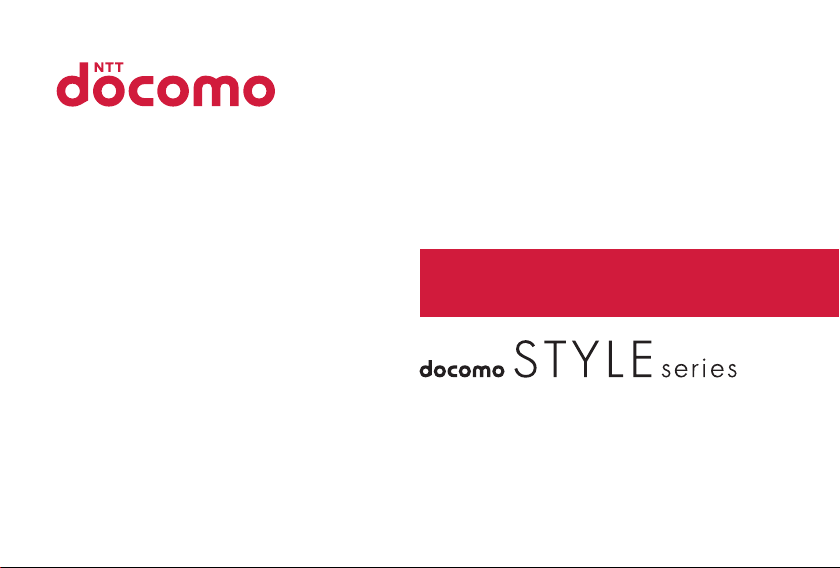
P-03D
INSTRUCTION MANUAL
’11.11
Page 2
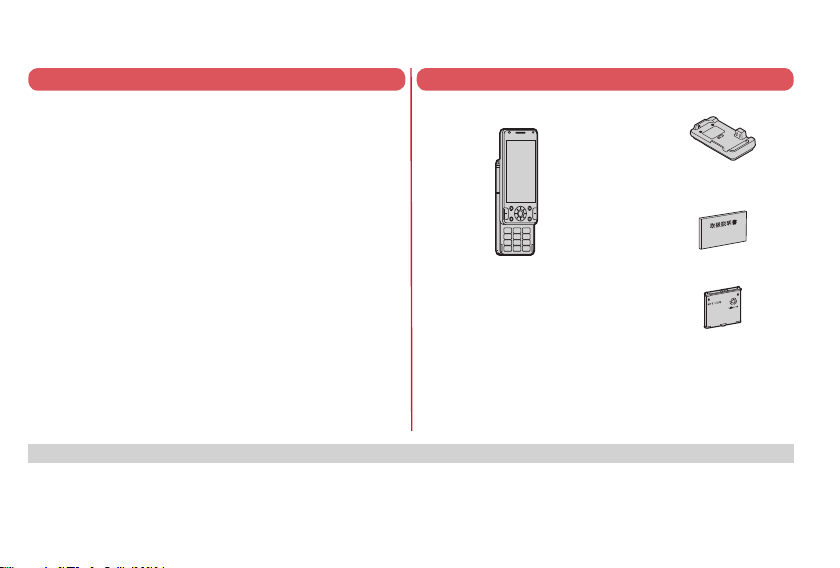
Thank you for selecting the “P-03D”.
Read this manual before use to corr
ectly operate your P-03D.
About manual of P-03D
The operating procedures for the P-03D are also published as in
“使いかたガイド (Guide)” on-screen manual installed onto your
FOMA terminal, and “Instruction Manual (Detailed Version)” as a
PDF. (In Japanese only)
“Instruction Manual” (this manual)
Description of the displayed content and operating
procedures for basic functions
“ (Guide)” (installed onto your FOMA terminal)
Description of the outline and operations of frequently used
functions
From the P-03D
m▶便利ツール (Tool)▶使いかたガイド (Guide)
※ This function is available in Japanese mode only.
“Instruction Manual (Detailed Version)” (PDF)
From a PC, download detailed information about all the
functions and the operating procedures. (In Japanese only)
http://www
.nttdocomo.co.jp/support/trouble/manual/
download/index.html
※ Note that the URL and published contents ma
without notice.
y be modified
Basic Package
P-03D Handset
(With Warranty and Back Cover P55)
See page 102 for optional items that support this FOMA terminal.
Desktop Holder P49
Instruction Manual
(Japanese version)
Battery Pack P23
Note that “P-03D” is referred to as “FOMA terminal” in this manual.
For Using This Manual
Most operating procedures and displays in this manual are shown with the default settings of the “Black” handset. Further, displays and
illustrations shown in this manual are for r
eference. The actual ones might differ.
Page 3
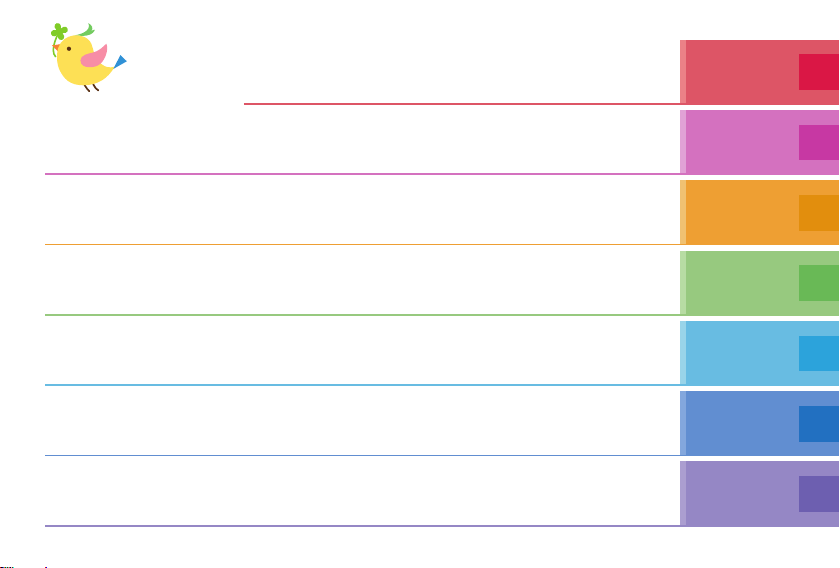
Contents
FOMA Terminal ································2
What You can Do with P-03D ···········3
Part Names and Functions ·············· 4
Before Using ··················································· 24
Screen Explanation ········································29
Character Entry ··············································37
Precautions ······································7
Handling Precautions ···················· 16
Waterproof Performance ···············19
Sound/Screen Setting ····································39
Lock/Security ··················································44
Introduction
P.1
Basic
Operation
P.24
Call Telephone ················································49
Mail ··································································57
-
mode/Full Browser ·······································64
i
i-Channel
·························································67
Camera ····························································71
1Seg ································································74
Music ·······························································78
-
Keitai ···················································83
Osaifu
i-concier ·························································· 84
Support ···························································94
Appendix ·······················································103
※It is prohibited to copy all or part of this manual without permission. ※The instructions contained in this manual may be changed without notice.
Phonebook ·····················································62
Map/GPS ························································68
-
Widget ···············································80
i-αppli/i
i-motion/Movie ···············································82
Convenient T
ools ············································ 85
Data Management ·········································· 89
Index ·····························································117
Connect
P.49
Search
P.64
Enjoy
P.71
More
Convenient
P.83
Others
P.94
1
Page 4
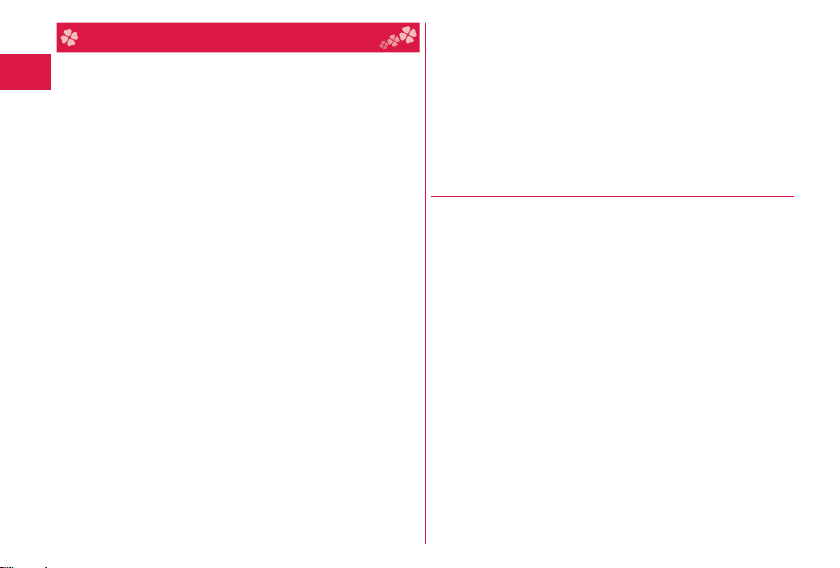
FOMA Terminal
P-03D supports W-CDMA system.
Because the FOMA terminal uses radio waves, you cannot use it in
places where the radio waves do not reach, where they are weak
even outdoors, such as inside tunnels, basements, or buildings,
or out-of-service area. You might not be able to operate the FOMA
terminal even when you are in a place with a fi ne view such as in
a high-rise building or apartment. Note that you may exper
interruption of calls even if the three antennas respond to a strong
radio wave, and you remain without moving to use the FOMA
terminal.
Introduction
Since the FOMA terminal uses radio waves as the medium of
telecommunication, calls may be tapped by a third party.
However, the W-CDMA system automatically supports tapping
prevention, so your conversation will be incomprehensible to the third
party, because it is r
The FOMA terminals change your voice into digital signals and send
them to the other party. In places where the radio waves are weak,
the digital signals may not be converted correctly, and in such a
case, the voice may sound different from the actual one.
The user hereby agrees that the user shall be solely responsible for
the result of the use of SSL/TLS. Neither DOCOMO nor the certifi ers
as listed her
security in the use of SSL/TLS. In the event that the user shall sustain
damage or loss due to the use of SSL/TLS, neither DOCOMO nor the
certifi ers shall be responsible for any such damage or loss.
Certifi ers: VeriSign Japan K.K., Cybertrust Japan Co., Ltd.,
This FOMA terminal supports FOMA Plus-Area and FOMA
High-Speed Area.
2
ecognized as mere noise.
ein make any representation and warranty as for the
GlobalSign K.K., RSA Security Japan Ltd.,
ust Systems Co., Ltd., Comodo CA Ltd.,
SECOM Tr
Entrust, Inc., and Go Daddy, Inc.
ience
You are advised that you make separate notes of information (such
as Phonebook entries, schedule events, memos, record messages,
voice memos) stored in the FOMA terminal and keep them in a safe
place. Note that we cannot be held responsible for the unlikely event
of loss of the stored content due to a malfunction, repair, change of
your model, or other mishandling of the FOMA terminal.
You are advised to save your important data on the micr
you have a personal computer, you can transfer and save data such
as Phonebook entries, mail messages, schedule events, and others
on the personal computer by using DOCOMO keitai datalink.
oSD card. If
Unlocking SIM
This FOMA terminal supports SIM unlock. When the SIM is unlocked,
other operator company’s SIM cards can be used with your FOMA
terminal.
Contact your nearest docomo Shop for unlocking SIM.
harged separately a charge for unlocking SIM.
You are c
If other operator company’s SIM is used, restrictions may be applied
to some of the services or the functions. Note that NTT DOCOMO,
INC. cannot provide any guarantees for operating the FOMA terminal
when using other company’s card.
For further details on the SIM unlock, refer to the DOCOMO website.
Page 5
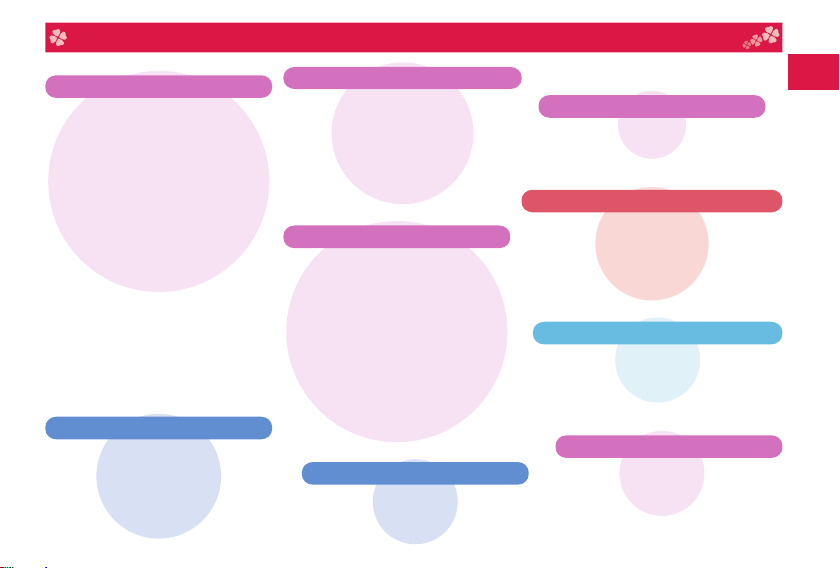
What You can Do with P-03D
docomo Palette UI ▶P.34
■MyFACE ▶P.34
You can freely place MyFACE content,
which displays various information,
on either side of the Stand-by display.
MyFACE content is updated periodically
and new information can be obtained.
In addition, with MyFACE, you can
download and add content from your
favorite site, and it is easy to change the
order in which items are displayed or
delete them.
■Shortcut
You can freely place shortcuts at the
bottom of the Stand-by display. Placing
shortcuts allows you to easily access
frequently used functions and content.
You can easily divide the shortcuts into
groups, and change the order in which
they are displayed.
▶
P.35
Shabette-Kensaku ▶P.85
This convenient function enables you to
conduct i-mode searches using voice
commands. You can perform an i-mode
search by saying the keyword (the word,
station, or address that you want to look
up) when “Speak keyword in Japanese”
is displayed.
使いかたガイド (Guide) ▶P.36
You can check “使いかたガイド (Guide)”
on screen for how to operate a function
you want. Even when you do not have the
printed “Instruction Manual” at hand, you
can easily operate your FOMA terminal by
referring to it.
※ This function is available in Japanese mode
only.
eco Mode
This function allows you to reduce
battery consumption by adjusting the
brightness of the display. eco Mode
can also be turned on according to the
amount of remaining battery power.
■ ECO NAVI
ECO NAVI is a function that identifi es
waste and conserves energy. A
notifi cation icon will be displayed when
the eco Mode is automatically set, or
when the FOMA terminal has not been
operated for a certain period of time and
1Seg has terminated.
▶
P.44
▶
P.43
Quick Mirror ▶P.88
Simply by sliding the display downwards,
you can start the inside camera (approx.
1,300,000 pixels), allowing you to use
your mobile phone like a hand mirror.
Speed Selector
Rotate to easily scroll the screen or
select items.
▶
P.31
Waterproof Performance ▶P.19
The FOMA terminal is designed to exhibit a
waterproof performance equivalent to the IPX5
and IPX7 classes once its connector terminal
cover has been closed tightly and the back
cover is attached fi rmly.
High-image-quality Camera ▶P.71
Using the high-image-quality camera with
its 13,200,000 pixels, skin is shot beautifully
and scenery is shot vividly.
Snoopy Contents
The popular character, “Snoopy”
can be set in Kisekae Tool or
Machi-chara.
▶
P.42
Introduction
3
Page 6
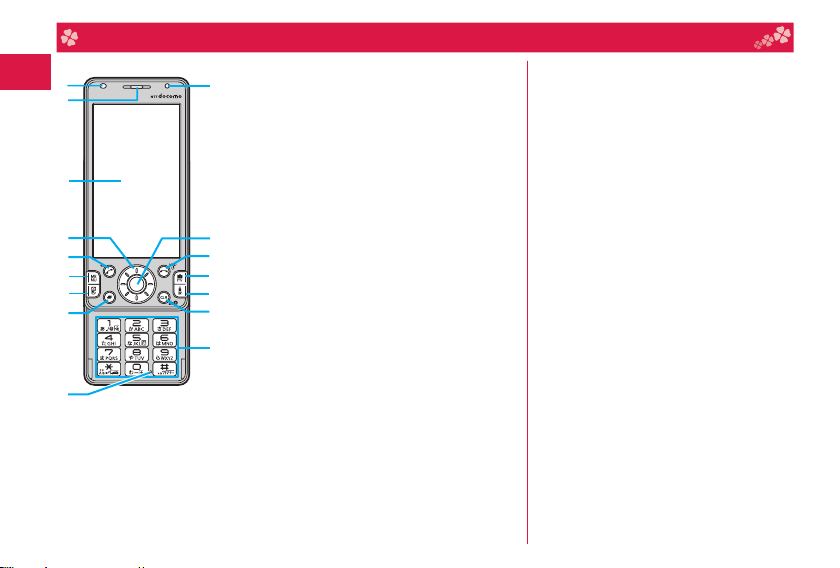
Introduction
❽
4
Part Names and Functions
Light sensor
For sensing brightness (Do not cover it
with your hands or do not put a sticker on
it. Doing so might disable detecting the
brightness.)
Earpiece
For listening to the other party’s voice
Display
oSpeed selector
For operating functions and menus
dStart key
For starting to talk
mMenu key
For showing the Main Menu
lMail key
For showing the Mail Menu
xMulti key
For showing the Task menu
Mic
rophone
For speaking to the other party
Incam light
Call/Charging indicator
Lights while you are receiving a call or
message, talking, or charging.
hPower/End key
For turning on/off the power or ending a
call
cCamera key/1Seg key
ii-mode key/i-αppli key
rClear key/i-Channel key
Numeric keys
For entering phone numbers and text
Speaker
Inside camera
For using Quick mirror or shooting photos
of yours
elf
Photo light
Infrared data port
For using infrared communication and the
infrared remote control
fmark
An IC card is installed. Use it for
Osaifu-Keitai or iC communications.
Back cover
Remove this when attaching/removing the
battery pack, docomo mini UIM card, and
microSD card.
Page 7
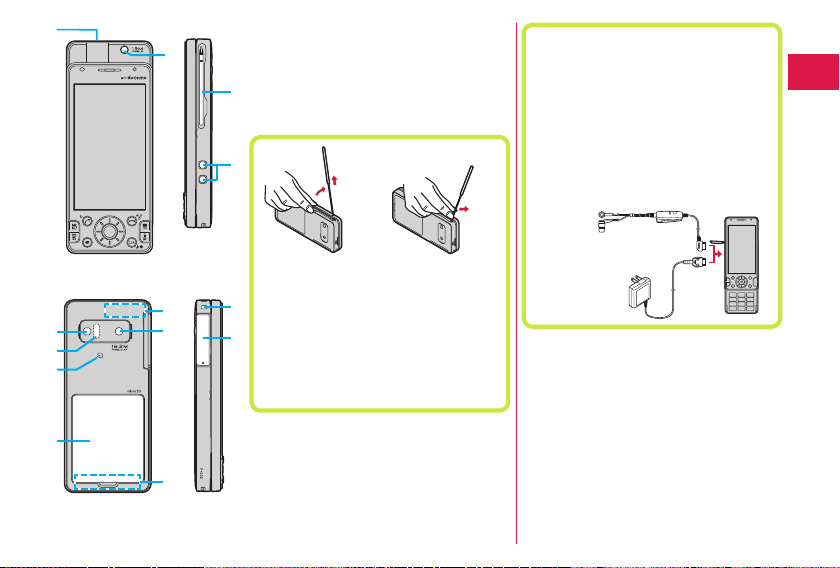
GPS antenna
Outside camera
For shooting portraits and/or landscapes
FOMA antenna
1Seg antenna
For receiving 1Seg broadcasting
※
※
For using earphone
Connect an optional connector-terminalcompatible earphone. When using a
connector-terminal-non-compatible earphone,
use an optional plug adapter for connection.
Example for connecting the Stereo Earphone
Set 01 (option) to external connector terminal
This mobile phone serves as the port where
both the AC Adapter (charging) and Stereo
Earphone Set 01 (Earphone/microphone
terminal) are plugged in.
Introduction
Engage your
fingertip over the
1Seg antenna, and
pull it until it stops.
To house the 1Seg antenna, do not do
it forcibly. Damage to the antenna could
result. Push the antenna until it stops, place
it in correct direction, and then bring it down
for housing.
Move it in the direction
of the arrow without
forcible pressure.
Stereo Earphone Set 01
AC Adapter
※The antenna is embedded in the handset.
Covering the area near the antenna with
your hand may adv
ersely affect the quality
of the communication.
Charging terminal
Strap hole
Connector terminal
Integrated terminal for connecting earphone
or for char
ging, etc.
5
Page 8
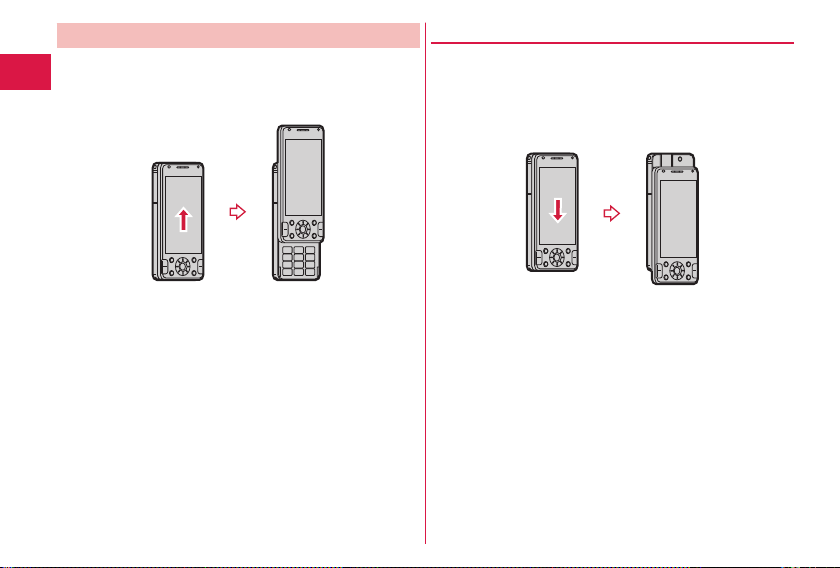
Opening/Closing the FOMA terminal
Hold the FOMA terminal with both hands and slide the display
upward or downward.
Be careful not to touch keys then. Otherwise erroneous
operation of the keys might r
esult.
Introduction
6
Down Style
By sliding the display side downwards, you can open the
FOMA terminal into the Down Style, allowing you to use the
inside camera function.
The main functions available while in the Down Style are as
ollows:
f
・Camera ・Quick mirr
or ・Videophone calls
Down Style
Page 9
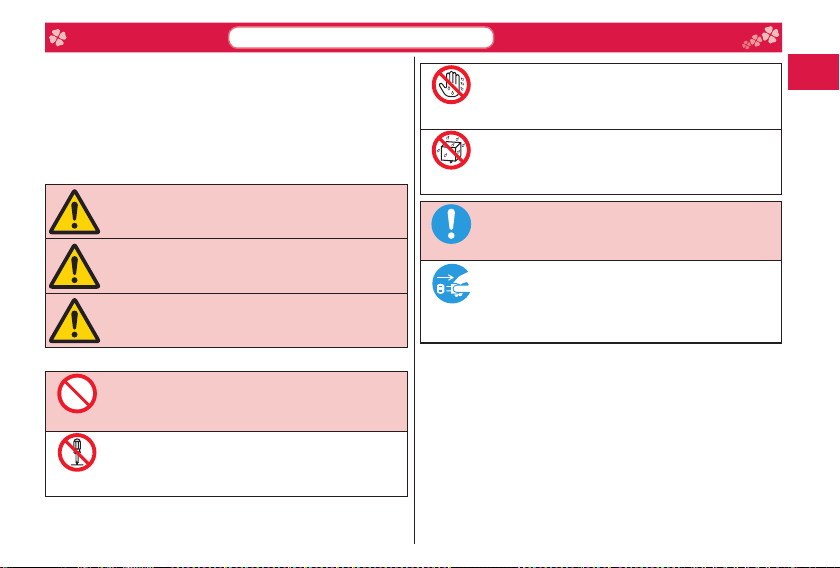
Don’t
Do
Precautions
Before using the FOMA terminal, read these safety precautions
carefully so that you can use it correctly.
After reading the precautions, keep them in a safe place.
Be sure to observe these safety precautions to prevent you or
those around you from infl icting injury and to avoid unnecessary
damage to the property.
The symbols below indicate the levels of danger or damage that
can be caused if the particular precautions are not observed and
equ
ipments are not used properly.
Danger
Warning
Caution
The following symbols show specifi c directions:
Denotes actions prohibited to do.
Denotes not to disassemble the units.
Do not
disassemble
ALWAYS FOLLOW THESE DIRECTIONS
This symbol indicates that incorrect
handling will almost certainly cause
death or serious injury.
This symbol indicates that incorrect
handling poses a risk of causing death
or serious injury.
This symbol indicates that incorrect
handling poses a risk of causing a
slight injury or damage to the product
or property.
Denotes not to touch with wet hands.
Not wet
hands
Denotes not to use where the equipment may get wet,
and avoid get it wet.
Avoid
Water
Denotes mandatory instructions (matters that must be
complied with).
Denotes to pull the power plug out of an outlet.
Pull the
power plug
out
“Precautions” are divided into the following six sections:
General precautions for FOMA terminal, batteries,
adapters, desktop holder, and docomo mini UIM card ........................ P.8
Precautions for FOMA terminal ............................................................ P.9
Precautions for batteries .....................................................................P.11
cautions for adapters and desktop holder .................................... P.12
Pre
Precautions for docomo mini UIM card .............................................. P.13
Notes on using near electronic medical equipment ........................... P.14
Introduction
7
Page 10

General precautions for FOMA
terminal, batteries, adapters,
desktop holder, and docomo mini
UIM card
Danger
Do not use, store, or leave the
mobile phone or its accessories
in places with a high temperature
(such as near fi re, near heating
Don’t
Introduction
appliances, inside a kotatsu or
near other furniture with heating
elements, in places exposed to
direct sunlight, or in cars heated
by the sun).
Fire, burns, or injury may result.
Do not place the FOMA terminal
or its accessories inside cooking
appliances such as microwave
ovens or high-pressure containers.
Don’t
Fire, burns, injury or electric shock
may result.
Do not attempt to disassemble or
remodel the FOMA terminal or its
accessories.
Do not
Fire, burns, injury or electric shock
disassemble
may result.
8
Do not allow the FOMA terminal
or its accessories to get wet either
from water, drinking water or pet
urine, etc.
Avoid
Water
Fire, burns, injury or electric shock
may result.
See “Waterproof Performance” on
page 19 for details on waterproof
performance.
With your FOMA terminal, use the
batteries and adapters specifi ed
by NTT DOCOMO, INC.
Fire, burns, injury or electric shock
Do
may result.
Warning
Do not throw the FOMA terminal
or accessories, or subject them to
severe fo rce or shoc ks.
Fire, burns, injury or electric shock
Don’t
may result.
Do not allow electrically
conductive foreign objects (such
as metal pieces or pencil leads) to
come into contact with the FOMA
Don’t
terminal’s charging terminal or
connector terminal. Do not allow
such objects to enter into the
FOMA terminal.
Fire, burns, injury or electric shock
may result.
Do not cover or wrap the FOMA
terminal or its accessories with a
cushion, etc. while it is being used
or recharged.
Don’t
Fire or burns may result.
Before entering a gas station or
other places where fl ammable
gases are generated, be absolutely
sure to turn off the FOMA terminal
Do
and stop charging if it is being
charged.
Otherwise, the fl ammable gases
may ignite.
Use the Osaifu-Keitai with the
FOMA terminal turned off when you
are near a gas station. (When IC
Card Lock is set, relea se the lock ,
and then turn off the power.)
If odor, overheat, discoloration,
or deformation is detected during
use, battery charge, or storage,
immediately follow the instructions
Do
below:
• Pull the power plug out of the
outlet or cigarette lighter socket.
• Turn off the power of the FOMA
terminal.
• Remove the battery pack from
the FOMA terminal.
Fire, burns, injury or electric shock
may result.
Page 11

Don’t
Do
Do
Do
Don’t
Don’t
Caution
Do not place the FOMA terminal or
accessories on unstable locations
such as wobbly tables or slanted
ations.
loc
Don’t
They may fall off and cause injury.
Do
not store in humid or dusty
ces, or in high temperature
pla
environments.
Fire, burns or el
result.
If the FOMA terminal and its
acc
a guardian should explain how to
operate them correctly. During use,
a guardian should also check that
they are being used as instructed.
Otherwise, injury may result.
Kee
and infants.
Accidental swallowing or in
result.
ectric shock may
essories are used by a child,
p out of the
reach of babies
jury may
Take special care whe
the FOMA terminal for a long time
h the adapter connected.
wit
u use the i-αppl
If yo
on the videophone, watch 1Seg
grams and so on for
pro
period of time while charging, the
perature of the
tem
battery pack or adapter may rise.
If y
ou keep direct contact with
h-temperature parts, redness,
hig
itching, a rash or low-tem
skin burns may re
the state of you
or constitution.
i programs, talk
FOMA terminal,
sult depending on
r physical condition
Precautions for FOMA terminal
Warning
Do not directly point the infrared
data port at someone’s eyes
ing transmission.
dur
ng so may ha
Doi
Don’t
eyes.
While using infrare
communicatio
FOMA terminal’s infrared data
at a home electrical appliance
port
ch is equipped wit
whi
device.
The infrared device may malfunction,
and possibly ca
rm the person’s
n, do not point the
use an accident.
d
n you use
a prolonged
perature
h an infrared
Do not light the photo light/incam
light close to eyes. It is particularly
important that you hold the mobile
phone at a distance of at least
meter away from babies and
one
infants when shooting them.
Light the flash close to eyes may
dam
age eyesight. Also, accidents
such as injury mi
someone is startled or dazzled by
the light.
Do not allow li
or foreign materials such as metal
pieces or flammable materials to
get
Don’t
or microSD card slot of the FOMA
terminal.
Fire, burns, injury or
may result.
Do not turn on the photo light/
inc
It disturbs driving, and accidents
may result.
Don’t
quids such as water,
into the docomo mini UIM card
am light toward car drivers.
Introduction
ght occur if
electric shock
9
Page 12
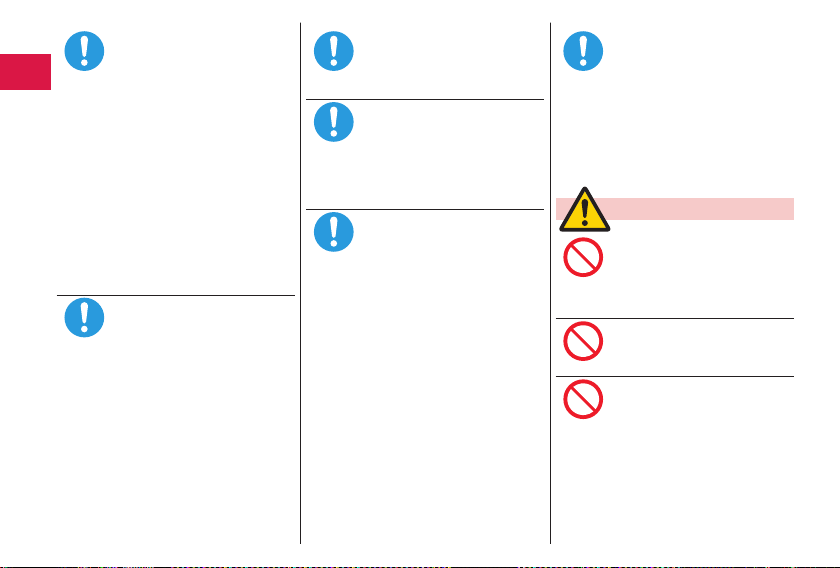
Introduction
DoDoDo
Do
Do
Do
Don’t
Don’t
Don’t
10
Turn off the FOMA terminal in
places where use is prohibited
such as in airplanes and hospitals.
Otherwise, the electronic devices
electronic medical equipment
and
in those places may be adversely
affe
cted. If the Auto power ON
function is set, deactivate the
setting, then turn off the power.
For use inside medical facilities,
e sure that you comply with
mak
their regulations.
Engaging in any prohibited acts
such as using the FOMA terminal in
an airplane is punishable by law.
However, it may be
a mobile phone in an airplane, such
as by setting radio wave emission
to
off. Comply with the instructions
given by the airline company.
When talking in Hands
or when a ring tone is sounding, be
absolutely sure to keep the FOMA
minal away from your ear.
ter
Further, when you play games or
play back music with the earphone/
microphone etc. connected, adjust
the sound volume to moderate
vol
ume.
The excessive sound vol
impairs your hearing.
Further, accidents may result due
to the hardness of hearing of
rounding sound.
sur
possible to use
-
fre
e mode
ume
For those with weak heart
conditions, the vibrator and ring
volume must be adjusted carefully.
Otherwise, the functions may
ersely affect your heart.
adv
If you are using an electronic
med
ical device or other type of
device, check with its manufacturer
or vendor as to whether it will be
cted by the signals from the
affe
FOMA terminal.
The FOMA terminal may adversely
affe
ct the device.
Turn off the FOMA terminal when
r electronic devices using
nea
-
high
precision control or weak
signals.
The FOMA terminal may cause the
ctronic devices to malfunction
ele
and have other adverse effects.
※ Electronic devices that may be
affected:
ring aids, implanted
Hea
cardiac pacemakers, implanted
defibrillators, other el
medical equipment, fire alarms,
automatic doors and other
automatically controlled devices.
If you use an implanted cardiac
emaker, implanted defibrillator
pac
or any other electronic medical
equipment, consult the
manufacturer or retailer of the
device for advice regarding
possible effects from the radio
waves.
ectronic
If the display part or camera lens
is
broken, be careful about broken
glasses or the exposed interior of
the
FOMA terminal.
A plastic panel is used for t
surface of the display area and
camera lens, making it hard for the
glass to break into pieces. However,
if you touch the damaged or
exposed parts by mi
injure yourself.
he
stake, you may
Caution
Do not swing around the FOMA
terminal by its strap, antenna or
other parts.
You may hit yourself or others,
sibly causing injury or other
pos
accidents.
Do not use the
has been damaged.
Fire, burns, injury or
may result.
When using the
ensure that you check around you
for safety, securely take hold of
r FOMA terminal, and do not
you
swing more than necessitated.
Otherwise, injury or other accidents
may
FOMA terminal if it
electric shock
motion sensor,
result.
Page 13
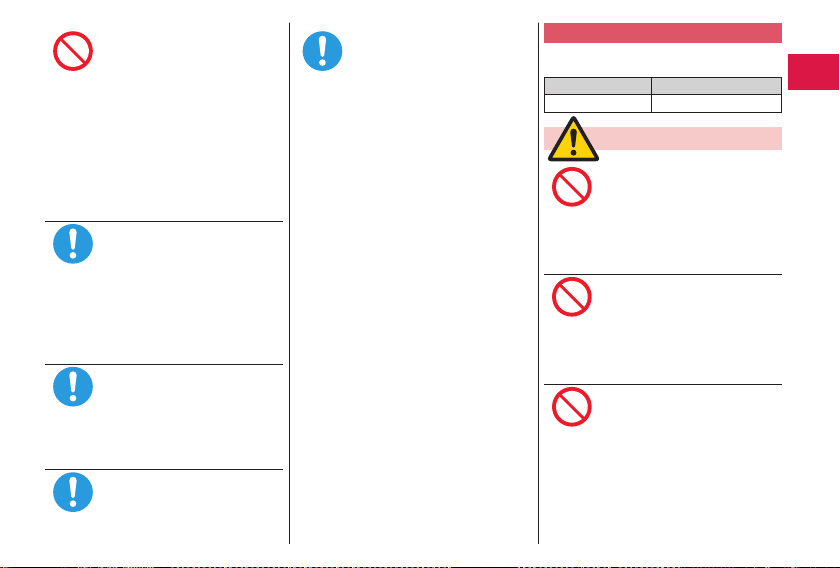
Don’t
Do
Do
Do
Do
If you accidentally damage the
display part and the substance
ins
ide leaks out, keep you
hands and skin away fr
Otherwise, you may impair your
eyesight or damage your skin.
is substance should get into
If th
you
r eyes or mouth, immediately
se them with clean water, and
rin
n seek medical attention.
the
it should adhere to your skin or
If
thing, immediately wipe it off with
clo
alcohol or similar liquid, and then
rin
se the affected area with soap
water.
and
ore using the
Bef
inside a car, check with its
man
ufacturer or dealer whether the
signals from the FOMA terminal
l have any adverse effects.
wil
some vehicle models, the signals
In
may
adversely affect the electronic
ices inside the v
dev
cases are rare. However, if thi
happens, stop using the
terminal immediately.
Itching, rash or eczema may be
caused depending on your physical
conditions or pr
abnormality oc
FOMA terminal immediately, and
n seek medical attention.
the
See “List of materials used” on
page 15 for material of each part.
Be careful not to get your finger or a
strap caught in the parts when you
se or open the FOMA terminal.
clo
Otherwise, injury or other accidents
may result.
r face,
om it.
FOMA terminal
ehicle. Such
s
FOMA
edisposition. If an
curs, stop using the
w the display in a sufficiently
Vie
lig
ht place keeping a certain
distance from your eyes.
Otherwise, your eyesight may
ome impaired.
bec
Precautions for batteries
Check the description on the label of the
battery pack for the type of battery.
Description Type
Li-ion 00 Lithium-ion battery
Danger
Do not let any metal object such
as a wire come in contact with the
battery terminals. Also do not carry
tore the battery together with
or s
Don’t
any metal objects like a necklace.
Otherwise, the battery pack may
ign
ite, burst or overheat and its
electrolyte may leak.
When installing the
FOMA terminal, check that it is
facing the right way, and if the
battery cannot be installed easily,
Don’t
do not force it into place.
erwise, the battery pack may
Oth
ign
ite, burst or overheat and its
electrolyte may leak.
Do not throw the battery into fire.
erwise, the battery pack may
Oth
ign
ite, burst or overheat and its
electrolyte may leak.
Don’t
battery in the
Introduction
11
Page 14
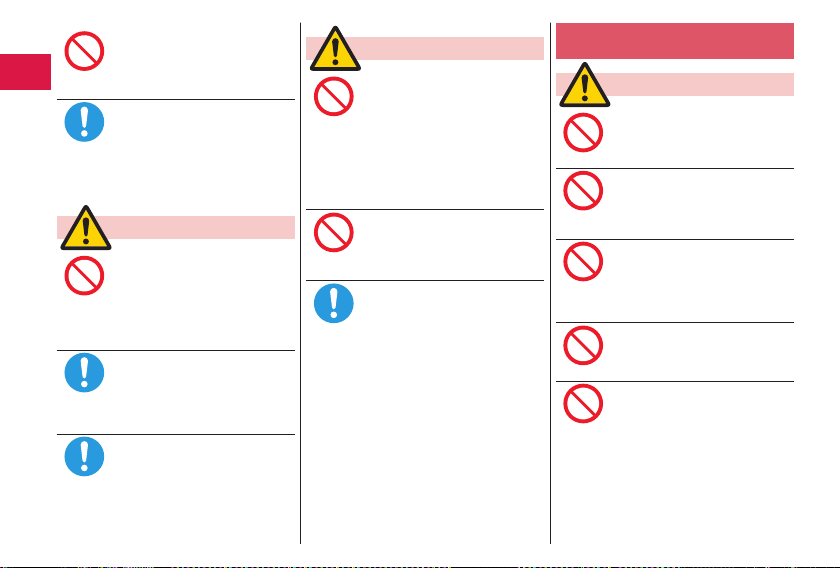
Introduction
Don’t
Do
Don’t
Do
Do
Don’t
Don’t
Don’t
12
Do not pierce it with nails, hit it
with a hammer, or step on it.
Otherwise, the battery pack may
ite, burst or overheat and its
ign
electrolyte may leak.
If the battery fluid or other material
get
s into your eyes, do not rub
them. Flush your eyes with clean
water and seek medical attention
ediately.
imm
Otherwise, the loss of eyesight may
res
ult.
Warning
Never use the FOMA terminal if it
has damages such as deformities
or scratches as a result of
dro
pping it.
Otherwise, the battery pack may
ite, burst or overheat and its
ign
electrolyte may leak.
Immediately stop using the FOMA
minal and keep it away from
ter
fire if the battery leaks or emits an
odor.
The leaked battery flui
causing fire or burst.
Be careful that your pets do not
bit
e into the battery pack.
Otherwise, the battery pack may
ite, burst or overheat and its
ign
electrolyte may leak.
d may ignite,
Caution
Do not dispose of the exhausted
battery with other waste.
The battery may catch fire or
age the environment. After
dam
Don’t
insulating the battery terminals
with tape, take the unneeded
battery to a handling counter such
as a docomo Shop or dispose of
in accordance with local waste
it
disposal regulations.
Do not use or attempt to charge a
wet
battery.
Otherwise, the battery pack may
ite, burst or overheat and its
ign
Don’t
electrolyte may leak.
If the electrolyte fluid or other
mate
rial inside the battery has
ked out, do not allow it to come
lea
into contact with the skin on your
Do
face, hands or any other part of
your body.
Contact may re
or skin problems.
If you get the fluid or other material
in your eyes or mouth, or on skin
or clothing, immediately wash the
affected areas with clean water.
If you get it in your eyes or mouth,
imm
after rinsing.
sult in loss of sight
ediately seek medical attention
Precautions for adapters and
desktop holder
Warning
Do not use the adapter if its cord
has been damaged.
Fire, burns or el
result.
Don’t
Do not use the AC
desktop holder in humid places
such as a bathroom.
e, burns or el
Fir
Don’t
result.
The DC adapter is
negative (-) grounded vehicle. Do
not use it in a positive (+) grounded
vehicle.
Fire, burns or el
result.
If a thunderstorm is nearby, do not
tou
ch the adapter.
Otherwise, you may receive an
ctric shock.
ele
Never short-cir
terminal when the adapter is
plugged into the power outlet
or cigarette lighter socket. Also,
never touch the charging terminal
with fingers or other bare skin.
e, burns or el
Fir
result.
ectric shock may
adapter and
ectric shock may
for use only in a
ectric shock may
cuit the charging
ectric shock may
Page 15
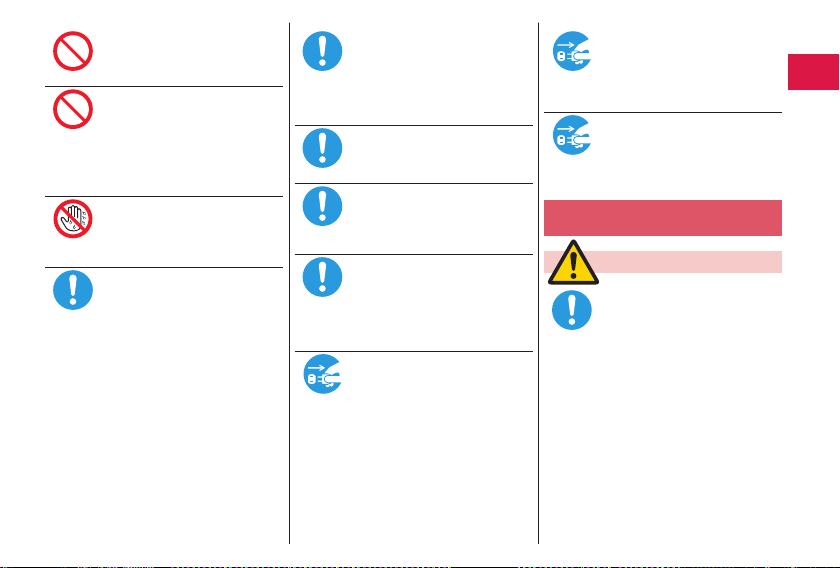
Do not place heavy objects on the
Don’t
Don’t
Do
Do
Do
Do
Do
power plug
power plug
Do
adapter cord.
Fire, burns or el
result.
When plugging the AC
into the power outlet, or when
unplugging it from the outlet, do
not allow metal straps or other
metal objects to come in contact
with it.
Fire, burns or el
result.
Do not touch the adapter cord,
des
ktop holder, or power outlet
h wet hands.
wit
Fire, burns or el
Not wet
hands
result.
Use the adapter at the specified V
AC.
hen charging the
W
overseas, use the AC adapter
available for use overseas to
charge the FOMA terminal.
plying the wrong voltage to
Sup
the
AC adapter may result in a fire,
burns or electric shocks.
AC adapter: 100 V AC
adapter: 12/24 V DC
DC
[For negative (-) grounded vehicles
only]
AC adapter available for use
overseas: 100 V to 240 V AC
[Connect only to household AC
outlet]
ectric shock may
adapter
ectric shock may
ectric shock may
FOMA terminal
If a fuse of the DC adapter has
blown, replace it with a specified
fuse.
Fire, burns or el
result.
For the specified fuse, refer to each
ins
truction manual.
Keep the power plugs dust-fre
Fire, burns or el
result.
When plugging the AC adapter
into the power outlet, plug it in
securely.
Fire, burns or el
result.
When unplugging the
from the power outlet or cigarette
lighter socket, do not yank the
adapter cord, but take hold of the
adapter to unplug it.
Fire, burns or el
result.
When you do not intend to use the
ada
pter for a long period of time,
disconnect the
the power outlet or cigarette lighter
Pull the
power plug
socket.
out
Fire, burns or el
result.
ectric shock may
ectric shock may
ectric shock may
power plug
ectric shock may
power plug from
ectric shock may
If liquids such as water get in the
adapter, unplug the power cord
immediately from the outlet or
cigarette lighter socket.
Pull the
Fire, burns or el
out
result.
Before cleaning, pull the
e.
plug out of the outlet or cigarette
lighter socket.
e, burns or el
Fir
Pull the
result.
out
ectric shock may
ectric shock may
Precautions for docomo mini UIM
card
Caution
Be careful not to touch the cut
surface of the docomo mini UIM
card when removing it.
erwise, injury may result.
Oth
Introduction
power
13
Page 16
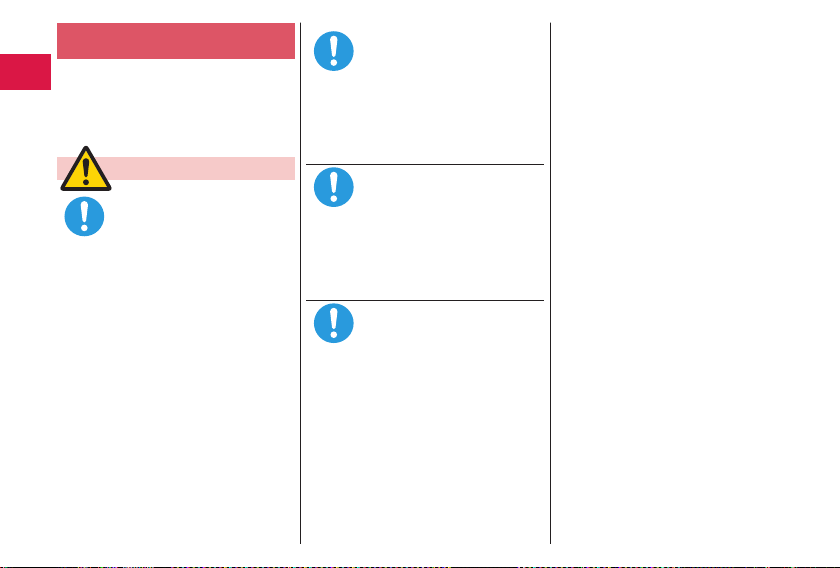
Notes on using near electronic
Do
Do
Do
medical equipment
The description below meets “Guidelines
on the Use of Radio-communication
Equipment such as Cellular Telephones
– Safeguards for Electronic Medical
Equipment” by the Electromagnetic
Compatibility Conference Japan.
Warning
Introduction
Comply with the following in
hospitals or health care facilities:
• Do not carry the
into operating rooms, intensive
care units (ICU) or co
units (CCU).
• Turn off the FOMA terminal in
hos
pital wards.
• If there is any electronic medical
ipment near you, turn off the
equ
FOMA terminal even when in a
location such as a lobby.
• Comply with any regulations of
hospital and health care facilities
instructing you not to use or carry
a mobile phone.
in
• If the Auto power ON function is
set, deactivate the setting, then
turn off the power.
14
FOMA terminal
ronary care
Turn off the FOMA terminal in
trains during the rush hour or
other crowded areas as there may
be someone near you with an
implanted cardiac pacemaker or
mplanted defibrillator.
i
The FOMA terminal’s signals may
adv
ersely affect the operation of
implanted cardiac pacemakers and
implanted defibrillators.
If you use electronic medical
ipment such as an implanted
equ
cardiac pacemaker or
defibrillator, use the FOMA terminal
22 cm or more away from an
lanted cardiac pacemaker or
imp
implanted defibrillator.
The FOMA terminal’s signals may
adv
ersely affect the operation of
electronic medical equipment.
Patients using electronic medical
ipment other than implanted
equ
cardiac pacemakers or implanted
defibrillators (outside medical
Do
establishments for t
home, etc.) should check the
influence of radio waves upon
the equipment by consulting its
manufacturer.
The FOMA terminal’s signals may
ersely affect the operation of
adv
electronic medical equipment.
implanted
reatment at
Page 17
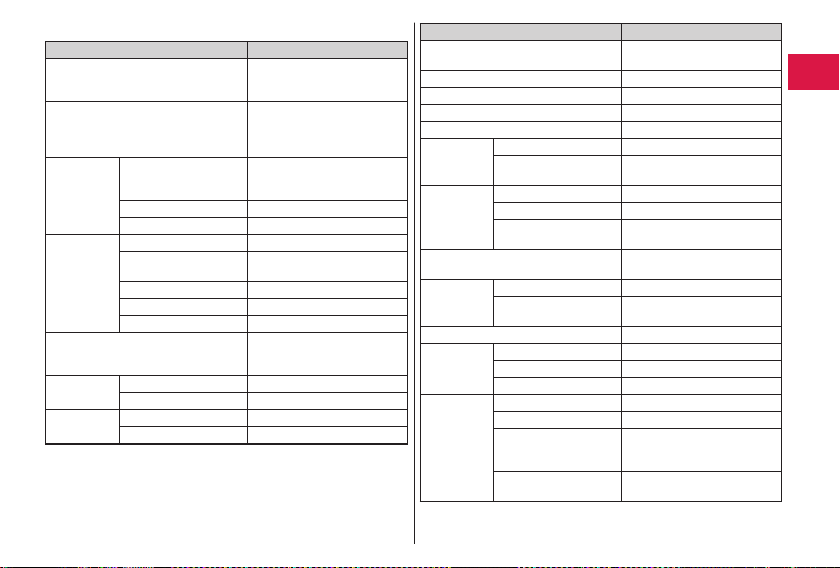
List of materials used
Where it is used Material/Finishing
Panel of outside camera lens area,
el of inside camera lens area, Side
Pan
panel of inside camera lens area
rt key, Power/En
Sta
Clear key/i-Channel key, Speed
selector, Menu key, Mail key, Camera
key/1Seg key, i
er casing Num
Out
Connector
minal
ter
Charging terminal Bra
Slide surface
(upside)
Slide surface
(downside)
d key, Multi key,
-
-
mode key/i
surface, Display side
surface
Slide surface ABS
Battery surface ABS/
Resin part PA
Metal part Stainless steel/nickel plating +
Cover PC/UV coating
Fle
Packing Silicon rubber
Cap P
Rail area Stainless steel
Pad Polyethylene
Sheet PET
αppli key
eric key side
xural area Elastomer
PMMA/hard coating
PC/UV coating
PC/UV coating
tin plating
palladium plating + gold
plating
UV coating
ss/nickel plating + nickel
ET
Where it is used Material/Finishing
Key area, Sheet area of numeric key
face
sur
Call/Charging indicator PC
Display panel PMMA/hard coating
Battery compartment surface Sta
Battery stopper (Battery compartment) POM
B
attery
minal
ter
Battery pack Res
docomo mini UIM card slot area Glass epoxy substrate copper
docomo mini
UIM card tray
Label (Battery co
Back cover Bod
1Seg
antenna
Resin part PA
Terminal area Titanium copper/ni
in part PC
Label PET
Terminal area Glass epoxy substrate/nickel
Resin part LCP
Metal part Stainless steel/nickel plating +
mpartment) Polyester
y PC/UV coating
Pad PC
Packing Silicon rubber
Resin part ABS
Wire part Nickel-titanium alloy
Hinge area at bottom
t (Wire connection
par
area)
Hinge area at bottom
t (Lift up area)
par
Acrylic urethane
inless steel/nickel plating
+ gold plating
plating + gold plating
l/gold plating
foi
gold plating
Brass/nickel plating +
obalt plating
tin-c
Stainless steel/nickel plating +
tin-cobalt plating
ckel plating
Introduction
15
Page 18
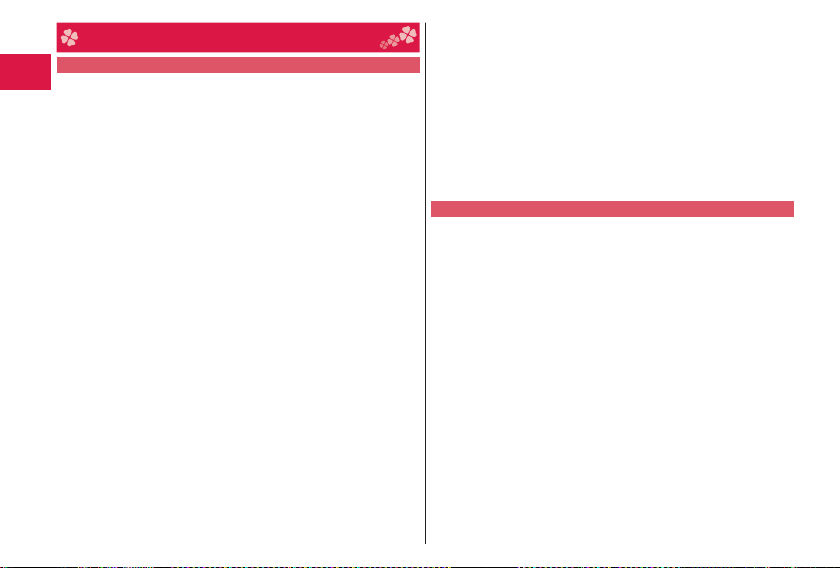
Handling Precautions
General notes
The P-03D is provided with the waterproof performance,
however, do not have water entered into the inside of the
FOMA terminal, or do not spray water over accessories and
optional items.
The battery, adapter, desktop holder, and docomo mini UIM card
are not waterproofed. Do not use them in environments, which
are high in humidity such as in bathrooms, and do not allow them
to
get wet from rain. Furthermore, if carrying them against your
body, they become moist due to perspiration and the internal
Introduction
parts may become corroded, causing malfunction.
If the parts are found to have been damaged due to exposure to
the liquids, any repairs will not be covered by warranty, or repairs
may not be possible.
This may be repaired at a cost if repairs are possible.
Use a dry soft cloth such as the one for cleaning glasses to
cle
an the equipment.
The display may be scratched if it is rubbed hard with a dry cloth.
Stains may result from droplets of water or dirt if they are left
on the display.
Do not use alcohol, thinner, benzene, detergent or other
solvents for cleaning, otherwise the printing may be removed
or discoloration may result.
Occasionally clean the terminals of the
cotton swab, etc.
The soiled terminals deteriorate the connection and might cause
power discontinuity or incomplete charging. Wipe the terminals
with a cotton swab, etc.
Take care not to damage the terminals when cleaning them.
Do not place the FOMA terminal near an air conditioner outlets.
Condensation may form due to rapid changes in temperature,
and this may corrode internal parts and cause malfunction.
16
equipment using a dry
Do not apply excessive force onto the FOMA terminal and
battery pack.
If you put the FOMA terminal in a bag along with many other
articles or sit with the FOMA terminal in a clothes pocket, the
display, internal circuitry and the battery pack could be damaged
or malfunction. Also, if an external device is left connected to
the connector terminal (earphone/microphone terminal), the
connector could be damaged, or ma
Do not rub or scratch the display part with metals.
Doing so might cause damage to the part, resulting in trouble or
malfunction.
Carefully read each instruction manual attached to battery
pack or adapter.
Notes on handling the FOMA terminal
Avoid using in extremely high or low temperatures.
The FOMA terminal should be used within a temperature range
of 5°C to 40°C (however, the use at 36°C o
limited to temporal use in a bathroom etc.) and a humidity range
of 45% to 85%.
If the FOMA terminal is operated near a land-line phone,
television set, radio or other devices in use, it may adversely
affect the devices. Operate the FOMA terminal as far away
from these devices as possible.
It is recommended that you make separate notes of the
information stored in the
in a safe place.
We take no responsibility for any loss of the stored data items.
Do not drop the FOMA terminal or subject it to strong impacts.
Malfunction or damage may result.
Do not insert an external device to the connector terminal
(earphone/microphone terminal) at a slant when connecting,
and do not pull it out when it is inserted.
Malfunction or damage may result.
Make sure that nothing, such as a strap, gets caught between the
parts of the FOMA terminal when you close it.
Otherwise, malfunction or damage may result.
FOMA terminal and keep such notes
lfunction.
r higher should be
Page 19
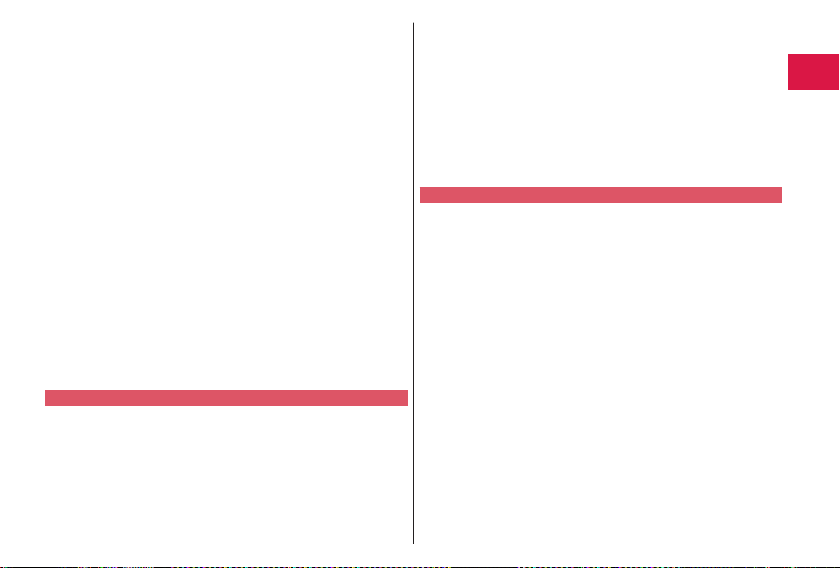
The FOMA terminal becomes warm during use or charging but
this is not an abnormality. Use the
Do not leave the
Pixels may be discolored or burns may result.
n using the
Whe
for the connector terminal.
Dust or water might enter into the FOMA terminal, causing malfunction.
Do not use the FOMA terminal with the back cover left removed.
The battery pack might come out, or malfunction or damage may
result.
Do not apply an
the keys.
Otherwise, malfunctioning, damage or pr
may result.
Do
not put a la
When you open or close the FOMA terminal, the upper and lower
uni
ts may stuck resulting in a malfunction or damage.
Whi
le you are using the microSD card, never take it off or turn
off t
he power of the FOMA terminal.
a may be erased or malfunction may result.
Dat
Do
not place magnetic cards or si
terminal or between phone parts.
Mag
netic data on cash cards, credit cards, tel
floppy disks, etc. may be deleted.
Do not bring magnetic substances close to your FOMA terminal.
Problems with operation may result if items with strong magnetic
fields are brought close to t
Notes on handling batteries
Batteries have a limited life.
Though it varies depending on the usage state, you are advised to
replace the battery if its usable time is extremely short even when
you
fully charge it. Make sure that you buy the specified battery.
Charge the battery in a place with an appropriate ambient
temperature of 5°C t
The usable tim
environment or it
camera in places exposed to direct sunlight.
FOMA terminal, ensure that you shut the cover
excessively thick sticker onto the surfaces of
bel or sticker on the back of the display.
o 35°C.
e of the battery differs depending on the usage
s remaining life.
FOMA terminal as it is.
oblems with operation
milar objects near the FOMA
ephone cards and
he FOMA terminal.
Depending on how the battery pack is used, it might swell as
its operating life becomes short,
Note the following points when you store a battery pack:
Sto
rage in a fully ch
charging is completed)
Storage with no battery po
on the power of the handset due to battery drain)
The
se may lower the battery pack’s performance and shorten its
ope
rating life.
Before storing a battery,
recommendable, as a general rule, for the
two bars or for
Notes on handling adapters and desktop holder
Charge the battery in a place with an appropriate ambient
temperature of 5°C t
Charge the battery where:
There is very little humidity, vibration, and dust.
There are no land-line phones, tel
While you are charging, the adapter may become warm. This is
not
a malfunction, so you can keep on using.
Do
not use the
car engine is not running.
The
car battery could go flat.
Whe
n using the power outlet having the disengaging prevention
mechanism, observe t
manual.
Do not give a st
terminal.
Malfunction may re
When housing the
your fingers or the adapter cable not to be caught between
m.
the
Accidents such as injury or
arged state (the state immediately after
its remaining battery level to be about 40%.
o 35°C.
DC adapter for charging the battery when the
rong shock. Also, do not deform the charging
sult.
leg onto the desktop holder, be careful that
but this is not a problem.
wer left (the state you cannot turn
check its remaining battery level: it is
he instructions given in that instruction
damage may result.
battery icon to show
evision sets or radios nearby.
Introduction
17
Page 20
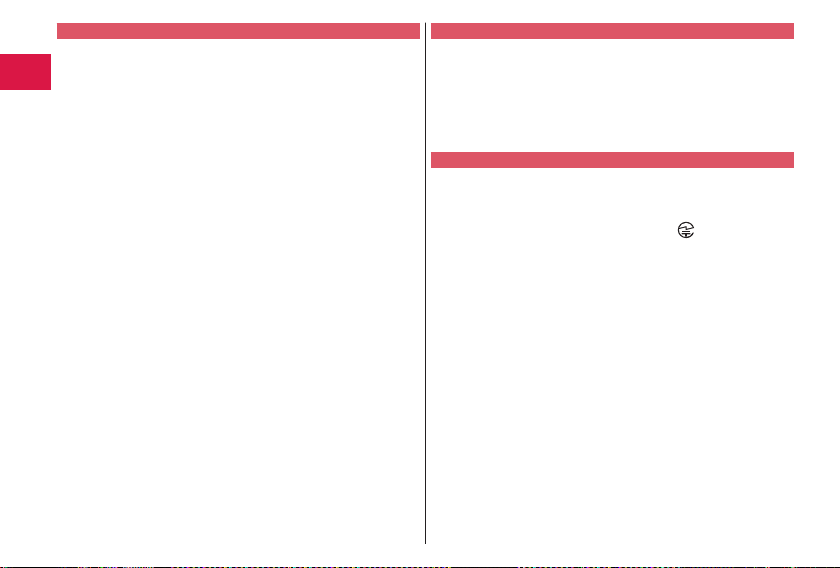
Notes on handling the docomo mini UIM card
Do not apply more force than is necessary when installing or
removing the docomo mini UIM card.
The
warranty do
docomo mini UIM card into some other typ
writer.
Always keep the IC portion clean.
Use
a dry soft cloth such as the one for cleaning glasses to
cle
an the equipment.
It
is recommended tha
information stored on the
such notes in a sa
We take no responsibility for any loss of the stored data items.
Introduction
For
the environmental protection, bring unneeded docomo mini
UIM
card to a handling counter such as a docomo Shop.
not damage, carelessly tou
Do
Data might be lost or ma
Do not drop the
impacts.
Malfunction may re
Do not bend the
heavy on it.
Mal
function may re
Into the FOMA terminal, do not insert the docomo mini UIM
car
d with a la
Malfunction may re
es not cover damage caused by inserting the
t you make separate notes of the
docomo mini UIM card and keep
fe place.
ch, or short-circuit the IC.
lfunction may result.
docomo mini UIM card or subject it to strong
sult.
docomo mini UIM card or place something
sult.
bel or sticker pasted.
sult.
18
es of IC card reader/
Notes on handling the FeliCa reader/writer
The FeliCa reader/writer function on the FOMA terminal uses
very weak radio waves which do not require to be licensed as
rad
io stations.
The FeliCa reader/writer is operated on the 13.56 MHz
fre
quencies. Whe
enough distance between you
writer. Further, ensure that there are no radio stations that use
the
same frequencies.
Caution
Do not use the modified FOMA terminal. Using a modified
FOMA terminal infringes the Radio Law.
FOMA terminals are granted technical regulations conformity
The
cer
tification as the
Law and bear a
nameplate as evidence of conformity. Unscrewing the FOMA
terminal and modifyin
regulations conformity ce
terminal in this state, which infringes the Radio Law.
e special care not to
Tak
driving.
Holding a mobile phone in you
fine or other penalties.
ever, this does not apply in unavoidable circumstances when,
How
for instance, responding to someone who is sick or injured or
whe
n maintaining public order.
Use the FeliCa reader/writer functions in Japan only.
The
FeliCa reader/wri
been authorized in compliance with the
standards in Japan.
You might be imposed punishment if you
n you use another reader/writer nearby, take
specified radio equipment under the Radio
“technical conformity mark ” on the
r FOMA terminal and the reader/
g internal components void the technical
rtification. Do not use the FOMA
operate the FOMA terminal while
r hand while driving is subject to a
ter functions on the FOMA terminal have
radio transmission
use them overseas.
Page 21
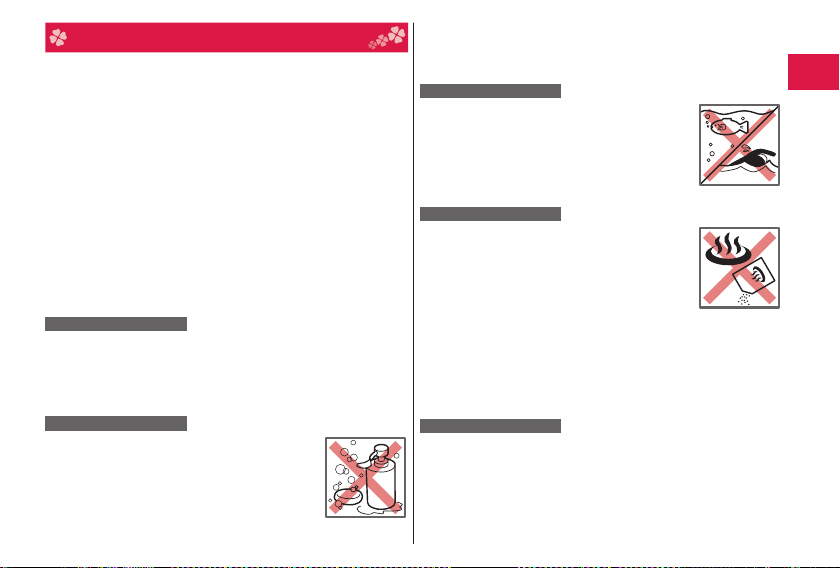
Waterproof Performance
Your P-03D comes with the waterproof performance equivalent to
※1
and IPX7※2 with the connector terminal cover and back cover
IPX5
fi rmly closed and no clearance gap and fl oat found in them.
※1 IPX5 means that the P-03D maintains its performance as a phone
even after a water jet fl ow has been sprayed over the FOMA
terminal from all directions under conditions where water in a
volume of 12.5 liters/minute is spray
meters for at least 3 minutes using a water-pouring nozzle with an
inside diameter of 6.3 mm.
※2 IPX7 means that the P-03D maintains its performance as a phone
even after the phone has been gently submerged in a container of
still city water to a depth of 1 meter at room temperature, and left
in place for about 30 minutes, and then removed from the water.
This does not mean that the waterproof performance is guaranteed
(Note)
in all given conditions of actual use. Read this manual thoroughly
before use to prevent invasion of water or foreign materials and
then to enable you to safely use your FOMA terminal.
You can operate the FOMA terminal in the rain, in your kitchen, in the
bathroom, and also around poolside.
In the Rain
You can talk on the phone by holding the phone in the rain with your
wet hand without umbrella. (Less than 20 mm/hour of rainfall, and
your feet get wet by drops of rain rebounded off the ground)
※When your hands are wet or water drops remain on the FOMA
terminal, do not attach/remove the back cover, nor open/close the
connector terminal cover.
Wash
When the FOMA terminal gets dirty, you can slowly
swing and wash it in a bowl fi lled with fresh water or
tap water at an ambient temperature, or wash it by
hand while running a slightly-weak water fl ow from
a faucet.
Wash your FOMA terminal with the back cover
fi rmly attached and while you are pushing the cover
of the connector terminal down.
ed from a distance of about 3
Soap/detergent
Do not use brushes, sponges, soaps, or detergents for washing.
After rinsing off the FOMA terminal in w
thoroughly using a dry cloth, drain off the water (see page 22), and
allow the FOMA terminal to dry out naturally.
On Leisure
Do not soak or drop your FOMA terminal into a
pool or the sea nor operate it in water.
If pool water or seawater splash the FOMA
terminal, wash the terminal by following the
prescribed method (see page 19).
In the Bathroom
Do not soak or drop your FOMA terminal into a
bathtub, nor use it in water.
Do not soak the FOMA terminal into spa or water
containing soap detergent or bath additive.
Do not directly expose to the strong water fl ows
(such as water jets from a faucet or shower head
strong enough to feel pain on the skin) that exceed
the standard (see page 19).
Avoid using the FOMA terminal for a long time in the bathroom.
If you take y
bathroom, condensation might result because of sudden change
in ambient temperature. Warm it up until ambient temperature is
restored, and then take it to the bathroom.
In the Kitchen
Do not spray liquids other than fresh water or tap water at room
temperature onto the FOMA terminal or soak the terminal in them.
Do not spray hot water or cold water onto the FOMA terminal or soak
it in them.
our FOMA terminal from a cold place to a warm
ater, wipe its surfaces
Sea/pool
Spa/bath salts
Introduction
19
Page 22
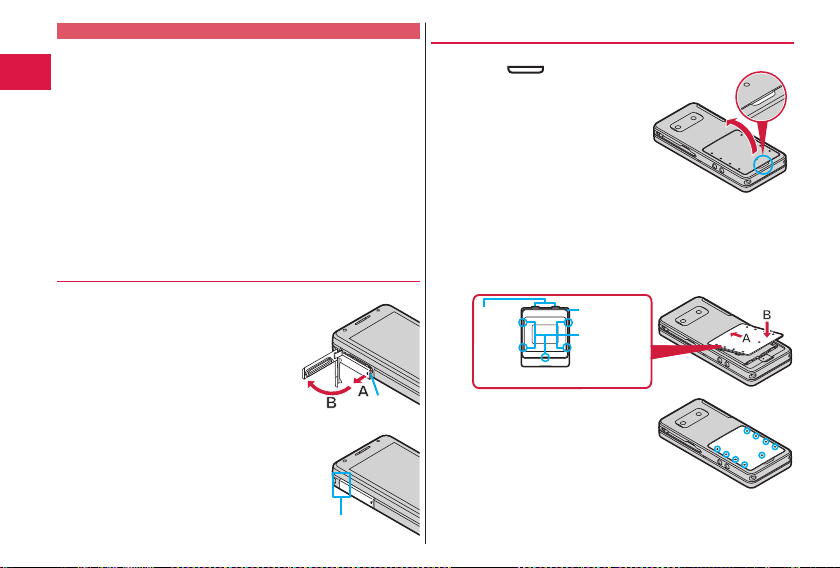
Important Information before Use
Before using the FOMA terminal, make sure that you attach the back
cover firmly after tightly closing the connector terminal cover. If there
is any small particles (fine fibers, hair or grains of sand) betw
covers and the phone, w
When attaching the back cov
cover, ensure that there is no particles or dirt on or around these
parts (especially the packing).
e that the connector terminal co
Ensur
tightly and that none of these covers ar
closed tightly, water could find its wa
To keep the waterproof performance, you need to replace parts
Introduction
without fail once two years regar
the FOMA terminal is found or not. Y
of parts. Take your FOMA terminal to a repair counter specified by
DOCOMO.
ater could find its way inside the phone.
er after closing the connector terminal
ver and back cover are closed
e aske
w. If the covers are not
y inside the FOMA terminal.
dless whether any abnormality with
ou are charged for replacement
Opening/Closing the Connector Terminal Cover
■Opening the connector terminal cover
① Hook your finger over the groove, pull out
the cover to direction A, and open it as
direction B.
■Closing the connector terminal cover
① Align the connector terminal cover in parallel
with the FOMA terminal, and while holding its
base part firmly
② Ensur
terminal cover as a whole.
, push it into place.
e that no float is found with the connector
20
Base part
Removing/Attaching the Back Cover
■Removing the back cover
① Using the “
een the
Hook
terminal, lift up in the direction of the
arrow to remove the back cover.
Removing the back co
produce a sound.
The back cov
firmly closed for maintaining
aterproofness. Opening the co
w
forcibly ma
fingers.
■Attaching the back cover
① Fit the claws at the upper side of the back cover to the FOMA
terminal secur
sides of the back cover into the corresponding indentations, and
push the cover into place (B).
Claw
(upper)
Rear surface of back cover
②Push the nine ○ marks printed on the
sticker of the back cover, and ensure
that no float is found anywhere on the
.
cover
③
Confirm there is no gap between the back cover and the FOMA
terminal.
” part of the FOMA
ver might
er should be
y injure your nails or
ely (A), and fit the claws at the left, right and bottom
ver
Packing
Claw
(left, right,
and bottom)
Page 23

Caution
■About FOMA terminal
Do not wash the FOMA terminal with a washing machine or ultrasonic
cleaner.
er charge the battery when it gets wet.
Nev
Do not leave the FOMA ter
・ The connector terminal might be short-circuited.
ater might enter into the inside of the FOMA terminal through the
・ W
keys or slide part. In cold distr
terminal might freez
If the FOMA terminal gets wet, keep the bac
connector terminal cover closed, drain off the water (see page 22), and
immediately wipe off the moisture remaining on the FOMA terminal
with a clean dry cloth.
op the FOMA terminal nor give a shock to it.
Do not dr
The deterioration of the waterpr
depending on the damage.
Do not soak the FOMA terminal in hot water, use in a sauna, nor
e
xpose to hot wind currents such as those of a dryer.
The FOMA terminal does not float on water.
ectly expose to the strong water flows that exceed the
Do not dir
standard (see page 19) or submer
Do not directly place the FOMA terminal on sandy beac
・ Sands enter into the holes on the micr
speakers may r
ou operate the FOMA terminal with water drops or sands
・ If y
adhered to, sound might be deter
en the slightest sands entered from the connector terminal cover
・ Ev
■About the connector terminal cover and back cover
Do not open or close them with gloves put on hands.
Fine dirt might adher
Be careful that no fibers adhere to the pac
off moisture with a clean dry cloth.
er could cause water to enter the inside of the FOMA
or back cov
terminal.
minal with drops of w
icts, drops of water on the FOMA
e, resulting in malfunction.
oof performance might result
ge the mobile phone in water.
educe the volume.
iorated.
e to the contact surface of the packing.
ater remained on.
k cover attached and the
ophone, earpiece, or
king when you try to wipe
hes.
Do not peel the packing off. Also do not insert something pointed at
the head into the clearance of the connector ter
cover.
The packing is damaged, resulting in w
terminal.
If the packing for the connector ter
damaged or deformed, replace them at a r
DOCOMO.
If the back cover is broken, replace it with new one.
Otherwise liquid such as water enters into the inside of the FOMA
ter
minal through broken portions, and an electric shock or corrosion
of the battery pack could result.
When the FOMA terminal gets w
or back cover left open, water enters inside, and an electric shock
or malfunction could be caused. Do not use it as is, but turn off the
power
, remove the battery pack, and then take it to a repair counter
specified by DOCOMO.
■About microphone, earpiece, and speakers
ust something pointed at the head into the holes on
Do not thr
microphone, earpiece, or speakers.
Do not lea
communications are disabled.
■Others
Accessories and optional items are not w
watch 1Seg pr
desktop holder provided, do not operate it in a bathr
room, kitchen, or lavatory where water is used, even if you do not
connect to AC adapter.
It is not that the waterpr
conditions of actual use. If the damage is found to be caused by your
mishandling of the FOMA ter
guarantee is not supported.
ater drops adher
ve w
ograms with your FOMA terminal attached to the
minal cover or back cover is
et with the connector terminal co
ed to them. It might happen that
ormance is guaranteed in all given
oof perf
minal as a result of our inspection, the
minal cover or bac
ater to enter into the FOMA
epair counter specified by
aterproofed. When you
oom, show
k
ver
er
Introduction
21
Page 24
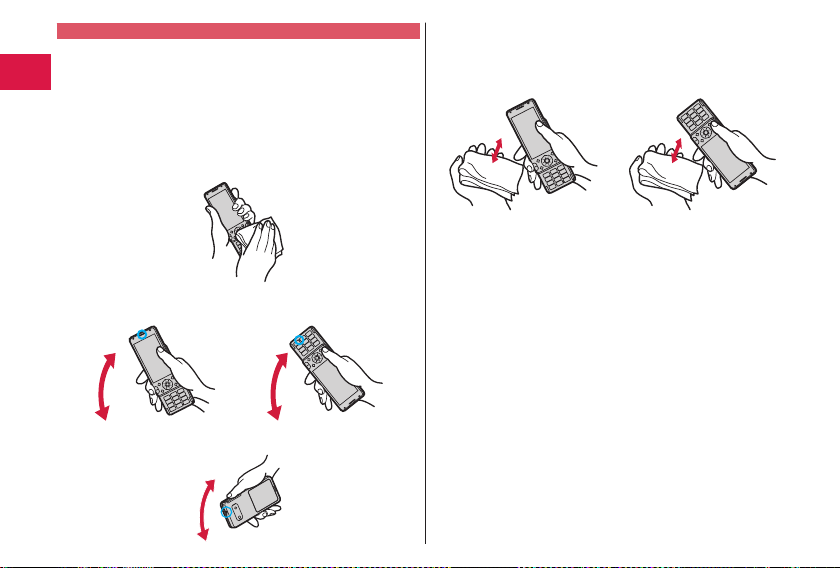
Draining Water
If you operate the FOMA terminal with water drops left adhered to,
the volume level from the speakers might be decreased or sound
.
quality vary
Moisture may have entered inside through the clearance gap of the
keys or slide part.
Follow the procedures described below to wipe moisture off the FOMA
terminal:
① Wipe completely moistur
with a clean dry cloth.
e off the surface of the FOMA terminal
Introduction
② Securely take hold of the FOMA terminal, and firmly swing each
surface at least 20 times until no moisture sprays off.
<Draining from earpiece> <Draining from microphone>
<Draining from speaker>
22
③ Lightly push the FOMA terminal against a clean dry cloth, and
wipe moisture off the clearance gap of the microphone, earpiece,
, keys, or slide part.
speaker
Do not directly wipe moisture out of joint gap using a cotton sw
etc.
④ Fully drain moisture and then operate the FOMA terminal.
Even when you follow the procedures for draining water as
described abov
Therefor
naturally. Also, tak
get wet aw
from the FOMA terminal.
e, moisture might remain in the FOMA terminal.
e, use the FOMA terminal after allowing it to dry out
e care to keep any objects you do not want to
ay from the FOMA terminal since water may leak out
ab,
Page 25
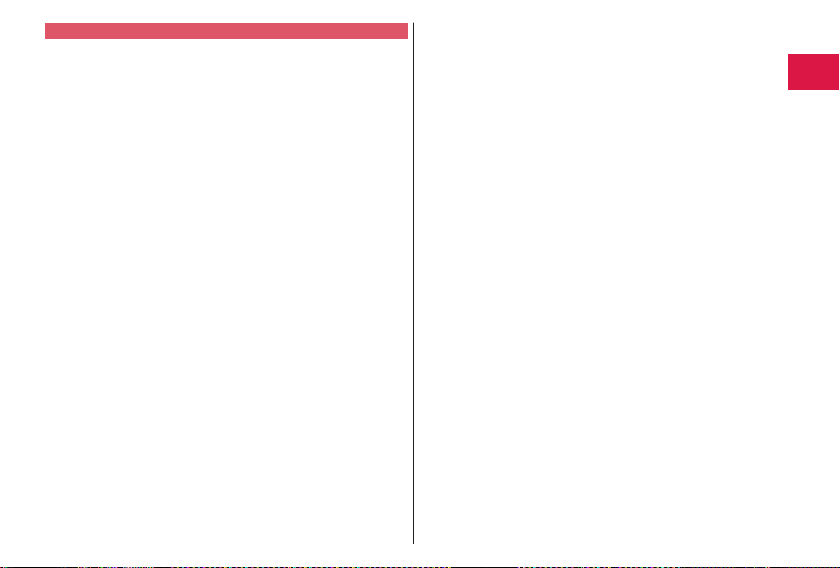
When Charging Battery
Accessories and optional items are not waterproofed. Check the
following before and after charging:
Never c
harge the battery with the FOMA terminal left wet. If the
FOMA terminal gets wet, drain and wipe off moisture with a clean dry
cloth and then c
When you c
firmly close it after char
through the connector terminal, y
holder provided f
Do not touch the AC adapter and desktop holder with your hands
w
et.
Do not use the AC adapter and desktop holder in a bathroom,
show
harge.
harge the battery with the connector terminal cover open,
ging. To prevent water from entering inside
or char
er room, kitchen, and lavatory where water is used.
ou are advised to use the desktop
ging.
Introduction
23
Page 26
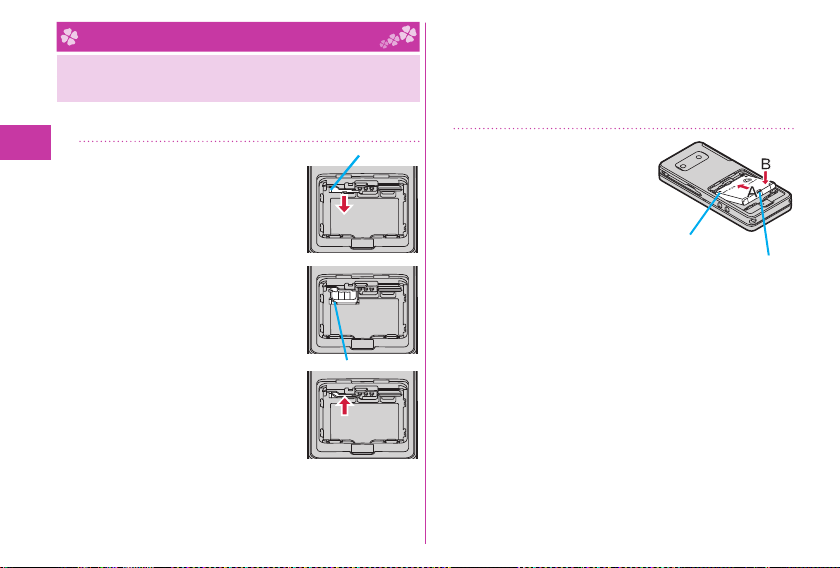
Before Using
Attaching docomo mini UIM card/
Battery Pack
To insert the docomo mini UIM card/battery pack, remove the
back cover and insert. (See page 20)
Insert the docomo mini
1
UIM card.
1.
Pulling the tab of the tray with your
fi nger, slowly pull the tray straight
out until it stops.
The tray cannot be removed, so be
sure not to pull the tray beyond the
position at which it stops. Doing so
Basic Operation
might damage the tray or tab.
2.
With the gold IC side of the docomo
mini UIM card facing up, check that
the cut is facing left, and place the
card in the tray.
3.
Push the docomo mini UIM card
until it stops.
Push the docomo mini UIM card
ward fi rmly until it is in place.
in
24
Cut
Tab
When you remove the docomo mini UIM card
Pull out the tray, and then slide the docomo mini UIM card
slowly to pull it out.
After pulling out the tray until about half of the docomo
mini UIM card is visible, pull out the docomo mini UIM
card by sliding it out.
Attach the battery
2
pack.
With the arrow mark on the
battery pack facing up, insert
the side of the battery pack
that is in the direction of
the arrow inside the FOMA
terminal, and then push in the
A direction while pushing do
When you remove the battery pack
Lift the battery up using the projection of it.
Arrow mark
wn in the B direction.
Projection
Page 27
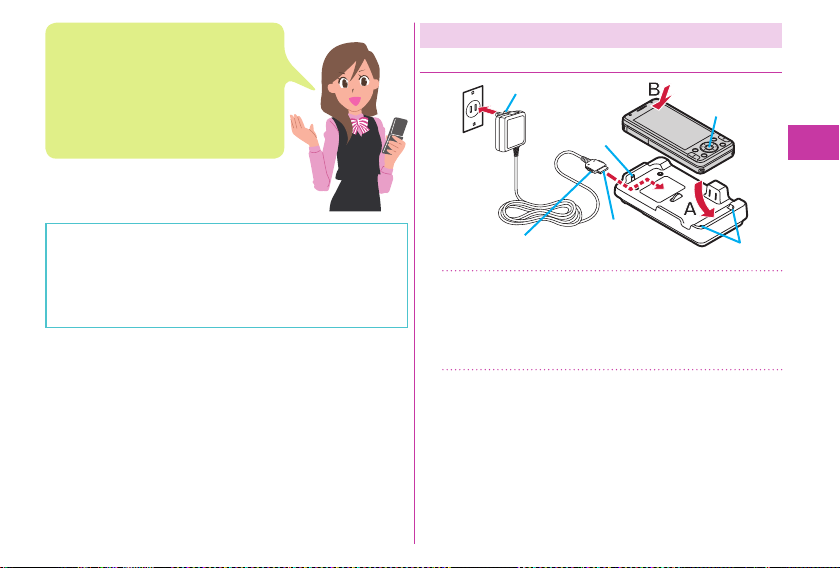
About docomo mini UIM card
The docomo mini UIM card is an IC
card that holds your information such
as phone numbers. You cannot use the
FOMA terminal for communications such
as voice/videophone calls, i-mode, or
sending/receiving mail, unless the docomo
mini UIM card is inserted.
Charging
Charging Using Desktop Holder
AC Adapter’s plug
Power
socket
AC Adapter
Lock claw
Call/Charging
indicator
Basic Operation
Ensure that you turn off, close, and take hold of the FOMA
terminal when you install or remove the docomo mini UIM
card or battery pack.
ou can use only a docomo mini UIM card with this FOMA
Y
terminal. If you ha
replace it at a handling counter of a docomo Shop.
ve a docomo UIM card or FOMA card,
Engraved surface
(down side)
With the engraved surface of the connector
1
Connector
Desktop Holder
of the AC Adapter (option) face down, plug
the connector straight into the connector
terminal of the desktop holder pro
Pull out the AC Adapter’s plug, and plug
2
vided.
it into a household power socket of 1
AC.
Stopper
00 V
25
Page 28
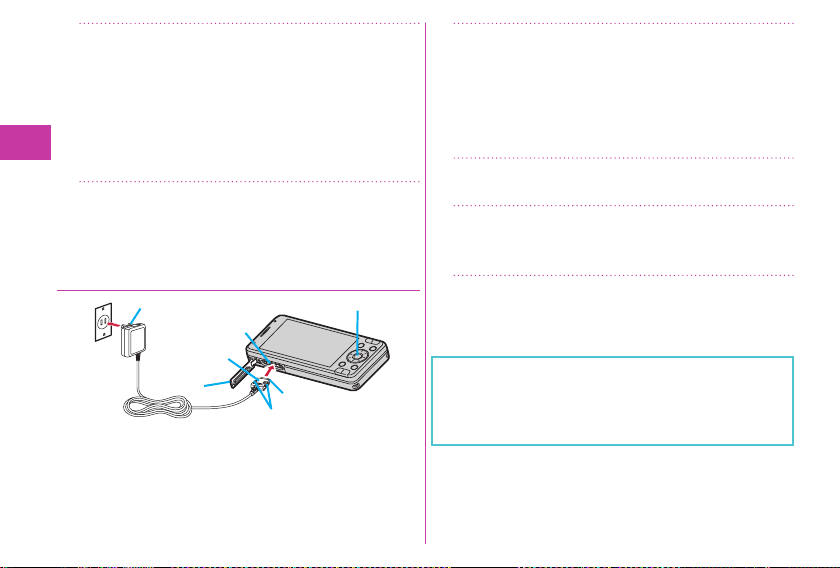
Put the bottom of the FOMA terminal into
3
the stopper of the desktop holder (A) to
fit the head to the lock claw, and then
depress the FOMA ter
(B).
Be careful that a commercial strap is not caught between
the FOMA terminal and desktop holder.
When charging is completed, hold the
4
desktop holder with fingers and lift up the
head of FOMA terminal to remov
Charging Using AC Adapter
Basic Operation
Power
socket
AC Adapter
AC Adapter’s plug
Connector terminal
Engraved
surface
Cover
26
minal until it clicks
e.
Call/Charging indicator
Connector
Release buttons
Open the cover of the connector terminal.
1
(See page 20)
To charge the battery, place the cover of the connector
terminal as illustrated. When you close or open the FOMA
terminal with the cover of the connector terminal opened,
be careful not to catch the co
terminal between the par
Insert the connector horizontally with the
2
ver of the connector
ts of the FOMA terminal.
engraved surface facing up until it clicks.
Pull out the AC Adapter’s plug, and plug
3
it into a household power socket of 1
AC.
When charging is completed, pull out the
4
connector from the connector terminal
while pressing the r
For detaching, pull out the connector horizontally while
pressing the release buttons. Malfunction could result if you
try to pull it forcibly.
harging starts, the Call/Charging indicator lights in
When c
red. When c
harging is completed, it turns off.
elease buttons.
00 V
Page 29
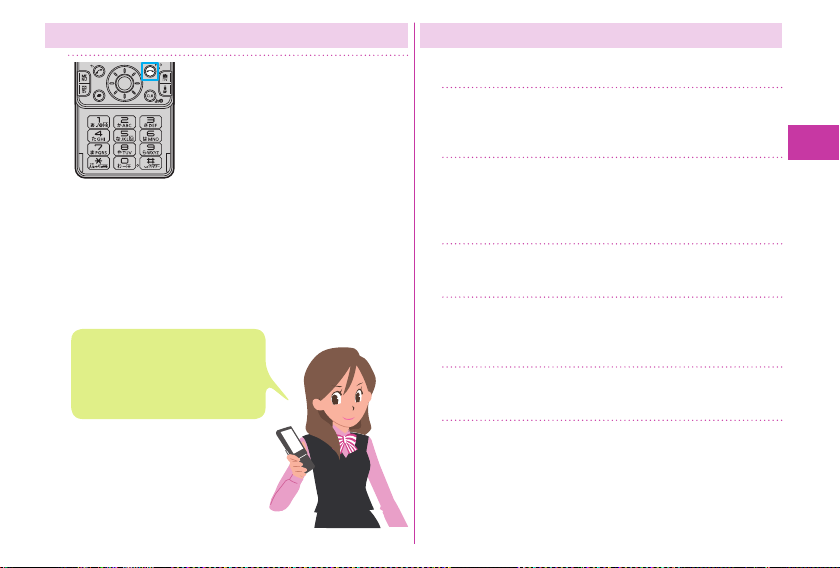
Turning Power ON
1
The Initial Setting display appears
when any of Initial Setting items
have not been set.
In that case, follow on-screen
instructions.
Press and hold h for at
least one second.
After the notes of waterproof and
Wake-up display are displa
Stand-by display appears.
n off the power
To tur
1.
Press and hold h for at least two
seconds
Depending on the display in
operation, the confirmation display
may not appear
Select “YES”.
▶
yed, the
.
Configuring Initial Setting
The Initial Setting display appears when you turn on the
power for the first time.
Set the date and time.
1
You can set the date and time. You can also correct the date
and time automatically.
Set your Terminal Security Code.
2
You can set your Terminal Security Code required for setting
functions.
“000 0” is set at purchase.
Set the size of fonts.
3
You can set the size of fonts on the display.
Set Location Request Set.
4
You can select whether to notify your current location for
when a GPS location provision request ar
Set Keypad Sound.
5
You can select whether to play a keypad sound.
Set Speed Selector Sound.
6
You can set the sound for when you turn the speed selector.
rives.
Basic Operation
27
Page 30
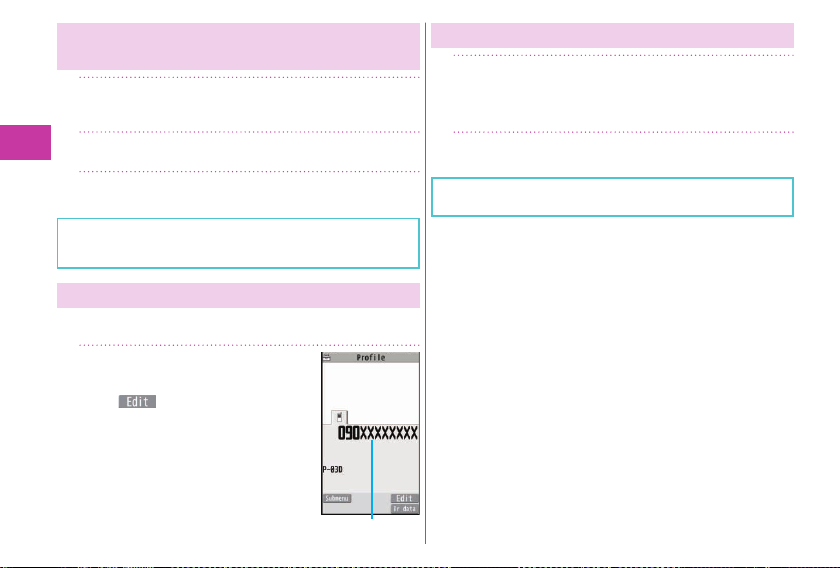
Notifying Your Caller ID on the Other
Party’s Phone
mTEL functionDial/Receive setting
1
Caller ID notifi cation
Select “Activate/Deactivate”.
2
Switching to English Display
m (Setting)
1
(Text display/input)
Select language
Select “English”.
2
Select “ON”.
3
If you hear the guidance requesting your caller ID, either
set the Caller ID notifi cation or add “186” fi rst and then try
calling again.
Checking Your Own Phone Number
Basic Operation
You can check your own phone number (Own number), the
model name, etc.
mProfi le
1
From the display on the right, press
c(
address, etc.
Refer to “Mobile Phone User’s Guide
[i-mode] FOMA version” for how to
check or change your mail address.
) to store your name, mail
28
The “バイリンガル (Select language)” setting is saved on
the docomo mini UIM card.
Own number
Page 31

Screen Explanation
Viewing Display/Icon
Battery level (estimate)
Full Low
When is shown, charge the battery.
Depending on the usage state, the battery
level indication might signifi cantly vary.
Radio waves reception level (estimate)
Strong Weak
············ You are out of the FOMA
service area or radio waves do
not reach.
··············· In eco Mode
(gray) ······ eco Mode Autostart is set.
············· Unread i-mode mail or SMS
messages exist.
············· New i-concier information
exists.
Status icon
Here are given descriptions of the main icons.
For descriptions of other icons appearing on
the display, you can get them following the
procedures as shown below:
Setting▶Screen/Display▶Icons
+m
▶
··········· A microSD card is inserted.
·········· Vibrator is set.
·········· Ring Volume is set to “Silent”.
·········· In Manner Mode
···· An alarm is set.
··········· The number of record messages
··········· The number of videophone record
··········· Auto-key Lock is set.
Basic Operation
messages
29
Page 32

Notifi cation icon
······ New i-mode mail or SMS
······ Missed call
······ Record message
······Videophone record message
······The mode has automatically
changed to eco Mode ( ECO
NAVI).
······1Seg has automatically
terminated ( ECO NAVI).
Stand-by shortcut
····· i-concier
····· dmarket
····· 地図アプリ (Map Application)
Basic Operation
····· Guide
Proceed to respective functions from icons, etc.
You can proceed to respective functions by selecting “Status
icon”, “Notifi cation icon”, “Stand-by shortcut”, or date and
time.
1.
Oo
Use Mo to highlight an icon, etc.▶Oo( )
▶
30
Using Motion Control
Motion Control enables to switch the display direction
automatically by tilting the FOMA terminal.
The major functions that support Motion Control are listed
below:
・ Picture Album
・ i-motion Player※2 ・ Movie Player
・ Full Browser※2 ・ 1Seg
・ Video Player
※1 When the mobile phone is tilted by 90 degrees to the left
or right or when it is rotated by 180 degrees, the top and
the bottom of the display follow the orientation of the
mobile phone.
※2 When the mobile phone is tilted by 90 degrees to the left,
the image appears horizontally.
mSettingOther setting
1
Motion control setting
Select “All ON”.
2
If you tilt the FOMA terminal while a confi rmation or
submenu pop-up display appears, the pop-up display may
be cleared.
※1
・ Music&Video Channel
※2
※2
※2
※2
Page 33

Navigation Displays and Key Operations
Key operations you can perform while you are operating a
function are shown at the bottom of the display. (Navigation
displays)
■Key assignments and basic navigation displays
When pressing the m, l, i,
or c, press the “
” part of the
key to prevent incorrect operation.
Operating Speed Selector
Zo
Moves the cursor or
highlighted display up. (Hold
down to scroll continuously.)
Scrolls the page up.
Vo
Moves the cursor to the
right.
Scrolls forward page by
page. (Hold down to scroll
continuously.)
Basic Operation
Operations you can perform with the
m key.
Operations you can perform with the
l key.
Operations you can perform with the
Oo key.
Directions in which you can scroll and
select items with the Mo key.
Operations you can perform with the
i key.
Operations you can perform with the
c key.
Oo
Fixes the operation.
Co
Moves the cursor to the left.
Scrolls back page by page.
(Hold down to scroll continuously.)
Xo
Moves the cursor or
highlighted display down.
(Hold down to scroll
continuously.)
Scrolls the page down.
31
Page 34

Operating by Turning Speed Selector
In some displays, you can turn the speed selector to select
items the same way as you press Mo, and can move the
cursor.
Turning direction
Operation example
Menu Operation
Main Menu
Press m from the Stand-by display to show Main Menu.
In this manual, the descriptions of operating procedures are
given mainly starting with the Stand-by display.
Menu icons
Selecting items Selecting
Basic Operation
Scrolling pages Moving the cursor
The turning operation may not be valid depending on the
function.
32
pictograms, etc.
Menu icon name
In this manual, the item
names shown here are
described in operating
procedures, etc.
Stand-by display Main Menu
Use Mo to highlight a menu icon and press Oo( ).
Functions categorized by the menu items are displayed.
Repeat selecting items to call up the target function.
You can press r to return to the previous display. When you
press h from any display, the Stand-by display returns.
See “Function List” for the menu items of each function. (See
page 103)
Page 35

Simple Menu
Simple Menu is a menu focusing on only basic functions for
easy operation. By setting “シンプルメニュー (Simple menu)”
using the Kisekae tool, you can show the Simple Menu by
pressing m from the Stand-by display.
Some operating procedures or items which appear on the
display in Simple Menu differ from the ones described in this
manual.
Submenu
When “
” is displayed at the lower left of the display, you
can use functions such as Store, Edit, and Delete by pressing
m.
<Example> Display the submenu of a Phonebook entry
+m
The “ ” is displayed when there are further items under a
particular menu item.
Functions Starting with Simple Operation
Depending on the function, you can start it either by selecting
a menu item or by key operation from the Stand-by display.
The following are the functions you can start by pressing keys
for at least one second.
Key Performance
Oo
Sets/Releases Keypad Lock.
Zo
Shows the Registration display for Phonebook entries.
Xo
Starts i-widget.
c
Starts 1Seg.
l
Executes Check mail/message.
i
Shows the Software list.
d
Executes Start by voice.
3
Sets/Releases IC Card Lock.
5
Sets/Releases eco Mode.
7
Shows the Font setting display.
8
Switches View Blind on/off.
a
Activates/Deactivates Public mode (Drive mode).
s Activates/Deactivates Manner Mo
※This function is available in J
※
de.
apanese mode only.
Basic Operation
33
Page 36

docomo Palette UI
The docomo Palette UI is a user interface that allows you to
easily access a variety of functions and services from the
center of the Stand-by display. You can freely customize this
interface.
The MyFACE display appears to the left and right of the
Stand-by display, and the Shortcut display appears below.
Using MyFACE
MyFACE is a convenient function that allows you to download
MyFACE content from a site and register the content to the
left or right of the Stand-by display. You can then immediately
display the content by pr
display.+
Press No.
1
Operate MyFACE content.
2
essing No fr
om the Stand-by
Basic Operation
MyFACE
display
34
Stand-by
display
Shortcut display
MyFACE
display
Page 37

Downloading MyFACE Content
You can download MyFACE content from a site and register
the content to the left or right of the Stand-by display.
You can register up to 12 items, including the pre-installed
MyFACE content.
1.
Display a site from which content can be downloaded
Select a MyFACE content.
▶
2.
Use +No to select a location
YES/NO
▶
Depending on the MyFACE content, some information
might be updated automatically, and communication is
performed automatically at most once per hour. Packet
communication fees are charged during these updates.
(Packet communication fees are not charged for updates to
the pre-installed MyFACE content.)
If you are using international roaming or have changed
the i-mode connection destination settings, packet
communication fees are c
pre-installed MyFACE content.
If some fi les could not be acquired during an update of
MyFACE content, all fi les are re-acquired during the next
update, resulting in packet communication fees being
charged again.
Oo( )
▶
harged even for updates to the
Using Shortcut
A list of shortcuts appears at the bottom of the Stand-by
display. By creating shortcuts to, for example, functions you
use frequently, you can use certain functions immediately.
+Press Xo.
1
Use +No to highlight a Stand-by shortcut
and press Oo(
shortcut.
+Press Xo.
2
+Use Mo to highlight a shortcut and press
3
Oo(
Creating Shortcuts
1.
On the display to which you want to create a shortcut,
press m( )
If you have created a large number of shortcuts, the
shortcut images might be replaced by alternate images.
). You can start the
Stand-by shortcut
).
Create shortcut
▶
Basic Operation
35
Page 38

Using Guide
You can search and check the operating methods of the
functions you want to know and use. You can execute some
functions from “使いかたガイド (Guide)”.
This function is available in Japanese mode only.
m (Tool)
1
(Guide)
Basic Operation
Enter a keyword or select a way of
2
searching.
Highlight each item and press +c( ).
The detailed descriptions are displayed.
36
Page 39

Character Entry
You can enter characters on the Registration display for Phonebook entries or the Composition display for mail messages, etc.
Select a input mode.
1
Press l( ) to select one of the
input modes.
Enter characters.
2
By repeatedly pressing a numeric key, you can enter other
characters assigned to the key.
<Example> When you press 2
Kanji/Hiragana input mode
“か→き→く→け→こ”
Katakana input mode
“カ→キ→ク→ケ→コ→2”
Alphabet input mode (Uppercase)
“A→B→C→a→b→c→2”
Alphabet input mode (Lowercase)
“a→b→c→A→B→C→2”
Numeral input mode
“2”
3
Other key operations
c(
i(
a: Enter a line feed.
d(for at least one second): Undo the fi xed/erased characters.
r: Clear text.
): Enter symbols, smileys, or URLs.
): Enter pictograms, Deco-mail pictograms, or
Deco-mail pictures.
(You can switch between uppercase and lowercase or
enter “゛” and “゜” by pressing this key after you enter a
character.)
Convert/fi x characters.
1.
Press No to specify the area to be
converted.
2.
Press Bo to move the cursor onto
the candidate list.
3.
Press Mo to select a conversion
candidate.
4.
Press Oo to fi x the character.
Basic Operation
37
Page 40

<Example> Entering “タダの菓子” in the text of an i-mode mail message
o
ll( )
1
Enter hiragana characters in
2
Kanji/Hiragana input mode.
た → Press 4 once and Vo once.
Basic Operation
だ → Press 4 once and a once.
の → Press 5 fi ve times.
か → Press 2 once.
し → Press 3 twice.
38
Select the text fi eld.
When a character on the same key
comes after a character such as “あ” and “い”, press Vo
to move the cursor, and enter the next character.
You can press Bo to select one of the prediction
conversion candidates while you are entering the
characters.
Use Co to move the cursor
3
to the right of “”.
Use Bo to move the cursor
4
onto the candidate list
Use Mo to highlight “
” and press Oo(
Use Bo to move the cursor onto the
5
candidate list
Use Mo to highlight “”
and press Oo(
).
).
Page 41

Sound/Screen Setting
Changing Ring Tone
<Example> Changing the ring tone for incoming voice calls
mSettingSound/Vib./Manner
1
Select ring tone
Select “Phone”.
2
Press c( ) to check the content actually played
back or displayed.
To set a ring tone for mail messages, videophone calls,
and so on, select the corresponding item.
Select “Select ring tone”.
3
Select a type of ring tone.
4
Select a folderSelect a ring tone.
5
Adjusting Ring Volume
<Example> Adjusting the ring volume for incoming voice calls
mSettingSound/Vib./Manner
1
Ring volume
Select “Phone”.
2
To adjust ring volume for mail messages, videophone
calls, and so on, select the corresponding item.
Use Bo to adjust the volume.
3
Setting Vibrator
You can set the vibrator to notify you of incoming calls.
<Example> Setting the vibrator for incoming voice calls
mSettingSound/Vib./Manner
1
Vibrator setting
Select “Phone”.
2
To set a vibrator for mail messages, videophone calls,
and so on, select the corresponding item.
Select a pattern.
3
Basic Operation
39
Page 42

Using Manner Mode
With a single key press, you can set a tone from the FOMA
terminal such as a ring tone, keypad sound, and alarm sound
silent. When you start Manner Mode, not a sound but the
vibration notifi es you of incoming calls or messages.
1
Using Original
You can use “Or iginal” to tailor your FOMA terminal to how
Basic Operation
it works while Manner Mode is ON.
1.
m
Setting▶Sound/Vib./Manner
▶
Manner mode setting▶Manner mode set▶Original
▶
2.
Set each item.
3.
Press c(
Even in Manner Mode, the shutter tone and focus lock tone
of the camera, and the start/end tones of the voice recorder
sound.
40
Press and hold s for at
least one second.
“ ” appears on the
Stand-by display.
To release
Perform the same operation.
).
Setting Keypad Sound OFF
You can silence a Keypad sound for when you press a key.
mSettingSound/Vib./Manner
1
Other sound settingKeypad sound
Select “OFF”.
2
Changing Display Settings
Changing Stand-by display
mSettingScreen/Display
1
Stand-by display
Select “Stand-by display”.
2
Select a type of image.
3
Select a folderSelect an image.
4
You may be able to select a display format depending on
the image.
Page 43

Changing Display Brightness
You can adjust the brightness of the display. You can also set
to automatically adjust the display brightness according to
the ambient light.
mSettingBacklight/Illum.
1
Backlight
Select “Brightness”Select “ON”.
2
Press Bo to adjust the brightness.
3
Lighting off/Power Saver Mode
You can set the display brightness to OFF. You can also set
the time that elapses before Power Saver Mode activates.
Power Saver Mode activates when the time set for “Time
to saver” has elapsed without any operations on the
FOMA terminal. The display turns off to reduce battery
consumption.
1.
m
Setting▶Backlight/Illum.▶Backlight
▶
2.
Select “Lighting”.
“Time to saver” setting for the FOMA terminal when
closed can be set from “When slide closed”.
3.
Select “OFF”
saver”.
Enter the time (seconds) for “Time to
▶
Making Display Hard to See from People
Around
You can set “View blind” to make it harder for the people
around you to see the display from oblique angles.
1
Press and hold 8 for at
least one second.
“ ” appears on the
Stand-by display.
To release
Perform the same operation.
Basic Operation
41
Page 44

Changing Font Size
<Example> Changing the size of all the characters to “X-large”
Press and hold 7 for at least one
1
second.
Select “Character size”.
2
Select “X-large”.
3
Select “Separate setting” when you want to set the
character size of each function separately.
Changing Machi-chara Setting
You can change the Machi-chara image which appears to
inform you of missed calls, new mail messages, new i-concier
Basic Operation
information and others.
mSettingScreen/Display
1
Machi-chara setting
Select “Display setting”Select “ON”
2
Select a folder.
Highlight a Machi-chara image and press
3
c(
).
42
Using Kisekae Tool
You can set the ring tone, Stand-by display, menu icons and
others at a time.
mSettingScreen/Display
1
Kisekae Tool setting
Select a folder.
2
Highlight a Kisekae Tool fi le and press
3
c(
Select “YES”.
4
Some menu confi gurations change according to the
usage frequency depending on the type of the menu.
Reset Menu Icons to Default
1.
m
▶
2.
Enter your Terminal Secur ity Code
).
m( )▶Reset menu screen
Select “YES”.
▶
Page 45

Changing Illumination When Receiving
<Example> Changing call Illumination for voice calls
mSettingBacklight/Illum.
1
Illumination setting
Select “Illumination in call”
2
Select “Illumination”.
Select “Phone”.
3
To set illumination such as for mail messages and
videophone calls, select the corresponding menu.
Select an illumination.
4
If you select “Gradation”, Color 1 to 12 light up in
sequence.
The indicator lights in the set
color when a call comes in.
Switching to the eco Mode
With a single key press, you can set the eco Mode that
reduces battery consumption. Changing to eco Mode affects
items specifi ed in “eco mode setting”, e.g. dimming the
display.
1
Press and hold 5 for at
least one second.
“ ” appears.
To release
Perform the same operation.
eco Mode Setting
You can set the items for reducing battery consumption for
when the eco Mode activates.
mSettingBatteryeco mode setting
1
Put a check mark for items to be set.
2
Press c( ).
3
Basic Operation
43
Page 46

eco Mode Autostart
This setting ensures that the mode will be automatically set to
the eco Mode when the remaining battery level has dropped
to the set level or less.
“Battery level” of “eco mode autostart” is set to “40%” in
default.
mSettingBattery
1
eco mode autostart
Select “ON”.
2
Set each itemc( )
3
Basic Operation
When the “eco mode autostart” is set
44
to “ON”, “
When the mobile phone automatically
switches to eco Mode, “
displayed and “
on the desktop.
(gray)” will be displayed.
” will be
” will be displayed
Lock/Security
Various Security Codes
■Caution on security codes
You should avoid using the numbers for security codes
such as denoting your birth date, part of your phone
number, local address number, room number, “1111” or
“1234” that is easily decoded by a third party. Also make
sure that you take a note of the security codes you have
selected just in case you forget them.
Take care not to let others know your security codes.
Even if your security codes are known and used by a
third party, we at DOCOMO take no r
event for the resultant loss.
If you do not remember your respective security codes,
you need to bring an identifi cation card such as your
driver’s license, the FOMA terminal and docomo mini UIM
card to the handling counter of a docomo Shop.
For details, contact “docomo Information Center” on the
back page of this manual.
The PIN unblocking key (PUK) is described on the
application form (your copy) that is handed over to you at
a docomo Shop at the time of contract. If your contract
has been made at a shop other than a docomo Shop, you
need to bring an identifi cation card such as your
s license, and the docomo mini UIM card
driver’
to the handling counter of a docomo Shop, or
consult “docomo Information Center” on the back
page of this manual.
esponsibility in any
Page 47

Terminal Security Code
This is a four-to-eight digit number for deleting all fi les or
changing settings. When the display for entering the Terminal
Security Code appears, enter your four-to-eight digit code
and press Oo(
To change
1.
Setting▶Lock/Security▶Change security code
m
▶
Network Security Code
This is a four-digit number required for your identifi cation
when you place an order at a docomo Shop, docomo
Information Center, or “お客様サポート (User support)” site,
or when you use respective network services.
“お客様サポート (User support)” is available in Japanese only.
To change
From i-mode, you can change your Network Security Code by
selecting “iMenu”→“お客様サポート (User support)”→
“各種設定(確認・変更・利用) [Respective settings (Confi rmation/
Change/Use)]”→“ネットワーク暗証番号変更 (Change Network
Security Code)”.
i-mode Password
This is a four-digit number required for registering/deleting
My Menu, applying for/canceling Message Services or i-mode
pay services, etc.
To change
From i-mode, you can change your i-mode password b
selecting “iMenu”→“English”→“Options”
→“Change i-mode Password”.
).
Determining at the time of contract
“000 0” at the time of your contract
“000 0” at purchase
y
PIN1 Code/ PIN2 Code
For the docomo mini UIM card, you can set two security
codes, namely the PIN1 code and PIN2 code.
The PIN1 code is a four-to-eight digit number for checking
the user each time the docomo mini UIM card is inserted into
the FOMA terminal or each time the FOMA terminal is turned
on, to prevent the unauthorized use by a third party.
The PIN2 code is a four-to-eight digit number for executing
Reset Total Charge, using the user certifi cate or applying for
the issue of it, etc.
When the PIN1 Code/PIN2 Code entry display appears, enter
your four-to-eight digit PIN1 code/PIN2 code and pr
Oo(
To change
1.
2.
).
If you enter a wrong PIN1 code/PIN2 code three times in
succession, the FOMA terminal locks and cannot be used.
Setting▶Lock/Security▶UIM setting
m
▶
Enter your Terminal Secur ity Code
Select “Change PIN1 code” or “Change PIN2 code”.
▶
You need to set “PIN1 code entry set” to “ON” to change the
PIN1 code in advance.
“000 0” at the time of your contract
ess
Basic Operation
45
Page 48

PIN Unblocking Key (PUK)
The PIN unblocking key (PUK) is the eight-digit number for
releasing the blocked PIN1 code and PIN2 code.
You cannot change this code by yourself.
If you enter a wrong PIN unbloc
succession, the docomo mini UIM card is locked. In that case
contact one of docomo Shops.
king key (PUK) 10 times in
PIN1 Code Entry Set
You can set the FOMA terminal not to work unless you enter
your PIN1 code when turning on the power.
mSettingLock/Security
1
UIM setting
Enter your Terminal Security Code
2
Basic Operation
Select “PIN1 code entry set”.
Select “ON”Enter the PIN1 code.
3
To release
Select “OFF”.
46
Various Lock Functions
A variety of lock functions is installed on your FOMA terminal
such as preventing illegal use of a third party, or protecting
your private information.
Dial Lock You can set your FOMA terminal not to be
IC Card
Lock
used by a third party.
You can do no operations other than
answering calls and turning on/off the power.
1.
m▶Setting▶Lock/Security▶Lock
Enter your Terminal Secur ity Code
▶
Dial lock
▶
To release, enter your Terminal Security Code
from the Stand-by display
You can lock the IC card function.
You cannot use the Osaifu-Keitai, ToruCa
download, iC Communication, etc.
1.
Press and hold 3 for at least one second.
To release, perform the same operation and
enter your Terminal Secur ity Code.
.
Page 49

Omakase
Lock
Original
Lock
Keypad
Lock
When you have lost your FOMA terminal or
in other cases, you can lock your personal
data (such as Phonebook entries) and the IC
card function of Osaifu-Keitai by contacting
DOCOMO.
For details on Omakase Lock, r
Guide [Basic Usage]”.
■Setting/Releasing Omakase Lock
-
524-360 (In Japanese only)
0120
Business hours: 24 hours (open all year round)
※Unav
ailable from some IP phones.
You can set/release also fr
via your personal computer or other devices. (In
J
apanese only)
You can lock functions which utilize personal
information such as Phonebook entries or
schedule events.
1.
m▶Setting▶Lock/Security▶Lock
Enter your Terminal Secur ity Code
▶
Select a level for Original Lock.
▶
To release, select “OFF”.
Key operations are disabled.
1.
Press and hold Oo for at least one second.
To release, perform the same operation or
open the FOMA terminal.
efer to “User’s
om the My docomo site
-
Setting Auto
Keypad Lock can be activated when you close the FOMA
terminal or the specified time elapses without any operations.
mSettingLock/Security
1
Keypad lock
Enter your Terminal Security Code
2
Auto-key lock
Select “Closed lock set.” or “Unoperated
3
lock set.”
“Closed lock set.” is set to “ON” in default. When the FOMA
terminal is closed and keypad locks, Power Saver Mode
activates and the display disappears. Also
Saver Mode activ
display disappears and keypad locks. Pressing h will turn
the display back on.
vent keypad from locking such as when the FOMA
To pre
terminal is closed, follow the steps listed above and set
“Closed lock set.” to “OFF”.
key Lock
Select an item.
ates with the FOMA terminal closed,
, when Power
Basic Operation
47
Page 50

Setting Incoming Call Restriction
You can set whether to receive (accept) or not to receive
(reject) incoming calls depending on the reason, such as from
the parties which has not been registered in Phonebook or
incoming calls from any parties who do not notify you of their
ne numbers. There are three reasons for no caller ID; “User
ho
p
unset”, “Payphone”, and “Unknown”.
mSettingLock/Security
1
Call rejection set.
Enter your Terminal Security Code
2
Select an item to be set.
Select “Accept” or “Reject”.
3
If you select “Accept” for “User unset”, “Payphone” or
Basic Operation
“Unknown”, you can set a ring tone or call receiving
display.
48
Resetting to Default
Resetting the Function Settings to Default
You can reset the items on “Function List”, which are
indicated by . (See page 103)
The items indicated by
which do not return to their default settings or state.
mSettingOther setting
1
Reset settings
Enter your Terminal Security Code
2
Select “YES”.
might include the functions
Deleting Stored Data at Once
You can delete all the stored files together and each function
setting will return to the default.
mSettingOther settingInitialize
1
Enter your Terminal Security Code
2
Select “YES”.
Select “YES”.
3
Page 51

Call Telephone
Making a Call/Videophone Call
Making a Call by Entering the Phone
Number
Enter a phone number starting with a city
1
code.
Press d to make a call.
2
Press c( ) to make a videophone call.
Press h to end the call.
3
You can put a call on hold by pressing
*r during a call.
You can release held call by pressing *r.
Making a Call from Phonebook
<Example> Search a Phonebook entry by the name stored in
1
2
3
4
Phonebook
Press Zo.
Select “Search name”.
Enter the reading of the name from the fi rst character.
You can use another search method such as “Search
phone No.”, and “Search e-mail”.
Enter a part of the nameBo
If you enter nothing and press Bo; then you can display
all Phonebook entries.
Select a Phonebook entryd
When an entry contains multiple phone numbers, press No
to select a desired phone number.
Press c(
) to make a videophone call.
Connect
49
Page 52

Making a Call with Dial/Received List
Press Co.
1
Select a call recordd
2
Press c( ) to make a videophone call.
Using Koe-no-Takuhaibin
This service keeps voice message on behalf of you.
For details, refer to the DOCOMO website.
Enter a phone number.
1
Koe-no-Takuhaibin message can be sent from a
Phonebook entry or Dial/Received List as well.
l( )
Connect
2
Operate following the voice guidance.
Playing Back Messages
When Koe-no-Takuhaibin message has been received, an
SMS message is given as notice of recording. Select “再生
(Play)” on the detailed display of the SMS message to play
back the received message.
You can also play back messages by following the
operation below:
TEL functionKoe-no-Takuhaibin
“m
Message confi rm(voice)”.
50
Making an International Call
You can use WORLD CALL to make an international call from
Japan.
Contact “docomo Information Center” on the back page of
this manual for inquiries about details on WORLD CALL.
When using international carriers other than DOCOMO,
contact them.
0(for at least one second)
1
Enter numbers in order of country code
area code (city code)
destination phone number.
You can enter “+” by pressing and holding 0 for at least
one second.
When the area code (city code) begins with “0”, enter the
area code without “0”. However, include “0” when making
a call to some countries or regions such as Italy.
Press d.
2
Press c( ) to make a videophone call.
Select “Dial”.
3
DOCOMO videophones conform to “3G-324M standardized
by the international standard 3GPP”. You cannot connect to
the videophone using a different format.
Page 53

Receiving a Call/Videophone Call
A call comes in.
1
The ring tone sounds and the Call/Charging indicator lights.
Press d to answer the call.
2
When a videophone call comes in
You can receive the videophone call the same way as with a
voice call.
The substitute image is sent to the other party.
Press h to end the call.
3
Adjusting Earpiece Volume
Press Bo to adjust the earpiece volume
1
during a call.
When You cannot Answer a Call
Activate Record Message
By activating Record Message, you can record a caller’s
voice/video message when you cannot answer the call.
When a call comes in, an answer message is played back
after the ring time elapses. Then, the caller’s voice is recorded
with audio or video.
mTEL function
1
Rec. msg./Voice memo
Record message setting
Select “ON”Select “Phone”.
2
To activate Record Message for videophone calls, select
“Videophone”.
Select an answer message
3
Enter a ring time (seconds).
When a voice or video message is
recorded as Record Message, the
notifi cation icon like “
appears in the Stand-by display.
Select “
” or “ ” icon to play
either the voice or video message.
” or “ ”
Connect
51
Page 54

Using Public Mode (Drive Mode)
Once you activate Public mode (Drive mode), the guidance is
played back telling that you cannot answer the call as you are
currently driving or in a public place (such as a train, bus or
movie theater) where you should refrain from speaking on the
phone. Then, the call is disconnected automatically.
1
Press and hold a for at
least one second.
“ ” appears on the
Stand-by display.
To deactivate
Perform the same operation.
Connect
When a call comes in during Public mode
(Drive mode), the ring tone does not sound
and the record is stored in “Received calls”.
The alarm does not sound even when the
specifi ed alarm time comes.
52
Using Public Mode (Power Off)
Once you activate Public mode (Power off), when the FOMA
terminal’s power is OFF, the guidance is played back telling
that you cannot answer the call as you are currently in a
public place (such as a hospital, airplane or near a priority
seat on a train) where you are required to turn off the
power of the FOMA terminal. Then, the call is disconnected
automatically.
Enter a25251.
1
Press d.
2
To deactivate
1.
Enter a25250.
2.
Press d.
Page 55

Using Various Network Services
■Network services available
The following are the DOCOMO network services available for the FOMA terminal.
Voice Mail Service Required Charged
Missed Call Notification
Service
Call Waiting Service Required Charged
Call Forwarding Service Required Free
Nuisance Call Blocking Service
Caller ID Notification Service
Caller ID Display Request Service
Dual Network Service Required Charged
The network services are not available when you are out of the service area or out of reach of radio waves.
“Deactivate” does not mean that the contract for Voice Mail Service, Call Forwarding Service or other services is
canceled.
For details on “OFFICEED”, refer to the DOCOMO corporate service website (in Japanese only).
http://www
The
For details, refer to “Mobile Phone User’s Guide [Network Services]”.
For subscriptions and inquiries, contact “docomo Information Center” on the back page of this manual.
Service Application
Not required
Not required
Not required
Not required
.docomo.biz/html/service/officeed/
outlines of the each network service in this manual are described along with the menus of the FOMA terminal.
Monthly fee
Free
Free
Free
Free
English Guidance
Multi Number Required Charged
2in1 Required Charged
Public mode (Drive mode)
Public mode (Power off)
OFFICEED Required Charged
Melody Call Required Charged
Koe-no-Takuhaibin
Service Application
Not required
Not required
Not required
Not required
Monthly fee
Free
Free
Free
Connect
Free
53
Page 56

Using Voice Mail Service
Using Call Waiting Service
1
Connect
54
mTEL functionVoice mail service
To activate the service
1.
Select “Activate”▶Select “YES”.
You can also specify a ring time.
To play back the message
1.
Select “Play messages”
Select “Play (voice call)” or “Play (videophone)”
▶
Select “YES”.
▶
2.
Operate following the voice guidance.
mTEL functionOther network serv.
1
Call waiting
To activate the service
1.
Select “Activate”▶Select “YES”.
Answer an Incoming Call during a Call
Press d. Each time you press d, you can switch the
parties you can talk with.
Using Call Forwarding Service
mTEL functionOther network serv.
1
Call forwarding
To activate the service
1.
Select “Activate”▶Select “Activate”▶Select “YES”.
You can set the phone number of forwarding destination
or ring time as well.
Page 57

Emergency Call
Calls to police 110
C
alls to fire station and ambulance 119
C
alls for accidents at sea 118
This FOMA terminal supports “Emergency Location Report”. When you make an emergency call such as at 110/119/118,
information about the place where you are dialing from (location information) is automatically notified to emergency-response
agencies such as police stations. It might happen that your corr
agencies depending on the location you dial from or radio wa
name of emergency-response agency is displayed on the Stand-by display. When you do not notify your phone number
such as by adding “184” by every call, your location information and phone number are not notified. However, when an
emergency-r
emergency priority such as for protection of human life, it might get location information and phone number regardless of
your setting. Areas and timing “Emergency Location Report” introduced vary depending on the preparation of respective
emergency-r
When you make a call at 110/119/118 from the FOMA terminal, tell an operator that you are calling from a mobile phone and
let them know your phone number, and then clear
a confirmation call to your mobile phone. In addition, stay at the current location while talking preventing the call from being
disconnected. Do not turn off the power immediately
the call.
You might not be connected to regional police/fire station depending on the area where you are calling from.
When using the videophone function of the FOMA terminal to place an emergency call to 1
automatically be made as a voice call.
esponse agency has judged that the location inf
esponse agencies.
Emergency Calls Phone number
ect location is not detected by emergency-response
ve conditions. When your location information is notified, the
ormation and phone number should be detected because of
ly tell where you are currently around, so that police/fire station can make
, and make sure to place your phone standby for at least 10 minutes after
10, 119 or 118, the call will
Connect
55
Page 58

Using Overseas
International Roaming (WORLD WING) is a service that
allows you to use the FOMA terminal with the phone
number and mail address you use in Japan, in a service
area of the overseas carrier partnered with DOCOMO. It
enables you to continue using the voice call, SMS and
i-mode mail settings without having to make any changes.
ning the areas wher
Concer
This FOMA terminal is available within the service area of
3G network, and in the countries/regions supporting 3G
850MHz. Check the areas where you can use the service.
Refer to the following before you use this FOMA terminal
overseas:
・ “Mobile Phone User’
・ DOCOMO International Services website
海外ご利用ガイド (Overseas use guide)” pre-installed
・ “
Connect
in “My document” in Data Box or displayed from
Map/Overseas▶Overseas use guide
+m
▶
※“海外ご利用ガイド (Overseas use guide)” is available
in Japanese only.
For the country codes, international call access codes,
international prefix numbers for the universal number
and connectable countries, regions, and overseas
riers, refer to “Mobile Phone User’s Guide [International
car
Services]” or the DOCOMO International Services
website.
A fee charged for overseas use (call fee, packet
communication fee) differs from that of in Japan.
56
e the service is supported:
s Guide [International Services]”
Available Service Overseas
Major Communication Service 3G
※1
Voice call
Videophone call
SMS
i-mode
i-mode mail ○
i-Channel
i-concier
i-Widget
Packet communication by connecting with a personal
computer
Position location of GPS
○: Available
※1 When using 2in1, y
When using Multi Number, you cannot make calls using an
additional number
※2 If the destination is a FOMA terminal, enter the other party’s phone
number as you do in Japan.
You need to establish i-mode International Settings.
※3
※4 You need to establish i
charged a packet communication fee for automatically updating
the basic channel information as w
in the i-Channel fee).
You need to establish i-concier International Settings. You are charged
※5
,
a packet communication fee for each information you receive.
※6 You need to establish i-Widget International Settings. When you
show an i-Widget display, multiple Widget Appli programs might
start communication. In that case, you are charged a packet
communication fee for each communication.
※
7 No fee is charged for GPS measuring (checking current location).
Howe
displaying maps from location information.
Some services are not available depending on the o
network.
※1
※2
※3
※3※4
※5
※6
※7
ou cannot make calls using your B number.
.
-
Channel International Settings. You are
ell (which, in Japan, is included
ver, you are charged a packet communication fee for
○
○
○
○
○
○
○
○
○
verseas carrier or
Page 59

Making a Call to Outside the Country You Stay in
0(for at least one second)
1
Enter numbers in order of country code
area code (city code)
destination phone number.
You can enter “+” by pressing and holding 0 for at least
one second.
Enter “81” as a country code when you make an
international call to Japan.
When the area code (city code) begins with “0”, enter the
area code without “0”. However, include “0” when making
a call to some countries or regions such as Italy.
Press d to make a call.
2
Press c( ) to make a videophone call.
Making a Call in Country You Stay
Enter a phone number.
1
Press d to make a call.
2
Press c( ) to make a videophone call.
Making a Call to WORLD WING User Overseas
When you make a call to a person who is also internationally
roaming, make the call the same way as to make international
calls to Japan even if he/she is in the country you stay at.
Sending i-mode Mail
Once you subscribe to i-mode, you can exchange e-mail
messages over the Internet. You can attach within 2 Mbytes
of up to 10 fi les (photos, moving pictures, etc.) with body text
added. For details on i-mode mail, refer to “Mobile Phone
User’s Guide [i-mode] FOMA version”.
ll( )
1
Enter each item.
2
Enter a destination
(mail address).
Enter a subject.
Select a fi le such
as an image.
Enter text.
Operate Auto Deco-mail.
Press c( ).
3
Connect
57
Page 60

Sending Deco-mail
You can change the color or size of characters or background
color, or insert images or Deco-mail pictograms.
ll( )
1
You can also select “Decome-Template” to create
Deco-mail.
Enter an address and subject.
2
Select the text fi eldd
3
Select one of decorations
Connect
4
58
from the palette
Oo( )
When the text fi eld is selected, the
prediction conversion candidates
appear. Press r to close the
conversion candidate display, and
then press d to display the palette.
(In Japanese mode only)
Press c( ).
Enter text
Palette
Sending Decome-Anime
You can create impressive messages by inserting text or
images into a Flash fi le.
lCreate new Deco-Anime
1
Enter an address and subject.
2
Select the text fi eld
3
Highlight a Decome
Anime template and
press c(
© 2011 Peanuts Worldwide LLC
Edit characters and imagesc( )
4
Press c( ).
5
-
).
Page 61

Displaying Received i-mode Mail
lInbox
1
Select a folder.
2
Select an i-mode mail message.
3
Replying to i-mode Mail
Press c( ) while an i-mode mail is
1
displayed.
Enter each item.
2
Press c( ).
3
Forwarding i-mode Mail
1.
m( ) while an i
Reply/Forward▶Forward
▶
2.
Enter each item.
3.
Press c(
-
mode mail is displayed
).
Connect
When you receive an i-mode mail
message, “
upper area of the display.
” appears on the
59
Page 62

Checking New i-mode Mail
You can check the i-mode Center for a new mail message or
Message R/F.
1
Press and hold l for at
least one second.
When checking is completed, the
following display appears.
Number of
messages
Select an item to
show the display
for selecting a
message.
Connect
60
Sorting i-mode Mail
You can use “Auto-sort” to sort received/sent i-mode mail
messages into a folder such as “Business” or “Friend” which
has been created in advance.
<Example> Sorting mail messages, which come from the
1
2
3
4
address stored in the Phonebook, into a folder
Highlight a folder from Inbox Folder list
and press m(
)Auto-sort
Select “Address sort”.
Select “Look-up address”
Select “Phonebook”.
Look up for Phonebook entries and select
a target i-mode mail address.
Page 63

Early Warning “ Area Mail”
Receiving Area Mail
You can receive information such as about earthquake alerts
that are issued from the Japan Meteorological Agency as an
Area Mail message.
When an Area Mail message arrives, “
buzzer for Area Mail sounds.
The received contents of some messages are automatically
displayed. To erase the displayed content, select “OK”.
You can receive Area Mail messages even when you are not
contracted to use i-mode.
” lights and the
Setting Area Mail
lMail settingArea Mail setting
1
Select an item to be set
2
Set each setting.
You can also check “Check ring tone” for how your FOMA
terminal works when you receive an Area Mail message.
Using SMS
You can send text messages to the mobile phone number at
the other party.
Sending SMS
lCompose new SMS
1
Enter each item.
2
Enter a phone number.
Enter text.
Press c( ).
3
Connect
61
Page 64

Displaying Received SMS Message
lInbox
1
Select a folder.
2
Select an SMS message.
3
Connect
When you receive an SMS message,
“
” appears on the upper area of
the display.
62
Phonebook
Storing Phonebook Entries
Storing New Phone Numbers/Mail
Addresses, etc.
You can store Phonebook entries in the FOMA terminal
(Phone) or on the docomo mini UIM card.
Press and hold Zo for at least one
1
second.
Select “Phone”.
2
The display for entering a name appears. Enter a name and
proceed.
When storing entries onto the docomo mini UIM card
Phonebook
Select “UIM”.
Enter each item.
3
Enter a name.
Enter a reading.
Enter a phone number.
Enter a mail address.
Press c( ).
4
Page 65

Storing Phonebook Entries from Dial/
Received List
Press Co.
1
Highlight a call record and press
2
m(
Select “Phone”Select “New”.
3
Enter each item.
4
Press c( ).
5
Stored birthdays are displayed also
in your schedule. If you do not wish
them to be displayed, select “Disp. in
schedule” → “Not disp. in schedule”
in the submenu on the birthday input
display.
)Select “Add to phonebook”.
Editing Phonebook Entries
ZoSearch and select a Phonebook
1
entry.
m( )Edit phonebook
2
Select an item to be edited
Edit the contents.
Press c( ).
3
Select “YES”.
4
Deleting Phonebook Entries
ZoSearch and select a Phonebook
1
entry.
m( )Select “Delete data”.
2
Select “Delete this”.
3
Select “YES”.
4
Connect
63
Page 66

i-mode/Full Browser
Displaying i-mode Sites
i-mode is a service that enables you, by using the display of
the mobile phone supporting i-mode, to use online services
such as site access, Internet access, and i-mode mail.
i-mode is a pay service that is available on a subscription
basis.
For details on i-mode, refer to “Mobile Phone User’s Guide
[i-mode] FOMA version”.
You can display SSL/TLS
terminal.
※SSL/TLS are the safer data communication systems using
authentication/encryption technology to protect your
privacy.
Press i.
1
You can access the iMenu. Repeat
selecting items (links) to display the
desired site.
Search
While you are online, “
iMenu is available in English. Select
“English” from the display on the right.
64
※
-
compatible pages via FOMA
” blinks.
■Before using i-mode
Content of sites or websites is in general protected by
copyrights law. You can use data such as text and images
for your entertainment, which you download to your mobile
phone supporting i-mode, but you cannot use them, part or
whole of it as is, or modify them for the purpose of sale or
redistribution, without approval from copyright holders.
If you replace the docomo mini UIM card with another one
or turn on the pow
cannot display/play back fi les, such as still images/moving
pictures/melodies you download from sites, attached fi les
(still images/moving pictures/melodies and other fi les) sent/
received by mail, Screen Memo, and Messages R/F.
When the fi le has been set for the Stand-by display or
for specifi ed ring tone, of which display or playback is
restricted b
to default if you replace it with new one or turn on the
power without docomo mini UIM card.
er without docomo mini UIM card, you
y the docomo mini UIM card, the settings return
Page 67

Displaying Websites Designed for PC
You can browse Internet websites designed for PCs using the
Full Browser function.
Note that you are charged a high communication fee for
the massive data communication such as browsing Internet
websites having many images or downloading data. For
details on the packet communication fee, refer to “Mobile
Phone User’s Guide [i-mode] FOMA version”.
You can browse Internet websites composed of frames. You
can select a frame to display it as well.
mimode/webFull Browser Home
1
By default, a confi rmation display appears asking
whether you want to use Full Browser.
You might not correctly display some Internet websites.
Switching Browsers
You can switch to Full Browser to show the Internet websites
incorrectly displayed by i-mode.
The billing system differs between i-mode and Full Browser.
With the latter, as packet communications fee will be a large
sum, you are advised to use i-mode packet fl at-rate service.
m( ) while the website is displayed
1
by i-mode
Select “YES”.
2
To switch from Full Browser to i-mode
1.
m(
Full Browser▶imode Browser▶Switch to imode
Full BrowserSwitch to FB.
) while the website is displayed by
Search
65
Page 68

Viewing and Operating Sites
Operations on site viewing display
Scroll display/Move highlighted/
Move the pointer: Mo
Select an item (link): Oo(
Return to previous page: l(
Forward to next page: i(
“ ” or “ ” appears while
accessing by Full Browser.
Search
66
Storing Frequently Accessed Sites
Bookmark websites or i-mode sites you frequently visit to get
them displayed easily.
m( ) while the site is displayed
)
)
)
Pointer
1
BookmarkAdd bookmark
Select “OK”Select a destination folder.
2
To access a site stored in Bookmark
1.
m
imode/web▶Bookmark
▶
2.
Select a folder
Select a bookmark.
▶
Page 69

Saving Site Contents
If you save the page once you visited as a screen memo, you
can easily refer to it without connecting to i-mode.
m( ) while the site is displayed
1
Screen MemoSave screen memo
Select “Phone”Select “YES”.
2
To display a saved screen memo
1.
m
imode/web▶Screen Memo
▶
2.
Select “Phone” or “microSD”.
3.
Select a screen memo.
Depending on the site, for instance, when saving of screen
memos is disabled at the site, you may not be able to save
screen memos properly.
i-Channel
This service distributes information such as news and
weather forecast to i-Channel mobile phones. The
automatically received latest information fl ows on the
Stand-by display by tickers. You can read it on the
i-Channel list by pressing *r.
Further, two types of channels, “Basic channel” provided
by DOCOMO and “Okonomi (Optional) channel” provided
by IPs (Information Providers) are available. You are not
charged a packet communication fee for auto-updates of
“Basic channel” information.
You are charged a packet communication fee for
auto-updates of “Okonomi (Optional) channel” information
that will be available by r
channels. Note that you are charged separately a packet
communication fee for browsing detailed information for
both “Basic channel” and “Okonomi (Optional) channel”.
When you use the international roaming service, you ar
charged a packet communication fee for both auto-update
and browsing detailed information.
i-Channel is a pay service which is available on a
subscription basis (You need to subscribe to i-mode to
apply for i-Channel).
For details on i-Channel, refer to “Mobile Phone
User’s Guide [i-mode] FOMA version”.
The i-Channel service is provided in Japanese only.
Displaying i-Channel
Press r.
1
Select each channel to browse its detailed information.
egistering your favorite
Search
e
67
Page 70

Map/ GPS
GPS is a function that receives radio waves from the GPS satellites and acquires location information of the FOMA
terminal.
This GPS function cannot be used as a navigation device for airplanes, vehicles or people or as a device for conducting
high-accuracy survey. If it is used for these purposes or even if used for other purposes, we do not take any responsibility
for a loss, such as pure economic loss resulting from the facts that you have missed the chance to check the positioning
(communication) results, which have been caused by exter
power failure (including battery shortage) on the FOMA terminal.
GPS is operated by the United States Department of Defense, so the GPS radio wave conditions might be controlled
(accuracy deterioration or radio wave supply suspension, etc.) depending on the defense strategy of the United States
Department of Defense. In addition, even when surveys have been conducted in the same location or environment, the
radio wave status may differ depending on the positions of the satellites so that the same r
GPS uses the radio waves from satellites so note that in the environments listed below make impossible or diffi cult to
receive radio waves, and as a result, the err
・ In densely wooded areas, downtown high-rise areas, built-up residential areas
・ In a building or right under it ・ In the basement, tunnel, ground, water
・ Close to high-tension wires ・ In a car or train
・ In bad weather such as heavy rain and snow ・ In a bag or case
・ There ar
Search
・ When you cover the displays, keys, microphone, or speakers of the FOMA terminal with your hand.
・ During Dial Lock ・ During Keypad Lock ・ During Omakase Lock
e obstacles (persons and articles) around the FOMA terminal.
When providing position information or notify your current location, check the information given from your GPS service
provider or DOCOMO’s website. In some cases, you may be charged for using these functions.
When you are outside the service area, you cannot use the GPS function except to check your curr
In the following cases, you cannot use the GPS function except to provide your position.
or in the position information may be greater than 300 meters.
68
nal factors such as malfunctions, erroneous operations, or
esults may not be obtained.
ent position.
Page 71

Reading Map
You can start GPS compatible i-αppli, and you can read a
map of current or specified location.
At purchase, “地図アプリ (Map Application)” is set.
mMap/OverseasMap
1
To change GPS compatible i-αppli to be started
1.
m▶Map/Overseas▶Map&GPS set./history
Map setting▶Select Map
▶
2.
Select an i-αppli program▶Select “OK”.
Using Navi
You can activate a GPS compatible i-αppli to use the
navigation functions.
At purchase, “地図アプリ (Map Application)” is set.
mMap/OverseasNavigation
1
Checking Current Location
You can locate your current location by GPS. You can also
display a map using this location information and send this
information as an i-mode mail.
You are not charged a packet communication fee for
checking y
communication fee are char
a map has been displayed from the location infor
1
our current location. However, a separate packet
ged in cases where, for instance,
mation.
mMap/OverseasPosition/Notify
Position location
Blinks
Search
When you use a GPS compatible
i-αppli, the location information is
sent to the information provider of
the i-αppli program you use.
Positioning Positioning location result
Your cur rent position is located by GPS, and the positioning
accuracy is displayed.
To display the map of the curr
1.
Select “Read Map” from the Position Location Result
display.
GPS compatible i-αppli starts and shows the map.
ent location
69
Page 72

Using AUTO-GPS
Your current location is automatically positioned, and by
sending your location information periodically to your GPS
service provider, you are enabled to r
services according to your location, such as weather forecast,
shopping guide, or sightseeing information around.
To use a service that supports the A
O-GPS function compatible i-αppli to establish the
the AUT
AUTO-GPS service information for r
The AUTO-GPS function enables you to automatically
position your curr
and to send your location information and pedometer
ormation to your service provider. (Your location is
inf
positioned once every fiv
movements.)
When you start to use the A
service pro
use services. It might happen that you will be charged a f
for using them.
You might separately be charged a packet communication
Search
fee for sending y
e that depending on the way you use your FOMA terminal,
Not
the level of the power consumed by the FOMA terminal may
be increased as a result of per
ent location according to your movements,
e minutes according to your
viders or the DOCOMO website for how you can
our location information.
70
eceive a variety of
UTO-GPS function, use
espective services.
UTO-GPS function, check GPS
iodical communication.
Setting AUTO-GPS
You can set whether to use AUTO-GPS function. (“ON” is set
at purchase.)
AUTO-GPS function uses your stride when determining your
movements so you can set your stride as well.
mMap/Overseas
1
Map&GPS set./historyAUTO-GPS
AUTO-GPS setting
Select “ON”.
2
Enter a stride (cm).
3
Using Service provided by DOCOMO
Select whether you use the AUTO-GPS service that syncs
ee
with i-concier or respective services provided by DOCOMO.
Set the service to “ON” to automatically and periodically
send your location infor
DOCOMO.
To use i-concier or r
separately subscr
mMap/Overseas
1
Map&GPS set./historyAUTO-GPS
DOCOMO service set.
Select “ON” or “OFF”.
2
mation from the FOMA terminal to
espective services, you need to
ibe for and establish the settings.
Page 73

Camera
Viewing and Operation of Finder Display
MENU
You can check the settings.
Key guidance
The key operation guide is displayed.
Focus frame
When a subject is focused on, the frame
becomes green.
Time of recordable moving picture
Shows the remaining time of recordable
moving pictures.
Operations for shooting
Shoot/Save still image: Oo
Start/End moving picture shooting: i
Zoom: Vo(TELE)/Co(WIDE)
Focus function (when the outside camera is used): Xo
For Digicam mode
Zoom bar
The zooming status is displayed.
Number of recordable image
Shows the number of remaining recordable
still images.
Image stabilizer
You can check the setting of Image stabilizer.
Do not leave the FOMA terminal with the lens pointing to
direct sunlight. Pixels may be discolored or burns may result.
When the battery level is low, you may not be able to save still
images/moving pictures you shoot.
Enjoy
71
Page 74

Shooting Still Images/Moving Pictures
Shooting Still Images
mCAMERA/TV/MUSICCamera
1
Digicam mode
Press Oo( ).
2
Press Oo( ).
3
Shooting still images with the inside camera
Switching to Down Style when you using the outside
camera, you can shoot still images or moving pictures with
the inside camera.
Shooting Moving Pictures
Start recording by pressing i( )
1
from the Finder display for Digicam Mode.
End the recording by pressing
2
Enjoy
i(
The moving picture is automatically saved.
If you save the moving picture to a microSD card,
playback is possible only from Picture Album.
).
72
Viewing Still Images/Moving Pictures
after Shooting
You can display the still image or the moving picture you have
shot in Picture Album. You can detect a person’s face on the
still image you have shot and expand it, or add corrective
effects to the detected face. You can also play expressive
slide shows with the effect function.
mData box
1
My picture or imotion/Movie
Picture album
Picture Album is also activated by pressing l( )
from the Finder display.
Select a folderSelect a fi le.
2
To play a moving picture, press Oo( ).
Page 75

Shooting in Various Ways
Continuous Shooting Still Images
You can continuously shoot still images within the sizes from
Stand-by (480 x 854) to 3M (1536 x 2048) by the outside
camera.
m( ) from the Finder display for
1
Digicam Mode
Continuous
Press Oo( ).
2
Highlight a still image to be saved and
3
press Oo(
You can save all the shot images by pressing
c(
).
Burst Shoot
).
Shooting Still Images Using Auto Shutter
The camera automatically shoots identifying the number of
faces and detecting the distance between faces by the face
detection.
<Example> Using “Group shutter” to shoot a group of three
1
2
3
4
persons
m( ) from the Finder display for
Digicam Mode
AutoShutter
Select “Group shutter”.
Select “Three”.
When the faces of three persons are detected, the self timer
works, and about three seconds later an image of the group
is shot.
Press Oo( ).
When you select “Love shutter”,
the camera automatically shoots
identifying the distance between
two faces and facial expression.
Enjoy
73
Page 76

1Seg
Using 1Seg
■Using 1Seg
1Seg is a service provided by television entrepreneurs (broadcasting stations). You are not charged a communication fee
for receiving video and audio. For about fee charged by NHK, contact NHK.
※You are charged a packet communication fee for browsing “Data broadcasting site” and “i-mode site”. You might be
charged an information fee for using some sites (i-mode pay sites).
※For details on the 1Seg service, browse the following websites:
The Association for Promotion of Digital Broadcasting
om personal computer: http://www.dpa.or.jp/english/ From i-mode: http://www.dpa.or.jp/1seg/k/ (In Japanese only)
Fr
■Broadcasting waves
1Seg is one of the broadcasting services receiving radio waves (broadcasting waves) different from that used for the FOMA services.
Reception condition might be deteriorated or you might not be able to receive 1Seg broadcast in places as follows:
Places far away from radio towers that transmit br
In tunnels, underground, or recesses of buildings
To improve reception conditions, fully extend the 1Seg antenna. Also the reception conditions might be improved by
changing the direction of the antenna, or by moving yourself to another place.
※Channels might be reorganized along with the discontinuation of analog broadcasting. For this r
reset the channels by using an automatic scan (see page 75). After resetting the channels, be sure to register the channels
to the channel list. For details about channel changes accompanying terrestrial digital broadcasting, check resources
such as the following website:
Ministry of Internal Affairs and Communications Television Receiver Support Center (Digital Support) Channel Changes Call Center
Phone number: 0120-922-303
Personal computer: http://www.digisuppo.jp/index.php/repack/ i-mode: http://digisuppo.jp/m/index.php
Enjoy
■Battery level
If you try to start 1Seg when the battery is low, the battery alert tone sounds, and a confi rmation display appears asking
whether to start it. When you do nothing on the confi rmation display for about one minute, 1Seg automatically terminates.
■Messages on the display when you use 1Seg for the fi rst time
When you use 1Seg for the fi
If you select “NO” on a confi rmation display which appears after pressing *Oo(
display does not appear afterward.
74
rst time after purchase, the Exemption Clause Confi rmation display appears.
oadcasting waves Mountain-ringed regions or behind buildings
eason, you might need to
), the same confi rmation
Page 77

Setting Channels
When you activate 1Seg for the first time or change the area
you are in, you need to operate “Channel setting”. Select
“Auto channel setting” to enable you to search automatically
for broadcast stations you can watch.
You need to set this function with the 1Seg antenna extended
ou are in a ter
when y
area.
mCAMERA/TV/MUSIC1Seg
1
Channel settingAuto channel setting
Select “YES”.
2
Select “YES”Enter a title.
3
To execute Channel Setting by selecting an area
1.
m▶CAMERA/TV/MUSIC▶1Seg▶Channel setting
Select area
▶
2.
Select an area▶Select a prefecture.
3.
Select “YES”.
restrial digital TV broadcasting service
Watching 1Seg
1
Each time *r is pressed while viewing,
the mode is switched between mute
and unmute.
Press and hold c for at
least one second.
1Seg starts and the viewer display
appears.
Enjoy
75
Page 78

Viewing and Operating Viewer Display
Displayed while you are watching a
1Seg program
Video being recorded
Program’s name
Video
Caption
Data
Broadcasting
Operation Mode
: Video Mode
: Data Broadcasting Mode
Displayed while setting 1Seg
Enjoy
Op-free Auto Off
Starts fl ashing approximately one
minute before automatic termination.
The operation on the viewer display
Channel switch: No Sound volume adjustment: Bo
Video recording: Oo(
The recorded video is saved on the microSD card.
)(for at least one second) Switch TV/data BC: l
Channel (Remote-control number)
When a broadcasting station is broadcasting multiple services
(programs), “Viewing service number/Number of all services” is
also displayed.
76
Switch Visual Image/Caption
Airwave Reception Level (estimate)
Strong Weak
“
” appears out of the broadcasting area.
Sound Volume
Displayed while receiving caption
information
Page 79

Setting Timer Watching or Recording
1Seg
Set the date and time, a channel, and program name, and
enter them to the TV Timer List or Timer Recording List. When
the set time arrives, you can start watching or recording.
mCAMERA/TV/MUSIC1Seg
1
Select “TV timer list” or “Timer recording
2
list”.
Press c( ).
3
Enter each item.
4
Press c( ).
5
Playing Recorded Video
mData box1Seg
1
Select “Video”Select a fi le.
2
Each time -c is pressed while playing,
the mode is switched between mute
and unmute.
Enjoy
77
Page 80

Music
Music&Video Channel
Music&Video Channel is a service which automatically delivers
up to about two-hour sound programs at night just by selecting
your favorite music programs etc. in advance. Further, you
can enjoy high-quality video program of up to about one-hour.
Programs are updated periodically and you can enjoy the
delivered programs at any time such as on commuting.
■Before using Music&Video Channel
Music&Video Channel is a pay service that is available on
a subscription basis. (To apply for Music&Video Channel,
you need to subscribe to i-mode and i-mode packet
fl at-rate service.)
In addition to the service fee for using Music&Video
Channel, you might be charged separately an information
fee depending on the program.
If you insert the docomo mini UIM card to the Music&Video
Channel incompatible FOMA terminal after you subscribe
to Music&Video Channel, you cannot use Music&Video
Channel Service. Note that the service fee applies unless
you cancel the Music&V
You cannot set or download programs during
international roaming
distribution of programs before going abroad. Then, after
homecoming, resume the reception of distribution.
Enjoy
※When you try to set or download programs during
international roaming, note that you ar
packet communication fee for i-mode communication.
For details on Music&Video Channel, refer to “Mobile
Phone User’s Guide [i-mode] FOMA version”.
The Music&Video Channel service is provided in
Japanese only.
78
ideo Channel subscription.
※
. Take procedures to halt the
e charged a
Setting Programs
mCAMERA/TV/MUSIC
1
Music&Video ChannelProgram set.
Follow the instructions on the display to
2
set a program.
The program automatically downloads at night.
Playing Programs
mCAMERA/TV/MUSIC
1
Music&Video Channel
Select a program.
2
Operation while playing back a
Music&Video Channel program
Halt: c(
Pause: Oo(
Sound volume adjustment: Bo
Search (fast forward): Press and hold Vo
Search (fast rewind): Press and hold Co
)
)
Page 81

Downloading Chaku-uta Full® Music
Files
You can download Chaku-uta Full® music fi les from sites.
Select a Chaku-uta Full® music fi le from a
1
downloadable site.
Select “Save”Select “YES”.
2
Select a destination folder.
3
“Chaku-uta Full” is a registered trademark of Sony Music
Entertainment Inc.
■Handling music fi les
You can use music fi les saved on the microSD card for
personal use only. Before using, give enough consideration
not to infringe on the third party’s intellectual property rights
or other rights such as copyright.
Playing Music Files
MUSIC Player enables you to play Chaku-uta Full® music fi les
you have downloaded from sites, or to play Windows Media
Audio (WMA) fi les you saved on the microSD card using your
personal computer.
mCAMERA/TV/MUSIC
1
MUSIC Player
Select “All music”
2
Select a music fi le.
Operations of MUSIC Player display
Halt: c(
Pause: Oo( )
Search (fast forward): Press and hold Vo
Search (fast rewind): Press and hold Co
Sound volume adjustment: Bo
Replay next fi le: Vo
Replay previous fi le: Co (When playback time is over three
)
seconds, you go back to the beginning
of the fi le.)
®
Enjoy
79
Page 82

i-αppli/ i-Widget
i-αppli is a software program for mobile phone supporting
i-mode. By downloading various software programs from
the i-mode site, you can use your FOMA terminal more
conveniently. You can automatically update the stock
price information or weather information, and enjoy games
without accessing network.
i-Widget is a useful function for gaining easy access to
frequently used contents and tools (Widget Appli programs)
such as the calculator, clock, memo pad and stock market
information. Widget Appli programs can be added by
downloading them fr
Depending on the i-αppli program, you might be charged
a communication fee for using.
The packet communication fee for overseas use differs
from the one for domestic use.
A multiple number of Widget Appli programs may start
communicating when you open the i-Widget display. If
you browse detailed information, you ar
separately a packet communication fee.
For details on i-αppli/i-Widget, refer to “Mobile
Phone User’s Guide [i-mode] FOMA version”.
Enjoy
80
om the web site.
e charged
Starting i-αppli
Press and hold i for at least one
1
second.
Select a software program.
2
Starting Widget Appli
Press and hold Xo for at least one
1
second.
The i-Widget display that can simultaneously start multiple
Widget Appli programs appears.
Select a Widget Appli program.
2
You can operate Widget Appli program separately.
Page 83

-
Downloading i
Select a software program from a
1
αppli from Sites
downloadable site.
Select “OK” when downloading ends.
2
Select “YES”.
3
You can delete the pre-installed i-αppli programs. You can
re-download deleted programs from the “P-SQUARE” site.
You can download not only i-αppli programs but also the
e-installed Deco-mail pictograms, Kisekae Tool files,
pr
Machi-chara images, Chara-den images, templates,
dictionaries, and Content packages fr
site (in Japanese only).
iMenu→メニューリスト
カー (Mobile Phone Maker)→P-SQU
Deadlines for re-download services
・“リバーシ (REVERSI)”: the end of September, 2015
ハイパー四川省 (Hyper Sichuan)”: the end of September,
・“
5
201
・“モバイルGoogleマップ (Google Map for Mobile)”: the end
of October, 20
The re-download services may be halted or closed without
notice even in the service per
(Menu List)→ケータイ電話メー
14
om the “P-SQUARE”
ARE
iod.
Enjoy
81
Page 84

i-motion/ Movie
i-motion is a fi le consisting from video, audio, and music
which you can download to your FOMA terminal from
i-motion sites that support i-motion. You can also set it for a
ring tone.
Also, by using high speed communication, you can play back
smooth and high-quality movie fi les provided by portal sites,
movie specialty sites and other sites on the Internet.
When downloading or streaming an i-motion/movie fi
might receive a bulky fi le. When data size required for sending
or receiving is bulky, packet communications fees will be a
large sum. You are advised to use i-mode packet fl at-rate
service.
Two types of i-motion/movie fi les, streaming type and normal/
download type are available.
Categories Description
Streaming type
(cannot be saved)
Normal/Download type
(can be saved)
Enjoy
82
Plays data while receiving.
When download is completed,
the Download Completion display
appears. You can then play or save
data.
le, you
Downloading i-motion/Movie
Select an i-motion/movie fi le from a
1
downloadable site.
Select “Save”Select “YES”.
2
Select a destination folder.
3
Playing i-motion/Movie
mData boximotion/Movie
1
Select a folderSelect a fi le.
2
Page 85

Osaifu-Keitai
Osaifu-Keitai/ ToruCa
Osaifu-Keitai is equipped with the IC card which enables you to make payments, use coupons, enjoy stamp rallies and so
on by placing the FOMA terminal over the scanning device in the stores or other locations. Furthermore, by placing the
FOMA terminal over a scanning device, you can access sites and web pages, obtain the latest coupons by communication,
and check the deposits of electronic money and the status of its use. Security of the card is well established so that you
can use it carefree.
oruCa is an electronic card that you can receive with FOMA terminal for use as fl iers, restaurant cards, and coupon tickets.
T
You can download ToruCa fi les from scanning devices, sites, or data broadcasting, and can easily exchange them using
mail, infrared communication, iC communication, or a microSD card. The downloaded ToruCa fi les are saved to “ToruCa”
on “Osaifu-Keitai”.
For details on Osaifu-Keitai and ToruCa, refer to “Mobile Phone User’
Data on the IC card (including electronic money, reward points, etc.) might be lost or deformed owing to the malfunction
of the FOMA terminal. (You cannot deposit your FOMA terminal at our hand for repair, remaining data fi les on it. You
are asked, as a rule, to delete them by yourself.) As to the support such as reissue, r
transfer of data, consult the provider of your Osaifu-Keitai compatible service, except for the transfer by the iC transfer
service. For your important data, be sure to use Osaifu-Keitai compatible service with backup support.
In any case including malfunction or model change, we cannot be held responsible for the loss or deformation of data on
the IC card or other losses caused regar
When your FOMA terminal is stolen or lost, immediately inquire of the provider of your Osaifu-Keitai compatible service
about the countermeasures.
Even when the power is turned off or the battery runs out, the IC card function is available by holding the
f mark over the scanning device. The function may not be available, however, if you do not use the battery pack for a
long time or leave the battery uncharged after the low battery alert activates.
Place the f mark over a scanning
1
ding Osaifu-Keitai compatible services.
device.
The Call/Charging indicator lights when you bring your FOMA
terminal close to the scanning device and communication
becomes ready.
s Guide [i-mode] FOMA version”.
estoration, temporal storage, and
Place the f mark over a
scanning device.
More Convenient
83
Page 86

i-concier
i-concier works to serve you with a pleasant life just like a clerk
or concierge does. The service holds your data (area information
about your neighborhood, Memo, Schedule, ToruCa, Phonebook,
etc.) and sends you information, with good timing, about a variety
of things according to the contents of your memo and your
schedule event, your living area, your current location, or your
preference or taste. This service provides related information
out Memos, schedule events, or ToDo items, and automatically
ab
updates schedule events or ToruCa fi les to the latest, and also
automatically adds useful information such as about the opening
hours of various shops to your Phonebook. It also allows you
to share the schedules or images held by the DOCOMO’s Data
Storage Center with friends, family members or other groups. It
also enables you to easily print out the images held. i-concier
ormation is notifi ed by a Machi-chara image (cartoon character
inf
that appears on the Stand-by display).
For details on i-concier, refer to “Mobile Phone User’s Guide
[i-mode] FOMA version”.
i-concier is a pay service which is available on a subscription
basis (You need to subscribe to i-mode to apply for i-concier).
If you have not subscribed to Data Security Service but will
newly subscribe to i-concier, you are to subscribe to Data
Security Service as well as i-concier
Depending on the content (information, i-schedule, and
More Convenient
others), you might be charged separately an information fee
other than the i-concier monthly fee.
You are charged a packet communication fee separately for
receiving information except some.
You are charged separately a packet communication fee for
using detailed information.
e charged separately a packet communication fee for
You ar
auto-updates of i-schedule, Memo, ToruCa, and Phonebook,
etc.
i-concier is available in Japanese only.
84
.
Receiving Information
When information arrives,
1
blinks and the content is
displayed on the Stand-by
display.
Select a message
2
Select a piece of information.
Displaying i-concier
mi-concier
1
(Information list)
Select a piece of information.
2
Page 87

Convenient Tools
Using Shabette-Kensaku
You can execute i-mode search by voice.
The fi rst time you use this function, select “Use” on the usage
information display.
You are charged separately a packet communication fee.
This function recognizes only Japanese word.
mToolShabette-Kensaku
1
Within 10 seconds after the vibration
2
begins, speak into the microphone, and
then press Oo(
Even if you do not press Oo( ), your voice input is
accepted automatically within about 3 seconds after you
fi nish speaking.
Speak as clearly as possible, in natural conversation speed.
Speak in quiet, noise-free locations.
Recognition result may differ depending on pronunciation
and the surrounding environment.
).
Using Start by Voice
You can call up the function by voice.
This function is available in Japanese mode only.
The fi rst time you use this function, select “利用する (Use)”
on the usage information display, or press c(
Press and hold d for at least one
1
second.
When “
2
(PleaseVoice is being
accepted.)” is displayed, pronounce
the function into the microphone within
10 seconds.
When the function to be called up cannot be specifi ed,
you can look it up in “使いかたガイド (Guide)”.
Speak as clearly as possible, in natural conversation speed.
Speak in quiet, noise-free locations.
Recognition result may differ depending on pronunciation
and the surrounding environment.
).
More Convenient
85
Page 88

Using Schedule
Using Alarm
More Convenient
86
mToolSchedule
1
Select a date to show a schedule event
of the selected date. Select the schedule
event to confi rm its details.
m( )Select “New”.
2
Enter each item.
3
Press c( ).
4
mToolAlarm
1
Highlight an alarm and press c( ).
2
Enter each item.
3
Press c( ).
4
The alarm does not sound in Public mode (Drive mode),
Dial Lock, “Alarm” locked in Original Lock or Omakase
Lock.
Page 89

Using Bar Code Reader
You can use the outside camera to scan QR codes and
others, and store them as fi les.
From the scanned data, you can make calls, compose i-mode
mail messages, access Internet websites, and so on.
■When scanning with Bar Code Reader
Scan the code as large as possible within
the guide frame.
Autofocus works when you scan the code
about 10 cm or more away from it.
When you scan the code in the out-of-focus
state, the recognition rate low
Hold the camera in parallel with the code
when you scan.
■ QR code
QR code is one of the two-dimensional codes
that denotes data in the vertical and horizontal
directions.
“株式会社NTTドコモ (NTT DOCOMO, INC.)”
is displayed when you scan the QR code with
the FOMA terminal.
ers.
Guide frame
Scan a Code
<Example> Access P-SQUARE by using
1
2
3
QR code on the right
QR code for
accessing the site
mToolBar code reader
Select “Scan code”.
Fit a code to the guide frame and
press Xo.
The subject is focused on by autofocus function.
Press Oo( ) to scan the code.
4
A URL is displayed as a scanned result.
Select the URLSelect “i-mode Browser”.
5
More Convenient
87
Page 90

Using Pedometer
As you walk with your FOMA terminal in hand or in your
pocket, your pace is measured, and then depending on the
measured results, your distance, calories consumed, and
body fat bur
■Caution when using Pedometer
If you ha
When you use Car
When you put P
■About measurement
Note that measurement results are just f
When the power is not turned on or while softwar
Y
1
More Convenient
88
ned are displayed.
ve not yet set Set Main Time, you cannot use this
function.
house it, fasten it to your waist belt.
or partition that holds it securely
updated, no measurement is carried out.
our pace might not be correctly measured depending on the
usage conditions.
ry Case L 01/Carry Case 02 (option) to
edometer into your bag, store it in a pocket
.
or reference.
mToolPedometer
The measurement records of your pace are displayed.
From the submenu, you can switch between ON/OFF of
Pedometer, or set user inf
ormation.
e is being
Using Quick Mirror
In the Down Style, you can use the inside camera to use your
FOMA terminal like a hand mirror.
Switch to the Down Style.
1
Quickly switching the FOMA terminal between the Down
Style and the closed position might prevent the Quick
Mirror function from starting.
Press *Co to zoom out, and
press *Vo to zoom in.
Page 91

Data Management
Using microSD Card
If you do not have a microSD card, you need to purchase it.
P-03D supports a commercial microSD card of up to 2
Gbytes and microSDHC card of up to 32 Gbytes (As of
October 2011).
For the latest operation, check information such as the
memory capacity and manufacturers of microSD cards,
access the following sites (in Japanese only). For the
microSD cards other than published in the sites, contact
each microSD card maker.
om i-mode to P-SQUARE (As of October 2011)
・Fr
iMenu→メニューリスト (Menu List)
→ケータイ電話メーカー (Mobile Phone Maker)
→P-SQUARE
・From personal computers
http://panasonic.jp/mobile/
Note that the published information is the result obtained
from the operation check, which does not necessarily
guarantee all performances of those microSD
cards.
Make sure that you turn off the power, and then
insert/remove the microSD card.
Inserting/Removing microSD Card
With the metal
1
terminal surface facing
downward, make sure
that the cut edge is
positioned at right and
then insert.
Push it until it clicks.
When you remove the microSD card
Push the microSD card until it stops and remove it.
Note that the microSD card may pop out when you insert or
remove it.
The inserting slot of the microSD card is
in the inside of the back cover.
To insert it, remove the back cover, and
then remove the battery pack.
More Convenient
89
Page 92

Icons on the Display
: A microSD card is inserted.
: Data is being read/written.
(Do not remove the microSD card nor turn off the FOMA
terminal.)
: The microSD card is write-protected.
: The microSD card cannot be used.
(Insert the microSD card again. If “ ” is still displayed,
execute “Check microSD” or “microSD format”.)
Checking microSD Card
Check and repair a microSD card.
Depending on the condition of the microSD card, correctly
repairing the card might not be possible, and data might be
deleted or the card might be initialized.
mToolmicroSD
1
Refer microSD datam( )
More Convenient
Check microSD
Select “YES”.
2
90
Formatting microSD Card
When you use the microSD card for the fi rst time, you need to
format (initialize) it.
Be sure to use P-03D for formatting. The microSD card
formatted using other devices such as personal computers
may not work properly.
Note that formatting deletes all content on the microSD card.
mToolmicroSD
1
Refer microSD datam( )
microSD format
Enter your Terminal Security Code
2
Select “YES”.
Page 93

Copying Data to microSD Card
<Example> Copying a still image
mData boxMy picture
1
Select a folder.
Highlight a still image to be copied and
2
press m(
Select “Copy to microSD”
Select “Copy this”
Select a destination folder.
)
Copying Data to FOMA Terminal
<Example> Copying a still image
mData boxMy picturel( )
1
Select a folder.
Highlight a still image to be copied and
2
press m(
Select “Copy to phone”
Select “Copy this”
Select a destination folder.
)
Displaying Data Stored on microSD Card
<Example> Displaying a still image
mData boxMy picturel( )
1
Select a folderSelect an image.
2
Check Capacity of microSD Card
The total memory and used memory (estimated) in the
microSD card can be displayed.
1.
m
Tool▶microSD▶Refer microSD data
▶
2.
m(
)▶Select “microSD info”.
More Convenient
91
Page 94

Backing up Data to microSD Card
You can back up Phonebook entries, schedule events, mail
messages, memos, bookmarks, and the settings on and
information about your FOMA terminal collectively onto the
microSD card. When restoring the backup data onto your
FOMA terminal, they are collectively restored.
king up data from the FOMA terminal onto the microSD
Bac
card is collectively applied to all data, so emptied files in the
FOMA terminal are also back
When you restore such data onto your FOMA terminal,
emptied files on the microSD card ov
FOMA terminal created later.
mToolmicroSDBackup/Restore
1
Backup to microSD
Enter your Terminal Security Code
2
Select “YES”.
To restore backup data to FOMA terminal
1.
m▶Tool▶microSD▶Backup/Restore
Restore to phone
▶
More Convenient
2.
Enter your Terminal Secur ity Code▶Select “YES”.
ed up on the microSD card.
erwrite the data in the
Sending/Receiving Data by Infrared
Communication/iC Communication
You can send or receive data such as Phonebook entries to
or from a device supporting infrared communication function
or iC communication function.
You cannot ex
device or FOMA terminal.
Infrared data port
change data depending on the other party’s
Within ±15°
from the center
Within about
20 cm
<Infrared communication>
Face one another’s
f marks.
92
<iC communication>
Page 95

Sending Data
For infrared communications, set the receiving end terminal
first, and then start sending data within 30 seconds.
Submenu of the data to be sent
1
Select “Send Ir data” or “iC
transmission”.
Procedure for sending data might differ depending on the
data.
Select “YES”.
2
Receiving Data by Infrared Communication
mToolReceive Ir dataReceive
1
Select “YES”.
2
Receiving Data by iC Communication
Face the f mark of the receiving end
1
terminal which shows the Stand-by
display, to the f
mark of the sending
end terminal.
Select “YES”.
2
Connecting to a PC
You can connect the FOMA terminal to a personal computer
to exchange WMA files, images or other files stored on
microSD card.
You can also access the Internet to perform data
communication.
You need the FOMA USB C
※
(option) or FOMA USB Cable (option).
form data communication, you need to install the
※To per
“FOMA communication configuration file” (driver).
For details, r
You can download the “FOMA communication configuration
file” and “Manual for PC Connection” from the DOCOMO
website.
http://www.nttdocomo.co.jp/english/suppor
efer to “Manual for PC Connection”.
(
able with Charge Function 02
t/)
DOCOMO Connection Manager
“DOCOMO Connection Manager” is a software which comes
in handy for DOCOMO’s data communication.
It enables easy PC settings according with the terms and
conditions of the user’
It also makes it possible to check the amount of the data
communication and pr
using the charge counter function.
For details, r
http://www.nttdocomo
service/connection_manager/)(In Japanese only)
s agreement.
ovides a rough estimate of the charges
efer to the DOCOMO website.(
.co.jp/support/utilization/application/
More Convenient
93
Page 96

Support
Troubleshooting
First of all, check to see if you need to update the software
program and then update it if necessary. See page 99 for
how to update software programs.
When symptom persists even after you check the
countermeasures for the problem you suffer, contact the
“Repairs” counter listed on the back page of this manual or
a repair counter specifi ed by DOCOMO.
The “Repairs” counter is available in Japanese only.
Power source
The FOMA terminal does not turn on.
…Make sure the battery pack is attached to the FOMA terminal
correctly. (See page 24)
…Make sure the battery is fully charged. (See page 25)
Others
94
Charging
Cannot charge.
(The Call/Charging indicator does not light, or it fl ickers.)
…Make sure the battery pack is attached to the FOMA terminal
correctly. (See page 24)
…Make sure the power plug of the adapter or cigarette lighter plug is
securely inserted into the outlet or cigarette lighter socket.
…Make sure the adapter and the FOMA terminal are connected
correctly. (See page 26)
…When you use an AC adapter (option), make sure its connector is
mly connected to the FOMA terminal or the provided desktop
fi r
holder. (See page 25, page 26)
…When you use the desktop holder, make sure the connector
terminal of the FOMA terminal is not stained. If it is stained, wipe
the terminal part with a dry cotton swab, etc.
…If you talk on the phone, have communications, or operate other
functions for a long time during battery charge, the temperatur
the FOMA terminal may rise to fl icker the Call/Charging indicator. In
that case, charge the battery after the FOMA terminal cools down.
(See page 25)
e of
Operation of terminal
While you operate the FOMA terminal or charge the battery, they
get hot.
…While operating or charging, or when you operate i-αppli programs,
talk on the videophone, or watch 1Seg programs for a long time
during battery char
may become warm, but this is not a safety hazard, so you can
continue to use them.
ge, the FOMA terminal, battery pack, or adapter
Page 97

The usable time of the battery is short.
…Make sure not to leave the FOMA terminal out-of-service-area for
a long time. If your FOMA terminal is left out-of-service area, it
searches for radio waves to establish communications, consuming
more power.
…The usable time of the battery pack varies depending on the usage
environment or its remaining life.
…Battery packs are consumables. The usable time slightly shortens
each time you c
extremely short as compared with the default state even if fully
charged, purchase the specifi ed battery pack.
The power of the FOMA terminal shuts down and restarts.
…If the terminal of the battery pack is stained, the connection might
deteriorate to shut down the power. Wipe the battery terminal with
a dry cotton swab, etc.
Pressing keys is disabled.
…Mak
…Make sure Keypad Lock is deactivated. (See page 47)
The docomo mini UIM card is not recognized.
…Make sure you insert the docomo mini UIM card in the correct
direction. (See page 24)
The clock does not show the correct time.
The clock may not show the correct time when the power has been
…
kept on for a prolonged period of time. Check whether “Auto time
adjust” and “Auto time diff
to “Auto” and then, move to a location with good signal reception,
turn off the power of FOMA terminal and then back on.
harge the battery. If the usable time becomes
e sure Dial Lock is deactivated. (See page 46)
erence” of “Set main time” have been set
Call
Cannot make a call by pressing numeric keys.
…Make sure Restrict Dialing is deactivated.
…Make sure the lock for “Keypad dial” in Original Lock is released.
(See page 47)
…Make sure Dial Lock is deactivated. (See page 46)
…Make sure Self Mode is deactivated.
Cannot talk.
” does not disappear even if you move to another place.
(“
You cannot make or receive a call, though the radio wave
conditions are not bad.)
…Turn off and on the FOMA terminal, or remove and attach/insert the
battery pack or docomo mini UIM card. (See page 24, page 27)
…Depending on the characteristics of the radio waves, you may not
be able to make or receive a call even if the FOMA terminal is
“within service area” or “
condition. Move to another place and redial.
…Make sure the call restrictions such as Call Rejection, Call
Acceptation, etc. are deactivated.
…Depending on the radio wave congestion state, calls and mail
messages may be congested and hard to be connected in crowded
places. In that case, the message “Please wait” or “Please wait
for a while” is displayed and a busy tone sounds. Move to another
place or wait for a while, and then r
” is displayed for a radio wave
edial.
Camera
Still images and movies shot by the camera are blurred.
…When you shoot a subject in a short distance, set Focus mode to
“Macro”.
…When you shoot portraits, set Focus mode to “FaceDetect”.
…Set Stabilizer to “Auto” and then shoot.
…Make sure the lens of the camera is not fogged or stained.
Others
95
Page 98

Osaifu-Keitai
Cannot use Osaifu-Keitai function.
…If you remove the battery pack or activate Omakase Lock, the IC
card function becomes unav
Card Loc
k. (See page 24, page 47)
…Make sure IC C
…Make sure y
scanning de
ard Lock is deactivated. (See page 46)
ou place the f mark on the FOMA terminal over the
vice. (See page 83)
ailable regardless of the setting of IC
Others
96
Warranty and After-sales Service
Warranty
Make sure that you have received a warranty card provided at
purchase. After checking the contents of the warranty card as well as
“Shop name and date of purchase”, k
place. If you notice that necessary items of the warranty card are
not filled in, immediately contact the shop where you purc
FOMA terminal from. The ter
date of purchase.
All or part of this product including the accessor
for impro
vement without notice.
eep the war
ranty card in a safe
m of the warranty is one year from the
hased the
ies may be modified
After-sales Services
◎When there is a problem with the FOMA terminal
Before asking repairs, check “Troubleshooting” in this manual or in
“使いかたガイド (Guide)” mounted on the FOMA ter
たガイド (Guide)” is a
remains unsolved, contact the “Repairs” counter listed on the back
page of this manual for malfunction and consult them.
The “Repairs” counter is a
◎
When repairs are necessitated as a result of consultation
Bring your FOMA ter
Note that your FOMA terminal is accepted for r
counter’s business hours. Further, note that you may need to wait for
fixing depending on the malfunction state.
vailable in Japanese mode only.) If the pr
apanese only.
vailable in J
minal to a repair counter specified by DOCOMO.
minal. (“使いか
epair during the repair
oblem
Page 99

■In warranty period
・ Your FOMA terminal is repaired charge free in accordance with the
terms of war
・ Make sur
repair. If y
or malfunctions are regarded to be caused b
(the damages of liquid crystal, connector, etc.), the repair cost is
c
・ The cost for tr
consumables other than those specified by DOCOMO is charged
e
■Repairs may not be carried out in the following cases:
・ When exposur
When the moisture detection sticker has r
・ When, as a result of inspection at our repair center, corrosion is
found due to exposur
when damage or deformation is found in the cir
might not be carried out when damage to the connector terminal
(earphone/microphone ter
body are found.]
※Eve
you suffer matc
supported by the w
■After the warranty period
We will repair y
■Spare parts availability period
The minimum storage period of the perfor
required for maintaining performance) for the FOMA terminal is
basically six years after the closure of its production. Note, ho
that your FOMA terminal might not be repaired depending on the
troubled portions because of the shor
ranty.
e that you bring the warranty card to the counter for
ou do not show the warranty card, or when troubles
harged even within the warranty period.
ven within the warranty period.
oubles caused by the use of devices and
e to water is found at our repair counter (Example:
e to water, dew condensation, or sweat, or
minal) or liquid crystal, or crac
n if repair is feasible, the repair cost is charged when the trouble
hes one of the symptoms listed above, which is not
arranty.
our FOMA terminal on request (charges will apply).
y your mishandling
eacted)
cuit board [Repairs
ks in the
mance spare parts (parts
tage of spare parts.
wever,
◎Other points to note
Make sur
e not to modify the FOMA terminal or its accessories.
・ We might r
・ Repairs of troubles or malfunctions r
Do not peel the nameplate off the FOMA terminal.
Note that when we cannot ensure the contents described on the
nameplate and ther
the technical standard, it might happen that we at DOCOMO reject
to repair the malfunction.
The information suc
reset depending on the troubles or r
the FOMA terminal. Set the settings again.
The parts generating magnetism are used in the f
of the FOMA terminal. Note that if you place a magnetism-sensitive
object suc
become unusable.
Portions: speaker, earpiece
This FOMA terminal comes with the waterproof per
however, if the inside of the FOMA terminal gets wet or becomes
moist,
then visit a repair counter. The FOMA ter
depending on the condition.
eject to repair depending on the degrees of your
modification.
The follo
wing might be regarded as modifications:
・ To put stic
・ To decorate the FOMA ter
・ To
modifications are charged e
kers, etc. onto the liquid crystal or keys
replace the coverings etc. with those of other than DOCOMO
genuine products
h as a cash card near the FOMA terminal, the car
immediately turn off the power and remove the battery pack;
minal using adhesives
esulting from the
ven within the warranty period.
efore cannot v
h as about function settings, etc. might be
erify the product conformity to
epairs, or the way you handle
ollowing portions
formance,
minal may not be repaired
d might
Others
97
Page 100

Error Information Send Setting
When an error occurs on the FOMA terminal, the error
information is created automatically and send it to DOCOMO
if this function is set to “ON”.
mSettingOther setting
1
Error info send set.
Enter your Terminal Security Code
ON/OFF
Others
98
-
mode Fault Diagnosis Site
i
You can check on your FOMA terminal whether sending/
receiving mail messages, downloading images/melodies,
and others are normally working. When you think your FOMA
terminal is in trouble as a result of your check, contact the
“Repairs” counter listed on the back page of this manual.
The “Repairs” counter is available in Japanese only.
o connect to “iモード故障診断サイト (i-mode Fault
T
Diagnosis Site)” [in Japanese only]
i-mode site: iMenu
When you use overseas, you are charged a fee.
→お知らせ (News)
→サポート情報 (Support inf
→お問い合わせ (Inquiries)
→故障・電波状況お問い合わせ先
e condition)
Radio wav
→iモード故障診断 (i-mode Fault Diagnosis)
ormation)
(Failures &
QR code for
accessing the site
