Page 1

P-02B
INSTRUCTION MANUAL
’10.2
Page 2

DOCOMO W-CDMA・GSM/GPRS System
Thank you for selecting the “docomo STYLE series P-02B”.
Read this manual before use to correctly operate your P-02B.
About operation explanation of P-02B
The operating procedures for the P-02B are also published
in electronic form as in “
installed onto your FOMA terminal, and “Instruction Manual
(Detailed Version)” as a PDF. (In Japanese only)
“Instruction Manual” (this volume)
Description of displayed content and operating
procedures for basic functions
“
(Guide)” (installed onto your FOMA terminal)
Description of the outline of frequently used functions
and of operations
▶
From the P-02B
This function is available in Japanese mode only.
※
“Instruction Manual (Detailed Version)” (PDF)
+m
LifeKit
Use your personal computer to visit the following, and
download detailed information about all the functions
and their operating procedures. (In Japanese only)
http://www.nttdocomo.co.jp/support/trouble/manual/
download/index.html
Note that the URL and published contents may be modified
※
without notice.
(Guide)” that is
▶
(Guide)
Basic Package
P-02B Handset
(With Warranty and Back Cover
P40)
See page 89 for optional items that support this FOMA
terminal.
For Using This Manual
Note that “P-02B” is referred to as “FOMA terminal” in this manual.
Most operating procedures and displays in this manual are described
with the default settings of the “Black” handset. Further, displays and
illustrations described in this manual are for reference. The actual
ones might differ.
Battery Pack P20
NTTドコモ
Instruction Manual
P-02B CD-ROM
Page 3

Contents
FOMA Terminal
What You can Do with P-02B
Part Names and Functions
····································2
···············3
·················· 4
Precautions
Handling Precautions
··········································6
························14
Introduction
P.1
Before Using ·····························18
Charging, Power ON/OFF, etc.
Screen Explanation ··················22
Viewing Display, etc.
Call Telephone···························40
Making a Call/Videophone Call,
Receiving a Call/Videophone Call,
Network Services, WORLD WING, etc.
i-mode/Full Browser ················· 54
Access Sites, Full Browser,
Viewing and Operating Sites
Camera ······································60
Shoot Still Images/Moving Pictures,
Camera-Touch, etc.
Osaifu-Keitai ·····························72
Osaifu-Keitai/ToruCa
i-concier ·····································73
Support ······································82
Troubleshooting, Warranty and
After-sales Service, i-mode Fault
Diagnosis Site, Updating Software, etc.
It is prohibited to copy all or part of this manual without permission. ※The instructions contained in this manual may be changed without notice.
※
Character Entry·························28
Sound/Screen Setting
Select Ring Tone, Display Setting, etc.
··············30
Mail ·············································48
Send i-mode Mail, Deco-mail,
Decome-Anime, Receive i-mode
Mail, etc.
Lock/Security ···························· 35
Security Codes, Various Lock
Functions, Reset to Default, etc.
Phonebook ································ 52
Store Phonebook, Edit Phonebook,
Delete Phonebook
i-Channel ···································57 Map/GPS ····································57
Check Your Location, Map
Application, AUTO-GPS Function,
etc.
1Seg ··········································· 63
Watch 1Seg, etc.
Music ·········································67
Music&Video Channel, Music Player, etc.
Convenient Tools
Schedule, Alarm, Bar Code Reader,
Pedometer
······················74
Appendix ···································90
Function List, Main Specifications,
SAR, Export Administration
Regulations, Intellectual Property Right
i-αppli ·········································69
i-αppli/i-Widget, etc.
i-motion/Movie ··························71
Play i-motion/Movie, etc.
Data Management ·····················77
microSD Card, Bluetooth,
Infrared Communication,
iC Communication
Index ········································103
Basic
Operation
P.18
Connect
P.40
Search
P.54
Enjoy
P.60
More
Convenient
P.72
Others
P.82
1
Page 4

Introduction
2
FOMA Terminal
Because the FOMA terminal uses a radio wave, you cannot use it in places where the radio wave do not reach, where it
is weak even outdoors, or where are out-of-service area, such as inside tunnels, basements, or buildings. You might not
be able to operate the FOMA terminal even when you are in a place with a fi ne view such as in a high-rise building or
apartment. Note that you may experience interruption of calls even if the three antennas respond to a strong radio wave,
and you remain without moving to use the FOMA terminal.
Use the FOMA terminal carefully to avoid disturbing other people when in public, or in crowded or quiet places.
Since the FOMA terminal uses radio waves as the medium of telecommunication, calls may be tapped by a third party.
However, the W-CDMA·GSM/GPRS system automatically supports tapping prevention, so your conversation will be
incomprehensible to the third party, because it is recognized as mere noise.
The FOMA terminals change your voice into digital signals and send them to the other party. In places where the radio
waves are weak, the digital signals may not be converted correctly, and in such a case, the voice may sound different
from the actual original one.
The user hereby agrees that the user shall be solely responsible for the result of the use of SSL/TLS. Neither DOCOMO
nor the certifi ers as listed herein make any representation and warranty as for the security in the use of SSL/TLS. In the
event that the user shall sustain damage or loss due to the use of SSL/TLS, neither DOCOMO nor the certifi ers shall be
responsible for any such damage or loss.
Certifi ers: VeriSign Japan K.K., Cybertrust Japan Co., Ltd., GlobalSign K.K., RSA Security Japan Ltd.,
SECOM Trust Systems Co., Ltd., Comodo CA Ltd, and Entrust, Inc.
This FOMA terminal supports FOMA Plus-Area and FOMA High-Speed Area.
The FOMA terminal can be used only via the FOMA network provided by DOCOMO and in DOCOMO’s roaming area.
You are advised that you make separate notes of information (such as Phonebook entries, schedule events, text memos,
record messages, voice memos, movie memos) stored in the FOMA terminal and keep them in a safe place. Note that
we cannot be held responsible for the unlikely event of loss of the stored content due to a malfunction, repair, change of
your model, or other mishandling of the FOMA terminal.
You are advised to save your important data on the microSD card. If you have a personal computer, you can
transfer and save data such as Phonebook entries, mail messages, schedule events, and others on the personal
computer by using DOCOMO keitai datalink.
Page 5

What You can Do with P-02B
You can check “
onscreen for how to operate a function
you want. Even when you do not have
the printed “Instruction Manual” at
hand, you can easily operate your
FOMA terminal by referring to it.
▶
LifeKit
m
This function is available in Japanese mode only.
※
Camera-Touch
A touch of your hand on the
subject enables you to easily
focus on it.
(Guide)
P.61
(Guide)”
(Guide)
P.59
使いかたナビ
▶
使いかたナビ
AUTO-GPS
The AUTO-GPS function
enables you to get
information about weather
forecast, shops, and tour
spots, where you are
currently around.
You can scroll the screen
and select items by turning
the Speed Selector.
Speed Selector
International Roaming
P.25
P.47
You can use the FOMA terminal
overseas the same way as you
use it in Japan, including phone
number and mail address. (3G/
GSM areas are supported.)
Railway
○○
Suspension of the
service now...
「ひつじのしつじくん®」
© NTT DOCOMO
i-concier
i-concier is a service that
enables you to receive
useful information from
a character (Machi-chara
image) on the Stand-by
display and download
schedule event (i-schedule)
fi les for your convenience.
i-concier is available in Japanese
※
only.
Snoopy Contents
Cute Snoopy is pre-installed
for the Stand-by display and
Kisekae Tool.
Introduction
P.73
3
Page 6

Part Names and Functions
Introduction
When you open or close the
※
FOMA terminal, ensure that
you take hold of it with both
hands and slide the display
upward or downward. Be
careful not to touch keys
then. Otherwise erroneous
operation of the keys might
result.
4
Earpiece
For listening to the other party’s voice
Display/ Touch panel
Menu key
+m
For showing the Main menu
Mail key
+l
For showing the Mail menu
Start key/Hands-free switch key
-d
Clear key/i-Widget key
-r
Microphone
For speaking to the other party
Light sensor
For sensing brightness (Do not cover it with your
hands or do not put a sticker on it. Doing so might
disable you to detect the brightness.)
For using earphone
Connect an optional
connector-terminal-compatible
earphone. When using a
connector-terminal-non-compatible
earphone, use an optional plug
adapter for connection.
Example for connecting the Flat-plug Earphone/Microphone with Switch (option)
Inside camera
For shooting photos of yourself
Speed selector
*o
For operating functions and menus
Call/Charging indicator
Lights/fl ickers while you are receiving a call or
message, talking, or charging.
Camera key/1Seg key
+c
i-mode key/i-αppli key
+i
Power/End key
-h
For turning on/off the power or ending a call
Numeric keys
For entering phone numbers and text
Connector terminal
Integrated terminal for connecting earphone or for
charging, etc.
Flat plug connector of the Flat-plug
Earphone/Microphone with Switch
Earphone terminal (Flat-plug)
Plug for the handset side
Page 7

FOMA antenna
The FOMA antenna is embedded in the handset.
Do not cover the antenna with your hand for better
communication.
Infrared data port
For using infrared communication and the infrared
remote control
f
mark
An IC card is installed. Use it for Osaifu-Keitai or IC
communications.
Strap hole
Flash/Photo light
Outside camera
For shooting portraits and/or landscapes
Speaker
Back cover
Remove this when attaching/removing the battery
pack, UIM, and microSD card.
Charging terminal
1Seg antenna
For receiving 1Seg broadcasting
Engage your fingertip
over the top of the
1Seg antenna, and
pull it until it stops.
To house the 1Seg antenna, do not do it
forcibly. Damage to the antenna could result.
Push the antenna until it stops, place it in
correct direction, and then bring it down for
housing.
Side key
.<
For turning up the earpiece volume during a call
Side key
.>
For turning down the earpiece volume during a call
Multi key
.x
For showing the Task menu
Shutter key
.v
For shooting a subject by the camera
Change the direction
the antenna inclines
in without putting
forcible pressure on.
Introduction
5
Page 8

Precautions
Don’t
ALWAYS FOLLOW THESE DIRECTIONS
6
Before using the FOMA terminal, read these safety precautions
carefully so that you can use it correctly.
After reading the precautions, keep them in a safe place.
Be sure to observe these safety precautions because they are
designed to protect you or those around you from causing
injury and to avoid unnecessary damage to the property.
The symbols below indicate the levels of danger or damage
that can be caused if the particular precautions are not
Introduction
observed.
This symbol indicates that incorrect
Danger
Warning
Caution
handling will almost certainly cause
death or serious injury.
This symbol indicates that incorrect
handling poses a risk of causing
death or serious injury.
This symbol indicates that incorrect
handling poses a risk of causing
injury or damage to the product or
property.
The following symbols show specifi c directions:
Denotes things not to do. (Prohibition)
Denotes the units not to disassemble.
Do not
disassemble
Denotes wet hands not to touch with.
Not wet
hands
Denotes the places where not to use, and caution not to
wet it.
Avoid
Water
Denotes mandatory instructions (matters that must be
complied with).
Do
Denotes the symbol to pull the power plug out of an
outlet.
Pull the
power plug
out
“Safety Precautions” are divided into the following six sections:
General precautions for FOMA terminal, batteries, adapters, and UIM....................................................... P.7
Precautions for FOMA terminal ...................................................................................................................P.8
Precautions for batteries ............................................................................................................................ P.11
Precautions for adapters ...........................................................................................................................P.12
Precautions for UIM ................................................................................................................................... P.13
Notes on using near electronic medical equipment ................................................................................... P.13
Page 9

General precautions for FOMA
terminal, batteries, adapters,
and UIM
Danger
Do not use, store, or leave the
mobile phone or its accessories
in places with a high
Don’t
temperature (such as near fi re,
near heating appliances, inside
a kotatsu or near other furniture
with heating elements, in places
exposed to direct sunlight, or in
cars heated by the sun).
The devices could be deformed or
malfunction, or the battery may leak,
overheat, burst, or catch fi re, thus resulting
in the deterioration of performance and
shortening of the life of devices.
Also, part of the case could get heated,
causing bare skin burns.
Do not disassemble, modify or
solder the FOMA terminal or
accessories.
Do not
disassemble
Accidents such as fi re, injury, or electric
shock, or malfunction may result. The
battery may leak, overheat, burst or catch
fi re.
Do not wet the FOMA terminal
or accessories.
If liquids such as water or pet urine get
Avoid
onto them, overheating, electric shock,
Water
fi re, malfunction, injury or others may
result. Pay attention to the place of use
and the way of handling.
With your FOMA terminal, use
the batteries and adapters
specifi ed by NTT DOCOMO, INC.
Do
If you use any type of battery or adapter
other than the specifi ed one, your FOMA
terminal, battery or other accessories
may leak, overheat, burst, catch fi re or
malfunction.
Warning
Do not place the batteries, the
FOMA terminal, adapters, or
UIM in cooking appliances such
Don’t
as microwave ovens or highpressure containers.
The battery may leak, overheat, burst,
or catch fi re. The FOMA terminal or the
adapter may overheat, smoke, or catch
fi re, or its circuit parts may become
damaged.
Do not throw the FOMA terminal
or accessories, or subject them
to severe shocks.
Don’t
The battery may leak, overheat, burst, or
catch fi re. Also, malfunction or fi re may
result.
Be careful not to let
electroconductive materials
(metal pieces, pencil leads
Don’t
etc.) contact with the charging
terminal or connector terminal.
Also, make sure that those are
not entered into the inside of
the FOMA terminal.
Short-circuit could cause fi re or
malfunction of the FOMA terminal.
When you are in a place such as a
gas station where fl ammable gas
is generated, turn off the FOMA
Do
terminal, and never do charging.
Otherwise, catching fi re may
result.
Ensure that you use Osaifu-Keitai with
the FOMA terminal turned off when you
are in the vicinity of the gas station. (When
IC Card Lock is set, turn off the power
with the lock released.)
If odor, overheat, discoloration,
or deformation is detected
during use, battery charge, or
Do
storage, immediately observe
the following:
1. Pull the power plug out of
the outlet or cigarette lighter
socket.
2. Turn off the power to the
FOMA terminal.
3. Remove the battery pack from
the FOMA terminal.
If you use the FOMA terminal and its
accessories as they are, overheat, burst,
or catching fi re could result or the battery
could leak.
Caution
Do not place the FOMA terminal
or accessories on unstable
locations such as wobbly tables
Don’t
or slanted locations.
The FOMA terminal or accessories may
fall, resulting in injury or malfunction.
Introduction
7
Page 10

Introduction
Don’t
Do
Do
Do
Don’t
Don’t
Don’t
Don’t
Don’t
Don’t
Do
Do not store in humid or dusty
places, or in high temperature
environments.
Malfunction may result.
If children use the FOMA
terminal or accessories, a
guardian should explain the
safety precautions and correct
operations. The guardian
should also make sure that the
instructions are followed during
use.
Otherwise, injury may result.
Keep out of the reach of babies
and infants.
Accidental swallowing or injury may
result.
Be especially careful when
you use the FOMA terminal for
a long time with the adapter
connected.
If you use i-αppli programs, talk on the
videophone, watch 1Seg programs and
so on for a long time during charging,
the temperature of the FOMA terminal,
battery pack, or adapter might rise.
If you directly touch the part of high
temperature continuously, redness,
itching, rash, or low-temperature bare
skin burns may result depending on your
physical conditions or predisposition.
Precautions for FOMA terminal
Warning
Do not directly point the
infrared data port at someone’s
eyes during transmission.
His/her eyes may possibly be affected.
Other infrared devices may operate
erroneously if the infrared data port is
pointed at them during transmission.
Do not shine the flash/photo
light close to eyes.
Doing so can damage eyesight. Also,
accidents such as injury might occur if
someone is startled or dazzled by the
light.
Do not put the FOMA terminal
in the place where it could be
affected by an expanded airbag,
e.g., on the dashboard.
If the airbag expands, the FOMA terminal
could hit you and others, causing
accidents such as injury and the FOMA
terminal could malfunction and become
damaged.
If you have any implanted
electronic medical equipment,
do not place your FOMA
terminal in a chest pocket or
inner pocket.
If the FOMA terminal is positioned close
to electronic medical equipment, it may
cause that equipment to malfunction.
Do not allow liquids such as
water, or foreign materials such
as metal pieces or flammable
materials to get into the UIM or
microSD card slot of the FOMA
terminal.
Fire, electric shock or malfunction may
result.
Do not turn on the flash/photo
light to drivers of cars, and
others.
It disturbs driving, and accidents may
result.
Turn off the FOMA terminal in
places where use is prohibited
such as in airplanes and
hospitals.
Otherwise, electronic devices and
electronic medical appliances may be
adversely affected. If the Auto Power ON
function is set, deactivate the setting,
then turn the power off.
For use inside medical facilities,
make sure that you comply with their
regulations.
You may be punished for using the FOMA
terminal in airplanes, which is prohibited
by law.
8
Page 11

When talking with the FOMA
Do
Do
Do
Don’t
Don’t
Don’t
Don’t
terminal set to Hands-free, be
sure to keep the FOMA terminal
Do
away from your ear.
Further, when you play games
or play back music with
the earphone/microphone
connected, adjust the sound
volume to moderate volume.
The excessive sound volume impairs
your hearing.
Further, accidents may result due to
the hardness of hearing of surrounding
sound.
For those with weak heart
conditions, the vibrator and
ring volume must be adjusted
carefully.
Those functions may cause an effect on
the heart.
If thunder starts to rumble
while you are using the FOMA
terminal outdoors, house the
antenna, turn off the power and
move to a safe place.
Otherwise, you could be struck by
lightning or suffer an electric shock.
Turn off the FOMA terminal
when near electronic devices
using high-precision control or
Do
weak signals.
The FOMA terminal may possibly cause
these devices to malfunction.
Electronic devices that may be
※
affected:
Hearing aids, implanted cardiac
pacemakers, implanted defibrillators,
other medical electronic devices, fire
alarms, automatic doors and other
automatically controlled devices.
If you use an implanted cardiac
pacemaker, implanted defibrillator or
any other electronic medical device,
consult the manufacturer or retailer
of the device for advice regarding
possible effects from the radio waves.
If the display part or camera
lens is broken, be careful about
broken glasses or the exposed
interior of the FOMA terminal.
A film is coated on the surface of the
display and the plastic panel is used for
the surface of the lens so that they are
designed not so easy to be scattered
when they are broken. However if your
hands erroneously come in contact with
damaged or exposed portions, they could
suffer an injury.
Caution
Do not swing the FOMA
terminal by its antenna or strap.
The FOMA terminal may hit you or
persons around you, and accidents such
as injury or malfunction and damage may
result.
Do not use in places crowded
with people.
The antenna may hit against others,
causing an accident such as injury.
Do not use the FOMA terminal
with the damaged antenna.
If the damaged antenna comes in contact
with your skin, an accident such as a
burn or injury could be caused.
When using the motion tracking,
ensure that you check around
you for safety, securely take
hold of your FOMA terminal,
and do not swing to an extent
more than necessitated.
The motion tracking is the function to
incline or swing the FOMA terminal for
operation. If you excessively swing your
FOMA terminal, it might happen that it
hits against persons or objects, resulting
in critical accidents or damage.
Introduction
9
Page 12

10
Don’t
Don’t
Don’t
Don’t
Do
Introduction
When a metallic strap is
attached to your FOMA terminal,
be careful that it does not hit
against persons or objects
when using the motion tracking.
Accidents such as injury or malfunction
and damage may result.
The surface of the display is
coated by a film that prevents
the surface from damage so that
your safety is ensured when
you accidentally drop or give
shock to your FOMA terminal
(for preventing the reinforced
glass from scattering). Do not
forcibly peel off or give damage
to the film.
If the display is damaged while you
operate the FOMA terminal with the film
peeled off, you might suffer an injury.
If you erroneously break the
display part and then crystal
liquid gets leaked, never take or
suck the liquid to or into your
mouth, or apply to skin.
If the crystal liquid gets into
the eyes or mouth, immediately
rinse it out with clean water and
then seek medical attention.
When it adheres to your skin
or clothes, immediately wipe it
away with alcohol etc., and then
rinse it out with water and soap.
Otherwise, the loss of eyesight or injury
to your skin may result.
Do not bring your ears close to
the speakers while a ring tone
sounds or a melody is played
back from the FOMA terminal.
Otherwise, your hearing could be
impaired.
Electronic devices in some
types of cars can be affected by
use of the FOMA terminal.
For safety’s sake, make sure not to use
the FOMA terminal inside such cars.
Itching, rash or eczema may
be caused depending on
your physical conditions or
Do
predisposition. If an abnormality
occurs, stop using the FOMA
terminal immediately, and then
seek medical attention.
Metals are used for the following parts:
Where it is used Material Finishing
Metal part on the
front circumference
Metal part of the
speed selector
Shutter key
Slide rail Stainless
Metal part
of the 1Seg
antenna
Screw (inside the
Back cover)
Charging terminal Phosphor
PC+GF20 Evaporated tin,
PC Evaporated
steel
Middle Stainless
steel
Nickel titan
Lower
alloy
Root Stainless
steel
Hinge at
Brass Tin-and-cobaltbottom
part
Steel Nickel-plated
bronze
hard coating
aluminum, hard
coating
Fluorine coating
plated
Gold-plated finish
with nickel-plated
ground
ー
ー
ー
Page 13

Do
Don’t
Don’t
Don’t
Don’tDoDon’t
Do
Don’t
Don’t
Be careful not to get your finger
or a strap caught in the parts
when you close or open the
Do
FOMA terminal.
Accidents such as injury or damage may
result.
When you watch a 1Seg
program, watch in a place
bright enough taking a certain
distance from the display.
Otherwise, your visual acuity could be
reduced.
Precautions for batteries
Check the description on the label of
■
the battery pack for the type of battery.
Description Type
Li-ion 00 Lithium-ion battery
Danger
Do not let any metal object
such as a wire come in contact
the battery terminals. Also do
not carry or store the battery
together with any metal objects
like a necklace.
The battery may leak, overheat, burst or
catch fire.
Do not use excessive force
to attach the battery to the
FOMA terminal even when you
cannot attach it successfully.
Also, check that the battery is
the right way round when you
attach it.
The battery may leak, overheat, burst or
catch fire.
Do not throw the battery into
fire.
The battery may leak, overheat, burst or
catch fire.
Do not pierce it with nails, hit it
with a hammer, or step on it.
The battery may leak, overheat, burst or
catch fire.
If the battery fluid gets into your
eyes, do not rub them. Flush
your eyes with clean water
and seek medical attention
immediately.
Otherwise, the loss of eyesight may
result.
Warning
When any abnormality due to
external shock such as the
deformation or scratches by
dropping is found on the battery
pack, immediately stop using it.
The battery may leak, overheat, burst, or
catch fire. Also, malfunction or fire may
result.
If charging is not completed
at the end of the specified
charging time, stop charging.
Do
Otherwise, the battery may leak,
overheat, become damaged or catch fire.
Immediately stop using the
FOMA terminal and keep it away
from fire if the battery leaks or
emits an odor.
The leaked battery fluid may ignite,
causing fire or burst.
Be careful that your pets do not
bite into the battery pack.
The battery may leak, overheat, burst, or
catch fire. Also, malfunction or fire may
Do
result.
Caution
An exhausted battery should
not be disposed of with other
waste.
The battery may catch fire or damage
the environment. After insulating the
battery terminals with tape, take the
unneeded battery to a handling counter
such as a docomo Shop or dispose of it
in accordance with local waste disposal
regulations.
Do not charge the wet battery.
The battery pack may overheat, catch
fire, or burst.
Introduction
11
Page 14

If the battery fluid comes in
Don’t
Don’t
Don’t
Don’t
Don’t
Don’t
Don’t
Do
contact with skin or clothes,
immediately stop using, then
Do
rinse it out thoroughly with
clean water.
Skin injury may result.
Precautions for adapters
Warning
Introduction
Do not use a damaged adapter
cord or power cord.
Electric shock, overheating or fire may
result.
Do not use the AC adapter
and desktop holder in steamy
places such as a bathroom.
Electric shock may occur.
The DC adapter is for use only
in a negative (-) grounded
vehicle. Do not use it in a
positive (+) grounded vehicle.
Fire may result.
If it starts to thunder, do not
touch the FOMA terminal and
adapter.
You might be struck by lighting or suffer
an electric shock.
Never short-circuit the charging
terminal when the adapter is
plugged into the power outlet
or cigarette lighter socket.
Also, never touch the charging
terminal with fingers or other
bare skin.
Fire, malfunction, electric shock or injury
may result.
Place the adapter and desktop
holder on a stable location
while charging. Do not cover or
wrap the adapter and desktop
holder in cloth or bedding.
The FOMA terminal may drop off, or
the adapter and desktop holder may
overheat, causing fire or malfunction.
Do not place something heavy
on the adapter cord and power
cord.
Electric shock or fire may result.
Do not touch the adapter cord
or power outlet with wet hands.
Electric shock may result.
Not wet
hands
Use the adapter at the specified
V AC.
If you use it at a wrong voltage, fire or
malfunction may result. When using the
Do
FOMA terminal overseas, use FOMA AC
adapter available overseas.
AC adapter: 100 V AC
DC adapter: 12/24 V DC
[For negative (-) grounded vehicles only]
AC adapter available overseas: 100 V to
240 V AC
[Connect only to household AC outlet]
If a fuse of the DC adapter
has blown, replace it with a
specified fuse.
If you use an unspecified fuse, fire or
malfunction may result. For the specified
fuse, refer to each instruction manual.
Keep the power plugs dust-free.
Otherwise, fire may result.
Do
When pulling the AC adapter
into the power outlet, firmly
plug it in, taking care not to
Do
contact with metal straps or the
like.
Otherwise, electric shock, short-circuit or
fire may result.
12
Page 15

Do
Do
Do
Do
Do
Pull the
power plug
out
Pull the
power plug
out
Pull the
power plug
out
Precautions for UIM
When removing the adapter out
of the outlet or cigarette lighter
socket, do not forcibly pull the
adapter cord or power cord,
instead take hold of the power
plug and then pull.
If you pull the plug out by the cord, the
cord may be damaged, which could
result in electric shock or fire.
When the adapter is not to be
used for a long period of time,
unplug the power cord from the
outlet.
Otherwise, electric shock, fire, or
malfunction may result.
If liquids such as water get in
the adapter, unplug the power
cord immediately from the outlet
or cigarette lighter socket.
Otherwise, electric shock, smoke or fire
may result.
Before cleaning, pull the
power plug out of the outlet or
cigarette lighter socket.
Otherwise, electric shock may result.
Caution
Be careful not to touch the cut
surface of the UIM (IC portion)
when removing it.
You may hurt your hand or fingers.
Notes on using near electronic
medical equipment
The description below meets
■
“Guidelines on the Use of Radiocommunication Equipment such as
Cellular Telephones – Safeguards for
Electronic Medical Equipment” by
the Electromagnetic Compatibility
Conference Japan.
Warning
Comply with the following
in hospitals or health care
facilities:
Do not carry the FOMA terminal into
operating rooms, intensive care units
(ICU) or coronary care units (CCU).
Turn off the FOMA terminal in hospital
wards.
If there is any electronic medical
equipment near you, turn off the FOMA
terminal even when in a location such
as a lobby.
Comply with any regulations of hospital
and health care facilities instructing you
not to use or carry in a mobile phone.
If the Auto Power ON function is set,
deactivate the setting, then turn the
power off.
Turn off the FOMA terminal in
crowded areas such as inside
trains during rush hour, as
Do
someone with an implanted
cardiac pacemaker or implanted
defibrillator may be near you.
Operation of an implanted cardiac
pacemaker or implanted defibrillator can
be affected by radio waves.
If you use an implanted cardiac
pacemaker or implanted
defibrillator, use the mobile
phone 22 cm or more away from
an implanted cardiac pacemaker
or implanted defibrillator.
Operation of an implanted cardiac
pacemaker or implanted defibrillator can
be affected by radio waves.
Patients using electronic
medical equipment other
than implanted cardiac
pacemakers or implanted
defibrillators (outside medical
establishments for treatment
at home, etc.) should check the
influence of radio waves upon
the equipment by consulting its
manufacturer.
Operation of electronic medical
equipment can be affected by radio
waves.
Introduction
13
Page 16

Handling Precautions
General notes
Do not wet the equipment.
The FOMA terminal, battery, adapter, and
UIM are not waterproofed. Do not use them in
environments, which are high in humidity such as
in bathrooms, and do not allow them to get wet
from rain. Furthermore, if carrying them against
your body, they become moist due to perspiration
Introduction
and the internal parts may become corroded,
causing malfunction. If the parts are found to have
been damaged due to exposure to the liquids, any
repairs will not be covered by warranty, or repairs
may not be possible. This may be repaired at a
cost if repairs are possible.
Use a dry soft cloth such as the one for
cleaning glasses to clean the equipment.
The screen of the FOMA terminal sometimes
has a special coating so that they are easier
to see. If you rub it roughly with a dry cloth, it
might be scratched. Take care of the way of
handling, and use only a dry, soft cloth such as
the one for cleaning glasses. If the screen is left
with water drop or stain adhered, smear may
be generated or the coating might peel off.
Do not use alcohol, thinner, benzene, detergent
orother solvents for cleaning, otherwise the
printing may be removed or discoloration may
result.
14
Occasionally clean the terminals of the
equipment using a dry cotton swab, etc.
The soiled terminals deteriorate the connection
and might cause power discontinuity or incomplete
charging. Wipe the terminals with a cotton swab,
etc.
Take care not to damage the terminals when
cleaning them.
Do not place the FOMA terminal near an air
conditioner outlets.
Condensation may form due to rapid changes in
temperature, and this may corrode internal parts
and cause malfunction.
Do not apply excessive force onto the
FOMA terminal and battery pack.
If you put the FOMA terminal in a bag along
with many other articles or sit with the FOMA
terminal in a clothes pocket, the display, internal
circuitry and the battery pack could be damaged
or malfunction. Also, if an external device is left
connected to the connector terminal (earphone/
microphone terminal), the connector could be
damaged, or malfunction.
Carefully read each instruction manual
attached to the FOMA terminal, adapter, or
desktop holder.
Do not rub or scratch the display part with
metals.
Doing so might cause damage to the part,
resulting in trouble or malfunction.
Notes on handling the FOMA
terminal
Never forcibly press the surface of the
touch panel, or operate it with something
having a sharp point like a claw, ballpoint
pen, or pin.
Damage to the touch panel might result.
Avoid using in extremely high or low
temperatures.
The FOMA terminal should be used within a
temperature range of 5°C to 35°C and a humidity
range of 45% to 85%.
The FOMA terminal, if operated near landline phones, television sets, radios or other
devices that are in use, may affect them.
You should operate your FOMA terminal as
far away from such equipment as possible.
It is recommended that you make separate
notes of the information stored in the
FOMA terminal and keep such notes in a
safe place.
We take no responsibility for any loss of the stored
data items.
Do not drop the FOMA terminal or subject
it to strong impacts.
Malfunction or damage may result.
Do not insert an external device to the
connector terminal (earphone/microphone
terminal) at a slant when connecting, and
do not pull it out when it is inserted.
Malfunction or damage may result.
Page 17
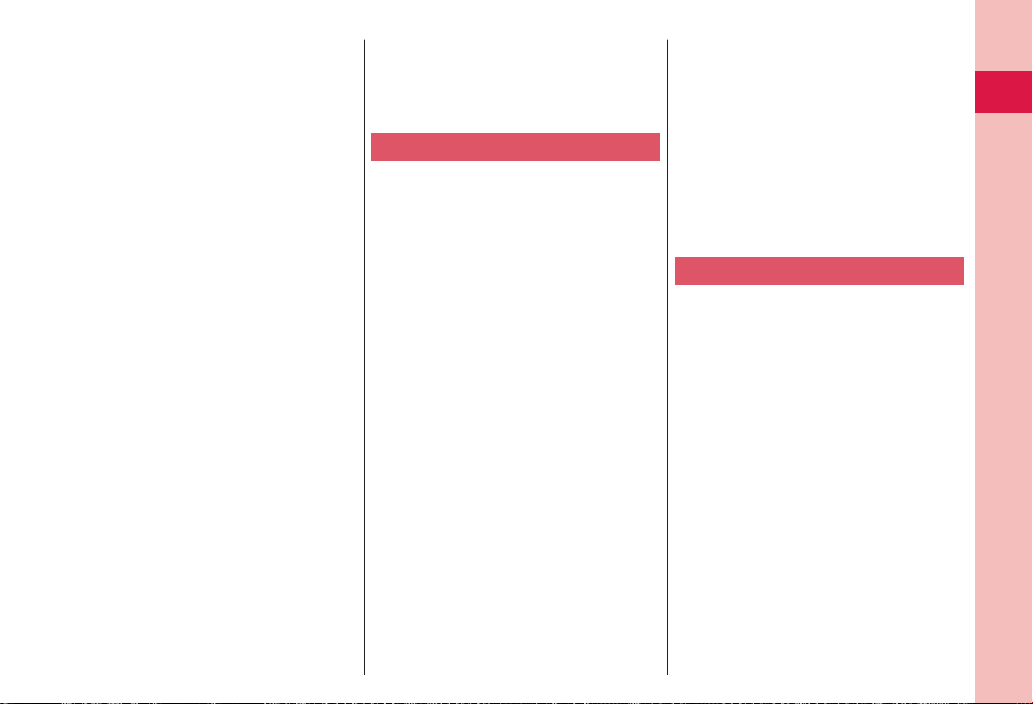
Make sure that nothing, such as a strap,
gets caught between the parts of the
FOMA terminal when you close it.
Otherwise, malfunction or damage may result.
The FOMA terminal becomes warm
during use or charging but this is not an
abnormality. Use the FOMA terminal as it is.
Do not leave the camera in places exposed
to direct sunlight.
Pixels may be discolored or burns may result.
When using the FOMA terminal, ensure
that you shut the lid for the connector
terminal.
Dust or water might enter into the FOMA terminal,
causing malfunction.
Do not use the FOMA terminal with the
back cover left removed.
The battery pack might come out, or malfunction
or damage may result.
Do not put a label or sticker on the back of
the display.
It might be caught between the upper and lower
units when you open or close the FOMA terminal,
resulting in a malfunction of and damage to it.
While you are using the microSD card,
never take it off or turn off the power to the
FOMA terminal.
Data may be erased or malfunction may result.
Do not place magnetic cards or similar
objects near the FOMA terminal.
Magnetic data on cash cards, credit cards,
telephone cards and floppy disks, etc. may be
deleted.
Do not bring magnetic substances close to
your FOMA terminal.
Strong magnetic items might cause in erroneous
operation.
Notes on handling batteries
Batteries have a limited life.
Though it varies depending on the usage state,
you are advised to replace the battery if its usable
time is extremely short even when you fully charge
it. Make sure that you buy the specified battery.
Charge the battery in a place with an
appropriate ambient temperature of 5°C to
35°C.
Make sure that the battery is charged when
you use the FOMA terminal for the first
time or have not used it for a long period
of time.
The usable time of the battery differs
depending on the usage environment or its
remaining life.
Depending on how the battery pack is
used, it might swell as its operating life
becomes short, but this is not a problem.
Note the following points when you store a
battery pack over a long period:
Storage in a fully charged state (the state
immediately after charging is completed)
Storage with no battery power left (the state you
cannot turn on the power of the handset due to
battery drain)
These may lower the battery pack’s performance
and shorten its operating life.
You are advised to store the battery pack in the
state of two or three bars of battery icon indication
as a guide for when you store it for a long period.
Notes on handling adapters
Charge the battery in a place with an
appropriate ambient temperature of 5°C to
35°C.
Charge the battery where:
There is very little humidity, vibration, and dust.
There are no land-line phones, television sets or
radios nearby.
While you are charging, the adapter may
become warm. This is not a malfunction,
so you can keep on using.
Do not use the DC adapter for charging the
battery when the car engine is not running.
The car battery could go flat.
When using the power outlet having the
disengaging prevention mechanism,
observe the instructions given in that
instruction manual.
Introduction
15
Page 18

Do not give a strong shock. Also, do not
deform the charging terminal.
Malfunction may result.
When housing the leg onto the desktop
holder, be careful that your fingers or the
adapter cable not to be caught between
them.
Accidents such as injury or damage may result.
Notes on handling the UIM
Introduction
Never use more force than necessary when
inserting/removing the UIM.
The UIM may become warm during use,
but this is not a sign of a malfunction.
Continue using it as it is.
The warranty does not cover damage
caused by inserting the UIM into some
other types of IC card reader/writer.
Always keep the IC portion clean.
Use a dry soft cloth such as the one for
cleaning glasses to clean the equipment.
It is recommended that you make separate
notes of the information stored on the UIM
and keep such notes in a safe place.
We take no responsibility for any loss of the stored
data items.
For the environmental protection, bring
any unneeded UIMs to a handling counter
such as a docomo Shop.
Avoid using in extremely high or low
temperatures.
Do not damage, carelessly touch, or short-
circuit the IC.
Data might be lost or malfunction may result.
Do not drop the UIM or subject it to strong
impacts.
Malfunction may result.
Do not bend the UIM or place something
heavy on it.
Malfunction may result.
Into the FOMA terminal, do not insert the
UIM with a label or sticker pasted.
Malfunction may result.
Notes on using Bluetooth function
As the security for communication using
the Bluetooth function, the FOMA terminal
supports the security function that meets
the Bluetooth Specification. However, the
security may not be sufficient depending
on the configuration. Take care of the
security for communication using the
Bluetooth function.
Note that even if any leak of data or
information occurs while making
connection using the Bluetooth function,
we take no responsibility.
With the FOMA terminal, you can use the
following: Headset, Hands-Free, Audio,
Dial-up Communication, Object Push, and
Serial Port. With Audio, you might be able
to use Audio Video Remote Control. (Only
with the compatible Bluetooth devices)
16
Page 19

Radio frequencies
The radio frequencies the Bluetooth
function of the FOMA terminal uses are as
follows:
2.4 FH 1
2.4 : Indicates radio facilities that use 2400
FH : Indicates the modulation system is the
1 : Indicates that a supposed coverage
Bluetooth operates at radio frequencies
assigned to the in-house radio stations for
mobile object identifiers that have to be
licensed and are used in production lines of
a factory, specific unlicensed low power radio
stations, and amateur radio stations (hereafter,
referred to “another radio station”) in addition
to scientific, medical, industrial devices, or
home electric appliances such as microwave
ovens.
1. Before using this product, make sure that
2. If radio interference between this product
3. For further details, contact “docomo
MHz frequencies.
FH-SS system.
distance is 10 meters or less.
:
Indicates that all radio frequencies 2400
MHz through 2483.5 MHz are used, and
that the frequencies for mobile object
identifiers shall not be avoided.
Cautions on Using Bluetooth Devices
“another radio station” is not operating
nearby.
and “another radio station” occurs, move
immediately to another place or turn off
power to avoid interference.
Information Center” on the back page of this
manual.
Notes on handling the FeliCa
reader/writer
The FeliCa reader/writer function on the
FOMA terminal uses very weak radio
waves which do not require to be licensed
as radio stations.
The FeliCa reader/writer is operated on
the 13.56 MHz frequencies. When you use
another reader/writer nearby, take enough
distance between your FOMA terminal and
the reader/writer. Further, ensure that there
are no radio stations that use the same
frequencies.
Caution
Do not use the modified FOMA terminal.
Using a modified FOMA terminal infringes
the Radio Law.
The FOMA terminals are granted technical
regulations conformity certification as the specified
radio equipment under the Radio Law and bear a
“technical conformity mark ” on the nameplate
as evidence of conformity. Unscrewing the FOMA
terminal and modifying internal components void
the technical regulations conformity certification.
Do not use the FOMA terminal in this state, which
infringes the Radio Law.
Be especially careful not to operate the
FOMA terminal while driving.
You will be imposed punishment if you use the
mobile phone in your hand while driving. If you
answer a call out of necessity, tell the caller with
Hands-free that you will call him/her back, park
your car to somewhere safe, and then dial.
Use the Bluetooth functions in Japan only.
The Bluetooth functions on the FOMA terminal
have been authorized in compliance with the radio
transmission standards in Japan.
You might be imposed punishment if you use
them overseas.
Use the FeliCa reader/writer functions in
Japan only.
The FeliCa reader/writer functions on the FOMA
terminal have been authorized in compliance with
the radio transmission standards in Japan.
You might be imposed punishment if you use
them overseas.
Introduction
17
Page 20

Attach the battery pack.
Insert the UIM.
Before Using
Attaching UIM (FOMA Card)/ Battery Pack
Remove the back cover.
1
While pressing the “ ” part
of the back cover in direction
A, slide the back cover (2 mm
or more) in direction B to
unlock and remove it.
Securely hold the FOMA terminal not to let it open
and then remove the back cover.
Insert the UIM.
2
Basic Operation
18
With the golden IC surface
downward, push the UIM slowly
to the end while pressing surface.
Take care not to damage the
IC portion.
When you remove the UIM
Pull the UIM out slowly while sliding.
About UIM
The UIM is an IC card that holds your
information such as phone numbers.
You cannot use the FOMA terminal for
communications such as voice/videophone
calls, i-mode, or sending/receiving mail, unless
the UIM is inserted.
Cut
Attach the battery pack.
3
With the arrow mark facing up,
fi t the tab side of the battery
pack to the FOMA terminal
securely, and then push the
battery pack in direction B while pressing it against
direction A.
When you remove the battery pack
Engage your nail on the projection of the battery
pack, and lift it up.
Attach the back cover.
4
With the back cover stayed
open about 2 mm, match it
to the groove on the FOMA
terminal. Then while pushing
the back cover as a whole downward, slide it in the
direction of the arrow, and then install.
Confi rm there is no gap between the back cover
and the FOMA terminal.
Ensure that you turn off, close, and take hold of the
FOMA terminal when you install or remove the UIM.
You cannot use the UIM (blue) on your FOMA
terminal. If you have that blue one, have it replaced at
a docomo Shop.
Arrow mark
Approx. 2 mm
Projection
Page 21

Charging
Lock claw
Connector
terminal
(down side)
AC Adapter’s
plug
Engraved
surface
Call/Charging indicator
Stopper
Desktop Holder
Power socket
1
2
3
4
AC Adapter
When Charging Only with the AC Adapter
Cover
Release buttons
Engraved surface
Connector
terminal
Insert the connector with the engraved
surface facing up until it clicks. Pull straight
the connector out while pressing the release
buttons.
To charge the battery, place the cover of
the connector terminal as illustrated.
Pull out the cover of the connector terminal
in direction A, and turn it in direction B.
Plug the connector of the AC Adapter (option) horizontally
with its engraved side facing down into the connector
terminal of the Desktop Holder (option).
Pull out the AC Adapter’s plug, and plug it into a
household power socket of 100 V AC.
Put the bottom of the FOMA terminal into the stopper of
the desktop holder (A) to fi t the head to the lock claw, and
then depress the FOMA terminal until it clicks (B).
Be careful that a commercial strap is not caught between the FOMA
terminal and desktop holder.
When charging is completed, hold the desktop holder
with fi ngers and lift up the head of FOMA terminal to
remove.
For detaching, pull out the
connector horizontally while
pressing the release buttons.
Malfunction could result if you
try to pull it forcibly.
When charging starts, the Call/
Charging indicator lights in red.
When charging is completed, it
turns off.
Basic Operation
19
Page 22

Turning Power ON
1
Basic Operation
The Initial Setting display appears when
any of items through step 1 to step 6 at
right have not been initialized.
In that case, follow onscreen instructions.
Press and hold -h for at
least one second.
After the Wake-up display is
displayed, the Stand-by display
appears.
To turn power off
Press and hold -h for at least
two seconds.
Confi guring Initial Setting
The Initial Setting display appears when you turn on
the power for the fi rst time.
Set the date and time.
1
You can set the date and time. You can also correct
the date and time automatically.
Set your Terminal Security Code.
2
You can set your Terminal Security Code required for
setting functions.
“0000” is set at purchase.
Set Keypad Sound.
3
You can select whether to let a keypad sound play.
Set Speed Selector Sound.
4
You can set the sound for when you turn the speed
selector.
Set Location Request Set.
5
You can select whether to notify your current location
for when a GPS location provision request arrives.
Set the size of fonts.
6
You can set the size of fonts on the display at a time.
20
Page 23

Checking Your Own Phone Number
Switching to English Display
from the Stand-by
+m
1
▶
display
▶
Own number
You can press
tabs.
From the display on the right,
press +m(
name, mail address, etc.
Refer to “Mobile Phone User’s
Guide [i-mode] FOMA version”
for how to check or change your mail address.
Phonebook
to switch the
*No
) to store your
You can check your own phone
number also by pressing
from the Stand-by display.
+m-0
Own number
from the Stand-by display
+m
1
▶
Select “English (
2
When you install the UIM onto the FOMA terminal,
the “
バイリンガル
on the UIM.
(Set./Service)
(Display)
( Select language)
)”.
(Select language)” setting is saved
Basic Operation
21
Page 24

Screen Explanation
Viewing Display/Icon
Battery level (estimate)
Full Low
When is shown, charge the battery.
Depending on the usage
state, the battery level indication
might signifi cantly vary.
Radio waves reception level
(estimate)
Basic Operation
Strong Weak
······· You are out of the FOMA
service area or radio waves
do not reach.
··········Unread i-mode mail or SMS
messages exist.
········New i-concier information
exists.
········· A microSD card is inserted.
·········· A Bluetooth device is
22
connected.
Status icon
········Vibrator is set.
········Ring Volume is set to
“Silent”.
········In Manner Mode
···· An alarm is set.
·········View Blind is set.
········The number of record
messages
········· The number of videophone
record messages
Here are given descriptions of the main icons. For
descriptions of other icons appearing in the display,
you can get them following the procedures as shown
below:
from the Stand-by display
+m
使いかたナビ
This function is available in Japanese mode only.
※
(Guide)
LifeKit
表示アイコン説明
(Icons)
Page 25
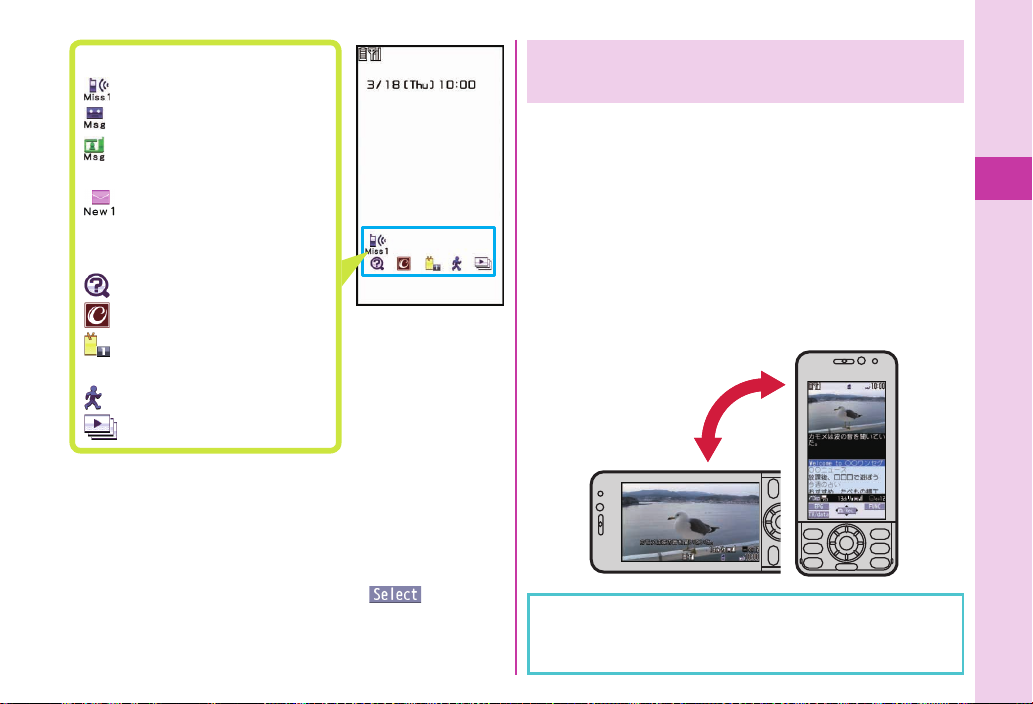
Notifi cation icon
········ Missed call
········· Record message
········· Videophone record
message
······· New i-mode mail or
SMS
Desktop icon
········
········ i-concier
········ Shows the site of
that URL
·········· Pedometer
······· Slideshow-Touch
Proceed to respective functions from icons
You can proceed to respective functions from “Status
icon”, “Notifi cation icon”, and “Desktop icon”.
1.
from the Stand-by display
*Oo
▶
Use
to highlight an icon
*Mo
(Guide)
▶
(
*Oo
)
Switching between Vertical Display and
Horizontal Display “Motion Control”
Turn by 90 degrees to the left to automatically switch
vertical display to horizontal display as shown in the
illustration below:
You can switch while you are;
Playing still image
・
Channel program, and video fi le
Opening sites on i-mode or Full Browser
・
Watching 1Seg program
・
You can also turn the display to the right by 90
※
degrees or by 180 degrees to switch.
Turn by 90 degrees
to the left
If you turn the FOMA terminal while a confi rmation
display for selecting “YES/NO” appears, that
confi rmation display may be cleared.
※
, i-motion/movie fi le, Music&Video
Basic Operation
23
Page 26

Navigation Displays and Key Operations
Key operations you can do while you are operating
a function are shown at the bottom of the display.
(Navigation displays)
Key assignments and basic navigation displays
Basic Operation
Operations you can perform with the +m
key.
Operations you can perform with the +l
key.
24
Operations you can perform with the
key.
Directions in which you can scroll and
select items with the
Operations you can perform with the +i
key.
Operations you can perform with the +c
key.
*Mo
key.
*Oo
Key Operations in Horizontal Display
■
While you are running a function such as i-mode,
Full Browser, or others in the horizontal display, you
can start another function. The navigation displays
assigned to respective functions are shown the same
way as in the vertical display at the lower left corner
of the display.
When you are running the camera function in the
horizontal display, the key assignment differs from those
of in the vertical display.
Even when you have operated on the horizontal
display, the display might switch to the vertical display
depending on the function.
Page 27

Operating Speed Selector
■
*Zo
Moves the cursor or
highlighted display up.
(Hold down to scroll
continuously.)
Scrolls the page up.
*Oo
Fixes the operation.
*Co
Moves the cursor to the
left.
Scrolls back page by
page. (Hold down to
scroll continuously.)
*Vo
Moves the cursor to the
right.
Scrolls forward page
by page. (Hold down to
scroll continuously.)
*Xo
Moves the cursor or
highlighted display
down. (Hold down to
scroll continuously.)
Scrolls the page down.
Operating by Turning Speed Selector
■
In some displays, you can turn the speed selector to
select items the same way as you press
move the cursor.
Turning
direction
The turning operation may not be valid depending on
the function.
Operation example
Selecting items
Scrolling pages Moving the cursor
*Mo
, and can
Selecting
pictograms, etc.
Basic Operation
25
Page 28

Menu Operation
Main Menu
■
Press +m from the Stand-by display to show Main Menu.
Menu icons
Menu icon name
In this manual, the
item names shown
here are described
in operating
Basic Operation
Stand-by display Main Menu
Use
Functions categorized by every menu item are displayed.
Repeat selecting items to call up the target function.
26
to highlight a menu icon and press
*Mo
You can press -r to return to the previous display.
When you press -h from any display, the Stand-by
display returns.
You can display some functions by pressing +m +
menu number from the Stand-by display.
See “Function List” for the menu items and menu
numbers of each function. (See page 90)
In this volume, the descriptions of operating procedures
are given primarily starting with the Stand-by display.
procedures, etc.
( ).
*Oo
Simple Menu
■
Simple Menu is a menu focusing on only basic
functions for easy operation. By setting “Menu icon
setting” to “Simple menu”, you can show the Simple
Menu by pressing +m from the Stand-by display.
Some operating procedures or items
which appear on the display in Simple
Menu differ from the ones described in
this manual.
Page 29

Function menu
When “
” is displayed at the lower right of the
display, you can use functions such as Store, Edit, and
Delete by pressing +c.
<Example> Display the Function menu of a Phonebook
entry
+c
Functions Start to Work by Simple Operation
You can either start a function by selecting a menu
item on the menu or can start it by key operation in the
Stand-by display, depending on the function.
The following are the functions you can start by
pressing keys for at least one second.
Key Performance
*Oo
Switches Key Lock on/off.
*Zo
Executes Slideshow-Touch.
*Xo
Shows the Registration display for Phonebook entries.
+l
Executes Check New Messages.
+c
Starts 1Seg.
+i
Shows the Software list.
-3
Sets/Releases IC Card Lock.
-5
Switches “Lighting” of Backlight on/off.
-6
Sets/Releases Personal Data Lock.
-8
Switches View Blind on/off.
-a
Activates/Deactivates Public mode (Drive mode).
-s
Activates/Deactivates Manner Mode.
.>
Starts up Album-Touch.
.v
Starts up Camera-Touch.
Operations while the FOMA terminal is closed
Key Performance
.<
Activates/Deactivates Manner Mode.
Basic Operation
27
Page 30

Character Entry
You can enter characters on the Registration display for Phonebook entries or the Composition display for
mail messages, etc.
Switch between input modes.
1
Each time you press +m( ),
input modes are switched.
abc: Alphabet input mode
123: Numeral input mode
: Kanji/Hiragana input mode
: Katakana input mode
Basic Operation
28
Enter characters.
2
By repeatedly pressing a numeric key, you can
enter other characters assigned to the key.
<Example> When you press
Kanji/Hiragana input mode
「か→き→く→け→こ」
Katakana input mode
「カ→キ→ク→ケ→コ→2」
Alphabet input mode
「a→b→c→A→B→C→2」
Numeral input mode
「2」
-2
3
Other key operations
(
+l
(
+i
(for at least one second): Enter symbols.
-s
: Enter a line feed.
-a
(You can switch between uppercase and
lowercase or enter “゛” and “゜” by pressing this
key after you enter a character.)
(for at least one second): Undo the fi xed/erased
-d
: Clear text.
-r
Convert/fi x characters.
1. Press
to be converted.
2. Press
onto the candidate list.
3. Press
conversion candidate.
4. Press
): Enter pictograms.
): Enter smileys.
to specify the area
*No
to move the cursor
*Bo
to select a
*Mo
to fi x the character.
*Oo
characters.
Page 31

<Example> Entering “
” in a text memo.
from the Stand-by
+m
1
▶
display
▶
Text memo
▶
Select <Not recorded>.
Enter hiragana characters
2
Stationery
in Kanji/Hiragana input
mode.
Press -4 once and
た→
once.
Press -4 once and -a
だ→
once.
Press -5 fi ve times.
の→
Press -2 once.
か→
Press -3 twice.
し→
When a character on the same key comes after a
character such as “あ” and “い”, press
the cursor, and enter the next character.
*Vo
*Vo
to move
Use
3
to move the
*Co
cursor onto “”.
Use
4
to move the
*Bo
cursor onto the candidate
▶
Use
list
“
(
Oo
Use
5
*Bo
candidate list
“
” and press Oo(
to highlight
*Mo
” and press
).
to move the cursor onto the
▶
Use
to highlight
*Mo
Basic Operation
).
29
Page 32

Sound/Screen Setting
Changing Ring Tone
<Example> Changing the ring tone for incoming voice
calls
from the Stand-by display
+m
1
▶
Set./Service▶Sound
▶
Select ring tone
Select “Phone”.
2
Press +m( ) to check the content actually
Basic Operation
played back or displayed.
To set a ring tone for mail messages, videophone
calls, and so on, select the corresponding item.
Select “Select ring tone”.
3
Select a type of ring tone.
4
Select a folder▶Select a ring tone.
5
Adjusting Ring Volume
<Example> Adjusting the ring volume for incoming
voice calls
from the Stand-by display
+m
1
▶
Set./Service▶Sound▶Ring volume
Select “Phone”.
2
To adjust ring volume for mail messages,
videophone calls, and so on, select the
corresponding item.
Use
3
to adjust the volume.
*Bo
30
Page 33

Setting Vibrator
You can set the vibrator to notify you of incoming calls.
<Example> Setting the vibrator for incoming voice calls
from the Stand-by display
+m
1
▶
Set./Service▶Incoming call
▶
Vibrator
Select “Phone”.
2
To set a vibrator for mail messages, videophone
calls, and so on, select the corresponding item.
Select a pattern.
3
Using Manner Mode
Just by pressing a key, you can make a tone from the
FOMA terminal such as a ring tone, keypad sound,
and alarm sound silence. When you start Manner
Mode, not a sound but the vibrator works to notify
you of incoming calls or messages.
1
Using Original
You can use “Original” to tailor your FOMA terminal to
how it works while Manner Mode is ON.
1. +m from the Stand-by display
▶
Incoming call▶Manner mode set▶Original
2. Set each item.
3. Press +m(
Even in Manner Mode, the shutter tone, and focus
lock tone from the camera, and the start and end
tones of the voice recorder play.
Press and hold -s for
at least one second from
the Stand-by display.
“ ” appears on the
Stand-by display.
To release
Perform the same operation.
▶
Set./Service
).
Basic Operation
31
Page 34

Setting Keypad Sound OFF
You can silence a Keypad sound for when you press a
key.
from the Stand-by display
+m
1
▶
Set./Service▶Sound
▶
Keypad sound
Select “OFF”.
2
Changing Displays
<Example> Changing the Stand-by display
Basic Operation
from the Stand-by display
+m
1
▶
Set./Service▶Display
▶
Display setting
Select “Stand-by display”.
2
To set a display for making/receiving calls, or
to show a battery icon, select the menu that
corresponds to that item.
Select a type of image.
3
Select a folder▶Select an image.
4
32
Backlight
■
You can set Backlight to OFF. Then the display dims,
and the keys turn off.
1
Press and hold -5 for
at least one second from
the Stand-by display.
“ ” appears on the
Stand-by display.
To set back to on
Perform the same operation.
Power Saver Mode
When you do not use the FOMA terminal for a certain
period, Power Saver Mode clears away images on the
display, suppressing power consumption of the battery.
Follow the procedures as described below to specify
the time until when Power Saver Mode starts:
1. +m from the Stand-by display
▶
Display▶Backlight
2. Select “Lighting”
3. Enter a time (seconds) until when Power Saver
Mode starts.
▶
Select “ON” or “OFF”.
▶
Set./Service
Page 35

View Blind
■
You can make the display hard to see from people around.
1
Press and hold -8 for
at least one second from
the Stand-by display.
“ ” appears on the
Stand-by display.
To release
Perform the same operation.
Font Size Setting
■
You can change font sizes at a time.
from the Stand-by display
+m
1
▶
Set./Service▶Display
▶
Font size setting
Select “Set at one time”.
2
You can also specify a font size for each function
such as “Mail” or “Phonebook”.
Basic Operation
Menu Icon Setting
■
You can select a pattern of the Main Menu display.
from the Stand-by display
+m
1
▶
(
+l
Select a pattern.
2
)
Select a font size.
3
Machi-chara Setting
■
A Machi-chara image appears to tell you missed calls,
new mail messages, new i-concier information and
others.
from the Stand-by display
+m
1
▶
Set./Service▶Display▶Machi-chara
▶
Set to Machi-chara
Highlight a Machi-chara image and
2
press +m(
).
33
Page 36

Kisekae Tool
You can set the ring tone, Stand-by display, menu
icons and others at a time.
from the Stand-by display
+m
1
▶
Set./Service▶Kisekae
Changing Illumination
You can select a pattern of the illumination for
incoming calls or messages, or talking at a time.
from the Stand-by display
+m
1
▶
Set./Service▶Illumination
Highlight a Kisekae Tool fi le and
2
press +m(
Select “YES”.
3
Some menu confi gurations change according to
Basic Operation
34
the usage frequency depending on the type of the
menu.
Reset Menu Icons to Default
1. +m from the Stand-by display
▶
Reset
2. Enter your Terminal Security Code
▶
Select “Reset menu screen”▶Select “YES”.
Select “All illum. setting”.
2
).
▶
(
+c
)
To select a pattern of illumination separately for
incoming calls or messages, or talking, select it for
each.
Select a pattern.
3
The indicator lights/fl ickers in
the set pattern when a voice
call or message comes in.
Page 37

Lock/Security
Various Security Codes
■Caution on security codes
You should avoid using the numbers for security codes
such as denoting your birth date, part of your phone
number, local address number, room number, “1111”
or “1234” that is easily decoded by a third party. Also
make sure that you take a note of the security codes
you have selected just in case you forget them.
Take care not to let others know your security codes.
Even if your security codes are known and used by a
third party, we at DOCOMO take no responsibility in any
event for the resultant loss.
If you do not remember your respective security codes,
you need to bring an identifi cation card such as your
driver’s license, the FOMA terminal and UIM to the
handling counter of a docomo Shop.
For details contact “docomo Information Center” on the
back page of this manual.
The PUK (PIN unblock code) is described on the
application form (your copy) that is handed over to
your at a docomo Shop at the time of contract. If your
contract has been made at a shop other than a docomo
Shop, take with you something to prove yourself, like
the driver license, and the UIM to the handling
counter of a docomo Shop, or consult “docomo
Information Center” on the back page of this
manual.
Terminal Security Code
■
“0000” at purchase
This is a four- to eight-digit number for deleting all
fi les or changing settings. When the display for
entering the Terminal Security Code appears, enter
your four- to eight-digit code and press
*Oo
(
).
To change
1. +m from the Stand-by display
▶
Lock/Security▶Change security code.
Network Security Code
■
▶
Set./Service
Determining at the time of contract
This is a four-digit number required for your identifi cation
when you place an order for at a docomo Shop, docomo
Information Center, or “
(User support)”
site, or when you use respective network services.
“
お客様サポート
(User support)” is available in Japanese only.
To change
From i-mode, you can change your Network Security
Code from “
各種設定(確認・変更・利用)
settings (Confi rmation/Change/Use)]” on “
[Respective
お客様サポート
(User support)”.
i-mode Password
■
“0000” at the time of your contract
This is a four-digit number required for registering/
deleting My Menu, applying for/canceling Message
Services or i-mode pay services, etc.
To change
From i-mode, you can change your i-mode password by
selecting “iMenu” → “English” → “Options”
“Change i-mode Password”.
→
Basic Operation
35
Page 38

PIN1 Code/ PIN2 Code
■
The PIN1 code is a four- to eight-digit number for
checking the user each time the UIM is inserted into
the FOMA terminal or each time the FOMA terminal is
turned on, to prevent the unauthorized use by a third
party.
The PIN2 code is a four- to eight-digit number for
executing Reset Total Cost, using the user certifi cate
or applying for the issue of it.
When the PIN1 Code/PIN2 Code Entry display
appears, enter your four- to eight-digit PIN1 code/PIN2
code and press
If you enter a wrong PIN1 code/PIN2 code three times
in succession, it is locked and the FOMA terminal
Basic Operation
cannot be used.
To change
1. +m from the Stand-by display
▶
Lock/Security▶UIM setting
2. Enter your Terminal Security Code
▶
Select “Change PIN1 code” or “Change PIN2 code”.
You need to have set “PIN1 code entry set” to “ON” to
change the PIN1 code.
*Oo
(
“0000” at the time of your contract
).
▶
Set./Service
PUK (PIN Unblock Code)
■
The PUK (PIN unblock code) is the eight-digit number
for releasing the PIN1 code and PIN2 code locks.
You cannot change this code by yourself.
If you enter a wrong PUK (PIN unblock code) 10 times
in succession, the UIM is locked. In that case contact
one of docomo Shops.
PIN1 Code Entry Set
■
You can set the FOMA terminal not to work unless
you enter your PIN1 code when turning the power on.
from the Stand-by display
+m
1
▶
Set./Service▶Lock/Security
▶
UIM setting
Enter your Terminal Security Code
2
▶
Select “PIN1 code entry set”.
Select “ON”▶Enter the PIN1 code.
3
To release
Select “OFF”.
36
Page 39

Various Lock Functions
A variety of lock functions is installed on your FOMA
terminal such as preventing a third party from illegally
using it, or protecting your private information in it.
Lock All You can set your FOMA terminal not
to be used by a third party.
You can do no operations other than
answering calls and turning on/off
the power.
1.
from the Stand-by display
+m
▶
Set./Service▶Lock/Security
▶
Lock all
▶
Enter your Terminal Security Code.
To cancel, enter your Terminal
Security Code from the Stand-by
display.
IC Card Lock You can lock the IC card function.
You cannot use the Osaifu-Keitai,
ToruCa download, iC Communication,
etc.
1. Press and hold -3 for at least one
second from the Stand-by display.
To cancel, perform the same operation
and enter your Terminal Security Code.
Omakase Lock
Personal Data
Lock
Key Lock
When you have lost your FOMA
terminal or in other cases, you can lock
your personal data (such as Phonebook
entries) and the IC Card function of
Osaifu-Keitai by contacting DOCOMO.
Setting/Releasing Omakase Lock
0120-524-360 (In Japanese only)
Business hours: 24 hours
You can set/release also from the My
※
docomo site via your personal computer or
other devices. (In Japanese only)
For details on Omakase Lock, refer to “Mobile
Phone User’s Guide [i-mode] FOMA version”.
You can lock functions to work for
protecting personal information such as
Phonebook entries or schedule events.
1. Press and hold -6 for at least one
second from the Stand-by display.
To cancel, perform the same operation
and enter your Terminal Security Code.
The keys except -h are disabled.
An erroneous operation in your bag
is prevented.
1. Press and hold
for at least one
*Oo
second from the Stand-by display.
To set to “OFF”, perform the same
operation.
Even during Key Lock, you can answer
incoming calls by pressing
-d
.
Basic Operation
37
Page 40

Incoming Call Restriction
Call Setting without ID
■
You can set whether to receive (accept) or not to
receive (reject) a voice call and videophone call
according to the reason for no caller ID. There are
three reasons; “Unavailable”, “PublicPhone”, and
“User unset”.
from the Stand-by display
+m
1
▶
Set./Service▶Lock/Security
▶
Call setting w/o ID
Enter your Terminal Security Code
2
Basic Operation
▶
Select a reason for no caller ID.
Select “Accept” or “Reject”.
3
If you select “Accept”, you can set a ring tone for
incoming calls without caller IDs.
Reject Unknown
■
You can reject a call from a party whose phone
number is not stored in the Phonebook.
from the Stand-by display
+m
1
▶
Set./Service▶Lock/Security
▶
Reject unknown
Enter your Terminal Security Code
2
▶
Select “Accept” or “Reject”.
Reject unknown is valid only when
the other party notifi es his/her phone
number. It is advisable to activate “Caller
ID request” and “Call setting w/o ID”
simultaneously.
38
Page 41

Reset to Default
Reset Settings
■
You can reset the items on “Function List”, which are
indicated by
The items indicated by
which do not return to the default setting or state.
from the Stand-by display
+m
1
▶
Set./Service▶Other settings
▶
Reset settings
Enter your Terminal Security Code
2
▶
Select “YES”.
Initialize
■
You can delete all stored fi les at a time, then all the
settings of functions return to default.
from the Stand-by display
+m
1
▶
Set./Service▶Other settings
▶
Initialize
Enter your Terminal Security Code
2
▶
Select “YES”.
Select “YES”.
3
. (See page 90)
might include the function
Resetting Data by Remote Control
If you contract with the service of this function
(Business mopera anshin manager), you can initialize
data (memory within the handset/microSD card/UIM)
on your FOMA terminal by your offer (administrator).
Inquiries
DOCOMO-enterprise-oriented website
docomo Business Online
From personal computers
http://www.docomo.biz (in Japanese only)
You may not be able to access due to system
※
maintenance, etc.
When Remote Reset starts
The display appears telling that operation is disabled and
the initialization starts.
When Remote Reset starts, all key operations except
・
those for answering a voice call and holding answer (On
Hold) are locked.
When the initialization starts, you are disabled to use all
functions.
When Remote Reset starts while the call is coming
・
in or you are talking, all key operations except those
for -d and -h are locked. When the initialization
starts, the coming in call and your talk are disconnected
automatically.
The microSD card might not be initialized when the
FOMA terminal is connected to a personal computer.
Basic Operation
39
Page 42

Call Telephone
Making a Call/Videophone Call
From the Stand-by display, enter a
1
phone number starting with a city code.
Press -d to make a call.
2
To make a videophone call, press +m( )
instead of d.
Press -h to end the call.
3
Connect
You can put a call on hold by
pressing
*Oo
call.
You can release holding by
pressing
*Oo
) during a
(
(
).
Making a Call from Phonebooks
■
<Example> Search a Phonebook entry by the name
stored in Phonebook
Press
1
Select “Name?”.
2
From the second search, the search-method-selection
display does not appear. To show it again, press
You can use another search method such as
“Phone number?”, “Mail address?”, and others.
Enter a part of the name
3
If you enter nothing and press
display all Phonebook entries.
Select a Phonebook entry.
4
When an entry contains multiple phone numbers,
press
Press -d to make a call.
5
To make a videophone call, press +m( )
instead of d.
from the Stand-by display.
*Xo
▶
*Bo
to select a desired phone number.
*Mo
-r
*Bo
; then you can
.
40
Page 43

Use Call Records to Make a Call
■
1
Press
(Redial) or
*Vo
(Received
*Co
Calls) from the Stand-by display.
Select a call record.
2
Press -d to make a call.
3
To make a videophone call, press +m( )
instead of d.
Notifying the Other Party of Your
■
Phone Number
from the Stand-by display
+m
1
▶
Set./Service▶NW services
▶
Caller ID notifi cation
Select “Activate/Deactivate”.
2
Select “Activate”.
3
Make an International Call
■
You can use WORLD CALL when you want to make an
international call from Japan.
Contact “docomo Information Center” on the back page
of this manual for inquiries about WORLD CALL.
When using international carriers other than DOCOMO,
contact them.
(for at least one second) from the
-0
1
Stand-by display
Enter numbers in
order of country/area codearea code
(city code)destination phone number.
When the area code (city code) begins with “0”,
enter it except for the “0”. However, include “0”
when making a call to some countries or regions
such as Italy.
Press -d.
2
Press +m( ) to make a videophone call.
Select “Dial”.
3
DOCOMO videophones conform to “3G-324M
standardized by the international standard 3GPP”.
You cannot connect to the videophone that uses a
different format.
Connect
41
Page 44
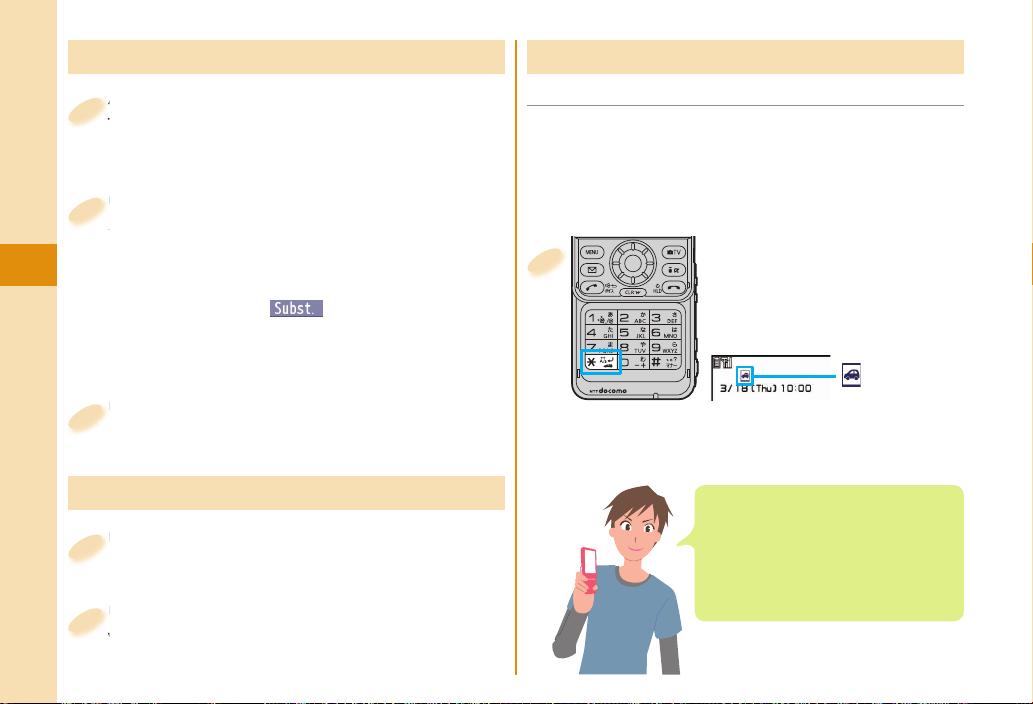
Receiving a Call/Videophone Call
A call comes in.
1
The ring tone sounds and the Call/Charging indicator
fl ickers.
Press -d to answer the call.
2
When a videophone call comes in
You can receive the videophone call the same way
as with a voice call.
When you press +l(
videophone call, the substitute image is sent to the
other party.
Connect
Press -h to end the call.
3
) to answer the
When You cannot Answer a Call
Public Mode (Drive Mode)
■
Once you activate Public mode (Drive mode), the
guidance is played back telling that you cannot
answer the call as you are currently driving or in a
place where you should refrain from speaking on the
phone. Then the call is disconnected.
1
From the Stand-by
display, press and hold
for at least one
-a
second.
“ ” appears on the
Stand-by display.
To deactivate
Perform the same operation.
Adjusting Earpiece Volume
Press .< or .> during a call.
1
Press .</.> to adjust the earpiece
2
volume.
42
When a call comes in during Public
mode (Drive mode), the ring tone does
not sound and the record is stored in
“Received calls”. The alarm does not
sound even when the specifi ed alarm
time comes.
Page 45

Public Mode (Power Off)
■
Once you activate Public mode (Power off), the
guidance is played back for an incoming call while the
power is off, telling that you cannot answer the call as
you are currently in a place where the power should
be turned off (hospital, airplane, around priority seat
in a train, etc.). Then the call is disconnected.
1
Enter
a-2-5-2-5-1
from the
Stand-by display.
Press -d.
2
To deactivate
1. Enter
2. Press -d.
-a-2-5-2-5-0
display.
from the Stand-by
Record Message
■
By activating Record Message, you can record a
caller’s voice/video message when you cannot answer
the call.
When a call comes in, an answer message is played
back after the ring time elapses. Then, the caller’s
business is recorded with audio or video.
▶
from the Stand-by display
+m
1
▶
Rec.msg/voice memo
▶
Record message setting
Select “ON”.
2
Select an answer message
3
▶
Enter a ring time (seconds).
When a voice or video message is
recorded as Record Message, the
notifi cation icon like “
appears in the Stand-by display.
Select “
the voice or video message.
” or “ ” icon to play either
” or “ ”
LifeKit
Connect
43
Page 46

Using Various Network Services
Network services available
■
The following are the DOCOMO network services available to the FOMA terminal.
The network services are not available when you are out of the service area or out of reach of radio waves.
For details, refer to “Mobile Phone User’s Guide [Network Services]”.
For subscriptions and inquiries, contact “docomo Information Center” on the back page of this manual.
Service
Voice Mail Service Required Charged
Call Waiting Service Required Charged
Call Forwarding Service Required Free
Nuisance Call Blocking Service
Caller ID Notification Service
Caller ID Display Request Service
Dual Network Service Required Charged
Connect
“OFFICEED” is a pay service that is available on a subscription basis.
For details, refer to the DOCOMO-enterprise-oriented website (in Japanese only).
http://www.docomo.biz/html/product/officeed/
“Deactivate” does not mean that the contract for Voice Mail Service, Call Forwarding Service or other services is
canceled.
When new network services are provided by DOCOMO, you can add them as menus.
The way the outline of respective networks is described in this volume is by the menus on the FOMA terminal.
Application Monthly fee
Not required
Not required
Not required
Free
Free
Free
Service
English Guidance
Multi Number Required Charged
2in1 Required Charged
Public mode (Drive mode)
Public mode (Power off)
OFFICEED Required Charged
Melody Call Required Charged
Application Monthly fee
Not required
Not required
Not required
Free
Free
Free
44
Page 47

Voice Mail Service
■
from the Stand-by display
+m
1
▶
Set./Service▶NW services
▶
Voice mail
Call Waiting Service
■
from the Stand-by display
+m
1
▶
Set./Service▶NW services
▶
Call waiting
Activate the service
1. Select “Activate”
You can also specify a ring time.
To play back the message
1. Select “Play messages”
or “Play (videophone)”
2. Operate following the voice guidance.
▶
Select “YES”.
▶
▶
Select “Play (voice call)”
Select “YES”.
Activate the service
1. Select “Activate”
Answer an Incoming Call during a Call
Press -d. Each time you press -d, you can switch
the parties you can talk with.
Call Forwarding Service
■
from the Stand-by display
+m
1
▶
Set./Service▶NW services
▶
Call forwarding
Activate the service
1. Select “Activate”
▶
Select “YES”.
You can set the phone number of forwarding
destination or ring time as well.
▶
Select “YES”.
▶
Select “Activate”
Connect
45
Page 48

Services Available for FOMA Terminal
Available services Phone number
Directory assistance service
(Charges apply: guidance fee + call fee)
Listed phone numbers only are supported
※
Telegrams (Telegram charges apply) (No prefix) 115
Time check (Charges apply) (No prefix) 117
Weather forecast (Charges apply) City code of the
If you use “Call Forwarding Service” for the land-line phone and specify a mobile phone as the forwarding destination, callers
may hear ringback tone even when the mobile phone is busy, out of the service area, or the power is turned off depending on
the settings of the land-line phone/mobile phone.
This FOMA terminal supports “Emergency Location Report”. When you make an emergency call such as at 110/119/118,
Connect
information about the place where you are dialing from (location information) is automatically notified to emergency-response
agencies such as police stations. It might happen that your correct location is not detected by emergency-response agencies
depending on the location you dial from or radio wave conditions. When your location information is notified, the name of
emergency-response agency is displayed on the Stand-by display. When you do not notify your phone number such as by
adding “184” by every call, your location information and phone number are not notified. However, when an emergencyresponse agency has judged that the location information and phone number should be detected because of emergency
priority such as for protection of human life, they might be notified regardless of your setting. Areas and timing “Emergency
Location Report” introduced vary depending on the preparation of respective emergency-response agencies.
When you make a call at 110/119/118 from the FOMA terminal, tell an operator that you are calling from a mobile phone
and let them know your phone number, and then clearly tell where you are currently around, so that police/fire station can
make a confirmation call to your mobile phone. Further, remain without moving while talking to prevent the call from being
disconnected. Do not turn off the power immediately after the call, and make sure to place your phone standby for at least 10
minutes.
You might not be connected to regional police/fire station depending on the area where you are calling from. If this happens,
46
use public phones nearby or land-line phones.
.
(No prefix) 104
desired area +
177
Available services Phone number
Emergency calls to police (No prefix) 110
Emergency calls to fire station and
ambulance
Emergency calls for accidents at sea (No prefix) 118
Disaster messaging service
(Charges apply)
Collect calls
(Charges apply: guidance fee + call fee)
(No prefix) 119
(No prefix) 171
(No prefix) 106
Page 49

Using Overseas
To make a call overseas, you can use International
Roaming (WORLD WING).
WORLD WING
■
WORLD WING is a service that enables you, using local
carrier’s network, to make calls or to communicate even in
foreign countries. Before using the service, check whether
you have already signed up for WORLD WING or not.
This service is available within the service area of 3G
network and GSM/GPRS network.
At the time of purchase, the FOMA terminal is set to
automatically switch networks in foreign countries.
When a call comes in during international roaming, the
call is forwarded from Japan. The caller is charged a call
fee to Japan and the receiver is charged a receiving fee.
Refer to the following before you use your FOMA
terminal overseas:
“Mobile Phone User’s Guide [International Services]”
・
“Mobile Phone User’s Guide [Network Services]”
・
DOCOMO International Services website
・
PDF “
・
海外ご利用ガイド
installed in “My documents” in Data Box
“
海外ご利用ガイド
available in Japanese only.
For connectable countries, regions, and carriers, refer
to “Mobile Phone User’s Guide [International Services]”
or the DOCOMO International Services website.
A fee charged for overseas use (call fee, packet
communication fee) differs from that of in
Japan.
(Guide for Overseas Use)” pre-
(Guide for Overseas Use)” is
Available Services Overseas
■
Communication Service 3G GSM GPRS
1
Voice call
Videophone call
SMS
i-mode
i-mode mail
i-Channel
i-concier
i-Widget
※
1
※
○ ○ ○
○ ー ー
○ ○ ○
2
※
○ ー ○
○ ー ○
3
※
※
※2※
4
5
○ ー ○
○ ー ○
○ ー ○
Packet communication by
connecting with a personal
6
computer
: Available ー: Not available
○
1 In B Mode or Dual Mode of 2in1, you cannot make calls from
※
2 You need to establish overseas usage settings.
※
3 You need to establish i-Channel settings. You are charged a
※
4 You need to establish overseas usage settings for i-concier. You
※
5 You need to establish i-Widget roaming settings. When you show
※
6 The 64K data communication is not available overseas.
※
※
Number B.
packet communication fee each time you receive i-Channel
messages (including the basic channel).
are charged a packet communication fee each time you receive
information.
an i-Widget display, multiple Widget Appli programs might start.
In that case, you are charged a packet communication fee for
each communication.
○ ー ○
Connect
47
Page 50

Make a Call to Outside the Country
■
You Stay at (Including Japan)
(for at least one second) from the
-0
1
▶
Stand-by display
Enter numbers in
order of country/area code→area code
(city code)→destination phone number
When the area code (city code) begins with “0”,
enter it except for the “0”. However, include “0”
when making a call to some countries or regions
such as Italy.
Enter “81” as a country/area code when you make
an international call to Japan.
Press -d to make a call.
2
Press +m( ) to make a videophone call.
Connect
Making a Call to a Person in the
■
Country You Stay at
Enter a destination phone number from
1
the Stand-by display.
Press -d to make a call.
2
Press +m( ) to make a videophone call.
Make a Call to a Person who is Staying
■
Overseas and Using WORLD WING
When you make a call to a person who is also
internationally roaming, make the call the same way
as to make international calls to Japan even if he/she
48
is in the country you stay at.
Sending i-mode Mail
Once you subscribe to i-mode, you can exchange e-mail
messages over the Internet. You can attach less than 2
Mbytes of up to 10 fi les (photos, moving pictures, etc.)
with body text added. For details on i-mode mail, refer
to “Mobile Phone User’s Guide [i-mode] FOMA version”.
from the Stand-by display
+l
1
▶
2
3
4
(
+l
Enter each item.
Press +m( ).
Select “OK”.
)
Enter a destination
(mail address).
Enter a subject.
Select a fi le such
as an image.
Enter text.
Page 51

Creating and Sending Deco-mail
You can change the color or size of characters or
background color, or insert images or Deco-mail
pictograms.
from the Stand-by display
+l
1
▶
(
+l
You can also select “Template” to
create Deco-mail.
)
Creating and Sending Decome-Anime
You can create impressive messages by inserting text
or images into a Flash fi le.
from the Stand-by display
+l
1
1
▶
Create new Decome-Anime
Enter an address and subject.
2
Enter an address and subject.
2
Select the text fi eld
3
▶
Select one of
decorations
▶
(
*Oo
Press +m( ).
4
Select “OK”.
5
▶
▶
Enter text
)
Decorations
-d
Select the text fi eld▶Select “Phone”
3
▶
Highlight a template and press
(
+m
Edit characters and images
4
▶
+m
Press +m( ).
5
Select “OK”.
6
).
(
)
Connect
49
Page 52

Displaying Received i-mode Mail
from the Stand-by display
+l
1
Select a folder.
2
Select an i-mode mail message.
3
Connect
Reply to i-mode Mail
You can reply to the i-mode mail message by
pressing +m(
When you receive an i-mode mail
message, “
Stand-by display.
50
) while displaying the message.
” appears on the
▶
Inbox
Check New Messages
■
You can check the i-mode Center for a new mail
message or Message R/F.
1
Press and hold +l for
at least one second from
the Stand-by display.
When you receive an i-mode mail
message or Message R/F, the
following display appears.
Number of
messages
Select an item to
show the display
for selecting a
Auto-sort
You can use “Auto-sort” to sort received/sent i-mode
mail messages into a folder such as “Business” or
“Friend” which has been created in advance.
<Example> Sorting an i-mode mail message into the
folder from an i-mode mail address stored
in the Phonebook
1. Highlight a folder from Inbox Folder list and press
(
+c
2. Select “Address sort”.
3. Select “Look-up address”
4. Look up for Phonebook entries and select a target
i-mode mail address.
)▶Sort▶Auto-sort
▶
Select “Phonebook”.
message.
Page 53

Receiving Early Warning “ Area Mail”
You can receive information such as about earthquake
alerts that are issued from the Japan Meteorological
Agency as an Area Mail message.
When an Area Mail message arrives, “
the buzzer for Area Mail sounds.
The received content of some messages is
automatically displayed. To erase the displayed
content, press
You can receive Area Mail messages even when you
are not contracted to use i-mode.
Early Warning “Area Mail” Settings
1. l from the Stand-by display▶Area Mail settings
2. Select an item to be set
You can also check “Check ring tone” for how your
FOMA terminal works when you receive an Area
Mail message.
*Oo
.
▶
Set each setting.
” lights and
Using SMS
You can send text messages to the mobile phone
number at the other end.
Sending SMS
■
Press +l from the Stand-by display
1
▶
Compose SMS
Enter each item.
2
Enter a phone
number.
Enter text.
Press +m( ).
3
Select “OK”.
4
Connect
51
Page 54

Displaying Received SMS Message
■
Press +l from the Stand-by display
1
▶
Inbox
Select a folder.
2
Phonebook
Storing Phonebook Entries
Press and hold
1
second from the Stand-by display.
for at least one
*Xo
Connect
52
Select an SMS message.
3
When you receive an SMS
message, “
Stand-by display.
” appears on the
Select “Phone”.
2
The display for entering a name appears. Enter a
name and proceed.
When storing entries onto the Phonebook on the
UIM
Select “UIM”.
Enter each item.
3
Enter a name.
Enter a reading.
Enter a phone number.
Enter a mail address.
Press +m( ).
4
Page 55

Storing Phonebook Entries from
■
Received Call Record
1
Press
from the Stand-by display.
*Co
Editing Phonebook Entries
from the Stand-by display
*Xo
1
Search and select a Phonebook entry.
Highlight a received call record to be
2
stored to the Phonebook and press
(
+c
phonebook”.
Select “Phone”▶Select “New”.
3
Enter each item.
4
Press +m( ).
5
Register a birthday to the
Phonebook to have it shown on
Schedule.
)▶Select “Add to
(
+l
2
Select an item to be edited
Edit the contents.
Press +m( ).
3
Select “YES”.
4
)
Deleting Phonebook Entries
from the Stand-by display
*Xo
1
Search and select a Phonebook entry.
(
+c
2
Select “This phonebook”.
3
Select “YES”.
4
)Select “Delete data”.
Connect
53
Page 56

i-mode/Full Browser
Accessing i-mode Sites
i-mode is a service that enables you, by using the
display of the FOMA terminal supporting i-mode
(i-mode phone), to use online services such as site
access, Internet access, and i-mode mail.
i-mode is a pay service that is available on a
subscription basis.
For details on i-mode, refer to “Mobile Phone User’s
54
Guide [i-mode] FOMA version”.
You can display SSL/TLS
i-mode and Full Browser.
SSL/TLS are the safer data communication systems
※
using authentication/encryption technology to protect
your privacy.
Search
Press +i from the
1
Stand-by display.
You can access the iMenu.
Repeat selecting items (links) to
display the desired site.
While you are online, “
i
Menu is available in English.
Select “English” from the display
on the right.
※
-compatible pages via
” blinks.
Before using i-mode
Content of sites or websites is in general protected
by copyrights law. You can use data such as text and
images for your entertainment, which you download
to your i-mode phone, but you cannot use them, part
or whole of it as is, or modify them for the purpose of
sale or redistribution, without approval from copyright
holders.
If you replace the UIM with another one or turn on the
power with the UIM not inserted, you cannot display/
play back fi les, such as still images/moving pictures/
melodies you download from sites, attached fi les (still
images/moving pictures/melodies and other fi les)
sent/received by mail, screen memos, and Messages
R/F depending on the model.
When the fi le has been set for the Stand-by display or
for specifi ed ring tone, of which display or playback is
restricted by the UIM, the settings return to default if
you replace it with new one or turn the power on with
the UIM not inserted.
Page 57

Displaying Websites Designed for
PC
You can browse Internet websites designed for PCs
using the Full Browser function.
Note that you are charged a high communication fee
for the massive data communication such as browsing
Internet websites having many images or downloading
data. For details on the packet communication fee, refer
to “Mobile Phone User’s Guide [i-mode] FOMA version”.
You can browse Internet websites composed of frames.
You can select a frame to display it as well.
from the Stand-by display
+m
1
▶
i-mode▶Full Browser Home
By default, a confi rmation display appears asking
whether you want to use Full Browser.
You might not correctly display some Internet
websites.
Viewing and Operating Sites
Operations on site viewing display
Scroll display/Move highlighted/
Move the pointer
Select an item (link):
Return to previous page: +l(
Forward to next page:
Sound volume adjustment:
(for at least one second)
-r
Operate by the Pointer
Using the pointer which appears on the display, you
can scroll displays, select content, etc.
You can use “Pointer/scroll” on “i-mode settings” to
select whether to show the pointers for respective
window, and how fast to have it moved.
Some Internet websites might not be operated by
the pointer.
:*Mo
(
*Oo
+i
“ ” appears while
accessing via Full Browser.
)
(
)
)
Pointer
Search
55
Page 58

Switch from i-mode to Full Browser
■
You can switch to Full Browser to show the Internet
websites incorrectly displayed by i-mode.
The billing system differs between i-mode and Full
Browser. With the latter, as packet communications
fee will be a large sum, you are advised to use i-mode
packet fl at-rate service.
(
+c
1
displayed via i-mode
▶
Switch to FB
Select “YES”.
2
To switch from Full Browser to i-mode
1. +c(
Search
Full Browser
▶
i-modeBRWSR Switch
) while the website is
▶
Full Browser
) while the website is displayed via
▶
i-mode Browser
56
Saving Websites or Sites for Quick
■
Access
Bookmark websites or i-mode sites you frequently
visit to get easy access to them.
(
+c
1
▶
Bookmark▶Add bookmark
Select “YES”▶Select a destination folder.
2
To access a site stored in Bookmark
1. +m
2. Select a folder▶Select a bookmark.
Saving Site Content
■
If you save the page once you visited as a screen memo,
you can easily refer to it without connecting to i-mode.
(
+c
1
▶
Screen memo
▶
Save screen memo/Add screen memo
Select “Phone”▶Select “YES”
2
▶
Select a destination folder.
To display a saved screen memo
1. +m from the Stand-by display
▶
Screen memo
2. Select “i-mode Browser” or “Full Browser”.
3. Select a folder
) while the site is displayed
from the Stand-by display▶i-mode▶Bookmark
) while the site is displayed
▶
i-mode
▶
Select a screen memo.
Page 59
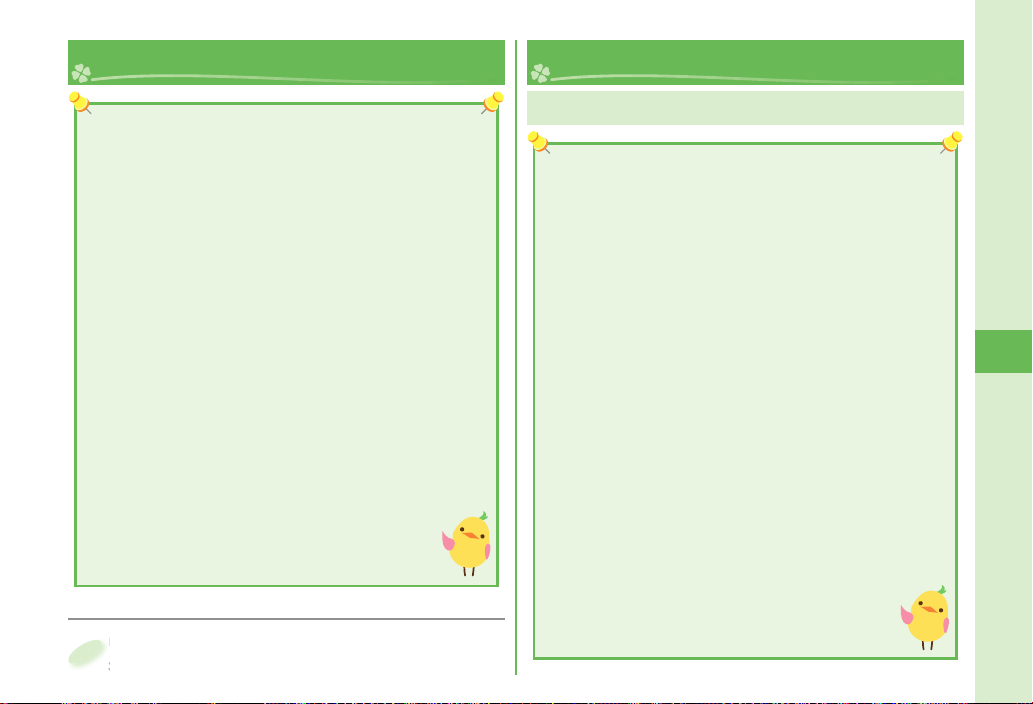
i-Channel
Map/ GPS
This service distributes information such as news and weather
forecast to i-Channel mobile phones. The automatically
received latest information fl ows on the Stand-by display by
tickers. You can read it on the i-Channel list by pressing the
i-Channel key.
Further, two types of channels, “Basic channel” provided by
DOCOMO and “Favorite channel” provided by IPs (Information
Providers) are available. You are not charged a packet
communication fee for auto-updates of “Basic channel”
information.
You are charged a packet communication fee for auto-updates
of “Favorite channel” information that will be available by
registering your favorite channels. Note that you are separately
charged a packet communication fee for browsing detailed
information for both “Basic channel” and “Favorite channel”.
When you use the international roaming service, you are
charged a packet communication fee for both auto-update and
browsing detailed information.
i-Channel is a pay service which is available on a
subscription basis (You need to subscribe to i-mode to
apply for i-Channel).
For details on i-Channel, refer to “Mobile Phone
User’s Guide [i-mode] FOMA version”.
The i-Channel service is provided in Japanese
only.
Accessing i-Channel
■
1
Press
from the Stand-by display.
*Zo
Select each channel to browse its detailed information.
Map/GPS Function
GPS is operated by the United States Department of
Defense, so the GPS radio wave conditions might be
controlled (accuracy deterioration, radio wave supply
suspension, etc.) depending on the defense strategy of
the United States Department of Defense.
Note that we do not take any responsibility for a
loss such as pure economic loss resulting from the
facts that you have missed the chance to check the
positioned (communication) results, which have been
caused by external factors such as malfunctions,
erroneous operations, troubles, or power failure
(including battery shortage) on the FOMA terminal.
You cannot use the FOMA terminal as a navigating
system for aircraft, vehicles, and people. Therefore,
note that we are not held responsible for any damage
resulting from the use of the location information for
navigation.
You cannot use GPS as a high-accuracy positioning
device. Note that we do not take any responsibility
for the damage caused by an error in the location
information.
You cannot use the GPS function when the
FOMA terminal is out of the service area (or
overseas).
Search
57
Page 60

Checking Your Location
You can position your current location and display
location information. You can send your location
information by mail and display a map as well.
from the Stand-by display
+m
1
▶
LifeKit▶Map/GPS▶Position location
Blinks
Search
The current location is positioned and displayed by
the latitude and longitude.
To display the map of the current location
1. +c(
▶
display
GPS compatible i-αppli starts and shows the map.
Positioning Positioned location
) from the Position Location Result
Read map
result
Using “
“
program that enables you to show the map of your
current or specifi ed location, check area information,
or navigate you to your destination by using location
information. You can search for information about
useful facilities at a time of disaster. You can make
full use of the AUTO-GPS function to receive valuable
information about where you are currently around.
You are separately charged a packet communication
fee. You are advised to subscribe to i-mode packet fl atrate service for using this software program.
1
(Map Application)” is a useful i-αppli
(for at least one second) from the
+i
Stand-by display
( Map Application)”
▶
地図アプリ
(Map
Application)
While driving, ensure that a person
other than the driver operates this
software program.
58
Page 61

Using AUTO-GPS
Your current location is automatically positioned,
and by sending your location information to your
GPS service provider, you are enabled to receive a
variety of services according to your location, such
as weather forecast, shopping guide, or sightseeing
information around.
To use a service that supports the AUTO-GPS function,
use the AUTO-GPS function compatible i-αppli to
establish the AUTO-GPS service information for
respective services.
The AUTO-GPS function enables you to automatically
position your current location according to your
movements, and to send your location information to
your service provider. (Your location is positioned once
every 5 minutes according to your movements.
When you start to use the AUTO-GPS function, check
GPS service providers or the DOCOMO website for
how you can use services. It might happen that you will
be charged a fee for using them.
You might separately be charged a packet
communication fee for sending your location information.
)
AUTO-GPS Setting
■
You can set whether to use AUTO-GPS function. (“ON”
is set at purchase.)
▶
▶
LifeKit
LifeKit
from the Stand-by display
+m
1
▶
Map/GPS▶AUTO-GPS
▶
AUTO-GPS setting
Select “ON” or “OFF”.
2
DOCOMO Service Setting
■
Select whether you use the AUTO-GPS service that
syncs with i-concier or respective services provided
by DOCOMO.
Set the service to “ON” to automatically and periodically
send your location information from the FOMA terminal
to DOCOMO.
To use i-concier or respective services, you need to
separately subscribe for and establish the settings.
from the Stand-by display
+m
1
▶
Map/GPS▶AUTO-GPS
▶
DOCOMO service setting
Search
Select “ON” or “OFF”.
2
59
Page 62

Camera
Viewing and Operating Finder Display
Photo mode
: intelligent Auto
: Normal
You can also use “Scene” that selects a
mode suitable for the scenery around.
Camera mode
: Still image shooting (photo) mode
: Movie shooting (movie) mode
/ / : Continuous mode
Store in
: Phone (Camera)
: Phone (Automatic backup)
: microSD
Number of recordable image
Shows the number of remaining
recordable still images.
Enjoy
Operations for shooting
Icon menu operation: +m(
Photo mode: +m(for at least one second)
Change camera-mode:
+i
Switch between inside camera and outside camera:
Flash setting/Photo light set. (when the outside camera is used):
60
)
-d
Flash setting
: Auto : Forced ON
: Always light ON : Forced OFF
Photo light set.
: ON : OFF
Key guidance
The key operation guide is displayed.
Focus frame
When a subject is focused on, the
frame becomes green.
Zoom bar
The zooming status is displayed.
Icon menu
You can check and set each setting of
camera.
Shutter/Save:
Zoom:
*Vo
*Oo
(TELE)/
or
*Co
v
(WIDE)
Focus function (when the outside camera is used):
or .v(halfway)
*Xo
.>
Page 63

Shooting Still Images/Moving Pictures
Shoot Still Images
■
Press +c from the Stand-by display.
1
Press
2
Press
3
Shoot Moving Pictures
■
from the Stand-by display
+c
1
▶
+i
*Oo
*Oo
(
( ).
( ).
)
Using Camera-Touch
You can use the touch panel to operate the camera,
and take a shot of still images.
Press .v from the Stand-by display.
1
When you want to change the setting for shot, touch
directly the icon appearing in the display.
Sets telescopic
or wide shot.
Checks/changes
the settings.
Start recording by pressing
2
(
*Oo
pressing
Press
3
Do not leave the FOMA terminal with the lens pointing
to direct sunlight. Pixels may be discolored or burns
may result.
When the battery level is low, you may not be able to
save still images/moving pictures you shoot.
)▶End the recording by
*Oo
*Oo
(
( ).
).
Displays the
Album-Touch.
Using Trace AF
Just by touching the subject you want to focus on,
you can trace the movement, place it in the trace
state, and then focus on it. Touch
trace state.
Press
2
A shot of still images is taken and saved.
*Oo
.
Switches between to display
and not to display icons.
to cancel the
Enjoy
61
Page 64

Viewing Still Images/Moving
Pictures after Shooting
Picture Viewer/ i-motion Player
■
The still image you shot is saved to the “My picture”
in Data Box. The shot moving picture is saved to the
“imotion/Movie” in Data Box.
The still image/moving picture can be set for the
Stand-by display or other displays.
from the Stand-by display
+m
1
▶
Data box
▶
My picture or imotion/Movie
Select the “Camera” folder
2
▶
Select still image or a moving
picture.
Album-Touch
■
You can display a still image with the touch panel
compatible Album-Touch.
You can touch it to switch between previous photo
and following photo, or between magnifi cation and
reduction.
Press and
1
hold .> for at
least one second
from the Standby display.
Touch “Camera”.
2
Touch a still image.
3
Folder Jump Function
Enjoy
When you press +l( ) in the fi nder display for
shooting still images, the inside of the destination
folder is shown. You can view the still image
immediately after you shot.
62
Opens the Still Image list.
Displays the ways of using
the touch panel and
operating keys.
Displays the function menus.
Page 65

1Seg
■Using 1Seg
1Seg is a service provided by television entrepreneurs (broadcasting stations). You are not charged a communication fee
for receiving video and audio. For about fee charged by NHK, contact NHK.
You are charged a packet communication fee for browsing “Data broadcasting site” and “i-mode site”. You might be
charged an information fee for using some sites (i-mode pay sites).
For details on the 1Seg service, browse the following websites:
The Association for Promotion of Digital Broadcasting
From personal computer: http://www.dpa.or.jp/english/ From i-mode: http://www.dpa.or.jp/1seg/k/ (In Japanese only)
1Seg is not available overseas.
■Radio waves
1Seg is one of the broadcasting services receiving radio waves (broadcasting waves) different from that used for the
FOMA services. You might not be able to correctly receive 1Seg broadcast in places as follows:
Places far away from radio towers that transmit broadcasting waves
In tunnels, underground, or recesses of buildings
The reception conditions might be improved by changing the direction of the antenna, by moving your FOMA terminal
away from or close to you, or by moving yourself to another place.
■1Seg antenna
When you watch a 1Seg program, fully extend the 1Seg antenna.
When you change the direction of the 1Seg antenna, do not apply an extra force.
When you do not watch the 1Seg program, house the 1Seg antenna. Also house it before you make a call.
■Battery level
If you try to start 1Seg when the battery is low, the battery alert tone sounds, and a confi rmation display appears asking
whether to start it. In addition, when the battery level becomes low while you are watching or recording a 1Seg program,
the battery alert tone sounds.
When you do nothing on the confi rmation display for about one minute, 1Seg automatically terminates.
■Messages on the display when you use 1Seg for the fi rst time
When you use 1Seg for the fi rst time after purchase, the Exemption Clause Confi rmation display appears.
If you select “NO” on a confi rmation display which appears after pressing
display does not appear afterward.
Mountain-ringed regions or behind buildings
(
*Oo
), the same confi rmation
Enjoy
63
Page 66

Setting Channels
When you activate 1Seg for the fi rst time or change
the area you are in, you need to operate “Channel
setting”. Select “Auto channel setting” to enable you
to search automatically for broadcast stations you
can watch.
You need to set this function with the 1Seg antenna
extended when you are in the terrestrial digital TV
broadcasting service area.
▶
from the Stand-by display
+m
1
▶
Channel setting
▶
Auto channel setting
Select “YES”.
2
Select “YES”▶Enter a title.
3
Enjoy
To execute Channel Setting by selecting an area
1. +m from the Stand-by display
▶
Channel setting▶Select area
2. Select an area
3. Select “YES”.
▶
Select a prefecture.
▶
1Seg
1Seg
Watching 1Seg
1
In Manner Mode, a confi rmation
display appears asking whether
you want to play audio.
Press and hold +c for
at least one second from
the Stand-by display.
1Seg starts and the viewer
display appears.
64
Page 67

Viewing and Operating Viewer Display
Video
Caption
Displayed while you are watching a
1Seg program
Program Information (outline)
Video being recorded
Switch Display/Caption
Data
Broadcasting
Operation Mode
: Video Mode
: Data Broadcasting Mode
Channel (Remote-control number)
The operation on the viewer display
Channel selection:
Sound volume adjustment:
Switch TV/data BC: +l(
Video recording:
*Oo
*No
or
(for at least one second)
.<.>
or
*Bo
.<.>
)
(
)(for at least one second) or .v(for at least one second)
The recorded video is saved on the microSD card.
Displayed while receiving caption
information
Sound Volume
Airwave Reception Level (estimate)
Strong Weak
“
” appears out of the broadcasting area.
Enjoy
65
Page 68

Setting Timer for Watching or
Recording 1Seg Programs
Set the date and time, a channel, and program name, and
enter them to the TV Timer List or Timer Recording List.
When the set time arrives, watching or recording starts.
▶
from the Stand-by display
+m
1
Select “TV timer list” or “Timer
2
recording list”.
1Seg
Playing Recorded Video
from the Stand-by display
+m
1
▶
Data box▶1Seg
Select “Video”▶Select a fi le.
2
66
Press +m( ).
3
Enter each item.
4
Press +m( ).
5
Enjoy
The display switches between
vertical display and horizontal
display according to the angle your
FOMA terminal is placed at.
Page 69

Music
Music&Video Channel
Music&Video Channel is a service which automatically
delivers up to about one-hour programs at night just
by selecting your favorite music programs in advance.
Further, you can enjoy high-quality video program of up
to about 30 minutes. Programs are updated periodically
and you can enjoy the delivered programs at any time
such as on commuting.
■Before using Music&Video Channel
Music&Video Channel is a pay service that is available
on a subscription basis. (To apply for Music&Video
Channel, you need to subscribe to i-mode and i-mode
packet fl at-rate service.)
Other than the service fee for using Music&Video
Channel, you might be separately charged an
information fee depending on the program.
If you insert the UIM to the Music&Video Channel
incompatible FOMA terminal after you subscribe to
Music&Video Channel, you cannot use Music&Video
Channel Service. Note that the service fee applies unless
you cancel the Music&Video Channel subscription.
You cannot set or download programs during
international roaming.
distribution of programs before going abroad. Then,
after homecoming, resume the reception of distribution.
When you try to set or download programs during
international roaming, note that you are charged a packet
communication fee for i-mode communication.
For the details on Music&Video Channel, refer to
“Mobile Phone User’s Guide [i-mode] FOMA version”.
The Music&Video Channel service is provided in
Japanese only.
Take procedures to halt the
Setting/Playing Programs
Setting Programs
■
from the Stand-by display
+m
1
▶
Music&Video Channel▶Set program
Follow the instructions on the display
2
to set a program.
The program automatically downloads at night.
Playing Program
■
from the Stand-by display
+m
1
▶
Music&Video Channel
Select a program.
2
Operation while playing back a
Music&Video Channel program
Halt:
Pause:
Sound volume adjustment:
*Bo
Search (fast forward):
Press and hold
Search (fast rewind): Press and hold
+m
or
(
*Oo
.<.>
)
(
)
*Vo
*Co
▶
MUSIC
▶
MUSIC
Enjoy
67
Page 70

Downloading Music Files from
Sites
You can download Chaku-uta Full® music fi les from
sites.
Select a Chaku-uta Full® music fi le at a
1
downloadable site.
Select “Save”▶Select “YES”.
2
Playing Music Files
MUSIC Player enables you to play Chaku-uta Full® music
fi les you downloaded from sites, or to use your personal
computer to play music fi les saved on the microSD card.
▶
from the Stand-by display
+m
1
▶
MUSIC Player
Select “All tracks”▶Select a music fi le.
2
MUSIC
Select a destination folder.
3
“Chaku-uta Full” is a registered trademark of Sony
Music Entertainment Inc.
Enjoy
Handling music fi les
You can use music fi les saved on the microSD card
for personal use only. Before using, give enough
consideration not to infringe on the third party’s
intellectual property rights or other rights such as
copyright.
68
Jacket image
Title
Artist name
Playback time/
Total playback time
Operations of MUSIC Player display
Halt: +m(
Sound volume adjustment:
Replay next fi le:
Replay previous fi le or go back to the beginning of the fi le:
or .<(for at least one second)
*Co
Search (fast forward): Press and hold
Search (fast rewind): Press and hold
) Pause:
or
*Bo
.<.>
or .>(for at least one second)
*Vo
*Vo
*Co
Sound volume
( )
*Oo
Page 71

i-αppli
i-αppli/ i-Widget
Downloading i-αppli from Sites
Select a software program from
1
downloadable site.
■i-αppli
“i-αppli” is a software program for i-mode mobile phones. By
downloading
you can use your FOMA terminal more conveniently. You can
automatically update the stock price information or weather
information, and enjoy games without accessing network.
You are separately charged a packet communication fee.
The packet communication fee for overseas use differs
from the one for domestic use.
For details on i-αppli, refer to “Mobile Phone User’s
Guide [i-mode] FOMA version”.
■i-Widget
Your press of the single i-Widget key (-r) enables you
to access the frequently used content such as calculator,
clock, and stock price information (Widget Appli).
You can add Widget Appli programs by downloading from
sites provided by IPs (Information Providers).
Multiple Widget Appli programs might communicate
when you open the i-Widget display.
You are separately charged a packet communication
fee for downloading Widget Appli programs or opening
the i-Widget display.
As for overseas use, you are charged a packet
communication fee each time a Widget Appli
program communicates.
For details on i-Widget, refer to “Mobile Phone
User’s Guide [i-mode] FOMA version”.
various software programs from the i-mode site,
Select “OK”.
2
Select “YES”.
3
Enjoy
69
Page 72

Using i-αppli/i-Widget
Starting i-αppli
■
Press and hold +i for at least one
1
second from the Stand-by display.
Select a software
2
program.
Using i-Widget
■
Press -r from the Stand-by display.
1
i-Widget that can simultaneously start multiple
Widget Appli programs opens.
You can delete the pre-installed i-αppli programs
except for the “
TOOL Dictionary)”. You can re-download deleted
programs from the “P-SQUARE” site.
You can download not only i-αppli
programs but also the pre-installed
Chara-den images, Machi-chara
images, Kisekae Tool fi les, templates,
dictionaries, and Deco-mail
pictograms from the “P-SQUARE”
site (in Japanese only).
i
Menu
話メーカー
Deadlines for re-download services
・“レッツタップ
・“リバーシ
The services such as re-downloading might be halted
or closed without notice even in the service period.
ケータイTOOL<辞書>
→メニューリスト
(Mobile Phone Maker)→P-SQUARE
(Let’s TAP)”: the end of January, 2014
(REVERSI)”: the end of January, 2014
(Menu List)
(KEITAI
QR code for
accessing the site
→ケータイ電
70
Enjoy
Select a Widget Appli
2
program.
You can operate Widget Appli
program separately.
Widget Appli
Page 73

i-motion/ Movie
Saving i-motion/Movie from Sites
i-motion is a fi le consisting from video, audio, and
music which you can download to your FOMA
terminal from i-motion sites that support i-motion. You
can also set it for a ring tone.
Also, by using high speed communication, you
can play back smooth and high-quality movie fi les
provided by portal sites, movie specialty sites and
other sites on the Internet.
When downloading or streaming an i-motion/movie fi le,
you might receive a bulky fi le. When data size required
for sending or receiving is bulky, packet communications
fees will be a large sum. You are advised to use i-mode
packet fl at-rate service.
Two types of i-motion/movie fi les, streaming type and
normal/download type are available.
Categories Description
Streaming type
(cannot be saved)
Normal/Download
type (can be saved)
Plays data while receiving.
When download is completed,
the Download Completion display
appears. You can then play or
save data.
Select an i-motion/movie fi le from an
1
i-motion/movie downloadable site.
Select “Save”▶Select “YES”.
2
Select a destination folder.
3
Playing i-motion/ Movie
from the Stand-by display
+m
1
▶
Data box
Select a folder
2
▶
Select an i-motion fi le or a movie fi le.
i
▶
motion/Movie
Enjoy
71
Page 74

Osaifu-Keitai
Osaifu-Keitai/ ToruCa
As Osaifu-Keitai comes with the IC card, you can make a payment just by placing the FOMA terminal over a scanning
device in shops. Further, you can use communications to deposit electronic money or to check your account for balance
or usage histories. Security of the card is well established so that you can use it carefree.
ToruCa is an electronic card that you can receive with Osaifu-Keitai for use as fl iers, restaurant cards, and coupon tickets.
You can download ToruCa fi les from scanning devices, sites, or data broadcasting, and can easily exchange them with
your friends using mail, infrared communication, iC communication, or a microSD card. The downloaded ToruCa fi les are
saved to “ToruCa” on “Osaifu-Keitai”.
For details on Osaifu-Keitai and ToruCa, refer to “Mobile Phone User’s Guide [i-mode] FOMA version”.
Data on the IC card (including electronic money, reward points, etc.) might be lost or deformed owing to the malfunction
of the FOMA terminal. (When you have your FOMA terminal deposited at our hand for repair, we would refrain from
keeping it with data saved on as is. You are asked, as a rule, to delete data beforehand yourself.) To support data reissue,
restoration, temporal storage, and transfer except transfer by the iC transfer service, consult your service provider that
supports Osaifu-Keitai. For your important data, be sure to use the service with backup support.
In any case including malfunction or model change, we cannot be held responsible for the loss or deformation of data
on the IC card or other losses caused regarding Osaifu-Keitai compatible services.
When you were stolen of or lost your FOMA terminal, immediately inquire of your Osaifu-Keitai supporting service
provider into countermeasures.
Even when the power is turned off or the battery runs out, the “Osaifu-Keitai” function is available by holding the
f
More Convenient
72
mark over the scanning device. The function may not be available, however, if you do not use the battery pack
for a long time or leave the battery uncharged after the battery alert activates.
Place the f mark of the FOMA
1
terminal over a scanning device to use
the target service.
The Call/Charging indicator lights when you bring
your FOMA terminal close to the scanning device
and communication becomes ready.
Place the f mark of the FOMA
terminal over the scanning device.
Page 75

i-concier
“i-concier” works to serve you with a pleasant life just like a clerk or concierge does. The service holds your data (area
information about your neighborhood, Schedule, ToruCa, Phonebook, etc.) and sends you information, with good timing,
about a variety of things according to your living area, your current location, or your preference or interest. Also this
service automatically updates schedule events or ToruCa fi les to the latest ones, and automatically adds useful information
such as about the opening period of various shops to your Phonebook. i-concier information is notifi ed by a Machi-chara
image (cartoon character that appears on the Stand-by display).
For details on i-concier, refer to “Mobile Phone User’s Guide [i-mode] FOMA version”.
i-concier is a pay service which is available on a subscription basis (You need to subscribe to i-mode to apply for
i-concier).
If you have not subscribed to Data Security Service but will newly subscribe to i-concier, you are to subscribe to Data
Security Service as well as i-concier.
Depending on the content (information, i-schedule, and others), you might be separately charged an information fee
other than the i-concier monthly fee.
You are charged a packet communication fee separately for receiving information except some.
You are separately charged a packet communication fee for using detailed information.
When you use the international roaming service, you are charged a packet communication fee for both receiving
information and browsing detailed information. The packet communication fee for overseas use differs from the one for
domestic use.
When you use i-concier overseas, you need to make overseas usage settings.
You are separately charged a packet communication fee for auto-updates of i-schedule, ToruCa, and Phonebook.
i-concier is available in Japanese only.
More Convenient
73
Page 76
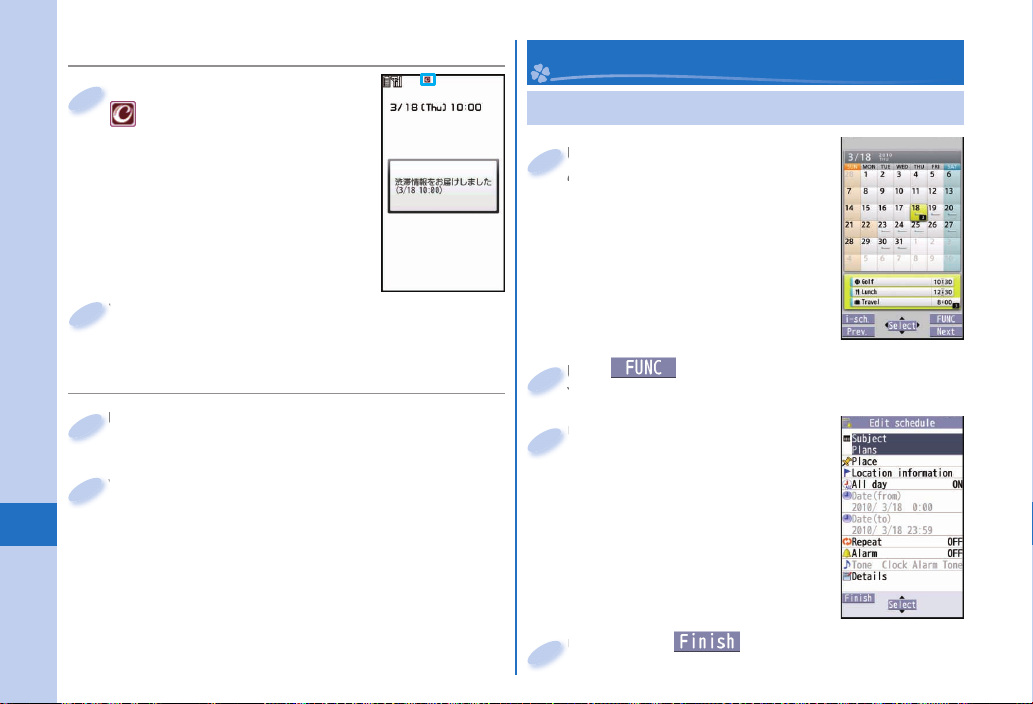
Receive Information
■
When information arrives,
1
blinks and the content
is displayed on the Standby display.
Select a message.
2
Convenient Tools
Using Schedule
from the Stand-by
+m
1
▶
display
▶
Schedule
Select a date to show a schedule
event of the selected date. Select
the schedule event to confi rm its
details.
Stationery
More Convenient
74
Displaying i-concier Screen
■
from the Stand-by display
+m
1
▶
i-concier
Select a piece of information.
2
(
+c
2
You can store a new schedule event.
Enter each item.
3
Press +m( ).
4
)▶Select “New”.
Page 77

Using Alarm
Using Bar Code Reader
from the Stand-by display
+m
1
▶
Stationery▶Alarm
Highlight an alarm and press
2
(
+m
Enter each item.
3
Press +m( ).
4
The alarm does not sound in Public mode (Drive
mode), Lock All, Personal Data Lock, or Omakase
Lock.
).
You can use the outside camera to scan QR codes
and others, and store them as fi les.
From the scanned data, you can make calls, compose
i-mode mail messages, access Internet websites, and
so on.
When scanning with Bar Code Reader
Scan the code as large as possible
within the guide frame.
Autofocus works when you scan the
code about 10 cm or more away from
it.
When you scan the code in the outof-focus state, the recognition rate
lowers.
Scan so that the camera is in parallel
with the code.
QR code
QR code is one of the 2-dimensional
codes that denotes data in the vertical
and horizontal directions.
“
株式会社
INC.)” is displayed when you scan the QR
code with the FOMA terminal.
NTT
(NTT DOCOMO,
ドコモ
Guide frame
More Convenient
75
Page 78

Scan a Code
■
<Example> Access P-SQUARE by using
QR code on the right
from the Stand-by display
+m
1
▶
Bar code reader
Select “Scan code”.
2
Fit a code to the guide frame and
3
More Convenient
4
5
press
The subject is focused on by autofocus function.
Press
A URL is displayed as a scanned result.
Select the URL
▶
Select “i-mode Browser”
▶
Select “YES”.
.
*Xo
( ) to scan the code.
*Oo
76
QR code for
accessing the site
▶
LifeKit
Using Pedometer
As you walk with your FOMA terminal in hand or
in your pocket, your pace is measured, and then
depending on the measured results, your distance,
calories consumed, and body fat burned are displayed.
Caution when using Pedometer
If you have not yet set Set Time, you cannot use this
function.
When you use Carry Case L 01 (option) to house it,
fasten it to your waist belt.
When you put Pedometer into your bag, store it in a
pocket or partition that holds it securely.
About measurement
Note that measurement results are just for reference.
When the power is not turned on or while software is
being updated, no measurement is carried out.
Your pace might not be correctly measured depending
on the usage conditions.
from the Stand-by display
+m
1
▶
LifeKit▶Pedometer
The measurement records of your pace are
displayed.
You can press +c(
OFF of Pedometer, or set user information.
) to switch between ON/
Page 79

Data Management
Using microSD Card
If you do not have a microSD card, you need to purchase
it.
P-02B supports a commercial microSD card of up to 2
Gbytes and microSDHC card of up to 16 Gbytes (As of
January 2010).
For the latest operation check information such as the
memory capacity and manufacturers of microSD cards,
access the following sites (in Japanese only). Note that
the microSD cards other than published in the sites
might not correctly work.
From i-mode to P-SQUARE
・
(As of January 2010)
Menu
i
→メニューリスト
List)
→ケータイ電話メーカー
(Mobile Phone Maker)
P-SQUARE
From personal computers
・
http://panasonic.jp/mobile/
Note that the published information is the result
obtained from the operation check, which does not
necessarily guarantee all performances of those
microSD cards.
Make sure that you turn off the power, and then
insert/remove the microSD card.
(Menu
→
QR code for
accessing the site
Inserting microSD Card
■
With the metal terminal surface facing
1
downward, make sure that the cut edge
is positioned at right and then insert.
Push it until it clicks.
When you remove the microSD card
Push the microSD card until it stops and remove it.
Note that the microSD card may pop out when you
insert or remove it.
The inserting slot of the microSD card
is in the inside of the back cover.
To insert, fi rst remove the back cover
and battery pack.
More Convenient
77
Page 80

Icons on the Display
: A microSD card is inserted.
: Data is being read/written.
(Do not remove the microSD card nor turn off
the FOMA terminal.)
: The microSD card is write-protected.
: The microSD card cannot be used.
(Insert the microSD card again. If “
displayed, execute “Check microSD” or “microSD
format”.)
More Convenient
” is still
Formatting microSD Card
■
When you use the microSD card for the fi rst time, you
need to format (initialize) it.
Be sure to use P-02B for formatting. The microSD
card formatted using other devices such as personal
computers may not work properly.
Note that formatting deletes all content on the microSD
card.
▶
from the Stand-by display
+m
1
▶
microSD▶Refer microSD data
▶
2
▶
(
+c
Enter your Terminal Security Code
Select “YES”.
)▶microSD format
LifeKit
78
Page 81

Back up Data to the microSD Card
■
You can back up Phonebook entries, schedule
events, ToDo items, messages, text memos, and
bookmarks, and the settings on and information
about your FOMA terminal collectively onto the
microSD card. When restoring the backup data onto
your FOMA terminal, they are collectively restored.
Backing up data from the FOMA terminal onto the
microSD card is collectively applied to all data, so data
not created in the FOMA terminal is also backed up on
the microSD card. When you restore such data onto
your FOMA terminal, either data that was vacant on the
microSD memory card at the time of backup write over
data in the FOMA terminal or even data created later in
the FOMA terminal is written over.
▶
from the Stand-by display
+m
1
▶
microSD▶Backup/Restore
▶
Backup to microSD
Enter your Terminal Security Code
2
▶
Select “YES”.
To restore backup data to FOMA terminal
1. +m from the Stand-by display
▶
Backup/Restore▶Restore to phone
2. Enter your Terminal Security Code
▶
LifeKit▶microSD
LifeKit
▶
Select “YES”.
Copying Data to the microSD Card
■
<Example> Copying a still image
from the Stand-by display
+m
1
▶
Data box▶My picture
▶
Select a folder.
Highlight a still image to be copied and
2
press +c(
microSD”
When you copy data from the microSD card to
the FOMA terminal
1. +m from the Stand-by display
▶
My picture
2. Highlight a still image to be copied and
press +c(
▶
Select “Copy this”.
Displaying Data Stored on the microSD
■
▶
▶
)▶Select “Copy to
Select “Copy this”.
▶
Data box
(
+l
)▶Select “Copy to phone”
)▶Select a folder.
Card
<Example> Displaying still image
from the Stand-by display
+m
1
▶
Data box▶My picture
Select a folder▶Select an image.
2
▶
+l
(
More Convenient
)
79
Page 82

Bluetooth Function
You can connect your FOMA terminal to a Bluetooth device such as Wireless Earphone Set 02 (option), and can
talk on the phone or play music fi les.
Register a Bluetooth Device to the
■
FOMA Terminal
You can search and register a Bluetooth device to
the FOMA terminal. You need to place the Bluetooth
device to be registered standby for registration
beforehand.
<Example> Register Wireless Earphone Set 02 and
connect using the Hands-free service
from the Stand-by display
+m
1
▶
Bluetooth▶Register New Devices
Select “OK”.
2
Select Wireless Earphone Set 02
3
More Convenient
80
▶
Select “YES”.
When you register a Bluetooth device other than
Wireless Earphone Set 02, you need to enter
“Bluetooth passkey”.
Select “Hands-free”.
4
Select “Headset” or “Hands-free” for talking, and
select “Audio streaming” for playing music.
▶
LifeKit
Connect the Bluetooth Device
■
from the Stand-by display
+m
1
▶
Bluetooth▶Device list
Select a Bluetooth device
2
▶
Select a service to connect to.
▶
LifeKit
Page 83

Sending/Receiving Data by Infrared
Communication/ iC Communication
You can send or receive data such as Phonebook
entries to or from a device supporting the infrared
communication function or iC communication function.
You cannot exchange data depending on the other
party’s device or FOMA terminal.
Within about
20 cm
Infrared data
port
Within ±15°
<Infrared communication>
Face one another’s
marks f.
from the center
<iC communication>
Send Data
■
With infrared communications, place the phone at the
receiving end standby, and then start sending data
within 30 seconds.
Function menu of the data to be sent
1
▶
Select “Send Ir data” or “
transmission”.
Procedure for sending data might differ depending
on the data.
Select “YES”.
2
Receive Data by Infrared Communication
■
▶
from the Stand-by display
+m
1
▶
Receive Ir data▶Receive
Select “YES”.
2
Receive Data by iC Communication
■
Face the f mark of the FOMA
1
LifeKit
terminal of the receiving end while the
Stand-by display is shown to that of
the FOMA terminal of the sending end.
Select “YES”.
2
More Convenient
81
Page 84

Support
Troubleshooting
First of all, check to see if you need to update the
software program and then update it if necessary.
See page 86 for how to update software programs.
When symptom persists even after you check
the countermeasures for the problem you suffer,
contact the “Repairs” counter listed on the back
page of this manual or a repair counter specifi ed by
DOCOMO.
The “Repairs” counter is available in Japanese only.
Power source
The FOMA terminal does not turn on.
…Make sure the battery pack is attached to the FOMA terminal
correctly. (See page 18)
…Make sure the battery is fully charged. (See page 19)
Others
Charging
Cannot charge.
(The Charging indicator does not light, or it fl ickers.)
…Make sure the battery pack is attached to the FOMA terminal
correctly. (See page 18)
…Make sure the power plug of the adapter is securely inserted into
the outlet or cigarette lighter socket.
…Make sure the adapter and the FOMA terminal are connected
correctly. (See page 19)
…When you use an AC adapter (option), make sure its connector
is fi rmly connected to the FOMA terminal or the desktop holder
(option). (See page 19)
…When you use the desktop holder, make sure the connector
terminal of the FOMA terminal is not stained. If it is stained, wipe
the terminal part with a dry cotton swab, etc.
…If you talk on the phone, have communications, or operate other
functions for a long time during battery charge, the temperature of
the FOMA terminal may rise to fl icker the Call/Charging indicator.
In that case, charge the battery after the FOMA terminal cools
down. (See page 19)
Operation of terminal
While you operate the FOMA terminal or charge the battery,
they get hot.
…While operating or charging, or when you operate i-αppli
programs, talk on the videophone, or watch 1Seg programs for a
long time during battery charge, the FOMA terminal, battery pack,
or adapter may become warm, but this is not a safety hazard, so
you can continue to use them.
82
Page 85

The usable time of the battery is short.
…Make sure not to leave the FOMA terminal out-of-service-area for
a long time. If your FOMA terminal is left out-of-service area, it
searches for radio waves to establish communications, consuming
more power.
…The usable time of the battery pack varies depending on the
usage environment or its remaining life.
…Battery packs are consumables. The usable time slightly shortens
each time you charge the battery. If the usable time becomes
extremely short as compared with the default state even if fully
charged, purchase the specifi ed battery pack.
The power of the FOMA terminal shuts down and restarts.
…If the terminal of the battery pack is stained, the connection might
deteriorate to shut down the power. Wipe the battery terminal with
a dry cotton swab, etc.
Pressing keys is disabled.
…Make sure Lock All is deactivated. (See page 37)
…Make sure Key Lock is not set to “ON”. (See page 37)
The UIM is not recognized.
…Make sure you insert the UIM in the correct direction. (See page 18)
Call
Cannot make a call by pressing numeric keys.
…Make sure Keypad Dial Lock is deactivated.
…Make sure Restrict Dialing is deactivated.
…Make sure Lock All is deactivated. (See page 37)
…Make sure Self Mode is deactivated.
Cannot talk.
(“
” does not disappear even if you move to another place.
You cannot make or receive a call, though the radio wave
conditions are not bad.)
…Turn off and on the FOMA terminal, or remove and attach/insert
the battery pack or UIM. (See page 18, page 20)
…Depending on the radio wave property, you may not be able to
make or receive a call even if the FOMA terminal is “within service
area” or “
another place and redial.
…Make sure the call restrictions such as Call Rejection, Call
Acceptance, etc. are deactivated.
…Depending on the radio wave congestion state, calls and mail
messages may be congested and hard to be connected in
crowded places. In that case, the message “Please wait” or “Please
wait for a while” is displayed and a busy tone sounds. Move to
another place or wait for a while, and then redial.
Osaifu-Keitai
Cannot use Osaifu-Keitai function.
…If you remove the battery pack or activate Omakase Lock, the IC
card function becomes unavailable regardless of the setting of IC
Card Lock. (See page 18, page 37)
…Make sure IC Card Lock is deactivated. (See page 37)
…Make sure you place the f mark on the FOMA terminal over
the scanning device. (See page 72)
” is displayed for a radio wave condition. Move to
Others
83
Page 86

Warranty and After-sales Service
Warranty
■
Make sure that you have received a warranty card provided at purchase.
After checking the contents of the warranty card as well as “Shop
name and date of purchase”, keep the warranty card in a safe place. If
you notice that necessary items of the warranty card are not filled in,
immediately contact the shop where you purchased the FOMA terminal
from. The term of the warranty is one year from the date of purchase.
All or part of this product including the accessories may be modified
for improvement without notice.
After-sales Services
■
When there is a problem with the FOMA terminal
Before asking repairs, check “Troubleshooting” in this manual or in
“
使いかたナビ
たナビ
remains unsolved, contact the “Repairs” counter listed on the back
page of this manual for malfunction and consult them.
The “Repairs” counter is available in Japanese only.
When repairs are necessitated as a result of consultation:
Bring your FOMA terminal to a repair counter specified by
DOCOMO. Note that your FOMA terminal is accepted for repair
during the repair counter’s business hours. Further, note that you
may need to wait for fixing depending on the malfunction state.
In warranty period
Your FOMA terminal is repaired charge free in accordance with
・
the terms of warranty.
Make sure that you bring the warranty card to the counter for
・
repair. If you do not show the warranty card, or when troubles or
Others
malfunctions are regarded to be caused by your mishandling (the
damages of liquid crystal display, connector, etc.), the repair cost
is charged even within the warranty period.
The cost for troubles caused by the use of devices and
・
consumables other than those specified by DOCOMO is charged
84
even within the warranty period.
(Guide)” mounted on the FOMA terminal. (“
(Guide)” is available in Japanese mode only.) If the problem
使いか
Repairs may not be carried out in the following cases:
When exposure to water is found at our repair counter (Example:
・
When the waterproof sticker reacts)
When, as a result of inspection at our repair center, corrosion is
・
found due to exposure to water, dew condensation, or sweat, or when
damage or deformation is found in the circuit board [Repairs might
not be carried out when damage to the connector terminal (earphone/
microphone terminal) or LCD, or cracks in the body are found.]
Even if repair is feasible, the repair cost is charged when the
※
trouble you suffer matches one of the symptoms listed above,
which is not supported by the warranty.
After the warranty period
We will repair your FOMA terminal on request (charges will apply).
Spare parts availability period
The minimum storage period of the performance spare parts (parts
required for maintaining performance) for the FOMA terminal is
basically six years after the closure of its production. Note, however,
that your FOMA terminal might not be repaired depending on the
troubled portions because of the shortage of spare parts.
Other points to note
Make sure not to modify the FOMA terminal or its accessories.
We might reject to repair depending on the degrees of your
・
modification. The following might be regarded as modifications:
To put stickers, etc. onto the liquid crystal display or keys
・
To decorate the FOMA terminal using adhesives
・
To replace the coverings etc. with those of other than
・
DOCOMO genuine products
Repairs of troubles or malfunctions resulting from the
・
modifications are charged even within the warranty period.
Do not peel the nameplate off the FOMA terminal.
Note that when we cannot ensure the contents described on the
nameplate and therefore cannot verify the product conformity to the
technical standard, it might happen that we at DOCOMO reject to
repair the malfunction.
Page 87

The information such as about function settings and Total
Calls Duration, etc. might be reset depending on the troubles
or repairs, or the way you handle the FOMA terminal. Set the
settings again.
The parts generating magnetism are used in the following
portions of the FOMA terminal. Note that if you place a
magnetism-sensitive object such as a cash card near the FOMA
terminal, the card might become unusable.
Portions: speaker, earpiece
If the FOMA terminal gets wet or becomes moist, immediately
turn off the power and remove the battery pack; then visit a repair
counter. The FOMA terminal may not be repaired depending on
the condition.
i-mode Fault Diagnosis Site
You can check on your FOMA terminal whether
sending/receiving mail messages, downloading
images/melodies, and others are normally working.
When you think your FOMA terminal is in trouble as
a result of your check, contact the “Repairs” counter
listed on the back page of this manual.
The “Repairs” counter is available in Japanese only.
To connect to “
iモード故障診断サイト
Diagnosis Site)” [in Japanese only]
i-mode site: iMenu
→お知らせ
→サービス・機能
→iモード
(i-mode)
→iモード故障診断
Diagnosis)
(Services & Functions)
(i-mode Fault
(News)
(i-mode Fault
QR code for
accessing the site
A packet communication fee for connecting to the
i-mode Fault Diagnosis Site is free. (When you access it
from overseas, you are charged a fee.)
Others
85
Page 88

Updating Software
This function is for updating software programs in the FOMA terminal by using packet communication if necessary.
A packet communication fee for updating software programs is free.
The DOCOMO website and “
updating software programs. There are three methods for updating software programs; “Auto-update”, “Update Now”
and “Reserve Update”.
You can update software programs, with data retained, such as Phonebook entries, images shot by the camera, or
downloaded data in the FOMA terminal; however note that data may not be protected depending on the conditions (such
as malfunction, damage, or drench) your FOMA terminal is placed in. You are advised to back up important data. Note
that data such as downloaded ones might not be backed up.
Before using Software Update
■
Do not remove the battery pack while updating software programs. You may fail to update.
Fully charge the battery before updating software programs.
It may take time to update (download or rewrite) software programs.
You cannot make/receive calls, use communication functions, and other functions while updating software programs.
(You can receive voice calls during download.)
You are advised to update software programs when radio wave is strong enough with the three antennas displayed and
while you are not moving. If radio wave conditions get worse while downloading software programs, or download is
suspended, move to a place with better radio wave conditions and try again to update software programs.
When updating software programs, the proprietary information about your FOMA terminal (model name or serial number,
etc.) is automatically sent to the server (DOCOMO-managed server for Software Update). We at DOCOMO never use the
sent information for purposes other than to update software programs.
If you fail to update software programs, “Rewrite failed” is displayed and you cannot do all operations. In that
case, you are kindly requested to come to a repair counter specified by DOCOMO.
Others
You cannot use Software Update overseas.
(User support)” in JapaneseiMenu lets you know information about
86
Page 89

Start Software Update from Icon
When update is necessary, “Update
■
Select “Update notifi cation icon” on the
1
Stand-by display.
Update notifi cation icon
Check whether you need to update software programs.
When update is necessary, “Update
2
is needed” is displayed. And you can
select either “Now update” or “Reserve”.
When you
select “Now
update”, update
immediately
starts.
When rewriting
is completed,
your FOMA
terminal automatically restarts and the Update
Completion Confi rmation display appears.
When you select “Reserve”, you can select the
date and time you want.
Start Software Update from Menu
■
from the Stand-by display
+m
1
▶
Set./Service▶Other settings
▶
Software update
Enter your Terminal
2
Security Code
▶
Select “Update”.
Go to step 2 of “Start Software Update
3
from Icon” on page 87.
Others
87
Page 90

Check Harmful Data
About scanning function
You can detect data or application programs, which might cause troubles, from among those downloaded to your FOMA terminal, and
then can delete the data or stop starting the application programs.
This scan function provides a certain protective measure to filter out data that might cause troubles with your FOMA terminal at the time
when you browse websites or receive messages. Note that when the virus pattern data supporting respective troubles is not yet downloaded
to your FOMA terminal, or when no virus pattern data supporting them is found, this function is disabled to prevent troubles from occurring.
The virus pattern data installed on the FOMA terminal differs in content by every model. Note that we at DOCOMO might stop to distribute
the virus pattern data for models on market for last three years since their release.
Update pattern data
First of all, update the pattern data to make it the latest.
from the Stand-by display
+m
About displays for scanning results
About the display for scanned problem elements
The displays for scanning result
Alert level 0 Alert level 1 Alert level 2 Alert level 3 Alert level 4
OK .....Continues the
Others
operation.
88
▶
Set./Service▶Lock/Security▶Scanning function▶Update▶YES▶YES▶OK
A warning display appears when problematic data is found. Select “Detail” from the warning display to show the
name of the problem element.
When six or more problem elements are found, the sixth and later problem element names are omitted.
“Detail” might not appear depending on the detected problem element.
YES ...Stops and ends
the operation.
NO
..... Continues the
operation.
.....Stops and ends
OK
the operation.
YES ...Deletes the data
and ends the
operation.
..... Stops and ends
NO
the operation.
OK
.....Deletes the data
and ends the
operation.
The alert displays
for displaying
i-mode mail
mess
ages or SMS
messages may
differ from those
at left.
Page 91

Introduction of Options and Related Devices
Combining various options with the FOMA terminal, you can realize more versatile use from personal purpose
to business purposes. Some products may not be dealt in depending on the area. For details, consult a
handling counter such as a docomo Shop. For details on options, refer to the user’s manuals of respective
options and related devices.
Battery Pack P20
・
Back Cover P40
・
FOMA AC Adapter 01/02
・
FOMA AC Adapter 01 for Global use
・
FOMA DC Adapter 01/02
・
FOMA Portable Charging Adapter 01/02
・
FOMA Dry Battery Adapter 01
・
Desktop Holder P37
・
FOMA USB Cable with Charge Function 01/02
・
FOMA USB Cable
・
FOMA Indoor Booster Antenna
・
FOMA Indoor Booster Antenna (Stand Type)
・
Carry Case L 01
・
In-Car Holder 01
・
Flat-plug AV Output Cable P01
・
Earphone/Microphone 01
・
1 See page 19 for charging batteries using AC adapter.
※
2 If you use a USB hub, outer devices may not work correctly.
※
3 Use it in Japan only.
※
4 Earphone Plug Adapter for External connector terminal 01 is required.
※
5 Earphone Plug Adapter P001 and Earphone Plug Adapter for External connector terminal 01 are required.
※
6 AC Adapter for Bluetooth Headset F01 is required.
※
7 To charge the P-02B, FOMA In-Car Hands-Free Cable 01 is required.
※
1
※
2
※
1
※
2
※
3
※
4
※
3
※
Stereo Earphone Set 01
・
Earphone/Microphone with Switch P001/P002
・
Stereo Earphone Set P001
・
Flat-plug Earphone/Microphone with Switch P01/P02
・
Flat-plug Stereo Earphone Set P01
・
Earphone Plug Adapter P001
・
Earphone Plug Adapter for External connector terminal 01
・
Earphone Plug Adapter 01
・
Flat-plug Connector/Stereo Mini-jack Conversion Adapter P01
・
Bluetooth Headset F01
・
AC Adapter for Bluetooth Headset F01
・
Wireless Earphone Set P01/02
・
Bone conduction microphone/receiver 01
・
In-Car Hands-Free Kit 01
・
FOMA In-Car Hands-Free Cable 01
・
5
※
4
※
4
※
6
※
7
※
5
※
4
※
4
※
/02
4
※
Others
89
Page 92

Appendix
Function List
Execute “Reset settings” on page 39 for the items
Others
90
indicated by
Inbox
Mail
Outbox
Draft
Compose message
Create new Decome-Anime
Template
Check new messages
Compose SMS
Check new SMS
Receive option
Mail settings
, to return to the respective defaults.
Deco-mail
Decome-Anime
Scroll
Font size setting
Mail list display
Message display
Mail security
Secret mail display
Auto color label
Pred. conv. at reply
Header/signature
Set check new messages
Auto-display
Receiving display
Receive option setting
Mail
Mail settings
SMS settings
Area Mail settings
i
Bookmark
i-mode
Screen memo
Last URL
Enter URL
i-Channel
Post blog
i-mode settings
Menu
Search
Attachment preference
Auto-start attachment
Address/Spam Mail set.
Feel*Mail
Auto save setting
Check settings
SMS report request
SMS validity period
SMS input character
SMS center setting
Receive setting
Beep time
Manner/Public mode set
Check ring tone
Other menu
i-mode Browser
Full Browser
Channel list
Ticker ON/OFF
Ticker font size set.
Ticker color set.
Ticker scroll speed
Reset i-Channel
i-mode Browser set.
Full Browser set.
Page 93

i-mode settings
i-mode
Full Browser Home
Software list (phone)
ppli
α
i
ppli (microSD)
α
i-
i
ppli call logs
α
i
ppli info
α
i
ppli settings
α
i
About
α
ppli
Common settings
Check settings
Reset i-mode setting
Software list
i
ppli data
α
End stand-by info
End Widget appli inf
Security error history
Auto start info
Trace info
Auto start setting
Disp. software info
i-Widget roaming set.
i-Widget sound effect
Prefer AUTO-GPS
i
ppli call settings
α
i
ppli volume
α
Preferred tone
Backlight
α
Vibrator
α
Check settings
Sound
Set./Service
Display
Illumination
+m
Select ring tone (
Ring volume (
Keypad sound (
+m
+m
13)
50)
30)
Speed selector sound
Melody effect (
+m
64)
Headset usage setting (
Mail/Msg. ring time (
+m
Charge sound
Display setting (
Backlight (
+m
70)
+m
56)
View blind
Color theme setting (
+m
Machi-chara
Menu icon setting (
+m
Private menu setting (
+m
Desktop icon (
+m
Font (
63)
66)
Font size setting
Select language (
+m
15)
Recv. mail/call at open
Image quality
LCD AI
+m
Icons (
36)
All illum. setting
Incoming illumination (
Illumination in talk
Missed/unread illum.
Music&Video Ch illum.
Slide illumination
Hourly illumination
MUSIC illumination
57)
+m
68)
+m
+m
86)
51)
52)
Others
89)
91
Page 94

92
Bluetooth illumination
Illumination
Set./Service
Kisekae
i-concier Information disp. set.
IC card illumination
Speed selector illum.
Check settings
Set./Service
Incoming call
Self mode
Lock all
Personal data lock
IC card lock
Key lock
+m
40)
+m
41)
Talk
Lock/Security
Secret mode (
Secret data only (
Secret recv. call
Keypad dial lock
Reject unknown
Call setting w/o ID (
Change security code (
+m
10)
+m
29)
UIM setting
Scanning function
Lock setting
+m
61)
+m
60)
Call time/cost
Call data (
Reset total cost&dura. (
Notice call cost
CLR max cost icon
Set time (
Others
Clock
World time watch
Summer time
+m
31)
Auto power ON/OFF
Videophone
Network setting
NW services
Alarm setting
Vibrator (
Manner mode set (
Answer setting (
Setting when opened
Record display set
Disp. PH-book image
Set call/receive No.
Ring time (
V.phone while packet
Auto call/answer set.
Melody Call setting
Volume
Setting when closed (
Hold tone setting
Shikkari Talk
Noise reduction (
Quality alarm (
Reconnect signal (
Visual preference
Select image
Hands-free w/ V.phone
Voice call auto redial
Remote monitoring
Notify switchable mode
Prefix setting
Femtocell setting
Caller ID notification (
Voice mail
Call waiting
Call forwarding
+m
+m
54)
90)
+m
+m
+m
75)
+m
58)
76)
+m
20)
+m
77)
+m
18)
17)
Nuis. call blocking
Page 95

Set./Service
NW services
Other settings
Caller ID request
2in1 setting
Multi number
Arrival call act
Set in-call arrival act
Remote access
Dual network
English guidance
Overseas NW search
Overseas setting
Overseas service
Additional service
Contact DOCOMO
OFFICEED
Chaku-moji
Speed selector setting
Motion control setting
long press set.
Character input method (
Battery
Pause dial (
+m
84)
Sub-address setting
Headset mic. setting
Voice settings
USB mode setting
Check settings
Reset settings (
+m
23)
Initialize
Software update
+m
35)
My picture (+m46)
MUSIC
Music&Video Channel
Data box
i
motion/Movie
+m
Melody (
16)
My documents
Kisekae Tool
Machi-chara
Chara-den
1Seg
Document viewer
Font
SD other fi les
Bar code reader
LifeKit
Receive Ir data
(+m79)
microSD
Camera
Camera-Touch
Image
Video
Position memory
Scan code
Saved data
Receive
Receive all
Refer microSD data
Backup/Restore
Photo mode
Movie mode
View photos
View movies
Others
93
Page 96

94
Others
LifeKit
Bluetooth
Map/GPS
Rec. msg/voice
memo (
Voice recorder
Pedometer
Data Security
Service
Guide
i-concier
+m
55)
Device list
Register New Devices
Activate Bluetooth/Bluetooth power OFF
Accept registered
Accept dialup devices
Bluetooth settings
Map
imadoco search
imadoco kantan search
i-area
Map/GPS αppli
Position location
Notify of location
Location history
AUTO-GPS
GPS settings
Play/Erase msg.
Play/Erase VP msg.
Record message setting
Voice memo
Voice announce
Check/How to update
Exchanging history
PB image sending
Backup PB etc./update
Backup set./update
Backup images
Add to phonebook
Phonebook
Search phonebook
UIM operation
Dialed/recv. calls
+m
(
24)
Own number (
Group setting
Restrictions
Phonebook settings
+m
(
26)
No. of phonebook
Phone
UIM
Reading?
Group?
Memory No.?
Name?
Phone number?
Mail address?
2-touch dial?
Copy
Delete
Dialed calls
Received calls
+m
0)
Restrict dialing
Call rejection
Call acceptance
Call forwarding
Voice mail
Font size setting
Voice dial setting
Mail group
Forwarding image
Page 97

Alarm (+m44)
+m
95)
+m
+m
+m
45)
42)
85)
Schedule (
ToDo (
Text memo (
Stationery
Calculator (
Dictionary
Phrase/own dict.
+m
(
38)
MUSIC Player
MUSIC
Music&Video Channel
Activate 1Seg
Program guide
1Seg
TV timer list
Timer recording list
Recording result
TVlink
Channel list
Channel setting
User settings
Common phrases
Own dictionary
Download dictionary
Create learned wd list
Select area
Auto channel setting
Display
Video
Display light
Sound effect
Recording
Data broadcasting
ECO mode
1Seg
User settings
IC card content
DCMX
ToruCa
IC card lock set.
Osaifu-Keitai
Settings
Check IC owner
Change IC owner
Search by i-mode
Redial
Public mode (Drive mode)
Others
Manner mode
Videophone
Character input
Reset channel setting
Reset storage area
Reset TV settings
Check TV settings
IC card lock
IC lock (power-off)
ToruCa from IC card
Auto reading ToruCa
Recv. ToruCa display
ToruCa from 1Seg
Check same ToruCa
Others
95
Page 98

Main Specifications
Handset
Model P-02B
Dimensions (when closed) Height: Approx. 112 mm
Weight (with the battery
pack attached)
Continuous
standby
time
FOMA/ 3G3G/GSM
setting [3G]
3G/GSM
setting [Auto]
GSM
3G/GSM
setting [Auto]
Continuous
FOMA/3G Voice call :Approx. 190 minutes
talk time
GSM Voice call: Approx. 230 minutes
1Seg watching time Approx. 210 minutes
Charging time AC adapter: Approx. 120 minutes
LCD Type TFT 262,144 colors
Size Approx. 3.1 inches
Others
Image
Number of pixels 409,920 pixels (480 dots x 854 dots)
Type
pickup
device
Size Inside camera : 1/10.0 inches
96
Width: Approx. 50 mm
Depth: Approx. 18.7 mm
(at thickest point: Approx. 21 mm)
Approx. 148 g
In motion: Approx. 350 hours
Standstill: Approx. 550 hours
In motion: Approx. 340 hours
Standstill: Approx. 250 hours
Videophone call :Approx. 110 minutes
(when Mobile W-Speed is OFF:
Approx. 270 minutes)
(in ECO Mode: Approx. 320 minutes)
DC adapter: Approx. 120 minutes
Inside camera : CMOS
Outside camera : CMOS
Outside camera : 1/3.2 inches
Camera Number of
effective pixels
Number of recording
pixels (maximum)
Recording
Number of
recordable still
images
Number of still
images for
continuous shooting
Music
playback
Continuous
playback time
1
Inside camera : Approx. 330,000 pixels
Outside camera : Approx. 8,100,000 pixels
Inside camera : Approx. 310,000 pixels
Outside camera : Approx. 8,000,000 pixels
Approx. 2,400 max. (default)
Approx. 3,500 max.
(when the deletable
pre-installed data files are deleted)
VGA: 4 QVGA: 5 through 10
QCIF: 5 through 20
Sub-QCIF: 5 through 20
SD-Audio file (supports Play Background):
2
Approx. 6,500 minutes
3
※
Chaku-uta Full® music file (supports Play
Background): Approx. 6,000 minutes
i-motion file (including Chaku-uta®
music file): Approx. 350 minutes
3
※
WMA file (supports Play Background):
Approx. 4,600 minutes
Music&Video Channel program
(supports Play Background)
Sound : Approx. 6,000 minutes
Moving picture : Approx. 240 minutes
Memory
capacity
“Chaku-uta” is a registered trademark of Sony Music Entertainment Inc.
※
※
※
※
Chaku-uta
Chaku-uta Full
1: Image size: Sub-QCIF (128 x 96), Image quality: Normal, File size: 10 Kbytes
2: The continuous playback time is the estimated duration that you can play back
using the Stereo Earphone Set 01 (option) with the FOMA terminal closed.
3: File format: AAC
4: Shares with still images, i-motion files, melodies, PDF files, Music&Video Channel
programs, Kisekae Tool files, Machi-chara images, font files, ToruCa files, and
i-αppli programs.
®
Approx. 250 Mbytes
®
4
※
3
※
Page 99

Battery pack
Name of product Battery Pack P20
Battery type Li-ion (lithium ion) battery
Voltage 3.7 V
Capacity 800 mAh
Specifications of shooting
<Still image>
File format (Extension) JPEG (jpg)
The number of files that can be
Approx. 3,500 max.
saved to P-02B
The number of files that can be saved
Approx. 3,870 max.
※1※
※
2
to the microSD card (64 Mbytes)
<Movie>
File format (Extension) MP4, ASF (3gp, asf)
Recordable time to P-02B
Recordable time to the microSD
Approx. 497 seconds max.
Approx. 137 minutes max.
card (64 Mbytes)
<Zoom (Digital)>
Photo Level of zoom 31 levels
The maximum magnifications
Approx. 12.7 times
Movie Level of zoom 31 levels
The maximum magnifications
1
When the deletable pre-installed data files are deleted.
※
2
The number of files that can be saved under the conditions of “Image
※
size: Sub-QCIF (128 x 96)/Image quality: Normal/File size: 10 Kbytes”.
3
Maximum recording duration per shot that can be saved to the main unit
※
under the conditions of “Image size: Sub-QCIF (128 x 96)/File size setting:
Mail restriction (L)/Image quality: Normal/Movie type set: Normal”.
4 Maximum recording duration per shot that can be saved to the microSD
※
card (64 Mbytes) under the conditions of “Image size: Sub-QCIF (128
x 96)/File size setting: Long time/Image quality: Normal/Movie type set:
Normal”.
Approx. 12.7 times
2
※1※
Recordable time of 1Seg
Maximum (total) recordable
Approx. 5,120 minutes
time to the microSDHC card (16
Gbytes)
The maximum recordable time is the estimate for 224 kbps of video, 48
kbps of audio, and 52 kbps of data (including captions). The recordable time
varies depending on the broadcasting station or program.
The maximum file size for continuous recording is up to 2 Gbytes under
SD-VIDEO specifications.
Number of savable/registerable items in FOMA Terminal
Function
Number of savable/registerable
items
Phonebook 1,000
Schedule 2,500
Mail Received mail 2,500 max.
3
Still image 3,500 max.
4
※
Sent mail 1,000 max.
i-motion file 3,500 max.
Music&Video
Channel
Downloaded
program
2
Saved program 10 max.
Kisekae-Tool 3,500 max.
i-αppli 100 max.
1 Includes pre-installed data.
※
2 The number of savable/registerable items may decrease depending on
※
the data volume.
※1※
2
※
2
※
2
※
2
※
2
※
2
※
2
Others
97
Page 100

Specific Absorption Rate (SAR) of
Mobile Phone
SAR Certification Information
■
This model phone P-02B meets the MIC’s* technical regulation for
exposure to radio waves.
The technical regulation established permitted levels of radio
frequency energy, based on standards that were developed by
independent scientific organizations through periodic and thorough
evaluation of scientific studies. The regulation employs a unit of
measurement known as the Specific Absorption Rate, or SAR. The
SAR limit is 2 watts/kilogram (W/kg)** averaged over ten grams of
tissue. The limit includes a substantial safety margin designed to
assure the safety of all persons, regardless of age and health. The
value of the limit is equal to the international guidelines recommended
by ICNIRP***.
All phone models should be confirmed to comply with the regulation,
before they are available for sale to the public. The highest SAR value
for this model phone is 0.622 W/kg.
It was taken by the Telecom Engineering Center (TELEC), a
Registered Certification Agency on the Radio Law. The test for
SAR was conducted in accordance with the MIC testing procedure
using standard operating positions with the phone transmitting at its
highest permitted power level in all tested frequency bands. While
there may be differences between the SAR levels of various phones
and at various positions, they all meet the MIC’s technical regulation.
Others
Although the SAR is determined at the highest certified power level,
the actual SAR of the phone during operation can be well below the
maximum value.
For further information about SAR, please see the websites as shown
on the right:
98
World Health Organization (WHO): http://www.who.int/peh-emf/en/
ICNIRP: http://www.icnirp.de/
MIC: http://www.tele.soumu.go.jp/e/sys/ele/index.htm
TELEC: http://www.telec.or.jp/ENG/Index_e.htm
NTT DOCOMO: http://www.nttdocomo.co.jp/english/product/sar/
Panasonic Mobile Communications Co., Ltd.: http://panasonic.jp/mobile/
* Ministr y of Internal Affairs and Communications
** The technical regulation is provided in Article 14-2 of the Ministry
Ordinance Regulating Radio Equipment.
*** International Commission on Non-Ionizing Radiation Protection
European RF Exposure Information
■
This mobile phone complies with the EU requirements for exposure to radio
waves.
Your mobile phone is a radio transceiver, designed and manufactured not to
exceed the SAR* limits** for exposure to radio-frequency (RF) energy, which
SAR* value, when tested for compliance against the standard was 0.404 W/kg.
While there may be differences between the SAR* levels of various phones
and at various positions, they all meet*** the EU requirements for RF
exposure.
* The exposure standard for mobile phones employs a unit of measurement
known as the Specific Absorption Rate, or SAR.
** The SAR limit for mobile phones used by the public is 2.0 watts/kilogram
(W/kg) averaged over ten grams of tissue, recommended by The Council of
the European Union. The limit incorporates a substantial margin of safety to
give additional protection for the public and to account for any variations in
measurements.
*** Tests for SAR have been conducted using standard operating positions
with the phone transmitting at its highest certified power level in all tested
frequency bands. Although the SAR is determined at the highest certified
power level, the actual SAR level of the phone while operating can be well
below the maximum value. This is because the phone is designed to operate
at multiple power levels so as to use only the power required to reach the
network. In general, the closer you are to a base station antenna, the lower
the power output.
(In Japanese only)
