Page 1
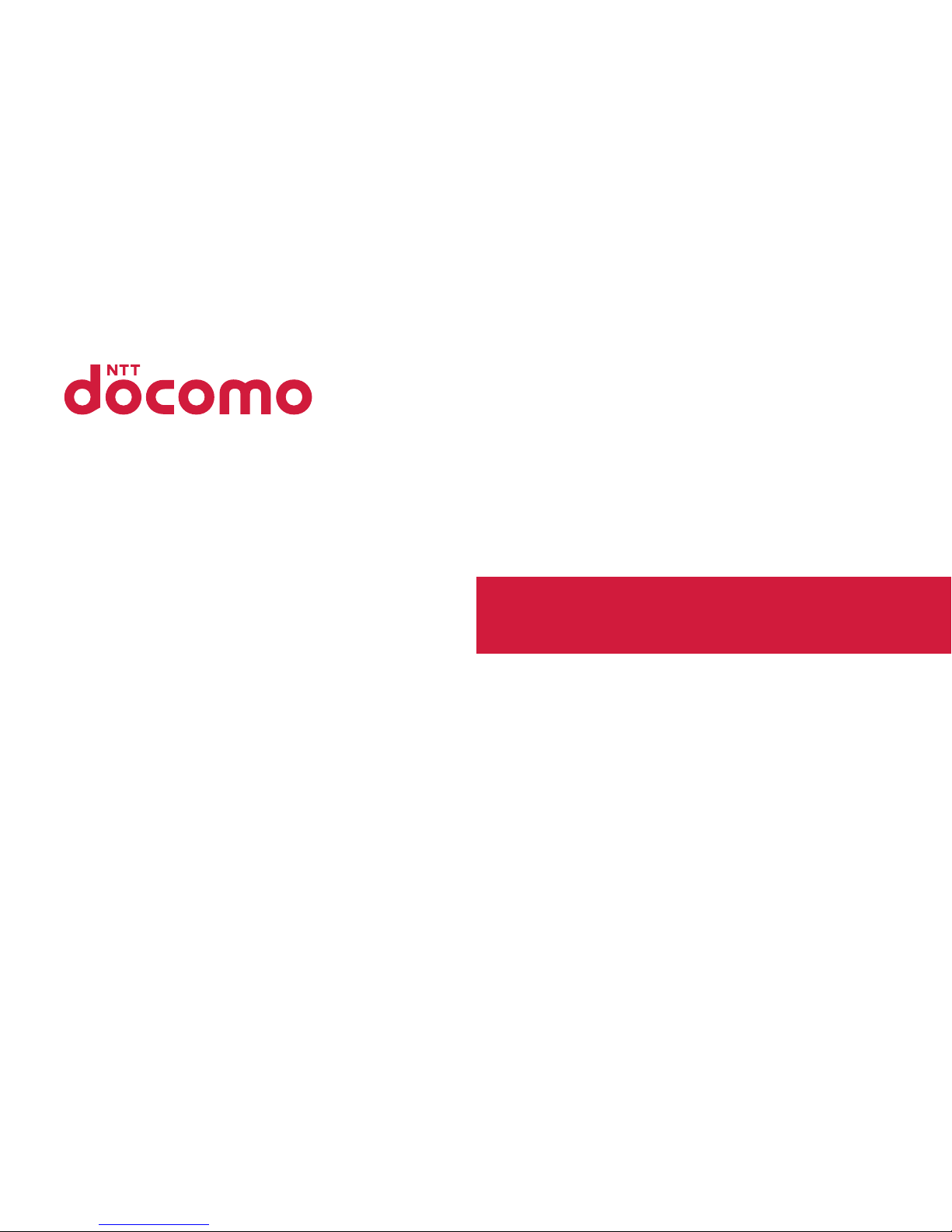
P-01H
INSTRUCTION MANUAL
’15.11
Page 2
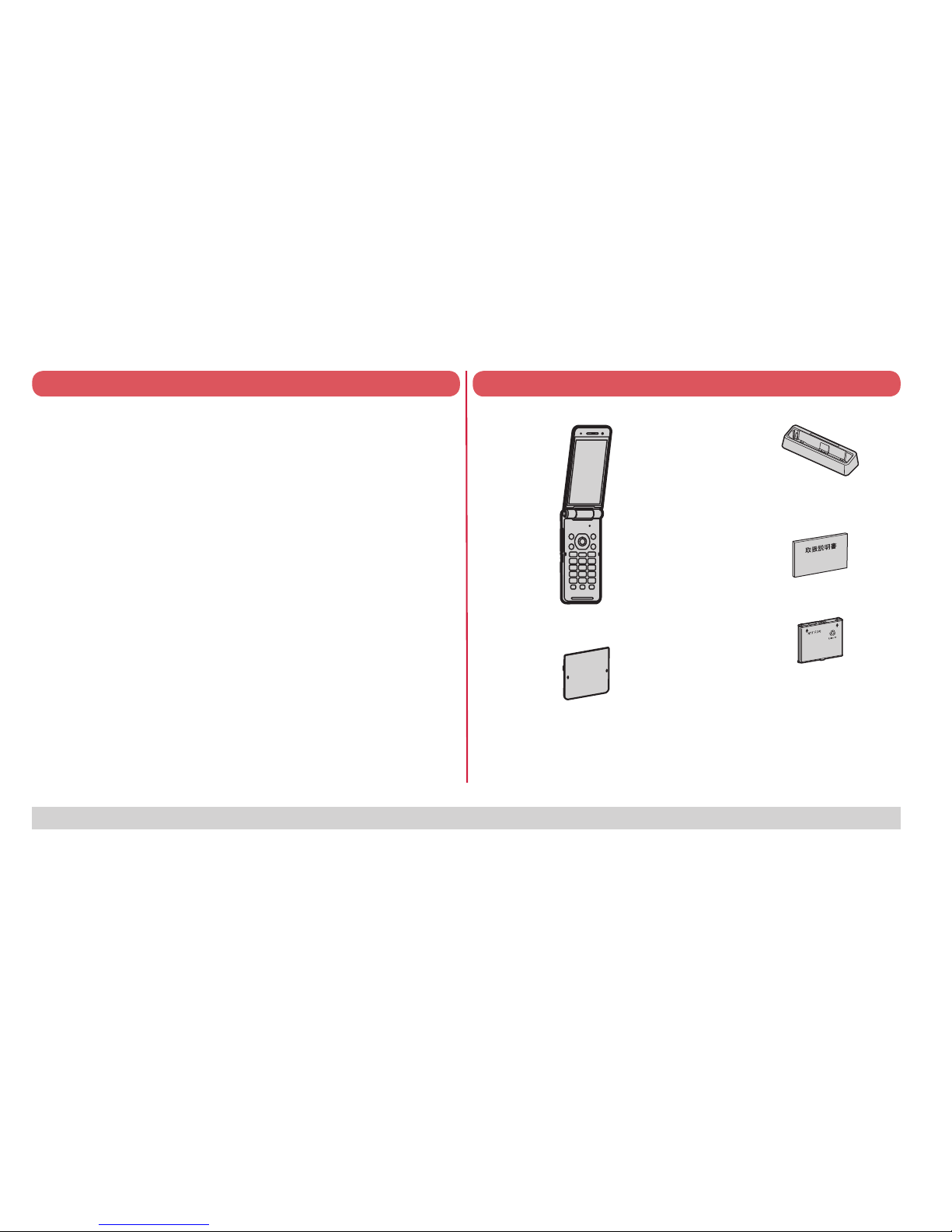
Thank you for selecting the “P-01H”.
Read this manual befor
e use to correctly operate your P-01H.
For Using This Manual
Note that “P-01H” is referred to as “FOMA terminal” in this manual.
Most operating procedures and displays in this manual are shown with the default settings of the “White” handset. Further, displays and
illustrations shown in this manual are for reference. The actual ones might differ.
P-01H Handset (With Warranty)
Battery Pack P32
Instruction Manual
(Japanese version)
For optional items (option) that support this FOMA terminal, refer to
DOCOMO website.
(
https://www.nttdocomo.co.jp/product/option/) (In Japanese only)
About manual of P-01H
The operating procedures for the P-01H are also published as in
“使いかたガイド (Guide)” on-screen manual installed onto your
FOMA terminal, and “Instruction Manual (Detailed V
ersion)” as a
PDF. (In Japanese only)
◆
“Instruction Manual” (this manual)◆
Description of the displayed content and operating
pr
ocedures for basic functions
◆“使いかたガイド (Guide)” (installed onto your FOMA terminal)◆
Description of the outline and operations of frequently used
functions
From the P-01H
m▶便利ツール (Tool)▶使いかたガイド (Guide)
※ This function is available in Japanese mode only.
◆“Instruction Manual (Detailed Version)” (PDF)◆
Fr
om a PC, download detailed information about all the
functions and the operating procedur
es. (In Japanese only)(
https://www.nttdocomo.co.jp/support/trouble/manual/
download/index.html)
※ Note that the URL and published contents may be modified
without notice.
Basic Package
Desktop Holder P55
Back Cover P63
Page 3
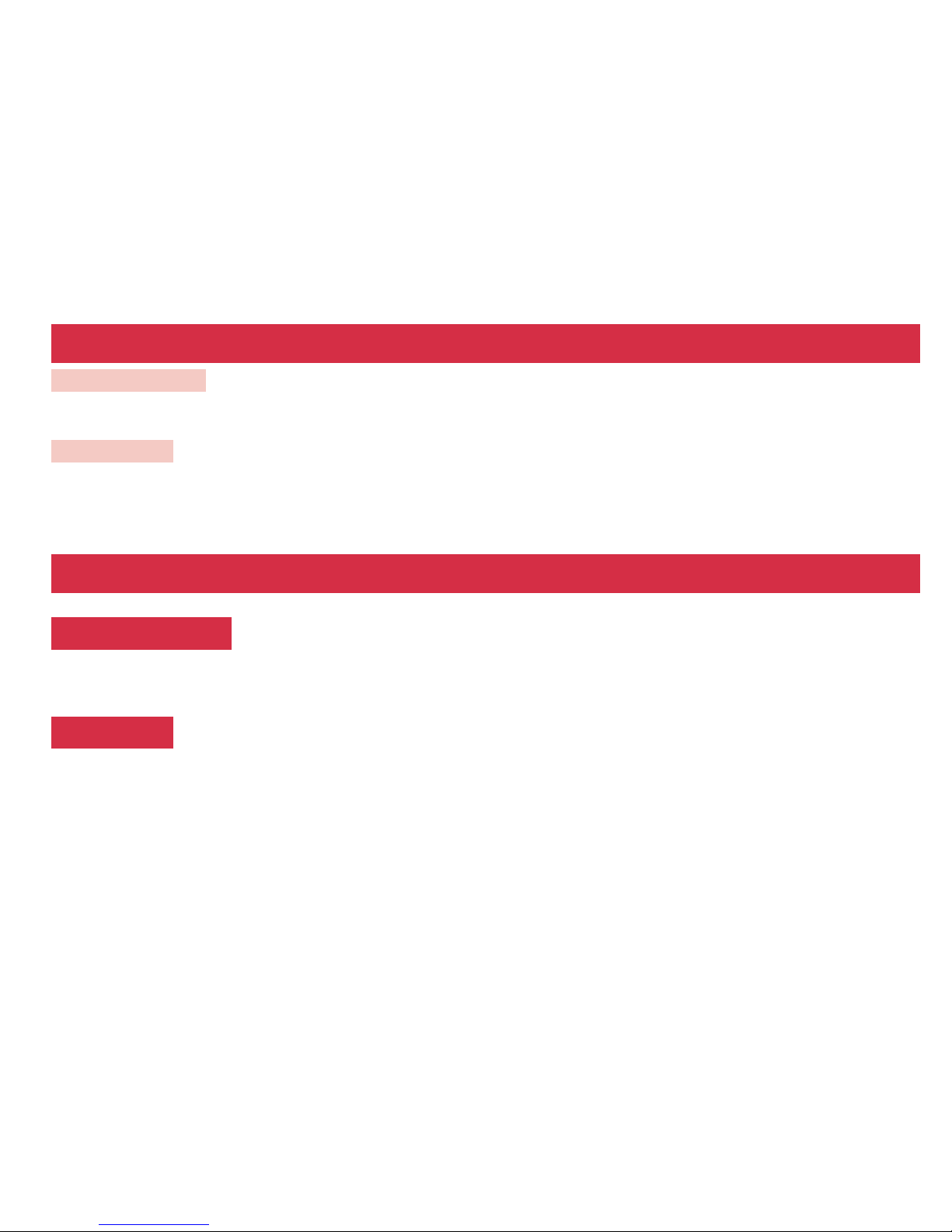
Online various procedures, the content confirmation of your contract, etc.
From this FOMA terminal iMenu ▶ お客様サポート (User support) ▶ お申込・お手続き (Applications/Procedures) ▶ ドコモオンライン手続き
(DOCOMO online pr
ocedures) (Packet communication charges free) (In Japanese only)
※Accessing from overseas may incur charges.
From PC My docomo (https://www.nttdocomo.co.jp/mydocomo/) ▶ Select an item in “ドコモオンライン手続き
(DOCOMO online pr
ocedures)” (In Japanese only)
● You may not be able to access the site due to system maintenance or depending on the details of your subscription.
● Your “Network Security Code” and “ID/password” is required in order to use “ド
コモオンライン手続き (DOCOMO online procedures)”.
For Loss, Theft, Malfunction, and Inquiries while Overseas (24-hour Reception)
■From DOCOMO mobile phones
International call access code
for the country you stay
-81-3-6832-6600*
(toll free)
* You are charged a call fee to Japan when calling from a land-line phone, etc.
※ If you use P-01H, you should dial the number +81-3-6832-660
0 (to enter ‘+’, press and hold the ‘0’ key for at least one second).
■From land-line phones
<Universal number>
Universal number
international prefix
-8000120-0151*
* You might be charged a domestic call fee according to the call rate for the country you stay.
※ For international call access codes for major countries and universal number international prefix, refer to the DOCOMO website.
● If you lose your FOMA terminal or have it stolen, immediately take the steps necessary for suspending the use of the FOMA termi
nal.
● If the FOMA terminal you purchased is damaged, bring your FOMA terminal to a r
epair counter specified by DOCOMO after returning to Japan.
Page 4
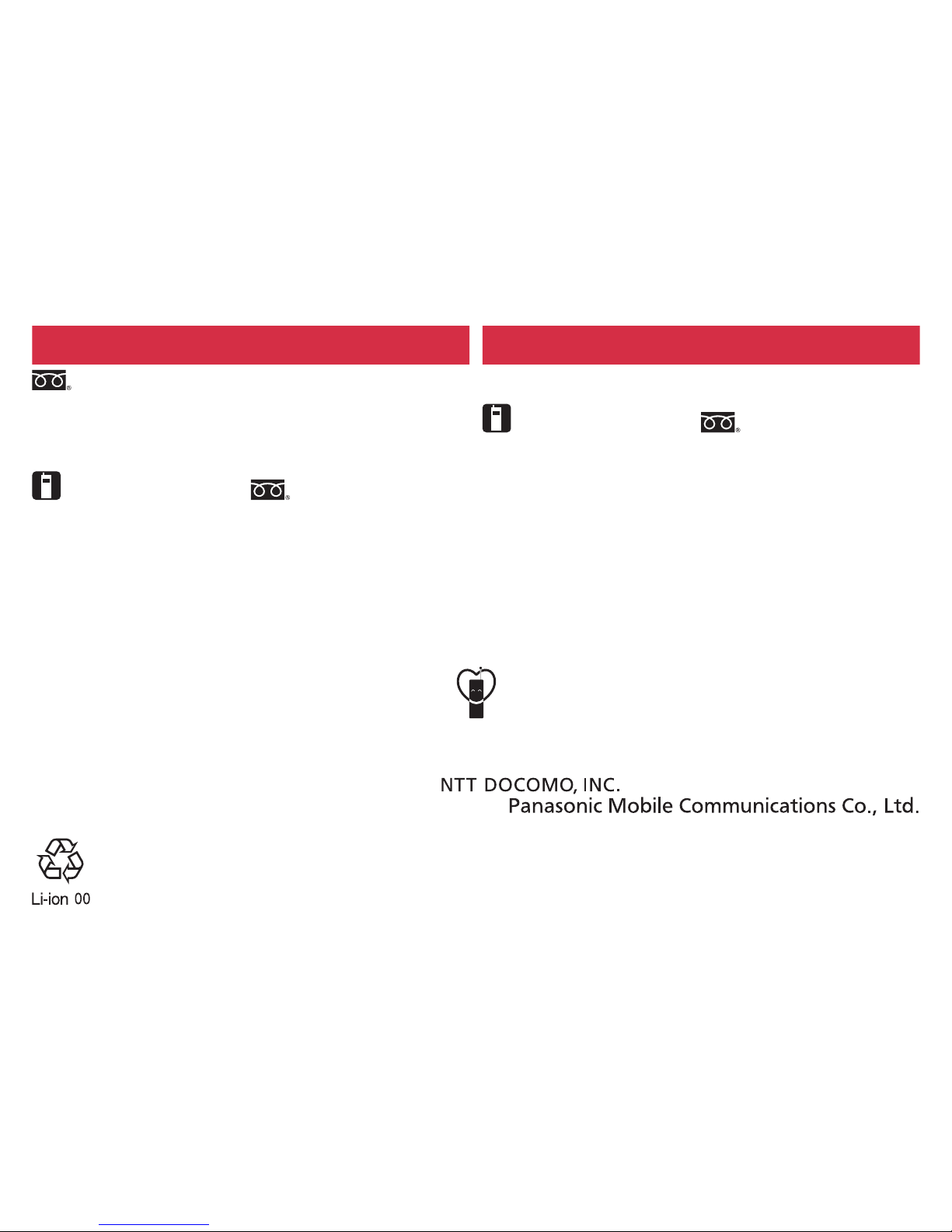
General Inquiries
<docomo Information Center>
Repairs
0120-005-250
(toll free)
* Service available in English, Portuguese, Chinese, Spanish.
* Unavailable from part of IP phones.
(Business hours: 9:0
0 a.m. to 8:0
0 p.m.)
■ From DOCOMO mobile phones
(In Japanese only)
(No prefix)
113
(toll free)
* Unavailable from land-line phones, etc.
■From land-line phones
(In Japanese only)
0120-800-000
(toll free)
* Unavailable from part of IP phones.
■ From DOCOMO mobile phones
(In Japanese only)
(No prefix)
151
(toll free)
* Unavailable from land-line phones, etc.
■From land-line phones
(In Japanese only)
0120-800-000
(toll free)
* Unavailable from part of IP phones.
(Business hours: 24 hours (open all year round))
(Business hours: 9:00 a.m. to 8:00 p.m. (open all year round))
● Please confirm the phone number bef
ore you dial.
● For Applications or Repairs and After-Sales Service, please contact the abo
ve-mentioned information center or the docomo Shop etc. near you on the NTT DOCOMO website
or the i-mode site.
NTT DOCOMO website (https://www.nttdocomo.co.jp/english/)
i-mode site iMenu
▶
お客様サポート (User support) ▶ ドコモショップ (docomo Shop)
(In Japanese only)
Don’t forget your mobile phone ... or your manners!
When using your mobile phone in a public place, don’t forget to show common courtesy and consideration for others around you.
Sales:
Manufacturer:
November
’
15 (1st Edition)
PXQP1
019ZA/J1
F1
015-0
Page 5
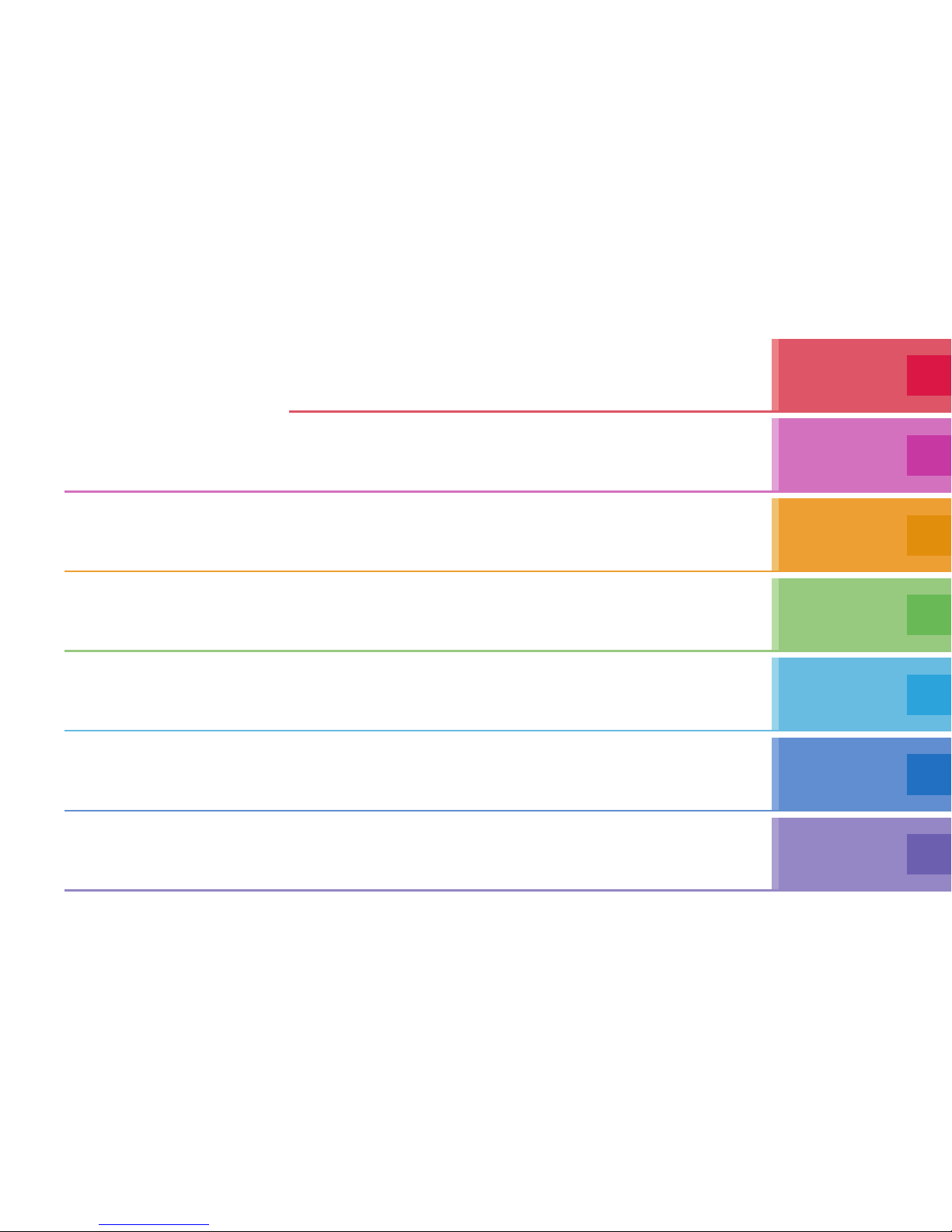
1
※It is prohibited to copy all or part of this manual without permission. ※The instructions contained in this manual may be changed without notice.
Contents
Introduction
▶
P.1 ~
FOMA Terminal ······························ 2
Part Names and Functions ············ 3
Precautions ···································· 5
Handling Precautions ·················· 13
Waterproof/Dust-proof Performance
··· 17
Basic
Operation
▶
P.21 ~~
Before Using ················································· 21
Screen Explanation ······································ 24
Character Entry ············································ 32
Sound/Screen Setting
·································· 33
Lock/Security ················································ 37
Connect
▶
P.42 ~~
Call Telephone ·············································· 42
Mail ································································ 48
Phonebook
··················································· 51
Search
▶
P.52 ~~
i
-
mode/Full Browser
····································· 52 i-channel ······················································· 54
Enjoy
▶
P.55 ~~
Camera ·························································· 55
1Seg ······························································ 57
Music ····························································· 59
i-appli/i
-
Widget ············································· 61
i-motion
························································· 62
More
Convenient
▶
P.63 ~~
Osaifu
-
Keitai ················································· 63
i-concier
························································ 64
Convenient Tools ·········································· 64
Data Management ········································ 68
Others
▶
P.73 ~~
Support ························································· 73
Appendix ······················································· 80
Index ····························································· 88
Page 6
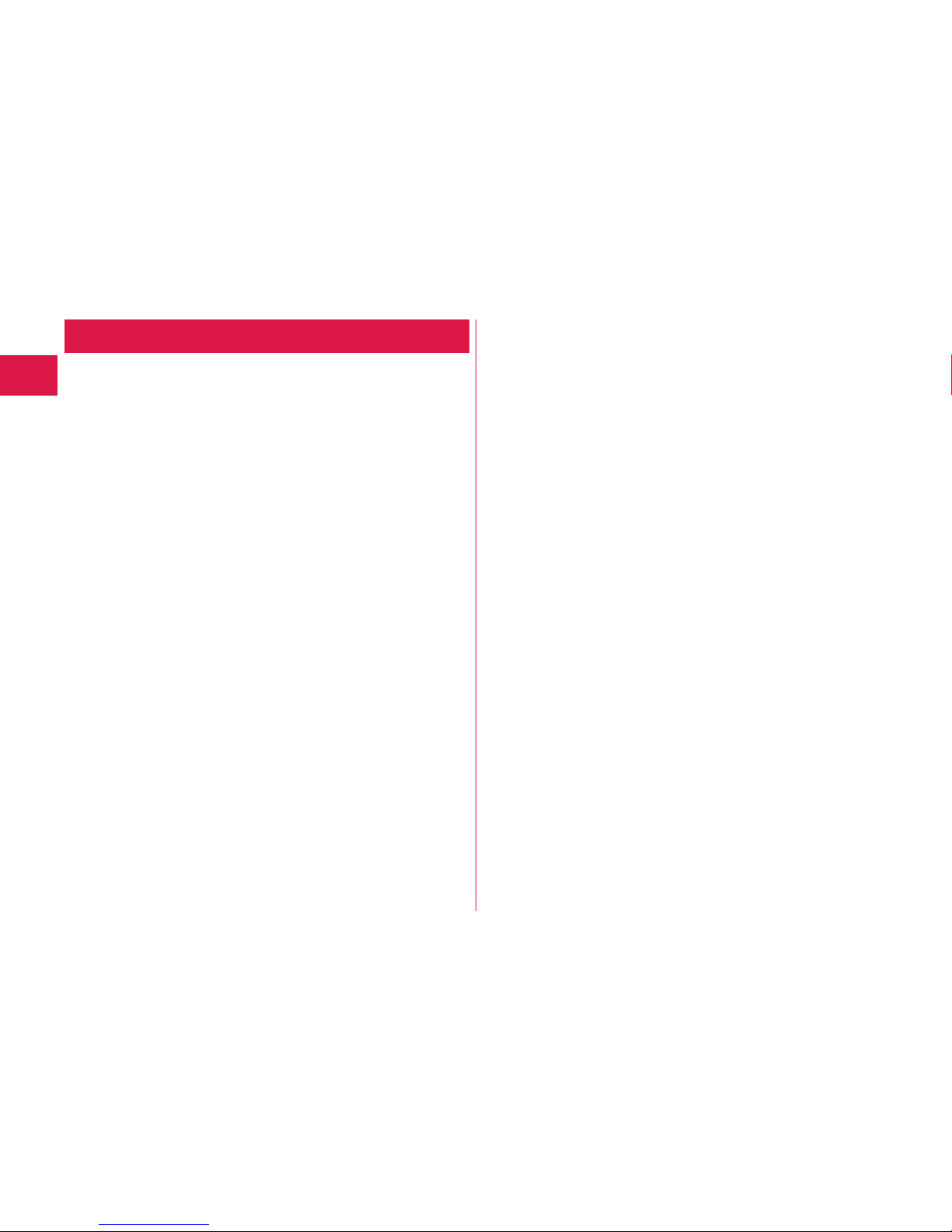
2
Introduction
FOMA Terminal
This FOMA terminal supports W-CDMA system.
Because the FOMA terminal uses radio w
aves, you cannot use it in
places where the radio w
aves do not reach, where they are weak
even outdoors, such as inside tunnels, basements, or buildings,
or out-of-service ar
ea. You might not be able to operate the FOMA
ter
minal even when you are in a place with a fine view such as in
a high-r
ise building or apartment. Note that you may experience
inter
ruption of calls even if the three antennas respond to a strong
radio w
ave, and you remain without moving to use the FOMA
ter
minal.
Since the FOMA ter
minal uses radio w
aves as the medium of
telecommunication, calls may be tapped b
y a third party.
However, the W-CDMA system automatically suppor
ts tapping
prevention, so your conversation will be incomprehensible to the
thir
d party, because it is recognized as mere noise.
The FOMA ter
minals c
hange your voice into digital signals and send
them to the other party
. In places where the radio waves are weak,
the digital signals may not be con
verted correctly, and in such a
case, the voice ma
y sound different from the actual one.
The user hereb
y agrees that the user shall be solely responsible
for the result of the use of SSL/TLS. Neither DOCOMO nor the
cer
tifiers as listed herein make any representation and warranty as
f
or the security in the use of SSL/TLS. In the event that the user
shall sustain damage or loss due to the use of SSL/TLS, neither
DOCOMO nor the cer
tifiers shall be r
esponsible for any such
damage or loss.
Certifiers: Symantec Website Security G.K., GlobalSign K.K.,
C
ybertrust Japan Co., Ltd., EMC Japan K.K.,
SECOM
Trust S
ystems Co., Ltd., Comodo CA Ltd.,
Entrust, Inc., and Go Daddy Group, Inc.
This FOMA ter
minal suppor
ts FOMA Plus-Area and FOMA
High-Speed Area.
Although the displa
y w
as created using highly advanced technology,
it is possible that some pixels might not light, or that some pix
els
light continuously. Please be a
ware that this is a characteristic of the
display, and does not indicate a malfunction.
Y
ou are advised that you make separate notes of information (such
as Phonebook entr
ies, sc
hedule events, memos, record messages,
voice memos) stored in the FOMA terminal and keep them in a safe
p
lace. Note that we cannot be held responsible for the unlikely event
of loss of the stor
ed content due to a malfunction, r
epair, change of
your model, or other mishandling of the FOMA terminal.
Y
ou are advised to save your important data on the microSD card.
Note that w
e do not guarantee of operation about optional items of
commer
cial.
Page 7
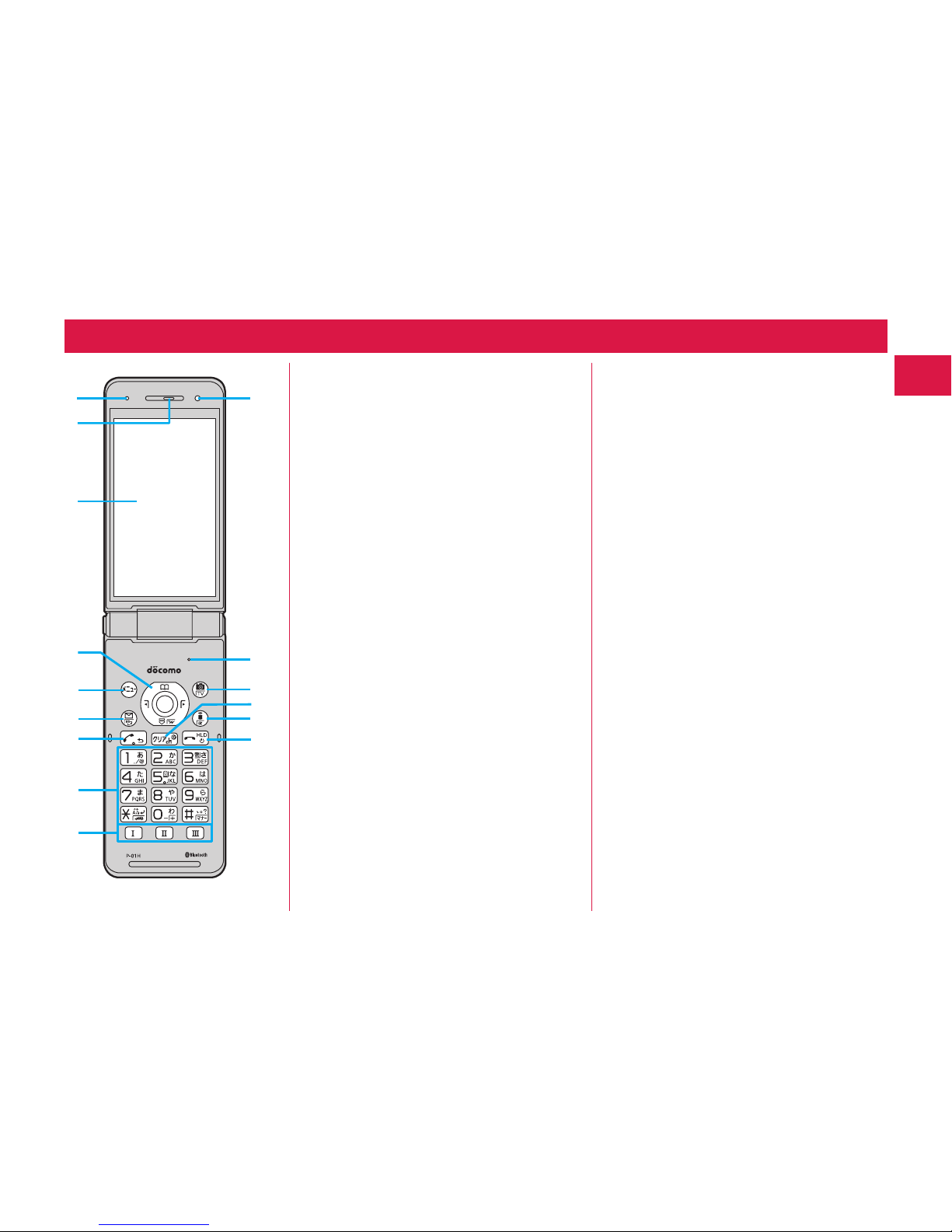
3
Introduction
Part Names and Functions
❶Air vent
For adjusting the pressure inside the
FOMA ter
minal
❷Earpiece
For listening to the other party’s v
oice
❸Display
❹oCommand navigation key
For operating functions and menus
❺
mMenu key
For showing the Main Menu
❻
lMail key
For showing the Mail Menu
❼
dStart key
For starting to talk
❽
Numeric keys
For entering phone numbers and text
❾
QWEMulti one-touch key
Light sensor
For sensing brightness (Do not cover it
with y
our hands or do not put a sticker on
it. Doing so might disable detecting the
brightness.)
Microphone
F
or speaking to the other party
cCamera key/1Seg key
rClear key/i-channel key
ii-mode key/i-appli key
hPower/End key
Fo
r turning on/off the power or ending a
call
❷
❸
❻
❹
❾
❽
❺
❼
❶
Page 8
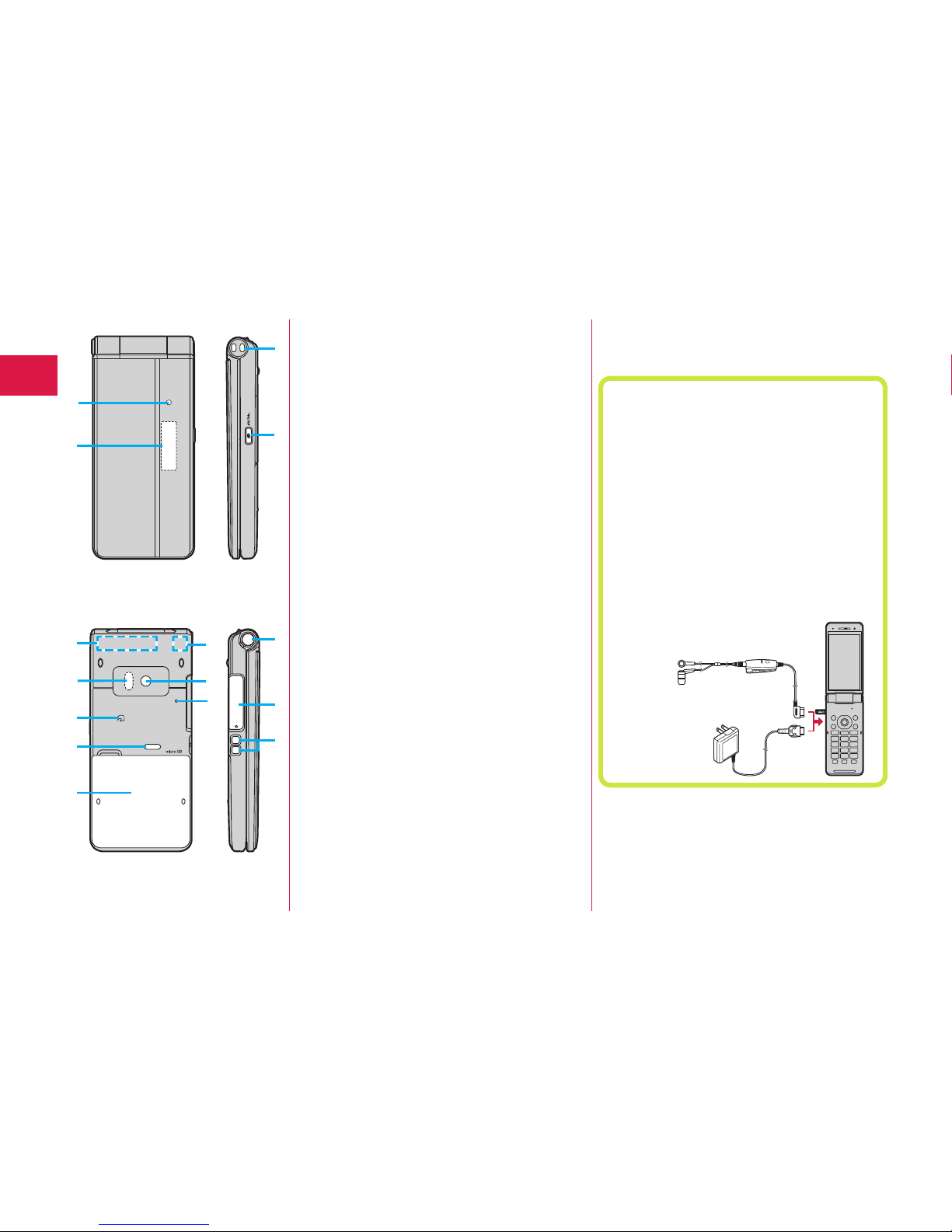
4
Introduction
Call/Charging indicator
Lights while you are receiving a call or
message, or char
ging.
Sub-display
FOMA antenna
※
Infrared data port
For using infrared communication and the
infrar
ed remote control
fmark
An IC card is installed. Use it for
Osaifu-K
eitai or iC communications.
Speaker
Back cover
Remove
this when attaching/removing the
battery pac
k, docomo mini UIM card, and
microSD card.
1Seg antenna
※
/Bluetooth® antenna
※
For using reception of 1Seg broadcasting
and Bluetooth communication
Camera
For shooting portraits and/or landscapes
Strap hole
xMulti key (Side key)
Fo
r showing the Task menu
One-push open button
For opening the FOMA terminal (Be careful
not to dr
op the FOMA terminal by the
r
ebound when opened.)
Connector terminal
Integrated terminal f
or connecting
earphone or for c
harging, etc.
For using earphone
Connect an optional connector-terminalcompatible earphone. When using a
connector-terminal-non-compatible
earphone, use an optional plug adapter for
connection.
Example for connecting the Stereo
Earphone Set 01 (option) to external
connector terminal
This mobile phone serves as the port where
both the AC Adapter (charging) and Stereo
Earphone Set 01 (Earphone/microphone
terminal) are plugged in.
AC Adapter
Stereo Earphone Set 01
Charging terminal
※The antenna is embedded in the handset.
Covering the area near the antenna with
y
our hand may adversely affect the quality
of the communication.
❶
Page 9
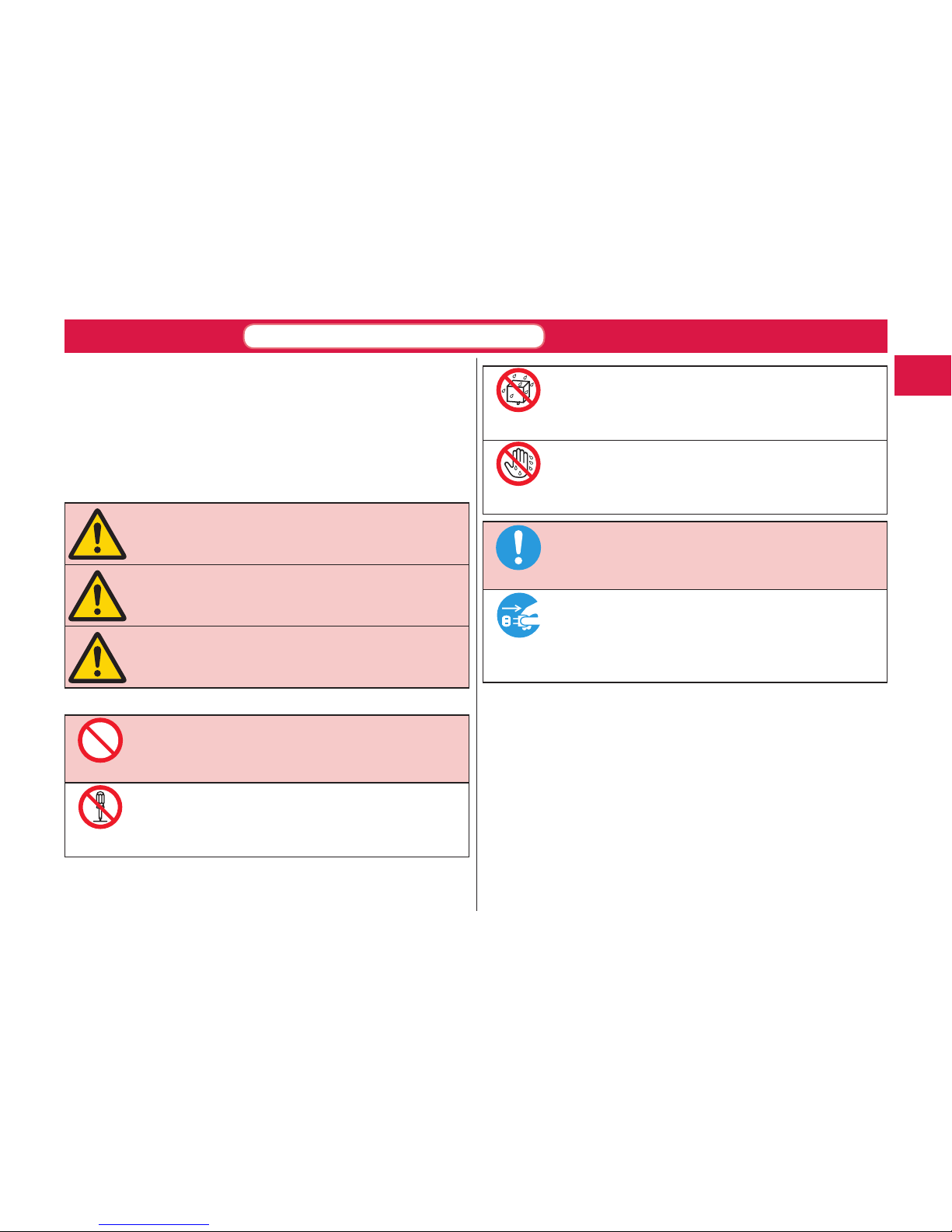
5
Introduction
■Before using the FOMA terminal, read these safety precautions
carefully so that you can use it correctly.
After reading the precautions, keep them in a safe place.
■Be sure to observe these safety precautions to prevent you or
t
hose around y
ou from inflicting injury and to avoid unnecessary
damage to the property.
■The symbols below
indicate the levels of danger or damage that
can be caused if the particular precautions are not observed and
equipments are not
used properly.
Danger
This symbol indicates that incorrect
handling will almost certainly cause
d
eath or serious injury.
Warning
This symbol indicates that incorrect
handling poses a
risk of causing
death or serious injury.
Caution
This symbol indicates that incorrect
handling poses a
risk of causing a
slight injury or damage to the product
o
r property.
■The following symbols show specific directions:
Denotes actions prohibited to do.
Denotes not t
o disassemble the units.
Denotes not to use where the equipment may get wet,
and avoid get it wet.
Denotes not t
o touch with wet hands.
Denotes mandatory instructions (matters that must be
complied with).
Denotes to pull the power plug out of an outlet.
■“
Precautions” are divided into t
he following seven sections:
General precautions f
or FOMA terminal, batteries,
adapters, desktop holder, and docomo mini UIM card ...................... P.6
Precautions for FOMA terminal .......................................................... P.7
Precautions f
or batteries .................................................................... P.9
Precautions for adapters and desktop holder ...................................P.11
Precautions for docomo mini UIM card .............................................P.12
Notes on using near electronic medical equipment ..........................P.12
List of materials used ........................................................................P.13
Don’t
Do not
disassemble
Avoid
Water
Not wet
hands
Do
Pull the
power plug
out
Precautions
ALWAYS FOLLOW THESE DIRECTIONS
Page 10
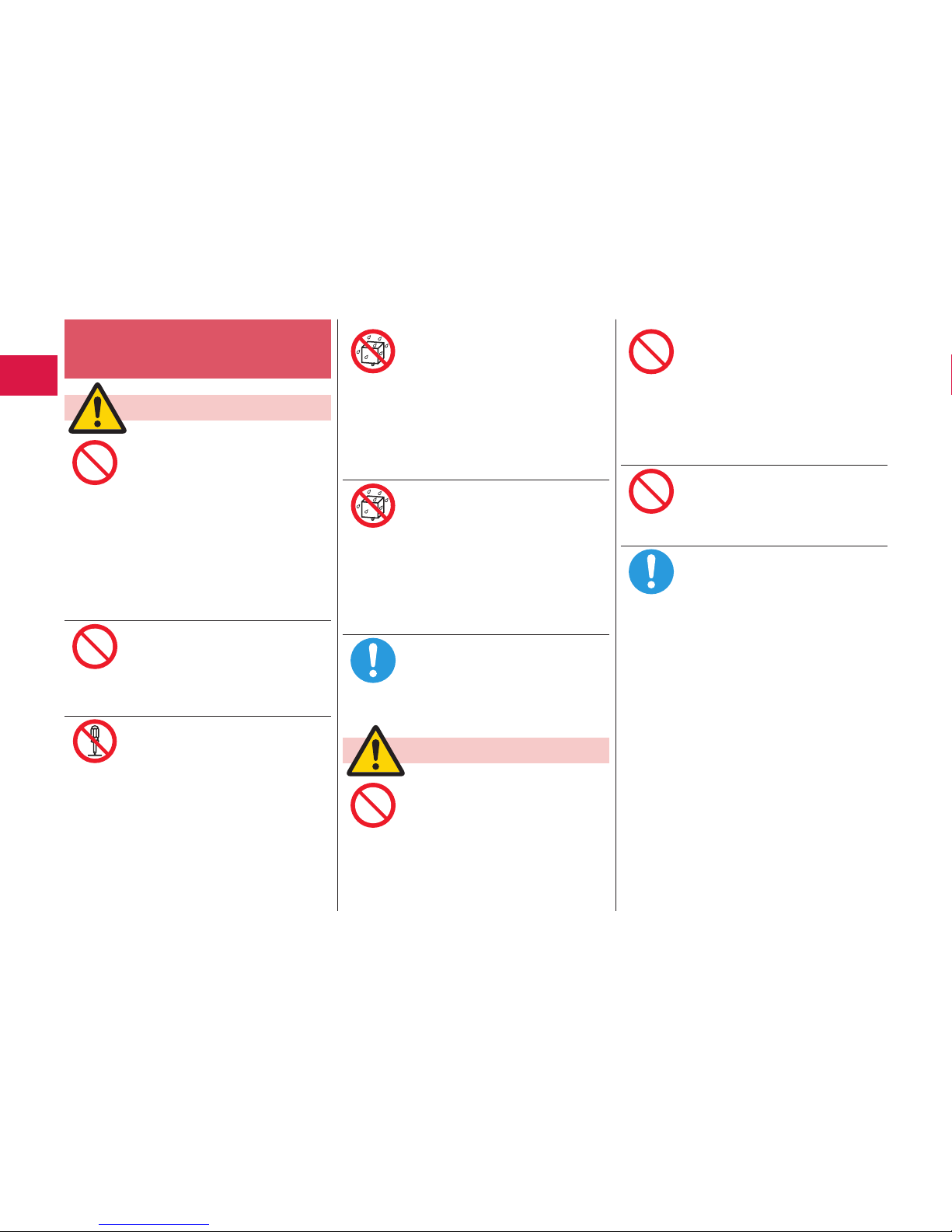
6
Introduction
General precautions for FOMA
terminal, batteries, adapters, desktop
holder
, and docomo mini UIM card
Danger
Do not use, store, or leave the FOMA
terminal or its accessories in places
with a high temperature or where
heat can be easily trapped (such as
near fire, near heating appliances,
inside a kotatsu, under a comforter,
or near other furniture with heating
e
lements, in places exposed to
direct sunlight, or in cars heated by
the sun).
Fire, burns, injury or electric shock
may result.
D
o not place the FOMA terminal
o
r its accessories inside cooking
appliances such as microwave
ovens or high-pressure containers.
Fire, burns, injury
or electric shock
may result.
Do not attempt to disassemble or
r
emodel the FOMA terminal or its
a
ccessories.
Fire, burns, injury
or electric shock
may result.
Do not allow the FOMA terminal
or its accessories to get wet
either from liquids such as water
(drinking water, sweat, seawater,
p
et urine etc.).
Fire, burns, injury
or electric shock
may result.
See “Waterproof/Dust
-
proof
Performance” on page 17 for details
on waterproof performance.
D
o not allow liquids such as water
(
drinking water, sweat, seawater,
pet urine etc.) to seep in the
charging terminal or connector
t
erminal.
Fire, burns, injury
or electric shock
may result.
See “Waterproof/
Dust-proof
Performance” on page 17 for details
on waterproof performance.
W
ith your FOMA terminal, use the
o
ptional items specified by NTT
DOCOMO, INC.
Fire, burns, injury
or electric shock
may result.
Warning
Do not subject the FOMA terminal
or accessories to severe force or
shocks, for example by dropping,
stepping on, or throwing them.
Fire, burns, injury
or electric shock
may result.
Do not allow electrically conductive
foreign objects (such as metal
pieces or pencil leads) to come into
contact with the FOMA terminal’s
charging terminal or connector
terminal, or allow dust to enter
these terminals.
Fire, burns, injury or electric shock
may result.
D
o not cover
or wrap the FOMA
terminal or its accessories with a
cushion, etc. while it is being used
or recharged.
Fire or burns may result.
B
efore entering a
gas station or
other places where flammable
gases are generated, be absolutely
s
ure to turn off the FOMA terminal
and stop charging if it is being
charged.
Otherwise, the flammable gases
m
ay ignite.
Use the Osaifu
-
Keitai with the
FOMA terminal turned off when you
are near a gas station. (When IC
Card Lock is set, release the lock,
and then turn off the power.)
Don’t
Don’t
Do not
disassemble
Avoid
Water
Avoid
Water
Do
Don’t
Don’t
Don’t
Do
Page 11

7
Introduction
If odor, abnormal noise,
smoke generation, overheat,
discoloration, or deformation
is detected during use, bat
tery
charge, or storage, immediately
follow the instructions below:
• Pull the power plug out of the
o
utlet or cigarette lighter socket.
• Turn off the power of the FOMA
t
erminal.
• Remove the battery pack from
t
he FOMA terminal.
Failure to follow the above
i
nstructions may
cause fire, burns,
injury or electric shock.
Caution
Do not place the FOMA terminal or
accessories on unstable locations
such as wobbly tables or slanted
l
ocations.
They may fall off and cause injury.
D
o not store in humid or dusty
p
laces, or in high temperature
environments.
Fire, burns or
electric shock may
result.
If the FOMA terminal and its
a
ccessories are used by a child,
a guardian should explain how to
operate them correctly. During use,
a guardian should also check t
hat
they are being used as instructed.
O
therwise, injury may result.
Keep out of the reach of babies
and infants.
Accidental swallowing, injury
or
electric shock may result.
Take care when the FOMA terminal
is used for a long time or is being
c
harged.
Be careful to avoid unintentional
a
nd prolonged contact w
ith the
FOMA terminal, which may occur
i
f you fall asleep, for example.
I
f you use i-ap
pli programs, have a
call, perform data
communication,
watch 1Seg programs, play
moving
pictures and so on f
or a prolonged
period of time, or when the FOMA
t
erminal is being charged, t
he
temperature of t
he FOMA terminal,
battery pack or adapter may rise.
I
f you keep direct contact with
h
igh-temperature parts, redness,
itching, a rash or low-t
emperature
skin burns may
result depending on
the state of y
our physical condition
or constitution.
Precautions for FOMA terminal
Warning
Do not directly point the infrared
data port at someone’s
eyes
during transmission.
D
oing so may
harm the person’s
eyes.
While using infrared
communicat
ion, do not point the
FOMA terminal’s
infrared data
port at a home electrical appliance
w
hich is equipped w
ith an infrared
device.
The infrared device may malfunction,
and possibly
cause an accident.
Do not allow liquids such as water,
or foreign materials such as metal
pieces or flammable materials to
get into the docomo mini UIM card
or microSD card slot of the FOMA
terminal.
Fire, burns, injury
or electric shock
may result.
Do
Don’t
Don’t
Do
Do
Do
Don’t
Don’t
Don’t
Page 12
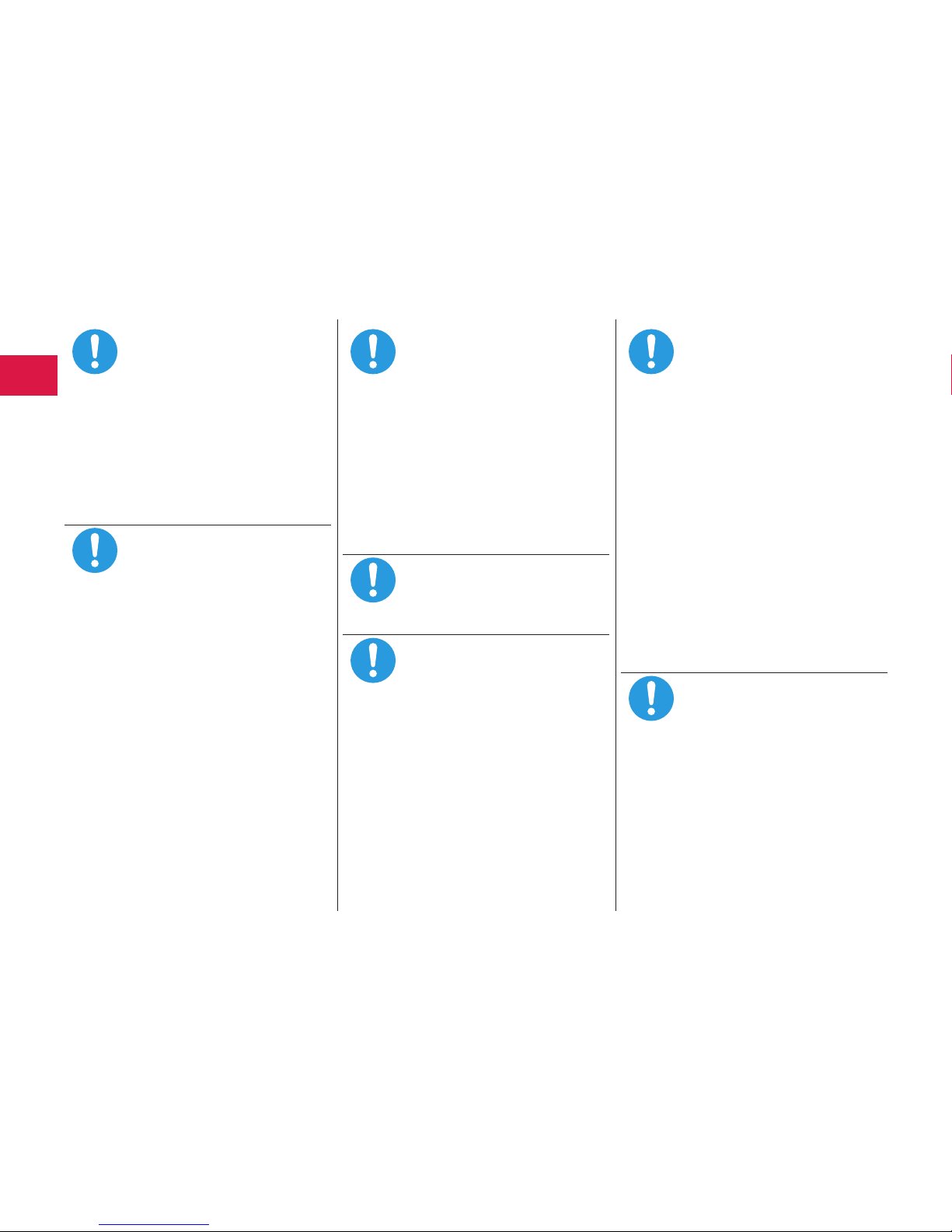
8
Introduction
Turn off the FOMA terminal or set
Self mode, when you board an
airplane.
For use restriction on an airplane,
m
ake sure that you comply with
their regulations.
If the Auto power ON function is
set, deactivate the setting.
Otherwise, the electronic devices of
airplane may
be adversely affected.
Engaging in any prohibited acts
such as using the FOMA terminal
on an airplane is punishable by law.
For use in hospitals, make
s
ure that you comply with their
r
egulations.
Turn off the FOMA terminal in
p
laces where use is prohibited.
Otherwise, the electronic devices
a
nd electronic medical equipment
may be adversely affected.
I
f the Auto power ON function is
set, deactivate the setting.
When talking in Hands-free mode
or when a ring tone is sounding,
be absolutely sure to keep the
FOMA terminal away from your
ear.
Further, when you play games
o
r play back music with the
earphone/microphone etc.
connected, adjust the sound
volume to moderate volume.
The excessive sound v
olume
impairs your hearing.
Further, accidents may result due
to the hardness of hearing of
surrounding sound.
For those with weak heart
c
onditions, the vibrator and ring
volume must be adjusted carefully.
Otherwise, the functions may
a
dversely affect your heart.
I
f you are using an electronic
m
edical device or other type
of device, check with its
manufacturer or vendor as to
whether it will be affected by the
s
ignals from the FOMA terminal.
The FOMA terminal may adversely
a
ffect the device.
Turn off the FOMA terminal when
near electronic devices using
high
-
precision control or weak
signals.
The FOMA terminal may cause the
e
lectronic devices to malfunction
and have other adverse effects.
※ Electronic devices that may be
affected:
Hearing aids, implanted
cardiac pacemakers, implanted
defibrillators, other
electronic
medical equipment, fire alarms,
automatic doors and other
automatically controlled devices.
If you use an implanted cardiac
p
acemaker, implanted defibrillator
or any other electronic medical
equipment, consult the
manufacturer or retailer of the
device for advice regarding
possible effects from the radio
waves.
If the display part or camera lens
i
s broken, be careful about broken
glasses or the exposed interior of
t
he FOMA terminal.
A plastic panel is used f
or the
surface of the display area and
camera lens, making it hard for the
glass to break into pieces. However,
if you touch the damaged or
e
xposed parts by mistake, you may
injure yourself.
DoDoDo
DoDoDo
Do
Page 13
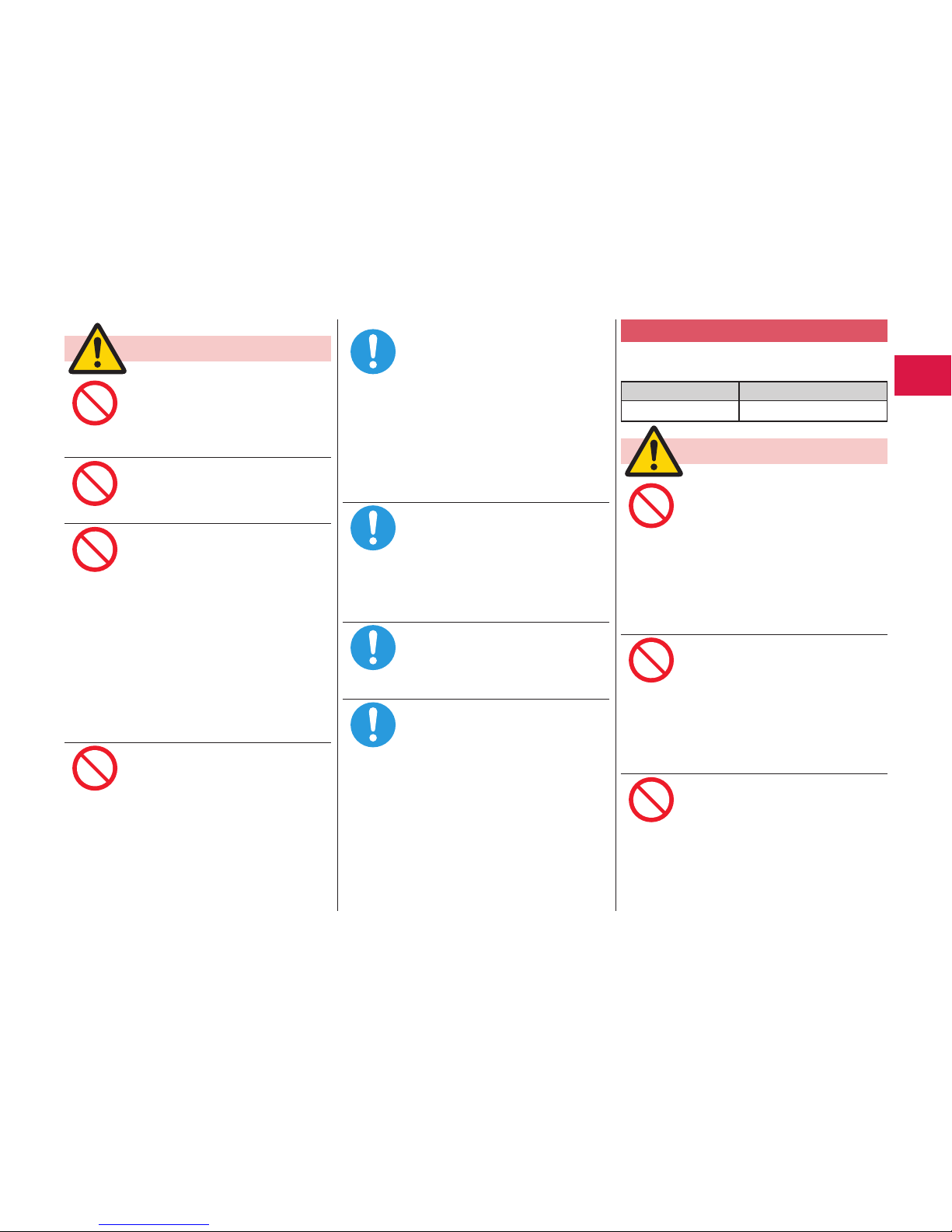
9
Introduction
Caution
Do not swing around the FOMA
terminal by its strap or other parts.
You may hit yourself or others,
p
ossibly causing injury or other
accidents.
Do not use the FOMA terminal if it
h
as been damaged.
Fire, burns, injury
or electric shock
may result.
If you accidentally damage the
display part and the substance
i
nside leaks out, keep y
our face,
hands and skin aw
ay from it.
Otherwise, you may impair your
eyesight or damage your skin.
I
f this substance should get into
y
our eyes or mouth, immediately
r
inse them with clean water, and
t
hen seek medical attention.
I
f it should adhere to your skin or
c
lothing, immediately w
ipe it off
with alcohol or
similar liquid, and
then rinse the affected area with
s
oap and water.
D
o not open the FOMA terminal
b
y pressing the one-push open
button near persons around you or
your face.
T
he FOMA terminal may hit you
o
r persons around you, causing
accidents and injuries.
Before using the FOMA terminal
inside a car, check with its
m
anufacturer
or dealer whether
the signals f
rom the FOMA
terminal will have any adverse
e
ffects.
In some vehicle models, the signals
m
ay adversely affect the electronic
d
evices inside t
he vehicle. Such
cases are rare. However, if t
his
happens, stop using t
he FOMA
terminal immediately.
Itching, rash or eczema may be
caused depending on your physical
conditions or
predisposition. If an
abnormality
occurs, stop using the
FOMA terminal immediately, and
t
hen seek medical attention.
See “List of materials used” on
page 13 for material of each part.
Be careful not to get your finger or a
strap caught in the parts when you
c
lose or open the FOMA terminal.
Otherwise, injury or other accidents
may result.
V
iew the display in a sufficiently
l
ight place keeping a certain
d
istance from your eyes.
Otherwise, your eyesight may
b
ecome impaired.
Precautions for batteries
■Check the description on the label of the
battery pack for the type of battery.
Description Type
Li-ion 00 Lithium-ion battery
Danger
Do not let any metal object such
as a wire come in contact with
the battery terminals. Also do not
carry or store the battery together
w
ith any metal objects like a
necklace.
Otherwise, the battery pack may
i
gnite, burst or overheat and its
electrolyte may leak, causing fire,
b
urns or injury.
When installing t
he battery in the
FOMA terminal, check that it is
facing the right way, and if the
b
attery cannot be installed easily,
do not force it into place.
Otherwise, the battery pack may
i
gnite, burst or overheat and its
electrolyte may leak, causing fire,
b
urns or injury.
Do not throw the battery into fire
o
r apply heat.
Otherwise, the battery pack may
i
gnite, burst or overheat and its
electrolyte may leak, causing fire,
burns or injury.
Don’t
Don’t
Don’t
Don’t
Do
Do
Do
Do
Don’t
Don’t
Don’t
Page 14

10
Introduction
Do not use excessive force, for
example by piercing it with nails (or
any sharp objects), hitting it with a
hammer (or any hard objects), or
stepping on it.
Otherwise, the battery pack may
i
gnite, burst or overheat and its
electrolyte may leak, causing fire,
burns or injury.
If the battery fluid or other material
g
ets into your eyes, do not rub
them. Flush your eyes with clean
water and seek medical attention
immediately.
Otherwise, the loss of eyesight may
r
esult.
Warning
Immediately stop using the FOMA
terminal and keep it away from fire
if it has damages such as odor,
overheating, discoloration, or
d
eformation.
Otherwise, the battery pack may
i
gnite, burst or overheat and its
electrolyte may leak, causing fire,
burns or injury.
Immediately stop using the FOMA
t
erminal and keep it away from
fire if the battery leaks or emits an
odor.
The leaked battery fl
uid may ignite,
causing fire or burst.
Be careful that your pets do not
b
ite into the battery pack.
Otherwise, the battery pack may
i
gnite, burst or overheat and its
electrolyte may leak, causing fire,
burns or injury.
Caution
Do not dispose of the exhausted
battery with other waste.
The battery may catch fire or
d
amage the environment. After
insulating the battery terminals
with tape, take the unneeded
battery to a handling counter such
as a docomo Shop or dispose of
i
t in accordance with local waste
disposal regulations.
Do not use or at
tempt to charge a
wet battery.
Otherwise, the battery pack may
i
gnite, burst or overheat and its
electrolyte may leak, causing fire,
burns or injury.
If the electrolyte fluid or other
m
aterial inside the battery has
leaked out, do not allow it to come
into contact with the skin on your
face, hands or any other part of
your body.
Contact may
result in loss of sight
or skin problems.
If you get the fluid or other material
in your eyes or mouth, or on skin
or clothing, immediately wash the
a
ffected areas with clean water.
If you get it in your eyes or mouth,
immediately seek medical attention
after rinsing.
Don’t
Do
Don’t
Do
Do
Don’t
Don’t
Do
Page 15
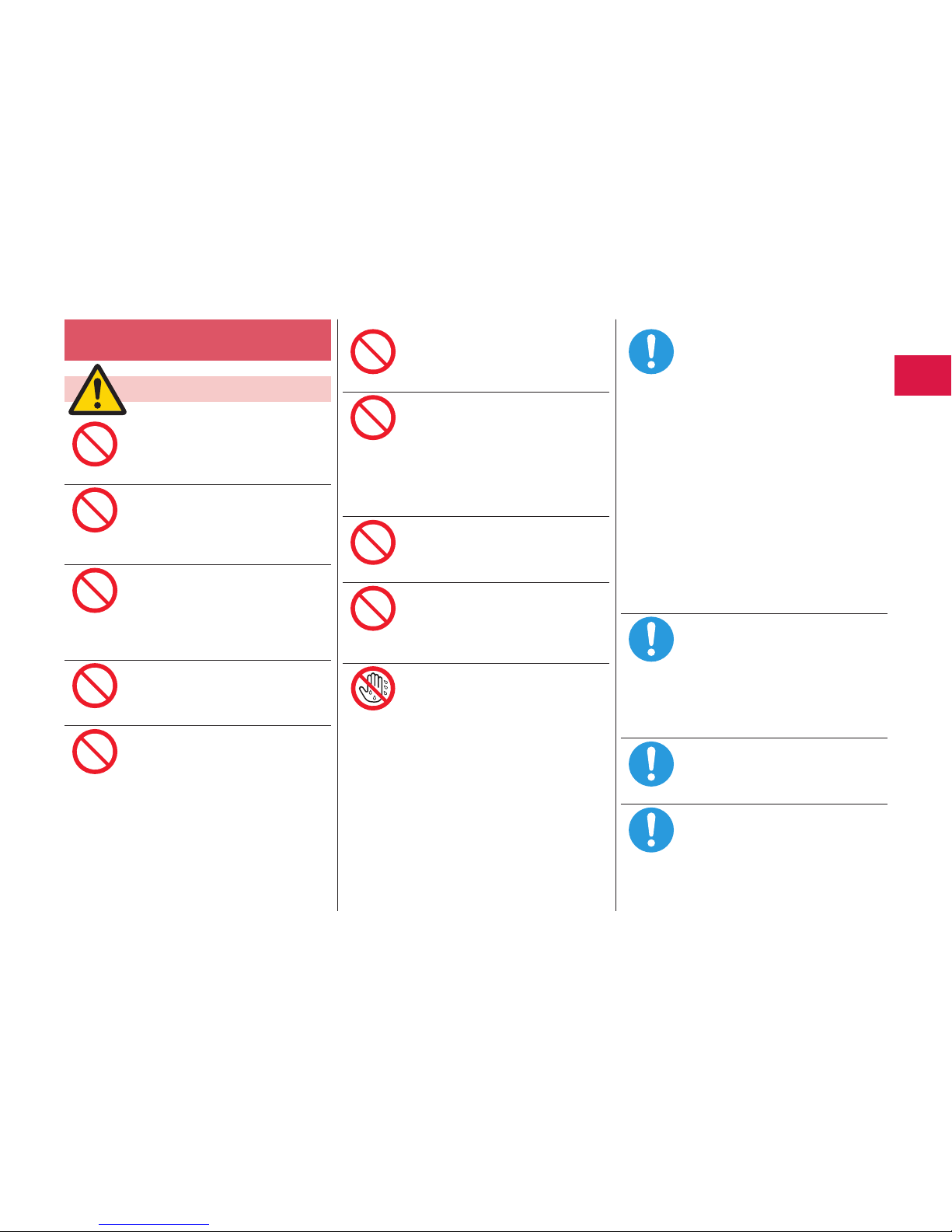
11
Introduction
Precautions for adapters and
desktop holder
Warning
Do not use the adapter if its cord
has been damaged.
Fire, burns or
electric shock may
result.
Do not use the adapter and
d
esktop holder in humid places
such as a bathroom.
F
ire, burns or
electric shock may
result.
The DC adapter
is for use only in
a negative (-) grounded vehicle.
Do not use it in a positive (+)
grounded vehicle.
Fire, burns or
electric shock may
result.
If a thunderstorm is nearby, do not
t
ouch the adapter.
Otherwise, you may receive an
e
lectric shock.
Never short-c
ircuit the charging
terminal when the adapter is
plugged into the power outlet
or cigarette lighter socket. Also,
never touch the charging terminal
with fingers or other bare skin.
F
ire, burns or
electric shock may
result.
Do not place heavy objects on the
adapter cord.
Fire, burns or
electric shock may
result.
When plugging t
he AC adapter
into the power outlet, or when
unplugging it from the outlet, do
not allow metal straps or other
metal objects to come in contact
with it.
Fire, burns or
electric shock may
result.
Do not use a travel converter with
t
he AC adapter.
I
gnition, overheating or
electric
shock may result.
Do not apply excessive force to
t
he connecting part with the FOMA
terminal connected t
o the adapter.
Fire, burns, injury or electric shock
m
ay result.
Do not touch the adapter cord,
c
onnector, power plug, or desktop
holder with wet hands.
Fire, burns or
electric shock may
result.
Use the adapter with the specified
power supply and voltage.
When charging the FOMA terminal
overseas, use the AC adapter
available for use overseas to
c
harge the FOMA terminal.
Using the adapter with an incorrect
p
ower supply or voltage may cause
fire, burns or electric shocks.
AC adapter: 100 V A
C
[Connect only to household AC
outlet]
AC adapter
available for use
overseas: 100 V to 240 V AC
[Connect only to household AC
outlet]
DC adapter: 12/2
4 V DC
[For negative (-) grounded vehicles
only]
If a fuse of the DC adapter has
b
lown, replace it with a specified
fuse.
Use of any fuse other than the
s
pecified one may cause fire, burns
or electric shock.
For the specified fuse, refer to each
i
nstruction manual.
Keep the power plugs dust-f
ree.
Use of a power plug with dust on
i
t may cause fire, burns or electric
shock.
When plugging t
he adapter into
the power outlet or cigarette
lighter socket, plug it in securely.
Failure to plug it in securely may
c
ause fire, burns or electric shock.
Don’t
Don’t
Don’t
Don’t
Don’t
Don’t
Don’t
Don’t
Don’t
Not wet
hands
Do
Do
Do
Do
Page 16
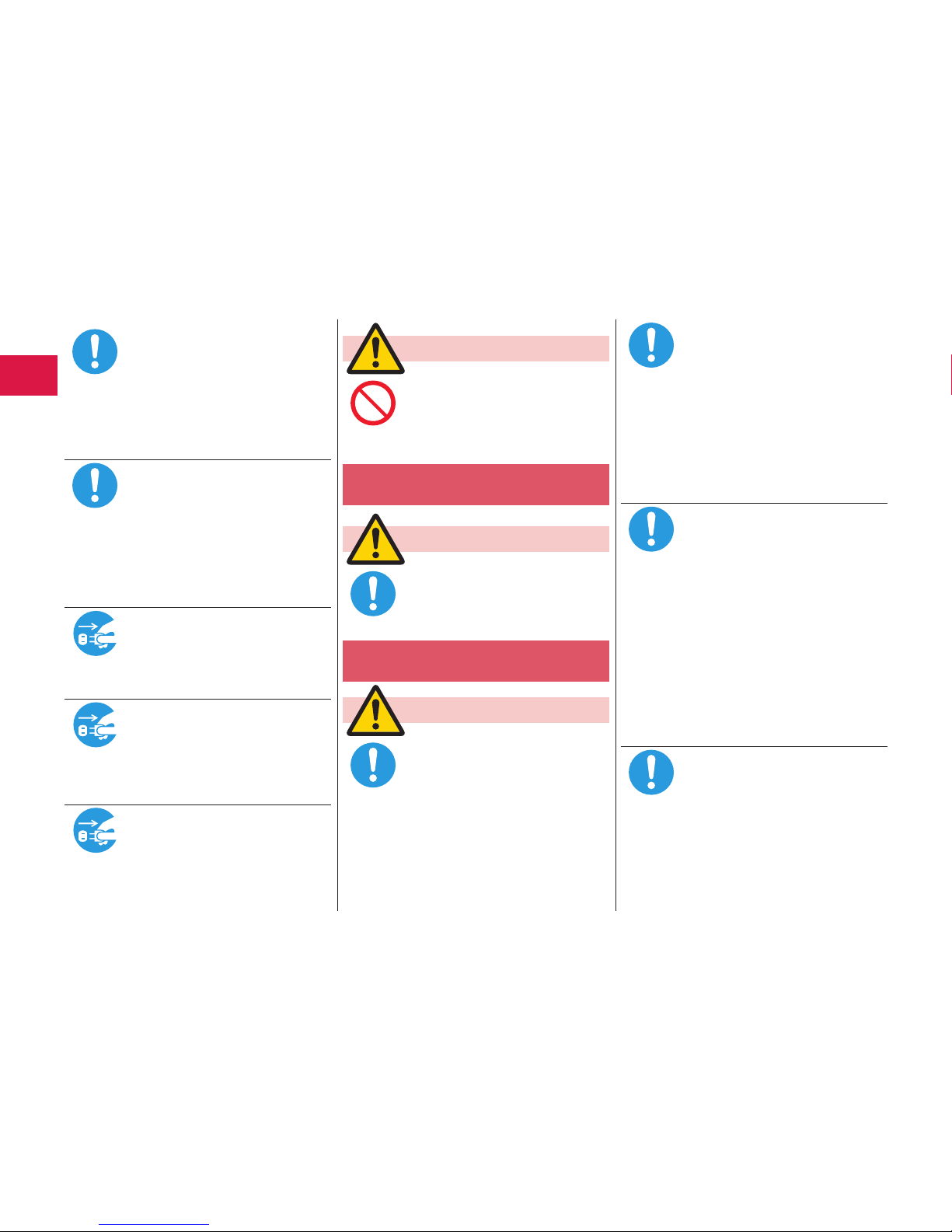
12
Introduction
When unplugging the power
plug from the power outlet or
c
igarette lighter
socket, do not use
unnecessary f
orce, for example by
pulling the adapter cord. Take hold
o
f the adapter to unplug it.
P
ulling the adapter cord may cause
d
amage to it. Fire, burns or electric
s
hock may result.
W
hen insert
ing or pulling the
adapter into or out of the FOMA
t
erminal, do not use unnecessary
f
orce, for example by pulling the
c
ord. Insert or pull out the adapter
s
traight into or out from the
c
onnector terminal.
F
ailure to insert or pulling the
a
dapter correctly may cause fire,
b
urns, injury or electric shock.
W
hen you do not intend to use
t
he adapter, disconnect t
he power
plug of the adapter from the power
o
utlet or cigarette lighter socket.
Leaving the plug plugged in may cause
fire, burns, injury
or electric shock.
If liquids such as water (drinking
water, sweat, seawater, pet urine
e
tc.) get in t
he adapter, unplug
the power cord from the outlet or
c
igarette lighter s
ocket.
Fire, burns or
electric shock may
result.
Before cleaning, pull t
he power
plug out of the outlet or cigarette
l
ighter socket.
F
ire, burns or
electric shock may
result.
Caution
Do not touch the adapter for a
long time when the adapter is
plugged into the power outlet or
cigarette lighter s
ocket.
Otherwise, burns may result.
Precautions for docomo mini UIM
card
Caution
Be careful not to touch the cut
surface of the docomo mini UIM
card when handling it.
Otherwise, injury may result.
Notes on using near electronic
medical equipment
Warning
If you use electronic medical
equipment such as an implanted
cardiac pacemaker
or implanted
defibrillator, use the FOMA
terminal 15 cm or more away from
an implanted cardiac pacemaker
or implanted defibrillator.
The FOMA terminal
’
s
signals may
adversely affect the operation of
electronic medical equipment.
Patients using electronic medical
equipment other than implanted
cardiac pacemakers or implanted
defibrillators (outside medical
establishments for treatment at
home, etc.) should check the
influence of radio waves upon
the equipment by consulting its
manufacturer.
The FOMA terminal’s
signals may
adversely affect the operation of
electronic medical equipment.
If the FOMA terminal has a chance
o
f coming within 15 cm of other
persons, such as when you are in
an area where you cannot move
freely, switch the FOMA terminal
to a state in which it does not emit
radio waves (such as by switching
it to Self mode or turning the
power off).
A
person nearby
might be using an
electronic medical device such as
an implanted cardiac pacemaker
or
implanted defibrillator. The FOMA
t
erminal’s signals may adversely
affect the operation of electronic
medical equipment.
When using t
he FOMA terminal
within a medical institution, follow
the instructions of that medical
institution.
Do
Do
Pull the
power plug
out
Pull the
power plug
out
Pull the
power plug
out
Don’t
Do
Do
Do
Do
Do
Page 17
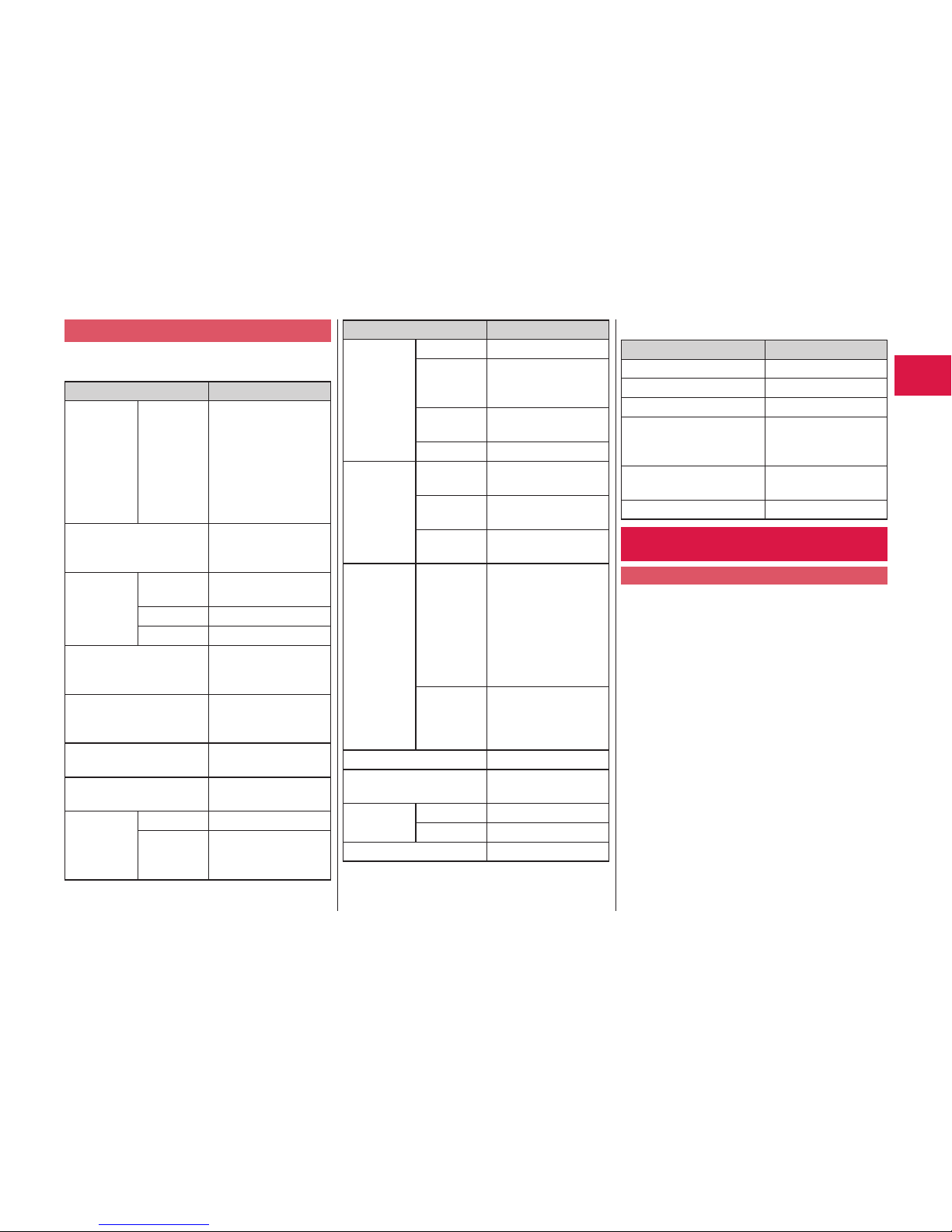
13
Introduction
List of materials used
■P-01H Handset/Back Cover P63/Battery
Pack P32
Where it is used Material/Finishing
Outer
c
asing
Display
surface,
Battery
s
urface,
Battery
s
urface
(Hinge
side)
P
C/UV coating
C
onnector terminal S
tainless steel/
nickel plating, tin
plating
Connector
t
erminal
cover
Fitting pin
area
Polyester series
elastomer
Packing Silicon rubber
Body PC/UV coating
P
anel of camera lens
a
rea, Display
panel,
Sub-display panel
PMMA/hard coating
C
harging terminal B
rass/nickel plating,
nickel palladium
plating, gold plating
Key area, Sheet area of
n
umeric key surface
Acrylic urethane
Battery compartment
s
urface
Stainless steel/
nickel plating
Battery
t
erminal
Resin part PA
Terminal
area
Titanium copper
a
lloy/nickel plating,
g
old plating
Where it is used Material/Finishing
Battery
p
ack
Resin part PC
Submerge
decision
seal
PET
Terminal
area
Glass epoxy/nickel
p
lating, gold plating
Label PET/Silicon varnish
d
ocomo
mini UIM
card insert
part
Substrate
part
Glass epoxy/gold
p
lating
Metal part
of tray
S
tainless steel
Resin part
of tray
L
CP
Hinge area Center
a
rea of
display
surface,
Hinge
support
area, Both
ends area
PC/UV coating
C
enter
a
rea of
sub-display
surface
ABS/UV coating
M
ulti key (Side key) A
BS
Label (Battery
c
ompartment surface)
PET
Back cover P
acking Silicon rubber
Body PC/UV coating
O
ne-push open button PC
■Desktop Holder P55
Where it is used Material/Finishing
Outer casing A
BS
Connector terminal P
PS
Cushion Urethane
Charging terminal Phosphor bronze/
nickel plating, gold
plating
Label PP synthetic paper/
P
ET
Lever POM
Handling Precautions
General notes
■The P-01H is provided with the waterproof/
dust-proof performance, however, do not
a
llow water t
o seep or dust to get in the
inside of the FOMA terminal, or do not
a
llow accessories and optional items to get
wet or adhere dust.
T
he battery, adapter, desktop holder,
a
nd docomo mini UIM card are not
waterproofed/dust-proofed. Do not use them
in environments, which are high in humidity
s
uch as in bathrooms, and do not allow them
to get wet from rain. Furthermore, if
carrying
them against y
our body, they become moist
due to perspiration and the internal parts
m
ay become corroded, causing malfunction.
I
f the parts are found to have been damaged
d
ue to exposure to the liquids, any repairs
w
ill not be covered by
warranty, or repairs
may not be possible.
T
his may be repaired at a cost if repairs are
p
ossible.
Page 18
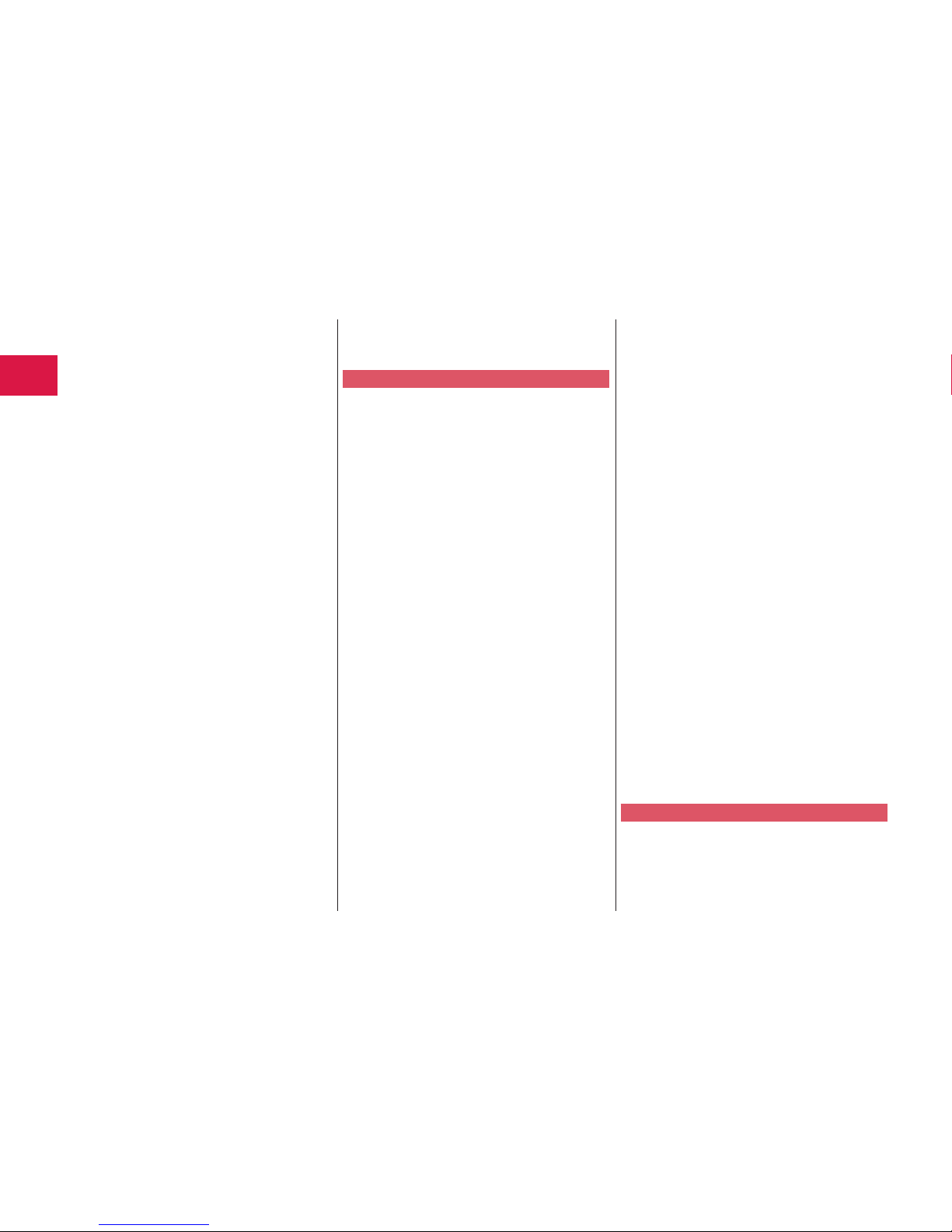
14
Introduction
■Use a dry soft cloth such as the one
for cleaning glasses to clean the
e
quipment.
The display may be scratched if it is
rubbed hard with a dry
cloth.
Stains may result from droplets of water
or dirt if they are left on the display.
Do not use alcohol, thinner, benzene,
detergent or other solvents for cleaning,
otherwise the printing may be removed
o
r discoloration may result.
■O
ccasionally
clean the terminals of the
equipment using a
dry cotton swab, etc.
The soiled terminals deteriorate the
connection and might cause power
d
iscontinuity
or incomplete charging. Wipe
the terminals with a cotton swab, etc.
T
ake care not t
o damage the terminals
when cleaning t
hem.
■Do not place the FOMA terminal near an
air conditioner outlets.
Condensation may form due to rapid changes
in temperature, and this may corrode internal
p
arts and cause malfunction.
■Do not apply excessive force onto the
FOMA terminal and battery pack.
If you put the FOMA terminal in a bag
along with many
other articles or sit with
the FOMA terminal in a clothes pocket, the
display, internal circuitry
and the battery
pack could be damaged or malfunction.
A
lso, if an external device is left connected
to the connector terminal (earphone/
m
icrophone t
erminal), the connector could
be damaged, or
malfunction.
■Do not rub or scratch the display part
with metals.
Doing so might cause damage t
o the
part, resulting in t
rouble or malfunction.
■Carefully read each instruction manual
attached to optional items that support
t
his FOMA terminal.
Notes on handling the FOMA terminal
■Avoid using in extremely high or low
temperatures.
The FOMA terminal should be used within
a temperature range of 5°C
to 35°C and a
humidity range of 45% to 85%.
■If the FOMA terminal is operated near a
land-line phone, t
elevision set, radio or
other devices in use, it may adversely
a
ffect the devices. Operate the FOMA
t
erminal as f
ar away from these devices
as possible.
■It is recommended t
hat you make
separate notes of t
he information stored
in the FOMA terminal and keep such
n
otes in a safe place.
W
e take no responsibility for any loss of
t
he stored data items.
■Do not drop t
he FOMA terminal or
subject it to strong impacts.
M
alfunction or
damage may result.
■Do not insert
an external device to
the connector t
erminal (earphone/
microphone t
erminal) at a slant when
connecting, and do not pull it out when
it is inserted.
M
alfunction or
damage may result.
■Make sure that nothing, such as a strap,
gets caught between t
he parts of the
FOMA terminal when you close it.
Otherwise, malfunction or damage may
result.
■The FOMA terminal becomes warm
during use or
charging but this is not an
abnormality. Use t
he FOMA terminal as it is.
■Do not leave the camera in places
exposed to direct sunlight.
P
ixels may be discolored or burns may
r
esult.
■When using t
he FOMA terminal,
ensure that you shut the cover for the
c
onnector terminal.
Dust or water might enter into the FOMA
terminal, causing malfunction.
■Do not use the FOMA terminal with the
back cover left removed.
The battery pack might come out, or
malfunction or
damage may result.
■Do not apply an excessively thick sticker
onto the surfaces of the display or keys.
Otherwise, malfunctioning, damage or
problems with operation may
result.
■While you are using the microSD card,
n
ever take it off or turn off the power of
t
he FOMA terminal.
Data may be erased or malfunction may result.
■Do not place magnetic cards or similar
objects near t
he FOMA terminal or
between phone part
s.
Magnetic data on cash cards, credit
cards, telephone cards and floppy disks,
e
tc. may be deleted.
■Do not bring magnetic substances close
to your FOMA terminal.
Problems with operation may result if
items with strong magnetic fields are
brought close t
o the FOMA terminal.
Notes on handling batteries
■Batteries have a limited life.
Though it varies depending on the usage
state, you are advised to replace the
b
attery if its usable time is extremely short
even when y
ou fully charge it. Make sure
that you buy the specified battery.
Page 19
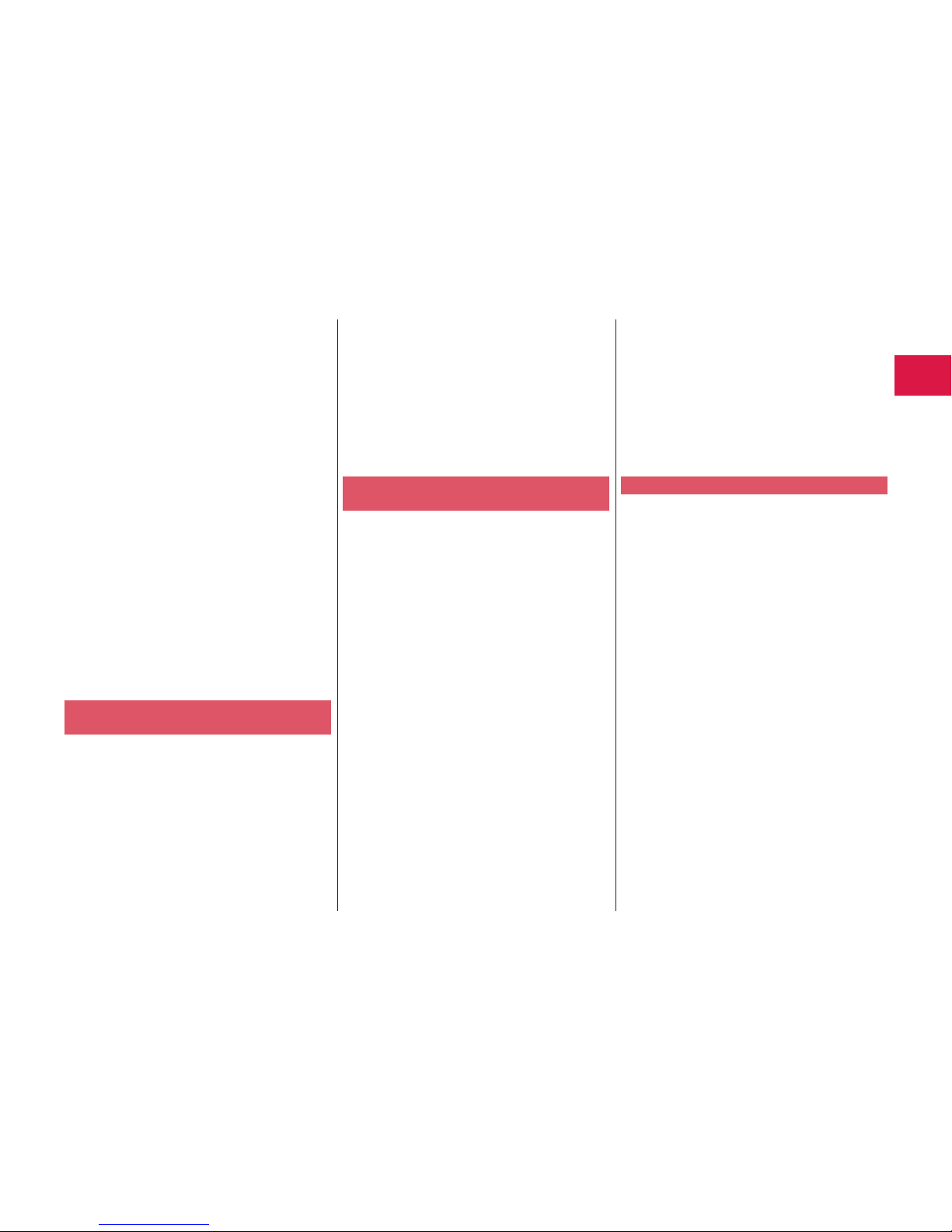
15
Introduction
■Charge the battery in a place with an
appropriate ambient t
emperature of 5°C
to 35°C.
■The usable t
ime of the battery differs
depending on t
he usage environment or
its remaining life.
■Depending on how the battery pack is
used, it might swell as its operating life
becomes short, but this is not a problem.
■Note the following points when you
store a battery pack:
S
torage in a fully
charged state (the
state immediately
after charging is
completed)
Storage with no battery
power left (the
state you cannot turn on the power
o
f the FOMA terminal due to battery
d
rain)
These may lower the battery pack’s
performance and shorten its operating life.
Before storing a battery, check
its remaining battery
level: it is
recommendable, as a general rule, for t
he
battery icon to show two bars or for its
r
emaining battery
level to be about 40%.
Notes on handling adapters and
desktop holder
■Charge the battery in a place with an
appropriate ambient t
emperature of 5°C
to 35°C.
■Charge the battery where:
There is very little humidity, vibration,
and dust.
There are no land-line phones,
television sets or
radios nearby.
■While you are charging, the adapter may
b
ecome warm. This is not a malfunction,
so you can keep on using.
■Do not use the DC adapter for charging the
battery when the car engine is not running.
The car battery could go flat.
■When using t
he power outlet having the
disengaging prevention mechanism,
observe the instructions given in that
i
nstruction manual.
■Do not give a
strong shock. Also, do not
deform the charging terminal.
M
alfunction may
result.
Notes on handling the docomo mini
UIM card
■Do not apply more force than is
necessary when installing or removing
t
he docomo mini UIM card.
■The warranty
does not cover damage
caused by inserting the docomo mini
U
IM card into some other t
ypes of IC
card reader/w
riter.
■Always keep the IC portion clean.
■U
se a dry soft cloth such as the one
f
or cleaning glasses to clean the
e
quipment.
■It is recommended t
hat you make
separate notes of t
he information stored
on the docomo mini UIM card and keep
s
uch notes in a
safe place.
We take no responsibility for any loss of
t
he stored data items.
■For the environmental protection, bring
u
nneeded docomo mini UIM card t
o
a handling counter
such as a docomo
Shop.
■Do not damage, carelessly t
ouch, or
short-c
ircuit the IC.
Data might be lost or
malfunction may
result.
■Do not drop the docomo mini UIM card
or subject it to strong impacts.
M
alfunction may
result.
■Do not bend t
he docomo mini UIM card
or place something heavy on it.
M
alfunction may
result.
■Into the FOMA terminal, do not insert
t
he docomo mini UIM card with a
label
or sticker pasted.
M
alfunction may
result.
Notes on using Bluetooth function
■The FOMA terminal supports the
security function that meets the
B
luetooth Specification, t
o secure
Bluetooth communication. However,
the security
may not be sufficient
depending on t
he settings. Take care of
the security f
or communication when
using the Bluetooth function.
■N
ote that even if any leak of data
o
r information occurs while making
c
onnection using the Bluetooth function,
we take no responsibility.
Page 20
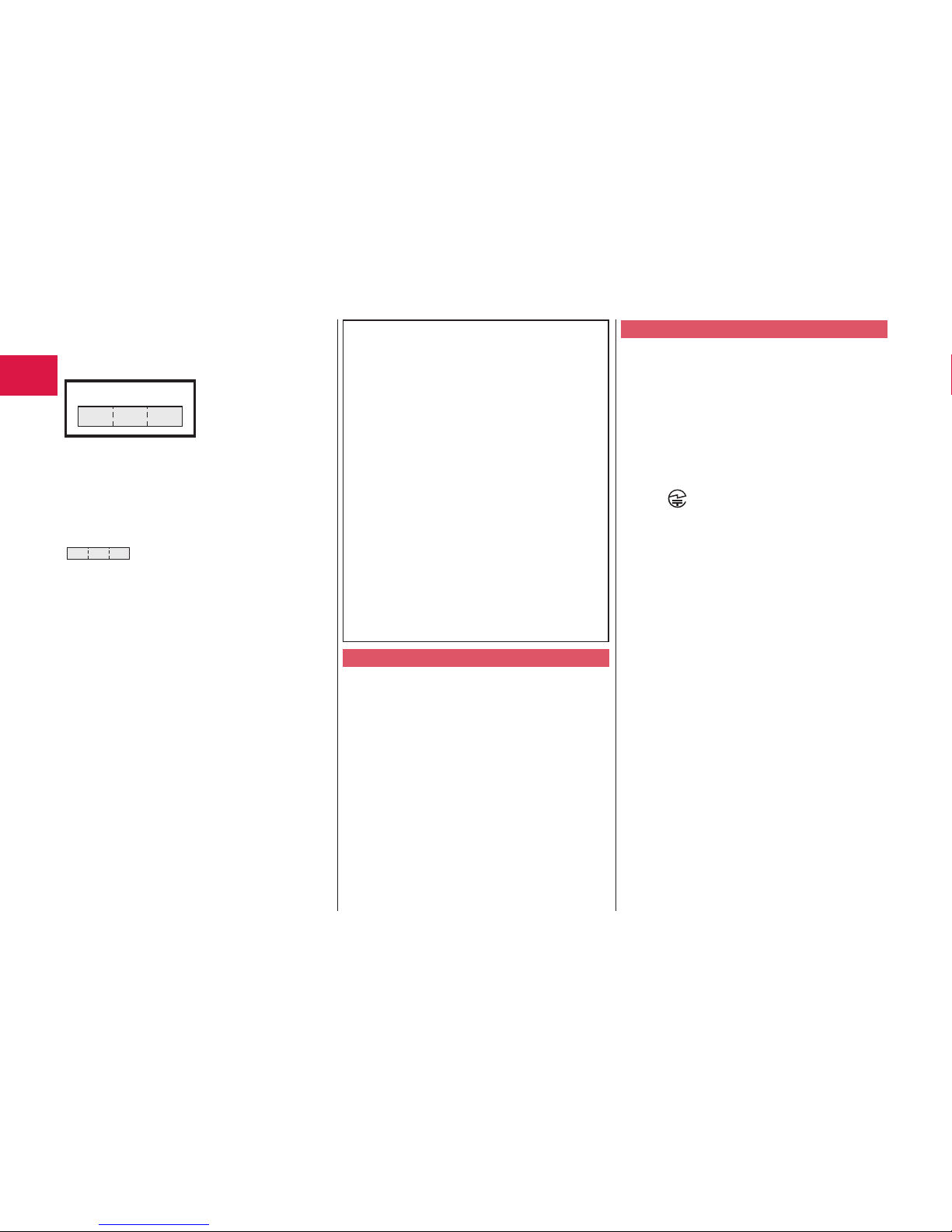
16
Introduction
■Radio frequencies
The radio frequencies for the Bluetooth
f
unction of the FOMA terminal are as
f
ollows:
2.4 FH 1
2.4 : Indicates radio facilities that
use 2400 MHz frequencies.
FH : Indicates modulation is t
he
FH-SS system.
1 : Indicates t
hat an estimated
interference distance is 10
meters or less.
: Indicates that all radio
frequencies 2400 MHz
through 2483.5 MHz are used,
and that the frequencies for
m
obile object identifiers shall
not be avoided.
To use on airplane, confirm with airline
company in advance.
U
se of Bluetooth may be prohibited in
s
ome countries. Please confirm laws and
regulations applicable in t
he country/region
before use.
■Cautions on Using Bluetooth Devices
Bluetooth operates at radio f
requencies
assigned to the in-h
ouse radio stations for
mobile object identifiers t
hat have to be
licensed and are used in production lines
of a factory, specific unlicensed low power
r
adio stations, and amateur
radio stations
(hereafter, referred to “another radio
s
tation”) in addition t
o scientific, medical,
industrial devices, or
home electric
appliances such as microwave ovens.
1. Before using this FOMA terminal, make
sure that “another radio station” is not
o
perating nearby.
2. If radio interference between this
F
OMA terminal and “another radio
s
tation” occurs, move immediately
t
o another place or turn off power to
a
void interference.
3
. For further details, contact “docomo
I
nformation Center” on t
he back page
of this manual.
Notes on handling the FeliCa reader/writer
■The FeliCa reader/writer function on
the FOMA terminal uses very weak
r
adio waves which do not require t
o be
licensed as radio stations.
■The FeliCa reader/writer is operated on
the 13.56 MHz f
requencies. When you
use another
reader/writer or P2P function
nearby, take enough distance between your
F
OMA terminal and the reader/writer or P2P
f
unction. Furt
her, ensure that there are no
radio stations that use the same frequencies.
■To use on an airplane, confirm with
airline company
in advance.
Use of the FeliCa reader/writer may be
p
rohibited in some countries. Please
confirm laws and regulations applicable
in the country/region before use.
Caution
■Do not use the modified FOMA
terminal. Using a
modified FOMA
terminal infringes t
he Radio Law/
Telecommunications Business Law.
The FOMA terminal is in compliance with the
rules for the technical regulations of specified
r
adio equipment under t
he Radio Law of
Japan, as well as to those of terminal devices
under the Telecommunications Business Law
o
f Japan, and bears a “technical conformity
m
ark
” on its nameplate as evidence of
conformity. Unscrewing the FOMA terminal
and modifying internal components void the
t
echnical regulations conformity
certification.
Do not use t
he FOMA terminal in this state,
which infringes t
he Radio Law and
Telecommunications Business Law.
■Take special care not to operate the
FOMA terminal while driving.
Holding the FOMA terminal in your hand while
driving is subject t
o a fine or other penalties.
However, this does not apply in unavoidable
circumstances when, for
instance,
responding t
o someone who is sick or
injured or when maintaining public order.
■The FeliCa reader/writer functions
on the FOMA terminal have been
a
uthorized in compliance with t
he radio
transmission standards in Japan.
When you use them overseas, confirm
l
aws and regulations applicable in t
he
country/region before use.
■Do not make any unauthorized or
unsanctioned changes to the basic software.
Such changes will be construed as
remodeling and, as a result, requests t
o
repair faults may be denied.
Page 21
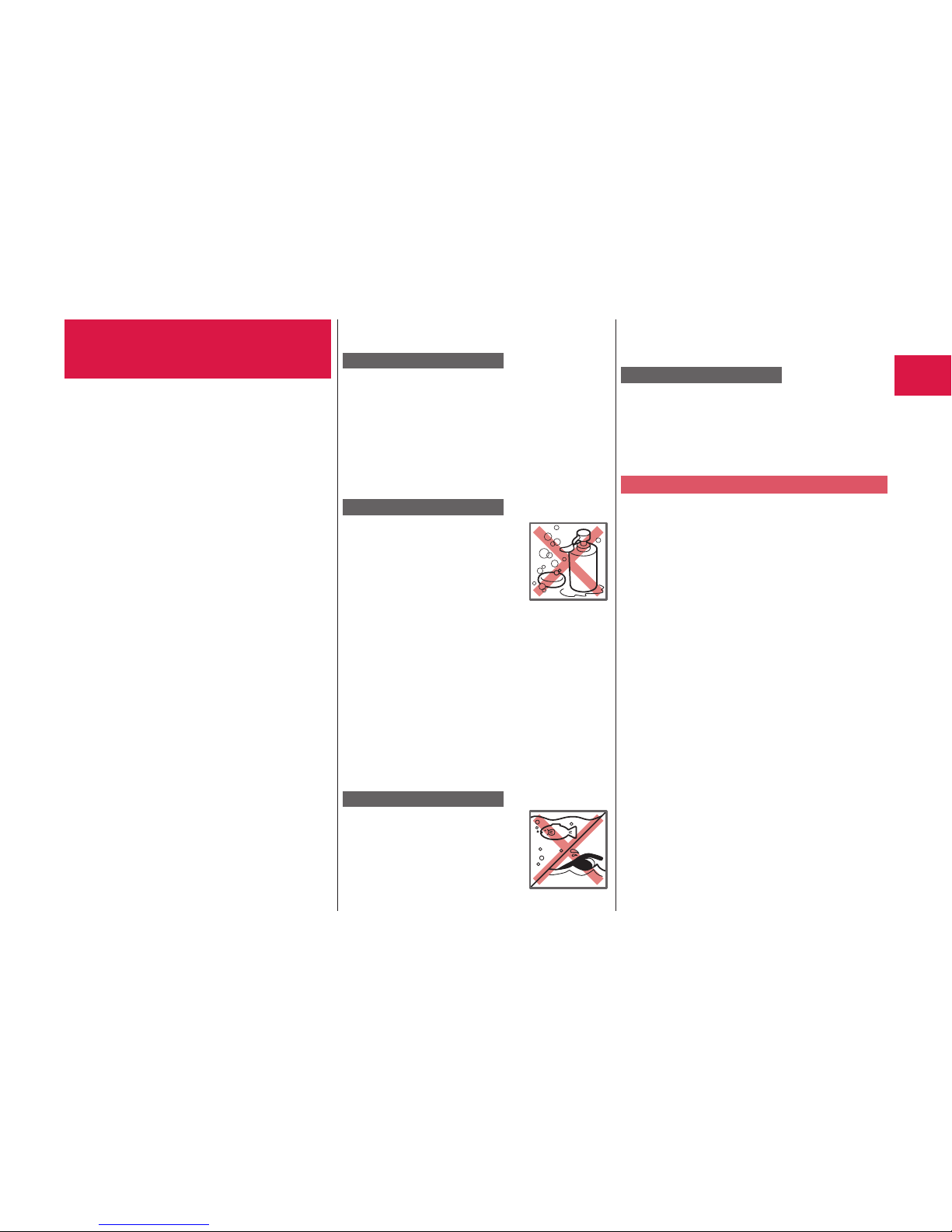
17
Introduction
Waterproof/Dust-proof
Performance
Your P-01H is capable of IPX5※1 and IPX7
※2
waterproof performance and IP5X※3 dust-proof
performance if the connector terminal cover
and back cover are firmly closed and no
clearance gap and float found in them.
※1
IPX5 means that the P-01H maintains its
performance as a phone even after a water
jet flo
w has been sprayed over the FOMA
ter
minal from all directions under conditions
wher
e water in a volume of 12.5 liters/minute
is spra
yed from a distance of about 3 meters
f
or at least 3 minutes using a water-pour
ing
nozzle with an inside diameter of 6.3 mm.
※2
IPX7 means that the P-01H maintains its
performance as a phone even after the phone
has been gently submer
ged in a container of
still city w
ater to a depth of 1 meter at room
temperatur
e, and left in place f
or about 30
minutes, and then remo
ved from the water.
※3
IP5X refers to the degree of protection, and
indicates that the mobile phone has been
tested by placing it in a chamber wherein
dust par
ticles measuring 75 μm in diameter
or smaller ar
e cir
culated for 8 hours, and
then when the mobile phone is remo
ved, it
maintains correct operation as a phone and
r
emains safe.
(Note) This does not mean that the waterproof
performance is guaranteed in all
giv
en conditions of actual use. Read
this manual thor
oughly bef
ore use to
prevent invasion of water or foreign
mater
ials and then to enable you to
saf
ely use your FOMA terminal.
You can operate the FOMA terminal in the rain,
in your kitchen, and also around poolside.
In the Rain
You can talk on the phone by holding
the phone in the rain with y
our w
et hand
without umbrella. (Less than 20 mm/hour
of rainfall, and y
our f
eet get wet by drops of
rain rebounded off the ground)
※
When your hands are wet or water drops
r
emain on the FOMA terminal, do not
attac
h/remove the back cover, nor open/
close the connector ter
minal co
ver.
Wash
When the FOMA terminal
gets dir
ty, you can slowly
swing and wash it in a bowl
filled with fresh water or
tap water at an ambient
temperature, or w
ash it
by hand while running a
slightly-weak water flow from
a faucet.
Wash your FOMA terminal with the back cover
firmly attached and while you are pushing the
cover of the connector terminal down.
Do not use brushes, sponges, soaps, or
detergents for washing.
After rinsing off the FOMA terminal in water,
wipe its surfaces thoroughly using a dry
cloth, drain off the water (see page 20), and
allow the FOMA terminal to dry out naturally.
On Leisure
Do not soak or drop your
FOMA terminal into a pool or
the
sea nor operate it in water.
If pool water or seawater splash the FOMA
terminal, wash the terminal by following the
pr
escribed method (see page 17).
In the Kitchen
Do not spray liq
uids other than fresh water
or tap water at room temperature onto the
F
OMA terminal or soak the terminal in them.
Do not spray hot w
ater or cold water onto
the FOMA terminal or soak it in them.
Important Information before Use
Before using the FOMA terminal, make sure
that you attach the back cover firmly after
tightly closing the connector ter
minal co
ver.
If there is any small particles (fine fibers, hair
or grains of sand) betw
een the co
vers and
the phone, water or dust could find its w
ay
inside the phone. When attac
hing the back
cover after closing the connector terminal
co
ver, ensure that there is no particles or
dir
t on or around these parts (especially the
pac
king).
Ensur
e that the connector terminal cover
and bac
k cover are closed tightly and that
none of these co
vers ar
e askew. If the
covers are not closed tightly, water or dust
could find its w
ay inside the FOMA ter
minal.
To keep the waterproof/dust-pr
oof
performance, we recommend replacing
par
ts once every two years regardless of
whether an
y ir
regularities are present. You
are charged for replacement of parts.
T
ake your FOMA terminal to a repair
counter specified b
y DOCOMO
.
Soap/detergent
Sea/pool
Page 22
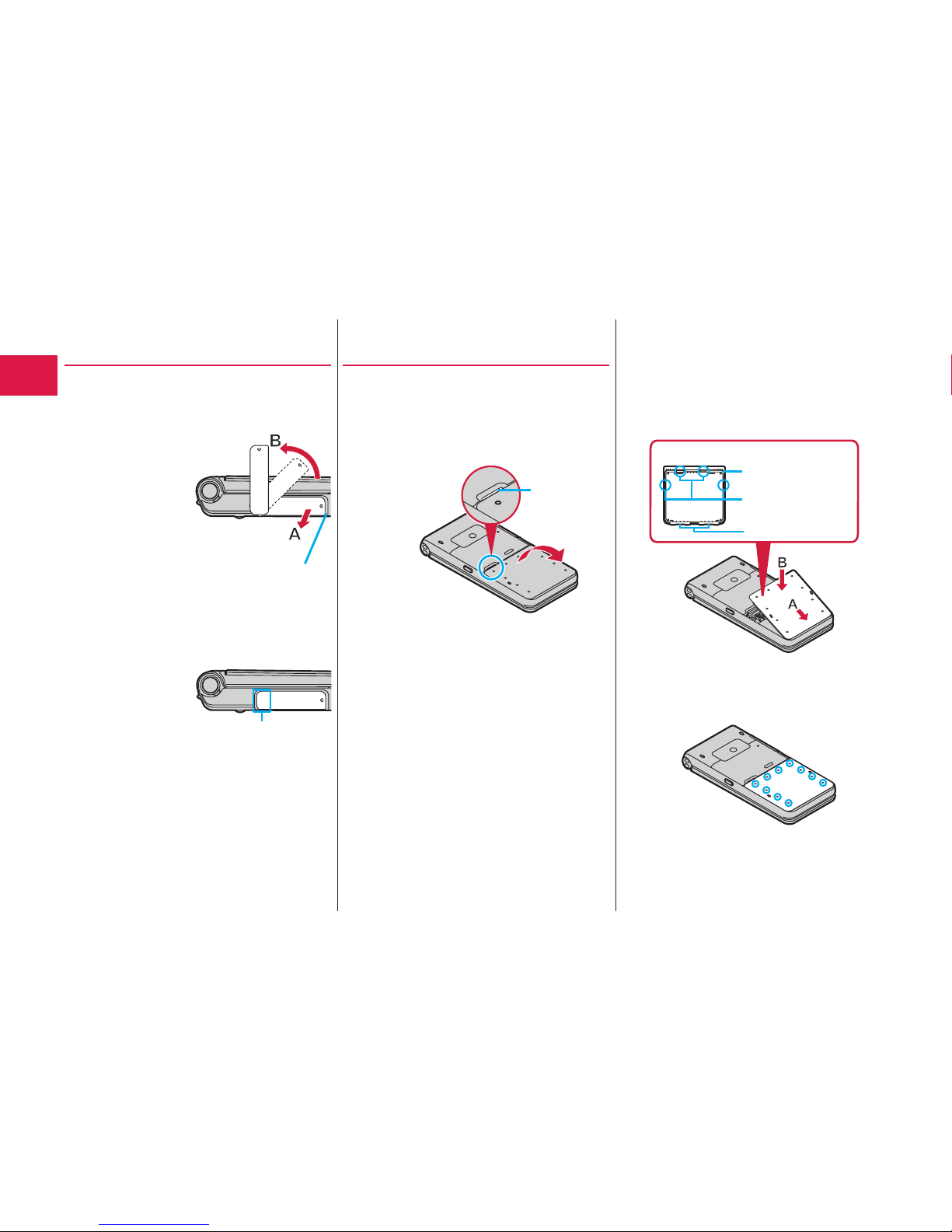
18
Introduction
Opening/Closing the
Connector Ter
minal Cover
■Opening the connector terminal cover
① Hook your fingertip over the groove, pull
out the cover to dir
ection A, and r
otate it
as direction B.
■Closing the connector terminal cover
①
Align the connector terminal cover in
parallel with the FOMA terminal, and while
holding its base part firmly, push it into
place.
② Ensure that no float is found with the
connector terminal cover as a whole.
Removing/Attaching the
Back Cover
■Removing the back cover
① Hook your fingertip over the concave part
of the FOMA terminal, lift up in the
direction of the arrow to remove the back
cover
.
Removing the back cover might produce
a sound.
The bac
k cover should be firmly
closed f
or maintaining waterproofness/
dust-pr
oofness. Opening the cover
f
orcibly may injure your nails or fingers.
■Attaching the back cover
①
Fit the claws at the bottom side of the
back cover to the FOMA terminal secur
ely
(A), and fit the claws at the left, right and
upper sides of the back cover into the
corr
esponding indentations, and push the
cover into place (B).
Claw (left, right,
and upper)
Packing
Rear surface of back cover
Claw (bottom)
② Push the 10 ○ marks printed on the
sticker of the back cover, and ensur
e that
no float is found anywhere on the cover
.
③ Confirm there is no gap between the back
cover and the FOMA terminal.
Groove
Base part
Concave part
Page 23

19
Introduction
Caution
■About FOMA terminal
Do not wash the FOMA terminal with a
w
ashing machine or ultrasonic cleaner.
Ne
ver charge the battery when it gets wet.
Do not lea
ve the FOMA ter
minal with drops
of water remained on.
・ The connector ter
minal might be
shor
t-circuited.
・ W
ater might enter into the inside of the
F
OMA terminal through the keys or hinges.
In cold distr
icts, dr
ops of water on the
FOMA terminal might fr
eeze, resulting in
malfunction.
If the FOMA terminal gets w
et, keep the
back cover attached and the connector
ter
minal cover closed, drain off the water
(see page 20), and immediately wipe off the
moistur
e remaining on the FOMA terminal
with a clean dry cloth.
Do not dr
op the FOMA terminal nor give a
shoc
k to it.
The deter
ioration of the waterproof/
dust-pr
oof performance might result
depending on the damage.
D
o not soak the FOMA terminal in hot water,
use in a sauna, nor e
xpose to hot wind
cur
rents such as those of a dryer.
The FOMA ter
minal does not float on w
ater.
Do not directly expose to the strong water
fl
ows that exceed the standard (see page 17)
or submer
ge the mobile phone in w
ater.
Do not directly place the FOMA terminal on
sandy beac
hes.
・
Sands enter into the holes on the
micr
ophone, earpiece, or speakers may
r
educe the volume.
・
If you operate the FOMA terminal with
w
ater drops or sands adhered to, sound
might be deter
iorated.
・
Even the slightest sands entered from the
connector ter
minal co
ver or back cover
could cause water or dust to enter the
inside of the FOMA ter
minal.
■About the connector terminal cover and
back cover
Do not open or close them with glo
ves put
on hands.
Fine dirt might adhere to the contact
sur
face of the packing.
Be car
eful that no fibers adhere to the
pac
king when you try to wipe off moisture
with a clean dry cloth.
Do not peel the pac
king off
. Also do not
insert something pointed at the head into
the clearance of the connector ter
minal
co
ver or back cover.
The pac
king is damaged, resulting in water
or dust to enter into the FOMA ter
minal.
If the pac
king for the connector terminal
co
ver or back cover is damaged or
def
ormed, replace them at a repair counter
specified b
y DOCOMO
.
If the back cover is broken, replace it with
ne
w one.
Otherwise liq
uid suc
h as water enters into
the inside of the FOMA terminal thr
ough
broken portions, and an electric shock or
cor
rosion of the battery pack could result.
When the FOMA ter
minal gets w
et with the
connector terminal co
ver or back cover left
open, water enters inside, and an electric
shoc
k or malfunction could be caused.
Do not use it as is, but tur
n off the po
wer,
remove the battery pack, and then take it to
a r
epair counter specified by DOCOMO.
■About micr
ophone, earpiece, air vent, and
speakers
D
o not thrust something pointed at the head
into the holes on micr
ophone, earpiece, air
v
ent, or speakers.
Do not lea
ve w
ater drops adhered to them.
It might happen that communications are
disabled.
■Others
Accessories and optional items are not
w
aterproofed/dust-pr
oofed. Do not use the
desktop holder provided in a bathr
oom,
shower room, kitchen, or lavatory where
w
ater is used, even if you do not connect to
A
C adapter.
It is not that the w
aterpr
oof performance is
guaranteed in all given conditions of actual
use. If the damage is f
ound to be caused b
y
your mishandling of the FOMA terminal as a
r
esult of our inspection, the guarantee is not
suppor
ted.
Page 24
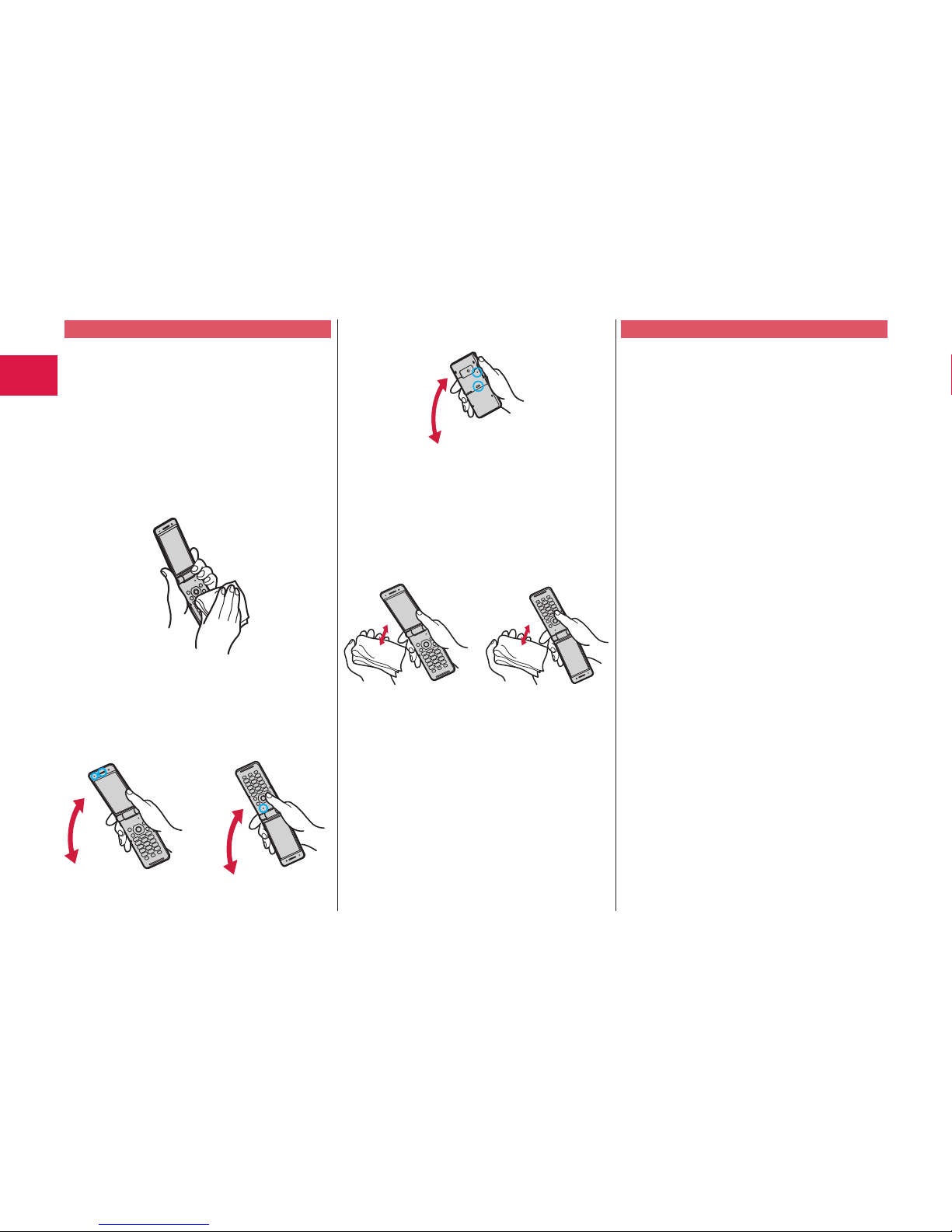
20
Introduction
Draining Water
If you operate the FOMA terminal with water
drops left adhered to, the volume level from
the speak
ers might be decreased or sound
q
uality vary.
Moistur
e may have entered inside through
the clearance gap of the k
eys or hinges.
F
ollow the procedures described below to
wipe moistur
e off the FOMA ter
minal:
①
Wipe completely moisture off the surface of
the FOMA terminal with a clean dry cloth.
② Securely take hold of the FOMA terminal,
and firmly swing each surface at least 20
times until no moisture sprays of
f.
<Draining from
earpiece and air vent>
<Draining from
microphone>
<Draining from
speaker and air vent>
③ Lightly push the FOMA terminal against
a clean dry cloth, and wipe moisture of
f
the clearance gap of the microphone,
earpiece, air vent, speaker
, keys, or
hinges.
Do not dir
ectly wipe moisture out of joint
gap using a cotton sw
ab
, etc.
④ Fully drain moisture and then operate the
FOMA terminal.
Even when you follow the procedures
f
or draining water as described above,
moistur
e might remain in the FOMA
ter
minal. Therefore, use the FOMA
ter
minal after allowing it to dry out
naturally
. Also, take care to keep any
objects y
ou do not want to get wet away
fr
om the FOMA terminal since water may
leak out fr
om the FOMA ter
minal.
When Charging Battery
Accessories and optional items are not
waterproofed/dust-pr
oofed. Check the
following before and after charging:
Ne
ver charge the battery with the FOMA
ter
minal left wet. If the FOMA terminal gets
w
et, drain and wipe off moisture with a
clean dry cloth and then c
har
ge.
When you charge the battery with the
connector ter
minal co
ver open, firmly close
it after charging. To prevent water or dust
fr
om entering inside through the connector
t
erminal, you are advised to use the desktop
holder pr
ovided f
or charging.
Do not touch the A
C adapter and desktop
holder with your hands w
et.
Do not use the AC adapter and desktop
holder
in a bathroom, shower room, kitchen,
and la
vatory where water is used.
Page 25

21
Basic Operation
Before Using
Attaching docomo mini UIM card/
Battery Pack
To insert the docomo mini UIM card/battery pack, remove
the back cover and insert. (See page 18)
1
Insert the docomo mini
UIM card.
1.
Pulling the tab of the tray with your
finger, slowly pull the tray straight
out until it stops.
The tra
y cannot be removed, so be
sur
e not to pull the tray beyond the
position at which it stops. Doing so
might damage the tra
y or tab
.
2.
With the gold IC side of the docomo
mini UIM card facing up
, check that
the cut is facing left, and place the
card in the tray.
3.
Push the docomo mini UIM card
until it stops.
Push the docomo mini UIM card
in
ward firmly until it is in place.
When you remove the docomo mini UIM card
Pull out the tray, and then slide the docomo mini UIM card
slo
wly to pull it out.
After pulling out the tray until about half of the docomo
mini UIM car
d is visible, pull out the docomo mini UIM
car
d by sliding it out.
2
Attach the battery
pack.
With the arrow surface of
the battery pack face up
,
combine the terminal area
of the battery pack with
the battery ter
minal ar
ea
of the FOMA terminal, and
then push in the A direction while pushing do
wn in the B
direction.
When you remo
ve the battery pack
Lift the battery up using the projection of it.
Ensure that you turn off, close, and take hold of the FOMA
terminal when you install or remove the docomo mini UIM
car
d or battery pack.
Y
ou can use only a docomo mini UIM card with this FOMA
terminal. If you have a docomo UIM card or FOMA card,
r
eplace it at a handling counter of a docomo Shop.
Tab
Cut
Arrow mark
Projection
Page 26

22
Basic Operation
Charging
Charging Using Desktop Holder
Desktop Holder
Call/Charging indicator
Engraved surface
Power socket
AC Adapter
AC Adapter’s plug
Connector
1
With the engraved surface of the connector
of the AC Adapter (option) face up, plug
the connector straight into the connector
ter
minal of the desktop holder provided
until it clic
ks.
2
Pull out the AC Adapter’s plug, and plug it
into a household power socket of 100 V AC.
3
Set the FOMA terminal for charging terminal
side down onto the desktop holder securely.
Be careful that a commercial strap is not caught
between the FOMA terminal and desktop holder.
4
When charging is completed, hold the desktop
holder and lift up the FOMA terminal to r
emove.
Charging Using AC Adapter
Cover
Release buttons
Connector terminal
AC Adapter’s plug Call/Charging indicator
Engraved surface
Connector
Power
socket
AC Adapter
1
Open the cover of the connector
terminal. (See page 18)
To charge the battery, place the cover of the connector
terminal as illustrated. When you close or open the FOMA
ter
minal with the cover of the connector terminal opened,
be careful not to catch the cover of the connector
ter
minal between the parts of the FOMA terminal.
2
Insert the connector horizontally with the
engraved surface facing up until it clicks.
3
Pull out the AC Adapter’s plug, and plug it
into a household power socket of 100 V AC.
4
When charging is completed, pull out the
connector from the connector ter
minal
while pressing the release buttons.
Page 27
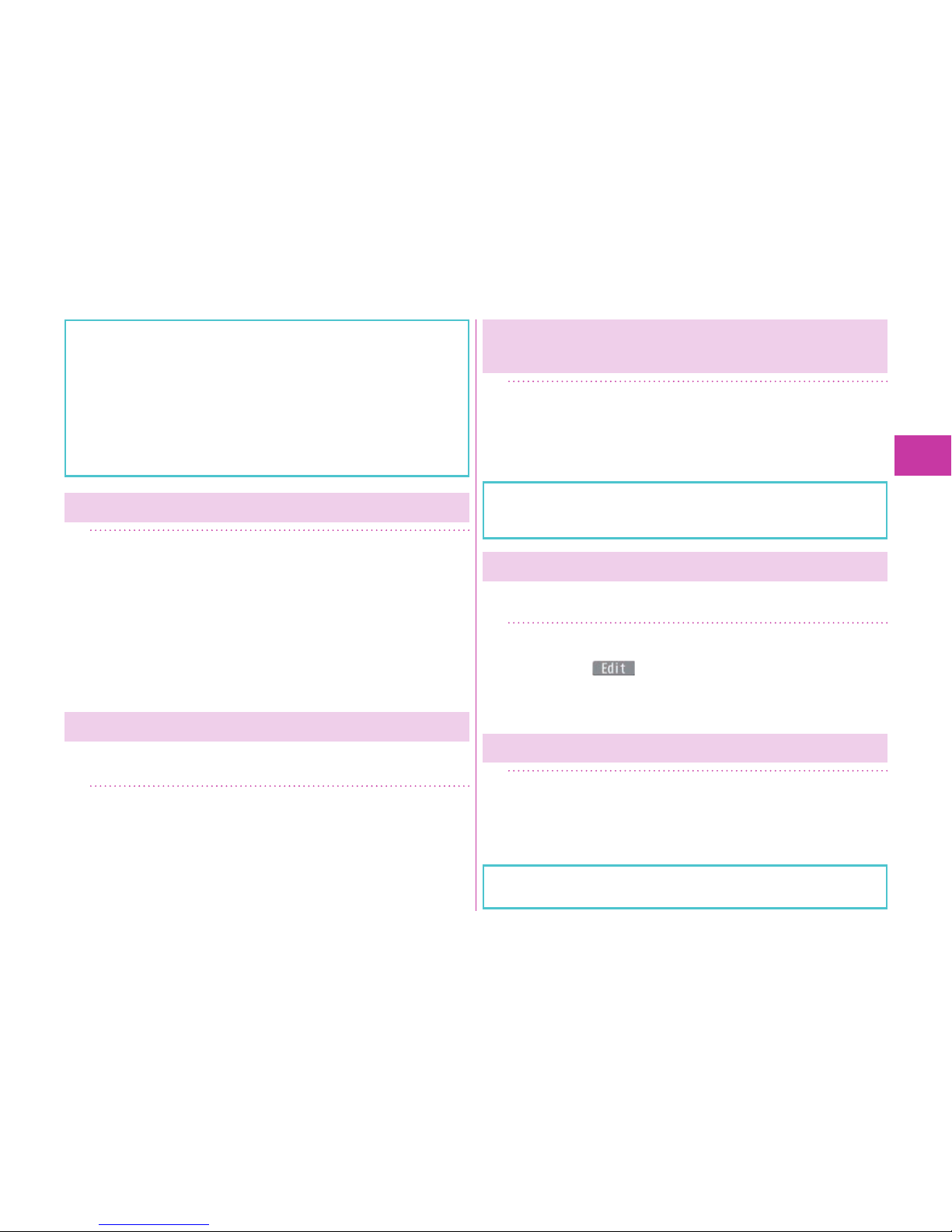
23
Basic Operation
Confi rm the direction of FOMA terminal, and then set it
onto the desktop holder. Damage could result if you try to
set it onto desktop holder forcibly.
For detaching, pull out the connector horizontally while
pressing the release buttons. Malfunction could result if
you try to pull it forcibly.
When charging starts, the Call/Charging indicator lights in
red. When charging is completed, it turns off.
Turning Power ON
1
Press and hold
h
for at least one second.
After the notes of waterproof and Wake-up display are
displayed, the Stand-by display appears.
To turn off the power
1.
Press and hold h (for at least two seconds)
▶
YES
Depending on the display in operation, the confi rmation
display may not appear.
Confi guring Initial Setting
The Initial Setting display appears when you turn on the
power for the fi rst time.
1
Set the date and time▶Set your Terminal
Security Code
※
▶
Set the size of fonts
▶
Set Keypad Sound.
※“0000” is set at purchase.
Notifying Your Caller ID on the Other
Party’s Phone
1
m
▶
TEL function▶Dial/Receive setting
▶
Caller ID notifi cation▶Activate/
Deactivate
▶
ON
If you hear the guidance requesting your caller ID, either
set the Caller ID notifi cation or add “186” fi rst and then try
calling again.
Checking Your Own Phone Number
You can check your own phone number ( Own number), the
model name, etc.
1
m
▶
Profi le
Press c( ) to store your name, mail address, etc.
Refer to the DOCOMO website for how to check or
change your mail address.
Switching to English Display
1
m▶本体設定 (Setting)
▶
文字表示/入力 (Text display/input)
▶
Select language▶English
The “バイリンガル (Select language)” setting is saved on
the docomo mini UIM card.
Page 28
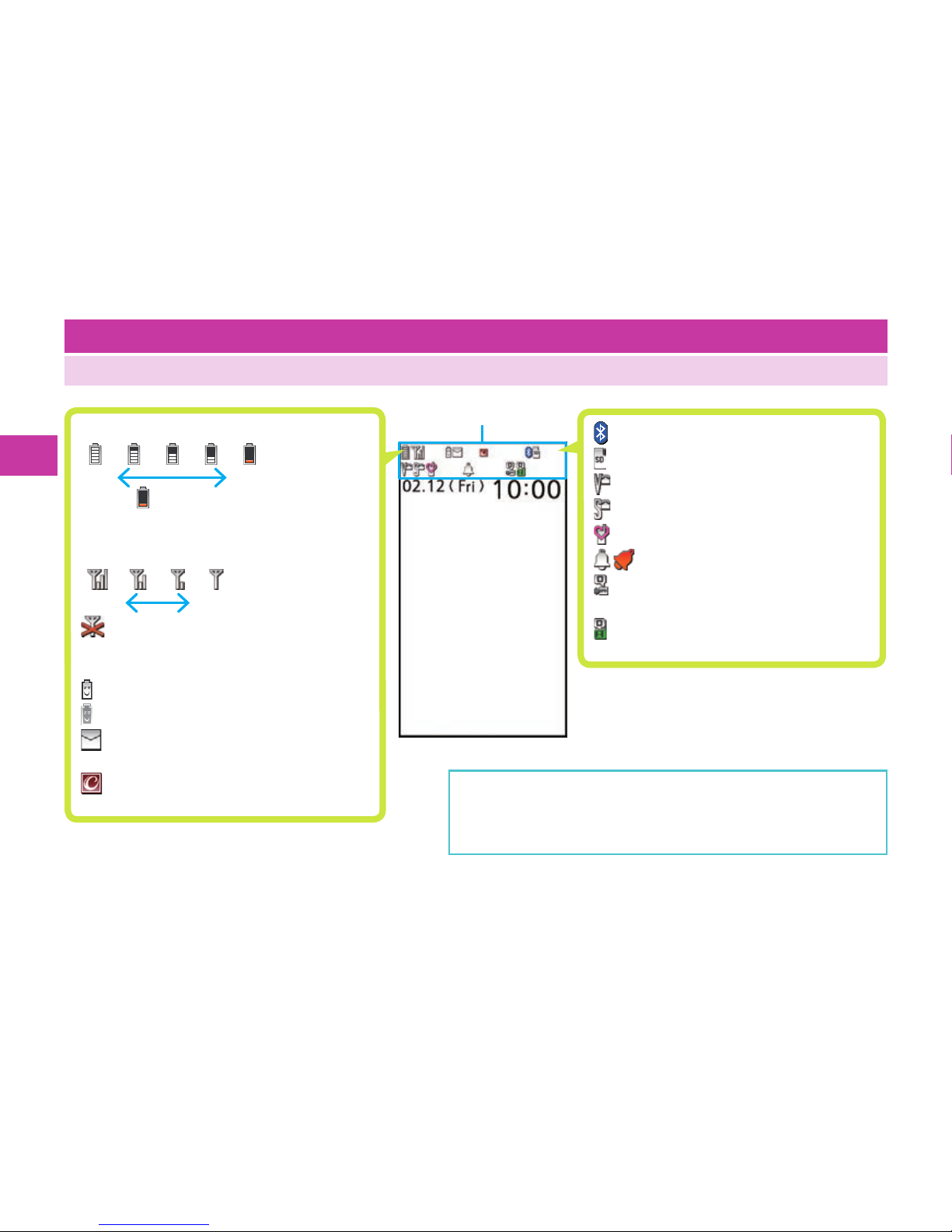
24
Basic Operation
Status icon
Screen Explanation
Viewing Display/Icon
Battery level (estimate)
Full Low
When is shown, charge the battery.
Depending on the usage state, the battery
level indication might signifi cantly vary.
Radio waves reception level (estimate)
Strong Weak
············ You are out of the FOMA
service area or radio waves do
not reach.
··············· In eco Mode
(gray) ······ eco Mode Autostart is set.
············· Unread i-mode mail or SMS
messages exist.
············· New i-concier information
exists.
···········
A Bluetooth device is connected.
··········· A microSD card is inserted.
·········· Vibrator is set.
·········· Ring Volume is set to “Silent”.
·········· In Manner Mode
···· An alarm is set.
··········· The number of record
messages
··········· The number of videophone
record messages
Here are given descriptions of the main icons. For descriptions
of other icons appearing on the display, you can get them
following the procedures as shown below:
m▶Setting▶Screen/Display▶Icons
Page 29
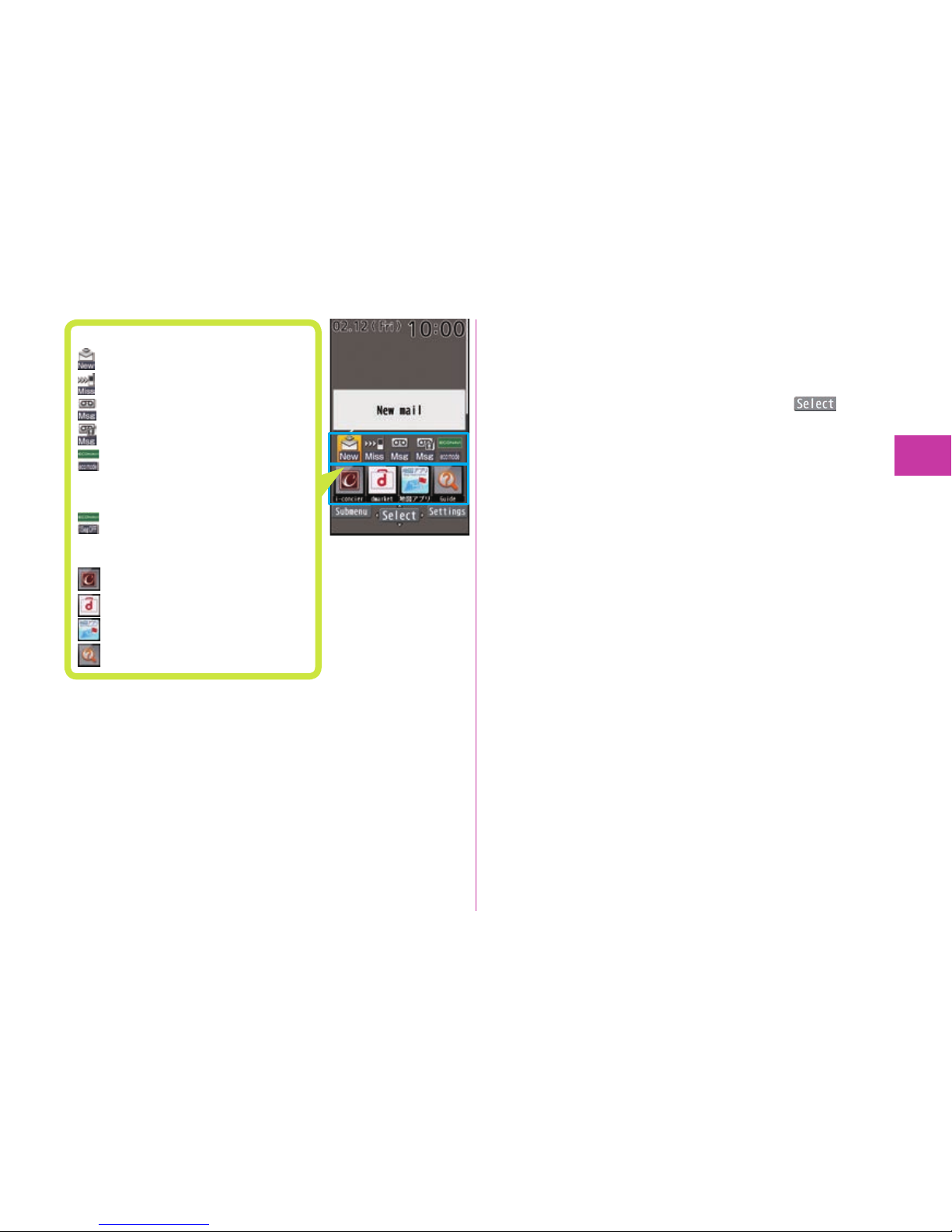
25
Basic Operation
Proceed to respective functions from icons, etc.
You can proceed to respective functions by selecting “Status
icon”, “Notifi cation icon”, “Stand-by shortcut”, or date and
time.
1.
Oo
▶
Use Mo to highlight an icon, etc.▶Oo( )
Notifi cation icon
······New i-mode mail or SMS
······ Missed call
······ Record message
······
Videophone record message
·····The mode has
automatically changed to
eco Mode ( ECO NAVI).
·····1Seg has automatically
terminated ( ECO NAVI).
Stand-by shortcut
····· i-concier
····· dmarket
·····
地図アプリ (Map Application)
····· Guide
Page 30

26
Basic Operation
Sub-display
Various information is displayed on the sub-display such as
the following:
Information is displayed in cases such as when you press x
with the FOMA terminal closed.
Clock Dialing Receiving a call
When a missed call is found
“
” appears in cases such as when the
FOMA terminal is closed.
Press x to display the missed call record.
When a new mail message is received
“
” appears in cases such as when the
FOMA terminal is closed.
Press x to display the received date/time and subject.
To display the received date/time and subject, you need to
set “Mail” of “Sub-display setting” to “ON” in advance.
1.
m
▶
Setting▶Screen/Display▶Sub-display setting
▶ON▶
Mail▶ON▶c( )
To display the step count information
When “Clock type” of “Sub-display setting”
is set to “Digital 5”, step count information
is displayed in cases such as when you
press x with the FOMA terminal closed.
The displayed step count information is step count of the day
at the time of the displaying.
While step count information is displayed, the step count
information is not updated.
You can start/stop the measurement of the pedometer in the
“P
edometer settings”.
Even if you lock the “Pedometer” in Original Lock, step
count information is displayed.
Changing the Clock Pattern of Sub-display
While the clock is displayed, each time you press x, you
can switch the clock pattern. If “
” is displayed, you need
to set “Mail” of “Sub-display setting” to “ON”.
Digital 2 Digital 3 Digital 4
Digital 1
Digital 5
Page 31

27
Basic Operation
Navigation Displays and Key Operations
Key operations you can perform while you are operating a
function are shown at the bottom of the display. (Navigation
displays)
■Key assignments and basic navigation displays
❶
Operations you can perform with the
m key.
❷
Operations you can perform with the
l key.
❸
Operations you can perform with the
Oo key.
Directions in which you can scroll
and select items with the Mo key.
❹
Operations you can perform with the
i key.
❺
Operations you can perform with the
c key.
Operating Command Navigation Key
Vo
Moves the cursor to the
right.
Scrolls forward page by
page. (Hold down to scroll
continuously.)
Zo
Moves the cursor or
highlighted display up. (Hold
down to scroll continuously.)
Scrolls the page up.
Xo
Moves the cursor or
highlighted display down.
(Hold down to scroll
continuously.)
Scrolls the page down.
Oo
Fixes the operation.
Co
Moves the cursor to the left.
Scrolls back page by page.
(Hold down to scroll continuously.)
Page 32

28
Basic Operation
Menu Operation
Main Menu
Press m from the Stand-by display to show Main Menu.
In this manual, the descriptions of operating procedures are
given mainly starting with the Stand-by display.
Stand-by display Main Menu
Menu icons
Menu icon name
In this manual, the item
names shown here are
described in operating
procedures, etc.
Use Mo to highlight a menu icon and press Oo( ).
Functions categorized by the menu items are displayed.
Repeat selecting items to call up the target function.
You can press r to return to the previous display. When
you press h from any display, the Stand-by display
returns.
Simple Menu
Simple Menu is a menu focusing on only basic functions for
easy operation. By setting “シンプルメニュー (Simple menu)”
using the Kisekae tool, you can show the Simple Menu by
pressing m from the Stand-by display.
You can compose i-mode mail and SMS messages in “Mail”.
Some operating procedures or items which appear on the
display in Simple Menu differ from the ones described in this
manual.
Submenu
When “ ” is displayed at the lower left of the display,
you can use functions such as Store, Edit, and Delete by
pressing m.
<Example> Display the submenu of a Phonebook entry
+m
The “ ” is displayed when there are further items under a
particular menu item.
Page 33

29
Basic Operation
Functions Starting with Simple Operation
Depending on the function, you can start it either by
selecting a menu item or by key operation from the Stand-by
display
.
The following ar
e the functions you can start by pressing
keys for at least one second.
Key Performance
Oo
Sets/Releases Ke
ypad Loc
k.
Zo
Show
s the Registration display for Phonebook entries.
Xo
Star
t
s i-widget.
c
Star
t
s 1Seg.
l
Ex
e
cutes Check mail/message.
i
Sho
ws the Software list.
d
Ex
e
cutes Start by voice.
※1
3
Sets/Releases IC Car
d Rock.
5
Sets/Releases eco Mode.
7
Sets/Releases Outdoor Mode.
※2
8
Switches View Blind on/off.
※2
a
Activates/Deactivates Public mode (Drive mode).
s Activ
a
tes/Deactivates Manner Mode.
x
※
1 This function is available in Japanese mode only.
※2 You need to set “Btn fnc. ON/OFF set.” to “Valid” in advance. (See
page 36)
■Operations while the FOMA terminal is closed
Key Performance
x Activates/Deactivates Manner Mode.
You can easily call up frequently used functions and
Phonebook which have been registered in multi one-touch
keys.
Although functions have been registered in multi
one-touch keys at purchase, you can change them.
■Registering function
1.
Q,
W or E (for at least one second)
▶
Select an item▶YES
Changing the registered function
1.
Q,
W or E (for at least one second)
▶
YES▶Set
▶
Select an item▶YES
■Calling up the function
1.
Press
Q, W or E.
Multi One-touch Function
Page 34

30
Basic Operation
docomo Palette UI
The docomo Palette UI is a user interface that allows you to
easily access a variety of functions and services from the
center of the Stand-by display. You can freely customize this
interface.
The MyFACE display appears to the left and right of the
Stand-by display, and the Shortcut display appears below.
MyFACE
display
Stand-by
display
MyFACE
display
Shortcut display
Using MyFACE
MyFACE is a convenient function that allows you to download
MyFACE content from a site and register the content to the
left or right of the Stand-by display. You can then immediately
display the content by pressing No from the Stand-by display.+
1
No
▶
Operate MyFACE content.
You can download MyFACE content from a site and register
the content to the left or right of the Stand-by display.
You can register up to 12 items, including the pre-installed
MyFACE content.
1.
Display a site from which content can be downloaded
▶
Select a MyFACE content▶Use No to select a
location▶Oo( )▶YES/NO
Downloading MyFACE Content
Depending on the MyFACE content, some information might
be updated automatically, and communication is performed
automatically at most once per hour. Packet communication fees
are charged during these updates. (Packet communication fees
are not charged for updates to the pre-installed MyFACE content.)
If you are using international roaming or have changed the i-mode
connection destination settings, packet communication fees are
charged even for updates to the pre-installed MyFACE content.
If some fi les could not be acquired during an update of MyFACE
content, all fi les are re-acquired during the next update, resulting
in packet communication fees being charged again.
Page 35

31
Basic Operation
Using Shortcut
A list of shortcuts appears at the bottom of the Stand-by
display. By creating shortcuts to, for example, functions you
use frequently, you can use certain functions immediately.
1
Press Xo.
Use No to highlight a Stand-by shortcut
and press Oo(
). You can start the
shortcut.
2
Press Xo.
3
Use Mo to highlight a shortcut and press
Oo(
).
1.
On the display to which you want to create a shortcut,
press m( )
▶
Create shortcut
Creating Shortcuts
If you have created a large number of shortcuts, the
shortcut images might be replaced by alternate images.
Using Guide
You can search and check the operating methods of the
functions you want to know and use. You can execute some
functions from “使いかたガイド (Guide)”.
This function is available in Japanese mode only.
1
m▶便利ツール (Tool)
▶
使いかたガイド (Guide)
2
Enter a keyword or select a way of
searching.
Stand-by shortcut
Page 36

32
Basic Operation
Character Entry
You can enter characters on the Registration display for
Phonebook entries or the Composition display for mail
messages, etc.
1
Select a input mode.
Press l( ) to select one of the input modes.
2
Enter characters.
By repeatedly pressing a numeric key, you can enter
other characters assigned to the key.
<Example> When you press 2
Kanji/Hiragana input mode
“か→き→く→け→こ”
Katakana input mode
“カ→キ→ク→ケ→コ→2”
Alphabet input mode (Uppercase)
“A→B→C→a→b→c→2”
Alphabet input mode (Lowercase)
“a→b→c→A→B→C→2”
Numeral input mode
“2”
When a character on the same key comes after a
character such as “
あ” and “い”, press Vo to move the
cursor, and enter the next character.
You can press Bo to select one of the prediction
conversion candidates while you are entering the
characters.
3
Convert/fi x characters.
1.
Press No to specify the area to be converted.
2.
Press Bo to move the cursor onto the candidate list.
3.
Press Mo to select a conversion candidate.
4.
Press Oo to fi x the character.
Other key operations
c(
): Enter symbols, smileys, or URLs.
i(
): Enter pictograms, Deco-mail pictograms, or
Deco-mail pictures.
a: Enter a line feed.
(You can switch between uppercase and lowercase or
enter “゛” and “゜” by pressing this key after you enter a
character.)
d
(for at least one second): Undo the fi xed/erased characters.
r: Clear text.
Page 37

33
Basic Operation
Sound/Screen Setting
Changing Ring Tone
<Example> Changing the ring tone for incoming voice calls
1
m
▶
Setting▶Sound/Vib./Manner
▶
Select ring tone▶Phone
※
▶
Select ring
tone
▶
Select a type of ring tone▶Select
a folder
▶
Select a ring tone.
※To set a ring tone for mail messages, videophone calls,
and so on, select the corresponding item.
Adjusting Ring Volume
<Example> Adjusting the ring volume for incoming voice calls
1
m
▶
Setting▶Sound/Vib./Manner
▶
Ring volume▶Phone
※
▶
Use Bo to
adjust the volume.
※To adjust ring volume for mail messages, videophone
calls, and so on, select the corresponding item.
Setting Vibrator
<Example> Setting the vibrator for incoming voice calls
1
m
▶
Setting▶Sound/Vib./Manner▶Vibrator
setting
▶
Phone
※
▶
Select a pattern.
※To set a vibrator for mail messages, videophone calls,
and so on, select the corresponding item.
Using Manner Mode
With a single key press, you can set a tone from the FOMA
terminal such as a ring tone, keypad sound, and alarm
sound silent. When you start Manner Mode, not a sound but
the vibration notifi es you of incoming calls or messages.
1
Press and hold s for at least one
second.
“ ” appears on the Stand-by display.
To release
Perform the same operation.
You can use “Original” to tailor your FOMA terminal to how
it works while Manner Mode is ON.
1.
m
▶
Setting▶Sound/Vib./Manner
▶
Manner mode setting▶Manner mode set▶Original
▶
Set each item▶c( )
Using Original
Even in Manner Mode, the shutter tone and focus lock
tone of the camera, and the start/end tones of the voice
recorder sound.
Page 38

34
Basic Operation
Setting Keypad Sound OFF
1
m
▶
Setting▶Sound/Vib./Manner
▶
Other sound setting▶Keypad sound
▶
OFF
Changing Display Settings
Changing Stand-by display
1
m
▶
Setting▶Screen/Display
▶
Stand-by display▶Stand-by display
▶
Select a type of image▶Select a folder
▶
Select an image.
You may be able to select a display format depending
on the image.
Changing Display Brightness
You can adjust the brightness of the display. You can also
set to automatically adjust the display brightness according
to the ambient light.
1
m
▶
Setting▶Backlight/Illum.
▶
Backlight▶Brightness▶ON
▶
Press Bo to adjust the brightness.
You can set the display brightness to OFF. You can also set
the time that elapses before Power Saver Mode activates.
Power Saver Mode activates when the time set for “Time
to saver” has elapsed without any operations on the
FOMA terminal. The display turns off to reduce battery
consumption.
1.
m
▶
Setting▶Backlight/Illum.▶Backlight▶Lighting
▶
OFF▶Enter the time (seconds) for “Time to saver”.
Lighting off/Power Saver Mode
Making Display Easy to See Outdoors
In order to see the display clearly in sunlight for outdoor use,
you can set “Outdoor mode”.
You can set “Outdoor mode” of “Btn fnc. ON/OFF set.” to
“Valid” in advance. (See page 36)
1
Press and hold 7 for at least one
second.
“ ” appears.
To release
Perform the same operation.
“Outdoor mode” have been registered in E at purchase.
To set/release “Outdoor mode” also by pressing E.
Page 39

35
Basic Operation
Making Display Hard to See from People Around
You can set “View blind” to make it harder for the people
around you to see the display from oblique angles.
You can set “View blind” of “Btn fnc. ON/OFF set.” to “Valid”
in advance. (See page 36)
1
Press and hold 8 for at least one second.
“ ” appears on the Stand-by display.
To release
Perform the same operation.
Changing Font Size
<Example> Changing the size of all the characters to “X-large”
1
m
▶
Setting▶Text display/input
▶
Font▶Character size▶X-large
Select “Separate setting” when you want to set the
character size of each function separately.
Changing Machi-chara Setting
You can change the Machi-chara image which appears
to inform you of missed calls, new mail messages, new
i-concier information and others.
1
m
▶
Setting▶Screen/Display
▶
Machi-chara setting▶Display setting
▶
ON▶Select a folder▶Highlight a
Machi
-
chara image and press c(
).
Using Kisekae Tool
You can set the ring tone, Stand-by display, menu icons and
others at a time.
1
m
▶
Setting▶Screen/Display
▶
Kisekae Tool setting▶Select a folder
▶
Highlight a Kisekae Tool fi le and press
c(
)▶YES
Some menu confi gurations change according to the
usage frequency depending on the type of the menu.
1.
m
▶
m( )▶Reset menu screen▶Enter your
Terminal Security Code▶YES
Reset Menu Icons to Default
Changing Illumination When Receiving
<Example> Changing call Illumination for voice calls
1
m
▶
Setting▶Backlight/Illum.
▶
Illumination setting▶Illumination in
call
▶
Illumination▶Phone
※
▶
Select an
illumination.
※To set illumination such as for mail messages and
videophone calls, select the corresponding menu.
Page 40

36
Basic Operation
Switching to the eco Mode
With a single key press, you can set the eco Mode that reduces
battery consumption. Changing to eco Mode affects items
specifi ed in “eco mode setting”, e.g. dimming the display.
1
Press and hold 5 for at least one second.
“ ” appears.
To release
Perform the same operation.
eco Mode Setting
You can set the items for reducing battery consumption for
when the eco Mode activates.
1
m
▶
Setting▶Battery▶eco mode
setting
▶
Put a check mark for items to
be set
▶
c( )
eco Mode Autostart
This setting ensures that the mode will be automatically
set to the eco Mode when the remaining battery level has
dropped to the set level or less.
“Battery level” of “eco mode autostart” is set to “40%” in
default.
When the “eco mode autostart” is set to “ON”, “
(gray)”
will be displayed. When the mobile phone automatically
switches to eco Mode, “
” will be displayed and “ ” will
be displayed on the desktop.
1
m
▶
Setting▶Battery
▶
eco mode autostart▶ON▶Set each
item
▶
c( )
Setting Valid/Invalid of Button
Function
You can switch valid/invalid of “View blind” “Outdoor mode”
“Choku-Den” function by button operation.
1
m
▶
Setting▶Other setting
▶
Btn fnc. ON/OFF set.▶Select an item
▶
Valid or Invalid
Page 41

37
Basic Operation
Lock/Security
Various Security Codes
■Caution on security codes
You should avoid using the numbers for security codes
such as denoting your birth date, part of your phone
number, local address number, room number, “1111” or
“1234” that is easily decoded by a third party. Also make
sure that you take a note of the security codes you have
set just in case you forget them.
Take care not to let others know your security codes. Even
if your security codes ar
e known and used by a third party,
we at DOCOMO take no responsibility in any event for the
resultant loss.
If you do not remember your respective security codes,
you need to bring an identifi cation card such as your
driver’s license, the FOMA terminal and docomo mini UIM
card to the handling counter of a docomo Shop.
For details, contact “docomo Information Center” on the
back page of this manual.
The PIN unblocking key (PUK) is described on the
application form (your copy) that is handed over to you at
a docomo Shop at the time of contract. If your contract
has been made at a shop other than a docomo Shop,
you need to bring an identifi
cation card such as your
driver’s license, and the docomo mini UIM card to the
handling counter of a docomo Shop, or consult “docomo
Information Center” on the back page of this manual.
“000 0” at purchase
Terminal Security Code
This is a four-to-eight digit number for deleting all fi les or
changing settings. When the display for entering the
Terminal Security Code appears, enter your four-to-eight
digit code and press Oo(
).
To change
1.
m
▶
Setting▶Lock/Security▶Change security code
Determining at the time of contract
Network Security Code
This is a four-digit number required for your identifi cation
when you place an order at a docomo Shop, docomo
Information Center, or “お客様サポート (User support)” site,
or when you use respective network services.
“お客様サポート (User support)” is available in Japanese only.
For details on Network Security Code, refer to DOCOMO website.
“0
000” at the time of your contract
i-mode Password
This is a four-digit number required for registering/deleting
My Menu, applying for/canceling Message Services or
i-mode pay services, etc.
To change
From i-mode, you can change your i-mode password by
selecting “iMenu”→“English”→“Options”
→“Change i-mode Password”.
Page 42

38
Basic Operation
“000 0” at the time of your contract
PIN1 Code/ PIN2 Code
For the docomo mini UIM card, you can set two security
codes, namely the PIN1 code and PIN2 code.
The PIN1 code is a four-to-eight digit number for checking
the user each time the docomo mini UIM card is inserted
into the FOMA terminal or each time the FOMA terminal is
turned on, to prevent the unauthorized use the docomo mini
UIM card by a third party.
The PIN2 code is a four-to-eight digit number for executing
Reset T
otal Charge, etc.
When the PIN1 Code/PIN2 Code entry display appears,
enter your four-to-eight digit PIN1 code/PIN2 code and
press Oo(
).
If you enter a wrong PIN1 code/PIN2 code three times in
succession, the FOMA terminal locks and cannot be used.
To change
1.
m
▶
Setting▶Lock/Security▶UIM setting▶Enter your
Terminal Security Code
▶
Change PIN1 code or Change
PIN2 code
You need to set “PIN1 code entry set” to “ON” to change
the PIN1 code in advance.
PIN Unblocking Key (PUK)
The PIN unblocking key (PUK) is the eight-digit number for
releasing the blocked PIN1 code and PIN2 code.
You cannot change this code by yourself.
If you enter a wrong PIN unblocking key (PUK) 10 times in
succession, the docomo mini UIM card is locked. In that
case contact one of docomo Shops.
PIN1 Code Entry Set
You can set the FOMA terminal not to work unless you enter
your PIN1 code when turning on the power
.
1
m
▶
Setting▶Lock/Security
▶
UIM setting▶Enter your Terminal
Security Code
▶
PIN1 code entry set▶ON
▶
Enter the PIN1 code.
To release
Select “OFF”.
Page 43

39
Basic Operation
Various Lock Functions
A variety of lock functions is installed on your FOMA terminal
such as preventing illegal use of a thir
d party, or protecting
your private information.
Dial Lock You can set your FOMA terminal not to be
used by a third party
.
You can do no operations other than
answering calls and turning on/of
f the power.
1.
m▶Setting▶Lock/Security▶Lock
▶
Enter your Terminal Security Code
▶
Dial lock
To release, enter your Terminal Security Code
from the Stand-b
y display.
IC Card
Lock
Y
ou can lock the IC card function.
You cannot use the Osaifu-Keitai, T
oruCa
download, iC Communication, etc.
1.
Press and hold 3 for at least one second.
To release, perform the same operation and
enter y
our Terminal Security Code.
Omakase
Lock
When you have lost your FOMA terminal or
in other cases, you can lock your personal
data (such as Phonebook entries) and the IC
card function of Osaifu-Keitai by contacting
DOCOMO.
F
or details on Omakase Lock, refer to
DOCOMO w
ebsite.
■Setting/Releasing Omakase Lock
0120
-
524-360 (In Japanese only)
Business hours: 24 hours (open all year round)
※
Unavailable from some IP phones.
Y
ou can set/release also from the My docomo site
via y
our personal computer or other devices. (In
J
apanese only)
Original
Lock
You can lock functions which utilize personal
information such as Phonebook entries or
schedule events.
1.
m▶Setting▶Lock/Security▶Lock
▶
Enter your Terminal Security Code
▶
Select a level for Original Lock.
To release, select “OFF”.
Keypad
Lock
Key operations are disabled.
1.
Press and hold Oo for at least one second.
To release, perform the same operation.
Page 44

40
Basic Operation
Setting Incoming Call Restriction
You can set whether to receive (accept) or not to receive
(reject) incoming calls depending on the reason, such as
from the parties which has not been registered in Phonebook
or incoming calls from any parties who do not notify you of
their phone numbers. There are three reasons for no caller
ID; “User unset”, “Payphone”, and “Unknown”.
1
m
▶
Setting▶Lock/Security
▶
Call rejection set.▶Enter your Terminal
Security Code
▶
Select an item to be set
▶
Accept or Reject
If you select “Accept” for “User unset”, “Payphone” or
“Unknown”, you can set a ring tone or call receiving display.
Using Mimamori-Mail
The number of times that opened the FOMA terminal, the step
count, and the operating time of telephone function and mail
function are recorded. Then an i-mode mail that r
ecorded them is
automatically sent to the registered destination on the set time.
You can know the usage situation of families and children who
live away every day by receiving the Mimamori-Mail.
Mimamori-Mail can be sent to three destinations up to three
times per day.
Mimamori-Mail is sent in Dial Lock, Omakase Lock, “Mail”
“Pedometer” “Use history” “Sending mail” locked in Original
Loc
k.
You are charged a packet communication fee for sent/
received Mimamori-mail.
Setting Mimamori-Mail
You can register a user name to be displayed in the
Mimamori-Mail, and set the destination and time to send
Mimamori-Mail.
1
m
▶
Setting▶Lock/Security
▶
Mimamori-Mail
▶
Mimamori-Mail setting
▶
Enter your Terminal Security Code.
Registering the user name
1.
User name
▶
c( )▶Enter the user name.
Registering an address
1.
Destination address
▶
Select a <Not stored>
▶
Select a mail address.
Press the c(
), you can also enter a mail
address directly.
Setting transmission time
1.
Transmission time
▶
Select a transmission time
▶
Enter a time▶Switch the ON/OFF by pressing
c( ).
Page 45

41
Basic Operation
Checking Mimamori-Mail Record
Mimamori-Mail records for the past seven days are
displayed. You can check whether mail messages had been
sent corr
ectly to each destination.
1
+m
▶
Setting
▶
Lock/Security
▶
Mimamori-Mail
▶
Transmission history
OK : Mail successfully sent
NG : Mail failed to be sent, due to
communication er
ror etc.
F
ailed : Mail failed to be sent for
out-of-service-ar
ea or a function
r
unning
Mimamori-Mail are listed the following
content;
・
Registered user name
・
Transmission date and time
・
Usage situation of the FOMA terminal
For frequently asked questions, you can
be confirmed from the URL, which is
described in the text.
When Receiving a Mimamori-Mail
Resetting to Default
Resetting the Function Settings to Default
You can reset each function setting to the default.
1
m
▶
Setting▶Other setting
▶
Reset settings▶Enter your Terminal
Security Code
▶
YES
Deleting Stored Data at Once
You can delete all the stored files together and each function
setting will return to the default.
1
m
▶
Setting▶Other setting▶Initialize
▶
Enter your Terminal Security Code
▶
YES▶YES
Page 46

42
Connect
Call Telephone
Making a Call/Videophone Call
Making a Call by Entering the Phone Number
1
Enter a phone number starting with a
city code
▶
Press d to make a call
▶
Press h to end the call.
Press c( ) to make a videophone call.
You can put a call on hold by pressing r or
i(
) during a call. You can release held call by
pressing r.
This FOMA terminal has no inward-facing camera.
Therefore, the image sent to the other party is a Chara-den
image, still image, or image being shot by the
outward-facing camera.
Making a Call from Phonebook
<Example> Search a Phonebook entry by the name stored
in Phonebook
1
Zo
▶
Search name
※
▶
Enter a part of the
name
▶
Bo
※You can use another search method such as “Search
phone No.”, and “Search e-mail”.
If you enter nothing and press Bo; then you can display
all Phonebook entries.
2
Select a Phonebook entry
▶
d
When an entry contains multiple phone numbers,
press No to select a desired phone number.
Press c(
) to make a videophone call.
Making a Call with Dial/Received List
1
Co
▶
Select a call record
▶
d
Press c( ) to make a videophone call.
Page 47

43
Connect
Making an International Call
You can use WORLD CALL to make an international call from
Japan.
1
0 (for at least one second)
▶
Enter numbers in order of country code
→area code (city code)
→destination phone number.
You can enter “+” by pressing and holding 0 for at
least one second.
When the area code (city code) begins with “0”, enter
the area code without “0” at the beginning. However,
include “0” when making a call to some countries or
regions such as Italy.
2
d
▶
Dial
Press c( ) to make a videophone call.
DOCOMO videophones conform to “3G-324M
standardized by the international standard 3GPP”. You
cannot connect to the videophone using a different format.
Receiving a Call/Videophone Call
1
A call comes in
▶
Press d to answer the
call
▶
Press h to end the call.
When a videophone call comes in
You can receive the videophone call the same way as with
a voice call. The substitute image is sent to the other party.
Adjusting Earpiece Volume
1
Press Bo to adjust the earpiece volume
during a call.
When You cannot Answer a Call
Activate Record Message
You can record a caller’s voice/video message when you
cannot answer the call.
When a call comes in, an answer message is played back
after the ring time elapses. Then, the caller’s voice is
recorded with audio or video.
1
m
▶
TEL function▶Rec. msg./Voice
memo
▶
Record message setting▶ON
▶
Phone
※
▶
Select an answer message
▶
Enter a ring time (seconds).
※To activate Record Message for videophone calls, select
“Videophone”.
Page 48

44
Connect
Using Public Mode (Drive Mode)
Once you activate Public mode (Drive mode), the guidance
is played back telling that you cannot answer the call as you
are currently driving or in a public place (such as a train, bus
or movie theater) where you should refrain from speaking on
the phone. Then, the call is disconnected automatically.
1
Press and hold a for at least one
second.
“ ” appears on the Stand-by display.
To deactivate
Perform the same operation.
When a call comes in during Public mode (Drive mode),
the ring tone does not sound and the record is stored in
“Received calls”. The alarm does not sound even when the
specifi ed alarm time comes.
Using Public Mode (Power Off)
Once you activate Public mode (Power off), when the FOMA
terminal’s power is OFF, the guidance is played back telling
that you cannot answer the call as you are currently in a public
place (such as a hospital, airplane or near a priority seat on
a train) wher
e you are required to turn off the power of the
FOMA terminal. Then, the call is disconnected automatically.
1
Enter a25251▶d
To deactivate
1.
Enter a25250
▶
d
Using Various Network Services
■Network services available
The following are the DOCOMO network services available
for the FOMA terminal.
Service Application
Monthly fee
Voice Mail Service Required Charged
Missed Call Notifi cation Service
Not required
Free
Call Waiting Service Required Charged
Call Forwarding Service Required Free
Nuisance Call Blocking Service
Not required
Free
Caller ID Notifi cation Service
Not required
Free
Caller ID Display Request Service
Not required
Free
English Guidance
Not required
Free
Multi Number Required Charged
2in1 Required Charged
P
ublic mode (Drive mode)
Not required
Free
Public mode (Power off)
Not required
Free
Melody Call Required Charged
The network services are not available when you are out of the
service area or out of reach of radio waves.
“Deactivate” does not mean that the contract for Voice Mail Service,
Call Forwarding Service or other services is canceled.
The outlines of the each network service in this manual are
described along with the menus of the FOMA terminal. For details
on the netw
ork services, refer to DOCOMO website.
For subscriptions and inquiries, contact “docomo Information
Center” on the back page of this manual.
Page 49

45
Connect
Using Voice Mail Service
1
m
▶
TEL function▶Voice mail service
To activate the service
1.
Activate▶YES
You can also specify a ring time.
T
o play back the message
1.
Play messages▶Play (voice call) or Play (videophone)
▶
YES▶Operate following the voice guidance.
Using Call Waiting Service
1
m
▶
TEL function▶Other network serv.
▶
Call waiting
To activate the service
1.
Activate▶YES
Press d. Each time you press d, you can switch the
parties you can talk with.
Answer an Incoming Call during a Call
Using Call Forwarding Service
1
m
▶
TEL function▶Other network serv.
▶
Call forwarding
To activate the service
1.
Activate▶Activate▶YES
You can set the phone number of forwarding destination
or r
ing time as well.
Page 50
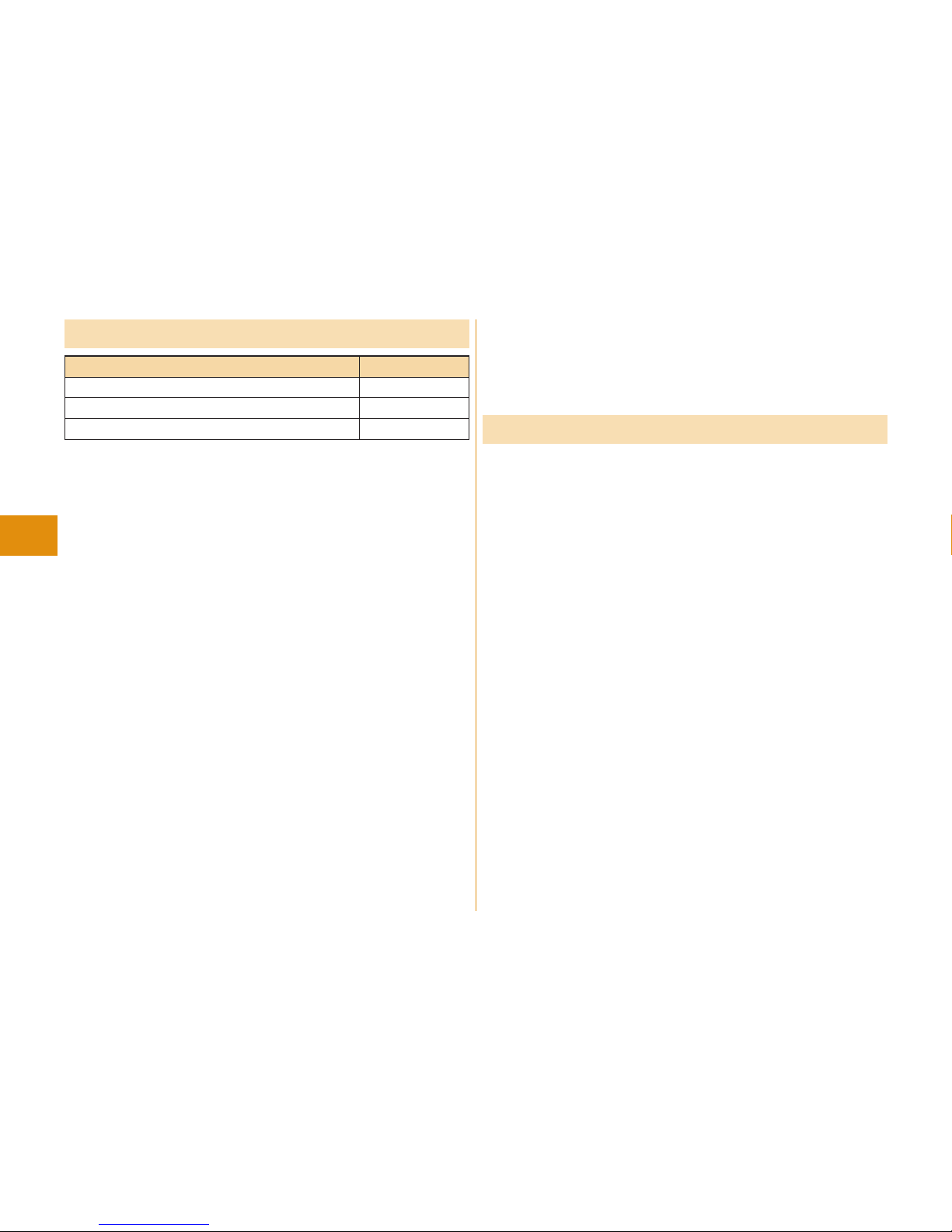
46
Connect
Emergency Call
Emergency Calls Phone number
Calls to police 1
10
Calls to fire station and ambulance 1
19
Calls for accidents at sea 1
18
This FOMA terminal supports “Emergency Location Report”. When
you make an emergency call such as at 110/119/118, information
about the place wher
e y
ou are dialing from (location information)
is automatically notified to emergenc
y-response agencies such
as police stations. It might happen that your cor
rect location is
not detected by emer
gency-response agencies depending on
the location you dial fr
om or radio wave conditions. When you do
not notify your phone number suc
h as by adding “184” by every
call, your location information and phone number are not notified.
Ho
wever, when an emergency-r
esponse agency has judged that
the location infor
mation and phone number should be detected
because of emergenc
y priority such as for protection of human
life, it might get location information and phone number regardless
of y
our setting. Areas and timing “Emergency Location Report”
intr
oduced vary depending on the preparation of respective
emer
gency-r
esponse agencies.
When you make a call at 110/119/118 from the FOMA terminal,
tell an operator that y
ou ar
e calling from a mobile phone and let
them know your phone number, and then clearly tell where you are
cur
rently around, so that police/fire station can make a confirmation
call to y
our mobile phone. In addition, stay at the current location
while talking pr
eventing the call fr
om being disconnected. Do not
turn off the power immediately, and make sure to place your phone
standb
y for at least 10 minutes after the call.
Y
ou might not be connected to regional police/fire station depending
on the ar
ea where you are calling from.
When using the videophone function of the FOMA ter
minal to place
an emer
gency call to 110, 119 or 118, the call will automatically be
made as a v
oice call.
When you make an emergency call even if you set “Public mode” or
“Self mode”, those settings are r
eleased. And when you make an
emergency call even if you set “Reject unknown”, “Call rejection”,
“C
all acceptation”, “Call forwarding”, “Voice mail”, “Arrival call act”,
“Incoming call” of “Or
iginal loc
k”, those settings are invalid about
five minutes after the call ends.
Using Overseas
International Roaming (WORLD WING) is a service that
allows you to use the FOMA terminal with the phone number
and mail address you use in Japan, in a service ar
ea of the
overseas carrier partnered with DOCOMO. It enables you
to continue using the call, SMS and i-mode mail settings
without having to make any changes.
Concer
ning the areas where the service is supported:
This FOMA terminal is the class 2. This FOMA terminal is
available within the service ar
ea of 3G network, and in the
c
ountries/regions supporting 3G 850MHz. Check the areas
wher
e you can use the service.
Refer to the following before you use this FOMA terminal
overseas:
・ DOCOMO website
For the country codes, inter
national call access codes,
inter
national prefix numbers for the universal number, and
connectable countries, regions, and overseas carriers,
r
efer to DOCOMO website.
A fee charged for overseas use (call fee, packet
communication fee) dif
fers fr
om that of in Japan.
Page 51

47
Connect
Available Service Overseas
Major Communication Service 3G 3G 850
Voice call
※1
○ ○
Videophone call
※1
○ ○
SMS ○ ○
i-mode
※2
○ ○
i-mode mail ○ ○
i-channel
※2※3
○ ○
i-concier
※4
○ ○
i-Widget
※5
○ ○
Packet communication by connecting with a
personal computer
○ ○
○: Available
※1 When using 2in1, you cannot make calls using your B number.
When using Multi Number, you cannot make calls using an
additional number.
※2 You need to establish i-mode International Settings.
※3
You need to establish i-channel International Settings. You are
charged a packet communication fee for automatically updating
the “ベーシックチャネル (Basic channel)” information as well
(which, in Japan, is included in the i-channel fee).
※4
You need to establish i-concier International Settings. You are charged
a packet communication fee for each information you receive.
※5 You need to establish i-Widget International Settings. When you
show an i-Widget display, multiple Widget Appli programs might
start communication. In that case, you are charged a packet
communication fee for each communication.
Some services are not available depending on the overseas carrier
or network.
Making a Call to Outside the Country You Stay in
1
0
(for at least one second)
▶
Enter numbers in order of country code
→area code (city code)→destination phone number.
You can enter “+” by pressing and holding 0 for at least
one second.
Enter “81” as a country code when you make an international
call to Japan.
When the area code (city code) begins with “0”, enter the area
code without “0” at the beginning. However, include “0” when
making a call to some countries or r
egions such as Italy.
2
Press d to make a call.
Press c( ) to make a videophone call.
Making a Call in Country You Stay
1
Enter numbers in order of area code
(city code)→destination phone number
▶
Press d to make a call.
When the area code (city code) begins with “0”, enter the area
code without “0” at the beginning. However, include “0” when
making a call to some countries or regions such as Italy.
Press c( ) to make a videophone call.
Making a Call to WORLD WING User Overseas
When you make a call to a person who is also internationally
roaming, make the call the same way as to make international
calls to Japan even if he/she is in the country you stay at.
Page 52

48
Connect
Mail
Sending i-mode Mail
Once you subscribe to i-mode, you can exchange e-mail
messages with anyone who has the e-mail address of
internet, even if it is a another company’s mobile phone/
smartphone or personal computer as well as DOCOMO each
other. You can attach within 2 MB of up to 10 fi les (photos,
moving pictures, etc.) with body text added.
In addition, this FOMA terminal supports Deco-mail. You
can send a expr
essive mail easily by using Deco-mail
pictograms, Deco-mail pictures or changing the text color,
size, background color in mail text.
For details on i-mode mail, refer to DOCOMO website.
You can also use SMS to exchange mail messages with
telephone number only. (See page 50)
1
l▶l( )
▶
Enter each item.
Enter a destination
(mail address).
Enter a subject.
Enter text.
Select a fi le such
as an image.
2
Press c( ).
Sending Deco-mail
You can change the color or size of characters or
background color, or insert images or Deco-mail pictograms.
1
l▶l( )
※
▶
Enter an address
and subject.
※You can also select “Decome-Template” to create
Deco-mail.
2
Select the text fi eld
▶
d
▶
Select one of decorations
from the palette
▶
Enter text
▶
m( )▶Oo( )
Palette
3
Press c( ).
Page 53

49
Connect
Sending Decome-Anime
You can create impressive messages by inserting text or
images into a Flash fi le.
1
l
▶
Create new Deco-Anime
▶
Enter an address and subject.
2
Select the text fi eld▶Highlight a
Decome-Anime template and press
c(
)▶Edit characters and images
▶
c( )
3
Press c( ).
Displaying Received i-mode Mail
1
l
▶
Inbox▶Select a folder
▶
Select an i-mode mail message.
Replying to i-mode Mail
1
Press c( ) while an i
-
mode mail is
displayed
▶
Enter each item
▶
c( )
1.
m(
) while an i-mode mail is displayed
▶
Reply/Forward▶Forward▶Enter each item
▶
c( )
Forwarding i-mode Mail
Checking New i-mode Mail
You can check the i-mode Center for a new mail message or
Message R/F.
1
Press and hold l for at least one second.
Sorting i-mode Mail
You can use “Auto-sort” to sort received/sent i-mode mail
messages into a folder such as “Business” or “Friend” which
has been created in advance.
<Example> Sorting mail messages, which come from the
address stored in the Phonebook, into a folder
1
Highlight a folder from Inbox Folder list
and press m(
)▶Auto-sort
▶
Address sort▶Look-up address
▶
Phonebook▶Look up for Phonebook
entries and select a target i-mode mail
address.
Page 54

50
Connect
Early Warning “ Area Mail”
Receiving Area Mail
Area Mail is a service that can receive the earthquake Early
Warnings and Tsunami Warnings that are issued from the
Japan Meteorological Agency and Disaster/Evacuation
information that are issued from the national and local
governments without being affected by line congestion.
When an Area Mail message arrives, “
” lights and the
buzzer or ring tone for Area Mail sounds.
The received contents of some messages are automatically
displayed. To erase the displayed content, select “OK”.
You can receive Area Mail messages even when you are not
contracted to use i-mode.
You can receive Earthquake Early Warnings, Tsunami
Warnings or Disaster/Evacuation information at the purchase.
(Tsunami Warnings are received as Disaster/Evacuation
information.)
Setting Area Mail
1
l
▶
Mail setting▶Area Mail setting
▶
Select an item to be set
▶
Set each setting.
You can also check “Check ring tone” for how your FOMA
terminal works when you receive an Area Mail message.
Using SMS
You can send text messages to the mobile phone number at
the other party.
Sending SMS
1
l
▶
Compose new SMS▶Enter each
item.
Enter a phone number.
Enter text.
2
Press c( ).
Displaying Received SMS Message
1
l
▶
Inbox▶Select a folder
▶
Select an SMS message.
Page 55

51
Connect
Phonebook
Storing Phonebook Entries
Storing New Phone Numbers/Mail
Addresses, etc.
You can store Phonebook entries in the FOMA terminal
(Phone) or on the docomo mini UIM card.
1
Zo (for at least one second)
▶
Phone
The display for entering a name appears. Enter a name
and proceed.
When storing entries onto the docomo mini UIM card
Phonebook
Select “UIM”.
2
Enter each item.
Enter a name.
Enter a reading.
Enter a phone number.
Enter a mail address.
3
Press c( ).
Storing Phonebook Entries from Dial/
Received List
1
Co
▶
Highlight a call record and press
m(
)▶Add to phonebook▶Phone
▶
New▶Enter each item
▶
c( )
Editing Phonebook Entries
1
Zo
▶
Search and select a Phonebook
entry
▶
m( )
▶
Edit phonebook
▶
Select an item to be edited
▶
Edit the contents
▶
c( )
▶
YES
Deleting Phonebook Entries
1
Zo
▶
Search and select a Phonebook
entry
▶
m( )
▶
Delete data
▶
Delete this▶YES
Page 56

52
Search
i-mode/Full Browser
Displaying i-mode Sites
i-mode is a service that enables you, by using the display of
the mobile phone supporting i-mode, to use online services
such as site access, Internet access, and i-mode mail.
i-mode is a pay service that is available on a subscription
basis.
For details on i-mode, refer to DOCOMO website.
You can display SSL/TLS
※
-
compatible pages via FOMA
terminal.
※SSL/TLS are the safer data communication systems using
authentication/encryption technology to protect your
privacy.
1
Press i.
You can access the iMenu. Repeat
selecting items (links) to display the
desired site.
While you are online, “
” blinks.
iMenu is available in English. Select
“English” from the display on the right.
■Before using i-mode
Content of sites or websites is in general protected by
copyrights law. You can use data such as text and images
for your entertainment, which you download to your mobile
phone supporting i-mode, but you cannot use them, part
or whole of it as is, or modify them for the purpose of sale
or redistribution, without approval from copyright holders.
If you replace the docomo mini UIM card with another one
or tur
n on the power without docomo mini UIM card, you
cannot display/play back fi les, such as still images/moving
pictures/melodies you download from sites, attached fi les
(still images/moving pictures/melodies and other fi les)
sent/received by mail, Screen Memo, and Messages R/F.
When the fi le has been set for the Stand-by display or
for specifi ed ring tone, of which display or playback is
r
estricted by the docomo mini UIM card, the settings
return to default if you replace it with new one or turn on
the power without docomo mini UIM card.
Page 57

53
Search
Displaying Websites Designed for PC
You can browse Internet websites designed for PCs using
the Full Browser function.
Note that you are charged a high communication fee for
the massive data communication such as browsing Internet
websites having many images or downloading data. For
details on the packet communication fee, refer to DOCOMO
website.
You can browse Internet websites composed of frames. You
can select a frame to displa
y it as well.
1
m▶imode/web
▶
Full Browser Home
By default, a confi rmation display appears asking
whether you want to use Full Browser.
You might not correctly display some Internet websites.
Switching Browsers
You can switch to Full Browser to show the Internet websites
incorrectly displayed by i-mode.
The billing system differs between i-mode and Full Browser.
With the latter, as packet communications fee will be a large
sum, you are advised to use packet pack/packet fl at-rate
service.
1
m( ) while the website is
displayed by i-mode
▶
Full Browser
▶
Switch to FB.▶YES
To switch from Full Browser to i-mode
1.
m(
) while the website is displayed by
Full Browser
▶
imode Browser▶Switch to imode
Viewing and Operating Sites
Scroll display/Move highlighted/
Move the pointer: Mo
Select an item (link): Oo(
)
Return to previous page: l(
)
Forward to next page: i(
)
“ ” or “ ” appears while
accessing by Full Browser.
Pointer
Page 58

54
Search
Storing Frequently Accessed Sites
Bookmark websites or i-mode sites you frequently visit to
get them displayed easily.
1
m( ) while the site is displayed
▶
Bookmark▶Add bookmark▶OK
▶
Select a destination folder.
To access a site stored in Bookmark
1.
m
▶
imode/web▶Bookmark▶Select a folder
▶
Select a bookmark.
Saving Site Contents
If you save the page once you visited as a screen memo,
you can easily refer to it without connecting to i-mode.
1
m( ) while the site is displayed
▶
Screen Memo▶Save screen memo
▶
Phone▶YES
To display a saved screen memo
1.
m
▶
imode/web▶Screen Memo▶Phone or microSD
▶
Select a screen memo.
Depending on the site, for instance, when saving of screen
memos is disabled at the site, you may not be able to save
screen memos properly.
i-channel
This service distributes information such as news and weather
forecast to i-channel mobile phones. The automatically
received latest information fl ows on the Stand-by display by
tickers. You can read it on the i-channel list by pressing *r.
Further, two types of channels, “ベーシックチャネル (Basic
channel)” provided by DOCOMO and “おこのみチャネル
(Optional channel)” provided by IPs (Information Providers)
ar
e available. You are not charged a packet communication
fee for auto-updates of “ベーシックチャネル (Basic channel)”
information.
You are charged a packet communication fee for auto-updates
of “おこのみチャネル (Optional channel)” information that will
be available by registering your favorite channels. Note that
you are charged separately a packet communication fee for
browsing detailed information for both “ベーシックチャネル
(Basic channel)” and “お
このみチャネル (Optional channel)”.
When you use the international roaming service, you are
charged a packet communication fee for both auto-update
and browsing detailed information.
i-channel is a pay service which is available on a subscription
basis (You need to subscribe to i-mode to apply for i-channel).
For details on i-channel, refer to DOCOMO website.
The i-channel service is provided in Japanese only.
Displaying i-channel
1
Press r.
Select each channel to browse its detailed information.
Page 59

55
Enjoy
Camera
Viewing and Operation of Finder Display
For Digicam mode
❶
❸
❹
❺ ❻
❷
❷
❶Setting status
You can check the settings.
❷Key operation guidance
❸Focus frame
When a subject is focused on,
the frame becomes green.
❹Zoom bar
The zooming status is
displayed.
❺ The setting of Image
stabilizer
❻ The number of remaining
recordable still images
Operations for shooting
Shoot/Save still image: Oo
Focus function: Xo
Zoom: Vo(TELE)/Co(WIDE)
You may not be able to zoom depending on the selected
image size.
Shooting Still Images/Moving Pictures
Shooting Still Images
1
m
▶
CAMERA/TV/MUSIC▶Camera
▶
Digicam mode
2
Oo( )▶Oo( )
Shooting Moving Pictures
1
m
▶
CAMERA/TV/MUSIC▶Camera
▶
Movie mode
2
Press Oo( ) to start recording
▶
Press Oo( ) to end the recording
▶
Oo( )
Do not leave the FOMA terminal with the lens pointing to
direct sunlight. Pixels may be discolored or burns may
result.
When the battery level is low, you may not be able to save
still images/moving pictures you shoot.
Page 60

56
Enjoy
Viewing Still Images/Moving Pictures
after Shooting
You can display the still image or the moving picture you
have shot in Picture Album. You can detect a person’s face
on the still image you have shot and expand it. You can also
play expressive slide shows with the effect function.
1
m
▶
Data box▶My picture or imotion/
Movie
▶
Picture album
Picture Album is also activated by pressing l( )
from the Finder display.
2
Select a folder▶Select a fi le.
To play a moving picture, press Oo( ).
Shooting in Various Ways
Continuous Shooting Still Images
You can continuously shoot still images within the sizes from
WQVGA (240 x 428) to VGA (480 x 640).
1
m( )
from the Finder display for
Digicam Mode
▶
Burst Shoot▶Continuous
2
Press Oo( )
▶
Highlight a still image
and press Oo(
).
You can save all the shot images by pressing c( ).
Shooting Still Images Using Auto Timer
1
m( ) from the Finder display for
Digicam Mode
▶
Auto timer▶10 seconds
or 2 seconds
2
Press Oo( ).
The still image is shot after 2 seconds or 10 seconds.
3
Press Oo( ).
When shooting moving pictures using Auto timer
1.
m(
) from the Finder display for Movie Mode
▶
Auto timer▶2Sec. or 10Sec.
2.
Press Oo(
).
Recording is started after 2 seconds or 10 seconds.
3.
Press Oo(
) to end the recording ▶Oo( )
Page 61

57
Enjoy
1Seg
Using 1Seg
■Using 1Seg
1Seg is a service provided by television entrepreneurs
(broadcasting stations). You are not charged a
communication fee for receiving video and audio. For about
fee charged by NHK, contact NHK.
※You are charged a packet communication fee for browsing
“Data broadcasting site” and “i-mode site”. You might be
charged an information fee for using some sites (i-mode
pay sites).
※For details on the 1Seg service, br
owse the following
websites:
The Association for Promotion of Digital Broadcasting
From personal computer: (http://www.dpa.or.jp/english/)
■Broadcasting waves
1Seg is one of the broadcasting services receiving radio waves
(broadcasting waves) different from that used for the FOMA
services.
Reception condition might be deteriorated or you might not
be able to receive 1Seg broadcast in places as follows:
Places far away fr
om radio towers that transmit
broadcasting waves
Mountain-ringed regions or behind buildings
In tunnels, underground, or recesses of buildings
By moving the location, reception condition may be
improved.
※In order to solve the reception failures that Digital
Terrestrial Television Broadcasting can not be viewed
properly due to the infl uence of other radio waves, some
ar
eas might be changed transmission channel. For this
reason, you might need to reset the channels by using an
automatic scan (see page 58). After resetting the channels,
be sure to register the channels to the channel list. For
details about channel changes accompanying terrestrial
digital broadcasting, check resources such as the
following website:
Ministry of Internal Affairs and Communications Television
Infl uence Countermeasures Center (In Japanese only)
Personal computer: (http://tvkon.jp/)
■Battery level
If you try to start 1Seg when the battery is low, the battery
alert tone sounds, and a confi rmation display appears asking
whether to start it. When you do nothing on the confi rmation
display for about one minute, 1Seg automatically terminates.
■Messages on the display when you use 1Seg for the fi rst time
When you use 1Seg for the fi rst time after purchase, the
Exemption Clause Confi rmation display appears.
If you select “NO” on a confi rmation display which appears
after pressing *Oo(
), the same confi rmation display
does not appear afterward.
Page 62

58
Enjoy
Setting Channels
When you activate 1Seg for the fi rst time or change the area
you are in, you need to operate “Channel setting”. Select
“Auto channel setting” to enable you to search automatically
for broadcast stations you can watch.
You need to set this function when you are in a terrestrial
digital TV broadcasting service area.
1
m
▶
CAMERA/TV/MUSIC▶1Seg
▶
Channel setting▶Auto channel setting
▶
YES▶YES▶Enter a title.
To execute Channel Setting by selecting an area
1.
m
▶
CAMERA/TV/MUSIC▶1Seg▶Channel setting
▶
Select area▶Select an area▶Select a prefecture
▶
YES
Watching 1Seg
1
Press and hold c for at least one
second.
1Seg starts and the viewer display appears.
Viewing and Operating Viewer Display
❶
❷
❸
❹ ❺ ❻ ❼
❽
❾
❶Video ❷Caption
❸Data Broadcasting
❹Program’s name
❺Switch Visual Image/Caption
❻ Displayed while you are
watching a 1Seg program
❼Video being recorded
❽Operation Mode
:
Video Mode
:
Data Broadcasting Mode
❾ Displayed while setting 1Seg
Op-free Auto Off
Starts fl ashing approximately one
minute before automatic termination.
Channel (Remote-control number)
When a broadcasting station is
broadcasting multiple services
(programs), “Viewing service
number/Number of all services”
is also displayed.
Airwave Reception Level
(estimate)
Strong Weak
“
” appears out of the
broadcasting area.
Displayed while receiving
caption information
Mute/Unmute
:
Mute
:
Unmute
Sound Volume
Page 63

59
Enjoy
The operation on the viewer display
Channel switch: No Sound volume adjustment: Bo
Mute/Unmute: r Switch TV/data BC: l
Video recording: O o(
) (for at least one second) or
x (for at least one second)
The recorded video is saved on the microSD card.
Setting Timer Watching or Recording
1Seg
Set the date and time, a channel, and program name,
and enter them to the TV Timer List or Timer Recording
List. When the set time arrives, you can start watching or
recording.
1
m
▶
CAMERA/TV/MUSIC▶1Seg
▶
TV timer list or Timer recording list
▶
c( )
▶
Enter each item
▶
c( )
Playing Recorded Video
1
m
▶
Data box▶1Seg▶Video
▶
Select a fi le.
Music
Saving WMA File
You can save Windows Media® Audio (WMA) fi les from a
personal computer to the microSD card.
For details on MUSIC Player, refer to DOCOMO website.
1
Connect the personal computer and the
FOMA terminal by using the FOMA USB
Cable with Charge Function 02 (option).
2
m
▶
Setting▶External connection
▶
USB mode▶MTP mode
3
Start Windows Media Player 11/12 and
save WMA fi les to the microSD card.
Page 64

60
Enjoy
You cannot save WMA fi les to the FOMA terminal.
A license protected WMA fi le cannot be saved to the
FOMA terminal or the microSD card.
For how to operate Windows Media Player 11/12, refer to
Help for Windows Media Player 11/12.
When you fi nish saving, remove the FOMA USB Cable with
Charge Function 02 from the FOMA terminal.
When you remove the FOMA USB Cable with Charge
Function 02, remove it after fi nishing the software in use.
■Handling music fi
les
You can use music fi les saved on the microSD card for
personal use only. Before using, give enough consideration
not to infringe on the third party’s intellectual property rights
or other rights such as copyright.
Playing Music Files
MUSIC Player enables you to play Chaku-uta Full® music
fi les you have downloaded from sites, or to play WMA
fi les you saved on the microSD card using your personal
computer.
“Chaku-uta Full” is a registered trademark of Sony Music
Entertainment Inc.
1
m
▶
CAMERA/TV/MUSIC
▶
MUSIC Player▶All music
▶
Select a music fi le.
Operations of MUSIC Player display
Halt: c(
)
Pause: Oo(
)
Search (fast forward): Press and hold Vo
Search (fast rewind): Press and hold Co
Sound volume adjustment: Bo
Replay next fi le: Vo
Replay previous fi le: Co (When playback time is over
three seconds, you go back to the
beginning of the fi le.)
Page 65

61
Enjoy
i-appli/i-Widget
i-appli is a software program for mobile phone supporting i-mode.
By downloading various software pr
ograms from the i-mode
site, you can automatically update the stock price information or
weather information, and enjoy games.
i-Widget is a useful function for gaining easy access to
frequently used contents and tools (Widget Appli programs)
such as the calculator
, clock, memo pad and stock market
information. Widget Appli programs can be added by
downloading them fr
om the web site.
Depending on the i
-
a
ppli program, you might be charged
a communication fee for using.
The packet communication fee for overseas use differs
fr
om the one for domestic use.
A multiple number of Widget Appli pr
ograms may start
communicating when you open the i-Widget display. If you
br
owse detailed information, you are charged separately a
packet communication fee.
For details on i-appli/i-Widget, refer to DOCOMO website.
Starting i-appli
1
i (for at least one second)
▶
Select a software program.
Starting Widget Appli
1
Xo (for at least one second)
▶
Select a Widget Appli program.
You can operate Widget Appli program separately.
Downloading i
-
appli from Sites
1
Select a software program from a
downloadable site
▶
Select “OK” when
downloading ends
▶
YES
You can delete the pre-installed i-appli programs. You can
re-download deleted programs from the “P-SQUARE” site.
You can download not only i-a
ppli programs but also the
pre-installed Deco-mail pictograms, Kisekae Tool files,
Mac
hi-chara images, Chara-den images, templates,
dictionaries, and Content packages from the “P-SQU
ARE”
site (in Japanese only).
i
Menu→メニューリスト (Menu List)→ケータイ電話メー
カー (Mobile Phone Maker)
→P-SQUARE
Deadlines for re-download services
・“リバーシ (REVERSI)”: the end of September, 20
19
・“ハイパー四川省 (Hyper Sichuan)”: the end of September,
20
19
The re-download services may be halted or closed without
notice e
ven in the service period.
Page 66

62
Enjoy
i-motion
i-motion is a file consisting from video, audio, and music
which you can download to your FOMA terminal from
i-motion sites that support i-motion. Y
ou can also set it for a
ring tone.
When downloading or streaming an i-motion file, y
ou might
receive a bulky file. When data size required for sending
or receiving is bulky, packet communications fees will be
a lar
ge sum. You are advised to use packet pack/packet
flat-rate service.
T
wo types of i-motion files, str
eaming type and normal type
are available.
Categories Description
Streaming type
(cannot be sa
ved)
Plays data while receiving.
Normal type (can be
sa
ved)
When download is completed,
the Download Completion display
appears. You can then pla
y or save
data.
Downloading i-motion
1
Select an i-motion file from a
downloadable site
▶
Save▶YES
▶
Select a destination folder.
Playing i-motion
1
m
▶
Data box▶imotion/Movie
▶
Select a folder▶Select a file.
Page 67

63
More Convenient
Osaifu-Keitai
Osaifu-Keitai/ToruCa
Osaifu-Keitai is a function that enables you to make payments, use coupons and so on or access the information of
websites by placing the FOMA terminal over the scanning device in the stores or other locations.
You can check the balance, payment, point of electronic money.
Furthermor
e, by using Omakase Lock and IC Card Lock, you will be the measures of lost or stolen at the time.
ToruCa is an electronic card that you can receive with FOMA terminal for use as fliers, restaurant cards, and coupon
tickets. Y
ou can download ToruCa files from sites or scanning devices, and can easily exchange them using mail,
infrar
ed communication, iC communication, or a microSD card. The downloaded ToruCa files are saved to “ToruCa” on
“Osaifu-Keitai”.
For details on Osaifu-Keitai and ToruCa, r
efer to DOCOMO website.
Data on the IC card (including electronic money, reward points, etc.) might be lost or deformed owing to the malfunction
of the FOMA terminal. (You cannot deposit your FOMA terminal at our hand for r
epair, remaining data files on it. You
are asked, as a rule, to delete them by yourself.) As to the support such as reissue, restoration, temporal storage, and
transfer of data, consult the provider of your Osaifu-Keitai compatible service. For your important data, be sur
e to use
Osaifu-Keitai compatible service with backup support.
In any case including malfunction or model change, we cannot be held responsible for the loss or deformation of data on
the IC car
d or other losses caused r
egarding Osaifu-Keitai compatible services.
When your FOMA terminal is stolen or lost, immediately inquire of the provider of your Osaifu-Keitai compatible service
about the countermeasures.
1
Place the f mark over a scanning
device.
The Call/Charging indicator lights when you bring your FOMA
terminal close to the scanning device and communication
becomes r
eady.
Place the f mark over a
scanning device.
Page 68

64
More Convenient
i-concier
i-concier works to serve you with a pleasant life just like a clerk or
concierge does. The service holds your data (area information about
your neighborhood, Memo, Schedule, ToruCa, Phonebook, etc.) and
sends you information, with good timing, about a variety of things
according to the contents of your memo and your schedule event,
your living area, your current location, or your preference or taste.
This service pr
ovides related information about Memos, schedule
events, or ToDo items, and automatically updates schedule events
or ToruCa fi les to the latest, and also automatically adds useful
information such as about the opening hours of various shops to
your Phonebook. It also allows you to share the schedules or images
held by the DOCOMO’s Data Storage Center with friends, family
members or other gr
oups. It also enables you to easily print out the
images held. i-concier information is notifi ed by a Machi-chara image
(cartoon character that appears on the Stand-by display).
For details on i-concier, refer to DOCOMO website.
i-concier is a pay service which is available on a subscription
basis (You need to subscribe to i-mode to apply for i-concier).
If you have not subscribed to Data Security Service but will newly
subscribe to i-concier, you are to subscribe to Data Security
Service as well as i-concier.
Depending on the content (information, i-schedule, and others),
you might be charged separately an information fee other than the
i-concier monthly fee.
You are charged a packet communication fee separately for
receiving information except some.
You are charged separately a packet communication fee for using
detailed information.
When you use the international roaming service, you are charged
a packet communication fee for both receiving information and
browsing detailed information. The packet communication fee for
the overseas use differs from the one for the domestic use.
When you use i-concier overseas, you need to establish i-concier
International Settings.
You are charged separately a packet communication fee for
auto-updates of i-schedule, Memo, ToruCa, and Phonebook, etc.
i-concier is available in Japanese only.
Receiving Information
1
When information arrives, blinks and
the content is displayed on the Stand-by
display
▶
Select a message
▶
Select a piece of information.
Displaying i-concier
1
m
▶
i-concier▶インフォメーション一覧
(Information list)
▶
Select a piece of
information.
Convenient Tools
Using Shabette-Kensaku
You can execute i-mode search by voice.
The fi rst time you use this function, select “Use” on the
usage information display.
You are charged separately a packet communication fee.
This function recognizes only Japanese word.
1
m
▶
Tool▶Shabette-Kensaku
▶
Within 10 seconds after the vibration
begins, speak into the microphone, and
then press Oo(
).
Even if you do not press Oo( ), your voice input is
accepted automatically within about 3 seconds after you
fi nish speaking.
Page 69

65
More Convenient
Using Start by Voice
You can call up the function by voice.
This function is available in Japanese mode only.
The fi rst time you use this function, select “利用する (Use)”
on the usage information display, or press c(
).
1
d (for at least one second)
▶
When “それではどうぞ ★★音声受付中
★★ (Please ★★Voice is being
accepted.★★)” is displayed, pronounce
the function into the microphone within
10 seconds.
When the function to be called up cannot be specifi ed,
you can look it up in “使いかたガイド (Guide)”.
■Note when using Shabette-Kensaku or Start by Voice
Speak as clearly as possible, in natural conversation
speed.
Speak in quiet, noise-free locations.
Recognition result may differ depending on pronunciation
and the surrounding environment.
Using Schedule
1
m
▶
Tool▶Schedule
Select a date to show a schedule event of the selected
date. Select the schedule event to confi rm its details.
2
m( )
▶
New▶Enter each item
▶
c( )
Using Alarm
1
m
▶
Tool▶Alarm▶Highlight an alarm
and press c(
)▶Enter each item
▶
c( )
The alarm does not sound in Public mode (Drive mode),
Dial Lock, “Alarm” locked in Original Lock or Omakase
Lock.
Page 70

66
More Convenient
Using Bar Code Reader
You can use the camera to scan QR codes and others, and
store them as fi les.
From the scanned data, you can make calls, compose
i-mode mail messages, access Internet websites, and so on.
■When scanning with Bar Code Reader
Scan the code as large as possible within
the guide frame.
Autofocus works when you scan the code
about 10 cm or more away from it.
When you scan the code in the
out-of-f
ocus state, the recognition rate
lowers.
Hold the camera in parallel with the code
when you scan.
■ QR code
QR code is one of the two-dimensional codes
that denotes data in the vertical and horizontal
directions.
“株式会社NTTドコモ (NTT DOCOMO, INC.)”
is displayed when you scan the QR code with
the FOMA terminal.
Scan a Code
<Example> Access P-SQUARE by using
QR code on the right
1
m
▶
Tool▶Bar code reader▶Scan code
▶
Fit a code to the guide frame and
press Xo to focus
▶
Press Oo( ) to scan the code.
A URL is displayed as a scanned result.
2
Select the URL▶i-mode Browser
Guide frame
QR code for
accessing the site
Page 71

67
More Convenient
Using Pedometer
As you walk with your FOMA terminal in hand or in your
pocket, your pace is measured, and then depending on the
measured results, your distance, calories consumed, and
body fat burned are displayed.
To measure your step count, set “m
▶
Tool▶Pedometer
▶
m( )▶Pedometer setting” to “ON”.
You can also check your step count in the
sub-display. (See page 26)
Your step count is not updated while the step count record
screen is displayed.
It will be updated each time you perform the required steps
“m
▶
Tool▶Pedometer”.
■Caution when using Pedometer
If you have not yet set Set Main Time, you cannot use this function.
When you use Carry Case 02 (option) to house it, fasten it to
your waist belt.
When you put Pedometer into your bag, store it in a pocket
or partition that holds it securely.
■About measur
ement
Note that measurement results are just for reference.
When the power is not turned on or while software is being
updated, no measurement is carried out.
Your pace might not be correctly measured depending on
the usage conditions.
1
m
▶
Tool▶Pedometer
The measurement records of your pace are displayed.
From the submenu, you can switch between ON/OFF of
Pedometer, or set user information.
Bluetooth Function
You can connect your FOMA terminal to a Bluetooth device,
and can talk on the phone or play music fi les.
Registering a Bluetooth Device to FOMA
Terminal
You can search and register a Bluetooth device to the FOMA
terminal. You need to place the Bluetooth device to be
registered standby for registration beforehand.
<Example> Register Wireless Earphone Set 03 and connect
using the Headset service
1
m
▶
Tool▶Bluetooth
▶
Register New Devices
2
Select “OK”.
3
Select Wireless Earphone Set 03
▶
Select “YES”.
When you register a Bluetooth device other than
Wireless Earphone Set 03, you need to enter “Bluetooth
passkey”.
4
Select “Headset”.
Select “Headset” or “Hands-free” for talking.
Page 72

68
More Convenient
Connecting with Bluetooth Devices
1
m
▶
Tool▶Bluetooth▶Device list
2
Select a Bluetooth device
▶
Select a service to be used.
Data Management
Using microSD Card
If you do not have a microSD card, you need to purchase it.
P-01H supports a commercial microSD card of up to 2 GB
and microSDHC card of up to 32 GB (As of October 2015).
For the latest operation, check information such as the
memory capacity and manufactur
ers of micr
oSD cards,
access the following sites (in Japanese only). For the
microSD cards other than published in the sites, contact
each micr
oSD card maker.
・From i-mode to P-SQUARE (As of October 2015)
i
Menu→メニューリスト (Menu List)
→ケータイ電話メーカー (Mobile Phone Maker)
→P-SQUARE
・From personal computers(
http://panasonic.jp/mobile/
)
Note that the published information is the result obtained
fr
om the operation check, which does not necessarily
guarantee all performances of those micr
oSD car
ds.
Make sure that you turn off the power, and then insert/
remove the microSD card.
Page 73

69
More Convenient
Inserting/Removing microSD Card
The inserting slot of the microSD card is in the inside of the
back cover.
To insert it, remove the back cover, and then remove the
battery pack.
1
With the metal
terminal surface facing
downward, make sure
that the cut edge is
positioned at right and
then insert.
Push it until it clicks.
When you remove the microSD card
Push the microSD card until it stops and remove it.
Note that the microSD card may pop out when you insert
or remove it.
: A microSD card is inserted.
: Data is being read/written.
(Do not remove the microSD card nor turn off the
FOMA terminal.)
: The microSD card is write-protected.
: The microSD card cannot be used.
(Insert the microSD card again. If “ ” is still displayed,
execute “Check microSD” or “microSD format”.)
Icons on the Display
Checking microSD Card
Check and repair a microSD card.
Depending on the condition of the microSD card, correctly
repairing the card might not be possible, and data might be
deleted or the card might be initialized.
1
m
▶
Tool▶microSD
▶
Refer microSD data
▶
m( )
▶
Check microSD▶YES
Page 74

70
More Convenient
Formatting microSD Card
When you use the microSD card for the fi rst time, you need
to format (initialize) it.
Be sure to use P-01H for formatting. The microSD card
formatted using other devices such as personal computers
may not work properly.
Note that formatting deletes all content on the microSD
card.
1
m
▶
Tool▶microSD
▶
Refer microSD data
▶
m( )
▶
microSD format▶Enter your Terminal
Security Code
▶
YES
Copying Data to microSD Card
<Example> Copying a still image
1
m
▶
Data box▶My picture
▶
Select a folder▶Highlight a still image
to be copied and press m(
)
▶
Copy to microSD▶Copy this
2
Select a destination folder.
Press c( ) to display folders at the second-tier
level or lower, if they exist. Press r to return to the
upper level.
Copying Data to FOMA Terminal
<Example> Copying a still image
1
m
▶
Data box▶My picture
▶
l( )
▶
Select a folder▶Highlight a still image
to be copied and press m(
)
▶
Copy to phone▶Copy this
▶
Select a destination folder.
Displaying Data Stored on microSD Card
<Example> Displaying a still image
1
m
▶
Data box▶My picture
▶
l( )
▶
Select a folder▶Select an image.
The total memory and used memory (estimated) in the
microSD card can be displayed.
1.
m
▶
Tool▶microSD▶Refer microSD data
▶
m( )▶microSD info
Check Capacity of microSD Card
Page 75

71
More Convenient
Backing up Data to microSD Card
You can back up Phonebook entries, schedule events, mail
messages, memos, bookmarks, and the settings on and
information about your FOMA terminal collectively onto the
microSD card. When restoring the backup data onto your
FOMA terminal, they ar
e collectively r
estored.
Backing up data from the FOMA terminal onto the microSD
card is collectively applied to all data, so emptied files in the
FOMA ter
minal ar
e also backed up on the microSD card.
When you restore such data onto your FOMA terminal,
emptied files on the microSD car
d overwrite the data in the
FOMA terminal created later.
1
m
▶
Tool▶microSD▶Backup/Restore
▶
Backup to microSD▶Enter your
Terminal Security Code
▶
YES
To restore backup data to FOMA terminal
1.
m▶Tool▶microSD▶Backup/Restore
▶
Restore to phone▶Enter your Terminal Security Code
▶
YES
Sending/Receiving Data by Infrared
Communication/iC Communication
You can send or receive data such as Phonebook entries to
or from a device supporting infrared communication function
or iC communication function.
You cannot exchange data depending on the other party’s
device or FOMA terminal.
Within about
20 cm
Within ±15°
from the center
Infrared data port
<Infrared communication>
<iC communication>
Face one another’s
f marks.
Page 76

72
More Convenient
Sending Data
For infrared communications, set the receiving end terminal
first, and then start sending data within 60 seconds.
1
Submenu of the data to be sent
▶
Select “Send Ir data” or “iC
transmission”
▶
YES
Procedure for sending data might differ depending on the data.
Receiving Data by Infrared Communication
1
m
▶
Tool▶Receive Ir data▶Receive
▶
YES
Receiving Data by iC Communication
1
Face the f mark of the receiving end
terminal which shows the Stand-by
display
, to the f mark of the sending
end ter
minal.
2
Select “YES”.
Connecting to a PC
You can connect the FOMA terminal to a personal computer
to exchange WMA files, images or other files stored on
microSD card.
Y
ou can also access the Internet to perform data
communication.
※
You need the FOMA USB Cable with Charge Function 02
(option).
※
To perform data communication, you need to install the
“FOMA communication configuration file” (dr
iv
er).
For details, refer to “Manual for PC Connection”.
You can download the “FOMA communication configuration
file” and “Manual f
or PC Connection” from the DOCOMO
website. (
(
https://www.nttdocomo.co.jp/english/support/
)
Page 77

73
Others
Support
Troubleshooting
First of all, check to see if you need
to update the software program
and then update it if necessary. See
page 77 for how to update softwar
e
programs.
When symptom persists even after
you check the countermeasur
es
for the pr
oblem you suffer, contact
the “Repairs” counter listed on the
back page of this manual or a r
epair
counter specified by DOCOMO.
The “Repairs” counter is available in
Japanese only.
Power source
The FOMA terminal does not turn on.
…Make sure the battery pack is attached to
t
he FOMA terminal correctly. (See page 21)
…Make sure the battery is fully charged. (See
page 22)
Charging
Cannot charge.
(The Call/Charging indicator does not
light, or it flicker
s.)
…Make sure the battery pack is attached to
t
he FOMA terminal correctly. (See page 21)
…
Make sure the power plug of the adapter
or cigarette lighter plug is securely inserted
into the outlet or cigar
ette lighter soc
ket.
…
Make sure the adapter and the FOMA
terminal are connected correctly. (See page 22)
…
When you use an AC adapter (option),
make sure its connector is firmly connected
to the FOMA ter
minal or the pr
ovided
desktop holder. (See page 22)
…
When you use the desktop holder, make
sure the connector terminal of the FOMA
ter
minal is not stained. If it is stained, wipe
t
he terminal part with a dry cotton swab, etc.
…If you talk on the phone, have
communications, or operate other
functions for a long time dur
ing battery
charge, the temperature of the FOMA
ter
minal may rise to flicker the Call/
Char
ging indicator. In that case, charge
the battery after the FOMA ter
minal cools
do
wn. (See page 22)
…
If you are in a location other than the
appropriate ambient temperature, charging
ma
y not be started or fully charged. In that
case, c
harge the battery again under the
a
ppropriate ambient temperature. (See page 22)
Operation of terminal
While you operate the FOMA terminal or
charge the battery, they get hot.
…While operating or c
har
ging, or when
you operate i-a
ppli programs, talk on the
videophone, or watc
h 1Seg programs
for a long time during battery charge, the
FOMA ter
minal, battery pac
k, or adapter
may become warm, but this does not
adv
ersely affect operation, so you can
continue to use them.
The usable time of the bat
ter
y is short.
…Make sure not to leave the FOMA terminal
out-of-service-ar
ea for a long time. If your
FOMA ter
minal is left out-of-service ar
ea,
it searches for radio waves to establish
communications, consuming mor
e po
wer.
…The usable time of the battery pack v
aries
depending on the usage envir
onment or
its remaining life.
…Battery pac
ks ar
e consumables. The
usable time slightly shortens eac
h time
you charge the battery. If the usable time
becomes e
xtr
emely short as compared
with the default state even if fully c
harged,
purchase the specified battery pack.
The po
wer of the FOMA terminal shuts
do
wn and restarts.
…If the ter
minal of the battery pack is
stained, the connection might deter
iorate
to shut do
wn the po
wer. Wipe the battery
terminal with a dry cotton swab, etc.
Page 78

74
Others
Pressing keys is disabled.
…Make sure Dial Lock is deactivated. (See
page 39)
…Make sure Keypad Lock is deactivated.
(See page 39)
…Make sure Side Key Guard is set to “OFF”.
The docomo mini UIM card is not
recognized.
…Make sure you insert the docomo mini
UIM card in the correct direction. (See
page 21)
The clock does not show the correct time.
…
The clock may not show the correct
time when the power has been kept on
f
or a prolonged period of time. Check
whether “Auto time adjust” and “Auto time
difference” of “Set main time” have been
set to “Auto” and then, move to a location
with good signal reception, turn off the
power of FOMA terminal and then back
on.
Call
Cannot make a call by pressing numeric
keys.
…Make sure Restrict Dialing is deactivated.
…Make sure the lock for “Keypad dial” in
Original Lock is released. (See page 39)
…Mak
e sure Dial Lock is deactivated. (See
page 39)
…Make sure Self Mode is deactivated.
Cannot talk.
(“
” does not disappear even if you
move to another place.
You cannot make or receive a call, though
the radio wave conditions are not bad.)
…Turn off and on the FOMA terminal, or
remove and attach/insert the battery pack
or docomo mini UIM card. (See page 21,
page 23)
…Depending on the characteristics of the
radio waves, you may not be able to make
or receive a call even if the FOMA terminal
is “within service area” or “
” is
displayed for a radio wave condition. Move
to another place and redial.
…Make sure the call restrictions such as
Call Rejection, Call Acceptation, etc. are
deactivated.
…Depending on the radio wave congestion
state, calls and mail messages may be
congested and hard to be connected
in crowded places. In that case, the
message “Please wait” or “Please wait
for a while” is displayed and a busy tone
sounds. Mo
ve to another place or wait for
a while, and then redial.
Camera
Still images and movies shot by the
camera are blurred.
…When you shoot a subject in a short
distance, set Focus mode to “Macro”.
…When you shoot portraits, set Focus mode
to “FaceDetect”.
…Set Stabilizer to “Auto” and then shoot.
…Make sure the lens of the camera is not
fogged or stained.
Osaifu-Keitai
Cannot use Osaifu-Keitai function.
…If you remove the battery pack or activate
Omakase Lock, the IC card function
becomes unavailable regardless of the
setting of IC Card Lock. (See page 21, page
39)
…Make sure IC Card Lock is deactivated.
(See page 39)
…Make sure you place the f mark on the
FOMA terminal over the scanning device.
(See page 63)
Page 79

75
Others
Warranty and After-sales Service
Warranty
Make sure that you have received a warranty
card provided at purchase. After checking
the contents of the w
ar
ranty card as well as
“Shop name and date of purchase”, k
eep
the warranty card in a safe place. If you
notice that necessary items of the w
ar
ranty
card are not filled in, immediately contact
the shop wher
e y
ou purchased the FOMA
terminal from. The term of the warranty is
one y
ear from the date of purchase.
※
Back Cover P63/Desktop Holder P55/
Battery P
ack P32 are not covered by
w
arranty.
Specifications and appearance of this
FOMA ter
minal including the accessor
ies
may be modified for improvement without
notice.
After-sales Services
◎ When there is a problem with the FOMA
terminal
Before asking repairs, check
“T
roubleshooting” in this manual or in “使
いかたガイド
(Guide)” mounted on the
FOMA terminal. (“
使いかたガイド (Guide)”
is available in Japanese mode only.) If the
pr
oblem remains unsolved, contact the
“Repairs” counter listed on the bac
k page
of this manual f
or malfunction and consult
them.
The “Repairs” counter is available in
J
apanese only.
◎
When repairs are necessitated as a result
of consultation
Br
ing your FOMA terminal to a repair
counter specified b
y DOCOMO
. Note that
your FOMA terminal is accepted for repair
dur
ing the repair counter’s business hours.
F
urther, note that you may need to wait for
fixing depending on the malfunction state.
■In warranty period
・
Your FOMA terminal is repaired charge
fr
ee in accordance with the terms of
w
arranty.
・
Make sure that you bring the warranty
car
d to the counter for repair. If you do
not sho
w the warranty card, or when
tr
oubles or malfunctions are regarded
to be caused b
y y
our mishandling (the
damages of the connector terminal
(earphone/micr
ophone ter
minal) or
the display, etc.), or when y
our FOMA
terminal was repaired by other than a
r
epair counter specified by DOCOMO,
the r
epair cost is charged even within the
w
arranty period.
・
The cost for troubles caused by the use
of de
vices and consumables other than
those specified b
y DOCOMO is c
harged
even within the warranty period.
Page 80

76
Others
■Repairs may not be carried out in the
following cases:
・ When, as a result of inspection at our
r
epair center, corrosion is found due to
e
xposure to water, dew condensation, or
sw
eat, or when damage or deformation is
f
ound in the circuit board [Repairs might
not be car
ried out when damage to the
c
onnector terminal (earphone/microphone
ter
minal) or the display, or cracks in the
body ar
e found.]
・
When your FOMA terminal was repaired
b
y other than a repair counter specified
b
y DOCOMO.
※
Even if repair is feasible, the repair cost
is c
harged when the trouble you suffer
matc
hes one of the symptoms listed
abo
ve, which is not supported by the
w
arranty.
■After the warranty period
W
e will repair your FOMA terminal on
r
equest (charges will apply).
■Spar
e parts availability period
The minimum storage per
iod of the
per
formance spare parts (parts required
f
or maintaining performance) for the FOMA
ter
minal is basically four years after the
closur
e of its production. Note, however,
that y
our FOMA terminal might not be
r
epaired depending on the troubled portions
because of the shor
tage of spar
e parts.
◎Other points to note
Make sure not to modify the FOMA
ter
minal or its accessories.
・
We might reject to repair depending on
the degr
ees of your modification.
The f
ollowing might be regarded as
modifications:
・
To put stickers, etc. onto the display
ar
ea or keys
・
To decorate the FOMA terminal using
adhesiv
es
・
To replace the coverings etc. with
those of other than DOCOMO genuine
pr
oducts
・
Repairs of troubles or malfunctions
r
esulting from the modifications are
c
harged even within the warranty period.
Do not peel the nameplate off the FOMA
terminal.
The nameplate has r
ole of cer
tificate that
meets the technical standar
ds.
If you peel off the nameplate or re-paste
it, w
e cannot ensure the contents
descr
ibed on the nameplate.
Note that when w
e cannot v
erify the
product conformity to the technical
standar
d, it might happen that we at
D
OCOMO reject to repair the malfunction.
The information such as about function
settings, etc. might be r
eset depending
on the tr
oubles or repairs, or the way
y
ou handle the FOMA terminal. Set the
settings again.
If the FOMA ter
minal is r
epaired,
the Bluetooth Addr
ess may change,
regardless of the area that was originally
damaged.
The par
ts generating magnetism are
used in the f
ollo
wing portions of the
FOMA terminal. Note that if y
ou place
a magnetism-sensitive object such as a
cash car
d near the FOMA terminal, the
car
d might become unusable.
P
ortions: speaker, earpiece
This FOMA ter
minal comes with the
w
aterproof performance, however, if the
inside of the FOMA ter
minal gets w
et or
becomes moist, immediately turn off the
po
wer and remove the battery pack; then
visit a r
epair counter. The FOMA terminal
ma
y not be repaired depending on the
condition.
Page 81

77
Others
Error Information Send Setting
When an error occurs on the FOMA terminal, the error
information is created automatically and send it to DOCOMO
if this function is set to “ON”.
1
m
▶
Setting▶Other setting
▶
Error info send set.▶Enter your
Terminal Security Code
▶
ON/OFF
Updating Software
This function is to check whether you need to update
software programs in the FOMA terminal by connecting to
the network, and if necessary
, you can download some parts
of software pr
ograms using packet communication, and can
update the software programs.
If you need to update the software pr
ograms, the DOCOMO
website and “お客様サポート (User support)” in Japanese
iMenu lets you know information about updating software
pr
ograms. There are three kinds for updating software
pr
ograms; “Auto-update”, “Update Now” and “Reserve
Update”.
Y
ou can update software programs, with data retained,
such as Phonebook entries, images shot by the camera,
or downloaded data in the FOMA terminal; however
note that data may not be pr
otected depending on the
conditions (such as malfunction, damage, or dr
ench) your
FOMA terminal is placed in. You ar
e advised to back up
important data. Note that data such as downloaded ones
might not be backed up.
■Before using Software Update
Do not r
emove the battery pack while updating software
programs. You may fail to update.
Fully charge the battery befor
e updating softwar
e
programs.
It may take time to update (download or rewrite) softwar
e
programs.
You cannot make/receive calls, use communication
functions, and other functions while updating softwar
e
pr
ograms. (You can receive voice calls during download.)
Page 82

78
Others
You are advised to update software programs when radio
wave is strong enough with the three antennas displayed
and while you are not moving. If radio wave conditions get
worse while downloading softwar
e pr
ograms, or download
is suspended, move to a place with better radio wave
conditions and try again to update software pr
ograms.
When updating software programs, the proprietary
information about your FOMA terminal (model name or
serial number, etc.) is automatically sent to the server
(DOCOMO-managed server for Softwar
e Update). We at
DOCOMO never use the sent information for purposes
other than to update software pr
ograms.
If you fail to update software pr
ograms, “Rewrite failed”
is displayed and you cannot do all operations. In that
case, you are kindly r
equested to come to a repair counter
specified by DOCOMO.
Start Software Update from Icon
1
Select “Update notification icon” on the
Stand-by display
.
Update notification icon
Check whether you need to update software programs.
2
When update is necessary, “Update is
needed” is displayed. And you can select
either
“Now update” or “Reserve”.
When you
select “Now
update”, update
immediately
starts.
When rewriting is
completed, your
FOMA terminal
automatically
r
estarts and the Update Completion Confirmation
displa
y appears.
When y
ou select “Reserve”, you can select the date and
time you want.
Start Software Update from Menu
1
m
▶
Setting▶Other setting
▶
Software Update
▶
Enter your Terminal
Security Code
▶
Update
2
Go to step 2 of “Start Software Update
from Icon” on page 78.
Page 83

79
Others
Scanning Function
You can detect data or application programs, which might
cause troubles, from among those downloaded to your
FOMA terminal, and then can delete the data or stop starting
the application programs.
This scan function provides a certain protective measure
to fi lter out data that might cause troubles with your FOMA
terminal at the time when you browse websites or receive
messages. Note that when the virus patter
n data supporting
respective troubles is not yet downloaded to your FOMA
terminal, or when no virus pattern data supporting them
is found, this function does not prevent troubles from
occurring.
Updating pattern data
First of all, update the pattern data to obtain the latest.
1.
m
▶
Setting▶Lock/Security▶Scanning function▶Update▶YES
▶
YES
Displays for scanning results
■About the display for scanned problem elements
A warning display appears when problematic
data is found. Press i(
) from the
warning display to show the name of the
problem element.
When six or more problem elements are
found, the sixth and later problem element
names are omitted.
“
” might not appear depending on
the detected problem element.
■The displays for scanning result
Alert level 0
Press Oo( ) to continue
the operation.
Alert level 1
Press Oo( ) to stop
and end the operation.
Press c(
) to continue
the operation.
Alert level 2
Press Oo( ) to stop
and end the operation.
Alert level 3
Press c( ) to delete
the data and end the
operation.
Press Oo(
) to stop
and end the operation.
Alert level 4
Press Oo( ) to delete
the data and end the
operation.
The alert displays differ from shown above may appear.
Page 84

80
Others
Appendix
Specific Absorption Rate
(SAR) of Mobile Phones
SAR Certification
Information
This model P-01H mobile phone complies
with Japanese technical regulations and
inter
national guidelines regarding exposure to
radio w
aves.
This mobile phone w
as designed in
observ
ance of Japanese technical regulations
r
egarding exposure to radio waves
※1
and limits
to exposure to radio waves recommended by
a set of eq
uiv
alent international guidelines.
This set of international guidelines w
as set
out by the International Commission on
Non-Ionizing Radiation P
rotection (ICNIRP),
whic
h is in collaboration with the World Health
O
rganization (WHO), and the permissible limits
include a substantial saf
ety mar
gin designed
to assure the safety of all persons, regardless
of age and health condition.
The tec
hnical regulations and international
guidelines set out limits f
or radio w
aves as the
Specific Absorption Rate, or SAR, whic
h is the
value of absorbed energy in any 10 grams of
tissue o
ver a 6-minute per
iod. The SAR limit
for mobile phones is 2.0 W/kg.
The highest S
AR v
alue for this mobile phone
when tested for use at the ear is 0.91
1 W/kg※2
and when wor
n on the body is 0.542 W/kg※3.
There may be slight differences between
the S
AR levels for each product, but they all
satisfy the limit.
The actual S
AR of this mobile phone while
operating can be w
ell belo
w that indicated
above. This is due to automatic changes to the
p
ower level of the device to ensure it only uses
the minimum r
eq
uired to reach the network.
Therefore in general, the closer you are to a
base station, the lo
wer the po
wer output of
the device.
This mobile phone can be used in positions
other than against y
our ear
. Please keep the
mobile phone farther than 1.5 cm a
way from
your body by using such as a carrying case
or a w
earable accessory without including
an
y metals. This mobile phone satisfies
the tec
hnical regulations and international
guidelines.
The
World Health Organization has stated
that “a lar
ge number of studies have been
p
erformed over the last two decades to assess
whether mobile phones pose a potential
health r
isk. To date, no adverse health effects
ha
ve been established as being caused by
mobile phone use.
”
Please refer to the WHO website if you would
lik
e more detailed information. (
http://www
.who
.int/docstore/peh-emf/
publications/facts_press/fact_english.htm
)
Please refer to the websites listed below if you
w
ould like more detailed information regarding
S
AR.
Ministry of Internal Affairs and
Communications Website:
(
http://www.tele.soumu.go
.jp/e/sys/ele/index.
htm)
Association of Radio Industries and
Businesses
Website:
(
http://www.ar
ib-emf.org/01denpa/
denpa02-02.html)
(In Japanese only)
NTT DOCOMO
, INC.
Website: (
https://www.nttdocomo
.co.jp/english/
product/sar/)
P
anasonic Mobile Communications Co., Ltd.
W
ebsite: (
http://panasonic.jp/mobile/suppor
t/
)
(In Japanese only)
※
1 Technical regulations are defined by the
Minister
ial Ordinance Related to Radio
L
aw (Article 14-2 of Radio Eq
uipment
Regulations).
※2 In regards to methods of measuring
S
AR when using mobile phones having
multiple wir
eless de
vices to be able to
function simultaneously at the ear, in J
uly
of 2015, a portion of advisory 118 was
r
eported on based upon the Information
and Communications Council. S
AR v
alue
when evaluated based on the report is
also under the S
AR limit.
※
3 Not including other radio systems that can
be simultaneously used with FOMA.
Page 85

81
Others
European RF Exposure
Information
This mobile phone complies with the EU
requirements for exposure to radio waves.
Y
our mobile phone is a radio transceiver,
designed and manufact
ur
ed not to
exceed the SAR* limits** for exposure to
radio-fr
equency (RF) energy, which SAR*
v
alues, when tested for compliance against
the st
andard are 0.924 W/kg for head
configuration and 0.354
W/k
g for body
worn configuration.
While ther
e may be diff
erences between
the SAR* levels of v
arious phones and at
various positions, they all meet*** the EU
r
equirements for RF exposure.
*
The exposure standard for mobile phones
emplo
ys a unit of measurement known as
the Specific Absorption Rate, or S
AR.
**
The SAR limit for mobile phones used
b
y the public is 2.0 watts/kilogram (W/
k
g) averaged over ten grams of tissue,
r
ecommended by The Council of the
Eur
opean Union. The limit incorporates
a substantial mar
gin of saf
ety to give
additional protection f
or the public
and to account for an
y variations in
measurements.
***
Tests for SAR have been conducted using
standar
d operating positions with the
phone transmitting at its highest cer
tified
po
wer level in all tested frequency
bands.
This mobile phone meets the
RF e
xposure guidelines for body worn
operation when positioned at least 1.5
cm fr
om the body. Accessories used for
body w
orn operation must not contain
metal and should position the mobile
phone at least the distance stated abo
ve.
Use of other accessor
ies ma
y not ensure
compliance with RF exposur
e guidelines.
Although the SAR is deter
mined at the
highest certified po
wer level, the actual
SAR level of the phone while operating
can be w
ell below the maximum value.
This is because the phone is designed to
operate at multiple po
wer le
vels so as to
use only the power r
equired to reach the
network. In general, the closer you are
to a base station antenna, the lo
wer the
po
wer output.
Declaration of Conformity
The product “P-01H” is declared to
conform with the essential requirements
of Eur
opean Union Directive 1999/5/EC
Radio and
Telecommunications
Terminal
Equipment Directi
ve 3.1(a), 3.1(b) and 3.2.
The Declaration of Conformity can be found
on
(http://panasonic.jp/mobile/support/).
※
The European RTTE approval of this product
is limited to the use of the P-0
1H handset,
Battery Pack and FOMA AC Adapter 01 for
Global use (1
00 to 240
V AC) only. Other
accessories are not part of the approval.
Page 86

82
Others
FCC Notice
This device complies with part 15 of the
FCC Rules.
Operation is subject to the follo
wing two
conditions:
(1) This device may not cause harmful
inter
ference, and
(2)
This device must accept any interference
r
eceived, including interference that may
cause undesir
ed operation.
Changes or modifications not expressly
approved by the manufacturer responsible
f
or compliance could void the user’s
author
ity to operate the equipment.
FCC RF Exposure
Information
This model phone meets the U.S.
government’s r
equirements for exposure
to radio wav
es.
Your wireless phone contains a radio
transmitter and receiver. Your phone is designed
and manufactur
ed not to e
xceed the emission
limits for exposure to radio frequency (RF)
ener
gy set by the Federal Communications
Commission of the U.S. Go
ver
nment. These
limits are part of comprehensive guidelines and
establish per
mitted le
vels of RF energy for the
general population. The guidelines are based on
standar
ds that were developed by independent
scientific or
ganizations thr
ough periodic and
thorough evaluation of scientific studies.
The exposure standard for wireless mobile
phones employs a unit of measur
ement
known as the Specific Absorption Rate (SAR).
The S
AR limit set by the FCC is 1.6 W/kg.*
T
ests for SAR are conducted using standard
operating positions accepted b
y the FCC
with the phone transmitting at its highest
cer
tified power level in all tested frequency
bands. Although the S
AR is deter
mined at the
highest certified po
wer level, the actual SAR
level of the phone while operating can be well
belo
w the maximum value. This is because
the phone is designed to operate at multiple
po
wer levels so as to use only the power
r
equired to reach the network. In general,
the closer y
ou ar
e to a wireless base station
antenna, the lower the output.
Bef
ore a phone model is available for sale
to the public, it must be tested and cer
tified
to the FCC that it does not e
xceed the limit
established b
y the U.S. go
vernment-adopted
requirement for safe exposure. The tests are
per
formed in various positions and locations
(f
or example, at the ear and worn on the
body) as r
equired by FCC for each model. The
highest S
AR value for this model phone as
r
eported to the FCC when tested for use at
the ear is 0.71
9
W/kg, and when worn on the
body in a holster or carry case, is 1.452
W/
kg. (Body-w
orn measurements differ among
phone models, depending upon available
accessor
ies and FCC requirements). While
ther
e may be differences between the SAR
le
vels of various phones and at various
positions, they all meet the U.S. go
ver
nment
requirement.
The FCC has granted an Equipment
Authorization for this model phone with
all r
eported SAR levels evaluated as in
compliance with the FCC RF e
xposur
e
guidelines. SAR inf
ormation on this model
phone is on file with the FCC and can be
found under the Display Grant section at
(http://www
.fcc.go
v/oet/ea/fccid/) after search
on FCC ID UCE115064A.
F
or body worn operation, this phone has
been tested and meets the FCC RF e
xposur
e
guidelines. Please use an accessory
designated for this pr
oduct or an accessory
which contains no metal and which positions
the handset a minimum of 1.5 cm fr
om the
body
.
* In the United States, the SAR limit for
wir
eless mobile phones used by the
public is 1.6 w
atts/k
g (W/kg) averaged
over one gram of tissue. SAR values may
v
ary depending upon national reporting
r
equirements and the network band.
Page 87

83
Others
Important Safety Information
Aircraft
Switch off your wireless device when boarding
an air
craft or whenever you are instructed to
do so b
y airline staff. If your device offers a
‘flight mode’ or similar f
eatur
e consult airline
staff as to whether it can be used on board.
Dr
iving
F
ull attention should be given to driving
at all times and local la
ws and r
egulations
restricting the use of wireless devices while
dr
iving must be observed.
Hospit
als
Mobile phones should be switc
hed off
wher
ever you are requested to do so in
hospitals, clinics or health car
e facilities.
These r
equests are designed to prevent
possible inter
fer
ence with sensitive medical
equipment.
P
etrol Stations
Obey all posted signs with r
espect to the use
of wir
eless devices or other radio equipment
in locations with flammable mater
ial and
c
hemicals. Switch off your wireless device
whene
ver you are instructed to do so by
author
ized staff.
Inter
ference
C
are must be taken when using the phone in
close pr
oximity to personal medical devices,
suc
h as pacemakers and hearing aids.
P
acemakers
P
acemaker manufacturers recommend that a
minimum separation of 1
5 cm be maintained
betw
een a mobile phone and a pacemaker
to a
void potential interference with the
pacemak
er. To achieve this use the phone on
the opposite ear to y
our pacemak
er and do
not carry it in a breast pocket.
Hear
ing Aids
Some digital wir
eless phones ma
y interfere
with some hearing aids. In the e
vent of
such interference, you may want to consult
y
our hearing aid manufacturer to discuss
alter
natives.
Other Medical Devices
Please consult y
our ph
ysician and the device
manufacturer to deter
mine if operation of your
phone may interfere with the operation of your
medical de
vice.
Bat
tery
Do not use/store battery in extremely low/
high temperatures.
Recommended operating temperature:
5°C
to 35°C
Tape over terminals to insulate Battery.
Comply with local waste disposal
r
egulations.
Use the following voltage/current when
charging.
V
oltage: 4.20V±0.05V
, current: 850mA
(MAX)
Page 88

84
Others
Export Administration
Regulations
This product and its accessories might be
covered by the Japan Export Administration
Regulations (“F
or
eign Exchange and
Foreign Trade Law” and its related laws)
and Expor
t Administration Regulations. To
e
xport and re-e
xport this product and its
accessories, take the required measures on
y
our responsibility and at your expenses. For
details on the pr
ocedur
es, contact the Ministry
of Economy,
Trade and Industry or the U.S.
Department of Commerce.
Intellectual Property
Right
Copyrights and Portrait
Rights
You have no right to copy, modify, or distribute
the contents such as te
xt, images, music, or
software programs downloaded from websites
o
n the Internet, or images shot by the cameras
of this pr
oduct without permission from the
cop
yright holder except for when the copy or
q
uote is for personal use that is allowed by the
cop
yright law.
Note that it may be prohibited to shoot or
record live performances or exhibitions even
f
or personal use. Make sure that you refrain
fr
om shooting portraits of other persons and
distr
ibuting such portraits over the Internet
without consent, as this violates por
trait r
ights.
Trademarks
“FOMA”, “i-mode”, “i-appli”, “i-motion”,
“Deco-mail”, “WORLD CALL”, “WORLD
WING”, and the logos of “i-mode”, “i-a
ppli”
are trademarks or registered trademarks of
NTT DOCOMO
, INC.
“Catch Phone (Call waiting service)” is a
r
egistered trademark of Nippon Telegraph
and
Telephone Corporation.
Rovi, G-GUIDE, G-GUIDE
MOBILE and G-Guide r
elated
logos ar
e trademarks or
r
egistered trademarks of Rovi Corporation
and/or its subsidiar
ies in J
apan.
QuickTime is a registered trademark of
Apple Inc., in the US and other countr
ies.
Powered by JBlend™ Copyright
2002-20
15 Aplix Corporation. All
rights reserved.
JBlend and JBlend-r
elated
trademarks ar
e trademarks or r
egistered
trademarks of Aplix Corporation in Japan
and other countr
ies.
f is a registered trademark of FeliCa
Netw
orks, Inc.
microSDHC Logo is a trademark of
SD-3C, LLC.
“Multitask” is a register
ed trademark of NEC
Corporation.
“AXIS Font” is a trademark of AXIS Inc., and
the “
AXIS” font is a font developed by Type
P
roject Inc.
This product contains
NetF
ront Browser,
NetF
ront Document
Vie
wer and NetFront Sync
Client of A
CCESS CO
., LTD.
ACCESS, the ACCESS logo, and NetFront
ar
e registered trademarks or trademarks
of A
CCESS CO., LTD. in the United States,
J
apan and/or other countries.
Cop
yright © 2015 ACCESS CO., LTD. All
r
ights reserved.
This softw
ar
e is based in part on the work
of the Independent JPEG Group
.
QR code is a register
ed trademark of Denso
Wave Inc.
Google is trademark of Google Inc.
“Blu-ray Disc” and “Blu-ra
y” are trademarks
of the Blu-ray Disc Association.
Other company names and pr
oduct names
described in the text are trademarks or
r
egistered trademarks of those companies.
Page 89

85
Others
Others
Contains Adobe® Flash® Lite® and Adobe
Reader
®
Mobile technology by Adobe
Systems Incorporated.
A
dobe Flash Lite Copyright © 2003-20
15
Adobe Systems Incorporated. All rights
r
eserved.
A
dobe Reader Mobile Copyright ©
1
993-20
15 Adobe Systems Incorporated. All
rights reserved.
A
dobe, Adobe Reader, Flash, and Flash
Lite ar
e either registered trademarks or
trademarks of A
dobe S
ystems Incorporated
in the United States and/or other countries.
FeliCa is a contactless IC card technology
de
veloped by Sony Corporation.
F
eliCa is a registered trademark of Sony
Corporation.
This product contains software licensed
complying with GNU General Public License,
V
ersion 2 (GPL v2), GNU Lesser General
P
ublic License (LGPL), etc. The program
is fr
ee software; you can copy it and/or
r
edistribute it and/or modify it under the
ter
ms of the GPL v2 or LGPL as published
b
y the Free Software Foundation. At least
thr
ee(3) years from delivery of products,
P
anasonic Mobile Communications Co., Ltd
will giv
e to any third party who contact us at
the contact inf
or
mation provided below, for
a charge no more than our cost of physically
per
forming source code distribution, a
complete mac
hine-r
eadable copy of the
corresponding source code covered under
GPL v2/LGPL. Contact Inf
or
mation
(
pmc-cs@gg.jp.panasonic.com
)
Source code is also freely available to you
and any other member of the public via the
w
ebsite below.
(
http://panasonic.jp/mobile/gpl/english.html
)
Please note that we cannot respond to any
inquiries regarding the source code. You
cannot do
wnload the sour
ce code from a
mobile phone. Use your PC to do
wnload the
source code.
F
or more details on the relevant software
(including license inf
or
mation of GPL v2/
LGPL),
follow these steps: in Main Menu, →Data
bo
x →My document →imode →GPL/
LGPL
ライセンス説明.
(The first part of “GPL/LGPLライセンス説明”
is only available in Japanese.)
iWnn © OMRON SOFTWARE Co., Ltd.
2008-20
12 All Rights Reserved.
“Text Profiler” is trademark of OMRON
Corporation.
The Bluetooth
®
word mark and logos are
registered trademarks owned by Bluetooth
SIG, Inc. and an
y use of suc
h marks by
Panasonic Mobile Communications Co.,
Ltd. is under license. Other trademarks and
trade names ar
e those of their r
espective
owners.
This product is licensed under the MPEG-4
patent portfolio license and AVC patent
por
tfolio license for the personal use of a
consumer or other uses in whic
h it does not
r
eceive remuneration to
(i) encode video in compliance with the
MPEG-4 Visual Standard, AVC Standard
(“MPEG-4/A
VC Video”) and/or
(ii)
decode MPEG-4/A
VC Video that was
encoded by a consumer engaged in a
personal activity and/or w
as obtained
fr
om a video provider licensed to provide
MPEG-4/A
VC Video.
No license is granted or shall be implied f
or
any other use.
Additional information may be obtained
fr
om MPEG LA, L.L.C.
See
(http://www.mpegla.com
).
This product is manufactured or sold
under license fr
om InterDigital
Technology
Corporation.
Page 90

86
Others
The abbreviations of operating systems
(Japanese versions) below are used in this
manual.
Windows 10 stands for Microsoft
®
Windows
®
10 Home, Microsoft® Windows®
10 Pro, Microsoft
®
Windows® 10 Enterprise.
Windows 8.1 stands for Microsoft
®
Windows
®
8.1, Microsoft® Windows® 8.1
Pro, Microsoft
®
Windows® 8.1 Enterprise.
Windows 8 stands for Microsoft
®
Windows®
8, Microsoft
®
Windows® 8 Pro, Microsoft®
Windows
®
8 Enterprise.
Windows 7 stands for Microsoft
®
Windows®
7 (Starter, Home Basic, Home Premium,
P
rofessional, Enterprise and Ultimate).
Windo
ws Vista stands for Windows Vista
®
(Home Basic, Home Premium, Business,
Enterpr
ise and Ultimate).
This product is protected by certain
intellectual pr
oper
ty rights of Microsoft
Corporation and third par
ties. Use or
distribution of such technology outside of
this pr
oducts is prohibited without a license
fr
om Microsoft or an authorized Microsoft
subsidiary and thir
d par
ties.
Copyright 2001 Seiko Epson
Corporation. All Rights Reserved.
PRINT Image Matching is a
trademark of Seiko Epson
Corporation.
The PRINT Image Matching logo is a
trademark of Seiko Epson Corporation.
The HMM-Based Speech S
ynthesis
Engine embedded in this product uses the
Simplified BSD License.
-------------------------------------------------The HMM-Based Speech S
ynthesis System
(HTS)
hts_engine API developed b
y HTS Working
Group(
http://hts-engine.sour
cef
orge.net/)
-------------------------------------------------Copyright ©
20
01-2010 Nagoya Institute of Technology,
Depar
tment of Computer Science
20
01-2008 Tokyo Institute of Technology,
I
nterdisciplinary Graduate School of Science
and Engineer
ing
All rights reserved.
Redistr
ibution and use in source and
binary f
orms, with or without modification,
ar
e permitted provided that the following
conditions ar
e met:
-
Redistr
ibutions of source code must retain
the abo
ve copyright notice, this list of
conditions and the following disclaimer.
-
Redistributions in binary form must
reproduce the above copyright notice, this
list of conditions and the following disclaimer
in the documentation and/or other materials
provided with the distribution.
-
Neither the name of the HTS working
gr
oup nor the names of its contributors
may be used to endorse or promote
pr
oducts derived from this software
without specific prior written permission.
THIS SOFTWARE IS PROVIDED BY
THE COPYRIGHT HOLDERS AND
CONTRIBUTORS “AS IS” AND ANY EXPRESS
OR IMPLIED WARRANTIES, INCLUDING,
BUT NOT LIMITED TO, THE IMPLIED
WARRANTIES OF MERCHANTABILITY AND
FITNESS FOR A PARTICULAR PURPOSE
ARE DISCLAIMED
. IN NO EVENT SHALL THE
COPYRIGHT OWNER OR CONTRIBUTORS
BE LIABLE FOR ANY DIRECT, INDIRECT,
INCIDENTAL, SPECIAL, EXEMPLARY, OR
CONSEQUENTIAL DAMAGES (INCLUDING,
BUT NOT LIMITED TO, PROCUREMENT OF
SUBSTITUTE GOODS OR SERVICES; LOSS
OF USE, DATA, OR PROFITS; OR BUSINESS
INTERRUPTION) HO
WEVER CAUSED AND
ON ANY THEORY OF LIABILITY, WHETHER
IN CONTRACT, STRICT LIABILITY, OR TORT
(INCLUDING NEGLIGENCE OR OTHERWISE)
ARISING IN ANY WAY OUT OF THE USE OF
THIS SOFTWARE, EVEN IF ADVISED OF THE
POSSIBILITY OF SUCH D
AMAGE.
Page 91

87
Others
Unlocking SIM
This FOMA terminal supports SIM unlock.
When the SIM is unlocked, other operator
compan
y’s SIM cards can be used with your
FOMA ter
minal.
Restr
ictions may be applied to some of
the services or the functions. Note that
NTT DOCOMO
, INC. cannot pr
ovide any
guarantees for operating the FOMA ter
minal
when using other company’s card.
F
or further details on the SIM unlock
pr
ocedures, refer to the DOCOMO website.
Page 92

88
Others
Index
A
AC adapter ...........................................22
After-sales service ...............................75
Alarm
....................................................65
Antenna .................................................. 4
Ar
ea mail .............................................. 50
Auto-sort
..............................................49
Auto timer ............................................56
B
Back cover ............................................. 4
Backlight ..............................................34
Bar code r
eader ................................... 66
Battery level .........................................24
Battery pack
........................................21
Attaching/removing ........................... 21
Char
ging ...........................................22
Bluetooth antenna
.................................4
Bluetooth function ............................... 67
Bookmark
............................................54
Button function ON/OFF setting
.........36
C
Call/charging indicator .......................... 4
Caller ID notification ............................ 23
Call forwar
ding service
........................ 45
Call rejection setting ............................ 40
Call waiting service .............................45
Camera
............................................. 4, 55
Channel setting .................................... 58
Character entry .................................... 32
Line feed ........................................... 32
Pictograms
........................................32
Smiley
...............................................32
Symbols ............................................32
Character size
......................................35
Charging ..............................................22
Charging terminal
.................................. 4
Check mail/message
........................... 49
Command navigation key ...................27
Connector terminal
................................4
Connector terminal cover
...................18
Continuous shooting ........................... 56
Copyrights
...........................................84
D
Deco-mail ............................................. 48
Decome-Anime .................................... 49
Desktop holder
.................................... 22
Dial lock
...............................................39
Dial/received list ..................................42
Display
.............................................3, 24
docomo mini UIM car
d ........................21
docomo Palette UI ............................... 30
Draining water
.....................................20
E
Early warning “Area Mail” ...................50
Earphone ................................................ 4
Earpiece .................................................3
Earpiece volume ..................................43
eco mode
.............................................36
eco mode autostart
............................. 36
eco mode setting .................................36
ECO NA
VI .............................................25
Emergency call .................................... 46
English display
..................................... 23
Err
or information send setting ............ 77
Export administration regulations
......84
F
FeliCa ......................................... 4, 63, 71
Osaifu-Keitai .....................................63
Finder display
...................................... 55
FOMA antenna .......................................4
Full br
owser ......................................... 53
G
Guide ....................................................31
H
Holding .................................................42
I
i-appli ................................................... 61
IC card lock .......................................... 39
iC communication ...............................71
i-channel
..............................................54
Page 93

89
Others
i-concier ...............................................64
Illumination setting .............................. 35
i-mode
.................................................. 52
i-mode mail
..........................................48
Compose ..........................................48
F
orward ............................................. 49
Receiv
e .............................................49
Reply ................................................. 49
Send
.................................................. 48
i-mode password ................................. 37
i-motion
................................................ 62
Infrar
ed communication ...................... 71
Infrared data port.............................4, 71
Initialize
................................................41
Initial setting
........................................23
Intellectual property right
.................... 84
International call .................................. 43
International roaming ..........................46
i-Widget
...............................................61
K
Keypad lock .........................................39
Keypad sound......................................34
Kisekae tool ......................................... 35
L
Light sensor ........................................... 3
List of materials used ..........................13
M
Machi-chara setting ............................35
Mail ....................................................... 48
Main menu ........................................... 28
Making a call ........................................ 42
Making a videophone call
................... 42
Manner mode.......................................33
Menu icon
............................................ 28
Micr
ophone ............................................3
micr
oSD card ....................................... 68
Back up/restore ................................ 71
Chec
k ................................................69
Copy .................................................70
F
ormat ...............................................70
Inser
ting/removing ............................ 69
Mimamori-Mail .....................................40
Multi one-touch function
..................... 29
Multi one-touch key.........................3, 29
MUSIC player
.......................................60
MyF
ACE ...............................................30
N
Navigation displays ............................. 27
Network security code ........................ 37
Network services
.................................44
Notification icon
..................................25
Numeric keys .........................................3
O
Omakase lock ......................................39
One-push open button ..........................4
Original
................................................. 33
Original lock ......................................... 39
Osaifu-Keitai
........................................ 63
Outdoor mode .....................................34
Out-of-service-area indication ............24
Overseas use
.......................................46
Own number
........................................23
P
Part names and functions .....................3
PC connection .....................................72
Pedometer
...........................................67
Phonebook
..........................................51
Add to phonebook ............................51
Delete data
........................................ 51
Edit phonebook
................................51
Search phonebook ...........................42
Pictur
e album ....................................... 56
PIN1 code ............................................38
PIN1 code entry set
............................. 38
PIN2 code
............................................38
PIN unblocking key (PUK) ...................38
Playing moving pictur
e ..................56, 62
Portrait rights ....................................... 84
Power on/of
f ........................................ 23
Power saver mode
..............................34
Profile ................................................... 23
Public mode (Drive mode)
...................44
Public mode (Power off)
...................... 44
Q
QR code ...............................................66
R
Radio waves reception level ...............24
Page 94

90
Others
Receiving a call ...................................43
Receiving a videophone call ...............43
Record message .................................43
Reset settings
...................................... 41
Ring volume
.........................................33
S
SAR ......................................................80
Scanning function................................79
Schedule ..............................................65
Scr
een memo ....................................... 54
Security codes ..................................... 37
Security scan function
(Scanning function)..............................79
Select language ...................................23
Select ring tone
...................................33
Shabette-Kensaku ............................... 64
Shooting moving pictur
es ................... 55
Shooting still images ...........................55
Shortcut
...............................................31
Simple menu
........................................28
Site access ..........................................52
SMS
......................................................50
Compose
..........................................50
Receive ............................................. 50
Send
.................................................. 50
Software update .................................. 77
Speaker
.................................................. 4
Specific absorption rate
...................... 80
Stand-by display ...........................28, 34
Stand-by shortcut................................25
Start by voice .......................................65
Status icon ........................................... 24
Strap hole ..............................................4
Sub-display
......................................4, 26
Submenu
..............................................28
T
Terminal security code ........................37
Timer recording ...................................59
T
oruCa .................................................. 63
T
rademarks .......................................... 84
Troubleshooting ................................... 73
TV timer
................................................ 59
U
Update (Pattern data) .......................... 79
V
Vibrator setting .................................... 33
Video .................................................... 59
Video recording ...................................59
V
iew blind ............................................35
Viewer display......................................58
V
iewing still images .............................56
V
oice mail service ................................ 45
W
Warranty ............................................... 75
Waterproof/dust-pr
oof performance .. 17
WMA file ...............................................59
WORLD CALL
...................................... 43
WORLD WING......................................46
Numerics
1Seg ..................................................... 57
1Seg antenna .........................................4
Page 95

91
Using mobile phone with your manners!
When using your mobile phone in a public place, don’t
forget to show common courtesy and consideration for
others ar
ound you.
In the following cases, be certain to turn off the power.
■Where use is prohibited
When using this mobile phone on an airplane or at a hospital,
follow the instructions of the airline or medical institution. In areas
where mobile phone usage is prohibited, turn off the power.
In the following cases, be certain to set Public mode.
■While driving
Using the FOMA terminal in your hand while driving is subject to
punishment. This does not apply in una
voidable circumstances
when, for instance, responding to someone who is sick, injured or
when maintaining public or
der
.
■
When in theaters, movie theaters, museums, and similar venues
Respect the privacy.
■Please be considerate of the privacy of individuals
around you when shooting and sending photos using
camera-equipped terminal.
An Environment Protection Program by
DOCOMO
Simplified Version of the Manual
We have edited the traditional instruction manual to simplify
the descriptions of basic operational procedures for respective
functions. A
s a r
esult, we have succeeded to reduce the
consumption of paper used.
For the functions frequently used and more detailed descriptions,
y
ou can refer to “使いかたガイド (Guide)” (in Japanese only) that
comes with the FOMA ter
minal and the DOCOMO w
ebsite.
Collection and Recycling of Mobile Phones
We collect mobile phones and related equipment that
you no longer need even if it is not docomo product.
Please bring them to your local docomo Shop.
*Acceptable Products: Mobile phones, PHS
ter
minals, battery chargers,
and desktop holders
(r
egardless of the provider)
