Page 1

N-04D
INSTRUCTION MANUAL
’
12.2
Page 2
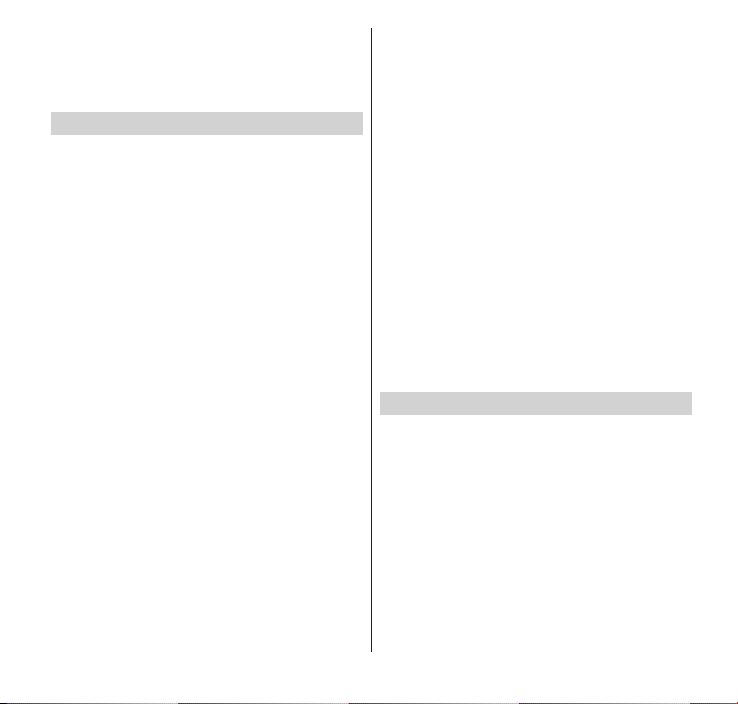
Thank you for your purchase of "N-04D".
Introduction
For proper use of the N-04D, read this
manual before and while you use the N-04D.
Before using the terminal
The N-04D supports LTE, W-CDMA, GSM/
GPRS, and wireless LAN connectivity.
Because this terminal operates using radio
frequencies, it cannot be used inside a tunnel,
underground, in a building or other locations
where radio waves do not reach the terminal,
in locations with weak radio wave condition,
or outside of the Xi and FOMA's service area.
The FOMA services may not be available on
high upper floors of high-rise apartments or
buildings, even if you can see no obstructions
around you. On occasion, your calls may
become disconnected even in areas with
strong signal, even if you are not moving, or
even if all four antenna icons are displayed.
Note that because the terminal operates on
radio frequencies, your calls are at risk of being
intercepted by the third party. However, the
LTE,
W-CDMA, GSM/GPRS system automatically
scrambles all calls through a private call feature.
Therefore, even if the third party successfully
intercepts your call, they will only hear noise.
The terminal operates on radio frequencies by
converting voice into digital signals. If the
caller moves into an area of adverse radio
wave condition, the digital signal may not be
restored accurately, and the voice received in
the call may differ slightly from the actual
voice.
The terminal has Xi area, FOMA Plus-Area and
FOMA HIGH-SPEED Area support.
Please keep a separate record of the
information (e.g., Phonebook) you have saved
in the terminal. Even if the data may be lost as
a result of malfunction, repair, changing, or
other handling of the terminal, under no
condition will DOCOMO be held liable for any
lost data saved in the terminal.
It is recommended that you save your
important data into microSD cards.
The terminal is the same as a PC. Depending on
the applications or other items that you install,
the operation of the terminal may become
unstable and your location or personal
information saved on the terminal may be
disseminated on the Internet and used
improperly. You should therefore thoroughly
check the provider and operation status of an
application before using it.
You may be charged for the packet
communication depending on the application
and services you use even if you have disabled
data communication.
SIM Unlocking
The terminal supports SIM unlocking.
Unlocking the SIM enables use of otherbrand SIM cards.
SIM unlocking can be requested at any
DOCOMO shop.
Separate charges apply for SIM unlocking.
If you arer using SIM cards of other-brand,
note that LTE system is not compatible.
Services, functions, etc. are limited when
using SIM cards of other-brand. DOCOMO
does not guarantee operation under such
conditions.
For details on SIM unlocking, refer to the NTT
DOCOMO website.
Page 3
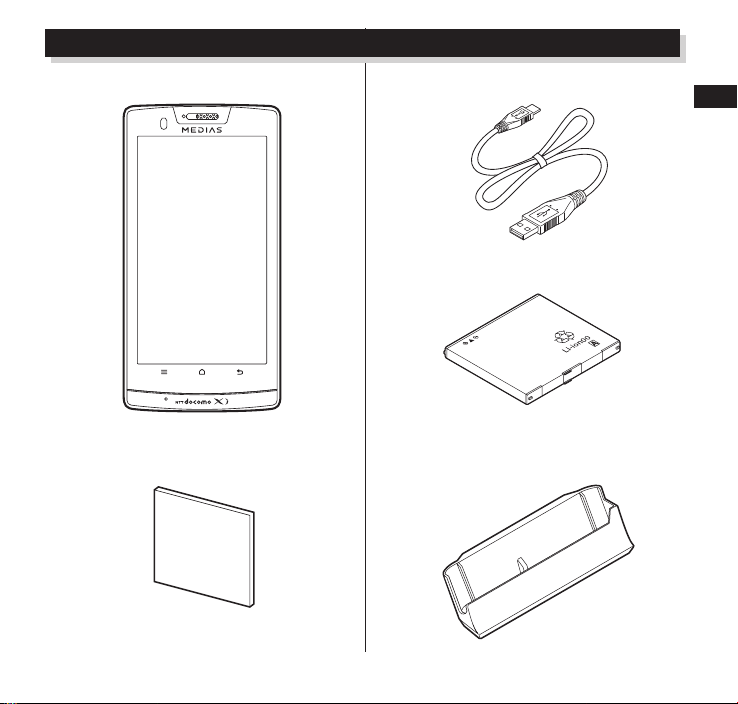
Supplied Accessories
066࠼ࠦࡕ
N-04D (with warranty and back cover N58) microUSB cable for PC connection (sample)
Battery Pack N31
N-04D Quick Start Guide (Japanese) Desktop holder N37
Contents/Notes
1
Page 4
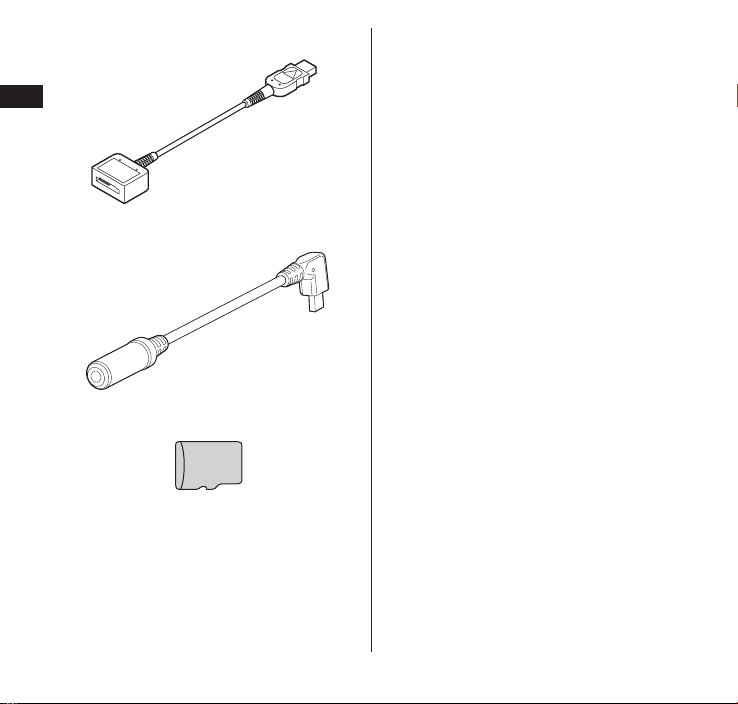
FOMA microUSB Adapter N01 for charging
Contents/Notes
Earphone Adapter (sample)
microSD card (2 GB)* (sample)
* This has been attached to the terminal when
purchased.
"Introduction to Options and Related
Devices" P.168
2
Page 5
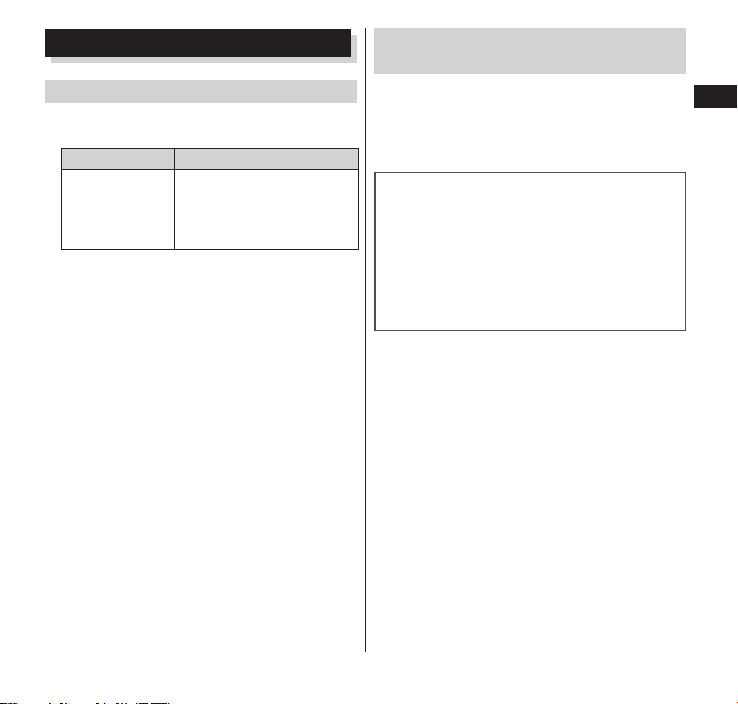
About This Manual
Notes When Reading
In this manual, operations are simplified as
follows.
Description Operation
On the Home
screen, m ▶
"Settings"
"Call settings"
Please note that "N-04D" is called the "the
terminal" in this manual.
Display examples used in this manual are
images for explanation only and may be
different from the actual display.
This manual assumes the settings configured
when you purchased the terminal, so the
views and operation on the terminal may
differ if you have changed the settings.
The screens shown as examples in this manual
are displayed when "English" is set for
"
"(Language & keyboard) "
(Select language). Set "English" for "
"(Select language) in advance.
The reproduction or reprinting of all or part of
this manual without prior permission is
prohibited.
The contents of this manual are subject to
change without prior notice.
Tap m on the Home screen,
tap "Settings", and then
tap "Call settings"
▶
" (Settings) "
m
"
Viewing the operations manual in
the terminal
Tap "Instruction Manual" and launch the
instruction manual application to see
operation methods in the terminal.
Some functions can be activated from the
screen explaining about it.
The latest information on this manual can
be downloaded at the NTT DOCOMO
website.
User's Manual (PDF file) Download•
http://www.nttdocomo.co.jp/support/
trouble/manual/download/index.html
* The URL and manual contents are subject to
change without prior notice.
Contents/Notes
3
Page 6
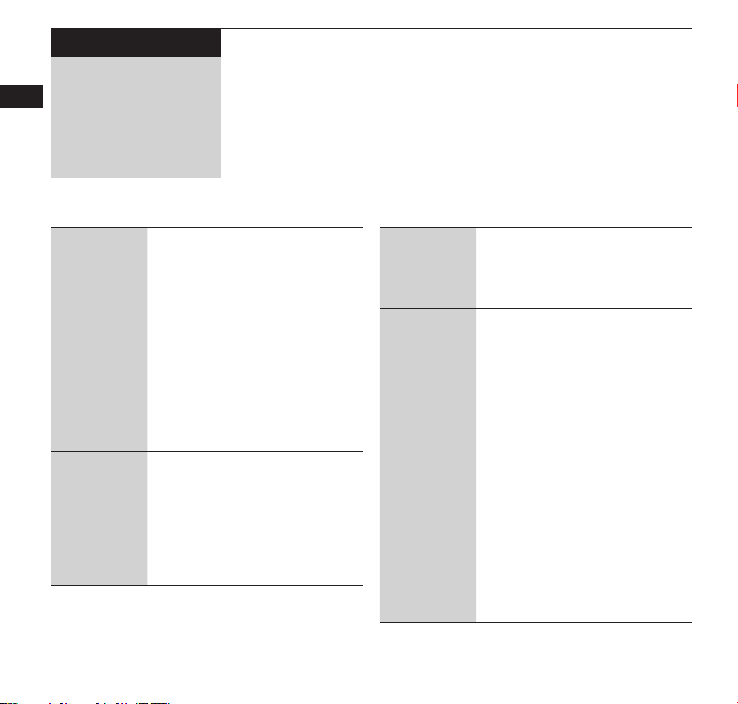
Contents/Notes
Contents
Supplied Accessories ························································· 1
About This Manual ··························································· 3
Notes on using N-04D ······················································· 6
Precautions (Always follow these directions) ······················ 7
Handling Pr
W
aterpr
ecautions ······················································ 28
oof/Dustproof Function ······································ 36
Getting
Started
P. 42
docomo
Palette UI
P. 72
4
Part Names and Functions ····· 42
miniUIM ································ 44
microSD Card ······················· 45
Battery Pack ·························· 47
Charging ······························ 49
Turning Power ON and OFF ··· 54
Switching the Screen Display
Orientation ··························· 54
Basic Operations ··················· 55
Initial Settings ······················· 57
Reading the Status Bar ·········· 62
Text Entry ······························ 66
Home Screen ························ 72
Managing the Home screen ·· 72
Application List Screen ·········· 75
Using the Search Function ····· 82
Task Manager ······················· 83
Checking the Home application
·············································· 83
Calling/
Network
Services
P. 84
Settings
P. 99
Making/Receiving Calls ········· 84
Call Log ································ 87
Phonebook ··························· 88
Available Network Services ···· 90
Wireless & Networks ············· 99
Call Settings ························ 107
docomo service ··················· 107
Sound ································· 108
Display ································ 108
eco mode ··························· 109
Location & Security ············· 110
Applications ························ 113
Accounts & Sync ················· 113
Privacy ································ 114
Storage ······························· 114
Search ································ 115
Language & Keyboard ········· 116
Voice Input & Output ·········· 116
Accessibility ························ 116
Date & Time ······················· 117
About Phone ······················ 117
Page 7
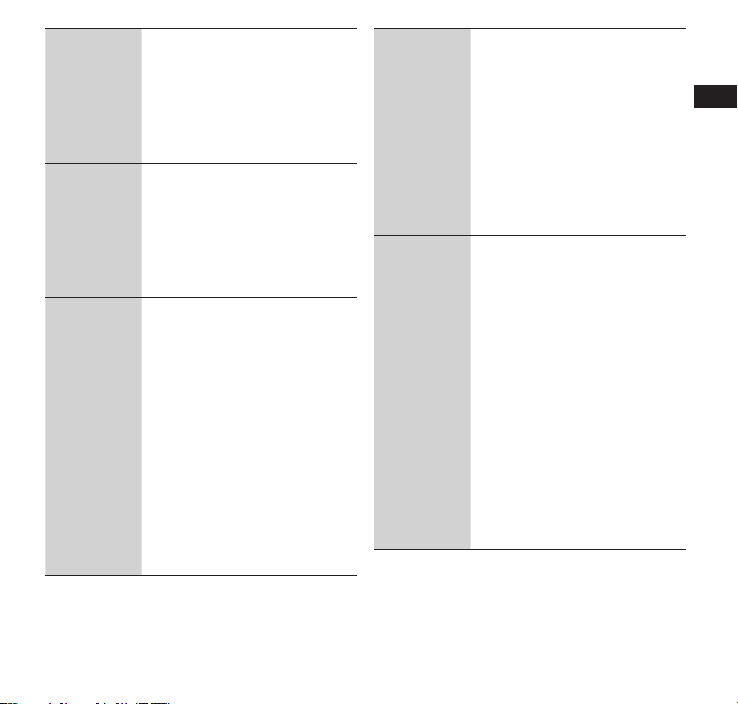
Email/
Browser
P. 118
File
Management
P. 130
Applications
P. 139
sp-mode Mail ······················ 118
SMS ···································· 118
Email ·································· 120
Gmail™ ······························ 121
Early Warning "Area Mail" ·· 124
Google Talk™ ····················· 125
Browser ······························ 126
Managing files ·····················130
Infrared Data Exchange ······· 131
Bluetooth Communication ·· 132
Connecting to a PC ············· 133
Using PC Link ······················ 134
Using DLNA-compatible
devices ·································135
Camera ······························· 139
Gallery ································ 142
Media Player ······················· 143
Android Market™ ··············· 145
GPS ···································· 147
1Seg ··································· 150
Osaifu-Keitai ······················· 154
ToruCa ································ 157
Clock ·································· 157
Calendar ····························· 158
Schedule ····························· 159
Memo ································· 160
Calculator ··························· 160
Quickoffice ························· 160
iD
(iD appli) ········ 161
Using
Overseas
P. 162
Appendix/
Index
P. 168
Overview of International
Roaming (WORLD WING) ···· 162
Services Available Overseas · 162
Check Before Using the
Terminal Overseas ··············· 163
Network Settings for Use
Overseas ····························· 165
Making/Receiving Calls
while at Destination ············ 165
Configuring settings for
international roaming ········· 167
Introduction to Options and
Related Devices ····················168
Sample (microUSB cable for PC
connection, Earphone Adapter)
·············································168
Troubleshooting (FAQs) ······· 169
Warranty and After-Sales Service
··········································· 176
Updating Software ·············· 179
Major Update ····················· 184
Main Specifications ············· 186
Specific Absorption Rate (SAR),
etc. of Mobile Phones ········· 189
Export Administration
Regulations ························· 193
Intellectual Property Right ··· 193
Index ·································· 198
Contents/Notes
5
Page 8
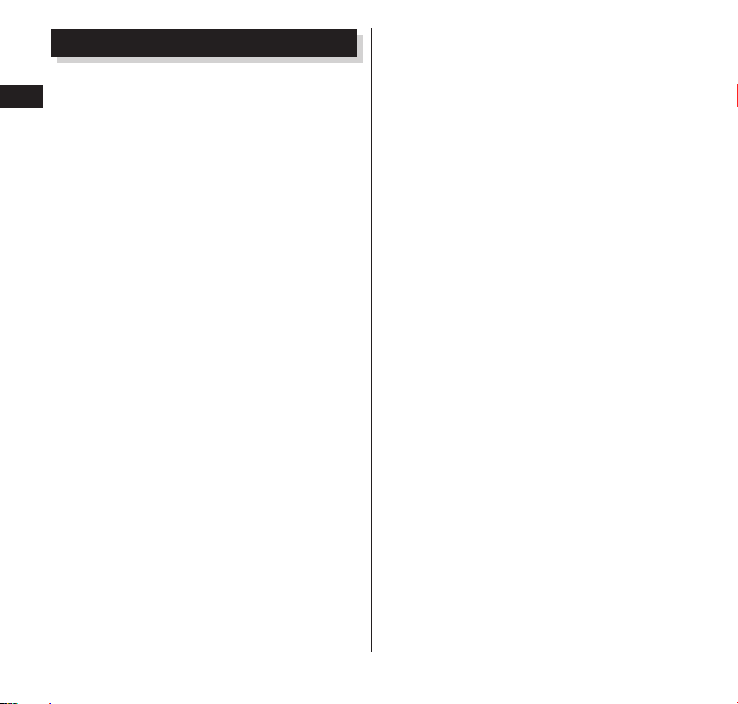
Notes on using N-04D
Only a miniUIM can be used on the
terminal. Exchange your UIM or FOMA
Contents/Notes
card at a docomo Shop Service Counter.
The terminal does not support accessing
i-mode sites (programs), i-αppli, etc.
Google™ applications and service content
may change in the future without prior
notice.
The terminal automatically performs
communication for synchronizing data,
checking the latest software version,
maintaining connection with the server,
etc. Also, operations such as downloading
applications and viewing videos cause a
large volume of packet to be transmitted
and incurs high communication charges.
Subscription to packet flat-rate service is
highly recommended.
Public mode (Drive mode) is not supported.
Setting the phone to Silent mode does not
mute sounds (playback of video or music,
1Seg, alarm, etc.) other than the ringtone
and notification sounds.
You can check your phone number with
the following procedure:
From the Home screen, m ▶ "Settings"
"About phone" ▶ "Status"
▶
You can update the software of the
terminal. P. 179
Updates for quality improvement of the
terminals and operating system (OS)
upgrades may be applied. Such an update
or upgrade may cause applications you are
using to be unusable or have unexpected
errors.
When the memory capacity of a microSD
card or the terminal become nearly full,
running applications may not function
correctly. If this happens, delete some of
your saved data.
Set the screen lock password to ensure the
security of the terminal for its loss.
P. 110
Refer to the Google Inc. terms of usage
regarding services that Google provides.
Also refer to the respective terms of usage
for other web services.
If the terminal is lost, change your
password of each account using a PC to
prevent other persons from using Google
services such as Google Talk, Gmail,
Android Market, as well as Twitter and
mixi.
The terminal does not support service
providers other than sp-mode, mopera U
or Business mopera Internet.
A subscription to sp-mode is required to
use tethering.
By default, security is not configured for
Wi-Fi tethering. Configure security if
required.
6
Page 9
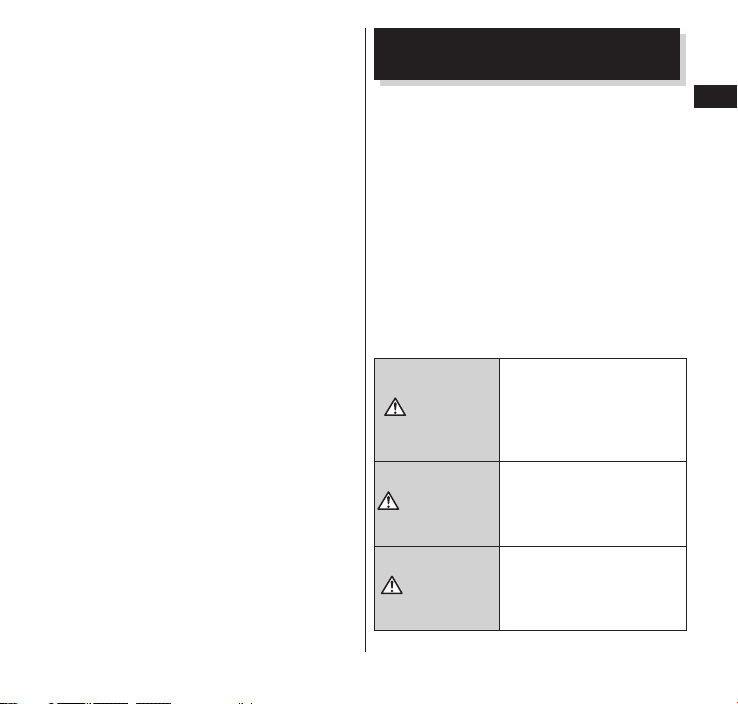
Packet communication charges for using
DANGER
WARNING
CAUTION
tethering differ depending on your fee
plan. A flat-rate packet rate is strongly
recommended.
For details on charges during use, refer to:
http://www.nttdocomo.co.jp/english/
Precautions (Always follow these directions)
To ensure that you use the terminal
■
correctly, read "Precautions" carefully
before use. Keep this manual after
reading for future reference.
The precautions must be observed at
■
all times since they contain
information intended to prevent the
bodily injury or damage to property.
The following symbols indicate the
■
different degrees of injury and damage
that may occur if the information
provided is not observed and the
terminal is used incorrectly:
Indicates that death or
serious bodily injury
may result directly and
immediately from
improper use.
Indicates that death or
serious bodily injury
may result from
improper use.
Indicates that minor
injury or property
damage may result
from improper use.
Contents/Notes
7
Page 10
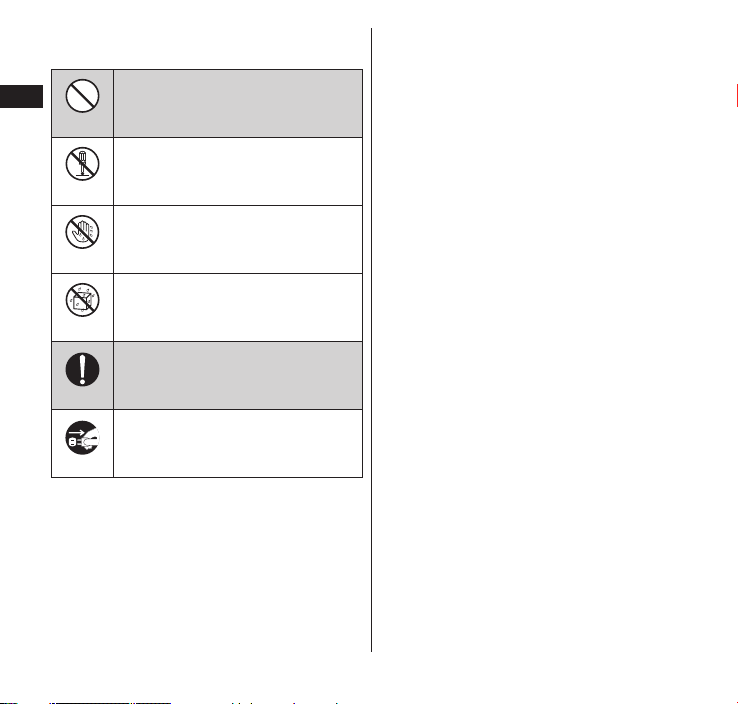
The following symbols indicate specific
Don't
No disassembly
No wet hands
No liquids
Do
Unplug
■
directions:
Contents/Notes
Indicates that it is prohibited.
Indicates that it must not be
disassembled.
Indicates that you must not
touch it with wet hands.
Indicates that it must not be used
near water, which means that
you must not let it become wet.
Indicates that it is an
instructionbased compulsory
conduct (must be acted).
Indicates that you must unplug
the power cord from the
outlet.
Safety precautions are explained in the
■
following categories:
1. Precautions for the Terminal,
Battery Pack, Adapter (including adapter
for charging), Desktop Holder and
miniUIM (common) .................................P. 9
2. Precautions for the Terminal ................P. 11
3. Precautions for the Battery Pack .........P. 14
4. Precautions for the Adapter (including
adapter for charging) and Desktop
Holder ................................................... P.16
5. Precautions for the miniUIM ............... P. 18
6. Precautions for Use Near Electronic
Medical Devices .................................... P.18
7. Precautions for the microUSB Cable for PC
Connection (sample) ............................ P.22
8. Precautions for the microSD Card
(sample) ................................................ P.25
9. Precautions for the Earphone adapter
(sample) ................................................ P.26
8
Page 11
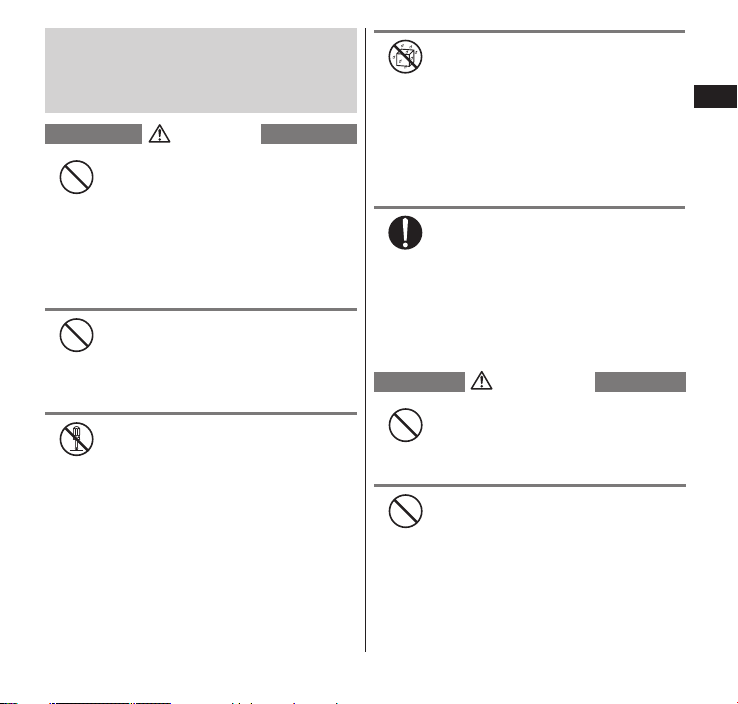
1. Precautions for the Terminal,
DANGER
Don't
Don't
No disassembly
No liquids
Do
WARNING
Don't
Don't
Battery Pack, Adapter (including
adapter for charging), Desktop
Holder and miniUIM (common)
Do not use, keep or leave the
devices in locations subject to high
temperatures, such as near fire, a
heating appliance, in a kotatsu, in
direct sunlight or inside a car on a
hot day.
Doing so may cause fire, burns, or
injury.
Do not put the devices in a
microwave oven or pressurized
container.
Doing so may cause fire, burns, injury
or electric shock.
Do not disassemble or modify the
equipment.
Doing so may cause fire, burns, injury
or electric shock.
Do not allow the devices to
become wet with liquids, such as
water, drinking water or pet urine.
Doing so may cause fire, burns, injury
or electric shock.
For waterproof function, refer to the
following:
P. 3 6 "Waterproof/Dustproof
Function"
Use the battery pack and adapter
(including adapter for charging)
specified by NTT DOCOMO for the
terminal.
Failure to observe this precaution may
cause fire, burns, injury or electric
shock.
Do not throw the terminal or
subject it to strong shocks/force.
Doing so may cause fire, burns, injury
or electric shock.
Do not place electrically conductive
objects (wires, pencil leads, etc.) in
contact with the charging
terminals or external connector
terminal. Do not insert those
materials inside the terminal.
Doing so may cause fire, burns, injury
or electric shock.
Contents/Notes
9
Page 12
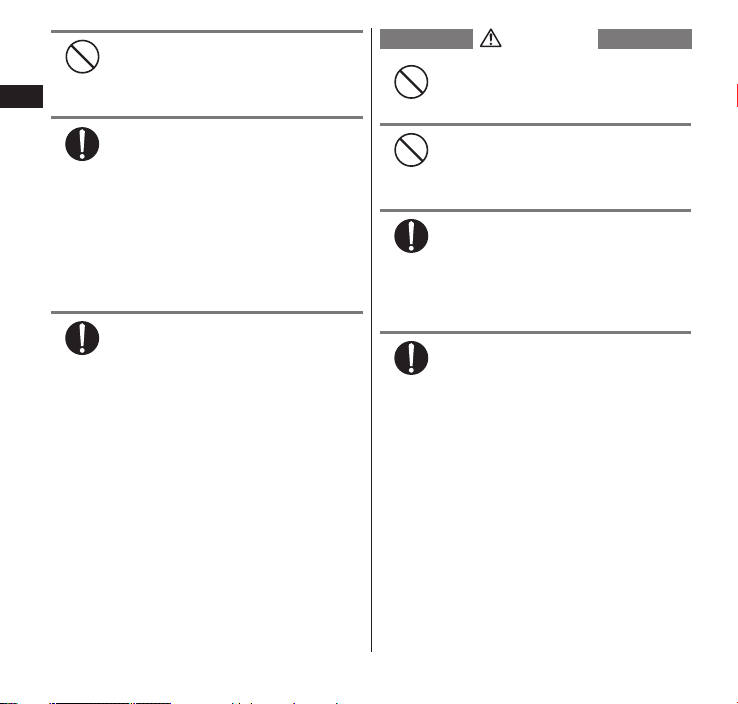
Don't
Do not cover or wrap the devices
Do
Do
CAUTION
Don't
Don't
Do
Do
with bedding, etc. while in use or
charging.
Contents/Notes
Doing so may cause fire or burns.
Make sure to turn off the terminal
and stop charging before you get
close to the places like a gas
station where a flammable gas is
generated.
Doing so may cause the gas to ignite.
Turn off the power, when you use
Osaifu-Keitai at a gas station (if the
Osaifu-Keitai lock is set, turn the
power off after the lock is released).
If something unusual happens,
such as unusual odor, overheating,
discoloration or deformation
during use, charge or storage, be
sure to:
Failure to observe these precautions
may cause fire, burns, injury or electric
shock.
Do not leave the devices on a slope
or unstable surface.
The devices may fall and cause injury.
Do not leave the devices in humid,
dusty or hot places.
Doing so may cause fire, burns or
electric shock.
If your child uses the terminal,
instruct him/her on how to use it.
Check if he/she always uses the
terminal correctly as you instruct.
Improper usage could result in bodily
injury.
Keep the terminal out of young
children's reach.
A young child may try to swallow it or
suffer injury.
Unplug the power cord from the •
power outlet or the cigarette
lighter socket.
Turn off the power.•
Remove the battery pack from •
the terminal.
10
Page 13
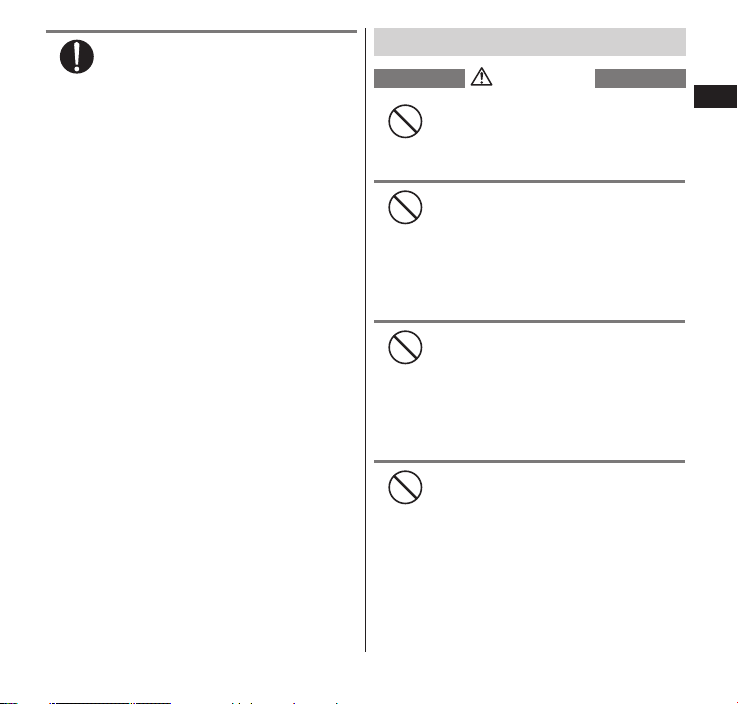
Do
Pay special attention when you use
WARNING
Don't
Don't
Don't
Don't
the terminal connected to the
adapter (including adapter for
charging) for a long period.
If you use a game or watch 1Seg
programs for a long time while
charging, the temperature of the
terminal, battery pack or adapter
(including adapter for charging) may
rise.
If you touch the warm part of these
devices for a long period of time, it
may cause redness, itch, skin irritation
or low temperature burns depending
on your constitution or physical
condition.
2. Precautions for the Terminal
Do not direct the infrared data port
towards your or another person's
eyes.
Doing so may cause eye injury.
Do not direct the infrared data port
towards consumer equipment with
infrared devices during infrared
communication.
Doing so may cause malfunction of
the infrared devices and result in an
accident.
Do not turn on the light near a
person's eyes. Especially when
photographing infants, maintain at
least 1 m.
The light may affect eyesight. Also,
this may dazzle or surprise him/her and
cause injury.
Do not put fluids such as water or
substances such as pieces of metal
or flammable materials into the
miniUIM slot or microSD card slot
inside of the terminal.
Doing so may cause fire, burns, injury
or electric shock.
Contents/Notes
11
Page 14
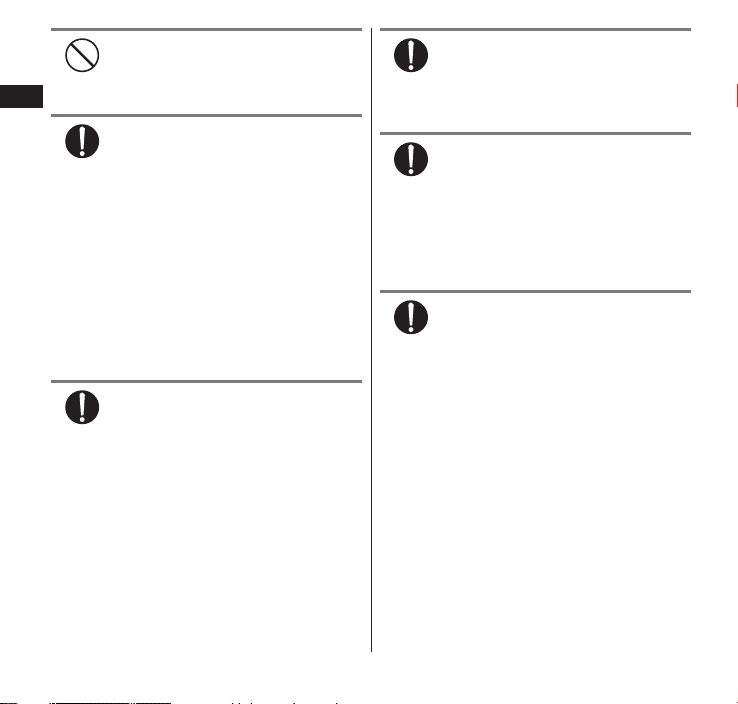
Contents/Notes
Don't
Do
Do
Do
Do
Do
12
Do not turn on the light against
the car drivers, etc.
Doing so may interfere with driving
and cause a traffic accident.
Please turn off the terminal when
inside an airplane, hospital, or
other area where use is prohibited.
The terminal may adversely affect
electronic or medical equipment.
Follow the instructions provided by the
medical facility for the use of mobile
phones.
Use of the phone in an airplane is
prohibited, and be punished by law.
However, to enable use inside an
airplane such as by using a nonemission setting, follow the
instructions of the airline before using.
Make sure to hold the terminal at
a safe distance from your ear when
you talk with the speaker ON or
the ring tone sounds. Also, when
you play games, music, etc. with
an earphone/microphone etc.
connected to the terminal, adjust
the volume properly.
Too large a volume may lead to
defective hearing.
Also, hearing difficulties may cause an
accident.
If you have a weak heart, take
precautions when setting the
Vibrator or Ring volume.
Failure to observe this precaution may
affect your heart.
If you are wearing electronic
medical devices, ask the
manufacturer or sales agent
whether the devices can be
affected by radio waves before
using the terminal.
The terminal may adversely affect
electronic medical devices.
Please turn off the terminal power
near electronic equipment that
contains high-precision
mechanisms or handles delicate
signals.
The terminal may interfere with the
operation of sensitive electronic
equipment.
* Electronic equipment to watch out
for:
Hearing aids, implanted pacemakers,
ICDs and other electronic medical
devices; fire alarms, automatic doors,
and other automatically controlled
apparatus.
Users of implanted pacemakers, ICDs,
and other electronic medical devices
are advised to ask the manufacturer or
sales agent whether or not these
devices can be affected by radio waves.
Page 15
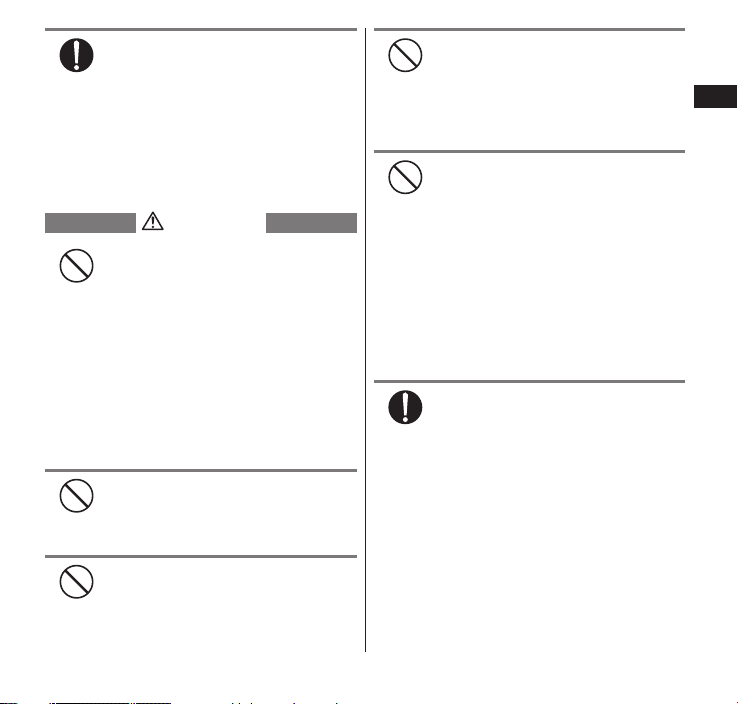
Do
If the display or camera lens is
CAUTION
Don't
Don't
Don't
Don't
Don't
Do
broken, be careful with the broken
glass and any exposed terminal
parts.
Protective film is used for the display,
and a plastic panel is used for the
camera lens surfaces to avoid glass
scattering. However, touching broken
or exposed parts may cause injury.
A protective film is available to
ensure safety (to prevent
reinforced glass from scattering) in
case the display surface is
damaged when dropping the
terminal and exposed it to shocks.
Do not use excessive force to peel
off the protective film, which will
cause damage.
If you peel off the protective film and
use the display, it may result in injury if
it is damaged.
Do not swing the terminal by its
antenna, strap or other parts.
The terminal may strike you or others
around you, resulting bodily injury.
Do not use the damaged terminal.
Doing so may cause fire, burns, injury
or electric shock.
When using motion sensor, make
sure you are in a safe place, hold
the terminal securely, and do not
shake it more than necessary.
Failure to observe this precaution may
cause injury.
If the display is broken and any
matter leaks, do not touch it with
your face, hands, etc.
Failure to observe this precaution may
cause loss of eyesight or damage to
your skin. If any matter comes into
your eyes or mouth, immediately rinse
with clean water and see a doctor.
If the liquid crystal adheres to your skin
or clothing, immediately wipe it off
with alcohol and wash with soap and
water.
Before using the terminal in a
vehicle, ask the manufacturer or
sales agent whether the operation
of the vehicle can be affected by
radio waves.
In some types of vehicle, using the
terminal may interfere with the
operation of the vehicle's electronic
equipment. In this case, stop using the
terminal immediately.
Contents/Notes
13
Page 16
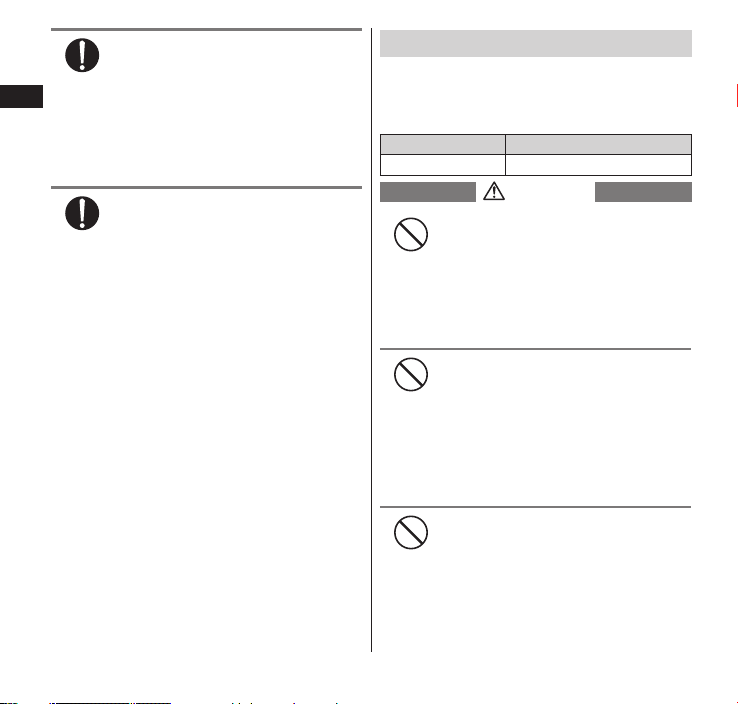
Do
There may be cases where the
Do
DANGER
Don't
Don't
Don't
customer's physical condition or
predisposition leads to itchiness,
Contents/Notes
rashes, or sores. If this occurs,
immediately stop using the
terminal and see a doctor.
Material used in each part P. 20
"Material list"
When viewing the display, keep a
proper distance between your eyes
and it in a bright place.
Failure to observe this precaution may
impair your vision.
3. Precautions for the Battery Pack
Refer to the information shown on the
■
battery pack label to check the type of
battery pack.
Display Battery type
Li-ion00 Lithium-ion
Do not place metal items such as
wires in contact with the charging
terminals. Also, do not carry or store
the battery with metal items such as
necklaces.
Doing so may cause the battery pack
to ignite, explode, overheat or leak.
Check the orientation of the
battery pack before attaching it. If
you have difficulty attaching it to
the terminal, do not put excessive
pressure on the battery.
Failure to observe this precaution may
cause the battery pack to ignite,
explode, overheat or leak.
Do not throw the battery pack into
fire.
Doing so may cause the battery pack
to ignite, explode, overheat or leak.
14
Page 17
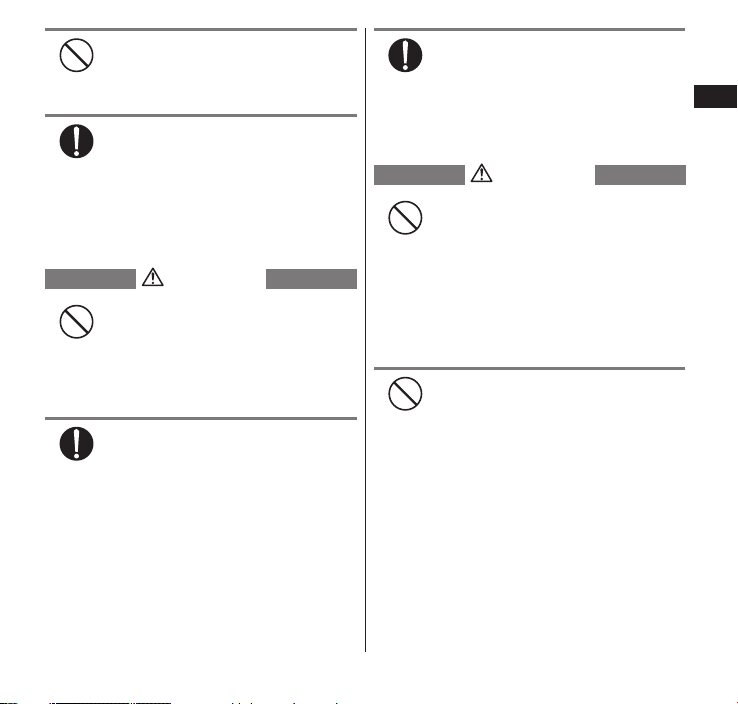
Don't
Do not puncture the battery pack,
Do
WARNING
Don't
Do
Do
CAUTION
Don't
Don't
hit it with a hammer or step on it.
Doing so may cause the battery pack
to ignite, explode, overheat or leak.
If battery fluid etc. comes into
contact with your eyes, do not rub
your eyes but immediately rinse
your eyes with clean water and see
a doctor.
Failure to observe this precaution may
result in loss of eyesight.
Never use the battery pack if it has
fallen to have something abnormal
such as deformation and damage.
Failure to observe this precaution may
cause the battery pack to ignite,
explode, overheat or leak.
If the battery pack leaks or emits
an unusual odor, stop using it
immediately and move it away
from any flame or fire.
The battery fluid is flammable and
could ignite, causing a fire or
explosion.
Keep your pets away from the
battery pack as they may
accidentally bite it.
Failure to observe this precaution may
cause the battery pack to ignite,
explode, overheat or leak.
Do not dispose of used battery
packs with ordinary garbage.
Doing so may cause fire and create an
environmental hazard. Put insulation
tape on the terminals of used battery
pack and return it to a docomo Shop
or Service Counter, or dispose of the
battery pack in accordance with your
local regulations.
Do not use or charge the wet
battery pack.
Doing so may cause the battery pack
to ignite, explode, overheat or leak.
Contents/Notes
15
Page 18
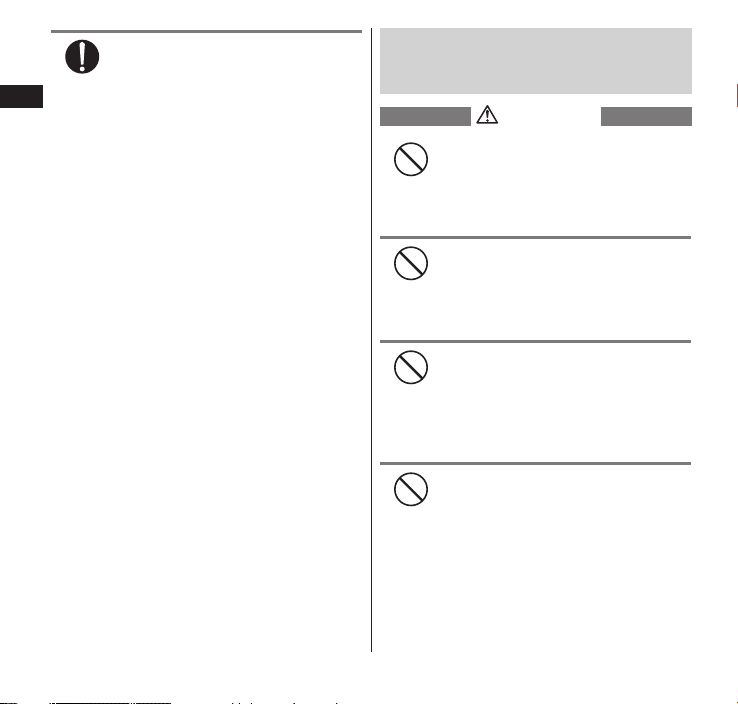
Do
If the battery pack leaks, do not
WARNING
Don't
Don't
Don't
Don't
touch battery fluid etc. with your
face, hands, etc.
Contents/Notes
Failure to observe this precaution may
cause loss of eyesight or damage to
your skin. If the battery fluid etc.
comes into your eyes or mouth or it
adheres to your skin or clothing,
immediately rinse with clean water. In
the case that it comes into contact
with your eyes or mouth, see a doctor
immediately after rinsing.
4. Precautions for the Adapter
(including adapter for charging) and
Desktop Holder
Do not use the adapter (including
adapter for charging) if its power
cord is damaged.
Doing so may cause fire, burns or
electric shock.
Do not use the AC adapter or
desktop holder in humid locations
such as a bathroom.
Doing so may cause fire, burns or
electric shock.
The DC adapter must be used only
in vehicles with a negative ground.
Do not use the adapter in vehicles
with a positive ground.
Doing so may cause fire, burns or
electric shock.
Do not touch the adapter (including
adapter for charging) when you
see lightning or hear thunder.
Doing so may cause electric shock.
16
Page 19
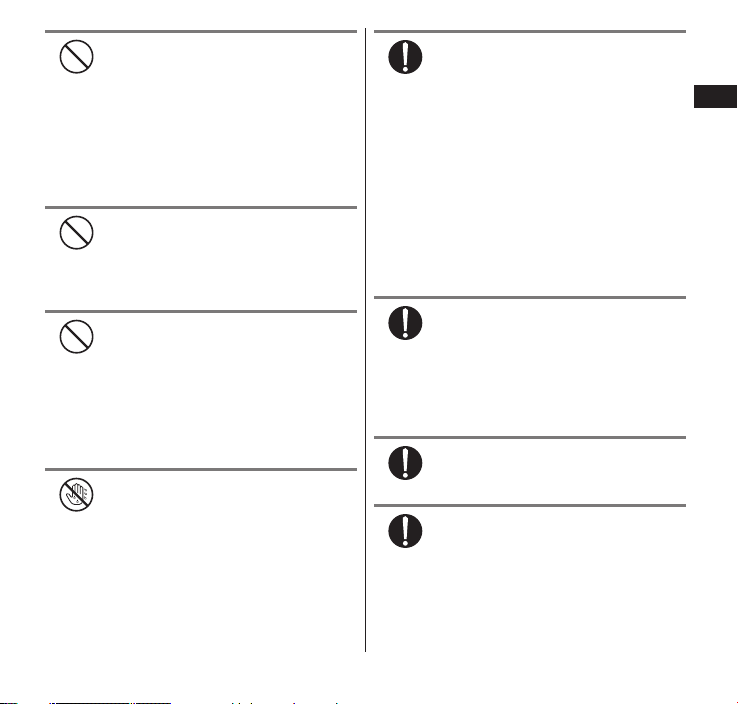
Don't
Do not short-circuit the charging
Don't
Don't
No wet hands
Do
Do
Do
Do
terminals when the adapter is
plugged into the power outlet or
cigarette lighter socket.
Also, do not let the charging
terminals contact with your body
(hand, finger, etc.).
Doing so may cause fire, burns or
electric shock.
Do not put heavy objects on the
power cord of the adapter
(including adapter for charging).
Doing so may cause fire, burns or
electric shock.
When plugging/unplugging the AC
adapter into/from the power
outlet, make sure that no metallic
straps or other metallic objects are
caught between the plug and the
socket.
Metallic objects may cause fire, burns
or electric shock.
Do not touch the power cord of
the adapter (including adapter for
charging), desktop holder or the
power outlet with wet hands.
Doing so may cause fire, burns or
electric shock.
Use the specified voltage and
current. Use the AC Adapter for
Global use to charge the battery
overseas.
Using the adapters with incorrect
voltage may cause fire, burns or
electric shock.
AC Adapter : AC 100V
DC Adapter : DC 12V/24V
(specific to vehicle with negative
ground)
AC Adapter for Global Use :
AC 100V to 240V (household AC
outlet only)
If the fuse in the DC adapter blows,
always replace it with the specified
type of fuse.
Failure to observe this precaution may
cause fire, burns or electric shock. Refer
to the respective manuals for the
information on the specified fuse.
Wipe off any dust on the plug.
Failure to observe this precaution may
cause fire, burns or electric shock.
When plugging the AC adapter
into the power outlet, make sure
to insert it firmly.
Failure to observe this precaution may
cause fire, burns or electric shock.
Contents/Notes
17
Page 20
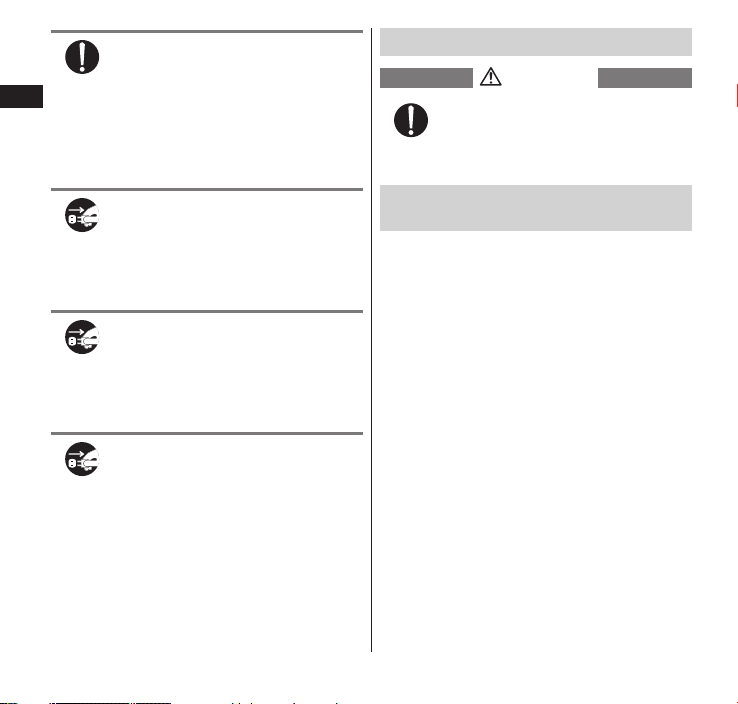
Do
Always grasp the adapter
Unplug
Unplug
Unplug
CAUTION
Do
(including adapter for charging)
when unplugging the plug from
Contents/Notes
the power outlet or cigarette
lighter socket. Do not pull the cord
itself.
Failure to observe this precaution may
cause fire, burns or electric shock.
Unplug the adapter from the
power outlet or cigarette lighter
socket when the adapter will be
left unused for a long period.
Failure to observe this precaution may
cause fire, burns or electric shock.
If water or other liquid gets into
the adapter, immediately unplug it
from the power outlet or cigarette
lighter socket.
Failure to observe this precaution may
cause fire, burns or electric shock.
Unplug the adapter from the
power outlet or cigarette lighter
socket before cleaning it.
Failure to observe this precaution may
cause fire, burns or electric shock.
5. Precautions for the miniUIM
Be careful with sharp edges when
removing the miniUIM.
Sharp edges may cause injury.
6. Precautions for Use Near Electronic
Medical Devices
According to the Guidelines on the Use
■
of Radio communication Equipment
such as Cellular Telephones Safeguards for Electronic Medical
Equipment established by the
Electromagnetic Compatibility
Conference Japan.
18
Page 21
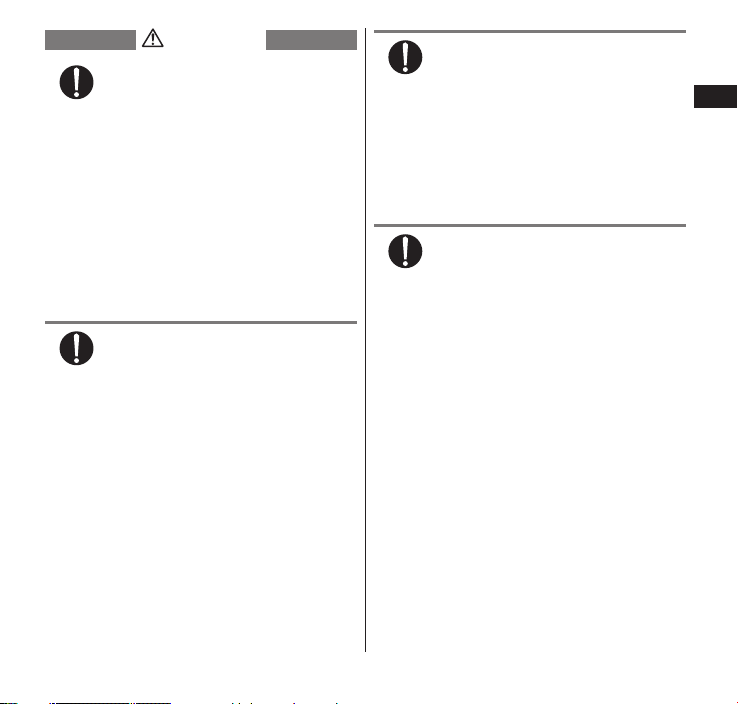
WARNING
Do
Take care of the following inside
Do
Do
Do
hospitals.
Do not take the terminal into an •
operating room, intensive care unit
(ICU), or coronary care unit (CCU).
Turn off the power inside hospital •
wards.
Turn off the power even in hospital •
lobbies, waiting rooms, and
corridors if electronic medical
devices may be in use near you.
For use inside medical institutions, •
please follow the instructions given
at individual locations.
Turn off the power in crowded places
such as peak-hour trains if implanted
pacemakers and ICDs may be in use
near you.
Radio waves emitted by the terminal
may adversely affect implanted
pacemakers and ICDs when used in
close proximity.
A person with an electronic
medical device such as an
implanted pacemaker or ICD should
use or carry the terminal at a
distance more than 22 cm from the
site of implantation.
Radio waves emitted by the terminal
may adversely affect an electronic
medical device when used in close
proximity.
Electronic medical devices other
than implanted pacemakers and
ICDs may also be used outside
hospitals. Users of electronic
medical devices are advised to
ask the manufacturer whether
these instruments can be affected
by radio waves.
Radio waves from the terminal can
adversely affect electronic medical
devices.
Contents/Notes
19
Page 22
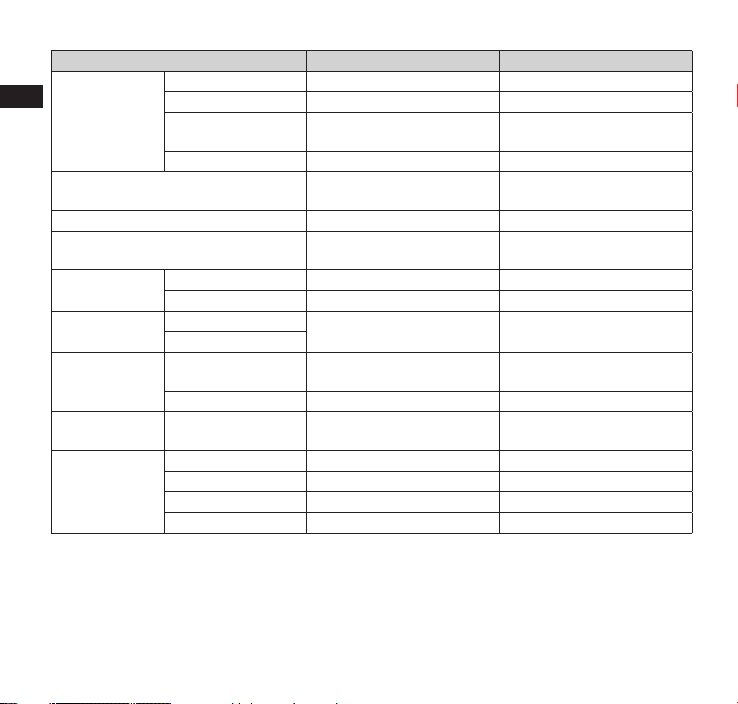
Material list
■
Part Material Surface treatment
Outer case Display surface Nylon resin UV coating
Contents/Notes
Display panel Reinforced glass Antiscattering film/UV
Display-side panel Acrylic resin Hard coating
Camera, light and infrared data port
panel
Back cover Outer side PC resin UV coating
Keys Power key PC resin Aluminum deposition/UV
External
connector
terminal cap
Charging
terminal
1Seg antenna Top, middle sections Stainless alloy -
Battery side PC resin UV coating
Battery side center
projection portion
Sides PC resin UV coating
Water stop PC resin, Silicon rubber Silicon coating
Volume key
Body PC resin, Polyester
Water stop PC resin, Silicon rubber Fluorine coating
Terminal Brass Gold plating
Bottom section Nickel titanium alloy Base hinge Stainless alloy Cap ABS resin -
Nylon resin UV coating
coating
Acrylic and PC composite
resin
thermoplasticity elastomer
Hard coating
coating
UV coating
20
Page 23
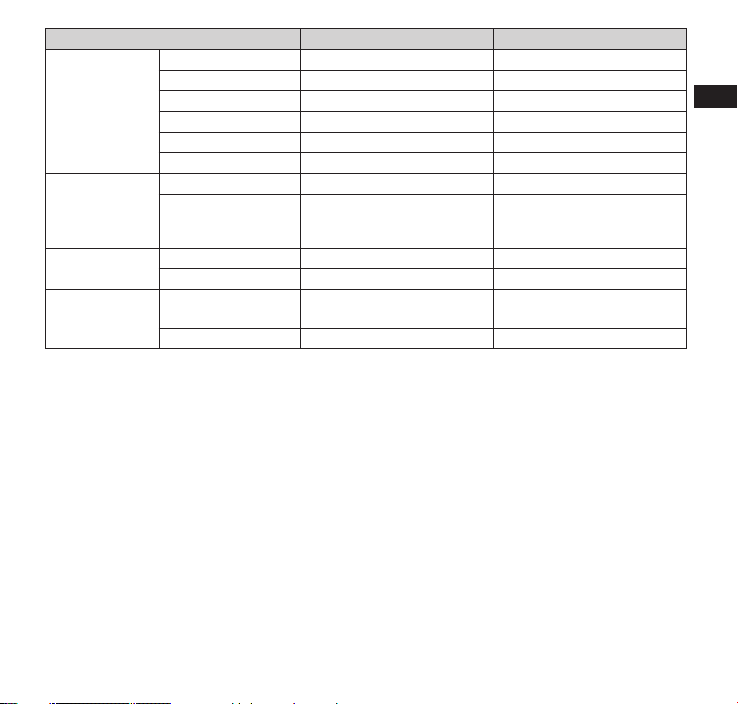
Part Material Surface treatment
Battery pack
recess
Other than
battery pack
recess inside
back cover
Battery terminal Terminal connector Nylon resin -
Battery pack
(terminal)
Sides Nylon resin Bottom Polyester film Lock switch POM resin Inner frame PC resin Lever Stainless alloy Screws Stainless alloy Black oxide finish
Top Nylon resin Bottom PC resin -
Terminals Titanium bronze Gold plating
Battery pack Resin: PC resin
Label: PET resin
Terminals Glass epoxy resin Gold plating
Contents/Notes
-
21
Page 24
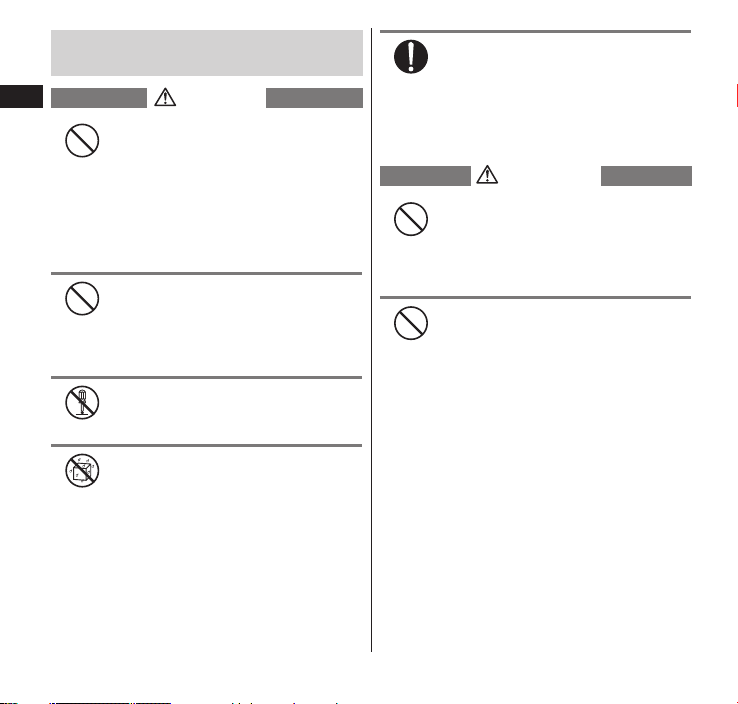
7. Precautions for the microUSB Cable
DANGER
Don't
Don't
No disassembly
No liquids
Do
WARNING
Don't
Don't
for PC Connection (sample)
Contents/Notes
Do not use, keep or leave in a
location subject to high
temperatures, such as near fire, a
heating appliance, in a kotatsu, in
direct sunlight or inside a vehicle
on a hot day.
Doing so may cause fire, burns, or
injury.
Do not put in a cooking heater
(microwave oven, etc.) or
pressurized container.
Doing so may cause fire, burns, injury,
or electric shock.
Do not disassemble or modify.
Doing so may cause fire, burns, injury,
or electric shock.
Do not allow to become wet with
liquids such as water, beverage, or
pet urine.
Doing so may cause fire, burns, injury,
or electric shock.
Use the battery pack and microUSB
cable for PC connection specified
by NTT DOCOMO for the terminal.
Failure to observe this precaution may
cause fire, burns, injury, or electric
shock.
Do not throw the microUSB cable
for PC connection or subject it to
strong shocks/force.
Doing so may cause fire, burns, injury,
or electric shock.
Do not place electrically conductive
objects (metal parts, pencil lead,
etc.) in contact with the charging
terminals or external connector
terminal. Do not insert those
materials inside.
Doing so may cause fire, burns, injury,
or electric shock.
22
Page 25
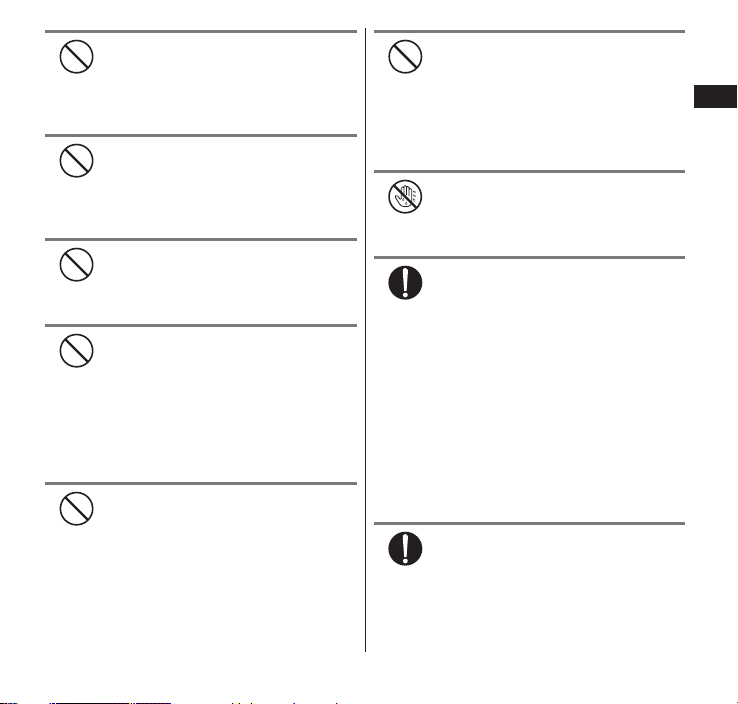
Don't
Do not use the microUSB cable for
Don't
Don't
Don't
Don't
Don't
No wet hands
Do
Do
PC connection if its cord is
damaged.
Doing so may cause fire, burns, or
electric shock.
Do not use the microUSB cable for
PC connection in humid locations
such as a bathroom.
Doing so may cause fire, burns, or
electric shock.
Do not touch the microUSB cable
for PC connection when you see
lightning or hear thunder.
Doing so may cause electric shock.
Do not short-circuit the USB
connector of the microUSB cable
for PC connection when it is
inserted in a PC’s USB port. Also,
do not let the connector contact
with your body (hand, finger, etc.).
Doing so may cause fire, burns, or
electric shock.
Do not put heavy objects on
microUSB cable for PC connection.
Doing so may cause fire, burns, or
electric shock.
When inserting/removing the
microUSB cable for PC connection
in/from a PC’s USB port, make sure
that no metallic straps or other
metallic objects contact the port.
Metallic objects may cause fire, burns,
or electric shock.
Do not touch the microUSB cable
for PC connection with wet hands.
Doing so may cause fire, burns, or
electric shock.
If something unusual happens,
such as unusual odor, overheating,
discoloration or deformation
during use, charge, or storage,
immediately:
• Disconnect the microUSB cable
for PC connection from the PC
and the terminal.
• Turn off the terminal.
• Remove the battery pack from
the terminal.
Failure to observe these precautions
may cause fire, burns, injury or electric
shock.
Wipe off any dust on the USB
connector of the microUSB cable
for PC connection.
Failure to observe this precaution may
cause fire, burns, or electric shock.
Contents/Notes
23
Page 26

Do
When inserting the microUSB cable
Do
Do
Do
Do
CAUTION
Don't
Don't
Do
Do
for PC connection into a PC’s USB
port, make sure to insert it firmly.
Contents/Notes
Failure to observe this precaution may
cause fire, burns, or electric shock.
Always grasp the USB connector of
the microUSB cable for PC
connection when removing from a
PC’s USB port. Do not pull the cable
itself.
Failure to observe this precaution may
cause fire, burns, or electric shock.
Remove the microUSB cable for PC
connection from a PC’s USB port
when it will be left unused for a
long period.
Failure to observe this precaution may
cause fire, burns, or electric shock.
If water or other liquid enters,
immediately remove the microUSB
cable for PC connection from the
PC’s USB port.
Failure to observe this precaution may
cause fire, burns, or electric shock.
Remove the microUSB cable for PC
connection from the PC’s USB port
before cleaning it.
Failure to observe this precaution may
cause fire, burns, or electric shock.
Do not leave a connected device
on a slope or unstable surface.
The devices may fall and cause injury.
Do not store in a humid, dusty, or
hot place.
Doing so may cause fire, burns, or
electric shock.
If your child uses the microUSB
cable for PC connection, instruct
him/her on how to use it. Check if
he/she always uses it correctly as
you instruct.
Improper usage could result in bodily
injury.
Keep the microUSB cable for PC
connection out of young children’s
reach.
A young child may try to swallow it or
suffer injury.
24
Page 27
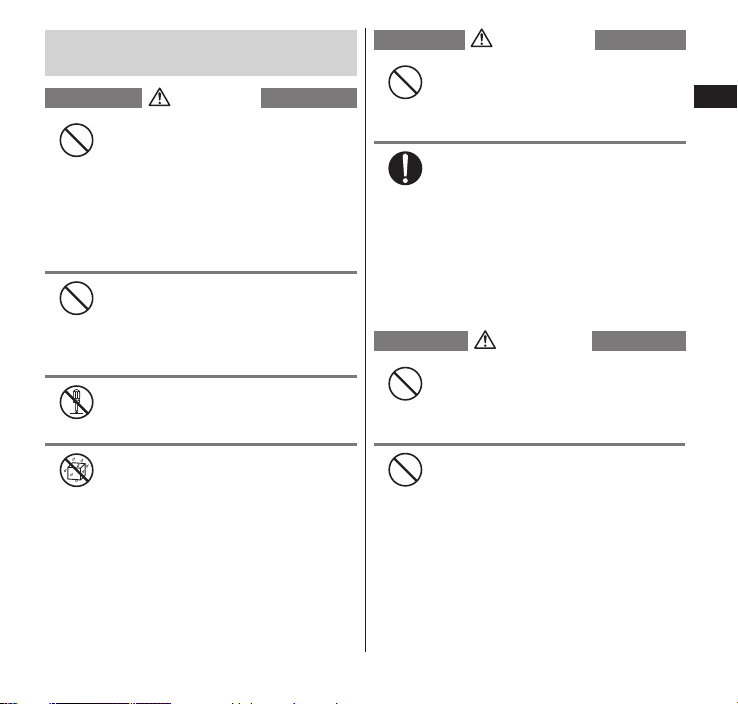
8. Precautions for the microSD Card
DANGER
Don't
Don't
No disassembly
No liquids
WARNING
Don't
Do
CAUTION
Don't
Don't
(sample)
Do not use, keep or leave in a
location subject to high
temperatures, such as near fire, a
heating appliance, in a kotatsu, in
direct sunlight or inside a vehicle
on a hot day.
Doing so may cause fire, burns, or
injury.
Do not put in a cooking heater
(microwave oven, etc.) or
pressurized container.
Doing so may cause fire, burns, injury,
or electric shock.
Do not disassemble or modify.
Doing so may cause fire, burns, injury,
or electric shock.
Do not allow to become wet with
liquids such as water, beverage, or
pet urine.
Doing so may cause fire, burns, injury,
or electric shock.
Do not throw the microSD card or
subject it to strong shocks/force.
Doing so may cause fire, burns, injury,
or electric shock.
If you notice an unusual sound,
odor, smoke, or overheating,
immediately turn off the PC/device
being used and any peripherals,
unplug them from their outlet and
do not touch the microSD card.
Contact the ”NEC Mobiling
information center” on the back cover
before using it again.
Do not store in a humid, dusty, or
hot place.
Doing so may cause fire, burns, or
electric shock.
Keep the microSD card out of
young children’s reach.
A young child may swallow it and
choke or suffer injury. If you think your
child has swallowed it, immediately
call a doctor.
Contents/Notes
25
Page 28
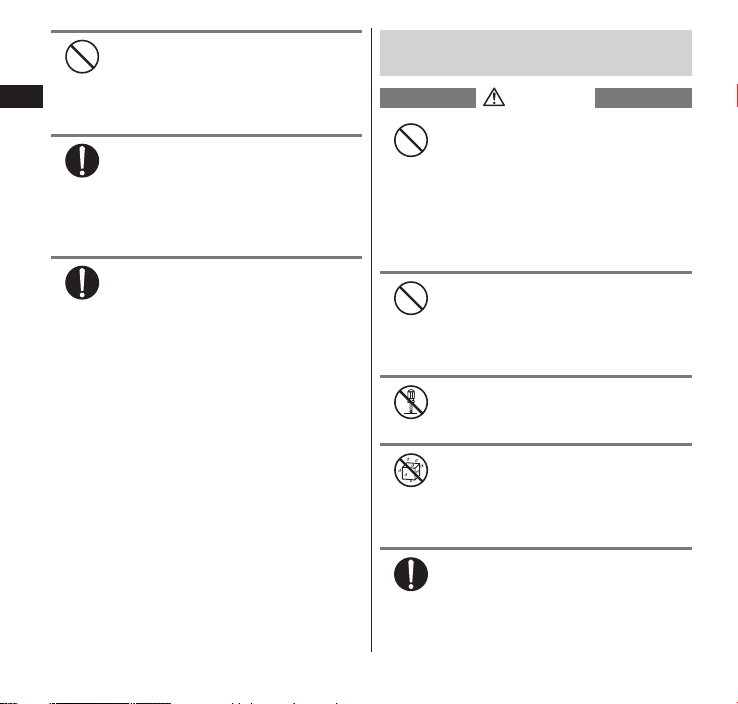
Contents/Notes
Don't
Do
Do
DANGER
Don't
Don't
No disassembly
No liquids
Do
26
Do not touch or allow metal/hard
objects to contact terminals. Do
not short circuit terminals.
Static electricity may cause data to
become corrupted or erased.
If your child uses the microSD card,
instruct him/her on how to use it.
Check if he/she always uses it
correctly as you instruct.
Improper usage could result in bodily
injury.
The microSD card is formatted
according to SD Card standards,
and any data is erased when
formatted. Keep a backup or other
copy of important data in a
separate place.
Failure to write/read/erase data or
other error may occur if card is
formatted on a computer or device
that does not comply with SD Card
standards.
9. Precautions for the Earphone
adapter (sample)
Do not use, keep or leave in a
location subject to high
temperatures, such as near fire, a
heating appliance, in a kotatsu, in
direct sunlight or inside a vehicle
on a hot day.
Doing so may cause fire, burns, or
injury.
Do not put in a cooking heater
(microwave oven, etc.) or
pressurized container.
Doing so may cause fire, burns, injury,
or electric shock.
Do not disassemble or modify.
Doing so may cause fire, burns, injury,
or electric shock.
Do not allow to become wet with
liquids such as water, beverage, or
pet urine.
Doing so may cause fire, burns, injury,
or electric shock.
Use the earphone adapter specified
by NTT DOCOMO for the terminal.
Failure to observe this precaution may
cause fire, burns, injury, or electric
shock.
Page 29
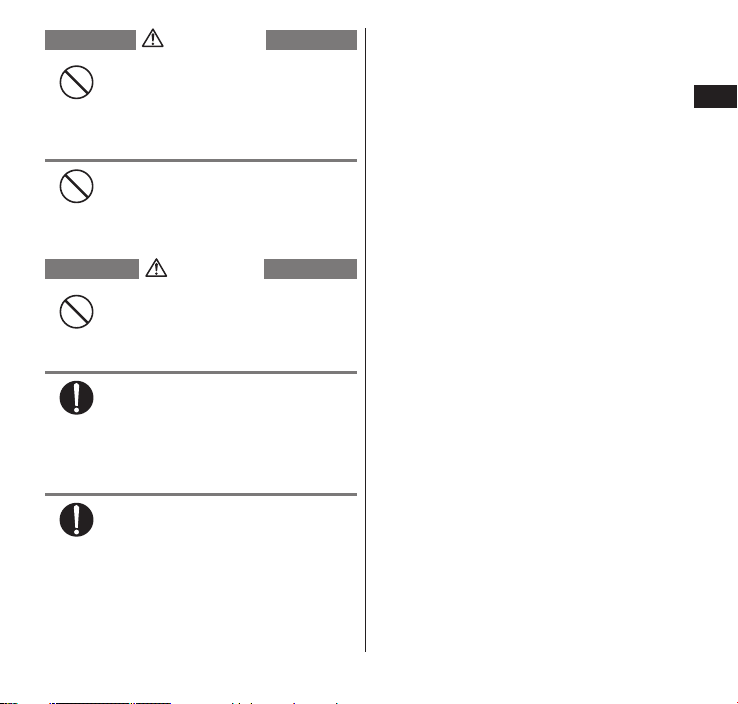
WARNING
Don't
Do not throw the earphone
Don't
CAUTION
Don't
Do
Do
adapter or subject it to strong
shocks/force.
Doing so may cause fire, burns, injury,
or electric shock.
Do not put heavy objects on the
power cord of the adapter.
Doing so may cause fire, burns or
electric shock.
Do not store in a humid, dusty, or
hot place.
Doing so may cause fire, burns, or
electric shock.
If your child uses the earphone
adapter , instruct him/her on how
to use it. Check if he/she always
uses it correctly as you instruct.
Improper usage could result in bodily
injury.
Keep the earphone adapter out of
young children’s reach.
A young child may try to swallow it or
suffer injury.
Contents/Notes
27
Page 30
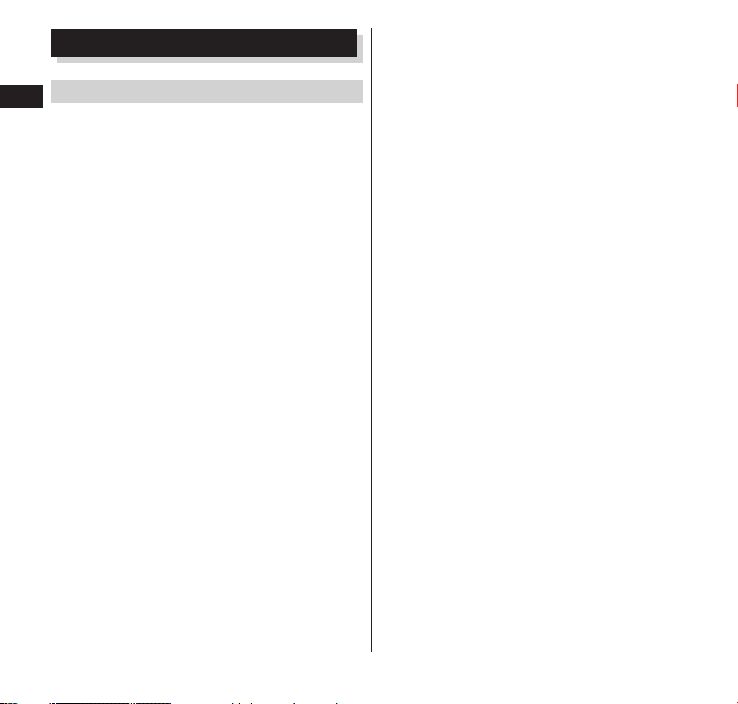
Handling Precautions
General Notes
Contents/Notes
N-04D is waterproof/dustproof, however,
do not allow water to seep in or dust to
get in the terminal. Also, do not allow
accessories and options to get wet or be
exposed to dust.
The battery pack, adapter (including adapter
for charging), desktop holder and the miniUIM
are not waterproof/dustproof. Do not use
them in a humid place such as a bathroom or
in the rain. If you carry the terminal on your
body, perspiration may corrode the internal
parts of the terminal and cause malfunction.
Note that if trouble is diagnosed as exposure
to water or other liquid, repair of the terminal
may not be covered by the Warranty or repair
may not be possible. Repair, when possible, is
not covered by warranty and is carried out at
cost.
Wipe with a soft, dry cloth (such as an
eyeglass cleaning cloth).
Rubbing the display of the terminal with a •
dry cloth may scratch the display surface.
The display surface may be stained if •
moisture or dirt is left on it for a long period.
Never use chemicals such as alcohol, •
thinners, benzene or detergents as these
agents may erase the printing on the
terminal or cause discoloration.
Occasionally clean the connection
terminals with a dry cotton swab, etc.
Soiled connectors may result in poor
connections, loss of power, or incomplete
charging. Wipe with dry cloth or cotton swab.
Take care not to damage the terminals when
cleaning.
Do not place the terminal near an air
conditioning vent.
Condensation may form due to rapid changes
in temperature, and this may cause internal
corrosion and malfunction.
Do not put excessive pressure on the
terminal or battery.
Do not put the terminal in a bag filled with
many objects or sit down with it in a hip
pocket.
Excessive pressure may result in malfunction
or damage to the display, internal circuit or
the battery pack, etc.
Also, if an external device is connected to the
external connector terminal (earphone/
microphone terminal), excessive pressure may
result in malfunction or damage to the
connector.
Do not scratch the display with metallic
objects.
Doing so may cause scratches, malfunction or
damage.
Read the separate manuals supplied with
the battery pack and adapter (including
adapter for charging) carefully.
28
Page 31

Handling the Terminal
Do not forcefully push or use a pointed
object (nails, ballpen, pin, etc.) on the
touch panel.
Doing so may damage the touch panel.
Avoid using the terminal in extremely
high or low temperatures.
The ambient temperature of the room should
be 5˚C to 40˚C (limited to the temporary use
in a bathroom etc. when temperature is above
36˚C) with humidity of 45% to 85%.
Reception may be affected if you use the
terminal near a land-line phone,
television, or radio in use. Use the
terminal away from such devices.
Please keep a separate record of the
information you have registered in the
terminal.
Please be aware that DOCOMO bears no
obligation or responsibility in the event that
data is altered or lost.
Do not drop the terminal or expose it to
strong shocks.
Doing so may cause malfunction or damage.
Ensure the terminal does not come near a
fire (stove, etc.) or fall from a tabletop
due to the vibrator.
When connecting an external device to
the external connector terminal
(earphone/microphone terminal), do not
insert at an angle or pull the cord.
Doing so may cause malfunction or damage.
It is normal for the terminal to become
warm while being used or charged. This
is not a malfunction. Keep using it.
Do not leave the camera exposed to
direct sunlight.
Doing so may discolor or burn the
components of the camera.
Keep the external connector terminal
(earphone/microphone terminal) cap
closed when not in use.
Failure to observe this precaution may cause
malfunction due to dust or water getting in.
Do not use the terminal with the back
cover removed.
Doing so may cause the battery pack to fall
out, or cause malfunction or damage.
Do not insert hard, sharp objects into
earpiece/speaker.
Doing so may cause malfunction or damage
to the terminal.
Do not remove the microSD card or turn
off the power while in use.
Doing so may cause data loss or malfunction.
Do not let magnetic cards, etc. come close
to terminal parts.
The magnetic data in cash cards, credit cards,
telephone cards, floppy disks, etc. may be
erased.
Do not let strong magnetic objects come
close to the terminal parts.
Strong magnetic objects may cause
misoperation.
Contents/Notes
29
Page 32

Handling the Battery Pack
The battery pack is consumable.
Battery life varies depending on usage
conditions, etc., but it is time to change
Contents/Notes
battery packs when the usage time has
become extremely short even though the
battery pack has been fully recharged.
In this case, please purchase a new battery
pack.
The ambient temperature of the room
should be 5˚C to 35˚C.
The available operating time of the
battery pack depends on the conditions
of usage and battery pack.
Depending on the usage condition, the
battery pack may inflate slightly when
the battery life is almost over. This is not
a malfunction.
Do not store the battery pack in the
following cases:
The battery is fully charged (immediately •
after the charging is complete)
The battery has run out (the terminal cannot •
power on)
The performance and life of the battery pack
may deteriorate.
It is recommended that you store the battery
pack with around 40% battery level.
Handling the Adapter (including
adapter for charging)
The ambient temperature of the room
should be 5˚C to 35˚C.
Do not charge the battery pack:
In a humid, dusty or unstable place•
Near a land-line phone, TV or radio•
It is normal that the adapter (including
adapter for charging) become warm
while charging. Keep using it.
Do not use the DC adapter to charge the
battery when the car engine is not
running.
Doing so may drain the car battery.
If you use an electrical outlet with an
unplugging-protection mechanism, follow
the instructions of the manual for the
outlet.
Do not expose the adapter to strong
shocks. Do not deform the charging
terminal.
Doing so may cause malfunction.
30
Page 33

Handling the miniUIM
①
② ③ ④ ⑤
⑥
2.4 FH 1/XX 4
Do not apply excessive force to the
miniUIM when attaching/removing it.
Note that the warranty does not cover
damage caused by inserting the miniUIM
into another type of IC card reader or
writer.
Always keep the IC part clean.
Wipe with a soft, dry cloth (such as an
eyeglass cleaning cloth).
Please keep a separate record of the
information you have registered in your
miniUIM.
Please be aware that DOCOMO bears no
obligation or responsibility in the event that
data is altered or lost.
To preserve the environment, bring
discarded miniUIM to a docomo Shop or
Service Counter.
Do not damage, scratch, unnecessarily
touch, or short-circuit the IC portion.
Doing so may cause data loss or malfunction.
Do not drop the miniUIM or expose it to
strong shocks.
Doing so may cause malfunction.
Do not bend the miniUIM or place a
heavy object on it.
Doing so may cause malfunction.
Do not put a label or sticker on the
miniUIM when attaching it to the
terminal.
Doing so may cause malfunction.
Using the Bluetooth® Function
To secure the Bluetooth communication
security, the terminal supports the
security function compliant with
Bluetooth standards, but the security may
not be sufficient depending on the
setting. Concern about the
communication using the Bluetooth
function.
Please be aware that DOCOMO is not
responsible for data leak when making
data communications using Bluetooth.
Frequency band
The following are frequency bands that the
terminal's Bluetooth function uses:
2.4
FH : Modulation scheme is the FH-SS
1 : The estimated interference
XX : The modulation scheme is a
4 : The estimated interference
The radio equipment uses the
2400 MHz band.
system.
distance is 10 m or less.
different scheme.
distance is 40m or less.
Contents/Notes
31
Page 34

: The full band between 2400
Contents/Notes
Bluetooth cautions
■
MHz and 2483.5 MHz is used
and the band of the mobile
identification device cannot be
avoided.
The operating frequency band of the
terminal is used by industrial, scientific,
consumer and medical equipment
including microwave ovens, premises
radio stations for identifying mobile
units used in the manufacturing lines
of plants (radio stations requiring a
license), specified low power radio
stations (radio stations requiring no
license) and amateur radio stations
(hereinafter referred to as "another
station").
1. Before using the terminal, confirm
that "another station" is not being
operated nearby.
2. In the event of the terminal causing
harmful radio wave interference with
"another stations", promptly change
the operating frequency or stop radio
wave emission by turning off the
power, etc.
3. If you have further questions, please
contact General Inquiries on the last
page of this manual.
When Using a Wireless LAN
A wireless LAN (WLAN) uses radio waves
for transmission, and thereby has the
benefit of allowing a LAN connection
anywhere in an area reachable by radio
waves. Conversely, eavesdropping by a
third party or wrongful intrusion are
possible if security settings are not
configured. Users are recommended to
use discretion and configure security
settings before using.
Wireless LAN
Do not use wireless LAN near magnetic
devices such as electrical appliances or AV/OA
devices, or in radio waves.
Magnetism or radio waves may increase •
noises or disable communications (especially
when using a microwave oven).
When used near TV, radio, etc., reception •
interference may occur, or channels on the
TV screen may be disturbed.
If there are multiple wireless LAN access •
points nearby and the same channel is used,
search may not work correctly.
32
Page 35

① ② ③ ④
⑤
Frequency band
The frequency band used by the WLAN device
is indicated on a label in the battery pack
recess of the terminal. The following figure
explains the indications on the label.
2.4 : This radio equipment uses the
DS : Modulation scheme is the DS-SS
OF : Modulation scheme is the OFDM
4 : The estimated interference
: The full band between
Available channels vary depending on the •
country.
For use in an aircraft, contact the airline •
beforehand.
For use of WLAN in a foreign country, the •
country may have limitations on such as
frequencies and locations where you can use
it. Before using WLAN in a foreign country,
confirm the available frequencies, laws,
regulations, and other conditions for use of
WLAN of the country.
2400MHz band.
system.
system.
distance is 40m or less.
2400MHz and 2483.5MHz is
used and the band of the mobile
identification device can be
avoided.
2.4 GHz device cautions
■
The operating frequency band of this
WLAN device is used by home electrical
appliances such as microwave ovens, as
well as industrial, scientific and medical
equipment including private radio
stations on factory premises for
identifying mobile units used in
manufacturing lines (radio stations
requiring a license), specified low power
radio stations (radio stations requiring
no license), and amateur radio stations
(radio stations requiring a license).
1. Before using the device, confirm that
private radio stations for identifying
mobile units, specified low power
radio stations and amateur radio
stations are not being operated
nearby.
2. If the device causes harmful radio
interference to private radio stations
for identifying mobile units,
immediately change the frequency
band or stop use, and contact
"docomo Information Center"
described on the last page of this
manual for crosstalk avoidance, etc.
(e.g. partition setup).
Contents/Notes
33
Page 36

3. If the device causes radio interference to
specified low power radio stations or
amateur radio stations, contact "General
Inquiries" described on the last page of
Contents/Notes
this manual.
Handling the FeliCa Reader/Writer
The FeliCa reader/writer function of the
terminal handles delicate signals that
require no radio station license.
The 13.56 MHz frequency band is used. If
there is another reader/writer near the
terminal, keep enough distance between
the terminal and the reader/writer. Also,
make sure that there is no radio station
using the same frequency band nearby.
Samples (microUSB Cable for PC
Connection, microSD Card and
Earphone Adapter)
Keep away from liquids and moisture.
The microUSB cable for PC connection,
microSD card and earphone adapter are not
waterproof. Do not use these devices in the
rain or in other humid places (e.g. bathrooms).
When carrying handset near your body
(pockets, etc.), moisture from sweat may
corrode internal parts and cause malfunction.
Do not place near an air conditioner vent.
Condensation may form due to abrupt
temperature changes, leading to internal
corrosion and malfunction.
34
Maintain metal terminals in a clean state.
Clean with a dry, soft cloth (for glasses,
etc.).
Do not scratch, touch, or short-circuit the
metal terminals.
Doing so may erase data or cause
malfunction.
Clean the terminals of the microUSB cable
for PC connection and earphone adapter
with a dry cotton swab periodically.
Soiled terminals may cause poor contact,
resulting in insufficient charging or the
terminal to turn off. Take care not to damage
the terminals when cleaning.
Do not hang or pull the terminal by the
microUSB cable for PC connection.
Charge in a place with adequate
temperature (5°C to 35°C).
Do not charge in the following places:
Places with much humidity, dust, or vibration•
Near a telephone, TV, radio, etc.•
Although the microUSB cable may
become warm during charging, it is not a
malfunction. You can continue using it.
Do not subject to strong impacts. Do not
deform the USB connector of the
microUSB cable for PC connection.
Doing so may cause malfunction.
Use only the force necessary when
inserting/removing the microSD card.
Page 37

You should keep a separate backup of
information saved on the microSD card.
NTT DOCOMO will bear no liability for any
loss of saved data.
Do not bend or place heavy objects on
the microSD card.
Doing so may cause malfunction.
Do not remove the microSD card or turn
off the terminal while the microSD card is
being accessed.
Doing so may erase data or cause
malfunction.
Do not insert the microSD card in a device
with stickers or labels adhered to it. You
may be unable to insert/remove it in/
from a device or it may result in poor
contact.
Using the microSD card for a long period
or repeatedly may cause data reading/
writing failure or slower operation.
Do not apply excessive force when
inserting the connector. It can only be
connected if inserted at the correct
direction and angle. If inserted correctly,
it can go in smoothly and easily. If it
cannot be inserted properly, do not force
it and recheck the shape and direction of
the connector before inserting. Applying
excessive force when inserting the
connector may damage the terminal.
When connecting stereo earphones, the
same sound is heard from the right and
left earphones for monaural sounds such
as speaking voices. When connecting
monaural earphones, you hear only the
left channel of the stereophonic sound.
Samples are not covered under repair
warranty.
Cautions
Do not use the altered terminal. Using an
altered device is a violation of the Radio
Law.
A "Technical Conformity Mark " affixed on
the manufacturer's specification sticker certifies
that the terminal meets technical regulations
for specified radio equipment based on the
Radio Law. If you remove the screws and alter
the inside of the terminal, the technical
regulations conformity certification becomes
invalid. Do not use the terminal with the
certification invalid, as it is a violation of the
Radio Law.
Be careful when using the terminal while
driving.
A penalty may be imposed for holding a
mobile phone while driving. However,
exceptions are made in case of emergency,
such as to safeguard injured persons or to
maintain public safety.
Contents/Notes
35
Page 38

Use the FeliCa reader/writer function only
in Japan.
The FeliCa reader/writer function of the
terminal complies with radio standards of
Japan. You may be punished if you use it
Contents/Notes
overseas.
Do not attempt to alter the basic
software.
Repair of malfunction may be refused if the
software is found to be altered.
Waterproof/Dustproof Function
N-04D is waterproof to IPX5*1 and IPX8*2
and dustproof to IP5X
external connector terminal cap is closed
as well as the back cover is securely
attached.
*1 IPX5 means that the N-04D continues to
function as a phone after being sprayed
from all directions with 12.5 liters of water
per minute from a 6.3 mm diameter nozzle
for at least 3 minutes, from a distance of
approx. 3 meters.
*2 IPX8 means that the N-04D retains phone
functionality after slowly immersing in still,
room-temperature tap water to a depth of
1.5 meter and leaving it there for 30
minutes before bringing it out of the water.
*3
standards if the
*3 IP5X means that the N-04D continues to
function as a phone and to maintain
security after being left in a device
containing dust (diameter of 75 μm or
smaller) for 8 hours, agitated and removed.
You can talk or watch 1Seg without an
umbrella in the rain (approx. 20 mm of rain
in an hour).
Do not attach/remove the back cover or do
not open/close the external connector
terminal cap when your hands are wet or
when the terminal has water drops on it.
You can rinse the terminal by immersing
and slowly moving in tap water of room
temperature filled in a bowl, or rinse it
with hands under light running water from
the faucet.
Rinse the terminal with the back cover •
securely attached while covering the
external connector terminal cap to
prevent it from opening.
Do not use a brush, sponge, soap, or •
detergent for washing.
Do not apply running water directly to •
the mouthpiece or earpiece/speaker.
If salt water, sea water, mud or dirt gets on
the terminal, wash off immediately. May
be more difficult to remove when dry/hard,
and may scratch/damage the terminal.
36
Page 39

Sea water Hot spring
Soap/Detergent/
Slot
Tab
You can use the terminal in the bathroom.
However, do not immerse it in the bathtub.
Never immerse the terminal in hot spring •
water or water containing soap,
detergent or bath powder.
Avoid using the terminal for a long time •
in the bathroom.
Things to keep in mind
Before use, ensure that you securely close the
external connector terminal cap and back
cover so that they are completely attached. If
any fine dirt (fine fibers, hairs, or sands) is
between the cap/cover and the terminal,
water or dust could enter the inside of the
terminal.
Do not spray or immerse the terminal in
liquids other than water of room temperature
as illustrated below.
<Example>
Bath powder
Opening/closing the external connector
terminal cap
Opening
■
Hook your finger on the slot and open the cap in
the direction of arrow.
Closing
■
Close the cap by pressing the whole cap securely
as shown.
Contents/Notes
37
Page 40

Attaching/removing the back cover
Tab
Securely push the areas
illustrated by and make
sure that there is no space
between the back cover
and the terminal.
Slot
Attaching
■
Insert the tabs on the back cover
1
Contents/Notes
in direction ① and press firmly in
direction
Removing
■
Hold the terminal, then hook
1
your finger in the slot and lift in
direction
Insert your finger in the gap
2
formed and remove gently as
shown
②
①
NOTE
When removing the back cover, make sure that
you drain water and wipe moisture off the
terminal.
When attaching the back cover, make sure that
no dust or dirt adheres to the back cover
(especially to the rubber packing).
Water/dust might enter the inside of the terminal
unless you attach the back cover securely.
When attaching the back cover, make sure that
the miniUIM, the microSD card and the battery
pack are attached securely. If the miniUIM or
microSD card is not securely inserted, the battery
pack sits on the miniUIM or microSD card which
causes a gap between the terminal and the back
cover when attaching the back cover. The
waterproof/dustproof function might deteriorate
because of the gap.
38
Page 41

To maintain waterproof/dustproof function,
replacement of parts is required once every
2 years regardless of whether the terminal
appears normal or abnormal.
DOCOMO replaces the parts as a
chargeable service. Bring the terminal to a
repair counter specified by DOCOMO.
Important notices
If the terminal gets wet with water or other
liquids with the external connector terminal
cap or the back cover open, the liquid may
get inside the terminal causing electric shock
or malfunction. Stop using the terminal, turn
off the power, remove the battery pack and
contact a repair counter specified by
DOCOMO.
The external connector terminal cap and the
rubber packing of the back cover play an
important role in maintaining waterproof/
dustproof function. Do not remove or scratch
them. Also, prevent dust from adhering to
them. If the external connector terminal cap
and the rubber packing of the back cover is
damaged or deformed, replace it at a repair
counter specified by DOCOMO.
Do not insert sharp objects through the gap
of the external connector terminal cap or back
cover. Doing so may damage the rubber
packing and allow water/dust to seep in.
If the back cover is damaged, replace it. Water
may seep into the inside of the terminal
through a damaged section causing electric
shock, corrosion of the battery pack, or other
malfunctions.
Do not leave the terminal with water drops. In
cold places, water may freeze and cause
malfunction.
To prevent condensation, do not bring the
terminal from a cold place to a bathroom, etc.
without letting the terminal get back to room
temperature.
Do not apply water flow stronger than allowed
(e.g., such water flow that gives you pain when
applied to your skin directly from a faucet or
shower head). Doing so may cause malfunction
though N-04D is waterproof to IPX5 standard
( P. 36).
Do not wash the terminal in a washing
machine etc.
Do not put the terminal in hot water, use it in
a sauna or apply hot air flow (from a hair
dryer etc.) to it.
Do not poke the mouthpiece or earpiece/
speaker with cotton swabs or sharp objects.
The waterproof/dustproof function may
deteriorate.
The terminal does not float on water.
Do not drop the terminal. Scratches may lead
to lowered waterproof/dustproof capability.
Contents/Notes
39
Page 42

Do not leave water on the mouthpiece or
NTTドコモ
Sealing
earpiece/speaker. If water adheres to the
terminal, the volume during a call or ringtone
may be decreased or sound quality may
deteriorate. In such a case, drain the water to
Contents/Notes
recover the function.
DOCOMO does not guarantee all operations
under actual use conditions. Malfunctions
deemed to be caused by inappropriate
operation by the customer are not covered by
the warranty.
Even if the back cover is securely attached,
removing the sealing shown may result in a
loss of waterproof capability. Do not remove
sealing.
Draining water when the terminal
gets wet
When the terminal gets wet, drain the
water following the steps below.
If water adheres to the mouthpiece or
earpiece/speaker, the volume of the other
party's voice or melody may be decreased or
sound quality may deteriorate. In such a case,
drain the water following the steps below and
dry the terminal in open air to recover the
function.
Wipe the surface of the terminal
1
with a clean dry cloth, etc.
Securely hold the terminal and
2
shake it approx. 20 times until
there is no more water
splattering
<Draining from mouthpiece or earpiece/
speaker>
40
Page 43

Softly press a clean dry cloth etc.,
3
on the terminal to wipe off water
remaining in the mouthpiece or
earpiece/speaker
Do not wipe off water remaining in gaps •
directly with a cotton swab etc.
Thoroughly wipe off water
4
drained from the terminal with a
clean dry cloth, etc.
Water, if any, remaining in the terminal •
may leak out after wiping off.
When charging the battery
Accessories and options are not waterproof/
dustproof. Check the following before and
after charging.
Make sure that the terminal is not wet. If the
terminal is wet, thoroughly drain the water
and wipe off with a clean dry cloth, etc.
before placing it on the provided desktop
holder or opening the external connector
terminal cap.
When the external connector terminal cap is
opened for charging, close the cap securely
after charging. It is recommended that the
desktop holder be used for charging to
prevent water from seeping in or dust from
entering through the external connector
terminal.
Never try to charge the battery pack when •
the terminal is wet.
Do not touch the AC adapter or desktop •
holder with wet hands. Doing so may cause
electric shock.
Use the AC adapter or desktop holder in a •
place free from water splashes. Do not use
them in a bathroom, shower room, kitchen,
washroom and other places subject to water.
Otherwise, it may cause fire or electric
shock.
Contents/Notes
41
Page 44

Getting Started
Part Names and Functions
Getting Started
42
Page 45

❶
Proximity/Illuminance sensor
Hides tappable icons on the touch panel •
when your face comes close to the touch
panel. This prevents you from unintentionally
activating functions when you are engaged
in a call.
Detects the brightness around the terminal •
and automatically adjusts the illuminance of
the display. P. 108
* Do not put labels or stickers on the sensors.
❷
Notification LED
Charging •
Incoming call (incoming call lamp) •
P. 53
Missed calls, new mail (notification lamp) •
P. 109
❸
Earpiece (receiver)/Speaker
❹
Display (Touch panel)
Allows you to scroll the screen on the display •
or tap to select objects. P.55
❺
Menu key P. 56
m
❻
Home key P. 56
h
❼
Back key P. 56
r
❽
Mouthpiece/microphone
❾
1Seg antenna
For 1Seg reception. •
Power key
P.151
Powers the terminal on/off or sets it in sleep •
mode.
Strap slot
Charging terminal
External connector terminal
Provides connections to the adapters, •
earphone/headphone, and PC, etc.
P. 109
Volume key
Adjusts the volume.•
GPS / Wi-Fi / Bluetooth antenna*
Xi antenna*
Shot-ready LED
Blinks red during camera shooting.•
Infrared data port
Serves for infrared data exchange.• P. 131
mark
e
Put the mark close to the reader when using •
Camera
(Osaifu-Keitai). P. 156
You can use the camera to take videos or •
photos. P. 139
Light
Turn it on when taking a picture as needed.•
miniUIM slot
Insert a miniUIM here. •
microSD card slot
P. 44
Set the microSD card to the slot. •
Back cover
Do not remove the sticker on the back cover. •
If removed, data transfer with the e mark
may no longer be possible.
FOMA / Xi antenna*
* The antennas are built-in. To ensure good
signal quality, avoid covering the antenna
section with your hands.
Getting Started
P. 45
43
Page 46

miniUIM
IC
Notch
Gold IC side
facedown
miniUIM slot
miniUIM
miniUIM is an IC card that stores your
phone number and other information.
Only a miniUIM can be used on the
terminal. Exchange your miniUIM or
FOMA card at a docomo Shop Service
Getting Started
Counter.
Some functions are not available if the
miniUIM is not inserted.
For details on the miniUIM, refer to the
manual for the miniUIM.
You should insert/remove the miniUIM
after turning the power off and removing
the battery pack (P.47). Hold the terminal
firmly in your hand.
44
Inserting
■
IC side facing down, slide
1
miniUIM into miniUIM slot in
orientation shown
Push miniUIM in until it locks
2
Page 47

Removing
❷
Lever
■
Pull lever to remove miniUIM
1
Slide miniUIM out by lever
2
microSD Card
You can save data in the terminal to
microSD card or transfer data on a
microSD card to the terminal.
The N-04D supports a microSD card of up
to 2 GB, and a microSDHC card of up to
32 GB (as of January 2012). Refer to the
following website for information on the
latest operation check information,
including microSD card manufacturers and
card capacities.
http://www.n-keitai.com/ (in Japanese only)
Given information is the result of operation
checks, and is not a guarantee of operation.
For microSD cards other than those given,
inquire with the manufacturer of each
microSD card.
Before using a microSD card
Getting Started
NOTE
Do not insert/remove miniUIM forcefully. May
damage miniUIM.
Make sure to format microSD card on N-04D.
You may not be able to use microSD card
formatted on another terminal or PC. P. 114
Note that formatting the microSD card deletes
all data in it.
Be sure to make a backup or otherwise
separately store data saved to a microSD card.
If saved data becomes lost or is altered,
DOCOMO will not be held liable.
45
Page 48

Do not turn off the power while the microSD
microSD card
microSD card slot
card is being accessed. The data may be
destroyed or the card may no longer function
properly.
Data from another device saved to microSD
card may not be displayable or playable on
the terminal. Data saved to microSD card from
the terminal may also not be displayable or
Getting Started
playable on another device.
You should insert/remove a microSD card after
turning the power off and removing the
battery pack (P. 4 8). Hold the terminal firmly in
your hand.
■Attaching
Insert the microSD card into the
1
microSD slot until it is locked
Insert the microSD card into the slot •
slowly and straight in with the metal
contacts facing down. When the card is
fully inserted, it is locked.
46
Page 49

Removing
❷
❶
■
Push the microSD card in, and
1
then release it
The microSD card comes out slightly. •
Note that the card may jet completely out
of its slot.
Hold the microSD card at its
2
groove, and then pull it straight
out slowly
Battery Pack
Use the Battery Pack N31 for the terminal.
You should insert/remove the battery pack
after turning the power off. Hold the
terminal firmly in your hand.
Attaching/removing the back cover
Attaching
■
With the product name label on
1
the battery pack facing up, insert
in the direction ① by hooking the
tabs on the battery pack in the
slots in the terminal, so that the
metal terminals on the battery
pack and the terminal are aligned.
Then set the battery pack in the
direction
Unlock the lock switch to remove the •
battery pack.
②
P. 38
Getting Started
47
Page 50

Slide lock switch to LOCK
Hook tabs in
slots
Lock switch
NTTドコモ
Ta b
Lock switch
2
Getting Started
NOTE
Do not press forcefully if tabs are not hooked in
slots. May break tabs.
Removing
■
Slide lock switch to FREE
1
Push the tab of the battery pack
2
in the direction ① then pull it up
in the direction
②
48
Page 51

Charging
The battery pack is not fully charged at
time of purchase. Be sure to fully charge
before use.
Battery charging
■
For more details, see the respective manuals •
of the FOMA microUSB Adapter N01 for
charging, the FOMA AC Adapter 01/02
(optional), the FOMA AC Adapter 01 for
Global use (optional) and the FOMA DC
Adapter 01/02 (optional), the AC Adapter 03
(optional) and the DC Adapter 03 (optional).
The FOMA AC Adapter 01 is only compatible •
with AC 100V. The FOMA AC Adapter 02 and
the FOMA AC Adapter 01 for Global use, and
the AC Adapter 03 are compatible with AC
100V-240V.
The AC adapter has an AC 100V plug •
(Japanese specification). When using an AC
100-240V adapter overseas, you will need a
converter plug adapter compatible with local
voltage. Do not charge the terminal using a
travel transformer.
You must attach the battery pack to the •
terminal if you want to charge it.
Do not force the connector when inserting/•
pulling it out. Instead, insert or pull it out
slowly.
If you start charging when the battery pack is •
empty, you may not be able to power ON the
terminal for a while.
Charging time (estimate)
■
Charging time is an estimate of the time
required to charge a completely empty battery
pack while the terminal is powered off.
FOMA AC Adapter 01/02*
AC Adapter 03
FOMA DC Adapter 01/02*
DC Adapter 03
* Charging when connected to FOMA microUSB
Adapter N01 for charging.
Usage time when fully charged
■
Approx. 220 minutes
Approx. 220 minutes
(estimate)
Usage time differs with the operating
environment and the condition of the battery
pack.
Usage time for the terminal becomes shorter
as you view 1Seg or use GPS.
Continuous standby time
LTE
Stationary (Automatic):Approx. 200 hours•
FOMA/3G
Stationary (Automatic):Approx. 240 hours•
GSM
Stationary (Automatic):Approx. 210 hours•
Continuous call time
FOMA/3G: Approx. 250 minutes
GSM: Approx. 340 minutes
Continuous 1Seg viewable time
Approx. 280 minutes
Getting Started
49
Page 52

■Battery pack life
AC adapter
Desktop holder N37
Notification LED
Connector
100V AC outlet
Plug
Charging terminal
Turn up the face
indicated by the arrow.
The battery pack is a consumable accessory. •
The usage time of the battery per 1 charge
decreases gradually each time the battery is
recharged.
When the usage time from 1 charge becomes •
about half of a new battery pack, the life of
the battery pack is assumed to be almost over.
Getting Started
We recommend that you replace the battery
ahead of time. Depending on the usage
condition, the battery pack may inflate slightly
when the battery life is almost over. This is
not a malfunction.
If you view 1Seg while charging for a long •
period, the life of the battery pack may
decrease.
Charging with the Desktop Holder
Waterproof/dustproof capability
■
The battery pack, AC adapter, and supplied •
desktop holder are not waterproof/dustproof.
You must not charge when the terminal is
wet.
To prevent intrusion of water/dust from the •
external connection terminal, charging is
recommended using the desktop holder.
After charging is completed, securely close •
the external connection terminal cap.
Otherwise, water/dust may enter.
50
Insert the connector of the AC
1
adapter (optional) horizontally
into the terminal on the back of
the desktop holder.
Plug the AC adapter into an
2
outlet.
Keep holding the desktop holder
3
and securely place the terminal
with the charging terminal facing
down as shown.
Page 53

Once charging completes, keep
FOMA
microUSB
Adapter N01 for
charging
Release clips
Connector
Connection
terminal
External connector
terminal cap
Power
plug
AC adapter
To AC100V
outlet
microUSB plug
* Engraved side faceup
Plug
For DC Adapter
(option)
To lighter
socket
4
holding the desktop holder and
remove the terminal from it.
Charging with the AC adapter/DC
adapter
Be sure to refer to the manuals for the FOMA
AC Adapter 01/02 (optional), FOMA DC
Adapter 01/02 (optional), AC Adapter 03
(optional), and DC Adapter 03 (optional).
<Example: When charging with the FOMA
AC Adapter 01/02 or FOMA DC Adapter
01/02>.
Insert the AC adapter/DC adapter
1
connector horizontally into the
connection terminal of the FOMA
microUSB Adapter N01 for
charging
Getting Started
51
Page 54

Insert the connector with the engraved •
Engraved side
faceup
microUSB cable for
PC connection (sample)
side facing up horizontally into the
connection terminal with print side facing
up.
Open the external connector
2
terminal cap (P.37), and plug the
microUSB plug of the FOMA
Getting Started
microUSB Adapter N01 for
charging horizontally into the
terminal's external connector
terminal
Insert the microUSB plug horizontally •
with the engraved side facing up.
Insert the AC adapter plug
3
horizontally into the power
outlet/the DC adapter plug into
the car’s lighter socket
When charging is completed,
4
unplug the AC adapter from the
outlet/ the DC adapter from the
socket
Remove the AC adapter/DC
5
adapter connector horizontally
from the connection terminal of
the FOMA microUSB Adapter N01
for charging
Remove the microUSB plug
6
straight from the terminal and
close the external connector
terminal cover (P.37)
Charging with the microUSB cable
for PC connection
You can charge the terminal by connecting
the terminal and a PC with the microUSB
cable for PC connection (sample).
Open the external connector
1
terminal cap (P.37), and plug the
microUSB plug of the microUSB
cable for PC connection
horizontally into the external
connector terminal of the
terminal
Insert the microUSB plug horizontally •
with the engraved side facing down.
52
Page 55

Insert the other USB plug of the
2
microUSB cable for PC connection
horizontally into the PC USB port
When charging is completed,
3
remove the microUSB plug
horizontally from the terminal
and close the external connector
terminal cover (P.37)
Remove the USB plug
4
horizontally from the PC USB
port
NOTE
If charging starts with power off, it may take
some time for charging to start.
When you have finished charging, pull the
connected cable from the outlet and the
terminal.
<Notification LED>
Notification LED turns red while charging, green
when the battery level is over 90%, and off when
charging is complete.
<DC adapter>
The DC adapter takes a 2A fuse. If the fuse (2A)
blows, be sure to replace with a designated fuse.
The fuse (2A) is a consumable and can be
purchased at a local car dealer.
<microUSB cable for PC connection>
If you perceive noise interference from a radio or
similar device while charging, distance the
microUSB cable for PC connection from the
radio, antenna, etc.
Do not use the microUSB cable for PC
connection to connect the terminal and a PC in
regions where its use is prohibited.
Getting Started
53
Page 56

Turning Power ON and OFF
Turning power ON
■
Press the power key for 2
1
seconds or longer
Getting Started
When turning power on for the first time, •
the initial setting screen appears. P. 57
The Home screen appears. •
Turning power OFF
■
Press the power key for 1 second
1
or longer ▶ "Power off" ▶ "OK"
Sleep mode
When the power key is pressed or the
terminal is not operated for a specified
duration of time, the display turns off and
the terminal enters sleep mode.
Pressing the power key quits sleep mode.
Screen lock
When you turn power on or quit sleep
mode, the touch panel is locked.
Tap to unlock the screen.
P. 72
Switching the Screen Display Orientation
The terminal can automatically switch the
display orientation by sensing the
sideway tilt of the body.
The display may not switch depending on
the content being displayed.
Operate on the terminal, setting the display
vertically to the ground. If the display is
placed horizontally to the ground, the
display orientation does not switch.
You can disable screen rotation by tapping
in the Notifications panel. P.65
54
Page 57

Basic Operations
Operate the terminal by directly touching
the touch panel (display).
■Precautions on using the touch panel
The touch panel has been designed for light
finger touches. Do not press it hard with your
finger or with sharp objects (nail, ballpoint
pen, pin etc.).
The following user actions may cause the
touch panel not to work properly. They may
also cause malfunction.
Touching the screen with gloved hands•
Touching the screen with the tip of a •
fingernail
Placing a foreign object on the screen•
Sticking a protective sheet or seal on the •
screen
Touching the screen when it is wet•
Touching the screen with sweaty or wet •
fingers
Set the terminal to sleep mode before carrying
it in your pocket or bag. Carrying the terminal
while not in sleep mode may cause
unintended operation.
Tap
Select or run items.
Touch the panel
then release your
finger.
Touch and hold
■
In some screens, continuing to touch the touch
panel displays a menu.
Slide
Scroll up/down/left/right in direction you want
to view.
Slide your finger
while touching the
touch panel.
■Drag
Slide your finger while touching an item (icon,
etc.) to move it.
Getting Started
55
Page 58

Flick
Quickly scroll in direction you want to view.
Quickly slide your
Getting Started
finger and release it.
Pinch/apart with two fingers
Zoom in or zoom out.
Touch the touch
panel with two
fingers, then slide
them apart or
together.
Operating the touch keys
You can use the
for the following.
• : Display the menu available for the
m
current screen. Depending on the
current screen, menu items may include
search, settings, or delete options.
: Display the Home screen. You can
•
h
return to the Home screen when using
a function. Touch and hold to carry out
task management.
• : Go back one screen. Use when you
r
want to return to the previous screen.
mhr
keys mainly
56
Page 59

Initial Settings
Settings when power is first turned
ON
When the terminal power is first turned ON,
the following settings are required.
When the initial setting screen
1
appears, tap the language
"Next"
Check the displayed content
2
"Next"
To configure a Google account,
3
"Settings"
Follow onscreen instructions to configure •
a Google account and back up data, and
then tap "Next".
To use Google Location Service,
4
mark the checkbox "Agree"
"Next"
To use GPS, mark the checkbox
5
"Agree" "Next"
Check the explanation for
6
updating software "Next"
When the DOCOMO Services
7
initialization screen appears,
"Next"
Check the displayed content, and
8
tap the "Install" radio button to
install all applications "Next"
To initialize Osaifu-Keitai, tap the
9
"Set" radio button "Next"
Follow onscreen instructions to initialize •
Osaifu-Keitai.
To set a docomo application
10
password, "Set"
Follow onscreen instructions to set a •
docomo application password.
Check the displayed settings for
11
providing location, and tap a
radio button to set an item
"Next"
"OK"
12
Getting Started
57
Page 60

Setting an access point
The access points (sp-mode, mopera U)
required for connecting to the Internet are
preset. You may add or change them as
required.
The sp-mode is set as the default access point.
Getting Started
Configuring access point to be used
From the Home screen, m
1
"Settings" "Wireless &
networks" "Mobile networks"
"Access Point Names"
Tap the radio button for the
2
access point
Adding an access point
From the Home screen, m
1
"Settings" "Wireless &
networks" "Mobile networks"
"Access Point Names"
"New APN"
m
2
"Name" enter the name of the
3
new network profile "OK"
"APN"
4
name "OK"
enter the access point
Enter any other items requested
5
by your network operator
"Save"
m
6
NOTE
Do not change MCC to anything other than
440, or MNC to anything other than 10. If you
do this, registered/added access points will no
longer display on the screen. If access points no
longer display due to the MCC and MNC
settings being changed, you can either restore
default settings or manually set the access points
again.
Initializing an access point
When you initialize an access point, it returns
to its default settings.
From the Home screen, m
1
"Settings" "Wireless &
networks" "Mobile networks"
"Access Point Names"
2
"Reset to default"
m
58
Page 61

sp-mode
sp-mode is an ISP for NTT DOCOMO
smartphones. In addition to Internet
connection, this also provides an email
service that uses the same email addresses as
i-mode (@docomo.ne.jp).
sp-mode is a paid service that requires
subscription. For details about sp-mode, refer
to the NTT DOCOMO website.
mopera U
mopera U is an NTT DOCOMO ISP. If you
have subscribed to mopera U, you can use
the Internet after making the simple
settings.
mopera U is a paid service that requires
subscription.
Setting mopera U/sp-mode
From the Home screen, m
1
"Settings" "Wireless &
networks" "Mobile networks"
"Access Point Names"
Tap "mopera U/mopera U
2
(mopera U settings)/sp
設定
モード
(sp-mode)" radio button
NOTE
"mopera U
access point for setting mopera U. When you
use the access point for setting mopera U,
packet communication charges for setting do
not apply. Note that you can only connect to the
initial setting screen or the setting change screen
for mopera U. For details on mopera U settings,
refer to the mopera U website.
" (mopera U settings) is the
Getting Started
59
Page 62

Wi-Fi settings
Wi-Fi is a function that allows you to use
email and the Internet, via access points for
household/corporate networks or public
wireless LAN services.
Radio wave interference with
■
Getting Started
Bluetooth devices
Since a Bluetooth device and a wireless LAN
(IEEE802.11b/g/n) device use the same
frequency ranges (2.4GHz), radio wave
interference may occur when the Bluetooth
device is used near a device equipped with a
wireless LAN. This may cause deterioration in
the communication speed, noise and
connection problems. If this occurs, take the
following measures:
Keep a distance of at the nearest 10 m from
a wireless LAN device when you connect the
Bluetooth device or the terminal.
Turn off the Bluetooth device in case you
should use the Bluetooth device within 10 m
from the wireless LAN device.
Turning Wi-Fi ON to connect to a
network
From the Home screen, m
1
"Settings" "Wireless &
networks" "Wi-Fi settings"
Mark the "Wi-Fi" checkbox
2
A scan for Wi-Fi networks begins •
automatically. A list of available networks
appears.
Tap the name of the Wi-Fi
3
network that you want to
connect to
To connect to a protected Wi-Fi network, •
enter the required information and tap
"Connect".
Connecting to a Wi-Fi network with
easy Wi-Fi settings
When an access point-capable device supports
"
Setup) and "WPS", you can easily complete
required settings, including ESSID and the
security method.
From the Home screen, m
1
"Settings" "Wireless &
" (Easy Wireless
networks" "Wi-Fi settings"
Mark the "Wi-Fi" checkbox
2
"Wi-Fi Easy Settings" "Easy
3
Wireless Setup"/"WPS"
Easy Wireless Setup
Keep touching the easy setup button •
until the POWER LED blinks in Green on
the access point.
60
Page 63

Again, keep touching the easy setup •
button until the POWER LED is lit Orange
on the access point.
When the status bar shows • , you are
accessible to the Wi-Fi network.
WPS
Push Button Control method: Search for •
access points begins, so you should press
the pushbutton on an access point itself
or an access point’s setting screen.
Continue by following onscreen
instructions.
PIN method: Search for access points •
begins. Continue by following onscreen
instructions. When "PIN code" (Pin code
for WPS) appears on the terminal, register
the displayed number in the access point.
When the status bar shows • , you are
accessible to the Wi-Fi network.
If the security for a WPS-set access point •
is WEP, connection is not possible.
Adding a Wi-Fi network manually
For information on using an access point,
refer to the manual for the access point.
From the Home screen, m
1
"Settings" "Wireless &
networks" "Wi-Fi settings"
Mark the "Wi-Fi" checkbox
2
Enter the network SSID for the
4
Wi-Fi network to be added, and
then select the security (Open,
WEP, WPA/WPA2 PSK, 802.1x
EAP)
Enter additional security
5
information as required
"Save"
Disconnecting a connected Wi-Fi
network
From the Home screen, m
1
"Settings" "Wireless &
networks" "Wi-Fi settings"
Tap the connected Wi-Fi network
2
"Forget"
NOTE
Packet communication is still available when
Wi-Fi is turned on. However, if the terminal is
connected to a Wi-Fi network, the Wi-Fi network
takes precedence. When the Wi-Fi network is
disconnected, the terminal automatically
connects to the LTE/3G/GPRS network. If you
continue using the terminal connected to the
LTE/3G/GPRS network, note that you will incur
costly packet communication charges.
Getting Started
"Add Wi-Fi network"
3
61
Page 64

When
Status bar
connection is intended and does not allow
internet connection including application
communication.
Check the radio wave condition and password
(security key) and reconnect it before connecting
to the Internet.
Getting Started
Setting an Email account
Setting an email account provided by
mopera U or any general providers, you can
use email.
Obtain information required for completing
settings from your service provider
beforehand.
In the application list screen,
1
Enter the email address and
2
Enter the account name and user
3
62
is displayed on the status bar, Auto-IP
"Email"
To set an additional account
m "Accounts" m "Add
account"
password "Next"
For an email account with preset provider •
information, settings for the send/receive
mail servers are complete automatically.
For an email account without preset •
provider information, settings must be
completed manually. Contact your
provider for settings information.
name "Done"
Setting a Google or other account
By configuring a Google account, you can
use Gmail, market, and other services.
From the Home screen, m
1
"Settings" "Accounts & sync"
"Add account" tap the type of
2
account
Follow onscreen instructions to
3
configure the account
Reading the Status Bar
Notification icons for new information
and status icons for the terminal status
are displayed in the status bar.
Notification icons are displayed on the
left side, and the terminal status icons are
displayed on the right side of the status
bar.
Page 65

Status icons
Icon Description
/ /
The battery needs to be charged /
Battery level / The battery is
charging
Signal status
*
* International roaming
Out of service area
/ * LTE communicating / available
/ * 3G communicating / available
/ * GPRS communicating / available
Airplane mode activated
*
Connected to Wi-Fi
Connected to Wi-Fi (During
Auto-IP)
Bluetooth is ON / connected to
/
compatible device
Synchronizing data
Osaifu-Keitai lock activated
miniUIM not inserted
The alarm is set
Speaker ON during call
Microphone is mute
/ Silent mode with vibration ON/OFF
eco mode is ON
(Gray "eco": Original eco mode
Aqua "eco": Full eco mode)
GPS is positioning
Icon Description
Enterable text type (hiragana /
/ / /
/ /
* When a Google account is configured
(synchronized), the icon appears blue, and
when not configured (not synchronized), gray.
katakana / alphabet / numerals /
smileys, emoticons, symbols, fixed
phrases, character codes / T9
input)
Getting Started
63
Page 66

Notification icons
Icon Description
New Gmail
New Email
New sp-mode mail
Getting Started
New SMS message
Failed to send SMS
New Voice Mail message
New instant message
New Area Mail
Upcoming calendar event
Upcoming Schedule event
Alarm is snoozed
Media Player playing
Unsecured Wi-Fi network found
Newly received file via Bluetooth
communication
USB is connected
/ In call / On hold
Missed call
Data upload/send
Data download/receive
Application installation completed
Update of installed application
available
Some notification icons
undisplayed
Icon Description
Sending/receiving data by infrared
data exchange
Viewing 1Seg
Recording 1Seg
MEDIAS NAVI update notification
Software update notification
Major software update
notification, updating
PC Link is connected
PC Link available
PC Link confirmation message
Connected by USB PC Link
Tap searching
Error/Alert message
No available space in system
memory
Using USB tethering
Using Wi-Fi tethering
Using USB and Wi-Fi tethering
VPN (PPTP) is connected /
/
Unconnected
VPN (IPSec/L2TP) is connected
64
Page 67

Using the Notifications panel
① ②
⑤
⑦
③
④
⑥
When a notification icon appears, you can
open the Notifications panel to check a
message or event notification.
Drag the status bar downwards
1
Activates Tap search. P. 82
Tap the following icons to change the
function status.
/
on/off P. 108
: Silent mode (vibration)
: Automatic screen rotation on/off
P. 54
: eco mode on/off P. 109
: GPS function on/off P. 147
: Bluetooth function on/off P. 99
: Wi-Fi function on/off P. 99
: Brightness level P. 109
: Account auto-synchronization on/off
P. 113
Shows the name of the network carrier
you are connecting to.
Shows the name of the network carrier
that provides services.
Tap this to delete the checkmarked (
notifications and the notification icons
displayed on the status bar.
Shows the missed call log and other
information such as completion of a
download.
Mark a checkbox for the notifications you
want to delete, and then tap ; the
notification icons are deleted.
Close the Notifications panel
Drag bottom of Notifications panel to
top
)
Getting Started
65
Page 68

Text Entry
⑩
⑦
⑥
⑧
①
② ③⑤④
⑩
⑦
⑤
③
⑥
⑤
②
①
⑨
The terminal has an onscreen keyboard
that is displayed in the screen. Tap a text
box on the screen to display the onscreen
keyboard.
You can use the following two kinds of
Getting Started
keyboards.
QWERTY keyboard
■
This keyboard uses a PC keyboard layout.
Enter Japanese in romaji.
10-key keyboard
■
This is an ordinary keyboard of mobile phones.
66
/ : Toggle the QWERTY keyboard
and 10-key keyboard.
Change text to hiragana/kana/
alphabet/etc.
With the 10-key keyboard, changes
text to kana/alphanumeric/etc.
Also toggle half-width/full-width.
Toggle the kind of text to enter.
Touch and hold to display the ATOK
menu.
[ATOK Menu]
"ATOK Settings": "Configuring text •
entry settings" P. 69
"Register Words": Add words. Added •
words are usable when converting
kana to kanji.
Enter a space.
Convert entered text.
Change the keyboard to symbol entry.
Move the cursor. When converting,
change the conversion range.
/
P. 69
Page 69

Enter a line feed or confirm entered
text.
When there is a text entry box such as
for Phonebook, completes entry and
moves to the next item.
When entering text for a web page or
for search words, runs the function of
the text box.
Delete text to the left of the cursor.
For the 10-key keyboard, you can also
set "Character delete key" (P. 7 0) to
delete text to the right ( ).
Tap once to change the next character
to be entered to upper case ( ), tap
twice to lock in upper case ( ). Some
symbols can also be entered.
Display one character before (reverse).
Undo one action before.
Conversion/prediction candidates are
displayed when entering text, and you
can tap to enter text.
-
Slide left/right to display other •
conversion/prediction candidates.
Flick up/down for wider conversion/•
prediction candidates display.
Selecting the 10-key keyboard entry
method
Select a text entry method for the 10-key
keyboard.
On a text entry screen, touch and
1
hold / / "ATOK
Settings" "Input mode"
"Numeric keypad input"/"Gesture
2
input"/"Flick input"/"T9 input"
■Numeric keypad input
Tap the key with the desired character assigned
on repeatedly until you get to the character.
Gesture input
■
Keep touching on the key with the desired
character; the associated gesture guide
(characters) is displayed around the key. Slide
your finger to the target character without
releasing it from the panel.
You can slide the finger you tapped downward
once or twice to display a gesture guide with a
voiced consonant, unvoiced consonant, or small
kana (during alphabet entry, toggle upper/lower
case).
Getting Started
67
Page 70

Example: To enter ""
Slide
downward
twice
予測候補に「春」と表示され
るのでタップします。
•目的の文字が予測候補にな
いときは、
をタップして、
読みを入力します。
•濁音/半濁音を入力する場
合は、
をタップします。
予測候補に「春」と表示され
るのでタップします。
•目的の文字が予測候補にな
いときは、
をタップして、
読みを入力します。
•濁音/半濁音を入力する場
合は、
をタップします。
•英語と日本語を切り替える
ときは / をタップし
ます。
• をタップして、予測候補
の表示を「漢字/かな」に
切り替えることができます。
「変換」に「はる」の候補が表
示されるので、「春」をタップ
します。「予測」には「はる」
からの予測候補が表示されま
す。
•変換範囲を変えたい場合は、
/ をタップ
Getting Started
Flick input
■
Keep touching on the key with the desired
character; the associated flick guide (characters)
is displayed on the key. Flick your finger toward
the target character without releasing it from
the panel.
After flick input, you can tap
once or twice
to enter a voiced consonant, unvoiced
consonant, or small kana.
68
T9 input
■
Tap each key with a desired character once, and
then select the desired text from the displayed
prediction candidates to enter it.
Example: To enter ""
Tap "" then ""
Tap "" displayed in the
prediction candidates.
If desired text does not •
appear in the
candidates, tap and
enter the reading.
To enter a voiced/•
unvoiced consonant, tap
.
To toggle English and •
Japanese, tap / .
You can tap • to toggle
display of candidates
between "
"
(kanji/kana).
A "" candidate appears
in "" (convert), so tap
"". Prediction candidates
from "" appear in "
" (prediction).
To change the •
conversion range, tap
/ .
Page 71

Entering with the smiley/emoticon/
Area for
handwriting
symbol palette
In a text entry screen, " "
1
" "/" "/" "
2
The palette for the keyboard is displayed.•
Entering from fixed phrases/
character codes
" "/" "
Quoting Phonebook data
" " "
the entry checkmark the item to quote
"OK"
Entering text by handwriting
Handwritten hiragana, katakana, alphabet,
and numbers can be recognized.
In a text entry screen, " "
1
"
Write to enter characters
2
Tap a tab to select the type of text to •
enter.
"
/ATOK
" tap
Configuring text entry settings
Configure settings for text entry including
sound/vibration for key operation and text
size.
In a text entry screen, touch and
1
hold / /
"ATOK
Settings"
Select any item:
2
Input mode → P. 6 7
Entering auxiliaries······Set entering
auxiliaries.
Keypad sound······Set sound for when
keys are pressed.
Keypad vibration······Set vibration for
when keys are pressed.
Multi-tap input······Enable numeric
keypad input for both gesture input and
flick input.
Mark the "Enable auto cursor moving"
checkbox to move the cursor to the
right after a period of no entry during
numeric keypad input. Also set how
quickly the cursor moves. Mark the
"Enable multi-tap input when gesture /
flick input" checkbox to automatically
move the cursor during both gesture
input and flick input.
The setting for auto cursor moving
changes with each "Input mode"
setting.
Getting Started
69
Page 72

Character delete key······When
deleting text, set to delete to the left of
the cursor ("Backspace ( )") or the
right ("Clear ( )").
Number type keypad······Set whether
to use a numeric keypad when using
Getting Started
the 10-key keyboard.
Gesture guide······Set whether the
gesture guide is displayed at entry by
gesture. Mark the checkbox to display
the gesture guide. You can set the time
length before the guide is displayed.
Flick guide······Set whether the flick
guide is displayed at entry by flicking.
Flick Sensitivity······Set the sensitivity
of character selection for a character
input by flicking.
Modifier key flick······Set to enable
entry of dakuon/han-dakuon by flicking
Auto alphanumeric select······Set to
enter in half-width letters when
switching to the QWERTY keyboard
from the 10-key keyboard.
Direct alphanumeric input······Set to
enter half-width letters only after they
are confirmed in alphabet entry.
Show numeric keys (vertical screen)
······Set to display numeric keys when
displaying the QWERTY keyboard in the
vertical screen. When set not to display,
enter numbers by flicking.
70
for flick input.
Show numeric keys (horizontal
screen)······Set to display numeric keys
when displaying the QWERTY keyboard
in the horizontal screen. When set not
to display, enter numbers by flicking.
Use half-width space······Set to enter
half-width spaces also when entering
Japanese text.
Auto space insert······Set to
automatically put a space following a
word after it is confirmed in alphabet
entry.
Delete key flick······Set whether to
delete a string of text by flicking
upward or to the left.
Auto full screen (horizontal) ······Set
whether to display the text entry field
automatically at full screen when in the
horizontal screen.
Converting / Candidates······Set character
conversion and prediction candidates.
Input prediction······Set to display the
prediction candidates for conversion.
Showing prediction candidates
before next input······Set to predict
and display candidates for words to
follow confirmed (converted) text.
Selectable when the "Input prediction"
checkbox is marked.
Initializing learning data······Reset
learning data and smiley/emoticon/
symbol entry panel log.
/
Page 73

User’s dic / Common phrases······Set a
user dictionary and common phrases.
Dictionary utility······Maintains the
user dictionary.
Common phrase utility······Maintains
user-registered fixed phrases. Common
phrases that use smileys are not
displayed in text boxes that do not
support smileys.
Display······Set the character input screen
display.
Theme······Set the design for the
keyboard.
Key size······Set the size of the
keyboard.
Font size······Set the font size for
conversion/prediction candidates.
Number of lines to display (vertical
screen) ······Set the number of lines of
conversion/prediction candidates to
display in vertical screen.
Number of lines to display
(horizontal screen) ······Set the number
of lines of conversion/prediction
candidates to display in horizontal
screen.
Initializing settings → P. 7 1
JapaneseInputMethod ATOK ······Displays
version information for ATOK.
Initializing text entry settings
You can restore the "ATOK Settings" to their
defaults.
In a text entry screen, touch and
1
hold / / "ATOK
Settings"
"OK"
NOTE
Learning data, user-registered words, and
user-registered fixed phrases are not initialized.
"Initializing settings"
Getting Started
71
Page 74

Widgets
Machi-chara
Indicator
Number of Home screen pages
and position
Application shortcuts
Launch browser
Launch sp-mode mail
Launch phone/call log, Phonebook
Open the application list screen
Dock
docomo Palette UI
Home Screen
The Home screen is the starting screen for
using applications. You can tap h to open
the screen.
docomo Palette UI
You can move the Home screen to a page on
the right or left by sliding the screen.
"
©NTT DOCOMO
72
®
(Butler Sheep)"
Managing the Home screen
"docomo Palette UI" is set to the Home
screen by default. In the Home screen,
you can add application shortcuts, create
folders, etc.
Adding an application shortcut to
the Home screen
Touch and hold the Home screen
1
"Shortcut" ▶ "Application"
2
Adding a widget
"Widget"
▶
Adding an application group
"Group" ▶ tap the group to add
▶
Tap the shortcut that you want
3
to add
An application shortcut is added to the •
Home screen.
Moving a shortcut
From the Home screen, touch and
1
hold the shortcut that you want
to move
(P.75)
Page 75

Drag it to the desired position
2
and release your finger
To move a shortcut to another page, drag •
the shortcut to the right or left edge of
the screen, and the Home screen moves
to the right or left page.
Docking a shortcut
From the Home screen, touch and
1
hold the shortcut to add
Drag it to the desired position in
2
the Dock and release your finger
The shortcut changes places with the •
icon where it is dragged to.
NOTE
cannot change places.
Deleting a shortcut
Touch and hold the shortcut to
1
delete
Drag it to the trash icon at the
2
bottom of the screen and release
your finger
Alternatively, after touching and holding •
the shortcut, tap "Delete".
Creating a folder on the Home
screen
Touch and hold the Home screen
1
"Folder"
2
Tap the type of folder that you
3
want to create
Adding a shortcut to a folder
Shortcuts can only be added to the folder type
"New Folder".
Touch and hold the shortcut you
1
want to add to a folder
Drag the shortcut to the desired
2
folder and release your finger
You can tap a folder to open it and •
access shortcuts.
Renaming a folder
Tap the folder that you want to
1
rename
Touch and hold the title bar
2
Alternatively, after touching and holding •
the folder, tap "Rename".
Enter a title ▶ "OK"
3
docomo Palette UI
73
Page 76

Switching the Home screen
From the application list screen,
1
"Home Switcher"
"Clear default" ▶ "Clear
2
defaults" ▶ h ▶ checkmark
"Use by default for this action."
tap the Home application you
▶
want to switch to
docomo Palette UI
Using Kisekae Themes
From the Home screen, m ▶
1
"Kisekae/Wallp"
"Kisekae" ▶ slide and select a
2
Kisekae you want to set ▶ "Set"
Changing wallpaper
"Wallpaper" ▶ "Gallery" / "Live
▶
wallpapers" / "Wallpaper gallery" /
"Wallpapers" ▶ tap the image you want to
set ▶ "Set wallpaper"
If you have selected "Gallery", select the •
image to set as wallpaper, and then drag
the trimming frame to where wallpaper
will be used.
Tap "Save" to set the wallpaper.
If you have selected "Live wallpapers", •
tap "Settings..." depending on the
wallpaper to set the wallpaper.
Adding a Home screen
From the Home screen, m ▶
1
"Home screens"
Thumbnails of Home screens appear.•
" "
2
You can add up to 12 Home screens.•
To delete Home screens
Touch and hold the thumbnail of the
▶
Home screen to delete ▶ drag it to the
trash icon at the bottom of the screen and
release your finger
Repositioning Home screens
Touch and hold the thumbnail of the
▶
Home screen to reposition ▶ drag it to
where you want to move it and release your
finger
74
Page 77

Application List Screen
Applications
Group name/number of
applications
Tap the group to
show/hide application
icons.
The application list screen shows a list of
applications installed in the terminal in
groups.
From the Home screen," "
1
Change to list format
m ▶ "List format"
▶
In list format, •
change to tile format.
▶ "Tile format" to
m
Editing a group
Changing a group name
From the application list screen,
1
touch and hold the group you
want to change
"Edit name" ▶ enter the group
2
name ▶ "OK"
Changing a label
"Edit label" ▶ tap the color
▶
Deleting a group
"Delete" ▶ "OK"
▶
Adding a group
From the application list screen,
1
m
"Add group"
2
Enter a group name ▶ "OK"
3
Repositioning groups
From the application list screen,
1
touch and hold the group to
reposition
Drag it to where you want to
2
move it and release your finger
docomo Palette UI
75
Page 78

Adding a group shortcut to the Home
screen
Adding an application shortcut to the
Home screen
From the application list screen,
1
touch and hold the group to add
"Add"
▶
NOTE
"Recently" automatically displays the preceding
eight applications used.
Group names cannot be changed or deleted
docomo Palette UI
with "Recently", "DOCOMO Services", or
"Download Application".
Editing applications
Repositioning the applications
Touch and hold the application
1
you want to reposition on the
application list screen
Drag it to where you want to
2
move it and release your finger
Uninstalling an application
Touch and hold the application
1
you want to uninstall on the
application list screen ▶
"Uninstall" ▶ "OK" ▶ "OK"
76
Touch and hold the application
1
you want to add on the
application list screen ▶ "Add"
Applications list
Applications Description
Anshin Scan Protects the terminal from
Area Mail Allows you to receive and
AUTO-GPS Use GPS-paired notification
Osaifu-Keitai
Music Use Music Player to play
Voice Search Your spoken words are
viruses. Detects viruses
hiding in installed
applications or on the
microSD card.
check early warning Area
Mail. P. 124
services for weather
reports, shops and other
vicinity information, tourist
information, etc. geared to
your location.
P. 154
music saved to the user
memory or microSD card.
recognized, then searched
in the Browser by Google
search.
Page 79

Applications Description
Camera
P.139
Applications Description
Settings
P. 99
Calendar
Gallery
Google
P.158
P.142
P.82
Search
Koe-no-
Takuhaibin
Allows you to use Koe-noTakuhaibin as a convenient
and easy function on a
smartphone. Easily record
and play back voice
messages. P. 92
Local Guide
(Gotouchi
Guide)
Pictures and information of
recommended spots and
gourmet information
around Japan are
introduced as well as total
support for walking around
town.
(Saigai-yo Kit)
Post and check messages to
a disaster emergency board.
G-Cloud This is an application to
enjoy games in a cloud
environment provided by
NHN Japan.
Schedule Create and manage
schedule events. P. 159
Infrared Send/receive Phonebook
data by infrared. P. 131
("Chizu
Appli" map
application)
Supports your outings using
functions such as maps/shop
& facility search/navigation/
train connections/visited
places/etc.
Twipple You can easily use Twitter
through Twipple.
TV
Calculator
Phone
P. 150
P. 160
P. 84
Phonebook P. 88
PhoneBookCopy
Transfer or copy
Phonebook data using
external media such as a
microSD card. P. 90
Talk
Clock
P. 125
P. 157
docomo Palette UI
77
Page 80

Applications Description
docomo
location
information
docomo Palette UI
docomo
backup
Instruction
Manual
ToruCa You can obtain, view,
Navigation
Transfering This is a service providing a
Video This application allows you
File Manager P. 130
Browser
Provides location
information by imadoco
search, imadoco kantan
search, Keitai-Osagashi
Service, and emergency/
location notification. You
can change settings and
access the settings site and
service site.
Back up or restore
Phonebook and other data.
The manual for the
terminal. You can also
launch functions directly
from the explanations.
search, update, etc.
ToruCa. P. 157
P. 149
transfer guide, timetable
and traffic information.
to rent movies from the
Android Market. You can
view rented movies and
videos in a terminal.
P. 126
Applications Description
Places
Home
Switcher
Market
Machi-chara Displays a pet character on
Maps
Email
Name card
creator
Messaging
Messenger You can exchange
Media Player Play music or movies.
Memo Create/manage memos.
BEAUTY This is an application
P. 150
Switch the Home
application. P. 74
P. 145
the screen. The character
appears in the widgets
screen and informs you of
new mail, calls, etc.
P. 148
P. 120
Create an original name
card displayed in the My
profile tab in the
Phonebook application.
P. 118
messages quickly with
everyone in the circle.
P. 143
P. 160
allowing you to enjoy
makeup and fashion.
78
Page 81

Applications Description
Book Store
MyShelf
View e-books purchased
from the BOOK store
through "dmarket".
Days Automatically create a
viewable journal from mail/
call logs and SNS postings.
DiXiM Player P. 135
dmarket Application for launching
dmarket. From dmarket,
you can purchase such
contents as music, videos,
and books. Applications
available through Android
Market are also introduced.
dmenu A shortcut to "dmenu",
where you can easily search
for contents you used with
i-mode and enjoyable and
useful contents unique to
smartphones.
Gmail
P. 121
Google+™ This is a social application
to share information with
only users who have
enrolled themselves in the
circle.
Applications Description
G-SHOCK
App
Connect a BLE (Bluetooth
Low Energy)-capable
G-SHOCK and the terminal
via Bluetooth to notify the
G-SHOCK with the terminal
information (new calls,
mail, etc.), or sync the
G-SHOCK’s time with the
terminal’s. Set information
that can be notified.
P. 104
G
(G-GUIDE EPG)
With this application you
can view program guides
for terrestrial digital, BS
digital, and other broadcast
services. You can search
programs by keyword,
genre, etc., book viewing/
recording of 1Seg
programs, and use remote
recording from a place of
outing. P. 153
Hulu This is an application
allowing you to enjoy
popular Hollywood movies
and overseas dramas for a
fixed rate.
iD
(Application
for iD
Setting application to
enable you to use iD
electronic money. P. 161
settings)
docomo Palette UI
79
Page 82

Applications Description
i
Access i-Channel.
(i-Channel)
JOOKEY You can watch information
variety programs delivered
by celebrities, mainly
Yoshimoto entertainers and
specialists.
Latitude
docomo Palette UI
MEDIAS NAVI Connect to the
P. 150
manufacturer’s site
"MEDIAS NAVI".
Qik Video This is a service allowing
you to enjoy integrated
video communication such
as social video sharing,
video chat, video mail and
video archive via a single
application.
Quickoffice P. 160
sp
(sp-mode
mail)
You can use a DOCOMO
email address (@docomo.
ne.jp) to send and receive
email. Use smileys and
Deco-mail, and autoreceive
mail. P. 118
Applications Description
Topics Automatically gather
everything from Twipple
trends to the most talkedabout topics, as well as you
and your friends’ hot topics
from SNS services, for easy
browsing.
WELLNESS Navigate get-in-shape and
health maintenance
programs. Choose training
and recording that suits
your likes, and keep up an
enjoyable health regimen.
YouTube™ You can watch/upload
YouTube videos.
Widgets list
You can add widgets to the Home screen to
use the following functions.
Widget Description
Setting
manager
widget
Setting
manager
widget(Going
Change settings you have
made all together with one
touch.
Change settings you have
made (for going out) all
together with one touch.
out)
Setting
manager
widget(Home)
Change settings you have
made (for home) all
together with one touch.
80
Page 83

Widget Description
Setting
manager
widget (Sleep)
Change settings you have
made (for sleep) all
together with one touch.
Music (small) Display a simple music
control panel.
Music (large) Display a music control
panel that includes album
cover images.
Calendar
(upcoming
Display upcoming events
scheduled in the calendar.
events)
Calendar
Add a small-size calendar.
(small)
Calendar
Add a large-size calendar.
(large)
Google
Add a search box. P. 82
Search
Picture frame Add an image.
Traffic Display traffic conditions as
far as your destination.
Schedule &
Memo
Display the calendar and
check schedule and
memos.
Soradas
(small)
Soradas
(large)
Displays the day’s weather
forecast.
Displays a four-day weather
forecast.
Widget Description
Phonebook
Select
members
Displays a history (call logs,
sp-mode mails, and SMS)
of contacts saved to
Phonebook.
Clock (world) Display the local time and
the time for a specified city.
Clock
Add an analog clock.
(analog)
Clock (digital) Add a digital clock.
docomo
location
information
(docomo
Displays settings/log for
providing of location
information.
Displays a map and vicinity
information for your
current location.
Chizu Navi
widget)
Personal area Displays information for My
Profile, My Menu, etc.
Pedometer Use the pedometer.
Market Display information for
Android Market.
Machi-chara Displays a pet character on
the screen. The character
appears in the widgets
screen and informs you of
new mail, calls, etc.
BEAUTY Launches the MEDIAS
BEAUTY application.
docomo Palette UI
81
Page 84

Widget Description
Contents
Headline
Days Display information for
Flashlight Turns on the terminal’s
Google+ You can display the
i
docomo Palette UI
(i-Channel
widget)
Latitude Display information for
Topics Display information for
YouTube Search and view YouTube.
NOTE
Separate subscription (paid) is required for use of
some applications/widgets.
Application/widget content and icon positions
may change by performing either a software or
major update.
Displays docomo store
contents.
Days.
light.
information of Google+.
A widget that obtains and
displays information for
i-Channel.
Latitude.
Topics.
Using the Search Function
You can search Phonebook or
applications in the terminal, or search
web pages.
For information on search settings
From the application list screen,
1
"Google Search"
" " ▶ tap the search target icon
2
The search target icon can be specified by •
pressing " ".
Enter the search text ▶ "実行"
3
Execute)
(
Search results are displayed.•
After entering search text, search •
candidates are displayed. You can select a
candidate to search with.
Tap an application from a candidate to •
launch the application.
Searching by voice
"
"
▶
the microphone
say the search words clearly into
▶
Not usable with some search items.•
P. 115
82
Page 85

Using Tap search
Make a search by tapping words that appear
on the screen you want to search.
Open the Notifications panel,
1
"
"
Tap the text you want to search
2
by on the screen
Recognized text is highlighted. •
Drag / to adjust the search text
characters.
Touch and hold to zoom in.•
" "
3
NOTE
Tap search has the following requirements for
recognizing text.
Some applications may be not displayed correctly
in Tap search mode.
▶
You can tap the text box and edit the text •
before searching.
Recognizable text: kanji/hiragana/alphabet/•
katakana/numbers/symbols (black text on
white background recommended)
Recommended size: 20 to 40 dots•
"
実行
" (Execute)
Task Manager
The Task manager shows the running
applications and allows you to switch to
the one you want to use. It also allows
you to quit applications you do not use.
Touch and hold
1
Running applications are displayed.•
To close an application
" "
▶
To close all applications
"Close all" ▶ "Yes"
▶
Tap the application that you
2
want to display
NOTE
Running more than one application may
consume more energy and make the operation
of the terminal unstable. Doing so may cause
applications to be terminated forcibly or slow
down.
h
Checking the Home application
From the Home screen, m ▶
1
"More"
Checking version information
"Application info"
▶
Checking Home application
settings
"Home settings"
▶
docomo Palette UI
83
Page 86

Calling/Network Services
Making/Receiving Calls
Making a call
From the application list screen,
1
"Phone"
"Dial"
2
Tap "Favorites" to display only entries •
Calling/Network Services
saved to Phonebook. P. 88
Enter the phone number
3
If you enter a wrong number, tap •
to delete the number.
Enter "186"/"184" before entering the •
number to notify/not notify your number,
for that call only.
If you do not wish to notify your
number
m ▶ "Caller ID notification" ▶ "Not
▶
notify"
Using
▶
" "
4
When the call is finished, " "
5
84
Koe-no-Takuhaibin (P.92)
"Koe-no-Takuhaibin"
NOTE
Touch and hold "
(pause).
Emergency call
■
Emergency call Phone number
Police emergency 110
Fire brigade/Ambulance
emergency
Maritime distress call 118
The terminal supports "Emergency Location
Report".
Calls made to emergency service organizations
(e.g. by dialing 110, 119 or 118) disclose
information on the caller's location to the
organization receiving the call.
The location information and phone number
are not disclosed when, before each individual
call made, "184" or another blocking prefix is
dialed first. If the information is deemed
necessary for the protection of life, etc., this
information may be acquired by the
organization being called.
Locations/timing planned for adoption of this
feature vary according to the status of the
preparations by the relevant emergency
service organizations.
" to enter a push signal
119
Page 87

When calling 110, 119 or 118 from the
terminal, first say you are calling from a
mobile phone, give your number, and state
your location clearly, because the police or fire
department may call you back for
confirmation.
Also, do not move around when making the
call. Do not turn off the power immediately
after ending the call, but leave it turned on
for ten minutes or so, so that you can receive
a call.
Depending on the area you are calling from,
you may not be connected with the nearest
police or fire department, etc.
NOTE
When you have set PIN1 code entry and Airplane
mode, you need to enter the PIN1 code to make
an emergency call.
When you have locked the screen, you can make
an emergency call without drawing screen
unlock pattern and entering the lock number for
each screen. On each screen, tap "Emergency
call". The "Emergency Dialer" screen appears;
you can make phone calls only to the emergency
phone numbers.
In Japan, the 110, 119, and 118 emergency
numbers cannot be dialed from the terminal
when the miniUIM is not set to it.
In Japan, the 110, 119, and 118 emergency
numbers cannot be dialed by tapping
"Emergency call" from the PIN code input screen
on startup. For details on PIN code, see "Security
codes used with the terminal" (P.111).
Making an international call
(WORLD CALL)
WORLD CALL is an international phone
service that can be used from DOCOMO
mobile phones. Customers who have
subscribed to the FOMA service would also
have automatically subscribed to "WORLD
CALL" at the same time (excepting those
who have declined it).
For details on WORLD CALL, refer to
DOCOMO "International Services website".
Using international dial assist
From the application list screen,
1
"Phone"
"Dial"
2
Touch and hold "0"
3
A plus sign "+" appears.•
Enter the country code → area
4
code (city code) → recipient's cell
P.165
phone number ▶"
NOTE
If the area code begins with "0", omit "0".
However, "0" may be required for calling some
countries or areas, such as Italy.
Calling/Network Services
"
85
Page 88

Receiving a call
②
④
①
⑤
③
⑥
When a call is received,
1
"Activate" ▶ "Accept"
Declining a call
"Activate" ▶ "Reject"
▶
Putting an incoming call on hold
m ▶ "On hold"
▶
The call is connected and immediately •
placed on hold.
When the call is finished, " "
2
Calling/Network Services
NOTE
A call fee is incurred even for an incoming call
placed immediately on hold.
If you decline an incoming call when Voice Mail
service or Call Forwarding service are set to
Activate, the call is forwarded to the Voice Mail
service center or the designated forwarding
number.
In-call operations
Place on hold/take off hold.
Place on hold and make other call. P. 96
Display dial pad.
Use Bluetooth function. Toggle on/off with
each tap. Available when connected to
Bluetooth device compatible with a headset or
handsfree.
Mute yourself to the other party. Toggle on/off
with each tap.
Hear the other party through the speaker.
Toggle on/off with each tap.
■Adjusting the volume
Press the volume key
▶
86
Page 89

Call Log
②
④
①
⑤
③
You can check the outgoing/incoming
calls history.
From the application list screen,
1
"Phone"
"Incoming history"/"Outgoing
2
history"
Log icons are displayed.
: Outgoing call
: Incoming call
: Missed call
The names of other parties to/from which
calls were made are displayed.
The following icons are displayed.
: Call and with ID*
: Call and withhold ID*
*This is displayed when you set a caller ID
or put "186" and "184" before a phone
number.
: International call (outgoing)
: International call (incoming)
: Koe-no-Takuhaibin transmission
Make a call.
A series of calls to/from a same party are
displayed as one entry with . The number
in parentheses is the number of logged
calls.
Adding a phone number from the
call log to Phonebook
Touch and hold the log entry you want
▶
to add ▶ "Add to phonebook" ▶ "Register
new" ▶ enter required items ▶ "Save"
If multiple accounts are registered, select •
one from the accounts.
If you want to select a phonebook •
already registered, just select the
phonebook.
Deleting the log
m ▶ "Delete all" ▶ "OK"
▶
To delete individual entries, touch and •
hold an entry to delete and then tap
"Remove from call log".
Calling/Network Services
87
Page 90

Phonebook
③
①
⑤
②
⑥ ⑦ ⑧
④
You can save phone numbers, email
addresses, etc.
From the application list screen,
1
"Phonebook"
Calling/Network Services
Displays log of your call logs, SMS,
sp-mode mails.
Displays the "Phonebook list screen".
Your profile (MyProfile) is displayed. You
can create your name card ( P. 89) by
tapping "Create new".
Displays Phonebook details (profile). P. 89
Displays Japanese syllabary, and allows
jump to selected syllable.
Displays Phonebook by groups.
Tap the image and then the icon that is •
displayed, to make a call or create mail.
Makes new Phonebook addition.
Enter required items such as name, •
number, and email address, and then
tap "Save".
When several accounts are registered, •
select the account to add to.
Enter keywords to search Phonebook.
Tap •
to narrow down the groups.
Deleting entries
m "Delete" checkmark entries
you want to delete "Delete" "OK"
Importing from/exporting to a
microSD card and importing from
the miniUIM
m "Others" "Import/Export"
Select any item:
Import from SIM card······Load entries
from the miniUIM to the terminal.
Import from SD card······Load entries from
a microSD card to the terminal.
Export to SD card······Save entries from the
terminal to a microSD card.
Share phonebook data······Send all
viewable phonebook via Bluetooth
transmission, email, etc.
88
Page 91

Displaying the profile screen
Profile Screen
②
④
⑥
①
③
⑤
⑦
Flick to select
a name card.
Zoom in/out on
name card.
Exchange name card.
Delete name card.
Launch "Name card creator" to edit an existing card or
create a new one.
Tap the name of the person you
1
want to display in the
Phonebook list screen
Tap "My profile" to display your profile.•
Image and name are displayed.
Select an image and tap the displayed •
icon to make a call or create email.
Edit a profile.
Display the profile screen.
Displays log of your call logs, SMS,
sp-mode mails.
Display groups.
Add to Favorites. P. 84
Display profile.
Displayed items depend on added •
content.
Depending on added content, you can •
tap the icon to make a call, send email/
SMS, launch Google Maps™, etc.
NOTE
If the same entry (same name, reading, etc.) is
registered several times, you can collect (join) the
several instances of entry information together
into one (
In the Profile screen, m "Join/Separate"
tap the entries to join
Use the following procedure to cancel joining.
In the My profile screen, m "Join/
Separate" "Separate"
displayed beside name).
Using name cards
Create name cards with "Name card
creator" that you can exchange with others
via a network. Name cards can be viewed in
the My profile screen.
89
Calling/Network Services
Page 92

PhoneBookCopy
You can use a microSD card to copy contacts
data between your and another terminal.
You can also copy Phonebook data
registered in a Google account to a docomo
account.
From the application list screen,
1
"PhoneBookCopy"
When you first use PhoneBookCopy, you •
need to accept a "License agreement".
Exporting Phonebook data stored
Calling/Network Services
at docomo account to a microSD
card
"
Start) "OK"
Importing Phonebook data from a
" (xport) "
microSD card to your docomo
account
"
to import "
add) "OK"
Copying Google account entries to
Import) tap the entries
"/""(Overwrite/
your docomo account
"docomo
docomo account) tap the Google
account to copy "
Overwrite/add) "OK"
"/""
Copy to
NOTE
If the designation of a contacts item (phone
number, etc.) on another terminal differs with
that on the terminal, the designation may be
changed or deleted.
The number of characters registerable to an
entry varies with each terminal. Some characters
may be deleted during copying to another
terminal.
If exporting contacts to microSD card, you
cannot copy data that does not have a name
registered.
If importing contacts from microSD card, files
created with "Bulk backup" cannot be read.
A phonebook created (exported) with the
phonebook copy tool may not be correctly
displayed with other tools.
Available Network Services
You can use the following DOCOMO
network services on the terminal.
Service name
Koe-no-Takuhaibin
Voice Mail service Required Paid
Call forwarding service Required Free
Call Waiting service Required Paid
Caller ID notification
service
Nuisance call blocking
service
Application
Not required
Not required
Not required
Monthly
charge
Free
Free
Free
90
Page 93

Service name
Caller ID notification
service
Call notification
English guidance
Public mode (power off)
You cannot use the network services when
Application
Not required
Not required
Not required
Not required
Monthly
charge
you are outside of the service area or in a
location with no radio reception.
"Deactivate Service" does not result in a
cancelation of subscription to Voice Mail
service, Call Forwarding service, or any
other service.
For subscriptions and inquiries, contact
"General Inquiries" provided on the last
page of this manual.
In this manual, the outlines of each
network service are described with menu
operations of the terminal. For details, see
"Mobile Phone User's Guide [Network
Services]".
Using network services
From the Home screen,
1
"Settings" ▶ "Call settings" ▶
m
"Network service"
Select any item:
2
Koe-no-Takuhaibin → P. 9 2
Voice mail service → P. 9 3
Free
Free
Free
Free
▶
Call forwarding service → P. 9 5
Call waiting → P. 9 6
Caller ID notification → P. 9 7
Nuisance call blocking service → P. 9 7
Caller ID notification service······Answer a
caller who withholds their number with a
message to inform them that their number
is required. After the message is played, the
call is ended automatically.
Second call settings······Informs you during
a call that there is another call. This function
is not required if you are using Call Waiting.
Call notification······Informs you by SMS
that there was a call while power was
turned off, you were out of service range,
or during a call.
English guidance······Set language to
English for guidance when configuring
network services (Voice Mail service, etc.)
and audio guidance when out of service
range.
Remote operation settings······Enable
Voice Mail service and Call Forwarding
service to be operable from a general
push-button land-line phone, pay phone,
Docomo mobile phone, etc.
Public mode (power OFF) settings
P. 9 8
→
91
Calling/Network Services
Page 94

Koe-no-Takuhaibin
This service allows you to record a message
over the phone and send it to another party.
You can record up to 500 messages, each up
to 15 minutes, and save them for up to 720
hours. You can also protect up to 5 important
messages (after protection is canceled, they
are erased automatically after the 720 hours).
For details on Koe-no-Takuhaibin, refer to the
NTT DOCOMO website.
Basic flow of Koe-no-Takuhaibin
■
service
Calling/Network Services
Use Koe-no-Takuhaibin to designate a
recipient, send
Follow audio guidance to record a message
Recorded SMS notification informs recipient
of message
Recipient accesses and plays message from
the notification
SMS notification arrives to inform you the
message was played
Recording the message
You can record a message by sending it to
recipient via "Koe-no-Takuhaibin".
From the application list screen,
1
"Phone"
"Dial" ▶ Enter the phone number
2
"Koe-no-Takuhaibin"
▶
Follow audio guidance for the operation.•
Playing back message
Play back messages recorded by "Koe-noTakuhaibin". Follow the audio guidance to
delete or protect the message after
playback.
Send a message to the number
1
indicated in the recorded
notification message (SMS).
Follow audio guidance for the operation.•
Using Koe-no-Takuhaibin
From the Home screen,
1
"Settings" ▶ "Call settings" ▶
m
▶
"Network service" ▶ "Koe-noTakuhaibin"
Select any item:
2
Service usage (launch application)
······Launches the Koe-no-Takuhaibin
application.
92
Page 95

Confirm/Change settings (site
connection) ······Connects to Koe-no-
Takuhaibin site.
Confirm/Change settings (voice call) ······
Confirm/Change settings by telephone.
NOTE
Charges are incurred for recording and playing
back messages.
Koe-no-Takuhaibin is not available overseas.
Voice Mail service
If you are in a location with no radio
reception, the terminal is powered off, or
you are unable to take the phone call, the
Voice Mail service answers a call with a Voice
Mail greeting and records the caller's
message.
Up to 20 messages of approx. 3 minutes can
be recorded, and are storable for up to 72
hours.
Calls you are unable to answer after starting
the Voice Mail service are recorded as "Missed
call" to "Call log", and appears in the
status bar.
(indicating the number of messages)
appears in the status bar when a message is
recorded.
The terminal does not support video voicemail
for video phone calls. Make a call to "1412"
and disable the video phone support setting.
Calling/Network Services
93
Page 96

Basic flow of Voice Mail service
■
Activate the Voice Mail service
The terminal receives a call
The call is connected to the Voice Mail
service center if not answered
The caller records a message
If you are in a hurry and wish to record a
message immediately without listening to the
Calling/Network Services
answering message, enter "#" to interrupt the
answering message and switch to recording
mode.
You are notified that there is a message at
the Voice Mail service center
Play back the message
Using the Voice Mail service
From the Home screen,
1
"Settings" ▶ "Call settings" ▶
m
"Network service" ▶ "Voice mail
service"
94
▶
Select any item:
2
Activate service······Makes the Voice Mail
service activated. You can also set the ring
time.
Ring time settings······Set time to wait
before connecting to the Voice Mail service.
If the ring time is set to 0 seconds, calls are
not recorded to the call log, and are instead
connected to the Voice Mail service center
directly.
Deactivate service······Makes the Voice
Mail service deactivated.
Settings confirmation······Check current
settings.
Play messages······Connects to Voice Mail
service center. Follow the audio guidance to
play back recorded messages.
Settings······Connects to Voice Mail service
center. Follow the audio guidance to change
the Voice Mail service settings.
Checking messages······Check whether
there are new Voice Mail messages.
Message notification settings······Set
whether to notify when there is a new
message.
NOTE
After operating "Setting" or "Checking
messages" or a Voice Mail message is recorded,
an SMS message "NTT DOCOMO:VM:XX" is
received.
Page 97

Call Forwarding service
The Call Forwarding service forwards a call
to a preset forwarding number if you do not
answer the call within the preset ring time,
or if the terminal is outside of the service
area or is powered off.
If you do not answer an incoming call after
the Call Forwarding service is set to "Active",
the call is stored as a missed call in the log,
appears in the status bar.
and
Basic flow of Call Forwarding
■
Register the forwarding number
Activate the Call Forwarding service
The terminal receives a call
The call is automatically forwarded to the
specified forwarding number
Call Forwarding service fees
■
Caller
Charged to
caller.
Call Forwarding
service subscriber
Charged to Call
Forwarding service
subscriber.
Forwarding
destination
Using the Call Forwarding service
From the Home screen, m ▶
1
"Settings" ▶ "Call settings" ▶
"Network service" ▶ "Call
forwarding service"
Select any item:
2
Activate service······Set the number of the
forwarding destination and the ring time
and then start the service.
If the ring time is set to 0 seconds, calls are
not recorded to the call log, and are instead
forwarded directly.
Deactivate service······Makes the Call
Forwarding service deactivated.
Change call forwarding number······
Change the number of the forwarding
destination.
Call forwarding settings*······Set whether
to connect the caller to the Voice Mail
service center when the forwarding
destination is busy.
Guidance settings······Set whether a
message is played to inform a caller when
their call is being forwarded.
Settings confirmation······Check current
settings.
* A subscription to the Voice Mail service is
required.
Calling/Network Services
95
Page 98

Call Waiting service
When there is a second incoming call while
you are in call, this service notifies you with
a ringtone so you can place the first call on
hold to answer. You can also put your
current call on hold and place a call to
another party.
Setting the Call Waiting service
From the Home screen, m ▶
1
"Settings" ▶ "Call settings" ▶
"Network service" ▶ "Call
Calling/Network Services
waiting"
Select any item:
2
Activate service······Makes the Call Waiting
service activated.
Deactivate service······Makes the Call
Waiting service deactivated.
Setting confirmation······Check current
settings.
NOTE
Even when on hold, a caller is charged a call fee.
Putting a call on hold and answering an
incoming call
If you hear a beep during a call,
1
"Activate" ▶ "Accept"
Put the first call on hold and answer the •
incoming call.
Declining an incoming call
"Activate" ▶ "Reject"
When the call is finished, " "
2
Calling with the second caller ends, and •
switches to the first caller.
Placing a call on hold to switch
calling
" "
Tap "• " to toggle calls with other
parties.
Putting a call on hold and making a call
to another party
During a call, " "
1
Enter the other party's phone
2
number ▶ " "
Put the first caller on hold, and calling •
switches to the second caller.
When the call is finished, " "
3
Calling with the new second caller ends, •
and switches to the first caller.
96
Page 99

Caller ID notification service
When making a call, you can display your
phone number on the other party's phone.
Your phone number is important information.
Use caution when notifying your number.
From the Home screen, m ▶
1
"Settings" ▶ "Call settings" ▶
"Network service" ▶ "Caller ID
notification"
Select any item:
2
Settings······Set whether to notify your
number.
Settings confirmation······Check current
settings.
NOTE
This function is only active when the other
party's phone can display the caller ID.
If you hear an announcement requesting caller
ID, activate Caller ID notification or add the
"186" prefix to the phone number and call
again.
Nuisance call blocking service
Allows you to register prank call numbers
and other nuisance calls to prevent them
from arriving. By registering callers to reject,
any further calls are met with a voice
message and rejected automatically.
When there is a call from a number registered
as a caller to reject, the ringtone does not
sound. The call is also not recorded to the call
log.
From the Home screen, m ▶
1
"Settings" ▶ "Call settings" ▶
"Network service" ▶ "Nuisance
call blocking service"
Select any item:
2
Caller ID reject registration······Register
the number of the last call answered as a
caller to reject.
Specified caller ID reject registration
······Directly enter a number or select one
from Phonebook/call log to register it as a
caller to reject.
Delete all registered caller ID······Delete
all numbers registered as callers to reject.
Delete latest registered number
······Delete the number last registered as a
caller to reject.
Check the number of registration
······Check how many numbers are
registered as callers to reject.
Calling/Network Services
97
Page 100

Advanced settings······Connect to the
settings site for the Nuisance call blocking
service, and check/delete registered
numbers.
Public mode (power off)
Public mode (power off) is an automatic
response service dedicated to etiquette
required in highly public locations. When
Public mode is enabled and the terminal is
powered off, a message is played to callers,
telling that you cannot answer the call
because you are in a situation where you
Calling/Network Services
have to power off the phone (e.g., you are
in a hospital or airplane, or close to a
priority seat in a train), and the call is
automatically terminated.
A Public mode (power off) message is played
when outside service range or in a place with
poor signal reception.
The Voice mail service* and Call forwarding
service* take precedence over Public mode
(power off).
* When the ring time is not set to 0 second, the
services operate after the Public mode (power
off) message to incoming calls.
From the Home screen,
1
"Settings" ▶ "Call settings" ▶
m
"Network service" ▶ "Public
mode (power OFF) settings"
▶
Select any item:
2
Activate service······Enter Public mode
(power off).
Deactivate service······Quit Public mode
(power off).
Settings confirmation······Check the
current settings.
98
