Page 1
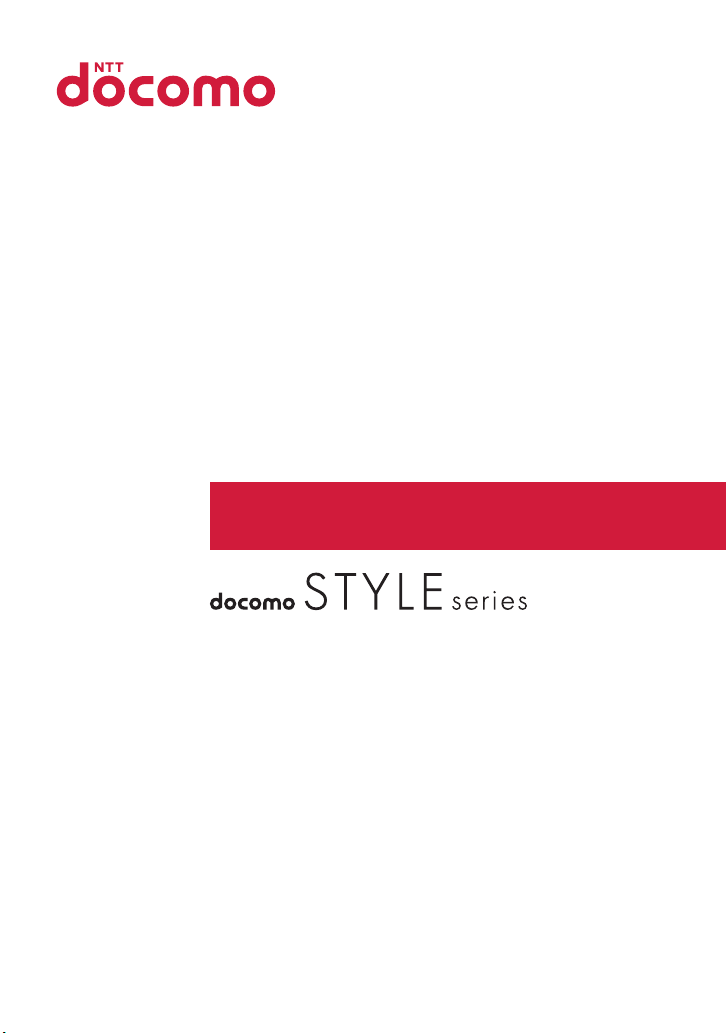
N-06B
INSTRUCTION MANUAL
’10.5
Page 2
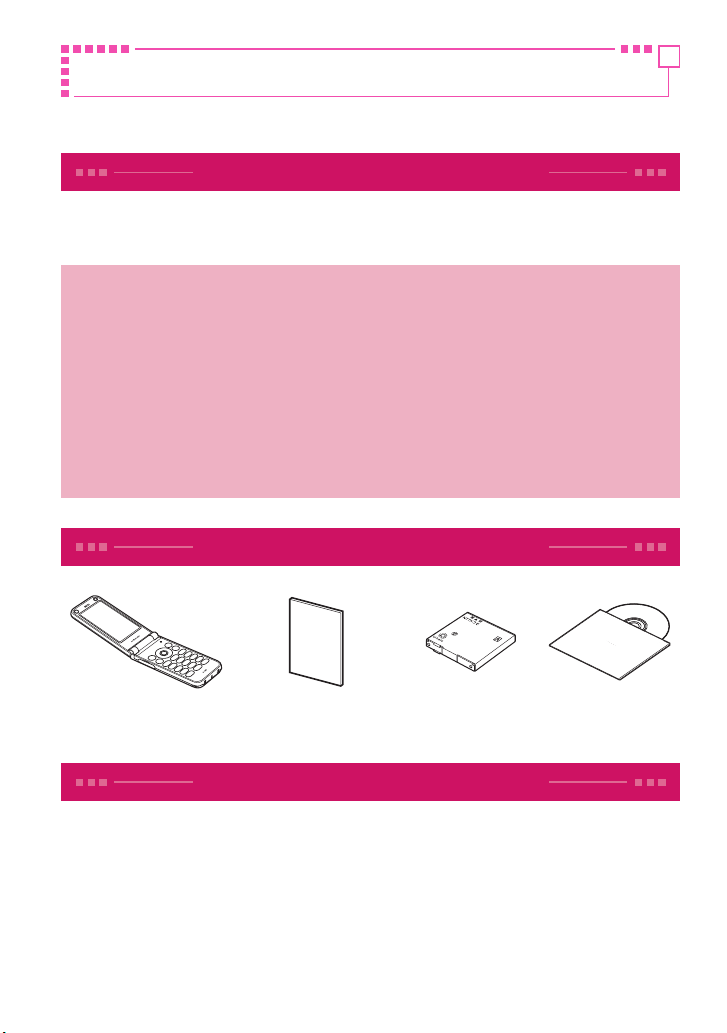
DOCOMO W-CDMA and GSM/GPRS Systems
Thank you for choosing "docomo STYLE series N-06B".
Before use, be sure to thoroughly read this manual to ensure that you use N-06B correctly.
How to use N-06B
The operations of N-06B are also described in "使いかたガイド" (Guide) (installed
in FOMA terminal) and "Instruction Manual (Detailed version)" (Japanese) (PDF
file) other than this manual.
■ "Instruction Manual" (this manual) : Provides information about screens
and basic operations.
■ "使いかたガイド" (Guide) (installed in FOMA terminal) : Provides overviews
and operations of frequently-use functions (in Japanese only).
On the N-06B standby screen,
* "
使いかたガイド " (Guide) is only available when "バイリンガル " (Select
language) is set to "Japanese".
■ "Instruction Manual (Detailed version)" (Japanese) (PDF file) : Provides
detailed information about all functions and operations.
From PC : Download from NTT DOCOMO's website
http://www.nttdocomo.co.jp/support/trouble/manual/download/index.html
* The URL and content may change without prior notice.
■ Basic package
Fis"LifeKit"s"使いかたガイド"
Basic package
(including written warranty
N-06B
and Back Cover N46
■ Options and accessories compatible with this FOMA terminal →P.85
)
N-06B Instruction
manual
Battery Pack
N18 CD-ROM for N-06B
Before using this manual
・
Note that "N-06B" is referred to as "FOMA terminal" in this manual.
・ This manual uses the default settings and screen shots for "White" to
describe operations. To read a screen easily in this manual, "Stand-by display"
is set to "OFF", and the font color is black while the background color is white.
・
The screens shown as examples in this manual are displayed when "English" is
"
バイリンガル
set for
language) in advance.
・ The images or illustration used in this manual are examples. Then may differ
from the actual displays.
・ Unauthorized copying of parts or this entire manual is prohibited.
"
(Select language). Set "English" for
"
バイリンガル
"
(Select
Page 3
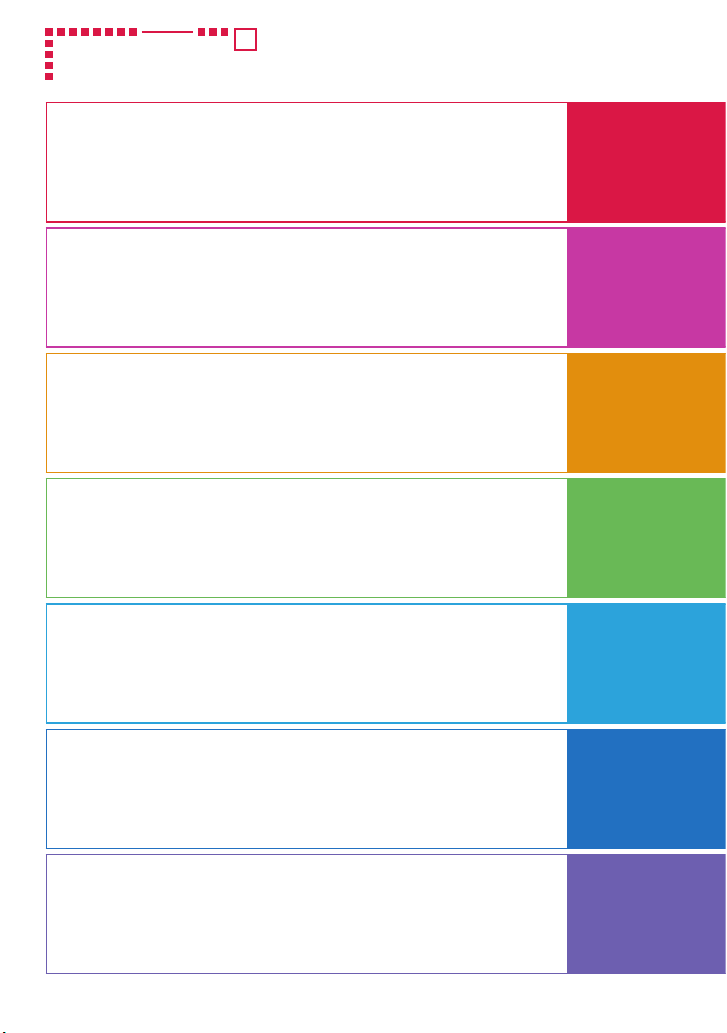
Contents
FOMA terminal ..................................................................2
What you can do with N-06B ...........................................3
Part names and functions ................................................4
Precautions (Always follow these directions) ...............6
Before Using .................................................................... 17
Screen Explanation ........................................................ 22
Character Entry ............................................................... 28
Sound/Screen Setting ................................................... 31
Lock/Security .................................................................. 36
Introduction
P. 1
Basic
Operation
P.17
Call Telephone ................................................................ 42
Mail ................................................................................... 50
Phonebook ...................................................................... 54
i-mode/Full Browser ...................................................... 56
i-Channel ......................................................................... 60
Camera ............................................................................. 61
1Seg .................................................................................. 63
Music ................................................................................ 66
ppli ............................................................................... 71
i-
i-motion ........................................................................... 72
Convenient tools ............................................................ 73
Data Management ......................................................... 74
Support ............................................................................ 78
Appendix ......................................................................... 86
Index ................................................................................ 99
Connect
P.42
Search
P.56
Enjoy
P.61
More
convenient
P.73
Others
P.78
1
Page 4
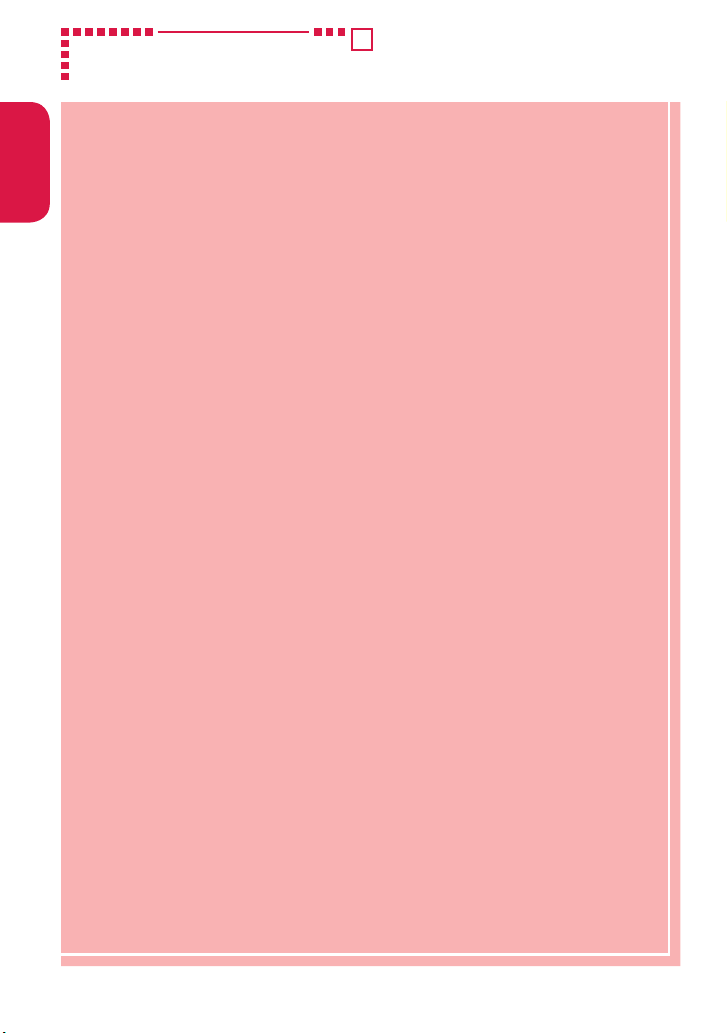
FOMA terminal
Introduction
・ FOMA terminals use wireless communications and cannot be used
in tunnels, underground areas, buildings, and other areas without
reception; in outdoor locations with weak reception; or outside the
service area. Reception may also be weak in even some unobstructed
upper floors of high-rise buildings and apartments. Please be aware
that calls or communications may be disconnected even under optimal
conditions when reception is strong and all three antenna icons are
displayed, and when in a stationary position.
・ Please be careful not to disturb people around you when using your
FOMA terminal in public places, crowded areas, or quiet locations.
・ A third party may be able to use special equipment to listen in on
your calls, as FOMA terminals use radio waves. However, W-CDMA and
GSM/GPRS systems automatically support privacy protection with a
scrambling function for all calls to make conversations incomprehensive
to third parties.
・ FOMA terminals convert voice into digital signals for wireless
communications, and therefore if you are in an area where radio
reception is weak, these digital signals may not be properly restored and
this may result in distortion of the actual caller's voice.
・ The user hereby agrees that the user shall be solely responsible for the
result of the use of SSL/TLS. Neither DOCOMO nor the certifier as listed
herein makes any representation or warranty as for security in the use of
SSL/TLS. In the event that the user shall sustain damage or loss due to the
use of SSL/TLS, neither DOCOMO nor the certifier shall be responsible for
any damage or loss. Certifier: VeriSign Japan K.K., Cybertrust Japan Co.,
Ltd., GlobalSign K.K., RSA Security Japan Ltd., SECOM Trust Systems Co.,
Ltd., Comodo CA Ltd., and Entrust, Inc.
・ This FOMA terminal is available for use in the FOMA Plus-Area and FOMA
HIGH-SPEED area.
・ The FOMA communication for the FOMA terminal can be used only via
the FOMA network provided by DOCOMO and DOCOMO's roaming area.
・
Please keep a separate record of the information (Phonebook, Schedule,
Text memo, Record message, Voice memo or Videophone message) you
have registered in your FOMA terminal. Please be aware that DOCOMO
bears no obligation or responsibility in the event that data is altered or lost.
・ It is recommended that you back up important data to a microSD card. If
you own a PC, you can also transfer and save data, such as Phonebook,
Mail or Schedule, to your PC using DOCOMO keitai datalink.
2
Page 5
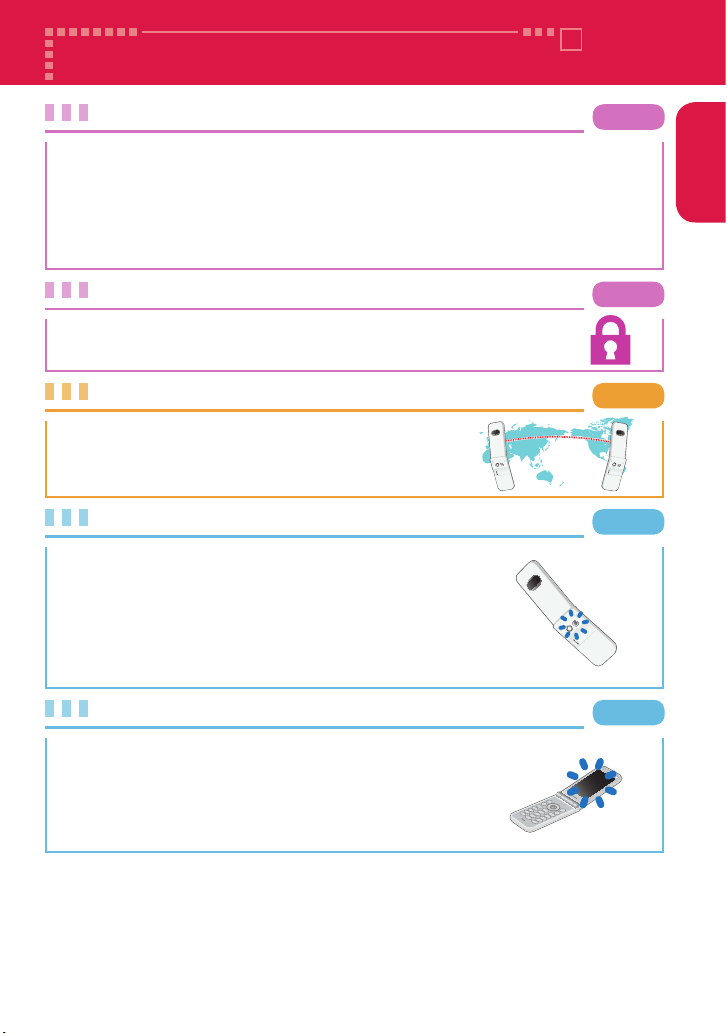
What you can do with N-06B
使いかたガイド (Guide)
"使いかたガイド" (Guide) is useful for checking the operation procedure of
the function you want to use on the FOMA terminal. Without Instruction
Manual at hand, you can find out the operation quickly (in Japanese only).
is"LifeKit"s"使いかたガイド"
使いかたガイド" (Guide) is only available when "バイリンガル " (Select
* "
language) is set to "Japanese".
Lock function
Various lock functions are available for using FOMA terminal
safely.
International roaming
While staying overseas, you can use the same FOMA
terminal, phone number and mail address as those
used in Japan (GSM/3G areas are supported).
Camera
Shoot large 5 M size (1,920 x 2,560 dots) images with
the approximately 5.1 million effective pixel CMOS
camera.
Includes Digital Anti-Shake for enjoyable capture of still
images in dark locations and stable capture of
blur-prone movies.
P.21
P.36
P.48
P.61
Introduction
1Seg
Enjoy watching "1Seg" terrestrial digital
broadcasting for mobile phones.
By using booking programs and timer recording,
you can easily enjoy and record programs that you
don't want to miss.
P.63
3
Page 6
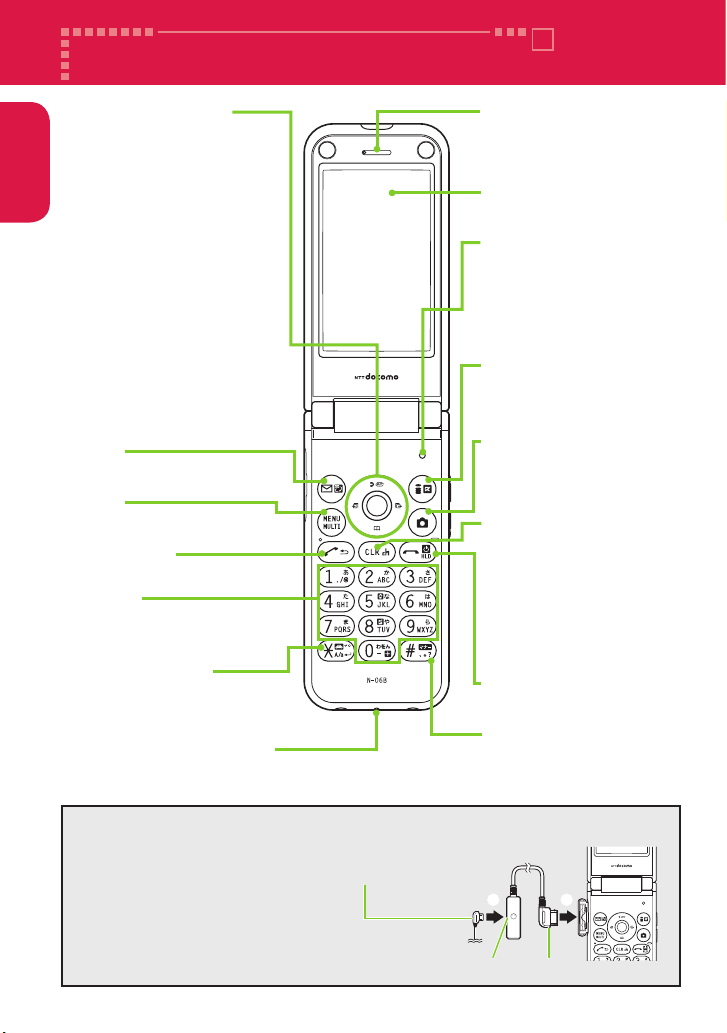
Part names and functions
Introduction
Multi-function keys
f/g : Up/Down key
・ Move the cursor or contents
etc. upward or downward
・ Display the Choku-Den/
Search phonebook menu
screen
h/j : Left/Right key
・ Move the cursor to the
left or right
・ Display the Received call
history/Redial
d : OK key
・ Perform the function
displayed on this key
okey
Display the mail menu.
ikey
Display the main menu.
rStart key
Make calls.
Dial keys
Enter phone numbers or
characters.
w/Public mode
(Drive mode) key
Set Public mode (Drive mode).
Mouthpiece/Microphone
Earpiece
Hear other party's voice
from here.
Display
Illuminance sensor
Detect brightness. Do
not cover with hand or
put sticker on it.
pkey
Display the i-mode
menu.
ukey
Start the Camera (Photo
mode).
tBack(Clear)/
i-Channel key
・ Return to the previous
step or delete the
entered characters
・ Display the i-Channel
list
yPower/End/Hold
key
q/Manner key
<Using Earphone>
Connect an external connector
terminal-compatible earphone
(optional). To use an incompatible
earphone, connect an adapter
converter(optional).
4
Flat-plug earphone/microphone with switch(optional)
connection example
Flat-plug of earphone/microphone
with switch
①
Earphone connector(flat)
②
Phone plug
Page 7
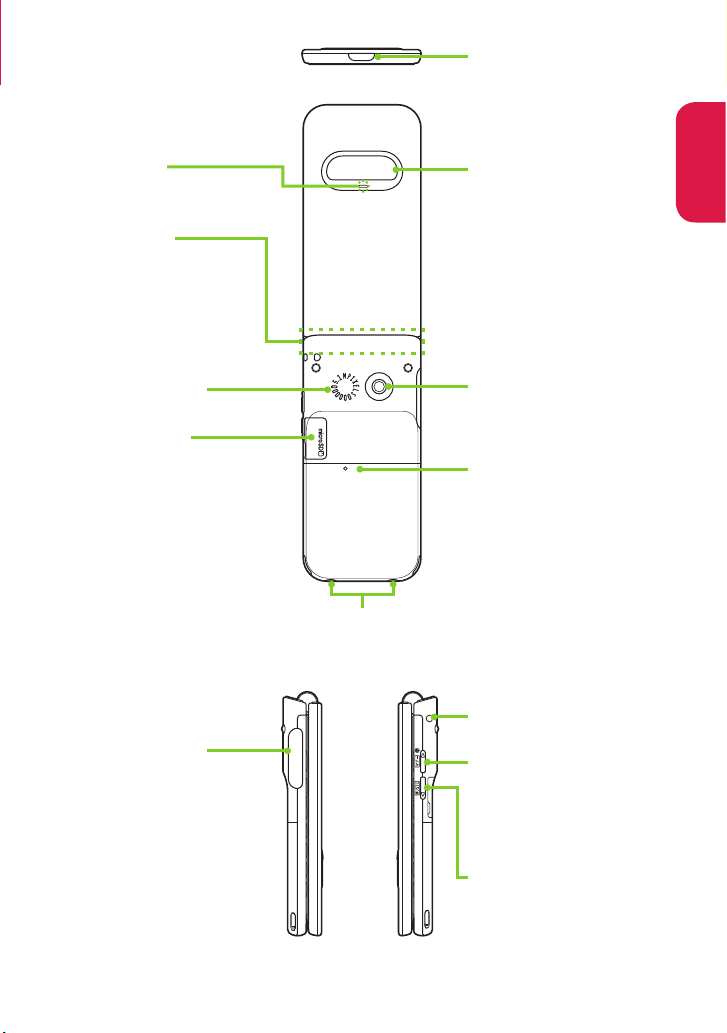
Infrared data port
Introduction
Illumination/
Charge lamp
FOMA antenna
The FOMA antenna is
built-in. Do not cover
the antenna part with
your hands.
Speaker (monaural)
microSD card slot
* The 1Seg antenna is built
in, and the FOMA terminal
itself works as an antenna.
External connector
terminal
Use when charging,
connecting an earphone,
etc.
Charging terminal
Indicator display
Display the clock or
FOMA terminal status.
Camera
Back cover
Strap hole
aVolume up key/
マナー )
(
Raise the earpiece
volume or set Manner
mode.
sVolume down key/
(MUSIC)
Lower the earpiece
volume or activate
Music Player.
5
Page 8
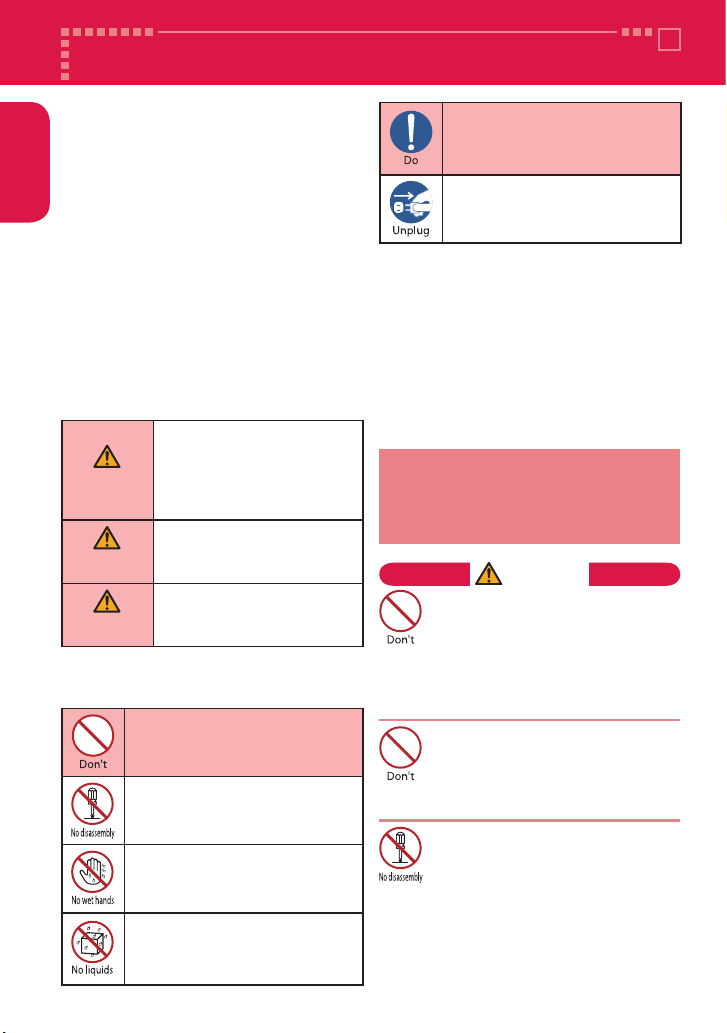
Precautions (Always follow these directions)
Introduction
■
To ensure that you use your
FOMA terminal correctly, read
"Precautions" carefully before
use. Keep this manual after
reading for future reference.
■
The precautions must be
observed at all times since they
contain information intended
to prevent the bodily injury
or damage to property.
■
The following symbols indicate
the different degrees of injury
and damage that may occur
if the information provided is
not observed and the FOMA
terminal is used incorrectly:
Indicates that death or
serious bodily injury
may result directly
DANGER
and immediately from
improper use.
Indicates that death or
serious bodily injury may
WARNING
result from improper use.
Indicates that bodily
injury and/or result from
CAUTION
■
The following symbols
improper use.
indicate specific directions:
Indicates that it is
prohibited.
Indicates that it must not be
disassembled.
Indicates that you must not
touch it with wet hands.
■
1.
2.
3.
4.
5.
6.
1. Precautions for the
Indicates that it is an
instruction-based
compulsory conduct (must
be acted).
Indicates that you must
unplug the power code
from the outlet.
Safety precautions are explained
in the following categories:
Precautions for the FOMA terminal,
Battery Pack, Adapter and UIM (FOMA
card) (Common)
Precautions for the FOMA terminal
Precautions for the Battery Pack
Precautions for the Adapter
Precautions for the UIM (FOMA card)
Precautions for Use Near Electronic
Medical Devices
・・・・・・・・・・・・・・・・・・・・・・・
・・・・・・・・・・・・・・・・・・・・12
FOMA terminal, Battery
Pack, Adapter and UIM
(FOMA card) (Common)
DANGER
Do not use, keep or leave the
devices in locations subject to
high temperatures, such as near
fire, indirect sunlight or inside a
car on a hot day.
Doing so may cause fire, burns, or
injury.
Do not put the devices in a
microwave oven or pressurized
container.
Doing so may cause fire, burns, injury
or electric shock.
Do not disassemble, modify
the equipment.
Doing so may cause fire, burns,
injury or electric shock.
・・・・8
・・・・・・ 9
・・・・・・・・・10
・・・11
6
Indicates that it must not
be used near water, which
means that you must not let
it become wet.
6
Page 9
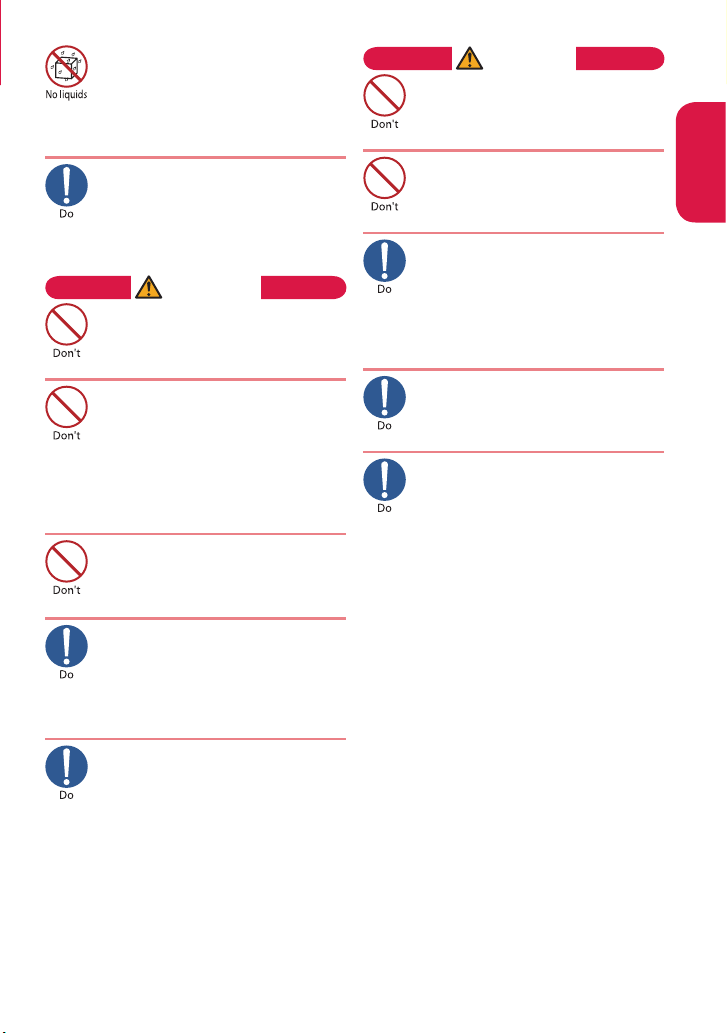
Do not allow the devices to
become wet with liquids, such
as water, drinking water or pet
urine.
Doing so may cause fire, burns, injury or
electric shock.
Use the battery pack and adapter
specified by NTT DOCOMO for
the FOMA terminal.
Failure to observe this precaution
may cause fire, burns, injury or
electric shock.
WARNING
Do not throw the FOMA terminal
or expose it to strong shocks.
Doing so may cause fire, burns,
injury or electric shock.
Do not place electrically
conductive objects (wires, pencil
leads, etc.) in contact with the
charging terminals or external
connector terminal. Do not insert
those materials inside the terminal.
Doing so may cause fire, burns, injury
or electric shock.
Do not cover or wrap the devices
with bedding, etc. while in use
or charging.
Doing so may cause fire or burns.
Make sure to turn off the FOMA
terminal and stop charging
before you get close to the
places like a gas station where a
flammable gas is generated.
Doing so may cause the gas to ignite.
If something unusual happens,
such as unusual odor,
overheating, discoloration or
deformation during use,
charge or storage, be sure to:
Unplug the power code from
the power outlet or the cigar
lighter socket.
Turn off the power.
Remove the battery pack
from the FOMA terminal.
Failure to observe these precautions
may cause fire, burns, injury or electric
shock.
CAUTION
Do not leave the FOMA terminal
on a slope or unstable surface.
The FOMA terminal may fall and cause
injury.
Do not leave the devices in
humid, dusty or hot places.
Doing so may cause fire, burns or
electric shock.
If your child uses the FOMA
terminal, instruct him/her on
how to use it. Check if he/she
always uses the FOMA terminal
correctly as you instruct.
Improper usage could result in
bodily injury.
Keep the FOMA terminal out of
young children's reach.
A young child may try to swallow it
or suffer injury.
Pay special attention when you
use the FOMA terminal
connected to the adapter for a
long period.
If you use i-ppli or videophone or
watch 1Seg programs for a long time
while charging, the temperature of
the FOMA terminal, battery pack or
adapter may rise.
If you touch the warm part of these
devices for a long period of time,
it may cause redness, itch, skin
irritation or low temperature burns
depending on your constitution or
physical condition.
Introduction
7
Page 10
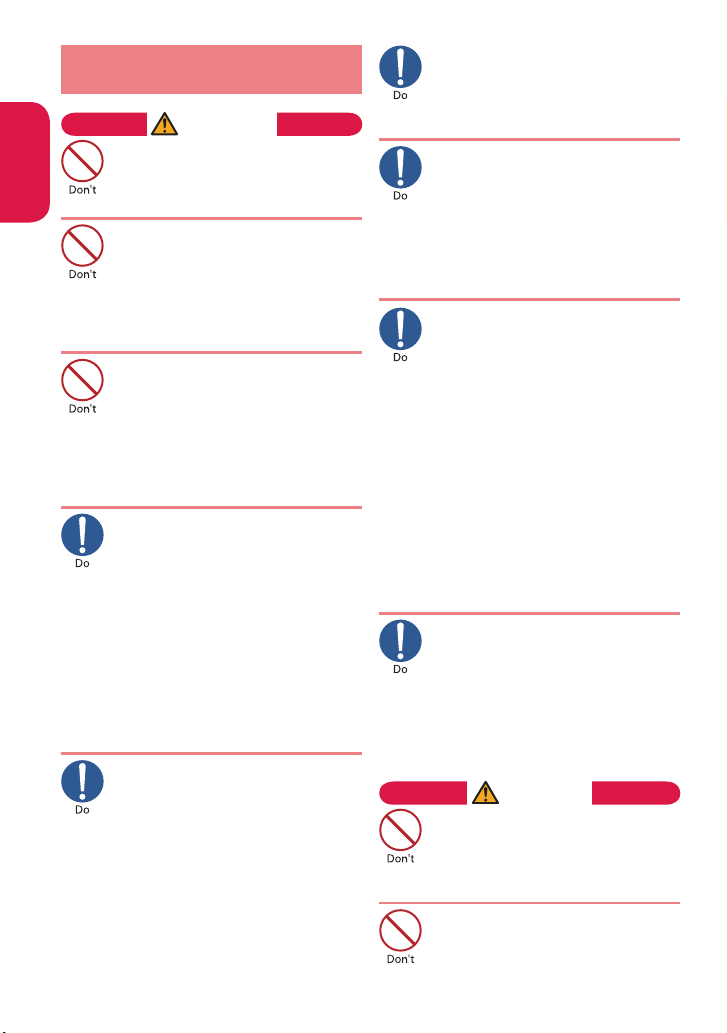
2. Precautions for the
FOMA terminal
Introduction
WARNING
Do not direct the infrared data
port towards your or another
person's eyes.
Doing so may cause eye injury.
Do not direct the infrared data
port towards consumer
equipment with infrared devices
during infrared communication.
Doing so may cause malfunction of
the infrared devices and result in an
accident.
Do not put fluids such as water
or substances such as pieces of
metal or flammable materials
into the UIM (FOMA card) slot
or microSD card slot inside of
the FOMA terminal.
Doing so may cause fire, burns,
injury or electric shock.
Please turn off your FOMA
terminal when inside an
airplane, hospital, or other area
where use is prohibited.
The terminal may adversely affect
electronic or medical equipment. If
the Auto power function is set, make
sure to disable the function before
turning off the power.
Follow the instructions provided by
the medical facility for the use of
mobile phones.
Use of the phone in an airplane is
prohibited, and be punished by law.
Make sure to hold the FOMA
terminal at a safe distance from
your ear when you use the
handsfree mode or the ring tone
sounds. Also, when you play
games or music with an
earphone/microphone
connected to the FOMA terminal,
adjust the volume properly.
Too large volume may lead to
defective hearing. Also, hearing
difficulties may cause an accident.
8
If you have a weak heart, take
precautions when setting the
Vibrator or Ring volume.
Failure to observe this precaution
may affect your heart.
If you are wearing electronic
medical devices, ask the
manufacturer or sales agent
whether the devices can be
affected by radio waves before
using your FOMA terminal.
The terminal may adversely affect
electronic medical devices.
Please turn off the power near
electronic equipment that contains
high-precision mechanisms or
handles delicate signals.
The terminal may interfere with the
operation of sensitive electronic
equipment.
Electronic equipment to watch out for:
*
Hearing aids, implanted cardiac
pacemakers, ICDs and other electronic
medical devices; fire alarms, automatic
doors, and other automatically controlled
apparatus.
Users of implanted cardiac pacemakers,
ICDs and other electronic medical devices
are advised to ask the manufacturer or
sales agent whether or not these devices
can be affected by radio waves.
If the display or camera lens is
broken, be careful with the
broken glass and any exposed
FOMA terminal parts.
The display and camera lens surfaces
are covered by plastic to minimize
the possibility of glass scattering.
However, touching broken or
exposed parts may cause injury.
CAUTION
Do not swing the FOMA
terminal by its strap or other
parts.
The terminal may strike you or others
around you, resulting bodily injury.
Do not use the damaged FOMA
terminal.
Doing so may cause fire, burns,
injury or electric shock.
Page 11
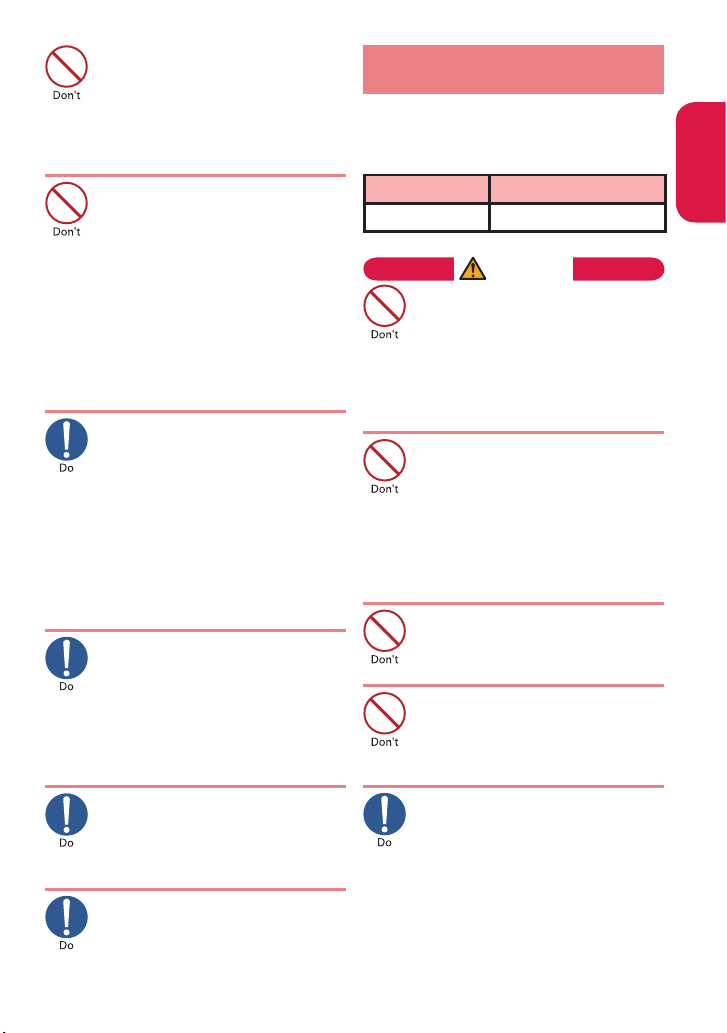
When using motion tracking,
make sure you are in a safe
place, hold the FOMA terminal
securely, and do not shake it
more than necessary.
Failure to observe this precaution
may cause injury.
If the display is broken and the
liquid crystal leaks, do not touch
it with your face, hands, etc.
Failure to observe this precaution
may cause loss of eyesight or
damage to your skin.
If the liquid crystal comes into your
eyes or mouth, immediately rinse
with clean water and see a doctor.
If the liquid crystal adheres to your
skin or clothing, immediately wipe it
off with alcohol and wash with soap
and water.
Before using your FOMA
terminal in a vehicle, ask the
manufacturer or sales agent
whether the operation of the
vehicle can be affected by
radio waves.
In some types of vehicle, using
the FOMA terminal may interfere
with the operation of the vehicle's
electronic equipment. In this case,
stop using the FOMA terminal
immediately.
There may be cases where the
customer's physical condition
or predisposition leads to
itchiness, rashes, or sores. If
this occurs, immediately stop
using the FOMA terminal and
see a doctor.
→ "Material list" (p.13 )
Take care not to pinch your
fingers or the strap when
opening/closing the display of
the FOMA terminal.
Such pinching may cause injury.
When viewing the display,
keep a proper distance
between it and your eyes and
view in a bright place.
Failure to observe this precaution
may impair your vision.
3. Precautions for the
Battery Pack
■
Refer to the information shown
on the battery pack label to
check the type of battery pack.
Display Battery type
Li-ion00 Lithium-ion
DANGER
Do not place metal items such
as wires in contact with the
charging terminals. Also, do
not carry or store the battery
with metal items such as
necklaces.
Doing so may cause the battery pack
to ignite, explode, overheat or leak.
Check the orientation of the
battery pack before attaching
it. If you have difficulty
attaching it to the FOMA
terminal, do not put excessive
pressure on the battery.
Failure to observe this precaution
may cause the battery pack to ignite,
explode, overheat or leak.
Do not throw the battery pack
into fire.
Doing so may cause the battery pack
to ignite, explode, overheat or leak.
Do not puncture the battery
pack, hit it with a hammer or
step on it.
Doing so may cause the battery pack
to ignite, explode, overheat or leak.
If battery fluid comes into
contact with your eyes, do not
rub your eyes but immediately
rinse your eyes with clean
water and see a doctor.
Failure to observe this precaution
may result in loss of eyesight.
Introduction
9
Page 12
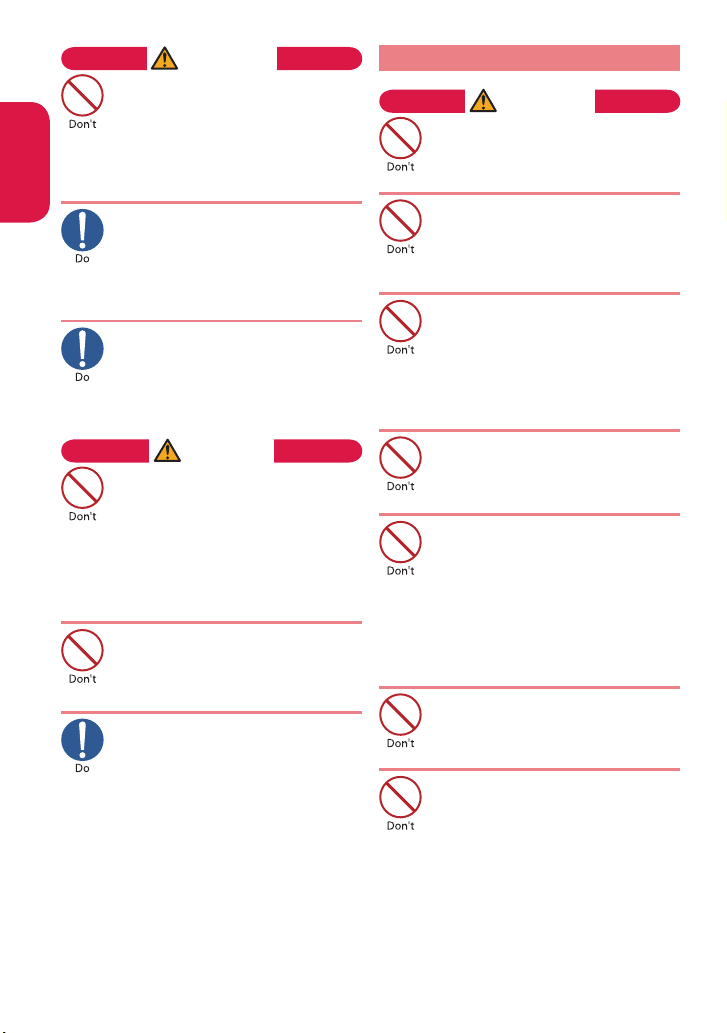
Introduction
WARNING
Never use the battery pack if it
has fallen to have something
abnormal such as deformation
and damage.
Failure to observe this precaution
may cause the battery pack to ignite,
explode, overheat or leak.
If the battery pack leaks or
emits an unusual odor, stop
using it immediately and move
it away from any flame or fire.
The battery fluid is flammable and
could ignite, causing a fire or explosion.
Keep your pets away from the
battery pack as they may
accidentally bite it.
Failure to observe this precaution
may cause the battery pack to ignite,
explode, overheat or leak.
CAUTION
Do not dispose of used battery
packs with ordinary garbage.
Doing so may cause fire and create an
environmental hazard. Put insulation
tape on the terminals of used battery
pack and return it to a docomo Shop
or Service Counter, or dispose of the
battery pack in accordance with your
local regulations.
Do not use or charge the wet
battery pack.
Doing so may cause the battery pack
to ignite, explode, overheat or leak.
If the battery pack leaks, do
not touch battery fluid with
your face, hands, etc.
Failure to observe this precaution
may cause loss of eyesight or
damage to your skin.
If the battery fluid comes into your
eyes or mouth or it adheres to your
skin or clothing, immediately rinse
with clean water.
In the case that it comes into contact
with your eyes or mouth, see a
doctor immediately after rinsing.
4.
Precautions for the Adapter
WARNING
Do not use the adapter if the
power cord is damaged.
Doing so may cause fire, burns or
electric shock.
Do not use the AC adapter or
desktop holder in humid
locations such as a bathroom.
Doing so may cause fire, burns or
electric shock.
The DC adapter must be used
only in vehicles with a negative
ground. Do not use the adapter
in vehicles with a positive
ground.
Doing so may cause fire, burns or
electric shock.
Do not touch the adapter when
you see lightning or hear
thunder.
Doing so may cause electric shock.
Do not short-circuit the
charging terminals when the
adapter is plugged into a power
outlet or cigarette lighter
socket. Also, do not let the
charging terminals contact with
your body (hand, finger, etc.).
Doing so may cause fire, burns or
electric shock.
Do not put heavy objects on
the power cord of the adapter.
Doing so may cause fire, burns or
electric shock.
When plugging/unplugging
the AC adapter into/from the
power outlet, make sure that
no metallic straps or other
metallic objects are caught
between the plug and the
socket.
Metallic objects may cause fire,
burns or electric shock.
10
Page 13
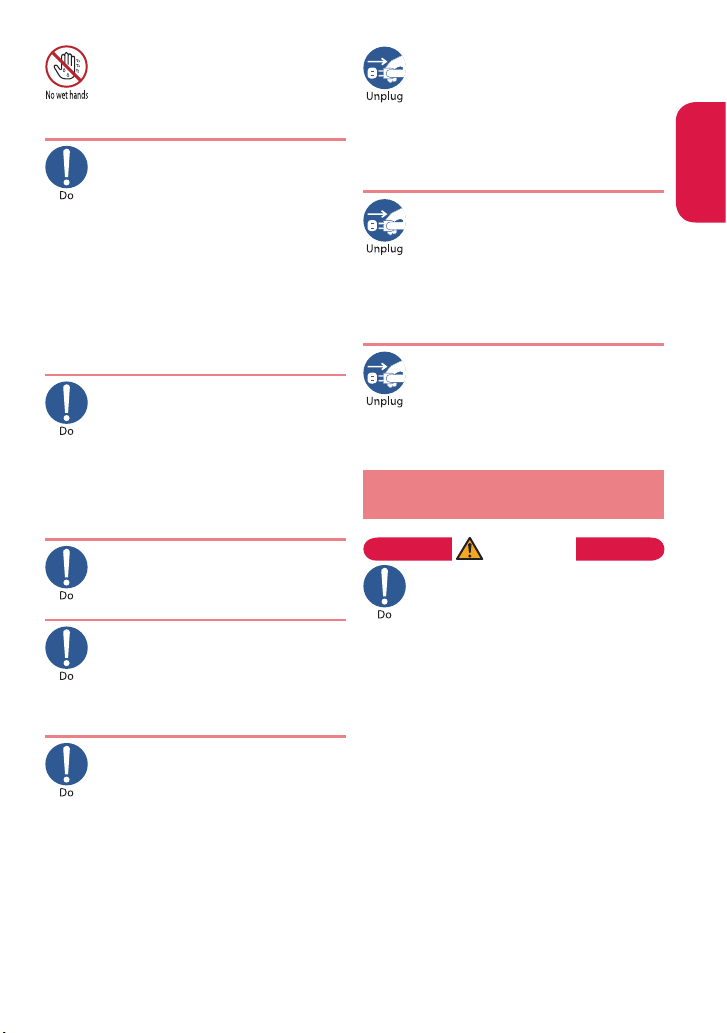
Do not touch the power cords
of the adapter or the power
outlet with wet hands.
Doing so may cause fire, burns or
electric shock.
Use the specified voltage and
current.
Use the AC Adapter for Global
use to charge the battery
overseas.
Using the adapters with incorrect
voltage may cause fire, burns or
electric shock.
AC Adapter : AC 100V
DC Adapter : DC 12V/24V (specific to
vehicle with negative ground)
AC Adapter for Global use : AC 100V to
240V (household AC outlet only)
If the fuse in the DC adapter
blows, always replace it with
the specified type of fuse.
Failure to observe this precaution
may cause fire, burns or electric
shock.
Refer to the respective manuals for
the information on the specified
fuse.
Wipe off any dust on the plug.
Failure to observe this precaution
may cause fire, burns or electric
shock.
When plugging the AC adapter
into the power outlet, make
sure to insert it firmly.
Failure to observe this precaution
may cause fire, burns or electric
shock.
Always grasp the plug when
unplugging the adapter from
the power outlet or cigarette
lighter socket. Do not pull the
cord itself.
Failure to observe this precaution
may cause fire, burns or electric
shock.
Unplug the adapter from the
power outlet or cigarette
lighter socket when the adapter
will be left unused for a long
period.
Failure to observe this precaution
may cause fire, burns or electric
shock.
If water or other liquid gets
into the adapter, immediately
unplug it from the power
outlet or cigarette lighter
socket.
Failure to observe this precaution
may cause fire, burns or electric
shock.
Unplug the adapter from the
power outlet or cigarette lighter
socket before cleaning it.
Failure to observe this precaution
may cause fire, burns or electric
shock.
5. Precautions for the UIM
(FOMA card)
CAUTION
Be careful with sharp edges
when removing the UIM
(FOMA card).
Sharp edges may cause injury.
Introduction
11
Page 14
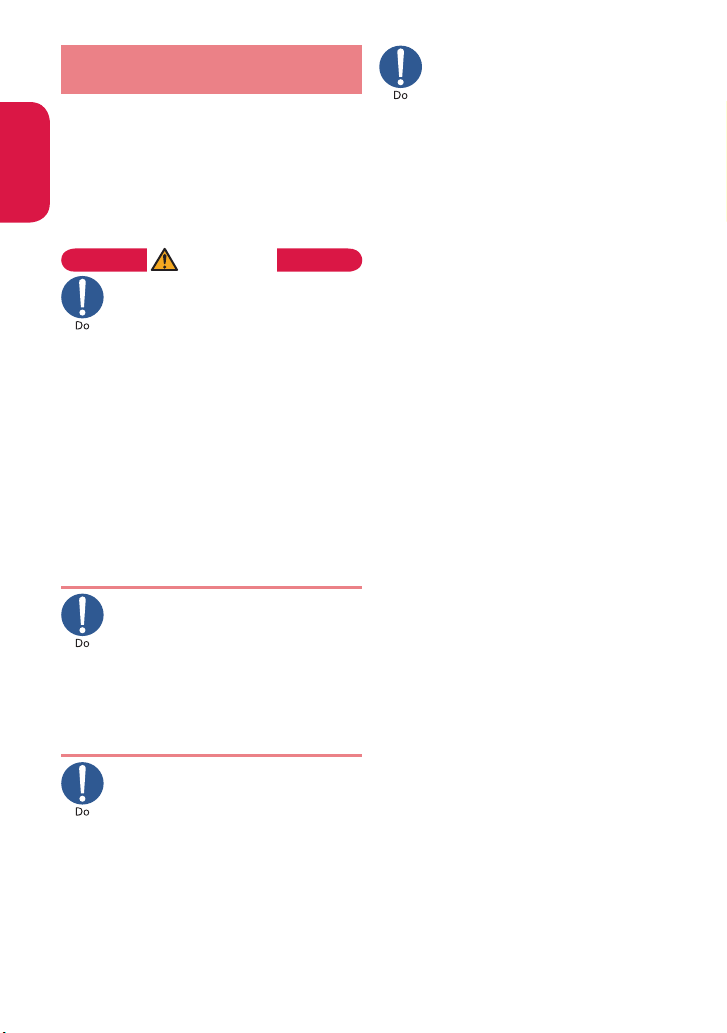
6.
Precautions for Use Near
Electronic Medical Devices
Introduction
■
According to the Guidelines on
the Use of Radio communication
Equipment such as Cellular
Telephones - Safeguards for
Electronic Medical Equipment
established by the Electromagnetic
Compatibility Conference Japan.
WARNING
Take care of the following
inside hospitals:
Do not take your FOMA terminal
into an operating room, intensive
care unit (ICU), or coronary care
unit (CCU).
Turn off power inside hospital wards.
Turn off power even in hospital
lobbies, waiting rooms, and
corridors if electronic medical
devices may be in use near you.
For use inside medical institutions,
please follow the instructions given
at individual locations.
If the Auto power function is set,
make sure to disable the function
before turning off the power.
Turn off the power in crowded
places such as peak-hour trains
if implanted electronic medical
devices may be in use near
you.
Radio waves emitted by the FOMA
terminal may adversely affect
implanted pacemakers and ICDs
when used in close proximity.
A person with an implanted
pacemaker or defibrillator
should use or carry the FOMA
terminal at a distance more
than 22 cm from the site of
implantation.
Radio waves emitted by the FOMA
terminal may adversely affect
implanted pacemakers and ICDs
when used in close proximity.
Electronic medical devices
other than implanted
pacemakers and ICDs may also
be used outside hospitals.
Users of electronic medical
devices are advised to ask the
manufacturer whether these
instruments can be affected by
radio waves.
Radio waves from the FOMA terminal
can adversely affect electronic
medical devices.
12
Page 15
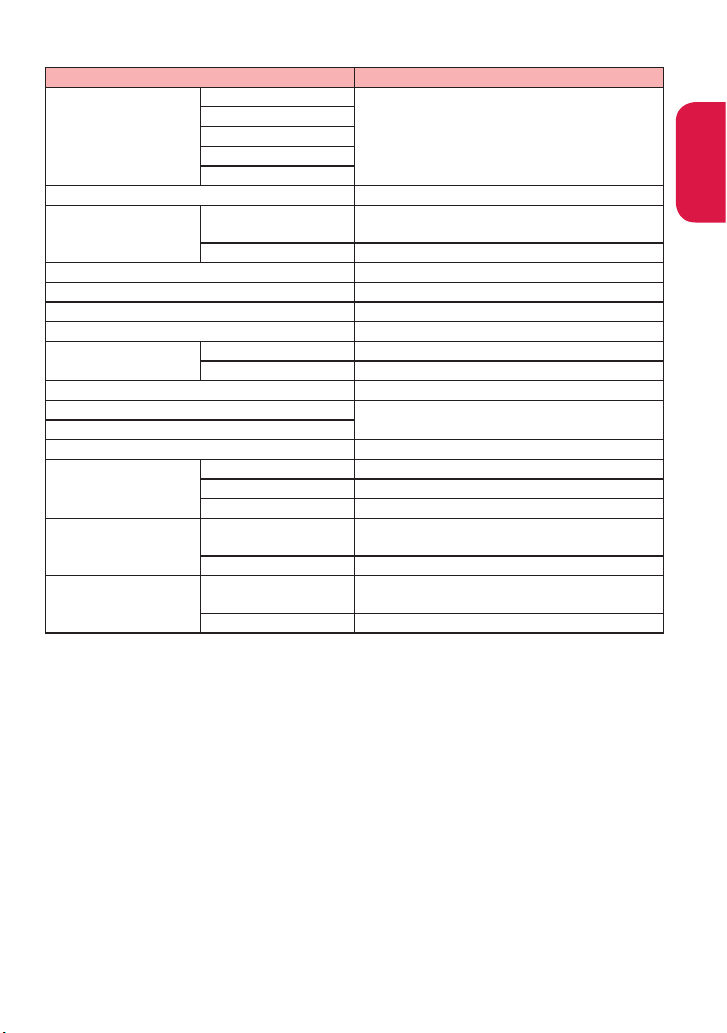
■ Material list
Parts Material/Coating
Display
External chassis
Display panel Acrylic resin/Hard coating
Indicator display
panel
Hinge cover Polycarbonate resin, ABS resin/UV coating
Key UV cured resin
Sidekey Polycarbonate resin/UV coating
Strike pad Silicon rubber
Camera panel
Infrared data port Polycarbonate resin/UV coating
External connector cap
microSD card slot cap
Charging terminal Phosphor bronze/Gold plating
Battery pack storage
Battery terminal
Battery pack
Key
Indicator display
Battery pack storage
Back cover
Ornament ring
Display panel Acrylic resin/Hard coating
Ornament ring ABS resin/Aluminum deposition, UV coating
Camera panel Acrylic resin/Hard coating
Screw Iron/chromating
Inner frame Polycarbonate resin
Storage Stainless alloy/Nickel plating
Battery terminal
connector
Terminal Titanium copper/Gold plating
Battery pack
Terminal Glass epoxy resin/Gold plating
Polycarbonate resin, ABS resin/UV coating
Polycarbonate resin/Aluminum deposition,
UV coating
Polycarbonate resin, Elastomer resin/
UV coating
Nylon resin
Resin : Polycarbonate resin
Label : PET resin
Introduction
13
Page 16
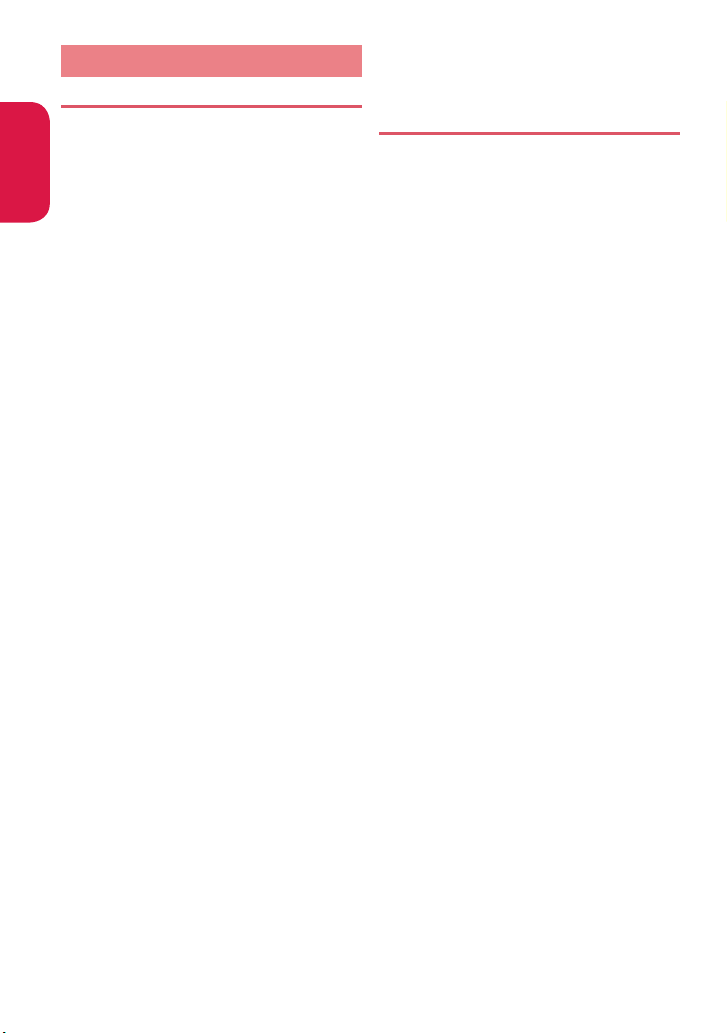
Handling precautions
General Notes
Introduction
Do not allow the devices to become wet.
The FOMA terminal, battery pack, adapter
and the UIM (FOMA card) are not waterproof.
Do not use them in humid locations such as
bathrooms, and avoid exposing them to rain.
If you carry the FOMA terminal close to your
skin, sweat may cause internal components
to corrode and result in malfunction. The
FOMA terminal cannot be repaired in the
following cases: the water exposure detection
sticker shows water exposure; tests determine
that corrosion has occurred due to water
exposure, condensation, or perspiration.
These cases are not covered by the warranty,
and any repairs that may be possible will be
carried out at the subscriber's expense.
Wipe with a soft and dry cloth (such as a
cloth designed for glasses).
Rubbing the LCD of the FOMA terminal with
a dry cloth may scratch the LCD surface.
The LCD surface may be stained if moisture
or dirt is left on it for a long period.
Never use chemicals such as alcohol,
thinners, benzene or detergents as these
agents may erase the printing on the
FOMA terminal or cause discoloration.
Occasionally clean the connection
terminals with a dry cotton bud, etc.
Soiled connectors may result in poor
connections, loss of power, or incomplete
charging. Wipe with dry cloth or cotton
swab. When cleaning, take care not to
damage connectors.
Do not place the FOMA terminal near an
air conditioning vent.
Condensation may form due to rapid
changes in temperature, and this may
cause internal corrosion and malfunction.
Do not put excessive pressure on the
FOMA terminal or battery.
Do not put the FOMA terminal in a bag
filled with many objects or sit down with
it in a hip pocket. Excessive pressure may
result in malfunction or damage to the LCD,
internal circuit or the battery pack. Also, if an
external device is connected to the external
connector terminal (earphone/microphone
terminal), excessive pressure may cause
connector breakage or malfunction.
Read the separate manuals supplied with
the FOMA terminal, adapter and desktop
holder carefully.
14
Do not scratch the display with metallic
objects.
Doing so may cause scratches, malfunction
or damage.
Handling the FOMA Terminal
Avoid using the FOMA terminal in
extremely high or low temperatures.
The ambient temperature of the room should
℃ to 35℃ with humidity of 45% to 85%.
be 5
Reception may be affected if you use
your FOMA terminal near a land-line
phone, television, or radio in use. Use the
FOMA terminal away from such devices.
Please keep a separate record of the
information you have registered in your
FOMA terminal.
Please be aware that DOCOMO bears no
obligation or responsibility in the event
that data is altered or lost.
Do not drop the FOMA terminal or
expose it to strong shocks.
Doing so may cause malfunction or
damage.
When connecting an external device
to the external connector terminal
(earphone/microphone terminal), do not
insert at an angle or pull the code.
Doing so may cause malfunction or damage.
Do not fold the FOMA terminal with the
strap pinched between the folding parts.
Doing so may cause malfunction or damage.
It is normal for the FOMA terminal to
become warm while being used or
charged. This is not a malfunction. Keep
using it.
Do not leave the camera exposed to
direct sunlight.
Doing so may discolor or burn the
components of the camera.
Keep the external connector terminal
(earphone/microphone terminal) cap and
microSD card slot cap closed when not in use.
Failure to observe this precaution may
cause malfunction due to dust or water
getting in.
Do not use FOMA terminal with the back
cover removed.
Doing so may cause the battery pack to
fall out, or cause malfunction or damage.
Do not put an extremely-thick sticker,
etc. on the display, keys or keypads.
Doing so may cause malfunction.
Do not remove the microSD card or turn
off the power while in use.
Doing so may cause data loss or
malfunction.
Page 17
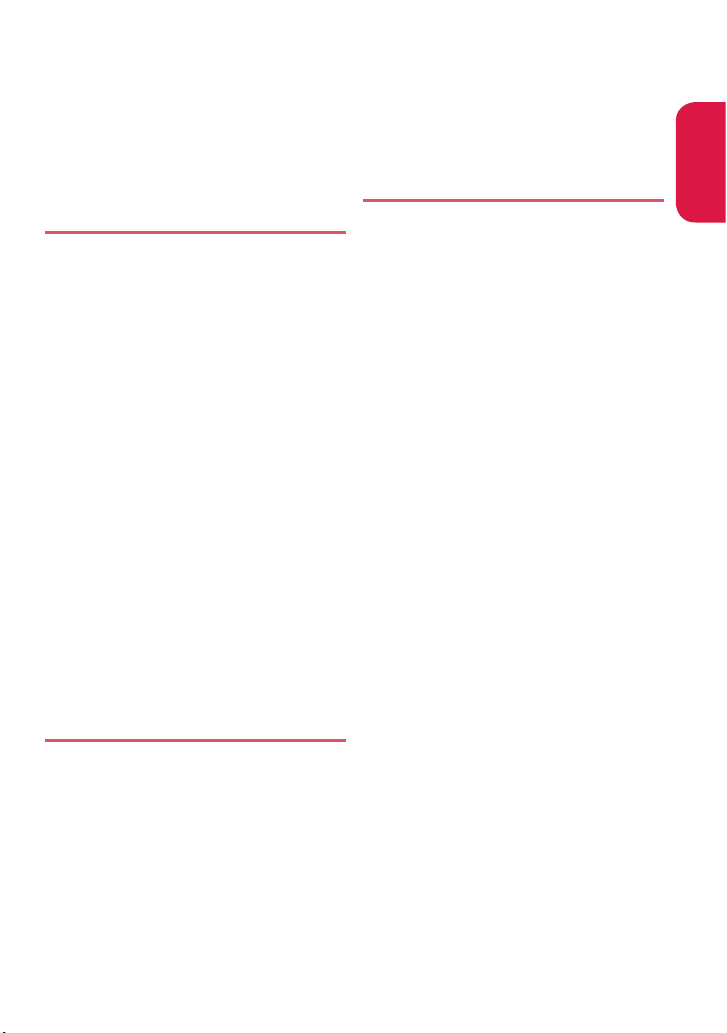
Do not let magnetic cards, etc. come
close to or be sandwiched between
FOMA terminal parts.
The magnetic data in cash cards, credit
cards, telephone cards, floppy disks, etc.
may be erased.
Do not let strong magnetic objects come
close to the FOMA terminal parts.
Strong magnetic objects may cause
misoperation.
Handling the Battery Pack
The battery pack is consumable.
Battery life varies depending on usage
conditions, etc., but it is time to change
battery packs when the usage time has
become extremely short even though the
battery pack has been fully recharged. In
this case, please purchase a new battery
pack.
The ambient temperature of the room
should be 5℃ to 35℃.
The available operating time of the
battery pack depends on the conditions
of usage and battery pack.
Depending on the usage condition, the
battery pack may inflate slightly when
the battery life is almost over. This is not
a malfunction.
Do not store the battery pack in the
following cases:
The battery is fully charged
(immediately after the charging is
complete)
The battery has run out (the phone
cannot power on)
The performance and life of the battery
pack may deteriorate.
It is recommended that you store the
battery pack with two battery marks
displayed.
Handling the Adapter
The ambient temperature of the room
should be 5℃ to 35℃.
Do not charge the battery pack:
In a humid, dusty or unstable place
Near a land-line phone, TV or radio
It is normal that the adapter become
warm while charging. Keep using it.
Do not use the DC adapter to charge
the battery when the car engine is not
running.
Doing so may drain the car battery.
If you use an electrical outlet with an
unplugging-protection mechanism,
follow the instructions of the manual for
the outlet.
Do not expose the adapter to strong
shocks. Do not deform the charging
terminal.
Doing so may cause malfunction.
Handling the UIM (FOMA card)
Do not apply excessive force to the UIM
(FOMA card) when attaching/removing
it.
Note that the warranty does not cover
damage caused by inserting the UIM
(FOMA card) into another type of IC card
reader or writer.
Always keep the IC part clean.
Wipe with a soft, dry cloth (such as
eyeglass cloth).
Please keep a separate record of the
information you have registered in your
UIM (FOMA card).
Please be aware that DOCOMO bears no
obligation or responsibility in the event
that data is altered or lost.
To preserve the environment, bring
discarded UIM (FOMA card) to a docomo
Shop or Service Counter.
Do not damage, scratch, unnecessarily
touch, or short circuit the IC.
Doing so may cause data loss or
malfunction.
Do not drop the UIM (FOMA card) or
expose it to strong shocks.
Doing so may cause malfunction.
Do not bend the UIM (FOMA card) or
place a heavy object on it.
Doing so may cause malfunction.
Do not put a label or sticker on the UIM
(FOMA card) when attaching it to the
FOMA terminal.
Doing so may cause malfunction, damage
or misoperation.
Introduction
15
Page 18

Cautions
Do not use the altered FOMA terminal.
Using an altered device is a violation of
Introduction
the Radio Law.
A "Technical Conformity Mark
on the manufacturer's specification sticker
certifies that the FOMA terminal meets
technical regulations for specified radio
equipment that based on the Radio Law.
If you remove the screws and alter the
inside of the FOMA terminal, the technical
regulations conformity certification
becomes invalid. Do not use the FOMA
terminal with the certification invalid, as it
is a violation of the Radio Law.
Be careful when using the FOMA
terminal while driving.
A penalty may be imposed for holding a
mobile phone while driving. When you
need to receive a call, tell the caller that
you will call back later using handsfree
functions, then pull off the road before
using the phone.
" affixed
16
Page 19
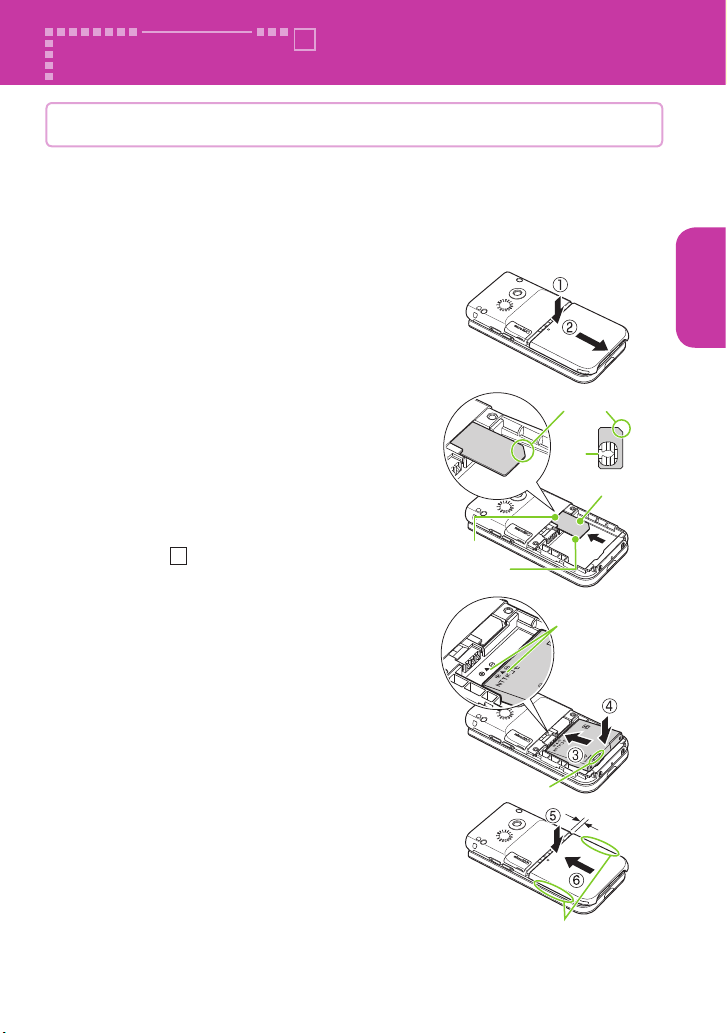
Before Using
Attaching UIM (FOMA card)/battery pack
Make sure to turn the power off before attaching/removing the
UIM (FOMA card) or the battery pack. Also, keep the FOMA terminal
folded and held in your hand.
・ The UIM (FOMA card) is an IC card that contains private information such as
your phone number.
Remove the back cover
❶
Pressing down on the back cover in
direction
remove it.
① , slide it in direction ② and
Basic Operation
Insert the UIM (FOMA card)
❷
Insert the card into the slot in the
direction shown with the gold colored IC
side down.
Attach the battery pack
❸
With the "A" side facing up, attach the
battery pack in direction
③ making sure
that the metallic terminals of the battery
pack and the FOMA terminal (Phone) fit
each other, then press the battery pack
down in direction
④ .
To remove the battery pack, press the
tab on the side of the battery pack in
direction
Attach the back cover
❹
③ , and then lift upwards.
Lift the back cover about 3 mm and align
it to the groove of the FOMA terminal.
Press the back cover in direction
slide it in direction
⑥ and press the back
cover until it clicks.
⑤ ,
Cut corner
IC
UIM(FOMA card)
Insert slot
Gold colored IC
side down
Match the direction
of the "▲" marks
on the battery and
the sticker on the
FOMA terminal.
Tab
Approx. 3 mm
Make sure that there is no space between the
back cover and the FOMA terminal.
17
Page 20
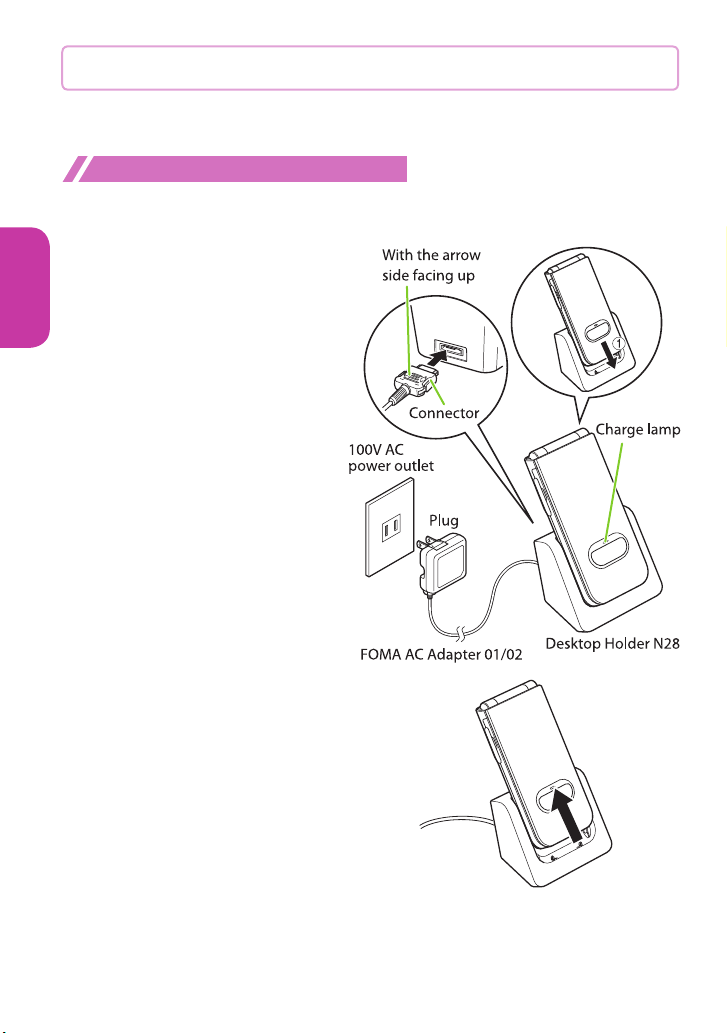
Charging
For the charging time and continuous talk time, refer to "Main
specifications" (P.91).
Charging with the desktop holder
・ When charge with the desktop holder, take care not to have strap caught by
the terminal.
Basic Operation
Plug the connector of
❶
the AC adapter (optional)
horizontally to the
terminal on the back of
the desktop holder
Plug the AC adapter into
❷
the outlet
Hold the desktop holder,
❸
slide the FOMA terminal
in direction
① and mount
it firmly
・ The charge lamp lights up
in red during charging. The
charge lamp turns off when
charging ends (fully charged).
❶
❷
❸
After charging is
❹
complete, hold down the
desktop holder and lift
the FOMA terminal up in
the direction of the arrow
Trying to remove the FOMA
terminal forcefully, such
as by pulling it out toward
you, may cause damage or
malfunction.
18
Page 21
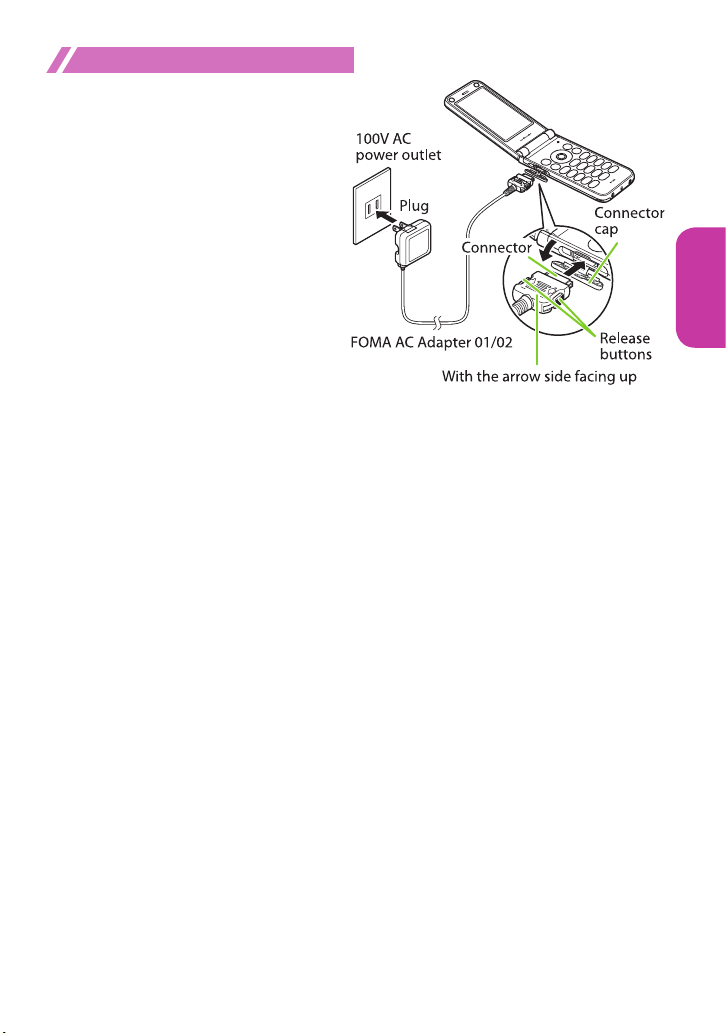
Charging with the AC adapter
Open the external
❶
connector terminal cap
of the FOMA terminal,
then plug the AC adapter
connector horizontally
into the FOMA terminal's
external connector
terminal
Plug the AC adapter into
❷
the outlet
・ The charge lamp lights up
in red during charging. The
charge lamp turns off when
charging ends (fully charged).
When charging is complete,
❸
press the release buttons,
simultaneously remove
the AC adapter connector
horizontally from the FOMA
terminal, then unplug the
AC adapter from the outlet
❷
Basic Operation
❶
19
Page 22
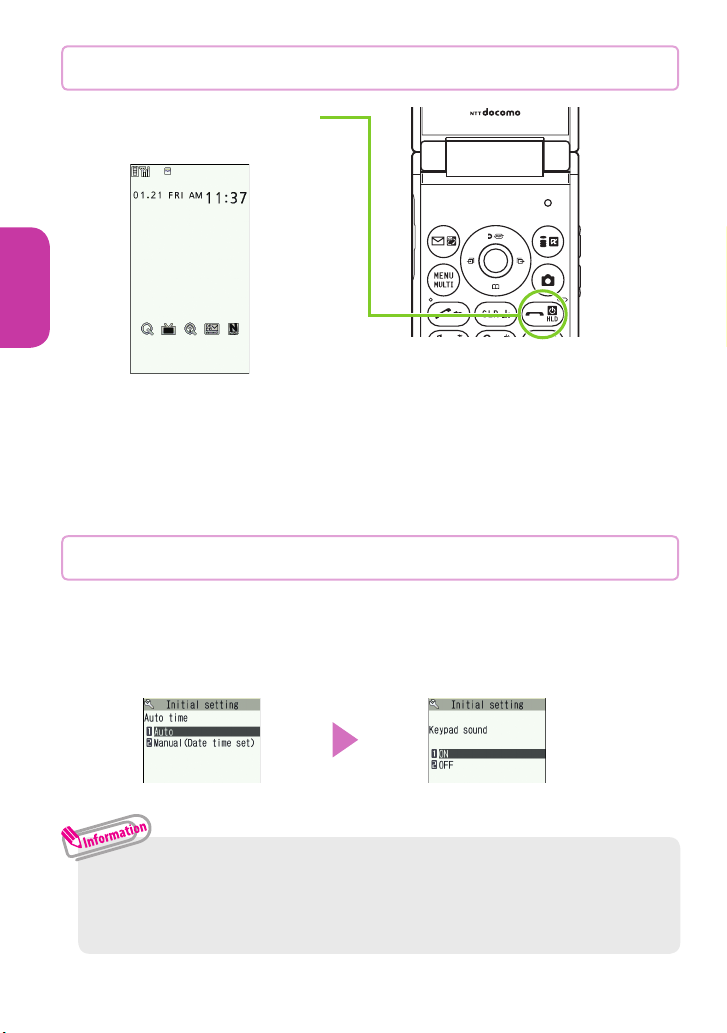
Turning power ON
y
(1 second or longer)
❶
d
Basic Operation
Standby screen
■ If Initial setting screen appears
When you turn the power on for the first time after purchase, Initial setting
screen appears.
■ To turn the power off
Press
y for 2 seconds or longer.
Configuring default setting
After turning the power on for the first time after purchase, screens
for configuring settings such as "Set main time", "Change security
code" or "Keypad sound" appear.
Check and set the time "ON" or "OFF"sSetting is completed
Set main time screen Keypad sound screen
・ For the initial settings, you can also set Auto time difference and Character
size.
・ After you set all functions, Initial setting screen will no longer appear at
power on.
20
Page 23
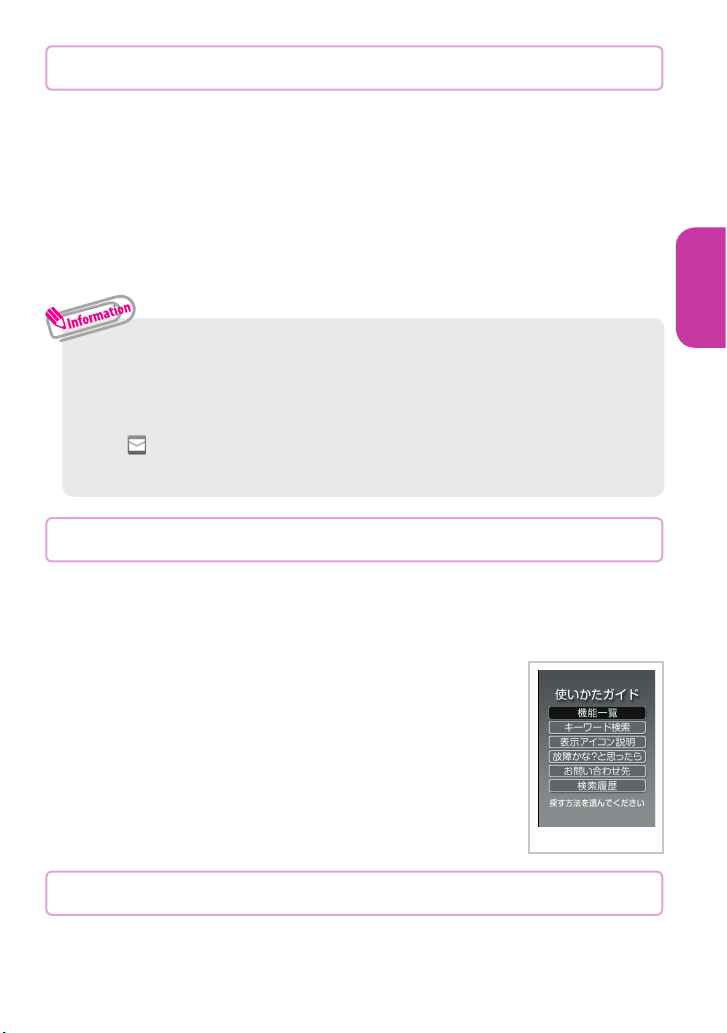
Checking your own phone number
In My Profile screen, check your phone number (own number)
stored in your UIM (FOMA card).
is0
❶
■ To check your mail address
is0sj
・
For details of changing your mail address, refer to "Mobile Phone User's Guide
[i-mode] FOMA version".
・ Only phone number stored by default in My Profile screen.
To save mail address, enter directly or obtain from i-mode automatically
as follows.
On My Profile screen,
s" <Not stored>" s"Acquire Automatically"sConnect to i-mode
to enter your mail address automatically
Fo (Edit)sEnter security code
sFo (Finish).
Checking functions and operations with the " 使いかたガイド "
Using the "使いかたガイド" enables you to confirm the operations. You
can look for the functions without the manual (in Japanese only).
・ " 使いかたガイド" (Guide) is only available when " バイリンガル " (Select
language) is set to "Japanese".
is"LifeKit"s"使いかたガイド"
❶
Basic Operation
Enter the keyword or select searching method
❷
Switching Between Japanese and English
is"各種設定"s"ディスプレイ"s"バイリンガル"
❶
s"English"
Guide screen
21
Page 24
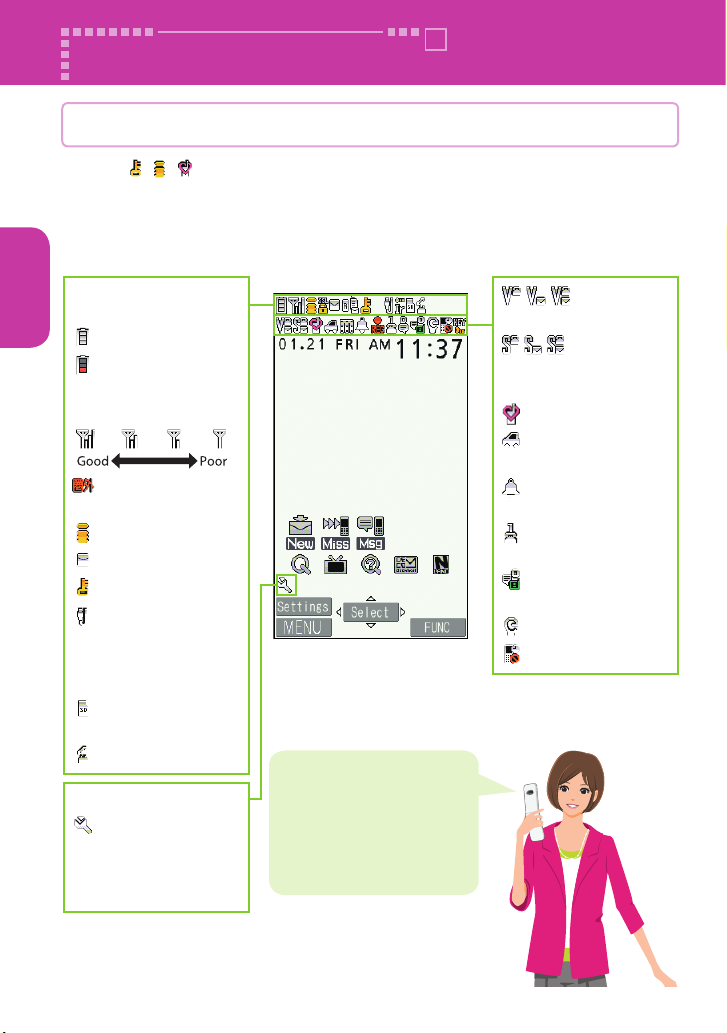
Screen Explanation
Viewing display/ icon
Marks ( , , , etc.) displayed on the screen and the Indicator
display are referred to as icons. Icons indicate the status of such as
the FOMA terminal and signal reception.
Basic Operation
■ Icons indicating the status of the FOMA terminal
At the top of the screen, icons indicate the status of the FOMA terminal.
Battery level (use this
icon as a guide)
:
Fully charged.
:Recharge the
battery.
Signal strength
:Out of the service
area
:During i-mode
:Unread mail
:Dial lock is set
:USB cable
connected and
communication
mode on
:microSD card
inserted
:During a voice call
Task icon
etc. : Task icons
of the
activated
functions
Only major icons are covered
here.
To check the names of the
other icons,
"Settings"s"Display"
s"Icons" .
Fis
:Vibrator set
:Ring volume set
to "Silent"
:Manner mode ON
:Public mode
(Drive mode) set
:Alarm notification
function ON
:Voice mail
message exists
:
The number of
record VP messages
:eco mode set
:Keypad lock set
22
Page 25
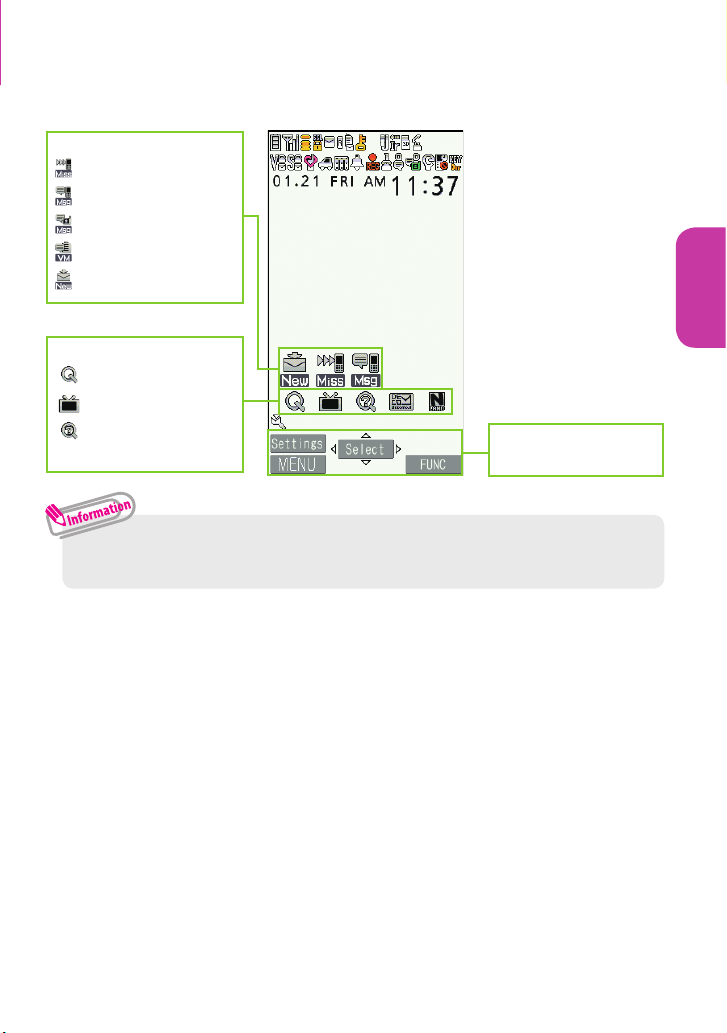
■ Reminders and Desktop Icons
In the middle of the screen, icons indicate the status of new arrivals, etc. You
can paste desktop icons, with which you can launch functions.
Reminders (examples)
: Missed call
: Record message
:
Record VP message
: Voice Mail
: New mail
Desktop icons (examples)
: Quick Search
: 1Seg
: 使いかたガイド
(Guide)(Japanese)
・ To select a reminder or desktop icon to launch a function, on the standby
sDd .
screen
Function display area
→ P. 2 6
Basic Operation
23
Page 26
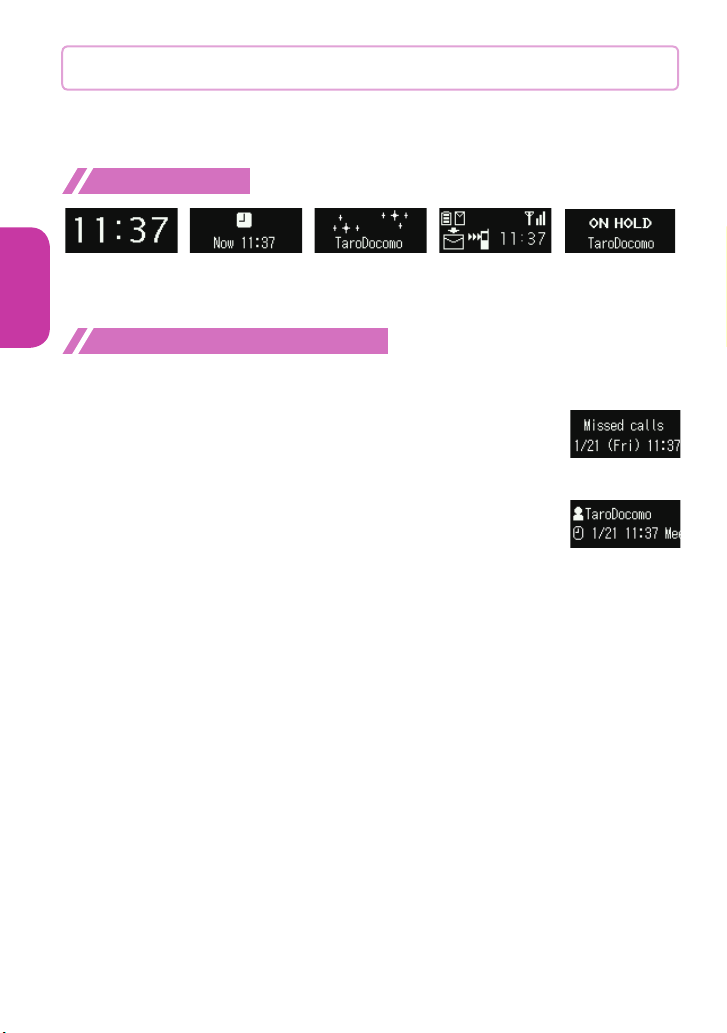
Viewing Indicator display ( Rear panel display)
On the indicator display, incoming call, mail or alarm notifications
appear with various messages, images or animations.
Display example
Basic Operation
Clock (Digital 2) Alarm
notification
Receiving call Missed call/
New mail
Checking missed calls/new mail
■ Checking missed calls
Press a (マナー ) to view "received date/time/caller's name
(phone number)", etc.
■ Checking new mail
Press a (マナー ) to view "sender/received date and time/
subject", etc.
You need to set "Mail" under "Indicator display" to "ON".
is"Settings"s"Display"s"Indicator display"
s"ON"s"Mail"s"ON"so (Finish).
On hold
24
Page 27
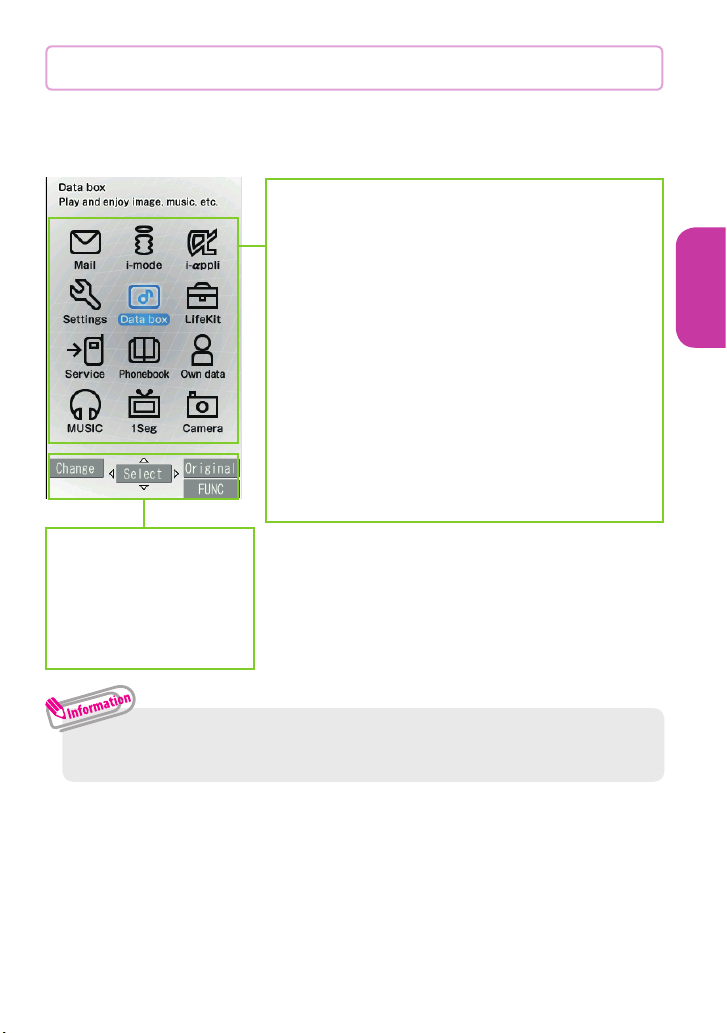
Viewing main menu
You can select various functions of the FOMA terminal from the
main menu.
・ The main menu here is in "Standard".
Mail : Display the mail functions.
i-mode : Display the i-mode menu.
ppli : Display the i-ppli menu.
iSettings : Display the setting menu of the
erminal.
FOMA t
Data box : Display folders in Data box.
LifeKit : Display useful functions.
Service : Display the network services.
Phonebook : Display the phonebook.
Own data : Display data such as History data
den.
ideo Channel
.
p (Original) : Display
the original menu.
u (FUNC) : Display
the "Search" function
to access a desired
function.
or Choku-
: Display the menus of Music Player
MUSIC
and Music&V
1Seg : Display the 1Seg menu.
Camera : Display the camera menu.
Basic Operation
・ Some main menu items may show "LAST10". Selecting "LAST10" shows
the last used 10 menu items.
■ Changing the design of the main menu
You can change the design of the main menu (background, icon, etc.).
Choose from "WHITE" - "Standard", "Simple Menu", "Original theme", or
"Kisekae Tool".
iso(Change)sSelect a design.
25
Page 28
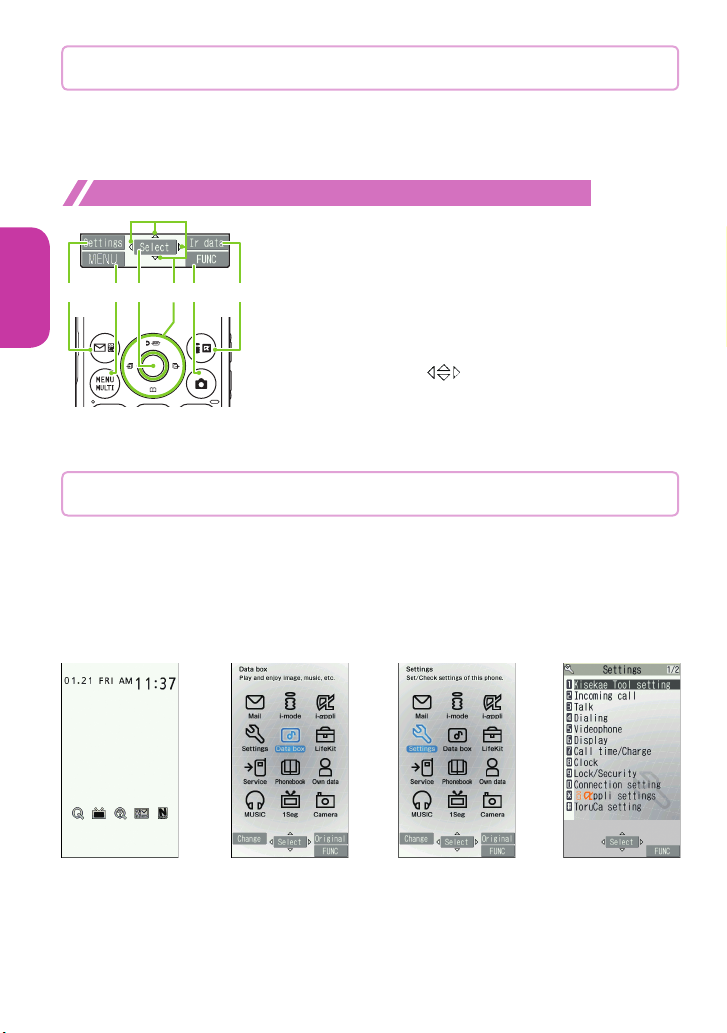
Key operation
The soft keys (Function display) corresponding to o, d, p, i,
u are displayed on the screen. These icons appear only when the
corresponding keys can be used.
Performing the functions assigned to the function key
Basic Operation
24156 3
■
Display samples and functions assignments
❶
shows (Settings), (Edit), (Finish),
❷ shows (Select), (Set), etc.
❸ shows (Disp. SW), (Ir data), etc.
❹ shows (MENU), (MULTI), etc.
❺ shows (FUNC), etc.
❻ shows an icon ( ) to indicate direction
available for moving or scrolling vertically and
horizontally. Press
direction.
b to move or scroll the
(Send),
Selecting menu
You can select various functions of the FOMA terminal from the
main menu, which appears when you press
screen.
isb to move the highlight and d (Select)sSelect the
❶
displayed menu sequentially
i
s
b
s
on the standby
i
d
s
etc.
26
Page 29
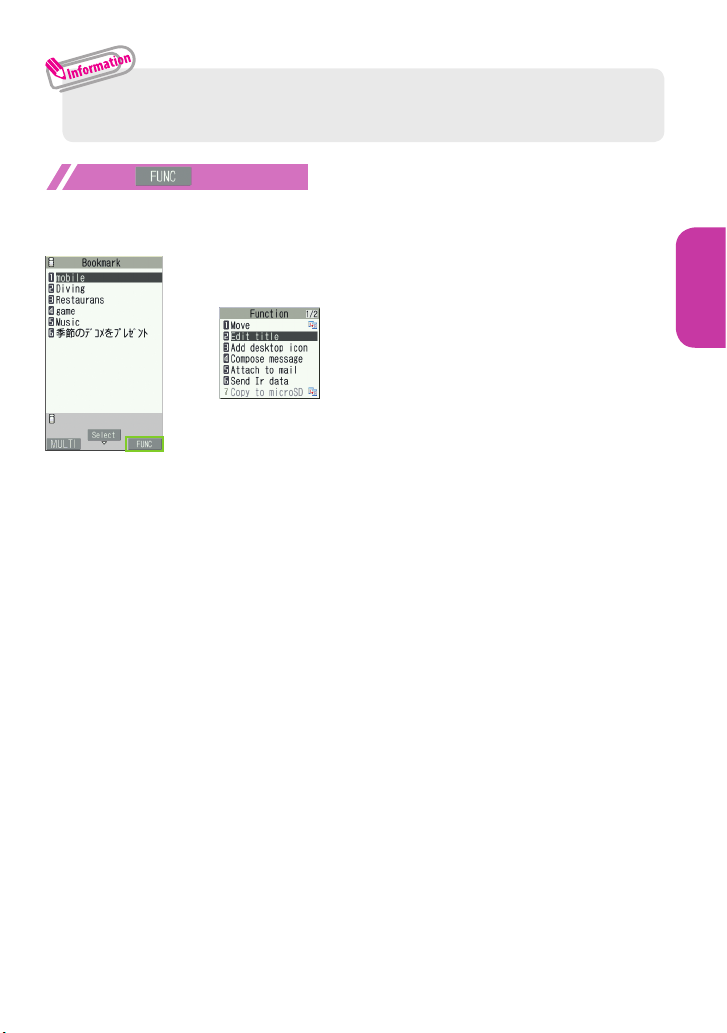
・ If no key is pressed for 15 seconds while the main menu is displayed, the
main menu ends and the previous screen reappears.
When is displayed
Pressing u displays functions, which can be performed on the screen, such as
saving, editing or deleting.
u
s
Basic Operation
27
Page 30
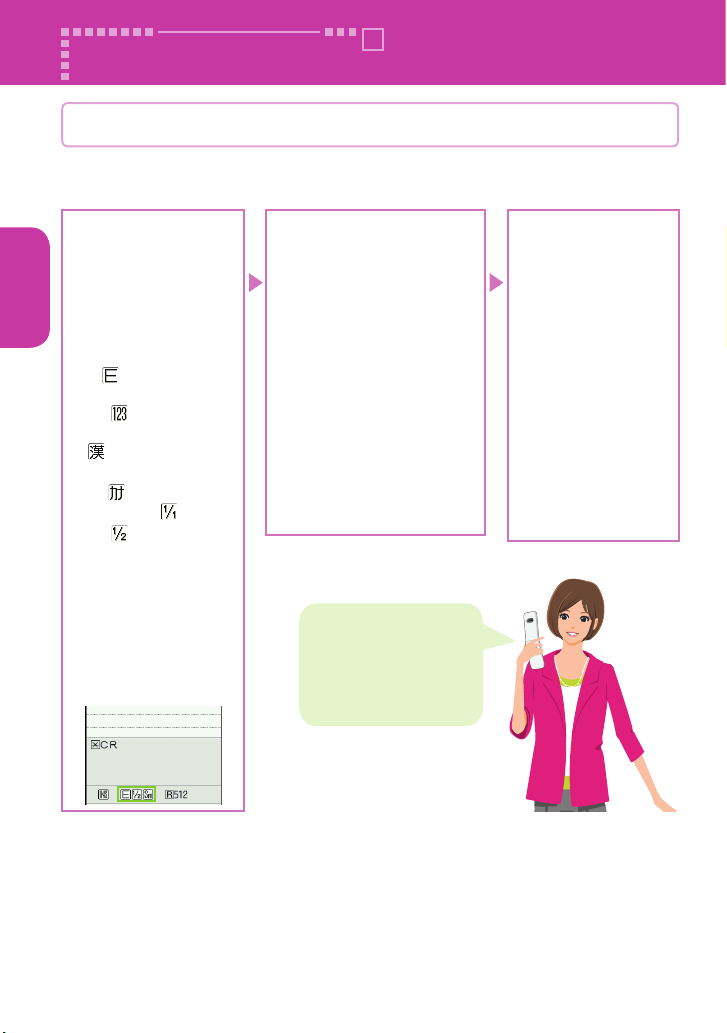
Character Entry
Entering characters
When entering information to save to the phonebook, or creating
mails or schedules, enter text.
① Switching
Basic Operation
character modes
In the character entry
screen, the charac
mode switches as
follows each time you
o (Chrct).
press
Alphabetic
↓
Numeric
↓
Kanji/hiragana
↓
Katakana
To switch the (doublebyte)/
(single-byte)
modes in Katakana,
Alphabetic or Numeric
input mode, select
"Single-byte"/"Doublebyte" from the function
menu of the character
entry screen.
ter
② Entering characters
Press a dial key several
times to ent
er your
desired text.
<Example : When pressing 2>
When entering Alphabetic
"a→b→ c →A→ B →C→ 2"
When entering Numeric
"2"
When entering Kanji/
hiragana
"
か→き→く→け→こ "
When entering Katakana
"
カ→キ→ク→ケ→コ→ 2"
To enter a character that
is assigned to the same
key immediately after
entering the character
such as "
Fj
あ " and "い ",
to move the cursor.
③ Converting
entered text
Convert entered text
t
anji or Kana.
o K
g :
Select from
predicted
candidates
u :
Convert the
entered characters
to kanji etc.
Press v to change
the conversion
range.
p :
Convert to
Alphabetic,
Numeric and Kana
d :
Set
28
Page 31

■ Other key operations
t : Delete character.
w : Insert a line feed, switch upper case/lower case, or enter dakuten/
handakuten.
r : Return to the previous character assigned to that key.
r (1 second or longer) : Undo the operation such as converting, pasting or
cutting.
p : Pictograms, face marks or symbols are displayed for each tab. Pressing o
p switches the tabs.
or
Let's enter text.
<Example : Entering "秋のキャンプ" (Autumn camp)>
Enter Hiragana
1 once 2 twice
あ き
5 5 times 2 twice
の き
8 once w once
や To lower case
0 3 times 6 3 times
ん ふ
w twice
゚(Han-dakuten)
sg to move the
cursor to the predicted
candidates displayed area,
then
b to select predicted
candidate
sd (Select)
Basic Operation
29
Page 32

Entering Deco-mail pictogram
Deco-mail pictograms are images that meet certain conditions, including
moving pictogram.
p (PI・SB) and then u (Pict D) on the Message screen to display the
Press
categorized Deco-mail pictogram entry screen. Use
d (Select) to enter a Deco-mail pictogram.
press
b to move the frame and
Basic Operation
[Category]
顔文字・ 絵文字
(Face mark/i-pictogram)
装飾 (Decoration)
天気・季節
(Weather/Seasons)
生活 (Life)
食べ物 (Food)
キャラクター (Character)
文字・セリフ
(Text/Phrase)
いろいろ (Miscellaneous)
[Other key operations]
o (←Switch) : Display the
previous category
p (Switch→) : Display the next
category
u
(JUMP) : Display the category list
t :
Exit Deco-mail pictogram input
30
Page 33

Sound/Screen Setting
Changing ring tone
Changing the ring tone for calls
is"Settings"s"Incoming call"s"Select ring tone"
❶
s"Phone"s"Select ring tone"
"Melody"sSelect ring tone
❷
Other options such as a
melody, i-motion,
Chaku-Uta® or ChakuUta-Full® can be set to
ring tones.
When i-motion is set, a
video also plays.
* "Chaku-Uta" and "Chaku-
Uta-Full" are registered
trademarks of Sony Music
Entertainment (Japan) Inc.
Adjusting volume of ring tone
Adjusting the volume of calls
Basic Operation
is"Settings"s"Incoming call"s"Ring volume"
❶
s"Phone"
c to adjust the volume, then d (Set)
❷
Setting vibrator
Informing you of incoming calls by vibration
is"Settings"s"Incoming call"s"Vibrator"s"Phone"
❶
Select a vibration pattern
❷
31
Page 34

Using manner mode
Set the FOMA terminal not to play ring tones or keypad sound
through the speaker with a single key operation.
On the standby screen,
❶
q (1 second or longer)
Basic Operation
・ Even when set to
Manner mode, the FOMA
terminal still plays the
shutter sound and auto
focus locked sound of
the camera.
■ To release the setting
On the standby screen,
q (1 second or longer)
"
" appears on the standby screen.
Setting keypad sound OFF
is"Settings"s"Other settings"s"Keypad sound"
❶
"OFF"
❷
Changing screen display
Changing the Standby Screen
is"Settings"s"Display"s"Display setting"
❶
"Stand-by display"sSelect an image
❷
Changing display brightness
Set the backlight behavior of the display or keys, adjust the brightness.
is"Settings"s"Display"s"Backlight"
❶
Select an item
❷
32
Page 35

Making it difficult for others to see the display
Privacy angle makes it difficult for others to see the display.
When Privacy angle is set,
On the standby screen, 8 (1 second or longer)
❶
■ To deactivate
On the standby screen,
・ You may not be able to set/release the Privacy angle while editing a text,
etc.
is displayed on the standby screen.
8 (1 second or longer)
Changing design of menu icon
is"Settings"s"Display"s"Menu display set"
❶
s"Theme"sSelect a theme
Changing character size
On the standby screen, 7 (1 second or longer)sSelect a font
❶
in "Font type"
sChange the thickness in "Thickness" sSelect
a character size in "Character size"
Setting Kisekae Tool
Basic Operation
Use the Kisekae Tool package to set various FOMA terminal designs
such as screens and ring tones at once.
is"Settings"s"Kisekae Tool setting"
❶
Select a Kisekae Tools"YES"
❷
・ When you use Kisekae Tool to change the menu display design, the
structures of some menus may change in accordance with the frequency
of use. Also, some menu numbers assigned to functions do not work.
33
Page 36

Changing illumination when receiving
Set the illumination flashing color or mode (pattern) used when you
receive voice/videophone calls, mail, etc.
Changing the Illumination for calls
is"Settings"s"Incoming call"s"Illumination"
❶
Basic Operation
s"Set color"s"Phone "sSelect a color
ts"Set pattern"sSelect a pattern
❷
・ You can set different flashing colors for calls or mail from specific phone
numbers or mail addresses.
On Phonebook detail screen,
the item to set
s"Illumination" .
Fu (FUNC)s"Ring tone/Image"sSelect
Checking missed calls or new mail with illumination
Set whether to keep the illumination flashing or to stop flashing
when the icon of missed calls or new mail (i-mode mail, Area Mail,
SMS, etc.) is displayed on the display.
Setting the illumination
is"Settings"s"Incoming call"s"Illumination"
❶
s"Missed info"
"ON" or "OFF"
❷
Checking by illumination
When an icon for a missed call or new mail (i-mode mail, Area Mail, SMS, etc.) is
displayed, the illumination continues flashing to inform you.
34
Page 37

Setting Illumination for FOMA terminal folding
Set whether the illumination flashes when you fold the FOMA
terminal.
is"Settings"s"Other settings"s"Closed illumination"
❶
s "ON" or "OFF"
Reducing battery consumption
When set to eco mode, setting the backlight to "OFF" reduces
battery consumption. "
set.
On the standby screen, 5 (1 second or longer)
❶
■ To release the setting
On the standby screen, 5 (1 second or longer)
" is displayed on the standby screen while
Basic Operation
35
Page 38

Lock/Security
Various security codes
To make the FOMA terminal more convenient and secure, some
functions require the security code.
Basic Operation
Security code
■ At time of purchase : 0000
This security code is required for deleting all data, changing settings, etc.
You can change the number.
"Settings"s"Lock/Security"s"Change security code"
s
i
sEnter your current security code
sEnter a new 4- to 8-digit security codes"YES" .
Network security code
■ Any code is set at time of subscription
A 4-digit number is required to verify your identity when you subscribe to some
services at a docomo Shop, docomo Information Center and "
(Customer support) (in Japanese only), or when you use network services.
You can change the number.
To change via i-mode,
s" 各種設定(確認・変更・利用)" (Various settings [confirm, change, use])
s"ネットワーク暗 証番号変 更 " (Change Network security code).
ps" Menu"s" お客様サポート" (Customer support)
お客様サポート "
i-mode password
■ At time of subscription : 0000
This password is required to subscribe to/cancel i-mode pay services, and to
perform other operations.
You can change the number.
To change via i-mode,
s"Change i-mode Password".
ps" Menu"s"English"s"Options"
36
Page 39

PIN1 code and PIN2 code
■ At time of subscription : 0000
These codes are set to the UIM (FOMA card).
PIN1 code is a 4- to 8-digit number and must be entered every time you insert
the UIM (FOMA card) into the FOMA terminal or turn on the power.
PIN2 code is a 4- to 8-digit number that you enter when using or requesting
user certificates or performing tasks such as resetting total call charges.
If you enter an incorrect PIN1/PIN2 code three times in a row, the PIN1/PIN2
code is locked and cannot be used any more.
You can change the number.
"Settings"s"Lock/Security"s"PIN setting"
s
i
sEnter your security codes"Change PIN1 code" or "Change PIN2 code"
sEnter your current PIN codesEnter a new PIN code
sEnter the new PIN code again to confirm.
・ To change your PIN1 code, select "ON" in "PIN1 code entry set".
・ You can set to display the PIN1 code entry screen when turning power on in
the following steps.
is"Settings"s"Lock/Security"s"PIN setting"
sEnter your security codes"PIN1 code entry set"s"ON"
sEnter PIN1 code
PIN Unlock code (PUK code)
The PIN Unlock code (PUK code) is an 8-digit number used to unlock PIN1 or PIN2.
It is written on application form (copy for customer) at time of subscription. The PIN
Unlock code (PUK code) cannot be changed.
・ If the wrong PIN Unlock code (PUK code) is entered ten times in a row, the
UIM (FOMA card) is then completely locked. In this case, contact a docomo
Shop Service Counter.
Basic Operation
37
Page 40

■ Notes on the security codes
・ When setting a security code, avoid using personal information such as
date of birth, telephone number, street address/room number, "1111"
and "1234" that may be guessed by a third party. Keep records of your
security codes.
・ Keep your security code private.
If the security code is disclosed to others and abused, DOCOMO shall
have no liability for any damage due to any unauthorized use of it.
・ If you have forgotten your security codes, please bring your FOMA
Basic Operation
terminal, UIM (FOMA card) and official documents that verifies your
identity, such as a driver's license, to a docomo Shop Service Counter. For
details, please contact General Inquiries on the last page of this manual.
・ Your PIN Unlock code (PUK code) is written on application form (copy for
customer), which a docomo Shop gives you at time of subscription. If you
have subscribed at a retailer other than the docomo Shop, please bring
your UIM (FOMA card) and official documents that verify your identity,
such as a driver's license, to a docomo Shop Service Counter, or contact
General Inquiries on the last page of this manual.
38
Page 41

Setting various lock functions
You can protect your important information in your FOMA terminal
with the following locks.
Type of lock
Dial lock
Omakase
Lock
Original
lock
Keypad
lock
Lock your terminal so
that no one can use
it. Even if you turn off
power, Dial lock will not
be unlocked.
If you misplace your
FOMA terminal, etc., you
can lock the personal
data of phonebook
etc. only by contacting
DOCOMO.
Lock functions that use
private information such
as mail or phonebook
entries to prevent others
from viewing or altering
these improperly.
Lock key operations
automatically when the
FOMA terminal is folded
or turned off, or no
operation is performed
for a certain period of
time.
Function Setting procedure
To activate
"Settings"s"Lock/Security"s"Lock"
s
i
sEnter your security codes"Dial lock"
To deactivate
On the dial lock setting screen, enter your
security code
5 consecutive failed entries of the security
・
code will turn your FOMA terminal off.
・
For details on Omakase Lock, refer to "Mobile
Phone User's Guide [i-mode] FOMA version".
To activate
s
i
sEnter your security codesSelect an item
in Original lock
To deactivate
s
i
sEnter your security codes
To activate
s
i
"Keypad lock"
s
s
Select an item
To deactivate temporarily
On the keypad lock setting screen, enter your
security code
sd
"Settings"s"Lock/Security"s"Lock"
"Settings"s"Lock/Security"s"Lock"
"Settings"s"Lock/Security"
sEnter your security code
s
(Finish)
o
sd
"OFF"
Basic Operation
39
Page 42

Restricting incoming calls
Rejecting a call without caller ID
Accept/Reject voice or videophone calls from unidentified numbers by
configuring the setting for each reason.
is"Settings"s"Lock/Security"s"Call setting w/o ID"
❶
Basic Operation
Enter your security codesSelect an item to sets "Accept" or
❷
"Reject"
・ The setting can be configured for each of the following reasons.
- Unknown : From callers who are unable to provide the caller ID, such
as calls from overseas or calls from land-line phones sent
via a Call Forwarding Service
- Payphone : Calls from pay phones, etc.
- User unset : Calls made by callers who opt not to send caller ID
Rejecting a call from a caller unset in Phonebook
Set whether to accept or reject calls from callers not in the phonebook.
is"Settings"s"Lock/Security"s"Reject unknown"
❶
Enter your security codes"Accept" or "Reject"
❷
・ This function is valid only for calls with caller ID.
It is recommended that you also set "Caller ID Request" and "Call setting
w/o ID".
40
Page 43

Reset to default
Resetting various functions
Reset the function settings to default.
・ For the function that can be reset, see "Menu list" (P.86).
"Initialize" and "Reset settings" are different. Do not mix them up.
If you perform "Initialize", you will lose all data you have stored.
is"Settings"s"Other settings"s"Reset settings"
❶
Enter your security codes"YES"
❷
Deleting stored data at once
Delete stored data and reset the function settings to default.
Performing "Initialize" deletes all of your important data, logs or information such
as personal data like phonebook entries or mails, downloaded images or melodies,
ppli, PDF data, the photo images (still images) or moving pictures shot by camera,
ior various log records or information etc. (protected data is also deleted).
is"Settings"s"Other settings"s"Initialize"
❶
Enter your security codes"YES"s"YES"
❷
・ Pre-installed data will not be deleted.
・
Data stored/registered/set in a UIM (FOMA card) or microSD card will not be deleted.
・ Charge the battery fully when you execute "Initialize". Initialization may
not be possible if the battery is low.
・ Do not turn off the power while executing "Initialize".
Basic Operation
41
Page 44

Call Telephone
As N-06B is not equipped with a front camera, during a videophone call,
you can send only the substitute image (Chara-den) or image from the rear
camera to the other party.
Making a call/ videophone call
Making a call/videophone call by entering the phone number
Enter the phone number starting
❶
with the area code, then
Connect
r (voice call)/o (V.phone)
After the call ends, y
❷
Calling screen
● Videophone operation
a (1 second or longer)
: Mute your voice
In-call screen
Making a call/videophone call from Phonebook
Add the phone number of the other party to the phonebook in advance. → P.54
is"Phonebook"sUse v to
❶
switch tabs, then use
phonebook
o (V.phone)
sr or d (Dial) (voice call)/
c to select a
Phonebook detail screen
Making a call/videophone call from Redial/ Received calls
Use j (Redial) or h (Received calls) to select the other party,
❶
then
r (voice call)/o (V.phone)
42
Page 45

Notifying the other party of your phone number
Show your phone number (caller ID) on the other party's phone (Display) when
making a call.
is"Service"s"Caller ID Notification"
❶
s"Activate/Deactivate"
"ON" or "OFF"
❷
・ If you hear a message requesting your caller ID, make a call again with
caller ID notification enabled or with "186" prefix.
・ To show your caller ID when "OFF" is set, add the "186" prefix to the other
party's phone number. To hide your caller ID when "ON" is set, add the
"184" prefix to the other party's phone number.
Making an international call
Use WORLD CALL to make international voice calls from Japan.
・ For WORLD CALL, please contact General Inquiries on the last page of this
manual.
010sCountry codesArea code (City number)sEnter the
❶
other party's phone number
After the call ends, y
❷
sr
Connect
・ Dial the other party's phone number excluding "0" at the beginning of
the area code (city code). However, to make a call to some countries/
areas, such as in Italy, "0" is required.
You can make calls from
overseas.
→
P.48
43
Page 46

Receiving a call/ videophone call
When you receive an incoming
❶
call,
r
After the call ends, y
❷
Ringing
When you receive an
incoming call, the ring
tone sounds and the
illumination flashes.
Connect
screen
Adjusting earpiece volume
On the standby screen, c (1 second or longer)
❶
sAdjust with c
・ During a call, you can adjust the volume with Fc (1 second or longer)
during a voice call or with
Fc during a videophone call.
Videophone
ringing screen
44
Page 47

When you cannot answer a call
Setting to record a voice and videophone message
When you cannot answer a voice or videophone call, the FOMA terminal can
record a voice or videophone message.
is"Settings"s"Incoming call"s"Record message"
❶
s"ON"sSelect a message
Set Ring time
❷
・ The Record message is set and " " and " " appear on the standby
screen.
■ If you set Record message
When you receive a call, Record message activates if the set time ends and
message recording starts.
When message recording ends, the "
standby screen.
■ To play a message
On the standby screen,
message)
sSelect a messagesd (Play)
dsSelect a " " (Record message) or " " (Record VP
Setting Public mode (Drive mode)
When Public mode (Drive mode) is set, a caller hears a message that you cannot
answer the call because you are driving or in a place where you have to refrain from
using a mobile phone (on the train or bus, in the theater, etc.), then the call ends.
" or " " desktop icon appears on the
Connect
On the standby screen,
❶
w (1 second or longer)
■ To deactivate
On the standby screen, w (1 second
or longer)
" " appears on the standby screen.
Setting Public mode (Power OFF)
When Public mode (Power OFF) is set, a caller who made a call while the
power is off hears a message that you cannot answer the call because you are
in a place where you have to turn off the mobile phone (in a hospital, on an
airplane, around a priority seat on a train, etc.), then the call ends.
w25251sr
❶
■ To deactivate
w25250sr
45
Page 48

Using various network services
■ Available network services
Your FOMA terminal provides you with access to a range of useful DOCOMO
network services.
・ The network services are not available when you are outside the service
area or in a place where the signal is weak.
・ For details, refer to "Mobile Phone User's Guide [Network Services]".
・ For the application and inquiries, please contact General Inquiries on the
last page of this manual.
Service name Application
Voice Mail Service Required Charged
Call Waiting Required Charged
Connect
Call Forwarding Service Required Free
Nuisance Call Blocking Not required Free
Caller ID Notification Not required Free
Caller ID Request Not required Free
Dual Network Service Required Charged
English Guidance Not required Free
Multi Number Required Charged
2in1 Required Charged
Public mode (Drive mode) Not required Free
Public mode (Power OFF) Not required Free
OFFICEED Required Charged
Melody call Required Charged
・ "OFFICEED" requires a subscription and is a fee based service.
For details, refer to the NTT DOCOMO corporate website (http://www.
docomo.biz/html/service/officeed/) (Japanese).
Monthly charge
Setting Voice Mail Service
is"Service"s"Voice Mail"sSelect an item
❶
Setting Call Waiting
is"Service"s"Call Waiting"sSelect an item
❶
Setting Call Forwarding Service
is"Service"s"Call Forwarding"sSelect an item
❶
46
Page 49

Services available for the FOMA terminal
Available services Phone number
Directory assistance (pay : service charge + call
charge)
* Unlisted phone numbers cannot be given.
Telegram (pay : telegram charge)
Time (pay)
Weather (pay) Area code for weather
Police emergency
Fire brigade/Ambulance emergency
Maritime distress call
Emergency Message Recording System (pay)
Collect call (pay : service charge + call charge)
・ If you are using a "call forwarding service" from a land-line phone and
if a mobile phone is set as the forwarding number, depending on the
settings of the land-line phone or mobile phone, the caller may simply
hear the ring tone even when the mobile phone is busy with another call,
out of range, in Self mode, turned off, etc.
・ Your FOMA terminal supports "Emergency Location Report".
Calls made to emergency service organizations (e.g. by dialing 110, 119
or 118) disclose information on the caller's location to the organization
receiving the call. The location information may not be correctly sent
depending on the current location or signal quality.
This information is not disclosed when, before each individual call made,
"184" or another blocking prefix is dialed first. If the phone number and
location information are deemed necessary for the protection of life, etc.,
this information may be reported to the organization being called.
Locations planned for adoption of this feature vary according to
the status of the preparations by the relevant emergency service
organizations.
・ When calling 110, 119 or 118 from the FOMA terminal, first say you are
calling from a mobile phone, give your number, and state your location
clearly since the police or fire department has to call you back for
confirmation. Also, do not move around when making the call. Do not
turn off the power immediately after ending the call, but leave it turned
on for ten minutes or so, so that you can receive a call.
・ Depending on the area you are calling from, you may not be connected
with the nearest police or fire department, etc. In this case, dial from a
pay phone or land-line phone.
(No area code) 104
(No area code) 115
(No area code) 117
forecast you want + 177
(No area code) 110
(No area code) 119
(No area code) 118
(No area code) 171
(No area code) 106
Connect
47
Page 50

Using overseas
To make calls overseas, use international roaming (WORLD WING).
International roaming (WORLD WING) is the service, which enables you
to make calls and perform communication over networks of affiliated
telecommunications carriers using the FOMA terminal, phone number and
mail address of your own for Japan, even when you are overseas. Voice calls,
SMS and i-mode mail services are available without any special settings.
■ Supported area
This FOMA terminal can be used in the 3G and GSM/GPRS network service
areas. Check available areas.
■ Before overseas use, refer to the following:
・
"海外ご利用ガイド" (Overseas Use Guide) (Japanese) in "Inbox" folder in
Connect
48
"My document" under Data box
・"Mobile Phone User's Guide [International Services]"
・DOCOMO "International Services website"
・ For a country code, international call access code and international prefix
number for the universal number, refer to "Mobile Phone User's Guide
[International Services]" or DOCOMO "International Services website".
・ Overseas usage fees (call charge, packet communications charge) differ
from those in Japan.
Available Services Overseas
Communication services 3G GSM GPRS
Voice call
Videophone call
SMS
i-mode
*1
*1
*2
*3
i-mode Mail ○×○
i-Channel
*3*4
Packet communications via a PC, etc. ○×○
*1 : When 2in1 is active, dialing using Number B is not available. Dialing using the
additional number of Multi number is not available.
*2 : When sending an SMS to FOMA terminal user, enter the other party's phone
number as in Japan.
*3 : "i-mode services Settings" setting is required.
ps" Menu"s"English"s"Options"s"International Settings"
s"i-mode services Settings"
○○○
○××
○○○
○×○
○×○
Page 51

*4 : " 海外でのiチャネル利用設定 " (i-Channel settings for overseas) setting is required.
Packet communications charges will apply when you automatically update
information on "Basic Channel" (included in i-Channel charges within Japan).
On the standby screen,
s"海外でのiチャネル利用設定" (i-Channel settings for overseas) in shared
settings
・ Some services are not available depending on the operator or network
overseas.
For countries and overseas operators, refer to "Mobile Phone User's Guide
[International Services]" or visit the DOCOMO "International Services
website".
ts"iチャネル各種設定" (i-Channel settings)
Making a call to outside your destination country
On the standby screen, Enter + (0 (1 second or longer))
❶
sCountry codesArea code (City number)sEnter the other
party's phone number
After the call ends, y
❷
・ To make an international call to Japan, dial "81" as country code.
・ Dial the other party's phone number excluding "0" at the beginning of
the area code (city code). However, to make a call to some countries/
areas, such as in Italy, "0" is required.
sr (voice call)/o (V.phone)
Making a call in the country of stay
Enter the phone numbersr (voice call)/o (V.phone)
❶
After the call ends, y
❷
Making a voice call to "WORLD WING" user overseas
When making a call to "WORLD WING" user overseas, the call is made as an
international call to Japan (dial "81" (Japan) as the country code) regardless of
in or out of the country you stay.
On the standby screen, Enter + 0 (1 second or longer)
❶
s8 1sEnter a phone number without the leading "0" of
the mobile phone number
After the call ends, y
❷
sr (voice call)/o (V.phone)
Connect
49
Page 52

Only by subscribing to i-mode, Mail can be exchanged between
i-mode users or anyone who has an Internet e-mail address. You can
send up to 10 attachments (images, moving picture files, etc.) of
up to 2 MB besides mail text. Also, the FOMA terminal is Deco-mailcompatible. By changing the character size and background color
etc. and using pre-installed Deco-mail pictograms in the main text,
you can compose and send fun, decorative i-mode mail.
・ For details on i-mode mail, refer to "Mobile Phone User's Guide [i-mode]
FOMA version".
Sending i-mode mail
Connect
oso (NEW)
❶
sEnter each item
o (Send)
❷
New mail screen
■ To attach files
On New mail screen,
・ The following files can be attached to i-mode mail:
- Still image, image - SWF Flash movie
- moving picture, i-motion - Melody
- PDF data - Document in a microSD card
- ToruCa, ToruCa (detail) - Phonebook data
- My Profile data - Schedule or To Do list data
- Bookmark - SD other files in a microSD card
・ Regardless of the number of bytes of main text and the file sizes of
inserted images, you can attach up to 10 attachments of up to 2 MB in
total (The maximum number of the files varies depending on the file size.).
p (Att.)sSelect a file
Address (mail address)
Subject
Message
50
Page 53

Sending Deco-mail
Deco-mail is a service that allows you to decorate
i-mode mail by changing the character color/size and
background color, waving characters, etc.
Sending Deco-mail
On Message screen,
❶
r
Compose Deco mail
❷
by using
b to select a
decoration menu
so (Send)
Viewing received i-mode mail
: Change the font color
: Change the font size
:
Select an image to insert
: Blink text
: Restore the entered text
or decoration to the
previous state
When the FOMA terminal is in the service area, the i-mode center
automatically sends i-mode mail.
・ When the reception of i-mode mail is completed, " " appears on the
standby screen, indicating the mail has not been read.
os"Inbox"sSelect a
❶
folder
Select an i-mode mail
❷
Received mail
list screen
d
s
Received mail
detail screen
Replying to i-mode mail
On Received mail list screen/Received mail detail screen,
❶
u (FUNC)s"Reply"sCompose messageso (Send)
Connect
etc.
・ To quote the main text to reply, select "Reply with quote" from the function
menu for the Received mail detail screen.
51
Page 54

Checking new i-mode mail
i-mode mail or messages that the FOMA terminal could not receive because the
FOMA terminal was not turned on, etc. are stored at the i-mode center. You can
receive the mail stored at the center using Check new messages.
o (1 second or longer)
❶
Sorting i-mode mail
Sort mail into the specified folders by preset criteria such as mail address or
subject.
On Outbox/Inbox folder list screen, highlight the destination
❶
folder
su (FUNC)s"Auto-sort"sSet a sorting method
Early warning " Area Mail"
Connect
■ What is Area Mail?
Area Mail is a service that enables you to receive Early Warnings issued by
the Japan Meteorological Agency.
When the FOMA terminal is in the service area, Area Mail is automatically received.
・ A subscription to i-mode is not necessary to receive Area Mail.
・ Area Mail cannot be received regardless of the Receive setting in the
following cases:
- The power is off - "
- During a voice call - During a videophone call
- During international roaming - In Omakase Lock
- In Self mode - During infrared data exchange
" is displayed
■ When you receive Area Mail
When you receive Area Mail, the dedicated beep tone or ring tone sounds and
"
" appears at the top of the screen.
Setting Area Mail
os"Mail setting"s"Area Mail setting"sSelect an item
❶
52
Page 55

Using SMS
This service allows you to exchange text messages between DOCOMO
terminals, or with subscribers to overseas operators other than DOCOMO.
・ For countries and operators, refer to "Mobile Phone User's Guide
[International Services]" or the DOCOMO "International Services website".
Sending SMS
os"Compose SMS"
❶
Enter each item
❷
so (Send)
New SMS screen
・ Files such as image files cannot be attached to SMS.
Reading received SMS
When the FOMA terminal is in the service area, SMS is automatically sent from
the SMS center.
os"Inbox"sSelect a folder
❶
Select an SMS
❷
Checking new SMS
SMS that the FOMA terminal could not receive are stored at the SMS center. You
can receive the stored SMS by checking new SMS.
os "Check new SMS"
❶
Address (phone number)
Message/SMS
Connect
53
Page 56

Phonebook
Adding phonebook entries
FOMA terminal has two types of phonebooks: FOMA terminal
phonebook that various functions can be set to and UIM (FOMA
card) phonebook whose entries are available even in another
terminal.
Adding a new phone number, mail address, etc.
is"Phonebook"su (FUNC)
❶
s"Add to phonebook"s"Phone" or "UIM"
Connect
Enter each items o (Finish)
❷
Phonebook entry screen
Adding phonebook entries from Redial/Received calls
On Redial/Received calls screen,
❶
s"Add to phonebook"s"Phone" or "UIM"s"New"
Enter each items o (Finish)
❷
・ Always enter name to add phonebook entry.
54
u (FUNC)
Page 57

Editing phonebook entries
You can add or edit information in the phonebook, such as phone
numbers or mail addresses.
Editing FOMA terminal phonebook entries
On Phonebook detail screen, u (FUNC)
❶
s"Edit phonebook"
Add or edit entriesso (Finish)s"YES"
❷
Phonebook detail screen
Deleting phonebook entries
On Phonebook detail screen, u (FUNC)s"Delete data"
❶
Select an items"YES"
❷
Connect
55
Page 58

i-mode/Full Browser
■ i-mode
You can use online services such as site connection, accessing to Internet,
i-mode mail, with i-mode by using display of i-mode support FOMA terminal
(i-mode terminal).
・ i-mode requires a subscription and is a fee based service.
・ For details on i-mode, refer to "Mobile Phone User's Guide [i-mode] FOMA
version".
・ Information on i-mode menu sites and Internet websites is generally
protected by copyright law. Text and images downloaded from these
sites to i-mode terminals should be for personal use only and cannot be
sold or redistributed in part or as a whole in their original or a modified
form without the copyright holder's permission.
・ If the UIM (FOMA card) is replaced or the power is turned on with no UIM
(FOMA card) inserted, some models cannot display/play images, movies
and melodies downloaded from sites, files attached to mail (images,
movies, melodies, etc.), "Screen memo" and "Message R/F".
・ If a file whose display and playback are restricted by the UIM (FOMA card)
is set as the standby screen or as a ring tone, the default settings apply if
Search
the UIM (FOMA card) is replaced or the power is turned on without the
UIM (FOMA card) inserted.
■ Full Browser
Using the Full Browser function, you can view websites designed for PCs.
・ Note that communications charges may be high if large volumes of data
are transmitted by viewing websites containing many image data or
downloading files.
・ For details on packet communications charges, refer to "Mobile Phone
User's Guide [i-mode] FOMA version".
・ Up to 500 KB per page can be viewed.
■ " みんなNらんど " (Only in Japanese)
Download and save ifrom the site "
・ Select the " " ( みんなNらんど) desktop icon →P. 2 3
・ Fps" Menu"s" メニューリスト "
s"ケータイ電話メーカー "s"みんな N らんど" (Japanese)
ppli, dictionary, Deco-mail template
みんなNらんど" of iMenu.
QR code to
access the site
56
Page 59

Connecting to i-mode site
ps " Menu"
❶
Scroll down to
❷
" " flashes while communicating, and " "
flashes while receiving i-mode services (during
i-mode).
the bottom of the
iMenu screen to
select "English"
Communicating screen Connected screen
Displaying web pages designed for PC
ps"Full Browser"s"Home"
❶
Switching from i-mode Browser to Full Browser
Full Browser enables you to display websites that i-mode Browser
cannot.
・ When you switch the browser types, note that charge systems are different
between i-mode Browser and Full Browser.
・ You cannot switch to i-mode Browser and view websites that you are viewing
in Full Browser.
Site displayed using i-modesu (FUNC)s"Switch to FB"
❶
s"YES"
Search
57
Page 60

Viewing and operating websites
■ Guide to the screen
①
②
③
■ Key operations
③
Search
■Full Browser
① b:Scroll through links in the direction pressed.
② s(MUSIC) / a( マナー ): Scroll down or up by screen; press for 1 second or longer
③ o:Switch pages when several pages are open.
④ 4:Move to the previous page.
6: Move to the next page.
① Tab
• Title of the displayed website (if there is no title,
the URL appears)
As many tabs as websites displayed simultaneously
•
② Scroll bar (only while using Full Browser)
• Current position in the displayed website
③ Displayed while connecting to the Internet with
Full Browser
■i-mode Browser
①
① c : Scroll through links in the direction
②
pressed.
v : Move to the previous or next page.
② s(MUSIC) / a( マナー ) : Scroll down or
up by screen.
③ o : Switch pages when several sites are
④
open.
to jump to the bottom or top of a page.
58
Page 61

Saving frequently-visited sites
・ Up to 100 bookmarks* can be stored for each of i-mode and Full Browser
(i-mode bookmarks include pre-installed "
seasonal Deco-mail)).
* : Up to 10 data can be additionally stored in the Secret folder.
Website displayed using i-mode or Full Browser
❶
su (FUNC)s"Add bookmark"s"Yes"sSelect a folder
■ To view bookmarked site
p (In Full Browser, continue with "Full Browser")s"Bookmark"
sSelect a foldersSelect a bookmark
季節のデコメをプレゼント " (Get
Saving site contents
・ Up to 100 screen memos can be stored.
・ Screen memos are unavailable in Full Browser.
・ You may not be able to store a screen memo depending on the page.
Site displayed using i-modesu (FUNC)
❶
s"Add screen memo"s"Yes"
■ To display a screen memo
ps"Screen memo"sSelect a screen memo
Search
59
Page 62

i-Channel
i-Channel is a news and information service distributed for i-mode subscribers
with i-Channel compatible terminals. The ticker on the standby screen shows
latest information that is automatically delivered to your terminal.
"Basic Channel" : This channel is distributed by DOCOMO. Packet
communications charges do not apply to automatically update basic channels.
"Okonomi (Optional) Channel" : This channel is distributed by information service
providers (IP). Packet communications charges apply to automatically update
"Okonomi (Optional) Channel".
* Details content will be subject to packet communications charges both for
"Basic Channel" and "Okonomi (Optional) Channel".
The packet communications charges do apply both to automatically update
*
and to view detailed content overseas, and they differ from those in Japan.
* i-Channel requires a subscription and is a fee based service (i-mode
subscription is required).
・ For details on i-Channel, refer to "Mobile Phone User's Guide [i-mode]
FOMA version". The i-Channel service is only available in Japanese.
If you have subscribed to i-Channel, the ticker on
the standby screen shows information when it is
Search
delivered to your terminal.
Accessing i-Channel
On the standby screen, t
❶
60
*
Shown image is an example. It may
differ from the actual displays.
Ticker
Channel list screen
Page 63

Camera
Viewing and operating shooting screen
① Focus frame
② Guide to the AF operation
③ Remaining storage count/
①
③
④
⑤
Photo mode (still image) shooting screen
②
⑥
⑦
Memory info
④ Digital Anti-Shake
⑤ Shooting menu
⑥ Auto timer
⑦ Zoom
⑧ Quality setting
⑨ Shooting status
⑧
③
④
⑤
Movie mode (moving picture) shooting screen
■ Key operations
① d : Shutter
①
②
f/g : Auto focus mode switching/Focus lock
h/j : Zoom(Wide)/Zoom(Tele.)
② 1 : CHG camera-mode 2 : Select size
3 : Quality setting or File size setting
4 : Photo mode 5 : Brightness
6 : White balance
⑨
⑥
⑦
Enjoy
61
Page 64

Shooting still images/ moving pictures
Shooting still images
usFrame the shotsd (Record)
❶
d (Save)
❷
Shooting moving pictures
usOn Photo mode shooting screen, press 1
❶
s
" "sFrame the shotsd (Record)
To stop shooting, press d (Stop)sd (Save)
❷
・ Do not leave the camera under the direct sunlight for a long period of
time or shoot the sun or a powerful lamp directly. This could lead to
the discoloration of the photographed images or cause the camera to
malfunction.
・ If the battery is low, you may not be able to save the still images or
moving pictures you shot.
Viewing still images/ moving pictures after shooting
Still images are saved in "My picture" folder and moving pictures
are saved in "
Enjoy
images/moving pictures you shot as the standby screen, etc.
Viewing still images/moving pictures in Data box
motion" folder under Data box. You can set the still
is"Data box"s"My picture"or " motion"
❶
s"Camera"sb to select the still image/moving picture
・ Shot still images can be set to the standby screen. On the still image
confirmation screen,
Fu(FUNC)s"Set as display"sSelect the image to set.
Shooting in various ways
On Photo/Movie shooting screen, u(FUNC)
❶
s"CHG camera-mode"sSelect the shooting mode
62
Page 65

1Seg
Using 1seg
1Seg service is provided by broadcasting companies (broadcasters). Packet
communications charges do not apply. For details on NHK receiving fees,
contact NHK.
* Packet communications charges apply to view data broadcast site and i-mode
site. Information charges may apply for some sites (i-mode pay sites).
* For 1Seg service details, visit the following website:
The Association for Promotion of Digital Broadcasting (Dpa)
From PC : http://www.dpa.or.jp/english/
i-mode : http://www.dpa.or.jp/1seg/k/ (Japanese)
* 1Seg is not available overseas.
■ Signals
1Seg is one of the broadcast services, and receive signals (broadcast waves)
different from those of FOMA services.
The following cases may cause incorrect operations:
・ Far from the signal tower
・ Hiding behind objects; e.g. in a mountain or building
・ Tunnel, underground or some locations far inside buildings
* To improve reception, attempt to keep the FOMA terminal away from/
close to your body, or move to another location.
■ Battery
When you activate 1Seg with the low battery, an alarm tone sounds,
notifying you of it, and a confirmation screen appears, prompting you to
select whether or not to activate 1Seg. When the battery gets low while
watching or recording 1Seg, the alarm tone also sounds, and a confirmation
screen appears prompting you to select whether or not to end watching or
recording.
・ If "Rec. while low battery" is set to "ON", the low-battery alarm tone
does not sound while recording, and no confirmation screen appears
prompting you to select whether or not to end recording.
・ When no operation is performed on the confirmation screen for approx.
1 minute, 1Seg is automatically turned off.
■ Display when using 1Seg for the first time
The disclaimer screen appears.
When selecting "NO" on a confirmation screen that is displayed by
pressing
Dd(OK), the screen will not appear from the next time.
Enjoy
63
Page 66

Setting channels
When you use 1Seg for the first time or move to another area, set
the channels.
is"1Seg"s"Channel setting"s"Select area"
❶
Select an area of prefectures "YES"
❷
■ To automatically search for and set broadcasters
is"1Seg"s"Channel setting"s"Auto channel setting"s"YES"
s"YES"sEnter title
・ Use "Auto channel setting" where there is broadcast reception within a
terrestrial digital TV broadcast service area.
Watching 1Seg
is"1Seg"s"Activate 1Seg"
❶
Viewing and operating watching screen
■ 1Seg screen
Enjoy
①
Video ② Subtitles
③ Screen status, etc.
64
■ Key operations
v : Select the channel in order
0 〜 9, q, w : One-touch channel selection
①
c : Adjust the volume
d : Switch the display orientation
②
t : Mute
o : Record still image, stop recording movie
o(1 second or longer) : Recording start (Recorded movie
③
p : Activate Gガイド番組表リモコン (G-GUIDE EPG
Remote Control)
is saved in microSD card)
Page 67

Setting timer for watching 1Seg or recording video
is"1Seg"s" Booking program list" or "Timer recording list"
❶
su (FUNC)s"New"
Enter each itemso (Finish)
❷
Playing the recorded video
is"Data box"s"1Seg"s"Video"sSelect a microSD
❶
folder
sSelect a video file
Enjoy
65
Page 68

Music
Music&Video Channel
Music&Video Channel is a service that automatically performs overnight
downloads of programs of up to approximately one hour in length.
Also, up to approximately 30 minutes of high quality video programs can
also be delivered. After just configuring it once, Music&Video Channel
automatically updates content, so you can always carry the latest videos
and audio programs with you.
Music&Video Channel is only available in Japanese.
・ For details on Music&Video Channel, refer to "Mobile Phone User's Guide
[i-mode] FOMA version".
■ Using Music&Video Channel
・ Music&Video Channel requires a subscription and is a fee based service
(Subscribers are also required to apply for i-mode and i-mode packet
flatrate service).
・ Some programs may result in separate information charges in addition to
Music&Video Channel usage charges.
・
After you subscribe to the Music&Video Channel service, when inserting
the UIM (FOMA card) to a Music&Video Channel-incompatible FOMA
terminal, you cannot use the service. You will be charged continuously for
Music&Video Channel service usage until you terminate the Music&Video
Channel subscription.
・ If you unsubscribe to i-mode, program data in the Delivery program
Enjoy
folder may be deleted.
・ Programs cannot be set or retrieved during international roaming*. Stop
download service before going overseas. Restart the download service
after coming back.
* : Please note that if you try to set programs or retrieve a program during
international roaming, your FOMA terminal will connect to i-mode and you
will be charged for packet communications.
66
You can view i-mode sites or
mail while playing programs
with Music&Video Channel
(Background playback).
However, you cannot view
them while playing video
programs.
Page 69

Setting programs
Choose a program you want to enjoy, and the program data will be
automatically downloaded overnight. You can set 2 programs at a
time.
is"MUSIC"s"Music&Video Channel"
❶
"Set program"sFollow the on-screen
❷
instructions to set a program
Music&Video
Channel screen
Playing a program
is"MUSIC"s"Music&Video Channel"
❶
Select a program
❷
You may need to
add a site providing
Music&Video Channel
programs to My Menu
before setting a program.
Enjoy
67
Page 70

Downloading Chaku-Uta-Full® from sites
Select Chaku-Uta-Full® from a Chaku-Uta-Full® downloadable
❶
site
s"Save"s"YES"
Select a destination folder
❷
You cannot download
Chaku-Uta-Full® whose
size exceeds 5 MB or
Chaku-Uta-Full® whose
size is unknown.
Enjoy
68
Page 71

Playing music data
You can play i-motion or Chaku-Uta-Full® downloaded from i-mode
sites, Music&Video Channel programs, or WMA files.
is"Data box"
❶
Select the folder of content that you want to playsSelect a
❷
folder
sSelect a program or track
・ Some programs or tracks have playback restrictions. " " or " " appears
at the beginning of the title for the program or track with restrictions on
the play count, period or time limit. The program or track whose playback
period is restricted cannot be played before or after the period.
・ If the battery pack is removed from the FOMA terminal for a long period
of time, the date and time stored on the FOMA terminal may be reset.
In this case, the track whose playback period or time limit is restricted
cannot be played.
Enjoy
69
Page 72

Viewing and operating Music Player screen
■ Music Player screen
Portrait
①
②
③
⑤
④
⑦
Landscape (only for i-motion playback)
①
②
③
⑦
④
Enjoy
■ Key operations
d : Pause/Resume playback
c : Adjust volume
h : Playback from the beginning of the track. Play the previous track/chapter/
moving picture by pressing the key within 1 second from the beginning of
the track
j : Play the next track/chapter/moving picture
h (1 second or longer)/j (1 second or longer) : Skip backward/Skip forward
① Artist name
② Title
③ Image/Moving picture
④ Track
⑤ Playback status
⑥ Elapsed time (minutes : seconds)/Total
⑥
playback time (minutes : seconds)
⑦ Sound quality (Equalizer)/Sound effect
(Effect)/Repeat, etc.
⑧ Volume (Level 0 to 20)
⑧
⑤
⑧
⑥
70
Page 73

i-ppli
i-ppli are software applications that run on i-mode compatible terminals.
You can automatically receive updated stock prices, weather information,
etc., and play games without being connected to the network, by
downloading* i-
* : Packet communications charges will apply.
・ Up to 200 i-ppli can be stored.
・ For details on i-ppli, refer to "Mobile Phone User's Guide [i-mode] FOMA
version".
Starting i-ppli
p (1 second or longer)sSelect i-ppli
❶
■ To download i-ppli from a site
Select i-
s"YES"
・ Download up to 1 MB i-ppli from an i-mode site.
ppli from an i-ppli-downloadable site
ppli from i-mode sites.
Software list screen
* Shown image is an
example. It may differ
from the actual displays.
Enjoy
・ 12 i-ppli including the following are stored at time of purchase.
ガイド番組表リモコン (G-GUIDE EPG Remote Control)
- G
モバイル Googleマップ (Mobile Google Map)
-
地図アプリ (Map i-ppli)
-
iアプリバンキング (i-ppli Banking) etc.
-
・ You can delete pre-installed i-ppli. Deleted i-ppli can be downloaded
みんな Nらんど" (Japanese). →P. 5 6
from "
71
Page 74

i-motion
i-motion is sounds, moving pictures, etc. Download i-motion from i-motion
sites to the FOMA terminal.
・ For details on packet communications charges, refer to "Mobile Phone
User's Guide [i-mode] FOMA version".
Downloading i-motion
Select i-motion from an i-motion-downloadable site
❶
"Save"s"YES"sSelect a folder
❷
■ Download type
There are streaming type and standard type (download type) to download.
・Streaming type:
Plays the i-motion or movie while downloading data. You cannot save it
to the FOMA terminal.
・ Standard type (download type):
When data download is finished, the Download screen appears,
prompting you to select an option such as to play back or to save.
Enjoy
Playing i-motion
is"Data box"s" motion"
❶
Select a foldersSelect a moving picture
❷
72
Page 75

Convenient tools
Using schedule
Save a schedule to notify you of the saved content with an alarm sounding
at the specified date and time, a message and animation appearing.
is"LifeKit"s"Schedule"sSelect the date
❶
so (New)s"Schedule"
Enter each itemso (Finish)
❷
Using alarm
Up to 10 alarms can be added.
is"LifeKit"s"Alarm"sSelect an alarmso (Edit)
❶
Enter each itemso (Finish)
❷
Using bar code reader
Use the camera to scan JAN code or QR code.
・ Up to 5 scanned data can be stored.
・ Hold the FOMA terminal firmly to avoid shaking during scanning.
・ When scanning bar codes, use the camera about 10 cm away from the code.
is"LifeKit"s"Bar code reader"
❶
When the bar code is displayed in the recognition field, scanning
❷
starts automatically
u (FUNC)s"Store"s"YES"s"OK"
❸
・ JAN code
When you scan the JAN code shown to the right with
the FOMA terminal, "4942857113068" is displayed.
・ QR code
When you scan the QR code shown to the right with the FOMA
terminal, "
株式会社NTT ドコモ" (NTT DOCOMO, INC.) is displayed.
More convenient
73
Page 76

Data Management
This FOMA terminal supports commercially available microSD cards of up to
2 GB (as of April, 2010).
・ Make sure to format microSD card on N-06B. You may not be able to use
microSD card formatted on another terminal or PC.
・ Visit the following website for the latest information about supported
cards such as manufacturers or capacity. Note that microSD cards not
listed on the website may not be operated on the FOMA terminal.
- From i-mode
To access "みんなNらんど " (Japanese)
・ Select the
・ Fps" Menu"s"メニューリスト"s" ケータイ電話メー
カー
- From PC
http://www.n-keitai.com/ (Japanese)
Note that information described on the website is only the result of the
operation check and does not guarantee all operations.
・ Turn off the power before installing or removing a microSD card.
・ Do not put a label or sticker on a microSD card.
・ Keep a backup copy of data stored in a microSD card. Please be aware
that DOCOMO is not responsible for any damages the subscriber may
incur due to the card data being deleted or altered.
Using microSD card
" "
(みんなNらんど) desktop icon →P. 2 3
"s"みんなNらんど " (Japanese)
QR code to
access the site
Installing/Removing microSD card
Insert or remove the microSD card after turning off the FOMA terminal.
Open the cap of the microSD card slot
❶
More convenient
Insert a microSD card into the microSD
❷
card slot and push it until it locks into
the place
Insert the microSD card straight and slowly
with the metal contacts side down. When
fully inserted, the card is locked in the place.
Close the cap of the microSD card slot
❸
When you turn on the power after inserting the microSD card, " "
appears.
74
Page 77

・ To remove the microSD card, push it in and release. The card pops up
slightly. Note that the card may fly out of the slot.
Grip the groove of the microSD card and slowly pull the card out.
Formatting microSD card
Note that all data in the microSD card will be deleted when you format it.
is"LifeKit"s"microSD manager"su (FUNC)
❶
s"microSD format"
Enter your security codes"YES"
❷
Viewing data in the microSD card
<Example: To display a still image>
is"LifeKit"s"microSD manager"
❶
"My picture"s"Picture"sSelect a foldersSelect data
❷
Copying the FOMA terminal data to the microSD card
On a list screen of data (Phonebook list screen, etc.), u (FUNC)
❶
s"Copy to microSD"
Select a copying method
❷
After selecting a copying method, select the copy destination according
to the data.
Copying the microSD card data to the FOMA terminal
<Example: To copy a still image>
On the still image list screen, u(FUNC)s"Copy to phone"
❶
Select a copying method
❷
More convenient
75
Page 78

Sending/receiving data by Infrared communication
Exchange data such as phonebook entries and received mail with other
devices equipped with the infrared data exchange.
・ Set the other party's device
to receiving status.
・ You may not be able to
transfer data depending on
the other party's device.
・ This FOMA terminal conforms
to the IrMC™1.1 standard.
To send one data
On the screen of the data to send, u (FUNC)s"Send Ir data"
❶
Direct the infrared data port toward the other party's device
❷
s"YES"
■ To receive one data
is"LifeKit"s"Receive Ir data"s"Receive"sDirect the infrared data port
toward the other party's device
sUpon completion of reception, "YES"
More convenient
76
Page 79

Connecting to PC
You can transfer WMA files, images, etc. to/from a microSD card by
connecting the FOMA terminal to a PC. Also, you can perform data
communication by accessing to Internet.
PC
FOMA USB Cable with Charge Function 02
・ The FOMA USB Cable with Charge Function 02 (Optional) or FOMA USB
Cable (optional) is required.
・ To transfer data, you need to install the FOMA communication setting
file from the bundled CD-ROM. For details, refer to the "Manual for PC
Connection" in the CD-ROM.
N-06B
More convenient
77
Page 80

Support
Troubleshooting
・ Check if your FOMA terminal needs an update, and if necessary, update the
required software.
・ If you are still unable to identify the problem after checking the points, please
contact Repairs on the last page of this manual (in Japanese only) or a repair
counter designated by DOCOMO.
The power does not turn on
● Is the battery pack properly attached? → P.17
● Has the battery run out? → P. 1 8
→ P. 8 2
Cannot charge the battery (The charge lamp flashes/does not
● Is the battery pack properly attached to the FOMA terminal? →P. 1 7
●
Is the adapter correctly plugged into the electrical outlet or cigarette lighter socket? →P.18
● Are the adapter and the FOMA terminal correctly connected? (Is the AC adapter
firmly connected to the FOMA terminal or the desktop holder (optional)?)
● Are the charging terminals of the FOMA terminal dirty when the desktop
holder is used? When soiled, wipe with dry cloth or cotton swab.
● The temperature of the FOMA terminal may rise and the charge lamp may
turn off with the battery icon flashing if used for a long time while being
charged. In this case, wait for the temperature to go down, then charge
again.
→ P.18
● Charging may interrupt depending on the usage condition. Exit all running
functions and then charge again.
The phone becomes hot during operation/battery charge
●
During operation, during battery charge, or if you use i-ppli or videophone or
watch 1Seg programs for a long time while charging, the temperature of the FOMA
terminal, battery pack or adapter may rise. This is not a problem. Keep
Battery life is very short
●
Do you often use your phone outside the service area or where the signal is weak?
In a place where the signal is weak, the terminal searches the radio waves for
communication and the battery is consumed more quickly.
● The available operating time of the battery pack depends on the conditions
Others
78
of usage and degraded degree of battery pack.
● The battery pack is consumable. The operation time for battery packs steadily
decreases with each charge.
When the operating time has become extremely short even though the
battery pack has been fully recharged, please purchase a new battery pack.
light up)
→P. 1 8
→ P.18
using it.
Page 81

The power loss or reboot occurs
● Soiled connectors of the battery pack may result in poor connections and
loss of power. When soiled, wipe with dry cloth or cotton swab.
Key operations are not available
● If you bring the FOMA terminal near magnetic products, you may not be
able to perform correct key operations. Keep the FOMA terminal away from
magnetism.
● Is Dial lock/Omakase Lock set? → P.39
● Is Keypad lock set? → P.39
A UIM (FOMA card) cannot be recognized
● Is the UIM (FOMA card) inserted correctly into your phone? →P. 1 7
Cannot make a call by pressing the dial keys
● Is Original lock for "Keypad dial" under "Dial/sending mail" set? →P.39
● Is Keypad lock set? → P.39
● Is Restrict dialing set?
● Is Dial lock set? → P.39
● Is Self mode set? → P. 8 8
Calls cannot be made or received (Even if you move to another
place, "
" does not disappear or making/receiving calls is
unavailable although radio waves are enough)
●
Reboot the power, or remove the battery or UIM (FOMA card) then insert it again.
● Depending on the signal quality, you may not be able to make or receive
calls even if the signal strength icon shows "
with a stronger signal and try again.
● Is call rejection, Call acceptation, or another restriction applied?
● Depending on the network congestion, you may have difficulty talking or
mailing in crowded places. In this case, you see the message "Please wait"
and hear the busy tone. Move to a location and try again, or perform the
operation later.
" – " ". Move to a location
Others
79
Page 82

Warranty and After-Sales Service
Warranty
・ Make sure that a warranty is included when you purchase the FOMA terminal.
Check the content, information about "
of purchase), etc. Keep the warranty card in a safe place. If the warranty card
does not contain necessary information, immediately contact the shop and
request them to fill in the card. The warranty is valid for one year from the date
of purchase written on the warranty.
・ The product in whole or in part, including its accessories, is subject to
improvement without notice.
After-sales service
● If your FOMA terminal needs repairs
Before having your FOMA terminal repaired, see "Troubleshooting" in this manual
or in "
使いかたガイド " (Guide) (Japanese) that is installed in FOMA terminal. If
you still have problems, please contact Repairs on the last page of this manual (in
Japanese only).
●
If, after contacting DOCOMO, you are informed that your FOMA terminal needs repairs
Bring it to a repair counter designated by DOCOMO. The repair counter is
only open during business hours. Do not forget to bring the warranty card
with you. Depending on the malfunction, repairs may take some time.
・ Within the warranty period
- Repairs will be made free of charge based on the provisions of the warranty.
- Bring the warranty card when requesting repairs. Charges will apply even
when the FOMA terminal is still under warranty if the warranty card is
not submitted, or if malfunction or damage (damage on the LCD screen,
connector, etc.) is the result of mishandling by the subscriber.
- Charges will apply even within the warranty period for repairs resulting
from use of devices and accessories not specified by DOCOMO.
・ Repairs may not be possible in the following circumstances:
- Repairs Inquiries detect water exposure (Example : The water exposure
detection sticker detects water exposure)
- Tests determine that corrosion has occurred due to water exposure,
condensation, perspiration, etc. or the circuit board has been damaged or
altered (the external connector terminal, liquid crystal, case, etc. has been
damaged)
* These cases are not covered by the warranty, and any repairs that may be
possible will be carried out at the subscriber's expense.
・ After the warranty has expired
Others
Repairs can be carried out upon request but at the subscriber's expense.
・ Stock period of parts
Functional parts (required to maintain phone operation) will be kept in stock
for a minimum of 6 years after the product is discontinued. Depending on the
malfunction, parts shortage and other conditions may mean that the FOMA
terminal cannot be repaired.
80
販売店名・お買い上げ日 " (the shop, date
Page 83

Important
● Do not attempt to modify the FOMA terminal or accessories.
・ Requests for repair of the modified FOMA terminal may be rejected. The
following may be regarded as modifications:
- Put stickers, etc. on the LCD or keys
- Decorate the FOMA terminal using adhesives, etc.
- Replace the external parts, etc. with non-DOCOMO components
・ If malfunction or damage occurs as a result of modification, charges will
apply even if the FOMA terminal is still under warranty.
●
Do not remove the manufacturer's specification sticker put on the FOMA terminal.
If the content of the sticker cannot be confirmed, determination of whether technical
standard is satisfied cannot be made. Thus, requests for repair may be rejected.
● The settings of the functions or the information about total time may be
cleared (reset) due to the damage, repair or improper use of the FOMA
terminal. In this case, configure the settings again.
● Magnetic components are used for the following parts of the FOMA
terminal. A cash card (ATM card, bank card), etc. which is easily affected by
magnetism, may become unusable if it is kept close to the components:
Parts : Earpiece, speaker, lower left of
● If your FOMA terminal gets wet or moist, immediately turn it off, remove
q
dial key
the battery pack, and bring the FOMA terminal to a repair counter as
soon as possible. Note that repairs may not be possible depending on the
condition.
i-mode fault diagnosis site
The service lets you check if your FOMA terminal's i-mode is
working correctly for operations such as sending/receiving mail,
and downloading images/ring tones. When there seems to be a
malfunction as a result of checking, please contact Repairs on the
last page of this manual (in Japanese only).
・ Packet communications charges do not apply to use i-mode fault diagnosis.
・ Charges will apply if using the service from overseas.
■ Connecting to "i-mode fault diagnosis site" (Japanese)
s
" Menu"s"お知らせ" (News)
p
s"サービス・機能 " (Services/Functions)s"iモード" (i-mode)
s"iモード故障診断 " (i-mode fault diagnosis)
QR code to access the site
Others
81
Page 84

Software update
This function checks if your FOMA terminal needs an update, and, if
necessary, download and update the required software via packet
communications.
* Packet communications charges do not apply to perform software
updates. The latest information regarding software updates can be
viewed on the NTT DOCOMO websites or in "
Support) (in Japanese only) of iMenu. Software may be updated in the
following three methods : "Auto-update", "Now update" and "Reserved
update".
・ It is possible to perform software updated while keeping your
Phonebook entries, camera images, downloaded data and other data
saved on the FOMA terminal intact. However, note that in some cases
data cannot be protected depending on the condition of your FOMA
terminal (malfunction, damage, water exposure, etc.). It is recommended
that you back up necessary data. Please note that it may not be possible
to back up some data such as downloaded data.
■ Note
・ Never remove the battery pack while updating software. Doing so may
cause the update to fail.
・ Charge the battery fully before updating software.
・ Software updates (downloading and rewriting) may take time.
・ While software is being updated, functions such as making calls,
receiving calls or communication functions, and other functions are not
available (While downloading, voice calls can be answered).
・ It is recommended that you perform software updates when the FOMA
terminal is stationary and in a location with good signal quality (three
bars for the antenna icon). If the reception becomes poor and then the
download is interrupted, try to update again in a location with good
signal quality.
・ When software is updated, the unique information (model, serial number,
etc.) of your FOMA terminal is automatically transmitted to the server at
DOCOMO. We do not use the transmitted information for any purposes
other than software update.
・ If the update fails, the message "Rewrite failed" will appear and all
operations will become unavailable. In this case, please seek advice at a
repair counter designated by DOCOMO.
・ Software update function is not available overseas.
Others
お客様サポート " (Customer
82
Page 85

Running software update by selecting the Icon
Select the icon " " (Update icon) on the standby screen to update software.
Select the Update icons"Yes"
❶
Enter your security code
❷
・Checks whether a software update is required.
The check result appear
❸
■ When "Update is needed" appears
To download the software immediately, select "Now
update".
To update later, select "Reserve" and then specify the
date and time to update.
■ When "No update is needed" appears
Continue using the FOMA terminal.
Update icon
Running software update from the menu
Update Software from the menu.
s
❶
Enter your security codes"Update"
❷
"Settings"s"Other settings"s"Software Update"
i
・Checks whether a software update is required.
Go to step 3 of
Running software update by selecting the Icon (P.83).
Others
83
Page 86

Check harmful data
Delete harmful data and prevent harmful applications from launching by
scanning and detecting problems in files imported to the FOMA terminal.
・ The Scanning function prevents the data that causes some fault from
invading your FOMA terminal when viewing sites and websites or
receiving mail. If pattern data for a failure is not downloaded to the FOMA
terminal, or if pattern data for certain failure does not exist, it may be
impossible to delete the harmful data using this function.
・ The pattern data is specific to a certain model of FOMA terminal.
Therefore, DOCOMO may stop distributing pattern data for a model 3
years after the model is first released.
Updating pattern data
First, update the pattern data.
s
❶
"YES"s"YES"
❷
Scanning results display
■ Scanned problems display
Following problems
were detected
Problem element1
Problem element2
Problem element3
Problem element4
Problem element5
Other:xxxx
Return
"Settings"s"Lock/Security"s"Scanning function"
i
s"Update"
A list of up to 5 problems detected by the Scanning function
appears, starting with the highest-level problem.
If 6 or more problems were detected, the names of the 6th
and subsequent problems are omitted.
■ Scanning results display
Warning level 0 Warning level 1 Warning level 2 Warning level 3 Warning level 4
Operation may not
run properly
(Set) :
d
Continue the
Others
operation
84
Operation may not
run properly
Cancel operation?
(Cancel) :
d
Stop and
cancel the
d
and cancel the
operation
operation
(Continue) :
o
Continue the
operation
Operation may not
run properly
Canceling operation
(Set) : Stop
Operation may not
run properly
Delete data?
(Delete)
o
Delete the data
and cancel the
operation
(Back)
d
and cancel the
operation
:
d
Delete the data
and cancel the
operation
: Stop
Operation may not
run properly
Deleting data
(Set) :
Page 87

Introduction of options and related devices
By combining various options and accessories sold separately, your
FOMA terminal can support a wide range of applications to meet
both your personal and professional needs. Note that some products
may not be available depending on the area you are in.
For more information, contact a docomo Shop or Service Counter.
For details of options and accessories, refer to relevant User's Manual.
・ Earphone/Microphone 01
・ Stereo Earphone/Microphone 01
・ Earphone Plug Adapter 01
・ Earphone/Microphone with Switch
*1
*1
/P002
P001
・ Stereo Earphone Set P001
*1
・ Earphone Plug Adapter P001
・ Flat-plug Earphone/Microphone
*2
*2
with Switch P01
/P02
・ Flat-plug Stereo Earphone Set P01
・ Bone Conduction Microphone/
Receiver 01
・ FOMA USB Cable
・ FOMA AC Adapter 01
*2
*3
*4
*4
/02
・ FOMA Dry Battery Adapter 01
・ Carry Case S 01
・ FOMA USB Cable with Charge
Function 02
*3
*1 : To connect to N-06B, the Earphone Plug Adapter P001 or Earphone Plug Adapter
01 for External connector terminal is required.
*2 : To connect to N-06B, the Earphone Plug Adapter 01 for External connector
terminal is required.
*3 : May not work correctly when connected to a USB hub.
*4 : Charging with the AC adapter
→ P.19
*5 : To charge N-06B, the FOMA In-Car Hands-Free Cable 01 is required.
*6 : Use in Japan only.
*7 : To attach N-06B to the In-Car Holder, attach to the 5th position shown in
in "In-Car Holder 01 Manual".
・
FOMA Portable Charging Adapter 01
・ In-Car Hands-Free Kit 01
*5
・ FOMA In-Car Hands-Free Cable 01
・ Data Communications Adapter N01
・ FOMA Indoor Booster Antenna
・ FOMA Indoor Booster Antenna
(Stand Type)
・ In-Car Holder 01
*6
*7
・ FOMA AC Adapter 01 for Global use
*2
・ FOMA DC Adapter 01/02
・ Earphone Plug Adapter 01 for External
connector terminal
・ Desktop Holder N28
・ Battery Pack N18
・ Back Cover N46
*6
② listed
*4
Others
85
Page 88

Appendix
Menu list
settings are reset to default by "Reset settings".
・ Some functions that cannot be reset to default settings (or default states)
may be included in
Main item Sub item Branch item
Mail Inbox
i-mode
Others
86
settings.
Outbox
Draft
Compose message
WEB Mail
Chat Mail
Compose SMS
Check new messages
Receive option
Check new SMS
Template
Mail Setting Scroll
Font size
Mail list disp.
Message display
Start attachment(auto)
Header/Signature
Mail box lock
Receiving setting
Receive option setting
Prefer attachment
Read out setting
Chat
Emotion/Keyword
SMS settings
Area Mail setting
Check settings
Reset
Menu
Bookmark
Screen memo
URL History
Go to location Enter URL
Display home
One-touch mlt win.
Full Browser Home
Bookmark
URL History
Enter URL
One-touch mlt win.
Full Browser settings
i-Channel i-Channel list
i-Channel setting
Reset i-Channel
Page 89

Main item Sub item Branch item
i-mode MessageR/F MessageR
Check new messages
Client certificate
i-mode settings Scroll
i-
ppli
Settings Kisekae Tool setting
Software list
microSD microSD software
Auto-start set
ppli action info
Incoming call Ring volume
Talk Hyper Clear Voice
Dialing Pause dial
Videophone Visual preference
MessageF
Font size
Set image disp.
motion auto-replay
Auto-display setting
Start attachment(auto)
Use phone information
Message list display
Home URL
Sound effect
Open tab setting
Mlt win. setting
Check settings
Reset
microSD data
Select ring tone
Sound effect
Vibrator
Illumination
Manner mode setting
Disp. phonebook image
Answer setting
Mail/Msg. ring time
Ring time(sec.)
Info notice setting
Record message
Disp. call/receive No.
Melody Call setting
Noise reduction
Quality alarm
Reconnect signal
Illumination in talk
Set hold tone
Setting when folded
Sub-address setting
Prefix setting
Headset sw to dial
Int'l dial assistance
Select image
Auto redial as voice
Display setting
Others
87
Page 90

Main item Sub item Branch item
Settings Videophone Ntfy switch-mode
Display Display setting
Call time/Charge Call data
Clock Set main time
Lock/Security Lock
Connection setting Set connection timeout
ppli settings Disp. Software info
Others
ToruCa setting Scroll
External connection USB mode setting
Hands-free switch
V-phone while packet
Backlight
Display design
Indicator display
Font
Desktop icon
3D display setting
Select language
Original menu
Menu display set
Viewer settings
Icons
Icons setting
Privacy angle
Quick Info setting
Notice designate calls
Reset total
Auto reset total cost
Set sub clock
Clock display
Alarm setting
Clock Alarm Tone set
Auto power ON
Auto power OFF
Keypad lock
Self mode
Secret mode
Secret data only mode
Reject unknown
Call setting w/o ID
Change security code
PIN setting
Scanning function
Set check new messages
Host selection
SMS center selection
Certificate
Certificate host
End stand-by display
ppli vol.
Headset usage setting
Select microphone
Auto answer setting
88
Page 91

Main item Sub item Branch item
Settings Int'l roaming set NW search mode
3G/GSM setting
Display operator name
Other settings Keypad sound
Charge sound
Battery level
Side key guard
Character input set
Cam-button setting
Closed illumination
Reset settings
Initialize
Software Update
Data box My picture
Music
Music&Video Channel
motion
Melody
My document
Chara-den
Kisekae Tool
1Seg
Document viewer
LifeKit Bar code reader
Receive Ir data Receive
Receive all
ToruCa
microSD manager
Camera Movie mode
Photo mode
Voice mode
motion
My Picture
Life history viewer
Data security serv. Connect to Center
Exchanging history
Sndg img in Phonebook
Schedule
Alarm
To Do list
Text memo
Calculator
Play/Erase msg.
Play/Erase VP msg.
Voice memo
*
Voice announce
UIM operation
My Profile
Forwarding image
Text reader
Dictionary
Guide
* : Depending on the main menu design, "Voice memo" will appear during a call.
Others
89
Page 92

Main item Sub item Branch item
Service Chaku-moji
Phonebook
Own data Received calls
MUSIC Music Player
1Seg Activate 1Seg
Caller ID Notification
Voice Mail
Call Waiting
Call Forwarding
2in1 setting
Nuisance Call Blk
Caller ID Request
Incoming Call Mng
Set in-call arrival
Remote Control
Dual Network
English Guidance
Additional service
Contact DOCOMO
Multi Number
Roam. Guidance
Bar incoming when roam
Service (Int.)
Dialed calls
Blog/Mail member
Chat group
Choku-Den
Common phrases
Own dictionary
DL dictionary
Music&Video Channel
Program guide
Booking program list
Timer recording list
Recording result
TV link
Channel list
Channel setting Select area
User settings Subtitles
Others
Camera Movie mode
90
Photo mode
Voice mode
My picture
Auto channel setting
Rec. while low battery
TV sound while closed
1Seg eco mode
Display light
Data BC settings
Icon always show
Check TV settings
Reset channel setting
Reset storage area
Recet TV settings
motion
Page 93

Main specifications
Phone
Product name N-06B
Size (When folded)
Weight Approx. 104 g (Battery attached)
Continuous standby time [FOMA/3G]
Continuous talk time [FOMA/3G]
Charging time AC Adapter : Approx. 120 min.
LCD Type Display : TFT 262,144 colors
Size Display : Approx. 2.9 inches
Resolution Display : 102,480 pixels (240 x 427 dots)
Image
Type CMOS
sensor
Size 1/4.0 inches
Effective pixels Approx. 5.10 mill. pixels
Camera
Maximum recorded
pixels
Digital zoom Up to approx. 5.5 x
Record No. of photos that
can be stored
Continuous shooting
Photo file format JPEG
Moving picture
recording time
Moving picture file format
1Seg recording time
Music
Continuous playback
playback
time
Capacity
Chaku-Uta®/
Chaku-Uta-Full®
*1 : Switch networks in "3G/GSM setting".
*2 : Select size = QVGA V. (240 x 320), Quality setting = Fine (File size = 25 KB)
*3 : Varies depending on the image size.
Height approx. 107 mm x Width approx. 50 mm x Thickness
approx. 14.9 mm (Thickest : Approx. 17.0 mm)
*1
) : Approx. 700 hours
*1
) : Approx. 500 hours
*1
) : Approx. 410 hours
*1
) : Approx. 320 hours
[GSM]
Stationary ("Auto"
In transit ("3G"
In transit ("Auto"
Stationary ("Auto"
Voice call : Approx. 230 min.
Videophone : Approx. 120 min.
[GSM]
Voice call : Approx. 200 min.
DC Adapter : Approx. 120 min.
Indicator display : Organic EL 1 color
Indicator display : Approx. 0.8 inches
Indicator display : 3,360 pixels (96 x 35 dots)
Approx. 5.00 mill. pixels
Up to approx. 1,000
*3
4–20
When saved to Phone : Approx. 279 sec.
*2
*4
When saved to 2 GB microSD card : Approx. 120 min.
MP4
When saved to 2 GB microSD card : Approx. 600 min. (total)
i-motion
Chaku-Uta-Full®
Windows Media Audio
Approx. 930 min.
Approx. 1,620 min.
Approx. 1,620 min.
*6
*6*7
*7
(WMA) file
Music&Video Channel
Approx. 1,620 min. (Audio)
Approx. 350 min. (Video)
Approx. 78 MB
*8*9
*4
*5
*7
Others
91
Page 94

*4 : Recording time for 1 item under the following conditions:
<Phone>
Select size = SubQCIF (128 x 96), Quality setting = Normal, File size = 2MB, Movie type set
= Normal
<2 GB microSD card>
Select size = SubQCIF (128 x 96), Quality setting = Normal, File size = Long time, Movie
type set = Normal
*5 : Varies depending on the broadcaster and program.
*6 : File format = AAC
*7 : Background playback supported
*8 : Up to approx. 10 MB capacity is separately prepared for the Secret folder.
*9 : Shared with images, i-motion, PDF data, Screen memo, Music&Video Channel and
Kisekae Tool.
Battery pack
Product name Battery Pack N18 Voltage 3.8 V DC
Battery type Lithium-ion Current 770 mAh
Number of Saved/Registered/Protected Items in the FOMA Terminal
Item Store/Register Protect
Phonebook 1,000 max.
1Seg
TV link 50 Booking program 100 Timer recording 100 -
Schedule
Schedule 500 Holiday 100 Anniversary 100 -
Mail (SMS + i-mode)
Received mail 1,000 max.
Sent mail 400 max.
Draft mail 20 max.
i-
ppli 200 max.
*2
(5 for mail-linked i-ppli) Image 1,000 max.
Movie/i-motion 100 max.
Kisekae Tool 100 max.
Chaku-Uta-Full®
Approx. 26
*1 : Up to 50 data can be stored in a UIM (FOMA card).
*2 :
Actual storable, registerable protectable counts may be decreased depending on the data size.
*3 : Up to 20 more received or sent SMS can be additionally stored in a UIM (FOMA card).
*4 : Up to 100 data can be additionally stored in the Secret folder.
Includes "Welcome
*5 :
"
デコメをプレゼント
ドコモ
web
メール
" (Welcome docomo web mail) (Japanese) and
" (Get Deco-mail) (Japanese) in the "Inbox" folder.
*6 : Up to 10 data can be additionally stored in the Secret folder.
*7 : Includes pre-installed data.
Others
*1
*2*3*4*5
*2*3*4
*2
*2*4
*2*6
*2*7
*2
-
1,000 max.
200 max.
-
-
-
-
-
*2
*2
92
Page 95

Specific absorption rate (SAR) of mobile phone, etc.
Specific Absorption Rate (SAR) of Mobile Phone
This model phone FOMA N-06B meets the MIC's technical regulation for exposure to radio
waves. The technical regulation established permitted levels of radio frequency energy,
based on standards that were developed by independent scientific organizations through
periodic and thorough evaluation of scientific studies. The regulation employs a unit of
measurement known as the Specific Absorption Rate, or SAR. The SAR limit is
2 watts/kilogram (W/kg)* averaged over ten grams of tissue. The limit includes a substantial
safety margin designed to assure the safety of all persons, regardless of age and health. The
value of the limit is equal to the international guidelines recommended by ICNIRP.
All phone models should be confirmed to comply with the regulation, before they
are available for sale to the public. The highest SAR value for this model phone N-06B
is 0.688 W/kg. It was taken by the Telecom Engineering Center (TELEC), a Registered
Certification Agency on the Radio Law. The test for SAR was conducted in accordance
with the MIC testing procedure using standard operating positions with the phone
transmitting at its highest permitted power level in all tested frequency bands.
While there may be differences between the SAR levels of various phones and at
various positions, they all meet the MIC's technical regulation. Although the SAR is
determined at the highest certified power level, the actual SAR of the phone during
operation can be well below the maximum value.
For further information about SAR, please see the following websites:
World Health Organization (WHO) : http://www.who.int/peh-emf/en/
ICNIRP : http://www.icnirp.de/
MIC : http://www.tele.soumu.go.jp/e/sys/ele/index.htm
TELEC : http://www.telec.or.jp/ENG/Index_e.htm
NTT DOCOMO : http://www.nttdocomo.co.jp/english/product/sar/
NEC CASIO Mobile Communications
Association of Radio Industries and Business : http://www.arib-emf.org/
(Japanese)
* : The technical regulation is provided in Article 14-2 of the Ministry Ordinance
Regulating Radio Equipment.
: http://www.n-keitai.com/lineup/sar/(Japanese)
Radio Frequency (RF) Signals
THIS MODEL PHONE MEETS THE U.S. GOVERNMENT'S REQUIREMENTS FOR
EXPOSURE TO RADIO WAVES.
Your wireless phone contains a radio transmitter and receiver. Your phone is
designed and manufactured not to exceed the emission limits for exposure to
radio frequency (RF) energy set by the Federal Communications Commission of the
U.S. Government. These limits are part of comprehensive guidelines and establish
permitted levels of RF energy for the general population. The guidelines are
based on standards that were developed by independent scientific organizations
through periodic and thorough evaluation of scientific studies.
The exposure standard for wireless mobile phones employs a unit of
measurement known as the Specific Absorption Rate (SAR). The SAR limit
set by the FCC is 1.6 W/kg.* Tests for SAR are conducted using standard
Others
93
Page 96

operating positions accepted by the FCC with the phone transmitting at its
highest certified power level in all tested frequency bands. Although the SAR
is determined at the highest certified power level, the actual SAR level of the
phone while operating can be well below the maximum value. This is because
the phone is designed to operate at multiple power levels so as to use only the
power required to reach the network. In general, the closer you are to a wireless
base station antenna, the lower the output.
Before a phone model is available for sale to the public, it must be tested and
certified to the FCC that it does not exceed the limit established by the U.S.
government-adopted requirement for safe exposure. The tests are performed
on position and locations (for example, at the ear and worn on the body) as
required by FCC for each model. The highest SAR value for this model phone
as reported to the FCC when tested for use at the ear is 0.35 W/kg, and when
worn on the body, is 0.29 W/kg. (Body-worn measurements differ among phone
models, depending upon available accessories and FCC requirements). While
there may be differences between the SAR levels of various phones and at
various positions, they all meet the U.S. government requirement.
The FCC has granted an Equipment Authorization for this model phone with
all reported SAR levels evaluated as in compliance with the FCC RF exposure
guidelines. SAR information on this model phone is on file with the FCC and
can be found under the Display Grant section at https://gullfoss2.fcc.gov/oetcf/
eas/reports/GenericSearch.cfm after search on FCC ID A98-NII5120.
For body worn operation, this phone has been tested and meets the FCC RF
exposure guidelines when used with an accessory designated for this product
or when used with an accessory that contains no metal and that positions the
handset a minimum of 1.5 cm from the body.
Non-compliance with the above restrictions may result in violation of FCC RF
Exposure guidelines.
* In the United States, the SAR limit for wireless mobile phones used by the public is
1.6 watts/kg (W/kg) averaged over one gram of tissue. SAR values may vary
depending upon national reporting requirements and the network band.
FCC Regulations
This mobile phone complies with part 15 of the FCC Rules. Operation is subject to
the following two conditions: (1) This device may not cause harmful interference,
and (2) this device must accept any interference received, including interference
that may cause undesired operation.
This mobile phone has been tested and found to comply with the limits for a Class
B digital device, pursuant to Part 15 of the FCC Rules. These limits are designed to
provide reasonable protection against harmful interference in a residential installation.
This equipment generates, uses and can radiate radio frequency energy and, if
not installed and used in accordance with the instructions, may cause harmful
Others
interference to radio communications. However, there is no guarantee that
interference will not occur in a particular installation; if this equipment does
cause harmful interference to radio or television reception, which can be
determined by turning the equipment off and on, the user is encouraged to try
to correct the interference by one or more of the following measures:
94
Page 97

・ Reorient or relocate the receiving antenna.
・ Increase the separation between the equipment and receiver.
・ Connect the equipment into an outlet on a circuit different from that to
which the receiver is connected.
・ Consult the dealer or an experienced radio/TV technician for help.
Changes or modifications not expressly approved by the party responsible for
compliance could void the user's authority to operate the equipment.
Declaration of Conformity
The product "N-06B" is declared to conform with the essential requirements of
European Union Directive 1999/5/EC Radio and Telecommunications Terminal
Equipment Directive 3.1 (a), 3.1 (b) and 3.2.
The Declaration of Conformity can be found on http://www.n-keitai.com/
lineup/index.html (Japanese only).
This mobile phone complies with the EU requirements for exposure to radio waves.
Your mobile phone is a radio transceiver, designed and manufactured not to
exceed the SAR* limits** for exposure to radio-frequency (RF) energy, which
SAR* value, when tested for compliance against the standard was 0.692 W/kg.
While there may be differences between the SAR* levels of various phones and
at various positions, they all meet*** the EU requirements for RF exposure.
* The exposure standard for mobile phones employs a unit of measurement known
as the Specific Absorption Rate, or SAR.
** The SAR limit for mobile phones used by the public is 2.0 watts/kilogram (W/kg)
averaged over ten grams of tissue, recommended by The Council of the European
Union. The limit incorporates a substantial margin of safety to give additional
protection for the public and to account for any variations in measurements.
*** Tests for SAR have been conducted using standard operating positions with the
phone transmitting at its highest certified power level in all tested frequency
bands. Although the SAR is determined at the highest certified power level, the
actual SAR level of the phone while operating can be well below the maximum
value. This is because the phone is designed to operate at multiple power levels so
as to use only the power required to reach the network. In general, the closer you
are to a base station antenna, the lower the power output.
Export Administration Regulations
The product and accessories are subject to the Foreign Exchange and
Foreign Trade Control Law and other applicable export/import laws and
regulations of Japan. You shall obtain licenses, permissions, and consents
required thereunder at your own expense and on your own responsibility.
For more details, contact the Ministry of Economy, Trade and Industry (METI).
Others
95
Page 98

Intellectual Property Right
Copyrights and Portrait rights
Expect for personal use, subscribers are
prohibited from copying, modifying or
distributing content such as photos taken
with the FOMA terminal or text/music/
software downloaded from Internet
websites, whose copyrights belong to
third parties, without the permission of the
copyright holder. Capturing or recording
a stage performance, entertainment or
exhibition may be prohibited even if it is for
personal use.
Taking a photo of someone using the FOMA
terminal without consent, or posting it on a
website without consent, may infringe the
right of portrait.
Trademarks
・ "FOMA", "i-mode", "i-ppli", "i-motion",
"Deco-mail", "Chara-den", "ToruCa",
"WORLD CALL", "WORLD WING",
"OFFICEED", "2in1", "docomo web mail",
"docomo STYLE series" and "FOMA" logo
are trademarks or registered trademarks
of NTT DOCOMO.
・ Free Dial logo mark is a registered
trademark of NTT Communications
Corporation.
・ "Catch Phone (Call waiting service)"
is a registered trademark of Nippon
Telegraph and Telephone Corporation.
・ McAfee® is registered trademarks or
trademarks of McAfee, Inc. and/or its
affiliates in the US and/or other countries.
・ G-GUIDE, G-GUIDE MOBILE and their
logos are registered trademarks in Japan
of U.S. Gemstar-TV Guide International,
Inc. and/or its affiliates.
・ Powered by JBlend™ Copyright
2002-2009 Aplix Corporation.
All rights reserved.
JBlend and JBlend-related
trademarks are trademarks or
registered trademarks of Aplix
Corporation in Japan and other countries.
・ QR code is a registered trademark of
Denso Wave Inc.
・ (The) microSD logo is a
trademark.
・ "PictMagic", "感情お知らせメール", " みん
Nらんど", "Life history viewer", "Quick
な
Info", "FontAvenue" and "
ン・ウィンドウ
" are trademarks or
イルミネーショ
registered trademarks of NEC Corporation.
・ QuickTime is a registered trademark of
Apple Inc., in the US and other countries.
・
Microsoft®, Windows®, Windows Media® and
Windows Vista
®
are trademarks or registered
trademarks of Microsoft Corporation in the
United States and other countries.
・ T9® is a trademark or registered trademark
of Nuance Communications, Inc. and its
affiliates in the United States and
other countries.
・ Powered By Mascot
Capsule®/Micro3D Edition™
MASCOT CAPSULE® is a registered
trademark of HI Corporation.
・
IrSimple ™, IrSS™ /IrSimpleShot™
are trademarks of Infrared Data
Association®
・ Google and Google Map for Mobile are
.
trademarks of Google Inc.
・ All other company names and product
names appearing in this manual are
trademarks or registered trademarks of
their respective holders.
Others
96
Page 99

Others
・ This product is licensed complying
with the MPEG-4 Visual Patent Portfolio
License, and you are permitted to use
personally and for nonprofit purposes in
the following situations:
-
To record a movie based on the standard
of MPEG-4 Visual (MPEG-4 Video)
- To play MPEG-4 Video recorded by the
consumer engaged in personal and
nonprofit activities
- To play MPEG-4 Video provided by the
provider licensed by MPEG-LA
When you use it for other purposes, such
as promotion, in-house information and
profit activity, contact U.S. corporation
MPEG LA, LLC.
・ Contains Adobe® Flash® Lite® and Adobe
Reader® Mobile technology by Adobe
Systems Incorporated.
Adobe Flash Lite Copyright© 2003-2010
Adobe Systems Incorporated. All rights
reserved.
Adobe Reader Mobile Copyright© 19932010 Adobe Systems Incorporated. All
rights reserved.
Adobe, Adobe Reader, Flash and Flash Lite
are either registered trademarks or
trademarks of Adobe Systems Incorporated
in the United States
and/or other countries
・
Content owners protect copyrighted
intellectual properties by WMDRM
(Windows Media digital rights
management) technology. This product
uses the WMDRM software to access
WMDRM protected contents.
If the WMDRM software is unable to protect
contents, the content owners can request
Microsoft to disable the WMDRM function of
the software for playing or copying protected
contents. Non-protected content is not
affected by disabling the function. Please
note that, if downloading the license to use
protected content, Microsoft may include the
revocation list in the license.
Content owners may request upgrade of the
WMDRM software when you access contents.
If rejecting the upgrade, content cannot be
accessed if it needs to be upgraded.
.
・
This product contains NetFront Browser,
NetFront Document Viewer and NetFront
Sync Client of ACCESS CO., LTD.
ACCESS, the ACCESS logo, and NetFront
are registered trademarks or trademarks of
ACCESS CO., LTD. in the United States, Japan
and/or other countries.
Copyright
CO., LTD. All rights reserved
・
This software is based in part on the work
©
2010 ACCESS
.
of the Independent JPEG Group.
・ This product is equipped with IrFront by
ACCESS CO., LTD.
©2008 ACCESS CO., LTD. ALL right reserved.
ACCESS and IrFront are trademarks or
registered trademarks of ACCESS CO., LTD
in the United States, Japan and/or other
countries.
・ Hyper Clear Voice is manufactured based
on SRS VIP+ licensed by SRS Labs, Inc.
SRS, VIP+ and the
mark are
trademarks of SRS Labs, Inc.
・ Dialog Clarity and WOW technologies are
industrialized based on the license from
SRS Labs, Inc.
Dialog Clarity, WOW, SRS and the
mark
are trademarks of SRS Labs, Inc.
・
This product contains software licensed
complying with GNU General Public
License (GPL), GNU Lesser General Public
License (LGPL), etc. For more details, see
"readme.txt" in the "GPL
・LGPL等について "
folder in the bundled CD-ROM. ("readme.
txt" is only available in Japanese.)
Others
97
Page 100

・
Copyright© Ericsson, IBM, Lotus, Matsushita
Communication Industrial Co., Ltd.,
Motorola, Nokia, Openwave Systems, Inc.,
Palm Inc., Psion, Starfish Software, Symbian,
Ltd. (2001-2010). All Rights Reserved.
Implementation of all or part of any DM
Client Software may require licenses
under third party intellectual property
rights, including without limitation,
patent rights. The Copyright Holders are
not responsible and shall not be held
responsible in any manner for identifying
or failing to identify any or all such third
party intellectual property rights.
THIS DOCUMENT AND THE INFORMATION
CONTAINED HEREIN ARE PROVIDED ON
AN "AS IS" BASIS WITHOUT WARRANTY
OF ANY KIND AND ERICSSON, IBM,
LOTUS, MATSUSHITA COMMUNICATION
INDUSTRIAL CO. LTD, MOTOROLA,
NOKIA, PALM INC., PSION, STARFISH
SOFTWARE, SYMBIAN AND ALL OTHER
SYNCML SPONSORS DISCLAIM ALL
WARRANTIES, EXPRESS OR IMPLIED,
INCLUDING BUT NOT LIMITED TO
ANY WARRANTIES THAT THE USE OF
THE INFORMATION HEREIN WILL NOT
INFRINGE ANY RIGHTS OR ANY IMPLIED
WARRANTY OF MERCHANTABILITY OR
FITNESS FOR A PARTICULAR PURPOSE.
IN NO EVENT SHALL ERICSSON, IBM,
LOTUS, MATSUSHITA COMMUNICATION
INDUSTRIAL CO., LTD, MOTOROLA,
NOKIA, OPENWAVE, PALM INC., PSION,
STARFISH SOFTWARE, SYMBIAN OR ANY
OTHER SYNCML SPONSOR BE LIABLE TO
ANY PARTY FOR ANY LOSS OF PROFITS,
LOSS OF BUSINESS, LOSS OF USE OF
DATA, INTERRUPTION OF BUSINESS,
OR FOR DIRECT, INDIRECT, SPECIAL OR
EXEMPLARY, INCIDENTAL, PUNITIVE OR
CONSEQUENTIAL DAMAGES OF ANY KIND
IN CONNECTION WITH THIS DOCUMENT
OR THE INFORMATION CONTAINED
HEREIN, EVEN IF ADVISED OF THE
POSSIBILITY OF SUCH LOSS OR DAMAGE.
・ This product is equipped with NetFront
Others
DTV Profile Wireless Edition of ACCESS
CO., LTD. as data broadcast BML browser.
This product employs Media:/Media colon
of ACCESS CO., LTD. as broadcast content
start information.
98
Copyright© 1996-2010 ACCESS CO., LTD.
ACCESS, NetFront and Media:/Media colon
are trademarks or registered trademarks
of ACCESS CO., LTD in Japan and other
countries.
・ This product uses the font "FontAvenue"
by NEC Corporation.
・ This product is antibacterial.
Antibacterial parts: External
parts of phone (excluding the
display, keys, buttons and
terminals)Inorganic antibacterial agent/
Coating/JP0122112A0003N
The SIAA mark indicates that the quality
control and information disclosure for
this product follows the guideline of the
Society of Industrial Technology for
Antimicrobial Articles (SIAA), based on
ISO22196 evaluations.
・
This product employs GestureTek
technologies.
Copyright©2006-2010, GestureTek, Inc.
All Rights Reserved.
・ ©ATR-Trek Co.,Ltd.
・ ©Q ENTERTAINMENT Inc.
・ ©2004 BANDAI/NBGI
Description of Windows
・
In this manual, Operating Systems (Japanese
versions) are described as follows:
-
Windows 7 stands for Microsoft®
Windows® 7 (Starter, Home Basic, Home
Premium, Professional, Enterprise,
Ultimate).
-
Windows Vista stands for Windows
Vista® (Home Basic, Home Premium,
Business, Enterprise, Ultimate).
-
Windows XP stands for Microsoft®
Windows® XP Professional operating
system or Microsoft® Windows® XP
Home Edition operating system.
