Page 1
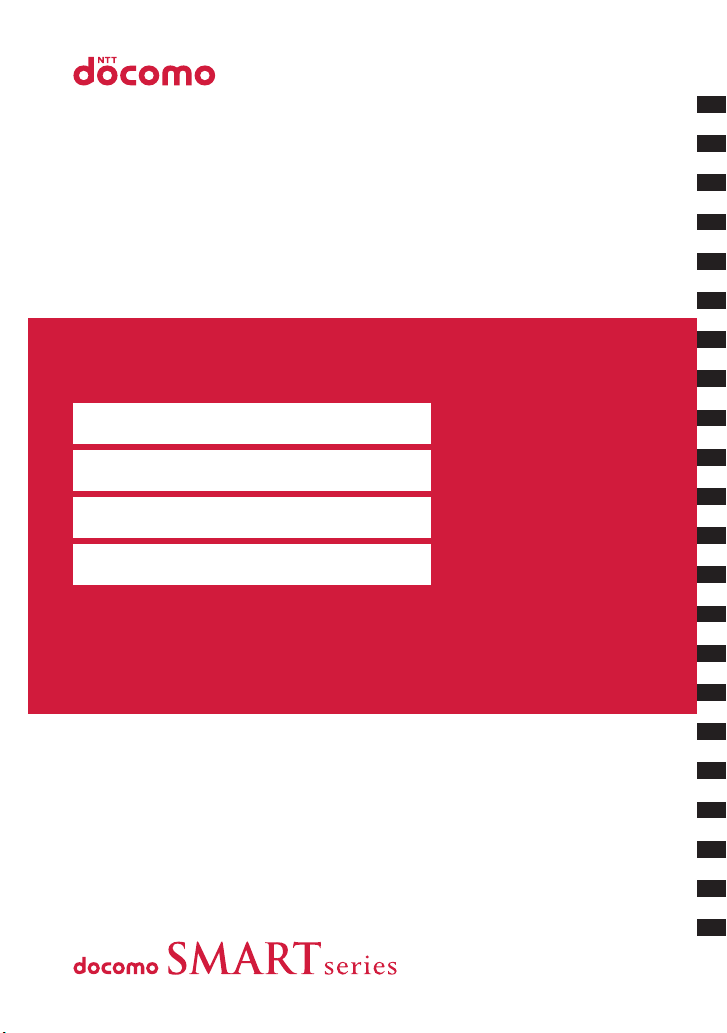
N-04A
ISSUE DATE:
‘09.1
Easy Search/Contents/Precautions
Before Using the Handset
Voice/Videophone Calls
Phonebook
Sound/Screen/Light Settings
Security Settings
Mail
i-mode/i-motion/
i-Channel/i-concier
Full Browser/PC Movie
NAME:
PHONE NUMBER:
MAIL ADDRESS:
INSTRUCTION MANUAL
Camera
1Seg
Music
i-αppli/i-Widget
Osaifu-Keitai/ToruCa
Data Management
Convenient Functions
Character Entry
Network Services
Overseas Use
PC Connection
Appendix/Troubleshooting
Index/Quick Manual
Page 2
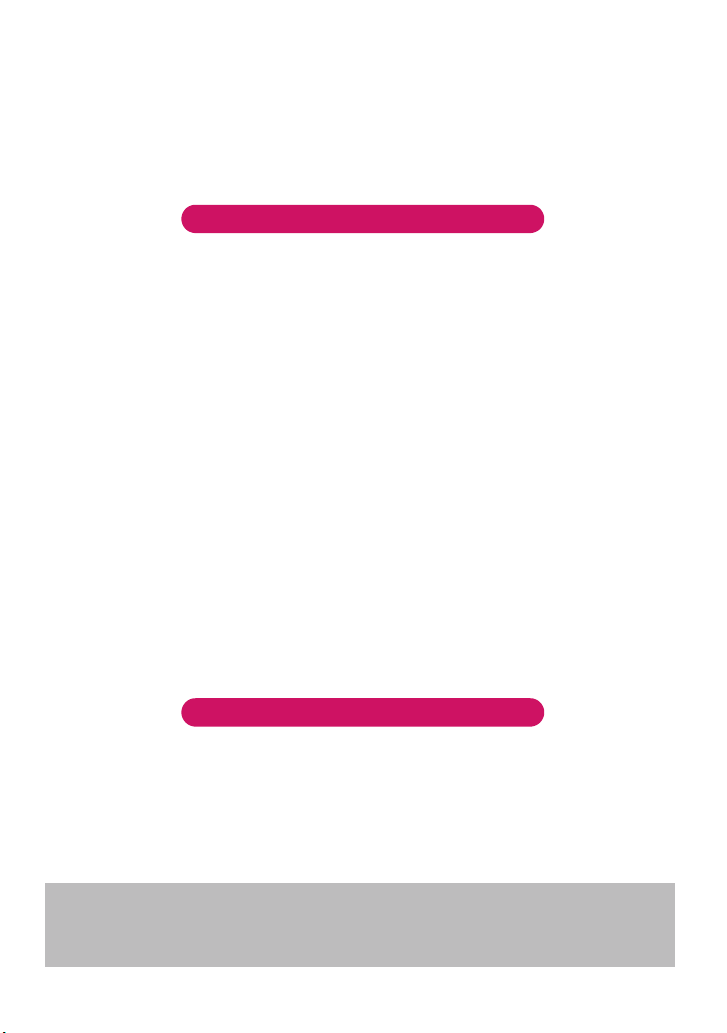
DOCOMO
W-CDMA System
Thank you for purchasing the “docomo SMART series N-04A”.
Please read this manual and separate manuals supplied for other optional equipments before
and during use to use the N-04A correctly. If you have further questions regarding manuals,
contact the inquiries number provided on the back of this manual.
The N-04A is your capable partner. Handle the N-04A with care and we hope you use the N-04A
as long as possible.
Before using your FOMA terminal
● The FOMA network operates using radio waves. In a place where the reception is very poor, such as in a
tunnel, in a building and under the ground, or in an out-of-service area, you cannot make a phone call. You
may also have difficulty making a phone call from the upper floors of tall buildings, even if there is no
obvious physical obstruction. And even if the reception is good with 3 antenna bars indicated and you do not
move during the call, you may still find that your call is cut off.
● When you use your FOMA terminal in public places, particularly where it is crowded or quiet, take care not
to disturb the people around you.
● Since the FOMA terminal uses radio waves to communicate, there is always a risk that your call is
wiretapped by the third party.
However, the W-CDMA system automatically supports the tapping prevention for all calls. Even if a third
party succeeds in intercepting your call, only incomprehensible noise will be heard.
● The FOMA terminal communicates via radio waves by converting voices into digital signals. If you move into
an area where the reception is poor, the digital signals may not be accurately decoded and what you hear
may differ slightly from what it actually is.
● The user hereby agrees that the user shall be solely responsible for the result of the use of SSL/TLS.
Neither DOCOMO nor the certifier as listed herein makes any representation or warranty as for security in
the use of SSL/TLS. In the event that the user shall sustain damage or loss due to the use of SSL/TLS,
neither DOCOMO nor the certifier shall be responsible for any damage or loss.
Certifier: VeriSign Japan K.K., Cybertrust Co., Ltd., GlobalSign.K.K, RSA Security Inc., SECOM Trust
Systems Co., Ltd. and Comodo CA Ltd.
● This FOMA terminal is available in FOMA Plus-Area and FOMA High-speed area.
● The FOMA terminal can be used only via the FOMA network provided by DOCOMO and DOCOMO’s
roaming area.
● It is your responsibility to keep a separate record of all data (such as phonebook, schedule, memo, record
message, voice memo or VP msg.) stored on your FOMA terminal. Under no circumstances shall NTT
DOCOMO be liable for any loss or damage to the data stored on your FOMA terminal, caused by
malfunction, repair, model change, etc.
● It is recommended to back up the important data to the microSD card. If you own a PC, you can also
transfer and save the data such as the phonebook, mail or schedule to your PC by using DOCOMO keitai
datalink.
Before using this manual
This FOMA terminal supports Kisekae Tool (P.113). When you change the design of the menu display using
Kisekae Tool, the menu structure may change in accordance with frequency of using functions. Also, you
cannot access some functions entering the menu number assigned to the functions (P.422).
You can download the latest information about this manual from the DOCOMO website.
・“User’s Manual Download”
http://www.nttdocomo.co.jp/english/support/manual/index.html
* The URL and the contents may change without prior notification.
Page 3
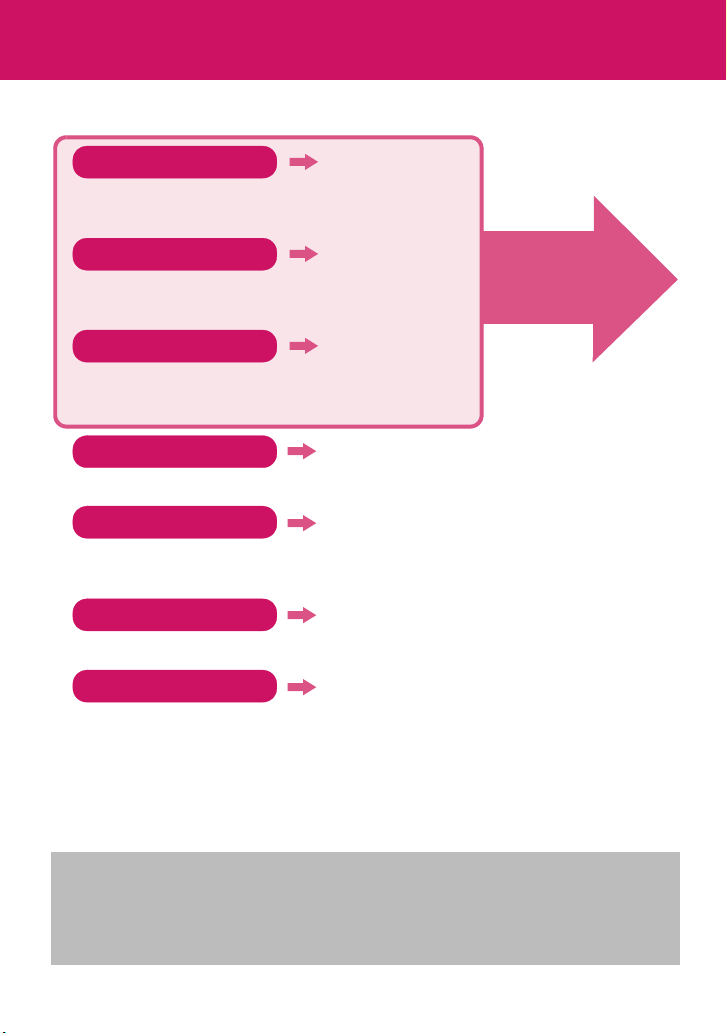
How to Refer to This Manual
In this manual, following methods are available to find the descriptions of functions and
services.
Index P.488
You can fine keywords and functions displayed on the
display of the FOMA terminal.
Easy Search
You can find often-used functions and convenient
functions in simple terms.
Index on the front cover Cover
You can find the table of contents for each chapter by
using the Index on the front cover.
Contents
You can find descriptions using the Table of Contents which is divided by the function.
Main Functions
You can find main functions of the N-04A, such as new functions and convenient
functions.
Menu Function List
You can find menu displayed on the display of the N-04A and default settings.
Quick Manual
You can find brief descriptions of the basic functions. You can also remove the pages
to take along. Take Quick Manual (For Overseas Use) when using your FOMA terminal
abroad.
P. 4
P. 6
P. 8
P.422
P.504
See the
next page
for details.
z In this manual for N-04A, the “N-04A” is described as the “FOMA terminal”.
z This manual describes functions that use the microSD card. To use these functions, the microSD card is
required. microSD card→P.320
z It is prohibited to reprint a part or all of the contents of this manual without permission.
z The contents of this manual may change without prior notification.
z The main menu, the color pattern and icons are described when the phone color is amadana white.
1
Page 4
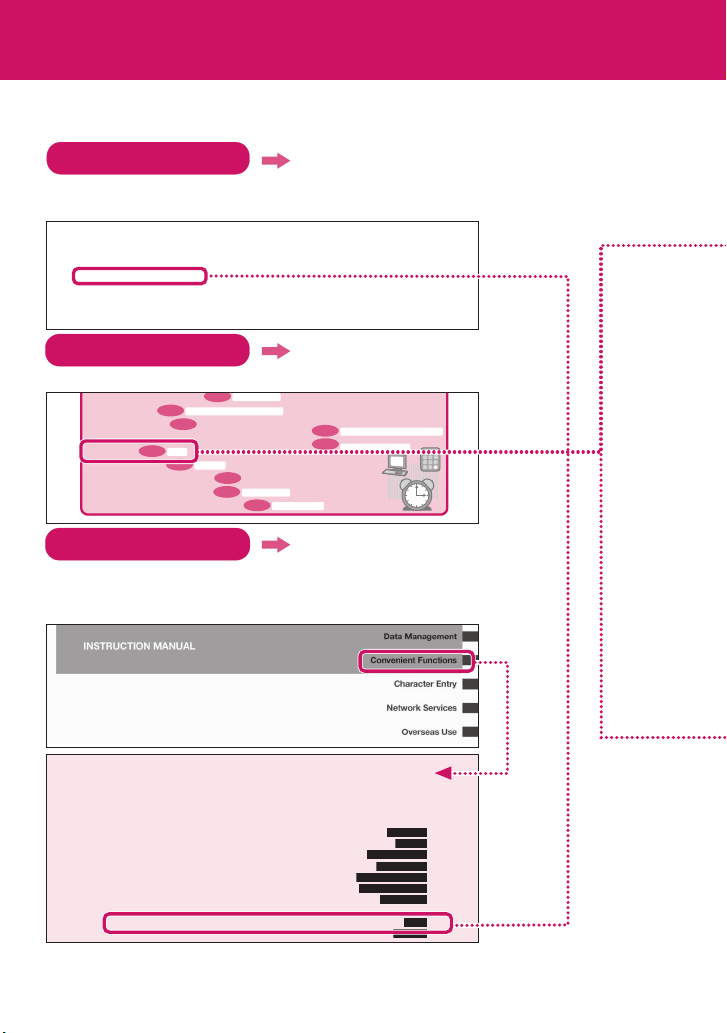
How to Refer to This Manual (continued)
Following example shows how to look up the alarm function using “Index”, “Easy Search”
and “Index on the front cover”
Index P. 4 88
You can fine keywords and functions displayed on the display of the FOMA
terminal.
. .
P.2 49
P.3 20
P.353
Alarm
P.3 67
270
Introduction mail . . . . . . . . . . .
69
Receive . . . . . . . . . . . . . . . . . .
411
Setting . . . . . . . . . . . . . . . . . . .
462
Storage capacity . . . . . . . . . . .
353
AT Commands. . . . . . . . . . . . . . .
Attach file
366
Downloading remaining data . .
359
Prefer attachment . . . . . . . . . .
360
Save. . . . . . . . . . . . . . . . . . . . .
P.2 29
Bar code reader
Music&Video Channel/Music Player
Calculator
P.4 07
P.4 64
Software Update
P.4 71
Scanning function
155
Auto save set (Still image) . . . . .
168
Auto timer . . . . . . . . . . . . . . . . . .
169
Auto voice memo
Play/erase recorded messages
477
Setting. . . . . . . . . . . . . . . . . . .
419
Automatic Manner mode. . . . . . . .
Automatic replay (i-motion)
153
Automatic sorting settings (Mail)
164
Auto-start set (i-αppli). . . . . . . . .
152
Infrared data exchange/iC communication
P.3 33
P.3 38
OBEXTM communication
. . . . . .
221
228
. .
73
364
97
197
. .
160
281
i-αppli sound. . . . . . . . . . . . . . .
Ring tone . . . . . . . . . . . . . . . . . .
After returning to Japan. . . . . . . .
After-sales service . . . . . . . . . . . .
Alarm . . . . . . . . . . . . . . . . . . . . . .
Alarm notification
Action (Notice designate calls)
Function . . . . . . . . . . . . . . . . . .
Priority . . . . . . . . . . . . . . . . . . .
Easy Search P. 4
You can find often-used functions and convenient functions in simple terms.
• Read QR code or bar code
• Listen to music
• Use microSD card
• Exchange information with PC or other FOMA terminal
•Use alarm
• Use as calculator
• Use FOMA terminal overseas
• Update for the latest software
• Update for the latest security settings
Index on the front cover Cover
Refer to “Cover”, “Chapter title page” and “Description pages” sequentially
to find the descriptions of the function you want to set. You can find the
detailed table of contents on the chapter title page.
Convenient Functions
Multiaccess ..........................................................................................................
Multitask....................................................................................................................
Displaying the Data in the Time Series ....................................................
Checking Ne twork Status .... .................... .....................................................
Setting the Behavior when the FOMA Terminal is Opened ..............
Turning the FOMA Terminal On/Off Automatically ..............................
Changing the Short Cut Key Function of Channel Key ..............................
Sorting the Main Menu ............................. ......................................................................
Using the Alarm Function ...................................................................... ...............
Managing Schedule ......................................................................................... .
* The contents above differ from the actual ones in this manual.
2
Setting when opened
Auto power ON/OFF
Multiaccess
Multitask
Life history viewer
Network status
ch-key setting
Alarm
Schedule
348
349
350
351
351
352
352
352
353
354
Page 5
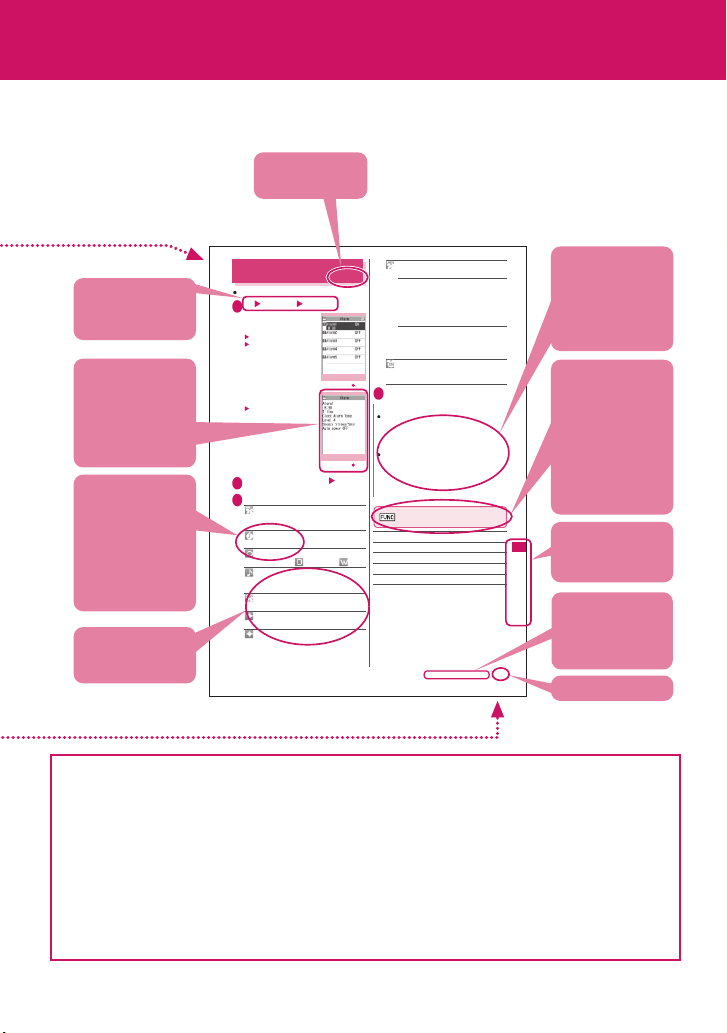
This manual uses illustrations and marks to explain how to operate the function so that
you can use the FOMA terminal correctly.
Describes the
function name.
Using the Alarm Function
Describes the
operation on
each step.
Describes the
screen at the time
of the operation.
Compare it with
the screen when
you operate.
Describes the
items displayed
on the screen
(some items
cannot be
operated
depending on the
operation).
Describes the
explanation of
each item.
z The screens shown as examples in this manual are displayed when “English” is set for “バイリンガル ”
(Select language). Set “English” for “バイリンガル” (Select language) in advance.→ P. 5 0
z In this manual, “Stand-by display” is set to “OFF”, back color is set to white and font color is set to black in
order to make the screens clear. In the “Clock display”, “Display” is set to “ON”, “Size” is set to “Big”,
“Color” is set to “Black”. Also, the parts of the operating instruction screens that need an explanation are
closed up.
z In this manual, descriptions are basically based on the default settings, and screens displayed on the
FOMA terminal may differ from the descriptions in this manual.
z The screens inserted in this manual are only the images, which look different from the actual screens.
z
In this manual, “Osaifu-Keitai i-αppli compatible with IC card function” is described as “Osaifu-Keitai i-αppli”.
z In the operational explanations described in this manual, very simple illustrations to indicate the operation
of pressing keys are very often used. In cases where both the Touch sensor and the Key operation
functions are available, the Key operation is preferably chosen to be described in this manual.
You can store up to 10 alarms.
i “LIFEKIT” “Alarm”
1
■ To switch on/off without
changing the current
setting
Highlight the setting item
p (ON/OFF)
“ON, OFF” switches each
time you press p.
■ To check the previous
settings
Select the setting
Highlight the item to set o (Edit)
2
Select any item:
3
Edit title……Edits the Alarm title. The
entered details are displayed during alarm
notification.
Time setting……Enters the time at which
the alarm will sound.
Repeat……Selects the alarm repetitions
from “1 time, Daily ( ), Select day ( )”.
Alarm tone……Selects the alarm tone from
clock alarm tone or folders of melody, i-motion,
music, etc.
Volu me ……Sets the alarm tone volume
with c.
Pattern……Select a flashing pattern for
illumination.
Color……Sets a color of the Key
illumination.
* The contents above differ from the actual ones in
this manual.
Alarm list
Function menu P.353
Alarm detail
Function menu P.353
Snooze setting……Specifies whether a
snooze (repeating) alarm is set or not.
<Alarm>
ON……Enter the number of times for
ringing (01 to 10 times) and the ringing
interval (01 to 10 minutes).
The alarm tone (about 1 minute) rings
repeatedly for the set number of times in
the set interval.
OFF……Enter the ringing time (01 to 10
minutes).
Sounds the alarm tone continuously for the
specified time.
Auto power ON……Specifies whether the
FOMA terminal is automatically turned on or not
when the time for an alarm is reached.
o (Finish)
4
N
When PIN1 code entry set is set to ON and the
power is automatically turned on to sound an
alarm, the Alarm Tone sounds even if a melody,
i-motion or song downloaded from sites is set as
an alarm tone.
Before entering an area such as an aircraft or
hospital where there is electronic equipment that
uses extremely precise control systems or very
low signal levels and the use of mobile phones is
prohibited, set the “Auto power ON” setting to
“OFF” and then turn the FOMA terminal off.
Alarm list screen (P.353)/Alarm
detail screen (P.353)
Edit
Display detail*……Displays the alarm contents.
Finish(Set this)……Activates the alarm.
Release this……Release an alarm.
Release all……Release all set alarms.
*: Available only with the Alarm list screen.
Continued on next page
353
Describes the
necessary
settings, notes
or useful
information about
the function.
The function
menu title is
described with the
icon of the
function menu
and the screen
name on which
the function menu
is displayed.
You can search
the chapters
C
o
n
using the index.
ev
n
ei
n
t
F
cnu
t
i
o
Indicates that the
sn
descriptions go
on to the next
page.
Page number
3
Page 6
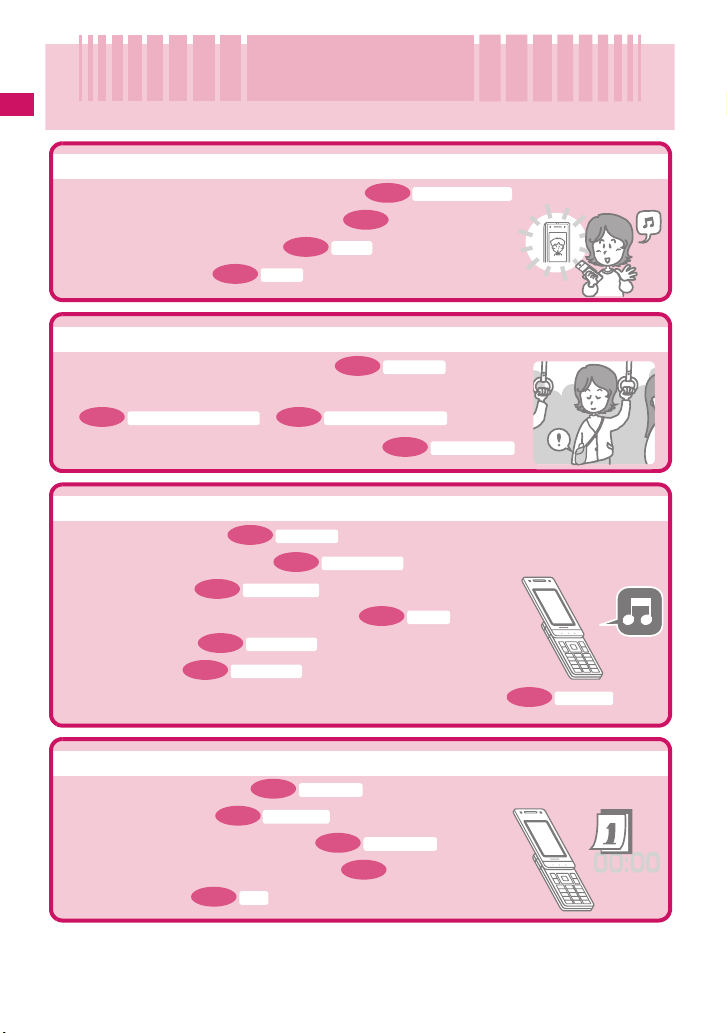
Easy Search
Easy Search
Easy Search/Contents/Precautions
Find out a function with easy words from the Easy Search index below.
Useful functions for talking
• Do/do not notify your party of your caller ID
• Switch voice/videophone call during call
• Adjust the volume during a call
• Hold the current call
P.7 0
P.6 9
Holding
P. 51
P. 57
Vol ume
When you cannot answer incoming call
• Hold the ringing call without answering
P. 70 Answer hold
• Notify that you cannot answer the call
Public mode (Driving mode)
P.7 0
Have your party record voice/videophone message
•
P. 71
Public mode (Power OFF)
P. 72
Change melody or illumination
Ring volume
• Adjust the ring volume
• Set ring tone to specific party
• Change ring tone
• Set vibration to notify incoming call or mail
• Mute keypad tone
• Set silent mode
P.6 9
P. 92 Select ring tone
P. 95
Keypad sound
P. 96 Manner mode
P. 87
Ring tone/Image
P.9 4
• Change color or pattern of the illumination lamp for incoming call
Caller ID Notification
Record message
Vibrator
P.105
Illumination
Change/understand display
• Mark (icon) on the display
• Switch menu display
P. 25 View display
Simple Menu
P. 33
• Change standby screen (wallpaper)
• Display calendar on the standby screen
• Change font size
P.108 Font
4
P.100
Display setting
P.101
Page 7
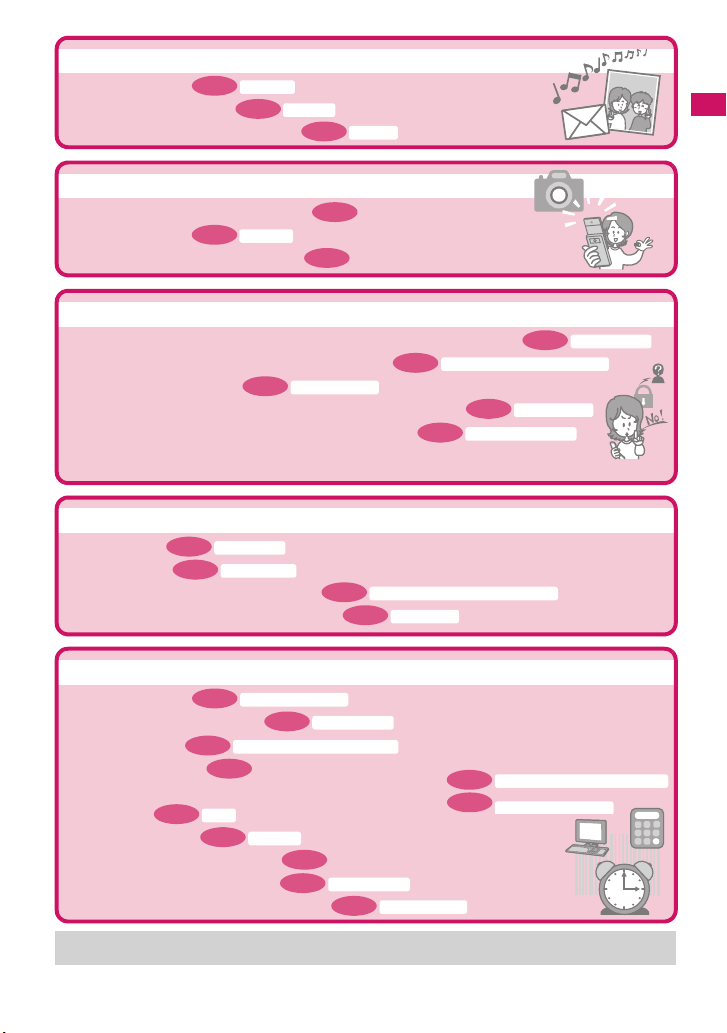
Master mail
Deco-mail
• Send Deco-mail
• Send image or melody
• Sort and save mail automatically
P. 14 0
P. 14 5
Attach file
P. 16 0
Auto-s ort
Master camera
• Change the size of image to shoot
P. 30 0
• Display the shot
My picture
• Save image on the microSD card
P. 21 9
P. 32 5
Use your phone without worries
P. 13 1
P. 11 8
Reject unknown
2
•
Lock the FOMA terminal from remote location when the FOMA terminal is lost
P. 11 9
• Preventing others from viewing the phonebook
P. 13 0
• Reject unidentified calls
Call setting w/o ID
Secret mode/Secret data only mode
• Reject calls from callers who are not stored in phonebook
P. 13 2
•
Save data such as phonebook in case of loss of data
*1: Omakase L ock is a pay service.
*2: Data Sec urity Service is a pay service you need to ap ply for. (i-mode subscription is necessary to apply for this ser vice.)
Data Security Service*
Master 1Seg
Activate 1Seg
• Watch 1Seg
• Record 1Seg
• Book 1Seg programs and recording
• Change settings for images and voices
P. 23 9
P. 24 3
1Seg recording
P. 24 4
Booking program list/Timer recording list
P. 24 6
User settings
Omakase Lock*
Easy Search/Contents/Precautions
1
Miscellaneous
P. 10 2
• Save battery life
• Read QR code or bar code
• Listen to music
• Use microSD card
• Exchange information with PC or other FOMA terminal
• Use alarm
P. 35 3
• Use as calculator
• Use FOMA terminal overseas
• Update for the latest software
• Update for the latest security settings
For mode information about other operation guides, see “How to Refer to This Manual”. →P. 1
Also, “Quick Manual” instructs you how to operate the functions used often. →P.504
Backlight (ECO mode)
P. 22 9
P. 24 9
Music&Video Channel/Music Player
P.320
Alarm
P. 36 7
Calculator
P. 40 7
P. 46 4
Bar code reader
Software Update
P. 47 1
Scanning function
Infrared data exchange/iC communication
P. 33 3
P. 33 8
OBEXTM communication
5
Page 8
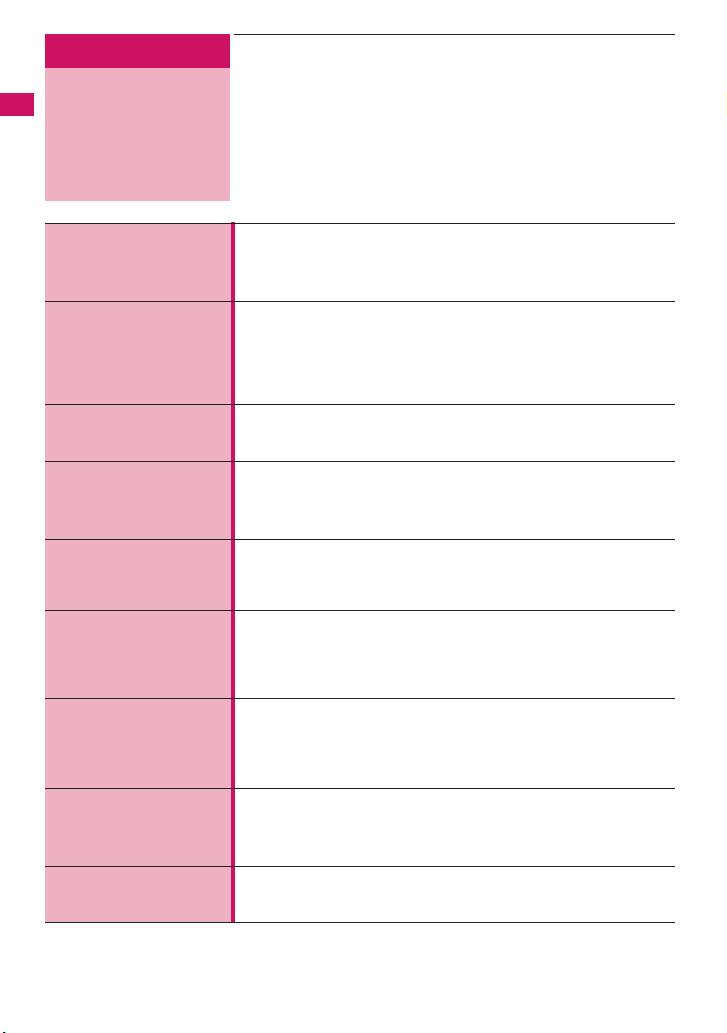
Easy Search/Contents/Precautions
Contents
How to Refer to This Manual ...............................................1
Easy Search ........................................................................4
Contents ..............................................................................6
Main Functions of the N-04A ...............................................8
Precautions........................................................................ 10
Handling with Care ............................................................17
Main Components and Optional Equipment ......................20
Before Using the
Handset
P.21
Voice/Videophone
Calls
P.53
Phonebook
P.79
Sound/Screen/Light
Settings
P.91
Security Settings
P.115
Mail
P.137
i-mode/i-motion/
i-Channel/i-concier
P.177
Full Browser/PC
Movie
P.205
Camera
P.215
aNames and functions aHow to view the display
aSelecting the menu aBasic operations aFOMA card (UIM)
aAttaching/removing the battery pack aCharging
aInitial setting aSet time aCaller ID Notification, etc.
aMaking a voice/videophone call
aSwitching between voice/videophone calls aHands-free
aRedial/Received calls aChaku-moji aWORLD CALL
aReceiving a voice/videophone call aVolume aRing volume
aAnswer hold aPublic mode (Driving mode/Power off)
aRecord message aVideophone settings
aAdd to phonebook aGroup setting aSearch phonebook
aEditing/deleting phonebook entries
aDiscern connect/Discern group aChoku-Den, etc.
aRing tone aVibrator aManner mode aDisplay setting
aPrivacy angle aBacklight aDisplay design
aMenu display set aIndicator display aMachi-chara setting
aKisekae Tool, etc.
aSecurity code aPIN code aDial lock aOmakase Lock
aSecret mode aSecret folder aOriginal lock aKeypad lock
aIC card authentication aSelf mode aReset
aInitialize, etc.
aComposing/sending i-mode mail aDeco-mail/Auto Deco-mail
aAttaching files aReceiving mails aCheck new message
aReplying/Forwarding mails aSaving attached files
aUsing mail boxes aMail Setting aMessage service
aWhat is Early Warning “Area Mail”? aChat mail aSMS, etc.
aViewing sites aViewing and using sites aQuick search
ai-mode password aInternet access aBookmark
aPhone To/AV Phone To・Mail To・Web To・Media To
aDownloading i-motion aUsing i-Channel
aUsing i-concier, etc.
aDisplaying website designed for PC
aOperations on the Full Browser screen aFull Browser settings
aPC Movie, etc.
aPhoto mode aMovie mode aSettings for shooting
aBar code reader aText reader, etc.
6
Page 9
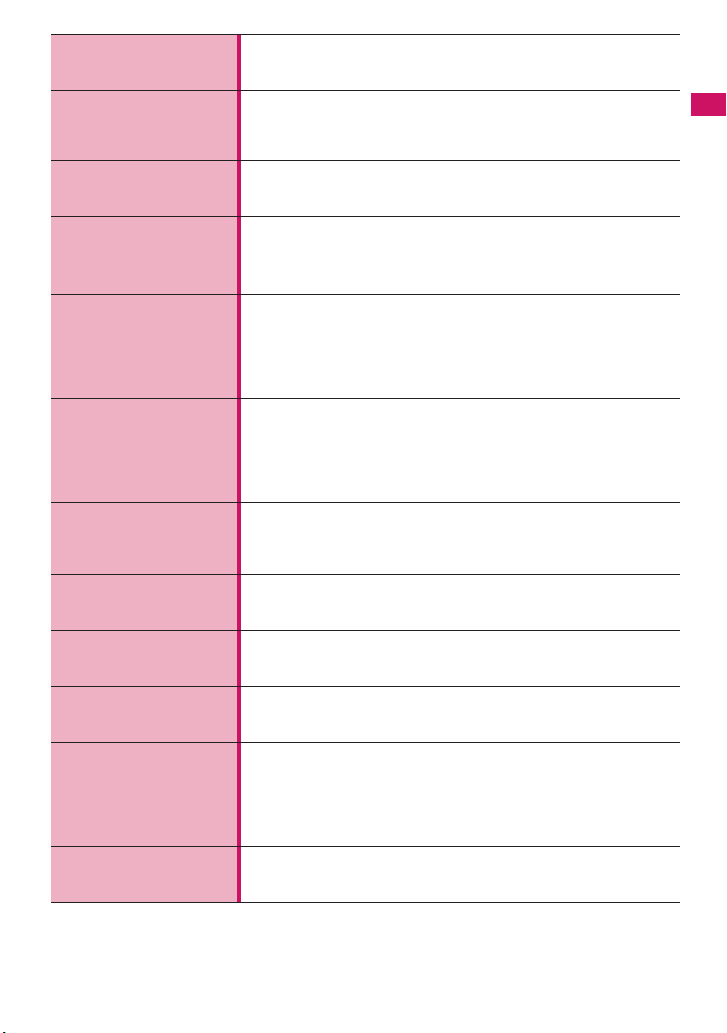
1Seg
P.235
Music
P.249
i-αppli/i-Widget
P.265
Osaifu-Keitai/
ToruCa
P.289
Data Management
P.297
Convenient
Functions
P.347
Character Entry
P.377
Network Services
P.391
Overseas Use
P.407
PC Connection
P.415
Appendix/
Troubleshooting
P.421
Index/Quick Manual
P.487
aSetting Channels aWatching 1Seg Programs aData Broadcast
a1Seg recording aBooking program/Timer recording
a1Seg settings, etc.
aMusic&Video Channel aDownloading Chaku-Uta-Full®
aPlaying music aUsing playlist aUsing the Music Player, etc.
* “Chaku-Uta-Full” is a registered trademark of Sony Music
Entertainment (Japan) Inc.
aDownloading an i-αppli aLaunching i-αppli
aPre-installed softwares ai-αppli standby screen
aUpgrading an i-αppli aUsing i-Widget, etc.
aiC transfer service aUsing Osaifu-Keitai
aIC card lock settings aReceiving ToruCa
aDisplaying Toruca, etc.
aData box aStill image aMovie/i-motion
aPlaying videos aChara-den aMachi-chara aMelody
aKisekae Tool amicroSD card aMovable conetnts
aUIM operation a
aViewing PDF data aViewing documents
aViewing e-books/e-comic, etc.
aMulti access aMultitask aLife history viewer
aSetting when opened aAuto power ON/OFF aAlarm
aSchedule aTo Do list aAlarm setting
aMy profile aChecking Call data aCalculator
aText memo aDictionary aEarphone/microphone with switch
aBluetooth
aCharacter entry a5-touch input aFixed common phrases
aCopying/cutting/pasting text aOwn dictionary
aClear learned aDownload dictionary a2-touch input
aT9 input, etc.
aVoice Mail service aCall Waiting aCall Forwarding service
aNuisance Call Blocking aCaller ID Request service
aDual Network Service a2in1, etc.
aWORLD WING aAvailable services overseas
aChecking before using overseas aMaking/Receiving a call abroad
aNW search mode, etc.
aData communication, etc.
* The details are described in “Manual for PC Connection” (PDF
format) in the provided CD-ROM.
aMenu function list
aCharacter assignment to dial keys
aSymbols/pictographs/face marks list
aMulti access/Multitask combination patterns
aOptions/Accessories aTroubleshooting
aError messages aSoftware Update aSpecifications, etc.
aIndex aQuick Manual
aQuick Manual (For Overseas Use)
Infrared data exchange/IrSSTM transmission/iC communication
®
, etc.
Easy Search/Contents/Precautions
7
Page 10
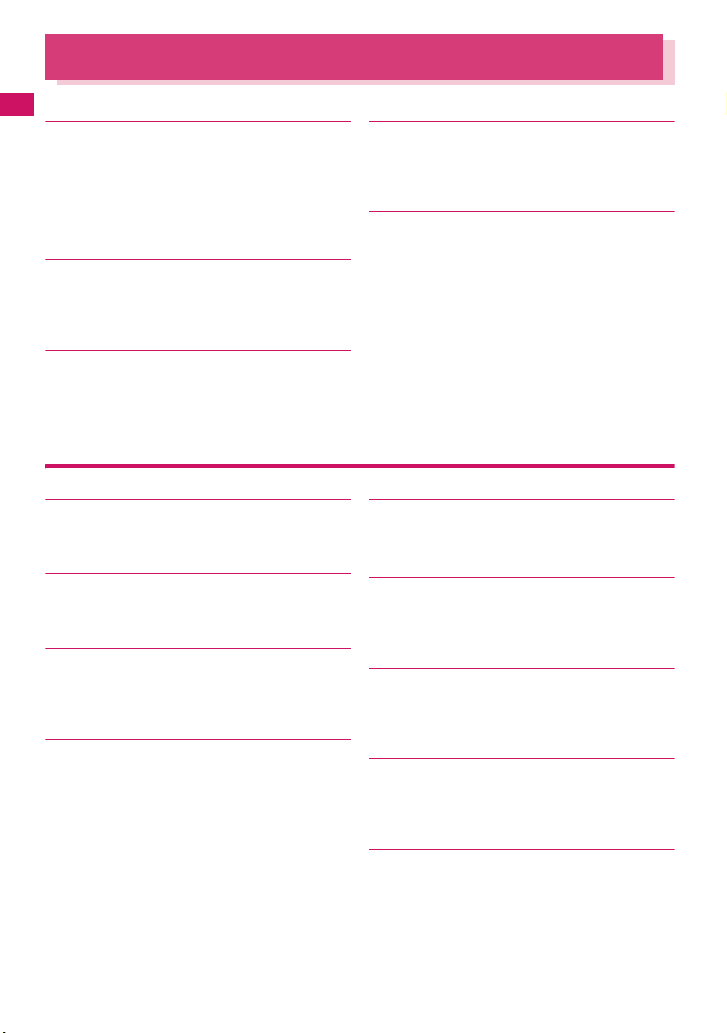
Main Functions of the N-04A
■ i-concier →P. 19 9
Easy Search/Contents/Precautions
i-concier is a service where Machi-chara (character
on the standby screen) delivers useful information.
Also, download schedules (i-schedule) from sites to
make better use of the service.
Downloaded i-schedule or ToruCa is automatically
updated. Shop or company addresses are
automatically added to the phonebook.
■ i-αppli call →P. 28 2
i-αppli call is a useful function that allows you to
prompt a third party or content provider to start a
specified application, e.g. the other party’s application
when playing games with the other party.
■ i-Widget →P. 28 6
i-Widget is a useful function that allows you to quickly
access often-used contents and tools (Widget appli)
such as Calculator, Clock, Program guide and stock
prices.
Simply open the i-Widget screen to instantly view the
latest information.
■ Touch sensor →P. 39
You can use the Touch Sensor when you take photos,
watch 1Seg programs, or listen to music with the
FOMA terminal closed.
■ Bluetooth function → P. 37 1
Connect the FOMA terminal to a Bluetooth device
wirelessly to make calls or play music or 1Seg audio
even while the FOMA terminal is in a bag, etc.
■ 3.0 inch Full Wide VGA LCD
With wide full LCD (480 dots × 854 dots), you can
enjoy 1Seg images and images shot using the FOMA
terminal’s camera.
■ Camera equipped with Digital Anti-Shake/
Panorama shooting features →P. 21 5
a The CMOS, with effective 3.2 mega pixels, enables
you to capture high resolution images of 3M bytes
(1,536 × 2,048 dots).
a The digital shake correction function is
incorporated so that you can shoot images under
low light condition or to shoot movies where your
hand jiggles easily.
a Connect overlapping images into a single picture
using the panorama mode.
8
■ 1Seg →P. 23 6
You can watch and record “1Seg” (digital terrestrial
broadcasting service for mobile handsets). While
watching 1Seg, you can read and compose mail, and
record a TV program.
■ International roaming →PP.272, 408
The FOMA terminal, phone number and mail address
you use in Japan are also available overseas (in 3G
areas). You can use voice call, videophone call,
i-mode, i-mode mail, SMS and network services.
“日英シャベッテ翻訳_N”, that translates between
Japanese and English speech, is pre-installed. And
the Chinese version “日中シャベッテ翻訳_N” is also
pre-installed.
■ iC Communication →P. 3 3 7
You can exchange data by putting e marks of
sending and receiving FOMA terminals close to each
other.
■ Music Player →P. 2 6 0
By converting tracks in your music CD to WMA
(Windows Media Audio) data or SD-Audio data in
your PC and save in microSD card, you can play the
tracks with your FOMA terminal.
■ IC Card Authentication →P. 1 2 7
Instead of entering a security code, putting your
FOMA terminal close to a contactless IC card
supporting FeliCa performs user authentication to
release Dial lock or Keypad lock.
■ Slide Action function →P. 3 5 1
Simply opening the FOMA terminal enables you to
answer calls, check who has made missed calls, and
check for new mails.
■ PDF viewer/Document viewer
→PP.339, 340
a With the PDF viewer, you can easily view useful
information such as a map, catalogue or time table
on your FOMA terminal easily.
a The document viewer that allows you to view
document files of Microsoft
Excel, Microsoft
incorporated.
®
®
Power Point and TEXT format is
Word, Microsoft®
Page 11
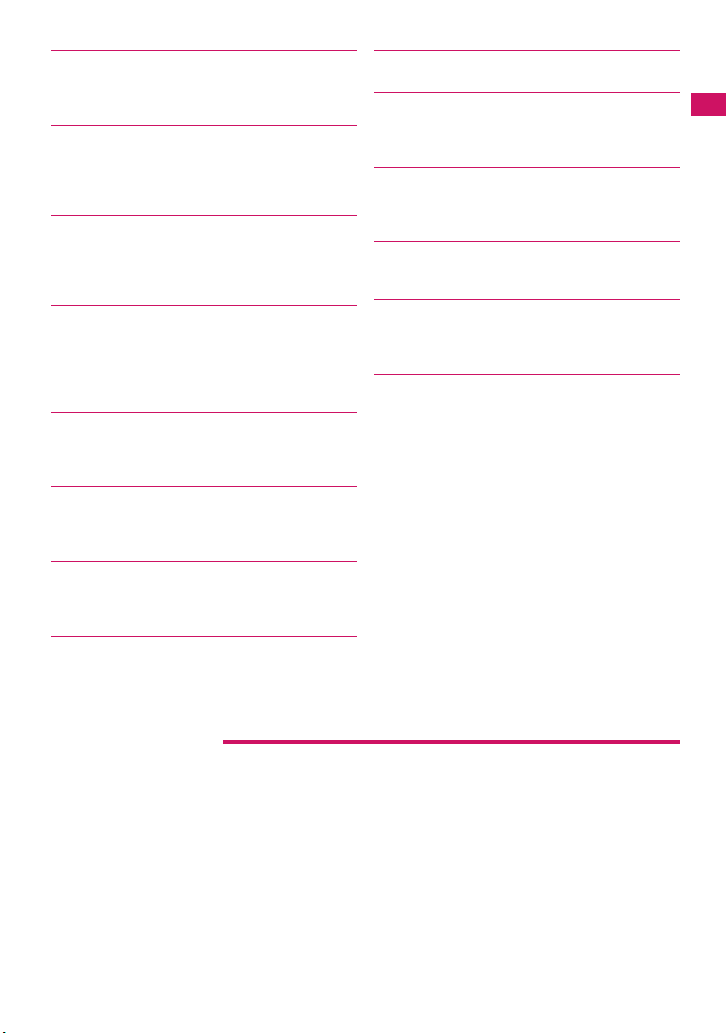
■ Full Browser →P.205
With Full Browser, you can view websites for PC
which provide you with more information.
■ Multi window/One-touch multi window
→PP.182, 186
a You can connect sites up to five by the operation at
a time.
a You can inspect it by switching the connected site
page in the tab.
■ Machi-chara →PP.107, 315
Set a moving character as the standby screen. The
character informs you of i-concier information, missed
call, new mail, unread mail, etc. Machi-chara can be
downloaded from compatible sites.
■ Choku-Den →P. 88
By storing frequently used phonebook to Choku-Den,
you can make a call or send a mail quickly.
You can store up to 5 Choku-Den. When mail
addresses are stored, you can compose i-mode mail
or chat mail to all the members easily.
■ Auto Deco-mail →P.142
The FOMA terminal detects the emotion from the mail
text and automatically converts the mail to Deco-mail
with most suitable decorations such as pictographs.
■ Emotion-expressing mail →PP.106, 149
An icon and Key illumination express emotion suitable
for the content of the received mail.
■ Infrared data exchange/Infrared remote
control →PP.335, 338
You can exchange data with other FOMA terminals
using infrared communication. You can also use your
FOMA terminal as a remote control.
■ Multi access/Multitask →PP.348, 349
You can use the voice call, packet communication
and SMS at the same time (Multi access). Also, You
can run and use the multiple functions by switching
them (Multitask).
■ Manga&Book →P.344
You can read e-books and e-comics.
■ Bar code reader →P.229
The FOMA terminal can scan bar codes or QR codes.
Scanned information can be added to the phonebook
or used to compose i-mode mails, etc.
■ Quick Search → P.183
The FOMA terminal can search information you want
to know while viewing i-mode sites, Mail and
schedule, etc. by an easy operation.
■ File upload →P.210
Images or videos of up to 2M bytes can be uploaded
to a site.
■ Hyper Clear Voice →P. 60
You can adjust the earpiece volume to hear the other
party’s voice more easily even when surroundings are
noisy.
■ amadana channel →P.110
URL: http://www.amadana-channel.com/
The amadana channel is a mobile Web site, where
music selected by amadana, Original Kisekae tools,
Deco-mails
service information for members are provided (paid
contents are included).
Working in partnership with Napster Japan that
provides the flat-rate music download service with
over six million music tracks (as of November, 2008),
amadana has continuously updated and maintained
its playlists selected by various figures and from
various scenes in amadana’s vision of the world. We
strongly recommend that you register for Napster
services so that you can enthusiastically use music
distribution service offered by Napster Japan.
Various items that look pretty cool for customization
of the FOMA terminal, including Kisekae Tools, flash
movies for standby screen, Original Deco-mails
where unique characters and designs are presented
in unique settings are also distributed.
Why don’t you enjoy amadana brand’s view of the
world via various different contents.
®
are distributed, and where latest news,
®
Easy Search/Contents/Precautions
● Other main functions
■ Videophone→ P. 5 3
■ Chaku-moji→ P. 6 3
■ Kisekae Tool/Direct Menu→ P. 1 13
■ Security settings→P.115
■ i-mode mail→ P. 1 3 8
■ Deco-mail pictgram→ P. 1 3 9
■ Deco-mail→P. 1 4 0
■ Video clip→P. 19 6
■ i-Channel→ P. 19 8
■ Music&Video Channel→P. 25 0
■ Chaku-Uta-Full®/Uta-hodai →P. 25 4
■ Mega i-αppli/Chokkan Game→ P. 2 6 5
■ 地図アプリ (Map i-αppli)→P. 2 7 5
■ Osaifu-Keitai/ToruCa→ PP.290, 293
■ Network services→ P.391
■ 2in1→P. 40 1
■ High-speed communication→ P. 4 1 6
9
Page 12
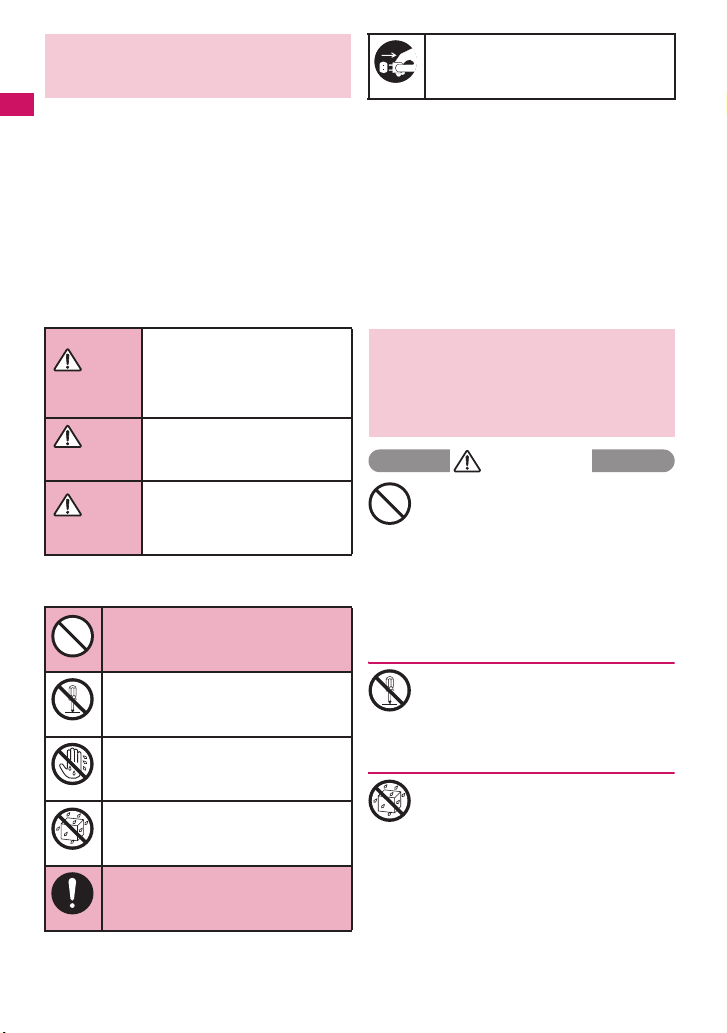
Precautions
(Always follow these directions)
■ To ensure that you use your FOMA terminal
Easy Search/Contents/Precautions
correctly, read the Precautions carefully
before use. Keep this manual after reading
for future reference.
■ The precautions must be observed at all
times since they contain the information
intended to prevent the bodily injuries or
the damage to the property.
■ The following symbols indicate the
different degrees of injuries and damage
that may occur if the information provided
is not observed and the FOMA terminal is
used incorrectly:
Indicates that the death or
serious bodily injury may
result directly and
DANGER
WARNING
CAUTION
■ The following symbols indicate the specific
directions:
Don’t
No disassembly
No wet hands
No liquids
Do
immediately from the
improper use.
Indicates that the death or
serious bodily injury may
result from the improper use.
Indicates that the bodily
injury and/or damage to the
property may result from the
improper use.
Indicates that it is prohibited.
Indicates that it must not be
disassembled.
Indicates that you must not touch
it with your wet hand.
Indicates that it must not be used
near the water, which means that
you must not wet it.
Indicates that you must do it
following the instructions.
Indicates that you must unplug
the power code from the outlet.
Unplug
■ Safety Precautions are explained in the
following categories:
1. Handling the FOMA terminal, Battery Pack,
Adapter (including the Charger) and FOMA
card (Common) ............................................10
2. Handling the FOMA terminal ......................12
3. Handling the Battery Pack .........................14
4. Handling the Adapter (including the
Charger)........................................................15
5. Handling the FOMA card (UIM) ..................16
6.
Handling Mobile Phones near Electronic
Medical Equipment .......................................
1. Handling the FOMA terminal,
Battery Pack, Adapter
(including the Charger) and
FOMA card (Common)
DANGER
Do not use, keep or leave the devices
in locations subject to high
temperatures, such as near the fire or
Don’t
heater, in direct sunlight or inside a
car on a hot day.
This may cause the battery pack to leak,
overheat, explode or ignite, cause the
devices to malfunction or be deformed, or
suffer performance loss and a reduced
service life. Also, this may cause a part of
the case to become hot and burn you.
Do not disassemble or rebuild. Also,
do not solder the devices.
This may cause fire, injury, electric shock or
No disassembly
malfunction.
This also may cause the battery pack to
leak, overheat, explode or ignite.
Do not wet the devices.
Exposing the FOMA terminal and other
devices to liquids such as water or pet urine
No liquids
may cause overheating, electric shock, fire,
malfunction, injury, etc. Be careful where
and how you use the devices.
16
10
Page 13
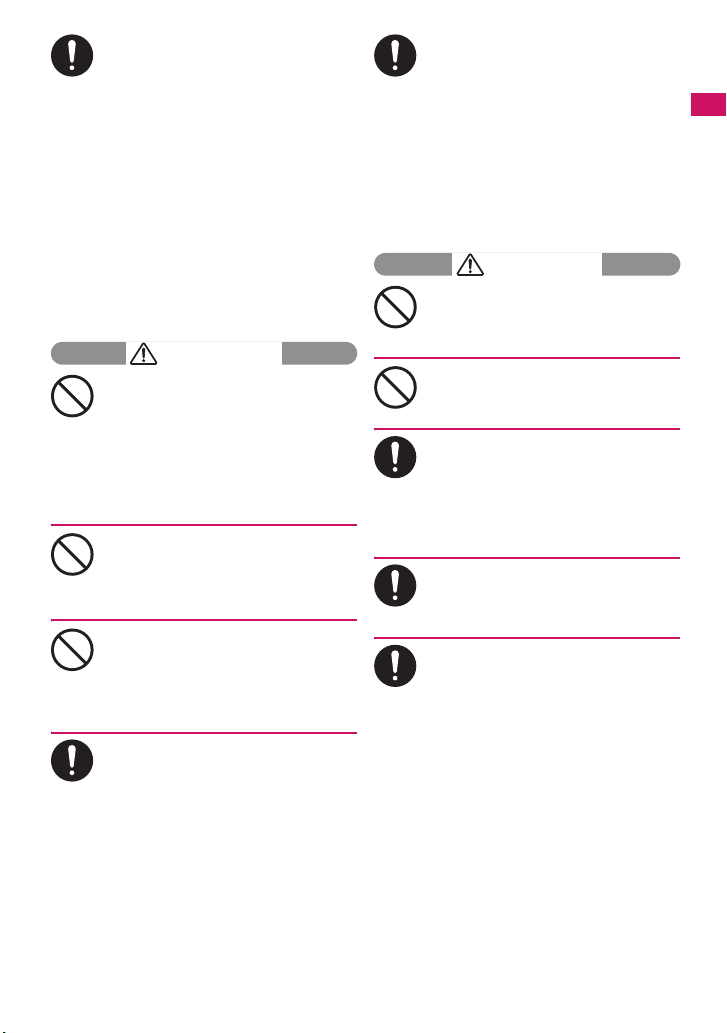
Use the battery pack and adapter
(including the charger) specified by
NTT DOCOMO for the FOMA terminal.
Do
Using the non-specified devices may cause
the FOMA terminal, battery pack and other
devices to leak, overheat, explode, ignite or
malfunction.
Battery pack N16
Desktop Holder N21
FOMA AC Adapter 01/02
FOMA DC Adapter 01/02
Data Communications Adapter N01
FOMA AC Adapter 01 for Global use
FOMA Dry Battery Adapter 01
FOMA USB Cable with Charge Function 01/02
FOMA Portable Charging Adapter 01
* For the information on other compatible
products, contact a docomo shop or service
counter.
WARNING
Do not place the FOMA terminal,
battery pack, adapters (including the
charger) or FOMA card in cooking
Don’t
appliances such as microwave ovens
or in a pressure cooker.
This may cause the battery pack to leak,
overheat, explode or ignite, cause the FOMA
terminal or adapter (including the charger) to
overheat, smoke or ignite, or damage the IC.
Do not shock or throw the FOMA
terminal.
This may cause the battery pack to leak,
Don’t
overheat, explode or ignite, or cause the
devices to malfunction or ignite.
Keep the conductive foreign materials
(metal, pencil lead, etc.) away from the
charge terminal or external connector.
Don’t
Do not insert those matters inside.
This may result in the short-circuit causing
the FOMA terminal to ignite or malfunction.
Turn off the FOMA terminal, when you
are near the flammable gas such as at
the gas station. Do not also charge. It
Do
may cause to ignite to the gas.
Turn off the FOMA terminal, when you use
Osaifu-keitai at the gas station (if IC card
lock is set, turn the FOMA Terminal off after
lock is released).
If you find extraordinary happenings,
such as an unusual odor, overheating,
discoloration or deformation during
Do
the use, charge or storage, make sure
to:
1. Unplug the power code from the power
outlet or the cigar lighter outlet.
2. Turn off the FOMA terminal.
3. Remove the battery pack from the
FOMA terminal.
Continuing to use or charge the FOMA
terminal may cause it to overheat, explode,
ignite or leak of battery.
CAUTION
Do not leave the FOMA terminal on a
slope or unstable surface.
This may fall the FOMA terminal and cause
Don’t
the injury or malfunction.
Keep the FOMA terminal away from
the humid, dusty or hot places.
This may cause malfunction.
l
Don’t
If your child uses the FOMA terminal,
instruct him/her how to use it. Make
sure that he/she always uses the
Do
FOMA terminal correctly as you
instruct.
Improper usage could result in the bodily
injury.
Keep the FOMA terminal out of young
children’s reach.
A young child may swallow it or suffer from
Do
the injury.
Pay a special attention when you use
the FOMA terminal connected to the
adapter (including the charger) for a
Do
long duration.
If you use i-αppli or videophone or watch
1Seg programs for a long time while
charging the FOMA terminal, the
temperature of the FOMA terminal, battery
pack or adapter (including charger) may rise.
If you touch the warm part of these devices
for a long period of time, it may cause
redness, itch, skin irritation, or burns
depending on your constitution or physical
condition.
Easy Search/Contents/Precautions
11
Page 14
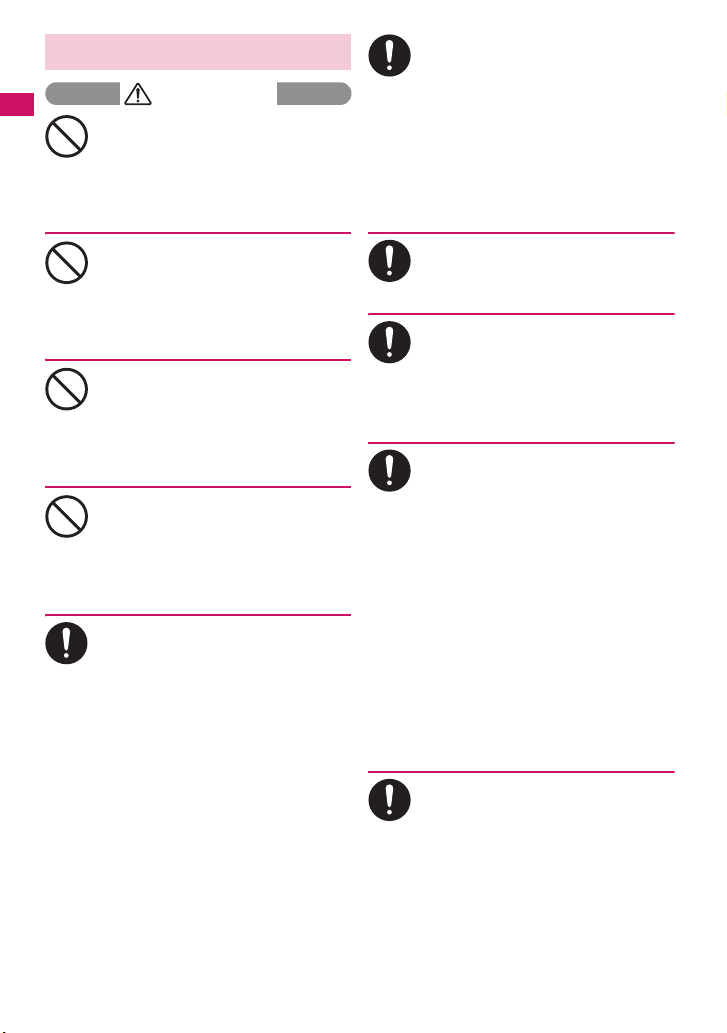
2. Handling the FOMA terminal
WARNING
Easy Search/Contents/Precautions
Do not direct the infrared data port
towards your or another person’s
eyes.
Don’t
This may cause the eye injury. Do not aim or
direct the infrared data port towards another
infrared device as this may interfere with the
operation of the device.
Do not put the FOMA terminal on the
dashboard, etc. as a problem may
occur due to air bag inflation.
Don’t
The air bag inflation may cause the FOMA
terminal to hit you or another person, which
may lead to injury, malfunction, breakage,
etc.
If you are wearing electronic medical
equipment, do not put the FOMA
terminal in your breast pocket or in
Don’t
the inside pocket.
Using the FOMA terminal in close proximity
to electronic medical equipment may cause
the equipment to malfunction.
Do not put fluids such as water or
objects such as pieces of metal or
flammable materials into the FOMA
Don’t
card inserting slots or microSD card
slots inside of the FOMA terminal.
Such actions could cause fire, electric shock
or malfunction.
Turn off the FOMA terminal in a place
where it is prohibited to use the
mobile phone, such as in an airplane
Do
or in a hospital.
This may affect the electric or medical
equipment. If the FOMA terminal is set with
the Auto power function, make sure to
disable the function before turning off the
FOMA terminal.
Follow the instructions provided by the
medical facility about using the mobile
phone.
If you use the phone in an airplane, which is
prohibited, you may be punished by law.
Make sure to hold the FOMA terminal
off your ear and keep enough distance
from it when you talk in the hands-free
Do
mode. When you also play games or
music with an earphone-microphone
connected to the FOMA terminal,
adjust the volume properly.
If the volume is too high, it may cause an
auditory disturbance.
Also, it may cause an accident if you have
difficulty in hearing the sound of your
surroundings.
If you have a weak heart, take
precautions when setting the Vibrator
or Ring volume.
Do
This may affect your heart.
If you hear thunder while using the
FOMA terminal outdoors, put the
antenna back in, immediately turn off
Do
the FOMA terminal and take shelter in
a safe location.
There is a risk of being struck by the
lightning and suffering an electric shock.
Turn off the FOMA terminal near the
electric equipment using the highprecision control or weak signals.
Do
This may interfere with the operation of
sensitive electronic equipment.
* Take great care on the following electric
devices:
Hearing aids, implantable cardiac
pacemakers, implantable cardioverterdefibrillators, and other electronic medical
equipment, fire alarms, automatic doors and
other equipment controlled by electronic
signals.
If you use an implantable cardiac
pacemaker, implantable cardioverterdefibrillator or other electronic medical
equipment, contact the respective
manufacturer or vendor to check whether the
operation of the equipment is affected by
radio waves.
If the display or camera lens is broken,
be careful of the broken glass and the
inside of exposed FOMA terminal.
Do
The surface of the display is covered with
hardened glass to minimize the possibility of
glass scattering. Please note, however, that
touching broken or exposed parts may
cause injury.
12
Page 15
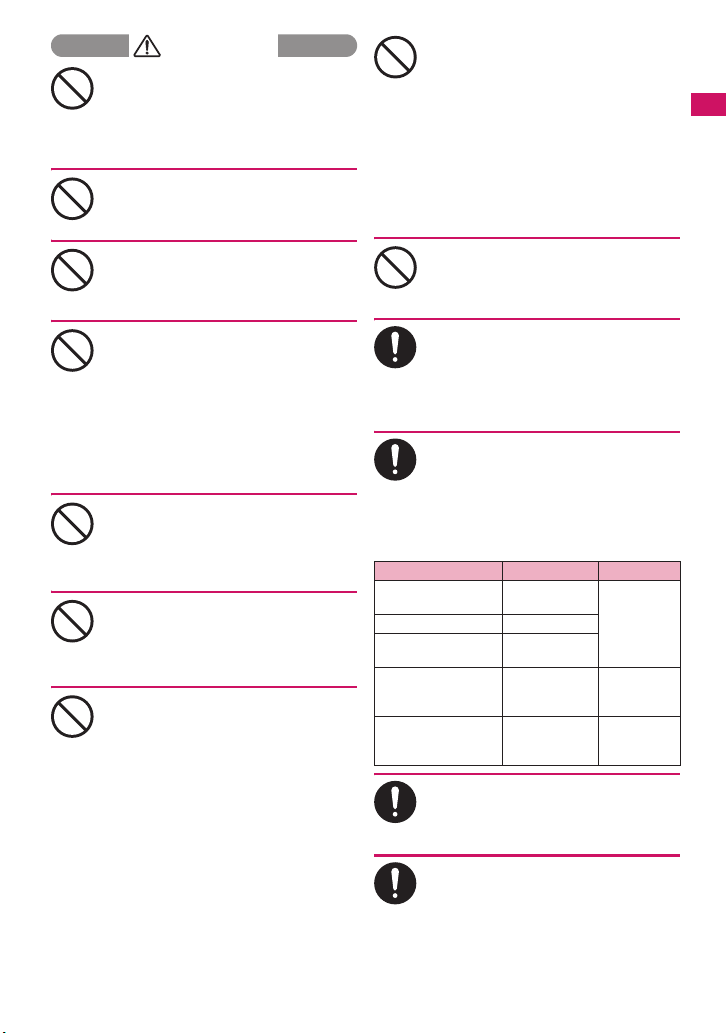
CAUTION
Do not swing the FOMA terminal by its
antenna, strap or other parts.
The FOMA terminal may strike you or others
Don’t
around you, resulting in body injury,
malfunction or damage to the FOMA
terminal or other property.
Do not use the FOMA terminal in a
place crowded with people.
The antenna may hit others, causing injury.
Don’t
Do not use the FOMA terminal with the
damaged antenna.
If your skin touches the damaged antenna, it
Don’t
may cause injury.
When you use the motion tracking, be
sure to confirm surrounding safety,
grasp the FOMA terminal firmly and
Don’t
do not swing the FOMA terminal more
than the necessity.
Motion tracking is a function to operate the
FOMA terminal by inclining and shaking it. It
hits the person and others because of the
shake too much, and there is a possibility of
causing a serious accident and damage.
With metallic straps or other metallic
objects in the FOMA terminal and
applying the motion tracking, be sure
Don’t
to not hit the person or others.
It causes injury, malfunction or breakage.
Do not let the FOMA terminal come
close to magnetic cards, etc.
The magnetic data stored on cash cards,
Don’t
credit cards, telephone cards, floppy disks,
etc. may be erased.
Do not let the FOMA terminal come
close to magnetism.
If strong magnetism is brought close,
Don’t
operation may fail.
If the display is broken and the liquid
crystal leaks, do not take it in, draw it
in or put it on your skin.
Don’t
If the liquid crystal comes into your
eyes or mouth, immediately rinse your
eyes or mouth with clean water and
see a doctor. If the liquid crystal
adheres to your skin or clothing,
immediately wipe it off with alcohol
and rinse it off with water and soap.
It may cause a loss of eyesight or damage
your skin.
When the FOMA terminal plays the
ring tone or plays a melody, do not
bring the speaker close to your ear.
Don’t
It may cause a hearing defect.
In some types of vehicle, using the
FOMA terminal in the vehicle may
interfere with the operation of the
Do
vehicle’s electronic equipment.
Do not use the FOMA terminal if the terminal
may impair the safe driving.
Using the FOMA terminal may cause
skin irritations such as itch, rashes or
eczema. If this occurs, immediately
Do
stop using the FOMA terminal and see
a doctor.
Metal components are used for the
following parts.
Parts Material Finish
Side of the Terminal
(glossy part)
Side keys Polycarbonate
External connector
cap
OK keys Polycarbonate
Back of the display
when the terminal is
open
Nylon + Glass
filler
Polycarbonate/
ABS composite
Stainless steel Coating
Tin evaporation
+ UV coating
Aluminum
evaporation +
UV coating
Easy Search/Contents/Precautions
Take care not to pinch your finger or
strap when opening or closing the
FOMA terminal.
Do
It cause injury or breakage.
When you watch the 1Seg programs,
be sure to have some distance from
the screen and use it in a very bright
Do
place.
This may affect his/her eyes and cause
impaired vision.
13
Page 16

3. Handling the Battery Pack
■ Refer to the information shown on
the battery pack label to check the
type of battery pack you have.
Easy Search/Contents/Precautions
Display Battery type
Li-ion00 Lithium-ion
DANGER
Do not let wire or other metals touch
the terminal. Also, do not carry or
store the battery pack with metallic
Don’t
necklaces, etc.
This may cause the battery pack to leak,
overheat, explode or ignite.
If you have difficulty in attaching the
battery pack to the FOMA terminal, do
not use the excessive pressure to
Don’t
force the battery into place. Check that
the battery pack is facing in the
correct direction before you try to
attach it.
This may cause the battery pack to leak,
overheat, explode or ignite.
Do not throw the battery pack into a
fire.
This may cause the battery pack to leak,
Don’t
overheat, explode or ignite.
Do not puncture the battery pack, hit it
with a hammer or step on it.
This may cause the battery pack to leak,
Don’t
overheat, explode or ignite.
If battery fluid comes into your eyes,
do not rub your eyes but immediately
rinse your eyes with clean water and
Do
see a doctor.
This may result in loss of eyesight.
WARNING
If a malfunction is found due to an
external shock such as deformation or
damage by a fall, immediately stop
Don’t
using the FOMA terminal.
This may cause the battery pack to leak,
overheat, explode or ignite, or cause the
devices to malfunction or ignite.
If the battery pack is not fully charged
after the specified charging time has
elapsed, stop charging.
Do
This may cause the battery pack to leak,
overheat, explode or ignite.
If the battery pack leaks or emits an
unusual odor, stop using it
immediately and move it away from
Do
any flame or fire.
The battery fluid is flammable and could
ignite, causing a fire or explosion.
Be sure that your pet doesn’t bite to
the battery pack.
This may cause the battery pack to leak,
Do
overheat, explode or ignite, or cause the
devices to malfunction or ignite.
CAUTION
Do not dispose of used battery packs
with ordinary garbage.
This causes a fire and constitutes an
Don’t
environmental hazard. Apply insulation tape
to the terminal of used battery pack and
return it to a docomo shop or service
counter, or dispose the battery pack in
accordance with your local regulations.
Do not charge the wet battery pack.
This causes the battery pack to overheat,
ignite, or explode.
Don’t
If battery fluid comes into contact with
your skin or clothing, stop using the
FOMA terminal immediately and rinse
Do
it off with clean water.
Battery fluid is harmful to your skin.
14
Page 17
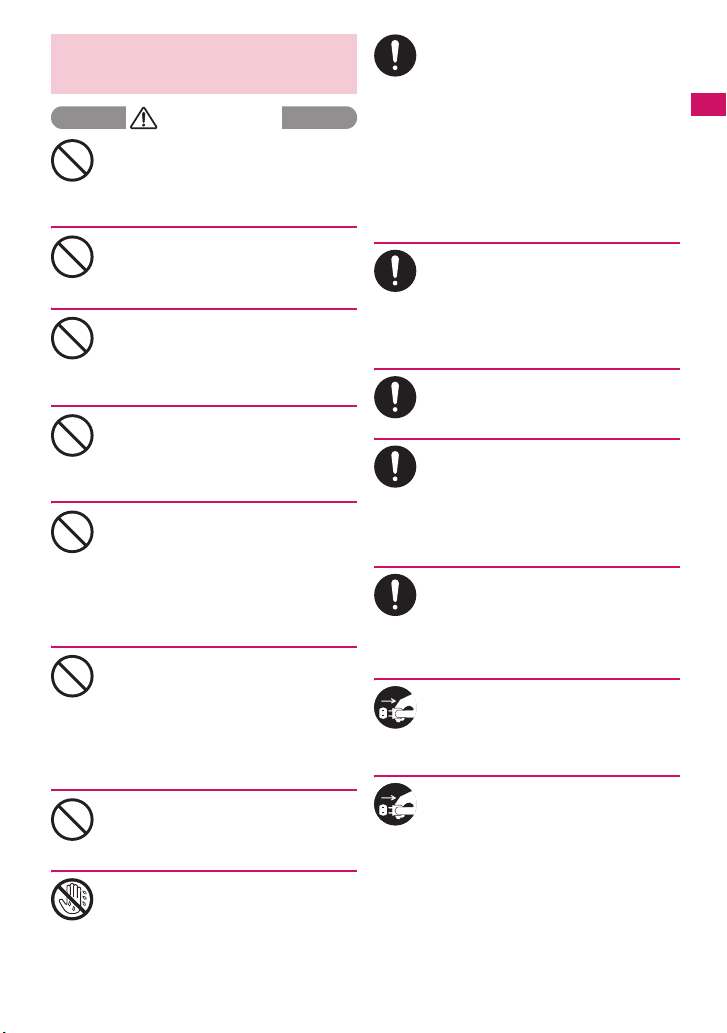
4. Handling the Adapter
(including the Charger)
WARNING
Do not use the adapter (including
charger) of which the cord or power
cord is damaged.
Don’t
This may cause electric shock, overheat or
fire.
Do not use the AC adapter or desktop
holder in humid locations such as
bathroom.
Don’t
This may cause an electric shock.
The DC adapter must be used only for
vehicles with a negative ground. Do
not use the adapter in positively
Don’t
grounded vehicles.
This may cause a fire.
Do not touch the FOMA terminal,
adapter (including charger) when you
hear a crash of thunder.
Don’t
There is a risk of being struck by the
lightning and suffering an electric shock.
Do not short-circuit the charging
terminal when the adapter or charger
is plugged to the power outlet or the
Don’t
socket in a vehicle. Also, do not let the
charging terminal contact with your
body (hand, finger, etc.).
This may cause fire, malfunction, electric
shock or injury.
Place the charger or desktop holder
on a stable surface during charging.
Also, do not cover or wrap the charger
Don’t
or desktop holder with clothing or
bedding.
This may cause the FOMA terminal to fall
out of the charger or heat to build up,
resulting in a fire or malfunction.
Do not put heavy objects on the power
cord of the adapter (including
charger).
Don’t
This may cause electric shock or fire.
Do not touch the power cords of the
adapter (including charger) or the
power outlet with wet hands.
No wet hands
This may cause an electric shock.
Use the specified power supply and
voltage.
Using the adapters with incorrect voltage
Do
may cause a fire or malfunction. Use the AC
adapter for global use to charge the terminal
overseas.
AC adapter: AC 100V
DC adapter:
DC12V/24V (specific to vehicle with
negative ground)
AC Adapter for global use:
100V to 240V AC (should be plugged to
AC power outlet for home use only)
If the fuse in the DC adapter blows,
always replace it with the specified
type of fuse.
Do
Using the unspecified fuse may cause a fire
or malfunction.
Refer to the respective manuals for the
information on the specified fuse.
Keep the power plug clean and dust
free.
This may cause a fire.
Do
When plugging the AC adapter into a
power outlet, make sure that no
metallic straps or other metallic
Do
objects are caught between the plug
and the socket.
This may result in an electric shock, shortcircuit or fire.
Always grasp the plug when
unplugging the adapter or charger
from the power outlet or cigar lighter
Do
socket. Do not pull the cord itself.
Pulling the cord may damage the cord and
cause an electric shock or fire.
Unplug the power code from the
power outlet when it will be left
unused for a long period.
Unplug
This may cause electrical shock, fire or
malfunction.
If any water or other liquid gets into
the adapter or charger, immediately
unplug it from the power outlet or
Unplug
socket.
This may cause an electric shock, smoke
emission or fire.
Easy Search/Contents/Precautions
Continued on next page
15
Page 18
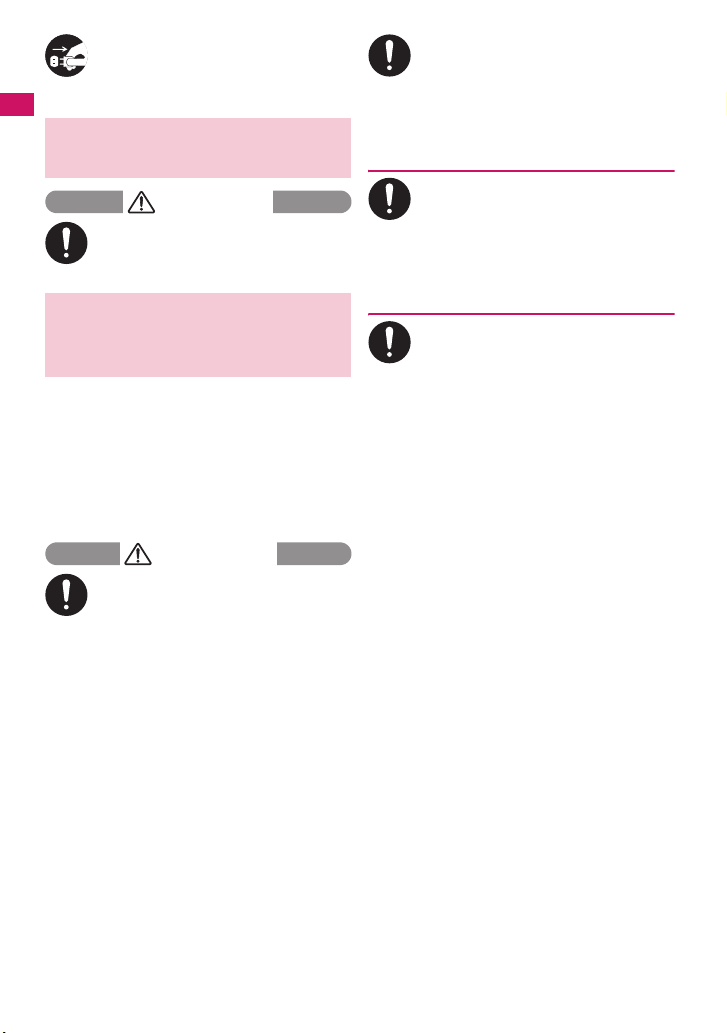
Unplug the adapter or charger from
the power outlet or cigar lighter socket
before cleaning.
Unplug
This may cause an electric shock.
Easy Search/Contents/Precautions
5. Handling the FOMA card
(UIM)
CAUTION
Be careful about a cut surface when
dismounting the FOMA card (IC part).
This may injure your hands or fingers.
Do
6. Handling Mobile Phones
near Electronic Medical
Equipment
■ The following precautions conform
to the guidelines drawn up during
the Electromagnetic Compatibility
Conference Japan, regarding how
to protect electronic medical
equipment from radio waves
emitted by mobile phones.
WARNING
Observe the following in hospitals or
other medical facilities:
a Do not take your FOMA terminal into
Do
operating rooms, ICUs (Intensive Care
Units) or CCUs (Coronary Care Units).
a Turn off your FOMA terminal inside
hospital wards.
a Turn off the FOMA terminal even if you
are in a hospital lobby when electronic
medical equipments are in use nearby.
a If a medical facility gives specific
instructions prohibiting you from carrying
or using mobile phones, follow those
instructions.
a If the FOMA terminal is set with the Auto
power function, make sure to disable the
function before turning off the FOMA
terminal.
Turn off the FOMA terminal in crowded
places such as rush-hour trains in
case somebody nearby is using an
Do
implantable cardiac pacemaker or
implantable cardioverter-defibrillator.
Radio waves may affect the operation of
implantable cardiac pacemakers or
implantable cardioverter-defibrillators.
If you use an implantable cardiac
pacemaker or implantable
cardioverter-defibrillator, keep the
Do
FOMA terminal at least 22 cm away
from the devices.
Radio waves may affect the operation of
implantable cardiac pacemakers or
implantable cardioverter-defibrillators.
If you use the electronic medical
equipment other than implantable
cardiac pacemakers or implantable
Do
cardioverter-defibrillators out of the
medical facility due to the home
treatment, etc., consult the respective
manufacturers for the information
about the effects of radio waves on
the equipment.
Radio waves may affect the operations of
the electronic medical equipment.
16
Page 19

Handling with Care
General Notes
c Do not water the devices.
The FOMA terminal, battery pack, adapter
(including the charger) and the FOMA card (UIM)
are not water-proof. Do not use them in humid
locations such as bathrooms, and avoid exposing
them to rain. If you carry your FOMA terminal close
to your skin, sweat may cause internal components
to corrode and result in a malfunction. If the
problem is found to be due to moisture, it will not be
covered by the warranty and in some cases may be
irreparable. Even if it can be fixed, you will be
charged since the damage is not covered by the
warranty.
c Wipe with a soft, dry cloth (such as a cloth
for glasses).
aThe surface of the FOMA terminal’s LCD has a
specific coating to improve the visibility of the
color display. Rubbing the LCD of the FOMA
terminal with a dry cloth to clean it may scratch
the LCD surface. Handle the FOMA terminal
carefully and clean it using a soft dry cloth (of a
type used for eyeglasses). The LCD coating may
peel off or stain if moisture or soiling is left on the
surface for a long period.
aNever use chemicals such as alcohol, thinners,
benzene or detergents as these agents may
erase the printing on the FOMA terminal or
cause discoloration.
c Occasionally clean the connection
terminals with a dry cotton bud.
Soiled connection terminals may result in poor
connections and loss of power. Also, as it may
cause insufficient charging, clean the terminal with
a dry cloth or cotton bud when it is dirty.
c Do not place the FOMA terminal near an air
conditioning vent.
Condensation may form due to rapid changes in
temperature, and this may cause internal corrosion
and malfunction.
c Do not apply an excessive pressure or
weight to the FOMA terminal and battery
pack.
Do not put the FOMA terminal in a bag filled with
many objects or in the hip pocket of clothing as you
sit down. This may result in faults or damage to the
LCD, other internal components or battery pack.
When an external device is connected to external
connector, it may cause connecting breakage or
malfunction.
c Read the separate manuals supplied with
the FOMA terminal, adapter and charger
carefully.
c Do not scrabble the display with metallic
objects.
This may cause scratch, malfunction or damage.
c When you touch the Touch sensor, try not to
press it too strong, nor touch it with
something sharp at one end, like a nail, a
pin, or the end of a sharp pencil.
Doing otherwise may cause malfunction.
Handling the FOMA Terminal
c Avoid using the FOMA terminal in extremely
high or low temperatures.
Use the FOMA card within a temperature range
between 5°C and 35°C with humidity between 45%
and 85%.
c Using the FOMA terminal close to ordinary
phones, TVs or radios may affect the
operation of such devices. Use the FOMA
terminal away from such devices.
c It is your responsibility to keep a separate
record of all data stored on your FOMA
terminal.
Under no circumstances shall NTT DOCOMO be
liable for any loss or damage to the data stored on
your FOMA terminal.
c Be careful not to drop the FOMA terminal
nor to apply an impact force to it.
Otherwise, your FOMA terminal may malfunction
or be damaged.
c When connecting an external device to the
external connector (Earphone/microphone
terminal), do not plug inclined in the
connector or pull the code.
This may cause malfunction or damage.
c Do not fold the FOMA terminal with its strap
caught between the folding parts.
This may cause malfunction or damage.
c It is normal for the FOMA terminal to
become warm while being used or charged.
It is not a malfunction and you can keep on
using.
c Do not leave the camera exposed to direct
sunlight.
This may discolor or burn the element.
c Usually fit the external connector cap
before use.
Failing to fit these covers may cause the FOMA
terminal to malfunction due to the dust or water
getting in.
c Do not use FOMA terminal when the back
cover is removed.
This may cause of removing the battery pack,
malfunction or damage.
c The surface protective film covering the
display is designed for security and safety
(to prevent scattering of hardened glass
pieces) just in case where the display is
damaged by any fall or hard shock. Please
take care not to remove or destroy this
protective film by force.
Doing otherwise can cause personal injury.
Continued on next page
17
Easy Search/Contents/Precautions
Page 20
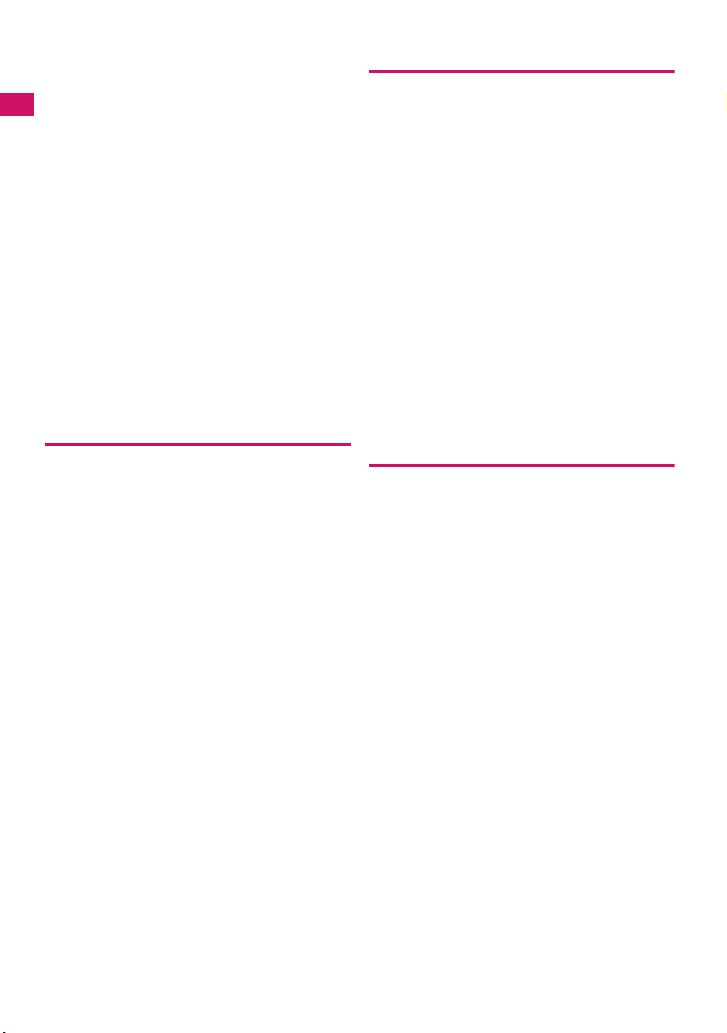
c Pay attention to avoid putting something
sharp and/or hard into the earpiece/speaker.
Otherwise, your FOMA terminal may malfunction
or be damaged.
c Pay attention to avoid putting fluids such as
water or objects such as pieces of metal or
Easy Search/Contents/Precautions
flammable materials into the small
clearance created at the back of the display
when FOMA terminal is opened.
Otherwise, fire, electric shock or malfunction may
occur.
c Do not put a sticker with an extreme
thickness, etc. on the face of the display or
keys.
This may cause malfunction.
c Do not put a label or sticker on the back of
the FOMA terminal display.
The label or sticker may interfere when the FOMA
terminal is opened/closed, and cause malfunction
or damage.
c Do not remove the microSD card or turn off
the FOMA terminal when using the microSD
card.
Otherwise, loss of data or malfunction may result.
Handling the Battery Pack
c The battery pack is consumable.
If the battery pack does not work for enough time
even when it is fully charged, it is time to exchange
it. Exchange it for a specified new battery pack.
c Charge the battery pack within the proper
ambient temperature range (5°C to 35°C).
c Make sure to charge the battery when you
use the FOMA terminal for the first time or if
you have not used it for a long period of
time.
c The available operating time of the battery
pack depends on the conditions in which
you use it and the condition of the battery
pack itself.
c When the life of the battery pack is near
end, the battery pack may expand a little
according to the usage condition, but this is
not a malfunction.
c In order to keep a battery pack for a long
time, note the following:
aIf a battery pack is kept fully charged
(immediately after charging is completed
aIf a battery pack is kept empty (in a state that
battery life is too poor for the FOMA terminal to
be turned on)
The performance and life of the battery pack may
deteriorate.
It is recommended that battery level should be
seen in a state that, just for a reference as to what
battery level is proper for a longer battery life, two
battery icons are shown.
Handling the Adapter (including the
Charger)
c Charge the battery pack within the proper
ambient temperature range (5°C to 35°C).
c Do not charge the battery pack in the
following places:
aIn a humid, dusty or shaky place
aNear your home phone, TV or radio
c It is normal for the adapter or charger to
become warm while being charged. It is not
a malfunction and you can keep on using. It
is not a malfunction and you can keep on
using.
c Do not use the DC adapter to charge the
battery pack when the car engine is not
running.
This may drain the car battery.
c If you use an electrical outlet with a
disconnection prevention mechanism,
follow the instructions of the user’s manual
of the outlet.
c Do not shock the adapter or charger. Do not
deform the charging terminal.
This may cause malfunction.
Handling the FOMA card
c Do not apply unnecessary force to attach or
remove the FOMA card.
c It is normal for the FOMA card to become
warm while being used. It is not a
malfunction and you can keep on using.
c The warranty does not cover damage
caused by inserting the FOMA card into
some other type of IC Card reader/writer.
c Always keep the IC part clean.
c Wipe with a soft, dry cloth (such as a cloth
for glasses).
c It is the user’s responsibility to keep a
separate record of all data stored on your
FOMA card.
Under no circumstances shall NTT DOCOMO be
liable for any loss or damage to the data stored on
your FOMA terminal.
c To preserve the environment, take
discarded FOMA card to a docomo shop or
service counter.
c Avoid using the FOMA card in extremely
high or low temperatures.
c Do not damage, scratch, touch imprudently,
or short circuit the IC.
Otherwise, loss of data or malfunction may result.
c Be careful not to drop the FOMA card or
apply an impact to it.
This may cause malfunction.
18
Page 21
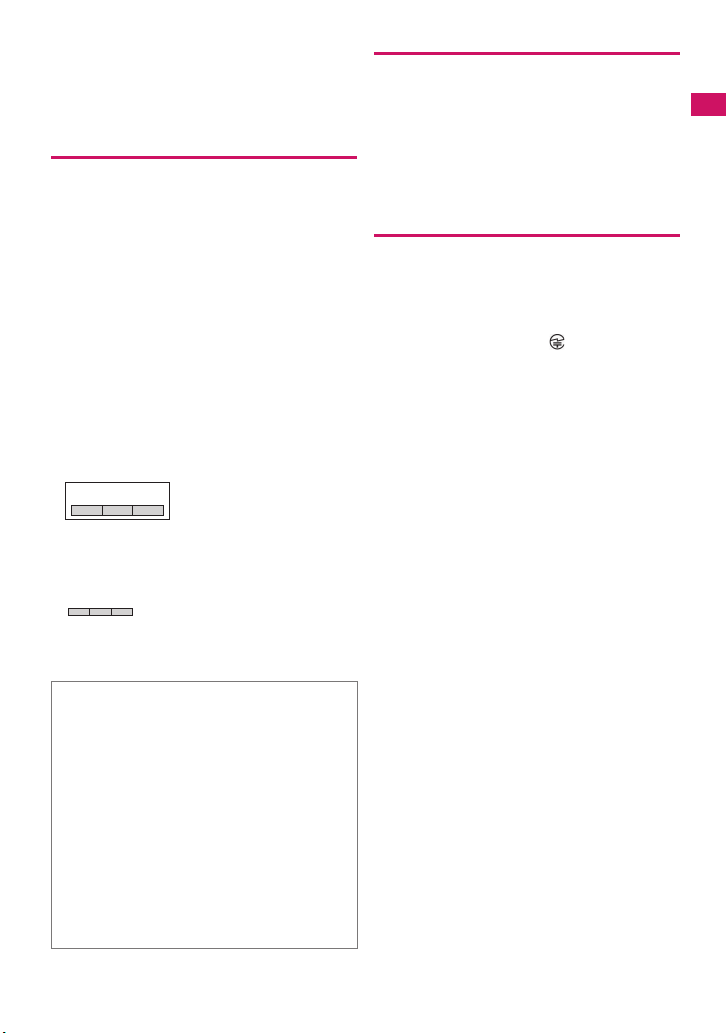
c Do not bend the FOMA card or place a
heavy object on it.
This may cause malfunction.
c Do not attach the FOMA card to the FOMA
terminal with a label or sticker is pasted.
This may cause malfunction.
Notes on using Bluetooth function
c As the security for communication using
the Bluetooth function, the FOMA phone
supports the security function that meets
the Bluetooth Specification. However, the
security may not be sufficient depending on
the configuration. Take care of the security
for communication using the Bluetooth
function.
c Note that even if any leak of data or
information occurs while making
connection using the Bluetooth function,
we take no responsibility.
c
You can use a headset, handsfree and audio
on the FOMA terminal. The audio/video
remote control may be available for audio.
(Only with the compatible Bluetooth devices)
c Radio frequencies
The radio frequencies the Bluetooth function of the
FOMA phone uses are as follows:
2.4 FH 1
2.4 : Indicates radio facilities that use 2400
FH : Indicates the modulation system is the
1 : Indicates that a supposed coverage
MHz frequencies.
FH-SS system.
distance is 10 meters or less.
: Indicates that all radio frequencies
2400 MHz through 2483.5 MHz are
used, and that the frequencies for
mobile object identifiers shall not be
avoided.
■ Cautions on Using Bluetooth Devices
Bluetooth operates at radio frequencies assigned
to the in-house radio stations for mobile object
identifiers that have to be licensed and are used in
production lines of a factory, specific unlicensed
low power radio stations, and amateur radio
stations (hereafter, referred to “another radio
station”) in addition to scientific, medical, or
industrial devices such as microwave ovens.
1. Before using this product, make sure that
“another radio station” is not operating nearby.
2. If radio interference between this product and
“another radio station” occurs, move
immediately to another place or stop radio
transmission to avoid interference.
3.
For further details, contact “docomo Information
Center” on the back page of this manual.
Handling the FeliCa Reader/Writer
c The FeliCa reader/writer function of the
FOMA terminal uses very weak radio waves
that require no licensing of radio stations.
c The 13.56MHz frequency band is used. If
there is another reader/writer around, keep
enough distance between the FOMA
terminal and that reader/writer. Also, make
sure that there is no radio equipment using
the same frequency band nearby.
Caution
c Do not use the altered FOMA terminal.
Using the altered device is a violation of the
Radio Law.
The FOMA terminal is certified to conform to
technical regulations for specified radio
equipments that are based on the Radio Law, and
“Technical Conformity Mark ” is affixed on the
model name seal as the certification. If you remove
the screw and alter inside of the FOMA terminal,
the technical regulations conformity certification
becomes invalid. Do not use the FOMA terminal
with the certification invalid, as it is a violation of
the Radio Law.
c Be careful when you use the FOMA terminal
while driving a vehicle.
The penalty is imposed on using a mobile phone
while driving. Unwillingly receiving a call, use the
Hands-free to tell the caller that you will call back,
then stop the car in a safe place before using the
phone.
c Use the Bluetooth function only in Japan.
The Bluetooth function of the FOMA terminal
complies with radio standard in Japan and is
certified. You may be punished if you use it
overseas.
c Use the FeliCa reader/writer function in
Japan.
The FeliCa reader/writer function of the FOMA
terminal complies with radio standard in Japan.
You may be punished if you use it overseas.
c Use the IC card authentication function in
Japan.
The IC card authentication function of the FOMA
terminal complies with radio standard in Japan and
is certified. You may be punished if you use it
overseas.
Easy Search/Contents/Precautions
19
Page 22
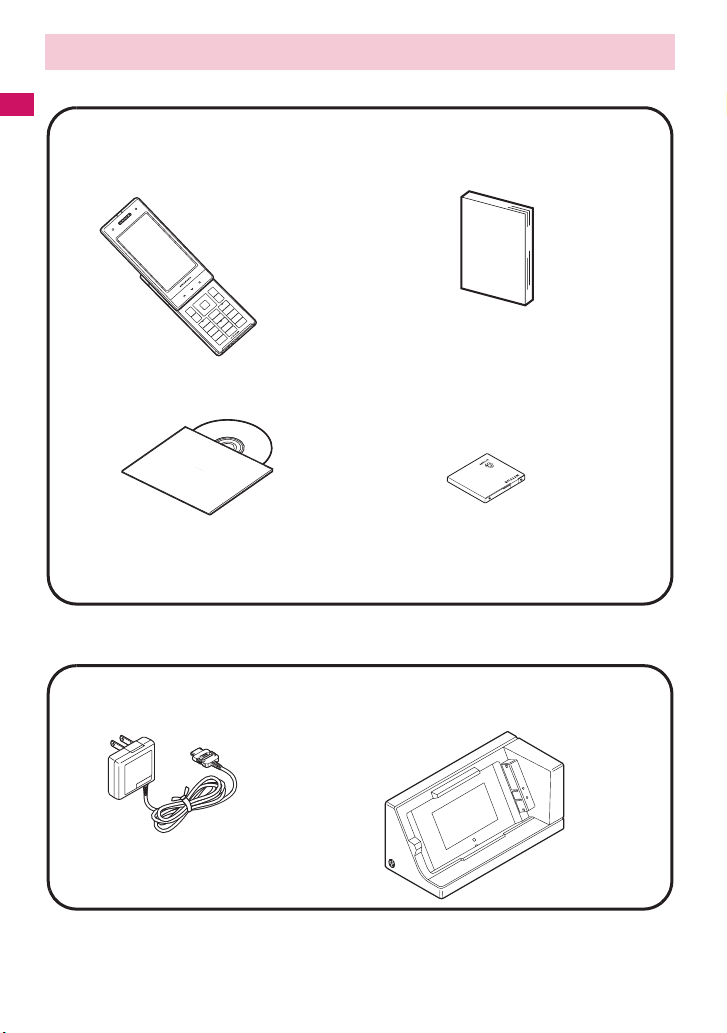
Main Components and Optional Equipment
<Main Components>
Easy Search/Contents/Precautions
N-04A
(Including the warranty and Back
Cover N35)
INSTRUCTION Manual for N-04A
(This manual)
* The Quick Manual starts on P.504.
CD-ROM for N-04A
* This CD-ROM contains the PDF files of “Manual
for PC Connection” and “Kuten Code List”.
<Optional Equipment>
FOMA AC Adapter 01/02
(Including warranty and manual)
Other options and accessories→P. 4 4 8
Battery Pack N16
Desktop Holder N21
(Including manual)
20
Page 23

Before Using the Handset
Component Names and Functions ................................................................................. 22
How to View the Display ................................................................................................. 25
Selecting the Menu ......................................................................................................... 29
Changing the Main Menu................................................................................................ 33
The Basic Operations on the Screens ............................................................................ 34
How to Read the Operational Instructions and the Notation........................................... 36
How to Use the Function Menu ...................................................................................... 37
How to Use the Touch Sensor ........................................................................................ 39
Setting the FOMA Card .................................................................................................. 42
Attaching/Removing the Battery Pack ............................................................................ 45
Charging ......................................................................................................................... 46
Checking the Battery Level ........................................................................... 49
Turning the FOMA Terminal On/Off .......................................................... 49
Switching between Japanese and English............................................... 50
Setting the Default ........................................................................................ 50
Setting the Clock............................................................................................................. 50
Notifying the Other Party of Your Phone Number ............................. 51
Checking Your Own Phone Number ................................................................ 52
Battery level
Power ON/OFF
Select language
Initial setting
Caller ID Notification
My Profile
21
Page 24
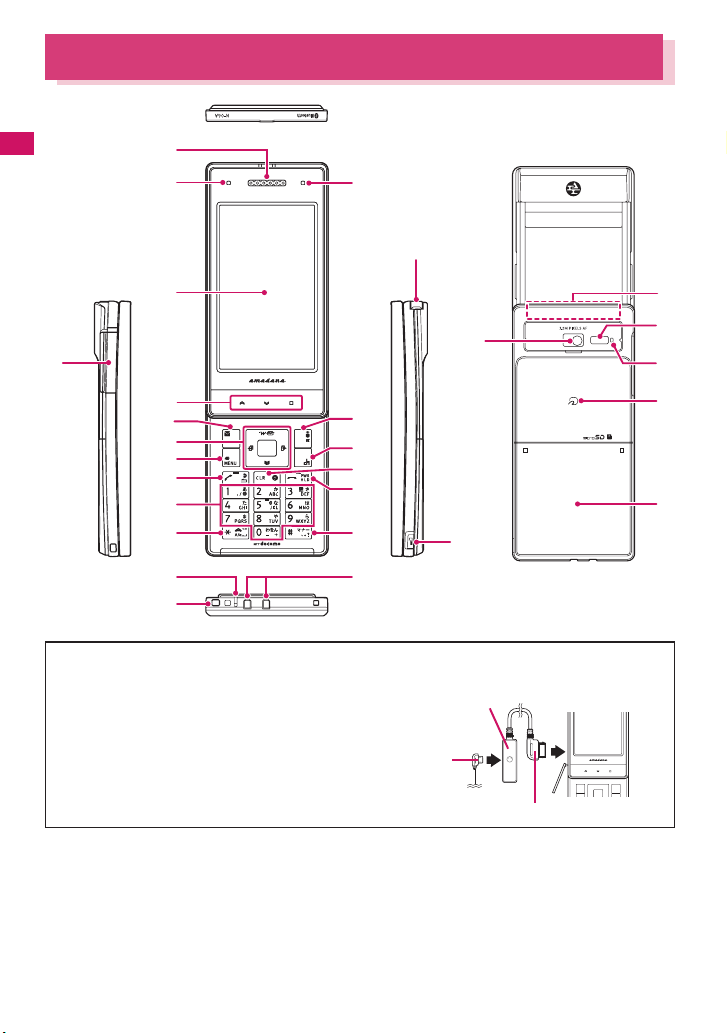
Component Names and Functions
)
Flat-pl
ith
Before Using the Handset
2
4
5
6
8
9
!
$
%
&
*
1
<Using Earphone>
Connect an external-connector-compatible
earphone (optional).
To use an incompatible earphone, connect
an adapter converter (optional).
3
q
7
0
@
#
^
(
ug earphone/microphone w
connection example
Earphone connector (flat)
Flat-plug of earphone/
microphone with switch
e
r
t
y
u
i
w
switch (optional)
①
②
Phone plug
■ Functions
1
Earpiece/Speaker
2 Illumination lamp
• Flashes in the selected color while receiving a
call or when there is a missed call→P. 7 2
22
• Flashes in the selected color while receiving a
mail or when there is a new mail→ P. 7 2
• Lights in red while charging→ P. 4 7
3 Illuminance sensor →P.102
Page 25
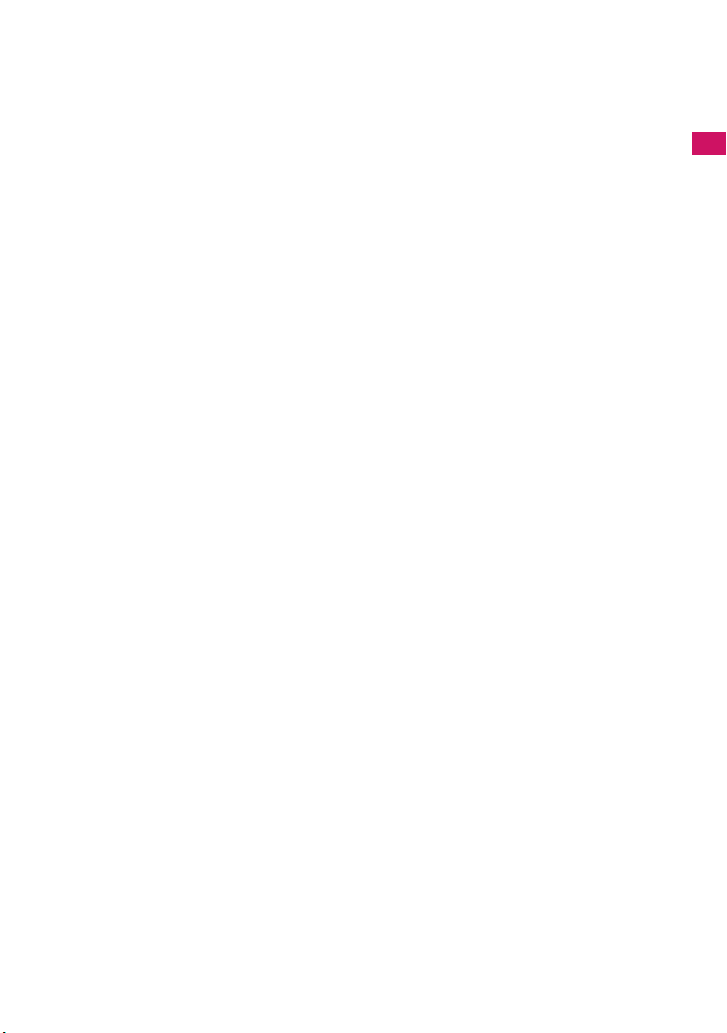
4 Display
5 Touch sensor → P. 3 9
6 oFunction key 1
• Performs the displayed function→P. 2 8
• Displays the mail menu
• Makes videophone calls →P. 5 4
7 pFunction key 2
• Performs the displayed function→P. 2 8
• Displays the i-mode menu
8 Multi-function keys
f/g Up/Down keys
• Moves the cursor or the displayed contents, etc.
up or down (scrolls continuously when the key is
held down)
• f: Displays the i-Widget screen→ P.286
• g: Displays the search phonebook menu
screen
h/j Left/Right keys
• Moves the cursor to the left or right
• Scrolls the display to the previous or next
screens by pages→ P. 3 4
• h: Displays the Received calls record → P. 6 1
• j: Displays the Redial → P. 6 1
dOK key
• Performs the displayed function (“Select” or
“Set”, mainly) →P. 2 8
9 iFunction key 3
• Performs the displayed function→P. 2 8
• Displays the main menu → P. 2 9
• Displays the task change screen →P.349
0 uFunction key 4
• Performs the displayed function (function
menus, mainly) →P. 2 8
• Activates the function selected in “ch-key
setting”→P. 3 5 2
* Displays the Channel list of i-Channel at the time
of purchase.
! r Send key
• Makes voice calls → P. 5 4
• Receives voice/videophone calls → P. 6 7
• Displays Choku-Den → P. 8 8
@ t Back (Clear) key
• Undoes the last step in the operation→ P. 3 5
• Puts a call on hold →P. 7 0
• Deletes the entered phone number or
characters→ PP.54, 384
# y Power/End of operation/Hold key
• Turns on the power (1 second or longer)/turns
off the power (2 seconds or longer)→ P. 4 9
• Ends each function→ P. 3 5
• Ends a call →P. 5 5
• Puts an incoming call on hold→ P. 7 0
$ 0 to 9 Dial keys
• Enters phone numbers, characters and numbers
% w/Public mode (Driving mode) key
• Sets Public mode (Driving mode) (1 second or
longer)→P. 7 0
^ q/Manner key
• Sets Manner mode (1 second or longer)→ P. 9 6
& Mouthpiece/Microphone
* Through-hole for strap
( Charging terminal
) External connector
• Use when charging, connecting an earphone,
etc.
• Connects an AC adapter (optional), DC adapter
(optional), FOMA USB Cable with Charge
Function 01/02 (optional), Earphone Plug
Adapter (optional), or Earphone Plug Adapter
01 for External connector terminal
*: Connects the flat-plug stereo earphone set
(optional) or the flat-plug earphone/microphone
with switch (optional), etc.
*
etc.
q 1Seg antenna
• Receives 1Seg broadcasting →P.237
w nSide key
• Switches the Touch sensor ON/OFF→ P. 4 0
• Reads out the current time and alarm contents
(Japanese mode)→ P. 3 6 1
• Camera Shutter →P.217
e FOMA antenna
• The FOMA antenna is built-in. To make calls
under better condition, do not cover the antenna
part with your hands.
r Camera
• Shoots still images and movies
• Shoots the movie of scenery during videophone
calls
t Infrared data port → P.335
y Shooting indicator
• Lights during shooting
u e mark (FeliCa mark)
• Reads the IC card →P.291
• iC communication →P.337
i Back cover
Following slots/connectors are inside of this.
•FOMA card→ P. 4 2
• Battery pack→ P. 4 5
• microSD card →P.320
Before Using the Handset
23
Page 26
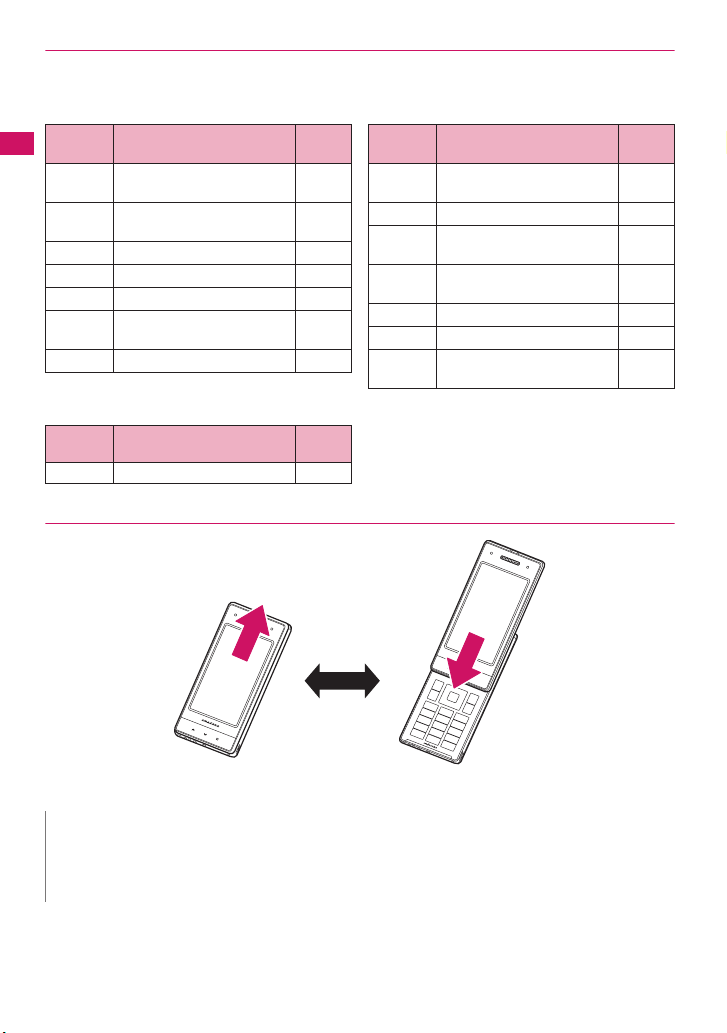
● Functions that involve holding down keys for 1 second or longer
The functions available by holding down each key for 1 second or longer in the standby screen are as
follows:
■ When opened
Key
Before Using the Handset
h
j
2 Changes the mode of 2in1. P.404
3 Sets the IC card lock. P.292
5 Sets the ECO mode P.103
7
8 Switches Privacy angle. P.102
Function
Displays the Received
address list.
Displays the Sent address
list.
Displays the font setting
screen
Ref.
page
P.163
P.163
P.108
Key
9
0 Enters “+”. P.58
w
q
c
o
p
Function
Kisekae Tool screen/Sound
resetting
Sets/Releases Public mode
(Driving mode).
Sets/Releases Manner
mode.
Adjusts the earpiece volume. P.69
Check new messages P.150
Displays the i-αppli software
list screen.
■ When closed
Key
n
Function
Using Keypad lock P.126
Ref.
page
● How to open/close the FOMA terminal
Ref.
page
P. 3 1 9
P. 7 0
P. 9 6
P. 2 6 7
Sliding the display side upward
opens the FOMA terminal.
Sliding the display side downward
closes the FOMA terminal.
N
z Setting the operation mode when the terminal is opened enables you to answer the phone quickly when
you receive a call. It also enables you to check who has made missed calls or check for new mails. →P.351
z Try not to touch any keys whenever you open or close the FOMA terminal. Doing otherwise may cause
malfunction.
24
Page 27
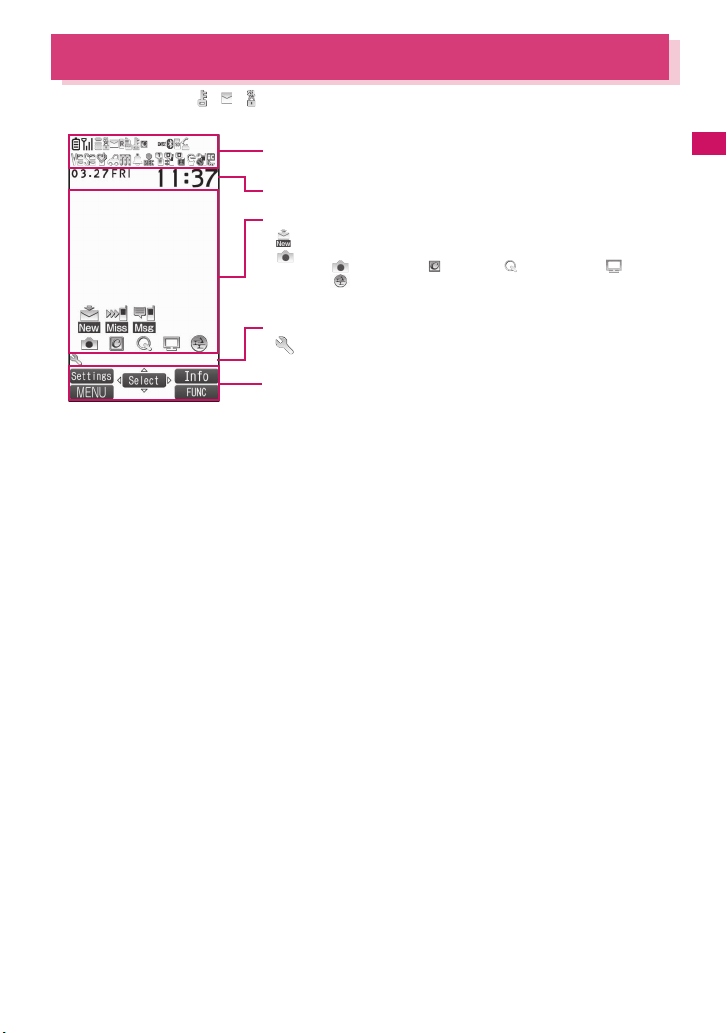
How to View the Display
z The symbols (such as , , , etc.) displayed on the screen are referred to as icons.
z A calendar, etc. can be set to the display. → P.100
The status of the FOMA terminal is indicated with icons in this area→ P. 2 6
Clock display→P.108
Desktop icon display area
a etc.: Desktop icons that provide information→P.109
a etc.: Pasted desktop icons→ P. 1 0 9
Task icon display area
a etc.: Task icons of the activated functions→P.349
Function/i-Channel ticker display area→ PP.28, 198
(Photo mode), (i-concier), (Quick Search), (1Seg),
(amadana channel) are the default settings.
Before Using the Handset
25
Page 28
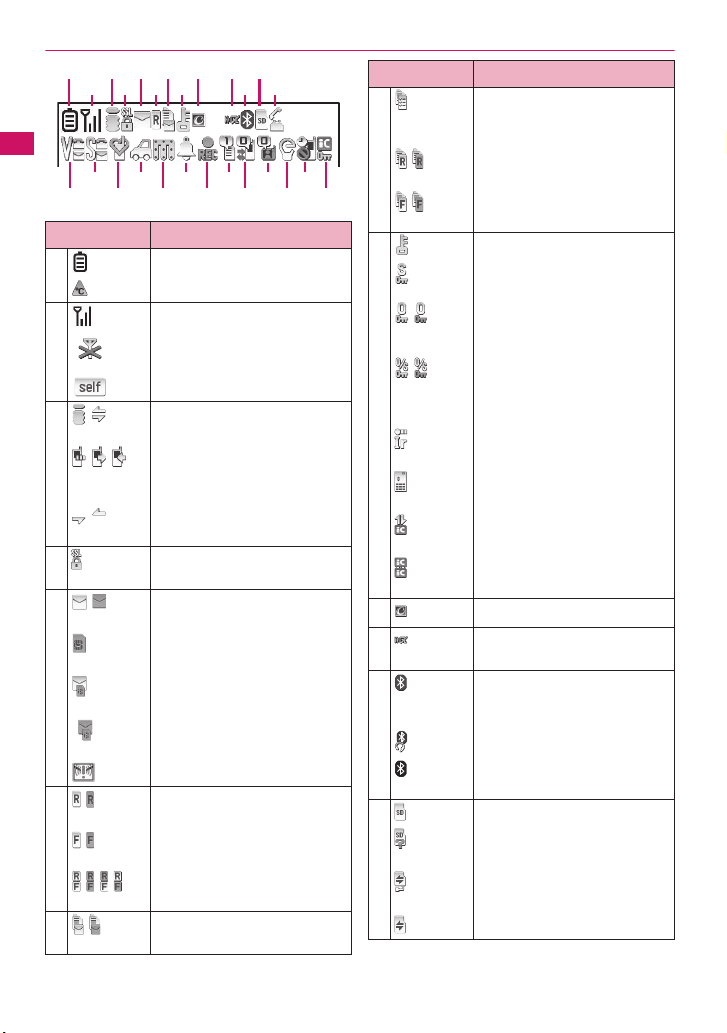
● Icons that indicates the status of the FOMA terminal
135790@
2468 !
Before Using the Handset
% &(qe t
$
^
* ) w r#y
Icon Description
1
2
/ i-mode/i-mode communication in
3
/ / Packet communication in
/ Packet communication in
4
/
5
(Red)
(Red)
/
6
(Red)
/
(Red)
/ / / Unread message R and F (in red
/
7
(Red)
Battery level→ P. 4 9
Temperature monitor→ P. 4 6
Signal strength→P. 4 9
Out of service area/Radio wave
does not reach→P. 4 9
Self mode→P.132
progress→ P.178
progress (no data exchange/
sending/receiving)
progress (sending/receiving)
SSL-compatible page displayed
→P. 1 8 0
Unread mail/Inbox is full→ P.148
SMS in the FOMA card (UIM) is
full→ P.332
Unread mail/SMS in the FOMA
card (UIM) is full→PP.148, 332
Inbox is full/SMS in the FOMA
card (UIM) is full→PP.148, 332
Unread Area Mail→P.168
Unread MessageR/Full→P. 1 6 6
Unread MessageF/Full→P. 1 6 6
when each of them is full)→ P. 1 6 6
Mail kept at the i-mode Center/
Full→ P.150
*1
7
/
8
*1
9
0 Invitation report (i-αppli call)
! (blue) Bluetooth power on (Light)/
@
microSD reader/writer operated
Icon Description
“Receive option setting” is set to
“ON” and a mail is kept at the
i-mode Center→ P.149
(Red)
/
(Red)
/
/
(black) In Bluetooth power saver mode
MessageR kept at the i-mode
Center/Full→P. 1 6 6
MessageF kept at the i-mode
Center/Full→P. 1 6 6
Dial lock→P. 1 1 8
Secret mode/Secret data only
mode→ P.119
Original lock/Original lock
released temporarily
→PP.122, 123
Secret mode or Secret data only
mode and Original lock is set or
released temporarily
→PP.119, 122, 123
Infrared data exchange in
progress→P.335
Infrared remote control operated
→P. 3 3 8
IC card authentication in progress
→P. 1 2 7
iC communication in progress
(sending/receiving data)→P. 3 3 7
i-concier information→ P.201
→P. 2 8 2
Bluetooth connected (Flash)
→P. 3 7 3
Bluetooth call in progress→ P. 3 7 4
→P. 3 7 3
microSD card inserted →P.320
microSD card (invalid) inserted
→P. 3 2 0
→P. 3 3 0
microSD being accessed→P.323
26
Page 29
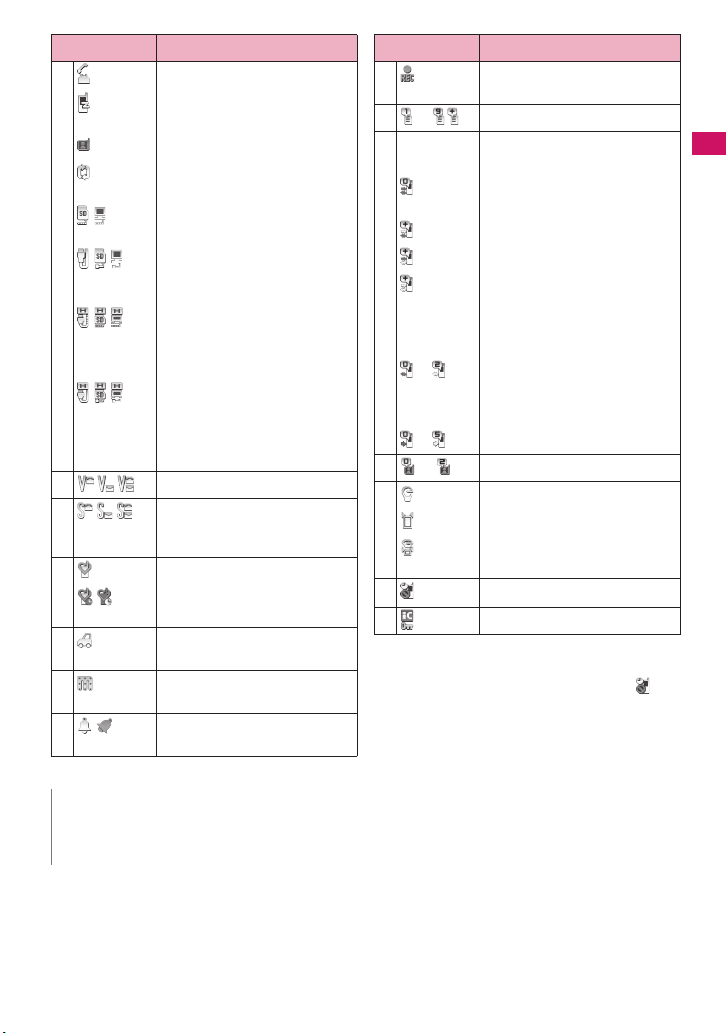
Icon Description
#
/ microSD mode/MTP mode set
/ / USB cable connected and
/ / Hands-free compatible device
/ / USB cable/Hands-free
$
%
^
/ Auto Activate/Release of Manner
During a voice call→ P. 5 4
64K data communication in
*1
progress
During a videophone call →P. 5 4
Switching between voice call and
videophone call→PP.57, 68
→P.329
Communication mode/microSD
mode/MTP mode set→P.329
connected and Communication
mode/microSD mode/MTP mode
set→ PP.66, 329
compatible device connected and
Communication mode/microSD
mode/MTP mode set
→PP.66, 329
Vibrator→ P. 9 4
Ring volume set to “Silent”→ P. 6 9
Mail/Msg. ring time is set to “OFF”
→P. 9 6
Manner mode→ P. 9 6
mode set to ON→P. 9 7
& Public mode (Driving mode)
→P. 7 0
* Music&Video Channel program
reservation set→P.251
( Alarm notification function
→PP.244, 359
Icon Description
) Timer recording of 1Seg running
→P.244
q to
Voice mail message→ P.392
w [Record message: “ON”, Auto
voice memo: “ON”]
No Record message/Auto voice
memo→ P.364
Record message only→P. 3 6 4
Auto voice memo only→ P. 3 6 4
Both Record message and Auto
voice memo →P. 3 6 4
[Record message: “OFF”, Auto
voice memo: “ON”]
to
to
e to
r
t
y
*1: For details on the icons, refer to the “Manual for PC
Connection” (PDF format) in the provided CD-ROM.
*2: The “Lock Key” is set to “ON” by default, and “ ” is
continuously displayed.
Auto voice memo 0 to 2→ P. 3 6 4
[Record message: “ON”, Auto
voice memo: “OFF”]
Record message 0 to 5→P. 7 3
Record VP message→P. 7 3
ECO mode “ON”→P.103
Privacy angle “ON”→ P. 1 0 2
Privacy angle “ON”, ECO mode
“ON”→ PP.102, 103
Keypad lock*2→P.126
IC card lock→ P.292
Before Using the Handset
N
z The display adopts state-of-the-art technology; some dots (points) may not light up while others may
constantly light up due to its characteristics. Note that this phenomenon is not a failure.
z You can check the name of the displayed icons by selecting “SETTINGS/SERVICE”“Display”“Icons”.
27
Page 30
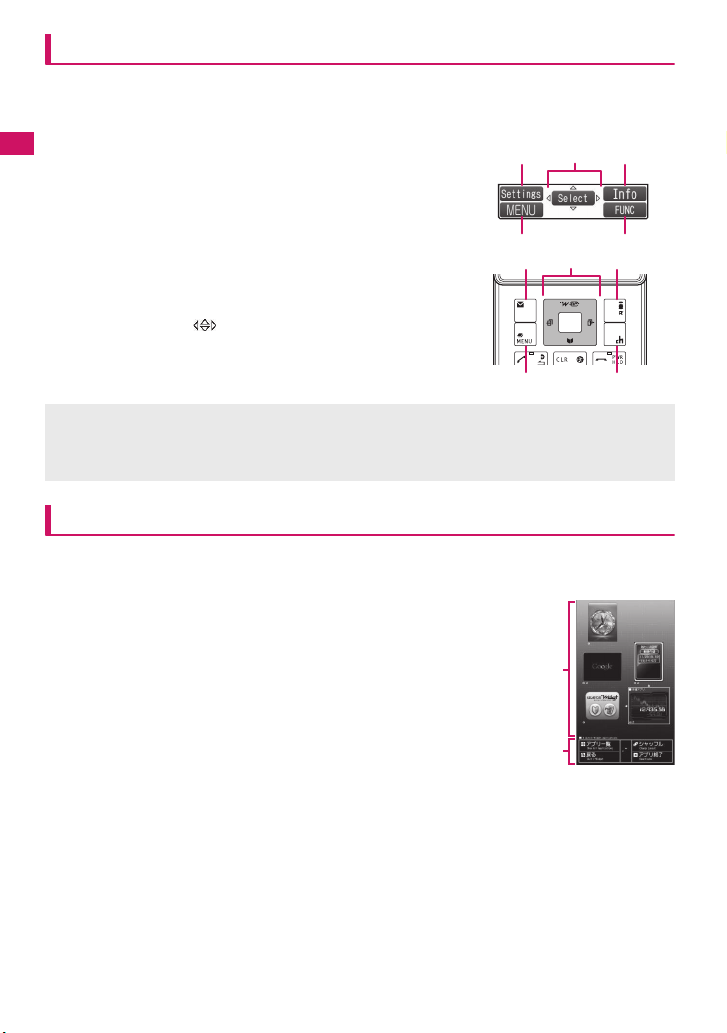
Function display and key operation
4
5
The operation icons (Function display) corresponding to o, d, p, i, u and the direction icons
corresponding to b are displayed on the screen. Only when the corresponding keys can be used,
those icons are displayed.
■ Performing the functions assigned to the function key
Pressing key 1 to 5 that corresponds the function display activates the
Before Using the Handset
function.
1…… Displays (Settings), (Edit), (Finish), (Play), (Send), (New), etc.
2…… Displays (Select), (Set), (Play), (Dial) etc. at center.
3…… Displays (Disp SW), (Ir data), (Open) etc.
4…… Displays (MENU), (MULTI).
5…… Displays (ch), (FUNC), (Close) etc.
While (FUNC) is displayed, pressing u displays the function
menu.→ P. 3 7
■ Moving or scrolling the screen
2…… Displays the icon ( ) that indicates the direction in which you
can move or scroll.
Press b in the direction you want to move or scroll.
2
1
4
1
2
[Notation]
■ Description of the function display
In this manual, operations related to the keys for the function display are generally described with the
function display in the parenthesis, such as Xd (Select) and Xu (FUNC).
i-Widget display and operations
The N-04A is i-Widget compatible. i-Widget is a useful function that allows you to quickly access
Widget appli programs from the standby screen. i-Widget enables you to enjoy informative, useful
content. Using i-Widget→ P.286
1Display Widget appli.
Select Widget appli to display individually.
2Display key operation navigation.
Press p (シャッフル (Change Layout)) to sort Widget appli programs randomly.
1
3
5
3
28
2
i-Widget
Page 31

Selecting the Menu
You can run, set, and check the FOMA terminal’s functions in a variety of ways. There are various
methods of the rest though the method of selecting the function from the main menu is general.
Selecting functions from the main menu
You can select the functions of the FOMA terminal from the main menu displayed by pressing i in the
standby screen. The menus are sorted by function.→ P.422
<Example: To select “Answer setting”>
Press i on the standby screen to display the main menu
1
i
If you do not press any key for 15 seconds while
the main menu is displayed, the main menu is
turned off and returns to the previous screen.
Use b to move the highlight, then press d (Select) to select the
2
displayed menu sequentially
bdcd
Tip
Before Using the Handset
cd
The highlighted item
is displayed in two
lines and the current
setting is displayed.
Tip
Holding down c
moves the highlight
in sequence.
29
Page 32

Accessing functions with the short cut keys
On each screen, you can access functions easily by pressing the function keys pre-assigned to the
function (screen).
Press the function key on the standby screen
1
Before Using the Handset
Pressing u
displays the Channel
list.→ P.198
Pressing j
displays the Redial
screen.→ P. 6 1
Pressing f displays
the i-Widget screen.
→P.286
Pressing o
displays the mail
menu.→ P. 1 38
Pressing g displays
the Search phonebook
screen.→ P. 8 4
Pressing p displays
the i-mode menu.
→P.178
Pressing h displays
the Received calls
screen.→ P. 6 1
N
z When using the Simple Menu (P.33), pressing o or p on the standby screen displays the Simple Menu.
z You can change the function accessed with u key. →P.352
30
Page 33

Searching menu items to access functions
Even if you do not know the procedure to access the menu, you can still access the desired function by
entering key words to search menu items.
<Example: To access “Select ring tone”>
Press i on the standby screen, then press u (FUNC), and highlight
1
“Search”, then press d (Select)
iud
Enter “ring” and press d (Set), then select the displayed menu
2
dpd
Before Using the Handset
The search result is
displayed with an
underline.
If there are two or
more search results,
press p (Next) to
move the frame.
Switching to the original menu to access functions
By storing your frequently used functions (P.104), you can access the menus easily.
Press i on the standby screen to display the main menu, then press p
1
(Original) in sequence
Pressing p switches between the main menu and the original menu.
i
p
p
31
Page 34

Accessing functions by selecting menu numbers
When the main menu is set to “Standard” (P.33), you can access functions quickly by pressing the keys
pre-assigned to the menu numbers (P.422).
<Example: To access “Select ring tone”>
Before Using the Handset
Press i on the standby screen, then press 13 in sequence
1
i13
32
Page 35

Changing the Main Menu
You can change the design of the main menu (style for background or icon, etc.) as you want.
z When you change the design of the menu display using Kisekae Tool, the menu structure may change in
accordance with frequency of using functions. Also, you cannot access some functions entering the menu
number assigned to the functions (P.422).
Press i on the standby screen, then press o (Change) in sequence
1
i o
Switching pages→ P. 3 4
Before Using the Handset
Main Menu
Theme selection
Select an item
2
“neon” to “Standard”
Switches the display design in each menu. When set to “Standard”, you can
access functions by entering the menu numbers.→ P. 3 2
“Simple Menu”
Simple Menu consists of frequently used menus, and its character size is large
and operation procedure is simple.→ P.436
Sets the character size of the screens to “X-large” all at once. →P.108
“Original theme”→P.104
You can change the icons and background image used on the main menu. You can
also set the picture you shot as the background.
“Kisekae Tool”→ P.113
You can change various design of the FOMA terminal such as the main menu all at once with the
Kisekae Tool package. The “Direct menu” items, categorized in four parts and assigned to each
direction (up/down/left/right), are registered by default.Also, selecting “拡大メニュー” sets the menu in
the large character size.
■ Changing the Main Menu temporarily
Highlight an item on the theme screen and press o (Change) to change the main menu temporarily.
When the main menu is displayed again, the main menu before it sets is displayed.
N
z When you set the menu that supports the user customizing, you can sor t the menu items by selecting
“Manual-sort” by pressing u (FUNC) in the main menu. → P. 3 5 2
■ About Main menu
The description of the main menu is different depending on the main menu design.
MAIL⇔ Mail i-mode
i-αppli SETTINGS/SERVICE⇔ Settings/Service
DATA B OX ⇔Data box LIFEKIT⇔LifeKit
i-concier PHONEBOOK⇔Phonebook
OWN DATA ⇔Own data MUSIC
1SEG⇔ 1Seg OSAIFU-KEITAI⇔Osaifu-Keitai
Simple Menu
33
Page 36

The Basic Operations on the Screens
This section describes basic key operations.
● When items appear in multiple pages
Before Using the Handset
Press v to display other pages
1
Press h to move to the previous page, and press j to move to the next page.
Current page/Total pages
j
h
■ To display other pages using c
Pressing f displays the previous page when the highlight is located at the top of the list, and pressing
g displays the next page when the highlight is located at the bottom of the list.
N
z The Touch sensor is available for some functions to switch pages.→ P. 4 0
● Using the dial keys to select items
Press 1 to 90wq corresponding to the menu numbers
1
3
The number corresponding to the dial key
● To Select “YES/NO” or “ON/OFF”
Press c to move the frame, then press d (Select)
1
34
Page 37

● To display an image in the picture list
Press b to move the frame, then press d (Disp.)
1
● Entering a security code
Enter the 4 to 8 digit security code, then press d (Set)
1
● Entering numbers
Enter numbers by pressing 0 to 9
1
● To cancel operations, and to return to the standby screen
■ t
Press t to cancel the last operation, such as when you select wrong menu item. Though the previous
screen appears basically, another screen may appear depending on the function.
■ y
Press y to complete operations such as settings and to return to the standby screen. Though the function is
completed and the standby screen appears basically, another screen may appear depending on the current
displayed screen and function. If you press y during setting operation, the setting operation is canceled and
the standby screen reappears.
The numbers of the entered security code is displayed as “_”.
The detail screen of the function is displayed when the security code is
successfully entered.
■ If the entered security code is incorrect
A message notifying that the security code is wrong is displayed. Re-enter the
security code from the beginning.
To enter a 1-digit number or 2-digit number in a 3-digit number entry screen, press
0 twice or once before entering a number.
■ To enter “3”
003
Before Using the Handset
35
Page 38

How to Read the Operational Instructions and the Notation
In this manual, instructions for menu operations are briefly described in almost all cases as follows:
The example of description of operations and the actual operations
Before Using the Handset
① ② ③
④ ⑤
i“LIFEKIT”“Alarm”Highlight the item to set u (FUNC)
1
①: Press i on the standby screen.
②: Press b to move the highlight to the menu in the double quotation mark, and then press d
(Select).
③: Press b to move the highlight to the item in the double quotation mark, and then press d
(Select).
Or, press 1 to 9 0 w q for the menu number in the double quotation mark.
④: Press b to move the highlight.
⑤: Press the key for the function displayed in parentheses.
[Notation]
■ Omission of Xd in the “Select” and “Set” operations
• When a target function is selected from the main menu or list, such as example ② and ③, Xd (Select) is
omitted.
• In the cases such as “Select an item” or “Enter your security code”,
in the same way.
• When you are supposed to move to the next step without pressing
such as example ④.
■ Simple operation is preferred
• Though the operation of the main menu has been described, this manual gives priority to the operations
by short cut keys operations (P.30).
• If you select the menu from the Simple Menu, refer to “Simple Menu” (P.436).
■ Omission of the descriptions after completing the operations
• The descriptions for the operations after completing the function are omitted.
• “To cancel operations, and to return to the standby screen”→ P. 3 5
■ Brief description of keys and menus
• Brief description of keys and menus in this manual, instructions for key illustrations/menu displays/holding
down keys are simply described as follows:
Key Menu display Holding down keys
Actual display/operation Menu Press and hold down q for 1 second or longer
Description in this manual 1 iMenu q (1 second or longer)
■ Omitted description of menu items and combined description of menu items
• The description of menu items that are self-explanatory in terms of purpose and method of operation and
need no explanation is omitted.
• Multiple items with description of menus omitted and multiple menu items with common functionality are
listed placing comma (,) separators between items.
Xd (Select) and Xd (Set) are omitted
Xd (Select), “Highlight xxx” is used,
36
Page 39

How to Use the Function Menu
“Function Menu” is one of the menus of the FOMA terminal that can be accessed from the function
display. The function menu activates supplementary functions of each screen.
For example, you can use the function menu to delete a mail after reading it, or to select the folder to
save an image you shot with the camera.
● How to use the function menu
There are mainly three ways to use the function menus. Use the appropriate method depending on the
situation.
① Refer to the explanation of the function menu items from the reference page stated with the operation
screen.
② Refer to the explanation of the function menu items from the function menu index.
③ Find the procedure to display the operation screen from the reference page of the function menu.
Screens with the reference page for the function menu is
illustrated in a colored frame to distinguish from other screens.
Before Using the Handset
Function menu
Mail
Address screen (list/detail) . . .
Detail screen . . . . . . . . . . . . . .
Edit menu screen. . . . . . . . . . .
List screen. . . . . . . . . . . . . . . .
Mail folder list screen. . . . . . . .
Mail history box folder list screen
Message screen . . . . . . . . . . .
New Decome-Anime screen . .
New mail screen . . . . . . . . . . .
Unread mail list screen . . . . . .
164
162
143
161
159
161
. .
140
139
139
162
New mail
Function menuP. 1 39
New mail screen (P.138)/New
①
③ ②
Decome-Anime screen (P.142)
Select template*1→P. 1 4 3
Preview*1……Displays the sent image of the entered
text or decoration.
Send
Save→P. 1 4 6
* “Function menu item” and “Function menu index” in the above illustration are only excerpts.
● Operation target on the list screen
In the function menu on the list screen, either data highlighted in the list or all the data in the list is
targeted by the function. For example, “Edit title” or “Delete this” targets a highlighted title or data, and
“Delete all” targets all the data.
When you select a function menu which targets one data in the list, such as “Edit title” or “Delete this”,
highlight the data, then press u (FUNC).
<Example: To edit the bookmark title on the list screen>
Highlight the
bookmark
u (FUNC)
“Edit title”
Edit the title
d (Set)
The bookmark title
changes.
37
Page 40

● About multiple-choice
When you delete unnecessary data, protect important data or move the data you do not want to be
viewed by others to the secret folder, etc., you can select not only one data or all data but also multiple
data. In this case, perform the following operation.
<Example: To delete multiple mails on the received mail list screen>
Before Using the Handset
“Delete selected”
Check mails to
delete
o (Finish) “YES”
Marking a checkbox
When you use b to move the frame to the item to select and press d (Select), the checkbox changes
from to . This means that the item is selected. Pressing d (Select) switches between and .
In the picture list, appears when the item is selected. Nothing appears when unselected.
d
d
• When “ ” appears on the function display area, pressing u (FUNC) allows you to use “Select all”
or “Release all”.
d
d
● Menus which switch alternately
Depending on the menu, menu items switches alternately as follows:
<Example 1> <Example 2>
When set to
“Standard font”
When set to
“Big font”
When the phonebook detail screen is displayed in “Standard
font”, “Big font” appears as shown in <Example 1>. In this case,
selecting “Big font” enlarges the font size, then the menu name is
switched to “Standard font” when the function menu is displayed
next time.
[Notation]
■ Description of the menus which switch alternately
Such menus are described as “Big font⇔ Standard font”.
N
z When the displayed menu contains sub menus, “ ” appears on the right.
z The displayed contents of the function menu may vary or you may not be able to select the item of function
menu depending on the operating function and settings. The function menu items you cannot select are
displayed in gray.
38
Page 41

How to Use the Touch Sensor
You can use the Touch sensor when you take photos, watch 1Seg programs, or listen to music with the FOMA
terminal closed. Either press or stroke the Touch sensor to use these functions with the FOMA terminal closed.
z “Touch sensor setting” (P.107) enables you to set the behavior of the Touch sensor and the color of the
Backlight.
Portrait Landscape
Touch sensor
Touch sensor
As shown in the diagram above, the Touch sensor is located at the bottom in the Portrait
screen. The Touch sensor is located on the far right side of the Landscape screen.
[Notation]
■ Description of the Touch sensor
In this manual, instructions for the Touch sensor are described as follows:
Portrait screen: from left VBVJVQ Landscape screen: from above VQVTVA
* If there is no need to specify Landscape or Portrait, then the Portrait screen is preferably chosen to be described in
this manual.
Before Using the Handset
z Touch the sensor softly with your finger on BJQ.
The Basic Operations on the Touch sensor
z If prompted to confirm, select “YES or NO”. Similarly to a multi-function key, You can move a highlighted
item by pressing B or J, and select/confirm it by pressing Q.
z Functions with the FOMA terminal closed are more restrictive than those with FOMA terminal open. Main
menus, such as the Function menu, must be accessed by pressing the keys directly, with the FOMA
terminal open.
z The Touch sensor is designed so that it is touched softly with a finger. Try not to press something sharp at
one end, like a nail, a pin, or the end of a sharp pencil.
z In the following cases, the Touch sensor may not be activated even when touching the Touch sensor. It
also may cause malfunction.
• Touching the Touch sensor with a glove on
• Touching the Touch sensor with the tip of your nail
• Pressing the Touch sensor too strongly with a finger
• Touching the Touch sensor with a protecting sheet or seal on it
Notes on using
39
Page 42

● When the Touch sensor is enabled/disabled
Use the Side buttons to activate/deactivate the Touch sensor.
z When the Touch sensor is enabled, the backlight of the Touch sensor is turned on.
z When the backlight is turned off, the Touch sensor is disabled.
z The backlight is turned off when:
• “Backlight” (P.102) − the time set in “Power saver mode” on “Lighting” − “Set light time” is reached (all the
same even when “Lighting” is set “OFF”)
• there is no operation for 20 minutes with “Power saver mode” set “OFF”
Before Using the Handset
• there is no operation attempted for the time specified in “Power saver mode” on “Set light time” (even
during the 1Seg watching)
• if you touch and hold the Touch sensor for about 30 seconds or longer when it is enabled
■ When the FOMA terminal recognizes the touch operation:
z The Vibrator is activated as soon as the backlight color changes. When an operation of holding down keys is
recognized, the backlight color changes persist for a longer duration, and the Vibrator is operated longer.
Please note that the FOMA terminal does not vibrate while shooting movies/making a voice call.
* When the ECO mode is on, the backlight color of the Touch sensor does not change, nor is the Vibrator activated.
Functions for which the Touch sensor is available
■ Main functions
z The following functions are to be activated with the Touch sensor while the FOMA terminal is closed. They
are to be activated with the keys while the FOMA terminal is open.
Function Detailed description
Camera Shooting (still images, movies, etc.), Bar code Reader/Text reader
1Seg Activate 1Seg P.240
Music Player Play programs/music/movies/PC movies P.261
Display images Display images of My picture, Quick album (Photo slide show) P.301
Video player Play videos recorded with 1Seg P.313
z The Touch sensor can be used to perform such operations as zooming in/out, adjusting the volume,
changing channels.
(Scanning)
■ Functions that can be activated by touching the Touch sensor
z Deactivating the sound when there is a new mail/alarm notice
■ Functions that can be activated when the FOMA terminal is opened
z When the Touch Sensor is enabled, touch BJ so that you can scroll continuously by screen in the same
direction.
Screens to be set: Sites screen, Full Browser screen (landscape screen), ToruCa display screen (ToruCa
(detail)), Mail Detail screen, Message Detail screen, Schedule screen
Operational
description
P.217
40
Page 43

Activating functions from the Easy Access menu
Use the Touch Sensor to activate the Easy Access menu, which you can access with the FOMA terminal
closed.
z The functions that cannot be manually performed with the Touch sensor must be performed by pressing the
keys directly, with the FOMA ter minal open.
<Example: When shooting image>
Activate Touch sensor by pressing n (P.40), and then touch any part of
1
the Touch sensor
The Easy Access menu appears.
.
Easy Access menu Description
1SEG Displays the 1Seg screen
PHOTO MODE Displays the Photo mode shooting
PHOTO SLIDE-
Easy Access menu
■ To close the Easy Access
menu
n
Tips
If you do not press any key for
15 seconds while the Easy
Access menu is displayed, the
main menu is turned off and
returns to the standby screen.
SHOW
MOVIE MODE Displays the Movie mode shooting
VOICE MODE Displays the Recording start screen
MUSIC PLAYER Displays the Music player screen
Touch T to select (PHOTO MODE) so that a red icon appears, and
2
then touch Q
The Photo mode is activated with the last shooting conditions.
Press n (Record)
3
The shutter is automatically released.
■ To change Zoom
Touch A or T
■ To change shooting conditions other than Zoom
Change shooting conditions with the FOMA terminal open, and then close the FOMA terminal.
■ To end the Camera
Q
Touch Q (SAVE) (or press n)
4
Shot still images are saved.
■ When “Auto save set” (P.221) is set to ON
This allows you quicker shooting, as there is no need to save shot still images on Step 4.
■ To retake without saving the current shot
A (CANCEL)“YES”
■ To end the Camera without saving the current shot
n (1 second or longer)“YES”
screen
Starts the auto-play of Quick album
(Photo slide show)
screen
Before Using the Handset
41
Page 44

Setting the FOMA Card
The FOMA card is an IC card that contains private
information such as your phone number.
Before inserting or removing the FOMA card, first turn
the power off and remove the battery pack. →P. 4 5
Note also that when you try to insert or remove the
Before Using the Handset
FOMA card, keep the FOMA terminal folded and held
in your hand.
●
Attaching/Removing
Pull the handle of the tray to pull it
1
out
Finger tab
Insert the tray fully
3
FOMA card
inserting slot
Gold colored IC
side down
When properly inserted
Cut corner
IC
FOMA card
Place the FOMA card (UIM) on the
2
tray, with the IC side down
When removing the FOMA card (UIM), remove it
on the tray.
42
Security code
You can set two security codes of PIN1 code and
PIN2 code for the FOMA card (UIM). →P. 1 1 6
Page 45

Security functions for FOMA card
The FOMA terminal incorporates the FOMA card
security function (FOMA Card Security function),
which protects your data and files.
z When you download data or files from sites or
receive data attached to mails, the FOMA card
security is automatically set to these data and files.
z Data and files with this function set are accessible
only when the same FOMA card (UIM) used when
downloading these data or files is used.
z Target data and files for the FOMA card security
function are as follows:
• File attached to i-mode mail (except for ToruCa)
• Screen memo
• Image inser ted into Deco-mail or signature
•i-αppli (including i-αppli standby screen)
• Image (including the animation and Flash movie)
•Melody
• Image of ToruCa (detail)
• Image downloaded from the Data Security
Center
• Program of the Music&Video Channel
• Movable contents data
• i-motion
• Chara-den
•Chaku-Uta
• PDF data
• Kisekae Tool
• Record Videophone message
• Mail template including data with security
function
• Machi-chara
• DL dictionary
• MessageR/F with attached file (melody/image)
• e-book/e-comic
*: “Chaku-Uta” is a registered trademark of Sony Music
z The FOMA card (UIM) that was inserted when you
downloaded or received data or files is referred to
as “your FOMA card (UIM)” and other FOMA cards
as “other FOMA card (UIM)” hereinafter.
®*
/Chaku-Uta-Full
Entertainment (Japan) Inc.
®
When the inserted
FOMA card (UIM) was
used to download data or
receive mails, you can
view or play the data that
applies to the FOMA
card Security function.
Changing the FOMA card
When the inserted
FOMA card (UIM) was
not used to download
data or receive mails,
you cannot view or play
the data that applies to
the FOMA card Security
function.
Your FOMA card
Other FOMA
card
N
z If the FOMA card (UIM) is not attached or you
replace the FOMA card (UIM) with another one,
“ ” is attached to data and files with this function
set and you cannot set these data to “Display
setting” or “Select ring tone”.
z Data and files with this function set are accessible
only can be moved and deleted with other FOMA
cards (UIM).
z If you remove the FOMA card (UIM) or change to
other FOMA card (UIM) when data or a file with
this function set is set to “Display setting” or
“Select ring tone”, these settings are reset to the
default settings. When your FOMA card (UIM) is
inserted again, the settings return to your settings.
z If replaced with another FOMA card (UIM), Widget
appli you downloaded will not start from the
i-Widget screen or Widget appli list screen.
Before Using the Handset
43
Page 46

Setting change when replacing the
FOMA card
When you replace the FOMA card (UIM) inserted to
the FOMA terminal with other FOMA card (UIM), the
following settings are changed:
z Functions of which settings are changed to settings
stored on the newly inserted FOMA card (UIM)
Before Using the Handset
• Select language • SMS center selection
• SMS validity period • PIN setting
• Host selection of Connection setting
z Functions that are reverted to the default setting
• i-Channel setting
• Access setting for Full Browser
z Functions that are set to “Invalid”
• Cookie settings for Full Browser
(Cookie information is kept)
z Functions of which current settings of the FOMA
card (UIM) become invalid
• Program setting of the Music&Video Channel
(Set the program again)
FOMA card types
The FOMA card (UIM) (blue) has the following
functional differences from the FOMA card (green/
white).
Function Blue Green/White
Max number of
digits for phone
number to be
stored in the UIM
phonebook
User certificate
operation to use
FirstPass
WORLD WING Not available Available
Service Numbers Not available Available
20 digits 26 digits
Not available Available
WORLD WING
WORLD WING is the FOMA international roaming
service that enables you to make and receive calls
in overseas with the same mobile phone number
you use in Japan with the FOMA card (green/
white) and the mobile phone which is compatible
with the service.
N-04A can be used within DOCOMO’s 3G roaming
service area. You can choose to be served in a
GSM service area by replacing it with a GSMenabled terminal device.
z For the customers who have subscribed to the
FOMA service on September 1, 2005 or after, a
separate subscription is not necessary.
However, customers who declared that they did
not require this service at the FOMA service
subscription or who unsubscribe from this
service need a separate subscription.
z For the customers who have subscribed to the
FOMA service on August 31, 2005 or before
without subscribing to “WORLD WING”, a
separate subscription is necessary.
z This service is not available in some payment
plans.
z In case the FOMA card (UIM) (green/white) is lost
or stolen in overseas, contact to DOCOMO as
soon as possible and take the course of service
interruption. Refer to the back of this manual for
the inquiries numbers. Note that you are charged
for the call and communication even after the
FOMA card (UIM) (green/white) is lost or stolen.
44
Page 47

Attaching/Removing the Battery Pack
z Make sure to turn the FOMA terminal off and hold
the FOMA terminal firmly before removing the
battery pack.
●
Attaching
Remove the back cover
1
Remove the back cover with the FOMA terminal
open.
Pressing the back cover in direction ①, slide it in
direction ② to remove the back cover.
Attach the battery pack
2
With the product name side of the battery pack
facing up, attach the battery pack in direction ③
making sure that the metallic terminals of the
battery pack and the FOMA terminal (Phone) fit
each other, then press the battery pack down in
direction ④.
Attach the back cover
3
Lift the back cover about 3 mm and align it to the
groove in the FOMA terminal (Phone). Pressing
the back cover in direction ⑤, slide it in direction
⑥ and press the back cover until the catch clicks
shut.
About 3 mm
Make sure that there is no space between the
Back cover and the FOMA terminal (Phone).
●
Removing
Remove the back cover
1
Remove the battery pack
2
Press the tab on the side of the battery pack in
direction ①, then lift upwards in direction ② to
remove the battery pack.
Finger tab
Before Using the Handset
N
z Do not use excessive force when the tip of the
back cover is inserted into the FOMA terminal.
The finger tab of the back cover may be broken.
45
Page 48

Charging
Use the Battery pack N16 specified for the FOMA
terminal.
■ Battery pack life
• The battery pack is consumable. The amount of
Before Using the Handset
usable time decreases every time the battery pack
is recharged.
• When a fully charged battery pack only lasts half as
long as it did at the time of purchase, the battery
pack life is almost over, so it is recommended to
replace it with a new one. When the life of the
battery pack is near end, the battery pack may
expand a little according to the usage condition, but
this is not a malfunction.
• The battery pack life may be shortened if i-αppli,
videophone or 1Seg is used for a long time while
charging.
To protect the environment,
take used battery packs to NTT
DOCOMO, the agency, the
recycle shop, etc.
■ Battery pack charging
• For details, refer to the manuals for the FOMA AC
Adapter 01/02 (optional), FOMA AC Adapter for
Global use 01 (optional) and FOMA DC Adapter
01/02 (optional).
• FOMA AC Adapter 01 supports voltage of 100V AC
only. FOMA AC Adapter 02 and FOMA AC Adapter
01 for Global use support voltage from 100V AC to
240V AC.
• The plug shape of the AC adapter is for 100V AC
(domestic). For overseas use with the AC adapter
supporting voltage from 100V AC to 240V AC, the
compatible conversion plug adapter is required. Do
not charge the battery using the transformer for
travel.
• When charging the battery pack, the battery pack
must be attached to the FOMA terminal.
• You can receive calls during charging if the FOMA
terminal is turned on. However, the battery level will
fall during the call and the time required for
charging will increase. Charging time also
increases when “Charging” of “Backlight” setting is
set to “All time ON”.
• When plugging in or out the connector, do it slowly
and securely not to apply an excessive force.
• When the illumination lamp and “ ” flash,
charging is not available due to temperature
monitoring until the terminal temperature cools
down enough for charging.
• When you make a call or perform packet
communication during charging in a hightemperature environment, the FOMA terminal’s
temperature may rise and the charging may be
stopped. If this occurs, stop a running function and
wait for the temperature or the FOMA terminal to
fall before you retry charging.
■ Do not charge the battery pack for a long
period of time (several days) with the
FOMA terminal turned on
• If you charge the battery pack for a long period of
time with the FOMA terminal turned on, power to
the FOMA terminal will be supplied from the battery
pack once charging ends. As a result, you will only
be able to use the FOMA terminal for a short time
and the low-voltage alarm may sound immediately.
In this case, recharge the battery pack correctly.
Disconnect the FOMA terminal from the AC
adapter (or desktop holder) or DC adapter, then set
it again for recharging.
■ Battery pack charging time
The charging time is the time required to charge a
completely empty battery pack, with the FOMA
terminal power OFF.
AC adapter Approx. 120 min.
DC adapter Approx. 120 min.
■ Battery usage time (The duration varies
depending on the charging time and the
deterioration of the battery pack.)
Continuous standby time
[FOMA/3G]
Stationary: Approx. 550 hours
Moving: Approx. 410 hours
Continuous talk time
[FOMA/3G]
Voice communications: Approx. 200 min.
Videophone: Approx. 100 min.
1Seg viewing time
Viewing: Approx. 200 min.
1Seg ECO mode: Approx. 300 min.
• The continuous standby time in stationary is the
average usage time when the FOMA terminal is
folded and standing still while radio waves can be
normally received.
• The continuous standby time in moving is the
average usage time when the FOMA terminal is
folded under condition of “stationary”, “moving”,
and “out of service area” within the area where
radio waves can be normally received.
46
Page 49

• 1Seg viewing time is an approximate viewable time
using a Stereo Earphone/Microphone 01 (optional)
in the area where radio reception is normal.
• In certain circumstances, talk, communications and
standby times may drop to as low as half the times
shown as well as 1Seg viewing time may be
shortened due to the battery charge, function
settings, temperature, or radio reception in the area
(weak or no reception).
• Frequent use of functions such as i-mode, mail,
data communication, multiaccess, i-αppli, i-αppli
standby screen, camera, video/i-motion/music and
1Seg may reduce the actual usage time.
• Depending on the network condition of the country,
talk (communications) and standby times may
decrease.
Charging the battery pack with the AC/
DC adapter
■AC adapter (optional)
Illumination lamp
100V AC
power outlet
Connector
cap
Arrows side
facing up
Rotate
the cap
Plug
FOMA AC Adapter 01/02
Connector
Release
button
■DC adapter (optional)
Cigarette lighter socket
Illumination lamp
Plug
FOMA DC Adapter 01/02
Open the external connector cap
1
of the FOMA terminal then rotate
the cap
Plug the AC/DC adapter connector
2
horizontally into the FOMA
terminal’s external connector
Plug the AC adapter into the outlet
3
Plug the DC adapter into the
cigarette lighter socket in your car
The illumination lamp lights up in red during
charging. The illumination lamp turns off when
charging ends (Full charge). If the FOMA
terminal is turned on, “ ” flashes during
charging and “ ” lights when charging ends.
When charging is completed,
4
remove the AC adapter/DC
adapter connector horizontally
from the FOMA terminal while
pressing the release button
Do not pull the connector with excessive force
because this may cause a malfunction.
Unplug the AC adapter from the
5
outlet
Unplug the DC adapter from the
cigarette lighter socket in your car
Close the external connector cap
6
of the FOMA terminal
Before Using the Handset
47
Page 50

Charging the battery pack with the
desktop holder
Plug the
connector with
arrows side
Before Using the Handset
Connector
facing forward
Once the charging is completed,
4
press the FOMA terminal in the
direction ① while holding the
desktop holder down, then lift up
in the direction ②
100V AC
power outlet
Plug
FOMA AC Adapter 01/02
Plug the connector of the AC
1
adapter (optional) to the terminal
Desktop Holder N21
Illumination lamp
on the back of the desktop holder
(optional)
Plug the AC adapter into the outlet
2
Press the FOMA terminal in
3
direction ① to fix it in direction ②
while holding the desktop holder
down
Charging starts.
N
z The battery pack cannot be charged separately.
Always charge the battery pack while it is attached
to the FOMA terminal.
z If the battery runs out, the illumination lamp may
not light up right away, but the charging itself has
started.
<AC adapter/DC adapter>
z When the illumination lamp of the FOMA terminal
(Phone) and “ ” on the display disappears, and
the message “Charging failure Stop charge” is
displayed, disconnect the FOMA terminal from the
AC adapter or DC adapter and remove the battery
pack. Then set them again for recharging. If the
same error occurs again, there may be a problem
or fault on the AC adapter or DC adapter. Contact
a docomo shop or service counter.
z The DC Adapter uses a 2A fuse. If the fuse (2A)
blows, always use a fuse with the same
specifications. Fuses (2A) are consumable items.
Purchase a replacement fuse at your local car
accessory shop, etc.
<Desktop holder>
z Attach the FOMA terminal to the desktop holder
securely. Also, take care not to pinch the strap.
z Please note that the desktop holder should not be
used lengthwise.
48
Page 51

Checking the Battery Level
<Battery level>
The indicated battery level is only a reference.
Checking the battery level with icon
When the FOMA terminal is turned on, the icon
indicating the remaining battery level is displayed.
: Full charge.
: Partial charge.
: The battery is almost
running out. Recharge the
battery.
Checking the battery level with sound
and animation
The current battery level is indicated by sound and
animation.
i“SETTINGS/SERVICE”
1
“Other settings”“Battery level”
The check screen is displayed, and beeps sound
in accordance with the level. The battery level
animation disappears in about 3 seconds.
“3 short beeps” : Full charge.
“2 short beeps” : Partial charge.
“1 short beep” : The battery is almost running
When the battery runs out
The screen as shown on the right
appears and the low-voltage
alarm sounds. The alarm sounds
for about 10 seconds and the
power is turned off in about 1
minute. To stop this alarm, press
any key.
N
z The recharge battery screen and 3 short beeps
sound during a voice call and the recharge battery
screen (“Camera Off” message to the other par ty)
appears during a videophone call to notify. Note
that the call will be disconnected in about 20
seconds and the power turns off in about 1
minute.
out. Recharge the battery.
Turning the FOMA Terminal On/Off
Turning the FOMA terminal on
z Before turning the FOMA terminal on, make sure
that the FOMA card is inserted correctly.
y (1 seconds or longer)
1
After the Wake-up screen appears and the
Wake-up tone rings, the standby screen or the
initial setting screen appears. If you have just
attached the battery pack and you turn the
FOMA terminal back on immediately after
turning it off, “WAIT A MINUTE” message may
appear for a short time.
■ When “ ” appears
You are outside the FOMA
service area or in a place
where radio waves do not
reach. Move to a place
where the radio reception
level icon such as “ ”
appears. The reception level
is displayed as follows:
Good Poor
■ If the Initial setting screen appears→ P.50
■ If the PIN1 code/PIN2 code entry screen
appears→ P.116
■ Welcome mail, Guide to Early Warning
“Area Mail”
“Welcome デコメアニメ ” (Welcome
mail) and “緊急速報「エリアメール」のご案内”
(Guide to Early Warning “Area Mail”) are stored
at the time of purchase.→ P.155
N
z The Wake-up tone can be turned “ON/OFF” on
the Function menu in the “Wake-up display” under
the “Display Settings”.
z When you change the FOMA card (UIM), you
have to enter the 4 to 8 digit security code after
turning on the FOMA terminal. The standby
screen appears when the security code is
successfully entered. When you enter wrong
security code for 5 times, the FOMA terminal turns
off (however, you can turn on the FOMA terminal
again).
<Power ON/OFF>
Standby
Before Using the Handset
Continued on next page
49
Page 52

N
z If the battery ran out or the Auto power OFF
function worked to turn off the power last time, the
notification screen appears.
z You can set the power supply automatically on or
off at the specified time. →P.352
Before Using the Handset
Turning the FOMA terminal off
y (2 seconds or longer)
1
The shutdown screen “SEE YOU” appears and
the power is turned off.
Switching between Japanese and English
You can switch the languages between Japanese and
English to display function names and messages on
the display.
i“SETTINGS/SERVICE”
1
“ディスプレイ”“ バイリンガル ”
“English”
■ To change from English to Japanese
i“SETTINGS/SERVICE”“Display”
“Select language”“日本語”
N
z When the FOMA card (UIM) is inserted, Select
language setting is stored on the FOMA card
(UIM).
z When “Select language” is set to “English”, only
two options of “ON/OFF” are available for
“Display” of “Clock display”.
You can switch announcement language between
Japanese and English for outgoing and incoming
calls in some announcements.→ P.397
<Select language>
Setting the Default
After turning the FOMA terminal on, you can set “Set
main time”, “Change security code”, “Character size”
and “Keypad sound” as initial settings.
Initial setting screen“YES”
1
Set the main time→P. 5 1
2
Change the security code→P.117
3
The default setting is “0000” (4 zeros).
Set the character size→P.108
4
Set the keypad sound→ P. 9 5
5
Check the contents about
6
Software Update, then select
<Initial setting>
Initial setting
“OK”
N
z When you set all functions, the initial setting
screen no longer appears when you turn on the
FOMA terminal.
Setting the Clock
You can set the FOMA ter minal to correct the date
and time by the function of Set main time. In the
function of the sub clock, you can specify the display
mode view/close of the sub clock.
z The FOMA terminal can automatically correct the
clock based on the time information (Greenwich
Mean Time GMT) and the time zone (the local
time).
z The time difference to Greenwich Mean Time is set
as for the time zone every hour. When another city
or area is registered by the same time difference,
“ ” is displayed in the function display, and it
can switch the city or the area with o.
50
Page 53

Set the main time
<Set main clock>
Setting the sub clock
<Set sub clock>
i“SETTINGS/SERVICE”
1
“Clock”“Set main time”“Auto
time adjust”
■ To set the summer time
“Summer time”
When set to “ON”, time is displayed with 1 hour
added.
Select any item:
2
Auto……The date and time of the main clock
are set automatically.
Auto……The time information and the time
zone information are retrieved and the date
and time are set automatically. The local
time is displayed during international
roaming.
Manual (Time zone set)……Selects the
time zone, and the local time is displayed.
Manual (Date time set)……Enters the date and
time in the main clock manually. Select the time
zone, then enter the date and time. Select the
time zone, then enters the date and time.
■To enter the date and time
Using b to move the highlight, then use the dial
keys to enter the numbers.
N
z After you set the date and time, you can use
functions such as “Alarm” or “Schedule” which
manages the date and time.
z The adjustable range of the date and time is
between 00:00 on January 1, 2004 and 23:59 on
December 31, 2037.
<Auto time adjust>
z When the power is turned on with a FOMA card
(UIM) inserted, the time is adjusted automatically.
z If time is not adjusted for long periods after the
power is turned on, reboot the power.
z There may occur a time lag for some seconds.
Also, time may not be adjusted depending on the
signal quality.
z When you use your FOMA terminal overseas,
time may not be adjusted depending upon
network conditions of roaming operator. In this
case, select the time zone manually.
i“SETTINGS/SERVICE”
1
“Clock”“Set sub clock”
“Display method”
■ To set the summer time
“Summer time”
When set to “ON”, time is displayed with 1 hour
added.
■ To display the area name
“Area name”
When set to “Display”, the sub clock displays the
area name.
Select any item:
2
Auto……The sub clock is automatically
displayed during international roaming. For
example, the main clock is automatically
switched to the local time when Auto time
difference is set to “Auto”, but the sub clock
displays the Japan standard time.
Always……Selects the Time zone and sets the
sub clock to display the local time at all times.
OFF……Sub clock is not displayed.
N
z If “Size” under “Clock display” is set to “Up Small”,
the sub clock is not displayed.
z When you set “Auto” in this function, the sub clock
displays the Japan time except when the time
zone of “Set main time” is “GMT+09” (the sub
clock is not displayed for “GMT+09” in Japan).
Notifying the Other Party of Your Phone Number
<Caller ID Notification>
The FOMA terminal can send your phone number
(caller ID) to the other party’s phone (Display) when
you make a call.
z Since the phone number is important information,
please take care when you send your caller ID.
z You cannot perform the setting when “ ” is
displayed.
Before Using the Handset
Continued on next page
51
Page 54

i“SETTINGS/SERVICE”
1
“Service”“Caller ID Notification”
Select any item:
Activate/Deactivate……Sets whether to send
your caller ID or not.
Check setting
Before Using the Handset
N
z This function is available only when the other
party’s phone is capable of displaying the caller
ID.
z If you hear a message requesting your caller ID,
make a call again after setting your caller ID
activated.
z Even if you add “186”/“184” when making an
international call, the setting is disabled. Select
“Notify Caller ID” from the function menu.
z If you make a call with the “186”/“184” prefix, the
phone number including this prefix is recorded in
the Redial/Dialed calls.
Checking Your Own Phone Number
You can display and check your phone number (own
number) stored in your FOMA card (UIM).
i0
1
N
z You can easily quote the information stored in “My
Profile” when entering the owner information
(such as name or mail address) on websites, etc.
→P.385
z You can check your i-mode address by selecting
“i-mode menu”“iMenu”“English”“Options”
“Mail Settings”
z When 2in1 is in Dual mode, press c to switch the
My Profile display.
z Reset My Profile for Number B first before you
exchange FOMA cards (UIM) while using 2in1.
→P.363
“Confirm Settings”.
<My Profile>
52
Page 55

Voice/Videophone Calls
■Making a Voice/Videophone Call
Making a Voice/Videophone Call .................................................................................... 54
Switching a Voice/Videophone Call during a Call (Caller).............................................. 57
Making International Calls ......................................................................... 58
Using Hands-free Call during a Call ............................................................... 60
Clearing Earpiece Volume.................................................................... 60
Using the Redial/Dialed Calls/Received Calls Record..... 61
Using Chaku-moji .......................................................................................... 63
Setting Notifying/Withholding of Caller ID When Making a Call...................................... 64
Sending Push Signals Quickly ......................................................................... 65
Using the Prefix Function................................................................................................ 65
Setting Sub-addresses When Making Calls ...................................... 66
Setting the Alarm Used for Reconnection.............................................. 66
Blocking Out Ambient Noise .................................................................... 66
Making Hands-free Calls in the Car....................................................... 66
Redial/Dialed calls/Received calls
■Receiving a Voice/Videophone Call
Receiving a Voice/Videophone Call................................................................................ 67
When the Other Party Switches a Voice/Videophone Call (Caller)................................. 68
Using the Dial Keys to Answer a Call......................................................... 68
Ending/Holding Calls with the FOMA Terminal Closed ...................... 69
Adjusting the Earpiece Volume............................................................................ 69
Adjusting the Ring Volume............................................................................ 69
■Settings for when you cannot take calls
Holding the Ringing/Current Call ....................................................... 70
Using the Public Mode ................................................................................................... 70
When You Cannot Answer a Received Call.................................................... 72
Having the Caller Leave a Message ....................................................... 72
Having Callers Leave a Message during an Incoming Call ..................... 73
Playing/Erasing Recorded Messages and Voice Memos ............................................... 73
■Setting the Videophone
Using Chara-den............................................................................................................. 74
Setting Functions for the Videophone............................................................................. 75
Using the Videophone Connecting to External Devices ................................................. 77
WORLD CALL
Hands-free
Hyper Clear Voice
Chaku-moji
Pause dial
Sub-address setting
Reconnect signal
Noise reduction
In-car Hands-free
Answer setting
Setting when folded
Vol um e
Ring volume
Answer hold/Holding
Missed call
Record message
Quick message
53
Page 56

Making a Voice/Videophone Call
* As N-04A is not equipped with the front camera,
during a videophone call, you can send only the
substitute image (Chara-den) or image from the
rear camera to the other party. You can change
the substitute image (Chara-den) to other data
Voice/Videophone Calls
such as an image of My picture in “Select image”.
→P. 7 5
Enter the phone number of the
1
other party
Always start by entering the
area code, even for calls
within the same area.
You can enter up to 80 digits
for the phone number.
However, only the last 26
digits are displayed.
Enter phone number
Function menuP. 56
<When you enter a wrong number>
■ To insert a number
Press v to move the cursor to the number to
the left of the position where you want to insert
the number, then enter the number.
■ To delete a number
Press v to move the cursor to the number you
want to delete, then press t.
Hold down t for 1 second or longer to delete
all the numbers to the left of the cursor and the
number in the cursor position.
■ To re-enter the number
Move the cursor to the beginning or end of the
number and hold down t for 1 second or
longer to return to the standby screen.
<Videophone>
■ To change the substitute image (Chara-
den)
Xu (FUNC)“Select image”“Chara-den”
Select Chara-den
r (voice call), o (V.phone)
2
<Voice call>
“ ” flashes while dialing
and lights up during the
call.
■ If you hear the busy
tone
The line is busy. Call again
after a while.
■ If you hear a message
saying that the other
party cannot be
reached
The other party’s mobile phone is not turned
on or is out of signal range. Call again after a
while.
■ If you hear a message requesting your
caller ID
Call again with caller ID notification enabled.
→PP.51, 64
Function menuP. 56
<Videophone>
“ ” flashes while dialing
a videophone call and
lights up during the call.
■ If a videophone call is
not connected→ P. 5 7
■ To switch between
substitute image and
camera image
Xu (FUNC)“Substitute
image”⇔ “Camera image”
■ To switch the main
screen
Xd (1 second or longer)
“Change main disp.” →P. 5 6
■ To enlarge the camera image to be sent
Adjust the zoom using Xv
Zoom→ P.227
■ To mute the voice to send
Xd []
The “ ” icon is displayed.
To cancel muting, press Xd ( ) again.
Videophone in-call
Function menuP. 56
In-call
54
Page 57

■ To switch the setting of Hyper Clear Voice
→P. 6 0
■ To switch a voice/videophone call during a
call→ P. 5 7
■ To put the current voice/videophone call
on hold→ P. 7 0
■ To switch between the FOMA terminal and
Bluetooth device (P.375)
r (1 second or longer)
■ When the 2in1 is in Dual mode
The Outgoing number selection screen appears.
Select a phone number.
To end the call, press y
3
N
<Voice call>
z The Power saver mode is activated if you do not
execute touch operations and key operations for
15 seconds during a call.
<Videophone>
z If you make a videophone call to an emergency
number (110, 119 or 118) from the FOMA
terminal, the call is automatically changed to a
voice call.
z You cannot receive i-mode mail or a MessageR/F
during a videophone call (you can receive SMS).
Received mail is kept at the i-mode Center and
can be retrieved using “Check new messages”
after the videophone call.
z Digital communication charges are still applied to
the caller when the substitute image is displayed
during a videophone call.
z During battery charge, if a videophone call and a
1Seg recording are going on simultaneously, a
camera-off message may appear and the Camera
may be turned off automatically depending on the
FOMA terminal temperature.
How to view the videophone screen
You can use the videophone call function
between the terminals that support the DOCOMO
videophone system.
z DOCOMO videophone conforms to “the 3G-
*2
standard set down in the international
324M
*1
3GPP
standards”. Your FOMA ter minal
cannot connect to a videophone terminal that
uses a different system from DOCOMO
videophones.
*1: 3GPP (3rd Generation Partnership Project)
A regional standardization body established to
develop commonly applied technical
specifications for 3rd-generation mobile
communications systems (IMT-2000).
*2: 3G-324M
An international standard for 3rd-generation
mobile videophones.
■Videophone screen
①
③
④
①Main screen (Camera image of the other party
is displayed at the time of purchase)
②Sub-screen (Your own substitute image is
displayed at the time of purchase)
③Call duration
④Settings
: Hyper Clear Voice (Low/High)
: Sending or receiving voice/
Transmission error
: Sending or receiving video/
Transmission error
: Camera image/Substitute image/
Chara-den being transmitted
: Hands-free ON/OFF
(Blink): Muting
: Photo mode (Portrait/Scenery/
Close-up)
: Key operation mode (DTMF
*1
/Whole action mode*2/
mode
Parts action mode
*1: “Send DTMF tone/DTMF tone OFF”→ P. 5 6
*2: “Using Chara-den”→ P. 7 4
②
*2
)
Voice/Videophone Calls
55
Page 58

Enter phone number screen
(P.54)
Notify Caller ID→ P. 6 4
Prefix numbers→ P. 6 5
Chaku-moji→ P. 6 3
Int’l call→ P. 5 9
Multi Number→ P.401
Voice/Videophone Calls
Add to phonebook→ P. 8 1
Compose message*……Composes an i-mode mail
with a phone number pasted in the recipient field.
Select image……Selects the substitute image used
during a videophone call.
*: Not available when 2in1 is in B mode.
In-call screen (P.54)
Bluetooth/Phone……Switches between the FOMA
terminal and Bluetooth device (P.375).
Choku-Den……The “Choku-Den screen” appears.
Phonebook……The “Phonebook list screen”
appears.
Redial……The “Received calls list screen” appears.
Received calls……The “Redial list screen” appears.
Voice memo→P. 3 6 3
Videophone in-call screen
(P.54)
Substitute image⇔Camera image……Switches
between the substitute image and the camera image.
Change main disp.……Changes the main display.
The screen changes in the order of “Displaying the
image from the other party’s camera on your main
screen.”→“Displaying the image from your own
camera on your main screen.”→ “Displaying only the
image from the other party’s camera.”→“Displaying
only the image from your own camera.”
Bluetooth/Phone……Switches between the FOMA
terminal and Bluetooth device (P.375).
V.phone settings……Sets the screen for
videophone call.
Visual prefer.……Sets the image sent to and
received from the other party from “Normal/
Prefer img qual/Prefer motion spd”.
This setting is only retained during the call.
Brightness*……Five brightness levels (-2 to 0
to +2) are available.
White balance*→P.220 (an item of shooting
menu)
Color mode set*……Selects the image effect
from “Normal/Sepia/Monochrome”. This setting
is only retained during the call.
Photo mode*→P.220 (an item of shooting
menu)
Chara-den set.……You can set the followings when
Chara-den is used. This setting cannot be set for the
camera images.
Switch Chara-den, Action List, Change
Action→ P.314 (Function menu item)
Switch image……Displays the image selected
in “Substitute image” (P.75) on the other party’s
display.
Display light……Specifies whether to keep the
backlight on or to turn it on according to what is set in
“Lighting” on “Backlight”.
Voice memo→P. 3 6 3
Own number……Displays your phone number
during a videophone call.
Send DTMF tone⇔ DTMF tone OFF……Sets/
cancels push signal transmission mode during
Chara-den.
Except for Chara-den, videophone calls are always in
push signal transmission mode.
Change to voice→ P. 5 7
*: This function is not available when the transmission of a
substitute image is ON.
56
Page 59

●
If a videophone call is not connected
When a videophone call is not connected, the cause
of the failure appears.
z The cause may not appear depending on the
situation.
z Depending on the type of other party’s phone or the
possible lack of a network service subscription, the
reason may not accurately reflect the other party’s
actual status.
Display Cause
Check number
then redial
Busy The line is busy
Busy with packet
transmission
Out of service
area/power off
Your call is being
forwarded
Redial using voice
call
Please activate
caller ID before
dialing again
This number is not
available.
Upper limit has
been exceeded
Connection failed
Connection failed You connected without
Please make your
call from the
i-mode web page
The called phone number is
not used
• This message may also
appear during packet
communication.
The other party is using
packet communication
The other party is out of
service area or the phone is
turned off
The call is being forwarded (A
Videophone call is made
when the forwarding number
is for a 3G-324M-compatible
videophone)
The phone for the forwarding
number is not compatible with
videophone calls
The other party sets the
Caller ID request service
The other party sets the
Nuisance call blocking
service
The upper limit set for a Limit
billing plan (Type Limit and
Family Wide Limit) is
exceeded
notifying your caller ID (when
dialing into visualnet, etc.)
• This message may also
appear in other situations
Set the caller ID notification
to “ON” and retry
You attempted to make a
videophone call to watch
V-live without browsing the
i-mode official site
z If the videophone call is not connected, your call is
automatically switched to a voice call when you set
“Auto redial as voice” to “ON”. However, the call
may not be handled in this way if you call an ISDN
synchronous 64K access point, ISDN videophone
which does not support the 3G-324M standard (as
of December, 2008) or if you dial a wrong number.
Note that call charge may be applied in some
cases.
Switching a Voice/ Videophone Call during a Call (Caller)
z You can use this function with the terminals
compatible with voice call/videophone call switch.
z You can switch the voice call only when you are the
caller.
z To switch the call, the receiver needs to set “Ntfy
switch-mode” to notify the switch beforehand.
→P. 7 5
<Example: To switch a voice call to a videophone
call>
In-call screen (P.54)d (V.phone)
1
“YES”
While switching, the screen which indicates that
the calls are being switched appears and the
voice guidance is played.
The digital communication
fee is charged after the
appearance of this screen.
Voice/Videophone Calls
Continued on next page
57
Page 60

■ To switch a videophone call to a voice call
Videophone in-call screen (P.54)u (FUNC)
“Change to voice”
N
z It takes about 5 seconds to switch the calls. Note
that the signal quality may affect how long it takes.
z You cannot switch the calls during calling in the
following cases:
• When the other party is holding the call
• When the other party activates Record
Voice/Videophone Calls
message
z The displayed call duration is reset to 0 second
each time the calls are switched. However, the
total time for voice and videophone call is
displayed after ending a call.
z Depending on the other party’s communication
conditions or the signal quality, you may not be
able to switch the calls and the call may be
canceled.
z When the call is switched, the first dialed or
received call is registered to the Redial/Dialed
calls records or Received calls records.
<When switching from voice call to videophone
call>
z If the caller is using i-mode, the i-mode
communication is canceled to switch to
videophone.
z If the other party is using packet communication
(including i-mode), you cannot switch the calls.
z You cannot switch the calls when “Call Waiting” is
activated.
Making International Calls
<WORLD CALL>
WORLD CALL is an international dialing service that
can be used from DOCOMO mobile phones.
FOMA service subscribers are also subscribed to
“WORLD CALL” when they subscribe to the FOMA
service. (This excludes subscribers who declared that
they did not require the service.)
z WORLD CALL can be used to call around 240
countries and regions worldwide.
z The “WORLD CALL” is charged with your monthly
call charges.
z In addition to dialing a phone number, you can
make an international call by adding “+” or
selecting “Int’l call” or “Prefix numbers” from the
function menu in the “Enter phone number screen”
and the detail screens of “Phonebook/Received
calls/Dialed calls/Redial” screens.
z This service is not available in some payment
plans.
For additional information regarding WORLD
CALL, refer to the contact information provided on
the back of the manual.
“International videophone calls” can be made to
users of some specific overseas 3G mobile
terminals by pressing o (V.phone) to make the
call after using the dialing procedure below.
z See the DOCOMO website for information on
accessible countries and operators.
z Depending on the other party’s terminal, the
image of the other party displayed on your
FOMA terminal may be distorted or the
connection may fail when making a international
videophone.
Using dial keys to make international
calls
Dial the number in the following
1
order: 010→ Country code→Area
code (Long distance code) →The
other party’s phone number
If the area code (long distance code) begins with
“0”, omit the first “0”. However, to call to ordinary
phones in Italy, “0” is required.
You can also make an international call by
dialing the number in the following order: 009130
→010 →Country code → Area code (Long
distance code)→The other par ty’s phone
number
r
2
The international call is made.
Quick and simple procedures for
making an international call
z You can store the country codes and IDD prefix
codes in “Int’l dial assistance”.
●
Using “+” to make an international call
By using the “+” that is automatically replaced with
the “IDD Prefix Code” set in the “Auto int’l call set.”,
you can make international calls without dialing the
IDD prefix code.
z As “Auto int’l call set.” in “Int’l dial assistance” is set
to “ON” (automatically added) at the time of
purchase, the FOMA terminal automatically dials
the IDD prefix code.
58
Page 61

On the standby screen, dial the
1
following; + (0 (1 second or
longer))→Country code→ Area
code (Long distance code)→ The
other party’s phone number
If the area code (long distance code) begins with
“0”, omit the first “0”. However, to call to ordinary
phones in Italy, “0” is required.
r“Dial”
2
The international call is made.
■ To make a call without converting “+” into
the IDD prefix code
“Original phone No.”
■ To cancel the call
“Cancel”
●
Making an international call from the
function menu
You can make an international call by adding a
country code and IDD prefix code from the function
menu.
z You can use the international dial function from the
“Enter phone number screen” and the detail
screens of “Phonebook/Received calls/Dialed calls/
Redial” screens.
<Example: To use the international dial function from
the enter phone number screen>
Enter the phone number of the
1
other party
u (FUNC)“Int’l call”Select the
2
country codeSelect the IDD
prefix code
The selected country code and IDD prefix code
are added. If the area code (long distance code)
begins with “0”, the first “0” is automatically
deleted (except when “Italy” is selected for the
country code).
r
3
The international call is made.
N
z Even if Caller ID Notification is active, the caller ID
may not appear properly depending on the
operator. In this case, calls cannot be made from
the Received calls screen.
Making the setting for the
international call
You can set the automatic conversion of “+”, and also
edit and store the country codes and IDD prefix code
for international calls.
i“SETTINGS/SERVICE”
1
“Dialing”“Int’l dial assistance”
<Int’l dial assistance>
Select any item:
Auto int’l call set.……You can set the
automatic conversion of “+” when you make an
international call.
“ON”Select a country codeSelect an
IDD prefix code
■When you do not convert automatically
“OFF”
Country Code setting……Stores up to 22
country names and country codes used when
you make an international call. See the
DOCOMO website for information on country
codes.
Highlight an itemo (Edit)Enter the
country nameEnter the country code
■ To delete a number
u (FUNC)“Delete”Selects the deleting
method
IDD Prefix setting……Stores the IDD prefix
name and IDD prefix code used when you make
an international call. Up to 3 entries can be
stored.
Highlight an item to be stored or
changed
o (Edit)Enter the IDD prefix
nameEnter the IDD prefix code
■ To delete a prefix
u (FUNC)Selects the deleting method
Voice/Videophone Calls
59
Page 62

Using Hands-free Call during a Call
You can hear the other party’s voice from the speaker
while talking.
In-call screen (P.54)o ()
1
“YES”
“ ” appears and you can hear other party’s
Voice/Videophone Calls
voice through a speaker during a hands-free
call.
While ringing, you can switch to hands-free
operation by pressing o ( ⇔
).
Ex. Voice call Ex. Videophone call
■ To cancel the hands-free operation
Press o ( ) during a hands-free call
“ ” disappears when you make a voice call.
“ ” is changed to “ ” in case of videophone.
●
Notes on using the hands-free operation
It is recommended to keep a distance of about 30 cm
from the FOMA terminal during a hands-free call. If
the distance is longer or shorter than 30 cm, the other
party may find it difficult to hear you or your voice may
sound differently.
N
z Move to an area where your call will not disturb
other people before switching to a hands-free call.
z When a call is finished, the hands-free setting is
canceled.
<Hands-free>
Clearing Earpiece Volume
<Hyper Clear Voice>
This function detects ambient noise and enables you
to hear the other party’s voice clearly.
z When Hands-free is “ON” or an earphone/
microphone (optional) is connected, this function is
disabled.
In-call screen (P.54)
1
p ( ⇒⇒)
“High”→ “OFF” →“Low” switches each time you
press p.
Ex. Voice call Ex. Videophone call
High……Regardless of ambient noise level, the
function activates even in the quiet environment.
Low……The function activates only when the
ambient noise level is high.
OFF……This function does not apply.
■ To set from the main menu
i“SETTINGS/SERVICE”“Tallk”“Hyper
Clear Voice”“High”, “Low” or “OFF”
N
z The sound quality or volume changes by this
function, so set it depending on preference.
z The effects may be different depending on the
other party’s voice or the individual.
z This function works by the ambient noise that is
detected with a microphone in the FOMA terminal
(Phone), so it may work by your own voice.
60
Page 63

Using the Redial/Dialed Calls/ Received Calls Record
<Redial/Dialed calls/Received calls>
Information on dialed or received calls, including the
caller’s phone number and the date and time are
stored in the Redial/Dialed calls/Received calls
record. You can make a call to the other par ty easily
by using these records.
z When you make calls to the same phone number
repeatedly, the latest entry is stored as the Redial
record and separate entries are stored for the
Dialed calls record.
z The Redial record can hold up to 30 phone
numbers for voice/videophone calls.
z The Dialed calls/Received calls record stores up to
30 voice/videophone call entries and 30 packet
communication or 64K data communication entries.
z If the maximum number of logs is exceeded, logs
are overwritten starting with the oldest one.
<Example: To make a call from the Redial/Received
calls list screen>
On the standby screenj
1
(Redial), h (Received calls)
■ To check the Dialed
calls
i“OWN DATA”
“Dialed calls”
Ex. Redial (list)
Function menuP. 62
Highlight the Redial/Received
2
calls record entry
■ To make a call after
checking the details of
the Redial/Received
calls record
Select the Redial/
Received calls record entry
Ex. Redial (detail)
Function menuP. 62
r (voice call), o (V.phone)
3
●
Checking the number of missed calls
■ To confirm only the missed calls from the
Received calls record
i“OWN DATA”“Received calls”
Total number of received calls, the number of missed
calls and the number of unconfirmed missed calls
appear.
When you select “Missed calls”, only the missed calls
appears.
■Redial/Dialed calls/Received calls record icons
*1
Icon
/ / Incoming and outgoing/missed/
/ / Incoming and outgoing/missed/
/ / Incoming and outgoing/missed/
/ / Incoming and outgoing/missed/
*2
/ Recorded voice record message/
・ /
/
/ / Incoming and outgoing/missed/
*1: Some icons look different between the detail screen
and the list screen.
*2: Displayed only when the 2in1 is in Dual mode.
unconfirmed missed voice calls
unconfirmed missed international
voice calls
unconfirmed missed videophone
calls
unconfirmed missed international
videophone calls
Incoming and outgoing calls to B
mode for 2in1 setting
videophone message
Received calls with Chaku-moji
Incoming and outgoing/missed/
unconfirmed missed packet
communication
unconfirmed missed 64K data
communication
Incoming packet communication
or 64K data communication that is
received without external device
connected
Incoming and outgoing calls when
the Time zone is other than
“GMT+09” regardless of the “Auto
time adjust” (P.51) setting (the
summer time is displayed when
you set the summer time)
Description
Voice/Videophone Calls
Continued on next page
61
Page 64

N
z If you use 2in1, up to 30 records are stored for
each phone number. Also, when set to Dual
mode, up to 30 Redial/Dialed calls/Received calls
records for both phone numbers and total of the
60 records are displayed.
<Redial/Dialed calls>
z If you make a call by selecting Multi number from
the function menu, the registered name and
number of the additional number are displayed
Voice/Videophone Calls
under the phone number in the Redial screen
(detail)/Dialed calls record screen (detail). If you
make a call without using the function menu,
nothing is displayed even when “Set Multi
Number” is set to additional number.
<Received calls>
z When “Missed calls display” in the “Ring time
(sec.)” is set to “Not display” and you receive a call
of which ring tone sounded for shorter time than
the time set in the “Set mute seconds”, the call is
not displayed on the Received calls record.
z If the caller is using “Dial-in”, a number different
from the “Dial-in” number may be displayed.
z If the same phone number is registered in the
multiple phonebook entries with different names,
the name retrieved by the phonebook search in
the order of reading is displayed in the Received
calls record. →P. 8 4
z When you have subscribed to Multi number and
make a call from the Received calls record
screen, the phone call is made from the number
which received the call regardless of the “Set multi
number” setting.
z When you receive a call for additional number of
Multi number, the registered name of the
additional number are displayed under the phone
number in the Received calls record screen
(detail).
Redial/Dialed calls/Received
calls screen (P.61)
Notify Caller ID*1→P. 6 4
Prefix numbers*1→P. 6 5
Chaku-moji*1→P. 6 3
Int’l call*1→P. 5 9
2in1/Multi Num. *1……When 2in1 is set to ON and
Dual mode, selects from “Number A, Number B,
Cancel number” (P.405) (not available when A mode
or B mode is set).
Selects from “Basic number, Additional number 1,
Additional number 2, Cancel number” (P.401) at the
Multi Number when 2in1 set to OFF.
*2*3
Ring time
entries with the ringing times.
……Displays the missed call record
Add to phonebook→ P. 8 2
Look-up phonebook……“Accessing the phonebook
from the Redial or Dialed Calls record”→P. 8 5
Add desktop icon→ P.109
Compose message*4……Composes an i-mode mail
with the phone number pasted in recipient field.
Compose SMS*4……Composes an SMS with the
phone number pasted in recipient field.
Search location……Access the i-mode site and
execute imadoco kantan search using the phone
number.
Sent address
each list screen.
Select image……Selects the substitute image used
during a videophone call.
Big font⇔ Standard font*3……Switches the
character size of the displayed name.
Delete……Selects the deleting method from “Delete
this, Delete selected, Delete all”.
*1: Available only for the detail screen.
*2: Available only for the Received calls screen.
*3: Available only for the list screen.
*4: Available only when 2in1 is in A mode or Dual mode,
and selecting the record screen for the A mode.
*5: Available only for the Redial/Dialed calls screen.
*6: Not available when 2in1 is in B mode.
*5*6
, Received address*2……Displays
N
z Selecting “Delete all” from the Redial/Dialed calls
record deletes all the Redial and Dialed calls
records.
z When 2in1 is set to ON, selecting “Delete all” on
the Redial/Dialed calls/Received calls screen
deletes all Redial/Dialed calls/Received calls
entries in A or B mode regardless of the 2in1
mode.
<Compose message>
z Compose mail with a mail address specified as
the recipient when the mail address is stored in
the phonebook together with the phone number. If
multiple mail addresses are stored, the first
address is used.
62
Page 65

Using Chaku-moji
When making a voice call or videophone call, you can
send a message (Chaku-moji) to the other party to
show the summary of the call, etc. beforehand.
z 5 Chaku-moji messages are stored at the time of
purchase. You can change the pre-installed Chakumoji messages.
z You can include pictographs or face marks in
Chaku-moji, and you can send a message of up to
10 characters including pictograph/symbol/doublebyte character/single-byte character.
z For details on Chaku-moji and the compatible
models, refer to the DOCOMO website or “Mobile
Phone User’s Guide [Network Services]”.
<Chaku-moji>
Storing, editing and setting messages
i“SETTINGS/SERVICE”
1
“Service”“Chaku-moji” Select
any item:
Create message……Stores or edits frequently
used Chaku-moji. You can store up to 30 Chakumoji (including 5 pre-installed).
Highlight an item to be stored or edited
o (Edit)
Enter the Chaku-moji
■To delete a message
u (FUNC)“Delete”Selects the deleting
method
MSG display settings……Set the Chaku-moji
display setting for an incoming call with Chakumoji from “Display all messages, Only number in
PH-book, Calls with Caller ID, Hide all
messages”.
3D message display……Sets whether to
display Chaku-moji in 3D animation.
N
z You cannot delete the pre-installed Chaku-moji.
Even when you change a pre-installed Chaku-moji
and delete the Chaku-moji, it is restored to the
default.
Making a call with a message
You can add Chaku-moji when making a voice or
videophone call from the “Enter phone number
screen” and the detail screen of the “Phonebook” or
“Redial/Dialed calls/Received calls”.
<Example: To make a call with Chaku-moji from the
enter phone number screen>
Enter phone number screen (P.54)
1
u (FUNC)“Chaku-moji”
Select any item:
Create message……Enters Chaku-moji. You
can enter up to 10 characters.
Select message……Selects from the stored
Chaku-moji.
You can edit Chaku-moji by pressing o (Edit)
on the message selection screen.
Sent messages……Selects from the previously
sent Chaku-moji. You can edit Chaku-moji by
pressing o (Edit) on the sent message screen.
■ To delete the entered Chaku-moji (to make
a call without Chaku-moji)
u (FUNC)“Chaku-moji”“Create
message”Clear all the entered Chaku-moji
r (voice call), o (V.phone)
2
When the other party’s terminal receives Chaku-moji,
the result “Transmission completed” appears.
N
z Sending Chaku-moji is charged. Receiving
Chaku-moji is not charged.
z You can store up to 30 Chaku-moji in the sent
messages record (if you use 2in1, up to 30 sent
messages records when set to each mode, and
up to 30 sent messages records for each and total
of the 60 records are stored when set to Dual
mode). When you send same Chaku-moji
repeatedly, only the latest one is recorded. When
the entries exceed the maximum number, entries
are overwritten from the oldest entry.
Voice/Videophone Calls
Continued on next page
63
Page 66

N
z If the receiver’s terminal is under conditions such
as followings, Chaku-moji cannot be sent. In this
case, no sending charges apply.
• The terminal is not compatible with Chaku-moji
(“Transmission failed” appears)
• Chaku-moji does not appear on the screen of
the receiver terminal because of the “MSG
display settings” on the receiver terminal
(“Transmission failed” appears)
Voice/Videophone Calls
• When Public mode (Driving mode) is set
• The ringing time for recording message is set to
0 second.
• “ ” or the FOMA terminal is turned off.
z Depending on the signal status, sending result
does not appear on the sender terminal even
when the receiver terminal receives Chaku-moji.
In this case, sending charges apply.
z You cannot send or receive Chaku-moji when
using the FOMA terminal overseas.
●
When you receive a voice or videophone
call with messages
The Chaku-moji appears on the ringing screen. The
Chaku-moji disappears when you answer the call.
z The received Chaku-
moji is displayed in 3D
animation.
Chakumoji
●
Displaying message from the received
calls record
When you receive Chaku-moji, the “ ” icon
appears on the Received calls record, and you can
check the Chaku-moji message on the “Received
calls screen (detail)”.
N
z Even when you make a call using the Received
calls record, the Chaku-moji in the record is not
sent.
Setting Notifying/Withholding of Caller ID When Making a Call
Adding the “186”/“184” prefix to the
other party’s phone number
To provide your caller ID, add the “186” prefix when
you dial the phone number. To withhold your caller ID,
use the “184” prefix.
■To provide your phone number
186-(The other party’s phone number)
call), o (V.phone)
■To withhold your phone number
184-(The other party’s phone number)r (voice
call), o (V.phone)
r (voice
Ex. Voice call
N
z Even when you receive a call whose ring tone
sounded for shorter time than the time set in the
“Set mute seconds” of “Ring time(sec.)”, Chakumoji is displayed and recorded in the Received
calls record.
z Some pictographs are not displayed in 3D
animation.
z Depending on the status of the sender or receiver,
Chaku-moji may not be displayed even if you
receive a call with Chaku-moji.
z When the Original lock is set to “Chaku-moji”,
Chaku-moji is not displayed even if you receive a
call with Chaku-moji. You can view the Chaku-moji
in Received calls after releasing the lock.
64
Selecting to Notify/Withhold your
caller ID from the function menu
Select Notify/Withhold your caller ID from the function
menu of the detail screen such as “Enter phone
number screen” and “Phonebook/Received calls/
Dialed calls/Redial”.
<Example: To make a voice call from the Enter phone
number screen>
Enter the phone number of the
1
other party
u (FUNC)“Notify Caller ID”
2
“OFF” or “ON”
■ To cancel “Notify Caller ID”
“Cancel prefix”
When “Cancel prefix” is selected, the “Caller ID
Notification” setting is applied.
r (voice call), o (V.phone)
3
Page 67

Sending Push Signals Quickly
By sending push signals from the FOMA terminal,
you can use services such as ticket ordering and
bank balance requests.
You can store the dialing data used as push signals to
Pause dial beforehand and send it quickly. Inserting p
(pause) into the dialing data allows you to send data
with a separation where a pause lies.
z You can store only 1 dialing data.
z You can enter numbers from 0 to 9, the # and *
symbols, and p (pause) for dialing data.
z You cannot enter p (pause) in succession or at the
beginning of the dialing data.
i“SETTINGS/SERVICE”
1
“Dialing”“Pause dial”
■ If there is dialing data already stored
The stored dialing data appears.
If you send the displayed dialing data as it is,
then go to Step 3.
■ To delete a dialing data
u (FUNC)“Delete”
o (Edit)Enter the dialing data
2
Press 0 to 9, q and w to enter the
dialing data.
■ To enter p (pause)
w (1 second or longer)
d (Send)Enter the dialing data
3
The FOMA terminal calls the entered phone
number and displays the dialing data up to the
first p (pause) while the dialed phone is ringing.
p (pause) is not displayed.
r
4
Each time you press r, the dialing data up to
p (pause) is transmitted. Once the FOMA
terminal has finished sending the last number,
the in-call screen reappears.
■ To transmit all the dialing data at once
j (1 second or longer)“Send at one time”
It may not be possible to send all the data at
once to some recipients.
N
z Some phones may be unable to receive push
signals.
<Pause dial>
Using the Prefix Function
You can store the prefix numbers such as IDD prefix
code (WORLD CALL) and 186/184 for notifying/
withholding your caller ID beforehand and add these
prefix numbers when you make calls.
Storing the prefix numbers
z You can store up to 7 prefix numbers.
z You can enter numbers from 0 to 9 and the #, *
and + symbols.
i“SETTINGS/SERVICE”
1
“Dialing”“Prefix setting”
■ To delete a prefix
u (FUNC)Selects the deleting method
Highlight the item to store or
2
changeo (Edit)
Enter the name to be stored
3
Enter the numbers (prefix)
4
Making a call with the prefix number
z You can add the prefix numbers from the “Enter
phone number screen” and the detail screens of
“Phonebook/Received calls/Dialed calls/Redial”
screens.
<Example: To make a voice call by adding prefix
numbers from the enter phone number screen>
Enter the phone number of the
1
other party
u (FUNC) “Prefix numbers”
2
Select the stored namer
<Prefix setting>
<Prefix numbers>
Voice/Videophone Calls
65
Page 68

Setting Sub-addresses When Making Calls
You can set whether to specify “*” in the phone
number as a separator so that the numbers following
“*” are recognized as a sub-address (ON, OFF).
z Sub-addresses are used in ISDN to identify calls
made from specific communications devices and to
select content in “V-live”.
Voice/Videophone Calls
i“SETTINGS/SERVICE”
1
“Dialing”“Sub-address setting”
“ON” or “OFF”
N
z In the following cases, “*” does not function as a
sub-address separator. The entered number
including “*” is recognized as an ordinary phone
number:
• When the “*” is entered at the beginning of a
phone number
• When “*” immediately follows “186”/“184” at
the beginning of a phone number
• When “*” immediately follows a number
entered using “Prefix numbers”
• When the phone number contains “*590#/
*591#/*592#”
<Sub-address setting>
Setting the Alarm Used for Reconnection
When the signal quality deteriorates during a voice/
videophone call and the call drops out, the FOMA
terminal will automatically reconnect the call if the
signal quality quickly improves. Set the type of alarm
when a call is reconnected for this function.
z The interval for reconnection varies depending on
communication conditions or the signal quality. It
takes about 10 seconds.
i“SETTINGS/SERVICE”
1
“Talk”“Reconnect signal”
Select an alarm tone
Select from “No tone, High tone, Low tone”.
N
z Call charges apply in the interval (up to about 10
seconds) for reconnection.
<Reconnect signal>
Blocking Out Ambient Noise
<Noise reduction>
This function suppresses ambient noise and makes it
easier for the other party in a voice or videophone call
to hear you.
i“SETTINGS/SERVICE”
1
“Talk”“Noise reduction”“ON”
or “OFF”
Making Hands-free Calls in the Car
You can make or receive voice calls with hands-free
compatible devices by connecting the FOMA terminal
to hands-free compatible devices such as the In-Car
Hands-Free Kit 01 (optional) or a car navigation
system.
For information on how to use the hands-free device,
refer to the manual provided with the device. The
FOMA In-Car Hands-Free Cable 01 (optional) is
required to use the In-Car Hands-Free Kit 01.
N
z To operate from the hands-free device, set the
USB mode to “Communication mode”.
z The display and ring tones used for incoming calls
and mail are as specified in the FOMA terminal
settings.
z When the hands-free device is set to emit the
sound from the hands-free device, the ring tone
still sound through the hands-free device even
when the FOMA terminal is set to Manner mode
or the ring volume is set to “Silent”.
z When the Public mode (Driving mode) is set,
operation for incoming calls and messages is as
specified in the “Public mode (Driving mode)”
settings.
z When the Record message is set, operation for
incoming calls is as specified in the “Record
message” settings.
z When the hands-free device is set to emit the
sound from the FOMA terminal, operation when
the FOMA terminal is closed during a call is as
specified in “Setting when folded”. When the
hands-free device is set to emit sound from the
hands-free device, folding the FOMA terminal
does not affect the call status regardless of the
“Setting when folded” setting.
<In-car Hands-free>
66
Page 69

Receiving a Voice/ Videophone Call
* As N-04A is not equipped with the front camera,
during a videophone call, you can send only the
substitute image (Chara-den) or image from the
rear camera to the other party. You can change
the substitute image (Chara-den) to other data
such as an image of My picture in “Select image”.
→P. 7 5
z If the “Answer incoming” option on “Setting when
opened” (P.351) is set “ON”, the FOMA terminal is
turned on when it is opened, enabling you to
answer incoming calls.
z Note that you cannot make a call with the FOMA
terminal closed.
Voice/Videophone call is received
1
The ring tone sounds and the illumination lamp
flashes.
■ When you receive a call with Chaku-moji
The Chaku-moji appears on the ringing screen,
videophone ringing screen. → P. 6 4
Ringing
Function menuP. 67
■ To put a voice/videophone call on hold
while the FOMA terminal is ringing →P. 7 0
r
2
■ Operations during a videophone call
You can perform various operations such as
changing the camera image to the substitute
image, muting the sound. →P. 5 4
■ To switch the setting of Hyper Clear Voice
→P. 6 0
■ When the other party switches a voice/
videophone call during a call→P. 6 8
■ To put the current voice/videophone call
on hold→ P. 7 0
Videophone ringing
Function menuP. 67
■ To switch between the FOMA terminal and
Bluetooth device (P.375)
r (1 second or longer)
To end the call, press y
3
Display while receiving a call
■When the other par ty’s phone number is
notified
The other party’s phone number appears on the
screen. When the caller is stored in the
phonebook, the name stored in the phonebook
appears. (With the “Security Code” being set
“YES”, only the name is displayed while the
Keypad lock is set.)→P.80
z If the same phone number is registered in the
multiple phonebook entries with different
names, the first name retrieved by the
phonebook search in the order of reading
appears.→ P. 8 4
z If the caller is stored as secret data, the name
or other information does not appear and only
the phone number appears.
z When you receive a call for additional number
of Multi number, the registered name of the
additional number is displayed on the ringing
screen.
■When the other par ty’s phone number is
not notified
Ringing screen/Videophone
ringing screen (P.67)
Call Rejection……Terminates the receiving call
without answering.
Call Forwarding……Forwards the call. The call is
forwarded regardless of the “Call Forwarding” setting
“Activate/Deactivate”.
Voice Mail……Connects the call to the voice mail
service center regardless of the “Voice Mail” setting
“Activate/Deactivate”.
Change Display……Switches the display from
additional number 1 or 2 to the number from which
the call is forwarded. This can be selected when
receiving multi number call (for additional number 1 or
2) and the call is forwarded at the same time.
N
z You can receive a call using an earphone/
microphone (optional).→P.369
Voice/Videophone Calls
Continued on next page
67
Page 70

N
z If you have subscribed to the Call waiting, Voice
mail or Call forwarding service, activate “Set incall arrival” and set “Incoming Call Mng” to
“Answer”, you will hear a short double-beep
(“bibip”) when you receive a call when you are
already on a call.
• If you subscribe to the Voice mail or Call
forwarding service, you can answer the call by
ending the current call.
Voice/Videophone Calls
• If you subscribe to the Call waiting service, you
can answer the voice call by putting the current
call on hold and you can answer the videophone
call by ending the current call.
z You can set the operation for calls from the caller
not stored in the phonebook.→P.131
z You can set the restriction for each phone number
stored in the phonebook.→P.129
<Videophone>
z It may take a few seconds to switch from a camera
image to a substitute image (Chara-den)
depending on the Chara-den.
■ When the other party switched a
videophone call to a voice call
Videophone in-call screen (P.54)The other
party switches to a voice call
The videophone call is switched to the voice call.
When the Other Party Switches a Voice/Videophone Call (Caller)
When you receive a voice/videophone call, the other
party can switch the call between voice call and
videophone call.
z The receiver cannot switch a voice call to a
videophone call.
z To switch the call, the receiver needs to set “Ntfy
switch-mode” to notify the switch beforehand.
→P. 7 5
z You can use this function with the terminals
compatible with voice call/videophone call switch.
<Example: When the other party switched a voice call
to a videophone call>
In-call screen (P.54)The other
1
party switches to a videophone
call
While switching, the screen which indicates that
the calls are being switched appears and the
voice guidance is played.
When the voice call is switched to the
videophone call, the substitute image is sent to
the other party.
68
Using the Dial Keys to Answer a Call
You can use this setting to turn off the ring tone or
answer the phone quickly when you receive a call.
i“SETTINGS/SERVICE”
1
“Incoming call”“Answer
setting”
Any key answer……Valid for voice calls. You
can answer the call by pressing any of the
following keys.
r, d (Answer), 0 to 9, w, t, o,
p, b
* For videophone calls, you can answer the call only
Quick silent……Pressing any of the following
keys or opening the FOMA terminal stops the
ring tone while the caller continues to hear the
ring tone.
0 to 9, w, t, b, p or o (for voice
calls only)
To answer the call, press r or d (Answer/
Subst.).
OFF……You can answer the call only with the
ordinary key operations.
r, d (Answer/Subst.)
Select any item:
by ordinary key operations (r or d (Subst.)).
<Answer setting>
Page 71

N
z Even when “Quick Silent” is ON, a call is initiated
when the FOMA terminal is opened if “Setting
when opened” option is set ON.
z Even when “Quick silent” is set, the “Any key
answer” function is used in Manner mode.
z Even when “Any key answer” and “Quick silent”
are set, if you press 5 (ON/OFF of ECO mode)
or 8 (ON/OFF of privacy angle) for 1 second or
longer, “Any key answer” or “Quick silent”
functions do not operate.
Ending/Holding Calls with the FOMA Terminal Closed
<Setting when folded>
You can set how your FOMA terminal operates when
it is closed during a voice or videophone call.
i“SETTINGS/SERVICE”
1
“Slide-style setting”“Setting
when folded”
No tone……Mutes the sound. The other party
does not hear the hold tone.
Tone on……Puts a call on hold (holding). When
the FOMA terminal is closed, the other party
hears the hold tone. For videophone calls, the
image for holding is sent to the other party.
Speaker ON……The hold tone is sent to
the other party and also plays through the
speaker.
Speaker OFF……Only the other party
hears the hold tone.
End the call……Ends the call. It is the same
operation as pressing y .
N
z When Manner mode is set, no sound is played
through the speaker even if “Speaker ON” is set.
z When an earphone/microphone (optional) is
connected, this function is disabled.
z Even if the “Tone on” setting is selected, closing
the FOMA terminal activates the “No tone” setting
if “Call Waiting” is switched on.
Select any item:
Adjusting the Earpiece Volume
On the standby screen
1
c (1 second or longer)
Adjust the volume with c
Pressing c (1 second or
longer) displays the earpiece
volume screen. If no
operation is conducted for 2
seconds or longer when the
earpiece volume screen is
displayed, the earpiece
volume screen is expired.
You can adjust the volume in 6 steps from “Level
1” (quietest) to “Level 6” (loudest).
■ To adjust the earpiece volume during a
call
c
N
z If you adjust the volume during a call, the adjusted
setting is retained after you end the call.
<Volume>
Adjusting the Ring Volume
<Ring volume>
You can adjust the volume of the ring tone for a
incoming call, mail, chat mail, MessageR/F or
i-concier information in 6 steps for each type of call.
You can also set to silent or to gradually get louder.
z Restricting the speaker’s volume level when the
ring/alarm tone starts off → P. 9 6
i“SETTINGS/SERVICE”
1
“Incoming call”“Ring volume”
Select an item to adjust its
volume:
Select “Phone” to adjust the ring tone volume for
voice calls and 64K data communication.
Select “Mail” to adjust the ring tone volume for
i-mode mail, Area Mail, SMS or packet
communication.
Use c to adjust the ring
2
volumed (Set)
■ To raise the volume gradually
Press f in “Level 6”
When set to “Step”, the ring volume becomes
louder and louder in every 3 seconds.
Continued on next page
Voice/Videophone Calls
69
Page 72

■ To set to silent
Press g in “Level 1”
N
z The ring volume setting specified for “Phone” in
this function is also applied to the “Select ring
tone” setting for a voice call, the alarm tones for
“Schedule” and “To Do list”.
z The ring tone is played in low volume (e.g.,
immediately after a call), and then it gradually gets
louder and louder until it reaches the volume
Voice/Videophone Calls
specified in the “Ring volume”.
Holding the Ringing/Current Call
<Example: To put the ringing call on hold>
While ringingy
1
The FOMA terminal makes
three rapid beeps and puts
the call on hold.
The caller hears a message
saying that you cannot
answer at the moment and
the call is held without
hanging up.
■ To put the current call on hold
During a callt
■ To end the call during answer hold/
holding
y
Press r to resume the call
2
■ While current call on hold
r or t“YES”
N
z Call charges apply while putting the ringing call or
current call on hold.
<Answer hold/Holding>
Setting the hold tone
You can set the guidance messages to the other
party during the answer hold.
z You cannot change the hold tone that is played
during a call.
i“SETTINGS/SERVICE”
1
“Talk”“Hold tone setting”“On
hold tone”
Select from “Tone 1, Tone 2, Voice announce 1*,
Voice announce 2
*: Not available when no Voice announce is
recorded.
Select any item:
*
<Hold tone setting>
”.
Using the Public Mode
The Public mode (Driving mode/Power OFF) is an
automatic answering service provided to keep
manner in public circumstances.
z When Public mode and network services are set
concurrently, Voice Mail service
*1
service
and Caller ID Request service*2 take
precedence over Public mode.
*1: For a voice call whose ring time is not “0 second”, a
service activates after the Public mode
announcement is played.
*2: When the caller notifies the caller ID, Public mode
activates.
z Public mode does not work for a call from a phone
number registered for Nuisance Call Blocking.
Using the Public Mode (Driving Mode)
During Public mode, a caller hears a message that
you cannot answer the call because you are driving or
you are in the place you have to refrain from calling
(on the train or bus, in the theater, etc.), then the call
ends.
z Public mode can only be set/released from the
standby screen. (It can also be set/released when
the “ ” icon is displayed.)
z You can still make calls when the FOMA ter minal is
in Public mode.
z This function is not available during data
communication.
z When you receive a call of “User unset” while
Caller ID Request is set to “Activate”, caller ID
request message is announced. (The Public mode
message is not announced.)
<Public mode (Driving mode)>
*1
, Call Forwarding
70
Page 73

On the standby screen
1
w (1 second or longer)
Public mode is set and “ ”
appears.
When you receive a call, the
caller hears the message “I
cannot answer the call because I am driving or I
have to refrain from calling now. Please call back
later”.
■ To release the Public mode (Driving mode)
On the standby screenw (1 second or
longer)
Public mode is canceled and “ ” disappears.
N
z The Public mode setting takes priority when
“Record message” is “ON”.
z The Public mode setting takes priority when
Manner mode is set at the same time.
z If you make a voice call to an emergency number
(110, 119 or 118) while Public mode is set, Public
mode is released.
z The following tones do not sound in Public mode:
• Ring tone for voice/videophone call
• Ring tone for mail or message
• Alarm tone
• Wake-up tone
• Slide sound
• Charge sound
• Software tone for i-αppli
• Ring tone for packet communication/64k data
communication
●
When Public mode (Driving mode) is set
The FOMA terminal does not ring when you receive a
voice or videophone call. Calls are logged in the
“Received calls” record as “Missed calls” record, and
the “Missed call” desktop icon appears on the
standby screen.
z A caller making a voice call hears a message that
you cannot answer the call because you are driving
or you are in the place you have to refrain from
using mobile phones, then the call ends.
z A caller making a videophone call sees the Public
mode video message on his or her display, then the
call ends.
z When you receive a mail, the ring tone does not
sound and the “New mail” desktop icon appears on
the standby screen.
N
z If the power is off or “ ” is displayed, the
message for “ ” is announced instead of the
Public mode message even when Public mode is
set.
Using the Public Mode (Power OFF)
During Public mode (Power OFF), a caller who made
a call while the FOMA terminal is turned off hears a
message that you cannot answer the call because
you are in the place you have to turn off the mobile
phone (in the hospital, on the airplane, around the
priority seat on the train, etc.), then the call ends.
On the standby screen
1
w25251r
Public mode (Power OFF) is set. (Nothing
changes on the standby screen.)
When you receive a call after setting Public
mode (Power OFF) and turning off the FOMA
terminal, the caller hears the message “The
person you are calling is in an area where cell
phone should not be used. Please call back
later.”
■ To cancel the Public mode (Power OFF)
On the standby screenw252
50r
■ To check Public mode (Power OFF) setting
On the standby screenw252
59r
●
When Public mode (Power OFF) is set
The setting is valid until “*25250” is dialed to release
the Public mode (Power OFF). The setting is not
canceled only by turning on the FOMA terminal.
The Public mode (Power OFF) message is
announced even when you are in an out-of-service
area or where the reception is very poor.
z A caller making a voice call hears a message that
you cannot answer the call because you are in the
place you have to turn off the mobile phone, then
the call ends.
z A caller making a videophone call sees the Public
mode (Power OFF) video message on his or her
display, then the call ends.
<Public mode (Power OFF)>
Voice/Videophone Calls
71
Page 74

When You Cannot Answer a Received Call
<Missed call>
Having the Caller Leave a Message
<Record message>
When you cannot answer a received call, the
appears on the standby screen. When you select ,
you can check the date, time and the caller ID about
the call.
z If you set the “Display missed call” option “ON” in
“Setting when opened” (P.351), you can check who
Voice/Videophone Calls
has made missed calls immediately after the
FOMA terminal is opened.
On the standby screend
1
Select “ ”
The Missed calls list screen appears.
●
Flashing of the Illumination lamp
When there is a missed call, new mail, new chat mail,
the illumination lamp keeps on flashing in its set color.
z Phone/Videophone: Color set for “Phone”
z New mail/Area Mail: Color set for “Mail”
z New chat mail: Color set for “Chat Mail”
■Flashing color and conditions
z The lamp does not flash when the Missed info of
“Illumination” is set to “OFF”.
z The lamp flashes in the default color when
Gradation is set in “Illumination”.
z You can set the specified color for the caller/sender
in the phonebook. →P. 8 7
z The lamp does not flash in Public mode (Driving
mode).
■To turn off the lamp
z Selects the icon for “Missed call”, “New mail” or
“Chat mail” in the display or push t (1 second or
longer) to check the description.
When you cannot answer a voice or videophone call,
this function allows you to record a message from the
caller on your FOMA terminal.
z The voice call can record 5 messages up to 20
seconds, and the videophone call can record 2
messages up to 20 seconds for each 1 case.
Setting Record message
i“SETTINGS/SERVICE”
1
“Incoming call”“Record
message”
ON……Select the desired type of answer
message from “Japanese 1/Japanese 2/English/
Voice announce 1
the record message.
OFF……Cancels the Record message setting.
*: Not available when no Voice announce is
recorded.
Enter the ringing time (000 to 120
2
seconds in 3 digits)
The record message is set and “ ” and “ ”
appear on the standby screen.
N
z To give priority to “Record message” function
when “Voice Mail”, “Call Forwarding” and “Record
message” are set at the same time, set the ringing
time of Record message shorter than that of Voice
mail and Call forwarding.
z If the mute time set in “Ring time(sec.)” is longer
than the ringing time set for the Record message
function, the FOMA terminal switches directly to
Record message without ringing first. To have the
FOMA terminal ring before it records a message,
make sure that the ringing time for Record
message is longer than the mute time.
z You can use “Ring tone/Image” (for each
phonebook entry) to set an answer message for
each phone number and “Ring tone/Image” (for
the phonebook group) to set an answer message
for each group.
Select any item:
*
/Voice announce 2*”, then set
72
Page 75

When you receive a call with “Record
message” set to “ON”
The record message activates when the set time is
elapsed.
z To the caller of a voice call, the answer message is
played and the recording starts.
z To the caller of a videophone call, the “Preparing”
image is sent and the answer message is played,
then the “Recording” image is sent and the
recording starts.
■When message recording starts
z The recording screen appears. With the FOMA
terminal open, the caller’s voice can be heard
through the earpiece during message recording.
■To answer a voice/
videophone call while
recording
r
Ex. Voice call
■When message recording ends
z The original screen reappears
and the “Missed call” desktop
icon and “Record message”
desktop icon appear on the
standby screen. You can check
the contents by selecting the
one of the desktop icons.→ P. 7 3
z Number of recordings are
displayed with icons on the icon
display area at the top of the screen.
to : Recorded voice messages (the
number indicates the number of messages)
/ : Recorded videophone messages (the
number indicates the number of messages)
* When Auto voice memo is set to ON, the following
icons appear but the number of messages does not:
: Recorded voice message
: Both Record message and Auto voice memo
N
z You cannot answer another call while recording a
message.
z When the Manner mode is set, you cannot hear
the caller’s voice during a message recording.
Having Callers Leave a Message during an Incoming Call
Even when the “Record message” function is not set
to “ON”, you can record messages while receiving a
call by pressing a key.
While ringingn
1
The recording of the message starts.
■ To set the FOMA terminal to Manner mode
at the same time recording is started
While ringingq
N
z You cannot set “Record message” to “ON” with
this operation.
z When you receive a voice or videophone call
when the messages are full, the record message
is not activated and the FOMA terminal keeps on
ringing (when q is pressed, the ringing
continues at the setting of “Manner mode set”).
<Quick message>
Playing/Erasing Recorded Messages and Voice Memos
You can play/erase Recorded Messages, Recorded
Video Messages, Voice Memos and Auto voice
memo.
z When there is a recorded message which has not
been played, “ ” (for a recorded message) or
“ ” (for a recorded video message) appears on
the standby screen.
<Example: To check the recorded message which
has not been played>
On the standby screend
1
Select “ ” (for a recorded
message) or “ ” (for a recorded
video message)
“★” appears for the recorded
item.
■ To play a message with
a menu operation
i“LIFEKIT”“Play/
Erase msg.” (voice) or “Play/
Erase VP msg.”
Play/Erase msg.
Voice/Videophone Calls
Continued on next page
73
Page 76

■ To erase Recorded Messages or Voice
Memos
u (FUNC)Selects the erasing method
■ To paste a function as a desktop icon
u (FUNC)“Add desktop icon”
Select the item to play
2
<Record message/Voice memo/Auto voice
memo>
The FOMA terminal beeps and playback
Voice/Videophone Calls
begins. When the playback ends, the FOMA
terminal gives 2 short beeps and the “Play/
Erase msg. screen” reappears.
■ To play the next message while playing
a message
Yn
Each time you press Yn, the messages are
played from the newest one in the order of
Record message → Voice memo → Auto
voice memo.
■ To stop the playback
Xd (Stop) or Wt
The “Play/Erase msg. screen” reappears.
<Record VP message>
The playback starts. When the playback ends,
the “Play/Erase VP msg. screen” reappears.
■ To play another message while playing a
message
Xv
■ To adjust volume while playing a
message
Xc
■ To switch ON/OFF of the speaker while
playing a message
Xu (FUNC)“Speaker ON” or “Speaker
OFF”
■ To pause the playback
Xd (Stop)
To resume playback, press Xd (Play).
■ To stop the playback
Wt
The “Play/Erase VP msg. screen” reappears.
■ To make a voice/videophone call to the
phone number displayed while playing a
message
r (voice call), o (V.phone)
■ To erase the playing message
u (FUNC)“Erase”“YES”
N
z When 2in1 is in A mode or B mode, “ ★ ” does not
appear for the recorded message recorded in the
unused phone number. When set to “Dual mode”,
“★ ” appears for the recorded message recorded
in the both phone numbers.
Using Chara-den
This function sends a cartoon character instead of
your own image when you make a videophone call.
Chara-den→ P.313
z You can display your favorite Chara-den if you set
“Substitute image” of “Select image” to “Chara-den”
beforehand.
You can also use Chara-den by setting Chara-den
in the phonebook or Ring tone/Image function.
While sending substitute image
1
(Chara-den) during a videophone
call
Control your Chara-den by
pressing the dial keys
Pressing a dial key makes
the character perform the
action assigned to that key.
“Displaying/Using Charaden characters”→ P. 3 1 3
Chara-den
74
Page 77

Setting Functions for the Videophone
i“SETTINGS/SERVICE”
1
“Videophone”
Select any item:
2
Visual preference……Selects the image quality
of videophone calls from “Normal, Prefer img
qual, Prefer motion spd”.
Select image→P. 7 5
Auto redial as voice……Sets whether to switch
to a voice call when a videophone call cannot be
made (ON, OFF).
Display setting
Main display……Selects the image
displayed on the main display from “Other
side, My side”.
Ntfy switch-mode→ P. 7 5
Hands-free switch……Sets whether to switch
to Hands-free automatically when starting a
videophone call (ON, OFF).
V-phone while packet→P. 7 6
Videophone settings
Setting the image sent during
videophone calls
z You can set a JPEG image whose file size is 100K
bytes or less and not larger than 854 dots wide ×
854 dots high, or a GIF image whose file size is
100K bytes or less and not larger than 854 dots
wide × 480 dots high or 480 dots wide × 854 dots
high (except for the files with restrictions).
Videophone settings screen (P.75)
1
“Select image”Select any
<Select image>
item:
On hold, Holding (When holding a call),
Substitute image, Record message (When
activating Record message)
sending the answer message), Voice memo
(When activating Voice memo)
Select the image to be sent:
2
Pre-installed……Sends only a message.
Original……Sends an image and a message.
Chara-den*……Sends the image selected in
“Substitute image” (P.314).
Priority order for Chara-den setting→P. 8 2
*: Available only when “Substitute image” is
selected.
■ To change from original to Chara-den
u (FUNC)“Change setting”
, Preparing (When
Setting for Switching between Voice
Call and Videophone Call
You can set whether to notify the other par ty that your
FOMA terminal supports the switch between a voice
call and a videophone call.
z The other party cannot switch the call when set to
“Indication OFF”.
z You cannot set this function during a call or while
“ ” appears.
Videophone settings screen (P.75)
1
“Ntfy switch-mode”Select any
<Ntfy switch-mode>
item:
Indication ON, Indication OFF, Check
Indication
Voice/Videophone Calls
75
Page 78

Setting the answer mode when you
receive a videophone call during
i-mode
z As the multi access function cannot be used for
videophone, incoming videophone calls during
i-mode communication or while sending or
receiving mails are handled according to this
setting.→P.445
Voice/Videophone Calls
Videophone settings screen (P.75)
1
“V-phone while packet”Select
<V-phone while packet>
any item:
V-phone priority……Switches to the
videophone ringing screen. When you answer
the incoming videophone, i-mode
communication is disconnected.
Packet downld priority……Rejects the
incoming videophone call.
V-phone answerphone……If you have
subscribed to the “Voice Mail Service”, the
videophone call is connected to the Voice Mail
service center regardless of “Activate,
Deactivate” setting of Voice Mail. When you
have not subscribed to this service, “Packet
downld priority” is activated.
Call forwarding……If you have subscribed to
the Call Forwarding Service, the videophone call
is forwarded regardless of “Activate, Deactivate”
setting of “Call Forwarding”. When you have not
set a forwarding number or subscribed to this
service, “Packet downld priority” is activated.
N
<Visual preference>
z If the signal quality deteriorates during a
videophone call, the image may become grainy or
patchy regardless of the settings in “Visual
preference”.
<Select image>
z If you delete the original still image, the “pre-
installed” image is displayed (sent).
z When the Chara-den character set as the
substitute image is deleted and the “Chara-den”
substitute image cannot be displayed, the preinstalled “ビーンズ (Beans)” is sent. If you delete
the pre-installed “ビーンズ (Beans)”, the “Preinstalled” substitute still image is sent.
N
<Auto redial as voice>
z When a videophone call is switched and redialed
as a voice call, the call is charged as a voice call
and digital communication charges are not
applied.
z When a call is redialed, only the voice call records
are logged in the “Redial/Dialed calls” record.
z Even if “Auto redial as voice” is set to “ON”, it may
not be possible to redial due to the conditions of
the network or the other party, such as busy.
<Hands-free switch>
z The FOMA terminal does not switch to hands-free
mode automatically in the following cases even
when “Hands-free switch” is set to “ON”:
• While Manner mode is set
• When an earphone/microphone (optional) is
connected (however, the microphone operation
follows the “Headset mic. setting”).
• When holding a call or Record message is
activated for the incoming call
z Regardless of this setting, if the other par ty
switches a voice call to a videophone call, the
FOMA terminal keeps defaulting to the hands-free
setting (P.60) that has been previously selected for
a voice call before switching to a videophone call.
<V-phone while packet>
z Even when set to “V-phone priority”, you cannot
answer the videophone call if you are using multi
access such as using the i-mode communication
during a voice call.
z When set to “Packet downld priority”, “V-phone
answerphone” or “Call forwarding”, the received
videophone calls are recorded as “Missed calls” in
the “Received calls”.
z Even when set to “V-phone priority” or “Packet
downld priority”, “Voice Mail” or “Call Forwarding”
service is activated if the ring time for the “Voice
Mail” or “Call Forwarding” service is set to 0
second.
76
Page 79

Using the Videophone Connecting to External Devices
You can make or receive videophone calls from
external devices such as the PC by connecting to the
FOMA terminal with the FOMA USB Cable with
Charge Function 01/02 (Optional).
To use this function, you have to install a videophone
application on the dedicated external device or PC
and prepare commercially available devices such as
an earphone/microphone and USB compatible Web
camera.
z Set the USB mode setting to “Communication
mode”. There is no specific setting for connecting
external devices.
z For details on the operational environment,
settings, operations of the videophone application,
refer to the manuals supplied with the external
terminals.
z “ドコモテレビ電話ソフト (DOCOMO Videophone
Software)” (only in Japanese) is available as the
application which is compatible with this function.
You can download the Software from the website of
DOCOMO Videophone Software (only in
Japanese).
(For details of the PC operating environment, etc.,
refer to the support website.)
http://videophonesoft.nttdocomo.co.jp/
(Only in Japanese)
N
z You cannot make a videophone call from the
external device during a voice call.
z When you have subscribed to either of the Call
Waiting service, Voice Mail Service or Call
Forwarding and you receive a videophone call
from an external device during a voice call, you
can answer the call after ending the current call.
When you receive a voice call, videophone call or
64K data communication during a videophone call
from the external device, you can answer these
calls in the same way.
Voice/Videophone Calls
77
Page 80

Page 81

Phonebook
Phonebooks Available with the FOMA Terminal ............................................................. 80
Adding Entries to the Phonebook ......................................................... 81
Adding Phonebook Entries from the Redial, Dialed Calls and Other Records ............... 82
Renaming Groups....................................................................................... 83
Making a Call from the Phonebook...................................................... 83
Editing the Phonebook............................................................................. 86
Deleting a Phonebook Entry.......................................................................... 87
Checking the Phonebook Storage Status.............................................. 87
Setting Different FOMA Terminal Actions for Each Phone Number and Mail Address
................................................................................................................ 87
Using Choku-Den .......................................................................................... 88
Using Dialing Shortcuts ......................................................................... 90
Add to phonebook
Group setting
Search phonebook
Edit phonebook
Delete data
No. of phonebook
Ring tone/Image
Choku-Den
Two-touch dialing
79
Page 82

Phonebooks Available with the FOMA Terminal
Your FOMA terminal contains two phonebooks. One
is the phonebook in the FOMA terminal (Phone) itself,
for which you can set a range of functions, and the
other is the UIM phonebook, which can also be used
in other FOMA terminals. Each phonebook can be
used differently depending on the purpose.
Differences between the FOMA
Phonebook
terminal (Phone) phonebook and UIM
phonebook
■Data stored
Data
FOMA terminal (Phone)
stored
Number
of entries
Group No Group, Group 01 to 19No Group,
Phone
number
storage
E-mail
address
storage
Image
storage
Other
data
storage
*: Automatically added/updated when phonebook data is
updated in Data security service. You cannot add them
by yourself.
phonebook
Up to 1,000 entries Up to 50
4 numbers per entry
(4,000 numbers in total
in the phonebook)
You can select from 23
icons
3 addresses per entry
(3,000 addresses in total
in the phonebook)
You can select from 5
icons
1 sill image and 1 Charaden per entry
(respectively 100 in total
in the phonebook)
Name, Reading, ZIP
code, Address, Location
information, Birthday,
Memo, i-concier
*
, i-concier URL*,
address
i-concier memo
*
phonebook
entries
Group 01 to
10
1 number
per entry
“” only
1 address
per entry
“ ” only
−
Name,
Reading
UIM
■Features of the FOMA terminal (Phone)
phonebook
The following utility functions can be used with entries
stored in the FOMA terminal (Phone) phonebook:
• “Choku-Den” →P. 8 8
• “Two-touch dialing”→ P. 9 0
• “Ring tone/Images” → P. 8 7
• “Restrictions”→ P.129
• Storing as secret data→ P.119
• Secret code setting→ P. 8 6
■Features of the UIM phonebook
As phonebook entries are stored on the FOMA card
(UIM), you can transfer your phonebook entries to
another FOMA terminal simply by switching the
FOMA card (UIM). This makes the UIM phonebook
very useful when you use multiple FOMA terminals.
Displaying names
■Voice and videophone calls
When receiving a call with caller
ID notified from someone who is
stored in the phonebook, the
phone number and caller’s name
is displayed.
When a still image is stored in the
phonebook, the image is
displayed. However, depending on
the size and amount of data of the
stored image, it may take time to
display the image.
The caller’s name is also
displayed in the “Received calls”,
“Dialed calls” and “Redial” records.
■Displaying names for i-mode mail and SMS
When you send/receive i-mode mail or SMS to/from
someone who is stored in the phonebook, his/her
name is displayed in the sent/received mail list/detail
screen or address list.
80
Page 83

Adding Entries to the Phonebook
z The entry cannot be stored unless the “Name” field
is filled.
i“PHONEBOOK”u (FUNC)
1
“Add to phonebook”Select a
phonebook
You can enter kanji characters, hiragana,
katakana, alphabets, numbers, symbols and
pictographs (Phone only).
You can store up to 16 double-byte characters,
32 single-byte characters for “Phone” and 10
double-byte or 21 single-byte alphanumeric
characters only (including some single-byte
symbols) for “UIM”.
Check the readingd (Set)
2
■ When the reading is incorrect
Correct the reading using katakana (single-byte
for “Phone” and double-byte for “UIM”), singlebyte alphabet, numbers and symbols.
You can store up to 32 single-byte characters for
“Phone” and 12 double-byte or 25 single-byte
alphanumeric characters only (including some
single-byte symbols) for “UIM”.
Select any item:
3
Select group……Selects a group number
among “Group 01-19” for “Phone” or among
“Group 01-10” for “UIM”. If no group is selected,
the entry is automatically assigned to “No
group”.
Enter phone number
• Also select an icon for “Phone”. You can enter
up to 26 digits for the phone number.
• Select “ <Not stored>” to store an
additional phone number.
• You can enter 20 digits for a blue FOMA card
(UIM), and 26 digits for a green/white FOMA
card (UIM).
Edit mail address
• Enter single-byte alphanumeric characters and
symbols. Also select an icon for “Phone”.
• Select “ <Not stored>” to store an
additional e-mail address.
Edit ZIP code, Edit address……Enter
kanji, hiragana, katakana, alphanumeric
characters and pictograms for the address.
<Add to phonebook>
Enter a name
Attach location……If you select the “From
Image” option, you can register location
information attached to the downloaded image,
etc.
To confirm the registered location information,
select the “Loc. info detail” option. To delete it,
select the “Delete loc. Info” option.
Enter birthday……Select “Enter birthday”
and enter the contact’s birthday (year, month
and day). Any year from 1800 to 2099 can be
set. Select “Reminder” and select the day to be
notified of the birthday from “1 Week Before”, “3
Days Before”, “Day Before” and “On the Day”. At
0:00 AM on the day registered here, the
illumination lamp flashes and a desktop icon
appears on the display to inform you of the
notification.→P.109
Opening the FOMA terminal while any desktop
icon is displayed turns the Key Illumination on.
Edit memorandums……Enter kanji,
hiragana, katakana, alphanumeric characters
and pictograms.
Set image……Shoots or selects the image
displayed when you receive a call from the
contact.
Select Chara-den……Selects the “Chara-
den” character displayed as the substitute image
for videophone calls.
Enter memory No.……Memory
numbers are automatically
entry is stored in the phonebook, but can be
changed to any number between 000 and 999.
*: Assigned to the available number between 010 to
999 from the smallest number. If no number is
available from 010 to 999, it is assigned to the
available number between 000 to 009.
o (Finish)
4
*
assigned when an
N
z Phonebook entries stored using symbols or
pictographs may not be displayed correctly when
data are transferred by the infrared
communication, etc.
z Enter the correct domain when storing e-mail
addresses. The domain is the part of the address
that follows the “@” symbol.
However, if the contact’s e-mail address is in the
“[phone number]@docomo.ne.jp” format, store
just the phone number as the e-mail address.
Phonebook
Continued on next page
81
Page 84

N
z If you use 2in1, “Phonebook 2in1 setting” (P.404)
is also automatically set when adding the entry to
the phonebook (Number A is set in A mode, and
Number B in B mode).
The setting for the “Phonebook 2in1 setting” ( /
/ ) is displayed on the “Phonebook list”
screen or “Phonebook detail” screen (only when in
Dual mode).
z A birthday, when entered in the Phonebook, is
automatically registered in your schedule.
<Chara-den settings priority sequence>
Phonebook
z The priority order for Chara-den settings is as
follows:
①Chara-den setting of Ring tone/Image (for
individual)
②Chara-den setting of Ring tone/Image (for
group)
③Chara-den stored in the phonebook entry
④Substitute image in Select image
When phonebook editing is
interrupted
You can resume editing the phonebook entry which is
stopped being edited because of the battery run out
or activation of a task of Tool groups using Multitask,
etc.
i“PHONEBOOK”u (FUNC)
1
“Add to phonebook”Select a
phonebook
When you are re-editing the
entry, if you cancel editing
without storing the changes,
the data being edited is erased.
■ To add a new phonebook
entry
“New”
“Recall”
Adding Phonebook Entries from the Redial, Dialed Calls and Other Records
You can add information to the phonebook from the
“Received calls”, “Dialed calls”, “Redial”, “Received
address”, “Sent address”, “Text reader”, Site screen
or enter phone number screen, etc.
<Example: Adding information from the “Received
calls” record to the FOMA terminal (Phone)
phonebook>
Received calls screen (P.61)u
1
(FUNC)“Add to phonebook”
“Phone”
■ To add to the FOMA card (UIM)
“UIM”
“Add”Search for the phonebook
2
entry to add the information
How to search the phonebook→ P. 8 4
■ To add a new phonebook entry
“New”
■ To add information to the UIM
“New” or “Overwrite”
Display the phonebook detail
3
screend (Select)
Phone number is automatically entered and the
phonebook editing screen appears.
Editing the phonebook→P. 8 6
After completing the changes,
4
press o (Finish)
■ If a message appears asking whether to
overwrite existing data
“YES”
N
z The “Notify Caller ID” setting (“Notify” or “Not
notify”) displayed in the “Dialed calls” and “Redial”
records is not stored in the phonebook.
82
Page 85

Renaming Groups
You can assign your stored phonebook entries to
groups (“Work”, “Friends”, “Baseball”, “Football”,
etc.). This allows you to use the phonebook as if it
were divided into different volumes according to
purpose.
z “No Group” cannot be renamed.
Phonebook list screen (P.84)u
1
(FUNC)“Group setting”
<Group setting>
Making a Call from the Phonebook
You can make a call by calling the phonebook entry
from the FOMA terminal (Phone) phonebook or the
UIM phonebook.
i“PHONEBOOK”
1
■ To switch tabs
<Example: To switch tabs from “他 ” (Others) to
the “た ” (ta-column) in the Alphabet display>
List of “他 ” (Others)
Ta b
<Search phonebook>
p ()
4 times
List of “た ”
(ta-column)
Phonebook
Group setting
Function menuP. 83
Select a groupEnter the new
2
group name
The “ ” icon appears next to UIM groups.
If the same name is used for a groups on the
FOMA terminal (Phone) and the FOMA card
(UIM), they are displayed as separate groups.
Group setting screen (P.83)
Edit group name
Ring tone/Image→P. 8 7
Reset group name……Reset the group name to the
default name assigned at the time of purchase.
N
z Resetting the group name does not clear the
“Ring tone/Image” setting.
o ()
4 times
Phonebook list
Function menuP. 85
■ To switch the tab display
u (FUNC)“Change Display”
Select the tab from “Alphabet, Memory No.,
Group”.
Alphabet Memory No.
Group
Select the phonebook entry you
2
want
Phonebook detail
Function menuP. 85
Continued on next page
83
Page 86

Use v to display the phone
3
number you wantr (voice
call) or o (V.phone)
■ To send a mail
Use v to display the e-mail address you
want
d (MAIL)
“Composing and Sending i-mode Mail”→P.138
N
z You can use v to switch pages within the same
tab on the phonebook list screen.
Phonebook
z You cannot switch the tab with o ( ) when
you store to the Choku-Den or compose a
message with using the Look-up phonebook.
z Display the i-concier URL and press d on the
“Phonebook detail” screen to access the relevant
URL website or Internet websites.
“Web To function” →P. 1 9 1
Searching for the phonebook entry by
specifying the search method
You can search for a phonebook entry using any of 8
search criteria; reading, name, phone number, e-mail
address, memory number, group or “column” in
Japanese phonetics (a, ka, sa, ta, na, etc.) or all.
z Search results are displayed in the sequence
shown below based on the reading entered when
the entry was stored (except for memory number
search).
katakana → alphabets → numbers →
symbols → the reading of caller’s name is not
stored
* If a space is placed at the beginning, it is searched
first.
On the standby screeng
1
■ To set your preferred
search method first
Highlight the search
method that you want to
display firsto (Prefer)
“OK”
“★ ” appears next to the preferred search
method.
Pressing g on the standby screen displays the
phonebook search screen with your preferred
method.
■ To cancel your preferred search method
setting
On the standby screengtHighlight
the search method with the star “★”
o (Reset)
84
Select the search method:
2
Search reading……Enter the readingc
Enter the reading from the beginning. You do not
need to enter the entire name.
Search name……Enter the namec
Enter the name from the beginning. You do not
need to enter the entire name.
Search phone No.……Enter the phone
numberc
Enter some digits numbers of the phone number.
You can also search the phone number by
entering a part of the phone number and press
c on the “Enter phone number screen” (P.54).
Search e-mail……Enter the e-mail address
c
You do not need to enter the entire address.
Search memory No.……Enter the 3 digits
memory number
You cannot search the UIM phonebook by
memory number.
Search group……Select the group you
want
Note that the UIM phonebook uses different
groups from the FOMA terminal (Phone)
phonebook.
Search column……Press the key for the
“column” (tab) you want to search
1: “a” column 2: “ka” column
3: “sa” column 4: “ta” column
5: “na” column 6: “ha” column
7: “ma” column 8: “ya” column
9: “ra” column 0: “wa” column
w: Others (alphabet or number, etc.)
Search all……All the stored phonebook entries
are displayed in the “Alphabet” tab.
When the search ends, the
“Phonebook list screen” that
meets the searching conditions
appears.
“ ” appears for phonebook
entries stored in a FOMA card
(UIM).
“ ” appears for phonebook
entries, to which i-concier
address, i-concier URL and
i-concier memo are added
Phonebook list
Function menuP. 85
Page 87

●
Adding Phonebook Entries from the
Redial, Dialed Calls and Other Records
You can access the stored phonebook detail screen
from the function menu of “Received calls”, “Dialed
calls”, “Redial”, “Received address” or “Sent address”
screen by selecting “Look-up phonebook”.
Phonebook list screen (P.83)
z The available functions vary depending on the
searching method and display method.
Add to phonebook→ P. 8 1
Connect to Center→P. 1 3 3
Sort*1……Sorts the phonebook list in a selected
criteria.
Change Display……Select from “Alphabet, Memory
No., Group”.
Ring tone/Image→P. 8 8
Restrictions→P.129
Group setting→ P. 8 3
Copy to microSD*2→P. 3 2 5
• When “Copy all” is selected, you can select whether
to copy the My Profile data in addition to the
phonebook data.
iC transmission*2, iC trans. all*2→P.337
Send Ir data*2, Send all Ir data*2→P.336
No. of phonebook→P. 8 7
Search location……Access the i-mode site and
execute imadoco kantan search using the phone
number.
Attach to mail
with the phonebook data attached.
Big font⇔Standard font……Switches the displayed
font size between “Big font, Standard font”. →P.108
microSD phonebook⇔ Original phonebook……
Refers to the phonebook in the microSD card or the
FOMA terminal (Phone).
Birthday reminder
*2*3
……Displays a new mail screen
*4
BD reminder list……Displays phonebook
entries with birthday reminder set.
Reminder illum.……Sets whether to notify with
illumination or not (ON, OFF). If set to ON,
selects the illumination color and pattern.
On the day of the reminder, the illumination lamp
flashes in the pattern set here.
Delete data……Selects the deleting method from
“Delete this, Delete selected, Delete all”.
• “Delete all” also deletes the phonebook entries on
the UIM.
*1: Can be used when results of a search of the
phonebook by “Reading” etc. are shown.
*2: Unavailable for the UIM phonebook.
*3: Not available when 2in1 is in B mode.
*4: Not available if “Reminder” is not set.
Phonebook detail screen (P.83)
Edit phonebook→P. 8 6
Notify Caller ID→P. 6 4
Chaku-moji→ P. 6 3
Dial setting
Prefix numbers→ P. 6 5
Int’l call→ P. 5 9
2in1/Multi Num. →P.62 (Function menu item)
Select image……Selects the substitute image
used during a videophone call.
Ring tone/Image*1→P. 8 7
Restrictions*1→P.129
Move to top*1……Moves the displayed phone
number and mail address to the top when multiple
phone numbers and mail addresses are stored in one
phonebook entry.
Add to Choku-Den*1→P. 8 9
Add desktop icon→ P. 1 0 9
Compose message*2……Composes an i-mode mail
with the phone number pasted in recipient field.
Attach to mail
with the phonebook data attached.
Compose SMS*2……Composes an SMS with the
phone number pasted in recipient field.
iC transmission*1, iC trans. all*1→P.337
Send Ir data*1, Send all Ir data*1→P.336
Copy to microSD*1→P. 3 2 5
Copy……Copies names and telephone numbers
(mail addresses, addresses, location info, birthdays,
memos, i-concier addresses, i-concier URLs,
i-concier memos, depending on the specified items).
The copied data can be pasted into the Character
entry (edit) screen. → P.386
*1*2
……Displays a new mail screen
Phonebook
Continued on next page
85
Page 88

Secret code*1→P. 8 6
Set code……Sets the secret code (4 digits).
Check code……Confirms the set secret code.
Release settings……Cancels the set secret
code.
Set secret
Copy to UIM*4→P.333
Search location……Access the i-mode site and
execute imadoco kantan search using the phone
number.
Phonebook
Run i-αppli*1……Displays the list of i-αppli
compatible with the location information function (that
can use location information).
Read Map*1……i-αppli software applications, set out
in “Map Setting” (P.269), are activated.
Paste to mail
URL into an i-mode message to compose a new
message.
Attach to image*1……Adds the location information
to a still image.
Big font⇔Standard font……Switches the displayed
font size between “Big font, Standard font”. →P.108
Delete data→ P. 8 7
*1: Unavailable for the UIM phonebook.
*2: Not available when 2in1 is in B mode.
*3: “Release secret” when referring to the phonebook of
*4: “Copy to phone” when referring to the UIM phonebook.
*1*3
→P. 1 1 9
*1*2
the secret data.
……Pastes the location information
N
<Add to Choku-Den>
z When stored to Choku-Den, “ ★ ” appears on the
function menu.
●
Secret code
When the mail address of the other party is “[phone
number]@docomo.ne.jp” and he/she sets a secret
code, you have to specify “[phone number + secret
code]@docomo.ne.jp” as the e-mail address.
There are 2 ways to send an e-mail to such a
destination.
z Set a secret code for the phonebook entry from the
phonebook detail screen function menu (when
referring to the mail address, the secret code is
automatically added to the mail address in the
phonebook).
z Store the mail address with a secret code in the
phonebook.
N
z Secret code settings are valid only to mail
addresses in “[phone number]@docomo.ne.jp” or
“phone number” format.
Editing the Phonebook
<Edit phonebook>
Phonebook detail screen (P.83)
1
u (FUNC)“Edit phonebook”
Edit the respective items
Edit the required items using the procedure used
in “Add to phonebook”. Adding information to the
phonebook→P. 8 1
■ To store in a new memory number
Select “ ”Enter a memory number (000 to
999) that has not already been stored.
The original phonebook entry is left in its preedited state and the edited entry is stored as a
new phonebook entry with a different memory
number.
After editing, press o (Finish)
2
“YES”
■ To add information to the UIM
o (Finish)“Overwrite” or “Add”
Selecting “Overwrite” stores the edited
information.
Selecting “Add” leaves the original phonebook
entry unchanged and stores the edited entry as
a new phonebook entry.
N
z You cannot edit the i-concier address, i-concier
URL and i-concier memo.
z When the edited entry is stored to the Choku-Den,
the Choku-Den is also changed.
86
Page 89

Deleting a Phonebook Entry
<Delete data>
Phonebook detail screen (P.83)
1
u (FUNC)“Delete data”
Select any item:
Delete phone No.*……Deletes the selected
phone number.
Delete this……Deletes the phonebook entry.
*: Depending on the selected item, one of “Delete
mail add., Delete address, Delete loc. Info, Delete
birthday, Delete memorandums, Delete image,
Delete Chara-den” appears.
Not available when the i-concier address, i-concier
URL or i-concier memo is selected.
N
z If you delete a phone number or mail address in
the phonebook entry in which multiple phone
numbers or mail addresses are stored, the order
of the subsequent phone numbers or mail
addresses moves up.
Checking the Phonebook Storage Status
z You can check the following “Number of items
stored/Maximum”:
• Phonebook (Phone, UIM)
• Secret data
• Image/Chara-den/Bir thday reminder stored in
the phonebook
*: (This can only be displayed in “Secret mode” or
“Secret data only mode”.)
Phonebook list screen (P.83)u
1
(FUNC)“No. of phonebook”
*
<No. of phonebook>
Setting Different FOMA Terminal Actions for Each Phone Number and Mail Address
You can set different ring tones or answer messages
for the Record message depending on groups, phone
numbers or e-mail address in the phonebook. This
function is useful when you want to distinguish the
caller only by the ring tone.
z You cannot set this setting for “No Group” on the
FOMA terminal (Phone) or the phonebook or
groups on the FOMA card (UIM).
z The Ring tone/Image functions are disabled when
the caller does not notify the caller ID. It is
recommended to set the “Caller ID Request”
service.
Phonebook detail screen (P.83)
1
u (FUNC)“Ring tone/Image”
“★ ” appears next to the selected function.
The available functions vary depending on the
item selected in the phonebook detail screen.
■ To set this function for each group
Group setting screen (P.83)u
(FUNC)“Ring tone/Image”
Select the item to distinguish
2
Select the item from “Voice call (recv.), V.phone
(recv.), SMS (recv.), Mail (recv.)”.
Select any item:
3
Ring tone*1……Sets ring tones to distinguish
the caller of the phone or sender of mail. → P. 9 2
*1*2
Image
……Sets images to distinguish the
caller of the phone. →P.100
Chara-den setup*3……Selects Chara-den to be
displayed as the substitute image for
videophone calls.
Illumination*1……Sets the color of the
illumination lamp to distinguish the caller of the
phone or sender of mail. →P.105
Vibrator*1……Sets vibration patterns to
distinguish the caller of the phone or sender of
mail. →P. 9 4
Answer message*2……Changes the answer
message used when record message
message starts up depending on the caller.
→P. 7 2
<Ring tone/Image>
*4
or quick
Phonebook
Continued on next page
87
Page 90

*1: You can also distinguish incoming 64K data
communication.
*2: Available only when “Voice call (recv.)” or
“V.phone (recv.)” is selected.
*3: Available only when “V.phone (recv.)” is selected.
*4: You need to set “Record message” to “ON”
beforehand.
“★ ” appears next to the selected function.
■ To release a selected function
Highlight the function with “★”o (Reset)
The function is released and the “★” disappears.
■When you set Ring tone/Image
Phonebook
An icon appears in the phonebook detail screen
indicating that each item is set.
: Ring tone (voice/
videophone call)
: Ring tone (mail)
: Illumination (voice/
videophone call)
: Illumination (mail)
: Vibration (voice/
videophone call)
: Vibration (mail)
: Image (voice/videophone call)
: Answer message (voice/videophone call)
: Chara-den (videophone call)
N
z You cannot set this setting for the phonebook
stored as the secret data. Even if the setting is
made for the group, it is disabled for the
phonebook entry stored as the secret data.
z The “SMS (recv.)” setting set for a phone number
is activated when you receive an SMS or the
sender’s e-mail address is “[phone-number]@
docomo.ne.jp”.
z Refer to the following pages for the priority when
the Ring tone/Image settings and other settings
for incoming calls, etc. are duplicated.
• Ring tone priority → P. 9 3
• Vibrator priority →P. 9 5
• Image priority → P. 9 4
• Illumination lamp priority → P. 1 0 6
• Chara-den priority → P. 8 2
Checking the Ring tone/Image
settings
You can check the phonebook entries or groups set in
“Ring tone/Image” by function or item.
Phonebook list screen (P.83)
1
u (FUNC)“Ring tone/Image”
“★ ” appears next to the items to which this
function is set.
Select the function or item with
2
“★”Highlight the function or
item with “★”u (FUNC)Select
any item:
Check settings……Select a function or item
marked with “★” to check the setting status.
Release settings……Releases all the settings
of the functions marked with “★”.
Using Choku-Den
By storing frequently used phonebook to Choku-Den,
you can make a call or send a mail quickly.
z You can store Choku-Den by quoting the data
(such as phone number, mail address) stored in the
FOMA terminal (Phone) phonebook. You can store
entries to Choku-Den by quoting the data (phone
numbers and mail addresses) stored in the FOMA
terminal (Phone) phonebook.
z Up to 5 entries can be stored.
z When mail addresses are stored to Choku-Den,
you can compose i-mode mail or chat mail to all the
members easily.
z You cannot use this function in Secret data only
mode.
z You can use this function in Secret mode, but you
cannot add a phonebook stored as secret data to
Choku-Den.
<Choku-Den>
88
Page 91

Adding to Choku-Den
On the standby screenr
1
When there is a stored data,
the Choku-Den screen of
the first tab with the stored
data appears.
■ To change the location
to add
Use v to move the tab
You can also use 1 to
5 to move to the tab of
the respective number.
o (Store)
2
■ To change the added contents
o (Edit)
“View phonebook”Search the
3
phonebook
How to search the phonebook→ P. 8 4
■ To store the data to Choku-Den after
storing to the phonebook
“Direct input”
Proceed to step 5 after the Add to phonebook
(P.81).
d (Select)
4
Use c to select a checkbox (□ )
5
Select only one phone number and mail address
to add respectively.
When a checkbox (□ ) is selected, other phone
numbers or mail addresses are displayed in gray
and the checkbox cannot be selected. To select
another checkbox, release the selected
checkbox first.
o (Finish)
6
N
z The setting of “Phonebook 2in1 setting” is
displayed on the Choku-Den screen when 2in1
mode is in Dual mode.
z When an image is stored in the phonebook, the
image in the phonebook is added to Choku-Den.
Choku-Den
Function menuP. 89
Making a call/composing a mail from
Choku-Den
<Example: To make a call>
Choku-Den screen (P.89)Use v
1
to display Choku-Den screen to
make a call
You can also use 1 to
5 to move to the tab of
the respective number.
Use c to select “CALL”
2
■ To compose a mail
Use c to select “MAIL”→ P.138
■ To make a videophone call
Use c to select “VIDEO PHONE”
Choku-Den screen (P.89)
Store, Edit
Image……Changes the image displayed in Choku-
Den by selecting an image from “My picture”.
Broadcast mail……Displays the new mail screen
with all mail addresses stored to Choku-Den are
entered to the address. →P.138
Broadcast chat……Displays the chat screen with all
mail addresses stored to Choku-Den are entered to
the chat members. →P. 1 6 9
Release this, Release all
*: Displayed with information already stored.
*
N
<Image>
z You can add an image whose file size is 100K
bytes or smaller and whose width or height is 854
dots or smaller. However, you cannot add images
other than JPEG or GIF.
Phonebook
89
Page 92

Using Dialing Shortcuts
<Two-touch dialing>
By assigning memory numbers “000” to “009” to
phone numbers in the phonebook, you can call those
phone numbers only by pressing one of 0 to 9
(last digit of the memory number) and r.
0 to 9r (voice call), o
1
(V.phone)
N
Phonebook
z If the phonebook entry contains multiple phone
numbers, the call is made to the first phone
number stored for that entry.
90
Page 93

Sound/Screen/Light
Settings
■Sound Settings
Changing the Ring Tone .......................................................................... 92
Setting Sound Effect for Ring Tones and Melodies............................... 94
Setting the Vibration to Notify You of Incoming Calls.......................................... 94
Changing the Ringback Tone............................................................... 95
Setting Sound when Key/Touch Sensor is Pressed................................... 95
Setting Slide Sound Effects/Tones................................................................. 95
Setting the Confirmation Tone for Charging............................................... 95
Setting the Clock Alarm Tone ........................................................... 95
Setting the FOMA Terminal to Warn You before a Call Drops Out .............. 96
Setting the Ring Time for Incoming Mail .............................................. 96
Restricting the Speaker’s Volume Level when the Ring/Alarm Tone Starts Off
...................................................................................................................... 96
Enabling the Tone to Ring through the Earphone and Speaker ..... 96
Switching Off the FOMA Terminal’s Tone ................................................... 96
Modifying Manner Mode ........................................................................ 98
Select ring tone
Stereo&3D sound
Vibrator
Melody Call setting
Keypad sound
Slide sound
Charge sound
Clock Alarm Tone set
Quality alarm
Mail/Msg. ring time
Volume restriction
Headset usage setting
Manner mode
Manner mode set
■Screen/Light Settings
Changing the Display................................................................................. 100
Displaying Phonebook Images When You Receive Calls .............. 101
Setting the Color for Incoming Call Display ...................................... 101
Preventing Others from Peeping the Screen .............................................. 102
Setting What Is to Appear on the Display while Charging .................... 102
Setting the Display Lighting ............................................................................... 102
Changing the Display Design..................................................................... 103
Changing the Menu Display............................................................................................ 104
Setting the Flashing Mode of the Illumination Lamp for Incoming Calls ........ 105
Setting the Key illumination and the color of the Backlight ... 106
Setting the Image Display Mode ........................................................ 106
Setting the Behavior of the Touch Sensor and the Color of the Backlight .....
Setting Machi-chara as Standby Screen............................................. 107
Changing font size/type/thickness ........................................................................... 108
Setting the Clock Display ............................................................................. 108
Using Desktop Icons/Desktop Info............................................................... 109
Displaying Desktop Icon Messages for New Mail in 3D Animation........ 112
Selecting the Icons to Display on the Standby Screen ................................ 112
Setting the Kisekae Tool .................................................................... 113
Key illumination/Key backlight
Display setting
Disp. phonebook image
Disp. call/receive No.
Privacy angle
Display on charge
Backlight
Display design
Illumination
Image display mode
Touch sensor setting
Machi-chara setting
Font
Clock display
Desktop icon
3D display setting
Icons setting
Kisekae Tool setting
107
91
Page 94

Changing the Ring Tone
<Select ring tone>
You can set the ring tone and receiving screen in
each voice call, videophone call or i-mode mail. You
can also set the ring tone for specified phone number,
mail address or group of phonebook respectively.
→P. 8 7
z Guide to the Melody list→P. 3 1 7
i“SETTINGS/SERVICE”
1
“Incoming call”“Select ring
tone”
Select an item to set a ring
tone:
Sound/Screen/Light Settings
Select the item from “Phone, Videophone, Mail,
Chat mail, MessageR, MessageF, i-concier”.
• When “Phone” is selected, the ring tone for
voice calls and 64K data communication is set.
• When “Mail” is selected, the ring tone for
i-mode mails, SMS and packet communication
is set.
“Select ring tone”Select any
2
item:
Melody……Select the ring tone or melody.
i-motion……Select the i-motion, Chaku-Uta®
downloaded to the FOMA terminal or a movie
(i-motion) shot using the camera.
When you receive a call, the video or sound for
the selected i-motion is played (Chaku-motion).
Music……Sets the Chaku-Uta-Full®. Set any
item from the following when the Chaku-Uta-
®
Full
contains the portion where the ring tone is
specified by the provider:
Fullsong ring tone……Sets the whole
song as the ring tone.
Point ring tone……Sets a part of the song
as the ring tone.
Use v to specify the portion
(displayed in orange) to set as the ring
toned (Set)
When you select “Movable contents” folder,
select “YES” and select the destination
folder.
Voice announce……Sets the message
recorded using “Voice announce”.
Random melody……Selects a folder containing
stored melodies. When you receive a call or
message, one of the melodies stored in the
folder played at random.
OFF……The FOMA terminal plays no ring tone.
■ To set the calling/receiving display
“Select calling disp.” or “Select receiving disp.”
In “Ringing screen”, select an image from the My
picture or i-motion.
In “Select receiving disp.”, select an image from
the My picture.
Select the ring tone
3
When you highlight a melody, the FOMA
terminal plays the melody.
Press r, q, o, p, u or n to stop the
melody playback.
■Pre-installed ring tones, melodies and alarms
Display Display
Pattern 1 to 4 RING RING
*1
HOPE
*2
SESAME
BLUE HEAVEN
A HINT
ATTENTION
GOOD NEWS
ALARMING
*1: Composed by “Yukihiro Takahashi”.
*2: Composed by “Haruomi Hosono”.
■Pre-installed Chaku-Uta-Full
Good Morning, Good
Night
Recording patent No. :T-08A0035
*2
*1
*2
*2
*2
Display Composer
MERCURY
AERO
OPEN SESAME #1
CLOSE SESAME #1
OPEN SESAME #2
CLOSE SESAME #2
Haruomi Hosono, Yukihiro
Takahashi, Ryuichi
Sakamoto
*2
*2
*2
*2
*2
*2
*2
®
N
z Some i-motion (i-motion with video only) and
Chaku-Uta-Full
tone.
z Only i-motion with sound only (i-motion with no
video such as a singer’s voice) can be set as a
ring tone for i-concier.
z An i-motion with sound only (an i-motion with no
video, such as a singer’s voice) cannot be
specified as the receiving display.
z Flash movies can be set as the receiving display/
mail receiving display, but the ring tone used is the
tone set in “Select ring tone”.
®
cannot be specified to the ring
92
Page 95

N
z Even if the movie/i-motion can be set as Chaku-
motion or image displayed for incoming calls, you
cannot set these movie/i-motion in the following
cases:
• When the movie/i-motion is transferred to a PC
or other FOMA terminal through infrared data
exchange function, IC communication function
or DOCOMO keitai datalink (P.419), then
returned to the FOMA terminal
• When the movie/i-motion is copied from a
microSD card to the FOMA terminal (including
the case that the movie/i-motion is copied from
the FOMA terminal to a microSD card, then
copied to the FOMA terminal)
z When you select the i-motion in the Movable
contents folder, the selected i-motion is moved to
the Inbox folder of “i-motion”.
z When you select the Chaku-Uta-Full
Movable contents folder and “Fullsong ring tone”
is set, the selected Chaku-Uta-Full
the Inbox folder of “Music”. When “Point ring tone”
is set, the selected portion is clipped as an
i-motion and stored in the folder of “i-motion”.
z When you set Chaku-Uta-Full
FOMA terminal as a ring tone with “Point ring
tone”, it is not clipped as an i-motion and the
selected portion is set to the ring tone.
z The ring tone is played at the volume set in “Ring
volume” while selecting the ring tone.
z If you set an i-motion that includes both video and
sound as the ring tone and receiving display, the
FOMA terminal plays the i-motion set as the ring
tone.
z If you set something other than an i-motion that
includes both video and sound as the ring tone
and then set an i-motion that includes both video
and sound as the receiving display, the FOMA
terminal plays the i-motion set as the receiving
display.
z When the i-motion is set to the ring tone of mail,
the default ring tone of “Mail” is used for the ring
tone of packet communication. The special screen
appears when packet communication is received
regardless of the incoming screen settings.
z When you set Chaku-Uta-Full
jacket image as the ring tone, the jacket image is
not displayed when you receive a call.
®
in the
®
is moved to
®
stored on the
®
which contains the
N
z When multiple mails or MessageR/F are received
at the same time, the operation of the ring tone
(illumination) becomes as follows:
Received
contents
Multiple mails
are received
Mail and
MessageR/F are
received at the
same time
MessageR/F are
received at the
same time
<Ring tone priority for incoming calls>
z When the ring tone settings for incoming calls are
duplicated, the priority is assigned as follows:
①Ring tone for Ring tone/Image (for individual)
②Ring tone for Ring tone/Image (for group)
③Ring tone for B mode of 2in1/Multi number
(Additional number 1, 2)
④Ring tone for Select ring tone/Kisekae Tool
setting
* The priority is assigned as follows in the “Ring
tone/Image (for individual)” (① above) and the
“Ring tone/Image (for group)” (② above):
①i-motion for Ring tone
②i-motion for Calling display
③i-motion for Ring tone (i-motion with no video,
such as a singer’s voice), melody or ChakuUta-Full
<Ring tone priority for mails (including SMS)>
z When the ring tone settings for mails are
duplicated, the priority is assigned as follows:
①Ring tone for Ring tone/Image (for individual)
②Ring tone for Ring tone/Image (for group)
③Ring tone for B mode of 2in1
④Ring tone for Select ring tone/Kisekae Tool
setting
Operations of the ring
tone (illumination)
The ring tone (illumination)
set for the last received mail
is used. If a chat mail is
contained, the ring tone
(illumination) set for the chat
mail is used.
The ring tone (illumination)
set for MessageR is used.
®
Sound/Screen/Light Settings
Continued on next page
93
Page 96

N
<Image priority>
z When the image settings for incoming calls are
duplicated, the priority is assigned as follows:
①Calling display for Ring tone/Image (for
individual)
②Calling display for “Ring tone/Image (for group)”
③Still image stored in the phonebook
④Calling display for B mode of 2in1
⑤i-motion for Select ring tone
⑥Display setting/Kisekae Tool setting
* The priority is assigned as follows in the “Ring
tone/Image (for individual)” (① above) and the
“Ring tone/Image (for group)” (② above):
①i-motion for Ring tone
Sound/Screen/Light Settings
②i-motion or still image/image for Select calling
disp.
Setting Sound Effect for Ring Tones and Melodies
<Stereo&3D sound>
Use this function to enjoy a richer and fuller sound
when earphones are connected to the FOMA
terminal, playing melodies, ring tones or receiving
tones for calls or mail, sound effects, or i-motion
sounds.
i“SETTINGS/SERVICE”
1
“Incoming call”“Stereo&3D
sound”
“ON” or “OFF”
●
What is 3D sound?
The 3D sound function uses a Stereo Earphone Set
to produce 3-dimensional and resonating sound.
This function allows you to enjoy i-αppli games and
melody playback with richer and more realistic sound.
●
When playing i-motion with sound effects
When you play an i-motion with sound effects, the
effects simultaneously enhance the sound played
through the earphones. Sound is enhanced by effects
that provide a natural-sounding 3D sound field and
rich low tones as well as clearly defined voice and
music audio.
z i-motion with sound effects can be identified by the
icon shown on the movie list screen.→ P.302
N
z The 3D effect differs depending on the individual.
If the 3D sound bothers you, set this function to
“OFF”.
94
N
z The sound with the built-in speaker cannot be
changed by sound effect even when this function
set to “ON”.
z When “Headset usage setting” is set to
“Headset+speaker”, this function is deactivated.
When you set “Headset only”, the function is
activated.
Setting the Vibration to Notify You of Incoming Calls
You can set different vibration patterns to notify you
when you receive a voice call, videophone call or
mail.
i“SETTINGS/SERVICE”
1
“Incoming call”“Vibrator”
Select an item to set the vibration:
Select “Phone” to set the vibration for voice calls
and 64K data communication.
Select “Mail” to set the vibration for i-mode mail,
SMS and packet communication.
Select the vibration pattern:
2
Pattern 1 to Pattern 3……Vibrates in each
pattern.
When you switch the highlighted item while
selecting an item, the FOMA terminal vibrates in
the highlighted pattern.
Melody linkage……The FOMA terminal
vibrates in a pattern matched to the melody set
as the ring tone.
OFF……The FOMA terminal does not vibrate.
N
z When the vibration is set, take care that the
vibration does not move the FOMA terminal
towards fire (e.g. on a space heater) or cause it to
fall off a table, etc.
z Even when “Melody linkage” is selected, the
FOMA terminal not always vibrates to the melody.
When no vibration pattern is set for the melody or
when an i-motion or Chaku-Uta-Full
ring tone, the FOMA terminal vibrates in pattern 2.
z The FOMA terminal will vibrate to the ring tone or
beep regardless of this function’s setting when
receiving an Area Mail. However, when the
vibration pattern for “Mail” is set to “OFF”, the
FOMA terminal does not vibrate when receiving
an Area Mail (ring tone).
<Vibrator>
®
is set as the
Page 97

N
<Vibrator priority>
z When the vibrator settings are duplicated, the
priority is assigned as follows:
①Vibrator for “Ring tone/Image (for individual)”
②Vibrator for “Ring tone/Image (for group)”
③Vibrator for B mode of 2in1
④Vibrator setting
Changing the Ringback Tone
<Melody Call setting>
You can set whether to change the tone heard by the
other party or not (YES, NO) when you receive a
voice call.
i“SETTINGS/SERVICE”
1
“Incoming call”“Melody Call
setting”
When you select “YES”, accesses the Melody
Call i-mode site. Packet communication charge
is not applied for the setting site. However,
connecting to the IP site, the i-mode menu site,
the free music page incurs packet
communication charges.
Follow the instructions on the screen to set.
N
z Melody Call is not activated when the other party
dial up from a videophone call.
“YES” or “NO”
Setting Sound when Key/ Touch Sensor is Pressed
<Keypad sound>
z Setting this function to “OFF” also disables the
battery level tone and the warning tone.
z The sound is played at the level set in “Volume”
during a call, and fixed at the same level while not
talking on the phone.
i“SETTINGS/SERVICE”
1
“Key/Touch sensor”“Keypad
sound”
“ON” or “OFF”
Setting Slide Sound Effects/ Tones
Sets a sound effect/tone to play when the FOMA
terminal is opened/closed.
i“SETTINGS/SERVICE”
1
“Slide-style setting”“Slide
sound”
“Open sound” or “Close
sound”
Select any item:
2
Melody……Selects a sound from a melody
folder.
Ring time……Sets the beep time value.
OFF……No beep is played.
N
z You cannot change the volume of the beep.
z If i-αppli is set as the standby screen, there is no
sound.
<Slide sound>
Setting the Confirmation Tone for Charging
This function sets to emit a short double-beep
(“bibip”) when charging starts and ends.
z When the screen other than Standby screen is
displayed or when Manner mode or Public mode
(Driving mode) is set, the charge sound does not
ring.
i“SETTINGS/SERVICE”
1
“Other settings”“Charge sound”
“ON” or “OFF”
<Charge sound>
Setting the Clock Alarm Tone
<Clock Alarm Tone set>
You can change the clock alarm tone for the alarm,
schedule, To Do list and 1Seg booking program.
i“SETTINGS/SERVICE”
1
“Clock”“Clock Alarm Tone set”
Select any item:
Select the alarm tone from “Melody, i-motion,
Music, Voice announce, OFF”.
Sound/Screen/Light Settings
95
Page 98

Setting the FOMA Terminal to Warn You before a Call Drops Out
The FOMA terminal emits an alarm tone to warn you
that the signal quality is deteriorating and the call is
likely to drop out.
z The call may drop out without a warning tone if the
signal quality worsens very quickly.
i“SETTINGS/SERVICE”
1
“Talk”“Quality alarm”Select
an alarm tone
Sound/Screen/Light Settings
Select the alarm tone from “No tone, High tone,
Low tone”.
<Quality alarm>
Setting the Ring Time for Incoming Mail
You can set a ring time when you receive mail, chat
mail or a MessageR/F or i-concier information.
i“SETTINGS/SERVICE”
1
“Incoming call”“Mail/Msg. ring
time”
Select an item to set the
ring time:
Select “Mail” to adjust the ring time for i-mode
mail, Area Mail and SMS.
“ON”Enter the ring time (01 to
2
30 seconds in 2 digits)
■ To turn off the ring tone
“OFF”
When “Vibrator” is activated, the vibration stops.
<Mail/Msg. ring time>
Restricting the Speaker’s Volume Level when the Ring/ Alarm Tone Starts Off
<Volume restriction>
z The demo sound, selected when specifying a ring
tone, is also restricted to “Level 1” for the first 3
seconds.
i“SETTINGS/SERVICE”
1
“Other settings”“Volume
restriction”
N
z In the following cases, the speaker’s volume is
also restricted to Level 1 for the first 3 seconds.
• When the “Set mute seconds” option is “ON” in
“Ring time(sec.)” (after the specified mute
seconds have passed)
• “Original manner” on “Manner mode set”
z If the “Ring volume” is set to “Step”, regardless of
the “Volume restriction” setting, the normal step
behavior is performed.
“ON” or “OFF”
Enabling the Tone to Ring through the Earphone and Speaker
You can set the FOMA ter minal to play the ring tone
or alarm notification through the earphones and
speaker when an earphone/microphone (optional) is
connected.
i“SETTINGS/SERVICE”
1
“External connection”“Headset
usage setting”
“Headset+speaker” or “Headset
only”
N
z If “Ring volume” is set to “Silent”, there is no
sound from the earphone or speaker.
z When “Phone vol.” and “Mail vol.” in the Manner
mode (Original) is set to other than “Silent”, the
ring tone still sound. However, Manner mode
(Manner mode and Super silent) is set, the ring
tone sounds only from the earphones.
<Headset usage setting>
Set the speaker’s volume to “Level 1” to restrict the
volume level for the first 3 seconds when the ring/
alarm tone starts off. After the three seconds have
elapsed, the ring/alarm tone rings at the volume level
specified in “Phone” on the “Ring volume”, or in
“Alarm volume” on “Alarm”, “Booking program list”/
“Timer recording list”.
96
Switching Off the FOMA Terminal’s Tone
You can set the FOMA ter minal not to play the ring
tones or keypad tones through the speaker with a
single key operation.
z Refer to the Tab le 1 (P.99) and Ta bl e 2 (P.99) for
details of Manner mode setting.
<Manner mode>
Page 99

z In “Manner mode set”, you can select “Manner
mode, Super silent, Original” as the FOMA terminal
operation mode when Manner mode is set.
On the standby screen
1
q (1 second or longer)
You can set the Manner
mode by pressing q (for
1 second or longer) during
a call.
The FOMA terminal is set to Manner mode,
“ ” appears, and the information specified in
“Manner mode set” is displayed.
: The FOMA terminal notifies you
using “Vibrator”
: “Ring volume” is set to “Silent”
to
: “Record message” and “Record
to
During a call, the FOMA terminal emits a short
double-beep (“bibip”) and a message appears
notifying you that Manner mode is set.
■ To cancel Manner mode
On the standby screenq (1 second or
longer)
You can cancel the Manner mode by pressing
q (1 second or longer) during a call.
Manner mode is canceled and “ ” disappears.
During a call, the FOMA terminal emits a short
double-beep (“bibip”) and a message appears
notifying you that Manner mode is canceled.
VP message” is set to record
messages (The number
indicates the number of
recorded messages)
N
z Even when set to Manner mode, the FOMA
terminal still plays the shutter sound and auto
focus sound of the camera.
z When the vibration is set, take care that the
vibration does not move the FOMA terminal
towards fire (e.g. on a space heater) or cause it to
fall off a table, etc.
Automatically starting/releasing
Manner mode
You can star t or release Manner mode at a pre-set
time.
z You can set up to two different start/release times.
<Automatic Manner mode>
<Ex: Making Manner Mode activate automatically>
i“SETTINGS/SERVICE”
1
“Incoming call”“Manner mode
setting”
■ To release Manner
“Manner release time”
■ To keep the previous
Highlight the setting
itemp (ON⇔OFF)
“ON, OFF” switches each
time you press p.
■ To check the previous
Select the setting
Highlight the item to seto (Edit)
2
Select any item:
3
Manner mode will start/release.
mode repetitions from “1 time, Daily ( ),
Select day ( )”.
o (Finish)
4
“Manner start time”
mode automatically
setting but switch
between ON, OFF
Manner start (release)
time list
Function menuP. 98
settings
Manner start (release)
time detail
Function menuP. 98
Time setting……Sets the time at which
Repeat……Selects the Automatic Manner
N
z Manner mode will not start or release at the set
time if the FOMA terminal is turned off.
z If you are operating another function when the
start or release time arrives, Manner mode will not
start or release. Manner mode will start or release
after you finish operating the other function.
●
After you have set Automatic Manner
mode
z An icon will be displayed on the standby screen.
: Auto Activate of Manner mode
: Auto Release of Manner mode
z When manner mode is set by pressing q (1
second or longer), the manner mode is released at
the auto release time.
Sound/Screen/Light Settings
Continued on next page
97
Page 100

z When manner mode is set by auto start, the
manner mode can be released by pressing q (1
second or longer).
Manner start (release) time
screen (list, detail) (P.97)
Edit
Display detail*……Displays Automatic Manner mode
details.
Finish(Set this)……Activates Automatic Manner
mode.
Release this……Deactivates Automatic Manner
Sound/Screen/Light Settings
mode for 1 set time.
Release all……Deactivates Automatic Manner mode
for all set times.
*: Only available in Manner start (release) time list screen.
Modifying Manner Mode
<Manner mode set>
You can select the FOMA terminal operations used in
Manner mode.
i“SETTINGS/SERVICE”
1
“Incoming call”“Manner mode
setting”“Manner mode set”
Select any item:
2
Manner mode……Mutes all tones played
through the speaker and uses vibration to notify
you of incoming calls, etc. However, confirmation
tones played through earpiece (when a voice
memo or memo is played) are not muted.
Super silent……Mutes all tones played through
the speaker and confirmation tones played
through the earpiece and uses vibration to notify
you of incoming calls, etc.
Original→ P. 9 8
Manner mode set
Setting the Original manner
You can set your preferred Manner mode setting.
z The following are the default settings of the
“Original” manner mode:
• Record msg.: OFF
• Vibrator: ON
• Phone vol.: Silent
• Mail vol.: Silent
• Alarm vol.: Silent
•i-αppli vol.: Silent
• VM tone: ON
• Keypad sound: OFF
• Mic sensitiv.: Up
• LVA tone: OFF
Manner mode set screen (P.98)
1
“Original”Select any item:
Record msg.→ P. 7 2
Vibrator→ P. 9 4
Phone vol.……Sets the ring tone volume for
voice/videophone calls and 64K data
communication. →P. 6 9
Mail vol.……Sets the ring tone volume for mail,
chat mail, packet communication, MessageR/F,
i-concier information and i-αppli call.→P. 6 9
Alarm vol.→ P.353
i-αppli vol.→ P.270
However, “Step” cannot be set.
VM tone……Sets confirmation tones for
“Record msg.”, “Voice memo”, etc.
Keypad sound→ P. 95
Mic sensitiv.……Selects from “Normal, Up” for
the microphone sensitivity during calls.
LVA tone……Sets the low-voltage alarm. “When
the battery runs out” → P. 4 9
o (Finish)
2
N
z The record message function set in “Original”
starts up after the ringing time set in “Record
message” (P.72) (when set to “OFF”, the recording
starts after 13 seconds).
z If the microphone sensitivity during calls is set to
“Up”, the volume of the voice heard by the other
party raises even if you speak quietly. The
microphone sensitivity is set to “Normal” when
shooting movies in “Camera” mode.
98
