Page 1

docomo STYLE series
N-03A
ISSUE DATE:
‘08.10
Easy Search/Contents/Precautions
Before Using the Handset
Voice/Videophone Calls
Phonebook
Sound/Screen/Light Settings
Security Settings
Mail
i-mode/i-motion/i-Channel
Full Browser
Camera
NAME:
PHONE NUMBER:
MAIL ADDRESS:
INSTRUCTION MANUAL
1Seg
Music
i-αppli
Osaifu-Keitai/ToruCa
Data Management
Convenient Functions
Character Entry
Network Services
Overseas Use
PC Connection
Appendix/Troubleshooting
Index/Quick Manual
Page 2
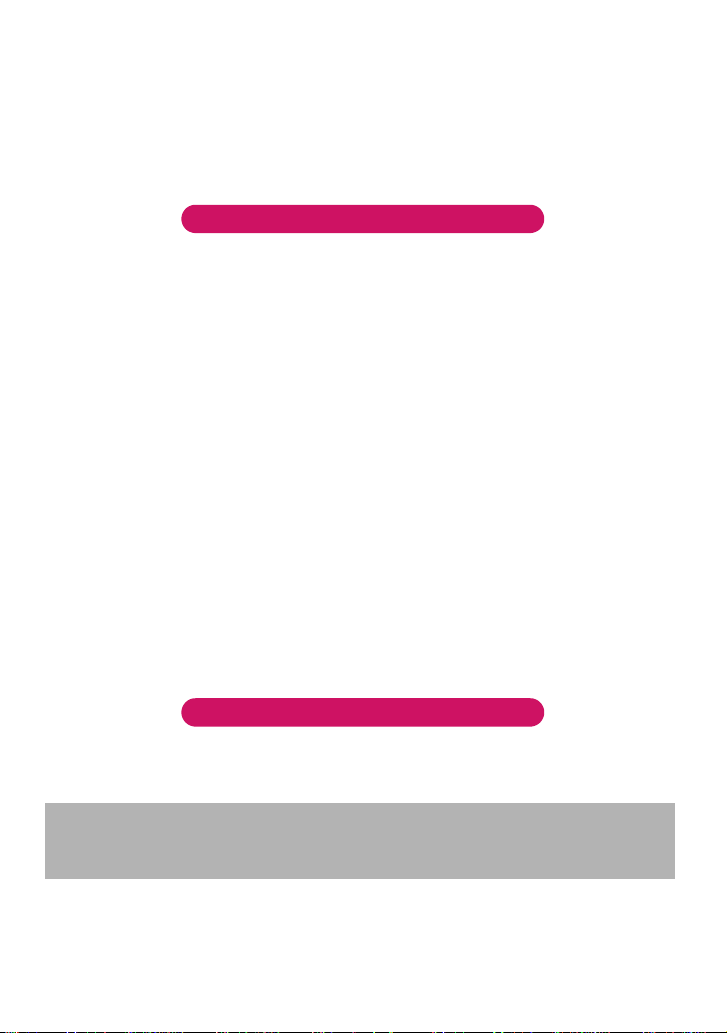
DOCOMO
W-CDMA and GSM/GPRS Systems
Thank you for purchasing the “docomo STYLE series N-03A”.
Please read this manual and separate manuals supplied for other optional equipments before
and during use to use the N-03A correctly. If you have further questions regarding manuals,
contact the inquiries number provided on the back of this manual.
The N-03A is your capable partner. Handle the N-03A with care and we hope you use the N-03A
as long as possible.
Before using your FOMA terminal
● The FOMA network operates using radio waves. In a place where the reception is very poor, such as in a
tunnel, in a building and under the ground, or in an out-of-service area, you cannot make a phone call. You
may also have difficulty making a phone call from the upper floors of tall buildings, even if there is no
obvious physical obstruction. And e v en if the r eception is good w ith 3 antenna bar s indicated and y ou do not
move during the call, you may still find that your call is cut off.
● When you use your FOMA terminal in public places, particularly where it is crowded or quiet, take care not
to disturb the people around you.
● Since the FOMA terminal uses radio waves to communicate, there is always a risk that your call is
wiretapped by the third party.
However, the W-CDMA and GSM/GPRS systems automatically support the tapping prevention for all calls.
Even if a third party succeeds in intercepting your call, only incomprehensible noise will be heard.
● The FOMA terminal communicates via radio waves b y con v erting voices into digital signals . If y ou mo ve into
an area where the reception is poor, the digital signals may not be accurately decoded and what you hear
may differ slightly from what it actually is.
● The user hereby agrees that the user shall be solely responsible for the result of the use of SSL/TLS.
Neither DOCOMO nor the certifier as listed herein makes any representation or warranty as for security in
the use of SSL/TLS. In the event that the user shall sustain damage or loss due to the use of SSL/TLS,
neither DOCOMO nor the certifier shall be responsible for any damage or loss.
Certifier: VeriSign Japan K.K., Cybertrust Co., Ltd., GlobalSign.K.K, RSA Security Inc., SECOM Trust
Systems Co., Ltd., and Comodo CA Ltd.
● This FOMA terminal is available in FOMA Plus-Area and FOMA High-speed area.
● The FOMA terminal can be used only via the FOMA network provided by DOCOMO and DOCOMO’s
roaming area.
● It is your responsibility to keep a separate record of all data (such as phonebook, schedule, memo, record
message, voice memo or VP msg.) stored on your FOMA terminal. Under no circumstances shall NTT
DOCOMO be liable for any loss or damage to the data stored on your FOMA terminal, caused by
malfunction, repair, model change, etc.
● It is recommended to back up the important data to the microSD memory card. If you own a PC, you can
also transfer and save the data such as the phonebook, mail or schedule to your PC by using DOCOMO
keitai datalink.
Before using this manual
This FOMA terminal supports Kisekae Tool (P.102). When you change the design of the menu display using
Kisekae Tool, the menu structure may change in accordance with frequency of using functions. Also, you
cannot access some functions entering the menu number (P.368) assigned to the functions.
You can download the latest information about this manual from the DOCOMO website.
・“User’s Manual Download”
http://www.nttdocomo.co.jp/english/support/manual/index.html
* The URL and the contents may change without prior notification.
Page 3
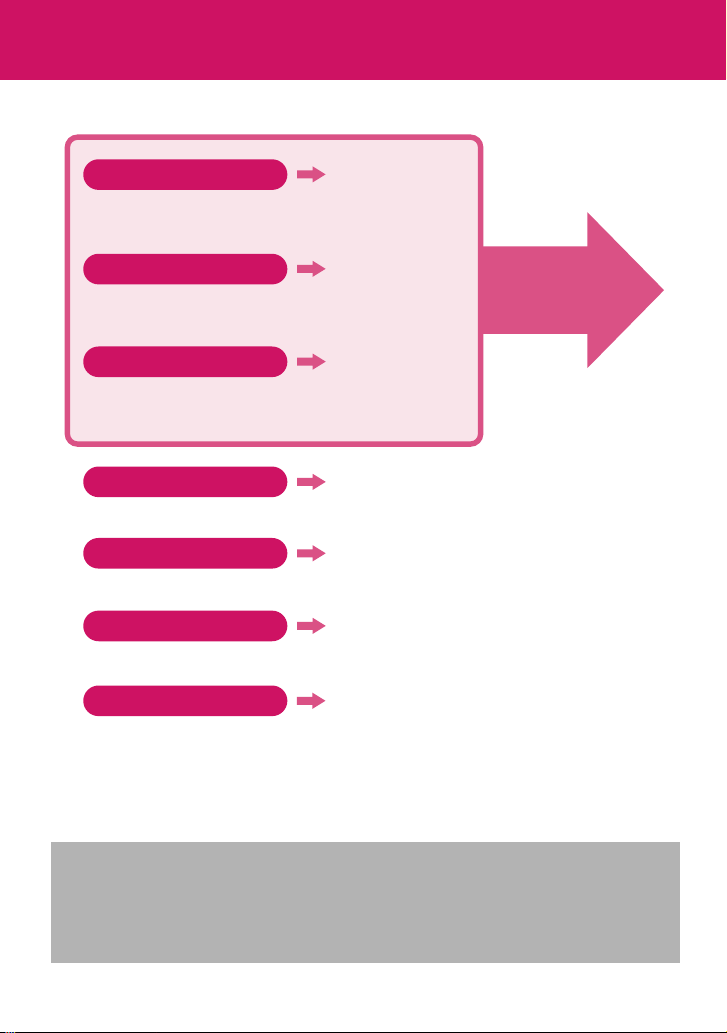
How to Refer to This Manual
In this manual, following methods are available to find the descriptions of functions and
services.
Index
You can find keywords and functions displayed on the
display of the FOMA terminal.
Easy Search
You can find often-used functions and convenient functions
in simple terms.
Index on the front cover
You can find the table of contents for each chapter by
using the Index on the front cover.
Contents
You can find descriptions using the Table of Contents which is divided by the function.
Main Functions
You can find main functions of the N-03A, such as new functions and convenient functions.
Menu Function List
You can find menu displayed on the display of the N-03A and default settings.
Quick Manual
You can find brief descriptions of the basic functions. You can also remove the pages to
take along.
Take Quick Manual (For Overseas Use) when using your FOMA terminal abroad.
P.426
P.4
Cover
P.6
P.8
P.368
P.440
See the next
page for details.
z In this manual for N-03A, the “N-03A” is described as the “FOMA terminal”.
z This manual describes functions that use the microSD memory card. To use these functions, the
microSD memory card is required. microSD Memory Card→ P.282
z It is prohibited to reprint a part or all of the contents of this manual without permission.
z The contents of this manual may change without prior notification.
z The color patterns for the main menu and the screen are described in the default setting for the terminal
of which body color is vanilla white.
1
Page 4
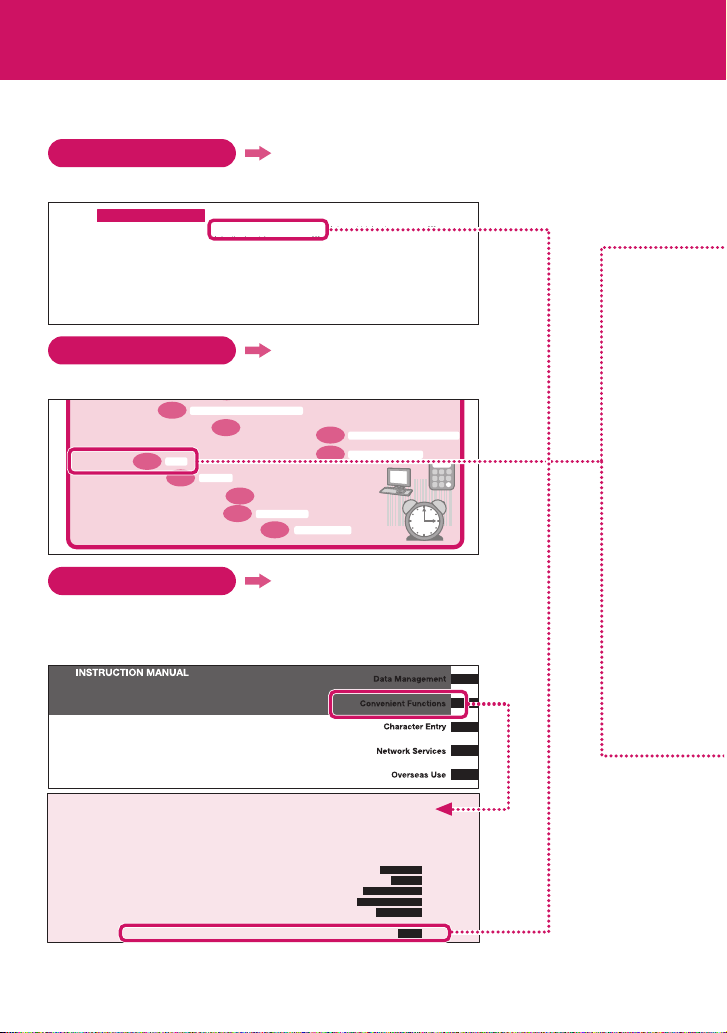
How to Refer to This Manual (continued)
Following example shows how to look up the alarm function using “Index”, “Easy Search” and
“Index on the front cover”.
Index
P.426
You can find keywords and functions displayed on the display of the FOMA terminal.
A
A mode (2in1) . . . . . . . . . . . . . . . . . . . 349
AC adapter . . . . . . . . . . . . . . . . . . . . . . .40
Accessories/Options . . . . . . . . . . . . .390
A-Continuous shooting . . . . . . . . . . .198
Add bookmark . . . . . . . . . . . . . . . . . . .170
Adding a new word (Own dictionary)
Additional service (network services)
Address→Mail address
Adjusting the volume
Earpiece volume. . . . . . . . . . . . . . . .61
. . .338
. . .353
Easy Search
Alarm tone (pre-installed) . . . . . . . . . 84
Alarm tone (stop). . . . . . . . . . . . . . . . 318
Alarm (Timer) . . . . . . . . . . . . . . . . . . . 311
Animation (create). . . . . . . . . . . . . . . 268
Animation (playback) . . . . . . . . . . . . 269
Anniversary (check) . . . . . . . . . . . . . 315
Answer hold. . . . . . . . . . . . . . . . . . . . . . 62
Answer setting. . . . . . . . . . . . . . . . . . . .60
Any key answer. . . . . . . . . . . . . . . . . . .60
Area Mail. . . . . . . . . . . . . . . . . . . . . . . . 154
Area Mail setting . . . . . . . . . . . . . . . .155
Area Mail (Storage capacity) . . . . . 416
P.4
Auto receive (Mail/Message). . . . . 135
Auto redial as voice . . . . . . . . . . . . . . 67
Auto reset total cost . . . . . . . . . . . . . 323
Auto save set (Movie) . . . . . . . . . . . 201
Auto save set (Still image) . . . . . . . 198
Auto timer . . . . . . . . . . . . . . . . . . . . . . 203
Auto-display setting . . . . . . . . . . . . . 178
Automatic Manner mode. . . . . . . . . . 90
Automatic replay (i-motion) . . . . . . 183
Automatic sorting settings (Mail) . 147
Auto-start set (i-αppli) . . . . . . . . . . . 249
Auto-start time (i-αppli) . . . . . . . . . . 249
You can find often-used functions and convenient functions in simple terms.
Music&Video Channel/Music Playback
P.3 11
P.2 21
Alarm
P.3 24
Calculator
P.2 82
P.3 55
P.404
Software Update
P.4 10
Cover
P.2 94
P.2 99
Scanning function
Infrared data exchange/iC communication
OBEXTM communication
Listen to music
・
Use microSD memory card
・
Exchange information with PC or other FOMA terminal
・
Use alarm
・
Use as calculator
・
Use FOMA terminal overseas
・
Update for the latest software
・
Update for the latest security settings
・
Index on the front cover
Refer to “Cover”, “Chapter title page” and “Description pages” sequentially
to find the descriptions of the function you want to set. You can find the
detailed table of contents on the chapter title page.
Convenient Functions
Multi Access.......................................................................................................... 308
Multitask................................................................................................................... 309
Displaying the Data in the Time Series................................................... 309
Turning the FOMA terminal on/off automatically.............................. 310
Changing the Short Cut Key Function of Channel Key.............................. 310
Sorting the Main Menu ................................................................................................... 310
Using the Alarm Function ................................. ... .. .............................................. 311
* The contents above differ from the actual ones in this manual.
2
Life history viewer
Auto power ON/OFF
Multi access
Multitask
ch-key setting
Alarm
Page 5
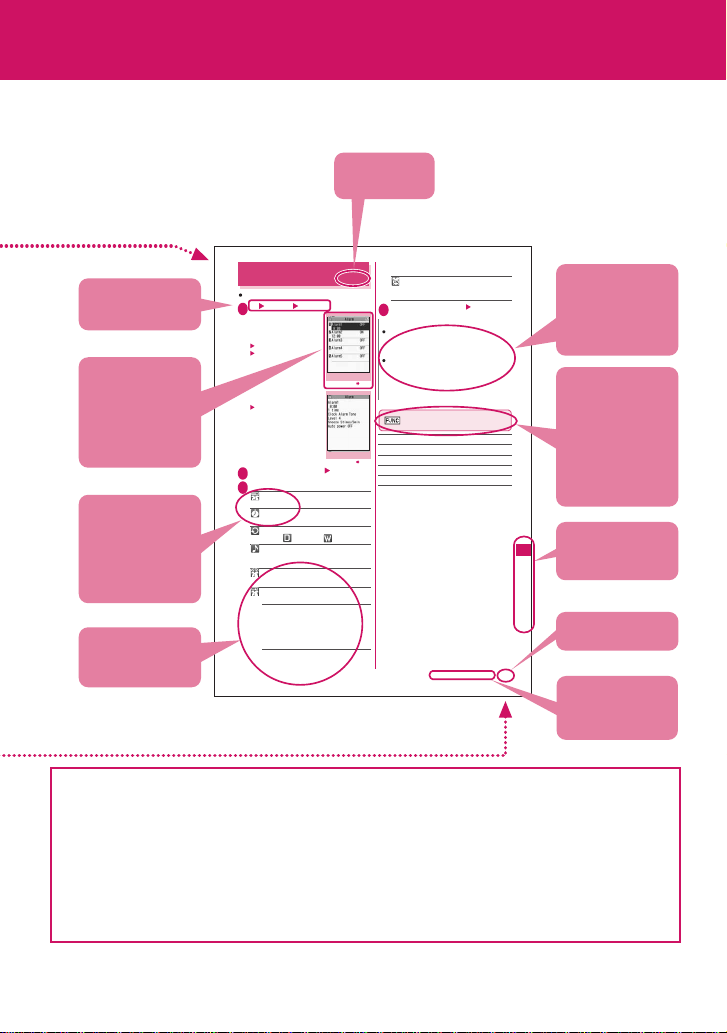
This manual uses illustrations and marks to explain how to operate the function so that you
can use the FOMA terminal correctly.
Describes the
function name.
Sounds the alarm tone continuously for the
specified time.
Auto power ON……Specifies whether the
FOMA terminal is automatically turned on or not
when the time for an alarm is reached.
Set the respective items o (Finish)
4
N
When the FOMA terminal is automatically turned on to
notify you of an alarm, if you set a melody, i-motion or
music downloaded from sites as alarm tone, the
“Clock Alarm Tone” is played.
Before entering an area such as an aircraft or hospital
where there is electronic equipment that uses
extremely precise control systems or very low signal
levels and the use of mobile phones is prohibited, set
the “Auto power ON” setting to “OFF” and then turn
the FOMA terminal off.
Alarm list screen (P.311)/Alarm
detail screen (P.311)
Edit……Edits the alarm.
Display detail*……Displays the alarm contents.
Finish(Set this)……Activates the alarm.
Release this……Disables one alarm.
Release all……Disables all set alarms.
* : Available only with the Alarm list screen.
Continued on next page
Describes the
necessary settings,
notes or useful
information about
the function.
The function menu
title is described
with the icon of the
function menu and
the screen name
on which the
function menu is
displayed.
You can search
the chapters
using the index.
snoitcnuF tneinevnoC
Page number
311
Indicates that the
descriptions go on
to the next page.
Describes the
operation on
each step.
Describes the
screen at the time
of the operation.
Compare it with
the screen when
you operate.
Describes the items
displayed on the
screen (some items
cannot be operated
depending on the
operation).
Describes the
explanation of
each item.
Using the Alarm Function
You can store up to 10 alarms.
i “LifeKit” “Alarm”
1
The “Alarm list screen”
appears.
■ To switch ON/OFF with
the last settings
Highlight the setting item
p (ON/OFF)
“ON/OFF” switches each
time you press p.
■ To check the pre viou s
settings
Select the setting item
The “Alarm detail screen”
appears.
Highlight the item to set o (Edit)
2
Select any item:
3
Edit title……
enter up to 6 double-byte or 12 single-byte characters.
Time setting……Enters the time at which the
alarm will sound.
Repeat……Selects the alarm repetitions from
“1 time/Daily ( )/Select day ( )”.
Alarm tone……Selects the alarm tone from
clock alarm tone or folders of melody, i-motion,
music, etc.
Volu me……Sets the alarm tone volume with
c.
Snooze setting……Specifies whether a snooze
(repeating) alarm is set or not.
ON……Enter the number of times for ringing
(01 to 10 times) and the ringing interval (01 to
10 minutes).
The alarm tone (about 1 minute) rings
repeatedly for the set number of times in the
set interval.
OFF……Enter the ringing time (01 to 10
minutes).
<Alarm>
Alarm list
Function menu P.311
Alarm detail
Function menu P.3 11
Enters the title of the alarm. You can
* The contents above differ from the actual ones in this manual.
z The screens shown as examples in this manual are displayed when “English” is set for “バイリンガル” (Select
language). Set “English” for “バイリンガル ” (Select language) in advance.→P.42
z In this manual, “Stand-by display” is set to “OFF”, back color is set to white and font color is set to black in
order to make the screens clear. Also, the parts of the operating instruction screens that need an explanation
are closed up. Further, the main time is shown with “Style” set to “12h clock”, “Size” set to “Big”, and “Color”
set to “Black”.
z In this manual, descriptions are basically based on the default settings, and screens displayed on the FOMA
terminal may differ from the descriptions in this manual.
z The screens inserted in this manual are only the images, which looks different from the actual screens.
z In this manual, “Osaifu-Keitai i-αppli compatible with IC card function” is described as “Osaifu-Keitai i- αppli”.
z In the operation explanation in this manual, simple key illustrations are used to indicate the operation to press
the key.
3
Page 6
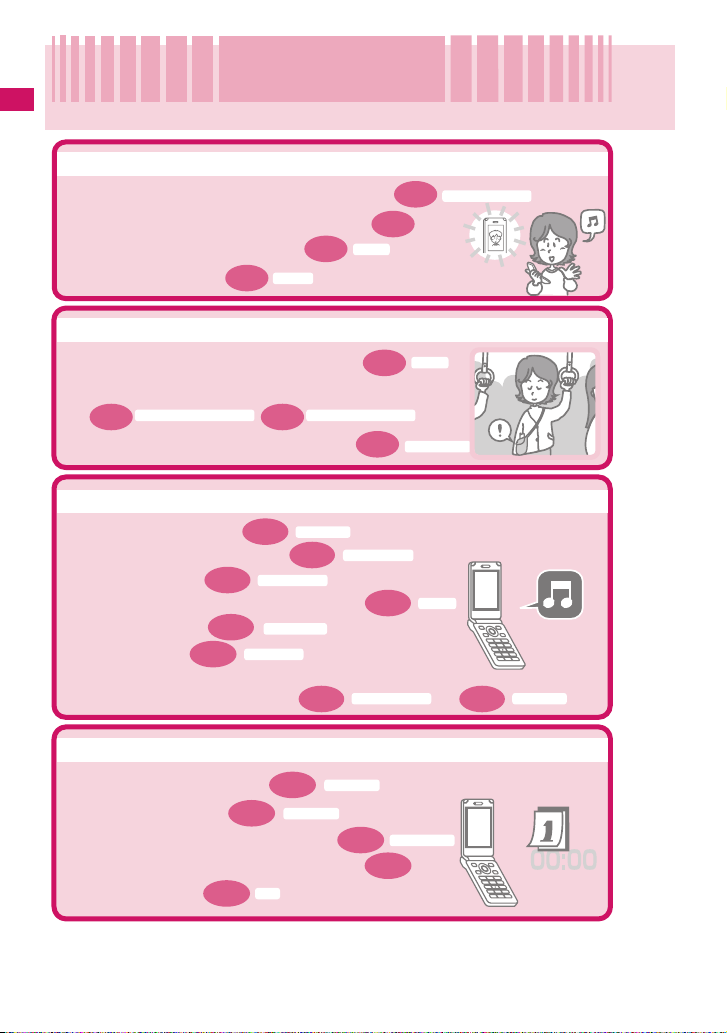
Easy Search
Easy Search
Find out a function with easy words from the Easy Search index below.
Easy Search/Contents/Precautions
Useful functions for talking
P.4 4
・Do/do not notify your party of your caller ID
・Switch voice/videophone call during call
P.6 1
・Adjust the volume during a call
・Hold the current call
P.62
Holding
Volume
P.49
Caller ID Notification
When you cannot answer incoming call
On hold
・Hold the ringing call without answering
P.6 2
・Notify that you cannot answer the call
Public mode (Driving mode) Public mode (Power OFF)
P.6 2 P.63
Have your party record voice/videophone message
・
P.65
Record message
Change melody or illumination
Ring volume
P.8 8
P.8 4
P.8 7
P.6 1
Select ring tone
Keypad sound
Manner mode
P.7 8
P.9 5
Ring tone/Image
P.86
Vibrator
P.96
・Adjust the ring volume
・Set ring tone to specify party
・Change ring tone
Set vibration to notify incoming call or mail
・
・Mute keypad tone
・Set silent mode
Change the display or color of My Signal/incoming call lamp
・
IlluminationMy Signal settings
Change/understand display
P.3 0
P.2 3
Simple Menu
・Mark (icon) on the display
・Switch menu display
・Change standby screen (wallpaper)
・Display calendar on the standby screen
P.9 7
・Change font size
Font
4
View display
P.9 1
Display setting
P.9 2
Page 7
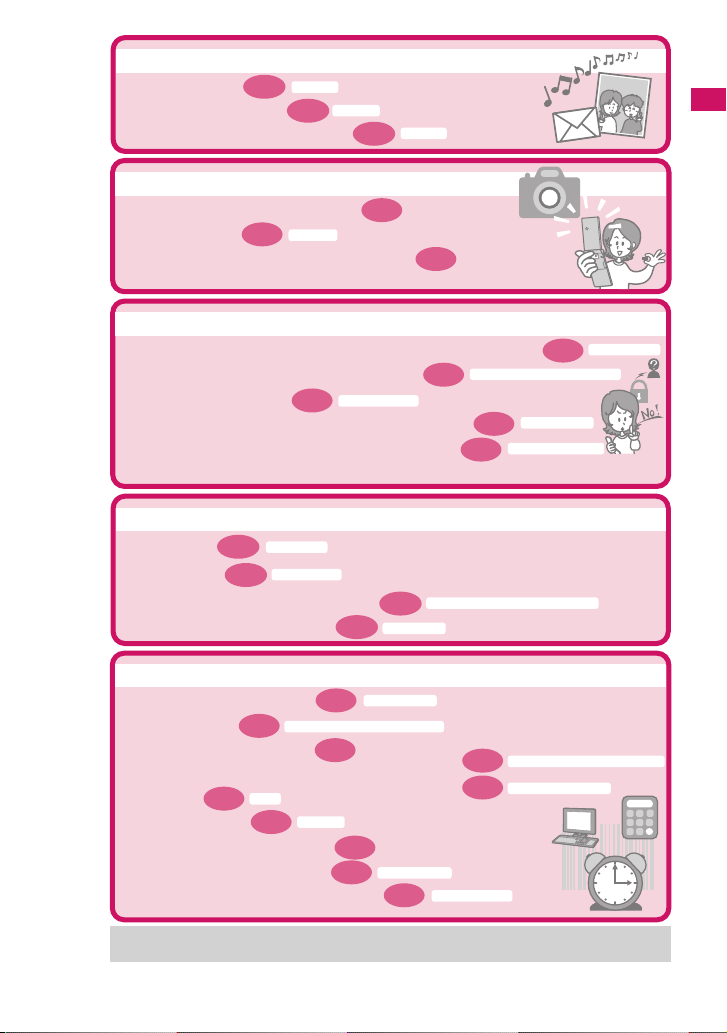
Master mail
P.130
・Send Deco-mail
・Send image or melody
・Sort and save mail automatically
Deco-mail
P.133
Attach file
P.147
Auto-sort
Master camera
Change the size of image to shoot
・
Display the shot
・
Save image on the microSD memory card
・
P.263
My picture
P.196
P.287
Use your phone without worries
Lock the FOMA terminal from remote location when the FOMA terminal is lost
・
Secret mode/Secret data only mode
Prevent others from viewing the phonebook
・
Reject unidentified calls
・
Reject calls from callers who are not stored in phonebook
・
Save data such as phonebook in case of loss of data
・
*1: Omakase Lock is a pay service.
*2: Data Security Service is a pay service you need to apply for. (i-mode subscription is necessary to apply for this service.)
P.120
Call setting w/o ID
P.109
P.121
P.121
Data Security Service
Master 1Seg
Activate 1Seg
・Watch 1Seg
・Record 1Seg
・Book 1Seg programs and recordings
・Change image/sound settings
P.214
P.217
1Seg recording
P.220
Booking program list/Timer recording list
P.218
User settings
P.107
Reject unknown
Omakase Lock
*2
Easy Search/Contents/Precautions
*1
Miscellaneous
Bar code reader
Read QR code or bar code
・
P.312
P.221
Alarm
P.324
Listen to music
・
Use microSD memory card
・
Exchange information with PC or other FOMA terminal
・
Use alarm
・
Use as calculator
・
Use FOMA terminal overseas
・
Update for the latest software
・
Update for the latest security settings
・
For mode information about other operation guides, see “How to Refer to This Manual”.→P. 1
Also, “Quick Manual” instructs you how to operate the functions used often.→P.440
P.203
Music&Video Channel/Music Playback
P.282
Calculator
P.355
Software Update
P.404
P.410
P.294
P.299
Scanning function
Infrared data exchange/iC communication
TM
communication
OBEX
5
Page 8
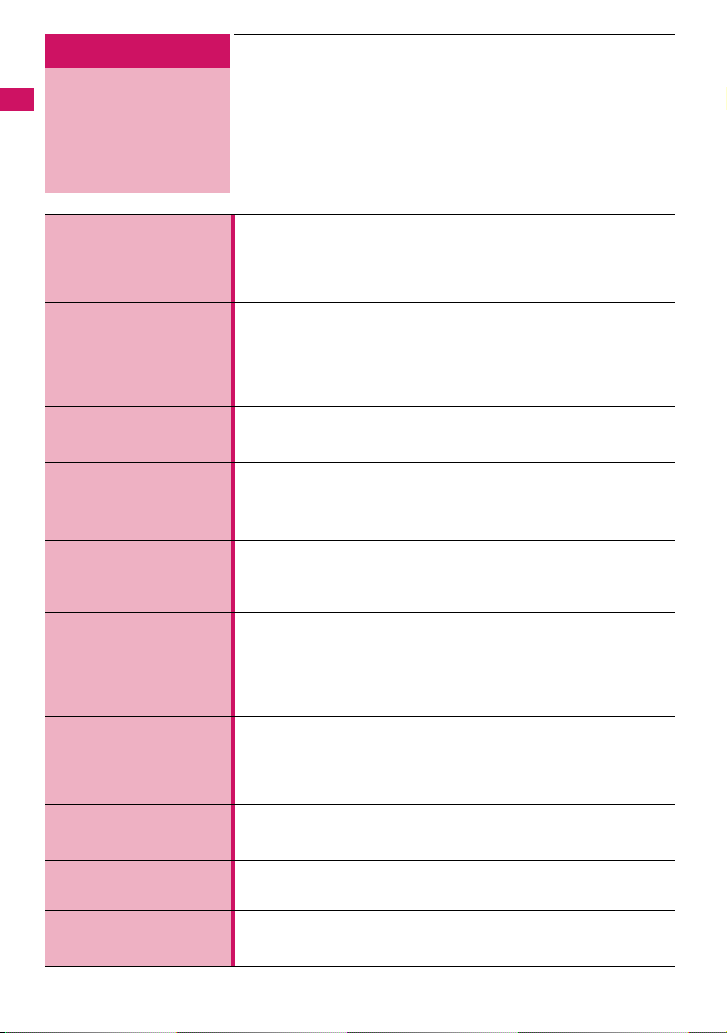
Easy Search/Contents/Precautions
Contents
How to Refer to This Manual ..................................................1
Easy Search ...........................................................................4
Contents .................................................................................6
Main Functions of the N-03A ..................................................8
Precautions...........................................................................10
Handling with Care ...............................................................16
Main Components and Optional Equipment.........................18
Before Using the
Handset
P.19
Voice/Videophone
Calls
P.45
Phonebook
P.71
Sound/Screen/Light
Settings
P.83
Security Settings
P.105
Mail
P.127
i-mode/i-motion/
i-Channel
P.163
Full Browser
P.187
Camera
P.193
1Seg
P.211
6
aNames and functions aHow to view the display/My Signal
aSelecting the menu aBasic operations aFOMA card (UIM)
aAttaching/removing the battery pack aCharging
aTurning on the FOMA terminal aInitial setting aSet time
aCaller ID notification, etc.
aMaking a voice/videophone call
aSwitching between voice/videophone calls aWORLD CALL
aHands-free aRedial/Received calls aChaku-moji
aReceiving a voice/videophone call
aAnswer hold aPublic mode (Driving mode/Power off)
aRecord message aVideophone settings, etc.
aAdd to phonebook aGroup setting aSearch phonebook
aEditing/deleting phonebook entries
aRing tone/Image a Choku-Den, etc.
aRing tone aVibrator aManner mode aDisplay setting
aPrivacy angle aBacklight aDisplay design aMenu display set
aMy Signal settings aIllumination aKisekae Tool, etc.
aSecurity code aPIN code aDial lock aOmakase Lock
aSecret mode aSecret folder aOriginal lock aKeypad lock
aIC card authentication aSide key guard aSelf mode
aData Security Service aReset settings aInitialize, etc.
ai-mode mail aComposing/sending i-mode mail
aDeco-mail/Auto Deco-mail aAttaching files
aReceiving mails aCheck new messages
aReplying/Forwarding mails aSaving attached files
aUsing mail boxes aMail setting aMessage service
aEarly Warning “Area Mail” aChat mail aSMS, etc.
ai-mode aViewing sites aHow to view sites and operations
aQuick Search ai-mode password
aInternet access aBookmark
aPhone To/AV Phone To・Mail To・Web To・Media To
aDownloading i-motion aUsing i-Channel, etc.
aDisplaying website designed for PC
aOperations on the Full Browser screen
aFull Browser settings, etc.
aPhoto mode aMovie mode aSettings for shooting
aBar code reader aText reader, etc.
a1Seg aSetting Channels aWatching 1Seg Programs
aData Broadcast aRecording 1Seg Programs
aBooking programs/Timer recordings a1Seg Settings, etc.
aVolume aRing volume
Page 9
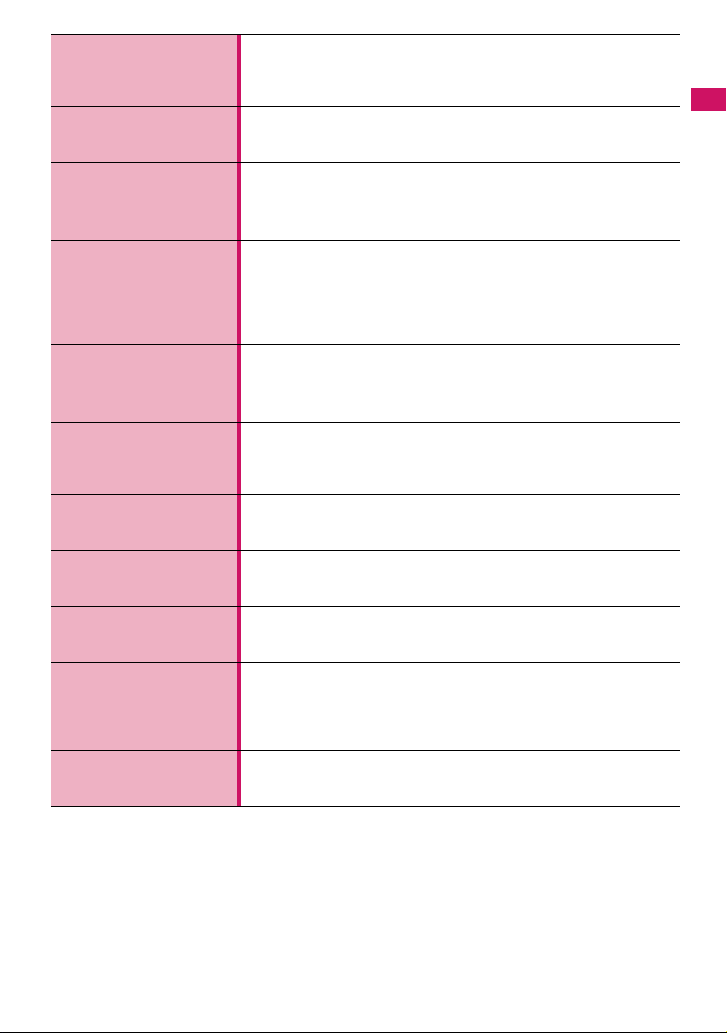
Music
P.221
i-αppli
P.237
Osaifu-Keitai/
ToruCa
P.253
Data Management
P.261
Convenient
Functions
P.307
Character Entry
P.329
Network Services
P.341
Overseas Use
P.355
PC Connection
P.363
Appendix/
Troubleshooting
P.367
Index/Quick Manual
P.425
aMusic&Video Channel aDownloading Chaku-Uta-Full®
aPlaying music aUsing playlist aUsing the Music Player, etc.
* “Chaku-Uta-Full” is a registered trademark of Sony Music
Entertainment (Japan) Inc.
ai-αppli aDownloading an i-αppli aLaunching an i-αppli
aPre-installed softwares ai-αppli standby screen
aUpgrading an i-αppli, et c.
aOsaifu-Keitai aWhat is iC transfer service?
aUsing Osaifu-Keitai aIC card lock setting aToruCa
aAcquiring ToruCa aViewing ToruCa, etc.
aData box aStill image aMovie/i-motion aPlaying videos
aChara-den aMelody aMy Signal aKisekae Tool
amicroSD memory card aMovable contents aUIM operation
aInfrared data exchange/Ir S S
aViewing the PDF data aDisplay documents
aDisplay e-books and e-comics, etc.
aMulti access aMultitask aLife history viewer
aAuto power ON/OFF aAlarm aSchedule aTo Do list
aAlarm setting aMy profile aChecking Call data aCalculator
aText memo aDictionary aEarphone/microphone with switch, etc.
aCharacter entry a5-touch input aFixed common phrases
aCopying/cutting/pasting text aOwn dictionary
aClear learning record aDownload dictionary a2-touch input
aT9 input, etc.
aVoice Mail service aCall Waiting aCall Forwarding service
aNuisance Call Blocking aCaller ID Request service
aDual Network Service a2in1, etc.
aWORLD WING aAvailable overseas service
aChecking before using overseas aMaking/Receiving a call abroad
aNW search mode, etc.
aData communication, etc.
* The details are described in “Manual for PC Connection” (PDF
format) in the provided CD-ROM.
aMenu function list aCharacter assignment to dial keys
aSymbols/pictographs/face marks/fixed common phrases list
aMulti access/Multitask combination patterns
aOptions/Accessories aTroubleshooting a
aSoftware Update aSpecifications, etc.
aIndex aQuick Manual
aQuick Manual (For Overseas Use)
TM
/iC communication
Error message
Easy Search/Contents/Precautions
7
Page 10

Main Functions of the N-03A
Easy Search/Contents/Precautions
■ i-mode mail/Deco-mail/ Decorate PI
In addition to the message body, you can attach
photos and movies. As the FOMA terminal is
compatible with Deco-mail/ Decorate PI, you can
change the character color, size, or background color
of the message body or insert images or moving
pictographs. There is a large assortment of Decorate
PI to choose from, with 1200 preinstalled Decorate
PI.
■ 1Seg →P.212
Enjoy watching “1Seg” terrestrial digital broadcasting
for mobile phones.
By using booking programs and timer recording, you
can easily enjoy and record programs that you don’t
want to miss.
■ International roaming →PP.242, 356
The FOMA terminal, phone number and mail address
you use in Japan are also available o verseas (in
GSM/3G areas). The FOMA terminal comes
preinstalled with “ 日英版しゃべって翻訳 for N”, which
translates into English what you said in J apanese into
the phone and vice versa.
■ 3 inch Full Wide QVGA LCD
With wide full LCD (240 dots × 427 dots), you can
enjoy 1Seg images and images shot using the FOMA
terminal’s camera.
■ Camera →P.193
The CMOS of 200 million effective pixels enables you
to shoot large images of 2M bytes (1,200 dots ×
1,600 dots).
→PP.128, 130, 129
■ High-speed communication →P.364
The data is received at the maximum speed of 3.6
Mbps and sent at the maximum speed of 384 kbps in
the FOMA high speed communication area.
* The maximum speeds are maximum speeds as a
technical standard, and the actual communication
speed will vary depending on network congestion
or communication environment. The speed for
receiving and sending data becomes 384 kbps if
data is being transferred outside the FOMA high
speed communication area or if accessing access
points such as mopera or other non-high speed
points.
■ Kisekae Tool →P.102
You can instantly replace you r fa v orite standb y screen
or menu screen with them. With N-03A, you can
replace menu options depending on the frequency of
use, and also customize menu screens to your
preferences.
■ IC Card Authentication →P.117
Instead of entering a security code, putting your
FOMA terminal close to a contactless IC card
supporting FeliCa performs user authentication to
release Dial lock or Keypad lock.
■ Original lock/Keypad lock → PP.112, 116
• You can lock the functions which us e your per sonal
information such as phonebook and mails, or
restrict making/receiving calls or sending mails
(Original lock).
• You can lock the key operations automatically
when the FOMA terminal is folded or no operation
is performed for a certain period of time (Keypad
lock).
■ My Signal →P.25
Displays time and informs you if the condition of the
FOMA terminal changes by displaying various
animations.
■ Music Player →P.232
By converting tracks in your music CD to WMA
(Windows Media Audio) data and SD-Audio data in
your PC and save to the microSD memory card, you
can play the tracks with your FOMA terminal.
8
■ PDF Viewer/ Document Viewer
→PP.300, 301
• With the PDF viewer, you can easily view useful
information such as a map, catalogue or time table
on your i-mode terminal easily.
• The FOMA terminal has a preinstalled document
viewer that lets you see Microsoft
®
Microsoft
document files.
Excel, and Microsoft® PowerPoint
®
Word,
■ Full Browser → P.187
With Full Browser, you can view w ebsites for PC
which provide you with more information.
Page 11
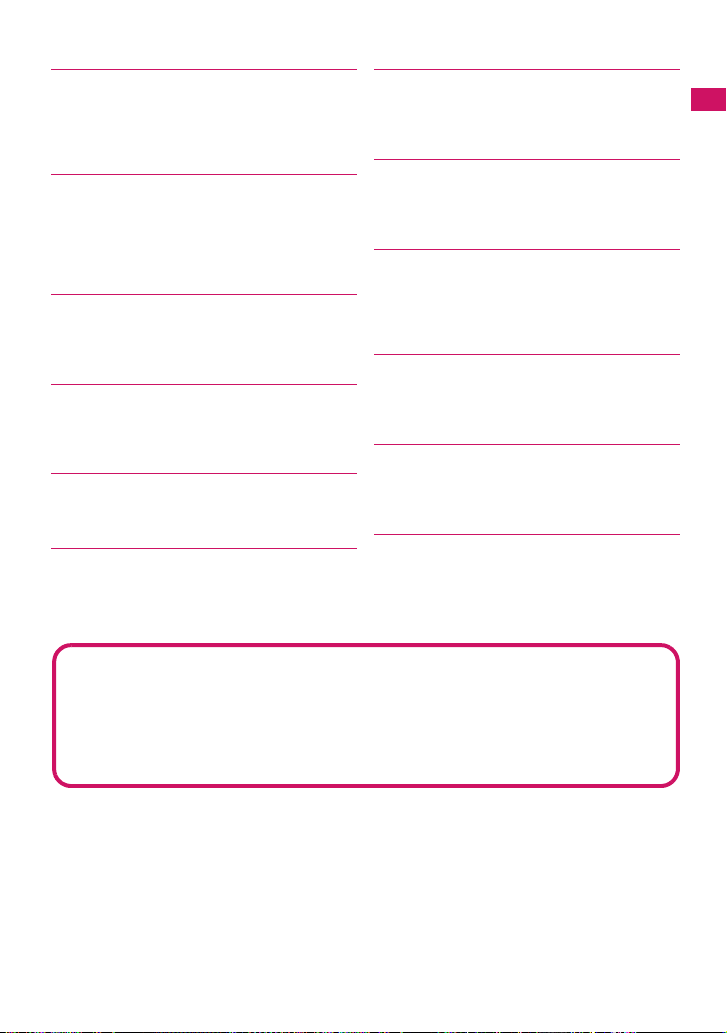
■ Multi window/One-touch multi window
→PP.168, 172
• You can connect sites up to five b y the operation at
a time.
• You can inspect it by switching the connected site
page in the tab.
■ Choku-Den →P.80
By storing frequently used phonebook to Choku-Den,
you can make a call or send a mail quickly.
You can store up to 5 Choku-Den. When mail
addresses are stored, you can compose i-mode mail
or chat mail to all the members easily.
■ Privacy angle →P.93
You can set the screen difficult to be seen from an
angle. You can use the FOMA terminal without
worrying about the others.
■ Auto Deco-mail →P.131
The FOMA terminal detects the emotion from the ma il
text and automatically converts the mail to Deco-mail
with most suitable decorations such as pictographs.
■ Emotion-expressing mail →P.136
An icon pops up and displays the emotion matching
the contents of the received mail.
■ iC Communication →P.297
You can exchange data by putting e marks of
sending and receiving FOMA terminals close to each
other.
■ Infrared data exchange/Infrared remote
control →PP.296, 299
You can exchange data with other FOMA terminals
using infrared communication. You can also use your
FOMA terminal as a remote control.
■ Hyper Clear Voice →P.52
You can adjust the earpiece volume to hear the other
party’s voice more easily e v en when surroun dings are
noisy
■ Multi access/Multitask →PP.308, 309
You can use the voice call, packet communication
and SMS at the same time (Multi access). Also, You
can run and use the multiple functions by switching
them (Multitask).
■ Quick Search →P.169
The FOMA terminal can search information you want
to know while viewing i-mode sites, Mail and
schedule, etc by an easy operation.
■ Comic/book re ader →P.304
You can access e-books and e-comics, so you can
simply read on your FOMA terminal, instead of
carrying numerous books.
■ PIERRE HERMÉ
Collaboration with PIERRE HERMÉ PARIS not only
brings you the outer design of t he FOMA te rminal, but
also preinstalled, specially designed content for your
standby screen, main menu, etc. You can easily
switch to prefered designs with Kisekae Tool.
Easy Search/Contents/Precautions
■ Chaku-moji →P.54
■ i-αppli/Mega i-αppli/Chokkan Game
→P.237
■ Osaifu-Keitai/ToruCa →PP.247, 256
■ Network Services →P.3 41
■ Videophone → P.46
®
■ Chaku-Uta-Full
/Uta-hodai/
Music&Video Channel/Video clip
→PP.226, 222, 182
■ Security Settings → P.105
9
Page 12

Precautions
(ALWAYS FOLLOW THESE DIRECTIONS)
■ To ensure that you use your FOMA terminal
Easy Search/Contents/Precautions
correctly, read the Precautions carefully
before use. Keep this manual after reading
for future reference.
■ The precautions must be observed at all
times since they contain the information
intended to prevent the bodily injuries or
the damage to the property.
■ The following symbols indicate the
different degrees of injuries and damage
that may occur if the information provided
is not observed and the FOMA terminal is
used incorrectly:
Indicates that the death or
serious bodily injury may result
DANGER
WARNING
CAUTION
■ The following symbols indicate the specific
directions:
Don’t
No disassembly
No wet hands
No liquids
Do
Unplug
directly and immediately from
the improper use.
Indicates that the death or
serious bodily injury may
result from the improper use.
Indicates that the bodily injury and/
or damage to the property may
result from the improper use.
Indicates that it is prohibited.
Indicates that it must not be
disassembled.
Indicates that you must not touch
it with your wet hand.
Indicates that it must not be used
near the water, which means that
you must not wet it.
Indicates that you must do it
following the instructions.
Indicates that you must unplug
the power code from the outlet.
■ Safety Precautions are explained in the
following categories:
1. Handling the FOMA terminal, Battery Pack,
Adapter (including the Charger) and FOMA
card (Common) ........................................... 10
2. Handling the FOMA terminal ..................... 11
3. Handling the Battery Pack ......................... 13
4. Handling the Adapter (including the
Charger)....................................................... 14
5. Handling the FOMA card (UIM).................. 15
6. Handling Mobile Phones near Electronic
Medical Equipment..................................... 15
1.
Handling the FOMA terminal, Battery
Pack, Adapter (including the Charger)
and FOMA card (Common)
DANGER
Do not use, keep or leave the devices
in locations subject to high
temperatures, such as near the fire or
Don’t
heater, in direct sunlight or inside a
car on a hot day.
This may cause the battery pack to leak,
overheat, explode or ignite, cause the
devices to malfunction or be deformed, or
suffer performance loss and a reduced
service life. Also, this may cause a part of
the case to become hot and burn you.
Do not disassemble or rebuild. Also,
do not solder the devices.
This may cause fire, injury , electric shock or
No disassembly
malfunction.
This also may cause the battery pack to
leak, overheat, explode or ignite.
Do not wet the devices.
Exposing the FOMA terminal and other
devices to liquids such as water or pet urine
No liquids
may cause overheating, electric shock, fire,
malfunction, injury, etc. Be careful where
and how you use the devices.
Use the battery pack and adapter
(including the charger) specified by
NTT DOCOMO for the FOMA terminal.
Do
Using the devices other than those specified by
NTT DOCOMO may cause the FOMA terminal,
battery pack and other devices to leak, overheat,
explode, ignite or malfunction.
Battery Pack N18
Desktop Holder N18
FOMA AC Adapter 01/02
FOMA DC Adapter 01/02
Data Communications Adapter N01
FOMA AC Adapter 01 for Global use
FOMA Dry Battery Adapter 01
10
Page 13
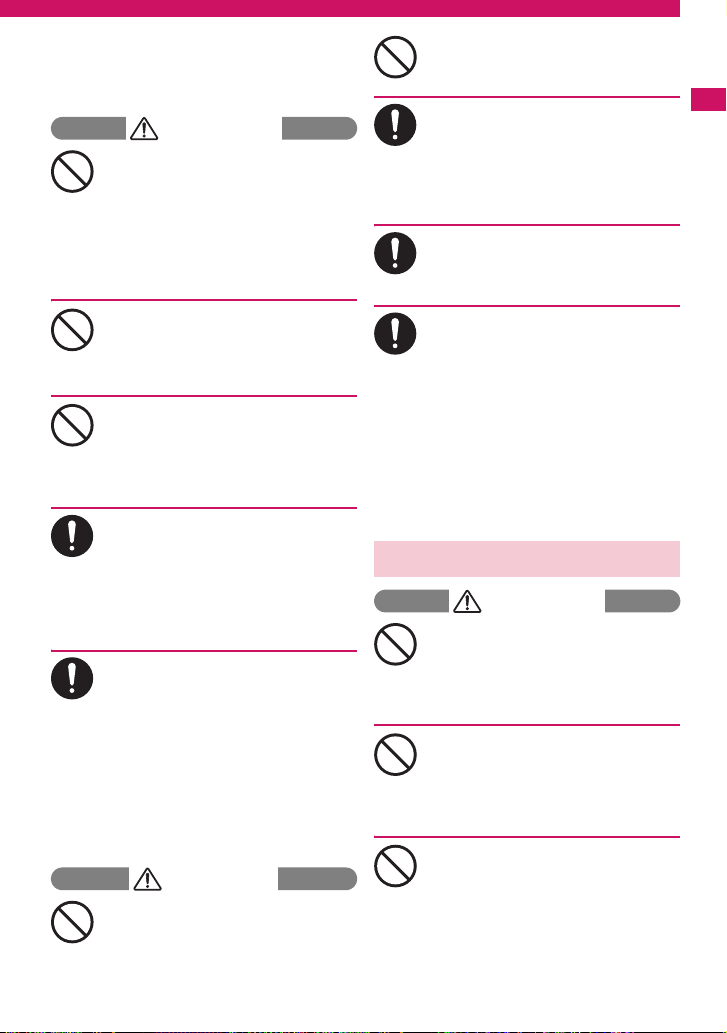
FOMA USB Cable with Charge Function 01/02
FOMA Portable Charging Adapter 01
* For the information on other compatible
products, contact the NTT DOCOMO shop
or service counter.
WARNING
Do not place the FOMA terminal,
battery pack, adapters (including the
charger) or FOMA card in cooking
Don’t
appliances such as microwave ovens
or in a pressure cooker.
This may cause the battery pack to leak,
overheat, ex plode or ignite , cau se the F OMA
terminal or adapter (including the charg er) to
overheat, smoke or ignite , or damage the IC .
Do not shock or throw the FOMA
terminal.
This may cause the battery pack to leak,
Don’t
overheat, explode or ignite, or cause the
devices to malfunction or ignite.
Keep the conductive foreign materials
(metal, pencil lead, etc.) away from the
charge terminal or external connector.
Don’t
Do not insert those matters inside.
This may result in the short-circuit causing
the FOMA terminal to ignite or malfunction.
Turn off the FOMA terminal, when you
are near the flammable gas such as at
the gas station. Do not also charge. It
Do
may cause to ignite to the gas.
Turn off the FOMA terminal, when you use
Osaifu-keitai at the gas station (if IC card
lock is set, turn the FOMA Terminal off after
lock is released).
If you find extraordinary happeni ngs,
such as an unusual odor, overheating,
discoloration or deformation during the
Do
use, charge or storage, make sure to:
1.
Unplug the power code from the
power outlet or the cigar lighter outlet.
2.Turn off the FOMA terminal.
3. Remove the battery pack from the
FOMA terminal.
Continuing to use or charge the FOMA
terminal may cause it to overheat, explode,
ignite or leak of battery.
CAUTION
Do not leave the FOMA terminal on a
slope or unstable surface.
This may fall the FOMA terminal and cause
Don’t
the injury or malfunction.
Keep the FOMA terminal away from
the humid, dusty or hot places.
This may cause malfunction.
Don’t
If your child uses the FOMA terminal,
instruct him/her how to use it. Make
sure that he/she always uses the
Do
FOMA terminal correctly as you
instruct.
Improper usage could result in the bodily
injury.
Keep the FOMA terminal out of young
children’s reach.
A young child may swallow it or suffer from
Do
the injury.
Pay a special attention when you use
the FOMA terminal connected to the
adapter (including the charger) for a
Do
long duration.
If you use i-αppli or videophone or watch
1Seg programs for a long time while
charging the FOMA terminal, the
temperature of the FOMA terminal, battery
pack or adapter (including charger) may rise.
If you touch the warm part of these devices
for a long period of time, it may cause
redness, itch, skin irritation, or burns
depending on your constitution or physical
condition.
2. Handling the FOMA terminal
WARNING
Do not direct the infrared data port
towards your or another person’s eyes.
This may cause the eye injury . Do not aim or
Don’t
direct the infrared data port towards another
infrared device as this may interfere with the
operation of the device.
Do not put the FOMA terminal on the
dashboard, etc. as a problem may
occur due to air bag inflation.
Don’t
The air bag inflation may cause the FOMA
terminal to hit you or another person, which
may lead to injury, malfunction, breakage, etc.
If you are wearing electronic medical
equipment, do not put the FOMA
terminal in your breast pocket or in
Don’t
the inside pocket.
Using the FOMA terminal in close proximity
to electronic medical equipment may cause
the equipment to malfunction.
Continued on next page
Easy Search/Contents/Precautions
11
Page 14
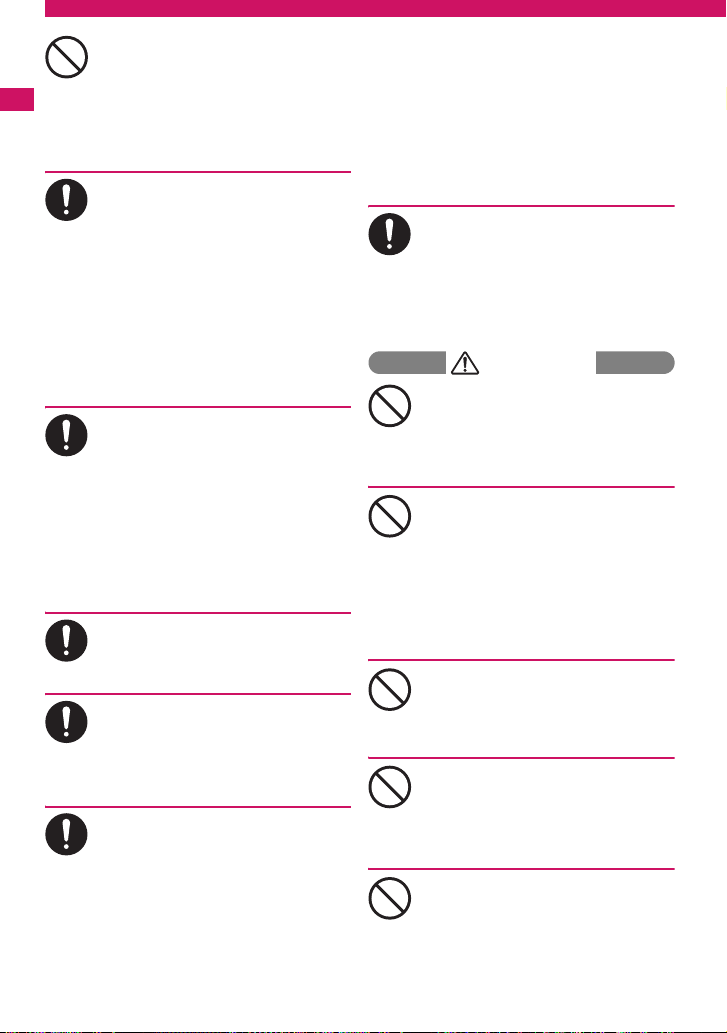
Do not put fluids such as water or
objects such as pieces of metal or
flammable materials into the FOMA
Don’t
card inserting slots or microSD
memory card slots inside of the FOMA
Easy Search/Contents/Precautions
terminal.
Such actions could cause fire, electric shock
or malfunction.
Turn off the FOMA terminal in a place
where it is prohibited to use the
mobile phone, such as in an airplane
Do
or in a hospital.
This may affect the electric or medical
equipment. If the FOMA terminal is set with
the Auto power function, make sure to
disable the function before turning off the
FOMA terminal.
Follow the instructions provided by the medical
facility about using the mobile phone.
If you use the phone in an airplane,
which is prohibited, you may be
punished by law.
Make sure to hold the FOMA terminal
off your ear and keep enough dis tance
from it when you talk in the hands-free
Do
mode. When you also play games or
music with an earphone-microphone
connected to the FOMA terminal,
adjust the volume properly.
If the volume is too high, it may cause an
auditory disturbance.
Also, it may cause an accident if you have
difficulty in hearing the sound of your
surroundings.
If you have a weak heart, take
precautions when setting the Vibrator
or Ring volume.
Do
This may affect your heart.
If you hear thunder while using the
FOMA terminal outdoors, immediately
turn off the FOMA terminal and take
Do
shelter in a safe location.
There is a risk of being struck by the
lightning and suffering an electric shock.
Turn off the FOMA terminal near the
electric equipment using the highprecision control or weak signals.
Do
This may interfere with the operation of
sensitive electronic equipment.
* Take great care on the following electric
devices:
Hearing aids, implantable cardiac
pacemakers, implantable cardioverter-
12
defibrillators, and other electronic medical
equipment, fire alarms, automatic doors and
other equipment controlled by electronic
signals.
If you use an implantable cardiac
pacemaker, implantable cardioverterdefibrillator or other electronic medical
equipment, contact the respective
manufacturer or vendor to check whether the
operation of the equipment is affected by
radio waves.
If the display or camera lens is broken,
be careful of the broken glass and the
inside of exposed FOMA terminal.
Do
The surface of the display or camera lens is
covered by a plastic panel to minimize the
possibility of glass scattering. However,
touching the broken or exposed parts cause
the injury.
CAUTION
Do not swing the FOMA terminal by its
strap or other parts.
The FOMA terminal may strike you or others
Don’t
around you, resulting in body injury,
malfunction or damage to the FOMA
terminal or other property.
When you use the motion tracking, be
sure to confirm surrounding safety,
grasp the FOMA terminal firmly and
Don’t
do not swing the FOMA terminal more
than the necessity.
Motion tracking is a function to operate the
FOMA terminal by inclining and shaking it. It
hits the person and others because of the
shake too much, and there is a possibility of
causing a serious accident and damage.
With metallic straps or other metallic
objects in the FOMA terminal and
applying the motion tracking, be sure
Don’t
to not hit the person or others.
It causes injury, malfunction or breakage.
Do not let the FOMA terminal come
close to or sandwich magnetic cards,
etc. between the FOMA terminal.
Don’t
The magnetic data stored on cash cards,
credit cards, telephone cards, floppy disks,
etc. may be erased.
Do not let the FOMA terminal come
close to magnetism.
If strong magnetism is brought close,
Don’t
operation may fail.
Page 15
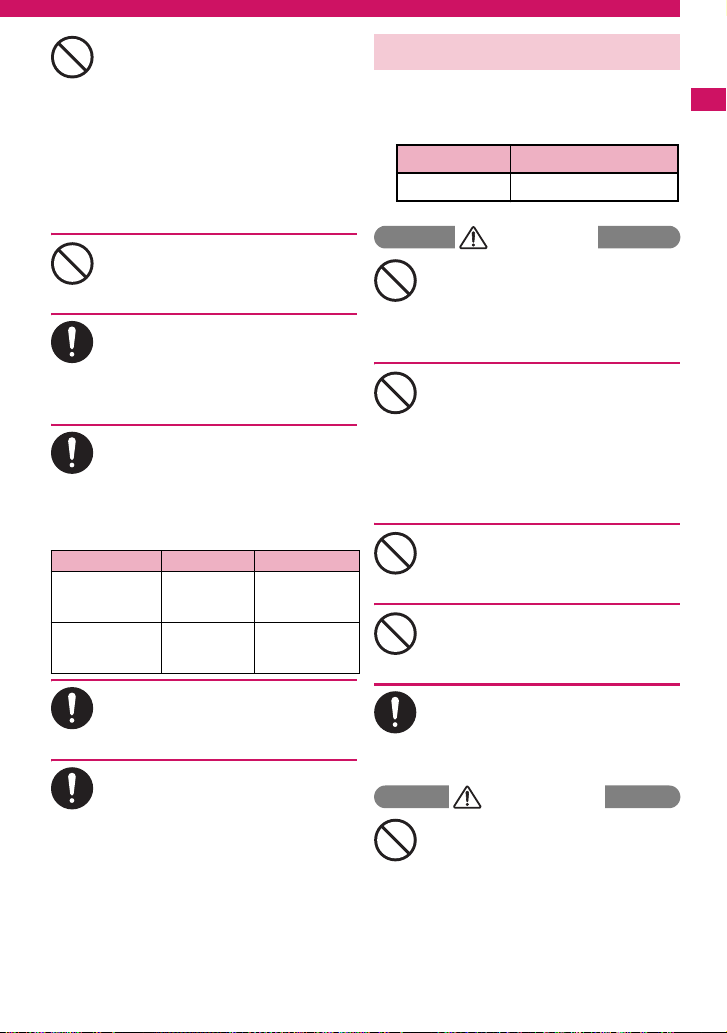
If the display is broken and the liquid
crystal leaks, do not take it in, draw it
in or put it on your skin.
Don’t
If the liquid crystal comes into your
eyes or mouth, immediately rinse y our
eyes or mouth with clean water and
see a doctor. If the liquid crystal
adheres to your skin or clothing,
immediately wipe it off with alcohol
and rinse it off with water and soap.
It may cause a loss of eyesight or damage
your skin.
When the FOMA terminal plays the
ring tone or plays a melody, do not
bring the speaker close to your ear.
Don’t
It may cause a hearing defect.
In some types of vehicle, using the
FOMA terminal in the vehicle may
interfere with the operation of the
Do
vehicle’s electr onic equipment.
Do not use the FOMA terminal if t he terminal
may impair the safe driving.
Using the FOMA terminal may cause
skin irritations such as itch, rashes or
eczema. If this occurs, immediately
Do
stop using the FOMA terminal and see
a doctor.
Metal components are used for the
following parts.
Parts Material Finish
Multi-function
keys
Charging terminal
(connects to
desktop holder)
Take care not to pinch your finger or
strap when opening or folding the
FOMA terminal.
Do
It cause injury or breakage.
When you watch the 1Seg programs,
be sure to have some distance from
the screen and use it in a very bright
Do
place.
This may affect his/her eyes and cause
impaired vision.
Polycarbonate Vapor deposited
Phosphor
bronze
tin
UV coating
Gold plating
3. Handling the Battery Pack
■ Refer to the information shown on
the battery pack label to chec k the
type of battery pack you have.
Display Battery type
Li-ion00 Lithium-ion
DANGER
Do not let wire or other metals touch
the terminal. Also, do not carry or
store the battery pack with metallic
Don’t
necklaces, etc.
This may cause the battery pack to leak,
overheat, explode or ignite.
If you have difficulty in attaching the
battery pack to the FOMA terminal, do
not use the excessive pressure to
Don’t
force the battery into place. Check that
the battery pack is facing in the
correct direction before you try to
attach it.
This may cause the battery pack to leak,
overheat, explode or ignite.
Do not throw the battery pack into a
fire.
This may cause the battery pack to leak,
Don’t
overheat, explode or ignite.
Do not puncture the battery pack, hit it
with a hammer or step on it.
This may cause the battery pack to leak,
Don’t
overheat, explode or ignite.
If battery fluid comes into your eyes,
do not rub your eyes but immediately
rinse your eyes with clean water and
Do
see a doctor.
This may result in loss of eyesight.
WARNING
If a malfunction is found due to an
external shock such as def ormation or
damage by a fall, immediately stop
Don’t
using the FOMA terminal.
This may cause the battery pack to leak,
overheat, explode or ignite, or cause the
devices to malfunction or ignite.
Easy Search/Contents/Precautions
Continued on next page
13
Page 16
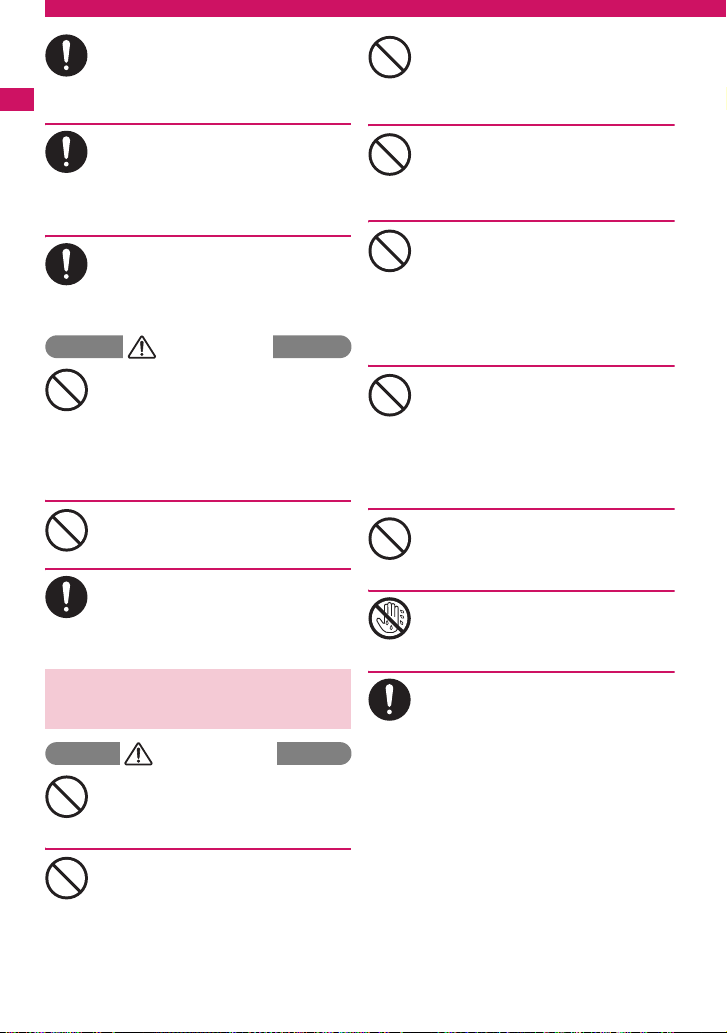
If the battery pack is not fully charged
after the specified charging time has
elapsed, stop charging.
Do
This may cause the battery pack to leak,
Easy Search/Contents/Precautions
overheat, explode or ignite.
If the battery pack leaks or emits an
unusual odor, stop using it
immediately and move it away from
Do
any flame or fire.
The battery fluid is flammable and could
ignite, causing a fire or explosion.
Be sure that your pet doesn’t bite to
the battery pack.
This may cause the battery pack to leak,
Do
overheat, explode or ignite, or cause the
devices to malfunction or ignite.
CAUTION
Do not dispose of used battery packs
with ordinary garbage.
This causes a fire and constitute an
Don’t
environmental hazard. Apply insulation tape
to the terminal of used battery pack and
return it to the NTT DOCOMO shop or
service counter, or dispose the battery pack
in accordance with your local regulations.
Do not charge the wet battery pack.
This causes the battery pack to overheat,
ignite, or explode.
Don’t
If battery fluid comes into contact with
your skin or clothing, stop using the
FOMA terminal immediately and rinse
Do
it off with clean water.
Battery fluid is harmful to your skin.
4. Handling the Adapter
(including the Charger)
WARNING
Do not use the adapter (including
charger) of which the cord or power
cord is damaged.
Don’t
This may cause electric shock, overheat or fire.
Do not use the AC adapter or desktop
holder in humid locations such as
bathroom.
Don’t
This may cause an electric shock.
The DC adapter must be used only for
vehicles with a negative ground. Do
not use the adapter in positively
Don’t
grounded vehicles.
This may cause a fire.
Do not touch the FOMA terminal,
adapter (including charger) when you
hear a crash of thunder.
Don’t
There is a risk of being struck by the
lightning and suffering an electric shock.
Do not short-circuit the charging
terminal when the adapte r or cha rg e r
is plugged to the power outlet or the
Don’t
socket in a vehicle. Also, do n ot let the
charging terminal contact with your
body (hand, finger, etc.).
This may cause fire, malfunction, electric
shock or injury.
Place the charger or desktop holder
on a stable surface during charging.
Also, do not cover or wrap the char ger
Don’t
or desktop holder with clothing or
bedding.
This may cause the FOMA terminal to fall
out of the charger or heat to build up,
resulting in a fire or malfunction.
Do not put heavy objects on the powe r
cord of the adapter (including
charger).
Don’t
This may cause electric shock or fire.
Do not touch the power cords of the
adapter (including charger) or the
power outlet with wet hands.
No wet hands
This may cause an electric shock.
Use the specified power supply and
voltage.
Using the adapters with incorrect voltage
Do
may cause a fire or malfunction. Use the AC
adapter for global use to charge the terminal
overseas.
AC adapter: AC 100V
DC adapter:
DC12V/24V (specific to vehicle with
negative ground)
AC Adapter for global use:
100V to 240V AC (should be plugged to
AC power outlet for home use only)
14
Page 17
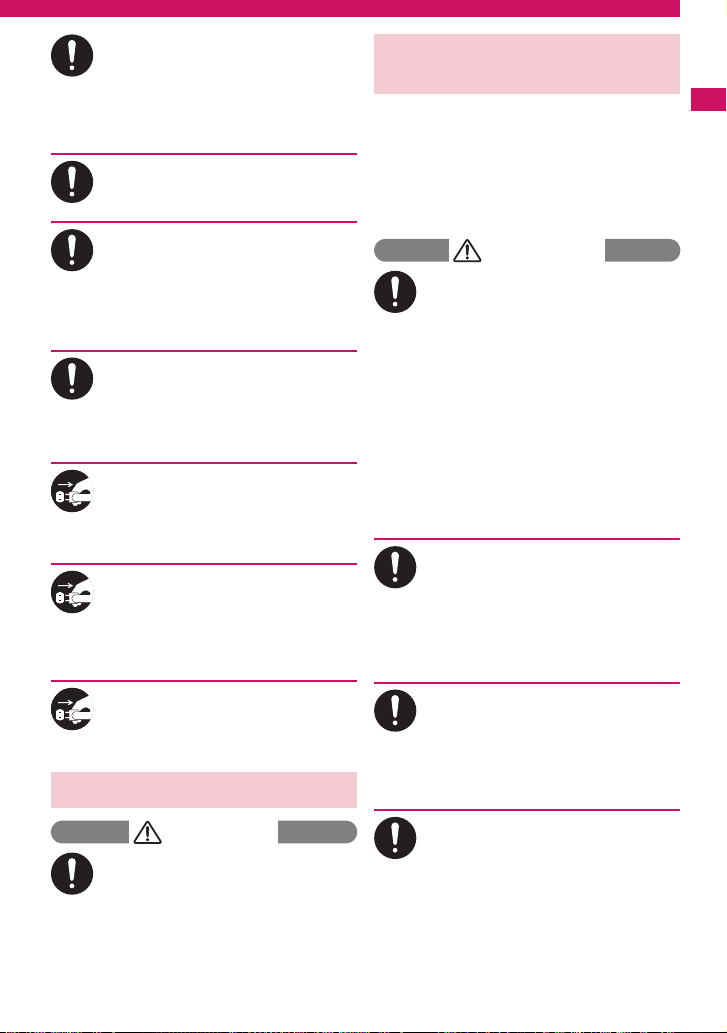
If the fuse in the DC adapter blows,
always replace it with the specified
type of fuse.
Do
Using the unspecified fuse may cause a fire
or malfunction.
Refer to the respective manuals for the
information on the specified fuse.
Wipe off any dust on the plug.
This may cause a fire.
Do
When plugging the AC adapter into a
power outlet, make sure that no
metallic straps or other metallic
Do
objects are caught between the plug
and the socket.
This may result in an electric shock, shortcircuit or fire.
Always grasp the plug when
unplugging the adapter or charger
from the power outlet or cigar lighter
Do
socket. Do not pull the cord itself.
Pulling the cord may damage the cord and
cause an electric shock or fire.
Unplug the power code from the
power outlet when it will be left
unused for a long period.
Unplug
This may cause electrical shock, fire or
malfunction.
If any water or other liquid gets into
the adapter or charger, immediately
unplug it from the power outlet or
Unplug
socket.
This may cause an electric shock, smoke
emission or fire.
Unplug the adapter or charger from
the power outlet or cigar lighter socket
before cleaning.
Unplug
This may cause an electric shock.
5. Handling the FOMA card
CAUTION
Be careful about a cut surface when
dismounting the FOMA card (IC part).
This may injure your hands or fingers.
Do
6. Handling Mobile Phones near
Electronic Medical Equipment
■ The following precautions conform
to the guidelines drawn up during
the Electromagnetic Compatibility
Conference Japan, regarding how
to protect electronic medical
equipment from radio waves
emitted by mobile phones.
WARNING
Observe the following in hospitals or
other medical facilities:
a Do not take your FOMA terminal into
Do
Do
Do
Do
operating rooms, ICUs (Intensive Care
Units) or CCUs (Coronary Care Units).
a Turn off your FOMA terminal inside
hospital wards.
a Turn off the FOMA terminal even if you
are in a hospital lobby when electronic
medical equipments are in use nearby .
a If a medical facility gives specific
instructions prohibiting you from
carrying or using mobile phones, follow
those instructions.
a
If the FOMA terminal is set with the Auto power
function, make sure to disable the function
before turning off the FOMA terminal.
Turn off the FOMA terminal in cro wded
places such as rush-hour trains in case
somebody nearby is using an
implantable cardiac pacemaker or
implantable cardioverter-defibrillator.
Radio waves may affect the operation of
implantable cardiac pacemakers or
implantable cardioverter-defibrillators.
If you use an implantable cardiac
pacemaker or implantable cardioverter defibrillator, keep the FOMA terminal at
least 22 cm away from the de vi ce s.
Radio waves may affect the operation of
implantable cardiac pacemakers or
implantable cardioverter-defibrillators.
If you use the electronic medical equipment
other than implantable cardiac pacemakers
or implantable cardioverter-defibrillators out
of the medical facility due to the home
treatment, etc,, consult the respective
manufacturers for the information about the
effects of radio waves on the equipment.
Radio waves may affect the operations of
the electronic medical equipment.
15
Easy Search/Contents/Precautions
Page 18
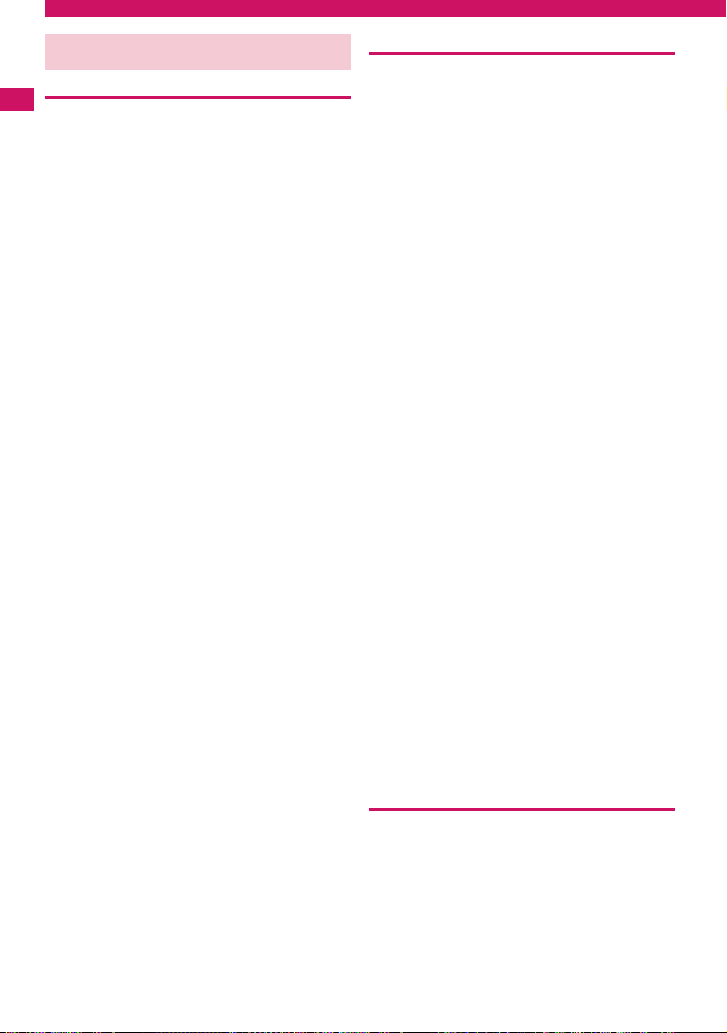
Handling with Care
General Notes
c Do not water the devices.
Easy Search/Contents/Precautions
The FOMA terminal, battery pack, adapter
(including the charger) and the FOMA card (UIM)
are not water-proof. Do not use them in humid
locations such as bathrooms, and avoid exposing
them to rain. If you carry your FOMA terminal close
to your skin, swe at ma y cau se internal compo nents
to corrode and result in a malfunction. If the
problem is fou nd to be due to m oisture , it will no t be
covered by t he w arr anty and in som e cases ma y b e
irreparable. Even if it can be fixed, y ou will be
charged since the damage is not covered by the
warranty.
c Wipe with a soft, dry cloth (such as a cloth
for glasses).
aThe surface of the FOMA terminal’s LCD has a
specific coating to improve the visibility of the
color display. Rubbing the LCD of the FOMA
terminal with a dry cloth to clean it may scratch
the LCD surface. Handle the FOMA terminal
carefully and clean it using a soft dry cloth (of a
type used for eyeglasses). The LCD coating may
peel off or stain if moisture or soiling is left on the
surface for a long period.
aNever use chemicals such as alcohol, thinners,
benzene or detergents as these agents may
erase the printing on the FOMA terminal or
cause discoloration.
c Occasionally clean the connection
terminals with a dry cotton bud.
Soiled connection terminals may result in poor
connections and loss of power. Also, as it may
cause insufficient charging, clean the terminal with
a dry cloth or cotton bud when it is dirty.
c Do not place the FOMA terminal near an air
conditioning vent.
Condensation may form due to rapid changes in
temperature, and this may cause internal corrosion
and malfunction.
c Do not apply an excessive pressure or
weight to the FOMA terminal and battery
pack.
Do not put the FOMA terminal in a bag filled with
many objects or in the hip pocket of clothing as y ou
sit down. This may result in faults or damage to the
LCD, other internal components or battery pack.
When an external device is connected to external
connector (earphone/microphone terminal), it may
cause connecting breakage or malfunction.
c Read the separate manuals supplied with
the FOMA terminal, adapter and charger
carefully.
c Do not scrabble the display with metallic
objects.
This may cause scratch, malfunction or damage.
16
Handling the FOMA Terminal
c Avoid using the FOMA terminal in extremel y
high or low temperatures.
Use the FOMA terminal within a temperatur e rang e
between 5°C and 35°C with humidity between 45%
and 85%.
c Using the FOMA terminal close to ordinary
phones, TVs or radios may affect the
operation of such devices. Use the FOMA
terminal away from such devices.
c It is your responsibility to keep a separate
record of all data stored on your FOMA
terminal.
Under no circumstances shall NTT DOCOMO be
liable for any loss or damage to the data stored on
your FOMA terminal.
c When connecting an external device to the
external connector (earphone/microphone
terminal), do not plug inclined in the
connector or pull the code.
This may cause malfunction or damage.
c Do not close the FOMA terminal with its
strap caught between the folding parts.
This may cause malfunction or damage.
c
It is normal for the FOMA terminal to become
warm while being used or charged. It is not a
malfunction and you can keep on using.
c Do not leave the camera exposed to direct
sunlight.
This may discolor or burn the element.
c Usually fit the external connector cap and
microSD memory card slot cap before use.
Failing to fit these covers ma y cause the FOMA
terminal to malfunction due to the dust or water
getting in.
c Do not use FOMA terminal when the back
cover is removed.
This may cause of removing the battery pack,
malfunction or damage.
c
Do not put a sticker with an extreme thickness,
etc. on the face of the display or keys.
This may cause malfunction.
c Do not remove the microSD memory card or
turn off the FOMA terminal when using the
microSD memory card.
Otherwise, loss of data or malfunction may result.
Handling the Battery Pack
c The battery pack is consumable.
If the battery pack does not work for enough time
even when it is fully charged, it is time to exchange
it. Exchange it for a specified new battery pack.
c Charge the battery pack within the proper
ambient temperature range (5°C to 35°C).
Make sure to charge the battery when you use
c
the FOMA terminal for the first time or if you
have not used it for a long period of time.
Page 19
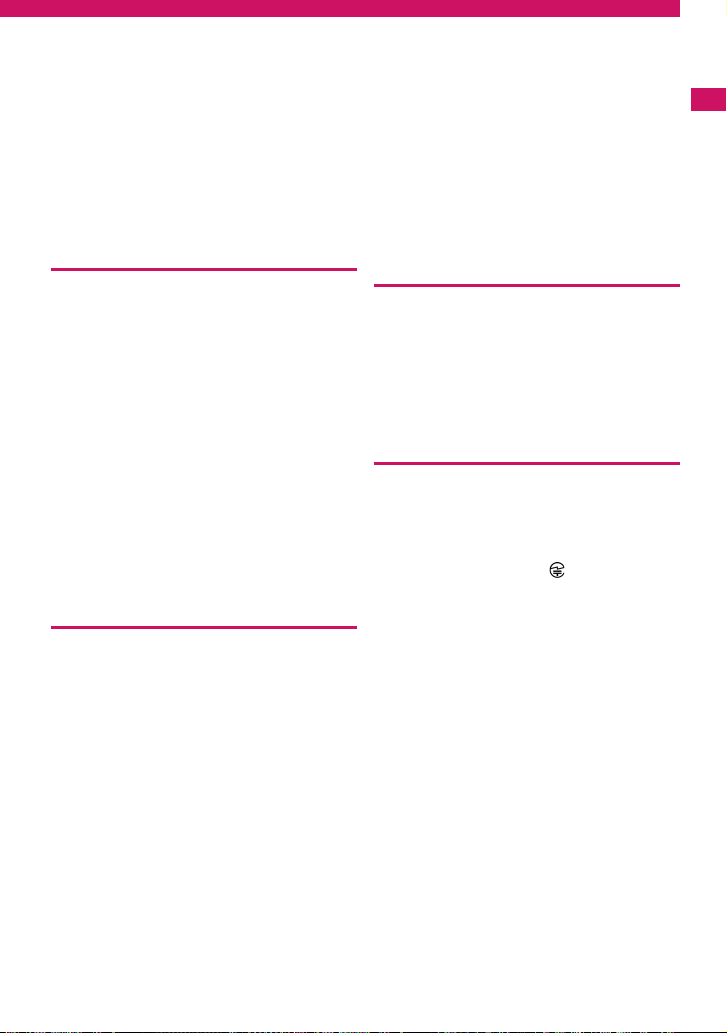
c The available operating time of the battery
pack depends on the conditions in which
you use it and the condition of the battery
pack itself.
c When the life of the battery pack is near
end, the battery pack may expand a little
according to the usage condition, but this is
not a malfunction.
c Do not keep or leave the battery pack
empty.
The performance and life of the battery pack may
be deteriorated.
Handling the Adapter (including the
Charger)
c Charge the battery pack within the proper
ambient temperature range (5°C to 35°C).
c
Do not charge the battery pack in the
following places:
aIn a humid, dusty or shaky place
aNear your home phone, TV or radio
c It is normal for the adapter or charger to
become warm while being charged. It is not
a malfunction and you can keep on using.
c Do not use the DC adapter to charge the
battery pack when the car engine is not
running.
This may drain the car battery.
c If you use an electrical outlet with a
disconnection prevention mechanism,
follow the instructions of the user’s manual
of the outlet.
c Do not shock the adapter or charger. Do not
deform the charging terminal.
This may cause malfunction.
Handling the FOMA card
c Do not apply unnecessary force to attach or
remove the FOMA card.
c It is normal for the FOMA card to become
warm while being used. It is n ot a
malfunction and you can keep on using.
c The warranty does not cover damage
caused by inserting the FOMA card into
some other type of IC Card reader/writer.
c Always keep the IC part clean.
c Wipe with a soft, dry cloth (such as a cloth
for glasses).
c It is the user’s responsibility to keep a
separate record of all data stored on your
FOMA card.
Under no circumstances shall NTT DOCOMO be
liable for any loss or damage to the data stored on
your FOMA terminal.
c To preserve the environment, take
discarded FOMA card to the NTT DOCOMO
shop or service counter.
c Avoid using the FOMA card in extremely
high or low temperatures.
c Do not damage, scratch, touch imprudently,
or short circuit the IC.
Otherwise, loss of data or malfunction may result.
c Be careful not to drop the FOMA card or
apply an impact to it.
This may cause malfunction.
c Do not bend the FOMA card or place a
heavy object on it.
This may cause malfunction.
c Do not attach the FOMA card to the FOMA
terminal with a label or sticker is pasted.
This may cause malfunction.
Handling the FeliCa Reader/Writer
c The FeliCa reader/writer function of the
FOMA terminal uses very weak radio waves
that require no licensing of radio stations.
c The 13.56MHz frequency band is used. If
there is another reader/writer around, keep
enough distance between the FOMA
terminal and that reader/writer. Also, make
sure that there is no radio equipment using
the same frequency band nearby.
Caution
c Do not use the altered FOMA terminal.
Using the altered device is a violation of the
Radio Law.
The FOMA terminal is certified to conform to
technical regulations for specified radio
equipments that are based on the Radio Law, and
“Technical Conformity Mark ” is affixed on the
model name seal as the certification. If you remove
the screw and alter inside of the FOMA terminal,
the technical regulations conformity certification
becomes invalid. Do not use the FOMA terminal
with the certification invalid, as it is a violation of
the Radio Law.
c Be careful when you use the FOMA terminal
while driving a vehicle.
The penalty is imposed on using a mobile phone
while driving. Unwillingly receiving a call, use the
Hands-free to tell the caller that you will call back,
then stop the car in a safe place before using the
phone.
c Use the FeliCa reader/writer function in
Japan.
The FeliCa reader/writer function of the FOMA
terminal complies with radio standard in Japan.
You may be punished if you use it overseas.
c Use the IC card authentication function in
Japan.
The IC card authentication function of the FOMA
terminal complies with radio standard in Japan and
is certified. You may be punished if you use it
overseas.
17
Easy Search/Contents/Precautions
Page 20

Main Components and Optional Equipment
<Main Components>
Easy Search/Contents/Precautions
N-03A
(Including the warranty and Back
Cover N34)
Manual for N-03A
(This manual)
* The Quick Manual starts on P.440.
<Optional Equipment>
FOMA AC Adapter 01/02
(Including warranty and manual)
Battery Pack N18
CD-ROM for N-03A
* This CD-ROM contains the PDF files of
“Manual for PC Connection” and
“Kuten Code List”.
Desktop Holder N18
(Including manual)
Other options and accessor ies→ P. 390
18
Page 21
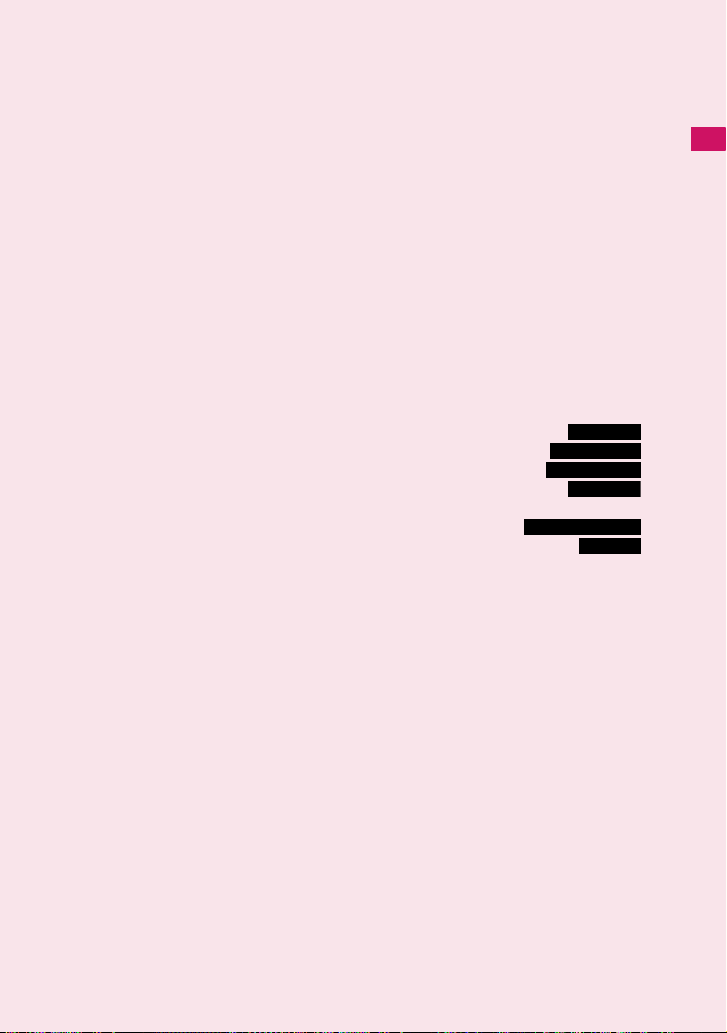
Before Using the Handset
Component Names and Functions................................................................................. 20
How to View the Display................................................................................................. 23
How to view My Signal ............. ................................................ ...................................... 25
Selecting the Menu......................................................................................................... 26
Changing the Main Menu........................................................................ ........................ 30
The Basic Operations on the Screens ........................................ ... ... .............................. 31
Description of the Operations......................................................................................... 33
Function Menu............. .......................................... .......................................... ............... 3 4
Setting the FOMA Card .................... .......................................... .................................... 36
Attaching/Removing the Battery Pack............................................................................ 38
Charging the FOMA Terminal...................... .......................................... ......................... 38
Checking the Battery Level........................................................................... 41
Turning the FOMA Terminal On/Off .. ... ............................................... ..... 42
Switching between Japanese and English.............................................. 42
Setting the Default ........................................................................................ 42
Setting the Clock............................................................................................................. 43
Notifying the Other Party of Your Phone Number................. ............ 44
Checking Your Own Phone Number................................................................ 44
Battery level
Power ON/OFF
Select language
Initial setting
Caller ID Notification
My Profile
19
Page 22
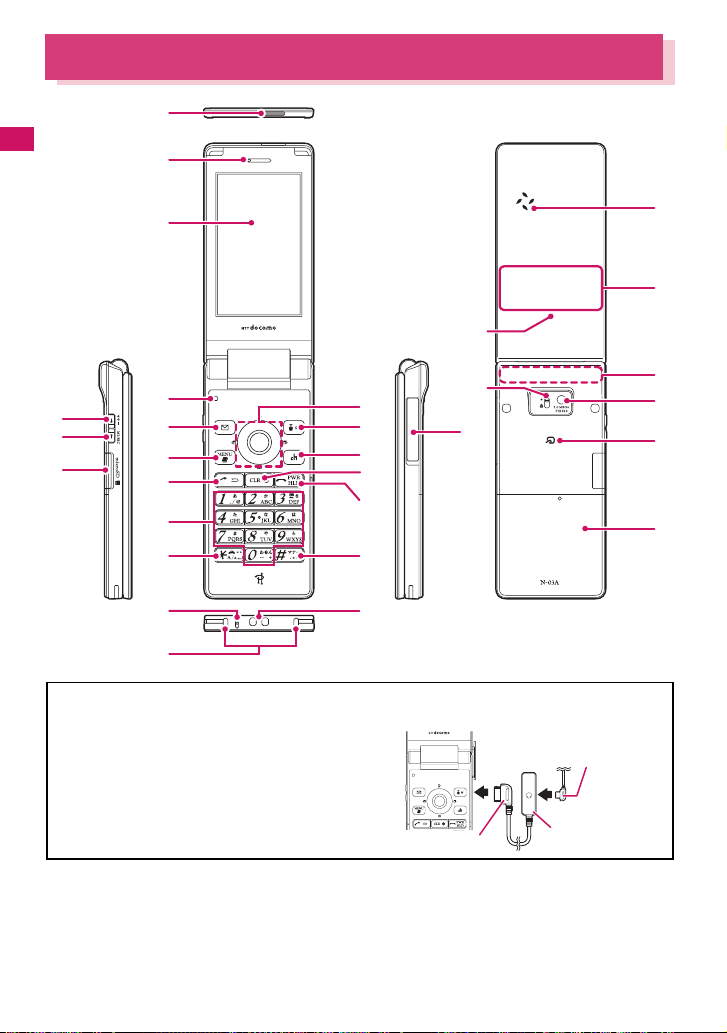
Component Names and Functions
(
)
q
*
1
Before Using the Handset
2
3
4
6
8
0
#
$
^
* The 1Seg antenna is built into the FOMA terminal.
Using an earphone
Connect an earphone (optional) compatible with the
external connecter. If using an earphone not compatible
with the external connecter, use an adapter (optional).
■ Functions
1 Infrared data port→ P.296
2 Earpiece
3 Display
4 Illuminance sensor→P.93
20
t
u
5
7
w
9
!
@
%
&
Connecting a Flat-plug Earphone/Micr ophone with
Switch (optional)
Flat plug of Flat-plug
Earphone/Microphone
with Switch
Handset plug
5 Multi-function keys
f/g
• Moves the cursor or the displayed contents, etc.
up or down (scrolls continuously when the ke y is
held down)
Earphone terminal (flat)
e
r
y
i
o
p
Page 23
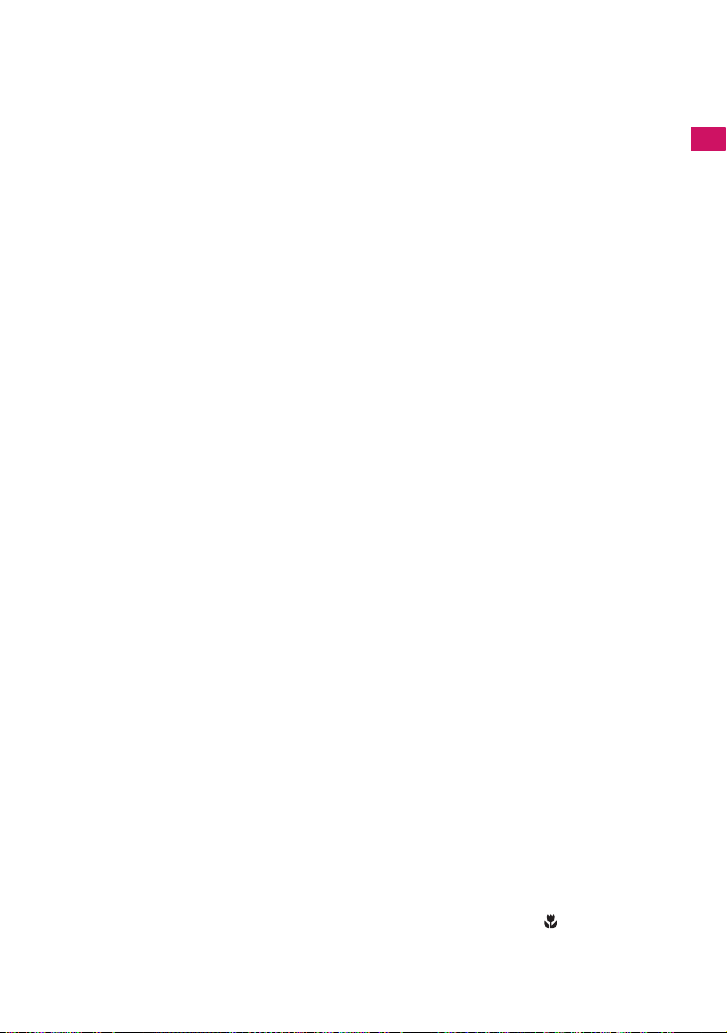
• f: Displays Choku-Den→P.80
• g: Displays the search phonebook menu
screen
h/j
• Moves the cursor to the left or right
• Scrolls the display to the previous or next
screens by pages→ P. 3 1
• h: Displays the Received calls record→P.52
• j: Displays the Redial→P.52
d
• Performs the displayed function (“Select” or
“Set”, mainly) →P.29
6 oFunction key 1
• Performs the displayed function→P. 2 9
• Displays the mail menu
• Makes videophone calls→ P.4 6
• Switches the character type when entering
characters→ P.334
7 pFunction key 2
• Performs the displayed function→P. 2 9
• Displays the i-mode menu
8 iFunction key 3
• Performs the displayed function→P. 2 9
• Displays the main menu/Simple Menu
→PP.26, 30
• Displays the task change screen→ P.309
9 uFunction key 4
• Performs the displayed function (function
menus, mainly) →P. 29
• Activates the function selected in “ch-key
setting”→P. 3 11
* Displays the Chann el list of i -Channel at the time
of purchase.
0 r Send key
• Makes voice calls→P.46
• Receives voice/videophone calls→P.59
• Returns to the previous reading when entering
characters using the 5-touch input mode
→P.330
! t Back (Clear) key
• Undoes the last step in the operation→ P.3 2
• Puts a call on hold→ P.6 2
• Deletes the entered phone number or
characters→ PP.46, 336
@ y Power/End of operation/Hold key
• Turns on the power (1 second or longer)/turns
off the power (2 seconds or longer)→ P. 4 2
• Ends each function→ P.3 2
• Ends a call→ P.47
• Puts an incoming call on hold→ P.6 2
# 0 to 9 Dial keys
• Enters phone numbers, characters and numbers
$ w/Public mode (Driving mode) key
• Sets Public mode (Driving mode) (1 second or
longer)→P. 6 2
• Switches the entered character into upper or
lower case→ P.334
• Enters “* ” or dakuten/handakuten→P.334
% q/Manner key
• Sets Manner mode (1 second or longer)→ P.8 8
• Enters “# ” or “,. ”, etc.→ P.379
^ Mouthpiece/Microphone
& Through-hole for strap
* Charging terminal
(
Vo lume up key/(マナー)
a
• Sets Manner mode (1 second or longer)→ P.8 8
• Raises the earpiece volume during a call→ P. 6 1
• Scrolls back the display to the previous screens
by pages→ P. 3 1
• Connects to the site set as “Home URL”→ P.17 8
)
Volume down key/(MUSIC)
s
• Lowers the earpiece volume during a call→ P.6 1
• Scrolls the display to the next screens by pages
→P.31
• Reads out the current time (Voice clock)
(Japanese mode)→ P. 6 4
• Plays recorded messages→ P.66
q microSD memory card slot
• Used to insert the microSD memory card
→P.283
w External connecter
• Combined terminal for both charging and
connecting an earphone.
• Connects an AC adapter (optional), DC adapter
(optional), FOMA USB Cable with Charge
Function 01/02 (optional), Earphone Plug
Adapter 01 (optional), or Earphone Plug
Adapter for External connector terminal 01
(optional) etc.
e Speaker
r My Signal
• Displays the clock or various information about
the FOMA terminal→P. 25
t Charge lamp/Incoming call lamp/Shooting
indicator/Communication indicator
• Lights in red while charging→ P.4 0
• Flashes in the selected color while receiving a
call or when there is a missed call→P. 6 4
• Flashes in the selected color while receiving a
mail or when there is a new mail→ P. 6 4
• Flashes in red during shooting mode→ P.1 9 4
• Flashes in green while the auto timer is
activated →P.194
• Lights/flashes while using a communication
function→P. 9 7
y FOMA Antenna
• Built into the handset. To make calls under
better conditions, do not cover the antenna with
your hand.
u Lens selector switch
• Switches ● (Standard)/ (Macro) for the
camera→ P. 1 94
Before Using the Handset
Continued on next page
21
Page 24
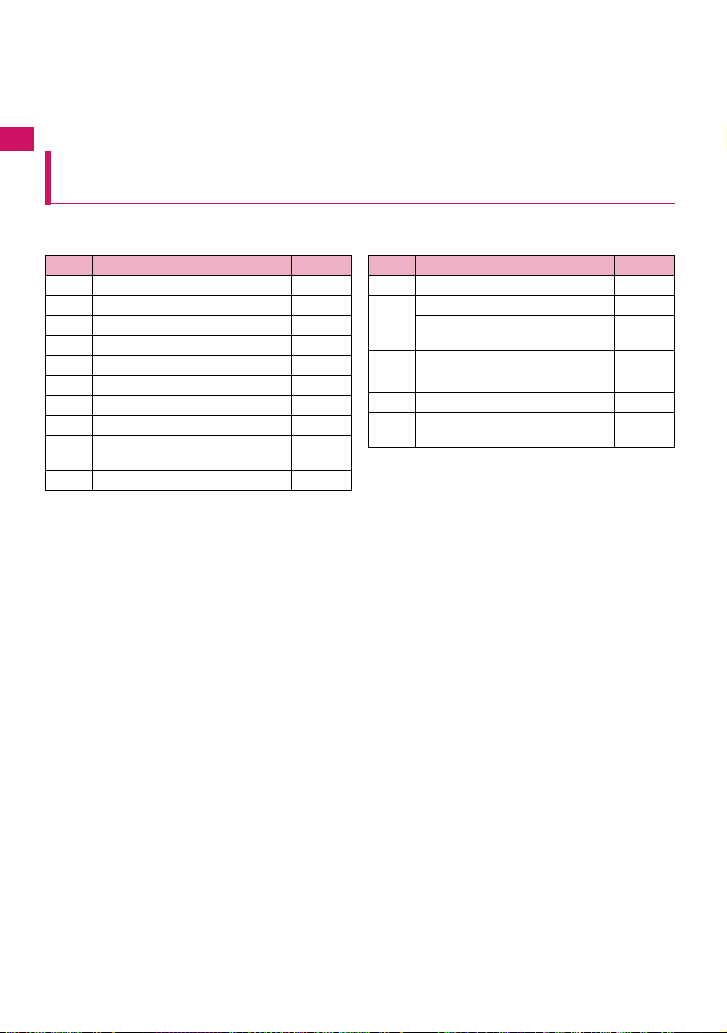
i Camera
• Shoots still images and movies
• Shoots the movie of scenery during videophone
calls
* a (マナー ) and s (MUSIC) are referred to as side keys in this manual.
Before Using the Handset
Functions that involve holding down keys for 1 second or
o e mark
• Reads the IC card→ P.255
• iC communication→ P.297
p Back cover
longer
The functions available by holding down each key for 1 second or longer in the standby screen are as
follows:
Key Function
h Displays the Received address list. P.150
j Displays the Sent address list. P.150
2 Changes the mode of 2in1. P.349
3 Sets the IC card lock. P.255
5 Turns the display light on/off. P.93
7 Displays the font setting screen P.97
8 Switches Privacy angle. P.93
0 Enters “+”. P.50
Sets/Releases Public mode
w
(Driving mode)
q Sets/Releases Manner mode. P.88
Ref. page
P.62
Key Function
c Adjusts the earpiece volume. P.61
Sets/Releases Manner mode. P.88
a
Uses the IC card authentication.
(
マナー
)
(when Dial lock/Keypad lock is set)
Activates/Quits the music player
s
(During BGM play)
(MUSIC)
o Check new messages P.138
Displays the i-αppli software list
p
screen.
Ref. page
P.117
P.235
P.239
22
Page 25
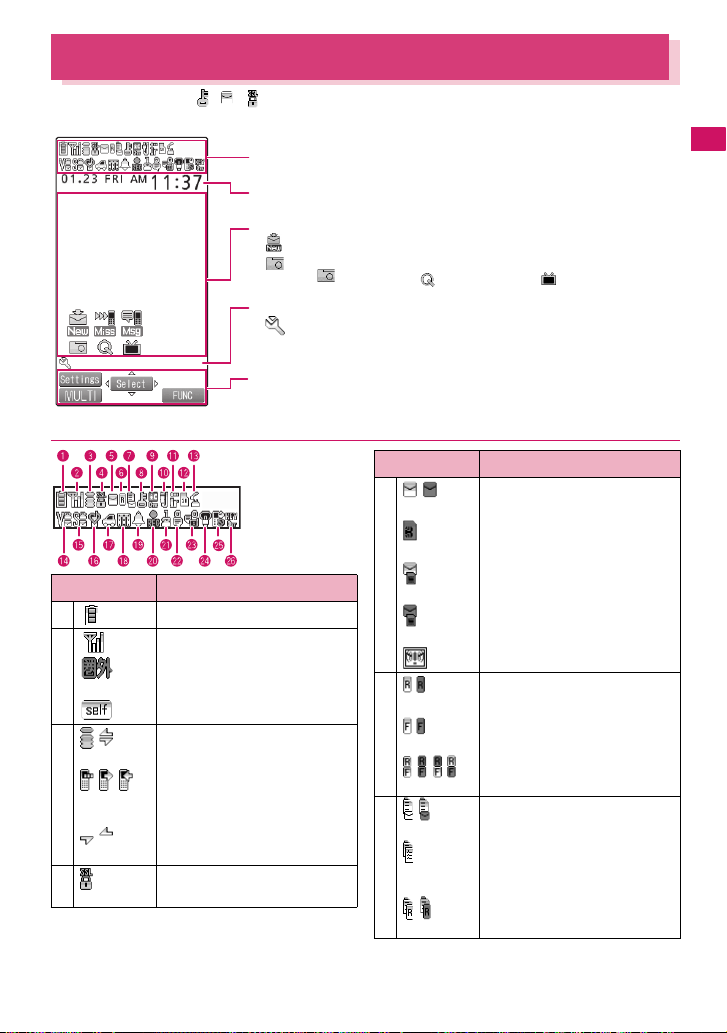
How to View the Display
z The symbols (such as , , , etc.) displayed on the screen are referred to as icons.
z A calendar, etc. can be set to the display.→P.92
The status of the FOMA terminal is indicated with icons in this area→ P.23
Clock display→P. 98
Desktop icon display area
・ etc. : Desktop icons providing information→P. 9 8
・ etc. : Pasted desktop icons→P. 9 8
Task icon display area
・ etc. : Task icons of the activated functions→P. 3 0 9
・Displays the status of the network being used→ P.357
Function /i-Channel ticker display area→PP.29, 184
(Photo mode), (Quick Search) and (1Seg) are the
default settings.
● Icons that indicates the status of the FOMA terminal
Icon Description
5 /
Icon Description
1
2
3 / i-mode/i-mode communication in
/ / Packet communication in progress
/ Packet communication in progress
Battery level→ P.4 1
Signal strength→ P.42
Out of service area/Radio wave
does not reach→ P.4 2
Self mode→ P.12 1
progress→ P.164
(no data exchange/sending/
*
receiving)
(sending/receiving)
*
(Red)
6 /
(Red)
/
(Red)
/ / / Unread message R and F (in red
7 /
(Red)
4 SSL-compatible page displayed
→P. 166
/
(Red)
Unread mail/Inbox is full→ P.136
(Red)
SMS in the FOMA card (UIM) is full
→P. 292
Unread mail/SMS in the FOMA
card (UIM) is full → PP.136, 292
Inbox is full/SMS in the FOMA card
(UIM) is full→ PP.136, 292
Unread Area Mail→ P.155
Unread MessageR/Full→P.153
Unread MessageF/Full→ P.153
when each of them is full)→P.153
Mail kept at the i-mode Center/Full
→P. 138
“Receive option setting” is set to
“ON” and a mail is kept at the
i-mode Center→P. 137
MessageR kept at the i-mode
Center/Full→ P.153
Before Using the Handset
Continued on next page
23
Page 26
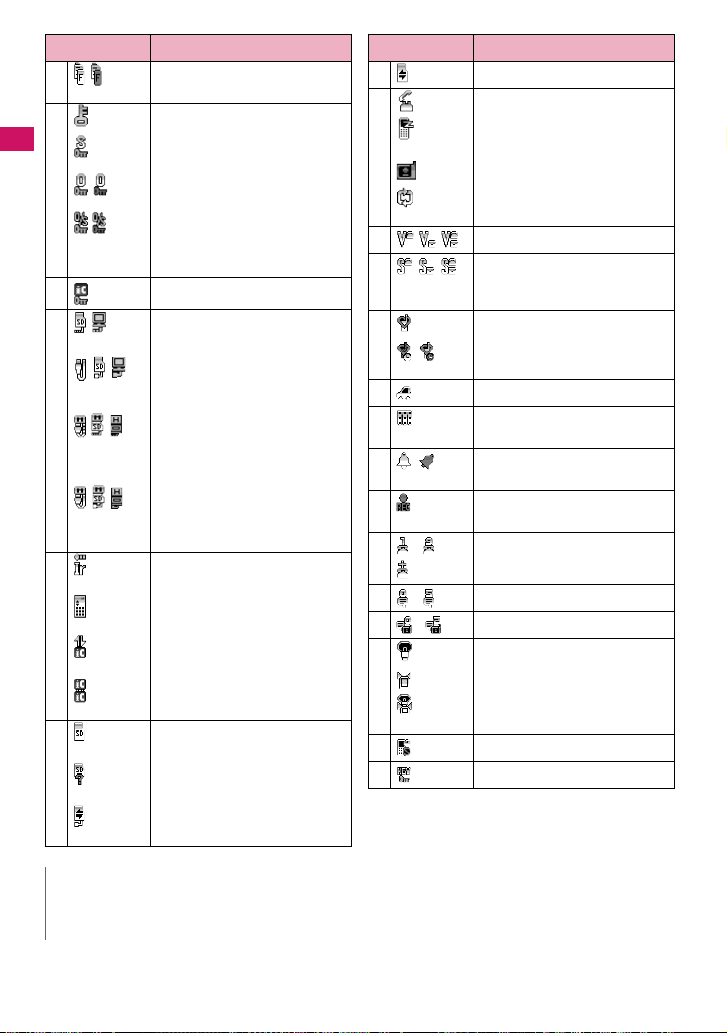
Icon Description
/
7
(Red)
8
Before Using the Handset
/
/
9
MessageF kept at the i-mode
Center/Full→ P.15 3
Dial lock→ P. 1 0 7
Secret mode/Secret data only
mode→ P.1 0 9
Original lock/Original lock released
temporarily→ PP.112, 113
Secret mode or Secret data only
mode and Original lock is set or
released temporarily
→PP.109, 112, 113
IC card lock→ P.2 5 5
0 / microSD mode/MTP mode set
→P. 290
//
//
//
USB cable connected and
Communication mode/microSD
mode/MTP mode set→ P.2 9 0
Hands-free compatible device
connected and Communication
mode/microSD mode/MTP mode
set→ PP.58, 290
USB cable/Hands-free compatible
device connected and
Communication mode/microSD
mode/MTP mode set→ PP.58, 290
! Infrared data exchange in progress
→P. 296
Infrared remote control operated
→P. 299
IC card authentication in progress
→P. 117
iC communication in progress
(sending/receiving data)→P. 297
@ microSD memory card inserted
→P. 283
microSD memory card (invalid)
inserted→P.283
microSD reader/writer operated
→P. 290
Icon Description
@
#
$
%
^
&
microSD being accessed→ P.2 8 5
During a voice call→P. 4 6
64K data communication in
*
progress
During a videophone call→ P.4 6
Switching between voice call and
videophone call→ PP.49, 60
Vibrator→ P.86
Ring volume set to “Silent”→ P.61
Mail/Msg. ring time is set to “OFF”
→P. 87
Manner mode→ P.8 8
Start/cancel Automatic Manner
mode→ P.8 8
Public mode (Driving mode)→P.62
* Music&Video Channel program
reservation set→ P.22 3
( Alarm notification function
→PP.218, 317
) Timed 1Seg recording in progress
→P. 218
q
〜 Voice mail message→P. 3 42
w
〜 Record message→P.65
e
〜 Record VP message→ P.6 5
r
t
y
* : For details on the icons, refer to the “Manual for PC
Connection” (PDF format) in the provided CD-ROM.
Backlight set to “OFF”→ P.93
Privacy angle set to “ON”→ P.9 3
Privacy angle set to “ON”, backlight
set to “OFF”→P.93
Keypad lock set→P. 116
Side key guard set to “ON”→P. 118
N
z The display adopts state-of-the-art technology; some dots (po ints) ma y not light up while other s ma y constantly ligh t
up due to its characteristics. Note that this phenomenon is not a failure.
z You can check the name of the displayed icons by selecting “Settings”X“Display”X“Icons”.
24
Page 27
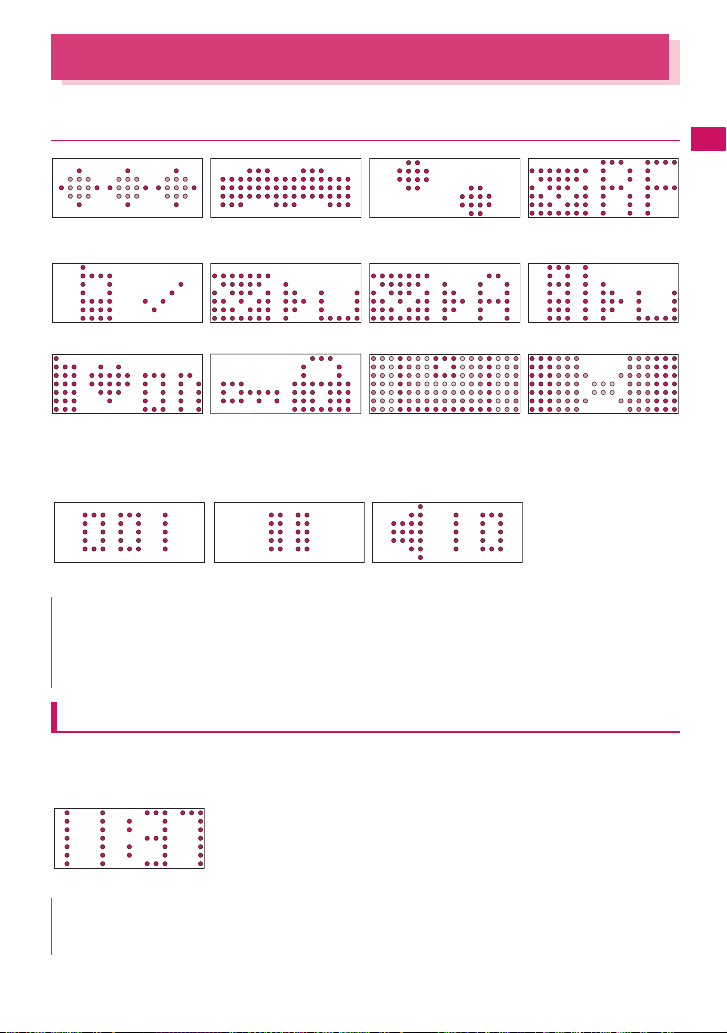
How to View My Signal
When the status of the FOMA terminal changes, My Signal displays various animations to notify you of it.
● Example of the display
Before Using the Handset
folded (Close display)
Missed call New mail New Area Mail New ToruCa
Manner mode set to ON Keypad lock set to ON Alarm notification for Alarm Alarm notification for
While receiving a call While receiving a mail While receiving a messageWhen the FOMA terminal is
Schedule/T o Do list/Booking
program/Timer recording
■ Music Player
During pause Volume (Level 10)Tra ck number
N
z You can download My Signal animation data from “みんなN らんど ”.→P. 165
z You can set My Signal animations such as close display, calling display and in-call display in “My Signal settings”.
z By using “Ring tone/Image” setting, you can identify the phone caller or sender of mails with the animation.
→P. 78
Displaying the clock to check time
Press a (マナー ) or s (MUSIC) with the FOMA terminal folded to display the clock on My Signal.
z When you press s (MUSIC), the clock is displayed and the current time is read out at the same time (when
there is no missed call, new mail, etc.).→ P. 6 4
Clock display on My Signal
N
z You can set the pattern of the clock display in “My Signal settings”.
z The clock of My Signal cannot be displayed all the time.
25
Page 28

Selecting the Menu
You can run, set, and check the FOMA terminal’s functions in a variety of ways. There are various
methods of the rest though the method of selecting the function from the main menu is general.
Selecting functions from the main menu
Before Using the Handset
You can select the functions of the FOMA terminal from the main menu displayed by pressing i in the
standby screen. The menus are sorted by function.→ P. 3 68
<Example: To set the “Illumination in talk” function>
Press i on the standby screen to display the main menu
1
i
If you do not press any key for 15 seconds while
the main menu is displayed, the main menu is
turned off and returns to the previous screen.
Use c to move the highlight, then press d (Select) to select the displayed
2
menu sequentially
Tip
26
c
c d
The highlighted item is
displayed in two lines
and the current setting
is displayed.
d
c
Holding down c
moves the highlight
in sequence.
d
Tip
Page 29
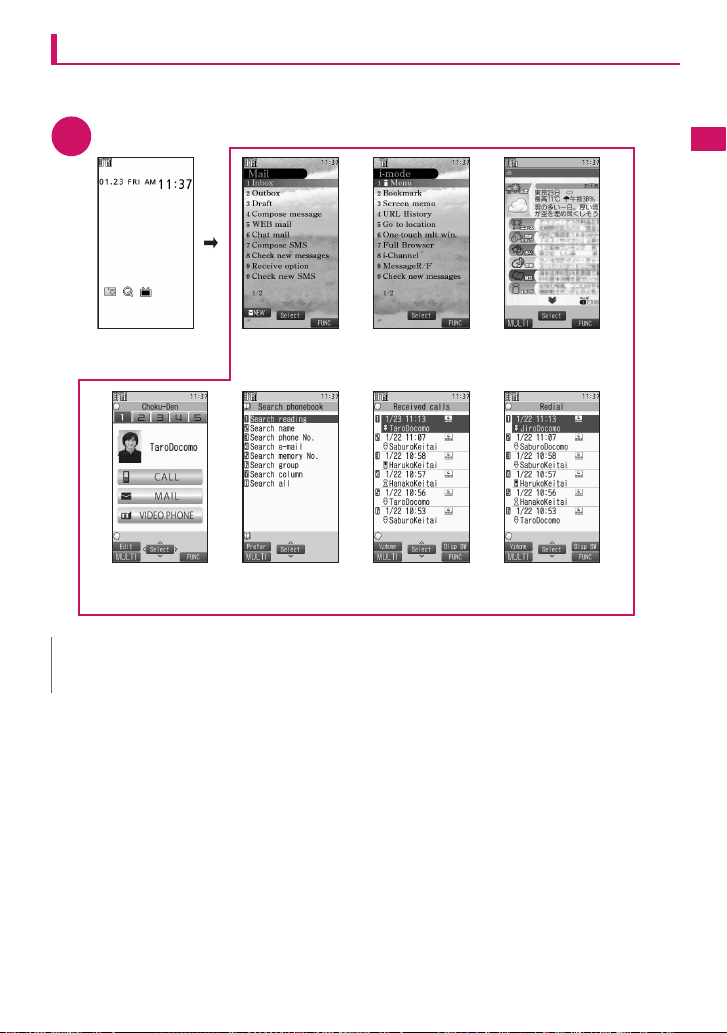
Accessing functions with the short cut keys
On each screen, you can access functions easily by pressing the function keys pre-assigned to the
function.
Press the function key on the standby screen
1
Before Using the Handset
Pressing f
displays the ChokuDen screen.→ P.80
Pressing o
displays the mail
menu.→ P.128
Pressing g displays
the Search phonebook
screen.→ P.76
Pressing p
displays the i-mode
menu. →P. 1 6 4
Pressing h displays
the Received calls
screen.→ P.52
Pressing u displays
the Channel list.→ P.184
Pressing j
displays the Redial
screen.→ P.52
N
z When using the Simple Menu (P.30), pressing o or p on the standby screen displays the Simple Menu.
z You can change the function accessed with u key. → P.311
27
Page 30
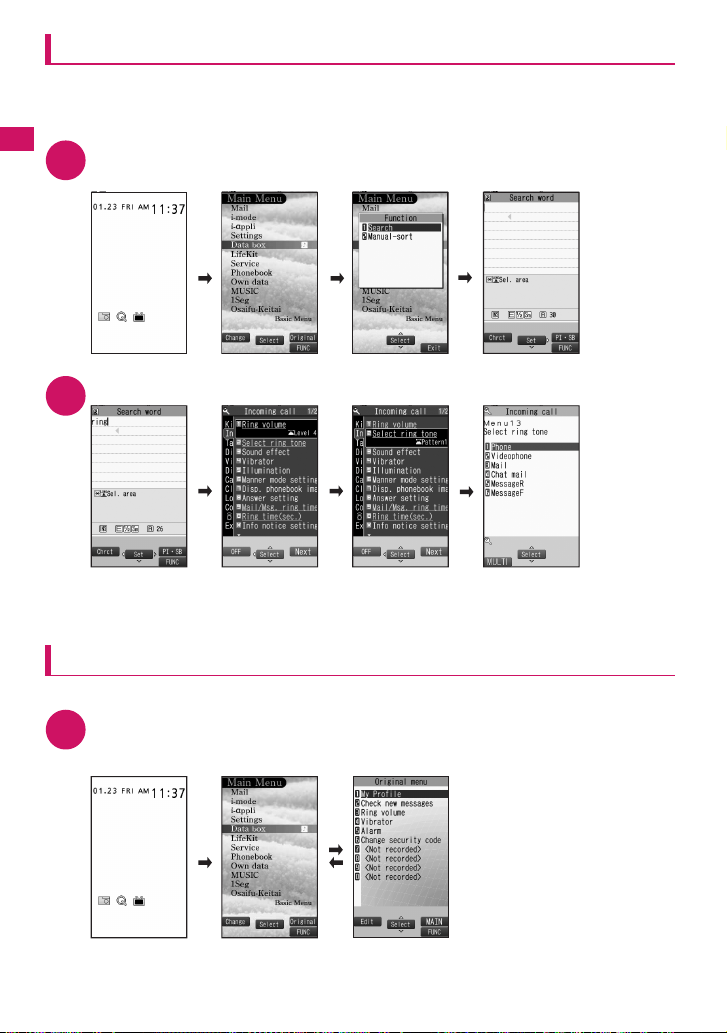
Searching menu items to access functions
Even if you do not kno w the proced ure to access t he menu, y ou can st ill access the desir ed function by
entering key words to search menu items.
<Example: To access “Select ring tone”>
Before Using the Handset
Press i on the standby screen, then press u (FUNC), and highlight
1
“Search”, then press d (Select)
i
u
d
Enter “ring” and press d (Set), then select the displayed menu
2
d
The search result
is displayed with an
underline.
Selecting functions from the original menu
By storing your frequently used functions (P.95), you can access the menus easily.
Press i on the standby screen to display the main menu, then press p
1
(Original) in sequence
Pressing p switches between the main menu and the original menu.
i
p
If there are two or
more search
results, press p
(Next) to move the
frame.
p
d
28
p
Page 31

Accessing functions by selecting menu numbers
4
5
When the main menu is set to “STANDARD” (P.30), you can access functions quickly by pressing the
keys pre-assigned to the menu numbers (P.368).
<Example: To access “Select ring tone”>
Press i on the standby screen, then press 13 in sequence
1
i 1 3
How to use the function keys
The operation icons (Function display) corresponding to o, d, p, i, u and the direction icons
corresponding to b are displayed on the screen. Only when the corresponding keys can be used, those
icons are displayed.
■ Performing the functions assigned to the function key
Press the key for 1 to 5, the function is activated.
1 includes (Settings), (Edit), (Finish), (Play), (Send), (New), (Chrct) etc.
The center of 2 includes (Select), (Set), (Play), (Dial) etc.
3 includes (Disp SW), (Ir data) etc.
4 includes (MENU) and (MULTI).
5 includes (ch), (FUNC), (Close) etc.
Press u while (FUNC) is displayed to display the function menu.→ P.34
■ Moving or scrolling the screen
Press b in the direction you want to scroll.
2
1
4
1
3
5
2
3
Before Using the Handset
[Notation]
■ Description of the function display
In this manual, operations related to the keys for the function display are generally described with the
function display in the parenthesis, such as Dd (Select) and Fu (FUNC).
29
Page 32

Changing the Main Menu
You can change the design of the main menu (style for background or icon, etc.) as you want.
When you change the design of the menu displa y using Kisekae Tool, the menu structure may change
in accordance with frequency of using functions. Also, you cannot access some functions entering the
menu number (P.368) assigned to the functions.
Before Using the Handset
Press i on the standby screen, then press o (Change) in sequence
1
Switching pages→ P.31
i
o
ThemeMain Menu
Select an item
2
“FEUILLE” 〜 “STANDARD”
Switches the display design in each menu. When set to “Standard”, you can
access functions by entering the menu numbers.→ P. 2 9
“Simple Menu”
Simple Menu consists of frequently used menus, and its char acter size is l arge and
operation procedure is simple.→ P. 3 78
Sets the character size of the screens to “X-large” all at once. →P. 97
“Original theme”→ P. 9 4
You can change the icons and background image used on the main menu. Y ou ca n
also set the picture you shot as the background.
“Kisekae Tool”→ P.102
You can change various design of the FOMA terminal such as the main menu all at once with the
Kisekae Tool package. Select “拡大メニュー ”, switch to the menu in the large character size.
■ Changing the Main Menu temporarily
Highlight an item on the theme screen and press o (Change) to change the main menu temporarily.
When the main menu is displayed again, the main menu before it sets is displayed.
Simple Menu
N
z When you set the menu that supports the user customizing, you can sort the menu items by selecting “Manual-sort”
by pushing u (FUNC) in the main menu.→ P.311
[Notation]
■ Description of the main menu
The description of the main menu is different depending on the main menu design. In this manual,
instructions for operations are described using the menu for the vanilla white handset at time of purchase.
Mail i-mode i-αppli
Settings Data box LifeKit
Service Phonebook Own data
MUSIC 1Seg Osaifu-Keitai
30
Page 33

The Basic Operations on the Screens
● When items appear in multiple pages
Press v to display other pages
1
To switch the page, press h (or a (マナー )) for the previous page and press j (or s (MUSIC)) for
the next page.
Current page/Total pages
j
h
■ To display other pages using c
Pressing f displays the pre v ious page when the h ighlight is locat ed at the top of the list, and pressi ng
g displays the next page when the highlight is located at the bottom of the list.
● Using the dial keys to select items
Press 1 to 90wq corresponding to the menu numbers
1
3
The number corresponding to the dial key
● Selecting “YES/NO” or “ON/OFF”
Before Using the Handset
Press c to move the frame, then press d (Select)
1
31
Page 34

● To display an image in the picture list
Press b to move the frame, then press d (Disp.)
1
Before Using the Handset
● Entering a security code
Enter the 4 to 8 digit security code, then press d (Set)
1
● Entering numbers
Enter numbers by pressing 0 to 9
1
● To cancel operations, and to return to the standby screen
■ t
Press t to cancel the last operation, such as when you select wrong menu item. Though the previous
screen appears basically, another screen may appear depending on the function.
■ y
Press y to complete operations such as settings and to return to the standby screen. Though the function is
completed and the standby screen appears basically, another screen may appear depending on the current
displayed screen and function. If you press y during setting operation, the setting operation is canceled and
the standby screen reappears.
The numbers of the entered security code is displayed as “_”.
The detail screen of the function is displayed when the security code is
successfully entered.
■ If the entered security code is incorrect
A message notifying that the security code is wrong is displayed. Re-enter the
security code from the beginning.
T o enter a 1-digit number or 2-digit n umber in a 3-digit number entry screen, press
0 twice or once before entering a number.
■ To enter “3”
X003
32
Page 35

Description of the Operations
In this manual, instructions for menu operations are briefly described in almost all cases as follows:
The example of description of operations and the actual operations
① ② ③
iX“LifeKit”X“Alarm”XHighlight the item to set Xu (FUNC)
④ ⑤
1
①: Press i on the standby screen.
②: Press b to move the highlight to the menu in the double quotation mark, then press d (Select).
③: Press b to move the highlight to the item in the double quotation mark, then press d (Select).
Or, press 1 to 9 0 w q for the menu number in the double quotation mark.
④: Press b to move the highlight.
⑤: Press the key for the function displayed in parentheses.
[Notation]
■ Omission of Dd in the “Select” and “Set” operations
• When a target function is selected from the main menu or list, such as example ② and ③, Dd (Select) is
omitted.
• In the cases such as “Select an item” or “Enter your security code”, Dd (Select) and Dd (Set) are omitted
in the same way.
• When you are supposed to move to the next step without pressing Dd (Select), “Highlight xxx” is used,
such as example ④.
■ Easy operations are preferred
• Though the operation of the main menu has been described, this manual gives priority to the operations
by short cut keys operations (P.27).
• If you select the menu from the Simple Menu, refer to “Simple Menu function list” (P.378).
■ Omission of the descriptions after completing the operations
• The descriptions for the operations after completing the function are omitted.
• “To cancel operations, and to return to the standby screen”→ P. 3 2
■ Brief description of keys and menus
• In this manual, instructions for key illustrations/menu displays/holding down keys are simply described as
follows:
Key Menu display Holding down keys
Actual display/operation Menu
Description in this manual 1 iMenu q (1 second or longer)
■ Describing multiple menus together
When multiple menus are described together, “・” is used between the items as follows:
<Example: Function menu of the Choku-Den screen>
Release this・Release all……Releases one or all Choku-Den.
Press and hold down q for 1
second or longer
Before Using the Handset
33
Page 36

Function Menu
“Function Menu” is one of the menus of the FOMA terminal that can be accessed from the function
display. The function menu activates supplementary functions of each screen.
For example, you can use the function menu to delete a mail after reading it, or to select the folder to
save an image you shot with the camera.
Before Using the Handset
● How to use the function menu
There are mainly three ways to use t he function men us. Use the a ppropriate method d epending on the
situation.
① Refer to the explanation of the function menu items from the reference page stated with the operation
screen.
② Refer to the explanation of the function menu items from the function menu index.
③ Find the procedure to display the operation screen from the reference page of the function menu.
Operation screen with the reference page for the function menu is illustrated
in a shaded colored frame and differentiated from others.
Function menu
Mail
Address screen (list/detail). . . . . 150
Detail screen. . . . . . . . . . . . . . . . . . 149
Folder list screen . . . . . . . . . . . . . . 146
List screen . . . . . . . . . . . . . . . . . . . . 148
Message screen. . . . . . . . . . . . . . . 130
New mail screen. . . . . . . . . . . . . . . 129
New mail
①
③ ②
New mail screen (P.128)
Send……Sends i-mode mail.
Save→P.134
Delete receiver……If there are 2 or more addresses
entered, you can delete the address that is highlighted.
Change rcv. type……Changes the address type with an
address highlighted.
Function menu¨P.129
* “Function menu item” and “Function menu index” in the above illustration are only excerpts.
● Operation target on the list screen
In the function menu on the list screen, either data highlighted in the list or all the data in the list is
targeted by the function. For example, “Edit title” or “Delete this” targets a highlighted title or data, and
“Delete all” targets all the data.
When you select a function menu which targets one data in the list, such as “Edit tit le” or “Delete th is” ,
highlight the data, then press u (FUNC).
<Example: To edit the bookmark title on the list screen>
XHighlight the
bookmark
Xu (FUNC)
X“Edit title”
XEdit the title
Xd (Set)
The bookmark title
changes.
34
Page 37

● About multiple-choice
When you delete unnecessary data, protect important data or move the data you do not want to be
viewed by others to the secret f older, etc., you can select not only one data or all data but also multiple
data. In this case, perform the following operation.
<Example: To delete multiple mail on the received mail list screen>
Before Using the Handset
X“Delete
selected”
XCheck mails to
delete
Xo (Finish) X“YES”
Marking a checkbox
When you use b to move the frame to the item to select and press d (Select), the checkbox changes
from to . This means that the item is selected. Pressing d (Select) switches between and .
In the picture list, appears when the item is selected. Nothing appears when unselected.
d
d
• When “ ” appears on the function display area, pressing u (FUNC) allows you to use “Select all”
or “Release all”.
d
d
● Menus which switch alternately
Depending on the menu, menu items switches alternately as follows:
<Example 1> <Example 2>
In “Standard font” In “Big font”
When the text size in the phonebook list screen
is displayed in “Standard font”, the size is
displayed as “Big font” such as in <Example 1>.
When you choose “Big font” under these
conditions, the text size will change to Big font,
and the next time you open the function menu,
the menu name will be “Standard font”.
[Notation]
■ Description of the menus which switch alternately
Such menus are described as “Big font⇔ Standard font”.
N
z When the displayed menu contains sub menus, “ ” appears on the right.
z The displayed contents of the function menu may vary or you may not be able to select the item of function menu
depending on the operating function and settings. The function menu items you cannot select are displayed in gray.
35
Page 38

Setting the FOMA Card
The FOMA card is an IC card that contains private
information such as your phone number.
Before inserting or removing the FOMA card, first turn
the power off and remove the battery pack. →P. 38
Note also that when you try to insert or remove the
Before Using the Handset
FOMA card, keep the FOMA terminal folded and held
in your hand.
● Attaching/Removing the FOMA card
The illustration shows how to attach the FOMA card.
Put the FOMA card into the card
1
inserting slot with the IC side
downward as shown in the illustration
Cut corner
IC
FOMA card
(UIM)
FOMA card
inserting slot
Gold colored IC
side down
Insert the FOMA card until it is fixed
2
To remove the FOMA card, carefully pull it out
straight from the following status.
When properly inserted
Security codes for the FOMA card
You can set two security codes of PIN1 code and
PIN2 code for the FOMA card (UIM). →P. 106
FOMA card security function
The FOMA terminal incorporates the FOMA card
security function (FOMA card operational restriction
function) to protect your data and files.
z When you download data or files from sites or
receive data attached to mails, the FOMA card
security function is automatically set to these data
and files.
z Data and files with this function set are accessible
only when the same FOMA card (UIM) used when
downloading these data or files is used.
z Target data and files for the FOMA card security
function are as follows:
• File attached to i-mode mail (except for ToruCa)
• Screen memo
• Image inserted into Deco-mail or signature
•i-αppli (including i-αppli standby screen)
• Image (including the animation and Flash movie)
• Melody
• Word/Excel/PowerPoint data
• Image of ToruCa (detail)
• Image downloaded from the Data Security
Center
• Program of the Music&Video Channel
• Movable contents data
• i-motion
• Chara-den
• Chaku-Uta
• PDF data
• My Signal animation data
• Kisekae Tool
• Record Videophone message
• Mail template including data with operational
restrictions
• DL dictionary
• MessageR/F with attached file (melody/image)
• e-books/e-comics
* : “Chaku-Uta” is a registered trademark of Sony Music
z The FOMA card (UIM) that was inserted when you
downloaded or received data or files is referred to
as “your FOMA card (UIM)” and other FOMA cards
as “other FOMA card (UIM)” hereinafter.
®*
/Chaku-Uta-Full
Entertainment (Japan) Inc.
®
36
Page 39

When the inserted FOMA
card (UIM) was used to
download data or receive
mails, you can view or play
the data which has had the
FOMA card security function
applied to it.
Changing the FOMA card
When the inserted FOMA
card (UIM) was not used to
download data or receive
mails, you cannot view or
play the data which has had
the FOMA card security
function applied to it.
Your FOMA card
Other
FOMA card
N
z If the FOMA card (UIM) is not attached or you replace
the FOMA card (UIM) with another one, “ ” is
attached to data and files with this function set and
you cannot set these data to “Display setting” or
“Select ring tone”.
z Data and files with this function can be moved and
deleted with other FOMA cards (UIM).
z If you remove the FOMA card (UIM) or change to
other FOMA card (UIM) when data or a file with this
function set is set to “Display setting” or “Select ring
tone”, these settings are reset to the default settings.
When your FOMA card (UIM) is inserted again, the
settings return to your settings.
Settings for replacing the FOMA card
When you replace the FOMA card (UIM) inserted to
the FOMA terminal with other FOMA card (UIM), the
following settings are changed:
z Functions of which settings are changed t o settings
stored on the newly inserted FOMA card (UIM)
• Select language • SMS center selection
• SMS validity period • PIN setting
• Host selection of Connection setting
z Functions that are reverted to the default setting
• i-Channel setting
• Access setting for Full Browser
z Functions that are set to “Invalid”
• Cookie settings for Full Browser
(Cookie information is kept)
z Functions of which current settings of the FOMA
card (UIM) become invalid
• Program setting of the Music&Video Channel
(Set the program again)
FOMA card types
The FOMA card (UIM) (blue) has the following
functional differences from the FOMA card (green/
white).
Function Blue Green/White
Max number of
digits for phone
number to be
stored in the UIM
phonebook
User certificate
operation to use
FirstPass
WORLD WING Not available Available
Service Numbers Not available Available
20 digits 26 digits
Not available Available
WORLD WING
WORLD WING is the FOMA international roaming
service that enables you to make and receive calls
in overseas with the same mobile phone number
you use in Japan with the FOMA card (green/
white) and the mobile phone which is compatible
with the service.
z For the customers who have subscribed to the
FOMA service on September 1, 2005 or after, a
separate subscription is not necessary.
However, customers who declared that they did
not require this service at the FOMA service
subscription or who unsubscribe from this
service need a separate subscription.
z For the customers who have subscribed to the
FOMA service on August 31, 2005 or before
without subscribing to “WORLD WING”, a
separate subscription is necessary.
z This service is not available in some payment
plans.
z In case the FOMA card (UIM) (green/white) is
lost or stolen in overseas, contact to DOCOMO
as soon as possible and take the course of
service interruption. Refer to the back of this
manual for the inquiries numbers. Note that you
are charged for the call and comm unicati on ev en
after the FOMA card (UIM) (green/white) is lost
or stolen.
Before Using the Handset
37
Page 40

Attaching/Removing the Battery Pack
z Make sure to turn the FOMA terminal off before
removing the battery pack. Note also to keep the
FOMA terminal folded and held in your hand.
Before Using the Handset
● Attaching
Remove the back cover
1
Pressing the back cover in direction ①, slide it in
direction ② to remove the back cover.
Attach the battery pack
2
With the “ ” side of the battery pack facing up,
B
attach the battery pack in direction ③ making
sure that the “▲” mark of the battery pack fits
the “▲ ” mark of the FOMA terminal (Phone),
then press the battery pack down in direction ④.
Attach the back cover
3
With the back cover about 3 mm awa y from the
FOMA terminal, align the catches on its
underside with the grooves in the FOMA
terminal (Phone). Pressing the back cover in
direction ⑤, slide it in direction ⑥ and press the
back cover until it clicks shut.
Fit the “▲” mark
Underside catches
● Removing
Remove the back cover
1
Remove the battery pack
2
Press the tab on the side of the battery pack in
direction ①, then lift upwards in direction ② to
remove the battery pack.
Finger tab
N
z Do not use excessive force when the tip of the back
cover is inserted into the FOMA terminal. The catches
of the back cover may break.
Charging the FOMA Terminal
Use the specified Battery Pack N18 for the FOMA
terminal.
■ Battery pack life
• The battery pack is consumable. The amount of
usable time decreases every time the battery pack
is recharged.
• When a fully charged battery pack only lasts half as
long as it did at the time of purchase, the battery
pack life is almost over, so it is recommended to
replace it with a new one. When the life of the
battery pack is near end, the battery pack may
expand a little according t o the usage condition, bu t
this is not a malfunction.
• The battery pack life may be shortened if i-αppli,
videophone or 1Seg is used for a long time while
charging.
Make sure that there is no space between the
Back cover and the FOMA terminal (Phone).
38
To protect the environment,
take used battery packs to
NTT DOCOMO, the agency,
the recycle shop, etc.
Page 41

■ Battery pack charging
• For details, refer to the manuals for the FOMA AC
Adapter 01/02 (optional), FOMA AC Adapter for
Global use 01 (optional) and FOMA DC Adapter
01/02 (optional).
• FOMA AC Adapter 01 supports voltage of 100V AC
only and FOMA AC Adapter 02 and FOMA AC
Adapter 01 for Global use support voltage from
100V AC to 240V AC.
• The plug shape of the AC adapter is for 100V AC
(domestic). When you use the AC adapter which
supports voltage from 100V AC to 240V AC for
overseas use, the compatible conversion plug
adapter is required. Do not charge the battery
using the transformer for travel.
• When charging the battery pack, the battery pack
must be attached to the FOMA terminal.
• You can receive calls during charging if the FOMA
terminal is turned on. Howev er, the battery level will
fall during the call and the time required for
charging will increase. Charging time also
increases when “Charging” of “Backlight” setting is
set to “All time ON”.
• When plugging in or out the connector, do it slowly
and securely not to apply an excessive force.
• When you make a call or perform packet
communication during charging in a hightemperature environment, the FOMA terminal’s
temperature may rise and the charging may be
stopped. If this occurs, stop a running function and
wait for the temperature or the FOMA terminal to
fall before you retry charging.
■ Do not charge the battery pack for a long
period of time (several days) with the
FOMA terminal turned on
• If you charge the battery pack for a long period of
time with the FOMA terminal turned on, power to
the FOMA terminal will be supplied from the battery
pack once charging ends. As a result, you will only
be able to use the FOMA terminal for a short time
and the low-voltage alarm may sound immediately.
In this case, recharge the battery pack correctly.
Disconnect the FOMA terminal from the AC
adapter (or desktop holder) or DC adapter , then se t
it again for recharging.
■ Battery pack charging time
Charging time given for when the FOMA terminal is
turned off and charging when there is no charge left.
AC adaptor Approx. 120 min.
DC adaptor Approx. 120 min.
■ Battery usage time (The duration varies
depending on the charging time and the
deterioration of the battery pack.)
Continuous standby time
[FOMA/3G] Stationary (when set to “AUTO”
[GSM] Stationary (when set to “AUTO”*):
[FOMA/3G] Voice call: Approx. 210 min.
[GSM] Voice call: Approx. 180 min.
Watching: Approx. 280 min.
ECO mode: Approx. 350 min.
* : To switch the network connection, select “3G/GSM
Approx. 580 hours
Moving (when set to “3G”*):
Approx. 430 hours
Moving (when set to “AUTO”*):
Approx. 360 hours
Approx. 290 hours
Continuous talk time
Videophone call: Approx. 100 min.
1Seg viewing time
setting” (P.360).
• The continuous standby time in stationary is the
average usage time when the FOMA terminal is
folded and standing still while radio waves can be
normally received.
• The continuous standby time in moving is the
average usage time when the FOMA terminal is
folded under condition of “stationary”, “moving”,
and “out of service area” within the area where
radio waves can be normally received.
• 1Seg viewing time is a guide to time that viewing is
possible in a location where radio waves can be
received normally with a flat-plug stereo earphone
set P01 (optional). Also, 1Seg viewing time may be
reduced due to factors such as the charge state of
the battery pack, function settings, the temperature
and other operating environment conditions, and
radio wave reception where being used (radio
waves cannot be received or are weak).
• Note that the actual continuous talk/standby time
may decrease by as much as half depending on the
following conditions: the battery pack charging
level, the function settings, ambient environment
such as temperature, the status of radio wav es ( out
of service area or weak radio waves). Using imode, composing i-mode mail, using data
communication or multi access, activating i-appli or
i-appli standby screen, using camera, playing
movie/i-motion or music, 1Seg audition also
decreases the talk (communication) and standby
times.
• Depending on the network condition of the country ,
talk (communications) and standby times may
decrease.
Continued on next page
*
):
39
Before Using the Handset
Page 42

• If “3G/GSM setting” (P.360) is set to “3G”, the talk
(communication) and standby time will increase
when using it domestically.
Charging the battery pack with the AC/
DC adapter
■AC adapter (optional)
Before Using the Handset
100V AC
power outlet
Connector cap
Plug
3
FOMA AC Adapter 01/02
■DC adapter (optional)
Cigarette lighter socket
3
Plug
Connector
Plug the connector with arrows
side facing upward
Release
button
12
The charge lamp lights up in red during
charging. The charge lamp turns off when
charging ends (Full charge). If the FOMA
terminal is turned on, “ ” flashes during
charging and “ ” lights when charging ends.
When charging is completed, remove
4
the AC adapter/DC adapter connector
horizontally from the FOMA terminal
while pressing the release button
Do not pull the connector with excessive force
because this may cause a malfunction.
Unplug the AC adapter from the outlet
5
Unplug the DC adapter from the
cigarette lighter socket in your car
Close the external connector cap of
6
the FOMA terminal
Charging the battery pack with the
desktop holder
Plug the connector
with arrows side
facing upward
100V AC
power outlet
1
Connector
2
Plug
2
Charge lamp
3
FOMA DC Adapter 01/02
Open the external connector cap of the
1
FOMA terminal
Plug the AC/DC adapter connector
2
horizontally into the FOMA terminal’s
external connector
Plug the AC adapter into the outlet
3
Plug the DC adapter into the cigarette
lighter socket in your car
40
Desktop Holder N18
FOMA AC Adapter 01/02
Plug the connector of the AC adapter
1
(optional) horizontally to the terminal on
the back of the desktop holder (optional)
Plug the AC adapter into the outlet
2
Page 43

Holding down the desktop holder,
3
insert the FOMA terminal in direction
① and push it in direction ② until it is
secure
Charging starts.
After charging is completed, hold
4
down the desktop holder, tilt the FOMA
terminal toward you and lift it in the
direction of the arrow
N
z The battery pack cannot be charged separately.
Always charge the battery pack while it is attached to
the FOMA terminal.
z If the battery runs out, the charging lamp may not
lights up right away, but the charging itself has started.
<AC adapter/DC adapter>
z When the charge lamp of the FOMA terminal (Phone)
and “ ” on the display disappears, and the message
“Charge unusual Stop charge” is displayed,
disconnect the FOMA terminal from the AC adapter or
DC adapter and remove the battery pack. Then set
them again for recharging. If the same error occurs
again, there may be a problem or fault on the AC
adapter or DC adapter. Contact the NTT DOCOMO
shop or service counter.
z
The DC Adapter uses a 2A fuse. If the fuse (2A) blows,
always use a fuse with the same specifications. Fuses
(2A) are consumable items. Purchase a replacement
fuse at your local car accessory shop, etc.
<Desktop holder>
z Attach the FOMA terminal to the desktop holder
securely. Also, take care not to pinch the strap.
Checking the Battery Level
<Battery level>
The indicated battery level is only a reference.
Checking the battery level with icon
When the FOMA terminal is turned on, the icon
indicating the remaining battery level is displayed.
: Full charge.
: Partial charge.
: The battery is almost
running out. Recharge the
battery.
Checking the battery level with sound
and animation
The current battery level is indicated by sound and
animation.
iX“Settings”X“Other settings”X
1
“Battery level”
The check screen is displ a y ed, a nd beeps sound
in accordance with the level. The battery level
animation disappears in about 3 seconds.
“3 short beeps” : Full charge.
“2 short beeps” : Partial charge.
“1 short beep” : The battery is almost running
When the battery runs out
N
z The recharge battery screen and 3 short beeps sound
during a voice call and the recharge battery screen
(“Camera Off” message to the other party) appears
during a videophone call to notify. Note that the call
will be disconnected in about 20 seconds and the
power turns off in about one minute.
out. Recharge the battery.
The screen as shown on the left
appears and the low-voltage
alarm sounds. The alarm sounds
for about 10 seconds and the
power is turned off in about 1
minute. To stop this alarm, press
any key (except for side keys).
Before Using the Handset
41
Page 44

Turning the FOMA Terminal
X
On/Off
Turning the FOMA terminal on
z Before turning the FOMA terminal on, make sure
Before Using the Handset
that the FOMA card is inserted correctly.
1
N
z Wake-up tone rings when the wake-up display of
z When you change the FOMA card (UIM), you have to
z A screen is displayed to inform you if the terminal w as
<Power ON/OFF>
y (1 second or longer)
After Wake-up screen is displayed at the same
time the Wake-up tone rings, and the standby
screen or initial settings screen appears. If you
have just attached the battery pack or you
turned the FOMA terminal back on immediately
after turning it off, the “WAIT A MINUTE”
message may appear for a short time.
■ When “ ” appears
You are outside the FOMA
service area or in a place
where radio waves do not
reach. Move to a place where
the radio reception level icon
such as “ ” appears. The
reception level is displayed
as follows:
Good Poor
■ If the Initial setting screen appears→P.42
■ If the PIN1 code/PIN2 code entry screen
appears→ P.106
■ When checking “Early warning “Area
Mail” guidance” mail
“Early warning “Area Mail” guidance” mail is
saved in your terminal at the time of purchase.
Refer to “Viewing a new mail” →P.136
“Display setting” is set besides “OFF”.
enter the 4 to 8 digit security code after turning on the
FOMA terminal. The standby screen appears when
the security code is successfully entered. When you
enter wrong security code for 5 times, the FOMA
terminal turns off (however, you can turn on the FOMA
terminal again).
shut down automaticaly or due to lack of power.
Standby
N
z When you set the Auto power function, the power
supply automatically on or off at the specified time.
→P.311
Turning the FOMA terminal off
y (2 seconds or longer)
1
The shutdown screen “SEE YOU” appears and
the power is turned off.
Switching between Japanese and English
You can switch the languages between Japanese and
English to display function names and messages on
the display.
iX“各種設定”X“ディスプレイ” X“バ
1
イリンガル”
■ To change from English to Japanese
XiX“Settings”X“Display”X“Select language”
X“日本語”
N
z When the FOMA card (UIM) is inserted, Select
language setting is stored on the FOMA card (UIM).
You can switch announcement language between
Japanese and English for outgoing and incoming
calls in some announcements.→ P.346
Setting the Default
After turning the FOMA terminal on, you can set “Set
main time”, “Change security code”, “Character size”
and “Keypad sound” as initial settings.
Initial setting screenX“YES”
1
Set the main time→ P.43
2
Change the security
3
code→P.107
The default setting is “0000” (4
zeros).
Set the character size→P.97
4
Set the keypad sound→P.87
5
<Select language>
“English”
<Initial setting>
Initial setting
42
Page 45

Check the contents about Software
X
6
Update, then select “OK”
N
z When you set all functions, the initial setting screen no
longer appears when you turn on the FOMA terminal.
Setting the Clock
You can set the FOMA terminal to correct the date
and time by the function of Set main time. In the
function of the sub clock, you can specify the display
mode view/close of the sub clock.
z The FOMA terminal can automatically correct the
clock based on the time information (Greenwich
Mean Time GMT) and the time zone (the local
time).
z The time difference to Greenwich Mean Time is set
as for the time zone every hour. When another city
or area is registered by the same time difference,
“ ” is displayed in the function display, and it
can switch the city or the area with o.
Set the main clock
iX“Settings”X“Clock”X“Set main
1
time”X“Auto time adjust”
■ To set the summer time
X“Summer time”
When set to “ON”, time is displayed with 1 hour
added.
Select any item:
2
Auto……The date and time of the main clock are set
automatically.
Auto……The time information and the time
zone information are retrieved and the date
and time are set automatically. The local time is
displayed during international roami ng .
Manual (Time zone set) ……Selects the time
zone, and the local time is displayed.
Manual (Date time set) ……Enters the date and
time in the main clock manually. Select the time
zone, then enter the date and time.
■To enter the date and time
Using b to move the highlight, then use the dial
keys to enter the numbers.
N
z After you set the date and time, you can use functions
such as “Alarm” or “Schedule” which manages the
date and time.
<Set main time>
N
z The adjustable range of the date and time is between
00:00 on January 1, 2004 and 23 :59 on Dece mber 3 1,
2037.
<Auto time adjust>
z The FOMA terminal's clock is automati cally corrected
when the FOMA card is inserted into the terminal and
the terminal is turned on.
z If not corrected even after a while after turning on the
FOMA terminal, turn the power off and then on again.
z There may occur a time lag for a few seconds. The
time lag may not be corrected depending on the
condition of the wave or the i-αppli set for the i-αppli
standby screen.
z Automatic correction may not be performed,
depending on the network of the carrier being used
while overseas.
z Local time is sometimes not automatically displayed
correctly due to network conditions in the region you
are roaming. In this case, specify the time zone
manually.
Setting the sub clock
iX“Settings”X“Clock”X“Set sub
1
clock”
“display method”
■ To set the summer time
X“Summer time”
When set to “ON”, time is displayed with 1 hour
added.
Select any item:
2
Auto……The sub clock is automatically displayed
during international roaming. For example, the main
clock is automatically switched to the local time
when Auto time difference is set to “Auto”, but the
sub clock displays the Japan standard time.
Always……Selects the Time zone and sets the sub
clock to display the local time at all times.
OFF……Sub clock is not displayed.
<Set sub clock>
N
z The sub clock is displayed only when “Size” of “Clock
display” is set to “Small”.
z When you set “Auto” in this function, the sub clock
displays the Japan time except when the time zone of
“Set main time” is “GMT+09” (the sub clock is not
displayed for “GMT+09” in Japan).
Before Using the Handset
43
Page 46

Notifying the Other Party of Your Phone Number
The FOMA terminal can send your phone number
(caller ID) to the other party’s phone (Display) when
Before Using the Handset
you make a call.
z Since the phone number is important information,
please take care when you send your caller ID.
z You cannot perform the setting when “ ” is
displayed.
z You can notify/withdraw your caller ID for individual
calls.→ P. 5 6
iX“Service”X“Caller ID
1
Notification”XSelect any item:
Activate/Deactivate……Sets whether to send your
caller ID or not.
Check setting……Checks the current Caller ID
Notification settings.
N
z This function is only available when the recipient's
phone allows the display of caller ID.
z When you hear the guidance instructions to display
your caller ID, notify your caller ID to call again.
<Caller ID Notification>
Checking Your Own Phone Number
You can display and check your phone number (own
number) stored in your FOMA card (UIM).
iX0
1
N
z You can easil y quo te the information stored in “My
Profile” when entering the owner inf o rmation (su ch as
name or mail address) on websites, etc.→P. 336
z You can check your i-mode address by selecting
pX“iMenu”X“English”X“Options” X“Mail Settings”
X“Confirm Settings”.
z When 2in1 is in Dual mode, press c to switch the My
Profile display.
z When exchanging the FOMA card (UIM) while using
2in1, exchange the FOMA card (UIM) after you reset
My Profile for Number B. →P. 319
<My Profile>
44
Page 47

Voice/Videophone Calls
■Making a Voice/Videophone Call
Making a Voice/Vi deophone Call................................................................................. ... 46
Switching a Voice/Videophone Call during a Call (Caller).............................................. 49
Making International Calls ........................................................................ 50
Using Hands-free Call during a Call.............................................................. 51
Clear Earpiece Volume......................................................................... 52
Using the Redial/Dialed Calls/Received Calls Record..... 52
Using Chaku-moji ........................ ... .. ................................................ .. ........... 54
Notifying/Withholding Your Caller ID for Individual Calls................................................. 56
Sending Push Signals..................................................................................... 57
Using the Prefix Function... .. ... ............................................... ......................................... 57
Setting Sub-addresses When Making Calls...................................... 58
Setting the Alarm Used for Reconnection................... ........................... 58
Blocking Out Ambient Noise ........ ... .. ................................................ .. ..... 58
Making Hands-free Calls in the Car...................................................... 58
Redial/Dialed calls/Received calls
■Receiving a Voice/Videophone Call
Receiving a Voice/Videophone Call................................................................................ 59
When the Other Party Switches a Voice/Videophone Call (Caller)................................. 60
Using the Dial Keys to Answer a Call..................................... ................... 60
Ending/Holding Calls with the FOMA Terminal Folded...................... 61
Adjusting the Earpiece Volume........................................................................... 61
Adjusting the Ring Volume........................................................................... 61
■Settings for when you cannot take calls
Holding the Ringing/Current Call ...................................................... 62
Using the Public Mode......................... ................... 62
When You Cannot Answer a Received Call................................................... 64
Having the Caller Leave a Message....................................................... 65
Having Callers Leave a Message during an Incoming Call..................... 66
Playing/Erasing Recorded Messages and Voice Memos ............................................... 66
Public mode (Driving mode/Power OFF)
■Setting the Videophone
Using Chara-den............................................ .......................................... ....................... 67
Setting Functions for the Videophone............................................................................. 67
Using the Videophone Connecting to External Devices................................................. 69
WORLD CALL
Hands-free
Hyper Clear Voice
Chaku-moji
Pause dial
Sub-address setting
Reconnect signal
Noise reduction
In-car Hands-free
Answer setting
Setting when folded
Volume
Ring volume
Answer hold/Holding
Missed call
Record message
Quick message
45
Page 48

Making a Voice/Videophone Call
* As N-03A is not equipped with the front camera,
during a videophone call, you can send only the
substitute image (Chara-den) or image from the
rear camera to the other party.
You can change the substitute image (Chara-
Voice/Videophone Calls
den) to other data such as an image of My picture
in “Select image”.→P. 6 7
Enter the phone number of the other
1
party
The “Enter phone number
screen” appears.
Always start by entering the
area code, even for calls
within the same area.
You can enter up to 80 digits
for the phone number.
However, only the last 26
digits are displayed.
<When you enter a wrong number>
■ To insert a number
Press v to move the cursor to the number to
the left of the position where you want to insert
the number, then enter the number .
■ To delete a number
Press v to move the cursor to the number you
want to delete, then press t.
Hold down t for 1 second or longer to delete
all the numbers to the left of the cursor and the
number in the cursor position.
■ To re-enter the number
Move the cursor to the beginning or end of the
number and hold down t for 1 second or
longer to return to the standby screen.
<Videophone>
■ To change the substitute image (Charaden)
XFu (FUNC)X“Select image”X“Chara-den”
XSelect Chara-den
Enter phone number
Function menu¨P.48
r (voice call) /o (V. phone)
2
<Voice call>
The “In-call screen”
appears.
“ ” flashes while dialing
and lights up during the
call.
■ If you hear the busy
tone
The line is busy . Cal l again
after a while.
■ If you hear a message saying that the
other party cannot be reached
The other party’s mobile phone is not turned
on or is out of signal range. Call again after a
while.
■ If you hear a message requesting your
caller ID
Call again with caller ID notification enabled.
→PP.44, 56
<Videophone>
The “Videophone in-call
screen” appears.
“ ” flashes while dialing
a videophone call and
lights up during the call.
■ If a videophone call is
not connected→ P.48
■ To switch between
substitute image and
camera image
XDd (Change)
Each time you press Dd (Change), the
substitute image and camera image switches.
■ To switch the main screen
XDd (1 second or longer)
“Change main disp.”→ P.48
■ To enlarge the camera image to be sent
XAdjust the zoom using Gv
Zoom→ P.203
■ To mute the voice to send
XSa (マナー ) (1 second or longer)
The “ ” icon is displayed.
To cancel muting, press Sa (マナー ) for 1
second or longer again.
Videophone in-call
Function menu¨P.48
In-call
46
Page 49

■ To switch the setting of Hyper Clear Voice
N
→P. 52
■ To swi tch a v oice /videoph one cal l durin g a
call→ P.49
■ To put the current voice/videophone call
on hold→ P.62
■ When the 2in1 is in Dual mode
The Outgoing number selection screen appears.
Select a phone number.
To end the call, press y
3
<Videophone call>
z If you make a videophone call to an emergency
number (110, 119 or 118) from the FOMA terminal,
the call is automatically changed to a voice call.
z You cannot receive i-mode mail or a MessageR/F
during a videophone call (you can receive SMS).
Received mail is k e pt at th e i-m ode Ce nter and ca n be
retrieved using “Check new messages” after the
videophone call.
z When you are using the videophone at the same time
as 1Seg recording with the camera during charging,
on rare occasions the “Camera Off” message may
appear and the camera may turn off depending on the
temperature of the FOMA terminal.
z Digital communication charges are still applied to the
caller when the substitute image is displayed during a
videophone call.
What is the Videophone
You can use the videophone call function
between the terminals that sup port the DOCOMO
videophone system.
z DOCOMO videophone conforms to “the 3G-
*2
standard set down in the international
324M
*1
standards”. Your FOMA terminal
3GPP
cannot connect to a videophone terminal that
uses a different system from DOCOMO
videophones.
*1: 3GPP (3rd Generation Partnership Project)
A regional standardization body established to
develop commonly applied te chnical specification s
for 3rd-generation mobile communications
systems (IMT-2000).
*2: 3G-324M
An international standard for 3rd-generation
mobile videophones.
■How to view the videophone screen
11
33
44
①Main screen (Camera image of the other party
is displayed at the time of purchase)
②Sub-screen (Your own substitute image is
displayed at the time of purchase)
③Call duration
④Settings
: Hyper Clear Voice (Low/High)
: Sending or receiving voice/
Transmission error
: Sending or receiving video/
Transmission error
: Sending camera image/Sending
substitute image/Sending Charaden
: Hands-free ON/OFF
: Muting
: Photo mode (Portrait/Scenery/
Close-up)
: Key operation mode (DTMF
*1
/Whole action mode*2/
mode
Parts action mode
*1:“Send DTMF tone/DTMF tone OFF”→ P. 4 8
*2:“Using Chara-den”→ P.6 7
22
*2
)
Voice/Videophone Calls
47
Page 50

Enter phone number screen
(P.46)
Notify Caller ID→ P.56
Prefix numbers→ P.58
Chaku-moji→ P.5 5
Int’l call→ P.51
Multi Number→ P. 3 4 8
Voice/Videophone Calls
Add to phonebook→ P. 7 2
Compose message*→P. 128
Select image……Selects the substitute image used
during a videophone call from Chara-den.
Select “Release settings” to cancel the setting.
* : Not available when 2in1 is in B mode.
Videophone in-call screen
(P.46)
Substitute image⇔camera image……Switches
between the camera image and the substitute image.
Change main disp.……Changes the main display.
The screen changes in the order of “Displaying the image
from the other party’s camera on your main screen.”→
“Displaying the image from your own camera on your
main screen.”→ “Displaying only the image from the other
party’s camera.”→“Displaying only the image from your
own camera.”
V.phone settings……Sets the screen for videophone
call.
Visual prefer.……Sets the image sent to and
received from the other party from “Normal/Prefer
img qual/Prefer motion spd”.
This setting is only retained during the call.
Brightness……Five brightness levels (-2 to 0 to +2)
are available.
White balance……Sets image color tones. →P. 1 9 7
This setting is also applied to the equivalent camera
functions.
Color mode set……Selects the image effect from
“Normal/Sepia/Monochrome”.
This setting is only retained during the call.
Photo mode……Sets modes suited to the scene
being shot. →P.197
Chara-den set.……You can set the followings when
Chara-den is used. This setting cannot be set fo r the
camera images.
Switch Chara-den……Selects the character to be
displayed.
48
Action List……Checks the available actions and
the corresponding keys. You can also view the action
list by pressing w.
Change Action……Changes the Action mode.
Switch image……Displays the still image selected
in “Substitute image” (P.67) on the other party’s
display.
Display light……Sets lighting of backlight.
All time ON (default)……Turns the backlight on all
the time.
Same as backlight……Lights according to the time
set for “Lighting” in “Backlight”.
Own number……Displays your phone number during a
videophone call.
Send DTMF tone⇔ DTMF tone OFF……Sets/cancels
push signal transmission mode during Chara-den.
Except for Chara-den, videophone calls are always in
push signal transmission mode.
Change to voice→ P.4 9
● If a videophone call is not connected
When a videophone call is not connected, the cause
of the failure appears.
z The cause may not appear depending on the
situation.
z Depending on the type of oth er party’ s ph one or the
possible lack of a network service subscription, the
reason may not accurately reflect the other party’s
actual status.
Display Cause
Check number then
redial
Busy The line is busy
Busy with packet
transmission
Out of service area/
power off
Your call is being
forwarded
Redial using voice
call
Please activate
caller ID before
dialing again
The called phone number is not
used
• This message may also
appear during packet
communication.
The other party is using packet
communication
The other party is out of service
area or the phone is turned off
The call is being forwarded (A
Videophone call is made when
the forwarding number is for a
3G-324M-compatible
videophone)
The phone for the forwarding
number is not compatible with
videophone calls
The other party sets the Caller
ID request service
Page 51

Display Cause
N
This number is not
available
Upper limit has been
exceeded
Connection failed
Connection failed You connected without notifying
Please make your
call from the i-mode
web page
The other party sets the
Nuisance call blocking service
The upper limit set for a Limit
billing plan (Type Limit and
Family Wide limit) is exceeded
your caller ID (when dialing into
visualnet, etc.)
• This message may also
appear in other situations
Set the caller ID notification to
“ON” and retry
You attempted to make a
videophone call to watch V-live
without browsing the i-mode
official site
z If the videophone call is not connected, your call is
automatically switched to a voice call when you set
“Auto redial as voice” to “ON”. However, the call
may not be handled in this way if you call an ISDN
synchronous 64K or an ISDN videophone which
does not support the 3G-324M standard (as of
September, 2008) or if you dial a wrong number.
Note that call charge may be applied in some
cases.
Switching a Voice/ Videophone Call during a Call (Caller)
z You can use this function with the terminals
compatible with voice call/videophone call switch.
z You can switch the voice call only when you are the
caller.
z To switch the call, the receiver needs to set “Ntfy
switch-mode” to notify the switch beforehand.
→P. 68
<Example: To switch a voice call to a videophone
call>
In-call screen (P.46)Xd (V. phone) X
1
“YES”
While switching, the screen which indicates that
the calls are being switched appears and the
voice guidance is played.
The digital
communication fee
is charged after the
appearance of this
screen.
■ To switch a videophone call to a voice call
XVideophone in-call screen (P.46)Xu (FUNC)
X“Change to voice”
z It takes about 5 seconds to switch the calls. Note that
the signal quality may affect how long it takes.
z You cannot switch the calls during calling in the
following cases:
• When the other party is holding the call
• When the other party activates Record message
z The displayed call duration is reset to 0 second each
time the calls are switched. Howe v er, the total time for
voice and videophone call is displayed after ending a
call.
z Depending on the other party’s communication
conditions or the signal quality, you may not be able to
switch the calls and the call may be canceled.
z When the call is switched, the first dialed or received
call is registered to the Redial/Dialed calls records or
Received calls records.
<When switching from voice call to videophone call>
z If the caller is using i-mode, the i-mode
communication is canceled to switch to videophone.
z If the other party is using packet communication
(including i-mode), you receive the message “No
Switch” meaning you cannot s witc h the ca lls.
z You cannot switch the calls when “Call Waiting” is
activated.
Voice/Videophone Calls
49
Page 52

Making International Calls
<WORLD CALL>
WORLD CALL is an international dialing service that
can be used from DOCOMO mobile phones.
FOMA service subscribers are also subscribed to
“WORLD CALL” when they subscribe to the FOMA
service. (This excludes su bscribers wh o declar ed that
they did not require the service.)
Voice/Videophone Calls
z WORLD CALL can be used to call around 240
countries and regions worldwide.
z The “WORLD CALL” is charged with your monthly
call charges.
z In addition to directly dialing a phone number, you
can make an international call by adding “+” or
selecting “Int’l call” or “Prefix numbers” from the
function menu in the enter phone number screen,
Redial/Dialed calls screen, Received calls screen
or Phonebook detail screen.
z This service is not available in some payment
plans.
For additional information regarding WORLD
CALL, refer to the contact information provided on
the back of the manual.
“International videophone calls” can be made by
users of some specific overseas 3G mobile
terminals by pressing o (V. phone) to make the
call after using the dialing procedure below.
z See the DOCOMO website for information on
accessible countries and operators.
z Depending on the other party’s terminal, the image
of the other party displayed on your FOMA terminal
may be distorted or the connection may fa il when
making an international vide ophone call.
Using dial keys to make international
calls
Dial the number in the following order:
1
010→Country code→ Area code (Long
distance code)→The other party’s
phone number
You can also dial the number in this order:
009130→ 010→Country code→ Area code
(Long distance code)→The other party’s phone
number.
If the area code (long distance code) begins with
“0”, omit the first “0”. However , to call to ordinary
phones in Italy, “0” is required.
r
2
The international call is made.
Quick and simple procedures for
making an international call
z You can store the country codes and IDD prefix
codes in “Int’l dial assistance”.
● Using “+” to make an international call
By using the “+” that is automatically replaced with
the “IDD Prefix Code” set in “Auto int’l call set.”, you
can make international calls without dialing the IDD
prefix code.
z As “Auto int’l call set.” in “Int’l dial assistance” is set
to “ON” (automatically added) at the time of
purchase, the FOMA terminal automatically dials
the IDD prefix code.
On the standby screen, dial the
1
following; + (0 (1 second or longer))
→Country code→Area code (Long
distance code)→The other party’s
phone number
If the area code (long distance code) begins with
“0”, omit the first “0”. However , to call to ordinary
phones in Italy, “0” is required.
rX“Dial”
2
The international call is made.
■ To make a call without converting “+” into
the IDD prefix code
X“Original phone No.”
■ To cancel the call
X“Cancel”
50
Page 53

● Making an international call from the
N
function menu
You can make an international call by adding a
country code and IDD prefix code from the function
menu.
z You can use the international dial function from the
“Enter phone number screen” and the detail
screens of “Phonebook/Received calls/Dialed calls/
Redial” screens.
<Example: To use the international dial function from
the enter phone number screen>
Enter the phone number of the other
1
party
u (FUNC)X“Int’l call”XSelect the
2
country codeXSelect the IDD prefix
code
The selected country code and IDD prefix code
are added. If the area code (long distance code)
begins with “0”, the first “0” is automatically
deleted (except when “Italy” is selected for the
country code).
r
3
The international call is made.
z Depending on the operator, the caller ID will not be
notified or be incorrectly displayed even if the “Notify
Caller ID” setting is set. In this case, you cannot call
from the Dialed calls screen.
Making the setting for the
international call
You can set the automatic conversion of “+”, and also
edit and store the country codes and IDD prefix code
for international calls.
iX“Settings”X“Dialing”X“Int’l dial
1
assistance”XSelect any item:
Auto int’l call set.……You can set the automatic
conversion of “+” when you make an international
call.
X“ON”XSelect a country codeXSelect an IDD
prefix code
■When you do not convert automatically
X“OFF”
<Int’l dial assistance>
Country Code setting……
Stores up to 22 country names
and country codes used when
you make an international call.
See the DOCOMO website for
information on country codes.
XHighlight an itemXo
(Edit)XEnter the country
nameXEnter the country
code
IDD Prefix setting……Stores
the IDD prefix name and IDD
prefix code used when you
make an international call. Up
to 3 entries can be stored.
XHighlight an item to be
stored or changedXo
(Edit)XEnter the IDD prefix
nameXEnter the IDD prefix
code
Country Code setting
Function menu¨P.51
IDD Prefix setting
Function menu¨P.58
Country Code setting screen
(P.51)
Edit……Edits the country code.
Delete……Selects the deleting method from “Delete this/
Delete selected/Delete all”.
Using Hands-free Call during a Call
You can hear the other party’s voice from the speaker
while talking.
In-call screen (P.46)Xo ()
1
“ ” appears and you can hear other party’s
voice through a speaker during a hands-free
call.
While your terminal is ringing, you can switch to
hands-free operation by pressing o (/
).
<Hands-free>
Voice/Videophone Calls
Ex. Voice call
Ex. Videophone call
Continued on next page
51
Page 54

■ To cancel the hands-free operation
N
N
XPress o ( ) during a hands-free call
“ ” disappears when you make a voice call.
“ ” is changed to “ ” in case of videophone.
● Notes on using the hands-free operation
It is recommended to keep a distance of about 30 cm
from the FOMA terminal during a hands-free call. If
the distance is longer or shorter than 30 cm, the other
party may find it difficult to hear you or your v oice ma y
Voice/Videophone Calls
sound differently.
z Move to an area where your call will not disturb other
people before switching to a hands-free call.
z When a call is finished, the hands-free setting is
canceled.
Clear Earpiece Volume
<Hyper Clear Voice>
This function detects ambient noise and enables you
to hear the other party’s voice clearly.
z When Hands-free is “ON” or a Flat-plug Earphone/
Microphone with Switch (optional) is connected,
this function is disabled.
In-call screen (P.46) X
1
(//)
p
The mode switches as follows each time you
press p; “High”→“OFF”→“Low”.
High…… Regardless of ambient noise level, the
function activates even in the quiet environment.
Low……The function activates only when the
ambient noise level is high.
OFF……This function does not apply.
■ To set from the main menu
You can also set from “Hyper Clear Voice” of
“Settings” in the main menu. →P.36 9
z The sound quality or volume changes by this function,
so set it depending on preference.
z The effects may be different depending on the other
party’s voice or the individual.
z This function works by the ambient noise that is
detected with a microphone in the FOMA terminal
(Phone), so it may work by your own voice.
Using the Redial/Dialed Calls/ Received Calls Record
<Redial/Dialed calls/Received calls>
Information on dialed or received calls, including the
caller’s phone number and the date and time are
stored in the Redial/Dialed calls/Received calls
record. You can make a call to the other party easily
by using these records.
z When you make calls to the same phone number
repeatedly, the latest entry is stored as the Redial
record and separate entries are stored for the
Dialed calls record.
z The Redial record can hold up to 30 phone
numbers for voice/videophone calls.
z The Dialed calls/Received calls record stores up to
30 voice/videophone call entries and 30 packet
communication or 64K da ta comm unic ation e ntries .
z If the maximum number of logs is exceeded, logs
are overwritten starting with the oldest one.
<Example: To make a call from the Redial/Received
calls list screen>
On the standby screenXj (Redial)/
1
h (Received calls)
The “Redial screen (list)”/
“Received calls screen (l ist)”
appears.
■ To chec k the Dialed
calls
XiX“Own data”X “Dialed
calls”
The “Dialed calls screen
(list)” appears.
Highlight the Redial/Received calls
2
record entry
■ To make a call after
checking the details of
the Redial/Received
calls record
XSelect the Redial/
Received calls record entry
The “Redial screen (detail)”
or “Received calls screen
(detail)” appears.
r (voice call)/o (V. phone)
3
Ex. Redial (list)
Function menu¨P.54
Ex. Redial (detail)
Function menu¨P.54
52
Page 55

● Checking the number of missed calls
N
■ To confirm only the missed calls from the
Received calls record
XiX“Own data”X“Received calls”
Total number of received calls, the number of missed
calls and the number of unconfirmed missed calls
appear.
When you select “Missed calls”, only the missed calls
appears.
■Redial/Dialed calls/Received calls record icons
*1
Icon
//
//
//
//
*2
/
//
/
//
*1: Some icons look different between the detail screen and
the list screen.
*2: Displayed only when the 2in1 is in Dual mode.
Description
Incoming and outgoing/mis sed/
unconfirmed missed voice calls
Incoming and outgoing/mis sed/
unconfirmed missed international
voice calls
Incoming and outgoing/mis sed/
unconfirmed missed videophone
calls
Incoming and outgoing/mis sed/
unconfirmed missed international
videophone calls
Incoming and outgoing calls to B
mode for 2in1 setting
Recorded voice record message/
videophone message
Received calls with Chaku-moji
Incoming and outgoing/mis sed/
unconfirmed missed packet
communication
Incoming and outgoing/mis sed/
unconfirmed missed 64K data
communication
Incoming packet communication or
64K data communication that is
received without external device
connected
Incoming and outgoing calls when
the Time zone is other than
“GMT+09” regardless of the “Auto
time adjust” (P.43) setting (the
summer time is displayed when y ou
set the summer time)
z If you use 2in1, up to 30 records are stored for each
phone number. Also , whe n set to Dual mode , up to 30
Redial/Dialed calls/Received calls records for both
phone numbers and total of the 60 records are
displayed.
<Redial/Dialed calls>
z Setting “Restrict dialing” deletes all the Redial/Dialed
calls records.
z If you make a call by selecting Multi Number from the
function menu, the registered name and number of the
additional number are displayed under the phone
number in the Redial screen (detail)/Dialed calls
record screen (detail). If you mak e a call with out usin g
the function menu, nothing is displayed even when
“Set Multi Number” is set to additional number.
<Received calls>
z When “Missed calls display” in the “Ring time (sec.)” is
set to “Not display” and you receive a call of which ring
tone sounded for shorter time than the time set in the
“Set mute seconds”, the call is not displayed on the
Received calls record.
z If the caller is using “Dial-in”, a number different from
the “Dial-in” number may be displayed.
z When you have subscribed to Multi Number and make
a call from the Received calls record screen, the
phone call is made from the number which received
the call regardless of the “Set Multi Num ber” setting.
z When you receive a call for additional number of Multi
Number, the registered name of the additional number
are displayed under the phone number in the
Received calls record screen (detail).
z If the same phone number is registered in multiple
phonebooks under different names, names of
phonebooks are displayed in the Received calls
record in the order of reading.
Voice/Videophone Calls
53
Page 56

Redial/Dialed calls/Received
N
calls screen (P.52)
Notify Caller ID*1→P. 56
Prefix numbers*1→P. 58
Chaku-moji*1→P. 55
Int’l call*1→P. 51
2in1/Multi Num.*1→When 2in1 is set to ON and Dual
Voice/Videophone Calls
mode, selects from “Number A/Number B/Cancel
number” (P.352) (not availab le when A mo de or B mode is
set).
Selects from “Basic number/Additional number 1/
Additional number 2/Cancel number” (P.349) at the Multi
Number when 2in1 set to OFF.
*2*3
Ring time
with the ringing times.
Add to phonebook→ P. 7 4
Look-up phonebook……“Accessing the phonebook
from the Redial or Dialed Calls record”→P. 7 6
Add desktop icon→ P.9 8
Compose message*4→P. 128
Compose SMS*4→P.160
Sent address
Received address*2……Displays the received address
list.
Select image……Selects the substitute image used
during a videophone call from Chara-den.
Select “Release settings” to cancel the setting.
Big font⇔ Standard font*3……Switches the character
size of the displayed name. →P. 97
Delete……Selects the deleting method from “Delete this/
Delete selected/Delete all”.
*1: Available only for the detail screen.
*2: Available only for the Received calls scr een.
*3: Available only for the list screen.
*4: Available only when 2in1 is in A mode or Dual mode, and
*5: Available only for the Redial/Dialed calls screen.
*6: Not available when 2in1 is in B mode.
……Displays the missed call record entries
*5*6
……Displays the sent address list.
selecting the record screen for the A mode .
z Selecting “Delete all” from the Redial/Dialed calls
record deletes all the Redial and Dialed calls records.
Note that selecting “Delete this” or “Delete selected”
for the Redial record does not delete the entries of
Dialed calls record, and selecting “Delete this” or
“Delete selected” for the Dialed calls record does not
delete the entries of the Redial record.
z Selecting “Delete all” in the Redial/Dialed/Re ceived
calls screen when the 2in1 setting is ON, deletes all
Redial/Dialed/Received entries for A mode/B mode,
regardless of the 2in1 mode.
<Compose message>
z When a phone number is stored in the phonebook,
and an e-mail address is stored in that phonebook,
this creates e-mail with the stored e-mail address as
the address. The first e-mail address is used as t he
address when there are several registered.
Using Chaku-moji
<Chaku-moji>
When making a voice call or video phone call, y ou c an
send a message (Chaku-moji) to the other party to
show the summary of the call, etc. beforehand.
z 5 Chaku-moji messages are stored at the time of
purchase. You can change the pre-installed Chakumoji messages.
z You can include pictographs or face marks in
Chaku-moji, and you can send a message of up to
10 characters including pictograph/symbol/doublebyte character/single-byte character.
z For details on Chaku-moji and the compatible
models, refer to the DOCOMO website or “Mobile
Phone User’s Guide [Network Services]”.
Editing and setting message
iX“Service”X“Chaku-moji”X Select
1
any item:
Create message……Stores
or edits frequently used
Chaku-moji. You can store up
to 30 Chaku-moji (including 5
pre-installed).
XHighlight an item to be
stored or editedXo (Edit)
XEnter the Chaku-moji
Create message list
Function menu¨P.55
MSG display settings……Sets the Chaku-moji
display setting when you receive a call with Chakumoji.
54
Page 57

Display all messages……Displays all Chaku-
X
N
N
moji messages.
Only number in PH-book……Displays only
the Chaku-moji messages from senders stored
in the phonebook.
Calls with Caller ID……Displays only the
Chaku-moji messages from senders providing
the caller ID.
Hide all messages……Hides all Chaku-moji
messages.
3D message display……Sets whether to display
Chaku-moji in 3D animation.
Create message list screen
(P.54)
Edit……Edits Chaku-moji.
Delete……Selects the deleting method from “Delete this/
Delete selected/Delete all”.
z You cannot delete the pre-installed Chaku-moji. Even
when you change a pre-installed Chaku-moji and
delete the Chaku-moji, it is restored to the default.
Making a call with a message
You can add Chaku-moji when making a voice or
videophone call from the “Enter phone number
screen” and the detail screen of the “Phonebook” or
“Redial/Dialed calls/Received calls”.
<Example: To make a call with Chaku-moji from the
enter phone number screen>
Enter phone number screen (P.46)Xu
1
(FUNC)
item:
Create message……Enters Chaku-moji. You can
enter up to 10 characters.
Select message……Selects from the stored Chaku-
moji.
You can edit Chaku-moji by pressing o (Edit) on
the message selection screen.
Sent messages……Selects from the previously
sent Chaku-moji. You can edit Chaku-moji by
pressing o (Edit) on the sent message screen.
■ To delete the entered C haku-moji (to make
Xu (FUNC)X“Chaku-moji”X“Create message”
XClear all the entered Chaku-moji
“Chaku-moji”XSelect any
a call without Chaku-moji)
r (voice call) /o (V. phone)
2
When the other party’s terminal receives Chakumoji, the result “Transmission completed”
appears.
z Sending Chaku-moji is charged. Receiving Chaku-
moji is not charged.
z You can store up to 30 Chaku-moji in the sent
messages record (if you use 2in1, up to 30 sent
messages records when set to each mode, and up to
30 sent messages records for each and total o f the 60
records are stored when set to Dual mode). When you
send same Chaku-moji repeatedly, only the latest one
is recorded. When the entries exceed the maximum
number, entries are overwritten from the oldest entry.
z If the receiver’s terminal is under conditions such as
followings, Chaku-moji cannot be sent. In this case, no
sending charges apply.
• The terminal is not compatible with Chaku-moji
(“Transmission failed” appears)
• Chaku-moji does not appear on the screen of the
receiver terminal because of the “MSG display
settings” on the receiver terminal (“Transmission
failed” appears)
• When Public mode (Driving mode) is set
• The ringing time for recording message is set to 0
second.
•
“”
z Depending on the signal status, sending result does
z You cannot send or receive Chaku-moji when using
or the FOMA terminal is turned off.
not appear on the sender terminal even when the
receiver terminal receives Chaku-moji. In this case,
sending charges apply.
the FOMA terminal overseas.
Voice/Videophone Calls
55
Page 58

● When you receive a voice or
N
N
N
videophone call with a message
The Chaku-moji appears on the ringing screen. The
Chaku-moji disappears when you answer the call.
z The received
Chaku-moji is
displayed in 3D
animation.
Voice/Videophone Calls
Chaku-moji
Ex. Voice call
z Even when you receive a call whose ring tone
sounded for shorter time than the time set in the “Set
mute seconds” of “Ring time (sec.)”, Chaku-moji is
displayed and recorded in the Received calls record.
z Some pictographs are not displayed in 3D animation.
z Depending on the status of the sender or receiver,
Chaku-moji may not be displayed even if you receive a
call with Chaku-moji.
z When the Original lock is set to “Chaku-moji”, Chaku-
moji is not displayed even if you receive a call with
Chaku-moji. In this case, you can check the Chakumoji message in the Received calls after the lock is
released.
● Displaying messages from the Received
calls record
When you receive Chaku-moji, the “ ” icon
appears on the Received calls record, and you can
check the Chaku-moji message on the “Received
calls screen (detail)”.
z Even when you make a call using the Received calls
record, the Chaku-moji in the record is not sent.
Notifying/Withholding Your Caller ID for Individual Calls
Sets whether to display or withhold your phone
number (caller ID) on the other party’s phone
(display) for each call you make.
z Your phone number is very important personal
information, so take adequate care when notifying
the other party.
z The “Caller ID Notification” setting can be set at all.
→P.44
Adding the “186”/“184” prefix to the
other party’s phone number
To provide your caller ID, add the “186” prefix when
you dial the phone number. To withhold your caller ID,
use the “184” prefix.
■To provide your phone number
186− (The other party’s phone number)Xr (voice
call)/o (V. phone)
■To withhold your phone number
184− (The other party’s phone number)Xr (voice
call)/o (V. phone)
Selecting to Notify/Withhold your
caller ID from the function menu
Select Notify/Withhold your caller ID from the function
menu of the detail screen such as “Enter phone
number screen” and “Phonebook/Received calls/
Dialed calls/Redial”.
<Example: T o mak e a v oice call from the Enter phone
number screen>
Enter the phone number of the other
1
party
u (FUNC)X“Notify Caller ID”X“OFF”
2
or “ON”
■ To cancel “Notify Caller ID”
X“Cancel prefix”
When “Cancel prefix” is selected, the “Caller ID
Notification” setting is applied.
r (voice call) /o (V. phone)
3
z This function is available only when the other party’s
phone is capable of display in g the cal l er ID.
z If you hear a message requesting your caller ID, make
a call again after setting your caller ID activated.
z Even if you add “186”/“184” when making an
international call, the setting may be disabled. Select
“Notify Caller ID” from the function menu.
z If you make a call with the “186”/“184” prefix, the
phone number including this prefix is recorded in the
Redial/Dialed calls.
56
Page 59

Sending Push Signals
N
<Pause dial>
By sending push signals from the FOMA terminal,
you can use services such as ticket ordering and
bank balance requests.
Storing dialing data as pause dial
record entries
You can store the dialing data used as push signals to
Pause dial beforehand. Inserting p (pause) into the
dialing data allows you to send data with a separation
where a pause lies.
z You can store 1 dialing data, consisting of up to 128
characters.
z You can enter numbers from 0 to 9, the # and *
symbols, and p (pause) for dialing data.
z You cannot enter p (pause) in succession or at the
beginning of the dialing data.
iX“Settings”X“Dialing”X“Pause
1
dial”
The “Pause dial screen”
appears.
■ If there is dialing data
already stored
The stored dialing data
appears.
o (Edit)XEnter the dialing data
2
Press 0 to 9, q and w to enter the
dialing data.
■ To enter p (pause)
Xw (1 second or longer)
Pause dial screen (P.57)
Edit……Edits the dialing data.
Send pause dial……Enters the phone number of the
other party and se nds the dialing data.
Each time you press r, th e dialing data up to p (pa use)
is transmitted.
Delete……Deletes the stored dialing data.
Transmitting the dialing data as a
pause dial
Pause dial
Function menu¨P.57
Dial the phone number of the
2
destinationXr
The FOMA terminal calls the entered phone
number and displays the dialing data up to the
first p (pause) while the dialed phone is ringing.
p (pause) is not displayed.
r
3
Each time you press r, the dialing data up to
p (pause) is transmitted. Once the FOMA
terminal has finished sending the last number,
the in-call screen reappears.
■ To transmit all the dialing data at once
Xj (1 second or longer)X“Send at one time”
It may not be possible to send all the data at
once to some recipients.
z Some phones may be unable to receive push signals.
Using the Prefix Function
You can store the prefix numbers such as IDD prefix
code (WORLD CALL) and 186/184 for notifying/
withholding your caller ID beforehand and add these
prefix numbers when you make calls.
Storing the prefix numbers
z You can store up to 7 prefix numbers.
z You can enter numbers from 0 to 9 and the #, *
and + symbols.
iX“Settings”X“Dialing”X“Prefix
1
setting”
The “Prefix setting screen”
appears.
Highlight the item to
2
store or changeXo
(Edit)
Enter the name to be
3
stored
You can enter up to 8 double-byte or 16 singlebyte characters.
Enter the numbers (prefix)
4
You can enter up to 10 digits.
<Prefix setting>
Prefix setting
Function menu¨P.58
Voice/Videophone Calls
iX“Settings”X“Dialing”X“Pause
1
dial”Xd (Send)
57
Page 60

Prefix setting screen (P.57)/IDD
X
X
N
N
N
Prefix setting screen (P.51)
Edit……Edits the prefix number or IDD prefix code.
Delete all・ Delete this……Deletes one or all prefix
numbers or IDD prefix codes.
Making a call with the Prefix numbers
Voice/Videophone Calls
z You can add the prefix numbers from the “Enter
phone number screen” and the detail screens of
“Phonebook/Received calls/Dialed calls/Redial”
screens.
<Example: To make a voice call by adding prefix
numbers from the enter phone number screen>
Enter the phone number of the other
1
party
u (FUNC) X“Prefix numbers”XSelect
2
the stored name
<Prefix numbers>
r
Setting the Alarm Used for Reconnection
When the signal quality deteriorates during a voice/
videophone call and the call drops out, the FOMA
terminal will automatically reconnect the call if the
signal quality quickly improves. Set the type of alarm
when a call is reconnected for this function.
z The interval for reconnection varies depending on
communication conditions or the signal quality. It
takes about 10 seconds.
iX“Settings”X“Talk”X“Reconnect
1
signal”
Select from “No tone/High tone/Low tone”.
z Call charges apply in the interval (up to about 10
seconds) for reconnection.
Select an alarm tone
<Reconnect signal>
Blocking Out Ambient Noise
<Noise reduction>
Setting Sub-addresses When Making Calls
You can set whether to specify “*” in the phone
number as a separator so that the numbers following
“*” are recognized as a sub-address (ON/OFF).
z Sub-addresses are used in ISDN to identify calls
made from specific communications devices and to
select content in “V-live”.
iX“Settings”X“Dialing”X“Sub-
1
address setting”X“ON” or “OFF”
z In the following cases, “*” does not function as a sub-
address separator. The enter ed n umber including “*”
is recognized as an ordinary phone number:
• When the “*” is entered at the beginning of a
phone number
• When “*” immediately follows “186”/“184” at the
beginning of a phone number
• When “*” immediately follows a number entered
using “Prefix numbers”
• When the phone number contains “*590#/*591#/
*592#”
58
<Sub-address setting>
This function suppresses ambient noise and makes it
easier for the other party in a voice or vid eophone call
to hear you.
iX“Settings”X“Talk”X“Noise
1
reduction”X“ON” or “OFF”
Making Hands-free Calls in the Car
You can make or receive voice calls with hands-free
compatible devices by connecting the FOMA terminal
to hands-free compatible devices such as the In-Car
Hands-Free Kit 01 (optional) or a car navigation
system.
For information on how to use the hands-free device,
refer to the manual provided with the device. The
FOMA In-Car Hands-Free Cable 01 (optional) is
required to use the In-Car Hands-Free Kit 01
(optional).
z To operate from the hands-free device, set the USB
mode to “Communication mode”.
z The display and ring tones used for incoming calls and
mail are as specified in the FOMA terminal settings.
<In-car Hands-free>
Page 61

N
z When the hands-free device is set to emit the sound
from the hands-free device, the ring tone still sound
through the hands-free device even when the FOMA
terminal is set to Manner mode or the ring volume is
set to “Silent”.
z When the Public mode (Driving mode) is set,
operation for incoming calls and messages is as
specified in the “Public mode (Driving mode)” settings.
z When the Record message is set, operation for
incoming calls is as specified in the “Record message”
settings.
z When the hands-free device is set to emit the sound
from the FOMA terminal, operation when the FOMA
terminal is folded during a call is as specified in
“Setting when folded”. When the hands-free device is
set to emit sound from the hands-free device, folding
the FOMA terminal does not affect the call status
regardless of the “Setting when folded” setting.
Receiving a Voice/ Videophone Call
* As N-03A is not equipped with the front camera,
during a videophone call, you can send only the
substitute image (Chara-den) or image from the
rear camera to the other party.
You can change the substitute image (Charaden) to other data such as an image o f My pict ure
in “Select image”.→P. 6 7
Voice/Videophone call is received
1
The ring tone sounds and the incoming call
animation is displayed in “My Signal”. The
“Ringing screen”/“Videophone ringing screen”
appears.
■ When you receive a call with Chaku-moji
The Chaku-moji appears on the ringing screen/
videophone ringing screen. → P.5 6
■ To put a voice/videophone call on hold
while the FOMA terminal is ringing→P.62
r
2
The “In-call screen”/“Videophone in-call screen”
appears.
■ Operations during a videophone call
You can perform various operations during a
videophone call such as switching between the
substitute image and the camera image and
muting the sound. →P.46
■ When the other party switches a voice/
videophone call during a call→P.60
■ To put the current voice/videophone call
on hold→ P.62
To end the call, press y
3
Display while receiving a call
■When the other party’s phone number is
notified
The other party’s phone number appears on the
screen. When the caller is stored in the
phonebook, the name stored in the phonebook
appears (only the name is displayed while
Keypad lock is set).→P.72
z If the same phone number is registered in the
multiple phonebook entries with different
names, the first name retrieved by the
phonebook search in the order of reading
appears.→ P. 7 5
z If the caller is stored as secret data, the name
or other information does not appear and only
the phone number appears.
z When you receive a call for additional n umber
of Multi Number, the registered name of the
additional number is displayed on the ringing
screen.
■When the other party’s phone number is
not notified
The reason of not notifying appears.
Voice/Videophone Calls
Ringing
Function menu¨P.59 Function menu¨P.59
Videophone ringing
Ringing screen/Videophone
ringing screen (P.59)
Call Rejection……Terminates the receiving call without
answering.
Call Forwarding……Forwards the call.
The call is forwarded regardless of the “Call Forwarding”
setting “Activate/Deactivate”.
Continued on next page
59
Page 62

Voice Mail……C onn ects the call to the voice mail service
X
N
center.
The call is connected to the voice mail service center
regardless of the “Voice Mail” setting “Activate/
Deactivate”.
Change Display……Switches the display from addition al
number 1 or 2 to the number from which the call is
forwarded. This can be selected when receiving multi
number call (for additional number 1 or 2) and the call is
forwarded at the same time.
Voice/Videophone Calls
z You can receive a call using a flat-plug earphone/
microphone with switch (optional).→P. 327
z If you have subscribed to the Call waiting, Voice mail
or Call forwarding service, activate “Set in-call arrival”
and set “Incoming Call Mng” to “Answer”, you will hear
a short double-beep (“bibip”) when you receive a call
when you are already on a call.
• If you subscribe to the Voice mail or Call forwarding
service, you can answer the call by ending the
current call.
• If you subscribe to the Call waiting service, you can
answer the voice call by putting the current call on
hold and you can answer the videophone call by
ending the current call.
z You can set the incoming call management from the
caller who is not stored in the phonebook.
→P. 1 20
z You can set the incoming call restriction for each
phone number stored in the phonebook.→ P.1 1 8
<Videophone>
z It may take a few seconds to switch from a camera
image to a substitute image (Chara-den) depending
on the Chara-den.
When the Other Party Switches a Voice/Videophone Call (Caller)
When you receive a voice/videophone call, the other
party can switch the call between voice call and
videophone call.
z The receiver cannot switch a voice call to a
videophone call.
z To switch the call, the receiver needs to set “Ntfy
switch-mode” to notify the switch beforehand.
→P.68
z You can use this function with the terminals
compatible with voice call/videophone call switch.
<Example: When the other party switched a v o ice call
to a videophone call>
In-call screen (P.46)XThe other party
1
switches to a videophone call
While switching, the screen which indicates that
the calls are being switched appears and the
voice guidance is played.
When the voice call is switched to the
videophone call, the substitute image is sent to
the other party.
■ When the other party switched a
videophone call to a voice call
XVideophone in-call screen (P.46)XThe other
party switches to a voice call
The videophone call is switched to th e v oice call.
Using the Dial Keys to Answer a Call
You can use this setting to turn off the ring tone or
answer the phone quickly when you receive a call.
iX“Settings”X“Incoming call”X
1
“Answer setting”
Any key answer……Valid for voice calls. You can
answer the call by pressing any of the following ke ys .
r, d (Answer) , 0 to 9, w, t, o, p,
a (マナー ), b
* For videophone calls, y ou can answer the call only by
ordinary key operations (r, d (Subst.)).
<Answer setting>
Select any item:
60
Page 63

Quick silent ……Pressing any of the following keys
X
X
X
N
N
N
or opening the FOMA terminal stops the ring tone
while the caller continues to hear the ring tone.
0 to 9, w, t, b, p, a (マナー ) or o
(for voice calls only)
To answer the call, press
OFF……You can answer the call only with r, d
(Answer/Subst.).
r, d (Answer/Sub st.).
z Even when “Quick silent” is set, the “Any key answer”
function is used in Manner mode.
z When “Any key answer” is set and you press a (マ
ナー) during the FOMA terminal folded, a voice call is
put on hold. In this time, the other party hears the hold
tone when “Setting when folded” set to “Tone on”, but
the other party does not hear the hold tone when “No
tone” or “End the call” is set.
Ending/Holding Calls with the FOMA Terminal Folded
<Setting when folded>
You can set how your FOMA terminal operates when
it is folded during a voice or videophone call.
iX“Settings”X“Talk”X“Setting when
1
folded”
No tone……Mutes the sound. The other party does
not hear the hold tone.
Tone on……Puts a cal l on hold (holding). When the
FOMA terminal is folded, the other party hears the
hold tone set in “Set hold tone”. For videophone
calls, the image for hold ing is sent to the oth er party.
End the call……Ends the call. It is the same
operation as pressing y .
z When Manner mode is set, no sound is played
through the speaker even if “Speaker ON” is set.
When a flat-plug earphone/microphone with s w itch
z
(optional) is connected, this function is disabled.
z Even if the “Tone on” setting is selected, folding the
FOMA terminal activates the “No tone” setting if “Call
Waiting” is switched on.
Select any item:
Speaker ON……The hold tone is sent to the
other party and also plays through the speaker.
Speaker OFF……Only the other party hears
the hold tone.
Adjusting the Earpiece Volume
On the standby screenXc (1 second
1
or longer)
■ To adjust the earpiece volume during a
call
During a voice call: c (1 second or longer)
During a videophone call: c
• You can also adjust with a (マナー )/s
(MUSIC).
z If you adjust the volume during a call, the adjusted
setting is retained after you end the call.
Adjust the volume with c
Pressing c (1 second or
longer) displays the
earpiece volume screen. If
no operation is conducted
for 2 seconds or longer
when the earpiece volume
screen is displayed, the
earpiece volume screen is
expired.
You can adjust the volume in
6 steps from “Level 1”
(quietest) to “Level 6”
(loudest).
<Volume>
Adjusting the Ring Volume
<Ring volume>
You can adjust the volume of the ring tone for a
incoming call, mail, chat mail or MessageR/F in 6
steps for each type of call. You can also set to silent
or to gradually get louder.
iX“Settings”X“Incoming call”X
1
“Ring volume”
adjust its volume
Select “Phone” to adjust the ring tone volume for
voice calls and 64K data communication.
Select “Mail” to adjust the ring tone volume for
i-mode mail, Area Mail, SMS or packet
communication.
Use c to adjust the ring volumeXd
2
(Set)
■ To raise the volume gradually
XPress f in “Level 6”
When set to “Step”, the ring volume becomes
louder and louder in every 3 seconds.
Select an item to
Continued on next page
Voice/Videophone Calls
61
Page 64

■ To set to silent
N
N
XPress g in “Level 1”
An icon appears in the standby screen to
confirm that a “Silent” ring tone is set.
: “Phone” or “Videophone” is set to “Silent”
: “Silent” is set for “Mail”, “Chat mail”,
“MessageR” and/or “MessageF”.
: Both “ ” and “ ” are set.
Voice/Videophone Calls
z The ring volume setting specified for “Phone” in this
function is also applied to the “Select ring tone” setting
for a voice call , the al arm tones f or “Sche dule” and “To
Do list”.
Holding the Ringing/Current Call
<Example: To put the ringing call on hold>
While ringingXy
1
■ To put the current call on hold
XDuring a callXt
■ To end the call during answer hold/
holding
Xy
Press r to resume the call
2
You can also use t to cancel holding when
you put the current call on hold.
z Call charges apply while putting the ringing call or
current call on hold.
Setting the hold tone
You can set the guidance messages to the other
party during the answer hold.
z You cannot change the hold tone that is played
during a call.
<Answer hold/Holding>
The FOMA terminal makes
three rapid beeps and puts
the call on hold.
The caller hears a message
saying that you cannot
answer at the moment and
the call is held without
hanging up.
<Set hold tone>
iX“Settings”X“Talk”X“Set hold
1
tone”X“On hold tone” XSelect the
hold tone
Select from “Tone 1/Tone 2/Voice announce 1*/
Voice announce 2
* : Not available when no Voice announce is recorded.
*
”.
Using the Public Mode
<Public mode (Driving mode/Power OFF)>
The Public mode is an automatic answering service
provided to keep manner in public circumstances.
z Public mode has the following 2 types of setting.
• Drive mode
• Power OFF
z When Public mode is set simultaneously with Voice
*1
, Call Forwarding*1, or Caller ID Request*2,
Mail
the network services function with priority.
*1: For voice calls with any ring time other than “0
seconds”, the service functions after the Public mode
guidance.
*2: Public mode functions when the caller informs their
phone number.
z Public mode does not function for a call from a
caller barred with Nuisance Call Blocking.
Setting to Public mode (Driving mode)
A caller hears a message that you cannot answer the
call because you are driving or you are in the place
you have to refrain from calling (on the train or bus, in
the theater, etc.).
z Public mode can only be set/released from the
standby screen. (It can also be set/released when
the “ ” icon is displayed.)
z You can still make calls when the FOMA terminal is
in Public mode.
z This function is not available during data
communication.
z When you receive a call of “User unset” while
Caller ID Request is set to “Activate”, caller ID
request message is announced. (The Public mode
message is not announced.)
On the standby screenXw (1 second
1
or longer)
Public mode is set and “ ”
appears.
When you receive a call, the
caller hears the message “I
can’t answer the call
because I am driving or I
have to refrain from calling
now. Please call back later.”
62
Page 65

■ To relea se the P ublic m ode (Dri ving mo de)
N
N
XOn the standby screenXw (1 second or
longer)
Public mode is canceled and “ ” disappears.
z The Public mode setting takes priority when “Record
message” is “ON”.
z The Public mode setting takes priority when Manner
mode is set at the same time.
z If you make a voice call to an emergency number
(110, 119 or 118) while Public mode is set, Public
mode is released.
z The following tones do not sound in Public mode:
• Ring tone for voice/videophone call
• Ring tone for mail or message
• Alarm tone
• Wake-up tone
• Charge sound
• Software tone for i-αppli
• Ring tone for packet communication/64k data
communication
● When Public mode (D riving mode) is set
The FOMA terminal does not ring when you receive a
voice or videophone call. Calls are logged in the
“Received calls” record as “Missed calls” record, and
the “Missed call” desktop icon appears on the
standby screen.
z A caller making a voice call hears a message that
you cannot answer the call becaus e you are driving
or you are in the place you have to refrain from
using mobile phones, then the call ends.
z A caller making a videophone call sees the Public
mode video message on his or her displa y, then the
call ends.
z When you receive a mail, the ring tone does not
sound and the “New mail” desktop icon appears on
the standby screen.
z If the power is off or “ ” is display ed , the messa ge
for “ ” is announced instead of the Public mode
message even when Public mode is set.
Setting the Public mode (Power OFF)
A caller who made a call while the FOMA terminal is
turned off hears a message that you cannot answer
the call because you are in a place where you ha v e to
turn off the mobile phone (in a hospital, on an
airplane, around the priority seat on a trai n, etc.) , then
the call ends.
On the standby screenXw25
1
251Xr
Public mode (Power OFF) is set. (Nothing
changes on the standby screen.)
When you receive a call after setting Public
mode (Power OFF) and turning off the FOMA
terminal, the caller hears the message “The
person you are calling is in an area where cell
phone should not be used. Please call back
later.”
■ To cancel the Public mode (Power OFF)
XOn the standby screenXw252
50Xr
■ To check Pub lic mode (Power OFF) setting
XOn the standby screenXw252
59Xr
● When Public mode (Power OFF) is set
The setting is valid until “*25250” is dialed to release
the Public mode (Power OFF). The setting is not
canceled only by turning on the FOMA terminal.
The Public mode (Power OFF) message is
announced even when you are in an out-of-service
area or where the reception is very poor.
z A caller making a voice call hears a message that
you cannot answer the call because you are in the
place you have to turn off the mobile phone, then
the call ends.
z A caller making a videophone call sees the Public
mode (Power OFF) video message on his or her
display, then the call ends.
Voice/Videophone Calls
63
Page 66

When You Cannot Answer a
X
N
Received Call
When you cannot answer a received call, the
appears on the standby screen. When you select ,
you can check the date, time and the caller ID about
the call.
z “Icons providing information”→ P. 9 8
Voice/Videophone Calls
On the standby screenXdXSelect
1
“”
The Missed calls list screen appears.
To check the information with the
FOMA terminal folded
When there is a missed call, new mail (i-mode mail,
Area Mail and SMS)or new chat mail, the incoming
call lamp keeps on flashing. When you press s
(MUSIC), you can confirm the caller or sender in the
voice.
Press s (MUSIC) with the FOMA
1
terminal folded
Notify it with a voice according to the setting of
“Info notice setting”.
● Flashing of the Incoming call lamp
When there is a missed call, new mail or new chat
mail, the incoming call lamp keeps on flashing in its
set color.
• Phone/Videophone: Color set for “Phone”
• New mail: Color set for “Mail”
• New chat mail: Color set for “Chat mail”
* When there is new mail and new chat mail, the lamp
lights up in the each color set.
■Flashing color and conditions
• The lamp does not flash when the Missed info of
“Illumination” is set to “OFF”.
• The lamp does not flash when the Missed info of
“My Signal settings” is set to “ON”.
• The lamp flashes in the default color when
Gradation is set in “Illuminat io n”.
• You can set the specified color for the caller/sender
in the phonebook.→ P. 7 9
• The lamp does not flash in Public mode (Driving
mode).
■To turn off the lamp
• Selects the icon for “Missed call”, “New mail” or
“Chat mail” in the display or push t (1 second or
longer) to check the description.
<Missed call>
Setting the Notification Method for
Missed Calls
You can set the notification method when s (MUSIC)
is pressed.
z The notification method for details on each setting
item is as follows:
When there is a missed
Item
call, new mail, etc.
ON “Bibip, bibip” tone. “Bibip” tone.
OFF The Confirmation Tone does not sound.
iX“Settings”X“Incoming call”X
1
“Info notice setting”
■ When ボイス(Voice) is selected
If you set “日本語 ” (Japanese) in the setting of
“Select language”, you can select “電子音 ”
(electronic sound), “ボイス ” (voice) and “OFF”.
You can set the voice to read out (ON) the name
or not (OFF) when the caller is stored in the
phonebook or when the recording of the
message.
z This function alerts you using a “YES” indication when
the “Missed call”, “New mail”, “Chat mail”, etc. desktop
icon is displayed on the standby screen. →P. 9 8
z You cann ot use s (MUSIC) to check for missed calls
or new mail in the following cases:
• When Side key guard is set to “ON”
• When playing music with the Music player/
Music&Video Channel
z The volume set in the “Phone” in the “Ring volume”
setting is used (if “Phone” is set to “Silent” or “Step”,
the volume is set to “Level 2”).
z Opening the FOMA terminal during the notification
stops the notification.
z Choose between ON/OFF when the language setting
is set to English.
z If the reading of caller’s name is not stored in the
phonebook or the name stored in the phonebook is
not displayed, the caller’s name is not read out even
when “名前通知 ” (name notification) of “ボイス ”
(voice) is set to “ON” in Japanese language mode.
<Info notice setting>
When there is no missed
call, new mail, etc.
“ON” or “OFF”
64
Page 67

Having the Caller Leave a
N
N
Message
When you cannot answer a voice or videophone call,
this function allows you to record a message from the
caller on your FOMA terminal.
z The voice call can record 5 messages up to 20
seconds, and the videophone call can record 2
messages up to 20 seconds for each 1 case.
Setting Record message
iX“Settings”X“Incoming call”X
1
“Record message”XSelect any item:
ON……Select the desired type of answer message
from “Japanese 1/Japanese 2/English/Voice
announce 1
message.
OFF……Cancels the Record message setting.
* : Not available when no Voice announce is recorded.
Enter the ringing time (000 to 120
2
seconds in 3 digits)
The record message is set and “ ” and “ ”
appear on the standby screen.
z To give priority to “Record message” function when
“Voice Mail”, “Call Forwarding” and “Record message”
are set at the same time, set the ringing time of
Record message shorter than that of Voice mail and
Call forwarding.
z If the mute time set in “Ring time (sec.)” is longer than
the ringing time set for the Record message function,
the FOMA terminal switches directly to Record
message without ringing first. To have the FOMA
terminal ring before it records a message, make sure
that the ringing time for Record message is longer
than the mute time.
z You can use “Ring tone/Image” (for each phonebook
entry) to set an answer message for each phone
number and “Ring tone/Image” (for the phonebook
group) to set an answer message for each group.
*
/Voice announce 2*”, then set the record
<Record message>
When you receive a call with “Record
message” set to “ON”
The record message activates when the set time is
elapsed.
z To the caller of a voice call, the answer message is
played and the recording starts.
z To the caller of a videophone call, the “Preparing”
image is sent and the answer message is played,
then the “Recording” image is sent and the
recording starts.
■When message recording starts
z The recording screen appears. The caller’s voice
can be heard through the FOMA terminal earpiece
during message recording.
■ To answer the voice call/
videophone call while
recording
Xr
Ex. Voice call
■When message recording ends
zThe original screen
reappears and the “Missed
call” desktop icon and
“Record message” desktop
icon appear on the standby
screen. You can check the
contents by selecting the
one of the desktop icons.
→P. 66
zNumber of recordings are
displayed with icons on the
icon display area at the top
of the screen.
to : Recorded voice messages (1 to 5)
/ : Recorded videophone messages (1 or 2)
z When Manner mode is set, you cannot hear the
caller’s voice during a message recording.
z You cannot answer another call while recording a
message.
Voice/Videophone Calls
65
Page 68

Having Callers Leave a
N
N
Message during an Incoming
Call
Even when the “Record message” function is not set
to “ON”, you can record messages while receiving a
call by pressing a key.
While ringingXs (MUSIC)
Voice/Videophone Calls
1
The recording of the message starts.
■ To set the FOMA terminal to Manner mode
at the same time recording is started
XWhile ringingXq
z You cann ot set “R e c or d me ssage ” to “ON” with this
operation.
z When you receive a voice or videophone call when the
messages are full, the record message is not
activated and the FOMA terminal keeps on ringing
(when q is pressed, the ringing continues at the
setting of “Manner mode set”).
<Quick message>
Playing/Erasing Recorded Messages and Voice Memos
z When there is a recorded message which has not
been played, “ ” (for a recorded message) or
“ ” (for a recorded video message) appears on
the standby screen.
<Example: To check the recorded message which
has not been played>
On the standby screenXdXSelect
1
“ ” (for a recorded message) or “ ”
(for a recorded video message)
The “Play/Erase msg.
screen” or “Play/Erase VP
msg. screen” appears.
“★ ” appears for the
recorded item.
■ To play the recor ded
message with the menu
operation
XiX“LifeKit”X“Play/Erase. msg.” (voice) or
“Play/Erase. VP msg.”
Play/Erase msg.
Function menu¨P.67
Select the item to play
2
<Record message/Voice memo>
The FOMA terminal beeps and playback
begins. When the playback ends, the FOMA
terminal gives 2 short beeps and the “Play/
Erase msg. screen” reappears.
You can also play the messages by pressing Ss
(MUSIC) on the standby screen.
■ To play the ne xt message while playing
a message
XSs (MUSIC)
Each time you press Ss (MUSIC), the recorded
messages are played from the newest one.
Voice memos are pla yed last.
■ To stop the playbac k
XDd (Stop) or Rt
The “Play/Erase msg. screen” reappears.
<Record Videophone message>
The playback starts. When the playback ends,
the “Play/Erase VP msg. screen” reappears.
■ To pla y ano ther m essage w hile pl ay ing a
message
XGv
■ To adjust volume while playing a
message
XGc
■ To switch ON/OFF of the speaker while
playing a message
XFu (FUNC)X“Speaker ON” or “Speaker
OFF”
■ To pause the playbac k
XDd (Stop)
To resume playback, press Dd (Play).
■ To stop the playbac k
XRt
The “Play/Erase VP msg. screen” reappears.
■ To make a voice/videophone call to the
phone number displayed while playing a
message
Xr (voice call) /o (V. phone)
■ To erase the playing message
Xu (FUNC)X“Erase”X“YES”
z When 2in1 is in A mode or B mode, “★” does not
appear for the recorded message recorded in the
unused phone number. When set to “Dual mode”, “★”
appears for the recorded message recorded in the
both phone numbers.
66
Page 69

Play/Erase msg. screen (voice/
X
X
video) (P.66)
Play……Plays the message.
Delete this……Erases one recorded message or voice
memo.
Delete rec. msg.*……Erases all the recorded messages.
Voice memos are not erased.
Delete all……Erases all the recorded messages and
voice memos.
* : Available only with the Play/Erase msg. s creen.
Using Chara-den
This function sends a cartoon character instead of
your own image when you make a videophone call.
“Chara-den”→ P.275
z You can display your favorite Chara-den if you set
“Substitute image” of “Select image” to “Ch ara-den”
beforehand.
You can also use Chara-den by setting Chara-den
in the phonebook or Ring tone/Image function.
While sending a substitute image
1
(Chara-den) during a videophone call
Control your Chara-den by pressing
the dial keys
Setting Functions for the Videophone
iX“Settings”X“Videophone”
1
The “Videophone settings
screen” appears.
Select any item:
2
Visual preference……Selects the image quality of
videophone calls from “Normal/Prefer img qual/
Prefer motion spd”.
Select image→ P.67
Auto redial as voice……Sets whether to switch to a
voice call when a videophone call cannot be made
(ON/OFF).
Display setting
Main display……Selects the image displayed
on the main display from “Other side/My side”.
Ntfy switch-mode→P. 6 8
Hands-free switch……Sets whether to switch to
Hands-free automatically when starting a
videophone call (ON/OFF).
V-phone while packet→ P. 6 8
Videophone settings
Voice/Videophone Calls
Chara-den
Pressing a dial key makes the character perform
the action assigned to that key.
“Using Chara-den characters”→ P.275
Setting the image sent during
videophone calls
z You can set a JPEG image whose file size is 100K
bytes or less and not larger than 854 dots wide ×
854 dots high, or a GIF image whose file size is
100K bytes or less and not larger than 854 dots
wide × 480 dots high or 480 dots wide × 854 dots
high (except for the files with restrictions).
Videophone settings screen (P.67) X
1
“Select image”
On hold……Sets the image sent for a call on
answer hold.
Holding……Sets the image sent while holding a
call.
Substitute image……Sets the image sent as a
substitute image.
Record message……You can set the image sent
while recording videophone messages.
Select any item:
Continued on next page
<Select image>
67
Page 70

Preparing……You can set the image sent while
X
N
preparing for recording videophone messages.
Voice memo……Sets the image sent while
recording the voice memo.
Select the image to be sent:
2
Pre-installed……Sends only a message.
Original……Sends an image and a message.
To change the image, select an image from My
Voice/Videophone Calls
picture from “Change setting” of the function menu.
Chara-den*……Sends the image selected in
“Substitute image”.
Function menu of Chara-den list screen→P. 276
Priority order for Chara-den setting → P.7 4
To change the Chara-den, select a Chara-den from
Chara-den list from “Change setting” of the function
menu.
* : Available only when “Substitute image” is selected.
Setting for Switching between Vo ice
Call and Videophone Call
You can set whether to notify the other party that your
FOMA terminal supports the switch between a voice
call and a videophone call.
z The other party cannot switch the call when set to
“Indication OFF”.
z You cannot set this function during a call or while
“ ” appears.
Videophone settings screen (P.67) X
1
“Ntfy switch-mode”XSelect any item:
Indication ON・Indication OFF……Activates or
deactivates the Ntfy switch-mode.
Check Indication……Displays the “Ntfy switch-
mode” setting.
<Ntfy switch-mode>
Setting the answer mode when you
receive a videophone call during
i-mode
z As the multi access function cannot be used for
videophone, incoming videophone calls during
i-mode communication or while sending or
receiving mails are handled according to this
setting.→P.387
Videophone settings screen (P.67)X
1
“V-phone while packet”
item:
V-phone priority……Switches to the videophone
ringing screen. When you answer the incoming
videophone, i-mode communication is disconnected.
Packet downld priority……Rejects the incoming
videophone call.
V-phone answerphone……If you have subscribed
to the “Voice Mail Service”, the videophone call is
connected to the Voice Mail service center
regardless of “Activate/Deactivate” setting of Voice
Mail. When you have not subscribed to this service,
“Packet downld priority” is activated.
Call forwarding……If you have subscribed to the
Call Forwarding Service, the videophone call is
forwarded regardless of “Activate/Deactivate” setting
of “Call Forward ing” . When you have not su bscrib ed
to this service, “Packet downld priority” is activated.
<Visual preference>
z If the signal quality deteriorates during a videophone
call, the image may become grainy or patchy
regardless of the settings in “Visual preference”.
<Select image>
z If you delete the original still image, the “pre-installed”
image is displayed (sent).
z When the Chara-den character set as the substitute
image is deleted and the “Chara-den” substitute
image cannot be displayed, the pre-installed “ビーン
ズ (Beans)” is sent. If you delete the pre-installed “
ビーンズ (Beans)”, the “Pre-installed” substitute still
image is sent.
<Auto redial as voice>
z When a videophone call is swi tche d and redialed as a
voice call, the call is charged as a voice call and digital
communication charges are not applied.
z When a call is redialed, only the voice call record s are
logged in the “Redial/Dialed calls” reco rd.
z Even if “Auto redial as voice” is set to “ ON”, it may not
be possible to redial due to the conditions of the
network or the other party, such as busy.
<V-phone while packet>
Select any
68
Page 71

N
N
<Hands-free switch>
z The FOMA terminal does not switch to hands-free
mode automatically in the following cases even when
“Hands-free switch” is set to “ON”:
• While Manner mode is set
• When a flat-plug earphone/microphone with switch
(optional) is connected (however, the microphone
operation follows the “Select microphone” setting)
• When holding a call or Record message is activated
for the incoming call
<V-phone while packet>
z Even when set to “V-phone priority”, you cannot
answer the videophone call if you are using multi
access such as using the i-mode communication
during a voice call.
z When set to “Packet downld priority”, “V-phone
answerphone” or “Call forwarding”, the received
videophone calls are recorded as “Missed calls” in the
“Received calls”.
z Even when set to “V -p hone p riority” or “Packet downld
priority”, “Voice Mail” or “Call Forwarding” service is
activated if the ring time for the “Voice Mail” or “Call
Forwarding” service is set to 0 second.
Using the Videophone Connecting to External Devices
You can make or receive videophone calls from
external devices such as the PC by connecting them
to the FOMA terminal with the FOMA USB Cable with
Charge Function 01/02 (optional).
To use this function, you have to install a videophone
application on the dedicated external device or PC
and prepare commercially available devices such as
an earphone/microphone and USB compatible Web
camera.
z Set the USB mode setting to “Communication
mode”. There is no specific settings for connecting
external devices.
z For details on the operational environment,
settings, operations of the videophone application,
refer to the manuals supplied with the external
terminals.
z “ドコモテレビ電話ソフト (DOCOMO Videophone
Software)” (only in Japanese) is available as the
application which is compatible with this function.
You can download the Software from the website of
DOCOMO Videophone Software (only in
Japanese).
(For details of the PC operating environment, etc.,
refer to the support website.)
[http://videophonesoft.nttdocomo.co.jp/] (Only in
Japanese)
z You cannot make a videophone call from the external
device during a voice call.
z When you have subscribed to either of the Call
Waiting service, Voice Mail Service or Call Forwarding
and you receive a videophone call from an external
device during a voice call, you can answer the call
after ending the current call. When you receive a voice
call, videophone call or 64K data communication
during a videophone call from the external de vice , you
can answer these calls in the same way.
Voice/Videophone Calls
69
Page 72

Page 73

Phonebook
Phonebooks Available with the FOMA Terminal.............................. .. ............................. 72
Adding Information to the Phonebook......................................... ......... 72
Adding Phonebook Entries from the Redial, Dialed Calls and Other Records............... 74
Renaming Groups.......................................... .......................................... ... 74
Making a Call from the Phonebook............................... ...................... 75
Editing the Phonebook............................. ................................................ 78
Deleting a Phonebook Entry.......................................................................... 78
Checking the Phonebook Storage Status............................................. 78
Setting Different FOMA Terminal Actions for Each Phone Number and Mail Address
........................................................................................................................ 78
Using Choku-Den ....................................................................... ................... 80
Using Dialing Shortcu ts ...................................................................... .. 81
Add to phonebook
Group setting
Search phonebook
Edit phonebook
Delete data
No. of phonebook
Ring tone/Image
Choku-Den
Two-touch dialing
71
Page 74

Phonebooks Available with the FOMA T erminal
Your FOMA terminal contains two phonebooks. One
is the phonebook in the FOMA terminal ( Phone) i tself ,
for which you can set a range of functions, and the
other is the UIM phonebook, which can also be used
in other FOMA terminals. Each phonebook can be
used differently depending on the purpose.
Differences between the FOMA
Phonebook
terminal (Phone) phonebook and UIM
phonebook
■Data stored
Data
stored
Number
of entries
Group No Group, Group 01 to 19No Group,
Phone
number
storage
E-mail
address
storage
Image
storage
Other
data
storage
■Features of the FOMA terminal (Phone)
phonebook
The following util ity functi ons can be used with entries
stored in the FOMA terminal (Phone) phonebook:
• “Choku-Den”→ P.80
• “Two-touch dialing”→ P.8 1
• “Ring tone/Image”→ P.78
• “Restrictions”→ P.118
• Storing as secret data→ P.109
• Secret code setting→ P.7 7
FOMA terminal
(Phone) phonebook
Up to 1,000 entries Up to 50 entries
4 numbers per entry
(4,000 numbers in total
in the phonebook)
You can select from 23
icons
3 addresses per entry
(3,000 addresses in
total in the phonebook)
You can select from 5
icons
1 sill image and 1
Chara-den per entry
(respectively 100 in total
in the phonebook)
Name, Reading, ZIP
code, Address, Birthday
(up to 100 Reminder
entries), Memo
UIM
phonebook
Group 01 to 10
1 number per
entry
“” only
1 address per
entry
“” only
−
Name, Reading
■Features of the UIM phonebook
As phonebook entries are stored on the FOMA card
(UIM), you can transfer your phonebook entries to
another FOMA terminal simply by switching the
FOMA card (UIM). This makes the UIM phonebook
very useful when you use multiple FOMA terminals.
Displaying names
■Voice and videophone calls
When receiving a call with
caller ID notified from
someone who is stored in the
phonebook, the phone
number and caller’s name is
displayed.
When a still image is stored in
the phonebook, the image is
displayed. However,
depending on the size and
amount of data of the stored
image, it may take time to
display the image.
The caller’s name is also
calls”, “Dialed calls” and “Redial” records.
■Displaying names for i-mode mail and SMS
When you send/receive i-mode mail or SMS to/from
someone who is stored in the phonebook, his/her
name is displayed in the sent/received mail list/detail
screen or address list.
displayed in the “Received
Adding Information to the Phonebook
z The entry cannot be stored unless the “Name” field
is filled.
iX“Phonebook”Xu (FUNC)X “Add
1
to phonebook”XSelect a phonebook
XEnter a name
You can enter kanji characters, hiragana,
katakana, alphabet, numbers, symbols and
pictographs (Phone only).
You can store up to 16 double-byte or 32 singlebyte characters for “Phone” and 10 double-byte
or 21 single-byte alphanumeric characters only
(including some single-byte symbols) for “UIM”.
<Add to phonebook>
72
Page 75

Check the readingXd (Set)
2
■ When the reading is incorrect
Correct the reading using katakana (single-byte
for “Phone” and double-byte for “UIM”), singlebyte alphabet, numbers and symbols.
You can store up to 32 single-byte characters for
“Phone” and 12 double-byte or 25 single-byte
alphanumeric characters only (including some
single-byte symbols) for “UIM”.
Select any item:
3
Select group……Selects a group number
among “Group 01-19” for “Phone” or among “Group
01-10” for “UIM”. If no group is selected, the entry is
automatically assigned to “No Group”.
Enter phone number……Enters the phone
number.
• Also select an icon for “Phone”. You can enter up
to 26 digits for the phone number. Once you have
stored the first phone number, the “ <Not
stored>” option appears on the Phonebook edit
screen. Select this option to store an additional
phone number.
• You can enter 20 digits for a blue FOMA card
(UIM), and 26 digits for a green/white FOMA card
(UIM).
Edit mail address……Enters the e-mail
address. You can enter up to 50 single-byte
alphabet, numbers and symbols.
Also select an icon for “Phone”. Once you have
stored the first e-mail address, the “ <Not
stored>” option appears on the Phonebook edit
screen. Select this option to store an additional
e-mail address.
Edit ZIP code・Enter address……Enters the
ZIP code and street address. Enter the 7 single-b yte
numbers for ZIP codes. You can enter up to 50
double-byte or 100 single-byte kanji characters,
hiragana, katakana, alphabet, numbers and
pictographs.
Enter birthday……Store birthdays and
reminder for birthdays, and press t.
Enter birthday……Enters the contact’s
birthday (year, month and day). Any year from
1800 to 2099 can be set.
Reminder……Selects checkbox for the da y b y
which to notify a birthday (1 week before, 3
days before, the day before, the day of). When
it turns 0:00 on the date registered here, a
desktop icon appears on the display. → P.99
Edit memorandums……Enters a memo (short
note). You can enter up to 100 double-byte or 200
single-byte characters which include kanji
characters, hiragana, katakana, alphabe t, n um b er s
and pictographs.
Set image……Shoots or selects the image
displayed when you receive a call from the contact.
Select Chara-den……Selects the “Chara-den”
character displayed as the substitute image for
videophone calls.
Enter memory No.……Memory numbers are
automatically* assigned when an entry is stored in
the phonebook, but can be changed to any number
between 000 and 999.
* : Assigned to the available number between 010 to
999 from the smallest number. If no number is
available from 010 to 999, it is assigned to the
available number between 000 to 009.
o (Finish)
4
N
z Phonebook entries stored using symbols or
pictographs may not be displa y ed corr ectly when da ta
are transferred by the infrared communication, etc.
z Enter the correct domain when storing e-mail
addresses. The domain is the part of the address that
follows the “@” symbol.
However, if the contact’s e-mail address is in the
“[phone number]@docomo.ne.jp” format, store just the
phone number as the e-mail address.
z Phonebook 2in1 setting is set in “2in1 setting”. The
setting of “Phonebook 2in1 setting” ( / / ) is
displayed on the Pho nebook list screen or Pho nebook
detail screen when 2in1 mode is in Dual mode.
However, when attaching the phonebook to a mail or
copying it to the UIM phonebook, Phonebook 2in1
setting is not to be sent.
Mode Phonebook 2in1 setting
Dual mode A
A mode A
B mode B
OFF A
You can change the Phonebook 2in1 setting in “2in1
setting”. →P. 3 5 1
<Enter birthday (Reminder)>
z Reminder is not given for phonebooks stored as
secret data.
z Reminder is not given for phonebooks other than
those with Restrict dialing set.
Phonebook
Continued on next page
73
Page 76

N
<Chara-den settings priority sequence>
z The priority order for Chara-den settings is as follows:
① Chara-den setting of Ring tone/Image (for
individual)
② Chara-den setting of Ring tone/Image (for group)
③ Chara-den stored in the phonebook entry
④ Substitute image in Select image
When phonebook editing is
interrupted
Phonebook
You can resume editing the phonebook entry which is
stopped being edited because of the battery dying or
activation of a task of Tool groups using Multitask,
etc.
iX“Phonebook”Xu (FUNC)X “Add
1
to phonebook”XSelect the
destinationX“Recall”
When you are re-editing the
entry, if you cancel editing
without storing the changes,
the data being edited is erased.
■ To add a new phonebook
entry
X“New”
Adding Phonebook Entries from the Redial, Dialed Calls and Other Records
You can add information to the phonebook from the
“Received calls”, “Dialed calls”, “Redial”, “Received
address”, “Sent address”, “Text reader”, Site screen
or enter phone number screen, etc.
<Example: Adding information from the “Received
calls” record to the FOMA terminal (Phone)
phonebook>
Received calls screen (P.52)Xu
1
(FUNC)X“Add to phonebook”X
“Phone”
■ To add to the FOMA card (UIM)
X“UIM”
“Add”XSearch for the phonebook
2
entry to add the information
Searching the phonebook→P. 75
■ To add a new phonebook entry
X“New”
■ To add information to the UIM
X“New” or “Overwrite”
Display the phonebook det ail screenX
3
d (Select)
Phone number is automatically entered and the
phonebook editing screen appears.
Editing the phonebook→P. 78
After completing the changes, press
4
o (Finish)
■ If a message appears asking whether to
overwrite existing data
X“YES”
N
z The “Notify Caller ID” setting (“ON” or “OFF”)
displayed in the “Dialed calls” and “Redial” records is
not stored in the phonebook.
Renaming Groups
You can assign your stored phonebook entries to
groups according to the contact role (“Work”,
“Friends”, etc.) or by hobby (“Baseball”, “Football”,
etc.). This allows you to use the phonebook as if it
were divided into different volumes according to
purpose.
z “No Group” cannot be renamed.
Phonebook list screen (P.75)Xu
1
(FUNC)X“Group setting”
The “Group setting screen”
appears.
Select a groupXEnter
2
the new group name
The “ ” icon appears nex t
to UIM groups.
You can enter up to 10
double-byte or 21 singlebyte characters.
If the same name is used for
groups on the FOMA
terminal (Phone) and UIM, they are displayed as
separate groups.
<Group setting>
Group setting
Function menu¨P.74
Group setting screen (P.74)
Edit group name……Edits the group name.
Ring tone/Image→ P. 7 8
Reset group name……The changed group name is reset
to the default name assigned at the time of purchase.
74
Page 77

X
N
T
z Resetting the group name does not clear the “Ring
tone/Image” setting.
■ To switch the tab display
Xu (FUNC)X“Change Displa y”XSelect the tab
from “Alphabet/Memory No./Group”
Making a Call from the Phonebook
You can make a call by searching for the phonebook
entry from the FOMA terminal (Phone) phonebook or
the UIM phonebook.
z When tabs appear on the phonebook list screen,
you can switch the display as follows:
<Example: Switching tabs from “他 (Others)” to “Ta-
column” in the Alphabet tab display>
ab
List of “他 (O thers)”
N
z You can use v to switch pages within the same tab.
z You cannot switch the tab with o ( ) when you
store to the Choku-Den or compose a message with
using the Look-up phonebook.
Searching for the phonebook entry of
the person you want to make a call
iX“Phonebook”
1
The “Phonebook list screen”
appears.
■ To make a voice call
from the list screen
XHighlight the phonebook
entry you want to callXr
(voice call)
If the phonebook entry
contains multiple phone
numbers, the call is made to
the first phone number
stored for that entry.
<Search phonebook>
p ()
Four times
o ()
Four times
List of “Ta-column”
Phonebook list
Function menu¨P.76
Alphabet Memory No.
Group
Select the phonebook entry you want
2
The “Phonebook detail
screen” appears.
Use v to display the
3
phone number you
r (voice call)
want
or o (V. phone)
■ To send a mail
XUse v to display the e-
mail address you wantXd
(MAIL)
“Composing and Sending i-mode Mail”→P.128
Phonebook detail
Function menu¨P.77
N
z Pressing f during a call displays the group search
screen and pressing g displays the column search
screen.
Searching for the phonebook entry by
specifying the search method
You can search for a phonebook entry using any of 8
search criteria; reading, name, phone number, e-mail
address, memory number, group or “column” in
Japanese phonetics (a, ka, sa, ta, na, etc.) or all.
z Search results are displayed in the sequence
shown below based on the reading entered when
the entry was stored (except for memory number
search).
katakana → alphabet → numbers →
symbols → the reading of caller’s name is not
stored
* If a space is placed at the beginning, it is searched first.
Phonebook
Continued on next page
75
Page 78

On the standby screen Xg
1
■ To display your
preferred search
method first
XHighlight the search
method that you want to
display firstXo (Prefer)X
“OK”
“★ ” appears next to the
preferred search method.
Pressing g on the standby
Phonebook
screen displays the
phonebook search screen
with your preferred method.
■ To cancel your preferred search method
setting
XOn the standby screenXgXtXHighlight
the search method with the star “★”Xo
(Reset)
Select the search method:
2
Search reading……XEnter the readingXc
Enter the reading from the beginning. You do not
need to enter the entire name.
Search name……XEnter the nameXc
Enter the name from the beginning. You do not need
to enter the entire name.
Search phone No.……XEnter the phone
numberXc
Enter some digits numbers of the phone number.
Y ou can also search the phone number by entering a
part of the phone number and press c on the
“Enter phone number screen” (P.46).
Search e-mail……XEnter the e- mail a ddres sXc
You do not need to enter the entire address.
Search memory No.……XEnter the 3 digits
memory number.
You cannot search the UIM phonebook by memory
number.
Search group……XSelect the group you want
Note that the UIM phonebook uses different groups
from the FOMA terminal (Phone) phonebook.
Search column……XPress the key for the
“column” (tab) you want to search
1: “a” column 2: “ka” column
3: “sa” column 4: “ta” column
5: “na” column 6: “ha” column
7: “ma” column 8: “ya” column
9: “ra” column 0: “wa” column
w: Others (alphabet or number, etc.)
Search all……All the stored phonebook entries are
displayed in the “Alphabet” tab.
76
When the search ends, the
“Phonebook list screen” that
meets the searching conditions
appears. “ ” is displayed for
the UIM phonebook.
Phonebook list
Function menu¨P.76
● Accessing the phonebook from the
Redial or Dialed Calls record
You can access the stored phonebook detail screen
from the function menu of “Received calls”, “Dialed
calls”, “Redial”, “Received address” or “Sent address”
screen by selecting “Look-up phonebook”.
Phonebook list screen (P.76)
z The available functions vary depending on the
searching method and display method.
Add to phonebook→ P. 7 2
Connect to Center……Stores the phonebook data at the
DOCOMO Data Security Center. →P.12 2
Sort*1……Sorts the phonebook list by selected criteria.
Change Display……Select from “Alphabet/Memory No./
Group”.
Ring tone/Image→ P. 8 0
Restrictions→ P.1 1 8
Group setting→ P.7 4
Copy to microSD*2→P. 287
• When “Copy all” is selected, you can select whether to
copy the My Profile data in addition to the phonebook
data.
iC transmission*2→P.298
iC trans. all*2→P.298
Send Ir data*2→P. 296
Send all Ir data*2→P. 297
No. of phonebook→ P.7 8
Attach to mail
the phonebook data attached.
Big font⇔ Standard font……Switches the displayed font
size between “Big font/Standard font”. →P.97
microSD phonebook⇔ Original phonebook……Refers
to the phonebook in the microSD memory card or the
FOMA terminal (Phone).
*2*3
……Displays a new mail screen with
Page 79

Birthday reminder……Displays the phonebook lists that
have “Reminder” for birthdays set.
Delete data……Selects the deleting method from “De lete
this/Delete selected/Delete all”.
• “Delete all” deletes the phonebook on the FOMA card
(UIM).
*1: You can use this in the results scre en displayed when
entering criteria such as Search reading and performing
Search phonebook.
*2: Does not function for the UIM phonebook.
*3: Not available when 2in1 is in B mode.
Phonebook detail screen (P.75)
Edit phonebook→ P. 7 8
Notify Caller ID→ P.56
Chaku-moji→ P. 5 5
Dial setting
Prefix numbers→P. 58
Int’l call→ P.51
2in1/Multi Num.……When 2in1 is set to ON and
Dual mode, selects from “Number A/Number B/
Cancel number” (P.352) (not available when A mode
or B mode is set).
Selects from “Basic number/Additional num ber 1/
Additional number 2/Cancel number” (P.349) at the
Multi Number when 2in1 set to OFF.
Select image……Selects the substitute image used
during a videophone call from “Chara-den”.
Select “Release settings” to cancel the setting.
Ring tone/Image*1→P. 7 8
Restrictions*1→P.118
Move to top*1……Moves the displayed phone number/
mail address to the top when multiple phone numbers/
mail addresses are stored in one phonebook entry.
Add to Choku-Den*1→P. 80
Add desktop icon→ P. 9 8
Compose message*2→P. 128
Attach to mail
the phonebook data attached.
Compose SMS*2→P. 160
iC transmission*1→P. 298
iC trans. all*1→P. 298
Send Ir data*1→P. 296
Send all Ir data*1→P. 2 97
Copy to microSD*1→P. 287
*1*2
……Displays a new mail screen with
Copy
Name……Copies the name. The copied name can
be pasted into input and other screens. →P. 3 37
Phone number*3……Copies the phone number.
The copied phone number can be pasted into input
and other screens. →P.33 7
Secret code*1→P. 77
Set code……Sets the secret code (4 digits).
Check code……Confirms the set secret code.
Release settings……Cancels the set secret code.
*1*4
Set secret
Copy to UIM*5→P.293
Big font⇔ Standard font……Switches the displayed font
size between “Big font/Standard font”. →P. 9 7
Delete data→ P.78
*1: Does not function for the UIM phonebook.
*2: Not available when 2in1 is in B mode.
*3: Depending on the selected item, one of “Mail address/
*4: “Release secret” when referring to the phonebook of the
*5: “Copy from UIM” when referring to the UIM phonebook.
→P. 109
Address/Birthday/Memorandums” appears.
secret data.
N
<Add to Choku-Den>
z When stored to Choku-Den, “★ ” appears on the
function menu.
● Secret code
When the mail address of the other party is “[phone
number]@docomo.ne.jp” and he/she sets a secret
code, you have to specify “[phone number + secret
code]@docomo.ne.jp” as the e-mail address.
There are 2 ways to send an e-mail to such a
destination.
z Set a secret code for the phonebook entry from the
phonebook detail screen function menu (when
referring to the mail address, the secret code is
automatically added to the mail address in the
phonebook).
z Store the mail address with a secret code in the
phonebook.
N
z Secret code settings are valid only to mail addresses
in “[phone number]@docomo.ne.jp” or “phone
number” format.
Phonebook
77
Page 80

Editing the Phonebook
<Edit phonebook>
Checking the Phonebook Storage Status
<No. of phonebook>
Phonebook detail screen (P.75)Xu
1
(FUNC)X“Edit phonebook”XEdit the
respective items
Edit the required items using the procedur e used
in “Add to phonebook”.
Adding information to the phonebook→P. 7 2
■ To store in a new memory number
Phonebook
XSelect “ ”XEnter a memory number (000 to
999) that has not already been stored.
The original phonebook entry is left in its preedited state and the edited entry is stored as a
new phonebook entry with a different memory
number.
After editing, press o (Finish)X“YES”
2
■ To add information to the UIM
Xo (Finish)X“Overwrite” or “Add”
Selecting “Overwrite” stores the edited
information.
Selecting “Add” leaves the original phonebook
entry unchanged and stores the edited entry as
a new phonebook entry.
N
z When the edited entry is stored to the Choku-Den, the
Choku-Den is also changed.
Deleting a Phonebook Entry
<Delete data>
Phonebook detail screen (P.75)Xu
1
(FUNC)X“Delete data”XSelect any
item:
Delete phone No.*……Deletes the selected phone
number (e-mail address, address, birthday,
memorandums, image or “Chara-d en” character).
Delete this……Deletes the phonebook entry.
* : Depending on the selected item, one of “D elete mail
add./Delete address/Delete birthday/Delete
memorandums/Delete image/Delete Chara-den”
appears.
N
z If you delete a phone numbe r or mail address in the
phonebook entry in which multiple phone numbers or
mail addresses are stored, the order of the
subsequent phone numbers or mail addres ses mo ves
up.
Phonebook list screen (P.75)Xu
1
(FUNC)X“No. of phonebook”
■ Phone (the phonebook stored on the
FOMA terminal)
Phonebook :Displays the number of entries
Secret : Displays the number of entries
Image : Displays the number of images
Chara-den :Displays the number of “Chara-
Birthday remind
■ UIM (the phonebook stored on the FOMA
card (UIM))
Phonebook : Displays the number of entries
stored in the phonebook.
Number of stored data/1,000
(storage limit)
stored as secret data. (This can
only be displayed in “Secret mode ”
or “Secret data only mode”.)
stored in the phonebook.
Number of stored data/100
(storage limit)
den” characters stored in the
phonebook.
Number of stored data/100
(storage limit)
:Displays the number of
“Reminder” entries for birthdays
set.
Number of stored data/100
(storage limit)
stored in the phonebook.
Number of stored data/50 (storage
limit)
Setting Different FOMA Terminal Actions for Each Phone Number and Mail Address
You can set different ring tones or answer messages
for the Record message depending on groups, phone
numbers or e-mail address in the phonebook. This
function is useful when you want to distinguish the
caller only by the ring tone.
z You cannot set this setting for “No Group” on the
FOMA terminal (Phone) or the phonebook or
groups on the FOMA card (UIM).
<Ring tone/Image>
78
Page 81

z You cannot set “Illumination” and “My Signal
settings” at the same time.
z The Ring tone/Image functions are disabled when
the caller does not notify the caller ID. It is
recommended to set the “Caller ID Request”
service.
Phonebook detail screen (P.75)Xu
1
(FUNC)X“Ring tone/Image”
The “Ring tone/Image
screen” appears.
“★ ” appears next to the
selected function.
The available functions vary
Ring tone/Image
depending on the item
selected in the phonebook detail screen.
■ To set this function for each group
XGroup setting screen (P.74)Xu
(FUNC)X“Ring tone/Image”
Select the item to distinguish
2
Select the item from “Voice call (recv.)/V.phone
(dial/recv.)/Mail (recv.)”.
• When “Mail (recv.)” is selected, this function is
applied not only i-mode mail but SMS.
Select any item:
3
“★ ” appears next to the selected function.
■ To release a selected function
XHighlight the function with “★”Xo (Reset)
The function is released and the “ ★” disappears.
Ring tone*1……Sets ring tones to distinguish the
caller of the phone or sender of mail.
“Changing the Ring Tone”→ P.84
*1*2
Image
……Sets images to distinguish the caller
of the phone. “Changing the Display”→ P.91
Chara-den setup
displayed as the substitute image for videophone
calls.
Illumination*1……Sets the incoming call lamp
colors to distinguish the caller of the phone or
sender of mail.
“Setting the Flashing Mode of the Incoming Call
Lamp for Incoming Calls”→ P.9 6
Vibrator*1……Sets vibration patterns to distinguish
the caller of the phone or sender of mail.
“Setting the Vibration to Notify You of Incoming
Calls”→P. 8 6
Answer message*2……Changes the answer
message used when record message*5 or quick
message starts up depending on the caller.
“Having the Caller Leave a Message”→P. 6 5
*3*4
……Selects Chara-den to be
My Signal*6……Sorts calls/e-mail according to
sender using My Signal animation.
* If you highlight an item in the list while choosing an
animation, that animation is displayed in My Signal.
*1: You can also distinguish the incoming 64K data
communication.
*2: Available only when “Voice call (recv.)” or “V.phone
(dial/recv.)” is selected.
*3: Available only when “V.phone (dial/recv.)” is
selected.
*4: You need to set “My Signal settings” indicating the
incoming/outgoing of “Phone”, “Videophone”, “Mail/
Chat mail” (P.95) to “OFF”.
*5: You need to set “Record message” to “ON”
beforehand.
*6: You need to set “My Signal settings” indicating the
incoming/outgoing of “Phone”, “Videophone”, “Mail/
Chat mail” (P.95) to be displayed.
■When you set Ring tone/Image
An icon appears in the phonebook detail screen
indicating that each item is set.
: Ring tone (voice/
videophone call)
: Ring tone (mail)
: Illumination (voice/
videophone call)
: Illumination (mail)
: Vibration (voice/
videophone call)
: Vibration (mail)
: Image (voice/videophone call)
: Answer message (voice/videophone call)
: My Signal (voice/videophone call)
: My Signal (mail)
: Chara-den (videophone call)
N
z You cannot set this setting for the phonebook stored
as the secret data. Even if the setting is made for the
group, it is disabled for the phonebook entry stored as
the secret data.
z The “Mail (recv.)” setting set for a phone number is
activated when you receive an SMS or the sender’s email address is “[phone-number]@ doco m o.ne.jp”.
z Refer to the following pages for the priority when the
Ring tone/Image settings and other settings for
incoming calls, etc. are duplicated.
• Ring tone priority→ P.85
• Vibrator priority→P.86
• Image priority→ P.8 5
• Chara-den priority→ P.74
• Incoming call lamp priority→ P.97
• My Signal priority→ P.96
Phonebook
79
Page 82

Checking the Ring tone/Image
X
X
settings
You can check the phonebook entries or groups set in
“Ring tone/Image” by function or item.
Phonebook list screen (P.75)Xu
1
(FUNC)
The “Ring tone/Image screen” appears.
“★ ” appears next to the items to which this
function is set.
Select the function or item with “★ ”
Phonebook
2
“★ ”Xu (FUNC)XSelect any item:
Check settings……Checks the setting status.
XHighlight the function or item with “★”
Check the phonebook or group which is set
Release settings……Releases all the settings of
the functions marked with “★”.
* : The number of the selected ite ms (the number of
Using Choku-Den
By storing frequently used phonebook to Choku-Den,
you can make a call or send a mail quickly.
z You can store up to 5 Choku-Den by quoting the
stored data (such as phone number) from the
FOMA terminal (Phone) phonebook.
z When mail addresses are stored to Choku-Den,
you can compose i-mode mail or chat m ail to all t he
members easily.
z You cannot use this function in Secret data only
mode.
z You can use this function in Secret mode, but you
cannot add the phonebook stored as secret data to
Choku-Den, or store data in Choku-Den after
storing it in the phonebook.
“Ring tone/Image”
Highlight the function or item with
times d is pressed) varies depending on the
function or setting specified.
<Choku-Den>
Adding to Choku-Den
On the standby screenXf
1
The “Choku-Den screen”
appears.
When there is a stored data,
the Choku-Den screen of
the first tab with the stored
data appears.
■ To change the location
to add
XUse v to move the tab
You can also use 1 to
5 to move to the tab of
*
X
the respective number.
o (Store)
2
■ To change the added contents
o (Edit)
X
“View phonebook” XSearch the
3
phonebook
Searching the phonebook→P. 75
■ To add to Choku-den after adding the data
to the phonebook
X“Direct input”
Add data to the phonebook (P.72), and go to
step 5.
d (Select)
4
The “View phonebook
screen” appears.
Use c to select a checkbox (□)
5
Select only one phone number and mail address
to add respectively.
When a checkbox (□ ) is selected, other phone
numbers or mail addresses are display ed in gr a y
and the checkbox cannot be selected. To select
another checkbox, release the selected
checkbox first.
o (Finish)
6
Choku-Den
Function menu¨P.81
View phonebook
80
Page 83

N
z The setting of “Phonebook 2in1 setting” is displayed
on the Choku-Den screen when 2in1 mode is in Dual
mode.
z When an image is stored in the phonebook, the image
in the phonebook is added to Choku-Den.
Making a call/composing a mail from
Choku-Den
<Example: To make a call>
Choku-Den screen (P.80)XUse v to
1
display Choku-Den screen to make a
call
You can also use 1 to
5 to move to the tab of the
respective number.
Use c to select
2
“CALL”
■ To compose a mail
XUse c to select “MAIL”
→P.128
■ To make a videophone call
XUse c to select “VIDEO PHONE”
Choku-Den screen (P.80)
Store/Edit……Adds a phonebook to Choku-Den which is
not stored or edits the stored Choku-Den.→P. 8 0
Image……Changes the image displayed in Choku-Den
by selecting an image from “My picture”.
Broadcast mail……Displays the new mail screen with all
mail addresses stored to Choku-Den are entered to the
address. →P. 1 28
Broadcast chat……Displays the chat screen with all mail
addresses stored to Choku-Den are entered to the chat
members. →P.156
Release this・Release all……Releases one or all
Choku-Den.
Using Dialing Shortcuts
<Two-touch dialing>
By assigning memory numbers “000” to “009” to
phone numbers in the phonebook, you can call those
phone numbers only by pressing one of 0 to 9
(last digit of the memory number) and r.
0 to 9Xr (voice call)/o (V.
1
phone)
N
z If the phonebook entry contains multiple phone
numbers, the call is made to the first phone number
stored for that entry.
Phonebook
N
<Image>
z You can add an image whose file size is 100K bytes or
smaller and whose width or height is 854 dots or
smaller. However, you cannot add images other than
JPEG or GIF.
81
Page 84

Page 85

Sound/Screen/Light
Settings
■Sound Settings
Changing the Ring Tone .......................................................................... 84
Setting Sound Effect for Ring Tones and Melodies....................................... 86
Setting the Vibration to Notify You of Incoming Calls......................................... 86
Changing the Ringback Tone.......................... .................................... 87
Setting the Keypad Tone...................................................... ..................... 87
Setting the Confirmation Tone for Charging.............................................. . 87
Setting the Clock Alarm Tone .......................................................... 87
Setting the FOMA Terminal to Warn You before a Call Drops Out ............. 87
Setting the Ring Time for Incoming Mail................... ... .. ... .................. 87
Enabling the Tone to Ring through the Earphones and Speaker.... 88
Switching Off the FOMA Terminal’s Tone .................................................. 88
Modifying Manner Mode.................................................... .. ................. 90
Select ring tone
Sound effect
Vibrator
Melody Call setting
Keypad sound
Charge sound
Clock Alarm Tone set
Quality alarm
Mail/Msg. ring time
Headset usage setting
Manner mode
Manner mode set
■Screen/Light Settings
Changing the Display................................................................................ 91
Displaying Phonebook Images When You Receive Calls............. 93
Setting the Color for Incoming Call Display ...................................... 93
Preventing Others f r om Peeping the Screen ............................................. 93
Setting the Display and Keypad Lighting .......................................................... 93
Changing the Display Design..................................................................... 94
Changing the Menu Display......................................................................... ................... 94
Setting the Display Mode of My Signal....................... ........................... 95
Setting the Flashing Mode of the Incoming Call Lamp for Incoming Calls..... 96
Setting the Flashing Mode of the Incoming Call Lamp during Calls..... 97
Changing the Font................................. ................................................................. 97
Setting the Clock Display............................................................................ 98
Using Desktop Icons............................ ... .......................................... .......... 98
Displaying Desktop Icon Messages for New Mail in 3D Animation....... 100
Selecting the Icons to Display on the Standby Screen................................ 101
Setting the Kisekae Tool.................................................................... 102
Display setting
Disp. phonebook image
Disp. call/receive No.
Privacy angle
Backlight
Display design
My Signal setting
Illumination
Illumination in talk
Font
Clock display
Desktop icon
3D display setting
Icons setting
Kisekae Tool setting
83
Page 86

Changing the Ring Tone
<Select ring tone>
You can set the ring tone and receiving screen in
each voice call, videophone call or i-mode mail. You
can also set the ring tone for speci fied phone number,
mail address or group of phonebook respectively.
→P. 78
z Guide to the melody list→ P. 2 79
z Setting the sending screen→ P. 9 1
iX“Settings”X“Incoming call”X
1
“Select ring tone”XSelect an item to
set a ring tone:
Sound/Screen/Light Settings
Select the item from “Phone/Videophone/Mail/
Chat mail/MessageR/MessageF”.
• When “Phone” is selected, the ring tone for
voice calls and 64K data comm unication is set.
• When “Mail” is selected, the ring tone for
i-mode mails, SMS and packet communication
is set.
“Select ring tone”XSelect any item:
2
Melody……Select the ring tone or melody.
i-motion……Select the i-motion/Chaku-Uta®
downloaded to the FOMA terminal or a movie
(i-motion) shot using the camera.
When you receive a call, the video or sound for the
selected i-motion is played (Chaku-motion).
Music……Sets the Chaku-Uta-Full®. Set any item
from the following when the Chaku-Uta-Full®
contains the portion where the ring tone is specified
by the provider:
Fullsong ring tone……Sets the whole song
as the ring tone.
Point ring tone……Sets a part of the song as
the ring tone.
XUse v to specify the portion (displayed
in orange) to set as the ring toneXd (Set)
When you select “Movable contents” folder,
select “YES” and select the destination folder.
Voice announce……Sets the message recorded
using “Voice announce”.
Random melody……Selects a folder containing
stored melodies. When you receive a call or
message, one of the melodies stored in the folder
played at random.
OFF……The FOMA terminal plays no ring tone.
■ To set the calling/receiving display
X“Select calling disp.” or “Select receiving disp.”
In “Ringing screen”, select an i mage from the My
picture or i-motion.
In “Select receiving disp.”, select an image from
the My picture.
Select the ring tone
3
When you select a melody, the FOMA terminal
plays the melody.
Press r, q, o, p or u to stop the
melody playback.
■Pre-installed ring tones, melodies and alarms
Display Track title Composer
Pattern 1 to 4
Calling 1 to 2
Classical
Telephone
Trip Trip
Sunshine Place Sunshine Place
Gymnopedies Gymnopedies SATIE ERIK
Jupiter “The Planets”
You’ve got mail 1
You’ve got mail 2
Good Morning 1
Time of Schedule
Baby Birds
Signal
Calmness
Relief
Simple Bell
Sonic
Phonon
■Pre-installed Chaku-Uta-Full
Display Track title Composer
Cosmic Globe Cosmic Globe
−−
−−
−−
−
−
®
GUSTAV
THEODORE
HOLST
−
Jupiter
−−
−−
−−
−−
−−
−−
−−
−−
−−
−−
−−
84
Page 87

N
z Some i-motion (i-motion with video only) and Chaku-
®
Uta-Full
z An i-motion with sound only (an i-motion with no video,
z Flash movies can be set in the Select calling disp. /
z Even if the movie/i-motion can be set as Chaku-
z When you select the i-motion in the Movable contents
z When you select the Chaku-Uta-Full® in the Movable
z When you set Chaku-Uta-Full® stored on the FOMA
z The ring tone is played at the volume set in “Ring
z If you set an i-motion that includes both video and
z If you set something other than an i-motion that
z When the i-motion is set to the ring tone for mail, the
z When you set Chaku-Uta-Full
cannot be specified to the ring tone.
such as a singer’s voice) cannot be specified as the
receiving display.
Select receiving disp., but the ring tone used is the
tone set in “Select ring tone”.
motion or image displayed for incoming calls, you
cannot set these movie/i-motion in the following
cases:
• When the movie/i-motion is transferred to a PC or
other FOMA terminal through infrared data
exchange function, IC communication function or
DOCOMO keitai datalink (P.366), then returned to
the FOMA terminal
• When the movie/i-motion is copied from a microSD
memory card to the FOMA terminal (including the
case that the movie/i-motion is copied from the
FOMA terminal to a microSD memory card, then
copied to the FOMA terminal)
folder, the selected i-motion is moved to the Inbox
folder of “i-motion”.
contents folder and “Fullsong ring tone” is set, the
selected Chaku-Uta-Full® is moved to the Inbox folder
of “Music”. When “Point ring tone” is set, the selected
portion is clipped as an i-motion and stored in the
folder of “i-motion”.
terminal as a ring tone with “Point ring tone”, it is not
clipped as an i-motion and the selected portion is set
to the ring tone.
volume” while selecting the ring tone.
sound as the ring tone and receiving display, the
FOMA terminal plays the i-motion set as the ring ton e.
includes both video and sound as the ring tone and
then set an i-motion that includes both video and
sound as the receiving display, the FOMA terminal
plays the i-motion set as the receiving display.
default ring tone of “Mail” is used for the ring tone of
packet communication. The special screen appears
when packet communication is receive d re ga rd less of
the incoming screen settings.
jacket image as the ring tone, the jacket image is not
displayed when you receive a call.
®
which contains the
N
z When multiple mails or MessageR/F are received at
the same time, the operation of the ring tone becom es
as follows:
Received contents Operation of the ring tone
Multiple mails are
received
Mail and MessageR/
F are received at the
same time
MessageR/F are
received at the same
time
<Ring tone priority for incoming calls>
z When the ring tone settings for incoming calls are
duplicated, the priority is assigned as follows:
①Ring tone for Multi Number (additio nal number 1, 2)
②Ring tone for Ring tone/Image (for individual)
③Ring tone for Ring tone/Image (for group)
④Ring tone for B mode of 2in1
⑤Ring tone for Select ring tone/Kisekae Tool setting
* The priority is assigned as follows in the Ring tone/
Image (② above) and the Ring tone/Image (③
above).
①i- motion for Ring tone
②i-motion for Calling display
③i-motion for Ring tone (i-motion with no video,
such as a singer’s voice), melody or Chaku-Uta-
®
Full
<Ring tone priority for mails (including SMS)>
z When the ring tone settings for mails are duplicated,
the priority is assigned as follows:
①Ring tone for Ring tone/Image (for individual)
②Ring tone for Ring tone/Image (for group)
③Ring tone for B mode of 2in1
④Mail r ing tone for Select ring tone/Kisekae Tool
setting
<Image priority>
z When the image settings for incoming calls are
duplicated, the priority is assigned as follows:
①Image setting for Ring tone/Image (for individual)
②Image setting for Ring tone/Image (for group)
③Still imag e stored in the phonebook
④Image setting for B mode of 2in1
⑤i-motion for Select ring tone
⑥Display setting/Kisekae Tool setting
* The priority is assigned as follows in the Ring tone/
Image (for individual) (① above) and the Ring tone/
Image (for group) (② above):
①i- motion for Ring tone
②i-motion or still image/image for Select calling
disp.
The ring tone set for the last
received mail is used. If a
chat mail is contained, the
ring tone set for the chat
mail is used.
The ring tone set for
MessageR is used.
Sound/Screen/Light Settings
85
Page 88

Setting Sound Effect for Ring
X
Tones and Melodies
<Sound effect>
Setting the Vibration to Notify You of Incoming Calls
<Vibrator>
Use this function to get richer fuller sound when the
FOMA terminal with a Stereo Earphone Set (optional )
plays melodies, ring tones for voice/videophone call
or mail, sound effects and i-motion sound.
iX“Settings”X“Incoming call”X
1
“Sound effect”
“Stereo&3D sound”X
“ON” or “OFF”
● What is Sound effect
Sound/Screen/Light Settings
It is the function uses a Stereo Earphone Set to
produce 3-dimensional and resonating sound. This
function allows you to enjoy i-αppli games and
melody playback with richer and more realis tic sound.
When you play an i-motion with sound effects, the
effects simultaneously enhance the sound played
through the speaker and earphones. Sound is
enhanced by effects that provide a natural-sounding
3D sound field and rich low tones as well as clearly
defined voice and music audio.
z i-motion with sound effects can be identified by the
icon shown on the movie list screen.→ P.264
N
z The 3D effect differs depending on the individual. If
the 3D sound bothers you, set this function to “OFF”.
z The sound with the built-in speaker cannot be
changed by sound effect even when this function set
to “ON”.
z When “Headset usage setting” is set to
“Headset+speaker”, this function is deactivated. When
set to “Headset only”, the function is activated.
86
You can set different vibration patterns to notify you
when you receive a voice call, videophone call or
mail.
iX“Settings”X“Incoming call”X
1
“Vibrator”XSelect an item to set the
vibration:
Select “Phone” to set the vibration for voice calls
and 64K data communication.
Select “Mail” to set the vibration for i-mode mail,
SMS and packet communication.
Select the vibration pattern:
2
Pattern 1- Pattern 3……Vibrates in each pattern.
When you switch the highlighted item while selecting
an item, the FOMA terminal vibrates in the
highlighted pattern.
Melody linkage……The FOMA terminal vibrates in
a pattern matched to the melody set as the ring tone.
OFF……The FOMA terminal does not vibrate.
■Icons on the standby display while setting the
vibration pattern
: The vibration starts when receiving either voice
or videophone calls.
: The vibration starts when receiving either mail/
chat mail/MessageR/F.
: Both “ ” and “ ” are set.
N
z When the vibration is set, take care that the vibration
does not move the FOMA terminal towards fire (e.g.
on a space heater) or cause it to fall off a table, etc.
z Even when “Melody linkage” is selected, the FOMA
terminal not always vibrates to the melody. When no
vibration pattern is set for the melody or when an
i-motion or Chaku-Uta-Full
FOMA terminal vibrates in Pattern 2.
z The FOMA terminal will vibrate to the ring tone or
beep regardless of this function's setting when
receiving an Area Mail. However, when the vibration
pattern for “Mail” is set to “OFF”, the FOMA terminal
does not vibrate when receiving an Area Mail (ring
tone).
<Vibrator priority>
z When the vibrator settings are duplicated, the priority
is assigned as follows:
①Vibrator for Ring tone/Image (for individual)
②Vibrator for Ring tone/Image (for group)
③Vibrator for B mode of 2in1
④Vibrator setting
®
is set as the ring tone, the
Page 89

Changing the Ringback Tone
X
X
X
<Melody Call setting>
Setting the Clock Alarm Tone
<Clock Alarm Tone set>
You can set whether to change the tone heard by the
other party or not (YES/NO) when you receiv e a v oice
call.
iX“Settings”X“Incoming call”X
1
“Melody Call setting”
By selecting “YES”, you can access the Melody
Call i-mode site. While accessing the setting
sites does not generate a packet communication
charge, a packet communication charge is
applied when you connect to the IP site, i-mode
menu site and the free music corner.
Follow the instructions on the screen to set.
N
z Melody Call is not activated when the ot her party dial
up from a videophone call.
“YES” or “NO”
Setting the Keypad Tone
<Keypad sound>
z Setting this function to “OFF” also disables the
battery level tone and the warning tone.
z The keypad sound is played at the level set in
“Volume” during a call, and fixed at the same le vel
while not talking on the phone.
iX“Settings”X“Other settings”X
1
“Keypad sound”
“ON” or “OFF”
Setting the Confirmation Tone for Charging
This function sets to emit a short double-beep
(“bibip”) when charging starts and ends.
z When the screen other than Standby screen is
displayed or when Manner mode or Public mode
(Driving mode) is set, the charge sound does not
ring.
iX“Settings”X“Other settings”X
1
“Charge sound”X“ON” or “OFF”
<Charge sound>
You can change the clock alarm tone for the alarm,
schedule, To Do list and 1Seg booking program.
iX“Settings”X“Clock”X“Clock
1
Alarm Tone set”XSelect any item:
Select the alarm tone from “Melody/i-motion/
Music/Voice announce/OFF”.
Setting the FOMA Terminal to Warn You before a Call Drops Out
The FOMA terminal emits an alarm tone to warn you
that the signal quality is deteriorating and the call is
likely to drop out.
z The call may drop out without a warning tone if the
signal quality worsens very quickly.
iX“Settings”X“Talk”X“Quality
1
alarm”XSelect an alarm tone
Select the alarm tone from “No tone/High tone/
Low tone”.
<Quality alarm>
Setting the Ring Time for Incoming Mail
You can set a ring time when you receive mail, chat
mail or a MessageR/F.
iX“Settings”X“Incoming call”X
1
“Mail/Msg. ring time”
to set the ring time:
Select “Mail” to set the ring time for i-mode mail,
Area Mail and SMS.
“ON”XEnter the ring time (01 to 30
2
seconds in 2 digits)
■ To turn off the ring tone
X“OFF”
When “Vibrator” is activated, the vibration stops.
<Mail/Msg. ring time>
Select an item
Sound/Screen/Light Settings
87
Page 90

Enabling the Tone to Ring
X
X
through the Earphone and
Speaker
You can set the FOMA terminal to play the ring tone
or alarm notification through the earphones and
speaker when a flat-plug earphone/microphone with
switch (optional) is connected.
iX“Settings”X“External
1
connection”
“Headset+speaker” or “Headset
only”
Sound/Screen/Light Settings
N
z If “Ring volume” is set to “Silent”, there is no sound
from the earphone or speaker.
z When “Phone vol.” and “Mail vol.” in the Man ner mo de
(Original) is set to other than “Silent”, the ring tone still
sound. However, Manner mode (Manner mode and
Super silent) is set, the ring tone sounds only from th e
earphones.
<Headset usage setting>
“Headset usage setting”
Switching Off the FOMA Terminal’s Tone
You can set the FOMA terminal not to play the ring
tones or keypad tones through the speaker with a
single key operation.
z Refer to the Table 1 (P.89) and Table 2 (P.89) for
details of Manner mode setting.
z In “Manner mode set”, you can select “Manner
mode/Super silent/Original” as the FOMA terminal
operation mode when Manner mode is set.
On the standby screenXq (1 second
1
or longer) or a (マナー ) (1 second or
longer)
: The FOMA terminal notifies
you using “Vibrator”
: “Ring volume” is set to “Silent”
<Manner mode>
You can set the Manner
mode by pressing q (for 1
second or longer) during a
call.
The FOMA terminal is set to
Manner mode, “ ”
appears, and the information
specified in “Manner mode
set” is displayed.
〜
: “Record message” and
〜
During a call, the FOMA terminal emits a short
double-beep (“bibip”) and a message appears
notifying you that Manner mode is set.
■ To release Manner mode
XOn the standby screenXq (1 second or
longer) or a (マナー ) (1 second or longer)
You can release the Manner mode by pressing
q (for 1 second or longer) during a call.
Manner mode is released and “ ” disappears.
During a call, the FOMA terminal emits a short
double-beep (“bibip”) and a message appears
notifying you that Manner mode is released.
“Record VP message” is set to
record messages (The
number indicates the number
of recorded messages)
N
z Even when set to Manner mode, the FOMA terminal
still plays the shutter sound of the camera.
z When the vibration is set, take care that the vibration
does not move the FOMA terminal towards fire (e.g.
on a space heater) or cause it to fall off a table, etc.
88
Page 91

[Table 1] When you set Manner mode
Item
Record msg. activation Record msg.
Vibrator ON “Vibrator” setting
Ring volume for voice/videophone call and
64K data communication
Ring volume for mail, chat mail, packet
communication and MessageR/F
Alarm volume (including snooze function) Silent “Alarm vol.” setting
Wake-up tone Silent “Phone vol.” setting
i-αppli volume Silent “i-αppli vol.” setting
Schedule/To Do List/1Seg booking
program & timer recording/Cost limit alarm
volume
Activation and completion tones for
recorded messages, voice memos, etc.
Keypad sound OFF “Keypad sound” setting
Microphone sensitivity during calls Up “Mic sensitiv.” setting
Holding tone Silent “Phone vol.” setting
On hold tone Silent “Phone vol.” setting
Low-voltage alarm OFF “LVA tone” setting
Reading out received mails “Phone” setting of “Ring volume”
Missed call/new mail confirmation tones
when the FOMA terminal is folded
ToruCa acquisition tone Silent “Phone vol.” setting
Manner
Played at “Level 2” when set to “Silent” or “Step”
Valid only when “Read out message” in the fu nction menu of the
received mail detail screen is selected
Super
Mode
silent
(displays the Original manner mode settings)
(P.65) setting
Silent “Phone vol.” setting
Silent “Mail vol.” setting
Silent “Phone vol.” setting
ON OFF “VM tone” setting
Silent “Phone vol.” setting
“Record msg.” setting
Played at “Level 2” when set to “Step”
Fixed at the same level when set to other than
“Silent”
Played at “Level 2” when set to “Step”
Even when “Phone vol.” is set to “Silent”, the lowvoltage alarm sounds at “Level 1” when “LVA
tone” is set to “ON”.
Played at “Level 2” when set to “Step”
Played at “Level 4” when set to “Step”
[Table 2] When earphones are connected
Item
Reading out received mails “Phone” setting of “Ring volume”
Voice clock (during standby or snooze)
and missed call/new mail confirmation
tones when the FOMA terminal is folded
Music player volume Volume setting of the music player (P.233)
Ring Volume of watching 1Seg/playing
back 1Seg
Manner
Played at “Level 2” when set to “Silent” or “Step”
“Phone” setting of
“Ring volume”
Played at “Le v el 2”
when set to
“Silent” or “Step”
Volume sett ing of the 1Seg watching/during re cordi n g pl ayback (P.215)
Mode
Super
silent
(displays the Original manner mode settings)
“Phone vol.” setting
Played at “Level 2” when set to “Step”
Original
Sound/Screen/Light Settings
Original
89
Page 92

Automatically starting/releasing
X
X
Manner mode
You can start or release Manner mode at a pre-set
time.
z You can set up to two different start/release times.
<Making Manner Mode activate automatically>
iX“Settings”X“Incoming call”
1
“Manner mode setting”X“Manner start
time”
The “Manner start time list
screen” appears.
■ To release Manner
Sound/Screen/Light Settings
mode automatically
X“Manner release time”
“Manner release time list
screen” is displayed.
■ To keep the previous
setting but switch
between ON/OFF
XHighlight the settingXp [ON/OFF]
“ON/OFF” changes each time you press p.
■ To chec k the previous
setting
XSelect the setting
The “Start time set detail
screen” appears.
Highlight the setting
2
o (Edit)
Select any item
3
Edit start time……Sets the time at which
Manner mode will start/release.
Repeat……Selects the Automatic Manner
mode repetitions from “1 time/Daily ( )/Select day
()”.
Set the respective itemsXo (Finish)
4
N
z Manner mode will not start or release at the set time if
the FOMA terminal is turned off.
z If you are operating another function when the start or
release time arrives, Manner mode will not start or
release. Manner mode will start or release after you
finish operating the other function.
<Automatic Manner mode>
Manner start (release) time list
Function menu¨P.90
Start (release) time set detail
Function menu¨P.90
● After you have set Automatic Manner
mode
An icon will be displayed on the standby screen.
: Automatic Manner mode
will be automatically
started.
: Automatic Manner mode
will be automatically
released.
You can check the start time or release time for
Automatic Manner mode by highlighting the icon.
Manner start (release) time list
screen (P.90) /Start (release)
time set detail screen (P.90)
Edit……Edits the Automatic Manner mode settings.
Display detail*……Displays Automatic Manner mode
details.
Finish (Set this)……Activates Automatic Manner mode.
Release this……Deactivates Automatic Manner mode for
1 set time.
Release all……Deactivates Automatic Manner mode for
all set times.
* : Only available in Manner start (release) time list screen.
Modifying Manner Mode
<Manner mode set>
You can select the FOMA terminal operations used in
Manner mode.
iX“Settings”X“Incoming call”X
1
“Manner mode setting”X“Manner
mode set”
The “Manner mode set
screen” appears.
Select any item:
2
Manner mode……Mutes all tones played through
the speaker and uses vibration to notify you of
incoming calls, etc. However, confirmation tones
played through earpiece (when a voice memo or
memo is played) are not muted.
Super silent……Mutes all tones played throug h the
speaker and confirmation tones played through the
earpiece and uses vibration to notify you of incoming
calls, etc.
Original→ P. 9 1
Manner mode set
90
Page 93

Setting the Original manner
You can set your preferred Manner mode setting.
z The following are the default settings of the
“Original” manner mode:
• Record msg.: OFF
• Vibrator: ON
• Phone vol.: Silent
• Mail vol.: Silent
• Alarm vol.: Silent
•i-αppli vol.: Silent
• VM tone: ON
• Keypad sound: OFF
• Mic sensitiv.: Up
• LVA tone: OFF
Manner mode set screen (P.90)X
1
“Original”XSelect any item:
Record msg.……Sets the Record message. →P. 6 5
Vibrator……Sets the vibrator. →P.8 6
Phone vol.……Sets the ring tone volume for voice/
videophone calls and 64K data communication.
→P. 61
Mail vol.……Sets the ring tone volume for mail, chat
mail, packet communication and MessageR/F.
→P. 61
Alarm vol.……Sets the volume of the alarm.
→P. 312
i-αppli vol.……Sets the volume of the i-αppli.
→P. 241
However, “Step” cannot be set.
VM tone……Sets confirmation tones for “Record
msg.”, “Voice memo”, et c.
Keypad sound……Sets the keypad sound. →P.87
Mic sensitiv.……Selects from “Normal/Up” for the
microphone sensitivity during calls.
LVA tone……Sets the low-voltage alarm.
“When the battery runs out”→ P. 4 1
Set the respective itemsXo (Finish)
2
N
z The record message function set in “Original” starts
up after the ringing time set in “Record message”
(P.65) (when set to “OFF”, the recording starts after 13
seconds).
z If the microphone sensitivity during calls is set to “Up”,
the volume of the voice heard by the other party raises
even if you speak quietly. The microphone sensitivity
is set to “Normal” when shooting movies in “Camera”
mode.
Changing the Display
<Display setting>
You can also set the still images you shot or
downloaded images as the standby screen, dialing/
calling screen, etc.
iX“Settings”X“Display”X“Display
1
setting”
The “Display setting screen”
appears.
Display setting
Select any item:
2
Stand-by display……Changes the standby screen
image. →P. 92
Wake-up display……Specifies a message or image
displayed when the FOMA terminal is turned on.
OFF……Wake-up tone does not ring with no
image.
Message……Enters a message. Y ou can enter
up to 50 double-byte or 100 single-byte
characters.
My picture……Selects an image to be
displayed from My picture.
Dialing/Calling/V.phone Dialing/V.phone Calling/
Mail sending/Mail receiving……Sets the image
displayed when making/receiving voice/videophone
calls or sending/receiving mails (i-mode mails and
SMS).
■Dialing/V.phone Dialing/Mail sending setting
Select from My picture.
■Calling/V.phone Calling/Mail receiving setting
“Changing the Ring Tone (Step 2)”→ P.8 4
Check new messages・Mail rec’d result……
Selects the image display ed for “Check new
messages” (i-mode mails and messages), “Check
new SMS” or mail received result screen from My
picture.
N
z Some i-motion cannot be specified.
z Yo u ca n not change the melody of Wake-up tone. The
volume is set to the same volume set at “Phone” of
“Ring volume” (Played at “Lev el 2” when set to “Step”).
Press any key to stop the melody.
Sound/Screen/Light Settings
Continued on next page
91
Page 94

N
<Priority sequence for standby screen>
z Priority is assigned as follows when standby screen
settings are duplicated:
①Standby screen (i-αppli)
②Display setting/Kisekae Tool setting
Changing the standby screen image
z Some screens change its image depending on the
displayed timing.
z This function sets the standby screen when 2in1 is
in A mode or “2in1 setting” is set to OFF. The
settings are not applied when set to “B mode” or
“Dual mode”. Set “Standby display” of “2in1
Sound/Screen/Light Settings
setting”.
Display setting scre en (P.91) X
1
“Stand-by display”XSelect any item:
OFF……No image is displayed .
Calendar……Sets a calendar.
Background……For the background image f or
the calendar, selects one from My picture.
No background……Displays the calendar
only.
My picture……Selects the standby screen image.
i-motion……Selects the i-motion to be display ed on
the standby screen.
i-αppli display……Sets the i-αppli standby screen.
→P.251
When the i-αppli standby screen is set, “★” is
displayed.
Random display……Displays an image in the
specified folder at random each time you open the
FOMA terminal or display the standby screen.
■ When the screen for setting the display
style is displayed
XSelect the display styleXCheck the imageX
d (Set)
Following display styles are av ailable:
• Centering disp. (centering an image on the
screen)
• Fit in disp. (enlarging/reducing an image size
until its height or width fits to the screen)
• Arrange disp. (displaying images from upper
left side in order)
• Full-screen disp. (enlarging or clipping an
image to fit it into the screen size)
N
z You m a y not select ho w t o displa y de pends on imag es
you select.
92
N
z If a movie or i-motion is set in the standby screen, it is
played when you open the FOMA terminal.
z When a flash movie, an animation GIF image or the
original animation is set as the standby screen, the
movie or animation is played when the following
operations are performed (no sound) :
• FOMA terminal is opened
• t is pressed on the standby screen
• Return to the standby screen from another screen
Some Flash movies function as a clock. If the clock
stops, perform the procedure above to resume the
clock.
However, Flash movies are sometimes not played
when the Keypad lock, etc. is set.
<Flash movies that function as clocks>
z If a Flash clock stops, you can restart it by playing the
Flash movie. When the time on the clock is fast or
slow, it will update and display the correct time within
one minute after playing has ended.
z If you select an i-motion in the Movable contents
folder, the i-motion is moved to the “i-motion” Inbox
folder.
z When “Bigger” is set to “Clock display” and Calendar
is also set, “Big” is applied.
● When you set the calendar for the
standby screen
The calendar appears on the standby screen. You
can quickly and easily refer to previous or next
calendar dates or activate the schedule.
■To check the adjacent months on the calendar
Press d on the standby screen to select the
desktop icons or calendar. After using c to highlight
the calendar, press d (Select). The desktop icons
disappear and you can check the calendar of
previous or next month with c.
■To activate the schedule function
When the calendar of the previous or the next month
can be displayed with f or g, press d (Select) to
launch the schedule function and store a scheduled
event for the displa yed month.
Page 95

Displaying Phonebook
X
Images When You Receive
Calls
You can set whether to display a still image when
receiving a voice/videophone call from a phone
number of which still image is stored in the
phonebook (ON/OFF).
iX“Settings”X“Incoming call”X
1
“Disp. phonebook image”X“ON” or
“OFF”
<Disp. phonebook image>
Setting the Color for Incoming Call Display
<Disp. call/receive No.>
You can change the font color of names, phone
numbers or mail addresses on the Redial/Received
calls screen or sent/received address list screen.
iX“Settings”X“Incoming call”X
1
“Disp. call/receive No.”XSelect a color
N
z Press o (Change) to switch the number of colors to
be selected from 16 to 256. The pallet of 16 colors and
256 colors switches each time you press o
(Change).
z The color set in this function may be changed
depending on the “Color pattern” setting. After
changing the setting in this function, press p (Reset)
to reset the color corresponding to the “Color pattern”
setting.
z When you use 2in1, information of Number A/Address
A are displayed in the color set in this function. To
display the information of Number B/Address B in
different colors, set “Disp. call/receive No.” from “Set
call/receive No.” of “2in1setting”.
Preventing Others from Peeping the Screen
You can make it difficult for others to see the contents
on the display.
8 (1 second or longer)
1
The privacy angle is set and “ ” appears.
■ To release the setting
X8 (for 1 second or longer)
<Privacy angle>
N
z Yo u cann ot set o r releas e Priva cy angle during editing
the text or i-αppli is activated.
Setting the Display and Keypad Lighting
iX“Settings”X“Display”
1
“Backlight”XSelect any item:
Lighting……Selects the normal backlight operation
and Power saver mode from “ON/OFF”.
① Backlight operation: Select the time for which the
backlight stays on (5 seconds to 60 seconds)
when you set the Backlight to “ON”.
② Power saver mode: Enter the waiting time for the
Power saver mode (01 to 20 minutes in 2 digits)
when you set the Power saver mode to “ON”.
• You can also change the backlight operation (ON/
OFF) with 5 (1 second or longer).
• Setting the normal lighting settings for the
backlight to “OFF” displays the “ ” icon on the
standby screen.
• If you set the Power saver mode to “ON”, the
standby screen turns off when the specified
waiting time has elapsed. If any key is pressed
during the Power saver mode, the Power saver
mode is canceled.
Charging……Selects the backlight operation during
charging from “Standard/All time ON”.
• When set to “Standard”, the backlight lights up
with the setting of Lighting ON (not enter Power
saver mode).
• When set to “All time ON”, the backlight on the
screen remains on (the backlight changes to
“Dark” if no operation occurs for the time set for
“Lighting” in “Lighting”).
Area……Selects the lighting area of the backlight
from “LCD+Keys/LCD”.
Brightness……Specifies whether automatically to
adjust the backlight from “ON/OFF”, and selects
brightness from “Bright/Middle/Dark”.
• When set to “ON”, the Illuminance sensor detects
the brightness of surroundings and the brightness
of the backlight of the screen is automatically
adjusted. Turns the keypad light ON/OFF
automatically .
N
z When “Lighting” is set to “ON”, the backlight keeps on
while a call is received and lights up for set time when
you turn the FOMA terminal on, press one of the keys,
or unfold the FOMA terminal (the backlight also stays
on while using the camera or playing a movie/
i-motion).
Continued on next page
<Backlight>
Sound/Screen/Light Settings
93
Page 96

X
N
z When “Lighting” is set to “OFF”, the backlight on the
display does not turn on (the backlight turns on during
movie shooting). In addition, the backlight of the
button turns on according to setting of the lighting time
(from 5 seconds to 60 seconds) that you set just
before that.
z The keypad backlight flashes when set to Power saver
mode with the FOMA terminal opened.
z If you cover the illuminance censor with your fingers,
the brightness may be not detected correctly.
Changing the Display Design
Sound/Screen/Light Settings
You can change the text, background and the
background pattern for the function keys.
iX“Settings”X“Display”X“Display
1
design”
Color pattern……Selects the color pattern from
“Black/White/Brown/Pink/Blue”.
Icon pattern……Selects the design for the Battery
icon or Antenna icon from “FEUILLE/MACARON/
TABLETTE CHOCOLAT/Basic”.
Soft key……Selects the background pattern for the
function keys from “Gray/Pink/Brown”.
Select any item:
N
z There are some screens or functions that are not
affected by the changes made to the settings of this
function, such as i-mode sites.
<Display design>
Changing the Menu Display
Select any item:
2
Menu display……Selects the display mode for the
branch settings from “List/Detail”.
Theme……Selects the background or icon for the
main menu from “FEUILLE/MACARON/TABLETTE
CHOCOLAT/VANILLE/STANDARD/Simple Menu/
Original theme/Kisekae Tool”. For some types of
menu, the background on the main menu is changed
depending on the displayed timing.
• When Original theme is selected→ P. 9 4
• When Kisekae Tool is selected→ P.102
Memory focus……Sets whether to highlight the
menu item containing the last selected function
when the Main Menu or Simple Menu is redisplayed
(Last one function).
Reset menu op. log……Resets the menu operation
log, such as for the automatic sort of menu items
(P.30).
N
z Last one function memorize the main menu icon when
a branch menu is displayed. The icon is not
memorized when the operation is interrupted while
sub item is selected.
Changing the main menu screen
You can change the icons and background image
used on the main setting selection screen (main
menu).
Menu display set screen (P.94) X
1
“Theme”X“Original theme”
The “Original theme screen”
appears.
Setting the menu display mode
You can change the display of the branch settings
(functions) of “Settings” and the main menu design.
You can also set the last one function of the Main
Menu and Simple Menu.
iX“Settings”X“Display”X“Menu
1
display set”
The “Menu display set
screen” appears.
<Menu display set>
Menu display set
94
Original theme
Select any item:
2
Mail・i-mode・i-αppli・Settings・Data box・
LifeKit・Network service・Phonebook・Own
data・MUSIC・1Seg・Osaifu-Keitai……Selects
the icon images for the main menu from My picture.
Background image……Selects the background
image for the main menu from My picture.
Function menu¨P.95
Page 97

X
N
z The following images cannot be set.
• The image larger than 854 dots (wide or high)
• The image larger than 100KB
• Flash movies
z If the image is larger than the display area, the size is
reduced without changing the aspect ratio, and
displayed in the middle if the image is smaller than the
display area.
Release……Removes one function from the original
menu.
Release all……Removes all the stored functions from the
original menu.
Setting the Display Mode of My Signal
<My Signal settings
>
Original theme screen (P.94)
z This setting is displayed only when you change the
Original theme setting.
Reset……Restores the changed main menu icon or
background image to the default settings.
All reset……Restores all the main menu icons and
background image to the default settings.
Creating an original menu
You can store the frequently used functions as
“Original menu” and easily call them up.→ P. 2 8
z You can store up to 10 original menu entries.
z You can set the main item of “Mail”, “i-mode” or
“i-αppli” or each sub item or branch item under
“Settings”, “Data box”, “LifeKit”, “Network service”,
“Phonebook”, “Own data”, “MUSIC”, “1Seg” or
“Osaifu-Keitai” as the Original menu.
z You cannot store the same function twice.
iXp (Original)
1
The “Original menu screen”
appears.
Highlight an item to be
2
stored or changedXo
<Original menu>
(Edit) XUse b to
select the function
Original menu
Function menu¨P.95
Original menu screen (P.95)
Add to org. menu……Creates an original menu.
Sort……Press c to move the highlighted menu then
sort the original menu.
Add desktop icon→ P. 9 8
Reset org. menu……Restores the menu to the default
settings.
Set the clock, in-call, and other displays with My
Signal.
z You can download animation data from “みんなNら
んど” . → P.165
z How to View My Signal →P. 2 5
z You can set My Signal for specified phone
numbers, mail addresses and groups. →P. 78
iX“Settings”X“Display”X“My
1
Signal settings”
■ To display nothing with My Signal.
X“OFF”
Select any item:
2
Close display……Select the animation displayed
when the FOMA terminal is folded. If you do not
display the animation, select “OFF”.
• When set to “Random”, the playable animations
are displayed at random.
• At Christmas and January 1st, the special
animation is displayed (1 of 5 times).
Connection……Select the animation displayed
during a call. If you do not display the animation,
select “OFF”.
Clock display……Selects the clock pattern to be
displayed from “Simple/Fade/Random/Scroll (Time)/
Scroll (Date-L)/Scroll (Date-S)/Animation 1 to 4”.
Clock disp. for charge……Sets whether to display
the clock at all times or not (ON/OFF) during
charging.
• When set to ON, “Simple” is applied regardless of
the “Clock display” setting.
Time signal……Sets whether to display the clock in
My Signal at each set time interval o r not (ON/ OFF).
When selecting “ON”, select the display cycle from
“30 minutes/60 minutes”.
Phone・Videophone……Select the animation
displayed when receiving a voice/videophone call. If
you do not display the animation, select “OFF”.
Mail/Chat mail・Msg.R/Msg.F……Select the
animation displayed when receiving a mail/chat mail
or MessageR/F. If you do not display the animation,
select “OFF”.
“ON”
Continued on next page
Sound/Screen/Light Settings
95
Page 98

Missed info……Sets whether a My Signal
animation will flash (at 10 second intervals) when
the icon for a missed call or a new mail (i-mode mail,
chat mail, Area Mail, SMS) appears on the display.
* When highlighting an item while selecting an
animation, the animation is displayed on My Signal for
about 15 seconds (6 seconds for Clos e display and
Clock display).
Set the respective itemsXo (Finish)
3
■My Signal settings
z When “Connection”, “Phone”, “Videophone”, “Mail/
Chat mail”, “Msg.R/Msg.F” and “Missed info” are
set to be displayed, the following incoming call
lamp functions are disabled when receiving each
Sound/Screen/Light Settings
item or during a call:
• “Illumination”
• “Illumination in talk”
• “Illumination” of “Ring tone/Image”
z When “My Signal settings” is set to “ON”, the
various animations are displayed during
communication (e.g. when using Osaifu-Keitai).
When set to “OFF”, the Communication indicator
lights/flashes as follows instead of My Signal.
• Data communication in progress/succeeded:
Lights/Flashes in respective colors
• Data acquisition/Data authentication failed:
Flashes in red
z If “My Signal settings” are set to “OFF”, the alarm
notification and the music player st atus are also not
displayed.
N
z When multiple mails or MessageR/F are received at
the same time, the operation of My Signal becomes as
follows:
Received contents Operation of My Signal
Multiple mails are
received
Mail and MessageR/
F are received at the
same time
<My Signal Priority>
z When the My Signal settings are duplicated, the
priority is assigned as follows:
① My Signal setting for Ring tone/Image (for
individual)
② My Signal setting for Ring tone/Image (for group)
③ My Signal settings
The My Signal setting for the
last received mail is used. If
a chat mail is contained, the
My Signal setting for the chat
mail is used.
Setting the Flashing Mode of the Incoming Call Lamp for Incoming Calls
You can set the color and pattern (flashing pattern)
with which the incoming call lamp flashes when you
receive voice/videophone calls, mail, chat mail or
MessageR/F.
z You can set different flashing colors respectively for
specific phone numbers, e-mail addresses and
groups.→ P. 7 8
z When setting
Chatmail
displayed in
illumination for incoming calls or receiving mail
does not flash.
iX“Settings”X“Incoming call”X
1
“Illumination”XSelect any item:
Set color……Selects the flash color of the incoming
call lamp from “Phone (voice phone)/Videophone/
Mail/Chat mail/MessageR/MessageF”.
When you switch the highlighted item while selecting
an item, the incoming call lamp lights up in the
highlighted color.
Color 1 to 6: The lamp flashes by the selected color.
Gradation: The lamp flashes by the colors of 1 to 6 in
the order.
When “Mail” is selected, the illumination for i-mode
mails and SMS is set.
Set pattern……Selects the incoming call lamp
flashing pattern from “Standard/Melody linkage”. o
and p also flashes in the same pattern.
Missed info……Sets whether the incoming call
lamp will flash (at 5 second intervals) when the icon
for a missed call or ne w mail ( i-mode m ail, ch at mail,
Area Mail and SMS) appears on the display (the
interval of flashing becomes longer in Power saver
mode).
N
z If “Pattern 1 to 4” is set as the Ring tone, the incoming
call lamp flashes to the ring tone regardless of the
settings of this function.
z If “Melody linkage” is set and no vibration pattern is
stored for melody linkage in the ring tones, the
“Standard” pattern is used for Chaku-motion or
Chaku-Uta-Full
z The incoming call lamp when Area Mail is received
flashes in color 5 (red), regardless of this setting.
“Phone”, “Videophone”, “Mail/
”, “Msg.R/Msg.F”, or “Missed info” to be
“My Signal settings”, the respective
®
.
<Illumination>
96
Page 99

N
z When multiple mails or MessageR/F are received at
the same time, the operat ion of t he incomi ng call lamp
becomes as follows:
Received
contents
Multiple mails are
received
Mail and
MessageR/F are
received at the
same time
MessageR/F are
received at the
same time
<Incoming call lamp priority>
z When the incoming call lamp settings are duplicated,
the priority is assigned as follows:
①Illumination for Ring tone/Image (for individual)
②Illumination for Ring tone/Image (for group)
③Illumination for B mode of 2in1
④Illumination setting
Operations of the incoming
call lamp
The incoming call lamp
setting for the last received
mail is used. If a chat mail is
contained, the incoming call
lamp set for the chat mail is
used.
The incoming call lamp
setting for MessageR is used.
Setting the Flashing Mode of the Incoming Call Lamp during Calls
You can set the flashing mode of the incoming call
lamp during a voice or videophone call.
z This function will not operate if you set
“Connection” in “My Signal settings”.
iX“Settings”X“Talk”X“Illumination
1
in talk”XSelect any item:
OFF……The lamp does not flash.
Color 1 to 3……The lamp flashes by the selected
color.
Gradation 1……The color changes while flashing.
Gradation 2……The color changes while lighting.
Gradation 3……The flashing pattern of quick color
change is repeated.
<Illumination in talk>
On the standby screenX7 (1 second
1
or longer) XSelect any item:
Font type……Selects the font type form “Gothic /
Ming-cho”.
Thickness……Selects the thickness from “Thin/
Bold”.
Character size……Sets the character size for the
respective screens.
Standard・X-large……Sets the character size
of the screens to “Standard” or “X-large” all at
once.
Separate setting……Sets the character size
of the screens respectively.
“Screens that can be set with Separate setting”
→P. 97
■Screens that can be set with Separate setting
Item Target screen for setting
Char. Input The character entry screen (Edit), the
Mail Mail list/detail screen, screens displayed
i-mode Sites screen, Screen memo, Message
Full brw. Full Browser screen (mobile layout only)
Phonebook Phonebook list/detail screen, My Profile
History data Redial/Dialed/Received calls screen
i-Channel i-Channel ticker
new mail screen, the mail text preview
screen (excluding the New SMS and sent
SMS preview screens
when referring to header/signature/
template
list/detail screen
screen
(list), Address list screen (list)
N
z The character in the enter phone number screen is not
included in this function.
z You can also change the character size in setting
menus and function menus for individually settable
items.
Sound/Screen/Light Settings
Changing the Font
You can change the characters displayed on the
screen to your favorite font (typeface).
<Font>
97
Page 100

Setting the Clock Display
X
<Clock display>
You can set the Clock display format (12h clock/24h
clock), size and character color. You can also set not
to display the date or time.
z In the screens other than standby screen, only the
time is displayed in small size at the top of the
display regardless of this setting.
iX“Settings”X“Clock”X“Clock
1
display”
Style……Selects from “12h clock/24h clock”.
Sound/Screen/Light Settings
Size……Selects the display size of date and time
from “Bigger/Big/Small/Up Small/OFF”.
Color……Selects the color from “Black/White”.
Select any item:
Using Desktop Icons
<Desktop icon>
Pasting frequently phone numbers and functions to
the standby screen as desktop icons provides a quick
and simple way of accessing those numbers and
functions. When you cannot answer a received call or
when you receive a mail, the icon appears on the
standby screen.
■Desktop icons that can be pasted
Icon Operation when selected
Phone number: Displays the Enter phone
number screen with the phone number
entered
Mail address: Displays the New mail
screen with the e-mail address entered
SMS address: Displays the New SMS
screen with the phone number entered
URL (i-mode): Displays the site
URL (Full Browser): Displays the site
Melody: Plays the melody
Image: Displays the image
Movie or i-motion: Plays the movie or
i-motion
Chara-den: Displays the Chara-den
PDF document: Displays the PDF
document
Comic/Book reader: Displays e-books/
e-comics, etc.
i-αppli software: Launches the i-αppli
Inbox folder: Displays the Received mail
list screen
Icon Operation when selected
Photo mode: Activates the Photo mode
Movie mode: Activates the Movie mode
Voice mode: Activates the Voice mode
To Do list: Displays the To Do list screen
Schedule: Displays the Schedule screen
Text memo: Displays the Text memo
screen
Text reader: Activates the Text reader
Bar code reader: Activates the Bar code
reader
i-Channel: Displays the i-Channel
Music&Video Channel: Displays the
Music&Video Channel screen
Music: Displays the Music player screen
Receive Ir data: Displays the Receive Ir
data screen
Dictionary: Displays the Dictionary screen
Original menu: Displays the Original menu
screen
Life history viewer: Activates the Life
history viewer
Quick Search: Activates the Quick Search
One-touch mlt win. (i-mode): Displays the
sites stored in “One-touch mlt win.”
One-touch mlt win. (Full Browser):
Displays the sites stored in “One-touch mlt
win.”
Calculator: Activates the Calculator
1Seg: Activates 1Seg
* When a desktop icon is highlighted, only the first 11 doub le-
byte or 22 single-byte charact ers of the title are displayed.
You can edit the title.→ P.100
■Desktop icons that provide information
Icon Operation when selected
New mail : Displays received mail detail
screen
New message : Displays the received
message detail screen
Chat mail : Displays the chat screen
New ToruCa : Displays the ToruCa list
screen
Missed call : Displays the missed call
screen
Record message : Displays the play/erase
msg. screen
Record VP message : Displays the play/
erase VP msg screen
98
