Page 1
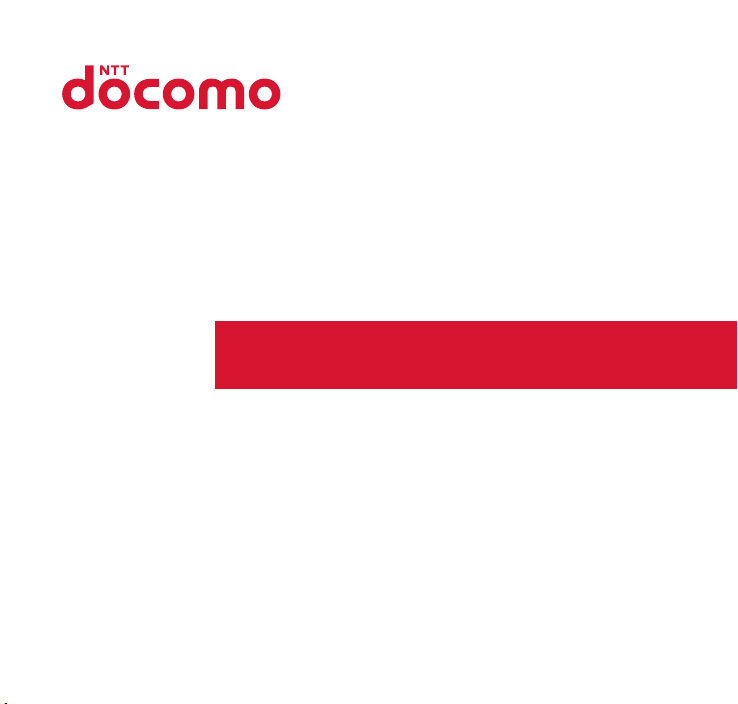
N-01F
INSTRUCTION MANUAL
’13.11
Page 2
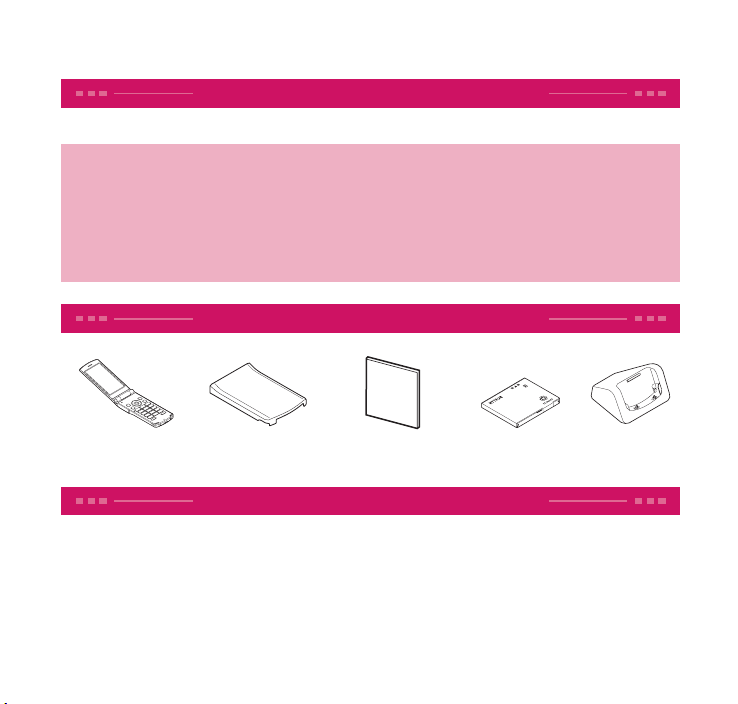
Thank you for choosing "N-01F".
Before use, be sure to thoroughly read this manual to ensure that you use N-01F correctly.
About manual of N-01F
The operations of N-01F are also described in " 使い か た ガ イ ド " (Guide) (available in this FOMA
terminal) and "Instruction Manual (Detailed version)" (Japanese) (PDF file) other than this manual.
■
"INSTRUCTION MANUAL" (this manual): Provides information about screens and basic operations.
■ "使いかたガイド " (Guide) (available in this FOMA terminal):
outline of freque
On the N-01F standby screen, Iis " 便利ツール" ( Tool) s "使いかたガイド " (Guide)
* "
使いかたガイド " (Guide) is not available when "English" is set for "Select language".
■ "Instruction Manual (Detailed version)" (Japanese): Provides detailed information about
all functions and operatio
From PC: Download from NTT DOCOMO'S website
http://www.nttdocomo.co.jp/support/trouble/manual/download/index.html
ntly-used functions and of operations (in Japanese only).
ns.
Provides information about the
* The URL and content may change without prior notice.
Accessories and major optional extras
■ Basic package
N-01F (including written
warranty)
■ Options and accessories compatible with this FOMA terminal→ p.87
Back Cover N67
N-01F INSTRUCTION MANUAL
(Japanese)
Battery Pack N30
Desktop Holder N45
Before using this manual
・ Note that "N-01F" is referred to as "FOMA terminal" in this manual.
・ This manual uses the default settings and screen shots for "WHITE" to describe operations. To
read a screen easily in this manual, "Stand-by display" is set to "OFF", and the font color is black
while the background color is white
・ The screens shown as examples in this manual are displayed when "English" is set for "Select
language". Set "English" for "Select language" in advance. (
・
The images or illustration used in this manual are examples. They may differ from the actual displays.
・ Unauthorized copying of all or part of this manual is prohibited.
.
→p.23)
Page 3
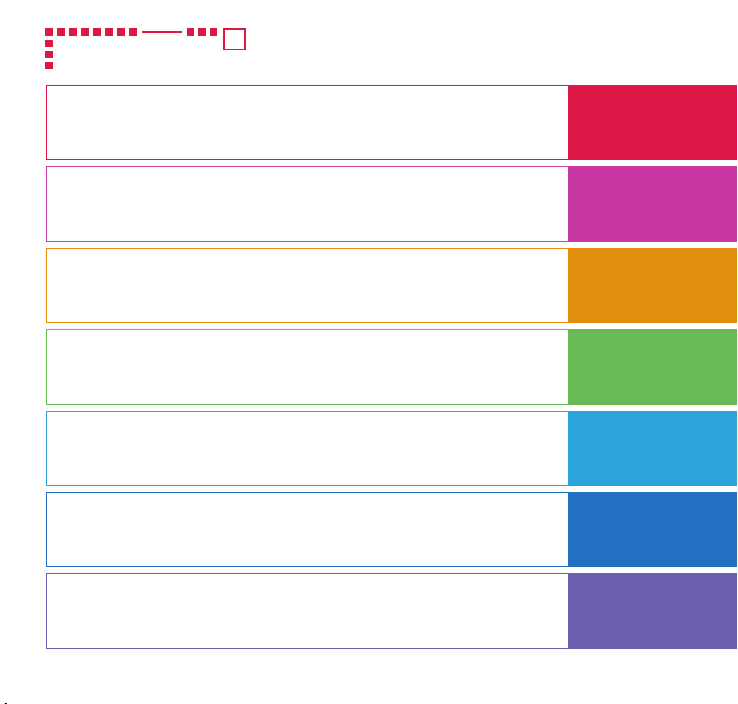
Contents
FOMA Terminal ..........................2
Part Names and Functions .......3
Before Using .............................20
Screen Explanation ...
Character Entry ...
Call Telephone .........................43
Mail ............................................51
i-mode/Full Browser ...............56
i-channel ...................................59
Camera ......................................61
1Seg ...........................................64
Music .........................................66
Osaifu-Keitai ............................70
i-concier ....................................72
Support .....................................79
Appendix ..................................88
..............24
.....................31
Precautions (Always follow
these directions)....
Waterproof/Dustproof Function...
Sound/Screen Setting ...
Lock/Security ...........................38
Phonebook ...............................55
Map ............................................60
i-
αppli/i-Widget .......................68
i-motion/Movie........................69
Co
nvenient Tools .....................73
Data Management ..................75
Index ...................................... 101
....................5
16
.........33
Introduction
p.1
Basic Operation
p.20
Connect
p.43
Search
p.56
Enjoy
p.61
More Convenient
p.70
Others
p.79
1
Page 4

FOMA Terminal
Introduction
・
N-01F supports W-CDMA and GSM/GPRS systems.
・
FOMA terminals use wireless communications and cannot be used in tunnels, underground
areas, buildings, and other areas without reception; in outdoor locations with weak reception; or
outs
ide the service area. Reception may also be weak in even some unobstructed upper floors
of h
igh-rise buildings and apartments. Pl
disconnected even under optimal conditions when reception is strong and all three antenna
icons are display
・
A third party may be able to use special equipment to listen in on your calls, as FOMA terminals
use radio waves. However, W-CDMA and GSM/GPRS systems automatically suppor t privacy
prote
ction with a scrambling function for all calls to make conversations incomprehensive to
third parties.
・
FOMA terminals convert voice into digital signals for wireless communications, and therefore
if you are in an area where radio reception is weak, these digital signals may not be properly
restored and this ma
・
Please keep a separate record of the information (Phonebook, Schedule, Memo, Record message,
Voice memo etc.) you have r
bears no obligation or responsibility in the even
・
It is recommended that you back up important data to a microSD card. If you own a PC, you can
also transfer and save d
keitai datalink.
・
The user hereby agrees that the user shall be solely responsible for the result of the use of SSL/
TLS. Neither DOCOMO nor the certifier as listed herein makes any representation or warranty as
for securit
the
use of SSL/TLS, neither DOCOMO nor the certifier shall be responsible for any damage or loss.
Certifier:
Trust Syst
・
This FOMA terminal is available for use in the FOMA Plus-Area and FOMA HIGH-SPEED area.
・
The display is manufactured using high-precision technology but there may be some dots that
fail to light or remain permanently lit. Please note that this is a characteristic of displays and not a
malfunction.
ed, and when in a stationary position.
y result in distortion of the actual caller's voice.
egistered in your FOMA terminal. Please be aware that DOCOMO
ata, such as Phonebook, Mail or Schedule, to your PC using DOCOMO
y in the use of SSL/TLS. In the event that the user shall sustain damage or loss due to
VeriSign Japan K.K., Cybertrust Japan Co., Ltd., GlobalSign K.K., EMC Japan Corp., SECOM
ems Co., Ltd., Comodo CA Ltd., Entrust Limited and Go Daddy Group, Inc.
ease be aware that calls or communications may be
t that data is altered or lost.
2
Page 5
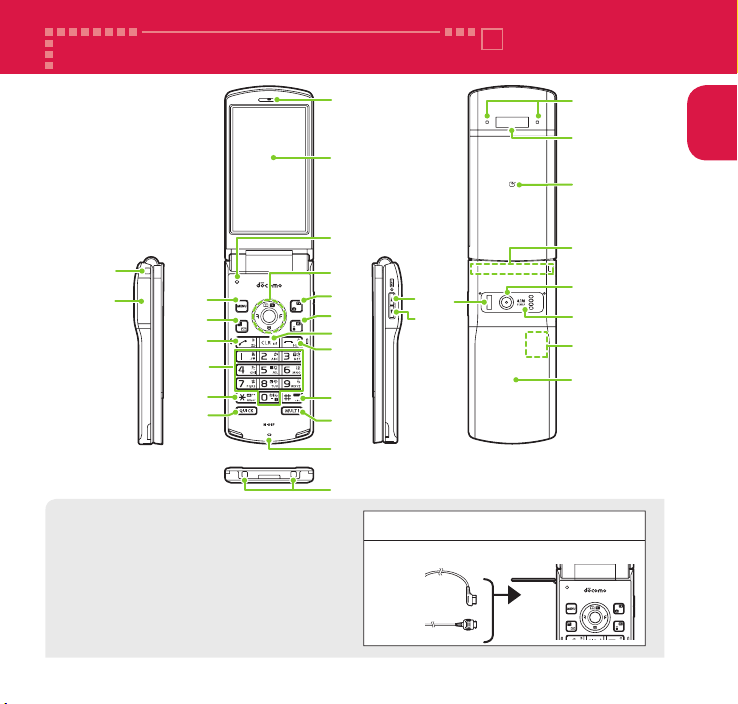
Part Names and Functions
1
n
Introduction
j
k
5
7
a
c
d
f
<Using Earphone>
Connect an external-connector-terminalcompatible earphone (optional). To use
an incompatible earphone, connect an
adapter converter (optional).
2
3
4
6
8
9
b
l
s
m
e
g
h
* The 1Seg antenna is built-in and the FOMA
terminal itself works as an antenna.
i
Stereo Earphone/Microphone 01 for External
connector terminal (optional) connection example
The AC adapter (for charging) and the Stereo Earphone/Microphone 01
(earphone/microphone terminal) use the same slot.
Stereo Earphone/
Microphone 01
AC adapter
o
p
q
r
t
u
v
3
Page 6
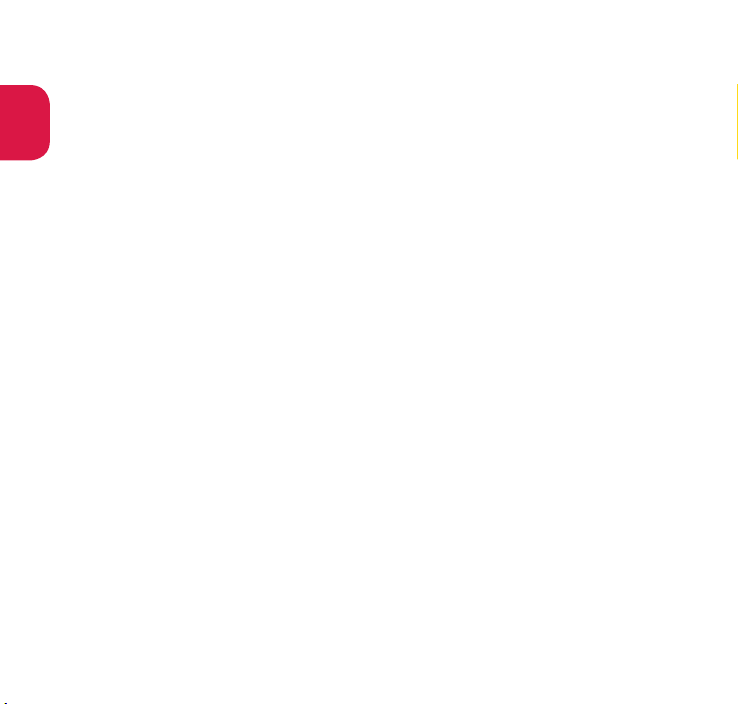
1 Earpiece
Hear other party's voice from here.
2 Display
Introduction
3 Illuminance sensor
Detect brightness. Do not cover with hand or
put sticker on it.
4 Multi-function keys
f/g: Up/Down key
・ Move the cursor or contents etc. upward or
downward.
・ Display the Search phonebook menu screen.
・ Activate shortcut.
h/j : Left/Right key
・ Move the cursor to the left or right.
・ Activate MyFACE.
d : OK key
・ Perform the function displayed on this key.
5 i key
Display the main menu.
6 u key
Display the still image shooting screen.
7 o key
Display the mail menu.
8 p key
Display the iMenu.
9 t Back (Clear)/i-channel key
・ Return to the previous step or delete the
entered characters.
・ Display i-channel.
a r Start key
Make calls.
b y Power/End/Hold key
c Dial keys
Enter phone numbers or characters.
d w/Public mode (Drive mode) key
Set Public mode (Drive mode).
e q/Manner key
4
f Q Quick key
Activate a function selected in "Quick button
set".
g m Multi key
Display the TASK MENU screen.
h Mouthpiece/Microphone
i Charging terminal
j Strap hole
k External connector terminal
Multi-terminal for charging, connecting an
earphone, etc.
Connec t AC Adapter (optional), DC Adapter
(option al), FOMA USB Cable with Char ge
Function 02 (optional) or Stereo Earphone/
Microphone 01 (optional), etc.
l a Volume up key
Raise the ear piece volu me or set Manner
mode.
m s Volume down key
Lower the earpiece volume.
n Illumination/Charge lamp/Recording
indicator
o Sub-display
Display the clock or FOMA terminal status.
p e mark
Read the IC card and make iC transmissions.
q FOMA antenna
The antenna is built-in. Covering the antenna
part with your hand may affect the quality.
r Camera
s Infrared data port
t Speaker (monaural)
u microSD card slot (inside)
v Back cover
Page 7
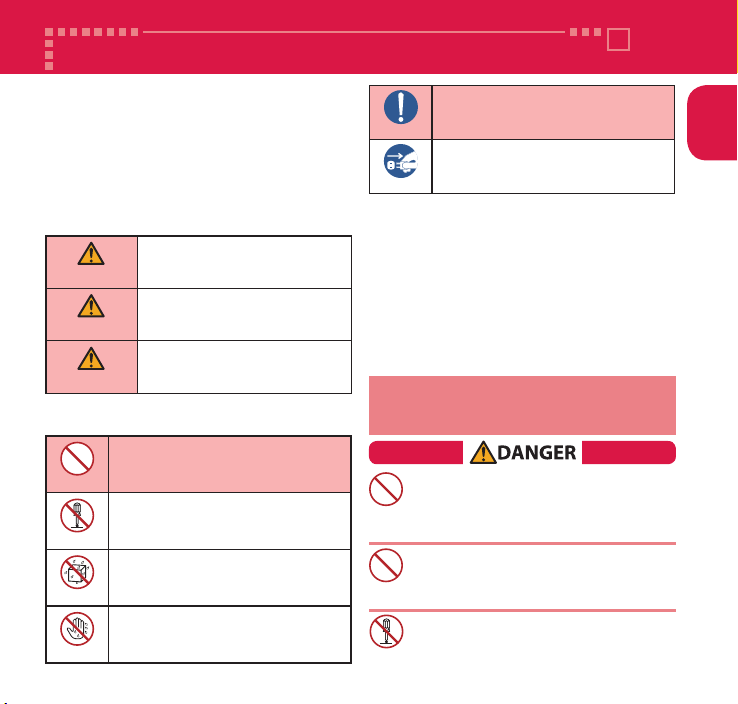
Precautions (Always follow these directions)
n
To en sure tha t you us e you r FOMA ter min al
correctly, read "Precautions" carefully before use.
Keep this manual after r
n
The precautions must be observed at all times
since they contain informa tion intend ed to
preven
n
t the bodily injury or damage to property.
The foll owing symb ols indicate the different
degrees of injury and damage that may occur if
the
information provided is not observed and
the FOMA terminal is used incorr
DANGER
WARNING
CAUTION
n
The fol lowi ng symb ols ind icate specific
directions:
Indicates that it is prohibited.
Don't
Ind ic ates that it mu st no t be
disassembled.
No disassembly
Indicates that it must not be used
near water, which means that you
must not let it become wet.
No liquids
Indicates that you must not touch
it with wet hands.
No wet hands
eading for future reference.
ectly:
In dicates th at de ath or ser iou s
bodily injury may result directly and
immediately from impr
Indicates that death or serious
bod ily injury m ay resu lt from
improper use.
Indicates that slight bodily injury
and/or damage to the property
may result from impr
oper use.
oper use.
n
Safety pr ecautio ns are exp lained in the
1. Precautions for the FOMA terminal, Battery Pack,
2. Precautions for the FOMA terminal
3. Precautions for the Battery Pack
4. Precautions for the Adapter and Desktop
5. Precautions for the miniUIM
6. Precautions for Use Near Electronic Medical
7. Material List
1. Precautions for the FOMA terminal,
Don't
Don't
No disassembly
Indicates that it is an instructionbased compulsory conduct (must
be acted).
Do
Indicate s t hat you m ust unp lug
the power cord from the outlet.
Unplug
following categories:
Adapter, Desktop Holder and miniUIM
(Common)
Holder
Devices
・・・・・・・・・・・・・・・・・・・・・・・・・・・・・・・・ p.5
・・・・・・・・・・・・・・・・・・・・・・・・・・・・・・・・・・・ p.9
・・・・・・・・・・・・・・・・・・・・・・・・・・・・・・・・・ p.11
・・・・・・・・・・・・・・・・・・・・・・・・・・・・・ p.11
Battery Pack, Adapter, Desktop
Holder and miniUIM (Common)
Do not use, keep or leave the devices in locations
subject to high temperatures (near a fire or
heating unit, in a kotatsu, under direct sunlight,
inside a car on a hot day, etc.).
Doing so may cause fire, burns, or injury.
Do not put the devices in a microwave
oven or pressurized container.
Doing so may cause fire, burns, injury or
electric shock.
Do not disassemble or modify the equipment.
Doing so may cause fire, burns, injury or
electric shock.
・・・・・・・・・ p.7
・・・・・・・・・・・ p.8
・・・・・・・・・・・・・・ p.10
Introduction
5
Page 8
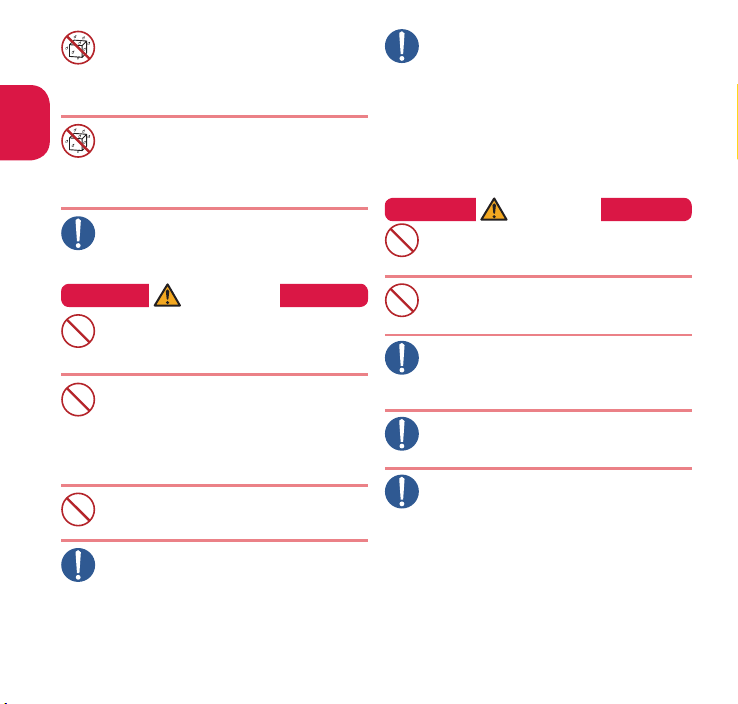
Do
Don't
Do
Introduction
6
Do not allow the devices to become wet
with liquids, such as drinking water or
other water, pet urine or sweat.
No liquids
Doing so may cause fire, burns, injury or electric shock.
For waterproof function, refer to the following:
→p.16 "Waterproof/Dustproof Function"
Do not allow liquids (drinking water or
other water, pet urine, sweat, etc.) to
enter the charging terminal or external
No liquids
connector t
Doing so may cause fire, burns, injury or
electric shock.
Use the options specified by NTT DOCOMO
for the FOMA terminal.
Failure to observe this precaution may cause
fire, burns, injury or electric shock.
erminal.
WARNING
Do not apply excessive force to the FOMA
terminal, throw it or expose it to strong shocks.
Doing so may cause fire, burns, injury or
electric shock.
Do not place electrically conductive objects
(wires, pencil leads, etc.) in contact with the
charging terminals or extern
Don't
terminal. Do not insert those materials
insi
de the terminal.
Doing so may cause fire, burns, injury or
electric shock.
Do not cover or wrap the devices with
bedding, etc. while in use or charging.
Doing so may cause fire or burns.
Don't
Make sure to turn off the FOMA terminal
and stop charging before you get close
to the places like a gas station where a
flammable gas is generated
Failure to observe this precaution may cause
the gas to ignite.
Turn off
the power, when you use Osaifu-
Keitai at a
gas station (if the IC card lock is set,
turn the power off af
ter the lock is released).
al connector
.
If something unusual happens, such as
unusual odor, overheating, discoloration
or deformation durin g us e, charg e or
Do
storage, be sur
・
Unplug the power cord from the power
outlet or the cigarette lighter sock
・ Turn off the power.
・ Remove the battery pack from the
FOMA terminal.
Failure to observe these precautions may
cause fire, burns, injury or electric shock.
e to:
CAUTION
Do not leave the devices on a slope or
unstable surface.
Don't
The devices may fall and cause injury.
Do not leave the devices in humid, dusty
or hot places.
Doing so may cause fire, burns or electric shock.
Don't
If your child uses the FOMA terminal, instruct
him/her on how to use it. Check if he/she always
Do
uses the FOMA terminal correctly as you instruct.
Improper usage could result in bodily injury.
Keep the FOMA terminal out of young
children's reach.
A young child may try to swallow it or suffer injury.
Do
Pay special attention when you use the
FOMA terminal connected to the adapter
for a long period.
Do
If you use i-αppli or videophone or watch 1Seg
programs for a long time while charging, the
temperatur
pack or adapter may rise.
If you touch the warm part of these devices for a
long period of time, it may cause redness, itch, skin
irritation
your constitution or phy
e of the FOMA terminal, battery
or low temperature burns depending on
sical condition.
et.
Page 9
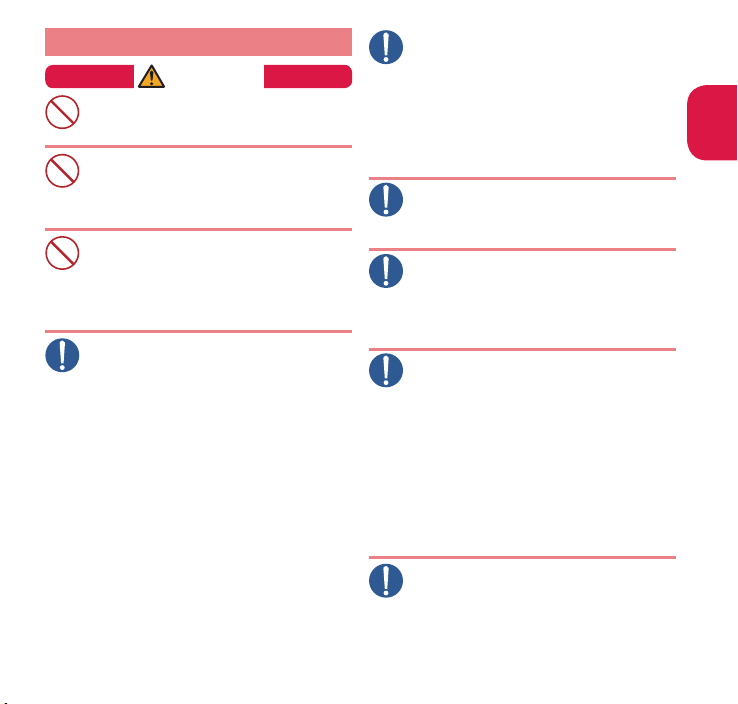
Do
Do
Don't
Don't
Do
2.
Precautions for the FOMA terminal
WARNING
Do not direct the infrared data port
towards your or another person's eyes.
Doing so may cause eye injury.
Don't
Do not direct the infrared data port towards
consumer equipment with infrared devices
during infrared communication.
Doing so may cause malfunction of the
infrared devices and result in an accident.
Do not put fluids such as water or substances
such as pieces of metal or flammable
materials into the miniUIM slot or microSD
card slot inside of the FOMA terminal
Doing so may cause fire, burns, injury or
electric shock.
Please turn off your FOMA terminal when
inside an airplane, hospital, or other area
where use is prohibited.
The terminal may adversely affect electronic
or medical equipment. If the Auto power
function is set
function before tur
Follow the
medical facility for the use of mobile phones.
Yo
u will be punished if you take activity
proh
ibited by law such as use of mobile
phon
FOMA terminal may be permitted by turning
off
transmissions using radio waves, etc., but
foll
ow airline instructions for proper use.
, make sure to disable the
ning off the power.
instructions provided by the
es in airplan
es. However, use of the
Make sure to hold the FOMA terminal at a
safe distance from your ear when you use
the han dsfree m ode or the ri ng tone
soun
ds. Also, when you play games or
music, etc
etc .
adjust the volume properly
Too large a volume may lead to defective
hearing. Also, hearing difficulties may cause
an accident.
If you have a weak heart, take precautions
when setting the Vibrator or Ring volume.
Do
Failure to observe this precaution may affect
your heart.
If you are wearing electronic medical devices,
.
ask the manufacturer or sales agent whether
the devices can be affected by radio waves
before using your FOM
The terminal may adversely affect electronic
medical devices.
Please turn off the power near electronic
equipment that contains high-precision
mechanisms or handles delicate signals.
Do
The terminal may interfere with the operation
of sensitive electronic equipment.
* Electronic equipment t
Hearing aids,
other electronic
automatic doors
controlled appar
Users of implanted pacemakers, ICDs, and other
electronic medical devices are advised to ask
the
thes
If the display or camera lens is broken, be
careful with the broken glass and any
exposed FOMA terminal parts.
Do
A plastic panel is used for the display or the
surface of the camera lens to prevent glass
from shatt
exposed parts may cause injur
. with an earphone/microphone
con nected to the FO MA ter minal,
.
A terminal.
implanted pacemakers, ICDs and
manufacturer or sales agent whether or not
e devices can be affected by radio waves.
ering. However, touching broken or
o watch out for:
medical devices; fire alarms,
, and other automatically
atus.
y.
Introduction
7
Page 10
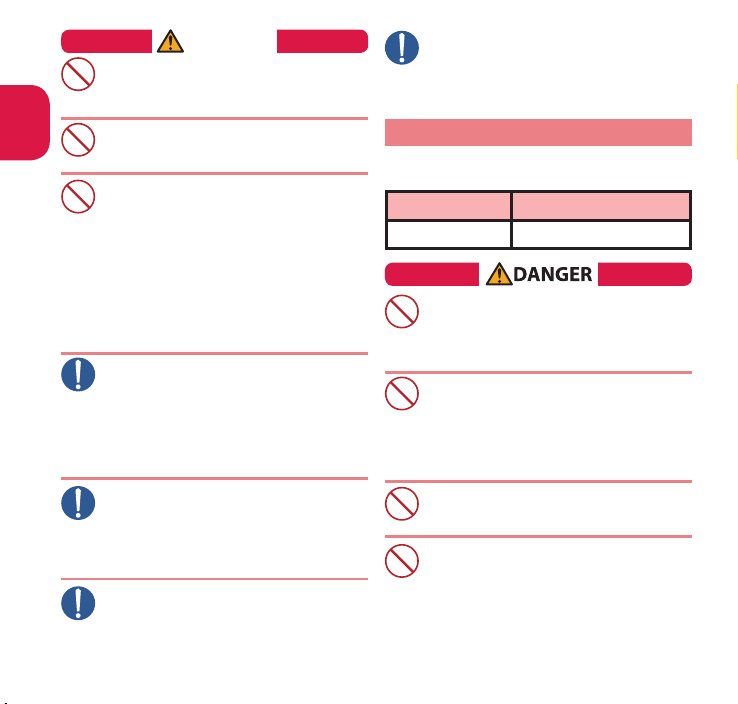
Do
Do
Don't
Introduction
8
CAUTION
Do not swing the FOMA terminal by its
strap or other parts.
The terminal may strike you or others around
Don't
you, resulting bodily injury.
Do not use the damaged FOMA terminal.
Doing so may cause fire, burns, injury or
electric shock.
Don't
If the display is broken and the inner
substance such as liquid crystal leaks, do
not allow it to come in contact with your
Don't
face, hands, et
Failure to observe this precaution may cause
loss of eyesight or damage to your skin. If the
inner substance such
into y
with clean water and see a doc
I
f the liquid crystal adheres to your skin or
clothing, immediat
and wash with soap and wat
Before using your FOMA terminal in a
vehicle, ask the manufacturer or sales
agent whether the operation of the
Do
vehicle can be affect
In some types of vehicle, using the FOMA
terminal may interfere with the operation of
the vehicle's elec
stop using the FOMA ter
There may be cases where the customer's
physical condition or predisposition
leads to itchiness, rashes, or sores. If this
occurs, immedia
FOMA terminal and see a doct
Material used in each part→p.11 "7. Material List"
Take care not to pinch your fingers or the
strap when opening/folding the display
of the FOMA terminal.
Such pinching may cause injury.
c.
our eyes or mouth, immediately rinse
as liquid crystal comes
ely wipe it off with alcohol
er.
ed by radio waves.
tronic equipment. In this case,
minal immediately.
tely stop using the
tor.
or.
When viewing the display, keep a proper
distance between your eyes and it in a
bright place.
Do
Failure to observe this precaution may impair
your vision.
3. Precautions for the Battery Pack
n
Refer to the information shown on the battery
pack label to check the type of batter
y.
Display Battery type
Li-ion00 Lithium-ion
Do not place metal items such as wires in contact with
the charging terminals. Also, do not carry or store the
battery pack with metal items such as necklaces.
Don't
Doing so may cause the battery pack to ignite,
explode, overheat or leak.
Check the orientation of the battery pack
before attaching it. If you have difficulty
attaching it to the FOMA terminal, do not
Don't
put exc
essive pressure on the battery pack.
Failure to observe this precaution may cause
the battery pack to ignite, explode, overheat
or leak.
Do not throw the battery pack into fire.
Doing so may cause the battery pack to ignite,
explode, overheat or leak.
Don't
Do not puncture the battery pack, hit it
with a hammer or step on it.
Doing so may cause the battery pack to ignite,
explode, overheat or leak.
Page 11
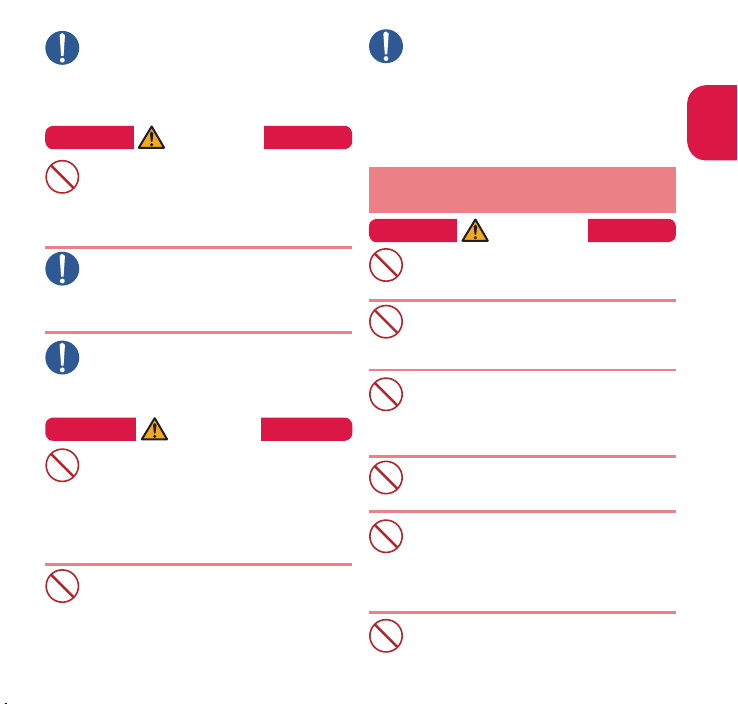
Don't
Don't
If battery fluid etc. comes into contact
with your eyes, do not rub your eyes but
immediately rinse your eyes with clean
Do
water and see a doc
Failure to observe this precaution may result
in loss of eyesight.
tor.
WARNING
Never use the battery pack if it has fallen
to have something abnormal such as
deformation and damage.
Failure to observe this precaution may cause
the battery pack to ignite, explode, overheat
or leak.
If the battery pack leaks or emits an
unusual odor, stop using it immediately
and move it away from any flame or fire.
Do
The ba ttery fluid is fl ammab le and coul d
ignite, causing a fire or explosion.
Keep your pets away from the battery
pack as they may accidentally bite it.
Failure to observe this precaution may cause
Do
the battery pack to ignite, explode, overheat
or leak.
CAUTION
Do not dispose of used battery packs
with ordinary garbage.
Don't
Doing so may cause fire and create an
environmental hazard. Put insulation tape on
the terminals
it to a
dispose of the ba
with your local regulations
Do not use or charge the wet battery pack.
Doing so may cause the battery pack to ignite,
explode, overheat or leak.
Don't
of used battery pack and return
docomo Shop or Ser vice Counter, or
ttery pack in accordance
.
If the b atter y pack l eaks, d o not touch
battery fluid etc. with your face, hands, etc.
Do
Failure to observe this precaution may cause
loss of eyesight or damage to your skin. If
the batter
y fluid etc. comes into your eyes or
mouth or it adher
immediately r
that it c
mouth, see a doc
es to your skin or clothing,
inse with clean water. In the case
omes into contact with your eyes or
tor immediately after rinsing.
4. Precautions for the Adapter and
Desktop Holder
WARNING
Do not use the adapter if its power cord
is damaged.
Doing so may cause fire, burns or electric shock.
Do not use the AC adapter or desktop
holder in humid locations such as a
bathroom.
Don't
Doing so may cause fire, burns or electric shock.
The DC adapter must be used only in
vehicles with a negative ground. Do not
use the adapter in vehicles with a
Don't
positive ground
Doing so may cause fire, burns or electric shock.
Do not touch the adapter when you see
lightning or hear thunder.
Don't
Doing so may cause electric shock.
Do not short-circuit the charging terminals
when the adapter is plugged into the
power outlet or cigarette lighter socket.
Don't
Also
, do not let the charging terminals
cont
act with your body (hand, finger, etc.).
Doing so may cause fire, burns or electric shock.
Do not put heavy objects on the power
cord of the adapter.
Doing so may cause fire, burns or electric shock.
Don't
.
Introduction
9
Page 12
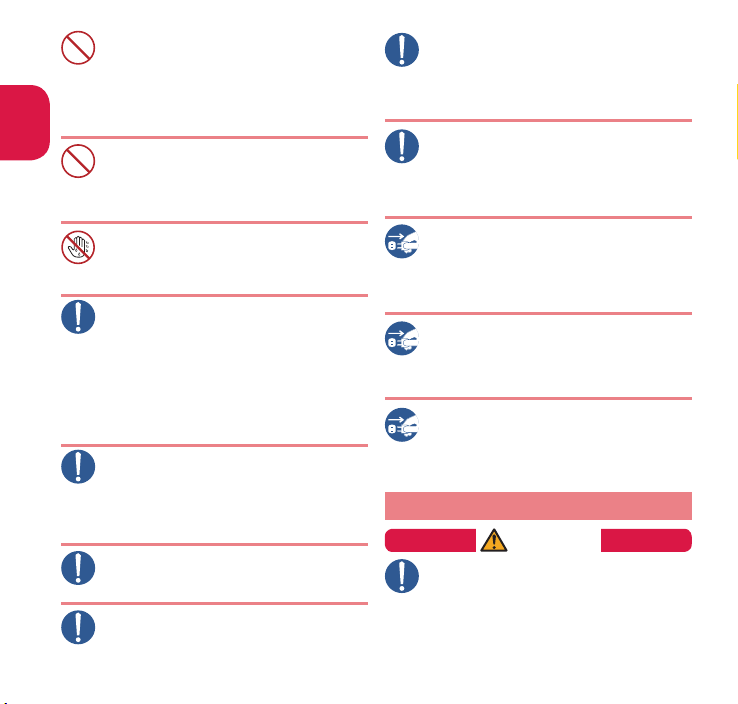
Don't
Introduction
10
When plugging/unplugging the AC
adapter into/from the power outlet,
make sure that no metallic straps or
Don't
other metallic objects
between the plug and the socket
Metallic objects may cause fire, burns or
electric shock.
Do not apply excessive force to the top,
bottom, left, or right while the adapter is
connected to the FOMA terminal.
Doing so may cause fire, burns, injury or
electric shock.
Do not touch the power cord of the adapter,
charging terminals, desktop holder or the
power outlet with wet hands.
No wet hands
Doing so may cause fire, burns or electric shock.
Use the specified voltage and current. Use
the AC Adapter for Global use to charge
the battery overseas.
Do
Using the adapters with incorrect voltage may
cause fire, burns or electric shock.
AC Adapter : A
DC Adapter : DC 12V/24V
(specific to v
AC Adapter f
AC 100V to 240V (household AC outlet only)
If the fuse in the DC adapter blows, always
replace it with the specified type of fuse.
Do
Failure to observe this precaution may cause
fire, burns or electric shock. Refer to the
respective manuals
specified fuse.
C 100V
ehicle with negativ
or Global Use :
for the
information on the
Wipe off any dust on the plug.
Failure to observe this precaution may cause
Do
fire, burns or electric shock.
When plugging the AC adapter into the
power outlet, make sure to insert it firmly.
Failure to observe this precaution may cause
Do
fire, burns or electric shock.
are caught
.
e ground)
Always grasp the adapter when
unplugging the plug from the power
outlet or cigarette lighter socket. Do not
Do
pull the cord itself.
Failure to observe this precaution may cause
fire, burns or electric shock.
When plugging/unplugging the adapter
into/from the FOMA terminal, keep it
straight and horizontal and do not apply
Do
excessiv
e force.
Failure to observe this precaution may cause
fire, burns, injury or electric shock.
Unplug the adapter from the power
outlet or cigarette lighter socket when
the adapter will be left unused for a long
Unplug
period.
Failure to observe this precaution may cause
fire, burns or electric shock.
If water or other liquid gets into the
adapter, immediately unplug it from the
power outlet or cigarette lighter socket.
Unplug
Failure to observe this precaution may cause
fire, burns or electric shock.
Unplug the adapter from the power
outlet or cigarette lighter socket before
cleaning it.
Unplug
Failure to observe this precaution may cause
fire, burns or electric shock.
5. Precautions for the miniUIM
CAUTION
Be ca refu l wi th sha rp e dges wh en
removing the miniUIM.
Sharp edges may cause injury.
Do
Page 13
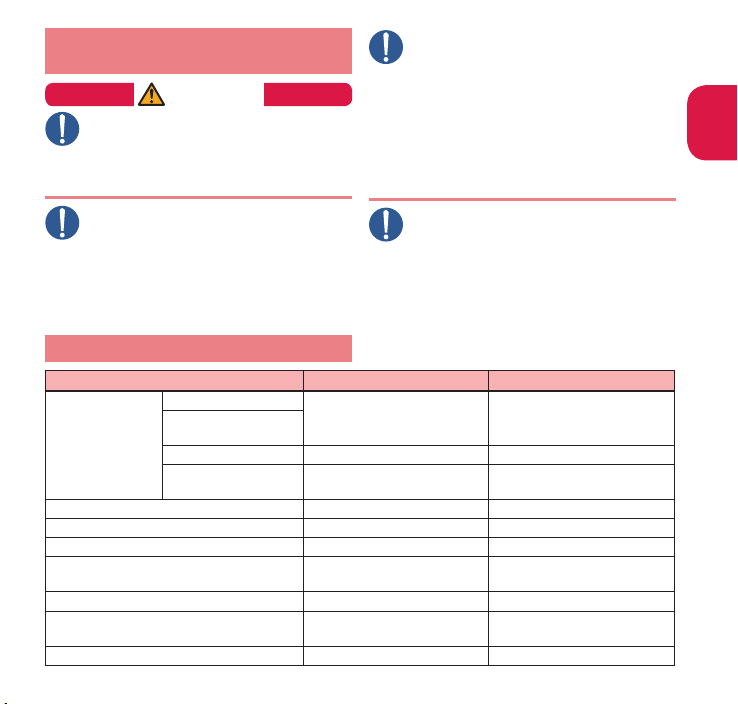
6. Precautions for Use Near
Do
Do
Electronic Medical Devices
WARNING
Anyone with an electronic medical device,
such as an implanted pacemaker or ICD
should use or carry the FOMA terminal at
least 15 cm from the site of implan
Radio waves from the FOMA terminal can
adversely affect electronic medical devices.
Electronic medical devices other than
implanted pacemakers and ICDs may also
be used outside hospitals. Users of
Do
electronic medical
ask the manufactur
instruments can be
Radio waves from the FOMA terminal can
adversely affect electronic medical devices.
devices are advised to
er whether these
affected by radio waves.
tation.
If there is a chance that the distance from
a person may become less than 15 cm
such as when you are unable to freely
move ar
ound, set the FOMA terminal to
not emit radio
setting Self mode
etc.).
Somebody nearby may have an electronic
medical device such as an implanted
pacemaker or ICD
FOMA ter
operation of electr
For use of the FOMA terminal inside
medical institutions, follow the instructions
given at the respective medical institutions.
Do
waves in advance (by
, turning the power off,
. Radio waves from the
minal can adversely affect the
onic medical devices.
7. Material List
Parts Material Coating
Display
Key and battery pack
External chassis
Display panel Acrylic resin Hard coating
Sub-display panel Polycarbonate resin UV coating
Sub-display side panel Polycarbonate resin Tin deposition, UV coating
Camera and Infrared data port panel
Keys UV cured resin
Side keys Polycarbonate resin
Strike pad UV cured resin
storage
Sub-display Polycarbonate resin UV coating
Battery-pack-storage-
side hinge panel
Nylon resin UV coating
Polycarbonate resin UV coating
Acrylic, Polycarbonate
composite resin
Hard coating
Aluminum deposition,
UV coating
Introduction
−
−
11
Page 14
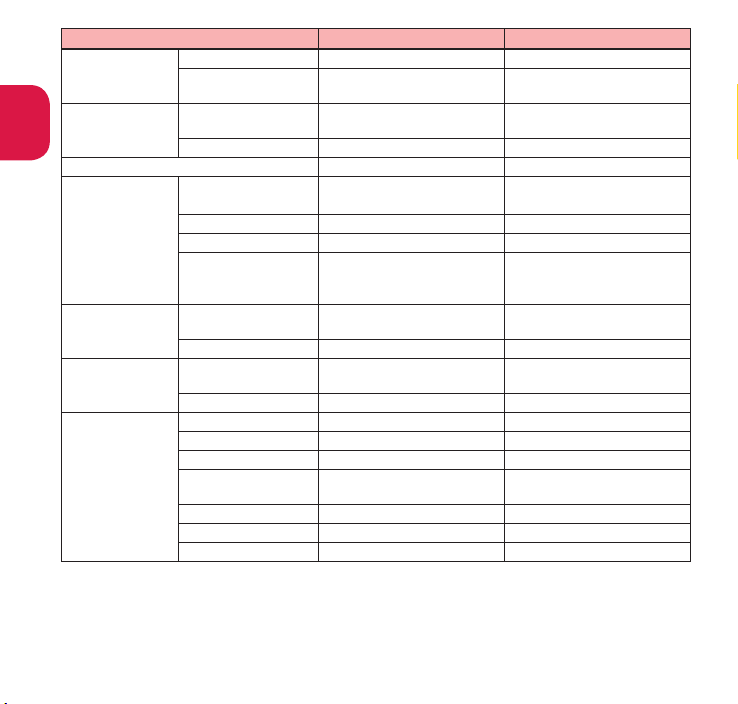
Parts Material Coating
Outer side Polycarbonate resin UV coating
Back cover
Introduction
External connector
terminal cap
Inner side
External connector
terminal cap
Water stop Silicon rubber Silicon coating
Polycarbonate resin,
Silicon rubber
Polycarbonate resin, Polyester
thermoplastic elastomer
Charging terminal Brass Gold plating
Metal parts: Stainless alloy Metal parts: Nickel plating
Resin: Nylon resin Resin:
Cover: Stainless alloy
Terminal: Phosphor bronze
Connector: LCP resin
Nylon resin
Battery pack
storage
Battery terminal
Storage
Inner frame Polycarbonate resin −
microSD card holder Stainless alloy −
miniUIM card slot
Battery terminal
connector
Terminal Titanium copper Gold plating
Battery pack N30
Battery pack
Resin: Polycarbonate resin
Label: PET resin
Terminal Glass epoxy resin Gold plating
External chassis ABS resin
Charging terminal lever POM resin −
Charging terminal Phosphor bronze Gold plating
Desktop holder
N45
External connector
terminal
Terminal: Phosphor bronze
Resin: PPS resin
Rubber cushion Silicon rubber −
Rubber feet Polyurethane −
Screw Steel Black nickel plating
−
UV coating
−
Cover:
−
Terminal: Gold plating
Connector:
Terminal: Gold plating
Resin:
−
−
−
−
−
12
Page 15
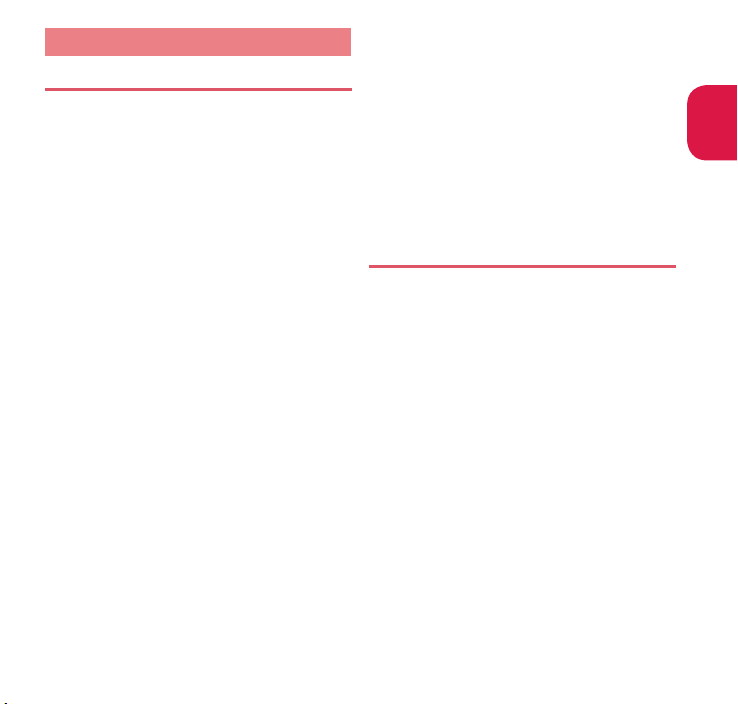
Handling precautions
General Notes
N-01F is waterproof/dustproof, however, do
not allow water to seep in or dust to get in the
FOMA terminal
and options to get wet or be e
The battery pack, adapter, desktop holder and the
mini UIM are not waterp roof/du stproof. Do not
use
them in humid locations such as bathrooms
and avoid exposing them to rain . I f y ou carry
FOMA ter minal close to your s kin, s weat
the
may
cause internal components to corrode and
resu
lt in malfunction. The FOMA terminal cannot
be r
epaired in the fo llowing c ases : t he wate r
exposure det
test
s determine that corrosion has occurred due
to w
ater exposure, condensation, or perspiratio
These cases are not covered by the warranty, and
any
repairs that may be possible will be carried out
at the subscriber's expense
Wipe with a soft, dry cloth (such as an eyeglass
cleaning cloth).
Rubbing the display of the FOMA terminal with
a dry cloth may scratch the display surface.
The display surface may be stained if moisture
or dirt is left on it for a long period.
Never use chemicals such as alcohol, thinners,
benz ene or detergents as these agents may
eras
cause discoloration.
Occasionally clean the connection terminals
with a dry cotton swab, etc.
Soiled connectors may result in poor connections,
loss of power, or incomplete charging. Wipe with
dry cloth or cotton sw
When
cleaning, take care not to damage connectors.
Do not place the FOMA terminal near an air
conditioning vent.
Condensation may form due to rapid changes in
temperature, and this may cause internal corrosion
and malfunction.
. Also, do not allow accessories
ection sticker shows water exposure;
e the printi ng o n the FOMA te rminal or
ab.
xposed to dust
.
Do not put excessive pressure on the FOMA
terminal or battery pack.
Do not put the FOMA terminal in a bag filled with
many objects or sit down with it in a hip pocket.
Exc e
ssive p ress ure may r esul t i n m alfu ncti on
or d
amage to the display, internal circuit or the
battery pack
Al so
.
th e
microphone terminal), excess ive pressu re may
result in malfunction or damage to the c
,
Do not scratch the display with metallic objects.
Doing so may cause scratches, malfunction or damage.
Carefully read the manua ls supplied with
each of the options.
, etc.
, if an e xt ern al de vic e is c onn ec ted to
ex ter nal co nne ctor ter min al (ea rph one /
Handling the FOMA Terminal
Avoid using the FOMA terminal in extremely
high or low temperatures.
n.
The ambient temperature of the room should be
5
℃ to 35℃ with humidity of 45% to 85%.
Reception may be affected if you use your FOMA
terminal near a land-line phone, television, or radio in
use. Use the FOMA t
Please keep a separate record of the information
you have registered in your FOMA terminal.
Please be aware that DOCOMO bears no obligation or
responsibility in the event that data is altered or lost.
Do not drop the FOMA terminal or expose it
to strong shocks.
Doing so may cause malfunction or damage.
When connecting an external device to the external
co nn ecto r te rmin al ( ea rpho ne/m ic rop ho ne
terminal), do not insert at an angle or pull the c
Doing so may cause malfunction or damage.
Do not fold the FOMA terminal with the strap
pinched between the folding parts.
Doing so may cause malfunction or damage.
It is normal for the FOMA terminal to become
warm while being used or charged. This is
not a malfunction. Keep using it
erminal away from such devices.
.
onnector.
ord.
Introduction
13
Page 16

Do not leave the camera exposed to direct
sunlight.
Doing so may discolor or burn the components of
the camera.
Introduction
Keep the external connector terminal (earphone/
microphone terminal) cap closed when not in use.
Failure to observe th is prec aution may c ause
malfunction due to dust or water getting in.
Do not use FOMA terminal with t he back
cover removed.
Doing so may cause the battery pack to fall out, or
cause malfunction or damage.
Do not put an extremely-thick sticker, etc. on
the display or keypads.
Doing so may cause malfunction or damage.
Do not remove the microSD card or turn off
the power while in use.
Doing so may cause data loss or malfunction.
Do not let magnetic cards, etc. come close to
or be sandwiched between FOMA terminal
parts.
The m agnetic data in cash card s, c redit cards,
telephone cards, floppy disks, etc. may be erased.
Do not let strong magne tic objec ts come
close to the FOMA terminal parts.
Strong magnetic objects may cause misoperation.
Handling the Battery Pack
The battery pack is consumable.
Battery life varies depending on usage conditions,
etc., but it is time to change battery packs when
the
usage time has become extremely short even
though the batt
In this case, please purchase a new ba
The ambient temperature of the room should
be 5
℃ to 35℃.
The available operating time of the battery
pack depends on the conditions of usag e
and battery pack
Depending on the usage condition, the battery
pack may inflate slightly when the battery life
is almost over. T
14
ery pack has been fully recharged.
.
his is not a malfunc
ttery pack.
tion.
Do not store the battery pack in the following
cases:
The battery is fully charged (immediately after
the charging is complete)
The battery has run out (the phone cannot power on)
The performance and life of the battery pack may
deteriorate.
It is r
ecommended that you store the battery pack
with
two battery marks displayed or around 40%
battery lev
el.
Handling the Adapter
The ambient temperature of the room should
be 5
℃ to 35℃.
Do not charge the battery pack:
In a humid, dusty or unstable place
Near a land-line phone, TV or radio
It is normal that the adapter become warm
while charging. Keep using it.
Do not use the DC adapter to charge the battery
when the car engine is not running.
Doing so may drain the car battery.
If you use an electrical outlet with an unplugging-
protection mechanism, follow the instructions of
the manual for the outlet.
Do not expose the adapter to strong shocks.
Do not deform the charging terminal
Doing so may cause malfunction.
.
Handling the miniUIM
Do not apply excessive force to the miniUIM
when attaching/removing it.
Note that the warranty does not cover
damage caused by inserting the miniUIM
into another type of IC car
Always keep the IC part clean.
Wipe with a soft, dry cloth (such as an eyeglass
cleaning cloth).
Please keep a separate record of the information
you have registered in your miniUIM.
Please be aware that DOCOMO bears no obligation
or responsibility in the event that data is altered or
lost.
d reader or writer.
Page 17
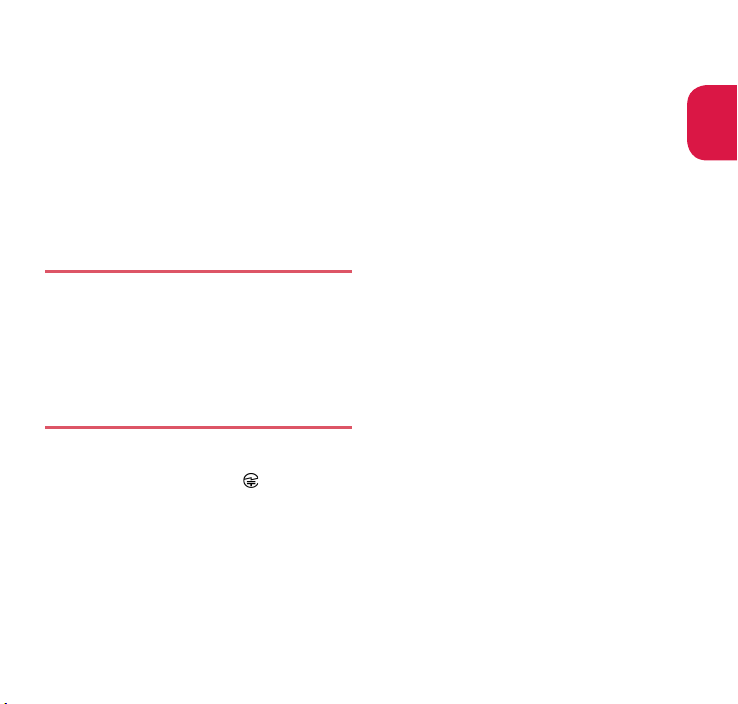
To preserve the environment, bring discarded
mi niUI M to a do com o Sh op or Se rv ice
Counter.
Do not damage, scratch, unnecessarily touch,
or short-circuit the IC.
Doing so may cause data loss or malfunction.
Do n ot drop t he min iUIM o r expo se it to
strong shocks.
Doing so may cause malfunction.
Do not bend the miniUIM or place a heavy
object on it.
Doing so may cause malfunction.
Do not put a label or sticker on the miniUIM
when attaching it to the FOMA terminal.
Doing so may cause malfunction.
Handling the FeliCa Reader/Writer
The Feli Ca read er/w rite r fun ction of t he
FOMA terminal handles delicate signals that
require no radio sta
The 13. 56 MHz fre quency ban d is use d.
If there is anothe r r eader/writ er around,
keep
enough distance between the FOMA
term
inal and the reader/writer. Also, make
sure
that there is no radio station using the
same frequency band nearby
tion license.
.
Cautions
Do not use the altered FOMA terminal. Using
an altered device is a violation of the Radio
Law/Telecommunica
A "Technical Conformity Mark " affixed on the
manufacturer's specification sticker certifies that
the FOMA terminal meets technica l regulations
for specified r
Law and t
echnical regulations for terminal devices
base
d on the Telecommunications Business Act.
If y
ou remove the screws and alter the inside of
the
FOM A t erminal, th e t echnical regulations
confo
rmity certification becomes invalid. Do not
use
the FOMA t ermi nal wit h t he cert ific atio n
inva
li d, as it is a v iola tion of the R adio L aw/
Te
lecommunications Business Act.
tions Business Act.
adio equipment based on the Radio
Be careful when using the FOMA terminal
while driving.
A penalty may be imposed for holding a mobile
pho ne whil e driving. H owever, exceptions are
made
in case of emergency, such as to safeguard
injured persons or to maintain public saf
Use the FeliCa reader/writer function only in
Japan.
The FeliCa reade r/writer function of the FOMA
terminal complies with radio standards of Japan.
You may be punished if you use it o
Do not modify the system software improperly.
This may be regarded as "remodelling" and
requests for repa ir of the terminal may be
rejected
.
ety.
verseas.
Introduction
15
Page 18
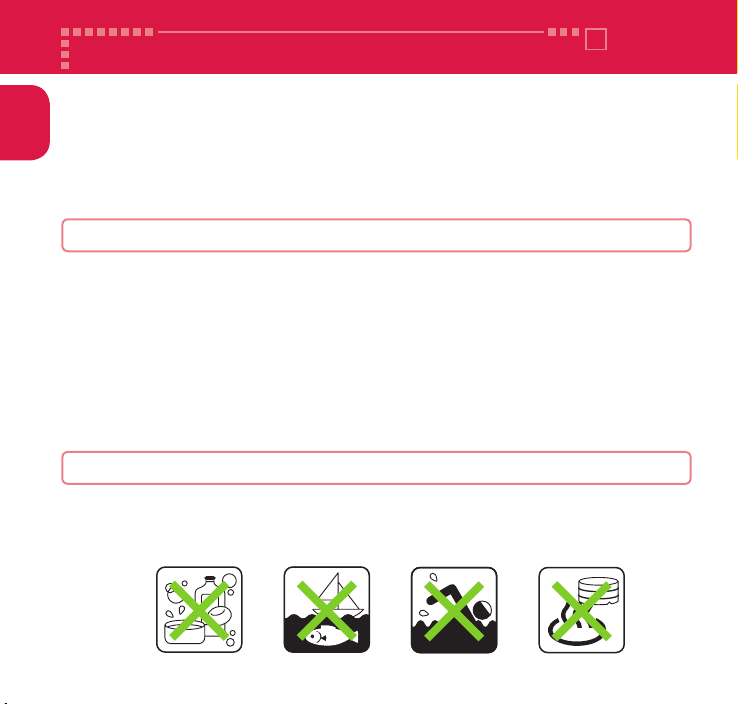
Waterproof/Dustproof Function
Introduction
N-01F is waterproof to IPX5*1 and IPX7*2 standards, and dustproof to IP5X*3 standard if the
external connector terminal cap is closed as well as the back cover is securely attached.
*1 :
IPX5 means that the N-01F continues to function as a phone after being sprayed from all directions with 12.5 liters
of water per minute from a 6.3 mm diameter nozzle for at least 3 minutes, from a distance of approx. 3 meters.
*2 :
IPX7 means that the N-01F retains phone functionality after slowly immersing in still, room-temperature
tap water to a depth of 1 meter and leaving it there for 30 minutes before bringing it out of the water.
*3 :
IP5X means the level of protection. IP5X means that N-01F continues to function as a phone and to maintain
security after being left in a device containing dust (diameter: 75
The waterproof/dustproof capabilities of N-01F
・
You can talk or watch 1Seg without an umbrella in the rain (approx. 20 mm of rain in an hour).
・
Do not attach/remove the back cover or do not open/close the external connector
terminal cap when your hands are wet or when your FOMA terminal has water drops on it.
・
You can rinse the FOMA terminal by immersing and slowly moving in tap water of room
temperature filled in a bowl, or rinse it with hands under light running water from the faucet.
* Rinse the FOMA terminal with the back cover securely attached while covering the
external connector terminal cap to prevent it from opening.
* Do not use a brush, sponge, soap
*
Do not apply running water directly to the mouthpiece/microphone, earpiece or speaker.
・ Do not immerse or drop the FOMA terminal in a swimming pool or in the sea.
・
If the FOMA terminal comes in contact with any mud or soil, rinse it immediately. If these
dry up and set, the dirt would be harder to remove, and it may cause scratches and failures.
, or detergent for washing.
Things to keep in mind
・
Before use, ensure that you securely close the external connector terminal cap and back cover so
that they are completely attached. If any fine dirt (fine fibers, hairs, or sands) is between the cap/
cover and the FOMA terminal, water or dust could enter the inside of the FOMA terminal.
・
Do not spray or immerse the FOMA terminal in liquids other than water of room temperature as illustrated below.
<Example>
μ
m or smaller) for 8 hours, agitated and removed.
16
Soap/Detergent/Bath powder
Sea water
Swimming pool Hot spring
Page 19
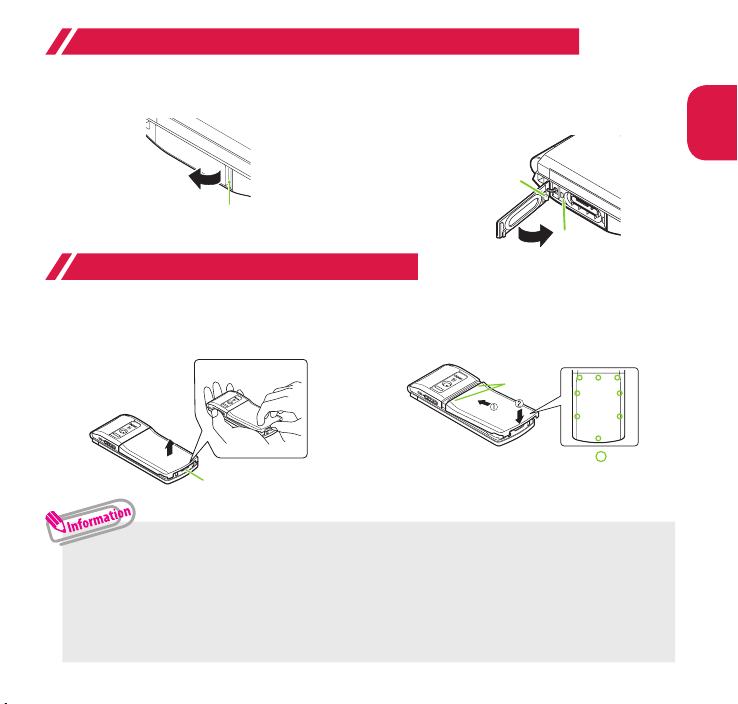
Opening/closing the external connector terminal cap
■ Opening
Hook your finger on the slot and open the
cap in the direction of arro
w.
Slot
■ Closing
Align the tab on the back of the cap with the
concave of the FOMA terminal, then close the
by pressing securely in direction of arrow.
cap
Tab on the back
of the cap
Concave
Attaching/removing the back cover
■ Removing
Hold the FOMA terminal and hook your finger on
the slot to remove the back cover in the direction
of arrow without applying e
・
When removing the back cover, make sure that you drain water (p.19) and wipe moisture off the FOMA terminal.
・
When attaching the back cover, make sure that no dust or dirt adheres to the back cover (especially to the rubber packing).
・
Water or dust might enter the inside of the FOMA terminal unless you attach the back cover securely.
・
When attaching the back cover, make sure that the miniUIM, the microSD card and the battery pack are attached
securely. If the miniUIM is not securely inserted, the battery pack sits on the miniUIM which causes a gap between
the FOMA terminal and the back cover when attaching the back cover. The waterproof/dustproof function might
deteriorate because of the gap.
xcessive force on it.
Slot
■ Attaching
Insert the left and right tabs of the back
cover in direction
① , and push the back
cover down securely in direction
Tab
Securely push the areas illustrated by and
make sure that there is no space between the
back cover and the FOMA terminal.
Introduction
② .
17
Page 20
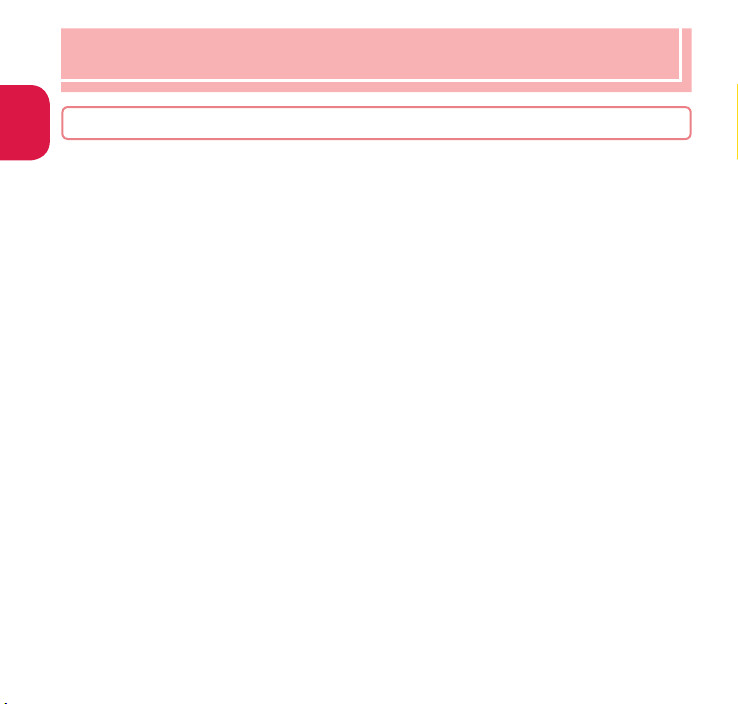
To maintain waterproof/dustproof function, replacement of parts is recommended once ever y 2
years regardless of whether the FOMA terminal appears normal or abnormal. DOCOMO replaces the
parts as a chargeable service. Bring the FOMA terminal to a repair counter specified by DOCOMO.
Introduction
Important notices
・
If the FOMA terminal gets wet with water or other liquids with the external connector terminal cap or the back
cover open, the liquid may get inside the FOMA terminal causing electric shock or malfunction. Stop using the
FOMA terminal
・
The external connector terminal cap and the rubber packing of the back cover play an important role
in maintaining waterproof/dustproof function. Do not remove or scratch them. Also, prevent dust from
adhe
damaged or deformed
・
Do not insert sharp objects through the gap of the external connector terminal cap or back cover. Doing
so may damage the rubber packing and allow water to seep or dust to get in.
・
If the back cover is damaged, replace it. Water may seep into the inside of the FOMA terminal through a
damaged section causing electric shock, c
・
Do not leave the FOMA terminal with water drops. In cold places, water may freeze and cause malfunction.
・
To prevent condensation, do not transport the FOMA terminal from a cold place to a warm place without
allowing the FOMA terminal to reach room temperature.
・
Do not apply water flow stronger than allowed (→ p.16) (e.g., such water flow that gives you pain when
applied to your skin directly from a faucet or shower head). Doing so may cause malfunction though N-01F
is water
・
Do not wash the FOMA terminal in a washing machine etc.
・
Accessories and options are not waterproof/dustproof. When watching 1Seg etc. with the FOMA
terminal attached to the provided desktop holder, do not use it in a bathroom, shower room, kitchen or
washroom even if it is not connected to the AC adapter.
・
Do not put the FOMA terminal in hot water, use it in a sauna or apply hot air flow (from a hair dryer etc.) to it.
・
Do not poke the mouthpiece/microphone, earpiece or speaker with cotton swabs or sharp objects. The
waterproof/dustproof function may deteriorate.
・
Do not leave the FOMA terminal wet. Doing so may cause short-circuit of the supply terminal.
・
The FOMA terminal does not float on water.
・
Do not drop the FOMA terminal. Scratches caused by dropping may result in deterioration of waterproof/
dustproof function.
・
Do not leave water on the mouthpiece/microphone, earpiece or speaker. If water adheres to the FOMA
terminal, the volume of the other party's voice or melody may be decreased, sound quality may deteriorate, or
sound when the camera is functioning ma
・
DOCOMO does not guarantee all operations under actual use conditions. Malfunctions deemed to be
18
caused by inappropriate operation by the customer are not covered by the warranty.
, turn off the power, remove the battery pack and contact a repair counter specified by DOCOMO.
ring to them. If the external connector terminal cap and the rubber packing of the back cover is
, replac
e it at a repair counter specified by DOCOMO.
orrosion of the battery pack, or other malfunctions.
proof to IPX5 standard.
y be audible. I
n such a case, drain the water to recover the function.
Page 21
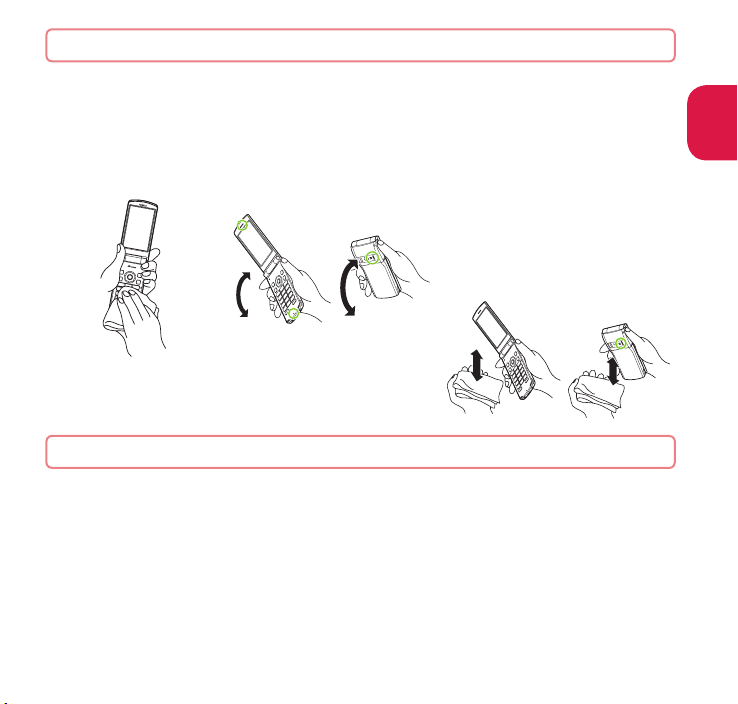
Draining water when the FOMA terminal gets wet
When the FOMA terminal gets wet, drain the water following the steps below.
・
If water adheres to the mouthpiece/microphone, earpiece or speaker, the volume of the other
party's voice or melody may be decreased or sound quality may deteriorate. In such a case, drain
the water following the steps below and dry the FOMA terminal in open air to recover the function.
❶
Wipe the surface of the
FOMA terminal with a
clean dry cloth, etc.
❷
Securely hold the FOMA
terminal and shake it
approx. 20 times until ther
o more water splattering
is n
❸ Softly press a clean dry cloth
etc., on the FOMA terminal to
e
wipe off water r
the mouthpiece/microphone,
piec
ear
hinges
Do not wipe off water
*
remaining in gaps directly
emaining in
e, speaker, keys or
with a cotton swab et
c.
Introduction
<Draining from mouthpiece/
microphone or earpiece>
❹
Thoroughly wipe off water drained from the FOMA
<Draining from
speaker>
terminal with a clean dry cloth, etc.
* Water, if any, remaining in the FOMA terminal
may leak out after wiping off.
When charging the battery
Accessories and options are not waterproof/dustproof. Check the following before and after charging.
・ Make sure that the FO MA terminal is not wet. If the FOMA terminal is wet,
thoroughly drain the water and wipe off with a clean dry cloth, etc. before placing it
on a provided desktop holder or opening the external connector terminal cap.
・
When the external connector terminal cap is opened for charging, close the cap securely
after charging. It is recommended that the desktop holder be used for charging to prevent
om seeping inside and dust from getting in through the external connector terminal.
water fr
* Never try to charge the battery pack when the FOMA terminal is wet.
Do not touch the AC adapter or desktop holder with wet hands. Doing so may cause electric shock.
*
* Use the AC adapter or desktop holder in a place free from water splashes. Do
not use them in a bathroom, shower r
subject to water. Otherwise, it may cause fire or electric shock.
oom, kitchen, washroom and other places
19
Page 22
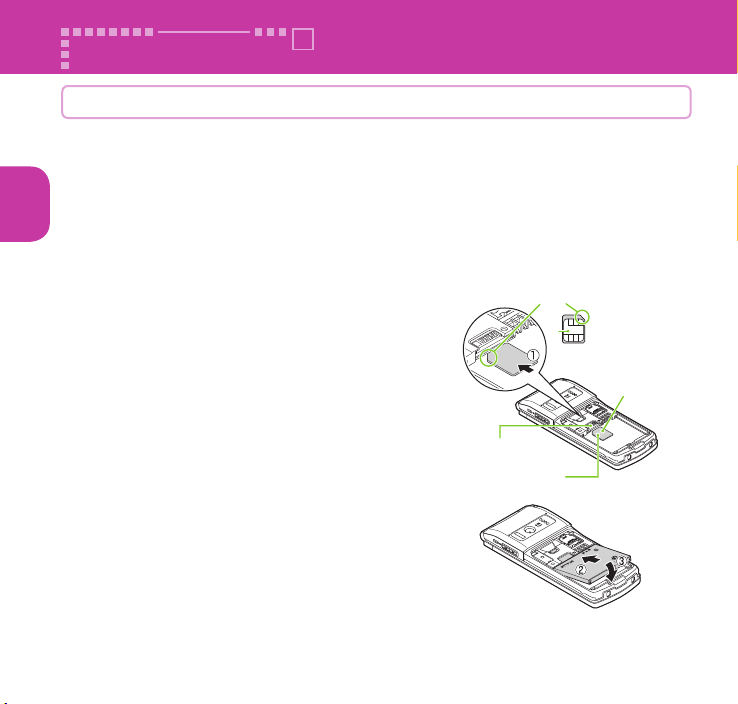
Before Using
Attaching miniUIM/battery pack
Make sure to turn the power off before attaching/removing the miniUIM
or the battery pack. Also, keep the FOMA terminal folded and held in your
Basic Operation
hand.
・ The miniUIM is an IC card that contains private information such as your phone
number.
・ This FOMA terminal only supports the miniUIM. If you have a UIM or UIM (FOMA
card), check with a docomo Shop Service Counter for a replacement.
❶ Remove the back cover ( →p.17)
❷ Insert the miniUIM
Insert the card into the slot until it locks in place
in direction
down.
❸ Attach the battery pack
With the side marked
battery pack in direction
① with the gold colored IC side
facing up, attach the
② making sure that
its metal terminal fits into the FOMA terminal's
metal terminal, then pr
down in direction
❹ Attach the back cover ( → p.17)
ess the battery pack
③.
Insertion slot
Cut corner
Gold colored
IC side down
IC
miniUIM
20
Page 23
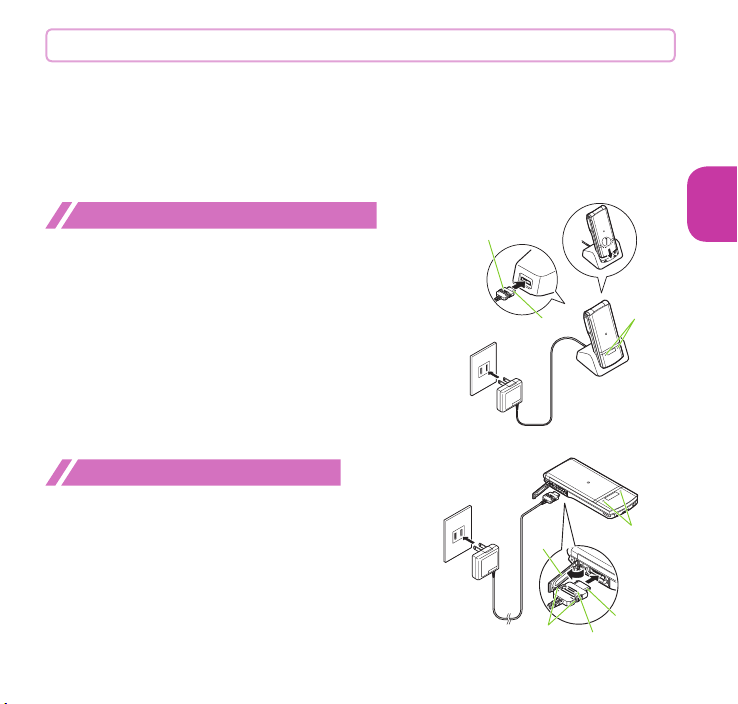
Charging
For the charging time and continuous talk time, refer to "Main specifications" (→p.92).
・ The battery pack, AC adapter and provided desktop holder are not waterproof/
dustproof. Never charge the battery with the FOMA terminal left wet.
・
It is recommended that the desktop holder be used for charging to prevent water
from seeping inside and dust from getting in through the external connector terminal.
・
The charge lamp lights up when charging starts. The cha rge lamp turns off when
charging ends (fully charged).
Charging using desktop holder
❶
Plug the connector of the AC adapter (optional) horizontally,
facing the face with an engrave mark up, into the external
connector t
❷ Plug the AC adapter into the outlet
❸
Holding down the desktop holder, insert the FOMA
terminal in direction
・
❹
When charging is complete, the FOMA terminal can be
removed by simultaneously holding down the desktop
holder and lifting up the FOMA t
erminal on the back of the provided desktop holder
①
and securely attach it
Take care not to pinch the strap, etc. when attaching it.
erminal
With the arrow
side facing up
❶
100V AC
power outlet
❷
Connector
Plug
FOMA AC Adapter 01/02
❸
Charge
lamp
Desktop Holder N45
Basic Operation
Charging using AC adapter
❶
Open the external connector terminal cap of the FOMA
terminal (
horizontally, facing the face with the engraved m
into the FOMA terminal's external connector terminal
❷ Plug the AC adapter into the outlet
❸ When charging is complete, remove the AC
adapter connector horizontally from the FOMA
terminal while
unplug the AC adapter fr
→ p.17), then plug the AC adapter connector
ark up,
pressing the release buttons, then
om the outlet
100V AC
power outlet
❷
Plug
FOMA
AC Adapter
01/02
Terminal
cap
Release
buttons
Charge lamp
❶
Connector
With the arrow
side facing up
21
Page 24

Turning power ON/Configuring default setting
❶
y (1 second or longer)
■ If Initial setting screen appears
When you turn the power on for the first time after purchase, Initial setting screen
appears.
If you select "YES", screens for initial settings such as "Auto time", "Change security
Basic Operation
code" and "Keypad sound" appear.
■ To turn the power off
Press y for 2 seconds or longer.
・
For the initial settings, you can also set the time difference adjustment and
character size.
appear at power on.
After you set all functions, Initial setting screen will no longer
Notifying your caller ID on the other party's phone
Set whether to show your phone number (caller ID) on the other party's
phone (display) when making a call.
❶
is "TEL function" s "Dial/Receive setting" s "Caller ID
notification"
・
If you hear a message requesting your caller ID, make a call again with Caller ID
notification enabled or with 186 prefix.
s "Activate/Deactivate" s "ON" or "OFF"
22
Page 25
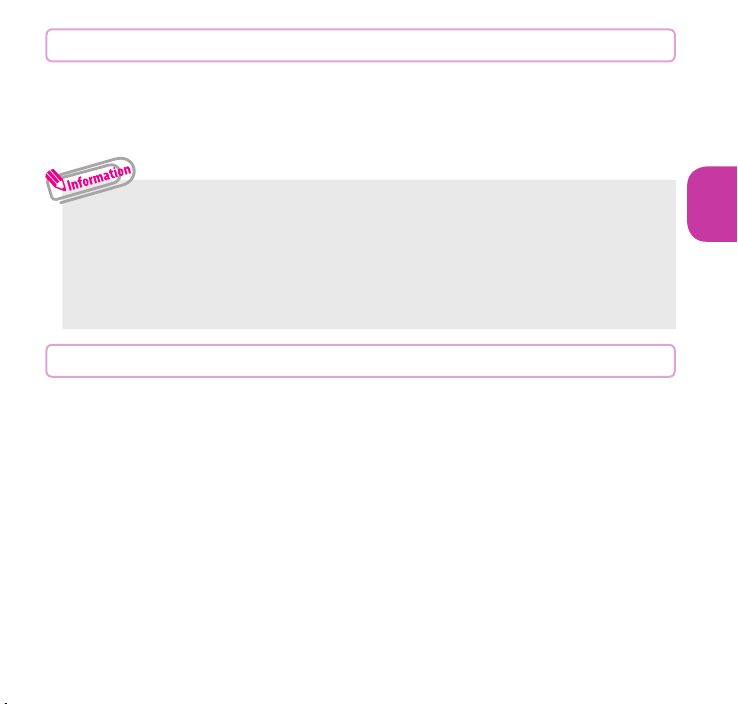
Checking your own phone number
On Profile screen, check your phone number (own number) stored in your
miniUIM and model name.
❶
is "Profile"
You can also check your phone number by pressing is0.
・ Only phone numbers are displayed by default in the Profile screen.
To save mail address, enter directly or obtain from i-mode automatically as follows.
On Profile screen,
s "Acquire Automatically" sConnect to i-mode to enter your mail address
to <Mail address> field automatically
・ To change your mail address, refer to NTT DOCOMO website.
Uu
(Edit)sEnter your security codes <Mail address>
s
Uu
(Finish).
Switching between Japanese and English
❶
is" 本体設定" (Setting)s" 文字表示 / 入力 " (Text display/input)
s"Select language" ( バイリンガル )s"English" ( 日本語)
Basic Operation
23
Page 26
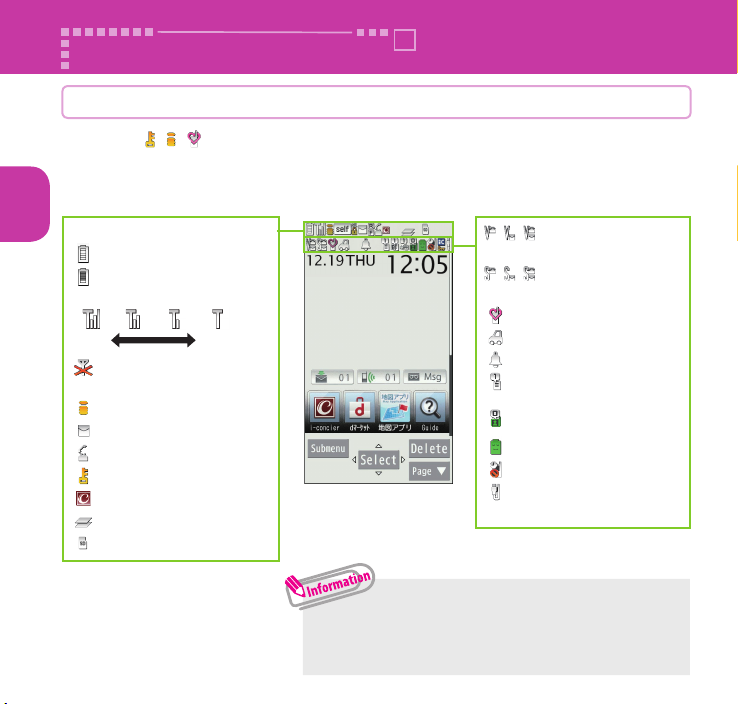
Screen Explanation
Viewing display/icon
Symbols ( , , , etc.) displayed on the screen are referred to as icons.
Icons indicate the status of such as the FOMA terminal and signal reception.
Basic Operation
■ Icons indicating the status of the FOMA terminal
At the top of the screen, icons indicate the status of the FOMA terminal.
Battery level (use this icon as a guide)
:Fully charged.
:Recharge the battery.
Signal strength
Good
:Out of the FOMA service
area
:During i-mode
:Unread mail
:During a voice call
:Dial lock is set
:New i-concier information
:Multitask activating
:microSD card inserted
24
Poor
• Only major icons are covered here. To check the
names of the icons,
Display"
s "Icons".
:Vibrator set
:
Ring volume set to "Silent"
:Manner mode ON
:
Public mode (Drive mode) ON
:
Alarm notification function ON
:
The number of Voice Mail messages
for voice/videophone calls
:
The number of record VP messages
:eco mode set
:Auto-key lock set
:USB cable connected and
Communication mode on
Iis "Setting" s "Screen/
Page 27
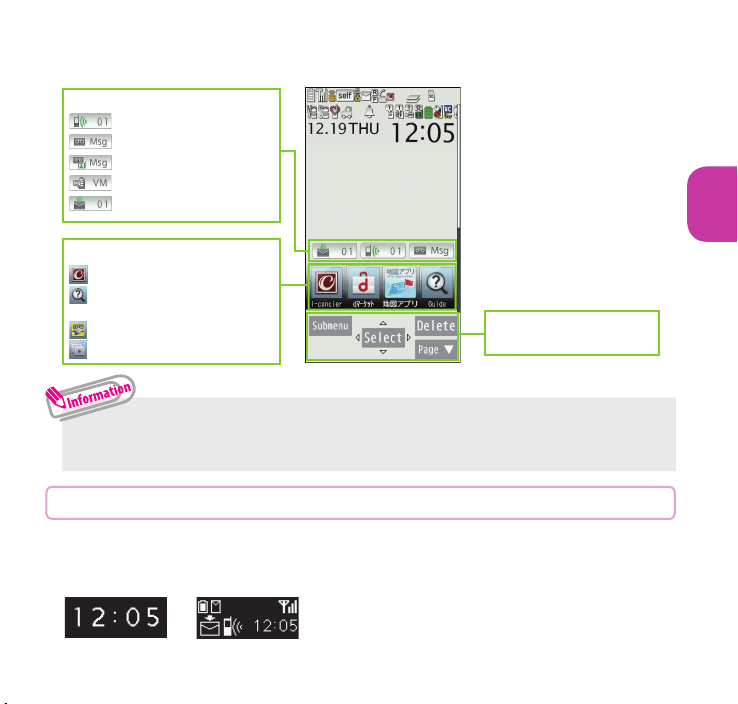
■ Desktop icons and shortcut icons
In the middle of the screen, desktop icons indicate the status of new arrivals. You can
paste shortcut icons, with which you can launch functions.
Desktop icons (examples)
:Missed call
:Record message
:Record VP message
:Voice Mail
:New mail
Shortcut icons (examples)
: i-concier
: 使いかたガイド
(Guide) (Japanese)
: Voice quick start
: Medias viewer
・
To select a desktop icon or shortcut icon to launch a function, on the standby
screen
sXd
.
Function display area
→p.27
Viewing sub-display
On the sub-display, incoming call, mail or alarm notifications appear with
various messages, images or animations.
■ Example
Basic Operation
Clock (Digital 1)
Missed call/
New mail
25
Page 28
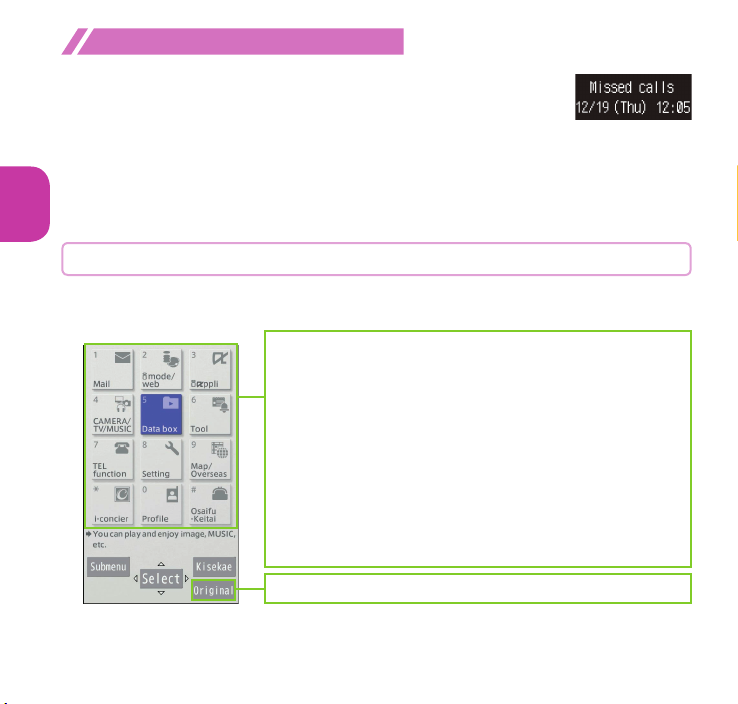
Checking missed calls/new mail
■ Checking missed calls
Press a to view "received date/time/caller's name (phone
number)", etc.
■ Checking new mail
Press
Basic Operation
a
"Mail" under "Sub-display setting" to "ON".
s
"Setting" s "Screen/Display" s "Sub-display setting" s "ON" s "Mail"
i
s "ON" s
to view "sender/received date and time/subject", etc. You need to set
(Finish).
u
Viewing main menu
You can select various functions of the FOMA terminal from the main menu.
・ The main menu here is in "Standard".
Mail : Display the mail functions.
i-mode/web
i-αppli : Display the i-αppli menu.
CAMERA/TV/MUSIC
Data box
Tool
TEL function
Setting :
Map/Overseas
i-concier : Display the i-concier screen.
Profile
Osaifu-Keitai
p (Original) : Display the original menu.
:
Display the menus of i-mode and Full Browser.
: Display the menus of Camera, MUSIC
Player and 1Seg.
: Display folders in Data box.
: Display useful functions.
:
Di spl ay ph one f unc tions su ch as t he
phonebook, dialed/received calls, etc.
Display the setting menu of the FOMA terminal.
:
Display the menus of Map and Overseas setting.
: Display the miniUIM own number, etc.
: Display the setting menus of IC card, ToruCa, etc.
26
Page 29
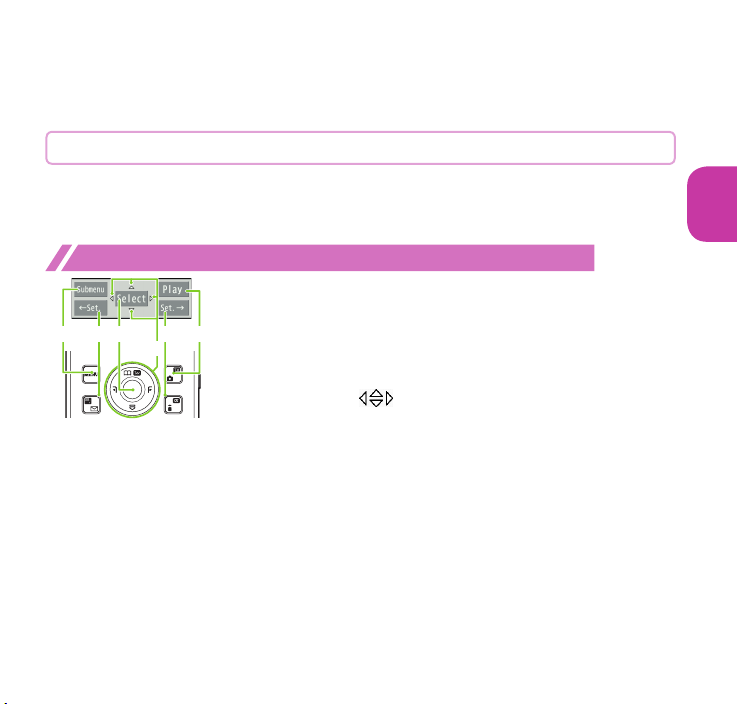
■ Changing the design of the main menu
❶❺
You can change the design of the main menu (background, icon, etc.). Choose from
"Standard", "Colourful", "neco", "Simple", "Original theme" and "Kisekae Tool".
❶
is u (Kisekae) s Select a design
Key operation
The soft keys (Function display) corresponding to i, d, u, o, p, and the
direction icons corresponding to
appear only when the corresponding keys can be used.
Performing the functions assigned to the function key
■ Display examples and assigned functions
❶ shows (Submenu), (Exit), (MENU), etc.
❷❹
❻
❷ shows (Select), (Set), (Play), (Send), etc.
❸
❸ shows (Set), (Edit), (Finish), (Play), (Send), (New), etc.
❹ shows (Back), (microSD), (←Set.), etc.
❺ shows (Change), (Delete), (Set. →), etc.
❻ shows an icon ( ) to indicate direction available for
moving or scrolling vertically and horizontally. Press
move or scroll the direction.
b are displayed on the screen. These icons
b
Basic Operation
to
27
Page 30
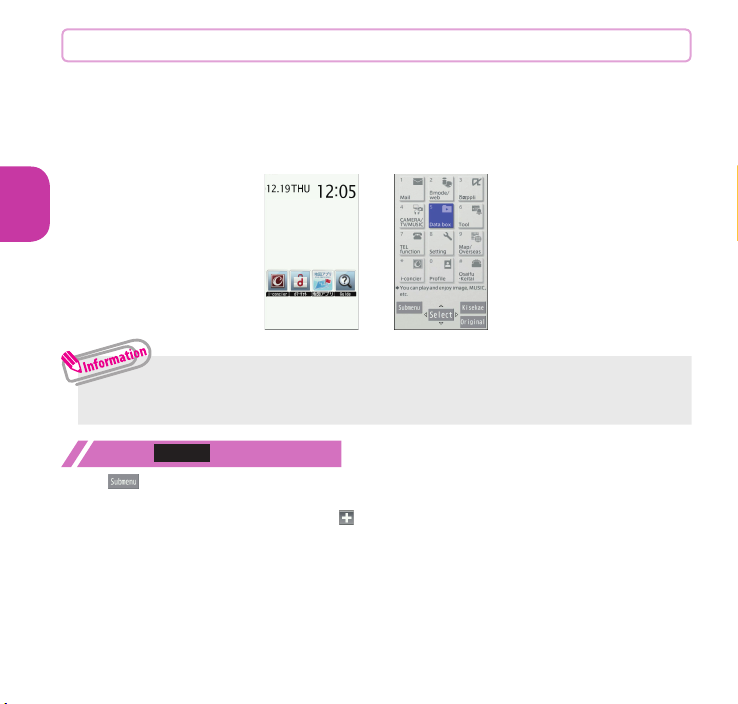
Menu operation
Submenu
You can select various functions of the FOMA terminal from the main menu,
which appears when you press i on the standby screen.
❶
isb to move the highlight, then d (Select)sSelect the
displayed menu sequentially
Basic Operation
i
s
・ If no key is pressed for 15 seconds or longer while the main menu is displayed,
the main menu ends and the previous screen reappears.
When
When is displayed at the bottom left of the screen, pressing i displays functions,
which can be used on the screen, such as saving, editing and deleting. When the
submenu contains mor
28
is displayed
e menu items
, " " is displayed.
Page 31

docomo Palette UI
You can switch from the standby screen to the MyFACE and shortcut list,
and easily access various functions or services. In addition, you can freely
customize this new function.
Using MyFACE
■ Activating MyFACE
❶
On the standby screen, v
h
Basic Operation
h
j
■ Downloading MyFACE content from sites
You can download MyFACE content up to approx. 600KB from i-mode sites.
Select MyFACE on a MyFACE downloadable sitesv to select where
❶
to register the content
sSelect "YES" or "NO" whether to automatically
h
j
h
j
update the content or service
・
You can register up to 12 MyFACE contents.
・
Downloading upgrades of MyFACE will result in packet communication charges.
j
29
Page 32

Using shortcuts
■ Activating a shortcut
5 or more shortcut icons are registered by default.
❶
On the standby screen, gsg
❷
b to select a shortcut icon, then d (Select)
Basic Operation
■ Creating a shortcut
❶
On the screen for which you want to create a shortcut, i (Submenu)
s"Create shortcut"
Using Guide
Using the "Guide" enables you to check the operations. You can look up the
functions without the manual (in Japanese only).
* "
使いかたガイド" (Guide) is not available when "English" is set for "Select
language".
❶
is "便利ツール " (Tool)s "使いかたガイ
" (Guide)
ド
❷
Enter the keyword or select searching
method
Guide screen
30
Page 33

Character Entry
Entering characters
When entering information to save to the phonebook, or creating mails or
schedules, enter text.
①
Switching entry modes
Pre ss o (C hr ct ) on
the text entry screen
to display entry mode
change screen.
② Entering characters
Press a dial key several times
to enter your desired text.
〈
Example : when pressing
2
When entering Alphabetic
"a→ b→c →A→ B→C →2"
When entering Numeric
"2"
When entering Kanji/Hiragana
" か→き→く→け→こ"
Entry mode change screen
■
Other key operations
Wt
:
Delete character.
Ww
:
Insert a line feed, switch upper case/lower case, or enter dakuten/handakuten.
Wr
:
Return to the previous character assigned to that key.
Wr
(1 second or longer) : Undo the operation such as pasting or cutting.
: Enter Pictograph or symbols consecutively or enter face marks or URL.
Pp
While displaying List, pressing
When entering Kana
"カ→キ→ク→ケ→コ→2"
Ii
or Uu switches the tabs.
③
Converting entered text
Convert entered text to
Kanji or Kana.
〉
g :
Display conversion
candidates
b : Select from the
candidates
p : Convert to Kanji, etc.
v to change the
conversion range
u :
Convert to Alphabetic,
Numeric and Kana
d : Set
Basic Operation
31
Page 34

Let's enter text.
<Example : entering " 秋のキャンプ (Autumn camp)">
Enter Hiragana
1 once 2 twice
あ き
5 5 times 2 twice
の き
Basic Operation
8 once w once
や
0
3 times
ん ふ
w twice
゜(Han-dakuten)
6
to lower case
3 times
sg to move the cursor to the target conversion
candidate and then
d (Select)
s
b to select the candidate
Entering Deco-mail pictogram/Deco-mail picture
Deco-mail pictograms/Deco-mail pictures are images that meet certain conditions,
including moving pictogram.
p (PI・SB) on the Message screen and then use i or u to display the "Deco"
Press
or "D-picture" tab. Use
mail pictogram or Deco-mail picture.
Pressing
q under the "Deco" tab displays the categorized Deco-mail pictogram
entry screen.
b to move the frame and press d (Select) to enter a Deco-
32
Page 35

Sound/Screen Setting
Changing ring tone
Changing the ring tone for calls
❶
is "Setting" s "Sound/Vib./Manner" s "Select ring tone"
s "Phone" s "Select ring tone" s "Melody" sSelect ring tone
・ Other options such as a melody, i-motion, Chaku-Uta®, or Chaku-Uta-Full® can be
ring tones.
set to
When i-motion is set, a video also plays.
* "C ha ku -U ta" and "C haku-Uta-Fu ll" are registere d trade ma rk s of Sony Music
Entertainment (Japan) Inc.
Adjusting volume of ring tone
Adjusting the volume of calls
❶
is "Setting" s "Sound/Vib./Manner" s "Ring volume"
s "Phone" sc to adjust the volume, then d (Set)
Setting vibrator
Informing you of incoming calls by vibration
❶
is "Setting" s "Sound/Vib./Manner" s "Vibrator setting"
s "Phone" sSelect a vibration pattern
Basic Operation
33
Page 36

Using manner mode
Set the FOMA terminal not to play ring tones or keypad sound through
the speaker with a single key operation. Even in manner mode, the camera
shutter sound, the auto focus lock sound or the start/end/pause sound of a
moving picture r
❶
On the standby screen, q (1 second or longer)
Basic Operation
appears on the standby screen.
■ To release the setting
On the standby screen, q (1 second or longer)
ecording or a voice recorder plays.
Setting keypad sound OFF
❶
is "Setting" s "Sound/Vib./Manner" s "Other sound setting"
s "Keypad sound" s "OFF"
Changing screen setting
Changing standby display
❶
is "Setting" s "Screen/Display" s "Stand-by display"
s "Stand-by display" s Select an image
Changing display brightness
Set the backlight behavior of the display or keys, and adjust the brightness.
❶
is "Setting" s "Backlight/Illum." s "Backlight" s Select an
item
34
Page 37

Making display hard to see from people around
Privacy angle makes it difficult for others to see the display. When Privacy angle is
is displayed on the standby screen.
set,
8 (1 second or longer)
❶
■ To release the setting
8 (1 second or longer)
・
You may not be able to set/release the Privacy angle while editing a text, etc.
Changing menu display
❶
is"Setting"s"Screen/Display"s"Menu display set"sSelect
an item
Changing font settings
❶
On the standby screen,
Select a folder
s Select an item (font), then
thickness in "Thickness"
7 (1 second or longer) s "Select font" s
(Set) s Select the
u
s Select a character size in "Character size"
Changing Machi-chara setting
Set Machi-chara, and a character appears on the standby screen to inform you of
i-concier information, missed call, new mail, unread mail, etc.
❶
is "Setting" s "Screen/Display" s "Machi-chara setting"
s "Display setting" s "ON"
Select a folder sSelect a Machi-charasu (Set)
❷
Basic Operation
・
i-αppli and Machi-chara cannot be set to the standby screen at the same time.
35
Page 38

Setting Kisekae Tool
Set various FOMA terminal designs such as screens and ring tones at once.
❶
is "Setting" s "Screen/Display" s "Kisekae Tool setting"
s Select a folder
❷
Highlight an itemsu (Set all)s "YES"
Basic Operation
・
When you use Kisekae Tool to change the menu display design, the structures of
some menus may change in accordance with the frequency of use.
Changing illumination when receiving
Set the illumination flashing color or pattern used when you receive voice/
videophone calls, mails, MessageR/F or i-concier information.
Changing the illumination for incoming calls
❶
is "Setting"
s
"Illumination in call"
❷
Select a colorsts "Set pattern" s Select a pattern
・
You can set different flashing colors to arriving calls or mails from the specified phone
numbers, mail addresses and a set of group.
■
To set the flashing color to phonebook
On Pho nebook detail screen,
s
Select the tab of the item to sets "Illumination"
s
"Backlight/Illum."s "Illumination setting"
s
"Illumination"
Ii
(Submenu)s "Set" s "Ring tone/Image"
s
"Phone"
36
Page 39

Checking missed calls or new mail with illumination
Set whether to keep the illumination flashing or to stop flashing.
Setting illumination
❶
is "Setting"s "Backlight/Illum." s "Illumination setting"
s "Illumination in call" s "Missed info" s "ON" or "OFF"
Checking with illumination
When there is a missed call or new mail (i-mode mail, Message R/F, Area Mail or SMS),
notification is made with the illumination, which keeps flashing.
Setting eco mode
When eco mode is set, the settings are collectively changed to reduce
battery consumption. This is useful for saving battery power.
❶
5 (1 second or longer)
■ To release the setting
5 (1 second or longer)
eco mode autostart
eco mode is automatically enabled/disabled depending on whether the battery level
is higher or lower than the set range.
❶
is "Setting" s "Battery" s "eco mode autostart"
❷
"ON" s "Battery level" sSelect a battery levelsu (Finish)
Basic Operation
37
Page 40
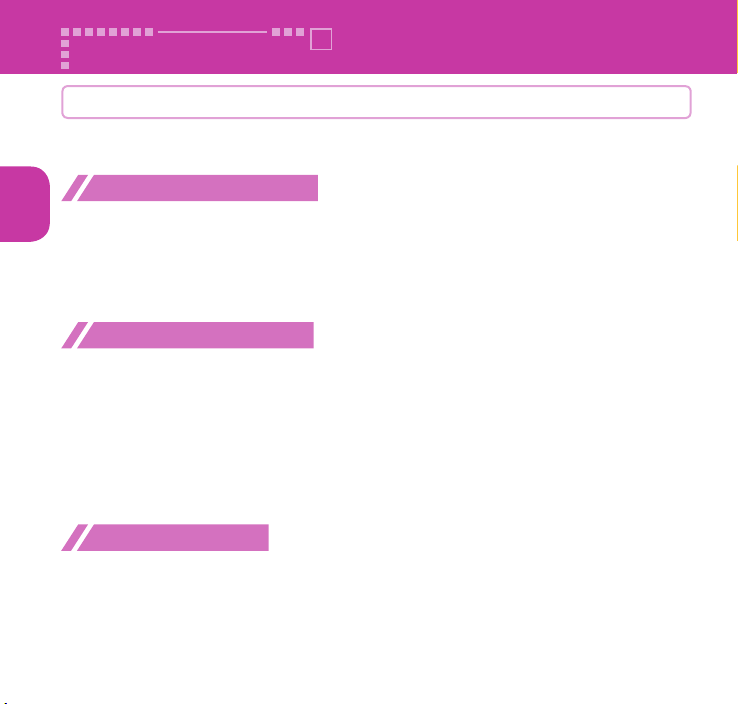
Lock/Security
Various security codes
To make the FOMA terminal more convenient and secure, some functions
require the security code.
Basic Operation
Terminal security code
■ Default:0000
This security code is required for deleting all data, changing settings, etc.
You can change the number.
s
"Setting" s "Lock/Security" s "Change security code" sEnter your current
i
security code
Network security code
■ Any code is set at time of subscription
A 4-digit number is required to verify your identity when you subscribe to some services
at a docomo Shop, docomo Information Center and "
Japanese only), or when you use network ser
You can change the number. Via i-mode,
ps " お客様サポート" (User support) s " 各種設定(確認・変更・利用)" (Various
settings [confirm, change, use])
security code)
i-mode password
■ Default:0000
This password is required to register/unregister sites in My Menu, to use Message
service, to subscribe to/cancel i-mode pay services, and to perform other operations.
You can change the number. Via i-mode,
ps "English" s "Options" s "Change i-mode Password"
38
sEnter a new 4- to 8-digit security codes "YES"
お客様サポート" (User support) (in
vices.
s " ネットワーク暗証番号変更 " (Change Network
Page 41

PIN1 code/PIN2 code
■ Default:0000
These codes are set to the miniUIM. PIN1 code is a 4- to 8-digit number to prevent
unauthorized use of the miniUIM by a third party and must be entered every time
insert the miniUIM into the FOMA terminal or turn on the power. PIN2 code is a
you
o 8-digit number that you enter when performing tasks such as resetting total call
4- t
es. If you enter an incorrect PIN1/PIN2 code three times in a row, the PIN1/PIN2
charg
is locked and cannot be used any more (remaining allowable counts appear on
code
the screen). A
reset to three
fter you enter the correct PIN1/PIN2 code, the number of times for entry is
.
You can change the number.
s
"Setting" s "Lock/Security" s "UIM setting" s Enter your security code s
i
"Change PIN1 code" or "Change PIN2 code"
new PIN code
・ To change the PIN1 code, set "PIN1 code entry set" to "ON".
s Enter a new PIN code again for confirmation.
s Enter your current PIN code s Enter a
PIN unblocking key (PUK)
PIN unblocking key (PUK) is an 8-digit number used to unlock PIN1 or PIN2. The PIN
unblocking key (PUK) cannot be changed.
・
If the wrong PIN unblocking key (PUK) is entered ten times in a row, the miniUIM is
then completely locked. In this case, contact a docomo Shop Service Counter.
■
Notes on the security codes
・
When setting a security code, avoid using personal information such as date of birth, telephone
number, street address/room number, "1111" and "1234" that may be guessed by a third party.
Keep records of y
・
Keep your security code private. If the security code is disclosed to others and abused, DOCOMO
shall have no liability for any damage due to any unauthorized use of it.
・
If you have forgotten your security codes, please bring your FOMA terminal, miniUIM and official
documents that verify your identity, such as a driver's license, to a docomo Shop Service Counter.
For details, con
・
Your PIN unblocking key (PUK) is written on application form (copy for customer), which a
docomo Shop gives you at time of subscription. If you have subscribed at a retailer other than
the
docomo Shop, please bring your miniUIM and official documents t
such as a driver's license, to a docomo Shop Service Counter, or contact "General Inquiries" on
the back cover of this manual
our security codes.
tact "General Inquiries" on the back cover of this manual.
hat verify your identity,
.
Basic Operation
39
Page 42

Various lock functions
You can protect your important information in your FOMA terminal with the following locks.
Basic Operation
40
Type of Lock
Dial lock
Omakase
Lock
Original
Lock
IC card
lock
Auto-key
lock
Function Setting procedure
Lock your terminal so that
no one can use it. Even
if you turn the power
off, Dial lock will not be
unlocked.
If you misplace your FOMA
terminal, etc., you can
lock the personal data
such as phonebook or IC
card function of OsaifuKeitai only by contacting
DOCOMO.
Lock functions that use
private information such
as mail or phonebook
entries to prevent others
from viewing or altering
these improperly.
You can lock the IC card
functions such as OsaifuKeitai or reception of
ToruCa to prevent others
from using them without
your permission.
Lock key operations
automatically when the
FOMA terminal is fo
turned off, or no operation
is performed for a certain
period of time.
lded or
To activate:
s "Lock" sEnter your security codes "Dial lock"
To deactivate: On the dial lock setting screen,
enter your security code
5 consecutive failed entries to release the Dial lock
・
will turn your FOMA terminal off.
Setting/releasing Omakase Lock
0120-524-360
* Unavailable from part of IP phones.
* My docomo is also available to set/release Omakase Lock via PC, etc. (in Japanese only)
To activate: is "Setting" s "Lock/Security"
s "Lock" sEnter your security codesSelect
an item in Original lock
To deactivate:
s "Lock" sEnter your security codes "OFF"
To activate: On the standby screen, 3 (1 second
or longer)
To deactivate: On the standby screen, 3
(1second or longer)
To activate:
"Auto-key lock"
s
code
To deactivate temporarily: On the Auto-key lock
setting screen, enter your security code
i
i
is "Setting"
sSelect an item s
s "Setting" s "Lock/Security"
sd
Business hours : 24 hours (open all year round)
(in Japanese only)
s "Setting" s "Lock/Security"
sEnter your security code
"Lock/Security"
u
s
(Finish)
sd
sEnter your security
Page 43

Setting incoming call restriction
Rejecting calls without caller ID
Set whether to accept or reject voice/videophone calls from unidentified numbers by
configuring the setting for each reason.
❶
is "Setting" s "Lock/Security" s "Call rejection set."
❷
Enter your security codes Select any item from "User unset" to
"Unknown"
If you select "Accept", you can set "Select ring tone" and "Select calling disp.".
・
The setting can be configured for each of the following reasons.
- User unset
- Payphone
- Unknown : From callers who are unable to provide the caller ID, such as
Rejecting calls from numbers not stored in phonebook
Set whether to accept or reject calls from callers not in the phonebook.
❶
is "Setting" s "Lock/Security" s "Call rejection set."
❷
Enter your security codes "Reject unknown"s "Accept" or "Reject"
・
This function is valid only for calls with caller ID.
It is recommended that you also set "Caller ID request" and "User unset" in this function.
s "Accept" or "Reject"
:
Calls made by callers who opt not to send caller ID
:
Calls from pay phones, etc.
calls from overseas or calls from land-line phones sent via a
call forwarding service
Basic Operation
41
Page 44
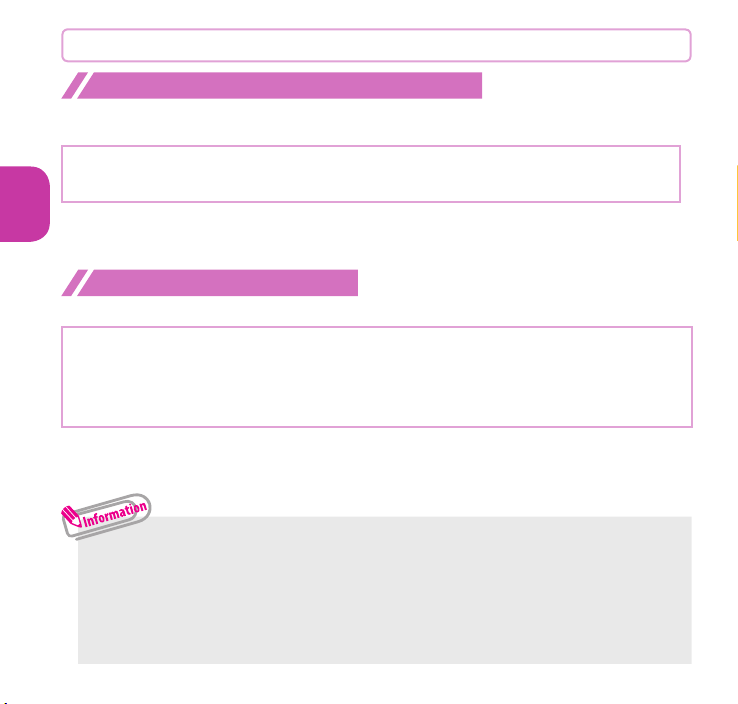
Resetting to default
Resetting the function settings to default
Reset the function settings to default. For the function that can be reset, see "Menu
→ p.88).
list" (
"Initialize" and "Reset settings" are different. Do not mix them up.
Basic Operation
If you perform "Initialize", you will lose all data you have stored.
❶
is "Setting" s "Other setting" s "Reset settings" sEnter
your security code
Deleting stored data at once
Delete stored data and reset the function settings to default.
Performing "Initialize" deletes all of your important data, logs or information such
as personal data like phonebook entries or mails, downloaded images or melodies,
αppli, Widget Appli, PDF data, the photo images (still images) or moving pictures
ishot by camera, or various log records or information, etc. (protected data is also
deleted).
❶
is "Setting" s "Other setting" s "Initialize" sEnter your
security code
s "YES"
s "YES" s "YES"
・ Pre-installed data will not be deleted. However, Osaifu-Keitai compatible i-αppli
that is deletable may be deleted. Pre-installed ideleted if they have been upgraded or deleted then downloaded.
・ Data stored/registered/set in a miniUIM or microSD card will not be deleted.
・ Charge the battery fully before initializing. Initialization may not be possible if the
battery is low.
・ Do not turn off the power while initializing.
42
αppli/Widget Appli will be
Page 45

Call Telephone
Making a call/videophone call
The image sent to the other party during a videophone call is the substitute image
(Chara-den) or rear camera image because the N-01F does not have a front camera.
Making a call by entering the phone number
❶
Enter the phone number starting with the area code, then r (voice
call) /
u (V.phone)
❷
After the call ends,
Making a call from phonebook
Add the phone number of the other party to the phonebook in advance. ( →p.55)
❶
f (Search phonebook) to select a search condition and search the
phonebook
u (1 second or longer) (V.phone)
s
Making a call with redials
❶
is "TEL function" s "Dialed/Received call" s "Redial" to
select the other party, then
■ To make a call with received calls
is "T EL function" s "Dialed/Rece ived call" s "Recei ved calls" s "All calls" or
"Missed calls
to select the other party, then r (voice call)/u ( V.phone)
y
b
to select an entry, then r (voice call) /
r (voice call) / u (V.phone)
Connect
43
Page 46

Using Koe-no-Takuhaibin
This is a service to record a voice message and deliver it to the other party.
❶
Enter the other party's phone number, then o (Koetaku)
❷
Follow the operation guidance and record a message
The other party will be notified that a message is waiting.
■ To play a recorded message
On the Recording notification SMS detail screen, "再生" (Play) s "YES"
Also, it can be played from:
s "Message confirm (voice)" s "YES".
Connect
Making an international call
Use WORLD CALL to make international calls from Japan.
・ For WORLD CALL, please contact "General Inquiries" on the back cover of this manual.
❶
010sCountry codesArea code (City code)sThe other party's
phone number
❷
After the call ends,
・
Dial the other party's phone number excluding "0" at the beginning of the area code (city
code). However, to make a call to some countries/areas, such as in Italy, "0" is required.
・
You can make calls from overseas. ( → p.48)
is "TEL function" s "Koe-no-Takuhaibin"
r
s
(voice call) / u (V.phone)
y
Receiving a call/videophone call
Wh en you re cei ve an inc omi ng call , the rin g tone so und s and the
illumination flashes.
❶
When you receive an incoming call, r or d (V.phone)/(Subst.)
You can only receive a videophone call with a substitute image.
❷
After the call ends,
y
44
Page 47

Adjusting earpiece volume
❶
is "TEL function" s "Dial/Receive setting" s "In-call
setting"
・
s "Volume" sAdjust with csd (Set)
During a call, you can adjust the volume with
Ya/Ss
.
When you can not answer a call
Setting record message
When you cannot answer a voice or videophone call, the FOMA terminal can record a
voice or videophone message.
s"TEL function"s"Rec. msg./Voice memo"s"Record message
i
❶
setting"
❷
Set ring time (3-digit number between 000 and 120 seconds)
If you receive a call with Record message setting ON
■
Record message activates if the set time ends. Press r to answer a voice call/
videophone call while recording.
■ To play a recorded message
On the standby screen, ds" " (Record mes sage) or " " (Record VP
message)
When Public mode (Drive mode) is set, a caller hears a message that you cannot
answer the call because you are driving or in a place where you have to refrain
from using a mobile phone (on a train or bus, in a theater, etc.), then the call ends
automatically.
❶
On the standby screen,
appears on the standby screen.
s"ON"s"Phone" or "Videophone"sSelect an item
sSelect an item
Setting Public mode (Drive mode)
w (1 second or longer)
Connect
45
Page 48

■ To release the setting
On the standby screen, w (1 second or longer)
Setting Public mode (Power OFF)
When Public mode (Power OFF) is set, a caller who made a call while the power is off hears a message
that you cannot answer the call because you are in a place where you have to turn off the mobile phone
(in a hospital, on an airplane, around a priority seat on a train, etc.), then the call ends automatically.
❶
w25251sr
■ To release the setting
w25250sr
Connect
Using various network services
■
Available network services
Useful DOCOMO network services are available.
・
The network services are not available when you are outside the service area or in a place where the signal is weak.
・
For details, refer to NTT DOCOMO website.
・
For the application and inquiries, please contact "General Inquiries" on the back cover of this
manual.
Voice Mail Service Required Charged
Missed call notice service Not required Free
Call Waiting Required Charged
Call Forwarding Service Required Free
Nuisance Call Blocking Not required Free
Caller ID Notification Not required Free
Caller ID Request Not required Free
English Guidance Not required Free
Multi Number Required Charged
2in1 Required Charged
Public mode (Drive mode) Not required Fre
Pu
blic mode (Pow
Melody call Required Charged
Koe-no-Takuhaibin Not required Free
Service name Application
er OFF) Not r
equired Free
Monthly charge
e
46
Page 49

Setting voice mail service
❶
is "TEL function" s "Voice mail service" sSelect an item
Setting call waiting
❶
is "TEL function" s "Other network serv." s "Call waiting"
sSelect an item
Setting call forwarding
❶
i
s "TEL function" s "Other network serv." s "Call forwarding"
sSelect an item
Emergency call
Police emergency 110
Fire brigade/Ambulance emergency 119
Maritime distress call 118
・
Your FOMA terminal supports "Emergency Location Report". Calls made to emergency service
organizations (e.g. by dialing 110, 119 or 118) disclose information on the caller's location to the
orga
nization receiving the call. The location information may not be correctly sent depending
on t
he current location or signal
disclosed when, before each individual call made, "184" or another blocking prefix is dialed
first. If
the information is deemed necessary for the protection of life, etc., this information may
be a
cquired by the organization being called. Locat
feature vary according to the status of the preparations by the relevant emergency service
organizations.
・
When calling 110, 119 or 118 from the FOMA terminal, first say you are calling from a mobile
phone, give your number, and state your location clearly, because the police or fire department
may call y
ou back for confirmation. Also, do not move around when making the call. Do not turn
off the pow
that you can rec
・
Depending on the area you are calling from, you may not be connected with the nearest police
or fire department, etc.
Emergency call Phone number
quality. The location information and phone number are not
ions/timing planned for adoption of this
er immediately after ending the call, but leave it turned on for ten minutes or so, so
eive a call.
Connect
47
Page 50

・
Wh en mak ing a video phon e cal l to 110, 119 or 118 fro m the FOMA ter minal, the call
automatically changes to a voice call.
・
If you make a voice call to an emergency phone number (110, 119, or 118), the following
functions will be disabled and then set again automatically after approximately 5 minutes.
- "Call r
ejection"/"Call acceptation"
- "Call f
orwarding"
- "Voic
e mail"
- "Org
. lock(Original Lock)"
- W hen " Reje ct u nk no wn" o f "Ca ll re jec tio n set." is s et to "R ej ect" (al so inclu din g
"Secret"
−
- When "Voice mail"/"Call forwarding"/"Call rejection" in "Arrival call act" is set
・
If you make a voice call to an emergency phone number (110, 119, or 118) while "Public mode
(Drive mode)" or "Self mode" is set, the setting will be canceled.
"Incoming call act." − "Alert+Show No.")
−
"Incoming/Mail disp." − "Incoming call"
Connect
Using overseas
To make calls overseas, use international roaming (WORLD WING).
■
International roaming (WORLD WING) is the service, which enables you to make calls and perform
communication over networks of affiliated overseas operators using the FOMA terminal, phone
number and mail addr
i-mode mail services ar
■
Supported area
This FOMA terminal is Class 4 and can be used in 3G or GSM/GPRS network service areas. Also it can
be used in countr
■
Before overseas use, refer to the following:
- "Mobile Phone User's Guide [International Services]"
- DOCOMO "In
■
Information
・
For a country code, international call access code, universal number international prefix, available
countries and overseas operators, refer to "Mobile Phone User's Guide [International Services]" or
DOCOMO "Int
・
Overseas usage fees (call charge, packet communications charge) differ from those in Japan.
ess of your own for Japan, even when you are overseas. Voice calls, SMS and
ailable without any special settings.
e av
ions compatible with 3G850 MHz. Check available areas.
ies/reg
ternational Services website"
ernational Services website".
48
Page 51

Available services overseas
Main communication services 3G GSM/GPRS GSM
*1
MyFACE
Voice call
Videophone call
SMS
i-mode
i-mode mail ○ ○ ×
i-channel *4
i-concier
i-Widget
*2
*2
*3
*4
*5
*6
*7
Packet communications via a PC ○ ○ ×
*1 : "Auto-upd set. roam" setting is required.
Packet communications charges will apply when you automatically update MyFACE content that
was regist
Whe
When using auto-update for the first time, select whether or not to auto-update overseas.
*2 : When 2in1
of Multi number is not available
*3 : Whe
*4 : "
*5 : "i-channel o
automatically updat
*6 : Overseas
reception of infor
*7 : "i-Widget
Appl
each communication.
ered at the time of purchase.
n traveling overseas from Japan, "MyFACE a
is active, dialing using Number B is not available. Dialing using the additional number
n sending an SMS to FOMA terminal user, enter the other party's phone number as in Japan.
i-mode overseas use" setting is required.
verseas use" setting is required. Packet communications charges will apply when you
use setting for i-concier is required. Packet communications charges will apply for each
overseas use" setting is required. When you open the i-Widget screen, multiple Widget
i may establish communications. In this case, packet communications charges will apply for
e information on "Basic Channel". (Included in i-channel charges in Japan.)
mation.
.
uto-update set" is set to "Don't auto-update".
・ Some services are not available depending on the operator or network overseas.
○ ○ ×
○ ○ ○
○ × ×
○ ○ ○
○ ○ ×
○ ○ ×
○ ○ ×
○ ○ ×
Connect
49
Page 52

Making a call to outside the country you stay in
❶
On the standby screen,
s Country code s Area code (City code) sThe other party's
phone number
s r (voice call) / u (V.phone)
0 (1 second or longer) to enter +
❷
After the call ends,
・
Connect
To make an international call to Japan, dial "81" as country code.
・
Dial the other party's phone number excluding "0" at the beginning of the area
code (city code). However, to make a call to some countries/areas, such as in
Italy, "0" is required.
y
Making a call in the country of stay
❶
Area code (City code)
(voice call) / u (V.phone)
r
❷
After the call ends,
sThe other party's phone numbers
y
Making a call to WORLD WING user overseas
When making a call to "WORLD WING" user overseas, make a call as an international
call to Japan (dial "81" (Japan) as the country code), irrespective whether the other
party is in or out of the country you stay.
❶
On the standby screen, 0 (1 second or longer) to enter +
s81sThe other party's mobile phone number excluding
the first "0"
❷
After the call ends,
50
sr (voice call) / u (V.phone)
y
Page 53

Only by subscribing to i-mode, Mail can be exchanged between i-mode
users or anyone who has an Internet e-mail address.
attachments (images, moving picture fi
les, etc.) of up to 2 MB in addition to
You can send up to 10
the message (The maximum number of the files varies depending on the
file size). Also, the FOMA terminal is Deco-mail-compatible. By changing
the character size, background color, etc. and using Deco-mail pictograms
in the message, you can compose and send fun, decorative i-mode mail.
i-mode mail enables you to use Decome-Anime, which is Flash movie with
messages and images.
・ For details on i-mode mail, refer to NTT DOCOMO website.
Sending i-mode mail
❶
oso (New mail)sEnter each of the " <No address>", "
<No subject>", and " <No message>" items
❷
u (Send)
■ To attach files
On the New mail screen, " <Add att. file>"sSelect a file
・ The following files can be attached to i-mode mail:
- Still image, image - SWF Flash movie
- Moving picture, i-motion - Melody
- PDF data - Document in a microSD card
- ToruCa, ToruCa (detail) - Phonebook data
- Profile data - Schedule or Memo data
- Bookmark - SD other files in a microSD card
- Movie*
* : Movie can be sent as an attachment file only if it is forwarded.
Connect
51
Page 54

Sending Deco-mail/Decome-Anime
■ Deco-mail
Deco-mail is a service that
allow s y ou to decora te
i-mode mail by ch anging
the character color/size and
background color, waving
characters, etc.
■ Decome-Anime
Decome-Anime is a service
that allows you to compose
d ec o r at i v e m a i l u s i ng
animation templates with
Fla sh mo vi e co nt ainin g
messages/images.
Sending Deco-mail
Connect
❶
On Message screen, r
❷
b
to select a decoration menu, then
compose message
s
u
(Send)
Sending Decome-Anime
❶
os "Create new Deco-Anime" s Enter an address and subject s" <No
message>"sSelect a Decome-Anime template
❷
Select the Message field, then edit the text
・
A template is a form for Deco-mail/Decome-Anime to which the layout and decoration are
already set. Using a template allows you to compose Deco-mail/Decome-Anime easily.
?o
s "Decome-Template" s "Deco-mail" or "Decome-Anime"
s
s
:
Change the font color
: Change the font size
:
Select an image to insert
: Blink text
:
Restore the entered text or
decoration to the previous
state
u
(Set)
u
(Finish)
etc.
s
u
(Send)
Reading received i-mode mail
When the FOMA terminal is in the service area, the i-mode center automatically sends i-mode mail.
・ When the reception of i-mode mail is completed, " " appears on the standby
screen, indicating the mail has not been read.
52
Page 55

❶
os "Inbox" sSelect a foldersSelect an i-mode mail
Replying to i-mode mail
❶
On Received mail list screen/Received mail detail screen u ( )
sCompose messagesu (Send)
・
To quote the received message to reply, press Uu ( ) for 1 second or longer.
Checking new i-mode mail
You can receive the i-mode mails and messages stored at the i-mode center by
checking with the center.
❶
On the standby screen, o (1 second or longer)
Sorting i-mode mail
Sort mail into the specified folders by preset criteria such as mail address or subject.
❶
On the Outbox/Inbox folder list screen, highlight the destination
folder
si (Submenu)s "Auto-sort" sSet a sort criteria
Early warning "Area Mail"
■
What is Area Mail?
Area Mail is a service that enables you to receive Early Warnings and tsunami warnings issued by the
Japan Meteorolog
When the FOMA ter
・
A subscription to i-mode is not necessary to receive Area Mail.
・
Area Mail cannot be received regardless of the Receive setting in the following cases:
- The power is off - "
-
During a videophone call
- In Self mode -
-
During Memory refresh process
ical Agency.
minal is in the service area, Area Mail is automatically received.
" is displayed - During a voice call
-
During international roaming
During infrared communications/iC transmissions
- In Omakase Lock
Connect
53
Page 56

Receiving Area Mail
When you receive Area Mail, a special beep or ring tone sounds and " " appears at
the top of the screen.
Setting Area Mail
❶
os "Mail setting" s "Area Mail setting" sSelect an item
Using SMS
This service allows you to exchange SMS between mobile phones, or with
subscribers to overseas operators.
Connect
・ For cou nt ri es and overseas operators, refer to "Mobil e Phone User's Gu id e
[International Services]" or the DOCOMO "International Services website".
Sending SMS
❶
os "Compose new SMS"sEnter each of the " <No
address>" and " " itemssu (Send)
・
Files such as image files cannot be attached to SMS.
Checking received SMS
Operations to be performed when SMS is received are the same as ones for i-mode mail.
Also, the storage capacity and operation
for received mail becomes full are the same as for i-mode mail.
❶
os "Inbox" sSelect a foldersSelect an SMS
Checking new SMS
SMS that the FOMA terminal could not receive are stored at the SMS center. You can
receive the stored SMS by checking with the SMS center.
❶
os "Check new SMS"
54
s to be performed when the storage capacity
Page 57

Phonebook
Adding phonebook entries
FOMA terminal has two types of phonebooks: FOMA terminal phonebook that various functions
can be set to and miniUIM phonebook whose entries are available even in another terminal.
Adding phone numbers, mail addresses, etc.
An entry cannot be stored unless you fill in the "Name" field.
❶
i s "TEL function" s "Phonebook" s "Add to phonebook"
s "Phone" or "UIM"
item, then
u (Finish)
Adding phonebook entries from redial/received calls
❶
On Redial/Received calls screen, i (Submenu)s "Add to
phonebook"
then
u (Finish)
s "Phone" or "UIM" s "New"sEnter each item,
Editing phonebook entries
You can add or edit information in the phonebook, such as phone numbers or mail addresses.
Editing FOMA terminal phonebook entries
❶
On Phonebook detail screen, i (Submenu)s "Edit" sAdd or
edit entries
su (Finish)s "YES"
Deleting phonebook entries
s Enter a name and reading s
Enter each
Connect
❶
On Phonebook detail screen, i (Submenu)s "Delete" sSelect
an item
s "YES"
55
Page 58
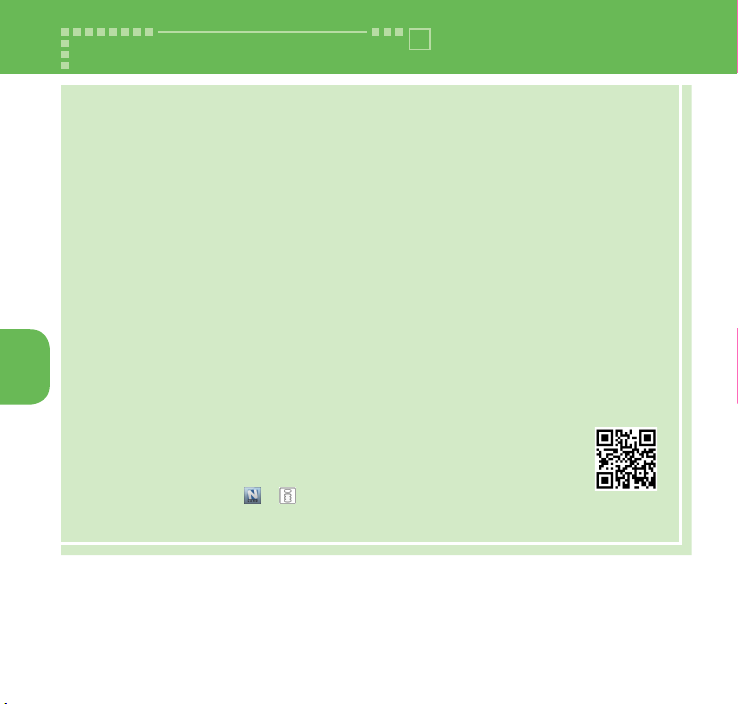
i-mode/Full Browser
■
i-mode
You can use online services such as i-mode site connection, accessing to Internet, i-mode mail, with
i-mode by using display of i-mode compa
・
i-mode requires a subscription and is a fee based service.
・
For details on i-mode, refer to NTT DOCOMO website.
・
Information on i-mode menu sites and Internet websites is generally protected by copyright law.
Text and images downloaded from these sites to i-mode compatible terminals should be for
personal use only
modified form without the cop
・ If the miniUIM is replaced or the power is turned on with no miniUIM inserted, you cannot display/
play images, movies and melodies downloaded from sites, files attached to mail (images, movies,
melodies, etc.),
・
If a file whose display and playback are restricted by the miniUIM is set as the standby screen
or as a ring tone, the default settings apply if the miniUIM is replaced or the power is turned on
Search
without the miniUIM inserted.
■
Full Browser
and cannot be sold or redistributed in part or as a whole in their original or a
"Screen memo" and "Message R/F
Using the Full Browser function, you can view websites designed for PCs.
・
Note that communications charges may be high if large volumes of data are transmitted by
viewing websites containing many image data or downloading files.
・
For details on packet communications charges, refer to NTT DOCOMO website.
・
Up to 1.5 MB per page can be viewed with the Full Browser.
■ "みんなNらんど
Download and save ifrom the site "
・
Select the shortcut icon " "
・ Pps"メニューリスト
(Mobile Phone Manufacturer)
" (only in Japanese)
α
ppli, dictionary, Deco-mail template
みんなNらんど
" of iMenu.
" (Menu List)s"
s"みんなNらんど
tible terminal.
yright holder's permission.
".
( みんなNらんど)→
ケータイ電話メーカー
" (Japanese)
p.30
"
QR code to
access the site
56
Page 59

Browsing i-mode site
❶
p
" " flashes while communicating, and " " flashes while receiving
i-mode services (during i-mode).
❷
Scroll down to the bottom of the iMenu screen to
http://docomo.xxxx.xxxxx
Connected
screen
select "English"
Displaying web pages designed for PC
❶
is "i-mode/web" s "Full Browser Home"
Switching Browsers
When you switch the browser types, note that charge systems are different between i-mode Browser and Full Browser.
❶
Site or website displayed using i-modesi (Submenu)
s "Full Browser" s "Switch to FB." s "YES" or "YES(default)"
■ To switch from Full Browser to i-mode Browser
Site displayed using Full Browser
si
(Submenu)
s
"i-mode Browser"
s
"Switch to i-mode"
Viewing and operating sites
①
① Tab
•
Title of the displayed website (if there is no title, the URL appears)
• As many tabs as websites displayed simultaneously
②
③
Scroll in the direction that
the key is pressed.
Jump to the previous page.
Jump to the next page.
② Scroll bars : Current position in the displayed Full Browser page
③ Displayed while connecting to the Internet with Full Browser
* Press r then o (Page ▲) /
p (Page ▼) to scroll up or down
by screen.
Search
57
Page 60

Storing frequently accessed sites
❶
Website displayed using i-mode or Full Browsersi (Submenu)
s "Bookmark" s "Add bookmark" s "OK" sSelect a
folder
s "OK"
■ To view bookmarked site
s
"i-mode/web" s "Bookmark" sSelect a foldersSelect a bookmark
i
Saving site contents
❶
Website displayed using i-mode or Full Browsersi (Submenu)
s "Screen Memo" s "Save screen memo"s Select a destination
s Select a saving method s "OK"
Search
"YES+Shortcut" and "Disp.+Shortcut" storing methods can only be selected when
the storing destination is set to "Phone".
■ To display a screen memo
s
"i-mode/web"s "Screen Memo" sSelect a destinationsSelect a screen memo
i
・
Up to 200 bookmarks can be registered for i-mode and Full Browser.
・
Up to 250 screen memos can be stored for i-mode and Full Browser.
・
Some pages cannot be saved as screen memos, e.g. if saving is prohibited on the
page.
58
Page 61

i-channel
i-channel is a news and information service distributed for i-mode subscribers with i-channel
compatible terminals. The ticker on the standby screen shows latest information that is automatically
delivered to y
"Basic Channel":
apply to automatically upda
"Okonomi (
Packet communica
* Detailed content will be subject to packet communications charges for both "Basic Channel"
and "Okonomi (Optional) Channel".
* The
detailed conten
* i-channel requir
・
For details on i-channel, refer to NTT DOCOMO website. The i-channel service is only available in
Displaying i-channel
If you have subscribed to i-channel, the ticker on the standby screen shows
information when it is delivered to your terminal.
❶
On the standby screen, t
our terminal.
This channel is distributed by DOCOMO. Packet communications charges do not
Optional) Channel": This channel is distributed by information service providers (IP).
packet communications charges apply both to automatically update and to view
Japanese.
te basic channels.
tions charges apply to automatically update "Okonomi (Optional) Channel".
t when used overseas, and they differ from those in Japan.
es a subscription and is a fee based service (i-mode subscription is required).
Search
59
Page 62

Map
Viewing map
Start the i-αppli to display a map.
❶
is "Map/Overseas" s "Map"
Setting Map
Select the i-αppli you want to set from the Map Appli list. " 地図アプリ" (Map Appli) is
set by default.
❶
is "Map/Overseas" s "Map setting" s "Select Map"
Search
60
Page 63
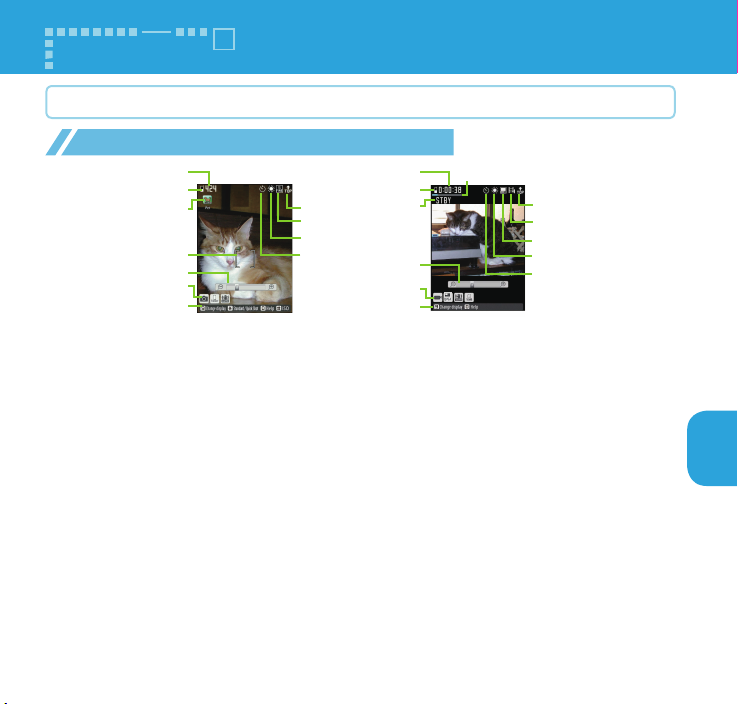
Camera
Viewing and operating shooting screen
Viewing and operating shooting screen
①
②
③
④
⑤
⑥
⑦
Photo (still image) shooting screen
①
Remaining storage count/Memory info
⑤ Zoom
⑨ Quality
⑬ Shooting status
② Save
⑥
⑩ White balance
⑭ Sound setting
⑧
⑨
⑩
⑪
Submenu setting status
Movie (moving picture) shooting screen
③ Scene
⑦
⑪ Self timer
⑮ Quality
■ Main key operations
d: Shoot i: Submenu o: Switch photo/movie shooting
p: Activate Medias viewer t: Auto Focus lock release
g: Auto Focus lock h/j: Zoom (Wide)/Zoom (Tele.)
1: Camera-mode 2: Scene 3: Auto focus
4: Size 5: Brightness 6: Shake correction
7:
ISO sensitivity (Photo) / File size (Movie)
w: Switch Standard/Quick Shot 0: Help q: Switch ISO sensitivity
8: Other 9: Show/hide icons
①⑫
②
⑬
⑤
⑥
⑦
Key operation guidance
⑧
⑭
⑮
⑩
⑪
* Description is
based on a QVGA
sized screen.
④ Focus frame
⑧
Display orientation
⑫ Recording time
Enjoy
61
Page 64
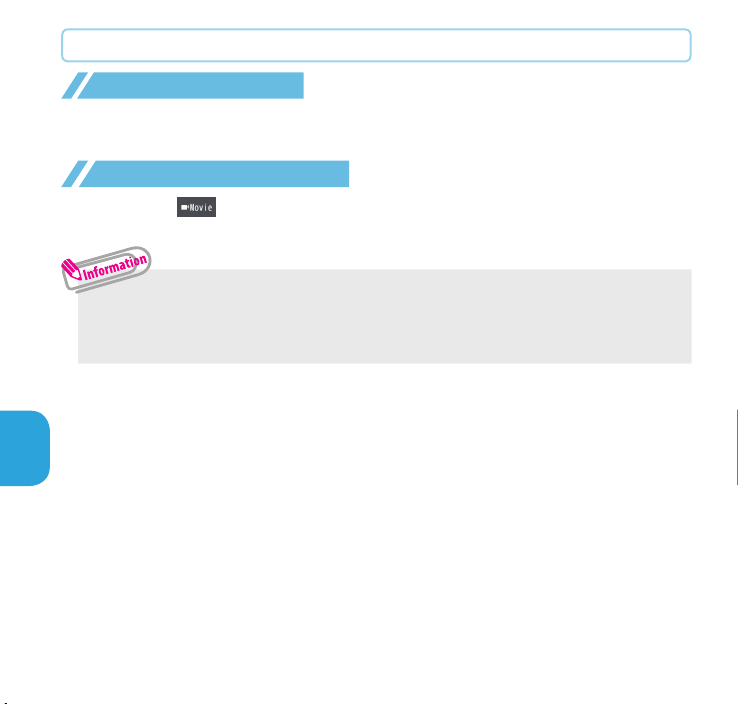
Shooting still images/moving pictures
Shooting still images
❶
usFrame the shot, then d (Shoot)sd (Save)
The image is automatically saved when using Quick Shot.
Shooting moving pictures
❶
uso ( )sFrame the shot, then d (Record)sTo stop
shooting,
・ Do not leave the camera lens exposed to direct sunlight. Doing so may discolor
or burn the components of the camera.
・ If the battery is low, you may not be able to save still images or moving pictures.
Enjoy
d (Stop)sd (Save)
62
Page 65

Viewing still images/moving pictures after shooting
Still images are saved in "My picture", and moving pictures are saved in
"i-motion/movie" under Data box. Still images/moving pictures can be set to
the standby screen, etc.
Viewing still images/moving pictures in Data box
❶
is "Data box" s "My picture" or "i-motion/Movie" s
"Camera" sb to select the still image/moving picture
■ To view image while shooting
On Photo/Movie shooting screen, p ( )
・
To set the shot still image to the standby screen, etc., do the following:
Ii
On Still image confirmation screen,
image to set.
(Submenu)s "Set display" sSelect the
Shooting in various ways
❶
On Photo/Movie shooting screen,
mode"
sSelect the camera mode
i (Submenu)s "Camera-
Enjoy
63
Page 66

1Seg
Using 1Seg
1Seg service is provided by broadcasting companies (broadcasters). Communications charges do not
apply to receive video and voice data. For details on NHK receiving fees, contact NHK.
*
Packet communications charges apply to view data broadcast site and i-mode site. Information
charges may apply for some sites (i-mode pay sites).
*
For 1Seg service details, visit the following website:
The Association for Promotion of Digital Broadcasting (Dpa)
From PC : http://www.dpa.or.jp/english/
i-mode : http://www.dpa.or.jp/1seg/k/ (in Japanese only)
■ Broadcast waves
1Seg is one of the broadcast services and receives signals (broadcast waves) different from those of FOMA
services. In locations such as the following, the signal reception status may become weak or out of service.
・ Far from the signal tower
・ Hiding behind objects; e.g. in a mountain or building
・ In tunnels, underground areas, and some locations far inside buildings
* The 1Seg antenna is built-in. You may be able to improve reception by keeping the FOMA terminal
away from/close to your body, or moving to another location.
<Caution>
With the ending of analog waves, some channels have been reorganized. For this reason, it may be necessary for you to reset
the channels yourself by automatic setting (p
For details of the Terrestrial Digital Channel Repack, visit the following website, etc.:
Enjoy
Channel Update Call Center, Consultation Center for Terrestrial Digital Television Broadcast, Ministry
nal Affairs and Communications
of Inter
Tel : 0120-922-303
From PC : http://www.digisuppo.jp/repack/ (in Japanese only)
i-mode : http://digisuppo.jp/m/index.php (in Japanese only)
■ Battery
When you activate 1Seg with the low battery, a confirmation screen appears prompting you to select whether
or not to activate 1Seg. When the battery gets low while watching or recording 1Seg, the low-battery alarm tone
sounds, and a confirma
・ If "Rec. when low battery" is set to "ON", the low-battery alarm tone does not sound while recording.
・ When no op eration is per formed on the confi rmation screen f or approx. 1 minute, 1S eg is
automatically turned off.
■ Display when using 1Seg for the first time
The disclaimer screen appears. When selecting "NO" on a confirmation screen that is displayed by
pressing
Xd (OK), the screen will not appear from the next time.
tion screen appears prompting you to select whether or not to end watching or recording.
.65). After resetting a channel, be sure to register the setting in the channel list.
64
Page 67

Setting channels
When you use 1Seg for the first time or move to another area, set the channels.
❶
is "CAMERA/TV/MUSIC" s "1Seg" s "Channel setting"
s "Auto channel setting" s "YES" s "YES" sEnter title
■ To select an area and register a channel list
is "CAMERA/T V/ MU SIC" s
sSelect an area or prefectures "YES"
"1Seg" s
"Channel setting" s "Select area"
Watching 1Seg
❶
is "CAMERA/TV/MUSIC"s "1Seg" s "Activate 1Seg"
Viewing and operating watching screen
① Video ② Caption ③ Screen status, operation mode, etc.
①
c: Adjust the volume
v: Select the channel in order
②
t: Mute
0
to 9, q, w: One-touch channel selection
d
:
Record still image by pressing the key while watching, start movie recording by
pressing the key for 1 second or longer while watching, stop recording by pressing
the key while recording movie (Recorded movie is saved in mi
r:
Display a program information, switch the display (landscape view only)
croSD card)
1Seg watching
screen
③
Setting timer watching or recording 1Seg
❶
is"CAMERA/TV/MUSIC"
recording list"
su (New)sEnter each itemsu (Finish)
s"1Seg"
s"TV timer list" or "Timer
Playing recorded video
Enjoy
❶
i
s
"Data box" s "1Seg" s "Video" sSelect a video file
65
Page 68

Music
Playing music data
You can play Chaku-Uta-Full® downloaded with i-mode Browser or Full
Browser, as well as WMA data (without DRM).
・ For details on WMA data, refer to "使いかたガイド " (Guide) (Japanese).
is "便利ツ ー ル " s " 使いかたガ イ ド " s " 機能一 覧 検 索 " s "カメラ / TV /
MUSIC" s "ミュージックプレーヤー " s " 再生できる音楽データ " s "WMA データ
について
* "
・ You can enjoy music by copying WMA data (without DRM) from your PC to the
"PRIVATE/NEC/MUSIC" folder on a microSD card.
❶
is "CAMERA/TV/MUSIC" s "MUSIC Player" s "All music"
Enjoy
"
使いかたガイド" (Guide) is not available when "English" is set for "Select language".
s Select a track
・
Some programs/tracks have playback restric tions. " " or " "appears at the
beginning of the title for the program/track with restrictions on the play count, period
or time limit. The program/track whose playback period is restricted cannot be played
before or after the period.
・
If the battery pack is removed for a long period, the date and time stored on the
FOMA terminal may be reset. In this case, the program/track whose playback period
or time limit i
・
You cannot download Chaku-Uta-Full® whose size exceeds 5 MB or Chaku-Uta-Full®
whose size is unknown.
s restricted cannot be played.
66
Page 69

Viewing and operating MUSIC Player screen
① Image
② Track
①
②
③
④
⑤
⑥
d: Pause/Resume playback
c: Adjust volume
h:
Playback from the beginning of the track. Play the previous track by pressing the key
⑦
⑧
within 3 seconds from the beginning of the track
j: Play the next track
h (1 second or longer) : Skip backward
j (1 second or longer) : Skip forward
u: Stop
o: Display music list
p: BGM playback
③ Title
④ Artist name
⑤ Elapsed time (minutes : seconds)/Total playback
time (minutes : seconds)
⑥ Repeat status/Sound quality (Equalizer), etc.
⑦ Sound effect applied
⑧ Volume (Level 0 to 25)
Enjoy
67
Page 70

i-αppli/i-Widget
i-αppli are software applications that run on i-mode compatible terminals. You can automatically receive
updated stock prices, weather information, etc., and play games without being connected to the network,
by d
ownloading iyou to make online communication with multiple users, using real-time communication and iYou can enjoy versus games, chat application, etc. Some i-
・
Communication charges may apply depending on the i-αppli.
i-Widget is a convenient function that allows you to access frequently used content and tools (Widget
Appli) such as calculator, clock, memo, and stock price information. You can paste multiple Widget Appli (up
to 8
) on the i-Widget screen and enjoy multiple applications at a time just by displaying the i-Widget screen.
If you select a desired Widget Appli, you can also obtain more detailed information. You can add
Widget Appli by downloading from sites.
・
When i-Widget screen is displayed, multiple Widget Appli may be connected to network.
・
Detailed content will be subject to packet communications charges.
・
For details on i-αppli and i-Widget, refer to NTT DOCOMO website.
Packet communications charges incurred overseas differ from those in Japan.
Activating i-αppli
❶
On the standby screen, p (1 second or longer)sSelect a software
Enjoy
Downloading applications from sites
You can download i-αppli whose size is up to approx. 10 MB and Widget Appli from i-mode sites.
❶
Select an application from an i
・
Up to 200 applications can be stored for i-αppli and Widget Appli.
Activating Widget Appli
αppli from i-mode sites. The FOMA terminal also supports i-αppli online which allows
αppli programs are available for i-Widget.
α
ppli/Widget Appli downloadable site
-
αppli call.
s
"YES"
❶
On the standby screen, f (1 second or longer)sSelect a Widget Appli
68
Page 71

i-motion/Movie
i-motion/Movie
i-motion is sounds, moving pictures, etc. Download i-motion from i-motion-downloadable sites to the FOMA terminal.
You can download and play various movies provided on websites such as portal sites or moving picture sites.
*
When downlo adin g/strea ming mov ies, the receiv ed f ile siz e may b ecome very larg e. Note tha t packet
communications charges may be high when large files such as streaming type with no file size restriction are received.
・
For details on packet communications charges and billing plans, refer to NTT DOCOMO website.
Downloading i-motion/movie
❶
Select i-motion or movie from an i-motion-downloadable site sWhen the
i-motion or movie can be saved, "S
■
Download type
・
Streaming type: When i-motion/movie download starts, the playback starts simultaneously.
・
Standard type (Download type): When data download is finished, the "Download" screen appears,
prompting you to select an option such as to play back or to save.
Playing i-motion/movie
❶
is
"Data box" s "i-motion/Movie" sSelect a foldersSelect a movie
■
License (WMDRM (Windows Media digital rights management))
・
Movies protected by license cannot be played (Windows Media DRM10 is not
supported).
ave" s "YES"s Select a folder
Enjoy
69
Page 72

Osaifu-Keitai
Osaifu-Keitai/ToruCa
■
Osaifu-Keitai
Osaifu-Keitai allows you to use "Osaifu-Keitai services" in which you can make payments or use
ons by holding the FOMA terminal over a reader in a shop, and "Kazashite-Link services" in
coup
which you can
reader.
You can check e-money r
card lock as a preven
For details on Osaifu-Keitai, refer t
* To use the Osaifu-Keitai services, download Osaifu-Keitai i-αppli from the Osaifu-Keitai site*1
and make the settings, or make the settings on the Osaifu-Keitai site
*1:
Pps"メニューリスト
・
Data (including e-money and points) stored in the IC card may happen to be erased or altered due
to the malfunction of the FOMA terminal. (As a general rule, data should be deleted by the owner
itself before undergoing repairs because the FOMA terminal cannot be kept for repair if it has data
in i
contact
Keit
・
Please be aware that DOCOMO is not responsible for loss or alteration of the IC card data, any
monetary losses incurred while using Osaifu-Keitai services under any circumstance such as
malfunction or changing your model.
・
If your FOMA terminal is stolen or lost, contact the Osaifu-Keitai service provider immediately and
seek for advice.
■
ToruCa
ToruCa is an electronic card that can be captured with the FOMA terminal, and you can conveniently
More Convenient
utilize it with
read
er, websites, or data broadcast, etc., and you can readily trade items through mail, infrared
communication, iC transmission and a micr
・
The captured ToruCa is saved in "ToruCa" of "Osaifu-Keitai".
・
For details on ToruCa, refer to NTT DOCOMO website.
access site information and other information by holding the FOMA terminal over a
eived or balance and remaining points, and use the Omakase Lock and IC
ec
tive measure in case of theft or loss.
t.) For supports such as reissue or restore of data or temporary keeping or transferring data,
the Osaifu-Keitai service provider. For important data, please be sure to use the Osaifu-
ai service supporting the backup service.
application of flyers, restaurant cards, coupons, etc. ToruCa can be obtained from the
o NTT DOCOMO website.
(Menu List)"s"
【生活情報】おサイフケータイ
oSD card.
*1
.
(Osaifu-Keitai)" (Japanese)
70
Page 73

Using Osaifu-Keitai
By holding the e mark printed on the FOMA terminal over the reader unit,
you can make payments with e-money or utilize as tickets.
・ Even when the power is turned off, or the battery
is running out, the IC card function is available by
holding the
e mark over the reader.
Hold the e mark over
the reader unit
More Convenient
71
Page 74

i-concier
i-concier
i-concier helps you in your daily life using a character that acts just like a butler (concierge). The service keeps
your data (living area, memos, schedules, ToruCa, Phonebook, etc.), and information is delivered timely to
your mobile phone according to the content of memos and schedules, your living area, location and interests.
Information related to the memos, schedules, and ToDo lists in your FOMA terminal is delivered, schedule
information and ToruCa in the FOMA terminal are automatically updated to the latest, and useful information
such as shop hours is automatically added to the Phonebook. Also, you can share schedules and images in
certain groups such as your friends, family, etc. You can easily print Images kept by i-concier. Machi-chara (a
character on the standby screen) gives you i-concier information on the standby screen.
i-concier is only available in Japanese.
■
Notes on using i-concier
・
i-concier requires a subscription and is a fee based service (i-mode subscription is required).
・
A non-subscriber to Data Security Service will be the subscriber to Data Security Service at the
same time when subscribing to i-concier
・
In addition to i-concier monthly charges, separate information charges may apply depending on
the content (information, i-schedule, etc.).
・
Packet communications charges apply to receive information except some types of information.
・
Detailed content will be subject to packet communications charges.
・
During international roaming, packet communications charges apply both to receive information and
to view detailed content. Packet communications charges incurred overseas differ from those in Japan.
・
To use i-concier overseas, overseas use setting for i-concier is required.
・
Packet communications charges apply to automatically update i-schedule/Memo/ToruCa/Phonebook, etc.
・
For details on i-concier, refer to NTT DOCOMO website.
More Convenient
Receiving information
When you receive information, " " appears at
the top of the screen.
❶
On the standby screens
Select a pop up message
Displaying i-concier
❶
is "i-concier"
72
.
Icon
Pop up
message
"ひつじのしつじくん ® (Butler Sheep)"
©NTT DOCOMO
Page 75

Convenient Tools
Using Shabette-Kensaku
Say the keyword in Japanese to use i-mode search.
❶
i s "Tool" s "Shabette-Kensaku"
When using for the first time, select "Use" on the usage guide screen.
❷
Within 10 seconds, say the keyword into the mouthpiece/microphone when
the vibrator vibrates and "Speak keyword in Japanese" appears
When silence continues for approximately 2 seconds, voice entering automatically ends even if d [Fix]
is not pressed, and search starts. The vibrator vibrates and the i-mode search results screen is displayed.
・
Speak clearly at natural conversation speed.
・
Recognition results may vary depending on factors such as your surroundings and the way you speak.
・
Packet communications charges apply to use.
Using Voice quick start
From the standby screen, you can activate and execute a function by voice. This function is convenient when you
do not know under which menu the required function belongs to, or when you want to activate a function quickly.
* Voice quick start is not available when "English" is set for "Select language".
・
When using for the first time, select "
❶
On the standby screen, r (1 second or longer) s Within 10 seconds,
say
the keyword for the function into the mouthpiece/microphone
when "
それではどうぞ ★★音声受付中★★ " (Say the keyword) appears
・
If the function cannot be determined, search for a candidate in "
・
Speak clearly at natural conversation speed.
・
Recognition results may vary depending on factors such as your surroundings and the way you speak.
利用する
" (Use) on the usage guide screen or press u (開始) (Start).
使いかたガイド
s d
" (Guide) (Japanese).
(Fix)
73
More Convenient
Page 76

Using schedule
Save a schedule to notify you of the saved content with an alarm sounding at
the specified date and time, a message and animation appearing.
❶
is "Tool" s "Schedule" sSelect the date si (Submenu)
s "New" sEnter each itemsu (Finish)
Using alarm
❶
is"Tool"s"Alarm"sSelect an alarmsu (Edit)sEnter each
item
su (Finish)
Using Bar code reader
Use the camera to scan JAN code or QR code.
・Hold the FOMA terminal firmly to avoid shaking during scanning.
・When scanning bar codes, use the camera approx. 10 cm away from the bar code.
❶
is "Tool" s "Bar code reader"sWhen the bar code is displayed
in the recognition field, scanning starts automatically
(Submenu) s "Store" s "YES" s "OK"
i
More Convenient
s
74
Page 77

Data Management
Using microSD card
This FOMA term inal supports commerciall y avail able microSD cards of up to 2 G B and
microSDHC cards of up to 32 GB (as of November, 2013).
・ Make sure to format microSD card on N-01F. You may not be able to use microSD card
formatted on another terminal or PC.
・ Visit the following website for the latest information about supported microSD cards such
as manufacturers or capacity. Con
that are not listed on the website.
- From i-mode (t
• Select the shortcut icon " "( みんなNらんど)→ p.30
•
Pp
s"メニューリスト" (Menu List)s"ケータイ電話メーカー " (Mobile Phone
Manufacturer)
- From PC
http://www
(Select the model name on the "
(Data Management).)
Note that infor
and does not guarant
・ Turn off the power before inserting or removing a microSD card.
・ Do not put a label or sticker on a microSD card.
・ Keep a backup copy of data stored in a microSD card. Please be aware that DOCOMO is not
responsible for any damages the subscriber may incur due to the card data being deleted,
erased, or altered.
o access "
s"みんな Nらんど" (Japanese)
.n-keitai.com/guide/faq/ (in Japanese only)
mation described on the website is only the result of the operation check
ee all opera
Inserting/removing microSD card
❶ Remove the back cover
❷ Slide the metal holder in the direction of arrow "OPEN" and lift it up
Do not touch the metal contacts of the FOMA terminal when lifting the holder up. Do
not apply excessive force to the holder when sliding it (you could damage the holder
or hurt your hand or fingers).
tact the microSD card manufacturer for any microSD cards
みんなNらんど ")
よくある質問" (FAQ) page and then select "データ管理"
tions.
More Convenient
75
Page 78
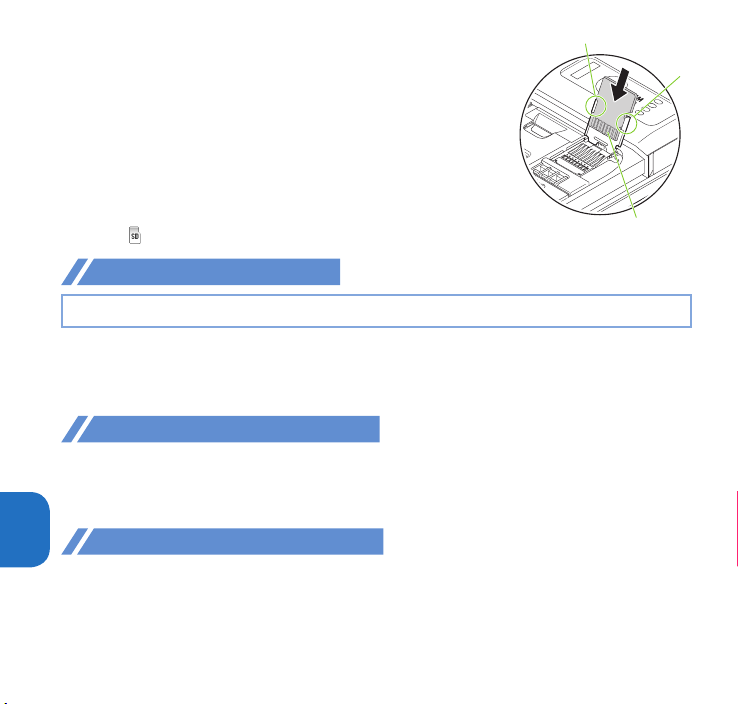
❸ Insert the microSD card straight and slowly along the rails
Rail
with the metal contacts facing you
To remove the microSD card, hold the microSD card and
slowly pull it out along the rails.
❹ Close the metal holder and slide it in the direction of arrow
"LOCK" to lock
If the holder does not close properly, lift the holder up
and make sure that the microSD card has been properly
inserted along the rail
❺ Attach the back cover
When you turn on the power after inserting the microSD
card, "
" appears.
s and inserted deep enough.
Metal contacts of the
microSD card
Formatting microSD card
Note that all data in the microSD card will be deleted when you format it.
❶
is "Tool" s "microSD" s "Refer microSD data" s
(Submenu)s "microSD format"sEnter your security code
i
s "YES"
Viewing data in microSD card
<Example: To display phonebook>
❶
is "Tool" s "microSD" s "Refer microSD data" s
More Convenient
"Phonebook" sSelect a filesSelect data
Copying data to microSD card
<Example: To copy a phonebook to the microSD card>
❶
On Phonebook list screen, i (Submenu) s"Copy data" s "Copy
to microSD"
sSelect a copying method
Rail
76
Page 79

Copying data to FOMA terminal
<Example: To copy a phonebook to the FOMA terminal>
❶
i s "Tool" s "microSD" s "Refer microSD data" s
"Phonebook"
phone" or "OVR to phone"
your security code
s Highlight a file s i (Submenu)s "Add to
sSelect a copying methods Enter
s "YES"
Backing up data to microSD card
Note that, if backup data exists in the microSD card, the data will be overwritten.
❶
is "Tool" s "microSD" s "Backup/Restore"
s "Backup to microSD" sEnter your security codes "YES"
Sending/receiving data by infrared communication
Exchange data such as phonebook entries and received mail
with other devices equipped with the infrared communication.
・ Set the other party's device to receiving status.
・ You may not be able to transfer data depending on the other
party's device.
・
This FOMA terminal conforms to the IrMC™ 1.1 standard.
■ To send one data item
<Example: To send one phonebook data>
❶
On the screen of the data to send, i (Submenu)
s "Send data"s "Send Ir data"
❷
Direct the infrared data port toward the infrared data port of the other
party's devices
■ To receive one data item
i
s "Tool" s "Receive Ir data" s "Receive" s Direct the infrared data port toward
the infrared data port of the other party's device
s "YES"
s Upon completion of reception, "YES"
Infrared data port
Approx.
20cm or less
Within ±15°
from
the center
More Convenient
77
Page 80

Sending/receiving data by iC transmission
iC transmission is a function that allows you to send or receive data such as phonebook
entries to or from other FOMA terminals just by overlapping the FOMA terminals.
・
You may not be able to transfer data depending on the other party's device.
■ To send one data item
<Example: To send one phonebook data>
❶
On the screen of the data to send, i (Submenu)s"Send
data"
s"iC transmission"
❷
Put your e mark close to the other party's FOMA
terminal
■ To receive one data item
Put your e mark close to the other party's FOMA terminal sPerform data transmission on the other party's FOMA terminal
s "YES"
Connecting to a PC
You can transfer WMA data, images, etc. to/from a microSD card by connecting the FOMA
terminal to a PC. Also, you can perform data communication by accessing to Internet.
・
The FOMA USB Cable with Charge Function 02 (optional) or FOMA USB Cable (optional) is required.
・ To transfer data, you need to install the "FOMA communication setting file" (driver). For
details, refer to the "Manual for PC Connection". "FOMA communication setting file"
More Convenient
(driver) and "Manual for PC Connection" can be downloaded from NTT DOCOMO website.
http://www.nttdocomo.co.jp/english/support/
DOCOMO Connection Manager
"DOCOMO Connection Manager" is a useful software for performing DOCOMO data communications.
・
"DOCOMO Connection Manager" enables simplification of appropriate setting on PC
depending on the subscription. The fare c
indication of the data traffic or usage amount. For details, refer to NTT DOCOMO website.
http://www.nttdocomo.co.jp/support/utilization/application/service/connection_manager/
(in Japanese only)
78
ounter function is also available for checking an
Page 81

Support
Troubleshooting
・
Check if your FOMA terminal needs an update, and if necessary, update the required
software. (→p.84)
・
If you are still unable to identify the problem after checking the points, please contact "Repairs"
on the back cover of this manual (in Japanese only) or a repair counter specified by DOCOMO.
The power will not turn on
● Is the battery pack properly attached? →p.20
● Has the battery run out? →p.21
Cannot charge the battery (The charge lamp flashes/does not light up)
● Is the battery pack properly attached? →p.20
●
Is the adapter or cigarette lighter plug correctly plugged into the power outlet or
cigarette lighter socket?
●
Are the adapter and the FOMA terminal correctly connected? (Is the AC adapter
(optional) firmly connected to the FOMA terminal or the provided desktop holder?)
→
p.21
● Are the charging terminals of the FOMA terminal soiled when the desktop holder is
used? When soiled, wipe with dry cotton swab.
● The temperature of the FOMA terminal may rise and the charge lamp may turn off
with the battery icon flashing if used for a long time while being charged. In this
case, wait for the temperature to go down, then charge again.
● Charging may interrupt depending on the usage condition. Exit all running
functions and then charge again.
→p.21
→p.21
→p.21
The FOMA terminal becomes hot during operation/battery charge
●
During operation, during battery charge, or if you use i-αppli or videophone or watch
1Seg programs for a long time while charging, the temperature of the FOMA terminal,
battery pack or adapter may rise. There will be no problem with operation. Keep using it.
Others
79
Page 82

Battery life is very short
● Is the FOMA terminal left outside the service area for a long time?
In a place outside the service area, the terminal searches the radio waves for
communication and the battery is consumed more quickly.
● The available operating time of the battery pack depends on the conditions of
usage and degraded degree of battery pack.
●
The battery pack is consumable. The operation time for battery packs steadily decreases
with each charge. When the operating time has become extremely short even though
the battery pack has been fully recharged, please purchase a new battery pack.
The power is turned off or turned back on suddenly
● Soiled terminals of the battery pack may result in poor connections and loss of
power. When soiled, wipe with dry cotton swab.
Key operations are not available
●
If you bring the FOMA terminal near magnetic products, you may not be able to perform
correct key operations. Keep the FOMA terminal away from magnetism.
● Is Dial lock/Omakase Lock set? →p.40
● Is Auto-key lock set? → p.40
● Is "Side key guard" set to "ON"?
A miniUIM cannot be recognized
● Is the miniUIM inserted correctly into your FOMA terminal? →p.20
Clock shows wrong time
● Clock may show wrong time if you leave the power on for a long period of time.
Others
Confirm that Auto time adjust is set, then reboot the power at a location with good
signal quality.
80
Page 83

Cannot make a call by pressing the dial keys
● Is Original Lock for "Keypad dial" under "Dial/sending mail" set?
● Is Auto-key lock set? → p.40
● Is Restrict dialing set?
● Is Dial lock set? → p.40
● Is Self mode set?
→
p.40
Calls cannot be made or received (" " does not disappear even after you move. /
You cannot make or receive calls despite the signal strength is enough.)
● Reboot the power, or remove the battery pack or miniUIM then insert it again.
● Depending on the signal quality, you may not be able to make or receive calls even
if the signal strength icon shows "
● Is Call rejection, Call acceptation, or another restriction applied?
● Depending on the network congestion, you may have difficulty talking or mailing
" – " ". Move to another location and try again.
in crowded places. In this case, you see the message "Please wait" and hear the busy
tone. Move to a location and try again, or perform the operation later.
Still images or movies shot with the camera look blurred
● Is the camera lens cloudy or dirty?
● When shooting a subject close-up , set Auto focus to "Close-up".
● Is Shake correction set to "OFF"?
● Is Auto focus set to "OFF"?
Osaifu-Keitai cannot be used
●
When the battery pack is removed or Omakase Lock is set, the IC card function
cannot be used regardless of the IC card lock setting.
● Have you activated IC card lock or Dial lock?
●
Are you holding the e mark of the FOMA terminal over a reader unit?
Others
81
Page 84

Warranty and After-Sales Service
Warranty
・
Make sure that a warranty is included when you purchase the FOMA terminal. Check the
content, information about "
Keep the warranty card in a safe place. If the warranty card does not contain necessary
rmation, immediately contact the shop and request them to fill in the card. The
info
ty is valid for one year from the date of purchase written on the warranty.
warran
・
The product in whole or in part, including its accessories, is subject to improvement without notice.
After-sales service
● If your FOMA terminal needs repairs
Before having your FOMA terminal repaired, see "Troubleshooting" in this manual or in
使 い か た ガ イ ド
"
problems, please contact "Repairs" on the back cover of this manual (in Japanese only).
●
If, after contacting DOCOMO, you are informed that your FOMA terminal needs repairs
Bring it to a repair counter specified by DOCOMO. The repair counter is only open
during business hours. Depending on the malfunction, repairs may take some time.
・ Within the warranty period
- Repairs will be made free of charge based on the provisions of the warranty.
Bring the warranty card when requesting repairs. Charges will apply even when the FOMA
-
terminal is still under warranty if the warranty card is not submitted, or if malfunction or
ge (damage on the display, connector, etc.) is the result of mishandling by the subscriber.
dama
- Charges will apply even within the warranty period for repairs resulting from use of
devices and accessories not specified by DOCOMO.
・ Repairs may not be possible in the following circumstances:
The repair counter detects water exposure (Example: the water exposure detection sticker detects water exposure)
-
-
Tests determine that corrosion has occurred due to water exposure, condensation,
perspiration, etc. or the circuit board has been damaged or altered (the external connector
terminal (earphone/micr
* These cases are not covered by the warranty, and any repairs that may be possible
Others
will be carried out at the subscriber's expense.
・ After the warranty has expired
Repairs can be carried out upon request but at the subscriber's expense.
・ Stock period of parts
Functional parts (required to maintain phone operation) will be kept in stock for a minimum
of 4 years after the product is discontinued. Depending on the malfunction, parts shortage
and other conditions may mean tha
82
" (Guide) (Japanese) that is installed in FOMA terminal. If you still have
販売店名・お買い上げ日
" (the shop, date of purchase), etc.
ophone terminal), display, case, etc. has been damaged)
t the FOMA t
erminal cannot be repaired.
Page 85

Important
● Do not attempt to modify the FOMA terminal or accessories.
・ Requests for repair of the modified FOMA terminal may be rejected. The following
may be regarded as modifications:
- Put stickers, et
- Decor
- Replace the e
・ If malfunction or damage occurs as a result of modification, charges will apply even if
the FOMA terminal is still under warranty.
●
Do not remove the manufacturer's specification sticker put on the FOMA terminal.
c. on the display or keys
ate the FOMA terminal using adhesives, etc.
xternal parts, etc. with non-DOCOMO components
If the content of the sticker cannot be confirmed, determination of whether technical
standard is satisfied cannot be made. Thus, requests for repair may be rejected.
● The settings of the functions may be cleared (reset) due to the damage, repair or
improper use of the FOMA terminal. In this case, configure the settings again.
● Magnetic components are used for the following parts of the FOMA terminal. A
cash card (ATM ca
rd, bank card), etc. which is easily affected by magnetism, may
become unusable if it is kept close to the components:
Part
s: speaker, earpiece and
● This FOMA terminal is waterproof. However, if any internal part of your FOMA
terminal gets wet or moist, immediately turn the power off, remov
pack, and bring the FOMA terminal to a repai
u key areas
e the battery
r counter as soon as possible. Note
that repairs may not be possible depending on the condition.
Error info send set.
If an error occurs with the FOMA terminal, select whether or not to send the
recorded error information to DOCOMO.
・ Even if an error occurs, it may not be recorded depending on the type of error.
・ The recorded information is sent to DOCOMO at night.
・ Packet communications charges do not apply to sending error information.
・ The sent information does not include information that will identify the sender.
❶
i s "Setting" s "Other setting" s "Error info send set."
s Enter your security code s "ON" or "OFF"
Others
83
Page 86

i-mode fault diagnosis site
The service lets you check if your FOMA terminal's i-mode is working correctly for
operations such as sending/receiving mail, and downloading images/ring tones.
When there seems to be a malfunction as a result of checking, please contact
"Repairs" on the back co
■ Connecting to "i-mode fault diagnosis site" (Japanese)
s
"お客様サポート" (User support) s "お問い合わせ" (Inquiries)
p
s
"故障・電波状況お問い合わせ先" (Inquiries for fault/signal quality)
s
"iモード故障診断" (i-mode fault diagnosis)
・ Charges will apply if using the service overseas.
ver of this manual (in Japanese only).
QR code to access the site
Updating software
This function establishes a network connection and checks whether the FOMA terminal software needs
to be updated. If update is required, this function downloads a part of software by packet communication
and then updat
NTT DOCOMO
be updated in the following three methods : "Auto-update", "Now update" and "Reserved update".
* It is possible to perform software updates while keeping your Phonebook entries, camera
images, downloaded data and other data saved on the FOMA terminal intact. However, note
that in some cases data cannot be prot
(malfunction, damage, wa
Please note that it ma
■
Note
・
Never remove the battery pack while updating software. Doing so may cause the update to fail.
・
Charge the battery fully before updating software.
・
Software updates (downloading and rewriting) may take time.
・
While software is being updated, functions such as making calls, receiving calls or communication
functions, and other functions are not available (While downloading, voice calls can be answered).
・
It is recommended that you perform software updates when the FOMA terminal is stationary and in
a location with good signal quality (three bars for the antenna icon). If the reception becomes poor
Others
and then the download is int
・
When software is updated, the unique information (model, serial number, etc.) of your FOMA
terminal is automatically transmitted to the server at DOCOMO. We do not use the transmitted
information f
・
If the update fails, the message "Rewrite failed" will appear and all operations will become
unavailable. In this case, please seek advice at a repair counter specified by DOCOMO.
84
es the software. When software update is required, the information can be viewed on the
websites or in "
or any purposes other than Software Update.
お客様サポート" (User support) (in Japanese only) of iMenu. Software may
ter exposure, etc.). It is recommended that you back up necessary data.
y not be possible to back up some data such as downloaded data.
errupt
ected depending on the condition of your FOMA terminal
ed, try to update again in a location with good signal quality.
Page 87

Running software update by selecting the icon
Select the icon (Update icon) on the standby screen to update software.
❶
Select the Update icon s "Yes" sEnter your security code
Your FOMA terminal is checked if it needs an update.
❷
The check result appears
■ When "Update is needed" appears
To download the software immediately, select "Now update". To update later, select
"Reserve" and then specify the date and time to update.
■ When "No update is needed Please continue to use as before" appears
Continue using the FOMA terminal.
Running software update from the menu
Update Software from the main menu.
❶
is "Setting" s "Other setting" s "Software Update"
❷
Enter your security codes "Update"
Your FOMA terminal is checked if it needs an update. Go to step 2 in "Running software update by selecting the icon".
Scanning function
This function detects data and programs that are imported to the FOMA terminal, and deletes data
or stops launching applications that could cause some fault.
・
The Scanning function prevents the data that causes some fault from invading your FOMA
terminal when viewing websites or receiving mail. If pattern data for a failure is not downloaded
to the FOM
delete the harmful data using this func
Updating pattern data
First, update the pattern data to the latest pattern data.
A terminal, or if pattern data for certain failure does not exist, it may be impossible to
tion.
Others
❶
is "Setting" s "Lock/Security" s "Scanning function"
s "Update" s "YES" s "YES" s "OK"
85
Page 88

Scanning results display
Operation may not
Operation may not
Operation may not
Operation may not
Operation may not
■ Scanned problems display
Following problems
were detected
Problem element1
Problem element2
Problem element3
Problem element4
Problem element5
Other:xxxx
Return
■ Scanning results display
Warning level 0 Warning level 1 Warning level 2 Warning level 3 Warning level 4
A list of up to 5 problems detected by the Scanning function appears,
starting with the highest-level problem.
If 6 or mo re pr obl ems ar e det ect ed, th e nam es of th e 6th an d
subsequent problems are omitted.
run properly
(OK) : Continue
the operation
Others
86
run properly
Cancel operation?
(YES) : Stop and cancel
the operation
(NO) : Continue the
ation
oper
(OK) : Stop
and cancel the
operation
run properly
Canceling operation
run properly
Delete data?
(
YES) : Delete the data and
cancel the operation
(NO) : Stop and canc
operation
(OK) : Delete the
data and cancel
el the
the operation
run properly
Deleting data
Page 89

Options and related devices
By combining various options and accessories sold separately, your FOMA
terminal can support a wide range of applications to meet both your
personal and professional needs. Note that some products may not be
available depending on the ar
For more information, contact a docomo Shop or Ser vice Counter. For
details of options and accesso
・ Earphone/Microphone 01
・ Stereo Earphone/Microphone 01
・ Earphone Plug Adapter 01
・ Earphone/Microphone with Switch
*1
*1
/P002
P001
・ Stereo Earphone Set P001
・ Earphone Plug Adapter P001
・ Flat-plug Earphone/Microphone with
Switch P01
・ Flat-plug Stereo Earphone Set P01
・ Earphone Terminal P001
・ Bone conduction microphone/
receiver 01
・ FOMA USB Cable
・ FOMA AC Adapter 01
・ FOMA Dry Battery Adapter 01
・ Carry Case L 01
・ Carry Case 02
*1: To connect to N-01F, the Earphone Plug Adapter P001 or Earphone Plug Adapter 01 for External
connector terminal is required.
*2
: To connect to N-01F, the Earphone Plug Adapter 01 for External connector terminal is required.
*3
: May not work correctly when connected to a USB HUB.
*4
: Charging with the AC adapter→ p.21
*5
: To charge N-01F, the FOMA In-Car Hands-Free Cable 01 is required.
*6
: Use in Japan only.
*7
: To attach N-01F to the In-Car Holder, attach to the 5th position shown in ② listed in "In-Car
Holder 01 Manual".
*2
*2
/P02
*2
*3
*4
/02
ea y
ou are in.
ries, refer to relevant User's Manual.
・
FOMA USB Cable with Charge Function 02
・
FOMA Portable Charging Adapter
01/02/03
・ In-Car Hands-Free Kit 01
*1
*2
*1
*4
・ FOMA In-Car Hands-Free Cable 01
・ Data Communications Adapter N01
・ FOMA Indoor Booster Antenna
・
FOMA Indoor Booster Antenna (Stand Type)
・ In-Car Holder 01
*2
・
FOMA AC Adapter 01 for Global use
・ FOMA DC Adapter 01/02
・ Earphone Plug Adapter 01 for External
connector terminal
・ Desktop Holder N45
・ Battery Pack N30
・ Back Cover N67
・ FOMAeco Solar Panel 01
*3
*5
*6
*6
*7
*4
Others
87
Page 90

Appendix
Menu list
settings are reset to default by "Reset settings".
・ Some functions that cannot be reset to default settings (or default states) may be included in
Mail Inbox
Others
88
settings.
Main item Sub item Branch item
Outbox
Draft
Mail history box
Compose new message
Create new Deco-Anime
Decome-Template
Compose new SMS
Check mail/message
Check new SMS
Receive option
Mail setting Receive setting
Display setting
Signature setting
Phrases/Store
word
Mail box lock
Set check mail/
message
Reply format setting
Blog/Mail group
Address/Spam
Mail Set.
Auto save setting
Read out setting
Emotion/Keyword
SMS setting
Area Mail setting
Check settings
Reset
Main item Sub item Branch item
mode/web Menu/Search
ppli Software list(phone)
Bookmark
Screen Memo
Browsing history
Enter URL Enter URL
i-Channel i-Channel list
mode/web setting mode Browser Set.
One-touch mlt win.
Full Browser Home
ppli(microSD)
ppli call logs
i-
ppli run info
ppli setting
URL enter history
Ticker display setting
Reset i-Channel
Full Browser Settings
Common Settings
Confirm mode setting
Reset mode setting
Auto-start setting
Disp. software info
i-Widget
overseas use
i-Widget sound
effect
ppli call settings
i-
ppli volume
Preferred tone
Backlight
Page 91

Main item Sub item Branch item
ppli ppli setting
CAMERA/TV/
MUSIC
Data box
Tool
Camera
1Seg
MUSIC Player
My picture
MUSIC
motion/Movie
Melody
Content package
My document
Kisekae Tool
Machi-chara
Chara-den
1Seg
Document viewer
Font
SD other files
Search all history
Bar code reader
Calculator
Alarm
Receive Ir data
Schedule
Memo
Medias viewer
microSD
Power saver
Vibrator
Check settings
Still image shooting
Movie shooting
Art photo mode
Bar code reader
Medias viewer
Activate 1Seg
Program guide
TV timer list
Timer recording list
Recording result
TVlink
Channel list
Channel setting
User setting
Main item Sub item Branch item
Tool Dictionary
TEL function
Data Security Service
Guide
Life history viewer
Voice announce
Voice recorder
Phrases/Store
word
Download dictionary
Voice quick start
Shabette-Kensaku
Contact DOCOMO
Phonebook
Rec. msg./Voice
memo
Dialed/Received
call
Dial/Receive
setting
Videophone
setting
Common phrases
Store word
Search phonebook
Add to phonebook
UIM operation
Phonebook set./
Check
Forwarding image
Play/Delete msg.
Play/Delete VP
msg.
Record voice memo
Record message
setting
Dialed calls
Received calls
Redial
Nuis. call blocking
Caller ID request
Caller ID notification
Arrival call act
Dial call setting
Receive call setting
In-call setting
Headset
function set.
Call rejection set.
Missed call notice
Visual preference
Select image
Others
89
Page 92

Main item Sub item Branch item
TEL function
Setting Screen/Display
Videophone
setting
Call duration/
charge
DisasterVoiceMessaging
Koe-no-Takuhaibin
2in1
Melody call
Voice mail service
Other network
serv.
Choku-Den
Others
90
Auto redial as voice
Ntfy switch-mode
Hands-free switch
V.phone while
packet
Call duration/
charge
Notify cost limit
Reset total
Auto reset
Call forwarding
Call waiting
English guidance
Remote access
Multi Number
Additional service
Kisekae Tool setting
Stand-by display
MyFACE setting
Color theme
setting
Each display
setting
Sub-display
setting
Machi-chara setting
Soft key
Original menu
Menu display set
Viewer settings
Icons
Icons setting
Privacy angle
Image display mode
Quick Info setting
Main item Sub item Branch item
Setting Screen/Display
Sound/Vib./
Manner
Backlight/Illum.
Text display/
input
Time
Lock/Security Lock
Battery eco mode
External
connection
Other setting
Information
display
Ring volume
Select ring tone
Other sound setting
Vibrator setting
Manner mode
setting
Machi-chara
chat set.
Backlight
Illumination setting
Font
Character input set
バイリンガル
(Select language)
Set main time
Sub clock setting
Clock display
Auto power ON
Auto power OFF
Auto-key lock
Secret
Call rejection set.
Change security
code
UIM setting
Scanning function
IC card lock setting
eco mode autostart
Battery level
USB mode
Headset microphone
Femtocell
Side key guard
Set assigned
function
Alarm setting
Page 93
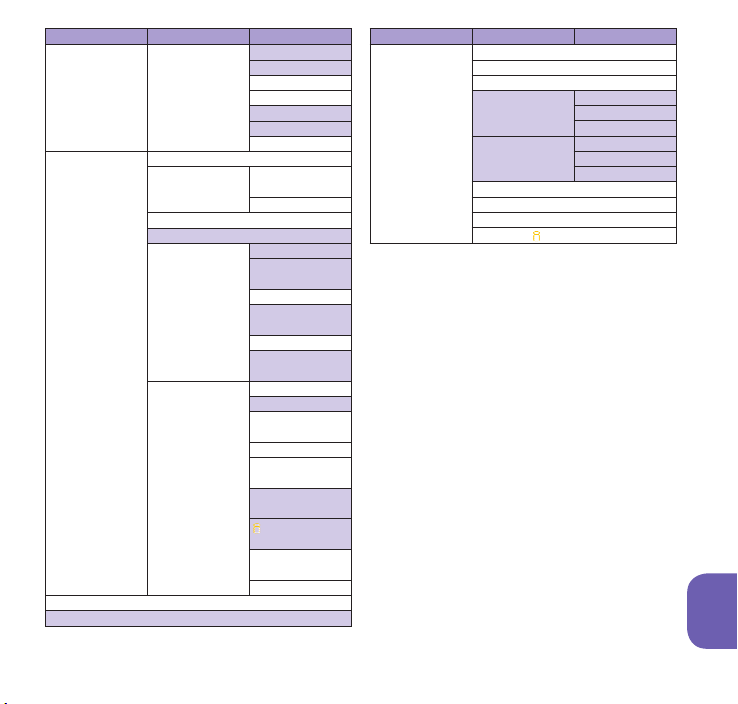
Main item Sub item Branch item
Setting Other setting Self mode
Map/Overseas Map
i-concier
Profile
imadoco search imadoco kantan
i-area
Map setting
Overseas NW
search
Overseas setting
Memory refresh
Reset settings
Initialize
Software Update
Error info send set.
Quick search URL
search
imadoco search
3G/GSM setting
Network search
setting
PLMN setting
Display operator
name
Display area status
Re-search icon
set.
Inquiries(overseas)
Sub clock setting
Bar incoming
when roam
Missed call notice
Roaming
guidance
Int'l dial
assistance
mode service
set.
Mail/Message
usage set
Network service
Main item Sub item Branch item
Osaifu-Keitai IC card content
DCMX
ToruCa
IC card lock
setting
Setting
IC card usage
Check IC owner
Change IC owner
Search by
mode
IC card lock
IC lock(power-off)
Auto lock setting
ToruCa settings
Receive ToruCa
IC card notice set
Others
91
Page 94

Main specifications
Phone
Product name N-01F
Size (When folded) Height approx. 110mm x Width approx. 51mm x Thickness approx.
Weight Approx. 118g (Battery pack attached)
Continuous standby time [FOMA/3G] Stationary ("AUTO"
Continuous talk time [FOMA/3G] Voice call : Approx. 270 min.
Charging time AC Adapter : Approx. 150 min. DC Adapter : Approx. 150 min.
1Seg watching time Approx. 350 min.
Display Type Display : TFT 16,777,216 colors Sub-display : Organic EL 1 color
Size Display : Approx. 3.4 inches Sub-display : Approx. 0.8 inches
Resolution
Image
sensor
Type CMOS
Size 1/3.2 inches
Effective pixels 8.1 mill. pixels
Camera
Maximum recorded pixels
Digital zoom Up to approx. 6.7 x (16 levels)
Record No. of photos that
can be stored
Continuous shooting 5 – 108
Photo file format JPEG
Moving picture
recording time
Moving picture file format
Others
Music
playback
1Seg recording time When saved to 1 GB microSD card : Up to approx. 320 min. (Total)
Continuous playback
time
92
14.4mm (Thickest : Approx. 17.4mm)
*1
) : Approx. 780 hours
[GSM] Stationary ("AUTO"
*1
) : Approx. 430 hours
[GSM] Voice call : Approx. 280 min.
*7
Display : 409,920 pixels (480 x 854 dots) Sub-display : 3,360 pixels (96 x 35 dots)
8.0 mill. pixels
When saved to Phone :
When saved to 1 GB microSD card : Up to approx. 9,999
*3
When saved to Phone : Approx. 83 sec. per moving picture
approx. 29 min.
When saved to 1 GB microSD card : Approx. 120 min. per moving
*4
picture
, total of approx. 130 min.
Up to approx. 1,300
*4
*2
*4
MP4
When saved to 32 GB microSDHC card : Up to approx. 10,240 min. (Total)
i-motion Approx. 2,100 min.
Chaku-Uta-Full® Approx. 2,100 min.
SD-Audio Approx. 2,100 min.
Windows Media Audio (WMA) file Approx. 2,220 min.
*2
*4
, total of
*6
*6*7
*6*7
*7
*5
*5
Page 95

Capacity
*1 : Switch networks in "3G/GSM setting".
*2 : Size = VGA V. (480 x 640), Quality = Normal (File
*3 : Var
*4 : Rec
<Phone>
S
<1 GB microSD card>
Chaku-Uta®/Chaku-Uta-Full
size = 95 KB)
ies depending on the size.
ording time under the following conditions:
iz
e=VGA ( 640
size=10 MB, Sound setting = ON
Siz
e=VGA ( 640
size=Unlimited, Sound setting = ON
× 48 0), Qua lity =Normal, File
× 48 0), Qua lity =Normal, File
® Approx. 210 MB
*8*9
*5 : Var
*6
*7 : Backgr
*8 : For
*9 : Shared
ies depending on the broadcaster and
program.
: File f
ormat = AAC
ound playback supported
Chaku-Uta®, up to approx. 10 MB capacity is
separately pr
Screen memo
Inte
package
epared for the Secret Folder.
with images, i-motion, Melody, PDF data,
, Music, Kisekae Tool, Machi-chara,
rnet movie s,
ToruCa , i-
α
ppli a nd Conten t
Battery pack
Product name Battery Pack N30 Voltage DC 3.8V
Battery type Lithium-ion Current 1010 mAh
Numbers of stored/registered/protected items in the FOMA terminal
Phonebook 1,000 max.
Item Store/Register Protect
1Seg TV link 50 -
TV timer 100 Timer recording
Schedule Schedule 2,500
Holiday 100 -
Mail (SMS + i-mode) Received mail 2,500 max.
Sent mail 1,000 max.
i-
Draft mail 200 max.
αppli 200 max.
*3
(5 for mail-linked i-αppli) Image 3,500 max.
Movie/i-motion 3,500 max.
Kisekae Tool 3,500 max.
Chaku-Uta-Full® Approx. 68
*1 : Up to 50 entries can be stored in a miniUIM.
*2 : Includes i-schedule.
*3 :
Actual st
orable/registerable/protectable counts
may be decreased depending on the data siz
*4 : Up to 20 more r
additionally stored in a miniUIM.
*5 : Includes da
eceived or sent SMS can be
ta in the "Mail" folder in default.
*6 : Includes pre
*7 : Up to 250 images can be additionally stor
the Secret Folder
*8 : Up to 10 files can be additionally stor
e.
Secret Folder
*9 : Number of stored items when the size of 1 tr
is calculated as 3 MB.
*1
100 -
*2
*3*4*5
*3*4
*3
*3*6*7
*3*6*8
*3*6
*3*9
2,500 max.
500 max.
-installed data.
.
.
-
-
-
-
-
-
-
ed in
ed in the
*3
*3
Others
ack
93
Page 96

Specific absorption rate (SAR) of mobile phone
Specific Absorption Rate (SAR) of Mobile Phones
This model N-01F mobile phone complies with Japanese technical regulations and international
guidelines regarding exposure t
This mobile phone was designed in observance of Japanese technical regu lations regarding
exposure t
interna tional guidelines. Th is set of international guideline s was set out by the Inter national
Comm
Health Organization (WHO), and the permissible limits include a substantial safety margin designed
to assure the safet
The
Abso
6-minute period
phone when test
levels for each produc
The
is d
required t
power output of the device
This mobile phone
the international guidelines when used with a carrying case or a wearable accessory approved by NTT
DOC
contain any metals, and one that positions the mobile phone at least 1.5 cm away from your body.
The
over the
adverse health effects ha
Please refer t
http://www
Please refer t
Ministry of Internal Affairs and Communications Website: http://www.tele.soumu.go.jp/e/sys/ele/index.htm
Association of Radio Industries and Businesses Website: http://www.arib-emf.org/index02.html (in Japanese only)
NTT DOCOMO, INC. Website: http://www.nttdocomo.co.jp/english/product/sar/
NEC CASIO Mobile Communications, Ltd. Website: http://www.n-keitai.com/lineup/sar/ (in Japanese only)
*1: Technical regulations are defined by the Ministerial Ordinance Related to Radio Law (Article 14-2
Others
*2: Re
94
o radio waves
ission on Non-Ionizing Rad
technical regulations and international guidelines set out limits for radio waves as the Specific
rption Rate, or SAR, which is the value of absorbed energy in any 10 grams of tissue over a
actual SAR of this mobile phone while operating can be well below that indicated above. This
ue to automatic changes to the power level of the device to ensure it only uses the minimum
OMO, INC.
World Health Organization has stated that "a large number of studies have been performed
of Radio Equipment Regulations).
garding the method of measuring SAR when using mobile phones in positions other than
against the ear,
comm
report on consultation No. 118 in Octobe
y of all persons, regardless of age and health condition.
. The SAR limit for mobile phones is 2.0 W/kg. The highest SAR value for this mobile
ed for use at the ear is 0.783 W/kg. There may be slight differences between the SAR
t, but they all satisfy the limit.
o reach the network. Therefore in general, the closer you are to a base station, the lower the
can be used in positions other than against your ear. This mobile phone satisfies
*2
In case you are not using the approved accessory, please use a product that does not
last two decades to assess whether mobile phones pose a potential health risk. To date, no
o the WHO website if you would like more detailed information.
.who.int/docstore/peh-emf/publications/facts_press/fact_english.htm
o the websites listed below if you would like more detailed information regarding SAR.
unication section
international standards (IEC62209-2) were set in March of 2010. The information
o radio waves.
*1
and limits to exposure to radio waves recommended by a set of equivalent
iation Protection (ICNIRP), which is in collaboration with the World
.
ve been established as being caused by mobile phone use."
al committee of the information communication council partly submitted a
r, 2011 for the Japanese technical standard.
Page 97

Radio Frequency (RF) Signals
THIS MODEL PHONE MEETS THE U.S. GOVERNMENT'S REQUIREMENTS FOR EXPOSURE TO RADIO WAVES.
Your wireless phone contains a radio transmitter and receiver. Your phone is designed and manufactured
not to exceed the emission limits for exposure to radio frequency (RF) energy set by the Federal
Communications Commission of the U.S. Government. These limits are part of comprehensive guidelines
and establish permitted levels of RF energy for the general population. The guidelines are based on
standards that were developed by independent scientific organizations through periodic and thorough
evaluation of scientific studies.
The exposure standard for wireless mobile phones employs a unit of measurement known as the Specific
Absorption Rate (SAR). The SAR limit set by the FCC is 1.6 W/kg.* Tests for SAR are conducted using standard
operating positions accepted by the FCC with the phone transmitting at its highest certified power level in
all tested frequency bands. Although the SAR is determined at the highest certified power level, the actual
SAR level of the phone while operating can be well below the maximum value. This is because the phone is
designed to operate at multiple power levels so as to use only the power required to reach the network. In
general, the closer you are to a wireless base station antenna, the lower the output.
Before a phone model is available for sale to the public, it must be tested and certified to the FCC that it
does not exceed the limit established by the U.S. government-adopted requirement for safe exposure. The
tests are performed on position and locations (for example, at the ear and worn on the body) as required
by FCC for each model. The highest SAR value for this model phone as reported to the FCC when tested
for use at the ear is 0.80 W/kg, and when worn on the body, is 0.56 W/kg. (Body-worn measurements differ
among phone models, depending upon available accessories and FCC requirements). While there may
be differences between the SAR levels of various phones and at various positions, they all meet the U.S.
government requirement.
The FCC has granted an Equipment Authorization for this model phone with all reported SAR levels
evaluated as in compliance with the FCC RF exposure guidelines. SAR information on this model phone is
on file with the FCC and can be found under the Display Grant section at http://www.fcc.gov/oet/ea/fccid/
after search on FCC ID A98-MDD1075.
For body worn operation, this phone has been tested and meets the FCC RF exposure guidelines. Please
use an accessory designated for this product or an accessory which contains no metal and which positions
the handset a minimum of 1.5 cm from the body.
Non-compliance with the above restrictions may result in violation of FCC RF Exposure guidelines.
* In the United Sta
(W/kg) averaged over one gram of tissue. SAR values may vary depending upon national reporting
requirements and the net
the SAR limit for wireless mobile phones used by the public is 1.6 watts/kg
tes,
work band.
FCC Regulations
This mobile phone complies with part 15 of the FCC Rules. Operation is subject to the following two
conditions: (1) This device may not cause harmful interference, and (2) this device must accept any
interference received, including interference that may cause undesired operation.
This mobile phone has been tested and found to comply with the limits for a Class B digital device,
pursuant to Part 15 of the FCC Rules. These limits are designed to provide reasonable protection against
harmful interference in a residential installation.
Others
95
Page 98

This equipment generates, uses and can radiate radio frequency energy and, if not installed and used in
accordance with the instructions, may cause harmful interference to radio communications. However, there
is no guarantee that interference will not occur in a particular installation; if this equipment does cause
harmful interference to radio or television reception, which can be determined by turning the equipment off
and on, the user is encouraged to try to correct the interference by one or more of the following measures:
・ Reorient or relocate the receiving antenna.
・ Increase the separation between the equipment and receiver.
・ Connect the equipment into an outlet on a circuit different from that to which the receiver is connected.
・ Consult the dealer or an experienced radio/TV technician for help.
Changes or modifications not expressly approved by the party responsible for compliance could void the
user's authority to operate the equipment.
Declaration of Conformity
Hereby, NEC CASIO Mobile Communications, Ltd. declares that this product is compliance with
the essential requirements and other relevant provisions of Directive 1999/5/EC.
Declaration of Conformity can be found on http://www.n-keitai.com/lineup/index.html
(Japanese only).
This mobile phone complies with the EU requirements for exposure to radio waves.
Your mobile phone is a radio transceiver, designed and manufactured not to exceed the SAR* limits**
for exposure to radio-frequency (RF) energy, which SAR* value, when tested for compliance against the
standard was 0.684 W/kg. While there may be differences between the SAR* levels of various phones and at
various positions, they all meet*** the EU requirements for RF exposure.
* The exposure standard for mobile phones employs a unit of measurement known as the Specific
Absorption Rate, or SAR.
** The SAR limit for mobile phones used by the public is 2.0 watts/kilogram (W/kg) averaged over
ten grams of tissue, recommended by The Council of the European Union. The limit incorporates
a substantial margin of safety to give additional protection for the public and to account for any
variations in measurements.
*** Tests for SAR have been conducted using standard operating positions with the phone transmitting
at its highest certified power level in all tested frequency bands. Although the SAR is determined at
Others
the highest certified power level, the actual SAR level of the phone while operating can be well below
the maximum value. This is because the phone is designed to operate at multiple power levels so as
to use only the power required to reach the network. In general, the closer you are to a base station
antenna, the lower the power output.
96
Page 99

Important Safety Information
Warning:To prevent possible hearing damage, do not listen to high volume levels
for long periods.
Export Administration Regulations
The product and accessories are subject to the Foreign Exchange and Foreign Trade Control Law and
other applicable export/import laws and regulations of Japan. You shall obtain licenses, permissions,
and consents required thereunder at your own expense and on your own responsibility. For more
details, contact the Ministr
Economy, Trade and Industry (METI).
y of
Others
97
Page 100

Intellectual Property Right
Copyrights and portrait rights
Except for personal use, subscribers are prohibited
from copyin g, modifyin g or distributin g cont ent
such as photos taken with the FOMA terminal or
tex t/musi c/sof tware d ownloa ded from Inte rnet
websites, whose copyrights b
with out the permission of the copyri ght holde r.
Ca pturin g or re cord ing a stag e per for man ce,
entertainm ent or exhibiti on m ay b e prohibite d
even if it is for personal use.
Taking a photo of someone using the FOMA terminal
without consent, or posting it on a website without
consent, may infringe the right of portrait.
Trademarks
・
"FOMA", "i-mode", "i-αppli", "i-motion", "Deco-mail",
"Cha ra-den ", "ToruCa", "WORLD CALL", "D CMX",
"i- area", "WO RLD WING", " 2in1", and " iC" logo
are trademarks or registered trademarks of NT T
DOCOMO, INC.
・ "Catch Phone (Call waiting service)" is a registered
trademark of Nippon Telegraph and Telephone
Corporation.
・ McAfee® is a registered trademark or trademark of
McAfee, Inc. or its subsidiaries in the United States
and
other countries.
・ Rovi, G-GUIDE, G-GUIDE MOBILE and
G-Guide related logos are
trademarks or registered trademarks
of Rovi Corporation and/or its
subsidiaries in Japan.
・ Powered by JBlend™ Copyright 2002-2013
Aplix Corporation. All rights reserved.
JBlend and JBlend-related trademarks are
trademarks or registered trademarks of Aplix
Others
Corporation in Japan and other countries.
・ is a registered trademark of FeliCa Networks, Inc.
・ QR code is a registered trademark of Denso Wave
Inc.
・ microSDHC logo is a trademark of SD-3C, LLC.
98
elong to third parties,
・ "感情お知らせメール ", "み んな Nらんど", "ライフヒ
スト リー ビュ ーア ", " クイッ クイ ンフ ォ ", "MEDIAS
VIEWER", "
フォ ト文字 クリ エイター ", "Quick Shot",
"Art Photo", "
"Privacy angle" and "MULTITASK" are tr
or registe red trademarks of NEC C ASIO Mobile
Communications, L
・ QuickTime is a registered trademark of Apple Inc.,
in the US and other countries.
・
Microsoft®, Windows®, Windows Media®, Windows Vista®,
Excel
trademarks of Microsoft Corporation in the United States
and/or other countries.
・
T9® is a trademark or registered trademark of
Nuance Communications, Inc. and its affiliates
in the United States and other countries.
・ Powered By Mascot Capsule®/Micro3D Edition™
MASCOT CAPSULE® is a registered trademark of HI
CORPORATION.
・ Pho toSolid®, MovieSolid® and t heir log os are
trademarks or registered trademarks of Morpho,
Inc. in Japan and other coun
・
"Google" is a trademark of Google, Inc.
・ "CROSS YOU" is a trademark of Sony Corporation.
・
Twitter is either registered trademark or trademark of
Twitter, Inc. in the United States and/or other countries.
・ All other company names and product name s
ap pear ing in thi s man ual are trade mar ks or
registered trademarks of their respective holders.
な め ら か ワ ン セ グ ", "Speed movie",
td.
®
and PowerPoint® are trademarks or registered
Others
・
THIS PRODUC T IS LIC ENSED UNDE R TH E M PEG4 VISUA L PATE NT PORT FOLI O L ICEN SE FOR THE
PE RSO NAL A ND NO N-COM MER CIAL USE OF A
CONSUMER FOR (i) ENCODING VIDEO IN COMPLIANCE
WI TH THE M PEG -4 VISUAL STAND ARD ( "MP EG4 VIDEO ") A ND/OR (ii) DECOD ING MPEG-4 VIDEO
THAT WAS ENCODED BY A CONSUMER ENGAGED
IN A PERSONAL AND NON-COMMERCIAL AC TIV
AND/OR WAS OBTAINED FROM A VIDEO PROVIDER
LICENSED BY MPEG LA TO PROVIDE MPEG-4 VIDEO. NO
LICENSE IS GRANTED OR SHALL BE IMPLIED FOR ANY
OTHER USE. ADDITIONAL INFORMATION INCLUDING
THAT RELATING TO PROMOTIONAL, INTERNAL AND
COMMERCIAL USES AND LICENSING MAY BE OBTAINED
FROM MPEG LA, L.L.C. SEE HTTP://WWW.MPEGLA.COM.
ademarks
tries.
ITY
