Page 1

00
INSTRUCTION MANUAL
’15.9
Page 2
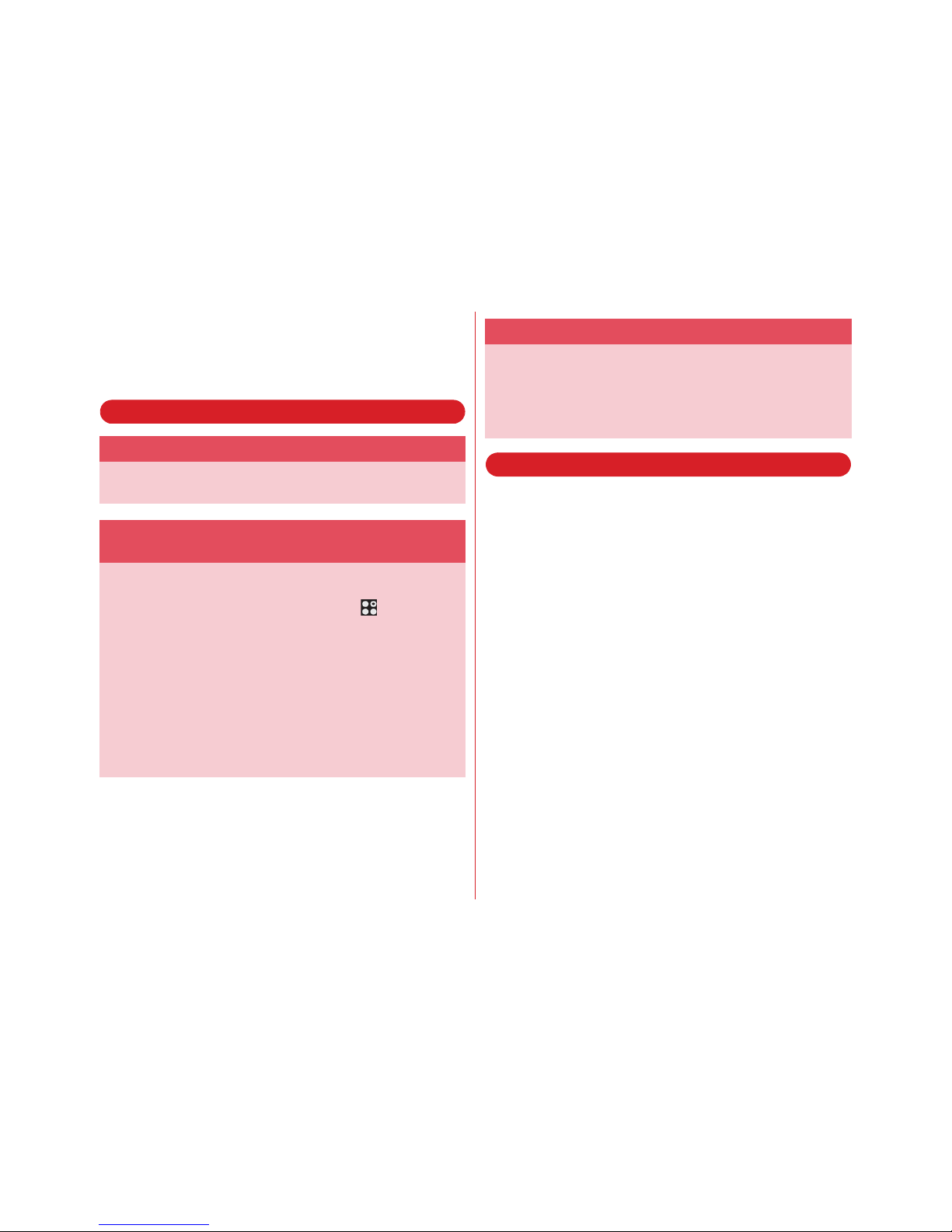
Introduction
Thank you for purchasing "0" mobile terminal.Before
using your terminal, or when necessary, read this
manual to ensure safe use and handling.
Learning operations
Viewing this manual
・
In this manual, "0" mobile terminal is usually referred to
as "the terminal".
・
The images or illustration used in this manual are examples.
They may differ from the actual displays.
・
In this manual, explanations and screen images for terminal
color "aka", "docomo LIVE UX" as Home application and
"aka" as Kisekae are provided.
・
In this manual, "authenticate" indicates the operating
procedure for entering security code or performing
fingerprint authentication depending on functions.
・
Unauthorized copying of parts of or this entire manual is
prohibited.
・
The contents in this manual, URL and contents are subject to
change without prior notice.
"Quick start guide" (in Japanese only)
This guide provides information of parts names and
functions.
"Instruction Manual" application (e-manual)
(installed in the terminal) (in Japanese only)
This manual provides detailed information and operations of
the functions.
<Operation steps>
From the Home screen, →[Instruction
Manual]
When activating for the first time, follow the onscreen
instructions to download "Instruction Manual" application.
If you delete "Instruction Manual", you can access Google
Play
from Play Store to install again.
<Operation steps>
From the Home screen, [Play Store]→
Search "取扱説明書 (Instruction Manual) 0" and select
"取扱説明書 (Instruction Manual for 0)"→[INSTALL]
"INSTRUCTION MANUAL" (PDF file)
This manual provides detailed information and operations of
the functions.
<From PC>
https://www.nttdocomo.co.jp/english/support/
trouble/manual/download/index.html
*You can download the latest information.
Page 3
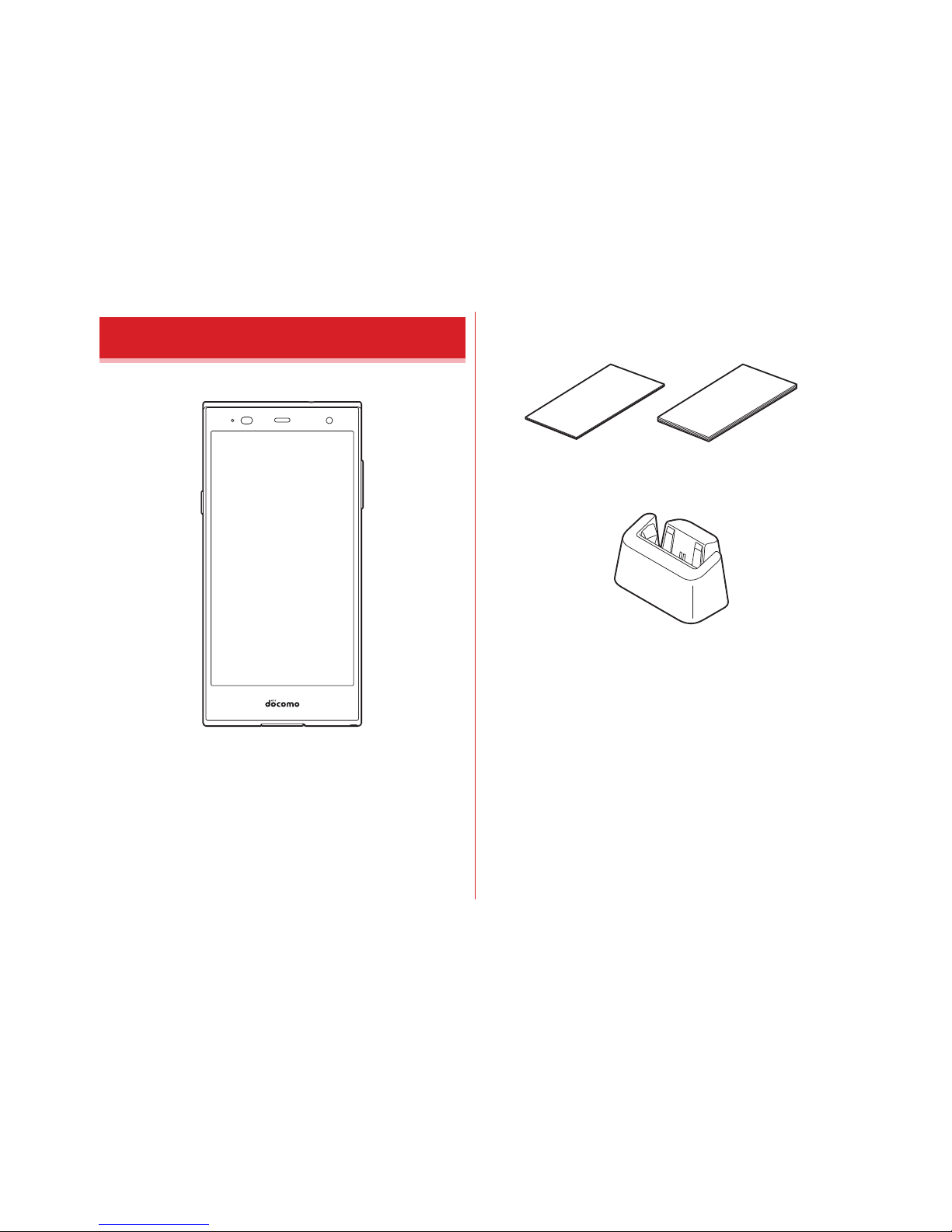
Contents/Precautions
1
■
0 (with warranty)
■
Quick start guide (in Japanese only)
Notes and instructions for use
■
Desktop holder F51
・
For optional accessories compatible with the terminal
(optional), refer to NTT DOCOMO website.
https://www.nttdocomo.co.jp/product/option/ (in Japanese
only)
Basic package
Page 4
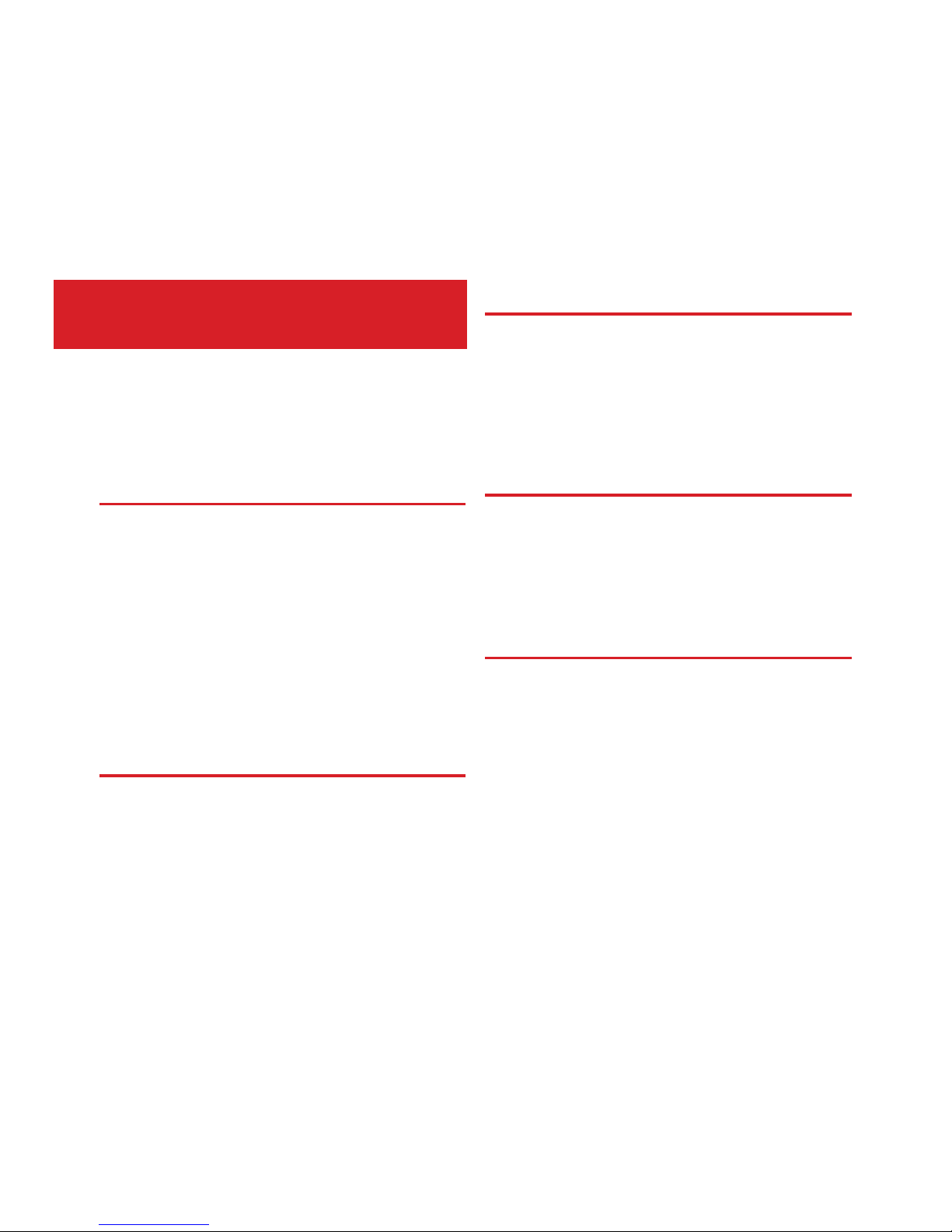
Contents/Precautions
2
Contents
■
Basic package ..........................................................1
■
Before using the terminal .......................................4
■
Precautions (Always follow these directions) ......6
■
Handling precautions ............................................14
■
Waterproofness/Dustproofness, shock resistance
................................................................................ 20
Before using the terminal ........... 26
Part names and functions ................................................26
docomo nano UIM card ................................................... 27
Charging ............................................................................29
Turning power on/off ....................................................... 32
Basic operation .................................................................33
Character entry .................................................................35
Initial settings ...................................................................40
Indicator LED ....................................................................42
Screen/Icon .......................................................................42
Task manager ................................................................... 48
Switching the home applications ...................................48
Child proof ........................................................................ 49
docomo LIVE UX ......................... 50
Home screen .....................................................................50
Application list ..................................................................52
Backup and restoration of Home screen ........................ 56
My Magazine ....................................................................57
Calling .........................................58
Making a call/video call ................................................... 58
Receiving a call/video call ............................................... 60
Operation during a call .................................................... 61
Recent calls ....................................................................... 63
Phone memo .................................................................... 64
Call settings ...................................................................... 64
Phonebook ........................................................................ 66
Mail/Browser ................................69
docomo mail ..................................................................... 69
Messaging (SMS) ............................................................. 69
Email ................................................................................. 71
Gmail ................................................................................. 73
Early warning "Area Mail" ............................................... 74
Browser ............................................................................. 75
Applications ................................78
dmenu ............................................................................... 78
dmarket ............................................................................. 78
Play Store .......................................................................... 78
Osaifu-Keitai ..................................................................... 80
Camera .............................................................................. 83
Gallery ............................................................................... 90
Media Player ..................................................................... 91
Location data/GPS ............................................................ 93
Schedule ........................................................................... 96
Clock .................................................................................. 96
Calculator .......................................................................... 98
Page 5
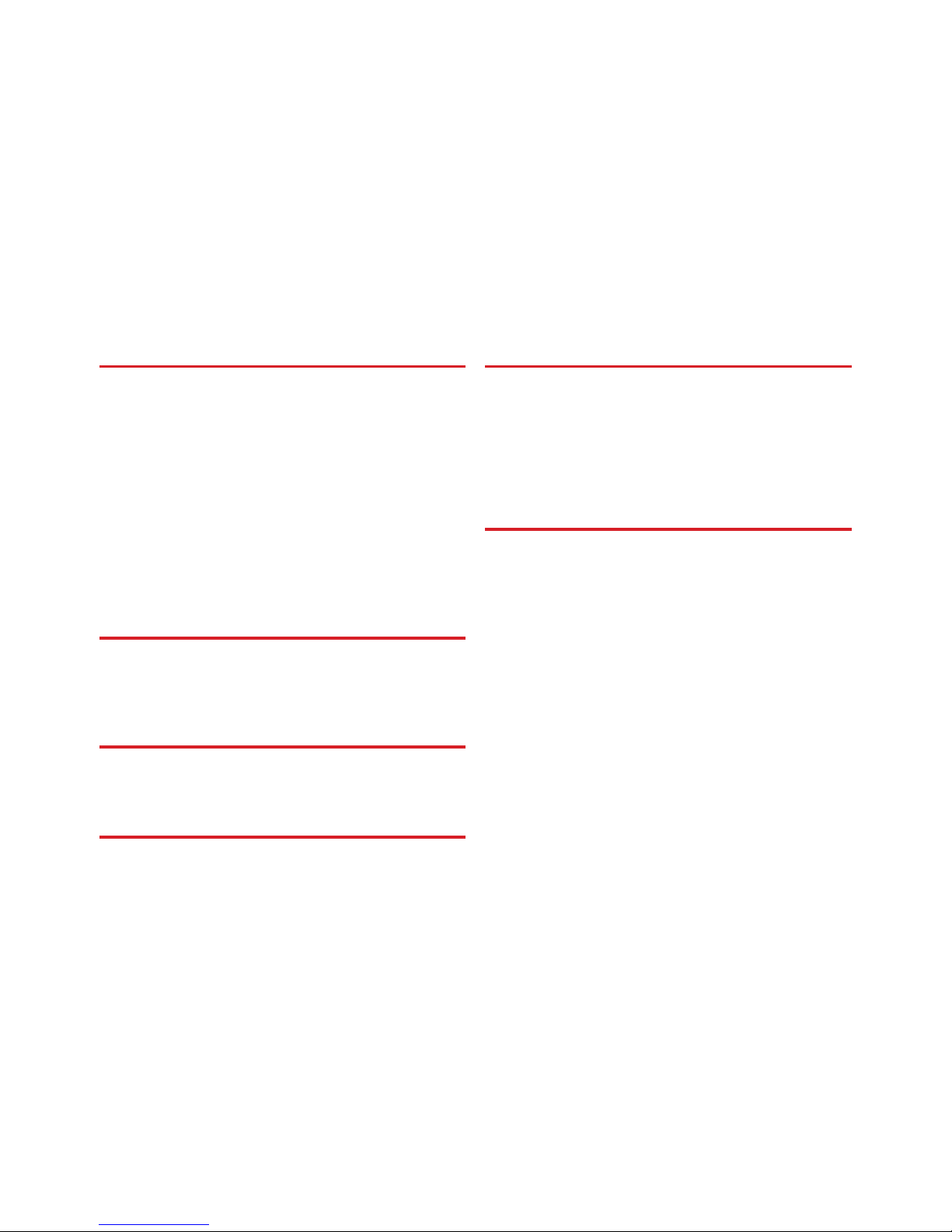
Contents/Precautions
3
Search ...............................................................................98
docomo backup ................................................................ 99
Settings ..................................... 102
Setting menu .................................................................. 102
Sound/Vibration/LED ......................................................102
Display & Wallpaper ......................................................104
Battery .............................................................................107
Wi-Fi ................................................................................107
Data communication/Airplane mode ............................112
Lock & Security ...............................................................116
Language/Text/Input ......................................................128
Useful tools .....................................................................130
docomo service/cloud .................................................... 132
Profile ..............................................................................133
Device management ...................................................... 133
File management ....................... 137
Storage (Internal storage) .............................................. 137
microSD card (External storage) ...................................137
File operations ................................................................139
Data communication ................. 140
Bluetooth communication ...........................................140
NFC communication ......................................................143
External device connection ....... 144
Connecting with a PC .....................................................144
Connecting with a printer .............................................. 144
Connecting with other devices ..................................... 146
International roaming ................147
Outline of international roaming (WORLD WING) ...... 147
Available services for overseas .................................... 147
Before using the terminal overseas .............................. 147
Making/Receiving a call in the country you stay ......... 150
Setting international roaming ....................................... 151
After returning to Japan ................................................ 152
Appendix/Index ..........................153
Troubleshooting (FAQ) .................................................. 153
Anshin Enkaku Support ................................................. 159
Resetting the terminal ................................................... 160
Warranty and After-Sales Service ................................ 160
Software update ............................................................. 162
Main specifications ........................................................ 165
Specific Absorption Rate (SAR) of Mobile Phones ..... 169
Export Administration Regulations .............................. 173
Intellectual Property Right ............................................. 173
SIM unlock ...................................................................... 175
Index ................................................................................ 176
Page 6
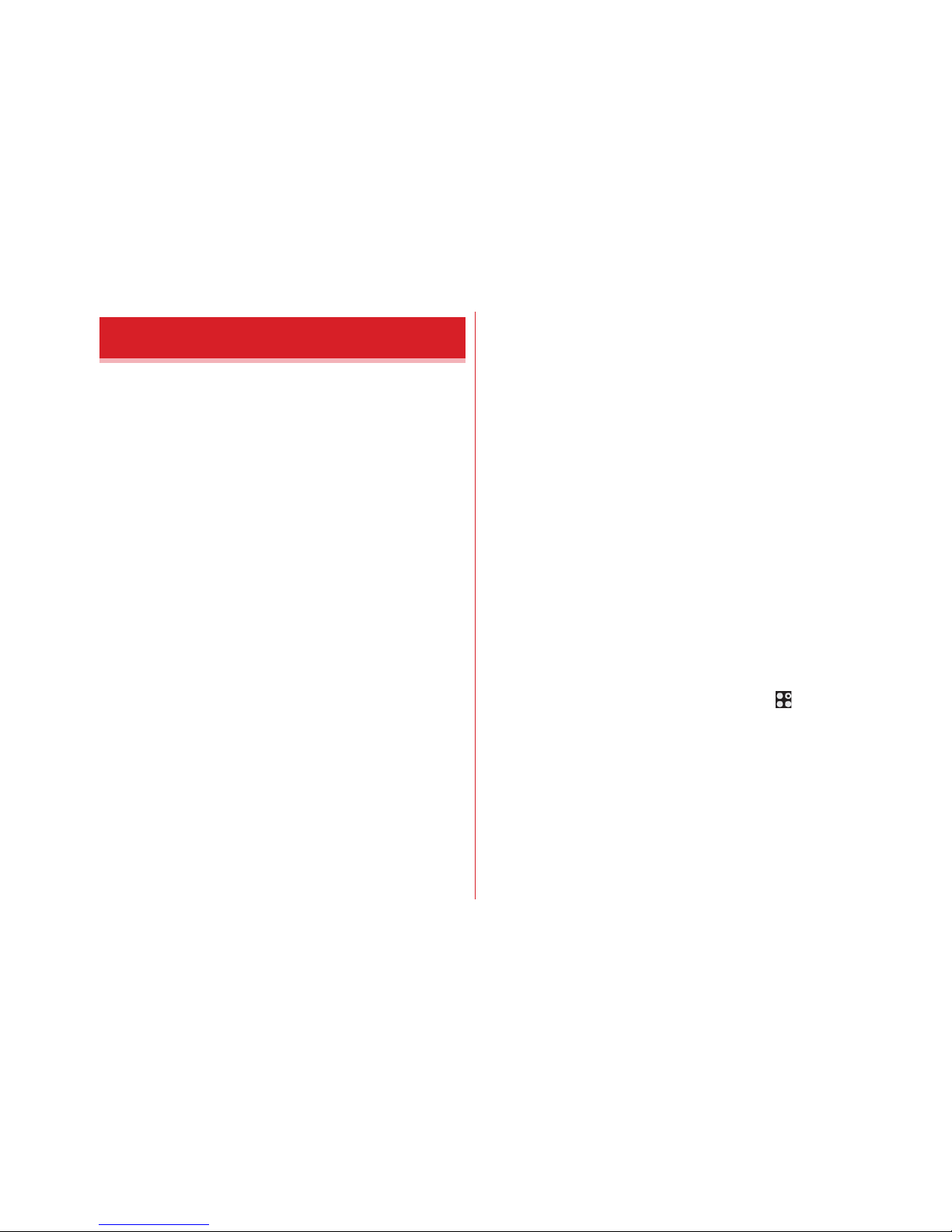
Contents/Precautions
4
・
This terminal supports LTE, W-CDMA, GSM/GPRS, Wireless
LAN System.
・
Because your terminal uses wireless transmission, it may
not function in locations where it is difficult for radio waves
to penetrate, such as tunnels, underground passages and
some buildings, in areas where radio waves are weak, or out
of Xi and FOMA service area. Even when you are high up in
a tall building or condominium and nothing blocks your
view outside, your terminal may not be able to receive or
transmit signals. Also, communication may be interrupted
even when there are strong radio waves with 4 signal status
icons on the terminal and you are not moving (traveling).
・
Because your terminal uses radio waves to communicate, it
is possible that a third party may attempt to tap your calls.
However, the LTE, W-CDMA, GSM/GPRS automatically
applies a confidential communication function to all calls, so
even if a third party could somehow tap a call, they only hear
noise.
・
Your terminal encodes voice communication as digital data.
When you are operating your terminal while moving to a
location subject to weaker radio wave conditions, the
transmitted digital data may not be correctly decoded and as
a result the decoded voice may differ somewhat from the
actual voice.
・
Maintain a separate record of the data saved in the terminal
by taking notes periodically or saving in the external
memory such as a microSD card or PC. Note that DOCOMO
assumes no responsibility for any loss of saved contents of
data resulting from malfunction, repair, changing of the
model or other handling of the terminal.
・
In the terminal, as it is for a PC, some applications that you
install may give instability of the operation, or may send
your location information or personal information
registered to the terminal to outside via the Internet and the
information may be used improperly. Please thoroughly
check a provider and operation status of the application etc.
which you want to use beforehand and then use it.
・
This terminal supports FOMA Plus-Area and FOMA HIGHSPEED Area.
・
The terminal does not support i-mode sites (programs) or
i-αppli.
・
You can use the terminal only with a docomo nano UIM
card. If you have a docomo mini UIM, UIM, or FOMA card,
bring it to a docomo Shop to replace it with a docomo nano
UIM card.
・
Public mode (Driving mode) is not supported.
・
Regardless of Manner mode or the volume settings, shutter
sound, auto focus lock sound, count down sound for self
timer, screen shot sound while the camera is activated,
capturing sound for Capture & Draw/Highlight & Copy, and
Find Me Ringtone for Bluetooth Low Energy Settings are
emitted.
・
You can check your phone number by tapping on the
Home screen→[Settings]→[Profile]→[My Profile].
・
The terminal automatically performs communication for
synchronizing data, checking the latest software version,
and maintaining a connection with the server, and for other
purposes. If you transmit a large amount of data, such as
when downloading applications or watching video, the
packet communication charge becomes high. Subscription
to Packet Pack/packet flat-rate service is highly
recommended.
Before using the terminal
Page 7
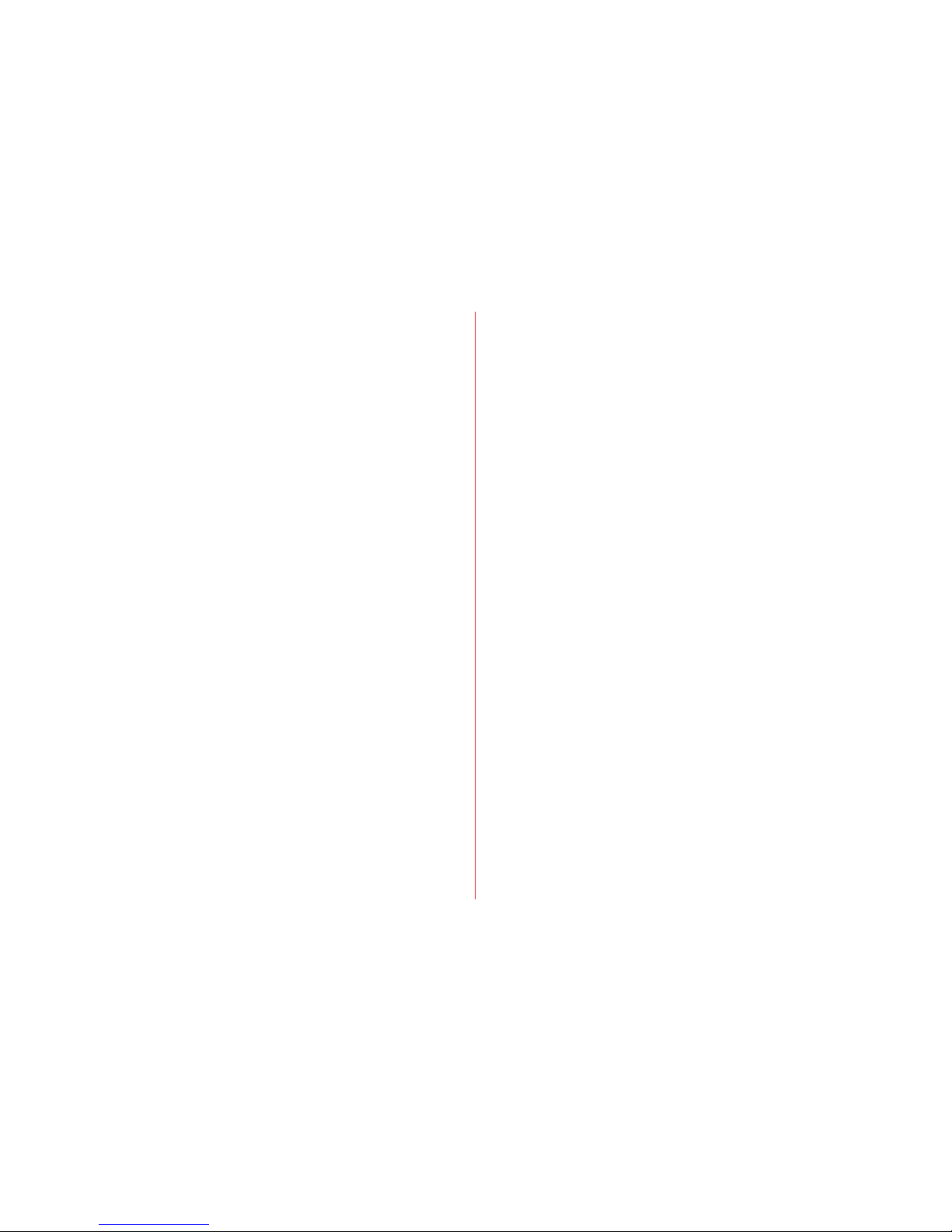
Contents/Precautions
5
・
Depending on the applications or service you use, packet
communication charge may be applied even in Wi-Fi
communication.
・
The software on the terminal can be updated with the latest
information.→P162
・
Improving the terminals quality or upgrading operation
system may be included in the software update. And some
applications used in the previous version may not be
available or some unintended bugs may occur after
software update.
・
Display is manufactured by taking advantage of highly
advanced technology but some dots may be always or never
lit. Note that, this shows characteristics of liquid crystal
displays and not defects in the terminals.
・
For commercially available option devices, DOCOMO is not
liable to any failures or the malfunctions.
・
When the memory space of the microSD card or the terminal
is low, running applications may not operate normally. In
this case, delete the saved data.
・
Applications and service contents are subject to change
without prior notice.
・
For the information on the services provided by Google,
refer to the terms of use for Google Inc. And for the details
on other web services, read terms of use for each service.
・
When the terms of use screen appears, follow the onscreen
instructions.
・
If you have lost your terminal, change your account
passwords using a PC to prevent others from using your
Google services, such as Gmail
and Google Play, SNS,
and other services.
・
Set the security unlock method to ensure the security of your
terminal for its loss.→P118
・
The terminal supports only sp-mode, mopera U and
Business mopera Internet. Other providers are not
supported.
・
To use tethering, a subscription to sp-mode is required.
・
If you want to use tethering, subscription to Packet Pack/
packet flat-rate service is strongly recommended.
・
For details on usage fee, refer to NTT DOCOMO website.
Page 8
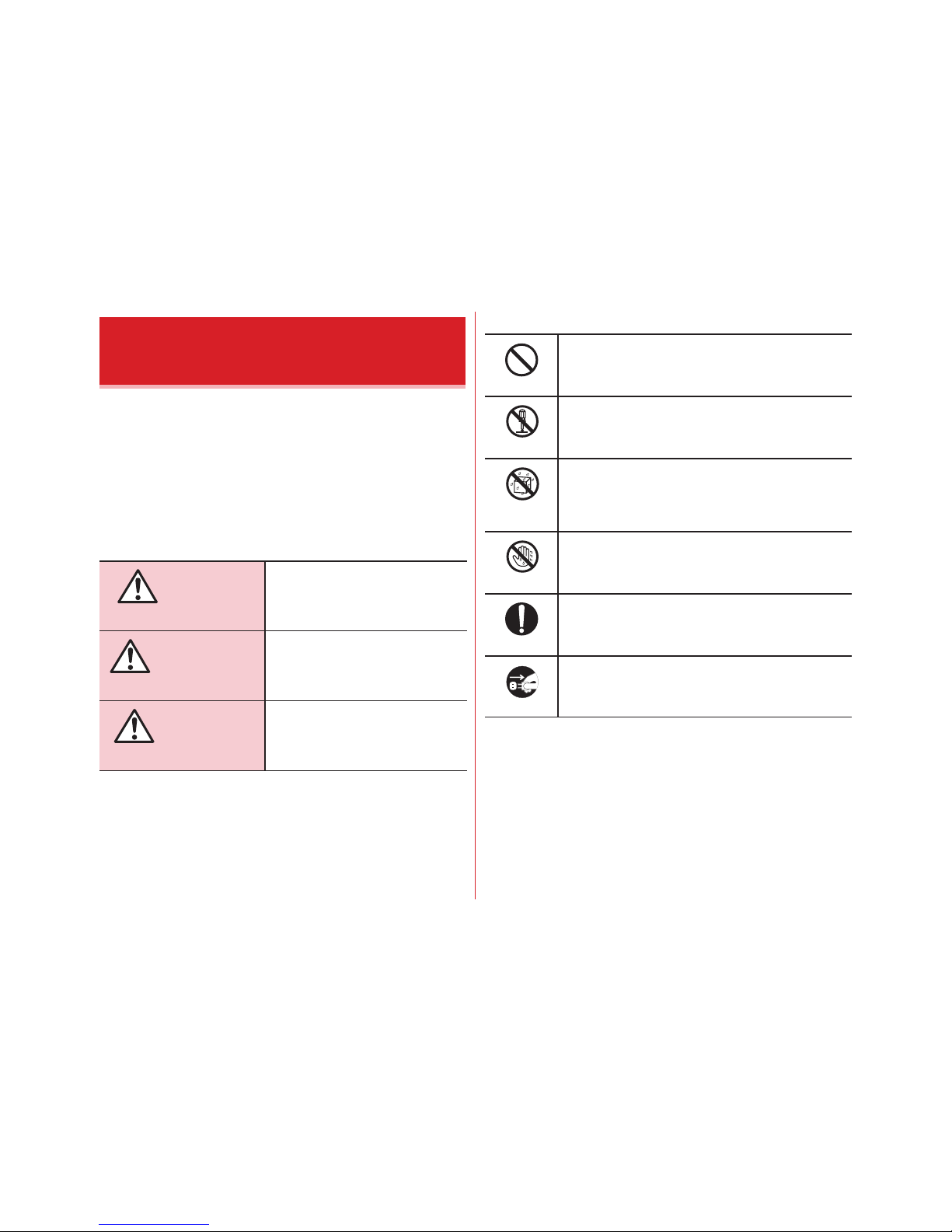
Contents/Precautions
6
・
Before using your terminal, or when necessary, read the
precautions below to ensure safe use and handling. After
reading this manual, keep it carefully.
・
These precautions are intended to protect you and others
around you. Read and follow them carefully to avoid injury,
damage to the product or damage to property.
・
The signs below differentiate between the levels of danger
that can occur if the product is not used within the specified
guidelines.
・
The symbols below show specific directions.
■
Precautions contain the description below.
Handling the terminal, adapter, desktop holder, and docomo
nano UIM card (common).......................................................7
Handling the terminal..................................................................8
Handling the adapter and desktop holder...............................11
Handling the docomo nano UIM card......................................12
Handling mobile phones near electronic medical equipment
.................................................................................................13
Material list.................................................................................13
Precautions (Always follow
these directions)
DANGER
This sign denotes that death or
serious injury may directly
result from improper use.
WARNING
This sign denotes that death or
serious injury may result from
improper use.
CAUTION
This sign denotes that minor
injury or damage to property
may result from improper use.
This symbol denotes that the action is
prohibited.
This symbol denotes that disassembling the
phone or its components is not allowed.
This symbol denotes that using the phone or
its components in a bathroom or other highly
humid area is not allowed.
This symbol denotes that using the phone or
its components with wet hands is not allowed.
This symbol denotes that an instruction must
be obeyed at all times.
This symbol denotes that the equipment
should be unplugged.
Don’t
No disassembly
No liquids
No wet hands
Do
Unplug
Page 9
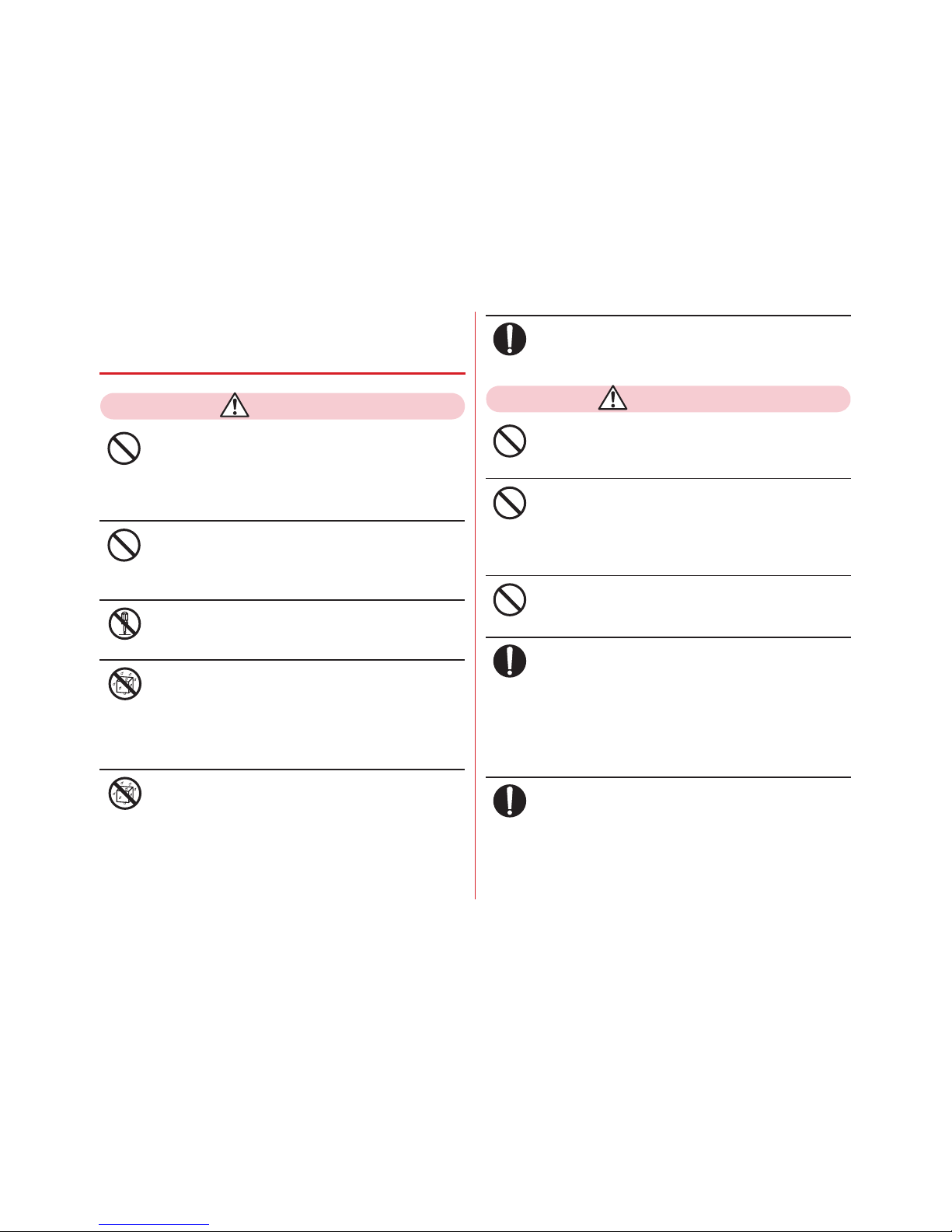
Contents/Precautions
7
◆
Handling the terminal, adapter, desktop
holder, and docomo nano UIM card
(common)
DANGER
Do not use, store or leave the terminal in hot
places (e.g. by the fire, near a heater, under a
kotatsu or futon, in direct sunlight, in a car in the
hot sun).
May cause fire, burns, injuries, electric shock.
Do not put the terminal into heating cooking
device such as microwave oven or high-pressure
container.
May cause fire, burns, injuries, electric shock.
Do not disassemble or remodel the equipment.
May cause fire, burns, injuries, electric shock.
Do not let the terminal get wet with water
(drinking water, perspiration, seawater, urine of
pet animals, etc).
May cause fire, burns, injuries, electric shock.
Waterproofness
→
P20 "Waterproofness/Dustproofness,
shock resistance"
Do not allow liquid (drinking water, perspiration,
seawater, urine of pet animals, etc.) to come into
the charging jack, external connection jack.
May cause fire, burns, injuries, electric shock.
Waterproofness
→
P20 "Waterproofness/Dustproofness,
shock resistance"
Use the optional devices specified by NTT
DOCOMO for your terminal.
May cause fire, burns, injuries, electric shock.
WARNING
Do not drop, trample, or throw the terminal or
give a strong force it.
May cause fire, burns, injuries, electric shock.
Keep conductive materials (metal pieces, pencil
lead, etc.) from coming in contact with the
charging jack or external connection jack, or dust
into the terminal.
May cause fire, burns, injuries, electric shock.
Do not cover or wrap the terminal with a blanket
etc. while using or charging.
May cause fire or burns.
Turn the terminal OFF and stop charging before
entering a place such as a gas station where
flammable gases could be generated.
The gas may catch fire.
When using Osaifu-Keitai in a place such as a gas station,
turn OFF the terminal before using it (When NFC/OsaifuKeitai lock is activated, deactivate it before turning OFF the
terminal).
If the equipment starts giving off a strange smell,
strange sound, overheats, becomes discolored
or deformed during use, charging or in storage,
immediately perform the following operations.
・
Remove the power plug from the wall outlet or
cigarette lighter socket.
・
Turn the terminal OFF.
Don’t
Don’t
No disassembly
No liquids
No liquids
Do
Don’t
Don’t
Don’t
Do
Do
Page 10
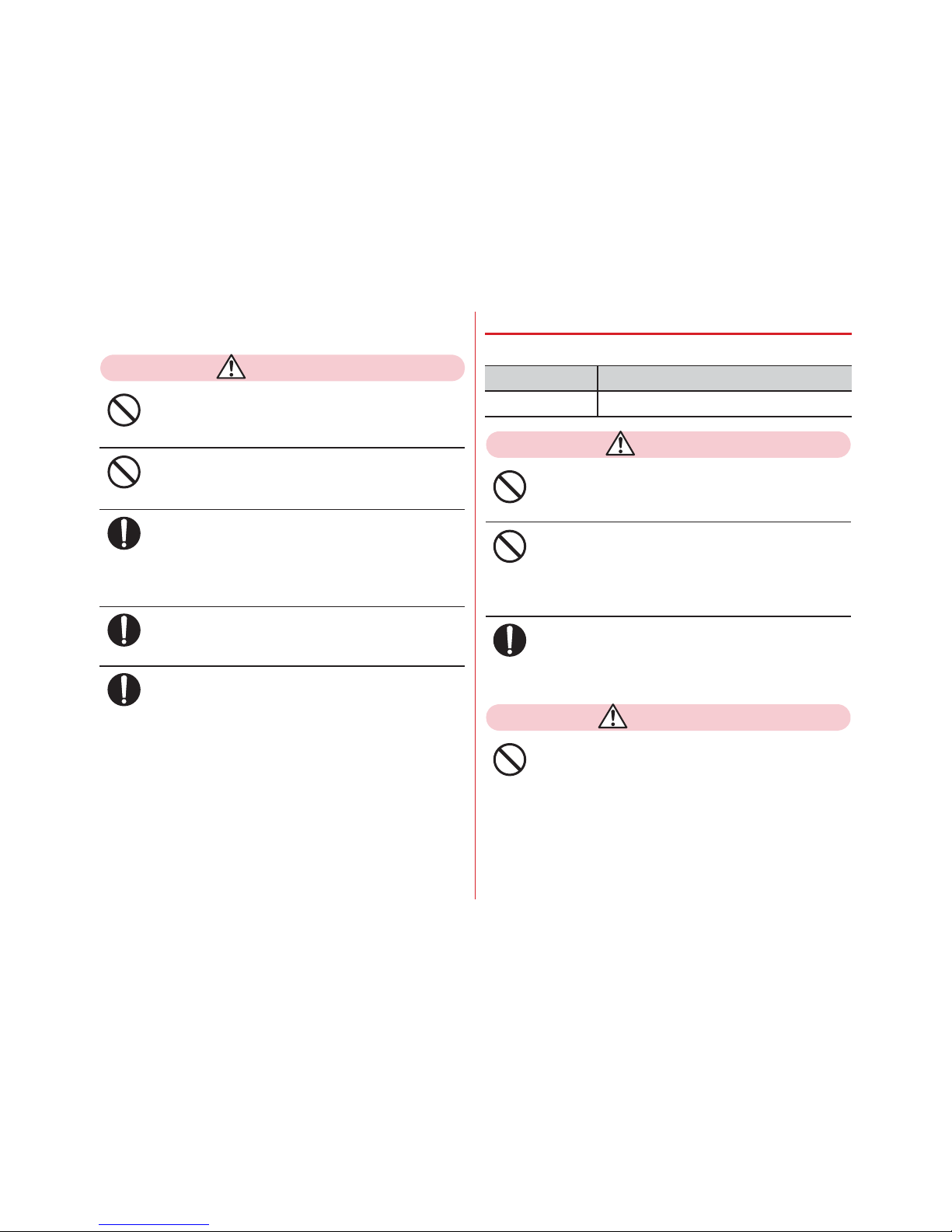
Contents/Precautions
8
Failure to do the above operation may cause fire, burns,
injuries, electric shock.
CAUTION
Do not leave the equipment on unstable or
sloping surfaces.
The equipment may fall and cause injuries.
Do not store the equipment in extremely humid,
dusty or hot areas.
May cause fire, burns, electric shock.
Children using the equipment should be
instructed in proper operation by an adult. Do
not allow them to use the equipment without
adult supervision.
May cause injuries.
Store the equipment out of reach of infant.
Failure to do so may cause accidental ingestion, injury, or
electric shock.
Be careful especially when using the terminal
continuously for a long time. Also, avoid
touching the terminal for a long time such as by
falling asleep.
If you use applications, talk on the phone, or watch videos
for a long time or while charging the battery, the terminal
and adapter may become hot.
Directly touching a hot part for a long time, you may have
redness, itching or rash on your skin, or it may result in
low-temperature burns depending on your constitution
and/or health condition.
◆
Handling the terminal
■
The internal battery for the terminal is as follows.
DANGER
Do not throw the terminal into fire or apply heat.
May cause fire, burns, injuries, electric shock due to
internal battery to ignite, burst, heat or leak.
Do not put excessive force such as sticking a nail
into the terminal, hitting it with a hammer, or
stepping on it.
May cause fire, burns, injuries, electric shock due to
internal battery to ignite, burst, heat or leak.
If the internal battery fluid etc. contacts eyes,
immediately flush the eyes with clean water and
see a doctor right away. Do not rub the eyes.
May cause loss of sight.
WARNING
Do not turn on the light by getting the lighting
part closer to other person's eyes. When
shooting infants, keep at least 1 m away from the
object.
May impair eyesight. And may cause accidents like injury
etc., by dazzling or astounding other people.
Don’t
Don’t
Do
Do
Do
Display Battery type
Li-ion 00 Li-ion battery
Don’t
Don’t
Do
Don’t
Page 11
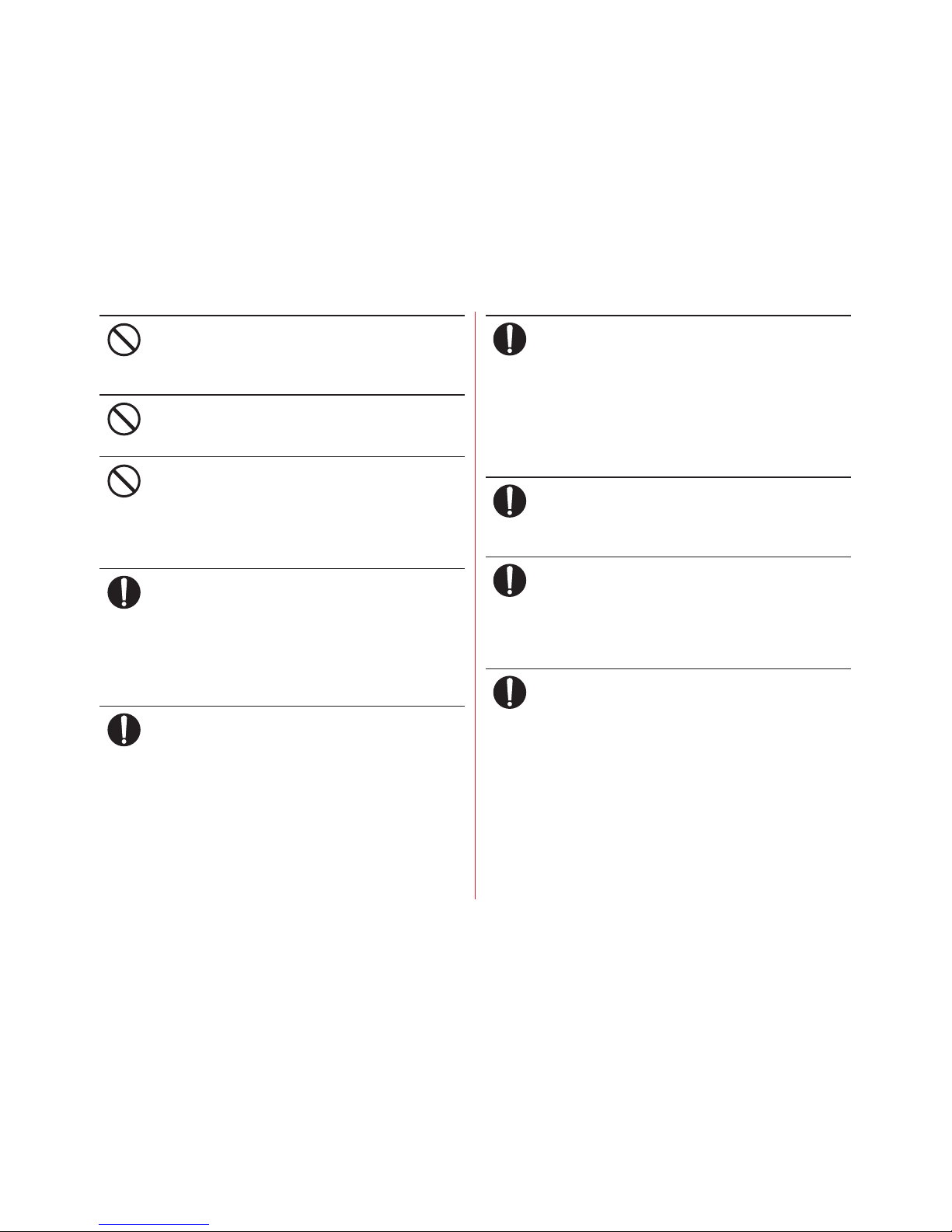
Contents/Precautions
9
Do not put foreign objects such as liquid like
water, metal pieces or burnable things into
docomo nano UIM card slot or microSD card slot.
May cause fire, burns, injuries, electric shock.
Do not turn on the light aiming directly at the
driver of the car etc.
May disturb driving and cause an accident.
If a strange smell, heat generation, discoloration,
deformation, etc. are found, stop using the
terminal immediately and keep it away from the
vicinity of open flames.
May cause fire, burns, injuries, electric shock due to
internal battery to ignite, burst, heat or leak.
Turn off the terminal or put it in Airplane mode
before boarding an airplane.
The use of mobile phones on airplanes is restricted. Follow
the instructions of each airline.
May cause on-board electronic equipment to fail or
malfunction.
Prohibited acts related to mobile phone usage on an
airplane may be punished by law.
Follow the instructions of each medical facility
for the use of mobile phones on their premises.
Turn off the terminal in a place where the use is prohibited.
May cause electronic equipment or electronic medical
equipment to fail or malfunction.
When you talk by setting handsfree or ring alert
is sounding, keep the terminal away from your
ear.
And, when connecting the earphone/
microphone etc. to the terminal and play a game
or music, adjust the volume moderately.
Too loud volume may cause a hearing loss.
And, if you cannot hear the sound around you clearly, it
may cause an accident.
If you have weak heart, be careful when setting
the incoming vibrate alert (vibration) or alert
volume setting.
May cause harmful effect on heart.
When you use electronic medical equipment,
check with the equipment manufacturer to
determine how the device is affected by radio
waves before using.
May cause harmful effect on electronic medical equipment
etc.
Turn the terminal OFF near high-precision
electronic control equipment or electronic
equipment using low-power signals.
May cause the equipment to fail or malfunction.
*
Examples of electronic equipment to avoid
Hearing aids, implanted pacemakers or defibrillators, other
electronic medical equipment, fire alarms, automatic doors and
other automatic control equipment.
Users wearing implanted pacemakers or defibrillators or other
electronic medical equipment should check with the
manufacturer or sales outlet about the effect of radio frequencies
on the equipment.
Don’t
Don’t
Don’t
Do
Do
Do
Do
Do
Do
Page 12
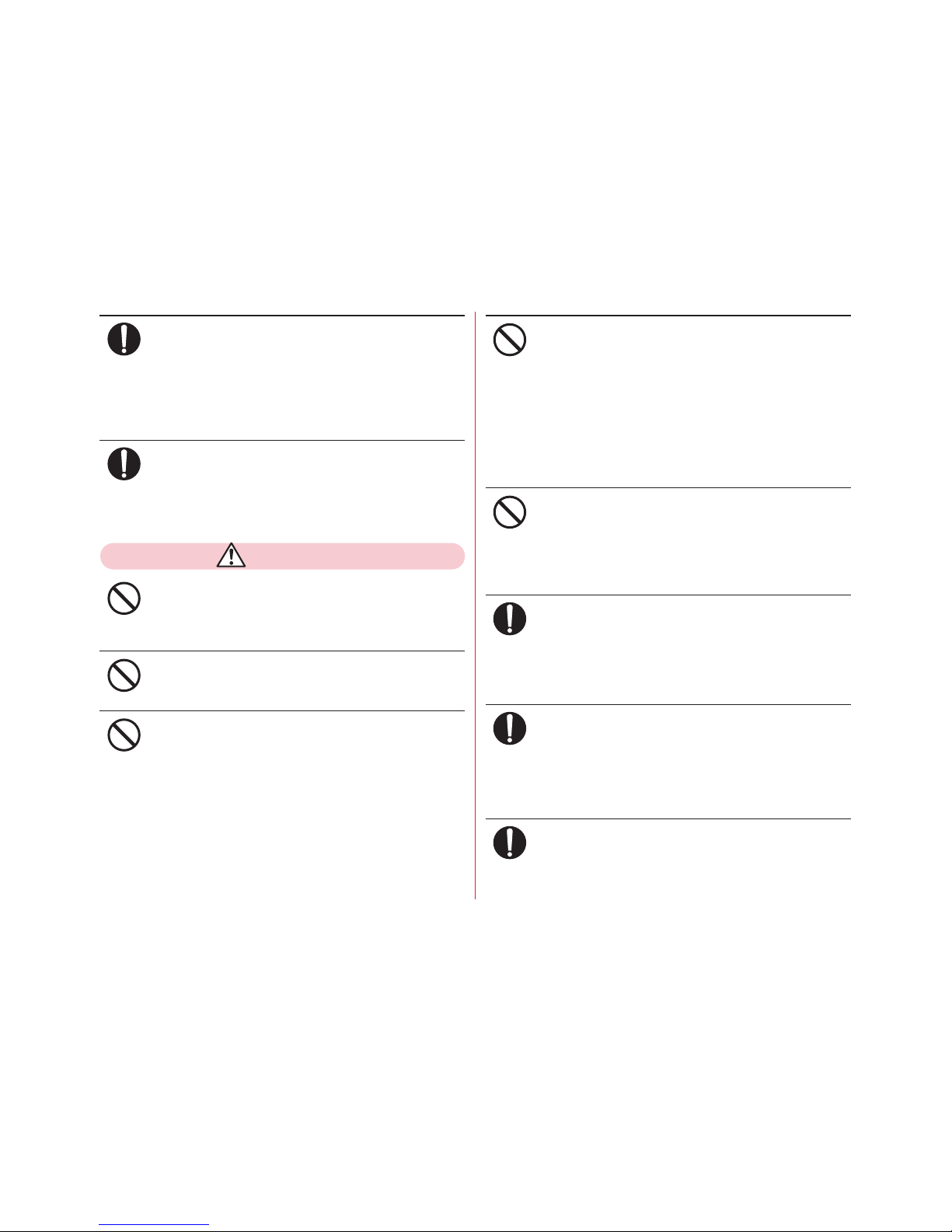
Contents/Precautions
10
When the display or camera lens is accidentally
broken, be careful of broken glass or exposed
internal parts of the terminal.
Surface of display is made of hardened glass and camera
lens is made of plastic panel so that they are not to be
shattered, however, if you mistakenly touch broken or
exposed parts, you may be injured.
If the internal battery leaks or gives off a strange
smell, immediately remove the terminal from the
vicinity of open flames.
The vapors from leaking battery fluid may ignite, fire or
explode.
CAUTION
Do not swing the terminal around by holding
strap, etc.
May cause accident such as injury to yourself or others by
hitting.
Do not use the damaged terminal.
May cause fire, burns, injuries, electric shock.
When using the motion sensor, check the safety
around you, hold the terminal firmly, and do not
shake it unnecessarily.
May cause accident such as injuries.
If the display part is accidentally broken and the
inside of the material leaks out, do not make the
substance contact with your skin of face or
hands.
May cause loss of sight or skin problems.
If the inside of the material gets into your eyes or mouth,
rinse it with clean water and see a doctor immediately.
Also, if it gets on your skin or clothes, use something such
as alcohol to wipe off, and wash it off with soap or
something similar.
Do not discard the old terminal together with
other garbage.
May cause malfunction or damage. Bring the old terminal
into a sales outlet such as docomo Shop. If your local
municipality has a recycling program, dispose of them as
provided for.
To use the terminal in car, check with automobile
manufacturer or dealer to determine how the
device is affected by radio waves before using.
In rare cases, using the phone in some vehicle models can
cause the vehicle's electronic equipment to malfunction. In
that case, stop using the terminal immediately.
The use of the terminal may cause itching,
rashes, eczema, or other symptoms depending
on the user's physical condition. If you develop
skin problems, stop using the phone
immediately, and see a doctor.
For material of each part →P13 "Material list"
When watching the display, take a certain
distance from the display in a fully bright place.
May reduce visual acuity.
Do
Do
Don’t
Don’t
Don’t
Don’t
Don’t
Do
Do
Do
Page 13
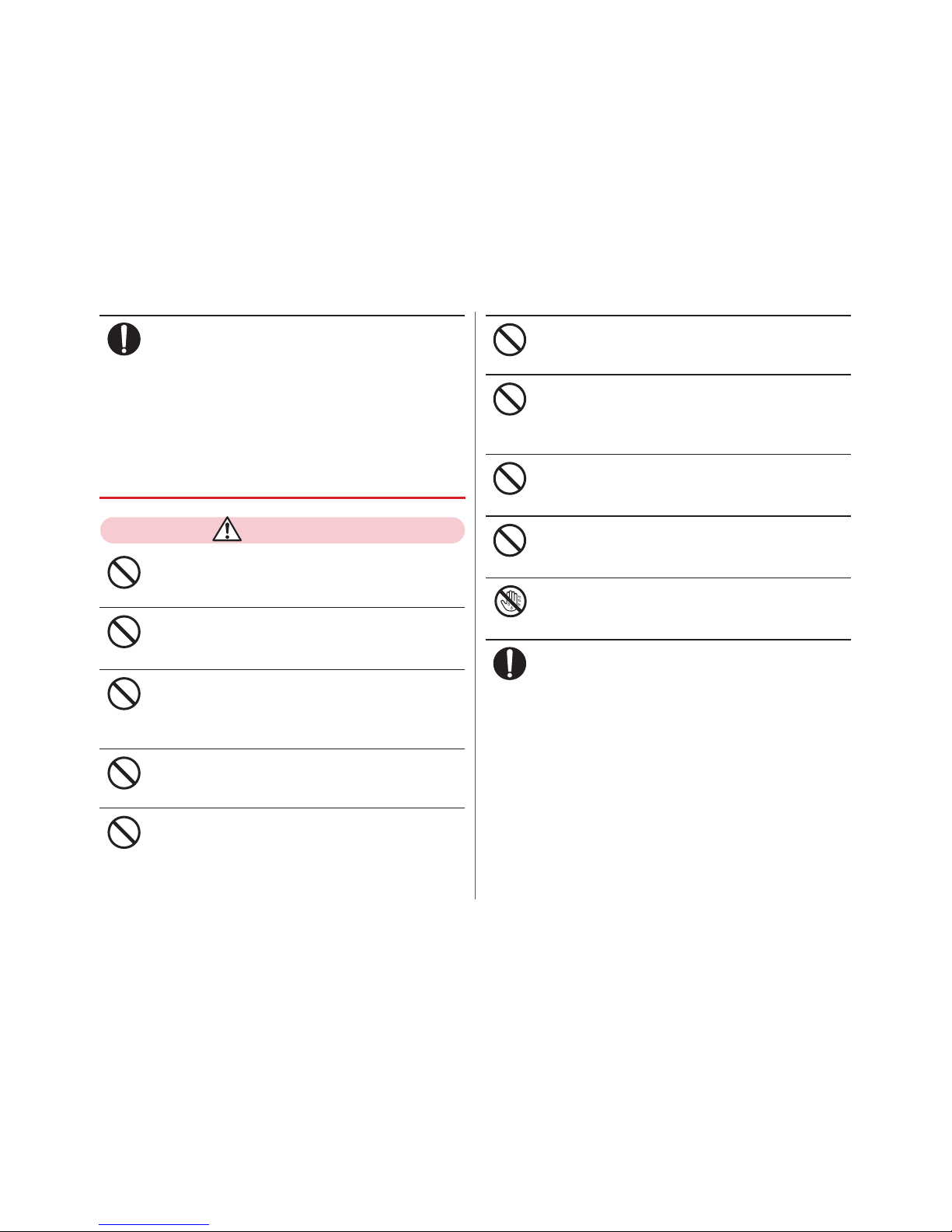
Contents/Precautions
11
If fluid etc. leaks out from the internal battery, do
not make the fluid contact with your skin of face
or hands.
May cause loss of sight or skin problems.
If the fluid etc. put into your eyes or mouth, or contacts
skin or clothes, immediately flush the contacted area with
clean water.
If the fluid etc. put into the eyes or mouth, immediately see
a doctor after flushing.
◆
Handling the adapter and desktop holder
WARNING
Do not use the adapter cord if it gets damaged.
May cause fire, burns, electric shock.
Do not use the AC adapter or desktop holder in a
humid place such as a bathroom.
May cause fire, burns, electric shock.
Always use the DC adapter with a negativeground vehicle. Do not plug it into a positiveground vehicle.
May cause fire, burns, electric shock.
When it starts to thunder, do not touch adapter.
May cause electric shock.
Do not short the charging terminal while it is
connected to the outlet or cigarette lighter
socket. Do not touch the charging terminal with
a part of your body such as your hand or finger.
May cause fire, burns, electric shock.
Do not place heavy objects on the adapter cord.
May cause fire, burns, electric shock.
When you insert and remove the AC adapter
from power outlet, do not contact a metal strap
or other metal objects with the jack.
May cause fire, burns, electric shock.
Do not use a transformer for overseas travel
(travel converter) as the AC adapter.
May cause fire, heat, electric shock.
Do not put an excessive force up, down, left or
right to the adapter connected to the terminal.
May cause fire, burns, injuries, electric shock.
Do not touch the AC adapter cord, charging jack,
power plug, or desktop holder with wet hands.
May cause fire, burns, electric shock.
Only use with the specified power source and
voltage. When charging the terminal overseas,
use AC adapter for global use.
If incorrect voltage is used, this may cause fire, burns or
electric shock.
AC adapter : 100V AC (Connect to the AC outlet for internal
household use) AC adapter for global use : Between 100V
and 240V AC (Connect to the AC outlet for internal
household use) DC adapter : 12V or 24V DC (specific for
negative ground vehicle)
AC adapter for global use : Between 100V and 240V AC
(Connect to the AC outlet for internal household use)
DC adapter : 12V or 24V DC (specific for negative ground
vehicle)
Do
Don’t
Don’t
Don’t
Don’t
Don’t
Don’t
Don’t
Don’t
Don’t
No wet hands
Do
Page 14
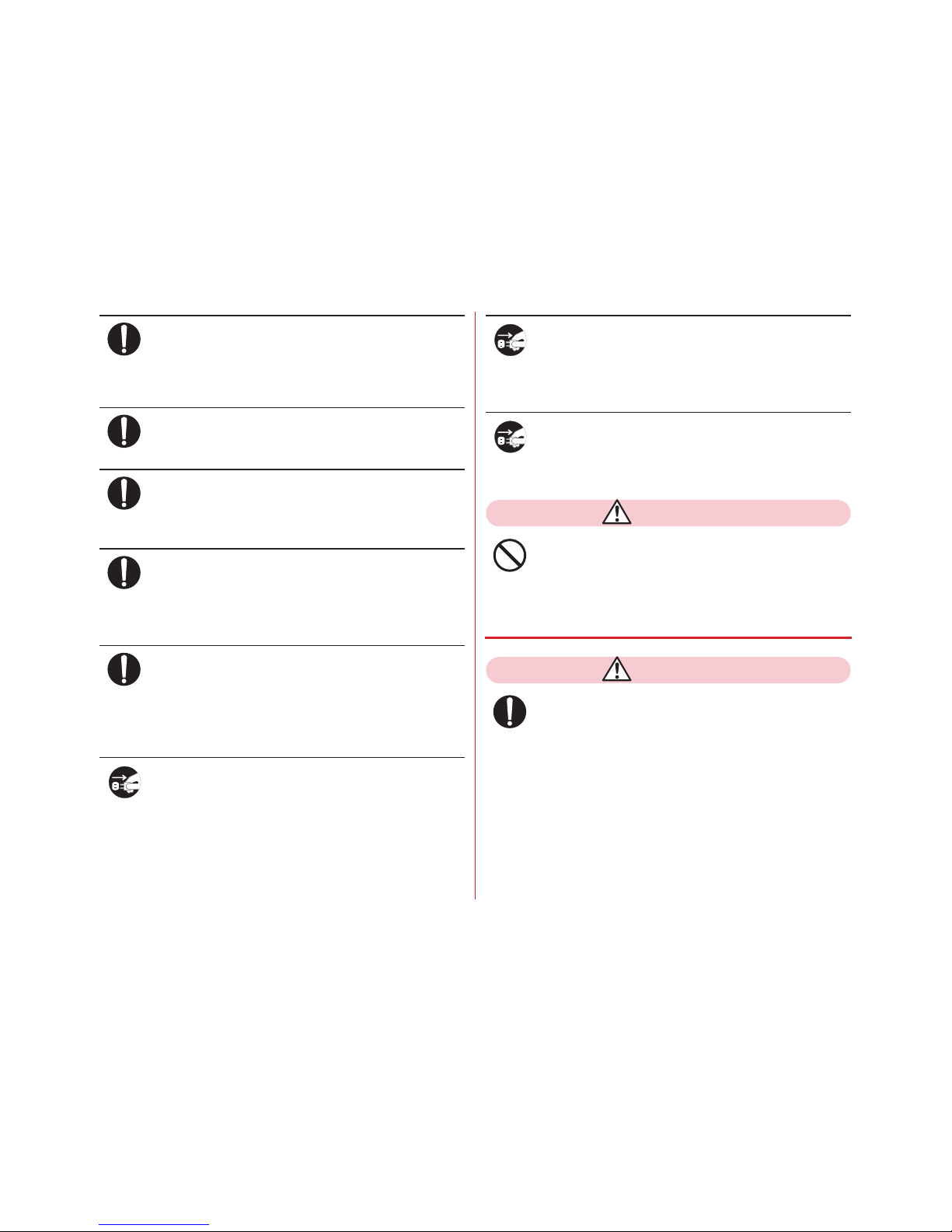
Contents/Precautions
12
If the DC adapter's fuse blows, replace it only
with the specified fuse.
If the fuse not specified is used, this may cause fire, burns
or electric shock. For the specified fuse, see the each
instruction manual.
Wipe off any dust that accumulates on the power
plug.
Failure to do so may cause fire, burns or electric shock.
When you connect the AC adapter to an outlet or
cigarette lighter socket, firmly connect to the
outlet.
Failure to do so may cause fire, burns, electric shock.
When you disconnect the power plug from the
outlet or cigarette lighter socket, do not pull the
adapter cord with excessive force. Instead, hold
the adapter to disconnect.
Failure to do so may cause fire, burns, electric shock.
When you remove or insert the adapter from/to
the terminal, do not pull the adapter cord with
excessive force. Instead, remove or insert the
adapter straight.
Failure to do so may cause fire, burns, injuries, electric
shock.
Always remove the power plug from the outlet
or cigarette lighter when not using the adapter
for an extended period.
Failure to do so may cause fire, burns, injuries, electric
shock.
Immediately remove the power plug from the
outlet or cigarette lighter socket if water or other
fluids (drinking water, perspiration, seawater,
urine of pet animals, etc.) get into the adapter.
May cause fire, burns, electric shock.
Always remove the power plug from the
cigarette lighter socket when cleaning the
equipment.
May cause fire, burns, electric shock.
CAUTION
Do not touch the adapter for a long time while it
is connected to the outlet or cigarette lighter
socket.
May cause burns.
◆
Handling the docomo nano UIM card
CAUTION
Be careful of the cut surface when handling a
docomo nano UIM card.
May cause injuries.
Do
Do
Do
Do
Do
Unplug
Unplug
Unplug
Don’t
Do
Page 15
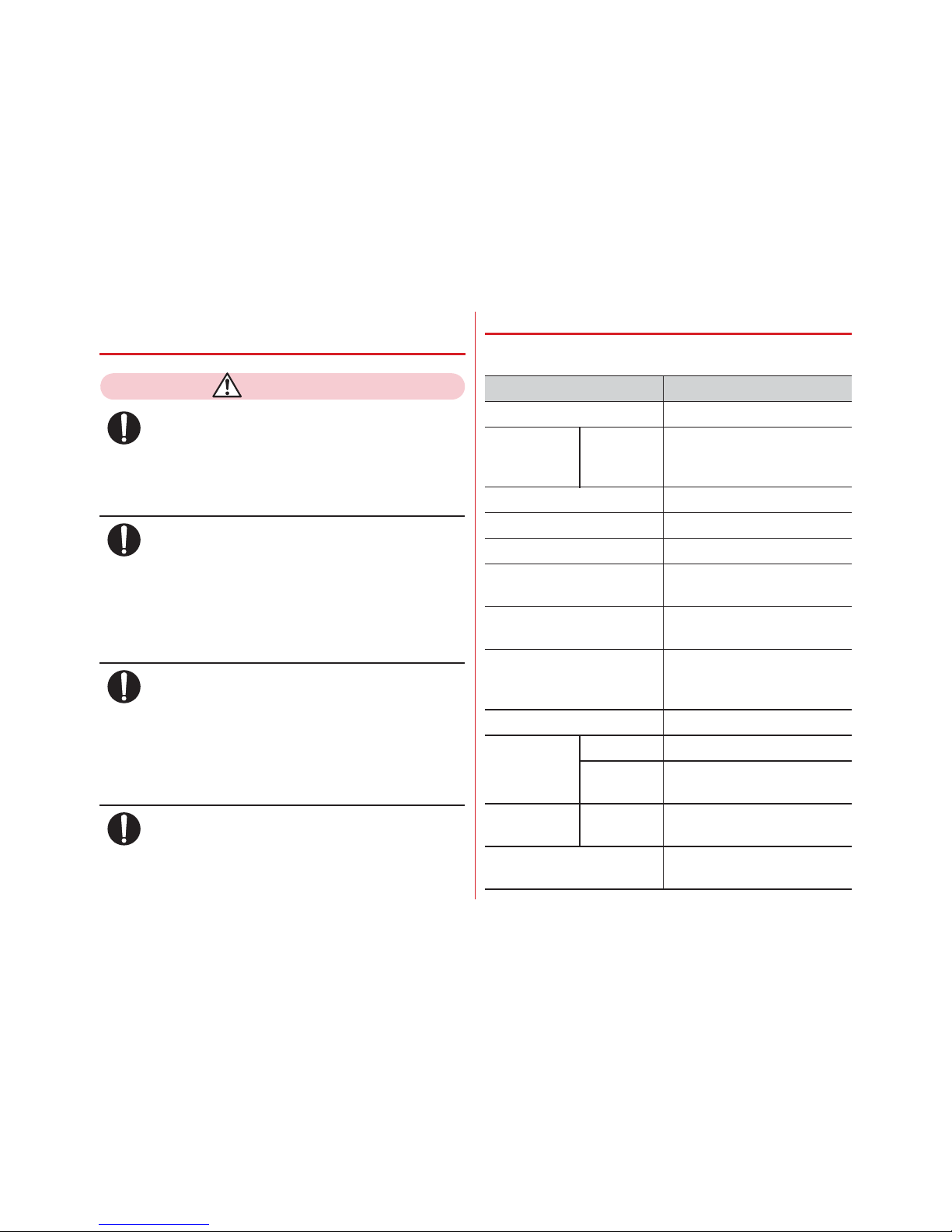
Contents/Precautions
13
◆
Handling mobile phones near electronic
medical equipment
WARNING
Wearers of medical equipment such as
implanted pacemakers or defibrillators must
carry and use the terminal at least 15 cm away
from the implanted device.
The terminal's signals may affect the performance of
electronic medical equipment.
When electronic medical equipment other than
implanted pacemakers or defibrillators are in use
outside of medical facilities (such as in home care
settings), check with the device manufacturer to
determine how the device is affected by
electrical signals.
The terminal's signals may affect the performance of
electronic medical equipment.
When you are in a crowd etc. and you have
difficulties to keep a distance of 15 cm or more
from others, turn the airplane mode on or power
off the terminal not to transmit signals.
There may be wearers of medical equipment such as
implanted pacemakers or defibrillators around you. The
terminal's signals may affect the performance of electronic
medical equipment.
When using the terminal in a medical facility, be
sure to observe the regulations of the facility.
◆
Material list
■
0 Terminal
Do
Do
Do
Do
Part Material/Surface treatment
Display panel Hardened glass/AF coating
Exterior case Front case,
Rear case,
TOP parts
PC-GF resin/Acrylic UV curable
coating
Receiver mesh Polyester/None
Out-camera panel Acrylic resin/None
Light lens PC resin/Surface texturing
Power key PC resin/Acrylic UV curable
coating
Volume key PC-GF resin/Acrylic UV curable
coating
External connection jack/Slot
cap
PC resin+Polyester elastomer
resin+Silicone resin/Acrylic UV
curable coating
Stereo earphone jack PA resin/None
Fingerprint
sensor
Sensor Epoxy resin/None
CircumferenceStainless steel/PVD coating
IMEI sheet Sheet/Bar
code
PET/None
Tray for docomo nano UIM
card
POM resin/None
Page 16
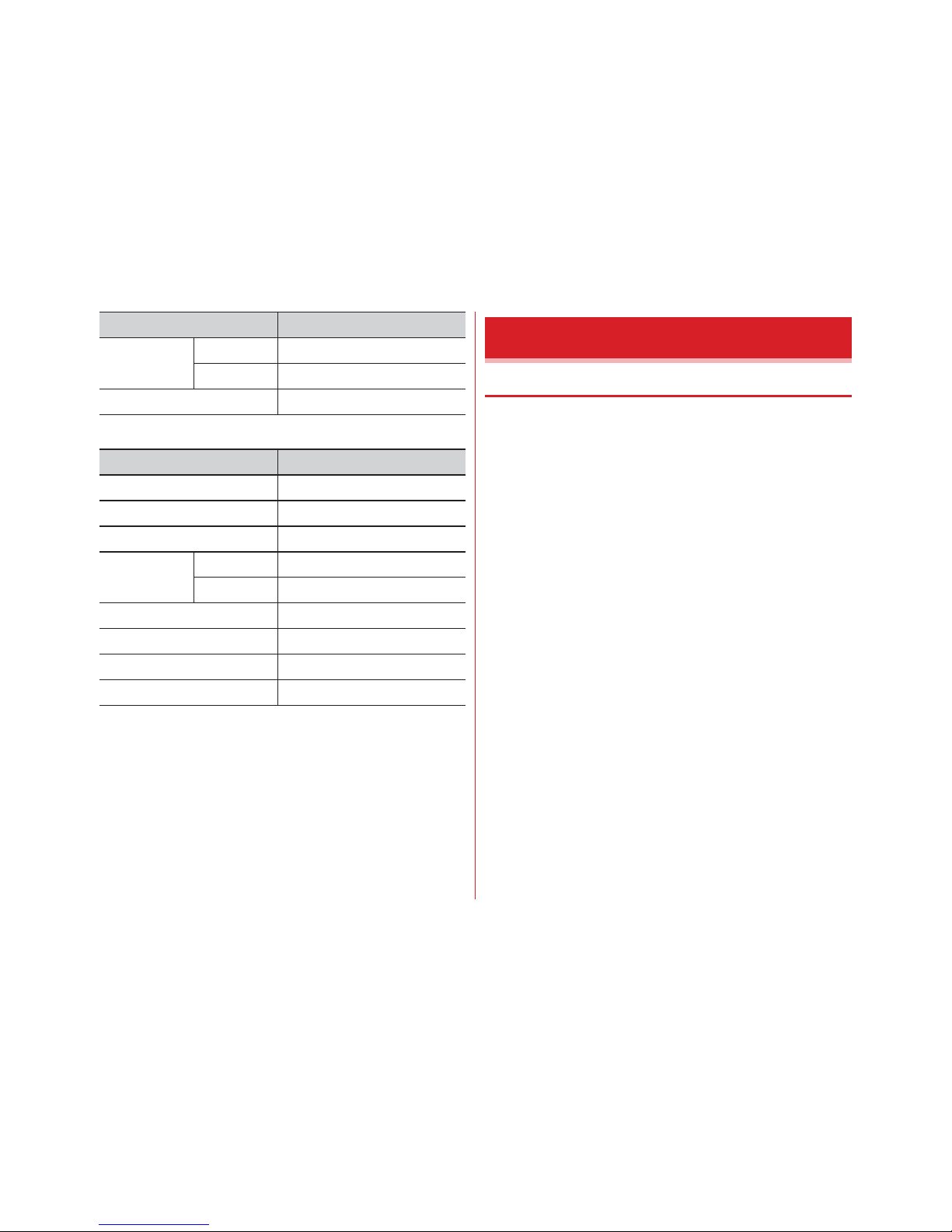
Contents/Precautions
14
■
Desktop holder F51
◆
General
・
0 is waterproof/dustproof; however, do not allow
water or dust to enter the terminal or come in contact with
accessories or optional devices.
- The adapter, desktop holder, and docomo nano UIM card
are not waterproof/dustproof. Do not use in a bathroom or
other highly humid area or do not let rain touch. Or putting
the terminal on your body, humidity of perspiration may
cause internal corrosion and malfunction. Note that
malfunctions, which are determined to be caused by water
as result of inspections, are not covered by the warranty.
Since these conditions are outside the scope of the
warranty, a repair, if at all possible, is charged.
・
Clean the terminal with a dry soft cloth (such as a cloth for
eyeglasses).
- Rubbing it roughly with a dry cloth may scratch the
display.
- Drops of water or dirt left on the display may cause stains.
- If the terminal is wiped with alcohol, paint thinner, benzine
or detergent, the printing may disappear or color may
fade.
・
Clean the jack occasionally with a dry cotton swab etc.
- If the jack is soiled, connection gets worse and it may
cause power to be turned off or insufficient battery charge,
so clean the jack with a dry cotton swab etc.
Also, be careful never to damage the jack when cleaning it.
Charging jack Jack Stainless steel/Gold plating
Resin part PPS resin/None
External connection jack Stainless steel/Tin plating
Part Material/Surface treatment
Top and bottom case ABS resin/Surface texturing
Front hook, side hook (L/R) POM/None
Screws Iron/Trivalent chromate
Charging jack Lever POM/None
Contact Phosphor bronze/Gold plating
Label PET/Black printed characters
Rubber feet Polyurethane/None
External connection jack Stainless steel/Tin plating
Caution label Polypropylene synthetic paper
Part Material/Surface treatment
Handling precautions
Page 17
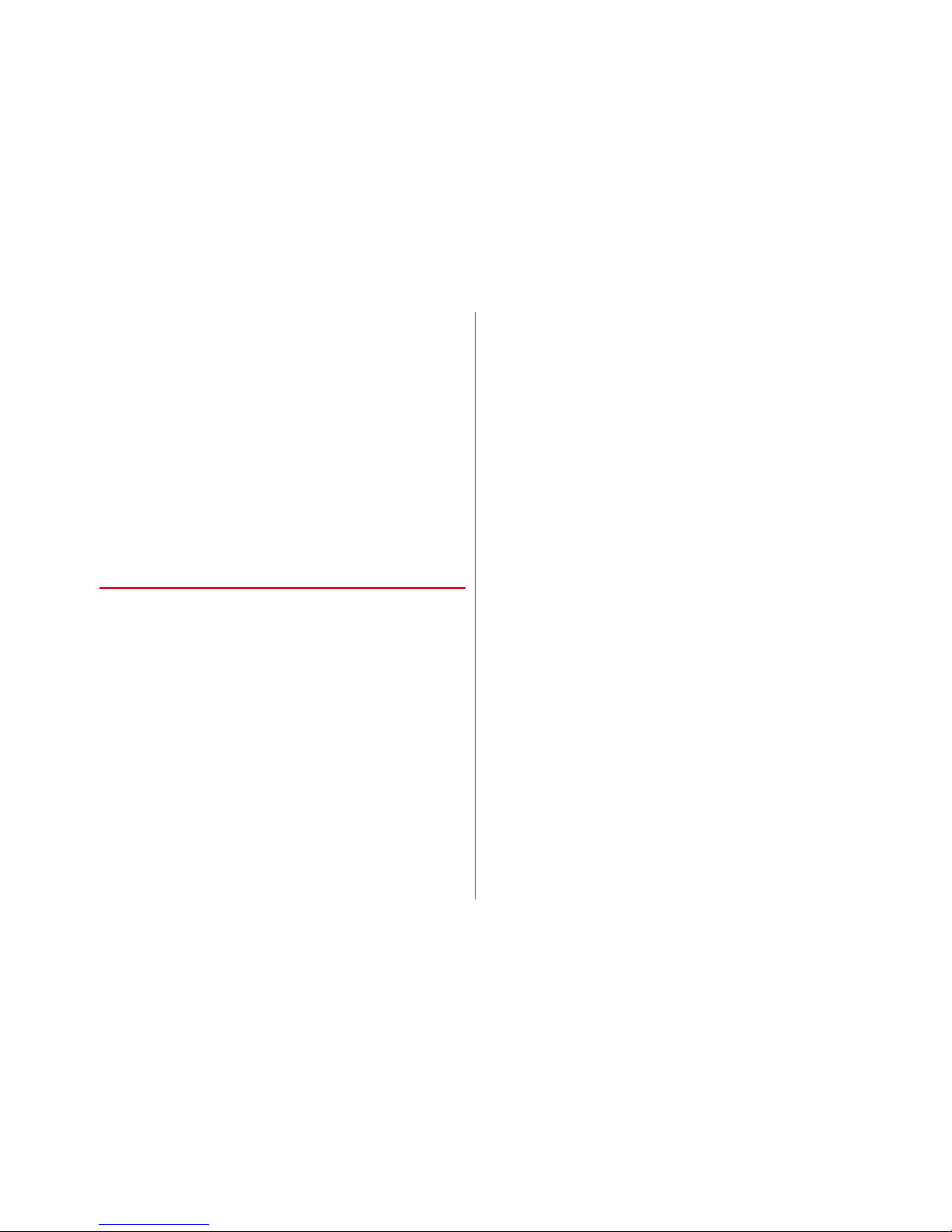
Contents/Precautions
15
・
Do not place the terminal near an air-conditioner outlet.
- The rapid change in temperature may cause condensation,
causing internal corrosion and malfunction.
・
When using, be careful not to subject excessive force to the
terminal.
- If the terminal is crammed into a brimming bag or placed
in a pocket and sat on, display or internal PCBs may be
damaged or malfunction. And, if external devices are
plugged into the external connection jack or the stereo
earphone jack, the breakage or malfunction may result.
・
Do not rub or scrape the display with a metal piece etc.
- May scratch the display, causing malfunction or damage.
・
Read the instruction manuals supplied with individual
optional devices.
◆
The terminal
・
Do not press the surface of the touch panel strongly or
operate it with sharp objects such as a nail, a ballpoint pen
and a pin.
- It may damage the touch panel.
・
Avoid extreme temperature.
- Use the terminal where the temperature ranges between 5
and 40℃ (limited to the temporary use in a bathroom etc.
when temperature is above 36℃) and humidity ranges
between 45 and 85%.
・
The terminal may affect land-line phones, TVs or radios in
use nearby, so use it as far as possible from these
appliances.
・
Maintain a separate record of the data you saved in the
terminal.
- If the data is deleted, DOCOMO assumes no responsibility
for the loss of any data.
・
Do not drop the terminal or subject it to shocks.
- May cause malfunction or damage.
・
Do not plug external devices into the external connection
jack or stereo earphone jack at a slant, or do not pull it
forcibly while it is plugged.
- May cause malfunction or damage.
・
It is normal for the terminal to become warm during use or
charging. Continue to use it.
・
Do not leave the terminal with the camera in areas under
strong direct sunlight.
- May cause discoloring or burn-in of elements.
・
Use the terminal with the external connection jack/slot cap
closed.
- Dust and/or water brought into the terminal cause
malfunction.
・
Do not give strong force to the fingerprint sensor or scratch
the surface of it.
- May cause damage to the fingerprint sensor or cause the
terminal to be unavailable to perform the authentication.
・
Clean the fingerprint sensor with a dry soft cloth (such as a
cloth for eyeglasses).
- May cause the fingerprint sensor to be unable to read
fingerprints and cause deterioration of the authentication
performance or malfunction if the sensor is dirty or the
surface of it is wet.
・
While microSD card is being used, do not take the card out
or do not turn off the terminal.
- May cause data loss or malfunction.
・
Do not bring magnetic cards etc. close to the terminal.
- Magnetic data in cash cards, credit cards, telephone cards,
floppy disks, etc. may be erased.
Page 18
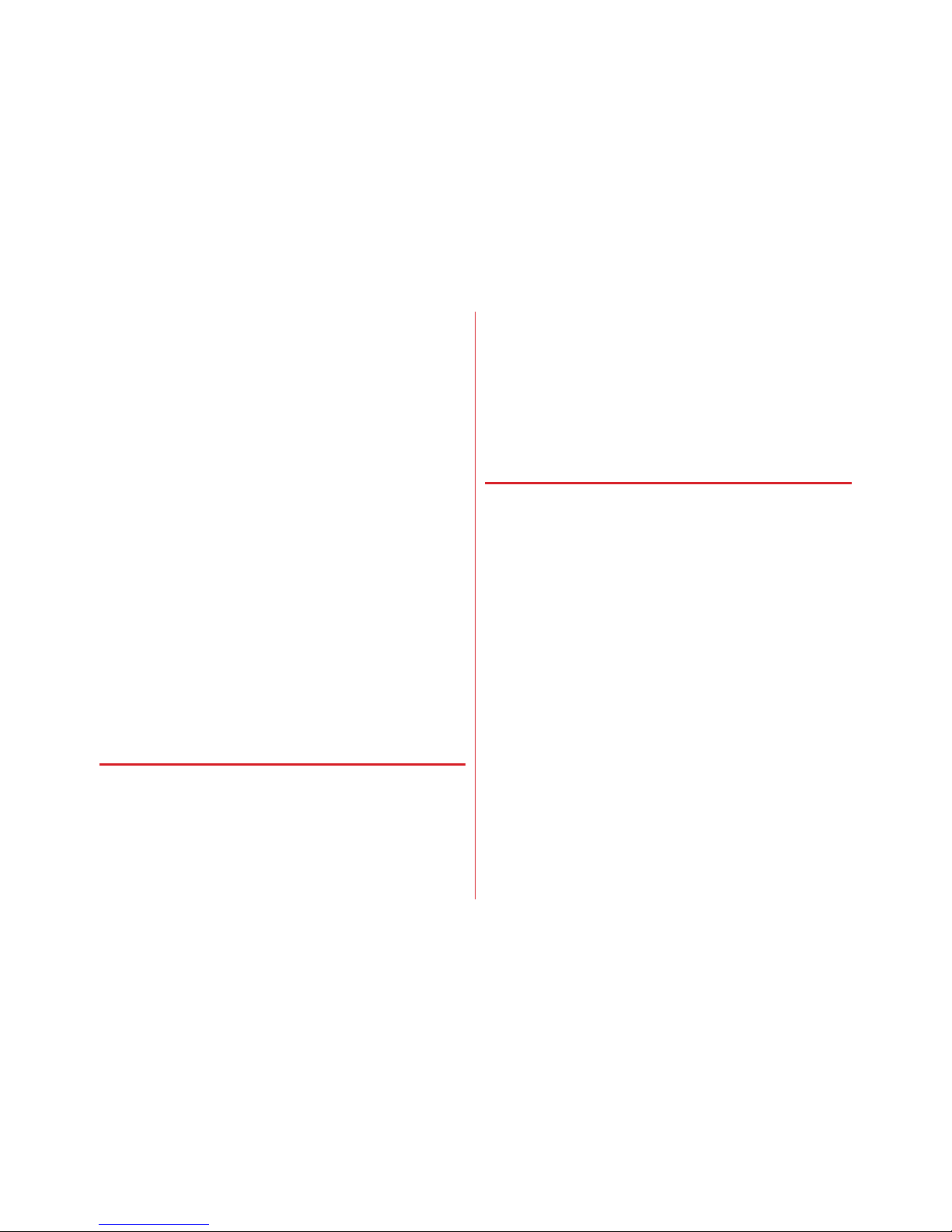
Contents/Precautions
16
・
Do not bring magnetized objects close to the terminal.
- Bringing strong magnetism close may cause a
malfunction.
・
The internal battery is a consumable part.
- Replace the internal battery if the terminal has extremely
short operation time on a full charge, though it may vary
by operating conditions. For replacement of internal
battery, contact "Repairs" on the last page of this manual
(in Japanese only) or DOCOMO-specified repair office.
・
Charge the battery in an area within the proper ambient
temperature range (5-35
℃
).
・
The operation time provided by the internal battery varies
by the operating environment and internal battery
deterioration.
・
Be careful especially about the followings when storing the
terminal.
- Storing under the state of the full charge (right after
charging ends)
- The battery has run out (the terminal cannot be turned on)
They may cause the internal battery performance to be
degraded or its lifetime to be shortened.
A recommended battery level to store the terminal is
approximately 40% of remaining battery level as a guide.
◆
Instructions for using the adapter and
desktop holder
・
Charge the battery in an area within the proper ambient
temperature range (5-35
℃
).
・
Do not charge the battery in the areas below.
- In areas of excessive humidity, dust or vibrations
- Near land-line phones or TV/radio
・
It is normal for the adapter or desktop holder to become hot
while charging. Continue to use it.
・
When using the DC adapter for charging, keep the vehicle
engine running.
- The vehicle's battery could become flat.
・
When using an outlet with a mechanism preventing
unplugging, follow the handling instructions for that outlet.
・
Do not give strong shock. Do not deform the charging
terminal.
- May cause malfunction.
◆
docomo nano UIM card
・
Do not use excessive force to install/remove docomo nano
UIM card.
・
Note that DOCOMO assumes no responsibility for
malfunctions occurring as the result of inserting and using
docomo nano UIM card with another IC card reader/writer.
・
Always keep UIM ICs clean.
・
Clean docomo nano UIM card with a soft, dry cloth (such as
a cloth for eyeglasses).
・
Maintain a separate record of the data you saved in docomo
nano UIM card.
- If the data is deleted, DOCOMO assumes no responsibility
for the loss of any data.
・
Take an expended docomo nano UIM card to a sales outlet
such as a docomo Shop for proper disposal in order to
protect the environment.
・
Take care not to scratch, touch accidentally or short IC.
- May cause data loss or malfunction.
・
Do not drop a docomo nano UIM card or subject it to
impact.
- May cause malfunction.
・
Do not bend a docomo nano UIM card or place a heavy
object on it.
- May cause malfunction.
Page 19
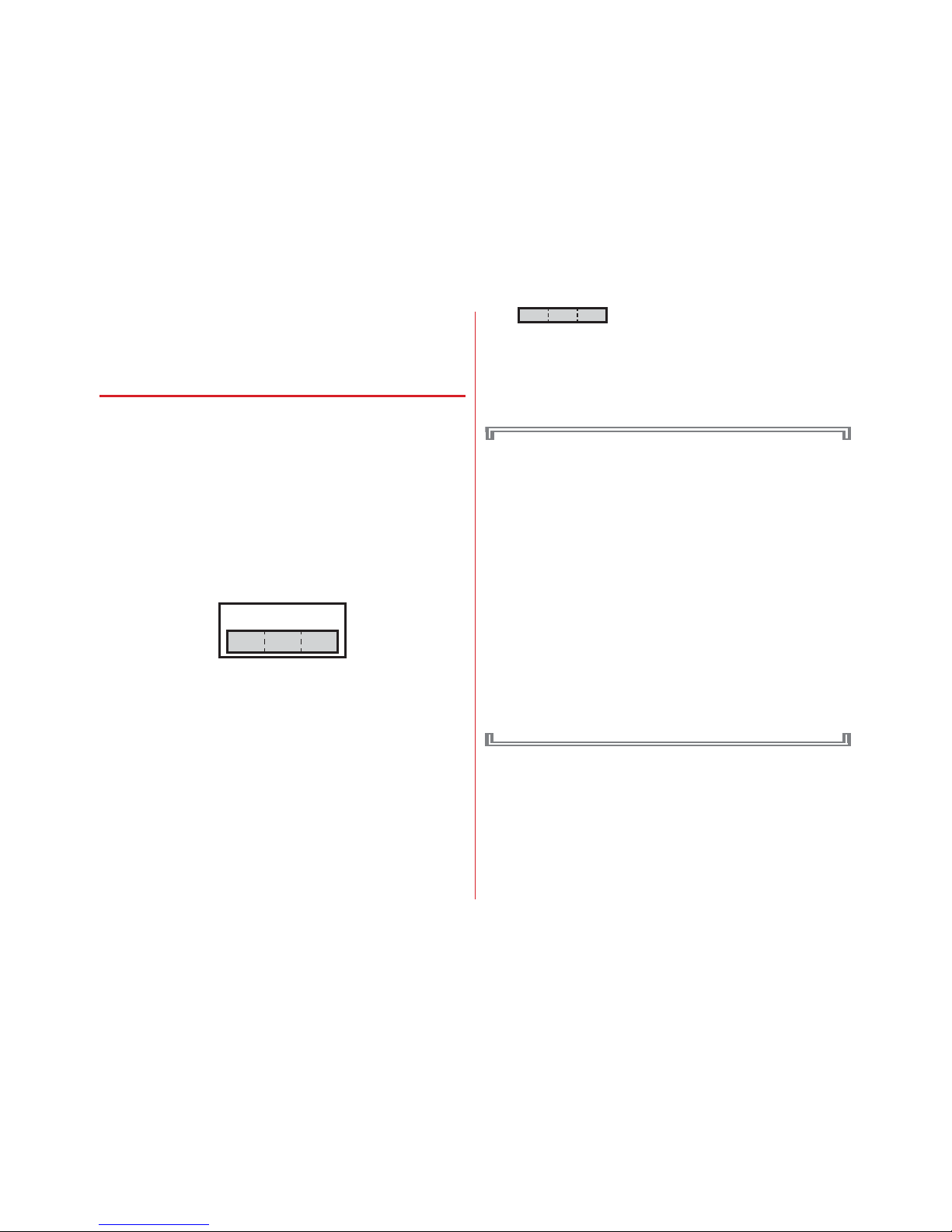
Contents/Precautions
17
・
Do not install docomo nano UIM card into the terminal with
a label or sticker put on.
- May cause malfunction.
◆
Bluetooth function
・
This terminal is equipped with the security features, that
are compliant with Bluetooth standards for communication
via Bluetooth. However, depending on the settings, there
may not be enough security. Be aware of security risks
when using Bluetooth.
・
DOCOMO assumes no responsibility for any information
which may be leaked during communication via Bluetooth.
・
Frequency bands
Frequency bands used by the terminal Bluetooth function
are as below.
a
2.4 : Radio equipment that uses the 2400 MHz band.
b
FH/XX : The modulation is the FH-SS method or other
method (method other than DS-SS method/DS-FH
method/FH-OFDM composite method/OFDM method).
c
1 : The expected interference distance is 10 m or shorter.
d
: All bandwidths between 2400 MHz and
2483.5 MHz are used, and the bandwidth used by mobile
object identification devices cannot be avoided.
Use of Bluetooth function is limited in some countries.
Confirm regulations of the country/region to use it.
To use in airplane, confirm with airline company in advance.
Cautions on using Bluetooth devices
In the bandwidth used by this terminal, in addition to
home electric appliances such as a microwave oven and
industrial/scientific/medical devices, in-plant radio
stations used to identify mobile objects used in
production lines of a factory that require a license,
specified low power radio stations, or amateur radio
stations that do not require a license (hereafter "other
radio stations") can be in operation.
1. Before using the terminal, check whether "other radio
stations" are in operation in your neighborhood.
2. If radio wave interference occurs between the terminal
and "other radio stations", use the terminal in a
different location or "Turn the power OFF" to avoid the
radio wave interference.
3. For details, contact "General Inquiries" on the last page
of this manual.
abdc
2.4FH/XX1
Page 20
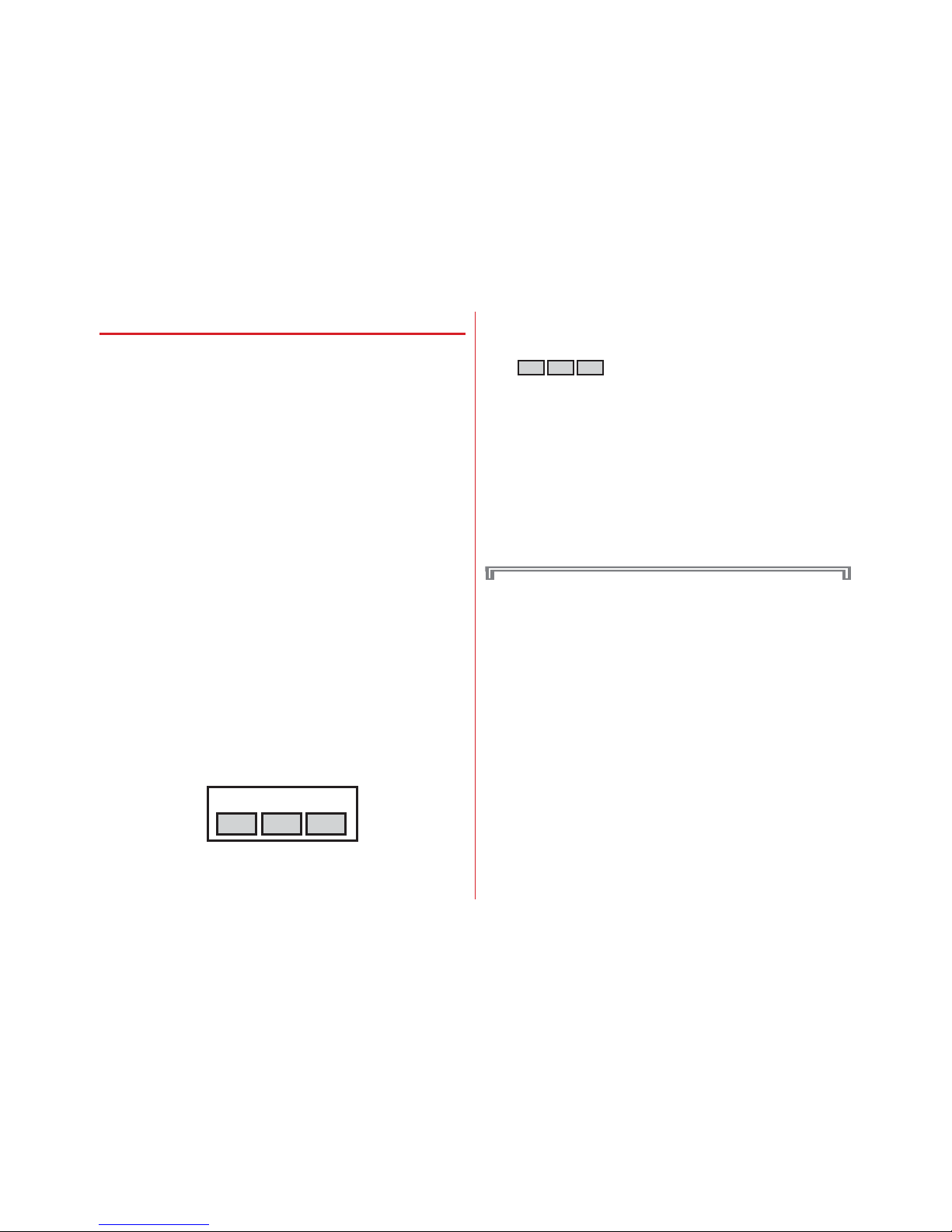
Contents/Precautions
18
◆
Wireless LAN (WLAN)
・
Wireless LAN (WLAN) exchanges information using radio
waves, and allows you to freely establish LAN connection if
you are within an area where radio wave reaches. On the
other side, if you communicate without appropriate
security settings, communications may be intercepted or
hacked by malicious parties. It is recommended to make
necessary security settings on your judgment and
responsibility.
・
Wireless LAN
Do not use wireless LAN in a place where magnetized by
electric products, AV, OA equipment, etc. or where
electromagnetic wave is generated.
- If magnetism or electrostatic noise affects the terminal,
noise may be increased or communication may not be
available (especially when using microwave oven, it may
affect the terminal).
- Using near TV or radio may cause poor reception or TV
screen may be blurred.
- When multiple wireless LAN access points exist near the
terminal and they use the same channel, search may not
be performed correctly.
・
Frequency bands
Frequency bands used by the terminal wireless LAN
function are as below.
a
2.4 : Radio equipment that uses the 2400 MHz band.
b
DS : The modulation is the DS-SS method.
c
OF : The modulation is the OFDM method.
d
4 : The expected interference distance is 40 m or shorter.
e
: All bandwidths between 2400 MHz and
2483.5 MHz are used, and the bandwidth used by mobile
object identification devices can be avoided.
Available channels vary by countries. To use WLAN
overseas, check the conditions such as available frequency,
regulation, etc. for the country.
To use in airplane, confirm with airline company in advance.
When docomo nano UIM card is not inserted or when you
are out of service area, channels 12, 13 of 2.4 GHz band and
channels between 120 and 128 of 5 GHz band are not
available regardless of whether you are in Japan or abroad.
Cautions on using 2.4 GHz devices
In the frequency band used by WLAN devices, in addition
to home electric appliances such as a microwave oven
and industrial/scientific/medical devices, in-plant radio
stations for identification of mobile objects used in
production lines of a factory (a license is required),
specified low power radio stations (a license is not
required), or amateur radio stations (a license is required)
can be in operation.
1. Before using this device, confirm that in-plant radio
stations for identification of mobile objects, specified
low power radio stations or amateur radio stations are
not in operation in your neighborhood.
2.4DS/OF4
a
bc
e
d
Page 21
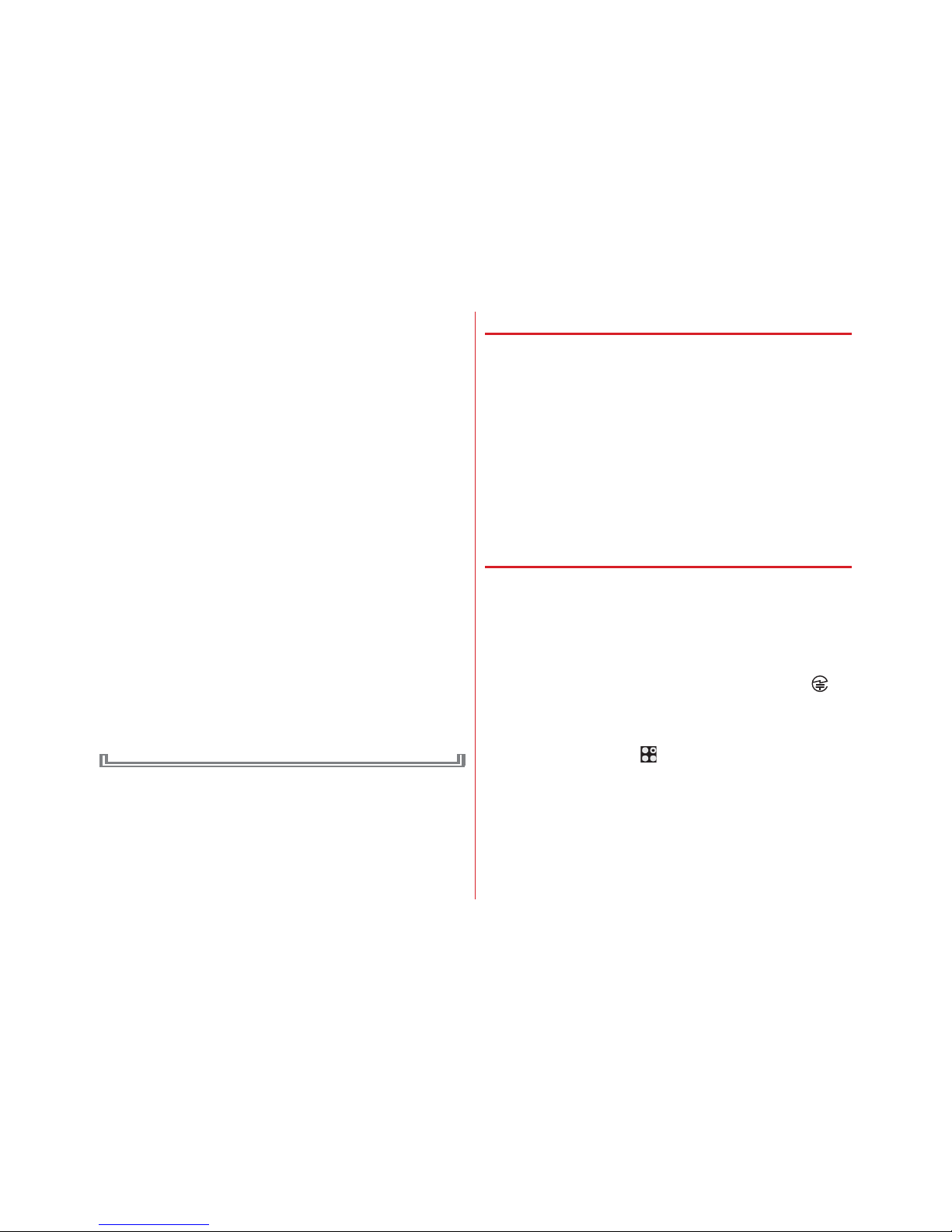
Contents/Precautions
19
2. If this device generates harmful radio wave
interference against in-plant radio stations for
identification of mobile objects, change the using
frequency promptly or stop using wireless LAN
function, and contact "General Inquiries" on the last
page of this manual, then consult about treatment for
prevention of the interference (for example, installation
of partitions etc.).
3. If this device generates harmful radio wave
interference against in-plant radio stations for
identification of mobile objects or amateur radio
stations, or if any trouble, contact "General Inquiries"
on the last page of this manual.
Cautions on using 5 GHz devices
Using wireless LAN built-into the terminal in 5.2/5.3 GHz
outside is prohibited by the Radio Law.
Channel numbers and frequency bands available in Japan
are as follows.
・
5.2 GHz band : 5,180 to 5,240 MHz (36, 38, 40, 42, 44, 46,
48 Ch)
・
5.3 GHz band : 5,260 to 5,320 MHz (52, 54, 56, 58, 60, 62,
64 Ch)
・
5.6 GHz band : 5,500 to 5,700 MHz (100, 102, 104, 106,
108, 110, 112, 116, 118, 120, 122, 124, 126, 128, 132, 134,
136, 140 Ch)
◆
FeliCa and NFC reader/writer
・
FeliCa and NFC reader/writer and P2P function of the
terminal uses weak waves requiring no licenses for radio
stations.
・
It uses 13.56 MHz frequency band. When using other
reader/writer or P2P function in your surroundings, keep
the terminal away sufficiently from them. Before using,
confirm that there are no radio stations using the same
frequency band nearby.
・
To use in airplane, confirm with airline company in advance.
Use is limited in some countries.
Confirm regulations of the country/region to use it.
◆
CAUTION
・
Do not use a remodeled terminal. Using a remodeled
terminal violates the Radio Law/Telecommunications
Business Act.
The terminal is compliant with rules on the technical
standard conformance of specified wireless equipment
based on the Radio Law/Telecommunications Business Act,
and as a proof of it, the "Technical Compliance Mark " is
depicted on the electronic nameplate of the terminal. You
can check the electronic nameplate in the terminal as
follows.
From the Home screen, →[Settings]→[Device
management]→[About phone]→[Auth]
If you remodel the terminal by removing its screws, your
certification of technical standard conformance becomes
invalid.
Do not use the terminal with its certification of technical
standard conformance invalid as it violates the Radio Law/
Telecommunications Business Act.
Page 22
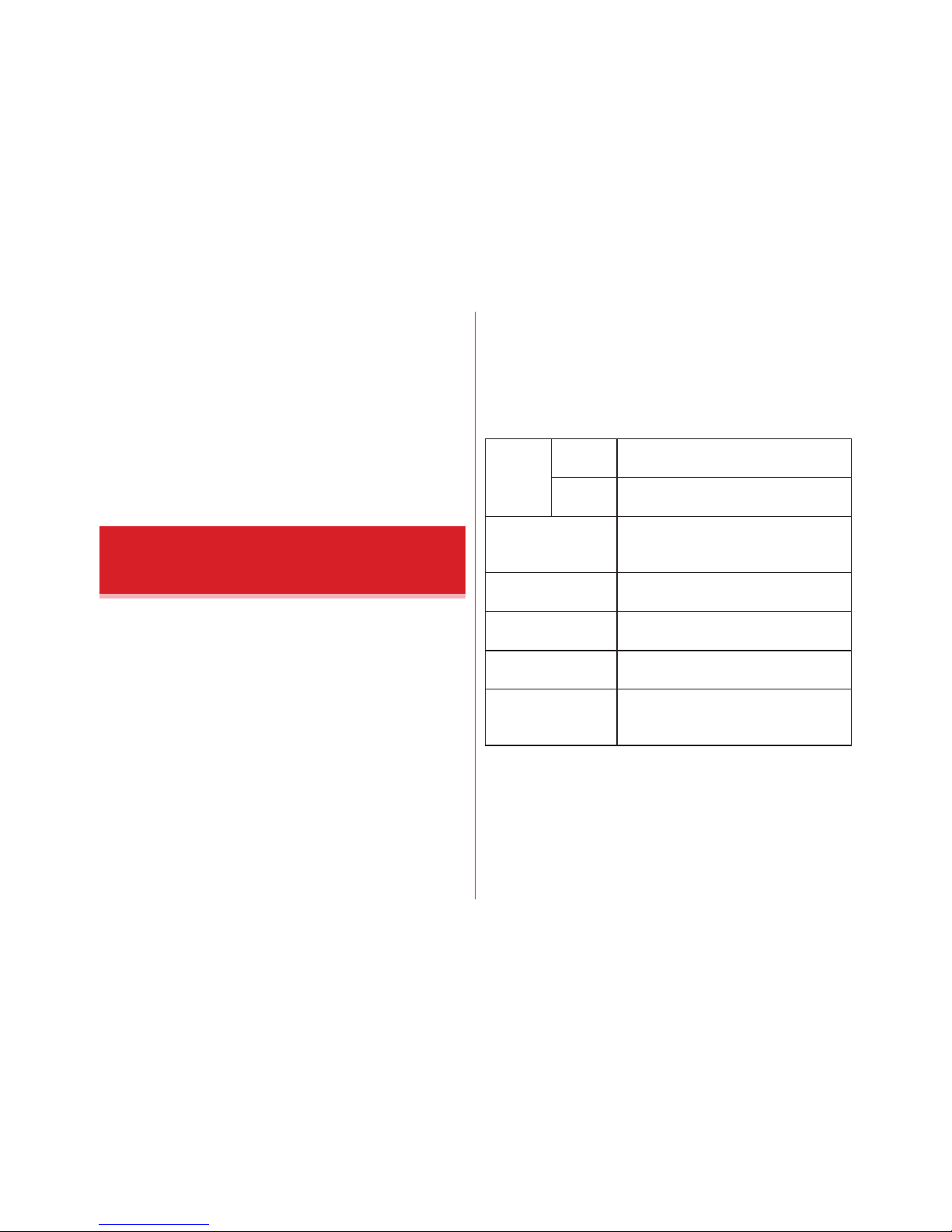
Contents/Precautions
20
・
Be careful when you use the terminal while driving a car etc.
There is a penalty for holding or using the terminal while
driving.
However, absolutely necessary cases such as rescue of a
sick person or maintaining public's safety are exempted.
・
FeliCa and NFC reader/writer function of the terminal
conforms to Japanese radio standards. If you use the
function overseas, confirm regulations of the country/
region beforehand.
・
Do not alter the basic software.
Repairs may be refused as a modification of software.
With the external connection jack cap and slot cap securely
closed, 0 provides waterproofness of IPX5
*1
and IPX8*2
and dustproofness of IP6X
*3
. Also, the terminal comprises the
shock resistant structure which passed the test
*4
in
accordance with United States Military Standard.
*1
IPX5 means that a phone keeps functioning after applying a jet
flow of 12.5 L/min. from every direction from a distance of
approximately 3 m for at least 3 minutes using water nozzle in 6.3
mm inner diameter.
*
2
For 0, IPX8 means that a phone keeps functioning after 0
is slowly submerged to depth of 1.5 m in static tap water at
room temperature, left there for 30 minutes and then taken out
(Camera function cannot be used under water).
*3
IP6X, a degree of protection, indicates that the phone can maintain
its functionality to prevent dust particles from entering into the
phone even when it has been shaken for 8 hours in an apparatus
containing dust particles 75
μ
m or less in diameter.
*4
Our drop test which is in accordance with MIL-STD-810G w/
Change1 Method 516.7-Shock established by the USA
Department of Defense is implemented.
Waterproofness/Dustproofness,
shock resistance
Water
proofness
Immersion
Immersion test at the depth of 1.5
meters for 30 minutes
Wind and
rain
Rain test with wind speed of 18 m/s for
30 minutes
Dustproofness Dust test for 6 hours consecutively
(dust concentration of 10
r
7 g/m3, wind
speed of 8.9 m/s)
Shock resistance Drop test from 1.22 meters height to
plywood (lauan) in 26 directions
Vibrating resistance Vibration test for 3 hours (1 hour each
in 3 directions)
Solar radiation
resistance
Solar radiation test for 24 hours
consecutively (total 1,120 W/m
2
)
Dampproofness High humidity test for 10 days
consecutively (95% of humidity, 30-60
℃)
Page 23
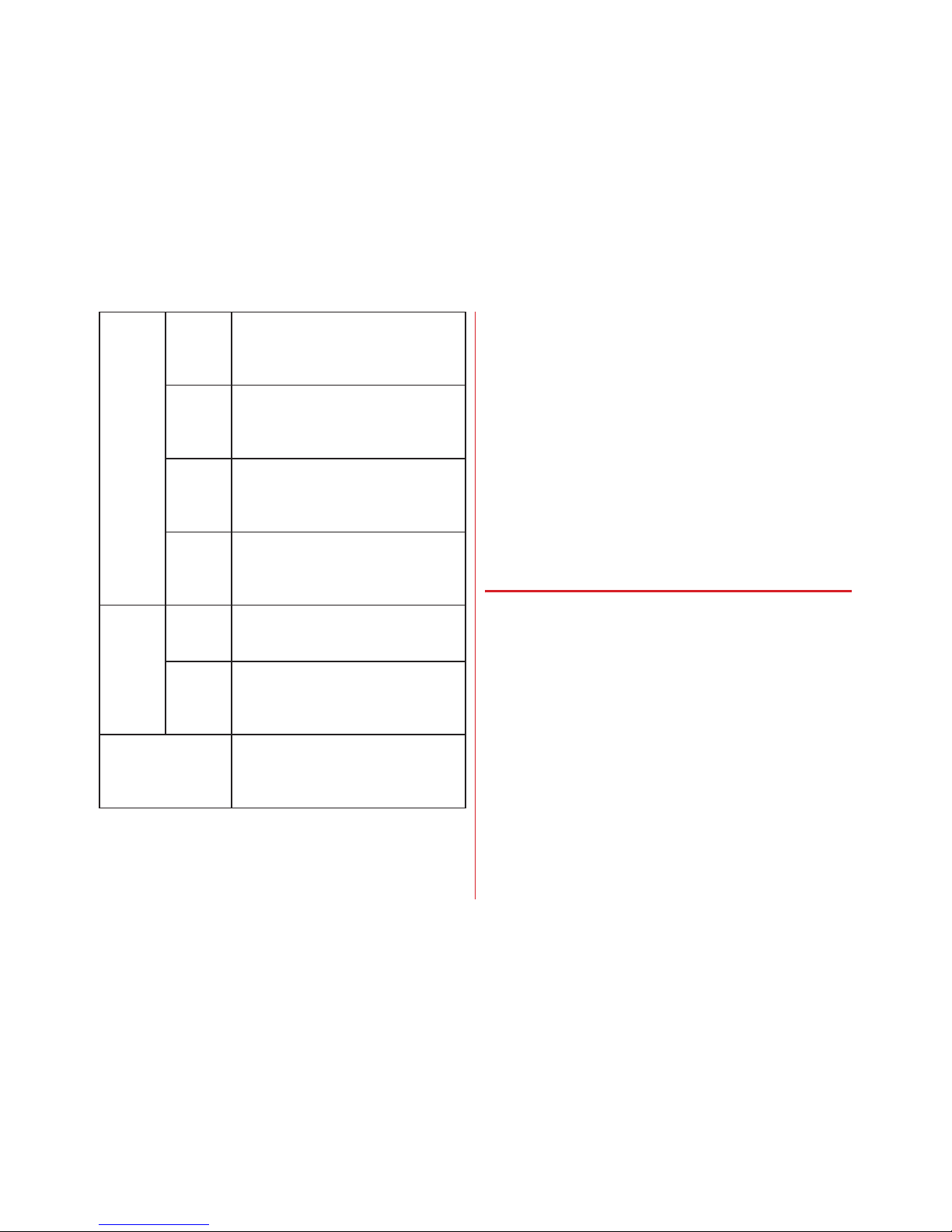
Contents/Precautions
21
Our tests which are in accordance with the procurement
standard of 14 provisions established by the USA Department
of Defense (MIL-STD-810G) are implemented: waterproof
(immersion, wind and rain), dustproof, shock resistant,
vibration resistance, solar radiation resistance, dampproof,
thermal durability (operation at high temperature, storage at
high temperature, operation at low temperature, storage at
low temperature), low pressure durability (storage at low
pressure, operation at low pressure), and salt water durability.
Performance of the terminal is confirmed at under the test
environment, it does not guarantee the operation of actual
use in every situation. Also, it does not guarantee the nondamage and trouble-free.
❖
What you can do with waterproofness of
0
・
You can use the terminal to talk or watch videos without
using an umbrella in the rain with a rainfall of about 20 mm
per hour.
- When your hands or the terminal are wet, avoid opening/
closing the external connection jack/slot cap.
・
The terminal can be washed with tap water at room
temperature.
- With holding the external connection jack/slot cap not to
open, wash the terminal with tap water without rubbing
hard.
- Do not apply water flow stronger than allowed (→P20).
- Do not use brush, sponge, soap, detergent, etc.
- If mud or dirt has adhered to your terminal, shake it several
times in tap water put in a washbowl or other container to
rinse it off and then flush it with running water.
- Drain water in the specified steps (→P24) after washing.
Thermal
durability
Operation
at high
temperatu
re
Operation environment : High
temperature test at 60℃
Storage
at high
temperat
ure
Storage environment : High
temperature test at 70℃
Operation
at low
temperatu
re
Operation environment : Low
temperature test at -20℃
Storage
at low
temperat
ure
Storage environment : Low
temperature test at -30℃
Low
pressure
durability
Storage
at low
pressure
Low pressure test for 1 hour
consecutively (57.11 kPa/Approx.
4,572 m)
Operation
at low
temperatu
re
Low pressure test for 1 hour
consecutively (57.11 kPa/Approx.
4,572 m)
Salt water durability Salt water durability test for 96 hours
consecutively (2 cycles of 24 hours
spraying of 5% salt water and 24 hours
drying)
Page 24
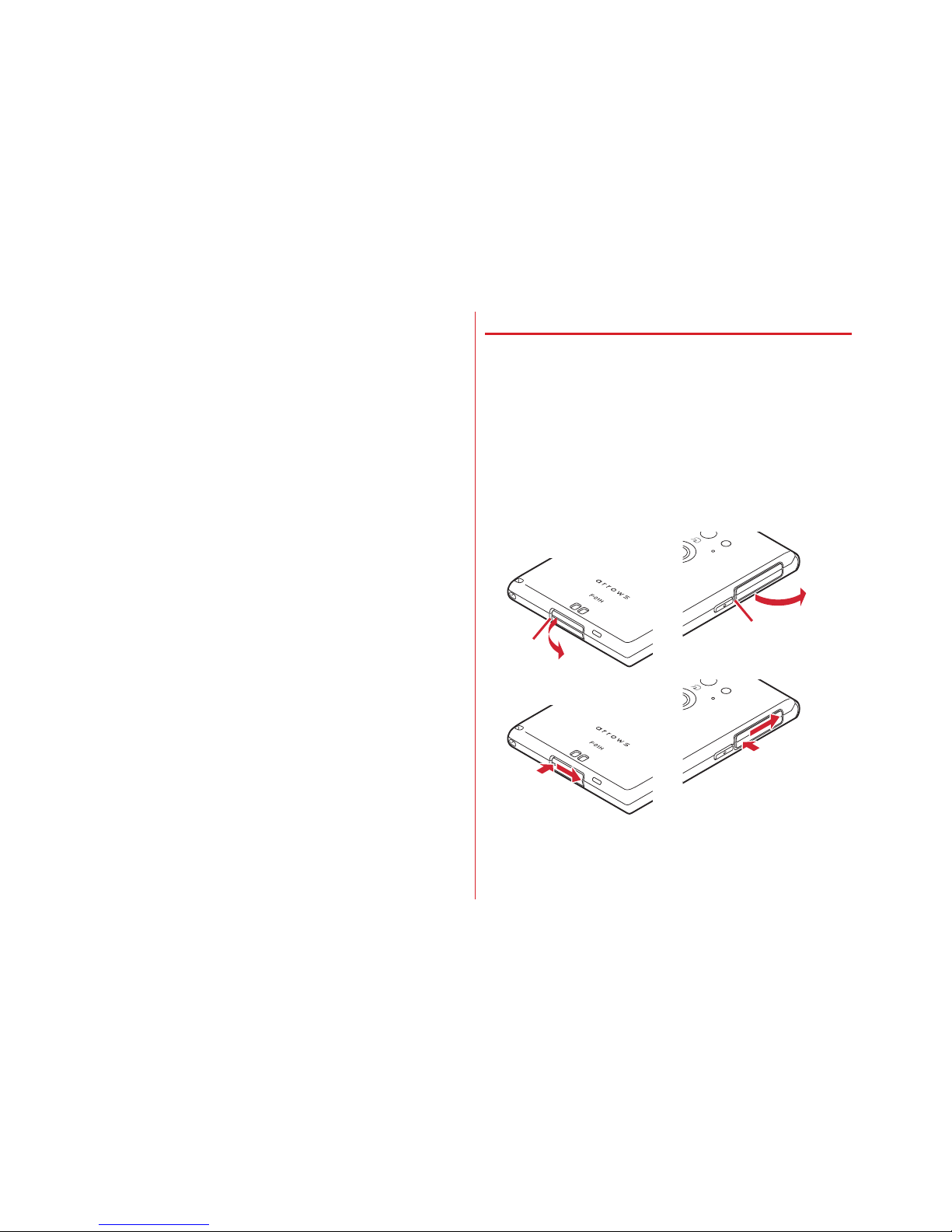
Contents/Precautions
22
・
You can use the terminal in a bathroom.
- Do not immerse the terminal into a bathtub. Also, do not
use the terminal in hot water. May cause malfunction. If
you should fall the terminal into the bathtub, immediately
pick it up to drain water in specified procedure (→P24).
- Never put the terminal in hot spring water or water
containing soap, detergent or bath powder. In case the
terminal gets wet with water other than tap water, wash it
in the procedure above.
- You can use the terminal within 2 hours in a bathroom
where the temperature ranges between 5 and 45℃ and
humidity ranges between 45 and 99%.
- Rapid temperature change may cause condensation. If you
bring the terminal from a cold place to warm place such as
a bathroom, wait until the terminal reaches the room
temperature.
- Do not put hot water from a faucet or shower.
◆
To ensure waterproofness/dustproofness
To prevent water or dust from entering the terminal, be sure
to observe the following points.
・
When attaching or removing a docomo nano UIM card or
microSD card or when using the external connection jack,
put your fingertip in the groove and pull open the cap in the
directions indicated by the arrows (
a
). After use, press it in
the direction indicated by the arrows (
b
) and close the cap
securely in the direction indicated by the arrows (
c
) while
tracing it with a finger along. Ensure that there are no gaps
between the external connection jack/slot cap and the body.
・
Close the external connection jack/slot cap firmly. Even a
minute object (such as a strand of hair, a grain of sand, or a
micro fiber) put between the contact surfaces may cause
water or dust to enter the terminal.
a
a
b
c
b
c
roove
Groove
Page 25
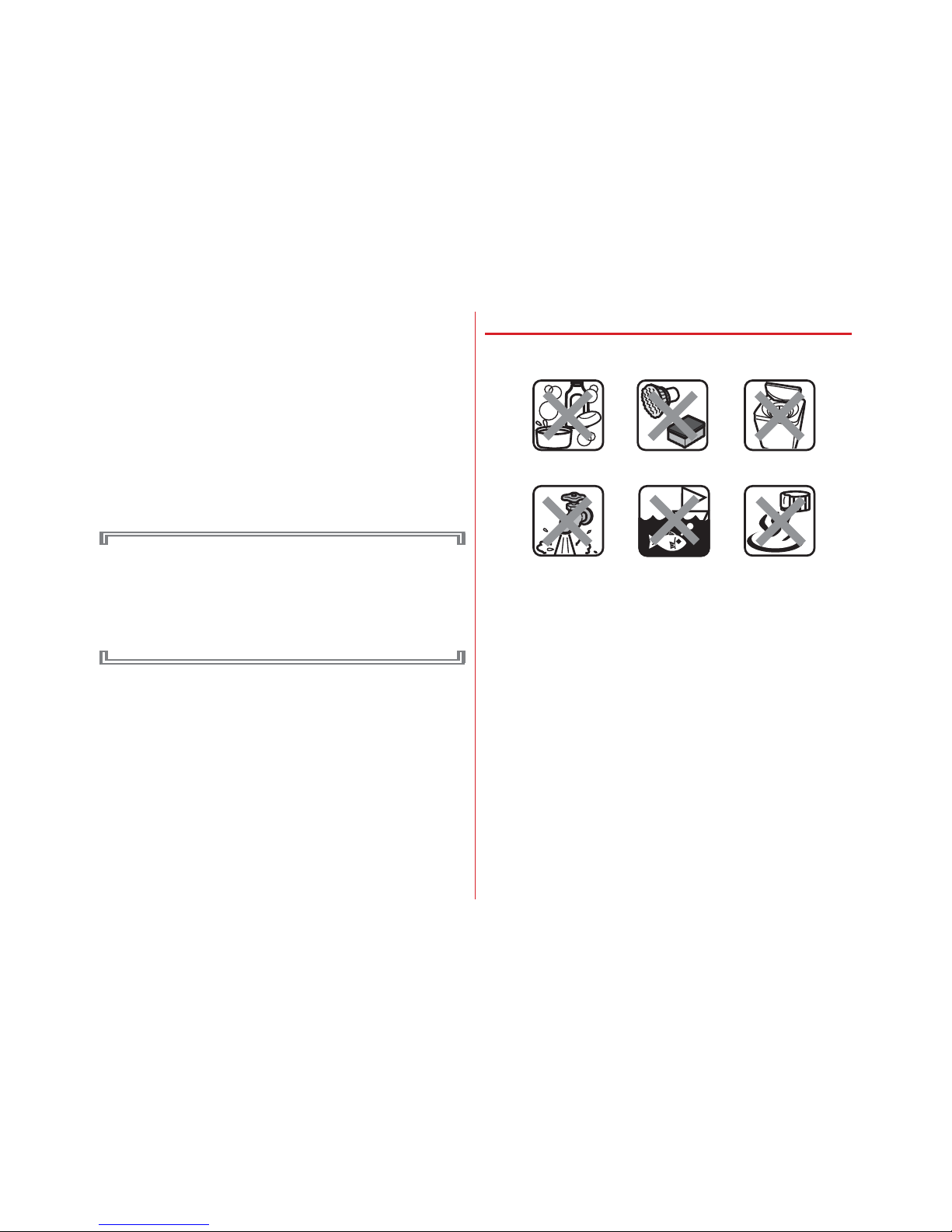
Contents/Precautions
23
・
Do not poke the stereo earphone jack, microphone,
earpiece/speaker, back side microphone, external
connection jack cap, slot cap, or other components with a
sharp object.
・
Do not let the terminal fall. Doing so may scratch the
terminal, causing its waterproof/dustproof performance to
degrade.
・
The rubber gaskets on the external connection jack cap and
slot cap play an important role in maintaining the
waterproof/dustproof performance. Do not remove or
scratch the rubber gaskets. Also, prevent dust from adhering
to them.
It is recommended to replace the parts once every two
years to maintain the waterproof/dustproof performance,
regardless of whether an abnormality is present. Upon
request, DOCOMO will replace the parts for a fee. Take
your terminal to a sales outlet such as a DOCOMOspecified repair office.
◆
Important precautions
Do not perform actions shown in the illustrations below.
Observe the following precautions to use the terminal
properly.
・
Accessories and optional devices are not waterproof/
dustproof. Do not use the terminal—to watch videos, for
example—with it docked on the desktop holder (included
with the terminal) in a location exposed to water, such as a
bathroom, shower room, kitchen, or lavatory, even if the AC
adapter is not connected to the holder.
・
Do not apply water flow stronger than allowed (→P20). Even
if the 0 is waterproof in IPX5 waterproof, water may
enter inside from a damaged section and cause troubles
such as electric shocks or corrosion of the battery.
・
If the terminal gets wet with salt water, sea water, refreshing
beverage, etc. or mud or soil adhered, wash it immediately.
If they dry out, it is hard to remove the dirt and it may cause
damage or malfunction.
<Example>
Using Soap/Detergent/
Bath powder
Soaking in
ocean water
Using in
hot spring
Applying strong
water flow
Washing with
brush/sponge
Machine-washing
Page 26
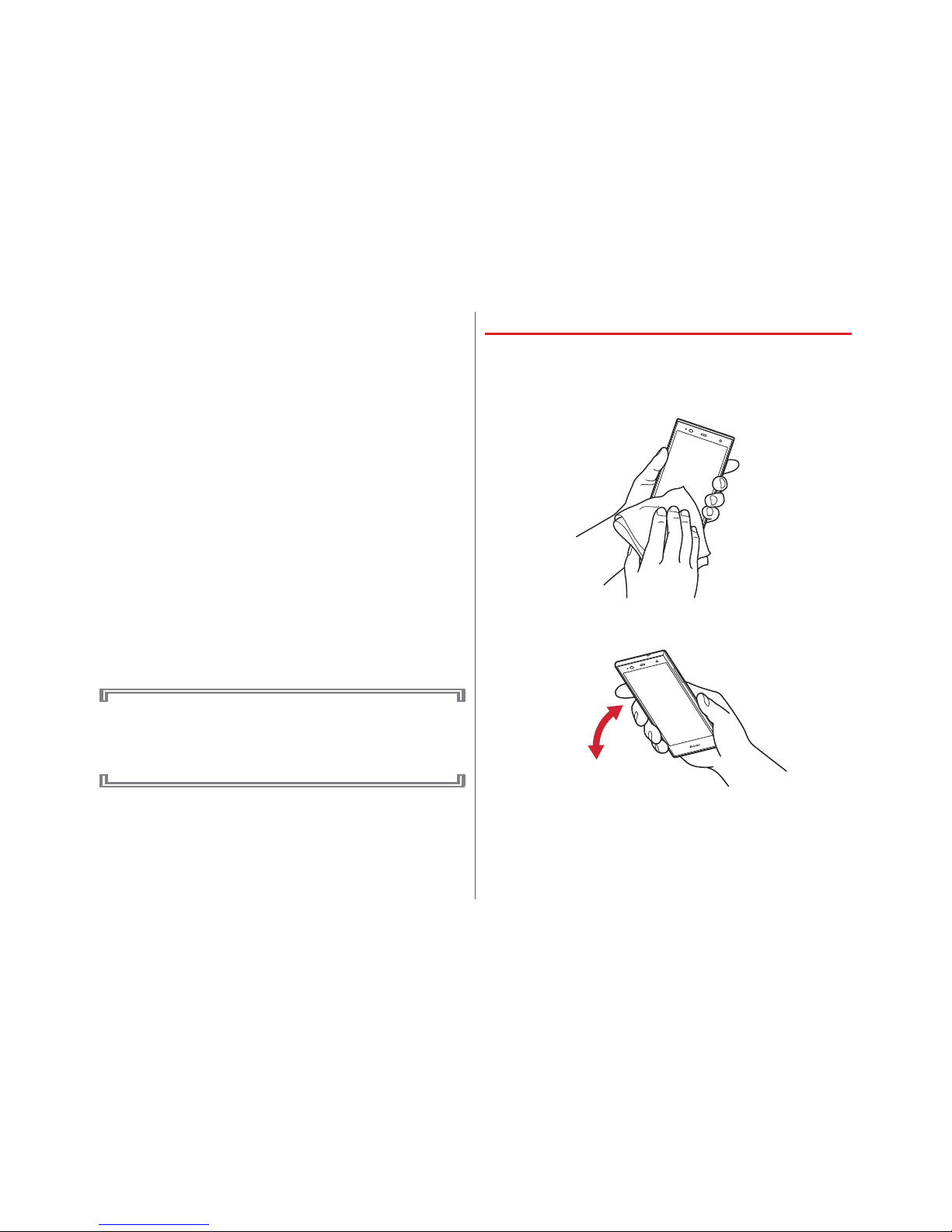
Contents/Precautions
24
・
Do not put the terminal in hot water, use it in a sauna or
apply hot airflow (from a hair dryer etc.) to it.
・
Do not move the terminal in water or slam the terminal
against the surface of water.
・
When you use the terminal in swimming pool, obey rules of
the facility.
・
The terminal does not float on water.
・
Do not leave water on the terminal. May short-circuit the
charging jack or, in a cold region, cause the water to freeze,
resulting in a malfunction.
・
Do not leave water on the stereo earphone jack,
microphone, earpiece/speaker, back side microphone. Such
water may interfere with talking.
・
If the terminal gets wet with water or other liquids with the
external connection jack/slot cap open, the liquid may get
inside the terminal and cause electric shocks or malfunction.
Stop using the terminal, turn the power OFF and contact a
DOCOMO-specified repair office.
・
If the rubber gasket of external connection jack/slot cap is
damaged or deformed, replace it at DOCOMO-specified
repair office.
DOCOMO does not guarantee actual operations under all
states. Malfunctions deemed to be caused by
inappropriate operation by the customer are not covered
by the warranty.
◆
Draining water
When the terminal is wet, water may flow out after wiping it
off; drain the water in the following steps.
a
Hold the terminal firmly and wipe off moisture on the
terminal surface and back side with dry, clean cloth etc.
b
Shake the terminal approximately 20 times, firmly holding
it, until there is no more water splattering.
Page 27
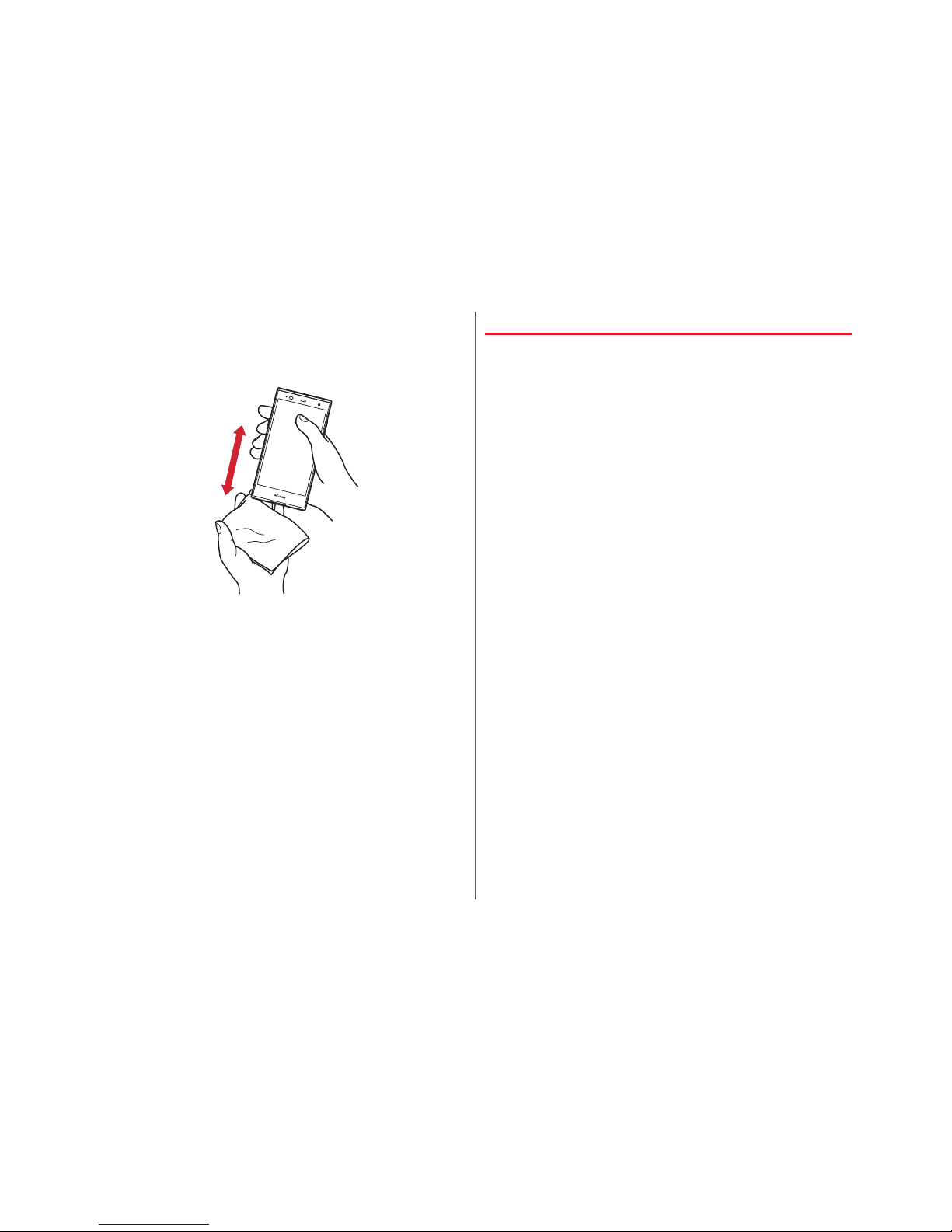
Contents/Precautions
25
c
Swing the terminal about 10 times against a dry, clean
cloth etc. to wipe off any water remaining in the stereo
earphone jack, mouthpiece/microphone, earpiece/
speaker, back side microphone, key, charging jack, etc.
d
Wipe off water drained from the terminal with dry, clean
cloth etc., and dry naturally.
・
Water, if any, remaining in the terminal may ooze up after
wiping off.
・
Do not wipe off water remaining in gaps directly with a
cotton swab etc.
◆
Charging
Check the following during and after charging.
・
Never try to charge the battery when the terminal is wet.
・
When charging the battery after the terminal gets wet,
adequately drain the terminal and then wipe off the
remaining water with a dry, clean cloth or something similar
before docking the terminal on the desktop holder or
opening the external connection jack cap.
・
If the battery has been charged with the external connection
jack cap open, close the cap firmly after charging. It is
recommended to use the desktop holder for charging to
prevent water or dust from entering the terminal through the
external connection jack.
・
Do not use the AC adapter or desktop holder in a bathroom,
shower room, kitchen, lavatory, or other humid area. May
cause fire or electric shock.
・
Do not touch the AC adapter or desktop holder with wet
hands. May cause electric shock.
Page 28
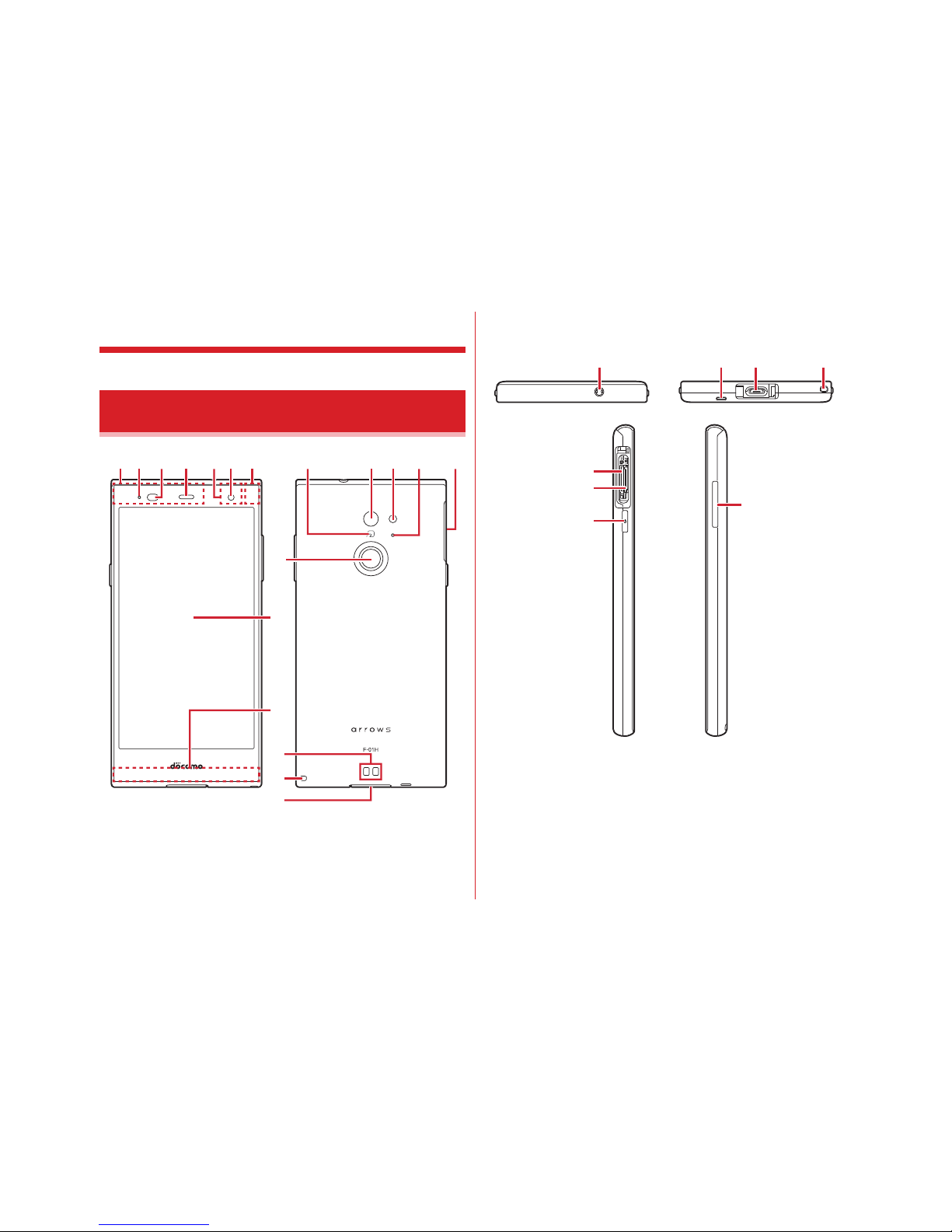
Before using the terminal
26
Before using the terminal
The following illustration omits the external connection jack/slot
cap.
a
Xi antenna section
*1
b
Indicator LED
c
Proximity sensor/RGB sensor
*2
Proximity sensor detects approach of your face, prevents
erroneous operation of the touch panel. RGB sensor senses
ambient light and brightness and automatically adjusts the
display backlight.
d
Earpiece/Speaker
e
GPS antenna section
*1
Part names and functions
ag
k
m
l
h
i
j
ecdbfnopqr
t ls u
y
x
w
v
Page 29
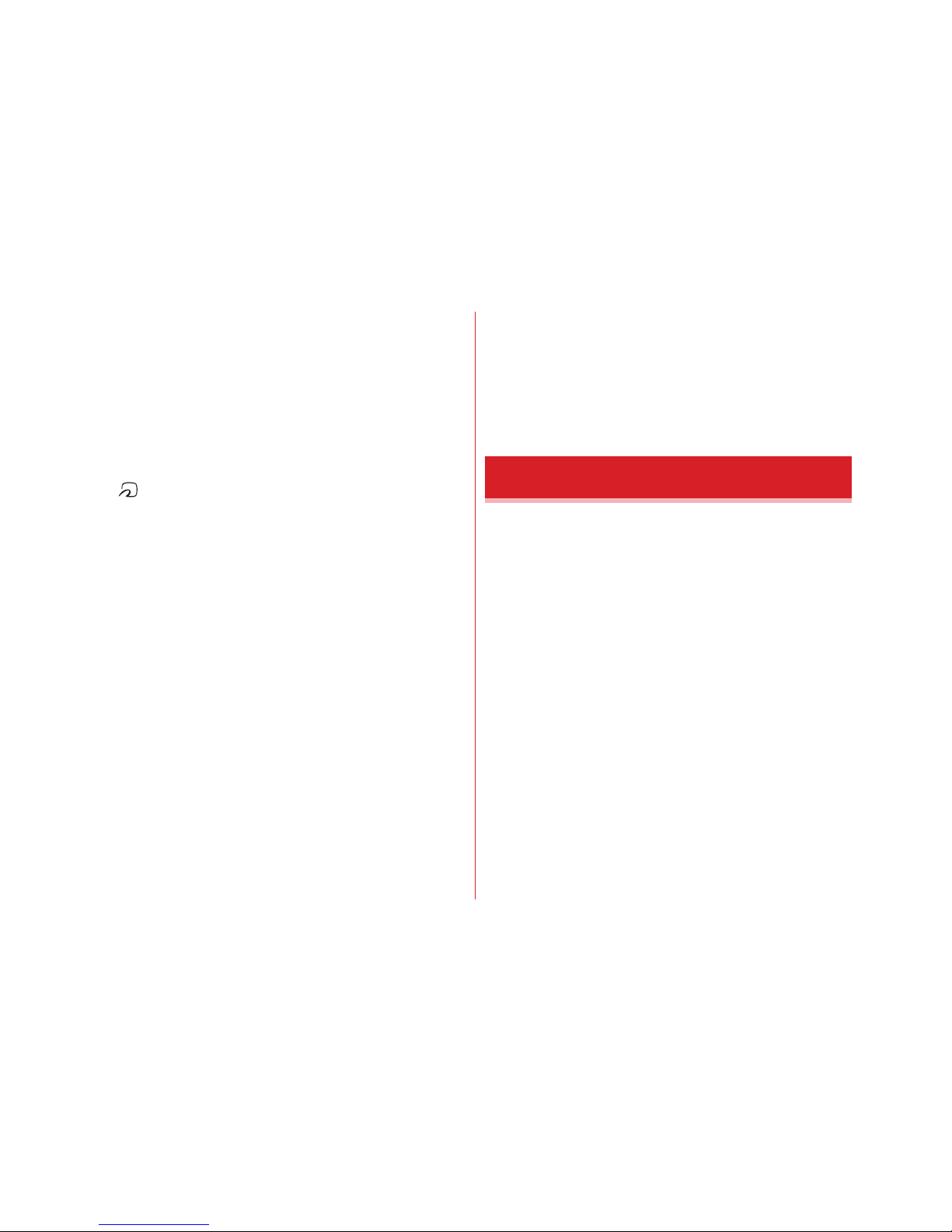
Before using the terminal
27
f
In-camera
g
Bluetooth/Wi-Fi antenna section
*1
h
Display (Touch panel)
i
Xi/FOMA antenna
*1
j
Fingerprint sensor
Set the fingerprint operation or unlocking screen locks,
power on/off and set/cancel sleep mode.
k
Charging jack
l
Strap hole
m
External connection jack/slot cap
*3
n
mark
o
Out-camera
p
Flash/Light
q
Back side microphone
Use for reducing noise during a call. Do not cover it.
r
Slot cap
*3
s
Stereo earphone jack (waterproof)
t
Microphone
u
External connection jack
Use for charging, PC connection, etc.
v
microSD card slot
w
docomo nano UIM card slot
x
Power key
P
Power on/off and set/cancel sleep mode.
y
Volume key
Adjust sound volume, or set/cancel Manner mode by
pressing and holding volume down key for 1 second or
more.
*1
It is built-in the terminal. Covering around the antenna by the hand
may affect the quality.
*2
Putting a protective sheet or sticker on the sensor or covering the
sensor with fingers may cause erroneous operation or incorrect
sensing result.
*3
Close the caps firmly to prevent water or dust from entering the
terminal.
A docomo nano UIM card is an IC card that stores user
information, such as the users phone number.
・
You can use the terminal only with a docomo nano UIM
card. If you have a docomo mini UIM card, UIM, or FOMA
card, bring it to a docomo Shop to replace it with a docomo
nano UIM card.
・
If docomo nano UIM card is not inserted to the terminal,
some functions such as making/receiving calls and sending/
receiving SMS are not available.
・
For details on the docomo nano UIM card, refer to the
docomo nano UIM card manual.
docomo nano UIM card
Page 30
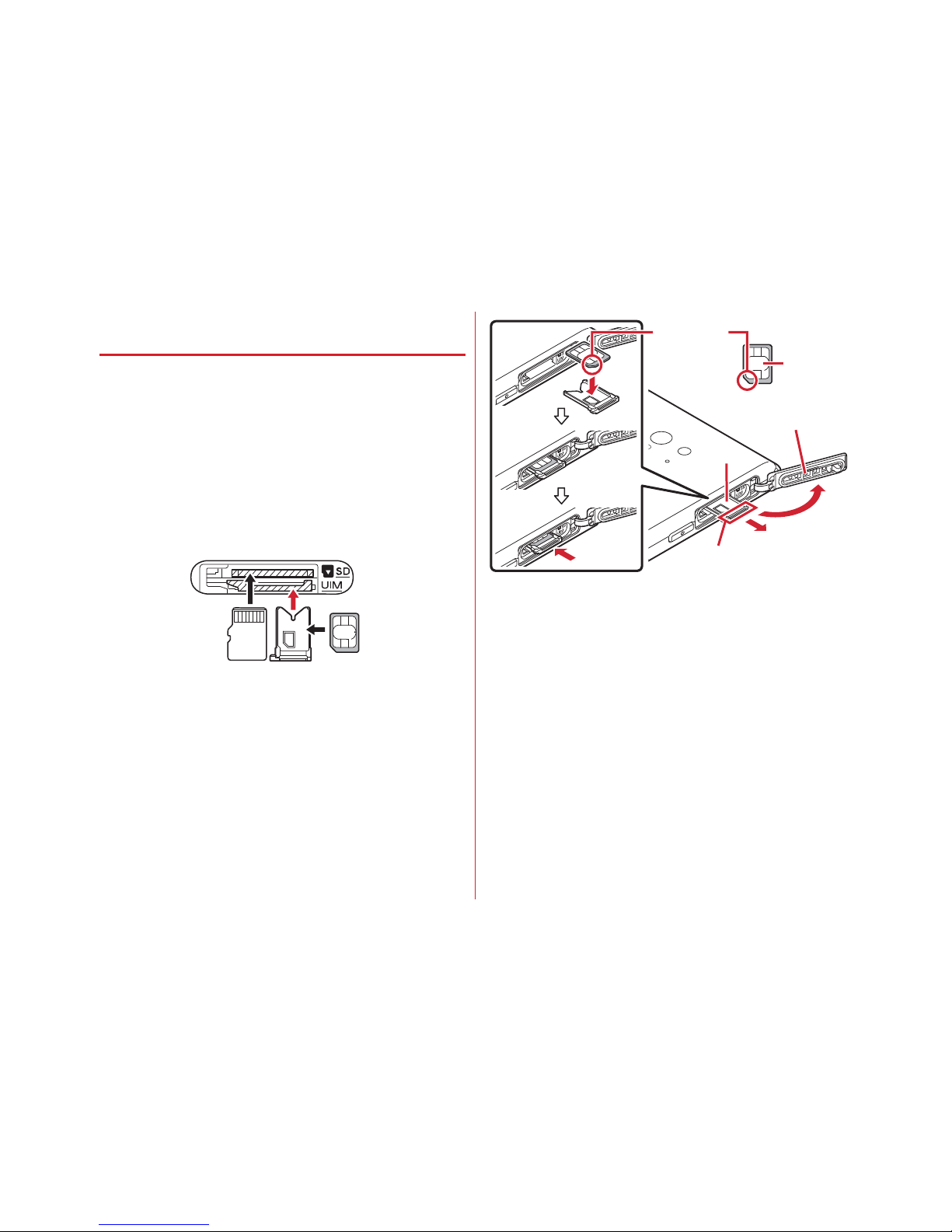
Before using the terminal
28
◆
Installing/Removing a docomo nano
UIM card
・
Install/remove after turning OFF the power.
・
Be sure to use the tray when inserting a docomo nano UIM
card. Failure to do so may cause a malfunction.
■
Installing
a
Face up the display side of the terminal and open the slot
cap hooking the groove with your fingertip (
a
)
・
Opening the slot cap reveals microSD card slot on the
back side and docomo nano UIM card slot on the display
side of the terminal. Make sure of position and
orientation when inserting.
b
Put your fingertip on the tab of the tray and pull it straight
out (
b
)
・
The tray is designed to be removed from the docomo
nano UIM card slot.
c
With the IC side facing up, place the docomo nano UIM
card on the tray (
c
)
・
Check the orientation of docomo nano UIM card corner
cut.
d
Make sure that the display side of the terminal is facing
down, then insert the tray straight into the docomo nano
UIM card slot (
d
)
e
Press firmly the slot cap of the terminal to close→P22
■
Removing
a
Face up the display side of the terminal and open the slot
cap hooking the groove with your fingertip
b
Put your fingertip on the tab of the tray, pull it straight out,
then remove the docomo nano UIM card
c
Make sure that the display side of the terminal is facing
down, then insert the tray straight into the docomo nano
UIM card slot
d
Press firmly the slot cap of the terminal to close→P22
docomo nano UIM cardmicroSD card
a
c
d
b
IC
Corner cut
Tray
Cut
Slot cap
Page 31

Before using the terminal
29
✔
INFORMATION
・
When handling docomo nano UIM card, take care not to
touch or scratch the IC. Also, be aware that trying to insert or
remove the docomo nano UIM card using excessive force
may cause it to break.
・
For removing/inserting the tray from/into the docomo nano
UIM card slot, do not remove or insert forcibly. Doing so may
damage the tray.
・
IMEI sheet with IMEI number and bar code printed is inserted
under the docomo nano UIM card slot. Do not pull out the
IMEI plate because it will be requested at a DOCOMOspecified repair office when the terminal is damaged etc.
Also, please note the following.
- If you pull out the IMEI sheet accidentally, insert it.
- Do not pull out the IMEI sheet forcibly because it may cause
damage.
- If you lost the IMEI sheet, repairs may be refused.
◆
Security code for the docomo nano
UIM card
You can set up a security code called a PIN code for your
docomo nano UIM card. At the time of subscription, the code
is set to "0000", which you can change by yourself.→P127
❖
Precautions on charging
・
If you use applications while charging, it may take time to
complete charging or charging may not complete due to
drop-off of battery. To finish charging, end applications
beforehand.
・
It is normal for the terminal or AC adapter to become warm
while charging. When the terminal becomes warm, charging
may stop temporarily for the safety. When the terminal
becomes extremely hot, stop using immediately.
・
If the temperature of the internal battery or the terminal
becomes out of range for charging, a charging error is
notified and the indicator LED blinks or turns off. Wait until
the temperature is dropped and then retry charging.
・
If charging takes for very long time, a charging error is
notified and the indicator LED turns off. Remove the
terminal from the charger and retry.
・
When power voltage of the internal battery is abnormal,
charging error occurs and the indicator LED flashes.
Immediately exit any applications you might be using.
Remove the terminal from the charger and charge it again in
the proper manner. If you still fail to charge the terminal
properly, remove it from the charger, turn off the power,
then contact "Repairs" on the last page of this manual (in
Japanese only) or a DOCOMO-specified repair office.
・
When charging starts with the battery empty, the terminal
may not be immediately activated after turning the power
ON. In this case, charge the terminal while keeping it turned
OFF, and turn it ON after a while.
・
For charging time, see "Main specifications"→P165
Charging
Page 32

Before using the terminal
30
❖
Internal battery life
・
The internal battery is a consumable part. Each time it is
charged, time available with each charging reduces. Talking
on the phone for a long time while charging may reduce the
internal battery lifetime.
・
You can check performance (charging ability) of the internal
battery from "About phone".→P136
・
When a time available with each charging is reduced to
about a half from that of a new battery, replacement of the
internal battery is recommended because it is near the end
of life. For replacement of internal battery, contact "Repairs"
on the last page of this manual (in Japanese only) or
DOCOMO-specified repair office.
❖
Available charging adapter
For details, refer to the operation manual of AC adapter or DC
adapter.
AC Adapter 05 (optional) :
These adapters support 100V to
240V AC. AC adapters have a plug dedicated to 100V AC (for
domestic use). When using AC adapters in the range of 100V
and 240V AC overseas, a conversion plug adapter applicable to
the country you are staying is required. Also, do not charge the
battery with a transformer for overseas travel.
DC Adapter 04 (optional) :
Used to charge in a car.
◆
Charging with a desktop holder
Follow the procedure below to charge the battery using
Desktop Holder F51 (included) and AC Adapter 05 (optional).
a
With the side engraved with "B" facing up, insert the
microUSB plug of the AC adapter horizontally into the
external connection jack on the back of the desktop holder
b
Connect the terminal to the desktop holder
・
Connect them so that the front side of the desktop holder
and the display side of the terminal are oriented in the
same direction.
・
When connecting the terminal, make sure it is oriented
properly. An improper connection may cause damage.
AC adapter
To 100V
AC outlet
Power
plug
Indicator LED
Indicator LED
Insert to jack on the back side
microUSB
plug
Desktop holder
Page 33

Before using the terminal
31
c
Insert the AC adapter power plug into an outlet
・
The indicator LED on the terminal lights up red while
charging, and turns off when charging is complete.
・
The indicator LED on the AC adapter lights up green
when the battery can be charged properly.
d
When the charging is complete, pull out the power plug of
the AC adapter from the outlet and then remove the
terminal from the desktop holder
e
Pull out the microUSB plug of AC adapter from the desktop
holder
✔
INFORMATION
・
Do not let any object, such as a mobile phone strap, get
between the terminal and the desktop holder.
・
The external connection jack on the back of the desktop
holder is specifically designed for charging. Connect only to
the specified AC adapter.
◆
Charging with AC adapter
Follow the procedure below to use AC Adapter 05 (optional)
for charging.
a
With the display side of the terminal facing up, put your
fingertip in the groove and pull open the external
connection jack cap
External
connection
jack cap
External
connection
jack
microUSB
plug
To 100V
AC outlet
Indicator LED
Power plug
AC adapter
Indicator LED
Page 34

Before using the terminal
32
b
With the side engraved with "B" facing up, insert the
microUSB plug of the AC adapter horizontally into the
external connection jack
c
Insert the AC adapter's power plug into an outlet
・
The indicator LED on the terminal lights up red while
charging, and turns off when charging is complete.
・
The indicator LED on the AC adapter lights up green
when the battery can be charged properly.
d
When charging is complete, remove the AC adapter's
power plug from the outlet
e
Pull out the microUSB plug of the AC adapter horizontally
from the terminal, and securely close the external
connection jack on the terminal
→
P22
◆
Charging with a PC
You can charge the terminal via a PC using microUSB
connection cable 01 (optional) etc.
・
When a screen of new hardware detection or operation
selection appears on the PC, select [キャンセル (Cancel)].
◆
Turning power on
1
Press and hold P (2 sec. or more) until the
indicator LED lights in green
The terminal vibrates and the lock screen appears
following the startup screen.
・
For the first activation, make initial settings.→P40
2
Unlock the screen lock
・
For unlocking method for screen lock, refer to
"Unlocking screen lock".→P46
◆
Turning power off
1
Press and hold P until the phone options menu
appears
2
[Power off]→[OK]
The terminal turns off vibrating.
Turning power on/off
Page 35

Before using the terminal
33
◆
Using touch panel
Touch the touch panel directly to operate the terminal.
・
You can set the terminal to notify you by vibrating when the
screen recognizes touch operation (Vibrate on touch→
P102).
❖
Notes for using the touch panel
The touch panel is designed for being touched lightly with
fingers. Do not push it forcibly with a finger or press it with
sharp objects (nail, ballpoint pen, pin, etc.).
・
Touching the touch panel may not work in the following
cases. Note that it may cause malfunction.
- Operation with tip of fingernail
- Operation with a foreign object on the display
- Operation with protective sheet or seal on the display
- Operation with the touch panel wet
- Operation with finger wet by sweat or water
- Operation under water
❖
Tap/Double-tap
Tap :
Touch the screen lightly and release the finger quickly.
Double-tap :
Tap twice quickly.
❖
Touch and hold
Touch the screen for a while. Some operations can be
operated by keeping touching the screen with a finger.
❖
Drag/Slide (Swipe)/Pan
Drag :
Touch an item or icon on the screen and move it to the
desired position.
Slide (Swipe) :
Touch the screen with your finger and drag to
the desired position.
・
For some applications, you can touch the screen with your
fingers and move them up and down or rotate them to
operate.
Pan :
Drag the screen in a direction to view the desired part
when whole web page etc. is not displayed in one screen.
Basic operation
Example : Tap
Example : Drag
Page 36

Before using the terminal
34
❖
Pinch
Touch the screen with two fingers and widen (pinch-out) or
narrow (pinch-in) the fingers distance.
❖
Flick
Touch the screen and sweep the finger quickly.
◆
Switching the portrait/landscape view
The terminal supports a motion sensor that senses orientation
or motion of the terminal. You can switch display view by
tilting the terminal vertical or horizontal (Auto-rotate screen→
P105).
・
Even when you change the orientation of the terminal, the
screen may not change depending on the screen displayed.
・
Lock the screen to the direction you look when it rotates
automatically by changing your posture holding the
terminal (Shake to unrotate→P105).
◆
Screenshot
You can save a screen displayed on the terminal as an image.
・
Some screens may not be saved.
1
Press and hold P and volume down key at the
same time (1 sec. or more)
Screen shot is saved and appears on the status bar.
・
Flick the status bar downward to open the Notification
panel. (→P45) To check the image, open the
Notification panel and tap a notification for screenshot
→Select an application, or from the Home screen, tap
→[Gallery]→[Screenshots].
◆
Emergency mode
In case of emergency such as disaster, reduce the battery
consumption by restricting the screen brightness or turning off
functions.
1
Press and hold P until the phone options menu
appears
2
[Emergency mode]→[OK]
The terminal restarts and Emergency mode is set.
・
To cancel the setting, perform the same operations
again or from the Home screen for Emergency mode,
tap [Emergency mode]→[OK].
✔
INFORMATION
・
Alternatively, from the Home screen, tap →[Disaster kit]
→
→
[OK] for setting Emergency mode.
・
In Emergency mode, the setting is not canceled by turning
the power off.
Page 37

Before using the terminal
35
Enter characters using software keyboard displayed on the
screen.
・
Entering characters with Super ATOK ULTIAS is mainly
described in this section.
・
Switching to other input method is available.→P38
・
You can connect an external keyboard to enter characters.
→P40
◆
Using keyboard
You can enter characters using numeric keypad, QWERTY
keypad or handwritten input.
・
You can activate voice input from each keypad.→P36
・
When the overwrite handwritten input option is enabled in
[Handwritten input], handwritten input is available with the
numeric or QWERTY keypad displayed.→P39
■
Numeric keypad
Multiple characters are assigned to a key.
・
You can select input method from Flick input, Numeric
keypad input, Gesture input or 2-touch input.→P37
■
QWERTY keypad
Enter characters using Romaji input.
■
Handwritten input
Enter characters in handwriting.
・
Some key displays may be changed depending on the
setting or condition.
a
Drag left or right to adjust the width of the keypad
b
Enable/disable Overwrite handwritten input
c
Drag up or down to adjust the height of the keypad
d
Display a list of symbol/smiley/pict/pict D
e
: Display menu
・
When the menu is displayed, the following operations
are available.
テンキー
(Numeric keypad) :
Switch to Numeric keypad
QWERTYキー (QWERTY keypad) :
Switch to QWERTY
keypad
Character entry
i
m
a
a dcb
j
k
l
e
f
g
h
e
i
l
n
h
f jk
aa dcb
e
o
i lk
dc
Page 38

Before using the terminal
36
手書き
(Handwritten input) :
Switch to handwritten input
全画面手書き
(Handwritten in full-screen) :
Switch to full-
screen handwritten input
上書き手書き
(Overwrite handwritten input) :
Enable/
disable overwrite handwritten input
定型文
(Common phrase) :
Display common phrases
記号
(Symbol)/
顔文字
(Smiley) :
Display a list of symbol/
smiley/pict/pict D
引用アプリ
(Quotation app) :
電話帳引用 (Quote
phonebook) or Password manager
Tap [設定 (Settings)] to select an application that is
activated by flicking key up.
設定
(Settings) :
Setting Super ATOK ULTIAS →P38
オススメ機能
(Recommended function) :
Keyboard
selection, Flick learning mode, ATOK Keyword Express
・
Flick up to activate quotation app you set. Flick right to
enter postal code→[変換 (Conversion)] to enter address
corresponding to the postal code.
(Touch and hold) : Activate voice input
: Display characters assigned to a key in the reverse
order
f
Move the cursor to left
・
On the numeric keypad, flick up or down to move the
cursor up or down, or flick right to move the cursor to the
right.
On the QWERTY keypad, flick up to move the cursor up,
or flick right to move the cursor down.
g
Display a list of symbol/smiley/pict/pict D
h
Switch input mode to Kana/Alphabet/Number
i
Backspace (Delete a character to the left of the cursor)
・
After a character is fixed, flick a key up to delete the
character on the right to the cursor and flick to the left to
delete all characters on the left to the cursor.
・
Flick down on the key to restore a character deleted after
it was fixed (or flick right in handwritten input mode in
portrait view).
j
Move the cursor to right
・
On the numeric keypad, flick up or down to move the
cursor up or down, or flick left to move the cursor to the
left.
On the QWERTY keypad, flick up to move the cursor up,
or flick left to move the cursor down.
k
: Enter space
・
Flick up to enter a one-byte space in two-byte input
mode, or a two-byte space in one-byte input mode.
: Convert character
l
: Fix or enter linefeed
: Move the cursor to the next entry field
: Search or execute
: Return to the keypad screen from a list of symbol/
smiley/pict/pict D
m
: Convert to voiced/semi-voiced sound/small/geminate
consonant characters
: Switch uppercase and lowercase of alphabet
n
Switch uppercase and lowercase of alphabet
・
Tapping this button switches the text case in this order:
uppercase (the first letter of each word)→caps lock→
lowercase.
o
Handwritten input area : Write a character with your finger
to enter
・
When you write a character, a recognized character
appears on the top of input area. You can select a
character from the correction candidate list displayed
when a recognized character is tapped. You can rewrite
on the correction candidate list.
Page 39

Before using the terminal
37
✔
INFORMATION
・
To hide the keypad, tap . To show the keypad again, tap the
character entry field.
・
When you type and fix a word that is not on the list of
candidates, may appear in the area indicated by
b
. Tap
to save the entered word to the personal dictionary.
・
In the entry screen for the password etc., relate the entry
screen to an ID (account) or password registered by
Password manager to enter quotations.
Tap [Register to Password manager] on the upper part of the
keyboard and register the authentication information to
Password manager to relate to the entry screen. To enter
quotations, tap [Quote from Password manager].
- On the browser, ID and password will be automatically
entered as the quotations according to the related screen
information. However, ID and password may not be entered
automatically as the quotation according to the screen
layout.
- In other applications, the items selected from the list screen
will be entered as the quotations according to the related
screen information.
❖
Numeric keypad input
You can use the following 4 input methods in the numeric
keypad.
・
Select the input method you want to use in [Numeric
keypad].→P38
■
Flick input
If you touch and hold the key assigned the character you want
to enter, characters (flick guide) will be displayed on that key.
Flick towards the desired character without releasing your
finger from the screen.
・
To enter voiced/semi-voiced sound/small/geminate
consonant characters, tap once or twice after flicking.
■
Numeric keypad input
Tap continuously a key assigned the character you want to
enter until the desired character is displayed.
・
To enter voiced/semi-voiced sound/small/geminate
consonant characters, tap once or twice after flicking.
■
Gesture input
If you touch and hold the key assigned the character you want
to enter, characters (gesture guide) will be displayed around
that key. Slide your finger to the desired character without
releasing your finger from the screen.
・
To enter voiced/semi-voiced sound/small/geminate
consonant characters, slide down once or twice without
releasing finger from a key. Gesture guide for voiced/semivoiced sound/small/geminate consonant characters around
the key appears. Slide your finger to the desired character
without releasing.
・
In the alphanumeric input mode, you can switch between
uppercase and lowercase characters by sliding downwards
without releasing your finger from the screen.
Example: Entering
"
ぱ
"
Page 40

Before using the terminal
38
■
2-touch input
Tap a key assigned a character you want to enter first, then tap
a desired character.
◆
Switching input method
You can also switch to another input method such as the
Google keyboard to enter characters.
・
The Google keyboard does not support the Japanese input
mode.
1
From the Home screen,
→
[Settings]
→
[Language/Text/Input]
2
[Current Keyboard]→Select an input method
✔
INFORMATION
・
To return to the ATOK Japanese keypad, select [Japanese
Super ATOK ULTIAS].
・
To switch the input mode during entering characters, touch
and hold of the navigation bar (
→
P42) to select the input
mode.
◆
Setting character entry
Set by character entries.
1
From the Home screen,
→
[Settings]
→
[Language/Text/Input]
2
[Google Keyboard]/[Super ATOK ULTIAS]/
[Moji-Henshu]/[Google voice typing]/
[NX!input Korean]/[NX!input Chinese]
3
Set required items
・
Available items vary depending on input method.
❖
Setting Super ATOK ULTIAS
Set entry actions or design for each keyboard. Also, you can
register words (Personal dictionary) or edit common phrases,
initialize settings, etc.
1
From the Home screen, →[Settings]
→
[Language/Text/Input]→[Super ATOK ULTIAS]
2
Set required items
ULTIAS Feature select :
Set Keyboard selection, Flick
learning mode, ATOK Keyword Express (Enable, Select
genres, Notify updates, Receive right away, Auto receive,
Interval, Auto receive on Wi-Fi only).
Operation sound/Vibrate :
Set Keypad sound and Keypad
vibration.
Numeric keypad :
Set Input mode (Flick input/Numeric
keypad input/Gesture input/2-touch input), Flick input
(Flick guide, Flick Sensitivity,「や」key flick, Modifier key
flick, Alphabet key flick), Multi-tap input, Auto cursor
moving (Auto cursor moving, Time of auto cursor
moving), Gesture input (Gesture guide, Gesture
sensitivity, Around touch position, Show faster, Close
faster, Time of gesture guide,「や」key gesture), Direct
numeric input.
QWERTY keypad :
Set Direct alphanumeric input, Show
numeric keys (Vertical screen/Horizontal screen).
Page 41

Before using the terminal
39
Handwritten input :
Set Overwrite handwritten input
(Numeric keypad, QWERTY keypad), Number of input
boxes or Number of input boxes(Full screen) (Vertical
screen/Horizontal screen), Recognition speed (Auto
confirm ON/Recognition speed), Set lines (Thickness and
Color for NORMAL HANDWRITING/FULL SCREEN
HANDWRITING).
Conversion setting :
Set keyboard selection type for
Hiragana/Alphabet/Numeric, Available keyboard, Select
referred application of MENU flick, Input prediction,
Showing prediction candidates before next input,
Learning function, Use half-width space, Auto space
insert, Character delete key, Function key flick guide, Back
key, Auto full screen (horizontal), Hardware keyboard
preferentially, Multi-touch.
・
Prediction conversion candidates do not appear for
character entry on some applications.
・
Full screen may not be available depending on the
application even if [Auto full screen (horizontal)] is
enabled.
Set selection list :
Set Font size, Number of lines to display
(Vertical screen/Horizontal screen), Expression mode,
Punctuation marks, Prediction correction, Proofreading
support.
Design :
Set Keyboard selection, Theme, Adjust keyboard
height (Numeric keypad (Vertical screen/Horizontal
screen), QWERTY (Vertical screen/Horizontal screen),
Handwriting (Vertical screen/Horizontal screen)), Floating
keyboard (Vertical screen/Horizontal screen).
・
Floating keyboard is disabled for full screen even if
"Horizontal screen" is enabled for "Floating keyboard".
Utility :
Set Dictionary utility, Common phrase utility,
ATOK Sync (Enable, Show shared words, Update right
away, Auto update, Interval, Update on Wi-Fi only),
Setting I/O (Export Settings, Import Settings).
Initialize :
Initialize settings or Initializing learning data.
・
Learned data, edited personal dictionary/common
phrase are not deleted even if [Initializing settings] is
executed.
◆
Editing text
You can copy texts and register words in the character entry
field, web page or received mail, and cut and paste texts in the
character entry field.
・
Operation method may vary by application.
❖
Copying text/Cutting/Registering words
■
Copying/Cutting/Registering words in the character
entry field
1
Touch and hold a text
Selected text is highlighted.
・
Drag knobs on the both ends of text range to adjust
selected range.
・
To select all, tap [SELECT ALL].
・
To deselect, tap out of selected range.
2
[COPY]/[CUT]/[REGISTER WORDS]
・
To register words, enter the pronunciation only and
select the part of speech.
Page 42

Before using the terminal
40
■
Copying text/Registering words in a web page etc.
1
Touch and hold a text
Text range is highlighted.
・
Drag knobs on the both ends of text range to adjust
selected range.
・
To select all, tap [SELECT ALL].
・
To deselect, tap out of selected range.
・
For some websites, you can perform operations such as
tapping [Copy link text] from the menu displayed by
touching and holding link.
2
[COPY]/[REGISTER WORDS]
・
To register words, enter the pronunciation only and
select the part of speech.
❖
Pasting text
1
Tap a position to paste→[PASTE]
The text is pasted to the cursor position.
◆
Using external keyboard
You can connect a Bluetooth keyboard (HID/SPP) to the
terminal to enter characters.
・
101 keyboard, 104 keyboard,106 keyboard, OADG 109
keyboard and OADG 109A keyboard are supported.
・
For connecting with Bluetooth keyboard, refer to
"Connecting with registered Bluetooth devices".→P141
❖
Setting external keyboard
1
From the Home screen, →[Settings]
→
[Language/Text/Input]
・
When external keyboard is connected, a physical
keyboard field appears.
2
On the physical keyboard, select a keyboard
→
[Set up keyboard layouts]→Mark a keyboard
layout
→
(Back)→Select a keyboard layout
When you turn on the terminal for the first time, make initial
settings following the onscreen instructions.
・
Depending on Google account settings, indicated items may
vary.
1
Select [English] and then [→]
・
From here on, follow the onscreen instructions to set.
- Wi-Fi
- Google account
- Protect your phone
- Google services
2
On arrows getting started screen, set each item
Fingerprint :
Register the fingerprint to use it for
authentication.→P119
My Physical profile :
Set basic information to use for
health care applications or widgets.→P133
Initial settings
Page 43

Before using the terminal
41
3
[GO NEXT]
・
If [Don't show again] is unmarked, the setting screen
will not be displayed from next time.
4
Mark [Agree to all] in the initial settings screen
for docomo services
→
[Start settings].
5
Set each item→[Next]
docomo ID :
Set docomo ID (d account) for using docomo
applications.
docomo cloud :
Set services for docomo cloud.
docomo apps password :
Set a password for using
docomo applications.
・
docomo apps password is set "0000" by default.
docomo location information :
Set whether to provide
location information for the terminal.
Remote Initialization Service :
Set Remote Initialization
Service.
・
It appears when docomo apps password is set.
Install all apps :
Install applications necessary for using
docomo services you subscribed all at once.
6
[Start using]
The Home screen appears.
✔
INFORMATION
・
When How to use the Home screen appears, confirm the
content and then tap [Next]
→
[Next]→[OK].
・
When a confirmation screen for sending terminal error
information appears, tap [OK].
・
If a software update confirmation screen appears, tap [OK].
・
In and after December 2015, the name "docomo ID" is
changed to "d account".
❖
Easy data transfer support
Move mobile phone data (FOMA terminals manufactured by
Fujitsu/TOSHIBA) saved on a microSD card to the terminal.
・
Move data of phonebook, redialing/incoming history,
schedule, bookmark, received/sent/unsent mails.
1
From the Home screen, →[Settings]
→
[Device management]→[Backup & reset]
→
[Easy data transfer support]
Check guidance for each data moving location and tap
[OK]. From here on, follow the onscreen instructions.
・
If you do not want to display a guidance for moving
location next time, mark [Don't display this screen
again.] before tapping [OK].
Page 44

Before using the terminal
42
✔
INFORMATION
・
Call history is overwritten to redial/received call history in the
original location. Call history saved to the terminal before
data transfer is deleted.
・
To view moved received/sent/unsent mails, from the Home
screen, tap
→
[More]→[Import mail] and select the
location.
・
To display the moved schedule, synchronize with the account
on the moved location. The last registered Google account is
set as an account to move to.
・
Since some FOMA terminals manufactured by Fujitsu/
TOSHIBA do not support Easy data transfer support, data
cannot be transferred.
Indicator LED notifies the terminal states such as charging
and missed call by lighting or flashing.
■
Main notification type, lighting/flashing
Turning on the terminal :
Light once in green
Charging :
Light in red
Charging error :
Flash in red
New SMS :
Flash in the color specified in "Messaging"→P70
Missed call, phone memo :
Flash in a color specified in [Missed
call LED]→P103
✔
INFORMATION
・
Setting and action of indicator LED may vary by application.
・
For lighting/blinking of indicator LED, Illumination setting
comes first. For some applications it may work according to
the settings of application. However, this function comes first
when turning on the terminal.
◆
Icons on Navigation bar
Operation icons appear on the navigation bar shown at the
bottom of the screen. Names and actions of icons are as
follows.
Back icon
Tap : Return to the previous screen, exit out of application
Home icon
Tap : Return to the Home screen→P50
Touch and hold, then slide to : Activate Google
History icon
Tap : Display recently used applications→P48
/ Slide display icon
Tap : Move the whole screen to the direction of the navigation
bar/return to the original view→P43
Indicator LED
Screen/Icon
Navigation bar
Page 45

Before using the terminal
43
◆
Slide display
When you hold the terminal in one hand, you can move the
whole screen to the direction of the navigation bar to operate
on the screen where your finger did not reach to.
Tap to display the whole screen with it moved to the
direction of the navigation bar (Slide display).
・
In horizontal screen, tapping moves the whole screen
toward the navigation bar. However, the status bar will not
move.
・
Drag a free area in the slide display to adjust range of
sliding.
・
The screen returns to the original position by the following
operations.
-
While the slide display is displayed, tap / / /
- Switching from vertical screen to horizontal screen, or
from horizontal screen to vertical screen
- When a call is received, or an application which can be
operated in full-screen is displayed
- Displaying the screen again after it is switched to sleep
mode
- Displaying the keyboard for character entry
・
To set to show/hide slide display icons, while slide display is
displayed, tap , or from the Home screen, tap →
[Settings]→[Useful tools]→[Slide display].
・
For some screens such as during screen lock or when the
screen saver is activated, sliding is not available.
◆
Icons on the status bar
The status bar along the top of the screen shows notification
icons and status icons that allow you to check various
conditions.
■
Main notification icon
: New Gmail
: New Email
: New docomo mail
: New SMS
: New Hangouts
: New Area Mail
: Sending SMS is failed
: Wi-Fi is on, and Wi-Fi network is available
: Wi-Fi tethering is enabled
: USB tethering is enabled
: Bluetooth tethering is enabled
: More than one tethering feature is enabled
: Missed call
: Phone memo exists
: Message in Voice mail Service
/ : Uploading data is completed/Downloading data is
completed
: Installing applications from Google Play etc. is completed
: Update of application from Google Play is available
/ : φ3.5 earphone is connected (When the earphone
connected microphone selection is set to "microphone
terminal"/"headset")
Notification icon Status icon
Status bar
Page 46

Before using the terminal
44
: Software update
: Save an image by screenshot
: Immediately after you reoriented the screen using the
Shake to unrotate function, you shook the terminal twice to
restore the original orientation
: Location providing is ON
: Omakase Lock is set
: Available memory on the terminal is low
: Check for application battery (Detect applications that
consumes battery power)
: Touch and sleep is set
: Error/alert message
: docomo ID settings authentication failure
: Some notifications are not displayed
■
Main status icon
: Signal strength
: Out of service area
: During international roaming
/ / : LTE/3G/GSM available
・
△ (Uploading) or ▽ (Downloading) appears in white during
communication
: Airplane mode is set
: Wi-Fi is connected
・
△ (Uploading) or ▽ (Downloading) appears in white during
communication
: Multi-connection is enabled
: Bluetooth function is ON
: Bluetooth device is connected
: NFC/Osaifu-Keitai lock is set
: Omakase Lock is set
: Phone memo is set
: Speaker phone is ON
: Microphone is muted
: Vibrator is ON
: Permit preferential interrupt only (Important) is set
: No interrupt (None) is set
: Positioning with GPS
: Manner mode (Manner mode)
: Manner mode (Manner mode (Silent))
: Manner mode (Manner mode (Alarm))
: Manner mode (Original manner)
: Remaining battery is 0 - 15%
*
: Remaining battery is 16 - 28%
*
: Remaining battery is 29 - 100%
*
*
Battery indicator of the icon changes according to remaining battery
level.
: Charging
(white) : Keep lit when held is set (screen is lit detecting
motion)
(gray) : Keep lit when held is set
: Glove touch is ON
: VPN connection
: Kana input mode
: Alphabet input mode
: Number input mode
: Handwritten input mode
:Symbol/smily/pict, common phrase input
◆
Notification panel
Flick the status bar downward to open the Notification panel.
In Notification panel, you can check information of notification
icon or make settings.
Page 47

Before using the terminal
45
❖
Opening the Notification panel
1
Flick the status bar downward
a
Status bar
b
Panel switch
Tap the panel switch to switch settings.
・
Tap the status bar or flick the panel switch downward to
display all the panel switches.
c
Notification
Tap each notification to check the details or make necessary
settings.
Also, touch and hold the notification to display the icon and
the following operations are available.
・
: The application setting screen is displayed.
・
: The application notification can be set.
Set "Block" for the application notification setting not to
display the notification.
d
Brightness
Slide the slider to adjust brightness. Tap / to release/
set the automatic adjustment according to the ambient
brightness.
✔
INFORMATION
・
Tap [Clear] on the Notification panel to delete the notification.
[Clear] may not appear depending on the content of the
notification.
・
On the Notification panel, tap [Settings] to display the setting
menu.
・
Tap [CALL] or [SEND SMS] displayed below the missed call
notification to dial or send SMS. However, when there are 2
or more missed calls, they do not appear.
❖
Closing the Notification panel
1
Flick the Notification panel up or (Back)
◆
Sleep mode
When the sleep mode is set, the screen backlight turns off so
that you can avoid misoperations of the touch panel and lock
the screen. You can also reduce battery consumption.
1
Press P/fingerprint sensor
a
b
c
d
Page 48

Before using the terminal
46
✔
INFORMATION
・
When no operation is performed in a certain period of time,
the screen automatically turns off according to the settings of
"Screen timeout" (
→
P106) and the terminal turns into sleep
mode.
・
When receiving a call in sleep mode, sleep mode is
deactivated.
◆
Unlocking screen lock
1
During sleep mode, press P/fingerprint sensor
2
On the screen, tap
The lock is canceled.
・
Depending on the security unlock setting (→P118),
authentication is required on the lock screen after
swiping.
・
Tap on the lock screen to activate the camera.
・
Tap on the lock screen to activate the しゃべってコン
シェル (Shabette concier).
✔
INFORMATION
・
By default, numbers of missed calls and unread docomo
mails are shown even when lock screen is displayed.
・
By default, the lock screen goes into the sleep mode after
approximately 10 seconds.
◆
Slide-in function
By default, you can call out Slide-in launcher and Capture &
Draw/Highlight & Copy by sliding your finger from the slide
spot (start point for sliding) at the corner of the screen.
・
For information about the settings of the Slide-in function,
refer to "Slide-in function".→P130
❖
Slide-in launcher
Activate an application from a shortcut saved in Slide-in
launcher.
1
Slide your finger from the slide spot to the
center of the screen, then release the finger at
a shortcut in Slide-in launcher
・
By default, Slide-in launcher is set in the slide spot at the
lower left of the screen.
・
You can set the Slide-in function by releasing your
finger at the position of , which is called up at the
same time as the Slide-in launcher.
2
Perform target operations
"
ひつじのしつじくん® (Butler Sheep)"
©
NTT DOCOMO
Page 49

Before using the terminal
47
❖
Capture & Draw
Capture displayed screen to edit as an image or share with
other application.
・
Some screens may not be captured.
1
Slide your finger from the slide spot to the
center of the screen, then release the finger in
[Capture & Draw] area
・
By default, Capture & Draw and Highlight & Copy are
set in the slide spot at the lower right of the screen.
2
Select operation
Editing image : Tap tools to edit→[Save]
・
Images are saved in "Screenshots" of Gallery.
・
With drawing tools, you can write texts or draw pictures
on an image by handwriting, crop or zoom in/out.
Sharing with another application : [Share]→Select an
application
→
Follow the onscreen instructions
・
You can also activate an application by tapping an app
icon displayed next to [Share].
✔
INFORMATION
・
In case you capture a web page while using the browser, URL
information is also obtained. To set whether to paste URL
information when sharing, operate from the image editing
screen, tap
→
[URL sharing setting].
❖
Highlight & Copy
Text strings selected by tracing on the screen with your finger
can be copied or shared with another application.
1
Slide your finger from the slide spot to the
center of the screen, then release the finger in
[Highlight & Copy] area
・
By default, Capture & Draw and Highlight & Copy are
set in the slide spot at the lower right of the screen.
2
Trace text strings you want to copy with your
finger
Recognized texts are marked and displayed in preview.
・
Tap the preview to display the keyboard to edit the
texts.
・
Some selected texts or background images are not
recognized properly.
3
Perform required operations
Copying texts : [COPY]
・
Tap / to display/hide preview. Tap [CLEAR] to
cancel selecting texts.
Sharing with another application : Select an application
to paste
・
Displayed applications differ depending on the selected
texts.
Page 50

Before using the terminal
48
◆
Customizing screen
The color of the navigation bar, battery icon and keyboard
design can be changed.
1
From the Home screen,
→
[Settings]
→
[Display & Wallpaper]→[Customize screen]
2
Set required items
If you stop operation of an application by tapping (Home)
etc., the application may remain active in the background.
Also, 2 or more applications may be running depending on the
operations. This function allows you to check running
applications, switch display, or end applications.
1
(History)
The recently used applications appear.
・
Tap a thumbnail to display an application.
・
Flick a thumbnail left or right or tap [u] to end an
application. To end all applications, tap [Delete all].
✔
INFORMATION
・
Set to show/hide recently used applications.→P126
Change the screen (Home screen) displayed by tapping
(Home). "docomo Simple UI", "docomo LIVE UX" and "NX!
Home" are available in the terminal.
1
From the Home screen, →[Settings]
→
[Display & Wallpaper]→[Homescreen selector]
2
Select a home application to switch to
✔
INFORMATION
・
The wallpaper for the lock screen may be changed by
switching the home application depending the home
application.
Task manager
Switching the home
applications
Page 51

Before using the terminal
49
Set the screen not to react by touch operation.
1
Press and hold P until the phone options menu
appears
2
[Child proof]→[OK]
・
To cancel the settings, press P for 1 second or more.
✔
INFORMATION
・
When Child proof is set, the terminal does not go into the
sleep mode by pressing
P
or no operation in a certain period
of time.
Child proof
Page 52

docomo LIVE UX
50
docomo LIVE UX
On the Home screen, you can add widgets or activate
applications. Flick left or right to switch pages on the Home
screen.
a
Widget
Activate widget (Google Search).
b
Machi-Chara
Display information such as incoming call and mail
reception.
c
Applications
Activate applications.
d
Indicator
Indicates the page number of home screens and which
screen you are in.
e
Dock
Displayed even if the home screen page is changed.
Apps button :
Display the application list screen. →P52
My Magazine button :
Display My Magazine. →P57
f
Customize area
You can locate applications, widgets, and folders.
g
Folder
Store multiple applications.
◆
Customizing the Home screen
You can locate desired applications, widgets, etc., or create
folders to manage applications on the Home screen.
・
Applications are located on either Home screen or the
application list screen.
・
Touch and hold the application, widget or folder located on
the Home screen and drag it to change the position.
1
Touch and hold blank area in the customize
area
2
[Show apps]/[Show widgets]/[Create folder]
3
Select items or make settings as required
・
To add an icon to the Home screen, touch and hold an
icon in the application/widget list screen, then drag it to
the Home screen area at the bottom of the screen.
・
To rename folder, select a folder and tap the folder
name.
・
Alternatively, touch and hold an application and drag it
over another application to create a folder.
・
Some widgets can be changed in its size by touching
and holding.
Home screen
a
b
d
e
c
f
g
"
ひつじのしつじくん® (Butler Sheep)"
©
NTT DOCOMO
Page 53

docomo LIVE UX
51
✔
INFORMATION
・
Applications and folders can be allocated in the dock (→P50)
area. However, cannot be moved/deleted/changed. To
show/hide on the Home screen, from the Home screen,
tap
→→
[My Magazine use setting].
❖
Removing applications/widgets from the
Home screen
1
Touch and hold an application/widget to
remove
2
Drag to [Back to apps list]/[Remove from
Home]
・
Applications are moved to the application list screen (→
P52).
Disabling applications or widgets : Touch and hold an
application or widget and drag it to [Disable app]
→
[DISABLE]→[OK]
✔
INFORMATION
・
If [Uninstall] appears when you touch and hold an
application, drag the application to [Uninstall] and tap [OK] to
uninstall.
◆
Changing Kisekae/Wallpaper
1
Touch and hold blank area in the customize
area
2
[Change Kisekae]/[Change wallpaper]
3
Select items or make settings
✔
INFORMATION
・
Alternatively, from the Home screen, tap
→→
[Kisekae].
Also, from the Home screen, tap
→
[Wallpapers]→[See
Kisekae].
・
For changing the wallpaper, from the Home screen,
→
[Settings]→[Display & Wallpaper]→Tap [Wallpaper] to select
an item.
・
The navigation bar and battery icons can also be changed.
→
P48
◆
Setting Machi-Chara
You can change the character display, character moving,
balloon display and auto-update setting of character.
1
Touch and hold blank area in the customize
area
2
[Machi-Chara setting]
3
Set required items
Page 54

docomo LIVE UX
52
◆
Adding/Deleting home screen
Up to 7 home screens can be set.
1
Touch and hold blank area in the customize
area
2
[Home screens]
3
Perform required operations
Adding : [+]
Sorting : Touch and hold a thumbnail of home screen and
drag to the position you want move to
Deleting : [
u
]
・
If applications or widgets are located, a deletion
confirmation screen appears.
Displaying : Tap a thumbnail of home screen
✔
INFORMATION
・
Alternatively, from the Home screen, tap
→→
[Home
screens]. Or, pinch-in at any position on the Home screen to
display the home screens.
Display the application list to activate registered applications
or move applications or widgets to the Home screen.
・
Applications not located in the application list screen are
displayed on the Home screen.
1
From the Home screen,
・
For the first activation, the instruction guide appears.
Tap [Do not show again] or [OK].
・
Alternatively, flick downward on the Home screen to
display the application list screen.
a
Apps/Widgets/Wallpapers switch tab
Application list
a
b
c
f
d
e
Page 55

docomo LIVE UX
53
b
Apps/Widgets/Wallpapers (displayed respectively)
・
Flick left or right to select or set.
・
Depending on the application, number of unread
messages appears on the icon.
・
To move an application to the Home screen, touch
and hold an application/widget and drag it to the
Home screen area.
c
Home screen area
・
Flick left or right to switch pages on the Home
screen.
・
Flick up or tap to display the Home screen.
d
Options menu
The options menu such as Kisekae, settings, etc. are
displayed.
e
Recommends button→P56
f
Indicator (appears in each tab)
・
Notify the current position on the list screen.
✔
INFORMATION
・
In the application list screen, tap →[Help] to check docomo
LIVE UX operation guide.
◆
Pre-installed applications
@F
ケータイ応援団
(@F mobile phone supporters) :
Access
@Fケータイ応援団 (@F mobile phone supporters) website.
Chrome :
View web pages like on a PC.
d book MyShelf :
Browse comic, novels, practical books,
etc. purchased from the docomo e-books store. Also, you can
read some of them for free before purchasing it.
d POINT :
An application for confirming, collecting or using
d points.
dmarket :
Various services including selling digital contents
such as music, videos, books, shopping sites, travel
reservation sites, etc. are provided. →P78
d
メニュー
(dmenu) :
An application shortcut for "dmenu".
You can easily access sites recommended by DOCOMO or
convenient applications.→P78
Facebook :
Facebook is a social service that allows users to
communicate with friends, family, colleagues, and classmates
and see what is happening in the world today.
Gmail :
You can use email provided by Google or other
general providers. →P73
Google :
Search for the terminal or web pages. →P98
Google+ :
Use SNS to make better use of a large amount of
data (such as mail, contacts, photos, Office documents, etc.).
Google Settings :
An application for setting Google
services all at once.
IC Tag/Barcode Reader :
An application that can read
information written in IC tag or bar code.
iD
アプリ
(iD application) :
An application for using
electronic money "iD" provided by DOCOMO. You can enjoy
shopping only by holding Osaifu-Keitai with "iD" set over an IC
card reader in stores.→P82
i
コンシェル
(i-concier) :
i-concier is a service with which a
mobile phone supports your life like a "butler" or "concierge".
This application delivers useful information for daily life such
as nimbus alarm, train service information or outing spot
depending on your schedule, area where you live, or your
current location.
Instagram :
This application enables you to edit the photos
and videos taken by the terminal, and also can be shared with
family, friends, and people all over the world.
KSfilemanager :
An application for managing data contents
in the terminal, microSD card, etc. →P139
Page 56

docomo LIVE UX
54
LAWSON :
The official application of LAWSON. You can
display digital membership using your mobile phone as a
member's card, search shops, and find valuable exchange
coupons.
Messenger :
A chat application that allows users to send
messages and stamps to friends on Facebook and the mobile
phone.
My Tracker :
You can record and check the daily steps,
activity amount, etc.
Play Games :
Discover new games, manage record or
score, and enjoy multi-play with people in the world easily.
Play Store :
Use Google Play. →P78
Play Books :
View downloaded e-books.
Play Music :
Play music.
Play Movies & TV :
Rent movies to watch. You can
download movies to watch anytime you want.
Twitter :
An official client application of Twitter. Public
short messages on the website to communicate with others.
ULTIAS Feature select :
Set Keyboard selection, Flick
learning mode, ATOK Keyword Express (Enable, Select
genres, Notify updates, Receive right away, Auto receive,
Interval, Auto receive on Wi-Fi only).
WPS Office :
ViewOffice file, PDF files, etc.
YouTube :
You can watch YouTube video.
Anshin Scan :
Ensure your smartphone by checking virus,
applications which require your personal data, by alerting
when you attempt to access a non-secure website, etc.
遠隔サポート
(Enkaku support) :
Application for using
"Anshin Enkaku Support". "Anshin Enkaku Support" is a
service that allows staff of the Call center to support the
terminal operations by remote-checking the display of your
own terminal.→P159
Osaifu-Keitai :
Pay money etc. only by holding the terminal
over the IC card reader in stores etc. →P80
Voice Search :
Just speak to the terminal to use Google
Search. →P98
Camera :
Shoot still images or videos. →P83
Calendar :
View calendar and register schedule.
Gallery :
View/play still images/videos shot by the camera
or downloaded to the terminal. →P90
Disaster kit :
An application for using Disaster Message
Board, Disaster Voice Messaging Service and Early Warning
"Area Mail". →P74
しゃべってコンシェル
(Shabette concier) :
Talk to the
concierge and it understands what you say and allows you to
easily check weather information or train transfer information,
make calls, set alarm, etc. You can also enjoy chatting with
various characters.
Schedule :
An application for creating/managing schedules
whose data is shared with Memo application. It supports i-
concier service.→P96
Settings :
Make the terminal settings. →P102
データ保管
BOX (Data Storage BOX) :
An application for
using data saving box. Data Storage BOX is a service which
allows you to upload files to easily manage them in the cloud.
Calculator :
Perform calculations such as addition,
subtraction, multiplication, and division. →P98
Phone :
An application for using phone or making phone
settings. →P58
Clock :
You can use the alarm, clock, timer, stopwatch and
world clock. →P96
docomo phonebook :
A phonebook application supplied by
DOCOMO. The phonebook data of "docomo account" can be
managed in the cloud.→P66
Page 57

docomo LIVE UX
55
docomo backup :
An application for backing up to/restoring
from "Data Storage BOX" or "microSD card". →P99
docomo mail :
An application for using DOCOMO mail
address (@docomo.ne.jp) to send/receive mails.
Sent/received mails are saved in docomo mail server. You can
transfer mail data easily when the terminal is lost or you
change the model. Additionally, with docomo ID (d account),
you can send, receive and read mail on multiple devices such
as a tablet and PC browser using the same mail address.→P69
Drive :
Upload photos or videos saved in the terminal to the
Google drive so that they can be accessed from two or more
devices. Documents can be created to share or to edit.
Instruction Manual :
Instruction Manual for this terminal (in
Japanese only). You can start function directly from the
description.
ToruCa :
An application for collecting saving coupons/
convenient information from your favorite shops. →P82
Hanashite Hon'yaku :
An application that translates the
speaker's language into the partner's language. You can enjoy
communication with people in different languages.
Hangouts :
An online instant message service provided by
Google. Chat with Google account members.
Photos :
View or edit photos. Photos can be saved to
Google cloud.
フォトコレクション
(Photo collection) :
A service for
backing up photos or videos up to 5 GB to cloud free of charge,
then accessing the backup data from smartphones, tablets or
PC etc.
Browser :
View web pages like a PC. →P75
Maps :
View your current location, find other locations and
calculate routes. →P95
Email :
Set email accounts provided by general providers to
send/receive emails. →P71
Messaging :
Send/Receive SMS. →P69
Media Player :
Play music and videos. →P91
Memo :
An application for creating/managing memos
whose data is shared with Memo application. It supports iconcier service.
My Magazine :
Shown when the home application is set to
"NX! Home" or "docomo Simple UI". A search service for
displaying articles for categories you selected.→P57
✔
INFORMATION
・
The pre-installed applications are displayed in the Home
screen or application list by default.
・
Some pre-installed applications require separate
subscriptions (charged) to be used.
・
Some pre-installed applications can be uninstalled. Even if
you uninstall pre-installed applications, you can download
some of them again from Play Store etc.
→
P78
・
For some pre-installed applications, installation may be
required by accessing Play Store or DOCOMO's site for the
first activation.
◆
Managing the application list
1
When the application list is displayed, perform
target operations
Disabling applications : Touch and hold an application
and drag it to [Disable app]
→
[DISABLE]→[OK]
Uninstalling applications : Touch and hold an application
and drag it to [Uninstall]
→
[OK]
Sorting applications : Touch and hold an application and
drag it to a destination
Checking information of home application :
→
[About]
Page 58

docomo LIVE UX
56
◆
Installing "Recommends" application
Tap [Recommends] button to display applications
recommended by NTT DOCOMO.
1
From the Home screen,
→
[Recommends]
・
When using for the first time, an explanation screen for
recommended application appears. Confirm the
content and then tap [おすすめアプリを見る (View
recommended applications)].
2
Select an application→Follow the onscreen
instructions to download
・
To check all recommended applications, tap [おすすめア
プリをすべて見る (View all recommended applications)]
in the recommended application list.
◆
Displaying all applications
A function to search application locations.
1
From the Home screen,
→→
[Display all
apps]
A list of all applications is displayed.
2
Select an application
The screen of selected application location is displayed
and the icon is selected.
You can restore the Home screen layout such as applications
and widgets using docomo LIVE UX data backed up in
docomo cloud. If you use it, docomo service page will be
added to the home screens at the end.
・
To back up/restore the Home screen layout, set docomo ID
(d account).
◆
Backing up the Home screen layout
1
From the Home screen,
→→
[Layout
backup & Restore]
2
→
[BACKUP]
◆
Restoring the Home screen layout
1
From the Home screen,
→→
[Layout
backup & Restore]
2
[Restore the latest backup data]→[Restore]
Restoring data from the list : [Restore from backup data
list]
→
Select data→[Restore]→[Restore]
✔
INFORMATION
・
Some icons or widgets may not be restored. docomo service
page may not be added at the last of home screens.
Backup and restoration of
Home screen
Page 59

docomo LIVE UX
57
My Magazine is a search service for displaying articles for
categories you selected. It helps to set search words based on
your tendency of articles to read or profile information to
bring them closer to your preference. You can also configure
My Magazine so that it can be customized using notifications,
location information, docomo service contract information,
etc.
◆
Category setting
You can select categories for information you want to view in
My Magazine.
1
From the Home screen,
The list screen divided by categories appears.
・
When you set for the first time, the explanation screen
for My Magazine appears and you can select categories.
Confirm the content and tap [OK].
・
Alternatively, flick upward on the Home screen to
display My Magazine.
・
When the cofirmation screen of Twitter link or use of
information is displayed, follow the onscreen
instructions.
2
→
[Display category setting]→Select
categories
→
[OK]
✔
INFORMATION
・
On the list screen, tap to change My Magazine settings or
check the Help.
◆
Viewing articles
1
From the Home screen,
The list screen divided by genres appears.
・
Flick left or right to switch genres.
・
Tap [See more info] to display the information list
screen in which you can view other articles than
displayed in the article list screen.
2
Tap the article you want to read
My Magazine
Page 60

Calling
58
Calling
1
From the Home screen,
2
[Dial]→Enter a phone number
・
To correct phone number, tap .
Notifying caller ID : →[Caller ID notification]→[Notify]/
[Not notify]
・
Your caller ID is important personal information. So,
take care when notifying people of it.
Selecting prefix : →[Select prefix]→Select a prefix
・
Select a number registered in "Prefix settings" (prefix)
(→P65) beforehand to add before a phone number.
Adding 2-sec pause/wait : →[Add 2-sec pause]/[Add
wait]
→
Enter an additional number
・
Used to enter main phone number and additional code
at once when entering the code additionally during a
call for bank balance inquiries, ticket reservation
services, etc.
2-sec pause "," : When the phone number is dialed, 2second pause will be automatically inserted and then
additional code will be sent.
Wait ";" : When the phone number is dialed, the phone
will wait automatically and a confirmation message for
sending additional code appears. When you tap [Yes],
the additional code is sent.
3
Making a video call : →[Video call]
・
During a videl call, "Calling (high-quality sound)" is
displayed at the top of the screen.
4
When a call is ended, [End call]
✔
INFORMATION
・
With VoLTE, you can make high-quality voice and video calls.
To use VoLTE, both parties must meet the following
requirements.
- Both terminals support VoLTE
- Both parties are in a VoLTE service area*
- "Network Mode" in "Cellular networks" (
→
P149) is set to
[LTE/3G/GSM(Auto)] or [LTE/3G], and "Call mode setting"
(
→
P65) is set to [VoLTE/3G].
・
On a video call, both speakers can see each other while
talking. You can also switch between voice and video calls.
- When you make a video call, voice call and packet
communication charges will apply. When you receive a
video call, packet communication charges will apply.
- Video call imaging is based on best-effort communication
(which optimizes transmission speed depending on how
busy your network is), so the quality of video images varies
depending on your network environment.
- If your terminal failed to switch to a video call during a voice
call, a massage appears on the screen indicating that the
failure occurred, and the voice call is maintained.
- Since imaging for video call varies by terminal model, your
terminal and the other party's terminal may show different
image in scope.
Making a call/video call
Page 61

Calling
59
・
If your face etc. comes close to the proximity sensor during a
call, the display goes out. It is redisplayed by moving away
from the sensor.
・
When the earphone is inserted into the terminal or while
calling with the speakerphone, the proximity sensor stops
and the display remains on even when the face, etc. comes
close to the sensor.
・
If you put the ear to the earpiece/speaker over the hair, etc.
the proximity sensor does not work normally and the call
may be interrupted.
・
You can set to show/hide caller ID all at once in "Caller ID
notification" (
→
P64).
・
For details on sending touch-tone signals during a call, see
"Operation during a call".
→
P61
◆
Emergency call
・
This terminal supports "Emergency call location
notification". If you use the terminal to place a call to
emergency numbers such as 110, 119, or 118, the
information of a location where you are calling from
(location information) is automatically notified to the
Emergency call acceptance organization such as the Police
Station. The Emergency call acceptance organization may
not be able to figure out your exact location depending on
the location where you place a call or radio wave condition.
When location information is notified, name of Emergency
call acceptance organization you are calling to will appear.
If you make a call hiding your caller ID, such as by entering
a phone number with "184" for each call, the location
information and phone number are not notified. However,
the Emergency call acceptance organization may decide to
obtain the location information and phone number
regardless of your settings when they consider it is
necessary for lifesaving, etc.
Note that the areas/time for which the "Emergency call
location information" is ready to be used vary depending on
the preparatory state of each Emergency call acceptance
organization.
・
When you call the Police (110), Fire/Ambulance (119), or
Maritime rescue (118) from the terminal, clearly indicate that
you are calling from a mobile phone, then give your present
location and mobile phone number. Also, make a point to
call in a stationary position to prevent the call from being
dropped. Do not power off the terminal for at least 10
minutes after the emergency call just in case the Police or
Fire/Ambulance may have to get in contact with you.
・
Note that you may not connect to the local Fire Department
or Police Station depending on where you are calling from.
Emergency call Phone number
Police call 110
Fire and emergency rescue 119
Coast guard 118
Page 62

Calling
60
・
In Japan, if the docomo nano UIM card is not inserted,
emergency calls 110, 119 and 118 cannot be made on the
PIN code entry screen, during PIN code lock/PUK lock or
while updating software.
・
If you dial 110, 119, or 118 overseas, an emergency call
screen may appear but the call is normally sent.
・
If you make an emergency call with Reject call settings
enabled, Reject call settings will be disabled.
・
Emergency call may not be available via some networks.
・
You cannot make emergency call with video call.
◆
International call (WORLD CALL)
Enter "+" to make an international call. Touch and hold [0] to
enter "+".
・
To use overseas, refer to "Outline of international roaming
(WORLD WING)".→P147
・
For details of "WORLD CALL", contact "General Inquiries" on
the last page of this manual.
1
From the Home screen,
→
[Dial]→Touch and
hold [0]
→
Enter "Country code-Area code (City
code) omitted prefix 0 and phone number
→
・
If [Automatic conversion function] for [International dial
assist] is marked, "International dial assist" screen
appears when sending. Tap [Converted number] or
[Original number].
・
In some countries and areas such as Italy, "0" is required.
・
When selecting from the country list to enter "+ country
code", enter the area code (city code) and phone
number, →[International call]→Select a country.
◆
Receiving a voice call
<Example> When a call is received in sleep mode
1
A call is received
The incoming call screen (full-screen) appears.
・
Press P/volume key to stop ringtone or vibration.
・
When receiving a call with VoLTE, "Incoming call (highquality sound)" is displayed at the top of the screen.
However, depending on connected network, "(highquality sound)" may not be displayed.
2
→
[ACCEPT]
Declining call : →[REJECT]
Rejecting a call and sending SMS :
→
[Reject call with
SMS]
→
Select a message
Hold :
→
[Put a caller on hold]
Recording phone memo :
→
[Phone memo]
3
When a call is ended, [END CALL]
Receiving a call/video call
Page 63

Calling
61
◆
Receiving a video call
<Example> When a call is received in sleep mode
1
A call is received
The incoming call screen (full-screen) appears.
・
Press P/volume key to stop ringtone or vibration.
・
When receiving a call, "Incoming call (high-quality
sound)" is displayed at the top of the screen.
2
→
[ACCEPT VIDEO]
Accepting with voice call : →[Accept voice]
Rejecting a call :
→
[REJECT]
Rejecting a call and sending SMS :
→
[Reject call with
SMS]
→
Select a message
Holding a call acceptance :
→
[Put caller on hold]
Accepting with camera OFF :
→
[Camera OFF response]
Recording phone memo :
→
[Phone memo]
3
When a call is ended, [END CALL]
✔
INFORMATION
・
When receiving a call while the Home screen is displayed or
application is activated, the incoming call screen is displayed
at the top of the screen. After you accept and end call, the
previous screen is displayed. Tap a caller's name or phone
number on the incoming call screen, the incoming call screen
(full-screen).
・
When you could not answer a call, notification icon (→P43)
appears on the status bar. Open the Notification panel (
→
P44) to check missed calls, dial or send SMS.
The following operations are possible in the screen during a
call.
・
You can adjust call volume with the volume key while
dialing/during a call.
a
Calling (high-quality sound)
・
Appears during a call with high quality sound.
b
Name or phone number
c
Status of Voice clear/Voice adjusting/Voice slowing
Since Voice adjusting also activates while using Voice clear,
the sound quality will be adjusted to more suitable than
Voice clear. It recognizes caller's action or the ambient
condition and "Walking", "Run", "Quiet" or "Noisy" is
displayed.
d
End call
Operation during a call
b
a
d
e
f
j
i
h
g
a
k
l
m
d
j
n
g
c
Voice call screen Video call screen
Page 64

Calling
62
e
Show/hide the dial keypad
Send touch-tone signals (DTMF tones).
・
To input dialing number during a video call, tap →
[Dialpad]
f
Hold on call/cancel on-hold
g
Call time
h
Set speaker phone to ON/OFF
・
When connecting a Bluetooth device, tap to switch voice
output devices.
i
Switch to video
Tap to display a selection screen for switching to video call
on the other party's terminal. If it is accepted, switching to
video call is available.
・
To switch to voice call during a video call, tap →
[Switch to voice call].
j
Display submenu
During a voice call : You can add a call for another speaker
using Voice clear ON/OFF, Voice slowing ON/OFF, Mute
ON/OFF, call waiting.
During a video call: Switching operations of audio, dial
keys, speech output, camera OFF/ON, image area of yours
and third party's are available.
k
Image of the other party
・
If receiving the other party's image is not available or the
camera function turns off because the screen changes to
another screen, is displayed.
・
Tap the screen to switch the other party's image between
in full-screen and normal screen.
l
Your image
m
Switch camera for sending image
Switch camera (in-camera/out-camera) to shoot image for
sending.
n
Set Mute to ON/OFF
✔
INFORMATION
・
Enable Voice clear to improve call sound to be heard clearly
by emphasizing the other party's voice or adjusting the
listening sound.
・
Enable Voice slowing so that the terminal adjusts the other
party's voice to be heard slowly and makes it easier to be
heard. Even when the other party speaks without intervals,
the voice is heard at the normal speed.
・
Set Mute to ON to make your voice inaudible to the other
party.
・
For subscribers of Call waiting, during a voice call, tap
→
[Add call] to make a second call.
・
When speaker phone is ON, you can talk handsfree using the
speaker.
・
During a video call, to switch voice output when connecting
a Bluetooth device,
→
[Switch audio output destination]
→
Select the voice output device.
・
During a video call, when a calling screen is not displayed
because you change to another screen, your image will not
be sent to the other party.
・
While in multi-connection such as using call waiting, status of
Voice clear/Voice adjusting/Voice slowing does not appear.
・
Voice clear, Voice adjusting and Voice slowing do not support
video calls.
Page 65

Calling
63
You can check call history.
1
From the Home screen,
2
[Recent calls]
a
All tab
Display all incoming and outgoing calls.
b
Name or phone number
Tap to make a voice call, send SMS, make a video call,
add to phonebook, display the profile screen, etc.
Touch and hold to edit phone number and call or to
delete from the history.
c
Incoming tab
Display received call history only.
d
Outgoing tab
Display dialed call history only.
e
Voice call button
Make a voice call.
f
History
Display "Outgoing call"/"Incoming call"/"Missed call".
・
In Recent calls, call type such as voice call or video
call is not displayed.
g
Date and time for incoming/outgoing call
✔
INFORMATION
・
Up to 500 items can be displayed in Recent calls.
◆
Deleting call history
1
On the history screen, tap →[Delete log]
2
Mark items you want to delete→[Delete]
→
[Delete]
・
Tap [Select all] to delete all items.
Recent calls
a
b
c
f
d
e
g
Page 66

Calling
64
Set phone memo or play/delete recorded phone memos.
・
Note that accepting a video call by phone memo
automatically changes it to a voice call and the image is not
recorded.
1
From the Home screen,
→→
[Call settings]
→
[Phone memo]
2
Set required items
Enable phone memo :
Set ON/OFF of Phone memo.
・
If number of saved phone memos exceeds the saving
limit, the terminal does not answer calls with Phone
memo even when the setting is enabled.
Phone memos :
Display a list of recorded phone memos.
Select a phone memo→Tap to play the message.
・
To delete a message, touch and hold a phone memo→
[1 memo delete]→[YES]. When a message notifying
that there is no phone memo is displayed, tap [OK].
・
To delete all the messages, tap →[Delete all]→[YES]
→[OK].
・
Up to 60 seconds per message and up to 10 messages
can be recorded for Phone memo.
Phone memo settings :
Set answer time or reply message.
Make various settings for DOCOMO network services, call and
Internet call.
1
From the Home screen,
→→
[Call settings]
2
Set each item
Network service :
The following DOCOMO network
services are available.
Voicemail service
*1
: Start/stop the service, or set call
time, etc.
Call forwarding service
*1
: Start/stop the service, change
forwarding number, etc.
Call waiting
*1
: Start/stop the service, or check the
settings.
Caller ID notification : Set notification or confirm settings.
Nuisance call blocking service : Register, remove, check
registered numbers or the Advanced settings.
Caller ID display request service : Start/stop service, or
check the settings.
Second call settings
*1
: Start/stop the service, or check the
settings.
Call notification : Start/stop the service, or check the
settings.
English guidance : Set or check the settings.
Remote operation settings : Start/stop the service, or
check the settings.
Public mode (power OFF) settings : Start/stop the service,
or check the settings.
Roaming settings :
Setting steps→P151
Phone ringtone :
Set phone ringtone.
Phone memo Call settings
Page 67

Calling
65
Vibrate on ring :
Set whether to vibrate while ringtone is
sounding.
・
You cannot set during manner mode.
Vibrate after calling :
Set whether to vibrate when the call
ends.
Dialpad touch tones :
Set whether to sound when
operating the dial pad.
Phone memo :
Setting steps→P64
Reject call setting :
Make settings for rejecting calls.
・
Tap the button at the top right of the screen to turn
[Reject call setting] to ON, the following settings can be
made.
Reject unregistered call : Set whether to reject incoming
calls unregistered in the phonebook.
Reject anonymous call : Set whether to reject anonymous
call.
Reject call from pay phone : Set whether to reject call from
pay phone.
Reject unknown call : Set whether to reject call unknown
call.
Blacklist : Set whether to reject call set in the blacklist
settings.
Blacklist settings : You can add up to 100 phone numbers
for rejecting calls.
Rejection SMS :
Edit rejection SMS messages for
incoming call.
Sub address settings :
Set whether "*" in phone number
is identified as a sub address separator.
Prefix settings :
Set a number added before phone
number when making a call.
Reverb suppression*2 :
Set whether to suppress
reverberant sound during a call in a place where voice
sound echoes to make your voice clear to be heard.
Call mode setting :
Set preferred network mode when
calling.
Call time :
Set call time.
Cumulated call time : Display cumulated call time.
Reset cumulated call time : Reset cumulated call time.
Auto-reset : Set whether to reset cumulated call time on
the 1st day of every month.
Contact docomo :
Make a call to each inquiry office ; "ドコ
モ故障問合せ (DOCOMO repair office)", "ドコモ総合案内・
受付 (DOCOMO General Inquiries)", "海外紛失・盗難等
(For lost, theft, etc. while overseas)", "海外故障 (For
malfunction while overseas)".
SIP settings :
Set for using SIP calling.
Open source licenses :
Confirm open source licenses.
*1 Not supported to video calls.
*2 Not supported to VoLTE.
✔
INFORMATION
・
Alternatively, you can set call settings from the Home screen,
tap
→
[Settings]→[Useful tools]→[Voice call]→[Call
settings].
・
From the Home screen, tap →[Settings]→[Useful tools]
→
[Voice call]→[Voice adjust] to adjust listening volume for
making it easy to understand.
・
From the Home screen, →[Settings]→[Useful tools]
→
[Voice call]→Mark [Power button ends call] to enable ending
a call by pressing
P
.
Page 68

Calling
66
You can register phone numbers, email addresses, etc. to the
phonebook. You can contact registered parties through
simple operation.
・
To use cloud on the phonebook, docomo phonebook
application is needed. For the first time activation of docomo
phonebook application (including after the application is
initialized), "Use of Cloud" screen appears and you can start
use of cloud.
1
From the Home screen, [
ドコモクラウド
(docomo cloud)]
→
[docomo phonebook]
2
[Contacts]
Phonebook list appears.
a
Name
Tap to display the profile screen. In the profile screen,
you can make a call, send SMS, etc.
b
Search
Search contacts.
c
Register→P66.
Register a new phonebook entry.
d
Logging in to/out from cloud
e
Display submenu
You can delete, operate the cloud menu, SD card/SIM
card/sharing, settings, or view help, application
information.
f
Index
Display the index. Search entries in the order of
Japanese syllabary, alphabet, etc.
◆
Adding an entry to the phonebook
1
In the phonebook list, [Register]→Set each
item
→
[Save]
・
Contacts data registered in docomo account can be
synchronized with Cloud.
・
When Google account is registered, tap [Set] in the
account field to select the Google account.
✔
INFORMATION
・
You can also add phonebook entry from the call history.
Phonebook
a
c f
e
d
b
Page 69

Calling
67
◆
Editing a phonebook entry
1
In the phonebook list, select a contact→[Edit]
→
Edit each item→[Save]
◆
Deleting a phonebook entry
1
In the phonebook list, select a contact to delete
→→
[Delete]→[OK]
・
In the phonebook list, →Tap [Delete] to select and
delete contacts. Mark [Select all]→[OK]→[OK] to delete
all contacts.
◆
Using Group
1
In the phonebook list, [Group]
2
[Add group]→Set each item→[OK]
Sorting groups : [Sort]→In the group list, tap a group and
slide upward or downward
→
[OK]
Editing a group : In Group list, tap a group
→
[Edit]→Set
each item
→
[OK]
・
Alternatively, touch and hold a group in Group list→
[Edit group].
Deleting group name : In the group list, touch and hold a
group
→
[Delete group]→[OK]
・
In Group list, tap →[Delete group] to select a group
to delete.
✔
INFORMATION
・
Only groups of docomo account can be sorted.
❖
Registering a contact to a group
1
In the phonebook list, [Group]
2
Select a group→[Add member]→Mark a
contact to add
→
[OK]→[OK]
Canceling group : Select a group→[Delete member]
→
Mark a contact to delete→[OK]→[OK]
✔
INFORMATION
・
Group registration can be set with contacts created in
docomo account, Google account or other account.
◆
Displaying profile screen
1
Select a name in the phonebook list
Profile screen appears.
a
Account icon
b
Image and name set in the phonebook entry
c
Registration information
Tap an item to send a call or email. Touch and hold to
display the options.
d
Favorites
Added to "Favorites".
a
c
b
d
e
Page 70

Calling
68
e
Outgoing button
Make a call.
✔
INFORMATION
・
Tap on the profile screen to operate sharing, etc.
・
To display phonebook entries added to "Favorites", in the
phonebook list, tap [Group]
→
[Favorites].
◆
Importing/Exporting phonebook
entries
1
On the phonebook list, →[SD card/SIM card/
common]
→
Select an item
Restore from SIM card :
Type of phone numbers and mail
addresses are imported as "Others".
Activate docomo backup app :
Use docomo backup
application to back up and restore phonebook data and
other data to a microSD card etc. all at once.→P99
Send all data (common) :
Activate application such as
Bluetooth or mail attachment to send all contact data.
*
It is not supported for some applications.
✔
INFORMATION
・
If you try to send all phonebook entries via Bluetooth
communication to an i-mode terminal, data cannot be moved
normally.
◆
My profile
You can check your own phone number. You can also register
or edit your own information.
1
From the Home screen, [
ドコモクラウド
(docomo cloud)]
→
[docomo phonebook]
2
[My profile]
3
[Edit]→Set required items→[Save]
・
To perform Friends notice settings, tap "Notice" and
follow the onscreen instructions.
Page 71

Mail/Browser
69
Mail/Browser
Send/receive mails using DOCOMO mail address
(@docomo.ne.jp).
Sent/received mails are saved in docomo mail server. You can
transfer mail data easily when the terminal is lost or you
change the model. Additionally, with docomo ID (d account),
you can send, receive and read mail on multiple devices such
as a tablet and PC browser using the same mail address.
For details on docomo mail, refer to NTT DOCOMO website.
1
From the Home screen,
From here on, follow the onscreen instructions.
You can send and receive text messages with a mobile phone
number as the destination.
*
For details on a number of characters that you can send/receive etc,
refer to "Short Message Service (SMS)" on the NTT DOCOMO
website.
◆
Creating and sending SMS
1
From the Home screen, →[Messaging]
2
[NEW MESSAGE]→Enter a mobile phone
number
3
[Type message]→Enter a message→[Send]
✔
INFORMATION
・
SMS can be also sent to or received from the parties using
overseas network operators. For countries and overseas
network operators available, refer to NTT DOCOMO website.
・
To send to users of overseas network operators, enter "+",
"Country code" and then "the recipient mobile phone
number". Alternatively, enter "010", "Country code" and "the
recipient mobile phone number" to send messages. Enter a
phone number without a leading "0", if any.
・
Default SMS application can be switched to Hangouts.→P130
◆
When SMS is received
When SMS is received, the notification icon (→P43) appears
on the status bar. Open the Notification panel (→P45) to check
new SMS.
✔
INFORMATION
・
If the terminal is initialized and an SMS is received right after
rebooting, ringtone and vibrator may not work regardless of
notification settings for SMS.
・
SMS cannot be received when the terminal is low on
memory. Delete unnecessary applications etc. to obtain
memory space.
→
P79 , P133
docomo mail
Messaging (SMS)
Page 72

Mail/Browser
70
◆
Displaying sent/received SMS
1
From the Home screen,
→
[Messaging]
2
Select a message thread
・
Tap [CALL] to make a call.
◆
Replying to SMS
1
From the Home screen,
→
[Messaging]
2
Select a message thread→[Type message]
→
Enter a message→[Send]
◆
Forwarding SMS
1
From the Home screen,
→
[Messaging]
2
Select a message thread→Touch and hold SMS
→
[Forward]
3
Enter a mobile phone number→[Send]
◆
Deleting SMS
1
From the Home screen,
→
[Messaging]
2
Select a message thread→Touch and hold SMS
→
[Delete]→[DELETE]
✔
INFORMATION
・
To delete a message thread, touch and hold a message
thread
→
Tap [DELETE]→[DELETE].
・
To delete all message threads, in the message thread screen,
tap [MENU]
→
[Delete all threads]→[DELETE].
◆
Setting SMS
1
From the Home screen, →[Messaging]
→
[MENU]→[Settings]
2
Set each item
SMS Enabled :
Change default SMS application.→P130
Delete old messages :
Set whether to delete old messages
if the number of saved messages reaches upper limit.
Text message limit :
Set the number of messages to save
per thread.
Backup :
Copy messages between the terminal and a
microSD card.
Delivery reports :
Set whether to require
acknowledgement of receipt for a message to send each
time.
Manage SIM card messages :
Manage messages saved on
the docomo nano UIM card.
Notifications :
Set whether to show notification on the
status bar when receiving a message.
Sound :
Set ringtone when receiving a message.
Vibrate :
Set whether to vibrate the terminal when
receiving a message.
LED :
Set color of indicator LED when receiving a
message.
Page 73

Mail/Browser
71
Set the SMSC number :
Set the message center number.
・
Making the setting is not necessary normally.
✔
INFORMATION
・
On the SMS setting screen, tap [MENU]→[Restore default
settings] for restoring the default settings.
Set an email account provided by general provider to use
Email.
・
Items or displays may vary depending on the version of the
application.
◆
Setting Email account
・
Obtain the information required for setting up the mail
account from your service provider in advance.
1
From the Home screen,
→
[Email]
2
[Email address]→Enter a mail address
→→
[Password]→Enter a password
→
From here on, follow the onscreen instructions.
✔
INFORMATION
・
If automatic setting of the mail account does not complete,
tap [MANUAL SETUP] in Step 2, and manually enter the
account settings.
・
With some service providers, settings for "OP25B (Outbound
Port 25 Blocking) : spam mail transmission blocking" are
needed. For details, contact the service provider you are
subscribed to.
・
If you have already set a mail account and want to add on
another mail account, on the mail list, flick right the left edge
of the screen
→
Tap [Settings]→[Add account] to operate.
◆
Creating and sending an email
1
From the Home screen, →[Email]
・
If you have several mail accounts, flick right the left
edge of the screen→Tap a mail account to use.
2
[New]→Enter a mail address
・
To add a Cc or Bcc, tap of "To".
3
[Subject]→Enter a subject
4
[Compose email]→Enter a message
5
[SEND]
✔
INFORMATION
・
If you do not set mail account, follow the onscreen
instructions.
→
P71
・
Email is handled as email from a PC. If the receiver sets
rejection of emails from PCs, the email cannot be sent.
Email
Page 74

Mail/Browser
72
◆
Receiving/Displaying emails
1
From the Home screen,
→
[Email]
・
If you have several mail accounts, flick right the left
edge of the screen→Tap a mail account to be received/
displayed.
Tapping [Combined view] shows emails for all mail
accounts. Mail accounts are distinguished by color bars
on the right of emails.
2
Flick the screen downward
Refresh the inbox.
・
When using "Combined view", go back to individual
mail account view and flick the screen downward.
3
Select an email
✔
INFORMATION
・
If "Sync frequency" (→P73) and "Email notifications" (→P73)
in an account settings are set, notification icon appears on the
status bar. Open the Notification panel and tap the
notification to display an email.
◆
Replying to an email
1
Display an email
2
Replying all : →[Reply all]
3
Enter a message→[SEND]
◆
Forwarding an email
1
Display an email
2
→
[Forward]
3
Enter a mail address/message→[SEND]
◆
Deleting emails
1
Display an email→[DELETE]
◆
Setting Email
Make Email settings.
❖
General settings for Email
1
From the Home screen, →[Email]
2
Flick right the left edge of the screen
→
[Settings]
3
[General settings]→Set each item
Swipe to delete :
Swipe to delete a mail in the thread list.
Sender image :
Show image beside name in the thread
list.
Reply all :
Reply to all destinations when replying a mail
each time.
Auto-advance :
Set screen to display after deleting a
message.
Clear picture approvals :
Tap [Clear] to stop displaying
inline images from senders you previously allowed.
Page 75

Mail/Browser
73
Confirm before deleting :
Display confirmation screen
before deleting.
Confirm before sending :
Display confirmation screen
before sending.
❖
Setting Email account
・
Available items vary depending on account type.
<Example> Setting IMAP account
1
From the Home screen,
→
[Email]
2
Flick right the left edge of the screen
→
[Settings]
3
Select an IMAP account→Set each item
Account name :
Edit account name.
Your name :
Edit name.
Signature :
Register signature.
Quick responses :
Edit frequently inserting sentences
when creating emails.
Sync frequency :
Set sync frequency for inbox. If intervals
for sync is set short, it leads to a quick battery
consumption.
Download attachments :
Set whether to automatically
download attachment file when connected to Wi-Fi.
Email notifications :
Set whether to show notification on
the status bar when receiving an email.
Choose ringtone :
Set ringtone when receiving an email.
Vibrate :
Set whether to vibrate the terminal when
receiving an email.
LED :
Set color of indicator LED when receiving an email.
Incoming settings :
Set incoming mail server.
Outgoing settings :
Set outgoing mail server.
✔
INFORMATION
・
To delete Email accounts, refer to "Removing accounts".
→
P135
❖
Backing up/Restoring emails
1
From the Home screen, →[Email]
2
Flick right the left edge of the screen
→
[Settings]
3
[Backup/Restore]
4
[Backup]/[Restore]
5
[START]→[OK]
You can use email provided by Google or other general
providers.
・
If Google account or email account is not set, follow the
onscreen instructions.
◆
Displaying Gmail
1
From the Home screen, [Google]→[Gmail]
A list of message threads is displayed in the inbox.
・
For details on Gmail, flick right the left edge of the
screen→Tap [Help & feedback] to see Help.
Gmail
Page 76

Mail/Browser
74
Area Mail is a service that you can receive Earthquake Early
Warning and Tsunami Warning provided by the
Meteorological Agency, and Disaster/Evacuation information
provided by the nation or local public body without being
affected by the line congestion.
・
Area Mail is a free service and subscription is not required.
・
Up to 50 items can be saved.
・
Area Mail cannot be received when the power off, in
Airplane mode, while upgrading Android software (except
for while downloading), while international roaming, while
PIN lock screen is displayed, etc. When the terminal is low
on available memory, reception may fail.
・
You cannot receive the unreceived Area Mail (Earthquake
Early Warning). Area Mail (Tsunami Warning/Disaster/
Evacuation information) is resent, so you can receive the
unreceived ones.
◆
When receiving Early warning "Area
Mail"
When Area Mail is received, the buzzer beeps or the Area Mail
ringtone sounds, the notification icon (→P43) appears on the
status bar, and the detailed screen is displayed.
・
The buzzer alarm or the incoming ringtone sounds in
maximum volume. The setting cannot be changed.
・
By default, the sound is emitted even in Manner mode. You
can set to disable the sound.→P74
◆
Displaying received Area Mail
1
From the Home screen, →[Disaster kit]
2
[Early Warning "Area Mail"]→Select an Area
Mail
◆
Deleting Area Mail
1
From the Home screen, →[Disaster kit]
→
[Early Warning "Area Mail"]
2
Mark Area Mail to be deleted→[Delete]→[OK]
・
To select all, tap [Select all].
◆
Setting Early warning "Area Mail"
1
From the Home screen, →[Disaster kit]
→
[Early Warning "Area Mail"]
2
→
[Settings]
3
Set each item
Receive setting :
Set whether to receive Area Mail.
Beep tone :
Set sounding time of beep tone and action
when Area Mail arrives in Manner mode.
Check screen image and beep tone :
Check actual
reception screen and beep tone for Area Mail such as
Earthquake Early Warning, Tsunami Warning, Disaster/
Evacuation information.
やさしい日本語表示
(Simple Japanese display) :
Set
whether to display Earthquake Early Warning and
Tsunami Warning in simple Japanese.
Early warning "Area Mail"
Page 77

Mail/Browser
75
You can view web pages like on a PC using Browser.
On the terminal, Browser can be used over a packet
communication or Wi-Fi connection.
◆
Operation while viewing website
■
Switching web page in portrait/landscape view
Tilt the terminal vertically or horizontally to switch the portrait/
landscape view.
■
Scroll/Pan
Scroll the screen up/down or left/right or pan (→P33) in all
directions to display the desired part of the screen.
■
Zooming in/out on web page
Enable [Force enable zoom] to zoom in/out web pages.
・
To enable [Force enable zoom], when a web page is
displayed, slide the screen down to display the top of the
screen→[Menu]→[Settings]→[Accessibility]→Mark [Force
enable zoom].
・
The current magnification ratio is kept when you move a
web page. Tap the icon displayed when you zoom in/out a
web page to valid ( )/invalid ( ) takeover of the
magnification status.
Pinch-out/Pinch-in :
Zoom in/out.
Double-tap :
Zoom in.
・
To return to the view before it is zoomed in, double-tap
again.
◆
Activating Browser to display a
website
1
From the Home screen,
The preset home page is displayed.
・
Slide the screen downward to display the address bar at
the top part of web page. Enter URL or a keyword in the
address bar.
◆
Opening a new browser window
You can open 2 or more browser windows and switch web
pages quickly.
1
When a web page is displayed, slide the screen
down to display the top of the screen
→
[Tab]
2
[New Tab]
A new browser window opens and the preset home page
is displayed.
Switching : Select browser window
Closing : [
u
] on the browser window
◆
Displaying website in incognito tab
You can browse web pages without leaving browsing/
searching history.
1
When a web page is displayed, slide the screen
down to display the top of the screen
→
[Tab]
Browser
Page 78

Mail/Browser
76
2
[Menu]→[New incognito tab]
A web page is displayed in incognito tab.
・
Enter URL or a keyword in the address bar.
・
appears at the top of the screen while a window
opens in incognito tab.
・
To close incognito tab, when a web page is displayed,
slide the screen down to display the top of the screen→
[Tab]→Tap [
u
] of incognito tab.
✔
INFORMATION
・
Web pages opened in incognito tab are not left in the history.
If you close the incognito tab, any record such as Cookie is
also cleared. However, downloaded files or web page added
to bookmarks is saved.
◆
Displaying web page from history
1
When a web page is displayed, slide the screen
down to display the top of the screen
→
[Menu]
→
[Bookmarks]→[HISTORY]
・
To display the history of frequently viewed web pages,
tap [Most visited].
2
Select a history of the web page
◆
Adding bookmark to view website
❖
Registering a bookmark
1
When a web page is displayed, slide the screen
down to display the top of the screen
→
[Menu]
→
[Save to bookmarks]
Details of bookmark are displayed. You can change the
label name, location to be added, etc.
2
[OK]
❖
Displaying web pages from bookmarks
1
When a web page is displayed, slide the screen
down to display the top of the screen
→
[Menu]
→
[Bookmarks]
2
Select a bookmark
Editing : Touch and hold a bookmark→[Edit bookmark]
→
Set required items→[OK]
Deleting : Touch and hold a bookmark
→
[Delete
bookmark]
→
[OK]
◆
Web page link operations
Tap a link displayed on web page to operate the following.
・
Touch and hold a link to display menu options; save the link
or copy the URL.
URL :
Open the web page.
Email address :
Create a new mail.
Phone number :
Call to the phone number.
File :
View/save the file.
Page 79

Mail/Browser
77
✔
INFORMATION
・
You can check a saved file with KSfilemanager etc.
◆
Saving images displayed on a web
page
1
When a web page is displayed, select an image
(touch and hold)
→
[Save image]
・
You can check saved images in Gallery (→P90) etc.
◆
Highlight & Copy texts on website
1
When a web page is displayed, slide the screen
down to display the top of the screen
→
[Menu]
→
[Highlight & Copy]
・
Alternatively, slide your finger from the slide spot at the
bottom right of the screen to the center, and release
your finger "Highlight & Copy" area.
2
Trace texts with your finger
・
From here on, refer to "Highlight & Copy".→P47
◆
Printing web page
You can print a displayed web page using a Wi-Fi supported
printer or the cloud print function. Set connection with a
printer beforehand.→P144
1
When a web page is displayed, slide the screen
down to display the top of the screen
→
[Menu]
→
[Print]
・
From here on, refer to "Print".→P146
◆
Setting Browser
1
When a web page is displayed, slide the screen
down to display the top of the screen
→
[Menu]
→
[Settings]
2
Set each item
General :
Set home page displayed when Browser is
activated or downloaded file saving location.
Privacy & security :
Set cache, deleting browser history,
displaying/hiding warning screen, Cookie, form data or
current location information.
Accessibility :
Set overwriting zoom in/zoom out settings,
text size or minimum font size.
Advanced :
Set search engine, Open in background,
Enable JavaScript, Allow multiple tabs per app, Enable
plug-ins, Website settings, PAGE CONTENT or Reset to
default can be set.
・
When [Auto-fit pages] in PAGE CONTENT is marked,
text and other elements on web pages are automatically
optimized to display.
Double-tapping text string adjusts the text to be fitted
with the screen width.
Bandwidth management :
Set Web page preloading and
Load images.
Labs :
Set Disaster/Evacuation information or Fullscreen.
Page 80

Applications
78
Applications
In dmenu, you can easily access sites recommended by
DOCOMO or convenient applications.
1
From the Home screen, [d
メニュー
(dmenu)]
Browser activates and "dmenu" appears.
・
When the application selection screen appears, follow
the onscreen instructions to select an application.
✔
INFORMATION
・
To use dmenu, Internet connection by packet communication
(LTE/3G/GPRS) or Wi-Fi is required.
・
For connecting dmenu and downloading applications
introduced in dmenu, packet communication charge is
applied separately. Some downloaded applications
automatically perform packet communications.
・
Applications introduced by dmenu may include charged
ones.
Various services including selling digital contents such as
music, videos, books, shopping sites, travel reservation sites,
etc. are provided.
1
From the Home screen, [dmarket]
Top screen of dmarket appears.
・
For details on dmarket, refer to NTT DOCOMO website.
With Play Store, you can access to Google Play to search
convenient applications or fun games which you can
download and install on the terminal. Also, movie contents
can be rented to view.
・
To use Google Play, you need to set up a Google account on
the terminal. If a Google account is not yet set up, follow the
onscreen instructions that are displayed when you open
Play Store for the first time.
・
For details on Google Play, on the Google Play screen, flick
right the left edge of the screen→[Help & Feedback] to see
Help.
・
Items or displays may vary depending on the version of the
application.
dmenu
dmarket
Play Store
Page 81

Applications
79
◆
Installing application
1
From the Home screen, [Play Store]
Google Play screen appears.
2
Search an application→Select an application
3
[INSTALL] (for free application)/[Price] (for paid
application)
・
Displayed items differ depending on the application.
・
If the application needs to access the data or functions
of the terminal, functions to be used by that application
are indicated on the screen. Be careful about installing
applications that access lots of functions or a significant
amount of data. Once you tap [ACCEPT] in this screen,
you are responsible for the consequences of using this
application on the terminal.
For a paid application, if you did not set payment
method, tap [CONTINUE] to set payment method and
then tap [CONFIRM] at the end.
・
Use Google wallet to buy charged applications. Follow
the onscreen instructions to set a payment method.
You can request a refund within specified period after
the purchase (refund is available only once for each
application).
For details on billing for application or canceling, refer
to Help.→P78
4
Check the download progress
When installation is completed, appears on the status
bar.
✔
INFORMATION
・
Be sure to check the security of application, then install it at
your own risk. The terminal may be infected with a virus and
data may be damaged.
・
NTT DOCOMO is not liable for malfunctions, if any, caused by
the application you installed. In such case, the repair is
charged even during the warranty period.
・
NTT DOCOMO is not liable for any disadvantage brought to
you or any third party due to an application you installed.
・
Some applications automatically connect to the Internet and
perform communications. Note that packet communications
charge may be higher.
・
The icon for the installed application is displayed on the
Home screen or the application list screen.
・
Installed accessibility plug-ins can be enabled from the
accessibility.
→
P136
◆
Deleting Google Play application
1
On the Google Play screen, flick right the left
edge of the screen
→
[My apps]
2
Select an application
3
[UNINSTALL]→[OK]
・
When [REFUND] is not displayed for charged
applications, this means that the free trial period has
ended.
Page 82

Applications
80
You can use Osaifu-Keitai service which allows you to pay
money or to use coupon only by holding the terminal over the
IC card reader in stores etc. and "
かざしてリンク対応サービス
(Kazashite-Link compatible service)" which allows you to
access information by holding the terminal over a home
appliance, a poster, etc.
You can save electronic money and points to an IC card.
Also, you can check deposit or balance of electronic money,
check point value, and take measures against theft or loss by
locking Osaifu-Keitai.
・
A setting from the dedicated website or application is
required to use Osaifu-Keitai compatible services.
・
For details on Osaifu-Keitai, refer to NTT DOCOMO website.
◆
Precautions on using Osaifu-Keitai
compatible terminal
・
Data in the IC card* may be lost or modified because of the
malfunction of the terminal (when we repair your terminal
etc., as we cannot repair it with data remained, you are
required to erase the data yourself). For support such as
reissuance, restoration, temporary preservation or transfer
of data, contact Osaifu-Keitai compatible service providers.
For important data, be sure to use an Osaifu-Keitai
compatible service with backup service.
*
Data saved in IC card installed to Osaifu-Keitai compatible
terminal
・
If the data in the IC card is lost, modified or damaged by any
means related to Osaifu-Keitai compatible service such as
malfunction or model change, DOCOMO assumes no
responsibility for the loss of data.
・
If the terminal is stolen or misplaced, immediately contact
Osaifu-Keitai compatible service provider for an advice.
◆
Using "Osaifu-Keitai service"
1
From the Home screen, →[Osaifu-Keitai]
・
If the initial setting has not yet made, the initial setting
screen appears. Follow the onscreen instructions to set.
2
Select a service
3
Set up the service
・
Make the required settings from the service site or
application.
4
Hold mark over a card reader
✔
INFORMATION
・
When reading/writing data, you need not activate OsaifuKeitai application.
Osaifu-Keitai
IC card reader
mark
Page 83

Applications
81
・
Powering on the terminal is not necessary, but if the terminal
remains powered off for a long time or battery is low, the
function may not be available.
・
For non-subscriber to sp-mode, a part of Osaifu-Keitai service
may not be available.
◆
Using "
かざしてリンク対応サービス
(Kazashite-Link compatible service)"
1
From the Home screen, →[Settings]→[Useful
tools]
→
[NFC/Osaifu-Keitai Settings]
・
When the password setting screen for NFC/OsaifuKeitai lock appears, follow the onscreen instructions to
set password.
・
If [Lock NFC/Osaifu-Keitai] is marked, unmark the
checkbox.
2
Mark [Reader/Writer, P2P]
3
Hold mark over a device equipped an NFC
module, a smart poster, etc.
・
In addition, you can exchange information between
terminals using Android Beam.→P143
◆
Notes when holding over the other
device
Pay attention to the following when holding the terminal over
a card reader, NFC module equipped device, etc.
・
Bring mark close to the device slowly, do not hit it
strongly.
・
Hold mark horizontally over the center of the compatible
device. If scanning fails even with it held in front of the
center of the scanner, slightly lift up the terminal, or move it
backwards/forwards or to the left/right.→P80
・
If there are metal objects between mark and the other
device, scanning may fail. Putting the terminal into a case or
cover may affect communication. In that case, remove the
case or cover.
◆
Locking Osaifu-Keitai function
Lock the Osaifu-Keitai function not to allow others to use
Osaifu-Keitai services or acquire data from scanners.
・
Osaifu-Keitai lock is different from screen lock
authentication or SIM card lock.
1
From the Home screen, →[Osaifu-Keitai]
2
[Lock Settings]
・
When the password setting screen for NFC/OsaifuKeitai lock appears, follow the onscreen instructions to
set password.
Page 84

Applications
82
3
[Lock NFC/Osaifu-Keitai]→Authenticate
Using fingerprint authentication : [Use fingerprint
authentication]
→
Authenticate
・
To use fingerprint authentication, make fingerprint
settings as security unlock preference in advance.→
P119
✔
INFORMATION
・
While NFC/Osaifu-Keitai Lock is set, appears on the status
bar.
・
Be careful about remaining battery level because canceling
NFC/Osaifu-Keitai Lock becomes unavailable when the
battery runs down while NFC/Osaifu-Keitai Lock is set. When
the battery runs down, charge the terminal before canceling
NFC/Osaifu-Keitai Lock.
・
To use Osaifu-Keitai menu while NFC/Osaifu-Keitai Lock is
set, cancel NFC/Osaifu-Keitai Lock.
・
A lock password for NFC/Osaifu-Keitai cannot be erased even
if you reset the terminal.
❖
Canceling lock
1
From the Home screen,
→
[Osaifu-Keitai]
2
[Lock Settings]
3
[Lock NFC/Osaifu-Keitai]→Authenticate
◆iDアプリ
(iD application)
"iD" refers to electronic money offered by DOCOMO. Once you
have set up "iD" on your Osaifu-Keitai, you can hover the
terminal over an IC card reader at various shops to make your
shopping easier and more comfortable. You can register the
information of up to two cards and use either one depending
on the privilege.
・
To use iD with your Osaifu-Keitai, you need to configure
settings using the iD application.
・
The charges required for iD service (including the annual
charge) vary by card issuer.
・
Setting up the iD application or checking its information
overseas will incur packet communication charges that are
different from those in Japan.
・
For details on iD, refer to iD website (http://id-credit.com/ (in
Japanese only)).
◆
ToruCa
The ToruCa application allows you to save coupons offered by
your favorite shops and other useful information to your
terminal. You can obtain by various ways such as mails, web
download, Bluetooth function, IC tag, etc. You can easily
update your ToruCa. You can easily update your ToruCa.
・
For details of ToruCa, refer to NTT DOCOMO website.
Page 85

Applications
83
✔
INFORMATION
・
For obtaining, displaying or updating ToruCa, a packet
communication charge may be applied.
・
To obtain ToruCa by Bluetooth function, set Bluetooth of
ToruCa application to ON.
・
To obtain ToruCa from IC tag, mark [Reader/Writer, P2P] of
the terminal.
→
P143
・
Depending on the settings configured by the content
provider, the following functions may not be available.
Updating, sharing ToruCa, displaying map, obtaining from
the IC card reader
・
You may not be able to obtain ToruCa with an IC card reader,
if you do not make initial setting for Osaifu-Keitai.
◆
Cautions on shooting
・
Although the camera is manufactured using extremely highprecision technology, it may contain dots or lines that are
always lit or that do not light. When shooting under low light
conditions, in particular, white lines or random color dots
are likely to appear as noises. This is not a malfunction.
・
When activating the camera, white stripes may appear on
the screen. This is not a malfunction.
・
When the terminal is in high temperature state for a long
time, the camera may not be available. Wait until the
terminal cools down to use again.
・
When the battery is low, the camera may not be available.
Fully charge the terminal before using the camera.
・
The captured images may be different from actual objects
for color and brightness.
・
If you try to shoot an object in an environment with intense
light source like the sun etc., the images may be dark or
noisy.
・
Fingerprints or body oil on the lens can affect images. Wipe
with a soft cloth before shooting.
・
The battery consumption is faster when using the camera.
・
When the battery is low, lighting volume for flash may be
limited.
・
Regardless of Manner mode or the volume settings, shutter
sound, auto focus lock sound, count down sound for self
timer, screen shot sound while the camera is activated and
capturing sound for Capture & Draw/Highlight & Copy are
emitted.
・
If you do not operate for approximately 2 minutes during
stand-by, appears on the status bar.
・
When you are approximately 10 cm or more away from an
object, the camera automatically focuses on the object
according to the set scene mode.
Camera
Page 86

Applications
84
Copyrights and portrait rights
Avoid reproducing, altering, or editing taken or recorded
pictures or sounds using the terminal without the
copyright holders authorization, because, except for
personal use etc., they are prohibited by the Copyright
law. Avoid using or altering pictures of others without
their consent, because they may infringe on portrait
rights.
Note that taking photos or recordings at some
demonstrations, performances or exhibitions may be
prohibited even when only for personal use.
Please be considerate of the privacy of individuals around
you when taking and sending photos using cameraequipped mobile phones.
If you cause the public any trouble using the terminal, you
may be punished under law or regulations (for example,
nuisance prevention ordinance).
◆
Viewing shooting screen
a
Flash icon
・
An icon appears showing the setting of the flash.→P87
b
Location information icon
・
It appears when location information is set to be added.
→P88
c
White balance adjustment icon
Adjust white balance. Icons indicating the settings of white
balance appear at the side of the icon.
d
Exposure correction icon
Adjust exposure correction. Icons indicating the settings of
exposure correction appear at the side of the icon.
e
Menu icon
・
It does not appear during video recording.
g
h
a
b
c
d
e
f
Still image shooting screen
i
e
c
d
f
Video shooting screen
Page 87

Applications
85
f
Still images/videos that was taken immediately before
・
It will be displayed in a certain period of time. Tap to
check a still image/video that is taken immediately
before.
g
Shutter button
h
Focus frame
・
When the face is not detected, the camera automatically
focuses on the center of the screen to show the focus
frame. When the face is detected, the camera
automatically focuses on the face to show the face
detection frame.
i
Start recording button
✔
INFORMATION
・
If confirmation screen for switching save destination appears
when the camera is activated, tap [no]/[Switch].
◆
Shooting still images
1
From the Home screen, [Camera]
A still image shooting screen appears.
2
Display an object on the shooting screen
→
Shutter sound is heard and a still image is shot.
・
You can also shoot a still image by pressing the volume
up key.
■
Main operations on the still image shooting screen
Zooming : Pinch-in/Pinch-out the screen
・
Pinch-in/pinch-out to show a slide bar. You can zoom in/out
using the slide bar. Zoom function is not available for incamera.
Switching to in-camera/out-camera : [MENU] →[Switch
camera]
Displaying taken still picture : Flick left
・
Gallery (→P90) appears, and you can move/copy and edit
still images.
・
Pinch-in for film strip view so that you can delete a still
image by flicking it down.
◆
Continuous shooting
You can shoot continuously up to 100 images.
・
Continuous shooting mode is not available for shooting with
in-camera, shooting with HDR mode, flash or self timer
settings.
1
From the Home screen, [Camera]
2
[MENU]→[RapidPic]
Continuous shooting screen appears.
3
Display an object on the shooting screen
→
Touch and hold
While pressing , continuous shooting and saving are
kept. When you release the finger from , continuous
shooting ends.
・
You can also shoot images continuously by holding
down the volume up key.
■
Main operations on the continuous shooting screen
Zooming : Pinch-in/Pinch-out the screen
・
Pinch-in/pinch-out to show a slide bar. You can zoom in/out
using the slide bar.
Displaying taken still picture : Flick left
・
Gallery (→P90) appears, and you can move/copy and edit
still images.
・
You can delete a still image by flicking it down.
Page 88

Applications
86
✔
INFORMATION
・
Continuous shooting stops when saving destination
becomes low on memory.
・
In continuous shooting mode, you can set the picture size
(SNS 2048
u
1536/FullHD 1920u1080/Mobile email
640
u
480), location information, save location, Touch shutter,
grid view, and Exposure/WB adjust.
→
P87
◆
Panorama shooting
You can shoot a panoramic image by slowly swiveling the
camera to the left or right.
・
Panorama shooting is not available for in-camera.
1
From the Home screen, [Camera]
2
[MENU]→[Panorama]
3
Display an object on the shooting screen
→
(Start)
Shooting start sound is heard and a shooting is started.
・
You can also start shooting by pressing the volume up
key.
・
If you move the camera too fast, "Too fast" appears.
Move the camera so that the message does not appear.
4
(DONE)
Shooting end sound is heard, shooting stops and a
panorama image is saved.
・
You can also stop shooting by pressing the volume up
key.
・
When the shooting is finished while moving the
camera, the shooting end sound does not sound.
■
Main operations on the panorama shooting screen
Displaying taken still picture : Flick left
・
Gallery (→P90) appears, and you can move/copy and edit
still images.
・
Pinch-in for film strip view so that you can delete a still
image by flicking it down.
Closing the panorama shooting screen : [BACK]
・
Return to the previous shooting mode before setting to the
panorama shooting screen.
◆
Automatic still image shooting
The terminal automatically adjusts settings and shoots
pictures in the following functions.
・
Image stabilizer is always turned on.
■
Omakase Auto focus
When the distance from an object is approximately 10 cm or
more, the camera automatically focuses on a pointed object.
・
When an object includes people, face detection frame
appears first to be focused on.
■
To u c h f o c u s
Tap an object on the shooting screen to automatically focus
on. With [Touch shutter] set to ON, the camera makes an auto
focus lock sound when the object comes into focus, and takes
the picture as it makes a shutter sound.
■
White balance
Automatically adjust for shooting in natural color shade under
various sources of light (sunlight, cloudy sky, artificial source
of light such as incandescent or fluorescent).
Page 89

Applications
87
■
Scene mode
Automatically recognize according to object and circumstance
and switch suitable shooting mode.
・
When QR code is displayed, QR code is scanned and results
are shown.
■
Automatic exposure
Automatically adjust exposure according to the ambient
lighting. When face detection frame of auto focus appears,
exposure is fixed based on the brightness of face. If you want
to use an object as the base, tap the object to fix the exposure.
The object is given priority even if a face is detected.
■
Adjust flicker
Reduce flicker noise or stripe pattern emerged under a
fluorescent lamp etc.
◆
Shooting settings for still image
Tap [MENU] displayed on the still image shooting screen to
change the following shooting settings.
・
Some items cannot be selected depending on the
combinations.
・
Some items cannot be set for the in-camera.
・
If the Camera is activated from other than the Home screen
or the application list screen, some settings are unavailable.
■
Camera Mode
Tap Still/RapidPic/Video/Panorama/QR code to select a camera
mode.
■
Switch camera
Switch to in-camera/out-camera.
■
Picture Size
Select shooting size.
・
Although Picture Size larger than [FullHD 1920u1080] is set,
when you activate Camera from another application such as
phonebook, an image size is changed automatically to
[FullHD 1920
u
1080].
■
Flash
Select Flash setting from auto flash ( )/flash ( )/off ( ). If
auto-flash is set, when the camera determines that lighting is
insufficient, the flash automatically lights.
・
If flash ( ) is set, the icon is always displayed on the still
image shooting screen. If auto flash ( ) or off ( ) is set, the
icon is displayed on the still image shooting screen when the
camera determines that lighting is insufficient. You can
change the settings by tapping the displayed icon.
・
If "RapidPic" or "HDR mode" is set, the flash cannot be set.
Also depending on the night scene, it may not turn on.
■
HDR mode
Shoot 2 images in different exposure time (long exposure and
short exposure) and compose a still image that white out or
crushed blacks is reduced.
■
SelfTimer
Set to shoot a picture 2 seconds ( ) or 5 seconds ( ) after
the shutter is pressed.
Page 90

Applications
88
■
Others
Location :
Set to add location information to shot images.
When location information is set to be added, icon of for
obtaining location information (not obtained) appears, then
for completion of obtaining appears on the shooting
screen.
Save :
Select data saving location (Terminal/SD card).
・
If the selected saving destination is low on memory, a
message appears and switch saving destination temporarily
(except during continuous shooting).
Touch shutter :
Set to shoot with auto focus lock sound and
shutter sound by tapping an object when the object is focused
on.
・
In continuous mode, only one image is shot.
Display grid :
Set to display auxiliary lines (grid) on the
shooting screen as an assistant for photo composition.
Exposure/WB :
Set whether to display the icons for exposure
correction ( )/white balance adjustment ( ) on the shooting
screen.
◆
Shooting video
1
From the Home screen, [Camera]
2
[MENU]→[Video]
A video shooting screen appears.
3
Display an object on the shooting screen
→
(Start)
Shooting start sound is heard and a shooting is started.
・
You can also start shooting by pressing the volume up
key.
・
When shooting starts, elapsed time appears on the
shooting screen.
4
(Stop)
Shooting end sound is heard and a shooting stops.
・
You can also stop shooting by pressing the volume up
key.
・
Recording stops when saving location become low on
memory or when file size of recorded data reaches the
limit (4GB). Also, recording stops when a call is received
while recording.
■
Main operations on the video shooting screen
Shooting still image while recording : Tap shown while
recording a video.
・
The shutter sound is not emitted for still image shooting
while recording video.
Zooming : Pinch-in/Pinch-out the screen
・
Pinch-in/pinch-out to show a slide bar. You can zoom in/out
using the slide bar. Zoom function is not available for incamera.
・
Zoom function is available while recording.
Switching to in-camera/out-camera : [MENU] →[Switch
camera]
Page 91

Applications
89
Playing taken videos : Flick left
・
Gallery (→P90) appears, and you can move/copy videos.
・
Pinch-in for film strip view so that you can delete a video by
flicking it down.
・
Tap to play.
◆
Automatic video recording
The terminal automatically adjusts settings and records video
in the following functions.
・
Recording voice is always turned on.
■
Auto focus
Focus on the center of the screen when recording starts.
■
Touch focus
Before or while recording, touch the object on the shooting
screen to display the focus frame and focus on the object
automatically.
■
White balance
Automatically adjust for shooting in natural color shade under
various sources of light (sunlight, cloudy sky, artificial source
of light such as incandescent or fluorescent).
■
Adjust flicker
Reduce flicker noise or stripe pattern emerged under a
fluorescent lamp etc.
◆
Shooting settings for video
Tap [MENU] displayed on the video shooting screen to change
the following shooting settings.
・
Some items cannot be selected depending on the
combinations.
・
Some items cannot be set for the in-camera.
■
Camera Mode
Tap Still/RapidPic/Video/Panorama/QR code to select a camera
mode.
■
Switch camera
Switch to in-camera/out-camera.
■
Movie Size
Select shooting size.
■
Light
Set whether to automatically turn on the flash when recording
in a dark place.
■
Save
Select data saving location (Terminal/SD card).
・
If the selected saving destination is low on memory, a
message appears and switches saving destination
temporarily (recording stops during video recording).
■
Exposure/WB
Set whether to display the icons for exposure correction ( )/
white balance adjustment ( ) on the shooting screen.
Page 92

Applications
90
◆
QR code reader
Scan QR code data and use it.
・
QR code cannot be scanned for some versions (type and
size).
・
Scratches, dirt, damages, low print quality and the strong
reflection of light may disable code reading.
❖
Reading with QR code reader
・
Scan using the camera with the distance of approximately
10 cm or more from an object (QR code).
・
If the QR code is not scanned well, try to change the distance
between the QR code and camera, the angle or direction of
camera.
1
From the Home screen, [Camera]
2
[MENU]→[QR code]
The QR code shooting screen appears.
3
Display a QR code on the shooting screen
→
Scan
A confirmation sound is played when scanning is
complete and the scanned data appears.
Scanning divided data :
One data item divided into multiple (up to 16) QR codes
can be scanned and be displayed as a combined data.
Continue reading if unscanned data exists.
Closing the QR code shooting screen : [←]
・
Return to the previous shooting mode before setting to
Reading with QR code reader.
Turning the light ON/OFF : [MENU]→[Light ON]/[Light
OFF]
4
Check scanned data
Saving data : On the scanned data, [MENU]→[Save to
history]
→
Tap history field
Displaying history : On the QR code shooting screen,
[MENU]→[History]→Select a history
❖
Using QR code data
Use the scanned QR code data.
・
Displayed menu options may vary depending on the
scanned data.
Saving all data in the phonebook : [MENU]→[Batch register
contacts]
→
Save in the phonebook
Creating mail : Select mail address to create a message
→
Create a mail
Connecting to the website or home page : Select URL
Saving the URL to the Bookmarks : [MENU]
→
[Register in
bookmarks]
Making a call : Select a phone number
→
You can view still images or videos shot with the camera or
downloaded to the terminal.
・
The following file types of data can be displayed/played.
However, some files may not be viewed/played back.
Still image : JPEG, BMP, GIF
*
, PNG, WEBP
Video : H.263, H.264, H.265, MPEG-4, VP8
*
GIF animation cannot be played.
Gallery
Page 93

Applications
91
◆
Viewing still image/Playing video
1
From the Home screen,
→
[Gallery]
2
Select an album
3
Select an image
・
Tap [Grid view]/[Filmstrip view] at the top of the screen
to switch views.
・
Flick the screen left and right to switch between the
previous and next screen.
・
Pinch-out/Pinch-in to zoom in/out.
・
For video, tap to play. Press the volume key to adjust
sound volume, or with displayed icon or slider, play,
pause, fast-rewind, fast-forward, etc.
■
Main icons and functions
: Saving destination is the phone memory
: Saving destination is microSD card
: Activate camera
*
: Send,upload, share album/image
*
: Delete album/image
: [Slideshow]/[Edit] etc.
: Correct or edit still images
・
Displayed items vary depending on the displayed screen or
operation status.
・
Some files may not be moved/copied.
*
Touch and hold an album/image on the album list/image list to
display.
❖
Categorizing and viewing images
・
Tap [Albums] in the album list to switch display of images
categorized by [Albums]/[Locations]/[Times].
❖
Selecting album/image
・
Touch and hold an album/image on the album list/image list
to display check mark at the album/image. Frame in light
blue appears on the image and the image is in selected
status. Tap to deselect.
・
When albums/images are selected, number of selected
items is displayed at the top of the screen. Tap a number of
selected items to operate [Select all]/[Deselect all].
✔
INFORMATION
・
In the album list, you can brighten the images by tapping
[MENU]
→
[Settings]→Marking [Brightness up].
You can use the Media Player to play music/video and music/
video contents downloaded from dmarket.
・
Playable audio file formats and codecs are AAC, HE-AAC v1,
HE-AAC v2, AAC ELD, AMR-NB, AMR-WB, FLAC, MP3, MIDI,
Vorbis, PCM, and Opus. Playable video file formats are
H.263, H.264, H.265, MPEG-4, and VP8. However, some files
may not be played back.
・
Files in MIDI format and received files cannot be displayed
in the list. Playing is possible when the file is selected in
other application etc.
・
For details on how to transfer music/video files to the
microSD card from a PC, see "Operating data on the terminal
from a PC".→P144
・
To check operations of the Media player, from the Home
screen, tap →[Media Player]→→[Help].
Media Player
Page 94

Applications
92
◆
Playing music/video
1
From the Home screen,
→
[Media Player]
・
If an explanation screen for Media Player appears, tap
[使い方の説明を見る (Check user guide)] or [使ってみる
(Use)].
2
[Songs]/[Artists]/[Albums]/[Movie]/[Playlist]/
[Ringtone]
List screen appears.
3
Select a song/video
A play screen appears.
・
When you select [Artists]/[Albums], select artist name/
album until music/video you want to play is displayed.
■
Play screen
a
Displaying the list screen
b
Playback point
・
Drag left or right to change the playback point.
c
Album artwork
d
Volume control
*
・
Drag left or right to control volume.
e
Repeat (music play screen only)
・
Each time tap, the mode switches for Repeat is off ( )→
Repeat all songs ( )→Repeat current song ( ).
f
SNS shring
*
Share the music information using LINE, Twitter or
Facebook.
g
Playing operation
/ : Pause/Play
/ : Play previous/next file
・
Go back to the top of the file depending on the operation
status.
/ : 10 seconds fast-rewinding/10 seconds fast-
forwarding
h
Search
Search music/video files on dmarket.
i
Display submenu
Check and operate Settings, Help, to beginners, Exit, etc.
j
Shuffle on/off (music play screen only)
k
Album information
*
*
Tap the album artwork to display the icons.
✔
INFORMATION
・
Tap / on the video playing screen to enable/disable
rotate screen lock.
・
Tap →[Yes] on the video playing screen/video list screen
to display Miracast settings screen.
→
P146
・
To delete music/video, on the play list screen, touch and hold
music/video
→
Tap [Delete content]→[OK]→[OK].
a
k
i
h
b
j
d
c
e
f
g
Music play screen
Page 95

Applications
93
◆
Purchasing from dmarket
1
From the Home screen,
→
[Media Player]
2
→
[d music]/[dTV]/[d anime store]
◆
Using Play list
Register songs to the play list to play songs only you like.
1
From the Home screen,
→
[Media Player]
→
[Playlist]
Play list screen appears.
2
[Add]→Enter the play list name→[OK]
3
Select a song to add to the list→[Done]
・
Tap [Songs]/[Artists]/[Albums] to switch the display.
・
Tap [Songs]→[Add all songs] to select all songs.
4
[Save]→[OK]
・
To delete music from the play list, select songs→
[Delete selected songs].
・
To change the order of songs to play, drag up or down
of the song you want to move.
✔
INFORMATION
・
Select a play list on the play list screen→Select a song to
play.
・
To sort play lists, on the play list screen, [Reorder/Delete]
→
drag up or down of the play list you want to move→[Save]
→
[OK].
・
To delete a play list, on the play list screen, touch and hold a
play list
→
[Delete playlist]→[OK].
・
To edit a play list, on the play list screen, select a play list
→
[Edit].
You can use the GPS function on the terminal and a
compatible application to check your current location or
search for routes to your destination.
・
The terminal is equipped with GPS receiver using satellite
signal for measuring current location. When using GPS
function, a packet communication charge may be applied.
◆
Using the GPS function
・
Note that DOCOMO is not liable for any damages that may
occur as a result of irregularities in the GPS system.
・
Note that DOCOMO is not liable for pure economic loss if
you cannot confirm the positioning (communication) result
with the terminal because of failure, malfunction or external
factors such as power failure (including battery exhaustion).
・
You cannot use the terminal as a navigation system for
aircraft, vehicles, persons, etc. For this reason, note that
DOCOMO is not liable for losses incurred by navigation
performed by using location information.
Location data/GPS
Page 96

Applications
94
・
You cannot use the terminal as a high-accuracy
measurement GPS. Note that DOCOMO shall have no
liabilities whatsoever even if you suffer damage or loss due
to a deviation of the location information.
・
GPS is a service operated by the USA Department of
Defense, so the GPS radio wave condition may be controlled
(accuracy degraded, radio wave suspended, etc.) for
reasons of US national security.
・
Wireless communications products (mobile telephones,
data detectors, etc.) might interfere with satellite signals and
cause signal reception to become unstable.
・
The displayed map based on the acquired location
information (latitude and longitude information) may be
inaccurate because of the legal system in each country and
area.
■
Where radio waves are difficult to receive
Note that since GPS is using radio waves for satellites, under
the following conditions, radio waves might not be able to be
received or might be difficult to receive. Also, do not cover the
GPS antenna (→P26) with your hand.
・
Inside or immediately under a building
・
Inside a basement or tunnel, and below the ground or water
・
Inside a bag or box
・
In buildings-clustered or residential area
・
Inside or under a thick covering of trees
・
Near a high-voltage cable
・
In a car, inside a train compartment
・
Bad weather such as heavy rain or snow
・
When there are obstructions (people or objects) near the
terminal
◆
Precautions for using electronic
compass
An electronic compass is equipped with the terminal and it
senses the faint fluctuation in the magnetic field of the earth to
calculate directions.
・
The electronic compass calculates directions by sensing the
faint fluctuation in the magnetic field of the earth. Therefore,
the magnetic field may not be sensed or a direction may not
be displayed correctly when the terminal is used inside or
near buildings (including underground shopping area),
vehicles, metal facilities (an elevator etc.), metal equipment
(a guardrail, pedestrian bridge, etc.), high-tension wires,
wires, rocks containing magnetism, metal (metal desk,
locker, etc.), permanent magnet (a magnetic necklace, bag
fastening, etc.), home appliances (a TV, computer, speaker,
etc.).
・
When an applications such as "Maps" cannot calculate
directions correctly, adjust the electronic compass.
◆
Adjusting the electronic compass
■
Operation method
While using an application such as "Maps" that uses the
electronic compass, move the terminal like describing a big
figure of eight, twisting your wrist for around 10 seconds.
Page 97

Applications
95
◆
Setting location data/GPS
Allow applications to use location data/GPS.
・
Items or displays may vary depending on the version of the
application.
1
From the Home screen, →[Settings]→[Useful
tools]
→
[Location data/GPS]
2
Tap the button in the upper right of the screen
to set [Location data/GPS] to ON
The user agreement screen appears.
3
[AGREE]
The location information agreement screen appears.
4
[AGREE]
5
[Mode]→Select a mode
✔
INFORMATION
・
To measure highly accurate location information, use GPS in
a place with sky view.
・
Note that this function increases power consumption.
◆
Google Maps
The Google Maps application lets you measure your current
location, find locations and calculate routes.
・
To use Google Maps, a network connection via LTE/3G/
GPRS network or Wi-Fi is required.
・
To measure your current location, turn [Location data/GPS]
ON in advance.→P95
・
Google Maps do not cover all countries and cities.
1
From the Home screen, [Google]→[Maps]
・
For operations of Google Maps, flick right the left edge
of the screen to refer Help or Tips and Tricks.
・
When the confirmation screen for changing location
information settings and accuracy for measuring
current location, follow onscreen instructions.
Page 98

Applications
96
You can manage your schedule.
1
From the Home screen, [
ドコモクラウド
(docomo cloud)]
→
[Schedule]
The calendar screen appears.
・
If a screen for access to cloud services appears, tap [ク
ラウドサービスを設定する (Set cloud service)] or [後で設
定する (Not now)].
◆
Registering schedule
1
On the calendar screen, [Add]
2
Set required items→[
保存
(Save)]
Schedule is registered.
❖
When the notification date/time is
reached
If you set alarm when registering schedule, appears on the
status bar when set date/time is reached.
1
Open the Notification panel→Tap the
notification
Detailed screen appears.
◆
Displaying schedule
Display information of registered schedule.
1
On the calendar screen, tap schedule
2
Check the schedule
Editing schedule : [Edit]→Edit schedule→[保存 (Save)]
Deleting schedule :
→
[Delete one]→[DELETE]
■
Main operations in the Calendar screen
Switching display : [Switch disp]→Select display unit
Selecting search conditions : [Conditions]
→
Select a search
condition
Jumping date : [Jump to]
→
Set date→[JUMP]
・
Tap [TODAY] to move to today's date.
Displaying Help : →[Help]
・
Tap to perform various operations such as [To memo
list].
You can use the alarm, clock, timer, stopwatch and world
clock.
◆
Displaying the clock
1
From the Home screen, →[Clock]
2
[CLOCK]
The clock screen is displayed.
Schedule
Clock
Page 99

Applications
97
✔
INFORMATION
・
To display the world clock on the clock screen, Tap [CITIES]
→
Mark cities.
・
Tap [MENU] on the clock screen to set "Night mode" or make
settings for the clock.
◆
Using alarms
1
From the Home screen,
→
[Clock]
2
[ALARM]
The alarm screen is displayed.
3
[ADD]→Set time→Set each item
Switching an alarm ON/OFF : Tap the button at the right
of the alarm time to switch it ON/OFF.
Editing an alarm : of the alarm to be edited
→
Set each
item
Deleting an alarm : of the alarm to be deleted
→
・
Tap [undo] immediately after deleting to restore the
deleted alarm.
✔
INFORMATION
・
On the alarm screen, tap [MENU]→[Settings] to make
settings for the clock.
◆
Using timers
1
From the Home screen,
→
[Clock]
2
[TIMER]
The timer screen appears.
3
Enter time→[START]
The countdown starts.
4
When the countdown ends,
Pausing the countdown : During the countdown, [STOP]
・
To restart the countdown, tap [START].
Resetting the countdown : While pausing the countdown,
Deleting a timer :
Adding a timer :
→
Enter time→[START]
・
Slide up or down the timer screen to display another
timer.
◆
Using stopwatch
1
From the Home screen, →[Clock]
2
[STOPWATCH]
The stopwatch screen is displayed.
3
[START]
The measurement starts.
Adding a lap time : While measuring,
Pausing the measurement : While measuring, [STOP]
・
To restart the measurement, tap [START].
Resetting the measurement : While pausing the
measurement,
Sharing the result : While pausing the measurement,
Page 100

Applications
98
1
From the Home screen,
→
[Calculator]
2
Calculate
Deleting the input numbers and symbols : [DEL]
Deleting all mathematical expressions : [DEL] (Touch and
hold)/[CLR]
Displaying the function pad : Slide left the right end of the
pad
・
Alternatively, tilt the terminal horizontal to display the
function pad.
✔
INFORMATION
・
When calculation result is displayed, you can add a
mathematical expression to the result.
You can search using "Google" application or "Voice
Search"application.
・
Items or displays may vary depending on the version of the
application.
◆
Google Search
You can search in the website by entering keywords. You can
check information for the current location (weather, traffic
conditions, etc.) using Google Now
.
1
From the Home screen, [Google]→[Google]
・
For the first activation, a confirmation screen for Google
Now appears. Follow the onscreen instructions.
2
Enter a keyword
Search suggestions appear according to the character
entry.
・
Enter characters and tap to display search
suggestions in the website.
3
Select from search suggestions.
◆
Voice Search
You can search in the website by entering keywords by voice.
1
From the Home screen, →[Voice Search]
→
Speak a keyword to the mouthpiece/
microphone
2
Select a search suggestion from the website
Calculator
Search
