Page 1
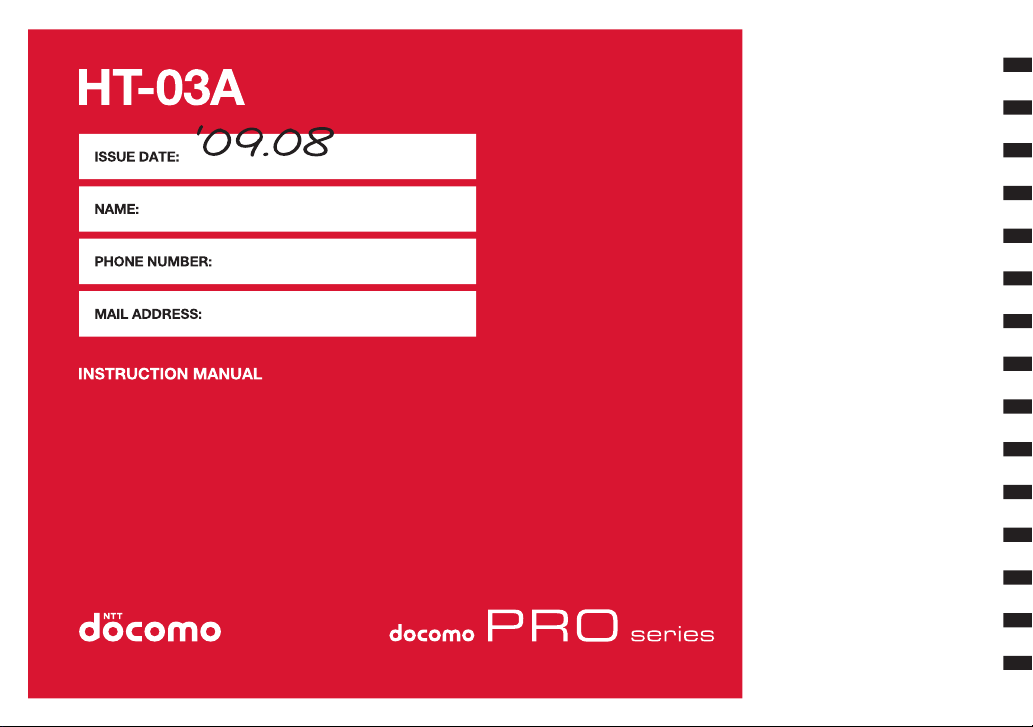
Contents/Cautions
Phone Basics
Using Phone Features
and Managing Contacts
Managing Your Time
Exchanging Messages
Getting Connected
Getting Around with Maps
Camera and Multimedia
Using Android Market
Pocket Rashinban
Managing Your Phone
Network Services
Overseas Use
Appendix/Related Devices
Index
Page 2
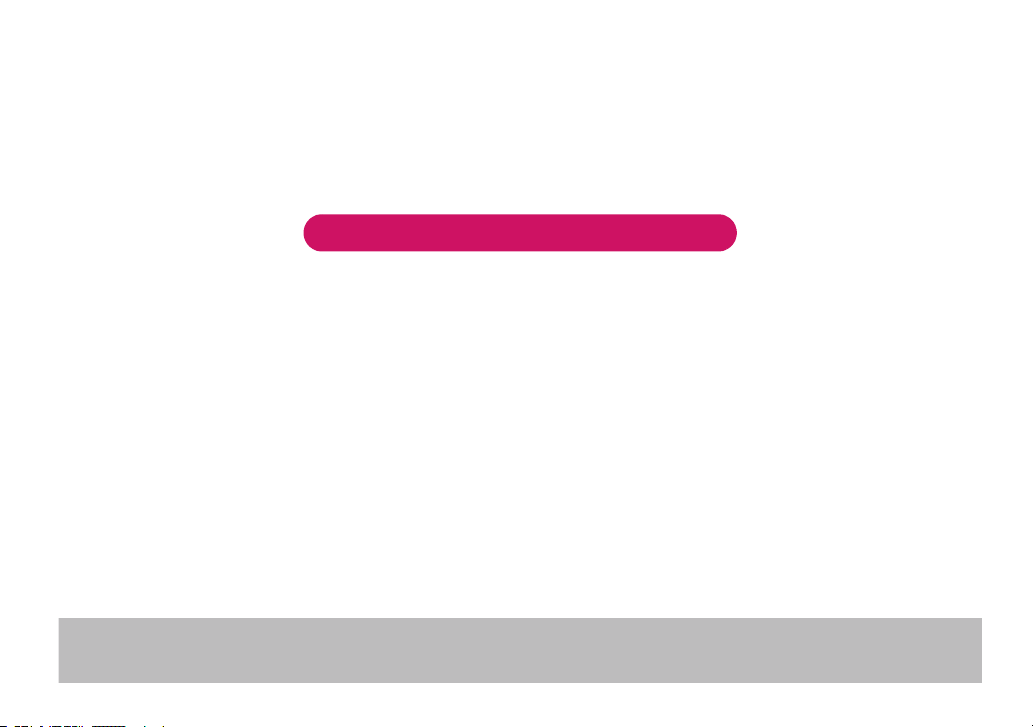
DOCOMO
W-CDMA, GSM/GPRS and Wireless LAN Systems
Thank you for choosing “docomo PRO series HT-03A”.
Read this manual carefully before use or during operation as well as separate manuals for other components. Please use HT-03A properly.
If you have further questions regarding the contents of this instruction manual, contact “docomo Smartphone Care” provided on the outside
back cover of this manual.
HT-03A is your useful partner. Use it responsibly and for a long time.
Notes on Usage
● HT-03A uses wireless communications and cannot be used in tunnels, underground areas, buildings, and other areas without reception; in
outdoor locations with weak reception; or outside the service area. Reception may also be weak in some unobstructed upper floors of high-rise
buildings and apartments. Please be aware that calls or communications may be disconnected even under optimal conditions when reception is
strong and all four bars are displayed, and when in a stationary position.
● Please be careful not to disturb people around you when using your phone in public places, crowded areas, or quiet locations.
● A third party may be able to use special equipment to listen in on your calls, as HT-03A uses radio waves. However, W-CDMA, GSM/GPRS and
wireless LAN systems automatically support privacy protection with a scrambling function for all calls to make conversations incomprehensive
to third parties.
● HT-03A converts voice into digital signals for wireless communications, and therefore if you are in an area where radio reception is weak, these
digital signals may not be properly restored and this may result in distortion of the actual caller’s voice.
● This HT-03A is available for use in the FOMA Plus-Area and FOMA HIGH-SPEED area.
● The HT-03A can be used only via the FOMA network provided by DOCOMO and DOCOMO’s roaming area.
● Please keep a separate record of the information you have registered in your HT-03A. Please be aware that DOCOMO bears no obligation or
responsibility in the event that data is altered or lost.
● As with PCs, some user-installed applications may disrupt the stability of HT-03A performance, or unexpectedly transmit information via the
Internet causing improper use of your location information as well as personal information recorded on the handset. Therefore, verify the supplier
and operating conditions of the applications to be used before using them.
You can download the latest manual information from the NTT DOCOMO Website.
・To download “INSTRUCTION MANUAL” (PDF), visit
http://www.nttdocomo.co.jp/english/support/trouble/manual/download/index.html
* The URL and manual contents are subject to change without prior notice.
Page 3
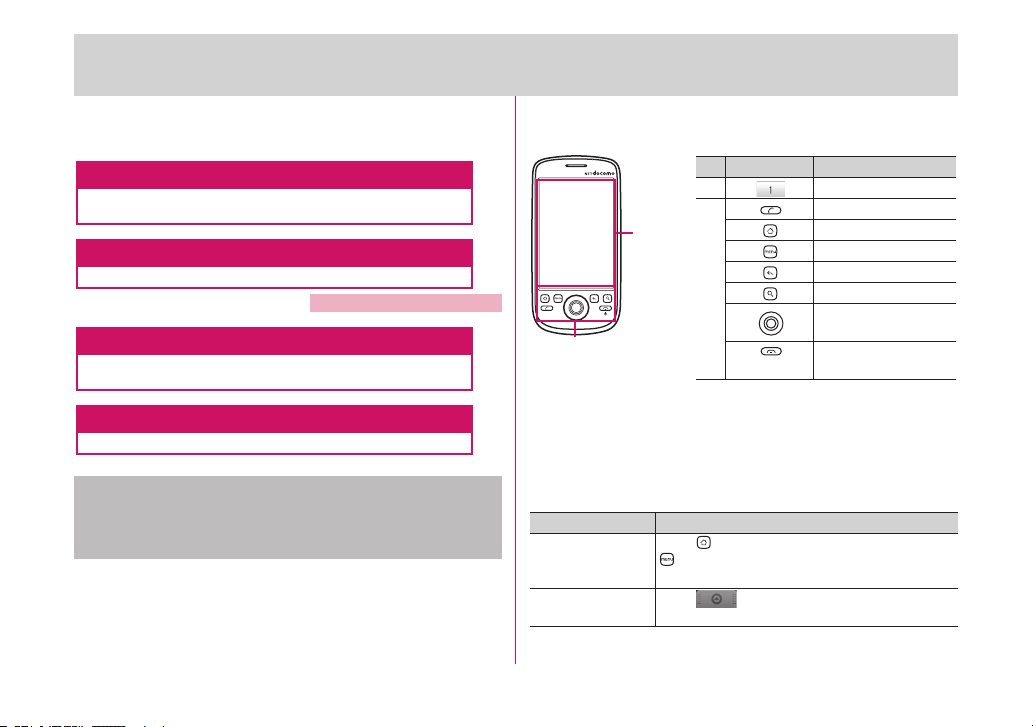
Usage Overview
This manual provides the following search methods to find the
functions and services you
need.
Index p.163
Search by function names, keywords, and service names to
find the pages.
Index on the front cover Cover
Search by using the Index on the front cover to find the page.
See page 2 and 3 for details.
Contents p.4
Search by using the Table of Contents which is divided by
function.
Applications p.148
Search by using
• Subscribers are prohibited from reprinting the content of this
manual in whole or in part without permission.
• The content of this manual is subject to change without prior
notification.
the Applications tab displayed on your phone.
• This manual describes the keys and buttons onscreen or on the
(2)
as follows:
(1)
Key/Button
(1) Touch 1.
(2) Press the CALL button.
Press SEARCH.
Press the END CALL/
Description
Press
HOME
.
Press
MENU
.
Press
BACK
.
Roll the TRACKBALL.
POWER button.
front panel
• This manual describes the operating procedures as noted below:
For your reference, the phrase "touch and hold" indicates touching
an object such as an onscreen icon or character with your finger for
1 second or longer
Description Operation
Press
HOME
then touch
Settings
Touc h t h e
Applications
.
>
MENU
,
Press to display the Home screen, then press
.
to show the onscreen menus, and then touch
Settings.
Touch shown at the bottom of the Home
tab.
screen and drag it up. Alternatively, tap the tab.
1
Page 4
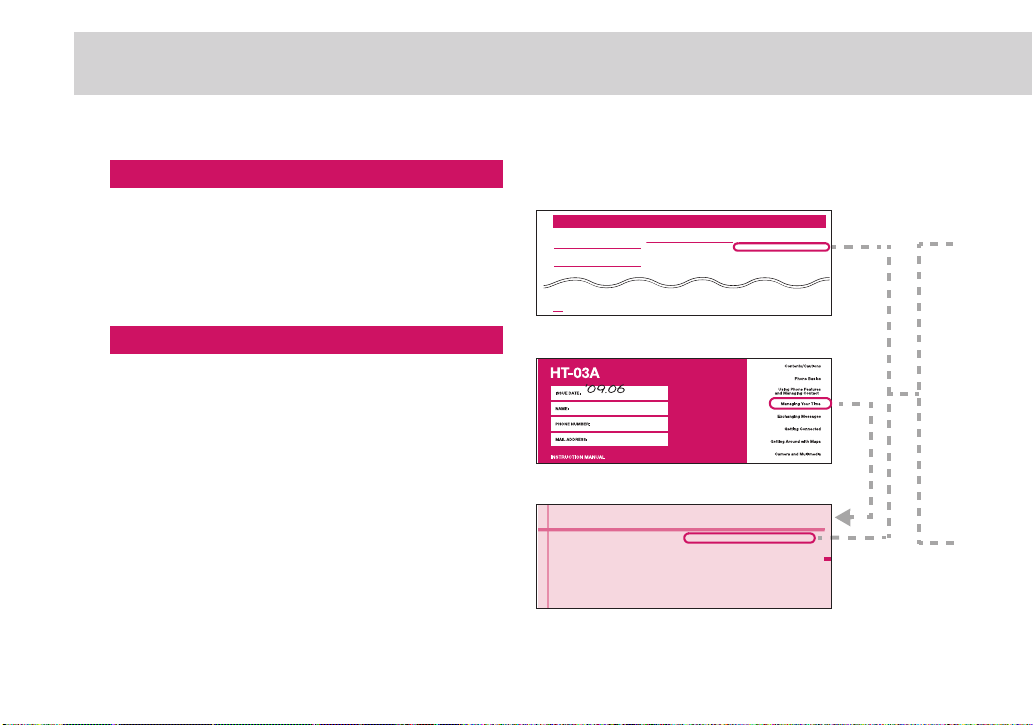
How to Use This Manual (continued)
-ANAGING9OUR4IME
5SING#ALENDAR
5SING!LARM#LOCK
)NDEX
.UMERICS
'.................................................................. 76
!
ADDNEW......................................................... 49
"
"ACKCOVER
REMOVE....................................................... 20
"ASICSETTINGS.............................................. 126
"ATTERYPACK.......................................20
21
CHARGEBATTERY............................................ 23
#
#ALENDAR........................................................ 54
CREATEEVENTS..............................................54
#ALLFORWARDINGSERVICE................................ 137
#ALLLOG
CLEAR........................................................... 48
)NDEX
!PPLICATIONS
ONYOURPHONE............................................ 33
TAB.............................................................. 33
TOCOPYTEXT................................................. 80
TOFINDTEXT................................................... 80
TOSWITCHBROWSERWINDOWS........................ 80
SIGNOUT.......................................................7 3
SWITCHCHATS................................................71
#HECKYOUROWNNUMBER...................................7
2
The following example shows how to look up the page on “Managing
Your Time
(Using Calendar)”.
Index
If you know the function name or service name, you can use the
index to find the page.
Index on the front cover
In order, refer to "Cover", "Chapter title page" and then
"Description pages" to find the descriptions of the function you
want to set.
You can find the detailed table of contents on the chapter title
page.
Page 5

*: Th
e page numbers in these examples may
differ from the actual ones in this manual.
Do one of the following:
3
• If there is a time frame for the event, touch the From and To
date and time to set them.
• If it is a special occasion such as a birthday or a whole-day
event, set the From and To date, then select the All day check
box.
Enter the event location and description.
4
• You can set details such as event repetition and notification
time. Touch to forward the notification time to notify several
times.
If you have more than one calendar, select the
5
Calendar where you want to save the event.
On the calendar screen, press MENU then touch More > My
calendars to see saved events.
Note
•
You can create multiple calendars, such as Personal, Business, or
Family, using Google Calendar on the web. Depending on your
synchronization settings, these calendars are added to your phone
when you synchronize the Calendar. For more information on how
to create calendars, go to http://www.google.com/support/
calendar/?hl=en.
When finished, touch Save.
6
Key screen for
operation
Supplemental
information for
operation, etc.
Detailed description of
function and useful
information
Describes the outline
of functions described
in the relevant section.
Step number
Operation procedure
Page number
3.1 Using Calendar
Use Calendar to create and manage events, meetings, and
appointments. Depending on your synchronization settings, the
Calendar on your phone stays in sync with your Google
Calendar on the web.
Note
•
For more information about Calendar synchronization, refer to
"Synchronizing Google Applications" on page 131.
Open Calendar
Press HOME, then touch the Applications tab to
1
open it.
Touch Calendar.
2
Create events
To create an event
On any Calendar view, press MENU and then touch
1
New event to open the Event details screen.
Enter the event name using the keyboard.
2
Managing Your Time
54
• This manual mainly describes operating procedures from the Home screen. To understand operations clearly, some part of the screen may be
shown close up.
• Screens used in this manual are for illustrative purposes only, and may differ from actual ones.
3
Page 6
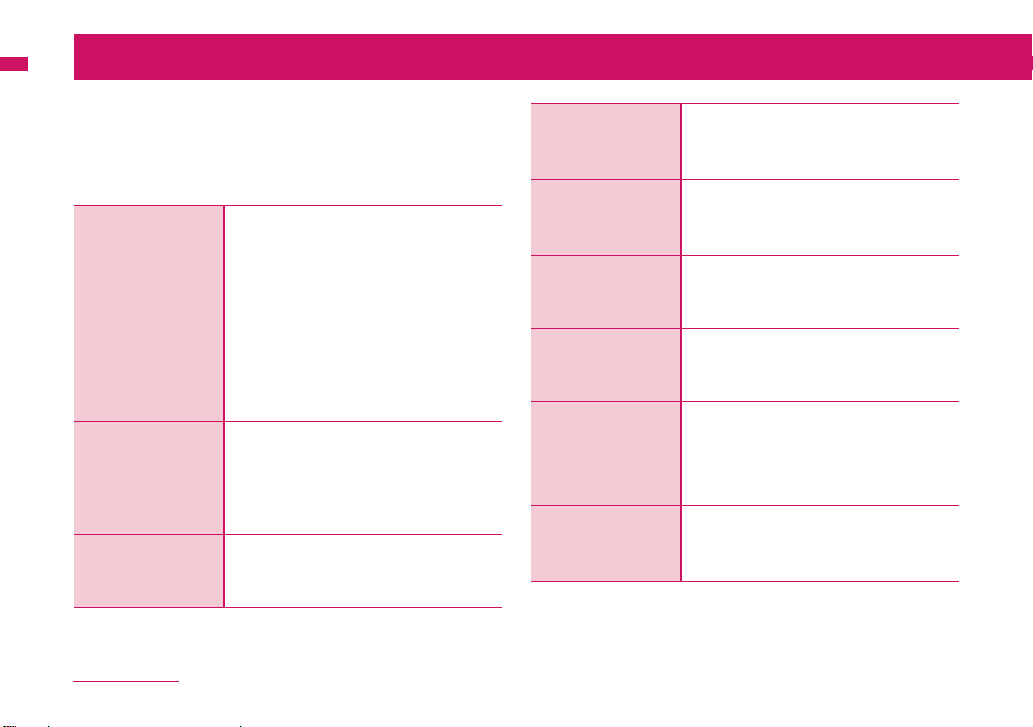
Contents
Usage Overview . . . . . . . . . . . . . . . . . . . . . . . . . . . . . . . . 1
Contents . . . . . . . . . . . . . . . . . . . . . . . . . . . . . . . . . . . . . . 4
Main Features of HT-03A . . . . . . . . . . . . . . . . . . . . . . . . . 6
Precautions (Always follow these directions) . . . . . . . . 8
• Getting to Know Your Phone and Accessories
• Installing the SIM Card (FOMA card), Battery,
and Storage Card
• Charging the Battery
• Phone Controls
1 Phone Basics
→ p.17
2 Using Phone
Features and
Managing
Contacts
→ p.41
3 Managing Your
Time
• Getting Around Your Phone
• Getting Started
• Home Screen
• Phone Status and Notifications
• Applications
• Settings
• Adjusting the Volume
• Using the Onscreen Keyboard
• Using the Phone’s Storage Card as a USB
Drive
• Making Calls
• Answering Calls
• Call Options
• Using the Call Log
• Adjusting Phone Settings
• Turning the Phone Function On and Off
• Creating and Managing Your Contacts
• Using Calendar
• Using Alarm Clock
→ p.53
Contents/Cautions
4
4 Exchanging
Messages
→ p.59
5 Getting
Connected
→ p.75
6 Getting Around
with Maps
→ p.89
7 Camera and
Multimedia
→ p.95
8 Using Android
Market
→ p.109
9 Pocket
Rashinban
→ p.115
• Sending a Text Message (SMS)
• Using Gmail
• Using Email
• Using mopera U Mail
• Using Google Talk
• Connecting to the Internet
• Using Browser
• Using Bluetooth
• mopera U
• Biz-hodai/Biz-hodai double
• Using Maps
• Searching for Places of Interest
• Viewing Maps
• Getting Directions
•Using Camera
• Using Gallery
• Viewing Videos on YouTube
• Using Music
• Using Android Market
• Getting Help
• Finding Applications
• Installing an Application
• Purchasing an Application
• Managing your Applications
• Uninstalling an Application
• Using the Pocket Rashinban
• Compass Function
• Landmark Function
• Level Gauge Function
• Star Function
Page 7

10 Managing Your
Phone
→ p.125
11 Network
Services
→ p.133
12 Overseas Use
→ p.141
13 Appendix/
Related
Devices
→ p.147
Index
→ p.163
• Changing Basic Settings
• Protecting Your Phone
• Managing Memory
• Software Updates
• Synchronizing Google Applications
• Resetting the Phone
• Using Development Functions of an
Application
• Available Network Services
• Voice Mail Service
• Call Waiting Service
• Call Forwarding Service
• Nuisance Call Blocking Service
• Additional Service
• Caller ID Notification Service
• International Roaming Service
• About International Roaming Service
• Before Use Overseas
• Making a Call from/Receiving a Call in the
Country You Stay
• Making Settings for International Use
• Applications
• Service Available for Your Phone
• Introduction of Options and Related Devices
• Warranty and After-Sales Service
• Main Specifications
• Specific Absorption Rate of Mobile Phone,
etc.
• Export Administration Regulations
• Intellectual Property Rights
• Index
Contents/Precautions
5
Page 8

Main Features of HT-03A
■ User-friendly operation using a touch-screen panel
→ p.25
● You can start up applications and perform other operations by simply
touching icons displayed on your phone.
● You can move or zoom in/out of a screen by dragging your finger
vertically or horizontally on the display.
■ Entering characters → p.35
● An onscreen keyboard is available.
● Prediction conversion enables you to enter Japanese characters
efficiently.
■ Contacts/PIM function → p.49, → p.53
● In Contacts, you can register a contact’s name, phone number, email
address, and other personal data.
● Check and register your work and private schedules.
● Contacts and schedules can be synchronized with the Google server.
■ Calendar → p.54
● Use Calendar to create and manage events, meetings, and
appointments. You can synchronize Calendar on your phone and
Google Calendar on the web.
■ Email → p.59
● Send and receive a text message (SMS) with DOCOMO mobile
phones.
● Send and receive emails with i-mode terminals and PCs.
■ Wireless communication → p.75
● Use the wireless LAN function to connect to the network and send and
receive data. You can also listen to music using Bluetooth.
■ Browser → p.78
● Use Browser to view PC webpages.
■ Map → p.90
● Track your current location, view real-time traffic situations, and
receive detailed directions to your destination. You can also use a
search tool to locate places of interest or address on a vector or aerial
map, or view locations at street level.
■ GPS → p.90
● Use GPS function and Google Map to find your current location.
■ Camera function → p.96
● Take pictures and videos easily by using the touch-screen panel.
● The auto-focus feature enables your phone to automatically focus on
the subject beforehand.
● View these pictures and videos using Gallery.
■ Playback of music and video → p.101, → p.105
● Play music, pictures, and videos through simple operations using the
touch-screen panel.
● Copy the library stored on your PC to play music and videos.
■ YouTube → p.102
● View streaming video contents on YouTube and the webpage.
Contents/Precautions
6
Page 9

■ Android Market → p.110
● Android Market provides direct access to useful applications and fun
games which you can download and install on your phone.
■ Security → p.129
● Set your phone so that the screen locks after a set period of inactivity
to prevent other people from using it (screen lock).
■ International Roaming Service → p.142
● Use your phone and Japan phone number (GSM/3G area) to make
voice calls and exchange a text message (SMS) while overseas.
Various network services
● Voice Mail Service (fee-based)*
● Call Waiting Service (fee-based)*
● Call Forwarding Service (free)*
● Nuisance Call Blocking Service (free)
* : You must apply for these.
High-speed communications
● A maximum receiving speed of 7.2 Mbps and maximum sending speed
of 384 kbps are available in FOMA HIGH-SPEED area
* : The above speeds are the maximum values for the technical
specifications. The actual data rate depends on communications and
network conditions.
When outside of FOMA HIGH-SPEED areas or connecting to a nonHIGH-SPEED access point, the communication speed may become
slower.
* : HT-03A is not available for use as a data communications device with
connection to a PC, etc.
s.
Notes on usage
● HT-03A does not support i-mode functions (i-mode mail, connection
to i-mode sites (broadcast), i-αppli, etc.).
● HT-03A automatically performs communication for some functions,
for example, to update software or maintain connection with the
server. Also, operations such as viewing videos cause a large volume
of packet to be transmitted. Subscription to "Biz-hodai double" or
other flat-rate services is highly recommended (In subscribing to "Bizhodai double", the maximum charge is reached in a short period of
time).
● If you return to Japan without changing the access points from those
for the pay-as-you-go service for overseas or other uses, packet
communication charges may be high when applications are updated
automatically. Make sure to change the setting to the access points
supporting Biz-hodai flat-rate service.
● Public mode (Driving mode) is not supported.
● Setting the phone to silent mode does not mute sounds (playback of
video or music, alarm, etc.) other than the ring tone.
● The names of the operators (an available operator above and a
subscribed operator below) are displayed when the screen is locked.
● Your phone number (own number) can be checked as follows:
Press HOME > MENU, then touch Settings > About phone > Status.
● The software version of your phone can be checked as follows:
Press HOME > MENU, then touch Settings > About phone.
● Set the screen lock to ensure the security of your phone for its loss.
For details, refer to "Protect your phone with a screen lock" on page
129.
● If your phone is lost, change your Google account using a PC to
prevent other persons from using Google services such as Google
TM
Talk
instant messaging service, GmailTM web service, and Android
TM
Market
● HT-03A supports only mopera U and Business mopera Internet. Other
application download service.
providers are not supported.
Contents/Precautions
7
Page 10

Precautions (Always follow these directions)
■ To ensure that you use HT-03A correctly, read "Precautions"
carefully before use. Keep this manual after reading for
future reference.
■ The precautions must be observed at all times since they
contain information intended to prevent the bodily injury or
damage to property.
■ The following symbols indicate the different degrees of
injury and damage that may occur if the information provided
is not observed and your phone is used incorrectly:
DANG ER
WARNING
CAUTION
■ The following symbols indicate specific directions:
Don’t
No disassembly
No wet hands
Contents/Precautions
8
Indicates that death or serious bodily injury may
result directly and immediately from improper use.
Indicates that death or serious bodily injury may
result from improper use.
Indicates that bodily injury and/or damage to
property may result from improper use.
Indicates that it is
prohibited.
Indicates that it must not
be disassembled.
Indicates that you must
not touch it with wet
hands.
Indicates that it must not
be used near water, which
means that you must not
let it become wet.
No liquids
Indicates that it is an
instruction-based
compulsory conduct
(must be acted).
Do
Indicates that you must
unplug the power code
from the outlet.
Unplug
■ Safety Precautions are explained in the following categories:
1. Precautions for the HT-03A, Battery Pack, Adapter and SIM Card
(FOMA Card) (Common)............................................................................. 8
2. Precautions for HT-03A............................................................................9
3. Precautions for the Battery Pack..........................................................11
4. Precautions for the Adapter ..................................................................12
5. Precautions for the SIM Card (FOMA Card).........................................13
6. Precautions for Use Near Electronic Medical Devices .......................13
7. Notes on Handling..................................................................................13
1. Precautions for the HT-03A, Battery Pack,
Adapter and SIM Card (FOMA Card)
(Common)
DANGER
Do not use, keep or leave the devices in location s su bject to high
temperatures, such as near fire or heater, in direct sunlight or
inside a car on a hot day.
Doing so may cause the battery pack to leak, overheat, explode or
ignite, the devices to malfunction or be deformed or suffer performance
Don’t
loss and a reduced operating life.
Also, doing so may cause part of the case to become hot and burn
your skin.
Do not disassemble, modify or solder the equipment.
Doing so may damage the equipment, or cause fire, electrical shock or
injury (burns, etc.). Doing so may cause the battery to leak, overheat,
No disassembly
crack or catch fire.
Do not allow the devices to become wet.
Device contact with liquids, such as water or pet urine, may cause
overheating, electric shock, fire, malfunction, injury, etc. Be careful not
No liquids
to use the devices in areas where they could get wet.
Use the battery pack and adapter specified by NTT D OCOM O for
HT-03A.
Third-party products might subject HT-03A, battery pack and other
devices to high voltage/current leading to leaking, overheating, crack,
Do
fire, or product damage.
Page 11

WARNING
Do not put the battery, HT-03A, adapter or SIM card (FOMA card) in
a microwave oven or pressurized container.
Doing so may cause the battery pack to leak, overheat, explode or
ignite, cause HT-03A or adapter to overheat, smoke or ignite, or
Don’t
damage the IC.
Do not throw HT-03A or expose it to strong shocks.
Failure to observe this precaution may cause the battery pack to leak,
overheat, explode or ignite, or cause the devices to malfunction or
Don’t
ignite.
Do not place electrically conductive objects (wires, pencil leads,
etc.) in contact with the charging terminals or external jacks. Do
not insert those materials inside the terminal.
Any of these improper uses might result in a short circuit and damage
Don’t
the equipment or cause fire.
Make sure to turn off HT-03A before you get close to the places
like a gas station where a flammable gas is gene rate d. D o no t
attempt to charg e a ba tter y as w ell. Doing so ma y cause the gas t o
ignite.
Do
If something unusual happens, such as unusual odor,
overheating, discoloration or deformation during use, charge or
storage, be sure to:
1. Unplug the power code from the power outlet or the cigar
lighter socket.
2. Turn off the power.
Do
3. Remove the battery pack from HT-03A .
Continuing to use or charge the battery may cause it to overheat,
explode, or ignite; or the battery to leak.
CAUTION
Do not leave HT-03A on a slope or unstable surface.
HT-03A may fall and cause injury or malfunction.
Don’t
Do not leave the devices in humid, dusty or hot places.
Doing so may cause malfunction.
Don’t
CAUTION
If your child uses HT-03A, instruct him/her on how to use it. Make
sure that he/she always uses HT-03A correctly as you instruct.
Improper usage could result in bodily injury.
Do
Keep HT-03A out of young children’s reach.
A young child may try to swallow it or suffer injury.
Do
Pay special attention when you use HT-03A connected to the
adapter for a long period.
The temperature of HT-03A, battery pack or adapter may rise.
If you touch the warm par t of these devices for a long period o f time, it
Do
may cause redness, itch, skin irritation or low temperature burns
depending on your constitution or physical condition.
2. Precautions for HT-03A
WARNING
Do not put HT-03A on the dashboard, etc. as a problem may occur
due to air bag inflation.
An air bag inflation may cause HT-03A to hit you or another person,
Don’t
which may lead to injury, malfunction, breakage, etc.
If you are wearing electronic medical equipment, do not put
HT-03A in your breast pocket or in an inside pocket.
Using HT-03A in close proximity to electronic medical equipment may
Don’t
cause the equipment to malfunction.
Do not put fluids such as water or substances such as pieces of
metal or flammable materials into the SIM Card (FOMA Card) slot
inside of HT-03A.
Don’t
Doing so may cause fire, electric shock or malfunction.
Contents/Precautions
Continued on next page
9
Page 12

Do
Do
Do
Do
Do
Do
Contents/Precautions
10
WARNING
Please turn off HT-03A when inside an airplane, hospital, or other
area where use is prohibited.
The device may affect electronic or medical equipment. If the Auto
power function is set, make sure to disable the function before turning
off the power.
Follow the instructions provided by the medical facility for the use of
mobile phones.
Use of the phone in an airplane is prohibited, and may be punishable
by law.
Make sure to hold HT-03A at a safe distance from your ear when
you use the hands-free mode.
Also, when you play games or music with an earphone/
microphone connected to HT-03A, adjust the volume properly.
Too large a volume may lead to defective hearing. Also, hearing
difficulties may cause an accident.
If you have a weak heart, take precautions when setting the
Vibrator or Ring volume.
Sudden loud sounds or vibrations may affect your heart.
If you see lightning or hear thunder while using outdoors,
immediately turn off the power and take shelter in a safe place.
There is a risk of being struck by lightning and causing electric shock.
Please turn off the power near electronic equipment that contains
high-precision mechanisms or handles delicate signals.
HT-03A may interfere with the operation of sensitive electronic
equipment.
*: Electronic equipment to watch out for:
Hearing aids, implanted cardiac pacemakers, and other electronic
medical devices; fire alarms, automatic doors, and other
automatically controlled apparatus. Users of implanted cardiac
pacemakers, ICDs, and other electronic medical devices are advised
to ask the manufacturer or sales agent whether or not these devices
can be affected by radio waves.
If the display or camera lens is broken, be careful with the bro ken
glass and any exposed HT-03A parts.
The display and camera lens surfaces are covered by plastic to
minimize the possibility of glass scattering. However, touching broken
or exposed parts may cause injury.
CAUTION
Do not swing HT-03A by its strap or other parts.
HT-03A may strike you or others around you, resulting in bodily injury,
malfunction or damage to HT-03A or other property.
Don’t
If the display is broken and the liquid crystal l eaks, d o not lick ,
swallow, or touch it.
If the liquid crystal comes into your eyes or mouth, immediately
rinse with clean water and see a doctor.
If the liquid crystal adheres to your skin or clothing, immediately
Don’t
wipe it off with alcohol and wash with soap and water.
Failure to observe these precautions may cause loss of eyesight or
damage to your skin.
When a ring tone or melody is played, do not put the speaker
close to your ear.
Doing so may lead to defective hearing.
Don’t
In some types of vehicle, using HT-03A may interfere with the
operation of the vehicle’s electronic equipment.
Do not use HT-03A if doing so may impair safe driving.
Do
There may be cases where the customer’s physical condition or
predisposition leads to itchiness, rashes, or sores. If this occurs,
immediately stop using HT-03A and see a doctor.
Metal components are used in the following parts:
• Parts:
Parts Material Coating
Earpiece Stainless steel Not applicable
Do
Camera plate Aluminum Hairline
USB connector Stainless steel Not applicable
Page 13

3. Precautions for the Battery Pack
■ Refer to the information shown on the battery pack label to
check the type of battery pack.
Display Battery type
Li-ion 00 Lithium-ion
DANGER
Do not place metal items such as wires in contact with the
charging terminals. Also, do not carry or store the battery with
metal items such as necklaces.
Doing so may cause the battery pack to leak, overheat, explode or
Don’t
ignite.
If you have difficulty attaching the battery pack to HT-03A, do not
put excessive pressure on the battery.
Check the orientation of the battery pack before attaching it.
Failure to observe these precautions may cause the battery pack to
Don’t
leak, overheat, explode or ignite.
Do not throw the battery pack into fire.
Doing so may cause the battery pack to leak, overheat, explode or
ignite.
Don’t
Do not puncture the battery pack, hit it with a hammer or step on
it.
Doing so may cause the battery pack to leak, overheat, explode or
Don’t
ignite.
If battery fluid comes into contact with your eyes, do not rub your
eyes but immediately rinse your eyes with clean water and see a
doctor.
Do
Failure to observe this precaution may result in loss of eyesight.
WARNING
If a battery has been subjected to strong impact and some thing
abnormal such as deformation, damage, stop using it
immediately.
Continued use may cause the battery pack to leak, overheat, explode
Don’t
or ignite, or cause the devices to malfunction or ignite.
If the battery is not fully charged after the spe cifi ed chargi ng t ime
has elapsed, stop charging.
Continued charging may cause the battery pack to leak, overheat,
Do
explode or ignite.
If the battery pack leaks or emits an unusual odor, stop using it
immediately and move it away from any flame or fire.
The batter y fluid is flammable and could ignite, causing a fire or
Do
explosion.
Keep your pets away from the battery pack as they may
accidentally bite it.
Failure to observe this precaution may cause the battery pack to leak,
overheat, explode or ignite, or cause the devices to malfunction or
Do
ignite.
CAUTION
Do not dispose of used battery packs with ordinary garbage.
Doing so may cause fire and create an environmental hazard. Put
insulation tape on the terminals of a used battery pack and return it to a
docomo Shop or Service Counter, or dispose of the battery pack in
Don’t
accordance with your local regulations.
Do not charge a wet battery pack.
Doing so may cause the battery pack to overheat, ignite, or explode.
Don’t
If battery fluid comes into contact with your skin or clothing, stop
using it immediately and rinse with clean water.
Battery fluid is harmful to your skin.
Do
Contents/Precautions
Continued on next page
11
Page 14

4. Precautions for the Adapter
WARNING
Do not use the adapter if the power cord is damaged.
Doing so may cause electric shock, overheating or fire.
Don’t
Do not use the AC adapter in humid locations such as a bathroom.
Failure to observe this precaution may cause electric shock.
Don’t
The DC adapter must be used only in vehicles with a negative
ground. Do not use the adapter in vehicles with a positive ground.
Failure to observe this precaution may cause fire.
Don’t
Do not touch HT-03A or adapter when you see lightning or hear
thunder.
There is a risk of being struck by lightning and causing electric shock.
Don’t
Do not short-circuit the charging terminals when the adapter is
plugged into a power outlet or cigarette lighter socket. Also, do
not let the charging terminals contact with y our bod y ( hand,
finger, etc.).
Don’t
Doing so may cause fire, malfunction, electric shock or injury.
Place the adapter on a stable surface during charging. Also, do
not cover or wrap the adapter with clothing or bedding.
This may cause HT-03A to fall out of the adapter or heat to build up,
Don’t
resulting in a fire or malfunction.
Do not put heavy objects on the power cord of the adapter.
Doing so may cause electric shock or fire.
Don’t
Do not touch the power cords of the adapter or the p ower o utl et
with wet hands.
Doing so may cause electric shock.
No wet hands
WARNING
Use the specified voltage and current.
Using the adapters with incorrect voltage may cause fire or
malfunction. Use the AC Adapter for Global Use to charge the battery
overseas.
AC Adapter: AC 100 V
Do
DC Adapter: DC 12 V/24 V (specific to vehicle with negative ground)
AC Adapter for Global Use: AC 100 V to 240 V
If the fuse in the DC adapter blows, always replace it with the
specified type of fuse.
Using the unspecified fuse may cause fire or malfunction. Refer to the
Do
respective manuals for the information on the specified fuse.
Wipe off any dust on the plug.
Failure to observe this precaution may cause fire.
Do
When plugging the AC adapter into a power outlet, make sure tha t
no metallic straps or other metallic objects are caught between
the plug and the socket.
Do
Metallic objects may cause electric shock, short-circuit or fire.
Always grasp the plug when unplugging the adapter from the
power outlet or cigarette lighter socket. Do not pull the cord itself.
Pulling the cord may damage the cord and cause electric shock or fire.
Do
Unplug the power code from the power outlet when the adapter will
be left unused for a long period.
Failure to observe this precaution may cause electrical shock, fire or
Unplug
malfunction.
If water or other liquid gets into the adapter, immediately unplug it
from the power outlet or socket.
Failure to observe this precaution may cause an electric shock, smoke
Unplug
emission or fire.
Unplug the adapter from the power outlet or cig ar ette li gh ter
socket before cleaning it.
Failure to observe this precaution may cause electric shock.
Unplug
(household AC outlet only)
Contents/Precautions
12
Page 15

5.
Precautions for the SIM Card (FOMA Card)
CAUTION
Be careful with sharp edges when removing the SIM card (FOMA
card) (IC part).
Sharp edges may injure your hands or fingers.
Do
6. Precautions for Use Near Electronic
Medical Devices
■ According to the Guidelines on the Use of Radio
Communication Equipment such as Cellular Telephones Safeguards for Electronic Medical Equipment established by
the Electromagnetic Compatibility Conference Japan.
WARNING
Take care of the following inside hospitals:
• Do not take HT-03A into an operating room, intensive care unit (ICU),
or coronary care unit (CCU).
• Turn off power inside hospital wards.
• Turn off power even in hospital lobbies, waiting rooms, and corridors if
electronic medical devices may be in use near you.
Do
• For use inside medical institutions, please follow the instructions
given at individual locations.
• If the Auto power function is set, make sure to disable the function
before turning off the power.
Turn off the power in crowded places such as peak-hour trains if
implanted electronic medical devices may be in use near you.
Radio waves emitted by HT-03A may adversely affect implanted
Do
pacemakers and ICDs when used in close proximity.
WARNING
A person with an implantable cardiac pacemaker or defibrillator
should use or carry HT-03A at a distance more than 22 cm from
the site of implantation.
Radio waves emitted by HT-03A may adversely affect implanted
Do
pacemakers and ICDs when used in close proximity.
Electronic medical devices other than implanted pacemakers and
ICDs may also be used outside hospitals. Users of electronic
medical devices are advised to ask the manufacturer whether these
instruments can be affected by radio waves.
Do
Radio waves from HT-03A can adversely affect electronic medical
devices.
7. Notes on Handling
General Notes
● Do not allow the devices to become wet.
HT-03A, batter y pack, adap ter and the SIM card (FOMA ca rd) are not waterproof.
Do not use them in humid locations such as bathrooms, and avoid exposing them
to rain. If you carry HT-03A close to your skin, sweat may cause internal
components to corrode and result in malfunction. HT-03A cannot be repaired in the
following cases: the water exposure detection sticker shows water exposure; tests
determine that corrosion has occurred due to water exposure, condensation, or
perspiration. These cases are not covered by the warranty, and any repairs that
may be possible will be carried out at the subscriber’s expense.
● Wipe with a soft, dry cloth (such as eyeglasses cleaning cloth).
• The surface of HT-03A LCD may be coated to improve the visibility of the color
display. Rubbing the LCD of HT-03A with a dr y cloth to clean it may scratch the
LCD surface. Handle HT-03A carefully and clean it using a soft dry cloth (such as
eyeglasses cleaning cloth).
The LCD coating may peel off or stain if moisture or dirt is left on the surface for a
long period.
• Never use chemicals such as alcohol, thinners, benzene or detergents as these
agents may erase the printing on HT-03A or cause discoloration.
● Occasionally clean the connection terminals with a dry cotton swab.
Soiled connection terminals may result in poor connections, loss of power, o r
incomplete charging. Wipe with a dry cloth or cotton swab as needed.
● Do not place HT-03A near an air conditioning vent.
Condensation may form due to rapid changes in temperature, and this may cause
internal corrosion and malfunction.
Contents/Precautions
Continued on next page
13
Page 16

● Do not put excessive pressure on HT-03A or battery.
Do not put HT-03A in a bag filled with many objects or sit down with it in a hip
pocket. Excessive pressure may result in malfunction or damage to the LCD,
internal circuit or the battery pack.
Also, if an external device is connected to the external connector, excessive
pressure may cause connector breakage or malfunction.
● Read the separate manuals supplied with HT-03A and adapter
carefully.
● Do not scratch the display with metallic objects.
Doing so may cause scratches, malfunction or damage.
Handling HT-03A
● Do not press the surface of the touch screen firmly or operate the touch
screen with sharp edge objects, such as fingernails, ballpoint pens, and
pins.
Doing so may cause touch screen breakage.
● Avoid using HT-03A in extremely high or low temperatures.
The ambient temperature of the room should be 5°C - 35°C with humidity 35% -
85%.
● Reception may be affected if you use HT-03A near a landline phone,
television, or radio in use. Use HT-03A away from such devices.
● Please keep a separate record of the information you have registered
in HT-03A.
Please be aware that DOCOMO bears no obligation or responsibility in the event
that data is altered or lost.
● When connecting an external device to the external connector, do not
insert at an angle or pull the code.
Doing so may cause malfunction or damage.
● It is normal for HT-03A to become warm while being used or charged.
This is not a malfunction. Keep using it.
● Do not leave the camera exposed to direct sunlight.
Doing so may discolor or burn the components of the camera.
● Do not use HT-03A with the back cover removed.
Doing so may cause the battery pack to fall out, or cause malfunction or damage.
● Do not let magnetic cards, etc. come close to HT-03A.
The magnetic data in cash cards, credit cards, telephone cards, floppy disks, etc.
may be erased.
● Do not bring strong magnetic objects close to HT-03A.
Strong magnetic objects may cause misoperation.
Handling the Battery Pack
● The battery pack has a finite lifetime.
Battery life varies depending on usage conditions, etc., but it is time to change
battery packs when the usage time has become extremely short even though the
battery pack has been fully recharged. In this case, please purchase a new battery
pack.
● The ambient temperature of the room should be 5°C - 35°C.
● Make sure to charge the battery when you use HT-03A for the first time
or if you have not used it for a long period of time.
● The available operating time of the battery pack depends on the
conditions of usage and battery pack.
● Depending on the usage condition, the battery pack may inflate slightly
when the battery life is almost over. This is not a malfunction.
● Do not store or leave the battery pack with the battery run out.
The performance and life of the battery pack may deteriorate.
● Do not store the battery pack for a long period of time in the following
cases:
• The battery is fully charged (immediately after the charging is complete)
• The battery has run out (the phone cannot power on)
The performance and life of the battery pack may deteriorate.
It is recommended that you store the battery pack for a long period of time with the
remaining battery level of about 40 percent.
Handling the Adapter
● The ambient temperature of the room should be 5°C - 35°C.
● Do not charge the battery pack:
• In a humid, dusty or unstable place
• Near a landline phone, TV or radio
● It is normal that the adapter become warm while charging. Keep using
it.
● Do not use the DC adapter to charge the battery when the car engine
is not running.
Doing so may drain the car battery.
● If you use an electrical outlet with an unplugging-protection
mechanism, follow the instructions of the manual for the outlet.
● Do not expose the adapter to strong shocks. Do not deform the
charging terminal.
Doing so may cause malfunction.
Contents/Precautions
14
Page 17

Handling the SIM Card (FOMA Card)
● Do not apply excessive force to the SIM card (FOMA card) when
attaching/removing it.
● It is normal that the SIM card (FOMA card) become warm while being
used. Keep using it.
● Note that the warranty does not cover damage caused by inserting the
SIM card (FOMA card) into another type of IC card reader or writer.
● Always keep the IC part clean.
● Wipe with a soft, dry cloth (such as eyeglasses cleaning cloth).
● Please keep a separate record of the information you have registered
in your SIM card (FOMA card).
Please be aware that DOCOMO bears no obligation or responsibility in the event
that data is altered or lost.
● To preserve the environment, bring the discarded SIM card (FOMA
card) to a docomo Shop or Service Counter.
● Avoid using the SIM card (FOMA card) in extremely high or low
temperatures.
● Do not damage, scratch, unnecessarily touch, or short circuit the IC.
Doing so may cause data loss or malfunction.
● Do not drop the SIM card (FOMA card) or expose it to strong shocks.
Doing so may cause malfunction.
● Do not bend the SIM card (FOMA card) or place a heavy object on it.
Doing so may cause malfunction.
● Do not put a label or sticker on the SIM card (FOMA card) when
attaching it to HT-03A.
Doing so may cause malfunction.
Using the Bluetooth Function
■ To secure the Bluetooth communication security, HT-03A
supports the security function compliant with Bluetooth
standards, but the security may not be sufficient depending
on the setting. Concern about the communication using the
Bluetooth function.
■ Please be aware that DOCOMO is not responsible for data
leak when making data communications using Bluetooth.
■ You can use a headset, handsfree, audio, keyboard, object
push and serial port on HT-03A.
The audio/video remote control may be available for audio.
■ Frequency band
The frequency band used by HT-03A's Bluetooth/wireless LAN function is indicated
on the battery storage section. The following are the descriptions:
2.4FH1/DS4/OF4
Available channels vary depending on the country.
For use in an aircraft, contact the airline beforehand.
■ Bluetooth cautions
The operating frequency band of this equipment is used by industrial, scientific,
consumer and medical equipment including microwave ovens, premises radio
stations for identifying mobile units used in the manufacturing lines of plants (radio
stations requiring a license), specified low power radio stations (radio stations
requiring no license) and amateur radio stations (hereinafter referred to as "another
station").
1.Before using HT-03A, confirm that "another station" is not being operated
nearby.
2.In the event of HT-03A causing harmful radio wave interference with
"another station", promptly change the operating frequency or stop radio
wave emission by turning off the power, etc.
3. If you have further questions, contact docomo Sm artphone C are provided
on the back of this manual.
2.4: This radio equipment uses the 2400 MHz
FH/DS/OF: Modulation scheme is the FH-SS, DS-
1: The estimated interference distance is
4: The estimated interference distance is
band.
SS, or OFDM system.
10 m or less.
40 m or less.
: The full band between 2400 MHz and
2483.5 MHz is used and the band of the
mobile identification device can be
avoided.
Contents/Precautions
Continued on next page
15
Page 18

Using Wireless LAN (WLAN)
■ Wireless LAN
Do not use wireless LAN near magnetic devices such as electrical appliances or
AV/OA devices, or in radio waves.
• Magnetism or radio waves may increase noises or disable communications
(especially when using a microwave oven).
• When used near TV, radio, etc., reception interference may occur, or channels on
the TV screen may be disturbed.
• If there are multiple wireless LAN access points nearby and the same channel is
used, search may not work correctly.
■ 2.4 GHz device cautions
The operating frequency band of the WLAN device is used by industrial, scientific,
consumer and medical equipment including microwave ovens, premises radio
stations for identifying mobile units used in the manufacturing lines of plants (radio
stations requiring a license), specified low power radio stations (radio stations
requiring no license) and amateur radio stations (radio stations requiring a license).
1.Before using the device, confirm that premises radio stations for
identifying mobile units, specified low power radio stations and amateur
radio stations are not being operated nearby.
2.If the device causes harmful radio interference to premises radio stations
for identifying mobile units, immediately change the frequency band or
stop use, and contact docomo Smar tphone Care described on the back
cover of this manual for crosstalk avoidance, etc. (e.g. partition setup).
3.If the device causes radio interference to specified low power radio
stations or amateur radio stations, contact docomo Smartphone Care
described on the back cover of this manual.
Cautions
● Do not deform HT-03A. Using an altered device is a violation of the
Radio Law.
A "Technical Conformity Mark " affixed on the manufacturer’s specification
sticker certifies that HT-03A meets technical regulations for specified radio
equipment that are based on the Radio Law.
If you remove the screws and alter the inside of HT-03A, the technical regulations
conformity certification becomes invalid.
Do not use HT-03A with the certification invalid, as it is a violation of the Radio Law.
● Be careful when using HT-03A while driving.
A penalty may be imposed for holding a mobile phone while driving.
When you need to receive a call, tell the caller that you will call back later using
hands-free functions, then pull off the road before using the phone.
● Use the Bluetooth function only in Japan.
The Bluetooth function of HT-03A complies with radio standards of Japan and is
certified.
You may be punished if you use it overseas.
● Use the wireless (WLAN) function only in Japan.
The wireless LAN function of HT-03A complies with radio standards of Japan and is
certified.
You may be punished if you use it overseas.
Contents/Precautions
16
