Page 1

Manual for
Contents/Precautions
Confirming before Use
Making Calls/
Receiving Calls
’05.2
Making/Receiving
Video-phone Calls
Phonebook
Tone/Display/
Light Setting
Safety Settings
Camera
i-mode
Mail
i-αppli
i-motion
Data Display/Edit/
Management
Other Useful Functions
Network Service
Data Transmission
Entering Characters
Appendix
Index/Quick Manual
Page 2
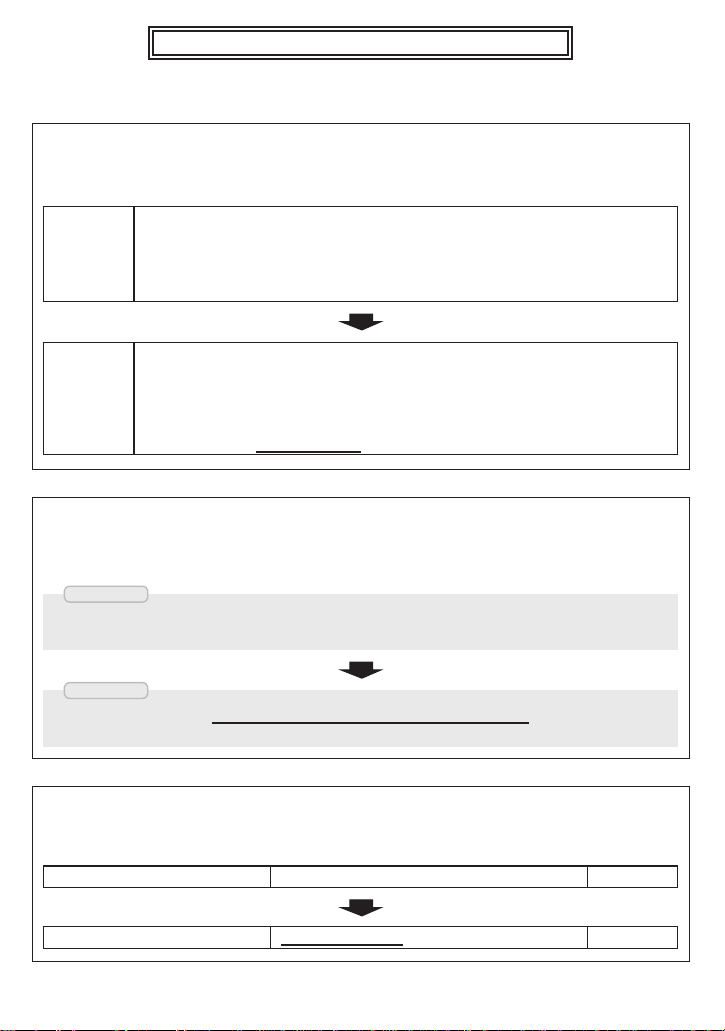
Notice of Correction
Inaccurate information has been found in the manual for FOMA P700i. We apologize for the inconvenience
and ask you to refer to the revised information.
<Error>
■
In the table of “Mail Settings” on page 291
Descriptions should be revised as follows.
■
In the table of “Function List” on page 502
Descriptions should be revised as follows.
■
In the “Information” section on page 322
Descriptions should be revised as follows.
Receiving display
You can set whether to display the Message Receiving and Reception Result displays, even during operation of
another function.
Alarm preferred···············Prioritizes the Message Receiving and the Reception Result displays when you have
new mail. (Setting at purchase)
Operation preferred········Prioritizes the display of the current operation when you have new mail.
<Corrected>
<Error>
<Corrected>
<Error>
Receiving display Alarm preferred P.291
<Corrected>
Receiving display
You can set whether to display the Message Receiving and Reception Result displays, even during operation of
another function.
Alarm preferred···············Prioritizes the Message Receiving and the Reception Result displays when you have
new mail.
Operation preferred········Prioritizes the display of the current operation when you have new mail.
(Setting at purchase)
Receiving display Operation preferred P.291
3TU001411BAA
●
You can download the image from the “P-SQUARE” site that can be set to each area in order as shown below:
i
Menu
→ メニューリスト
(Menu List)
→ ケータイ電話メーカー
(Mobile phone maker) →P-SQUARE
Information
●
You can download the image to be set to “風景”(Landscape) from the “P-SQUARE” site in order as shown below:
i
Menu
→ メニューリスト
(Menu List)
→ ケータイ電話メーカー
(Mobile phone maker) →P-SQUARE
Information
Page 3
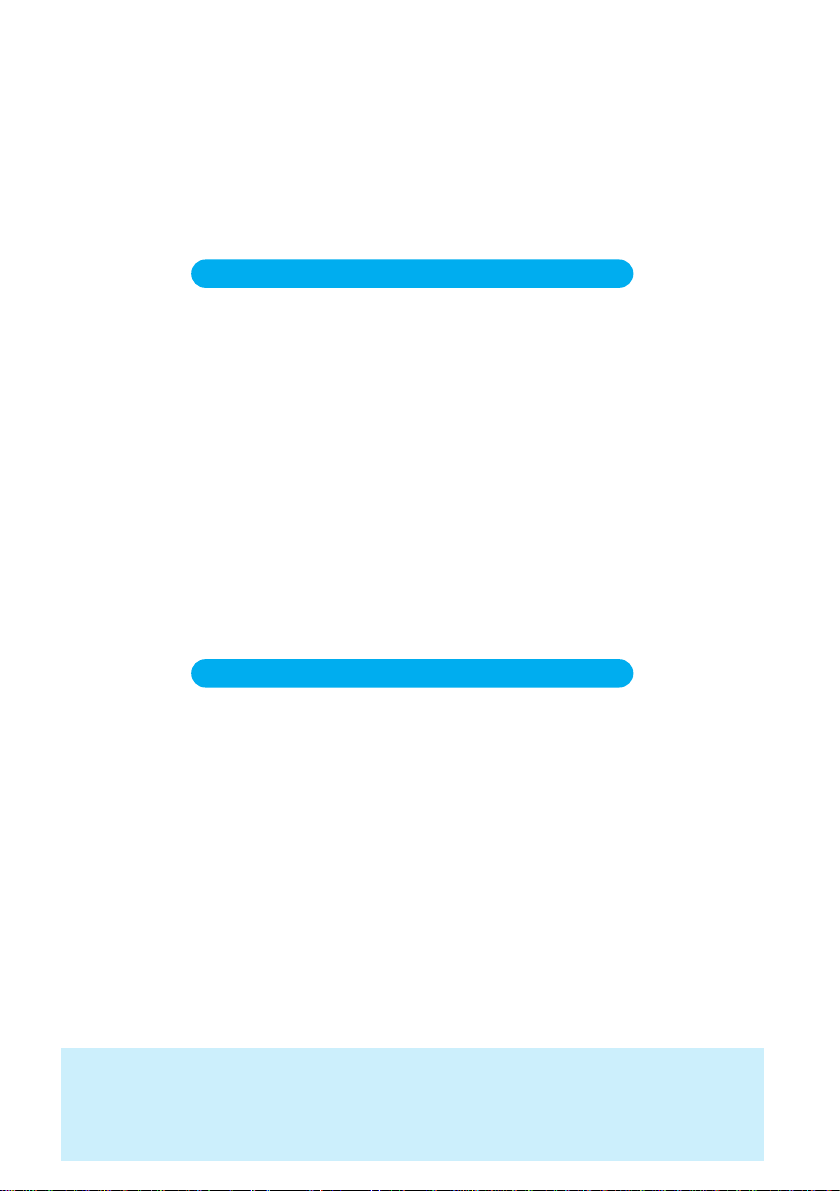
DoCoMo W-CDMA system
Thank you for selecting the “FOMA P700i”.
Before or during use of the FOMA P700i, make sure that you read this manual and
the separate manuals such as for the battery pack thoroughly so that you can use
the FOMA P700i correctly. If you feel any inconvenience in reading the manual,
contact the DoCoMo Information Center listed on the back page of this manual.
The FOMA P700i is designed to be your close partner.
Treat it carefully at all times to ensure long-term performance.
Before using your FOMA Phone
●
Because the FOMA phones use radio waves, they cannot be used in places where radio waves do not reach, such as
inside tunnels, underground, or in buildings; or the outside where radio waves are weak or out of the FOMA service area.
They may not be used in the high-rise buildings even when the antennas are unobstructed. You may also experience
interruption of calls even when using without moving while the radio waves are strong enough for the three antennas to
appear on the display.
●
Use the FOMA phone carefully to avoid disturbing other people when in public, or in crowded or quiet places.
●
Since the FOMA phones use radio waves as the medium of telecommunication, calls may be tapped by the third party.
However, the W-CDMA system automatically supports tapping prevention, so your conversation will be incomprehensible
to the third party.
●
The FOMA phones change your voice into digital signals and send them to the other party. In places where the radio
waves are weak, the digital signals may not be converted correctly, and in such a case, the voice heard may sound
different from the actual original voice.
●
It is recommended that you make separate notes of the information stored in the FOMA phone and keep such notes in a
safe place. DoCoMo cannot be held responsible in any way for the loss of data stored in the phone.
●
The user hereby agrees that the user shall be solely responsible for the result of the use of SSL. Neither DoCoMo nor the
certifier as listed herein makes any representation and warranty as for the security in the use of SSL. In the event that the
user shall sustain damage or loss due to the use of SSL, neither DoCoMo nor the certifier shall be responsible for any
such damage or loss.
Certifier: VeriSign Japan K.K. Betrusted Japan Co., Ltd. GeoTrust Japan, inc.
●
The FOMA phone can be used only via the FOMA network provided by DoCoMo.
Before using this manual
The following ways are available to search for the functions you want to know.
・Search for from the Contents • • • • •Page 2
You search for the functions from the contents.
・Search for from the Index • • • • • • • •Page 550
You search for the functions from key words such as the function names or service names.
・Search using the Tab • • • • • • • • • • •Cover page
You search for the functions from the tabs affixed to pages (title for each chapter).
●The detailed contents by functions are described on the first page of each chapter.
・Search for from the features • • • • • •Page 4
You search for the functions from the features of P700i.
The Quick Manual is available as handy-to-use quick reference when you go outing.
・Search for from the Quick Manual • •Page 556
Cut the Quick Manual off this volume for using when you go outing.
Note that “FOMA P700i” is referred to as “FOMA phone” in this manual.
●
The functions which use a miniSD memory card are described in this manual; however, you need to obtain a
●
miniSD memory card separately to make these functions available. See page 376 for the miniSD memory card.
It is prohibited to copy all or part of this manual without permission.
●
The instructions contained in this manual may be changed without notice.
●
Page 4

1
Tone/Display/Light Setting
Display Menu display set Menu icon
Pattern1 ······················Sets to Pattern 1. The setting is completed.
Pattern2 ······················Sets to Pattern 2. The setting is completed.
Customize···················Select an image for each menu icon and for background respectively.
1
You can change icons and background images displayed for the main menus.
Select a menu icon or Background image to be changed
Select a folder Select an image
Repeat step 2 and set an image for menu icon or background.
●
While selecting a menu icon or background image, press ( ) to confirm the currently set
image.
While confirming the background image, press ( ) to set a frame color indicating the group.
Select a color and press . Press ( ) to switch between 16 Color and 256 Color.
●
See page 334 for the still image folder and list.
2
●
The image file you can customize is in JPEG format or GIF format of VGA (640 x 480) or less size and of up to 100 Kbytes. However,
you cannot set the animation GIF for the background.
●
You cannot set Customize during PIM Lock. Further, the image of Pattern 1 is displayed if PIM Lock is activated while Customize is
set.
●
If you delete the image set by Customize, the image of Pattern 1 is displayed.
●
When you set Pattern 2 or Customize, the image for the main menu does not switch even if you switch “Select language”.
Information
<Menu Display Set>
Setting at purchase
Pattern1
Setting Menu Display
Pattern1
(for silver colored body)
Pattern2
<Icon/Background
Selection display>
Function menu
Reset
All reset
Operations
Resets the image to the same image of “Pattern1” (setting at purchase).
YES
●
To cancel, select “NO” and press .
Resets all the menu icons and background to the same images of “Pattern1” (setting at purchase).
YES
●
To cancel, select “NO” and press .
Icon/Background Selection display ( ) Do the following operation.
1
Function Menu of the Icon/Background Selection Display
How to Read This Manual
Illustrations and symbols are used in the explanations so that you can easily understand how to use the
FOMA phone correctly.
Quick Manual (See page 556)
Note: The above page is a sample.
Indicates the menu
number.
(See page 32)
Shows the operating
procedures.
(See page 33)
Describes the item
names displayed on
the screen. (Some
items may not be
available depending
on the operation.)
Describes details,
cautions, or
references required
for using each
function.
Contains the
explanation and
operating method
for each item.
Describes the setting
at purchase.
The “Function List”
also lists the settings
at purchase. (See
page 502)
Describes the
option and
explanations
displayed on the
screen.
Shows the display at an important point in the
procedure. See this while referring to the display of
the FOMA phone you are using. (Values, settings,
and entered characters are for reference.)
You can search for
Chapters from the
tabs.
Indicates that the description
or procedure for the function
continues to the next page.
Indicates the function
name. You can search for
the function from Index.
Page 5
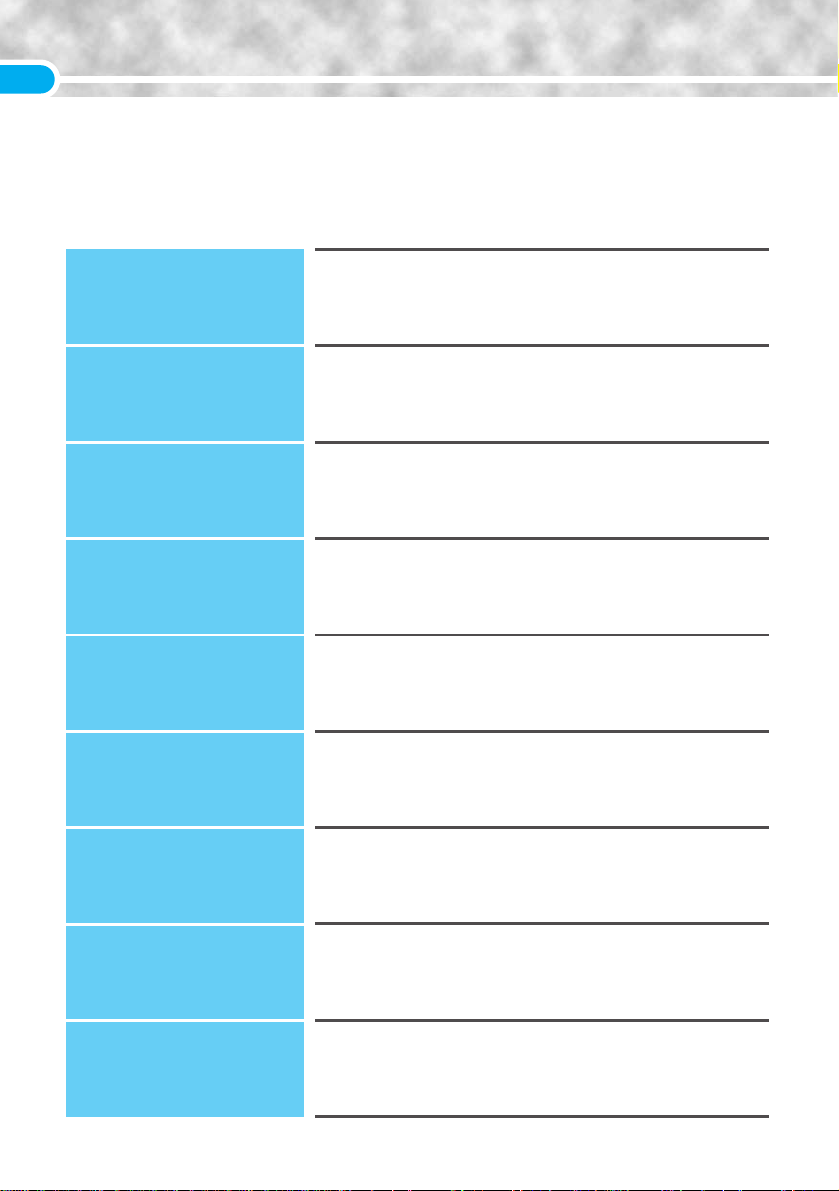
2
Contents
Confirming before Use
21
Making Calls/Receiving Calls
47
Making/Receiving
Video-phone Calls
73
Phonebook
91
Tone/Display/Light Setting
109
Safety Settings
139
Camera
155
i-mode
185
Mail
227
Phone Parts and Functions, Display, Icon Descriptions,
Method for Selecting Menu, Guide, UIM (FOMA Card), Battery,
Charging, One-push Open, Power ON/OFF, Select Language, Initial Setting,
Set Time, Notify Caller ID, Own Number, etc.
Making a Call, WORLD CALL, Redial, Pause Dial,
Noise Reduction, Hands-free, Receiving a Call, Answer Setting,
Open Phone, Fold Setting, Received Calls, Earpiece Volume, Ring Volume,
On Hold, Holding, Drive Mode, Record Message, etc.
About Video-phone, Making a Video-phone Call, Receiving a Video-phone Call,
Using Chara-den, Useful Functions for Video-phone Calls, Setting an Image for
Video-phone Calls, Moving Image Quality, Camera Image Sending, Select Image,
Voice Call Auto Switch, Remote Observation, Video-phone Display Setting
Phonebook, Add to Phonebook, Add to Phonebook (UIM), Storing Displayed
Phone Number/Mail Address in Phonebook Entries, Group Setting, Search
Phonebook, Editing Phonebook Entries, Deleting Phonebook Entries, Number of
Phonebook Entries, Making Full Use of Phonebooks, Utilities, Two-Touch Dial
Select Ring Tone, Vibrator, Voice Announce, Mail/Message Ring Time,
Manner Mode, Display Setting, Private Window, Display Light, Color Pattern,
Menu Display Set, Illumination, Desktop, Font, Main Window Clock, etc.
Passwords, Change Security Code, PIN Setting, Releasing PIN Lock,
All Lock, Self Mode, PIM Lock, Keypad Dial Lock, Secret Mode,
Mail Security, Restrictions, Call Setting w/o ID, Ringing Time,
Reject Unknown, etc.
Before Using Cameras, Still Image Shot, Moving Image Shot,
Settings for Shooting Images, Setting Image Size and Image Quality,
Bar Code Reader, Text Reader
What is i-mode?, iMenu, Last URL, My Menu, Change i-mode Password,
Enter URL, URL History, Display Home, Bookmark, Screen Memo, Save Image,
Download, Operations from Highlighted Information, i-mode Settings,
Message R/F, SSL Certificate Operation, User Certificate Operation, etc.
i-mode Mail, Deco Mail, Photo-sending, Kirari Mail, Mail Receive Option,
Check New Message, i-motion Mail, Inbox/Outbox/Draft Box, Auto-Sort,
Template, Chat Mail, Short Message (SMS), etc.
How to Read This Manual··················································1
Contents··············································································2
Features of FOMA P700i ····················································4
Making Full Use of FOMA P700i! ······································6
Safety Precautions ·····························································8
Notes on Handling····························································16
Intellectual Property Rights·············································18
Accessories and Main Options ·······································20
Contents/Precautions
*
You need to obtain a miniSD memory card separately to use the functions related to the miniSD memory card. (See page 376)
Page 6
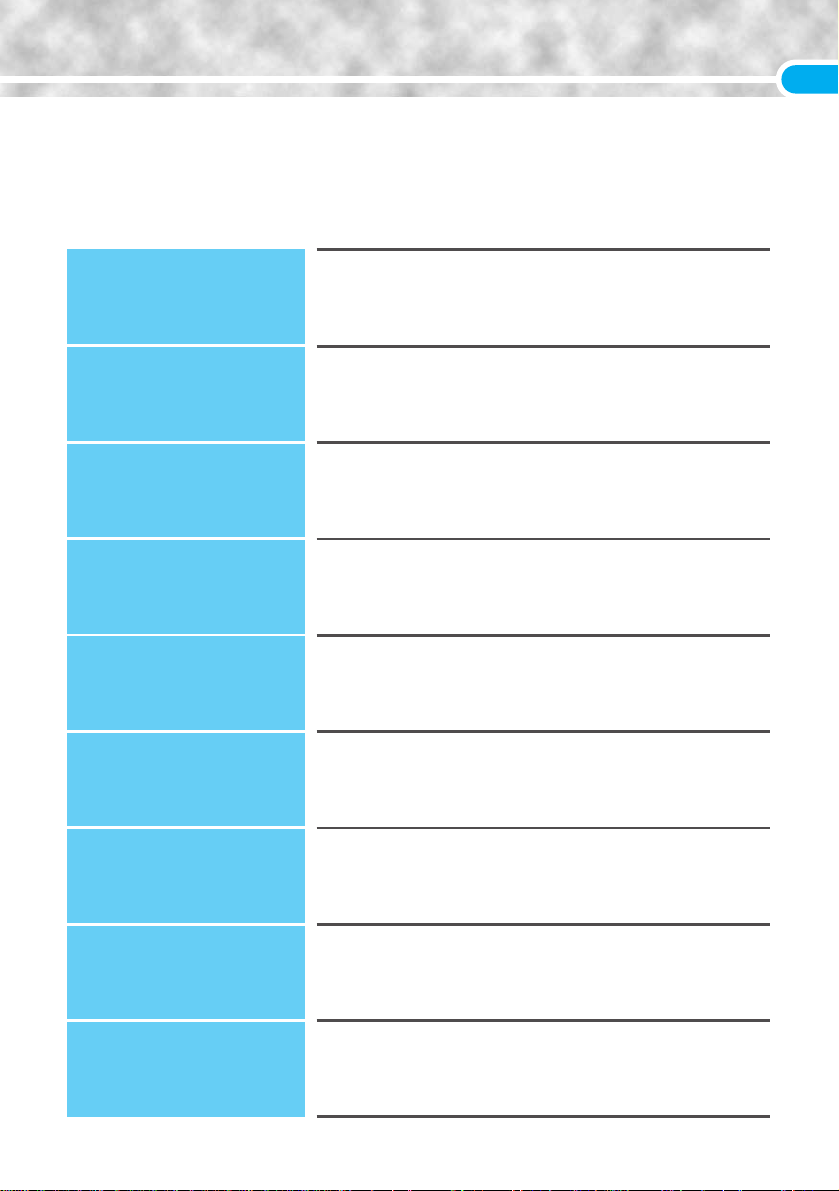
3
i-αppli
307
i-motion
327
Data Display/Edit/
Management
331
Other Useful Functions
393
Network Service
425
Data Transmission
439
Entering Characters
481
Appendix
501
Index/Quick Manual
549
What is i-αppli?, i-αppli Download, i-αppli Launch, Pre-installed i-αppli
Software, Starting i-αppli Automatically, i-αppli Stand-by Display,
Settings for when Running i-αppli
What is i-motion?, i-motion Download, i-motion Auto Play
Picture Viewer, Edit Picture, Original Animation, i-motion Player,
Edit i-motion, Chara-den, Melody Player, miniSD Memory Card,
Ir Exchange, etc.
Multiaccess, Multitask, Alarm, Schedule, ToDo, Private Menu,
Own Number, Voice Memo during a Call, Voice Memo during Standby,
Call Duration/Charge, Calculator, Free Memo, UIM Operation, Reset Settings,
Initialize, etc.
Check Messages, Voice Mail, Call Waiting, Call Forwarding,
Bar Nuisance Call, Caller ID Notification, Caller ID Request, Dual Network,
English Guidance, Arrival Call Act, Set Arrival Act, Remote Access,
Additional Service, etc.
Preparation Flow for Data Transmission, Installing Transmission Setup Files,
FOMA PC Setup Software, Setting Transmission, W-TCP Setup, APN Setting,
Dial-up Network, FirstPass PC Software, AT Command, etc.
Character Entries, Common Phrases, Cutting/Copying/Pasting Characters,
Kuten Code, Own Dictionary, Clear Learned, Download Dictionary
Function List, Options and Related Equipment, Data Link Software,
Troubleshooting, Error Messages, Warranty and Maintenance Services,
Software Update, Scanning Function, Specifications, etc.
Index, Quick Manual
Contents/Precautions
Page 7
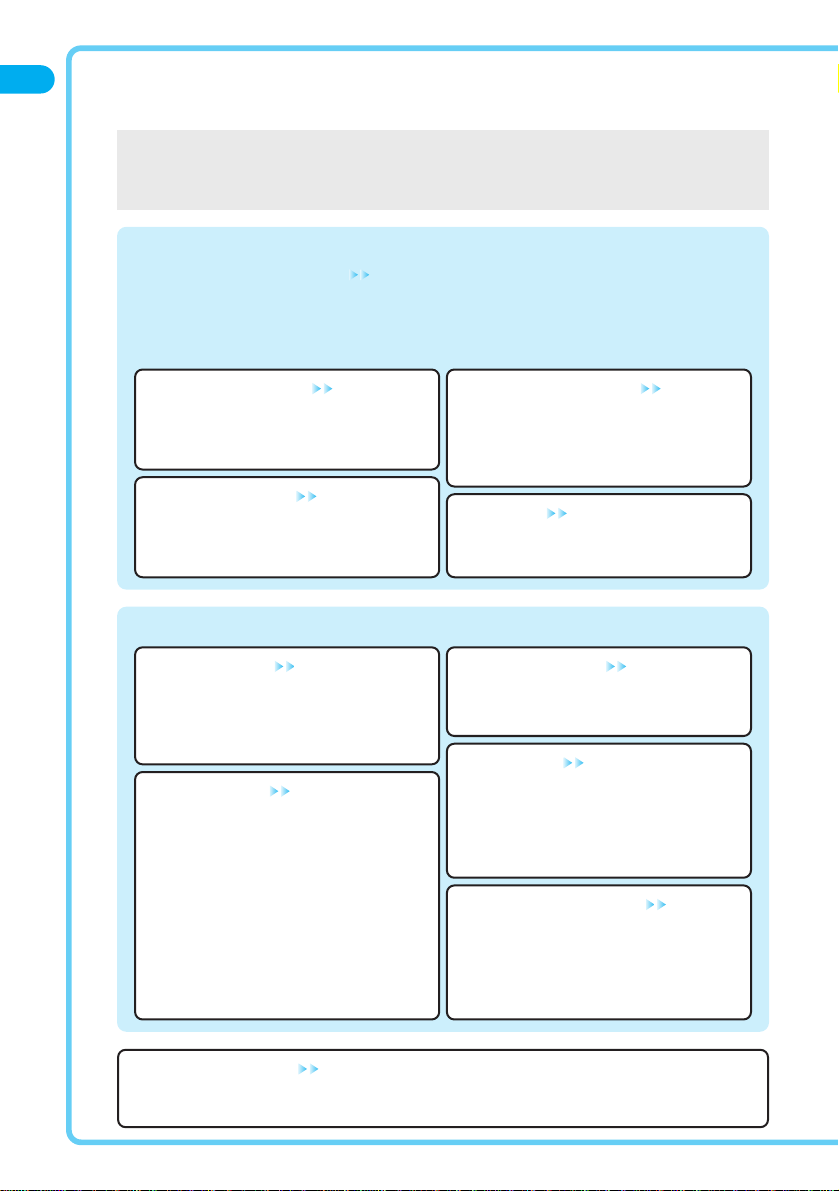
Features of FOMA P700i
4
Contents/Precautions
Main Features of the P700i
i-mode Function
◆
Remarkable i-mode!
See page 186
i-mode is an online service that enables you to get useful information using the screen of an i-mode mobile phone from
i-mode sites (programs) or web pages supporting i-mode. This service also enables you to send or receive messages with
ease.
●
i-mode is only available on a subscription basis.
◆
Safety Settings
See page 139
You can make full use of the safety settings such as Lock/Security to protect your privacy using the Terminal Security Code
and password, or to lock the lost FOMA phone from a distant location to prevent unauthorized use.
◆
i-motion Movie
See page 328
You can download images or music from sites or web
pages. You can set stored i-motion movie as “Movie
Ring Tone” for a ring tone or ring image.
◆
i-motion Mail
See page 233
You can attach moving image shot by the built-in
camera or i-motion movie downloaded from sites or
web pages to i-mode mail for sending.
◆
i-αppli/i-αppli DX
See page 308
You can set i-αppli for the Stand-by display, or acquire
information in real time using network services and
then access data within the FOMA phone, thus making
the joy of i-αppli wider.
◆
Video-phone
See page 74
The video-phone call enables you to view the face of
the other party in real time during calls.
◆
Chara-den
See pages 79, 367
During video-phone calls, you can display a preinstalled or downloaded graphic character in place of
your own image. You can add an expression or
movements to the character by key operation.
◆
UIM (FOMA Card)
See page 36
You can save data, such as the Phonebook entries
and Short Message (SMS), on the “UIM” which holds
your own information. Also you can operate multiple
FOMA phones for multiple purposes by replacing the
UIM.
◆
Deco Mail
See page 232
You can change the color, size, or background color of
mail text or can insert Deco mail pictures, or photos
taken by the built-in camera in the text, so that you can
compose and send enhanced messages. In addition,
you can use the template to easily compose Deco
mail.
◆
Camera
See page 156
1,250,000 effective pixels and 1,230,000 recording
pixels of camera (outside camera) enable you to take a
shot of a high-quality still image of 1,280×960
dots.You can also shoot moving images with audio in
Movie Mode.
FOMA (Freedom Of Mobile multimedia Access) is the name of the DoCoMo service based on
the W-CDMA format, authorized as one of the world’s standards for third-generation mobile
telecommunication systems (IMT-2000).
*
You need to obtain a miniSD memory card separately to use the functions related to the miniSD memory card. (See page 376)
◆
i-shot
See page 232
You can take a shot of a still image and attach it to
mail for sending.
Page 8
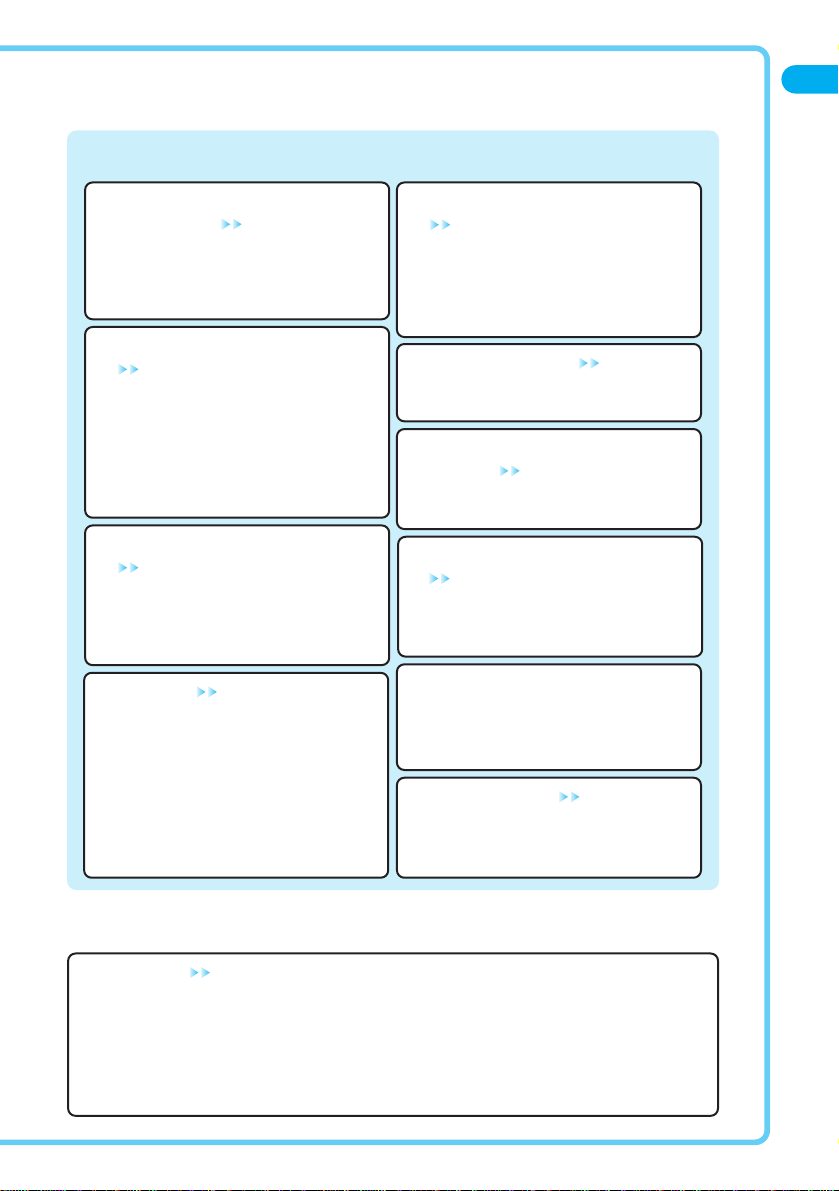
5
Contents/Precautions
Useful Functions
◆
Ir Exchange/Ir RemoteController
See pages 323, 386
You can send and receive data to and from the FOMA
phone via Ir exchange. Ir exchange also enables you
to use the FOMA phone as a remote controller for a
TV that supports Ir exchange.
◆
Multiaccess/Multitask
See pages 394, 397
The FOMA phone comes with the “Multi-access”
function that enables you to simultaneously use the
voice phone and i-mode (or data transmission by packet
transmission). Short Message Service is available
separately from “Multi-access”. The FOMA phone also
comes with the “Multi-task” function that enables you to
use multiple menu functions simultaneously.
◆
One-push open
See page 42
You can open the FOMA phone easily by pressing the
button.
◆
SD Related/miniSD Reader
Writer
See page 385
You can use the FOMA phone as the miniSD reader
writer for personal computers.
◆
Bar Code Reader/Text Reader
See pages 176, 181
You can get and use the information of phone
numbers, mail addresses, images, or melodies, by
scanning bar codes or the QR codes. You can also
scan alphanumeric of phone numbers or mail
addresses on printed materials.
◆
Network
See page 426
・
Voice Mail Service (Charged)
●
You need to apply for this services.
・
Call Waiting Service (Charged)
●
You need to apply for this services.
・
Call Forwarding Service (Free)
●
You need to apply for this services.
・
Dual Network Service (Charged)
●
You need to apply for this services.
・
Short Message (SMS) (Free)
●
You do not need to apply for this services.
◆
Melody
See page 110
You can select ring tones from among melodies and
buzzer tones played by 64 harmonies of PCM sound
source (8 fixed melodies, 3 buzzers, and 8 effect
tones). Voice ring tones (effect tones) are also
supported. (ADPCM compatible)
◆
Launcher (Menu Icon)
See page 129
The FOMA phone can incorporate a launcher that
matches to the color and design of each phone. You can
change the pattern of the main menu icons or
background images.
◆
Slim and Compact Body
Even with the two built-in cameras, the FOMA
P700i has a compact body. Enjoy the feeling of the
FOMA phone that fits your palm.
◆
Enlarged Clock Display
See page 27
You can switch to the enlarged clock display on the
Private window by pressing the Mode/Home key, for
more clear and better viewing.
◆
Private Menu
See page 412
You can store a total of 10 frequently used functions in
Private Menu, and bring them up by easy key
operation.
Page 9

6
Contents/Precautions
Making Full Use of FOMA P700i!
Mail
Video-phone
◆
“Chara-den” that Conveys Your Feelings
See pages 79, 367
“Chara-den” is the other self that is sent to the other party as a video-phone image in
place of your own photo. If you set a Chara-den image as a substitutive image for a
video-phone call, you can give expression such as “Delighted” or “Angry” by key
operation. Also, you can synchronize the mouth of the Chara-den image with your voice.
◆
Chat Mail
See page 293
You can use i-mode mail for exchanging chat mail as if you are communicating with
multiple members. One of convenient features is that you can exchange messages on a
single screen.
◆
“Photo-sending” that enables you to send still images while you
are communicating
See page 251
You can shoot a still image during a voice call and send it to the other party.
You can send your friend a shot of beautiful landscape or lovely gesture of pets that
you cannot tell in words without disconnecting the call.
Displaying it during a callShooting a still image during a call Sending it
◆
Kirari Mail
See page 256
The Call/Charging indicator lights for incoming mail according to
pictographs so that you can get acquainted with the sender’s
sentiment. The Call/Charging indicator also lights when created mail
is previewed or outgoing/incoming mail is displayed.
© BVIG
Page 10
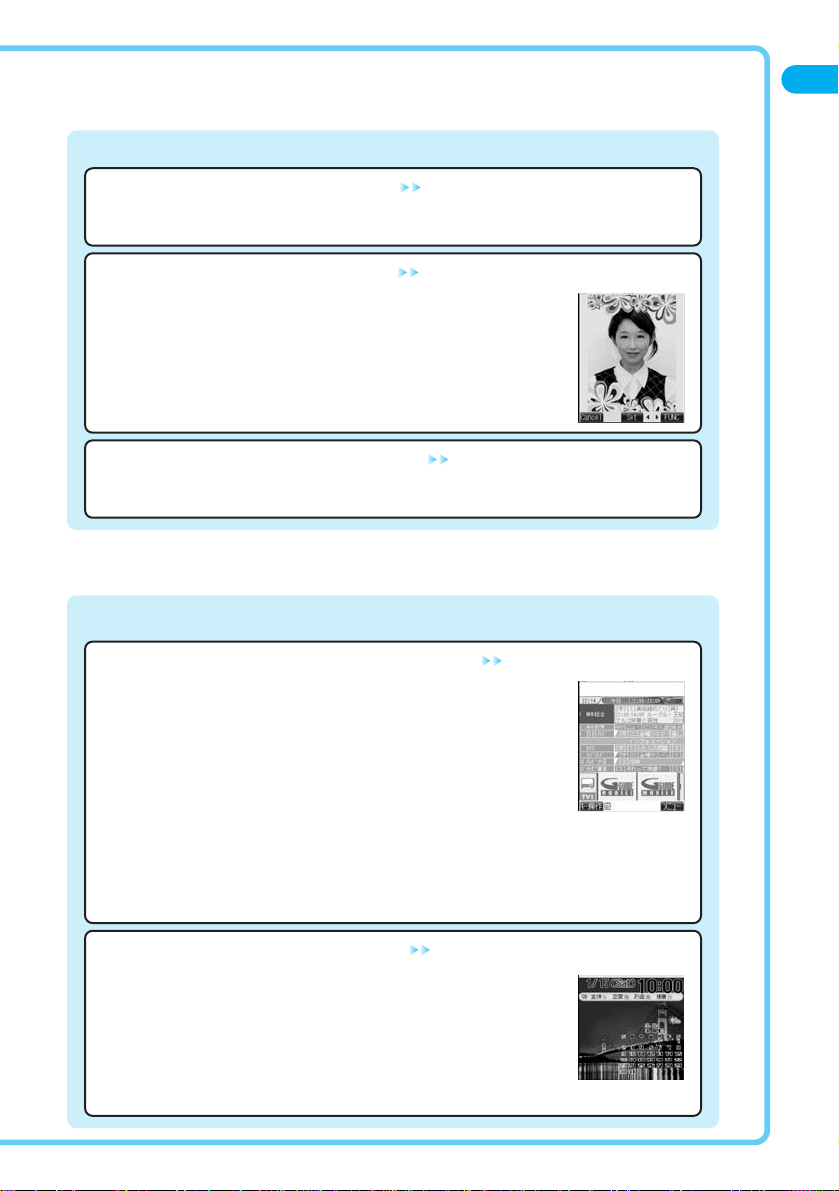
7
Contents/Precautions
Pre-installed i-αppli
Camera
◆
G Guide Program List Remote Controller
See page 323
This is useful i-αppli that bundles TV program listings and a TV remote-control function
and free of monthly charge.
Anywhere at any time, you can easily download TV program information you want to
know. You can check program titles, program contents, start/end time of programs, and G
code according to your local TV station.
The “
おすすめメール
(recommendation mail)” function enables you to immediately send
information about program titles and their broadcast schedules to your friends once you
have found program information you like. You can also remotely control your TV.
※
Images on the display are for reference. They differ from the actual ones. Local programs broadcasted by local
channels will appear on your display.
※
“G Guide Program List Remote Controller” is free of monthly charge. You are charged for packet transmissions
instead.
◆
インフォスクリーン
(Info-screen)
See page 320
You can download news, weather forecast, and fortunes. The calender appears on the
Stand-by display.
You need to set the data and time beforehand.
© Panasonic Mobile Communications Co., Ltd.
◆
Inside Camera/Outside Camera
See page 157
The two cameras (inside camera and outside camera) enable you to take shots of still images and moving images.
Use the inside camera for taking a shot of your own photo and the outside camera for taking a shot of landscapes.
◆
Making Full Use of Moving Images
See page 361
You can cut a still image out from moving images, edit the voice part (Record Sound) only, or edit the text
information displayed during playback (Edit Ticker).
◆
Making Full Use of Still Images
See page 347
You can compound frames or characters with still images you shot. You can also edit the
person’s expression (Funny Transform) or paste cushy marks to an appropriate region of
the face that is identified automatically.
※“ インフォスクリーン
(Info-screen)” is free of monthly charge. You are charged for packet
transmissions instead.
Page 11
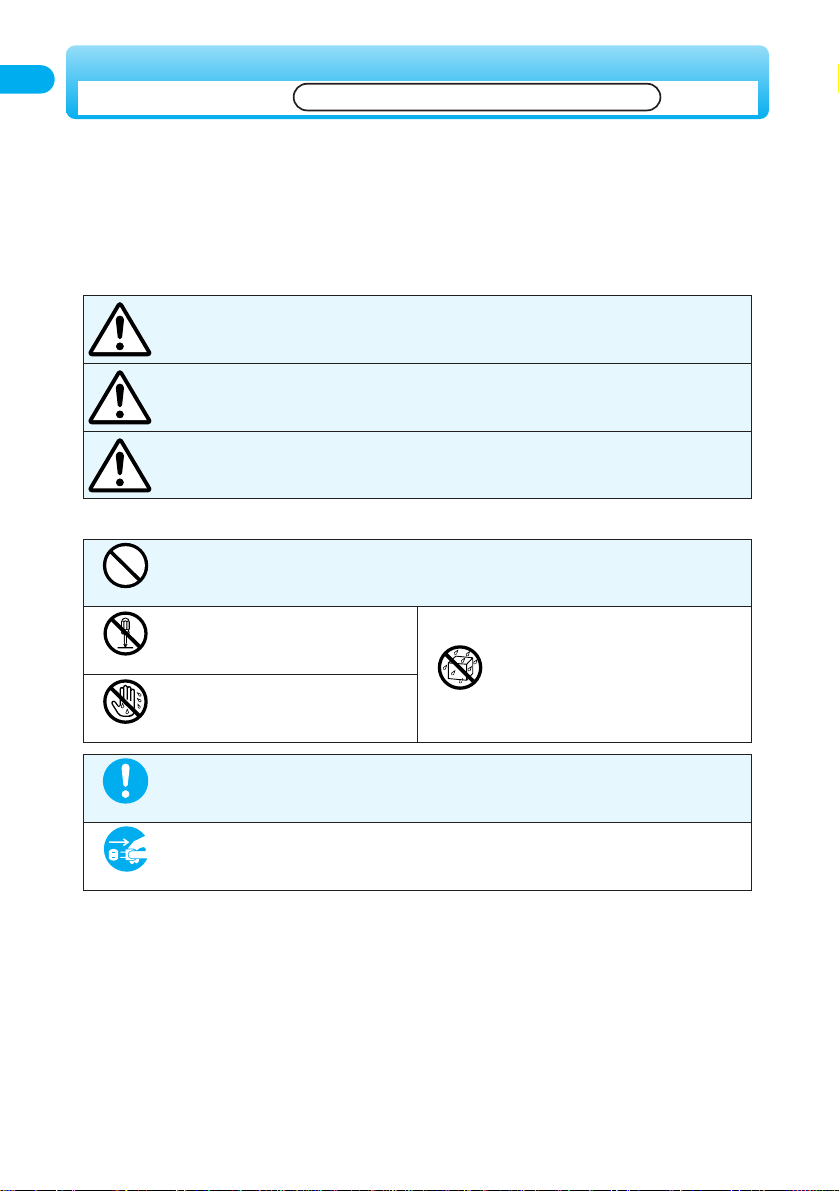
8
Contents/Precautions
■
Before using the FOMA phone, read these safety precautions carefully so that you can use it correctly.
After reading the precautions, keep them in a safe place for later reference.
■
Be sure to observe these safety precautions because they are designed to protect you or those around
you from causing injury and to avoid unnecessary damage to the property.
■
The symbols below indicate the levels of danger or damage that can be caused if the particular
precautions are not observed.
This symbol indicates that incorrect handling will almost certainly cause death
or serious injury.
This symbol indicates that incorrect handling poses a risk of causing death or
serious injury.
This symbol indicates that incorrect handling poses a risk of causing injury or
damage to the product or property.
Danger
Warning
Caution
Denotes things not to do. (Prohibition)
Denotes not to disassemble.
Denotes not to use where it could get
wet.
Denotes not to touch with wet hands.
■
The following symbols show specific directions.
■
“Safety Precautions” are divided into the following six sections:
General precautions for FOMA phone, batteries, adapters/chargers, and UIM·····································p.9
Precautions for FOMA phone···············································································································p.10
Precautions for batteries ······················································································································p.12
Precautions for adapters/chargers·······································································································p.13
Precautions for UIM ·····························································································································p.14
Notes on using near electronic medical equipment ·············································································p.15
Do not disassemble
Don’t
Avoid water
Avoid
water
Denotes mandatory instructions (matters that must be complied with).
Denotes to pull the power plug out of the outlet.
Pull the power plug out
Do
Safety Precautions
Always follow the safety precautions.
Page 12
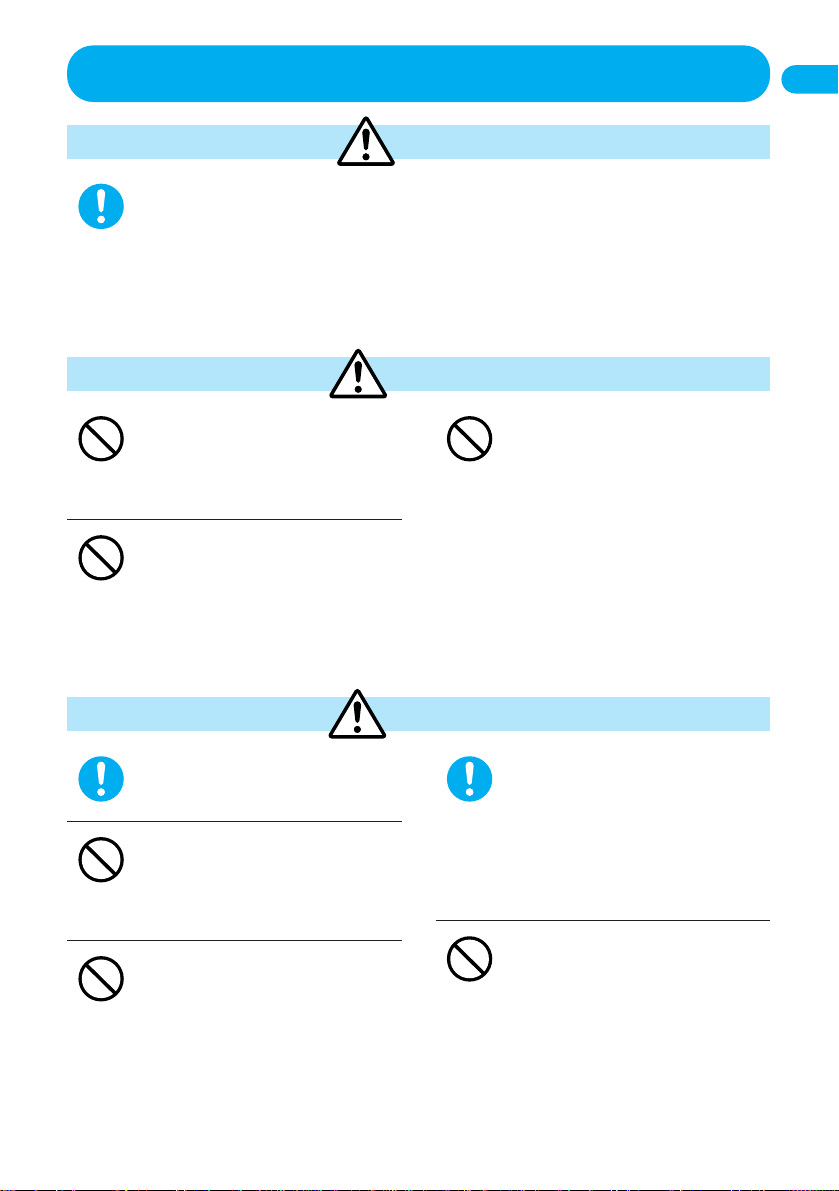
9
Contents/Precautions
General precautions for FOMA phone, batteries,
adapters/chargers, and UIM
Use only the batteries and adapters/chargers approved by DoCoMo for the FOMA
phone.
If you use any type of battery, adapter or charger other than the specified one, the FOMA phone or other battery
may leak, overheat, burst, catch fire, or give damage.
Battery Pack P06 FOMA AC Adapter 01 FOMA AC Adapter 01 for both overseas and domestic usage
FOMA DC Adapter 01 Desktop Holder P07 In-Car Holder P07
●
For other specified products, contact a DoCoMo counter.
Do
Do not throw the FOMA phone or
accessories, or subject them to severe
shocks.
The battery may leak, overheat, burst, catch
fire, or cause damage to the equipment.
Do not use near places such as gas
stations where there is danger of
fire or explosion.
If used in dusty places or where there are
flammable gases such as propane or gasoline,
explosions or fire may result.
Do not place the batteries, the
FOMA phone, or adapters/chargers
in microwave ovens or
high-pressure containers.
The battery may leak, overheat, burst, or catch
fire. The FOMA phone or the adapter/charger
may overheat, smoke, or catch fire, or its
circuit parts may burst.
Don’t
Don’t
Don’t
Keep out of the reach of babies and
infants.
Accidental swallowing or injury may result.
Do not place the FOMA phone or
accessories on a wobbly or
unstable base.
The FOMA phone or accessories may fall,
resulting in injury or malfunction.
Do not store in humid or dusty
places, or in high temperature
environments.
Malfunction may result.
If children use the FOMA phone or
accessories, a guardian should
explain the safety precautions and
correct operations. The guardian
should also make sure that the
instructions are followed during
use.
Otherwise, injury may result.
Do not use the FOMA phone or
accessories in places where it is
exposed to direct sunlight, or in
extremely high temperatures such
as inside a car in the summer heat.
The battery may leak, overheat, burst, or catch
fire, resulting in deformation and malfunction.
Also, part of the case might be heated, causing
bare skin burns.
Don’t
Do
Don’t
Don’t
Do
Danger
Warning
Caution
Page 13
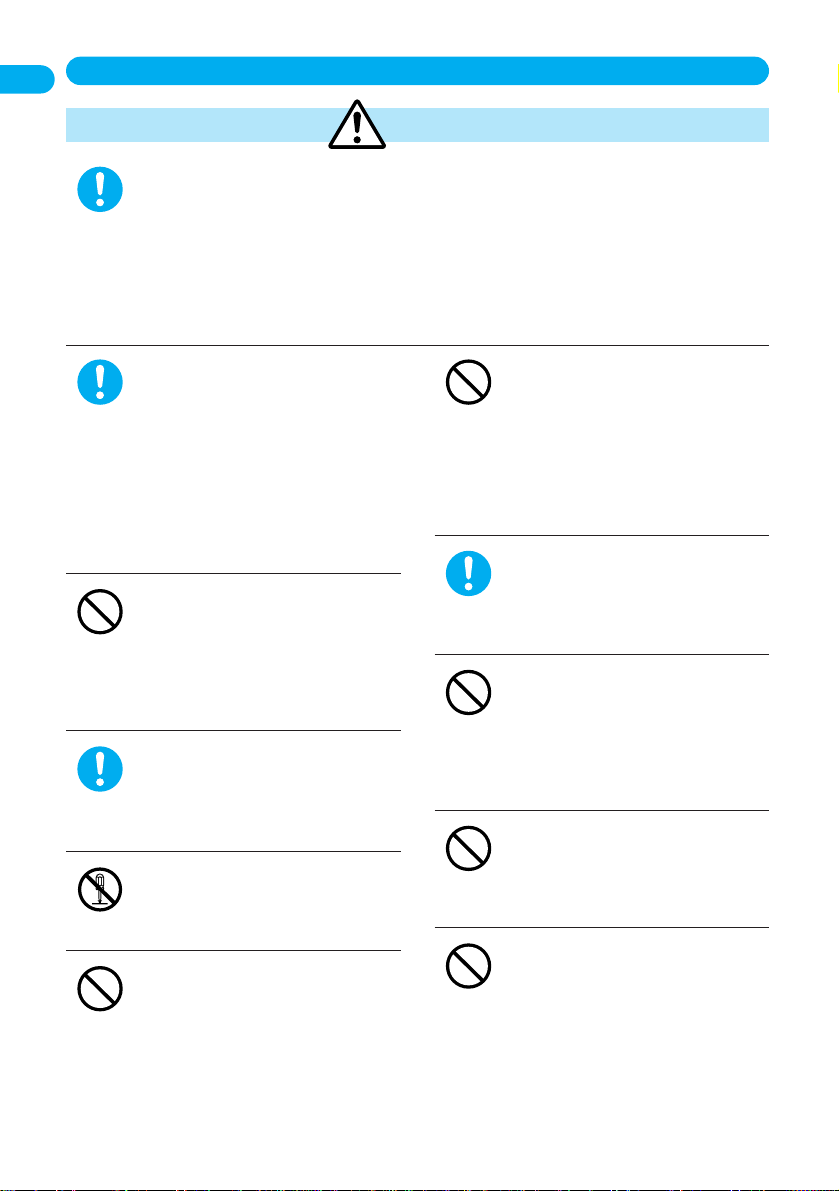
10
Contents/Precautions
Precautions for FOMA phone
Warning
Turn off the FOMA phone when near high-precision electronic devices or devices
using weak electronic signals.
The FOMA phone may possibly cause these devices to malfunction.
※
Electronic devices that may be affected:
Hearing aids, implanted cardiac pacemakers, implanted defibrillators, other medical electronic devices, fire
alarms, automatic doors and other automatically controlled devices.
If you are using an implanted cardiac pacemaker, implanted defibrillator or any other electronic medical
device, consult the manufacturer or retailer of the device for advice regarding possible effects from the radio
waves.
Do
Turn off the FOMA phone in places
where use is prohibited such as in
airplanes and hospitals.
Otherwise, electronic devices and electronic
medical appliances may be adversely affected.
If the Auto Power ON function is installed,
deactivate the setting, then turn the power off.
For use inside medical facilities, make sure
that you comply with their regulations.
You may be punished for using the FOMA
phone in airplanes, which is prohibited by law.
If you have any implanted electronic
medical equipment, do not place
your FOMA phone in a chest pocket
or inner pocket.
If the FOMA phone is positioned close to
electronic medical equipment, it may cause
that equipment to malfunction.
When talking with the FOMA phone
set to Hands-free, be sure to keep
the FOMA phone away from your
ear.
Otherwise, your hearing could be impaired.
Do not disassemble or modify the
FOMA phone.
Accidents such as fire, injury, or electric shock,
or malfunction may result.
Do not use it or leave the battery
near a fire, heater or other source of
heat.
The FOMA phone may overheat, burst or
catch fire.
Do not operate the FOMA phone
while driving a vehicle.
Your safety driving will be interfered and an
accident may result. Park the car in a safe
place before using the FOMA phone or
activate Drive mode. In accordance with the
revision of the Road Traffic Law, you will be
penalized for using a mobile phone during
drive from 1, November 2004.
For those with weak heart
conditions, the vibrator and ring
volume must be adjusted carefully.
Those functions may cause an effect on the
heart.
Do not point the infrared data port
direct into the eyes during
transmission.
The eyes may possibly be affected. Other
infrared devices may operate erroneously if the
infrared data port is pointed into them during
transmission.
Do not shine the photo light close to
eyes.
Doing so can damage eyesight. Also, an
accident might occur if someone is startled, or
his/her vision is impaired temporarily.
Do not direct the photo light to a car
driver, etc.
Drivers may be dazzled by the light and could
cause traffic accidents.
Don’t
Don’t
Don’t
Do
Don’t
Don’t
Do not
disassemble
Do
Don’t
Do
Page 14

11
Contents/Precautions
Electronic devices in some type of
cars can be affected by use of the
FOMA phone.
For safety’s sake, do not use the FOMA phone
inside such cars.
If thunder starts to rumble while you
are using the FOMA phone
outdoors, turn the power off, and
move to a safe place.
Otherwise, you could be struck by lightning or
suffer an electric shock.
Do not swing the FOMA phone by
its strap.
The FOMA phone may hit you or persons
around you, and injury or malfunction may
result.
Do not let the FOMA phone get wet.
If liquids such as water or pet urine get onto
the FOMA phone, overheating, electric shock,
malfunction or injury may result. Pay attention
to the place of use and the way of handling.
Do not place magnetic cards or
similar objects near the FOMA
phone or between phone parts.
Information on magnetic cards such as cash
cards, credit cards, telephone cards and floppy
disks may be deleted.
Do not expose the camera to a
strong light or sun light for a long
period of time.
The camera lens will condense the light and
may cause a fire.
Do not allow liquids or foreign
materials such as metal pieces or
flammable material to get into the
UIM insertion slit or miniSD memory
card slot of the FOMA phone.
Fire, electric shock or malfunction may occur.
Do not open the FOMA phone by
pressing One-push Open button
near people around you or your
face.
The FOMA phone may hit you or persons
around you, causing accidents and injuries.
Don’t
Don’t
Don’t
Don’t
Avoid
water
Don’t
Do
Do
Itching, rash or eczema may be caused depending on your physical conditions or
predisposition. If an abnormality occurs, stop using the FOMA phone immediately, and
then seek medical attention.
Metals are used for the following parts:
Do
Where it is used Material
Command Navigation key Nickel plated (copper ground)
Display case Magnesium alloy (baking finish)
Hinge part
Caution
Page 15
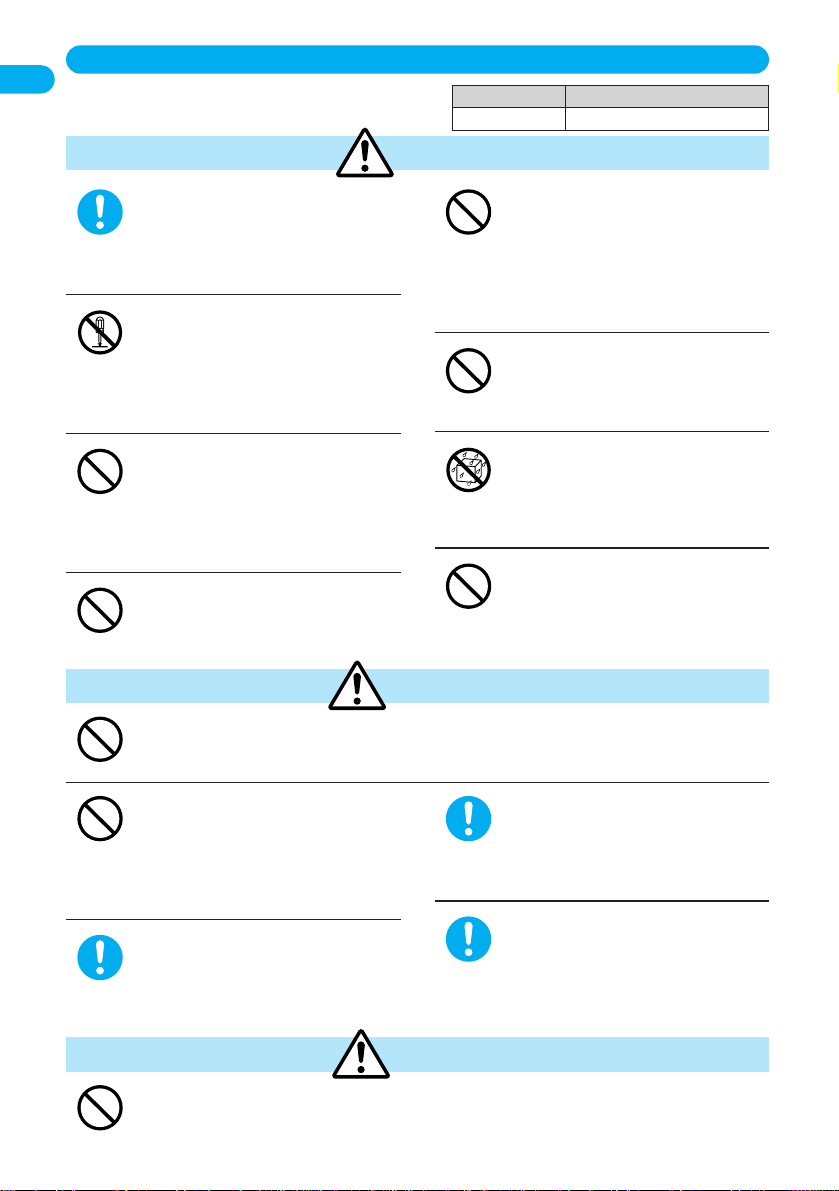
An exhausted battery should not be disposed of with other waste.
The battery may catch fire or destroy the environment.
After insulating the battery terminals with tape, bring them to a DoCoMo counter or dispose of them in
accordance with local waste disposal regulations.
Don’t
12
Contents/Precautions
If the battery fluid gets into your
eyes, do not rub them. Flush your
eyes with clean water and get
medical attention immediately.
Otherwise, the loss of eyesight may result.
Do not disassemble or modify the
battery.
Do not solder the terminal of the
battery.
The battery may leak, overheat, burst or catch
fire.
Do not let any metal such as a wire
contact the terminal. Also do not
carry or store the battery together
with a metal necklace.
The battery may leak, overheat, burst or catch
fire.
Do not throw the battery into fire.
The battery may leak, overheat, burst or catch
fire.
Do not use excessive force when
connecting the battery to the FOMA
phone. Also, check that the battery
is the right way round when you
insert it.
The battery may leak, overheat, burst or catch
fire.
Do not pierce it with nails, hit it with
a hammer, or step on it.
The battery may leak, overheat, burst or catch
fire.
Do not let the battery get wet.
If liquids such as water or pet urine get onto
the battery, overheating, electric shock, or
malfunction could result. Pay attention to the
place of use and way of handling.
Do not use or leave the battery near
a fire, heater or other source of heat.
The battery may leak, overheat, burst or catch
fire.
Don’t
Avoid
water
Don’t
Don’t
Don’t
Don’t
Do not
disassemble
Do
Danger
Warning
If the battery begins to emit an odor, overheat, discolor, deform, etc., while being used,
charged, or stored, remove the battery from the FOMA phone and do not use it.
If such a battery is used, it may leak, overheat, burst or catch fire.
Don’t
Do not leave the battery exposed to
direct sunlight, or in extremely high
temperatures such as inside a car in
the summer heat.
The battery may leak or overheat, or its
performance and longevity may deteriorate.
If charging is not completed at the
end of the specified charging time,
stop charging.
Otherwise, the battery may leak, overheat,
burst or catch fire.
If the battery fluid comes in contact
with skin or clothes, immediately
stop using, then wash affected
areas thoroughly with clean water.
The battery fluid is harmful to skin.
Immediately stop using the battery if
it leaks or emits an odor, and keep it
away from fire.
The battery fluid, being flammable, may catch
fire and cause an explosion.
Do
Do
Do
Don’t
Caution
Precautions for batteries
■
Check the description on the label of the
battery pack for the type of battery.
Description Type
Li-ion Lithium-ion battery
Page 16
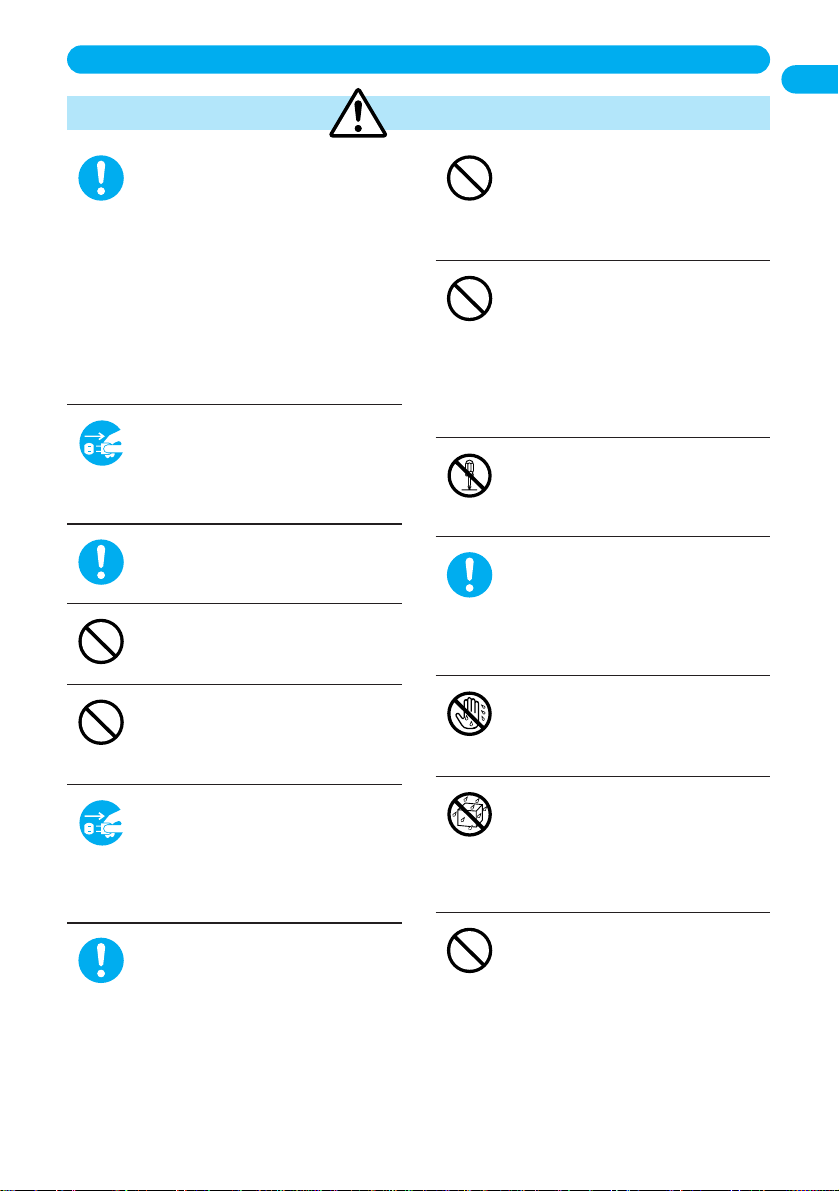
13
Contents/Precautions
Precautions for adapters/chargers
Use the adapter/charger at the
specified VAC.
Otherwise, fire or malfunction may result.
When using the FOMA phone overseas, use
FOMA AC Adapter 01 for both overseas and
domestic usage.
AC adapter: 100 VAC
FOMA AC Adapter for both overseas and
domestic usage: 100 to 240 VAC
(Connect only to home AC outlet)
DC adapter: 12/24 VDC
(For negative (-) grounded
vehicles only)
If liquids get in the charger, unplug
the power cord immediately from
the outlet or cigarette lighter socket.
Liquid inside the charger may cause electric
shock, smoke, or fire.
Keep the power plugs dust-free.
Otherwise, fire may result.
Do not use a damaged power cord
for the adapter/charger.
Electric shock, overheating or fire may result.
Do not use the AC adapter and
desktop holder in steamy places
such as a bathroom.
Electric shock may occur.
When the adapter/charger is not to
be used for a long period of time,
unplug the power cord from the
outlet.
Otherwise, electric shock, fire, or malfunction
may result.
If a fuse of the DC adapter or In-Car
adapter has blown, replace it with a
specified fuse.
Otherwise, catching fire or malfunction may
result. For the specified fuse, see the user’s
manual.
The DC adapter is for use only in a
negative (-) grounded vehicle. Never
use it in a positive (+) grounded
vehicle.
Fire may result.
Place the charger and desktop
holder in a stable location during
charging. Do not cover or wrap the
charger and desktop holder in cloth
or bedding.
The FOMA phone may become separated
from the desktop holder, or overheat, leading
to fire or malfunction.
Do not disassemble or modify the
adapter/charger.
Electric shock, fire, or malfunction may result.
When plugging the AC adapter into
the power outlet, firmly plug it in,
taking care not to contact with metal
straps or the like.
Otherwise, electric shock, short-circuit or fire
may result.
Do not touch the adapter/charger,
power cord, or power outlet with wet
hands.
Electric shock may result.
Do not let the adapter/charger get
wet.
If liquids such as water or pet urine get in the
charger, overheating, electric shock, or
malfunction may result. Pay attention to the
place of use and way of handling.
Never short-circuit the charging
terminals when the adapter is
plugged into the power outlet or
cigarette lighter socket. Also, never
touch the charging terminals with
fingers or other bare skin.
Fire, malfunction, electric shock or injury may
result.
Don’t
Avoid
water
Avoid
water
Do
Do not
disassemble
Don’t
Don’t
Do
Pull the
power plug
out
Don’t
Don’t
Do
Pull the
power plug
out
Do
Warning
Page 17
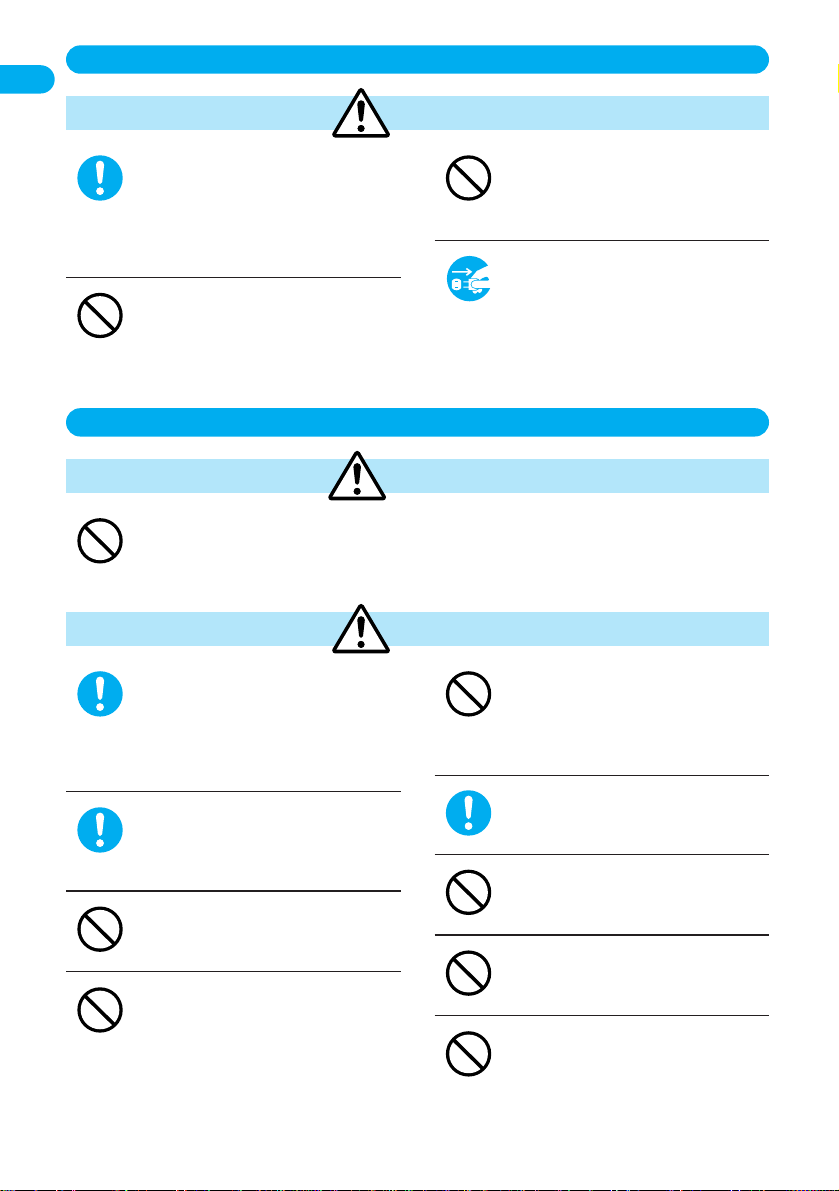
14
Contents/Precautions
Caution
Always hold the plug when pulling
the adapter/charger out of the power
outlet or cigarette lighter socket.
If you pull the plug out by the cord, the cord
may be damaged, which could result in electric
shock or fire.
Do not charge the wet battery.
Overheating, fire, or burst may result.
Do not place heavy objects on the
adapter/charger cord and power
cord.
Electric shock or fire may result.
Before cleaning, pull the plug out of
the power outlet or cigarette lighter
socket.
Otherwise, electric shock may result.
Pull the
power
plug out
Don’t
Don’t
Do
Precautions for UIM
Warning
Do not place the UIM in microwave ovens or high-pressure containers.
Melting, overheating, generating smoke, erasure of data, or malfunction may occur.
Don’t
Caution
Use the UIM only with equipment
approved by DoCoMo.
If used with a non-approved equipment,
erasure of data or malfunction may occur. For
information on approved equipment, contact a
DoCoMo counter.
Keep the UIM out of the reach of
babies and infants.
Accidental swallowing or other injuries may
occur.
Do not bend the UIM or place heavy
objects on it.
Malfunction may result.
Do not toss the UIM into fire or heat
it.
Melting, overheating, smoke generation,
erasure of data, or malfunction may occur.
Do not store the UIM in places
where it is exposed to direct
sunlight, high humidity, or high
temperatures.
Malfunction may result.
Be careful when removing the UIM
(IC portion).
Your hand or finger may be injured.
Do not touch the IC portion
unnecessarily or short it out.
Erasure of data or malfunction may occur.
Do not drop the UIM or subject it to
strong impacts.
Malfunction may result.
Do not damage the IC portion.
Malfunction may result.
Don’t
Don’t
Don’t
Do
Don’t
Don’t
Don’t
Do
Do
Precautions for adapters/chargers (continued)
Page 18
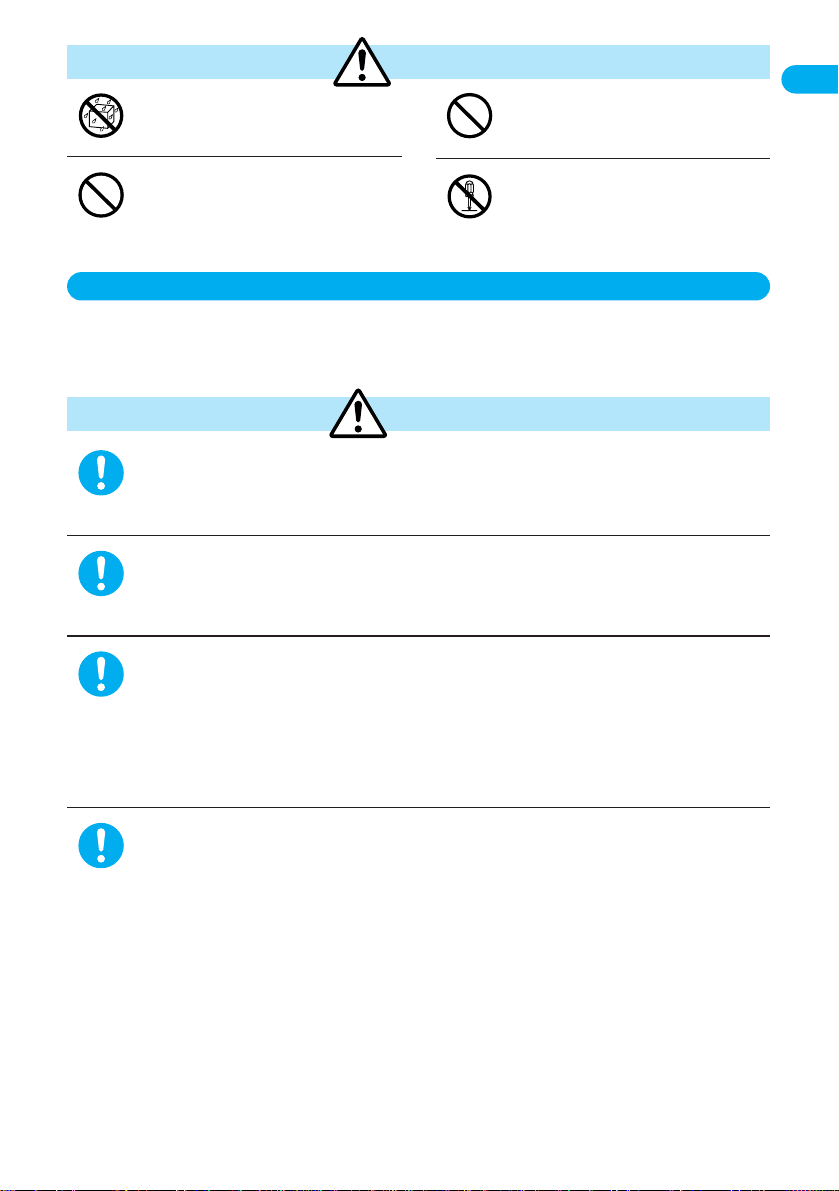
15
Contents/Precautions
Caution
Do not let the UIM get wet.
If liquids such as water or pet urine get onto
the UIM, malfunction may occur.
Do not use or leave the UIM near a
fire, heater or other source of heat.
Melting, overheating, smoke generation,
erasure of data, or malfunction may occur.
Do not store the UIM in dusty
places.
Malfunction may result.
Do not disassemble or modify the
UIM.
Erasure of data or malfunction may occur.
Do not
disassemble
Don’t
Don’t
Avoid water
Notes on using near electronic medical equipment
■
The description below meets “Guidelines on the Use of Radio-communication Equipment
such as Cellular Telephones – Safeguards for Electronic Medical Equipment” by the
Electromagnetic Compatibility Conference Japan.
If you use an implanted cardiac pacemaker or implanted defibrillator, use the mobile
phone 22 cm or more away from an implanted cardiac pacemaker or implanted
defibrillators.
Operation of an implanted cardiac pacemaker or implanted defibrillator can be affected by radio waves.
Turn off the phone in crowded areas such as inside trains during rush hour, as
someone with an implanted cardiac pacemaker or implanted defibrillator may be near
you.
Operation of an implanted cardiac pacemaker or implanted defibrillator can be affected by radio waves.
Comply with the following in hospitals or health care facilities.
●
Do not carry the mobile phone into operating rooms, intensive care units (ICU) or coronary care units (CCU).
●
Turn off the mobile phone in hospital wards.
●
If there is any electronic medical equipment near you, turn off the mobile phone even when in a location such
as a lobby.
●
Comply with any regulations of hospital and health care facilities instructing you not to use or carry in a mobile
phone.
●
If the Auto Power On function is installed, deactivate the setting, then turn the power off.
Patients using electronic medical equipment other than implanted cardiac pacemakers
or implanted defibrillators (outside medical establishments for treatment at home, etc.)
should check the influence of radio waves upon the equipment by consulting its
manufacturer.
Operation of electronic medical equipment can be affected by radio waves.
Do
Do
Do
Do
Warning
Page 19
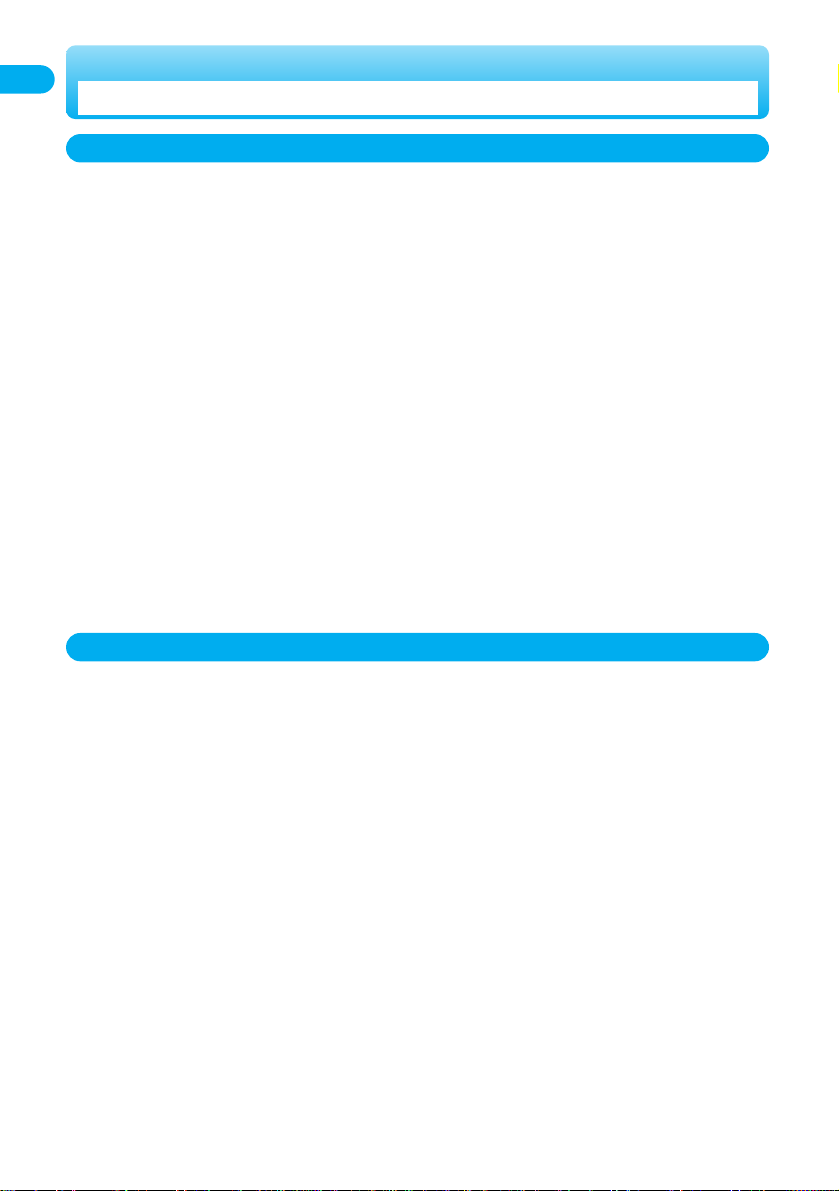
16
Contents/Precautions
■
Do not let the equipment get wet.
The FOMA phone, battery and adapter/charger are not waterproofed. Do not use them in environments, which are high in
humidity such as in bathrooms, and do not allow them to get wet from rain. Furthermore, if carrying them against your
body, the internal parts may become corroded if exposed to body perspiration.
If the parts are found to have been damaged due to exposure to the liquids, any repairs will not be covered by warranty,
or repairs may not be possible.
This may be repaired at a cost if repairs are possible.
■
Do not place the FOMA phone in places where it may be subjected to excessive pressure.
Do not place the FOMA phone in a bag along with many other articles or in a trouser pocket, because this can damage
the LCD display and internal circuitry. Malfunctions caused by such damage is not covered by the warranty.
■
Use a dry soft cloth to clean the equipment.
●
The camera lens and screen of the FOMA phone sometimes have a special coating so that they are easier to see. If
you rub them roughly with a dry cloth, it might be scratched. Use only a dry, soft cloth such as used for cleaning
glasses.
If the lens or screen is left with water drop or stain adhered, smear may be generated.
●
Do not use alcohol, thinner, benzene or other solvents for cleaning, otherwise the printing may be removed or
discoloration may result.
■
Occasionally clean the connecting terminals of the equipment using a dry cotton swab.
If the connector terminal becomes soiled, the connection might deteriorate so that the power goes off or the battery does
not charge fully. Wipe the connector terminal with a dry cloth or cotton swab.
■
Do not place the FOMA phone near an air conditioner outlets.
Condensation may form due to rapid changes in humidity, and this may corrode internal parts.
■
Do carefully read each instruction manual attached to the battery or adapter/charger.
■
Avoid using in extremely high or low temperatures.
The FOMA phone should be used within a temperature range of 5°C to 40°C and a humidity range of 35% to 85%.
■
It is recommended that you make separate notes of the information stored in the FOMA phone
and keep such notes in a safe place.
We take no responsibility for any loss of the stored data items.
■
The FOMA phone, if operated near ordinary phones, televisions or radios that are in use, may
affect them. You should operate your FOMA phone as far away from such equipment as
possible.
■
Do not sit with the FOMA phone in your trousers or skirts pocket. Do not place the FOMA
phone under heavy objects in a bag.
Malfunction may result.
■
Make sure that nothing, such as a strap, gets caught between the parts of the FOMA phone
when you close it.
Otherwise, malfunction or breakage may result.
■
The FOMA phone may become warm during use or charging but this is not an abnormality.
Use the FOMA phone as it is.
Notes on handling the FOMA phone
General notes
Notes on Handling
Page 20
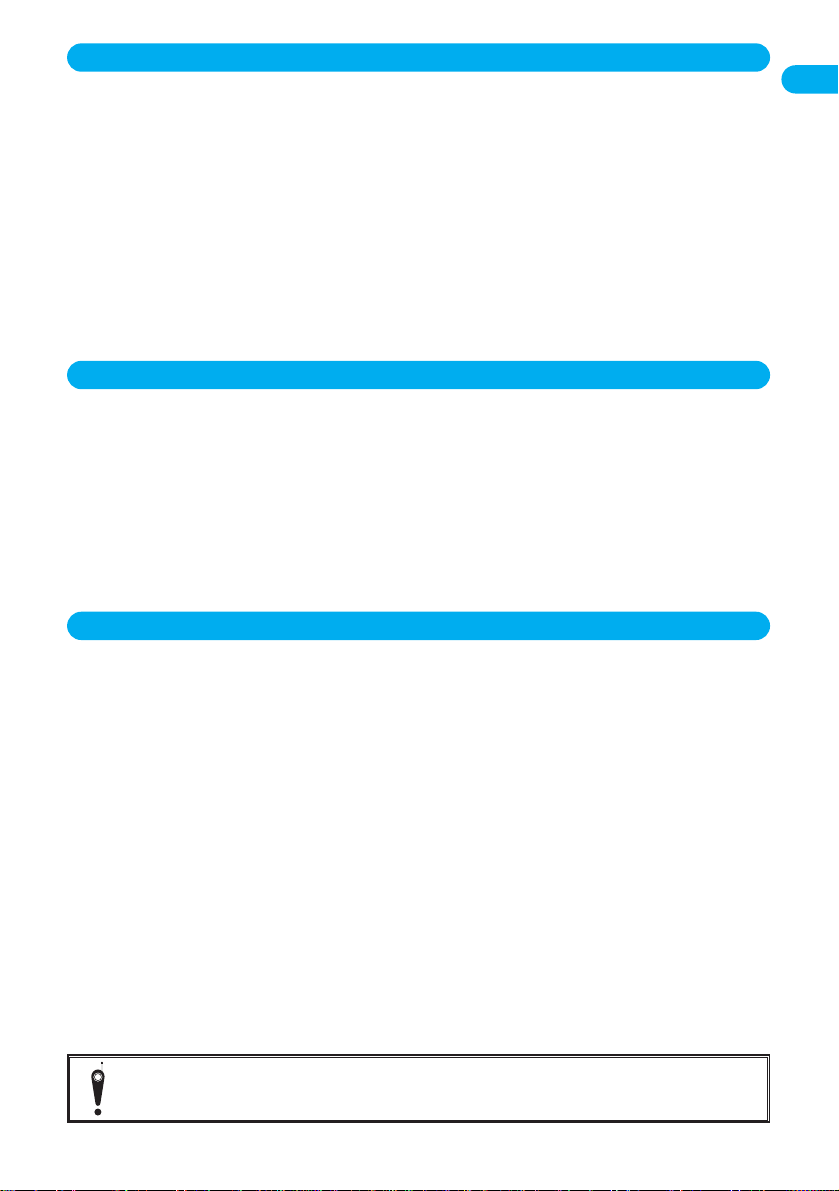
17
Contents/Precautions
■
Charge the battery in a place with an ambient temperature of 5°C to 35°C.
■
Make sure that the battery is charged when you use the FOMA phone for the first time or have
not used it for a long period of time.
■
The usable time of the battery differs depending on the usage environment or its remaining
life.
■
Store the batteries in a well ventilated place out of direct sunlight.
For long-term storage, remove the battery from the FOMA phone after discharging it completely.
■
Batteries have a limited life.
If the usable time of your FOMA phone is extremely short even when the battery is fully charged, replace the battery.
Make sure that you only buy the specified battery.
■
An exhausted battery should not be disposed of with other waste.
After insulating the battery terminals with tape, bring them to a DoCoMo counter or dispose of them in accordance with
local waste disposal regulations.
■
Charge the battery where:
The temperature is between 5°C and 35°C.
There is very little humidity, vibration, and dust.
There are no ordinary phones, television sets or radios nearby.
■
During charging, the adapter or charger may become warm. This is not an abnormality, so
continue charging.
■
Do not use the DC Adapter for charging the battery when the car engine is not running.
The car battery could go flat.
■
When using the power outlet having the disengaging prevention mechanism, observe the
instructions given in that instruction manual.
■
Avoid using in extremely high or low temperatures.
■
Always keep the IC portion clean.
■
Never use more force than necessary when removing the IC portion.
■
Do not use unnecessary force when inserting it into the phone.
■
The UIM may become warm during use, but this is not a sign of a malfunction. Continue using
it as it is.
■
The warranty does not cover damage caused by inserting the UIM into some other type of IC
card reader/writer.
■
For the environmental protection, bring any unneeded UIMs to a DoCoMo counter.
■
It is recommended that you make separate notes of the information stored on the UIM and
keep such notes in a safe place.
We take no responsibility for any loss of the stored data items.
■
Use a dry soft cloth to clean the equipment.
Notes on handling the UIM
Notes on handling chargers and adapters
Notes on handling batteries
Please respect the privacy of individuals around you when taking and sending photos using
camera-equipped mobile phones.
●
You may be imposed punishment according to the law and rule (such as the nuisance prevention
ordinance) if you use the FOMA phone to give a remarkable nuisance and misdeed to the public.
Page 21
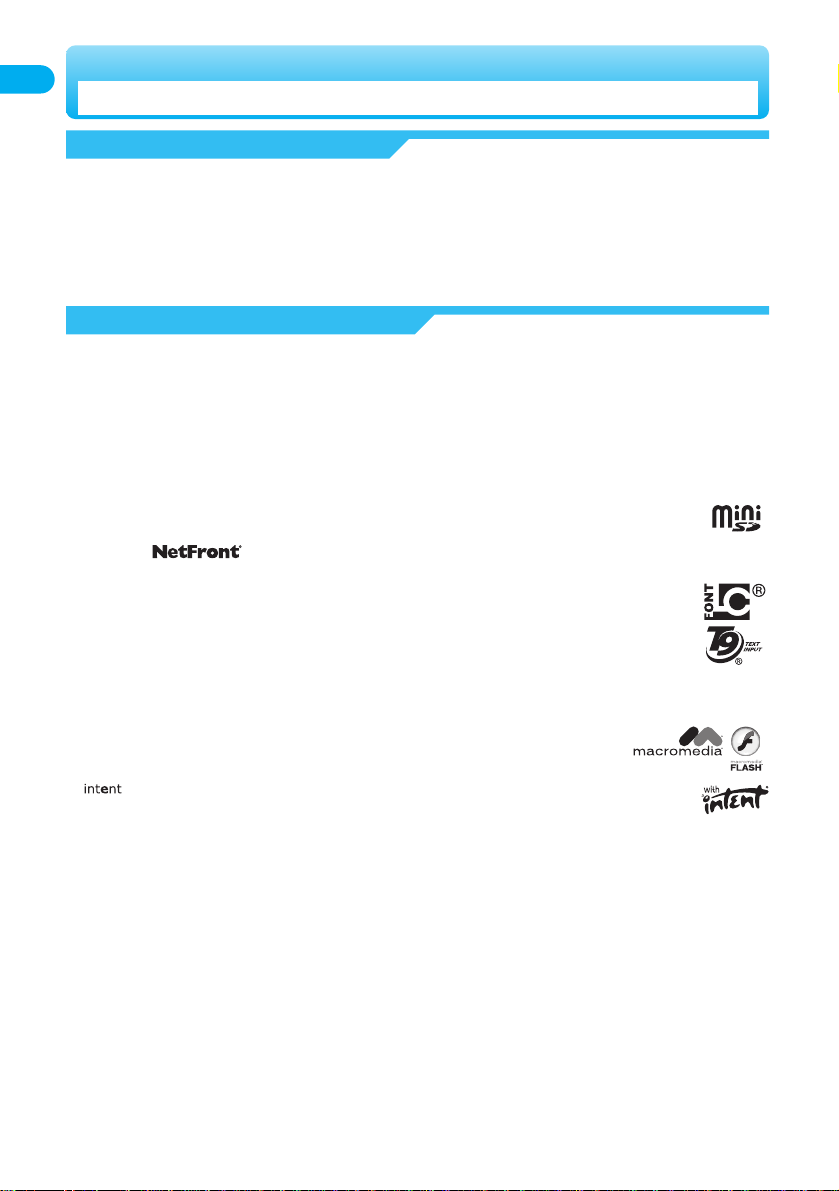
・
“FOMA”, “mova”, “Freedom Of Mobile multimedia Access”, “KIRARI MAIL”, “mopera”, “WORLD CALL”, “FirstPass”, “Security Scan”, and
the logos of “FOMA”, “mova”, “i-mode”, “WORLD CALL”, “FirstPass”, are trademarks or registered trademarks of NTT DoCoMo, Inc.
・
“Multitask” is a trademark of the NEC Corporation.
・
“
使いかたナビ
®
” is a registered trademark of CANNAC, Inc.
・ν
Maicovicon is a trademark for the Image Sensor of Matsushita Electric Co., Ltd.
・
Adobe and Reader are trademarks or registered trademarks of Adobe Systems Incorporated in the United States and other countries.
・
Java and Java related trademarks and logos are trademarks or registered trademarks of Sun Microsystems, Inc. in the United States
and other countries.
・
miniSD™ is a trademark of SD Association.
・
NetFront and are trademarks or registered trademarks of ACCESS Co., Ltd. in Japan and other countries.
・
IrFront is a trademark or registered trademark of ACCESS Co., Ltd. in Japan and other countries.
・
LCフォント
, LC FONT,
エルシーフォント
and LC logo mark are registered trademarks of SHARP Corporation.
・
T9 Text Input®and the T9 logo are the registered trademarks of Tegic Communications.
T9 Text Input
®
is patented or pending patent worldwide.
T9 Text Input
®
is patented (Patent No. 3532780, patent No. 3492981) or pending patent in Japan.
・
QuickTime is a trademark of Apple Computer, Inc. in the United States and other countries.
・
Microsoft, MS, and Windows are registered trademarks or trademarks of Microsoft Corporation in the United States and other countries.
・
Macromedia, Flash, Flash Lite, Macromedia Flash and Macromedia Flash Lite are trademarks or registered
trademarks of Macromedia, Inc. in the United States and other countries.
・
“”is a registered trademark of Tao Group Limited.
・
“QR code” is a registered trademark of DENSO WAVE Inc.
・
“
Gガイドモバイル
”, G-GUIDE Mobile, and the G Guide Mobile logo are trademarks of Gemstar-TV Guide International, Inc. of the
United States in Japan, and
Gガイド
, G-GUIDE, the G Guide logo,
Gコード
and G-Code are registered trademarks of Gemstar-TV
Guide International, Inc. of the United States in Japan.
・
McAfee and VirusScan are registered trademarks or trademarks of McAfee, Inc. and/or its affiliates in the US and/or other countries. All
other registered and unregistered trademarks herein are the sole property of their respective owners.
© 2004 Networks Associates Technology, Inc. All Rights Reserved.
・
Powered by Mascot Capsule®/Micro3D Edition™ Mascot Capsule®is a trademark of HI Co., Ltd.
・
Other company names and product names described in the text are trademarks or registered trademarks of those companies.
18
Contents/Precautions
Intellectual Property Rights
You have no right to copy, modify, or distribute the contents such as text, images, music, or software downloaded from web pages on the
Internet, or images shot by the camera of this product without permission from the copyright holder except for when the copy or quote is
for personal use that is allowed by the Copyright Law.
Note that it may be prohibited to shoot or record live performances or exhibitions even for personal use. Make sure that you refrain from
taking portraits of other persons and distributing such portraits over the Internet without consent, as this violates portrait rights.
Copyrights and Rights of Portrait
Trademarks
Page 22
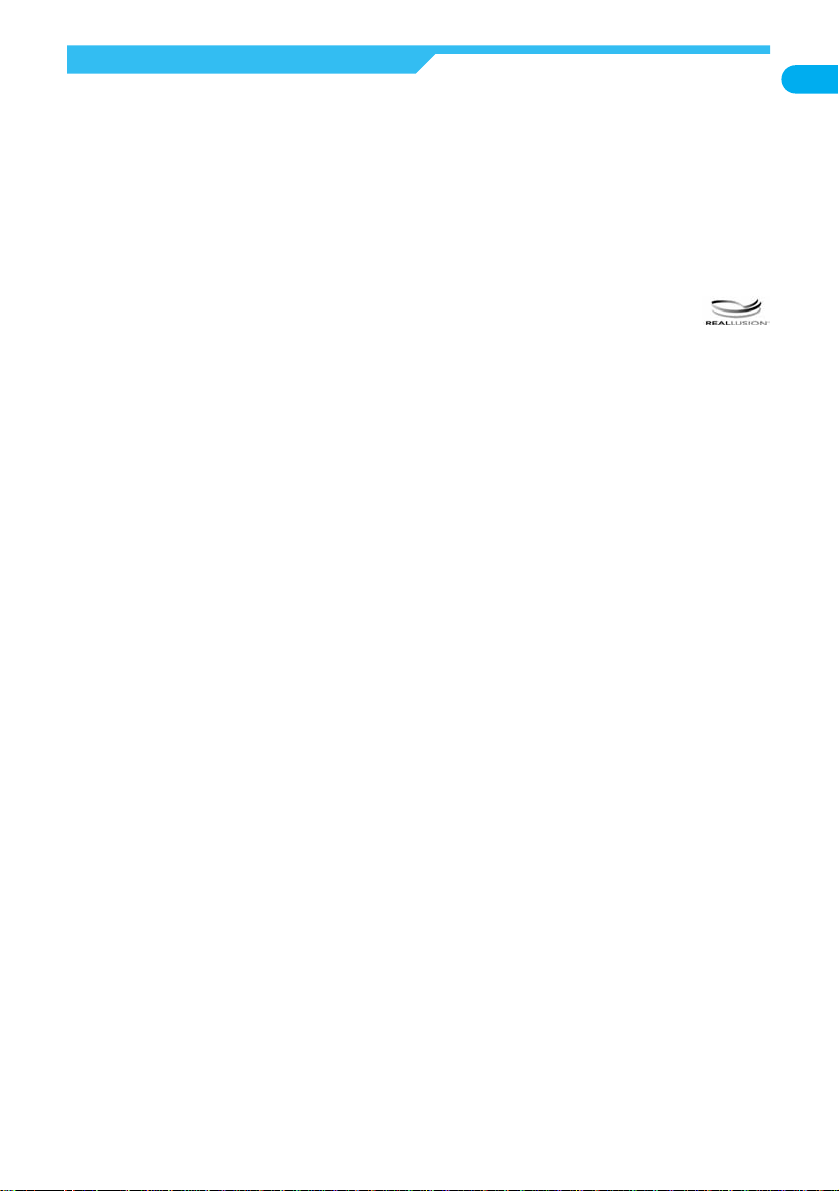
19
Contents/Precautions
Others
・
This product is embedded with LC Font technology, which was developed by SHARP Corporation for clearly displaying easy-to-read
characters on an LCD screen. Other fonts are used for displaying some screen pages including, but not limited to Calculator, Calendar,
pictograph symbols, and marks.
・
This product is installed with the Macromedia®Flash LiteTMtechnology developed by Macromedia, Inc.
Copyright
©
1995-2004 Macromedia, Inc. All rights reserved.
・
This product contains NetFront v3.0 for FOMA Internet browser software of ACCESS Co., Ltd.
NetFront v3.0 is a product of ACCESS Co., Ltd.
Copyright
©
1996-2005 ACCESS Co., Ltd.
・
This product contains the IrFront®technology of ACCESS Co., Ltd. as a OBEX protocol.
・
IrFront®is a product of ACCESS Co., Ltd.
Copyright
©
1996-2005 ACCESS Co., Ltd.
・
This product contains technology of Reallusion Inc. for the Funny Transform function.
・
Some part of the software in this product contains modules developed by Independent JPEG Group.
・
This product is licensed under the MPEG-4 patent portfolio license for the personal and non-commercial use of a consumer to
●
encode video in compliance with the MPEG-4 Visual Standard (“MPEG-4 Video”) and/or
●
decode MPEG-4 Video that was encoded by a consumer engaged in a personal and non-commercial activity and/or was obtained
from a licensed video provider. No license is granted or implied for any other use.
Additional information may be obtained from MPEG LA, LLC.
・
Licensed by QUALCOMM Incorporated under one or more of the following United States Patents and/or their counterparts in other
nations;
4,901,307 5,490,165 5,056,109 5,504,773 5,101,501 5,506,865 5,109,390 5,511,073
5,228,054 5,535,239 5,267,261 5,544,196 5,267,262 5,568,483 5,337,338 5,600,754
5,414,796 5,657,420 5,416,797 5,659,569 5,710,784 5,778,338
・
The FOMA phone comes with the software licensed from GNU General Public License (GPL), GNU Lesser General Public License
(LGPL), and others.
See “readme.txt” inside the “
GPL・LGPL等について
(about GPL/LGPL and others)” folder on the accessory CD-ROM for details about
that software.
Page 23
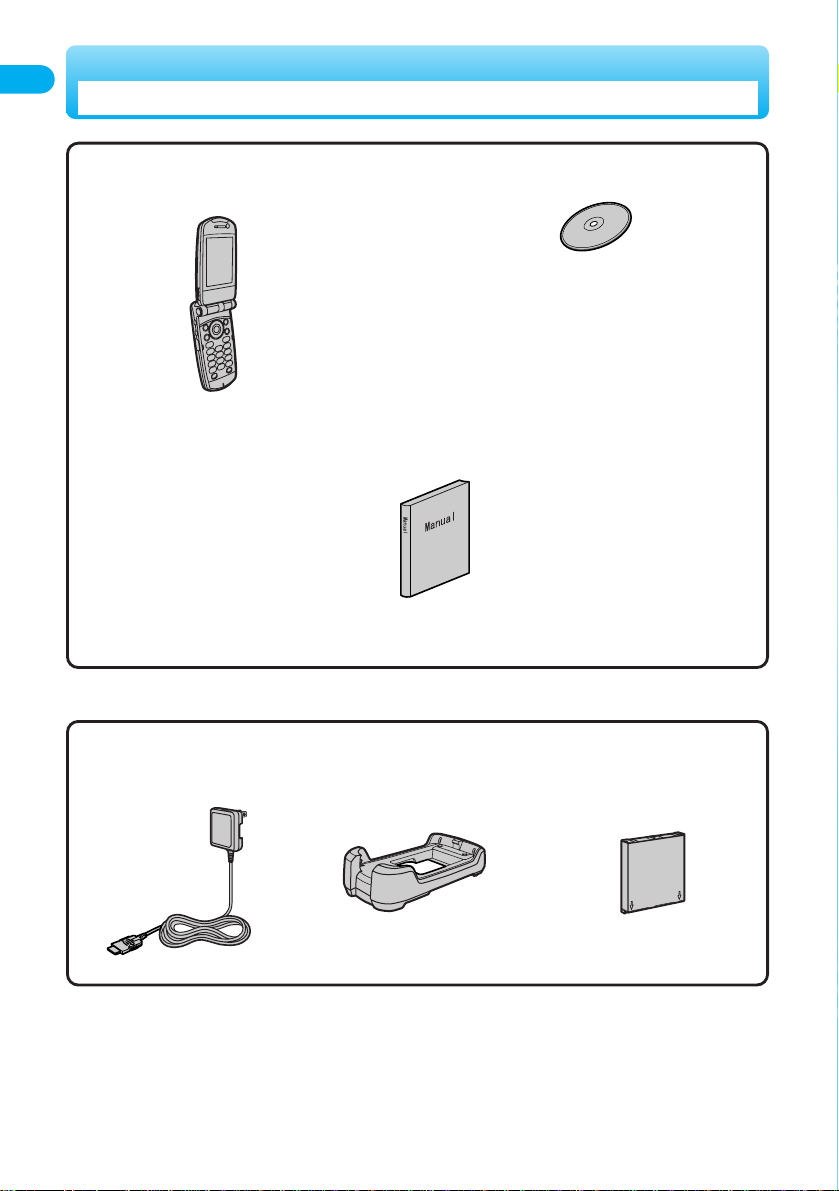
20
Contents/Precautions
Accessories and Main Options
<Accessories>
<Main Options>
Other Options →See page 519
●
FOMA P700i Handset
(With Warranty and Rear Cover P04
)
●
Instruction Manual
・
Quick Manual included (See page 556)
●
CD-ROM for FOMA P700i
●
Battery Pack P06
(With Instruction Manual)
●
FOMA AC Adapter 01
(With Warranty and
Instruction Manual)
●
Desktop Holder P07
(With Instruction Manual)
Page 24
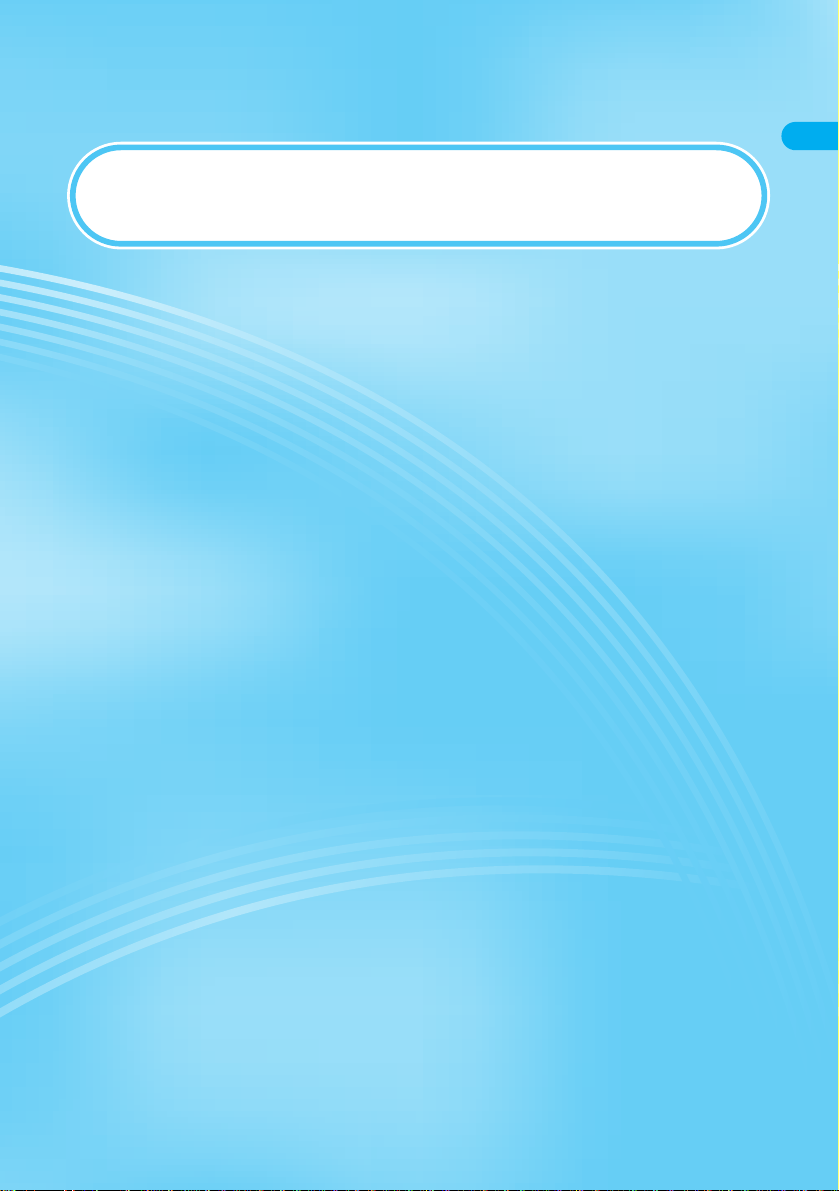
Confirming before Use
Phone Parts and Functions ·········································································································· 22
Display ············································································································································ 24
Displaying Description of Icons·································································<Icon Descriptions> 26
Navigation Displays······················································································································· 26
Private Window ······························································································································ 27
About Main Menu··························································································································· 28
Method for Selecting Menu··········································································································· 29
Displaying Shortcut Menu············································································································· 34
When You do not Remember Key Operation································································<Guide> 35
Using the UIM (FOMA Card)·········································································································· 36
Attach/Remove Batteries ·············································································································· 39
Charging the FOMA Phone ··········································································································· 40
Opening the FOMA Phone by Using a Button ·············································<One-push Open> 42
Confirming Battery Level ···················································································<Battery Level> 42
Turning Power On/Off······················································································<Power ON/OFF> 43
Switching to English·····················································································<Select Language> 43
Executing Initial Settings ···················································································<Initial Setting> 44
Setting Date and Time································································································<Set Time> 45
Notifying Other Party’s Phone of Your Phone Number································<Notify Caller ID> 45
Confirming Own Number····················································································<Own Number> 46
21
Page 25
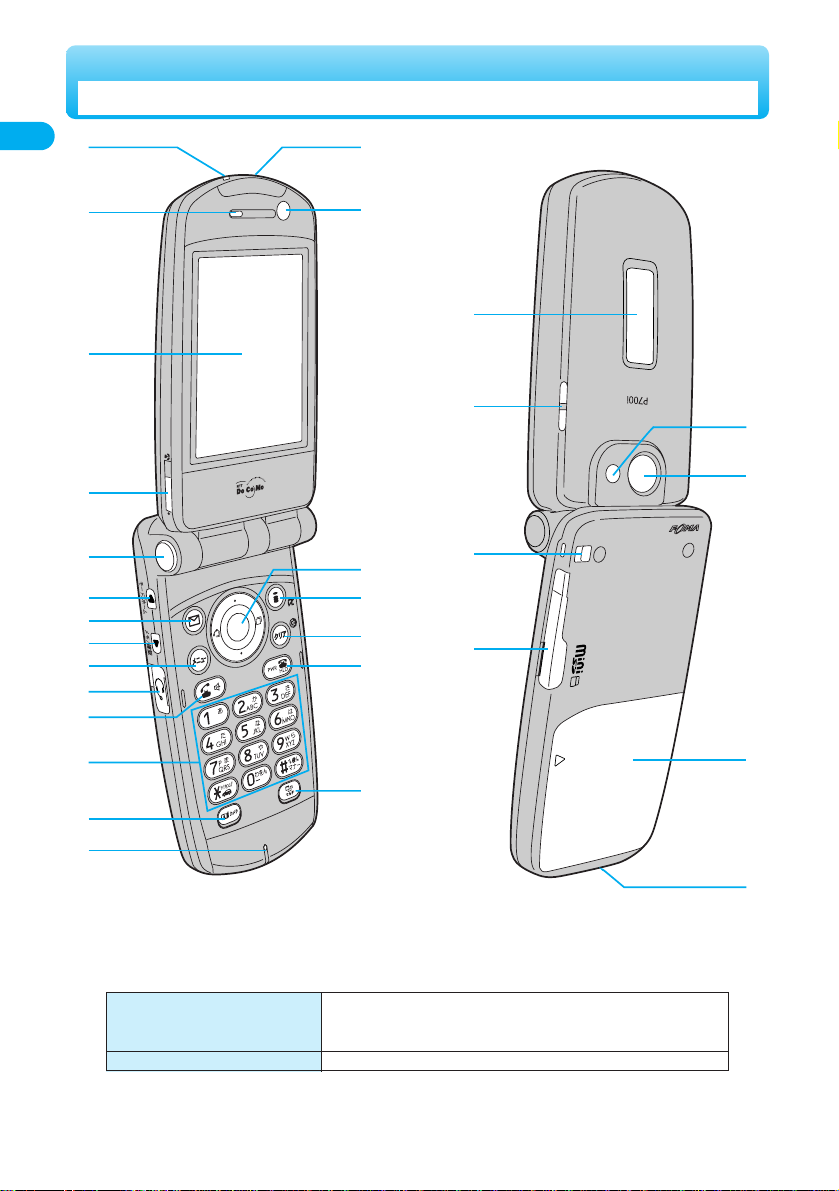
22
Confirming before Use
Phone Parts and Functions
●
The antenna is inside the FOMA phone.
*
You need to obtain a miniSD memory card separately to use the functions related to the miniSD memory card. (See page 376)
Size (when closed) H: Approx. 102 mm
W: Approx. 49 mm
D: Approx. 22 mm
Weight (with battery attached) Approx. 102 g
t
u
2
3
5
o
7
8
p
z
|
}
{
4
6
9
0
q
~
†
r
v
w
x
y
1
s
°
Page 26
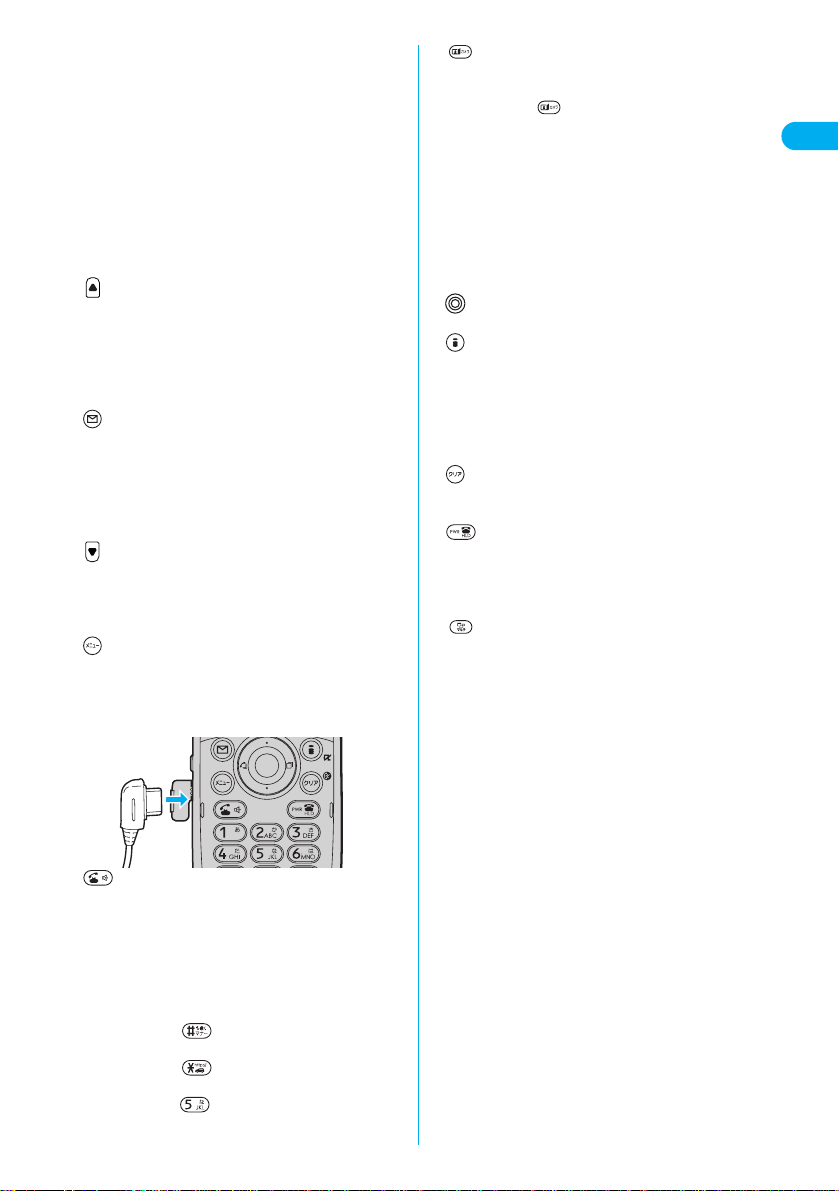
1
Call/Charging indicator
Flickers for incoming calls/mail and during calls.
(See pages 130, 133)
Lights (flickers) when you take photos. Lights in red
during charging.
2
Earpiece
For listening to the other party’s voice.
3
Display (See page 24)
4
Close-up lever
Switches the outside camera to the close-up mode.
(See page 170)
5
One-push open button (See page 42)
6
Mode/Home key
(
モード/ホーム
)
Press to switch the camera mode while the camera is
activated. (See pages 160, 161, 166)
Press from the Stand-by display to bring up the Internet
web page set for the home URL. (See page 203)
In addition, press to scroll by page while a site is
displayed. (See page 193)
7
Mail key
Press from the Stand-by display to bring up the Mail
menu. (See page 235)
Press and hold for at least one second to check new
messages
.
(See page 258)
Press to operate the function shown at the lower left
corner of the display. (See page 26)
8
Memo/Check key
(
メモ/確認
)
Press to check for missed calls and new mail, and to use
record message. (See pages 71, 133)
In addition, press to scroll by page while a site is
displayed. (See page 193)
9
Menu key
Press to bring up the Main menu. (See page 28)
0
Earphone/Microphone terminal
For inserting the Flat-plug Earphone/Microphone Set with
Switch (option).
o
Send/Answer key
Press to make/receive calls. (See pages 48, 60)
When entering text, press to switch between
uppercase/lowercase. (See page 493)
Press and hold for at least one second to start a new line.
(See page 494)
p
Numeric keys
Press to enter phone numbers and text.
・
Press and hold for at least one second to
activate Manner Mode. (See page 118)
・
Press and hold for at least one second to
activate Drive Mode. (See page 67)
・
Press and hold for at least one second to switch
the display light on/off.
(See page 128)
q
Video-phone/Camera key
Press to make/receive video-phone calls.
(See pages 75, 78)
Press and hold for at least one second to activate
the camera. (See pages 160, 161, 166)
r
Microphone
For speaking to the other party.
s
Infrared data port
Used for Ir exchange and Ir remote-controller.
(See pages 323, 386)
t
Inside camera
For taking photos of yourself. (See page 157)
For catching sight of yourself during a video-phone call.
u
Command Navigation key
For operating functions and menus.
(See page 26)
v
i-mode key
Press from the Stand-by display to bring up the i-mode
menu. (See page 193)
Press and hold for at least one second to bring up the
i-αppli Software List. (See page 312)
Also, press to operate the function shown at the bottom
right of the display. (See page 26)
w
Clear key
Press to return to the previous operation.
Also, press to clear entered text or a phone number.
x
Power/End key
Press and hold for at least one second to turn the power
on or two seconds to turn the power off. (See page 43)
Press briefly to end calls, hold answering, and end
functions.
y
Multi key
Press to display the Multitask menu.
When multiple functions are running, press and hold for
at least one second to switch functions. (See pages 397,
398)
z
Private window (See page 27)
{
Speaker
Sounds for incoming calls. Also, you hear the other
party’s voice through this speaker when Hands-free is on.
(See page 59)
|
Strap holder
}
miniSD memory card slot
For inserting the miniSD memory card. (See page 377)
~
Photo light
Used for shooting in a dark place. (See page 170)
Outside camera
For taking photos of persons and/or landscapes.
(See page 157)
For catching sight of persons and/or landscapes during a
video-phone call.
†
Rear cover (See page 39)
°
Connector terminal
For connecting AC Adapter (option), DC Adapter (option),
or the FOMA USB Cable (option).
23
Confirming before Use
Page 27
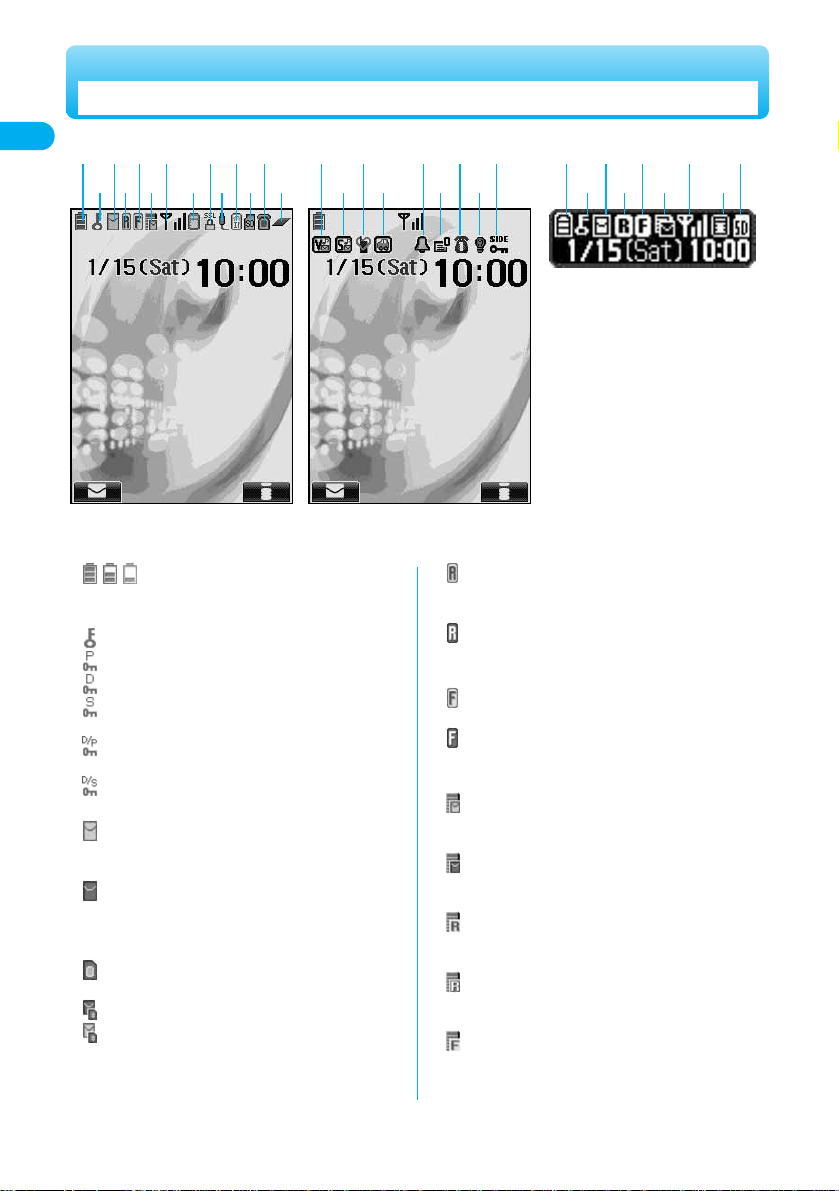
1
:
The battery level (estimate) is displayed.
(See page 42)
2
: Displayed during All Lock. (See page 144)
: Displayed during PIM Lock. (See page 147)
: Displayed during Keypad Dial Lock. (See page 147)
: Displayed during Secret Mode or Secret Only Mode.
(See page 149)
: Displayed when both Keypad Dial Lock and PIM
Lock are activated.
: Displayed when both Keypad Dial Lock and Secret
Mode or Secret Only Mode are activated.
3
(
pink
) :
Unread i-mode mail or a Short Message (SMS)
exists. (See pages 254, 303)
(
gray
) :
The area for i-mode mail and Short Messages
(SMS) in the FOMA phone is full.
(See pages 255, 303)
:
The area for Short Messages (SMS) in the UIM
(FOMA card) is full.
:
Both FOMA phone and UIM (FOMA card) are full.
:
Unread mail exists, and the area for Short Messages
(SMS) in the UIM (FOMA card) is full.
4
(
yellow
) :
Unread Message R (Request) exists.
(See page 216)
(
gray
) :
The area for Messages R (Request) in the FOMA
phone is full. (See page 217)
5
(
yellow
) :
Unread Message F (Free) exists. (See page 216)
(
gray
) :
The area for Messages F (Free) in the FOMA phone
is full. (See page 217)
6
(
pink
) :
i-mode mail remains at the i-mode Center.
(See page 258)
(
gray
) :
The box for i-mode mail at the i-mode Center is full.
(See page 231)
(
yellow
) :
Messages R (Request) remain at the i-mode Center.
(See page 217)
(
gray
) :
The box for Messages R (Request) at the
i-mode Center is full. (See page 217)
(
yellow
) :
Messages F (Free) remain at the i-mode Center.
(See page 217)
24
Confirming before Use
Display
1357 9o
246 80 p
r
q su wy{
tv xz
135 7
24 6 8
p
<Private window>
*
You need to obtain a miniSD memory card separately to use the functions related to the miniSD memory card. (See page 376)
●
The Private window is displayed in
monochrome.
Page 28
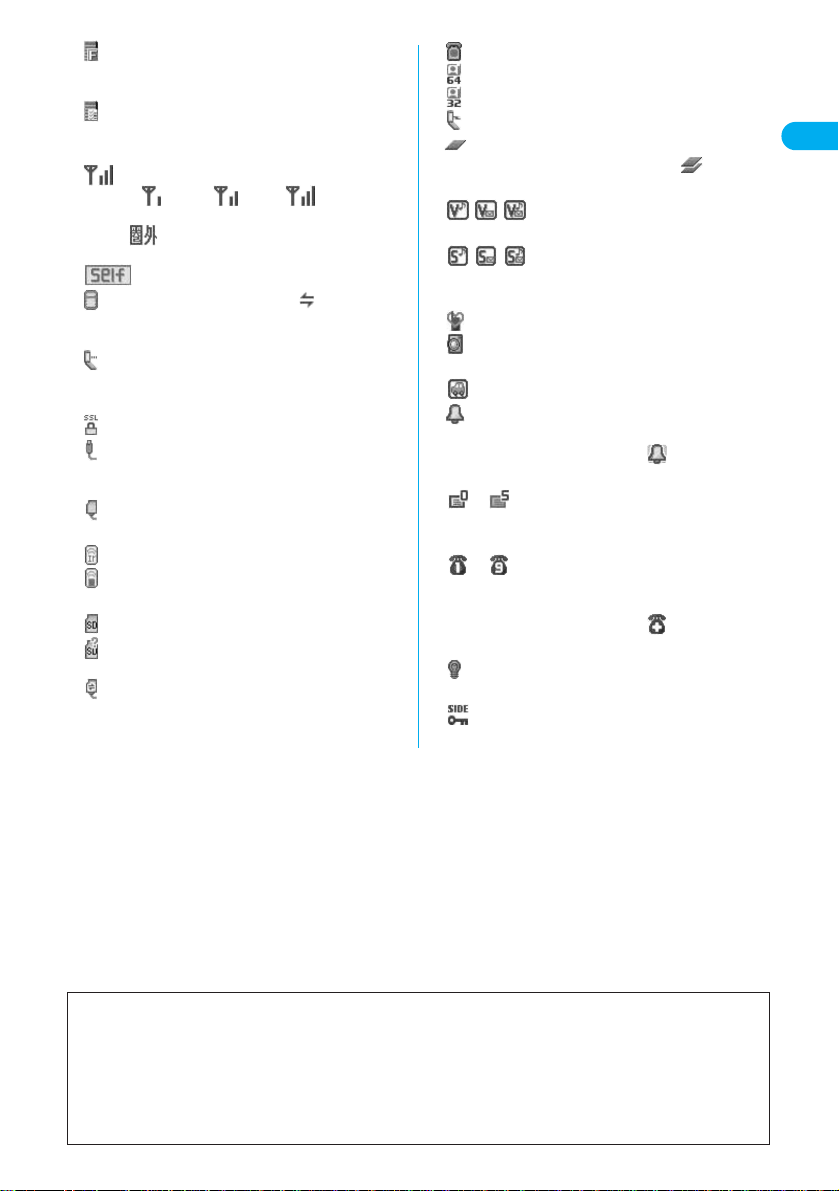
25
Confirming before Use
■
About the contents displayed:
●
Some characters and symbols in the display and Private window might be modified or abbreviated.
●
The explanations in this manual are mainly based on the settings at purchase so the display on your FOMA phone may
not match the explanations if you have changed the settings since purchase.
●
The color liquid crystal display uses high-precision production technology. The slightest change in the environment may
result in unlit or permanently lit pixels, but this is not a manufacturing defect.
●
The color display is shown as black and white in this manual, so the actual display looks slightly different.
(
gray
) :
The box for Messages F (Free) at the i-mode Center
is full. (See page 217)
:
i-mode mail is held at the i-mode Center while
Receive Option Setting is set to “ON”.
(See page 258)
7
: Shows the Level of the received signal.
(Weak) (Normal)
“” is displayed when out of the FOMA phone
service area or where signals do not reach.
:
Displayed during Self Mode.
(See page 146)
8
:
Blinks while i-mode is activated. “ ” is displayed
during data transmission while connecting to i-mode.
(See page 194)
:
Displayed during packet transmission.
The icon differs depending on the transmission
status. (See pages 455, 470)
9
: Displayed during SSL transmission. (See page 193)
0
: Displayed while the FOMA USB Cable (option) is
connected in the Communication Mode.
(See page 443)
: Displayed while the FOMA USB Cable (option) is
connected in the miniSD Mode. (See page 385)
o
: Displayed during Ir exchange. (See page 386)
: Displayed while the Ir remote-controller is working.
(See page 323)
p
:
miniSD Memory Card is inserted. (See page 377)
:
Inserted miniSD Memory Card cannot be used.
(See page 377)
:
miniSD Memory Card is inserted, and the FOMA
USB Cable (option) is connected in the miniSD
Mode. (See page 385)
(Does not appear on the Private window.)
q
: Displayed during a voice call.
: Displayed during a video-phone call (64K).
: Displayed during a video-phone call (32K).
: Displayed during 64K data transmission.
r
: Displayed during Multitask.
While multiple functions are active, “ ” is
displayed. (See page 397)
s
:
Displayed while Vibrator is set to “ON”. (See page 113)
t
:
Displayed while Ring Volume is set to “Silent”.
(See page 66)
u
: Displayed during Manner Mode. (See page 118)
: Displayed while Remote Observation is set to “ON”.
(See page 88)
v
: Displayed during Drive Mode. (See page 67)
w
: Displayed while an alarm for “Alarm”, “Schedule”, or
“ToDo” is set.
If an alarm is set for that day, “ ” is displayed.
(See page 401)
x
〜
:
Shows the number of record messages (0-5).
(See page 70)
y
〜
:
Shows the number of voice messages (1-9) held by the
Voice Mail Center.
If ten or more messages are held, “ ” is displayed.
(See page 426)
z
: Displayed while Display Light is set to “OFF”.
(See page 128)
{
: Displayed while Side Keys Guard is set to “ON”.
(See page 148)
Page 29

26
Confirming before Use
Display Icons Use to select an icon
The description of the selected icon appears.
1
The symbols at the top of the display (such as ) are called icons. You can check the meanings of
the icons on the display.
<Icon Descriptions>
Displaying Description of Icons
Up
・
Moves the cursor or highlighted display up.
(Press and hold to scroll continuously.)
・
Scrolls while a site or mail text is displayed.
・
Press from the Stand-by display to bring up the
display for selecting a Phonebook function
(Phonebook menu).
・
Raise the earpiece volume (press and hold for
at least one second). (See page 65)
・
Converts entered characters to katakana or
kanji. (See page 491)
Right/Redial
・
Moves the cursor to the right.
・
Scrolls forward by page. (Press and hold to
scroll continuously.)
・
Press from the Stand-by display to bring up
the Redial List. (See page 53)
・
Moves to the next page while displaying a site.
Left/Received Call Record
・
Moves the cursor to the left.
・
Scrolls back by page. (Press and hold to scroll
continuously.)
・
Press from the Stand-by display to bring up the
Received Call Record List. (See page 63)
・
Returns to the previous page while displaying a
site.
OK key
・
Fixes the operation.
Down
・
Moves the cursor or highlighted display down.
(Press and hold to scroll continuously.)
・
Scrolls while a site or mail text is displayed.
・
Press from the Stand-by display to bring up
the Phonebook Search display. (See page 99)
・
Press and hold for at least one second to
lower the earpiece volume. (See page 65)
・
Converts entered characters to kanji or
katakana. (See page 491)
■
Operating Command Navigation key
Navigation Displays
When you want to execute an operation on the display, press the corresponding key as below.
■
Operation display example and basic key assignment
Indicates the operation you can perform with the
key.
Indicates the operation you can perform with the
key.
Indicates the direction in which you can scroll and
select items.
Indicates the operation you can perform with the
key.
4
3
2
1
Page 30
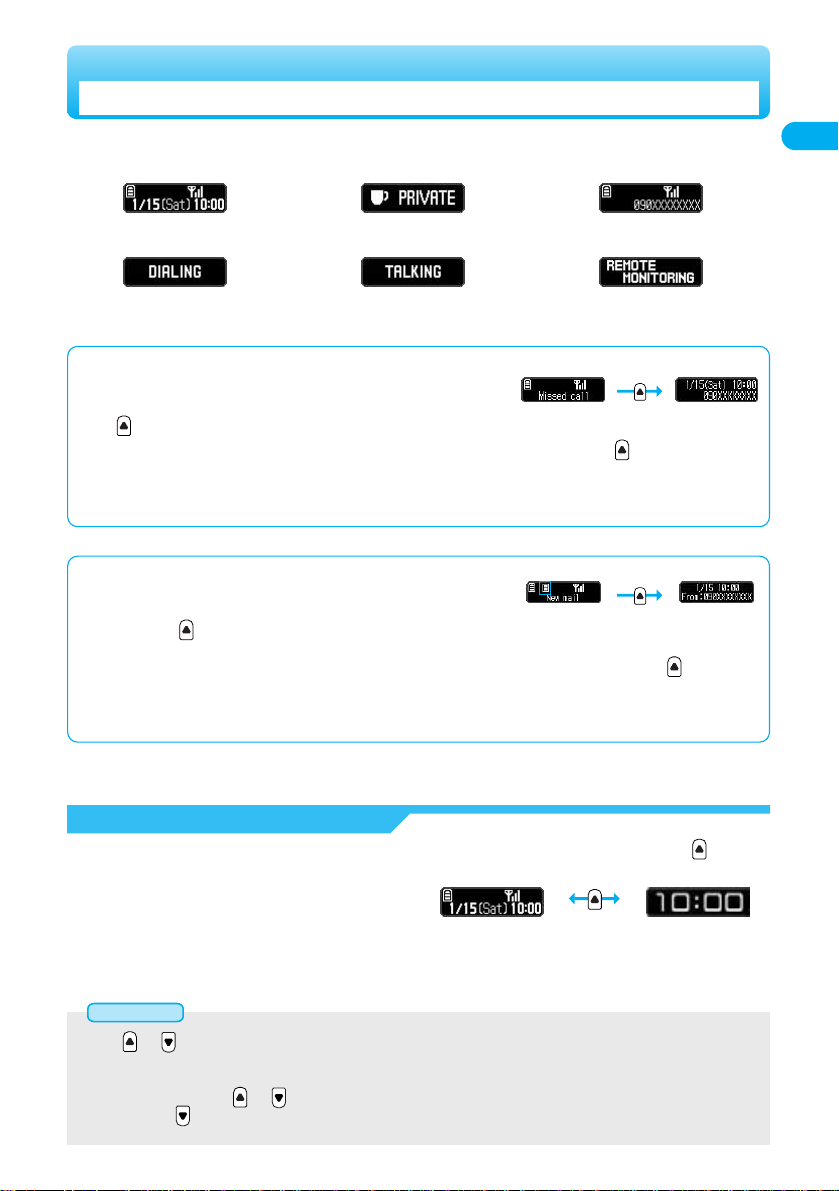
27
Confirming before Use
■
Missed calls
When the FOMA phone is closed, “Missed call” appears on the Private window.
After you display a missed call record, “Missed call” disappears.
Press to display Missed Call Record.
When there are multiple missed calls, up to three missed call records are displayed each time you press .
●
I
f you have received 30 or more incoming calls after a missed call, the record for the missed call disappears.
●
Missed call records are not displayed while a function for Tool Group (see page 397) is activated.
■
New mail
When the FOMA phone is closed, “New mail” appears on the Private window.
If you display the date and time, sender and subject of the received mail, “New mail”
disappears. Press to display the date and time, sender, and subject of the received mail.
When you receive Short Message (SMS), “SMS” is displayed for subject.
When you receive multiple mail messages at a time, up to three mail messages are displayed each time you press .
●
For this function, you need to set “Mail” of “Private window” to “ON”.
●
The received date and time, sender and subject of the mail in the box or folders with security are not displayed.
You can display various information such as a clock and icons on the Private window like the following
examples.
<Receiving a call>
<Clock>
<Remote monitoring>
<Talking>
<Dialing>
<Schedule Alarm>
●
Press or with the FOMA phone closed, and the display light lights. Turn the display light on to confirm the time in a dark
environment.
●
While “Display setting” of “Private window” is set to “Standard” (default), the Private window is cleared about 60 seconds after the
display light goes off. Press or to bring up the Private window.
●
When you press with the FOMA phone closed, you can check if you have a missed call or new message by tone and light.
(See page 133)
Information
Private Window
Switching to Enlarged Clock Display
While clock is displayed on the Private window, you can switch the size of clock by pressing
.
<Enlarged clock><Clock and pictograph>
Page 31

Category
Body color Body color
Description
Silver・Blue Pink
28
Confirming before Use
Press to bring up the Main menu so that you can execute, set, or check functions.
The Main menu consists of nine main menu icons indicating respective functions and it is divided into
four groups (Mail, i-mode, Setting, and Tool). (See page 397)
●
The design of the Main menu icons on the display of the FOMA phone differs depending on the color of the body. The “Silver” body is
assumed for the description in this manual.
About Main Menu
Setting icon Various kinds of settings about phone.
Tool icon Use utilities as camera, alarm, etc.
Data box icon Play and enjoy image/i-motion/melody/chara-den.
i-mode icon Use i-mode service such as site access.
Mail icon Read, compose and send messages.
i-αppli icon Play and enjoy software.
Service icon Set/check network services.
Phonebook icon Store/search phonebook and set utilities.
Own data icon Set/check own data and records.
Page 32

29
Confirming before Use
■
Scroll Selection
If you select a main menu icon, the display for selecting sub-menu items is displayed. If you further
select a sub-menu item, the display for selecting the lower sub-menu items is displayed. By repeating
selecting, you can set and check the function.
■
Menu Number Selection
Depending on the function, you can display by pressing + the menu number.
●
The FOMA phone provides “Multitask”, where you can use a function such as a voice call, which does not belong to any of the groups,
and a function from each of the Mail group, the i-mode group, the Setting group and the Tool group (maximum three functions)
simultaneously. (See page 397)
Method for Selecting Menu
Scroll selection is explained below using the example of selecting the function “Quality alarm”.
Select a main menu icon from the menu function
1
Select from the Main menu.
●
The icon displayed in a changed color is the Main menu icon currently selected.
●
Press to move to the icon below, to move to the icon above, to move to the icon on
the left, and to move to the icon on the right.
●
Press and hold to scroll the icons continuously.
●
The guidance for the selected icon is displayed. (You can set not to display this guidance by “Menu
display set”.)
●
If you have not touched the key for 15 seconds, the Stand-by display returns.
Scroll Selection
Guidance for the selected icon
Page 33

30
Confirming before Use
Select the sub-menu item from the menu function
2
Select “Talk” from “Settings”.
Select the desired lower sub-menu item (function)
3
Select “Quality alarm” from “Talk”.
■
To check the settings of functions from the Selection display for the lower sub-menu item
If you set “Menu display” of “Menu display set” to “Detail”, you can check the settings of functions or menu numbers.
Main menu item icon
Setting
Menu number
Previous and next lower
sub-menu items
Function name
Current page Total pages
●
The highlighted item is the currently selected one.
●
Press to move to the item below, and to move to the item above.
●
Press and hold to scroll the items continuously.
When the items are listed over multiple pages, the total number of pages and the current
page number are shown at the upper right of the display.
●
Press or to scroll by page.
●
Press to display the previous lower sub-menu item, and to display the next
lower sub-menu item.
●
Press and hold to scroll continuously.
Page 34

31
Confirming before Use
Set or check the selected function.
Some menu items have even more detailed menus.
The example below shows how to set “Low tone” for “Quality alarm”.
Set or check the function
4
■
When the “YES/NO” or “ON/OFF” prompt appears
●
When the “YES/NO” prompt appears
1. Press to select “YES” or “NO”.
2. Press .
●
When the “ON/OFF” prompt appears
1. Press to select “ON” or “OFF”.
2. Press .
For Reset setting
For Keypad sound
■
When the display prompts you to enter your Terminal Security Code
With some items, the prompt for entering your Terminal Security Code appears before the setting display comes up.
You need to enter your Terminal Security Code before you can proceed to check or set the item.
●
See page 140 for the Terminal Security Code.
1. Enter your Terminal Security Code and press .
When you enter your Terminal Security Code, this is indicated by “_” ; the
number you enter is not shown.
For Reset settings
●
The highlighted item is the currently selected one.
●
Press to move to the item below, and to move to the item above.
●
Press and hold to scroll the items continuously.
●
There are several methods of setting functions: Selecting from a list as shown in the example of operations, selecting “YES/NO” or
“ON/OFF” (see this page) and entering a numeric value.
●
Items that are not available for selection are grayed out.
Information
Page 35

32
Confirming before Use
■
Function menu display
●
When “ ” appears at the lower right of the display, press to bring
up the Function menu.
The contents of the Function menu depend on the display from which you
bring up the Function menu. Any items that cannot be selected are grayed
out.
●
Selectable items such as “Save”, “Edit” or “Delete” appear on the display.
●
When the items are listed over multiple pages, the total number of pages
and the current page number are shown at the upper right of the display.
From the item at the top or bottom of the Function menu, press to go to the previous page or the next page.
Press or to scroll by page.
Menu number selection is explained below using the example of selecting the function “Quality alarm”.
From the Stand-by display, press .
Bring up the function using the menu number
1
●
See “Function List” for details about menu numbers. (See page 502)
Information
Menu Number Selection
■
To select items quickly <Direct selection>
You can also select them by simply pressing the numeric keys corresponding to the item numbers.
Item number
■
To finish or cancel the menu operation
●
To finish the menu operation
When you have set each function, the Selection display for the lower sub-menu item comes up (or the Stand-by display returns in
some cases). When you have finished setting the function, press . This ends the menu operation and the Stand-by display
returns (except during Multitask).
●
To cancel the menu operation
Press to cancel setting midway. The contents of the settings are abandoned and the Stand-by display or the display prior to
starting the setting operation returns. In some cases, a prompt comes up to confirm whether you really want to abandon the
settings.
You can press to return to the previous operation.
Page 36

33
Confirming before Use
Talk Quality alarm
No tone······Does not sound.
High tone ··High alarm sounds.
Low tone ···Low alarm sounds.
1
In this manual, the description for the command navigation key operation (selection of top, bottom, left,
or right and press of after a function item is selected) is simplified.
Description Example for Operations
Description Example for Operation
Description Example for Function Menu
Main menu item icon Sub-menu item Function name of lower sub-menu item
Step No.
Displayed item in the Function menu
Operating procedures after
selecting a Function menu
Displayed item
Function menu
Delete all
Operations
Enter the Terminal Security Code YES
●
To cancel, select “NO” and press .
Page 37

34
Confirming before Use
Press three times.
Shortcut menu is displayed.
●
You can display the guidance for the selected icon. (You can set not to display this guidance by “Menu
display set”.)
●
Press twice to display the Private menu.
●
If you have not touched the key for at least 15 seconds, the Stand-by display returns.
Select an icon
2
1
■
Icons
CAMERA You can start the camera in Photo Mode.
MOVIE You can start the camera in Movie Mode.
BAR CODE READER You can read in JAN codes, QR codes and view the read data.
TEXT READER You can read in alphanumerics and view the read data.
MY PICTURE You can see still images shot by the camera or downloaded from sites.
i-motion You can view moving images recorded by the camera or i-motion movies downloaded from sites.
GUIDE This is available in Japanese Mode only.
You can check the functions you want to know or operating method you want to use.
Ir EXCHANGE You can receive Phonebook entries or schedule events via Ir exchange.
SELF MODE You can set Self Mode to block incoming calls while you are recording moving images.
Displaying Shortcut Menu
You can start the camera with the settings for the required purposes, and can start the Picture viewer
and i-motion Player by easy operations.
<Shortcut menu>
Page 38

35
Confirming before Use
<Guide>
When You do not Remember Key Operation
You can search for the functions you want to know and use, and then confirm the operating methods.
You can execute some functions from “
使いかたナビ
(Guide)”. This function is available in Japanese Mode
only.
使いかたナビ
(Guide)
基本の操作
(Basic operations)··························Displays the basic functions. Skip to step 4.
おすすめ機能
(Recommendable functions) ·····Displays the recommendable functions. Skip to step 4.
機能検索
(Function search)·······························Searches for and displays functions.
検索履歴
(Search history) ·································Displays up to 30 search histories. Skip to step 4.
●
Select from the Shortcut menu and press ; then you can also start up “
使いかたナビ
(Guide)”.
●
Select a required item and press ( ); then the detailed operating methods are displayed.
1
Select a searching method
キーワード検索
(From your words) ··················Enter a keyword and retrieve.
索引検索
(From index)·······································Retrieves for functions in Japanese syllabic order. Press or to
display the preceding or following row. Skip to step 4.
機能一覧検索
(From Function List)···················Retrieves from the function list. Skip to step 4.
●
Select each item required and press ( ); then the detailed operating methods are displayed.
If you select “
キーワード検索
(From your words)” and press ( ), select “
キーワード検索のヘルプ
(Help to keyword)” or “
文字入力のしかた
(How to input)” and press .
2
Enter a keyword
Up to 50 search results are displayed.
●
You can enter up to 24 full-pitch or 48 half-pitch characters.
●
See page 482 for how to enter characters.
3
●
When “Select language” is set to “English (英語)”, you cannot operate this function.
Information
Function menu
1件削除
(Delete this)
全削除
(Delete all)
Operations
YES
●
To cancel, select “NO” and press .
YES
●
To cancel, select “NO” and press .
While the search history is displayed ( ) Do the following operation.
1
Function Menu while Search History is Displayed
Select a function
この機能を使う
(Operate function)···················Executes the function. Operate each function.
操作のしかた
(How to operate) ·························Displays the operating method.
機能の説明
(Description) ···································Displays explanations for the function.
関連機能
(Relevant function) ····························Displays up to 10 relevant functions. Repeat step 4.
●
Press a few times to select some functions.
●
Some items can not be available depending on the operation. If you select “
基本の操作
(Basic operations)” in step 1, “
関連機
能
(Relevant function)” is not displayed.
●
While you are selecting a function, you can also press ( ) to display the explanation about the function.
4
Page 39

36
Confirming before Use
Using the UIM (FOMA Card)
The UIM is an IC card that holds your information such as phone numbers. It can also hold data such as
the Phonebook entries and Short Messages (SMS).
By replacing the UIM, you can operate multiple FOMA phones for multiple purposes.
You cannot use the FOMA phone for voice and video-phone calls, i-mode, mail or packet transmission
unless the UIM is inserted.
You can set two security codes, PIN1 code and PIN2 code, for the UIM. (See page 141)
Refer to the UIM manual for details about how to use it.
When inserting or removing the UIM, take care not to accidentally touch or scratch the IC.
Insert/Remove UIM (FOMA Card)
You need to remove the battery before you insert the UIM. (See page 39)
■
Inserting
Pull the claw to pull the tray
out.
●
Pull it out straight until the tray stops.
1
Push the tray inwards.
●
Push it until it clicks.
3
Follow step 1 of “Inserting” to pull out the tray
and remove the UIM
.
1
Place the UIM on the tray
with its IC-side facing up.
●
Fit the cut corners of the UIM and
tray in place.
2
Claw
Cut corner
IC-side is faced up
■
If the tray is disengaged
Fit and push it straight into
the guide rail.
■
Removing
●
Before inserting or removing the UIM, turn off the power and close the FOMA phone.
●
Make sure that the tray for the UIM is not drawn out when attaching the battery. If the tray is drawn out, the battery cannot be
attached. Note that if the battery is forcibly attached, the UIM or tray may be damaged.
●
Take care not to force the UIM into place because this can break it.
●
Take care not to lose the UIM once you remove it.
Information
Page 40

37
Confirming before Use
Functions Restricted by UIM (FOMA Card)
The UIM has a restriction function to protect your data and files.
If you obtain data and files by the method below with the UIM inserted, restrictions are automatically set
to them.
・
When downloading images or melodies and so on, from sites or the Internet web pages
・
When receiving i-mode mail with file attachments
●
Data and files set with the UIM restrictions can be read, played back, started up, edited, attached to mail, and
transferred by Ir exchange function, only when the same UIM that acquired them is inserted.
●
If the UIM used to obtain data and files is not inserted, or if it is replaced with another UIM, the restrictions will
protect the data from being read, played back, started up, edited, attached to mail, and transferred by Ir
exchange function.
In the explanation hereafter, the UIM used to obtain data and files is referred to as “your UIM” and other UIMs as
“another person’s UIM”.
●
When the UIM is not inserted, or when another person’s UIM is inserted, the following types of data and files are displayed with the
restrictions symbol, “ ”.
・
Melodies, images, i-αppli, Chara-den images downloaded from sites or Internet web pages
・
i-motion movies downloaded from sites or Internet web pages
・
Downloaded dictionaries
・
Screen memo containing melodies, images, i-motion movies, Chara-den images or downloaded dictionaries
・
Files (melodies, images, Chara-den pictures, Chara-den movies) attached or pasted to i-mode mail in the Inbox
・
Files (melodies, images, i-motion movies, Chara-den pictures, Chara-den movies) attached to i-mode mail in the Outbox, or Draft,
except the data edited or taken with the FOMA phone
・
Messages R/F with files (melodies or images) attached or pasted
・
The image inserted into the Deco mail text
※
This function applies to the pre-installed i-αppli and Chara-den images if they are reinstalled (upgraded) from a site.
●
The still images or moving images set with the UIM restrictions appear on the preview display as shown on the right.
If the UIM used for acquiring the
data or messages is inserted, you
can browse or play back UIMrestricted data.
Unless the UIM used for acquiring
the data or messages is inserted,
you cannot browse or play back
UIM-restricted data.
Your UIM
Another person’s
UIM
Replacing UIMs
About Password of UIM
You can set two passwords, PIN1 and PIN2, for a UIM. (See page 141)
♪
♪
♪
♪
♪
♪
♪
♪
♪
♪
Page 41

38
Confirming before Use
■
WORLD WING
WORLD WING is a DoCoMo FOMA international roaming service that enables you to use the mobile phone number you
are using in Japan for receiving or making calls overseas by inserting the UIM (green) into the mobile phone for
international use (GSM format) supporting this service.
WORLD WING is available on a subscription basis. Contact “DoCoMo Information Center” on the back page of the
manual for inquiries about subscription.
Differences of UIM (FOMA Card)
●
When the UIM restrictions are set for data and files, you cannot set those data and files for the functions such as “Display setting” and
“Select ring tone” when another person’s UIM is inserted instead.
●
If you have set the data and files with the UIM restrictions for the functions such as “Display setting” and “Select ring tone”, these will
work with their default settings if you remove your UIM or insert another person’s UIM. If you replace that UIM with your UIM, then
your settings will be enabled again.
<Example: Setting ring tone for “Melody A” set with UIM restrictions>
When you remove your UIM or replace it with another person’s UIM, the setting displayed for “Select ring tone” will be “Melody A”, but
the actual ring tone will be the same as the default setting at the time of purchase. If you insert your UIM, “Melody A” will be played
back for incoming calls again.
●
UIM restrictions are not set for data acquired using the Ir exchange or data transmission (OBEX) functions or still images/moving
images edited or taken with the FOMA phone.
●
Even when another person’s UIM is inserted, data and files set with the UIM restrictions can be moved or deleted.
●
You cannot start up i-αppli by selecting highlighted text on the detailed i-mode mail display if the UIM restrictions are set.
Information
If you are using the blue UIM with your FOMA phone, note that some specifications differ from those of
the green UIM.
Functions
UIM UIM
Reference
(blue) (green)
Number of digits of the phone number that can be stored
20 max. 26 max. See page 96
in the UIM Phonebook
Operation of user certificate to use FirstPass Cannot be used Can be used See page 223
WORLD WING Cannot be used Can be used
−
Using service dialing of “DoCoMo repair counter” and
“General inquiries <DoCoMo Information Center>”.
Cannot be used Can be used See page 435
Page 42

39
Confirming before Use
Attach/Remove Batteries
■
Attaching
While pressing the “ ”
part, slide the rear cover
(2 mm or more) to unlock in
the direction of the arrow.
1
Insert the battery pack in
the direction A with
the arrow mark facing
upwards and push it in the
direction B.
●
Securely fit the claws of the battery
pack into the grooves of the phone.
2
Slide the rear cover in the
direction of the arrow and
attach it in place.
3
■
Removing
●
Turn the power off before replacing the battery.
●
When attaching a battery, be sure to check that the UIM tray is not protruding. If the tray is protruding, you will not be able to attach
the battery. If you try to force the battery into place you might break the UIM or tray.
●
If you try to force the battery into place, you could damage the charging terminals of the FOMA phone.
●
For details about the battery, see the manual for Battery Pack P06.
Information
Arrow
While pressing the “ ”
part, slide the rear cover
(2 mm or more) to unlock in
the direction of the arrow.
1
Take hold of the projection
of the battery pack to lift it
up.
2
Projection
Page 43

40
Confirming before Use
Use the FOMA phone’s dedicated Battery Pack P06 to get the most out of your FOMA phone.
Battery life?
●
Batteries are consumables. The usage time of all chargeable batteries shortens slightly each time they
are charged.
●
The battery’s life is considered to be exhausted when the usage time of the battery after charging is
about half the time it was at purchase. (The life of the battery is about one year. However, it might be
shorter if used very frequently.)
Charging
●
For details, refer to the manuals for the FOMA AC Adapter 01 (option),
FOMA AC Adapter 01 for both overseas and domestic usage (option), and FOMA DC Adapter 01 (option).
●
For charging the battery via the AC or DC Adapter, the battery must be attached to the FOMA phone.
●
During charging, you can still answer calls if the FOMA phone is turned on. This will consume the
charged amount so that charging will take longer.
●
If you have a long time video-phone call during charging, the temperature inside the FOMA phone may rise
and charging may be suspended. In such a case, wait for a while and try charging again.
●
Remove and insert the connector slowly and carefully, without using unnecessary force.
Do not charge for long periods of time (several days) with the FOMA phone switched on.
●
Do not leave the FOMA phone power on for long periods of time while charging. Otherwise, when
charging finishes, the FOMA phone will attempt to receive power from the battery so that when you
actually use the FOMA phone, you will be able to do so for just a short amount of time before the battery
alarm sounds. If this happens, charge the battery correctly. When charging the battery again, first
remove the FOMA phone from the AC Adapter (or Desktop Holder) or DC Adapter and then set it again.
For environmental protection, bring the exhausted battery to an NTT DoCoMo,
dealer, or recycle shop.
Li-ion
Charging the FOMA Phone
Continuous standby time Standstill : Approx. 460 hours
In motion : Approx. 350 hours
Continuous talk time Voice call : Approx. 140 minutes
Video-phone call : Approx. 90 minutes
Estimated usage time for battery
(The usage time for the battery varies with the charging time and the remaining life of the battery.)
※
Continuous talk time is the estimated time that the FOMA phone can be used for calls when radio waves can be sent and received normally.
※
Continuous standby time is the estimated time that radio waves can be received normally. The standby time could be only half of this
estimate depending on the battery level, function settings, temperature and other ambient conditions, and the status of radio waves in
the area (weak or no radio waves, for instance). When you use i-mode communications, the talk/transmission time and standby time will
be shorter. Further, even if you do not make calls or use i-mode transmission, the talk/transmission time and standby time will be shorter
if you compose i-mode mail or start up a downloaded i-αppli or start up the i-αppli Stand-by display.
※
The continuous standby time for standstill is the average number of hours you can use the FOMA phone in standstill status when it is
closed and can receive radio waves normally.
※
The continuous standby time for in motion is the average number of hours you can use the FOMA phone in the combined status of
“standstill” “moving” and “out of service area” when it is closed, in an area where it can receive radio waves normally.
※
The above talk times and standby times will be even shorter if data transmission, Multitask, i-
α
ppli software is used.
AC Adapter Approx. 130 minutes
DC Adapter Approx. 130 minutes
Estimated time for charging battery
※
The estimated charging time is for when the FOMA phone is off and the
battery is being charged from empty. The charging time will be longer if you
charge the battery with the power turned on.
●
You may not be able to store still or moving images when the battery is completely flat or when the battery is removed.
Information
Page 44

41
Confirming before Use
Charge with AC Adapter and Desktop Holder
Connect the AC Adapter (option) to the Desktop
Holder (option).
1
Insert the AC Adapter’s plug into a power socket.
2
Set the FOMA phone onto the Desktop Holder.
Push it until you hear it click in.
Check that the Call/Charging indicator lights in red.
●
Attach the battery pack to the FOMA phone beforehand.
●
Be sure to set the FOMA phone firmly onto the Desktop Holder. Also, be
careful that the connector cap or a commercial strap is not caught between the
FOMA phone and Desktop Holder.
●
Charging can be done even when the FOMA phone is opened.
3
When charging completes, take the FOMA phone off
the Desktop Holder.
●
Unplug the AC Adapter from the power socket when you are not going to use it
for a long time.
4
Desktop Holder P07
FOMA AC Adapter 01
100 VAC
●
If the power is turned on, the “Charge sound” beeps at the volume set for “Phone” of “Ring volume” when charging starts and ends.
(See page 116)
●
Make sure that you plug in or out the AC adapter connector horizontally.
●
The FOMA AC Adapter 01 uses 100 VAC only.
●
You cannot charge the battery pack by itself. The battery pack must be attached to the FOMA phone for charging.
●
If the fuse blows off when charging with the DC adapter, be sure to use a 2A fuse. The 2A fuse is consumables, and it is available at
car shops in your neighborhood.
Information
Plug horizontally
with engraved
side facing down
■
DC Adapter (option)
With the DC Adapter, you can use a cigarette lighter socket (12 V/24 V) to charge the FOMA phone with
the battery pack attached.
Read the manual for the FOMA DC Adapter 01 for details.
Call/Charging indicator “ ” display
Charging Lights in red Blinks
Charging completed Off Lights
■
Indicator and display during charging and when charging is
completed
※
When the FOMA phone is turned off, “ ” does not appear.
If you start charging with the battery flat, the Call/Charging indicator might not light right
soon; however, charging itself has started.
■
Charge with AC Adapter only
The Call/Charging indicator
(lights in red)
Plug horizontally
with engraved
side facing up
Open the connector cap
Page 45

42
Confirming before Use
<Battery Level>
Confirming Battery Level
When the FOMA phone is turned on, an estimate of the battery level is indicated by the icon.
・
Almost full ············································· (green)
・
Getting low ············································ (green)
・
Almost empty ········································ (red)
●
Charge the battery when it is almost empty.
Confirm by Display and Tone
You can check an estimate of the battery level by the display and sound.
Other settings Battery level
●
The pictograph disappears in about three seconds.
●
The battery tone does not sound while “Manner mode”, “Super silent”, or “Original” is activated, or “Keypad sound” is set to
“OFF”.
1
Almost full Getting low Almost empty
※
Charge the battery soon.
Three beeps Two beeps One beep
●
When “Open phone” is set to “Answer”, you can start talking just by opening the FOMA phone during ringing.
●
The FOMA phone might not open fully, depending on its direction.
●
Be careful not to drop the FOMA phone when it springs open.
●
You need to fold the FOMA phone manually. If it does not close, open it fully and then close it.
Information
■
When the battery is running out
The display on the right appears and the empty battery alarm sounds for about 10 seconds. To stop this alarm,
press any key other than and . About one minute later, the FOMA phone will be turned off.
●
During a call, you will also hear a beeping tone. About 20 seconds later your call will be cut and then one
minute later the FOMA phone will be turned off.
●
The battery tone does not sound while “Manner mode” or “Super silent” is activated, or when “LVA tone” is
set to “OFF” in “Original”.
<One-push Open>
Opening the FOMA Phone by Using a Button
You can open the FOMA phone easily by pressing the button. You can also open it manually without
using the button.
Press the One-push open button.
The FOMA phone opens up.
1
<Recharge Battery display>
Page 46

43
Confirming before Use
Press and hold for at least one second.
After the Wake-up display (see page 122) is displayed, the Stand-by display comes up.
●
If you have stored many Phonebook entries or mail items, it may take a while for the display to appear.
●
If the clock is set, the current date and time are shown.
●
When “ ” is displayed, the FOMA phone is out of the service area or where the radio signal cannot
reach. Move to a location where “ ” disappears.
●
If you set “PIN1 code entry set” of “PIN setting” to “ON”, enter a four- to eight-digit PIN1 code after
turning on the power. (See page 143)
●
If the UIM is not attached or there is something wrong with it,
a warning message will come up.
1
<Stand-by display>
When UIM is
malfunctioning
When UIM is not
attached or damaged
■
To turn the power off
Press and hold for at least two seconds.
The exit display appears and the power goes off. Please wait a few seconds.
●
You cannot turn on the power immediately after turning off the power. Wait a few seconds.
●
If “Starting system Wait a minute” is displayed when you turn on the power, wait for a while and then proceed.
●
The radio signal becomes unstable when you move around during a call. Because of the nature of the digital technology, your call
might be cut off suddenly. Try to keep displayed when using the FOMA phone.
Information
■
When you have not operated FOMA phone for a certain period
If you have not operated the FOMA phone for a certain period while it has been turned on, the indication on the display and Private
window go off and the Command Navigation key flickers at about five-second interval when the FOMA phone is opened. The display
comes on again when you perform any operation.
●
You can set the display to remain on, for even when the FOMA phone has not been operated for a certain period, by setting
“Power saver mode” of “Display setting” to “OFF”. (See page 123)
<Power ON/OFF>
Turning Power On/Off
ディスプレイ
(Display)
バイリンガル
(Select language)
Japanese (
日本語
) ·····Switches to Japanese.
English (
英語
) ············Switches to English.
1
●
You cannot switch while another function is working (while “ ” or “ ” is displayed at the upper right of the display).
●
When the UIM is inserted, the “
バイリンガル
(Select language)” setting is stored in the UIM.
●
If you set “
バイリンガル
(Select language)” to “English”, you can choose either “ON” or “OFF” for “Display” of “Main window clock”.
●
If you set “
バイリンガル
(Select language)” to “English”, you can choose either “ON” or “OFF” for “Info notice setting”.
Information
<Select Language>
Setting at purchase
Japanese
Switching to English
Page 47

44
Confirming before Use
●
After you set any of the functions, only the unset functions are displayed.
●
You cannot set the initial settings during All Lock or Keypad Dial Lock.
●
After you execute “Initialize”, the display for setting the initial settings is also displayed.
●
Even when a call comes in while setting the initial settings or some settings are canceled by pressing or midway, the
completed settings are set valid.
●
You cannot set the initial settings when the power is turned on automatically by an alarm notification.
●
You can also set the initial settings from each menu function separately.
Information
Turn the power on YES
●
When “PIN1 code entry set” of “PIN setting” is set to “ON”, enter the four-to eight-digit PIN1 code after turning the power on.
(See page 143)
●
To cancel, select “NO” and press .
1
Enter year, month, date and time
Use to move the cursor and the numeric keys to enter numbers.
●
Enter the A.D. year.
●
Enter the time in the 24-hour format.
●
To enter one-digit numeral for the date and time, enter two digits beginning with “0” as in “01” to “09”.
●
The set date and time will appear on the Stand-by and other displays.
●
See page 45 for setting time.
2
Enter “0000”
3
Enter the new Terminal Security Code (four to eight digits) YES
●
To cancel, select “NO” and press .
●
See page 140 for the Terminal Security Code.
4
Keypad sound
ON··············Makes the keypad sound.
OFF············Does not make the keypad sound.
●
See page 116 for Keypad Sound.
5
Setting Date and Time
Setting Terminal Security Code
●
Set the Terminal Security Code required for setting functions.
Setting Keypad Sound
●
You can perform operations confirming whether keys are pressed securely by the sound.
If the date and time, Terminal Security Code, and Keypad Sound are not set, the display for setting the
default appears when the power is turned on.
<Initial Setting>
Executing Initial Settings
Page 48

45
Confirming before Use
<Notify Caller ID>
Notifying Other Party’s Phone of Your Phone Number
You can set the FOMA phone to send your phone number to the called party’s phone when dialing. Your
phone number is valuable information, so take utmost care when notifying your phone number. This
function works only when the called party’s phone is the digital terminal such as the FOMA phone or
mobile phone which has the function to display the caller ID.
●
The three setting methods for Notify Caller ID are available as follows:
Enter the phone number,
or bring up the detailed Phonebook display, detailed Redial display, detailed
Dialed Call Record display, or detailed Received Call Record display.
1
()Notify caller ID
Don’t notify/OFF·········Does not notify your phone number.
Notify caller/ON··········Notifies your phone number.
Cancel prefix ··············Activates the setting for “Caller ID Notification” on page 433.
2
Set Caller ID Notification when Making a Call
Each time you dial out, you can set whether to notify your phone number.
Setting method Reference
Setting your Caller ID per call See below
Prefixing “186/184” See page 46
Setting on the network beforehand
See page 433
<Set Time>
Setting Date and Time
Clock Set time Enter year, month, date and time
Use to move the cursor and the numeric keys to enter numbers.
●
Enter the A.D. year.
●
Enter the time in the 24-hour format.
●
To enter one-digit numeral for the date and time, enter two digits beginning with “0” as in “01” to “09”.
●
The set date and time will appear on the Stand-by and other displays.
1
●
You can also set Clock during a call.
●
If you enter a wrong number (such as “13” for the month) and press , the entry is invalid. Enter the correct number.
●
You cannot use the following functions unless the clock is set.
Current time display during calls (see pages 48, 74), Calendar (see page 121), Alarm (see page 399), Schedule (see page 402),
ToDo (see page 409), Software update (see page 533), and i-αppli auto start (see page 324), Pattern data update of Scan function
(see page 538)
●
The FOMA phone has an internal backup battery. The set time is stored in the internal backup battery so is kept even when you
change the battery. However, the time could be reset if the battery is detached for two or more weeks. In this case, charge the FOMA
phone and then set the clock again. Also, when using the FOMA phone for the first time after purchase, attach the battery to the
FOMA phone and then charge it. This will also charge the internal backup battery.
●
This function supports clock settings from 00:00 January 1 2004 through to 23:59 December 31 2037.
Information
Page 49

46
Confirming before Use
<Own Number>
Confirming Own Number
You can display your phone number (own number). The phone number stored in the UIM is displayed as
own number.
You can also select whether to notify the other party of your phone number, by entering
“186 (or :31#)/184 (or #31#)” before the party’s phone number.
■
To notify the Caller ID (Effective when “Activate” of “Caller ID notification” is set to “OFF”)
186 (:31#) + +
■
Not to notify the Caller ID (Effective when “Activate” of “Caller ID notification” is set to “ON”)
184 (#31#)+ +
Destination phone number
Destination phone number
●
When you dial out and hear a message requesting your Caller ID, set the FOMA phone to notify your Caller ID and redial.
Information
Own number
If mail address 1 is stored, you can switch displays by pressing .
●
See page 413 for storing/displaying personal data.
●
You can send your own number data by touch-tone signals during a call by pressing ( ) from
the display on the right and pressing .
1
<
Own Number display
>
●
“186/184” is added to the beginning of a redial item/dialed call record and then stored.
Information
Page 50

47
Making Calls/Receiving Calls
Making Calls
Making a Call·································································································································· 48
International Calls ·····························································································<WORLD CALL> 50
Making an International Call Easily·······················································<International Dialing> 50
Redialing Phone Numbers You have Dialed ································································<Redial> 53
Sending Touch-tone Signals Quickly····································································<Pause Dial> 55
Storing Prefix Numbers ·····················································································<Prefix Setting> 57
Making a Call with Specified Subaddress ·············································<Subaddress Setting> 58
Selecting Alarm for Reconnecting···························································<Reconnect Control> 58
Reducing Surrounding Noise to Make Voice Clear····································<Noise Reduction> 59
Switching to Hands-free·························································································<Hands-free> 59
Using Hands-free Compatible Devices ························································<USB Hands-free> 59
Receiving Calls
Receiving a Call ····························································································································· 60
Setting Response of Key Operation for Answering Incoming Calls ··········<Answer Setting> 61
Setting Response for Opening FOMA Phone during Ringing··························<Open Phone> 62
Setting Response for Closing FOMA Phone during a Call ·······························<Fold Setting> 62
Using Received Call Record············································································<Received Calls> 63
Adjusting Earpiece Volume ·········································································<Earpiece Volume> 65
Adjusting Ring Volume ·······················································································<Ring Volume> 65
When You Cannot or Could not Answer the Call
Putting an Incoming Call on Hold ··············································································<On Hold> 66
Putting a Call on Hold during a Call ···········································································<Holding> 66
Setting Hold Tone················································································<Call Response Setting> 67
Using Driving Mode································································································<Drive Mode> 67
If You could not Answer an Incoming Call·················································································· 68
Recording Messages when You cannot Answer the Call ·························<Record Message> 69
Recording Messages when You cannot Answer the Call while Ringing
·············································································································<Quick Record Message> 71
Playing/Erasing Record Messages/Voice Memo··································<Play/Erase Message> 71
Page 51

48
Making Calls/Receiving Calls
Enter the other party’s phone number, starting with the area code.
●
Even when you are dialing within the same area, you need to enter the area code before the phone
number.
<Example>
Area code City code Phone number
●
To make calls to mobile phone
Other party’s phone number (11 digits)
●
To make calls to PHS
Other party’s phone number (11 digits)
●
To store an entered phone number in the Phonebook, press
(). Go to step 2 on page 97.
070−XXXX−XXXX
090−XXXX−XXXX
080−XXXX−XXXX
XXXXXXXX03
1
You can start talking when the other party answers.
●
The FOMA phone differs from ordinary phones in making a transmission signal before the call signal.
●
“” blinks at the upper right of the display during calling, and lights steadily once you are connected.
●
You can also dial out by entering the phone number and then pressing .
●
You will hear a message to the effect that your call cannot be connected when the destination mobile
phone or PHS is not turned on or the radio waves do not reach.
●
If you hear a message requesting your Caller ID (see page 433), follow the procedure for “To notify the
Caller ID” (see page 46) to enter “186” or “:31#” and redial the number.
●
When the dialed party is on the phone, you will hear the busy signal. Press and wait a while before dialing again.
●
You can press the numeric keys to send touch-tone signals during a call.
●
If you close the FOMA phone during a call, the FOMA phone works according to “Fold setting”. (See page 62)
●
If date and time have already been set, the current time is displayed on the “Talking” display.
2
To end the call, press .
3
●
You can make voice calls using “Multiaccess” even when using i-mode or exchanging mail.
●
You cannot make voice calls during 64K data transmission or video-phone calls.
●
If you have brought up a display other than the “Talking” display during a call, you can return to the “Talking” display by pressing
several times. You can end the call by pressing from the “Talking” display.
●
Internal phones and other phones that do not support the entry of area codes cannot be used for dialing to the FOMA phones.
●
You can also dial out by pressing and then entering the party’s phone number. If you make a mistake when entering the
phone number, press and then enter the number again after the wrong number is cleared.
●
You cannot dial out by entering the phone number while “Keypad dial lock”, “Restrict dialing” or “Self mode” is activated.
●
You can make calls using a Flat-plug Earphone/Microphone Set with Switch (option). (See page 421)
Information
Making a Call
Page 52

■
Display during dialing
The dialed party’s name and icon will be displayed if you have stored the party’s phone number and name in the Phonebook.
However, an image will not be displayed, even if you have stored one for that party.
The phone number instead of the name will be displayed if the party has been stored in the Phonebook in “Secret mode” or “Secret
only mode”, or if PIM Lock is activated.
If the same phone number is stored with multiple names in the Phonebook entries, the name that comes first in the search order (see
page 102) is displayed.
■
If you make a mistake while entering the phone number
To clear one digit at a time, press briefly.
Each time you press it, the digit on the far right is cleared.
●
Use to move the cursor to a digit you want to clear, and then press
to clear it.
To clear all the digits, press and hold for at least one second.
All the digits are cleared and the Stand-by display returns.
●
To clear all the digits on and to the right of the cursor, use to move
the cursor and then press and hold for at least one second.
■
Photo-sending during a call
During a voice call, you can send the other party the still images you have taken on the spot or ones you have saved. (See page 251)
Function menu
Notify caller ID
Prefix numbers
International dial
Multi number
Add to phonebook
Compose message
Dialing speed
Select image
Operations
You can set whether to notify caller ID. (See page 45)
You can add prefix numbers. (See page 58)
You can make international calls. (See page 52)
See page 436.
You can store data in the Phonebook. (See page 97)
You can compose a message to send to the phone number set as a mail address.
Go to step 3 on page 235.
You can set the dialing speed of video-phone calls. (See page 76)
You can select an image for video-phone calls. (See page 86)
For at least
one second
49
Making Calls/Receiving Calls
<Compose message>
●
When the phone number and mail address are stored in the Phonebook together, you can compose a message to send to that mail
address. When multiple mail addresses are stored, you can compose a message to send to the first mail address.
Information
While entering a phone number ( ) Do the following operation.
1
Function Menu while Entering Phone Number
Page 53

50
Making Calls/Receiving Calls
●
Contact “DoCoMo Information Center” on the back page of this manual for inquiries about WORLD CALL.
●
When using international carriers other than DoCoMo, please contact them.
●
You can call about 220 countries and regions.
●
The WORLD CALL charges are added to your monthly FOMA bill.
●
Application/monthly fee are free of charge.
●
Changes in procedures for international call
“My Line” service is not available for mobile communications, so cannot be used with WORLD CALL. However, in conjunction with the
launch of “My Line” service, the dialing procedure for international calls from mobile phones has changed. Note that the old way of
dialing (without “010” above) no longer works.
・
If the other party is using a specific 3G mobile phone overseas, you can make an “International Video-phone Call” by
dialing out in Video-phone call mode after following the dialing method described above.
●
See the DoCoMo web page for the information about connectable countries and telecommunications carriers.
●
Images sent from the other party may blur on your FOMA phone or you may not be able to connect, depending on the other party’s
phone used for the international video-phone.
<International Dialing>
Making an International Call Easily
■
How to make calls
009130 - 010 - Country code - Area code - Destination phone number
※
You can store the procedures above in the FOMA phone’s Phonebook.
※
When the area code begins with “0”, leave this out when dialing.
(However, include “0” for ordinary phones in Italy.)
WORLD CALL is the International Call service available from DoCoMo mobile phones.
※
When you have signed up for FOMA service, you have contracted to use “WORLD CALL” (except those who have applied not to use it).
<WORLD CALL>
International Calls
You can set whether to automatically replace “+” at the beginning of a phone number, or “+” of “
:
31#+”
or “#31#+” with international access number set by “IDD Prefix setting”.
When you are entering a phone number for dialing or storing it in the Phonebook, press and hold
for at least one second to enter “+”.
Auto Assist Setting
Other settings Int’l dial setting Auto assist setting
Auto···········Automatically adds the international access number.
When no country code is registered, the confirmation display appears asking whether to register the
country code. To register, select “YES”, press , and go to step 2 of “Storing/Editing Country Code” on
page 51. To cancel, select “NO” and press .
OFF············Does not automatically add international access number. The setting is completed.
1
Select a country code
2
Setting at purchase
Auto
Page 54

51
Making Calls/Receiving Calls
You can store international access number to be added to the beginning of phone number for making an
international call.
IDD Prefix Setting
Other settings Int’l dial setting IDD Prefix setting
()
1
Enter the name to store
●
You can enter up to 8 full-pitch or 16 half-pitch characters.
●
See page 482 for how to enter characters.
2
Enter the international access number
●
You can enter up to 10 digits.
3
■
When adding international access number automatically
The confirmation display appears asking whether to make an international call. Select how to dial and press .
Dial ····························Dials out with adding the international access number.
Dial with orig. No.·····Dials out without adding the international access number.
Cancel ·······················Does not dial.
●
International access number is not added if you enter 81 (Country code of Japan) after emergency call 110/119/118 or “+”.
Information
Setting at purchase
WORLD CALL (009130010)
You can store up to three country codes.
Storing/Editing Country Code
Other settings Int’l dial setting Country Code setting
Select <Not recorded> ( )
●
To edit, select the stored country code.
●
Select the stored item from the display on the right and press ; then the contents are displayed.
1
Enter a country name
●
You can enter up to 8 full-pitch or 16 half-pitch characters.
●
See page 482 for how to enter characters.
2
Enter a country code
●
You can enter up to 5 digits. But you cannot use #, :, and +.
3
Setting at purchase
アメリカ
(U.S.A.), +1
Page 55

52
Making Calls/Receiving Calls
<Delete this><Delete all>
●
You cannot delete the country code set by “Auto assist setting”.
Information
Function menu
Edit
Delete this
Delete all
Operations
Go to step 2 of “Storing/Editing Country Code” on page 51.
YES
●
To cancel, select “NO” and press .
Enter the Terminal Security Code YES
●
To cancel, select “NO” and press .
●
See page 140 for the Terminal Security Code.
●
When the phone number has “0” at the beginning, “0” is replaced by the international access number and the country code.
Information
You can make a call by replacing “+” at the beginning of a phone number or “+” of “
:
31#+” or “#31#+”
with the international access number.
When you are entering a phone number for dialing or storing it in the Phonebook, press and hold
for at least one second to enter “+”.
International Dial
Enter the phone number
or bring up the data of the Phonebook, Redial, Dialed calls or Received calls.
1
()International dial
Press ( ) or to make an international call (video-phone call).
2
■
When the beginning of the phone number is other than “+”, “:31#+”, or “#31#+”
The display for selecting a country code appears in step 2.
If you select a country code, the international access number and the country code are added.
While a country code is displayed ( ) Do the following operation.
1
Function Menu while Country Code Setting is Displayed
Page 56

53
Making Calls/Receiving Calls
Dialed calls
●
The latest data is displayed on the top.
●
Press
()
to display the Sent Address List.
1
●
During “PIM lock”, only the phone number is displayed even when the name and icon for the dialed party are stored in the
Phonebook. The name and icon stored in the Phonebook are displayed after “PIM lock” is released.
●
You can make a voice call (or video-phone call) to the most recently dialed number by pressing ( ) and then from
the Stand-by display.
●
If you activate “PIM lock”, “Keypad dial lock”, or “Restrict dialing”, the redialed records up to that point are all deleted. All records after
“PIM lock”, “Keypad dial lock”, or “Restrict dialing” is activated are retained.
Information
The FOMA phone can store the other party’s phone number, date and time you have dialed in “Redial” and
“Dialed calls”. In “Redial”, a total of 30 dialed phone numbers of voice phone calls and video-phone calls
can be stored. If you dial the same phone number twice, the older one is deleted. In “Dialed calls”, a total
of 30 dialed phone numbers of voice phone calls and video-phone calls, and 30 pieces of 64K data
transmission and packet transmission are stored. The same phone number you dialed before is also
retained in “Dialed calls”. See page 64 about icons for the Redial/Dialed Call Record.
●
To store the dialed date and time in the FOMA phone, set the date and time by “Set time” in advance.
●
When more than 30 calls are received, the older records are automatically deleted.
<Redial>
Redialing Phone Numbers You have Dialed
Stand-by display
●
Redial cannot be displayed during a video-phone call.
●
The latest data is displayed on the top.
●
Press
()
to display the Sent Address List.
1
Select a redial item
●
When the dialed party is stored in the Phonebook, the phone number, name, and icon are displayed.
●
To dial the selected Redial phone number for voice call (or video-phone call), just press ( )
or .
●
To add the item to the Phonebook, press ( ). Go to step 2 on page 97.
2
<Detailed Redial display>
<Redial List>
Use Redial
Use Dialed Call Record
Select a dialed call record
●
When the dialed party is stored in the Phonebook, the phone number, name, and icon are displayed.
●
To dial the selected phone number for voice call (or video-phone call), just press ( ) or
.
●
To add the record to the Phonebook, press ( ). Go to step 2 on page 97.
2
<Detailed Dialed Call display>
<Dialed Call List>
Page 57

54
Making Calls/Receiving Calls
●
The Dialed Call Record of 64K data transmission is stored only when the FOMA USB Cable (option) is connected.
●
During “PIM lock”, only the phone number is displayed even when the name and icon for the dialed party are stored in the
Phonebook. The name and icon stored in the Phonebook are displayed after “PIM lock” is released.
●
If you activate “PIM lock”, “Keypad dial lock”, or “Restrict dialing”, the dialed call records up to that point are all deleted. All records
after “PIM lock”, “Keypad dial lock”, or “Restrict dialing” is activated are retained.
Information
<Compose message>
●
When the phone number and mail address are stored in a Phonebook entry together, you can compose a mail message to send to
that mail address. When multiple mail addresses are stored, you can compose a message to send to the first mail address.
<Delete this><Delete selected><Delete all>
●
If you execute “Delete all”, all records in both Redial and Dialed Call Record are deleted. Note that even if you execute “Delete this”
or “Delete selected” of Redial, those are not deleted from Dialed Call Record and the records are retained. To delete the dialed call
records, delete them from the Function menu while “Dialed calls” is displayed.
●
Even if you turn off the power, redial items and dialed call records are not deleted.
Information
Function menu
Notify caller ID
Prefix numbers
International dial
Multi number
Add to phonebook
Add desktop icon
Compose message
Compose SMS
Sent address
Delete this
Delete selected
Delete all
Dialing speed
Select image
Operations
You can set whether to notify caller ID. (See page 45)
You can add prefix numbers. (See page 58)
You can make international calls. (See page 52)
See page 436.
You can store data in the Phonebook. (See page 97)
You can paste the icon of the phone number to the desktop. (See page 134)
You can compose a mail message to send to the phone number set as the destination.
Go to step 3 on page 235.
You can compose a Short Message (SMS) to send to the phone number set as the destination.
Go to step 3 on page 301.
You can display the Sent Address List. (See page 281)
YES
●
To cancel, select “NO” and press .
Put the check marks for redial items or dialed call records to be deleted ( ) YES
●
“” and “ ” switch each time you press . You can check or uncheck all items by pressing
() and selecting “Select all/Release all”.
●
To cancel, select “NO” and press .
Enter the Terminal Security Code YES
●
To cancel, select “NO” and press .
●
See page 140 for the Terminal Security Code.
You can set the dialing speed of video-phone calls. (See page 76)
You can select an image for video-phone calls. (See page 86)
While Redial/Dialed Call Record is displayed ( )
Do the following operation.
1
Function Menu while Redial/Dialed Call Record is Displayed
Page 58

55
Making Calls/Receiving Calls
You can use Pause dial for operations such as sending messages to pagers
※
, reserving tickets, and
using services such as checking up your bank balance by the phone.
If you enter a pause (p) into the dial data, you can send it out with breaks.
You can store only one pause dial.
Store Pause Dial
Other settings Pause dial ( )
●
When dial data is already stored, that dial data is displayed.
1
Enter the dial data
●
Enter the pause (p) by pressing and holding for at least one second.
●
You can use only through , , to enter the dial data and the pause (p).
●
You can enter up to 128 digits.
●
You cannot enter a pause (p) at the beginning of dial data, or enter it consecutively.
2
<Pause Dial display>
※
The name of the DoCoMo pager has been changed to QuickCast since January 2001.
<Pause Dial>
Setting at purchase
Not stored
Sending Touch-tone Signals Quickly
Send Pause Dial
Enter the phone number or
A voice call is made. Once the line is connected, the dial data stored in Pause Dial is displayed up to the first pause (p).
●
When the other party is stored in the Phonebook, press to bring up the Phonebook Search display, select the phone
number, and dial from there.
●
You can also press to bring up Received Call Record, or to bring up Redial, and search and select the phone
number from there.
●
See page 99 for how to search a Phonebook entry.
2
Other settings Pause dial
1
Check that the line is connected or
The dial data up to the first pause (p) is sent, and the dial data up to the next pause (p) is displayed.
Dial data up to the pause (p) is sent each time you press or .
When you have finished sending the last number, the “Talking” display comes up.
3
Page 59

56
Making Calls/Receiving Calls
■
To send dial data all at once
1. From the display in step 3 on page 55, press and hold for at least
one second.
2. Select “Send at one time” and press .
●
Select “Send pause dial” and press ; then the dial data up to the
next pause (p) will be sent.
■
To enter “p” in ordinary phone number entry
You can also send the dial data by entering the phone number in the usual way, and pressing and holding for at least one
second to enter the pause (p). You can enter up to 80 digits including the phone number.
1. From the Stand-by display, enter the destination phone number and then the pause (p).
2. Press to dial the number.
3. When the line is connected, press and hold for at least one second, select “Send pause dial” from the menu, and press :
the dial data will be sent up to the next pause (p).
●
During a call, you can also send dial data by displaying the Function menu of the Pause Dial display.
●
Some devices on the recipient side cannot receive signals.
●
You cannot send pause dial data with a video-phone call.
Information
For at least
one second
For at least
one second
Function menu
Edit
Send pause dial
Delete
Operations
Go to step 2 of “Store Pause Dial” on page 55.
Go to step 2 of “Send Pause Dial” on page 55.
YES
●
To cancel, select “NO” and press .
Pause Dial display ( ) Do the following operation.
1
Function Menu of the Pause Dial Display
Page 60

57
Making Calls/Receiving Calls
You can store prefix numbers such as international access numbers or “186/184” and add them to the
beginning of the phone number for dialing. You can store up to seven prefix numbers.
Other settings Prefix setting Select <Not recorded>
()
●
To edit, select a stored prefix.
●
Select the stored item from the display on the right and press ; then the contents are displayed.
1
Enter a name
●
You can enter up to 8 full-pitch or 16 half-pitch characters.
●
See page 482 for how to enter characters.
2
Enter a prefix number
●
You can enter up to 10 digits.
●
The keys for entry are limited to through , and .
3
Store/Edit Prefix
Function menu
Edit
Delete this
Delete all
Operations
Go to step 2 on this page.
YES
●
To cancel, select “NO” and press .
Enter the Terminal Security Code YES
●
To cancel, select “NO” and press .
●
See page 140 for the Terminal Security Code.
While “Prefix setting” is displayed ( ) Do the following operation.
1
Function Menu while Prefix Setting is Displayed
<Prefix Setting>
Setting at purchase
WORLD CALL (009130010)
Storing Prefix Numbers
Page 61

58
Making Calls/Receiving Calls
You can select an alarm that sounds until you are reconnected after disconnected owing to bad radio
wave status.
Talk Reconnect control
No tone ·······················Does not sound.
High tone ····················High alarm sounds.
Low tone ·····················Low alarm sounds.
1
●
The call fee is charged for the time until you are reconnected (up to about 10 seconds).
●
The reconnectable time differs depending on the usage status and radio wave status. An estimate is about 10 seconds.
●
While you are disconnected, no sound is transmitted to the other party.
Information
<Reconnect Control>
Setting at purchase
No tone
Selecting Alarm for Reconnecting
The subaddress is the number required for receiving services such as Subaddress Notification Service
of ISDN. If you set “Sub-address” to “ON”, “
:
” included in the phone number is regarded as a separator
and subsequent numbers are identified as a subaddress so that you can call a specific phone or connect
to a data terminal.
You can use this function for selecting contents from “M-stage V
LIVE
”.
Other settings Sub-address
ON··············Regards “:” and onward as a subaddress.
OFF············Does not regard “
:
” and onward as a subaddress.
1
●
Even if you set “Sub-address” to “ON”, “
:
” at the top of phone numbers and “:” next to the prefix number or “186 (or :31#)”/“184 (or
#31#)” are not regarded as subaddress mark-off symbols.
Information
<Subaddress Setting>
Setting at purchase
ON
Making a Call with Specified Subaddress
You can add the prefix number to the top of phone number when you make a call.
Set Prefix
Enter the phone number,
or bring up the detailed Phonebook display, detailed Redial display, detailed
Dialed Call Record display, or detailed Received Call Record display.
1
()Prefix numbers
2
When a phone
number is entered
Select a prefix item
You can make a voice call (or video-phone call) by pressing ( ) or .
3
Page 62

59
Making Calls/Receiving Calls
<Hands-free>
Switching to Hands-free
<USB Hands-free>
Using Hands-free Compatible Devices
During a call
When Hands-free is activated, “ ” is displayed.
●
Press again to switch Hands-free off.
●
You can switch to Hands-free even during Manner Mode. Manner Mode is
reactivated when you switch Hands-free off or end the call. Also, you will still
hear sound through the speaker when you activate Manner Mode during a
Hands-free call.
1
When you switch to Hands-free during a call, sound such as the other party’s voice, which is normally
heard through the earpiece, will be audible over the speaker.
●
Keep the FOMA phone well away from your ear when Hands-free is on. Otherwise you could affect or damage your hearing.
●
When noise of your surroundings or of receiver’s end is large, you might hardly hear the other party’s voice. Refrain from Hands-free
talk and do communications as usual.
●
Talk into the FOMA phone within a distance of about 50 cm.
Information
During a
video-phone call
During a voice call
●
Noise Reduction is always effective during a video-phone call.
Information
You can suppress surrounding noise to make your voice and other party’s voice from the earpiece clear.
Talk Noise reduction
ON··············Validates Noise Reduction.
OFF············Invalidates Noise Reduction.
1
<Noise Reduction>
Setting at purchase
ON
Reducing Surrounding Noise to Make Voice Clear
You can connect a Hands-free compatible device (such as car navigator) to the FOMA phone using the FOMA
USB cable (option) to make or receive voice calls or video-phone calls from that device.
Refer to the respective instruction manuals for how to operate Hands-free compatible devices.
※
This function is optional and is coming to be available when Hands-free devices are released.
As of January 2005, Hands-free devices have not appeared in the market.
●
Screen display or a ring tone for incoming calls is in accordance with the settings of the FOMA phone.
●
When the ring tone is set to sound from a Hands-free compatible device, the ring tone sounds from that device even when Manner
Mode is activated or “Ring volume” of the FOMA phone is set to “Silent”.
●
The receiving operation in Drive Mode works in accordance with the “Drive mode” setting.
●
The receiving operation while Record Message is activated works in accordance with the “Record message” setting.
●
If you make a video-phone call from a Hands-free device using the Phonebook, a dialing speed is defined in accordance with that
device. The dialing speed is 64K when it is not defined.
●
When the ring tone is set to sound from the FOMA phone, the FOMA phone works in accordance with “Fold setting” if it is closed
during a call. When the ring tone is set to sound from a Hands-free device, communicating conditions do not vary even if you close
the FOMA phone, regardless of “Fold setting”.
Information
Page 63

60
Making Calls/Receiving Calls
Press or to take the call.
●
You can set “Illumination in talk” so that the Call/Charging indicator flickers during a call.
●
When “Answer setting” is set to “Any key answer”, the call is placed on hold if you take the call by
pressing with the FOMA phone closed. If you have set “Fold setting” to “No tone” or “End the call”,
the other party hears nothing, and if you have set “Fold setting” to “Tone on”, the call hold tone is
played back. You can start talking by opening the FOMA phone. “Holding” appears on the Private
window.
●
If you close the FOMA phone during a call, the FOMA phone works in accordance with “Fold setting”.
(See page 62)
2
■
One-push answer
When a voice call comes in with the FOMA phone closed, you can answer the call just by pressing the one-push open button and
opening the FOMA phone.
●
You need to set “Phone” of “Open phone” to “Answer” in advance. (See page 62)
●
You can also answer the call by opening the FOMA phone with your hand.
■
Any Key Answer
Voice calls can be taken by pressing through , , , , (top, bottom, left, or right of the Command
Navigation key), and in addition to or .
●
When “Answer setting” is set to “Quick silent”, you can stop only the ring tone by pressing a certain key.
Press to end the call after talking.
3
When you receive a call, the ring tone sounds and the Call/Charging
indicator and Command Navigation key flicker.
●
You can use “Illumination” to set an illumination pattern for the Call/Charging indicator.
●
To vibrate the phone for incoming calls, set “Phone” of “Vibrator” to other than “OFF”.
●
While “Manner mode” or “Super silent” is set, the ring tone does not sound. (See pages 118, 119)
●
You can see the incoming call information on the Private window.
●
“” is displayed at the upper right of the phone number for incoming international calls.
1
Receiving a Call
●
During ringing, you can activate Manner Mode by pressing or ; “Record message” will be activated so that the caller’s
message can be recorded. You can still take the call during recording by pressing or . (The message until you press
or will be recorded. Also, Manner Mode will remain activated after the call ends.)
●
You might hear a ring tone (ring tone in call) during calls.
If you have subscribed to any of Voice Mail, Call Waiting, or Call Forwarding Services and set “Activate” for the subscribed service,
you hear the ring tone of incoming call during a call, and can respond to the call by any of the following:
Voice Mail Service ·····················Transfer the call to Voice Mail Service Center. (See page 428)
Call Waiting Service ··················Put your current call on hold and take the incoming call. (See page 429)
Call Forwarding Service ············Transfer the call to the registered transfer destination. (See page 431)
●
During Drive Mode, the ring tone does not sound and the Call/Charging indicator does not flicker for incoming calls. Incoming calls
are recorded as missed calls in Received Call Record.
●
You cannot receive calls from the phone numbers set for “Call rejection” in “Restrictions”. Also, you cannot receive calls from the
phone numbers except those set for “Call acceptation”.
●
By setting “Set mute seconds” of “Ringing time”, you can specify the time (mute time) from when a call comes in from the phone
number not stored in the Phonebook until ringing starts.
●
You can set “Reject unknown” not to accept calls from the phone numbers not stored in the Phonebook.
●
You can also use the photo-sending or “Check new message” function during a call. (See page 252)
Information
Page 64

61
Making Calls/Receiving Calls
■
Display for incoming calls
When the Caller ID is provided
If the caller’s name, phone number, and image are stored in the
Phonebook, the name, phone number, and icon (or image) are displayed.
For the forwarded calls, the phone numbers or names of the caller and the
forwarder are displayed. (The forwarder’s phone number might not be
displayed in the case of some forwarders.)
The phone number but not the name will be displayed if the party has been
stored in the Phonebook in “Secret mode” or “Secret only mode”, or if PIM
Lock is activated.
If the same phone number is stored with multiple names in the Phonebook,
the name that comes first in the search order (see page 102) is displayed.
When the Caller ID is not provided
The reason for No Caller ID is displayed. (See page 152)
Caller
Forwarder
Function menu
Call rejection
Call forwarding
Voice mail
Operations
You can hang up the phone without answering the call.
●
You cannot reject calls if you have set “Phone” of “Open phone” to “Answer” and the call is received
with the FOMA phone closed.
You can forward the call to the forwarding destination. (See page 431)
You can connect to Voice Mail Service Center. (See page 428)
You can set the FOMA phone to receive calls by pressing a key other than and (Any key
answer) or to stop the ring tone (Quick silent).
Incoming call Answer setting
Any key answer··········Press any of to , , , , , or to answer the voice phone call.
Quick silent ················When a voice phone call or video-phone call comes in, press any of the to , ,
, , , and keys to stop the ring tone or vibrator. If you set “Open phone” to “Keep
ringing”, you can stop them by opening the FOMA phone. Even if you stop the ring tone to sound
or vibrator to work, the other party hears a ringing tone.
Press or (including for video-phone call) to answer the call after stopping the
ring tone or vibrator.
OFF······························You can answer the call only when you press or (including for video-phone
call).
1
<Answer Setting>
Setting at purchase
Any key answer
Setting Response of Key Operation for Answering Incoming Calls
While a voice phone call is ringing ( ) Do the following operation.
1
Function Menu while Voice Phone Call Rings
Page 65

62
Making Calls/Receiving Calls
<Open Phone>
Setting at purchase
Keep ringing
Setting Response for Opening FOMA Phone during Ringing
Incoming call Open phone
Phone··························Sets Open Phone for an incoming voice call.
Video-phone ···············Sets Open Phone for an incoming video-phone call.
1
Keep ringing or Answer
Keep ringing···············Does not start talking even if the FOMA phone is opened.
Answer························Starts talking when the FOMA phone is opened. For video-phone calls, the still image set for
“Substitutive image” of “Select image” is sent to the other party.
2
●
If you have set “Open phone” to “Answer”, you can also start talking by pressing the one-push open button and opening the FOMA
phone. (See page 42)
●
If a call comes in with set to “Answer” and the FOMA phone closed, On Hold (see page 66), Call Rejection (see pages 61, 79), Voice
Mail Service (see page 428) and Call Forwarding Service (see page 431) during ringing are not available.
●
Even if you have set “Open phone” to “Answer”, “Keep ringing” works for the call in mute state specified by “Ringing time”. “Keep
ringing” also works for the call during a call if you have signed up for Call Waiting Service.
Information
●
If a video-phone call comes in, “Any key answer” is disabled.
●
While “Manner Mode” is activated, “Any key answer” works even if “Quick silent” has been set.
●
Even when “Any key answer” or “Quick silent” has been set, the display light switches ON/OFF if you press and hold for at
least one second; “Any key answer” or “Quick silent” does not work.
●
When “Side keys guard” is set to “OFF”, “Any key answer” or “Quick silent” does not work by pressing with the FOMA phone
closed.
●
While the Flat-plug Earphone/Microphone Set with Switch (option) is connected, you can press the switch to receive calls, regardless
of “Answer setting”. For video-phone calls, the substitutive image is sent to the other party.
●
If you have set “Open phone” to “Answer”, you can answer calls by opening the FOMA phone regardless of “Answer setting”.
Information
Incoming call Fold setting
No tone ·······················The voice is muted (silenced). Hold tone is not played back. The setting is completed.
Tone on·······················The hold tone set for “Holding tone” of “Call response setting” is played to the other party while
the FOMA phone is closed.
End the call·················
The call is finished. This is the same operation as pressing during a call. The setting is
completed.
1
Tone on
Speaker ON ················Hold tone is played from the speaker.
Speaker OFF···············Hold tone is not played from the speaker.
2
<Fold Setting>
Setting at purchase
End the call
Setting Response for Closing FOMA Phone during a Call
Page 66

63
Making Calls/Receiving Calls
The FOMA phone can store the caller’s phone numbers and the date and time you received calls in
“Received calls”. A total of 30 phone numbers of voice phone calls and video-phone calls, and a total of
30 pieces of 64K data transmission and packet transmission are stored respectively.
●
To store the received date and time in the FOMA phone, set the date and time by “Set time” in advance.
●
When more than 30 calls are received, the older records are automatically deleted.
Received calls
All calls ·······················Displays all the data including missed calls.
Missed calls················Displays the data for missed calls only.
●
If unknown missed calls are found, the number of the unconfirmed calls is displayed.
●
The display on the right also comes up by pressing from the Stand-by display.
●
The latest data is displayed on the top.
●
Press ( ) to display the Received Address List.
1
<Received Calls>
Using Received Call Record
<Received Call Record List>
When “All calls” is selected
●
If you have set “Missed calls display” of “Ringing time” to “Not display”, missed calls in mute state will not be displayed in Received
Call Record.
●
While “PIM lock” is activated, only the phone number is displayed even if the name and icon are stored in the Phonebook.
Further, when “Restrict dialing” is activated, only the phone number is displayed, even when the name and icon are stored in the
Phonebook, unless the Phonebook entry has been specified in “Restrict dialing”. After releasing “PIM lock” and “Restrict dialing”, the
name and icon stored in the Phonebook are displayed.
●
You can make a voice call (or video-phone call) to the most recent phone number in Received Call Record by pressing
() and then from the Stand-by display.
●
You cannot save phone numbers of 64K data transmission and packet transmission from Received Call Record to the Phonebook,
nor compose new mail messages or Short Messages (SMS) for them.
●
If you activate “PIM lock” or “Keypad dial lock”, the received call records up to that point are all deleted. All records after “PIM lock” or
“Keypad dial lock” is activated are retained.
●
When a call comes in from a party who uses a dial-in phone number, a different phone number might be displayed.
Information
Select a received call record
●
The Caller ID is displayed if it was provided; and if this caller has been stored in the Phonebook, the
phone number, name, and icon are also displayed.
If there was an incoming packet transmission, the sender’s APN is displayed.
When the other party’s phone number is not notified, the reason for no Caller ID is displayed.
●
When a missed call comes, the ringing time is displayed on the right of the received date and time.
●
To dial a selected phone number for voice call (or video-phone call), just press
() or .
●
To add the record to the Phonebook, press ( ). Go to step 2 on page 97.
2
<Detailed Received Calls display>
●
This function is disabled when the Flat-plug Earphone/Microphone Set with Switch (option) is connected. The line is not disconnected
even if you close the FOMA phone during a voice call. If you close the FOMA phone during a video-phone call, the substitutive image
is sent to the other party with the line connected.
●
If you close the FOMA phone during a video-phone call with “No tone” activated, a substitutive image is sent to the other party. When
“Tone on” is set, the still image selected by “Holding” of “Select image” is sent.
●
Even if you have selected “End the call” and close the FOMA phone, the functions of i-mode group and Tool group in working
Multitask do not end.
●
If you have selected “End the call” and close the FOMA phone to end a call during i-mode, the display in i-mode prior to the call
returns.
●
Even if you have selected “Tone on”, “No tone” works when you close the FOMA phone while “Multi calling” is displayed if you have
signed up for Call Waiting Service.
Information
Page 67

Indicates the record that you have received (or made) a voice call.
Indicates the record that you have received (or made) a video-phone call.
Indicates the record that you have received (or made) an international call.
Indicates the record that you have received (or made) an international video-phone call.
※
Indicates the record that you have missed a voice call.
※
Indicates the record that you have missed a video-phone call.
※
Indicates the record that you have missed an international call.
※
Indicates the record that you have missed an international video-phone call.
Indicates the record that you have received a remotely monitored call.
When there has been a missed remotely monitored call, “ ” appears.
Indicates the record that you have message recorded in “Record message”.
Indicates the record that you have made a call for 64K data transmission.
Indicates the record that you have received a call for 64K data transmission.
Indicates the record that you have made a call for packet transmission.
Indicates the record that you have received a call for packet transmission.
※
Indicates the record that you have missed a call for 64K data transmission.
※
Indicates the record that you have missed a call for packet transmission.
Indicates the record that data is received by 64K data transmission or packet transmission when a 64K or packet
transmission compliant external device such as personal computer is not connected.
64
Making Calls/Receiving Calls
■
Icons for Redial, Dialed Call Record, and Received Call Record
Function menu
Notify caller ID
Prefix numbers
International dial
Multi number
Ringing time
Add to phonebook
Add desktop icon
Compose message
Compose SMS
Operations
You can set whether to notify caller ID. (See page 45)
You can add prefix numbers. (See page 58)
You can make international calls. (See page 52)
See page 436.
You can display the ringing time for missed calls. Even if you have set “Missed
calls display” of “Ringing time” to “Not display”, you can check the missed calls
in mute state and its ringing time.
●
You cannot operate from the Function menu of the detailed Received Calls
display or Missed Call Record.
●
From the display on the right, press to bring up the detailed Received
Calls display.
You can store data in the Phonebook. (See page 97)
You can paste the phone number to the desktop. (See page 134)
You can compose a message to send to the phone number set as a mail address.
Go to step 3 on page 235.
●
When the phone number and mail address are stored in the Phonebook together, you can compose
a message to send to that mail address. When multiple mail addresses are stored, you can
compose a message to send to the first mail address.
You can compose a Short Message (SMS) to send to the phone number set as a mail address.
Go to step 3 on page 301.
While Received Call Record is displayed ( ) Do the following operation.
1
Function Menu while Received Call Record is Displayed
※
Displayed in light purple for unchecked missed calls.
Page 68

Operations
You can display the Received Address List. (See page 283)
YES
●
To cancel, select “NO” and press .
Put the check marks for received call records to be deleted ( ) YES
●
“” and “ ” switch each time you press . You can check all items or uncheck all items by
pressing ( ) and selecting “Select all/Release all”.
●
To cancel, select “NO” and press .
Enter the Terminal Security Code YES
●
To cancel, select “NO” and press .
●
See page 140 for the Terminal Security Code.
You can set the dialing speed of video-phone calls. (See page 76)
You can select an image for video-phone calls. (See page 86)
65
Making Calls/Receiving Calls
Stand-by display (for at least one second)
●
You cannot adjust the volume during ringing. Adjust it during a call or standby.
●
During a voice call, you can press and hold for at least one second or press to bring up
the Volume Adjustment display.
During a video-phone call, you can also press or briefly to bring up the Volume
Adjustment display.
1
<Earpiece Volume>
Setting at purchase
Level 4
Adjusting Earpiece Volume
<
Volume Adjustment display
>
Use to adjust the earpiece volume.
Adjust the earpiece volume to Level 1 (minimum) through 6 (maximum). To raise the volume, press or ; to lower it,
press or .
●
Within two seconds after you bring up the Volume Adjustment display, press or to adjust the volume.
2
<Delete this><Delete selected><Delete all>
●
Even if you turn off the FOMA phone, received call records are not deleted.
Information
Function menu
Received address
Delete this
Delete selected
Delete all
Dialing speed
Select image
You can adjust the ring volume for incoming calls and mail.
Incoming call Ring volume
Phone··························For adjusting the ring volume for incoming voice calls.
Video-phone ···············For adjusting the ring volume for incoming video-phone calls.
Mail······························For adjusting the ring volume for incoming i-mode mail, or Short Messages (SMS).
Chat mail·····················For adjusting the ring volume for incoming chat mail.
MessageR ···················For adjusting the ring volume for incoming Messages R (Request).
MessageF ···················For adjusting the ring volume for incoming Messages F (Free).
1
<Ring Volume>
Setting at purchase
Level 4
Adjusting Ring Volume
Page 69

66
Making Calls/Receiving Calls
Use to adjust the volume
Step ·····························The ring tone is silent for about three seconds, and then the volume steps
up every three seconds, from Level 1 through Level 6.
Levels 1 to 6 ···············Level 1 is the weakest volume and Level 6 the loudest.
Silent ···························The ring tone does not sound.
●
Following icons are displayed while the ring volume is set to “Silent”
: The ring volume for voice calls or video-phone calls is “Silent”.
: The ring volume for mail, chat mail or Messages R/F is “Silent”.
: The ring volume for voice calls, video-phone calls, mail, chat mail, and Messages R/F is “Silent”.
2
●
You cannot adjust the ring volume during ringing.
Information
During ringing
The FOMA phone makes three rapid beeps for confirmation and the incoming call is put on hold.
●
The confirmation tone does not sound when “Phone” of “Ring volume” is “Silent” or while Manner Mode
is activated.
●
The caller hears the hold tone set for “On hold tone” of “Call response setting”. For video-phone calls,
the still image selected in “On hold” of “Select image” is displayed.
1
Press to release hold and take the call.
●
If a voice call is on hold, you can also press to release hold.
If “Answer setting” is set to “Any key answer”, you can release hold by pressing through , , ,
, , , , or .
●
If a video-phone is on hold, the image through your camera is sent to the other party by pressing to release hold. If you
press or to release hold, the substitutive image is sent.
2
<On Hold>
Putting an Incoming Call on Hold
●
The caller is charged for the call even during answer-hold.
●
If you press during answer-hold, the call will be disconnected.
●
If the caller on hold hangs up, the call will be disconnected.
●
If you have set “Open phone” to “Answer”, you cannot use Answer Hold for an incoming call while the FOMA phone is closed.
Information
Press or to release hold and take the call.
●
If a video-phone is on hold, the image through your camera is sent to the other party by pressing to release hold.
If you press or , to release hold, the substitutive image is sent.
●
If you have set “Fold setting” to “Tone on” and put the call on hold by closing, open the FOMA phone or connect the Flat-plug
Earphone/Microphone Set with Switch (option) to take the call.
If you connect the Flat-plug Earphone/Microphone Set with Switch to take the video-phone call, the substitutive image is sent
to the caller.
2
During a call
●
The other party hears the call-hold tone set for “Holding tone” of “Call response setting”. For video-phone calls, the still image
set for “Holding” of “Select image” is displayed.
●
You can put the call on hold by closing the FOMA phone during the call if you have set “Fold setting” to “Tone on”.
1
<Holding>
Putting a Call on Hold during a Call
Page 70

67
Making Calls/Receiving Calls
●
The caller is charged for the call even while the call is on hold.
●
If the caller on hold hangs up, the call will be disconnected.
●
If a new call comes in while the current call is placed on hold, the call on hold during call is released.
●
“Fold setting” is set to “End the call” at the time of purchase. Therefore, you can end calls by closing the FOMA phone.
●
If “Illumination in talk” is not set to “OFF”, the illumination flickers even during call-hold or No Tone mode.
Information
<Call Response Setting>
Setting Hold Tone
Setting at purchase
On hold tone ···············Tone 1
Holding tone················JESU JOY OF MEN’S DESIRING
You can set an announcement played to the other end
during on hold.
Talk Call response setting On hold tone/Holding tone
Tone 1 ···········································The announcement “I cannot answer the call. Hold the line, or redial after a while” is
played back in Japanese. You can set Tone 1 for ”On hold tone” only.
Tone 2 ···········································The announcement “I cannot answer the call. Redial after a while” is played back in
Japanese. You can set Tone 2 for ”On hold tone” only.
JESU JOY OF MEN’S···················The melody plays. You can set Melody for ”Holding tone” only.
Voice announce 1 ························A voice recorded by “Voice announce” is played to the caller. If it is not recorded,
“Voice announce 1” is not displayed.
Voice announce 2 ························A voice recorded by “Voice announce” is played to the caller. If it is not recorded,
“Voice announce 2” is not displayed.
1
●
Press ( ) to hear the announcement or melody from the beginning while setting a hold tone. Press to end the
demonstration playback.
●
Whole part of long titles may not be displayed due to restriction of the display size.
Information
Stand-by display (for at least one second)
Drive Mode is activated and “ ” is displayed.
●
To deactivate Drive Mode, perform the same operation.
1
Drive Mode (the guidance function during driving) is an automatic answering service for safety driving.
During Drive Mode, callers will hear a message that you are driving a vehicle, and then they will be
disconnected.
<Drive Mode>
Setting at purchase
Release
Using Driving Mode
●
If you dial emergency call phone numbers “110”, “119”, “118” during Drive Mode, Drive Mode is released.
●
Note that “Record message” is disabled even when it is set to “ON” because the Drive Mode message has priority.
●
You can activate/deactivate Drive Mode only from the Stand-by display. You can activate/deactivate Drive Mode even when “ ” is
displayed.
●
You can make calls as usual even during Drive Mode.
●
When Drive Mode and Manner Mode are activated simultaneously, Drive Mode has priority.
●
If a “User unset” voice call comes in while “Caller ID request” is set to “Activate”, Drive Mode will be deactivated and the
announcement requesting Caller ID will be played.
Information
Page 71

68
Making Calls/Receiving Calls
■
During Drive Mode
・
Even when a call comes in or data transmission arrives, the ring tone does not sound. The “Missed call” icon appears on the
display and the call is stored in “Received calls”. The caller will hear a message that you are driving a vehicle, and then be
disconnected. However, when the power is off or “ ” is displayed, the out-of-service-area message will be played instead.
・
The ring tone does not sound and the Call/Charging indicator does not flicker even when mail or a message comes in. In addition,
the activated vibrator does not work.
・
The ring tone for 64K data transmission, alarm tone, and charging confirmation tone do not sound, and a melody while i-
α
ppli is
running does not play.
●
When “Voice Mail Service” is activated during Drive Mode
The FOMA phone does not ring for incoming calls, but calls are connected to Voice Mail Service Center. The “Missed call” icon
appears on the display and the call is stored in “Received calls”.
The caller will hear a message that you are driving and the call will be connected to Voice Mail Service Center; then, the call will be
connected to the Center automatically.
However, if the ringing time for “Voice Mail Service” is set to 0 seconds, the power is off, or the FOMA phone is out of the service
area, the Voice Mail message will be played instead. Note that in this case the call will not be indicated by the “Missed call” icon and
will not be kept in “Received calls”.
●
When “Call Forwarding Service” is activated during Drive Mode
The call is forwarded to the specified forwarding phone number without connecting to your FOMA phone. The “Missed call” icon
appears on the display and the call is stored in “Received Calls”.
The caller hears an announcement to the effect that the call is forwarded because you are driving, and the call is forwarded
automatically.
However, if the ringing time for “Call Forwarding Service” is set to 0 seconds, the power is off, or the FOMA phone is out of the
service area, the Call Forwarding message will be played instead. Note that in this case the call will not be indicated by “Missed call”
icon and will not be kept in “Received Calls”.
■
Relationship between incoming calls during Drive Mode and respective services
Stand-by display
●
Press or to return to the former display.
1
When you have not been able to answer calls (Missed calls) or you have new mail, or when a message
for record message or Voice Mail Service is recorded, the “Notification icon” appears on the Stand-by
display. You can skip to that function by selecting the icon. See page 136 for details about icons.
If You could not Answer an Incoming Call
Responses to Incoming Video-phone Calls
Displays the message “Driving mode” on the
caller’s phone and the call is not connected.
Forwards the call to the forwarding destination.
Displays the message “Failed to connect” on the
caller’s phone and the call is not connected.
Displays the message “Failed to connect” on the
caller’s phone and the call is not connected when
the Caller ID is not provided. Displays the
message “Driving mode” on the caller’s phone
and the call is not connected when the Caller ID
is provided.
Responses to Incoming Voice Calls
Plays to the caller the message that you are
driving, and then takes the caller’s message.
Plays to the caller the message that you are
driving, and then forwards the call.
Plays to the caller the Reject Call message if
the call is from a phone number stored as a
nuisance number.
Plays to the caller the Caller ID Request
message when the Caller ID is not provided.
Plays to the caller the message you are
driving and ends the call when the Caller ID
is provided.
Service
Voice Mail Service
Call Forwarding Service
Nuisance Call Blocking Service
Caller ID Display Request Service
Page 72

69
Making Calls/Receiving Calls
Use to select an icon
●
When you select an icon, its explanation comes up.
2
●
You cannot make calls in the step for displaying the confirmation display from “Notification icon”. Similarly, if you have set “Operation
preferred” for “Alarm setting”, the alarm does not work in this step.
Press or to return to the Stand-by display and then perform the operation.
●
Even when the “New mail” icon is not displayed, the i-mode Center may hold new mail that has not been received by the FOMA
phone. Also, even when the “Voice mail” icon is not displayed, the Voice Mail Center may hold a message.
●
“Notification icon” is deleted when each function is executed. Press and hold for at least one second to delete all the “Notification icons”.
●
The “Missed call” icon will not be displayed if a missed call stops calling in mute state and “Missed calls display” of “Ringing time” is
set to “Not display”.
Information
Enter the ringing time (seconds).
●
Enter from “000” to “120” in three digits.
●
Not to change the ringing time, just press without entering a time.
●
You cannot set the same ringing (response) time for Remote Observation, Automatic Answer and Record Message. Set
different times for each.
3
<Record Message>
Recording Messages when You cannot Answer the Call
When Record Message is activated, you can play an answer message and can record caller’s message
even if you have not signed up for Voice Mail Service.
You can record a total of five messages of voice calls and video-phone calls. Each message can be
recorded for up to 20 seconds.
Record message
ON··············Activates Record Message.
OFF············Deactivates Record Message. The setting is
completed.
●
Record Message does not work when five Record Message items have already been recorded. Delete unnecessary messages.
1
Select an answer message
Japanese 1 ·················
The message “I cannot take your call now. Please leave your name and message after the beep in 20
seconds. Even for a video-phone call, you can leave a voice message only.” is played back in
Japanese.
Japanese 2 ·················A more familiar message “I cannot take your call now. Please leave your message after the beep.
Even for a video-phone call, you can leave a voice message only. Sorry.” is played back
in
Japanese.
English························
The message “I can’t take your call now. Please leave the message. When you call by video phone,
you can leave a voice message.” is played back.
Voice announce 1 ······A message and sound recorded for “Voice announce” is played back. This item does not appear
if it has not been recorded.
Voice announce 2 ······A message and sound recorded for “Voice announce” is played back. This item does not appear
if it has not been recorded.
●
Press ( ) to play back the answer message. You can stop it by pressing .
2
Activate Record Message
Setting at purchase
Record message·········OFF
Answer message ········Japanese 1
(when “Record message” is set to “ON”)
Ringing time················8 seconds
(when “Record message” is set to “ON”)
Page 73

70
Making Calls/Receiving Calls
■
Icons while Record Message is activated
〜
: Indicates the number of recorded messages.
■
Incoming calls when Record Message is set to “ON”
After the ringing time elapses, the caller hears the answer message. For a video-phone call, the still image set
for “Preparing” of “Select image” is displayed on the other party’s display.
Then recording starts. For a video-phone call, the still image set for “Record message” of “Select image” is
displayed on the other party’s display.
When recording ends, the “Missed call” icon and “Record message” icon appear on the Desktop. Select the “Recorded message”
icon and press ; then the display for “Play/Erase msg.” appears.
■
To take a call while the answer message is played or a message is being recorded.
Press or .
For video-phone calls, press to send the image through your camera, and or to send the substitutive image.
You can set an answer message for each phone number stored in the FOMA phone’s Phonebook.
Set Answer Message by Phone Number
Detailed Phonebook display ( ) Utilities Answer message
Follow step 2 of “Activate Record Message” on page 69.
“Answer message” is indicated by “
★
”.
●
See page 99 for how to search the Phonebook entries.
●
To release an answer message for a phone number, perform the same operation.
1
●
Record Message does not work when “ ” is displayed.
●
When Drive Mode and Record Message are simultaneously activated, the former has priority and the latter does not work.
●
The priority order for answer message is: “Setting by phone number” →“Setting by group” →“Setting by Record Message”
●
If “Voice announce 1” or “Voice announce 2” selected as an answer message is deleted, the answer message will be set to
“Japanese 1”.
●
When “Voice Mail Service” or “Call Forwarding Service” is set at the same time as Record Message, the priority depends on the
ringing time set for “Voice Mail Service” or “Call Forwarding Service”. To give Record Message priority, set its ringing time to be
shorter than that set for “Voice Mail Service” or “Call Forwarding Service”.
Even when you do this, Voice Mail Service or Call Forwarding Service will work, if there are already five Record Message items.
●
When the mute time set for “Set mute seconds” of “Ringing time” is longer than the ringing time for Record Message, the Record
Message function starts without ringing. To have the ringing action before Record Message starts, set the longer time for Record
Message than the mute times.
●
If there are already five Record Message items, subsequent callers cannot leave messages and will not hear the answer message.
Delete the recorded messages so that new messages can be left. (See page 71)
●
You cannot receive a call from a third party while a record message is being recorded. The third party will hear the busy tone.
●
You can record messages during Manner Mode even when Record Message is not set to “ON”. To do so, set Manner Mode to
“Original”, and “Record message” to “ON” there.
●
Only the voice is recorded for Record Message even when a video-phone call comes in.
Information
■
Important
■
The saved contents may be lost owing to a malfunction, repair, or other mishandling of the FOMA phone. We at DoCoMo cannot take
any responsibility for the loss of data, so you are advised to take a note of data stored in the FOMA phone and store them separately.
Page 74

71
Making Calls/Receiving Calls
●
You cannot set this function for Phonebook entries stored in “Secret mode”, “Secret only mode”, or in the UIM.
●
Note that the setting for “Answer message” of “Utilities” is valid only when the Caller ID is provided. It is advisable to activate “Caller
ID request” in advance.
●
Note that this function is released when you change the set phone number.
●
To change the set answer message, release the current setting and proceed.
●
Use “Utilities” to check which phone number in the Phonebook is set, or to release the setting.
Information
You can set an answer message for each group of the Phonebook in the FOMA phone.
If you have set the answer message by phone number, that setting has priority.
Set Answer Message by Group
Group setting Select a group ( ) Utilities
Answer message
Follow step 2 of “Activate Record Message” on page 69.
“Answer message” is indicated by “
★
”.
●
To release an answer message for a group, perform the same operation.
1
●
You cannot set an answer message for “Group 00” and groups stored in the UIM.
●
Note that the setting for “Answer message” of “Utilities” is valid only when the Caller ID is provided. It is advisable to activate “Caller
ID request” in advance.
●
To change the set answer message, release the current setting and proceed.
●
If you store the same phone number in multiple groups, the answer message set for the group of the phone number which is
accessed initially in the search order of column search has priority.
●
You can set this function for either the group in which secret and ordinary Phonebook entries are stored together or the group in
which only secret entries are stored; however this function is disabled if you receive a call from the secret entry.
●
Use “Utilities” to check which group is set, or to release the setting.
Information
<Play/Erase Message>
Playing/Erasing Record Messages/Voice Memo
<Quick Record Message>
Recording Messages when You cannot Answer the Call while Ringing
Play/Erase msg.
●
Recorded items are indicated by “ ” (for voice calls) or “ ” (for video-phone calls). If a voice
memo is recorded, “★” is attached.
1
During ringing or
Manner Mode is also activated.
The caller will hear the answer message and then can leave you a record message.
●
Record Message does not work when five record messages items have already been recorded.
●
When “Side keys guard” is set to “ON”, you cannot activate Record Message by pressing with the FOMA phone closed.
1
You can activate Record Message for incoming calls even when it is not activated.
Page 75

72
Making Calls/Receiving Calls
Select a record message or voice memo
A beep sounds and playback starts.
●
When playback ends, a double-beep sounds and the message “Playing” is cleared from the display.
●
When the Caller ID is provided, the caller’s phone number, date and time of the call, and Record Message No. are displayed
during play back. If the caller is stored in the Phonebook, his/her name is also displayed.
※
The date and time of recording are displayed only when “Set time” is set.
●
If the caller’s phone number appears on the display while playing back Record Message, you can make a voice call (videophone call) to that phone number by pressing
()
.
2
●
While “Received calls” of “Record display set” is set to “OFF”, you cannot play/erase record messages.
●
Record messages and a voice memo cannot be erased during a call.
Information
■
To use for playback
From the Stand-by display, press to play back the most recent message.
■
To skip to next message
Each time you press during playback, messages are played back in the following order; the next new message
→…→
the
oldest record message →voice memo.
■
To cancel playback midway
Press , or .
Play/Erase msg. ( ) Do the following operation.
1
Function Menu of Playing/Erasing Record Message
Operations
You can play back a message.
YES
●
To cancel, select “NO” and press .
●
You can erase a message also by pressing ( ) during playing.
You can erase all record messages.
YES
●
To cancel, select “NO” and press .
You can erase all record messages and a voice memo.
YES
●
To cancel, select “NO” and press .
Function menu
Play
Delete this
Delete rec. msg.
Delete all
Page 76

Making/Receiving Video-phone Calls
About Video-phone························································································································ 74
Making a Video-phone Call ··········································································································· 75
Receiving a Video-phone Call······································································································· 78
Using Chara-den ···························································································································· 79
Useful Functions for Video-phone Calls······················································································ 81
Setting an Image for Video-phone Calls······················································································ 83
Setting Image Quality for Video-phone Calls·····································<Moving Image Quality> 85
Turning Camera On/Off Automatically when Making a Video-phone Call
·············································································································<Camera Image Sending> 85
Changing Image Displays for Video-phone Calls·············································<Select Image> 85
Redialing as a Voice Call when a Video-phone Call cannot be Connected
··············································································································<Voice Call Auto Switch> 87
Setting Remote Observation ·································································<Remote Observation> 87
Setting Display for Video-phone Calls····································<Video-phone Display Setting> 90
73
Page 77

74
Making/Receiving Video-phone Calls
When you and the other party are both using DoCoMo video-phones, you can see each other
during a call.
●
You can use the video-phone function between the phones supporting the DoCoMo video-phones.
DoCoMo video-phone DoCoMo video-phone
DoCoMo video-phones conform to 3G-324M, which is the international standard for 3GPP. You cannot connect the video-phone to
phones that are using a different format.
●
3GPP (Third Generation Partnership Project):
This is the regional standards organization for developing common technical specifications for third-generation mobile
telecommunication systems (IMT-2000).
●
3G-324M:
This is the international standard for the third generation of mobile video-phones.
Dialing speed of video-phone calls
64K: Transmits at 64 kbps of dialing speed.
32K: Transmits at 32 kbps of dialing speed.
●
You can also set to talk over the video-phone sending the image set for “Substitutive image”. (See page 82)
Note that you will still be charged for the digital transmission, not the voice calls.
●
You cannot make a video-phone call during a voice call or while exchanging data using packet transmission.
Information
About Video-phone
Image + Sound
■
Display during video-phone calls
①
····Image through other party’s camera②······Image through your camera③······Call duration
④
····Present time
⑤
······Status
: 64K transmitting : Hands-free ON
: 32K transmitting : Night Mode
: Voice sending/receiving : Chara-den Whole Action mode
(gray): Voice sending/receiving failed
※
1
: Chara-den Parts Action mode
: Image sending/receiving : Send DTMF Mode
(gray): Image sending/receiving failed
※
2
: Photo image sending
: Substitutive image sending
: Chara-den talking
※
1 When voice sending fails, your voice cannot be heard by the other party.
When voice receiving fails, you cannot hear the other party’s voice.
※
2 When image sending fails, the image through your camera cannot be viewed by the other party.
When image receiving fails, you cannot view the image through other party’s camera.
When voice or image sending/receiving fails, it does not recover automatically. You need to make the video-phone call again.
①
②
③
⑤
④
Page 78

75
Making/Receiving Video-phone Calls
Talk when the other party comes online
●
“” or “ ” will blink at the upper right of the display during videophone dialing and light steadily during the call.
●
You can switch to Hands-free during a call by pressing .
(See page 59)
●
You can press numeric keys to send touch-tone signals during a call.
However, switch to the DTMF transmission mode if during a Chara-den
call. (See page 84)
●
If you close the FOMA phone during a call, the FOMA phone works in
accordance with the setting of “Fold setting”. (See page 62)
●
When the Flat-plug Earphone/Microphone Set with Switch (option) is
connected, you can hear the caller’s voice from the earphone. (See page 421)
●
During a video-phone call, you can press to send the substitutive image to the other party.
To resume sending the image through your camera, press again.
●
You can use “Camera image sending” to select whether to send the image through your camera to the other party.
●
Press during a call to put the call on hold. (See page 66)
2
Enter the other party’s phone number.
●
If you press or to dial, the voice phone call is made even when an image to send to the
other party is selected by “Select image” or even when “Dialing speed” is set to “64K” or “32K”.
●
Press
()
to store the entered phone number in the Phonebook. Go to step 2 on page 97.
●
You are advised to dial at 64K to have a video-phone call between FOMA phones.
1
The digital
communication charges
start from this display.
Press to end the call after talking.
3
Making a Video-phone Call
■
When a video-phone call cannot be connected
When a video-phone call cannot be connected, the reason is displayed. (The displayed reason might not be the same as the actual
reason depending on the dialed party’s phone and contract for network services.)
Messages Reasons
Check the number and retry You have dialed a wrong phone number.
Busy The line is busy or during packet transmission.
Out of service area or power off The dialed party’s phone is out of the service area or turned off.
Driving mode The dialed party’s phone is in Drive Mode.
Select on for Call ID Notification
The Caller ID is not notified.
(when dialing V live or visual nets)
Your call is being forwarded When forwarding.
Failed to connect
Re-dial with “Notify Caller ID” set to “ON”.
・
The message might be displayed in cases other than the above.
Page 79

76
Making/Receiving Video-phone Calls
●
Note that when you make a video-phone call while sending a substitutive image, you will be charged for the digital transmission.
●
You can make video-phone calls to any DoCoMo video-phone, no matter the type.
●
If you dial 110, 119 or 118 using the video-phone function, the number will automatically dial out as a voice call.
●
You cannot receive mail and Messages R/F during video-phone calls. Incoming mail and Messages R/F will be held at the i-mode
Center. You can retrieve them using “Check new message”, when you end the video-phone call. However, you can receive the Short
Message (SMS) during a video-phone call.
●
During Hands-free use, be sure to keep the FOMA phone away from your ears. Otherwise, you could affect or damage your hearing.
●
If the battery runs low during a video-phone call, the message “Recharge battery” appears and the substitutive image is sent to the
other party. However, if you set Chara-den for a substitutive image, the “Pre-installed” substitutive image is displayed. If you charge
the battery during a video-phone call, the image set for “Substitutive image” of “Select image” is displayed.
●
You cannot dial video-phone calls by entering the phone number when “Keypad dial lock”, “Restrict dialing” or “Self mode” is
activated.
●
The International Video-phone call is available using the DoCoMo International Call Service “WORLD CALL”. (See page 50)
Information
■
Auto-redialing
If the video-phone call is not connected, dialing at 32K or the voice call is automatically made.
●
The video-phone call by 32K speed is provided to connect with PHSs and similar devices that cannot connect at 64K depending on
the network conditions. When you dial a 64K video-phone call to a phone that can only connect at 32K, the dialing speed will be
switched automatically to 32K.
※
The same digital transmission charge applies to the 32K video-phone connection and 64K digital connection.
●
Video-phone calls cannot be connected to phones if they do not support the video-phone function, are out of the service area, or
are switched off. If you have set “Voice call auto Switch” to “ON” and attempt to dial a phone that does not have the video-phone
function, the video-phone call will be cut off and the number will be redialed as a voice call. Note that this setting might not work if
you call an ISDN synchronous 64K or PIAFS access point or an ISDN video-phone that does not support 3G-324M (as of January
2005), or if you dial the wrong number. Nevertheless, you could be charged for the call.
●
Once the video-phone call has started communications, redialing as the voice call will not be made.
Voice call auto SW “ON” Voice call auto SW “OFF”
Could not connect by dialing at 64K. Dials again at 32K. Dials again at 32K.
Could not connect by dialing at 32K. Dials again by the voice call. Does not dial again.
While entering a phone number ( ) Do the following operation.
1
Function Menu while entering Phone Number
Function menu
Notify caller ID
Prefix numbers
International dial
Multi number
Add to phonebook
Compose message
Dialing speed
Select image
Operations
You can select whether to notify caller ID. (See page 45)
You can add prefix numbers. (See page 58)
You can make international calls. (See page 52)
See page 436.
You can store data in the Phonebook. (See page 97)
You can compose a message to send to the phone number set as a mail address.
Go to step 3 on page 235.
You can set the dialing speed per call for a video-phone call.
64K··················For dialing video-phone calls at 64K.
32K··················For dialing video-phone calls at 32K.
You can select an image for video-phone calls. (See page 86)
Page 80

77
Making/Receiving Video-phone Calls
<Compose message>
●
When the phone number and mail address are stored in the Phonebook together, you can compose a message to send to that mail
address. When multiple mail addresses are stored, you can compose a message to send to the first mail address.
<Dialing speed>
●
The priority order for Dialing Speed is: “Setting by call” →“Setting by phone number” →“Setting by group”.
●
The dialing speed is set for just the one call (dial-out). Redial and Dialled Call Record do not store the speed.
●
This setting will be canceled if you make a voice call after setting the dialing speed.
Information
Set Dialing Speed by Phone Number
You can set dialing speed for each phone number stored in the FOMA phone’s Phonebook.
Detailed Phonebook display ( ) Utilities Dialing speed
64K ············For dialing video-phone calls at 64K.
32K ············For dialing video-phone calls at 32K.
“Dialing speed” is indicated by “
★
”.
●
See page 99 for how to search the Phonebook.
●
To release the dialing speed for a phone number, perform the same operation.
1
●
You cannot set the dialing speed for the Phonebook entries stored in “Secret mode” or “Secret only mode”, or in the UIM.
●
Note that this setting will be released if you change the phone number in the Phonebook entry.
●
To change the set dialing speed, release the current setting and then proceed.
●
Use “Utilities” to check which phone number in the Phonebook is set, or to release the setting.
Information
●
You cannot set the dialing speed for “Group 00” and the groups in the UIM.
●
To change the set dialing speed, release the current setting and then proceed.
●
If the same phone number is stored in multiple groups, the dialing speed set for the group of the phone number which is accessed
initially in the search order of column search has priority.
●
You can set this function for either the group in which secret and ordinary Phonebook entries are stored together or the group in
which only secret entries are stored.
●
Use “Utilities” to check which group is set, or to release the setting.
Information
You can set dialing speed for each group of the Phonebook in the FOMA phone.
If you set the dialing speed by phone number, that setting has priority.
Group setting Select a group ( ) Utilities Dialing speed
64K ············For dialing video-phone calls at 64K.
32K ············For dialing video-phone calls at 32K.
“Dialing speed” is indicated by “
★
”.
●
To release the dialing speed for a group, perform the same operation.
1
Set Dialing Speed by Group
Page 81

78
Making/Receiving Video-phone Calls
When you answer a video-phone call, your image and the caller’s image are displayed. You can answer
video-phone calls without sending the image through your camera to the caller’s display (Substitutive
image answering).
Press to answer the video-phone call.
You can send the image through your camera to the other party.
Press or to take a video-phone call, and the substitutive image
is sent to the other party.
●
When “Answer setting” is set to “Quick silent”, you can stop only the ring
tone by pressing a certain key.
●
“Any key answer” is disabled.
●
If you take the video-phone call by pressing the switch of Flat-plug
Earphone/Microphone Set with Switch (option) or by using Auto answer, the substitutive image is sent to the other party.
(See page 422)
●
You can switch to Hands-free during a call by pressing . (See page 59)
●
Press during a call and you can switch between your photo image and substitutive image for sending to the other party.
●
If you close the FOMA phone during a call, the FOMA phone works in accordance with the setting of “Fold setting”.
(See page 62)
2
■
One-push answer
When a video-phone call comes in with the FOMA phone closed, you can answer the video-phone call just by pressing the one-push
open button and opening the FOMA phone.
●
The still image set for “Substitutive image” of “Select image” is sent to the other party.
●
You need to set “Video-phone” of “Open phone” to “Answer” in advance.
●
You can also answer the call by opening the FOMA phone with your hands.
When you receive a video-phone call, “Incoming V.phone” is
displayed, the ring tone sounds and the Call/Charging indicator and
Command Navigation key flicker.
●
You can use “Illumination” to set an illumination pattern for the Call/Charging indicator.
●
To vibrate the phone for incoming calls, set “Video-phone” of “Vibrator” to other than “OFF”.
●
While “Manner mode” or “Super silent” is set, the ring tone does not sound. (See pages 118, 119)
●
You can see the incoming call information on the Private window.
●
“”
is displayed at the upper right of the phone number for an incoming international video-phone call.
●
Press during ringing to put the call on hold. (See page 66)
1
Receiving a Video-phone Call
Press to end the call after talking.
3
Page 82

79
Making/Receiving Video-phone Calls
●
The substitutive image is displayed if the caller’s image is not received during the call because of the caller’s settings.
●
Video-phone calls cannot be connected to Voice Mail Service Center, even when Voice Mail has been activated; instead receiving
motion of a video-phone call continues.
●
Even if Call Forwarding Service is set to “Activate”, the call is not forwarded unless the forwarding destination is a phone compatible
with the video-phone conforming to 3G-324M (see page 74). Confirm the phone you are forwarding the call to and then activate the
service. An announcement to the effect that the call is forwarded is not played to the caller. (When the caller uses the FOMA P700i,
the message to the effect that the call is forwarded is displayed.)
●
If a video-phone call comes in from the phone number set to be rejected by “Nuisance Call Blocking Service”, the call is rejected and
the announcement for rejecting the call is not played back.
●
You cannot receive mail and Messages R/F during video-phone calls. Incoming mail and Messages R/F will be held at the i-mode
center. You can retrieve them using “Check new message”, when you end the video-phone call. However, you can receive the Short
Messages (SMS) during a video-phone call.
●
During Hands-free use, be sure to keep the FOMA phone away from your ears. Otherwise, you could affect or damage your hearing.
●
If the battery runs low during a video-phone call, the message “Recharge battery” appears and the substitutive image is sent to the
other party. However, if you set Chara-den for a substitutive image, the “Pre-installed” substitutive image is displayed. If you charge
the battery during a video-phone call, the image set for “Substitutive image” of “Select image” is displayed.
●
During Drive Mode, the ring tone does not sound and the Call/Charging indicator does not flicker for incoming video-phone calls.
Incoming calls are recorded as missed calls in the Received Call Record.
●
Note that when you make a video-phone call sending a substitutive image, you will be charged for the digital transmission.
Information
Function menu
Call rejection
Call forwarding
Operations
You can hang up the phone without answering the call.
●
You cannot reject calls if you have set “Video-phone” of “Open phone” to “Answer” and the call is
received with the FOMA phone closed.
You can forward the call to the forwarding destination. (See page 431)
Using Chara-den
●
The priority order for sending substitutive images to the other party is; “Setting by call” →“Setting by phone number” →“Setting by
group” →“Chara-den image stored in Phonebook” →“Select image”.
●
The setting applies just for the one call (dial-out). The settings for “Camera image sending” and “Select image” do not change.
Further, the setting is not stored in Redial/Dialled Call Record.
●
The setting will be canceled if you make a voice call after operating for “Video-phone dial”.
Information
Set by Call
Chara-den display/Chara-den List ( ) Video-phone dial
Go to step 1 on page 75.
●
See page 368 for the Chara-den operations.
1
You can send a Chara-den image instead of the image through your camera. See page 367 for the
Chara-den image.
You can select a Chara-den image to set for making a video-phone call.
While a video-phone call is ringing ( ) Do the following operation.
1
Function Menu while Video-phone Call Rings
Page 83

80
Making/Receiving Video-phone Calls
Set by Phone Number
You can set a Chara-den image for each phone number stored of the Phonebook in the FOMA phone as a
substitutive image for a video-phone call.
Detailed Phonebook display ( ) Utilities Chara-den setting
Select a Chara-den
“Chara-den setting” is indicated by “★”.
●
See page 99 for how to search the Phonebook.
●
To release Chara-den setting for a phone number, perform the same operation.
1
●
You cannot set this function for Phonebook entries stored as “Secret mode”, “Secret only mode”, or in the UIM.
●
Note that this function is released when you change the set phone number.
●
To change the set Chara-den, release the current setting and proceed.
●
Use “Utilities” to check which phone number in the Phonebook is set, or to release the setting.
Information
You can set a Chara-den image for each group of the Phonebook in the FOMA phone as a substitutive
image for a video-phone call. If you have set a Chara-den image by phone number, that setting has
priority.
Set by Group
Group setting Select a group ( ) Utilities
Chara-den setting Select a Chara-den
“Chara-den setting” is indicated by “★”.
●
To release Chara-den setting for a group, perform the same operation.
1
●
You cannot set for “Group 00” and groups in the UIM.
●
To change the set Chara-den image, release the current setting and proceed.
●
If you store the same phone number in multiple groups, the Chara-den image set for the group of the phone number which is
accessed initially in the search order of column search has priority.
●
You can set this function for either the group in which secret and ordinary Phonebook entries are stored together or the group in
which only secret entries are stored.
●
Use “Utilities” to check which group is set, or to release the setting.
Information
●
While PIM Lock is activated, a “Pre-installed” substitutive image is sent.
●
If you have deleted a Chara-den image set as a substitutive image, “
ブンブン
(Dimo)” is sent. If “
ブンブン
(Dimo)” is deleted,
“Pre-installed” substitutive image is sent.
Information
Substitutive Image
You can set a Chara-den image for “Substitutive image” of “Select image”.
Chara-den display/Chara-den List/Chara-den Recording display ( )
Substitute image
1
You can switch a Chara-den image during a Chara-den call.
During a Chara-den call ( ) Chara-den setup Switch chara-den
Select the Chara-den image to be displayed
1
Setting at purchase
ブンブン
(Dimo)
Switch Chara-den
Page 84

81
Making/Receiving Video-phone Calls
Action List
You can display the list for actions that you can operate.
During a Chara-den call ( ) Chara-den setup Action list
●
You can also display Action List by pressing .
●
Select an action and press to execute the action.
●
You can check the details of action by pressing ( ).
1
Change Action
Setting at purchase
Whole Action Mode
You can switch the action between the Whole Action mode and the Parts Action mode.
Whole Action mode makes an animation character “laugh” or “weep” expressing his or her sentiment by
whole aspect.
Parts Action mode makes the animation character “raise right hand” or do other actions expressing his
or her sentiment by part aspect.
During a Chara-den call ( ) Chara-den setup Change action
●
The Parts Action mode is switched to the Whole Action mode, and the Whole Action mode is switched to the Parts Action
mode.
●
You can switch modes also by pressing .
1
Switch Substitutive Image
You can switch a substitutive image to send to the other party to a still image of “Original” of “Select
image”.
During a Chara-den call ( ) Chara-den setup SW subst’ve image
1
●
While PIM Lock is activated, a “Pre-installed” substitutive image is sent.
Information
Useful Functions for Video-phone Calls
●
When switching the cameras, a still image appears but it is not sent to the other party.
Information
You can switch the photo image to be sent to the other party from through the inside camera to through
the outside camera.
Switch Cameras
At video-phone camera start-up
Inside camera
During a video-phone call ( )
●
Press ( ) again to return to the previous camera.
●
You can switch cameras also by pressing ( ), selecting
“Outside camera” or “Inside camera” from the Function menu, and
pressing .
●
This setting here is only effective for the current video-phone call.
1
You can take a close-up shot during a video-phone call. (See page 170)
Close-up
Page 85

82
Making/Receiving Video-phone Calls
During a video-phone call
The camera switches off and the substitutive image is sent to the other
party.
“” is displayed while the still substitutive image is being sent.
However, “ ” appears if you have set a Chara-den image for a
substitutive image (in Chara-den call).
●
Press again to switch from the substitutive image to the image
through your camera.
●
If you have set “Chara-den” for the substitutive image, the Chara-den image will be sent to the other party. During Chara-den
call, you can operate the keys to add action to the Chara-den image. You can also synchronize your voice with the mouth of
the Chara-den image. (See page 369)
1
You can switch the image to be sent to the other party, from the image through your camera to the still
image or Chara-den image set as the substitutive image.
Send Substitutive Images
© BVIG
●
Note that when you make a video-phone call sending a substitutive image, you will be charged for the digital transmission.
Information
■
About substitutive image to be sent
You can set the substitutive image by following the four functions described below:
・
Chara-den image set by “Utilities” (set by phone number)
・
Chara-den image set by “Utilities” (set by group)
・
Chara-den image stored in the Phonebook
・
A still image or Chara-den image set for “Substitutive image” of “Select image”
In addition, you can set a Chara-den image by every call. (See page 79)
The priority order of the substitutive image to be sent to the other party is; “Setting by call” →“Setting by phone number” →“Setting
by group” →“Chara-den image stored in Phonebook” →“Select image”.
■
To answer a video-phone call sending a substitutive image
Press or to answer a video-phone call during ringing.
The substitutive image is sent to the other party.
●
To switch the substitutive image to the image through your camera, press .
Switch Image Display Positions
●
Note that “Setting by phone number”, “Setting by group”, and “Chara-den image stored in Phonebook” are disabled when a
video-phone call comes in without notifying the Caller ID.
●
While PIM Lock is activated, a “Pre-installed” substitutive image is sent.
●
If you have deleted a Chara-den image set as a substitutive image, “
ブンブン
(Dimo)” is sent. If “
ブンブン
(Dimo)” is deleted,
“Pre-installed” substitutive image is sent.
Information
You can switch the display locations of your image and the other party’s image.
During a video-phone call
●
Press to switch displays as follows.
1
The image through your
camera only appears.
The image through your camera
appears on the main display.
The image through other party’s
camera appears on the main display.
The image through other
party’s camera only appears.
Page 86

83
Making/Receiving Video-phone Calls
You can adjust zoom magnification for the photo image to be sent to the other party. During a videophone call, the maximum magnification is 2.0 times for the inside camera and 2.1 times for the outside
camera.
During a video-phone call Use to adjust the
zoom magnification
The zoom magnification changes each time you press (telescopic image) or
(wide-angle image).
To change the magnification continuously, press and hold (telescopic image)
or (wide-angle image).
1
For wide-angle image
(Wide)
For telescopic image
(Tele)
Zoom
●
The original zoom setting returns when the video-phone call ends.
●
Even if you switch cameras during a video-phone call (see page 81), the magnification for the inside camera and outside camera is
retained.
●
Even if you switch the image being sent to the other party to a substitutive image, and then switch back to the image through your
camera, the zoom magnification is retained.
Information
Setting an Image for Video-phone Calls
Function menu
V-phone settings
(Visual preference)
V-phone settings
(Brightness)
V-phone settings
(White balance)
Operations
You can set the qualities of images from the other party and from your side.
Visual preference
Normal·····················
For normal image quality and motion quality. (At video-phone camera start-up)
Prefer img qual
········For better image quality.
Prefer motion spd
····For better motion quality.
You can adjust the brightness of the photo image to be sent to the other party.
Brightness
+2 ····················Appreciably brighter.
+1 ····················Somewhat brighter.
0 ······················Normal. (Setting at purchase)
-1 ·····················Somewhat darker.
-2 ·····················Appreciably darker.
You can adjust the colors of the photo image to be sent to the other party, to make the colors look
more natural.
White balance
Fine weather ···········For outdoors in fine weather.
Cloudy weather ······For outdoors in overcast conditions or in the shade.
Automatic················Adjusts the white balance automatically. (Setting at purchase)
Light bulb················For artificial lighting.
While on a video-phone call ( ) Do the following operation.
1
Function Menu while on Video-phone Call
At video-phone camera start-up
Wide
Page 87

84
Making/Receiving Video-phone Calls
Function menu
V-phone settings
(Color mode set)
V-phone settings
(Night mode)
Chara-den setup
Display light
Photo light
Call time disp.
Screen size
Outside camera/
Inside camera
Send DTMF tone/
DTMF tone OFF
Own number
Operations
You can switch the color tone of the photo image to be sent to the other party.
Color mode set
Normal·····················Sets a normal tone. (At video-phone camera start-up)
Reverse ···················Switches to a negative tone.
Sepia························Switches to a sepia tone.
Monochrome···········Switches to a black-and-white tone.
You can lengthen the camera’s exposure time to make the photo image to be sent clear in a dark
place.
Night mode
ON ···················Sets Night Mode.
OFF ·················Releases Night Mode. (At video-phone camera start-up)
You can select the setting for Chara-den calls. You can set only during a Chara-den call.
Switch chara-den ············Switches the Chara-den image. (See page 80)
Action list·························Displays the action list for the Chara-den image. (See page 81)
Change action ·················Switches the action mode. (See page 81)
SW subst’ ve image ········Switches a substitutive image to send to the other party to a still
image set for “Original” of “Select image”.(See page 81)
●
The setting here is effective only for the current video-phone call.
You can set the lighting duration of the display.
Constant light ·········For keeping the display lit. (Setting at purchase)
15 seconds light ·····For turning the light off when no operation has been done for about
15 seconds.
You can set Photo Light to light for when sending the image through the outside camera to the other party.
ON ···················Lights the Photo Light.
OFF ·················Does not light the Photo Light. (At video-phone camera start-up)
You can select whether to display the call duration during a video-phone call. (See page 416)
You can select how to display the image on the main display. (See page 90)
You can switch the cameras. (See page 81)
During a Chara-den call, you can switch to the DTMF transmission mode that
enables you to enter the data from the numeric keys and to send DTMF
(touch-tone signals). You can set it only during a Chara-den call.
●
“Send DTMF tone” is displayed when the mode is not the DTMF transmission
mode and “DTMF tone OFF” is displayed in the DTMF transmission mode.
●
You can operate this only during a Chara-den call.
You can display your phone number (own number).
●
During PIM Lock, you cannot operate.
©
BVIG
<V-phone settings (Visual preference)>
●
“Prefer motion spd” is effective only for moving images. When there is little motion, the quality becomes better if you set to “Prefer img
qual”.
●
If the radio wave condition weakens during a video-phone call, the image may appear like a mosaic.
<Photo light>
●
Photo Light does not light when you are sending the image through the inside camera or substitutive image.
<Send DTMF tone>/<DTMF tone OFF>
●
Even in the DTMF transmission mode, you can switch to Manner Mode by pressing and holding for at least one second.
●
In the DTMF transmission mode, you cannot operate a Chara-den image in the Whole Action and Parts Action mode.
●
The DTMF tone may not be received depending on the device of a receiving end.
Information
Page 88

85
Making/Receiving Video-phone Calls
Video-phone Moving image quality
Normal ························For normal image quality and motion quality.
Prefer img qual···········For better image quality.
Prefer motion spd ······For better motion quality.
1
●
During a video-phone call, you can also set the image quality by pressing ( ) to bring up the the Function menu.
(See page 83) In that case, the setting will be effective only during that video-phone call.
●
“Prefer motion spd” is effective only for moving images. When there is little motion, the quality becomes better if you set to “Prefer img
qual”.
●
If the radio wave condition weakens during a video-phone call, the image may appear like a mosaic.
Information
<Moving Image Quality>
Setting at purchase
Normal
Setting Image Quality for Video-phone Calls
You can set the qualities of caller’s image and your own image on the display.
Video-phone Camera image sending
ON··············Sends the image through your camera to the other party.
OFF············
Sends the substitutive image automatically to the other party, instead of sending the image through your camera
.
1
<Camera Image Sending>
Setting at purchase
ON
Turning Camera On/Off Automatically when Making a Video-phone Call
You can set the image to be sent to the other party instead of the image
through your camera.
Video-phone Select image
On hold ·······················
Sets the still image to send when you put the other party on hold during ringing of a video-phone call.
Holding ·······················Sets the still image to send when you put the other party on hold during a video-phone call.
Substitutive image·····Sets the substitutive image (still image or Chara-den image) to send when the camera is off
during a video-phone call.
Record message ········Sets the still image to send while recording a video-phone record message from callers.
Preparing ····················Sets the still image to send while playing back an answer message for a video-phone record
message.
Voice memo················Sets the still image to send while recording a video-phone voice memo.
1
<Select Image>
Changing Image Displays for Video-phone Calls
Setting at purchase
On hold ·······················Pre-installed
Holding························Pre-installed
Substitutive image·······Chara-den
Record message·········Pre-installed
Preparing ····················Pre-installed
Voice memo················Pre-installed
Select an image
Pre-installed············For sending a pre-installed still image to the other party.
Original····················For sending an appropriate message with a still image stored using “Set as
display”.
Chara-den ···············For sending the stored Chara-den image to the other party. (See page 80)
(Displayed only when “Substitutive image” has been selected in step 1.)
●
You can play back the still image or Chara-den image for confirmation by pressing ( ).
2
<Image Selection display>
Page 89

86
Making/Receiving Video-phone Calls
Select a Chara-den image
3
Set by Call
You can set the image to be sent to the other party for making a video-phone call.
()Select image
Me································Sends the image through your camera to the other party. The setting is completed.
Chara-den ···················Sends the stored Chara-den image to the other party. (See page 80)
Terminate····················Cancels the setting by every call. The setting is completed.
●
During PIM Lock, you cannot select “Chara-den”.
2
Enter the phone number,
or bring up the detailed Phonebook display, detailed Redial display, detailed
Dialed Call Record display or detailed Received Call Record display.
1
●
The priority order for sending images to the other party is; “Setting by call” →“Camera image sending”.
●
The setting applies just for the one call (dial-out). The settings for “Camera image sending” and “Select image” do not change.
Further, the setting is not stored in Redial/Dialled Call Record.
●
You cannot select “Chara-den” while you are receiving i-mode mail attached with the JPEG image in excess of 10,000 bytes.
●
The setting will be canceled if you make a voice call after setting “Select image”.
Information
<Change setting>
●
You cannot operate while selecting “Pre-installed”.
●
See page 342 for settable still images.
Information
●
The stored still image is not deleted even when you switch the image from “Original” to “Pre-installed” or “Chara-den”.
●
The still images set for “Substitutive image”, “Holding”, “On hold”, “Record message” and “Voice memo” are displayed both on your
FOMA phone and the other party’s handset. However, a hold tone for “On hold”, and the answer message for Record Message are
only sent to the other party’s handset.
●
You cannot delete the “Original” still image. To change the “Original” image, use “Set as display” to overwrite it. Even if you delete the
pasted still image, it is displayed on (sent to) the destination phone.
●
While PIM Lock is activated, a “Pre-installed” substitutive image is sent.
●
If you have deleted a Chara-den image set as a substitutive image, “
ブンブン
(Dimo)” is sent. If “
ブンブン
(Dimo)” is deleted,
“Pre-installed” substitutive image is sent.
Information
Image Selection display ( ) Do the following operation.
1
Function Menu of the Image Selection Display
Function menu
Change setting
Operation
You can change the still image set for “Original” or Chara-den image.
If you have selected “Original”
Select a folder Select a still image
●
See page 334 for the still image folder and list.
●
Press ( ) to play back the demonstration and check the still image.
If you have selected “Chara-den”
Select a Chara-den image
●
You can play back a Chara-den image for confirmation by pressing ( ).
Page 90

87
Making/Receiving Video-phone Calls
If a video-phone call cannot be connected, it will be automatically redialed as a voice call.
Video-phone Voice call auto switch
ON··············Switches automatically to a voice call when a video-phone call is not connected.
OFF············Displays the information that you have failed to connect the video-phone call, and returns to the Stand-by
display.
1
<Voice Call Auto Switch>
Setting at purchase
OFF
Redialing as a Voice Call when a Video-phone Call cannot be Connected
<Remote Observation>
Setting Remote Observation
Store/Change Other ID
You need to previously store the phone numbers from which the installed FOMA phone takes calls. You
can store up to five phone numbers. You cannot set “Remote observation” to “ON” when no “Other ID”
is stored.
Video-phone Remote observation
Enter the Terminal Security Code Other ID
●
See page 140 for the Terminal Security Code.
1
<Not recorded> Enter the phone number
●
To change, select the stored phone number.
●
You can enter up to 26 digits by using numeric, #, :, or +. If the entered phone number does not match the incoming Caller
ID, remote observation will not be activated.
2
Using your FOMA phone as a monitoring camera, you can monitor from a remotely located video-phone
which conforms to 3G-324M.
While “Remote observation” is set to “ON”, the FOMA phone automatically starts remote observation
when receiving a video-phone call from a phone number stored as “Other ID” of “Remote observation”.
(The FOMA phone needs to be opened.)
●
The charges for calls once switched to voice calls are billed at the rates for the voice calls, not the digital transmission.
●
Once the dialed video-phone is connected, the dialing operation for a voice call cannot be done.
●
“Voice call auto switch” cannot be done when the dialed video-phone is a non-existent number, busy, out of the service area, off, set
to be rejected because of no ID, or in Drive Mode.
●
When “Voice call auto switch” has been operated, only the last dial-out is stored in the Dialled Call Record.
Information
Setting at purchase
Not recorded
<Other ID List>
Page 91

Ringing Time
88
Making/Receiving Video-phone Calls
<Delete this><Delete all>
●
If you delete all Other IDs, “Remote observation” is set to “OFF”.
Information
Function menu
Look-up address
Delete this
Delete all
Operations
You can enter a phone number from the Phonebook, Dialed Call Record, or Received Call Record.
(See page 236)
YES
●
To cancel, select “NO” and press .
YES
●
To cancel, select “NO” and press .
Other ID List ( ) Do the following operation.
1
Function Menu of the Other ID List
Video-phone Remote observation Enter the Terminal Security Code
Ringing time
●
See page 140 for the Terminal Security Code.
1
Enter a ringing time (seconds).
●
Enter from “003” to “120” in three digits.
●
Not to change a ringing time, just press without entering a time.
●
You cannot set the same ringing (response) time for Remote Observation, Automatic Answer and Record Message. Set
different time for each.
2
You can set the time until remote observation starts after receiving a video-phone call.
Setting at purchase
5 seconds (When set to “ON”)
Video-phone Remote observation Enter the Terminal Security Code
Set
ON··············
Automatically answers video-phone calls from phone numbers stored as “Other ID” to start remote
observation after the set ringing time. (You cannot select “ON” when “Other ID” is not stored.)
OFF············Performs usual answering operation even if video-phone calls come in from phone numbers stored as
“Other ID”.
●
“” is displayed while “Remote observation” is “ON”.
●
You cannot set “ON” in Manner Mode. The message telling that the remote observation in Manner Mode is disabled appears.
●
See page 140 for the Terminal Security Code.
1
Set Remote Observation
You can set whether to activate remote observation for when receiving video-phone calls from phone
numbers stored as “Other ID”.
Setting at purchase
OFF
Page 92

89
Making/Receiving Video-phone Calls
A video-phone call comes in from a stored phone number.
●
The ring tone for remote observation sounds. (You cannot change the ring tone for remote
observation.)
The ring tone sounds at the volume set for “Video-phone” of “Ring volume”, but at “Level 2” if you have
set “Step”, “Level 1” or below.
●
The illumination color for incoming remote observation calls is “Gradation”, and its illumination pattern is
“Standard”, regardless of the Illumination setting.
●
When a remote observation call comes in, “Open phone” is disabled.
●
Even when remote observation is set, you can press to take the video-phone call before automatic answering and
send the image through your camera to the other phone. Also, if you press or , the video-phone call will start by
sending the substitutive image to the other party.
●
If you press when a remote observation call comes in, the call will be cut and remote observation will not be done.
●
To make a remote observation call, notify your Caller ID and make a video-phone call.
●
If the caller does not notify his/her Caller ID, remote observation will not be done and the call will be treated as an ordinary
incoming video-phone call.
1
Be Observed by Video-phone
The call is taken automatically after the ringing time set for “Remote
observation”, and remote observation begins.
The camera setting switches to “ON” regardless of the setting for “Camera image sending”, and the image
through the camera and voice will be sent. (You cannot switch to a substitutive image.)
●
The caller’s photo image appears on the display and the his/her voice is heard from the speaker.
●
You cannot set voice-only remote observation.
●
During remote observation, you cannot operate other than pressing to end remote observation.
2
End remote observation.
Remote observation ends when either the dialing side or receiving side presses .
3
●
Remote observation can be done using video-phones in conformity to 3G-324M.
●
You cannot be remote-observed during Manner Mode and Drive Mode. However, you can be remote-observed during All Lock.
●
When Remote Observation is “ON” and a video-phone call comes in from “Other ID”, remote observation starts after the set ringing
time, even when “Ringing time”, “Automatic answer”, or “Record message” is set and regardless of their ringing times.
●
When Remote Observation is “ON” and a video-phone call comes in from “Other ID”, the call will be registered as remote observation
in the Received Call Record. If remote observation is not done, the call will be registered as a missed video-phone call in the
Received Call Record.
●
If the Flat-plug Earphone/Microphone Set with Switch (option) is connected when a remote observation call comes in, the ring tone
will sound from both the earphone and the speaker, even when “Earphone” is set to “Earphone”. Also, if you press the switch before
answering automatically, the video-phone starts and the substitutive image is sent to the other party.
●
Open the FOMA phone for receiving remote observation. If the FOMA phone is closed when a remote observation call comes in, calls
will be rejected and remote observation will not start.
●
Closing the FOMA phone during remote observation activates the operation set for “Fold setting”. However, “Fold setting” is disabled
when the Flat-plug Earphone/Microphone Set with Switch (option) is connected, so the substitutive image is sent to the other party
when the FOMA phone is closed.
●
You cannot switch cameras during remote observation.
●
When “Call acceptation” has been set for other phone numbers, and not for the phone number stored as “Other ID” of “Remote
observation”, calls from that phone number will be rejected and remote observation will not start.
●
When “Call rejection” has been set for the phone number stored as “Other ID” of “Remote observation”, calls from that phone number
will be rejected and remote observation will not start.
●
When “Reject unknown” is set to “Reject”, and the phone number stored as “Other ID” of “Remote observation” is not stored in the
Phonebook, the calls from that phone number will be rejected, and remote observation will not start.
●
You cannot put incoming remote observation calls on hold.
●
During remote observation, the message “REMOTE MONITORING” is displayed in the Private window.
●
If you set both Call Forwarding Service and remote observation, and give priority to remote observation, set its ringing time to be
shorter than that set for Call Forwarding Service.
●
To use Call Forwarding Service for remote observation, store the phone number of dialing side as “Other ID” and set a 3G-324M
video-phone as the forwarding destination.
Information
Page 93

90
Making/Receiving Video-phone Calls
<Video-phone Display Setting>
Setting Display for Video-phone Calls
Please respect the privacy of individuals around you when taking and sending photos using
camera-equipped mobile phones.
●
You may be imposed punishment according to the law and rule (Nuisance preventing rule) if you use
the FOMA phone to give a remarkable nuisance and misdeed to the public.
Main Display
You can set a screen display on the main display for a video-phone call.
Setting at purchase
Other image
Video-phone Disp. setting V-phone Main display
Other image················Displays the caller’s image on the main display and your own image on the sub display.
Camera image ············Displays your own image on the main display and the caller’s image on the sub display.
Only other image ·······Displays the caller’s image only.
Only camera image····Displays your own image only.
1
Display Screen Size
You can select how to display an image on the main display for a video-phone call.
Setting at purchase
Fit in display
Video-phone Disp. setting V-phone Display screen size
Fit in display···············Displays the image in size fit to the screen size (232 x 192 dots).
Normal ························Displays the image in original size (equivalent).
●
Press ( ) to select “Screen size” during a video-phone call.
1
Page 94

Phonebook
Phonebooks Available for FOMA Phone ····················································································· 92
Storing Phonebook Entries in FOMA Phone···········································<Add to Phonebook> 93
Storing Phonebook Entries in UIM·················································<Add to Phonebook (UIM)> 96
Storing Displayed Phone Number/Mail Address in Phonebook Entries ·································· 97
Changing Group Names····················································································<Group Setting> 98
Dialing from Phonebooks·········································································<Search Phonebook> 99
Editing Phonebook Entries ···········································································<Edit Phonebook> 102
Deleting Phonebook Entries ·················································································<Delete Data> 103
Checking Number of Phonebook Entries ·················································<No. of Phonebook> 104
Making Full Use of Phonebooks···································································································104
Checking/Releasing Phonebook Utility Functions····················································<Utilities> 106
Making a Call with a Few Touches································································<Two-Touch Dial> 107
91
Page 95

92
Phonebook
Phonebooks Available for FOMA Phone
You can use two types of Phonebook, namely the Phonebook in the FOMA phone itself, and the
Phonebook in the UIM. If you categorize the use of these Phonebooks, you will be able to manage your
data efficiently.
●
You can set your UIM into another FOMA phone and use the UIM Phonebook entry.
※
The number of entries you can store in the Phonebook may decrease depending on the stored contents.
Phonebook of UIM
50 entries max. in the Phonebook
Only one name per Phonebook entry
One phone number per Phonebook entry
(up to 50 phone numbers in the whole
Phonebook)
One
address per Phonebook entry
(up to 50 addresses in the whole
Phonebook)
Cannot be set
Cannot be stored
Cannot be stored
Cannot be stored
Cannot be stored
Cannot be stored
11 groups from 00 to 10
None
Six ways: By reading, name, phone
number, address (mail), group, and column
Not available
Cannot be set
Cannot be set
Cannot be set
Cannot be stored
Phonebook of FOMA phone
700 entries max.※in the Phonebook
Only one name per Phonebook entry
Up to 4 phone numbers per Phonebook entry
(up to 700 phone numbers in the whole
Phonebook)
Up to 3 addresses per Phonebook entry
(up to 700 addresses in the whole
Phonebook)
Only one icon can be set for each phone
number and each address
Only one address per Phonebook entry
Only one birthday per Phonebook entry
Only one memo per Phonebook entry
Up to 100 images. Only one per Phonebook
entry
Up to 100 Chara-den images. Only one per
Phonebook entry
20 groups from 00 to 19
From 000 to 699
Seven ways: By reading, name, phone
number, address (mail), memory No.,
group, and column
Available
(when stored in memory No. 000 to 009)
Can be set per stored phone number or
group
Can be set per stored phone number, mail
address, or group
Can be set per stored phone number or
group
Can be set per stored phone number
Can be set per stored phone number or
mail address
Can be stored
Item
Number that can be stored
Name (Reading)
Phone number
Mail address
Icon setting
Postal address (zip code)
Birthday
Memo
Still image
Chara-den
Group No.
Memory No.
Search phonebook
Two-touch dial
Ring tone
Vibrator
Illumination
Picture
Answer message
Mail ring tone
Mail vibrator
Mail illumination
Dialing speed
Chara-den setting
Restrict dialing
Call rejection
Call acceptation
Call forwarding
Voice mail
Secret code setting
Storage in Secret Mode or Secret Only Mode
Restrictions
Utilities
Contents
Page 96

You can store Phonebook entries in the FOMA phone.
Add to phonebook Phone
The display for entering the name appears. Go to step 2 and enter the name.
●
From the Phonebook List, you can also bring up the selection display for a storage location by pressing ( ).
1
<Add to Phonebook>
Storing Phonebook Entries in FOMA Phone
93
Phonebook
Do the following operation.
2
Item
(Name)
(Reading)
(Group)
(Phone number)
Operations
You can enter the name of the person or company in kanji, hiragana, katakana, letters of the alphabet,
or numerals.
When you finish entering the name, enter the reading in succession.
Enter the name
●
You can enter up to 16 full-pitch characters. You can also enter pictographs.
●
See page 482 for how to enter characters.
You can enter the reading in half-pitch katakana, letters of the alphabet, or numerals.
Enter the reading
●
You can enter up to 32 half-pitch characters.
●
See page 482 for how to enter characters.
●
If the displayed reading is acceptable, you do not need to edit it. However, depending on the
characters entered for names or entering method, you need to enter/edit the reading.
20 groups from “Group 00” through “Group 19” are available.
It is handy if you store the group names in advance. (See page 98)
Select a group
●
When the storage is completed with no group selected, the Phonebook entry is automatically stored
in “Group 00”.
You can store up to four phone numbers per Phonebook entry. However, up to 700 phone numbers
can be stored in the whole Phonebook.
You can set an icon for each phone number to categorize mobile phone numbers, office phone
numbers, and so on.
Enter the phone number
●
Enter from the area codes for phone numbers.
●
You can enter up to 26 digits.
●
Press and hold for at least one second to insert a pause (p) into the phone number you
store. However, you cannot insert the pause (p) to the beginning of phone number or insert it
consecutively. The pause (p) inserted to the end of phone number is not stored.
●
If you insert “:” in the middle of a phone number, you cannot make a call. However, the phone
number is retained in Redial or Dialed Call Record.
●
You can also store phone numbers with “#” of information service or others.
Select an icon
●
Another “ <Not stored>” will appear in the Add-to-Phonebook display. To store another phone
number, select “ <Not stored>”.
Page 97

Item
(Mail address)
(Postal address)
(Birthday)
(Memorandums)
(Image)
(Chara-den)
(Memory No.)
Operations
You can store up to 3 mail addresses per Phonebook entry. However, up to 700 mail addresses can
be stored in the whole Phonebook.
You can set an icon for each mail address to categorize mobile phone addresses, office addresses,
and so on.
Enter the mail address
●
The mail address can consist of up to 50 half-pitch alphabets, numerals or symbol characters.
●
See page 482 for how to enter characters.
●
Store the mail address correctly including the domain (part after @). When the mail address is
“phone number@docomo.ne.jp”, store the phone number only.
●
You can also set the Secret Code. (See page 106)
Select an icon
●
Another “ <Not stored>” will appear in the Add-to-Phonebook display. To store another mail
address, select “ <Not stored>”.
Enter the ZIP code Enter the postal address
●
You can enter up to 7 digits for the zip code and up to 50 full-pitch or 100 half-pitch characters for
the postal address.
●
See page 482 for how to enter characters.
●
You cannot enter “〒” or “-” (hyphen) in the zip code.
●
You can also enter pictographs in the postal address.
Enter the birthday
●
You can enter the birthday from January, 1, 1800 through December, 31, 2099.
Enter the memorandums
●
You can enter up to 100 full-pitch or 200 half-pitch characters for the memo.
●
See page 482 for how to enter characters.
●
You can also enter pictographs.
The stored still image is displayed when a call comes in from the other party whose phone number is
stored in the Phonebook.
You can store up to 100 images out of 700 Phonebook entries.
Select image ···········Stores a still image.
Release this ············Releases the stored still image. The setting for the still image is completed.
Select a folder Select a still image
●
See page 334 for the still image folder and list.
The stored Chara-den image is displayed as a substitutive image for video-phone calls with the other
party stored in the Phonebook.
You can store up to 100 Chara-den images out of 700 Phonebook entries.
Select Chara-den····Stores a Chara-den image.
Cancel Chara-den···Releases the stored Chara-den image. The setting for Chara-den image is
completed.
Select a Chara-den image
Enter a memory number
●
Enter a three-digit number of 000 through 699.
●
The lowest empty memory number 010 through 699 is entered as a memory number.
If 010 through 699 are occupied, the lowest empty memory number from 000 through 009 is
entered.
94
Phonebook
Press ( ).
●
If you have not entered any name, “ ” is not displayed and you cannot store the entry.
3
*
You need to obtain a miniSD memory card separately to use the functions related to the miniSD memory card. (See page 376)
Page 98

95
Phonebook
■
When you cannot add Phonebook data
●
If the location (Memory No.) you have selected already contains data, the confirmation display appears asking whether to overwrite
the data.
Select “YES” and press to replace the existing data with the newly entered data. Select “NO” and press to keep the
original data in that location (Memory No.) and return to the Add/Edit display. Select a different memory number.
●
In ordinary mode other than “Secret mode” or “Secret only mode”, you cannot overwrite the data stored in “Secret mode” or “Secret
only mode”. Enter another memory number.
●
You cannot store Phonebook entries during “Keypad dial lock”, “Restrict dialing” or “PIM lock” are set.
■
When Phonebook editing is interrupted
When the battery goes flat
When the battery alarm sounds while you are editing a Phonebook entry, the message “Recharge battery” (see page 42) appears.
The data you are editing will be saved automatically, so you can charge the battery and continue editing, or you can change to a
charged battery and then resume editing as follows:
1. Add to phonebook Phone/UIM
●
If you select the storage location for the interrupted Phonebook entry, the confirmation display appears asking whether to
resume editing.
2. Re-edit.
●
To add a new Phonebook entry, select “New” and press . The data you are editing is also retained. If you try to resume
editing the interrupted entry after you finish storing a new one, the confirmation display appears again.
3. Resume editing the interrupted entry.
●
Only the most recently interrupted entry is retained.
●
If you resume editing the data but then cancel editing without storing it, that data will be abandoned. Once you recall the data,
be sure to store it.
If you receive a call or mail
If you receive a call or mail while editing a Phonebook entry, you can respond it leaving the edited data as it is, thanks to
the Multitask function.
To return to the Phonebook Edit display, press and hold for at least one second. You can also return to the Phonebook Edit
display by ending the call or mail function.
■
Important
■
●
The stored contents may be lost due to a malfunction, repair, or other mishandling of the FOMA phone. You are well advised to take
notes of the contents stored in the FOMA phone, or save them to the miniSD memory card (see page 376). If you have a personal
computer, you can also save them to the personal computer by using the FOMA USB Cable (option) and the Data Link Software
(see page 519).
●
Note that we at DoCoMo shop counters might not be able to copy data from your existing FOMA phone to the new one, depending
on the specifications.
Be advised that we cannot be held responsible for the loss of data stored in your FOMA phone.
●
If you enter Russian or Greek letters, certain symbols, pictographs, or full-pitch characters that are not in the Kuten Code List, for a
name, you cannot display them in the Reading Edit display.
●
If you enter “ゎ(reduced size)” or “ヮ(reduced size)” for a name, “ワ(half-pitch, regular size)” is displayed in the reading field.
●
The file size of a still image that you can store is VGA (640 x 480) or less and an image of up to 100 Kbytes in JPEG format or GIF
format.
●
If you store a still image larger than 128 x 96 dots, it is displayed shrunk on the detailed Phonebook display.
●
If you store a still image larger than 176 x 144 dots, it is displayed shrunk on the Call Receiving display.
●
If you store a Chara-den image larger than 128 x 96 dots, it is displayed shrunk on the detailed Phonebook display.
●
If 700 phone numbers are already stored, “ <Not stored>” will not be displayed.
●
If 700 mail addresses are already stored, “ <Not stored>” will not be displayed.
Information
Page 99

96
Phonebook
You can store Phonebook entries in the UIM.
Add to phonebook UIM
The display for entering the name appears. Go to step 2 and enter the name.
●
From the Phonebook List, you can also bring up the selection display for a storage location by pressing ( ).
●
See page 36 for the UIM.
1
<Add to Phonebook (UIM)>
Storing Phonebook Entries in UIM
Do the following operation.
2
Item
(Name)
(Reading)
(Group)
(Phone number)
(Mail address)
Operations
You can enter the name of the person or company in kanji, hiragana, katakana, letters of the alphabet,
or numerals.
When you are finished entering the name, enter reading in succession.
Enter the name
●
You can enter up to 10 full-pitch characters or 21 half-pitch alphanumeric characters. (Half-pitch
katakana characters cannot be entered.)
●
See page 482 for how to enter characters.
You can enter the reading in full-pitch katakana, half-pitch alphanumeric characters.
Enter the reading
●
You can enter up to 12 full-pitch characters or 25 half-pitch alphanumeric characters. (Half-pitch
katakana characters cannot be entered.)
●
See page 482 for how to enter characters.
●
If the displayed reading is acceptable, you do not need to edit it. However, depending on the
characters entered for names or entering method, you need to enter/edit the reading.
Eleven groups from “Group 00” through “Group 10” are available.
It is handy if you store the group names in advance. (See page 98)
Select a group
●
When the storage is completed with no group selected, the Phonebook entry is automatically stored
in “Group 00”.
You can store one phone number per Phonebook entry.
Enter the phone number
●
Enter from the area codes for phone numbers.
●
You can enter up to 20 digits for blue UIMs and up to 26 for green UIMs.
●
Press and hold for at least one second to insert a pause (p) into the phone number you
store.
However, you cannot insert the pause (p) to the beginning of phone number or insert it
consecutively. The pause (p) inserted to the end of phone number is not stored.
●
If you insert “:” in the middle of a phone number, you cannot make a call. However, the phone
number is retained in Redial or Dialled Call Record.
●
You can also store phone numbers with “#” of information service or others.
You can store one mail address per Phonebook entry.
Enter the mail address
●
The mail address can consist of up to 50 half-pitch alphabets, numerals or symbol characters.
●
See page 482 for how to enter characters.
●
Store the mail address correctly including the domain (part after @). When the mail address is
“phone number@docomo.ne.jp”, store the phone number only.
Page 100

97
Phonebook
Press ( ).
●
If you have not entered any name, “ ” is not displayed and you cannot store the entry.
3
●
If you enter, for a name, Russian or Greek letters, certain symbols, or full-pitch characters that are not in the Kuten Code List, you
cannot display them in the Reading Edit display.
●
If you enter “ゎ(reduced size)” or “ヮ(reduced size)” for a name, “ワ(regular size)” is displayed in the reading field.
Information
Storing Displayed Phone Number/Mail Address in Phonebook Entries
You can store the displayed or selected phone number, mail address, and still image in the Phonebook.
Operations
While a phone number is entered
While Redial, Dialled Call Record, or Received Call Record is displayed
While Sent Address or Received Address is displayed
While a site or screen memo is displayed
While the text of Message (R/F) or mail is displayed
While the data read by Bar Code Reader or Text Reader is displayed
In pause state or just after playing back an i-motion movie which includes
underscored phone number or mail address with a ticker
While the Still Image List is displayed/While the still image is played back
Storable items
Phone number
Phone number
Phone number/Mail address
Phone number/Mail address
Phone number/Mail address
Phone number/Mail address
Phone number/Mail address
Still image
Select a search method Search the Phonebook entry
●
See page 99 for how to search the Phonebook.
4
Bring up/Select an item to be stored ( ) Add to phonebook
●
To store the sender’s end (and other recipients of simultaneous mail) of incoming mail or destination address of outgoing mail
in the Phonebook, select “Store address”. When there are multiple sender’s ends (and other recipients of simultaneous mail),
the display for selecting the sender’s end (and other recipients of simultaneous mail) or destination address appears. Press
to select the mail address or phone number you want to store and press .
●
To store the read results of the text reader in the Phonebook, select “Store phone No.” or “Store mail add.”.
●
To store a still image in the Phonebook, select “Add picture to PB”.
●
When “Add to phonebook” is displayed on the Result display of read code by Bar Code Reader, select “Add to phonebook”
and press ; then other information in the read code than the phone number or mail address is entered into each field.
●
If the confirmation display appears asking whether to store the image, select “YES” and press . To cancel, select “NO”
and press .
1
Phone or UIM
Phone ········Stores data in the FOMA phone’s Phonebook.
UIM ············Stores data in the UIM’s Phonebook.
2
New or Add
New············Stores data newly in the Phonebook. Go to step 2 on pages 93, 96.
Add ············Adds data to the existing Phonebook entry. When storing data in the UIM, “Overwrite” is displayed.
3
